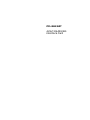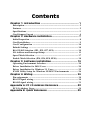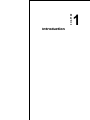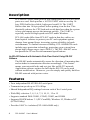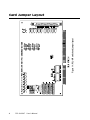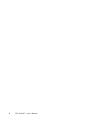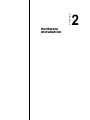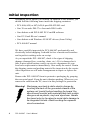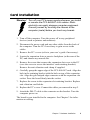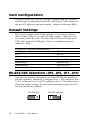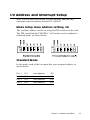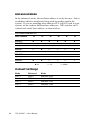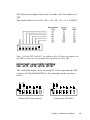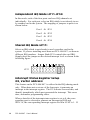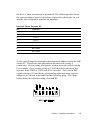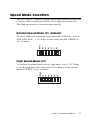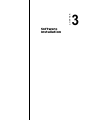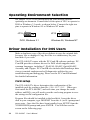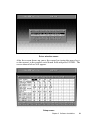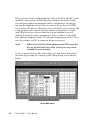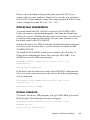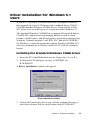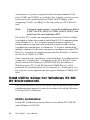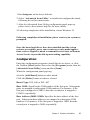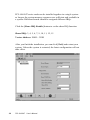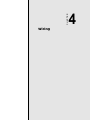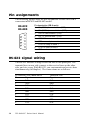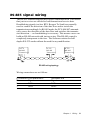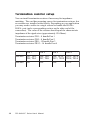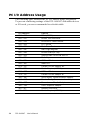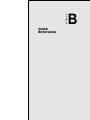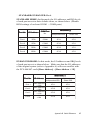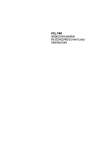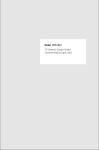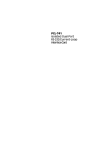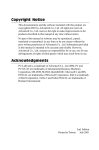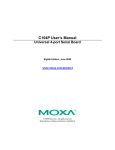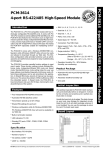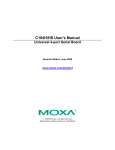Download Advantech PCL-846 Specifications
Transcript
PCL-846/847
4-Port RS-422/485
Interface Card
Copyright Notice
This documentation and the software included with this product are
copyrighted 1998 by Advantech Co., Ltd. All rights are reserved.
Advantech Co., Ltd. reserves the right to make improvements to the
products described in this manual at any time without notice.
No part of this manual or software may be reproduced, copied,
translated or transmitted, in any form or by any means without the
prior written permission of Advantech Co., Ltd. Information provided in this manual is intended to be accurate and reliable. However,
Advantech Co., Ltd. assumes no responsibility for its use, nor for any
infringements of rights of third parties which may result from its use.
Acknowledgments
PC-LabCard is a trademark of Advantech Co., Ltd. IBM, PC and
PC/XT/AT are trademarks of International Business Machines
Corporation. MS-DOS, MASM, QuickBASIC, Microsoft C and MSPASCAL are trademarks of Microsoft Corporation. Intel is a trademark of Intel Corporation. Turbo C and Turbo PASCAL are trademarks of Borland International. MOXA is a trademark of Moxa
Technologies Inc.
Part No. 2000000300
1st Edition
Printed in Taiwan December 1998
Contents
Chapter 1: Introduction ................................................... 1
Description ................................................................................................. 2
Features ...................................................................................................... 2
Specifications ............................................................................................. 3
Card Jumper Layout ................................................................................ 4
Chapter 2: Hardware Installation .................................... 7
Initial Inspection ....................................................................................... 8
Card Installation ....................................................................................... 9
Card Configuration ................................................................................ 10
Default Settings ....................................................................................... 10
RS-422/485 Selection (JP3, JP5, JP7, JP9) .......................................... 10
I/O Address and Interrupt Setup .......................................................... 11
Speed Mode Selection ............................................................................. 17
Enable Mode Selection (JP4, JP6, JP8, JP10) ..................................... 18
Chapter 3: Software Installation ................................... 19
Operating Environment Selection ......................................................... 20
Driver Installation for DOS Users ........................................................ 20
Driver Installation for Windows 3.1 Users ........................................... 25
ICOM Utility Setup for Windows 95/98/NT Environments ............... 26
Chapter 4: Wiring ........................................................... 29
Pin assignments ....................................................................................... 30
RS-422 signal wiring ............................................................................... 30
RS-485 signal wiring ............................................................................... 31
Appendix A: PC I/O Address Reference ......................... 33
PC I/O Address Usage ............................................................................ 34
Appendix B: Quick Reference ........................................ 35
CHAPTER
Introduction
1
Description
PCL-846/847 series cards provide four independent RS-422/485 serial
ports on a card. Each port has a 16C550 UART with an on-chip 16byte FIFO buffer for reliable, high-speed serial I/O. The UART
buffers data into 16-byte packets before putting it on the bus. This
drastically reduces the CPU load and avoids data loss when the system
is busy and cannot process the interrupt quickly. The UART is
especially useful for high speed serial I/O under Windows.
PCL-846 cards differ from PCL-847 cards in that they utilize onboard optical isolators to protect your PC and equipment against
damage from ground loops, increasing system reliability in harsh
environments. To further increase reliability, PCL-846B/847B cards
include surge protection technology, protecting your system from
abrupt high voltage surges (up to 2000 V). The PCL-846/847 series
has passed the CE test for environmental specifications.
An RS-485 Network with Automatic Data Flow Control Using RS-232
Software
The RS-485 mode automatically senses the direction of incoming data
and switches its transmission direction accordingly. This feature
means your network looks and acts just like an RS-232 network.
Application software written for half duplex RS-232 can be used
without modification. Moreover, you can simply and quickly build an
RS-485 network with just two wires.
Features
• Four independent RS-422/RS-485 serial ports
• Transmission speeds up to 921.6 Kbps
• Shared/Independent IRQ settings between each of the 4 serial ports
• Wide IRQ selection: 3, 4, 5, 6, 7, 9, 10, 11, 12 or 15
• Supports standard DOS COM1, COM2, COM3, and COM4
• Supports DOS/Windows 3.1 (PC-ComLIB), Windows 95, Windows NT
(ICOM Utility)
• Provides 1000 VDC isolation (PCL-846A/846B only)
2
PCL-846/847 User's Manual
• Provides 2000 VDC surge protection (PCL-846B/847B)
• Space reserved for termination resistors
• Supports 2 wire or 4 wire operation
• Supports Tx, Rx, RTS, and CTS signals
• Automatic RS-485 data flow control or RTS control
• RS-422 on Auto/RTS/On mode
Specifications
• Ports: 4
• UART: 4 x 16C550 with 16-byte FIFO
• Speed: 50 ~ 921.6 Kbps
• Parity: none, even, odd
• Signal support:
TxD+, TxD-, RxD+, RxD-, CTS+, CTS-, RTS+, RTS- and GND
• I/O address: From 200H to 3F8H
• IRQ: 3, 4, 5, 6, 7, 9, 10, 11, 12 or 15
• Isolation voltage: 1000 VDC (PCL-846A/846B only)
• Surge protection: 2000 VDC (PCL-846B/847B)
• Power consumption: PCL-847; +5 V @ 460 mA typical, 570 mA max.
PCL-846; +5 V @ 970 mA typical, 1200 mA max.
• Cables: 30-cm male DB-37 to four male DB-9 (DTE)
• Operating temperature: 0 ~ 60° C (32 ~ 140° F) (refer to IEC-68-1.2.3)
• Storage temperature: -25 ~ 80° C (-13 ~ 176° F)
• Dimensions: 185 mm x 100 mm (7.3" x 3.9")
• MTBF: PCL-847A
PCL-847B
PCL-846A
PCL-846B
126630 hrs at 25° C Ground, Fixed environment
120992 hrs at 25° C Ground, Fixed environment
105014 hrs at 25° C Ground, Fixed environment
101107 hrs at 25° C Ground, Fixed environment
• For technical support and service please visit our support website at
http://support.advantech.com
and visit the "Industrial Automation Support" and "FAQ" sections.
Chapter 1 Introduction
3
Figure 1-1: PCL-847 switch and jumper layout
Card Jumper Layout
4
PCL-846/847 User's Manual
Chapter 1 Introduction
Figure 1-2: PCL-846 switch and jumper layout
5
6
PCL-846/847 User's Manual
CHAPTER
Hardware
Installation
2
Initial Inspection
Depending on the option you ordered, in addition to this manual, you
should find the following items inside the shipping container:
• PCL-846(A/B) or 847(A/B) 4-port RS-422/485 card
• One 30-cm male DB-37 to four male DB-9 cable
• One diskette with PCLS-802 PC-ComLIB software
• One PC-ComLIB user's manual
• One diskette with Windows 95/98/NT drivers (Icom Utility)
• PCL-846/847 manual
We have carefully inspected the PCL-846/847 mechanically and
electrically before shipping. It should be free of marks and scratches
and in perfect working order on receipt.
As you unpack the PCL-846/847, check it for signs of shipping
damage (damaged box, scratches, dents, etc.). If it is damaged or it
fails to meet specifications, notify our service department or your
local sales representative immediately. Also notify the carrier. Retain
the shipping carton and packing material for inspection by the carrier.
After inspection we will make arrangements to repair or replace the
unit.
Remove the PCL-846/847 from its protective packaging by grasping
the rear metal panel. Keep the anti-vibration packing. Whenever you
remove the card from the PC, store it in this package for protection.
Warning! Discharge your body’s static electric charge by
touching the back of the grounded chassis of the
system unit (metal) before handling the board. You
should avoid contact with materials that hold a static
charge such as plastic, vinyl and styrofoam. Handle
the board only by its edges to avoid static damage to
its integrated circuits. Avoid touching the exposed
circuit connectors.
8
PCL-846/847 User's Manual
Card Installation
Warning! Turn off your PC’s power supply whenever you install
or remove the PCL-846/847 or its cables. Static
electricity can easily damage computer equipment.
Ground yourself by touching the chassis of the
computer (metal) before you touch any boards.
1. Turn off the computer. Turn the power off to any peripheral
devices (such as printers and monitors).
2. Disconnect the power cord and any other cables from the back of
the computer. Turn the PC if necessary to gain access to the
cables.
3. Remove the PC’s cover (refer to your user’s guide if necessary).
4. Locate the expansion slots or passive backplane (at the rear of the
PC) and choose any unused slot.
5. Remove the screw that secures the expansion slot cover to the PC
(save the screw to secure the interface card retaining bracket).
Remove the anti-vibration card clamp if supplied.
6. Carefully grasp the upper edge of the PCL-846/847 card. Align the
hole in the retaining bracket with the hole on top of the expansion
slot. Align the gold striped edge connector with the expansion slot
socket. Press the board firmly into the socket.
7. Replace the screw in the expansion slot retaining bracket. Replace
anti-vibration card holder.
8. Replace the PC’s cover. Connect the cables you removed in step 2.
9. Attach the DB-37 cable to the connector on the bracket. Turn the
computer power on.
The board is now installed in the computer. See Chapter 3 for information on cabling.
Chapter 2 Hardware Installation
9
Card Configuration
The ports on the PCL-846/847 card have jumpers and DIP switches
which require configuration before the card is used. DIP switches set
the port I/O addresses and speed modes. Jumpers set the port IRQs.
Default Settings
The board is shipped with default settings. If you need to change
these settings, however, see the following sections. Otherwise, you
can simply install the card. Note that you will need to disable your
CPU card's on-board COM ports, if any, or set them to alternate
addresses / IRQs.
PCL-846/847 Default Configuration
Setting
JP11
Default function
IRQ 12
Speed mode
1x
IRQ mode
Share
Base address
Address 300H
Vector address
Interrupt 280H
Address mode
Enhance
RS-422/485 Selection (JP3, JP5, JP7, JP9)
You can set each port individually for either RS-422 (the default) or
RS-485 operation. Jumper JP3 configures Port 1, JP5 configures Port
2, JP7 configures Port 3, and JP9 configures Port 4. The figure below
shows the jumper settings. See the layout drawings on pages 4 and 5
for help locating the jumpers.
RS-422/485
1
485
10
422
PCL-846/847 User's Manual
RS-422 (default)
1
485
422
I/O Address and Interrupt Setup
Next, you will need to select an I/O base address, and port IRQ
(interrupt request) numbers for the PCL-846/847 .
Mode Setup (base address setting, S2)
The card base address can be set using the DIP switches on the card.
The DIP switch labelled "MODE 1" will set the card to standard or
enhanced mode, as shown below.
Standard Mode
In this mode, each of the four ports has a pre-assigned address, as
shown below.
Port 1
Ch1
base address
3F8
Port 2
Ch2
base address
2F8
Port 3
Ch3
base address
3E8
Port 4
Ch4
base address
2E8
Chapter 2 Hardware Installation
11
Enhanced Mode
In the enhanced mode, the card base address is set by the user. Select
an address which is not already being used by another card in the
system. If you are installing more than one PCL-846/847 card in your
system, set the cards to different base addresses. DIP switches on S1
control each card's base address, as shown below.
Port base address (S1)
Base Address
A3
A4
A5
A6
A7
A8
200-21F
l
l
l
l
l
l
208-227
¡
l
l
l
l
l
¡
l
¡
¡
¡
l
l
l
l
l
l
¡
l
l
¡
¡
¡
¡
··········
2E8-307
··········
*300-31F
··········
3E0-3FF
l: on
¡ : off
Default Settings
12
Mode
Enhanced
Mode
Port 1
IRQ12
Address 300H
Port 2
IRQ12
Address 308H
Port 3
IRQ12
Address 310H
Port 4
IRQ12
Address 318H
PCL-846/847 User's Manual
*= default
The following example shows how to set the card base address to
2F8.
The switch sum is set to 2F8: 200 + 80 + 40 + 20 + 10 + 8 (HEX).
Note: On the PCL-846/847, the address line A9 does not appear on
the DIP switch, as it is permanently hardwired to hex 200.
Interrupt Level (IRQ) Setting
(S2, JP11, JP12, JP13, JP14)
The card's IRQ mode can be set using S2. Please note that the DIP
switch on S2 labelled MODE 0 is for setting the mode, as shown
below.
S hare d IR Q M o de (default)
Indepen dent IR Q M ode
Chapter 2 Hardware Installation
13
Independent IRQ Mode (JP11-JP14)
In this mode, each of the four ports can have IRQ channels set
individually. For each port, select an IRQ which is not already in use
by another card in the system. The mapping of jumpers to ports is as
shown below.
Port 1 à JP11
Port 2 à JP12
Port 3 à JP13
Port 4 à JP14
Shared IRQ Mode (JP11)
Select an IRQ which is not already in use by another card in the
system. If you are installing more than one PCL-846/847, set them to
different IRQ numbers. Jumper Bank JP11 controls the card IRQ.
Simply place the jumper on the desired interrupt level as shown in the
following figure.
JP 11
Interrupt Status Register Setup
(S2, Vector address)
This feature on the PCL-846/847 is utilized in the IRQ sharing mode
only. When data arrives at one of the four ports, it generates an
interrupt in the interrupt register. The PC software can read this, and
identify immediately which port generated the interrupt. This saves
time, and makes programming easier.
When a data bit of the interrupt status register is set to 0, the corresponding port is selected to generate an interrupt in DOS and
WIN 3.x, the corresponding interrupt register for Win 95/NT is 1. If
14
PCL-846/847 User's Manual
the bit is 1, then no interrupt is generated. The following table shows
the correspondence between the status register bit which gets set to 0
and the port assigned to generate an interrupt.
Interrupt Status Register S2
Bit
Function
0
Port 1
1
Port 2
2
Port 3
3
Port 4
4
Not Used
5
Not Used
6
Not Used
7
Not Used
A user may change the interrupt status registers' address using the DIP
switch S2. Please note that the address decoder will occupy a
continuous, 16-byte string of registers starting from the switch setting.
For example, if you set the switch to 210H, then the contents of the
registers from 210H to 21FH will all be decoded. The various DIP
switch settings (S2) and their corresponding interrupt status register
addresses are shown in the table on the following page. The figure
below shows the default setting of switch S2.
Chapter 2 Hardware Installation
15
16
A4
A5
A6
A7
A8
Interrupt
Register
ON
ON
ON
ON
ON
200H
OFF
ON
ON
ON
ON
210H
ON
OFF
ON
ON
ON
220H
OFF
OFF
ON
ON
ON
230H
ON
ON
OFF
ON
ON
240H
OFF
ON
OFF
ON
ON
250H
260H
ON
OFF
OFF
ON
ON
OFF
OFF
OFF
ON
ON
270H
ON
ON
ON
OFF
ON
280H
OFF
ON
ON
OFF
ON
290H
ON
OFF
ON
OFF
ON
2A 0H
OFF
OFF
ON
OFF
ON
2B 0H
ON
ON
OFF
OFF
ON
2C 0H
OFF
ON
OFF
OFF
ON
2D 0H
ON
OFF
OFF
OFF
ON
2E 0H
OFF
OFF
OFF
OFF
ON
2F 0H
300H
ON
ON
ON
ON
OFF
OFF
ON
ON
ON
OFF
310H
ON
OFF
ON
ON
OFF
320H
OFF
OFF
ON
ON
OFF
330H
ON
ON
OFF
ON
OFF
340H
OFF
ON
OFF
ON
OFF
350H
ON
OFF
OFF
ON
OFF
360H
OFF
OFF
OFF
ON
OFF
370H
ON
ON
ON
OFF
OFF
380H
OFF
ON
ON
OFF
OFF
390H
ON
OFF
ON
OFF
OFF
3A 0H
OFF
OFF
ON
OFF
OFF
3B 0H
ON
ON
OFF
OFF
OFF
3C 0H
OFF
ON
OFF
OFF
OFF
3D 0H
ON
OFF
OFF
OFF
OFF
3E 0H
OFF
OFF
OFF
OFF
OFF
3F 0H
PCL-846/847 User's Manual
Speed Mode Selection
The PCL-846/847 employs a unique speed option that allows the user
to choose either normal speed mode (1x) or high speed mode (8x).
This high speed mode is selected using switch S1.
Normal Speed Mode (S1, default)
To select a baud rate commonly associated with COM ports , such as
2400, 4800, 9600. . .115.2 Kbps, set the switch labelled "SPEED" to
off, as shown:
High Speed Mode (S1)
To increase the normal baud rates by eight times, (e.g. if 115.2 Kbps
is set, the baud rate wil be increased to 921.6 Kbps), set the switch
labelled "SPEED" to on, as shown:
Chapter 2 Hardware Installation
17
Enable Mode Selection (JP4, JP6, JP8,
JP10)
Jumpers JP4, JP6, JP8 and JP10 set the driver enable mode selections
of ports 1, 2, 3, and 4 respectively. If a jumper is set to "AUTO," the
driver automatically senses the direction of the data flow and switches
the direction of transmission. No handshaking is necessary.
If a jumper is set to "RTS" (request to send), a high RTS signal will
enable the driver. Otherwise, the driver output will remain in high
impedance status.
If a jumper is set to "ON," the driver is always enabled, and always in
high or low status. The user must select a mode before beginning RS422 applications.
18
PCL-846/847 User's Manual
CHAPTER
Software
Installation
3
Operating Environment Selection
Set jumper 15 (JP15) to correspond with your desired software
operating environment. Connect the left two pins of JP15 to operate in
DOS or Windows 3.1 mode, as shown below. Connect the right two
pins to operate in Windows 95 or Windows NT mode .
1
JP15
DOS, Windows 3.1
1
JP15
Windows 95, Windows NT
Driver Installation for DOS Users
Make a duplicate copy of the driver diskette in case the original disk
becomes lost or damaged. Copy the files to a subdirectory on your
hard disk if you wish.
The PCL-846/847 comes with the PC-ComLIB software package. PCComLIB provides software drivers for DOS which supports most
common languages, including C, PASCAL, BASIC, Quick BASIC,
Assembly and Clipper. PC-ComLIB also includes the DataScope data
viewer, terminal emulator and self-diagnostics utilities for easy
troubleshooting and debugging. Please see the PC-ComLIB manual
for detailed information.
Card setup
The PCL-846/847's driver determines the configuration of the
installed cards by reading a data file, GEN-DRV.CNF. When you
first install the PCL-846/847, and each time you change the card's
address and IRQ, you will need to run the card setup program to save
the settings to the configuration file.
Program files should be installed to the hard disk. Insert the driver
disk in your computer, type DOSINST from the A: (or B:) prompt and
press enter. Once the files have been installed, type SETUP from the
\COMLIB\BIN prompt and press ENTER. You will then see the
screen on the following page.
20
PCL-846/847 User's Manual
Driver selection screen
After the screen shows up, move the cursor bar (using the arrow keys
or the mouse) to the general serial board field and press ENTER. The
screen shown below will appear.
Setup screen
Chapter 3 Software Installation
21
Here you can set the configuration for each of the PCL-846/847 cards
installed in the system. Set the IRQ, base address, baud rate, buffer
size and port number to match the card's configuration. Do this by
moving the highlight to the field you want to set up. Press ENTER
and a menu will appear, allowing you to select the correct setting. The
setup program also controls the port number assignments for each
card. When you use a driver function in your program, you will
identify the ports by these assignments. After you have set the IRQ,
base address, baudrate, buffer size and port assignments, press F10 to
save the settings or ESC to return to the previous page.
Note:
Make sure that the base address and IRQ selected
do not conflict with any other cards you may have
installed in your system.
If any of your ports have the same setup, you can define them all at
one time by pressing F5 to bring up the Group Setup screen shown
below.
Group Edit menu
22
PCL-846/847 User's Manual
When you are finished setting up the ports, press the ESC key to
return to the previous windows. Press F10 to save the new configuration or ESC to quit without saving. The setup program will then create
a new configuration data file GEN-DRV.CNF.
DOS driver installation
You must install the PCL-846/847 card driver (GEN-DRV.EXE)
before you run any application programs, including the DataScope
utilities. If you are installing the driver for the first time, you will need
to run the setup program (described in the previous section) to save
the initial status of the PCL-846/847.
Because the driver is a TSR (Terminate and Stay Resident) program,
you can execute it at any time – you do not have to install it in the
CONFIG.SYS file.
To install the PCL-846/847 card driver change to the directory or
floppy disk containing the driver files and type GEN-DRV. You
should soon see the following message:
PC-ComLIB Serial Communication Driver (Ver x.xx)
Setup driver...
Device driver setup O.K.
If the driver can not detect any card or the GEN.DRV configuration
file is not in the same directory as the driver, the following message
will be displayed:
PC-ComLIB Serial Communication Driver (Ver x.xx)
Setup driver...
None serial port found!!
Driver removal
To remove the driver TSR program, just type GEN-DRV/q from the
DOS prompt. The following message will appear:
PC-ComLIB Serial Communication Driver (Ver x.xx)
Release driver...
Device driver release O.K.
Chapter 3 Software Installation
23
Programming
The following code fragment illustrates how the library functions can
simplify card programming, reducing setup time and avoiding bugs.
The following C program shows a simple data transfer test. It uses a
PC-ComLIB function call to send data between Port 1 and Port 2 at a
rate of 57.6 Kbps.
/* Execute the PC-ComLIB TSR driver first*/
#include<head-c.h>
main()
{
/*Setup PORT1 & PORT2 : baud = 57600 data = 8
stop = 1 no parity*/
sio_ioctl(1,B57600,BIT_8|P_NONE|STOP_1);
sio_ioctl(2,B57600,BIT_8|P_NONE|STOP_1);
/*Enable communication ports*/
sio_open(1);
sio_open(2);
/*Transmit data on Port 1*/
sio_write(1," Hello ",7);
delay(200)
/*Receive data on Port 2, store in buf1*/
sio_1input(2,buf1,7,13);
/*Print received data*/
printf("%s\n",buf1);
/*Disable communication ports*/
sio_close(1);
sio_close(2);
}
See the PC-ComLIB user’s manual for information on programming
and linking your application programs with the driver libraries.
24
PCL-846/847 User's Manual
Driver Installation for Windows 3.1
Users
Windows 3.1 provides a versatile and easily configurable interface
that supports up to four COM ports with a standard driver. The PCComLIB Standard Windows COMM Driver, along with PCL-846/
847, allow users to install up to six serial ports under Windows 3.1.
The Standard Windows COMM Driver supports Microsoft Windows
COMM API (Application Programming Interface) such as OpenComm(), ReadComm(), and WriteComm(). Application software like
Windows Terminal program, LabVIEW, FIX, and pcANYWHERE
for Windows, or other programs that support Windows COMM API
calls can communicate to outside world via PCL-846/847 multiport
boards.
Installing the Standard Windows COMM Driver
1. Insert the PC-ComLIB diskette into the floppy drive A: (or B:).
2. In Windows File Manager, execute A:\WININST (or
B:\WININST).
A Driver Installation window will appear.
Driver Installation window
3. Choose the board type, driver type, and the working directory to
which the software will be copied when using PCL-846/847.
Chapter 3 Software Installation
25
A maximum of 6 ports is supported if the existing standard COM
ports (COM1 and COM2) are included. For example, you can set one
serial port on the motherboard for COM1 (0x3F8, IRQ4), while
designating COM2-5 on IRQ3 for the four ports on a PCL-846/847
card.
Note:
If using a serial mouse, it must be installed on either
COM1 (0x3F8, IRQ4) or COM2 (0x2F8, IRQ3), and
must have its own dedicated IRQ.
The utility TTY, which can manipulate ports from COM1 to COM9,
is included to help users monitor and debug RS-232 communications
under Windows 3.x . It is a simple example program capable of
sending and receiving data after each port is opened with selected
communication parameters. As Windows 3.x features multitasking,
multiple windows for the ports can appear simultaneously under TTY.
However, Terminal, the application provided by Windows is limited
for the use of COM1 to COM4.
After completing the installation, restart Windows. An additional line,
"comm.drv=sercomm.drv", will appear for the PCL-846/847 in the
[boot] section of the Windows SYSTEM.INI file. In addition, a
Windows group "PC-ComLIB Standard COMM Driver" will be
generated for reconfiguration, driver removal, etc. At this point, you
are ready to execute applications that support Windows COMM API
calls.
ICOM Utility Setup for Windows 95/98/
NT Environments
This section discusses the ICOM utility software package installation,
configuration and upgrade/ removal procedure for both the Windows
95/98 and NT environments.
.
Utility Installation
Follow the installation procedure below to install the PCL-846/847
under Windows 95/98/NT:
26
PCL-846/847 User's Manual
1.Run Setup.exe on the driver diskette.
2.Select “Advantech Icom Utility” to install and configure the board,
following the on-line instructions.
3.After the Advantech Icom Utility configuration panel pops up,
please refer to the software help file for more details.
4.Following completion of the installation, restart Windows 95.
Following completion of installation, please restart your system as
prompted.
Once the board and driver have been installed and the system
restarts successfully, users can execute any ready-made applications, such as HyperTerminal to transmit/receive data, or Remote
Access Service to provide dial-up networking capability.
Configuration:
Enter the configuration program to install the device driver, or click
the Taskbar [Start] button, then select the [Programs] menu, then the
[Advantech Icom Utility] menu and then [Icom].
When the configuration panel pops up,
click the [Add Board] button to add a board.
Click the [Delete] button to remove a board.
Board Type: PCL-846 or PCL-847
Base COM: Specifies the COM number of the first port. Subsequent
ports are mapped to subsequent COM numbers. For instance, if the
first port is mapped to COM10, then the second port is mapped to
COM11 sequentially.
Base Address (200H~3F8H): Specifies the base address of the first
port. Subsequent base addresses are mapped to subsequent COM
numbers. For instance, if the first port is mapped to 300H, then the
second port is mapped to 308H sequentially.
Chapter 3 Software Installation
27
PCL-846/847 series cards can be installed together in a single system
as long as the system memory resources are sufficient and available in
a system. Different boards should be assigned different IRQs.
Click the [Share IRQ Enable] button to set the share IRQ function.
Share IRQ: 3, 4, 5, 6, 7, 9, 10, 11, 12, 15
Vector Address: 200H ~ 3F0H
After you finish the installation, you can click [Exit] and restart your
system. Unless the system is restarted, the latest configuration will not
take effect.
28
PCL-846/847 User's Manual
CHAPTER
Wiring
C
h
t
a
4
p
e
r
Pin assignments
The following figures show the pin assignments for the card's DB-9
connectors in RS-422 and RS-485 modes.
RS-422
RS-485
Pin description (DB-9 male)
1
TX-(DATA-) or send data - (DTE)
2
TX+(DATA+) or send data + (DTE)
3
RX+ or receive data + (DTE)
1
6
4
RX - or receive data - (DTE)
5
GROUND
6
RTS - or ready to ssend -
7
RTS+ or ready to send +
8
CTS+ or clear to send +
9
CTS- or clear to send -
2
7
3
8
4
9
5
RS-422 signal wiring
The RS-422 interface wiring is based on one-to-one principles. The
transmit lines on one side connect to the receive lines on the other
side, and vice versa. With RS-422, you can transmit and receive data
simultaneously (full duplex). The connections are as follows:
30
PCL-846/847 DTE (Male DB-9)
Terminal DTE
Pin
1
Signal
TxD-
Signal
RxD-
2
TxD+
RxD+
3
RxD+
TxD+
4
RxD-
TxD-
5
GND
GND
6
RTS-
CTS-
7
RTS+
CTS+
8
CTS+
RTS+
9
CTS-
RTS-
PCL-846/847 Series User's Manual
RS-485 signal wiring
The RS-485 standard supports half-duplex communication. This means
that just two wires are needed to both transmit and receive data.
Handshaking signals (such as RTS, Request To Send) are normally
used to control the direction of the data flow and to switch the
transmission accordingly. In RS-485 mode, the PCL-846/847 automatically senses the direction of the data flow and switches the transmission direction — no handshaking is necessary. This means a user can
build an RS-485 network with just two wires. This RS-485 control is
completely transparent to the user. The Software written for half
duplex RS-232 works without the need for any modification.
D.T.E
RS-485
Transceiver
D.T.E
RS-485
Transceiver
D.T.E
RS-485
Transceiver
RS-485 wiring topology
Wiring connections are as follows:
PCL-846/847 DTE (male DB-9)
Terminal DTE
Pin
2
Signal
DATA+
Signal
DATA +
1
DATA-
DATA -
Chapter 4
Wiring
31
Termination resistor setup
You can install termination resistors if necessary for impedance
matching. The card has mounting spaces for termination resistors, but
no resistors are installed at the factory. Depending on your application
you may need to solder in a single resistor to handle the DATA+/
DATA- pair (and a corresponding resistor on the other end of the
connection). The value of the resistor should equal the characteristic
impedance of the signal wires (approximately 120 Ohms).
Termination resistors TR1 ~ 4 handle Port 1
Termination resistors TR5 ~ 8 handle Port 2
Termination resistors TR9 ~ 12 handle Port 3
Termination resistors TR13 ~ 16 handle Port 4
32
Port 1
Port 2
Port 3
RS-422
TR1, TR2,
TR3, TR4
TR5, TR6,
TR7, TR8
TR9, TR10, TR13, TR14,
TR11, TR12 TR15, TR16
RS-485
TR1
TR5
TR9
PCL-846/847 Series User's Manual
Port 4
TR13
APPENDIX
PC I/O Address
Reference
A
Appendix A PC I/O Address Assignments
33
PC I/O Address Usage
The following table indicates the PC I/O address usage assignment.
To prevent conflicting settings of the PCL-846/847 with other devices
or I/O cards, you are recommended to refer this table.
34
I/O Address
Device
000 - 00F
DMA (8237A)
020 - 021
8259A IRQ Controller
040 - 043
8253/8254 Timer/Counter
060 - 063
PPI 8255A
070 - 071
Real-Time Clock
080 - 08F
DMA Page Register
0A0 - 0BF
8259A Interrupt Chip
0C0 - 0DF
Second DMA Controller 8237A
0F0 - 0FF
Math Coprocessor
1F0 - 1F8
AT Fixed Disk
200 - 20F
Game I/O
278 - 27F
Parallel Printer Adaptor #2
2F8 - 2FF
Serial Adaptor ( COM 2 )
320 - 32F
XT Fixed Disk
378 - 37F
Parallel Printer Adaptor #1
380 - 38F
SDLC Binary Communication Adaptor
3A0 - 3AF
Master Binary Communication Adaptor
3B0 - 3BF
Monochrome/Parallel Adaptor
3D0 - 3DF
Color Graphics Adaptor
3F0 - 3F7
Diskette Controller
3F8 - 3FF
Serial Adaptor ( COM 1 )
PCL-846/847
User's Manual
APPENDIX
Quick
Reference
B
Appendix B Quick Reference
35
Ø Switch Setting
·
IRQ Mode
DIP 1 (MODE 0) of S2 is used to set the IRQ mode of this card.
DIP1 : ON (Upper) position
è Shared IRQ mode
DIP1 : OFF (Lower) position
è Independent IRQ mode
·
STANDARD/ ENHANCED Mode
DIP 2 (MODE 1) of S2 is used to set the Standard/enhanced mode of
this card.
DIP1 : ON (Upper) position
è STANDARD mode
DIP1 : OFF (Lower) position
è ENHANCED mode
Ø Software Operating System Mode
Connect the left two pins of JP15 to use DOS, Windows 3.1
Connect the right two pins of JP15 to use Windows 95, NT
·
SPEED Mode
DIP 1 (SPEED) of S1 is used to set the speed mode of this card.
DIP1 : ON (Upper) position è High Speed Mode or ´ 8x Mode
(Frequency of Oscillator Crystal = 14.7456 MHz)
DIP1 : OFF (Lower) position è Normal Speed Mode or 1x Mode
(Frequency of Oscillator Crystal = 1.8432 MHz)
36
PCL-846/847 User's Manual
·
STANDARD/ ENHANCED Mode
STANDARD MODE: In this mode, the I/O addresses and IRQ levels
of each port are set to their default values, as shown below. (Disable
BIOS settings of on-board COM1 ~ COM4 ports)
Po r t N o .
I/O Ad d r es s
COM Po r t
No .
IRQ L ev el (*)
Independent IRQ
Share IRQ
Port 1
3F 8h
COM1
JP11
JP11
Port 2
2F 8h
COM2
JP 1 2
JP11
Port 3
3E 8h
COM3
JP 1 3
JP11
Port 4
2E 8h
COM4
JP 1 4
JP11
ENHANCED MODE: In this mode, the I/O addresses and IRQ levels
of each port are set as shown below. Make sure that the I/O addresses
of the original system (refer to Appendix A) will never conflict with
the PCL-846/847 card's [Base Address] ~ [Base Address + 1F].
IRQ L ev el (*)
Po r t N o .
Port 1
Port 2
Port 3
Port 4
I/O Ad d r es s
Base Address
+ 00h
Base Address
+ 08h
Base Address
+ 10h
Base Address
+18h
Independent IRQ
Share IRQ
JP11
JP11
JP 1 2
JP11
JP 1 3
JP11
JP 1 4
JP11
Appendix B Quick Reference
37
Ø Enable mode selection: (JP4, JP6, JP8, JP10)
·Auto: automatically senses the direction of data flow
·RTS: high RTS signal enable
·ON: always high or low status for RS-422 mode
38
PCL-846/847 User's Manual