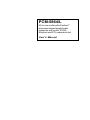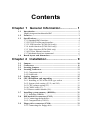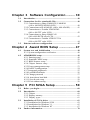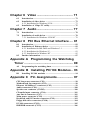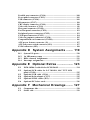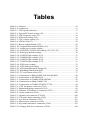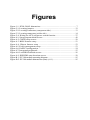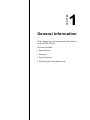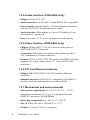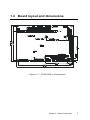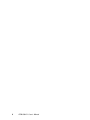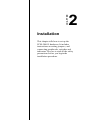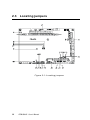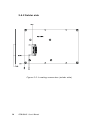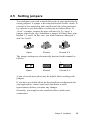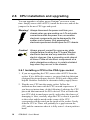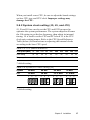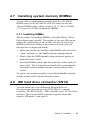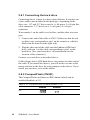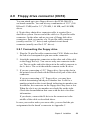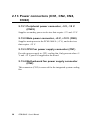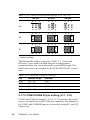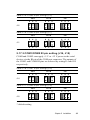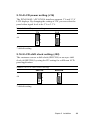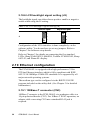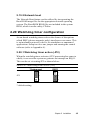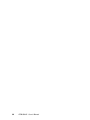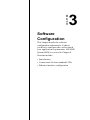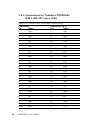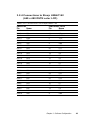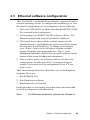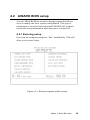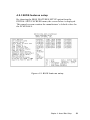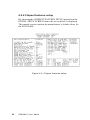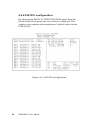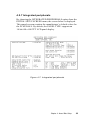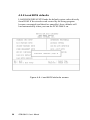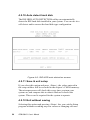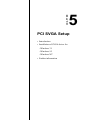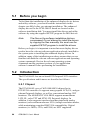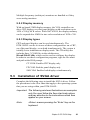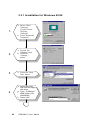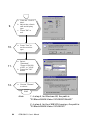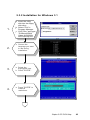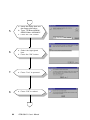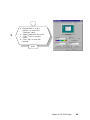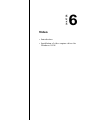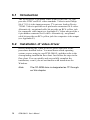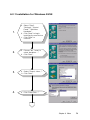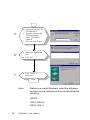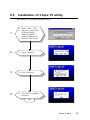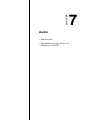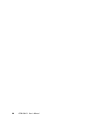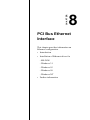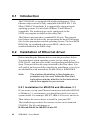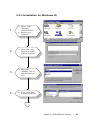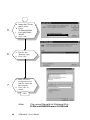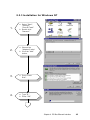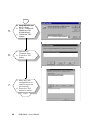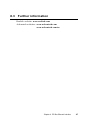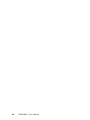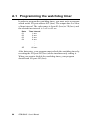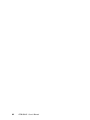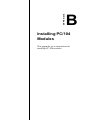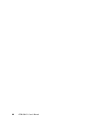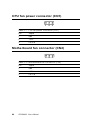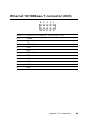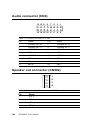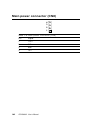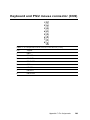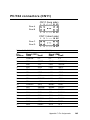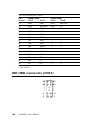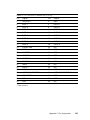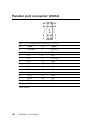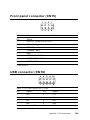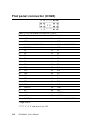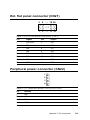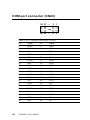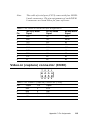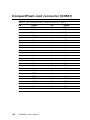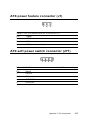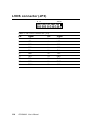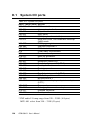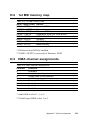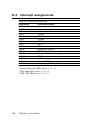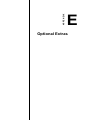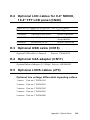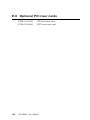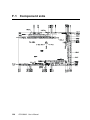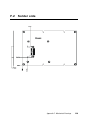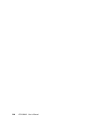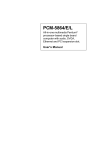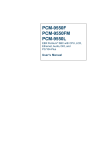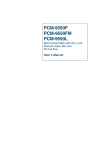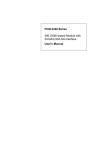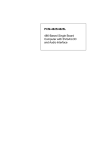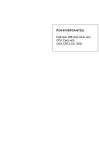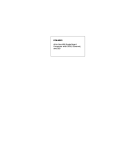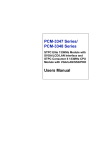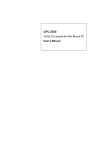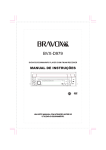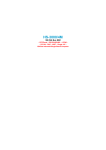Download Advantech PCM-5864L User`s manual
Transcript
PCM-5864/L All-in-one multimedia Pentium® processor-based single board computer with audio, SVGA, Ethernet and PCI expansion slot. User's Manual Copyright Notice This document is copyrighted, 1999. All rights are reserved. The original manufacturer reserves the right to make improvements to the products described in this manual at any time without notice. No part of this manual may be reproduced, copied, translated or transmitted in any form or by any means without the prior written permission of the original manufacturer. Information provided in this manual is intended to be accurate and reliable. However, the original manufacturer assumes no responsibility for its use, nor for any infringements upon the rights of third parties that may result from such use. For more information on this and other Advantech products, please visit our websites at: http://www.advantech.com http://www.advantech.com/epc For technical support and service, please visit our support website at: http://support.advantech.com This manual is for the PCM-5864 and PCM-5864L. Part No. 2006586400 1st Edition Printed in Taiwan October 1999 Acknowledgments AMD is a trademark of Advanced Micro Devices, Inc. Award is a trademark of Award Software International, Inc. C&T is a trademark of Chips and Technologies, Inc. Cyrix is a trademark of Cyrix Corporation. IBM, PC/AT, PS/2 and VGA are trademarks of International Business Machines Corporation. Intel and Pentium are trademarks of Intel Corporation. Microsoft Windows® is a registered trademark of Microsoft Corp. RTL is a trademark of Realtek Semi-Conductor Co., Ltd. SiS is a trademark of Silicon Integration Systems Corporation UMC is a trademark of United Microelectronics Corporation. IDT is a trademark of Intergrated Device Technology , Inc. Creative is a trademark of Creative Technology LTD. All other product names or trademarks are properties of their respective owners. Packing list Before you begin installing your card, please make sure that the following materials have been shipped: • 1 PCM-5864/L all-in-one single board computer • 1 CD disk for utility and drivers • 1 startup manual • 1 CPU cooling fan If any of these items are missing or damaged, contact your distributor or sales representative immediately. Please refer to Appendix E, Section E.1 for the optional interface wiring kit. Contents Chapter 1 General Information .................. 1 1.1 1.2 1.3 1.4 Introduction .................................................................................... Highly integrated multimedia SBC .................................................. Features .......................................................................................... Specifications ................................................................................. 1.3.1 Standard SBC functions ......................................................... 1.3.2 PCI SVGA/flat panel interface ............................................... 1.3.3 LVDS interface (PCM-5864 only) ......................................... 1.3.4 Audio function (PCM-5864 only) ......................................... 1.3.5 Video function (PCM-5864 only) .......................................... 1.3.6 PCI bus Ethernet interface ..................................................... 1.3.7 Mechanical and environmental ............................................... Board layout and dimensions ....................................................... 2 2 3 4 4 5 5 6 6 6 6 7 Chapter 2 Installation.................................. 9 2.1 2.2 2.3 2.4 2.5 2.6 2.7 2.8 2.9 Jumpers ........................................................................................ 10 Connectors .................................................................................... 11 Locating jumpers ......................................................................... 12 Locating connectors ..................................................................... 13 2.4.1 Component side ................................................................... 13 2.4.2 Solder side ............................................................................ 14 Setting jumpers ........................................................................... 15 CPU installation and upgrading ................................................ 16 2.6.1 Installing a CPU in the PGA type socket ............................ 16 2.6.2 System clock setting (J5, J9, and J10) ................................. 17 2.6.3 CPU voltage setting (J3) ...................................................... 19 2.6.4 CMOS clear (J7) .................................................................. 20 2.6.5 Buzzer enable/disable (J18) .................................................. 20 Installing system memory (DIMMs) ......................................... 21 2.7.1 Installing DIMMs ................................................................ 21 IDE hard drive connector (CN12) .............................................. 21 2.8.1 Connecting the hard drive ..................................................... 22 2.8.2 CompactFlash (CN501) ....................................................... 22 Floppy drive connector (CN10) .................................................. 23 2.9.1 Connecting the floppy drive ................................................ 23 2.10 Parallel port connector (CN14) .................................................. 24 2.11 Keyboard and PS/2 mouse connector (CN9) ............................ 24 2.12 Front panel connector (CN15) ................................................... 25 2.12.1 Speaker ............................................................................... 25 2.12.2 LED interface ..................................................................... 25 2.12.3 Watchdog output ................................................................ 25 2.12.4 Reset switch ....................................................................... 25 2.13 Power connectors (CN1, CN2, CN8, CN22) ............................. 26 2.13.1 Peripheral power connector, -5 V, -12 V (CN22) ............... 26 2.13.2 Main power connector, +5 V, +12 V (CN8) ...................... 26 2.13.3 CPU Fan power supply connector (CN1) ......................... 26 2.13.4 Motherboard fan power supply connector (CN2) ............ 26 2.14 ATX power control connector (JP1, J1) ..................................... 27 2.14.1 ATX feature connector (J1) and soft power switch connector (JP1) .................................................................. 27 2.15 IR connector (CN17) .................................................................... 28 2.16 Audio interfaces (CN4, CN6, CN7, CN502) (PCM-5864 only) 28 2.16.1 Audio connector (CN4) ...................................................... 28 2.16.2 CD audio input connector (CN6) ....................................... 28 2.16.3 Aux line-in connector (CN7) .............................................. 28 2.16.4 Speaker-out connector (CN502) ........................................ 28 2.16.5 Audio power source setting (J23) ...................................... 29 2.17 COM port connector (CN23) ...................................................... 29 2.17.1 COM2 RS-232/422/485 setting (J19, J20, J21) ................. 29 2.17.2 COM3/COM4 RI pin setting (J11, J12) ........................... 30 2.17.3 COM1/COM2 RI pin setting (J14, J15) ........................... 31 2.18 VGA interface connections ......................................................... 32 2.18.1 CRT display connector (CN18) ......................................... 32 2.18.2 Flat panel display connector (CN20) ................................. 32 2.18.3 Extension flat panel connector (CN21) .............................. 32 2.18.4 LCD power setting (J16) ................................................... 33 2.19 Ethernet configuration ............................................................... 34 2.19.1 100Base-T connector (CN3) .............................................. 34 2.19.2 Network boot ..................................................................... 35 2.20 Watchdog timer configuration ................................................... 35 2.20.1 Watchdog timer action (JP2) .............................................. 35 2.21 USB connectors (CN16) .............................................................. 36 2.22 Video interfaces (CN19, CN30) (PCM-5864 only) ................... 37 Chapter 3 Software Configuration .......... 39 3.1 3.2 3.3 Introduction .................................................................................. Connections for five standard LCDs ......................................... 3.2.1 Connections to Sharp LM64183P, LM64P89 (640 x 480 DSTN MONO LCD) ......................................... 3.2.2 Connections to PLANAR EL (640 x 480 AD4 EL) ............ 3.2.3 Connections to Toshiba LTM10C042 (640 x 480 TFT color LCD) ................................................. 3.2.4 Connections to Sharp LM64C142 (640 x 480 DSTN color LCD) .............................................. 3.2.5 Connections to Toshiba LTM12C275A (800 x 600 TFT color LCD) ................................................. Ethernet software configuration ................................................ 40 40 40 41 42 43 44 45 Chapter 4 Award BIOS Setup .................. 47 4.1 4.2 System test and initialization ................................................... 4.1.1 System configuration verification ......................................... AWARD BIOS setup .................................................................... 4.2.1 Entering setup ...................................................................... 4.2.2 Standard CMOS setup ......................................................... 4.2.3 BIOS features setup ............................................................. 4.2.4 Chipset features setup ......................................................... 4.2.5 Power management setup ..................................................... 4.2.6 PnP/PCI configuration .......................................................... 4.2.7 Integrated peripherals ........................................................... 4.2.8 Load BIOS defaults .............................................................. 4.2.9 Change password ................................................................. 4.2.10 Auto detect hard disk ......................................................... 4.2.11 Save & exit setup ................................................................ 4.2.12 Exit without saving ............................................................. 48 48 49 49 50 51 52 53 54 55 56 57 58 58 58 Chapter 5 PCI SVGA Setup ...................... 59 5.1 5.2 5.3 5.4 Before you begin .......................................................................... Introduction .................................................................................. 5.2.1 Chipset ................................................................................. 5.2.2 Display memory .................................................................. 5.2.3 Display types ...................................................................... Installation of SVGA driver ....................................................... 5.3.1 Installation for Windows 95/98 ............................................ 5.3.2 Installation for Windows 3.1 ................................................ 5.3.3 Installation for Windows NT ............................................... Further information .................................................................... 60 60 60 61 61 61 62 65 67 70 Chapter 6 Video ......................................... 71 6.1 6.2 6.3 Introduction .................................................................................. Installation of video driver ......................................................... 6.2.1 Installation for Windows 95/98 ............................................ Installation of Chips-TV utility ................................................. 72 72 73 75 Chapter 7 Audio ......................................... 77 7.1 7.2 Introduction .................................................................................. 78 Installation of audio driver ......................................................... 78 7.2.1 Installation for Windows 95/98/NT ..................................... 79 Chapter 8 PCI Bus Ethernet Interface .... 81 8.1 8.2 8.3 Introduction .................................................................................. Installation of Ethernet driver ................................................... 8.2.1 Installation for MS-DOS and Windows 3.1 ......................... 8.2.2 Installation for Windows 95 ................................................. 8.2.3 Installation for Windows NT ............................................... Further information .................................................................... 82 82 82 83 85 87 Appendix A Programming the Watchdog Timer ....................................................... 89 A.1 Programming the watchdog timer ............................................. 90 Appendix B Installing PC/104 Modules .. 93 B.1 Installing PC/104 modules ......................................................... 94 Appendix C Pin Assignments .................. 97 CPU fan power connector (CN1) .......................................................... 98 Motherboard fan connector (CN2) ....................................................... 98 Ethernet 10/100Base-T connector (CN3) ............................................ 99 Audio connector (CN4) ........................................................................ 100 Speaker out connector (CN502) ......................................................... 100 CD audio input connector (CN6) ....................................................... 101 Aux line-in connector (CN7) .............................................................. 101 Main power connector (CN8) ............................................................. 102 Keyboard and PS/2 mouse connector (CN9) ..................................... 103 Floppy disk drive connector (CN10) .................................................. 104 PC/104 connectors (CN11) .................................................................. 105 IDE HDD connector (CN12) ............................................................... 106 Parallel port connector (CN14) .......................................................... 108 Front panel connector (CN15) ............................................................ 109 USB connector (CN16) ........................................................................ 109 IR connector (CN17) ............................................................................. 110 CRT display connector (CN18) ........................................................... 110 Video-out connector (CN19) ................................................................ 111 Flat panel connector (CN20) ............................................................... 112 Ext. flat panel connector (CN21) ......................................................... 113 Peripheral power connector (CN22) ................................................... 113 COM port connector (CN23) ............................................................... 114 Video-in (capture) connector (CN30) ................................................. 115 CompactFlash card connector (CN501) .............................................. 116 ATX power feature connector (J1) ...................................................... 117 ATX soft power switch connector (JP1) .............................................. 117 LVDS connector (JP3) .......................................................................... 118 Appendix D System Assignments ........ 119 D.1 D.2 D.3 D.4 System I/O ports ........................................................................ 1st MB memory map ................................................................. DMA channel assignments ...................................................... Interrupt assignments ............................................................... 120 121 121 122 Appendix E Optional Extras .................. 123 E.1 E.2 E.3 E.4 E.5 E.6 PCM-10586-3 cable kit for PCM-5864/L ................................. Optional LCD cables for 9.4" MONO, 10.4" TFT LCD panel (CN20) .............................................................................. Optional USB cable (CN16) ..................................................... Optional IrdA adapter (CN17) ................................................. Optional LVDS cables (JP3) ..................................................... Optional PCI riser cards ........................................................... 124 125 125 125 125 126 Appendix F Mechanical Drawings ........ 127 F.1 F.2 Component side ......................................................................... 128 Solder side .................................................................................. 129 Tables Table 2-1: Jumpers ............................................................................................... 10 Table 2-2: Connectors ........................................................................................... 11 Table 2-3: CPU speed references .......................................................................... 17 Table 2-4: System/PCI clock setting (J9) ............................................................. 17 Table 2-5: CPU frequency ratio (J5) .................................................................... 18 Table 2-6: PCI/clock setting (J10) ........................................................................ 18 Table 2-7: CPU voltage setting (J3) ...................................................................... 19 Table 2-8: CMOS clear (J7) .................................................................................. 20 Table 2-9: Buzzer enable/disable (J18) ................................................................. 20 Table 2-10: CompactFlash enable/disable (J13) ................................................... 22 Table 2-11: Audio power source setting ............................................................... 29 Table 2-12: COM2 RS-232/422/485 settings (J19, J20, J21) .............................. 30 Table 2-13: Serial port default settings ................................................................. 30 Table 2-14: COM3 RI pin settings (J12) ............................................................. 31 Table 2-15: COM4 RI pin settings (J11) ............................................................. 31 Table 2-16: COM1 RI pin settings (J14) ............................................................. 31 Table 2-17: COM2 RI pin settings (J15) ............................................................. 31 Table 2-18: LCD power setting ............................................................................ 33 Table 2-19: LCD shift clock setting ...................................................................... 33 Table 2-20: LCD backlight signal setting (J8) ....................................................... 34 Table 2-21: Watchdog timer action (JP2) .............................................................. 35 Table 2-22: TV-out format select (J25) ................................................................ 37 Table 3-1: Connections to Sharp LM64183P & LM64P89 ................................. 40 Table 3-2: Connections to PLANAR EL .............................................................. 41 Table 3-3: Connections to Toshiba LTM10DC042 .............................................. 42 Table 3-4: Connections to Sharp LM64C142 ...................................................... 43 Table 3-5: Connections to Toshiba LTM12C2775A ............................................ 44 Table C-1: CPU fan power connector (CN1) ....................................................... 98 Table C-2: Motherboard fan connector (CN2) ..................................................... 98 Table C-3: Ethernet 10/100Base-T connector (CN3) ........................................... 99 Table C-4: Audio connector (CN4) .................................................................... 100 Table C-5: Speaker out connector (CN502) ....................................................... 100 Table C-6: CD audio input connector (CN6) ..................................................... 101 Table C-7: Aux line-in connector (CN7) ............................................................. 101 Table C-8: Main power connector (CN8) .......................................................... 102 Table C-9: Keyboard and mouse connector (CN9) ............................................ 103 Table C-10: Floppy disk drive connector (CN10) ............................................. 104 Table C-11: PC/104 connectors (CN11) ............................................................. Table C-12: IDE HDD connector (CN12) .......................................................... Table C-13: Parallel port connector (CN14) ....................................................... Table C-14: Front panel connector (CN15) ........................................................ Table C-15: USB connector (CN16) ................................................................... Table C-16: IR connector (CN17) ...................................................................... Table C-17: CRT display connector (CN18) ...................................................... Table C-18: Video-out connector (CN19) ........................................................... Table C-19: Flat panel connector (CN20) .......................................................... Table C-20: Ext. flat panel connector (CN21) .................................................... Table C-21: Peripheral power connector (CN22) ............................................... Table C-22: COM port connector (CN23) ......................................................... Table C-23: DSUB-9 connector pin assignments ............................................... Table C-24: Video-in (capture) connector (CN30) ............................................. Table C-25: CompactFlash card connector (CN501) ......................................... Table C-26: ATX power feature connector (J1) ................................................. Table C-27: ATX soft power switch connector (JP1) ....................................... Table C-28: LVDS connector (JP3) .................................................................... Table D-1: System I/O ports .............................................................................. Table D-2: 1st MB memory map ....................................................................... Table D-3: DMA channel assignments ............................................................... Table D-4: Interrupt assignments ....................................................................... 105 107 108 109 109 110 110 111 112 113 113 114 115 115 116 117 117 118 120 121 121 122 Figures Figure 1-1: PCM-5864/L dimensions ..................................................................... 7 Figure 2-1: Locating jumpers ................................................................................ 12 Figure 2-2: Locating connectors (component side) ............................................... 13 Figure 2-3: Locating connectors (solder side) ....................................................... 14 Figure 2-4: Wiring for ATX soft power switch function ..................................... 27 Figure 4-1: Setup program initial screen ............................................................... 49 Figure 4-2: CMOS setup screen ........................................................................... 50 Figure 4-3: BIOS features setup ........................................................................... 51 Figure 4-4: Chipset features setup ....................................................................... 52 Figure 4-5: Power management setup ................................................................... 53 Figure 4-6: PnP/PCI configuration ........................................................................ 54 Figure 4-7: Integrated peripherals ......................................................................... 55 Figure 4-8: Load BIOS defaults screen ................................................................. 56 Figure 4-9: IDE HDD auto detection screen ........................................................ 58 Figure B-1: PC/104 module mounting diagram ..................................................... 95 Figure B-2: PC/104 module dimensions (mm) (±0.1) ........................................... 95 CHAPTER 1 General Information This chapter gives background information on the PCM-5864/L. Sections include: • Introduction • Features • Specifications • Board layout and dimensions 1.1 Introduction The PCM-5864/L is an all-in-one multi-media Pentium® processor-based single board computer (SBC) with a 16-bit audio controller, a video in/out controller, a PCI SVGA controller, a PCI 100/10 base-T Ethernet interface, and one PCI expansion slot. When using an Intel® Pentium® MMX processor, the PCM-5864/L achieves outstanding performance that surpasses any other SBC in its class. This compact (only 5.75“ x 8”) unit offers all the functions of a single board industrial computer, but still fits in the space of a 5.25“ floppy drive. On-board features include 512 KB 2nd level cache, four serial ports (three RS-232, one RS-232/422/485), one multi-mode parallel (ECP/EPP/SPP) port, two USB (Universal Serial Bus) ports, a floppy drive controller, and a keyboard/PS/2 mouse interface. The built-in high-speed PCI IDE controller supports both PIO and bus master modes. Up to two IDE devices can be connected, including large hard disks, CD-ROM drives, and tape backup drives. The PCM-5864/L features power management to minimize power consumption. It complies with the “Green Function” standard and supports Doze, Standby and Suspend modes. In addition, the board‘s watchdog timer can automatically reset the system or generate an interrupt if the system stops due to a program bug or EMI. Highly integrated multimedia SBC The PCM-5864/L is a highly integrated multimedia SBC that combines audio, video, and network functions on a single computer board the size of a 5.25" floppy drive. It provides 16-bit half-duplex, 8-bit full-duplex, integrated 3D audio, and up to 1024 x 768 resolution @ 64 K colors with 2 MB display memory. Major on-board devices adopt PCI technology, to achieve outstanding computing performance when used with Intel® Pentium® processors. This makes the PCM-5864/L the world‘s smallest and most powerful all-in-one multimedia board. 2 PCM-5864/L User's Manual 1.2 Features • Accepts Intel® Pentium®, Pentium® MMX; AMD K5, K6, K6-2; and IDT WinChip C6 • 32-bit PCI-bus SVGA/LCD controller supports 36-bit XGA TFT LCD panels, with up to 1024 x 768 resolution • 18-bit LVDS interface (PCM-5864) • 100/10Base-T Ethernet interface, IEEE 802.3U compatible • AC97/PCI audio interface, Sound Blaster Pro compatible • Video capture supports NTSC and PAL formats (PCM-5864) • 4 serial ports (three RS-232 and one RS-232/422/485) • USB interface complies with USB Rev. 1.10 • Supports fast infrared • Supports PC/104 • Watchdog timer with jumperless selection (62 levels) • Switching power for full range of Pentium® MMX level processors • Features system overheat temperature control Chapter 1 General Information 3 1.3 Specifications 1.3.1 Standard SBC functions • CPU: Intel® Pentium® MMX up to 233 MHz AMD K5, K6, K6-2 up to 333 MHz IDT WinChip C6 up to 200 MHz • BIOS: AWARD 256KB Flash BIOS, supports Plug & Play, APM, Ethernet boot ROM, boot from CD-ROM, LS-120 • Chipset: SiS 5582 • Green function: APM 1.1 compliant • 2nd level cache: On-board 512 KB Pipeline Burst SRAM • RAM: One 168-pin DIMM socket accepts 8 ~ 128 MB EDO/synchronous DRAM • Enhanced IDE interface: Supports 2 enhanced IDE devices • FDD interface: Supports up to two FDDs (360 KB / 720 KB / 1.2 MB / 1.44 MB / 2.88 MB) • On-board security: Alarms for CPU, overheating and fan failure. Detection of system power voltage, with pop-up monitoring • Infrared: One 4 Mbps fast infrared (FIR) port, IrDA compliant • PCI expansion bus: 1 PCI slot for an optional PCI riser card • LVDS: 20-pin header supports18-bit LVDS LCD panel (5 meter data transmission) (PCM-5864) • SSD: Supports CompactFlash cards • Parallel port: One parallel port, supports SPP/EPP/ECP parallel mode • Serial port: Four serial ports with three RS-232 (COM1, 3, 4) and one RS-232/422/485 (COM2). All ports with 16C550 compatible UARTs 4 PCM-5864/L User's Manual • Watchdog timer: 62-level interval from 1 to 62 seconds. Generates system reset or IRQ11. Jumperless selection and software enabled/disabled • Keyboard/mouse connector: 8-pin header connector for keyboard and PS/2 mouse • USB interface: Two USB connectors with fuse protection. Compliant with USB Spec. Rev. 1.10 • PC/104 expansion: 104-pin 16-bit PC/104 module connector • Switch voltage regulator: Supports a full range of processor voltage requirements. A good solution for processor overheating. 1.3.2 PCI SVGA/flat panel interface • Chipset: C&T 69000/69030 • Display memory: 2 MB on-board SDRAM memory, supports up to 4 MB (optional) • Display type: Simultaneously supports CRT and flat panel displays. Also supports 36-bit TFT LCD panels, 64-bit graphics acceleration • Display resolution: Flat panel display up to 800 x 600 @ 24 bpp, 1024 x 768 @ 16 bpp. CRT monitors up to 800 x 600 @ 24 bpp, with 2 MB VGA memory. Also supports CRT monitors up to 1024 x 768 @ 24 bpp, with 4 MB VGA memory 1.3.3 LVDS interface (PCM-5864 only) • Chipset: NS DS90CF363A • Interface: 18 low-voltage TTL data channel meets ANSI EIA/TIA-644 Chapter 1 General Information 5 1.3.4 Audio function (PCM-5864 only) • Chipset: Creative ES 1371 • Audio controller: 16-bit codec, Sound Blaster Pro compatible • Stereo sound: 8-bit full-duplex, 16-bit half-duplex integrated ISA bus AC97/PCI 3D surround stereo sound • Audio interface: Microphone in, Line in, CD audio in; Line out, Speaker L, Speaker R • Power: Accepts +12 V source for improved audio quality 1.3.5 Video function (PCM-5864 only) • Chipset: Philips SDA 7111A for Video in; analog device AD725AR for TV (Video) out • Connectors: Pin header via optional cable connects to RCA (AV) connector or S-video connector • Format: NTSC or PAL, YUV 422 quality with RGB 16 format. Supports live video capture up to 10 ~ 15 fps at 320 x 240 resolution 1.3.6 PCI bus Ethernet interface • Chipset: REALTEK RTL8139A PCI local bus Ethernet controller • Ethernet interface: IEEE 802.3U compatible 100/10Base-T interface. Includes software drivers and boot ROM 1.3.7 Mechanical and environmental • Max. power requirements: 7 A @ 5 V (4.75 V ~ 5.25 V) Standard consumption 433 A @ 5 V with Intel Pentium® MMX-233 processor, 64 MB DIMM • Operating temperature: 0 ~ 60° C (32 ~ 140° F) • Size (L x W): 203 mm x 146 mm (8" x 5.75") • Weight: 0.32 kg (0.7 lb) (w/o package) 6 PCM-5864/L User's Manual 1.4 Board layout and dimensions Figure 1-1: PCM-5864/L dimensions Chapter 1 General Information 7 8 PCM-5864/L User's Manual CHAPTER 2 Installation This chapter tells how to set up the PCM-5864/L hardware. It includes instructions on setting jumpers, and connecting peripherals, switches and indicators. Be sure to read all the safety precautions before you begin the installation procedure. 2.1 Jumpers The PCM-5864/L has a number of jumpers that allow you to configure your system to suit your application. The table below lists the function of each of the board’s jumpers. Table 2-1: Jumpers 10 Label Function J3 CPU voltage setting J5 CPU frequency ratio setting J6 Reserved J7 Clear CMOS J8 Backlight signal select J9 System/PCI clock setting J10 PCI clock setting J11 COM4 RI pin setting J12 COM3 RI pin setting J13 CompactFlash enable/disable J14 COM1 RI pin setting J15 COM2 RI pin setting J16 LCD power select J17 Reserved J18 Buzzer enable setting J19 COM2 RS-232/422/485 setting J20 COM2 RS-232/422/485 setting J21 COM2 RS-232/422/485 setting J22 Shift clock setting J23 Audio power source setting J25 TV out format JP1 ATX power switch (soft power connector) JP2 Watchdog timer action PCM-5864/L User's Manual 2.2 Connectors On-board connectors link the PCM-5864/L to external devices such as hard disk drives, a keyboard, or floppy drives. The table below lists the function of each of the board’s connectors. Table 2-2: Connectors Label Function CN1 CPU fan connector CN2 Motherboard fan connector CN3 Ethernet connector CN4 Audio connector CN5 PCI connector CN6 CD audio input connector CN7 AUX Line-in connector CN8 Main power connector CN9 Keyboard & PS/2 mouse connector CN10 Floppy drive connector CN11 PC/104 ISA-bus expansion CN12 IDE hard drive connector CN13 Reserved connector CN14 Parallel port connector CN15 Front panel connector CN16 USB connector (channel 1 & 2) CN17 IR connector CN18 CRT display connector CN19 Video-out connector CN20 Flat panel connector CN21 Ext. flat panel connector CN22 Peripheral power connector CN23 COM port connector CN30 Video-in (capture) CN501 CompactFlash connector CN502 Speaker-out connector (for video playback) DIM1 DIMM socket J1 ATX power feature connector JP3 LVDS connector Chapter 2 Installation 11 2.3 Locating jumpers Figure 2-1: Locating jumpers 12 PCM-5864/L User's Manual 2.4 Locating connectors 2.4.1 Component side Figure 2-2: Locating connectors (component side) Chapter 2 Installation 13 2.4.2 Solder side Figure 2-3: Locating connectors (solder side) 14 PCM-5864/L User's Manual 2.5 Setting jumpers You configure your card to match the needs of your application by setting jumpers. A jumper is the simplest kind of electric switch. It consists of two metal pins and a small metal clip (often protected by a plastic cover) that slides over the pins to connect them. To “close” a jumper, connect the pins with the clip. To “open” a jumper, remove the clip. Sometimes a jumper will have three pins, labeled 1, 2, and 3. In this case, you would connect either pins 1 and 2 or 2 and 3. 1 Open Closed 2 3 Closed 2-3 The jumper settings are schematically depicted in this manual as follows: 1 Open Closed Closed 2-3 A pair of needle-nose pliers may be helpful when working with jumpers. If you have any doubts about the best hardware configuration for your application, contact your local distributor or sales representative before you make any changes. Generally, you simply need a standard cable to make most connections. Chapter 2 Installation 15 2.6 CPU installation and upgrading You can upgrade to a higher power Pentium® processor at any time. Simply remove the old CPU, install the new one, and set the jumpers for the new CPU type and speed. Warning! Always disconnect the power cord from your chassis when you are working on it. Do not make connections while the power is on, as sensitive electronic components can be damaged by the sudden rush of power. Only experienced electronics personnel should open the PC chassis. Caution! Always ground yourself to remove any static charge before touching the PC board. Modern electronic devices are very sensitive to static electric charges. Use a grounding wrist strap at all times. Place all electronic components on a static-dissipative surface or in a static-shielded bag when they are not in the chassis. 2.6.1 Installing a CPU in the PGA type socket 1. If you are upgrading the CPU, remove the old CPU from the socket. If it is difficult to remove, you may find chip lubricant (designed for pin-grid-array devices, PGAs) and a chip puller helpful. Both are available at electronics hobby supply stores. 2. Plug the new CPU into the empty socket. Follow the instructions that came with the CPU or math coprocessor. If you have no instructions, do the following: Lubricate the CPU pins with lubricant made for PGA devices. This will make the new CPU slide in much more easily, and reduce the chance of damaging it. Next, carefully align the CPU so that it is parallel to the socket and the notch on the corner of the CPU corresponds with the notch on the inside of the socket. Gently slide the CPU in. There will probably be a gap between the CPU and the connector when it is fully seated - do not push too hard! 16 PCM-5864/L User's Manual When you install a new CPU, be sure to adjust the board settings, such as CPU type and CPU clock. Improper settings may damage the CPU. 2.6.2 System clock setting (J5, J9, and J10) J5, J9 and J10 are used to set the CPU and PCI bus speed to optimize the system performance. The system chipset will sense the J10 setting to get the bus frequency, then adjust its internal timing. J9 is used to set the CPU and PCI clock. J5 is the CPU clock ratio setting jumper. Refer to the CPU Speed Reference Table (below) for instructions on adjusting the internal clocks according to the base CPU speed. Table 2-3: CPU speed references CPU Speed (MHz) 75 100 *133 150 166 200 233 Clock setting 50 66 66 60 66 66 66 266 300 333 66 66 66 Frequency ratio 1.5 1.5 2 2.5 2.5 3 3.5 4 4.5 5 * default setting Table 2-4: System/PCI clock setting (J9) System 50 MHz 60 MHZ *66 MHz 75 MHz PCI 25 MHz 30 MHz *33.3 MHz 37.5 MHz 2 4 6 2 4 6 2 4 6 2 4 6 1 3 5 1 3 5 1 3 5 1 3 5 * default setting Chapter 2 Installation 17 Table 2-5: CPU frequency ratio (J5) 1.5 /3.5 2* 2.5 3 4 1 2 1 2 3 4 3 4 5 6 5 6 4.5 5 5.5 (reserved) 1 2 1 2 3 4 3 4 5 6 5 6 * default setting Table 2-6: PCI/clock setting (J10) *33 MHz CPU CLK/2 J10 1 * default setting 18 PCM-5864/L User's Manual 2 3 1 2 3 2.6.3 CPU voltage setting (J3) JP1 must be set to match the CPU type. The chart below shows the proper jumper settings for their respective Vcc (core). (The Vcc (I/ O) for CPU is fixed to be 3.3V) Table 2-7: CPU voltage setting (J3) VCC (CORE) 1-2 3-4 5-6 7-8 NONE open open open open 2.10 V closed open open open 2.20 V open closed open open 2.30 V closed closed open open 2.40 V open open closed open 2.50 V closed open closed open 2.60 V open closed closed open 2.70 V closed closed closed open 2.80 V open open open closed 2.90 V closed open open closed 3.00 V open closed open closed 3.10 V closed closed open closed 3.20 V open open closed closed 3.30 V* closed open closed closed 3.40 V open closed closed closed 3.50 V closed closed closed closed * default setting Chapter 2 Installation 19 2.6.4 CMOS clear (J7) Warning: To avoid damaging the computer, always turn off the power supply before setting “Clear CMOS.” Before turning on the power supply, set the jumper back to “3.0 V Battery On.” Table 2-8: CMOS clear (J7) *3.0 V Battery on 1 2 Clear CMOS 3 1 2 J7 * default setting 2.6.5 Buzzer enable/disable (J18) Table 2-9: Buzzer enable/disable (J18) *Enabled J18 * default setting 20 PCM-5864/L User's Manual Disabled 3 2.7 Installing system memory (DIMMs) You are able to install memory ranging from 8 to 128 MB of DIMM onto your PCM-5864/5L card. The card provides one 168-pin DIMM socket, which accepts 8, 16, 32, 64 or 128 MB 3.3 V power level EDO/synchronous DIMMs. 2.7.1 Installing DIMMs The procedure for installing DIMMs is described below. Please follow these steps carefully. The number of pins are different on either side of the breaks, so the module can only fit in one way. DIMM modiles have different pin contacts on each side, and therefore have a higher pin density. 1. Make sure that the two handles of the DIMM socket are in the “open” position. i.e. The handles remain leaning outward. 2. Slowly slide the DIMM module along the plastic guides on both ends of the socket. 3. Press the DIMM module right down into the socket, until you hear a click. This is when the two handles have automatically locked the memory module into the correct position of the socket. To remove the memory module, just push both handles outward, and the module will be ejected from the socket. 2.8 IDE hard drive connector (CN12) You can attach one or two Enhanced Integrated Device Electronics hard disk drives to the PCM-5864/L’s internal controller. The PCM-5864/L’s IDE controller uses a PCI local-bus interface. This advanced IDE controller supports faster data transfer, PID mode 3, and mode 4. Chapter 2 Installation 21 2.8.1 Connecting the hard drive Connecting drives is done in a daisy-chain fashion. It requires one of two cables (not included in this package), depending on the drive size. 1.8" and 2.5" drives need a 1 x 44-pin to 2 x 44-pin flatcable connector. 3.5" drives use a 1 x 44-pin to 2 x 40-pin connector. Wire number 1 on the cable is red or blue, and the other wires are gray. 1. Connect one end of the cable to CN12. Make sure that the red (or blue) wire corresponds to pin 1 on the connector, which is labeled on the board (on the right side). 2. Plug the other end of the cable into the Enhanced IDE hard drive, with pin 1 on the cable corresponding to pin 1 on the hard drive. (See your hard drive’s documentation for the location of the connector.) Connect a second drive as described above. Unlike floppy drives, IDE hard drives can connect to either end of the cable. If you install two drives, you will need to set one as the master and one as the slave by using jumpers on the drives. If you install just one drive, set it as the master. 2.8.2 CompactFlash (CN501) The CompactFlash card shares an IDE channel which can be enabled/disabled via J13. Table 2-10: CompactFlash enable/disable (J13) Enabled J13 22 PCM-5864/L User's Manual Disabled 2.9 Floppy drive connector (CN10) You can attach up to two floppy drives to the PCM-5864/5L’s on-board controller. You can use any combination of 5.25” (360 KB and 1.2 MB) and/or 3.5” (720 KB, 1.44 MB, and 2.88 MB) drives. A 34-pin daisy-chain drive connector cable is required for a dual-drive system. On one end of the cable is a 34-pin flat-cable connector. On the other end are two sets of floppy disk drive connectors. Each set consists of a 34-pin flat-cable connector (usually used for 3.5” drives) and a printed-circuit board connector (usually used for 5.25” drives). 2.9.1 Connecting the floppy drive 1. Plug the 34-pin flat-cable connector into CN10. Make sure that the red wire corresponds to pin one on the connector. 2. Attach the appropriate connector on the other end of the cable to the floppy drive(s). You can use only one connector in the set. The set on the end (after the twist in the cable) connects to the A: drive. The set in the middle connects to the B: drive. 3. If you are connecting a 5.25” floppy drive, line up the slot in the printed circuit board with the blocked-off part of the cable connector. If you are connecting a 3.5” floppy drive, you may have trouble determining which pin is number one. Look for a number printed on the circuit board indicating pin number one. In addition, the connector on the floppy drive may have a slot. When the slot is up, pin number one should be on the right. Check the documentation that came with the drive for more information. If you desire, connect the B: drive to the connectors in the middle of the cable as described above. In case you need to make your own cable, you can find the pin assignments for the board’s connector in Appendix C. Chapter 2 Installation 23 2.10 Parallel port connector (CN14) Normally, the parallel port is used to connect the card to a printer. The PCM-5864/L includes a multi-mode (ECP/EPP/SPP) parallel port accessed via CN14, a 26-pin flat-cable connector. You will need an adapter cable if you use a traditional DB-25 connector. The adapter cable has a 26-pin connector on one end, and a DB-25 connector on the other. The parallel port is designated as LPT1, and can be disabled or changed to LPT2 or LPT3 in the system BIOS setup. The parallel port interrupt channel is designated to be IRQ7. You can select ECP/EPP DMA channel via BIOS setup. 2.11 Keyboard and PS/2 mouse connector (CN9) The PCM-5864/L board provides a keyboard connector that supports both a keyboard and a PS/2 style mouse. In most cases, especially in embedded applications, a keyboard is not used. If the keyboard is not present, the standard PC/AT BIOS will report an error or fail during power-on self-test (POST) after a reset. The PCM-5864/L’s BIOS standard setup menu allows you to select “All, But Keyboard” under the “Halt On” selection. This allows no-keyboard operation in embedded system applications, without the system halting under POST. 24 PCM-5864/L User's Manual 2.12 Front panel connector (CN15) Next, you may want to install external switches to monitor and control the PCM-5864/L. These features are optional: install them only if you need them. The front panel connector (CN15) is an 8-pin male, dual in-line header. It provides connections for a speaker, hard disk access indicator, watchdog output, and an input switch for resetting the card. 2.12.1 Speaker The PCM-5864/L can drive an 8 W speaker at 0.5 watts. Make sure that alternatives to this specification do not overload the card. 2.12.2 LED interface The front panel LED indicator for hard disk access is an active low signal (24 mA sink rate). 2.12.3 Watchdog output When the PCM-5864/L’s watchdog timer times out, the front panel pin 6 will output an active low pulse signal (25mA sink rate for 1 second). 2.12.4 Reset switch If you install a reset switch, it should be an open single pole switch. Momentarily pressing the switch will activate a reset. The switch should be rated for 10 mA, 5 V. If you need to make your own cable, you can find the pin assignments for the board’s connector in Appendix C. Chapter 2 Installation 25 2.13 Power connectors (CN1, CN2, CN8, CN22) 2.13.1 Peripheral power connector, -5 V, -12 V (CN22) Supplies secondary power to devices that require -5 V and -12 V. 2.13.2 Main power connector, +5 V, +12 V (CN8) Supplies main power to the PCM-5864/L (+5 V), and to devices that require +12 V. 2.13.3 CPU Fan power supply connector (CN1) Provides power supply to CPU cooling fan. Only present when +5 V and +12 V power is supplied to the board. 2.13.4 Motherboard fan power supply connector (CN2) This connector (CN2) is reserved for the integrated system cooling fan. 26 PCM-5864/L User's Manual 2.14 ATX power control connector (JP1, J1) 2.14.1 ATX feature connector (J1) and soft power switch connector (JP1) The PCM-5864/L can support an advanced soft power switch function, if an ATX power supply is used. To enable the soft power switch function: 1. Get the specially designed ATX-to-PS/2 power cable (PCM-5864/L optional item, part nos. 1700000450 and 1700000452). 2. Connect the 3-pin plug of the cable to J1 (ATX feature connector). 3. Connect the power on/off button to JP1. (A momentary type of button should be used.) Important: Make sure that the ATX power supply can take at least a 10 mA load on the 5 V standby lead (5VSB). If not, you may have difficulty powering on your system. Figure 2-4: Wiring for ATX soft power switch function Chapter 2 Installation 27 2.15 IR connector (CN17) This connector supports the optional wireless infrared transmitting and receiving module. This module mounts on the system case. You must configure the setting through BIOS setup. 2.16 Audio interfaces (CN4, CN6, CN7, CN502) (PCM-5864 only) The PCM-5864 is equipped with a high-quality audio interface, which provides 16-bit CD-quality recording and playback as well as OPL3 compatible FM music. It is supported by all major operating systems, and is 100% Sound Blaster Pro compatible. 2.16.1 Audio connector (CN4) The PCM-5864 provides all major audio signals on a 16-pin flat-cable connector, CN4. These audio signals include Microphone in (mono), Line in (stereo), Line out (stereo), and Speaker out (stereo). If you use traditional telephone jack connectors for these audio signals, you will need an adapter cable. 2.16.2 CD audio input connector (CN6) Any CD-ROM drive can provide analog audio signal output when used as a music CD player. The CN6 on PCM-5864 is a connector to input CD audio signals into the audio controller. The audio cable of your CD-ROM drive will be used to connect to CN6. 2.16.3 Aux line-in connector (CN7) The CN7 Line in signal is the same as CN4. It is reserved for the AV connector via a customized cable. 2.16.4 Speaker-out connector (CN502) The CN502 Speaker out signal is the same as the CN4. It is reserved for the AV connector via a customized cable. 28 PCM-5864/L User's Manual 2.16.5 Audio power source setting (J23) The PCM-5864 is designed to work with a single +5 V power supply. The audio interface can also function normally under single +5V power supply, but most audio controllers require an independent power source generated from a +12 V power supply. The independent power source avoids the noise from the other digital circuits. The PCM-5864‘s audio interface can accept +12 V power to provide improved quality audio. This is done via J23. Table 2-11: Audio power source setting *+5 V 1 2 +12 V 3 1 2 3 J23 * default setting Configuration of the audio interface is done entirely via the software utility. You do not have to set any jumpers. Refer to Chapter 6 for audio setup details. 2.17 COM port connector (CN23) The PCM-5864/L provides four serial ports (COM1, 3, 4: RS-232; COM2: RS-232/422/485) in one COM port connector. The COM port connector is a 40-pin, dual-inline, male header. It provides connections for serial devices (a mouse, etc.) or a communication network. You can find the pin assignments for the COM port connector in Appendix C. 2.17.1 COM2 RS-232/422/485 setting (J19, J20, J21) COM2 can be configured to operate in RS-232, RS-422, or RS485 mode. This is done via J19 and J20. Chapter 2 Installation 29 Table 2-12: COM2 RS-232/422/485 settings (J19, J20, J21) *RS-232 RS-422 RS-485 5 3 1 5 3 1 5 3 1 6 4 2 6 4 2 6 4 2 5 3 1 5 3 1 5 3 1 6 4 2 6 4 2 6 4 2 5 3 1 5 3 1 5 3 1 6 4 2 6 4 2 6 4 2 J19 J20 J21 * default setting The IRQ and the address range for COM1, 2, 3, 4 are fixed. However, if you wish to disable the port or change these parameters later you can do this in the system BIOS setup. The table below shows the settings for the PCM-5864/5864L’s serial ports. Table 2-13: Serial port default settings Port Address range Interrupt COM1 3F8 ~ 3FF IRQ4 COM2 2F8 ~ 2FF IRQ3 COM3 3E8 ~ 3EF IRQ10 COM4 2E8 ~ 2EF IRQ5 2.17.2 COM3/COM4 RI pin setting (J11, J12) COM3 and COM4 can supply +5 V or +12 V power to the serial devices via the RI pin of the COM port connector. The outputs of the COM3 and COM4 RI pins are selected by setting J11 and J12 respectively. 30 PCM-5864/L User's Manual Table 2-14: COM3 RI pin settings (J12) +5 V +12 V *RI 6 4 2 6 4 2 6 4 2 5 3 1 5 3 1 5 3 1 J12 Table 2-15: COM4 RI pin settings (J11) +5 V +12 V *RI 6 4 2 6 4 2 6 4 2 5 3 1 5 3 1 5 3 1 J11 2.17.3 COM1/COM2 RI pin setting (J14, J15) COM1and COM2 can supply +5 V or +12 V power to the serial devices via the RI pin of the COM port connector. The outputs of the COM3 and COM4 RI pins are selected by setting J14 and J15 respectively. Table 2-16: COM1 RI pin settings (J14) +5 V +12 V *RI 6 4 2 6 4 2 6 4 2 5 3 1 5 3 1 5 3 1 J14 Table 2-17: COM2 RI pin settings (J15) +5 V +12 V *RI 6 4 2 6 4 2 6 4 2 5 3 1 5 3 1 5 3 1 J15 * default setting Chapter 2 Installation 31 2.18 VGA interface connections The PCM-5864/L’s PCI SVGA interface can drive conventional CRT displays and is capable of driving a wide range of flat panel displays, including electroluminescent (EL), gas plasma, passive LCD and active LCD displays. The board has two connectors to support these displays, one for standard CRT VGA monitors and one for flat panel displays. 2.18.1 CRT display connector (CN18) CN18 is a 16-pin, dual-inline header used for conventional CRT displays. A simple one-to-one adapter can be used to match CN18 to a standard 15-pin D-SUB connector commonly used for VGA. Pin assignments for CRT display connector CN18 are detailed in Appendix C. 2.18.2 Flat panel display connector (CN20) CN20 consists of a 44-pin, dual-inline header which can support a 24-bit LCD panel. Power supply (+12 V) present on CN20 depends on the supply connected to the board. The PCM-5864/L provides a bias control signal on CN20 that can be used to control the LCD bias voltage. It is recommended that the LCD bias voltage not be applied to the panel until the logic supply voltage (+5 V or +3.3 V) and panel video signals are stable. Under normal operation, the control signal (ENAVEE) is active high. When the PCM-5864/L’s power is applied, the control signal is low until just after the relevant flat panel signals are present. 2.18.3 Extension flat panel connector (CN21) The PCM-5864/L supports a 36-bit LCD panel which must be connected to both the CN20 (44-pin) and the CN21 (16-pin). The pin assignments for both CN20 and the CN21 can be found in Appendix C. 32 PCM-5864/L User's Manual 2.18.4 LCD power setting (J16) The PCM-5864/L’s PCI SVGA interface supports 5 V and 3.3 V LCD displays. By changing the setting of J16, you can select the panel video signal level to be 5 V or 3.3 V. Table 2-18: LCD power setting *5 V J16 3.3 V 1 1 2 2 3 3 * default setting 2.16.5 LCD shift clock setting (J22) The customer can use a shift clock (SHFCLK) or an asyn. shift clock (ASHFCLK) by using the J22 setting for a different LCD panel application. Table 2-19: LCD shift clock setting SHFCLK* J22 ASHFCLK 1 1 2 2 3 3 * default setting Chapter 2 Installation 33 2.18.6 LCD backlight signal setting (J8) The backlight signal can either choose positive enable or negative enable when using the J8 setting. Table 2-20: LCD backlight signal setting (J8) Positive signal J8 Negative signal 1 1 2 2 3 3 Configuration of the VGA interface is done completely via the software utility. You do not have to set any jumpers. Refer to Chapter 3 for software setup details. Refer to Chapter 3 for details on connecting the five standard LCDs: Sharp LM64183P, LM64P89, Toshiba LTM10C042, Sharp 64C142, and Planar EL display. 2.19 Ethernet configuration The PCM-5864/L is equipped with a high performance 32-bit PCI-bus Ethernet interface which is fully compliant with IEEE 802.3U 10/100Mbps CSMA/CD standards. It is supported by all major network operating systems. The medium type can be configured via the RSET8139.EXE program included on the utility disk. (See Chapter 3 for detailed information.) 2.19.1 100Base-T connector (CN3) 100Base-T connects to the PCM-5864/L via an adapter cable to a 10-pin polarized header (CN3). For 10Base-T RJ-45 operation, an adapter cable converting CN3 into a standard RJ-45 jack is required. 34 PCM-5864/L User's Manual 2.19.2 Network boot The Network Boot feature can be utilized by incorporating the Boot ROM image files for the appropriate network operating system. The Boot ROM BIOS files are included in the system BIOS, which is on the utility CD disc. 2.20 Watchdog timer configuration An on-board watchdog timer reduces the chance of disruptions which EMP (electro-magnetic pulse) interference can cause. This is an invaluable protective device for standalone or unmanned applications. Setup involves one jumper and running the control software (refer to Appendix A). 2.20.1 Watchdog timer action (JP2) When the watchdog timer activates (CPU processing has come to a halt), it can reset the system or generate an interrupt on IRQ11. This can be set via setting JP2 as shown below: Table 2-21: Watchdog timer action (JP2) *System reset JP2 IRQ11 1 1 2 2 3 3 * default setting Chapter 2 Installation 35 2.21 USB connectors (CN16) The PCM-5864/L board provides two USB (Universal Serial Bus) ports which gives complete plug and play, and hot attach/detach for up to 127 external devices. The USB interfaces comply with USB specification Rev. 1.0, and are fuse protected. The USB interface is accessed through one 5-pin flat-cable connector, CN16. You will need an adapter cable if you use a standard USB connector. The adapter cable has a 5-pin connector on one end and an USB connector on the other. The USB interfaces can be disabled in the system BIOS setup. 36 PCM-5864/L User's Manual 2.22 Video interfaces (CN19, CN30) (PCM-5864 only) The PCM-5864 board provides Video-in (CN19) and Video-out (TV-out) (CN30). They consist of a 6-pin and an 8-pin dual-inline header respectively. Video capture supports RCA and S-video connectors via an optional cable kit. Its Video-in and Video-out generators use both NTSC and PAL format. To set up your video interface: 1. Set J25 according to whether you want NTSC or PAL format. See Table 2-22 below. 2. Run the appropriate installation software program, located in the utility disk. For NTSC format, the file is 55xntsc.exe, located in: Biscuit\5864\Video.100\69000\TV-out\ For PAL format, the file is 55xpal.exe, located in: Biscuit\5864\Video.100\69000\TV-out\ Table 2-22: TV-out format select (J25) NTSC* PAL J25 1 2 3 1 2 3 Chapter 2 Installation 37 38 PCM-5864/L User's Manual CHAPTER 3 Software Configuration This chapter details the software configuration information. It shows you how to configure the card to match your application requirements. AWARD System BIOS is covered in Chapter 4. Sections include: • Introduction • Connections for four standard LCDs • Ethernet interface configuration 3.1 Introduction The PCM-5864/L system BIOS and custom drivers are located in a 256 Kbyte, 32-pin (JEDEC spec.) Flash ROM device, designated U18. A single Flash chip holds the system BIOS, VGA BIOS and network Boot ROM image. The display can be configured via CMOS settings. This method minimizes the number of chips and difficulty of configuration. To set different types of LCD panels, please choose “panel type” from the “integrated peripherals” menu in CMOS setup. 3.2 Connections for five standard LCDs 3.2.1 Connections to Sharp LM64183P, LM64P89 (640 x 480 DSTN MONO LCD) Table 3-1: Connections to Sharp LM64183P & LM64P89 LM64183/64P89 Pin Name PCM-5864/L CN15 Pin Name CN1-1 S 36 CN1-2 CP1 38 LP CN1-3 CP2 35 SHFCLK CN1-4 DISP 5 +5 V CN1-5 VDD 6 +5 V CN1-6 VSS 3 GND CN1-7 VEE - External power* CN1-8 DU0 12 P3 CN1-9 DU1 11 P2 CN1-10 DU2 10 P1 CN1-11 DU3 9 P0 CN1-12 DL0 16 P7 CN1-13 DL1 15 P6 CN1-14 DL2 14 P5 CN1-15 DL3 13 P4 * LM64183P -17 V Note: 40 FLM LM64P89 -20 V Standard BIOS supports TFT and DSTN LCD panels. PCM-5864/L User's Manual 3.2.2 Connections to PLANAR EL (640 x 480 AD4 EL) Table 3-2: Connections to PLANAR EL PLANAR 640 x 480 AD4 Pin Name PCM-5864/L CN15 Pin Name 1 GND 3 2 DO 21 P12 3 GND 3 GND 4 D1 22 P13 5 GND 3 GND 6 D2 23 P14 7 NC — — 8 D3 24 P15 9 NC — — 10 D4 17 P8 11 NC — — 12 D5 18 P9 GND 13 NC — — 14 D6 19 P10 15 GND 4 GND 16 D7 20 P11 17 GND 4 GND 18 VCLK 42 ASHFCLK 19 GND 4 GND 20 /BLANK — — 21 GND 8 GND 22 HS 37 M 23 NC — — 24 VS 36 FLM 25 NC — — 26 SELFTST 39 GND 27 COLMAP 39 GND 28 ENABLE — — 29 RESERVED — — 30 /LOWPOW — — 31,32 NC — — 33 RESERVED — — 34 NC — — Chapter 3 Software Configuration 41 3.2.3 Connections to Toshiba LTM10C042 (640 x 480 TFT color LCD) Table 3-3: Connections to Toshiba LTM10DC042 42 LTM10C042 Pin Name PCM-5864/L CN15 Pin Name 1 GND 3 GND 2 CLK 35 SHFCLK 3 GND 4 GND 4 R0 27 P18 5 R1 28 P19 6 R2 29 P20 7 GND 8 GND 8 R3 30 P21 9 R4 31 P22 10 R5 32 P23 11 GND 33 GND 12 G0 19 P10 13 G1 20 P11 14 G2 21 P12 15 GND 33 GND 16 G3 22 P13 17 G4 23 P14 18 G5 24 P15 19 GND 34 GND 20 ENAB 37 M 21 GND 34 GND 22 B0 11 P2 23 B1 12 P3 24 B2 13 P4 25 GND 39 GND 26 B3 14 P5 27 B4 15 P6 28 B5 16 P7 29 GND 39 GND 30 VDD 5 +5 V 31,32 VDD 6 +5 V PCM-5864/L User's Manual 3.2.4 Connections to Sharp LM64C142 (640 x 480 DSTN color LCD) Table 3-4: Connections to Sharp LM64C142 LM64C142 Pin Name PCM-5864/L CN15 Pin Name CN1-1 YD 36 FLM CN1-2 LP 38 LP CN1-3 XCX 35 SHFCLK CN1-4 DISP 5 +5 V CN1-5 VDD 6 +5 V CN1-6 VSS 3 GND CN1-7 VEE — +27* CN1-8 DU0 20 P11 CN1-9 DU1 19 P10 CN1-10 DU2 18 P9 CN1-11 DU3 17 P8 CN1-12 DU4 12 P3 CN1-13 DU5 11 P2 CN1-14 DU6 10 P1 CN1-15 DU7 9 P0 CN2-1 VSS 4 GND CN2-2 DL0 24 P15 CN2-3 DL1 23 P14 CN2-4 DL2 22 P13 CN2-5 DL3 21 P12 CN2-6 DL4 16 P7 CN2-7 DL5 15 P6 CN2-8 DL6 14 P5 CN2-9 DL7 13 P4 CN2-10 VSS 8 GND Chapter 3 Software Configuration 43 3.2.5 Connections to Toshiba LTM12C275A (800 x 600 TFT color LCD) Table 3-5: Connections to Toshiba LTM12C2775A LTM12C275A Pin Name 44 PCM-5864/L CN15 Pin Name 1 GND 3 GND 2 NCLK 35 SHFCLK 3 NC - NC 4 NC - NC 5 GND 4 GND 6 R0 27 P18 7 R1 28 P19 8 R2 29 P20 9 R3 30 P21 10 R4 31 P22 11 R5 32 P23 12 GND 8 GND 13 G0 19 P10 14 G1 20 P11 15 G2 21 P12 16 G3 22 P13 17 G4 23 P14 18 G5 24 P15 19 GND 33 GND 20 B0 11 P2 21 B1 12 P3 22 B2 13 P4 23 B3 14 P5 24 B4 15 P6 25 B5 16 P7 26 ENAB 37 M/DE 27 GND 34 GND 28 VCC 5 +5 V 29 VCC 6 +5 V 30 GND 39 GND PCM-5864/L User's Manual 3.3 Ethernet software configuration The PCM-5864/L’s on-board Ethernet interface supports all major network operating systems. To configure the medium type, to view the current configuration, or to run diagnostics, do the following: 1. Power the PCM-5864/L on. Make sure that the RSET8139.EXE file is located in the working drive. 2. At the prompt, type RSET8139.EXE and press <Enter>. The Ethernet configuration program will then be displayed. 3. This simple screen shows all the available options for the Ethernet interface. Just highlight the option you wish to change by using the Up and Down keys. To change a selected item, press <Enter>, and a screen will appear with the available options. Highlight your option and press <Enter>. Each highlighted option has a helpful message guide displayed at the bottom of the screen for additional information. 4. After you have made your selections and are sure this is the configuration you want, press ESC. A prompt will appear asking if you want to save the configuration. Press Y if you want to save. The Ethernet Setup Menu also offers three very useful diagnostic functions. These are: 1. Run EEPROM Test 2. Run Diagnostics on Board 3. Run Diagnostics on Network Each option has its own display screen that shows the format and result of any diagnostic tests undertaken. Note: For Ethernet installation, please see Chapter 8. Chapter 3 Software Configuration 45 46 PCM-5864/L User's Manual CHAPTER 4 Award BIOS Setup This chapter describes how to set BIOS configuration data. 4.1 System test and initialization These routines test and initialize board hardware. If the routines encounter an error during the tests, you will either hear a few short beeps or see an error message on the screen. There are two kinds of errors: fatal and non-fatal. With non-fatal errors, the system can usually continue the boot sequence . Non-fatal error messages usually appear on the screen along with the following instructions: press <F1> to RESUME Write down the message and press the F1 key to continue the boot sequence. 4.1.1 System configuration verification These routines check the current system configuration against the values stored in the board’s CMOS memory. If they do not match, the program outputs an error message. You will then need to run the BIOS setup program to set the configuration information in memory. There are three situations in which you will need to change the CMOS settings: 1. You are starting your system for the first time 2. You have changed the hardware attached to your system 3. The CMOS memory has lost power and the configuration information has been erased. The PCM-5864/L’s CMOS memory has an integral lithium battery backup. The battery backup should last ten years in normal service. When it finally runs down, you will need to replace the complete unit. 48 PCM-5864/L User's Manual 4.2 AWARD BIOS setup Award’s BIOS ROM has a built-in Setup program that allows users to modify the basic system configuration. This type of information is stored in battery-backed CMOS RAM, so that it retains the Setup information when the power is turned off. 4.2.1 Entering setup Power on the computer and press <Del> immediately. This will allow you to enter Setup. Figure 4-1: Setup program initial screen Chapter 4 Award Bios Setup 49 4.2.2 Standard CMOS setup When you choose the STANDARD CMOS SETUP option from the INITIAL SETUP SCREEN menu, the screen shown below is displayed. This standard Setup menu allows users to configure system components such as date, time, hard disk drive, floppy drive and display. Once a field is highlighted, online help information is displayed at the bottom left of the Menu screen. Figure 4-2: CMOS setup screen 50 PCM-5864/L User's Manual 4.2.3 BIOS features setup By choosing the BIOS FEATURES SETUP option from the INITIAL SETUP SCREEN menu, the screen below is displayed. This sample screen contains the manufacturer’s default values for the PCM-5864/L. Figure 4-3: BIOS features setup Chapter 4 Award Bios Setup 51 4.2.4 Chipset features setup By choosing the CHIPSET FEATURES SETUP option from the INITIAL SETUP SCREEN menu, the screen below is displayed. This sample screen contains the manufacturer’s default values for the PCM-5864/L. Figure 4-4: Chipset features setup 52 PCM-5864/L User's Manual 4.2.5 Power management setup By choosing the POWER MANAGEMENT SETUP option from the INITIAL SETUP SCREEN menu, the screen below is displayed. This sample screen contains the manufacturer’s default values for the PCM-5864/L. Figure 4-5: Power management setup Chapter 4 Award Bios Setup 53 4.2.6 PnP/PCI configuration By choosing the PnP/PCI CONFIGURATION option from the Initial Setup Screen menu, the screen below is displayed. This sample screen contains the manufacturer’s default values for the PCM-5864/L. Figure 4-6: PnP/PCI configuration 54 PCM-5864/L User's Manual 4.2.7 Integrated peripherals By choosing the INTEGRATED PERIPHERALS option from the INITIAL SETUP SCREEN menu, the screen below is displayed. This sample screen contains the manufacturer’s default values for the PCM-5864/L. By default, the PANEL TYPE supports an 18-bit 640 x 480 TFT LCD panel display. Figure 4-7: Integrated peripherals Chapter 4 Award Bios Setup 55 4.2.8 Load BIOS defaults LOAD BIOS DEFAULTS loads the default system values directly from ROM. If the stored record created by the Setup program becomes corrupted (and therefore unusable), these defaults will load automatically when you turn the PCM-5864/L on. Figure 4-8: Load BIOS defaults screen 56 PCM-5864/L User's Manual 4.2.9 Change password To change the password, choose the PASSWORD SETTING option form the Setup main menu and press <Enter>. 1. If the CMOS is bad or this option has never been used, a default password is stored in the ROM. The screen will display the following messages: Enter Password: Press <Enter>. 2. If the CMOS is good or this option has been used to change the default password, the user is asked for the password stored in the CMOS. The screen will display the following message: Confirm Password: Enter the current password and press <Enter>. 3. After pressing <Enter> (ROM password) or the current password (user-defined), you can change the password stored in the CMOS. The password can only be eight (8) characters long at most. Remember - to enable this feature, you must first select either Setup or System in BIOS FEATURES SETUP. Chapter 4 Award Bios Setup 57 4.2.10 Auto detect hard disk The IDE HDD AUTO DETECTION utility can automatically detect the IDE hard disk installed in your system. You can use it to self-detect and/or correct the hard disk type configuration. Figure 4-9: IDE HDD auto detection screen 4.2.11 Save & exit setup If you select this option and press <Enter>, the values entered in the setup utilities will be recorded in the chipset’s CMOS memory. The microprocessor will check this every time you turn your system on, and compare this to what it finds as it checks the system. This record is required for the system to operate. 4.2.12 Exit without saving Selecting this option and pressing <Enter> lets you exit the Setup program without recording any new values or changing old ones. 58 PCM-5864/L User's Manual CHAPTER 5 PCI SVGA Setup • Introduction • Installation of SVGA driver for - Windows 3.1 - Windows 95 - Windows NT • Further information 5.1 Before you begin To facilitate the installation of the enhanced display device drivers and utility software, you should read the instructions in this chapter carefully before you attempt installation. The enhanced display drivers for the PCM-5864/L board are located on the software installation disk. You must install the drivers and utility software by using the supplied SETUP program for DOS drivers. Note: The files on the software installation disk are compressed. Do not attempt to install the drivers by copying the files manually. You must use the supplied SETUP program to install the drivers. Before you begin, it is important to note that most display drivers need to have the relevant software application already installed in the system prior to installing the enhanced display drivers. In addition, many of the installation procedures assume that you are familiar with both the relevant software applications and operating system commands. Review the relevant operating system commands and the pertinent sections of your application software's manual before performing the installation. 5.2 Introduction The PCM-5864/L has an on-board PCI flat panel/VGA interface. The specifications and features are described as follows: 5.2.1 Chipset The PCM-5864/L uses a C&T 6900/69030 chipset for its PCI/SVGA controller. It supports many popular LCD, EL, and gas plasma flat panel displays, aa well as conventional analog CRT monitors. The 6900/69030 VGA BIOS supports monochrome LCD, EL, color TFT and STN LCD flat panel displays. In addition, it also supports interlaced and non-interlaced analog monitors (color and monochrome VGA) in high-resolution modes, while maintaining complete IBM VGA compatibility. Digital monitors (i.e. MDA, CGA, and EGA) are NOT supported. 60 PCM-5864/L User's Manual Multiple frequency (multisync) monitors are handled as if they were analog monitors. 5.2.2 Display memory With on-board 2 MB display memory, the VGA controller can drive CRT displays or color panel displays with resolutions up to 1024 x 768 @ 64 K colors. With C&T 69030, the display memory can be expanded to 4 MB for true-color resolution of 1024 x 768. 5.2.3 Display types CRT and panel displays can be used simultaneously. The PCM-5864/L can be set in one of three configurations: on a CRT, on a flat panel display, or on both simultaneously. The system is initially set to simultaneous display mode. The CD utility disc includes three *.COM files in the subdirectory Biscuit\5864\Utility which can be used to configure the display. In order to use these configuration programs, type the file name and path at the DOS prompt. CT.COM: Enables CRT display only FP.COM: Enables panel display only SM.COM: Enables both displays simultaneously 5.3 Installation of SVGA driver Complete the following steps to install the SVGA driver. Follow the procedures in the flow chart that apply to the operating system that you are using within your PCM-5864/L. Important: The following windows illustrations are examples only. You must follow the flow chart instructions and pay attention to the instructions which then appear on your screen. Note: <Enter> means pressing the “Enter” key on the keyboard. Chapter 5 PCI SVGA Setup 61 5.3.1 Installation for Windows 95/98 1. a. Select "Start", "Settings", "Control Panel", "Display", "Settings". b. Press "Advanced Properties". 2. a. Choose the "Adapter" label. b. Press the "Change..." button. 3. a. Press the "Have Disk" button. 4. a. Insert the utility a. Insert thethe discfloppy disk into into CD-ROM disk the drive. drive. b. Type: "D:\Biscuit\ b. Type 5864\Video.100\ "D:\VGA\Win95\". 69000W95." c. Press "OK". c. Press "OK". 62 PCM-5864/L User's Manual D:\Biscuit\5864\Video.100\69000\W95\ D:\VGA\Win95\ 5. a. Select the highlighted item. b. Click the "OK" button. 6. a. C&T69000/69030 appears in the adapter label. b. Click the "Apply" button. 7. a. Press "Yes" to reboot. 8. a. Repeat Step 1 on the previous page of this manual. The "CHIPS" label appears in "Display". b. Adjust resolution and color. 69000 Chapter 5 PCI SVGA Setup 63 a. Click the "CHIPS" label. b. Adjust the refresh rate and display[7] type. c. Press "OK" to exit. 9. 10. a. Press "Yes" to set the monitor type. 11. a. Select "Standard", "Super VGA 800 x 600", or "XGA". b. Press the "OK" button. 12. a. Choose "Restart" to reboot. END Note: 1. In step 4, for Windows 98, the path is: "D:\Biscuit\5864\Video.100\69000\Win98\" 2. In step 4, for the 4 MB VGA version, the path is: "D:\Biscuit\5864\Video.100\69030\" 64 PCM-5864/L User's Manual 5.3.2 Installation for Windows 3.1 1. a. Insert the utility a. Insert the disc disk into the floppy into the CD-ROM disk drive. drive. b. Select "File" in b. Select "File" in Program Manager. Program Manager. c. Click "Run" and type: c. Click "Run" and "D:\Biscuit\5864\ type: "D:\VGA\ Video.100\69000\ Win31\Setup.exe". Win31\Setup.exe". 2. a. Choose the language you want to use during installation. 3. a. Select the highlighted item. b. Press "ENTER". 4. a. Press "ENTER" to install all resolutions. D:\VGA\Win31\Setup.exe D:\Biscuit\5864\Video.100\69000\Win31\Setup.exe Chapter 5 PCI SVGA Setup 65 5. a. Type the path of the operating system. 6. a. When installation is completed, reboot the system. b. You will see the "ChipsCPL" icon in the control panel. 7. a. Double click "ChipsCPL". b. Adjust screen size, color and refresh rate to your preferences. END 66 PCM-5864/L User's Manual ChipsCPL 5.3.3 Installation for Windows NT 1. a. Select "Start", "Settings", "Control Panel". b. Double click the "Display" icon. 2. a. Choose the "Settings" label. b. Press the "Display Type" button. 3. a. Press the "Change..." button. 4. a. Click the "Have Disk..." button. Chapter 5 PCI SVGA Setup 67 a. Insert the utility disk into a. Insert the disc into the the floppy disk drive. CD-ROM drive. "D:\Biscuit\5864\ b. Type: b. Type "D:\VGA\NT40\" in 69000\Video.100\Nt40\". the blank. c. Press the "OK" button. 5. D:\VGA\NT40\ D:\Biscuit\5864\69000\Video.100\Nt40\ 6. a. Select the highlighted item. b. Press the "OK" button. 7. a. Press "Yes" to proceed. 8. a. Press "OK" to reboot. 68 PCM-5864/L User's Manual 9. a. Repeat Step 1 in this manual, to select the "Settings" label. b. Adjust resolution and color. c. Click "Test" to see the result. d. Click "OK" to save the setting. END Chapter 5 PCI SVGA Setup 69 5.4 Further information For further information about PCI/SVGA installation in your PCM-5864/L, including driver updates, troubleshooting guides and FAQ lists, visit the following web resources: C&T website: www.chips.com Advantech websites: www.advantech.com support.advantech.com.tw 70 PCM-5864/L User's Manual CHAPTER 6 Video • Introduction • Installation of video capture driver for Windows 95/98 6.1 Introduction The PCM-5864/L's on-board Video-in and Video-out (TV-out) provides NTSC and PAL video standards. Video-in uses Philips SAA 7111A video input processor. TV-out uses Analog Device 725AR. Video-in provides an 8-pin header connector for S-video. Alternatively, an optional cable kit provides an RCA yellow jack for composite video input (see Appendix E). Video-out provides a 6-pin header connector for S-video. Alternatively, an optional cable kit provides an RCA yellow jack for composite video output (see Appendix E). 6.2 Installation of video driver Before installing the Video-in driver, please take note of the procedures detailed below. You must know which operating system you are using in your PCM-5864/L, and then refer to the corresponding installation flow chart. Just follow the steps in the flow chart. You can quickly and successfully complete the installation, even if you are not familiar with instructions for Windows. Note: 72 The CD-ROM drive is designated as "D" throughout this chapter. PCM-5864/L User's Manual 6.2.1 Installation for Windows 95/98 1. a. Select "Start", "Settings", "Control Panel", "Add New Hardware". b. Click "Next" to begin installing the new device. c. Click "Next" to continue. 2. a. Choose "No, I want to select hardware....". b. Click "Next". 3. a. Select "Sound, video,..". b. Click "Next". 4. a. Click "Have Disk...". Chapter 6 Video 73 5. a. Insert the disk into the CD-ROM drive. b. Type the correct path: "D:\Biscuit\5864\ Video.100\69000\ Capture". c. Click the "OK" button. 6. a. Select the highlighted item. b. Click "OK". 7. a. Click "Finish" to complete. D:\Biscuit\5864\Video.100\69000\Capture END Note: Before you restart Windows, insert the following pcvideo.ini and ctmmhw.ini files into the Windows directory: [GPIO] GPIO_SDA=0 GPIO_SCL=1 74 PCM-5864/L User's Manual 6.3 Installation of Chips-TV utility This utility is for demonstration only. 1. a. Select "Start", "Run". b. Type the correct path: "D:\Biscuit\5864\ Video.100\69000\ Chips-TV\Setup.exe". c. Click the "OK" button. 2. a. Click "Continue". 3. a. Click "Continue". 4. a. Click "OK" to complete the setup. D:\Biscuit\5864\Video.100\69000\Chips-TV\Setup.exe END Chapter 6 Video 75 76 PCM-5864/L User's Manual CHAPTER Audio • Introduction • Installation of audio driver for Windows 95/98/NT 7 7.1 Introduction The PCM-5864/L on-board audio interface provides high-quality stereo sound and FM music synthesis (ESFM) by using the ES1373 audio controller from Creative Technology Ltd. The audio interface can record, compress, and play back voice, sound, and music with a built-in mixer control. The PCM-5864/L's on-board audio interface also supports the Plug and Play (PnP) standard and provides PnP configuration for audio, FM, and MPU-104 logical devices. It is compatible with AC97 version 2.0, voice, and music functions. The ESFM synthesizer is register compatible with the OPL3 and has extended capabilities. 7.2 Installation of audio driver Before installing the audio driver, please take note of the procedures detailed below. You must know which operating system you are using in your PCM-5864/L, and then refer to the corresponding installation flow chart. Just follow the steps in the flow chart. You can quickly and successfully complete the installation, even though you are not familiar with instructions for Windows. Note: 78 The CD-ROM drive is designated as "D" throughout this chapter. PCM-5864/L User's Manual 7.2.1 Installation for Windows 95/98/NT 1. a. Select "Start", "Run". b. Type the correct path: "D:\Biscuit\5864\ Audio.100\Driver\ Setup\Setup.exe". c. Click the "OK" button. 2. a. Click "Yes" to accept the agreement. b. On the next page, read the Readme file and click "Next". 3. a. Click "Next" to continue. b. Follow the procedure which appears on your screen. 4. a. After installation, select "Yes" and click "Finish" to restart the computer. D:\Biscuit\5864\Audio.100\Driver\Setup\Setup.exe END Chapter 7 Audio 79 80 PCM-5864/L User's Manual CHAPTER 8 PCI Bus Ethernet Interface This chapter provides information on Ethernet configuration. • Introduction • Installation of Ethernet driver for - MS-DOS - Windows 3.1 - Windows 95 - Windows 98 - Windows NT • Further information 8.1 Introduction The PCM-5864/L is equipped with a high-performance 32-bit Ethernet chipset which is fully compliant with IEEE 802.3 100 Mbps CSMA/CD standards. It is supported by major network operating systems. It is also both 100Base-T and 10Base-T compatible. The medium type can be configured via the 82558.exe program included on the utility disk. The Ethernet port provides a standard RJ-45 jack. The network boot feature can be utilized by incorporating the boot ROM image files for the appropriate network operating system. The boot ROM BIOS files are combined with system BIOS, which can be enabled/disabled in the BIOS setup. 8.2 Installation of Ethernet driver Before installing the Ethernet driver, note the procedures below. You must know which operating system you are using in your PCM-5864/L, and then refer to the corresponding installation flow chart. Then just follow the steps described in the flow chart. You will quickly and successfully complete the installation, even if you are not familiar with instructions for MS-DOS or WINDOWS. Note: The windows illustrations in this chapter are examples only. You must follow the flow chart instructions and pay attention to the instructions which then appear on your screen. 8.2.1 Installation for MS-DOS and Windows 3.1 If you want to set up your Ethernet connection under the MS-DOS or Windows 3.1 environment, you should first check your server system model. For example, MS-NT, IBM-LAN server, and so on. Then choose the correct driver to install in your panel PC. The installation procedures for various servers can be found on CD-ROM. The file path begins as: D:\Biscuit\5864\Lan.100\8139A\wfw311 82 PCM-5864/L User's Manual 8.2.2 Installation for Windows 95 1. a. Select "Start", "Settings", "Control Panel". b. Double click "Network". 2. a. Click "Add" and prepare to install network functions. 3. a. Select the "Adapter" item to add the Ethernet card. 4. a. Click "Have Disk" to install the driver. Chapter 8 PCI Bus Ethernet Interface 83 discinto a. Insert the CD labeled "RTL8139A the D: drive. Driver b. Fill in: #2" into drive A:. "D:\Biscuit\5864\ Lan.100\8139A\ b. Fill in the correct Win95". path. c. Click "OK". 5. 6. a. Choose the "Realtek" item. b. Click "OK". 7. a. Make sure the configurations of relative items are set correctly. b. Click "OK" to reboot. D:\Biscuit\5864\Lan.100\8139A\Win95 END Note: 84 The correct file path for Windows 98 is: D:\Biscuit\5864\Ethernet.100\Win98 PCM-5864/L User's Manual 8.2.3 Installation for Windows NT 1. a. Select "Start", "Settings", "Control Panel". b. Double click "Network". 2. a. Choose the "Adapters" label. b. Click the "Add" button. 3. a. Press "Have Disk". 4. a. Type "D:". b. Press "OK". D: Chapter 8 PCI Bus Ethernet Interface 85 a. a. Insert Insert the the CD discinto into the drive. drive. the D: CD-ROM b. "D:\Biscuit\ b. Fill Fill in: in the correct 5864\Lan.100\ path. 8139A\Winnt". c. Press the "OK" c. Press the "OK" button. button. 5. 6. a. Choose the "Realtek" item. b. Press the "OK" button. 7. a. Make sure the configurations of relative items are set correctly. b. Press the "OK" button to reboot. END 86 PCM-5864/L User's Manual D:\Biscuit\5864\Lan.100\8139A\Winnt D:\Lan\ 8.3 Further information Realtek website: www.realtek.com Advantech websites: www.advantech.com www.advantech.com.tw Chapter 8 PCI Bus Ethernet Interface 87 88 PCM-5864/L User's Manual APPENDIX A Programming the Watchdog Timer The PCM-5864/L is equipped with a watchdog timer that resets the CPU or generates an interrupt if processing comes to a standstill for any reason. This feature ensures system reliability in industrial standalone or unmanned environments. A.1 Programming the watchdog timer In order to program the watchdog timer, you must write a program which writes I/O port address 443 (hex). The output data is a value of time interval. The value range is from 01 (hex) to 3E (hex), and the related time interval is 1 sec. to 62 sec. Data 01 02 03 04 3E Time 1 2 3 4 Interval sec. sec. sec. sec. . . . 62 sec. After data entry, your program must refresh the watchdog timer by rewriting the I/O port 443 (hex) while simultaneously setting it. When you want to disable the watchdog timer, your program should read I/O port 443 (hex). 90 PCM-5864/L User's Manual The following example shows how you might program the watchdog timer in BASIC: 10 20 30 40 50 60 70 80 1000 . . . 1070 2000 . . . 2090 REM Watchdog timer example program OUT &H443, data REM Start and restart the watchdog GOSUB 1000 REM Your application task #1 OUT &H443, data REM Reset the timer GOSUB 2000 REM Your application task #2 OUT &H443, data REM Reset the timer X=INP (&H443) REM Disable the watchdog timer END REM Subroutine #1, your application task RETURN REM Subroutine #2, your application task RETURN Appendix A Programming the Watchdog Timer 91 92 PCM-5864/L User's Manual APPENDIX B Installing PC/104 Modules This appendix gives instructions for installing PC/104 modules. B.1 Installing PC/104 modules The PCM-5864/L's PC/104 connectors give you the flexibility to attach PC/104 modules. Installing these modules on the PCM-5864/L is quick and simple. The following steps show how to mount the PC/104 modules: 1. Remove the PCM-5864/L from your system, paying particular attention to the safety instructions already mentioned above. 2. Make any jumper or link changes required to the CPU card now. Once the PC/104 module is mounted, you may have difficulty in accessing these. 3. Normal PC/104 modules have male connectors and mount directly onto the main card. (Refer to the diagram on the following page.) 4. Mount the PC/104 module onto the CPU card by pressing the module firmly but carefully onto the mounting connectors. 5. Secure the PC/104 module onto the CPU card using the four mounting spacers and screws. 94 PCM-5864/L User’s Manual P C /104 M ounting S upport M ale Fem ale P C /104 m odule P C M -5864/L Figure B-1: PC/104 module mounting diagram 8 .9 9 5 .9 9 0 .8 8 2 .5 ∅ 6 .4 9 0 .8 ∅ 3 .2 5 .1 5 .1 0 5 .1 0 8 5 .1 9 0 .2 Figure B-2: PC/104 module dimensions (mm) (±0.1) Appendix B Installing PC/104 Modules 95 96 PCM-5864/L User’s Manual APPENDIX C Pin Assignments This appendix contains information of a detailed or specialized nature. It includes: • • • • • • • • • • • • • • • • • • • • • • • • • • • CPU fan power connector Motherboard fan connector Ethernet 10/100Base-T connector Audio connector Speaker out connector CD audio input connector Aux line-in connector Main power connector Keyboard and PS/2 mouse connector Floppy disk drive connector PC/104 connectors IDE HDD connector Parallel port connector Front panel connector USB connector IR connector CRT display connector Video-out connector Flat panel connector Ext. flat panel connector Peripheral power connector COM port connector Video-in (capture) connector CompactFlash card connector ATX power feature connector ATX soft power switch connector LVDS connector CPU fan power connector (CN1) 1 2 3 Table C-1: CPU fan power connector (CN1) Pin Signal 1 GND 2 +12 V 3 Fan 2 IN Motherboard fan connector (CN2) 3 2 1 Table C-2: Motherboard fan connector (CN2) 98 Pin Signal 1 GND 2 +12 V 3 Fan 1 IN PCA-5864/L User's Manual Ethernet 10/100Base-T connector (CN3) 9 7 5 3 1 10 8 6 4 2 Table C-3: Ethernet 10/100Base-T connector (CN3) Pin Signal 1 VCC 2 CRS LED 3 RCV+ 4 RCV- 5 BNC LED 6 GND 7 N/C 8 GND 9 XMT+ 10 XMT- Appendix C Pin Assignments 99 Audio connector (CN4) 15 13 11 9 7 5 3 1 16 14 12 10 8 6 4 2 Table C-4: Audio connector (CN4) Pin Signal Pin Signal 1 SPEAKER OUT R+ 2 SPEAKER OUT R- 3 SPEAKER OUT L+ 4 SPEAKER OUT L- 5 LINE OUT R 6 LINE OUT L 7 GND 8 GND 9 LINE IN R 10 LINE IN L 11 GND 12 GND 13 NC 14 NC 15 MIC IN 16 GND Speaker out connector (CN502) 1 2 3 4 Table C-5: Speaker out connector (CN502) 100 Pin Signal 1 SPK_L 2 GND 3 GND 4 SPK_R PCA-5864/L User's Manual CD audio input connector (CN6) 1 2 3 4 Table C-6: CD audio input connector (CN6) Pin Signal 1 GND 2 CD AUDIO R 3 GND 4 CD AUDIO L Aux line-in connector (CN7) 1 2 3 4 Table C-7: Aux line-in connector (CN7) Pin Signal 1 GND 2 AUX_R 3 GND 4 AUX_L Appendix C Pin Assignments 101 Main power connector (CN8) 4 3 2 1 Table C-8: Main power connector (CN8) 102 Pin Signal 1 +12 V 2 GND 3 GND 4 +5 V PCA-5864/L User's Manual Keyboard and PS/2 mouse connector (CN9) 1 2 3 4 5 6 7 8 Table C-9: Keyboard and mouse connector (CN9) Pin Signal 1 GND 2 MS VCC 3 MS DATA 4 MS CLOCK 5 GND 6 KB VCC 7 KB DATA 8 KB CLOCK Appendix C Pin Assignments 103 Floppy disk drive connector (CN10) 34 33 32 • • • • • 4 31 • • • • • 3 2 1 Table C-10: Floppy disk drive connector (CN10) Pin Signal Pin 1 GND 2 DENSITY SELECT* 3 GND 4 N/C 5 GND 6 DRIVE TYPE 7 GND 8 INDEX* 9 GND 10 MOTOR 0* 11 GND 12 DRIVE SELECT 1* 13 GND 14 DRIVE SELECT 0* 15 GND 16 MOTOR 1* 17 GND 18 DIRECTION* 19 GND 20 STEP* 21 GND 22 WRITE DATA* 23 GND 24 WRITE GATE* 25 GND 26 TRACK 0* 27 GND 28 WRITE PROTECT* 29 GND 30 READ DATA* 31 GND 32 HEAD SELECT* 33 GND 34 DISK CHANGE* * low active 104 Signal PCA-5864/L User's Manual PC/104 connectors (CN11) CN11 (long side) 1 2 • • • • • 31 32 1 2 • • • • • 31 32 Row A Row B CN11 (short side) 1 2 • • • • • 19 20 1 2 • • • • • 19 20 Row C Row D Table C-11: PC/104 connectors (CN11) Pin Number Signal (CN3) RowA RowB Signal (CN9) RowA RowB 1 IOCHCHK* 0V 0V 0V 2 SD7 RESET SBHE* MEMCS16* 3 SD6 +5 V LA23 IOCS16* 4 SD5 IRQ9 LA22 IRQ10 5 SD4 -5 V LA21 IRQ11 6 SD3 DRQ2 LA20 IRQ12 7 SD2 -12 V LA19 IRQ15 8 SD1 ENDXFR* LA18 IRQ14 9 SD0 +12 V LA17 DACK0* 10 IOCHRDY (KEY) MEMR* DRQ0 11 AEN SMEMW* MEMW* DACK5* 12 SA19 SMEMR* SD8 DRQ5 13 SA18 IOW* SD9 DACK6* 14 SA17 IOR* SD10 DRQ6 15 SA16 DACK3* SD11 DACK7* 16 SA15 DRQ3 SD12 DRQ7 17 SA14 DACK1* SD13 +5 V Appendix C Pin Assignments 105 PC/104 connectors (cont.) Pin Number Signal (CN3) RowA RowB Signal (CN9) RowA RowB 18 SA13 DRQ1 SD14 MASTER* 19 SA12 REFRESH* SD15 0V 20 SA11 SYSCLK (KEY) 0V 21 SA10 IRQ7 — — 22 SA9 IRQ6 — — 23 SA8 IRQ5 — — 24 SA7 IRQ4 — — 25 SA6 IRQ3 — — 26 SA5 DACK2* — — 27 SA4 TC — — 28 SA3 BALE — — 29 SA2 +5 V — — 30 SA1 OSC — — 31 SA0 0V — — 32 0V 0V — — * low active IDE HDD connector (CN12) 44 43 42 • • • • • 4 41 • • • • • 3 2 106 PCA-5864/L User's Manual 1 Table C-12: IDE HDD connector (CN12) Pin Signal Pin Signal 1 IDE RESET* 2 GND 3 DATA 7 4 DATA 8 5 DATA 6 6 DATA 9 7 DATA 5 8 DATA 10 9 DATA 4 10 DATA 11 11 DATA 3 12 DATA 12 13 DATA 2 14 DATA 13 15 DATA 1 16 DATA 14 17 DATA 0 18 DATA 15 19 SIGNAL GND 20 N/C 21 HDD 0 22 GND 23 IO WRITE 24 GND 25 IO READ 26 GND 27 HD READY 28 N/C 29 HDACK 0* 30 GND 31 IRQ14 32 N/C 33 ADDR 1 34 N/C 35 ADDR 0 36 ADDR 2 37 HARD DISK SELECT 0* 38 HARD DISK SELECT 1* 39 IDE ACTIVE* 40 GND 41 VCC 42 VCC 43 GND 44 N/C * low active Appendix C Pin Assignments 107 Parallel port connector (CN14) 26 25 24 • • • • • 4 26 • • • • • 3 2 1 Table C-13: Parallel port connector (CN14) Pin Signal Pin Signal 1 STROBE* 2 AUTOFD* 3 D0 4 ERR 5 D1 6 INIT* 7 D2 8 SLCTINI* 9 D3 10 GND 11 D4 12 GND 13 D5 14 GND 15 D6 16 GND 17 D7 18 GND 19 ACK* 20 GND 21 BUSY 22 GND 23 PE 24 GND 25 SLCT 26 N/C * low active 108 PCA-5864/L User's Manual Front panel connector (CN15) 1 3 5 7 2 4 6 8 Table C-14: Front panel connector (CN15) Pin Signal 1 HDD LED- (HARD DISK ACTIVE) 2 HDD LED+ (V CC) 3 SPEAKER+ 4 SPEAKER- (GND) 5 GND 6 WATCHDOG OUTPUT* 7 RESET SWITCH- (GND) 8 RESET SWITCH+ * low active USB connector (CN16) 2 4 6 8 10 1 3 5 7 9 Table C-15: USB connector (CN16) Pin Signal Pin 1 +5 V 2 Signal +5 V 3 UV- 4 UV- 5 UV+ 6 UV+ 7 GND 8 GND 9 Chassis GND 10 N/C Appendix C Pin Assignments 109 IR connector (CN17) 1 2 3 4 5 Table C-16: IR connector (CN17) Pin Signal 1 VCC 2 FIR REceive 3 IR REceive 4 GND 5 FIR/IR Transmit CRT display connector (CN18) 15 13 11 9 7 5 3 1 16 14 12 10 8 6 4 2 Table C-17: CRT display connector (CN18) 110 Pin Signal Pin 1 RED 9 VGA G 2 VGA DT 10 VGA H 3 GREEN 11 VGA G 4 VGA G 12 VGA V 5 BLUE 13 VGA G 6 VGA CK 14 N/C 7 N/C 15 VGA G 8 N/C 16 N/C PCA-5864/L User's Manual Signal Video-out connector (CN19) 1 2 3 4 5 6 Table C-18: Video-out connector (CN19) Pin Signal 1 V Comp. 2 GND 3 V Luma. 4 GND 5 V Crma. 6 GND Appendix C Pin Assignments 111 Flat panel connector (CN20) 2 4 • • • • • 42 44 1 3 • • • • • 41 43 Table C-19: Flat panel connector (CN20) Pin Function Pin Function 1 +12 V 2 +12 V 3 GND 4 GND 5 3.3 V / 5 V (VDD SAFE)** 6 3.3 V / 5 V (VDD SAFE)** 7 ENAVEE* 8 GND 9 P0 10 P1 11 P2 12 P3 13 P4 14 P5 15 P6 16 P7 17 P8 18 P9 19 P10 20 P11 21 P12 22 P13 23 P14 24 P15 25 P16 26 P17 27 P18 28 P19 29 P20 30 P21 31 P22 32 P23 33 GND 34 GND 35 SHFCLK 36 FLM 37 M 38 LPP 39 GND 40 ENABKL* 41 GND 42 ASHFCLK 43 ENAVDD* 44 3.3 V / 5 V (VDD SAFE)** * high active ** 3.3 V / 5 V can be set via J16 112 PCA-5864/L User's Manual Ext. flat panel connector (CN21) 2 4 .... 18 20 1 3 .... 17 19 Table C-20: Ext. flat panel connector (CN21) Pin Signal Pin Signal 1 VDD SAFE 2 VCC 3 P24 4 P25 5 P26 6 P27 7 P28 8 P29 9 P30 10 P31 11 P32 12 P33 13 P34 14 P35 15 GND 16 GND Peripheral power connector (CN22) 1 2 3 4 Table C-21: Peripheral power connector (CN22) Pin Function 1 GND 2 -5 V 3 GND 4 -12 V Appendix C Pin Assignments 113 COM port connector (CN23) 39 37 .... 3 1 40 38 .... 4 2 Table C-22: COM port connector (CN23) 114 Pin Signal Pin Signal 1 RLSD1 2 DSR1 3 RX1 4 RTS1 5 TX1 6 CTS1 7 DTR1 8 RI1 9 GND 10 NC 11 RLSD2 12 DSR2 13 RX2 14 RTS2 15 TX2 16 CTS2 17 DTR2 18 RI2 19 GND 20 NC 21 RLSD3 22 DSR3 23 RX3 24 RTS3 25 TX3 26 CTS3 27 DTR3 28 RI3 29 GND 30 NC 31 RLSD4 32 DSR4 33 RX4 34 RTS4 35 TX4 36 CTS4 37 DTR4 38 RI4 39 GND 40 NC PCA-5864/L User's Manual Note: The cable of serial port (CN23) comes with four DSUB9 male connectors. The pin assignments of each DSUB9 connector are listed below for your reference Table C-23: DSUB-9 connector pin assignments Pin (RS-232) mode Signal RS-422 mode Signal RS-485 mode Signal 1 DCD TX- DATA- 2 RxD TX+ DATA+ 3 TxD RX+ NC 4 DTR RX- NC 5 GND GND GND 6 DSR NC NC 7 RTS NC NC 8 CTS NC NC 9 RI NC NC Video-in (capture) connector (CN30) 7 5 3 1 8 6 4 2 Table C-24: Video-in (capture) connector (CN30) Pin Signal Pin Signal 1 AI22 5 AI12 2 GND 6 GND 3 GND 7 GND 4 AI21 8 AI11 Appendix C Pin Assignments 115 CompactFlash card connector (CN501) Table C-25: CompactFlash card connector (CN501) Pin Signal Pin Signal 1 GND 2 D03 3 D04 4 D05 5 D06 6 D07 7 -CS0 8 A102 9 -ATA SEL 10 A092 2 12 A072 14 A062 16 A042 11 A08 13 VCC A05 2 17 A03 2 18 A02 19 A01 20 A00 21 D00 22 D01 23 D02 24 -IOCS16 25 -CD2 26 -CD1 27 D111 28 D121 29 D13 1 30 D141 31 D151 32 -CS11 33 -VS1 34 -IORD 35 -IOWR 36 -WE 3 37 INTRQ 38 VCC 39 -CSEL 40 -VS2 41 -RESER 42 IORDY 43 -INPACK 44 -REG3 45 -DASP 46 -PDIAG 47 D081 48 D091 49 D10 50 GND 15 116 PCA-5864/L User's Manual ATX power feature connector (J1) 2 1 3 Table C-26: ATX power feature connector (J1) Pin Signal 1 VPSON 2 N.C. 3 5VSB (stand by voltage) ATX soft power switch connector (JP1) 1 2 3 4 Table C-27: ATX soft power switch connector (JP1) Pin Signal 1 SWITCH 2 GND 3 RESERVED 4 RESERVED Appendix C Pin Assignments 117 LVDS connector (JP3) 2 4 18 20 1 3 17 19 Table C-28: LVDS connector (JP3) 118 Pin Signal Pin Signal 1 VDD 2 VDD 3 VDD 4 VDD 5 GND 6 GND 7 GND 8 GND 9 TX0- 10 TX0+ 11 GND 12 TX1- 13 TX1+ 14 GND 15 TX2- 16 TX2+ 17 GND 18 TXCK- 19 TXCK+ 20 GND PCA-5864/L User's Manual APPENDIX D System Assignments This appendix contains information of a detailed or specialized nature. It includes: • System I/O ports • 1st MB memory map • DMA channel assignments • Interrupt assignments D.1 System I/O ports Table D-1: System I/O ports Addr. range (Hex) Device 000-01F DMA controller 020-021 Interrupt controller 1, master 022-023 Chipset address 040-05F 8254 timer 060-06F 8042 (keyboard controller) 070-07F Real-time clock, non-maskable interrupt (NMI) mask 080-09F DMA page register 0A0-0BF Interrupt controller 2 0C0-0DF DMA controller 0F0 Clear math co-processor 0F1 Reset math co-processor 0F8-0FF Math co-processor 1F0-1F8 Fixed disk 200-207 Reserved (Game I/O) 278-27F Parallel printer port 2 (LPT 3) 2F8-2FF Serial port 2 300-31F Prototype card 360-36F Reserved 378-37F Parallel printer port 1 (LPT 2) 380-38F SDLC, bisynchronous 2 3A0-3AF Bisynchronous 1 3B0-3BF Monochrome display and printer adapter (LPT1) 3C0-3CF Reserved 3D0-3DF Color/graphics monitor adapter 3F0-3F7 Diskette controller 3F8-3FF Serial port 1 * PNP audio I/O map range from 220 ~ 250H (16 bytes) MPU-401 select from 300 ~ 330H (2 bytes) 120 PCM-5864/L User's Manual D.2 1st MB memory map Table D-2: 1st MB memory map Addr. range (Hex) F000h - FFFFh **DC00h - EFFFh *CC00h - DBFFh C000h - CBFFh B800h - BFFFh B000h - B7FFh A000h - AFFFh 0000h - 9FFFh Device System ROM Unused Ethernet ROM Expansion ROM (for VGA BIOS) CGA/EGA/VGA text Unused EGA/VGA graphics Base memory * If Ethernet boot ROM is enabled ** E0000 - EFFFF is reserved for Pentium® POST D.3 DMA channel assignments Table D-3: DMA channel assignments Channel 0 1 2 3 4 5 6 7 Function Available Available (audio) Floppy disk (8-bit transfer) Available (parallel port) Cascade for DMA controller 1 Available Available Available * Audio DMA select 1, 3, or 5 ** Parallel port DMA select 1 or 3 Appendix D System Assignments 121 D.4 Interrupt assignments Table D-4: Interrupt assignments Interrupt# IRQ 0 IRQ 1 IRQ 2 IRQ 3 IRQ 4 IRQ 5 IRQ 6 IRQ 7 IRQ 8 IRQ 9 IRQ 10 IRQ 11 IRQ 12 IRQ 13 IRQ 14 IRQ 15 Interrupt source Interval timer Keyboard Interrupt from controller 2 (cascade) COM2 COM1 COM4 FDD LPT1 RTC Reserved (audio) COM3 Reserved for watchdog timer PS/2 mouse INT from co-processor Primary IDE Secondary IDE for CFC * Ethernet interface IRQ select: 9, 11, 15 * PNP audio IRQ select: 9, 11, 15 * PNP USB IRQ select: 9, 11, 15 122 PCM-5864/L User's Manual APPENDIX E Optional Extras E.1 PCM-10586-3 cable kit for PCM-5864/L The PCM-5864/L requires several cables for normal operation. You can make them yourself or purchase an optional cable kit assembly, which includes the following: PCM-10586-3 cable kit for PCM-5864/5864L Part No. Cable Description PCM-5864L connector Terminating connector 1701440350 2.5" and 1.8" IDE, IDC 44P / IDC 44P / IDC 44P CN12 44-pin, 2 mm, female IDC (350 mm) 1701440500 3.5" IDE (40P), IDC 40P / IDC 40P / Housing 44P CN12 40-pin, 2,54 mm, female IDC (500 mm) 1701340700 and 5.25" (34p) Dual floppy 3.5" CN10 34-pin dual floppy 1701260301 Parallel port CN14 25-pin female DSUB 1701100200 Network, 10Base-T CN3 RJ45 8-pin modular jack 1701150150 VGA CRT CN18 15-pin DSUB 1700060200 Keyboard & PS/2 mouse CN9 5-pin circular DIN, 6-pin circular DIN 1703040300 Peripheral power (-5 V & -12 V) CN22 (4-conductor) (300 mm) 1701440303 LCD cable CN20 44-pin, 2 mm, pitch 300 mm 1701160301 Ext. LCD cable CN21 16-pin, 2 mm, pitch 30 mm 1701080300 Front panel CN15 (8-conductor pigtail) 1700400000 COM 1 ~ 4 cable CN23 40-pin, 9-pin, male DSUB x 4 1700160000 Audio cable (PCM-5864 only) CN4 3.5 mm, female telephone jack x 5 1700080301 Video in cable CN30 RCA (AV) jack, 8-pin female 1700060300 Video out cable CN19 RCA (AV) jack, 6-pin female 124 PCA-5864/L User's Manual E.2 Optional LCD cables for 9.4" MONO, 10.4" TFT LCD panel (CN20) Optional LCD cables for 9.4" MONO, 10.4" TFT LCD panel Part no. Cable description Panel type 1700090501 Cable DF9 (2 mm) 50 cm Toshiba LTM10C042 1700090403 Cable DF9 (2 mm) 40 cm Sharp LM64183P Sharp LM64P89 1703440151 Wire 30P/44P 15 cm Toshiba LTM12C275A E.3 Optional USB cable (CN16) Optional USB cable (2-channel) Part no: 1700080170 E.4 Optional IrdA adapter (CN17) Optional Infrared adapter (115 Kbps) Part no: 9689000042 E.5 Optional LVDS cables (JP3) Optional low voltage differential signaling cables 1 meter Part no: 1700261001 2 meters Part no: 1700262001 3 meters Part no: 1700263002 5 meters Part no: 1700265003 8 meters Part no: 1700268000 Appendix E Optional Extras 125 E.6 Optional PCI riser cards 126 PCM-110-00A1 1 PCI slot riser card PCM-120-00A1 2 PCI slots riser card PCA-5864/L User's Manual APPENDIX Mechanical Drawings F F.1 Component side 128 PCA-5864/L User's Manual F.2 Solder side Appendix F Mechanical Drawings 129 130 PCA-5864/L User's Manual