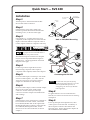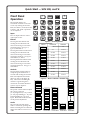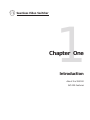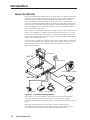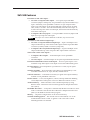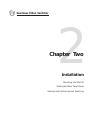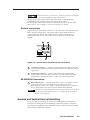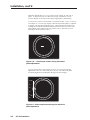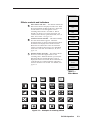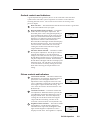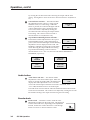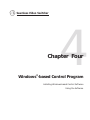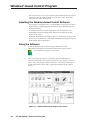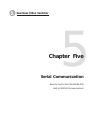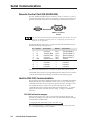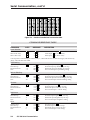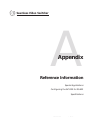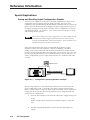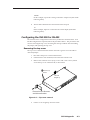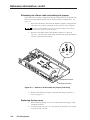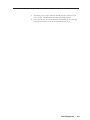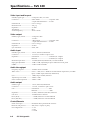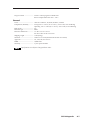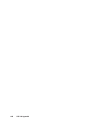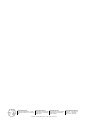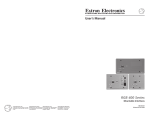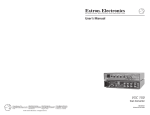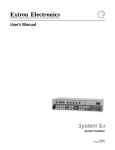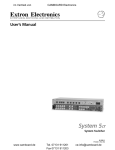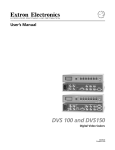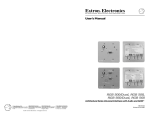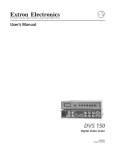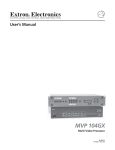Download Extron electronics SVS 100 Operating instructions
Transcript
SVS 100 Seamless Video Switcher 68-496-01 Printed in the USA Precautions Safety Instructions • English This symbol is intended to alert the user of important operating and maintenance (servicing) instructions in the literature provided with the equipment. This symbol is intended to alert the user of the presence of uninsulated dangerous voltage within the product's enclosure that may present a risk of electric shock. Caution Read Instructions • Read and understand all safety and operating instructions before using the equipment. Retain Instructions • The safety instructions should be kept for future reference. Follow Warnings • Follow all warnings and instructions marked on the equipment or in the user information. Avoid Attachments • Do not use tools or attachments that are not recommended by the equipment manufacturer because they may be hazardous. Warning Power sources • This equipment should be operated only from the power source indicated on the product. This equipment is intended to be used with a main power system with a grounded (neutral) conductor. The third (grounding) pin is a safety feature, do not attempt to bypass or disable it. Power disconnection • To remove power from the equipment safely, remove all power cords from the rear of the equipment, or the desktop power module (if detachable), or from the power source receptacle (wall plug). Power cord protection • Power cords should be routed so that they are not likely to be stepped on or pinched by items placed upon or against them. Servicing • Refer all servicing to qualified service personnel. There are no user-serviceable parts inside. To prevent the risk of shock, do not attempt to service this equipment yourself because opening or removing covers may expose you to dangerous voltage or other hazards. Slots and openings • If the equipment has slots or holes in the enclosure, these are provided to prevent overheating of sensitive components inside. These openings must never be blocked by other objects. Lithium battery • There is a danger of explosion if battery is incorrectly replaced. Replace it only with the same or equivalent type recommended by the manufacturer. Dispose of used batteries according to the manufacturer's instructions. Consignes de Sécurité • Français Ce symbole sert à avertir l’utilisateur que la documentation fournie avec le matériel contient des instructions importantes concernant l’exploitation et la maintenance (réparation). Ce symbole sert à avertir l’utilisateur de la présence dans le boîtier de l’appareil de tensions dangereuses non isolées posant des risques d’électrocution. Attention Lire les instructions• Prendre connaissance de toutes les consignes de sécurité et d’exploitation avant d’utiliser le matériel. Conserver les instructions• Ranger les consignes de sécurité afin de pouvoir les consulter à l’avenir. Respecter les avertissements • Observer tous les avertissements et consignes marqués sur le matériel ou présentés dans la documentation utilisateur. Eviter les pièces de fixation • Ne pas utiliser de pièces de fixation ni d’outils non recommandés par le fabricant du matériel car cela risquerait de poser certains dangers. Avertissement Alimentations• Ne faire fonctionner ce matériel qu’avec la source d’alimentation indiquée sur l’appareil. Ce matériel doit être utilisé avec une alimentation principale comportant un fil de terre (neutre). Le troisième contact (de mise à la terre) constitue un dispositif de sécurité : n’essayez pas de la contourner ni de la désactiver. Déconnexion de l’alimentation• Pour mettre le matériel hors tension sans danger, déconnectez tous les cordons d’alimentation de l’arrière de l’appareil ou du module d’alimentation de bureau (s’il est amovible) ou encore de la prise secteur. Protection du cordon d’alimentation • Acheminer les cordons d’alimentation de manière à ce que personne ne risque de marcher dessus et à ce qu’ils ne soient pas écrasés ou pincés par des objets. Réparation-maintenance • Faire exécuter toutes les interventions de réparation-maintenance par un technicien qualifié. Aucun des éléments internes ne peut être réparé par l’utilisateur. Afin d’éviter tout danger d’électrocution, l’utilisateur ne doit pas essayer de procéder lui-même à ces opérations car l’ouverture ou le retrait des couvercles risquent de l’exposer à de hautes tensions et autres dangers. Fentes et orifices • Si le boîtier de l’appareil comporte des fentes ou des orifices, ceux-ci servent à empêcher les composants internes sensibles de surchauffer. Ces ouvertures ne doivent jamais être bloquées par des objets. Lithium Batterie • Il a danger d'explosion s'll y a remplacment incorrect de la batterie. Remplacer uniquement avec une batterie du meme type ou d'un ype equivalent recommande par le constructeur. Mettre au reut les batteries usagees conformement aux instructions du fabricant. Sicherheitsanleitungen • Deutsch Dieses Symbol soll dem Benutzer in der im Lieferumfang enthaltenen Dokumentation besonders wichtige Hinweise zur Bedienung und Wartung (Instandhaltung) geben. Dieses Symbol soll den Benutzer darauf aufmerksam machen, daß im Inneren des Gehäuses dieses Produktes gefährliche Spannungen, die nicht isoliert sind und die einen elektrischen Schock verursachen können, herrschen. Achtung Lesen der Anleitungen • Bevor Sie das Gerät zum ersten Mal verwenden, sollten Sie alle Sicherheits-und Bedienungsanleitungen genau durchlesen und verstehen. Aufbewahren der Anleitungen • Die Hinweise zur elektrischen Sicherheit des Produktes sollten Sie aufbewahren, damit Sie im Bedarfsfall darauf zurückgreifen können. Befolgen der Warnhinweise • Befolgen Sie alle Warnhinweise und Anleitungen auf dem Gerät oder in der Benutzerdokumentation. Keine Zusatzgeräte • Verwenden Sie keine Werkzeuge oder Zusatzgeräte, die nicht ausdrücklich vom Hersteller empfohlen wurden, da diese eine Gefahrenquelle darstellen können. Vorsicht Stromquellen • Dieses Gerät sollte nur über die auf dem Produkt angegebene Stromquelle betrieben werden. Dieses Gerät wurde für eine Verwendung mit einer Hauptstromleitung mit einem geerdeten (neutralen) Leiter konzipiert. Der dritte Kontakt ist für einen Erdanschluß, und stellt eine Sicherheitsfunktion dar. Diese sollte nicht umgangen oder außer Betrieb gesetzt werden. Stromunterbrechung • Um das Gerät auf sichere Weise vom Netz zu trennen, sollten Sie alle Netzkabel aus der Rückseite des Gerätes, aus der externen Stomversorgung (falls dies möglich ist) oder aus der Wandsteckdose ziehen. Schutz des Netzkabels • Netzkabel sollten stets so verlegt werden, daß sie nicht im Weg liegen und niemand darauf treten kann oder Objekte darauf- oder unmittelbar dagegengestellt werden können. Wartung • Alle Wartungsmaßnahmen sollten nur von qualifiziertem Servicepersonal durchgeführt werden. Die internen Komponenten des Gerätes sind wartungsfrei. Zur Vermeidung eines elektrischen Schocks versuchen Sie in keinem Fall, dieses Gerät selbst öffnen, da beim Entfernen der Abdeckungen die Gefahr eines elektrischen Schlags und/oder andere Gefahren bestehen. Schlitze und Öffnungen • Wenn das Gerät Schlitze oder Löcher im Gehäuse aufweist, dienen diese zur Vermeidung einer Überhitzung der empfindlichen Teile im Inneren. Diese Öffnungen dürfen niemals von anderen Objekten blockiert werden. Litium-Batterie • Explosionsgefahr, falls die Batterie nicht richtig ersetzt wird. Ersetzen Sie verbrauchte Batterien nur durch den gleichen oder einen vergleichbaren Batterietyp, der auch vom Hersteller empfohlen wird. Entsorgen Sie verbrauchte Batterien bitte gemäß den Herstelleranweisungen. Instrucciones de seguridad • Español Este símbolo se utiliza para advertir al usuario sobre instrucciones importantes de operación y mantenimiento (o cambio de partes) que se desean destacar en el contenido de la documentación suministrada con los equipos. Este símbolo se utiliza para advertir al usuario sobre la presencia de elementos con voltaje peligroso sin protección aislante, que puedan encontrarse dentro de la caja o alojamiento del producto, y que puedan representar riesgo de electrocución. Precaucion Leer las instrucciones • Leer y analizar todas las instrucciones de operación y seguridad, antes de usar el equipo. Conservar las instrucciones • Conservar las instrucciones de seguridad para futura consulta. Obedecer las advertencias • Todas las advertencias e instrucciones marcadas en el equipo o en la documentación del usuario, deben ser obedecidas. Evitar el uso de accesorios • No usar herramientas o accesorios que no sean especificamente recomendados por el fabricante, ya que podrian implicar riesgos. Advertencia Alimentación eléctrica • Este equipo debe conectarse únicamente a la fuente/tipo de alimentación eléctrica indicada en el mismo. La alimentación eléctrica de este equipo debe provenir de un sistema de distribución general con conductor neutro a tierra. La tercera pata (puesta a tierra) es una medida de seguridad, no puentearia ni eliminaria. Desconexión de alimentación eléctrica • Para desconectar con seguridad la acometida de alimentación eléctrica al equipo, desenchufar todos los cables de alimentación en el panel trasero del equipo, o desenchufar el módulo de alimentación (si fuera independiente), o desenchufar el cable del receptáculo de la pared. Protección del cables de alimentación • Los cables de alimentación eléctrica se deben instalar en lugares donde no sean pisados ni apretados por objetos que se puedan apoyar sobre ellos. Reparaciones/mantenimiento • Solicitar siempre los servicios técnicos de personal calificado. En el interior no hay partes a las que el usuario deba acceder. Para evitar riesgo de electrocución, no intentar personalmente la reparación/mantenimiento de este equipo, ya que al abrir o extraer las tapas puede quedar expuesto a voltajes peligrosos u otros riesgos. Ranuras y aberturas • Si el equipo posee ranuras o orificios en su caja/alojamiento, es para evitar el sobrecalientamiento de componentes internos sensibles. Estas aberturas nunca se deben obstruir con otros objetos. Batería de litio • Existe riesgo de explosión si esta batería se coloca en la posición incorrecta. Cambiar esta batería únicamente con el mismo tipo (o su equivalente) recomendado por el fabricante. Desachar las baterías usadas siguiendo las instrucciones del fabricante. Quick Start — SVS 100 Installation Drill pilot holes — 3/32” (2.4mm) diam. 1/4” (6.3 mm) deep two mounting screws on each side Step 1 rack-mount bracket Turn off power to the SVS 100 and all other devices that will be connected. Step 2 K OC NL GE T OU or If the SVS 100 is to be rack or table/wall mounted, position the brackets and insert the mounting screws, as shown on the right. IN 22 2/4 -23 RS R TE MO RE 1 R L + 1 R L + 1 R L + 1 T OU R TPU L + 1 L A + C 4 UT INP + - + - + - + - + - - - - - - B IN 3 UT INP 2 UT IN IN T OU T OU INP IN T OU 1 UT IN T OU INP IN T OU T OU Step 3 1.3A Using Inputs 1, 2, 3, and 4, attach up to four composite/S-video input devices to the SVS 100. Inputs 1 and 2 can either be composite video or S-video, inputs 3 and 4 are composite video only. V -240 100 table/ wall-mount bracket four #8 screws on each side 0 Hz 50/6 Rack or Table/Wall Mounting GENLOCK IN IN IN A L OUT OUT INPUT 1 INPUT 2 OUT INPUT 3 OUT INPUT 4 B 1 R L INPUTS 2 R L 3 R L 4 R OUTPUT L 1 R IN RS-232/422 OUT PC Computer C OUTPUT REMOTE VSC 150 Any inputs must be either all NTSC or all PAL, they cannot be both. RS-232 Control K LOCIN GEN -Y B/B G/Y 232 RSOUT -Y R/R S V O VIDE DEO 0.3A 40 100-2 The buffered loopout connectors for all inputs may be used to output the identical signal to other devices. See the application connection diagram on the right. V MAC I N P U T S PAL OUT 75 OHM IN O U DEO T P S-VI U T S S-VI H RGB /Y /B-Y R-Y K LOC GEN VGA OUT IN Hz RS- 50/60 422 232/ T TPU OU R 1 L L L PUT OUT A L 1 2 UTS 3 INP L R 4 R OTE OTE REM REM R R C 4 UT INP IN 3 UT INP IN A B C B OUT INP IN INP IN UT 1 UT 2 IN IN OUT OUT IN OUT Videoconferencing System IN OUT OUT OUT SVS 100 Step 4 LCD Projector Connect up to three output devices to the SVS 100 using composite video output A, composite video output B, and S-video output C. Video Camera Step 5 If the SVS 100 is to be connected to a computer or host controller for remote control, connect the host’s RS-232/RS-422 cable to the 9-pin female RS-232/RS-422 remote connector of the SVS 100. For an RS-232/RS-422 pinout table, see the Remote Control Port (RS-232/RS-422) section in chapter 5. VCR The SVS 100 comes from the factory already configured for RS-232. To set the SVS 100 for RS-422 operation, see “Configuring the SVS 100 for RS-422” in the Appendix. Step 6 Step 7 Document Camera Connecting the SVS 100 For stereo audio input, connect up to four audio sources to audio inputs 1, 2, 3, and 4. See the Audio input and output connections section in chapter 2 for illustrations and warnings. For stereo audio output, connect an audio output device to the 3.5 mm stereo audio output connector. See the Audio input and output connections section in chapter 2 for illustrations and warnings. VCR Step 8 If a genlock device is to be connected to the SVS 100, see Genlock and Vertical Interval Switching in chapter 2. Step 9 Power up the input and output devices, then connect power to the SVS 100. A summary of the front panel controls is described on the following page. See the appropriate chapters in this manual for further details. Quick Start — SVS 100, cont’d Front Panel Operation Cut Fade from Black Fade to Black Dissolve The SVS 100 displays an assortment of menus on its LCD screen. By rotating the encoder knob, the Effects, Genlock, Picture Controls, and Audio operations can be adjusted. Input Press an input button to select a video input source. Effects Pressing the effect button and rotating the encoder knob will select from among several video switching effects. See figure 1, figure 2, and Table A. Pressing the transition button and rotating the encoder knob will select from among several video switching transitions. See figure 2 and Tables B, C, and D. Figure 1 — Switching Effects Pressing the duration button and rotating the encoder knob will select from among several video switching durations. See figure 2 and Table E. Genlock Pressing the horizontal phase or sub phase genlock button for 2 seconds and rotating the encoder knob will adjust the horizontal phase (0 - 255) or sub phase (0 255). The burst lock LED lights whenever a genlock signal is connected. See further details in Genlock setup in chapter 2. Picture Controls The picture controls buttons adjust the color (0 - 100), tint (0 - 32), brightness (0 - 50), contrast (0 - 150), top blanking (0 - 16), and bottom blanking (0 - 16) of an input. Rotate the encoder knob to set the picture adjustment. Audio The currently selected input’s audio is selected by pressing this button. Rotating the encoder knob adjusts the audio level from -15 to +9dB. TRANSITION DURATION CUT none N/A DISSOLVE none see Table E SOFT WIPE see Table B see Table E HARD WIPE see Table B see Table E SOFT CURTAINS see Table C see Table E HARD CURTAINS see Table C see Table E SQUARE see Table D see Table E DIAMOND see Table D see Table E CIRCLE see Table D see Table E X EFFECT see Table D see Table E + see Table D see Table E EFFECT EFFECT Figure 2 — Effect - Transition - Duration chart 0.2 SECONDS CUT DISSOLVE 0.3 SECONDS SOFT WIPE 0.4 SECONDS 0.5 SECONDS HARD WIPE LEFT TO RIGHT HORIZ IN SOFT CURTAINS RIGHT TO LEFT HORIZ OUT HARD CURTAINS TOP TO BOTTOM VERTICAL IN SQUARE BOTTOM TO TOP VERTICAL OUT DIAMOND TOP RT 2 BTM LT DIAG RT IN CIRCLE TOP LT 2 BTM RT DIAG RT OUT X EFFECT BTM RT 2 TOP LT DIAG LT IN IN 4.9 SECONDS BTM LT 2 TOP RT DIAG LT OUT OUT 5.0 SECONDS + EFFECT Table A –– Effect Menus Table B –– Transition Menus Table C –– Transition Menus 0.6 SECONDS 0.7 SECONDS 4.8 SECONDS Table D –– Transition Menus Table E –– Duration Menus Table of Contents Chapter 1 • Introduction ................................................................................. 1-1 About the SVS 100 ............................................................................................... 1-2 SVS 100 Features .................................................................................................. 1-3 Chapter 2 • Installation .......................................................................................................... 2-1 Mounting the SVS 100 ...................................................................................................... 2-2 Table or wall mounting ..................................................................................................... 2-2 Rack mounting ................................................................................................................... 2-3 Cabling and Rear Panel Views ...................................................................................... 2-3 Power connection .............................................................................................................. 2-3 Video input and output connections ................................................................................ 2-3 Audio input and output connections ............................................................................... 2-4 Genlock connections .......................................................................................................... 2-5 RS-232/RS-422 connection ................................................................................................. 2-5 Genlock and Vertical Interval Switching ................................................................ 2-5 Genlock setup .................................................................................................................... 2-6 Oscilloscope displays .......................................................................................................... 2-7 Chapter 3 • Operation ............................................................................................................. 3-1 Front Panel Controls and Indicators .......................................................................... 3-2 Input selection controls and indicators ............................................................................ 3-2 Effects controls and indicators .......................................................................................... 3-3 Genlock controls and indicators ....................................................................................... 3-5 Picture controls and indicators ......................................................................................... 3-5 Audio button ..................................................................................................................... 3-6 Encoder knob ..................................................................................................................... 3-6 Executive mode .................................................................................................................. 3-7 System reset ....................................................................................................................... 3-7 Advanced menus ................................................................................................................ 3-7 Output video type ....................................................................................................... 3-7 Demo mode ................................................................................................................. 3-7 Input video type .......................................................................................................... 3-8 Audio switching method ............................................................................................ 3-8 VCR mode .................................................................................................................... 3-8 Chroma setting ............................................................................................................ 3-9 Optimizing the Video and Audio Inputs ................................................................. 3-9 Chapter 4 • Windows®-based Control Program ..................................................... 4-1 Installing the Windows®-based Control Software ............................................. 4-2 Using the Software ............................................................................................................ 4-2 SVS 100 Table of Contents i Table of Contents, cont’d Chapter 5 • Serial Communication ................................................................................. 5-1 Remote Control Port (RS-232/RS-422) ....................................................................... 5-2 Host-to-SVS 100 Communication ................................................................................ 5-2 SVS 100-initiated messages ............................................................................................... 5-2 Using the command/response table ................................................................................. 5-3 Example responses to commands ..................................................................................... 5-6 SVS 100 error responses ..................................................................................................... 5-6 Appendix • Reference Information ............................................................................... A-1 Special Applications ......................................................................................................... A-2 Saving and Recalling Input Configuration Presets .......................................................... A-2 Configuring the SVS 100 for RS-422 ......................................................................... A-3 Removing the top cover ................................................................................................... A-3 Relocating the ribbon cable and setting the jumper ..................................................... A-4 Replacing the top cover ................................................................................................... A-4 Specifications ....................................................................................................................... A-6 68-496-01 A Printed in the USA 12 00 ii SVS 100 Table of Contents Seamless Video Switcher 1 Chapter One Introduction About the SVS 100 SVS 100 Features Introduction About the SVS 100 Extron’s SVS 100 Seamless Video Switcher is a four-input, one output switcher that provides low-cost seamless switching for applications such as video conferencing, distance learning, staging and video editing, without the need for expensive genlock equipment. The switcher inputs can be NTSC or PAL. The SVS 100 seamlessly switches among the inputs using digital switching effects, such as cuts, wipes, dissolves, and fades. These special effects eliminate the need for expensive genlock equipment. If necessary, the SVS 100 can sync to an external black burst signal for broadcast applications. The switcher can accept inputs from up to four video sources, such as VCRs, DVD players, laser disk players, CODECs, and document cameras (see figure 1-1). Two of the inputs autoselect between S-video or composite video, with S-video as the priority. The remaining two inputs are composite only. Each input is buffered and output on an adjacent connector. S-video inputs are encoded to composite, and composite video inputs are decoded to S-video. Three NTSC or PAL video outputs (two composite and one S-video) allow multiple displays of the switched video signal without the need for a distribution amplifier. PC Computer VSC 150 RS-232 Control K OC IN NL GE -Y B/B 2 G/Y -23 T RS OU -Y R/R S V EO VID O 0.3A V 100 C MA PAL OUT 75 OHM IDE I N P U T S O U O IDE T P S-V U T S S-V H B RG Y/Y /B- R-Y -240 GE A NL OC K VG OU IN 0 Hz RS 50/6 UT TP OU R 1 L L L UT TP OU A L 1 2 4 R -23 RE 2/4 T 22 TE TE MO MO RE R TS 3 INPUL R R C A 4 UT INP IN B C 3 UT INP IN T B OU UT INP IN 2 IN T IN OU T UT 1 OU IN IN Videoconferencing System T OU INP IN T OU T OU T OU SVS 100 LCD Projector Video Camera VCR Document Camera VCR Figure 1-1 — Typical SVS 100 application The switcher’s color, tint, brightness, and contrast controls can be adjusted to correct for differences between source inputs. Extron’s exclusive variable horizontal blanking feature allows the operator to mask the top and bottom of each image. By default, the audio input follows the video switch. Audio breakaway, commanded via the Windows-based control program or under RS-232 control, allows the user to select from any one of the four audio input sources. 1-2 SVS 100 Introduction SVS 100 Features Four NTSC or PAL video inputs — • 2 S-video or composite video inputs — 2 rear panel, 4-pin mini-DIN connectors (Input 1 and Input 2) accept luminance (Y) and chrominance (C) input. Alternately, 2 rear panel BNC connectors accept composite video input. The video inputs can be specified through a menu system, as either Auto, Video, or S-video. Auto will automatically select the active input. If S-video and composite video are both input, the SVS 100 will automatically select the S-video input. • 2 composite video only inputs — 2 rear panel BNC connectors (Input 3 and Input 4) accept composite video input. Any inputs must either be all NTSC or all PAL, they cannot be both. Four NTSC or PAL buffered output loops — • 2 S-video or composite buffered output loops — Input 1 and Input 2 each output a buffered loop of the selected video input on either 4-pin mini-DIN connectors (S-video) or BNC connectors (composite). • 2 composite video only buffered output loops — Input 3 and Input 4 each output a buffered loop of the composite video input on BNC connectors. Three NTSC or PAL video outputs — • 2 composite video outputs — Switched outputs on rear panel BNC connectors • 1 S-video output — Switched output on rear panel 4-pin mini-DIN connector Four balanced/unbalanced stereo audio inputs — Four rear panel captive screw terminals accept audio inputs. Each input’s level can be individually preset. Pre-amp output for powered speakers is provided on a 3.5 mm, 5-pole captive screw terminal. Seamless switching — Noise and other video glitches are eliminated by a userselectable assortment of cut, wipe, dissolve, and fade effects. Genlock connection — A black burst external sync signal can be input and daisychained via rear panel BNC connectors. Picture controls — Color, tint, brightness, contrast, and top and bottom blanking can be adjusted for each input to correct for differences between sources. Audio breakaway — Audio and video can be switched separately by using RS-232 control. This feature can be set through Extron’s Simple Instruction Set™ (SIS™). RS-232/RS-422 control — A computer or other RS-232/RS-422 control device can be used to control the SVS 100 switcher with Extron’s Simple Instruction Set™ (SIS™) or the Windows-based control program. Memory — 128 picture configurations can be stored in memory. Versatile mounting options — The SVS 100 can be rack mounted, or it can be mounted under a desk or table, or against a wall or the side of a desk. Mounting brackets are included. SVS 100 Introduction 1-3 Introduction, cont’d 1-4 SVS 100 Introduction Seamless Video Switcher 2 Chapter Two Installation Mounting the SVS 100 Cabling and Rear Panel Views Genlock and Vertical Interval Switching SVS 100 Introduction Installation Mounting the SVS 100 The SVS 100 Seamless Video Switcher comes with two sets of mounting brackets. One set is for mounting the switcher under a table or against a wall, and the other set is for rack mounting. Table or wall mounting The table/wall mounting brackets extend approximately 1/4” (6.3 mm) above the top surface of the SVS 100 enclosure. This design allows for an air space between the enclosure and the surface on which it is mounted. Table or wall mount the switcher as follows: 1. Attach the table/wall mount brackets to the switcher with eight #8 machine screws, provided (see figure 2-1). Drill pilot holes — 3/32” (2.4mm) diam. 1/4” (6.3 mm) deep two mounting screws on each side rack-mount bracket K OC NL GE or OUT IN 22 /4 32 -2 RS E OT M R RE 1 R L + 1 R L + 1 R L + 1 UT R TP OU A + C T 4 T PU 2 + - + + - + - + - + - - - - - - B PU IN T IN 3 PU IN L 1 L T IN OU T OU IN IN IN T OU T PU 1 T OU IN IN IN T OU T OU A 1.3 four #8 screws on each side table/ wall-mount bracket V 40 0-2 10 /60 Hz 50 Figure 2-1 — Mounting the SVS 100 Switcher 2-2 2. Hold the switcher with the attached brackets against the underside of the table or other furniture, or against the wall. Mark the location of the screw holes of the bracket on the mounting surface. 3. Drill 3/32” (2.4 mm) diameter pilot holes, 1/4” (6.3 mm) deep in the mounting surface at the marked screw locations. 4. Insert #8 wood screws into the four pilot holes. Tighten each screw into the mounting surface until just less than 1/4” of the screw protrudes. 5. Align the mounting screws with the slots in the brackets and place the switcher against the surface, with the screws through the bracket slots. 6. Slide the switcher slightly forward or back, then tighten all four screws to secure the switcher in place. SVS 100 Installation Rack mounting Rack mount the switcher as follows: 1. Attach the rack mount brackets to the switcher with eight #8 machine screws, provided (see figure 2-1). 2. Insert the switcher into the rack, align the holes in the mounting bracket with those of the rack. 3. Secure the switcher to the rack using the supplied machine screws. Cabling and Rear Panel Views All connectors are on the rear panel (see figures 2-2, 2-3, and 2-6). Power connection 3 2 2 IN 3 2 2 IN IN OUT OUT INPUT 1 INPUT 2 IN OUT 100-240V 50/60 Hz 0.5A 4 1 5 4 5 OUT INPUT 3 INPUT 4 4 4 Figure 2-2 — Power, video input, and buffered video outputs 1 AC power connector — Plug a standard IEC power cord into this connector to connect the switcher to a 100 to 240VAC, 50 Hz or 60 Hz power source. Video input and output connections 2 3 4 5 Input 1, Input 2, Input 3, and Input 4, composite video inputs — Connect composite video inputs to these BNC connectors. Input 1 and Input 2, S-video inputs — Connect S-video inputs to these 4-pin mini-DIN connectors. If both composite video and S-video are connected to Input 1 or Input 2, the switcher can autoselect the active line if the input has been configured as “Auto”. See Advanced Menus and the Input video type section in chapter 3. If both lines are active, S-video is selected. Input 1, Input 2, Input 3, and Input 4, composite video buffered outputs — These BNC connectors output unswitched bufferd loops of the composite video input. The buffered output loops are always active, independent of autoselection. See Advanced Menus and the Input video type section in chapter 3. Input 1 and Input 2, S-video buffered outputs — These 4-pin mini-DIN connectors output unswitched buffered loops of the S-video input. The buffered output loops are always active, independent of autoselection. See Advanced Menus and the Input video type section in chapter 3. SVS 100 Installation 2-3 Installation, cont’d 6 GENLOCK A L B 1 R INPUTS 2 R L 3 R L L 4 R OUTPUT L 1 R OUT C REMOTE OUTPUT 7 6 IN RS-232/422 8 8 8 8 9 Figure 2-3 — Switched video outputs, and audio inputs and outputs 6 Output A and Output B, composite video outputs — Connect composite video display, recording, or transmission devices to these BNC connectors. The outputs of the two connectors are identical to each other and to the decoded S-video output 7 . 7 Output C, S-video output — Connect an S-video display, recording or transmission device to this 4-pin mini-DIN connector. The output of this connector is identical to the encoded composite video outputs 6 . Audio input and output connections 8 Input 1, 2, 3, and 4 audio inputs — Each input has a 3.5 mm, 5-pole captive screw connector for balanced or unbalanced stereo audio input. Connectors are included with each SVS 100, but the user must supply the audio cable. See figure 2-4 to wire a connector for the appropriate input type and impedance level. High impedance is generally over 800 ohms. 600 ohms Tip Ring Sleeve (s) Tip Ring Tip Sleeve Tip Sleeve Tip Ring Sleeve (s) Tip Ring 600 ohms Unbalanced Input Balanced Input Balanced Input (high impedance) (high impedance) (600 ohms) Figure 2-4 — Captive screw connector wiring for inputs The audio level for each input can be individually set, via the front panel or RS-232/RS-422, to ensure that the level on the output does not vary from input to input. See chapter 3, Operation, and chapter 5, Serial Communication, for details. 9 Audio output — This 3.5 mm, 5-pole captive screw connector outputs the selected unamplified, line level audio. Connect an audio device, such as an audio amplifier or powered speakers. See figure 2-5 to properly wire an output connector. Tip See warning Sleeve Tip See warning Unbalanced Input Tip Ring Sleeve (s) Tip Ring Balanced Input Figure 2-5 — Captive screw connector wiring for output 2-4 SVS 100 Installation Connect the sleeve to ground (Gnd). Connecting the sleeve to a negative (-) terminal will damage the audio output circuits. By default, the audio output follows the video switch. Audio breakaway, commanded via the Windows-based control program or under RS-232/RS-422 control, allows the user to select from any one of the four audio input sources. See to chapter 5, Serial Communication, for details. Genlock connections A genlock device (black burst generator) can be connected to the SVS 100 via the BNC connectors shown below. The genlock feature allows the SVS 100 to be synchronized with other system components for seamless vertical interval switching between sources. See Genlock and Vertical Interval Switching in this chapter. 11 10 GENLOCK OUTPUT L 1 R IN RS-232/422 OUT REMOTE 12 Figure 2-6 — Control device and external sync connections 10 11 Genlock In connector — Connect an external black burst signal to this BNC connection for genlocking the video signal in broadcast or other sync-critical applications. Genlock Out connector — Connect any downstream equipment that requires genlocking to this BNC connector to route the black burst signal throughout the system in broadcast or other sync-critical applications. RS-232/RS-422 connection 12 RS-232/RS-422 port — Connect a host device, such as a computer or touch panel control, to the SVS 100 via this 9-pin D connector for serial RS-232/RS-422 control. See chapter 5, Serial Communication, for details on how to install and use the control software and the SIS commands. The SVS 100 comes from the factory already configured for RS-232. To set the SVS 100 for RS-422 operation, please see “Configuring the SVS 100 for RS-422” in the Appendix. Genlock and Vertical Interval Switching For vertical interval switching (to allow clean switching between signals from several devices during the vertical blanking period of each signal), a composite sync signal can be applied at the Genlock In connector, and also passed to another device via the Genlock Out connector. SVS 100 Installation 2-5 Installation, cont’d If the genlock connectors are used only for vertical interval switching, no horizontal or subcarrier phase adjustments are required, and the Burst Lock LED on the front panel does not light (see Genlock controls and indicators in chapter 3). Genlock setup Genlock differs from simple vertical interval switching in that an external device (a black burst generator) generates a reference sync signal for the system, and every device that uses that signal has its output signal’s horizontal and subcarrier phases adjusted to exactly match that of the generator to allow precise timing and full synchronization. Genlocked systems produce cleaner switches between inputs than do those without this type of synchronization. An oscilloscope is required for genlock setup, and a vectorscope is recommended. Waveform monitors of types other than a vectorscope may give the appearance that timing is adjusted correctly when it is 180 degrees out of phase, which will result in incorrect colors or picture artifacts. To synchronize the SVS 100’s video output with a genlock signal, follow these steps: All equipment in the system must be powered up and turned on for at least 15 to 20 minutes before genlock setup adjustments can be made and before the equipment is used in a genlocked application. 1. Power up and turn on all the devices that will use the genlock signal. The devices must be on for at least 15 to 20 minutes before proceeding with any adjustments. 2. Connect the active timing source signal to the Genlock In connector on the rear panel. Timing Source 75 ohm Terminator OUT To Scope Probe B To Scope Probe A GENLOCK A L B OUTPUT 2-6 1 R L INPUTS 2 R L 3 R L 4 R OUTPUT L 1 R IN RS-232/422 OUT C REMOTE 3. Connect the video input signals to the SVS 100, as described previously in this chapter. The Burst Lock LED lights green to indicate that the SVS 100 is receiving an acceptable genlock (black burst) sync signal via the Genlock In connector. 4. Connect the oscilloscope (“scope”) probe A to the Genlock Out connector. This will provide the scope’s reference signal. In order to avoid altering the genlock signal, use the cabling configuration that will be used in the installation. Either connect the genlock signal cable from the scope to the next device in the system to be timed, or provide 75 ohm termination at the scope’s genlock output. 5. Connect scope probe B to the SVS 100’s composite video output connector. 6. Using the instructions for the scope you are using, set the scope to view the signal’s horizontal phases. Press the SVS 100’s Horz Phase button for 2 seconds (see the Operation chapter) and adjust the horizontal phase by SVS 100 Installation rotating the encoder knob (see Encoder knob in the next chapter). Adjust the horizontal phase until there is no (0°) difference between the composite video output’s horizontal sync phase and the genlock signal’s horizontal phase. See the Oscilloscope displays section. 7. Set the scope to view the subcarrier signals. Press the SVS 100’s Sub Phase button for 2 seconds (see the Operation chapter) and adjust the sub phase by rotating the encoder knob until there is a zero phase difference between the genlock signal and the NTSC/PAL output. The Burst Lock LED should light. If the Burst Lock LED does not light at this point, either adjust the horizontal or subcarrier phases further, or use a different genlock source. 8. View the horizontal phases again. If the phase difference is not zero, repeat steps 6 and 7 until the settings do not change. If the Burst Lock LED does not light at all when genlock is active and the horizontal and subcarrier phases have been adjusted to match the genlock signal, do not continue with this procedure. A different, more stable or timebase-corrected sync signal must be used for the genlock timing source. 9. Once the settings are stable and the Burst Lock LED lights, disconnect the oscilloscope, and reconnect the genlock cables. 10. Check the display(s) for proper colors and for undesirable artifacts in the image(s). Make adjustments as necessary. 11. If other SVS 100s are part of this genlock daisy chain, connect the oscilloscope to each device, and repeat this procedure. Oscilloscope displays What you see on the oscilloscope while adjusting the SVS 100 to match the genlock signal depends on the type of signal used, the type of oscilloscope, and the procedure the scope requires. This section shows some examples of oscilloscope displays. Figure 2-7 below shows the genlock input signal (top) and an out-of-alignment NTSC composite sync output signal (bottom) displayed on a waveform monitor to check for alignment. When the phases are aligned, the wave peaks on the bottom waveform should line up with those in the reference signal above it. Figure 2-7 — Superimposed waveforms SVS 100 Installation 2-7 Installation, cont’d With this method there is no way to know if the signals are 180º out of phase. A delayed sweep on a time-based scope would allow a more accurate display of the input and output signal phase relationships. A vectorscope is more accurate than a waveform monitor. Figure 2-8 shows an example of a vectorscope display when the horizontal phase is adjusted to align it with the burst (genlock) vector. Adjust the horizontal phase by rotating the encoder knob until the difference between the two vectors is 0º. This example shows black burst only (with no color). The burst vector is pointing to the left from the center. 340 0 350 10 20 30 330 40 320 50 310 60 300 70 290 80 280 270 90 260 100 250 110 240 120 230 130 220 140 210 150 200 190 180 170 160 Figure 2-8 — Vectorscope screen during horizontal phase adjustment Figure 2-9 below shows an example of a view of a vectorscope during adjustment of the color subcarrier phase (SC/H). The subcarrier phase should be aligned to 0º (indicated in the figure by the triangle). 340 350 0 10 20 30 330 A1+40 40 320 50 310 60 300 A2 70 290 80 280 A3 B1 270 90 260 100 250 110 240 B2 120 230 -40 130 220 140 210 B3 150 200 190 180 170 160 Figure 2-9 — Vectorscope screen during color subcarrier phase adjustment 2-8 SVS 100 Installation Seamless Video Switcher 3 Chapter Three Operation Front Panel Controls and Indicators Optimizing the Video and Audio Inputs MVP 104 Installation Operation Front Panel Controls and Indicators The front panel (see figure 3-1 and figure 3-2) features all of the direct access controls and indicators, including video input selection, switching effects, picture controls, genlock controls, top and bottom blanking, audio level, an encoder knob for making adjustments, and an LCD display. The front panel controls (but not the Input buttons) may also be disabled through the Executive mode command (see the Executive Mode section in this chapter). INPUT EXTRON SVS 100 1 3 2 1 4 2 Figure 3-1 — LCD and input selection controls 1 LCD — This LCD indicates status and configuration messages, menus, and the in-progress values and results of picture and audio adjustments. Input selection controls and indicators 2 Input 1, Input 2, Input 3, and Input 4 input selection buttons and LEDs — Pressing these buttons selects the associated S-video (input 1 or input 2) or composite video (inputs 1 through 4) input. Unless audio breakaway is enabled, via RS-232/RS-422 only, the audio input is switched with the video. LEDs above each button indicate the selected input. If audio is broken away, the LED associated with the selected audio input flashes, while the LED associated with the selected video input lights constantly. Audio breakaway can be commanded through RS-232/RS-422 only, either via the Windows-based control program or using the SIS. See chapter 5, Serial Communication, for more information. EFFECTS EFFECT TRANSITION PICTURE CONTROLS GENLOCK DURATION BURST LOCK HORZ PHASE SUB PHASE COLOR TINT BRIGHT CONT TOP BLANK BOTTOM BLANK AUDIO SVS SEAMLESS VIDEO SWIT 3 4 5 6 7 8 9 10 11 12 13 14 15 Figure 3-2 — Effect, Genlock, and Picture Controls Any individual input may be reset by holding down its input button for two seconds. During a reset, picture controls and the audio level for that input will be reset to the INPUT 4 factory default settings. The LCD will display an RESET input reset menu. 3-2 SVS 100 Operation CUT Effects controls and indicators 3 4 5 DISSOLVE Effect button and LED — This button enables the Effect menu which is displayed on the LCD. With the menu enabled, the Effect LED is lit. Rotate the encoder knob to scroll through the various switching effects menus. See Table A. Effects include cut, dissolve, soft wipe, hard wipe, soft curtains, hard curtains, square, diamond, circle, X effect, and + effect. See figure 3-3. Transition button and LED — This button defines how the selected effect appears. When the Transition button is selected, the Transition LED is lit and the LCD displays the Transition menus. Rotate the encoder knob to select the transition options. Transition options may vary depending on the effect selected. See Tables B, C, D, and figure 3-4. Duration button and LED — This button allows the user to select the length of time for the switching effect. When the button is pressed, the Duration LED is lit and the duration screen is displayed on the LCD. Rotate the encoder knob to scroll though 0.1-second increments of duration, from 0.2 seconds to 5.0 seconds. See Table E, and figure 3-4. SOFT WIPE HARD WIPE SOFT CURTAINS HARD CURTAINS SQUARE DIAMOND CIRCLE X EFFECT + EFFECT Table A –– Effect Menus Cut Dissolve Fade to Black Fade from Black Figure 3-3 — Examples of switching effects SVS 100 Operation 3-3 Operation, cont’d LEFT TO RIGHT HORIZ IN IN 0.2 SECONDS RIGHT TO LEFT HORIZ OUT OUT 0.3 SECONDS TOP TO BOTTOM VERTICAL IN BOTTOM TO TOP VERTICAL OUT TOP RT 2 BTM LT DIAG RT IN 0.6 SECONDS TOP LT 2 BTM RT DIAG RT OUT 0.7 SECONDS BTM RT 2 TOP LT DIAG LT IN BTM LT 2 TOP RT DIAG LT OUT Table B –– Transition Menus Table D –– Transition Menus 0.4 SECONDS 0.5 SECONDS 4.8 SECONDS Table C –– Transition Menus 4.9 SECONDS TRANSITION DURATION CUT none N/A DISSOLVE none see Table E SOFT WIPE see Table B see Table E HARD WIPE see Table B see Table E SOFT CURTAINS see Table C see Table E HARD CURTAINS see Table C see Table E SQUARE see Table D see Table E DIAMOND see Table D see Table E CIRCLE see Table D see Table E X EFFECT see Table D see Table E + see Table D see Table E EFFECT EFFECT Figure 3-4 — Effect - Transition - Duration options 3-4 SVS 100 Operation 5.0 SECONDS Table E –– Duration Menus Genlock controls and indicators A genlock (black burst generator) device can be connected to the SVS 100 to synchronize it with other system components for seamless vertical interval switching between sources. See Genlock and Vertical Interval Switching in the previous chapter. 6 7 8 Burst lock LED — This LED indicates that the SVS 100 switcher is genlocked to the external black burst sync signal. Horizontal Phase button and LED — This button enables the horizontal phase adjustment. The horizontal phase value is changed infrequently; to prevent inadvertent changes to the value, the user must press and hold down the Horizontal Phase button for 2 seconds before the horizontal phase adjustment is enabled. When enabled, the Horizontal Phase LED lights and the LCD displays the Horizontal Phase menu. The horizontal phase can be increased or decreased from 0 to 255 by rotating the encoder knob while observing the output and the LCD setting. Sub Phase button and LED — This button enables the sub phase adjustment. The sub phase value is changed infrequently; to prevent inadvertent changes to the value, the user must press and hold the Sub Phase button down for 2 seconds before the sub phase adjustment is enabled. When enabled, the Sub Phase LED lights and the LCD displays the Sub Phase menu. The sub phase can be increased or decreased from 0 to 255 by rotating the encoder knob while observing the output and the LCD setting. H PHASE 024 SC PHASE 024 Picture controls and indicators 9 10 11 Color button and LED — This button enables the adjustment for color intensity. When the button is pressed, the Color LED lights and the color adjustment screen is displayed on the LCD. The color is adjusted by rotating the encoder knob while observing the output and the LCD setting. The color can be increased or decreased from 0 to 100 (default is 80). Tint button and LED — This button enables the tint adjustment. When this button is pressed, the Tint LED lights and the tint adjustment screen is displayed on the LCD. The tint is adjusted by rotating the encoder knob while observing the output and the LCD setting. The tint can be increased or decreased from 0 to 32 (default is 16). Brightness button and LED — This button enables the brightness, or light intensity, adjustment. When the button is pressed, the Brightness LED lights and the brightness adjustment screen is displayed on the LCD. The brightness is adjusted COLOR 024 TINT 024 BRIGHT 024 SVS 100 Operation 3-5 Operation, cont’d by rotating the encoder knob while observing the output and the LCD setting. The brightness can be increased or decreased from 0 to 50 (default is 23). 12 13 Contrast button and LED — This button enables the adjustment for the contrast, or range of light and dark values, in a video image. When the button is pressed, the Contrast LED lights and the contrast adjustment screen is displayed on the LCD. The contrast is adjusted by rotating the encoder knob while observing the output and the LCD setting. The contrast can be increased or decreased from 0 to 150 (default is 141). CONTRAST 024 Top and Bottom Blanking buttons and LEDs — These buttons enable adjustments to the top and TOP bottom blanking feature. When either button is 012 pressed, the associated LED lights and the blanking adjustment screen is displayed on the LCD. The BOTTOM blanking is adjusted by rotating the encoder knob 008 while observing the output and the LCD setting. Top and bottom blanking can be increased or decreased from 0 to 16. At 0 or 16, the LCD will indicate MINIMUM or MAXIMUM, respectively. TOP MINIMUM BOTTOM MINIMUM TOP MAXIMUM BOTTOM MAXIMUM Audio button 14 Audio button and LED — This button enables adjustments to the selected audio input. When the AUDIO +3 dB button is pressed, the Audio LED is lit and the LCD displays the audio adjustment screen. The audio level of the selected input can then be increased or decreased, from -15 to +9dB, and balanced across all audio inputs. The LCD menus will also indicate when the minimum and maximum audio levels have been attained. The audio level is adjusted by rotating the encoder knob while listening to the output and observing the LCD setting. Encoder knob 15 Encoder knob — This knob is used to make all of the adjustments possible from the front panel. The displayed content of the LCD varies, depending on the adjustment selected, and the user rotates the knob to scroll through menus or increase or decrease numeric values. SVS 100 SEAMLESS VIDEO SWITCHER 3-6 SVS 100 Operation Executive Mode The Executive mode allows all front panel controls to be disabled, except for the Input buttons. Pressing the Top and Bottom Blanking buttons simultaneously for two seconds will enable the Executive mode. While in the Executive mode, the RS-232/RS-422 port is still active and commands can still be issued to the SVS 100 using the Simple Instruction Set (see chapter 5, Serial Communication). The Executive mode may be disabled by pressing the Top and Bottom Blanking buttons simultaneously for two seconds. The Executive mode may also be enabled/disabled through the RS-232/RS-422 port. The LCD will display whether the Executive mode has been enabled or disabled. X-MODE ENABLED X-MODE DISABLED System Reset To reset the entire SVS 100 to factory default settings, disconnect and reconnect the AC power cord to the SVS 100 while pressing down the Audio button. The LCD will display a system reset menu. SYSTEM RESET Advanced Menus The Advanced menus of the SVS 100 offers menu control of output video type, Demo mode, input video type, and audio switching. To display the Advanced menus, simultaneously press the three Effects buttons (effect, transition, and duration) and follow the menus below. Output video type After initially pressing the three Effects buttons (as previously described), select the desired video output type by rotating the encoder knob. The choices are NTSC or PAL. If no button is pressed within 8 seconds, the SVS 100 exits the Advanced menus. OUTPUT NTSC OUTPUT PAL Demo mode After selecting an output video type (as previously described), the Demo mode may be selected by pressing the Audio button. The Demo mode will output a continuous random selection of the four inputs, one-ata-time, in 1-second, 30-second, or 60-second intervals. Press the Audio button and rotate the encoder knob to either select an interval or select Off to disable the Demo mode. If no button is pressed within 8 seconds while Demo mode is Off, the SVS 100 exits the Advanced menus. DEMO OFF DEMO 1 SEC DEMO 30 SEC DEMO 60 SEC SVS 100 Operation 3-7 Operation, cont’d Input video type After selecting Demo mode (as previously described), the desired video input type for Input 1 may be selected by pressing the Audio button and rotating the encoder knob to select either auto, video, or S-video. Auto will automatically select the active input or, if both video and Svideo are active, S-video is selected. Press the Audio button again to select the input type for Input 2. If no button is pressed within 8 seconds, the SVS 100 exits the Advanced menus. INPUT #1 AUTO INPUT #2 AUTO INPUT #1 VIDEO INPUT #2 VIDEO INPUT #1 S-VIDEO INPUT #2 S-VIDEO Audio switching method After selecting an input video type (as previously described), the desired audio switching method may be selected by pressing the Audio button and rotating the encoder knob to select either start, middle, end, or fade. Selecting start will switch to the next audio input at the beginning of the next video input. Selecting middle will switch to the next audio halfway into the next video input. Selecting end will switch to the next audio at the end of the next video input. Selecting fade will gradually mute the current audio halfway between the switch to the new video input, then gradually increase the new audio input from mute. AUDIO SW START AUDIO SW MIDDLE AUDIO SW END AUDIO SW FADE VCR mode After selecting an audio switching method (as previously described), the VCR mode for an input may be selected by pressing the Audio button. Selecting the VCR mode for an input will eliminate horizontal noise from the input source. Press the input button(s) to toggle the VCR mode On (Y) or Off (N). 3-8 SVS 100 Operation VCR MODE Y Y Y N Chroma setting After selecting an input’s VCR mode (as previously described), the chroma setting for an input may be selected by pressing the Audio button. Setting the chroma for an input will toggle the color On (Y) or Off (N). Press the input button(s) to set the chroma. CHROMA Y Y N Y Optimizing the Video and Audio Inputs Before storing any input video and audio configuration information into memory via the RS-232/RS-422 commands, adjust the input video images for optimum contrast, brightness, tint, color, and blanking. If there is audio input, adjust the audio level. Upon initial power up of the SVS 100, optimize the video and audio sources, as explained in the following steps. 1. To optimize the video input, press the input button and adjust the image, as follows. a. Contrast — Press the Contrast button and rotate the encoder knob to increase or decrease the image contrast from 0 to 150 (default is 141). b. Brightness — Press the Brightness button and rotate the encoder knob to increase or decrease the image brightness from 0 to 50 (default is 23). c. Tint — Press the Tint button and rotate the encoder knob to increase or decrease the image tint from 0 to 32 (default is 16). d. Color — Press the Color button and rotate the encoder knob to increase or decrease the image color from 0 to 100 (default is 80). e. Top blanking — To remove unwanted information or noise from the top edge of the display, rotate the encoder knob to increase or decrease the top blanking from 0 to 16. f. Bottom blanking — To remove unwanted information or noise from the bottom edge of the display, rotate the encoder knob to increase or decrease the bottom blanking from 0 to 16. 2. To optimize the audio input, press the Audio button and rotate the encoder knob to increase or decrease the audio input level from -15 to +9dB. 3. After optimizing the video and audio input, save the configuration via the Simple Instruction Set command or the included Windows®-based control software. Up to 128 input configurations may be saved this way. See chapter 5, Serial Communication, for details. SVS 100 Operation 3-9 Operation, cont’d 3-10 SVS 100 Operation Seamless Video Switcher 4 Chapter Four Windows®-based Control Program Installing Windows-based Control Software Using the Software MVP 104 Operation Windows®-based Control Program The MVP and SVS Control Program (Extron part number 29-047-01), which is used by the SVS 100, requires Windows 95/98, NT, or later. It provides remote control of SVS 100 functions. Installing the Windows-based Control Software The program is contained on two 3.5-inch diskettes. The program occupies approximately 1.5 MB (megabyte) of hard-drive space. Run the program from the hard drive. To install the software from the floppy disks onto the hard drive, run SETUP.EXE from the first floppy disk, and follow the instructions that appear on the screen. By default, the Windows installation creates a C:\MVP+SVS directory, and it places two icons (MVP+SVS Control Pgm and MVP+SVS Help) into a group folder named “Extron Electronics”. Using the Software 1. To run the MVP and SVS Control Program, double-click on the MVP+SVS Control Pgm icon in the Extron Electronics group or folder. The Comm menu appears on the screen. MVP+SVS Control Pgm 2. Click on the comm port that is connected to the SVS 100 RS-232 port. The Extron MVP and SVS Control Program main screen appears, as shown below. The screen display includes controls for video inputs, audio inputs, picture adjustment controls, and a graphic representation of the window images. Figure 4-1 — MVP and SVS Control Program main screen 4-2 SVS 100 Windows®-based Control Program 3. Using normal Windows controls, you can perform many of the same adjustments as from the SVS 100 front panel. For information about program features, you can access the help program in any of the following ways: • From the Extron Electronics group folder, double-click on the MVP+SVS Help icon. • From within the MVP and SVS Control Program, click on the Help menu on the main screen. • From within the MVP and SVS Control Program, press the F1 key for context-sensitive Help. MVP+SVS Help SVS 100 Windows®-based Control Program 4-3 Windows®-based Control Program, cont’d 4-4 SVS 100 Windows®-based Control Program Seamless Video Switcher 5 Chapter Five Serial Communication Remote Control Port (RS-232/RS-422) Host-to-SVS 100 Communications MVP 104 Windows Control Program Serial Communication Remote Control Port (RS-232/RS-422) The SVS 100 RS-232/RS-422 port connector is used to connect to a host or external controlling device, such as a computer or control system which can generate the proper command codes and recognize the SVS 100 responses. 5 1 RS-232/RS-422 9 6 DB9 Pin Locations Female REMOTE The SVS 100 comes from the factory already configured for RS-232. To set the SVS 100 for RS-422 operation, please see “Configuring the SVS 100 for RS-422” in the Appendix. The RS-232/RS-422 connector is a 9-pin D female (see illustration above) with the following pin designations: Pin RS-232 1 2 3 4 5 6 7 8 9 — Tx Rx — Gnd — — — — Description not used Transmit Data Receive Data not used Signal Ground not used not used not used not used RS-422 Tx(-) Tx(+) Rx(+) Rx(-) Gnd — — — — Description Transmit Data (-) Transmit Data (+) Receive Data (+) Receive Data (-) Ground not used not used not used not used The protocol is 9600 baud, 8-bit, 1 stop bit, no parity, and no flow control. Commands and responses for programming the SVS 100 from a host system connected to the RS-232/RS-422 port are listed on the following pages. Host-to-SVS 100 Communication The SVS 100 accepts SIS™ (Simple Instruction Set™) commands through the RS-232/RS-422 port. SIS commands consist of one or more characters per command field. They do not require any special characters to begin or end the command character sequence. Each SVS 100 response to an SIS command ends with a carriage return and a line feed (CR/LF = ), which signals the end of the response character string. A string is one or more characters. SVS 100-initiated messages When a local event occurs, such as a front panel operation, the SVS 100 responds by sending a message to the host. The SVS 100-initiated messages are listed below (underlined). (c) Copyright 2000, Extron Electronics, SVS 100, Vx.xx The copyright message is initiated by the SVS 100 when it is first powered on. Vx.xx is the firmware version number. 5-2 SVS 100 Serial Communication Using the command/response table The command/response table is shown on the following pages. Lower case characters are acceptable in the command field only where indicated. Symbols are used throughout the table to represent variables in the command/response fields. Symbol definitions are shown below, and an ASCII-to-hexadecimal (HEX) conversion table is shown in figure 5-1. Command and response examples are shown throughout the command/ response table. Symbol definitions: = CR/LF • = space = Video inputs, 1 - 4, 0 = none (black) = Audio inputs, 1 - 4, 0 = none (mute) = Audio gain, 0 thru 9 (dB) = Audio attenuation, 1 thru 15 (dB) = Numerical value, -15 thru +9 = User presets, #1 thru 128 = Audio switch mode (how audio is switched between inputs), 0: beginning of duration; 1: middle of duration; 2: end of duration; 3: fade (gradual) = Picture contrast, 0 - 150 = Picture brightness, 0 - 50 = Picture tint, 0 - 32 = Picture color, 0 - 100 = 1 (on) or 0 (off) Xe = Effect type, (0 - 10) 0: cut; 1: dissolve; 2: soft wipe; 3: solid wipe; 4: soft curtains; 5: hard curtains; 6: square; 7: diamond; 8: circle; 9: X effect; 10: + effect g = Top and bottom blanking values, 0 thru 16 h = Video type detected, (0 - 4) 0: no input; 1: NTSC 3.58; 2: PAL; 3: NTSC 4.43; 4: SECAM i = Video output type, 1: NTSC; 2: PAL j = Video input selection, 1: Auto; 2: Video (Composite); 3: S-video Xk Xt = Duration period, (0 - 48), where 0 = 0.2 seconds and each increment of the duration period adds 0.1 seconds to the duration time. As examples, a duration period of 25 is equal to 0.2 + (25 x 0.1) = 2.7 seconds, and a duration period of 48 is equal to 0.2 + (48 x 0.1) = 5.0 seconds. = Transition list A, (0 - 7) 0: left-to-right; 1: right-to-left; 2: top-to-bottom; 3: bottom-to-top; 4: top right-to-bottom left; 5: top left-to-bottom right; 6: bottom right-to-top left; 7: bottom left-to-top right Transition list B, (0 - 7) 0: horizontal in; 1: horizontal out; 2: vertical in; 3: vertical out; 4: diagonal right in; 5: diagonal right out; 6: diagonal left in; 7: diagonal left out Transition list C, (0 - 1) 0: in; 1: out Effect type soft wipe, hard wipe soft curtains, hard curtains square, diamond, circle, X effect, + effect Transition list A B C SVS 100 Serial Communication 5-3 Serial Communication, cont’d ASCII to HEX Conversion Table • Figure 5-1 — ASCII-to-hexadecimal conversion table COMMAND/RESPONSE TABLE COMMAND Input Selection ASCII Select video and audio* Select audio only* Select video only* ! $ & RESPONSE C A V DESCRIPTION Video and audio input Audio input (0 = mute audio) Video input (0 = black video) * The response is immediately preceded by “Bsy1”, which indicates that an effect has begun, and followed by “Bsy0” when the effect has ended. Top Blanking Specific value Increment up Decrement down View g =T +=T -=T =T Blt Blt Blt Blt g =B +=B -=B =B Blb Blb Blb Blb g g g g Sets input top blanking to g Increment input top blanking by one step Decrement input top blanking by one step View current input’s top blanking setting Bottom Blanking Specific value Increment up Decrement down View g g g g Sets input bottom blanking to g Increment input bottom blanking by one step Decrement input bottom blanking by one step View current input’s bottom blanking setting Contrast Specific value Increment up Decrement down View ^ Con Con Con Con Sets input contrast to Increment input contrast by one step Decrement input contrast by one step View current input’s contrast setting Y +Y -Y Y Brt Brt Brt Brt Sets input brightness to Increment input brightness by one step Decrement input brightness by one step View current input’s brightness setting C +C -C C Col Col Col Col Sets input color to Increment input color by one step Decrement input color by one step View current input’s color setting +^ -^ ^ Brightness Specific value Increment up Decrement down View Color Specific value Increment up Decrement down View 5-4 SVS 100 Serial Communication COMMAND Tint Specific value Increment up Decrement down View ASCII RESPONSE DESCRIPTION T Tin Tin Tin Tin Sets input tint to Increment input tint by one step Decrement input tint by one step View current input’s tint setting K/k Asw Set the audio switch mode to G In •Aud= Set audio gain for current input to In •Aud= Set audio attenuation for current input to In •Aud= Display audio gain for current input +T -T T Audio Switch Mode Audio switch mode Audio Channel Gain Audio gain Audio Channel Attenuation Audio gain g View Audio Input Channel Gain View audio gain G/g Memory Preset Recall Recall memory preset . * Rpr Recall memory preset to input Spr Save memory preset X x Exe 1 Exe 0 Set executive mode on Set executive mode off 1D 0D D Det1 Det0 Det Set VCR mode for current input on Set VCR mode for current input off View current input’s VCR mode 1J 0J J Kro1 Kro0 Kro Set chroma for current input on Set chroma for current input off View current input’s chroma setting Eff Set the effect and transition (1 -4 only) Memory Preset Save , Save memory preset Executive Mode Enable executive mode Disable executive mode VCR Mode Enable VCR mode Disable VCR mode View Chroma Enable chroma Disable chroma View Set Effect Set the effect Xe * Xt # Xe * Xt Set Duration Set the duration Xk # Dur Xk Set the duration Video Input Type Set video input type 1 Set video input type 2 1* 2* j j \ \ TpA TpB j Specify video input 1 connector type Specify video input 2 connector type 0* i \ TpO i Specify video output type j Video Output Type Set video output type Query Firmware Version Query firmware version Q/q Ver x.xx Display firmware version Nxx-xxx-xx Display Extron part number Request Part Number Request part number N/n SVS 100 Serial Communication 5-5 Serial Communication, cont’d COMMAND ASCII Request Information General General RESPONSE I i T h Exe h h •Asw DESCRIPTION h •V •A •Dur Xk •Eff Xe * Xt •TpO i TpA j •TpB j Example responses to commands 1. Response to Request general information (I) command: T2222•V1•A2•Dur9•Eff02*01 Video type detected (T) = 2222 (PAL on all four inputs) Video input selected (V) = 1 (video input 1) Audio input selected (A) = 2 (audio input 2) Duration of transition (Dur) = 9 (4.5 seconds) Effect and transition (Eff) = 02 (soft wipe); 01 (right-to-left) 2. Response to Request general information (i) command: Exe0•Asw1•TpO1•TpA1•TpB2 Executive mode (Exe) = 0 (off) Audio switch mode (Asw) = 1 (audio switches channels halfway through the effect) Video output type (TpO) = 2 (PAL) Video input 1 type (TpA) = 1 (auto) Video input 2 type (TpB) = 2 (composite) SVS 100 error responses When the SVS 100 receives an SIS command and determines that it is valid, it performs the command and sends a response to the host device. If the SVS 100 is unable to perform the command because the command is invalid or contains invalid parameters, the SVS 100 returns an error response to the host. The error response codes are: 5-6 E01 — Invalid input number E09 — Invalid function number (too large) E10 — Invalid command E11 — Invalid preset E13 — Invalid value (out of range) SVS 100 Communication Seamless Video Switcher A Appendix Reference Information Special Applications Configuring the SVS 100 for RS-422 Specifications MVP 104 Programmer’s Guide Reference Information Special Applications Saving and Recalling Input Configuration Presets The SVS 100 is capable of storing up to 128 input configurations which can be recalled just prior to switching from one input to another. This save/recall capability is only available through RS-232/RS-422 commands and not via the front panel controls of the SVS 100. By recalling preset input configurations just prior to switching, switching from one input to another can be accomplished in a seamless, well-planned fashion. See chapter 5, Serial Communication, for details on saving and recalling memory presets. Saving and recalling preset input configurations are only available through RS-232/RS-422 control using the Simple Instruction Set commands or by using the included Windows®-based control software. These operations are not available through the front panel of the SVS 100. The input configurations that can be stored include all the Picture Control functions, such as color, tint, brightness, contrast, top blanking. The Effects settings, such as effect, transition, and duration, the audio level, and the Genlock Controls, such as horizontal phase and sub phase, are not saved. Figure A-1 and the following Simple Instruction Set commands illustrate how the SVS 100 can recall a configuration preset for input from an Extron 32 x 32 Matrix 3200 video switcher. RS-232 Control INPUT RGB MUTE 1 2 3 EFFECTS 4 EFFECT TRANSITION PICTURE CONTROLS GENLOCK DURATION BURST LOCK HORZ PHASE SUB PHASE COLOR TINT BRIGHT CONT TOP BLANK BTM BLANK AUDIO SVS 100 SEAMLESS VIDEO SWITCHER SVS 100 AUDIO MUTE FPC-1000 POWER SUPPLIES -V +V PRIMARY REDUNDANT COMMUNICATIONS RS232 BME REMOTE SYSTEM STATUS TX RX DIAGNOSTICS MATRIX 3200 WIDEBAND Monitor Matrix 3200 Figure A-1 — Configuration preset application example The following sequence of SVS 100 RS-232 commands will recall an SVS 100 preset configuration, send a command to the Matrix switcher which tells the Matrix switcher where to output an input signal, and finally, send a command to tell the SVS 100 to switch to the next input (which is now configured with the recalled preset configuration). 1. The first SIS command to the SVS 100 will recall a configuration preset: 1*30 In this example, preset #30 has been recalled for Input #1 of the SVS 100. 2. A-2 SVS 100 Appendix This SIS command to the Matrix switcher will switch its input to an output. 32*30! In this example, input #32 is being switched to output #30 (with audio following video) 3. The last SIS command to the SVS 100 will select an input: 1! In this example, Input #1 is selected as the current input (with audio following video). Configuring the SVS 100 for RS-422 The SVS 100 comes configured from the factory for RS-232 communications. If an RS-422 configuration is required, follow the procedures below. The procedures will involve removing the top cover, relocating the serial port ribbon cable and setting the jumper, and replacing the top cover. Removing the top cover The top cover of the SVS 100 must first be removed to gain access to the ribbon cable and jumper. 1. Disconnect the power cord from the SVS 100. 2. If the SVS 100 is rack mounted, remove the SVS from the rack. 3. Remove the fourteen screws (8 top screws and 6 side screws) which secure the top cover of the SVS 100, as shown here. Remove (14) screws Lift cover straight up K OC NL GE T OU IN 2 /42 -232 RS UT TP OU R 1 L L L T PU OUT A L 1 2 4 R TE MO OTE RE EM R TS R PU 3 IN L R R C T4 INPU IN T3 INPU IN T 2 IN INPU IN T 1 IN INPU IN OUT OUT A B C B INUT O OUT IN OUT T OU OUT Remove the four #8 screws each side and bracket Figure A-2 — Top cover removal 4. Lift the cover straight up and set it aside. SVS 100 Appendix A-3 Reference Information, cont’d Relocating the ribbon cable and setting the jumper If the SVS 100 is currently configured for RS-232 communication, the ribbon cable must be relocated and the jumper must be reset for RS-422 communication. See figure A-3. 1. Disconnect the ribbon cable from the RS-232 receptacle, noting that the red stripe of the cable is positioned relative to pin #1 of the receptacle. Both RS-232 and RS-422 receptacles are mounted with pin #1 located on the same side, relative to the circuit board. 2. Reconnect the ribbon cable to the RS-422 receptacle, as shown in figure A-3. The red stripe of the ribbon cable must be positioned relative to pin #1 of the RS-422 receptacle. 3 1 3 1 3 1 RS-232 RS-422 J23 IN OU T INP UT IN 1 OU T INP UT Ribbon Cable IN 2 INP UT IN OU T 3 INP UT OU T 4 A B OU TP UT C L 1 R L 2 INP R UT S L 3 R L 4 R OU T L PUT 1 R GE NL OC K IN RS -232 /422 OU T RE MO TE RS-422 Pin Connector RS-232 Pin Connector Figure A-3 — RS-232 to RS-422 cable and jumper positioning 3. Remove and replace the jumper on the alternate jumper position, as shown in figure A-3. Replacing the top cover A-4 1. Before replacing the top cover, be sure that all internal wiring is safely within the enclosure. 2. Carefully position the top cover and replace the fourteen screws which were previously removed. SVS 100 Appendix 3. Attach the power cord to the SVS 100 and plug the cord into an AC power source. Check that the SVS 100 is operating properly. 4. If the SVS 100 is to be rack mounted, disconnect the power cord and install the SVS 100 in a rack, then reattach the power cord. SVS 100 Appendix A-5 Specifications — SVS 100 Video input and loopout Number/signal type ................... 8 composite video, 4 S-video Connectors .................................... 8 BNC female .......................... composite video 4 4-pin mini-DIN female ...... S-video Nominal level .............................. 0.7V to 1.0V p-p Maximum level ............................ 2.0V p-p Impedance .................................... 75 ohms Termination .................................. Hi Z Vertical frequency ....................... 50 Hz to 60 Hz Video output Number/type/format ................ 2 composite video 1 S-video Connectors .................................... 2 BNC female ......................... composite video 1 4-pin mini-DIN female ...... S-video Nominal level .............................. 0.7V to 1.0V p-p Impedance .................................... 75 ohms Sync standards ............................. NTSC, PAL Audio input Number/type/format ................ 4 stereo, balanced/unbalanced Connectors .................................... 4 3.5 mm, 5-conductor captive screw Impedance .................................... Unbalanced ............................. 50 kohms, DC coupled Balanced ................................... 25 kohms, DC coupled Maximum input level ................. +19.5dBu (balanced/unbalanced) @ stated %THD+N Input gain adjustment ................ -15dB to +9dB, adjustable per input via RS-232 or front panel CMRR ............................................ >75dB @ 20 Hz to 20 kHz Audio throughput Frequency response .................... ±0.05dB @ 20 Hz to 20 kHz THD + noise ................................. 0.03% @ 1 kHz, 0.3% @ 20 kHz at rated maximum output drive (+19.5dBu input, +21dBu output, balanced/unbalanced) S/N ................................................ >90dB, output +21dBu, balanced Adjacent input crosstalk ............ >80dB @ 1 kHz Stereo channel separation .......... >80dB @ 1 kHz Audio output Number/type .............................. 1 stereo, balanced/unbalanced Connectors .................................... 1 3.5 mm, 5-conductor captive screw Gain ............................................... Unbalanced ............................. 0dB Balanced ................................... +6dB Impedance .................................... 50 ohms, unbalanced; 100 ohms, balanced Gain error ..................................... ±0.1dB channel to channel Drive (Hi-Z) ................................. > +21dBu, balanced @ stated %THD+N Drive (600 ohm) ........................... > +15dBu, balanced @ stated %THD+N Control/Remote Serial control port ....................... RS-232/RS-422, 9-pin female D connector Baud rate and protocol ............... 9600, 8-bit, 1 stop bit, no parity Pin configurations ....................... 2 = TX 3 = RX 5 = GND A-6 SVS 100 Appendix Program control .......................... Extron’s control program for Windows® Extron’s Simple Instruction Set™ – SIS™ General Power ............................................ 100VAC to 240VAC, 50/60 Hz, 40 Watts, internal Temperature/humidity ............. Storage -40° to +158°F (-40° to +70°C) / 10% to 90%, non-condensing Operating +32° to +122°F (0° to +50°C) / 10% to 90%, non-condensing Rack mount .................................. Yes Enclosure type ............................. Metal Enclosure dimensions ................ 3.5" H x 17.5" W x 10.1" D 8.8 cm H x 43.0 cm W x 25.6 cm D Shipping weight .......................... 15 lbs (6.8 kg) Vibration ....................................... NSTA 1A in carton (National Safe Transit Association) Approvals ..................................... UL, CUL, CE, FCC Class A MTBF ............................................. 30,000 hours Warranty ....................................... 2 years parts and labor Specifications are subject to change without notice. SVS 100 Appendix A-7 A-8 SVS 100 Appendix FCC Class A Notice Note: This equipment has been tested and found to comply with the limits for a Class A digital device, pursuant to part 15 of the FCC Rules. These limits are designed to provide reasonable protection against harmful interference when the equipment is operated in a commercial environment. This equipment generates, uses and can radiate radio frequency energy and, if not installed and used in accordance with the instruction manual, may cause harmful interference to radio communications. Operation of this equipment in a residential area is likely to cause harmful interference, in which case the user will be required to correct the interference at his own expense. Note: This unit was tested with shielded cables on the peripheral devices. Shielded cables must be used with the unit to ensure compliance. Extron’s Warranty Extron Electronics warrants this product against defects in materials and workmanship for a period of two years from the date of purchase. In the event of malfunction during the warranty period attributable directly to faulty workmanship and/or materials, Extron Electronics will, at its option, repair or replace said products or components, to whatever extent it shall deem necessary to restore said product to proper operating condition, provided that it is returned within the warranty period, with proof of purchase and description of malfunction to: USA, Canada, South America, and Central America: Europe, Africa, and the Middle East: Asia: Extron Electronics 1230 South Lewis Street Anaheim, CA 92805 United States of America Extron Electronics, Europe Beeldschermweg 6C 3821 AH Amersfoort The Netherlands Extron Electronics, Asia 135 Joo Seng Road, #04-01 PM Industrial Building Singapore 368363 This Limited Warranty does not apply if the fault has been caused by misuse, improper handling care, electrical or mechanical abuse, abnormal operating conditions or non-Extron authorized modification to the product. If it has been determined that the product is defective, please call Extron and ask for an Applications Engineer at (714) 491-1500 (USA), 31.33.453.4040 (Europe), or 65.383.4400 (Asia) to receive an RA# (Return Authorization number). This will begin the repair process as quickly as possible. Units must be returned insured, with shipping charges prepaid. If not insured, you assume the risk of loss or damage during shipment. Returned units must include the serial number and a description of the problem, as well as the name of the person to contact in case there are any questions. Extron Electronics makes no further warranties either expressed or implied with respect to the product and its quality, performance, merchantability, or fitness for any particular use. In no event will Extron Electronics be liable for direct, indirect, or consequential damages resulting from any defect in this product even if Extron Electronics has been advised of such damage. Please note that laws vary from state to state and country to country, and that some provisions of this warranty may not apply to you. Extron Electronics, USA 1230 South Lewis Street, Anaheim, CA 92805 800.633.9876 714.491.1500 FAX 714.491.1517 USA Extron Electronics, Europe Beeldschermweg 6C, 3821 AH Amersfoort +31.33.453.4040 FAX +31.33.453.4050 The Netherlands Extron Electronics, Asia 135 Joo Seng Rd. #04-01, PM Industrial Bldg. +65.383.4400 FAX +65.383.4664 Singapore 368363 © 2000 Extron Electronics. All rights reserved. Extron Electronics Information ExtronWEB™: www.extron.com ExtronFAX™: 714.491.0192 24-hour access—worldwide!