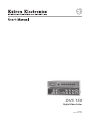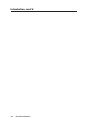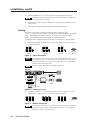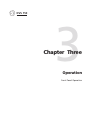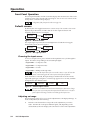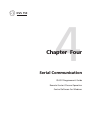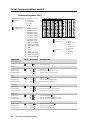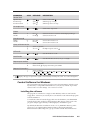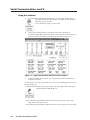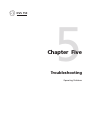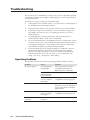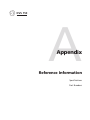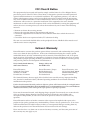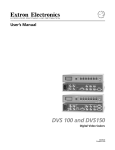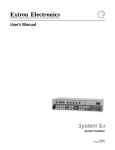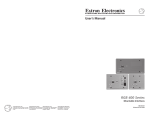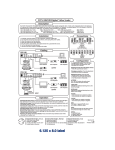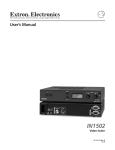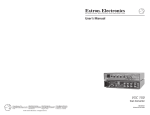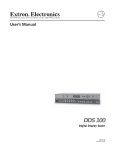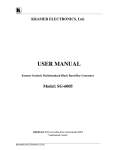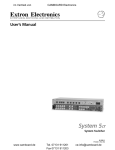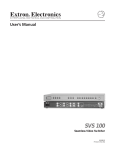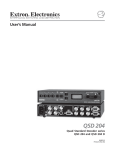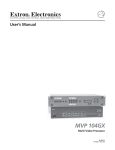Download DVS 150 - Extron Electronics
Transcript
DVS 150
Digital Video Scaler
68-459-01
Printed in the USA
Precautions
Safety Instructions • English
This symbol is intended to alert the user of important operating and maintenance
(servicing) instructions in the literature provided with the equipment.
This symbol is intended to alert the user of the presence of uninsulated dangerous
voltage within the product's enclosure that may present a risk of electric shock.
Warning
Power sources • This equipment should be operated only from the power source indicated on the
product. This equipment is intended to be used with a main power system with a grounded
(neutral) conductor. The third (grounding) pin is a safety feature, do not attempt to bypass or
disable it.
Caution
Power disconnection • To remove power from the equipment safely, remove all power cords from
the rear of the equipment, or the desktop power module (if detachable), or from the power
source receptacle (wall plug).
Read Instructions • Read and understand all safety and operating instructions before using the
equipment.
Power cord protection • Power cords should be routed so that they are not likely to be stepped on or
pinched by items placed upon or against them.
Retain Instructions • The safety instructions should be kept for future reference.
Servicing • Refer all servicing to qualified service personnel. There are no user-serviceable parts
inside. To prevent the risk of shock, do not attempt to service this equipment yourself because
opening or removing covers may expose you to dangerous voltage or other hazards.
Follow Warnings • Follow all warnings and instructions marked on the equipment or in the user
information.
Avoid Attachments • Do not use tools or attachments that are not recommended by the equipment
manufacturer because they may be hazardous.
Slots and openings • If the equipment has slots or holes in the enclosure, these are provided to
prevent overheating of sensitive components inside. These openings must never be blocked by
other objects.
Lithium battery • There is a danger of explosion if battery is incorrectly replaced. Replace it only
with the same or equivalent type recommended by the manufacturer. Dispose of used batteries
according to the manufacturer's instructions.
Consignes de Sécurité • Français
Avertissement
Ce symbole sert à avertir l’utilisateur que la documentation fournie avec le matériel
contient des instructions importantes concernant l’exploitation et la maintenance
(réparation).
Alimentations• Ne faire fonctionner ce matériel qu’avec la source d’alimentation indiquée sur
l’appareil. Ce matériel doit être utilisé avec une alimentation principale comportant un fil de
terre (neutre). Le troisième contact (de mise à la terre) constitue un dispositif de sécurité :
n’essayez pas de la contourner ni de la désactiver.
Ce symbole sert à avertir l’utilisateur de la présence dans le boîtier de l’appareil de
tensions dangereuses non isolées posant des risques d’électrocution.
Déconnexion de l’alimentation• Pour mettre le matériel hors tension sans danger, déconnectez tous
les cordons d’alimentation de l’arrière de l’appareil ou du module d’alimentation de bureau (s’il
est amovible) ou encore de la prise secteur.
Attention
Lire les instructions• Prendre connaissance de toutes les consignes de sécurité et d’exploitation avant
d’utiliser le matériel.
Conserver les instructions• Ranger les consignes de sécurité afin de pouvoir les consulter à l’avenir.
Respecter les avertissements • Observer tous les avertissements et consignes marqués sur le matériel ou
présentés dans la documentation utilisateur.
Eviter les pièces de fixation • Ne pas utiliser de pièces de fixation ni d’outils non recommandés par le
fabricant du matériel car cela risquerait de poser certains dangers.
Protection du cordon d’alimentation • Acheminer les cordons d’alimentation de manière à ce que
personne ne risque de marcher dessus et à ce qu’ils ne soient pas écrasés ou pincés par des
objets.
Réparation-maintenance • Faire exécuter toutes les interventions de réparation-maintenance par un
technicien qualifié. Aucun des éléments internes ne peut être réparé par l’utilisateur. Afin
d’éviter tout danger d’électrocution, l’utilisateur ne doit pas essayer de procéder lui-même à ces
opérations car l’ouverture ou le retrait des couvercles risquent de l’exposer à de hautes tensions
et autres dangers.
Fentes et orifices • Si le boîtier de l’appareil comporte des fentes ou des orifices, ceux-ci servent à
empêcher les composants internes sensibles de surchauffer. Ces ouvertures ne doivent jamais
être bloquées par des objets.
Lithium Batterie • Il a danger d'explosion s'll y a remplacment incorrect de la batterie. Remplacer
uniquement avec une batterie du meme type ou d'un ype equivalent recommande par le
constructeur. Mettre au reut les batteries usagees conformement aux instructions du fabricant.
Sicherheitsanleitungen • Deutsch
Vorsicht
Dieses Symbol soll dem Benutzer in der im Lieferumfang enthaltenen
Dokumentation besonders wichtige Hinweise zur Bedienung und Wartung
(Instandhaltung) geben.
Stromquellen • Dieses Gerät sollte nur über die auf dem Produkt angegebene Stromquelle betrieben
werden. Dieses Gerät wurde für eine Verwendung mit einer Hauptstromleitung mit einem
geerdeten (neutralen) Leiter konzipiert. Der dritte Kontakt ist für einen Erdanschluß, und stellt
eine Sicherheitsfunktion dar. Diese sollte nicht umgangen oder außer Betrieb gesetzt werden.
Dieses Symbol soll den Benutzer darauf aufmerksam machen, daß im Inneren des
Gehäuses dieses Produktes gefährliche Spannungen, die nicht isoliert sind und
die einen elektrischen Schock verursachen können, herrschen.
Stromunterbrechung • Um das Gerät auf sichere Weise vom Netz zu trennen, sollten Sie alle
Netzkabel aus der Rückseite des Gerätes, aus der externen Stomversorgung (falls dies möglich
ist) oder aus der Wandsteckdose ziehen.
Achtung
Lesen der Anleitungen • Bevor Sie das Gerät zum ersten Mal verwenden, sollten Sie alle Sicherheits-und
Bedienungsanleitungen genau durchlesen und verstehen.
Aufbewahren der Anleitungen • Die Hinweise zur elektrischen Sicherheit des Produktes sollten Sie
aufbewahren, damit Sie im Bedarfsfall darauf zurückgreifen können.
Befolgen der Warnhinweise • Befolgen Sie alle Warnhinweise und Anleitungen auf dem Gerät oder in
der Benutzerdokumentation.
Keine Zusatzgeräte • Verwenden Sie keine Werkzeuge oder Zusatzgeräte, die nicht ausdrücklich vom
Hersteller empfohlen wurden, da diese eine Gefahrenquelle darstellen können.
Instrucciones de seguridad • Español
Schutz des Netzkabels • Netzkabel sollten stets so verlegt werden, daß sie nicht im Weg liegen und
niemand darauf treten kann oder Objekte darauf- oder unmittelbar dagegengestellt werden
können.
Wartung • Alle Wartungsmaßnahmen sollten nur von qualifiziertem Servicepersonal durchgeführt
werden. Die internen Komponenten des Gerätes sind wartungsfrei. Zur Vermeidung eines
elektrischen Schocks versuchen Sie in keinem Fall, dieses Gerät selbst öffnen, da beim Entfernen
der Abdeckungen die Gefahr eines elektrischen Schlags und/oder andere Gefahren bestehen.
Schlitze und Öffnungen • Wenn das Gerät Schlitze oder Löcher im Gehäuse aufweist, dienen diese
zur Vermeidung einer Überhitzung der empfindlichen Teile im Inneren. Diese Öffnungen dürfen
niemals von anderen Objekten blockiert werden.
Litium-Batterie • Explosionsgefahr, falls die Batterie nicht richtig ersetzt wird. Ersetzen Sie
verbrauchte Batterien nur durch den gleichen oder einen vergleichbaren Batterietyp, der auch
vom Hersteller empfohlen wird. Entsorgen Sie verbrauchte Batterien bitte gemäß den
Herstelleranweisungen.
Advertencia
Este símbolo se utiliza para advertir al usuario sobre instrucciones importantes de
operación y mantenimiento (o cambio de partes) que se desean destacar en el
contenido de la documentación suministrada con los equipos.
Alimentación eléctrica • Este equipo debe conectarse únicamente a la fuente/tipo de alimentación
eléctrica indicada en el mismo. La alimentación eléctrica de este equipo debe provenir de un
sistema de distribución general con conductor neutro a tierra. La tercera pata (puesta a tierra) es
una medida de seguridad, no puentearia ni eliminaria.
Este símbolo se utiliza para advertir al usuario sobre la presencia de elementos con
voltaje peligroso sin protección aislante, que puedan encontrarse dentro de la caja
o alojamiento del producto, y que puedan representar riesgo de electrocución.
Desconexión de alimentación eléctrica • Para desconectar con seguridad la acometida de
alimentación eléctrica al equipo, desenchufar todos los cables de alimentación en el panel trasero
del equipo, o desenchufar el módulo de alimentación (si fuera independiente), o desenchufar el
cable del receptáculo de la pared.
Precaucion
Leer las instrucciones • Leer y analizar todas las instrucciones de operación y seguridad, antes de usar
el equipo.
Conservar las instrucciones • Conservar las instrucciones de seguridad para futura consulta.
Obedecer las advertencias • Todas las advertencias e instrucciones marcadas en el equipo o en la
documentación del usuario, deben ser obedecidas.
Evitar el uso de accesorios • No usar herramientas o accesorios que no sean especificamente
recomendados por el fabricante, ya que podrian implicar riesgos.
Protección del cables de alimentación • Los cables de alimentación eléctrica se deben instalar en
lugares donde no sean pisados ni apretados por objetos que se puedan apoyar sobre ellos.
Reparaciones/mantenimiento • Solicitar siempre los servicios técnicos de personal calificado. En el
interior no hay partes a las que el usuario deba acceder. Para evitar riesgo de electrocución, no
intentar personalmente la reparación/mantenimiento de este equipo, ya que al abrir o extraer las
tapas puede quedar expuesto a voltajes peligrosos u otros riesgos.
Ranuras y aberturas • Si el equipo posee ranuras o orificios en su caja/alojamiento, es para evitar el
sobrecalientamiento de componentes internos sensibles. Estas aberturas nunca se deben obstruir
con otros objetos.
Batería de litio • Existe riesgo de explosión si esta batería se coloca en la posición incorrecta. Cambiar
esta batería únicamente con el mismo tipo (o su equivalente) recomendado por el fabricante.
Desachar las baterías usadas siguiendo las instrucciones del fabricante.
Quick Start — DVS 150
Installation
Step 1
Install the four rubber feet on the
bottom of the scaler (1A), or mount the
scaler in a rack (1B).
Step 2
Turn off power to the input and output
devices, and unplug their power cords.
Step 3
Attach the scaler to the input devices.
False front panel
uses 2 front holes
Input options (3) are:
Composite video (input 1)
INPU
T
1
2
Component video (input 2)
3
4
CO
LO
R
TIN
T
BR
IT
CO
NT
RA
ST
H SH
IFT
S-video (input 3)
V SH
IFT
(2) 4-40 x 1/8" screws
RA
TE
DIG
ITA
DV
L VID
EO
S 10
SC
0
AL
ER
RGB pass-thru (input 4)
1A
Step 4
or
Rubber feet
bottom side
(4 plcs)
Attach the scaler to the output devices.
1B
Use 2 mounting holes on
opposite corners
Output options (4) are:
RGsB (connected to R, G, and B)
RGBS (connected to R, G, B, and S)
RGBHV (connected to R, G, B, H,
and V)
Input/Output Devices
100-240 VAC .3A MAX
INPUTS
VIDEO
OUTPUTS
B-Y
1
Y
R-Y
2
50/60 Hz
REMOTE
R
G
B
H
V
S
RGB
PASS-THRU
S-VIDEO
3
RGB
4
VGA/XGA/SVGA/SXGA
(connected to RGB output connector)
RS-232 Control
DLP Projector
DVD Player
Step 5
or
or
Laserdisc Player
Plug the scaler, input device, and
output device into a grounded AC
source, and turn on the input and
output devices.
HDTV Plasma
LCD Projector
DSS Receiver
Laptop
Computer
CRT Projector
OUTPUT
INPUT
Step 6
Use the LCD menu screens to
configure the scaler (see the next
page).
VID
VID
VID
B-Y
3
Y
R-Y
H
Y
R-Y
2
B
R
V
S
H
2
3
S-video
(Input 3)
G
B
R
V
S
H
RGBS
Y
R-Y
3
Component Video
(Input 2)
G
RGsB
1
3
Composite Video
(Input 1)
R
B-Y
1
2
4
B-Y
1
G
B
V
S
RGBHV
RGB
Pass-Thru
(Input 4)
RGB Output
Quick Start — DVS 150, cont’d
Configuring the Scaler
Configuring the scaler: Press the input and rate buttons simultaneously, and hold them for two
seconds.
Stepping through the LCD display menus: Press the input button.
Changing a selection: Turn the adjustment knob while the menu is displayed.
Exiting the menus: Press the input button while the Detail menu is displayed, or don’t press any
buttons or turn any knobs for eight seconds.
AUTOSW — Choose whether the DVS automatically selects the active input.
On: The scaler selects the active input automatically. Off: You select the input manually.
TOPBLANK — Add or remove additional blanking lines at the top of the image.
BOTBLANK — Add or remove additional blanking lines at the bottom of the image.
H-SYNC — Change the polarity of the horizontal sync signal to allow any projector to distinguish the
DVS 150 input from a standard RGB input.
+: Sets the horizontal sync polarity to positive. -: Sets the horizontal sync polarity to negative.
V-SYNC — Change the polarity of the vertical sync signal to allow any projector to distinguish the
DVS 150 input from a standard RGB input.
+: Sets the vertical sync polarity to positive. -: Sets the vertical sync polarity to negative.
SOG — Set the sync output format.
Yes: Sync on green (RGsB) output. No: RGBS or RGBHV output (based on unit cabling).
STILL — Enhance output for still or motion video.
On: Enhanced image for still video and text. Off: Enhanced image for motion video.
DETAIL — Apply a filter to improve image detail.
1: Low level of detail. 2: Medium level of detail. 3: High level of detail.
Operation
Choosing the input source: Press and release the input button until the desired input LED lights.
If input 4 (RGB pass-through) is selected, you cannot make any of the following adjustments.
Adjusting the image: Press the button for the adjustment, and rotate the adjustment knob until the
desired result is achieved.
Choosing the output rate: Press and hold the rate button for two seconds, and then rotate the
adjustment knob until the desired rate appears in the LCD display. Options are:
640x480 (VGA), 60/75 Hz 848x480 (plasma), 60 Hz
1280x768 (plasma), 56 Hz 480p (HDTV)
800x600 (SVGA), 60/75 Hz 852x480 (plasma), 60/75 Hz 1280x1024 (SXGA), 60 Hz 720p (HDTV)
832x624 (Mac), 60/75 Hz
1024x768 (XGA), 60/75 Hz
1360x765 (plasma), 60 Hz 1080p (HDTV)
Activating freeze mode: Issue the RS-232 freeze mode command.
Deactivating freeze mode: Press the input button or issue an RS-232 command.
Restoring default picture control settings (active input): Press and hold the input button for
two seconds.
Restoring all settings to factory defaults: Press and hold the input button while attaching the AC
power cord.
Table of Contents
Chapter 1 • Introduction ....................................................................................................... 1-1
About the Scaler .................................................................................................................. 1-2
Features ................................................................................................................................... 1-2
Chapter 2 • Installation .......................................................................................................... 2-1
Rear Panel Features ........................................................................................................... 2-2
Installation ............................................................................................................................. 2-2
Overview ............................................................................................................................ 2-2
Mounting the scaler .......................................................................................................... 2-3
Installing the rubber feet .................................................................................................. 2-3
Cabling ............................................................................................................................... 2-4
Front Panel Features ......................................................................................................... 2-5
Configuring the Scaler ..................................................................................................... 2-6
Configuration settings ....................................................................................................... 2-6
Chapter 3 • Operation ............................................................................................................. 3-1
Front Panel Operation ...................................................................................................... 3-2
Default screens ................................................................................................................... 3-2
Choosing the input source ................................................................................................ 3-2
Adjusting an image ........................................................................................................... 3-2
Choosing the output rate .................................................................................................. 3-3
Freeze mode ...................................................................................................................... 3-4
Executive mode .................................................................................................................. 3-4
Resetting the scaler ........................................................................................................... 3-4
Channel reset ............................................................................................................... 3-4
System reset .................................................................................................................. 3-4
Chapter 4 • Serial Communication ................................................................................. 4-1
RS-232 Programmer’s Guide .......................................................................................... 4-2
DVS initiated messages ...................................................................................................... 4-2
DVS error response ............................................................................................................ 4-3
Using the command/response table ................................................................................. 4-3
Command/response table .................................................................................................. 4-4
Remote Contact Closure Operation ........................................................................... 4-3
Control Software for Windows .................................................................................... 4-5
Installing the software ...................................................................................................... 4-5
Using the software ............................................................................................................ 4-6
Chapter 5 • Troubleshooting .............................................................................................. 5-1
Operating Problems ........................................................................................................... 5-2
DVS 150 Table of Contents
i
Table of Contents, cont’d
Appendix • Reference Information ............................................................................... A-1
Specifications ....................................................................................................................... A-2
Part Numbers ....................................................................................................................... A-3
DVS 150 part numbers ...................................................................................................... A-3
Related part numbers ....................................................................................................... A-3
BNC cables ......................................................................................................................... A-3
Bulk cable .................................................................................................................... A-3
Assorted connectors .................................................................................................... A-4
Precut cables ................................................................................................................ A-4
68-459-01 D
Printed in the USA
06 00
ii
DVS 150 Table of Contents
DVS 150
1
Chapter One
Introduction
About the Scaler
Features
Introduction, cont’d
Introduction
About the Scaler
Extron’s DVS 150 digital video scaler allows analog video signals (composite video,
S-video, and component video) to be displayed on a device with a fixed resolution
and aspect ratio, such as an LCD (liquid crystal display) projector, DLP (digital
light processing) projector, or plasma display.
The DVS 150 includes a 15-pin HD RGB pass-through connector for RGB input.
Video signals coming into the scaler from this connector are not scaled. Instead,
they are passed directly to the outputs.
Features
• Autosave — Automatically stores adjustments and uses the control settings
associated with the selected input.
• Autoswitch mode — Automatically selects the active input device. If more than
one input device is on, the device with the highest video quality is selected.
• Blanking — Allows noise or unwanted information, such as tape head switching
and closed captioning, to be eliminated from the top and bottom of the
display.
• Dual output connectors — Allow you to connect and run two output devices
simultaneously.
• Executive mode — Locks out all front-panel image adjustment functions except
input selection. When executive mode is active, all image adjustments are
available through RS-232 commands.
• Freeze mode — Locks the output display to the current image.
• Inputs — Includes three BNC connectors for component video, one BNC
connector for composite video, and one 4-pin mini-DIN connector for
S-video. The DVS 150 also includes one 15-pin HD connector for RGB passthrough input.
• Multiple control methods — Allow you to make adjustments by pressing a
button on the front panel, choosing options from a menu, sending an RS-232
command from a computer, or using a remote contact closure control.
• Outputs — Outputs video as RGB, RGsB, RGBS, and RGBHV. BNC connectors
and a 15-pin HD connector are provided.
• Output resolutions — Supports the following output resolutions:
1-2
•
640 x 480 (VGA) at 60 or 75 Hz (Hertz)
•
800 x 600 (SVGA) at 60 or 75 Hz
•
832 x 624 (Macintosh) at 60 or 75 Hz
•
848 x 480 (plasma) at 60 Hz
•
852 x 480 (plasma) at 60 or 75 Hz
•
1024 x 768 (XGA) at 60 or 75 Hz
•
1280 x 768 (plasma) at 56 Hz
•
1280 x 1024 (SXGA) at 60 Hz
•
1360 x 765 (plasma) at 60 Hz
•
480p (HDTV)
•
720p (HDTV)
•
1080p (HDTV)
DVS 150 Introduction
• Power supply — Includes an internal, 100-240VAC, 50/60 Hz, auto-switchable
power supply.
• Precise image processing — Provides the latest in motion compensation, which
produces motion images that are free of jaggies; a three-line adaptive comb filter,
which eliminates chroma crawl; and a quad standard decoder, which ensures
compatibility with NTSC (National Television Standards Committee) 3.58,
NTSC 4.43, SECAM (sequential couleur avec mémoire), and PAL (phase
alternate line) video standards.
• Software-based configuration — Allows you to configure the scaler through
menu controls, simplifying installation.
• Switchable sync polarities — Allow you to manually set the horizontal and
vertical sync polarities, to allow the output device to store DVS input as a
unique input.
DVS 150 Introduction
1-3
Introduction, cont’d
1-4
DVS 150 Introduction
DVS 150
2
Chapter Two
Installation
Rear Panel Features
Installation
Front Panel Features
Configuring the Scaler
Installation, cont’d
Installation
Rear Panel Features
8
100-240V
0.3A
INPUTS
VIDEO
OUTPUTS
B-Y
REMOTE
R
G
B
H
V
S
1
R-Y
Y
S-VIDEO
2
50/60 Hz
1
2
3
RGB
3
4
RGB
4
5
6
7
Figure 1 — DVS 150 rear panel
1
AC power connector — Standard AC power connector attaches the scaler to
any power source from 100VAC to 240VAC, operating at 50 Hz or 60 Hz.
2
Composite video input connector — One BNC female connector for
composite video input.
3
Component video input connectors — Three BNC female connectors for
component (R-Y, B-Y, Y) video input.
4
S-video input connector — One 4-pin mini-DIN female connector for S-video
input.
5
RGB pass-thru connector — One 15-pin HD female RGB connector for input.
The signal from the input device is passed through to the output connectors
without being scaled.
6
Output connectors — BNC female connectors for RGsB (sync on green),
RGBS (composite sync), or RGBHV output.
7
RGB output connector — One 15-pin HD female RGB connector for the
output projector.
8
RS-232/contact closure remote connector — One 9-pin D female connector
that allows you to attach a computer or another device, such as a keypad or
other contact closure device, for remote control of the scaler.
You can install and run two output devices simultaneously, one using BNC
connectors, and the other using the RGB connector.
Installation
Overview
To install and set up the DVS 150, follow these basic steps:
2-2
1
If desired, mount the scaler in a rack (see “Mounting the scaler” on page 2-3).
Otherwise, install the rubber feet (see “Installing the rubber feet” on
page 2-3).
2
Turn off power to the input and output devices, and unplug the power cables
from them.
3
Attach the scaler to the input devices and the output devices. See “Cabling”
on page 2-4.
4
Plug the scaler, input devices, and output devices into a grounded AC source.
5
Turn on the input and output devices.
DVS 150 Installation
6
Use the LCD menu screens to configure the scaler. See “Configuring the
Scaler” on page 2-6.
7
The image from the input device should appear on the output device. If it
does not, double check steps 3 and 4 and make adjustments as needed, and
then see “Operating Problems” on page 5-2.
Mounting the scaler
Each DVS 150 ships with four uninstalled rubber feet. If you are going to rack
mount the unit, do so before cabling it, and do not install the rubber feet. If you are
not rack mounting the scaler, skip to “Installing the rubber feet” below.
The DVS 150 can be rack mounted using one side of an optional 19” 1U Universal
Rack Shelf (Extron part # 60-190-01).
To rack mount the scaler, do the following:
1.
If rubber feet were previously installed on the bottom of the case, remove
them.
2.
Mount the scaler on the rack shelf as shown in figure 2. Use two
4-40 x 1/8” screws in opposite (diagonal) corners to secure the case to the
shelf.
Faulse Front panel
uses 2 front holes
INPU
T
1
2
3
4
CO
LO
R
(2) 4-40 x 1/8" Screws
TIN
T
BR
IT
CO
NT
RA
ST
H SH
IFT
V SH
IFT
RA
TE
DIGI
TA
D
L VI VS
DE
O 100
SC
AL
ER
Use 2 mounting holes on
opposite corners
Figure 2 — Mounting the scaler
Installing the rubber feet
The scaler ships with four uninstalled rubber feet. Install the rubber feet only if you
are not rack mounting the scaler. To install the rubber feet, do the following:
1.
Turn the scaler upside down and place it on a flat surface.
2.
Remove the protective backing from a rubber foot.
DVS 150 Installation
2-3
Installation, cont’d
Place the rubber foot on one corner of the scaler, and press it into place.
3.
Position the rubber foot carefully before pressing it into place. It is difficult to
move the foot after it is in place.
4.
Repeat steps 2 and 3 to install a rubber foot on each of the remaining corners
of the scaler.
5.
Turn the scaler right side up and place it in the desired location.
Cabling
The scaler can connect to input devices that produce composite video,
S-video, or component video, and it can connect to input devices that produce RGB
video via the RGB pass-through connector. The scaler can connect to output
devices such as LCD projectors, DLP displays, or plasma displays
To cable the scaler, complete the following steps. Use figure 4 as a general guide.
Attach the input device (or devices) to the scaler. Figure 3 shows each of the
connection options.
1.
VID
VID
VID
B-Y
B-Y
1
B-Y
1
Y
R-Y
1
R-Y
2
Y
2
3
Composite Video
(Input 1)
Y
R-Y
2
3
Component Video
(Input 2)
RGB
Pass-Thru
(Input 4)
3
S-video
(Input 3)
Figure 3 — Input connections
You can attach up to three input devices, one each of composite video, S-video,
and component video. You can also connect an RGB input device for passthrough to the output. You can select among the input sources via the input
selection switch on the front panel.
If there is no video input, the LCD displays “No Source”.
DVS 150
100-240 VAC .3A MAX
INPUTS
VIDEO
OUTPUTS
B-Y
1
R-Y
2
50/60 Hz
REMOTE
R
G
B
H
V
S
RGB
PASS-THRU
S-VIDEO
Y
3
RGB
4
RS-232 Control
DLP Projector
DVD Player
or
or
Laserdisc Player
HDTV Plasma
LCD Projector
DSS Receiver
CRT Projector
OUTPUT
Laptop
Computer
INPUT
Figure 4 — Cabling the scaler
Use BNC connectors or a 15-pin HD connector to connect the scaler to the
output device. Figure 5 shows each of the connection options.
2.
R
G
B
R
G
B
R
G
B
H
V
S
H
V
S
H
V
S
RGsB
RGBS
RGB Output
RGBHV
Figure 5 — Output connections
If you cable the scaler for sync on green (RGsB or SOG) output, you must also
configure the scaler for SOG via the configuration menu. See “Configuring
the Scaler” on page 2-6 for instructions.
2-4
DVS 150 Installation
You can install and run two output devices simultaneously, one using BNC
connectors, and the other using the RGB connector.
Front Panel Features
INPUT
1
2
3
4
COLOR
TINT
BRIGHT
CONT
H SHIFT
V SHIFT
RATE
DVS 150
DIGITAL VIDEO SCALER
1
2
3
4
5
6
7
8
9
10
11
Figure 6 — DVS 150 front panel
1
LCD — Displays configuration menus and status information. See
“Configuring the Scaler” on page 2-6 and “Adjusting an image” on page 3-2.
2
Input button — Allows you to select the input type (see “Choosing the input
source” on page 3-2). If the image has been frozen via an RS-232 command,
the input button cancels the freeze function (see “Freeze mode” on page 3-4).
3
Input LEDs — Display the active input. If LED (light emitting diode) 1 is lit,
the input is composite video. If LED 2 is lit, the input is component video. If
LED 3 is lit, the input is S-video. If LED 4 is lit , the input is RGB (from the
pass-though connector).
The following adjustments are not available if the input is RGB pass-through.
4
Color control button — Allows you to adjust the image color. For more
information, see “Adjusting an image” on page 3-2.
5
Tint control button — Allows you to adjust the image tint. For more
information, see “Adjusting an image” on page 3-2. This control is not
available if the input is component video.
6
Brightness control button — Allows you to adjust the image brightness. For
more information, see “Adjusting an image” on page 3-2.
7
Contrast control button — Allows you to adjust the image contrast. For more
information, see “Adjusting an image” on page 3-2.
8
Horizontal shift control button — Allows you to adjust the horizontal shift.
For more information, see “Adjusting an image” on page 3-2.
9
Vertical shift control button — Allows you to adjust the vertical shift. For
more information, see “Adjusting an image” on page 3-2.
10
Output rate control button — Allows you to choose the output rate. For more
information, see “Choosing the output rate” on page 3-3.
11
Adjustment knob — With a control button selected, allows you to make
adjustments to the feature controlled by the button. For example, if the
horizontal shift control button is selected, turning the adjustment knob moves
the image to the right or left.
DVS 150 Installation
2-5
Installation, cont’d
Configuring the Scaler
The LCD on the front panel of the scaler provides access to a menu that allows you
to configure the scaler.
• To access the menu, press the input button and the rate button simultaneously,
and hold them for two seconds. The Autoswitch menu appears in the LCD.
• To step through the menus, press the input button.
• To exit the menu, step through the menus until the Detail menu appears, and
then press the input button one more time. Or, wait eight seconds without
pressing any buttons or turning the adjust knob, and the menu reverts to the
default screens.
Configuration settings
Autoswitch (AUTOSW) — If set to On, automatically selects the input source that
uses the highest video quality. If set to Off, allows you to manually specify
the input source by pressing the input button on the front panel. To toggle
between On and Off, turn the adjustment knob while the Autoswitch menu is
displayed. By default, autoswitch mode is Off.
Top blanking (TOPBLANK) — Removes noise and unwanted information, such as
tape head switching and closed captions, from the top of the screen. To
change the top blanking level, turn the adjustment knob while the Top
blanking menu is displayed, until the unwanted information no longer
appears.
Bottom blanking (BOTBLANK) — Removes noise and unwanted information,
such as tape head switching and closed captions, from the bottom of the
screen. To change the bottom blanking level, turn the adjustment knob while
the Bottom blanking menu is displayed, until the unwanted information no
longer appears.
Horizontal sync polarity (H-SYNC) — Changes the polarity of the horizontal sync
signal to allow any projector to distinguish the scaler input from a standard
RGB input. To toggle between Positive and Negative, turn the adjustment
knob while the Horizontal sync menu is displayed. By default, the horizontal
sync polarity is set to Negative.
Vertical sync polarity (V-SYNC) — Changes the polarity of the vertical sync signal
to allow any projector to distinguish the DVS 150 input from a standard RGB
input. To toggle between Positive and Negative, turn the adjustment knob
while the Vertical sync menu is displayed. By default, the vertical sync
polarity is set to Negative.
Sync on green (SOG) — If set to Yes, provides sync on green (RGsB or SOG)
output. If set to No, provides RGBS or RGBHV output, depending on the
attached cables. To toggle between Yes and No, turn the adjustment knob
while the Sync on green menu is displayed. By default, Sync on green is set
to No.
Still (STILL) — If set to On, provides enhanced resolution for easier viewing of text
and other motionless video. If set to Off, provides optimized motion video.
To toggle between On and Off, turn the adjustment knob while the Still menu
is displayed. By default, still mode is set to Off.
Detail (DETAIL) — Applies a filter to improve the image’s level of detail. To
switch between 1 (low), 2 (medium), and 3 (high), turn the adjustment knob
while the Detail menu is displayed. By default, detail mode is set to 3.
2-6
DVS 150 Installation
VCR mode — Can eliminate horizontal noise if it is seen in a VCR image. To
toggle between On and Off, turn the adjustment knob while the VCR mode
menu is displayed. By default, VCR mode is set to Off.
Blue mode — Turns off the red and green video output to allow you to set up color
and tint using a color bar pattern. To toggle between On and Off, turn the
adjustment knob while the Blue mode menu is displayed. By default, blue
mode is set to Off.
DVS 150 Installation
2-7
Installation, cont’d
2-8
DVS 150 Installation
DVS 150
3
Chapter Three
Operation
Front Panel Operation
Operation, cont’d
Operation
Front Panel Operation
The front panel includes an LCD screen that displays the current status of the scaler
and the scan rate of the current video input signal. You can also use controls on the
front panel to control the image display.
A diagrams of the front panel is shown on page 2-5.
Default screens
By default, the LCD toggles between two screens every four seconds. One screen
displays the product name, and the other shows the output resolution and
frequency (figure 6 shows an example).
EXTRON
DVS 150
1280 X
1024 @60
Figure 6 — Default screens
If no input signal is present, the LCD backlight turns off and the LCD toggles
between the screens shown in figure 7.
EXTRON
DVS 150
No
Source
Figure 7 — No signal present
Choosing the input source
To choose an input source, press and release the input button to cycle through the
inputs. The LED corresponding to the selected input lights:
• Input LED 1 — Composite video
• Input LED 2 — Component video
• Input LED 3 — S-video
• Input LED 4 — RGB pass-through video
Do not press the input button for two seconds or more, or you will reset the
picture control settings for the active input to their factory defaults.
When the button is released, the input changes and the LCD shows the current
input and signal type (see figure 8). The message appears for 8 seconds, and then
changes back to the default screens.
INPUT 1
CMPOSITE
INPUT 2
COMPNENT
INPUT 3
S-VIDEO
INPUT 4
RGB
Figure 8 — Current input screens
If an RS-232 command was issued to activate the freeze function, to change
the input source you must press the input selection button twice. The first
press unfreezes the image, and the second changes the input source.
Adjusting an image
The front panel controls allow you to make adjustments to the displayed image. To
make an adjustment, do the following:
1.
3-2
Push the control button that corresponds to the adjustment you want to
make. The LED above the pressed button lights, and, depending on the
selected button, the LCD displays the current level value for the adjustment.
DVS 150 Operation
2.
Turn the adjustment knob until the desired adjustment is accomplished. The
LCD returns to the default screens, and the adjusted value is saved for future
use by the active input, if you press the same button again or if you stop
turning the knob for eight seconds.
If an image control reaches its minimum, maximum, or default level, the LCD
displays a screen similar to the screens shown in figure 9.
COLOR
Min
COLOR
Default
COLOR
Max
Figure 9 — Minimum, maximum, and default value screens
If input 4 (RGB pass-through) is selected, you cannot adjust the image
through the scaler.
Color control button — Adjusts the color intensity.
Tint control button — Adjusts the amount of tint displayed. This adjustment is not
available if the input is component video.
Brightness control button — Adjusts the amount or intensity of video light
produced on the screen, without regard to color.
Contrast control button — Adjusts the range of light and dark values in a picture,
or the ratio between the maximum and the minimum brightness values.
Horizontal shift control button — Shifts the image to the left and right.
Vertical shift control button — Shifts the image up and down.
Choosing the output rate
If input 4 (RGB pass-through) is selected, you cannot change the output rate
through the scaler.
To choose the output rate, do the following:
1.
Refer to the documentation that accompanied the display device to determine
its native mode (or sweet spot).
2.
Press and hold the rate button on the scaler for two seconds. The LED above
the button lights, and the LCD displays the current output resolution and
frequency.
3.
Turn the adjustment knob until the desired output rate appears in the LCD
and the image is displayed at the correct rate.
Available rates are:
•
640 x 480, 60 Hz
•
640 x 480, 75 Hz
•
800 x 600, 60 Hz
•
800 x 600, 75 Hz
•
832 x 624, 60 Hz
•
832 x 624, 75 Hz
•
848 x 480, 60 Hz
•
852 x 480, 60 Hz
•
852 x 480, 75 Hz
•
1024 x 768, 60 Hz
•
1024 x 768, 75 Hz
•
1280 x 768, 56 Hz
•
1280 x 1024, 60 Hz
•
1360 x 765, 60 Hz
•
HDTV 480p
•
HDTV 720p
•
HDTV 1080p
DVS 150 Operation
3-3
Operation, cont’d
Freeze mode
Freeze mode locks the output display to the current image. Freeze mode can be
activated only by issuing an RS-232 command (see chapter 4 for
IMAGE
FROZEN
more information). If freeze mode is activated, the LCD screen
displays the message displayed at the left.
If input 4 (RGB pass-through) is selected, you cannot activate freeze mode.
You can deactivate freeze mode in the following ways:
• By issuing another RS-232 command
• By pressing the input button
• Automatically, if the scaler is in autoswitch mode and the input source changes.
Executive mode
Executive mode limits the number of operations available from the front panel.
This is useful for situations in which many end users operate the scaler, and you
want to prevent them from changing the adjustments you have made.
To enable executive mode, press the horizontal shift and vertical shift control
buttons simultaneously for two seconds. The LCD displays the
X-MODE
ENABLED
message at the left for eight seconds, and then changes back to
the default screens.
When executive mode is enabled, the only front panel button that can be used is the
input selection button. If any other button is pressed, the LCD displays the same
message for eight seconds, then changes back to the default screens.
To disable executive mode, press the horizontal shift and vertical shift control
buttons simultaneously for two seconds. The LCD displays the
X-MODE
message at the left for eight seconds, then changes back to the
DISABLED
default screens.
Resetting the scaler
You can perform two types of reset:
• Channel reset restores the factory default picture control settings (color, tint,
brightness, contrast, horizontal shift, and vertical shift) for only the currently
selected input.
If input 4 (RGB pass-through) is selected, you cannot perform a channel reset.
• System reset restores all factory default settings, including all picture controls for
all inputs, the output rate, and all configuration options available from the
LCD menu.
Channel reset
To perform a channel reset, press and hold the input button for two seconds. The
picture control settings for the active input are reset to their
INPUT 1
RESET
factory default settings. The LCD displays a message similar to
the one at the left for four seconds, and then changes back to the
default screens.
System reset
To perform a system reset, press and hold the input button while attaching the AC
power cord. The picture control settings for all input sources,
SYSTEM
the output rates, and the configuration options are reset to their
RESET
factory default settings. The LCD displays the message at the
left for four seconds, and then changes back to the default
screens.
3-4
DVS 150 Operation
DVS 150
4
Chapter Four
Serial Communication
RS-232 Programmer’s Guide
Remote Contact Closure Operation
Control Software for Windows
Serial Communication,
cont’d
Serial
Communication
The scaler’s RS-232 connector can be connected to the serial port output of a host
device such as a computer or control system. This connection makes software
control of the scaler possible. Figure 10 shows a scaler RS-232 connection to a host
serial port connector.
OUTPUTS
REMOTE
R
G
B
H
V
S
RS-232
Control Cable
RGB
Computer Control
DVS 150
Figure 10 — Scaler RS-232 to host connection
The RS-232 connector on the scaler is a 9-pin D female connector with the following
pin assignments:
Pin
Description
1
Input 1 select*
2
Transmit data
3
Receive data
4
Input 2 select*
5
Signal ground
6
Input 3 select*
7
Input 4 select*
8
Not used
9
Not used
* Used for remote contact closure control
The protocol is 9600 baud, 8-bit, 1 stop bit, no parity, and no flow control.
The scaler accepts SIS™ (Simple Instruction Set™) commands through the RS-232
port. SIS commands consist of one or more characters per command field. They do
not require any special characters to begin or end the command character sequence.
Each scaler response to an SIS command ends with a carriage return and a line feed
(CR/LF = ), which signals the end of the response character string. (A string is
one or more characters.)
RS-232 Programmer’s Guide
DVS initiated messages
When a local event occurs, such as a front panel operation, the scaler responds by
sending a message to the host. The DVS-initiated messages are listed below
(underlined).
(C) Copyright 1999, Extron Electronics, DVS 150, Vx.xx
The copyright message is initiated by the scaler when it is first powered on. Vx.xx
is the firmware version number.
Reconfig
The Reconfig message is initiated by the scaler when a new input is selected or
when any image adjustment is made.
The scaler does not expect a response from the host, but, for example, the host
program might request a new status.
4-2
DVS 150 Serial Communication
DVS error response
When the scaler receives an SIS command and determines that it is valid, it
performs the command and sends a response back to the host device. If the scaler
is unable to perform the command because the command is invalid or contains
invalid parameters, the scaler returns an error response to the host. The error
response codes are:
E01 — Invalid input channel number (too large)
E09 — Invalid function number (too large)
E10 — Invalid command
E13 — Invalid value (out of range)
Using the command/response table
The command/response table is shown on the next page. Lower case characters
are acceptable in the command field only where indicated. Symbols are used
throughout the table to represent variables in the command/response fields.
Symbol definitions are shown at the beginning of the table, as is an ASCII-tohexadecimal (HEX) conversion table. Command and response examples are shown
throughout the table.
Screen adjustment commands are not available if input 4 is selected.
Remote Contact Closure Operation
The RS-232 connector provides a way to control the scaler from a remote contact
closure device. This is made possible by using pins that are not normally used by
the RS-232 interface. The contact closure pin assignments are shown in the table on
page 4-2.
To select a different input number through the RS-232 connector, momentarily short
the pin for the desired input number (#) to the signal ground (pin 5). To force one
of the inputs to be selected continuously, leave the short to signal ground in place.
This will override any front panel input selection.
DVS 150 Serial Communication
4-3
Serial Communication, cont’d
Command/response table
Symbol definitions:
= CR/LF, • = space
X1 = Inputs =
1 = Composite
2 = Component
3 = S-video
4 = RGB
X2 = Adjustment range 1-127
X3 = Output rate =
1 = 640x480 @ 60 Hz
2 = 640x480 @ 75 Hz
3 = 800x600 @ 60 Hz
4 = 800x600 @ 75 Hz
5 = 832x624 @ 60 Hz
6 = 832x624 @ 75 Hz
7 = 852x480 @ 60 Hz
8 = 852x480 @ 75 Hz
9 = 1024x768 @ 60 Hz
10 = 1024x768 @ 75 Hz
11 = 1280x1024 @ 60 Hz
12 = 480p
13 = 720p
14 = 1080p
15 = 848x480 @ 60 Hz
16 = 1280x768 @ 56 Hz
17 = 1360x765 @ 60 Hz
COMMAND
Input selection
ASCII
ASCII to HEX Conversion Table
•
X4
X5
X6
RESPONSE
DESCRIPTION
Sets input source
X1
!
C
X2
C
Col
Col
Col
X2
Tin
Tin
Tin
X2
X1
= 1 = On, 0 = Off
= Input type
0 = None
1 = NTSC 3.58
2 = PAL
3 = NTSC 4.43
4 = SECAM
= Detail level
1 = Low
2 = Medium
3 = High
Color
Specific value
Increment up
Increment down
{C
}C
X2
X2
Selects color X2
Selects next higher color value
Selects next lower color value
Tint
Specific value
Increment up
Increment down
X2
T
{T
}T
X2
X2
Selects tint X2
Selects next higher tint value
Selects next lower tint value
Contrast
Specific value
Increment up
Increment down
X2
^
{^
}^
Con
Con
Con
X2
X2
X2
Selects contrast X2
Selects next higher contrast value
Selects next lower contrast value
Brightness
Specific value
Increment up
Increment down
X2
Y
{Y
}Y
Brt
Brt
Brt
X2
X2
X2
Selects brightness X2
Selects next higher brightness value
Selects next lower brightness value
Horizontal shift
Specific value
Increment up
Increment down
4-4
X2
{H
}H
H
Hph X2
Hph+
Hph–
DVS 150 Serial Communication
Selects horizontal shift X2
Shift image right one step
Shift image left one step
COMMAND
Vertical shift
Specific value
Increment up
Increment down
ASCII
X2
RESPONSE
DESCRIPTION
/
Vph X2
Vph+
Vph–
Selects vertical shift X2
Shift image up one step
Shift image down one step
=
Rte
Set the video output rate
{/
}/
Set output rate
X3
X3
Freeze
Enable
Disable
F
f
Frz 1
Frz Ø
Set freeze mode to On (freeze current displayed image)
Set freeze mode to Off
X
x
Exe 1
Exe Ø
Set executive mode to On
Set executive mode to Off
Executive mode
Enable
Disable
Query software version
q
Q
(Same as Q below)
Ver x.xx
Example response: Ver 3.2
Still mode
X4
#
Stl
X6
D
Det
X4
Sets still mode On or Off
Detail mode
X6
Sets detail mode to level 1 (low), 2, or 3 (high)
Request part number
n
N
(Same as N below)
N6Ø-317-Ø1
Displays the Extron part number
Request information*
i
I
(Same as I below)
C X1 •Col X2 •Tin X2 •Con X2 •Brt X2 •Hph X2 •Vph X2 •Rte X3 •Frz X4
•Exe X4 •Typ X5 •Stl X4 •Det X6
* Typ X5 displays the type of input video signal as automatically sensed by the scaler. You cannot change this
entry.
Control Software for Windows
The Signal Enhancement Products Control Program (part # 29-017-01), which is used
by the scalers, is compatible with Windows 3.1, 3.11, 95/98, and NT. It provides
remote control of scaler settings. Use version 3.2 or later.
Installing the software
The program is contained on a single 3.5-inch diskette, and it can run from the
floppy drive. However, it is usually more convenient to load and run the program
from the hard drive.
To install the software from the floppy disk onto the hard drive, run SETUP.EXE
from the floppy disk, and follow the instructions that appear on the screen. The
program occupies approximately 1 MB (megabyte) of hard-drive space.
By default, the Windows installation creates a C:\S_ENHANC directory, and it
places two icons (Signal Enhancement Products Control Pgm and Signal
Enhancement Products Help) into a group or folder named “Extron Electronics”.
DVS 150 Serial Communication
4-5
Serial Communication, cont’d
Using the software
1.
To run the Signal Enhancement Products Control Program, double-click on
the Signal Enhancement Products Control Pgm icon in the Extron
Electronics group or folder.
The Comm menu appears on the screen.
2.
Click on the comm port that is connected to the scaler’s RS-232 port.
The Extron Signal Enhancement Products Control Program window appears.
It displays the current settings and input type detected (see figure 11).
Figure 11 — Signal Enhancement Products Control Program
3.
Using normal Windows controls, you can perform the same adjustments as
from the front panel.
For information about program features, you can access the Help program in any of
the following ways:
• From the Extron Electronics program folder or group, double-click on the Signal
Enhancement Products Help icon.
• From within the Signal Enhancement Products Control Program, click on the
Help menu on the main screen.
• From within the Signal Enhancement Products Control Program, press the F1 key.
4-6
DVS 150 Serial Communication
DVS 150
5
Chapter Five
Troubleshooting
Operating Problems
Troubleshooting, cont’d
Troubleshooting
This section gives recommendations on what to do if you have problems operating
the DVS 150, and it provides examples and descriptions for some image problems
you might encounter.
Following are some tips to help you in troubleshooting.
1.
Some symptoms may resemble others, so you may want to look through all of
the examples before attacking the problem.
2.
Be prepared to backtrack in case the action taken doesn’t solve the problem.
3.
It may help to keep notes and sketches in case the troubleshooting process
gets lengthy. This will also give you something to discuss if you call for
technical support.
4.
Try simplifying the system by eliminating components that may have
introduced the problem or made it more complicated.
5.
For sync-related problems: Portable digital projectors are designed to operate
close to the video source. Sync problems may result from using long cables or
from improper termination. A sync adapter, such as Extron’s ASTA (active
sync termination adapter), may help solve these problems.
6.
For LCD and DLP projectors and plasma displays: In addition to the syncrelated information above, check the user’s manual that came with the
projector for troubleshooting tips, as well as for settings and adjustments.
Each manufacturer may have its own terms, so look for terms like “auto
setup”, “auto sync”, “pixel phase”, and “tracking”.
Operating Problems
The table below shows some common operating problems and their solutions.
Problem
Cause
Solution
No image appears.
The input signal is
incompatible.
Attach an input device that is
compatible with NTSC 3.58,
NTSC 4.43, PAL, or SECAM.
Deactivate freeze mode (page 3-4).
Freeze mode was
entered when the
image was black.
The scaled output
rate is too high for
the display.
5-2
Change the scaled output to a
compatible resolution (page 3-3).
The image is frozen.
Freeze mode is on.
Deactivate freeze mode (page 3-4).
If that does not work, unplug the
power cord from the scaler, then
plug it back in.
The image is flashing.
The scaled output
rate is too high for
the display.
Change the scaled output to a
compatible resolution (page 3-3).
Inputs cannot be
switched.
Autoswitch is
turned on.
Turn off autoswitch (page 2-6).
DVS 150 Troubleshooting
Problem
Cause
Solution
Picture controls are
not active.
Input 4 is selected.
Switch to input 1–3. Input 4 is
pass-through only (page 1-2).
The image is green.
The unit is
configured for
sync on green.
Turn off sync on green (page 2-6).
The image is too soft.
The detail level
Change the detail level (page 2-6).
needs to be changed.
DVS 150 Troubleshooting
5-3
Troubleshooting, cont’d
5-4
DVS 150 Troubleshooting
DVS 150
A
Appendix
Reference Information
Specifications
Part Numbers
Reference Information,
cont’d
Reference
Information
Specifications
Video input
Number/signal type ................... 1 RGBHV, RGBS, RGsB pass-through
1 component video (Y, R-Y, B-Y)
1 S-video
1 composite video
Connectors .................................... 3 BNC female ........................... component video
1 4-pin mini-DIN female ....... S-video
1 BNC female ........................... composite video
1 15-pin HD female ................ RGB pass-through
Nominal level(s) ........................... Analog ....... 0.7V to 1.0V p-p
Impedance .................................... 75 ohms
Vertical frequency ....................... 50 Hz to 60 Hz (does not apply to pass-through)
Video output
Number/signal type ................... 1 scaled RGBHV, RGBS, RGsB
1 scaled RGBHV or pass-through RGBHV/RGBS/RGsB
Connectors .................................... 6 BNC female
1 15-pin HD female
Nominal level ............................... 0.7V p-p
Impedance .................................... 75 ohms
Vertical frequency ....................... 56 Hz, 60 Hz, or 75 Hz
Scaled VGA resolution ................ 640x480, 800x600, 832x624, 840x480, 852x480, 1024x768, 1280x768, 1280x1024,
1360x765, HDTV 480P, 720P, and 1080P
Sync
Input type .....................................
Output type ..................................
Standards ......................................
Output level ..................................
Output impedance .......................
Polarity ..........................................
RGBHV, RGBS, RGsB
RGBHV, RGBS, RGsB
NTSC 3.58, NTSC 4.43, PAL, SECAM
TTL ............. 5.0V p-p
75 ohms
Positive or negative (switch-selectable)
Control/remote — decoder/scaler
Serial control port ........................ RS-232, 9-pin female D connector
Baud rate and protocol ............... 9600, 8-bit, 1 stop bit, no parity
Pin configurations ....................... 1 = input 1 select
2 = TX
3 = RX
4 = input 2 select
5 = GND
6 = input 3 select
7 = input 4 select
Contact closure ............................. 9-pin female D connector (same as RS-232 connector)
Contact closure pin configuration ... See pins 1, 4, 6, and 7 above
Program control ........................... Extron’s control program for Windows®
Extron’s SIS™ (Simple Instruction Set™)
General
Power ............................................. 100VAC to 240VAC, 50/60 Hz, 30 Watts, internal, auto-switchable
Temperature/humidity .............. Storage -40° to +158°F (-40° to +70°C) / 10% to 90%, non-condensing
Operating +32° to +122°F (0° to +50°C) / 10% to 90%, non-condensing
A-2
DVS 150 Reference Information
Rack mount ................................... Yes, with optional rack shelf, part #60-190-01
Enclosure type .............................. Metal
Enclosure dimensions ................. 1.75" H x 8.75" W x 9.50" D
4.45 cm H x 22.22 cm W x 24.13 cm D
Shipping weight .......................... 6 lbs (2.7 kg)
Vibration ....................................... NSTA 1A in carton (National Safe Transit Association)
Approvals ..................................... UL, CUL, CE, FCC Class B
MTBF ............................................. 30,000 hours
Warranty ....................................... 2 years parts and labor
Specifications are subject to change without notice.
Part Numbers
DVS 150 part numbers
Extron Part
Part #
DVS 150
Signal Enhancement Products Control Program
DVS 150 User’s Manual
S-video cable, 6’
60-317-01
29-017-01
68-459-01
26-316-02
Related part numbers
Extron Part
Part #
Universal rack shelf
60-190-01
BNC cables
Extron SHR BNC cables are super high resolution cables. Extron
recommends using high-resolution BNC cables for signals with scan
frequencies of 15 — 125 kHz to achieve maximum performance.
Bulk cable
Extron Part
Part #
Super High Resolution Cable
Bulk SHR-1, 500’
Bulk SHR-1, 1000’
Bulk SHR-4, 500’
Bulk SHR-5, 500’
BNC SHR crimp connectors, qty. 50
BNC-4 Mini HR Cable
22-098-02
22-098-03
22-099-02
22-100-02
100-075-51
Bulk BNC-4-500’ HR
Bulk BNC-4-1000’ HR
BNC-5 Mini HR Cable
22-032-02
22-032-03
Bulk BNC-5-500’ HR
Bulk BNC-5-1000’ HR
Plenum BNC-5 Mini HR Cable
22-020-02
22-020-03
Bulk BNC-5-500’ HRP
Bulk BNC-5-1000’ HRP
Plenum Install Cable
22-103-02
22-103-03
Bulk Plenum Install, 500’
Bulk Plenum Install, 1000’
22-111-03
22-111-04
Bulk cable in lengths up to 5000’ rolls is available with or without connectors.
DVS 150 Reference Information
A-3
Reference Information, cont’d
Assorted connectors
BNC Connectors
BNC Mini HR crimp connectors, qty. 50
BNC SHR crimp connectors, qty. 50
BNC Bulkhead connectors, qty. 50
(for custom wall plates)
100-074-51
100-075-51
100-076-51
Pre-cut cables
BNC-4 HR cable is used for RGBS cable runs, and BNC-5 is used for RGBHV
cable runs. Either type can also be used for RGsB (sync on green). All
Extron BNC cables have male gender connectors at both ends. A plenum
version of the BNC-5 HR cable is also available.
BNC-4 HR Cable
A-4
BNC-4-25’ HR (25 feet/7.5 meters)
BNC-4-50’ HR (50 feet/15.0 meters)
BNC-4-75’ HR (75 feet/23.0 meters)
BNC-4-100’ HR (100 feet/30.0 meters)
BNC-4-150’ HR (150 feet/45.0 meters)
BNC-4-200’ HR (200 feet/60.0 meters)
BNC-4-250’ HR (250 feet/75.0 meters)
BNC-4-300’ HR (300 feet/90.0 meters)
BNC-5 HR Cable
26-210-04
26-210-05
26-210-06
26-210-07
26-210-08
26-210-09
26-210-54
26-210-53
BNC-5-25’ HR (25 feet/7.5 meters)
BNC-5-50’ HR (50 feet/15.0 meters)
BNC-5-75’ HR (75 feet/23.0 meters)
BNC-5-100’ HR (100 feet/30.0 meters)
BNC-5-150’ HR (150 feet/45.0 meters)
BNC-5-200’ HR (200 feet/60.0 meters)
BNC-5-250’ HR (250 feet/75.0 meters)
BNC-5-300’ HR (300 feet/90.0 meters)
26-260-03
26-260-04
26-260-16
26-260-05
26-260-12
26-260-06
26-260-18
26-260-14
DVS 150 Reference Information
FCC Class B Notice
This equipment has been tested and found to comply with the limits for a Class B digital device,
pursuant to part 15 of the FCC Rules. These limits are designed to provide reasonable protection
against harmful interference in a residential installation. This equipment generates, uses and can
radiate radio frequency energy and, if not installed and used in accordance with the instructions,
may cause harmful interference to radio communications. However, there is no guarantee that the
interference will not occur in a particular installation. If this equipment does cause harmful
interference to radio or television reception, which can be determined by turning the equipment off
and on, the user is encouraged to try to correct the interference by one or more of the following
measures:
• Reorient or relocate the receiving antenna.
• Increase the separation between the equipment and receiver.
• Connect the equipment into an outlet on a circuit different from that to which the receiver is
connected.
• Consult the dealer or an experienced radio/TV technician for help.
This unit was tested with shielded cables on the peripheral devices. Shielded cables must be used
with the unit to ensure compliance.
Extron’s Warranty
Extron Electronics warrants this product against defects in materials and workmanship for a period
of two years from the date of purchase. In the event of malfunction during the warranty period
attributable directly to faulty workmanship and/or materials, Extron Electronics will, at its option,
repair or replace said products or components, to whatever extent it shall deem necessary to restore
said product to proper operating condition, provided that it is returned within the warranty period,
with proof of purchase and description of malfunction to:
USA, Canada, South America,
and Central America:
Europe, Africa, and
the Middle East:
Asia:
Extron Electronics
1230 South Lewis Street
Anaheim, CA 92805
United States of America
Extron Electronics, Europe
Beeldschermweg 6C
3821 AH Amersfoort
The Netherlands
Extron Electronics, Asia
135 Joo Seng Road, #04-01
PM Industrial Building
Singapore 368363
This Limited Warranty does not apply if the fault has been caused by misuse, improper handling
care, electrical or mechanical abuse, abnormal operating conditions or non-Extron authorized
modification to the product.
If it has been determined that the product is defective, please call Extron and ask for an Applications
Engineer at (714) 491-1500 (USA), 31.33.453.4040 (Europe), or 65.383.4400 (Asia) to receive an RA# (Return
Authorization number). This will begin the repair process as quickly as possible.
Units must be returned insured, with shipping charges prepaid. If not insured, you assume the risk
of loss or damage during shipment. Returned units must include the serial number and a
description of the problem, as well as the name of the person to contact in case there are any
questions.
Extron Electronics makes no further warranties either expressed or implied with respect to the
product and its quality, performance, merchantability, or fitness for any particular use. In no event
will Extron Electronics be liable for direct, indirect, or consequential damages resulting from any
defect in this product even if Extron Electronics has been advised of such damage.
Please note that laws vary from state to state and country to country, and that some provisions of
this warranty may not apply to you.
EXTRON ELECTRONICS/RGB SYSTEMS, INC.
1230 South Lewis Street, Anaheim, CA 92805
800.633.9876 714.491.1500 FAX 714.491.1517
U.S.A.
EXTRON ELECTRONICS, EUROPE
Beeldschermweg 6C, 3821 AH Amersfoort
+31.33.453.4040 FAX +31.33.453.4050
The Netherlands
EXTRON ELECTRONICS, ASIA
135 Joo Seng Rd. #04-01, PM Industrial Bldg.
+65.383.4400 FAX +65.383.4664
Singapore 368363
EXTRON ELECTRONICS INFORMATION
EXTRONWEB™: www.extron.com
EXTRONFAX™: 714.491.0192
24-hour access—worldwide!