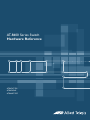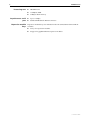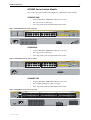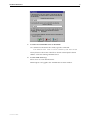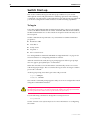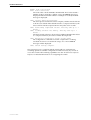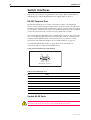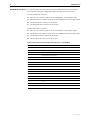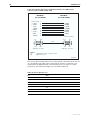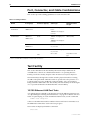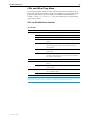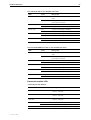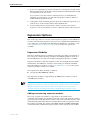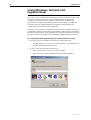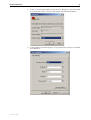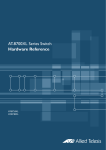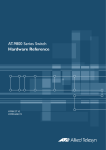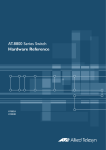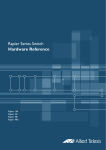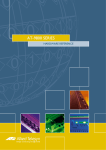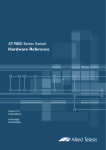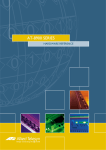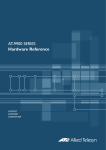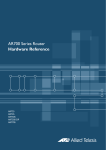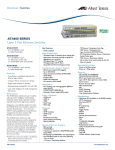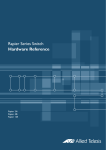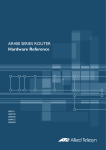Download Allied Telesis AT-8648T/2SP Specifications
Transcript
AT-8600 Series Switch Hardware Reference AT-8624T/2M AT-8624PoE AT-8648T/2SP AT-8600 Series Hardware Reference Document Number C613-03080-00 REV E. © 2006 Allied Telesis Inc. All rights reserved. No part of this publication may be reproduced without prior written permission from Allied Telesis Inc. Allied Telesis Inc. reserves the right to change specifications and other information in this document without prior written notice. The information provided herein is subject to change without notice. In no event shall Allied Telesis Inc. be liable for any incidental, special, indirect, or consequential damages whatsoever, including but not limited to lost profits, arising out of or related to this manual or the information contained herein, even if Allied Telesis Inc. has been advised of, known, or should have known, the possibility of such damages. All company names, logos, and product designs that are trademarks or registered trademarks are the property of their respective owners. Hardware Reference 3 Contents Models Covered By This Reference .................................................................... 4 Why You Should Read This Reference ............................................................... 4 Hardware Description ....................................................................................... 5 Switch Overview ......................................................................................... 5 AT-8600 Series Switch Models .................................................................... 7 Implementing PoE ............................................................................................. 8 AT-TFTP Server ................................................................................................... 8 Switch Start-up ............................................................................................... 10 To log in ................................................................................................... 10 To access help files ................................................................................... 11 Start-up Procedures .................................................................................. 11 Switch Interfaces ............................................................................................ 14 RS-232 Terminal Port ................................................................................ 14 Switch RJ-45 Ports .................................................................................... 14 Redundant Power Supply ......................................................................... 17 Switch Cables and Loopback Plugs ................................................................. 19 Terminal and Modem Cables .................................................................... 19 Loopback Plugs for Testing Switch Interfaces ............................................ 21 Port, Connector, and Cable Combinations ...................................................... 22 Test Facility ..................................................................................................... 22 10/100 Ethernet LAN Port Tests ................................................................ 22 Troubleshooting .............................................................................................. 24 LEDs and What They Mean ....................................................................... 25 Some common problems and how to solve them ..................................... 28 Expansion Options .......................................................................................... 29 Expansion Modules .................................................................................. 29 Using Windows Terminal and Hyperterminal ................................................... 30 Where To Find More Information .................................................................... 33 Contacting Us ................................................................................................. 33 C613-03080-00 REV E 4 AT-8600 Series Models Covered By This Reference This Hardware Reference includes information on the following models: ■ AT-8624T/2M 24-port 10BASE-T/100BASE-TX Layer 3 Fast Ethernet Switch ■ AT-8624PoE Layer 3 Fast Ethernet Switch ■ AT-8648T/2SP 48-port 10BASE-T/100BASE-TX Layer 3 Fast Ethernet Switch The latest Hardware Reference can be found at www.alliedtelesis.com/support/software. Why You Should Read This Reference This Reference has been developed to familiarise you with AT-8600 Series switches and their hardware features. The information found in this Reference will assist you with the process of installing and maintaining your AT-8600 Series switch. The Reference also introduces expansion modules. Detailed information on the AT-A46 expansion module that the switch supports can be found in the AT-A45/xx Series, AT-A46, and AT-A47 Expansion Modules Installation Guide. This Guide is included on the AT-8600 Series Documentation and Tools CD-ROM, and is packaged with the module. Keep this Reference (or its CD-ROM) in a safe place. You will need it if you purchase switch expansion options in the future. This Reference does not cover software configuration or software installation procedures. For information on software, refer to the AT-8600 Series Software Reference. C613-03080-00 REV E Hardware Reference 5 Hardware Description This section provides an overview of the hardware features for AT-8600 Series switches. Hardware descriptions for expansion modules can be found in the Expansion Modules Installation Guide. These references can be found on the CD-ROM bundled with your switch, or can be downloaded from www.alliedtelesis.com/support/software. Switch Overview RJ-45 copper ports ensure industry-standard compatibility, while two expansion module bays add configuration flexibility. Dimensions ■ Height = 44 mm (plus 5.5 mm if the rubber feet are used) ■ Width = 440 mm (excluding rack-mounting brackets) ■ Depth: • AT-8624T/2M = 223mm • AT-8624PoE = 408mm • AT-8648T/2SP = 254mm ■ Weight = not more than 7 kg (excluding power cord and expansion modules) Mounting system ■ 1 RU 19-inch rack mounting Environmental conditions ■ Operating temperature range: 0 to 40º C (32 to 104º F) ■ Storage temperature range: -25 to 70º C (-13 to 158º F) ■ Operating humidity range: 5% to 80% non-condensing ■ Storage humidity range: 5 to 95% non-condensing ■ EMC: CISPR22 class A, FCC class A, and VCCI class I ■ Immunity testing to EN50082 levels 2 (ESD), 3 (susceptibility), 4 (fast transients), 5 (power surge), and 6 (RF immunity) ■ Safety: UL1950-1, CSA22.2, EN60950-1 ■ Ethernet port and System status LEDs ■ Mode button ■ For a complete list of LEDs and their functions, see “LEDs and What They Mean” on page 25. ■ Universal 100/240 VAC 50/60 Hz input ■ Redundant DC Power connection ■ Advanced ASIC switch chip ■ Wire-speed L2 and L3 IP Switching Regulatory standards LEDs Power Supply Unit Switching core C613-03080-00 REV E 6 AT-8600 Series Processing core Asynchronous serial port Expansion module bays ■ 200 MHz CPU ■ 16 MBytes RAM ■ 8 MBytes flash memory ■ Up to 115 kbps ■ Standard DB9 female RS-232 connector Expansion module bays are included on the AT-8624T/2M and AT-8624PoE switches. ■ 2 bays for expansion modules ■ Support for gigabit Ethernet expansion modules C613-03080-00 REV E Hardware Reference 7 AT-8600 Series Switch Models This section provides hardware descriptions for individual switch models. AT-8624T/2M) • 24-port 10BASE-T/100BASE-TX (RJ-45 connectors) • Two expansion module bays • Auto-negotiating Advanced Fast Ethernet Switch Figure 1: AT-8624T/2M front and rear panel 1 3 5 7 9 11 13 15 17 19 21 AT-8624T/2M Layer 3 Fast Ethernet Switch 23 1 26 25 2 4 6 8 10 12 14 16 18 20 22 3 7 9 11 13 15 17 19 21 23 MODE STATUS RS-232 TERMINAL PORT LINK COL FAULT MODE 100 MASTER LINK FULL RPS MODE ACT PWR 2 24 5 4 6 8 10 12 14 16 18 20 22 24 AT-8624PoE • 24-port 10BASE-T/100BASE-TX (RJ-45 connectors) • Two expansion module bays • Auto-negotiating Advanced Fast Ethernet Switch Figure 2: AT-8624TPoE front and rear panel 1 3 5 7 9 11 13 15 17 19 21 23 100 LINK ACT 10 LINK FULL DUP PD ON 1 3 5 7 AT-8624POE Layer 3 Fast Ethernet Switch ACT HALF DUP COL PD ERR MAX CURRENT 9 11 13 15 17 19 21 23 MODE STATUS RS-232 TERMINAL PORT FAULT 26 25 MASTER RPS PWR 2 4 6 8 10 12 14 16 18 20 22 24 2 4 6 8 10 12 14 16 18 20 22 24 AT-8648T/2SP • 48-port 10BASE-T/100BASE-TX (RJ-45 connectors) • Two Gigabit uplink ports, SFP or Copper • Auto-negotiating Advanced Fast Ethernet Switch Figure 3: AT-8648T/2SP front and rear panel LINK 49 49R MODE LINK CLASS 1 LASER PRODUCT DO NOT STARE INTO BEAM AT-8648T/2SP Layer 3 Fast Ethernet Switch STATUS SFP LINK 50 C613-03080-00 REV E LINK 50R MODE COL FLT SPD MSTR FDX RPS ACT PWR MODE 8 AT-8600 Series Implementing PoE The IEEE 802.3af standard, which is the IEEE standard for PoE, describes two methods for implementing PoE over twisted pair cabling. One method uses the same strands that carry the network traffic and the other the spare strands. The PoE implementation on the AT-8624PoE switch transmits power over the same strands that carry the network traffic (strands 1, 2, 3 and 6). The power transfer does not interfere with the network traffic. The power and the network traffic can coexist on the same strands simultaneously. Powered devices that comply with the IEEE 802.3af standard support both methods of power delivery. As long as a powered device is compliant with the standard, it should be able to receive its power from the switch. AT-TFTP Server This section provides information on how to access and use AT-TFTP Server. AT-TFTP Server can be used to transfer configuration files as well as to download software patches and releases. To use AT-TFTP Server, follow these steps: 1. If AT-TFTP Server has not yet been installed. Install it now from the AT-8600 Series Documentation and Tools CD-ROM. Choose AT-TFTP Server from the Start > Programs > Allied Telesis > AT-TFTP Server menu. 2. To set preferences for the AT-TFTP Server. Select "Options" from the File menu to display the "Set Preferences" dialog box. The "Default file transfer directory" field specifies the directory that ATTFTP Server will read from or write to for file requests that do not include a directory specification. To prevent unauthorised access to private directories, enter a path name in the "Restrict to directory" field. AT-TFTP Server will use only the specified directory, even if file requests contain references to other directories. Select "Read only" to prevent files being written to the PC. To use the PC to archive scripts created using the switch’s CREATE CONFIG command, select "Read Write". Make any required changes and click "OK". C613-03080-00 REV E Hardware Reference 9 3. To load a file from AT-TFTP Server to the Switch. On a terminal connected to the switch, type the command: LOAD METHOD=TFTP FILE=filename SERVER=ipadd DEST=FLASH where filename is the name of the file to download and ipadd is the IP address of the PC running AT-TFTP Server. 4. To save a TFTP Server log. Select "Save As" from the File menu. TFTP requests are logged to the AT-TFTP Server main window. C613-03080-00 REV E 10 AT-8600 Series Switch Start-up This section outlines the log in and start-up procedures for your switch. Although the switch will perform basic switching operations without being configured, you will need to go through these log in and start-up procedures if you wish to configure the switch and access its full switching capabilities. To log in Using the supplied RS-232 DB9 straight-through cable, connect your terminal or PC to the RS-232 Terminal Port. On the AT-8624T/2M and the AT-8624PoE, the RS-232 Terminal Port is on the switch’s front panel. On the AT-8648, it is on the rear panel. Set the communication parameters on your terminal or terminal emulation program to: ■ Baud rate: 9600 ■ Data bits: 8 ■ Parity: None ■ Stop bits: 1 ■ Flow control: None See “Using Windows Terminal and Windows Hyperterminal” on page 37 for more information on configuring emulation software. After the switch has booted, the log in prompt appears. If the log in prompt does not appear, press [Enter] two or three times. When the switch boots for the first time it automatically creates an account with manager privileges. The account has the log in name “manager” and the password is “friend”. At the log in prompt, enter the log in name and password. Log in: manager Password: friend The switch’s command prompt appears and you can now configure the switch using the command line interface. Change the password as soon as possible. Leaving the manager account with the default password is a serious security risk. Make sure that you remember the new password as there is no way to retrieve it if it is lost. Use the following command to change the account password: set password See the AT-8600 Series Software Reference for more information on configuring the switch. C613-03080-00 REV E Hardware Reference 11 To access help files Before help is used for the first time, the help files must be defined. To define the files, enter: set help=help-filename where help-filename is the name of a help file stored in flash. To see a list of files stored in flash, enter: show file Help files have an HLP extension. To display a list of help topics, enter: help To display help on a specific topic, enter: help topic Alternatively, type a question mark (?) at the end of a partially completed command to see a list of valid options. Start-up Procedures When the switch starts up following either a power cycle or an operatorinitiated reboot (using the RESTART command), a series of start-up messages is sent to the RS-232 Terminal Port (Figure 4). Figure 4: Switch start-up messages INFO: INFO: PASS: INFO: INFO: Force INFO: Self tests beginning. RAM test beginning. RAM test, 32768k bytes found. Self tests complete. Downloading switch software. EPROM download (Y) ? Initial download successful. INFO: Initialising Flash File System. INFO: IGMP packet trapping is active for IGMP snooping, L3FILT is activated INFO: Executing configuration script <flash:boot.cfg> INFO: Switch startup complete login: After the self tests are complete, the manager is given the option of forcing a mandatory boot from the EPROM release. The message: Force EPROM download (Y)? is displayed on the terminal connected to the RS-232 Terminal Port and the switch pauses. If a key is not pressed within a few seconds, the start-up process will continue and all steps in the sequence will be executed. C613-03080-00 REV E 12 AT-8600 Series Pressing selected keys on the terminal immediately after the “Force EPROM download” message is displayed will change the switch start-up process (Table 1). Table 1: Switch start-up sequence keystrokes Pressing key... Forces the switch to... [Y] Load the EPROM release, with no patch. [S] Start with the default configuration. Any boot script is ignored. [Ctrl/D] Enter diagnostics mode. During the start-up process the switch will generate four different types of messages. All messages are preceded by one of the words INFO, PASS, FAIL, or ERROR. The significance of these words is shown in Table 2. Table 2: Switch start-up message classes Message Meaning INFO An action will be taken by the system. PASS A test has been completed successfully. ERROR A test has failed, but the system will continue to operate. FAIL A fatal error condition has caused the system to halt in an unrecoverable fashion. The possible messages and their meanings are: INFO: Self tests beginning. The code loader tests are about to begin. INFO: RAM test beginning. The RAM tests are about to begin. PASS: RAM test, 32768k bytes found. The RAM test passed, and the indicated amount of memory was found and will be used in the switch. ERROR: RAM test 5. Error address = 00345678. A RAM test failed, at the given address. In the example, it was the fifth test run. The RAM test repeats until it passes, so a number of messages like this may appear. This fault means that the memory system is faulty. If the fault continues, contact your Authorised Allied Telesis distributor or reseller immediately. INFO: Self tests complete. The start-up tests have finished. INFO: Downloading switch software. The process of downloading the switch software and vector table from ROM is about to begin. C613-03080-00 REV E Hardware Reference 13 ERROR: Code load retried. FAIL: Code load failed. The load of the code from ROM to RAM failed. The load is retried a number of times. Each time a failure occurs, the ERROR message is displayed. If the maximum number of attempts is reached, the FAIL message is displayed. INFO: Initial download successful. The start-up tests and download are complete, and the switch software is about to be started. If the default install is a compressed release, the release will now be decompressed. This may take a few seconds. INFO: Downloading compressed release. This may take up to 1 minute... INFO: Loading software into memory. This may take up to 1 minute... The main switch software is about to be loaded into RAM. If the release is a compressed release, the release will be decompressed. INFO: Executing configuration script <script-name> The configuration commands stored in <script-name> are being executed. If an error is found in the script, one or more ERROR messages will be displayed. INFO: Switch startup complete. The start-up process is complete and the switch will now perform basic switching operations. Further configuration will be necessary if you wish to access the switch’s full switching capabilities. See the AT-8600 Series Software Reference for detailed information on configuring the switch. C613-03080-00 REV E 14 AT-8600 Series Switch Interfaces This section provides pin assignments for the switch’s RS-232 Terminal Port and RJ-45 ports, and the Redundant Power Supply (RPS) connector. RS-232 Terminal Port The RS-232 Terminal Port is used to connect the switch to a management device. For management purposes the switch’s software can be accessed from a terminal, a PC running terminal emulation software, or from a remote location via a modem connection. You can also use the RS-232 Terminal Port to establish a network connection from a remote site using SLIP and a modem. The switch’s RS-232 Terminal Port has a DB9 female connector. This allows the use of a straight-through cable when connecting the switch to a terminal or PC. Output from the SHOW ASYN command will, however, still have a DTE perspective. The internal DTE pin roles are listed in Table 3 on page 14. See Terminal and Modem Cables on page 20 for more information on connection options for the RS-232 Terminal Port. Figure 5: RS-232 Terminal port pin numbers Pin 5 Pin 9 Pin 1 Pin 6 DB9 Female Pin View Table 3: Internal DTE pin roles. Pin Role 2 TXD 3 RXD 4 CD 5 GND 6 DTR 7 CTS 8 RTS Switch RJ-45 Ports Caution. Do not plug a phone jack into any RJ-45 port. Doing so could damage the switch. Use only twisted pair cables with RJ-45 connectors. C613-03080-00 REV E Hardware Reference 15 For 10BASE-T/100BASE-TX connections, a twisted pair cable must be used. Each pair is identified by two different colours. For example, one wire might be red, and the other red with a white stripe. An RJ-45 connector must be fitted to both ends of the cable. Figure 6 illustrates the pin layout for RJ-45 connectors. Figure 6: RJ-45 pin layout 8 1 8 1 RJPIN With 10BASE-T/100BASE-TX cables, pins 1 and 2 are used for transmitting data, while pins 3 and 6 are used for receiving data. Table 4 lists the RJ-45 Pin assignments. Table 4: RJ-45 pin assignments Pin Number Assignment1 1 TX+ 2 TX- 3 RX+ 6 RX- 1. The “+” and “-” signs represent the polarity of the wires that make up each wire pair. C613-03080-00 REV E 16 AT-8600 Series If a twisted pair cable is to join two ports and only one of the ports has an internal crossover, the two pairs must be straight through, as listed in Table 5 on page 16. Table 5: RJ-45 pin assignments, straight through cable End 1 End 2 1 (TX+) 1 (TX+) 2 (TX-) 2 (TX-) 3 (RX+) 3 (RX+) 6 (RX-) 6 (RX-) If a twisted pair cable is used to join two ports and either both ports are labelled with an “X” or neither port is labelled with an “X”, a crossover must be included in the wiring. Table 6 lists the RJ-45 crossover wiring pin assignments. Table 6: RJ-45 pin assignments, crossover cable End 1 End 2 1 (TX+) 3 (TX+) 2 (TX-) 6 (TX-) 3 (RX+) 1 (RX+) 6 (RX-) 2 (RX-) For 1000BASE-T RJ-45 cables, all four pairs are used and the cable is wired in a straight-through configuration. Table 7 lists the pin assignments. Table 7: Pin assignments, 1000BASE-T RJ-45 cable End 1 End 2 1 Pair 1+ 1 Pair 1+ 2 Pair 1- 2 Pair 1- 3 Pair 2+ 3 Pair 2+ 6 Pair 2- 6 Pair 2- 4 Pair 3+ 4 Pair 3+ 5 Pair 3- 5 Pair 3- 7 Pair 4+ 7 Pair 4+ 8 Pair 4- 8 Pair 4- C613-03080-00 REV E Hardware Reference 17 Redundant Power Supply AT-8600 Series switches have a Redundant Power Supply (RPS) connector on their rear panel. The RPS connector differs for different switch models. For information about the RPS for AT-8624T/2M and AT-8648T/2SP switches, Figure 7 illustrates the pin layout to the 16-pin molex connector and RPS port. Table 8 lists the connector’s pin numbers and pin functions. For information about the RPS for the AT-8624PoE switch, Table 9 on page 18 lists the connector’s pin numbers and pin functions. Figure 7: RPS 16-pin molex connector pin layout for AT-8624T/2M and AT-8648T/2SP 9 1 16 9 1 16 8 8 Table 8: RPS connector pin numbers and functions for AT-8624T/2M and AT-8648T/2SP C613-03080-00 REV E Pin Number Function 1 +12 VDC 2 Remote Sense (RS) +5 VDC 3 Remote Sense (RS) Ground 4 Remote Sense (RS) +3.3 VDC 5 Redundant Power Supply (RPS) Present 6 Ground (+3.3 VDC Return) 7 Ground (+5 VDC Return) 8 +5 VDC 9 Ground (+12 VDC Return) 10 +3.3 VDC 11 Ground (+3.3 VDC Return) 12 +3.3 VDC 13 Ground (+3.3 VDC Return) 14 +3.3 VDC 15 +5 VDC 16 Ground (+5 VDC Return) 18 AT-8624Poe pin layout AT-8600 Series For the AT-8624 PoE switch, the pin layout is different. The molex connector has 15 power pins, plus 2 high current pins. The pin layout is as follows. For the female unit connector: ■ The top row contains 7 pins. Pins are numbered 1-7, from right to left. ■ The bottom row contains 8 pins. Pins are numbered 8-15, from right to left. ■ On the left of the connector is the A2 pin. ■ On the right of the connector is the A1 pin. For the male cable connector: ■ The top row contains 7 pins. Pins are numbered 1-7, from left to right. ■ The bottom row contains 8 pins. Pins are numbered 8-15, from left to right. ■ On the right of the connector is the A2 pin. ■ On the left of the connector is the A1 pin. Table 9: RPS Connector Pin Numbers and Functions for AT-8624PoE. Pin Number Function 1 48V 2 48V Remote Sense 3 Redundant Power Supply (RPS) Present 4 12V Remote Sense Return 5 12V Remote Sense 6 +12V 7 +3v3 8 48V 9 48V 10 48V Remote Sense Return 11 Redundant Power Supply (RPS) OK 12 +3v3 Remote Sense Return 13 +3v3 Remote Sense 14 +3v3 15 +3v3 A1 Isolated Ground A2 Ground C613-03080-00 REV E Hardware Reference 19 Switch Cables and Loopback Plugs This section describes how to make cables for connecting the switch’s interfaces to networks, terminals, and printers. How to make loopback plugs for testing switch interfaces is also described. Terminal and Modem Cables Figure 8 on page 19 shows how to wire cables to connect a standard VT100 compatible terminal, or a modem, to the switch’s RS-232 Terminal Port. Figure 8: Pin wiring diagram for a standard DB9 male to female terminal cable DB9 Male (to switch/DCE) Not connected → (TXD) ← (RXD) ← (CD) (GND) → (DTR) ← (CTS) → (RTS) ← (RING) Pin 1 DB9 Female (to PC/terminal/DTE) 1 2 3 4 5 6 7 8 9 1 2 3 4 5 6 7 8 9 Pin 5 Pin 5 (DCD) (RXD) (TXD) (DTR) (GND) (DSR) (RTS) (CTS) (RING) Pin 1 Cable Pin 6 Pin 9 DB9 Male Pin View Notes: (1) (2) Pin 9 Pin 6 DB9 Female Pin View → Output from switch; ← Input to switch. Cable version 1.0. DB9MDB9Fsw C613-03080-00 REV E 20 AT-8600 Series Figure 9: Pin wiring diagram for a DCE RS-232 Terminal Port (DB9 female connector) male to male modem cable DB9 Male (to switch/DCE) Not connected → (TXD) ← (RXD) ← (CD) (GND) → (DTR) ← (CTS) → (RTS) (RING) Pin 1 DB9 Male (to modem/DCE) 1 2 3 4 5 6 7 8 9 3 (TXD) 2 (RXD) 1 (DCD) 5 (GND) 4 (DTR) 8 (CTS) 7 (RTS) 9 6 Not connected Pin 5 Pin 5 Pin 1 Cable Pin 6 Pin 9 Pin 9 DB9 Male Pin View Notes: (1) (2) Pin 6 DB9 Male Pin View → Output from switch; ← Input to switch Cable version 1.0. DB9MDB9Fsw The switch’s RS-232 Terminal Port has a DCE female socket. This allows the use of a straight-through cable when connecting the switch to a terminal or PC. Output from the SHOW ASYN command will, however, still have a DTE perspective. The internal DTE pin roles are listed in Table 10. Table 10: Internal DTE pin roles Pin Role 2 TXD 3 RXD 4 CD 5 GND 6 DTR 7 CTS 8 RTS C613-03080-00 REV E Hardware Reference 21 Loopback Plugs for Testing Switch Interfaces Loopback plugs are used in conjunction with the Test Facility software to test the physical interfaces on the switch (see the “Test Facility” section beginning on page 22 of this Reference, and the Test Facility chapter of the AT-8600 Series Software Reference). The purpose of a loopback plug is to connect the output pins on the interface to the input pins so that any data transmitted over the interface is looped back and received at the same interface. Gigabit copper interfaces (as found on the AT-A39/T expansion module, and the AT-8648T/2SP) cannot be looped back. Loopback plugs can only be used in conjunction with 10/100 Ethernet interfaces. On interfaces with control signals, these are also looped back. The data received on the interface is compared with the data transmitted to determine whether or not the interface is functioning correctly. In order to produce a comprehensive test report for the interface being tested, most tests performed by the Test Facility require a loopback plug to be inserted. Figure 10: Ethernet twisted pair (TP) loopback plug Twisted Pair (TP) Loopback Plug (RJ45 connector) 8 7 6 5 4 3 2 1 TX+ TXRX+ RX- 1 2 3 4 5 6 7 8 Not connected Not connected •Not Switch end view of plug RTPLOOPsw C613-03080-00 REV E 22 AT-8600 Series Port, Connector, and Cable Combinations This section provides cabling guidelines for each switch model. Table 11: Cable guidelines. Model Port Type(s) Connector Type(s) Cable Type1 Maximum Cable Length AT-8624T/2M, AT-8624PoE 10BASE-T/ 100BASE-TX RJ-45 10BASE-T Category 3 or better 100m (328ft) 100BASE-TX Category 5 or better AT-8648T/2SP 10BASE-T/ 100BASE-TX RJ-45 10BASE-T Category 3 or better 100m (328ft) 100BASE-TX Category 5 or better 10/100/ 1000BASE-T RJ-45 1000BASE-T Category 5e, or better 100m (328ft) SFP RJ-45 1000BASE-T Category 5e, or better 100m (328ft) Fibre Fibre Cable Dependent on SFP type 1. Refer to the IEEE 802.3 standards for further cable information Test Facility This section introduces the Test Facility. The Test Facility is built into all AT-8600 Series software. For detailed information on operating the Test Facility, see the Test Facility chapter of the AT-8600 Series Software Reference. The Test Facility is designed to test the switch’s physical interfaces. Testing should not be performed while the switch is operational as the presence of a loopback plug may cause feedback of network traffic. Also, any interfaces being tested are dedicated to the Test Facility. The Test Facility can be thought of as a specialised interface module like PPP or Frame Relay. 10/100 Ethernet LAN Port Tests A loopback plug is required to run the first part of the Ethernet LAN test. See “Loopback Plugs for Testing Switch Interfaces” on page 22 for details of how to make a loopback plug. To start an Ethernet interface test, use the command: enable test int=portn where n is the Ethernet interface number. The test will run for 4 minutes. Use the show test command to observe the test progress. Test results are displayed with the command: show test C613-03080-00 REV E Hardware Reference 23 which produces a display like that shown in Figure 11 on page 23. Figure 11: Example output from the SHOW TEST command. Board ID Bay Board Name Rev Serial number ---------------------------------------------------------------------------Base 238 8624 AT-8624T/2M M1-1 12345678912345 Uplink 88 1 AT-A46 P1-0 98765432198765 Duration Details Interface State Result Type (minutes) Data( %OK ) Control ---------------------------------------------------------------------------port1 no test port2 no test port3 no test port4 no test port5 no test port6 no test port7 no test port8 no test port9 no test port10 no test port11 no test port12 no test port13 no test port14 no test port15 no test port16 no test port17 no test port18 no test port19 no test port20 no test port21 no test port22 no test port23 no test port24 no test port26 no test asyn0 no test ---------------------------------------------------------------------------- C613-03080-00 REV E 24 AT-8600 Series Troubleshooting This section provides information on how to detect and resolve problems with AT-8600 Series switches and their expansion options. Other sources of useful troubleshooting information are: ■ www.alliedtelesis.com/support/software. ■ The AT-8600 Series Software Reference. Performing the following tasks will eliminate the most common faults. 1. Make sure the power cord is securely connected. 2. Check that the power supply voltage is stable. 3. Check that the correct data cables are being used and that their connections are secure. 4. Make sure that other network devices are working properly. 5. Use the show install command to check that the latest software release is loaded. See the AT-8600 Series Software Reference for more information about obtaining the latest software release. 6. If the switch is malfunctioning, reboot it by entering the restart reboot command. Alternatively, power OFF and ON the switch by disconnecting and reconnecting the main power supply (including, if connected, the RPS power). C613-03080-00 REV E Hardware Reference 25 LEDs and What They Mean The following tables outline how the switch and expansion modules report faults and operational activities. Expansion modules are optional and can be purchased separately. Contact an Authorised Allied Telesis distributor or reseller, or visit www.alliedtelesis.com for more information on purchasing expansion modules. LEDs on AT-8600 Series Switches System LEDs LED State Description FAULT Off Switch operation is normal. Red The switch or management software is malfunctioning. 1 flash A switch fan has failed. 3 flashes The main PSU has failed and the RPS is now providing power. 4 flashes The RPS Monitor is set to ON, and the RPS is not functioning, either because it has failed or has been switched off. 5 flashes The RPS Monitor is set to ON, but the RPS is not connected. 7 flashes For the AT-8624T/2M and AT-8624PoE switches: An expansion module has been inserted or removed while the switch is powered on. MASTER This LED is not supported and will never be lit. RPS Green An optional redundant power supply is connected to the switch. OFF There is no optional redundant power supply connected to the switch. Green The switch is receiving power and the voltage is within the acceptable range. Off The switch is not receiving power. PWR Use the Mode Select button to toggle the Mode LEDs to the desired state. Toggling the Mode Selection button does not affect the normal operations of the switch. C613-03080-00 REV E 26 AT-8600 Series Link and Mode LEDs for the AT-8624T/2M switch LED State Description LINK OFF There is no link between the port and the endnode. Green A valid link has been established between the port and the end-node. OFF No data collisions are occurring on the port. Flashing Green Data collisions are occurring on the port. OFF The port is operating at 10 Mbps. Green The port is operating at 100 Mbps. OFF The port is operating in half-duplex mode. Green The port is operating in full-duplex mode. OFF There is no activity on the port. Flashing Green There is activity on the port. It is transmitting and/or receiving data. Mode - COL Mode - 100 Mode - FULL Mode - ACT Link and Mode LEDs for the AT-8624PoE switch LED State Description L/A Status (Top LED) OFF There is no link between the port and the endnode. Green The port is operating at 100 Mbps. Flashing Green There is activity on the port. It is transmitting and/or receiving data at 100 Mbps. Amber The port is operating at 10 Mbps. Flashing Amber There is activity on the port. It is transmitting and/or receiving data at 10 Mbps. Mode LEDs (Bottom LED) OFF Either DC mode or PoE mode. D/C Mode OFF There is no link between the port and the endnode. Green The port is operating in full duplex mode. Amber The port is operating in half-duplex mode. Flashing Amber The port is operating in half-duplex mode and data collisions are occurring on the port. OFF There is no powered device detected. Green The end node is a powered device and the port is providing power to it. Amber The port is experiencing a problem providing PoE to the end node. Flashing Amber The port is connected to a powered device but providing power to it would exceed the maximum PoE power budget of the switch. PoE Mode C613-03080-00 REV E Hardware Reference 27 Link and Mode LEDs for the AT-8648T/2SP switch LED State Description LINK OFF There is no link between the port and the endnode. Green A valid link has been established between the port and the end-node. OFF No data collisions are occurring on the port. Flashing Green Data collisions are occurring on the port. OFF The port is operating at 10 Mbps. Green The port is operating at 100 Mbps. OFF The port is operating in half-duplex mode. Green The port is operating in full-duplex mode. Flashing Green There is activity on the port OFF There is no activity on the port. Mode - COL Mode - SPD Mode - FDX Mode - ACT SFP and 10/100/1000Base-T LEDs for the AT-8648T/2SP switch LED State Description LINK OFF There is no link between the port and the endnode. Green A valid link has been established between the port and the end-node. OFF No data collisions are occurring on the port. Flashing Green Data collisions are occurring on the port. OFF The port is operating at 10/100 Mbps. Green The port is operating at 1000 Mbps. OFF The port is operating in half-duplex mode. Green The port is operating in full-duplex mode. Flashing Green There is activity on the port OFF There is no activity on the port. Mode - COL Mode - SPD Mode - FDX Mode - ACT Expansion module LEDs AT-A46 Expansion Module LED State Description LINK 10 Green The port has established a valid 10 Mbps link with the end node. LINK 100 Green The port has established a valid 100 Mbps link with the end node. Both LINK 10 and LINK 100 Green The port has established a valid 1000 Mbps link with the end node. FULL DUPLEX ACTIVITY C613-03080-00 REV E Green The port is operating in full duplex. OFF The port is operating in half duplex. Green The port is transmitting and/or receiving data. 28 AT-8600 Series Some common problems and how to solve them Power LED is off This can indicate: ■ A loose power cord. ■ A power supply failure. Perform the following steps in sequence: Link/Activity LED on any port is off 1. Check that the power cord connections are secure. 2. Check that all switches and circuit protection devices are in the ON position. 3. Ensure that the supply voltage is within the operational range (110/240 VAC 50/60 Hz). This can indicate: ■ A loose data cable. ■ The device at the other end of the connection is not working properly or is turned off. ■ The data cable is not wired correctly. ■ The network administrator has manually disabled the port through the software. ■ The port’s selected transmission mode does not match that of the attached device. Perform the following steps in sequence: 1. Make sure the data cable connections are secure. 2. Make sure the device at the other end of the connection is switched on and working properly. 3. Check that the data cable is wired correctly. 4. If you can, log in and check the port status. See “To Log In” on page 12 for more information on how to log in. 5. If the port is Enabled, make sure the transmission speed matches that of the connected device (auto-negotiating, full or half-duplex). If the port is disabled, someone has used the software to manually disable it. You should find out why the port was disabled before enabling it. Fault LED is on This can indicate: ■ There is a problem with the switch or RPS PSU. ■ The switch or management software is malfunctioning. ■ A hardware fault is preventing switch start-up. Perform the following steps in sequence: 1. Check “LEDs on AT-8600 Series Switches” on page 25 for descriptions and explanations of LED flashing sequences. 2. Restart the switch by entering the RESTART REBOOT command. C613-03080-00 REV E Hardware Reference 29 3. If you were attempting to download software or manage the switch via the RS-232 terminal Port, check that connections between the Terminal Port and local terminal or PC are secure. If you cannot access the switch’s software because of a faulty RS-232 Terminal Port connection, you can still manage the switch via Telnet or SNMP until the problem is fixed. 4. Unplug the switch and then plug it in again. If an RPS unit is present, you will also have to disconnect and reconnect the RPS unit. 5. Download the latest software release. See the AT-8600 Series Software Reference for more information on how to obtain the latest software release. Expansion Options This section provides an overview of the expansion options for AT-8600 Series switches. The following expansion options were available when this Reference was written. See your Authorised Allied Telesis distributor or reseller, or visit www.alliedtelesis.com/support/software to see if any new options are available. Expansion Modules Expansion modules increase switching capacity by providing a maximum of two extra ports and by allowing switches to be linked together in stacks. For the AT-8600 Series, an expansion module with gigabit capacity is available. Expansion modules in the following list are the only modules that should be installed into AT-8600 Series switches. Check with your Authorised Allied Telesis distributor or reseller, or visit www.alliedtelesis.com to see if any new expansion module models are available. The expansion module currently available is: ■ AT-A46 10/100/1000BASE-T RJ-45 This expansion module is supported by AT-8000 Series switches as well as AT-8600 Series switches. For more information on expansion modules, contact your Authorised Allied Telesis distributor or reseller, or see the AT-A45/xx Series, AT-A46, and AT-A47 Expansion Modules Installation Guide. This and other documentation can be found on the AT-8600 Series Documentation and Tools CD-ROM bundled with your switch. Adding and removing expansion modules Hot swap of expansion modules is supported on AT-8624PoE and AT-8648T/2SP switches. If a module is inserted or removed while the switch is powered on, the Fault LED flashes 7 times. You must restart the switch to turn off the flashing LED and make an inserted module ready for operation. Until the switch is restarted, the output of the show system and show switch port commands will not reflect the newly inserted or removed expansion module. C613-03080-00 REV E 30 AT-8600 Series Using Windows Terminal and Hyperterminal You can use a PC running terminal emulation software as the manager console, instead of a terminal. There are many terminal emulation applications available for PCs, but the most readily available are the Terminal and HyperTerminal applications included in Microsoft Windows 98, 2000, and XP Professional. In standard Windows installations, HyperTerminal is available from the Communications submenu. The key to successful use of terminal emulation software with the switch is to configure the software and switch with matching communications parameters. The following procedure can be applied to most terminal emulation programs. Dialog boxes in the procedure are from Windows 2000 and XP Professional. To configure Windows HyperTerminal for 2000 and XP Professional 1. 2. Start the program in Windows by doing one of the following: • Select Programs > Accessories > Communications > HyperTerminal. • Double-click the Hypertrm.exe icon. In the Connection Description dialog box: • Enter a name for the connection, such as Admin. • Select an icon from the scrollable list and click the OK button. C613-03080-00 REV E Hardware Reference C613-03080-00 REV E 31 3. In the “Connect using” field on the Connect To dialog box, select the COM port on the PC used to connect to the switch. and click the OK button. 4. In the COMn Properties dialog box, set port parameters as follows, and click the OK button. 32 AT-8600 Series 5. From the main HyperTerminal window, select Properties from the File menu. Click the Settings tab, and set the Properties dialog box as follows. 6. Click ASCII Setup to display the ASCII Setup dialog box, and ensure the following options are not selected: • Echo typed characters locally • Append line feeds to incoming line ends Set other parameters as necessary and click the OK buttons on both dialog boxes to close them. C613-03080-00 REV E Hardware Reference 33 7. Save the current session by selecting Save from the File menu on the main HyperTerminal window. This creates a connection icon with the name you assigned in the HyperTerminal group. To use the configuration, double-click the connection icon. When the HyperTerminal window appears, press the Enter key several times; the switch’s login prompt is then displayed. Where To Find More Information The Documentation and Tools CD-ROM bundled with each AT-8600 Series switch contains the complete Document Set for your switch and its expansion options, as well as tools for managing the switch. This includes: ■ The AT-8600 Series Installation and Safety Guide, which provides safety and statutory information, and outlines the procedure for installing switch units. ■ This AT-8600 Series Switch Hardware Reference. ■ The AT-8600 Series Software Reference, which provides detailed information on configuring the switch and its software. ■ The AT-A45/xx Series, AT-A46, and AT-A47 Expansion Modules Installation Guide, which outlines the procedure for installing expansion modules, and provides technical specifications for the modules. ■ AT-TFTP Server for Windows, for downloading software releases. ■ Adobe Acrobat Reader, for viewing online documentation. These documents can also be downloaded from www.alliedtelesis.com/support/software. Contacting Us With locations covering all of the established markets in North America, Latin America, Europe, Asia, and the Pacific, Allied Telesis provides localized sales and technical support worldwide. To find our representative nearest you, visit Allied Telesis on the web at: www.alliedtelesis.com. C613-03080-00 REV E