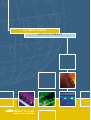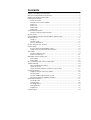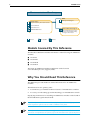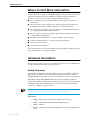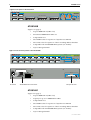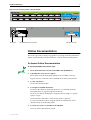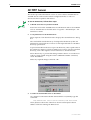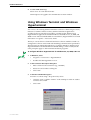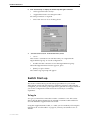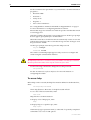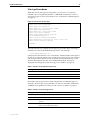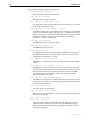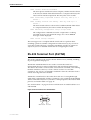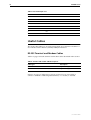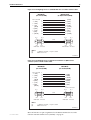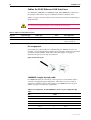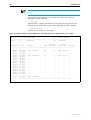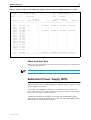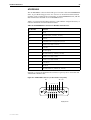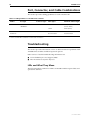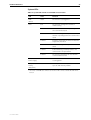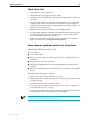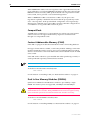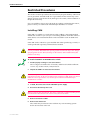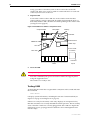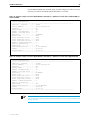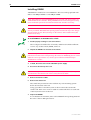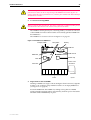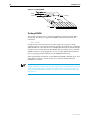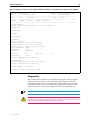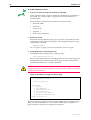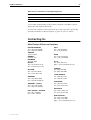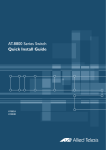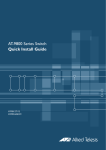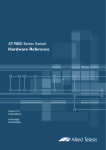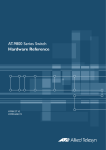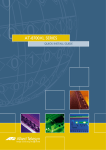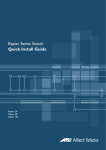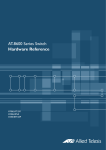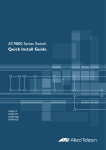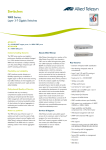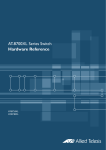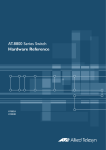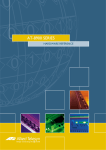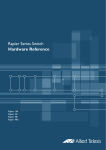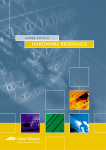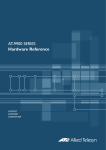Download Allied Telesis AT-9816GF Specifications
Transcript
AT-9800 SERIES HARDWARE REFERENCE AT-9800 Series Hardware Reference Document Number C613-03043-00 REV B. Copyright © 2002 Allied Telesyn International, Corp. 19800 North Creek Parkway, Suite 200, Bothell, WA 98011, USA. All rights reserved. No part of this publication may be reproduced without prior written permission from Allied Telesyn. Allied Telesyn International, Corp. reserves the right to make changes in specifications and other information contained in this document without prior written notice. The information provided herein is subject to change without notice. In no event shall Allied Telesyn be liable for any incidental, special, indirect, or consequential damages whatsoever, including but not limited to lost profits, arising out of or related to this manual or the information contained herein, even if Allied Telesyn has been advised of, known, or should have known, the possibility of such damages. All trademarks are the property of their respective owners. Contents Models Covered By This Reference .................................................................... 2 Why You Should Read This Reference ............................................................... 2 Where To Find More Information ...................................................................... 3 Hardware Description ....................................................................................... 3 Switch Overview ......................................................................................... 3 AT-9800 Series Switch Models .................................................................... 5 AT-9812T ................................................................................................... 5 AT-9812TF .................................................................................................. 5 AT-9816GB ................................................................................................. 6 AT-9816GF ................................................................................................. 6 Online Documentation ...................................................................................... 7 To Access Online Documentation ................................................................ 7 AT-TFTP Server ................................................................................................... 8 Using Windows Terminal and Windows Hyperterminal ...................................... 9 Switch Start-up ............................................................................................... 11 To log In ................................................................................................... 11 To access help .......................................................................................... 12 Start-up Procedures .................................................................................. 13 RS-232 Terminal Port (ASYN0) ......................................................................... 15 Useful Cables .................................................................................................. 16 RS-232 Terminal and Modem Cables ........................................................ 16 Cables for RJ-45 Ethernet LAN Interfaces .................................................. 18 Test Facility ..................................................................................................... 19 Ethernet LAN Port Tests ............................................................................ 19 Other Interface Tests ................................................................................. 21 Redundant Power Supply (RPS) ....................................................................... 21 AT-RPS8000 .............................................................................................. 22 AT-RPS9000 .............................................................................................. 23 Port, Connector, and Cable Combinations ...................................................... 24 Troubleshooting .............................................................................................. 24 LEDs and What They Mean ....................................................................... 24 Check these first ...................................................................................... 27 Some common problems and how to solve them ..................................... 27 Expansion Options .......................................................................................... 28 Gigabit Interface Converters (GBICs) ......................................................... 28 CompactFlash .......................................................................................... 30 Content Addressable Memory (CAM) ....................................................... 30 Dual In-line Memory Modules (DIMMs) ..................................................... 30 Restricted Procedures ...................................................................................... 31 Installing CAM ......................................................................................... 31 Testing CAM ............................................................................................ 32 Installing DIMM ........................................................................................ 34 Testing DIMM ........................................................................................... 36 Diagnostics ............................................................................................... 37 Contacting Us ................................................................................................. 39 2 AT-9800 Series Documentation Roadmap CAM CAM Quick Install guide AT-9800 Series Safety and Statutory Information Booklet Quick Install Guide Software Reference General Customer Support Hardware Reference Printed Acrobat PDF Visit www.alliedtelesyn.co.nz for the latest documentation, FAQs, and support information. Website Models Covered By This Reference This Hardware Reference includes information on the following AT-9800 Series switches: ■ AT-9812T ■ AT-9812TF ■ AT-9816GB ■ AT-9816GF The latest AT-9800 Series Hardware Reference can be found at www.alliedtelesyn.co.nz/support/9800/. Why You Should Read This Reference This Reference provides hardware related information for AT-9800 Series switches. The Reference has two primary aims: 1. To familiarise you with the hardware features of AT-9800 Series switches. 2. To assist you with setting up and maintaining your AT-9800 Series switch. Step by step instructions for installing AT-9800 Series switches can be found in the AT-9800 Series Quick Install Guide. Keep this Reference (or its CD-ROM) in a safe place, you will need it if you purchase switch expansion options (such as CAM or DIMM) in the future. This Reference does not cover software configuration or software installation procedures. For information on software, refer to the AT-9800 Series Software Reference. C613-03043-00 REV B Hardware Reference 3 Where To Find More Information The Documentation and Tools CD-ROM bundled with each switch contains the complete Document Set for AT-9800 Series switches and their expansion options, as well as tools for switch management. This includes: ■ The AT-9800 Series Safety Booklet, which provides safety and statutory information. ■ The AT-9800 Series Quick Install Guide, which outlines the procedure for installing switch units; and this AT-9800 Series Hardware Reference. ■ The AT-9800 Series Software Reference, which provides detailed information on configuring the switch and its software. ■ The CAM Quick Install Guide, which outlines the procedure for installing Content Addressable Memory. ■ AT-TFTP Server for Windows, for downloading software releases. ■ Adobe Acrobat Reader, for viewing online documentation. ■ Netscape Communicator. ■ Microsoft Internet Explorer. These documents can also downloaded from the AT-9800 Series Support Site at www.alliedtelesyn.co.nz/support/9800/. Hardware Description This section provides an overview of hardware features for the AT-9800 Series, as well as hardware descriptions of each model. Switch Overview Developed to meet the exceptionally high performance demands of high end applications, AT-9800 Series switches deliver hardware-based low-latency high-bandwidth wire speed Layer 2 and 3 switching in a robust 1.5U platform. With GBIC and 10/100/1000BASE RJ-45 port options bridging traditional copper/fibre divides, and hardware expansion options such as CompactFlash, CAM and DIMM, the AT-9800 Series is a versatile and powerful switching solution for rapidly evolving networks. CompactFlash operation will be supported by future software releases. Contact your authorised Allied Telesyn distributor or reseller for more information. Dimensions C613-03043-00 REV B • Height = 66 mm (plus 5.5 mm if the rubber feet are used) • Width = 440 mm (excluding rack-mounting brackets) • Depth = 360 mm • Weight = Not more than 6.6 kg, depending on model (excluding power cord) 4 AT-9800 Series Mounting System • 1.5U rack mounting Environmental Conditions • Operating temperature range: 0 to 40º C (32 to 104º F) • Storage temperature range: -25 to 70º C (-13 to 158º F) • Relative humidity range: 5 to 95% non-condensing Regulatory Standards • EMC: EN55022 class A, FCC class A, and VCCI class I • Immunity testing to EN55024: EN61000-4 levels 2 (ESD), 3 (susceptibility), 4 (fast transients), 5 (power surge), 6 (RF immunity), and 11 (Voltage dips and sags; EN61000-3 levels 2 (Harmonics), and 3 (Flicker) • Safety: UL60950, CSA22.2 No. 950-M95, EN60950, ACA TS001 LEDs • Port and System status LEDs • For a complete list of LEDs and their functions, see “LEDs and What They Mean” on page 24. Power Supply Unit AC models • Universal 110/240 VAC 50/60 Hz input • Redundant DC Power connection DC models • 48 V DC (39-60 V DC is acceptable) • Accepts positive or negative earthing (grounding) Switching Core • ASIC switch chip • Non-blocking L2 and L3 IP Switching • 40 k-entry forwarding address database (expandable to 232 k-entries with LineCAM) • 64 MByte RAMBUS packet buffer Processing Core • 300 MHz RISC Processor • 128 MBytes Synchronous DRAM (expandable to 256 MByte with DIMM) • 16 MBytes of fixed flash • CompactFlash slot for hot swappable expansion of flash up to 512 MBytes (to be supported by future software releases) • 512 kBytes of Non-volatile SRAM (NVRAM) C613-03043-00 REV B Hardware Reference 5 • Battery backed real time clock (RTC) • 32/66 PCI bus. • Silicon ID chip storing serial number, board ID, and MAC address Asynchronous Serial Port • Up to 115 kbps • Universal Asynchronous Receiver Transmitter (UART) • Standard DB9 female RS-232 connector • Hardware-flow control AT-9800 Series Switch Models This section provides hardware descriptions for individual switch models. AT-9812T (Figure 1 on page 5) • 12-port 10BASE-T/100BASE-TX/1000BASE-T (RJ-45 connectors) • 4-port 1000BASE-X (GBIC slots) • Unrestricted 1000BASE-T GBIC use • CompactFlash slot • One DIMM socket for expansion of Synchronous DRAM • One CAM socket for expansion of the forwarding address database • Compatible with AT-PWR9000 RPS systems (AC models) • Auto-negotiating Layer 3 Managed Switch Figure1: Front panel of the AT-9812T. PORT ACTIVITY 1000BASE-X GBIC L /A ACT DISABLED 10BASE-T / 100BASE-TX / 1000BASE-T 14 ACT LINK / HALF DUP ENABLED GBIC 13 GBIC LINK / FULL DUP 13 15 16 1 2 3 4 5 6 7 8 9 10 11 12 BASE-T 1000M ACT 10/100M ACT COL HALF DUP FAULT 1 2 3 4 5 D/C L /A L /A GBIC D/C 15 16 RS-232 TERMINAL PORT STATUS ASYN0 FAULT 6 L /A GBIC AT-9812T Multi-Layer Gigabit Switch FULL DUP D/C 14 L /A L /A RPS PWR 7 8 9 10 11 12 AT-9812TF (Figure 2 on page 6) C613-03043-00 REV B • 12-port 10BASE-T/100BASE-TX/1000BASE-T (RJ-45 connectors) • 4-port 1000BASE-X (GBIC slots) • Unrestricted 1000BASE-T GBIC use • CompactFlash slot • One DIMM socket for expansion of Synchronous DRAM • One CAM socket for expansion of the forwarding address database • Compatible with AT-PWR8000 RPS systems (AC models) • Auto-negotiating Layer 3 Managed Switch RESET 6 AT-9800 Series Figure2: Front panel of the AT-9812TF. 1000BASE-X GBIC PORT ACTIVITY L /A ACT 13 15 16 1 2 3 4 5 6 7 8 9 10 11 L /A 1 L /A GBIC D/C L /A L /A GBIC D/C 15 12 ACT 10/100M ACT AT-9812TF Multi-Layer Gigabit Switch COL HALF DUP FAULT 14 L /A BASE-T 1000M FULL DUP D/C DISABLED 10BASE-T / 100BASE-TX / 1000BASE-T 14 ACT LINK / HALF DUP ENABLED GBIC 13 GBIC LINK / FULL DUP 2 3 4 5 RS-232 TERMINAL PORT STATUS ASYN0 FAULT 6 RPS PWR 16 7 8 9 10 11 RESET 12 AT-9816GB (Figure 3 on page 6) • 16-port 1000BASE-X (GBIC slots) • Unrestricted 1000BASE-T GBIC use • CompactFlash slot • One DIMM socket for expansion of Synchronous DRAM • One CAM socket for expansion of the forwarding address database • Compatible with AT-PWR9000 RPS systems (AC models) • Layer 3 Managed Switch Figure 3: Front and rear panels of the AT-9816GB. PORT ACTIVITY 1000BASE-X GBIC AT-9816GB L /A GBIC L /A 1 2 3 4 5 6 7 LINK / FULL DUP ACTIVITY LINK / HALF DUP ACTIVITY ENABLED DISABLED Multi-Layer Gigabit Switch FAULT 8 1 2 3 4 5 6 7 RS-232 TERMINAL PORT STATUS ASYN0 FAULT 8 L /A GBIC RPS L /A PWR GBIC 9 10 11 12 13 14 15 16 9 10 11 12 13 14 15 RESET 16 COMPACT FLASH AC INPUT HZ AMPS 100-240V 50/60 5.0/2.5 RPS INPUT VDC A Max +3.3 16 +5 16 +12 0.5 AC Power ACTIVITY CLASS 1 LASER AT-RPS9000 RPS Connector Compact FLASH AT-9816GF (Figure 4 on page 7) • 16-port 1000BASE-X (GBIC slots) • Capacity for up to six 1000BASE-T GBICs • CompactFlash slot • One DIMM socket for expansion of Synchronous DRAM • One CAM socket for expansion of the forwarding address database • Compatible with AT-PWR8000 RPS systems (AC models) • Layer 3 Managed Switch C613-03043-00 REV B Hardware Reference 7 Figure 4: Front and rear panels of the AT-9816GF. PORT ACTIVITY 1000BASE-X GBIC AT-9816GF L /A GBIC L /A 1 2 3 4 5 6 7 LINK / FULL DUP ACTIVITY LINK / HALF DUP ACTIVITY ENABLED DISABLED Multi-Layer Gigabit Switch FAULT 8 1 2 3 4 5 6 7 RS-232 TERMINAL PORT STATUS ASYN0 FAULT 8 L /A GBIC RPS L /A PWR GBIC 9 10 11 12 13 14 15 16 9 10 11 12 AC SUPPLY DATA HZ AMPS 100-120/200-240 50/60 4/2 Input Vdc A Max +3.3 13 +5 8 +12 1 13 14 15 RESET 16 ~ COMPACT FLASH R.P.S. INPUT ACTIVITY CLASS 1 LASER AC Power AT-RPS8000 RPS Connector Compact FLASH Online Documentation This section provides a step-by-step guide to accessing online documentation. Adobe Acrobat Reader must be installed to view the online documentation. To Access Online Documentation To use the CD-ROM, follow these steps: 1. Insert the Documentation and Tools CD-ROM in the CD-ROM drive. 2. If the Welcome screen does not appear. Select "Run" from the Start Menu (Windows 95, 98, 2000 or NT 4.0). Type d:\start.exe (where d: is the CD-ROM drive letter) and click OK. 3. To view a document. Click on the document title. 4. To navigate around PDF documents. Use the toolbar buttons, keyboard shortcuts, or commands from the Document menu to page through the document. Click on a bookmark, thumbnail or hypertext link to jump to a specific section or topic. Use the Search command to search for keywords or phrases. For more information about using the Adobe Acrobat Reader, select "Reader Guide" from the Help menu. 5. To install any of the tools included on the CD-ROM. Click on a link in the Welcome screen. C613-03043-00 REV B 8 AT-9800 Series AT-TFTP Server This section provides information on how to access and use AT-TFTP Server. AT-TFTP Server can be used to transfer configuration files as well as to download software patches and releases. To use AT-TFTP Server, follow these steps: 1. If AT-TFTP Server has not yet been installed. Install it now from the AT-9800 Series Documentation and Tools CD-ROM. Choose AT-TFTP Server from the Start > Programs > Allied Telesyn > ATTFTP Server menu. 2. To set preferences for the AT-TFTP Server. Select "Options" from the File menu to display the "Set Preferences" dialog box. The "Default file transfer directory" field specifies the directory that ATTFTP Server will read from or write to for file requests that do not include a directory specification. To prevent unauthorised access to private directories, enter a path name in the "Restrict to directory" field. AT-TFTP Server will use only the specified directory, even if file requests contain references to other directories. Select "Read only" to prevent files being written to the PC. To use the PC to archive scripts created using the switch's CREATE CONFIG command, select "Read Write". Make any required changes and click "OK". 3. To load a file from AT-TFTP Server to the Switch. On a terminal connected to the RS-232 Terminal Port (ASYN0), type the command: LOAD METHOD=TFTP FILE=filename SERVER=ipadd DEST=FLASH where filename is the name of the file to download and ipadd is the IP address of the PC running AT-TFTP Server. C613-03043-00 REV B Hardware Reference 9 4. To save a TFTP Server log. Select "Save As" from the File menu. TFTP requests are logged to the AT-TFTP Server main window. Using Windows Terminal and Windows Hyperterminal You can use a PC running terminal emulation software as the manager console, instead of a terminal. There are many terminal emulation applications available for the PC, but the most readily available are the Terminal and HyperTerminal applications included in Microsoft Windows 95, 98, 2000, and Windows NT 4.0. In standard Windows installations, HyperTerminal is located in the Start > Programs > Accessories menu. The key to successful use of terminal emulation software with the switch is to configure the software and switch with matching communications parameters. The following procedures describe how to configure Windows Terminal and HyperTerminal for the default RS-232 ASYN0 settings on the switch, but the same principles apply to other terminal emulation programs. To configure Windows HyperTerminal for Windows 95, 98, 2000, & NT 4.0. 1. 2. 3. In Windows, select: • Programs > Accessories > HyperTerminal. • Double-click the Hypertrm.exe icon. In the Connection Description dialog box: • Enter a name for the connection (e.g., AT98001) • Select an icon from the scrolling list. • Click “OK”. In the Phone Number dialog box: From the “Connect using:” drop-down list, select: C613-03043-00 REV B • “Direct to Com n” Where “COM n” is the COM port on the PC used to connect to the switch. • Click “OK”. 10 AT-9800 Series 4. 5. In the COMn Properties dialog box, set: • Bits per second: 9600. • Data bits: 8. • Parity: None. • Stop bits: 1. • Flow control: Hardware. • Click “OK”. From the File menu, select: • “Properties” In the Connection Properties dialog box, click the Settings tab and set: • “Function, arrow, and ctrl keys act as” to “Terminal keys” • “Emulation” to VT100. C613-03043-00 REV B Hardware Reference 11 6. Click “ASCII Setup” to display the ASCII Setup dialog box. Uncheck: • “Echo typed characters locally”. • “Append line feeds to incoming line ends”. Set other parameters as required. • 7. Click “OK” twice to close all dialog boxes. Save the current session. From the File menu, select: • “Save”. This creates a connection icon with the name you assigned in the HyperTerminal group. To use the configuration: • Double-click the connection icon in the HyperTerminal group. When the HyperTerminal window appears, press: • [Enter] a couple of times. The switch’s log in prompt will appear. Switch Start-up This section outlines the log in and start-up procedures for your switch. Although the switch will perform basic switching operations without being configured, you will need to go through these log in and start-up procedures if you wish to configure the switch and access its full layer 3 switching capabilities. To log In To log in you must first connect the switch to a terminal or PC. This can be done using the RS-232 Terminal Port (ASYN0). A terminal cable suitable for use with ASYN0 is supplied with each switch. Using the supplied terminal cable, or a cable you have made by following the instructions in “Useful Cables” on page 16, connect your terminal or PC to ASYN0. C613-03043-00 REV B 12 AT-9800 Series Set the communication parameters on your terminal or terminal emulation program to: • Baud rate: 9600 • Data bits: 8 • Parity: None • Stop bits: 1 • Flow control: Hardware See “Using Windows Terminal and Windows Hyperterminal” on page 9 for more information on configuring emulation software. Ensure that any power switches are in the On position and that the switch is receiving power. After the switch has booted, the log in prompt appears. If the log in prompt doesn’t appear, press [Enter] two or three times. When the switch boots for the first time it automatically creates an account with manager privileges. The account has the log in name “manager” and the password is “friend”. At the log in prompt, enter the log in name and password. Log in: manager Password: friend The switch’s command prompt appears and you can now configure the switch using the command line interface. Change the password as soon as possible. Leaving the manager account with the default password is a serious security risk. Make sure that you remember the new password as there is no way to retrieve it if it is lost. Use the following command to change the account password: set password See the AT-9800 Series Software Reference for more information on configuring the switch. To access help Before help can be accessed, the help files must be defined. To define the files, enter: set help=help-filename where help-filename is the name of a help file stored in flash. To see a list of files stored in flash, enter: show file Help files have an HLP extension. To display a list of help topics, enter: help To display help on a specific topic, enter: help topic Alternatively, type a question mark (?) at the end of a partially completed command to see a list of valid options. C613-03043-00 REV B Hardware Reference 13 Start-up Procedures When the switch starts up following either a power cycle or an operatorinitiated reboot (using the Reset button or RESTART command), a series of start-up messages is sent to the terminal or PC connected to ASYN0 (Figure 5 on page 13). Figure 5: Switch start-up messages. INFO: INFO: PASS: INFO: PASS: INFO: INFO: Force INFO: INFO: INFO: Self tests beginning. RAM test beginning. RAM test, 131072k bytes found. BBR tests beginning. BBR test, 512k bytes found. Self tests complete Downloading switch software. EPROM download (Y) ? Initial download succeeded Executing configuration script <boot.cfg> Switch startup complete Manager > After the self tests are complete, the manager is given the option of forcing a mandatory boot from the EPROM (Flash) release. The message: Force EPROM download (Y)? is displayed on the terminal or PC connected to ASYN0 and the switch pauses. If a key is not pressed within a few seconds, the start-up process will continue and all steps in the sequence will be executed. Pressing selected keys on the terminal immediately after the “Force EPROM download” message is displayed will change the switch start-up process (Table 1 on page 13). Table 1: Switch start-up sequence keystrokes. Pressing key... Forces the switch to... [Y] Load the EPROM release, with no patch. [S] Start with the default configuration. Any boot script is ignored. [Ctrl/D] Enter diagnostics mode. During the start-up process the switch will generate four different types of messages. All messages are preceded by one of the words INFO, PASS, FAIL, or ERROR. The significance of these words is shown in Table 2 on page 13. Table 2: Switch start-up message classes. C613-03043-00 REV B Message Meaning INFO An action will be taken by the system. PASS A test has been completed successfully. ERROR An error message that a test has failed, but the system will continue to operate. FAIL An error message that a fatal error condition has caused the system to halt in an unrecoverable fashion. 14 AT-9800 Series The possible messages and their meanings are: INFO: Self tests beginning. The code loader tests are about to begin. INFO: RAM test beginning. The RAM tests are about to begin. PASS: RAM test, 65536k bytes found. The RAM test passed, and the indicated amount of memory was found and will be used by the switch. ERROR: RAM test 5. Error address = 00345678. A RAM test failed, at the given address. In the example, it was the fifth test run. The RAM test repeats until it passes, so a number of messages like this may appear. This fault means that the memory system is faulty. If the fault continues, contact your Authorised Allied Telesyn distributor or reseller immediately. INFO: BBR tests beginning. The BBR battery tests are about to begin. PASS: BBR test. Battery OK. The BBR battery tests passed. ERROR: BBR Battery low. The BBR battery test failed, indicating that the battery is running low. The BBR battery will need to be replaced. Contact your Authorised Allied Telesyn distributor or reseller. PASS: BBR test, 512k bytes found. The BBR size/location test passed, with the indicated amount of BBR found. FAIL: BBR test. Error address = 12345678. The BBR size/location test failed at the given location. The test at this location failed, indicating the end of memory, but a valid location was discovered in the 255 long words following this location. The BBR system will need to be replaced. Contact your Authorised Allied Telesyn distributor or reseller. FAIL: BBR test, only 16k bytes found. The BBR size/location test completed, but only the displayed amount of memory was found. This amount is less than the minimum required to run the switch software. INFO: Self tests complete. The start-up tests have finished. INFO: Downloading switch software. The process of downloading the switch software and vector table from ROM is about to begin. ERROR: Code load retried. FAIL: Code load failed. The load of the code from ROM to RAM failed. The load is retried a number of times. Each time a failure occurs, the ERROR message is displayed. If the maximum number of attempts is reached, the FAIL message is displayed. C613-03043-00 REV B Hardware Reference 15 INFO: Initial download succeeded. The start-up tests and download are complete, and the switch software is about to be started. If the default install is a compressed release, the release will now be decompressed. This may take a few seconds. INFO: Downloading compressed release. This may take up to 1 minute... INFO: Loading software into memory. This may take up to 1 minute... The main switch software is about to be loaded into RAM. If the release is a compressed release, the release will be decompressed. INFO: Executing configuration script <script-name> The configuration commands stored in <script-name> are being executed. If an error is found in the script, one or more ERROR messages will be displayed. INFO: Switch startup complete. The start-up process is complete and the switch will now perform basic switching operations. Further configuration will be necessary if you wish to access the switch’s full layer 3 switching capabilities. See the AT-9800 Series Software Reference for detailed information on configuring the switch. RS-232 Terminal Port (ASYN0) This section introduces the switch’s RS-232 Terminal Port (ASYN0), including its pin assignment and purpose. The RS-232 ASYN0 Terminal Port is used to connect the switch to a management device for initial configuration and switch management tasks. This allows the switch’s software to be accessed from a terminal, a PC running terminal emulation software, or from a remote location via a modem connection. You can also use ASYN0 to establish a network connection from a remote site using SLIP and a modem. ASYN0 has a DCE female socket. This allows the use of a straight-through cable when connecting the switch to a terminal or PC. Output from the SHOW ASYN command will, however, still have a DTE perspective. The internal DTE pin roles are listed in Table 3 on page 16. See “Useful Cables” on page 16 for more information on suitable cables to use with ASYN0. Figure 6: RS-232 Terminal Port Pin Numbers. Pin 5 Pin 9 Pin 1 Pin 6 DB9 Female Pin View C613-03043-00 REV B 16 AT-9800 Series Table 3: Internal DTE pin roles. Pin Role 2 TXD 3 RXD 4 CD 5 GND 6 DTR 7 CTS 8 RTS 9 (Not used) Useful Cables This section describes how to make management, test, and network cables for use with the switch’s RS-232 (ASYN0) and RJ-45 interfaces. RS-232 Terminal and Modem Cables Table 4 on page 16 list the terminal and modem cables described in this section. Table 4: Terminal and modem cable descriptions. Cable type Description RS-232 DB9 male to female terminal cable Figure 7 on page 17 RS-232 DB9 male to male modem cable Figure 8 on page 17 Figure 7 on page 17, and Figure 8 on page 17 show how to wire cables to connect a standard VT100 compatible terminal, or a modem, to ASYN0. C613-03043-00 REV B Hardware Reference 17 Figure 7: Pin wiring diagram for a standard DB9 male to female terminal cable. DB9 Male (to switch/DCE) Not connected → (TXD) ← (RXD) ← (CD) (GND) → (DTR) ← (CTS) → (RTS) ← (RING) Pin 1 DB9 Female (to PC/terminal/DTE) 1 2 3 4 5 6 7 8 9 1 2 3 4 5 6 7 8 9 Pin 5 Pin 5 (DCD) (RXD) (TXD) (DTR) (GND) (DSR) (RTS) (CTS) (RING) Pin 1 Cable Pin 6 Pin 9 Pin 9 DB9 Male Pin View Notes: (1) (2) Pin 6 DB9 Female Pin View → Output from switch; ← Input to switch. Cable version 1.0. DB9MDB9Fsw Figure 8: Pin wiring diagram for a DCE RS-232 Terminal Port (DB9 female connector) male to male modem cable. DB9 Male (to switch/DCE) Not connected → (TXD) ← (RXD) ← (CD) (GND) → (DTR) ← (CTS) → (RTS) (RING) Pin 1 DB9 Male (to modem/DCE) 1 2 3 4 5 6 7 8 9 3 (TXD) 2 (RXD) 1 (DCD) 5 (GND) 4 (DTR) 8 (CTS) 7 (RTS) 9 6 Not connected Pin 5 Pin 5 Pin 1 Cable Pin 6 Pin 9 DB9 Male Pin View Notes: (1) (2) Pin 9 Pin 6 DB9 Male Pin View → Output from switch; ← Input to switch Cable version 1.0. DB9MDB9Fsw C613-03043-00 REV B More information on pin assignments for the RS-232 Terminal Port can be found in “RS-232 Terminal Port (ASYN0)” on page 15. 18 AT-9800 Series Cables for RJ-45 Ethernet LAN Interfaces For 10BASE-T/100BASE-TX/1000BASE-T (10/100/1000BASE) connections, a twisted pair cable with four pairs and RJ-45 connectors must be used. Table 5 on page 18 lists the cables used for network connections and testing of RJ-45 interfaces. Caution. Do not plug a phone jack into any RJ-45 port. Doing so could damage the switch. Use only twisted pair cables with RJ-45 connectors. Table 5: Cables for RJ-45 LAN interfaces. Purpose Interface type Cable type Pairs Pin assignment Network 10/100/1000BASE Straight through Four Table 6 on page 18 Test 10/100/1000BASE Crossover or straight through Four Table 7 on page 19 or Table 6 on page 18 Pin assignments For twisted pair cables each pair is identified by two different colours. For example, one wire might be red, and the other red with a white stripe. An RJ-45 connector must be fitted to both ends of the cable. Figure 9 on page 18 illustrates the pin layout for RJ-45 connectors. Figure 9: RJ-45 Pin layout. 1000BASE straight through cable For 1000BASE network connections, all four pairs are used and the cable is wired in a straight-through configuration. This cable can also be used, in conjunction with the software test facility, to test 1000BASE network ports. Table 6 on page 18 lists the pin assignments. Table 6: Pin assignments, 10/100/1000BASE-T RJ-45 four pair straight-through cable. End 1 End 2 Pin Pair Pin Pair 1 Pair 1+ 1 Pair 1+ 2 Pair 1- 2 Pair 1- 3 Pair 2+ 3 Pair 2+ 6 Pair 2- 6 Pair 2- 4 Pair 3+ 4 Pair 3+ C613-03043-00 REV B Hardware Reference 19 Table 6: Pin assignments, 10/100/1000BASE-T RJ-45 four pair straight-through cable. (Continued) End 1 End 2 5 Pair 3- 5 Pair 3- 7 Pair 4+ 7 Pair 4+ 8 Pair 4- 8 Pair 4- 1000BASE crossover cable For 1000BASE test cables, all four pairs are used and the cable is wired in either a crossover or straight-through configuration. Table 7 on page 19 lists the pin assignments for a crossover cable. Table 7: Pin assignments, 10/100/1000BASE-T RJ-45 four pair crossover cable . End 1 End 2 Pin Pair Pin Pair 1 Pair 1+ 1 Pair 2+ 2 Pair 1- 2 Pair 2- 3 Pair 2+ 3 Pair 1+ 6 Pair 2- 6 Pair 1- 4 Pair 3+ 4 Pair 4+ 5 Pair 3- 5 Pair 4- 7 Pair 4+ 7 Pair 3+ 8 Pair 4- 8 Pair 3- Test Facility This section introduces the Test Facility. The Test Facility is built into all AT-9800 Series software. For detailed information on operating the Test Facility, see the Test Facility chapter of the AT-9800 Series Software Reference. Any interfaces being tested are dedicated to the Test Facility. The Test Facility can be thought of as a specialised interface module like PPP or Frame Relay. Before using the test facility, disable any configurations (SET CONFIGURATION=NONE) and restart or reboot the switch. Ethernet LAN Port Tests A crossover cable is required to run an Ethernet LAN test. See “Useful Cables” on page 16 for details of how to make a suitable cable. To start the test, loop a four-pair crossover or straight-through cable between any two RJ-45 ports and enter: ENABLE TEST INT=ALL C613-03043-00 REV B 20 AT-9800 Series A loopback plug, instead of a crossover cable, can be used to test SC and MT-RJ GBIC interfaces. All interfaces connected by crossover cables are tested. Test results are displayed with the command: SHOW TEST which produces a display like that shown in Figure 10 on page 20. A more detailed output (with frame counts) can be displayed with the command: SHOW TEST COUNT which is shown in Figure 11 on page 21. Figure 10: Example output from the SHOW TEST command, with a test cable between ports 1 and 4. Board ID Bay Board Name Rev Serial number ---------------------------------------------------------------------------Base 157 AT-9812TF P1-0 42029694 Duration Details Interface State Result Type (minutes) Data( %OK ) Control ---------------------------------------------------------------------------port1 port2 port3 port4 port5 port6 port7 port8 port9 port10 port11 port12 port13 port14 port15 port16 testing no test no test testing no test no test no test no test no test no test no test no test no test no test no test no test wait 4 minutes wait 4 minutes - TP TP - < 1 < 1 - GOOD (100.0) GOOD (100.0) - - asyn0 testing wait 4 minutes < 1 ---------------------------------------------------------------------------- C613-03043-00 REV B Hardware Reference 21 Figure 11: Example output for the SHOW TEST COUNT command, with a test cable between ports 1 and 4. Board ID Bay Board Name Rev Serial number ---------------------------------------------------------------------------Base 157 AT-9812TF P1-0 42029694 Duration Frame Counters Interface State Type (minutes) Tx RxTotal RxGood RxBad -------------------------------------------------------------------------------port1 port2 port3 port4 port5 port6 port7 port8 port9 port10 port11 port12 port13 port14 port15 port16 testing no test no test testing no test no test no test no test no test no test no test no test no test no test no test no test TP TP - < 1 < 1 - 000298842 000298842 - 000298841 000298841 - 000298841 000298841 - 000000000 000000000 - asyn0 testing < 1 000000000 000000000 000000000 000000000 -------------------------------------------------------------------------------- Other Interface Tests Refer to the Test Facility of the AT-9800 Series Software Reference for information on testing other interfaces. If a test fails, please contact your Authorised Allied Telesyn distributor or reseller. Redundant Power Supply (RPS) RPS units enhance network reliability by providing backup coverage for switch Power Supply Units (PSUs). AC models of AT-9800 Series switches have an RPS connector on their rear panel. The connector allows the switch to be used in conjunction with an RPS. DC models do not have an RPS connector. AT-9812TF and AT-9816GF models can be used with AT-RPS8000 systems, while AT-9812T and AT-9816GB models can be used with AT-RPS9000 systems. RPS systems can be purchased separately. C613-03043-00 REV B 22 AT-9800 Series AT-RPS8000 The AT-RPS8000 is a chassis that holds up to four removable AT-PWR8000 RPS units. To provide backup power to AC versions of AT-9812TF and AT-9816GF switches, each switch must be connected to an AT-PWR8000 RPS unit, and the RPS unit must be installed in an AT-RPS8000 chassis. Table 8 on page 22 lists the RPS connector’s pin numbers and pin functions, as found on AT-9812TF and AT-9816GF switches. Table 8: RPS Connector Pin Numbers and Functions. Pin Number Function 1 +12V DC 2 Remote Sense (RS) +5V DC 3 Remote Sense (RS) Ground 4 Remote Sense (RS) +3.3V DC 5 Redundant Power Supply (RPS) Present 6 Ground (+3.3V DC Return) 7 Ground (+5V DC Return) 8 +5V DC 9 Ground (+12V DC Return) 10 +3.3V DC 11 Ground (+3.3V DC Return) 12 +3.3V DC 13 Ground (+3.3V DC Return) 14 +3.3V DC 15 +5V DC 16 Ground (+5V DC Return) Table 9 on page 22 illustrates the connector’s pin layout, as found on the rear panel of AT-9812TF and AT-9816GF switches. Table 9: AT-PWR8000 RPS Connector Pin Layout. 16 15 14 13 12 11 10 9 8 7 6 5 4 3 2 1 Pin 16 is at the connector’s top left, while pin 1 is at its lower right. C613-03043-00 REV B Hardware Reference 23 AT-RPS9000 The AT-RPS9000 is a chassis that holds up to four removable AT-PWR9000 RPS units. To provide backup power to AC versions of AT-9812T and AT-9816GB switches, each switch must be connected to an AT-PWR9000 RPS unit, and the RPS unit must be installed in an AT-RPS9000 chassis. Table 8 on page 22 lists the RPS connector’s pin numbers and pin functions, as found on AT-9812T and AT-9816GB switches. Table 10: AT-PWR9000 RPS Connector Pin Numbers and Functions. Pin Number Function A1 5V DC A2 Ground (5V DC, 3.3V DC, 12V DC) A3 3.3V DC 1 Redundant Power Supply (RPS) Present 2 Remote Sense (RS) +3.3V DC 3 +12V DC 4 RPS Fan Signal 5 Ground (5V DC In, 3.3V DC, 12V DC) 6 Remote Sense (RS) +5V DC 7 Remote Sense (RS) Ground 8 +12V DC In 9 Not Used 10 Ground (5V DC In, 3.3V DC In, 12V DC) Figure K-1 on page 23 illustrates the connector’s pin layout for AT-9812T and AT-9816GB switch models. Figure K-1: AT-RPS9000 connector (on the switch’s rear panel). A1 A2 A3 1 6 2 3 4 5 7 8 9 10 ClayRpsConn C613-03043-00 REV B 24 AT-9800 Series Port, Connector, and Cable Combinations This section provides cabling guidelines for each switch model. Table 11: Cable guidelines for AT-9800 Series switches. Model Port Type Connector Type Cable Type1 Maximum Cable Length AT-9812TF 10BASE-T/100BASE-TX/ 1000BASE-T RJ-45 CAT5 100 to 150m AT-9816GB AT-9812TF 1000BASE-X (328 to 492ft) Varies with GBIC CAT5E 200m (656ft) Refer to GBIC’s user documentation Refer to GBIC’s user documentation 1. Refer to the IEEE 802.3 standards for further cable information. Troubleshooting This section provides information on how to detect and resolve problems with AT-9800 Series switches and their expansion options. Other sources of useful troubleshooting information are: ■ www.alliedtelesyn.co.nz/support/9800/. ■ The AT-9800 Series Software Reference. LEDs and What They Mean The following tables outline how LEDs on AT-9800 switches report faults and operational activities. C613-03043-00 REV B Hardware Reference 25 System LEDs Table 12: System LEDs found on all AT-9800 Series Switches. LED State Function PWR Green The switch is receiving power Red The switch or management software is malfunctioning 1 Flash A switch fan has failed or is operating below the recommended speed 2 Flashes If RPS monitoring is enabled, an RPS fan has failed or is operating below the recommended speed 3 Flashes If an RPS is connected, the switch’s PSU (Power Supply Unit) has failed 4 Flashes If RPS monitoring is enabled, the RPS PSU has failed 5 Flashes If RPS monitoring is enabled, an RPS is not connected or is not operational 6 Flashes The switch’s temperature has exceeded the recommended threshold RPS1 (Redundant Power Supply) Green An RPS is connected to the switch and is receiving power CompactFlash Activity Green The CompactFlash memory is active. Do not eject the flash memory module. (Power) Fault (Rear panel) 1. DC models of AT-9800 Series Switches do not have an RPS connector and the RPS LED will not function. C613-03043-00 REV B 26 AT-9800 Series AT-9812T and AT-9812TF LEDs Table 12: Port and GBIC LEDs on the AT-9812TF. LED State Function GBIC L/A Green A 1000 Mbps link is open. The link is operating in full duplex mode Flashing green 1000 Mbps full duplex activity is occurring Amber A 1000 Mbps link is open. The link is operating in half duplex mode Flashing amber 1000 Mbps half duplex activity is occurring Green A GBIC is installed and enabled Amber A GBIC is installed but is disabled Flashing amber A GBIC is installed and enabled, but a Tx fault is occurring Green A 1000 Mbps link is open Flashing green 1000 Mbps activity is occurring Amber A 10/100 Mbps link is open Flashing amber 10/100 Mbps activity is occurring Green The port is operating in full duplex mode Amber The port is operating in half duplex mode Flashing amber Collisions are occurring (Link activity) GBIC BASE-T L/A (Link activity) BASE-T D/C (Duplex/collision) AT-9816GB and AT-9816GF LEDs Table 13: GBIC LEDs on the AT-9816GB. LED State Function GBIC L/A Green A 1000 Mbps link is open. The link is operating in full duplex mode Flashing green 1000 Mbps full duplex activity is occurring Amber A 1000 Mbps link is open. The link is operating in half duplex mode Flashing amber 1000 Mbps half duplex activity is occurring Green A GBIC is installed and enabled Amber A GBIC is installed but is disabled Flashing amber A GBIC is installed and enabled, but a Tx fault is occurring (Link activity) GBIC C613-03043-00 REV B Hardware Reference 27 Check these first 1. Check the power cord connections. 2. Check that the power supply voltage is stable. 3. Check that the correct data cables are being used and that their connections are secure. 4. Check that any GBICs are correctly installed and that they are compatible with the switch. Some switch models have limitations on the number of GBICs that can be installed. See “Gigabit Interface Converters (GBICs)” on page 28 for more information. 5. Make sure that other network devices are working properly. 6. Use the SHOW INSTALL command to check that the latest software release is loaded. See the AT-9800 Series Software Reference for more information about obtaining the latest software release. 7. If the switch is malfunctioning, reboot it by pressing the recessed Reset button or entering the command RESTART REBOOT. Some common problems and how to solve them Link/Activity LED on Any Port is Off This can indicate: ■ A loose data cable. ■ The device at the other end of the connection is not working properly or is turned off. ■ The data cable is not wired correctly. ■ The network administrator has manually disabled the port through the software. ■ The port’s selected transmission mode does not match that of the attached device. Perform the following steps in sequence: 1. Make sure the data cable connections are secure. 2. Make sure the device at the other end of the connection is switched on and working properly. 3. Check that the data cable is wired correctly. 4. If you can, log in and check the port status. See “To log In” on page 11 for more information on how to log in. 5. If the port is Enabled, make sure the transmission speed matches that of the connected device (auto-negotiating, full or half-duplex). If the port is disabled, someone has used the software to manually disable it. You should find out why the port was disabled before enabling it. C613-03043-00 REV B 28 AT-9800 Series Power LED is OFF This can indicate: ■ A loose power cord. ■ A power supply failure. Perform the following steps in sequence: 1. Check that the power cord connections are secure. 2. Check that all switches and circuit protection devices are in the ON position. 3. Ensure that the supply voltage is within the operational range (110/240 VAC 50/60 Hz for AC models, 39-60 V DC for DC models). Fault LED is on This can indicate: ■ There is a problem with the switch or PSU. ■ The switch or management software is malfunctioning. ■ A hardware fault is preventing switch start-up. Perform the following steps in sequence: 1. Check “LEDs and What They Mean” on page 24 for descriptions and explanations of LED flashing sequences. 2. Reset the switch by pressing the recessed RESET button on the front panel. 3. If you were attempting to download software or manage the switch via the RS-232 Terminal Port, check that connections between the Terminal Port and local terminal or PC are secure. If you cannot access the switch’s software because of a faulty RS-232 Terminal Port connection, you can still manage the switch via Telnet or SNMP until the problem is fixed. 4. Download the latest software release. See the AT-9800 Series Software Reference for more information on how to obtain the latest software release. Expansion Options This section provides an overview of the expansion options for AT9800 Series Switches. The following expansion options were available when this Reference was written. See your Authorised Allied Telesyn distributer or reseller, or visit www.alliedtelesyn.co.nz/support/9800/ to see if any new options are available. Gigabit Interface Converters (GBICs) GBICs are removable gigabit port converters for switches that have GBIC bays. GBICs allow users to interchange port types to meet changing network requirements. RJ-45 copper, and SC and LC fibre GBICs are currently available. GBICs can be purchased when a switch is purchased, or can be ordered separately as needed. C613-03043-00 REV B Hardware Reference 29 Only tested and approved 5V Ethernet GBICs should be used with the AT-9800 Series switches. Any combination of copper and fibre GBICs can be installed in the following AT-9800 Series switches: • AT-9812T • AT-9812TF • AT-9816GB For the AT-9816GF, up to fourteen 1000BASE-T GBICs can be installed. The actual number depends on the number of fibre GBICs also installed. Table 13 on page 29 lists the number of 1000BASE-T GBICs that can be installed in the AT-9816GF for various copper/fibre combinations. Table 13: GBIC configurations for the AT-9816GF. Number of fibre GBICs installed Number of 1000BASE-T GBICs installed 0 14 1 13 2 12 3 11 4 or 5 10 6 9 7 8 8 7 10 or 11 5 12 4 13 3 14 2 15 1 16 0 A range of GBICs have been tested and approved for use with the AT-9800 Series, contact your authorised Allied Telesyn distributor or reseller for more information, or visit www.alliedtelesyn.co.nz. RX and TX terminal locations on SC fibre GBIC ports are the reverse of TX and RX terminal locations on fixed SC fibre ports. When looking at an SC fibre GBIC from the front, the RX terminal is on the left and the TX terminal is on the right. GBIC 1000BASE-T Auto-Negotiation 1000BASE-T GBICs support only 1000 Mbps full duplex connections. Although 1000BASE-T GBICs will participate in auto-negotiation processes, they will only advertise 1000 Mbps. Half duplex, 10BASE-T, and 100BASE-TX modes are not supported. C613-03043-00 REV B 30 AT-9800 Series While 1000BASE-T GBICs will auto-negotiate at the copper Ethernet level, the ports will behave as if in fixed 1000 Mbps full duplex mode. This is because the SERDES connection used by GBIC ports makes the auto-negotiation invisible to the switch, and so prevents a successful link negotiation. When a 1000BASE-T GBIC is inserted into a GBIC slot, the port’s autonegotiation capability is disabled. This means that the port speed may not be set to "auto-negotiate". If the port had been configured to auto-negotiate (by default or by command) prior to the GBIC’s insertion, then this configuration is overridden for as long as the GBIC remains in place. CompactFlash AT-9800 series switches have a CompactFlash slot on their rear panel. Future software releases will support flash memory expansion and file transfer through via CompactFlash cards. Content Addressable Memory (CAM) LineCAM is a plug-in module that extends the switch’s forwarding database. One type of LineCAM is available, a 192 k-entry module. Adding a LineCAM module extends the switch’s Layer 2/Layer 3 forwarding database from 40 kentries to 232 k-entries. One LineCAM module can be installed in each AT-9800 series switch. LineCAM can be ordered as a pre-installed item when purchasing a switch, or can be purchased separately and installed as needed. LineCAM can also be installed in some SwitchBlade line cards. To check how much CAM is installed, enter SHOW SWITCH For information on installing CAM, see “Restricted Procedures” on page 31. Dual In-line Memory Modules (DIMMs) Synchronous DRAM for AT-9800 Series switches is provided by a single DIMM. Two memory sizes are supported, 128 MBytes and 256 MBytes. Only Allied Telesyn supplied DIMMS have been tested and approved for use with AT-9800 Series switches. Using DIMM that has not been approved may cause unreliable operation and will invalidate the switch’s warranty. To check how much DIMM is installed, enter SHOW SWITCH For information on installing DIMM, see “Restricted Procedures” on page 31. C613-03043-00 REV B Hardware Reference 31 Restricted Procedures This section contains procedures that should only be performed by authorised service personnel. Unauthorised use of procedures in this section may cause danger of injury from electric shock, damage to the switch, and invalidation of the product warranty. If you would like to know more about the procedures outlined in this section, please contact your authorised Allied Telesyn distributor or reseller. Installing CAM LineCAM is available as a 192 k-entry module. Adding a LineCAM module extends the switch’s Layer 2/Layer 3 forwarding database from 40 k-entries to 232 k-entries. One LineCAM module can be installed in each AT-9800 series switch. LineCAM can be ordered as a pre-installed item when purchasing a switch, or can be purchased separately and installed as needed. For AT-9800 Series switches, CAM should only be installed by authorised service personnel. Unauthorised opening of the switch’s lid may cause danger of injury from electric shock, damage to the switch, and invalidation of the product warranty. To install LineCAM in an AT-9800 series switch: 1. Avoid injury by working in a safe environment. The workspace should be free of hazards, and there should be sufficient room to lay out the switch, CAM, and tools. 2. Unpack the CAM in an antistatic environment. Do not attempt to install any hardware without observing correct antistatic procedures. Failure to do so may damage the switch or CAM. If you are unsure what the correct procedures are, contact your authorised Allied Telesyn distributor or reseller. 3. If fitted, disconnect the switch’s redundant power supply. 4. Disconnect the mains power cord. Before removing the switch’s lid, the power cord and, if connected, RPS power cord should be disconnected to reduce risk of electrical shock. 5. Remove all interface cables. 6. Remove the switch’s lid. The switch may need to be removed from any rack mounting system before its lid can be removed. C613-03043-00 REV B 32 AT-9800 Series Using a posidrive screwdriver, remove the 12 screws that secure the switch’s lid. There are 5 screws located in countersunk holes on each side of the lid, and 2 screws at the rear. 7. Align the CAM. Position the CAM over the CAM slot on the switch’s PCB. The three support pillars located on the board should be aligned with the holes on the CAM, and the CAM’s chamfers should be pointing to the switch’s PSU (see Figure 14 on page 32). Figure 14: AT-9800 Series CAM slot and pillar mounts. Compact Flash PAC pillars Battery CAM slot CAM mounts DIMM slot Switch chip CPU Correct CAM orientation PAC slots Chamfers Ports 8. clayPCB Insert the CAM. Forcing a misaligned CAM will damage the CAM’s connector and CAM slot. Press the CAM firmly into place. Secure the CAM to the support pillars using the supplied screws. The CAM is now ready to test. Testing CAM To check that the switch has recognised the CAM, turn on the switch and enter the command: SHOW SWITCH to display system information, including the amount of CAM installed (see Figure 15 on page 33 and Figure 16 on page 33). If there is no entry for the CAM, or the entry displays an unexpected value, then the switch has not correctly detected the CAM’s presence. The most likely cause is that the CAM is not correctly plugged into the CAM slot. Repeat the installation process, paying particular attention to the CAM alignment and insertion steps. C613-03043-00 REV B Hardware Reference 33 Use the SHOW SWITCH command again, and if the display is still not correct, contact your authorised Allied Telesyn distributor or reseller. Figure 15: Example output from the SHOW SWITCH command for a 9800 Series switch with standard CAM (no external CAM). Switch Configuration --------------------------------------------------------------------------CAM size ( entries ) ....... 40960 Switch Address ............. 00-00-cd-05-01-0f Learning ................... ON Ageing Timer ............... ON Number of Fixed Ports ...... 16 Number of Uplink Ports ..... 0 Mirroring .................. DISABLED Mirror port ................ None Ports mirroring on Rx ...... None Ports mirroring on Tx ...... None Ports mirroring on Both .... None Number of WAN Interfaces ... 0 Name of Interface(s) ....... Ageingtime ................. 300 VLAN classification ........ To be defined UpTime ..................... 00:00:03 Hashingfiled ............... L2 L3 L4 --------------------------------------------------------------------------- Figure 16: Example output from the SHOW SWITCH command for a 9800 Series switch with upgraded CAM. Switch Configuration --------------------------------------------------------------------------CAM size ( entries ) ....... 204800 Switch Address ............. 00-00-cd-05-01-0f Learning ................... ON Ageing Timer ............... ON Number of Fixed Ports ...... 16 Number of Uplink Ports ..... 0 Mirroring .................. DISABLED Mirror port ................ None Ports mirroring on Rx ...... None Ports mirroring on Tx ...... None Ports mirroring on Both .... None Number of WAN Interfaces ... 0 Name of Interface(s) ....... Ageingtime ................. 300 VLAN classification ........ To be defined UpTime ..................... 00:01:21 Hashingfiled ............... L2 L3 L4 --------------------------------------------------------------------------- If any CAM test fails, check that the CAM is correctly installed in its slot and repeat the tests. Contact your authorised Allied Telesyn distributor or reseller if the CAM does not operate correctly. C613-03043-00 REV B 34 AT-9800 Series Installing DIMM AT9800 Series switches have one DIMM slot. The slot can be populated with either a 128 MByte DIMM or a 256 MByte DIMM. Only Allied Telesyn supplied DIMMS have been tested and approved for use with AT-9800 Series switches. Using DIMM that has not been approved may cause unreliable operation and will invalidate the switch’s warranty. For AT-9800 Series switches, DIMM should only be installed by authorised service personnel. Unauthorised opening of the switch’s lid may cause danger of injury from electric shock, damage to the switch, and invalidation of the product warranty. To install DIMM in an AT-9800 series switch: 1. Avoid injury by working in a safe environment. The workspace should be free of hazards, and there should be sufficient room to lay out the switch, DIMM, and tools. 2. Unpack the DIMM in an antistatic environment. Do not attempt to install any hardware without observing correct antistatic procedures. Failure to do so may damage the switch or DIMM. If you are unsure what the correct procedures are, contact your authorised Allied Telesyn distributor or reseller. 3. If fitted, disconnect the switch’s redundant power supply. 4. Disconnect the mains power cord. Before removing the switch’s lid, the power cord and, if connected, RPS power cord should be disconnected to reduce risk of electrical shock. 5. Remove all interface cables. 6. Remove the switch’s lid. The switch may need to be removed from any rack mounting system before its lid can be removed. Using a posidrive screwdriver, remove the 12 screws that secure the switch’s lid. There are 5 screws located in countersunk holes on each side of the lid, and 2 screws at the rear. 7. Prepare the DIMMs. In an antistatic environment, remove the DIMM from its packing material. Be sure to observe ESD precautions. C613-03043-00 REV B Hardware Reference 35 Do not attempt to install DIMM without observing correct antistatic procedures. Failure to do so may damage the DIMM and switch. If you are unsure what the correct procedures are, contact your authorised Allied Telesyn distributor or reseller. 8. To remove an existing DIMM. Before removing the switch’s lid, the power cord and, if connected, RPS power cord should be disconnected to reduce risk of electrical shock. The DIMM is held in place by two retaining latches, one latch at each end of the DIMM slot. Release these latches and carefully pull the DIMM from the DIMM slot. The DIMM slot’s location is shown in Figure 17 on page 35. Figure 17: AT-9800 Series DIMM slot. Compact Flash PAC pillars Battery CAM slot CAM mounts DIMM slot Switch chip CPU Correct CAM orientation PAC slots Chamfers Ports 9. clayPCB Align and insert the first DIMM. Holding a DIMM at an angle of about 30 degrees from horizontal, align the notches on its connector strips with the notches on an empty DIMM slot (see Figure 18 on page 36). Insert the DIMM into the DIMM slot, sliding it along the two DIMM guides until the retaining latches automatically click into place. The latches should hold the DIMM firmly in place. C613-03043-00 REV B 36 AT-9800 Series Figure18: Installing DIMM. DIMM CAM slot DIMM slot Ports Testing DIMM The switch is unlikely to boot unless the DIMM is correctly installed. If the switch does boot but you suspect the DIMM is malfunctioning, enter the command: SHOW SYSTEM to display the system information shown in Figure 19 on page 37. In the output’s memory section there should be an entry showing the size of DRAM. If the DRAM size is less than the size of DIMM that has been installed, then the switch has not correctly detected the DIMM. The most likely cause is that the DIMM connector is not plugged into its slot correctly. Repeat the installation process, paying particular attention to the DIMM insertion step. After repeating the installation, use the SHOW SYSTEM command again, and if the display is still not correct, contact your authorised Allied Telesyn distributor or reseller. If you have any difficulty with the DIMM at any time, contact your authorised Allied Telesyn distributor or reseller and quote the serial numbers of both the base card on the switch and the DIMM. The switch’s serial numbers and revision details can be read using the SHOW SYSTEM command. It’s a good idea to record this information for later reference. C613-03043-00 REV B Hardware Reference 37 Figure 19: Example output from the SHOW SYSTEM command for an AT-9800 Series switch, showing DRAM. Switch System Status Time 11:25:50 Date 28-Mar-2002. Board ID Bay Board Name Rev Serial number -------------------------------------------------------------------------------Base 156 AT-9816GF M1-1 46709354 -------------------------------------------------------------------------------Memory DRAM : 65536 kB FLASH : 15360 kB -------------------------------------------------------------------------------SysDescription Allied Telesyn AT-9816GF version 2.4.0-00 22-Aug-2001 SysContact SysLocation SysName SysDistName SysUpTime 3382 ( 00:00:33 ) Software Version: Release Version : Release built : Patch Installed : Territory : Help File : 2.4.0-00 22-Aug-2001 2.4.0-00 22-Aug-2001 Mar 28 2002 at 00:20:31 NONE usa help.hlp Main PSU : On Main Fan RPS Monitor : Off Current Temperature : 29 Celsius : On Configuration Boot configuration file: Lucy.cfg (exists) Current configuration: snoopy.cfg Security Mode : Disabled Warning (2048283): No patches found. Diagnostics The switch software includes a set of diagnostic programs. These programs perform basic level checks of all system components. They do not run in conjunction with the normal operating code, and require that the system be totally dedicated to their use. A detailed knowledge of the way the switch hardware functions is necessary if diagnostics are to be used effectively. The switch will not perform switching operations if diagnostics are running. This section is not intended as a guide to the diagnostics software. Diagnostics are designed to be run by service personnel only. For more information, contact your Authorised Allied Telesyn distributor or reseller. C613-03043-00 REV B 38 AT-9800 Series To enable diagnostics mode: 1. Connect a terminal to the RS-232 Terminal Port (ASYN0). Using a terminal cable, connect a terminal to the RS-232 Port (ASYN0) on the switch. See “Useful Cables” on page 16 for more information on terminal cables. Set the terminal communication parameters to the following: 2. • Baud rate: 9600 • Data bits: 8 • Parity: None • Stop bits: 1 • Flow control: Hardware Restart the switch. Restart the switch, either by using a pen or pencil to operate the recessed reset button on the switch’s front panel, or by using the terminal to log in and enter the command: RESTART REBOOT See “To log In” on page 11 for more information on how to log in. 3. Enable diagnostics mode during start-up. During the switch start-up process, at the prompt: Force EPROM download (Y)? press [Ctrl/D] on the terminal to enter diagnostics mode. A banner page will be displayed on the terminal (Figure 20 on page 38). This can be used to check that the terminal is correctly connected. Performing a Full Flash Test or erasing flash will delete all configuration and release files. Make sure you know how to reload these files before erasing flash or performing a flash test. Figure 20: AT-9800 Series diagnostics banner page. * * * Diagnostic Mode * * * version 16-Mar-98 Main Menu: 0. Restart 1. Full RAM test 2. ROM checksum test 3. Full FLASH test 4. Totally Erase FLASH 5. Battery backed RAM test Enter selection ==> To run a diagnostic program, enter the corresponding letter or number (or key). There are several sub-menus to cover all the available options. Table 14 on page 39 lists the control keys for diagnostic operations. C613-03043-00 REV B Hardware Reference 39 Table 14: Basic commands for running the diagnostics. Key Function Q Quits any running tests and displays the banner page. S Prints a summary of test results so far. A reasonable understanding of the system’s structure is needed to operate diagnostics and interpret the results. To restore the switch to normal operation, use a pen or pencil to operate the recessed reset button on the front panel, or press “0” (zero) to restart. Contacting Us Allied Telesyn Offices and Locations UNITED KINGDOM Tel: (+44) 1235 442500 Fax: (+44) 1235 442590 SWEDEN Tel: 08 131414 NORWAY Tel: 2211 1181 DENMARK Tel: 3332 3006 FRANCE Tel: (+33) 01 60 92 15 25 Fax: (+33) 01 69 28 37 49 BELGIUM Tel: (+32) 2 481 60 60 Fax: (+32) 2 463 17 06 GERMANY Tel: (+49) 30 435 90 00 Fax: (+49) 30 435 706 50 GERMANY - SOUTH Tel: (+49) 8161 99 060 Fax: (+49) 8161 99 0622 EAST EUROPE - AUSTRIA Tel: (+43) 1 8762441 Fax: (+43) 1 8762572 ITALY Tel: (+39) 02 416047 Fax: (+39) 02 419282 SPAIN Tel: (+34) 91 5591055 Fax: (+34) 91 5592644 U.S.A. Fax: (425) 489-9191 http://www.alliedtelesyn.com CANADA Tel: (905) 709-7444 Fax: (905) 709-7400 LATIN AMERICA Tel: 1-425-481-3852 Fax: 1-425-489-9191 SINGAPORE Tel: (+65) 6383-3832 Fax: (+65) 6383-3830 AUSTRALIA Tel: (+61) 2-9438-5111 Fax: (+61) 2-9438-496 NEW ZEALAND Tel: (+64) 3 339 3000 Fax: (+64) 3 339 3001 http://www.alliedtelesyn.co.nz C613-03043-00 REV B