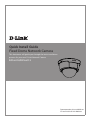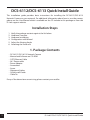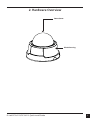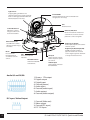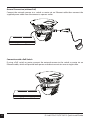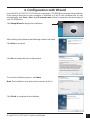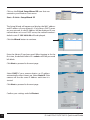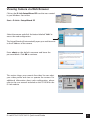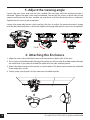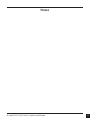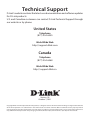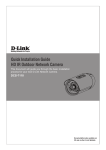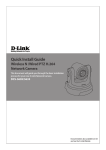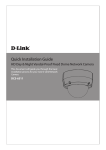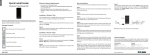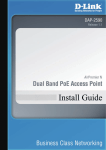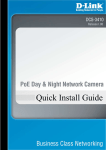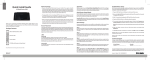Download D-Link DCS-6112 Install guide
Transcript
Quick Install Guide Fixed Dome Network Camera This document will guide you through the basic installation process for your new D-Link Network Camera. DCS-6112/DCS-6113 Documentation also available on CD and via the D-Link Website DCS-6112/DCS-6113 Quick Install Guide This installation guide provides basic instructions for installing the DCS-6112/DCS-6113 Network Camera on your network. For additional information about how to use the camera, please see the User Manual which is available on the CD include in this package or from the D-Link support website. Installation Steps 1. 2. 3. 4. 5. 6. Verify the package contents against the list below. Hardware Overview Hardware Installation Configuration with Wizard Adjust the Viewing Angle Attaching the Enclosure 1. Package Contents • DCS-6112/DCS-6113 Network Camera • Manual and Software on CD-ROM • CAT5 Ethernet Cable • AV / Power cable • Power Adapter • Screwdriver • Screw • Alignment Sticker • Quick Install Guide • Cable Tie If any of the above items are missing, please contact your reseller. 2 D-Link DCS-6112/DCS-6113 Quick Install Guide 2. Hardware Overview Dome Cover Plastic housing D-Link DCS-6112/DCS-6113 Quick Install Guide 3 Light Sensor Judges lighting conditions and switches between day mode and night mode accordingly (Control IR-LED and ICR on/off ) (DCS-6113 only). Infrared LEDs Used to illuminate the camera's field of view at night (DCS-6113 only). Lens Fixed focus lens. 3-Axis Mechanism Adjust the camera’s image to achieve the desired orientation. Ethernet (PoE) Port RJ-45 connector for an Ethernet cable which can also be used to power the camera using PoE. MicroSD Card Slot Local MicroSD card for storing recorded images and video. Reset Press and hold this button for 10 seconds to reset the camera. LED Power and network indicator. Audio I/O and DI/DO DC input / Video Output 4 NTSC/PAL Switch Switch for NTSC/PAL video format. DC Input Connects to the 12V DC power adapter to power the camera. Video Output Video output connector for TV/Monitor. Audio Input / Output Audio input/output connector for external speaker. Digital Input (DI) /Output (DO) DI/DO connectors provide a physical interface to send and receive digital signals to and from a variety of external devices. 1: Power + 12V output 2: Digital output 3: Digital input 4: Ground (power) 5: Audio input 6: Ground (audio input) 7: Audio output 8: Ground (audio output) 1: Ground (Video out) 2: Video output 3: Ground (DC input) 4: DC 12V input D-Link DCS-6112/DCS-6113 Quick Install Guide 3. Hardware Installation Mounting to a Ceiling or a Wall 1. Locate an area on the ceiling or wall which is suitable of supporting the weight of the camera. 2. Attach the alignment stencil to the ceiling or wall. 3. Drill two pilot holes where the holes of the alignment stencil are located. 4. Insert the supplied plastic anchors into the drilled holes, and align the holes at the base of the camera with the plastic anchors. 5. The camera can be mounted with the cable routed through the ceiling, wall or from the side. 6. Insert the provided screws through the holes. Use a screwdriver to tighten and secure. D-Link DCS-6112/DCS-6113 Quick Install Guide 5 General Connection (without PoE) Connect the network camera to a switch or router via an Ethernet cable then connect the supplied power cable from the camera to a power outlet. Connection with a PoE Switch If using a PoE switch or router, connect the network camera to the switch or router via an Ethernet cable, which will provide both power and data transmission over a single cable. 6 D-Link DCS-6112/DCS-6113 Quick Install Guide 4. Configuration with Wizard Insert the DCS-6112/DCS-6113 CD into your computer's CD-ROM drive to begin the installation. If the autorun function on your computer is disabled, or if the D-Link Launcher fails to start automatically, click Start > Run. Type D:\autorun.exe, where D: represents the drive letter of your CD-ROM drive. Click Setup Wizard to begin the installation. After clicking Setup Wizard, the following window will open. Click Next to continue. Click Yes to accept the License Agreement. To start the installation process, click Next. Note: The installation may take several minutes to finish. Click Finish to complete the installation. D-Link DCS-6112/DCS-6113 Quick Install Guide 7 Click on the D-Link Setup Wizard SE icon that was created in your Windows Start menu. Start > D-Link > Setup Wizard SE The Setup Wizard will appear and display the MAC address and IP address of your camera(s). If you have a DHCP server on your network, a valid IP Address will be displayed. If your network does not use a DHCP server, the network camera's default static IP 192.168.0.20 will be displayed. Click the Wizard button to continue. Enter the Admin ID and password. When logging in for the first time, the default Admin ID is admin with the password left blank. Click Next to proceed to the next page. Select DHCP if your camera obtains an IP address automatically when it boots up. Select Static IP if the camera will use the same IP address each time it is started. Click Next to proceed to the next page. Confirm your settings and click Restart. 8 D-Link DCS-6112/DCS-6113 Quick Install Guide Viewing Camera via Web Browser Click on the D-Link Setup Wizard SE icon that was created in your Windows Start menu. Start > D-Link > Setup Wizard SE Select the camera and click the button labeled "Link" to access the web configuration. The Setup Wizard will automatically open your web browser to the IP address of the camera. Enter admin as the default username and leave the password blank. Click OK to continue. This section shows your camera’s live video. You can select your video profile and view or operate the camera. For additional information about web configuration, please refer to the user manual included on the CD-ROM or the D-Link website. D-Link DCS-6112/DCS-6113 Quick Install Guide 9 5. Adjust the viewing angle Loosen the pan screw and turn the lens module left and right until the desired position is achieved. Tighten the pan screw once completed. Loosen the tilt screws on both sides of the camera and then turn the lens module up and down until the desired position is achieved. Tighten the tilt screws once completed. Loosen the image adjustment screw and turn the lens to adjust the network camera’s image until the desired orientation is achieved. Tighten the image adjustment screw once completed. Loosen Rotate 350° Tighten Pan 350° Tilt 85° 6. Attaching the Enclosure 1. Align the inner-side of the black cover with the notch on both sides of the lens. 2. If you choose to feed the cable through the ceiling or wall, arrange the cable neatly through the cable hole. If you choose to feed the cable from the side, remove plate A. 3. Attach the dome cover to the camera as shown below. The dome cover cannot be attached if the angle does not fit. 4. Finally, make sure all parts of the camera are installed securely. A 10 D-Link DCS-6112/DCS-6113 Quick Install Guide Notes D-Link DCS-6112/DCS-6113 Quick Install Guide 11 Technical Support D-Link’s website contains the latest user documentation and software updates for D-Link products. U.S. and Canadian customers can contact D-Link Technical Support through our website or by phone. United States Telephone (877) 354-6555 World Wide Web http://support.dlink.com Canada Telephone (877) 354-6560 World Wide Web http://support.dlink.ca Version 1.0 October 7, 2011 Copyright ©2011 D-Link Corporation/D-Link Systems, Inc. All rights reserved. D-Link and the D-Link logo are registered trademarks of D-Link Corporation or its subsidiaries in the United States and other countries. Other trademarks are the property of their respective owners. Product specifications, size and shape are subject to change without notice, and actual product appearance may differ from that depicted on the packaging. Visit www.dlink.com (US) or www.dlink.ca (Canada) for more details.