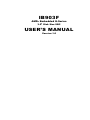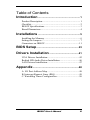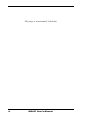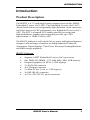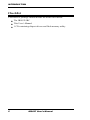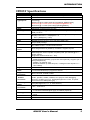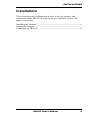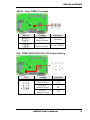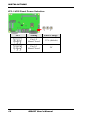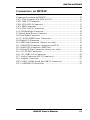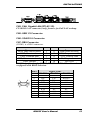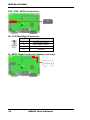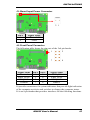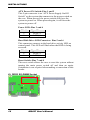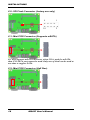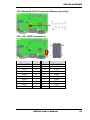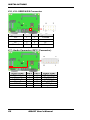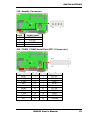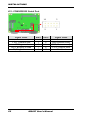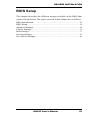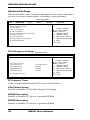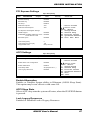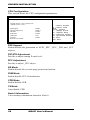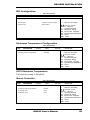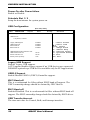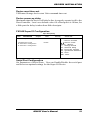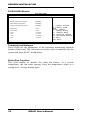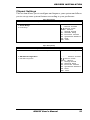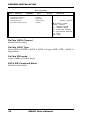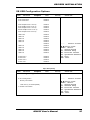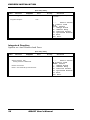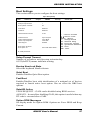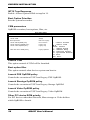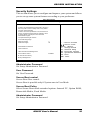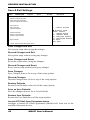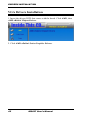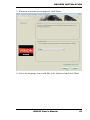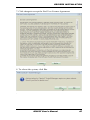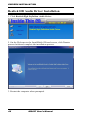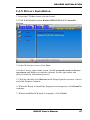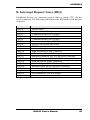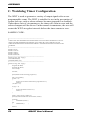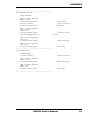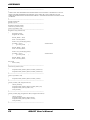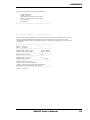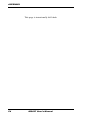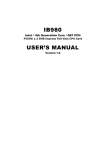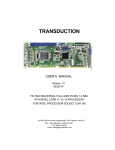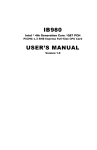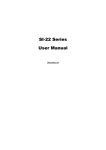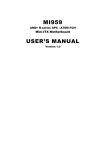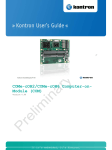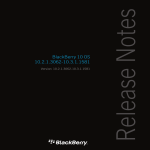Download American Megatrends IB903F User`s manual
Transcript
IB903F
AMD® Embedded G-Series
3.5” Disk Size SBC
USER’S MANUAL
Version 1.0
Acknowledgments
AMI is a registered trademark of American Megatrends Inc.
PS/2 is a trademark of International Business Machines
Corporation.
AMD is a registered trademarks of AMD Corporation.
Microsoft Windows is a registered trademark of Microsoft
Corporation.
Fintek is a registered trademark of Fintek Electronics Corporation.
All other product names or trademarks are properties of their
respective owners.
ii
IB903F User’s Manual
Table of Contents
Introduction ....................................................... 1
Product Description............................................................. 1
Checklist .............................................................................. 2
IB903F Specifications ......................................................... 3
Board Dimensions ............................................................... 4
Installations ....................................................... 5
Installing the Memory ......................................................... 6
Setting the Jumpers ............................................................. 7
Connectors on IB903F ...................................................... 11
BIOS Setup ....................................................... 23
Drivers Installation ...................................... 41
VGA Drivers Installation .................................................. 42
Realtek HD Audio Driver Installation .............................. 46
LAN Drivers Installation................................................... 47
Appendix............................................................ 48
A. I/O Port Address Map .................................................. 48
B. Interrupt Request Lines (IRQ) ...................................... 49
C. Watchdog Timer Configuration ................................... 50
IB903F User’s Manual
iii
This page is intentionally left blank.
iv
IB903F User’s Manual
INTRODUCTION
Introduction
Product Description
The IB903F is a 3.5-inch single board computer based on the AMD®
Embedded G-series (SoC) APU. The Embedded G-series (SoC) APU
-based board delivers an exceptionally high-definition visual experience
and offers improved CPU performance over Embedded G-series (SoC)
APU. The SOC’s advanced GPU enables parallel processing and
high-performance graphics processing that provides up to 20%
improvement vs. AMD G-Series APU.
The IB903F platform is well-suited for low-power and high-performance
designs in a broad range of markets including Industrial Control &
Automation, Digital Signage, Thin Client, Electronic Gaming Machines,
and SMB storage appliances.
IB903F Features:
Supports AMD® Embedded G-series (SoC) processors
One DDR3 SO-DIMM, 1333/1600 MHz, Max. 8GB memory
Integrated graphics for DVI-I, LVDS displays
2 x SATA III connector
4x COM port connector
2 x Mini-PCIe(x1) slot (w/ USB support)
2x GbE (RJ-45) connector
1x 9V to 24V DC-IN power connector
IB903F User’s Manual
1
INTRODUCTION
Checklist
Your IB903F package should include the items listed below.
The IB903F SBC
This User’s Manual
1 CD containing chipset drivers and flash memory utility
2
IB903F User’s Manual
INTRODUCTION
IB903F Specifications
Product Name
Form Factor
CPU
Type/Speed
Chipset
BIOS
Memory
VGA
LVDS
LAN
USB
Serial ATA
Ports
Audio
LPC I/O
Digital IO
Expansion
Slots
Edge
Connector
Onboard
Header/
Connector
Watchdog
Timer
Power
Connector
Others
[
OS Support
RoHS
Board Size
IB903F (Default model name on PCB surface)
3.5” Disk Size SBC
AMD Embedded G-series SoC (CPU+GPU+NB), 28nm process
technology
Quad Core @ 2.0 GHz (TDP=25 W) [Default, IB903F-Q2G]
Dual Core @ 1.6 GHz (TDP=15W) [Optioanl][IB903F-16]
Dual Core @ 1.5 GHz (TDP=9W) [Optioanl][IB903F]
FT3 BGA package (24.5mm x 24.5mm)
AMI BIOS, supports ACPI Function
1 x DDR3(L)-1600 @ 1.5V(1.35V) SO-DIMM, Single Channel (Max.
8GB) ,No-ECC
AMD Embedded G-series SoC built-in GPU, supports 2 independent
®
displays, DirectX 11.1, DisplayPort 1.2,
- DVI-I ( DP#1[DVI] + CRT)
24-bit dual-channel LVDS – via SoC DP#0 w/ Analogix ANX3110
Realtek RTL8111G-CG x 2 for dual PCIe GbE LAN
32-pin QFN package
2 x USB 3.0 Ports – via SoC built-in XHCIs
6 x USB 2.0 Ports – via SoC built-in EHCIs
SoC Integral SATA III (6.0Gb/s) controllers, supports 2 ports
SoC Integral HDA + Realtek ALC269Q-VC2 Codec [6mm x 6mm @
MQFN48] with class-D speaker amplifier(2.3W per channel @ 5V
power supply)
Supportf 2-channel audio out + amp
Fintek F81846AD-I
- COM#1(RS232/422/485), jumper-less select(SP339), supports pin-9
with power(500mA)
- COM#2 ~#4 (RS232 only)
- Hardware Monitor (2 thermal inputs, 4 voltage monitor inputs & 1 x
Fan header)
4 in & 4 out
Mini PCI-e socket x 2 (1x Full-sized+1xHalf-sized)
**Full-sized MiniPCIe(1x) supports mSATA**
DVI-I, 2x RJ45, 2x USB, COM1
4x USB 2.0, 2x DF13 for 24-bit dual channel LVDS,
Audio, speaker, COM2, COM3/4, LPC (80-port card debugging
purpose), 2x Mini PCI-e(1x), backlight/brightness control, 2x power
connector SATA HDD [JST type]
Yes (256 segments, 0, 1, 2…255 sec/min)
+9V ~ +24V DC-in
- i-Smart function (TI MSP430G2433 MCU)
- AT24C02C EEPROM [SO8 type] via SMbus (Optional)
- Windows 7, Windows 8
- Linux
Yes
102mm x 147mm
IB903F User’s Manual
3
INTRODUCTION
Board Dimensions
4
IB903F User’s Manual
INSTALLATIONS
Installations
This section provides information on how to use the jumpers and
connectors on the IB903F in order to set up a workable system. The
topics covered are:
Installing the Memory ............................................................................ 6
Setting the Jumpers ................................................................................ 7
Connectors on IB903F ......................................................................... 11
IB903F User’s Manual
5
INSTALLATIONS
Installing the Memory
The IB903F board supports one DDR3 memory socket for a maximum
total memory of 8GB DDR3 memory type.
Installing and Removing Memory Modules
To install the DDR3 modules, locate the memory slot on the board and
perform the following steps:
1.
Hold the DDR3 module so that the key of the DDR3 module aligned
with that on the memory slot.
2.
Gently push the DDR3 module in an upright position until the clips
of the slot close to hold the DDR3 module in place when the DDR3
module touches the bottom of the slot.
3.
To remove the DDR3 module, press the clips with both hands.
6
IB903F User’s Manual
INSTALLATIONS
Setting the Jumpers
Jumpers are used on IB903F to select various settings and features
according to your needs and applications. Contact your supplier if you
have doubts about the best configuration for your needs. The following
lists the connectors on IB903F and their respective functions.
Jumper Locations on IB903F ................................................................. 8
JBAT1: Clear CMOS Contents.............................................................. 9
JP2: COM1 RS232 RI/+5V/+12V Power Setting .................................. 9
JP3: LVDS Panel Power Selection ...................................................... 10
IB903F User’s Manual
7
INSTALLATIONS
Jumper Locations on IB903F
Jumpers on IB903F .......................................................................... Page
JBAT1: Clear CMOS Contents .............................................................. 9
JP2: COM1 RS232 RI/+5V/+12V Power Setting .................................. 9
JP3: LVDS Panel Power Selection ...................................................... 10
8
IB903F User’s Manual
INSTALLATIONS
JBAT1: Clear CMOS Contents
1
JBAT1
3
Setting
Function
Pin 1-2
Short/Closed
Normal
Pin 2-3
Short/Closed
Clear CMOS
JP2: COM1 RS232 RI/+5V/+12V Power Setting
JP2
Setting
Pin 1-3
Short/Closed
Pin 3-4
Short/Closed
Pin 3-5
Short/Closed
1
2
5
6
Function
+12V
RI
+5V
IB903F User’s Manual
9
INSTALLATIONS
JP3: LVDS Panel Power Selection
1
JP3
10
3
Setting
Panel Voltage
Pin 1-2
Short/Closed
3.3V (default)
Pin 2-3
Short/Closed
5V
IB903F User’s Manual
INSTALLATIONS
Connectors on IB903F
Connector Locations on IB903F .......................................................... 12
CN3, CN4: Gigabit LAN (RTL8111G) ............................................... 13
CN5: USB 1/2 Connector .................................................................... 13
CN6: VGA DVI-I Connector ............................................................... 13
CN7: DB9 Connector .......................................................................... 13
CN1, CN2: SATA Connectors ............................................................. 14
J9: LCD Backlight Connector .............................................................. 14
J3: Board Input Power Connector ........................................................ 15
J4: Front Panel Connector ................................................................... 15
J6, J7: SATA HDD Power Connectors ................................................ 17
J8: Digital I/O Connector..................................................................... 17
J10: SPI Flash Connector (factory use only)........................................ 18
J11: Mini PCIE Connector (Supports mSATA) .................................. 18
J12: Mini PCIE Connector (Half Size) ................................................ 18
J13: Debug 80 Port Connector (factory use only) ................................ 19
J14, J15: LVDS Connectors ................................................................ 19
J16, J18: USB3/4/5/6 Connector ......................................................... 20
J17: Audio Connector (DF11 Connector) ............................................ 20
J19: Amplify Connector ....................................................................... 21
J20: COM3, COM4 Serial Port (DF11 Connector) ............................. 21
J21: COM2/RS232 Serial Port ............................................................ 22
IB903F User’s Manual
11
INSTALLATIONS
Connector Locations on IB903F
12
IB903F User’s Manual
INSTALLATIONS
CN3, CN4: Gigabit LAN (RTL8111G)
CN4 RJ45 LAN connector (only) features for EuP LAN wakeup.
CN5: USB 1/2 Connector
CN6: VGA DVI-I Connector
CN7: DB9 Connector
(COM1) is a DB-9 connector.
Signal Name
Pin # Pin #
Signal Name
DCD, Data carrier detect
1
6
DSR, Data set ready
RXD, Receive data
2
7
RTS, Request to send
TXD, Transmit data
3
8
CTS, Clear to send
DTR, Data terminal ready
4
9
RI, Ring indicator
GND, ground
5
10
Not Used
COM1 is jumper-less for RS-232, RS-422 and RS-485 and is to be
configured with BIOS Selection.
[
Pin #
RS-232
1
2
3
4
5
6
7
8
9
10
DCD
RX
TX
DTR
Ground
DSR
RTS
CTS
RI
NC
Signal Name
R2-422
RS-485
TXTX+
RX+
RXGround
NC
NC
NC
NC
NC
IB903F User’s Manual
DATADATA+
NC
NC
Ground
NC
NC
NC
NC
NC
13
INSTALLATIONS
CN1, CN2: SATA Connectors
J9: LCD Backlight Connector
Pin #
Signal Name
1
Backlight Power
2
Backlight Enable
3
Brightness Control
4
Ground
J2: MCU Flash Connector (factory use only)
4
14
1
IB903F User’s Manual
INSTALLATIONS
J3: Board Input Power Connector
2 1
Pin #
1
2
Signal Name
+9V to +24V
GND
J4: Front Panel Connector
The following table shows the pin outs of the 2x4 pin header
Signal Name
Ground
PWR_LED+
HDD_LED+
Ground
Pin #
1
3
5
7
Pin #
2
4
6
8
1
2
7
8
Signal Name
PWR_SW
PWR_LEDHDD_LEDRESET
J4 provides connectors for system indicators that provide light indication
of the computer activities and switches to change the computer status.
J4 is an 8-pin header that provides interfaces for the following functions.
IB903F User’s Manual
15
INSTALLATIONS
ATX Power ON Switch: Pins 1 and 2
This 2-pin connector is an “ATX Power Supply On/Off
Switch” on the system that connects to the power switch on
the case. When pressed, the power switch will force the
system to power on. When pressed again, it will force the
system to power off.
Power LED: Pins 3 and 4
Pin #
3
4
Signal Name
LED(+)
LED(-)
Hard Disk Drive LED Connector: Pins 5 and 6
This connector connects to the hard drive activity LED on
control panel. This LED will flash when the HDD is being
accessed.
Pin #
5
6
Signal Name
LED(+)
LED(-)
Reset Switch: Pins 7 and 8
The reset switch allows the user to reset the system without
turning the main power switch off and then on again.
Orientation is not required when making a connection to this
header.
J5: DDR3 SO-DIMM Socket
16
IB903F User’s Manual
INSTALLATIONS
J6, J7: SATA HDD Power Connectors
1
Pin #
1
2
3
4
4
Signal Name
+5V
Ground
Ground
+12V
J8: Digital I/O Connector
Signal Name
GND
OUT3
OUT2
IN3
IN2
Pin
1
3
5
7
9
Pin
2
4
6
8
10
9
1
10
2
Signal Name
VCC
OUT1
OUT0
IN1
IN0
IB903F User’s Manual
17
INSTALLATIONS
J10: SPI Flash Connector (factory use only)
9
1
10
2
J11: Mini PCIE Connector (Supports mSATA)
J11 also supports mSATA. However, when J11 is used for mSATA,
then CN1 SATA port cannot be used. Only one of them can be used at
one time to support SATA.
J12: Mini PCIE Connector (Half Size)
18
IB903F User’s Manual
INSTALLATIONS
J13: Debug 80 Port Connector (factory use only)
9
1
10
2
J14, J15: LVDS Connectors
Signal Name
LCD_PWR
LD3+
GND
CLK+
GND
LD2+
GND
LD1+
GND
LD0+
Pin #
19
17
15
13
11
9
7
5
3
1
Pin #
20
18
16
14
12
10
8
6
4
2
19
20
1
2
Signal Name
LCD_PWR
LD3GND
CLKGND
LD2GND
LD1GND
LD0-
IB903F User’s Manual
19
INSTALLATIONS
J16, J18: USB3/4/5/6 Connector
Signal Name
Vcc
DD+
Ground
Pin #
1
3
5
7
Pin #
2
4
6
8
8
2
7
1
Signal Name
Ground
D+
DVcc
J17: Audio Connector (DF11 Connector)
Signal Name
LINEOUT_R
Ground
LINEIN_R
Ground
MIC-R
Ground
20
Pin #
2
4
6
8
10
12
Pin #
1
3
5
7
9
11
12
2
11
1
Signal Name
LINEOUT_L
JD_FRONT
LINEIN_L
JD_LINEIN
MIC_L
JD_MIC1
IB903F User’s Manual
INSTALLATIONS
J19: Amplify Connector
4
Pin #
1
2
3
4
1
Signal Name
OUTL+
OUTLOUTROUTR+
J20: COM3, COM4 Serial Port (DF11 Connector)
Signal Name
DSR3
RTS3
CTS3
RI3
NC
DSR4
RTS4
CTS4
RI4
NC
Pin #
2
4
6
8
10
12
14
16
18
20
Pin #
1
3
5
7
9
11
13
15
17
19
29
2
19
1
Signal Name
DCD3
RXD3
TXD3
DTR3
Ground
DCD4
RXD4
TXD4
DTR4
Ground
IB903F User’s Manual
21
INSTALLATIONS
J21: COM2/RS232 Serial Port
Signal Name
DCD, Data carrier detect
TXD, Transmit data
GND, ground
RTS, Request to send
RI, Ring indicator
22
Pin #
1
3
5
7
9
10
2
9
1
Pin #
2
4
6
8
10
Signal Name
RXD, Receive data
Data terminal ready
DSR, Data set ready
CTS, Clear to send
Not Used
IB903F User’s Manual
DRIVERS INSTALLATION
BIOS Setup
This chapter describes the different settings available in the BIOS that
comes with the board. The topics covered in this chapter are as follows:
BIOS Introduction ........................................................................................ 24
BIOS Setup .................................................................................................... 24
Advanced Settings ........................................................................................ 26
Chipset Settings............................................................................................. 33
Boot Settings ................................................................................................. 37
Security Settings ........................................................................................... 39
Save & Exit Settings..................................................................................... 40
IB903F User’s Manual
23
DRIVERS INSTALLATION
BIOS Introduction
The BIOS (Basic Input/Output System) installed in your computer
system’s ROM provides critical low-level support for a standard device
such as disk drives, serial ports and parallel ports. It also adds virus and
password protection as well as special support for detailed fine-tuning of
the chipset controlling the entire system.
BIOS Setup
The BIOS provides a Setup utility program for specifying the system
configurations and settings. The BIOS ROM of the system stores the
Setup utility. When you turn on the computer, the BIOS is immediately
activated. Pressing the <Del> key immediately allows you to enter the
Setup utility. If you are a little bit late pressing the <Del> key, POST
(Power On Self Test) will continue with its test routines, thus preventing
you from invoking the Setup. If you still wish to enter Setup, restart the
system by pressing the ”Reset” button or simultaneously pressing the
<Ctrl>, <Alt> and <Delete> keys. You can also restart by turning the
system Off and back On again. The following message will appear on the
screen:
Press
<DEL> or <ESC>
to
Enter
Setup
In general, you press the arrow keys to highlight items, <Enter> to select,
the <PgUp> and <PgDn> keys to change entries, <F1> for help and
<Esc> to quit.
When you enter the Setup utility, the Main Menu screen will appear on
the screen. The Main Menu allows you to select from various setup
functions and exit choices.
24
IB903F User’s Manual
DRIVERS INSTALLATION
Main Settings
Aptio Setup Utility – Copyright © 2011 American Megatrends, Inc.
Main
Advanced
Chipset
Boot
Security
BIOS Information
Save & Exit
Choose the system default
language
→ ← Select
Memory Information
Total memory
8176 MB (DDR3)
System Date
System Time
[Tue 01/20/2009]
[15:27:20]
Access Level
Administrator
Screen
↑↓ Select Item
Enter: Select
+- Change Field
F1: General Help
F2: Previous Values
F3: Optimized Default
F4: Save
ESC: Exit
System Date
Set the Date. Use Tab to switch between Data elements.
System Time
Set the Time. Use Tab to switch between Data elements.
IB903F User’s Manual
25
DRIVERS INSTALLATION
Advanced Settings
This section allows you to configure and improve your system and allows
you to set up some system features according to your preference.
Aptio Setup Utility
Main
Advanced
Chipset
Boot
Security
► PCI Subsystem Settings
► ACPI Settings
► CPU Configuration
► IDE Configuration
► Shutdown Temperature Configuration
Save & Exit
→ ← Select
Screen
↑↓ Select Item
Enter: Select
+- Change Field
F1: General Help
F2: Previous Values
F3: Optimized Default
F4: Save
ESC: Exit
► ISmart Controller
► USB Configuration
► F81846 Super IO Configuration
► F81846 H/W Monitor
PCI Subsystem Settings
Aptio Setup Utility
Main
Advanced
PCI Bus Driver Version
Chipset
Boot
Security
Save & Exit
V 2.0502
→ ← Select
PCI Common Settings
PCI Latency Timer
VGA Palette Snoop
PERR# Generation
SERR# Generation
32 PCI Bus Clocks
Disabled
Disabled
Disabled
► PCI Express Settings
PCI Latency Timer
Value to be programmed into PCI Latency Timer Register.
VGA Palette Snoop
Enables or disables VGA Palette Registers Snooping.
PERR# Generation
Enables or disables PCI device to generate PERR#.
SERR# Generation
Enables or disables PCI device to generate SERR#.
26
IB903F User’s Manual
Screen
↑↓ Select Item
Enter: Select
+- Change Field
F1: General Help
F2: Previous Values
F3: Optimized Default
F4: Save
ESC: Exit
DRIVERS INSTALLATION
PCI Express Settings
Aptio Setup Utility
Main
Advanced
Chipset
Boot
PCI Express Device Register Settings
Relaxed Ordering
Extended Tag
No Snoop
Maximum Payload
Maximum Read Request
Disabled
Disabled
Enabled
Auto
Auto
PCI Express Link Register Settings
ASPM Support
WARNING: Enabling ASPM may cause
Disabled
Disabled
PCI-E devices to fail
Extended Synch
Disabled
Link Training Retry
Link Training Timeout (uS)
Unpopulated Links
5
100
Keep Link ON
Security
Save & Exit
→ ← Select
Screen
↑↓ Select Item
Enter: Select
+- Change Field
F1: General Help
F2: Previous Values
F3: Optimized Default
F4: Save ESC: Exit
ACPI Settings
Aptio Setup Utility
Main
Advanced
Chipset
Boot
Security
Save & Exit
ACPI Settings
→ ← Select
Enable ACPI Auto Configuration
Disabled
Enable Hibernation
ACPI Sleep State
Lock Legacy Resources
Enabled
S3 (Suspend to R…)
Disabled
Screen
↑↓ Select Item
Enter: Select
+- Change Field
F1: General Help
F2: Previous Values
F3: Optimized Default
F4: Save
ESC: Exit
Enable Hibernation
Enables or Disables System ability to Hibernate (OS/S4 Sleep State).
This option may be not effective with some OS.
ACPI Sleep State
Select ACPI sleep state the system will enter, when the SUSPEND button
is pressed.
Lock Legacy Resources
Enabled or Disabled Lock of Legacy Resources.
IB903F User’s Manual
27
DRIVERS INSTALLATION
CPU Configuration
This section shows the CPU configuration parameters.
[
Main
Advanced
Chipset
Boot
Security
Save & Exit
CPU Configuration
Module Version: 4.6.5.1 TrinityPI 012
AGESA Version: 1.0.0.3
→ ← Select
PSS Support
PSTATE Adjustment
NX Mode
SVM Mode
Enable
Pstate 0
Enable
Enable
CPB Mode
C6 Mode
► Node 0 Information
Auto
Enable
Screen
↑↓ Select Item
Enter: Select
+- Change Field
F1: General Help
F2: Previous Values
F3: Optimized Default
F4: Save
ESC: Exit
PSS Support
Enable/disable the generation of ACPI _PPC, _PPC, _PSS, and _PCT
objects.
PSTATE Adjustment
Provide to adjust startup P-state level.
PPC Adjustment
Provide to adjust _PPC object.
NX Mode
Enable/disable No-execute page protection function.
SVM Mode
Enable/disable CPU Virtualization.
CPB Mode
Enable/disable CPB.
C6 Mode
Auto/disable CPB.
Node 0 Information
View memory information related to Node 0.
28
IB903F User’s Manual
DRIVERS INSTALLATION
IDE Configuration
Aptio Setup Utility
Main
Advanced
Chipset
Boot
Security
Save & Exit
IDE Configuration
SATA Port0
SATA Port2
InnoLite CFast (16.0GB)
Not Present
→ ← Select
Screen
↑↓ Select Item
Enter: Select
+- Change Field
F1: General Help
F2: Previous Values
F3: Optimized Default
F4: Save
ESC: Exit
Shutdown Temperature Configuration
Aptio Setup Utility
Main
Advanced
Chipset
APCI Shutdown Temperature
Boot
Security
Save & Exit
→ ← Select
Disabled
Screen
↑↓ Select Item
Enter: Select
+- Change Field
F1: General Help
F2: Previous Values
F3: Optimized Default
F4: Save
ESC: Exit
ACPI Shutdown Temperature
The default setting is Disabled.
ISmart Controller
Aptio Setup Utility
Main
Advanced
Chipset
Boot
Security
Save & Exit
ISmart Controller
→ ← Select
Power-On after Power failure
Schedule Slot 1
Schedule Slot 2
Disable
None
None
IB903F User’s Manual
Screen
↑↓ Select Item
Enter: Select
+- Change Field
F1: General Help
F2: Previous Values
F3: Optimized Default
F4: Save
ESC: Exit
29
DRIVERS INSTALLATION
Power-On after Power failure
Enable or Disable.
Schedule Slot 1 / 2
Setup the hour/minute for system power on.
USB Configuration
Aptio Setup Utility
Main
Advanced
Chipset
Boot
Security
Save & Exit
USB Configuration
USB Devices:
1 Keyboard, 1 Mouse
Legacy USB Support
USB3.0 Support
XHCI Hand-off
EHCI Hand-off
Enabled
Enabled
Enabled
Enabled
USB hardware delays and time-outs:
USB Transfer time-out
Device reset tine-out
Device power-up delay
20 sec
20 sec
Auto
→ ← Select
Screen
↑↓ Select Item
Enter: Select
+- Change Field
F1: General Help
F2: Previous Values
F3: Optimized Default
F4: Save
ESC: Exit
Legacy USB Support
Enables Legacy USB support.
AUTO option disables legacy support if no USB devices are connected.
DISABLE option keeps USB devices available only for EFI applications.
USB3.0 Support
Enable/Disable USB3.0 (XHCI) Controller support.
XHCI Hand-off
This is a workaround for OSes without XHCI hand-off support. The
XHCI ownership change should be claimed by XHCI driver.
EHCI Hand-off
Enabled/Disabled. This is a workaround for OSes without EHCI hand-off
support. The EHCI ownership change should be claimed by EHCI driver.
USB Transfer time-out
The time-out value for Control, Bulk, and Interrupt transfers.
30
IB903F User’s Manual
DRIVERS INSTALLATION
Device reset time-out
USB mass Storage device start Unit command time-out.
Device power-up delay
Maximum time the device will take before it properly reports itself to the
Host Controller. ‘Auto’ uses default value: for a Root port it is 100ms, for
a Hub port the delay is taken from Hub descriptor.
F81846 Super IO Configuration
Aptio Setup Utility
Main
Advanced
Chipset
Boot
Security
Save & Exit
F81846 Super IO Configuration
→ ← Select
F81846 Super IO Chip
► Serial Port 0 Configuration
► Serial Port 1 Configuration
F81846
Screen
↑↓ Select Item
Enter: Select
+- Change Field
F1: General Help
F2: Previous Values
F3: Optimized Default
F4: Save
ESC: Exit
Serial Port Configuration
Set Parameters of Serial Ports. User can Enable/Disable the serial port
and Select an optimal settings for the Super IO Device.
IB903F User’s Manual
31
DRIVERS INSTALLATION
F81846 H/W Monitor
Aptio Setup Utility
Main
Advanced
Chipset
Boot
Security
Save & Exit
PC Health Status
System Smart Fan Function
CPU Smart Fan Function
SYS_Fan2 smart fan control
Disabled
Disabled
Disabled
SYS Temp
CPU Temp
Vcore
+5V
+35 C
+52 C
+1.000 V
+4.413 V
+12V
1.5V
+11.408 V
+1.544 V
→ ← Select
Screen
↑↓ Select Item
Enter: Select
+- Change Field
F1: General Help
F2: Previous Values
F3: Optimized Default
F4: Save
ESC: Exit
Temperatures/Voltages
These fields are the parameters of the hardware monitoring function
feature of the board. The values are read-only values as monitored by the
system and show the PC health status.
Smart Fan Function
This field enables or disables the smart fan feature. At a certain
temperature, the fan starts turning. Once the temperature drops to a
certain level, it stops turning again.
32
IB903F User’s Manual
DRIVERS INSTALLATION
Chipset Settings
This section allows you to configure and improve your system and allows
you to set up some system features according to your preference.
Aptio Setup Utility
Main
Advanced
► South
Chipset
Boot
Security
Save & Exit
→ ← Select
Bridge
► North Bridge
Screen
↑↓ Select Item
Enter: Select
+- Change Field
F1: General Help
F2: Previous Values
F3: Optimized Default
F4: Save
ESC: Exit
Aptio Setup Utility
Main
Chipset
Advanced
AMD Reference code Version:
► SB
Boot
Security
Trinity PI 1.0.0.3
SATA Configuration
► SB USB Configuration
IB903F User’s Manual
Save & Exit
Options for SATA Configuration
→ ←
Select Screen
↑↓ Select Item
Enter: Select
+- Change Field
F1: General Help
F2: Previous Values
F3: Optimized Default
F4: Save
ESC: Exit
33
DRIVERS INSTALLATION
Aptio Setup Utility
Main
Advanced
Chipset
Boot
OnChip SATA Channel
Enabled
OnChip SATA Type
OnChip iDE mode
SATA IDE Combined Mode
Native iDE
Legacy mode
Enabled
Security
Save & Exit
→ ←
Select Screen
↑↓ Select Item
Enter: Select
+- Change Field
F1: General Help
F2: Previous Values
F3: Optimized Default
F4: Save
ESC: Exit
OnChip SATA Channel
Enabled or Disabled.
OnChip SATA Type
Native IDE /n RAID /n AHCI /n AHCI /n Legacy IDE /n IDE->AHCI /n
HyperFlash
OnChip IDE mode
Legacy mode or Native mode
SATA IDE Combined Mode
Enabled or Disabled.
34
IB903F User’s Manual
DRIVERS INSTALLATION
SB USB Configuration Options:
Main
Advanced
Chipset
Boot
XHCI Controller 0
XHCI Controller 1
Enabled
Enabled
DHCI HC(Bus 0 Dev 18 Fn 0)
EHCI HC(Bus 0 Dev 18 Fn 2)
DHCI HC(Bus 0 Dev 19 Fn 0)
EDHCI HC(Bus 0 Dev 19 Fn 0)
DHCI HC(Bus 0 Dev 20 Fn 5)
Enabled
Enabled
Enabled
Enabled
Enabled
USB Port 0
USB Port
USB Port
USB Port
USB Port
USB Port
USB Port
USB Port
USB Port
USB Port
Enabled
Enabled
Enabled
Enabled
Enabled
Enabled
Enabled
Enabled
Enabled
Enabled
Enabled
XHCI0 Port 0
XHCI0 Port 1
Enabled
Enabled
XHCI1 Port 0
XHCI1 Port 1
Enabled
Enabled
Security
Save & Exit
→ ←
Select Screen
↑↓ Select Item
Enter: Select
+- Change Field
F1: General Help
F2: Previous Values
F3: Optimized Default
F4: Save
ESC: Exit
Aptio Setup Utility
Main
Advanced
Chipset
Boot
Security
Save & Exit
North Bridge Configuration
→ ←
► GFX Configuration
Memory Iniformation
Total memory: 8176 MB (DDR3)
► Socket 0 Information
IB903F User’s Manual
Select Screen
↑↓ Select Item
Enter: Select
+- Change Field
F1: General Help
F2: Previous Values
F3: Optimized Default
F4: Save
ESC: Exit
35
DRIVERS INSTALLATION
Aptio Setup Utility
Main
Advanced
Chipset
Boot
Security
Save & Exit
Enable Integrated Graphics
Controller
GFX Configuration
Integrated Graphics
Auto
→ ←
Select Screen
↑↓ Select Item
Enter: Select
+- Change Field
F1: General Help
F2: Previous Values
F3: Optimized Default
F4: Save
ESC: Exit
Integrated Graphics
Options are Auto Disabled and Force
Aptio Setup Utility
Main
Advanced
Chipset
Boot
Security
Save & Exit
Socket 0 Information
Starting Address: 0KB
Ending Address: 8388607 KB
Dimm0: Not Present
Dimm1: size=8192 MB, speed=667 MHz
36
IB903F User’s Manual
→ ←
Select Screen
↑↓ Select Item
Enter: Select
+- Change Field
F1: General Help
F2: Previous Values
F3: Optimized Default
F4: Save
ESC: Exit
DRIVERS INSTALLATION
Boot Settings
This section allows you to configure the boot settings.
Aptio Setup Utility
Main
Advanced
Boot
Chipset
Security
Boot Configuration
Setup Prompt Timeout
Bootup NumLock State
1
On
Quiet Boot
Fast Boot
Disabled
Disabled
CSM16 Module Version
07.69
GateA20 Active
Option ROM Messages
INT19 Trap Response
CSM Support
Upon Request
Force BIOS
Immediate
Enabled
Boot Option Priorities
Boot Option #1
SATA PM: WDC WD80…
Save & Exit
→ ← Select
Screen
↑↓ Select Item
Enter: Select
+- Change Field
F1: General Help
F2: Previous Values
F3: Optimized Default
F4: Save
ESC: Exit
► CSM parameters
Setup Prompt Timeout
Number of seconds to wait for setup activation key.
65535(0xFFFF) means indefinite waiting.
Bootup NumLock State
Select the keyboard NumLock state.
Quiet Boot
Enables/Disables Quiet Boot option.
Fast Boot
Enables/Disables boot with initialization of a minimal set of devices
required to launch active boot option. Has no effect for BBS boot
options.
GateA20 Active
UPON REQUEST – GA20 can be disabled using BIOS services.
ALWAYS – do not allow disabling GA20; this option is useful when any
RT code is executed above 1MB.
Option ROM Messages
Set display mode for Option ROM. Options are Force BIOS and Keep
Current.
IB903F User’s Manual
37
DRIVERS INSTALLATION
INT19 Trap Response
Enable: Allows Option ROMs to trap Int 19.
Boot Option Priorities
Sets the system boot order.
CSM parameters
OpROM execution, boot options, filter, etc.
Aptio Setup Utility
Main
Advanced
Chipset
Boot
Security
Launch CSM
Boot option filter
Launch PXE OpROM policy
Launch Storage OpROM policy
Launch Video OpROM policy
Always
UEFI and Legacy
Do not launch
Legacy only
Legacy only
Other PCI device ROM priority
Legacy OpROM
Save & Exit
→ ← Select
Screen
↑↓ Select Item
Enter: Select
+- Change Field
F1: General Help
F2: Previous Values
F3: Optimized Default
F4: Save
ESC: Exit
Launch CSM
This option controls if CSM will be launched.
Boot option filter
This option controls what devices system can boot to.
Launch PXE OpROM policy
Controls the execution of UEFI and Legacy PXE OpROM.
Launch Storatge OpROM policy
Controls the execution of UEFI and Legacy Storage OpROM.
Launch Video OpROM policy
Controls the execution of UEFI and Legacy Video OpROM.
Other PCI device ROM priority
For PCI devices other than Network, Mass storage or Video defines
which OpROM to launch.
38
IB903F User’s Manual
DRIVERS INSTALLATION
Security Settings
This section allows you to configure and improve your system and allows
you to set up some system features according to your preference.
Aptio Setup Utility
Main
Advanced
Chipset
Boot
Security
Save & Exit
Password Description
If ONLY the Administrator’s password is set, then
this only limit access to Setup and is only asked
for when entering Setup.
If ONLY the User’s password is set, then this is a
power on password and must be entered to boot
or enter Setup. In Setup the User will have
Administrator rights
The password length must be
in the following range:
Minimum length
3
Maximum length
20
Administrator Password
User Password
UEFI Secure Boot Management
Secure Boot control
► Secure Boot Policy
►Key Management
Enabled
→ ← Select
Screen
↑↓ Select Item
Enter: Select
+- Change Field
F1: General Help
F2: Previous Values
F3: Optimized Default
F4: Save
ESC: Exit
Administrator Password
Set Setup Administrator Password.
User Password
Set User Password.
Secure Boot control
Secure Boot flow control.
Secure Boot is possible only if System runs in User Mode.
Secure Boot Policy
Select Secure Boot mode extended options: Internal FV, Option ROM,
Removable Media, Fixed Media.
Administrator Password
Set Setup Administrator Password.
IB903F User’s Manual
39
DRIVERS INSTALLATION
Save & Exit Settings
Main
Advanced
Chipset
Boot
Security
Save & Exit
Save Changes and Exit
Discard Changes and Exit
Save Changes and Reset
Discard Changes and Reset
Save Options
Save Changes
Discard Changes
→ ← Select
Screen
↑↓ Select Item
Enter: Select
+- Change Field
F1: General Help
F2: Previous Values
F3: Optimized Default
F4: Save
ESC: Exit
Restore Defaults
Save as User Defaults
Restore User Defaults
Boot Override
Launch EFI Shell from filesystem device
Save Changes and Exit
Exit system setup after saving the changes.
Discard Changes and Exit
Exit system setup without saving any changes.
Save Changes and Reset
Reset the system after saving the changes.
Discard Changes and Reset
Reset system setup without saving any changes.
Save Changes
Save Changes done so far to any of the setup options.
Discard Changes
Discard Changes done so far to any of the setup options.
Restore Defaults
Restore/Load Defaults values for all the setup options.
Save as User Defaults
Save the changes done so far as User Defaults.
Restore User Defaults
Restore the User Defaults to all the setup options.
Launch EFI Shell from filesystem device
Attempts to launch EFI Shell application (Shellx64.efi) from one of the
available filesystem devices.
40
IB903F User’s Manual
DRIVERS INSTALLATION
Drivers Installation
This section describes the installation procedures for software and
drivers. The software and drivers are included with the board. If you find
the items missing, please contact the vendor where you made the
purchase. The contents of this section include the following:
VGA Drivers Installation ..................................................................... 42
Realtek HD Audio Driver Installation ................................................. 46
LAN Drivers Installation ..................................................................... 47
IMPORTANT NOTE:
After installing your Windows operating system, you must install first the
Intel Chipset Software Installation Utility before proceeding with the
drivers installation.
IB903F User’s Manual
41
DRIVERS INSTALLATION
VGA Drivers Installation
1. Insert the drivers DVD that comes with the board. Click AMD, then
AMD eKabini Chipset Drivers.
2. Click AMD eKabini Series Graphics Drivers.
42
IB903F User’s Manual
DRIVERS INSTALLATION
3. When the welcome screen appears, click Next.
4. Select the language you would like to be displayed and click Next.
IB903F User’s Manual
43
DRIVERS INSTALLATION
5. Click Next to continue the installation process.
6. Select Express and the installation location and click Next.
44
IB903F User’s Manual
DRIVERS INSTALLATION
7. Click Accept to accept the End User License Agreement.
8. To reboot the system, click Yes.
.
IB903F User’s Manual
45
DRIVERS INSTALLATION
Realtek HD Audio Driver Installation
1. Click Realtek High Definition Audio Driver.
2. On the Welcome to the InstallShield Wizard screen, click Next to
proceed with and complete the installation process.
3. Restart the computer when prompted.
46
IB903F User’s Manual
DRIVERS INSTALLATION
LAN Drivers Installation
1. Insert the CD that comes with the board.
2. Click LAN Card and then Realtek RTL8111G LAN Controller
Drivers.
3. In the Welcome screen, click Next.
4. In the License Agreement screen, click I accept the terms in license
agreement and Next to accept the software license agreement and
proceed with the installation process.
5. Click the checkbox for Drivers in the Setup Options screen to select it
and click Next to continue.
6. When the Ready to Install the Program screen appears, click Install to
continue.
7. When InstallShield Wizard is complete, click Finish.
IB903F User’s Manual
47
APPENDIX
Appendix
A. I/O Port Address Map
Each peripheral device in the system is assigned a set of I/O port
addresses, which also becomes the identity of the device. The following
table lists the I/O port addresses used.
Address
0000h-03AFh
0000h-03AFh
0010h-001Fh
0020h-0021h
0022h-003Fh
0040h-0043h
0044h-005Fh
0061h-0061h
0063h-0063h
0065h-0065h
0070h-0071h
0072h-007Fh
0081h-0083h
0084h-0086h
0084h-0087h
00A0h-00A1h
00A2h-00BFh
00A2h-00BFh
00B1h-00B1h
00F0h-00FFh
0170h-0177h
01F0h-01F7h
02E8H-02EFh
02F8H-02FFh
03E8H-03EFh
03F8H-03FFh
48
Device Description
PCI bus
Direct memory access controller
Motherboard resources
Programmable interrupt controller
Motherboard resources
System timer
Motherboard resources
System speaker
Motherboard resources
Motherboard resources
System CMOS/real time clock
Motherboard resources
Direct memory access controller
Motherboard resources
Direct memory access controller
Programmable interrupt controller
Motherboard resources
Direct memory access controller
Motherboard resources
Numeric data processor
ATA Channel 1
ATA Channel 0
Communications Port (COM4)
Communications Port (COM2)
Communications Port (COM3)
Communications Port (COM1)
IB903F User’s Manual
APPENDIX
B. Interrupt Request Lines (IRQ)
Peripheral devices use interrupt request lines to notify CPU for the
service required. The following table shows the IRQ used by the devices
on board.
Level
IRQ 0
IRQ 1
IRQ 3
IRQ 4
IRQ 6
IRQ 6
IRQ 8
IRQ 12
IRQ 13
IRQ 16
IRQ 16
IRQ 17
IRQ 17
IRQ 18
IRQ 18
IRQ 18
IRQ 18
IRQ 18
IRQ 19
IRQ 19
Function
System timer
Standard 101/102-Key
Communications Port (COM2)
Communications Port (COM1)
Communications Port (COM3)
Communications Port (COM4)
System CMOS/real time clock
PS/2 Compatible Mouse
Numeric data processor
High Definition Audio Controller
PCI standard PCI-to-PCI bridge
Standard Enhanced PCI to USB Host Controller
Standard Enhanced PCI to USB Host Controller
High Definition Audio Controller
Standard Open HCD USB Host Controller
Standard Open HCD USB Host Controller
Standard Open HCD USB Host Controller
Standard Open HCD USB Host Controller
PCI standard PCI-to-PCI bridge
AMD SATA Controller (IDE Mode)
IB903F User’s Manual
49
APPENDIX
C. Watchdog Timer Configuration
The WDT is used to generate a variety of output signals after a user
programmable count. The WDT is suitable for use in the prevention of
system lock-up, such as when software becomes trapped in a deadlock.
Under these sorts of circumstances, the timer will count to zero and the
selected outputs will be driven. Under normal circumstance, the user will
restart the WDT at regular intervals before the timer counts to zero.
SAMPLE CODE:
//--------------------------------------------------------------------------//
// THIS CODE AND INFORMATION IS PROVIDED "AS IS" WITHOUT WARRANTY OF ANY
// KIND, EITHER EXPRESSED OR IMPLIED, INCLUDING BUT NOT LIMITED TO THE
// IMPLIED WARRANTIES OF MERCHANTABILITY AND/OR FITNESS FOR A PARTICULAR
// PURPOSE.
//
//--------------------------------------------------------------------------#include <dos.h>
#include <conio.h>
#include <stdio.h>
#include <stdlib.h>
#include "F81846.H"
//--------------------------------------------------------------------------int main (int argc, char *argv[]);
void EnableWDT(int);
void DisableWDT(void);
//--------------------------------------------------------------------------int main (int argc, char *argv[])
{
unsigned char bBuf;
unsigned char bTime;
char **endptr;
char SIO;
printf("Fintek 81866 watch dog program\n");
SIO = Init_F81846();
if (SIO == 0)
{
printf("Can not detect Fintek 81866, program abort.\n");
return(1);
}//if (SIO == 0)
if (argc != 2)
{
printf(" Parameter incorrect!!\n");
return (1);
}
bTime = strtol (argv[1], endptr, 10);
printf("System will reset after %d seconds\n", bTime);
if (bTime)
{
EnableWDT(bTime); }
else
{
DisableWDT();
}
return 0;
50
IB903F User’s Manual
APPENDIX
}
//--------------------------------------------------------------------------void EnableWDT(int interval)
{
unsigned char bBuf;
bBuf = Get_F81846_Reg(0x2B);
bBuf &= (~0x20);
Set_F81846_Reg(0x2B, bBuf);
//Enable WDTO
Set_F81846_LD(0x07);
Set_F81846_Reg(0x30, 0x01);
//switch to logic device 7
//enable timer
bBuf = Get_F81846_Reg(0xF5);
bBuf &= (~0x0F);
bBuf |= 0x52;
Set_F81846_Reg(0xF5, bBuf);
Set_F81846_Reg(0xF6, interval);
//count mode is second
//set timer
bBuf = Get_F81846_Reg(0xFA);
bBuf |= 0x01;
Set_F81846_Reg(0xFA, bBuf);
//enable WDTO output
bBuf = Get_F81846_Reg(0xF5);
bBuf |= 0x20;
Set_F81846_Reg(0xF5, bBuf);
//start counting
}
//--------------------------------------------------------------------------void DisableWDT(void)
{
unsigned char bBuf;
Set_F81846_LD(0x07);
//switch to logic device 7
bBuf = Get_F81846_Reg(0xFA);
bBuf &= ~0x01;
Set_F81846_Reg(0xFA, bBuf);
//disable WDTO output
bBuf = Get_F81846_Reg(0xF5);
bBuf &= ~0x20;
bBuf |= 0x40;
Set_F81846_Reg(0xF5, bBuf);
//disable WDT
}
//---------------------------------------------------------------------------
IB903F User’s Manual
51
APPENDIX
//--------------------------------------------------------------------------//
// THIS CODE AND INFORMATION IS PROVIDED "AS IS" WITHOUT WARRANTY OF ANY
// KIND, EITHER EXPRESSED OR IMPLIED, INCLUDING BUT NOT LIMITED TO THE
// IMPLIED WARRANTIES OF MERCHANTABILITY AND/OR FITNESS FOR A PARTICULAR
// PURPOSE.
//
//--------------------------------------------------------------------------#include "F81846.H"
#include <dos.h>
//--------------------------------------------------------------------------unsigned int F81846_BASE;
void Unlock_F81846 (void);
void Lock_F81846 (void);
//--------------------------------------------------------------------------unsigned int Init_F81846(void)
{
unsigned int result;
unsigned char ucDid;
F81846_BASE = 0x4E;
result = F81846_BASE;
ucDid = Get_F81846_Reg(0x20);
if (ucDid == 0x07)
{
goto Init_Finish;
}
//Fintek 81866
F81846_BASE = 0x2E;
result = F81846_BASE;
ucDid = Get_F81846_Reg(0x20);
if (ucDid == 0x07)
{
goto Init_Finish;
}
//Fintek 81866
F81846_BASE = 0x00;
result = F81846_BASE;
Init_Finish:
return (result);
}
//--------------------------------------------------------------------------void Unlock_F81846 (void)
{
outportb(F81846_INDEX_PORT, F81846_UNLOCK);
outportb(F81846_INDEX_PORT, F81846_UNLOCK);
}
//--------------------------------------------------------------------------void Lock_F81846 (void)
{
outportb(F81846_INDEX_PORT, F81846_LOCK);
}
//--------------------------------------------------------------------------void Set_F81846_LD( unsigned char LD)
{
Unlock_F81846();
outportb(F81846_INDEX_PORT, F81846_REG_LD);
outportb(F81846_DATA_PORT, LD);
Lock_F81846();
}
//--------------------------------------------------------------------------void Set_F81846_Reg( unsigned char REG, unsigned char DATA)
{
Unlock_F81846();
outportb(F81846_INDEX_PORT, REG);
outportb(F81846_DATA_PORT, DATA);
Lock_F81846();
}
//---------------------------------------------------------------------------
52
IB903F User’s Manual
APPENDIX
unsigned char Get_F81846_Reg(unsigned char REG)
{
unsigned char Result;
Unlock_F81846();
outportb(F81846_INDEX_PORT, REG);
Result = inportb(F81846_DATA_PORT);
Lock_F81846();
return Result;
}
//---------------------------------------------------------------------------
//--------------------------------------------------------------------------//
// THIS CODE AND INFORMATION IS PROVIDED "AS IS" WITHOUT WARRANTY OF ANY
// KIND, EITHER EXPRESSED OR IMPLIED, INCLUDING BUT NOT LIMITED TO THE
// IMPLIED WARRANTIES OF MERCHANTABILITY AND/OR FITNESS FOR A PARTICULAR
// PURPOSE.
//
//--------------------------------------------------------------------------#ifndef __F81846_H
#define __F81846_H
1
//--------------------------------------------------------------------------#define F81846_INDEX_PORT
(F81846_BASE)
#define F81846_DATA_PORT
(F81846_BASE+1)
//--------------------------------------------------------------------------#define F81846_REG_LD
0x07
//--------------------------------------------------------------------------#define F81846_UNLOCK
0x87
#define F81846_LOCK
0xAA
//--------------------------------------------------------------------------unsigned int Init_F81846(void);
void Set_F81846_LD( unsigned char);
void Set_F81846_Reg( unsigned char, unsigned char);
unsigned char Get_F81846_Reg( unsigned char);
//--------------------------------------------------------------------------#endif //__F81846_H
IB903F User’s Manual
53
APPENDIX
This page is intentionally left blank.
54
IB903F User’s Manual