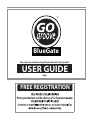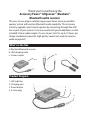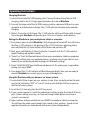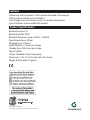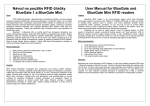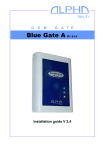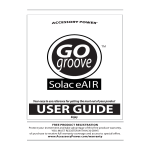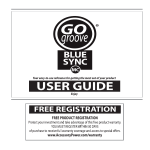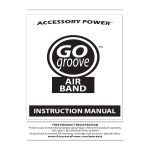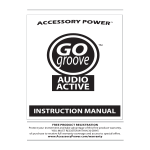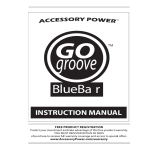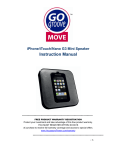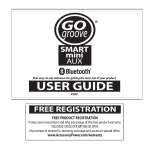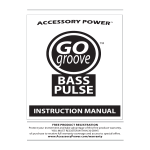Download Accessory Power GOgroove User guide
Transcript
TM BlueGate Your easy to use reference for getting the most out of your product USER GUIDE Enjoy FREE REGISTRATION Thank you for purchasing the Accessory Power™ GOgroove™ BlueGate™ Bluetooth audio receiver. This easy-to-use, plug-in solution equips your home stereo or portable speaker system with wireless Bluetooth audio capability. This accessory instantly upgrades your favorite speaker by connecting through the AUX line-in port of your system. It can even work with your headphones via the included 3.5mm audio coupler. It’s easy to pair, lasts for up to 12 hours per charge and delivers powerful, high quality sound. Get ready for wireless audio enjoyment! What’s in the Box a- BlueGate Bluetooth receiver b- USB charging cable c- 3.5mm coupler b c a Product Diagram 1- LED indicator 2- Charging port 3- Power button 4- 3.5mm plug 1 2 3 4 Operating Instructions: Charging BlueGate: 1) Locate the included (b) USB charging cable. Connect the barrel tip of the (b) USB charging cable to the (2) Charging port located on the side of BlueGate. 2) Connect the large end of the (b) USB charging cable to a powered USB port on your computer or mobile phone charger. The (1) LED indicator will glow red to indicate charging. 3) Allow 2-3 hours for a full charge. The (1) LED indicator will turn off when fully charged. Once charged, BlueGate will provide up to 12 hours of wireless audio delivery. Pairing the BlueGate to your smartphone, tablet or computer: 1) First, please make sure that BlueGate is fully charged and turned off. You will notice that the (1) LED indicator is not glowing. If the (1) LED indicator is glowing, please press and hold the (3) Power button until it flashes red and turns off. 2) Next, press and hold the (3) Power button for 7 seconds until the (1) LED indicator begins flashing red and blue rapidly. 3) “Search” or “Scan” for Bluetooth devices from your smartphone, tablet or computer. Bluetooth settings may vary between devices, so please consult your device’s user manual if you are having trouble locating your Bluetooth settings. 4) Select “GG-BLUEGATE” from the Bluetooth device list. If a code or pin is required for pairing, just enter “0000”. 5) Once paired, the (1) LED indicator will flash blue periodically. Now you are ready to connect BlueGate to a sound system, or a pair of headphones. Using the BlueGate with your home or car stereo system: 1) Locate the AUX line-in port on your speaker system. Most can be found on the back next to the indications “AUX” or “Line-in”. You may also find the AUX line-in port on the front of some systems. 2) Insert the (4) 3.5mm plug into the AUX line-in port. 3) If your system requires it, switch the audio input settings to play from the AUX line-in port. System settings may vary, so if you are having trouble please consult your system’s user manual. 4) Adjust volume and play audio from your PAIRED smartphone, tablet or computer. You will hear the audio come through your sound system speakers. Sound can be regulated by both your audio device and sound system independently. Operating Instructions continued: Using the BlueGate with headphones and compact speaker systems: 1) Locate the (c) 3.5mm coupler that was included in this package. Connect the BlueGate’s (4) 3.5mm plug to one side of the (c) 3.5mm coupler. 2) Connect the 3.5mm plug of your headphones or speaker to the other side of the (c) 3.5mm coupler. Your headphones are now ready to receive a Bluetooth audio signal from your smartphone, tablet or computer. Troubleshooting: I am having trouble pairing the BlueGate to my smartphone, tablet or computer: -Please make sure BlueGate is in PAIRING MODE. You will notice that the (1) LED indicator will rapidly flash blue and red when in PAIRING MODE. Please consult the section in this manual “Pairing the BlueGate to your smartphone, tablet or computer”. -Please make sure BlueGate is fully charged. -If your device is asking for a “PIN” or “Code” please enter 0000. The BlueGate’s cord is too short for me to use with my sound system: -Please attach the (c) 3.5mm audio coupler to the BlueGate. Next, attach a 3.5mm extension cable (not included) between your sound system and the BlueGate. I left the BlueGate to charge, but the LED indicator is not glowing: -Please make sure that you have connected BlueGate to a powered USB port. -The (1) LED indicator will turn off once fully charged. There is no audio coming out of my sound system, even though I have followed the steps in this manual very carefully: -Please make sure that the volume is at an audible level on both your Bluetooth audio device and on your sound system. Audio is independently controlled by each device. -Check your sound system settings to ensure that you have selected “AUX” or “Line-in” settings. -Please check your audio device output settings. It should indicate that it is providing Bluetooth audio. Cautions -Please only use this product in the manner described in the manual. -Please keep out of the reach of children. -Do not expose the unit to dust, water, or extreme temperatures. -Do not attempt to disassemble the product. Product Specifications Bluetooth version: 2.1 Bluetooth profile: A2DP Bluetooth frequency range: 2.4GHz – 2.48GHz Operating distance: 30 feet Charging time: 2-3 hours Audio Playback: 12 hours per charge Standby time: 230+ hours per charge Power: USB 5V Output: Standard 3.5mm audio plug Dimensions: 1.8 x 1.3 x 0.3 inches (45x 33 x 8 mm) Weight: 0.03 pounds (14 grams) ©2011 ACCESSORY POWER All trademarks and brand names are the property of their owners.