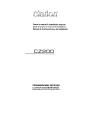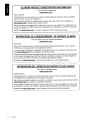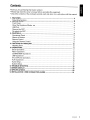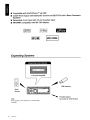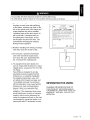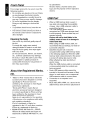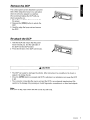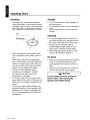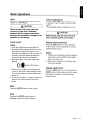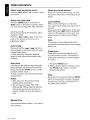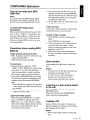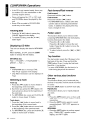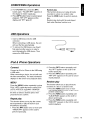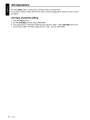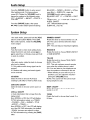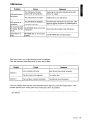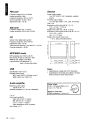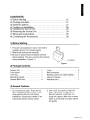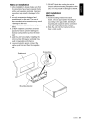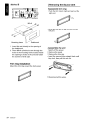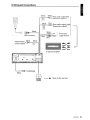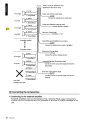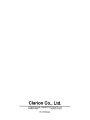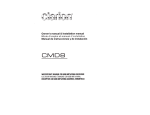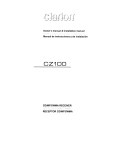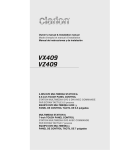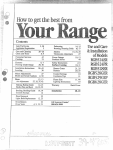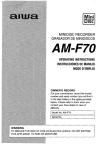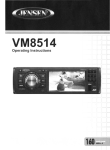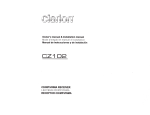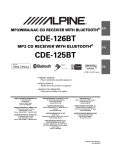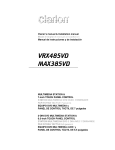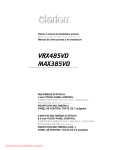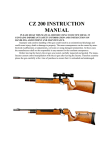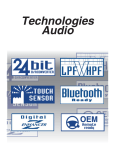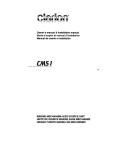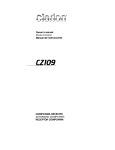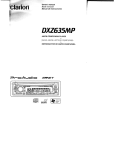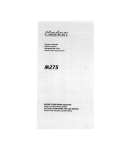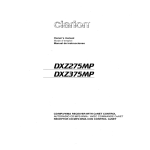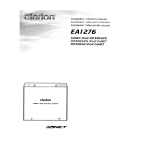Download Clarion CZ200 Owner`s manual
Transcript
Owner's manual & Installation manual
Mode d'emploi et manuel d'installation
Manual de instrucciones y de instalaci6n
CZ200
CDIUSBIMP3IWMA RECEIVER
LECTEUR CD/USB/MP3IWMA
RECEPTOR CDIUSBIMP3IWMA
CLARION PRODUCT REGISTRATION INFORMATION
For USA and Canada only
www.c1arion.com
Dear Customer:
Congratulations on your purchase of a Clarion mobile electronic products. We are confident
that you'll enjoy your Clarion experience.
There are many benefits to registering your product. We invite you to visit our website at
www.clarion.com to register your Clarion product.
We have made product registration simple with our easy to use website. The registration form
is short and easy to complete. Once you're registered, we can keep you informed of important
product information.
Register at www.clarion.com - it's easy to keep your Clarion product up to date.
INFORMATIONS DE
L'ENREG/STREMENL_~PRODUITS
CLARIQN
Pour les Etas Unis et Ie Canada seulement
www.clarion.com
Cher client:
Nous vous remercions d'avoir achete ce produit electronique mobile Clarion. Nous sommes
confiants que vous apprecierez votre experience Clarion.
II y a beaucoup d'avantage a enregistrer votre produits. Nous vous invitons
Web www.clarion.com pour enregistrer votre produit Clarion.
a visiter notre site
Nous avons facilite la tache d'enregistrement de produit simple et facile grace a notre site Web.
Le formulaire d'enregistrement est court et facile a completer. Lorsque vous etes enregistrer,
nous pouvons vous tenir informe des informations important de produits.
Enregistrer
a www.clarion.com - c'est facile de mettre a jour votre produit Clarion.
INFORMACION D~~BEGISTRO DE PR012UCT 0 DE CLABlQ!i
Para USA y Canada nomas
www.clarion.com
Querido Cliente:
Felicitaciones por su compra de producto electr6nico m6vil de Clarion. Estamos seguros que
usted gozara de su experiencia con el producto de Clarion.
Hay muchas ventajas al registrar su producto. Le invitamos a que visite nuestro sitio en internet
www.clarlon.com para registrar su producto de Clarion.
Hemos hecho el registro de producto facil en nuestro sitio. La forma de registro es corta y facH
de completar. Una vez que 10 registre, podremos proporcionarle la informacion de su producto.
Registrese en www.clarion.com - es facil mantener su producto de Clarion actualizado.
2
CZ200
Contents
Thank you for purchasing this Clarion product.
• Please fully read this owner's manual before operating this equipment.
• Check the contents of the enclosed warranty card and store it in a safe place with this manual.
1. FEATURES
Expanding Systems
2. PRECAUTIONS
Front Panel
About the Registered Marks, etc
USB Port
Remove the DCP
Re-attach the DCP
3. CONTROLS
Operational Panel
Names of Buttons
Remote Control
Using the Remote Control
4. CAUTIONS ON HANDLING
Handling Discs
5. OPERATIONS
Basic Operations
Radio Operations
CD/MP3/WMA Operations
USB Operations
iPod & iPhone Operations
AUX Operations
Audio Setup
System Setup
6. TROU BLE SHOOTING
7. ERROR DISPLAY
8. SPECI FICATION S
9. INSTALLATION I WIRE CONNECTION GUIDE
4
4
5
6
6
6
7
7
8
8
8
9
9
10
10
11
11
12
13
15
15
16
17
17
18
19
20
21
CZ200
3
• Compatible with iPocP/iPhone ™ via USB
• 4ch/2V RCA Output with Subwoofer Control and BEA T-EQ with 3 Band Parametric
Equalizer
• Detachable Front Panel with 3.5 mm Auxiliary Input
• MP3IWMA compatible with ID3-TAG display
ro
@J
DIGITAL AUDIO
Made for
iPod
IU501
I
MP3/WMA
I
Expanding Systems
Expanding audio features
4-channel amplifier
Note:
Items outside of the frames are commercially
available.
4
CZ200
Portable player
(Connect by AUX IN jack)
A
WARNING
For your safety, the driver should not operate the controls while driving.
Also, while driving, keep the volume to a level at which external sounds can be heard.
1. When the inside of the car is very cold and
the player is used soon after switching
on the heater, moisture may form on the
disc or the optical parts of the player and
proper playback may not be possible.
If moisture forms on the disc, wipe it off
with a soft cloth. If moisture forms on
the optical parts of the player, do not
use the player for about one hour. The
condensation vvill disappear naturally
allowing normal operation.
MOOE!.
CZ200
Clarion
12V =-=-= 15A max
AM 530-1710kHz
FM 87.9-107.9M1z
THIS DEV1CE CGMFLIES 'h'lTH PART 15 GF THE FCC RULES
e,PERATlGN IS SUBJECT Tv THE FGLlC,lfIlNG TW0 CONOITIC,NS
(IITHIS DEVICE MAY NC'} CAUSE HAAMFUlINTERFERENCE,AND
(2)THIS DEVICE MUST ACCEPT ANY INTERFERENCE RECEIVED
INCLUDING INTERFERENCE THAT MAY CAUSE UNDESIRED
0PERATION
THIS D~V1CE CGMPLIES V\IITH DHHS RULES 21 CFR
SUBCHAPTER J APPLICABLE AT DATE GF MANUFACTURE
CLARION Cf:' LTD
7-2,SHINTOSHIN,CHUC,·KU SAiTAMA·$HI $AlTAMA·KEN,JAPAN
MANUFACTURED
SERIAL No
URF
@
Cla,il;>nC"U(l
~~~~io~
2. Vibrations resulting from driving on bumpy
roads may cause the sound to skip.
3. This unit uses a precision mechanism.
Even in the event that trouble arises,
never open the case, disassemble the
unit, or lubricate the rotating parts.
4. This equipment has been tested and
found to comply with the limits for a Class
B digital device, pursuant to Part 15 of the
FCC Rules.
These limits are designed to provide
reasonable protection against harmful
interference in a residential installation.
This equipment generates, uses, and
can radiate radio frequency energy, and
if not installed and used in accordance
with the instructions, may cause harmful
interference to radio communications.
However, there is no guarantee that
interference will not occur in a particular
installation. If this equipment does cause
harmful interference to radio or television
reception, which can be determined by
turning the equipment off and on, the user
is encouraged to consult the dealer or an
experienced radiolTV technician for help.
INFORMATION FOR USERS:
CHANGES OR MODIFICATIONS TO
THIS PRODUCT NOTAPPROVED BY
THE MANUFACTURER WILL VOID THE
WARRANTY AND WILL VIOLATE FCC
APPROVAL.
CZ200
5
Front Panel
For a longer service life, be sure to read the
following cautions.
• Do not allow any liquids on the set. Doing
so may damage the internal circuitry.
• Do not disassemble or modify the set in
any way. Doing so may result in damage.
• Do not let cigarettes burn the display.
Doing so may damage or deform the
body.
• If a problem should occur, have the set
inspected at your store of purchase.
• The remote control unit may not work if
the remote control sensor is exposed to
direct sunlight.
Cleaning the body
Use a soft, dry cloth and gently wipe off
the dirt.
For tough dirt, apply some neutral
detergent diluted in water to a soft cloth,
wipe off the dirt gently, then wipe again
with a dry cloth.
Do not use benzene, thinner, car cleaner,
etc., as these substances may damage
the body or cause the paint to peel. Also,
leaving rubber or plastic products in
contact with the body for long periods of
time may cause stains.
About the Registered Marks,
etc.
•
"Made for iPod" means that an electronic
accessory has been designed to connect
specifically to iPod and has been
certified by the developer to meet Apple
performance standards.
"Works with iPhone" means that an
electronic accessory has been designed
to connect specifically to iPhone and has
been certified by the developer to meet
Apple performance standards.
Apple is not responsible for the operation
of this device or its compliance with safety
and regulatory standards.
iPod is a trademark of Apple Inc.,
registered in the U.S. and other countries.
iPhone is a trademark of Apple Inc.
• ©2009 SIRIUS XM Radio Inc., SIRIUS,
XM and all related marks and logos are
trademarks of SIRIUS XM Radio Inc. and
6
CZ200
its subsidiaries.
All other marks, channel names and
logos are the property of their respective
owners.
USB Port
• When a USB memory stick is used, it
may stick out presenting the possibility
of injury. Use a USB extension cable to
prevent this hazard.
• The USB memory sticks must be
recognized as "USB mass storage class"
to work properly. Some models may not
operate correctly.
Clarion will not be held liable in the
unlikely event of loss of or damage to
memorized data.
When using an USB memory stick, we
recommend that you backup your data on
a personal computer.
• Data files may be lost or become
corrupted when using USB memory sticks
in the following situations: When the USB
memory stick is disconnected or the power
is turned off during data read or write.
When affected by static electricity or
electric noise.
When the USB memory stick is connected
or disconnected while the contents are
being accessed.
• Some USB memory sticks cannot be
inserted to the main unit because of their
shape. In such cases, use a commercial
USB extension cable to connect them.
• Connection to a computer is not
supported.
• Music files (MP3, WMA, etc.) stored in the
USB memory stick cannot be played back.
Remove the DCP
The control panel can be detached to prevent
theft. When detached, keep it in a safe place
where it will not be subject to scratches.
We recommend taking the DCP with you
when leaving the car.
1. Press the [ Q) ] button (2 sec.) to turn off
the power.
2. Depress the [OPEN] button to unlock the
DCP.
3. Grab the edge that pops out and remove
the DCP.
Re-attach the DCP
1. Hold the DCP and ensure that the panel
faces towards you. Set the right side of
the DCP into the DCP bracket.
2 Press the left side of the DCP until it locks.
A CAUTION
• The DCP can easily be damaged by shocks. After removing it, be carefully not to drop it or
subject it to strong shocks.
• Once the [OPEN] button is pressed and DCP is unlocked, car vibrations can cause the DCP
to fall.
• The connector connecting the source unit and the DCP is an extremely important part. Be
careful not to damage it by pressing on it with fingernails, screwdrivers, or other hard objects.
Note:
If the DCP is dirty, wipe off the dirt with a soft, dry cloth only.
CZ200
7
Operational Panel
[~,
_]
[BAND] [MENU]
Disc slot
[PS/AS] [SOUND]
[TA]
[1-6]
AUX jack
[ADJ]
[OPEN] [POWER/SRC] [VOLUME]
Names of Buttons
[ (!) I SRC] button
•
PowerlToggle the audio source
[BAND] button
• Select tuner band
[MENU] button
• System menu
[~]
button
• Eject the disc in the unit.
[ ...... , ~ ] button
• Previous (Next)/Search
[OPEN] button
• Unlock the front panel.
[PS I AS] button
• Preset scan/Auto memory store
[SOUND] button
• Sound effect setting
8
CZ200
[VOLUME] knob
• Adjust volume level/Confirm
[ISR] button
• Recall ISR station stored in memory and
store current station in ISR memory (long
press)
[1-6]
• [1]
• [2]
• [3]
• [4]
button
button:
button:
button:
button:
Scan play/Preset station 1.
Repeat play/Preset station 2.
Random play/Preset station 3.
Play/PauselTop play (long
press)/Preset station 4.
• [5] button: Previous folder/Preset station
5.
10 tracks down (long press)
• [6] button: Next folder/Preset station 6.
10 tracks up (long press)
[ADJ] button
• Display switch/System menu
Remote Control
[POWER/SRC] button
• Toggle the audio source/Power on/
Power off (long press)
[RPT] button
• Repeat play
[..... , ~] button
• Preset station up/down/Previous!
next track/Search (long press)
[SCN/PS/AS] button
• Scan play/Preset scan/Auto
memory store
[BNDITOP] button
• Select tuner bandlTop play (long
press)
SRC
[POWERI
SRC]
BND
G-
POWfR
[BNDITOP]
DISC UP
A
TOP
[A, T]
[I......
,~~]
--
-
-
[ ... , .... ] button
• Volume up/down
[ ~II ] button
• Play/Pause
[ISR] button
• RecalliSR station stored in
memory and store current station in
ISR memory (long press)
[~II]
-
[DISP]
[MUTE]
MUTE
[SCNI
PS/AS]
[ISR]
seN
PS/AS
ISR
DISP
~M
[ROM]
TV/VTR
[RPT]
[DISP] button
• Display switch
[ROM] button
• Random play
Using the Remote Control
1. Aim the remote control at the remote sensor
on the unit.
2. Remove the battery from the remote control
or insert a battery insulator if the battery has
not been used for a month or longer.
3. DO NOT store the remote control under
direct sunlight or in high temperature
environment, or it may not function properly.
4. Use button shaped lithium battery CR2025
(3 V) only.
5. DO NOT recharge, disassemble, heat or
expose the battery to fire.
6. Insert the battery in proper direction
according to the (+) and (-) poles.
7. Store the battery in a place where children
cannot reach to avoid the risk of accident.
Inserting the battery
1. Slide remote control unit's rear cover in
the direction shown.
2. Insert battery (CR2025) into insertion
guides with printed side (+) up.
3. Press battery into compartment as shown.
4. Replace and slide cover until it clicks into
place.
Insertion gUide
CZ200
9
Handling Discs
Handling
Storage
•
•
New discs may have some roughness
around the edges. If such discs are used,
the player may not work or the sound may
skip. Use a pen or similar tool to remove
any roughness from the edge of the disc.
Do not expose discs to direct sunlight or
any heat source.
• Do not expose discs to excess humidity or
dust.
• Do not expose discs to direct heat from
heaters.
Cleaning
•
•
•
•
•
10
Never stick labels on the·surface of the
disc or mark the surface with a pencil or
pen.
Never playa disc with any cellophane
tape or other glue on it or with peeling off
marks. If you try to play such a disc, you
may not be able to get it back out of the
player or it may damage the player.
Do not use discs that have large
scratches, are misshapen, cracked,
etc. Use of such discs may cause
misoperation or damage.
To remove a disc from its storage case,
press down on the center of the case and
lift the disc out, holding it carefully by the
edges.
Do not use commercially available disc
protection sheets or discs equipped with
stabilizers, etc. These may damage the
disc or cause breakdown of the internal
mechanism.
CZ200
• To remove fingermarks and dust, use a
soft cloth and wipe in a straight line from
the center of the disc to the outer edge.
• Do not use any solvents, such as
commercially available cleaners, antistatic spray, or thinner to clean discs.
• After using special disc cleaner, let the
disc dry off well before playing it.
On discs
•
Exercise a good precaution when loading
a disc. The operation panel will close
automatically when leaving it open for a
while.
• Never turn off the power and remove the
unit from the car with a disc loaded.
A
CAUTION
For your safety, the driver should not
insert or eject a disc, opening the
operation panel while driving.
Basic Operations
Note:
Volume adjustment
Be sure to read this chapter referring to the
chapter "3. CONTROLS."
Turn the [VOLUME] knob on the front panel
or press the [ .. , .... ] button on the remote
control.
The adjustable range of volume is 0 to 40.
A CAUTION
Before turning off the unit, return the
volume to a lower level. Restarting
playback with the volume at maximum
increases the possibility of damage to the
speakers or your hearing.
A CAUTION
While driving, keep the volume level at
which external sounds can be heard.
Power on/off
Playing source selection
Notes:
Press the [SRC] button on the front panel
or the remote control repeatedly to choose
desired playing source.
• Start the engine before using this unit.
• Be careful about using this unit for a long
time without running the engine. If you
drain the car's battery too far, you may not
be able to start the engine and this can
reduce the service life of the battery.
1. Start the engine. The power button will
light up.
~ Engine ON position
2. Press the [ c!> ] button on the front panel
to turn on the power under standby mode.
The unit goes back to the last status after
power on.
3. Press and hold the [ c!> ] button on the front
panel to turn off the power under work
mode.
Notes:
1. Playing source selection means selecting
work mode, such as DISC mode, Radio
mode, Aux mode, etc.
2. When some devices are not ready, they
cannot be selected.
Display system time
Press the [ADJ] button on the front panel or
[DISP] button on the remote control to switch
the display information, system time and
playing source.
Mute
Press the [MUTE] button on the remote
control to mute the volume from the unit.
Note:
Pressing the [MUTE] button again or
adjusting volume will release muting.
CZ200
11
Radio Operations
Select tuner as playing source
Recall the stored stations
Press the [SRC] button once or more to enter
radio mode.
Press one numeric button among 1 to 6 on
the panel to select the corresponding stored
station.
Select one radio band
Press the [BAND] button on the panel or
[BND] button on the remote control to select
one radio band among FM1, FM2, FM3, AM.
Manual tuning
During manual tuning, the frequency will be
changed in steps.
Press the [ ~ ]/[ I.... ] button on the front
panel or the remote control to tune in a
higher/lower station.
Auto tuning
Press and hold the [ ~I ]/[ ~] button on
the front panel or the remote control to seek
a higher/lower station.
To stop searching, repeat the operation
above or press other buttons having radio
functions.
Auto store
Only stations with sufficient signal strength
will be detected and stored in the memory.
Press and hold the [PS/AS] (2 sec.) to start
automatic station search.
To stop auto store, press other keys having
radio functions.
Notes:
1. After auto store, the previous stored
stations will be overwritten.
2. The unit has four bands: FM1, FM2,
FM3 and AM. FM3 and AM can store by
AS function. Each bands can store six
stations, CZ200 can store 24 stations in
total.
Manual store
While tuned into a desired radio station,
press and hold number button 1-6 to store it
in the memory.
12
CZ200
Local seeking
When LOCAL seeking is on, only those
radio stations with strong radio signal can be
received.
Press and hold the [ADJ] button on the front
panel, then press [ ~] button repeatedly
until LO or OX displays on the screen, and
rotate the knob to select Local or Distant
mode.
Note:
The number of radio stations that can be
received will decrease after the local seeking
mode is on.
Preset scan
Preset scan receives the stations stored
in preset memory in order. This function is
useful when searching for a desired station
in memory.
1. Press the [PS/AS] button.
2. When a desired station is tuned in, press
the [PSI AS] button again to continue
receiving that station.
Note:
Be careful not to press and hold the [PS/AS]
button for two seconds or longer, otherwise
the auto store function is engaged and the
unit starts storing stations.
CDIMP3IWMA Operations
This unit can play back MP31
WMA files
Note:
If you playa file with DRM (Digital Rights
Management) for WMA remaining ON, no
audio is output (The WMA indicator blinks).
To disable DRM (Digital Rights
Management)
When using Windows Media Player 9/10/11,
click on Tool -> Options -> Copy Music tab,
then under Rip settings, uncheck the Copy
Protect Music box. Then recreate the files.
When you disable DRM, you do so at your
own responsibility.
Precautions when creating MP31
WMA file
Usable sampling rates and bit rates
1. MP3: Sampling rate 8 kHz-48 kHz, Bit rate
8 kbps-320 kbpslVB R
2. WMA: Bit rate 8 kbps-320 kbps
File extensions
1. Always add a file extension ".MP3",
".WMA" to MP3, WMA file by using single
byte letters. If you add a file extension
other than specified or forget to add the
file extension, the file cannot be played.
2. Files without MP3/WMA data will not play.
The files will be played soundlessly if you
attempt to play files without MP3/WMA
data.
* When VBR files are played, the play time
on the display may differ from the actual
play location.
* When MP3/WMA files are played, there
is silence between tunes.
Logical format (File system)
1. When writing MP3/WMA files on a CD-R
disc or CD-RW disc, please select ISO
9660 level 1 or 2, Joliet, Romeo or Apple
ISO as the writing software format. Normal
play may not be possible if the disc is
recorded in another format.
2. The folder name and file name can be
displayed as the title during MP3/WMA
play but the title must be within 64 single
byte alphabetical letters and numerals
(including an extension).
3. Do not affix a name to a file inside a folder
having the same name.
Folder structure
A disc with a folder having more than eight
hierarchical levels cannot be used.
Number of files or folders
1. Up to 999 files can be recognized per
folder.
Up to 3000 files can be played.
2. Tracks are played in the order that they
were recorded onto a disc. (Tracks
might not always be played in the order
displayed on the PC.)
3. Some noise may occur depending on
the type of encoder software used while
recording.
Eject function
Just pressing the [ ... ] button, ejects the
disc.
Notes:
•
Forcing a CD into the disc slot before auto
reloading can damage the CD.
• If a CD (12 cm) is left in the ejected
position for 15 seconds, the CD is
automatically reloaded (Auto reload).
Listening to a disc already loaded
in the unit
Press the [SRC] button to select the COl
MP3/WMA mode.
When the unit enters the CD/MP3/WMA
mode, play starts automatically.
Loading a CD
Insert a CD into the center of the disc slot
with the labeled side facing up. The CD plays
automatically after loading.
Notes:
•
Never insert foreign objects into the disc
slot.
CZ200
13
CDIMP3IWMA Operations
•
•
•
If the CD is not inserted easily, there may
be another CD in the mechanism or the
unit may require service.
rf...,~
:r~:-'§72
Discs not bearing the dL.£ or ~~ mark
and CD-ROMs cannot be played by this
unit.
Some CDs recorded in CD-RlCD-RW
mode may not be usable.
Fast-forward/Fast-reverse
Fast-forward
Press and hold the [~] button.
Fast-reverse
Press and hold the [ 1+lI] button.
* For MP3/WMA discs, it takes some time
until the start of searching and between
tracks. In addition, the playing time may
have a margin of error.
Pausing play
1. Press the [ 4 / ~II] button to pause play.
"PAUSE" appears in the display.
2. To resume CD play, press the [ 4 / ~II]
button again.
Displaying CD titles
This unit can display title data for MP3/WMA
disc.
When SCROLL is' OFF, press the [DISP]
button to change the title display.
Folder select
This function allows you to select a folder
containing MP3/WMA files and start playing
from the first track in the folder.
1. Press the [ 5 ] or [ 6 ] button.
Press the [ 6 ] button to move the next
folder. Press the [ 5 ] button to move the
previous folder.
2. To select a track, press the [1+lI] or [~]
button.
Top function
MP3IWMA disc
FILE --> FOLDER --> TITLE/ALBUM -->
ARTIST --> FILE -->
Notes:
•
•
If MP3/WMA disc is not input TAG,
"NO TITLE" appears in the display.
Only ASCII characters can be displayed in
Tags.
Selecting a track
Track-up
1. Press the [ ~ ] button to move ahead to
the beginning of the next track.
2. Each time you press the [~] button, the
track advances ahead to the beginning of
the next track.
3. For MP3/WMA disc, press and hold the [6]
button to move ahead 10 tracks.
Track-down
1. Press the [ I+lI ) button to move back to
the beginning of the current track.
2. Press the [ 1+lI] button twice to move back
to the beginning of the previous track.
3. For MP3/WMA disc, press and hold the [5]
button to move back 10 tracks.
14
CZ200
The top function resets the CD player to the
first track of the disc. Press and hold the
[TOP] button (2 sec.) to play the first track
(track No.1) on the disc.
* In case of MP3/WMA, the first track of a
folder being played will be returned.
Other various play functions
Scan play
This function allows you to locate and play
the first 10 seconds of all the tracks recorded
on a disc.
Press the [SeN] button to perform scan play.
Repeat play
This function allows you to repeat playback
of a track.
CD:
1. Press the [RPT] button once or more until
"RPT ON" appears on the LCD to perform
repeat play.
2. Press the [RPT] button again to cancel
repeat playback, "RPT OFF" appears on
the LCD.
MP3IWMA:
1. Press the [RPT] button to perform repeat
play, 'TRACK RPT" appears on the
display, and "RPT" lights.
CDIMP3IWMA Operations
2. For MP3/WMA files, press the [RPT]
button again, "FOLDER RPT" appears on
the display for folder repeat play.
3. Press [RPT] button twice to cancel repeat
playback, "RPT OFF" appears on the
display, and "RPT" goes off.
Random play
This function allows you to play all tracks
recorded on a disc in a random order.
Press the [ROM] button to perform random
play.
Random play starts with the next played
track when Random function is on.
USB Operations
1. Insert a USB device into the USB
connector.
When connecting a USB device, the unit
will read the files automatically.
2. To remove the USB device, you should
first select another source, in order to
avoid damaging the USB device. Then
remove the USB device.
I~
iPod & iPhone Operations
Connect
Connect an iPod or iPhone to the USB using
a USB cable.
When connecting a device, the unit will read
the files automatically. The track information
displays on the screen once playback starts.
MENU
Press the [MENU] button repeatedly to show
PLAY LISTS, rotate the knob to show PLAY
LISTS I ARTISTS / ALBUMS / GENRES /
SONGS I COMPOSERS, press and rotate
the knob to select a desired option, then
press the knob to confirm.
Repeat play
This function allows you to play the current
track repeatedly or play all tracks in your
iPod/iPhone repeatedly.
1. Press the [RPT] button once or more until
'TRACK RPT" appears on the LCD to
perform repeat play.
2. Press the [RPT] button repeatedly until
"ALL RPT" appears on the LCD for all
tracks repeat play.
3. Press the [RPT] button repeatedly until
"RPT OFF" appears on the LCD to cancel
repeat playback.
Random play
This function allows you to play all tracks
recorded on a disc in a random order.
1. Press the [ROM] button once or more
until "SONG ROM" appears on the LCD to
perform random play.
2. Press the [ROM] button repeatedly until
"ALBUM ROM" appears on the LCD for
album random play.
3. Press the [ROM] button repeatedly until
"ROM OFF" appears on the LCD to cancel
random playback.
CZ200
15
AUX Operations
Press the [SRC] button on the panel or remote control to select AUX.
AUX is just for Audio content with 3.5 mm Jack connector plugged into audio-in socket on the
front panel.
AUX input sensitivity setting
1. Press the [ADJ] button.
2. Turn the [VOUSEL] knob to select "AUX MID".
3. If the output level of connected external audio player is "High", rotate [VOUSEL] knob and
choose "AUX LOW". And if the output level is "Low", choose "AUX HIGH".
16
CZ200
Audio Setup
Press the [SOUND] button to enter sound
effect setting mode. First press shows
current EO. Rotate the [VOLUME] knob to
change the options in the following order:
OFF -> B-BOOST -> IMPACT -> EXCITE ->
CUSTOM
Press the [SOUND] button, then press
, ~ to select USER preset including:
[~
BALANCE -> FADER -> M-B EX -> LPF(low
pass filter) -> SUBW VOL, rotate the
[VOLUME] knob to select a value.
BALANCE: LEFT 1-7 -> CENTER -> RIGHT
1-7
FADER: LEFT 1-7 -> CENTER -> RIGHT 1-7
M-BEX: ON/OFF
LPF: THROUGH/SO/120/160
SUBW VOL: (-6)-(+6)
System Setup
In the radio mode, press and hold the [AOJ]
button to enter system MENU. Press [~ ,
~] to select options, rotate the [VOLUME]
knob to adjust.
CLOCK
Press the knob to enter clock setting mode,
Rotate the knob to set clock, press [~] or
[~] to select hour or minute, press and hold
the knob to confirm.
DXlLO
In the radio mode, rotate the knob to choose
radio local or distant.
LO: Only stations with strong signal can be
received.
DX: Stations with strong and weak signals
can be received.
AUX SENS
Rotate the knob to choose AUX Input
sensitivity LOW, MID or HIGH at AUX mode.
SCRN SVR: ON/OFF
Rotate the knob to choose screen saver on
or off.
SCROLL: ON/OFF
For track information that is longer than the
display panel:
When SCROLL is ON, the LCD will display
ID3 TAG information cyclely, e.g: TRACK
-> FOLDER -> FILE -> ALBUM -> TITLE
-> ARTIST -> TRACK -> ...
When SCROLL is OFF, the LCD will display
one of the ID3 TAG information, the default
is TRACK, but user can adjust it to other
ID3 TAG information by pressing the [DISP]
button.
DIMMER: ON/OFF
Rotate the knob to choose dimmer on or off.
ON: The LCD is dimmed when the interior
light is on.
OFF: The LCD stays at maximum brightness.
REARlS-W
Rotate the knob to choose REAR LINE OUT
or SUB-WOOFER.
TEL-SW
Rotate the knob to choose TELE-PHONE
MUTE, ON or OFF.
OFF: This unit continues normal operation
even when the cellular phone is used.
ON: You can listen to your telephone calls
from the speakers connected to this unit.
* When listening to your calls on your car
speakers, you can adjust the volume by
turning the [VOLUME] knob.
MUTE: The sound from this unit is muted
during telephone calls.
BEEP: ON/OFF
Rotate the knob to choose button beep
sound on or off.
12124H
Rotate the knob to choose time format: 12 or
24 hour.
CZ200
17
General
Problem
Unit does not turn
on.
Unit does not turn
on.
Nothing happens
when buttons are
pressed.
Cause
Unit fuse blown.
Install new fuse with correct rating.
Car battery fuse blown.
Install new fuse with correct rating.
Turn off the power and open the operation panel.
Press the Reset button with a thin rod.
Note:
When the Reset button is pressed, turn off the ACC
power.'
Illegal operation.
Display is not
accurate.
Remote control
does not work.
No/low audio
output.
'When the Reset button is pressed, frequencies
of radio stations, titles, etc. stored in memory are
cleared.
Battery depleted.
Change the battery.
Battery installed incorrectly.
Install the battery correctly.
Improper audio output connection.
Check wiring and correct.
Volume set too low.
Increase volume level.
Speakers damaged.
Replace speakers.
Heavily biased volume balance.
Adjust the channel balance to center position.
Speaker wiring is in contact with
metal part of car.
Insulate all speaker wiring connections.
Non-standard disc used.
Use a standard disc.
Speaker power rating does not
Poor sound quality match unit.
or distortion.
Wrong connections.
Tel-Mute
malfunction.
Measure
Replace speakers.
Check wiring and correct.
Speaker is shorted.
Check wiring and correct.
MUTE wire is grounded.
Check the 'MUTE' wiring and correct.
Unit resets itself
Incorrect connection between ACC
Check wiring and correct.
when engine is off. and Battery.
DISC player
Problem
Cause
Another disc is already loaded.
There is a foreign object already in
place.
Compact disc is dirty.
Sound skips or is
Compact disc is heavily scratched or
noisy.
warped.
Sound is bad directly Water droplets may form on the
after power is turned internal lens when the car is parked in
on.
a humid place.
Disc cannot be
loaded.
18
CZ200
Measure
Eject the disc before loading the new one.
Eject the foreign object forcibly.
Clean the compact disc with a soft cloth.
Replace with a compact disc with no
scratches.
Let dry for about one hour with the power on.
USB devices
Problem
Cause
USB device cannot
be inserted.
USB device is not
recognized.
Measure
The USB device has been
inserted with wrong direction.
Reversing the connection direction of the USB
device, try it again.
The USB connector is broken.
Replace with a new USB device.
The USB device is damaged.
Disconnect the USB device and reconnect. If the
device is still not recognized, try replacing with a
different USB device.
Connectors are loose.
No sound heard with
the display "No File"
shown.
No MP3IWMA file is stored in the
USB device.
Store these files properly in the USB device.
Sound skips or is
noisy.
MP3IWMA files are not encoded
properly.
Use MP3IWMA files encoded properly.
If an error occurs, one of the following errors is displayed.
Take the measures described below to solve the problem.
Display
Cause
Measure
Disc is inserted incorrectly.
Eject the disc then reload it properly.
The disc format is not supported.
Try another disc.
This is a failure of deck's mechanism.
Consult your store of purchase.
ERROR 3
ERROR 5
If an error display other than the ones described above appears, press the Reset button. If the
problem persists, turn off the power and consult your store of purchase.
*
When the Reset button is pressed, frequencies of radio stations, titles, etc. stored in memory
are cleared.
CZ200
19
FM tuner
General
Frequency range: 87.9-107.9 MHz
Usable sensitivity: 8 dBIJ
Frequency response: 30 HZ-15 kHz
Stereo separation: 30 dB (1 kHz)
Signal/noise ratio: >55 dB
Power supply voltage:
14.4 VDC (10.8 to 15.6 V allowable), negative
ground
Pre-Amp output voltage:
2.0 V (CD play mode: 1 kHz, 0 dB, 10 kO load)
Fuse: 15A
Dimensions of the main unit (W x H x D):
72/5 x 27/25 x 712/25 in.
(188 x 58 x 190 mm)
Weight of the main unit: 2.98 lb. (1.35 kg)
Dimensions of the remote control unit (W x H x D):
1 2/3 x 2/5 x 4 2/5 in.
(43 x 11 x 113 mm)
Weight of the remote control unit:
1.16 oz. (36 g) (including battery)
AM tuner
Frequency range: 530-1,710 kHz
Usable sensitivity (S/N=20 dB): 30 dBfJ
CD
System: Disc digital audio system
Frequency response: 20 HZ-20 kHz
Signal/noise ratio: >75 dB
Total harmonic distortion: Less than 0.1% (1 kHz)
Channel separation: >60 dB
-c0-
T' (178 mm)
2"
(50mm)
E
E
,
MP3IWMA mode
MP3 sampling rate: 8 kHz to 48 kHz
MP3 bit rate: 8 kbps to 320 kbps / VBR
WMA bit rate: 8 kbps to 320 kbps
Logical format: ISO 9660 level 1,2
Joliet or Romeo file system
-~
I.
72/5" (188 mm)
USB
Notes:
Specification: USB 1.0/2.0
Playable audio format:
MP3 (.mp3): MPEG 1/2/Audio Layer-3
WMA (.wma): Ver 7/8/9.1/9.2
•
•
Audio amplifier
Maximum power output:
180 W (45 W x 4)
Speaker impedance: 4 0 (4 to 8 0 allowable)
62/3" (170 mm)
.1
=1=
E
E
N
~
Power output:
18 W x 4 Channels RMS (4 0 at
14.4 V ~ 1% THD+N)
76 dBA (reference: 1 W into 4 0)
Audio input sensitivity:
High: 320 mV (at 1 V output)
Mid: 650 mV (at 1 V output)
Low: 1.3 V (at 1 V output)
(input impedance 10 kO or greater)
Aux-in level: ~2 V
20
CZ200
I
J 4/5'~ 1 ( 46mm)
27/25" (58mm)
Specifications comply with JEITA Standards.
Specifications and design are sUbject to change
without notice for further improvement.
Signal to noise ratio:
Input
T
CONTENTS
1)
2)
3)
4)
5)
6)
7)
8)
Before Starting
Package Contents
General Cautions
Cautions on Installation
Installing the Source Unit
Removing the Source Unit
Wiring and Connections
Connecting the Accessories
21
21
21
22
22
24
25
26
1) Before Starting
1. This set is exclusively for use in cars with a
negative ground 12 V power supply.
2. Read these instructions carefully.
3. Be sure to disconnect the battery terminal
before starting. This is to prevent short circuits
during installation. (Figure 1)
Car battery
Figure 1
2) Package Contents
Source unit
Front panel
Trim ring
Mounting bracket
Screws M5x6 mm
1
1
1
1
4
L-key
Wire connector
Remote control unit (with battery)
Owner's manual.
Warranty card
2
1
1
1
1
3) General Cautions
1. Do not open the case. There are no
user- serviceable parts inside. If you
drop anything into the unit during
installation, consult your dealer or an
authorized Clarion service center.
2. Use a soft, dry cloth to clean the
case. Never use a rough cloth,
thinner, benzine, or alcohol. For
tough dirt, apply a little cold or warm
water to a soft cloth and wipe off the
dirt gently.
CZ200
21
4) Cautions on Installation
1. Prepare all articles necessary for
installing the source unit before
starting.
2. Install the unit within 30° of horizontal.
(Figure 2)
3. If you have to do any work on the car
body, such as drilling holes, consult
your car dealer beforehand.
4. Use the enclosed screws for
installation. Using other screws can
cause damage. (Figure 3)
Chassis
e
Chassis
ff:~mage
Max. 6 mm (M5 screw)
Figure 2
Figure 3
5) Installing the Source Unit
1. Place the mounting bracket into the instrument panel, use a screwdriver to bend
each stopper of the universal mounting bracket inward, then secure the stopper.
2. Insert the source unit into the mounting bracket until it locks.
3. Carefully adjust all mounting tabs on the mounting bracket and confirm that the
mounting tabs are securely attached.
Notes:
1. Some car models require special mounting kits for proper installation.
Consult your Clarion dealer for details.
2. Fasten the front stopper securely to prevent the source unit from coming loose.
• Console opening dimensions
..
73/16"
(182 mm)
Hole
22
CZ200
~I
IjI
Notes on installation
1. Before installation, please make sure that
all connections have been properly made
and the unit operates normally. Improper
connection may result in damage to the
unit.
2. Use only accessories designed and
manufactured for this unit. The use of
other unauthorized accessories may result
in damage to the unit.
3. Before installation, please fasten all power
cables.
4. DO NOT install the unit where it will be
exposed to heat to prevent damage to
electrical components such as the laser
head.
5. Install the unit horizontally. Installing the
unit more than 30 degree vertically may
result in degraded performance.
6. To prevent electric spark, connect the
positive pole first and then the negative
pole.
Dashboard
7. DO NOT block the cooling fan exit to
ensure sufficient heating dissipation of this
unit, or it may result in damage to this unit.
Unit installation
Method A
1. Insert mounting bracket into dash
board, choose appropriate mounting tab
according to the gap width, bending the
mounting tab outwards with a screwdriver
to fix the mounting bracket in place.
2. Slide the unit into the bracket until you
hear a click sound.
Screwdriver
Mounting bracket
CZ200
23
Method 8
6) Removing the Source Unit
Disassemble trim ring
1. Push the trim ring to right and pull out the
right part.
M5x6
2. Push the trim ring to left and pull out the
left part.
Mounting frame
Dashboard
1. Insert this unit directly to the opening of
the dashboard.
2. Place M5x6 cylindrical screw through the
holes of the mounting frame located inside
the opening to holes of the unit and fasten
the screws to left & right.
Disassemble the unit
1.
2.
3.
4.
Switch off the power.
Remove the panel.
Remove the trim ring.
Insert the removal keys straight back until
they lock, then pull the unit out.
Trim ring installation
Attach the trim ring around the front panel.
5. Disconnect all the wires.
24
CZ200
7) Wiring and Connections
Black
White Rear audio output (Left)
Subwoofer output 1
r=~:~"l==:m(jJLD
gl;
j~
1~==r.B;;-;;lal=ck=:::llIRlCleJldJJRear audio output (Right)
:¥
Subwoofer output 2
0"
:~.
Black
~ .illJ::====~11
USB connector
White
Left }
I%~~~~.
Right
III
Gray
Red
Front audio
output terminal
Black
Black
Steering wheel C1b===r-;;;-F==:~11I1
control terminal
4-channel amplifier
\::::===-eleJ ANTENNA
(Black)
~
- - -..
Refer to the next page.
CZ200
25
16-pin connector extension lead
(attached to the source unit)
® Gray
Front right
8 GraylBlack
® White
Brown wire (Phone mute lead)
Connect to cellular phone mute lead.
Front left
8 WhitelBlack
® Purple
Yellow wire (Memory back-up lead)
Connect directly to battery
Front right
8 Purple/Black
® Green
Front left
Red wire (Power lead)
- - - - - - Accessory EB 12 V
8 GreenlBlack
'-~---------y~----~.1
4-speaker system
t
•
or
BluelWhite wire (Amplifier turn-on lead)
Connect to remote turn-on lead of amplifier
2-speaker system
r_-------
A
......- - - - - - . . "
®Gray
Black wire (Ground lead)
Connect to vehicle chassis ground
Front right
eGraylBlack
®White
Front left
e White/Black
OrangelWhite wire (Illumination lead)
Connect it to the car power supply terminal for
illumination
®Purple
x
Not used.
Insulate each wire
e Purple/Black
®Green
Blue wire (Auto antenna lead)
Connect it to the car power supply terminal for
antenna
e Green/Black
8) Connecting the Accessories
• Connecting to the external amplifier
External amplifiers can be connected to the 4 channel RCA output connections.
Ensure that the connectors are not grounded or shorted to prevent damage to the
unit.
26
CZ200
Clarion Co., Ltd.
All Rights Reserved. Copyright@ 2010: Clarion Co., Ltd.
Printed in China I 'iT,:" if'" ," ':'''''p Ilmpreso en China
PN: 127075002440
clarion-
GARANTIE LIMITEE DE 1 AN CLARION
Pour Ie Canada et les Etats-Unis seulement
Ce produit Clarion vendu par marchand autorise Clarion est garanti contre tous defauts de materiel et de mise en
CEuvre pour une duree de un (1) an compter de la date de vente initiale quand I'achat ET I'installation ont ete
effectues chez un marchand autorise Clarion.
a
Tous cablages, fils et autres accessoires Clarion achetes chez un marchand autorise Clarion, sont garantis contre tous
defauts de materiel et de mise en CEuvre pour une duree de quatre-vingt-dix (90) jours de la date d'achat initiale.
TOUT ACHAT DE PRODUITS CLARION EFFECTUE CHEZ UN MARCHAND NON-AUTORISE CLARION SERA
SOUMIS A DES RESTRICTIONS DE GRANANTIES DECRI CI-DESOUS.
Les conditions de cette garantie Iimitee et I'implication de la responsabilite de Clarion Corporation of America
"Clarion" sous cette garantie limitee sont les suivantes:
1. DANS LE CAS DE LA GARANTIE L1MITEE DE UN (1) AN, UNE PREUVE D'ACHAT ET UNE PREUVE
D'INSTALLATION SONT REQUISES. DES INFORMATIONS SUPPLEMENTAl RES CONCERNANT LES
CENTRES DES SERVICES AUTORISES PAR CLARION PEUVENT ETRE OBTENUES AUX ADRESSES A LA
FIN DE CE DOCUMENT.
2. Cette Garantie Limitee sera annulee si un dommage est survenu au bien lors d'un service effectue par personne
ou entreprise qui n'est pas accredite comme un Centre de Service et Garantie Clarion.
3. Cette Garantie Limitee n'est pas applicable a un aucun produit sujet a I'abus, negligence, accidentes, installation
ou utilisation incorrects ou que les numeros de serie ont ete modifies, obstrue ou efface, ou qui a ete raccordes,
installes, ajustes ou repares autrement indique par Clarion.
4. Cette Garantie Limitee ne couvre pas des interferences electrostatiques, electriques, ni les ajustements ou
nettoyage de la tete de lecture (en cas de radio cassette) ou elements laser, ni les frais relies la manutention pour
Ie retrait ou la reinstallation
a
5. La responsabilite de Clarion sous cette Garantie Limitee est limitee uniquement
du produit, qui est sujet uniquement la discretion de Clarion.
a
a la reparation ou au remplacement
6. Ce produit doit est livree dans son emballage d'origine ou equivalent. Le colis doit etre entierement assure et tous
frais de transport doivent etre prepayes. Clarion n'assumera aucune responsabilite en cas de perte ou dommages
survenue lors du transport.
7. TOUS PRODUITS CLARION ACQUIS PAR UNE ENTREMISE AUTRE QU'UN MARCHAND AUTORISE PAR
CLARION, INCLUANT TOUS ACHATS VIA UN MARCHAND VIRTUEL (ACHAT INTERNET) QUI N'EST PAS
AUTORISE PAR CLARION, NE SONT PAS COUVERTS PAR LES GARANTIES L1MITEES DE CLARION, ET CE,
EN ACCORD AVEC LES LIMITATIONS DEFINIES PAR LA LOI. DANS LE CAS OU LES LOIS APPLICABLES NE
PERMETTENT PAS L'ELIMINATION DES GARANTIES SOUS CES CONDITIONS, LA PERIODE DE GARANTIE
L1MITEE QUI S'APPLIQUE AU PRODUIT SERA DE QUINZE (15) JOURS A PARTIR DE LA DATE D'ACHAT INITIALE.
8. AUCUNE GARANTIE IMPLICITE NE POURRA S'ETENDRE AU-DELA DE LA PERIODE DE GARANTIE DECRITE
CI-DESSUS, ET CE, EN ACCORD AVEC LES L1MITES DEFINIES PAR LA LOI. CLARION NE POURRA EN AUCUN
CAS ETRE TENUE RESPONSABLE DES PERMETS OU DOMMAGES DIRECTS OU INDIRECTS DU A. L'UTILISATION
OU L'IMPOSSIBILITE DAuTILISATON DU PRODUIT. PUISQUE CERTAINS ETATS NE PERMETTENT PAS DE
LIMITER LA DUREE DES GARANTIES IMPLICITES, OU DE LIMITER LA RESPONSABILITE EN CAS DE DOMMAGES
DIRECTS OU INDIRECTS, CES LIMITATIONS OU EXCLUSIONS PEUVENT NE PAS S'APPLIQUER A VOUS.
9. CETTE GARANTIE L1MITEE VOUS DONNE DES DROITS LEGAUX PRECIS. VOUS POUVEZ POSSEDER DES
DROITS SUPPLEMENTAl RES SELON VOTRE LIEU DE RESIDENCE.
10. Les lois de I'etat de la Californie contr61ent totalement cette garantie limitee, son interpretation et sa mise en execution.
11. Si vous eprouvez des problemes de performance du produit pendant la periode de garantie, veuillez communiquer
avec Clarion ou visitez notre site Web I'adresse ci-dessous afin d'obtenir une resolution de tout probleme relie
aux produits Clarion.
a
Aux Etats-Unis:
Clarion Corporation of America
Attn:Customer Service Manager
6200 Gateway Drive Cypress, CA 90630
1-800-GO-CLARION
www.clarion.com
Au In Canada:
Clarion Canada Inc.
Centre de Service et Garantie
2239 Winston Park Drive Oakville,
Ontario L6H 5R1 (905)829-4600
www.c1arion.com
281-0639-00 2007/9
CLARION 1 YEAR LIMITED WARRANTY
For USA and Canada only
This Clarion product purchased from an authorized Clarion dealer are warranted against all defects in materials and
workmanship for a period of one (1) year from the date of original purchase, when purchased from AND installed by
an authorized Clarion dealer.
All Clarion cables, wires and other accessories if purchased from an authorized Clarion dealer are warranted against
all defects in materials and workmanship for ninety (90) days from the date of original purchase.
ALL PURCHASES OF CLARION PRODUCTS FROM NON-AUTHORIZED CLARION DEALERS ARE SUBJECT
TO FURTHER WARRANTY RESTRICTIONS AS DESCRIBED BELOW.
The conditions of this Limited Warranty and the extent of responsibility of Clarion Corporation of America ("Clarion")
under this Limited Warranty are as follows:
1. PROOF OF DATE OF PURCHASE FROM AN AUTHORIZED CLARION DEALER WILL BE REQUIRED FOR
WARRANTY SERVICE OF THIS PRODUCT. CENTERS MAY BE OBTAINED BY CONTACTING CLARION AT
THE ADDRESS LISTED BELOW.
2. This Limited Warranty will become void if service performed by anyone other than an approved Clarion Warranty
Service Center results in damage to the product.
3. This Limited Warranty does not apply to any product which has been subject to misuse, neglect or accident,
or which has had the serial number altered, defaced or removed, or which has been connected, installed,
adjusted or repaired, other than in accordance with the instructions furnished by Clarion.
4. This Limited Warranty does not cover car static or other electrical interferences, tape head or laser pick-up
cleaning or adjustments, or labor costs for the removal or reinstallation of the unit for repair.
5. The sole responsibility of Clarion under this Limited Warranty shall be limited to the repair of the product or
replacement of the product, at the sole discretion of Clarion.
6. Product must be shipped in its original carton or equivalent carton, fully insured, with shipping charges prepaid.
Clarion will not assume any responsibility for any loss or damage incurred in shipping.
7. CLARION PRODUCTS PURCHASED FROM A SOURCE OTHER THAN AN AUTHORIZED CLARION DEALER,
INCLUDING ANY AND ALL PURCHASES VIA THE INTERNET FROM A NON INTERNET AUTHORIZED
CLARION DEALER, SHALL NOT BE COVERED BY ANY CLARION LIMITED WARRANTY TO THE EXTENT
ALLOWED BY APPLICABLE LAW. IN THE EVENT AND TO THE EXTENT APPLICABLE LAW PROHIBITS
ELIMINATION OF WARRANTIES UNDER THESE CIRCUMSTANCES, THE APPLICABLE LIMITED WARRANTY
PERIOD SHALL BE DEEMED TO BE FIFTEEN (15) DAYS FROM THE DATE OF ORIGINAL PURCHASE.
8. ALL IMPLIED WARRANTIES EXCEPT TO THE EXTENT PROHIBITED BY APPLICABLE LAW SHALL HAVE NO
GREATER DURATION THAN THE WARRANTY PERIOD SET FORTH ABOVE. UNDER NO CIRCUMSTANCES
SHALL CLARION BE LIABLE FOR ANY LOSS OR DAMAGE, DIRECT OR CONSEQUENTIAL, ARISING OUT OF
THE USE OR INABILITY TO USE THE PRODUCT. BECAUSE SOME STATES DO NOT ALLOW LIMITATIONS
ON HOW LONG AN IMPLIED WARRANTY LASTS OR EXCLUSIONS OR LIMITATIONS OF INCIDENTAL OR
CONSEQUENTIAL DAMAGES, THE ABOVE LIMITATIONS OR EXCLUSIONS MAY NOT APPLY TO YOU.
9. THIS LIMITED WARRANTY GIVES YOU SPECIFIC LEGAL RIGHTS, AND YOU MAY ALSO HAVE OTHER
RIGHTS WHICH VARY FROM STATE TO STATE.
10. The laws of the State of California shall govern and control this Limited Warranty, its interpretation and enforcement.
11. Should you have any difficulties with the performance of this product during the warranty period, please call
Clarion or visit our web site for a listing of Authorized Warranty Service Centers in your area. You may also contact
Clarion Customer Service at the address listed below for any service help you may need with Clarion products.
In USA:
Clarion Corporation of America
Attn:Customer Service Manager
6200 Gateway Drive
Cypress, CA 90630
1-800-GO-CLARION
www.c1arion.com
In Canada:
Clarion Canada Inc.
Warranty Service Center
2239 Winston Park Drive
Oakville, Ontario L6H 5R1
(905) 829-4600
www.c1arion.com