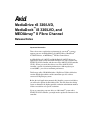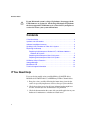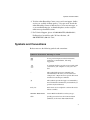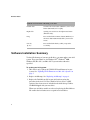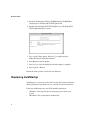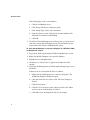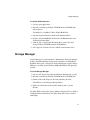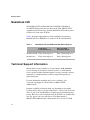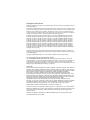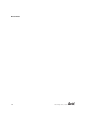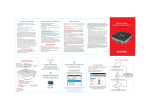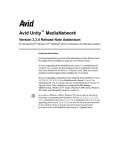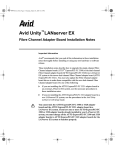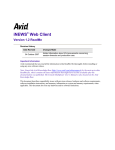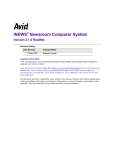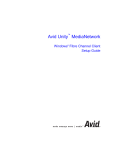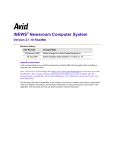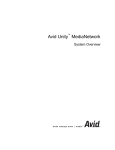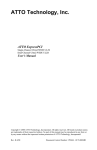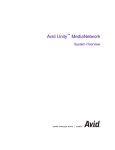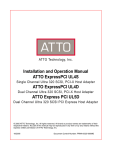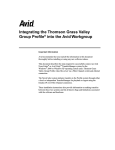Download ATTO Technology UL2D User`s guide
Transcript
a MediaDrive rS 320/LVD, MediaDock™iS 320/LVD, and MEDIArray™ II Fibre Channel Release Notes Important Information These release notes explain the requirements for your Avid® system to support your new Avid MediaDrive rS 320/LVD drives, MediaDock™ iS 320/LVD drives, or MEDIArray™ II Fibre Channel drives. Avid MediaDrive rS 320/LVD and MediaDock iS 320/LVD drives are supported on Avid systems that utilize the EPCI fast, wide controller, the UL2D LVD SCSI controller, and the newer Ultra 160 LVD SCSI controller (UL3D). When you attach these drives to an Ultra 160 LVD SCSI controller, capable of transferring information at 160 megabytes per second (MB/s), you achieve maximum performance. This Storage utility CD-ROM includes a DigiDrive® Utilities folder that contains Digidesign® utilities and documentation specific to drives connected to Digidesign systems. Before the Avid application automatically identifies your new Avid drives, you will need to update the DriveInfo.txt file. This file allows the editing system to determine the highest possible resolution and minimum number of drives needed for each specific resolution. If you are connecting your new drives to a Macintosh® system with a UL2D LVD SCSI controller, you might need to update the firmware in the controller. Release Notes c If your Macintosh system is a beige G3 platform, do not upgrade the UL2D firmware to version 1.6. On the beige Macintosh G3 platform, the latest supported UL2D firmware is version 1.45. If you update to version 1.6 or later, your system will not boot. Contents If You Need Help. . . . . . . . . . . . . . . . . . . . . . . . . . . . . . . . . . . . . . . . . . . . 2 Symbols and Conventions . . . . . . . . . . . . . . . . . . . . . . . . . . . . . . . . . . . . 3 Software Installation Summary . . . . . . . . . . . . . . . . . . . . . . . . . . . . . . . . . 4 Updating UL2D Firmware on a Mac OS 9 System . . . . . . . . . . . . . . . . . . 5 Replacing AvidStartup. . . . . . . . . . . . . . . . . . . . . . . . . . . . . . . . . . . . . . . . 6 Replacing AvidStartup on a Windows NT, a Windows 2000 or a Windows XP System . . . . . . . . . . . . . . . . . . . . . . . . . . . . . . . . . . . . 7 Replacing AvidStartup on a Mac OS 9 System . . . . . . . . . . . . . . . . . 9 Replacing AvidStartup on a Mac OS X System . . . . . . . . . . . . . . . . 10 AVIDdrive Utility 2 Extension . . . . . . . . . . . . . . . . . . . . . . . . . . . . . . . . . 10 Storage Manager . . . . . . . . . . . . . . . . . . . . . . . . . . . . . . . . . . . . . . . . . . 11 MediaDock LVD . . . . . . . . . . . . . . . . . . . . . . . . . . . . . . . . . . . . . . . . . . . 12 Technical Support Information . . . . . . . . . . . . . . . . . . . . . . . . . . . . . . . . 12 If You Need Help If you are having trouble using your MediaDrive rS 320/LVD drives, MediaDock iS 320/LVD drives, or MEDIArray II Fibre Channel drives: 1. Retry the action, carefully following the instructions given for that task. It is especially important to check each step of your workflow. 2. Check these release notes for the latest information that might have become available after the documentation was published. 3. Check the documentation that came with your Avid application or your hardware for maintenance or hardware-related issues. 2 Symbols and Conventions 4. Visit the online Knowledge Center at www.avid.com/support. Online services are available 24 hours per day, 7 days per week. Search this online Knowledge Center to find answers, to view error messages, to access troubleshooting tips, to download updates, and to read/join online message-board discussions. 5. For Technical Support, please call 800-800-AVID (800-800-2843). For Broadcast On-Air Sites and Call Letter Stations, call 800-NEWSDNG (800-639-7364). Symbols and Conventions Release notes use the following symbols and conventions: Symbol or Convention Meaning or Action n A note provides important related information, reminders, recommendations, and strong suggestions. c A caution means that a specific action you take could cause harm to your computer or cause you to lose data. > This symbol indicates menu commands (and subcommands) in the order you select them. For example, File > Import means to open the File menu and then select the Import command. k This symbol represents the Apple or Command key. Press and hold the Command key and another key to perform a keyboard shortcut. Italic font Italic font is used to emphasize certain words and to indicate variables. Courier Bold font Courier Bold font identifies text that you type. Click Quickly press and release the left mouse button (Windows) or the mouse button (Macintosh). 3 Release Notes Symbol or Convention Meaning or Action Double-click Click the left mouse button (Windows) or the mouse button (Macintosh) twice rapidly. Right-click Quickly press and release the right mouse button (Windows only). Drag Press and hold the left mouse button (Windows) or the mouse button (Macintosh) while you move the mouse. Ctrl+key k+key Press and hold the first key while you press the second key. Software Installation Summary To take full advantage of your new Avid drives, you must update your Avid system. These procedures are for Windows NT®, Windows® 2000, Windows XP, Mac OS 9, and Mac OS X systems unless otherwise specified. To update your Avid system: 1. (Mac OS® 9 only) Update the UL2D SCSI board firmware in your system. See “Updating UL2D Firmware on a Mac OS 9 System” on page 5. 2. Replace AvidStartup. See “Replacing AvidStartup” on page 6. 3. Replace the DriveInfo.txt file in your Avid software using the procedure in the Avid iS/rS Drive Enabler Release Notes. A PDF version of the release notes is included on the Avid Storage Utilities CD-ROM shipped with your new drive. When new Avid drive models are released, replacing the DriveInfo.txt file enables the Avid software to recognize new Avid drives. 4 Updating UL2D Firmware on a Mac OS 9 System 4. Partition your new drives with the following: - (Windows NT) Use the Disk Administrator included with your Windows NT operating system. - (Windows 2000 or Windows XP) Use the Disk Management tool included with your Windows 2000 or Windows XP operating system. - (Mac OS 9 only) Use the AVIDdrive Utility 2 provided by Avid. To use the AVIDdrive Utility 2, see the AVIDdrive Utility 2 User’s Guide. PDF versions of the user’s guide and release notes are included on the Avid Storage Utilities CD-ROM shipped with your new drive. - (Mac OS X only) Use the ExpressStripe utility provided by Avid. This utility is installed with Macintosh Avid editing applications. To use ExpressStripe please refer to the manual, ExpressStripe.pdf which exists in the same location Updating UL2D Firmware on a Mac OS 9 System If you are attaching your new MediaDrive rS 320/LVD or MediaDock iS 320/LVD drives to a UL2D LVD SCSI controller board in your Macintosh system, you will need to update the SCSI board’s firmware before the new drives can operate properly. c n If your Macintosh system is a beige G3 platform, do not upgrade the UL2D firmware to version 1.6. On the beige Macintosh G3 platform, the latest supported UL2D firmware is version 1.45. If you update to version 1.6 or later, your system will not boot. You do not need to update the firmware if you are using a Windows NT, Windows 2000, Windows XP, or Mac OS X system. To install the EPCI firmware on a Macintosh system: 1. Quit any open applications. 2. Disable any virus protection programs running on your system. 5 Release Notes 3. Insert the Avid Storage Utilities CD-ROM into the CD-ROM drive, and navigate to the ExpressPCI UL2D Updater file. 4. Double-click the ExpressPCI UL2D Updater icon. The ExpressPCI UL2D Updater dialog box opens. 5. Type 1 in the “Enter option” brackets ([ ]) to update only the ExpressPCI boards with older firmware. 6. Press Return to start the update. 7. Press k+Q to close the dialog box when the update is complete. 8. Select Special > Restart. Restart the Avid system to activate the new firmware. Replacing AvidStartup AvidStartup is a system service that runs on your Avid system and ensures that the performance parameters are set correctly for your Avid software. If the new AvidStartup resets any SCSI controller parameters: 6 • (Windows) A message box opens, instructing you to reboot your system. • (Macintosh) The system reboots automatically. Replacing AvidStartup Replacing AvidStartup on a Windows NT, a Windows 2000 or a Windows XP System Use this procedure to replace AvidStartup on your Windows NT, Windows 2000, or Windows XP system. If you have a Macintosh system, see “Replacing AvidStartup on a Mac OS 9 System” on page 9 or “Replacing AvidStartup on a Mac OS X System” on page 10. To replace AvidStartup on your Windows NT or Windows 2000 system: 1. Quit any open applications. 2. Insert the Avid Storage Utilities CD-ROM into the CD-ROM drive, and navigate to the AvidStartup folder for Windows NT or Windows 2000. 3. Double-click Setup or Setup.exe. The AvidStartup window opens, showing the InstallShield Welcome screen. 4. Accept the default values presented by the InstallShield Wizard. 5. Click Finish to complete the installation of the AvidStartup, and then reboot the Avid editing system. The new AvidStartup will be used the next time you start your Avid software. You will need to restart your system prior to opening your Avid application software. To verify that AvidStartup is properly configured on a Windows NT system: 1. Log in to the Avid system using the Windows NT administrator account. 2. Click the Start button, and select Settings > Control Panel. The Control Panel window opens. 3. Double-click the Services icon. The Services window opens. 4. Verify that AvidStartup Status is Started and that Startup Type is set to Automatic. If Status is not set to Started, click the Start button. 7 Release Notes If the Startup Type is not set to Automatic: a. Click the AvidStartup service. b. Click Startup. The Service dialog box opens. c. In the Startup Type section, select Automatic. d. In the Log On As section, click System Account and then click Allow Service to Interact with Desktop. e. Click OK. 5. Click Close. The AvidStartup service will now start as a system service each time you boot the Avid editing system. You will need to restart your system before the new AvidStartup takes effect. To verify that AvidStartup is properly configured on a Windows 2000 or Windows XP system: 1. Log in to the Avid system using the Windows administrator account. 2. Right-click the My Computer icon, and select Manage. 3. Expand Services and Applications. 4. Click Services. A list of services appears in the right side of the window. 5. Verify that AvidStartup Status is Started and that Startup Type is set to Automatic. If Status is not set to Started in the Services window: a. Right-click the AvidStartup service, and select Properties. The AvidStartup Properties dialog box opens. b. Click Start in the Service status section. The status changes to Started. c. Click the Log On tab. d. Click the “Local System account” button, and select the “Allow service to interact with desktop” check box. e. Click OK to close the dialog box and save the changes. 8 Replacing AvidStartup If Startup Type is not set to Automatic in the Services window: a. Right-click the AvidStartup service, and select Properties. The AvidStartup Properties dialog box opens. b. In the Startup type section, select Automatic from the Startup type menu. “Automatic” appears in the Startup type section of the AvidStartup Properties window. 6. Click OK. The AvidStartup service will now start as a system service each time you boot the Avid editing system. You will need to restart your system before the new AvidStartup takes effect. Replacing AvidStartup on a Mac OS 9 System Use this procedure to replace AvidStartup on your Mac OS 9 system. If you have a Windows system, see “Replacing AvidStartup on a Windows NT, a Windows 2000 or a Windows XP System” on page 7. To replace AvidStartup on your Mac OS 9 system: 1. Quit any open applications. 2. Insert the Avid Storage Utilities CD-ROM into the CD-ROM drive, and navigate to the AvidStartup file for Macintosh. 3. Open the Startup Items folder in the System folder on the Avid drive. n If you want to save the current AvidStartup, you must remove the file from the Startup folder. You cannot have two AvidStartup files in the Startup Items folder, even if you rename the original. 4. Drag the AvidStartup icon from the CD-ROM window to the Startup Items folder in the System folder. A message box opens, asking if you want to replace AvidStartup. 5. Click Yes. c Make sure you do not have more than one AvidStartup in the Startup Items folder. It could prevent your Macintosh system from booting properly. 9 Release Notes 6. After the file is copied to the Avid drive, remove the Avid Storage Utilities CD-ROM from the CD-ROM drive. 7. Select Special > Restart so the new AvidStartup takes effect. n It is common for the Macintosh system to restart twice. Replacing AvidStartup on a Mac OS X System Use this procedure to replace AvidStartup on your Mac OS X system. If you have a Windows system, see “Replacing AvidStartup on a Windows NT, a Windows 2000 or a Windows XP System” on page 7. To replace AvidStartup on your Mac OS X system: 1. Quit any open applications. 2. Insert the Avid Storage Utilities CD-ROM into the CD-ROM drive. 3. Double-click on the AvidStartupOsx file in the following location: CD-ROM drive:\Avid Startup 4. Follow the instructions in the installer windows and accept the defaults. 5. After the installer is finished, remove the Avid Storage Utilities CD-ROM from the CD-ROM drive. 6. Select Special > Restart so the new AvidStartup takes effect. AVIDdrive Utility 2 Extension Use this procedure to add the AVIDdrive Utility 2 (ADU2) extension on your Mac OS 9 system. This extension is needed when you use ATTO™ ExpressRAID on Mac OS 9 systems. 10 Storage Manager To add the ADU2 extension: 1. Quit any open applications. 2. Insert the Avid Storage Utilities CD-ROM into the CD-ROM drive, and navigate to: CD-ROM drive:\AvidDrive Utility\~ExpressRAID Ext 3. Open the Systems Extension folder in the Macintosh drive. 4. Drag the ~ExpressRAID Ext file from the CD-ROM window to the Systems Extension folder. 5. After the file is copied to the Macintosh drive, remove the Avid Storage Utilities CD-ROM from the CD-ROM drive. 6. Select Special > Restart so the new ADU2 extension takes effect. Storage Manager Storage Manager is a general-purpose, administrative utility for updating, testing, and troubleshooting storage media (Avid drives and Digidesign DigiDrive drives only) connected to Avid or Digidesign systems. Storage Manager is available for the Windows 2000 and Windows XP operating systems. To install Storage Manager: 1. Log in to the Avid system using the Windows administrator account. 2. Insert the Avid Storage Utilities CD-ROM into the CD-ROM drive. 3. Double-click on the Setup.exe file in the following location: CD-ROM drive:\Avid Storage Manager\Disk 1 4. Follow the instructions in the installer windows and accept the defaults. An online PDF version of the Storage Manager Setup and User’s Guide is included with the installation of the utility along with context sensitive online Help. 11 Release Notes MediaDock LVD The MediaDock LVD with MediaDock iS 160/LVD or MediaDock iS 320/LVD shuttle packs must run alone on the Ultra 160 LVD SCSI controller board. Do not daisy chain the MediaDock LVD with any other SCSI devices on the same SCSI bus. Table 1 shows the supported daisy-chain combinations when using a MediaDock LVD or MediaDock 2+ with each SCSI controller board. Table 1 MediaDock LVD and SCSI Controller Board Support UL2D LVD Controller Board Ultra 160 LVD Controller Board MediaDock LVD Daisy-chain supported Daisy-chain unsupported MediaDock 2+ Daisy-chain supported Daisy-chain supported Technical Support Information Most products feature a number of coverage options. Avid Assurance service offerings are designed to facilitate your use of Avid solutions. Service options include extended telephone coverage, automatic software maintenance, extended hardware warranty, and preferred pricing on replacement parts. For more information regarding Avid’s service offerings, visit www.avid.com/support or call Avid Sales at 800-949-AVID (800-949-2843). Program availability and details might vary depending on geographic location and are subject to change without notice. Contact your local Avid office or your local Avid Reseller for complete program information and pricing. However, if you need help locating an Avid office or Avid Reseller near you, please visit www.avid.com or call in North America 800-949-AVID (800-949-2843). International users call 978-275-2480. 12 Copyright and Disclaimer Product specifications are subject to change without notice and do not represent a commitment on the part of Avid Technology, Inc. The software described in this document is furnished under a license agreement. You can obtain a copy of that license by visiting Avid's Web site at www.avid.com. The terms of that license are also available in the product in the same directory as the software. The software may not be reverse assembled and may be used or copied only in accordance with the terms of the license agreement. It is against the law to copy the software on any medium except as specifically allowed in the license agreement. Avid products or portions thereof are protected by one or more of the following United States patents: 4,746,994; 4,970,663; 5,045,940; 5,267,351; 5,309,528; 5,355,450; 5,396,594; 5,440,348; 5,452,378; 5,467,288; 5,513,375; 5,528,310; 5,557,423; 5,568,275; 5,577,190; 5,584,006; 5,640,601; 5,644,364; 5,654,737; 5,715,018; 5,724,605; 5,726,717; 5,729,673; 5,745,637; 5,752,029; 5,754,851; 5,781,188; 5,799,150; 5,812,216; 5,852,435; 5,905,841; 5,929,836; 5,929,942; 5,930,445; 5,930,797; 5,946,445; 5,987,501; 5,999,190; 6,016,152; 6,018,337; 6,023,531; 6,023,703; 6,031,529; 6,058,236; 6,061,758; 6,091,778; 6,105,083; 6,118,444; 6,128,001; 6,134,607; 6,137,919; 6,141,691; 6,157,929; 6,160,548; 6,167,404; 6,198,477; 6,201,531; 6,223,211; 6,249,280; 6,269,195; 6,317,158; 6,317,515; 6,330,369; 6,351,557; 6,353,862; 6,357,047; 6,392,710; 6,404,435; 6,407,775; 6,417,891; 6,426,778; 6,449,019; 6,473,094; 6,477,271; 6,489,969; 6,512,522; 6,532,043; 6,539,163; D396,853; D398,912. Additional U.S. and foreign patents pending. No part of this document may be reproduced or transmitted in any form or by any means, electronic or mechanical, including photocopying and recording, for any purpose without the express written permission of Avid Technology, Inc. Copyright © 2003 Avid Technology, Inc. and its licensors. All rights reserved. Printed in USA. Attn. Government User(s). Restricted Rights Legend U.S. GOVERNMENT RESTRICTED RIGHTS. This Software and its documentation are “commercial computer software” or “commercial computer software documentation.” In the event that such Software or documentation is acquired by or on behalf of a unit or agency of the U.S. Government, all rights with respect to this Software and documentation are subject to the terms of the License Agreement, pursuant to FAR §12.212(a) and/or DFARS §227.7202-1(a), as applicable. Trademarks 888 I/O, AirPlay, AirSPACE, AirSPACE HD, AniMatte, AudioSuite, AudioVision, AutoSync, Avid, AVIDdrive, AVIDdrive Towers, AvidNet, AvidNetwork, AVIDstripe, Avid Unity, Avid Xpress, AVoption, AVX, CamCutter, ChromaCurve, ChromaWheel, DAE, D-Fi, D-fx, Digidesign, Digidesign Audio Engine, Digidesign Intelligent Noise Reduction, DigiDrive, DigiTranslator, DINR, D-Verb, Equinox, ExpertRender, FieldPak, Film Composer, FilmScribe, FluidMotion, HIIP, HyperSPACE, HyperSPACE HDCAM, IllusionFX, Image Independence, Intraframe, iS9, iS18, iS23, iS36, Lo-Fi, Magic Mask, make manage move | media, Marquee, Matador, Maxim, MCXpress, Media Composer, MediaDock, MediaDock Shuttle, Media Fusion, Media Illusion, MediaLog, Media Reader, Media Recorder, MEDIArray, MediaShare, Meridien, MetaSync, NaturalMatch, Nearchive, NetReview, NewsCutter, OMF, OMF Interchange, OMM, Open Media Framework, Open Media Management, ProEncode, Pro Tools, QuietDrive, Recti-Fi, RetroLoop, rS9, rS18, Sci-Fi, Softimage, Sound Designer II, SPACE, SPACEShift, Symphony, the Avid|DS logo, Trilligent, UnityRAID, Vari-Fi, Video Slave Driver, VideoSPACE, and Xdeck are either registered trademarks or trademarks of Avid Technology, Inc. in the United States and/or other countries. iNEWS, iNEWS ControlAir, and Media Browse are trademarks of iNews, LLC. Macintosh and Mac OS are trademarks of Apple Computer, Inc., registered in the U.S. and other countries. Windows and Windows NT are either registered trademarks or trademarks of Microsoft Corporation in the United States and/or other countries. All other trademarks contained herein are the property of their respective owners. MediaDrive rS 320/LVD and MediaDock iS 320/LVD and MEDIArray II Fibre Channel Release Notes • Part 0130-04507-03 Rev. A •May 2003 Release Notes 14 m a k e m a n a g e m ove | m e d i a ™ Avid ®