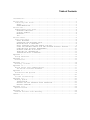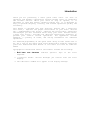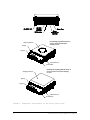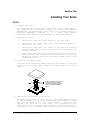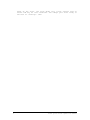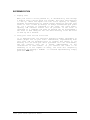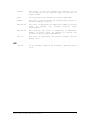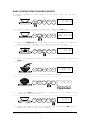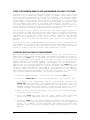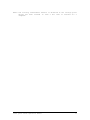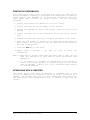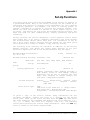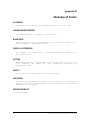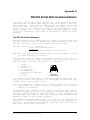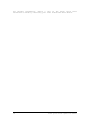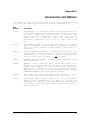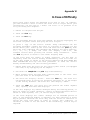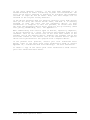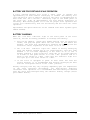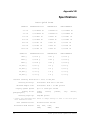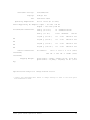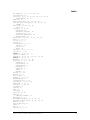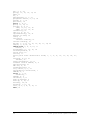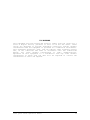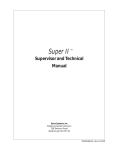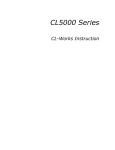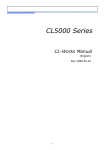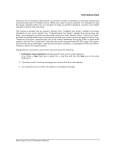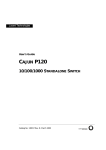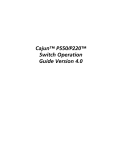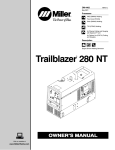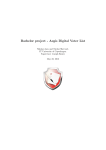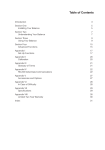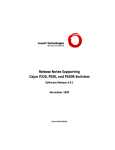Download Setra Systems 5000C Specifications
Transcript
Table of Contents Introduction...........................................................1 Section One............................................................3 Installing Your Scale................................................3 SETUP..............................................................3 EXPERIMENTATION....................................................5 Section Two............................................................6 Understanding Your Scale.............................................6 KEYBOARD FUNCTIONS.................................................6 DISPLAY SYMBOLS....................................................6 MESSAGES...........................................................6 LED................................................................7 Section Three..........................................................8 Using Your Scale.....................................................8 BASIC WEIGHING.....................................................8 CONVERTING THE WEIGHING UNITS......................................8 WEIGHING WITH A CONTAINER..........................................8 BASIC COUNTING USING THE SAMPLE SIZE KEY...........................9 USING THE MINIMUM SAMPLE SIZE AND MINIMUM ACCURACY FEATURE........10 COUNTING WITH ACCURACY ENHANCEMENT................................10 REVERSE COUNTING OR KITTING.......................................12 PRINTING OUT INFORMATION..........................................13 INTERFACING WITH A COMPUTER.......................................13 Appendix I............................................................14 Set-Up Functions....................................................14 Appendix II...........................................................15 Calibration.........................................................15 Appendix III..........................................................16 Glossary of Terms...................................................16 Appendix IV...........................................................17 RS-232 Serial Data Communications...................................17 The RS-232 Interface Hardware.....................................17 Appendix V............................................................19 Accessories and Options.............................................19 Appendix VI...........................................................20 In Case of Difficulty...............................................20 Appendix VII..........................................................22 Battery Option......................................................22 INSTALLATION......................................................22 BATTERY USE FOR PORTABLE SCALE OPERATION..........................23 BATTERY CHARGING..................................................23 Appendix VIII.........................................................24 Specifications......................................................24 Appendix IX...........................................................26 Limited Two-Year Scale Warranty.....................................26 Index.................................................................27 Introduction Thank you for purchasing a Setra Quick Count scale. Its ease of operation and durable construction should provide years of convenient and reliable service. While your scale is easy to operate, it is advisable to read this manual carefully before use. It is designed to help you perform weighing, counting, and related operations quickly and accurately. This manual is divided into four sections. Section One, “ Installing Your Scale,” explains the proper installation of your scale. Section Two, “ Understanding Your Scale,” explains the various keys, operations and messages you will encounter while using your scale. Section Three, “ Using Your Scale,” provides the detailed instructions necessary to perform your scale's various operations. The Appendices include examples, a glossary of terms, and set-up information for advanced operations. For advanced programming of the Quick Count using an Auto Count™ 200 or PC, get a copy of the Setra Quick Count Technician's Guide by contacting your local authorized Setra dealer or call Setra toll free at 1-800-25SETRA. Typographical Conventions used in this manual include the following: 1. Bold lower case characters keyboard. 2. “ Quotation marks” display. indicate specific keys on the scale enclose messages you receive from the scale 3. nnn indicates a number will appear in the display message. Weighing Platform Display Round weighing platform shown is used on scales of 5000 gram capacity or less. Keypad Adjustable Foot Level Bubble Weighing Platform Rectangular weighing platform shown is used on scales of 27 pound capacity or more. Display Keypad Adjustable Foot Level Bubble FIGURE 1. Components and features of the Setra Quick Count. 2 Setra Quick Count™ Operator's Manual Section One Installing Your Scale SETUP 1. Locating your scale The rugged design of your Setra Quick Count scale ensures that it will operate well in typical factory or office environments. Nonetheless, you should treat your scale as you would any piece of precision equipment, locating it on a clean, dry surface; protected, where possible, from extremes of draft and vibration. 2. Leveling your scale a. Retract the right rear foot completely into the scale. b. Adjust the two front feet centered in the circle. c. Extend the right rear foot until it contacts the mounting surface. Make certain that all four feet are contacting the mounting surface. d. Make certain the scale is stable by placing both hands on the scale platform and attempt to rock the scale. If it moves, adjust the leveling feet until the scale stands firmly on the mounting surface. until the leveling bubble is 3. Installing the weighing pan Using the Allen wrench provided, secure the pan support to the four posts over the sensor. Next, place the weighing pan over the pan support. An Allen wrench and four socket head cap screws are provided to assist in the installation of the load frame support for sclaes using a rectangular weighing platform. 4. Connecting your scale to an AC outlet To connect your scale to an AC outlet, insert the appropriate end of the AC adaptor into an electrical outlet. Now connect the other end into the back of the scale (see FIGURE 1). Once you have plugged your scale into a live outlet, it is automatically on, unless the scale is equipped with a battery, in which case the onoff switch on the rear panel should be put in the 'on' position to Setra Quick Count™ Operator's Manual 3 power up the scale. The scale draws very little current from an outlet and may be left connected. This keeps your scale ready to use with no “ warm-up” time. 4 Setra Quick Count™ Operator's Manual EXPERIMENTATION 1. Display test When your scale is first powered on, it automatically runs through a display test; lasting about six seconds. The scale next displays “ C nnn g” where nnn equals the full scale capacity in grams), performs self-diagnostics to ensure proper operation and then sets itself to zero. A wake up message is always transmitted upon power up. (If a printer is connected to the scale, the scale model, capacity and software version will be printed. If the scale is connected to a computer the wake up message may be disregarded.) The scale is then ready for use. For best accuracy, allow the scale to warm up for 5 minutes. 2. Using your scale for the first time It is important that you read this operator's manual thoroughly to ensure proper use of your scale. Nonetheless, experimenting with your scale and its keyboard prior to reading this manual in its entirety will not harm your scale (provided it is not overloaded), and may actually give you a better understanding of the instructions in this manual. If you instruct the scale to do something it is not capable of doing, the scale will respond by displaying the message “ UnAbLE” . To continue experimenting, simply press the clear key. Setra Quick Count™ Operator's Manual 5 Section Two Understanding Your Scale KEYBOARD FUNCTIONS zero sample size Assigns the pan and whatever is currently being weighed a value of zero. While the scale is determining a stable zero reading, the display will indicate “ bUSY” . Displays pieces). preprogrammed sample sizes (10, 25, 50 or 100 count Instructs the scale to begin or resume counting. This key may also be used to “ update” the average piece weight for increased counting accuracy. print Scale sends any displayed and stored information to printer, computer (or other RS-232 peripheral device). units Converts the weighing units of measure (e.g. changes from grams to ounces). clear Clears the last number entered or operation requested, and displays weight. a DISPLAY SYMBOLS OK Reading shown performed. is stable. Further operations PC Reading shown is given in number of pieces. g Reading shown is given in grams. oz Reading shown is given in ounces. lb Reading shown is given in pounds. t oz Reading shown is given in troy ounces. dwt Reading shown is given in pennyweights. c Reading shown is given in carats. may be MESSAGES C nnn g Displayed when the scale is powered on. “ nnn” the scale's full capacity in grams. bUSY The scale is waiting for a stable reading. UnAbLE The scale operation. operation. equals is unable to complete your requested Press the clear key and select another FLASHING 6 Setra Quick Count™ Operator's Manual DISPLAY The weight on the pan exceeds the capacity of the scale; the pan is not properly seated or the scale is under loaded. OFLO The displayed count exceeds six digits (999,999). UPdAtE The scale is recalculating the average piece weight to enhance counting accuracy. Add nnn.PC The scale is requesting an additional number of pieces (nnn) to satisfy any minimum accuracy setup requirements. Sub nnn.PC When kitting, the scale is requesting an additional number of pieces (nnn) be removed to satisfy any minimum accuracy setup requirements. rEF n.n The scale is displaying the current software version number (n.n). low bat If lit, battery needs to be recharged. (Battery option only) LED Setra Quick Count™ Operator's Manual 7 Section Three Using Your Scale BASIC WEIGHING To weigh a sample on your scale, use the following procedure: 1. Press the zero key. 2. Place the object(s) to be weighed on the pan. 3. Wait for the “ OK” symbol, then read the weight from the display. CONVERTING THE WEIGHING UNITS Your Quick Count scale is capable of weighing in any of the units listed in the DISPLAY SYMBOLS portion of this guide. To convert from one unit to another, simply press the units key. Each time you press the key the display is converted to the next unit in line. Continue pressing the key until the units you wish to use are displayed. The order of units is as follows: GRAMS - OUNCES - POUNDS - TROY OUNCES - PENNYWEIGHTS - CARATS GRAMS. It is possible to limit which units of measure are displayed when the units key is repeatedly pressed. The units of measure can be limited to two, three, four, etc. or it can be entirely disabled so that only one unit of measure can be used. Contact your local Authorized Setra dealer for more information, or refer to the Setra Quick Count Technician's Guide. WEIGHING WITH A CONTAINER You can use your scale to weigh objects (or liquids) by placing or pouring them into a container. To weigh objects or liquids in this manner, WITHOUT including the weight of the container, use the following procedure: 1. Press the zero key. Place the empty container on the pan. 2. Press the zero key again. 3. Wait for the “ OK” the container. 4. Wait for the “ OK” display. 8 symbol. Place or pour objects or liquids into symbol, then read the net weight from the Setra Quick Count™ Operator's Manual BASIC COUNTING USING THE SAMPLE SIZE KEY To count a number of like objects on the scale, use the following procedure: zero sample count size print clear 0.00 g 1. Place an empty container on the scale. Press the zero key. -----------------------------------------------------------------------zero sample count size print clear Add 10 Pc 2. Press the sample size key. Each time the key is pressed the requested sample size will increase (i.e., Add 10, 25, 50, 100 PCs). -----------------------------------------------------------------------zero sample count size print clear 10 Pc 3. Place the requested number of pieces in the container. Press the count key. ------------------------------------------------------------------------ zero sample size count print clear 202 Pc 4. Fill the container to the desired number of pieces. ------------------------------------------------------------------------ zero sample size count print clear 278 Pc Tape/Label Press the print key to generate a tape/label or to transmit the data from the RS-232 port. -----------------------------------------------------------------------5. zero sample count size print clear 0.00 g 6. Remove the pieces from the container and press the clear key to return the scale to the weight display. Setra Quick Count™ Operator's Manual 9 USING THE MINIMUM SAMPLE SIZE AND MINIMUM ACCURACY FEATURE Counting errors can be caused by non-uniformity in the parts being counted or by insufficient sample weight. To reduce these errors your scale has been designed with two special features. The minimum sample size feature ensures that the scale will calculate an average piece weight from a large enough sample which is nearly equal to the average piece weight of the entire lot. This feature prevents an operator from using a sample size which is too small and could be “ biased” , i.e., not truly representative of the distribution of unequal parts in the lot to be counted. Setting the scale to require a larger minimum sample will reduce the error which is introduced by non-uniformity. The minimum accuracy feature ensures that the total sample weight is heavy enough to keep counting errors very small. The higher the degree of accuracy desired, the larger the total sample weight that will be required. This means that even if the sample satisfies the minimum sample size requirement it may still be too light to achieve the accuracy level selected and therefore the scale will request more pieces. Your scale has been preprogrammed at the factory with a minimum sample requirement of 10 pieces and a minimum accuracy requirement of 95%. If you wish to change these settings contact your local authorized Setra dealer or refer to the Setra Quick Count Technician's Guide. COUNTING WITH ACCURACY ENHANCEMENT When counting parts that are not uniform in weight, you can periodically update the average piece weight (APW) and thereby increase the accuracy. Each time the count key is pressed, the scale will update the APW as long as the additional weight is less than or equal to the previous sample weight. If the added weight is more than 100% of the previous sample, the APW will not be updated. For example, if you start with a sample size of 10 pieces then add 10 more and press the count key, the APW will be recalculated based on a 20 piece sample. The next time you wanted to update the APW you could add up to 20 pieces. If you added 11 or more to the original 10 piece sample, the APW would not be updated and would continue to represent the original 10 pieces. To count using this accuracy enhancement feature, follow the procedure below. 1. Place an empty container on the scale and press the zero key. 2. Press the sample size key. The scale display will say “ Add 10. PC” . (The sample size requirement can be increased by pressing the sample size key repeatedly. The predetermined sample sizes are: 10, 25, 50 and 100 pcs. A custom sample size may be preset using the minimum sample size setup feature. If preset, the scale will never request a sample size less than the preset minimum sample size.) 3. When you reach the desired sample size, place the requested number of pieces in the container. 4. Press the count key. Wait for the “ OK” symbol then slowly add pieces until the displayed count is increased by 100% or less. 5. Press the count key. The scale displays “ UPdAtE” and automatically calculates a new average piece weight based on the larger number of pieces. If “ UPdAtE” is not displayed, the additional pieces have exceeded 100% of the previous sample weight and the APW will not be updated. 10 Setra Quick Count™ Operator's Manual NOTE: The accuracy enhancement feature is disabled if the average piece weight has been scanned in from a bar code or entered via a computer. Setra Quick Count™ Operator's Manual 11 REVERSE COUNTING OR KITTING Using this feature, you can place a container full of pieces on your scale and count the number of pieces removed. This is especially helpful when kitting (counting out a certain number of pieces to be packed together). To perform reverse counting or kitting, use the following procedure: 1. Place a container full of pieces you wish to count on the pan. 2. Press the zero key. 3. Press the sample size key. 4. The scale display will say “ Add 10. PC” . (The sample size requirement can be increased by pressing the sample size key repeatedly. The predetermined sample sizes are: 10, 25, 50 and 100 pcs. This sequence of predetermined sample sizes will repeat itself as the sample size key is pressed. A custom sample size may be preset by using the minimum sample size setup feature. If this is the case, the scale will never request a sample size less than the preset minimum sample size.) 5. When you reach the desired sample size, REMOVE the requested number of pieces from the container. 6. Press the count key. If the sample size is not large enough to satisfy the minimum accuracy requirement the display will read “ Sub nnn” . Remove the specified number of pieces (i.e., nnn) from the container and press the count key again. 7. Remove pieces until the display reads the number of pieces you wish to count out or kit. 8. Press the zero key. 9. Repeat Steps 7 and 8 as many times as needed. 12 Setra Quick Count™ Operator's Manual PRINTING OUT INFORMATION Your Setra Quick Count scale is designed to print out requested or stored information regarding a given batch when connected to an optional serial printer (see Appendix I). To print out information using the Setra Model 240P or 340P dot matrix printer, use the following procedure: 1. Connect the printer’s AC adaptor to a 110-volt outlet. 2. Connect the other end of the adaptor to the printer. 3. Connect the appropriate end of the printer connection cord to the printer. 4. Connect the other end of the connection cord to the scale's RS-232 port. 5. Perform the necessary counting or weighing procedures on the scale. 6. Make sure the printer is turned on (as indicated by the printer’s green light). If the printer is not on, press the black button on the side of the printer. 7. Press the print key on the scale. 8. Repeat Steps information. 5 through 7 any time you wish to print out NOTE: a. When using a printer other than the Setra 240P or 340P, set the baud rate and parity of your scale to match the printer (see Appendix I). b. It is possible to customize the information to be printed to either a dot matrix printer or thermal printer for bar codes with ScriptCoder™. Contact your local authorized Setra dealer for more information. INTERFACING WITH A COMPUTER Your Setra Quick Count scale is designed to interface with a wide variety of computers. For information on how to connect your scale to a computer and transmit data ask your local authorized Setra dealer for the Setra Quick Count Technician's Guide, or request a copy from the factory. Setra Quick Count™ Operator's Manual 13 Appendix I Set-Up Functions Your Setra Quick Count scale was programmed at the factory to operate in a prescribed manner. Many of the factory settings can be altered by an authorized Setra dealer to optimize scale performance for your counting or weighing operation. For example, the scale is factory preset to request a minimum of 10 pieces to initiate the counting process. Your dealer can alter the minimum to a smaller or larger sample, such as 5 or 25 pieces. Your dealer can also alter the minimum counting accuracy, the baud rate used for data communications, display hysteresis and print formatting. Factory settings can also be changed by a scale operator using a Setra Auto Count™ 200, or by using a computer connected to the scale through the bi-directional RS-232 serial data port. For information on how to use a PC to alter factory settings ask your dealer for the Setra Quick Count Technician's Guide, or request a copy from the factory. The following scale settings are available in addition to the factory default settings. Your dealer may change these settings to fit your particular application and so the factory defaults may not apply. Minimum Sample Size(pieces): 25, 50 or 100 0-999 Minimum Counting Accuracy: 95-99.99%, none Baud Rate: Default: 10, Default: 95% 300, 600, 1200, 2400, 4800, 9600 Default: 2400 Parity: even/odd/none no parity Display Hysteresis: on or off Default: on Display hysteresis when enabled provides a more stable, easier to read number. Display hysteresis can be set to prevent the last digit from changing if weight changes are less than 1 displayed increment. Printer Settings: Default: Weight/Count, Average Piece Weight, English Format, 240P 340P Print Device Type: 240P 340P with 6 line feeds for 1” length labels Auto Count 200 - English/Bar Code ScriptCoder - custom English/Bar Code designs To print a copy of the scale's current setup information use the following procedure. Connect the scale to a printer via the RS-232 serial port. Power up the scale and then hold the print key down while the scale completes the countdown and displays the scale capacity, i.e., -2-, -1-, C nnnng. The scale will display “ rEF n.n” , the software version while printing the current setup information. Press the clear key twice to return to the normal weighing mode. 14 Setra Quick Count™ Operator's Manual Appendix II Calibration Your Setra Quick Count scale is highly stable, and requires infrequent calibration. While it may be span calibrated as often as desired, the factory calibration is adequate for most counting applications. For precise weighing applications more periodic calibrations may be desirable. To perform a span calibration on Quick Count scales with operating program version 1.3 or higher, use the following procedure: 1. Remove all objects from the pan. 2. Make certain the scale is level. 3. Press the units key to place the scale in either the GRAMS or POUNDS weighing mode. (If either of these units of measure are disabled, refer to “ Units Enable/Disable Selection” in the Setra Quick Count Technician's Guide.) 4. Press the zero key and while the scale is displaying “ bUSY” *, press the units key. The scale will flash “ CAL” and return to displaying “ bUSY” . 5. The scale will then display “ L xxxxx” , where xxxxx is the scale's first calibration point. Press the sample size key repeatedly, the scale will display each calibration point available. To ensure maximum accuracy the calibration point selected should be as close as possible to the scale's full capacity. 6. When the desired calibration point is displayed, load the displayed weight on the pan, and press the units key. 7. The scale will weighing mode. display “ bUSY” , and then return to the normal 8. Remove the weights from the pan, press zero to zero the display. * If you are having difficulty entering the calibration mode, gently touch the edge of the weighing pan to prolong the “ bUSY” display message in step 4. Setra Quick Count™ Operator's Manual 15 Appendix III Glossary of Terms ACCURACY The degree of conformity of a measured value to the true value. AVERAGE PIECE WEIGHT The average weight in a sample of like pieces. BAUD RATE The rate at which your scale transmits or receives information to or from a computer or peripheral device. DISPLAY HYSTERESIS The tendency of a scale with a fluctuating reading to stabilize on the higher value. KITTING Repeatedly removing a given number of pieces for inclusion in a kit; e.g., removing the number of like transistors necessary to manufacture a radio. PARITY A bit used to check the validity of the data word. PRECISION The degree of reproducibility which can be placed on an average value derived from multiple measurements usually expressed as one standard deviation (or one sigma). REPRODUCIBILITY See PRECISION. 16 Setra Quick Count™ Operator's Manual Appendix IV RS-232 Serial Data Communications Your Setra Quick Count comes equipped with a bidirectional RS-232 interface using a default baud rate of 2400 and no parity. Users who have purchased a Setra 240P or 340P printer may simply follow the directions under “ Printing Out Information” to connect it to the scale. Users who are interfacing a scale to the Auto Count 200 or to another printer for a custom label design using ScriptCoder should follow the installation instructions in the operator’s guides for those products. The RS-232 Interface Hardware Although Setra scales can communicate with almost any RS-232 device, the built-in interface does not include the complete protocol; only the transmit and receive lines of the standard interface are used. The data format is: 1 start bit 8 data bits including parity 1 stop bit 10 bits per frame (framing errors ignored) NOTE: The scale will transmit using the parity selected; however it does not check the parity it receives. Use an RS-232 cable to connect the external device to the scale, or construct one following these instructions. The serial port uses an eight pin modular connector. The pinout is as follows: 1 2 3 4 5 6 7 8 ground transmit out receive in no connection no connection +5V @ 250 mA* (optional) ground ground 8 1 Modular Jack Connector (in back of scale) * If the fuse (Setra p/n 404722) is installed, power is provided for the Auto Count 200 bar code option or an intelligent bar code wand (p/n 403676), CCD or laser scanner on pin 6. NOTE: The “ handshake” signals, such as “ Clear To Send” (CTS), are not implemented. This requires that the peripheral have a minimal buffer (15 characters). In addition, some computers which require handshaking will need a connection between two pins on the computer's connector named DTR and DSR (Data Terminal Ready and Data Set Ready) in order to communicate with the scale. CTS (Clear to Send) may also need to be jumpered to RTS (Request to Send) at your computer interface. The maximum recommended cable length is 15 meters. The cable may be longer if it has less than 2,500 pF capacitance. The load impedance of the device connected should be between 3,000 and 7,000 ohms with not more than 2,500 pF shunt capacitance. Setra Quick Count™ Operator's Manual 17 For further information, obtain a copy of the Setra Quick Count Technician's Guide by contacting your local authorized Setra dealer. 18 Setra Quick Count™ Operator's Manual Appendix V Accessories and Options The following accessories are available for the Setra Quick Count. Ask your dealer for current price information and/or a demonstration. Part Number Description 401150 240P PRINTER - 40 column dot matrix tape printer comes preinterfaced to Setra scales and balances. Printer has an RS232 serial asynchronous interface with 1.5 kilobyte data buffer and user selectable baud rate. Printing is bidirectional at 2 lines per second, and baud rate is selectable. Dimensions: 8” x 8” x 4” (200 x 200 x 100 mm). 401151 340P LABEL PRINTER - same as the 240P above, but includes sprocket mechanism for label advance. Designed for standard 3-1/2” x 15/16” adhesive backed labels. (Avery #4145 or equivalent.) 404530 BATTERY CONNECTOR ASSEMBLY - designed for portability, this option permits battery operation of the Quick Count scale. Included is an “ on-off” switch, external battery charger and a DC. power clip. A battery is not included. 404719 EXTERNAL BATTERY CHARGER - used to charge camcorder style lead-acid battery. 404620 BATTERY - this camcorder style lead-acid battery will provide up to twenty-four hours of scale operation on a full charge. (See Battery Use For Portable Scale Operation, Appendix VII.) Battery is 12 VDC, 2.3 ampere-hours. Use of this battery is limited to scales equipped with the BATTERY CONNECTOR ASSEMBLY (Setra part number 404530.) 404150 AUTO COUNT 200 - scale bar code option allows use of the Setra scale for reading and printing bar code labels. 404910 SCRIPTCODER LABEL DESIGN & CABLE KIT - this programming option allows customization of labels to include any alphanumeric information, scale data fields or ASCII control characters to print any label format including bar codes on thermal printers. Setra Quick Count™ Operator's Manual 19 Appendix VI In Case of Difficulty Setra Quick Count scales are designed to be easy to use. If, however, you have reached a state in which the scale will no longer follow your instructions, you may wish to “ reset” the scale. It is possible to do so by following this sequence. 1. Remove all weights from the pan. 2. Press the clear key. 3. Press the zero key. If this procedure does not solve the problem, try briefly unplugging the unit from its power source then plug the unit in again. To print a copy of the scale's current setup information use the following procedure. Connect the scale to a printer or computer via the RS-232 serial port. Power up the scale and then hold the print key down while the scale completes the countdown and displays the scale capacity, i.e., -2-, -1-, C xxxxg. The scale will display “ rEF n.n” , the software version while printing the current setup information. Press the clear key twice to return to the normal weighing mode. If the scale does not return to normal operation, you may want to completely reset the scale's battery backed memory. This will cause all of the user setups to return to the factory defaults and WILL ERASE ANY SPAN CALIBRATION that may have been performed. To reset the scale's battery backed memory use the following procedure: 1. Remove power from the scale via the scale's power switch (if equipped with one) or by unplugging the AC adaptor. 2. Hold down the sample size and print keys simultaneously. 3. While holding these two keys down, restore power to the scale. This puts the scale in the diagnostic mode. 4. The scale will display “ d-noS” . Press the clear key. The scale will now perform tests to verify its operation and reset all of the setups to the factory defaults. The scale will then display “ PASS” . 5. Press the clear key. The scale will now perform the normal segment test, capacity and count down displays. If the unit displays any unusual messages during the warm-up period, or does not return to normal operation, contact an Authorized Setra Service Center or Setra Systems, Inc., as service may be required. If the scale displays the “ bUSY” message for an extended period of time, or the displayed reading is unstable, too much vibration or draft may be present. Relocate the scale away from the source of vibration or shield the scale from draft in order to correct this condition. If vibration or draft is not the cause of the instability, service may be required. 20 Setra Quick Count™ Operator's Manual If the scale displays “ d-noS” , it may have been subjected to an extreme discharge of static electricity or power line fluctuations. The scale can be easily restored to operation by following the procedures outlined in steps #4 and #5 above. Note, the user setups will be restored to the original factory defaults. If the RS-232 interface does not function correctly, first make certain that you are using the correct RS-232 cable, and that it is securely fastened to both the scale and the peripheral device. If data transmission or reception is still not possible, be certain that both the scale and peripheral device serial ports are set up correctly (baud rate, parity, handshaking, etc.). See Appendix IV. When communicating with certain types of devices, especially computers, it may be necessary to “ cross” the receive and transmit lines of the interface. That is, the receive line of the scale must connect to the transmit line of the external device. Likewise, the transmit line of the scale must connect to the receive line of the external device. Special cables can be purchased for this purpose from a computer dealer. If the problem still persists, contact your local authorized Setra dealer, refer to the Setra Quick Count Technician's Guide or consult Appendix IX, “ Limited Two-Year Scale Warranty,” for more information. To obtain a copy of the Setra Quick Count Technician's Guide contact your local authorized Setra dealer. Setra Quick Count™ Operator's Manual 21 Appendix VII Battery Option INSTALLATION Disassembly of the entire scale is not required when installing the battery option kit. 1. Position the back of the scale so it overhangs the rear of a work bench (see Figure 2). 2. Remove the (2) Phillips head screws (marked “ A” the rear panel. in Figure 2) and 3. Next remove the (2) hex head screws and washers marked “ D” Figure 2. in 4. Disconnect the ribbon cable and remove the power circuit board. 5. Install the battery option circuit board and reconnect the ribbon cable. Make sure to loop the battery clip out through the battery door opening. 6. Replace the (2) hex head screws and washers marked “ D” 2. in Figure 7. Before replacing the rear panel, remove the pre-cut knockout for the power switch with a hammer and screwdriver. Mount the rear panel onto the scale with the (2) Phillips head screws (marked “ A” in Figure 2). 8. Slide the battery halfway into the scale, attach the battery clip, then insert the battery completely into the scale. 9. Slide the battery door closed and the scale is now powered for portable operation. Figure 2. Installing the Battery Option. 22 Setra Quick Count™ Operator's Manual BATTERY USE FOR PORTABLE SCALE OPERATION A fully charged battery will allow a Setra scale to operate for approximately 24 hours before recharging is needed. The battery will last one-half as long or about 12 hours if the scale is equipped with an Auto Count 200. The “ low bat” indicating light on the front panel of the scale will light up approximately one hour before recharging is necessary. When battery power is too low for proper scale operation the circuit will automatically shut off the battery and the scale will cease operation. Replacement and spare batteries can be ordered from Setra Systems (part number 404620). BATTERY CHARGING When the “ low bat” indicator light on the front panel of the scale turns on, use the following procedure to recharge the battery: 1. Plug the AC adaptor, (Setra part number 404712) into an electrical outlet, and plug the power cable into the scale. Do not remove the battery. The scale will automatically recharge the battery from the electrical outlet regardless if the scale is on or off. 2. The “ low bat” indicator light will remain on during recharging until the battery reaches 40% of its rated capacity. This will take between 2 to 2.5 hours depending if the scale is on or off. A battery powering a scale alone will reach 95% of its rated capacity in 8 hours if the power switch is in the “ ON” position and in 7 hours if the switch is “ OFF” . Note that the indicator light will not light up if the scale switch is “ OFF” . 3. If the scale is equipped to power an Auto Count 200 from the scale's battery, it is recommended that battery recharging be done with the scale power switch in the “ OFF” position. Battery charging time may vary slightly depending upon the temperature in the scale operating environment. For applications requiring continuous scale operation it is recommended that the battery be removed from the scale and recharged using the external battery charger (Setra part number 404719). Setra Quick Count™ Operator's Manual 23 Appendix VIII Specifications Setra Quick Count CAPACITY REPRODUCIBILITY READABILITY NON-LINEARITY 2.2 lb +/-0.00002 lb 0.00002 lb +/-0.00002 lb 5.5 lb +/-0.00005 lb 0.00005 lb +/-0.00005 lb 11.0 lb +/-0.0001 lb 0.0001 lb +/-0.0001 lb 27.0 lb +/-0.0005 lb 0.0005 lb +/-0.0005 lb 55.0 lb +/-0.001 lb 0.001 lb +/-0.001 lb 75.0 lb +/-0.002 lb 0.002 lb +/-0.002 lb 110.0 lb +/-0.002 lb 0.002 lb +/-0.002 lb REPRODUCIBILITY READABILITY NON-LINEARITY CAPACITY 1000 g +/-0.01 g 0.01 g +/-0.01 g 2500 g +/-0.02 g 0.02 g +/-0.02 g 5000 g +/-0.05 g 0.05 g +/-0.05 g 12,500 g +/-0.2 g 0.2 g +/-0.2 g 25,000 g +/-0.5 g 0.5 g +/-0.5 g 34,000 g +/-1.0 g 1.0 g +/-1.0 g 50,000 g +/-1.0 g 1.0 g +/-1.0 g Internal Counting Resolution: 1 Part in 500,000 Counting Accuracy: Minimum Sample Size: Display Update Speed: Display Units: pennyweights, Counting Capacity: Selectable from 95% to 99.99%* Selectable from 1 to 999 pieces* Up to 5 times per second grams, carats ounces, pounds, troy ounces, 999,999 pieces * Contact your authorized Setra dealer to change settings or refer to the Setra Quick Count Technician's Guide. Data Communications: Selectable Baud Rates*: 24 Bi-directional RS-232 300, 600, 2400, 1200, 4800, 9600 Setra Quick Count™ Operator's Manual Selectable Parity*: Display: Pan: Operating Temperature: even/odd/none 6-digit LCD Stainless Steel 40• to 110•F (5• to 43•C) Power Supplied by AC Adaptor: Input - 110 VAC / 60 Hz Output - 16.5 VDC @ 500 ma Platform/Pan Dimensions: 1000 g (2.2 lb.) 2500 g (5.5 lb.) 5” 5” diameter 130 mm diameter 130 mm 5000 g (11 lb.) 6.25” 12,500 g (27 lb.) 11” x 14” 280 mm x 355 25,000 g (55 lb.) 11” x 14” 280 mm x 355 34,000 g (75 lb.) 11” x 14” 280 mm x 355 50,000 g (110 lb.) 11” x 14” 280 mm x 355 diameter 160 mm mm mm mm mm Overall Dimensions: retracted) All models: 360 14” w x 15.5” l x 6” h (feet mm x 395 mm x 145mm (feet retracted) Shipping Weight: Quick Count - 1000g - 5000g: 26 lb. (12.0 Kg) Quick Count - 12,500g - 50,000g: 32 lb. (13.5 Kg) Specifications subject to change without notice. * Contact your authorized Setra dealer to change settings or refer to the Setra Quick Count Technician's Guide. Setra Quick Count™ Operator's Manual 25 Appendix IX Setra Systems, Inc. Limited Two-Year Scale Warranty Setra Systems, Inc. warrants the scales it manufactures to be free from defects in material and workmanship. Upon return, transportation charges prepaid, to Setra’s factory within two (2) years of the date of purchase, Setra will repair or replace, at its option, any scale which it determines to contain defective material or workmanship and will return said scale to purchaser, transportation prepaid, at any point in the United States. Setra shall not be obligated, however, to repair or replace scales which have been repaired by unauthorized parties, abused, improperly installed, altered, or otherwise misused or damaged, even if by accident, in any way. Setra will not be responsible for any dismantling, reassembly or reinstallation charges. Nothing in this warranty shall be construed as a warranty for merchantability or fitness for any specific use or purpose, and this warranty is in lieu of all other warranties, express or implied. Setra shall not be held liable under the terms of this warranty for any special, indirect, incidental or consequential damages claimed in connection with the scales’ performance or availability. Setra Systems, Inc. Weighing Systems Division 159 Swanson Road • Boxborough, MA 01720 • (508) 263-1400 26 Setra Quick Count™ Operator's Manual Index AC adaptor, 3, 11, 17, 20, 22 accessories, 16 accuracy, 4, 5, 6, 9, 10, 12, 13, 14, 21 enhancement, 5, 9 Add nnn, 6 Auto Count 200, 12, 15, 16, 20 average piece weight, 5, 6, 9, 12, 14 update, 9 bar code, 9, 12, 15, 16 wand, 15 battery, 3, 6, 16 charging, 20 external charger, 20 installation, 19 portable operation, 20 replacement, 20 baud rate, 11, 12, 14, 15, 16, 22 bUSY, 5, 13, 17 C nnn g, 4, 5 cable, 15 calibration, 13, 17 factory, 13 point, 13 span, 13 capacity, 4, 5, 17, 21 carats, 5, 7, 21 clear, 4, 5, 8, 12, 17 Clear To Send, 15 computer, 4, 9, 11, 12, 14, 15, 18 count, 5, 8, 9, 10 default, 12, 15, 17, 18 display, 1, 5, 7, 8, 22 flashing, 5 hysteresis, 14 hysteresis, 12 messages, 5 symbols, 5, 7 test, 4 update, 21 d-noS, 17, 18 draft, 3, 17 full scale, 4 grams, 4, 5, 7, 21 handshaking, 15 installation, 1, 15 interface, 11, 15, 18 keyboard, 1, 4, 5 kitting, 6, 10, 14 L xxxxx, 13 labels, 8 LED, 6 leveling, 3 low bat, 6, 20 memory, 17 battery backed, 17 messages, 1, 17 minimum accuracy, 6, 9, 10, 12 minimum sample size, 9, 10, 12, 21 model, 4, 22 non-linearity, 21 OFLO, 6 OK, 5, 7, 9 ounces, 5, 7, 21 Setra Quick Count™ Operator's Manual 27 pan, 3, 5, 22 parity, 11, 12, 14, 15, 22 PASS, 17 PC, 5 pennyweights, 5, 7, 21 peripheral device, 5, 14, 18 pounds, 5, 7, 21 precision, 14 print, 5, 8, 11 print, 11, 12, 17 printer, 4, 5, 11 240P, 11, 12, 15, 16 340P, 11, 12, 15, 16 readability, 21 rEF n.n, 6, 12, 17 reproducibility, 14, 21 Request to Send, 15 reset, 17 resolution internal counting, 21 reverse counting, 10 RS-232, 1, 5, 8, 11, 12, 15, 16, 17, 18, 22 sample, 7, 9, 12, 14 sample size, 5, 8, 9, 10, 17 custom, 9 ScriptCoder, 11, 12, 15, 16 self-diagnostics, 4 serial port, 15 service, 17 Setra Quick Count Technician's Guide, 1, 7, 9, 11, 12, 13, 15, 18, 21, 22 settings, 9, 12, 21 Printer, 12 setup information, 12, 17 software version number, 4, 6 specifications, 21 Sub nnn, 6, 10 troubleshooting, 17 troy ounces, 5, 7, 21 typographical conventions, 1 UnAbLE, 4, 5 units, 5, 7, 21 disabling, 7 UPdAtE, 6, 9 vibration, 3, 17 wake up message, 4 warm up, 4, 12, 17 warranty, 18, 23 weighing, 7, 11, 12 zero, 4, 5, 7, 8, 9, 10, 17 zero, 10 28 Setra Quick Count™ Operator's Manual FCC WARNING This equipment has been tested and found to comply with the limits for a Class A digital device, pursuant to Part 15 of the FCC Rules. These limits are designed to provide reasonable protection against harmful interference when the equipment is operated in a commercial environment. This equipment generates, uses, and can radiate radio frequency energy and, if not installed and used in accordance with the instruction manual, may cause harmful interference to radio communications. Operation of this equipment in a residential area may cause harmful interference in which case the user will be required to correct the interference at their own expense. Setra Quick Count™ Operator's Manual 29