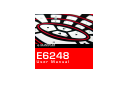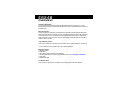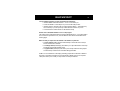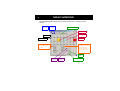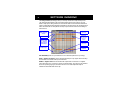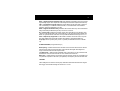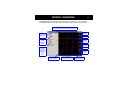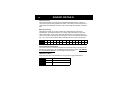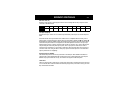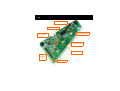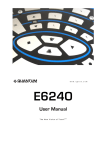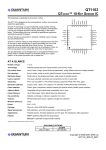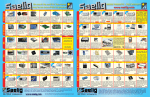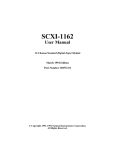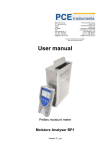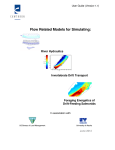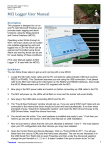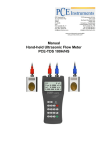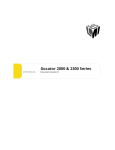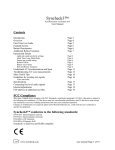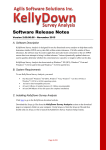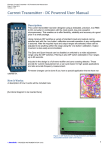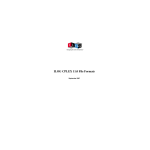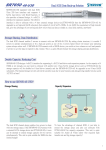Download User Manual - Mouser Electronics
Transcript
1 LQ E6248 User Manual E6248 2 OVERVIEW Standalone Board Mode A 24 key matrix panel is integrated into the E6248 together with LED key indicators. A 14-pin header allows connection to an external matrix panel if required. To operate the board, plug it into a live USB socket. Main User Interface This kit is designed for evaluation and development of QT60248 and QT60168-based behind-thepanel touch matrix circuits. It includes all circuitry and materials required to make a fully-functioning, 24-key matrix touch control. This board has a virtual RS232 serial interface via the USB port that allows connection to a PC for function setup and data viewing. The E6248 makes use of QmBtn™ software, which is included. Chip/ Subsidiary Interface The QT chip on this board uses SPI for communications. This is directly available on connector J4. For more detailed information please refer to the QT60248 datasheet. Materials Provided: 1x E6248 eval board 1x USB cable 1x SPI cable for direct connection to the QT60248 1x CD-ROM with software and drivers (or get the latest version from www.qprox.com/toolbox) 1x User guide 2x QT60248 samples You Will Also Need A PC running any recent version of Windows 2000, XP or upwards, with a free USB port. QUICKSTART Turn to Software Installation on page 12 and follow the instructions: • Install the QMBtn software as described — do not run the software yet • Connect the E6248 to a free USB port on your PC with the cable provided • Install the drivers in response to the Found New Hardware Wizard — note that this may not be necessary if you have previously installed Quantum hardware on your PC • Your hardware and software should now be installed correctly Double click on the QmBtn software icon to run the program: The software should automatically detect and configure the E6248 device — if not, please refer to the Troubleshooter (inside back cover). The main features of the software are described on the following pages. Make sure that you explore all of the features of the software, in particular: • The main window (QmBtn) which provides the ability to monitor the status of all keys and the overall device in real time. • The settings window (QmSettings) which allows you to adjust the behaviour of the keys individually to explore the parameter space. • The graph window (QmGraph) which allows you to directly monitor the analog outputs of individual keys and effect of the associated settings parameters. QmBtn™ is an invaluable tool for developing and testing projects that use Quantum’s QMatrix™ technology. The software is designed to communicate with a QMatrix chip via your computer’s serial port. It allows you to monitor your chip’s status and modify its behaviour. 3 MAIN WINDOW 4 The main window (QmBtn) displays device information and the status of each key (Cmd 0x05 and 0x8k). Open Setup from File Save Setup to File Recalibrate Selected Key Key Calibrating Key in Detection Key Number Key in Error Signal Reference Device Status shows status byte return by command 0x05 Key Status shows status of the selected (not detected) key by command 0x8k (where k is key number) — click on any key to show status Reset Device Send Setup to Device Read Setup from Device Recalibrate all Keys Main Window APPLICATION MENU File Options New Create a new file Open Open a *.btn file Save Save the setup of the chip in the current *.btn file Save As Save the setup of the chip in a new *.btn file Exit Close the software Beep On Key Down Toggle option to generate PC beep on key activation Beep On Key Up Toggle option to generate PC beep on key release Read After Write Toggle option to automatically send read command after sending new setup block Reset After Write Toggle option to automatically send reset command after sending new setup block Start/ Stop Data Log Toggle feature to record data into a *.csv file QmSettings QmGraph Advanced Display advanced key settings Join Data Points Draw a solid line in graph Save Options On Close Toggle option to save software settings on close View Key Settings Open the QmSettings window Graph Open the QmGraph window Key Numbers Toggle display of key numbers on keys Key Reference Level Toggle display of key reference level on keys Detailed Status Toggle display of device and key status 5 SETTINGS WINDOW 6 The settings window (QmSettings) allows you to easily visualise and modify the setup of the chip. Clicking the Read button in the main window will bring up the current setup of your chip. When a setup option is being modified, its value becomes bold and the Send button will become active to indicate that the setup displayed is different from the setup on the chip. Clicking the Send button will transfer the new setup block to the chip. The part must be reset for its new settings to become active. Click Here to Make Changes to All Keys Key Number Key Settings (see below) Option Box value becomes bold when changed Press Ctrl + Key to select multiple keys — changes will then apply to all selected keys Global Settings (see below) Setups for Individual Keys Logging (see below) KEY SETTINGS (please see your datasheet for a more detailed explanation of key settings) NTHR — Negative Threshold is used to adjust the sensitivity of a key. Higher values make keys less sensitive. Lower values make keys more sensitive. NDRIFT — Negative Drift is the rate at which drift compensation is carried out for a negative going signal (when a key is touched or receives increased loading). The value is in sec/ reference level. For a positive going signal, drift rate is fixed at 0.4 sec. Drift compensation helps to eliminate environmental effects on the chip. Window 7 NDIL — Negative Detection Integrator Limit allows enabling and disabling of keys and provides signal filtering. Higher values will provide more filtering but increase the response time of the key. FDIL — Fast Detection Integrator Limit also provides filtering, but has less effect on response time. Total filtering is a combination of NDIL and FDIL, for more information on the detection integrator, refer to the datasheet for your chip. NRD — Negative Recalibration Delay determines the maximum time a key can be active before being automatically recalibrated by the chip. The value is in seconds. BL — Burst Length modifies key sensitivity. Higher values make the key more sensitive, lower values have the opposite effect. The correct sensitivity for a key should be achieved with BL and NTHR. As a general rule BL should be as low as possible and NTHR should range from 7 to 12. AKS — Adjacent Key Suppression can be enabled or disabled. To become active, a key with this option enabled must receive the strongest signal relative to other AKS-enabled keys. Scope Sync sends a positive pulse (on Pin 11 S_SYNC) that brackets the burst of a selected key. GLOBAL SETTINGS (changes affect all keys) Burst Spacing — Defines the interval from the start of one burst to the start of the next. Shorter intervals result in faster touch response time; longer intervals allow higher burst lengths and longer conversion times but slower response times. Low Signal Limit — Sets the lowest acceptable value of signal level. If any key’s reference level falls below this value, the device declares an error condition in the status bits. Mains Sync — Allows the part to synchronise on the low frequency signal. This is generally used to synchronise acquisition on the mains cycle (50/60Hz). The frequency must be more than 10Hz. LOGGING These settings have no effect on the chip, they define what data will be recorded when using the Data Logger. The selected readings are recorded in a *.csv file. 8 E6248 SCHEMATIC Note: a full PDF version of this simplified schematic, together with board layouts, is available at www.qprox.com/toolbox GRAPH WINDOW 9 The graph window (QmGraph) displays the analog signal for a selected key. This is a great tool for determining noise level, setting the correct sensitivity and setting the level of filtering required. The QmGraph window shows the signals for a specific key (select a key by clicking its button in the main window) Signal Reference Sets the Origin for the Vertical Scale Key Signal Negative Hysteresis Level Sets the Signal Magnification Factor Negative Threshold Legend Indicates Colours of Signal Traces as well as Current Values Signal Axis Detect Integrator Axis Lines Indicate One Second Intervals Detect Integrator Level (changes colour on detect) Right Click on Graph for Options BOARD DETAILS 10 USB Connector (J3) This connector provides direct communications between the E6248 and the PC. It allows full control over the device including calibration and setups. It also allows for real-time supervision of signal, reference and calibration information. Uses a standard USB cable (supplied) connected to a PC. Matrix Connector (J2) The E6248 has a header (J2) to allow connection to an external keyboard. The pinout is described below. The header provides the X-Y scanning of the matrix electrode. X lines drive charge into the matrix, and the Y lines conduct the charge back out. If an external keyboard is used it is a good idea to disconnect the on-board matrix. To do that just cut the links to the matrix (LK1..LK11). Links can be reconnected later by soldering a zero-ohm resistor on the link pads. Pin Name 1 2 3 4 5 6 7 8 9 10 11 12 13 14 GND X7 X6 X5 X4 X3 X2 X1 X0 GND Y2 Y1 Y0 GND Communication Port Select (OPT1) OPT1 allows the user to switch off the USB chip and communicate directly via the SPI port. The SPI signal line can be found on J5. The table below shows the different options. If the USB chip is on, do not use the SPI line as it could damage the evaluation board. LED Behaviour (OPT2) OPT2 allows the user to modify LED behaviour, from On/Off to Toggle. See table below. State ON OFF OPT1 USB chip on USB chip off – all SPI line are floating OPT2 Latch LED Toggle LED BOARD DETAILS 11 SPI Direct Port (J5) Header J5 gives access to all the signals useful for communicating with the chip. The pinout of the connector is described below: Pin Name 1 2 3 4 5 6 7 8 9 10 GND +5V +3.3V /DRDY /SS MOSI MISO SCK Line Sync RST Line Sync (J5, pin 9) External Noise Sync: Feed a TTL or 5V CMOS synchronization pulse into pin 9 of J5 with respect to GND. Acquisition bursts can be synchronized to an external source of repetitive electrical noise (such as 50Hz or 60Hz) using the Noise Sync feature which can be enabled in QmBtn (View Key Settings Global Settings). External repetitive signals are thereby heavily suppressed since the system and the noise become synchronized and no longer beat or alias with respect to each other. The sync input triggers the burst for key 0 (X0Y0); the device waits for the sync signal for up to 100 ms after the end of a preceding full matrix scan (after key #23); then, when a sync pulse is received, the matrix is scanned once in its entirety. If no sync pulse is received in 100ms, the part wakes on its own and rescans the matrix once, then goes back to sleep. Sync pulses should be spaced no more than 99ms apart to prevent this from happening. Oscilloscope Sync (SSYNC) The SSYNC test point can be used to synchronize an oscilloscope. When enabled in QmBtn, this signal provides a pulse that brackets the chosen burst or bursts, making diagnostics much simpler. With the scope sync enabled for one key, the X matrix drive signals can be clearly seen. LK12..LK15 These four links provide a simple way to convert 5Volts logic levels to 3.3Volts logic levels. If the host runs at 3.3Volts, these 4 links should be disconnected (using a blade). If the host is running at 5 Volts they should be left connected. 12 USB Connector (J3) SPI Direct Port (J5) LED Behaviour (OPT2) Oscilloscope Sync (SSYNC) Communication Port Select (OPT1) Links (LK12..LK15) Matrix Connector (J2) Links (LK1..LK11) SOFTWARE INSTALLATION 13 If you have a Quantum CD-ROM, follow these steps to install QmBtn™ software and USB drivers. If you experience problems, make sure you have administrative rights (under Windows 2000 or XP Pro). Install the QmBtn™ Software To install the QmBtn software, copy the file QmBtn[...].exe from the supplied CD to your PC. The software can be found on the CD in folder D:\SOFTWARE\ — substitute D: with the drive letter of your CD. For very latest release of QmBtn, check our web site at www.qprox.com/toolbox Install the USB Drivers With the supplied CD-ROM in your CD drive, connect the E6248 to your PC with the supplied USB cable. Windows will display the Found New Hardware Wizard for the PICDEM FS USB. Select Install the software automatically and click Next. Windows now installs the drivers. Click Finish when prompted. Windows may prompt you to restart your PC at this point; restarting is not necessary. You are now done with the software and driver installation. 14 Board Will Not Communicate with PC TROUBLESHOOTER Bad SPI or USB Connections Check/replace cables, LEDs should display on connection Make sure the board is getting power Bad or Conflicting Virtual Comm Port on PC See the Software Installation section - reinstall driver software, or, change the USB-Serial com port number in Device Manager if there is a conflict Incorrect Settings on Option Switch Set OPT1 to the ‘On’ position Noisy or Erratic Signal Noisy Power Supply - try a different USB port or PC Cables or Board too Close to Strong Noise Source (such as a power line or switching noise source) Increase the distance from E6248 to the noise source Place a grounded metal shield between the noise source and the QMatrix™ board QMatrix™ Board is not Mechanically Stable Prevent board from moving around Strong RFI from a Transmitter or Adjacent Digital Product Remove the noise source or shield against it 15 LQ www.qprox.com Development: Samuel Brunet, Matthew Trend Corporate Headquarters North America 1 Mitchell Point Ensign Way, Hamble Southampton SO31 4RF United Kingdom 651 Holiday Drive Bldg. 5 / 300 Pittsburgh, PA 15220 USA Tel Fax Tel Fax +44 (0)23 8056 5600 +44 (0)23 8045 3939 Email [email protected] 412-391-7367 412-291-1015 Copyright © 2005 QRG Ltd All rights reserved Patented and patents pending REV 200.170805 Mouser Electronics Authorized Distributor Click to View Pricing, Inventory, Delivery & Lifecycle Information: Atmel: E6248