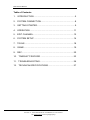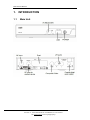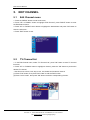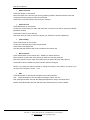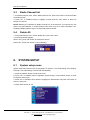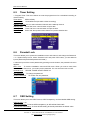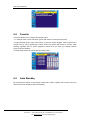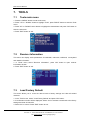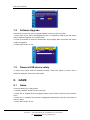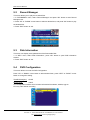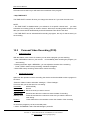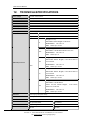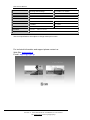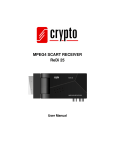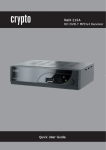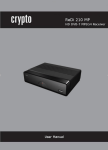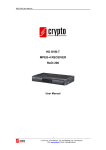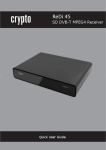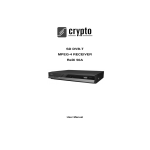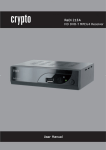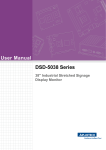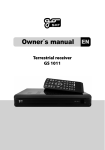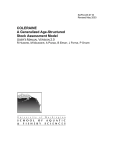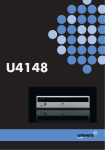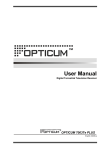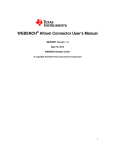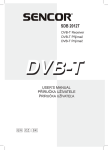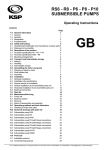Download 2. system connection
Transcript
ReDi 42 User Manual Table of Contents 1. INTRODUCTION ...................................................................... 5 2. SYSTEM CONNECTION .......................................................... 8 3. GETTING STARTED................................................................. 9 4. OPERATION ........................................................................... 11 5. EDIT CHANNEL...................................................................... 12 6. SYSTEM SETUP .................................................................... 14 7. TOOLS .................................................................................... 18 8. GAME...................................................................................... 19 9. REC......................................................................................... 20 10. TIMESHIFT/ RECORD ......................................................... 23 11. TROUBLESHOOTING .......................................................... 26 12. TECHNICALSPECIFICATIONS............................................ 27 2 Korinthou 11, 14451 Metamorfosi Τel: 210-8098700, Fax: 210-6122512 Site: www.crypto.gr, Email: [email protected] ReDi 42 User Manual SAFETY INFORMATION This sheet lists important safety information that will help to assure proper use of the product. Please read them carefully before operation of your product. TO REDUCE THE RISK OF FIRE AND ELECTRIC SHOCK, DO NOT EXPOSE THIS UNIT TO RAIN OR MOISTURE. 1. To prevent electric shock do not attempt opening or removing the covers of the device. The device uses AC220~240V and you may be expose to dangerous voltage. 2. To clean the device always unplug the product from the wall outlet. Do not use liquid cleaners or aerosol cleaners. Use a dry cloth for cleaning. 3. You will notice that the product has slots and openings. These are used for ventilation to ensure reliable operation and to protect it from overheating. The openings should never be blocked by other devices. This product should not be placed in an installation, unless proper ventilation is provided. Do not put anything above the product because you will block the ventilation openings causing the device to overheat. 4.The product should be situated away from heat sources such as radiators, heat registers, stoves, or other products (including amplifiers) that produce heat. Service Do not attempt to service this product yourself, as opening or removing covers may expose you to dangerous voltage or other hazards. Refer all servicing to qualified service personnel. 3 Korinthou 11, 14451 Metamorfosi Τel: 210-8098700, Fax: 210-6122512 Site: www.crypto.gr, Email: [email protected] ReDi 42 User Manual This Receiver has been manufactured to satisfy international safety standards. Please read the following recommended safety precautions carefully. MAINS SUPPLY: OVERLOADING: LIQUIDS: AC220-240V ~ 50/60Hz Do not overload wall outlets, extension cords or adapters as this can result in fire or electrical shock. Keep liquids away from the Receiver. Before cleaning, disconnect the Receiver from the wall socket. CLEANING: Use a cloth lightly dampened with water(no solvents) to clean the exterior. Do not block the Receiver ventilation holes. Ensure that free airflow is maintained around the Receiver. VENTILATION: Never store the Receiver where it is exposed to direct sunlight or near heating euipment e.g. a radiator. Never stack other electronic equipment on top of the Receiver. Place the Receiver at least 30mm from the wall. Do not use any attachment that is not recommended by the manufacturer; ATTACHMENTS: it may cause a hazard or damage the equipment. CONNECTION TO THE CABLE TV SIGNAL AND TV: Connect all components before plugging any power cords into the wall outlet. Always turn off the Receiver, TV and other components before you connect or disconnect any cables. Do not attempt to service this product yourself. Any attempt to do so will SERVICING: make the warranty invalid. Refer all servicing to a qualified service agent. If the Receiver is installed in an area subject to intense lightning activity, protection devices for the Receiver mains connector and modem telephone line are essential. LIGHTNING: The individual manufacturer's instruction for safeguarding other equipment, such as TV set, Hi-Fi, etc., connected to the Receiver must also be followed during lightning storms. GROUNDING: CATV cable MUST BE EARTHED. The grounding system must comply with SABS 061. NOTE: Dispose the used batteries at designated place for environment protection 4 Korinthou 11, 14451 Metamorfosi Τel: 210-8098700, Fax: 210-6122512 Site: www.crypto.gr, Email: [email protected] ReDi 42 User Manual 1. INTRODUCTION 1.1 Main Unit 5 Korinthou 11, 14451 Metamorfosi Τel: 210-8098700, Fax: 210-6122512 Site: www.crypto.gr, Email: [email protected] ReDi 42 User Manual 1.2 Remote control 1. STANDBY (switch the device on and standby) 2. INFO (Press for current channel information/ Operation guide ) 3. PLAY 4. Previous/Next 5. PAUSE (Pause/Active timeshift function) 6 Korinthou 11, 14451 Metamorfosi Τel: 210-8098700, Fax: 210-6122512 Site: www.crypto.gr, Email: [email protected] ReDi 42 User Manual 6. Menu (Open and close the menu screen) 7. Cursor/CH+, -/VOL+,(Cursor: Navigation buttons used to navigate menu's items) (CH+/-: Channel Up and Down) (VOL+/-: Volume Up and Down) 8. OK button (Confirm a selection within a menu) 9. RECORD (Record the TV program) 10. Numeric entry (Enter numeric values and select the channel directly by entering it's number) 11. USB (Enter File Manager) 12. MEDIA (Enter Recorder menu) 13. TTX (Open interactive service) 14. TIMER (Timer wake-up) 15. MUTE (Turn off/on the volume) 16. SUBTITLE (On/Off Subtitle) 17. Search backward /forward 18. EXIT (Exit from menu) 19. STOP (Stop program playback or recording) 20. EPG (Open up Electronic Program Guide Menu) 21. BACK (Switch to previous channel) 22. TV/RADIO (Switch between TV and Radio) 23. AUDIO (Select audio mode and audio track) 24. RES (Switch HDMI resolution) 25. FAV (Open the Favorite list) 26. RED/GREEN/YELLOW/BLUE Buttons (For interactive function/Submenu functions buttons) The remote control transmits a directional infrared beam. Be sure to aim the remote control directly at the infrared sensor of the unit during operation. If the sensor has been covered or there is a large object between the remote control and the sensor, the sensor will not respond. The sensor may not able to receive the remote signal when it is exposed to direct sunlight or a strong artificial light (fluorescent or strobe light). In this case, change the direction of the light or reposition the unit to avoid direct lighting. 7 Korinthou 11, 14451 Metamorfosi Τel: 210-8098700, Fax: 210-6122512 Site: www.crypto.gr, Email: [email protected] ReDi 42 User Manual 2. SYSTEM CONNECTION Connection to the TV and video recorder 1. Antenna 2. RF cable 3. Scart cable 4. Video (Composite) 5. Audio(Down mix stereo) Connecting a HiFi System 6. Coaxial cable 8 Korinthou 11, 14451 Metamorfosi Τel: 210-8098700, Fax: 210-6122512 Site: www.crypto.gr, Email: [email protected] ReDi 42 User Manual 3. GETTING STARTED 3.1 Welcome Srceen If you use ReDi 42 for the first time, the "Welcome" menu appears. Press cursor button to setup the Region, Language, Display Mode and Aspect Mode. Highlight "OK" and press the "OK" button to start channel search. 3.2 Installation 1. Press the "MENU" button to enter main menu. 2. Press "UP"or " DOWN " button to highlight "Installation", press "RIGHT" button to enter to the Installation menu. 3. Press "UP" or "DOWN" cursor button to highlight the desired item and press "OK" button to enter the sub-menu . 4. Press "EXIT" button to exit. 3.2.1 Auto Scan 1. Select the "Auto Scan", press "OK" button to enter the Auto Scan menu. 2. Press the cursor button to set "FTA Only", select NO for free to air and pay per view channels and YES for all free to air channels only), then press "Search" and press the "OK" button to start auto scan. 9 Korinthou 11, 14451 Metamorfosi Τel: 210-8098700, Fax: 210-6122512 Site: www.crypto.gr, Email: [email protected] ReDi 42 User Manual 3.2.2 Channel Scan 1. Select "Channel Scan", press the "OK" button to enter the Channel Scan menu. 2. Press cursor button to set Scan mode, Scan Band, Channel No., Frequency and Bandwidth, then highlight "Search", press "OK" button to start channel scan . Channel Scan mode: -By channel -By frequency 3.2.3 Aerial Adjustment 1. Select the "Tuner Power", press"OK" to enter the Aerial Adjustment. 2. Press the cursor button to set the desired setting. When "Tuner Power" is selected "On", the STB will provide 5V power to the antenna. It will not provide anything when"Off" is selected. 3.2.4 LCN If LCN(Logical Channel Number) Select function is activated, you can't change the original number of TV channels by scanning . You can activate/deactivate the LCN function by setting the "LCN Mode" to on/off. 10 Korinthou 11, 14451 Metamorfosi Τel: 210-8098700, Fax: 210-6122512 Site: www.crypto.gr, Email: [email protected] ReDi 42 User Manual 4. OPERATION 4.1 Changing Channels There are three ways of channel selection - stepping through the channel list, selection by number and from the on-screen channel list. 1. Stepping through the channel list: To move through the channel list, press the upward arrow or downward arrow key on the remote control. 2. Selected by number: Enter the channel number directly by pressing numeric buttons, and press the "OK" button to select desired channel. 3. Selected by on-screen channels list: You can also select the required channel directly from on-screen channel list. This is displayed using the device main menu. See "Edit Channel" in this manual for operation details. 4.2 Accessing the Electronic Program Guide (EPG) With the DVB-T you can have access to program information any time you want. This feature is displayed on-screen with functions allowing a viewer to navigate, select, and see content by time, title, channel etc. Also you can have access to TV guide of any digital channel. To use this function simply follow the following: 1. Press "EPG" button to enter EPG menu. 2. Press cursor button to switch between channel list, events schedule of the selected channel and now/next events. 3. Press "Green" button to start Timer settings. With this option you can set the device to open or close whenever you want, set a channel as wake up channel and schedule to record any future broadcast. 4. Press "Red" button to enter the "Step time" menu. With this option you can find information about a program of each channel, based on hours or days. Eg you can see the program guide of a channel for 2 or 3 days later, etc. 5. If you want to go back on viewing the channel press the "EPG" button again. 11 Korinthou 11, 14451 Metamorfosi Τel: 210-8098700, Fax: 210-6122512 Site: www.crypto.gr, Email: [email protected] ReDi 42 User Manual 5. EDIT CHANNEL 5.1 Edit Channel menu 1. Press the "MENU" button to enter main menu. 2. Press "UP" or "DOWN " button to highlight "Edit Channel", press "RIGHT" button to enter the Edit Channel menu. 3. Press "UP" or "DOWN" cursor button to highlight the desired item and press "OK" button to enter the sub-menu . 4. Press "EXIT" button to exit. 5.2 TV Channel list 1. In the Edit Channel menu, select "TV Channel List", press "OK" button to enter TV channel list menu. 2. Press "UP" or "DOWN» button to highlight a channel, press the "OK" button to preview the desired TV channel. - Use this menu to favor, lock, skip, move, sort, delete and rename a channel. (1) Press "FAV" button, then press "OK" button to edit the FAV function. (2) Press "color" button, then press "OK" button to edit the corresponding function. 12 Korinthou 11, 14451 Metamorfosi Τel: 210-8098700, Fax: 210-6122512 Site: www.crypto.gr, Email: [email protected] ReDi 42 User Manual · Add to Favorite Press FAV button on the remote. Move the cursor to the channel you want by pressing Up/Down buttons and then press ΟΚ. Choose the favorite group you want and press ΟΚ. Press EXIT to exit this function and store your changes. · Channel Lock Press RED button on the remote. Choose the channel that you want and press ΟΚ. The device will ask for password (default password is 0000). Press EXIT button to save and exit. Now, each time you want to view this channel, you will have to enter the password. · Channel Skip Press Green button on the remote. Choose the channel that you want and press ΟΚ. Press EXIT to exit Skip menu. Now the selected channels will not be included in the channel list. · Move Channel Press Yellow button on the remote and MOVE icon will be selected. Move Up/down to select the channel that you want to move and press OK. Move the channel until you reach the position that you want and press OK to leave it. Press EXIT button or Yellow to exit move mode and save changes. NOTE: If you want the channel number to change according to the position you place it you must turn off LCN option. Check 3.2.4 · Edit Press Blue button on the remote to display more channel options: Sort: Press Red button to sort channels according to name, user etc.. Edit: Press green button and use the displayed keyboard to change channels name. Delete: Press blue button and with OK select the channels that you want to delete. 13 Korinthou 11, 14451 Metamorfosi Τel: 210-8098700, Fax: 210-6122512 Site: www.crypto.gr, Email: [email protected] ReDi 42 User Manual 5.3 Radio Channel list 1. In the Edit Channel menu, select "Radio Channel List", press "OK" button to enter the Radio Channel list menu. 2. Press "UP" or "DOWN" button to highlight channel press the "OK" button to listen the desired TV channel. NOTE: Basically, the operation of "Radio Channel List" is the same as "TV Channel List", but there is one point different: In "Radio Channel List" mode, there is no video information, so it will always display Radio's logo in the right side preview window. 5.4 Delete All 1. In the Edit Channel menu, select "Delete All", press "OK" button. 2. A warning window appears. Select "Yes", press "OK" button to delete all channels. Select "No", Press "OK" button to cancel deleting. 6. SYSTEM SETUP 6.1 System setup menu System setup menu allows us to set Language, TV System, Local Time Setting, Timer Setting, Parental Lock, OSD Setting, Favorite and Auto Standby. 1. Press the "MENU" button to enter main menu. 2. Press "UP" or "DOWN" button to highlight "System Setup", press "RIGHT" button to enter the System Setup menu. 3. Press "UP" or "DOWN" cursor button to highlight the desired item and press "OK" button to enter the sub-menu. 4. Press "EXIT" button to exit 14 Korinthou 11, 14451 Metamorfosi Τel: 210-8098700, Fax: 210-6122512 Site: www.crypto.gr, Email: [email protected] ReDi 42 User Manual 6.2 Language This menu allows you to set Language. 6.3 TV System This menu allows us to set Display Mode, Aspect Mode, Video Output and Digital Audio Output. Display Mode: Choose screen resolution 480i,576i. Aspect Mode: Change aspect ratio between 4:3PS, 4:3LB, 16:9 and Auto Video Output: Change color output between RGB and CVBS Audio Output: 6.4 Choose audio output between LPCM out / BS out Local Time Setting This menu allows you to set the region and time. Region: This menu is used for changing the region setting. GMT Usage: This menu is used for opening the usage of GMT. The options are: Off / On GMT Offset: This menu is valid only when selected "Uesr Define" in GMT Usage menu. The GMT offset range is "-11:30 ~ +12:00", increasing half hour progressively. Date: "Date" and "Time" menus are valid only when selected "Off" in GMT Usage menu. Time: Press "OK" then numeric button to input the time. 15 Korinthou 11, 14451 Metamorfosi Τel: 210-8098700, Fax: 210-6122512 Site: www.crypto.gr, Email: [email protected] ReDi 42 User Manual 6.5 Timer Setting 1. Program Timer: This menu allows us to set the program timer for a scheduled recording or channel setting. Timer Mode: Off/Once/Daily Timer Service: Channel/Record (schedule a video recording) Wakeup Channel: You can select a desired channel as the wakeup channel. Wakeup Date: Press "OK" then numeric button to input date. Wakeup Time: Press "OK" then numeric button to input the time. Duration: Press "OK" then press numeric button to input the duration time. 6.6 Parental Lock This menu allows you to protect the installation menu and channel, and change the Password. 1. In "System Setup" menu, select "Parental Lock" and press "OK" button, you are asked to input a password (the default password is"0000"). 2. After the input of the correct password by pressing numeric buttons, the parental lock menu appears. Menu Lock: To lock the installation menu and Edit menu. When you want to enter Auto Scan/Channel Scan menu, you must input the password. You can set menu lock to on/off. Channel Lock: Off/ AGE 10/AGE 12/AGE 16/AGE 18 New Password: To change the password. Confirm Password: 6.7 To confirm the new password. OSD Setting This menu allows you to set OSD Timeout, OSD Transparency and load default OSD setting. OSD Timeout: 1-10 OSD Transparency: To set the OSD transparency to Off/10%/20%/30%/40%. Load Default OSD Setting: To clear all OSD setting and reset parameters as default value. 16 Korinthou 11, 14451 Metamorfosi Τel: 210-8098700, Fax: 210-6122512 Site: www.crypto.gr, Email: [email protected] ReDi 42 User Manual 6.8 Favorite This menu allows you to rename the favorite group. 1. In Channel menu, select "Favorite", press "OK" button to enter Favorite menu. 2. Select desired group, press "OK" button to open the screen keypad. Input a letter and a number one by one by pressing the cursor button and press "OK" button to confirm. After finishing, highlight "OK" on screen keypad to confirm, then you have you change Favorite group name successfully. 3. Press "EXIT" button to quit the group rename menu. 6.9 Auto Standby No command to receiver on front panel or Remoter in 30min -180min and no timer event, the receiver will enter standby mode automatically. 17 Korinthou 11, 14451 Metamorfosi Τel: 210-8098700, Fax: 210-6122512 Site: www.crypto.gr, Email: [email protected] ReDi 42 User Manual 7. TOOLS 7.1 Tools main menu 1. Press the "MENU" button to enter main menu. 2. Press " UP" or " DOWN " button to highlight "Tools", press "RIGHT" button to enter the Tools menu. 3. Press "UP" or "DOWN" cursor button to highlight the desired item and press "OK" button to enter the sub-menu. 4. Press "EXIT" button to exit. 7.2 Receiver Information This menu can display some parameters of bootloader, maincode, radioback, countryband and userdb information. 1. In "Tools" menu, select "Receiver Information", press "OK" button to open receiver information window. 2. Press "EXIT" button to exit. 7.3 Load Factory Default This menu allows you to re-set the device back to factory settings and clear all existed channels. 1. In the "Tools" menu, select "Load Factory Default" and press "OK" button. 2. A confirmation window will be displayed. Select "Yes" to activate a reset back to the factory settings and clear all channels. 3. Select "No" to cancel. Press "EXIT" button to exit. 18 Korinthou 11, 14451 Metamorfosi Τel: 210-8098700, Fax: 210-6122512 Site: www.crypto.gr, Email: [email protected] ReDi 42 User Manual 7.4 Software Upgrade We offer the functions for user to upgrade software version by OTA or by USB. 1. Enter "Tools" menu, select "S/W Upgrade by OTA" or "Upgrade by USB", press "OK" button and the Software Upgrade menu will be shown. 2. Press cursor button to select the desired item, then highlight "Start" and press "OK" button to start the upgrade. 3. Press "EXIT" button to exit. 7.5 Remove USB device safely In "Tools" menu, select "Remove USB device safely", Press "OK" button to confirm. Then a window is displayed. Press "OK" button again. 8. GAME 8.1 Game This menu allows you to play games. 1. Press the "MENU" button to enter main menu. 2. Press "UP" or "DOWN" button to highlight "Game", press "RIGHT" button to enter the Game menu. 3. Press "UP" or "DOWN" cursor button to highlight the desired item and press "OK" button to enter the game. 4. Press "EXIT" button to exit. 19 Korinthou 11, 14451 Metamorfosi Τel: 210-8098700, Fax: 210-6122512 Site: www.crypto.gr, Email: [email protected] ReDi 42 User Manual 9. REC 1. Press the "MENU" button to enter main menu. 2. Press "UP" or "DOWN" button to highlight "REC", press "RIGHT" button to enter the REC & Media menu. 3. Press "UP" or "DOWN" cursor button to highlight the desired item and press "OK" button to enter the sub-menu. 4. Press "EXIT" button to exit. 9.1 USB device This function allows you to play files from USB port. 1. In "Tools" menu, select "Media+", press "OK" button to enter Media Player menu. 2. Press "UP" or "DOWN" cursor button to select a desired item, and press "OK" button to play the desired files. 3. Press "EXIT" button to exit. 20 Korinthou 11, 14451 Metamorfosi Τel: 210-8098700, Fax: 210-6122512 Site: www.crypto.gr, Email: [email protected] ReDi 42 User Manual Key operations: · FAV : Put the selected file to play list . · 0 : All the MP3 files in current directory will be added into MP3 play list . · 1 : All the Image files in current directory will be added into Image play list. · 2 :There are four kinds of sorting approaches. - Name (A-Z): Sorting in Alphabetical descending Order. - Name (Z-A): Sorting in Alphabetical ascending Order. - Image 1st: Sorting with image as priority - Music1st: Sorting with Music as priority - Lock: Collecting all locked channels and list in the bottom of TV Channel List. - Default: Return to original setting order. · Yellow Key: The “Please select play list type” operation window will be shown by pressing Yellow key. After that, the user can play the image or music by choosing the files. If here is no file in the directory, an operation window “This type of play list doesnot exist” will be shown. · INFO: Set up slide show of images. · Blue : To rotate among the 3 repeat modes provided as below: Repeat Folder The entire Random Folder Repeat Single · EPG : Change the different disk. 21 Korinthou 11, 14451 Metamorfosi Τel: 210-8098700, Fax: 210-6122512 Site: www.crypto.gr, Email: [email protected] ReDi 42 User Manual 9.2 Record Manager This menu allows you to play the recorded files. 1. In "REC&MEDIA" menu, select "Record Manager" and press "OK" button to enter Record Manage menu. 2. Press "UP" or "DOWN" cursor button to select a desired item, and press "OK" button to play the desired files. 3. Press "EXIT" button to exit. 9.3 Disk Information This menu can display some parameters of the Removable Disk. 1. In "REC" menu, select "Disk Information", press "OK" button to open DVR information window. 2. Press "EXIT" button to exit. 9.4 DVR Configuration This menu allows us to set the DVR Configuration. Press "UP" or "DOWN" cursor button to select desired item, press "LEFT" or "RIGHT" cursor button to change the setting. TimeShift time(min): On/Off Record Type: TS/PS TS: Transportation stream which includes information like teletext, subtitle, epg etc. PS: Only video stream recording 22 Korinthou 11, 14451 Metamorfosi Τel: 210-8098700, Fax: 210-6122512 Site: www.crypto.gr, Email: [email protected] ReDi 42 User Manual 10. TIMESHIFT/ RECORD 10.1 Time shift The digital receiver ReDi 42 gives you the ability to record and watch one program interfacing with the viewing time. All you have to do is to connect an external hard drive or a USB stick in the usb port of the device. With this function you can: Pause the program and continue to see if another time. NOTE: For proper operation of TIME SHIFT it is recommend using a storage device that supports USB 2.0 and has high speed read /write. Also if it is possible it is recommended to use a USB stick or HDD with high storage space. The product can support up to 2TB disks The TIME SHIFT is a feature where you can simultaneously track, pause or to go back and forth when you are watching a program. For example, while watching your favorite show someone rings the door bell. No problem. Just activate the function bt pressing “Pause” button and the press “Pause” again to freeze the image. The device then start to record the program and when you return you can resume viewing from where you left. • Enable TIME SHIFT - To use TIME SHIFT press <PAUSE> and a bar with the time when the recording is started (right) will appear. From this moment and forth the channel program will be recorded. Each time you wish to pause or rewind the program a new bar will appear. Notice that now the bar has 2 times. The right is the normal time showing the on going time from the beginning when started Time Shift and the left is the play backed time according to the time you choose to watch of the recorded program. During TIME SHIFT, it is possible to do the following. - Press "PAUSE" to pause the program and <PLAY> to continue watching later. - Press "STEP FORWARD" or "FORWARD" to fast forward the recorded program at specified time steps according to “Jump” settings(30 Mon - 30 minutes) or at 2χ, 4x, speed etc respectively. - Press "STEP BACKWARD" or "BACKWARD" to quickly rewind the recording at specified time steps according to “Jump” settings (30 Mon - 30 minutes) or at 2χ, 4X, speed etc, respectively. This choices affect only the recorded program, and not the function of TIME SHIFT. To return to the normal playing time press the "STOP" and then the <EXIT>. The TIME SHIFT 23 Korinthou 11, 14451 Metamorfosi Τel: 210-8098700, Fax: 210-6122512 Site: www.crypto.gr, Email: [email protected] ReDi 42 User Manual will continue to record but you will watch the normal time of the program • Stop TIME SHIFT The TIME SHIFT is switch off when you change the channel or if you enter the main menu NOTE: • The TIME SHIFT is disabled when you activate it for a specific channel and you have scheduled a recording (PVR) to another channel. When that recording starts the device will take you to that channel automatically and it will deactivate Time Shift to the other • The TIME SHIFT can be activated while recording a program, but only for that channel you are recording. 10.2 · Personal Video Recording (PVR) Instant Recording With this feature, with a touch of a button you can write a program you are watching. - Press <RECORD> button on your remote to immediately start recording the program you are watching - Pressing the button again <RECORD>, you can adjust the duration of the recording. - Press <STOP> button to stop recording. A window will appear. - Select YES to stop recording. Select NO to resume recording. · Scheduled Recording Apart from the operation of direct recording, the device can be scheduled to write a program in the future. -Press the <Menu> button and select <settings>, <Timer Settings>. This menu lets you set the timer for a recording. Time Mode: Off/Once/Daily Time service: Record Wakeup Channel: Set the channel you want to record. Wakeup Date: Press OK and then the numbers to enter the date of recording. Wakeup Time: Press OK and then the numbers to enter time you want the device to start writing. Duration: Press OK and then the numbers to enter the duration of the recording To see all the programs you have recorded press : 1. Menu <Rec&Media> select “Record Manager” press OK. 24 Korinthou 11, 14451 Metamorfosi Τel: 210-8098700, Fax: 210-6122512 Site: www.crypto.gr, Email: [email protected] ReDi 42 User Manual 2. Press the Up and Down arrow keys to select the desired entry and press the OK to play the file. 3. Press <EXIT> on the remote to exit the menu. Note : · When you write a program in a particular channel you can watch another of the same group of four digital channels, that belong in the same frequency, at the same time you make the record. · When you have programmed a recording for a channel and you are watching another with the time shift activated when the recording will start the device automatically deactivate Time Shift and takes you to the channel that is programmed to be recorded. · During the time that a recording takes place the Time Shift function can be activated in parallel with the recording only for that specific channel and not for anyone else. 25 Korinthou 11, 14451 Metamorfosi Τel: 210-8098700, Fax: 210-6122512 Site: www.crypto.gr, Email: [email protected] ReDi 42 User Manual 11. TROUBLESHOOTING In some region, the digital terrestrial signal may be weak. So you'd better use an antenna with builtin signal booster. Problem Possible cause What to do Check mains lead. Standby light not lit Mains lead unplugged. Check fuse. Mains fuse blown. Ensure remote sensor plug is fully inserted into the remote sensor socket on the main unit. Check aerial lead. Check aerial. Check with signal provider Remote sensor not connected correctly Aerial is disconnected. No signal found Aerial is damaged. Out of digital signal area. No picture or sound Tuned to digital teletext channel Change to another channel Scrambled channel message Channel is scrambled. Select alternative channel Plug in and turn on plug. Aim handset at front panel. Receiver off. code Check for obstructions/reposition remote sensor. Replace remote battery. Ensure remote sensor plug is fully inserted into the remote sensor socket on the main unit. Re-install channels to cancel channel lock. Forgotten menu lock code Contact help line. Handset not aimed correctly. No response to remote control Remote sensor obstructed. Remote battery exhausted. Remote sensor not connected correctly. Forgotten channel lock After moving receiver to another room, it is no no longer able to receive digital signal The signal through the aerial may not be strong enough to receive digital reception due to distribution problems Try a direct feed from the antenna. 26 Korinthou 11, 14451 Metamorfosi Τel: 210-8098700, Fax: 210-6122512 Site: www.crypto.gr, Email: [email protected] ReDi 42 User Manual 12. TECHNICALSPECIFICATIONS Power Voltage AC 220V / 240V 50-60Hz Power Consumption Standby<1W,Power<5W Video decoder ISO/ IEC 13818-2 MP ML/ H.264 HP L3 Audio decoder ISO/ IEC 13818-3 LAYER1,2 PCM/ IEC 958 Video output ratio 16:9/4:3/Auto Video resolution 480i/ 576i Recording Format Video: ts, mpg (MPEG2 channels only) Audio mp3 Image jpg, bmp File type: *.ts /*.trp TS Video Codec: MPEG2 MP@ML H.264 MP/HP Max Resolution: Audio: 720 x 576 x 30 MPEG layer 1/2/ AAC File type: *.mpg MPG Video Codec: H.264 BP/MP/HP MPEG-4 AVC,Xvid Max Resolution: Audio: 720 x 576 x 30 MPEG layer 1/2 File type: *.mp4 Video Codec: MPEG2 MP@ML, H.264 MP/HP MPEG-4 MP4 Media Player Format AVC,H.263/Xvid Max Resolution: Video Audio: 720 x 576 x 30 MPEG layer 1/2/ AAC File type: *avi Video Codec: MPEG2 MP@ML, H.264 MP/HP MPEG-4 AVI AVC,H.263/Xvid Max Resolution: Audio: 720 x 576 x 30 MPEG layer 1/2/ AAC File type: *mkv Video Codec: H.264 BP/MP/HP MKV MPEG-4 AVC,Xvid, MPEG2 MP@ML, MPEG-4 AVC,H.263/Xvid Max Resolution: Audio: OSD Menu Multi Language (Supports Greek) Teletext Multilingual 720 x 576 x 30 MPEG layer 1/2/ AAC Tuner RF Input Connector IEC FEMALE Loop Through IEC Male RF Out IEC Male 27 Korinthou 11, 14451 Metamorfosi Τel: 210-8098700, Fax: 210-6122512 Site: www.crypto.gr, Email: [email protected] H.264 MP/HP, ReDi 42 User Manual Receiving Channel Range 174~230MHz, 470~862MHz Modulation QPSK/16QAM/64QAM Band Width 6 / 7/ 8 MHz 1 x Scart 1 x Composite video 1x SPDIF 1 x USB I/O 1 x L/R audio Dimensions W xD xH Weight 350 gr 168 x 91 x 37 mm Technical specifications are subject to change without prior notice. For technical information and support please contact us: Web Site: www.crypto.gr E-mail: [email protected] 28 Korinthou 11, 14451 Metamorfosi Τel: 210-8098700, Fax: 210-6122512 Site: www.crypto.gr, Email: [email protected] ReDi 42 User Manual Disposal of old electrical and electronic equipment If you see this symbol on the product or on its packaging, you should hand the product over to the applicable collection point for the recycling of electrical and electronic equipment. Do not throw it away with household wastes. The improper disposal of these products may have negative consequences for the environment and human health. For more information about the recycling of this product, please contact your local city office, your household waste disposal service or the shop where you purchased it. CE Declaration of Conformity The above product has been tested with the listed standards and found in conformity with the council LVD directive 2006/95/EC, with EMC directive 2004/108/EC. * A Declaration of Confirmity copy available at Crypto S.A. 29 Korinthou 11, 14451 Metamorfosi Τel: 210-8098700, Fax: 210-6122512 Site: www.crypto.gr, Email: [email protected]