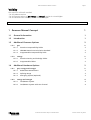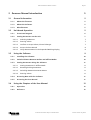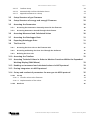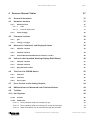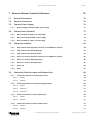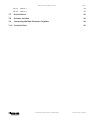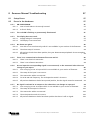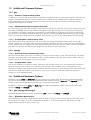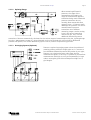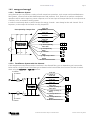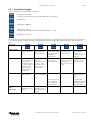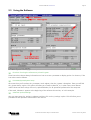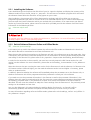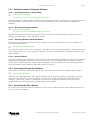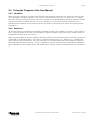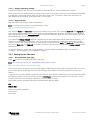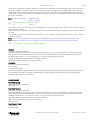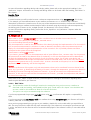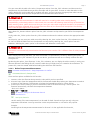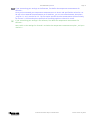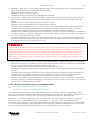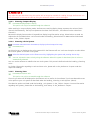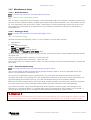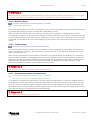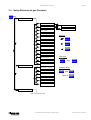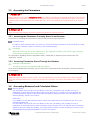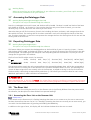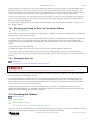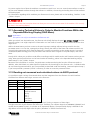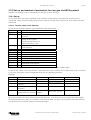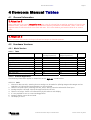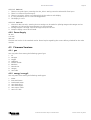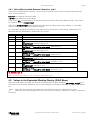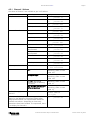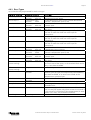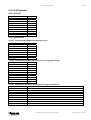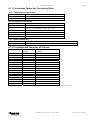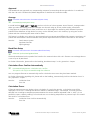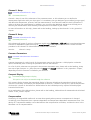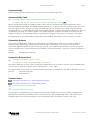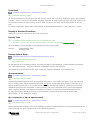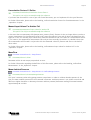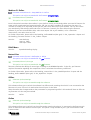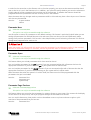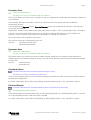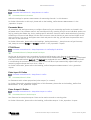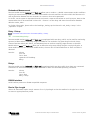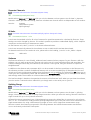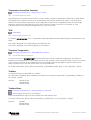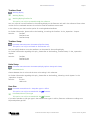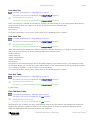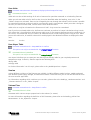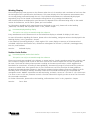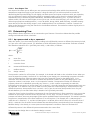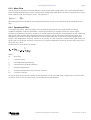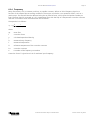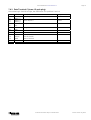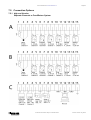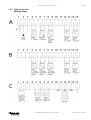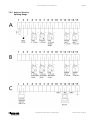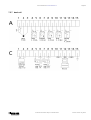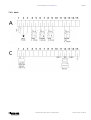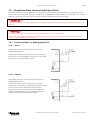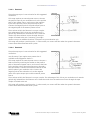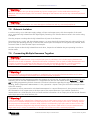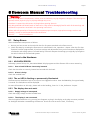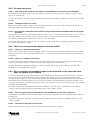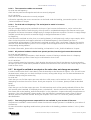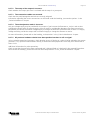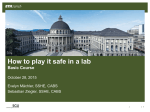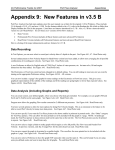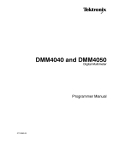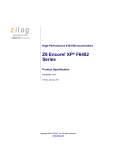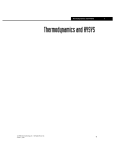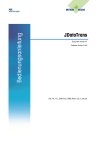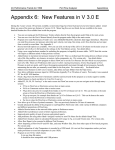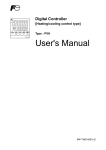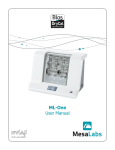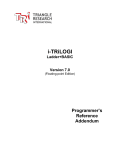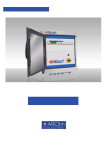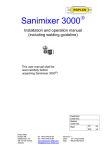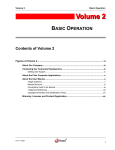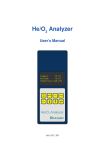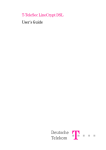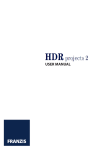Download User Manual
Transcript
User Manual systec Controls Mess und Regeltechnik GmbH Lindberghstrasse 4 82178 Puchheim Telephone: 089/809 06 – 0 Fax.: 089/809 06 – 200 Web: http://www.systec-controls.de TU UT e-mail: [email protected] TU UT flowcom Manual Table of Contents Page ii Validity This manual is valid until cancelled - for all hardware versions - for all firmware versions of gas, energy and energy2, version V2.14 and higher - for all communication software, version V2.28 and higher The current version of this manual is available on our web page. 1 flowcom Manual Concept 1 1.1 General Information 1 1.2 Introduction 1 1.3 Additional Firmware Options 2 1.3.1 gas 1.3.1.1 Extensive Compressibility Tables 2 2 1.3.1.2 GERG88 Natural Gas Calculation Standard 2 1.3.1.3 Programmable Compressibility Table 2 1.3.2 energy 1.3.2.1 Extensive Density and Enthalpy Tables 1.3.2.2 1.4 Programmable Tables Additional Hardware Options 1.4.1 gas, energy and energy2 1.4.1.1 Redundant Measurement 2 2 2 2 2 2 1.4.1.2 Splitting Range 3 1.4.1.3 Averaging System (Optional) 3 1.4.2 energy and energy2 1.4.2.1 Feed/Return System 1.4.2.2 4 4 Feed/Return System with One Channel Technical information subject to modification. 4 Current version: July 2005 flowcom Manual Table of Contents Page iii 2 flowcom Manual Introduction 5 2.1 5 General Information 2.1.1 About the flowcom 5 2.1.2 About the Software 5 2.1.3 Miscellaneous 5 2.2 Unit-based Operation 2.2.1 5 Front Panel Keypad 6 2.2.2 Setting Parameters on the Unit 2.2.2.1 Selecting Submenus 2.3 7 7 2.2.2.2 Entering Values 7 2.2.2.3 Confirm or Accept Values, Discard Changes 7 2.2.2.4 Access the Error Record 8 2.2.2.5 Verify Measurements in the Expanded Working Display 8 Using the Software 9 2.3.1 Installing the Software 10 2.3.2 Switch Software Between Online and Offline Modes 10 2.3.3 Setting Parameters Using the Software 2.3.3.1 Setting Parameters in Offline Mode 11 11 2.3.3.2 Resetting Existing Parameters 11 2.3.3.3 Switching Between Parameter Menus 11 2.3.3.4 Entering Values 11 2.3.4 Accessing Data with the Software 11 2.3.5 Accessing the Error Record 11 2.4 Using the Chapters of the User Manual 12 2.4.1 Operation 12 2.4.2 Reference 12 Technical information subject to modification. Current version: July 2005 flowcom Manual Table of Contents Page iv 3 flowcom Manual Operation 13 3.1 General Information 13 3.2 Setting Parameters 13 3.2.1 Preparations 3.2.1.1 Cable Installation 13 13 3.2.1.2 Connection to a PC 13 3.2.1.3 Supply Operating Voltage 14 3.2.1.4 System Setup 14 3.2.2 Setting Up the Channels 3.2.2.1 Define Medium (Gas type) 14 14 3.2.2.2 Edit Tables 16 3.2.2.3 Define Temperature Measurement 17 3.2.2.4 Define Pressure Measurement 19 3.2.2.5 Define Flow Measurement 19 3.2.2.6 Define Linearization Factors for Flow Measurement 20 3.2.2.7 Define Manual Input Values for Xmitter Fail 21 3.2.2.8 Define Xmitter Limits 21 3.2.2.9 energy/energy2: Define Feed Values 21 3.2.2.10 Define Pulse Output 21 3.2.2.11 Totalizer Zero 22 3.2.3 Define Outputs 3.2.3.1 Pulse Output Setup 22 22 3.2.3.2 Analog 4-20 mA Outputs 1 through 4 Setup 22 3.2.3.3 Relay 1 Setup 23 3.2.4 Define flowcom Display 3.2.4.1 Preferred Display Setup 23 23 3.2.4.2 Designate Values to be Displayed in the Working Display 23 3.2.4.3 Choosing Compact Display 24 3.2.4.4 Choosing a Units System 24 3.2.4.5 Choosing Units 24 3.2.5 Miscellaneous Setup 3.2.5.1 Baud Rate Setup 25 25 3.2.5.2 Datalogger Setup 25 3.2.5.3 Password Option Setup 25 3.2.5.4 Date/Time Setup 26 Technical information subject to modification. Current version: July 2005 flowcom Manual Table of Contents Page v 3.2.5.5 Totalizer Setup 26 3.2.5.6 Automatically Confirm Calculation Errors 26 3.2.5.7 Append Comments to a Setup 27 3.3 Setup Structure of gas Firmware 28 3.4 Setup Structure of energy and energy2 Firmware 29 3.5 Accessing the Parameters 30 3.5.1 Accessing the Parameters Currently Stored in the flowcom 30 3.5.2 Accessing Parameters Stored Through the Software 30 3.6 Accessing Measured and Calculated Values 30 3.7 Accessing the Datalogger Data 31 3.8 Exporting Datalogger Data 31 3.9 The Error List 31 3.9.1 Accessing the Error List on the flowcom Unit 31 3.9.2 Accessing and Saving the Error List Through the Software 32 3.9.3 Deleting the Error List 32 3.10 Accessing the Totalizer 32 3.11 Accessing Technical Values in Order to Monitor Functions Within the Expanded Working Display (DIAG Menu) 33 3.12 Reading out measured and calculated values via ASCII-protocol 33 3.13 Erasing integrators via ASCII-protocol 34 3.14 Set up and readout of parameters for user gas via ASCII-protocol 35 3.14.1 Set up 3.14.1.1 Transfer values to the flowcom 3.14.1.2 Implementation of the values 3.14.2 Read out 35 35 36 36 Technical information subject to modification. Current version: July 2005 flowcom Manual Table of Contents Page vi 4 flowcom Manual Tables 37 4.1 General Information 37 4.2 Hardware Versions 37 4.2.1 Model Version 4.2.1.1 Table 4.2.1.2 4.2.2 4.3 37 37 Practical Application 37 Power Supply 38 Firmware Versions 38 4.3.1 gas 38 4.3.2 energy / energy2 38 4.4 Measured, Calculated, and Displayed Values 39 4.4.1 Channel 1 Values 39 4.4.2 Channel 2 Values 39 4.4.3 Values Miscalculated Between Channels 1 and 2 40 4.5 Values in the Expanded Working Display (DIAG Menu) 40 4.5.1 Channel 1 Values 41 4.5.2 Channel 2 Values 42 4.5.3 Miscellaneous values 42 4.6 The Error List (ERROR Menu) 42 4.6.1 flowcom 42 4.6.2 Software 42 4.6.3 Error Types 43 4.7 Error Current at the Analog Outputs 44 4.8 Abbreviations for Measured and Calculated Values 44 4.9 Totalizer 44 4.10 Unit Systems 4.10.1 45 SI Units 45 4.10.2 USER Units 4.10.2.1 Factory-default USER Unit Settings for gas 45 45 4.10.2.2 Factory-default USER Unit settings for energy and energy2 45 4.10.2.3 USER Units Which Can Be Selected Through the Software 45 Technical information subject to modification. Current version: July 2005 flowcom Manual Table of Contents 4.11 Conversion Tables for Converting Units Page vii 46 4.11.1 Temperature Conversion 46 4.11.2 Pressure Conversion 46 4.11.3 Flow Conversion 46 4.12 Constants and Densities of Gasses 46 4.13 ASCII-tables – inquiries and replies 47 5 flowcom-Manual Reference 48 6 flowcom Manual Model Equations 71 6.1 General Information 71 6.2 Determining Working Density 71 6.2.1 gas 6.2.1.1 Stored Gasses 71 71 6.2.1.2 Natural Gas 71 6.2.1.3 UserGas 71 6.2.1.4 UserTab 72 6.2.2 energy/energy2 6.2.2.1 Water, Saturated Steam, Superheated Steam 6.3 72 72 6.2.2.2 User Ideal Vap 72 6.2.2.3 User Ideal Liq 72 6.2.2.4 User Vapour Tab 73 Determining Flow 73 6.3.1 dp squarerooted or dp n. squarertd. 73 6.3.2 Mass Flow 74 6.3.3 Operational Flow 74 6.3.4 Frequency 75 Technical information subject to modification. Current version: July 2005 flowcom Manual Table of Contents Page viii 7 flowcom Manual Technical Reference 76 7.1 General Information 76 7.2 flowcom Connectors 76 7.3 Connect Power Supply 76 7.3.1 7.4 Power Supply Terminal (right 3-pole plug) Connect Data Terminals 77 77 7.4.1 Data Terminal A (upper 15-pole plug) 78 7.4.2 Data terminal B (middle 15-pole plug) 78 7.4.3 Data Terminal C (lower 15-pole plug) 79 7.5 Connection Options 80 7.5.1 high end Version Separate Channels or Feed/Return System 80 7.5.2 high end Version Splitting Range 81 7.5.3 high end Version Average Value 82 7.5.4 basic+a1 Version Separate Channels or Feed/Return System 83 7.5.5 basic+a1 Version Splitting Range 84 7.5.6 basic+a1 Version Average Value 85 7.5.7 basic+a2 86 7.5.8 basic 87 7.6 Connection Plans for Input and Output Ports 7.6.1 Connection Plans for Analog Input Ports 7.6.1.1 Active 7.6.1.2 Passive 88 88 88 88 7.6.2 Connection Plans for the Analog Output Ports 7.6.2.1 Active 89 89 7.6.2.2 Passive 1 89 7.6.2.3 Passive 2 89 7.6.3 Connection Plans for Pulse Input Ports 7.6.3.1 Active 7.6.3.2 Passive 90 7.6.4 Connection Plans for Pulse Output Ports 7.6.4.1 Active 1 7.6.4.2 90 90 Active 2 91 91 91 Technical information subject to modification. Current version: July 2005 flowcom Manual Table of Contents Page ix 7.6.4.3 Passive 1 92 7.6.4.4 Passive 2 92 7.7 Active/Passive 93 7.8 Galvanic Isolation 94 7.9 Connecting Multiple flowcoms Together 94 7.10 Technical Data 95 Technical information subject to modification. Current version: July 2005 flowcom Manual Table of Contents Page x 8 flowcom Manual Troubleshooting 97 8.1 Setup Errors 97 8.2 Errors in the Hardware 97 8.2.1 AD-CHECK ERROR 8.2.1.1 One or both PCBs are incorrectly inserted. 8.2.1.2 8.2.2 97 97 A fuse is faulty. 97 The red LED is flashing or permanently illuminated. 97 8.2.3 The display does not work. 8.2.3.1 Supply voltage is interrupted. 8.2.3.2 97 97 The display is not connected. 97 8.2.4 No alarm was given. 8.2.4.1 You wish to use an alarm relay which is not available in your version of the flowcom. 98 98 8.2.4.2 The alarm setup is incorrect. 98 8.2.4.3 All previous checks have been positive, but your downstream peripherals do not recognize the alarm. 98 8.2.5 There is no communication between flowcom and PC. 8.2.5.1 There is no electrical connection. 8.2.5.2 98 98 There is no software connection. 98 8.2.6 At one input the corresponding signal is not measured, or the measured value does not change as you expect. 98 8.2.6.1 You are trying to use an input which is not available in your version of flowcom. 98 8.2.6.2 The setup of the input is not correct. 98 8.2.6.3 The connection cables are reversed. 99 8.2.6.4 For 4-20 mA and frequency: The active/passive mode is incorrect. 99 8.2.6.5 All previous hardware checks have proved positive, but the signal cannot be measured. 99 8.2.7 No signal is emitted at an output or the value does not change as expected. 8.2.7.1 You are trying to use an output which is not available in your version of flowcom. 99 99 8.2.7.2 The setup of the output is incorrect. 100 8.2.7.3 The connection cables are reversed. 100 8.2.7.4 The active/passive mode is incorrect. 100 8.2.7.5 All previous hardware checks have been positive but there is still no signal. 100 Technical information subject to modification. Current version: July 2005 flowcom Manual Concept Page 1 1 flowcom Manual Concept 1.1 General Information The flowcom concept offers a wide range of measurement applications that have in the past generally been restricted to process control systems. Below you will find some application samples for which the flowcom is equipped, as well as the option of processing two completely independent measurement points. Please note that the flowcom is available in different hardware versions. Because of this, some options might not be available in your flowcom version. The respective references are included. A detailed list of the differences between the hard ware versions can be found in the „Tables” chapter under „Hardware Versions.” Also, please note that the flowcom is available for different media, as summarized in the firmware versions gas, energy and energy2. Please refer to the „Tables” chapter under „Firmware Versions” for detailed information concerning the different types of media. 1.2 Introduction The flowcom is a flow-rate-compensation calculator. This means that the flow of the respective medium is calculated according to its particular mass density. Temperature and pressure, therefore, are measured. If the temperature or the pressure of your application does not change, the respective term does not have to be measured and can be entered as an absolute term. The flowcom determines the density using these terms. The measured flow is determined based on this density. For this reason, the flowcom requires the following data: 1. 2. 3. 4. What is the medium to be measured? How is the temperature measurement designed? How is the pressure measurement designed? How is the flow designed? This information is sufficient to determine your application, and your application can then be accurately measured. The hardware versions basic+a1 and high end can measure two channels due to their hardware equipment. These channels can be independent from each other, which means that they can measure different media as well as measure with two different transmitters. The choice between gas, energy or energy2, which you make when you place your order, is the same for both channels. T1 T2 p1 p2 Q1 Q2 4-20 mA e. g. Temperature C1 4-20 mA e. g. Flow C1 4-20 mA e. g. Temperature C2 4-20 mA e. g. Flow C2 Pulse Out e. g. Mass C1 Pulse Out e. g. Mass C2 Relay e. g. Temp. Alarm C1 Relay e. g. Temp. Alarm C2 RS232 all Data and Parameters 123 123 Furthermore, the different firmware and hardware versions which are available offer additional measurement options which far exceed simple flow measurement. These are described below. Technical information subject to modification. Current version: July 2005 flowcom Manual Concept 1.3 Page 2 Additional Firmware Options 1.3.1 gas 1.3.1.1 Extensive Compressibility Tables In addition to „normal” gas compensation calculations according to the inaccurate perfect gas law, flowcom also contains compressibility data for numerous gases and can deliver correct readings even at higher pressures or lower temperatures. This stored information is so extensive that it includes practically all technically relevant pressure and temperature variables. 1.3.1.2 GERG88 Natural Gas Calculation Standard If you are measuring natural gas, flowcom is the natural choice for you. flowcom contains the condition formulas according to GERG88, which is the standard for large European gas providers such as British Gas and Ruhrgas. This method of calculating natural gas compressibility was developed by European gas providers for balancing purposes and is now being instituted by them as an industry standard. GERG88 replaced the then-valid, though fairly inaccurate AGA NX19 calculation standard. With flowcom you are on the cutting edge of the technology. 1.3.1.3 Programmable Compressibility Table Even if you are not using natural gas or one of the other pre-programmed gases, flowcom still has the right answer. Though you can always make calculations based on the perfect gas law, if you know the compressibility of your medium you can program your own compressibility table. flowcom will then report the exact condition of your gas in the pressure and temperature ranges that are relevant to your application. 1.3.2 energy 1.3.2.1 Extensive Density and Enthalpy Tables flowcom contains data, not only for the density, but also for the enthalpy of water, saturated steam, and steam. Therefore, the process data is not developed from erroneous models, but rather from extensive tables, ensuring superb precision in the calculation of your process data. 1.3.2.2 Programmable Tables Even if your medium is not water or steam, flowcom is still the right answer. You can always make calculations based on constant heat capacity, or, if you know the enthalpy of your medium, you can program your own enthalpy and density table. flowcom will then deliver the exact condition of your medium within the pressure and temperature ranges applicable to your operation. You can, for instance, meter the refrigeration energy of ammonia in all its aggregate states. 1.4 Additional Hardware Options Hardware versions basic and basic+a2 can only measure one channel each, due to their hardware equipment. They do not dispose of the options described below. With hardware versions basic+a1 and high end you can measure either two independent channels or the versions described below. Exception: in model versions basic and basic+a2, the heading „Feed/Return System with One Channel” also applies to energy and energy2. 1.4.1 gas, energy and energy2 The following measurements can be conducted for gas as well as for energy and energy2. 1.4.1.1 Redundant Measurement flowcom allows you to take a redundant (i.e. dual) reading in one pipe. Each channel monitors the other, and if the results do not agree – or if one measurement disappears – an alarm will be given. This gives you a high degree of extra security for your „critical” site. Technical information subject to modification. Current version: July 2005 flowcom Manual Concept 1.4.1.2 Page 3 Splitting Range When measuring differential pressures, the range of the measurement is limited by the range of the differential pressure transmitter being used. Differential pressure transmitters do not normally allow measurable flow ranges of over 1:7. flowcom easily addresses this problem. Use two or more differential pressure transmitters set at different measuring ranges. Use the analog input in the second measuring channel for one, two, or three additional differential pressure transmitters. flowcom automatically calculates for the various ranges of measurement using the „Splitting Range Function.” Measurement ranges of 1:30 and beyond can thus be reached with orifice plates or differential pressure flow probes, such as the deltaflow by systec Controls, without compromising precision. 1.4.1.3 Averaging System (Optional) flowcom’s optional averaging system solves the problem of metering without sufficient straight pipe run-in. Use two to four deltaflow differential pressure flow probes in your pipe; flowcom can calculate the mean value from the four measurement signals. In this way it is possible to achieve flow measurements with high accuracy and repeatability in large and/or rectangular pipes without adequate straight run-in pipe lengths. Technical information subject to modification. Current version: July 2005 flowcom Manual Concept Page 4 1.4.2 energy and energy2 1.4.2.1 Feed/Return System Using flowcom you can perform a variety of small comparison operations, such as open and closed feed/return flow systems, constant and variable feed temperatures and pressures. Thus, flowcom can perform comparison operations which used to require a process computer, such as heat input and output balance for an evaporator or a turbine, or for an ammonia cooling system. In order to consistently obtain a positive output for energy, channel 1 must always be the cool channel. This is important, as the output of the results can only be positive. 4-20 mA e. g. Flow Heat Quantity Comparison Q1 T1 4-20 mA e. g. Temperature C1 p1 4-20 mA e. g. Temperature C2 4-20 mA e. g. Power (Q1) T2 Pulse Out e. g. Steam Quantity 123 Pulse Out e. g. Heat Quantity 123 Relay e. g. Function l Relay e. g. High Temp. Alarm p2 RS232 all Data and Parameters 1.4.2.2 Feed/Return System with One Channel If the temperature and pressure remains consistent in the forward flow, you can determine your heat transfer balance with a single channel. This allows you to determine the heat transfer rate for one or for both channels when using the basic+a1 or high end versions. T =Const p =Const T1 T2 p =Const T =Const p1 p2 Q1 Q2 4-20 mA e. g. Flow C1 4-20 mA e. g. Power C1 4-20 mA e. g. Flow C2 4-20 mA e. g. Power C2 Pulse Out e. g. Heat Quantity C1 Pulse Out e. g. Heat Quantity C2 Relay e. g. Temp. Alarm C1 Relay e. g. Temp. Alarm C2 RS232 all Data and Parameters Technical information subject to modification. 123 123 Current version: July 2005 flowcom Manual Introduction Page 5 2 flowcom Manual Introduction 2.1 General Information 2.1.1 About the flowcom The flowcom is equipped with 5 keys which can be used to make most common configurations (settings) and conduct monitoring functions. The unit is also equipped with a 2 x 16 digit digital display which is used to check settings and to read measured and calculated values. 2.1.2 About the Software The communication software, which is available as an upgrade, offers user-friendly and extensive use of the flowcom. It must be connected to the serial interface of a PC by means of an interface cable. The additional options include, among others, the ability to modify user units, correct non-linear flow transmitters, and output logged data. All configuration settings can be stored, loaded and printed out via the PC. Settings can also be generated without having the flowcom attached, ready for later reloading and transmittal to the flowcom. We always recommend handling the flowcom by using the software, as it affords a complete overview of the entire configuration of a channel or of the measured values. 2.1.3 Miscellaneous In all chapters of this manual, q Warnings are written in red q q The non-observance of warnings can cause damage to persons or property q qThe non-observance of warnings can cause measurement errors q 2.2 Unit-based Operation The following conventions are used throughout this manual: Indications for unit-based operation are written in blue. These indications usually refer to a configuration or output option. For example: Configuration Menu / Common Parameters / System Setup means that you must first access the Configuration Menu, then the „Common Parameters” submenu, and finally the „System Setup” submenu. Here you can make your selections or insert values, as required. Please use the five keys of the unit, explained below, for all operations performed on the computer. Technical information subject to modification. Current version: July 2005 flowcom Manual Introduction Page 6 2.2.1 Front Panel Keypad The five flowcom keys are labelled as follows: SETUP-key or ESC-key (In earlier versions this key was called PROG-key or ESC-key) SCROLL-key ERROR-key or Î-key DIAG-key or +-key (In earlier versions this key was called MORE-key or +-key) RESET-key or OK-key The blue part of the keys applies to the working display (display of measured and calculated values), the grey part of the display applies to the parameter (configuration) menu, the expanded working display, and the error list menu. Menu level Working display Press and hold to view the parameter menu. Press and repeat to toggle between various readings. Press and hold to view error list menu (only when shown by lighted or blinking LED). Press and hold to view expanded working display. Parameter menu Press briefly to move up one menu level, or to leave the parameter menu if you were already at the highest level. Refuses inputs or changes which are not wanted. Choose between options or submenus. This key scrolls, i.e. after displaying the last option, the first is shown again. This moves the cursor when entering numbers. During entry of Press and hold to values, this changes confirm entry or the value of the change of values. digits or signs at the cursor. Error list Press briefly to leave error list menu. Press briefly to view errors in succession. Expanded working display (More menu) Press briefly to leave expanded working display. Press and hold to reset acquired totalizer in parameter menu (if allowed). Press and hold to delete corrected errors. Press and hold with OK-key (about 5 sec.) to delete all corrected errors. Press and hold simultaneously with ERROR-key to delete all corrected errors. Technical information subject to modification. Current version: July 2005 Press briefly to view individual values in expanded working displays. flowcom Manual Introduction Page 7 2.2.2 Setting Parameters on the Unit 2.2.2.1 Selecting Submenus In order to configure the flowcom using the front keys, you must first select the parameter menu. With the flowcom in working display mode you have access to the configuration menu by pressing and holding the SETUPkey. If the flowcom is in expanded working display or error list mode, switch first to the working display mode by briefly pressing the ESC-key and selecting the parameter menu by pressing and holding the SETUP-key. Use the SCROLL-key to select between „Common Parameters,” „Setup Channel 1,” and „Setup Channel 2.” At this point you can use the OK-key to access to the desired submenu. Again, use the SCROLL-key to select a submenu and the OK-key to access it, etc. The headings „Setup Structure of gas Firmware” and „Setup Structure of energy and energy2 Firmware” found in the „Operation” chapter contain an overview of all available submenus. Note: When you are in working display mode, switch to the configuration menu by pressing and holding the SETUP-key. Inside the configuration menu, select a submenu by using the SCROLL-key. Pressing the OK-key will activate the submenu. You can select different options within many submenus by using the SCROLL-key. Confirm by pressing and holding the OK-key. Leave a submenu by using the ESC-key. Pressing the ESC-key several times gives you access to the working display. 2.2.2.2 Entering Values In order to enter values, choose the position you want to change by using the Î-key. Use the +-key to change the value of the position. If the position to be changed is a sign, pressing the +-key toggles the sign between + and -; if the respective position is a number, pressing the key increases the number by 1. After the number 9 the position switches to 0. All values must be entered into the flowcom according to scientific notation. In other words, you are always able to enter values of a single digit followed by four decimal positions after the decimal point. In order to insert a larger or a smaller value, define the position of the point after the letter „E”. A positive number shifts the point to the right, according to the value of the number, a negative number to its left. For example: Beginning with the value 1.2345 (= 1.2345E+0), you obtain 0.012345 by shifting the decimal point two positions to the left = 1.2345E-2. Again, beginning with the value 1.2345 (= 1.2345E+0), you obtain 12,345.0 by shifting the decimal point four positions to the right = 1.2345E+4. After you have made your selection or adjusted your value, confirm the entry by pressing and holding the OK-key in order to save it in the flowcom. If you want to go back to a higher-ranking menu, you can leave the submenu by using the ESC-key. Pressing the ESC-key several times will always return you to the working display. Note: You can enter values to many submenus. To do this, use the Î-key and the +-key and confirm by pressing and holding the OK-key. 2.2.2.3 Confirm or Accept Values, Discard Changes If you want to return to the default value at any point on the menu, simply proceed to the next point of the menu by briefly pressing the OK-key. By pressing and holding the OK-key will confirm all changes made to the parameter settings. To discard a change, simply press the ESC-key. The change is then discarded, the previous setting is maintained, and you are returned to the higher ranking menu. Technical information subject to modification. Current version: July 2005 flowcom Manual Introduction Page 8 2.2.2.4 Access the Error Record In order to access the error record, you must activate it from the working display by pressing and holding the ERROR-key. If you are currently in the expanded display or the parameter (configuration) menu, first switch to the working display by pressing the ESC-key and then access the error record by pressing and holding the ERROR-key. By using the SCROLL-key you can check all errors in turn. Only current errors are displayed; removed errors can be confirmed by pressing and holding the OK-key. Afterwards these errors will no longer be displayed by the computer. Note: If a current error exists, the error display will be remain lit, and a * symbol will be displayed at the upper left of the error record. If there are no current errors, but resolved errors are still contained in memory, the error display will blink. As long as current errors exist, resolved errors cannot be displayed in the error record. If the error display is neither lit or blinking, the error record cannot be accessed. 2.2.2.5 Verify Measurements in the Expanded Working Display In order to access the expanded working display, you must activate it from the regular working display by pressing and holding the DIAG-key. If you are currently displaying the error record or the paremeter menu, first switch to the working display by briefly pressing the ESC-key and then switch to the expanded working display by pressing and holding the DIAG-key. Use the SCROLL-key in the expanded working display to systematically display all of the entered values. Which values are entered depends partially on the version and model concerned. For more information, please refer to the „Tables” chapter under the heading „Values in the Expanded Working Display (DIAG Menu).” Note: Access the expanded working display by pressing and holding the DIAG-key while in the working display. While in the expanded working display, press the SCROLL-key to move from one display to the next. Simply pressing the ESC-key returns you to the normal working display. Technical information subject to modification. Current version: July 2005 flowcom Manual Introduction 2.3 Page 9 Using the Software The following conventions apply in all chapters of this manual: Directions for using the software are printed in green. These instructions almost always information on how to access a parameter or display option. For instance, if the instructions read as follows: Parameter/System/System Setup this means that you first select the „Parameter” main register, then the „System” subregister. There you will find the „System Setup” option. This option will allow you to make a selection, or, in other cases, enter relevant values. Please use the five keys of the unit, explained below, for all operations performed on the computer If the word „Submenu” appears at the beginning of the software instructions, as in this example: Submenu Options/Settings then you must open the „Options” submenu and then click on the „Settings” option. This will allow you to proceed with the operation as described in the manual. Technical information subject to modification. Current version: July 2005 flowcom Manual Introduction Page 10 2.3.1 Installing the Software Insert the diskette you received into the disk drive of your PC. Open the Explorer and display the contents of the diskette. Double-click on the file „Setup” or „setup.exe.” This will start an installation program which will install the software. Please follow the directions as they appear on your screen. After installation, the program will act like a demonstration package, and will not allow you to save any programming alterations you make or connect the PC to an attached flowcom unit. In order to do these things, you must enter the license information which you received with your software. If for some reason you did not receive any license information, please contact the site which provided you with the software. Enter the license information in the following location: Submenu Help/License q Attention q For optimal use of the software, your display should be set to „Small Fonts.” For more information, please refer to the Help program found in your operating system. 2.3.2 Switch Software Between Online and Offline Modes Submenu Options/Settings In this menu you can switch the software between the online and offline modes and determine the baud rate with which data will be transmitted to and from the flowcom unit. Please be sure that the baud rate setting on the flowcom unit and in the software are set to the same value, since a discrepancy will cause every connection attempt to fail. For information on checking and/or modifying the baud rate setting on the flowcom unit, please refer to the „Operation” chapter under the heading „Baud Rate Setup.” In order for the connection to be successful, you must have correctly entered a valid license number for a full version into the software. For more information, please refer to the heading „License Number” in the „Reference” chapter. Please also be sure that you are using the same version for the flowcom unit and the software. For flowcom units of Firmware versions 2.00 and higher, you also need the software version 2.00 and higher. If necessary, please order an updated version. In addition, determine whether the software will immediately adopt the parameters set on the flowcom unit, or whether the flowcom unit will be programmed with the parameters currently set in the software. If you need to access the parameter information in the flowcom as well as the parameter information in the software, leave this menu by pressing the ESC-key. First enter the current software parameters as described under the heading „Parameter Save” in the „Reference” chapter. Then switch the software to the online mode as described. This will cause the software to adopt the current settings from the flowcom unit. The previously-saved settings can be reloaded at a later time. You can also designate in this menu whether the working display for Channel 1 or Channel 2 will be automatically updated, and whether the update will take place every 2 seconds or every 5 seconds. For more information regarding online and offline modes, please refer to the headings „Online” and „Offline” in the „Reference” chapter. Technical information subject to modification. Current version: July 2005 flowcom Manual Introduction Page 11 2.3.3 Setting Parameters Using the Software 2.3.3.1 Setting Parameters in Offline Mode Submenu Options/System This option can only be accessed through the software. Setting parameters in offline mode is no different from setting parameters in online mode. You simply have to tell the software which firmware version you want to set parameters for. This can be done in the designated submenu. 2.3.3.2 Resetting Existing Parameters Submenu Parameter/New This option can only be accessed through the software. The software allows you to reset all parameters with this function. For more information, please refer to the heading „Parameter New” in the „Reference” chapter. 2.3.3.3 Switching Between Parameter Menus The software instructions contain directions for accessing a particular parameter setting. If, for example, the instructions read as follows: Parameter/System/System Setup this means that you first click on the „Parameter” main register. You will now find yourself in the parameter menu of the software. Next, click on the „System” subregister. You will be able to define your system as desired in the resulting display. 2.3.3.4 Entering Values In order to modify a value, double-click on that value. An entry field will be displayed. The title bar of this window will display the allowable range within which you may set this value. The display follows in scientific notation format, which is described in this chapter under the heading „Setting Parameters on the Unit/Entering Values.” You may, however, enter numbers in the normal fashion if you wish. 2.3.4 Accessing Data with the Software If you want to access the values of the flowcom unit, and if the instructions for the software read as follows: Working Display/Channel 1 clicking on the „Working Display” main register will allow you to access the measured, calculated, and stored values from the flowcom. If, as in the example, you want to access the measured and calculated values of Channel 1, click on the „Channel 1” subregister. If you want to re-display the readout values, click on the „Working Display” main register again and the display will be updated. 2.3.5 Accessing the Error Record To access the error record through the software, first click on the „Working Display” main register and then click on the „Error list” subregister. Technical information subject to modification. Current version: July 2005 flowcom Manual Introduction 2.4 Page 12 Using the Chapters of the User Manual 2.4.1 Operation When using the „Operation” chapter, please be aware that whenever several identical points are listed, only the first is identified in the documentation – for instance, „Define Pressure Channel 1” or „Define Port 1.” Settings and other values for Pressure Channel 2 and Ports 2 through 4 are entered following the same sequence of steps as those identified for Pressure Channel 1 or Port 1. Whether or not your flowcom unit provides the nonidentified options depends on the firmware version and model of your flowcom as well as the system you have installed on it. 2.4.2 Reference All concepts relevant to the flowcom are listed in alphabetical order in the „Reference” chapter. If you find that a topic is missing, please let us know. If we find there is a general interest in a particular topic, we will include it in the Reference chapter of our next version. When using the Reference chapter, please be aware that whenever several identical points are listed, only the first is identified in the documentation – for instance, „Define Pressure Channel 1” or „Define Port 1.” Settings and other values for Pressure Channel 2 and Ports 2 through 4 are entered following the same sequence of steps as those identified for Pressure Channel 1 or Port 1. Whether or not your flowcom unit provides the non-identified options depends on the firmware version and model of your flowcom as well as the system you have installed on it. Technical information subject to modification. Current version: July 2005 flowcomManual Operation Page 13 3 flowcom Manual Operation 3.1 General Information The sequence of steps for all operations are described in this section. q Notice q These operational instructions are provided on the assumption that you are familiar with the „Introduction” chapter. You will find information in that chapter regarding, among other things, how to switch the software from offline mode (where the PC is not connected to the flowcom) to the online mode (where the PC is connected to the flowcom), or how to navigate through the menus on the flowcom unit or in the software. Once you have followed the instructions under the heading „Setting Parameters” (below) step by step, your flowcom will be fully programmed. It is not necessary to attach any transmitters to the flowcom unit in order to set the parameters. Of course, you will receive several error messages if no transmitters are attached, but you may simply disregard these error messages. Changes made to the parameter settings of the flowcom are not activated until the Parameter menu has been confirmed and closed. During the parameter-setting process all ports remain „frozen”; in other words, the remain unchanged at the same values that were active before the Parameter menu was accessed. If you use the software to set parameters on the flowcom in the online mode, you access the flowcom unit directly, meaning that changes to parameters can directly effect the ports. Please be aware that this may cause temporarily implausible values to be calculated during the parameter-setting process, and that you will receive implausible port values. q Attention q Please note that, when dealing with energy2 with water, the value for the volume flow at working conditions is displayed in the software as „mass flow” and the volume at working conditions is displayed in the software as „mass,” even though the captions and the units seem to indicate mass flow and mass. This is true whether you are entering or outputting a value. 3.2 Setting Parameters 3.2.1 Preparations 3.2.1.1 Cable Installation If you are setting up the flowcom at the operational site, you should first install the cables. To do this, you must determine whether your transmitters need to receive their power supply through the flowcom (set the bridges in the flowcom unit to „active”) or not (set the bridges in the flowcom unit to „passive”). For more information on this topic, please refer to the „Technical Reference” chapter under the heading „Active/Passive.” For information on which transmitters need to be attached to which outlet or pole can also be found in the „Technical Reference” chapter. It is, of course, possible to set up the parameters on the flowcom without attaching any transmitters. However, without attached transmitters it is not possible to immediately confirm that your parameters have been correctly set. 3.2.1.2 Connection to a PC If you want to connect the flowcom to a PC, first attach the narrower end of the interface cable you received with the software to an available port on your PC and attach the broader end to the flowcom unit. Next, determine the rate at which the flowcom will exchange information with the PC. For more information on this procedure please refer to the heading „Baud Rate Setup” in this chapter. Technical information subject to modification. Current version: July 2005 flowcomManual Operation Page 14 3.2.1.3 Supply Operating Voltage Connect the flowcom unit with the power supply as described in the „Technical Reference” chapter. flowcom tests all of its hardware during the boot-up process. During this process, various messages are displayed, including the current time. Please check that the time is correct and, if necessary, update the time setting as described under the heading „Date/Time Setup” in this chapter. 3.2.1.4 System Setup Determine which system your flowcom represents. Parameter menu/Common Parameters/System Setup Parameter/System/System Setup The variations basic and basic+a2 can each only measure one channel. The variations basic+a1 and high end can each measure two separate channels, one channel in the splitting range operation, the option of one channel in mid-range operation, and as energy/energy2 one channel in feed/return mode. Since this setting effects all future parameter settings, it must be finalized first. If you are using energy/energy2 and have a situation where the temperature and the pressure are constant – in front of a heat exchanger, for example – you can conduct a measurement in feed/return mode using a single channel. You can also conduct this type of measurement using the versions basic and basic+a2, and two using the versions basic+a1 and high end. For further information, please refer to the heading „energy/energy2: Define Feed Values.” For more information, please refer to the „Reference” chapter under the headings „Separate Channels,” „Average,” „Splitting Range,” and „Feed/Return System”. 3.2.2 Setting Up the Channels 3.2.2.1 Define Medium (Gas type) In the gas firmware, the medium is called „Gas Type.” Parameter menu/Channel 1 Setup/Medium (Gas type) C1 Define Parameter/Channel 1/Medium (Gas type) You have the option of selecting one of several different media. Simply select them according to their name. You also have the option of defining media yourself, although the software is sometimes required to access this feature. In general, you can select different media for each channel, even different media which you have defined yourself. But please be aware that for applications involving natural gas, the gas must be identical for channels 1 and 2, since the flowcom access the same coefficients in the calculation process You should have the following information available when defining media: gas: Natural Gas: Caloric value Density at standard conditions CO2 fraction H2 fraction Technical information subject to modification. Current version: July 2005 flowcomManual Operation Page 15 Once you have entered the values, flowcom calculates the coefficients corresponding to your values and inserts them into a table. This process may take several minutes, and the progress will be displayed on the screen as a percentage. Please observe and pay attention to this process. An incorrect or awkward combination of values could result in errors, even though each individual value may be within the allowable range. The error display will be appear as follows: Appears on display: GERG-88-Coeff. XXX% ERROR Appears in software below H2 fraction: ISO ERROR In this event, check the values that you have entered. You are responsible for the results if you use your settings in spite of an error display. While coefficients are being calculated, flowcom does not measure the flow; the output ports are frozen during this time. To interrupt or cancel the calculation of coefficients – if, for instance, you selected natural gas in error – please proceed as follows: Press and hold the ESC-key. The flowcom will interrupt the calculation of coefficients and sets the medium to methane. This will happen for every channel which was previously set to natural gas. In the software, simply select a different medium. Usergas: Density at standard conditions Reference density (If you do not know the reference density, or if you have calculated it by using the ideal gas law, please enter the standard density of your gas as the reference density and enter standard pressure and standard temperature – 0 °C und 101,33 kPa – as the remaining reference points.) Reference temperature (temperature of reference density) Reference pressure (pressure of reference density) Usertable: Density at standard conditions Gas constant Compressibility table For more information regarding the compressibility table, please refer to the heading „Compressibility Table” in the „Reference” chapter. Information regarding the creation and editing of tables can be found under the heading „Edit Tables” in this chapter. energy/energy2 User Ideal Liquid: Density at standard conditions Heat capacity User Ideal Vapour: Density at standard conditions Reference density (If you do not know the reference density, or if you have calculated it by using the ideal gas law, please enter the standard density of your gas as the reference density and enter standard pressure and standard temperature – 0 °C und 101,33 kPa – as the remaining reference points.) Reference temperature (temperature of reference density) Reference pressure (pressure of reference density) Heat capacity User Vapour Table: Density table Enthalpy table Technical information subject to modification. Current version: July 2005 flowcomManual Operation Page 16 For more information regarding density and enthalpy tables, please refer to the appropriate headings in the „Reference” chapter. Information on creating and editing tables can be found under the heading „Edit Tables” in this chapter. User Sat. Table: in preparation In some instances you will be asked to enter a tolerance temperature when using energy/energy2. This is why: If, for example, you have defined water as your medium and measure 101 °C instead of 99 °C because atmospheric pressure has caused an error on the part of the temperature transmitter, the flowcom would identify an error because your medium would already be within the steam range. By entering a tolerance temperature, the boiling point of water can be „nudged upward” (or downward, in the case of steam). For more information regarding media, please refer to the „Equations” and „Reference” chapters under the relevant headings. q Attention q Please note for version energy / energy2: Particular conditions have to be taken into account for the determination of the density for the medium „saturated steam“ : Up to and including firmware version 2.24: Only the temperature is used for the determination of the density through the implementation of its characteristic line. No pressure measurement is carried out in order to determine the density. Also the pressure output and display are calculated through the implementation of the caracteristic line. A possible pressure transmitter connected to the system will not be recognised. From firmware version 2.25 onwards: If you choose „constant value“ for the temperature and an input different from „constant value“ for the pressure, the pressure will be used for the determination of the density. In this case the temperature will be determined through the implementation of the caracteristic line for the pressure values. For all other cases density and pressure will be determined through the temperature values for saturated steam, also for the case, that neither temperature nor pressure are set to „constant value“. A sensor connected to the system, but not used for the implementation of the density, will not be recognised. U U U U General: due to the architecture of the system, only real measurement values can be transferred from one channel to the other. So, if you are e. g. determining the density of channel 1 through the temperature, you must not determine the density of channel 2 through the pressure of channel 1. If you do not want to use a seperate sensor for channel 2, in this case you could transfer the temperature of channel 1, provided that temperature and pressure of channel 2 are the same.. Please refer to the „Tables” chapter under the „Firmware Options” heading for information regarding which media may be selected for your flowcom. 3.2.2.2 Edit Tables The information under this heading is based on the assumption that you have set up a medium as described under the heading „Define Medium (Gas type)” found within this chapter. You should be able to enter a table for this medium to allow for accurate calculation. This option can only be accessed through the software. If you have programmed the gas type UserTable when using gas, your flowcom will require a compressibility table. If you have programmed User Vapour Table as a medium when using energy/energy2, your flowcom will require a density table and an enthalpy table. Once you have programmed your gas type or your medium, double-click on the table which you would like to edit. The entry field for the table will then open automatically. If the software is connected to your flowcom and is online, the table from the flowcom will be accessed and displayed. If the software is offline, a new table will be opened. Technical information subject to modification. Current version: July 2005 flowcomManual Operation Page 17 First you must edit the table cells. Select „Temperature Values” from the „Edit” submenu and then enter the temperatures into the fields where you want the table cells for your table. To enter or make alterations to the values, double-click on the table cells. A window will open, and you can enter the appropriate value into that window. Please be aware that the temperatures must be entered in Kelvin format. q Attention q Please be aware that measurements in table cells must be in ascending order when creating density, compressibility, and enthalpy tables. In other words, the next table cell following 1200 kPa may not be 200 kPa. When entering values, please also be sure that you cover your entire work range with the table. If an operational condition should be calculated which is beyond the last table cell, the flowcom will extrapolate. The resulting errors could be quite significant in that event. Next, select the „Pressure Values” option from the „Edit” submenu and proceed as you did for the temperature values. Finally, select the „Table” option from the „Edit” submenu and enter the relevant values at the appropriate table cells. At this point, you may save your table as usual by selecting the „Save” option from the „File” submenu on your PC. You can load the table back into the software at a later time by selecting the „Load” option from this submenu. Selecting the „New” option in this submenu will delete the current table. q Attention q The table is not automatically transmitted to the flowcom upon creation. This is different from all other parameter settings. After creating and saving the table, you must still transfer it to the flowcom. Do this by selecting the option „To flowcom” from the „File” submenu. If you do not do this, your flowcom will not accurately calculate the data from your site. By selecting the option „From flowcom” in the „File” submenu, you can display the table currently in use by your flowcom. Be aware that doing this will cause the table that you might have just created to be overwritten. To prevent this, save the created table before loading the table from the flowcom. 3.2.2.3 Define Temperature Measurement Parameter menu/Channel 1 Setup/Temperature C1 Define Parameter/Channel 1/Temperature There are four options available for this function: 1. Constant value: the flowcom always uses the value which you have specified. 2. 4-20 mA input: Enter the temperatures which the flowcom should adopt when your thermostat transmits 4 or 20 mA to the flowcom. The flowcom calculates the intermediate values in a linear fashion. 3. PT100 input: Use this setting if you have attached an RTD to the flowcom using a 3-wire system. The flowcom automatically calculates the temperatures between –50°C und +600°C. 4. basic+a1 and high end on the unit, always in the alternate channel use also for Cx: Use input channel x Use this setting if the same temperature is to be used for both channels and you are only using one temperature transmitter. You may use either a 4-20 mA pulse emitter or a PT100 for this purpose. Example: Assuming that the temperature measurement for Channel 1 is also applicable for Channel 2, Technical information subject to modification. Current version: July 2005 flowcomManual Operation Page 18 If you are entering your settings on the flowcom, first define the temperature measurement for Channel 1. Once you have entered your temperature measurement as 4-20 mA and specified the values for 4 or 20 mA or have entered the measurement as PT100 direct, you can now select between the options „only for C1” and „use also for C2”. The first option specifies that the measurement will be used only for Channel 1; the second option specifies that the setting applies to Channel 2 as well. If you are entering your settings in the software, first define the temperature measurement for Channel 1. Next, switch to the settings for Channel 2 and select the temperature measurement option „use input channel 1”. Technical information subject to modification. Current version: July 2005 flowcomManual Operation Page 19 3.2.2.4 Define Pressure Measurement Parameter menu/Channel 1 Setup/Pressure C1 Define Parameter/Channel 1/Pressure There are four options available for this function: 1. Constant value: the flowcom always uses the value which you have specified. 2. Gauge pressure: Enter the pressure values which the flowcom should adopt when your pressure gauge transmits 4 or 20 mA to the flowcom. The flowcom calculates the intermediate values in a linear fashion. 3. Absolute Pressure: Enter the pressure values which flowcom should adopt when your pressure gauge transmits 4 or 20 mA to the flowcom. The flowcom calculates the intermediate values in a linear fashion. This option is different from other setting options, in that it is possible to enter a smaller value for 20 mA than for 4 mA or, in other words, enter a pressure gauge for decreasing pressure. 4. basic+a1 and high end on the unit, always in the alternate channel use also for Cx: Use input channel x Use this option when the same pressure value is to be used for both channels and you are only using one pressure transmitter. You can use either a pressure gauge or an absolute pressure transmitter for this purpose. You can find an example for using a single transmitter for both channels under the heading „Temperature Measurement Define” in this chapter. 3.2.2.5 Define Flow Measurement Parameter menu/Channel 1 Setup/Flow C1 Define Parameter/Channel 1/Flow There are six options available for this function: 1. Input not activated: gas: flowcom does not calculate the flow. This setting is generally only reasonable in the event that you wish to temporarily suspend measurement of the flow or if no error evaluation should take place so that an attached unit or appliance does not emit an alarm at the relay ports. energy and energy2: basic and basic+a2: flowcom does not calculate the flow (see gas). basic+a1 and high end with Feed/Return System: The flowcom uses the calculated mass from the other channel. This is, of course, only reasonable if the same flow occurs at both sampling points. basic+a1 and high end with other systems: The flowcom does not measure the flow (see gas). 2. dp squarerooted: Use this setting when you are using a squarerooted differential pressure transmitter. After selecting this flow transmitter, flowcom will ask you to enter information about the design or interpretation data of your site – i.e. about the operational conditions under which your differential pressure transmitter will deliver its maximum differential pressure (based on its design). You generally collect this information in conjunction with your operational pressure transmitter, such as the deltaflow dynamic pressure probe or some sort of aperture. You should have access to the following information: Design differential pressure: Maximum differential pressure (reading) Design flow: Standard volume flow at reading point Design temperature: Temperature at the reading point Design pressure: Pressure at reading point Expansion factor: Your expansion factor (DIN 1952 / EN ISO 5167-1) at the reading point. If you do not know this factor, please enter 1. Dead band: Indicates the differential pressure which is evaluated by the computer as 0 kPa and is therefore evaluated as 0 flow. Since differential pressure transmitters exhibit a zero point drift, a relatively logical value, such as 1/50 from the design differential pressure, should be entered here. 3. dp n. squarertd.: Use this setting if you are using a non-squarerooted differential pressure transmitter. You will need the same information as described for the „Dp squarerooted” option. Technical information subject to modification. Current version: July 2005 flowcomManual Operation Page 20 4. MassFlow = Mass flow: Use this setting if you are using a flow transmitter that emits a mass-proportionate signal. Enter the following measurements after the setting: Massflow at 4 mA: mass flow at 4 mA Massflow at 20 mA: mass flow at 20 mA Dead band: minimum mass flow to be displayed and calculated 5. VolumeFlow = Volume flow at working conditions: Use this setting if you are using a flow transmitter that emits a signal indicating volume flow at working conditions. Enter the following measurements after the setting: OperFlow at 4 mA: Volume flow at working conditions at 4 mA OperFlow at 20 mA: Volume flow at working conditions at 20 mA TempCorrConst: Temperature correction constants. Many flow meters which deliver a signal proportional to the volume flow at working conditions feature a temperature process. If your unit includes a correction constant (Vortex TAG-plate), this constant can be entered here. Otherwise, set the value to 0. RefTemp of TCC: Reference temperature of the temperature correction constants. In addition to temperature correction constants, a reference temperature is also indicated. Enter this value at this location. If you have set the TCC to 0, this setting will have no effect. Dead band: Dead band. Volumetric flow meters exhibit a zero point drift. It is therefore recommended that you enter a dead band value at this point. Volume flows which are smaller than this value will then be set to 0. A logical value: 1/30 of the OperFlow at 20 mA. q Attention q Volume Flow at Working Conditions should be used as the flow transmitter type when your flow transmitter delivers an analog signal proportional to the volume flow at working conditions. Such flow transmitters are usually IMF, VORTEX, or ultrasound flow meters (though kg/h is often shown on local displays). If you receive an analog signal proportional to the mass flow, use Mass Flow as the flow input. Mass proportional signals are delivered by Coriolis flow meters and some modern vortexes and temperature compensated ultrasound flow meters. If you are not sure, ask your flow meter manufacturer whether you are dealing with a volumetric or a mass flow meter. 6. Pulse Input: Use this setting if you are using a transmitter that delivers a signal proportional to the volume in the form of pulses up to a maximum of 10 kHz. If you select this flow transmitter, flowcom will automatically ask you to provide the necessary measurement values. These are: K-Factor: Determines the number of pulses the flow meter produces per liter. MaxPulseFreq: Maximum Pulse Frequency specifies the maximum output frequency which the flow meter will produce. TempCorrConst: Temperature correction constants. Many flow meters which deliver a signal proportional to the volume flow at working conditions feature a temperature process. If your unit includes a correction constant (Vortex TAG-plate), this constant can be entered here. Otherwise, set the value to 0. RefTemp of TCC: Reference temperature of the temperature correction constants. In addition to temperature correction constants, a reference temperature is also indicated. Enter this value at this location. If you have set the TCC to 0, this setting will have no effect. 3.2.2.6 Define Linearization Factors for Flow Measurement Parameter/Linearization/Linearization Factors Flow C1 This option can only be accessed through the software. If you know the nonlinearization value of your flow meter, you can enter an automatic compensation at this point. You can enter this characterization curve for the flow input into Channel 1 and Channel 2 using 8 points. This linearization factor is usually 1 and is the result of the quotients Actual low / Measured flow. Example: In an actual flow measuring 12.9 m³/h, a vortex with the sampling range of 0-100 m³/h calculates a flow of 12.5 m³/h. A linearization factor of 12.5% results in f=12.9/12.5=1.032. At 100% (20 mA) the linearization factor is always 1. If your flow meter deviates from the theoretical value at this point, you must keep this in mind when defining the flow as described under the heading „Define Flow Measurement) in this chapter. In this event, please be sure that the linearization factors are referred to this value at 100%. Technical information subject to modification. Current version: July 2005 flowcomManual Operation Page 21 Double-clicking on the illuminated fields will open a dialogue window where the appropriate linearization factor can be entered. q Note q The linearization factors for the flow input refer only to the flow. If you are using a differential pressure transmitter, the factor always refers to the squarerooted transmitter signal, even if you are using a nonsquarerooted transmitter. 3.2.2.7 Define Manual Input Values for Xmitter Fail Parameter/System/manual input values for Xmitter fails This option can only be accessed through the software. When this option is activated, the manual input will be used. For more information regarding manual input values, please refer to the heading „Define Manual Input Values” in the „Reference” chapter. 3.2.2.8 Define Xmitter Limits Parameter/System/Xmitter limits define This option can only be accessed through the software. At this location you can specify which values will be recognized as allowable signals at all analog ports. For more information regarding Xmitter limits, please refer to the heading „Xmitter Limits – Define” in the „Reference” chapter. 3.2.2.9 energy/energy2: Define Feed Values Parameter menu/Channel 1 Setup/Const. Feed C1 Define Parameter/Channel 1/Feed values Specify the feed values if you want to conduct a balanced thermal energy measurement with a single channel. You can define a constant temperature and a constant pressure, which will be regarded as values during the feed to the measured channel. Obviously, this measurement can only function properly if these values are constant. Otherwise you must define your flowcom as a Feed/Return system for the basic+a1 and high end options. 3.2.2.10 Define Pulse Output Parameter menu/Channel 1 Setup/Pulse Output C1 Define Parameter/Channel 1/Pulse output There are three options available for this function: 1. not activated: The flowcom emits no pulses 2. gas: corrected volume The flowcom always emits a pulse when the corrected volume which you have defined has flowed past. energy/energy2: thermal heat The flowcom always emits a pulse when the amount of thermal heat you have defined has flowed past. q Attention q In Feed/Return systems, the thermal heat calculated across both channels is calculated. In this situation, it is critical to remember that Channel 1 is the cold channel, since otherwise a negative thermal energy will occur. 3. energy2 with water: corrected volume The flowcom always emits a pulse when the corrected volume you have defined has flowed past. gas, energy and energy2 with other media: mass The flowcom always emits a pulse when the mass you have defined has flowed past. Technical information subject to modification. Current version: July 2005 flowcomManual Operation Page 22 If you use the software at a later time to change the value indicating when your flowcom should deliver a pulse, we recommend that you briefly deactivate the pulse output after changing the value, and then reactivate it. This will cause the internal counter of the flowcom unit to be erased. In some situations, this counter might otherwise revert to a negative count, and this will cause the pulse output to cease functioning. The pulse width equals 250 ms; the maximum frequency of the counter pulse equals 1 Hz. This frequency may not be exceeded during maximum flow. Example: A maximum flow of 15000 Nm³/h is equivalent to 4.167 Nm³/sec. The counter volume, then, should be set to 10 Nm³/Pulse or greater. 3.2.2.11 Totalizer Zero If you want to set the totalizer to 0, you can do so at this location: Parameter menu/Channel 1 Setup/Totalizer C1 Zero Now This option can only be accessed on the flowcom unit. Working display/Totalizer is shown/RESET This option can only be accessed on the flowcom unit. If the totalizer can be erased in the working display – as described under the heading „Totalizer Setup” in this chapter – you can erase the totalizer by pressing and holding the RESET-key when one of the totalizers is being displayed on the screen. For information regarding which totalizer your flowcom calculates, please refer to the „Tables” chapter under the heading „Totalizer.” q Attention q Both totalizers of a channel are always deleted together. Totalizers from the other channel must be erased separately. 3.2.3 Define Outputs 3.2.3.1 Pulse Output Setup Since the pulse outputs are permanently relegated to a particular channel, please refer to the heading „Setting Up the Channels / Define Pulse Output” for this information. 3.2.3.2 Analog 4-20 mA Outputs 1 through 4 Setup Parameter menu/Common Parameters/Analog Output 1 Setup Parameter/Analog outputs/Output 1 Only Output 1 is available to you in the versions basic and basic+a2. The analog outputs are not relegated to a particular channel. The analog outputs are not relegated to a particular channel. You can assign any value to each output – the options which are available are identified in the „Tables” chapter under the heading „Measured, Calculated, and Displayed Values.” To do this, you must define the values you want the flowcom to output as 4-20 mA values in addition to selecting the size that is to be output. flowcom automatically calculates the intermediate values. q Attention q When selecting Pressure, please be aware that flowcom always outputs the absolute pressure, even if you are using a gauge pressure transmitter. Technical information subject to modification. Current version: July 2005 flowcomManual Operation Page 23 Next you have the option of inputting an error current which must be smaller than 3.6 mA. If you are installing a Namur system it must be larger than 21 mA, or if you are installing an Industry system, it must be larger than 22.8 mA. The error current is output whenever the input corresponding to the output size registers a current < 3.6 or > 22 (22.8). Analog signals < 3.6 and > 22.8 (21.0) mA are recognized by many evaluation machines as error currents and are handled appropriately. The setting „TestCurrent” is available as a special setting. This allows you the opportunity to have any current between 2 and 23 mA output. Using this output, you can easily monitor whether or not the unit attached to the output is recognizing the signal clearly. 3.2.3.3 Relay 1 Setup Parameter menu/Common Parameters/Relay 1 Setup Parameter/Relays/Relay 1 The relays are contacts which are galvanically completely independent of the rest of the flowcom unit, contacts which are open under normal conditions. You may define various conditions under which the contacts close and remain closed until the conditions have been reversed. First, the Functional Alert is available to you. You can find more information regarding the Functional Alert under the heading „Funct. Alert” in the „Reference” chapter. In addition, the settings described under the heading „Measured, Calculated, and Displayed Values” in the „Tables” chapter are also available to you. For these options, you can also select between Min, Max, and Min/Max settings. For the Min and Max settings you must define one threshold value, and for the Min/Max setting you must define two. For further information regarding Min and Max, please refer to the heading „Relay 1 Setup” in the „Reference” chapter. 3.2.4 Define flowcom Display 3.2.4.1 Preferred Display Setup Parameter menu/Common Parameters/Display Options Setup/Pref.Disp.Data Setup Parameter/Display/Preferred display The Preferred display option allows you to specify which value will be permanently displayed on the display screen. For this option, you may define a single measured or calculated value which will be permanently displayed on the display screen. The values that you have released for display as described under the heading „Designate Values to be Displayed in the Working Display” are available here as selection options. You also have the option here to „scroll.” Activating this setting causes flowcom to consecutively display all values which you have released for display at intervals of 10 seconds. If at any time you wish to read a value that is not currently being displayed, you can page through the series of values which have been released for display by using the SCROLL-key. For this feature, it makes no difference whether you have set up „scroll” or an individual value as the preferred display. Please be aware that one hour after you last press a key on the keyboard, the flowcom automatically reverts to the working display and switches back to whatever preferred display has been defined there, regardless of which menu was previously being displayed on the screen. 3.2.4.2 Designate Values to be Displayed in the Working Display Parameter/Display/Working display This option can only be accessed through the software. You can release or lock any value described as an option under the „Measured, Calculated, and Displayed Values” heading in the „Tables” chapter to be displayed on the display screen. This allows you quick access to the values which are relevant to your application. This simplifies the process of monitoring your measurement and makes your work – or the work of those employees who should be able to independently read and analyse the values. These settings have no effect on the display function of the software. Technical information subject to modification. Current version: July 2005 flowcomManual Operation Page 24 q Attention q Any value that you deactivate using this option will no longer be available for reading through the flowcom unit. You will need to re-activate the value by using the software! before it can be read again. 3.2.4.3 Choosing Compact Display Parameter/Display/Compact display This option can only be accessed through the software. When working in compact display mode, the flowcom’s working display always represents the values of both channels simultaneously. The top line represents the values from Channel 1, the bottom line the values from Channel 2. Because this display format makes it impossible to display long information strings, abbreviations are used. An explanation of the abbreviations can be found under the heading „Abbreviations for Measured and Calculated Values” in the „Tables” chapter. 3.2.4.4 Choosing a Units System Parameter menu/Common Parameters/ Display Options Setup/Units Setup Parameter/Units At this point you can designate the units system which the flowcom will use. You have the option to select either the SI Units system or the User Units system. Select the desired system on the flowcom unit by highlighting the system and pressing the OK-key. You can activate the User Units by using the software. When this system is deactivated, the SI Units are automatically selected. You can use the software to redefine the User Units system. This process is defined under the heading „Choosing Units.” For further information regarding SI Units and User Units, please refer to the „Reference” chapter under the respective headings. 3.2.4.5 Choosing Units Parameter/Units/User units This option can only be accessed through the software. The units you select will be displayed on the flowcom unit as well as in the software if you have selected the User Units option as your unit system as described under the heading „Choosing a Units System” (above). The selection options are listed under the heading „Unit Systems” in the „Tables” chapter. For more information regarding unit systems, please refer to the heading „Units Setup” in the „Reference” chapter. Technical information subject to modification. Current version: July 2005 flowcomManual Operation Page 25 3.2.5 Miscellaneous Setup 3.2.5.1 Baud Rate Setup Parameter menu/Common Parameters/Baud Rate Setup Submenu Options/Settings/Baud Rate You can select a transmission rate of between 1,200 and 56,000 baud in this submenu. The default speed of the flowcom and the software at delivery is 9600 baud. Please set the same transmission rate in the software on your PC, since transmission will not function if there is a discrepancy in baud rate settings. State-of-the-art PC’s have the capability of transmitting up to 56,000 baud. If you experience problems in transmission, please select a lower baud rate. 3.2.5.2 Datalogger Setup Parameter menu/Common Parameters/Datalogger Setup Parameter/Datalogger The flowcom stores the following values in a cyclical fashion for one or both channels: 1. Temperature 2. Pressure 3. gas: Standard volume(s) energy and energy2: Power 4. energy2 for Water: Operating volume gas, energy and energy2 for other media: Mass Since the memory capacity is limited to 2,600 value sets, you have the option to select whether flowcom records the values from only one single measurement channel (1 x 2,600 value set) or from both measurement channels (2 x 1,300 value set) and at which interval it should record the values. You have the option to select an interval between 1 minute and 60 minutes. 3.2.5.3 Password Option Setup Parameter menu/Common Parameters/Password Option Setup You have the option to define a password that must be entered in order to access the parameter menu. This option is only available on the flowcom unit. Once you have confirmed the option „Password Yes”, you must enter the password two times (for security purposes) and confirm it by pressing OK. If you should press the ESC-key at this point instead of the OK-key, the password setting automatically reverts to „No” and the password that you have entered is deleted. Before you exit the parameter menu, you will be asked yet again whether you actually want to exit this submenu. You must confirm your exit by pressing the OK-key before you will be returned to the working display. If you select this option, only authorized individuals will be allowed to make changes to the settings on the flowcom unit. The only exception: it is possible under certain circumstances that the Totalizer can be erased – if you have given permission for this to happen as described under the heading „Totalizer Setup.” q Attention q The password must be entered correctly in order to access the flowcom unit, even through the software. Without the correct password, you can not establish any connection to the flowcom unit, not even to read out values. Technical information subject to modification. Current version: July 2005 flowcomManual Operation Page 26 q Warning q Make sure that you remember the password. There is no way to output or display the password on-site. In order to access a password that has been lost, you would have to send the unit in to the manufacturer. 3.2.5.4 Date/Time Setup Parameter menu/Common Parameters/Date / Time Setup Parameter/System/Date/Set Set the time and the date in this menu on the flowcom. Once you have entered the time and confirmed the entry by pressing and holding the OK-key, the new time is adopted by the unit. When you open the „System” tab in the software, the time set on the flowcom is displayed. The time will automatically continue to run in the display through the software, and will not have to be re-displayed every time. To set the date and time on your flowcom unit, simply click on „Set” and the time currently set in your PC will be transmitted to the flowcom. Of course, before doing this you will want to be sure that the time set in your PC is correct. 3.2.5.5 Totalizer Setup Parameter menu/Common Parameters/Totalizer Setup You have the option to grant permission for the totalizer in your working display to be erased. This option only exists on the flowcom. To do this, select the option „Totalizer Zero Yes” in this submenu; otherwise, select the option „Totalizer Zero No”. When you grant permission for these values to be erased in the working display, the totalizers of a channel are erased whenever a totalizer is being displayed and you press the RESET button for approximately 5 seconds. This allows your operator to delete the totalizer without switching into the parameter menu, which you might have protected with a password. After the values have been erased, the totalizer process begins again at 0. The totalizers from the other channel remain unaffected by this process. q Attention q Both totalizers of a channel are always erased at the same time. 3.2.5.6 Automatically Confirm Calculation Errors Parameter/Display/Autom. calculation error confirmation This option can only be accessed through the software. If, for example, it should prove impossible to calculate a density measurement for a particular medium because the temperature and/or the pressure fall beyond the defined limits, flowcom will enter the calculation error into the error protocol and indicate the error by illuminating the LED. Once the density can be calculated again, the resolved error will not be indicated by the flashing light of the LED. This will allow you to simplify the monitoring of the process when your process stops and starts repeatedly. q Attention q This setting is not affected by any other errors. Technical information subject to modification. Current version: July 2005 flowcomManual Operation Page 27 3.2.5.7 Append Comments to a Setup Parameter/Notes This option can only be accessed through the software. You have the option of appending comments to a particular setup through the software. These comments or notes are saved with the parameters on the PC. When the parameters are loaded, the comments are automatically loaded with them, and they are automatically printed out when the parameters are printed out. This allows you quick and easy access to additional information regarding the parameters that you might require for your documentation. Technical information subject to modification. Current version: July 2005 flowcomManual Operation 3.3 Page 28 Setup Structure of gas Firmware ESC PROG 2x Common Parameters Display Options Setup Datalogger Setup Alarm 1 Setup Alarm 2 Setup Ana. Output 1 Setup Pref. Disp. Data Units Setup Moving: SCROLL SCROLL Ana. Output 2 Setup OK Ana. Output 3 Setup RESET Ana. Output 4 Setup ESC PROG System Setup Password Options Setup Date/Time Setup Selecting: SCROLL Baudrate Setup SCROLL OK then RESET Totalizer Setup Channel 1 Setup Type of Gas C1 Define Temp. C1 Define Entering Data: ERROR and Pressure C1 Define Flow C1 then 2x + MORE OK RESET Pulse Output C1 Define. Totalizer C1 Zero Now. Channel 2 Setup Same as Channel1 Setup Technical information subject to modification. Current version: July 2005 flowcomManual Operation 3.4 Page 29 Setup Structure of energy and energy2 Firmware ESC PROG Common Parameters 2x Display Options Setup Pref. Disp. Data Datalogger Setup Units Setup Alarm 1 Setup Alarm 2 Setup Analog Output 1 Setup Moving: SCROLL Analog Output 2 Setup SCROLL Analog Output 3 Setup OK RESET Analog Output 4 Setup System Setup ESC PROG Password Options Setup Date/Time Setup Baudrate Setup Channel 1 Setup Totalizer Setup Selecting: SCROLL SCROLL OK then RESET Medium C1 Define Temperature C1 Define Pressure C1 Define Entering Data: ERROR and + MORE then 2x OK RESET Flow C1 Define Const. Feed C1 Define Pulse Output C1 Define Totalizer C1 Zero Now Channel 2 Setup Same as Channel1 Setup Technical information subject to modification. Current version: July 2005 flowcomManual Operation 3.5 Page 30 Accessing the Parameters q Attention q Please note that in the case of energy2 for water, the value for volume flow at working conditions is found in the software under „mass flow” and the value for volume at working conditions is found under „mass,” even if the captions seem to indicate units for mass flow and mass. This is true whether you intend to enter or to access a value. q Attention q Please be aware that pressure is always indicated and output as absolute pressure. 3.5.1 Accessing the Parameters Currently Stored in the flowcom The process of accessing the parameters is similar to the process of inputting them. Parameter menu In order to check the parameters, you must first call up the relevant parameters as described above. When you do this, whatever values are currently active will be displayed. Parameters When you move from one of the subdivisions in your software to another, you will see a quick overview of the current parameters set on your flowcom. For information regarding what the parameters mean, please refer to the descriptions above and to the „Reference” chapter. 3.5.2 Accessing Parameters Stored Through the Software Submenu Parameter/Open This option can only be accessed through the software. Once you have loaded the parameters, you can view them as described under the heading „Setting Parameters” in this chapter. q Attention q Please be aware that when you are „online,” any attached flowcom unit will be defined, with the parameters which are currently loaded onto it. If you do not want this to happen, first switch the software into „offline” mode. 3.6 Accessing Measured and Calculated Values Working display Use the SCROLL-key to switch from one display to the next. The displays you are able to access is dependent on the model version and the type of your flowcom unit, as well as on which displays you have designated for display as described under the heading „Designate Values to be Displayed in the Working Display” found in this chapter. DIAG menu It is possible to access the hardware-specific values of the DIAG menu on the flowcom unit. This is not possible anywhere else. Use the SCROLL-key to switch from one display to the next. The displays you are able to access is dependent on the model version and the firmware of your flowcom unit. You will find more information regarding this topic under the heading „Accessing Technical Values in Order to Monitor Functions in the Expanded Working Display (DIAG Menu)” found in this chapter. Technical information subject to modification. Current version: July 2005 flowcomManual Operation Page 31 Working display When you move from one of the subdivisions in your software to another, you will see a quick overview of the current parameters set on your flowcom. 3.7 Accessing the Datalogger Data Working display/Datalogger/Datalogger data load This option can only be accessed through the software. Press the „Datalogger Data Load” button and the data will be loaded. The data is sorted into blocks of 60 items each based on Channel 1 or Channel 2. If you save the data from only one of these channels, you can then obviously only access the data from the channel you have saved. Above the data you will find a summary for each size including minimum, maximum, and average values of the data within this block. The starting time for the data contained in each row is displayed to the left of the data row. The data contained in a particular row represent the average size from the starting time of this row until the starting time of the next row. 3.8 Exporting Datalogger Data Working display/Datalogger/Export This option can only be accessed through the software. This feature allows you to export the datalogger data to the hard drive of your PC. Press the „Export...” button, and the data will be loaded. A window will appear, and you can specify the name of the file into which the data will be exported. The resulting file will always be a text file (ending with the file extension .txt) and you cannot change the file type within this window. The first line of the file might contain, for example: bei gas: SerNo; Channel; Date; Temp.[ °C]; Abs.Press[ kPa]; Flow[ Nm³/h]; MFlow[ kg/h]; bei energy/energy2: SerNo; Channel; Date; Temp.[ °C]; Abs.Press[ kPa]; Power[ kW]; MFlow[ kg/h]; The square brackets contain the units corresponding to the exported datalogger data, which also correspond to the units which are currently set on the flowcom unit. The above examples contain SI Units. The following lines contain all data strings which are currently active in the flowcom, arranged as the key in the first line indicates. The data within a data string are separated by semicolons (;). This allows you to load this data for use in many additional applications in table calculations and databanks. q Attention q Please remember that, in the case of energy2, the volume flow at working conditions is saved instead of the mass flow, as the caption seems to indicate. Please use a text processing program to modify the caption and the units. 3.9 The Error List Since the process of accessing the error list on the flowcom unit is significantly different from the process within the software, the description has been divided into separate headings. 3.9.1 Accessing the Error List on the flowcom Unit ERROR menu If the red LED on the flowcom unit is flashing (meaning that there are no current errors, but one or more errors has been inserted into the error list) or if it is steadily lit (meaning that there are currently one or more errors), you can switch into the ERROR menu by pressing and holding the ERROR-key. In addition to the type of error, this display will also indicate the date when the error occurred. Technical information subject to modification. Current version: July 2005 flowcomManual Operation Page 32 As long as there is a current error, you cannot display any other errors from the error list. Use the SCROLL-key to advance from one current error to another. Current errors are indicated by an asterisk at the upper left. If you switch into the display of a current error and the asterisk disappears, this means that the error has been resolved. After the last error has been displayed, pressing the SCROLL-key will return you to the working display. If there is no current error, you can display the errors contained in the error list. Use the SCROLL-key to advance from one error in the error list to the next. After the last error has been displayed, pressing the SCROLL-key will return you to the working display. For information regarding the various display options available to you, please refer to heading „The Error List” in the „Tables” chapter. 3.9.2 Accessing and Saving the Error List Through the Software Working display/Error list In the software, all errors are contained in a single display – including current errors, resolved errors, resolved and deleted errors, as well as all error types. In order to make it easier for you to find your way around, these errors are organized according to error type. As on the flowcom unit, the start time of the error indicated. The ending time of the error is also indicated for resolved errors. If you have deleted the resolved error on the flowcom unit, this fact will also be indicated in the display. Current errors are clearly highlighted. To update the display of the error list, please click on the main „Working display” register tab. If you want to store the read out error list, please mark it by using the right mouse button. Now the button „save” appears. By clicking on it you open the usual windows menu for saving and you can save the error list as a text file. 3.9.3 Deleting the Error List ERROR menu This option can only be accessed on the flowcom unit. q Attention q Please note that errors which have been deleted on the flowcom unit can no longer be displayed. Errors which are currently active cannot be deleted. This makes it possible to recognize at any given time whether your measurement is proceeding correctly. It is possible to delete a resolved error which is currently being displayed by pressing and holding the OK-key. Once this has been done, the next error in the list will be displayed. At this point you can decide whether you want to delete this error by pressing and holding the OK-key, proceed to the next error by pressing the SCROLLkey, or exit the error list by pressing the ESC-key. During the setup of the flowcom unit or when booting up your system, it is possible that a series of error messages will be displayed. You can delete all of these at one time by simultaneously pressing and holding the ERROR- and the OK-keys for approximately 5 seconds. 3.10 Accessing the Totalizer Working display Working display Working display/Totalizer This option can only be accessed through the software. You can access all current totalizers in the working display on both the flowcom unit and in the software. This will display all totals which have accrued since the last time the totalizers were deleted. Technical information subject to modification. Current version: July 2005 flowcomManual Operation Page 33 To protect against loss of data the totalizers are saved once each hour. You can access these totalizers as well as the last seven deleted totalizers through the software. In addition, the starting and ending times of the totalizers will be displayed. For information regarding which totalizers your flowcom unit saves, please refer to the heading „Totalizer” in the „Tables” chapter. q Attention q Please be aware that the last option does not allow you to access the current state of the totalizer. This can only be done in the working display. 3.11 Accessing Technical Values in Order to Monitor Functions Within the Expanded Working Display (DIAG Menu) DIAG menu This option can only be accessed on the flowcom unit. When you switch into the DIAG menu, the flowcom unit briefly displays the type (gas, energy, energy2) and the firmware version. You might require this information at a later time to correct any operational malfunction that might occur. Within the DIAG menu you have access to the most important settings without having to switch into the parameter menu. You can also, among other things, identify the values of the flows and resistances which are currently being measured, which flow the flowcom is currently transmitting to the analog outputs, how much volume/mass/thermal energy must still pass before the flowcom emits a signal to the pulse output, and much more. Exactly which values you are able to read differs according to which model version and firmware version you are using. More precise specifications can be found under the heading „Values in the Expanded Working Display (DIAG menu)” in the „Tables” chapter. Because of the information it contains, the DIAG menu makes monitoring the function of flowcom easier. In addition, other individuals can make superficial evaluations of the settings on the flowcom unit – individuals who do not know the password which you have specified (as described under the heading „Password Option Setup”) if you have specified a password, which is necessary in order to access the parameter menu. 3.12 Reading out measured and calculated values via ASCII-protocol It is possible to read a variety of measured values and the integrators from the flowcom via serial interface. Therefore four different ASCII-signs are sent to the flowcom: Number Sign 1 Sign 2 Sign 3 Sign Meaning F Flow R Result 1 Channel 1 2 Channel 2 Sign 4 1 Temperature 2 Absolute Pressure 3 Density 4 Flow 1 5 Flow 2 6 Total flow 1 7 Total flow 2 ATTENTION! There is no particular sign (e. g. line circuit) closing a sequence of these signs. The signs sent back by the flowcom are ASCII-signs. Therefore, for numbers larger than 9999999,5 (9999,5) and smaller than 0,000001 (0,001), it switches to an exponential display. The exponential display is defined to one digit before and six (three) digits after the point. (Numbers in before Firmware 2.26) Technical information subject to modification. Current version: July 2005 flowcomManual Operation Page 34 From version 2.30 the response is always displayed as an exponential value with one decimal place before and seven decimal places after the point. Moreover a positive value will always be signed „+“. The units of the values sent by the flowcom cannot be changed. For the values available for the different firmware versions please check the point „ASCII-tables – inquiries and replies” in the chapter „tables”. Examples for V2.30 value to be transmitted from transmitted value flowcom to PC 12345000,00000000000 +1.2345000e+07 12,34500000000 +1.2345000e+01 1,23450000000 +1.2345000e+00 0,12345000000 +1.2345000e-01 0,00000012345 +1.2345000e-07 -25,00000000000 -2.5000000e+01 -2,50000000000 -2.5000000e+00 -0,25000000000 -2.5000000e-01 3.13 Erasing integrators via ASCII-protocol The flowcom integrators can be erased via the serial interface. Therefore four different ASCII-signs are sent to the flowcom: Number Sign 1 Sign 2 Sign 3 Sign 4 Sign Meaning C CLEAR L CLEAR 0 not used 1 both integators channel 1 2 both integators channel 2 3 both integators channel 1 and 2 ATTENTION! There is no particular sign (e. g. line circuit) closing a sequence of these signs. U U U U As a response the flowcom is sending back the received command, after the integrators have been erased. Due to the architecture of the system, it is not possible to erase single integrators. Technical information subject to modification. Current version: July 2005 flowcomManual Operation Page 35 3.14 Set up and readout of parameters for user gas via ASCII-protocol Flowcom can readout or set up parameters for user gas via serial interface. 3.14.1 Set up Set up values first have to be transmitted, then a separate command for storing the new values has to be transmitted. Please note that hereby always all four values are stored, even if only one to three values have been transferred. 3.14.1.1 Transfer values to the flowcom For the set up (writing) 14 ASCII- signs are transferred to the flowcom: Sign 1 Sign 2 Sign 3 P Param W Write 1 Channel 1 2 Channel 2 Sign 4 1 Density at SC in kg/m³ 2 Density at WC in kg/m³ 3 Reference temperature in °C 4 Reference pressure in kPa Sign 5 + Value positives Value negatives Sign 6 X Decimal place before point. Sign 7 . Point Sign 8 X First decimal place after point Sign 9 X Second decimal place after point Sign 10 X Third decimal place after point Sign 11 X Fourth decimal place after point Sign 12 E Sign for exponential value Sign 13 + Exponential value positive Exponential value negative Sign 14 X Exponential value ATTENTION! There is no particular sign (e. g. line circuit) closing a sequence of these signs. For sign 5 also a blank can be transmitted, if the exponential value is positive, but 14 signs have to be transmitted in any case. During this process transmitted values are not checked by flowcom. Examples: Example 1 2 3 Set up parameter Set up value option 1 option 2 PW11+1.0000E+0 PW11 1.0000E+0 Density at SC Channel 1 1 kg/m³ PW12+9.8000E-1 PW12 9.8000E-1 Density at WC Channel 1 0,98 kg/m³ PW23-2.5000E+1 Reference temperature -25 °C Channel 2 PW24+1.5044E+2 PW24 1.5044E+2 4 Reference pressure 150,435 kPa Channel 2 deficient: 5 Incorrect transmission: Should be: PW11+one kg/m3 Standard density Channel 1 kg/m³ 1 Flowcom sends back the identified command and the read number. The sent number is composed by one decimal place before and seven decimal places after the point. If the flowcom cannot identify the send number, the returned response is NaN (not a number). If the flowcom does not reply, the transmission has been deficient, e.g. because of an insufficient amount of transmitted signs. Technical information subject to modification. Current version: July 2005 flowcomManual Operation Page 36 Examples as above: Example 1 2 3 4 5 Reply PW11 PW12 PW23 PW24 PW11 1.0000000e+00 9.8000000e-01 -2.5000000e+01 1.5044000e+02 NaN 3.14.1.2 Implementation of the values The values first stored in the flowcom are stored temporarily. In order to apply them, they must be implemented. Therefore the subsequent four signs have to be transferred to the flowcom. Sign 1 Sign 2 Sign 3 Sign 4 results: P W 1 2 U Params Write channel 1 channel 2 Update Implement values channel 1 PW1U Implement values channel 2 PW2U With the implementation the admissibility of the set of values is checked for every parameter. If all parameters of one channel could be accepted the flowcom sends back „OK“, if one or several parameters have been identified out of the admitted range, no parameter is implemented and the flowcom sends back „ERROR“. Additionally the flowcom sends for a default function a blank and in brackets the number of the first parameter, for which the implemented value has been identified out of the admitted range: E.g. if 2000°C has been transferred as operational temperature for channel 2, the reply would be as follows: Values channel 1 implemented Values channel 2 not implemented, error for parameter three, value for operational temperature out of the admitted range. PW1U OK PW2U ERROR (3) 3.14.2 Read out In order to read out the parameters currently implemented for user gas, four values have to be transmitted: Sign 1 Sign 2 Sign 3 Sign 4 P R 1 2 1 2 3 4 Params Read channel 1 channel Density at SC in kg/m³ Density at WC in kg/m³ Reference temperature in °C Reference pressure in kPa Examples: PR11 read density at SC channel 1 read reference pressure channel 2 PR24 The sends back the value that is currently implemented, thus not a value that has been temporarily stored and not implemented. However the read out value is transferred to the temporary store, so that a value stored there previously is overwritten. By this it is possible to read out first all values and to implement only these values that should be changed before registering them with „Update“. Formally the responses correspond to the responses for the set up of the values. Technical information subject to modification. Current version: July 2005 flowcom Manual Tables Page 37 4 flowcom Manual Tables 4.1 General Information q Attention q Please note that in the case of energy2 for water, the value for volume flow at working conditions is found in the software under „mass flow” and the value for volume at working conditions is found under „mass,” even if the captions seem to indicate units for mass flow and mass. This is true whether you intend to enter or to access a value. q Attention q Please be aware that pressure is always indicated and output as absolute pressure. 4.2 Hardware Versions 4.2.1 Model Version 4.2.1.1 Table basic Analog Inputs for 4 – 20 mA Analog Inputs for PT100 Analog Outputs for 4 – 20 mA Digital Inputs (Pulse Inputs) Digital Outputs (Pulse Outputs) non-potential contacts via Relays Storage for Datalogger data Display is lit Real-time clock Serial connection for PC (RS232) 3 1 1 0 1 0 no no yes 1 basic+a1 (Analog Expansion) 6 2 4 0 1 0 no no yes 1 basic+a2 (Digital Expansion) 3 1 1 2 Æ only one usable!! 2 Æ only one usable!! 2 yes yes yes 1 high end 6 2 4 2 2 2 yes yes yes 1 4.2.1.2 Practical Application The following information applies in comparison to the „high end” model version: 4.2.1.2.1 basic 1. Channel 2 does not exist, meaning that no settings can be made for Splitting Range and Averages and no redundant or bi-directional measurements can be conducted. 2. There are no pulse inputs, meaning that the „Pulse” setting cannot be selected for flow input. 3. Analog Outputs 2 through 4 (OUT2 through OUT4) do not exist. 4. There are no relays; alarms are indicated only by the red error LED display. 5. It is not possible to save or access Datalogger data. 6. Compact display cannot be activated. 7. The display is not lit. Technical information subject to modification. Current version: July 2005 flowcom Manual Tables Page 38 4.2.1.2.2 basic+a1 1. There are no pulse inputs, meaning that the „Pulse” setting cannot be selected for flow input. 2. There is no Channel 2 pulse output. 3. There are no relays; alarms are indicated only by the red error LED display. 4. It is not possible to save or access Datalogger data. 5. The display is not lit. 4.2.1.2.3 basic+a2 1. Channel 2 does not exist, meaning that no settings can be made for Splitting Range and Averages and no redundant or bi-directional measurements can be conducted. 2. Analog Outputs 2 through 4 (OUT2 through OUT4) do not exist. 3. Compact display cannot be activated. 4.2.2 Power Supply 24 VDC 110 VAC 230 VAC The 230 VAC version is the standard version. Please inquire regarding the current delivery schedule for the other versions. 4.3 Firmware Versions 4.3.1 gas You may select from among the following types of gas: 1. 2. 3. 4. 5. 6. 7. 8. 9. Air Nitrogen Oxygen Hydrogen Carbon dioxide Methane Natural Gas Usergas User table 4.3.2 energy / energy2 You may select from among the following media types: 1. 2. 3. 4. 5. 6. 7. Water Saturated Steam Overheated Steam User Ideal Liquid User Ideal Vapour User Vapour Table User Sat. Table Technical information subject to modification. Current version: July 2005 flowcom Manual Tables 4.4 Page 39 Measured, Calculated, and Displayed Values Whether or not values can be measured, calculated, and displayed depends on several factors: Which hardware do you have? (basic, basic+a1, basic+a2, high end) Which system have you installed? (Separate Channels, Splitting Range, Average Value, Feed/Return) Which firmware do you have? (gas, energy, energy2) This information applies to the following tables: Any values can… 1. be approved for or locked from on-screen display as described under the heading „Designate Values to be Displayed in the Working Display” found in the „Operation” chapter. 2. be monitored as described under the heading „Relay 1 Setup” in the „Operation” chapter. Disp = Display; where an x appears in the table, this value is approved for display in the factory-set default state. Out = Output; where an x appears in the table, this value can be output to any available analog port. 4.4.1 Channel 1 Values The values from Channel 1 are available to you in all versions. Disp x x x x Out x x x x x x x x Values Temperature Channel 1 Absolute Pressure Channel 1 Density Channel 1 gas: Standard volume flow Channel 1 energy/energy2: Power Channel 1 energy2 for Water: Volume Flow at Working Conditions Channel 1 gas, energy and energy2 for other media: Mass Flow Channel 1 gas: Total Volume Channel 1 energy/energy2: Working Channel 1 energy2 for Water: Total Volume at Working Conditions Channel 1 gas, energy and energy2 for other media: Total Mass Channel 1 4.4.2 Channel 2 Values The values from Channel 2 are only available to you if it exists. In other words, in basic+a1 with Separate Channels System high end with Separate Channels System Disp x x x x Out x x x x x x x x Values Temperature Channel 1 Absolute Pressure Channel 1 Density Channel 1 gas: Standard volume flow Channel 1 energy/energy2: Power Channel 1 energy2 for Water: Volume Flow at Working Conditions Channel 1 gas, energy and energy2 for other media: Mass Flow Channel 1 gas: Total Volume Channel 1 energy/energy2: Working Channel 1 energy2 for Water: Total Volume at Working Conditions Channel 1 gas, energy and energy2 for other media: Total Mass Channel 1 Technical information subject to modification. Current version: July 2005 flowcom Manual Tables Page 40 4.4.3 Values Miscalculated Between Channels 1 and 2 Values miscalculated between Channels 1 and 2 are only available to you in those instances where Channel 2 exists, which would be in: basic+a1 with Separate Channels system high end with Separate Channels system In the case of gas, all values listed in the following table are locked in the factory default settings. The values in this table are valid for energy/energy2. When using energy/energy2, please be aware that the flowcom always assumes that Channel 1 is the colder channel; otherwise you will receive negative energies. For information regarding the meaning of the abbreviations, please refer to the heading „Abbreviations for Measured and Calculated Values” found within this chapter. Disp x Out x x x x x x x x Values delta T K2-K1 delta p K2-K1 delta ρ K2-K1 gas: delta qV C2-K1 energy/energy2: Thermal energy C2-C1 energy2 for water: delta qB C2-C1 gas, energy and energy2 for other media: delta qm C2-C1 gas: delta ΣV C2-C1 energy/energy2: Thermal energy C2-C1 energy2 for water: delta ΣB C2-C1 gas, energy and energy2 for other media: delta Σm C2-C1 gas: qV total C1+C2 energy/energy2: Power C1+C2 energy2 for water: qB C1+C2 gas, energy and energy2 for other media: qm total C1+C2 gas: ΣV total C1+C2 energy/energy2: Working C1+C2 energy2 for water: delta ΣB C1+C2 gas, energy and energy2 for other media: Σm total C1+C2 q Attention q Please be aware that „delta T C2-C1” is always indicated in Kelvin. 4.5 Values in the Expanded Working Display (DIAG Menu) When the DIAG menu is accessed, the flowcom briefly displays the type of firmware (gas, energy, energy2) and the version of the firmware. Afterwards, you can move between the displays listed below by pressing the SCROLLkey. „value” means that a value which was measured or calculated by flowcom is displayed at this point. „tv” means that the value displayed at this point will only be of interest in case service or repair is required at the factory. Technical information subject to modification. Current version: July 2005 flowcom Manual Tables Page 41 4.5.1 Channel 1 Values The values of Channel 1 are available to you in all versions. Display Value Temperature channel 1 at Setting Constant value Display TEMP C1 Constant „value“ °C TEMP C1 4-20mA 4-20 mA tv „value“ mA TEMP C1 PT100 PT100 tv „value“ Ohm TEMP C1 from C2 Use input channel 2 „value“ °C PRES C1 Constant Pressure channel 1 Constant value „value“ kPa PRES C1 Gauge pr Gauge pressure tv „value“ mA PRES C1 Abs pr Absolute pressure tv „value“ mA PRES C1 from C2 Use input channel 2 „value“ kPa FLOW C1 Flow channel 1 Input not activated Inp n. activated FLOW C1 dp sqrt Diff. pressure tv „value“ mA squarerooted FLOW C1 dp lin Diff. pressure not tv „value“ mA squarerooted FLOW C1 Massflow Mass flow tv „value“ mA FLOW C1 Vol.flow Volume flow tv „value“ mA FLOW C1 Pulse Pulse input „value“ Hz Pulse Output C1 Pulse output channel 1 not activated not activated Pulse Output C1 gas: Standard volume remaining „value“ to next pulse Nm3 energy/energy2: Total heat Pulse Output C1 remaining „value“ to next pulse kWh Pulse Output C1 energy2 with water: remaining „value“ to next Volume Flow at Working pulse m3 Conditions Pulse Output C1 gas, energy, energy2 with remaining „value“ to next different medium: Mass pulse kg Medium C1 Medium (Gas type) chosen Medium channel 1 Gas type) Flow C1 XDCR2/3/4 In the case of Splitting Range or Average Value, the tv „value“ mA display for the additional transmitter follows when using squarerooted or non-squarerooted differential pressure transmitters – depending on how many transmitters have been installed. To compensate, there is no display for Channel 2. Technical information subject to modification. Current version: July 2005 flowcom Manual Tables Page 42 4.5.2 Channel 2 Values The values of Channel 2 are only available to you in the following cases where Channel 2 exists: basic+a1 with Separate Channels system high end with Separate Channels system Temperature, Pressure, Flow, Pulse Output, and Medium (Gas type) Channel 2 The same as in Channel 1 The same as in Channel 1 4.5.3 Miscellaneous values Please note that Outputs 2 through 4 only exist in versions basic+a1 and high end and are displayed here. Analog output 1 Analog output 2 Analog output 3 Analog output 4 Number of measurements Battery voltage Internal temperature gas: Date Time energy/energy2: Excess temperature Version Serial number Outp1: „value“ mA Outp2: „value“ mA Outp3: „value“ mA Outp4: „value“ mA Meas./s : „value“ „value“V „value“°C tv basic basic + analog basic + digital high end 4.6 Date / Time dd.mm.yy hh:mm Toh1 „value“ °C Toh2 „value“ °C basic version FLOW 0109 300015 (Bsp.) basic version+a1 FLOW 0109 300015 (Bsp.) basic version+a2 FLOW 0109 300015 (Bsp.) high end version FLOW 0109 300015 (Bsp.) The Error List (ERROR Menu) 4.6.1 flowcom The starting time of an error will be displayed underneath the error types. Current errors are indicated by an asterisk (*) in the upper left corner. Resolved errors have no mark in the upper left corner. Resolved and deleted errors cannot be accessed on the flowcom unit. The current status of the respective relays is indicated following the heading „Rel1” or „Rel2.” Please be aware that it is possible that a different setting was in operation at the time an error started. 4.6.2 Software Underneath the error types, the starting time of an error will be displayed. If the error has been resolved, the ending time will also be displayed. Current errors are indicated to the right of the error by the comment - !! ERROR !! Resolved errors have no indication to the right of the error. Resolved and deleted errors are indicated to the right of the error by the comment - confirmed These error comments can only be accessed through the software. Technical information subject to modification. Current version: July 2005 flowcom Manual Tables Page 43 4.6.3 Error Types Up to 8 entries may be generated for each error type. Display on flowcom Funct.Temp.C1 Funct.Transd.2 Display in Software Temperature input channel 1 4-20 mA Temperature input channel 1 PT100 Pressure input channel 1 4-20 mA Flow input channel 1 4-20 mA Xmitter 2 Funct. Transd.3 Xmitter 3 Funct. Transd.4 Xmitter 4 Funct.Temp.K2 Temperature input channel 2 4-20 mA Temperature input channel 2 PT100 Pressure input channel 2 4-20 mA Flow input channel 2 4-20 mA Relay 1 Funct.Temp.C1 Funct.Press.C1 Funct.Flow C1 Funct.Temp.K2 Funct.Press.K2 Funct.Flow K2 Rel1 (current setting) Rel2 (current setting) Calculation? C1 Relay 2 Calculation? K2 RTC-Error Battery fault Calculation fault channel 2 Clock Battery Power loss Power loss Watchdog Reset Watchdog reset Calculation fault channel 1 Error Type Flow is less than 3.6 or more than 22.8 mA at Channel 1 temperature input 4-20mA. A cable disruption or short circuit has been identified at Channel 1 temperature input PT100. Flow is less than 3.6 or more than 22.8 mA at Channel 1 pressure input. Flow is less than 3.6 or more than 22.8 mA at Channel 1 flow input. In Splitting Range or Average Value system, flow is less than 3.6 or more than 22.8 mA at the input for transmitter 2. In Splitting Range or Average Value systems, flow is less than 3.6 or more than 22.8 mA at the input for transmitter 3. In Splitting Range or Average Value systems, flow is less than 3.6 or more than 22.8 mA at the input for transmitter 4. Flow is less than 3.6 or more than 22.8 mA at the Channel 2 temperature input 4-20 mA. A cable disruption or short circuit has been identified at Channel 2 temperature input PT100. Flow is less than 3.6 or more than 22.8 mA at Channel 2 pressure input. Flow is less than 3.6 or more than 22.8 mA at Channel 2 flow input. Relay 1 is set to functional alarm and the flowcom detects an error at one of the inputs, or the threshold limits set for relay 1 have been exceeded. Same as Relay 1. In Channel 1, the valid limits set in Channel 1 for your medium (your gas type) for temperature/ pressure/density have been exceeded, or an error has occurred at the temperature or pressure input. Same as Calculation fault Channel 1. An invalid time or an invalid date has been recognized. The storage or battery voltage is lower than/higher than allowable limits. The power supply has failed or has been cut off. In this case, an entry will appear only when at least one channel is in the process of conducting a flow measurement (in other words, not in new, out-of-the-box condition). Only applicable during factory repair situations. Technical information subject to modification. Current version: July 2005 flowcom Manual Tables 4.7 Page 44 Error Current at the Analog Outputs The analog outputs will generate the error current you have defined under the following conditions: Output Setting Error Current is generated… Temperature C1 Temperature C2 when an error is detected at the relevant temperature input. Pressure C1 Pressure C2 when an error is detected at the relevant pressure input. Density C1 Density C2 when an error is detected at the relevant temperature input and/or at the pressure input. Likewise, when a calculation error has occurred during the calculation of density because the measured temperature and/or pressure falls outside of the allowable limits for the selected medium. gas Massflow C1 Massflow C2 Flow C1 Flow C2 when an error is detected at the relevant temperature input and/or at the pressure input, or when a calculation error has occurred during the calculation of density. If the system is set to Separate Channels, an error current is also generated if an error is detected at the appropriate flow input. If the system is set to Splitting Range, then an error current is also generated when an error is detected at the largest flow input (Terminals A8 & A9). If an error is detected at another active flow input, then that input is not included in the calculation – but no error current is generated. If the system is set to Average Value, then an error current is only generated if errors are detected at all active flow inputs. If the system is set to Feed/Return (only in the case of energy/energy2), then the output generates an error current as required by the system if an error has been detected at any of the inputs. energy Massflow C1 Massflow C2 Power C1 Power C2 energy2: Oper. Volume Flow C1 Oper. Volume Flow C2 Power C1 Power C2 4.8 Abbreviations for Measured and Calculated Values Temperature: Absolute pressure: Density: Volume flow: Total volume: Standard volume flow: Total standard volume: Massflow: Total mass: Power: Work: 4.9 T p ρ (Rho) qB ΣB qV ΣV qm Σm P W Totalizer gas: Totalizers exist for mass and for standard volume. energy2 for Water: Totalizers exist for volume at working conditions and for thermal energy. energy and energy2 for other media: Totalizers exist for mass and for thermal energy. Technical information subject to modification. Current version: July 2005 flowcom Manual Tables Page 45 4.10 Unit Systems 4.10.1 SI Units Temperature: Absolute pressure: Density: Volume flow: Total volume: Standard volume flow: Total standard volume: Massflow: Total mass: Power: Work: °C kPa kg/m³ m³/h m³ Nm³/h Nm³ kg/h kg kW kWh 4.10.2 USER Units 4.10.2.1 Factory-default USER Unit Settings for gas Temperature: Absolute pressure: Density: Volume flow: Total volume: Standard volume flow: Total standard volume: Massflow: Total mass: °C kPa kg/m³ m³/h m³ Nl/h Nl g/h g 4.10.2.2 Factory-default USER Unit settings for energy and energy2 Temperature: Absolute pressure: Density: Volume flow: Total volume: Standard volume flow: Total standard volume: Massflow: Total mass: Power: Work: °C kPa kg/m³ m³/h m³ Nm³/h Nm³ t/h t MW MWh 4.10.2.3 USER Units Which Can Be Selected Through the Software Temperature: Absolute pressure: Density: Volume flow: Standard volume flow: Total standard volume: Massflow: Total mass: Power: Work: °C – °F – K kPa – bar – mbar – psi – mWs kg/m³ – kg/l – g/m³ m³/s – m³/min – m³/h – l/s – l/min – l/h – CF/s – CF/min – CF/h Nm³/s – Nm³/min – Nm³/h – Nl/s – Nl/min – Nl/h – SCF/s – SCF/min – SCF/h Nm³ – Nl – SCF g/s – g/min – g/h – kg/s – kg/min – kg/h – t/s – t/min – t/h – lb/s – lb/min – lb/h g – kg – t – lb W – kW – MW – PS – cal/s – kcal/h kWh – MWh – J – kJ – cal – kcal – Btu Technical information subject to modification. Current version: July 2005 flowcom Manual Tables Page 46 4.11 Conversion Tables for Converting Units 4.11.1 Temperature Conversion From ... to °C K °F Formula K - 273.15 = °C (°F - 32) / 1.8 = °C 4.11.2 Pressure Conversion From ... to kPa bar / abs bar / gauge mbar Torr mWs psi Formula bar / abs * 100 = kPa / abs bar / g * 100 = kPa / g (bar / g + bar ambient) * 100 = kPa / abs mbar / 10 = kPa Torr / 0.1333224 = kPa mWs / 9.80665 = kPa psi / 6.89476 = kPa 4.11.3 Flow Conversion From ... to Nm³/h m³ / h Formula (m³/h / density at standard conditions) * operating density = Nm³ / h 4.12 Constants and Densities of Gasses Gas Gas constant Density at standard conditions [KJ/kg K] [kg/Nm³] air 287 1.2929 ammonia 0.481 0.7714 argon 208 1.784 butane 0.137 2.703 carbon dioxide 0.188 1.9769 carbon monoxide 297 1.250 chlorine 115 3.214 helium 2078 0.1785 hydrochloride 0.226 1.6392 hydrogen 4.127 0.08988 krypton 0.099 3.774 methane 0.518 0.7168 neon 412 0.9002 nitrogen 297 1.2505 oxygen 260 1.4290 propane 0.185 2.0096 xenon 0.063 5.897 In gas mixtures, densities and gas constants can be approximated by adding mass proportions. Technical information subject to modification. Current version: July 2005 flowcom Manual Tables Page 47 4.13 ASCII-tables – inquiries and replies inquiry F F F F F F F F F F F F F F R R R R R R R R R R R R R R 1 1 1 1 1 1 1 2 2 2 2 2 2 2 1 2 3 4 5 6 7 1 2 3 4 5 6 7 Reply for firmware gas Measurement Temperature Channel 1 Absolute Pressure Channel 1 Density Channel 1 Massflow Channel 1 Standard volume flow Channel 1 Total Mass Channel 1 Total Volume Channel 1 Temperature Channel 2 Absolute Pressure Channel 2 Density Channel 2 Massflow Channel 2 Standard volume flow Channel 2 Total Mass Channel 2 Total Volume Channel 2 1 2 3 4 Reply for firmware energy Measurement Temperature Channel 1 Absolute Pressure Channel 1 Density Channel 1 Massflow Channel 1 inquiry F F F F R R R R 1 1 1 1 Unit °C kPa kg/m³ kg/h Nm³/h kg Nm³ °C kPa kg/m³ kg/h Nm³/h kg Nm³ Unit °C kPa kg/m³ kg/h F R 1 5 Power Channel 1 F R 1 6 Total Mass Channel 1 kW kg F F F F F kWh °C kPa kg/m³ kg/h R R R R R 1 2 2 2 2 7 1 2 3 4 Work Channel 1 Temperature Channel 2 Absolute Pressure Channel 2 Density Channel 2 Massflow Channel 2 F R 2 5 Power Channel 2 F R 2 6 Total Mass Channel 2 F R 2 7 Work Channel 2 kW kg kWh Reply for firmware gas 2 Measurement Temperature Channel 1 Absolute Pressure Channel 1 Density Channel 1 Massflow Channel 1 Standard volume flow Channel 1 Total Mass Channel 1 Total Volume Channel 1 Temperature Channel 2 Absolute Pressure Channel 2 Density Channel 2 Massflow Channel 2 Standard volume flow Channel 2 Total Mass Channel 2 Total Volume Channel 2 Reply for firmware energy 2 Measurement Temperature Channel 1 Absolute Pressure Channel 1 Density Channel 1 with medium water Volume Flow at Working Conditions Channel 1 otherwise Massflow Channel 1 Power Channel 1 with medium water Total Volume at Working Conditions otherwise Total Mass Channel 1 Work Channel 1 Temperature Channel 2 Absolute Pressure Channel 2 Density Channel 2 with medium water Volume Flow at Working Conditions Channel 2 otherwise Massflow Channel 2 Power Channel 2 with medium water Total Volume at Working Conditions Channel 2 otherwise Total Mass Channel 2 Work Channel 2 Technical information subject to modification. Unit °C kPa kg/m³ m³/h Nm³/h m³ Nm³ °C kPa kg/m³ m³/h Nm³/h m³ Nm³ Unit °C kPa kg/m³ m³/h kg/h kW m³ kg kWh °C kPa kg/m³ m³/h kg/h kW m³ kg kWh Current version: July 2005 flowcom Manual Reference Page 48 5 flowcom-Manual Reference This reference lists terms in alphabetical order. Please read the „Introduction” chapter first in order to familiarize yourself with how to use the Reference material. Absolute Pressure Pressure transmitters work on the principle of either gauge pressure or absolute pressure. Gauge pressure transmitters measure elevated pressure compared to ambient pressure (kPa/g). In order to accurately measure how high pressure inside a pipe actually is, the ambient pressure (standard pressure 101.325 kPa at sea level) must be known. Absolute pressure transmitters report the actual pressure within the pipe. Alarms flowcom indicates alarms in various ways. First an error is logged in the error list and the error is indicated by a lit or blinking LED on the front-panel of the unit. The error list can be read either on flowcom’s display or on a PC via an interface. Additionally, both relays can give different alarms with a non-potential contact. The analog outputs indicate errors with an error current. See also: Error Current Define Error List Funct. Alert Relay 1 Setup Relays Analog Input Ports In model versions basic and basic+a2, your flowcom is equipped with three analog input ports; model versions basic+a1 and high end include six. These are inputs for the temperature, the pressure, and the flow for Channel 1 and, in model versions basic+a1 and high end, additional inputs assigned to Channel 2 (exception: Splitting Range Operation and Average Value). The analog inputs accept a 4-20 mA signal (24 VDC), depending on the total of the measurement. Analog Output 1 Setup Parameter menu/Common Parameters/Analog Output 1 Setup Parameter/Analog outputs/Output 1 Depending on the model version, the flowcom is equipped with either one or four 4-20 mA outputs, which can be selected and scaled as required. For more information, please refer to the heading „Analog 4-20 mA Outputs 1 through 4 Setup” in the „Operation” chapter. See also: Analog Output Ports Error Current Define Analog Output Ports Model versions basic and basic+a2 of your flowcom are equipped with one analog output port, model versions basic+a1 and high end are equipped with four. Various measured or calculated physical measurements such as mass can be assigned to these ports. The analog output then emits a 4-20 mA signal (24 VDC), depending on the size to be measured or calculated. See also: Analog Output 1 Setup Technical information subject to modification. Current version: July 2005 flowcom Manual Reference Page 49 Approval TÜV-tested and UAL approved as a compensating computer for measuring exhaust gas emission in accordance with the 13th and 17th BlmSchV [Federal Regulation on Ambient Air Protection Order). Average Parameter menu/Common Parameters/System Setup Parameter/System/System Setup In model versions basic +a1 and high end you have a choice of various systems. One of these is „Average Value.” When you select this setting, flowcom calculates one channel using up to four probes and/or transmitters. In large pipes or channels there is often insufficient run-in pipe length for measuring with differential pressure probes like the deltaflow. A high level of accuracy can be attained, even in this situation, by using two to four probes and then calculating the mean value for them. This feature is available as an option for squarerooted and non-squarerooted differential pressure transmitters. All probes and measurement value transmitters must possess equivalent technical data to be usable in this manner. See also: Feed / Return System Separate Channels Splitting Range Baud Rate Setup Parameter menu/Common Parameters/Baud Rate Setup Submenu Options/Settings/Baud Rate The baud rate determines the speed of the interface for communication with a PC. flowcom can exchange data at a rate of up to 56,000 baud. For further information, please refer to the heading „Baud Rate Setup” in the „Operation” chapter. Calculation Error Confirm Automatically Parameter/Display/Autom. calculation error confirm This option can only be accessed through the software. You can program flowcom to automatically confirm calculation errors once they have been resolved. For further information regarding this, please refer to the heading „Automatically Confirm Calculation Errors” in the „Operation” chapter. See also: Calculation Error Error List Calculation Errors If flowcom experiences errors during a given calculation of a particular quantity, a calculation error will be displayed. This occurs if a reading falls above or below an allowable range – for example, if natural gas were selected, but according to temperature measurements the current medium registered 1000 °C. Also, it is not possible to report a density reading if a functional error occurs during temperature or pressure input. This would also result in a calculation error. See also: Calculation Error Confirm Automatically Error List Technical information subject to modification. Current version: July 2005 flowcom Manual Reference Page 50 Channel 1 Setup Parameter menu/Channel 1 Setup Parameter/Channel 1 Channel 1 Setup is one of the submenus of the parameter menu. In this submenu you can define the measurement application with your input ports. It is mandatory that you designate your medium (your gas type) and define the temperature, pressure, and flow measurements, since flowcom needs this basic information in order to calculate your measurement. In addition, you can also make additional settings that will help you to monitor your measurement more efficiently and improve the calculation of your values. For more information on this topic, please refer to the heading „Setting Up the Channels” in the „Operation” chapter. Channel 2 Setup Parameter menu/Channel 2 Setup Parameter/Channel 2 This submenu will appear if you have a flowcom model version basic+a1 or high end and have selected Separate Channels or Feed/Return (applicable only for energy/energy2) in the „System Define” menu. Follow the same procedure in this submenu as is described for the Channel 1 submenu. See also: Channel 1 Setup Common Parameters Parameter menu/Common Parameters Parameter Common Parameters is a main branch of the parameter menu on the flowcom. It is displayed as a selection option immediately after accessing the parameter menu on the flowcom. For a list of which submenus are grouped in the Common Parameters area, please refer to the heading „Setup Structure of gas Firmware” or „Setup Structure of energy and energy2 Firmware” in the „Operation” chapter, depending on which firmware is installed in your flowcom. Compact Display Parameter/Display/Compact Display This option can only be accessed through the software. This compact display changes the operational display in flowcom, displaying the operational values for both channels concurrently. For example, the temperature of Channel 1 is shown in the top line, and the temperature of Channel 2 is shown in the lower line. Abbreviations for the individual quantity captions will be displayed instead of the full text. For an explanation of the abbreviations, please refer to the heading „Abbreviations for Measured and Calculated Values” in the „Tables” chapter. Compensation The density of compressible media such as steam alters greatly when pressure or temperature is changed. Accordingly, most flowmeters have a pressure-dependent and temperature-dependent measurement error. The density of a compressible medium can be derived from the compensation calculation, and then the error in the flowmeter can be compensated for. Technical information subject to modification. Current version: July 2005 flowcom Manual Reference Page 51 Compressibility Compressibility describes the deviation of a given gas from the perfect gas law. Compressibility Table Parameter/Channel 1/Gassorte/Usertabelle/Compessibility table This option you can only activate with the software and with the firmware gas. Density and enthalpy tables for numerous media can be found in reference books (VDI-Wärmeatlas, Perry’s Chemical Engineers Handbook, DECHEMA Datensammlung, etc.). If you do not have a reference work, but want to attain higher accuracy than you can with User Ideal Vap, you can make your own table using appropriate model equations, i.e. Van der Waals, Runge, Pollak, Redlich-Kwong, or Redlich-Kwong-Soave. Be sure to take into consideration, however, the validity ranges in such model equations. Transmit the tables to the flowcom unit using the interface in the Windows software. The maximum number of grid points in the table is 14x18 (pxT). For information on how to edit tables, please refer to the heading „Edit Tables” in the „Operation” chapter. Connection Scheme In the „Technical Reference” chapter you will find diagrams illustrating the terminal connections. These are identified under the headings „Power Supply Terminal (right 3-pole plug)” and „Connect Data Terminals.” Information regarding which connections are significant for your model version of flowcom and for the system you have installed on it can be found under the heading „Connection Options”, also in the „Technical Reference” chapter. See also: Connection Scheme Print Connection Scheme Print Submenu Parameter/Connection scheme This option can only be accessed through the software. This option allows you to print out the connection scheme which has currently in place for the parameters which you have set. All necessary connections are indicated with + and – signs. This option makes it easy for you to attach peripheral equipment to the flowcom unit and to document your site. See also: Connection Scheme Parameter Print Constant Value Parameter menu/Channel 1 Setup/Temperature Define Parameter menu/Channel 1 Setup/Pressure Define Parameter/Channel 1/Temperature Parameter/Channel 1/Pressure If the pressure or temperature in your pipeline fluctuates only slightly or not at all, a pressure or temperature measurement need not be performed. Enter a constant value in the corresponding menus and flowcom will recognize that this particular transmitter is not connected and will not attempt to monitor the input. Technical information subject to modification. Current version: July 2005 flowcom Manual Reference Page 52 Datalogger Data Export Working display/Datalogger/Export This option can only be accessed through the software. Use the software to activate the Export feature in the Working display/Datalogger submenu. The data is then exported to the hard drive of your PC as a text file. This allows you the option of collecting the vital information from your measurements over an unlimited period of time. For more information, please refer to the heading „Exporting Datalogger Data” in the „Operation” chapter. See also: Datalogger Data Load Datalogger Setup Datalogger Data Load Working display/Datalogger/Datalogger data load This option can only be accessed through the software. Use the software to activate the Datalogger data load feature in the Working display/Datalogger submenu. You can review the data on your PC monitor. For more information, please refer to the heading „Accessing the Datalogger Data” in the „Operation” chapter. See also: Datalogger Data Export Datalogger Setup Datalogger Setup Parameter menu/Common Parameters/Datalogger Setup Parameter/Datalogger flowcom model versions basic+a2 and high end are equipped with a battery-buffered RAM which records data on a continuous basis. For further information, please refer to the heading „Datalogger Setup” in the „Operation” chapter. See also: Datalogger Data Export Datalogger Data Load Date/Time Setup Parameter menu/Common Parameters/Date / Time Setup Working Display/Channel 1 flowcom is equipped with a built-in real time clock in order to correctly record error data, monitor measurements, and record trend data. This clock is set at the factory and is powered by an internal battery. In the event that the set time is no longer accurate (due to Daylight Savings Time adjustments, etc.) the clock can be easily re-set. For further information, please refer to the heading „Date/Time Setup” in the „Operation” chapter. Technical information subject to modification. Current version: July 2005 flowcom Manual Reference Page 53 Dead Band Parameter menu/Channel 1 Setup/Flow C1 Define Parameter/Channel 1/Flow All flow transmitters can have a zero point drift. For this reason you can enter a dead band value in the submenu Channel 1 Set-up / Flow C1 (Or C2) Define. All values measured at the 4-20 mA flow input which are smaller than the dead band value you enter are then set to 0. When this occurs, the mass flow and the power are also set to 0. For further information, please refer to the heading „Define Flow Measurement” in the „Operation” chapter. Density at Standard Conditions Density at 0°C and 101,325 kPa (or 32°F and 1.01325 bar) Density Table Parameter/Channel 1/Medium/User Vapour Table/Density Table This option you can only activate with the software and with the firmware energy/energy2. Enter the density of your medium at several different points into this table. See also: Compressibility Table Enthalpy Table Display Options Setup Parameter menu/Common Parameters/Display Options Setup Parameter/Display/Preferred Display Parameter/Units On the flowcom unit, the display options are further divided into the submenus „Preferred Display Data Setup” and „Units System Setup.” These are individual independent menus in the software. The submenus are explained in further detail under their respective headings in this reference list. dp squarerooted Parameter menu/Channel 1 Setup/Flow C1 Define Parameter/Channel 1/Flow Differential pressure transmitter with square rooted characteristic curve. Select this option if you are measuring flow according to the differential pressure principle, and your 4-20 mA differential pressure transmitter has a square rooted characteristic curve; in other words, when the standard unit signal (0–100%) of the measured differential pressure of the transmitter is square rooted. If you have a transmitter which can be operated with either a square rooted or a non-square rooted (linear) characteristic curve, we recommend linear operation. U U For more information regarding the setup of this flowmeter, please refer to the heading „Define Flow Measurement” in the „Operation” chapter. dp n. squarertd. (= dp not spuarerooted) Parameter menu/Channel 1 Setup/Flow C1 Define Parameter/Channel 1/Flow See dp squarerooted. Difference: the active differential pressure transmitter delivers a non-squarerooted 4-20 mA signal, meaning the signal is proportional to the differential pressure. Technical information subject to modification. Current version: July 2005 flowcom Manual Reference Page 54 Enthalpy Table Parameter/Channel 1/Medium/User Vapour Table/Enthalpy table This option you can only activate with the software and with the firmware energy/energy2. Enter the enthalpy of your medium at several different sampling points into this table. See also: Compressibility Table Density Table Error Current Define Parameter menu/Common Parameters/Analog Output 1 Setup/Error Ana.Out 1 Parameter/Analog outputs/Output 1/Error current Under this option in each of the four output menus you can enter a current which flowcom will emit if it detects an error in the corresponding input or if a calculation error occurs which relates directly to the output quantity. For a listing of the conditions under which an error current is generated, please refer to the heading „Error Current at the Analog Outputs” in the „Tables” chapter. Error Inputs Delete ERROR-menu This option you only have with the flowcom. When the LED on the front-panel of flowcom blinks, this indicates that there are errors in the error list which have been corrected but have not been deleted by the user. You can delete these, and the error LED will no longer be illuminated. For further information on this topic, please refer to the heading „Deleting the Error List” in the „Operation” chapter. See also: Error LED Error List Error LED On the front panel of flowcom is an error LED which displays errors and alarms. A steady, unbroken light on this display indicates that there is currently a failure in the system (such as a disconnected cable between flowcom and a transmitter). A blinking LED indicates that all errors have been corrected, although there are still undeleted errors in the error list. See also: Error Inputs Delete Error List Error List ERROR-menu Working display/Error list flowcom is equipped with an error list function which documents all detected errors, alarms, and power outages, as well as internal errors, along with the starting and ending times of these incidents. For detailed information regarding which errors are displayed and how each is displayed, please refer to the heading „The Error List” in the „Tables” chapter. See also: Error Inputs Delete Error LED Technical information subject to modification. Current version: July 2005 flowcom Manual Reference Page 55 Expanded Working Display DIAG-menu This option you can only activate with the flowcom. The Expanded working display (DIAG menu) is accessed from the Working display by pressing and holding the DIAG-key. In this display you can access certain portions of the programming features, current measurements and output values, etc. For further information, please refer to the heading „Accessing Technical Values in Order to Monitor Functions within the Expanded Working Display (DIAG menu)” in the „Operation” chapter. Expansion Factor The expansion factor is a correction factor for differential pressure elements during the process of flow measurement in compressible media. See also: DIN En ISO 51671 (not listed in this reference) Feed Values Parameter menu/Channel 1 Setup/Const. Feed C1 Define This option is only available with the firmware energy/energy2. Parameter/Channel 1/Feed values This option is only available with the firmware energy/energy2. When measuring the amounts of heat with constant flow values, e. g. heating well water with largely constant temperatures, it is possible to specify these values as flow values for each individual measuring channel. The flowcom then calculates the amount of heat between these flow values and the rate of flow measured. If both flow values are set to 0, then the individual channel calculates the enthalpy. Feed/Return System Parameter menu/Common Parameters/System Setup Parameter/System/System Setup Model versions basic+a1 and high end allow you to choose between various systems. In the energy/energy2 firmware, one of these system options is „Feed/Return.” When you select this setting, flowcom calculates two channels as well as the balanced thermal energy resulting from the measurements in both channels. For this process, you can set up each channel completely independent from one another, or you can specify that the temperature or the pressure of one channel be incorporated into the calculations for the other channel. If you define the flow for only one channel, flowcom automatically assumes that the same flow exists in both channels – in other words, no medium is added or taken away from either one of the channels being measured. The Feed / Return system does not necessarily have to be a water/water system. You can select any medium in any state for either feed or return flow. For example, the forward (feed) flow could be saturated steam and the return flow could be superheated steam. You need only enter the appropriate medium for each given channel. See also: Average Separate Channels Splitting Range Firmware flowcom is available in three different firmware versions: gas, energy, and energy2. The versions for gas and for energy/energy2 differ in the media they measure. For information regarding which media can be measured with which firmware, please refer to the heading „Firmware Versions” in the „Tables” chapter. Technical information subject to modification. Current version: July 2005 flowcom Manual Reference Page 56 The versions energy and energy2 differ from each other in that when using energy2 with a water medium, the volume at working conditions can be calculated, displayed, monitored, and output instead of the measurement for mass. Flow The calculated standard volume flow. In other words, the conversion of the flowing volume to the volume at standard density. See also: Density at standard conditions Flow C1 Define Parameter menu/Channel 1 Setup/Flow C1 Define Parameter/Channel 1/Flow Define your flow measurement in this submenu. A number of different flow meters can be attached to the flowcom unit. The unit is equipped with a pulse input and an analog input as ports for this very purpose. For information regarding which flow meters can be attached and which design data the flowcom will require you to input, please refer to the heading „Define Flow Measurement” in the „Operation” chapter. Flow C1 Not Activated Parameter menu/Channel 1 Setup/Flow K1 Parameter/Channel 1/Flow If you have not connected a flowmeter for measuring Channel 1 or 2, you should deactivate the input. This way, values for the corresponding measuring channel are no longer displayed and flowcom does not monitor the input for disturbances. For further information, please refer to the heading „Define Flow Measurement” in the „Operation” chapter. Front Panel Keys You can find an explanation of the front panel keys under the heading „Front Panel Keypad” in the „Introduction” chapter. Funct. Alert Parameter menu/Common Parameters/Relay 1 Setup Parameter/Relays/Relay 1 flowcom monitors all 4-20 mA inputs according to the set boundary values. If the delivered current falls outside the boundaries, it is recognized as an error current and a function alert is generated. The corresponding input will then be excluded from calculation and the corresponding relay will be activated. See also: Define Xmitter Limits Galvanic Isolation „Galvanic isolation” means that no current flow can be established between two or more switching elements or appliances. For more information regarding galvanic isolation of individual parts, please refer to the heading „Galvanic Isolation” in the „Technical Reference” chapter. Technical information subject to modification. Current version: July 2005 flowcom Manual Reference Page 57 Gas C1 Define Parameter menu/Channel 1 Setup/Gas type C1 define This option you can only activate with the firmware gas. Parameter/Channel 1/Gas type This option you can only activate with the firmware gas. Enter information about the gas in your pipeline into this submenu. Extensive compressibility tables are stored for many gasses; select these by name from the menu. If you select natural gas, you must also provide information about its composition so that flowcom can correctly calculate its density. To calculate according to an improved perfect gas law, select UserGas as your gas type. It is also possible to create your own compressibility table and store it in flowcom. Transmit your own compressibility table to flowcom using the communications program. If you have transmitted a table, then select UserTable as your gas. For further information, please refer to the headings „Define Medium (Gas type)” in the „Operation” chapter and „Firmware Versions” in the „Tables” chapter. See also: Natural Gas UserGas UserTab Gauge Pressure See: Absolute Pressure Hardware Level flowcom is available in different model versions: basic, basic+a1, basic+a2 and high end. Information regarding specific differences between the model versions can be found under the heading „Hardware Versions/Model Versions” in the „Tables” chapter. Hysteresis of the Relays The relays have a fixed switching hysteresis of 1% of the set limit value. License Number Submenu Help/License This option can only be accessed through the software. You will be asked to enter a license number during the software installation process. The number „DEMO-9999999999” is pre-installed as a license number. If you do not change this pre-installed number, the demonstration version of the software will be installed. The demo version does not allow you to establish a connection with a flowcom unit. If you have purchased a full version, you should enter the serial number which you received with the license agreement during the installation process. This will allow you full access to all functions within the software. If you have already installed the software as a demo version, you can still get full functional access by entering the license number you received with the license agreement into this field of the software. If by some chance you did not receive a license number even though you purchased a full version of the software, please immediately notify the site from which you purchased the software. Technical information subject to modification. Current version: July 2005 flowcom Manual Reference Page 58 Linearization Factors C1 Define Parameter/Linearization/Linearization factors flow C1 This option can only be accessed through the software. If you know the characteristic curve of your non-linear flow meter, you can implement this into your flowcom. For further information, please refer to the heading „Define Linearization Factors for Flow Measurement” in the „Operation” chapter. Manual Input Values For Xmitter Fail Parameter/System/manual input values for Xmitter fail This option can only be accessed through the software. In the event that a measurement fails (temperature, pressure, flow), flowcom is then no longer able to conduct a correct measurement for the affected channel, and it resets the relevant input and all values calculated from this signal to 0. You can manually input values which flowcom should then use in the event of a measurement failure. If, for instance, the temperature measurement fails and you have manually input 350°C as a default value, then this measurement will be used in conjunction with the measured values for pressure and flow to calculate all other values. For further information, please refer to the heading „Define Manual Input Values for Xmitter Fail” in the „Operation” chapter. MassFlow Parameter menu/Channel 1 Setup/Flow K1 Parameter/Channel 1/Flow flowmeter with 4-20 mA output proportional to mass. For further information regarding the definition of this flow meter, please refer to the heading „Define Flow Measurement” in the „Operation” chapter. Mean Ambient Pressure Parameter menu/Channel 1 Setup/Pressure C1 Define/Gauge Pressure Parameter/Channel 1/Pressure/Gauge Pressure This input is necessary when using gauge pressure transmitters. In order to calculate absolute pressure in the pipe, the mean ambient pressure has to be entered in flowcom. Ambient pressure is 101.33 kPa at sea level and declines at higher elevations. In Germany the mean ambient pressure (barometer reading) fluctuates between approximately 96–102 kPa. Technical information subject to modification. Current version: July 2005 flowcom Manual Reference Page 59 Medium C1 Define Parameter menu/Channel 1 Setup/Medium C1 Define This option can only be accessed with the firmware energy/energy2. Parameter/Channel 1/Medium This option can only be accessed with the firmware energy/energy2. Enter information here about the medium in your pipeline. Density and enthalpy tables are stored in flowcom for water and for superheated and saturated steam, and you can select a medium by name from the menu. To calculate according to an improved perfect gas law, select User Ideal Vap as your medium. You can also create your own density and enthalpy table and store it in flowcom. Transmit your own table using the flowcom software. If you have transmitted a table, select User Vapour Tab as your medium, or for a saturation characteristic curve select User Sat. Tab. For further information, please refer to the heading „Define Medium (Gas type)” in the „Operation” chapter and the heading „Firmware Versions” in the „Tables” chapter. See also: User Ideal Vap User Sat. Table User Vapor Table DIAG Menu See also: Expanded Working Display Natural Gas Parameter menu /Channel 1 define/Gas C1 define This option can only be accessed with the gas firmware. Parameter/Channel 1/Gas type This option can only be accessed with the gas firmware. flowcom calculates the density of natural gas according to the GERG88 Equation. To do this, you flowcom requires information regarding the composition. Then it calculates the necessary coefficients. For further information, please refer to the heading „Natural Gas” in the „Model Equations” chapter and the heading „Define Medium (Gas type)” in the „Operation” chapter. Offline Submenu Options/Settings This option can only be accessed through the software. This submenu allows you to switch the software into offline mode, meaning that the PC is not connected to the flowcom unit, even if the unit is attached to the serial port via the cable. Please be aware that changes made to the parameters or programming while in this mode will have no effect on any flowcom unit that may be attached. See also: Online Online Submenu Options/Settings This option can only be accessed through the software. This submenu allows you to switch into the online mode, meaning that the PC is connected to the flowcom unit which is attached via the cable to the serial port. This option is only available to you if you have entered a valid license number. Technical information subject to modification. Current version: July 2005 flowcom Manual Reference Page 60 In order for the connection to the flowcom unit to function properly, you must set the same transmission baud rate on the PC as is set in the flowcom unit. In addition, you must also specify whether you want the software to initially adopt all of the parameters that have been set on the flowcom, or whether the flowcom should be programmed with the parameters that are currently active in the software. Please be aware that any changes made to parameters while in this mode may have a direct impact on a flowcom unit that may be attached. See also: License Number Offline Parameter New Submenu Parameter/New This option can only be accessed through the software. Use this option to return all parameters to their default settings. This feature is particularly helpful when you are setting the parameters for multiple flowcom units and want to be sure that you do not inadvertently adopt settings from previous parameters. This function is also helpful when you are relocating a flowcom unit that has already been programmed to another site. q Attention q When the system is in online mode, this option resets the parameters in the software as well as in the attached flowcom to the default settings. To avoid this, remove any flowcom which is attached to the PC. Parameter Open Submenu Parameter/Open This option can only be accessed through the software. This feature allows you to load parameters which have saved on the PC. You can load the parameters for the gas firmware if you are connected online with a flowcom that has the appropriate firmware or if you have selected gas as your system while in offline mode. You can load the parameters for the energy firmware if you are connected online with a flowcom that has the appropriate firmware or if you have selected energy as your system while in offline mode. Please be aware that when the system is in online mode, the flowcom unit will be programmed with the parameters that you have loaded. See also: Parameter Print Parameter Save System Setup Parameter Page Preview Submenu Parameter/Page preview This option can only be accessed through the software. This feature allows you to monitor the parameters in compact format on your screen. The contents of the display are the same as on the printout, which you program through the Parameter Print feature. You can use this feature any time you do not have immediate access to a printer and want to gain a quick overview of the parameters that you have set. See also: Parameter Print Technical information subject to modification. Current version: July 2005 flowcom Manual Reference Page 61 Parameter Print Submenu Parameter/Print This option can only be accessed through the software. This function allows you to print out in compact format on a single DIN-A4 sized page all parameters currently set in the software. All parameters relating to the model version of your flowcom and to the system you have installed are automatically printed. In the model version high end and the Separate Channels system, the parameters for Channel 1 and Channel 2 are printed separately for: Temperature, Pressure, Flow, Medium (Gas type), Pulse Output, Relays 1 and 2, Analog Output Ports 1 through 4. If the PC is connected online with a flowcom unit, the serial number of the flowcom is also included in the printout. If the PC is offline, the filename of the parameters is included in the printout. The current date is also included in the printout. This function assists you in documenting your site. See also: Connection Scheme Print Parameter Page Preview Parameter Save Submenu Parameter/Save This option can only be accessed through the software. This feature allows you to save the current parameter settings. Please be sure to assign unique filenames to different groups of parameter settings so that you can later clearly determine which group of parameters belongs to which site. See also: Parameter Open Parameter Print Password Option Parameter menu/Common Parameters/Password Option Setup This option can only be accessed on the flowcom. Access to the parameter menu can be restricted by assigning a password in order to protect the flowcom against unauthorized configuration. For further information, please refer to the heading „Password Option Setup” in the „Operation” chapter. Preferred Display Parameter menu/Common Parameters/Display Options Setup/Pref.Disp.Data Setup Parameter/Display/Preferred display The Preferred Display is the measurement that is automatically displayed in the Working display when it is turned on or approximately one hour after the last key is pressed. For further information, please refer to the heading „Preferred Display Setup” in the „Operation” chapter. Technical information subject to modification. Current version: July 2005 flowcom Manual Reference Page 62 Pressure C1 Define Parameter menu/Channel 1 Setup/Pressure C1 Define Parameter/Channel 1/Pressure Define the settings for pressure measurement for measuring Channel 1 in this submenu. For further information on this topic, please refer to the heading „Define Pressure Measurement” in the „Operation” chapter. Parameter Menu All parameters and settings necessary to configure flowcom for your measuring application are located in the parameter menu. The parameter menu is structured hierarchically, meaning that you access individual options not only by pressing the SCROLL-key, but by making specific selections from each menu. Make selections by pressing the OK-key to move one level deeper into the menu structure. Press the ESC-key to move one level higher in the menu structure. If you are on the highest menu level and press the ESC key, you will leave the parameter menu and return to the main menu. For further information, please refer to the headings „Setting Parameters,” „Setup Structure of gas Firmware,” and „Setup Structure of energy and energy2 Firmware” in the „Operation” chapter. PT100 Direct Parameter menu/Channel 1 Setup/Temperature C1 Define/Sig.PT100 direct Parameter/Channel 1/Temperature/PT100 input So that you do not have to use a transmitter for resistance RTD sensors, your flowcom is equipped with integrated transmitters for 3-wire type PT100 resistance sensors. Model versions basic and basic+a2 are equipped with one, and model versions basic+a1 and high end are equipped with two. These also avoid additional errors in transforming the resistance to a 4-20 mA signal. The PT100 direct input automatically adjusts itself to your measuring range and operates from -50 to +600º C. For further information, please refer to the heading „Define Temperature Measurement” in the „Operation” chapter. Pulse Input C1 Define Parameter menu/Channel 1 Setup/Flow C1 Define Parameter/Channel 1/Flow For flowmeters with volume-proportional pulse output (i.e. vortexes). For further information regarding the definition of this flowmeter, please refer to the heading „Define Flow Measurement” in the „Operation” chapter. Pulse Output C1 Define Parameter menu/Channel 1 Setup/Pulse Output C1 Define Parameter/Channel 1/Pulse output Your flowcom has two pulse outputs. These can be used to transmit a counting pulse. For further information, please refer to the heading „Define Pulse Output” in the „Operation” chapter. Technical information subject to modification. Current version: July 2005 flowcom Manual Reference Page 63 Redundant Measurement flowcom model versions basic+a1 and high end allow you to conduct a „double” measurement under conditions requiring increased security. Each of the two measurement channels monitors the other within the flowcom unit and any deviation between the two channels can cause an alarm to be generated. To do this, set the system to Separate Channels and attach a separate transmitter to each input port. Next set the measurement size to be monitored in Channel 2 – Channel 1 at the relays and enter the maximum allowable deviation under „Max.” For further information, please refer to the headings „Setting Up the Channels” and „Relay 1 Setup” in the „Operation” chapter. Relay 1 Setup Parameter menu/Common Parameters/Relay 1 Setup Parameter/Relays/Relay 1 flowcom model versions basic+a2 and high end are equipped with two relays, which can be used for monitoring separate incidents where a sampling range is exceeded or not reached or for generating functional alarms. Choose from Max Alarm, Min Alarm, and Min/Max Alarm to monitor sampling range excesses or shortfalls. Model versions basic and basic+a1 allow you to define the relays even though they do not physically exist. In these model versions, as in the other model versions, the error LED is illuminated when an alarm condition is detected. See also: Alarms Error List Funct. Alert Hysteresis Of The Relays Relays Relays flowcom model versions basic+a2 and high end are equipped with two relays which shut down any connected transmitters in the event a sampling range is exceeded or under non-allowable operating conditions. See also: Alarms Error list Funct. Alert Relay 1 Setup RS232 Interface Serial interface present on all IBM compatible computers. Run-in Pipe Length Almost all flowmeters need a certain amount of run-in pipe length so that the medium in the pipe has a chance to create an appropriate flow profile. Technical information subject to modification. Current version: July 2005 flowcom Manual Reference Page 64 Separate Channels Parameter menu/Common Parameters/System Setup Parameter/System/System Setup Model versions basic+a1 and high end offer you a choice between various systems. One of these is „Separate Channels.” When you select this setting, flowcom calculates two channels which are independent of one another. See also: Average Feed / Return System Splitting Range SI Units Parameter menu/Common Parameters/Display Options Setup/Units Setup Parameter/Units/User – units SI Units are the standard units for all units of measure for quantities measured or calculated by flowcom. These settings cannot be changed by the user. This makes it possible to provide a standardized display, which simplifies comparison and monitoring of measurement results. On the flowcom unit, select „SI Units” in the above-referenced menu. SI Units are automatically selected in the software as soon as USER Units have been deactivated. To determine which units are used as SI Units, please refer to the heading „SI Units” in the „Tables” chapter. See also: USER-Units Software The flowcom software is a user-friendly, windows-based communications program for your flowcom. With the software, you can easily program your flowcom unit and access all current operational data and saved data. The interface is designed to be easy to understand; even without a user’s guide, using the software is simple and straightforward. In addition to the features and parameters which can be accessed via the front-panel keys on the flowcom unit, the software provides a number of additional features such as access to and display of comprehensive lists and records and access to older meter readings from the flowcom unit. In addition, the software for gas allows you to create your own compressibility tables and the software for energy/energy2 allows you to create your own density and enthalpy tables. These tables can all be transferred into the flowcom unit. The interface design is based on the operational structure of the flowcom itself. When you purchase the software, you also receive a communications cable which you simply attach to the serial port on your PC. Splitting Range Parameter menu/Common Parameters/System Setup Parameter/System/System Setup Model versions basic+a1 and high end offer you a choice between various systems. One of these is „Splitting Range,” also known as Automatic Sampling Range Conversion. When you select this setting, flowcom calculates a single channel with up to four probes/transmitters. Differential pressure transmitters have a limited measuring range ratio. Where flow is concerned, a ratio of more than 1:7 to 1:10 maximum is hardly possible. Splitting Range allows you to use from two to four transmitters at a single measurement site, using varied measuring ranges to cover a much larger flow measurement range. flowcom controls the measuring range switch. Switching between the individual measurement transformers occurs continuously and without interruption. Technical information subject to modification. Current version: July 2005 flowcom Manual Reference Page 65 q Attention q In order to prevent inaccuracies in the calculation, the individual transformers must emit a current greater than 20 mA when their maximum measuring range has been exceeded. When entering the standard differential pressures, first enter the maximum range and then sequentially smaller ranges. Your Splitting Range application can be conducted with up to four transmitters. For this application, use the analog input ports in the following order: Largest sampling range Second largest sampling range Third largest sampling range Smallest sampling range See also: : Flow C1 (Terminals A8/A9) : Temperature C2 (Terminals B4/B5) : Pressure C2 (Terminals B6/B7) : Flow C2 (Terminals B8/B9) Average Feed / Return System Separate Channels System Define Submenu Options/System This option can only be accessed through the software. When in online mode, the software automatically recognizes which firmware has been installed on the attached flowcom unit. If you want to set up the parameters offline, you must first identify the correct firmware in this submenu of the software. System Setup Parameter menu/Common Parameters/System Setup Parameter/System/System Setup Model versions basic+a1 and high end allow you to activate the Splitting Range, Average Value, and (when using energy/energy2) also Feed/System features, and to specify the number of transmitters being used. Since the analog inputs are used by measurement channel 2 for the Splitting Range and Average Value features, this measurement channel is no longer displayed. See also: Average Value Feed/Return Splitting Range Temperature C1 Define Parameter menu/Channel 1 Setup/Temperature C1 Define Parameter/Channel 1/Temperature Specify the temperature measurement at your site for Channel 1 in this branch of the Channel 1 Setup menu. For further information, please refer to the heading „Define Temperature Measurement” in the „Operation” chapter. Technical information subject to modification. Current version: July 2005 flowcom Manual Reference Page 66 Temperature Correction Constant Parameter menu/Channel 1 Setup/Flow C1 Define Parameter/Channel 1/Flow The temperature correction constant (TCC) is a factor used to counteract temperature influences on flow meters. This temperature correction constant can sometimes be found on the specification plate (i.e. on vortex flow meters). The TCC enables compensation for the expansion of the sensor, and generally falls within the length expansion coefficient of the material of which the instrument is made. If the TCC is not known or if the instrument you are using already compensates for it, set 0 as the TCC. TOH DIAG Menu Working display/Channel 1 In firmware energy/energy2, Toh (= temperature overheat) determines the overheating point of the steam or the water. This value is displayed in the DIAG menu on the flowcom unit. This value is displayed in the working display in the software. Tolerance Temperature Parameter menu/Channel 1 Setup/Medium C1 Define Parameter/Channel 1/Medium In some instances, the energy/energy2 firmware allows you to enter a tolerance temperature. The tolerance temperature (standard value = 0 K) is important when your process is near a phase transition. Due to inaccuracies in the sensors connected to your measurement site, the sensors theoretically register a phase transition that doesn’t actually exist. In this way sensor errors can be cancelled out. For further information, please refer to the heading „Define Medium (Gas type)” in the „Operation” chapter. Totalizer Accumulated values are identified as „totalizer.” For information regarding which totalizers your flowcom accumulates, please refer to the heading „Totalizer” in the „Tables” chapter. See also: Totalizer Erase Totalizer Read Totalizer Setup Totalizer Erase Parameter menu/Channel 1 Setup/Totalizer C1 Zero Now Working display/Totalizer is shown/RESET There are two different ways to erase a totalizer from the flowcom unit. For further information, please refer to the heading „Totalizer Zero” in the „Operation” chapter. See also: Totalizer Totalizer Read Totalizer Setup Technical information subject to modification. Current version: July 2005 flowcom Manual Reference Page 67 Totalizer Read Working display Working display Working display/Totalizer list This option can only be accessed through the software. You can access all current totalizers in the working display on the flowcom unit and in the software. These values consist of all accumulated amounts since the last time the totalizers were erased. In the software, you also have the option of accessing deleted totalizers. For further information, please refer to the heading „Accessing the Totalizer” in the „Operation” chapter. See also: Totalizer Totalizer Erase Totalizer Setup Totalizer Setup Parameter menu/Common Parameters/Totalizer Setup This option can only be activated on the flowcom unit. You can specify whether or not the totalizers can be erased in the working display. For further information regarding this topic, please refer to the heading „Totalizer Setup” in the „Operation” chapter. See also: Totalizer Totalizer Erase Totalizer Read Units Setup Parameter menu/Common Parameters/Display Options Setup/Units Setup Parameter/Units Choose between the SI Units and the User Units setting in this submenu. For further information regarding this topic, please refer to the heading „Choosing a Units System” in the „Operation” chapter. See also: SI Units USER units User Gas Parameter menu/Channel 1 Setup/Gas type C1 define This option can only be accessed with the gas firmware. Parameter/Channel 1/Gas type This option can only be accessed with the gas firmware. If you select UserGas as your gas type in the submenu Gas type C1 Define, flowcom calculates according to an improved perfect gas law. Technical information subject to modification. Current version: July 2005 flowcom Manual Reference Page 68 User Ideal Liq Parameter menu/Channel 1 Setup/Medium C1 Define This option can only be accessed with the energy/energy2 firmware. Parameter/Channel 1/Medium This option can only be accessed with the energy/energy2 firmware. When User Ideal Liq is selected as the medium, flowcom calculates based on a non-compressible liquid (density = constant) and constant heat capacity. To do this, flowcom requires the following data: standard density heat capacity For further information is on this topic, please refer to the „Model Equations” chapter. User Ideal Vap Parameter menu/Channel 1 Setup/Medium C1 Define This option can only be accessed with the energy/energy2 firmware. Parameter/Channel 1/Medium This option can only be accessed with the energy/energy2 firmware. When User Ideal Vap is selected as the medium, flowcom calculates the density according to the perfect gas law and constant heat capacity. To do this, flowcom requires the following data: standard density reference density reference temperature reference pressure heat capacity One option for the reference density data is the medium density at the reference point. If you happen to know the standard density, you can also enter the standard density as the reference density and the standard condition as the reference condition – in other words, 0°C and 103.33 kPa. For further information is on this topic, please refer to the „Model Equations” chapter. User Sat. Table Parameter menu/Channel 1 Setup/Medium C1 Define This option can only be accessed with the energy/energy2 firmware. Parameter/Channel 1/Medium This option can only be accessed with the energy/energy2 firmware. In preparation. User Tab/User Table Parameter menu/Channel 1 Setup/Gas type C1 Define This option can only be accessed with the gas firmware. Parameter/Channel 1/Gas type This option can only be accessed with the gas firmware. UserTab allows you to define your own compressibility tables within the pressure and temperature ranges that apply to your operation. Using this table you can achieve optimal accuracies for determining density of even highly non-ideal gasses and gas mixtures used in your operation. Technical information subject to modification. Current version: July 2005 flowcom Manual Reference Page 69 User Units Parameter menu/Common Parameters/ Display Options Setup/Units Setup Parameter/Units/User – units USER units are the variable settings of all units of measure for quantities measured or calculated by flowcom. When you activate USER Units for the first time, the units identified under the heading „User Units” in the „Tables” chapter are activated. These can be changed by the user through the software, which makes it possible to customize the settings to the units which are commonly used in your business. When you make a change to the units, the new units are saved, and the table is then rendered invalid. USER Units can only be activated on the flowcom unit itself – they cannot be customized. Even if you have activated USER Units, the flowcom continues to perform its internal calculations using SI Units. This means that it is possible that minimal errors might occur if you program the flowcom using a USER Unit. For this reason, we recommend that you conduct all measurements of critical sampling points using SI Units. When you use the USER Units, all readout values which are displayed in the Windows software are displayed in these units. See also: SI Units User Vapor Table Parameter menu/Channel 1 Setup/Medium C1 Define This option can only be accessed with the energy/energy2 firmware. Parameter/Channel 1/Medium This option can only be accessed with the energy/energy2 firmware. User Vapor Tab allows you to create your own density and enthalpy table for your required pressure and temperature range. To do this, flowcom requires the following data: density table enthalpy table For further information is on this topic, please refer to the „Model Equations” chapter. Version Various different variations of the flowcom are available, including different model versions, models equipped with different power supply voltages, and different firmware. This means that you can use the flowcom for even the most unusual application. For information regarding which variations you can select, please refer to the headings „Hardware Versions” and „Firmware Versions” in the „Tables” chapter. Volume Flow Parameter menu/Channel 1 Setup/Flow C1 Define Parameter/Channel 1/Flow Flowmeter with 4-20 mA output proportional to the volume (i.e. Vortex). For more information regarding the definition of this flowmeter, please refer to the heading „Define Flow Measurement” in the „Operation” chapter. Technical information subject to modification. Current version: July 2005 flowcom Manual Reference Page 70 Working Display The working display screen appears on the flowcom when the unit is turned on and a maximum of one hour after the last keyed action is performed on the flowcom. This screen displays all of the important measurements that are currently being performed through the unit. The individual measurements are automatically displayed sequentially; they can be viewed in automated scrolling fashion or by pressing the SCROLL-key. Which measurements are displayed on your flowcom unit depends on the firmware being used, on the model version of the flowcom, and on which system you have installed. For information regarding which measurements are displayed on your unit, please refer to the heading „Measured, Calculated, and Displayed Values” in the „Tables” chapter. Parameter/Display/Working display This option can only be accessed through the software. Every measurement on the flowcom unit can be locked from display or released for display in this menu. For more information regarding this feature, please refer to the heading „Designate Values to be Displayed in the Working Display” in the „Operation” chapter. In the software, the working display is a main register. This screen displays a summary of all measured and calculated values from the flowcom unit, divided into subregisters for Channel 1, Channel 2, Datalogger Data, Error List, and Totalizers. See also: Preferred Display Xmitter Limits Define Parameter/System/ Xmitter limits define This option can only be accessed through the software. There are currently two standards in the industry. In power stations, 2-pole transmitters work from 4-20 mA, and have a tolerance range of 3.84-22 mA as well. Error currents are currents smaller than 3.6 mA or greater than 22.8 mA. The chemical industry often operates according to the Namur specifications, which suggest other boundaries for transmitters. According to these guidelines, the measuring range is from 3.84-20 mA, and error currents are smaller than 3.6 or greater than 21 mA. The flowcom can be set for either of these guidelines through the Parameter/System submenu in the flowcom communications software. flowcom’s default is set for boundary values according to industry standards. Values that lie outside the boundary are interpreted and managed as errors. Modern transmitters are self-monitoring, and emit a current of <3.6 mA or >(21.0) 22.8 mA if an error occurs. In this case, flowcom can emit a function alarm which signals you that an error has occurred in the connected transmitters. For further information, please refer to the heading „Define Xmitter Limits” in the „Operation” chapter. See also: Funct. Alert Technical information subject to modification. Current version: July 2005 flowcom Manual Model Equations Page 71 6 flowcom Manual Model Equations 6.1 General Information Various model equations can be used to determine medium or gas density, enthalpy/heat, and flow. In order to guarantee the correct use of flowcom the user needs to know something about the range and limits of the models. 6.2 Determining Working Density Depending on which medium is selected, the working density is determined according to one of several calculation models or through use of one of the stored data tables. The range and calculation boundaries for the various possible selections available with flowcom are detailed below. 6.2.1 gas 6.2.1.1 Stored Gasses The following table lists gasses for which extensive compressibility tables have been created. Values between the grid values of the table are determined by interpolation, and values outside of the table are determined by extrapolation. Medium Temperature Range Pressure Range T Shift Air Carbon dioxide Hydrogen Methane Nitrogen Oxygen -200 to 750 °C 0 to 750 °C -250 to 1750 °C -120 to 100 °C -200 to 750 °C -200 to 750 °C 1 to 500 bar 1 to 500 bar 1 to 600 bar 1 to 500 bar 1 to 500 bar 1 to 500 bar -25 °C 0 °C -50 °C -50 °C -50 °C -50 °C Accuracy in density calculations: The error for T>Tshift is <0.5%, typically 0<2%. The error can be somewhat greater below the shift temperature, near the boiling point of the gas, or near the critical temperature. 6.2.1.2 Natural Gas flowcom calculates density according to the GERG88 equation. GERG88 is a variable formula of the Van-derWaals type. flowcom calculates the necessary coefficients once the medium constants have been entered. The necessary input parameters and the model boundaries are listed in the following table: Input Parameter Min Max Calorific value Ho, n Standard density Proportion of CO2 6 kWh/m³ 0.71 kg/m³ 0 mol % (=0 Vol %) 0 mol % (=0 Vol %) 13 kWh/m³ 1.16 kg/m³ 30 mol % (=29.89 Vol %) 10 mol % (=10.04 Vol %) Proportion of H2 Accuracy of density calculations: Range p=0 to 120 bar, T=-10 to 62º C < 0.1%. There is no specification for accuracy beyond this range. Errors in the equation become greater near the critical point or phase boundary. 6.2.1.3 UserGas If you select UserGas as your gas type, flowcom calculates according to the perfect gas law. In addition to the standard density, you also enter a reference density with the corresponding temperature and pressure. The real Technical information subject to modification. Current version: July 2005 flowcom Manual Model Equations Page 72 density of your gas near the normal operating point would be most appropriate for this reference data. If you do not know the density, simply enter the standard density as a reference: enter 101.33 kPa for the reference pressure, and enter 0º C as the reference temperature. The calculation of the operational density will then be carried out using these reference points. Accuracy is very high near the reference point, though it decreases with distance from the reference point. A quantitative accuracy reading cannot be given here because this depends on the gas and on the distance from the operational or reference point. Accuracy is very poor near phase transitions and around the critical point. Use UserTab in this situation. 6.2.1.4 UserTab UserTab allows you to define your own compressibility tables within the pressure and temperature ranges that apply to your operation. Using this table you can achieve optimal accuracies for determining density of even highly non-ideal gasses and gas mixtures used in your operation. Compressibility tables for numerous gasses can be found in reference books (VDI-Wärmeatlas, Perry’s Chemical Engineers Handbook, DECHEMA Datensammlung, etc.). If you do not have a reference work, but want to attain higher accuracy than you can with UserGas, you can make your own compressibility table using appropriate model equations, i.e. Van der Waals, Runge, Pollak, Redlich-Kwong, or Redlich-Kwong-Soave. Be sure to take the validity ranges in such model equations into consideration, however. Transmit the compressibility table to the flowcom unit using the interface in the Windows software. The maximum number of grid points in the table is 14x18 (pxT). In addition to the compressibility you must also input the real gas constants and the standard density of your gas or gas mixture. 6.2.2 energy/energy2 6.2.2.1 Water, Saturated Steam, Superheated Steam The following table lists media for which extensive compressibility tables have been created. Values between the grid values of the table are determined by interpolation, and values outside of the table are determined by extrapolation. Medium Temperature Range Pressure Range Water Saturated Steam Superheated Steam 0 to 374 °C 80 to 374 °C 80 to 700 °C 0.5 to 222 bar 0.5 to 222 bar 0.5 to 650 bar Accuracy in delivering density readings within above ranges: Error <1%, typically 0.2% Accuracy in delivering enthalpy readings within above ranges: Error <0.5%, typically 0.1% 6.2.2.2 User Ideal Vap If you select User Ideal Vap as your medium, flowcom calculates according to the perfect gas law. In addition to the standard density, you also enter reference density, with reference temperature and pressure. This is, logically, the real density of your medium near the standard working point. If you do not know this density, simply enter the standard density as a reference: enter 101.33 kPa for the reference pressure, and enter 0º C as the reference temperature. The calculation of the working density will then be carried out from the standard point. Accuracy is very high near the reference point, though it decreases with distance from the reference point. A quantitative accuracy reading cannot be given here because this depends on the medium and on the distance from the working or reference point. Accuracy is very poor near the change in aggregate states and around the critical point. Please use User Vapour Tab in this situation. The heat capacity is assumed as a constant. The feed flow values are used as the reference point (enthalpy = 0 kj/kg K) for calculating enthalpy. For information regarding how to enter feed values, please refer to the heading „energy/energy2: Define Feed Values” in the „Operation” chapter. 6.2.2.3 User Ideal Liq If you choose User Ideal Liq as your medium, flowcom calculates on the assumption of an incompressible liquid (density = constant) and constant heat capacity. This simplification may be used with high accuracy for many heat conducting fluids such as heat oils. Technical information subject to modification. Current version: July 2005 flowcom Manual Model Equations Page 73 6.2.2.4 User Vapour Tab User Vapour Tab allows you to define your own pressure and enthalpy tables within the pressure and temperature ranges that apply to your operation. Using this table you can achieve optimal accuracies for determining density and enthalpy of even highly non-ideal vapours and vapour mixtures used in your operation, such as refrigerants. Density and enthalpy tables for numerous media can be found in reference books (VDIWärmeatlas, Perry’s Chemical Engineers Handbook, DECHEMA Datensammlung, etc.). If you do not have a reference work, but want to attain higher accuracy than you can with User Ideal Vap, you can make your own table using appropriate model equations, i.e. Van der Waals, Runge, Pollak, Redlich-Kwong, or Redlich-KwongSoave. Be sure to take the validity ranges in such model equations into consideration, however. Transmit the tables to the flowcom unit using the interface in the Windows software. The maximum number of grid points in the table is 14x18 (pxT). 6.3 Determining Flow Many different flow transmitters can be connected to your flowcom. The sections below describe possible settings and methods of flow calculation. 6.3.1 dp squarerooted or dp n. squarertd. Select this option if you are measuring flow according to the differential pressure or differential pressure principle, or if you use a orifice plate, Venturi, jet, deltaflow or similar differential pressure transmitter. flowcom calculates flow based on DIN/ISO 5167-1 (previously DIN 1952), 11/95 edition, as follows: q M = εf ∆ pρ C Des where: qM B mass flow B ε expansion factor f correction factor ∆P measured differential pressure ρ medium density CDes B B design constant The expansion number for orifice plates, for example, is calculated and listed on the calculation sheet. When you enter the expansion number, ensure that it is calculated at your design point. Some design programs calculate ε at 2/3 of the design flow. flowcom expects the input of the expansion factor for the design point, i.e. at maximum flow. flowcom then uses this to calculate the expansion number for the given design point. If the expansion number is not known, enter 1 as the expansion number. The expansion number for differential pressure probes such as deltaflow are usually very close to 1, so this number can generally be used with sufficiently accurate results. On orifice plates, jets, or venturis, it is usually important that the expansion factor not be neglected. In an extreme case, such as when an orifice plate with a small opening is combined with a high differential pressure, the expansion factor can reach <0.8. If you do not know the expansion factor for your throttle element you can seek further help in DIN/ISO 5167 (previously DIN1952). Correction factor f makes it possible to compensate for non-linear behaviors in flow transmitters. You can use the software to input eight correction factors at points 0%, 12.5%, 25%,...87.5% (at 100% f=1). In a differential pressure transmitter, these are percentages of the square rooted differential pressure signal. This makes it possible to perform a compensation of the flow coefficient of an orifice plate. If, for example, Re=1,000,000 gives a coefficient of C=0.5970 (f=1), and Re=875,000 gives C=0.59708, then at 87.5% there is a correction factor f (87.5)=1.000134. The correction factors between the two table positions are obtained by linear interpolation. Medium density is the density at current pressure and temperature conditions. flowcom calculates this. Differential pressure is the differential pressure measured at the current flow. flowcom uses the design data to calculate the design constant. Technical information subject to modification. Current version: July 2005 flowcom Manual Model Equations Page 74 6.3.2 Mass Flow Use this option if your flow transmitter delivers a mass-proportional analog signal, as a Coriolis flowmeter does. The mass flow results directly from the scaling of the analog signal. Mass flow can also be corrected here for nonlinear areas by using the correction curve f. The equation is: q m ,korr = fq m flowcom performs the calculation of the operational density as well as the calculation of the standard volume flow. 6.3.3 Operational Flow If you select this option, flowcom expects an analog signal proportional to the volume flow at working conditions. Magnetic inductive flowmeters, vortexes and turbines, for example, deliver this type of signal. Inputting a temperature correction constant can compensate for the influence of temperature on such measuring devices. On many vortexes the temperature correction constant can be found on the specification plate. This temperature correction constant compensates for the thermal expansion of the sensor and the measurement length. If the temperature correction constant is not known, or if the correction is automatically made within the sensor itself, the correction constant can be set to 0. A typical temperature correction constant will lie within the range 10E-4 to 10E-6. The equation for mass flow is as follows: where qM B mass flow B f correction factor ρ calculated operational density qV volume flow at working conditions B B T measured temperature TB reference temperature of the correction constant B B kkorr B B correction constant As with all flow inputs, the non-linearity of the flowmeter can be corrected using an eight-point correction with correction factor f. This correction factor can be edited using the software. Technical information subject to modification. Current version: July 2005 flowcom Manual Model Equations Page 75 6.3.4 Frequency Many flow meters, such as vortexes, turbines, or propeller counters, deliver an initial frequency signal as a function of the volume flow at working conditions. The output can also be a non-potential contact, such as a reed contact. The flow will then be delivered using the so called K-factor, which gives the impulse number per litter. The flow signal is corrected, as it is in Operational Flow, with the help of a temperature correction constant and with a correction factor which describes non-linearities. The equation is as follows: q m = fρ fB 1 ⋅ K 1 − (T − T B )k korr where qM B mass flow B f correction factor ρ calculated operational density fB measured entry frequency T measured temperature B B TB B reference temperature of the correction constant B kkorr correction constant K K-number of the frequency transmitter B B Correction factor f is given here in % of maximum input frequency. Technical information subject to modification. Current version: July 2005 flowcom Manual Technical Reference Page 76 7 flowcom Manual Technical Reference 7.1 General Information q Caution q Any alterations made to the hardware which are not documented by systec Controls might result in critical data loss and nullify the warranty! 7.2 flowcom Connectors flowcom’s terminals are located on the back of the device. There are three 15-pole data terminals and one 3-pole supply terminal. The three data terminals are marked A, B, and C from top to bottom, and the supply terminal is marked D. The data terminals are numbered from left (1) to right (15). The illustration below depicts the back of a flowcom unit with the 230VAC power supply. A B N D L 230 VAC C M 100 mA 7.3 Connect Power Supply q Caution q The „Specifications for constructing power plants with rated voltage below 1000 V” (VDE 0100) must be strictly adhered to during electrical installation. q Warning q Any interruption of the neutral connection while any power source is present either inside or outside of the device can damage the device and cause danger of injury from the device. The neutral connection must be in place and there can be no interruption. q Warning q It is imperative that the power supply information on the specification plate be followed. Use a 2-pole switch for the supply cable within easy reach of the operator (fire protection according to IEC 66 (sec) 22/DIN VDE 0411 section 100). In electrical currents without current limitation, the supply must be fed through a switch. Electrical circuits with current limitation do not require a switch. Technical information subject to modification. Current version: July 2005 flowcom Manual Technical Reference Page 77 q Warning q When electrical devices are in operation, it is necessary for certain components to be under high voltage. If warnings are ignored, severe bodily injury or damage to the components may result. Only qualified service technicians should work on this device. These technicians must be completely familiar with all warnings and maintenance procedures for the device. Safe and efficient use of this product requires proper transportation, expert storage, setup and mounting, and careful service and maintenance. 7.3.1 Power Supply Terminal (right 3-pole plug) The correct voltage is listed immediately next to the voltage socket on your flowcom unit. The plugs are described from top (1) to bottom (3). Pos D1 Abbrev. D2 D3 N L D2 D3 N L D2 D3 N L 7.4 Description base connection !!! Always connect !!! 230 VAC 230 VAC or 110 VAC 110 VAC or 0 VDC 24 VDC Connect Data Terminals q Attention q The data plugs are coded to avoid confusion during connection. Before completing the cable installation, please double-check to determine which plug is assigned to which socket! q Attention q Please be aware that in some model versions of the flowcom there might be operations that are not assigned to a connection. The illustrations found under „Connection Options” provide a quick overview. The process of switching the input and output ports from Active to Passive status is explained under the heading „Active/Passive.” The tables below provide you with information regarding the allocation of the jumpers as well as the assignment of the connections. Technical information subject to modification. Current version: July 2005 flowcom Manual Technical Reference Page 78 7.4.1 Data Terminal A (upper 15-pole plug) The numbering is from left to right; the codification is at position 1 and 15. Pos A1 A2 A3 A4 A5 A6 A7 A8 A9 A10 A11 A12 A13 A14 A15 Abbrev. PT100P-1 PT100M-1 PT100-1 T1 (+) T1 (-) p1 (+) p1 (-) Q1 (+) Q1 (-) QF1 (+) QF1 (-) I1 (+) I1 (-) I2 (+) I2 (-) Description PT100 measurement channel 1 PT100 correction line channel 1 PT100 mass channel 1 temperature input (4-20 mA) channel 1 Jumper pressure input (4-20 mA) channel 1 IN2 flow input (4-20 mA) channel 1 IN3 flow input (frequency) channel 1 IN7 analog output 1 4-20 mA OUT1 analog output 2 4-20 mA OUT2 IN1 7.4.2 Data terminal B (middle 15-pole plug) The numbering is from left to right; the codification is at positions 2 and 14. Pos B1 B2 B3 B4 B5 Abbrev. PT100P-2 PT100M-2 PT100-2 T2 (+) T2 (-) Description PT100 measurement channel 2 PT100 correction line channel 2 PT100 mass channel 2 temperature input (4-20 mA) channel 2 In Splitting Range operation: 2nd largest sampling range (4-20 mA) Channel 1 In Average Value: 2nd flow input (4-20 mA) Channel 1 pressure input (4-20 mA) channel 2 In Splitting Range operation: 3rd largest sampling range (4-20 mA) Channel 1 In Average Value: 3rd flow input (4-20 mA) Channel 1 flow input (4-20 mA) channel 2 In Splitting Range operation: 4th largest sampling range (4-20 mA) Channel 1 In Average Value: 4th flow input (4-20 mA) Channel 1 flow input (frequency) channel 2 p2 (+) p2 (-) IN8 analog output 3 4-20 mA OUT3 analog output 4 4-20 mA OUT4 P Q2 (+) Q2 (-) P P P B10 B11 B12 B13 B14 B15 QF2 (+) QF2 (-) I3 (+) I3 (-) I4 (+) I4 (-) IN5 P P P B8 B9 IN4 P P P B6 B7 Jumper IN6 P P Technical information subject to modification. Current version: July 2005 flowcom Manual Technical Reference Page 79 7.4.3 Data Terminal C (lower 15-pole plug) The numbering is from left to right; the codification is at positions 3 and 13. Pos C1 C2 C3 C4 C5 C6 C7 C8 C9 C10 C11 C12 C13 C14 C15 Abbrev. IMP1(+) IMP1 (-) IMP2 (+) IMP2 (-) AL1 AL1 AL2 AL2 free PCMOD PCRXD PCTXD GND free earth Description pulse output 1 Jumper OUT5 pulse output 2 OUT6 relay 1 relay 2 ---------------reserved RXD of the PCs TXD of the PCs GND of the PCs ---------------earth connection Technical information subject to modification. Current version: July 2005 flowcom Manual Technical Reference 7.5 Page 80 Connection Options 7.5.1 high end Version Separate Channels or Feed/Return System Technical information subject to modification. Current version: July 2005 flowcom Manual Technical Reference Page 81 7.5.2 high end Version Splitting Range Technical information subject to modification. Current version: July 2005 flowcom Manual Technical Reference Page 82 7.5.3 high end Version Average Value Technical information subject to modification. Current version: July 2005 flowcom Manual Technical Reference Page 83 7.5.4 basic+a1 Version Separate Channels or Feed/Return System Technical information subject to modification. Current version: July 2005 flowcom Manual Technical Reference Page 84 7.5.5 basic+a1 Version Splitting Range Technical information subject to modification. Current version: July 2005 flowcom Manual Technical Reference Page 85 7.5.6 basic+a1 Version Average Value Technical information subject to modification. Current version: July 2005 flowcom Manual Technical Reference Page 86 7.5.7 basic+a2 Technical information subject to modification. Current version: July 2005 flowcom Manual Technical Reference Page 87 7.5.8 basic Technical information subject to modification. Current version: July 2005 flowcom Manual Technical Reference 7.6 Page 88 Connection Plans for Input and Output Ports We have worked out a few suggestions for connecting your transmitters and evaluation units to the input and output ports of the flowcom. The exact configuration will depend on the transmitter, the evaluation unit, and the transistor which you are using – for this reason we do not supply any specifications here. q Attention q The flowcom elements in the illustrations are only general approximations; the physical appearance of the item may vary. q Warning q Please take particularly careful note of the illustrated system layout of the flowcom. If you are not sure how to attach the peripheral equipment to the flowcom, please contact the location from which you purchased the flowcom unit. 7.6.1 Connection Plans for Analog Input Ports 7.6.1.1 Active The analog input port is switched to Active for this suggested connection. Connect your transmitter directly to the connections on the flowcom. The advantage of this setup is that it does not require any external power source. 7.6.1.2 Passive The analog input port is switched to Passive for this suggested connection. An external power source is required for this setup. Attach your transmitter by connecting the positive input to the positive pole of the power source and the negative input to the positive pole of the analog port. Connect the negative pole of the analog input to the negative pole of the external power source. Technical information subject to modification. Current version: July 2005 flowcom Manual Technical Reference Page 89 7.6.2 Connection Plans for the Analog Output Ports 7.6.2.1 Active The analog input port is switched to Active for this suggested connection. Connect your evaluation unit directly to flowcom’s connections. The advantage of this setup is that it does not require any external power source. Adjustable resistors within the flowcom consist of a circuit with dynamic internal resistance. When you operate the analog output port in Active mode, it is not galvanically isolated from the flowcom. 7.6.2.2 Passive 1 The analog input port is switched to Passive for this suggested connection. An external power source is required for this setup. Connect the positive input of your evaluation unit to the positive pole of the power source and connect the negative input of your evaluation unit to the positive pole of the analog output. Connect the negative pole of the analog output to the external power source. Adjustable resistors within the flowcom consist of a circuit with dynamic internal resistance. When you operate the analog output port in Passive mode, it is galvanically isolated from the flowcom as long as you do not re-establish the connection externally. 7.6.2.3 Passive 2 The analog input port is switched to Passive for this suggested connection. An external power source is required for this setup. Connect the positive pole of your power source to the positive pole of the analog output port, and positive input of your evaluation unit to the negative pole of the analog output port. Connect the negative input of your evaluation unit to the negative pole of the external power supply. Adjustable resistors within the flowcom consist of a circuit with dynamic internal resistance. When you operate the analog output port in Passive mode, it is galvanically isolated from the flowcom as long as you do not re-establish the connection externally. Technical information subject to modification. Current version: July 2005 flowcom Manual Technical Reference Page 90 7.6.3 Connection Plans for Pulse Input Ports Please be aware that the pulse input ports are the only connections that are delivered from the manufacturer set in Passive mode! 7.6.3.1 Active The pulse input port is switched to Active for this suggested connection. Connect your pulse emitter directly to the connections on the flowcom unit. flowcom recognizes a positive pulse from your pulse emitter. 7.6.3.2 Passive The pulse input port is switched to Passive for this suggested connection. An external power source is required for this setup. Connect your pulse emitter to the power source. Connect the pulse output of your pulse emitter to the positive pole of the pulse input port, and connect the negative pole of the pulse input port with the body of your pulse emitter. Technical information subject to modification. Current version: July 2005 flowcom Manual Technical Reference Page 91 7.6.4 Connection Plans for Pulse Output Ports 7.6.4.1 Active 1 The pulse output port is switched to Active for this suggested connection. Connect your evaluation unit directly to the connections on the flowcom unit. Take into consideration that the maximum output current falls between 20 and 30 mA. This setup will produce a negative pulse – in other words, current will flow when the system is dormant. No current flows when flowcom emits a pulse. 7.6.4.2 Active 2 The pulse output port is switched to Active for this suggested connection. If your evaluation unit requires more power than is available under suggestion Active 1, you can amplify the current with a NPN transistor. In this situation, you will require an external power source. You can use the internal resistors as the basic resistance. If it is not sufficient for your transistor, you can increase it by using an additional resistor. This setup will produce a negative impulse – in other words, current will flow when the system is dormant. No current flows when flowcom emits a pulse. Technical information subject to modification. Current version: July 2005 flowcom Manual Technical Reference 7.6.4.3 Page 92 Passive 1 The pulse output port is set to Passive for this suggested connection. This setup requires an external power source. Connect the positive input of your evaluation unit to the positive pole of your power source, and connect the negative input to the positive pole of the pulse output port. Connect the negative pole of the pulse output port to the negative pole of the external power source. The transistor within the flowcom is an opto coupler. One advantage of this is that your evaluation unit is galvanically isolated from the flowcom unit. Please be certain that the maximum current through the opto coupler is limited to 30 mA. If necessary, you might need to connect an additional resistor in sequence to your evaluation unit. This setup will produce a positive pulse – in other words, no current will flow when the system is dormant. Current flows when flowcom emits a pulse. 7.6.4.4 Passive 2 The pulse output port is set to Passive for this suggested connection. Use this setup if you require more power than is available under suggestion Passive 1. This setup requires an external power source. Connect a PNP transistor by attaching the emitter to the positive pole of the external power source, and connect the base to the positive pole of the pulse output port through a base pre-resistor. Connect the transistor collector to the positive pole of your evaluation unit. Connect the negative pole of the evaluation unit to the negative poles of the pulse output port and the external power source. The transistor within the flowcom is an opto coupler. The advantage of this is that your evaluation unit remains galvanically isolated from the flowcom unit. Please be certain that the maximum current through the opto coupler is limited to 30 mA. This setup will produce a positive pulse – in other words, no current will flow when the system is dormant. Current flows when flowcom emits a pulse. Technical information subject to modification. Current version: July 2005 flowcom Manual Technical Reference 7.7 Page 93 Active/Passive The inputs and outputs for flowcom can be supplied by flowcom itself or be provided by an external power source. All pulse inputs are factory pre-set at Passive, all other inputs and outputs are pre-set at Active, which means that the 16-24 VDC voltage supply is made available by flowcom. If an external power source is attached, jumpers inside the device must be repositioned. You will find information regarding the assignment of the input and output ports under the heading „Connect Data Terminals.” q Warning q This device is electrically powered. During operation various components contain dangerously high voltage levels. Before the device is opened, all power sources must be disconnected. The device may be opened only when it is not plugged in. q Warning q When the outputs are set for passive operation (externally powered), make absolutely sure that the connected voltage does not exceed 24 VDC. Voltage in excess of 24 VDC may cause damage to the flowcom and to your attached peripherals. To open your unit, disconnect all electrical plugs and unscrew the six screws on the top side of the casing. The lid can then be lifted off. Beneath it you will see the analog plate of the flowcom. The jumpers for the 4-20mA input (IN1 - IN6) and the 4-20mA outputs (OUT1 - OUT4) are situated on the analog board. For each input TWO jumpers have to be set, for each output THREE jumpers have to be set. Two letters are printed directly beside the jumpers: a = for Active (power supplied through flowcom) p = for Passive (external power supply) The jumpers for the pulse inputs and outputs are located on the lower digital plate, where flowcom’s power supply is found. To reach the digital plate, first carefully remove the front-panel with the display from the unit by lifting it upward. Please take care when handling the connecting cables between the front-panel and the digital plate. Once the plate has been removed, carefully open the two brackets on the light grey plugs outwards. Set the mounting brackets carefully aside. The analog plate can now be lifted forward out of the casing. Under it is the digital main plate. For easier handling, the brackets on this plate can also be detached and the digital plate removed from the casing. Between the transformer and the light grey plug plate are the connector bridges for inputs 7 and 8 and for outputs 5 and 6. These jumpers have to be repositioned in pairs. Technical information subject to modification. Current version: July 2005 flowcom Manual Technical Reference Page 94 q Warning q Be absolutely certain that you do not operate any input or output port in Active mode when attaching an additional external power supply. This can result in damage to the flowcom unit and to any connected peripheral equipment. q Warning q Incorrectly inserting the jumpers can cause damage to the flowcom and any connected peripherals. 7.8 Galvanic Isolation In versions using 110 or 230 VAC supply voltage, all input and output ports, with the exception of the serial ports, are galvanically isolated from the digital signal processing. This isolation does not exist in the version using a 24 VDC. The relay outputs are always electrically isolated from all parts of the flowcom. The pulse outputs 1 and 2 and the analogue outputs 1 to 4 are electrically isolated from each other and from all parts if they are operating passively. In Active mode, these inputs and outputs are not galvanically isolated, either from each other or from the other inputs and outputs. No other inputs are electrically isolated from each other, irrespective of whether they are operating in Active or Passive mode. 7.9 Connecting Multiple flowcoms Together q Warning q Looping a desired measurement across multiple input ports is prohibited. This includes looping between two flowcom units as well as between a flowcom and another instrument. This can lead to failed measurements and in some circumstances to damage of the flowcom units and the attached peripherals. If creating a looping condition results in problems, we will not assume any liability for any damage that occurs as a result. q Warning q Linking multiple inputs and outputs together is prohibited. This can lead to failed measurements and in some circumstances to damage of the flowcom units and the attached peripherals. If you are measuring the temperature and/or the pressure at only one site, but require the measurements for two Channels, you can use the measurements in a single flowcom unit with the model versions basic+a1 and high end by simply programming for both channels. For further information regarding this topic, please refer to the heading „Define Temperature Measurement” in the „Operation” chapter. There you will find an example of how to do this correctly. If you want to use any measured or calculated measurement in a second flowcom unit, then you must transmit this information via an output port to the input port of the second flowcom. If you need to transfer the measurements to a third flowcom, then you must send the information via an output port of the second flowcom to the input port of the third flowcom, etc. q Warning q If one or more signals is looped from a flowcom via one or more output ports to one or more flowcom units (i.e. to forward a measured temperature to multiple flowcom units), then the output ports which are being used for this purpose must be operated in Passive mode, while the corresponding input ports must be set to Active. This causes the flowcom to be galvanically isolated. Otherwise, the process could result in incorrect measurements might result and, in some circumstances, to damage of the flowcom and the attached peripherals. Technical information subject to modification. Current version: July 2005 flowcom Manual Technical Reference Page 95 7.10 Technical Data q Warning q When electrical devices are in operation, it is necessary for certain components to be under high voltage. If warnings are ignored, severe bodily injury or damage to the components may result. Only qualified service technicians should work on this device. These technicians must be completely familiar with all warnings and maintenance procedures for the device. Safe and efficient use of this product requires proper transportation, expert storage, setup and mounting, and careful service and maintenance. Delivery Installation position Size Weight Panel size Temperatures Protective cover (EN60529) Interference transmission Interference protection CE-sign Supply voltage required Power usage Analog inputs Analog outputs On delivery, the flowcom carton contains: 1 flowcom 2 mounting clamps 3 coded data plugs 1 power plug 1 this operating manual any 144 x 72 x 265 mm (width x height x depth) 1.48 kg 139 x 67 mm (width x height) Storage and transport: -25º C to +75º C (according to DIN IEC 721) Operation: 0º C to +50º C (according to DIN IEC 721) Front panel: IP60 (IP64 optional) Casing: IP60 According to EN 50 081-1 According to EN 50082-2 Conforms to EMV guideline 89/336/EWG and NS guideline73/23/EWG. 230 VAC +/- 10 %, 50-60 Hz (110 VAC and 24 VDC optional) 25w maximum Number: 6 pcs 4-20 mA 2 pcs PT100 direct Transmitter supply 4-20mA: 14-24 VDC, typically 20 VDC (can be switched off) Resolution: 12 bit (0.025 %) Errors in transmission: <0.1 % Temperature drift: <0.05 % / 10K Measurements per second: >100 Allowable current: 3.84-20.5 (22.0) mA Function alarm: <3.6 and >21.0 (22.0) mA Short circuit current: approx. 35mA Number: 4 pcs 4-20 mA Actual output range: 3.84-20.5 (22.0) mA Error current: <3.6 or >21.0 (22.8) mA Voltage: 14-24 VDC, typically 20 VDC (can be switched off) Resolution: 12 bit (0.025 %) Errors in transmission: <0.1 % Temperature drift: 0.05 % / 10 K Update rate: 1/sec Internal resistance: dynamic Technical information subject to modification. Current version: July 2005 flowcom Manual Technical Reference Frequency input Pulse output Relay Galvanic isolation Input resistances Looping Approval Modifications to the hardware Page 96 Number: Signal condition 0: Signal condition 1: Voltage: 2 pcs <5 V or open >10 V or closed 14-24 VDC, typically 20 VDC (can be switched off) Maximum frequency: 10 kHz Number: 2 pcs Maximum frequency: 1 Hz Pulse length: 250 msec. Signal condition 1: open collector or 16-24 VDC Signal condition 0: closed collector or 0 VDC max. load collector-emitter: 45 mW max. current: 30 mA Number: 2 pcs Maximum load: 36 V, 1 A Switch hysteresis: 1% of the set limit value Please refer to the heading „Galvanic Isolation” in this chapter of the manual. In passive mode the input resistances of the 4-20 mA inputs are 180 ohms. Please refer to the heading „Connecting Multiple flowcoms Together” in this chapter of the manual. TÜV-tested and UAL approved as a compensating computer for measuring exhaust gas emission in accordance with the 13th and 17th BlmSchV [Federal Regulation on Ambient Air Protection Order). Modifications to the hardware which are not documented in this manual may result in serious loss of data and lead to the nullification of the warranty. Technical information subject to modification. Current version: July 2005 flowcom Manual Troubleshooting Page 97 8 flowcom Manual Troubleshooting q Warning q When operating electrical equipment, various parts are inevitably carrying dangerous voltages. If the warnings are ignored, serious physical injury or property damage may occur. Therefore it is essential to disconnect all plugs before opening the unit! Only duly qualified staff should work on these units. They must be thoroughly familiar with all the warnings and maintenance operations contained in the operating instructions. Perfect and safe operations of these units pre-supposes proper transport, appropriate storage, erection and assembly, as well as careful operation and maintenance. See also: 8.1 Technical Reference Setup Errors Please troubleshoot setup errors as follows: 1. Be sure you have access to the technical data for all systems attached to the flowcom unit. 2. Check the setup by re-setting the flowcom unit as described in the „Operation” chapter. After the first time flowcom has been programmed, all previous settings and adjustments that you have made are displayed for all selection and setting options. Proceed item by item and compare the settings you originally input against the technical data of the attached systems. 8.2 Errors in the Hardware 8.2.1 AD-CHECK ERROR Following a power failure, the „AD-CHECK ERROR“ display appears and the flowcom fails to start measuring 8.2.1.1 One or both PCBs are incorrectly inserted. Check that the PCBs are correctly inserted and secured with the hook. 8.2.1.2 A fuse is faulty. Check the installed fuses. 8.2.2 The red LED is flashing or permanently illuminated. The flowcom has identified a fault at an input or has triggered an alarm. Press the ERROR-key for approximately 2 seconds. The faults/alarms will be displayed. For more information on this topic, please refer to the heading „Error List” in the „Reference” chapter. 8.2.3 The display does not work. 8.2.3.1 Supply voltage is interrupted. Check the supply voltage and the installed fuses. 8.2.3.2 The display is not connected. After having dismantled the unit, you may have forgotten to plug in the display at the plug connector provided on the digital PCB when reassembling the flowcom. Check this and correct the fault, if necessary. Technical information subject to modification. Current version: July 2005 flowcom Manual Troubleshooting Page 98 8.2.4 No alarm was given. 8.2.4.1 You wish to use an alarm relay which is not available in your version of the flowcom. The flowcom is available in several versions. Please check that the relay you want is actually available for your version of the flowcom. For more information regarding model versions, please refer to the heading „Hardware Versions” in the „Tables” chapter. 8.2.4.2 The alarm setup is incorrect. Refer to the heading „Relay 1 Setup” in the „Operation” chapter, and check to see that the alarm you wish to activate is setup in accordance with your expectations. 8.2.4.3 All previous checks have been positive, but your downstream peripherals do not recognize the alarm. Use a suitable instrument to check whether there is a short circuit in case of alarm and an open circuit in case of non-alarm between the terminals. If this is the case, repeat this measurement directly at the downstream peripherals. There may be a cable break or short circuit in the system. Information regarding the correct connection methods can be found under the heading „Connection Options” in the „Technical Reference” chapter. 8.2.5 There is no communication between flowcom and PC. 8.2.5.1 There is no electrical connection. Check to be sure the cable is correctly plugged in both at the PC and at the flowcom and that there is no cable break or short circuit. Also, check whether terminals 11, 12 and 13 on plug C of the flowcom are used for the connection. 8.2.5.2 There is no software connection. If you possess only the demonstration version of the software or if you have not entered your license number correctly, you will be unable to establish communication between PC and flowcom. For more information regarding entering your license number, please refer to the heading „Installing the Software” in the „Introduction” chapter. 8.2.6 At one input the corresponding signal is not measured, or the measured value does not change as you expect. In order to investigate the fault more closely, press the DIAG-key on the flowcom for approximately 2 seconds. This will take you into the DIAG menu where, amongst other things, you can check the measured currents, resistances, and frequencies. You can alternate between the individual displays by using the SCROLL-key. Check to see whether you can find the input that you want and whether valid measurements are being recorded. If you can, then your flowcom is measuring correctly. Check your reception. If you cannot find the correct input, please proceed as described below. For further information regarding the information available in the DIAG menu, please refer to the heading „Values in the Expanded Working Display (DIAG menu) in the „Tables” chapter. 8.2.6.1 You are trying to use an input which is not available in your version of flowcom. The flowcom is available in several versions. Please check that the input you want is available for your version of the flowcom. For further information regarding the model versions, please refer to the heading „Hardware Versions” in the „Tables” chapter. 8.2.6.2 The setup of the input is not correct. Check whether the input that you want is activated and that the setup is correct. Technical information subject to modification. Current version: July 2005 flowcom Manual Troubleshooting Page 99 8.2.6.3 The connection cables are reversed. For 4-20 mA and frequency: Check that the positive and negative terminals are correctly assigned. For PT 100 direct: Check that the three terminals are correctly assigned. Information regarding the correct connections can be found under the heading „Connection Options” in the „Technical Reference” chapter. 8.2.6.4 For 4-20 mA and frequency: The active/passive mode is incorrect. For 4-20 mA: Only one voltage supply may be provided for the input. If you have set the flowcom to „active“ and are also providing the input with an external supply, this may result in considerable damage to the flowcom and to your peripherals. Disconnect the external voltage supply or change the flowcom to passive. If there is no supply voltage available, provide the input with an external supply or change the flowcom to active For frequency: If the flowcom is switched to active, then, as a sensing element, it anticipates only a relay or opto coupler, which short-circuits the positive and negative terminals at the desired frequency. Check whether you have a corresponding sensing element. If the flowcom is switched to passive, then it anticipates a signal at the positive terminal at the desired frequency which is 5-24 V higher than the negative terminal. Check whether you have a corresponding sensing element. For further information, please refer to the heading „Active/Passive” in the „Technical Reference” chapter. 8.2.6.5 All previous hardware checks have proved positive, but the signal cannot be measured. For 4-20 mA and frequency: Using a suitable measuring instrument, check whether a current is flowing or whether there is a frequency available at the input you want. There may be a cable break or short circuit. For PT 100 direct: Using a suitable measuring instrument, check whether the resistance of the PT100 element can be measured at the input you want. It must also be possible to measure the resistance of the correction line. There may be a cable break or short circuit. 8.2.7 No signal is emitted at an output or the value does not change as expected. In order to examine the fault in more detail, press the DIAG-key on the flowcom for approx. 2 sec. This will access the DIAG menu, where you can check the output currents, among other things. You can alternate between the individual displays using the SCROLL-key. For 4-20 mA: Check that you can find the output you want and that a valid current can be read out. If so, your flowcom is attempting to read out the correct current. Check your reception. If it is incorrect, please proceed as described below. For Pulse: Check that you can find the output you want. This indicates how much of the quantity selected still has to flow until another pulse is emitted. If the display shows „Switched off“, then the value set for the pulse output is too low. Please refer to the heading „Define Pulse Output” in the „Operation” chapter and modify the parameters as necessary. If the value displayed is always smaller, then the flowcom is attempting to emit a pulse of 250 ms duration, when the value 0 is reached. Check your reception in this case. If it is incorrect, please proceed as described below. 8.2.7.1 You are trying to use an output which is not available in your version of flowcom. The flowcom is available in several versions. Please check that the output you want is available for your version of the flowcom. For more information regarding model versions, please refer to the heading „Hardware Versions” in the „Tables” chapter. Technical information subject to modification. Current version: July 2005 flowcom Manual Troubleshooting Page 100 8.2.7.2 The setup of the output is incorrect. Check whether the output you want is activated and the setup is as you expect. 8.2.7.3 The connection cables are reversed. Check that the positive/negative terminals are correctly assigned. Information regarding the correct connections can be found under the heading „Connection Options” in the „Technical Reference” chapter. 8.2.7.4 The active/passive mode is incorrect. Only one voltage supply may be provided for the output. If you have set the flowcom to „Active” and are also providing the output with an external supply, this may result in considerable damage to the flowcom and your peripherals. Disconnect the external voltage supply or change the flowcom to Passive mode. If there is no supply voltage available, provide the output with an external supply or change the flowcom to Active. For more information, please refer to the heading „Active/Passive” in the „Technical Reference” chapter. 8.2.7.5 All previous hardware checks have been positive but there is still no signal. Using a suitable measuring instrument, check whether current is flowing or a pulse is being emitted at the output you want. If so, repeat this measurement directly at the downstream peripherals. There may be a cable break or short circuit. Additional information for pulse operations: Check to see that the output has been configured and is being utilized as is depicted in the example illustrations found under the heading „Connection Plans for Pulse Output Ports” in the „Technical Reference” chapter. Technical information subject to modification. Current version: July 2005