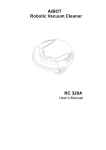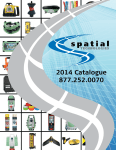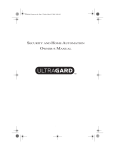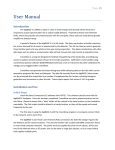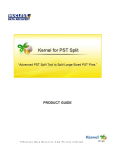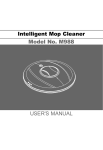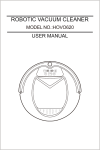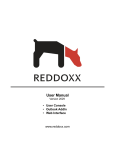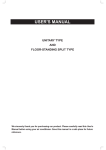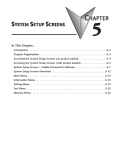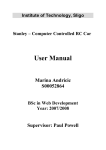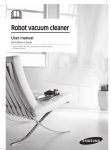Download RC 520A - Genius
Transcript
AiBOT Robotic Vacuum Cleaner Use’s Manual RC 520A Table of Contents English SAFETY ADVISORY ------------------------------------------------------------------ 2 Safety Precautions Battery Precautions SPECIAL FEATURES ----------------------------------------------------------------- 3 MAJOR COMPONENTS AND ATTACHMENTS --------------------------------- 4 MAJOR COMPONENTS OF DOCKING STATION ------------------------------ 6 CONTROL PANEL & REMOTE CONTROL --------------------------------------- 7 CONTROL PANEL OF DOCKING STATION ------------------------------------ 10 INSTALLATION GUIDE ------------------------------------------------------------ 11 Install The Docking Station Installation of Side Brushes Dust Paper Installing and Removing the Battery CHARGING THE BATTERY ----------------------------------------------------- - - - 16 GENERAL OPERATION ------------------------------------------------------------- 17 Preparation for Operation Basic Operation Manual work Schedule work Stop operation Safety Device CLEANING AND MAINTENANCE ---------------------------------------------- 18 Maintenance Clean The Dustbin Clean The Intake Clean Side Brushes TROUBLESHOOTING AND FAQ ------------------------------------------------- 22 1 Safety Advisory English Read through the safety instructions in this Operation Manual before operating this product and keep this manual handy for future reference. Observe the basic safety rules to prevent any occurrence of accident. Safety precautions 1. Read the Operation Manual before use. 2. The unit is for indoor use only. 3. Keep the vacuum away from water, as water may damage the unit. 4. Before operating the vacuum remove any loose articles on the floor such as clothes, paper, loose cables and extension cords as well as making sure to lift curtains and drapes off the floor to avoid any possible accident. 5. Never stand on the vacuum. 6. Never use the vacuum to clean lighted cigarette butts or hot ashes. 7. Never use the vacuum to clean combustible or highly volatile liquids. 8. Make sure exit doors leading outdoors are closed. 9. During operation, care should be taken to avoid the heat vent from becoming clogged during operation. This could damage the vacuum. 10. If the cleaner is damaged or does not function normally, do not use it. 11. The power should be turned off and the battery removed if the unit will not be used for a long period of time. Battery precautions 1. The battery is rechargeable. Use only the adaptor equipped with the unit Do not use the adaptor with any other unit. 2. Use only the battery supplied with your vacuum. 3. Do not use the battery if the cable or plug is damaged. 4. Never touch the adaptor, plug or cable with wet hands. 5. If the vacuum requires cleaning, unplug the unit and take out the battery. 6. If you need to dispose the unit, the battery must be taken out of the unit. 7. Turn off the unit before taking out the battery. 8. Recycle and dispose the waste battery properly. 2 Features English Congratulations! You have made a wise choice to own this RC 520A (RVC) Robotic Vacuum Cleaner with Docking Station. This revolutionary automatic vacuum cleaner with a remote control and dust paper make it ideal for cleaning floors of wood floor, tile, synthetic plastic tile and ceramic tile. RC 520A is definitely an automatic house helper. Once the RC 520A starts working, it runs in four courses of movement, random -->spiral --> along the wall --> spiral--> "Z" type--> spiral and finally returns to random. Its movements can cover most parts of the room. The side brushes are excellent for sweeping dust and hair into the dust bin. After finishing one round of the program, the unit will run the four courses of movement repeatedly to work continuously until the battery is running low or the preset clean time is done. These movements ensure a thorough cleaning of the room. With the remote control, the unit can also run in single mode of random, spiral, along the wall and Z-type by pushing a button on the remote control (refer to P.9) for your desire. With the docking station, when the battery is running low or the preset schedule is done, the unit is programmed to return to the docking station automatically for charging. Random Spiral Along the wall Spiral "Z" Type Spiral 3 Package Contents English 1. Robotic Cleaner 2. Docking station 3. Rechargeable battery 4. Dusting holder 5. Side brushes - 2 6. Adaptor (DC 30V 1000mA) 7. Remote control 8. Dust bin filter 9. Dust paper - 3 10. Multi-language user manual (on CD-ROM 11. Multi-language quick guide 1. 2. 3. 4. 5. 6. 7. 8. 9. 10. 11. 4 Name of Parts English IR receiver Dust full indicator Control panel Cover Vacuum switch Selection button Bumper Contact points Heat vent DC jack Power switch Anti-cliff sensor Caster Anti-cliff sensor with adjustable window Intake Valve Side brush Anti-cliff sensor Removable sensor switch Wheel 5 Docking Station English 1. Docking station 2. Mounting Bracket 3. Screws - 2 Control Panel Socket for adaptor Hook Slot 6 Control Panel English Vacuum Switch button Time switch button IR receiver Dust full indicator LED Display Display on screen Indication Power on mode: If the unit is not switched to cleaning mode within 15 sec, it will switch to conservation mode. Conservation mode: Two dots flashing. Charging mode: Unit is in Charging state. Charging mode: Battery is fully charged. 60-minute working mode: The timer will count down while the unit is working. 30-minute working mode: The timer will count down while the unit is working. Docking mode: The unit is searching for docking station for charging. Battery Low: Battery needs to be charged. Auto cut-off mode: The unit is being lifted up off the floor. Wheels jammed or battery low with not enough power to return to docking station. The battery is not correctly installed. Table 1 7 Control Panel English 2. The Selection Button - “Function”: Sequence of “FUNCTION” button pressed “TIME” indicator 1st Press “60” LED is on. 60-minute working time with docking function ON (Note1) “30” LED 30-minute working time with docking function ON 2 nd Press is on. “00” LED is on. 3rd Press Function Stop Note1: Docking function on: The unit will return to the docking station to charge the battery. Table 2 3. Cleaning Mode Switching: 【CLEANING MODE】 CLEANING TIME CLEANING MODE INDICATOR: * FLASHING: LOW VACUUM MODE * SOLID: HIGH VACUUM MODE * OFF: MOPPING MODE (VACUUM OFF) Press Vacuum button on remote control to switch the cleaning mode between LOW - HIGH - MOP 4. Dust Full Indicator: When the “Dust Full Indicator” lights up, the dust bin needs cleaning (refer to p.18). 8 Remote Control English IR Auto Spiral Vacuum switch Random Docking “Z” type Forward Along the wall Stop Turn Right Turn Left Backward 1. Two "AAA" batteries required. 2. Button functions: Action Key Pressed AUTO Refer to Table 2 for pressing AUTO button. FORWARD Move forward with vacuum on and will stop when bumper encounter any obstacle or by pressing “STOP” button. LEFT Turn left: Press and hold the button to make it turn left continuously. RIGHT Turn right: Press and hold the button to make it turn right continuously. STOP Stop the unit immediately. BACKWARD VACUUM DOCKING SPIRAL RANDOM ALONG THE WALL Z TYPE The unit moves backward for 20 cm. The unit doesn't have the back anticliff sensor to prevent it from falling from stairs when moving backward. Switch the vacuum power or turn off vacuum and sweeper (with mop function on only). Search the docking station for recharge. Move in spiral pattern with vacuum on until the bumper encounters an obstacle or stairs, then the unit will continue operate to in AUTO mode with 60 minutes working time or until battery low. Operate in random mode continuously with 60 minutes working time or until the battery low. Operates he along-the-wall mode continuously with 60 minutes working time or until the battery low. Operates in Z type mode continuously with 60 minutes working time or until the battery low. 9 Docking Station English Present Time Setting Hour Day of Week Minute Battery Indicator Completed setting for time of cleaning 1 2 3 4 Function of buttons 1. “Set”: Press Set to switch between setting the present time and the working schedule. A. Set present time: Press “SET” once, “SET CLK” will flash. Press “Select” to switch among time setting modes of Hour, Minute, and Week. Press “+” and “-” to adjust amount. B. Set working schedule: Press “SET” twice, “ ” on the left side of the screen will flash. Press “Select” to switch between “Hour”/ “Minute” / “Week” for the setting. If the time setting been done before, the screen will show “--:--”, press “+” and “-” to adjust the digits. With “ ” shown on the LCD display indicates the working schedule is completed. 2. “+” and “-” : Press to adjust the amount. Format of schedules: a. Work everyday (Su ~ Sa). b. Five days a week (Mo ~ Fr). c. Six days a week (Mo ~ Sa). d. Two days a week (Su and Sa). e. Once a week. When the unit is successfully docked at the docking station, the battery indicator on the LCD display of the docking station will flash and the LED display on the unit will run in circular motion to indicate the unit is in charging state. 10 Docking Station English INSTALL THE DOCKING STATION 1. Tear off the adhesive tape from the back of the docking station mounting bracket in Fig. 1. Affix the mounting bracket to the wall, and keep both sides of the wall where the docking station is mounted free of obstacles. The distance to the left and to the right of the docking station should be at least 100 cm and 30 cm In Fig. 2. 2. Remove the docking station from the mounting bracket then plug in the DC jack and store the excess cord in the back of the docking station. 3. It is best to secure the docking station to the wall with the enclosed screws. Fig. 1 Fig. 2 11 Testing English Proof Test Try one of these methods to test the installation of the docking station. If the vacuum does not go back to the docking station and charge successfully, then adjust the docking station to the proper height. 1. Test the unit: Press down the selection button, do not release, and turn on the power switch of the unit, when the unit begins to move, release the selection button. The unit will switch the mode to return to the Docking Station for charging (see Fig.3). 2. Test by remote control: Turn on the power switch of the unit, press the button "Docking" on the remote control, the unit will return to the docking station for charging (see Fig.4). Fig. 3 Selection switch “Keep pressing” Fig. 4 Press " Docking " n Power switch on 12 Insert the Battery English 1. Before inserting or removing the battery, turn off the power switch. 2. Press and slide out the cover in the direction of the arrows as shown in Fig.5. 3. Insert (unplug if removing) the battery plug into the socket (note the direction) as shown in Fig.6. 4. Place the battery in the battery compartment and close the battery cover. Make sure the cover snaps into the slot. Fig. 5 Fig.6 Battery socket 13 Side Brush Installation English Put the brushes in the holders then mount the brush as shown in Fig.5. and Fig.6. Fig. 5 Fig. 6 Side brush PUSH DOWN! Holder 14 Dust Paper Installation English DUST PAPER NOTE: Do not use the mopping function on carpet. At the same time you should remove the side brushes to prevent any damage to them. Installing the Dust Paper 1. Insert the border of the dust paper into the grip slot of the dust paper holder as shown in Fig.10. 2. Put the two bolts of the dust mopping paper holder in the two holes (inside the two big wheels) and click the holder on the bottom of the cleaner as shown in Fig.11. Fig.10 Grip slot Dust paper specially for cleaner Dust holder Fig. 11 Dust Holder locks into the small hole 15 Battery Charging English 1. Before charging, make sure the battery is installed correctly. 2. There are two ways to charge the battery: A. Make sure the docking station is installed properly, place the unit in the docking station as shown in fig.12, and make sure the contact points at the back of the unit is connected with the contact plate of the docking station. B. Plug the DC end of the adaptor into DC jack on the side of the unit first, and then plug the AC end of the adaptor into the AC power outlet on the wall. (Connect the adaptor to the unit first before connecting to the AC power outlet.) Refer to Fig.13. Fig. 12 Fig. 13 DC jack Adaptor plug 3. 4. 5. 6. For a new battery or if the battery has not been used for over 3 months, the battery should be charged for 12 hours before operation. It takes at most 6~7 hours to fully charge the battery. During the charging state, the LED display on the control panel will flash in a circular motion clockwise. The LED display on the control panel will show FL when the battery is fully charged. 16 General Operation English Preparation for Operation 1. Install the docking station, side brushes and battery as have been explained. 2. Turn on the power switch on the side of the unit, and charge the batter for eight hours prior to the first operation. 3. To ensure the best efficiency of the unit, remove any clothes, paper, cable, extension cable scattered on the floor, roll up the curtains and drapes if any to avert the possible accident. Basic operation Manual work 1. Press the AUTO on the remote control or press FUNCTION on the unit. (FUNCTION will work only while the unit is not connected to the docking station ) and select the work time: “60” or “30”.(refer to table 2.) 2. After two seconds, the unit will begin cleaning automatically. 3. After the work is completed, the unit will emit a warning buzz and stop or return to the docking station depending on the function selected (refer to table 1). If the LED display shows Lo (battery low) at the same time, the unit will emit a buzz every minute until you switch off the power switch, the battery is exhausted or returned to the docking station. Working Time 1. Set up the schedule according to the manual of CONTROL PANEL OF DOCKING STATION.(refer to page 9.) 2. The unit will work according to the schedule set. Stop operation 1. To stop the operation of the unit immediately, you can turn off the power switch, lift the unit off the floor, and the unit will stop after three seconds or press “STOP” on the remote control. 2. If you want the unit continue to work, place the unit on the floor and press the “AUTO” button on the remote control. 17 General Operation English Safety Devices 1. The unit will STOP when it is lifted up from the floor. 2. The unit will STOP if the wheels are jammed for more than 10 seconds. 3. Adjustable anti-cliff sensors (refer to p.5). If the distance between the stair and the ground is shorter than usual (around 2-3cm), you can adjust the windows of both "Anti-cliff" sensors. The windows are adjustable according to the height of the step and the color of the floor. The windows have four settings: 3,2,1,0. The default setting is “3”. The smaller the number is, the shorter distance can be detected. You can adjust the windows if necessary .The scale of the windows must be the same in order the unit to function normally. 4. If the color of the floor is dark (e.g. Black), it means the reflectivity of the floor will confuse RC 320A and it might move backward continuously. Under this circumstance, open the window position to the max (’2’ or ‘3’ positions). 5. Removable back sensors switch is to increase or restrict the mobility of the unit and they can be removed or added based on the condition of the environment. 18 Maintenance and Cleaning English Maintenance The operation and maintenance of the cleaner is very simple. Clean the dust and dirt left in the dustbin and on the filter. It is not necessary to clean the intake and the side brushes every time. Clean the Dust bin 1. Press on the positions as indicated in Fig.14. 2. Release the dust bin from the grip slot and take out the dust bin as shown in Fig.15 3. Open the upper cover of the dust bin as shown in Fig.16. 4. Lift up and take out the filter as shown in Fig.17. 5. Throw away the dust and dirt from the dust bin as shown in Fig.18. 6. Rinse the dustbin with tap water as shown in Fig.19, it is not necessary to wash it every time. 7. Clean the filter with a toothbrush as shown in Fig.20. The filter should be changed every three months, if used frequently. If the filter is broken, replace with a new one immediately. A broken filter may cause damage to the unit. 8. Dry thoroughly, replace the filter and the dust bin lid as shown in Fig.21. 9. Replace the dust bin and ensure it is fastened correctly as shown in Fig.22. Fig. 14 Fig. 15 Grip slot for the dust bin. 19 Maintenance and Cleaning Fig. 16 Fig. 17 Fig. 18 20 English Maintenance and Cleaning English Fig. 20 Fig. 19 Fig. 21 Fig. 22 ATTENTION!! Before starting the cleaner, make sure to install the dust bin filter properly or you will damage the unit. 21 Maintenance and Cleaning English Clean the Intake To ensure the efficiency and constant airflow of the cleaner, periodically remove the dust and dirt that will accumulate around the intake. 1. Turn off the power of the cleaner. 2. Clean up the dust on the intake (Fig. 23). Intake Valve Fig. 23 Clean Side Brushes 1. Pull up the brushes and remove any hair as shown in Fig.24. 2. The side brushes can be rinsed and if they become crooked, you can soak them in hot water so they return to their original shape. Fig. 24 PULL UP! 22 Trouble Shooting Troubleshooting Trouble Turn on the power switch with 1 no LED display shown. 2 The LED display shows error. English English Possible Reason Resolution 1. Battery is not installed correctly. 1. Install the battery according 2. Very low battery. to the manual. 3. The unit might have been 2. Charge the battery turned off. If the battery is on according the manual. more than 1 min without being 3. Try to operate it with switched to cleaning mode (at remote control or press this time, there will only be 2 the function button on unit dots flashing.) to check if the cleaner can work or not. Refer to table 1 on page 7 for solving the problem. Battery low Unit lifted Unit stuck Charging error. 3 Remote control doesn't work. 1. The batteries for the remote 1. Change a new set of control are exhausted. batteries. 2. The AAA batteries are not 2. Re-install the batteries install correctly or not installed. correctly. 3. The unit and remote control 3. Please close the curtain are exposed in the sunlight or to avoid the unit directly strong light. to sunlight . Can't use the remote to control The power switch of the unit is not on. station. Turn on the power switch. 4 the unit while it is in docking 1. The dustbin is full. 5 Vacuum on but can not collect 2. The filter is not installed dirt or hair. The unit is moving backward 6 constantly 7 The unit is stuck on the edge of the rug. correctly. 1. Bumper is stuck. 2. The anti-cliff sensors are covered with dirt. 3. The adjustable windows open are too narrow. The dust paper holder can't go over the rug. 23 1. Clean the dustbin. 2. Re-install the filter correctly. 1. Push the bumper and release it. 2. Clean the lens with Q-tip 3. Re-adjust the windows to suitable position. Remove the dust paper holder. Frequently Asked Questions (FAQs) English A. Battery and Charging 1. How long does it take to fully charge the robot? It takes about eight hours to fully charge the robot. 2. Why does it take so long to charge up the battery? The robot uses a slow charging technology which could keep up the work performance and li span of the rechargeable batteries better. 3. Can I use rechargeable batteries other than 2000mAh? Yes, as long as all eight pieces of AA rechargeable batteries are the same brand, same series and same capacity, it is okay. However, if the capacity of the batteries is lower than 2000mAh, the working time of the robot may be shorter. 4. Why is the green lamp still blinking after 8 hours of charging? As the recharge function relies on the timer inside the robot, in case the charging power input has been interrupted during the recharge, the timer will re-start counting (so the power indication lamp will still be blinking in green.) It will stop again after 8 hours of uninterrupted charging. 5. Would I get electric shock if I touch the robot when it is recharging? NO. The output of the contact points is only 19V. It is safe for humans and pets. 6. Do I need to turn off the robot before charging it? YES. Please turn off the robot before recharging, otherwise it could not be recharged properly. 7. Would the robot be overcharged or get burnt if it is connected to the adaptor all the time? NO. The recharge will stop automatically after 8 hours. However, if you expect a longer period of idleness, it is recommended to unplug the adaptor. 8. What would happen if I start using the robot before it gets fully charged? It will still work until the voltage drops to a certain level and stop on the floor. The working time would be shorter than normal. 9. How long is the battery life? When do I need to replace with new batteries? Lifespan of Ni-MH batteries is usually around 9-12 months (it will also depend on the usage and storage condition). When the batteries start to age, the working time will drop gradually. When the working time drops to a level that the robot can not clean up your home effectively (you still find obvious dirt on floor after the cleaning program) you need to replace with new batteries. 24 Frequently Asked Questions (FAQs) English B. Applications 1. Why is the suction power of this robot so low? Can it clean my floor effectively? SURE! The robot is designed to handle everyday dirt in our home, which includes dust, hair, dead skin, pet hair, food crumbs, etc. All these are very light in weight but it is tedious for us to clean by ourselves day after day. The robot is a lot more effective in cleaning all these tiny dirt, thanks to its fuzzy logic program, and the robot uses very little power, so it saves you a lot of energy (and money) as well as keeping itself extremely quiet during operation. 2. Do I need to keep my pet or baby away while the robot is working? NO. The robot is so gentle and quiet it will not scare anybody or even a pet. But you are still recommended to observe in the first few runs of the robot to see how your baby or pet react to the motion of the robot just for safety reasons. 3. Is the robot able to handle watered floor? NO. Water and moisture would damage the robot. 4. Is the robot able to treat wooden floor other than tile floor? YES. The robot is designed to work on a tiled floor, wooden floor and linoleum floor. 5. Is the robot suitable for outdoor use? NO. Never use the robot outdoors. Weather could damage it. 6. Do I need to clean up the dust bin every time after vacuuming? You are recommended to clean it up and remove dusts/hair on the filter with a soft brush gently for every two times of use. It would extend the lifespan of your filter if you take good care of it. 7. Do I need to maintain the robot frequently? NO. The robot is designed to be so user friendly that you just need to inspect the side brushes every month to see whether there is any tangled hair. If there is any, remove them by unscrewing the side brushes and screwing them back in good order upon completion. 8. What will happen if the robot gets stuck? Thanks to the user-friendly design, it will stop itself if it gets stuck. 9. How long the robot can run after it is fully charged? The robot can run continuously for around 60 minutes if it is fully charged and in good condition. However, it would remain around 80% of the original running duration after the battery is aged. 10.There are several bedrooms in my home, could the robot clean up all of them? The working area for RC 520A is around 1050-1100 square feet (around 100 square meters). Simply keep all the room doors open, the robot will go inside and clean them one by one. 11.My home is quite big. Could I use RC 320A? Yes, you can. However, since the working area for RC 320A is around 1050-1100 square feet (around 100 square meters), you may need to separate your home into several portions and do the cleaning in several rounds. Our recommendation is to consider a model from our range which could handle larger working area. 25