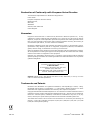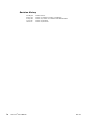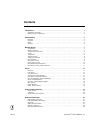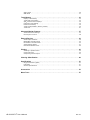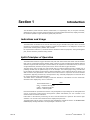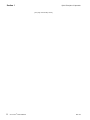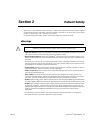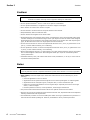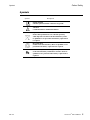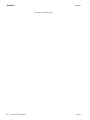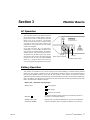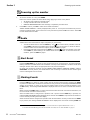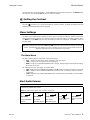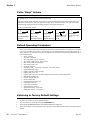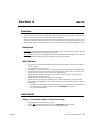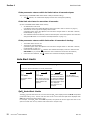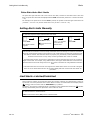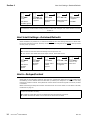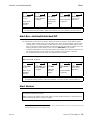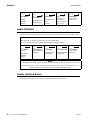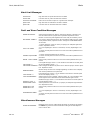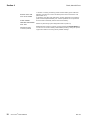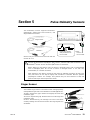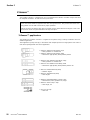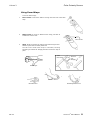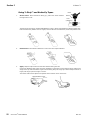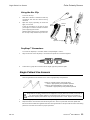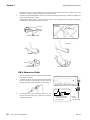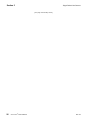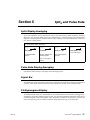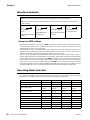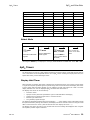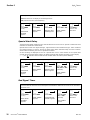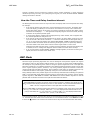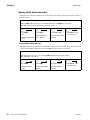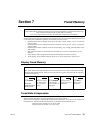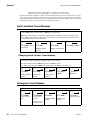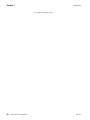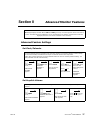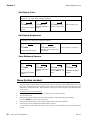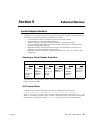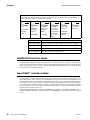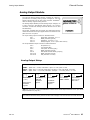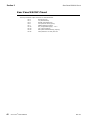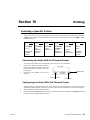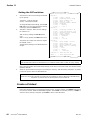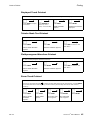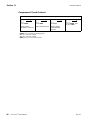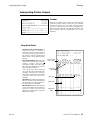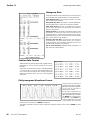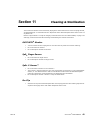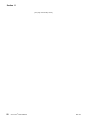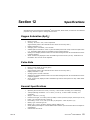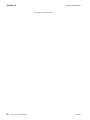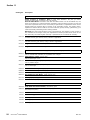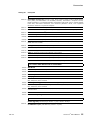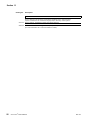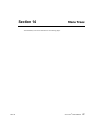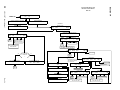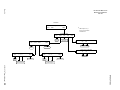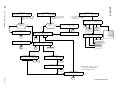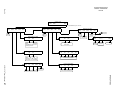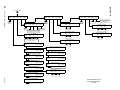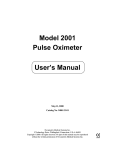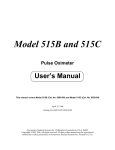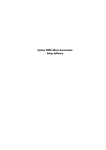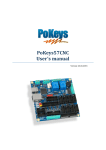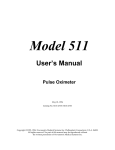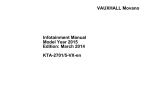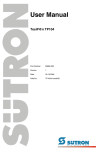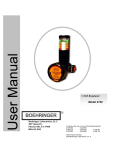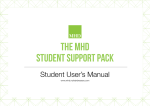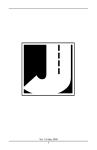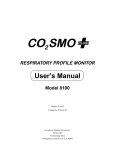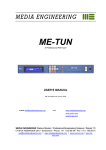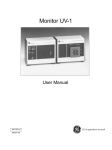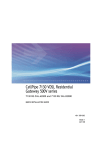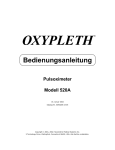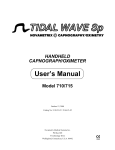Download User`s Manual - Frank`s Hospital Workshop
Transcript
OXYPLETH User’s Manual Pulse Oximeter Model 520A January 18, 2002 Catalog No. 5693-23-04 Copyright 2001, 2002. Novametrix Medical Systems Inc. 5 Technology Drive, Wallingford, Connecticut, U.S.A. 06492. All rights reserved. ® Declaration of Conformity with European Union Directive The authorized representative for Novametrix Equipment is: D.R.M. Green European Compliance Services Limited, Oakdene House, Oak Road, Watchfield Swindon, Wilts SN 6 8TD United Kingdom Guarantee Equipment manufactured or distributed by Novametrix Medical Systems Inc., is fully guaranteed, covering materials and workmanship, for a period of one year from the date of shipment, except for certain disposable products and products with stated guarantees other than one year. Novametrix reserves the right to perform guarantee service(s) at its factory, at an authorized repair station, or at the customer’s installation. Novametrix’ obligations under this guarantee are limited to repairs, or at Novametrix’ option, replacement of any defective parts of our equipment, except fuses, batteries, and calibration gasses, without charge, if said defects occur during normal service. Claims for damages during shipment must be filed promptly with the transportation company. All correspondence concerning the equipment must specify both the model name and number, and the serial number as it appears on the equipment. Improper use, mishandling, tampering with, or operation of the equipment without following specific operating instructions will void this guarantee and release Novametrix from any further guarantee obligations. Service Department For factory repair service, call toll free 1-800-243-3444 In Connecticut, call Collect (203) 265-7701 Facsimile (203) 284-0753 World Wide Web: http://www.novametrix.com Internet: [email protected] Caution: Federal (U.S.A.) law restricts this device to sale, distribution, or use by or on the order of a licensed medical practitioner. Trademarks and Patents Novametrix and OXYPLETH are registered trademarks, and SuperBright, Y-Sensor, Y-Strip, NovaCARD and OxySnap are trademarks (™) of Novametrix Medical Systems Inc. Other trademarks and registered trademarks are owned by their respective companies. Copyright 2002 Novametrix Medical Systems Inc. This document contains information which is proprietary and the property of Novametrix Medical Systems Inc., and may not be reproduced, stored in a retrieval system, translated, transcribed or transmitted in any form, or by any means, without prior explicit written permission from Novametrix Medical Systems Inc. The Model 520A monitor and its sensors and accessories are covered by the following US patents: 5,190,038 5,398,680 5,448,991 5,820,550 5,999,834 5,891,026 6,073,038 6,149,481. Other patents pending. Rev. 04 OXYPLETH® User’s Manual iii Revision History 02-May-92 23-Apr-93 01-Apr-98 11-Jun-99 18-Jan-02 iv OXYPLETH® User’s Manual Release Version. Revision 01, based on version 2.4 software. Revision 02, version 2.7 software and addenda added. Revision 03, R-N676 Revision 04, R-N1000 Rev. 04 Contents Introduction . . . . . . . . . . . . . . . . . . . . . . . . . . . . . . . . . . . . . . . . . . . . . . . . . . . . . . . . . . . . .1 Indications and Usage . . . . . . . . . . . . . . . . . . . . . . . . . . . . . . . . . . . . . . . . . . . . . . . . . . 1 SpO2 Principles of Operation . . . . . . . . . . . . . . . . . . . . . . . . . . . . . . . . . . . . . . . . . . . . . . 1 Patient Safety . . . . . . . . . . . . . . . . . . . . . . . . . . . . . . . . . . . . . . . . . . . . . . . . . . . . . . . . . . .3 Warnings . . Cautions . . . Notes . . . . . Symbols . . . . . . . . . . . . . . . . . . . . . . . . . . . . . . . . . . . . . . . . . . . . . . . . . . . . . . . . . . . . . . . . . . . . . . . . . . . . . . . . . . . . . . . . . . . . . . . . . . . . . . . . . . . . . . . . . . . . . . . . . . . . . . . . . . . . . . . . . . . . . . . . . . . . . . . . . . . . . . . . . . . . . . . . . . . . . . . . . . . . . . . . . . . . . . . . . . . . . . . . . . . . . . . . . . . . . . . . . . . .. .. .. .. .3 .4 .4 .5 Monitor Basics . . . . . . . . . . . . . . . . . . . . . . . . . . . . . . . . . . . . . . . . . . . . . . . . . . . . . . . . . .7 AC Operation . . . . . . . . . . . . . . . . . Battery Operation . . . . . . . . . . . . . Powering up the monitor . . . . . . . . Audio . . . . . . . . . . . . . . . . . . . . . . Alert Reset . . . . . . . . . . . . . . . . . . Marking Events . . . . . . . . . . . . . . . Setting the Contrast . . . . . . . . . . . Menu Softkeys . . . . . . . . . . . . . . . . Alert Audio Volume . . . . . . . . . . . . Pulse “Beep” Volume . . . . . . . . . . . Default Operating Parameters . . . . . Returning to Factory Default Settings . . . . . . . . . . . . . . . . . . . . . . . . . . . . . . . . . . . . . . . . . . . . . . . . . . . . . . . . . . . . . . . . . . . . . . . . . . . . . . . . . . . . . . . . . . . . . . . . . . . . . . . . . . . . . . . . . . . . . . . . . . . . . . . . . . . . . . . . . . . . . . . . . . . . . . . . . . . . . . . . . . . . . . . . . . . . . . . . . . . . . . . . . . . . . . . . . . . . . . . . . . . . . . . . . . . . . . . . . . . . . . . . . . . . . . . . . . . . . . . . . . . . . . . . . . . . . . . . . . . . . . . . . . . . . . . . . . . . . . . . . . . . . . . . . . . . . . . . . . . . . . . . . . . . . . . . . . . . . . . . . . . . . . . . . . . . . . . . . . . . . . . . . . . . . . . . . . . . . . . . . . . . . . . . . . . . . . . . . . . . . . . . . . . . . . . . . . . . . . . . . . . . . . . . . . . . . . . . . . . . . . . . . . . . . . . . . . . . . . . . . . . . . . . . . . . . . . . . . .7 . .7 . .8 . .8 . .8 . .8 . .9 . .9 . .9 . 10 . 10 . 10 Alerts . . . . . . . . . . . . . . . . . . . . . . . . . . . . . . . . . . . . . . . . . . . . . . . . . . . . . . . . . . . . . . . . .11 Overview . . . . . . . . . . . . . . . . . . . . Limit Alerts . . . . . . . . . . . . . . . . . . . Auto Alert Limits . . . . . . . . . . . . . . . Setting Alert Limits Manually . . . . . . . Limit Alerts—Latched/Unlatched . . . . . Alert Limit Settings—Retained/Defaults Alerts—Delayed/Instant . . . . . . . . . . Alert Bar—Latched/Unlatched/Off . . . . Alert Volume . . . . . . . . . . . . . . . . . . Audio Off/Mute . . . . . . . . . . . . . . . . Faults, Alerts & Errors . . . . . . . . . . . . . . . . . . . . . . . . . . . . . . . . . . . . . . . . . . . . . . . . . . . . . . . . . . . . . . . . . . . . . . . . . . . . . . . . . . . . . . . . . . . . . . . . . . . . . . . . . . . . . . . . . . . . . . . . . . . . . . . . . . . . . . . . . . . . . . . . . . . . . . . . . . . . . . . . . . . . . . . . . . . . . . . . . . . . . . . . . . . . . . . . . . . . . . . . . . . . . . . . . . . . . . . . . . . . . . . . . . . . . . . . . . . . . . . . . . . . . . . . . . . . . . . . . . . . . . . . . . . . . . . . . . . . . . . . . . . . . . . . . . . . . . . . . . . . . . . . . . . . . . . . . . . . . . . . . . . . . . . . . . . . . . . . . . . . . . . . . . . . . . . . . . . . . . . . . . . . . . . . . . . . . . . . . . . . . . . . . . . . . . . . . . . . . . . . . . . . . . . . . . . . . . . . . . . . 11 . 11 . 12 . 13 . 13 . 14 . 14 . 15 . 15 . 16 . 16 Pulse Oximetry Sensors . . . . . . . . . . . . . . . . . . . . . . . . . . . . . . . . . . . . . . . . . . . . . . . . . .19 Finger Sensor . . . . . . . . . . . . . . . . . . . . . . . . . . . . . . . . . . . . . . . . . . . . . . . . . . . . . . . 19 Y-Sensor™ . . . . . . . . . . . . . . . . . . . . . . . . . . . . . . . . . . . . . . . . . . . . . . . . . . . . . . . . . 20 Single Patient Use Sensors . . . . . . . . . . . . . . . . . . . . . . . . . . . . . . . . . . . . . . . . . . . . . . 23 SpO2 and Pulse Rate . . . . . . . . . . . . . . . . . . . . . . . . . . . . . . . . . . . . . . . . . . . . . . . . . . . .27 SpO2 Display Averaging . . . Pulse Rate Display Averaging Signal Bar . . . . . . . . . . . . . Plethysmogram Display . . . Waveform Autosize . . . . . . Operating Mode Selection . . Rev. 04 .. . .. .. .. .. . . . . . . . . . . . . . . . . . . . . . . . . . . . . . . . . . . . . . . . . . . . . . . . . . . . . . . . . . . . . . . . . . . . . . . . . . . . . . . . . . . . . . . . . . . . . . . . . . . . . . . . . . . . . . . . . . . . . . . . . . . . . . . . . . . . . . . . . . . . . . . . . . . . . . . . . . . . . . . . . . . . . . . . . . . . . . . . . . . . . . . . . . . . . . . . . . . . . . . . . . . . . . . . . . . . . . . . . . . . . . . . . . . . . . . . . . . . . . . . . . . . . . . . . . . . . . 27 . 27 . 27 . 27 . 28 . 28 OXYPLETH® User’s Manual v SpO2 Timers . . . . . . . . . . . . . . . . . . . . . . . . . . . . . . . . . . . . . . . . . . . . . . . . . . . . . . . . 29 IABP Mode . . . . . . . . . . . . . . . . . . . . . . . . . . . . . . . . . . . . . . . . . . . . . . . . . . . . . . . . . 31 Trend Memory . . . . . . . . . . . . . . . . . . . . . . . . . . . . . . . . . . . . . . . . . . . . . . . . . . . . . . . . . . 33 Display Trend Memory . . . . . . . . . . . Trend Data Compression . . . . . . . . . . SpO2 and Dual Trend Displays . . . . . . Histogram Trend Display . . . . . . . . . . Erase Trend Memory . . . . . . . . . . . . . Trend and NovaCARD™ Memory Module Trend Print . . . . . . . . . . . . . . . . . . . . . . . . . . . . . . . . . . . . . . . . . . . . . . . . . . . . . . . . . . . . . . . . . . . . . . . . . . . . . . . . . . . . . . . . . . . . . . . . . . . . . . . . . . . . . . . . . . . . . . . . . . . . . . . . . . . . . . . . . . . . . . . . . . . . . . . . . . . . . . . . . . . . . . . . . . . . . . . . . . . . . . . . . . . . . . . . . . . . . . . . . . . . . . . . . . . . . . . . . . . . . . . . . . . . . . . . . . . . . . . . . . . . . . . . . . . . . . . . . . . . . . . . . . . . . . . . . . . . . . . 33 33 34 34 35 35 35 Advanced Monitor Features . . . . . . . . . . . . . . . . . . . . . . . . . . . . . . . . . . . . . . . . . . . . . . 37 Advanced Feature Settings . . . . . . . . . . . . . . . . . . . . . . . . . . . . . . . . . . . . . . . . . . . . . . 37 Menu System Lockout . . . . . . . . . . . . . . . . . . . . . . . . . . . . . . . . . . . . . . . . . . . . . . . . . 38 External Devices . . . . . . . . . . . . . . . . . . . . . . . . . . . . . . . . . . . . . . . . . . . . . . . . . . . . . . . . 39 Serial Output Interface . . . . NOVACOM1 Interface Mode NovaCARD™ Interface Mode Analog Output Module . . . . Rear Panel RS232C Pinout . . . . . . . . . . . . . . . . . . . . . . . . . . . . . . . . . . . . . . . . . . . . . . . . . . . . . . . . . . . . . . . . . . . . . . . . . . . . . . . . . . . . . . . . . . . . . . . . . . . . . . . . . . . . . . . . . . . . . . . . . . . . . . . . . . . . . . . . . . . . . . . . . . . . . . . . . . . . . . . . . . . . . . . . . . . . . . . . . . . . . . . . . . . . . . . . . . . . . . . . . . . . . . . . . . . . . . . . . . . . . . . . . . 39 40 40 41 42 Printing . . . . . . . . . . . . . . . . . . . . . . . . . . . . . . . . . . . . . . . . . . . . . . . . . . . . . . . . . . . . . . . 43 Selecting a Specific Printer . . . . . . . . . . . . . . . . . . . . . . . . . . . . . . . . . . . . . . . . . . . . . . 43 Create a Printout . . . . . . . . . . . . . . . . . . . . . . . . . . . . . . . . . . . . . . . . . . . . . . . . . . . . . 44 Interpreting Printer Output . . . . . . . . . . . . . . . . . . . . . . . . . . . . . . . . . . . . . . . . . . . . . . 47 Cleaning & Sterilization . . . . . . . . . . . . . . . . . . . . . . . . . . . . . . . . . . . . . . . . . . . . . . . . . . 49 Specifications . . . . . . . . . . . . . . . . . . . . . . . . . . . . . . . . . . . . . . . . . . . . . . . . . . . . . . . . . . 51 Oxygen Saturation (SpO2) . . . . . . . . . . . . . . . . . . . . . . . . . . . . . . . . . . . . . . . . . . . . . . 51 Pulse Rate . . . . . . . . . . . . . . . . . . . . . . . . . . . . . . . . . . . . . . . . . . . . . . . . . . . . . . . . . 51 General Specifications . . . . . . . . . . . . . . . . . . . . . . . . . . . . . . . . . . . . . . . . . . . . . . . . . 51 Accessories . . . . . . . . . . . . . . . . . . . . . . . . . . . . . . . . . . . . . . . . . . . . . . . . . . . . . . . . . . . 53 Menu Trees . . . . . . . . . . . . . . . . . . . . . . . . . . . . . . . . . . . . . . . . . . . . . . . . . . . . . . . . . . . . 57 vi OXYPLETH® User’s Manual Rev. 04 Section 1 Introduction The OXYPLETH® Pulse Oximeter Monitor, Model 520A, is a lightweight, easy to use pulse oximeter, designed to be used in a variety of clinical settings. It provides reliable measurement, display, and alerts, for functional pulsatile oxygen saturation (SpO2) and pulse rate. Indications and Usage The Model 520A is intended to be used for monitoring oxygen saturation and pulse rate in all critical monitoring environments including ventilatory support and anesthesia. It is designed to monitor all patient areas including adult, pediatric and neonatal. Per requirements of IEC 601-1, the Model 520A is classified as class II equipment, with type BF applied part, and an enclosure protection rating of IPX0. SpO2 Principles of Operation The Model 520A measures oxygen saturation and pulse rate with sensors that contain red and infrared light sources, called Light Emitting Diodes (LEDs). Because oxygen saturated blood absorbs different amounts of light at each wavelength (red and infrared) as compared to unsaturated blood, the amount of light absorbed by the blood in each pulse can be used to calculate oxygen saturation. The light energy from red (660 nm) and infrared (940 nm) LEDs is beamed through a sample cell—a pulsating vascular bed, the patient’s finger or toe for example. The remaining light energy not absorbed by the sample cell reaches a light receptor, called a photodiode, on the opposing side of the sensor. The data received at the photodiode is sent back to the monitor where it is split into its red and infrared components, digitized, processed by a microprocessor chip, and finally displayed as a numerical value for oxygen saturation and a plethysmogram. The Model 520A is calibrated to display “functional” saturation. This differs from the “fractional” saturation value displayed by most co-oximeters. Functional Saturation = HbO2 100 - (COHb + METHb) HbO2 = Fractional Hemoglobin COHb = Carboxyhemoglobin METHb = Methemoglobin Functional saturation represents the amount of oxyhemoglobin as a percentage of the hemoglobin that can be oxygenated. Dysfunctional hemoglobins (COHb and METHb) are not included in the measurement of functional saturation. Pulse Rate is calculated by measuring the time interval between the peaks of the infrared light waveform. The inverse of this measurement is displayed as pulse rate. The Model 520A must be used in conjunction with SuperBright™ saturation sensors. An INCOMPATIBLE PROBE display message indicates a non-SuperBright™ Sensor is in use. Rev. 04 OXYPLETH® User’s Manual 1 Section 1 SpO2 Principles of Operation [This page intentionally blank.] 2 OXYPLETH® User’s Manual Rev. 04 Section 2 Patient Safety SpO2 input for the OXYPLETH® Pulse Oximeter , Model 520A, is electrically isolated. Patient leakage current flowing from the instrument to ground is limited to less than 10 µA at 120 VAC, 60 Hz. Patient isolation is greater than 10 MΩ, 2500 VAC rms at 60 Hz. For patient and operator safety, observe the following warnings, cautions and notes. Warnings ! WARNING Indicates a potentially harmful condition that can lead to personal injury • Explosion Hazard: Do NOT use OXYPLETH® in the presence of flammable anesthetics. Use of this instrument in such an environment may present an explosion hazard. • Electrical Shock Hazard: Always turn OXYPLETH® off and remove line cord before cleaning it. Do NOT use a damaged sensor or one with exposed electrical contacts. Refer servicing to qualified service personnel. • Connect the line cord only to a grounded hospital-grade outlet. OXYPLETH® should be connected to the same electrical circuit as other equipment in use on the patient. Outlets on the same circuit can be identified by the hospital’s engineering department. • Patient Safety: Extreme care should be exercised with all patients, especially neonates, to assure continued circulation distal to the sensor site after application. • Failure of Operation: If the monitor fails to respond as described, do not use it until the situation is corrected by qualified personnel. • Data Validity: The Pulse Oximeter should not be used as a substitute for an ECG monitor. The oximeter’s Pulse Rate display reflects the pulsatile flow found at the patient extremity connected to the sensor. This rate can be affected by many factors and may occasionally be “frozen.” • Do NOT attach an SpO2 sensor distal to a blood pressure cuff. Valid data CANNOT be processed when the cuff is inflated. Attach the sensor to the limb opposite to the site used for the blood pressure cuff. • Do NOT apply Y-Sensor™ tapes or wraps so tightly that the circulation is restricted. Inspect site often for adequate circulation - at least once every four hours. When applying sensors take note of the patient’s physiological condition. For example, burn patients may exhibit more sensitivity to heat and pressure and therefore additional consideration such as more frequent site checks may be appropriate. • Do not position the sensor cable in any manner that may cause entanglement or strangulation. • The Model 520A has no protection against the ingress of water. Rev. 04 OXYPLETH® User’s Manual 3 Section 2 Cautions Cautions CAUTION Indicates a condition that may lead to equipment damage or malfunction. • Do not operate OXYPLETH® when it is wet due to spills or condensation. • Do not operate OXYPLETH® if it appears to have been dropped or damaged. • Never sterilize or immerse the monitor in liquids. • Do not sterilize or immerse sensors except as directed in this manual. • Keep OXYPLETH® and its accessories clean. • Tension should not be applied to the sensor cable. • Overstretching the pulse oximeter finger sensor can damage the sensor and potentially affect pulse oximeter readings. Do not stretch the finger sensor open beyond the limit for which it was designed. Overstretching can be prevented: avoid opening the sensor by any means other than squeezing the grips; Do NOT force the sensor onto large objects such as the bed rail. • Do not store the monitor or sensors at temperatures less than 14° F (-10° C) or greater than 131° F (55° C), 10-95% relative humidity, non-condensing. • Do not operate the monitor or sensors at temperatures less than 50° F (10° C) or greater than 104° F (40° C), 0-90% relative humidity, non-condensing. • Where electromagnetic devices (i.e. electrocautery) are used, patient monitoring may be interrupted due to electromagnetic interference. Electromagnetic fields up to 3V/m will not adversely affect system performance. • CAUTION: Federal (U.S.A.) law restricts this device to sale, distribution, or use by or on the order of a licensed medical practitioner. Notes NOTES A point of particular interest or emphasis intended to provide more efficient or convenient operation. • Data Validity: Inaccurate SpO2 and/or Pulse Rate measurements can be caused by any of the following: • Incorrect application or use of a sensor • Significant levels of dysfunctional hemoglobin such as carboxyhemoglobin or methemoglobin • Significant levels of indocyanine green, methylene blue, or other intravascular dyes • Exposure to excessive illumination such as surgical lamps—especially ones with a xenon light source, or direct sunlight • Excessive patient movement, venous pulsations, electrosurgical interference • This product and its associated accessories which have patient contact are free of latex. • After the life cycle of the equipment and accessories has been met, disposal should be accomplished following national and local requirements. • The OXYPLETH® contains no user serviceable parts. Refer servicing to qualified service personnel. A technical Service Manual (Catalog No. 5693-90) is available for use by technical personnel. 4 OXYPLETH® User’s Manual Rev. 04 Patient Safety Symbols Symbols Symbol Description Patient Isolation Identifies patient isolation connection as type BF. ! Attention Consult manual for detailed information. Separate collection Ensure that spent batteries are collected separately when disposed of. Found on the internal battery. Refer to qualified service personnel when battery replacement is required. Recyclable item Found on the internal battery. Refer to qualified service personnel when battery replacement is required. Pb Rev. 04 Indicates heavy metal content, specifically lead. Found on the internal battery and monitor enclosure. Refer to qualified service personnel when battery replacement is required. OXYPLETH® User’s Manual 5 Section 2 Symbols [This page intentionally blank.] 6 OXYPLETH® User’s Manual Rev. 04 Section 3 Monitor Basics AC Operation The rear panel power input module must be set to the proper voltage setting and the proper fuses must be installed for safe AC Mains (line cord) operation. The module should indicate the proper voltage setting (115 VAC for use in the U.S.A.) Refer to the OXYPLETH ® Service Manual if this setting needs to be changed. If AC ON indicator is illuminated, OXYPLETH ® is connected to AC Mains (line cord) power, the internal battery is charging, and the monitor uses line power if turned on. To operate from AC Mains (line cord) power, plug the line cord into the rear panel AC input connector and set the rear panel POWER switch to “|”. Plug the other end of the line cord to a properly grounded three-wire outlet. ground power input connector voltage AC Mains power switch Battery Operation The monitor can operate for up to three hours from its internal battery; excessive alerting reduces battery life. The monitor is powered from its internal battery whenever the line cord is disconnected or the rear panel POWER switch is set to the “O” (off) position. If the monitor is allowed to continue operation while in the battery exhausted state, it will automatically shut off to avoid excessive discharge. Note: The battery icon appears fully charged for the first minute after switching to battery power, after that it will reflect the true battery charge. Battery Life - Indicators and messages: Battery icons: - fully charged - half charge - less than 30 minutes Rev. 04 LOW BAT 15 minutes of battery power remains. Reconnect the monitor to AC Mains to recharge the battery. BATTERY VERY LOW PLUG IN AC POWER Displays with a continuous audible tone. Connect to AC Mains for continued operation and to recharge the battery (12-15 hours). OXYPLETH® User’s Manual 7 Section 3 Powering up the monitor Powering up the monitor 1. To turn the monitor on or off, press POWER. Ensure the monitor operates as stated below before applying a sensor to the patient. • • • 2. All displays and indicators illuminate briefly1 A “beep” indicates the audio is functional MONITOR PERFORMING SELF TEST message is replaced by the Main Menu Press YES to erase or press NO to retain stored trend information. “ERASE STORED TRENDS?” is briefly displayed after power on. To keep the trend data from previous monitoring episodes intact, let the menu time out or press the key below the NO menu choice. Press YES to erase the stored trend data. Audio Audible alarms can be silenced two ways: temporarily or permanently. • • Two Minute Alarm Silence: Press the AUDIO key. The (two minute silence) indicator to the left of the AUDIO illuminates and audible alarms are silenced for two minutes. To cancel the silence condition before two minutes have elapsed, press the AUDIO key again. Permanent Audio Off: Press and hold the AUDIO key until the (audio off) indicator to the right of the AUDIO key starts flashing2. No audible alarms will be generated. To cancel the audio off condition, press the AUDIO key again. Alert Reset Press the ALERT RESET key to cancel an alert condition that is not currently active. Any alert messages, flashing indicators or audible alarms will be disabled. Currently active alert/alarm conditions will be reset and again become active when the appropriate time-out period has elapsed. In certain non-monitoring conditions such as CONNECT SPO2 PROBE or PROBE OFF PATIENT, pressing ALERT RESET will reset (silence) the audible alarms until monitoring is resumed and the monitor again receives valid signals from the sensor. Marking Events Press the EVENT key to place an “event” marker into the monitor’s trend memory. Pressing the EVENT key while in the Main Menu will freeze the waveform for sixty seconds; the message WAVEFORM FROZEN appears on the display. To return to the real time display before the sixty seconds has elapsed, press the RUN softkey. The message EVENT MARKED is displayed each time an event is marked from the Main Menu. NOTE: Pressing the EVENT softkey in menus other than the Main Menu will not freeze the waveform, but the event will be recorded in trend memory. When the Model 520A is configured for operation with a printer and the EVENT key is pressed, the message PRINT WAVEFORM? will be displayed for 60 seconds. Press PRINT for a printout of the waveform in the 5 seconds preceding the frozen display. When the Model 520A is configured for operation with the NovaCARD™ memory module and the EVENT key is pressed, the message STORE WAVEFORM? will be displayed for 60 seconds. Pressing STORE will 1. AC ON will not illuminate unless AC line power is connected and the rear panel POWER switch is set to “|”. 2. If AUDIO OFF DISABLED appears when AUDIO OFF is activated, refer to “Audio Off/Mute” on page 16. 8 OXYPLETH® User’s Manual Rev. 04 Monitor Basics Setting the Contrast store the waveform to the NovaCARD™. Pressing ID will bring up the patient ID menu. The ERASE softkey will erase the card. Pressing RUN will return to real time display. Setting the Contrast Press the (contrast) key to adjust the display for optimum viewing. To adjust the display colors and brightness, Set Display Brightness on page 38. Menu Softkeys The Menu Center display area is located just above the five unmarked “softkeys”. Softkeys perform the action displayed above each key. For example; above the rightmost softkey in the Main (or Base) Menu is a MENU key. Press MENU and new menu and softkey functions are displayed. Press RUN to return to the Main Menu. NOTE RUN always displays the Main Menu. NEXT and PREV (previous) move through the menus one level at a time. The Main Menu will reappear if no key is pressed for one minute (except when trends are displayed, then the time-out is extended to five minutes). The Main Menu The Main (or Base) Menu is comprised of the following keys: • • • ALRT - used to set alert limits, either manually or with Auto Alerts. TRND - brings up the trend page menus and displays. MENU - brings up the SYSTEM OPTIONS. Audio volumes, display brightness and SpO2 averaging times can be set here. The following keys may also appear in the Main Menu: • • SIZE - displayed only if WAVEFORM AUTOSIZE set to OFF. Refer to “Waveform Autosize” on page 28. PRNT - displayed only if PRINTER INTERFACE is selected. Refer to “Selecting a Specific Printer” • CARD - displayed only if NOVACARD INTERFACE is selected. Refer to NovaCARD™ Interface Mode on page 43. on page 40. Alert Audio Volume To adjust the audible alert volume: NOTE: to silence Alert audio, refer to “Audio” on page 8. Rev. 04 Press MENU Press AUDIO Press ALERT SYSTEM OPTIONS appears SET AUDIO FEATURES appears SET ALERT VOLUME appears Press to increase/decrease value, 01-07 Press RUN to return to the Main Menu OXYPLETH® User’s Manual 9 Section 3 Pulse “Beep” Volume Pulse “Beep” Volume An audible “beep” occurs with each detected pulse beat. The time between beeps indicates the pulse rate; the pitch of the beep varies with the SpO2 value. The beep pitch decreases with each one-digit drop in SpO2. If the SpO2 value drops more than 35% below the SpO2 high alert limit setting, the beep remains at the lowest pitched level. To vary the pulse beep volume: Press MENU Press AUDIO Press PULSE SYSTEM OPTIONS appears SET AUDIO FEATURES appears SET PULSE VOLUME appears to Press increase/decrease value, 00-07 (00 is off) Press RUN to return to the Main Menu Default Operating Parameters The monitor retains measurement parameters and system setup information in its memory even while it is turned off. When the monitor is turned back on, the retained settings are restored and will be in effect until they are changed. The monitor is shipped from the factory with operating parameters set to these default values: • • • • • • • • • • • • • • • • • • • • • Alerts: Latched Alert Bar: Unlatched Alert Limit Delay: On (10 seconds) Alert Limits: SpO2 100-85, Pulse 150-40 Alert Limits: Retained on start-up Alert Volume: Max (07) Audio Off: Allowed Averaging: SpO2 - 8 seconds, Pulse Rate - 8 seconds (fixed) Display Brightness: High Display Contrast: Center of range Display Held Timer: Off Display Mode: Blue wave on white background; White text on blue background IABP Mode Available: No Keyclick Volume: Off (00) Menu Lockout: Off Plethysmogram Autosize: On Pulse Alert Limits: On Pulse Volume: Off (00) Serial Interface: Unused Special Alert Delay: 60 seconds Bad Signal Timeout: 30 seconds Returning to Factory Default Settings To return the monitor to factory default settings: 10 1. Turn the monitor on while depressing the ALERT RESET key. 2. The message PARAMETERS RESET TO FACTORY DEFAULTS is displayed. 3. The monitor enters normal operational mode using the factory default values listed in the Specifications chapter. OXYPLETH® User’s Manual Rev. 04 Section 4 Alerts Overview The Model 520A monitor provides audible and visible limit alerts for oxygen saturation, and pulse rate. SpO2 and Pulse Rate each have separate alert limits and limit alerts. Audible and visible alerts may be generated for reasons including violated alert limits, improper sensor placement, interference from electrosurgical units or excessive motion, ambient light interference or low signal strength. Broken or damaged sensors, extension cables or monitors can also cause alerts to occur. Definitions Limit Alerts are audible and visible signals from the monitor which are generated in response to SpO2 or Pulse Rate values outside the range of the Alert Limits. Alert Limits are the maximum and minimum allowable values for SpO2 and Pulse Rate. Alert Limits are the smaller numbers displayed to the left of the SpO2 and Pulse Rate displays. Alert Options • • • • • • • • Alert limits can be adjusted automatically with the Auto Alerts feature or manually from within the menu system. Pulse Rate limits may be turned off. Limit alerts can be reset by the user, or the monitor can be set to adjust limit alerts automatically. Alert limit settings are retained memory and restored each time the monitor is turned on; the monitor can be set to power up each time using default settings. Audible alerts are delayed 10 seconds from the occurrence of a limit alert; the delay can be eliminated to allow instant activation. Audible alerts can be temporarily silenced for two minutes. Audible alerts can be suppressed completely using the Audio Off feature; also the Audio Off feature itself can be disabled for use in situations where suppressing audible alerts is undesired. Red Alert Bar: • stops flashing automatically if the parameter that caused a limit alert returns within its limits • can instead be set to continue flashing until the ALERT RESET key is pressed • can be turned off altogether Limit Alerts If SpO2 or Pulse Rate violates an alert limit setting: • • • Rev. 04 The violated alert limit display starts to flash. The red (bell-shaped) indicator next to the ALERT RESET key starts to flash. A message flashes in the Message Center (for example SpO2-LOW) OXYPLETH® User’s Manual 11 Section 4 Auto Alert Limits If the parameter returns within its limits before 10 seconds elapse: Assuming the 10 SECOND ALERT LIMIT DELAY is ON (the default setting): • The indicator, the violated limit display and the alert message stop flashing If the limit alert lasts for more than 10 seconds: (Or the 10 SECOND ALERT LIMIT DELAY is OFF.) • • • An audible alarm will sound (Two Minute Silence and Audio Off features silence the audio. Refer to “Audio” on page 8.) The Alert Bar to the right of the display starts to flash (unless Bar option in the Alert Options menu has been changed. Refer to “Alert Bar—Latched/ Unlatched/Off” on page 15.) The violated limit becomes latched (unless the Latched option in the Alert Options menu has been changed to NO. Refer to “Limit Alerts—Latched/Unlatched” on page 13.) If the parameter returns within limits after 10 seconds of alerting: • • • • The audible alarm will turn off The Alert Bar will stop flashing (unless Bar option in the Alert Options menu has been changed. Refer to “Alert Bar—Latched/ Unlatched/Off” on page 15.) If the limits are latched, the indicator and violated limit display continue to flash until the ALERT RESET key is pressed. (This allows the user to determine which limit was violated.) If the limits are unlatched, the indicator and violated limit display stop flashing. Auto Alert Limits The sensor must be applied and the monitor displaying SpO2 and Pulse Rate. To set Auto Alert Limits based on recent patient data: Press ALRT Press AUTO SET ALERT LIMITS appears The monitor sets new limit values and AUTO ALERT LIMITS SET appears NOT ENOUGH DATA TO SET AUTO LIMITS is displayed if AUTO is pressed and no SpO2 and Pulse Rate values are displayed. The limits are not changed. The Main Menu returns automatically. SpO2 Auto Alert Limits The SpO2 high auto alert limit is set to 5 more than the SpO2 value displayed when the AUTO was pressed (maximum setting =100). The low auto alert limit is set to 5 less than the SpO2 value displayed when AUTO was pressed (minimum setting = 50). For example, if the SpO2=98% when AUTO is pushed, the system will set the upper alert limit to 100 (98+5=103 with max of 100) and the lower alert limit to 93 (98-5=93). 12 OXYPLETH® User’s Manual Rev. 04 Alerts Setting Alert Limits Manually Pulse Rate Auto Alert Limits The pulse rate high auto alert limit is set at 25% more than, and the low auto alert limit is 25% less than, the pulse rate value that was displayed before AUTO was selected (maximum = 249 and minimum = 30). For example, if the pulse rate is 72 when AUTO is pushed, the system will set the upper alert limit to 90 (72+25% = 72×1.25 = 90) and the lower alert to 54 (72-25% = 72×0.75 = 54). Setting Alert Limits Manually To manually adjust the SpO2 and Pulse Rate alert limits Press ALRT SET ALERT LIMITS appears Press SEL to move “ “ to the limit to be changed. Press ↑ ↓ to increase or decrease the selected limit. Press RUN WARNINGS Care should be exercised to ensure clinically reasonable alert limit settings are selected. Novametrix does not recommend the setting of limit values to such a wide span as to effectively render the alert limit feature useless. After the limit values are properly set, periodically confirm patient status by alternate means and do not rely solely on alerts generated when a limit is violated. The Model 520A monitor will not allow a parameter’s high and low alert limits to be set to within 5 digits of each other. For example, using default values, if the upper Pulse Rate limit is lowered to 44, the Pulse Rate low limit will change from 40 to 39 in order to maintain the 5 digit difference between limits. Pulse Rate alerts can be turned off if the High limit is raised above 249 or the Low limit is dropped below 30. If the Pulse Rate limits are off, the limits display OFF and no Pulse Rate limit alerts are generated. Limit Alerts—Latched/Unlatched Alerts caused by violation of an alert limit setting are normally “Latched”. If a latched alert is active for 10 seconds, even if the parameter then returns within its limits, the violated alert limit display and the indicator continue to flash until the ALERT RESET key is pressed. OXYPLETH® also supports “Unlatched” alerts. The flashing of the violated alert limit and the will stop automatically when the parameter returns within its limits. indicator To select Latched or Unlatched alerts: YES provides latched alerts; NO provides unlatched alerts. Rev. 04 OXYPLETH® User’s Manual 13 Section 4 Alert Limit Settings—Retained/Defaults Press MENU (3 sec) SPO2 SETUP OPTIONS appears Press NEXT until ALERT OPTIONS 1 appears Press LATCH Press YES or NO ALERTS LATCHED appears ALERTS OPTIONS 1 reappears ALERTS OPTIONS 1 reappears Press RUN NOTE The Latched or Unlatched alert setting remains in effect until changed, even if the monitor is turned off and on. Alert Limit Settings—Retained/Defaults When OXYPLETH® is powered on, it restores the Retained alert limit settings that were in effect when the monitor was last turned off. However, the monitor can be configured to use Default start-up values at each power up instead. To use Retained or Default alert limit settings at power up: YES. The monitor uses the alert limit settings from the previous use. NO. The monitor uses default alert limits: SpO2 100-85, Pulse Rate 150-40 Press MENU (3 sec) SPO2 SETUP OPTIONS appears Press NEXT until ALERT OPTIONS 1 appears Press DFLT Press YES or NO RETAIN ALERT LIMITS appears ALERTS OPTIONS 1 reappears Press RUN to return to the Main Menu Alerts—Delayed/Instant When SpO2 or the Pulse Rate violates an alert limit, the violated limit display and the indicator flash immediately, but the audible alarm and Alert Bar (if enabled) are delayed for 10 seconds. This delay helps avoid “nuisance” alarms. If the parameter returns within its limits during that 10 seconds, the alert is cancelled. NOTE: Eliminating the delay also “Latches” the alert as soon as it occurs. Refer to “Limit Alerts—Latched/ Unlatched” on page 13. To select or eliminate the delay: YES. Audible and Alert Bar alerts for violated alert limits are delayed 10 seconds. NO. Audible and Alert Bar alerts occur as soon as an alert limit is violated 14 OXYPLETH® User’s Manual Rev. 04 Alerts Alert Bar—Latched/Unlatched/Off Press MENU (3 sec) Press NEXT until ALERT OPTIONS 2 appears SPO2 SETUP OPTIONS appears Press DELAY Press YES or NO 10 SEC LIMIT ALERT DELAY appears ALERTS OPTIONS 2 reappears Press RUN to return to the Main Menu NOTE The Alert Delay setting remains in effect until changed, even if the monitor is turned off and on. Alert Bar—Latched/Unlatched/Off The red Alert Bar to the right of the monitor display can be set to operate in three different modes. • • • Latched: starts to flash as soon as a limit alert occurs. If the alerting parameter returns within its limits before 10 seconds elapse, the Alert Bar turns off. If the alert condition lasts for more than 10 seconds, the flashing Alert Bar becomes “latched” and will continue to flash, even if the alerting parameter returns within its limits, until the ALERT RESET key is pressed.1 Unlatched: starts flashing 10 seconds after an alert limit violation occurs and turns off as soon as the alerting parameter returns within its limits, regardless of the duration of the alert. Off: the Alert Bar will not flash under any condition if it is turned off. To turn the Alert Bar on (latched or unlatched) or off: YES: Latched. NO: Unlatched. Press MENU (3 sec) Press NEXT until ALERT OPTIONS 2 appears SPO2 SETUP OPTIONS appears Press BAR ALERT BAR LATCHED appears Press YES, NO or OFF Press RUN to return to the Main Menu ALERTS OPTIONS 2 reappears NOTE The Alert Bar setting remains in effect until changed, even if the monitor is turned off and on. Alert Volume To adjust the audible alert volume: NOTE: Alerts are still audible at the lowest setting. Use the Two Minute Silence or Audio features to silence audible alerts. Refer to “Audio” on page 8. 1However, if UNlatched Alerts are selected (See “Limit Alerts—Latched/Unlatched” on page 13), the Alert Bar will turn off when the alerting parameter returns within its limits. Rev. 04 OXYPLETH® User’s Manual 15 Section 4 Audio Off/Mute Press MENU SYSTEM OPTIONS appears Press AUDIO SET AUDIO FEATURES appears Press ALERT SET ALERT VOLUME appears Press ↑ ↓ to increase or decrease the alert volume setting (01-07) Press RUN to return to the Main Menu Audio Off/Mute The Audio Off (Mute) setting allows or prevents the user from permanently silencing audible alarms: To enable or disable Audio Off: YES: Audio Off can be used to permanently silence audible alerts. NO: Audio Off cannot be used. AUDIO OFF DISABLED is displayed instead. Press MENU (3 sec) Press NEXT until ALERT OPTIONS 1 appears SPO2 SETUP OPTIONS appears Press MUTE Press YES or NO ALLOW AUDIO OFF appears ALERTS OPTIONS 1 reappears Press RUN to return to the Main Menu NOTE The Allow Audio Off setting remains in effect until changed, even if the monitor is turned off and on. The two-minute silence, which temporarily silences audible alarms and then reactivates them, is a separate feature and is not affected by the ALLOW AUDIO OFF setting. Faults, Alerts & Errors Listed below are the fault, alert and error conditions displayed by OXYPLETH®. 16 OXYPLETH® User’s Manual Rev. 04 Alerts Faults, Alerts & Errors Alert Limit Messages PULSE-HIGH High alert limit for pulse rate has been violated. PULSE-LOW Low alert limit for pulse rate has been violated. PULSE OUT OF RANGE Pulse rate is less than 30 bpm or is greater than 250 bpm. SpO2-HIGH High alert limit for saturation has been violated. SpO2-LOW Low alert limit for saturation has been violated. Fault and Error Condition Messages PROBE OFF PATIENT Sensor disconnected from patient, improperly applied, or placed on an area too translucent for proper sensor operation. Reposition sensor. BAD SIGNAL TIMEOUT Monitor not receiving valid signals from sensor. May be caused by excessive motion, cardiac arrhythmia or other situations leading to poor signal. Check patient status, reposition sensor. Changes to PULSE SEARCH after 30 seconds. CAN’T I.D. PROBE 1. Sensor placed on a site too thick (or opaque) for adequate light transmission. Reposition sensor. 2. A non-SuperBright™ sensor is connected, use only SuperBright™ sensors. 3. Sensor is faulty. Remove sensor from use and contact qualified service personnel. CONNECT SpO2 PROBE 1. Sensor is disconnected from the monitor. 2. Sensor is faulty. Remove sensor from use and contact qualified service personnel. ERROR - FAULTY PROBE Sensor faulty. Remove sensor from use and contact qualified service personnel. LOW SIGNAL ** LOW SIGNAL STRENGTH Low Signal Strength, where ** is the duration of the fault in seconds (after 90 seconds display shows “--”). Pulse strength as detected by sensor is too weak for proper monitor operation. Reposition sensor. MONITOR ERROR Monitor faulty. Record error message appearing on bottom line of display and contact qualified service personnel. LIGHT INTERF. ** LIGHT INTERFERENCE Light Interference, where ** is the duration of the fault in seconds (after 90 seconds display shows “--”). Ambient light sources (sunlight, warming lights, etc.) are interfering with sensor light sources. Shield the sensor from ambient light sources. INSUFFIC. LIGHT ** INSUFFICIENT LIGHT Insufficient Light, where ** is the duration of the fault in seconds (after 90 seconds display shows “--”). Sensor placed on a site too thick (or opaque) for adequate light transmission. Reposition sensor. PROBE FAULTY RD PROBE FAULTY IR Sensor faulty. Remove sensor from use and contact qualified service personnel. INCOMPATIBLE PROBE 2. A non-SuperBright™ sensor is connected, use only SuperBright™ sensors. 2. Sensor is faulty. Remove sensor from use and contact qualified service personnel. Miscellaneous Messages AUDIO OFF DISABLED Rev. 04 Displayed if user tries to enable Audio Off mode (by pressing and holding the AUDIO key) while the “Allow Audio Off” setting in the Alert Options menu is set to “No”. OXYPLETH® User’s Manual 17 Section 4 18 Faults, Alerts & Errors BATTERY VERY LOW PLUG IN AC POWER 1. Monitor is running on battery power and the battery power has been depleted. Connect line cord to AC Mains power source and set the rear panel switch to “|” 2. Monitor’s rear panel fuse has blown, monitor switched over to battery power and has depleted battery life. Contact qualified service personnel. EVENT MARKED An event was successfully entered into trend memory. MONITOR PERFORMING SELF TEST. Monitor is performing system diagnostic tests at power-up Parameters Reset To Factory Default Displayed when monitor is turned on while pressing the ALERT RESET key, or if an error is found in battery backed RAM (memory) during the powerup process. Monitor now using factory default settings. OXYPLETH® User’s Manual Rev. 04 Section 5 Pulse Oximetry Sensors The OXYPLETH ® monitor supports Novametrix SuperBright™ SpO 2 Finger and Y-Sensors™, and Single Patient Use sensors. Finger sensor Remove: Press latch release and pull sensor out. Do not twist. Y-Sensor™ Insert: Push in. Do not twist. Sensors may be connected and removed with the monitor off or on. CAUTION ! Connect only Novametrix SuperBright™ SpO2 sensors, extension cables and accessories to the OXYPLETH® monitor. Do not use other SpO2 sensors or accessories. Before applying to the patient, verify the sensor is physically intact, with no broken/frayed wires or damaged parts. Do not use a broken or damaged sensor or one with wet, contaminated, or corroded connectors. After applying to the patient, inspect the site often for adequate circulation—at least once every four hours. Do not wrap so tightly that circulation is restricted. Note the patient’s physiological condition. For example, burn patients may be more sensitive to heat and pressure and require more frequent site checks. Finger Sensor The reusable Finger Sensor is intended for adult and appropriately sized pediatric fingers and is not intended for neonatal applications. To apply: Squeeze the grips. Position the fingertip as shown and release the grips. To remove: Squeeze the grips. Slide the sensor from the finger and release the grips. Caution: Overstretching can damage the sensor and affect oximetry readings. Do not force the sensor onto large objects such as bedrails. Placement Guide Cable exits above finger Rev. 04 OXYPLETH® User’s Manual 19 Section 5 Y-Sensor™ Y-Sensor™ The reusable Y-Sensor™ is designed for use on all patients from adults to neonates. Inspect site often for adequate circulation - at least once every four hours. NOTE Ensure the sensor heads are opposite each other through the tissue. This prevents the sensor from being placed on a site that is too thick for proper operation. Position the sensor so that the tape does not extend over the space between the fingers or toes. This insures there will be no light transmission through this space. Y-Sensor™ applicators The flexible and versatile Y-Sensor™ is applied to the patient using a variety of adhesive and nonadhesive applicators. Treat applicators (except ear-clip) in accordance with hospital protocol for single-patient use. Refer to instructions packaged with the various applicators. • 6929-00: Adhesive Foam Wraps, Large — Adult, pediatric or neonatal use • 6968-00: Adhesive Foam Wraps, Small — Neonatal or appropriately sized pediatric patient • 8836-00: Non-Adhesive Foam Wrap, Large — Adult, pediatric or neonatal use • 8943-00: Non-Adhesive Foam Wrap, Small — Neonatal or appropriately sized pediatric patient use • 8831-00: Pediatric Butterfly Wrap — Pediatric fingers • 8832-00: Adult Butterfly Wrap — Adult fingers • 8828-00: Neonatal/Pediatric Y-Strip™ Tape — Neonatal foot, hand, pediatric toe, finger • 8829-00: Adult Y-Strip™ Tape — Adult finger, toe • 6131-00: Ear Clip — Adult use 20 OXYPLETH® User’s Manual Rev. 04 Pulse Oximetry Sensors Y-Sensor™ Using Foam Wraps To use the foam wraps; 1. Insert sensor: Press each “button” through the blue side of the foam wrap. 2. Remove liner: If using an adhesive foam wrap, pull tabs as indicated to remove liner. Peel off liner 3. Apply: Wrap around the site with the blue side facing the skin. Secure in place with the white plastic tab. The tab on the small foam wrap is removable, allowing shortening for a better fit. Reapply the tab to secure the wrap in place. Small foam wrap 1. Remove 2. Cut 3. Reapply Adult Finger Pediatric Toe Neonatal hand Rev. 04 Neonatal/pediatric foot OXYPLETH® User’s Manual 21 Section 5 Y-Sensor™ Using Y-Strip™ and Butterfly Tapes 1. Head Insert sensor: With instructions facing up, press blue sensor buttons through holes in liner. Button Liner (Adhesive) The spacing of the holes on the Neonatal/Pediatric Y-Strip™ allows customization to different sized sites; first and second for pediatric toes or fingers, first and third for neonatal feet, hands and pediatric feet. 2. Remove liner: Peel tabs as indicated to remove liner and expose adhesive. 3. Apply: Wrap the tape around the site with adhesive facing the skin. If using the Butterfly Wrap, align the finger illustration on the tape over the patient's finger. Adhere the wings on the top side around the finger. Fold remaining wrap over finger tip. Adhere wrap to bottom of finger, fold wings up around finger to secure. The sensor cable can be taped to the patient limb to further secure the sensor. Adult/Pediatric Finger Pediatric Toe 22 OXYPLETH® User’s Manual Rev. 04 Pulse Oximetry Sensors Single Patient Use Sensors Using the Ear Clip To use the ear clip: 1. Slide each Y-Sensor™ head into an Ear Clip receptacle with the blue button facing outwards. 2. Open the clip by squeezing its ends and apply it to the ear. It may be necessary to rub the ear with your fingers in order to increase circulation prior to applying the sensor. Blue Button Sensor Head Adhesive Dots (8700-00) are included with the ear clip to help hold the clip to the ear. Squeeze to apply OxySnap™ Connectors To connect an OxySnap™ extension cable to a SuperBright™ sensor: 1. Align the arrows on the OxySnap™ connectors and press the connectors together. 2. To disconnect, grasp the connectors at the finger grips and pull them apart. Single Patient Use Sensors These Single Patient Use Sensors are for use on appropriately sized patients. • 6455-00: Pediatric/Adult, Foam Wrap Style — Adult or appropriately sized pediatric patients • 6480-00: Neonatal/Pediatric, Foam Wrap Style — Neonatal or appropriately sized pediatric patients CAUTION: ! 1. 2. Single Patient Use SpO2 sensors can be reapplied to a single patient as needed, but should not be used across multiple patients. Single Patient Use sensors should not be cleaned or disinfected. System performance may be compromised as a result. Replace sensor instead. Select the appropriate size sensor based on the patient type. Wrap around the site with the blue side facing the skin. Secure in place with the white plastic tab. Ensure the sensor heads are opposite each other through the tissue. This prevents the sensor from being placed on a site that is too thick for proper operation. Rev. 04 OXYPLETH® User’s Manual 23 Section 5 Single Patient Use Sensors Position the sensor so that the tape does not extend over the space between the fingers or toes. This insures there will be no light transmission through this space. 3. The tab on the Neonatal/Pediatric sensor is removable, allowing shortening for a better fit. Reapply the tab to secure the sensor in place. Double-sided adhesive dots, included with the sensor, can be applied over the LED and detector components to help hold the sensor to the site. Neonatal/ Pediatric 1. Remove 2. Cut 3. Reapply Adult/Pediatric Finger Adult toe Pediatric Toe Neonatal hand Neonatal foot DB-9 Extension Cable 24 1. Connect the DB-9 extension cable to the Model 520A front panel connector. 2. Press the connector on the end of the extension cable into the connector on the end of the sensor. Close the locking clip until it snaps around the sensor cable. 3. To disconnect the DB-9 extension cable from the sensor, open the locking clip, grasp the connectors and pull them apart. OXYPLETH® User’s Manual Remove: Press latch release and pull sensor out. Do not twist. Insert: Push in. Do not twist. Rev. 04 Single Patient Use Sensors Pulse Oximetry Sensors Sensor Quick Check A quick functional check of basic sensor operation. 1. Y-Sensor™: With the sensor connected to the monitor but not applied to the patient, position the sensor heads so they face each other and the red light shines on the detector. Is PROBE OFF PATIENT displayed? Finger Sensor: Is PROBE OFF PATIENT displayed when the sensor is connected to the monitor but not applied to the patient? Rev. 04 2. Apply the sensor to your finger. Are reasonable SpO2 and pulse rate values displayed? 3. A YES to BOTH #1 and #2 indicates the sensor is operational. Apply the sensor to the patient as instructed. OXYPLETH® User’s Manual 25 Section 5 Single Patient Use Sensors [This page intentionally blank.] 26 OXYPLETH® User’s Manual Rev. 04 Section 6 SpO2 and Pulse Rate SpO2 Display Averaging The oxygen saturation value is determined in part by the selected SpO2 display averaging. Averaging affects only the numerical display and not the plethysmogram. A short averaging time provides faster response to changing patient conditions while a longer averaging time helps eliminate the interference from motion or other artifact. To change SpO2 display averaging: Press MENU Press AVG Press 2s or 8s Press RUN to return to the Main Menu SYSTEM OPTIONS appears SELECT SPO2 AVERAGING appears The SYSTEM MENU appears The current setting flashes Pulse Rate Display Averaging Pulse Rate is determined by a fixed eight second averaging period. Signal Bar The SIGNAL bar reflects pulsatile signal strength as detected by the SpO2 sensor. Strong signals produce a tall bar: weak signals produce a short bar. Typical signals are 25-75% of the signal bar height. Plethysmogram Display The plethysmogram display is a representation of the pulsatile waveform as detected by the SpO2 sensor. The display is continually updated from left to right. The monitor automatically adjusts the vertical size of the plethysmogram to best fit the display area—maximizing viewability of the waveform. However, this means the waveform gives no indication of pulsitile signal magnitude (refer to the Signal Bar). Rev. 04 OXYPLETH® User’s Manual 27 Section 6 Waveform Autosize Waveform Autosize ON allows continual automatic adjustment of the magnitude of the plethysmogram. OFF: locks the plethysmogram vertical scaling—making the waveform magnitude reflect relative signal strength. Press MENU (3 sec) SPO2 SETUP OPTIONS appears Press SIZE Press ON or OFF WAVEFORM AUTOSIZE appears SPO2 SETUP OPTIONS appears Press RUN to return to the Main Menu Using the SIZE softkey When Waveform Autosize is turned off, a SIZE key appears in the Main Menu. During the first thirty seconds after the SpO2 sensor is applied to the patient, the monitor adjusts the vertical size of the plethysmogram to best fit the display area. The monitor then “locks” the vertical scaling of the plethysmogram so that subsequent changes in the magnitude of the pulsatile signal cause the plethysmogram to grow smaller or larger—and provide an indication of changes in pulsatile signal strength relative to the “lock” point. The “lock” point is indicated on the Signal Bar by dots on either side of the bar. When locked, stronger or weaker signals will still cause the Signal Bar to grow or shrink, but the dots marking the lock point remain in place. These lock points remain fixed until the SIZE key is pressed and a new lock point is determined. If the magnitude of the patient’s pulsatile signal strength changes to the point where the plethysmogram is too small or too large to be of practical value, press the SIZE key. The monitor will “unlock” the vertical scaling and Signal Bar lock point, display RESIZING PLETH and allow five seconds for the display to reach an optimal display size, then “re-lock” the Signal Bar and plethysmogram display‘s vertical scale. Operating Mode Selection Four modes are available: NICU (Neonatal Intensive Care Unit), ICU (Intensive Care Unit), ANST (Anesthesia), and SLEEP (sleep studies). The parameter settings are listed below. 28 Parameters NICU ICU ANST SLEEP Menu Enabled Enabled Enabled Selectable Trend Erase on power up? Enabled Enabled Enabled Disabled Default SpO2 limits upper 94 lower 89 upper 100 lower 85 upper 100 lower 85 upper 100 lower 60 Default pulse limits upper 180 lower 60 upper 150 lower 40 upper 150 lower 40 upper Off lower Off Default limits on power up Yes No Yes No Backlight High High High Low Alert volume 7 3 5 1 Pulse volume 4 0 3 0 SpO2 averaging time 8s 8s 2s 2s IABP mode enable Disabled Disabled Enabled Disabled IABP mode Off Off Off Off OXYPLETH® User’s Manual Rev. 04 SpO2 and Pulse Rate SpO2 Timers Special alert delay 30s 30s 15s 90s Display held timer On Off On Off Bad signal alert 30s 30s 0s 60s Permanent mute status Disabled Enabled Enabled Enabled Waveform autoscale Off On On On Alert bar latched Yes Yes No Off Alerts latched Yes Yes No No Allow audio off No Yes Yes Yes 10 second alert delay On On Off On Serial interface NovaCard NovaCard NovaCOM1 NovaCOM1 Keyclick volume 1 Off Off Off Select Mode To select a mode of operation: Press MENU (3 sec) SPO2 SETUP OPTIONS appears Press MODE SELECT OPERATING MODE appears Press NICU, ICU, ANST, or SLEEP* The monitor will return to the Main Menu (or press PREV to return to SPO2 SETUP OPTIONS) *Pressing the SLEEP key will display the message, MENU ENABLED AT POWER ON. Select YES or NO. SpO2 Timers The Model 520A ensures only valid pulsatile signals are processed. Bad or invalid data causes alerts to occur. These alerts are accomplished with the use of SpO2 Timers including the Display Held Timer, the Special Alert Delay, and the Bad Signal Timer. Display Held Timer When selected, the Display Held Timer is displayed in the Message Center if the monitor cannot detect a regular and rhythmic pulsatile signal for periods longer than 10 seconds. While the Display Held Timer is active, SpO2 and Pulse Rate displays are not updated—the last valid values are “Held”. The timer display indicates how “old” the displayed SpO2 and Pulse Rate information is. The Display Held Timer can be activated by: • • • • • excessive motion improper sensor placement (Insufficient Light or Probe Off Patient messages), interference from electrosurgical units or excessive motion ambient Light Interference Low (pulsatile) Signal Strength The SpO2 and Pulse Rate displays blank out and display “- - -” if the duration of the invalid data exceeds the Special Alert Delay setting. Once started, the Display Held Timer remains active for as long as invalid data is received from the sensor. (After 99 seconds the timer display will show “--”.) The Display Held Timer will reset to zero seconds and the timer message will disappear when a regular and rhythmic pulsatile signal is detected. Rev. 04 OXYPLETH® User’s Manual 29 Section 6 SpO2 Timers To verify or change the current setting of the Display Held Timer: ON allows the timer to display in the Message Center. OFF prevents the timer from displaying. Press MENU (3 sec) SPO2 SETUP OPTIONS appears Press NEXT Press HELD Press ON or OFF SPO2 TIMERS appears DISPLAY HELD TIMER appears SPO2 TIMERS appears Press RUN to return to the Main Menu. Special Alert Delay The Special Alert Delay adjusts the time interval between the occurrence of “special” conditions and the activation of audible and visible alerts. Special alerts include Low Signal Strength, Light Interference and Insufficient Light. These conditions are usually transitory in nature; varying the delay before alarm activation helps to avoid “nuisance” alarms while still alerting the user to a persistent condition. An alert message is displayed as soon as a special alert occurs. If the duration of the special alert exceeds the Special Alert Delay setting, the SpO2 and Pulse Rate displays will blank out and display “- - -”; the indicator starts to flash and the audible alarm will sound (unless disabled). To verify or change the current setting of the Special Alert Delay: Press MENU (3 sec) SPO2 SETUP OPTIONS appears Press NEXT Press SPEC SPO2 TIMERS appears SPECIAL ALERT DELAY appears Press 15s, 30s, 45s, 60s or 90s (seconds) Press RUN to return to the Main Menu. SPO2 TIMERS appears Bad Signal Timer The Bad Signal Timer feature provides audible alerts (unless disabled) and visible alerts in the event the monitor does not receive valid pulse and saturation data from the sensor for an extended period of time. Press MENU (3 sec) SPO2 SETUP OPTIONS appears 30 OXYPLETH® User’s Manual Press NEXT Press BAD SPO2 TIMERS appears ALERT ON BAD SIGNAL appears Press 0s, 15s, 30s, or 60s (seconds) Press RUN to return to the Main Menu. SPO2 TIMERS appears Rev. 04 SpO2 and Pulse Rate IABP Mode Typically, conditions such as continuous, excessive motion, cardiac arrhythmia, or other physiologic conditions providing extremely poor plethysmogram signals, will cause the BAD SIGNAL TIMEOUT message and alerts to activate. How the Timer and Delay functions interact: The Bad Signal Timer feature works in conjunction with the Display Held Timer and Special Alert Delay. For example: • • • • • If the monitor detects and continues to receive bad signals from the sensor, the Display Held Timer will display (if enabled) at 10 seconds. It will continue to count up until it reaches the Special Alert Delay setting. At this point, the monitor’s saturation and pulse rate display values will blank out and display “- - -”. The signal bar and plethysmogram will remain visible, allowing evaluation of the patient pulsatile signal. A “Re-acquiring Signal” message will be displayed during motion artifact, this will appear after the selected special alert delay times out. If the monitor is still receiving bad signals from the sensor, the timer display continues to count up to 99 seconds—after which it will show “--”. When the selected time for bad signal delay (0, 15, 30, or 60 seconds) has elapsed, the message BAD SIGNAL TIMEOUT is displayed and the monitor’s audible and visible alerts will activate (providing they were not previously disabled). This alert condition will remain active until the monitor again starts to receive valid plethysmogram data from the sensor—at which point the saturation and pulse rate displays will re-enable, the error message will disappear and the audible and visible alerts will stop. If, at any time before the BAD SIGNAL TIMEOUT message appears, the monitor receives good signals, the timers are reset and no alerts occur. IABP Mode Advanced signal processing algorithms are used to distinguish valid pulsatile signals from signals generated by motion or other artifact. Motion artifact, very common in all but heavily sedated patients, can swamp the true pulsatile signal or distort it enough to produce significant errors in the SpO2 and Pulse Rate calculations. The validator algorithms reject distorted plethysmographic signals or those that lack a regular rhythmic pattern; therefore, only valid (pulsatile) signals are allowed to affect the monitor’s SpO2 and Pulse Rate calculations. Rare conditions exists where the pulsatile waveform truly is distorted and lacks a fixed rhythm, specifically during use of an Intra-Aortic Pump (IABP). During IABP procedures the pulsatile signal can be massively distorted without affecting the patient’s SpO2. To accommodate these IABP procedures without compromising the monitor’s superior artifact rejection algorithm, IABP MODE is available. IABP MODE turns off the validator algorithm so that all pulsatile data are allowed to influence the SpO2 and Pulse Rate calculations. NOTE With IABP MODE turned ON, the clinician must exercise prudence in assessing the validity of the SpO2 and Pulse Rate displays because any motion or other artifact—not just that associated with the IABP—can have a significant affect on the SpO2 and Pulse Rate calculations. While in IABP MODE, the displayed Pulse Rate reflects true pulsatile signal—heart rate plus the IABP ratio (e.g. #1: heart rate =120 bpm, IABP ratio = 1:1, then displayed Pulse Rate should be 120 + (120/1)=240 beats/min. e.g. #2: heart rate = 120 bpm, IABP = 1:3, then displayed Pulse Rate should be 120 + (120/3) = 180 beats/min). To avoid nuisance alarms, the Pulse Alert Limits are automatically turned Off when IABP Mode is turned on. The Pulse Rate Alert Limits can be turned back on in the standard manner—Press ALRT. Press SEL to move the indicator over a Pulse limit. Press the arrow keys to reset the Pulse Rate alert limits.) Rev. 04 OXYPLETH® User’s Manual 31 Section 6 IABP Mode Making IABP Mode Available IABP Mode must be made available from the Main Menu. The setting is retained even if the monitor is turned on and off. To allow IABP Mode to be selected from the Main Menu: YES. An IABP softkey appears in the SYSTEM MENU when the MENU key is pressed. NO. IABP Mode cannot be activated from the Main Menu Press MENU (3 sec) SPO2 SETUP OPTIONS appears Press IABP Press YES or NO IABP MODE AVAILABLE? appears SPO2 SETUP OPTIONS appears Press RUN to return to the Main Menu. Turning IABP Mode On/Off After IABP Mode is made available to the Main Menu (refer to the previous section), it can be turned on or off as desired. NOTE: IABP Mode will reset to OFF when the monitor is turned off. To turn IABP MODE on or off: ON. IABP Mode is turned on. The message IABP appears below the SpO2 display. OFF. IABP Mode is turned off. 32 Press MENU Press IABP Press ON or OFF SYSTEM OPTIONS appears SELECT IABP MODE appears SYSTEM OPTIONS appears OXYPLETH® User’s Manual Press RUN to return to the Main Menu. Rev. 04 Section 7 Trend Memory NOTE: Uninterrupted patient monitoring continues while trends are displayed. Any latched alert that occurs while viewing trend data causes the Main Menu to reappear. If no keys are pressed for 5 minutes, the Main Menu replaces the trend display. Trend information for SpO2 and Pulse Rate are maintained. The 24 hour battery-backed trend memory is continually and automatically updated. Trend memory features include: • • • • • • Graphical trend memory displays can be set to show any 12 hour, 8 hour, 2 hour, or 30 minute portion of data. Histogram trend memory displays can be set to show any 12 hour, 8 hour, 2 hour, or 30 minute portion of data. Graphical trend memory displays can be set to show SpO2 only, or SpO2 and Pulse Rate, on the same display. User-selected “Events” are stored with the trend data. If a trend event was marked, an “E” appears. Trend memory data in graphical and histogram formats can be output to a printer. Trend memory can be erased at monitor power up, or at any time via the Trend menus. Display Trend Memory To display trend memory: New trend data is continually collected and enters the graph from the right—pushing older already displayed data towards the left. Points in the trend where the monitor was turned off are indicated by dotted vertical lines. Press TREND DRAWING TRENDS PLEASE WAIT appears Move the cursor by pressing the <- or -> (arrow keys) Press EXPAND until desired trend duration is displayed. Use the arrow keys to fine-tune data time Press RUN to return to the Main Menu. Trend Data Compression SpO2 and Pulse Rate data is stored in trend memory every eight seconds. Because the trend display is a fixed width of approximately 200 pixels, the monitor must compress the trend data to fit. Each horizontal pixel (data point) is equivalent to the following times: 1 data point per 8 seconds in a 30 minute trend 1 data point per 32 seconds in a 2 hour trend Rev. 04 OXYPLETH® User’s Manual 33 Section 7 SpO2 and Dual Trend Displays 1 data point per 128 seconds (approx. 2 minutes) in an 8 hour trend 1 data point per 192 seconds (approx. 3 minutes) in an 12 hour trend Because of the data compression, data at any horizontal pixel may look like a vertical bar. The upper extent of the bar represents the maximum value; the bottom of the bar is the minimum value stored during that particular compression period. The SpO2 and Pulse Rate values displayed above the graph represent the minimum values stored over the compression period. SpO2 and Dual Trend Displays To select DUAL (SpO2 and Pulse Rate) or SpO2 Only trend displays: SpO2 Only trends display at a resolution of approximately one SpO2 percent per vertical pixel (or “dot”). DUAL trends display with approximate resolutions of two SpO2 percent per vertical pixel and ten Pulse Rate beats/min per vertical pixel Press TRND to select trend display Press NEXT Press VIEW TREND OPTIONS appears TREND VIEW appears Press DUAL or SPO2 Changing Scale in Dual Trend display To select Full or Half scale display for SpO2 or pulse in dual display: The vertical scale for SpO2 at HALF is 80-100%, at FULL 60-100%. The vertical scale for pulse at HALF is 50-150 beats/min, at FULL 50-250 beats/min. Press NEXT Press VIEW Press SCALE Press SPO2 or PULSE Press FULL or HALF scale TREND OPTIONS appears TREND VIEW appears TREND SCALE appears Press NEXT Press VIEW Press HIST to display histogram TREND OPTIONS appears TREND VIEW appears Histogram Trend Display To activate a histogram trend display: Press TRND to select trend display Press EXPAND to select trend duration Use arrow keys to adjust cursor 34 OXYPLETH® User’s Manual Rev. 04 Trend Memory Erase Trend Memory SpO2 data is tabulated on the left side of the display and Pulse Rate data is displayed on the right half. For each of six categories, a bar graph is drawn showing the percentage of the total time the parameter was within the category. To the right of the bar graphs are numerical tabulations also showing how long the parameter was within that category. NOTE: Histogram displays reflect only active monitoring time—non-monitoring times such as PROBE OFF PATIENT are not reflected in the histogram displays. Erase Trend Memory Trend information is retained in the monitor’s memory even if the monitor is turned off and on. Each time the monitor is turned on the message ERASE STORED TREND ? is displayed. Select YES to erase the contents of trend memory or press NO to keep the previously stored trend data intact. If trend information is not erased at power up, new data will be appended to the old data already in memory. To erase stored trend information from within the trend menus: Press TREND to select trend display Press NEXT Press ERASE Press YES or NO TREND OPTIONS appears ERASE STORED TRENDS? appears Trend and NovaCARD™ Memory Module If NOVACARD INTERFACE is selected in the MONITOR OPTIONS 2 portion of the menu system, a CARD key is displayed in the main menu and TREND OPTIONS menu. Press the CARD key (after connecting the NOVACARD MEMORY MODULE and installing a NovaCARD™) and the NOVACARD MENU will appear. From this menu trend data can be stored to the memory card, patient identification can be entered or changed, or the NovaCARD™ can be erased. See “NovaCARD™ Memory Module User’s Manual” for more information. Trend Print If PRINTER INTERFACE is selected in the MONITOR OPTIONS 2 portion of the menu system, a PRNT key is displayed in the TREND OPTIONS menu. Press the PRNT key (after connecting the selected printer and readying for printing) and the displayed trend duration is graphically printed along with a histogram covering the same time frame. Refer to “Printing” on page 43 for printer details. Rev. 04 OXYPLETH® User’s Manual 35 Section 7 Trend Print [This page intentionally blank.] 36 OXYPLETH® User’s Manual Rev. 04 Section 8 Advanced Monitor Features NOTE RUN always displays the Main Menu. NEXT and PREV (previous) move through the menus one level at a time. The Main Menu will reappear if no key is pressed for one minute (except when trends are displayed, then the time-out is extended to five minutes). Advanced Feature Settings Set Clock/Calendar The clock/calendar feature operates even when the monitor is turned off, allowing a “time stamp” on stored trend data, and data that is output to external devices such as printers. Unlike other monitor features, the clock/calendar does not reset to a factory default setting. The clock/calendar must be reset manually. Press MENU (3 sec.) SPO2 SETUP OPTIONS appears Press NEXT until MONITOR OPTIONS 2 appears Press CLOCK The current setting flashes Press SEL to select each item to Press increase/ decrease value Press SET when the time and date settings are correct. MONITOR OPTIONS 2 appears Set Keyclick Volume Each key press emits an audible tone assuring the user that the monitor recognized a key was pressed. Press MENU (3 sec.) SPO2 SETUP OPTIONS appears Rev. 04 Press NEXT until MONITOR OPTIONS 1 appears Press KLCK SET KEYCLICK VOLUME appears Press to set keyclick volume (00 is off) OXYPLETH® User’s Manual 37 Section 8 Menu System Lockout Set Display Color Display colors can be changed, coupled with brightness and contrast settings, to provide a very visible display over a wide range of lighting conditions. Press MENU (3 sec.) SPO2 SETUP OPTIONS appears Press NEXT until MONITOR OPTIONS 1 appears Press DISP and the display colors change Select display color Set Display Brightness Display brightness can be changed, coupled with color and contrast settings, to provide a very visible display over a wide range of lighting conditions. Press MENU SYSTEM OPTIONS appears Press LITE to switch the backlight between bright and dim settings. Choose bright or dim setting. View Software Version To check the revision level and date of the system software installed in the OXYPLETH®: Press MENU (3 sec.) Press NEXT until MONITOR OPTIONS 1 appears SPO2 SETUP OPTIONS appears Press VER to view software version number and NEXT to view date Press NEXT again MONITOR OPTIONS 1 appears Menu System Lockout The Menu System Lockout feature allows advanced users to configure user-selectable features such as alert limits, audio features and averaging times, then prevent those settings from changes by less advanced or unauthorized users. When activated, turning the monitor off and on will NOT deactivate Menu Lockout. To activate the Menu Lockout feature: 1. Turn the monitor on and use the menus to configure the monitor as desired. 2. Turn the monitor off. 3. Simultaneously press and hold the three leftmost softkeys. While still pressing the softkeys, press the POWER key. The monitor will turn on. 4. Continue holding the softkeys until a double beep sounds. Let go of the softkeys. 5. The menu keys are not displayed and Menu Lockout is active. To cancel Menu Lockout and allow access to the menus, turn the monitor off, and repeat the same process. 38 OXYPLETH® User’s Manual Rev. 04 Section 9 External Devices Serial Output Interface OXYPLETH ® can communicate with other devices using the built-in RS232 compatible serial port. Several serial communications modes are available. They include: • • • • • • Full Format Mode: Default mode used for general purpose data collection. Saracap Interface: Connects to SARACAP system. 1260/1010 Interface: Novametrix 1260 Capnograph or 1010 Telemetry System. Printer Interface: Supported printers are Seiko DPU-414, Seiko DPU-411, Hewlett-Packard ThinkJet, and Novametrix Model 315. NOVACARD Interface: Store patient trend information and waveforms into a memory card through the use of the NovaCARD™ Memory Module. NOVACOM1 Interface: Designed to output data in formats easily read by a computer or data logging device. Selecting a Serial Output Interface To view or alter the current serial communications mode: Press MENU (3 sec.) SPO2 SETUP OPTIONS appears Press NEXT until MONITOR OPTIONS 2 appears Press SER The current setting flashes Press PREV or NEXT to select interface.* Press SET MONITOR OPTIONS 2 appears Press RUN to return to the Main Menu. *If Full Format or Printer Interface modes are selected, additional menu choices will be presented. Refer to those sections for details. Full Format Mode An ASCII string consisting of the following characters is transmitted once each second: : SpO2 = aaa Rate = bbb Status : cccccccccccccccccccc <CR><LF> Where aaa and bbb are the value of the monitor’s displays and where the status section (ccc...) will display any message (20 character max) as shown in the message center. This section is padded with blank spaces if no messages are shown. <CR><LF> is a carriage return and line feed sequence. Rev. 04 OXYPLETH® User’s Manual 39 Section 9 NOVACOM1 Interface Mode In Full Format Mode, the monitor can communicate with a personal computer or data logging system equipped with an RS232 interface. Full Format Mode is the factory default serial interface. To view or alter the current Full Format Mode settings: Press MENU (3 sec.) SPO2 SETUP OPTIONS appears Press NEXT until MONITOR OPTIONS 2 appears Press PREV or NEXT to select FULL FORMAT MODE. Press SER Press SET Press PREV or NEXT to select baud rate, parity, data and stop bit settings (see chart below). Press SET after each selection. Press RUN to return to the Main Menu MONITOR OPTIONS 2 appears Settings SELECT BAUD RATE Baud rate settings are 1200 (default), 2400, 4800, and 9600. SELECT PARITY Parity settings are None (default), Odd, and Even. SELECT DATA BITS Data Bit settings are 8 (default) or 7. SELECT STOP BITS Stop Bit settings are 1 (default) or 2. NOVACOM1 Interface Mode The NOVACOM1 interface is designed to output data in formats easily read by a computer or data logging device. The computer interface provides several communication modes to choose from. The communication format is 9600 baud, 8 bits, no parity, 1 stop bit and XON/XOFF handshaking. Refer to the Model 520A Service Manual for detailed information. NovaCARD™ Interface Mode The OXYPLETH® can store patient trend information and waveforms into a memory card through the use of the NovaCARD™ Memory Module. The NovaCARD™ Memory Module connects to OXYPLETH®’s rear panel RS232 connector, See “Selecting a Serial Output Interface” on page 39. The information stored in the memory card can then be read by a computer using the NovaCARD™ Reader. For more information on the NovaCARD™ Memory Module, reference the NovaCARD™ Memory Module Operator’s Manual (Cat. No. 5962-23). For more information on the NovaCARD™ Reader reference the NovaCARD™ Reader Operator’s Manual (Cat No. 6062-23). When NOVACARD INTERFACE is selected, a CARD softkey is added to the SYSTEM OPTIONS menu. A STORE WAVEFORM TO CARD? prompt appears when the EVENT key is pressed and the waveform is frozen. 40 OXYPLETH® User’s Manual Rev. 04 External Devices Analog Output Module Analog Output Module The optional Analog Output Module, Catalog No. 9622-01, provides the necessary analog output voltages for use with analog instruments such as strip chart recorders. OXYPLETH® does not directly support analog devices. The Analog Output Module provides analog output voltages, via a 9-pin connector, and RS232C pass through, via a 25-pin connector, so that both analog and serial devices can be used simultaneously. Two screws, supplied with the module, are passed through the module and screw into the pre-tapped holes in the monitor’s rear panel to secure it in place. The 9-pin analog output connector is described below. Pin Pin Pin Pin 1 2-3 4-5 8-9 Pulse Rate, 4 mV/bpm, 0-1.0 V GNDI (Interface ground) Saturation, 10 mV/%, 0-1 V Plethysmogram, 0-1.0 V (Auto Gain Control) The 25-pin RS232C output connector is described below. Pin Pin Pin Pin Pin Pin Pin 2 3 6 7 20 21-22 24-25 RX (Receive In) TX (Transmit Out) CTS (Clear To Send (input)) GNDI (Interface ground) DTR (Data Transmit Ready (output)) GNDI (Interface ground) VDI (Interface +5 volts) Analog Output Setup To calibrate analog recorders to the voltage levels produced by the Analog Output Module: ZERO — SpO2: 0% = 0 volts, Pulse Rate: 0 bpm = 0 volts, pleth: 0 volts HALF — SpO2: 50% = 0.50 volts, Pulse Rate: 125 bpm = 0.50 volts, pleth: 0.50 volts FULL — SpO2: 100% = 1.00 volts, Pulse Rate: 250 bpm = 1.00 volts, pleth: 1.00 volts Press MENU (3 sec.) SPO2 SETUP OPTIONS appears Press NEXT until MONITOR OPTIONS 2 appears Press REC* CALIBRATE RECORDER appears Select ZERO, HALF or FULL Press RUN to return to the Main Menu. *REC will only appear if CHART RECORDER is selected in the Serial Output Interface menu. (See Serial Output Interface on page 39.) NOTE The Calibrate Recorder setting remains in effect until changed, even if the monitor is turned off and on. Rev. 04 OXYPLETH® User’s Manual 41 Section 9 Rear Panel RS232C Pinout Rear Panel RS232C Pinout The 25-pin RS232C output connector is described below. Pin Pin Pin Pin Pin Pin Pin Pin Pin 42 OXYPLETH® User’s Manual 2 3 5 6 7 14 19 20 25 RX (Receive In) TX (Transmit Out) RS232 (High Reference) CTS (Clear To Send (input)) GNDI (Interface ground) DC (unregulated supply) - 7.5 V TTL (Level transmit) DTR (Data Transmit Ready (output)) VDI (Interface +5 volts) 500 mA Rev. 04 Section 10 Printing Selecting a Specific Printer The monitor must be set to the appropriate printer interface. When Printer Interface Mode is selected, a PRNT (print) softkey is added to the Main Menu and to the Trend Options menu. Press RUN to return to the Main Menu. Press MENU (3 sec.) SPO2 SETUP OPTIONS appears Press NEXT until MONITOR OPTIONS 2 appears Press SER (serial interface) Press PREV or NEXT to select PRINTER INTERFACE Press SET SELECT PRINTER TYPE appears Select a printer. MONITOR OPTIONS 2 appears Connecting the Seiko DPU-414 Thermal Printer To connect a Seiko DPU-414 Thermal Printer (PN: 9140-00) to the OXYPLETH®: 1. Connect the 9085-00 interface cable to the monitor’s RS232 connector and to the printer’s serial input connector—the 9 pin D connector. 2. Connect the AC adapter and turn the printer on. Rear view On/Off switch Serial connection AC adapter Configuring the Seiko DPU-414 Thermal Printer The Seiko DPU-414 Thermal Printer (Cat. No. 9140-00) must be configured to communicate with the OXYPLETH®. When properly configured, the Seiko printer will retain the settings even when turned off. Rev. 04 1. Slide the printer’s power switch to OFF “O”. 2. Press and hold the ON LINE button, then slide the power switch ON “|”. Release the ON LINE button after the list of current settings starts printing out. OXYPLETH® User’s Manual 43 Section 10 Create a Printout Setting the DIP switches: [ DIP SW settings mode ] 3. The printout of the current settings is followed by the prompt: “Continue? : Push On-line SW” “Write? : Push Paper feed SW” To change the DIP switch settings, push the ON LINE button (to leave the DIP switch settings unchanged, push the FEED button). 4. “DIP SW-1” will print. Enter the new settings for switches 1-8. “ON” is set by pushing the ON LINE button once “OFF” is set by pushing the FEED button once The printer will confirm each selection. Repeat for DIP SW 2 and 3. The DIP switch settings for the Model 520A are at right: Dip SW-1 1 2 3 4 5 6 7 8 (OFF) : Input = Serial (ON ) : Printing Speed = High (ON ) : Auto Loading = ON (OFF) : Auto LF = OFF (ON ) : Setting Command = Enable (OFF) : Printing (ON ) : Density (ON ) : = 100 % Dip SW-2 1 2 3 4 5 6 7 8 (ON ) : Printing Columns = 40 (ON ) : User Font Back-up = ON (ON ) : Character Select = Normal (ON ) : Zero = Normal (ON ) : International (ON ) : Character (ON ) : Set (OFF) : = U.S.A. Dip SW-3 1 2 3 4 5 6 7 8 (ON ) (ON ) (ON ) (ON ) (OFF) (ON ) (ON ) (ON ) : : : : : : : : Data Length = 8 bits Data Parity = No Parity Condition = Odd Busy Control = H/W Busy Baud Rate Select = 9600 bps Continue ? : Push ‘On-line SW’ Write ? : Push ‘Paper feed SW’ CAUTION DIP SW Set Mode cannot be cancelled once it is initiated. Answer “ON” or “OFF” for every setting. Note: More information about DIP switch settings can be found in the Seiko “DPU-414 Thermal Printer Operation Manual.” 5. When the printer finishes writing the new settings to memory, “DIP SW setting complete!!” is printed out and the printer returns to ON LINE mode. CAUTION Never turn the printer off while it is writing the new settings to memory. Wait until “DIP SW setting complete!!” is printed, then the printer power may be turned off. Create a Printout Ensure the selected printer is connected and ready to print. To stop a printout, press PRNT again before the printout finishes. PRINT IN PROGRESS appears. Press STOP to terminate printout, or CONT to continue. When printing is complete, press RUN to return to the Main Menu. 44 OXYPLETH® User’s Manual Rev. 04 Printing Create a Printout Displayed Trend Printout To create a Displayed Trend Printout from the graphical or histogram trend display: Press TRND to display trend data Press EXPAND to select 12, 8 or 2 hours, or 30 minutes Press NEXT Press PRINT TREND OPTIONS appears PRINTOUT STARTED is displayed. Tabular Mode Text Printout To start a Tabular Mode Printout: Press PRINT Press TAB Press RUN to return to the Main Menu SELECT PRINT OPTIONS appears. PRINTOUT STARTED appears. Plethysmogram Waveform Printout To start a Plethysmogram Waveform Printout: Press PRINT Press WAVE Press RUN to return to the Main Menu SELECT PRINT OPTIONS appears. PRINTOUT STARTED appears. Zoom Trend Printout To create a Zoom Trend Printout: Use the up and down arrows to select the start and stop times for the printout, or press RESET to set the start time to the beginning of trend memory and the stop time to the end of trend memory. Rev. 04 Press PRINT Press TRND Press PART Press ENTER SELECT PRINT OPTIONS appears. PRINT TREND appears. SET START TIME menu appears. SET STOP TIME menu appears. Press PRINT OXYPLETH® User’s Manual 45 Section 10 Create a Printout Compressed Trend Printout To create a Compressed Trend Printout: Press PRINT Press TRND Press ALL SELECT PRINT OPTIONS is displayed. PRINT TREND appears SELECT PRINT COMPRESSION appears Select NONE, 1/2, 1/4 or PAGE NONE: up to 12 sheets of standard paper 1/2: up to 6 sheets of paper 1/4: up to 3 sheets of paper PAGE: sized to fit one sheet of paper 46 OXYPLETH® User’s Manual Rev. 04 Printing Interpreting Printer Output Interpreting Printer Output Header Each printout starts with a header that identifies the oximeter (Model 520A) and printer type (SEIKO, ThinkJet or Model 315). The date and time of the printout is furnished by the monitor’s calendar/clock. Space is then provided to enter patient information. The type of printout (Zoom, Compressed, etc.) is then identified. Graphical Data Column A and B Information: A mark (black bar) in Column A indicates that the audible alarms were silenced during this portion of the printout. Column B shows marks where “Events” were added to trend memory. Alert Limit Settings: Pulse rate and oxygen saturation scales have two triangle shaped markers representing upper and lower alert limit settings. Dashed lines extend down from these markers. If the alert lim its we re changed during the time the printed data was originally collected, the new alert limits will be printed with a message indicating that the limits w ere changed. Rev. 04 Column A & B information Alert limit settings Data ratio Data Ratio: The Ratio line shows the date the recording was initiated and the data ratio. The ratio depends on the selected print compression. Pulse data Data Sections: Data is printed based on the ratio selected. A time stamp is p l a c e d a t r e g u l a r i n t e r va l s a n d appears as a horizontal line printed between the scales. Saturation data OXYPLETH® User’s Manual 47 Section 10 Interpreting Printer Output Histogram Data A histogram based on the printed portion of trend memory is printed after the graphical data for all trend printouts. Total Elapsed Time: Time trending was active; the total time covered by the printout. Non-Monitoring Time: Time spent in a Probe Off Patient, Connect SpO2 Probe or other non-monitoring condition. Limit Alert Status: Percent of monitoring time spent above, below and within the parameter alert limits as shown on the printout. Histogram Data: A numerical and graphical display of the percentage of monitoring time (non-monitoring time excluded) spent in each of the saturation ranges listed. (Note that some time, but less than one percent of the total time, can be spent in any category.) Average, Min and Max: The minimum and maximum recorded SpO 2 and Pulse Rate values are recorded. Average refers to the most often recorded value and not the mathematical mean of all readings. End of Trend Printout: Message shows Histogram is a part of the Print Trend feature. Tabular Data Format Tabular Mode text printouts begin with a header section, followed by a one line of text printed at 30 seconds intervals. The format of the tabular text line is “HH:MM:SS SPO2 = XXX % PULSE = YYY bpm”, where HH:MM:SS is the hour, minute and seconds (24 hour format), XXX is the displayed saturation value, and YYY is the displayed pulse rate. Plethysmogram Waveform Format P l e t h y s m o g ra m Wa ve f o r m printouts begin with a header, followed by graphical depiction of the last 5 seconds of plethysmogram data. The printout represents the five seconds of plethysmogram data immediately prior to when the WAVE key was pressed. Graphic ally the WAVE key press corresponds to the right of the printout; the left of the printout is five seconds before WAVE was pressed. The SpO2, Pulse Rate and time values reflect the displayed values at the time the WAVE key was pressed. 48 OXYPLETH® User’s Manual Rev. 04 Section 11 Cleaning & Sterilization The monitor and sensors can be cleaned by wiping down with solutions such as 70% isopropyl alcohol, 2% glutaraldehyde, or 10% bleach solution. Wipe down with a water dampened clean cloth to rinse. Let dry before use. Perform a “Quick Check” to verify the integrity of sensors before use. See "Patient Safety" on page 3 for warnings, cautions and notes about cleaning and sterilizing the monitor and sensors. OXYPLETH® Monitor • • • Turn the monitor off and unplug the line cord from the AC power source before cleaning. Do not immerse the monitor. Do not attempt to sterilize the monitor. SpO2 Finger Sensor • • Do not immerse the finger sensor. Do not attempt to sterilize the finger sensor. SpO2 Y-Sensor™ • • • Do not immerse connector on the Y-Sensor™. The Y-Sensor™ may be immersed—up to, but not including, the connector, in a 2% glutheralhyde solution, or 10% bleach solution. Refer to manufacturer’s instructions and standard hospital protocols to determine recommended times for disinfection and sterilization. Do not attempt to sterilize Y-Sensor™ except as stated above. Ear Clip • Rev. 04 Clean the ear clip with a cloth dampened with 70% isopropyl alcohol. After cleaning wipe the ear clip down thoroughly with a clean water dampened cloth to rinse. OXYPLETH® User’s Manual 49 Section 11 [This page intentionally blank.] 50 OXYPLETH® User’s Manual Rev. 04 Section 12 Specifications Specifications for the Novametrix OXYPLETH® Pulse Oximeter, Model 520A, are listed for informational purposes only, and are subject to change without notice. Oxygen Saturation (SpO2) • • • • • • • Range: 0-100% Accuracy: 80-100% ± 2%, 0-79% unspecified (Approximately 68% of the observations are within the accuracy claim.) Display Resolution: 1% Averaging Time: Selectable, 2 or 8 seconds Audible SpO2 Trend Feature: Pitch of (user-selectable) Pulse Rate “beep” tracks the SpO2 value (i.e., decreasing SpO2 values are signalled by lower pitched “beeps”). Settling Time: Display settles to within 1% of the final reading less than 15 seconds after the sensor is properly applied. Alerts: Continuously displayed. Menu selectable high and low limits (100-50). Visible alarm is immediate. Alert volume can be adjusted. Pulse Rate • • • • • • Range: 30-250 beats per minute (bpm) Accuracy: ± 1% of full scale (Approximately 68% of the observations are within the accuracy claim.) Display Resolution: 1 bpm Averaging Time: fixed at 8 seconds Settling Time: Display settles to within 1% of the final reading less than 15 seconds after the sensor is properly applied. Alerts: Continuously displayed. Menu selectable high and low limits (249-30 or Off). Visible alarm is immediate. General Specifications • • • • • • • • • • Rev. 04 Operating Environment: 50-104° F (10-40 °C), 0-90% relative humidity (non-condensing) Transport/Storage Conditions: -10 to +55°C (14-131°F), 10-95% relative humidity, noncondensing Weight: 7 lbs 5 oz. (3.32 kg) Dimensions: Height, 3.3 inches (8.38 cm) Width, 9 inches (22.86 cm) Depth, 8 inches (20.32 cm) Power: 100-120/200-240 VAC, 50/60 Hz Fuse Rating: U.S.A.: 0.5 A, 250 V, Slo-Blo (x2) European: T 250 mA/250 V (x2) Battery Type: lead-acid gel-cell Battery Life: 3 hours (excessive alerting reduces battery life). Serial (RS232) Data Output: Provides RS232 data interface (see the External Devices chapter for compatibility). Internal Real Time Clock OXYPLETH® User’s Manual 51 Section 12 General Specifications [This page intentionally blank.] 52 OXYPLETH® User’s Manual Rev. 04 Section 13 Catalog No. 5693-00 Accessories Description OXYPLETH® Pulse Oximeter, Model 520A, with choice of sensor SpO 2 SE NS OR S and CA BL ES 8776-00 SuperBright™ Finger Sensor (10 ft. sensor cable) 8791-00 SuperBright™ Y-Sensor™ (10 ft. sensor cable) 9169-00 Y-Sensor™ (use with DB-9 Sensors), 3 feet 9769-00 Y-Sensor™ (use with DB-9 Sensors), 6 feet 9168-00 Finger Sensor (use with DB-9 Sensors), 3 feet 9768-00 Finger Sensor (use with DB-9 Sensors), 6 feet 8933-00 Cable, DB-9 Extension Cable 8793-00 OxySnap™ Y-Sensor™ (use with OxySnap™ Extension Cable) 8744-00 OxySnap™ Finger Sensor (use with OxySnap™ Extension Cable) 8853-00 OxySnap™ Extension Cable, 8 ft. (use with OxySnap™ sensors) 8898-00 OxySnap™ Long Extension Cable, 12 ft. (use with OxySnap™ sensors) 4941-00 Saturation Sensor Extension Cable—4 feet 4942-00 Saturation Sensor Extension Cable—6 feet 4943-00 Saturation Sensor Extension Cable—10 feet 5266-00 Saturation Sensor Extension Cable—25 feet 6147-00 Saturation Sensor Extension Cable—50 feet 8936-00 DB-9 to OxySnap™ Jumper Cable SIN G LE PATIE NT US E SpO 2 SE NS OR Rev. 04 6455-25 Single Patient Use Pediatric/Adult Sensor (25 per box) 6480-25 Single Patient Use Neonatal/Pediatric Sensor (25 per box) OXYPLETH® User’s Manual 53 Section 13 Catalog No. Description SEN SO R M A NAG EM E NT PLA N S Select a Finger or Y-Sensor™ Plan for each Pulse Oximeter. The plan you select determines the length of coverage—36 or 60 months. How the Plans Work: Included in each Plan are TWO sensors—one for immediate use, the other one for back-up. If a sensor becomes inoperative, place the back-up sensor into use and return the inoperative sensor in the convenient pre-paid mailer. A replacement sensor will be shipped within two business days of receipt of the inoperative sensor. This simple return/ replacement method will be used for the entire warranty period, thereby guaranteeing your costs and virtually eliminating sensor tracking hassles. Warranty: For each Pulse Oximeter a plan is purchased for, the warranty on the monitor is also extended to the length of the plan. Replacement sensors provided under terms of the Plan shall carry the remaining Plan warranty—replacements do not extend the warranty. 8791-36 Y-36 Plan The Plan warranty is 36 months. Includes 9 boxes (your choice) of any Y-Sensor™ Applicators 8791-60 Y-60 Plan The Plan warranty is 60 months. Includes 15 boxes (your choice) of any Y-Sensor™ Applicators 8776-36 Finger-36 Plan The Plan warranty is 36 months. 8776-60 Finger-60 Plan The Plan warranty is 60 months. Y-S enso r™ A PP LIC ATORS (t apes , wr aps, earclip s) 8828-00 Neonatal/Pediatric Y-Strip™ Tapes (100 per box) Use on neonatal foot and hand, or on pediatric toe or finger 8829-00 Adult Y-Strip™ Tapes (100 per box) Use on adult finger or toe 8831-00 Pediatric Butterfly Wraps (100 per box) Use on pediatric finger 8832-00 Adult Butterfly Wraps (100 per box) Use on adult finger 6929-00 Adhesive Foam Wraps - Large (25 per box) 6968-00 Adhesive Foam Wraps - Small (25 per box) 8836-00 Non-Adhesive Foam Wraps - Large (25 per box) 8943-00 Non-Adhesive Foam Wraps - Small (25 per box) 6131-00 Ear Clips (10 per bag) 8700-00 Adhesive Dots (200 per box) PR INT ER S 54 9140-00 Seiko DPU-414 Thermal Printer, with battery pack 9085-00 Cable to Seiko DPU-414 Printer, 9 to 25 pin, (Model 515A/520A/ 860/1265/7100/2001) 300017 Seiko DPU-414 Thermal Printer Paper (5 rolls per box) 400051 Seiko battery pack 400052 AC Adapter, 120 VAC 400053 AC Adapter, 100 VAC 400054 AC Adapter, 230 VAC OXYPLETH® User’s Manual Rev. 04 Accessories Catalog No. Description AC CE SS OR IE S 6064-00 NovaCARD™ Startup Kit (includes 1 each, Writer module, Reader module, SRAM Memory Card (128k), and NovaCARD™ for MS-DOS® software). NovaCARD™—Computer Archive, Recall and Display—is a hardware/software combination that allows users to transfer patient trend data, user-stored waveforms, and monitored parameter values, from supported Novametrix monitors to a personal computer. 5962-00 NovaCARD™ Writer Module (connects to Novametrix monitor) 6062-00 NovaCARD™ Reader Module (includes power supply and cable to PC serial port) 6065-00 NovaCARD™ for Windows® (3½” disk and RTU license) 6068-00 SRAM Memory Card, 128k-byte 600048 Cable, connects NovaCARD™ Reader to PC (6 ft) 600049 Cable, PC Serial Port adapter (25-to-9 pin, 1 ft) 6064-81 NovaCARD™ warranty extended an additional 1 year at time of purchase, hardware only, SRAM cards not included. 9622-01 Analog Module (includes RS232 pass-thru) 600026 Power Cord (included with monitor) 7104-10 Side Accessory Pouch 5333-00 Cable for (Optional) Analog Output Module (open ended) 5334-00 Cable Serial Output to Personal Computer (with 25-pin connector) 5335-00 Cable Serial Output to Personal Computer (with 9-pin connector) Custom Cables—Consult factory for specifications and pricing ROL LSTAN D A ND M O UN TIN G ACC ES SO R IES 140030 Wall Mount 140031 Wall Mount (less Wall Channel) 140032 Pivot Block Mount 140036 Countertop Mount 5 inch Base 140067 Clamping Block 140070 Pole Mount Bracket, (for 2” dia. pole), for Models 515B/C, 520A, 860, 1265/7100, 2001 and 8100 140093 Mounting Plate Upgrade Kit, contains mounting plate only 140094 Pole Mount, (for 3/4” - 2”dia. pole), for Models 515B/C, 520A, 860, 1265/7100, 2001 and 8100 140095 Adapter Plate Kit, for Models 515B/C, 520A, 860, 1265/7100, 2001 and 8100 140098 Rollstand 140100 Swivel C-Clamp Hanger EXT EN DE D WA R RA NT Y Normal warranty: Monitor/Finger Sensor—1 year, Y-Sensor—90 days 5693-81 Rev. 04 OXYPLETH® Model 520A Pulse Oximeter - warranty extended an additional 1 year (Total Warranty: Monitor—2 years) OXYPLETH® User’s Manual 55 Section 13 Catalog No. Description BIO M E DIC A L E NG IN EE RI NG S ERV ICE T EST K IT Service Test Kits include items and materials qualified service personnel may require to determine the functional integrity and/or accuracy of the system. 56 5777-00 Service Test Kit, OXYPLETH® Model 520A Pulse Oximeter 9999-96 “Focus” Technical Training Seminar (1 day course) (For class schedules call: 1-800-243-3444 Ext. 2565) OXYPLETH® User’s Manual Rev. 04 Section 14 Menu Trees The OXYPLETH® menus are described on the following pages. Rev. 04 OXYPLETH® User’s Manual 57 58 OXYPLETH® User’s Manual Section 14 OXYPLETH® Menu Tree Revision 2.8 Software Nov-99 ERASE STORED TRENDS ? YES NO POWER ON TREND RETAINED ERASING TREND PLEASE WAIT MAIN MENU TREND ERASED ALRT message center TRND MENU DRAWING TREND PLEASE WAIT RUN MAIN MENU SET ALERT LIMITS SEL ↑ ↓ AUTO TREND MMMDD HH:MM:SS S P RUN EXPAN <-> NEXT Will increase/ decrease limits on selected parameter Moves Cursor Left / MAIN MENU Press to select Upper and Lower Limits for Saturation and Pulse Rate. Will change XX value XX= one of four settings: 12Hr, 8Hr, 2Hr, 30m TREND OPTIONS: RUN ERASE VIEW PREV Previous Menu Enough Data yes for Auto Limits no MAIN MENU ? AUTO ALERT LIMITS SET *SCALE will appear only * SCALE when DUAL is selected NOT ENOUGH DATA TO SET AUTO LIMITS TREND VIEW: DUAL SpO2 HIST PREV from Trend View Previous Menu ERASE STORED TRENDS ? YES SPO2 NO PULSE Displays HISTO- MAIN MENU Select FULL or HALF ERASING TRENDS PLEASE WAIT SpO2 XX Hr DUAL XX HR RUN EXPAN <- -> NEXT RUN EXPAN <- -> TRENDS ERASED MAIN MENU Rev. 04 TREND RETAINED Moves Cursor Left/ Will select one of four settings: 12Hr, 8Hr, 2Hr, 30m MAIN MENU Moves Cursor Left/ Will select one of four settings: 12Hr, 8Hr, 2Hr, 30m NEXT Rev. 04 OXYPLETH® Menu Tree Revision 2.8 Software Nov-99 MAIN MENU message center ALRT TRND MENU * IABPwill appear only if selected in SpO2 SETUP OPTIONS menu. SYSTEM OPTIONS RUN AUDIO MAIN MENU Toggles Backlight On/Off. SET AUDIO FEATURES RUN PULSE LITE AVG IABP * SELECT IABP MODE ON ALERT OFF PREV Activates IABP mode MAIN MENU Previous Menu SELECT SPO2 AVERAGING 2s SET PULSE VOLUME RUN ↑ X X ↓ MAIN MENU PREV Previous Menu Varies volume where XX=00 through 07 8s SET ALERT VOLUME RUN ↑X X↓ MAIN MENU PREV Select option Previous Menu Varies volume where XX=00 through 07 59 Menu Trees OXYPLETH® User’s Manual OXYPLETH® User’s Manual TRND message center SIZE MENU ALRT TRND message center PRNT WAVEFORM AUTO SIZE must be turned ON in the SPO2 SETUP OPTIONS menu. MENU ALRT TRND CARD Signal present for resizing? MENU * The NOVACARD option must A serial printer interface must be selected in MONITOR OPTIONS 2 menu. be programmed in MONITOR OPTIONS 2 menu. NOVACARD MENU RUN no Section 14 60 message center ALRT yes Printing in progress? no STOP CONT SELECT PRINT OPTIONS TAB ERASE TIME MAIN MENU Erases info in NOVACARD module Stores info to NOVACARD module MAIN MENU TRND ID PRINT IN PROGRESS yes CANNOT RESIZE SIGNAL RUN STORE TERMINATING PRINTOUT WAVE PATIENT ID: _ _ _ _ _ _ _ _ _ SET MAIN MENU CLR SEL ↑ ↓ MAIN MENU SELECTS: FROM LAST LAST 30 MINS LAST 1 HR LAST 2 HRS LAST 4 HRS LAST 8 HRS LAST 12 HRS LAST 24 HRS Sequences from 0-9 RESIZING PLETH Selects ID fields from 1-9 PRINT TREND RUN ALL PART PREV Clears patient ID MAIN MENU MAIN MENU SELECT PRINT COMPRESSION NONE 1/2 1/4 PAGE PREV Accepts patient ID Previous Menu SET START - XX : XX RESET ↑ ↓ ENTER Previous Menu PREV Previous Menu SET STOP - XX : XX RESET ↑ ↓ PRINT PREV * PRINT and SIZE will appear only if selected in the setup menu. CARD will appear if NOVACARD interface is selected. Previous Menu PRINTOUT STARTED Rev. 04 MAIN MENU OXYPLETH® Menu Tree OXYPLETH® Menu Tree Rev. 04 Revision 2.8 Software Nov-99 message center ALRT TRND MENU Press and hold MENU key for 5 seconds SPO2 SETUP OPTIONS RUN MODE IABP SIZE SPO2 TIMERS NEXT RUN MAIN MENU HELD SPEC BAD MONITOR OPTIONS 1 NEXT RUN MAIN MENU MAIN MENU WAVEFORM AUTO SIZE ON ON 15s SLEEP Continued next page SET KEYCLICK VOLUME RUN ↑X X ↓ MAIN MENU Varies volume from 00-07 PREV Previous Menu 30s 45s 60s 90s DISPLAY HELD TIMER PREV Previous Menu Select desired mode ❶ Displays Current 0s 15s 30s 60s Selects the alert on bad signal time, current selection will 61 Menu Trees OXYPLETH® User’s Manual ANST NEXT Selects the special alert delay time, current selection will flash SELECT OPERATING MODE ICU VER SPECIAL ALERT DELAY NO Allows IABP mode, if selected the IABP softkey will appear in the SYSTEM NICU OFF Selects the display held timer option IABP MODE AVAILABLE ? KLCK Inverts display color ALERT ON BAD SIGNAL OFF Select the option to have the Pleth waveform automatically scaled to fit in the display window YES DISP OXYPLETH® User’s Manual Section 14 62 From previous page ❶ MONITOR OPTIONS 2 RUN SER CLOCK REC ALERT OPTIONS 1 NEXT RUN MAIN MENU LATCH DFLT MUTE ALERT OPTIONS 2 NEXT RUN MAIN MENU MAIN MENU CALIBRATE RECORDER RUN ZERO HALF FULL DELAY BAR PREV NEXT Displays SPO2 SETUP OPTIONS menu Previous Menu ALLOW AUDIO OFF PREV YES NO ALERT BAR LATCHED YES MAIN MENU RETAIN ALERT LIMITS YES HH : MM DD/MMM / YY SEL ↑ NO 10 SEC ALERT LIMIT DELAY YES ↓ NO Select option Select option Use SEL to select parameter, set value with arrow keys. Press SET to Accept changes ALERTS LATCHED YES NO FULL FORMAT MODE SET PREV NEXT Select option SELECT BAUD RATE = 1200 SET PREV NEXT SARACAP INTERFACE SET PREV NEXT SELECT PARITY = NONE Selects SARACAP Interface SET PREV NEXT 1260/1010 INTERFACE SET PREV NEXT SELECT DATA BITS = 8 SET Selects 1260/1010 Interface PREV NEXT INTERFACE UNUSED SET PREV NEXT PRINTER INTERFACE PREV SELECT STOP BITS = 1 SET Selects NO Interface SET PREV NEXT Selects FULL FORMAT MODE Interface NEXT SELECT PRINTER TYPE SEIKO TJET 315 NOVACOM1 INTERFACE SET PREV NEXT Select option Selects NOVACOM1 Interface Rev. 04 NOVACARD INTERFACE SET PREV OFF Select option Sets output of Analog Module to respective values: 0-.5-1V SET NO Select option Previous Menu NEXT Selects NOVACARD Interface OXYPLETH® Menu Tree Revision 2.8 Software Nov-99