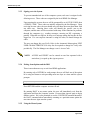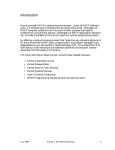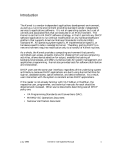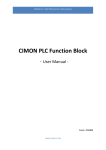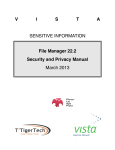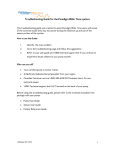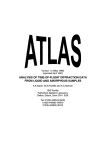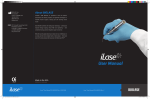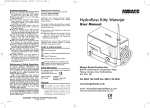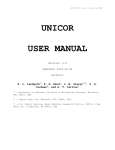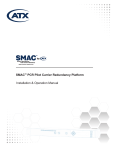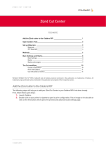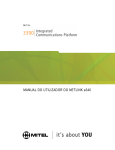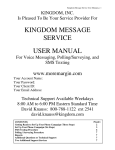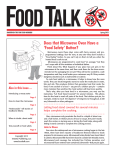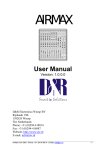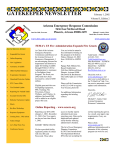Download IHS DENTAL DATA SYSTEM (DDS/ADE) User Manual
Transcript
Resource and Patient Management System IHS DENTAL DATA SYSTEM (DDS/ADE) User Manual Version 6.0 April 1999 Division of Information Resources Albuquerque, New Mexico Dental Data System V 6.0 PREFACE This manual provides technical details concerning the contents and use of the IHS Dental Data System (DDS/ADE). Due to its nature, its primary audience will be Information System personnel responsible for utilizing the functions of this package in a clinic or dental office environment. User Guide i Preface April 1999 Dental Data System V 6.0 TABLE OF CONTENTS 1 INTRODUCTION ...................................................................................................................................... 1 1.1 1.2 2 AN OVERVIEW OF THE DDS PACKAGE ............................................................................................ 1 BENEFITS OF USING THE PCC AND DDS .......................................................................................... 1 INFORMATION FOR NEW USERS ........................................................................................................ 2 2.1 SITE MANAGER .................................................................................................................................... 2 2.2 DENTAL SUPERVISOR ......................................................................................................................... 2 2.3 SOME BASIC INFORMATION FOR RPMS USERS .............................................................................. 3 2.3.1 Responding to Computer Prompts ................................................................................................... 3 2.3.2 Some Important Features on the Wyse Keyboard............................................................................. 3 2.3.3 Signing on to the System................................................................................................................. 4 2.3.4 Exiting from Options and the DDS ................................................................................................. 4 2.3.5 Using the Menu System .................................................................................................................. 4 2.3.6 Jumping To An Option ................................................................................................................... 5 2.3.7 Using Question Marks in the Menu System..................................................................................... 6 2.3.8 Using the Online Help Frame System.............................................................................................. 6 2.3.9 Abbreviated Responses, Synonyms and Mnemonics ........................................................................ 6 2.3.10 Understanding and Using Default Values........................................................................................ 7 2.3.11 Identifying a Patient to the Computer.............................................................................................. 7 2.3.12 Printers - Slaved Printers and Line Printers..................................................................................... 7 3 ENTERING DENTAL VISIT DATA INTO THE DDS ............................................................................ 9 3.1 3.2 3.3 3.4 3.5 3.6 3.7 3.8 3.9 3.10 3.11 3.12 3.13 3.14 3.15 3.16 4 DENTAL VISIT - CORE DATA ELEMENTS......................................................................................... 9 IDENTIFYING A DENTAL PATIENT NAME ..................................................................................... 10 THE REPORTING (ATTENDING) DENTIST ...................................................................................... 10 DENTAL HYGIENIST/THERAPISTS .................................................................................................. 11 THE LOCATION OF A DENTAL VISIT .............................................................................................. 12 THE DATE OF A DENTAL VISIT ....................................................................................................... 12 THE CURRENT VISIT ENTRIES TABLE............................................................................................ 13 USING THE DENTAL VISIT STATUS CODES................................................................................... 13 USING THE ADA CODE PROMPT...................................................................................................... 13 HOW TO GET INFORMATION ON ADA CODES:......................................................................... 14 USING DENTAL OPERATIVE SITES............................................................................................. 14 OPSITES FOR DECIDUOUS TEETH............................................................................................... 15 FEES FOR A CONTRACT DENTAL SERVICE .............................................................................. 15 USING BRIEF DENTAL NOTES ..................................................................................................... 16 NARRATIVE NOTES FOR A DENTAL VISIT................................................................................ 16 DELETING EXISTING DENTAL VISITS ....................................................................................... 17 PATIENT MANAGEMENT OPTIONS .................................................................................................. 18 4.1 THE PATIENT MANAGEMENT MENU ............................................................................................. 18 4.2 HOW TO USE WAITING LIST OPTIONS............................................................................................ 18 4.2.1 Setting Up Recall And Waiting Lists............................................................................................. 19 4.2.2 Option: PFOL -- Print Patient Followup Summary ....................................................................... 19 4.2.3 Option: WADD -- Add Patient To Waiting Or Recall List............................................................ 20 4.2.4 Option: Delete Individual From Waiting Or Recall List ............................................................... 21 4.2.5 Option: Print Letter For Individual Patient................................................................................... 21 4.2.6 Option: Print Waiting Or Recall Lists Sorted By Date Added....................................................... 21 4.2.7 Print Waiting Or Recall Lists Sorted By Action Date .................................................................... 22 4.2.8 Option: Followup File Search....................................................................................................... 22 User Manual i Table of Contents April 1999 Dental Data System V 6.0 TABLE OF CONTENTS, Concluded 4.2.9 Option: Deleting Groups From Followup Using Search Templates ............................................... 22 4.2.10 Option: Printing Search Results ................................................................................................... 23 4.2.11 Option: Patients Removed From Followup Lists ........................................................................... 23 4.3 DEFERRED SERVICES REGISTER..................................................................................................... 24 5 PATIENT RECORD INQUIRY OPTIONS ............................................................................................ 25 5.1 5.2 6 DENTAL SUPERVISOR TASKS AND RESPONSIBILITIES .............................................................. 27 6.1 6.2 6.3 6.4 6.5 6.6 6.7 6.8 7 VIEWING A SUMMARY OF THE LAST DENTAL VISIT .................................................................. 25 REVIEWING A PATIENT'S DENTAL RECORD................................................................................. 25 SCHEDULE TIME FOR DDS IMPLEMENTATION ............................................................................ 27 UPDATING OF DDS USER AND PROVIDER FILES .......................................................................... 27 DATA REQUIRED FOR CARE PROVIDERS AND OTHERS.............................................................. 28 SIGN ON TO THE SYSTEM................................................................................................................. 29 EDIT THE SUPERVISOR’S FILES....................................................................................................... 29 TEST ALL DDS MENU OPTIONS ....................................................................................................... 30 PREPARE FOR ENTRY OF DENTAL VISIT DATA............................................................................ 30 BEGIN IMPLEMENTATION AND USER ORIENTATION ................................................................. 31 PREPARING DATA FOR CENTRAL PROCESSING .......................................................................... 32 7.1 DENTAL DATA EXTRACTION LOG FILE......................................................................................... 32 7.2 CHECKING VISIT RECORDS FOR ERRORS...................................................................................... 33 7.3 CORRECTING ERRORS REPORTED IN THE ERROR REPORT........................................................ 33 7.4 EXTRACTING DENTAL AND FLUORIDATION RECORDS FOR PROCESSING............................. 34 7.4.1 Saving Extracted Dental and Fluoridation Service Data ................................................................ 35 8 WATER FLUORIDATION SURVEILLANCE ...................................................................................... 36 8.1 8.2 8.3 9 MAINTAINING DENTAL STAFF TRAINING RECORDS .................................................................. 38 9.1 10 WATER SAMPLE ANALYSIS DATA ENTRY .................................................................................... 36 MAINTAINING THE WATER SYSTEM FILE..................................................................................... 36 FLUORIDATION SURVEILLANCE REPORTS ................................................................................... 37 ENTERING DATA IN THE TRAINING RECORD............................................................................... 38 PROGRAM MANAGEMENT QA FUNCTIONS................................................................................... 40 10.1 ENTERING STERILIZER SPORE TEST DATA .............................................................................. 41 10.1.1 Sterilizer Testing Reports.............................................................................................................. 42 11 GLOSSARY.............................................................................................................................................. 43 User Manual ii Table of Contents April 1999 Dental Data System 1 V 6.0 INTRODUCTION 1.1 AN OVERVIEW OF THE DDS PACKAGE The Dental Data System (DDS) software package of the RPMS has been designed to meet common data processing needs of facility-based dental program operations as well as those of central management. The DDS package can operate as an integrated module of the Patient Care Component (PCC) or as an independent package linked with the IHS Patient Registration System. The DDS captures the minimum data requirements for direct care and contract care programs and includes data extraction and transmission routines for central processing. Various additional data entry/edit and retrieval options are available which may be used and modified according to the needs of the local site. 1.2 BENEFITS OF USING THE PCC AND DDS There are important advantages in having the DDS as part of the Patient Care Component (PCC) as well as advantages in having the PCC operating in addition to the DDS package. The most obvious is that the PCC is designed to create an integrated, automated patient health record which can serve all health disciplines for various applications in care delivery, planning, management, and research. If the DDS is operating as part of the PCC, the dental visit data entered into the DDS options automatically generate a patient encounter in the PCC. This is important for administrative reasons, but it also generates information in the Patient Health Summary of the PCC which is of value to any type of care provider. Further development of the DDS package will occur under the auspices of the Dental PSG. User Manual 1 Introduction April 1999 Dental Data System 2 V 6.0 INFORMATION FOR NEW USERS Welcome! Before using the DDS package, the user should ensure that the administrative responsibilities for setting up the system have been addressed. These tasks are outlined below: 2.1 SITE MANAGER 1. 2. 3. 4. 5. 2.2 Install DDS package (See installation notes included with the distribution files). Set up user terminals, printer (slaved). Use highest baud rate possible (19,200) to support dental visit data entry. Set up DDS users and add dental personnel and providers to system. Be sure SOCIAL SECURITY NUMBERS, AFFILIATION, and PROVIDER CLASS are entered for all dental providers! Orient dental supervisor and determine policies for operations. Assist with periodic data extraction and updating of controlled files as necessary. Provide technical assistance to users when needed. DENTAL SUPERVISOR 1. 2. 3. 4. Assist Site Manager with dental site preparations. Provide required data on personnel, providers, and key allocation. Determine where/who will enter dental visit data and orient personnel. (This may be designated key-entry personnel outside of dental). Add/edit data in controlled files and initiate periodic data extraction. Request changes/questions to Site Manager via local Mailman. Audit quality of dental data entered and seek or provide assistance to maintain smooth operations. In addition to the DDS User Guide, the package also includes extensive automated help information which user's can access while they are signed-on to the computer. This information is contained in narrative text which has been created for most of the DDS menu options and data input prompts. Online help information is available anytime you are unsure of how to respond to the computer by entering one or more ? (QUESTION MARKS) and pressing the RETURN key (CR). A question mark can also be used to view extensive information regarding any DDS menu option by invoking HELP FRAMES stored in the computer. Many Help Frames contain Keywords [in brackets] which lead to related frames of information. User Manual 2 Information for New Users April 1999 Dental Data System 2.3 V 6.0 SOME BASIC INFORMATION FOR RPMS USERS There are common features and general rules (or conventions) for using RPMS applications which users should learn quickly. 2.3.1 Responding to Computer Prompts Users interact with RPMS computers by responding to specific requests for information called prompt lines. A common problem in responding is that: (1) (2) new users do not understand what a prompt is asking them to do, and experienced users DON'T READ PROMPTS CAREFULLY before entering their responses. All RPMS applications use similar conventions to accept input from the user. The databases (files) are set up to allow responses in two basic ways: (1) (2) to accept choices from only the existing entries in a file, or allow users to add new entries to the list of choices as they use the application. The RETURN key must always be used to send responses to the computer. When a response cannot be matched by the computer with one or more acceptable choices, the ?? (unknown value) will be displayed by the system and the same prompt line will reappear. By entering ?? at any prompt a user can view the possible choices and how they can be entered. 2.3.2 Some Important Features on the Wyse Keyboard There are several keys which serve important purposes in RPMS applications. Although the arrangement and labeling of keys on different types of computer keyboards vary, every keyboard can be used to execute virtually the same functions. The following information applies to the WYSE terminals used by the IHS. KEY SET UP LOCK Return HOLD BACKSPACE USE Sets up the Terminal and Function keys Caps Lock - Upper Case The RETURN (CR) or Enter Key Freezes the Screen Backspace/Delete Key Another important feature of WYSE terminals is the ability to program the Function Keys (F6-20) to execute frequently used commands. See the Site Manager for programming these keys. User Manual 3 Information for New Users April 1999 Dental Data System V 6.0 2.3.3 Signing on to the System To prevent unauthorized use of the computer system, each user is assigned codes allowing access. These codes are assigned by the local RPMS Site Manager. Upon entering the system, the user will be prompted for an ACCESS CODE, then a VERIFY CODE. These codes are initially assigned by the Site Manager. Upon receiving his own codes, the user should not write them down nor share them with any other user. Entering these codes will identify the specific user to the computer, and his name will be associated with many of the functions he performs through the computer (e.g., sending messages, entering an RX, registering a patient). When the user logs on, he may see a message stating the last time he was logged on. If a user suspects someone is using his codes, he should change the codes. The user can change his own Verify Code via the Automatic Menu option, EDIT USER CHARACTERISTICS. He may also be required to change his Verify code periodically. The Site Manager can change a user’s Access Code. NOTE: ACCESS and VERIFY can be entered on one line separated with a semicolon (;) to speed up the sign-on process. 2.3.4 Exiting from Options and the DDS There is more than one way to exit from RPMS applications. By entering only a RETURN at each prompt, the user will back out of the option he is using and return to each preceding menu one layer at a time until the system prompts: Do you really want to halt?: YES// Press RETURN and the computer session will end. By entering HALT at any menu option, the user will immediately exit from the application and from the computer session. He must then sign-on again to begin another session. He is also permitted to use the CONTINUE command instead of the HALT command when immediately returning to a particular menu option the next time the user signs onto the system. 2.3.5 Using the Menu System User Manual 4 Information for New Users April 1999 Dental Data System V 6.0 The menu system is the way through which options are accessed. Menus are arranged in a hierarchical (or tree) structure. Starting at the top, the user can progress through levels to get to all desired options. When at the menu system, the following prompt appears: Select ... Option: Respond to this prompt by naming an option available at this level. A group of options called the Automatic Menu, are available at all times. This may include options particular to individual users. If more information is required to be able to respond to a Select ... Option prompt, entering question marks (??) will be of help. 2.3.6 Jumping To An Option If the user knows the name or synonym of an option, he can go directly to it (or jump to it) by using the caret, or up-hat (^) key. This means that he needs not step through several levels of menus to get to an option. In response to the Select ... Option prompt, enter ^OPTION NAME, where OPTION NAME is the name or synonym of the option to which to jump. Enter only enough characters to uniquely identify the option. If what has been entered matches more than one option, the user will be prompted for a choice. Occasionally a message about rebuilding menus appears. In such a case, a menu has been changed and the system must take a few moments to rebuild some internal structures. In such cases, the user may access the option through the menu tree. It is recommended that the user learn to use the Jump feature as soon as possible and to memorize the menu synonyms he frequently uses. User Manual 5 Information for New Users April 1999 Dental Data System V 6.0 2.3.7 Using Question Marks in the Menu System There are different sorts of help available by entering question marks at a Select ... Option prompt. ? A single question mark lists all options which can be accessed from the current one. ?? Two question marks lists all options, showing their formal names. Also listed will be the automatic menu containing options which are always available to the user. ??? Three question marks will show brief descriptions for each option in the menu. ???? Four question marks shows extended help for this menu. ?OPTION An option name preceded with a “?” shows extended help for that option. 2.3.8 Using the Online Help Frame System The DDS package makes extensive use of ONLINE HELP. When the user enters ??? and presses RETURN at any prompt to select a menu option, a brief description of each option will appear. However, much more information, including instructions and examples may also be available through the Help Processor if the words Extended Help Available appear after the Option Name described when using the ???. To get help for a given menu option enter a ? followed immediately (no space) by the option synonym (the 2-4 letters in front of the option name). Help Frames may also contain KEYWORDS which link to other Help Frames. Keywords in the Help Frame text will be highlighted on the video screen or enclosed in brackets. 2.3.9 Abbreviated Responses, Synonyms and Mnemonics All RPMS applications allow abbreviated responses, synonyms, and mnemonics. This function permits users to enter only the first letter or series of letters for the response to be used. This saves time and helps control data entry errors. When a single letter response is sufficient to identify an item, the choice will be executed. When more than one possible answer exists based upon the response, the possible choices will be displayed (in groups of 5 items at a time) and the user will be prompted to select an item from those listed by entering its number. When entering a person’s name it is best to use enough letters of his name to prevent getting a long list of possible choices. User Manual 6 Information for New Users April 1999 Dental Data System V 6.0 2.3.10 Understanding and Using Default Values All RPMS applications provide default functions for responding to most prompts. A default value can be defined loosely as the “most probable” answer or the most recent answer to a prompt for input. Default values may be displayed automatically along with an input prompt in the following format: Input prompt: DEFAULT VALUE // The double slash marks (//) always identify a default value. Pressing the RETURN key at a prompt with a default value will accept (use) that value as the input. If the default value is not desired, enter the correct input value and press RETURN. Not all prompts will have a default value displayed. However, the user may use the most recent value stored for a given prompt (data field) by pressing the SPACE BAR once, followed by a RETURN. This command works for menu options and other input prompts. Be careful, because indiscriminate use of this command can result in entering the wrong value into a database. 2.3.11 Identifying a Patient to the Computer Patient names (and most other names) are stored in the RPMS Patient File in the form: LASTNAME,FIRSTNAME MI. (Note there is no space after the comma between the first and last name). To identify a patient at any Select Patient: or Enter Patient’s Name: prompt, enter either: 1) 2) the patient’s health record number, if known, or any portion of the patient’s name, in the form shown above. For example, entering the letters MIL will produce a list of all persons in the database whose last name begins with the letters MIL such as MILLER, MILTON, etc. The user then chooses from the names listed as choices. Once a patient name is selected, the computer will list the patient’s name, date of birth, and health record number and prompt: OK?// At this moment it is important to ensure these data match the person to be identified before accepting the name displayed. 2.3.12 Printers - Slaved Printers and Line Printers User Manual 7 Information for New Users April 1999 Dental Data System V 6.0 RPMS users can direct outputs to a printer or any other local terminal by specifying: (1) the device number, (2) width of right margin for the report, and (3) by queuing the report to print at a later time if necessary. There are two basic ways printers can be set up to function at RPMS sites: they can be connected to the main RPMS computer itself, or to a video terminal. Printers connected to video terminals are called slave printers. Slave printers operate either through the PRINT SCREEN function of the terminal to which they are linked, or by entering S for slave at the Device: prompt. Printers connected directly to the computer (line printers) can be accessed from any user terminal, unless restricted by the Site Manager. Such printers can produce outputs any time of day, even after the user has signed off, but slave printers usually cannot. Line printers are best for large jobs which can be queued to run overnight when fewer people are using the computer. Slave printers are efficient for printing brief reports (e.g., individual health summaries or records) which are needed immediately. User Manual 8 Information for New Users April 1999 Dental Data System 3 V 6.0 ENTERING DENTAL VISIT DATA INTO THE DDS There are four basic steps to entering dental visit data into the DDS package: 1. 2. 3. Select a patient name using their health record number as entered on the HSA 42-2 (pink slip). Enter the date of the visit as recorded on the HSA 42-2 (and approximate time if necessary). Add/edit data on the CURRENT VISIT ENTRIES TABLE at the Select ADA Code (or Action) prompt: a. b. c. d. e. f. Visit Status Code Procedure Codes Quantity or Tooth Numbers, Operative Sites, and Surfaces Fees, if contract Brief notes, if desired Attending Dentist and Auxiliary Providers The following sections describe the details of each step: Begin each data entry session by entering a location (required). Thereafter, the user will be prompted to enter other core dental data beginning with a patient name and date of visit. Next, add or edit data at the ADA Code prompt by using the responses (or Actions) allowed. These actions include adding the patient to RECALL or WAITING lists. Visits are not actually created (stored) in the DDS files or the PCC until the user presses RETURN at the ADA Code prompt. The user may easily edit the entries or erase the visit before it is actually created in the RPMS. However, once the visit exists in these files, he must edit or delete the visit in a different manner. After data entry for a visit is completed he may add new visits, or enter RETURN at the prompt for a patient name to change the location, if necessary. 3.1 DENTAL VISIT - CORE DATA ELEMENTS The core data elements for dental visits are those specified by IHS to support centralized processing of clinical workload data as well as those to support patient and program evaluation. The core data inputs for entering direct and contract care dental visits are listed below in the sequence prompted by the computer. 1. 2. 3. 4. 5. User Manual FACILITY Location of the dental visit HYGIENIST/THERAPIST The secondary provider DENTIST Reporting (or attending) dentist for the visit PATIENT Dental patient name or record number DATE Date of the visit 9 Entering Dental Visit Data April 1999 Dental Data System 6. 7. 8. 9. 10. 3.2 V 6.0 VISIT STATUS CODE ADA CODE QUANTITY OPERATIVE SITE FEES The dental visit status code Standard dental procedure codes The quantity of units for a procedure Dental operative site for a procedure The fee charged for a dental procedure (contract only) IDENTIFYING A DENTAL PATIENT NAME RPMS conventions have been established for entering patient names. It is recommended that the Health Record Number be used routinely to identify patients for dental visit data entry (in lieu of entering a name) to prevent errors. Therefore, the record number must be entered clearly in the space provided (ID) on each HSA 42-2 and HSA 57 which is used for data entry into the DDS. Patient names and Health Record Numbers are drawn from the database of the RPMS facility being used to report the dental visit data. Thus, patients who are registered at other facilities but not at the reporting facility, will NOT be allowed unless their registration records have been merged with other facilities, including the RPMS facility where the data is being entered into the computer. After a patient record number is entered, the name, health record number, Social Security number and date of birth will be displayed on the same line. If these data do not match the data given on the data entry form (HSA 42-2 or 57), enter RETURN at the prompt to select the Visit Date, then re-enter the correct patient name or ID number. The user may also edit the patient name by pressing RETURN at the Visit Status Code prompt, or start over by entering '^' and a RETURN at the ADA Code prompt. A visit will not be created until a visit status code has been entered. If the user fails to correct a patient name before all data are entered and the visit files are updated, he should delete that visit using the VDEL option. Although he can re-enter the correct name and data under the DDV or CDV entry options, he must still delete the visit which was created under the wrong patient name. 3.3 THE REPORTING (ATTENDING) DENTIST Entry of a Reporting Dentist for each dental visit is ALWAYS required! The Reporting Dentist is defined as the attending dentist for medico-legal purposes even though an auxiliary may actually provide certain expanded-duty services. Before data can be entered for a dentist, the RPMS Provider file must be edited by the Site Manager to include all required data for each dentist. User Manual 10 Entering Dental Visit Data April 1999 Dental Data System V 6.0 The Site Manager must handle the deactivation of provider names when they transfer to another facility or terminate their employment. It is essential that the Site Manager be advised when new dentists arrive or when incumbent dentists leave permanently. It is recommended that mnemonics be used to enter a reporting dentist or auxiliary. The mnemonics must be created in the RPMS Provider file prior to data entry and the same mnemonics should routinely be entered on the HSA 42-2 in the space provided for a signature. If mnemonics are not used to enter the reporting dentist, a dentist’s surname can be entered, or his social security number. The name of the reporting dentist entered will be displayed on the CURRENT VISIT ENTRIES. At one-dentist clinics, the Dental Supervisor can set the Default Dentist to that dentist. Always check to ensure that correct dentist has been selected before proceeding to enter the ADA procedure codes for the visit! If the dentist’s name displayed in the C.V.E. Table is incorrect, enter ^D at the Select ADA Code (or Action): prompt. The dentist’s name will reappear as a default value which the user may change. After selecting a dentist, the system will prompt to use this same dentist for subsequent visits during the current data entry session. If the response is NO, the dentist will only be changed for the current visit. If answering YES, the dentist selected will become the default dentist for the remainder of the data entry session or until there is a subsequent change in dentists. 3.4 DENTAL HYGIENIST/THERAPISTS The dental Hygienist/Therapist is optional. All auxiliaries who will be named in this field must have Dental Hygienist/Auxiliary entered in the PROVIDER CLASS field of the RPMS Provider file by the local Site Manager prior to the entry of visit data. Also, ensure their Affiliation is set to IHS for the Direct Dental Visit (DDV) option. For data entry purposes, the mnemonic established for each EF auxiliary and hygienist should be entered on the HSA 42-2 over the mnemonic for the reporting dentist; i.e., FJ/WN in the signature space would mean FJ is the expanded-duty auxiliary and WN is the reporting dentist. The Hygienist/Therapist can be changed for the current visit for which the user is entering data by entering ^H at the Select ADA Code Or Action: prompt. After changing the Hygienist/Therapist, the system will prompt to use this same Hygienist/Therapist for subsequent visits. If the response is NO, the Hygienist/Therapist will be changed for the current visit only. If answering YES, the User Manual 11 Entering Dental Visit Data April 1999 Dental Data System V 6.0 HYGIENIST/THERAPIST entered will become the default for subsequent visit entries until it is changed again. 3.5 THE LOCATION OF A DENTAL VISIT The location of a dental visit is where the encounter actually took place, which is not necessarily the site from where the data are entered into the computer. The choices are drawn from the Dental Site Parameters file. Enter the 6-digit area/su/facility code if desired, but mnemonics are recommended instead. The nn-nn-99 code (Undesignated Locations) may be used to enter data for private dentists working in their own offices. Contact the area dental office if an undesignated location does not already exist for the service unit. Do not use the -98 code for dental laboratories because such reporting will produce false dental visits in the RPMS patient records. 3.6 THE DATE OF A DENTAL VISIT The Select Date of Visit: prompt asks for the date on which the dental encounter actually took place. Visit dates will usually be taken from the HSA 42-2 or HSA 57. If the visit dates are missing or unreadable, the data entry form (pink slip) should be returned to the clinic or dentist involved for correction/clarification of the date(s). The date may be entered in several forms which are shown below. Examples of Valid Date format: • • • JAN 22 l957 or 22 JAN 57 or 1/22/57or 012257 T (for TODAY), T+1 (for TOMORROW), T+2, T+7, etc. T-1 (for YESTERDAY), T-3W (for 3 WEEKS AGO), etc. If the year is omitted, the computer uses the CURRENT YEAR. Pressing ? at the Select Date of Visit: prompt will produce a display of all the visit dates which have been entered for the selected patient. If needed, this is a crude way to check for previous visit dates during the current fiscal year before entering a Visit Status Code. Create a new visit date to enter dental data, or edit the data for an existing visit by selecting an existing date from the list. If a Visit time is indicated on the 42-2 next to the date, it must be entered with the date; for example, 10-1-88@1030 would record a dental visit at 10:30 am. User Manual 12 Entering Dental Visit Data April 1999 Dental Data System V 6.0 NOTE: The time of a visit MUST be recorded if the patient was sent to the pharmacy for a dental prescription. Multiple visits for the same date can be created by enclosing the date in double quotes (“ ”) for each subsequent visit for that date. Entering RETURN at the date prompt will allow starting over with a patient name. The user may also start over by pressing RETURN at the Visit Status Code: prompt. Once a visit has been created in the DDS, he must use the VDEL Delete Visit option to remove that visit date. 3.7 THE CURRENT VISIT ENTRIES TABLE The CURRENT VISIT ENTRIES TABLE will be displayed after the Visit Date has been entered. This table enables users to view and check all data entered for a dental visit to facilitate editing if necessary. It identifies the patient, facility, hygienist or therapist (if entered), reporting dentist and date of the current visit for which ADA Codes will be entered. As ADA Codes are entered for the visit, they will be displayed on the table. The quantity of units and operative sites (if used) reported will be displayed after each code. 3.8 USING THE DENTAL VISIT STATUS CODES The Dental Visit Status Codes (0000, 0190, 9130, and 9140) have been created by the IHS to count patients and visits in the central data processing system. If the site has been using the DDS since the beginning of the current fiscal year, the computer will automatically compute First Visit (0000) and Revisit (0190) codes. If not, always select a Visit Status Code for each visit immediately after the Visit Date has been selected. The Visit Status Code can be edited like other ADA Codes with certain exceptions. If the user deletes a Visit Status Code, he must add one back to the Current Visit Entries Table before the visit can be stored in the DDS files. Change a Visit Status Code by entering a new one and it will automatically replace the one listed on the Current Visit Entries Table. If the user enters the Broken Appointment (9130) or Cancelled Appointment Code (9140), no other ADA Codes can be added to the visit and any existing code entries will be cancelled. 3.9 USING THE ADA CODE PROMPT At the Select ADA Code or Action prompt, enter a procedure code, or invoke other actions to enter, edit or end data entry for the visit from the responses below: User Manual 13 Entering Dental Visit Data April 1999 Dental Data System USER RESPONSE V 6.0 ACTION EXECUTED ^ or ^Q Abort Data entry without changing or adding anything. Use ^ or ^Q to start over. 4-digit ADA Code To enter a dental procedure for the current visit. Only established codes in the ADA CODE FILE can be used in the DDS. @ code To delete a code from the visit, e.g. @2150. ^N Enables user to enter a brief dental NOTE. Re-enter a code To edit the quantity, operative site, tooth surface or fee values ^L To change the LOCATION for the current visit ^D To change the DENTIST for current visit ^H To change HYGIENIST/THERAPIST for current visit ^? or ?? To see Help frames (?) or use of ADA codes (??). ^C To edit Total Charge on Contract Visits ^P To display primary tooth Opsites as Letter Codes ^W To add this patient to a treatment Waiting List (also see Patient Mgmt. options). ^R To add this patient to a treatment Recall List (also see Patient Mgmt. options). ^V To display the patient's dental record. return only To complete data entry for this visit. The system will prompt to “file” the data in the computer before proceeding to the next patient. Answer Y (yes) for the visit data to be saved. 3.10 HOW TO GET INFORMATION ON ADA CODES: Most of the ADA Procedure Codes in the ADA Code file include narrative text to help users understand their proper use. To see this text, enter ?? twice and press RETURN at the Select ADA Code (or action): prompt. Then, enter the ADA code, and press RETURN at the prompt given. 3.11 USING DENTAL OPERATIVE SITES For certain types of ADA Codes which are not full-mouth procedures, users will be prompted to enter an Operative Site (tooth numbers, sextants, etc.) Anatomic names (or mnemonics) listed in the Dental Operative Site file are allowed. The sites contained in this file are considered exhaustive for reporting purposes; therefore, editing of this file should not be undertaken by a local RPMS site. A listing of entries in the operative site file can be obtained through the Dental Supervisor’s Print/Display Options of the DDS. User Manual 14 Entering Dental Visit Data April 1999 Dental Data System V 6.0 Users will not be prompted to enter operative sites for ADA Codes which involve the entire mouth (such as exams or prophylaxes). Only Opsites for deciduous teeth can be selected for the ADA Codes designated for primary teeth (2110-2131). Enter deciduous teeth as numbers (4d through 20d) or as letter codes (A-T) at the Opsite prompt. As many as 32 different operative sites can be entered for a procedure code in one visit by entering commas between each operative site mnemonic selected. For example, the following entry would store seven operative sites for code 7110 (simple tooth extraction): Select ADA CODE: 7110 Select OPSITE: 3,4,7,8,9,13,16 These data would then appear in the Current Entries table. To delete or edit an operative site already entered, re-enter the ADA Code involved and the existing Opsite data for that code will be displayed as a default value at the Select OPSITE: prompt. Enter @ and the Opsite to delete the Opsite, e.g., @3 Enter + and the Opsite to insert a new Opsite, e.g., +5 3.12 OPSITES FOR DECIDUOUS TEETH Only Opsites for deciduous teeth can be selected for ADA codes designated for primary teeth (2ll0-2131). Enter deciduous teeth as numbers (4d through 20d) or as letter codes (A-T). The operative sites selected can be displayed in the Current Visit Entries Table either as tooth numbers or as tooth letters. Ordinarily the deciduous Opsites will be displayed as numbers until ^P is entered at the prompt to Select ADA Code (or Action): prompt. Then, all primary tooth Opsites entered (either as numbers or letters) will be displayed on the table as letter codes. 3.13 FEES FOR A CONTRACT DENTAL SERVICE Professional fees for dental services may be entered for each dental procedure code reported for a visit under the Contract Dental Visit Data Entry option. The Unit Fee for each code should be entered. Fees will normally be entered from the data listed on the HSA 57 Dental Contract Care Authorization (claim) form. If a contract care provider is paid on a fixed rate (not a feeper-service rate) he may be regarded as a direct care provider for data reporting purposes (e.g., contract dentists or hygienists who work part-time in a direct care facility). User Manual 15 Entering Dental Visit Data April 1999 Dental Data System V 6.0 Fees may be entered in whole dollars or dollars and cents. As each ADA Code and unit fee is entered, the total charge for the entire visit is automatically computed. The total charge for the visit may be edited if it is different from the sum of the fees entered. This is common when additional charges are assumed, discounts are given, or the payment for benefits is shared between the IHS and other agencies or insurance carriers. Enter ^C to edit the total charge. 3.14 USING BRIEF DENTAL NOTES Brief dental notes can be created by entering ^N at the Select ADA CODE or Action: prompt during visit data entry. For Dental Notes to be entered into the computer from the HSA 42-2 (the pink copy of Dental Progress Notes), dental personnel should ensure that the note is entered on the line immediately above the signature line of the HSA 42-2 in a consistent form which is legible and can be easily seen by the person who will enter the data into the DDS. Write the word NOTE: then enter the text on the same line. The following are examples of brief notes which might be entered. Each note should not be more than one line (80 char) long. NOTE: NOTE: NOTE: NOTE: NOTE: NOTE: NOTE: NOTE: PROLONGED HEMORRHAGE AFTER TOOTH EXTRACTION SEVERE PERIODONTITIS AS COMPLICATION OF DIABETES REFERRED FROM DENTAL DEPT. FOR HYPERTENSION EVAL. SEVERE ANXIETY RX TO ROUTINE DENTAL TX. ROUTINE DENTAL CARE COMPLETED: RTC IN ONE YEAR OF PRN. PLACED ON DENTAL TX WAITING LIST FOR PARTIAL DENTURE. REFFERED TO PRIVATE DENTIST FOR FURTHER WORK. ROUTINE DENTAL CARE - PATIENT WARNED ABOUT BREAKING APPTS. Brief notes which you frequently use can easily be programmed on a function key (F6F20) of the Wyse Keyboard to simplify data entry. 3.15 NARRATIVE NOTES FOR A DENTAL VISIT The DDS contains two different options for entering a dental note in a patient’s RPMS treatment record. Both types of notes, the unlimited length Narrative notes and the oneline Brief notes will appear when the patient’s dental record is reviewed under the Patient Inquiry option (^REVW) of the DDS or in the PCC Health Summary. The narrative (word-processing) note may be entered for an existing visit from the ^NARR suboption of the Dental Visit Data Entry menu, ^DVIS. User Manual 16 Entering Dental Visit Data April 1999 Dental Data System 3.16 V 6.0 DELETING EXISTING DENTAL VISITS Dental visits can be deleted by using the VDEL Delete Dental Visit suboption of the DVIS Dental Visit Data Entry menu. The VDEL option will delete an existing visit by date from the DDS Dental Service file and the PCC records as well. To delete a visit, enter the patient’s ID or name in the accepted form. Ensure it is the same person for whom to delete a visit before proceeding to the Date of Visit: prompt! Select the date of the visit to delete. The data for that visit (ADA Codes, providers, etc.) will be displayed and the user will be prompted to confirm that he wants to delete the displayed visit. Answer YES to the prompt to delete the visit. User Manual 17 Entering Dental Visit Data April 1999 Dental Data System 4 V 6.0 PATIENT MANAGEMENT OPTIONS 4.1 THE PATIENT MANAGEMENT MENU The dental treatment Waiting List (WAIT) and Recall List (CALL) menu options will take time for users to learn well. However, they enable users to set and change priorities, vary time intervals for Recall, and maintain patients on more than one type of followup list over time. These data are also displayed when a patient's dental record is reviewed (REVW). The Recall List menu options are exactly the same, and function in exactly the same manner as the Waiting List menu options. Any type of Waiting or Recall list can be created, but providers will be reminded, and prompted to take action after patients have remained on these lists for a specified period of time. Followup actions can be taken in various ways on individual patients and groups of patients. Use the Help Frames provided with each menu option before they are used routinely. Call the Dental Field Support Section (505-262-6319) for assistance in using this portion of the package. New options in version 6.0 allow users to generate patient mailing labels in a standard format from search templates which have been created from ANY patient file. The template must be created before using this option by using the SEARCH feature of FileMan or the options included in the Dental Wait or Recall list options. All patient names stored in the template will be printed in alphabetic order using the mailing address data from the Patient Registration file. Bear in mind that search templates must be updated periodically as new names are added to Dental Followup lists or other lists of patients. To use this option, users must specify the exact template name to be used. Enter ? and RETURN at the Select Template: prompt to see a list of existing templates. 4.2 HOW TO USE WAITING LIST OPTIONS The Dental Waiting List Option enables users to place registered patients in a DDS file when they need and request further dental treatment but an appointment cannot be scheduled. User Manual 18 Patient Management Options April 1999 Dental Data System V 6.0 Create various types of Waiting lists as desired by using the EFOL option in the Dental Supervisors DEO menu. The patient’s mailing address can be edited, their priority for treatment set, the date added to the list, and the time interval for taking further followup action. Patients can be added to more than one list and they can be removed or their priority (action interval) changed when necessary. The Provider who requests that the patient be added to the list must also be entered. The Waiting List Reports can be used to sort patients by date and type of treatment to schedule patients for appointments when needed. These patient lists can be searched to create groups of patients who can then be deleted, sent letters, or other actions can be taken as desired. 4.2.1 Setting Up Recall And Waiting Lists Each category type of Recall or Waiting List must be set up using the EFOL menu option of the Dental Supervisor before patients can be added to the list. When creating a new followup type, the system will prompt for several pieces of information: TYPE: Enter the type of the list to create (either Waiting or Recall). ACTION This is the time interval (in days) with which the Action. INTERVAL: Date will be computed. The Action Date is the date by which some sort of action should be taken for patients on the list. There are two action intervals, one of routine priority patients, and one for high or urgent priority patients. This interval determines the Recall date. The DDS will send a reminder mail (bulletin) to the dentist who placed the patient on the list when the action interval date is exceeded. The dentist can then schedule an appointment, remove the patient from the list, or charge the priority. TEXT: This word processing field contains the text of letters to be sent to patients placed on this type followup. The DDS comes prepackaged with several generic followup types. Use the prepackaged letters as a model when treating the dentist’s own followup types. Before using the pre-packaged letters, the user should edit them to customize them to the particular facility. 4.2.2 Option: PFOL -- Print Patient Followup Summary This option prints a summary of the followup activity (Waiting or Recall) for an individual patient. The summary includes: Failed Dental Appointments: (dates) User Manual 19 Patient Management Options April 1999 Dental Data System V 6.0 Active Dental Followup: lists on which the patient is presently. Actions Taken: types and dates of followup activity. Previous Followup: inactive followup activity including dates when patient was added and removed from lists. The Followup Summary is also automatically included in the options for reviewing a patient’s dental record (REVW and LAST) as well as in the Dental Health summary component of the PCC (if it is running at the site). 4.2.3 Option: WADD -- Add Patient To Waiting Or Recall List The options to add patients to Waiting and Recall lists work in the same manner. In addition to the options WADD and RCAD in the Patient Management (PM) Menu, the user may also add patients to the followup lists during Direct Dental Visit (DDV) data entry by using the ^W or ^R command (for Wait or Recall) at the prompt to Select ADA Code (or Action). Using either method to add a patient to a Waiting/Recall list, the user will first be prompted for a Followup List Type. Enter a ? to view a list of available types. New types can be added by the Dental Supervisor. After selecting a patient name, he will be prompted for the patient’s current mailing address, which is in the Registration system. If the mailing address is left blank, he will be unable to add the patient to the list. The phone number may be left blank. Select a priority category for the patient. The priority will determine the Action Interval as defined in the Followup List Type. (Priority codes: U = Urgent, R = Routine, H=High). Enter the date added to this list (not always the day entered in computer). Then enter a recall date or accept the date displayed by the computer based upon the patient's priority and date added. Finally, select the Provider who requested this patient to be added. User Manual 20 Patient Management Options April 1999 Dental Data System V 6.0 4.2.4 Option: Delete Individual From Waiting Or Recall List Select this option to remove an individual from a followup list. The user will first be prompted for the Waiting List Type, and then for the name of the patient. Once the patient is removed from the list, his followup record will automatically be updated to show that he was previously on the list and the date he was removed. Groups of patients can be deleted from lists using the RCGR or WGRP options. When a patient’s dental record is reviewed using the REVW or LAST option, the Previous Followup history will be displayed along with active followup information and other data. 4.2.5 Option: Print Letter For Individual Patient Select this option to print a letter to an individual patient. The letter printed will be the letter defined by the dental supervisor for that Followup List Type. The supervisor may modify the letter as he chooses. If a patient is on more than one followup list, the system will prompt to choose which type of letter should be printed. 4.2.6 Option: Print Waiting Or Recall Lists Sorted By Date Added This option prints all patients on the Followup List(s) sorted by the date they were added to the list. The report can be limited to only one List Type by specifying the appropriate range at the Start with Type: FIRST// prompt. For example, to print only the ENDODONTIC list, start with EN and go to EO since the word ENDODONTIC collates alphabetically after EN and before EO; as illustrated below: START WITH TYPE: FIRST// EN <Return> GO TO TYPE: LAST// EO <Return> To obtain a printout of ALL lists, accept the default FIRST. That is, press the RETURN key at the Start with Type: FIRST// prompt. Start here User Manual 21 Patient Management Options April 1999 Dental Data System V 6.0 Print Waiting Or Recall Lists Sorted By Action Date This option prints patients on the Followup List(s) sorted by their Action Date. The report can be restricted to a range of List Types (see Help Frame on printing Followup Lists sorted by date added). Additionally, the report can be restricted to patients whose Action Dates fall within a given range. For example, to print a report showing all patients on all Followup Lists whose action intervals have already elapsed, respond to the prompts like this: START WITH TYPE: FIRST// <Return> (This selects All Types) START WITH ACTION DATE: FIRST// 1-1-84 (Arbitrarily early date) GO TO ACTION DATE: LAST// T (For Today) NOTE: The Action Interval is defined by the Dental Supervisor when he sets up the List Type. The Action Date is the date the patient was added to the list plus the Action Interval. It is automatically calculated when the patient is added to the list. 4.2.7 Option: Followup File Search The Search option for the Waiting list and Recall files allows searching the followup file based on criteria of the choice. Store the names of patients found in the search in a template, then print out lists or letters to the patients stored in that template using the WPRT and RPRT Options. It is permitted to also delete entire groups from the Waiting and Recall lists based on templates created with the Search option. The Search option is very flexible so that it may be used in a variety of clinical settings. The price of that flexibility is that the Search option requires some study and forethought. Since the Search option uses FileMan’s Search utility, general details of interacting with the search prompts can be found in the FileMan User’s Guide. 4.2.8 Option: Deleting Groups From Followup Using Search Templates To use this option, first create a Search Template using the Search Followup Files option. User Manual 22 Patient Management Options April 1999 Dental Data System V 6.0 NOTE: Be very careful using this option. It can remove large numbers of patients from the followup file. Before deleting groups, it is best to print out a list and verify that the group should be deleted. To delete a group, specify the template name in which the entries are stored. Ensure this is the correct template! Each patient whose entry is stored in the template will be removed from active followup. An entry will automatically be made in that patient’s dental file showing what date he was removed. 4.2.9 Option: Printing Search Results To use this option, the user must first have created a Search Template using the Search Followup File option. Once created, this option allows printing out each entry in the template in one of three formats. Print letters, a standard list, or a list which the user designs personally. The dental supervisor may edit and customize the format of the letters using an option available in the Supervisor’s Data Entry menu. The Standard List is a pre-formatted printout which gives most of the information in the followup file. The Customized list allows the use of FileMan formatting specifications to create the user’s own list. If the output format is a list, the system will prompt for an ACTION TO BE TAKEN. Enter the action for which the list is planned. For example, if the user plans to use the list to telephone patients, enter PATIENT CALLED. This action will be printed out whenever the patient’s followup summary is displayed. To skip this prompt, press RETURN without entering anything. 4.2.10 Option: Patients Removed From Followup Lists This report works the same way for Waiting Lists and Recall Lists. It provides a list of patient names which have been removed from the various followup lists during the past calendar year (365 days). The report displays the data for all types of followup lists which have been created by the local dental program. Thus, the user is not prompted to select from a range of followup list types. Only the output device to send the report to is prompted. User Manual 23 Patient Management Options April 1999 Dental Data System 4.3 V 6.0 DEFERRED SERVICES REGISTER This module of the DDS package enables a local program to maintain a Deferred Services Register based upon the guidelines established by the Contract Health Services (CHS) Branch of the IHS. Any registered patient can be entered into the registry, even if he has not had a dental visit at this clinic. Fifteen types of needs can be entered along with the number of units for each need. The total cost estimate for each patient and for all types of patients is automatically computed based upon the CHS fee values edited by the Dental Supervisor. These fees represent an estimate of the cost to contract the needed care to private dentists. Deferred needs and their estimated costs are also organized into the basic categories designated by the CHS Branch as: l) Preventive/Primary Care, 2) Secondary Care (Acute & Chronic), and Tertiary Care (Acute and Chronic). NOTE: Generally speaking, the options of this module are largely self-explanatory and can be easily used. Needs data for each patient can be entered from a HSA 42-1 or HSA 42-2 (put it on back) or any other form a local program wishes to devise. User Manual 24 Patient Management Options April 1999 Dental Data System 5 V 6.0 PATIENT RECORD INQUIRY OPTIONS This option may be one of the most frequently used in the DDS package. It contains suboptions to allow users to inquire into the patient records in the Registration database, the dental files and the Patient Care Component (PCC) records. Names can be scanned to determine if they are registered at the local site, or to obtain health record numbers prior to dental appointments. A patient’s dental record can also be listed (including narrative notes, if entered). Data from the registration file can be reviewed, but entries cannot be made in these records by dental personnel. If PCC is operating locally, health summaries can be generated for individuals or groups. This is useful when health records are pulled prior to dental appointments or when a printed treatment summary is needed to accompany a patient who is referred to another facility for consultation or treatment. The content of Health Summaries can be “tailored” (built) to suit the needs of dental care providers. 5.1 VIEWING A SUMMARY OF THE LAST DENTAL VISIT This option enables the receptionist or dentist to obtain a brief summary from a patient’s dental record. The summary is useful when making appointments or prior to scheduled visits because it provides access to key data without having to pull the patient’s chart from medical records. This summary currently includes: 1) 2) 3) 4) 5.2 Failed dental appointment history Active followup actions if the patient is listed on any Recall or treatment Waiting lists. Previous followup activity if patient was previously on Recall or Waiting lists. List of dental services provided during the patient's most recent visit. This includes any narrative notes. REVIEWING A PATIENT'S DENTAL RECORD This option enables the DDS user to print out the details of a patient’s dental record for each visit to the dental clinic. It begins with a summary of failed/broken appointments, the patient’s followup status on Recall or Waiting lists, and the list of dental services (ADA Codes) reported for the patient at each dental visit, starting with the most recent visit. All brief or narrative dental notes are included. The report automatically displays all dental visits over the past three years up to 10 encounters. However, the period of time (in years) and the maximum number of visits this report will display can be changed by the Dental Supervisor if desired. The Edit Dental User Manual 25 Patient Record Inquiry Options April 1998 Dental Data System V 6.0 Site Parameters option can be used for this purpose. Like all other reports, the REVW output can be displayed on the video screen or directed to a printer. NOTE: If the PCC Health Summary System is available, the data included in this REVW option will also be included in all Dental Health Summaries generated. User Manual 26 Patient Record Inquiry Options April 1998 Dental Data System 6 V 6.0 DENTAL SUPERVISOR TASKS AND RESPONSIBILITIES 6.1 SCHEDULE TIME FOR DDS IMPLEMENTATION The person appointed Dental Supervisor should set aside sufficient time in his work schedule to assume the responsibilities of this role. More time will be needed for DDS start-up and orientation procedures than will be needed to maintain operations on a routine basis. During the first few weeks of operation, the Supervisor may need to reduce his clinical workload to work with the RPMS Site Manager during installation, become acquainted with the DDS menu options, and to provide orientation to other DDS users. In the long run, this is a more efficient way to begin operations in that sufficient personnel time is devoted to start-up procedures. Although more than one person may be designated as the Dental Supervisor (and assigned the ADEZMSUPFUN key by the Site Manager), it is recommended that only one person serve in that role until the need to appoint more than one supervisor for DDS users becomes apparent as the software is used. Review all portions of this document and the companion manual User's Guide to Computing. Become familiar with the tasks and responsibilities of the Site Manager and other DDS users, as well as those of the Dental Supervisor prior to beginning online operations. More equipment may be needed as operations expand. As soon as possible, the Dental Supervisor should obtain or request the purchase of a printer to be slaved to a dental terminal. Discuss these procurement options with the Site Manager and the Area Dental Office if necessary. 6.2 User Manual UPDATING OF DDS USER AND PROVIDER FILES 1. Provide the Site Manager with all data required to add dental users, care providers, and other persons to the local RPMS files. Use the forms included in this document to submit this information. 2. The Dental Supervisor must advise the Site Manager when updating of these files is necessary (e.g., when new persons arrive or when existing providers transfer to another assignment). All requests for revisions to these files should be documented on paper or communicated to the Site Manager via the local RPMS MailMan module. The MailMan system can provide an efficient means of communication among the Dental Supervisor, DDS Users, and the Site Manager for many purposes. MailMan can be a secondary menu option for all DDS users. 3. Specify all DDS users, including persons who may not be dental personnel. For example, special personnel may be assigned to enter data for dental and other 27 Dental Supervisor Tasks April 1999 Dental Data System V 6.0 programs. Also, sanitarians or others may be expected to enter fluoridation tracking data into the DDS at some sites. 6.3 DATA REQUIRED FOR CARE PROVIDERS AND OTHERS 1. Specify all names to be added to the RPMS PROVIDER FILE. Providers are persons who will have dental visit data entered into the DDS under their name, as either the Reporting Dentist or as a Secondary Provider. The following data should be specified for providers: NAME: Use the format LASTNAME,FIRSTNAME, MI (use comma without a space between the last and first name). CLASS: Each dental provider is classified as either a DENTIST or a DENTAL HYGIENIST/AUXILIARY by the RPMS. TYPE: Use FULL TIME or PART TIME for direct care providers and FEE BASIS for contract care providers. AFFILIATION: Dental providers should be classified as IHS, Tribal or Contract for central data processing purposes. Only providers working on a fee-per-service basis must be coded as CONTRACT providers. All others who work on a salaried or fixed-fee basis (e.g., paid per clinic day or per patient) are coded as IHS affiliation. SSN: A social security number is required for central processing of dental visit data. If the SSN of certain contract care providers is unknown, the number 900-00-0000 can be assigned until the correct number is obtained and added to the Provider file. MNEMONIC: Use the same abbreviation (initials) which will be used by providers for reporting data on the HSA 42-2. User Manual 2. Specify names to be added to the RPMS Person file. These are persons who are not care providers, but who may have information other than patient visit data entered in their name. This includes all dental employees and others such as water system operators or sanitarians who need to be in the RPMS files to support the QA tracking options (water fluoridation, infection control, community-based HP/DP activity). 3. As the Site Manager adds names to the RPMS Provider file they will be automatically added to the RPMS Person file; therefore, there is no reason to request that the provider names also be added to the Person file. The name, sex, DOB and SSN of persons added to RPMS Person file should be specified to the Site Manager. 28 Dental Supervisor Tasks April 1999 Dental Data System 6.4 V 6.0 SIGN ON TO THE SYSTEM When the Site Manager determines the DDS is ready for use, the Dental Supervisor should sign on to the computer using the Kernel Access and Verify codes and begin at the DDS Main Menu. The Supervisory Functions option should appear in this menu. 6.5 EDIT THE SUPERVISOR’S FILES 1. Begin by selecting the Supervisor Functions option from the main menu (enter SUP or S and RETURN) then, enter DEO at the next prompt, to select the Supervisor’s Data Entry options. Use the options listed to add/edit data in the files listed on the DEO menu. Only the Dental Supervisor may enter data in these files. 2. DENTAL SITE PARAMETERS: Begin by entering ?SITE and return to view the Help Frame for using this option. Then execute the Edit Dental Site Parameters option. The site parameters in version 6.0 must be set before routine use of the DDS is started and they should be changed only when necessary. The parameters can be set by the Site Manager if necessary. 3. EMPLOYER FILE: Any name which has already been added to the RPMS Person file can be added to the Dental Employee file (this includes providers). Enter the last name, or the full name, in the format used for the RPMS Person and Provider files. If a person's name cannot be entered into the Dental Employee file, you will receive a ?? response from the computer. That means the name must first be added to the RPMS Person file. Add a mnemonic for each name which can be used for data entry purposes. For providers it should be the same one used in the RPMS Provider file. User Manual 4. EDIT OTHER FILES (OPTIONAL): Use the Help Frames associated with the other Supervisor’s Data Entry options to view information on how to edit these files. If the Water Fluoridation Surveillance functions of the DDS will be used, data must first be added to the Water Systems file. Use the Water Systems Data Entry form in this document to prepare and enter data for each water system. If the Sterilizer Testing options are used, make an entry for each sterilizer in the Dental Sterilizer file. The Dental Supervisor may decide to delay adding entries in these files until these functions are used, which may be several weeks or more after DDS operations are started. 5. REVIEW ENTRIES IN SUPERVISOR’S FILES: After entering all necessary data in the files controlled by the Dental Supervisor, return to the Supervisor Functions menu by pressing RETURN. Then select the LST option to Print or Display Entries in the Supervisor’s files. Execute each option to print out a listing of entries in each file. Study these printouts to detect errors and omissions. If 29 Dental Supervisor Tasks April 1999 Dental Data System V 6.0 there are misspellings of person names or associated data in the Dentist Listing and Dental Employee Listing, notify the Site Manager so that corrections can be made. The listing of ADA Codes should be reviewed because new codes may be available which have value to the local program. If desired, ask the Site Manager to print out the RECOMMENDED USE field for each code to aid in learning how to use the procedure codes. 6.6 6.7 User Manual TEST ALL DDS MENU OPTIONS 1. Execute all DDS menu options (accompanied by the Site Manager if desired) to ensure no technical problems exist with any option. View the Help Frames for each option before executing it. Print out the Help Frames which are of interest for further study. 2. It is acceptable to practice by entering hypothetical data, however, these data must be deleted from the files before routine DDS operations begin. This is especially important for Dental Visit Data. It is better to start by entering actual data from data entry (pink) copy of the HSA 42-2. PREPARE FOR ENTRY OF DENTAL VISIT DATA 1. Dental Visit Data Entry Forms: Before the routine entry of dental visit data is started, ensure that the data entry forms (HSA 42-2 or HSA 57) are completed properly. See the examples in this document for details. It is important that the following entries are legible and recorded in the proper space: (l) patient’s HRN, (2) date of visit (and time), (3) location code or mnemonic, (4) ADA code, (5) units, (6) fees (if applicable, and (7) the MNEMONIC or signature of the Reporting Dentist and PROVIDER. The pink data entry forms should be sorted and bundled for each dentist and an ID cover sheet can be attached in the usual manner. This will minimize data entry errors and improve the efficiency of visit data entry into the DDS. 2. If the RPMS Pharmacy package is running, a time for each visit should be entered in addition to the dental visit date. A time entry is necessary when a dental patient is referred to the pharmacy following a dental visit. The pharmacy encounter will be automatically linked to the dental visit via the time entry. (Also see Section I.B.7). 3 When dental visit data entry is started, the data entry pink slips should no longer be mailed to UNICOR for key entry. After the slips are used to enter data into the DDS, they should be filed in chronological order and saved at the local site for at least 90 days. This policy will aid in the editing of existing visit data when necessary, or enable users to re-enter the data if, for some reason, the RPMS database is corrupted or lost. 30 Dental Supervisor Tasks April 1999 Dental Data System 6.8 V 6.0 BEGIN IMPLEMENTATION AND USER ORIENTATION 1. Begin implementation of the various DDS options in a sequenced, reasonable pace. Do not plan to use all options immediately. Learn how to use each option well before teaching other DDS users. 2. Because there are numerous DDS menu options to learn, the following sequence for implementation is suggested. Start with the first option on the DDS primary menu, and proceed down through the options listed by making sure that users have mastered each option in sequence before proceeding to the next option. Recommended Time Period l-2 days lst week 2nd week 3-4th week 5-6th week 7th week l0th week 3. User Manual Menu Options User Help Options Inquire to Patient Records Patient Management Options Dental Visit Data Entry Options QA Tracking Options Clinical Services Reports Dental Data Extraction (by Supv.) These recommendations may seem to provide a relatively slow implementation method, but they are intended to assure that each dental user becomes proficient with the most commonly used options first before new operations are added. 31 Dental Supervisor Tasks April 1999 Dental Data System 7 V 6.0 PREPARING DATA FOR CENTRAL PROCESSING Specific Dental Service data and Fluoridation Surveillance data must be periodically extracted from the local database and forwarded to the Area Office. The DDS provides utilities which check the data for errors, extract the data, keep a log file of the data and save the data to transportable media such as tape. Data should be extracted on a monthly basis and no less than a quarterly basis. This option may require assistance from the local RPMS Site Manager to save the extracted data to a floppy disk or tape cassette. It would be a good idea to schedule the extraction of data by the last day of each month. The Site Manager may request that the data be extracted after normal working hours. Only users who have been given access to the DDS Supervisory Functions menu can prepare data for central processing. The option for preparing dental visits and fluoridation data should not be executed at the same time. There are five steps involved in moving data from the local facility to the Area office. Fluoridation data and Dental Services data are both handled in the same way, except there is no separate error checking step for Fluoridation data. The steps are: 1. 2. 3. 4. 5. Check the Data Extraction Log for record dates covered previously. Check the data for errors. (Unavailable for Fluoridation Data) Correct errors reported by the Error Check Routine. Extract the Data from the DDS files. Save the extracted data to a transportable media (floppy or cassette). These steps should be performed in the order listed and as closely together in time as possible. For example, it would do little good to run an error check on the database and then delay the data extraction for a week since new errors might have occurred during the week. 7.1 DENTAL DATA EXTRACTION LOG FILE The Data Extraction Log contains an entry for each date that data extraction was performed. The log file also contains the beginning date and the ending date of each extraction, as well as the total number of records extracted. The log file is automatically updated by the extraction process. Enter the LOG synonym on the menu to view existing entries (by date of extraction) in the log file. User Manual 32 Preparing Data for Processing April 1999 Dental Data System 7.2 V 6.0 CHECKING VISIT RECORDS FOR ERRORS Prior to running the extraction process, check the data for errors using the CHK option. (All options discussed here are in the DPRP submenu of the Dental Supervisor’s menu.) The error checking program first searches for a previous error report on file. If found, the user will be given the option of printing out the old report. Otherwise, he will be prompted for a beginning date and an ending date for the new report. Since both the error check and extraction routines prompt for beginning and ending dates, it is important to know how to select these dates. Use the same beginning and ending dates in the error check to be used in the actual data extraction. The error check and extraction routines will ignore records of encounters before the beginning date and after the ending date. Select a beginning date that will collect any records entered late. It is acceptable to specify a beginning date which is earlier than anticipated, except that the routines will take a little longer to run. For example, today is 31 Dec 97 and dental records for the month of December must be extracted. The last data extraction, according to the extraction [LOG], was performed on 30 Nov 97 and it covered the time period 1 Oct 97 through 30 Nov 97. Most of the data extracted today will be for encounters in December. But if the data entry process was delayed, there may be records from November, or even October which have been entered since the last extraction. So to be safe, specify 1 Oct 88 as the beginning date. Once the user has entered the range of dates, the error checking routine searches the Dental Procedure file which will affect accuracy when the data is extracted. At the end of its search, the routine reports the number of records scanned and the number of errors found. If errors were found, a detailed summary will be printed. These errors must be corrected before running the extraction routine. If no errors were found, proceed with the data extraction. 7.3 CORRECTING ERRORS REPORTED IN THE ERROR REPORT The dental data entry routines were designed to minimize the number of errors in the Dental Procedure file. Nevertheless, errors may exist in the database. Using the report generated by the Error Check routine, and some knowledge of the structure of the Dental Service file, the user can correct these errors using FileMan. (If an error is encountered that he cannot correct, the user may still run the data extraction, although the extraction routine would skip patient records with errors in them.) There are two basic types of errors: 1) errors in the Dental Procedure file itself, and 2) errors in the supporting files, such as the Provider file. In its display of errors, the error report refers to entries in the Dental Procedure file by their FileMan entry number. This entry number is NOT the same as the patient’s chart number. To look up a Dental User Manual 33 Preparing Data for Processing April 1999 Dental Data System V 6.0 Procedure file entry by its entry number using FileMan, use the up-hat along with the entry number at the Select Dental Procedure Name: prompt. For example, suppose the error report contains the following message: MISSING OR INVALID LOCATION OF ENCOUNTER IN DENTAL PROCEDURE FILE ENTRY 12345 If the user knows which location should have been entered, he can edit this record using the Enter or Edit File Entries option of FileMan. At the Select Dental Procedure Name: prompt, enter 12345. Then edit the Location of Encounter field to add the appropriate location. If the user does not know which location should have been entered, or there are other problems with the record, he should delete the visit entirely. Use DDS’ Visit Delete option. 7.4 EXTRACTING DENTAL AND FLUORIDATION RECORDS FOR PROCESSING The main function of the data extraction routines is to move data from the Dental and Fluoride files into a temporary storage global. The extraction routines also perform several housekeeping duties, including maintaining a log of previous extractions by date. The extraction routine also flags records which have already been extracted so they will not be extracted again. In addition to the standard extraction of data, the extraction routines also allow the duplication of a previous data extraction session. If, for example, the 1st quarter data gets lost in the mail and the user did not know about it until the 4th quarter, he can duplicate the data extraction and resend it. Help is available at each prompt in the extraction routine by entering a question mark. Select the same Beginning and Ending Dates for the extraction as were selected for the Error Report. If the database is large, or it has been several months since dental data was last extracted, be prepared for a 1-2 hour wait while the extraction routines work. The extraction may be queued to run at night by entering Q at the DEVICE: prompt. User Manual 34 Preparing Data for Processing April 1999 Dental Data System V 6.0 7.4.1 Saving Extracted Dental and Fluoridation Service Data As soon as possible after the dental or fluoride data has been extracted into the temporary global via the extraction routines, the temporary global must be saved to a medium which can be transported or telecommunicated to Area Headquarters. The Save option will accomplish this. The medium used (tape, diskette, or Unix file) will depend on the type of MUMPS software being used and on the arrangement made with the Area Office. Although the data extraction routine maintains a log of its extractions, there is no such log to record/identify the data saved and forwarded to the Area. It is strongly recommended that the user maintain his own log of this activity, noting the date the data was saved and when it was forwarded. If saving the temporary global to tape or diskette, first ensure that a tape or diskette is loaded on the computer, then follow the prompts. After the save of the data to tape or diskette is completed, remove the tape or diskette from the machine and mail it to Area Office. The temporary global in which Dental Services data is stored is called ADENDATA. (The temporary global for Fluoridation data is called ADEFDATA. It is handled in the same fashion as the Dental Service global.) If saving the ADENDATA global to a Unix file, it will be saved to a file whose name is the word “ADEN” combined with the facility code combined with a period and a number. For example, if the facility code is 303101, the Unix file will be named ADEN303101.XXX where XXX is a 3-digit number, and called the export number. It should be recorded and given to the computer operator at Area Office who handles the data. Arrange with the Site Manager to have the Unix file transmitted to Area Office via the Unix utility uucp. User Manual 35 Preparing Data for Processing April 1999 Dental Data System 8 V 6.0 WATER FLUORIDATION SURVEILLANCE 8.1 WATER SAMPLE ANALYSIS DATA ENTRY To enter water sample test results for a water system, it is imperative that all relevant water systems have first been entered into the Dental Water System file by the Dental Supervisor. The user should check with his supervisor to ensure that this process has been completed before proceeding. When all appropriate systems are in place, the user may proceed. When entering test results the system will prompt the user to: 1. 2. 3. 4. 5. Select a FLUORIDE SURVEILLANCE SYSTEM NAME from one already in the water system file. The name, mnemonic, or SFC can be used. Enter a TEST DATE: (the date the sample was collected). Enter the PPM: (fluoride concentration in parts per million) use a number between 0 and 9, l decimal place allowed. TEST INSTRUMENT TYPE: enter a letter from a set of codes allowed. ANALYST: enter a person from the Person file (if the analyst’s name is not in the Person file, contact the Site Manager and request adding the analyst to the file). The user will again be prompted for a TEST DATE to enter more results for the same water system. Pressing RETURN will prompt for another water system name. Edit existing test results by entering a test date already on file for the water system. The data for that test date will be given as default values which can be corrected by entering a new value in the data field. 8.2 MAINTAINING THE WATER SYSTEM FILE The Dental Water System file (9002004) is used to support the Fluoridation Surveillance functions included in the DDS package. The results of water sample analyses cannot be entered until the involved water system is defined in this file by the Dental Supervisor. Before making new entries into the water system file, determine which systems must be tracked and obtain the following data for each system (if necessary, get assistance from local sanitarian or the Area Office): User Manual 36 Water Fluoridation Surveillance April 1999 Dental Data System V 6.0 Water System Name Use the common name as desired. SFC This is the standard Sanitary Facility Code assigned to each water system by the IHS (this 7-digit number must be correct!) Mnemonic Use a unique two-letter abbreviation for identification. Create the user’s own, but each system must have a different one. Natural Fluoride Concentration Natural level in parts per million Community Use the principal community name served by the system. (Note: multiple water system names may serve the same community and vice versa). Entries come from the RPMS Community File. Optimum Fluoride Concentration Use the value established by IHS. Population Served Enter the approximate number of people using the water system (homes will do if population figures are not available). 8.3 FLUORIDATION SURVEILLANCE REPORTS The two Fluoridation Tracking reports automatically generated by this version of the DDS package are: 1. 2. Compliance Summary by Water System, and Surveillance Summary Listing (for key entry) Both reports allow the user to select a range of dates and water systems to be covered in the output, then to direct the report to a printer. The Compliance Report lists the results for each system separately and gives the daily weighted average PPM value for all tests reported for the specified range of dates. The Surveillance Summary Listing provides a line-by-line listing of test results for each system for the range covered. The Sanitary Facility Code (SFC) and analyst ID are listed to make this report acceptable for submission to a key-entry source (UNICOR) for central processing. Either these reports or the standard forms can be used for that purpose. This report can also be used to check the accuracy of reports received from the central processing database. User Manual 37 Water Fluoridation Surveillance April 1999 Dental Data System 9 V 6.0 MAINTAINING DENTAL STAFF TRAINING RECORDS The Dental Staff Training Record is designed to provide documentation for IHS Quality Assurance Standards, JCAH reviews, and State or national dental board re-certification requirements. Eventually, these data may be sent to area offices for processing of needs data for staff development and other resource analysis activity. The training record is maintained through the Quality Assurance Tracking menu. 9.1 ENTERING DATA IN THE TRAINING RECORD The Dental Staff Training Record stores data in the Dental Continuing Education file (9002002.6). When creating a training record for a dental employee, the user will be prompted to enter the following data for each educational activity. NOTE: The user should have these data in hand before selecting this option. Employee Name Beginning Date Ending Date Course Title Conducting Agency Hours CE Credit Source of Funding Leave Type User Manual Points to the Dental Employee File, therefore, the dental supervisor must have entered the name in that file before you can create a training record for an employee. Enter the date the educational activity began. Enter the date the activity ended. A free-text description of the activity name. Free-text entry which indicates who sponsored the activity. Enter the number of hours of credit for the course. Set of codes to identify how the course was funded. Set of codes indicating the type of leave taken, if necessary. 38 Maintaining Training Records April 1999 Dental Data System V 6.0 Sample Report from the Staff Training Record CDE REPORT APR 21, l989 l2:46 PAGE l DATE TITLE AGENCY HRS FUND COST LEAVE ----------------------------------------------------------------------------EMPLOYEE: BEGAY,LEE L 09/04/88 USE OF RPMS COMPUTERS IHS DENTAL 6 NO F 350.00 REGU -------SUBTOTAL 6 350.00 EMPLOYEE: BOYER,JAKE 07/05/88 ADVANCED PERIO IHS-SIPI 40 DENT 500.00 REGU 08/02/88 ESTHETICS GALLUP 3 SELF 900.00 OWN 08/04/88 RPMS/DDS SPEC SVC 8 DENT 340.00 REGU ---------5l l740.00 EMPLOYEE: NIENDORFF, WILLIAM J 03/2l/89 DENTAL PROGRAM MGT SELLS 5 OTHER 1200.00 REGU -------SUBTOTAL 5 1200.00 User Manual 39 Maintaining Training Records April 1999 Dental Data System 10 V 6.0 PROGRAM MANAGEMENT QA FUNCTIONS This set of options supports the Program Management Section of the IHS Dental Quality Assurance Program. The functions included in this version of the DDS include: l. 2. 3. Resource Directory - to maintain a listing of names, addresses, and phone numbers of persons and organizations which are used to refer patients, seek consults, and order dental items. Continuing Education Records - to maintain records of all creditable staff development activities which occur in-house or at other locations. Sterilizer Testing Records - to maintain a log for weekly testing of the effectiveness by each sterilizer used by the dental program including any special actions taken. These and other management functions of the QA program will be developed further to support the need for central databases if desired, or to include the range of information deemed useful by local Program Managers. The use of these options in the DDS is not required, however, it is recommended that their utility be evaluated by each local program. Sample Report from Dental Resource Directory DENTAL RESOURCE DIRECTORY APRIL 2l,l989 l2:37 PAGE l ----------------------------------------------------------------------------RESOURCE TYPE: DENTAL EQUIPMENT VENDOR AIR TECHNIQUES, INC. 70 CANTIAGUE ROCK RD. HICKSVILLE NY ll802 (800) 247-8324 RESOURCE TYPE: DENTAL SUPPLIES VENDOR A-DEC, INC. 2601 CRESTVIEW DR. NEWBURG OR 97l32 (800) 547-l883 BUFFALO DENTAL MG. CO. 575 UNDERHILL BLVD. SYOSSETT NY ll79l (5l6) 496-7200 COE LABORATORIES, INC. 3737 W. l27TH ST. CHICAGO IL 60658 DEN-TAL-EZ MG. CO. P.O. BOX 896 VALLEY FORGE PA l9482 (2l5) 666-9050 GSA - PERRYPOINT 4040 JEFFERSON WAY WASHINGTON DC 20050 FTS 882-ll29 User Manual 40 Program Management QA Functions April 1999 Dental Data System V 6.0 DENTAL RESOURCE DIRECTORY APRIL 2l,l989 l2:37 PAGE l ----------------------------------------------------------------------------RESOURCE TYPE: PEDIATRIC DENTISTRY KLINE, WILLIAM J. TAHLEQUAH, OK 74464 (9l8) 458-3l50 LIVINGOOD, ROGER 42l2 NORTH l6TH STREET PHOENIX, AZ 850l6 (602) 263-l200 RESOURCE TYPE: PERIODONTIST DUNN, RICHARD Q. 42l2 NORTH l6TH STREET PHOENIX, AZ 850l6 (602) 263-l592 RESOURCE TYPE: PROSTHODONTIST BEASLEY, BRIAN P.O. BOX 25927 ALBUQUERQUE NM 87l25 10.1 ENTERING STERILIZER SPORE TEST DATA According to IHS standards, each dental sterilizer should be tested at least weekly using acceptable spore test methods and appropriate corrective action should be taken when necessary. To create spore test monitoring records, the Dental Supervisor must first enter each sterilizer in the Dental Sterilizer file to identify it for weekly testing. The user will be prompted to enter the following data for each spore test: STERILIZER TEST IDENTIFICATION SPORE TEST DATA TESTOR TEST RESULTS ACTION TAKEN User Manual Use sterilizer ID from sterilizer file. Enter date the test was performed. Enter name of person from Dental Employee File. Enter N for negative or P if findings were positive. This is a word processing field to be used when tests are positive or other preventive maintenance action is taken. For example, entries might include: Test NEG, but Maintenance Dept. advised that seal is starting to leak - parts on order. Test POS on retesting, taken out of service on this date. 41 Program Management QA Functions April 1999 Dental Data System V 6.0 10.1.1 Sterilizer Testing Reports The Sterilizer Test Results report lists all the data entered into the Sterilizer Test file (9002002.5l) from a date selected by the user. In other words, all test results will be displayed from the starting date (selected by the user) up to the present date. The report lists the data reported for each sterilizer entered into the Sterilizer file (9002002.5) including the ACTION TAKEN narratives, if entered. STERILIZER TEST RESULTS APR 21, l989 l2:37 PAGE l TEST STERILIZER LOCATION TEST DATE RSLT TESTER ACTION TAKEN ----------------------------------------------------------------------------AUTOCLAVE 000lll DEC 28,l987 POS WHITT REMOVED STERILIZER FOR NECESSARY REPAIRS JUN 22,l988 POS NIENDORFF EQUIPMENT TAKEN OUT OF SERVICE. AUG l,l988 NEG VALDEZ NONE AUG 4,l988 NEG BOYER NOTED CHEMCLAVE 2024l0 JUL 26,l988 NEG VALDEZ SEP l5,l988 POS NIENDORFF THIS STERILIZER WAS TAKEN OUT OF SERVICE. MAR 8,l989 TES BEGAY STEAM-CLAVE JUL 26,l988 NEG VALDEZ JUL 3l,l988 NEG VALDEZ User Manual 42 Program Management QA Functions April 1999 Dental Data System 11 V 6.0 GLOSSARY FileMan - A database management system used by Indian Health Service. MUMPS (Massachusetts General Hospital Utility Multi Programming System) - The computer language used to create FileMan and DENTAL. It also is known as the “M” language. This section contains a brief description of some definitions of dental terms to assist those using the DDS package who do not have formal dental training. Abscess Acute or chronic, localized inflammation, with a collection of pus, associated with tissue destruction and, frequently, swelling. Amalgam An alloy used in direct dental restorations. Bitewing Interproximal view x-ray of the coronal (crown) portion of the teeth. Radiography Bruxism The parafunctional grinding of the teeth. Deciduous A name used for primary or “baby” teeth Dental Scaling and polishing procedure performed to remove coronal plaque, calculus, Prophylaxis and stains. Edentulous Without teeth. Periodontal Disease Inflammatory process of the gingival tissues and/or periodontal membrane of the teeth, resulting in an abnormally deep gingival sulcus, possibly producing periodontal pockets and loss of supporting alveolar bone. Root Canal The portion of the pulp cavity inside the root of a tooth; the chamber within the root of the tooth that contain the pulp (blood vessels and nerve tissue). Root Planning A procedure designed to remove microbial flora, bacterial toxins, calculus, and diseased cementum or dentin on the root surfaces and in the pockets. User Manual 43 Glossary April 1998