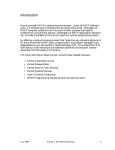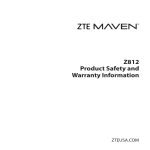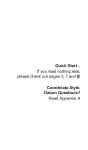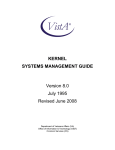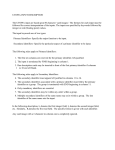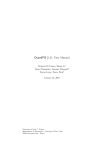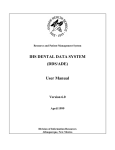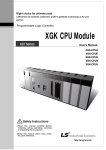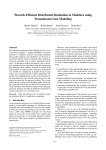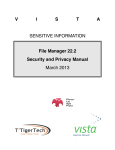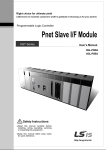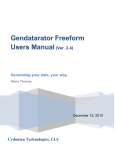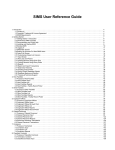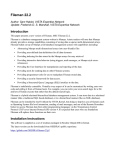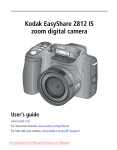Download System Management
Transcript
Introduction
The Kernel is a vendor-independent applications development environment,
as well as a run-time environment providing standard vendor-independent
services to applications software. It is not an operating system, but a set of
utilities and associated files that are executed in an M environment. The
Kernel is central to VA DHCP software strategy, in that it permits any DHCP
software application to run without modification on any hardware/software
platform that supports American National Standards Institute (ANSI)
Standard M. All operating system-specific, M implementation-specific, or
hardware-specific code is isolated to Kernel. Therefore, porting DHCP to a
new environment requires modification only to a handful of Kernel routines.
As a whole, the Kernel provides a computing environment that permits
controlled user access, presents menus for choosing from various computing
activities, allows device selection for output, enables the tasking of
background processes, and offers numerous tools for system management and
application programming. Kernel also provides tools for software distribution
and installation.
DHCP users see the same user interface, regardless of the underlying system
architecture, because DHCP applications are built using Kernel facilities for
sign-on, database access, option selection, and device selection. As a result,
user interaction with the system is constant across DHCP applications.
If the reader is not already familiar with VA FileMan or MailMan, the
respective user, programmer, and technical manuals for each should be
obtained and reviewed. Other source documents describing overall DHCP
policy are:
• VA Programming Standards and Conventions (SAC).
• MIRMO/ISC Operations Document.
• National Verification Document.
July 1995
Kernel V. 8.0 Systems Manual
1
Introduction
User Introduction
Kernel provides the doorway into the DHCP (Decentralized Hospital
Computer Program) computer system, the menus that tie together the
options and utilities to enhance those options.
For the doorway, Kernel provides the access and verify code system that you
use to establish your identity to the DHCP computer system.
Once you have signed on, Kernel provides your menus. Each user on the
computer system, as identified by their access code, has their own individual
set of menus and options.
The person or department managing the computer system organizes each
user's menus. From your menu, you can run any application the computer
system managers have made available to you. Kernel's menu system is what
is used to make DHCP applications such as Scheduling, Nursing, and
Personnel available to users.
To produce output from DHCP applications (e.g., to printers or to the
terminal screen), Kernel provides a common device interface called the
Device Handler. To queue a job rather than run it directly, the device
handler links to a common queuing system called Task Manager.
This manual contains information about these and other parts of Kernel. The
intent of this manual is to help you learn to use Kernel and take fullest
advantage of the facilities it provides. This manual also includes information
for system managers and programmers; to find the information of interest to
you, the general user, look for chapters and sub-chapters containing the
phrase "User Interface" in their titles.
Another overview of the Kernel environment is presented in the User's Guide
to Computing, an instructional manual for new users.
ADP Application Coordinators (ADPACs) may want to skim through the
Systems Manual and concentrate on the user interface chapters and subchapters, particularly issues concerning every Kernel user, such as sign-on
process and menu navigation.
2
Kernel V. 8.0 Systems Manual
July 1995
Introduction
System Manager Introduction
Kernel provides the backbone of an M computing platform, providing a
mechanism to organize M programs as options, and a way to organize those
options into a menu system for users. Kernel provides the following major
system management components:
• Alerts provide an integrated notification system.
• Device Handler provides a common device interface.
• Electronic Signature Codes provide a secure electronic approval
system.
• File Access Security system manages access to VA FileMan files.
• Kernel Installation and Distribution System (KIDS) provides a
package distribution and installation system.
• Menu Manager provides a common menu management system.
• Sign-On/Security organizes users and allows secure logons.
• Task Manager provides a common job queuing system.
Kernel provides the system manager the means to manage a secure, multiuser M-based computer system. Some typical daily tasks performed by
system managers using Kernel system management tools include:
• Setting up accounts for new users and terminating accounts for expired
users.
• Adding and subtracting options from users' menus.
• Controlling file access for users.
• Monitoring Task Manager task queues.
• Terminating unwanted tasks.
• Monitoring devices.
• Creating and modifying links to output devices in the DEVICE file.
• Installing software packages.
You can find system manager information in the chapters and sub-chapters of
this manual that contain "System Management" in their titles. In addition,
the User Interface and Programmer Tools sections of this manual provide
useful background information on other parts of the Kernel.
Instructions for installing Kernel are provided in the Kernel Installation
Guide. Information on recommended system configuration and setting
Kernel's site parameters, as well as lists of files, routines, options, and other
components are documented in the Kernel Technical Manual. A detailed
description of techniques that may be used to monitor and audit computing
activity is presented in the Kernel Security Tools Manual.
July 1995
Kernel V. 8.0 Systems Manual
3
Introduction
Programmer Introduction
Kernel provides programmers with a number of tools. These tools include
application programmer interfaces (APIs), and direct-mode utilities. These
tools let you create applications that are fully integrated with Kernel and
that take advantage of Kernel's features.
The major Kernel APIs are:
•
•
•
•
•
•
•
•
Alerts
Device Handler
Kernel Installation and Distribution System (KIDS)
Menu Manager
Sign-On
Task Manager
XGF Function Library
XLF Function Library
You can find programmer information in the chapters and sub-chapters of
this manual that contain "Programmer Tools" in their titles. You may want
to concentrate on the particular chapter of this manual that impacts a project
you are working on. For example, if you are working on a project requiring
tasking a job, you should familiarize yourself with the information in the
Task Manager: Programmer Tools chapter.
4
Kernel V. 8.0 Systems Manual
July 1995
Orientation
Organization
The discussion of each part of Kernel in this manual is organized in the
following order:
1. User Interface
2. System Management
3. Programmer Tools
That is to say, on a given topic within Kernel, information of relevance to the
general end-user is presented first. Next, information of relevance to system
managers is presented. Finally, information of relevance to programmers is
presented.
When a subject is large enough, such as Sign-On/Security, separate chapters
are devoted to the User Interface, System Management, and Programmer
Tools discussions. In other cases where the subject matter is smaller, such as
the discussion of the Browser device, the three divisions of audience are
contained entirely within a chapter or sub-chapter.
Beyond this general layout for each subject area of User Interface, System
Management, and Programmer Tools, this manual is divided into six major
parts, based on the following functional divisions within Kernel:
•
•
•
•
•
•
Sign-On/Security
Menu Manager
Device Handler
Task Manager
Kernel Installation and Distribution System (KIDS)
Other Tools
July 1995
Kernel V. 8.0 Systems Manual
5
Orientation
Conventions
This manual uses several methods to highlight different aspects of the
material. Descriptive text is presented in a proportional font. "Snapshots" of
computer dialogue or other on-line displays are shown in a non-proportional
font and enclosed within a box. User's responses to on-line prompts are
highlighted in Boldface. The pressing of the return key (used to terminate
"reads" on a line), is illustrated as <RET>.
The following example is a screen capture of computer dialogue, and indicates
that the user should enter two question marks followed by <RET> when
prompted to select a menu option:
Select Primary Menu option: ?? <RET>
Other special keys are represented within < > angle brackets. For example,
pressing the PF1 key can be represented as pressing <PF1>.
File names and field names for VA FileMan files are presented in the same
case as in the data dictionary (upper and/or lower).
Headings for programmer entry point descriptions (e.g., supported for use in
application packages and on the Database Integration Committee (DBIC) list)
are prefaced with a leading bullet and include the routine tag (if any), the uparrow used when calling the routine, and the routine name. The following is
an example:
EN1^XQH
The entry points listed in the XLF Function Library chapter are an exception
to this format. Entry points in this chapter are listed in an abbreviated
format, without a leading bullet. They are clearly labeled as entry points,
however.
For entry points that take input variables, the input variable will be labeled
optional if it is optional; if not labeled optional, it is a required variable.
For entry points that take parameters, parameters are listed in lowercase.
This is to convey that the listed parameter name is merely a placeholder; M
allows you to pass a variable of any name as the parameter or even a string
literal (if the parameter is not being passed by reference).
6
Kernel V. 8.0 Systems Manual
July 1995
The following is an example of the formatting for input parameters:
Usage
D XGLMSG^XGLMSG(msg_type,[.]var[,timeout])
Rectangular brackets [ ] around a parameter are used to indicate that passing
the parameter is optional. Rectangular brackets around a leading period in
front of a parameter indicate that you can optionally pass that parameter by
reference.
Headings for descriptions of direct mode utilities are prefaced with the
standard M ">" prompt to emphasize that the call is to be used only in
direct mode. They also include the M command used to invoke the utility.
The following is an example:
>D ^XUP
This manual refers in many places to the M programming language. Under
the 1990 ANSI (American National Standards Institute) standard, MUMPS
is the primary name of the MUMPS programming language, and M is
considered an alternate name. Under the proposed 1995 ANSI standard, M
will become the primary name of the MUMPS programming language, and
MUMPS will be considered an alternate name. In anticipation of the 1995
standard, this manual uses the name M.
July 1995
Kernel V. 8.0 Systems Manual
7
Orientation
8
Kernel V. 8.0 Systems Manual
July 1995
Package Management
Throughout this manual, advice and instruction are offered about the
numerous tools the Kernel provides for overall DHCP management. Site
parameters, for example, are discussed in various sections; techniques for
granting user access and monitoring computing activity are presented in the
Sign-On/Security section; techniques for managing menus are presented in
the Menu Manager section; and so forth.
Information about managing computer security is provided in the Kernel
Security Tools Manual. The Kernel Installation Guide also includes
information about package management, such as recommended settings for
site parameters and scheduling time frames for tasked options.
To protect the security of DHCP systems, distribution of this software for use
on any other computer system by DHCP sites is prohibited. All requests for
copies of the Kernel for non-DHCP use should be referred to the DHCP site's
local ISC.
Otherwise, there are no special legal requirements involved in the use of the
Kernel.
July 1995
Kernel V. 8.0 Systems Manual
9
Package Management
10
Kernel V. 8.0 Systems Manual
July 1995
Part 1: Sign-On/Security
July 1995
Kernel V. 8.0 Systems Manual
11
Sign-On/Security
12
Kernel V. 8.0 Systems Manual
July 1995
Chapter 1
Sign-On/Security: User Interface
The first step you take each time you use the computer system is called
signing on. When you sign on to the DHCP computer system, you are
required to enter an access code and a verify code. These codes identify you
to the computer system, and, as these codes are private to you, serve to
prevent unauthorized access to your account.
You are shielded from most steps in the sign-on process. In the background,
the Kernel's Sign-On/Security establishes the proper environment, records
and monitors the sign-on event, and takes you to Menu Manager. Menu
Manager presents a list of menu options which let you interact with other
parts of the Kernel and application packages. When you complete a session
on the computer system, you sign out to exit.
Signing On
To sign on, you need to enter your access and verify codes. You can recognize
the Kernel's front door by its access code prompt. Entering an access code
and pressing <RET> brings up the verify code prompt. Entering a matching
verify code and pressing <RET> completes your sign-on and takes you beyond
Sign-On/Security into Menu Manager.
Your access code establishes your unique identity to Kernel. Your matching
verify code corroborates your identity. "Echo" is turned off when you enter
access and verify codes so that the characters are not displayed (echoed back)
on the screen. Codes are encrypted after they are entered and compared with
the encrypted stored code for a match. Codes must be from 6 to 20
alphanumeric characters, with a mix of alphabetic and numeric.
ACCESS CODE: <RET>
VERIFY CODE: <RET>
Device: _LTA8628:
Not a valid ACCESS CODE/VERIFY CODE pair.
ACCESS CODE: <RET>
VERIFY CODE: <RET>
Good evening FRIEND
You last signed on Apr 21,1992 at 07:57
There was 1 unsuccessful attempt since you last signed on:
You were last executing the 'MailMan Menu' menu option.
Do you wish to resume? YES//
July 1995
Kernel V. 8.0 Systems Manual
13
Sign-On/Security: User Interface
If you have not been assigned a primary menu (see the Menu Management
section), Kernel displays a message indicating that access is not allowed, and
signs you out from the computer system. Similarly, if your primary menu has
been marked as "out-of-order" (an option attribute), Kernel also denies you
access.
ACCESS CODE:
VERIFY CODE:
Device: _LTA8628:
No access allowed for this user.
Defining a New Verify Code
While access codes are a unique identifier for your user record in Kernel's
NEW PERSON file, verify codes are like secret passwords assuring that the
person signing on is the one for whom the user record was established. You
rarely need to be issued a new access code, but should change your verify code
if you suspect that someone else has used it to gain access to the system. You
can change your verify code with the option called Edit User Characteristics
(which is available from the common menu User's Toolbox).
You must change your verify code at periodic intervals as specified by IRM.
You will be prompted during sign-on to pick a new code. Access and verify
codes must contain at least one alpha and one numeric character. Codes
must be between 6 and 20 characters in length. In addition, the access
and verify codes for any user and cannot be identical. These restrictions are
enforced whenever access or verify codes are created or changed.
If you have forgotten your verify code, the site's security officer should delete
the existing code, and then instruct you to sign on again but just press return
at the verify code prompt. You will be prompted for a new verify code and
also re-prompted to enter the same verify code again as confirmation. If you
don't want to bother inventing a verify code, entering a question mark at the
verify code prompt displays a possible although cryptic choice, like DKM493.
Entering a question mark a second time displays another choice. When you
log off, you're reminded to remember the new verify code for use at next signon.
LOGIN Menu Template
You can execute a script of options on your first sign-on of the day by having
a menu template called LOGIN. For more information, see the Menu
Manager: User Interface chapter.
14
Kernel V. 8.0 Systems Manual
July 1995
Sign-On/Security: User Interface
Sign-On Shortcuts
To reach the primary menu in one step at the access code prompt, you can
enter the access and verify code as one string separated by a semicolon:
ACCESS CODE: accesscode;verifycode <RET>
Good afternoon.
You last signed on today at 12:00
To "jump start" directly to a particular option, you can specify the name of an
option after another semicolon:
ACCESS CODE: accesscode;verifycode;^Intro <RET>
Good afternoon.
You last signed on today at 12:00
^INTROductory text edit
To force the Kernel query of the terminal type identity, you can include a
colon anywhere in the string. If you want to avoid the terminal type query,
see "The Almost Extinct Terminal Type Prompt" below.
Normal Sign-off
When you complete a session on the computer system, you should sign off the
system so that no one can come along and use the computer system under
your identity. There are several ways you can sign off of the system.
SYSTEM COMMAND OPTIONS
Halt
Continue
Restart Session
[XUCOMMAND]
[XUHALT]
[XUCONTINUE]
[XURELOG]
One way to sign off is to enter "halt" at any menu prompt. When you sign off
using "halt", at next sign-on, after entering access and verify codes, your
normal primary menu will be your first menu.
Or, to sign off, you can enter "continue". At your next sign-on, after entering
access and verify codes, your last-used menu when you signed off will be your
first menu for that session.
If remotely connected via modem or other network device, you can enter
"restart" to sign out of Kernel without dropping the communication line.
Finally, you may sign off without using any of these shortcuts simply by
pressing <RET> at each menu prompt to step back up the menu pathway and
finally exit (see the Menu Management section for more information.)
July 1995
Kernel V. 8.0 Systems Manual
15
Sign-On/Security: User Interface
Abnormal Sign-off and Error Handling
If you encounter an error while using the computer system, the Kernel will
trap it, issue the message "Sorry 'bout that", and attempt to return you to
your primary menu. The Kernel can recover from most error conditions and,
given a suitable environment, will permit you to continue. Some error
conditions, however, cause an abnormal exit such that you are immediately
logged off the computer system. When this happens, you can sign on again if
you still need to use the computer system.
The Almost Extinct Terminal Type Prompt
When signing on, you may be prompted to enter a terminal type. You should
not see this prompt very often, however, since Kernel usually can identify
your terminal type without needing to prompt you to enter one. If you are
prompted, you should enter the name of the actual terminal type to use (for
example, C-VT220). The entered terminal type tells Kernel how to support
screen-oriented and other enhanced displays. If unusual circumstances arise
and the wrong terminal type is in effect, you can redefine it by using the Edit
User Characteristics option (available through the User's Toolbox, discussed
below).
The Edit User Characteristics option lets you edit a setting (ASK DEVICE
TYPE AT SIGN-ON) that allows you to decide whether to bypass the usual
terminal type query. If you always work at the same terminal and want to
save a small amount of time during the sign-on process, you can set ASK
DEVICE TYPE AT SIGN-ON to DON'T ASK. Kernel then assumes that your
last terminal type should be used as the default.
If you have ASK DEVICE TYPE AT SIGN-ON set to DON'T ASK, and sign
on using a terminal whose terminal type is different from the one normally
used, you should sign-on by including a colon (:) after your access code. This
forces Kernel to query the terminal for its identity. Alternatively, once
signed on, you could invoke the Edit User Characteristics option to change
your terminal type to the one currently in use. Or, you could use this option
to reset the ASK DEVICE TYPE AT SIGN-ON question to ASK, log off and
sign back on (whereby Sign-On/Security will obtain the correct terminal type
identification).
16
Kernel V. 8.0 Systems Manual
July 1995
Sign-On/Security: User Interface
Escaping from a Jumbled Screen
One consequence of your sign-on terminal type not matching the actual one
being used is that full-screen display could appear jumbled. To escape from a
ScreenMan form, such as Edit User Characteristics, all you need to do is
enter two up-arrows, each followed by <RET>. To escape from VA FileMan's
Screen Editor, you should enter <PF1>E to exit.
Alerts
After signing on, you could be presented with an alert notice just before the
menu prompt. If so, you need to pick the Common option for viewing alerts to
take care of urgent, pending matters. For more information about alerts, see
the Alerts chapter, in the Menu Manager section of this manual.
SYSTEM COMMAND OPTIONS ...
View Alerts "VA"
[XUCOMMAND]
[XQALERT]
User's Toolbox
The User's Toolbox is available from any menu prompt, by entering "TBOX or
USER'S TOOLBOX. It makes available, from one menu, some of the most
frequently used Kernel options. The following lists the options contained in
the User's Toolbox, and the chapters in this manual where each option is
described (refer to the listed chapter for more information on each option):
Option
Chapter Described
Display User Characteristics
Edit Electronic Signature code
Edit User Characteristics
Menu Templates ...
Spooler Menu ...
TaskMan User
User Help
Sign-On/Security: User Interface
Electronic Signature Codes
Sign-On/Security: User Interface
Menu Manager: User Interface
Spooling
TaskMan User Interface
(accesses online help)
The Edit User Characteristics and Display User Characteristics options of
the User's Toolbox are described on the following pages.
July 1995
Kernel V. 8.0 Systems Manual
17
Sign-On/Security: User Interface
Edit User Characteristics
Edit User Characteristics, one of the options available from the User's
Toolbox, allows you define some characteristics of your online environment.
There are a number of values you can edit with the Edit User Characteristics
option:
• Initial, Nick Name: You can enter both your initials, and a nick
name. Both of these can serve as an alternate way for users to specify
your account, e.g., when sending mail to you.
• Phone, Office Phone, Voice Pager, Digital Pager: You can enter
phone numbers in these fields.
• Ask Device Type at Sign-On: This field controls whether Kernel
should determine what kind of terminal you are using when you sign
on. If this is set to DON'T ASK, Kernel assumes you are using the
same kind of terminal you used the last time you signed on. This can
cause problems if you are using a different kind of terminal (screen
displays may not work properly), so this should normally be set to
ASK.
• Auto Menu: The setting of Auto Menu determines whether, in the
menu system, a list of items on the current menu is displayed with the
menu prompt. Beginning users should usually set Auto Menu to YES
so that they can see menu items for each menu. Experienced users
who are familiar with their menus may prefer to set this field to NO,
which makes menu displays speedier since individual items on each
menu aren't displayed.
• Type-Ahead: This setting controls whether characters you type faster
than the system can process end up being processed or not. Normally
you should set type-ahead to YES, so that keystrokes you enter are not
lost due to system slowness.
• Text Terminator: The text terminator is a setting used by VA
FileMan's Line editor. When you are using the Line editor and are
importing text from an external source, you may not want a blank line
to indicate the end-of-file, which could prematurely terminate the text
transfer. By default, the text terminator in the VA FileMan line editor
is the carriage return character (<RET>). Setting this to another
character string, like ZZ (something that will not be encountered in the
target text) may permit downloading without interruption. If you
change the setting of the text terminator from the default of the
carriage return character, you will need to remember your text
terminator when using the Line editor; otherwise, you will be unable to
exit the Line editor. For more information on the text terminator,
please see the VA FileMan User Manual.
18
Kernel V. 8.0 Systems Manual
July 1995
Sign-On/Security: User Interface
Edit User Characteristics Form
EDIT USER CHARACTERISTICS
NAME: FLEW,ANTHONY
PAGE 1 OF 1
__________________________________________________________________________________
INITIAL: AF
NICK NAME:TONY
ASK DEVICE TYPE AT SIGN-ON:
AUTO MENU:
TYPE-AHEAD:
TEXT TERMINATOR:
PREFERRED EDITOR:
PHONE:
OFFICE PHONE:
VOICE PAGER:
DIGITAL PAGER:
484-7520
NO MENUS GENERATED
ALLOWED
Want to edit VERIFY CODE (Y/N):
__________________________________________________________________________________
ExitSaveRefresh
Enter a command or '^CAPTION' to jump to a field in the current window.
COMMAND:
INSERT
• Preferred Editor: You can choose which editor the Kernel uses when
you edit word-processing fields on the system. You can choose any
editor defined on your system.
• Verify Code: You can change your verify code by answering YES to
this field. First enter your current verify code; then, enter a new verify
code. You will be asked to confirm the new verify code by entering it a
second time; if you confirm it, the new verify code will take effect
immediately.
July 1995
Kernel V. 8.0 Systems Manual
19
Sign-On/Security: User Interface
Display User Characteristics
Display User Characteristics, like Edit User Characteristics, is an option in
the User's Toolbox. It prints out a description of many of the characteristics
of your current computing environment, including some of the characteristics
that can be set through the Edit User Characteristics option.
Sample of Display User Characteristics Output
SMITH,JANE (#1163)
ENVIRONMENT
----------Site ........
UCI .........
Signed on ...
Terminal type
KEYS HELD
--------XUPROG
XUAUDITING
DEVICE: LAT DEVICE
ATTRIBUTES
----------Type-ahead ....... Y
Time-out ......... 300
Fileman code(s) .. @
SAN FRANCISCO
KRN,KDE
08:48
C-VT320
XUMGR
XUARCHIVE
($I: _LTA769:)JOB: 547366821
XUPROGMODE
XUSCREENMAN
XQSMDFM
XUFILEGRAM
MENU PATH
--------Systems Manager Menu (EVE)
User's Toolbox (XUSERTOOLS)
Display User Characteristics (XUUSERDISP)
'^' to escape, <CR> to view Mailman user info:
Last used MailMan: 19 Aug 94 11:01
Mail Groups:
Summary
Kernel's Sign-On/System Security module provides the means for signing into
Kernel with a unique identity. Once you complete the sign-on process, you
are sent to Kernel's menu system, where you can run any option your system
manager has placed in your menus. When you finish a computer session,
always be sure to sign off; this protects your account from misuse by someone
else.
20
Kernel V. 8.0 Systems Manual
July 1995
Chapter 2
Sign-On/Security: System Management
This chapter describes the system management tools for Kernel's SignOn/Security module.
The Sign-On Process
If sign-ons are enabled, as shown in the Sign-On Flow Chart that follows, the
sign-on process begins with a gathering of information from the KERNEL
SYSTEM PARAMETERS file (#8989.3) and then from the DEVICE file (#3.5)
to determine whether to allow sign-on for this session and, if so, how to create
an appropriate environment. If, for example, the MAX SIGNON ALLOWED
limit has been reached, the sign-on attempt will fail. If the current device is
tied to a routine (as specified in the TIED ROUTINE field of the DEVICE
file), that routine is executed and the session is halted. If not, the user is
prompted for access and verify codes. After a successful sign-on, attributes
for that user are then retrieved from the NEW PERSON file (#200). SignOn/Security then sends the user to Menu Manager. If a primary menu is
associated with the device (PRIMARY MENU OPTION field in the DEVICE
file), that menu is presented. Otherwise, the user's primary menu is
presented. If the user does not have a primary menu (the PRIMARY MENU
OPTION field in the NEW PERSON file is null), the session is halted.
The sign-on flow chart in this section illustrates the procedural steps taken
by the Kernel's Sign-On/Security system to determine whether to permit
sign-ons and, if so, how to create an appropriate computing environment.
Typically, after site parameters and device characteristics are checked, the
user is prompted for access and verify codes, user attributes are collected, and
a primary menu prompt is presented.
Introductory Text
Before gathering system parameters or prompting for access and verify codes,
Sign-On/Security displays contents of the INTRO TEXT field (File #8989.3).
The text may be edited with the Enter/Edit Kernel Site Parameters option, or
with Introductory text edit (an option specially designed for this purpose).
SYSTEMS MANAGER MENU ...
Operations Management ...
Introductory text edit
July 1995
Kernel V. 8.0 Systems Manual
[EVE]
[XUSITEMGR]
[XUSERINT]
21
Sign-On/Security: System Management
Parameters Checked during Sign-On
Various parameters are checked as an initial step in the sign-on process. The
KERNEL SYSTEM PARAMETERS file (#8989.3) stores the default values for
most of the parameters. Values for critical fields should be defined by IRM
when the Kernel is installed. The values in the KERNEL SYSTEM
PARAMETERS file may be edited any time, though, with the Enter/Edit
Kernel Site Parameters option.
SYSTEMS MANAGER MENU ...
Operations Management ...
Kernel Management Menu ...
Enter/Edit Kernel Site Parameters
[EVE]
[XUSITEMGR]
[XUKERNEL]
[XUSITEPARM]
Sign-On Attempts and Device Lock-out Times: The DEFAULT # OF
ATTEMPTS field (File #8989.3) holds the default limit of the number of times
a user can try to enter a valid access/verify code pair. When the limit is
reached, Sign-On/Security is unresponsive for the duration specified by the
Default Lock-out Time. The values for number of attempts and lock-out time
are overridden by any values for the current device specified by comparable
fields in the DEVICE file (#3.5). Device values are ignored, however, if the
BYPASS DEVICE LOCK-OUT site parameter (File #8989.3) is set to YES. In
particular, the fields that are bypassed are OUT-OF-SERVICE DATE,
SECURITY, and PROHIBITED TIMES FOR SIGN-ON. Device values are
put back into effect for the current device if the DEVICE file's PERFORM
DEVICE CHECKING field is set to YES.
Max Signon Allowed: One Kernel site parameter used in the initial sign-on
screening is MAX SIGNON ALLOWED. It is a field within the VOLUME
SET multiple (File #8989.3). Its value sets an upper limit for number of M
processes (interactive, background, and system) that can run concurrently on
the specified volume set or CPU. The TASKMAN JOB LIMIT, a field in the
TASKMAN SITE PARAMETERS file (#14.7), should be set to a number
slightly lower than MAX SIGNON ALLOWED to leave room for a few
interactive logons when TaskMan is busiest.
For OpenVMS sites: the OpenVMS interactive logins parameter (set by the
DCL command SET LOGINS/INTERACTIVE) should be set to a number less
than the Kernel Max Signon to conserve system resources. If the OpenVMS
limit is set too high in relation to the Kernel limit, users will try to access the
Kernel only to be rejected when reaching Sign-On/Security. That means that
they would waste system resources by creating a new OpenVMS process and
activating a DSM image, all to no avail.
Prohibited Times for Sign-On: Time periods can be specified, during
which interval sign-ons can be barred by device or by user. This is controlled
by the PROHIBITED TIMES FOR SIGN-ON field in the DEVICE file (#3.5)
and a comparable field in the NEW PERSON file (#200).
22
Kernel V. 8.0 Systems Manual
July 1995
Sign-On/Security: System Management
Sign-On Flow Chart
Begin
Display Introductory Text
Get system parameters from KERNEL
SYSTEM PARAMETERS File
Update system parameters from DEVICE File
1. Number of bad attempts allowed
2. Lockout time after bad sign-on
3. Prohibited time for sign-on
4. Time to wait for a response
Yes
TIED ROUTINE
Check if device is 'tied' to a function
No
Enter Access and Verify codes
No
Halt
Yes
Check if DISUSER flag is set for user
Yes
Halt
No
Retrieve Post Sign-in Text
Append one-line greeting
Execute XU USER SIGN-ON extended-action option
Display Post Sign-in Text
Update system parameters from NEW PERSON File
Query Terminal Type
DEVICE PRIMARY MENU
Check if terminal is tied to a menu
Yes
No
USER PRIMARY MENU
Check if user is tied to a menu
Yes
No
Execute the Routine
July 1995
Halt
Kernel V. 8.0 Systems Manual
Menu Manager
23
Sign-On/Security: System Management
Multiple Sign-On Restriction: The DEFAULT MULTIPLE SIGN-ON field
(File #8989.3) controls whether users may create two or more simultaneous
sessions by signing on to more than one device. The setting is overridden by
comparable fields in the DEVICE (#3.5) and NEW PERSON (#200) files,
respectively. The value is checked at sign-on to prevent unauthorized
multiple sessions.
If multiple sign-ons are prohibited, problems can occur if users experience an
abnormal exit such that the sign-on record cannot be cleared. To clear an
individual user, the Release User option can be used (described later in this
chapter). To make sure all users are clear when the system is brought up
after a crash, IRM can use the option Clear all users at startup (also
described later in this chapter).
Interactive User's Priority: This parameter (in File #8989.3) should
usually be left null. A setting here affects the job priority of interactive users
and could result in poor response time.
Ask Device Type at Sign-On: The ASK DEVICE TYPE AT SIGN-ON
parameter controls whether the user's current device at sign-on is queried for
its display attributes (DA). The correct terminal type can thus be identified
without prompting the user.
It is recommended that ASK DEVICE TYPE AT SIGN-ON be set to ASK so
that Sign-On/Security performs the DA query and allows the Device Handler
to set up the correct terminal type attributes. This has become more
important with the advent of screen control. VA FileMan's Screen Editor and
Screen Manager, for example, will not function properly if the terminal type
recorded by the Kernel fails to match the actual terminal type being used.
As with other parameters, the site default (ASK DEVICE TYPE AT SIGNON field in File #8989.3) is overridden by a DON'T ASK setting for the device
(like-named field in File #3.5), which would similarly be overridden by a
DON'T ASK setting for the user (like-named field in File #200). A null value
functions as ASK. The user override can be set by any user via the Edit User
Characteristics option.
If the parameter is set to DON'T ASK, Sign-On/Security does not perform the
DA query and assumes the user's last terminal type is still appropriate.
Although the difference in resource consumption is negligible, a split second's
savings in time may be appreciated by the user. Bypassing the DA query
may thus be acceptable if the same terminal type is always being used. But if
the user should sign onto another terminal type, problems may occur with the
presentation of screen-oriented displays unless the user knows how to change
the terminal type to match the actual current one.
If the device is non-ANSI-standard, Sign-On/Security may not find a DA but
will continue to determine the terminal's identity by querying its answerback
message. All known non-ANSI devices, such as the Qume 102 terminal,
24
Kernel V. 8.0 Systems Manual
July 1995
Sign-On/Security: System Management
should thus have their answerback messages programmed. This is
accomplished by using the terminal type setup mechanism and entering CQUME as the Qume 102's answerback message. The name must match an
entry in the Kernel's TERMINAL TYPE file (#3.2) to take effect. If the
answerback message contains additional characters, such as a serial number,
the message will not match an entry in the TERMINAL TYPE file and will be
useless for sign-on purposes.
If the terminal's DA return code doesn't match an entry in the DA RETURN
CODES File, or if the terminal is non-ANSI and cannot be programmed with
an appropriate answerback message, Sign-On/Security prompts the user to
identify the terminal type if the user's ASK DEVICE TYPE AT SIGN-ON
setting is set to ASK. This is the only case in which the terminal type prompt
is asked during sign-on. The last terminal type used will be presented as the
default (it is stored in the NEW PERSON file). If ASK DEVICE TYPE AT
SIGN-ON is set to DON'T ASK, Sign-On/Security assumes that the last
terminal type is appropriate and does not prompt the user for validation.
Display Attributes (DA) Return Codes: The DA RETURN CODES file
(#3.22) is used to equate DA return codes to entries in the TERMINAL TYPE
file. You can use the DA Return Code Edit option to automate the population
of the DA RETURN CODES file. For more information, please see the
"Display Attributes (DA) Return Codes " section of the Device Handler:
System Management chapter.
Devices Selectable at Sign-On: IRM can also control which devices may
be selected at sign-on with a field in the TERMINAL TYPE file. The
SELECTABLE AT SIGN-ON flag should be set to YES for all devices
commonly used for sign on. Ordinarily, it should not be set for printers (e.g.,
P- terminal types such as P-DEC or P-OTHER). To allow the loading of
ScreenMan forms and proper functioning of other screen-oriented displays,
the flag should also not be set for PK- types, that is, printers with keyboards.
This is not an actual restriction, however, but a recommendation.
Lifetime of Verify Code: To insure that users change their verify codes at
periodic intervals, IRM should set the LIFETIME OF VERIFY CODE
parameter (File #8989.3) to a certain number of days (90 is the recommended
number of days). Users must then change their verify codes at least as often
as the specified lifetime. Sign-On/Security checks whether the verify code
needs to be changed and, if so, prompts the user at sign-on to enter a new
code.
Auto-generate Access Codes: When assigning access codes, the security
officer or IRM staff may invent an alphanumeric string or may ask the
Kernel to generate one. If the AUTO-GENERATE ACCESS CODES site
parameter (File #8989.3) is set to YES, only generated, cryptic codes can be
assigned. It is not necessary to pick the first one presented; others can be
generated for selection.
July 1995
Kernel V. 8.0 Systems Manual
25
Sign-On/Security: System Management
Default Institution and Agency: The institution running the Kernel
software is defined during the Kernel installation when prompted for the
DEFAULT INSTITUTION (File #8989.3). This field is a pointer to the
INSTITUTION file (#4). One or more institutional affiliations may also be
associated with a user, such as a VA Outpatient Clinic and an Army Medical
Center. This data is stored in the Division multiple in the NEW PERSON file
(#200). If a user is associated with more than one Institution, the user will be
prompted at sign-on to select a division. In this way, the local variable
DUZ(2) can be set to the appropriate value. If the user's Division multiple is
blank, the DEFAULT INSTITUTION field (File #8989.3) is used to define
DUZ(2). Since the INSTITUTION file contains a pointer to the AGENCY file,
the signed-on user's agency affiliation may also be determined.
The KERNEL SYSTEM PARAMETERS file (#8989.3) also contains a field
named AGENCY. This field is not a pointer but is instead a set-of-codes such
as N for Navy. This field is presented for editing during Kernel installation.
Its value is used at sign-on to set the DUZ("AG") local variable. The agency
associated with the overall Kernel system may thus be determined.
Auto Menu Display: The AUTO MENU flag, stored in the local variable
DUZ("AUTO"), is used by Menu Manager to control whether all items on a
menu are presented automatically after each cycle through the menu system.
If the items are not displayed, the user can always invoke the display by
entering a question mark. New users often like to see all the menu choices.
Experienced users probably do not need to see the choices and the display can
be suppressed to save system resources. The user setting for AUTO MENU
(in File #200) will override any comparable device setting (File #3.5), which
will, in turn, override the site parameter default (File #8989.3). Users may
edit the setting with the Edit User Characteristics option.
Type-Ahead: If type-ahead is disabled, any keystrokes that the user enters
while computer system processes previously issued instructions will not
register. If type-ahead is enabled, keystrokes entered in advance of
processing will be stored in the type-ahead buffer and will be interpreted
when the earlier process is finished. New users may experience unwanted
results if type-ahead is enabled and they had not anticipated the effect.
Experienced users may prefer type-ahead for efficiency. The user setting
overrides the device setting, which, in turn, overrides the site parameter
setting. Users may edit the setting with the Edit User Characteristics option.
Timed-Read: The value for the timed-read parameter is stored in the local
variable DTIME and is used to calculate how long the Kernel should wait
before terminating a read. If, for example, a user does not respond to a menu
prompt in the number of seconds defined by the timed-read, the Kernel will
take steps towards sign-off and, without subsequent user response, will halt
the user session. The user setting overrides the device setting, which, as
usual, will override the site default.
26
Kernel V. 8.0 Systems Manual
July 1995
Sign-On/Security: System Management
Post Sign-In Text: The post sign-in text is similar to introductory text,
except that Kernel displays it only after a successful sign-on. Like the
introductory text, you can edit the message text using the Enter/Edit Kernel
Site Parameters option; alternately, you can use the Post sign-in Text Edit
option, which is specially designed for this purpose:
SYSTEMS MANAGER MENU ...
Operations Management ...
Post sign-in Text Edit
[EVE]
[XUSITEMGR]
[XUSERPOST]
Applications can append information to the post-sign in text (on a per-user,
per sign-on basis only) by attaching to the new XU USER SIGN-ON option
(described in the Sign-On/Security:Programmer Tools chapter).
July 1995
Kernel V. 8.0 Systems Manual
27
Sign-On/Security: System Management
XU USER SIGN-ON Option
The XU USER SIGN-ON option is a new option in Kernel V. 8.0. Packages
can attach action-type options to this extended-action-type option, so that
package-specific actions can be performed at sign-on. For more information,
see the Sign-On/Security: Programmer Tools chapter.
Clear All Users at Startup
Parent of Queuable Options ...
Clear all users at startup
[ZTMQUEUABLE OPTIONS]
[XUSER-CLEAR-ALL]
If multiple sign-ons are prohibited, users may be prevented from signing on
to the system when it is brought up after a crash (which can cause numerous
abnormal exits). To prevent this problem from occurring, IRM can use an
option called Clear all users at startup. Kernel recommends this option be
scheduled to run at system startup. Although this option can be invoked
interactively without ill effects, it was designed as a background process and,
so, is placed along with other tasked options on the Parent of Queuable
Options menu. To release a single user, see the Release User option,
described in the User Management Options on the Operations Menu section
of this chapter.
Enabling and Disabling Logons
IRM has full control over whether logons are enabled. Access to a particular
volume set may be disabled by setting the INHIBIT LOGONS? flag in the
VOLUME SET file (#14.5). Setting the flag to YES sets the
^%ZIS("14.5","LOGON","volume set") node, whose presence disallows user
logons. That is, logons through Sign-On/Security, invoking the ^ZU routine,
will fail (terminals for user access are usually linked to ZU within the
operating system setup. Some special terminals, like the console, are untied.)
The ^%ZIS("14.5","LOGON","volume set") node is also checked after each
cycle through the menu system; signed-on users will be logged off as soon as
they return to a menu prompt.
28
Kernel V. 8.0 Systems Manual
July 1995
Sign-On/Security: System Management
Adding New Users
Creating a new user account involves adding a record to the NEW PERSON
file, assigning an access code, and assigning a primary menu. You need the
XUMGR key to assign primary menu options. Even the programmer's at-sign
is insufficient, as checked by the PRIMARY MENU OPTION field's input
transform.
SYSTEMS MANAGER MENU ...
User Management ...
Add a New User to the System
Grant Access by Profile <locked: XUMGR>
User Inquiry
[EVE]
[XUSER]
[XUSERNEW]
[XUSERBLK]
[XUSERINQ]
Add a New User to the System [XUSERNEW]
Add a New User to the System is an option that you can use to set up user
accounts one-by-one. The option presents a standard scrolling-mode editing
sequence for user attributes.
When using this option, entry of a social security number in the SSN field is
usually required. While SSN is not required in File #200's data dictionary, it
is a required field when using this option. If the option is used by someone
who holds the XUSPF200 key, however, entry of an SSN is not required.
You can also print security forms for the new user with this option.
When signing on for the first time, the new user should simply press <RET>
at the verify code prompt, which then lets them enter their own secret verify
code.
New Person Required Fields
When adding new users, a default set of fields is required, at a minimum.
This set is defined by a field in the KERNEL SYSTEM PARAMETERS file
(#8989.3) called NEW PERSON IDENTIFIERS. If it is null, the default set of
required fields for NEW PERSON file entries is Initials (field 1), Sex (field 4),
and SSN (field 9). If, given local site policy, a different set should be used,
IRM may use this field to specify other identifiers.
Note that SSN is not required if the person entering accounts holds the
XUSPF200 key.
July 1995
Kernel V. 8.0 Systems Manual
29
Sign-On/Security: System Management
Grant Access by Profile [XUSERBLK]
The Grant Access by Profile option includes features unavailable in the Add a
New User option. With Grant Access by Profile, you can grant access to one
or more people based on a typical user profile. All characteristics of the
typical user, including menus, keys, and service/section, are copied to the new
user or replace the characteristics of an existing user. For new users, access
security forms are generated as part of the process. These forms can be
delivered to the service/section coordinator by inter-office mail and can be
distributed to the new users.
Grant Access by Profile is locked with the XUMGR key and is strictly limited
for use by IRM. It must be restricted because any user profile, even that of a
programmer, can be copied to another user. As with the Add a New User
option, the SSN is required when adding new records except by holders of the
XUSPF200 key or if another default set of New Person Identifiers has been
defined.
Access is assigned according to an existing user profile. Characteristics of the
new user are cloned from the existing one. Rather than copying the
characteristics from an actual user, creating several dummy users with
profiles of typical positions may be worthwhile. A user such as
PHARMACY,TECH or RESIDENT,SURGERY could be created with the
appropriate user attributes, including menu options, keys, and service/section
codes.
Several steps are involved in copying access to new or existing users. First
you enter the name of the user account to clone from. Then, optionally, you
can specify a termination date. Next, you enter the names of the new users to
create. The system will pause for each new user as it verifies identifiers,
checks for duplicates, and updates the NEW PERSON file. You must enter a
device to print the computer account notification letters on. You can either
run the access assignment immediately or queue it for a later time.
30
Kernel V. 8.0 Systems Manual
July 1995
Sign-On/Security: System Management
Security Forms
SYSTEMS MANAGER MENU ...
User Management ...
Reprint Access agreement letter
[EVE]
[XUSER]
[XUSERREPRINT]
Two security forms are printed for each new user. The first, the Computer
Account Notification, includes the user's auto-generated access code and the
name of the service/section coordinator who can answer questions. The
second is the Computer Access Policy, a contract to which users must adhere.
It states the terms of granting access to sensitive information; the user must
accept these terms as a condition of being given system access.
The forms should be edited for local use. They are stored in the help frame
XUSER COMPUTER ACCOUNT. Place-holder text should be replaced with
the actual name and address of the facility.
VA FileMan word processing "windows" are used to retrieve the user's name,
service/section, and service/section coordinator's name. To be effective, the
SERVICE/SECTION field in the NEW PERSON file must be filled in for the
new user. The COORDINATOR (IRM) field, a new field in the
SERVICE/SECTION file, must also be filled in and updated when necessary.
Word processing "windows" are also used for formatting, like |TOP|, to
separate the two forms. When using the File Access Security system, READ
access to the SERVICE/SECTION file is needed to retrieve the Coordinator's
name within the window command. See the VA FileMan User Manual for
more information on using word processing "windows," the File Access
Security system, and navigation.
The Reprint Access Agreement Letter option allows you to reprint the
computer access agreement letter in case there was a problem printing the
first form (e.g., the first form is jammed in the printer). It does not reprint
the access code on the letter, however.
July 1995
Kernel V. 8.0 Systems Manual
31
Sign-On/Security: System Management
Editing Existing Users
SYSTEMS MANAGER MENU ...
User Management ...
Edit an Existing User
[EVE]
[XUSER]
[XUSEREDIT]
The attributes of an existing user may be edited with the Edit an Existing
User option. This option invokes a screen-oriented display, using ScreenMan.
It is impossible to exit the form and save changes unless all required fields,
like the SERVICE/SECTION field in File #200, are filled in.
Listed below are descriptions of each of the user attributes you can edit with
the Edit an Existing User option.
Name (required): The user's name should be entered in capital letters. The
syntax should be "LAST,FIRST MI." with only a comma (no spaces) between
the last and first name. A middle initial may follow, separated with a space
and followed with a period. It is not appropriate to add credentials, such as
M.D., since there are other ways to specify such additional information (by
the Title and the Signature Block Printed Name). Furthermore, the parsing
algorithms commonly used in application packages only recognize two pieces,
before and after the comma, rearranging them and using upper/lower case to
generate "First MI. Last".
Initial: The user's initials may be entered, usually two or three capital
letters with no spaces. The NEW PERSON file (#200) contains a look-up type
cross-reference by Initial (C), so if the INITIAL field is filled in, the user can
be found in File #200 by entering the initials. For example, just the initials
can be used at the "Select NEW PERSON Name:" prompt, or when
addressing mail messages, or for other look-up purposes. Users may edit
their initials at any time since this field is included in the common option
Edit User Characteristics.
Title: The TITLE field points to the TITLE file (#3.1), a file exported with
the Kernel but without data (records). The User Management options to add
or edit a user's record allow LAYGO into the TITLE file, so titles can be
added via File #200. Although not required, it may be wise to assign
appropriate titles to users so this field can be referenced by other packages.
MailMan, for example, displays titles in message headers if the user who is
reading mail has so indicated with a flag in MailMan's Edit User Options
called Show Titles.
Nick Name: Like INITIAL, NICK NAME has a look-up type cross-reference
(D) in File #200 so that look-ups will succeed simply by using the nick name.
This field is also included in Edit User Characteristics.
32
Kernel V. 8.0 Systems Manual
July 1995
Sign-On/Security: System Management
Screen 1 of Edit an Existing User
EDIT AN EXISTING USER
NAME:FLEW,ANTONY
PAGE 1 OF 3
_________________________________________________________________________________
:FLEW,ANTHONY
NAME
TITLE:HISTORIAN
SSN: 999999999
INITIAL:AF
NICK NAME:TONY
MAIL CODE:
PRIMARY MENU OPTION:XMUSER
Select SECONDARY MENU OPTIONS:ZZ MAIN
Want to edit ACCESS CODE (Y/N):
Want to edit VERIFY CODE (Y/N):
FILE MANAGER ACCESS CODE:
PREFERRED EDITOR:
Select DIVISION:GREAT BRITAIN
SERVICE/SECTION
:INFORMATION RESOURCES MGMT
_________________________________________________________________________________
Exit
Save
Next Page
Refresh
Enter a command or '^' followed by a caption to jump to a specific field.
COMMAND: _
Press <PF1>H for help
INSERT
SSN: The SSN field is not a required field in the data dictionary for File
#200. SSN is required when using the User Management options to add a
new user unless the XUSPF200 key is held by the person using the option. It
is highly recommended that each new user have the SSN field filled in to
minimize the problem of subsequent duplicate entries. Since many existing
users do not have an SSN entered, however, the Edit an Existing User option
does not require that one be entered.
Mail Code: The user's mail code may be entered for purposes of interoffice
routing of manually delivered mail.
Primary Menu (required for functional access): Users must be assigned
a primary menu option in order to reach Menu Manager after successfully
entering access and verify codes. The Primary Menu should provide a route
to all the computing functions the user can be expected to need. The XUMGR
key must be held by the person assigning the menu (unless delegated options
are available for use with the Secure Menu Delegation system). Building and
rearranging menus is discussed in the Menu Management chapter.
Secondary Menu Options: The secondary menu may be used to assign
particular options to individual users to customize their menu choices. While
a user may have a standard primary menu to carry out the usual functions of
a department or service, additional special functions just for this user can be
assigned as secondary options. This is a multiple field, unlike the Primary
Menu Option, so additional items can easily be added.
July 1995
Kernel V. 8.0 Systems Manual
33
Sign-On/Security: System Management
Access/Verify Code Edit: These fields may be used to edit a user's access
or verify code as needed. If a user has forgotten the verify code, or needs a
new one, IRM should delete the existing code so that when the user logs on
and presses return at the verify code prompt, a new (secret) verify code can be
entered. To accomplish this, "Y" should be entered at the "Want to edit
VERIFY CODE (Y/N) :" prompt. An at-sign (@) should then be entered to
delete the existing code. The change will be filed immediately, unlike other
changes that will be processed as part of the overall transaction when leaving
the ScreenMan form.
Users may edit their verify code at any time via the Edit User Characteristics
option on the Common menu. If this option uses a local template, the ability
to edit the verify code should probably remain, as a security measure. IRM
may even choose to add the ability to edit the access code as well.
File Manager Access Code: The File Manager access code is stored in the
local variable DUZ(0). If DUZ(0)=@, the user is a programmer with the
highest level of access authority. Other symbols may be assigned, depending
on the user's needs. The pound sign (#) is often used for IRM support staff.
Application packages will indicate which symbols are needed for packagespecific access.
If the File Access Security conversion has been run, the VA FileMan access
code is not used to control file-level access as it was before the conversion.
The File Access Security system (formerly known as Part 3 of the Kernel
installation) permits the association of a user with a file whereby explicit
access can be granted. While the conversion process is somewhat involved,
the benefits resulting from implementing the File Access Security system are
worthwhile.
The VA FileMan access code continues to serve several functions, though,
even after running the file access conversion. If a user has been granted full
file access privileges for a particular file, a further restriction may be placed
at the file or field level to prohibit modification of the definition or entry of
data. Files have top-level restrictions of READ, WRITE, or DELETE as do
fields and templates. If the file, field, or template is protected with the
programmer's at-sign (@), the user must also have the at-sign in the VA
FileMan access code field of the NEW PERSON file.
The Device Handler also checks the VA FileMan access code of the user if the
security field in the DEVICE file has been defined with a character string.
The user would not be able to select the device unless at least one of the
characters in the user's code matched at least one character in the device
code.
The most important of the File Manager access code characters is the
programmer's at-sign, the @ symbol. It has special meaning and overrides
other file access restrictions or other VA FileMan access code characters. It is
34
Kernel V. 8.0 Systems Manual
July 1995
Sign-On/Security: System Management
not recommended that the at-sign be allocated unless absolutely needed.
Allocation is, in part, restricted by the fact that only those few users who
have programmer access to the system can give other users the at-sign. Note
that a set statement from programmer mode can be used to temporarily
assign DUZ(0)="@" without storing the code in File #200 (which would give
permanent programmer access).
Use of the at-sign is less common now than in the past since alternative
security measures have been developed. It is still required for several
critically sensitive checks, however, such as entering M code into VA FileMan
files such as the OPTION and FUNCTION files.
For more information on the File Access Security System, please see the File
Access Security chapter.
Preferred Editor: If a user's PREFERRED EDITOR field is null, Kernel
uses VA FileMan's Line Editor to edit word-processing fields. If the Preferred
Editor is set to another entry in the ALTERNATE EDITOR file (#1.2), like
VA FileMan's Screen Editor, Kernel uses that editor when the user edits
word-processing fields. As described in VA FileMan's documentation, users
can switch from the Line Editor to another editor by using the Utility suboption on the Edit option menu.
1>_ <RET>(enter one space character)
2><RET> (press return)
EDIT Option: U <RET> tilities in Word-Processing
UTILITY Option: E <RET> ditor
Select ALTERNATE EDITOR: S <RET> CREEN EDITOR - VA FILEMAN
If the Preferred Editor is the Screen Editor, it is also possible to switch to
another editor, like the Line Editor, to take advantage of line editor features
such as File Transfer from Foreign CPU. Note that other editors, such as
WordMan or VA LetterMan, do not support switching to the Line Editor,
which may be a limitation in some circumstances.
This field is also included in Edit User Characteristics and MailMan's Edit
User Options so that all users may define a Preferred Editor if they so choose.
Division: The Division multiple has a corresponding site parameter, the
Default Institution, that sets users' DUZ(2) if this field is not filled in. A user
setting, however, takes precedence over the site parameter. This is a
multiple field and if the user is associated with more than one institution, the
user is prompted at sign-on to pick the one corresponding to the computing
activities to be carried out in that session.
Service/Section (required): This field points to the SERVICE/SECTION
file (#49) distributed with the Kernel virgin installation. No data is included.
It is a required field since applications have begun to use it in various
utilities. The Kernel's CPU/Service/User/Device Stats [XUSTAT] option, for
July 1995
Kernel V. 8.0 Systems Manual
35
Sign-On/Security: System Management
example, can summarize sign-on information for all users in the same
Service/Section. The Grant Access by Profile option also makes use of this
field to specify the Service/Section Coordinator to whom the access forms of
the new users should be delivered.
Timed Read: As discussed with other site parameters earlier in this
chapter, timed read defines the length of time the Kernel should wait for a
user response to a "read". A setting for the user attribute overrides the site
default. It is used to define the local variable DTIME.
Multiple Sign-On: As discussed with other site parameters, multiple signon controls whether the user will be permitted to have two or more
concurrent sign-on sessions. The user setting takes precedence.
Auto Menu: As discussed with other site parameters, auto-menu controls
whether the entire list of menu options is automatically presented or whether
the user needs to enter a question mark to invoke the display. The user
setting takes precedence.
Ask Device Type at Sign-On: As discussed with other site parameters, the
ASK DEVICE TYPE AT SIGN-ON field controls whether the device being
used at sign-on will be queried for its terminal type. The user setting takes
precedence.
Type-Ahead: This field controls whether the user can enter text faster than
the computer can read it. If set to YES, the computer buffers input from the
user. If set to NO, keystrokes from the user are lost if they are typed faster
than the computer can process them.
Allowed to Use Spooler: This field controls whether a user may pick the
spool device at the device prompt to send output to the spooler.
Programmer Access Code (PAC): For users who have been granted the
Programmer Mode option along with the XUPROG key and XUPROGMODE
key, a programmer access code may be assigned as additional security. If a
PAC is defined, Kernel prompts for the PAC just before allowing a user to
enter programmer mode. If this field is null, a PAC is not asked.
Can Make into a Mail Message: This field controls whether a spooled
document can be transformed into a regular mail message for use within
MailMan.
DISUSER: If set to YES, disables access to the system for this user (without
terminating the user's account).
File Range: Users who have VA FileMan privileges to create files may be
given a numeric range of numbers to use as file numbers. Assigning number
ranges acts as a safeguard to keep users from picking a number within a
range that is nationally reserved for an application package. It can also serve
36
Kernel V. 8.0 Systems Manual
July 1995
Sign-On/Security: System Management
local database administration needs of segmenting local development by
number ranges.
Termination Date: As mentioned in the section about terminating users,
the termination date indicates when a user's access privileges should be
revoked.
Always Show Secondaries: If set to YES, contents of a user's secondary
menu are shown when the user enters one question mark at a menu prompt.
Otherwise, the user must enter two question marks to see their secondary
menu.
Prohibited Times for Sign-On: As discussed with other sign-on
parameters, prohibited times for sign-on can be used to regulate when the
user may sign-on. The user setting takes precedence over any corresponding
device setting.
Phone, Office Phone, Commercial Phone, Fax Number: Set up phone
numbers for the user in these fields.
Voice Pager, Digital Pager: Set up pager numbers for the user in these
fields.
Language: Overrides the setting of the DEFAULT LANGUAGE field in the
KERNEL SYSTEM PARAMETERS file. Both of these are used to set the
DUZ("LANG") flag for each user. VA FileMan uses this setting to enable the
display of language-specific dates and times, numeric formats, and dialogs.
July 1995
Kernel V. 8.0 Systems Manual
37
Sign-On/Security: System Management
Additional Attributes Editable by Users
Some but not all of the user attribute fields can be edited by users using the
Edit User Characteristics option. See the Sign-On/Security: User Interface
chapter for a description of the fields users can edit (using the default Edit
User Characteristics form and template). The only field the user can edit
that is not part of the system manager's Edit an Existing User form is the
TEXT TERMINATOR field.
Edit User Characteristics Form and Template
The Kernel exports a ScreenMan form and a template to be used in the Edit
User Characteristics option. Both are called XUEDIT CHARACTERISTICS.
The input template by the same name is invoked if the ScreenMan form
cannot be loaded on the current terminal type.
IRM can substitute a locally-developed template by entering its name in the
User Characteristics Template field in the KERNEL PARAMETERS file
(#8989.2). IRM may also design a customized form with the same name as
the local input template that will be displayed instead, terminal type setup
permitting. In other words, to invoke a locally modified display, an input
template must exist. If a ScreenMan form by the same name also exists, an
attempt will be made to display the form before defaulting to the input
template.
See the Kernel Installation Guide for more information on creating a local
Edit User Characteristics form and template.
38
Kernel V. 8.0 Systems Manual
July 1995
Sign-On/Security: System Management
Deactivating and Reactivating Users
Kernel provides options to deactivate and reactivate users. When users no
longer need access privileges, IRM can partially or entirely close access to
their account.
SYSTEMS MANAGER MENU ...
User Management ...
Deactivate a User
Purge Inactive Users' Attributes
Reactivate a User
[EVE]
[XUSER]
[XUSERDEACT]
[XUSERPURGEATT]
[XUSERREACT]
Deactivating a User
The Deactivate a User option lets you temporarily or permanently disable
access for users. You can schedule termination of a user for a future date.
The Deactivate a User option loads a ScreenMan form with four fields,
described below.
1. Disable User
Setting the Disable User field to YES prevents a user from signing on, but
leaves all of their menus, keys, and other attributes (essentially the user's
entire account) still enabled. It sets a field in the user's NEW PERSON
file entry, called DISUSER.
You might want to use the Disable User feature to prevent access to your
system by an external support person, except during pre-approved times
(where you may want to monitor their actions). Setting DISUSER to YES
prevents them from logging on to the system until you clear the field.
If you set Disable User to YES, do not set any other fields in the
Deactivate a User form (they only apply to terminating a user). Then, to
re-enable access, use the Reactivate a User option (described below).
2. Termination Date
Terminating a user is the way to formally deactivate a user (as opposed to
temporarily disabling their account). Setting a termination date
effectively terminates that user's account, effective from the termination
date forward.
July 1995
Kernel V. 8.0 Systems Manual
39
Sign-On/Security: System Management
The Deactivate a User option automatically performs the following steps
when you deactivate a user:
• Revokes the user's status as an authorized sender of any mail
groups.
• Revokes the user's status as a surrogate.
• Revokes the user's status as a Secure Menu Delegation delegate.
• Deletes the user's access code, verify code, electronic signature code,
FileMan access code, and programmer access code.
• Deletes the user's menu templates.
• Deletes the user's delegated options.
• Purges the ^DISV global on that CPU for that user.
You can also decide whether all mail messages and all keys for the
account will be deleted on the termination date with the final two fields in
the Deactivate a User option (DELETE ALL MAIL ACCESS and DELETE
KEYS AT TERMINATION). If the user is expected to return to the
facility and will need to have the user account reopened, keys and mail
could be retained.
Note: Please see the XU USER TERMINATE section in the SignOn/Security: Programmer Tools chapter for more information on cleaning
up user access and privileges at termination.
3. Delete All Mail Access
Setting the DELETE ALL MAIL ACCESS field causes all mail messages
for the user to be deleted when their account is terminated on the
termination date.
4. Delete Keys at Termination
Setting the DELETE KEYS AT TERMINATION field causes all keys for
the user to be deleted at termination (except keys marked "keep at
terminate").
As discussed in the Security Keys chapter, the application developer may
export a key with the KEEP AT TERMINATE field set to YES in such a
situation. The Provider key, included with the Kernel, has the flag set to
YES for this purpose. Although a user may have been deactivated, it
could be important to continue a processing activity that the user had
authorized, based on privileges associated with a security key. A medical
order could continue to hold an approved status, for example, even though
the authorizing provider had been deactivated.
40
Kernel V. 8.0 Systems Manual
July 1995
Sign-On/Security: System Management
Automatic Deactivation of Users
Kernel's XUAUTODEACTIVATE option finds all users in the NEW PERSON
file with a termination date in the past, but who still have an access code.
Any such users are users that had been scheduled for termination but who
were not terminated (usually because the task that should have terminated
them did not run). XUAUTODEACTIVATE terminates any users it finds in
this category. It acts as a safety net to ensure that all users who were
scheduled for termination are, in fact, terminated. It should be regularly
scheduled (see the Kernel Installation Guide for recommended frequency of
scheduling). Because this option is not intended for interactive use it is
placed on the ZTMQUEUABLE OPTIONS menu.
Purging Mail and Keys for Inactive Users
You can use the Purge Inactive Users' Attributes utility to clean up files. It
removes all mailboxes, messages, mail groups, and keys for users who have
been terminated. If any of these users still retain access codes, they are
deleted.
This is particularly significant with mail. A mail message cannot be
completely removed from a system until all recipients have deleted it from
their mail baskets. If a user is no longer active, then it becomes unlikely that
the message will ever get purged.
There are two modes of running this option. You can VERIFY the process for
each user that the computer selects as eligible. If you choose not to verify the
process for each user, then for every user with a non-future termination date,
their set of keys, mail groups, messages, and mail baskets will be deleted.
Reactivating Users
You can use the Reactivate a User option to re-enable access for a user who
has either been terminated, or whose access has been temporarily disabled.
To re-enable access for someone whose account is merely disabled (with the
DISUSER field set to YES), use this option to simply clear the DISUSER
field. Otherwise, using this option, you can fill in all the fields needed for an
active account (FILE MANAGER ACCESS CODE, PRIMARY MENU
OPTION, etc.).
When you reactivate a user, you are asked whether to deny access to old mail
messages. If the reactivated user account is a less privileged account than
previously, it may be appropriate to deny the user access to messages that
were received in the user's prior capacity. Even if that user's Mail Box was
deleted at termination, once the user is reactivated, an old message would be
delivered if responded to by another recipient.
July 1995
Kernel V. 8.0 Systems Manual
41
Sign-On/Security: System Management
User Management Options on the Operations Menu
Kernel provides a set of options for IRM to monitor and support users logged
on to the system. These options are on the User Management Menu, under
the Operations menu.
SYSTEMS MANAGER MENU ...
Operations Management ...
User Management Menu ...
Find a user
List users
Print Sign-on Log
Release user
User Inquiry
User Status Report
[EVE]
[XUSITEMGR]
[XUOPTUSER]
[XU FINDUSER]
[XUSERLIST]
[XUSC LIST]
[XUSERREL]
[XUSERINQ]
[XUUSERSTATUS]
Find a User: You can use this option to find a user who is currently signed
on to the system in this UCI group. If you are on the same CPU as the user,
this option will also show the menu path of the user. The option finds users
based on the "CUR" cross-reference of the SIGN-ON LOG file.
List Users: This option lists all users known to the system.
Print Sign-on Log: This option prints out the SIGN-ON LOG.
Release User: If multiple sign-ons are prohibited, problems can occur if
users experience an abnormal exit such that the sign-on record cannot be
cleared. IRM can use the Release user option to remedy the problem for
individual users. To clear all users on startup, schedule the Clear All Users
at Startup option.
User Inquiry: This option displays various attributes of a specified user. If
the user is currently signed on, it displays the job and device numbers, the
sign-on time, and what option is being executed. Otherwise, it displays the
last sign-on time. It also displays which keys are held by the user.
User Status Report: This option produces a report of the users currently
signed on to this CPU and UCI. It shows the option each user is running and
when they signed on, as well as their device and job numbers.
42
Kernel V. 8.0 Systems Manual
July 1995
Sign-On/Security: System Management
Sign-On Audits
Sign-on events are recorded in the SIGN-ON LOG file (#3.081). Statistics
such as the time of access and the user's identity are stored for audit
purposes. If the user exits normally (is not "bumped" off the system), the
sign-on record will include the time of exit. If the user exits abnormally with
an error or enters programmer mode, the sign-on record cannot include a
time of exit.
Information about sign-on activity may be reviewed with options on the
Operations and System Security menus.
The Sign-On Log is purged with an option (XUSCZONK) that should be
tasked to run on a regular schedule, such as every night. This option cannot
be reached from Menu Manager; like other options that should only be
queued, it is on the Parent of Queuable Options menu.
Sign-On Statistics
Statistics about active sessions may be obtained with the
CPU/Service/User/Device Stats option. This option permits sorting by CPU,
by the user's Service/Section such as MAS, by individual users, or by
particular devices.
SYSTEMS MANAGER MENU ...
Operations Management ...
CPU/Service/User/Device Stats
[EVE]
[XUSITEMGR]
[XUSTAT]
Failed Access Attempts Audit
When a user enters invalid access/verify code pairs, the number of attempts is
recorded and the device appears to lock after the site parameter limit of failed
access attempts is reached. After this point, Sign-On/Security continues to
record what the user types (but only to create a record in the FAILED ACCESS
ATTEMPTS LOG file). If a valid access code is entered, Sign-On/Security can
link the attempt with a known user and will record that user's name in the log.
Since it is a valid code, its text is not recorded in the log. The text of
subsequently entered invalid verify codes can, however, be recorded as clues to
the source of the access attempt. If the access code is not valid, a user's name
cannot be associated but the text of the attempt can be recorded. The log also
records the time of day, device used, and CPU/UCI location.
July 1995
Kernel V. 8.0 Systems Manual
43
Sign-On/Security: System Management
Kernel Sign-On Auditing Files
SIGN-ON LOG (#3.081): ^XUSEC(0,
Set Parameters:
Display Parameters:
Initiate/Terminate:
Print Reports:
Purge Logs:
predefined
N/A
always done
Print Sign-on Log [XUSC LIST]
Purge Sign-on Log [XUSCZONK]
FAILED ACCESS ATTEMPTS LOG (#3.05): ^%ZUA(3.05,
Set Parameters:
Display Parameters:
Initiate/Terminate:
Print Reports:
Purge Logs:
Establish System Audit Parameters [XUAUDIT]
Display the Kernel Audit Parameters [XU-SPY-SHOW]
on/off switch
devices: Device Failed Access Attempts [XUFDEV]
users: User Failed Access Attempts [XUFDISP]
Failed Access Attempts Log Purge [XUFPURGE]
OLD ACCESS AND VERIFY CODES (#200 XREF): ^VA(200,
Set Parameters:
Display Parameters:
Initiate/Terminate:
Print Reports:
Purge Logs:
predefined
N/A
always done
N/A
Purge Log of Old Access and Verify Codes [XUSERAOLD]
Purge Old Access and Verify Codes
SYSTEMS MANAGER MENU ...
User Management ...
Purge Log of Old Access and Verify Codes
[EVE]
[XUSER]
[XUSERAOLD]
This option purges all inactive access and verify codes, which allows for the
recycling of codes. Old access and verify codes are stored so that users may
not pick a previously used code when required to choose a new code. If old
codes are stored indefinitely, though, it may become difficult for users to
invent new codes. When you use this option interactively, you can purge
codes older than a retention period you specify, from 7 to 90 days. When
scheduled, the retention period defaults to 90 days, but can be changed to
anything from 30 to 90 days by putting the number of days in the TASK
PARAMETERS field.
The log of access codes is stored in the whole-file AOLD cross reference of the
NEW PERSON file (#200). The log of verify codes is stored per user in the
VOLD cross reference of File #200 (not a whole-file cross-reference). So,
verify codes are not necessarily unique between users, while access codes are.
44
Kernel V. 8.0 Systems Manual
July 1995
Chapter 3
Sign-On/Security: Programmer Tools
The Kernel's Sign-On/Security module sets up a standard DHCP
programming environment as a foundation for application packages. Once a
sign-on session has been created, application packages may assume that
system-wide variables exist for common reference. For example, key
variables defined via Sign-On/Security include the user's institution and
agency (DUZ(2) and DUZ("AG"), respectively).
Direct Mode Utilities
Several direct mode utilities are available for programmers to use at the
MUMPS prompt. They are not callable entry points and cannot be used in
application package routines. These utilities do allow programmers to
simulate ordinary user sign-on and yet work from programmer mode to test
code and diagnose errors.
>D ^XUP: Programmer Sign-On
The ^XUP routine can be called as a quick way to enter the Kernel and set up
a standard environment. It sets up DT, calls ^%ZIS, prompts for access code
if DUZ is zero or undefined, kills and rebuilds ^XUTL("XQ",$J), and kills
^UTILITY($J). Finally, it calls ^XQ1 to prompt for an option if one should be
run. If a non-menu-type option is specified, returning from the option will
display the "Select:" prompt as though the option was a menu-type. Although
this construction may at first appear misleading, restricting option selection
to menu-type only would be a functional limitation to the call.
>D ^XUS: User Sign-On; No Error Trapping
^XUS determines whether access to the computer is allowed, and then sets
up the user with the proper environment. This routine can be called to
establish the sign-on environment. A recommended alternative for
programmers is to call ^XUP, which establishes sign-on conditions as well as
calling ^XQ1 for an option name. Neither ^XUP nor ^XUS sets the error
trap. Entering through ^ZU sets the trap and then calls the ^XUS routine.
>D H^XUS: Programmer Halt
This is an obsolete utility. It simply transfers control to ^XUSCLEAN.
July 1995
Kernel V. 8.0 Systems Manual
45
Sign-On/Security: Programmer Tools
>D ^XUSCLEAN: Programmer Halt
Programmers are advised to call the ^XUSCLEAN routine when signing off.
It is the same code that the Kernel uses when a user signs off or restarts. It
notes the sign-off time in the SIGN-ON LOG file and kills the $J nodes in
^XUTL and ^UTILITY. It then performs a normal halt.
>D ^ZU: User Sign-On
This routine sets the error trap and then calls ^XUS. User sign-ons should
be tied to ^ZU.
46
Kernel V. 8.0 Systems Manual
July 1995
Sign-On/Security: Programmer Tools
Callable Entry Points
Entry points related to Sign-On/Security are listed below. You can reference
these callable routines within application code.
• $$KSP^XUPARAM: Return Kernel Site Parameter
Usage
S X=$$KSP^XUPARAM(param)
Input
param:
Site parameter to retrieve. Currently, the
following values for param are supported:
•
•
•
•
•
Output
return
value:
INST
SPOOL DOC
SPOOL LIFE
SPOOL LINE
WHERE
Requested site parameter value.
Description
You can use the $$KSP^XUPARAM to retrieve a Kernel site parameter. The
following parameters are currently supported:
INST:
SPOOL DOC:
SPOOL LIFE:
SPOOL LINE:
WHERE:
Internal entry number of site's institution, in the site's
INSTITUTION file.
MAX SPOOL DOCUMENTS PER USER (internal
value) from the site's KERNEL SYSTEM
PARAMETERS file.
MAX SPOOL DOCUMENT LIFE-SPAN (internal
value) from the site's KERNEL SYSTEM
PARAMETERS file.
MAX SPOOL LINES PER USER (internal value) from
site's KERNEL SYSTEM PARAMETERS file.
Site's domain name (free text value), from the site's
DOMAIN file.
Examples
S A6ASITE=$$KSP^XUPARAM("WHERE")
S A6ASPLLF=$$KSP^XUPARAM("SPOOL LIFE")
July 1995
Kernel V. 8.0 Systems Manual
47
Sign-On/Security: Programmer Tools
• SET^XUS1A: Output Message During Sign-On
Usage
D SET^XUS1A(string)
Input
string:
Output
none
String to output. First character is stripped
from string; if the first character is an
exclamation point, a line feed is issued before
the string is displayed; otherwise, no line feed
is issued.
Description
Use this function during a package-specific action executed at sign-on (see the
XU USER SIGN-ON section). New with Kernel V. 8.0, packages can attach
an action-type option to a Kernel extended action-type option called XU
USER SIGN-ON. This option, and all attached action-types, are executed
during every sign-on.
This function should only be used by action-type options attached to and
executed by Kernel's XU USER SIGN-ON extended action.
You should use the SET^XUS1A entry point to perform any output during
package-specific actions during sign-on.
Display of the string is not immediate; instead, every call to SET^XUS1A
appends a node to an array containing the post sign-on text. When all
package-specific sign-on actions have completed, the sign-on process then
displays the post sign-on text array, which will also contain any strings
registered with the SET^XUS1A function, appended at the end.
48
Kernel V. 8.0 Systems Manual
July 1995
Sign-On/Security: Programmer Tools
• KILL^XUSCLEAN: Clear all but Kernel Variables
Usage
D KILL^XUSCLEAN
Input
none
Output
none
Description
A call to this entry point clears the partition of all but key variables essential
to the Kernel. Application programmers are allowed to use this call to clean
up application variables and leave the local symbol table unchanged when
returning from an option or as otherwise required by SAC Standards.
In the past, options that have called KILL^XUSCLEAN have occasionally
created problems for other options that had defined package-wide variables.
For example, a user might enter the top-level menu for a package, which
could have an entry action that retrieved site parameters into a local variable
that is supposed to remain defined while in any menu of that package,
between options. But if the user could then reach a secondary menu option
that happened to call KILL^XUSCLEAN, a side effect would be the killing off
the previously defined package-wide variable.
KILL^XUSCLEAN now provides a way for sites and developers to work
around this problem. For any menu-type option, a new field in the OPTION
file, PROTECTED VARIABLES, allows you to enter a comma-delimited list of
variables to protect from being killed by KILL^XUSCLEAN. Once a user
enters a menu subtree descendant from the protected menu, the variables are
protected until the menu subtree is exited.
So, for example, to protect a package-wide variable for an entire package, you
can enter that variable in the PROTECTED VARIABLES field for the toplevel menu in the package. As long as a user doesn't exit the top-level menu
of the package's menu tree, the package-wide variable will be protected from
all calls to KILL^XUSCLEAN. Up-arrow jumps into a menu tree also work
fine, as long as the menu that has been protected is in the menu path made
by the jump.
July 1995
Kernel V. 8.0 Systems Manual
49
Sign-On/Security: Programmer Tools
• $$ADD^XUSERNEW: Add New Users
Usage
S X=$$ADD^XUSERNEW([dr_string][,keys])
Input
dr_string:
keys:
Output
return
value:
[optional] Additional fields to ask when adding
the new user, in the format for a DR string as
used in a standard DIC call (see the VA
FileMan documentation for information about
DIC).
[optional] A comma-delimited string of keys to
assign to the newly created user.
Return value is in a similar format to the value
of Y returned from a standard DIC call (see the
VA FileMan documentation for information
about DIC):
return value=-1
User neither existed nor
could be added.
return value=N^S
User already exists in
the file; N is the internal
number of the entry in
the file, and S is the
value of the .01 field for
that entry.
return value=N^S^1 N and S are defined as
above, and the 1
indicates the user has
just been added to the
file.
Description
Use this extrinsic function to add new entries to the NEW PERSON file. It
prompts for the user's name, and for the default identifiers for NEW
PERSON entry, which are Initials (field 1), Sex (field 4), and SSN (field 9). If
the user of this function has the XUSPF200 key, entry of SSN is not required.
The default identifiers can be locally modified by modifying the New Person
Identifiers field in the KERNEL SYSTEM PARAMETERS file.
To prompt for additional fields during this call, you pass a DR string
containing the field to prompt for as a parameter to this function. If the
person adding the entry up-arrows out before filling in all the identifiers and
requested fields, the entry will be removed from the NEW PERSON file, and
-1 will be returned.
50
Kernel V. 8.0 Systems Manual
July 1995
Sign-On/Security: Programmer Tools
Examples
To add a new user, asking default fields for new entry:
>S X=$$ADD^XUSERNEW
To add a new user, specifying a key to add:
>S X=$$ADD^XUSERNEW("","PROVIDER")
To add a new user, specifying additional fields to ask, plus two keys to
add:
>S X=$$ADD^XUSERNEW("5;13;53","PSMGR,PSNARC")
• ^XUVERIFY: Verify Access and Verify Codes
The ^XUVERIFY entry point validates access and verify codes. You can use
it anytime within an application program to verify that the person using the
system is the same person who signed on.
Usage
D ^XUVERIFY
Input
%:
If %="A", ^XUVERIFY checks the access code;
If %="V", ^XUVERIFY checks the verify code;
If %="AV", ^XUVERIFY checks both the access
and verify code.
%DUZ:
The user's number (DUZ value).
%:
% can be returned with the following values:
Output
-1
0
1
2
An up-arrow was entered.
A question mark was entered.
Success (the correct code was entered).
Failure (the incorrect code was entered).
Description
Use ^XUVERIFY anytime in an application to check if the current user can
enter the access or verify code that matches the currently signed-in user.
July 1995
Kernel V. 8.0 Systems Manual
51
Sign-On/Security: Programmer Tools
XU USER SIGN-ON Option
New Kernel Call to Application Routines
Some packages have asked for the means to execute an action at user sign-on,
but not through the alert system. Kernel is providing a new option, called XU
USER SIGN-ON, that packages can attach to, and perform package-specific
tasks on user sign-on.
XU USER SIGN-ON: Package-Specific Sign-On Actions
Kernel V. 8.0 introduces a new method to support package-specific sign-on
actions. Kernel exports an extended-action option called XU USER SIGNON. Packages that want Kernel to execute a package-specific user sign-on
routine can accomplish this by attaching their own option, of type action, to
Kernel's XU USER SIGN-ON option. Your action-type option should call
your package-specific user sign-on routine.
To attach your option to the XU USER SIGN-ON option, make your option an
item of the XU USER SIGN-ON protocol; then, export your option with a
KIDS action of SEND, and export the XU USER SIGN-ON option with a
KIDS action of USE AS LINK FOR MENU ITEMS.
During sign-on, Kernel executes the XU USER SIGN-ON option, which in
turn executes any options that packages have attached to XU USER SIGNON. No database integration agreements are required to attach to the XU
USER SIGN-ON option.
If you need to perform any output during your action, you should use the
SET^XUS1A function to perform the output. Output is not immediate, but
occurs once all package-specific sign-on actions have completed. Also, you
should not perform any tasks requiring interaction in an action attached to
the XU USER SIGN-ON option.
The variable DUZ will be defined at the time the sign-on actions are
executed; DUZ will be set as it normally is to the person's internal entry
number in the NEW PERSON file.
Take care to make code efficient, since executed by every sign-on. A few
examples of tasks you might want to accomplish during sign-on are:
• Alert the user to a package status.
• Issue a reminder.
• Notify the package of the sign-on of a package user.
52
Kernel V. 8.0 Systems Manual
July 1995
Sign-On/Security: Programmer Tools
Example
The following option, when attached to the XU USER SIGN-ON protocol,
outputs one line during sign-on:
NAME: ZZTALK PROTOCOL
MENU TEXT: TALKING PROTOCOL
TYPE: action
E ACTION PRESENT: YES
DESCRIPTION:
USE TO TEST EXTENDED ACTION PROTOCOLS
ENTRY ACTION: D SET^XUS1A("!This line is from the ZZTALK option.")
UPPERCASE MENU TEXT: TALKING PROTOCOL
XU USER TERMINATE Option
New Kernel Call to Application Routines
Kernel V. 8.0 introduces a new method to support package-specific user
termination actions. Kernel V. 8.0 exports an extended-action option called
XU USER TERMINATE. Packages that want Kernel to execute a packagespecific user termination action can accomplish this by attaching their own
option, of type action, to Kernel's XU USER TERMINATE extended action.
Discontinuation of USER TERMINATE ROUTINE
Kernel V. 7.1 introduced a method for packages to have Kernel execute a
package-specific routine when Kernel terminated a user. The method was for
the package to have a routine tag and name in fields 200.1 (USER
TERMINATE TAG) and 200.2 (USER TERMINATE ROUTINE) of the
package's PACKAGE file entry. When Kernel V. 7.1 terminated a user, it
executed the TAG^ROUTINE entry point stored in these fields, if any.
Kernel V. 8.0 will continue to execute the entry point, if any, stored in
package's PACKAGE file entry. However, Kernel V. 8.0 will be the last
version to support that method of package-specific user termination routines.
Creating a Package-Specific User Termination Action
Beginning with Kernel V. 8.0, you should create an action-type option that
calls your package-specific user termination routine. To attach it to the XU
USER TERMINATE option, export your option with a KIDS action of SEND,
and export the XU USER TERMINATE option with a KIDS action of USE AS
LINK FOR MENU ITEMS.
July 1995
Kernel V. 8.0 Systems Manual
53
Sign-On/Security: Programmer Tools
Kernel defines the variable XUIFN at the time your action executes; it is
defined as the internal entry number in the NEW PERSON file of the user
being terminated.
When terminating a user, Kernel executes the XU USER TERMINATE
option, which in turn executes any options attached to XU USER
TERMINATE. No database integration agreements are required to attach to
the XU USER TERMINATE option.
A few examples of user clean up you might want to accomplish when Kernel
terminates users are:
• Removal of HINQ access.
• Removal of Control Point access.
• Removal from health care teams.
54
Kernel V. 8.0 Systems Manual
July 1995
Chapter 4
Electronic Signature Codes
User Interface
An electronic signature is a security tool that application packages can use
as an additional identification check. A package may, for example, require
that an electronic signature be applied to a particular form or document
before subsequent processing can continue.
If you need create an electronic signature for yourself, you can choose the
Edit Electronic Signature Code option, available from the User's Toolbox
menu.
You can enter a new electronic signature code, or change an existing code.
The length of the code must be between 6 and 20 uppercase characters.
Requiring all uppercase allows the code to be verified with either uppercase
or lowercase input (since lowercase will be converted to uppercase in the
matching process). You should choose a code that other users are not likely
to guess, as this code verifies that it is actually you who are signing off on
some important action.
SYSTEM COMMAND OPTIONS ...
User's Toolbox ... "TBOX"
Edit Electronic Signature code
[XUCOMMAND]
[XUSERTOOLS]
[XUSESIG]
The Edit Electronic Signature Code option also allows you to edit the
following fields:
•
•
•
•
•
•
Initial
Signature Block Printed Name
Signature Block Title
Office Phone
Voice Pager
Digital Pager
Applications may print some or all of these fields when printing an
electronically signed document. You should therefore ensure that the values
entered in these fields are accurate.
July 1995
Kernel V. 8.0 Systems Manual
55
Electronic Signature Codes
System Management
SYSTEMS MANAGER MENU ...
User Edit ...
Electronic Signature Block Edit
Clear Electronic signature code <locked: XUMGR>
[EVE]
[XUSER]
[XUSESIG BLOCK]
[XUSESIG CLEAR]
Electronic signature codes are stored in the NEW PERSON (#200) file.
The Electronic Signature Block Edit option [XUSESIG BLOCK] lets you edit
the electronic signature code for any user on the system. When you create an
electronic signature code for a user, the SIGNATURE BLOCK PRINTED
NAME field is initially filled in by a cross-reference on the Name field (and
will be overwritten if the Name field is changed). Credentials such as M.D.
may be added to customize the printed name. As a security feature, an input
transform requires that the user's last name (first comma piece of the Name
field) be included in the printed name. (This field cannot be edited through
FileMan since it is write-protected with an up-arrow.)
Another option available to IRM allows the clearing (deleting) of an
electronic signature code. This option is locked with the XUMGR key. This
option can be used to clear a user's electronic signature code if the user has
forgotten the code. The user can then enter a new code with the Edit
Electronic Signature Code option in the User's Toolbox.
56
Kernel V. 8.0 Systems Manual
July 1995
Electronic Signature Codes
Programmer Tools
Several entry points are available for programmers to work with electronic
signature code. These entry points are described below.
• SIG^XUSESIG: Verify Electronic Signature Code
Usage
D SIG^XUSESIG
Input
DUZ:
User number.
Output
X1:
If the user entered the correct electronic
signature code, the encrypted electronic
signature code as stored in File #200 is
returned in X1. Otherwise, X1 is returned as
null.
Description
Use SIG^XUSESIG to request and verify the electronic signature code of the
current user.
• DE^XUSHSHP: Decrypt Data String
Usage
Input
Output
D DE^XUSHSHP
X:
Encrypted string generated by a call to
EN^XUSHSHP.
X1:
Identification number used as input variable
X1 in EN^XUSHSHP call.
X2:
Number used as input variable X2 in
EN^XUSHSHP call.
X:
The decrypted string (can be printed).
Description
Use this entry point to decrypt a string encrypted by a call to EN^XUSHSHP.
Typically this entry point would be used to decrypt strings when printing a
document containing encrypted strings.
July 1995
Kernel V. 8.0 Systems Manual
57
Electronic Signature Codes
• EN^XUSHSHP: Encrypt Data String
Usage
D EN^XUSHSHP
Input
X:
The string to be encrypted (such as the contents
of the SIGNATURE BLOCK PRINTED NAME
field in the NEW PERSON file).
X1:
An identification number such as DUZ.
X2:
A document number (or the number one).
X:
Encrypted string.
Output
Description
This entry point encrypts a string, and associates the encrypted string with
an identification number and a document number. To decrypt the string, a
call must be made to the DE^XUSHSHP (decrypt) entry point, with the
encrypted string, identification number, and document number as input
variables. Typically this entry point would be used to encrypt strings within
a document.
• HASH^XUSHSHP: Hash Electronic Signature Code
Usage
D HASH^XUSHSHP
Input
X:
Electronic Signature code as entered by the
user.
Output
X:
Hashed form of the electronic signature code
submitted as input to function.
Description
This entry point uses as input the text string (signature) entered by the user.
The routine then hashes the string. The hashed result can then be used to
verify the user's identity by comparison with the stored electronic signature
code (in the NEW PERSON file).
58
Kernel V. 8.0 Systems Manual
July 1995
Chapter 5
File Access Security
The File Access Security system is an optional Kernel module. It provides an
enhanced security mechanism for controlling user access to VA FileMan files.
User Interface
As a user, you typically access DHCP data by use of application options. You
enter data into files and retrieve information from files through the menu
options within an application package. Except under a few unusual
circumstances, your use of the system will not be affected by the File Access
Security system.
If you need to work directly with files by using VA FileMan options, however,
you will be affected. VA FileMan options provide direct access to data files;
an example of some VA FileMan options is as follows
Select VA FileMan Option: ? <RET>
Enter or Edit File Entries
Print File Entries
Search File Entries
Inquire to File Entries
If the File Access Security system is implemented, the only files you can
access directly through VA FileMan options are those listed in your
ACCESSIBLE FILE multiple in the NEW PERSON file. IRM grants file
access by using a sub-menu on the User Management menu. Six levels of
access are possible:
1. DATA DICTIONARY
2. READ
3. WRITE
4. DELETE
5. LAYGO
6. AUDIT
Each level of access is granted as yes or no. If the File Access Security
system is implemented, file access is controlled by these yes/no flags, not by
the matching of your FileMan access code string with security placed on the
file.
July 1995
Kernel V. 8.0 Systems Manual
59
File Access Security
If you have not been granted any accessible files, entering two question
marks when prompted for a file shows no files to access:
Select VA FileMan Option: Enter or Edit File Entries <RET>
INPUT TO WHAT FILE: ?? <RET>
INPUT TO WHAT FILE:
In this case, you need to contact IRM and be granted access to the files you
need.
File Access Security is also invoked when an option uses the VA FileMan line
editor. In particular, the Transfer Lines from Another Document option on
the line editor's Edit menu does not permit access to other word processing
documents in the current file or other files unless read access to that file has
been explicitly granted. If you need to transfer text from other files using the
line editor, contact IRM to request access to those files.
60
Kernel V. 8.0 Systems Manual
July 1995
File Access Security
System Management
Prior to introduction of the File Access Security system, user access to VA
FileMan files through VA FileMan options was controlled by matching a
character in a user's File Manager access code (the DUZ(0) string) with a
character in the file's top level file security fields.
Kernel's optional File Access Security system uses a different method. It
allows you to control access to files for any user using VA FileMan options
directly. Access is granted (or denied) by adding (or removing) a file from a
user's ACCESSIBLE FILE multiple in their NEW PERSON file entry.
As before, the File Access Security system does not affect access to files
through non-VA FileMan options; security in this case is managed by
controlling the availability of the option. The exceptions to this are discussed
below, in the "When is File Access Security Checked?" section.
As before, if a user's DUZ(0) is set to the programmer's at-sign (@), VA
FileMan options allow complete file access. If it is set to anything else, VA
FileMan options use the ACCESSIBLE FILE specifications in the NEW
PERSON file to grant varying levels of file access.
This higher degree of control over a user's file access comes at a price: more
management on IRM's part is required to provide each user access to the files
they need access to. The payoff in using the File Access Security system is in
enhanced control and security for VA FileMan files.
When is File Access Security Checked?
When using VA FileMan options, access to files through the File Access
Security system is checked.
When accessing data through package options (e.g., options using VA
FileMan programmer calls), File Access Security is not checked when initially
accessing a file. It is checked when in ^DIC calls when adding an entry to
the top level of a file (LAYGO access), and is checked in ^DIE calls when
deleting an entry at the top level of a file (DELETE access). Programmers
can bypass these LAYGO and DELETE access checks using the variables
DLAYGO and DIDEL, respectively.
When accessing data through package options, File Access Security is also
checked when a file is navigated to (READ, WRITE, DELETE, and LAYGO
access) from another file. There is not currently a way for programmers to
override access checks when navigating to a file from another file, so explicit
access to files navigated to from an application option must be granted by the
IRM.
July 1995
Kernel V. 8.0 Systems Manual
61
File Access Security
What in FileMan is Still Protected by the File Manager
Access Code?
When the File Access Security system is enabled, access to templates (input,
print, sort, etc.) is denied (as before) when using VA FileMan options, if the
user's DUZ(0) string does not contain a matching character. Similarly, when
editing fields via VA FileMan's Enter or Edit File Entries option, the DUZ(0)
matching process is invoked to permit or deny editing for protected fields.
The DUZ(0) value is also checked by some non-VA FileMan applications.
Finally, if a user's DUZ(0) is "@", they are allowed complete access to all files.
The Purpose for Granting File Access
IRM is responsible for granting file access. The needs of each user must be
determined and an appropriate degree of access authority assigned. Too
much access may risk the security of your system, while too little may inhibit
productive activity.
What is the purpose of file access? Why bother specifying who has access to
which files? The answer is threefold:
• To monitor the use of VA FileMan.
• To regulate the extent of VA FileMan access from among six forms
which allow READ, WRITE, DELETE, LAYGO, DD, or AUDIT access.
• To reserve DUZ(0), the VA FileMan access code, as a security measure
to protect just templates and fields, not files, from VA FileMan options.
With file access security, it is possible to know who has access to which files
and what kind of access they have. This information can also be retrieved by
user or by file. In addition, privileges can also be entirely restricted for an
individual user or for a single file that may contain sensitive information.
Who Needs File Access
You need to grant file access in the following cases:
• A user needs to access files directly through VA FileMan options.
• Within an application option, VA FileMan is used to navigate from one
file to another.
• Within an application option that calls ^DIE to edit a file entry, a user
is unable to add or delete entries in a pointed-to file.
• Within an application option that calls ^DIE or ^DIC to edit a file
entry, a user is unable to add or delete entries in the primary file
(because the application didn't set DLAYGO or DIDEL).
62
Kernel V. 8.0 Systems Manual
July 1995
File Access Security
• A user needs to use the VA FileMan line editor's "Transfer Lines from
Another Document" function.
Application programmers can document which files need to be granted to
whom, or can modify their code or data dictionary specifications to allow
access.
Levels of File Access Authority
READ ACCESS
Permits display of data on file. This allows use of the
VA FileMan Print, Search, Inquire, Check/Fix DD
Structure, and List File Attributes options. Read access
is also required to use some of the Filegram and Audit
options. To transfer text (responding to the Line
Editor's "Edit option:" prompt), the user needs read
access to the file from which text is being transferred.
Similarly, read access is needed for the file from which
entries are being transferred with the Transfer File
Entries option.
WRITE ACCESS
Permits changing data values that are currently on file
via the Enter or Edit File Entries option. It will not
permit the adding of new entries to the file. Write
access is needed for the file being "transferred to" when
using the Transfer File Entries option. It is also needed
for the Compare/Merge File Entries option.
DELETE ACCESS
Permits deletion of an entire file entry with Enter or
Edit File Entries. It does not permit deletion of the file
or any of its attribute fields. Delete access is needed to
the "transfer from" file when using the Transfer File
Entries option.
LAYGO ACCESS
Permits adding a new entry to a file (note that write
access is also required if using VA FileMan's Enter or
Edit File Entries option.)
DD ACCESS
Permits data dictionary access for changing or deleting
the structure of the file itself. The Modify File Entries
and Utility options require DD access. To use the Map
Pointer Relations option, DD access is needed to the
PACKAGE file and to the files one selects for mapping.
It is also needed when using the Check/Fix DD
Structure option to fix (change) the file's structure.
AUDIT ACCESS
Allows the audit of data changes provided that DD
access has also been granted.
July 1995
Kernel V. 8.0 Systems Manual
63
File Access Security
These are the six levels of access. Any or all may be enabled for each of the
user's accessible files. This is done by changing the field value from null to
YES. This flag is overridden for programmer-users whose DUZ(0)=@.
Granting all of the first four levels of access (READ, WRITE, DELETE, and
LAYGO) permits adding and deleting file entries as well as editing their
attribute field data values. This is true unless the attribute field has been
protected. If so, that is, if there is read, write, or delete protection within the
data dictionary for a given field, the user's File Manager Access Code,
DUZ(0), is checked. Access is denied if the user's DUZ(0) doesn't contain a
character matching the field protection. Again, DUZ(0)=@ overrides this
restriction.
The last two kinds of access (DD and audit) pertain to the structure of the file
itself. While this provides a generous scope for VA FileMan data dictionary
modification, it falls short of, for example, deleting a field protected with the
at-sign (@).
The same applies to templates. If the template is protected, the user who has
access to the file will not have access to the template from VA FileMan
options unless there is a match in the DUZ(0) character string.
Audit Access to Files
Audit privileges might be granted to advanced VA FileMan users who are
interested in developing new audit capabilities. With audit access, which
must be accompanied by DD access, VA FileMan's Modify option may be used
to set an audit flag for a particular field within a file. This access does not
include setting audit conditions with M code, which is reserved for users with
a File Manager access code containing "@".
The data values for attribute fields may be recorded in the Audit File by
setting an audit flag in the data dictionary for that field. The SSN field in the
PATIENT file, for example, could be audited. There are two choices for the
audit. An entry may be made in the AUDIT file when a value is entered or
changed, or an entry may be made only when the value is changed, that is,
edited or deleted. The second method may be all that's needed. In the SSN
example, you would monitor just the circumstances of the change, not of the
initial SSN assignment.
To display the results of the audit, your DUZ(0) must equal @. Then, you can
query the AUDIT file in the usual way with FileMan's Inquire option.
64
Kernel V. 8.0 Systems Manual
July 1995
File Access Security
How to Grant File Access
IRM specifies the particular files and levels of access for users. The File
Access Security menu, on the User Management menu, provides options to
grant file access security. These options edit a multiple field in the NEW
PERSON file called ACCESSIBLE FILE.
The options for granting file access privileges fall into three functional
categories:
EDITING
To assign file access to an individual user or a group of
users. One user's profile may also be duplicated or copied
to another user or group of users. To simplify adding
files, number ranges may be specified.
LISTING
To display one user's profile, a name-sorted list of all
user's profiles, or a file or range of files with associated
users and the access levels of each.
RESTRICTING
To entirely limit access by user or by file, or to delete a
range of files for a user or group of users.
The options are designed to facilitate queries by user or by file. You may add
or delete file access for one user or for many users. Or you may begin with
the file and list users with access or restrict access.
Using the File Access Options
SYSTEMS MANAGER MENU ...
User Management ...
File Access Security ...
Grant Users' Access to a Set of Files
Copy One User's File Access to Others
Single file add/delete for a user
Inquiry to a User's File Access
List Access to Files by File number
Print Users Files
Delete Users' Access to a Set of Files
Remove All Access from a Single User
Take away All access to a File
Assign/Delete a File Range
[EVE]
[XUSER]
[XUFILEACCESS]
[XUFILEGRANT]
[XUFILECOPY]
[XUFILESINGLEADD]
[XUFILEINQUIRY]
[XUFILELIST]
[XUFILEPRINT]
[XUFILESETDELETE]
[XUFILEREMOVEALL]
[XUFILEDELETE]
[XUFILERANGEASSIGN]
When using the file access options, you may have the following questions:
• What is the DUZ# that appears next to the user's name?
• How is a range of file numbers specified?
• What are the queuing questions all about?
July 1995
Kernel V. 8.0 Systems Manual
65
File Access Security
Understanding DUZ (the User Number)
When listing the file accesses by user or by file, the user's name is followed by
a number in parentheses. The heading indicates that this is the User #. It is
the same as the DUZ#.
DUZ is a local variable that identifies the user who has signed-on. Once the
user enters an access and verify code, the Kernel's Sign-On/Security uses this
variable to identify an entry in the NEW PERSON file. It must be unique, so
the user's name will not do. Instead, the internal entry number is used. That
is what becomes the value of DUZ.
Some users have low numbers while others have high ones. This simply
indicates the order their names were entered into the NEW PERSON file.
Users with low numbers are often people who began using your system some
years ago, while users with high numbers tend to be recent entries in the file.
Using Ranges of File Numbers
Can files be specified by number ranges? Yes; it is useful to do this when
granting several files at once. First find out the number of the files. Typing a
question mark at the "to files:" prompt will display the number and name of
the files. Note the numbers and then put them together on one line. You can
use dashes to indicate a consecutive range and commas to separate the single
numbers and dashed groups as follows:
2,3,4,6,7,8,125,236,799
or
2-4,6-8,125,236,799
File numbers are also used when printing a group of consecutive files. The
prompt asks for a place to start with a default file name presented. To print
just this one file, respond to the next prompt by pressing <RET>, thereby
accepting the default of ending after printing that one file.
To print a consecutive range of files, the lowest number is entered as the
starting point and the highest number as the ending point. All files that fall
in this range will be printed.
Queuing File Access Specifications
Most of the options provide the opportunity to queue, after specifying who is
to be granted which files. Queuing sends the specifications to the Task
Manager to assign to users at a later time. TaskMan can work at an off-peak
time, like midnight, to avoid consuming system resources during the daytime.
If the system is not busy, queuing is still a good idea since your terminal will
otherwise be tied up while the report is being printed.
66
Kernel V. 8.0 Systems Manual
July 1995
File Access Security
Running The File Access Security Conversion
Advantages
To implement the file Access Security, you need to run a conversion. Some
advantages of implementing the File Access Security system are:
• File Access Security: Running the conversion makes it possible to
identify the levels of access each individual user has to each file.
• System Performance: Checking file access by user is slightly faster in
terms of global accesses and CPU time.
Advance Preparation for the Conversion
The conversion is designed to allocate access privileges to all of your users
according to their current FileMan access code (DUZ(0), combined with
information about their file access through options stored in the ^DISV
global. After the conversion you should get only a few user requests for file
access. The File Access Security menu, an option on the User Management
menu, should then be used to add a file to a user's Accessible File multiple.
The conversion uses the FileMan access code (DUZ(0)) string) to assign file
access according to the characters in the string. If a file is protected with a
particular character that matches one in the user's code, that file is entered
into the user's ACCESSIBLE FILE multiple. Levels of access are granted
according to the file's original security (field-level security continues to
function the same, by checking the FileMan access code). Note that users
with programmer-level access (VA FileMan access code=@) will not need to
have any files in their ACCESSIBLE FILE multiple since they will be able to
access all files without restriction.
^DISV Global
The conversion process makes use of the ^DISV global to identify which files
had recently been accessed by which users. The conversion adds all files that
the user had been able to access (select from) to the user's ACCESSIBLE
FILE list. It grants read access to these files.
Using the ^DISV global to grant file access has the benefit of permitting
option usage "as usual" the day after the conversion is run. Killing the
^DISV global just before the conversion is not advised since many users will
suffer inappropriate access restrictions and will need special attention by
IRM Service just after the conversion. Killing the ^DISV global a week or
two before the conversion, however, may be worthwhile as a way of purging
obsolete user data.
July 1995
Kernel V. 8.0 Systems Manual
67
File Access Security
In multi-CPU environments, where each CPU has its own copy of the ^DISV
global, you should choose the busiest user node to run the conversion on (so
as to pick up the most comprehensive information from that node's ^DISV).
MSM-DOS sites should run the conversion from their busiest compute server;
DSM for OpenVMS sites should run the conversion from their busiest user
node.
It is assumed that ^DISV is not translated, so K ^DISV on the CPU where
the conversion will be run. Do this about two weeks before you perform the
conversion, as advance preparation. ^DISV will be reset as soon as a user
responds to a "Select:" prompt.
>K ^DISV <RET>
(only on the CPU where the conversion will run,
about two weeks beforehand, as advance
preparation.)
Adding Explicit File Access for IRM
If there are any files that are neither protected nor accessed by users (e.g.,
the DOMAIN file) the conversion will not list them in any user's
ACCESSIBLE FILE multiple. Before the conversion, such files are accessible
to everyone, while after the conversion such files will only be accessible to
users with programmer-level access. So, before the conversion, assign a
character such as the pound sign (#) to otherwise unprotected files. This will
ensure that at least those users with the pound sign (usually IRM staff) will
be granted access. VA FileMan's Edit File option may be used to edit the
codes.
Updating File Access Settings (Before Conversion)
Select OPTION: UTILITY FUNCTIONS <RET>
Select UTILITY OPTION: EDIT FILE <RET>
MODIFY WHAT FILE: USER// DOMAIN <RET>
(227 entries)
NAME: DOMAIN// <RET>
DESCRIPTION:. . .
Select APPLICATION GROUP: <RET>
DEVELOPER: <RET>
VERSION: <RET>
DATA DICTIONARY ACCESS: (Enter a code such as '#" for each level of
READ ACCESS: <RET>
access so that such unprotected files
WRITE ACCESS: <RET>
will be assigned to IRM staff.)
DELETE ACCESS: <RET>
LAYGO ACCESS: <RET>
AUDIT ACCESS: <RET>
68
Kernel V. 8.0 Systems Manual
July 1995
File Access Security
Summary of How the File Access Security Conversion
Works
The File Access Security system conversion prepares the NEW PERSON file
for VA FileMan's new method of file access (lookup into a user's record for file
access). VA FileMan's ability to protect data within files on fields and
templates, remains the same. The steps that occur when the conversion is
run are outlined below.
1. The structure for implementing the new file access method is set up by the
following:
a. Placing the data dictionary for the ACCESSIBLE FILE multiple in the
NEW PERSON file. (This multiple will be permanently put in place by
running the File Access Security conversion.)
b. Installing menu options, help frames and templates used for
maintaining the new user file access method (entries with the XUFI
namespace).
2. Each user's VA FileMan access code is used to add entries in the
ACCESSIBLE FILE multiple by:
a. Creating a list of files to be processed by examining each file's
protection codes. Files that meet both of the following requirements
are temporarily stored in the ^UTILITY($J global:
• Files that have protection defined.
• Files with protection not equal to "@".
Note: Files that lack any protection will thus be bypassed. Such
unprotected files will not later be listed in anyone's ACCESSIBLE
FILE multiple. Protection (such as #) should therefore be applied
before the running conversion so that at least some users (IRM Staff)
will be granted access.
b. Examining each user in the NEW PERSON file. Each user meeting all
of the following requirements is selected for further processing:
•
•
•
•
Users not terminated.
Users with an Access Code.
Users with a VA FileMan access code.
Users with a VA FileMan access code not equal to "@".
The user's VA FileMan access code is parsed. Each character is
compared with the list of files in the ^UTILITY($J global. All files
that have a protection code matching this character are added to the
July 1995
Kernel V. 8.0 Systems Manual
69
File Access Security
user's ACCESSIBLE FILE multiple. If the character is used as the
file's DD security, the user is granted DD access; if it is used as
LAYGO, the user is granted LAYGO access, and so on.
3. Files accessed by the user through options since the last time the ^DISV
global was killed are added to the user's ACCESSIBLE FILE multiple by
the processing of the ^DISV global. Entries in ^DISV that meet both of
the following requirements will be added to the ACCESSIBLE FILE
multiple, with READ access:
• The file must not be in VA FileMan's file number range (file
number must be equal to or greater than 2).
• The user does not already have access to this file.
File Access Security Conversion Instructions
1. Identify unprotected files and assign protection codes as desired (as
described in Advance Preparation section earlier). The DOMAIN file,
for example, may need to be protected with the pound sign (#) so that it
will be granted to users having a FileMan access code containing this
character.
2. Review VA FileMan access codes of VA FileMan users. The codes
should contain characters matching those used to protect the files that
these individuals use. Since the conversion will automatically grant
files to users according to previous privileges as indicated by the
FileMan access code, add any additional characters to their FileMan
access codes to take advantage of the conversion's automated file
assignment according to levels of access.
3. Be ready to use the File Access Security Menu to review and grant file
access privileges after the conversion.
4. In the production account, enable File Access Security system features
and options with ENABLE^XUFILE3, as illustrated below:
In VAH:
>D ENABLE^XUFILE3 <RET>
>
70
Kernel V. 8.0 Systems Manual
July 1995
File Access Security
5. In the production account, begin the conversion with ^XUINCON:
In VAH:
>D ^XUINCON <RET>
Version 7 of the Kernel defined a new multiple-valued field
in the New Person File called Accessible File. This conversion
will store file access in this multiple in the following manner:
Those Users who have a FileMan Access Code (DUZ(0)) which
is not null, i.e., contains some character string,
will have their access string matched to the protection
currently on your files. For each match between the file
and the user, the file will be listed in the user's
Accessible File multiple as will the type of access
(dictionary, delete, laygo, read, write, audit).
NOTE: Files with no protection will NOT be assigned to any user.
Would you like to run the conversion now? NO//
6. If you are ready to run the conversion, answer YES:
Would you like to run the conversion now? NO// YES <RET>
56237,36565
Build Table.
Convert Users.
Give access from DISV file.
X-ref.
Done56237,36565.
>
7. Review the newly assigned access settings. Use the File Access
Security menu (from the User Management Menu) to display file
access by user and by file.
8. Any XUFILE* templates that are associated with File #3 may be
deleted. They are obsolete and replaced by the comparable ones
associated with File #200.
July 1995
Kernel V. 8.0 Systems Manual
71
File Access Security
After the Conversion
After the conversion, users may complain about not being able to add entries
to files as they previously could. This typically results from use of an option
that navigates from one file to another. To be able to add entries to the
navigated-to file, the user needs LAYGO access to that file. IRM can solve
the problem by granting LAYGO, using the File Access Security options.
As this form of security is implemented, IRM will find that it provides a more
accurate and precise knowledge of who has what level of access to which files.
When the conversion is run, privileges are granted to existing users by
making use of information stored in the FileMan record of file manipulation
activity, the ^DISV global. The file access conversion grants each user read
access to files that user had recently accessed as indicated in ^DISV. IRM
may grant file access privileges to new users by copying the profile of an
existing user with similar duties, such as a laboratory application coordinator
or admissions clerk.
To be sure that appropriate levels of access have been allocated, IRM staff
should determine who has what level of access to which files. Access to
sensitive files, such as the NEW PERSON file, should be reviewed and
readjusted for individual users as appropriate. All files on your system
should be reviewed before and after running the conversion. The following
capture shows how to create a print template for this purpose:
Select OPTION: PRINT FILE ENTRIES <RET>
OUTPUT FROM WHAT FILE: FILE <RET>
SORT BY: NAME// @NUMBER <RET>
START WITH NUMBER: FIRST// 3 <RET>
(Enter starting file
GO TO NUMBER: LAST// 4 <RET>
(Enter the ending file
WITHIN NUMBER, SORT BY: <RET>
FIRST PRINT ATTRIBUTE: NUMBER;L8;S;"" <RET>
FIRST PRINT ATTRIBUTE: NAME;L25;"" <RET>
THEN PRINT ATTRIBUTE: DD ACCESS;R6 <RET>
THEN PRINT ATTRIBUTE: RD ACCESS;R6 <RET>
THEN PRINT ATTRIBUTE: WR ACCESS;R6 <RET>
THEN PRINT ATTRIBUTE: DEL ACCESS;R6 <RET>
THEN PRINT ATTRIBUTE: LAYGO ACCESS;R6 <RET>
THEN PRINT ATTRIBUTE: AUDIT ACCESS;R6 <RET>
THEN PRINT ATTRIBUTE:<RET>
HEADING: FILE LIST// FILE SECURITY <RET>
STORE PRINT LOGIC IN TEMPLATE:
(Store in a local template for
using a name like ZZFILE
number.)
number.)
later use,
SECURITY.)
Once the conversion has been run, you can use the File Access Security menu
to print the accessible files for individual users. You may thus establish
profiles that would be typical of groups of users in Nursing, Pharmacy, or
other services. Then, when establishing an account for a new user or
reactivating the access of a previously terminated user, the profile will be
available for copying to the new user.
72
Kernel V. 8.0 Systems Manual
July 1995
File Access Security
Programmer Tools
For an overview of the functionality provided by the File Access Security
system, please see the System Management section of this chapter.
Field Level Protection
As before, the DUZ(0) check is not performed when a user traverses fields in
a DR string or in a template (field-level protection is checked during the
template-building process, but not subsequently when the template is
invoked by a user.) If you want to make the presentation of fields conditional,
based on a user's DUZ(0), branching logic may be used as described in the VA
FileMan Programmer's Manual.
File Navigation
Edit-type options that navigate to a second file do so by calling VA FileMan
and, hence, depending on the type of navigation and the existing file
protection, will require that the user have write access to change data in the
pointed-to file, delete access to delete an entry, and perhaps LAYGO access to
add a new entry.
Adding new entries when navigating to a file is controlled by LAYGO access.
If a pointing field allows LAYGO, as specified in the data dictionary, and the
pointed-to file also allows LAYGO, the user will not need explicit file access to
add entries. If the pointed-to file is protected, however, the user will need
explicit LAYGO access to the file. Delete access is checked at the moment the
user tries to delete a file entry.
When coding calls, if DIC(0) contains 'L', DIC allows the user to add a new
entry if one of three conditions is met:
• The user has been granted LAYGO access to the file.
• The user's DUZ(0) is equal to '@'.
• The variable DLAYGO is defined equal to the file number.
Use of DLAYGO When Navigating to Files
Use of input templates or ^DIE calls as part of edit-type options permits user
access to the first file. But if navigation to a second file is involved, LAYGO
is not automatically be granted. One of the three conditions mentioned above
must be met to allow navigation to the second file: LAYGO access is granted,
DUZ(0)=@, or the variable DLAYGO is set.
July 1995
Kernel V. 8.0 Systems Manual
73
File Access Security
Providing LAYGO access by using the DLAYGO variable obviates the need
for IRM to grant LAYGO file access to the pointed-to file via the File Access
system. An example of setting DLAYGO in a template is shown below:
INPUT TO WHAT FILE: RENTAL <RET> (A file pointed-to by the Line Item file.)
EDIT WHICH FIELD: TRANSACTION NUMBER <RET>
THEN EDIT FIELD: DATE RENTED <RET>
THEN EDIT FIELD: S DLAYGO=800265 <RET>
(Set DLAYGO to the number of the file to be
navigated-to via backward pointing.)
THEN EDIT FIELD: LINE ITEM: <RET>
By 'LINE ITEM', do you mean the LINE ITEM File,
pointing via its 'RENTAL TRANSACTION' Field? YES// Y <RET> (YES)
WILL TERMINAL USER BE ALLOWED TO SELECT PROPER ENTRY IN 'LINE ITEM' FILE?
YES// <RET> (YES)
DO YOU WANT TO PERMIT ADDING A NEW 'LINE ITEM' ENTRY? NO// Y <RET> (YES)
WELL THEN, DO YOU WANT TO **FORCE** ADDING A NEW ENTRY EVERY TIME? NO// <RET>
(NO)
DO YOU WANT AN 'ADDING A NEW LINE ITEM' MESSAGE? NO// N <RET> (NO)
EDIT WHICH LINE ITEM FIELD: LINE ITEM <RET>
THEN EDIT LINE ITEM FIELD: RENTAL TRANSACTION <RET>
THEN EDIT LINE ITEM FIELD: K DLAYGO <RET>
(Kill DLAYGO upon exit.)
THEN EDIT LINE ITEM FIELD:
Use of DLAYGO in ^DIC Calls
When a user attempts to add an entry at the top level of a file in a ^DIC call,
their file access security is checked for LAYGO access to the file.
Programmers can override this check (and save the site from having to grant
explicit LAYGO access) by setting DLAYGO to the file number in question.
For more information on DLAYGO as used in ^DIC calls, see the VA FileMan
Programmer Manual.
Use of DIDEL in ^DIE Calls
When a user attempts to delete an entry at the top level of a file in a ^DIE
call, their file access security is checked for DELETE access to the file.
Programmers can override this check (and save the site from having to grant
explicit DELETE access) by setting DIDEL to the file number in question.
Use of DIDEL does not override a file's "DEL" nodes, however. For more
information on DIDEL as used in ^DIE calls, see the VA FileMan
Programmer Manual.
74
Kernel V. 8.0 Systems Manual
July 1995
Part 2: Menu Manager
July 1995
Kernel V. 8.0 Systems Manual
75
Menu Manager
76
Kernel V. 8.0 Systems Manual
July 1995
Chapter 6
Menu Manager: User Interface
The Kernel's menu system presents menu options within DHCP application
packages in a standard fashion. Once you become familiar with using the
menu system in one application, using other applications will be easier since
the same rules apply.
Navigating Kernel's Menus
When you successfully sign into the computer system, Menu Manager
presents your primary menu options. Your primary menu is the top-level
menu assigned to you by IRM. Most options that are available to you are
available from your primary menu, or from a sub-menu attached to your
primary menu.
The menu system prompts you with a "Select (menu name) Option:" prompt.
For example, in a menu named IFCAP, Menu Manager would prompt you
with "Select IFCAP Option:". You can navigate through the menu system by
responding to this prompt in different ways, which are described in this
chapter.
You can enter question marks to see option choices and obtain on-line help.
You can enter an option's synonym or the first few letters of its menu text,
using upper or lowercase, to select the option. Or you can enter an up-arrow
along with the option specification (option menu text or synonym) to jump to
the destination option rather then traversing the menu pathways step-bystep.
Choosing Options
You can choose an option from your current menu at the select prompt.
Choosing the option launches the computer application associated with the
option. To choose an option, type in the first few letters of the option as it is
displayed and press <RET>. If the option is another menu, indicated by
trailing ellipses (...), it will become the current menu, and so on down the
menu pathway.
To come back up the menu pathway, press <RET> at the select prompt. Each
time you press <RET>, Menu Manager will return you to the next higher
menu level, until you reach your highest menu, the primary menu. If you
press <RET> at the primary menu, Menu Manager asks if you want to halt.
If you answer yes, your Kernel session will be ended.
July 1995
Kernel V. 8.0 Systems Manual
77
Menu Manager: User Interface
Entering One Question Mark to List Options
When you enter a menu, the items may or may not be displayed
automatically, based on whether you have "auto-menu" turned on. The automenu feature, as described in the Sign-On/Security: User Interface chapter, is
a flag that controls the menu display. If you don't have a setting specified for
auto-menu, the site parameter default will be used. Often, to save system
resources, the site parameter may be set to disable automatic display. In this
case, to display your menu's items, simply enter a question mark.
Select Any Level Menu Option: ? <RET>
First Item
Second Item
Third Item of Menu Choices ...
Fourth Item
Enter ?? for more options, ??? for brief descriptions, ?OPTION for
help text.
Select Any Level Menu Option:
Entering ?Option to Display Option Help
To obtain a lengthier description of an individual option, enter a single
question mark, and the first few letters of the option name. If there is an
extended description of the option, or a help frame describing the option, they
are displayed.
Select User's Toolbox Option: ? <RET>
Display User Characteristics
Edit User Characteristics
Electronic Signature Code Edit
Menu Templates...
Spooler Menu...
TaskMan User
User Help
Select User's Toolbox Option: ?DISPLAY <RET>
'Display User Characteristics'
Option name: XUUSERDISP
Display the user's name, location, and characteristics
**> Press 'RETURN' to continue, '^' to stop: <RET>
Select User's Toolbox Option:
78
Kernel V. 8.0 Systems Manual
July 1995
Menu Manager: User Interface
Entering Two Question Marks to List Secondary and
Common Options
At any select prompt you can enter two question marks to see options on the
Secondary and Common menus, as well as options available on the current
branch of your menu tree.
The Secondary menu and the Common menu contain options that you can
select at any location in the menu system. Options on the Secondary menu
are typically created by your system manager. Options on the Common menu
are standard Kernel options available from anywhere in the menu system.
Options on the current menu, on the other hand, can only be directly selected
while that menu is the current menu.
The two-question-mark display shows the option's synonym (a short
abbreviation), if one exists . You can select an option by its synonym as well
as by its full name. On the same line, it lists the option's full name followed
by the formal option name in capital letters enclosed in square brackets.
(The name is the .01 field of the OPTION file.) It also shows any option
restrictions such as out-of-order, locked, or prohibited times.
Listing Current, Secondary, and Common Menu Options
Select Systems Manager Menu Option: ?? <RET>
FM
Core Applications ... [XUCORE]
Device Handler ... [XUTIO]
VA FileMan ... [DIUSER]
Menu Management ... [XUMAINT]
Programmer Options ... [XUPROG]
**> Locked with XUPROG
Operations Management ... [XUSITEMGR]
Spool Management ... [XU-SPL-MGR]
Task Manager ... [ZTMMGR]
User Edit ... [XUSER]
You can also select a secondary option:
Kermit menu ... [XT-KERMIT MENU]
Or a Common Option:
TBOX
XMU
VA
July 1995
User's Toolbox ... [XUSERTOOLS]
Halt [XUHALT]
Continue [XUCONTINUE]
Restart Session [XURELOG]
MailMan Menu ... [XMUSER]
View Alerts [XQALERT]
Time [XUTIME]
Where am I? [XUSERWHERE]
Kernel V. 8.0 Systems Manual
79
Menu Manager: User Interface
Entering Three Question Marks to Display Option
Descriptions
Entering three question marks at any select prompt displays option
descriptions (from a word processing field in the OPTION file). If entered at
the select prompt for a menu within the primary tree, the top-level options
are described; then you are prompted whether you want to see descriptions
for secondary or Common options.
Select Spooler Menu Option: ???<RET>
'Allow other users access to spool documents'
Option name: XU-SPL-ALLOW
This option edits the 'OTHER AUTHORIZED USERS' field of the SPOOL
DOCUMENT file to allow other users access to a spool document.
'Delete A Spool Document'
Option name: XU-SPL-DELETE
**> Extended help available. Type "?Delete" to see it.
Delete a spool document from the spool document file and delete the
associated message if they are still linked.
'List Spool Documents'
Option name: XU-SPL-LIST
**> Extended help available. Type "?List" to see it.
This option lists entries in the spool document file.
'Make spool document into a mail message'
Option name: XU-SPL-MAIL
**> Extended help available. Type "?Make" to see it.
This option will take a spool document and post it as a mailman
message to the user's IN basket. This doesn't move the data at all
but does decrease the number of lines charged to the user.
**> Press 'RETURN' to continue, '^' to stop, or '?[option text]' for more
help: <RET>
'Print A Spool Document'
Option name: XU-SPL-PRINT
**> Extended help available. Type "?Print" to see it.
This allows the printing of a document that has been spooled.
Shall I show you your secondary menus too? No// <RET>
Would you like to see the Common Options? No// <RET>
Select Spooler Menu Option:
You should be ready to use three question marks to learn more about
unfamiliar options, such as ones distributed in a new package release.
80
Kernel V. 8.0 Systems Manual
July 1995
Menu Manager: User Interface
Jumping to Options (the Up-arrow Jump)
The pathways of the primary, secondary, and Common menus have tree-like
structures. You can step up or down the pathways to reach your destination,
or invoke the menu system's up-arrow jump feature as a shortcut. To jump to
an option, enter an up-arrow before the option specification (the option's
menu text or synonym in upper or lowercase letters). You only need to use
the first few characters needed to uniquely identify the option. You can use
the option's synonym to limit ambiguity, especially if the synonym is distinct
from other synonyms or menu texts.
Select Systems Manager Menu Option: ^Intro <RET> ductory text edit
The menu system carries out the necessary footwork to reach the desired
option. If, along the way, there are pathway restrictions, such as locks or
prohibited times, access to the option will be denied, just as when stepping to
an option. If a match is found within the primary or secondary menus, that
option is executed (the menu system will not search the Common menu if it
can find a match in the primary or secondary menus).
If the menu system finds more than one matching option on either the
primary, secondary, or Common menu tree, the menu system presents a list
of matching choices. Entering an up-arrow followed by a question mark will
display all of the options available to you.
Select Systems Manager Menu Option: ^List Names<RET>
1
2
List Namespaces
List Namespaces
[XUZ NAMESPACES]
[ZZ NAMESPACE LIST]
Type '^' to stop, or choose a number from 1 to 2 :
IRM should assign "shallow" secondary menus to facilitate menu jumping.
When a jump is requested, the menu system searches all the way through the
primary as well as the secondary, looking for a match. Users will be
inconvenienced and system resources will be consumed if secondary menus
are "deep" in terms of their hierarchical tree-like structure.
You may occasionally find jumping disabled; when you try to jump, you may
get a message that quick access is temporarily disabled. Jumping will stay
disabled until the needed menu trees are rebuilt.
July 1995
Kernel V. 8.0 Systems Manual
81
Menu Manager: User Interface
The Rubber Band Jump
The menu system's jump feature includes the ability to jump out to a
destination option and then back again, something like the motion of a rubber
band. The syntax for the rubber band jump request is the use of a double uparrow followed by the usual option specification. For example:
Select Systems Manager Menu Option: ^^TASKMAN USER <RET>
As with the single up-arrow jump, restrictions along the menu pathways are
checked.
If you enter two up-arrows without a following option, you are returned to
the primary menu. This technique is a quick way for you to "go home" to the
menu that is displayed at sign-on, and is called the go home jump.
It is important to note that when you invoke the rubber band jump, there is
no attempt to protect variables that may be set or killed, via Entry or Exit
Actions, as you jump through the menu tree. The rubber band jump may
thus be inappropriate under certain circumstances since it could cause
significant alteration of your environment.
The Common Menu
The Common menu is designed as a collection of options that are available to
all users. The standard Common menu items are:
• User's Toolbox: As described in the Sign-On/Security: User Interface
chapter, the User's Toolbox is a menu containing options that allow
you to control some aspects of your computing environment.
• Halt, Continue, Restart Session: As described in the Sign-on: User
Interface chapter, these options are three different ways to log out of
the system.
• View Alerts: As described in the Alerts chapter and the Sign-on:
User Interface chapter, View Alerts is an option that lets you process
Alerts.
• Time: The Time option simply displays the date and time.
• Where am I?: This option lists information identifying what computer
system you are signed into (e.g., UCI, Volume Set, Node, and Device).
82
Kernel V. 8.0 Systems Manual
July 1995
Menu Manager: User Interface
Selecting Common Options with the Double Quote
Since Common options are intended to be readily accessible, there is a
shortcut method to reach them. While you could use an up-arrow jump, it is
quicker to enter a quotation mark followed by the option specification. The
following example selects the User's Toolbox option from the Common menu
via its synonym, TBOX:
Select Sample Menu Option: "TBOX <RET>
Display User Characteristics
Edit User Characteristics
Electronic Signature code Edit
Menu Templates ...
Spooler Menu ...
TaskMan User
User Help
Select User's Toolbox Option:
Menu Templates
Menu templates are like scripts. You can use them to execute a fixed series
of options, in sequence. Tools for creating, deleting, listing, and renaming
templates are options on the Menu Templates menu, part of the User's
Toolbox (TBOX) menu:
Select Menu Templates Option: ? <RET>
Create a
Delete a
List all
Rename a
Show all
new menu template
Menu Template
Menu Templates
menu template
options in a Menu Template
Select Menu Templates Option:
When you create a menu template, you are prompted for a series of options
that lead to a final non-menu (i.e., executable) destination option. Once you
choose one non-menu option to be executed, you can navigate to other options
and choose them to be executed as well, if you wish. When you have selected
each executable option to be part of the template, enter a plus sign (+) to
store the sequence of options. You will be asked to confirm the sequence of
options in the template, and then to give the template a name.
July 1995
Kernel V. 8.0 Systems Manual
83
Menu Manager: User Interface
To invoke the template, simply enter a left square bracket followed by the
template name:
Select Option: [mytemplate <RET>
Loading MYTEMPLATE...
The template will then execute each option that is part of the template, in the
same order as the options were selected for the template.
Menu templates are stored in the MENU TEMPLATE multiple of the NEW
PERSON file, so you can use any name for menu templates. If your menu
template points to options that are subsequently removed from the OPTION
file, you receive a message that the menu template will no longer function
properly and needs to be deleted and/or rebuilt.
Use menu jumping (the up-arrow jump) when you want to jump immediately
to an option. Use menu templates when you have a series of options that you
will need run in the same order repeatedly, over a period of time.
LOGIN Menu Template
Beginning with Kernel V. 8.0, you can have a menu template execute
automatically, on your first sign-on of the day. If you have a menu template
named LOGIN (all uppercase), the menu template will be executed on your
first sign-on of the day. So if you have a series of options you execute on your
first sign-on every day, an easy way to execute them is to create a menu
template; store the series of options in the template; and name the template
LOGIN.
Summary
Once you learn how to navigate Kernel's menu tree, you can use some of
Menu Manager's additional features to help increase your productivity in the
DHCP computer system. These features include the up-arrow jump, the
rubber-band jump, using three question marks to obtain online option help,
and using menu templates as scripts.
84
Kernel V. 8.0 Systems Manual
July 1995
Chapter 7
Menu Manager: System Management
Menu Manager is built around options, which are entries in the OPTION file
(#19). There are several types of options. One type of option, Menus, has
subentries in the MENU (item) multiple, a multiple that points back to the
OPTION file itself. Other types of options are designed as items that plug
into the MENU (item) multiple of a menu-type option.
Kernel provides a number of tools to create and manage menus and options.
Kernel's Menus
Most of the options exported with a package are tied to a parent option, or
master menu, as a collection point. The Kernel exports three menu tree
"roots." The Systems Manager menu [EVE] is the master menu for IRM. The
Common menu [XUCOMMAND] is linked through the display function of the
menu system rather than the OPTION file. The Kernel also exports a menu
that is a miscellaneous collection of options that should not normally be
invoked by the interactive user; it is the Parent of Queuable Options
[ZTMQUEUABLE OPTIONS]. Most of the options on this menu should be
scheduled to run as TaskMan jobs.
Kernel Menu Tree Roots
SYSTEMS MANAGER MENU ...
SYSTEM COMMAND OPTIONS ...
PARENT OF QUEUABLE OPTIONS ...
July 1995
Kernel V. 8.0 Systems Manual
[EVE]
[XUCOMMAND]
[ZTMQUEUABLE OPTIONS]
85
Menu Manager: System Management
Creating Menus and Options
SYSTEMS MANAGER MENU ...
Menu Management ...
Edit options
[EVE]
[XUMAINT]
[XUEDITOPT]
One task IRM performs frequently is defining local primary menus that are
appropriate for their users. This task of menu creation is accomplished by
grouping exported menus from various packages together on a new master
menu. You can use Edit options, on the Menu Management menu, to define a
new menu if READ, WRITE, and LAYGO access to the OPTION file has been
granted (either through File Manager access code, or through the File Access
Security system if that is enabled). Only a few fields need to be defined, as
shown below. The new menu may then be assigned to a user, as described in
the Sign-on chapter, with one of several options on the User Edit menu.
Select OPTION to edit: ZZSTAFF MENU <RET>
Located in the Z (Local) namespace.
ARE YOU ADDING 'ZZSTAFF MENU' AS A NEW OPTION (THE 721ST)? Y <RET> (YES)
OPTION MENU TEXT: Staff Menu <RET>
NAME: ZZSTAFF MENU// <RET>
MENU TEXT: Staff Menu// <RET>
PACKAGE: <RET>
OUT OF ORDER MESSAGE: <RET>
LOCK: <RET>
REVERSE/NEGATIVE LOCK: <RET>
DESCRIPTION:
1>This is the primary menu for staff members. <RET>
2><RET>
EDIT Option: <RET>
TYPE: menu <RET>
Select ITEM: XUCORE <RET>
Core Applications
ARE YOU ADDING 'XUCORE' AS A NEW MENU (THE 1ST FOR THIS OPTION)? Y <RET>
(YES)
MENU SYNONYM: <RET>
SYNONYM: <RET>
DISPLAY ORDER: 10 <RET>
Select ITEM: XUSPY <RET>
System Security
ARE YOU ADDING 'XUSPY' AS A NEW MENU (THE 2ND FOR THIS OPTION)? Y <RET>
(YES)
MENU SYNONYM: <RET>
SYNONYM: <RET>
DISPLAY ORDER: 20 <RET>
Select ITEM: XT-KERMIT MENU <RET>
Kermit menu
ARE YOU ADDING 'XT-KERMIT MENU' AS A NEW MENU (THE 3RD FOR THIS OPTION)?
YES <RET> (YES)
MENU SYNONYM: <RET>
SYNONYM: <RET>
DISPLAY ORDER: 30 <RET>
Select ITEM: <RET>
CREATOR: SITE,MANAGER// <RET>
HELP FRAME: <RET>
PRIORITY: <RET>
Select TIMES PROHIBITED: <RET>
Select TIME PERIOD: <RET>
RESTRICT DEVICES?: <RET>
Select PERMITTED DEVICE: <RET>
86
Kernel V. 8.0 Systems Manual
July 1995
Menu Manager: System Management
Option Name and Menu Text: By convention, the formal option name is
usually entered in all capital letters. According to namespacing conventions,
it must begin with a namespace that identifies the associated package. It is
the .01 field of the OPTION file. The menu text is what is displayed to the
user at the select prompt. Like the words of a heading or title, initial
capitalization is used for all words except prepositions and articles, all of
which are presented in lowercase. To minimize the number of keystrokes
needed to select an option, different first letters should be used for the text of
each menu item. Menus should be limited to about seven items so they will
all appear together on one screen. The most frequently used items should be
presented first.
Synonyms and Display Order: By default, the items on the menu are
displayed in alphabetical order by menu text. If any of the items is assigned
a synonym, those items will be displayed before others lacking synonyms. To
facilitate menu jumping, synonyms should ideally be unique; numbers are not
good choices for synonyms.
To customize the order of the display, each item on the menu can be assigned
a Display Order. This field is an option attribute that will be presented when
using Edit options. When first assigning a number for the display order, you
may want to use 10, 20, and 30 rather than 1, 2, and 3 to permit easier
modification in the future if another item needs to be inserted.
PRIORITY: You can set an option's PRIORITY field to set a run priority for
an option. Experimentation will be needed to determine the effect of priority
settings.
HELP FRAME: You can specify a help frame for an option. The help frame
is displayed if, at the "Select..." menu prompt, the user enters ?OPTION
(where OPTION is the name of an option).
DISPLAY OPTION Field: If auto-menu is in effect for a user, the items on
that user's current menu are always displayed. A problem can arise when, if
an option displays output and then quits, auto-menu's automatic display of
menu options scrolls the output off the screen. Since the auto-menu display
usually scrolls the option's output off the screen faster than the user can read
the output, it can effectively render the option unusable. You can avoid this
problem by setting the option's DISPLAY OPTION field to YES. If set to
YES and the user has auto menu turned on, Menu Manager will ask "Press
RETURN to continue..." after the option completes, but before displaying the
list of menu options. The user will then have a chance to review the output
before returning to their menu.
Other OPTION File Fields: For more information on fields in the
OPTION file, including how to create options of a type other than Menu,
please see the Menu Manager: Programmer Tools chapter.
July 1995
Kernel V. 8.0 Systems Manual
87
Menu Manager: System Management
If the Option Invokes Non-DHCP Applications
If you create an option that invokes non-DHCP applications, such as
WordMan or CalcMan, include a call to the Device Handler with the code
D HOME^%ZIS in the Exit Action field of the OPTION file so that the
required IO variables will be present when leaving these options. Do the
same for any other utility that is known to kill IO variables upon exit.
If the Option Should Be Regularly Scheduled
If an option should be regularly scheduled to run through TaskMan, you
should set its SCHEDULING RECOMMENDED field (field #209 in the
OPTION file) to YES. You will not be able to use Schedule/Unschedule
Options to schedule an option unless this field is set to YES for the option.
Auditing Option Use
SYSTEM MANAGER MENU...
System Security...
Audit Features ...
Maintain System Audit Options ...
Establish System Audit Parameters
Audited Options Purge
Audit Display ...
Option Audit Display
[EVE]
[XUSPY]
[XUAUDIT MENU]
[XUAUDIT MAINT]
[XUAUDIT]
[XUOPTPURGE]
[XUADISP]
[XUOPTDISP]
You can establish an audit on options to record every time an option is used.
You can do this with the Establish System Audit Parameters option, which is
in the Audit Features [XUAUDIT MENU] menu tree. Simply enter a time to
initiate audit and a time to terminate audit. Then enter the specific options
you want to audit (you can also choose all options).
Each time a user uses an audited option, an entry is made in the AUDIT LOG
FOR OPTIONS file (#19.081). You can display these entries using the Option
Audit Display option [XUOPTDISP]. You can purge the AUDIT LOG FOR
OPTIONS file with the Audited Options Purge option [XUOPTPURGE].
If Kernel Toolkit is installed at your site, you can also use its Alpha/Beta Test
Option Usage menu to count the number of times an option is invoked. For
more information, see the Kernel Toolkit documentation.
For more information on auditing, please see the Kernel Security Tools
Manual.
88
Kernel V. 8.0 Systems Manual
July 1995
Menu Manager: System Management
Displaying Menus and Options
SYSTEMS MANAGER MENU ...
Menu Management ...
List Options by Parents and Use
Display Menus and Options
Abbreviated Menu Diagrams
Diagram Menus
Inquire
Menu Diagrams (with Entry/Exit Actions)
Print Option File
[EVE]
[XUMAINT]
[XUXREF]
[XQDISPLAY OPTIONS]
[XUUSERACC2]
[XUUSERACC]
[XUINQUIRE]
[XUUSERACC1]
[XUPRINT]
Kernel provides a number of options to display and diagram menus and
options.
Diagramming Options
To discover the menu tree roots of other packages and how options and suboptions are related, you can use the following menu diagramming options:
Abbreviated Menu Diagrams
Outlines the menu tree.
Diagram Menus
Outlines the menu tree, and shows
option attributes such as locks and
prohibited times.
Menu Diagrams (with
Entry/Exit Actions)
Outlines the menu tree, shows option
attributes, and shows entry/exit and
header actions as well.
Also, the List Options by Parents and Use option identifies which options
have "no parents" and are thus stand-alone roots. It also indicates whether
options are used as primary menus, secondary menus, and/or as regularly
scheduled tasks.
Option Descriptions
To learn more about the options included in a package, you can use Print
Option File (from the Display Menus and Options menu) to print the option
description, type, and other information. This listing can be sorted by
namespace. To print all the VA FileMan options, you can sort from DD to
DI.
July 1995
Kernel V. 8.0 Systems Manual
89
Menu Manager: System Management
Displaying Options
To display an option, use the Inquire option:
Select Display Menus and Options Option:
Inquire <RET>
Which OPTIONS item to display: XT-KERMIT MENU <RET>
Kermit menu
NAME: XT-KERMIT MENU
MENU TEXT: Kermit menu
TYPE: menu
CREATOR: POSTMASTER
PACKAGE: KERNEL
E ACTION PRESENT: YES
X ACTION PRESENT: YES
DESCRIPTION:
This is the top level menu for kermit functions. It
gives access to the send, receive, and edit options.
ITEM: XT-KERMIT RECEIVE
SYNONYM: R
ITEM: XT-KERMIT SEND
SYNONYM: S
ITEM: XT-KERMIT EDIT
SYNONYM: E
EXIT ACTION: D CLEAN^XTKERM4
ENTRY ACTION: D INIT^XTKERM4
UPPERCASE MENU TEXT: KERMIT MENU
Option Access by User
Menu Management ...
Show Users with Selected Primary Menu
Option Access By User
[XUMAINT]
[XUXREF-2]
[XUOPTWHO]
To show which users have been assigned a particular option as a primary or
secondary menu, the Show Users with Selected Primary Menu option can be
invoked. Option Access by User is another cross referencing tool.
90
Kernel V. 8.0 Systems Manual
July 1995
Menu Manager: System Management
Managing Menus and Options
Managing Primary Menus
When IRM receives new packages, existing primary menus should be
modified to include the new menus. It is not wise to create a new primary
menu for every new or unusual circumstance. This would lead to a
tremendous variety of menus that would be difficult to sort out and use in
the future. Primary menus can be customized with security keys (see the
Security Key section). If there are a few menu options that require special
privilege, they can be locked and the keys assigned to the appropriate users.
In this way, a smaller number of primary menus can serve the needs of a
larger number of users.
Also, while putting new master menus onto users' secondary menus can be a
quick fix, it isn't a good idea to do this. Too many options on a user's
secondary menu can be cumbersome for the user. In addition, in the long
run, it is easier for IRM to manage access to a menu reached from a few welldefined primary menus than to manage access to a menu reached from a
large number of users' secondary menus.
Assigning Secondary Menus
An easy way to allocate menu options is to assign them to users individually
as secondary menu options. Secondary options are unique for each user and
are stored in a multiple in the user's NEW PERSON file entry. Assignment
of secondary options should be limited to the essential few, and should not
involve deep structures with multiple levels. Instead, new primary menus
should be built or existing ones modified. During menu jumping, all
branches of both the primary and secondary menu trees are searched each
time a jump request is received by the menu system. Greater efficiency and
user convenience will result if the depth of the secondary menu trees is
confined.
The ALWAYS SHOW SECONDARIES Field
You can set the ALWAYS SHOW SECONDARIES field in a user's NEW
PERSON file entry. If set to YES for a user, that user will always have their
secondary and common options listed when options on their primary menu
are listed (which occurs either by the user entering two question marks at
the "Select..." menu prompt, or when auto-menu is turned on).
July 1995
Kernel V. 8.0 Systems Manual
91
Menu Manager: System Management
Redefining the Common Menu
All users automatically have access to the Common options (the
[XUCOMMAND] menu) by virtue of the menu system's design. As described
earlier, entering two question marks at any select prompt will display the
Common menu. The only way to deny access to a particular user is to lock
the Common option with a reverse key (see the Security Key section) and
then allocate the key to the same user.
The items on the Common menu may be left as they are distributed by the
Kernel, or modified locally as desired. For example, an item may be added to
display on-line help about local computer access policies. This is
accomplished by using Edit options to edit the XUCOMMAND option. The
Item multiple lists the existing menu choices; other locally namespaced
options may be added.
If options are locally added to the standard XUCOMMAND option set, new
installations of the Kernel will not overwrite the changes. During
installation, items on the local XUCOMMAND option are compared with the
exported items. Any previously exported items that were removed by the
site will not be added back. Brand new items, however, will be added and
any matching items will be updated. Other items that the site may have
added will be left in place.
Altering Exported Menus
Generally speaking, exported menu structures should stay intact. If local
modifications to exported menus are made, great care must be taken to
preserve any logic that may exist in the exported structure. For example, the
entry action of one option may set up key variables that are then assumed to
exist when another option, one further down on the menu tree, is invoked.
Although each one of a package's options should be able to be invoked
independently once the steps described in the Technical Manual for creating
and killing package-wide variables have been taken (according to the
Programming Standards and Conventions (SAC)), this is not always the case
and cannot be assumed.
If an option cannot be invoked independently, the developer can set that
option's INDEPENDENTLY INVOCABLE field to NO, as an alert that some
other option or action must be done before the option can be called.
To give users the options associated with new packages, IRM should try to
allocate the menus as whole entities. If dissection appears necessary, the
Internal Relations section of the package documentation should be consulted
before rearranging any of the items.
92
Kernel V. 8.0 Systems Manual
July 1995
Menu Manager: System Management
Deleting Unreferenced Options
Programmer Options ... <locked:
Delete Unreferenced Options
XUPROG>
[XUPROG]
[XQ UNREF'D OPTIONS]
All options for interactive use (not designed exclusively as queuable tasks)
should normally be tied to a menu that is used as a primary menu or at least
as a secondary menu. Stand-alone options that have no parents and are not
menu-type options should be reviewed. They may be obsolete package
options or local test options and could be candidates for deletion. The option
to delete unreferenced options can be used to cycle through the entire
OPTION file and delete non-menu options that are not referenced by other
options. Deletion should obviously be done with care. Use of the option is
limited to those who hold the XUPROG key.
Fix Option File Pointers
Menu Management ...
Fix Option File Pointers
[XUMAINT]
[XQOPTFIX]
After performing maintenance work on the OPTION file, such as deleting
obsolete options that may have been items on a menu, you can use the Fix
Option File Pointers (shown below) to remove any dangling pointers that
may have been left in the Item multiple. Running this option is an
alternative to having VA FileMan update the pointers each time an
individual option is deleted.
Select OPTION NAME: ZZTEST3 <RET>
Test Option
NAME: ZZTEST3// @ <RET>
SURE YOU WANT TO DELETE THE ENTIRE 'ZZTEST3' OPTION? Y<RET> (YES)
SINCE THE DELETED ENTRY MAY HAVE BEEN 'POINTED TO'
BY ENTRIES IN THE 'USER' FILE, ETC.,
DO YOU WANT THOSE POINTERS UPDATED (WHICH COULD TAKE QUITE A WHILE)?
NO// <RET>
Testing a User's Menus
User Management...
Switch Identities
[XUSER]
[XUTESTUSER]
You can test a user's menus using the Switch Identities option. It lets you
test the user's menus and keys. It doesn't allow you to execute any bottomlevel menu options, however; it only lets you navigate menu trees. You are
reminded at each prompt whose menu it is that you are testing. To exit this
mode and return to your own menus, simply enter an asterisk ("*").
July 1995
Kernel V. 8.0 Systems Manual
93
Menu Manager: System Management
Managing Out-Of-Order Option Sets
Menu Management ...
Out-Of-Order Set Management...
Create a Set of Options To Mark Out-Of-Order
List Defined Option Sets
Mark Option Set Out-Of-Order
Options in the Option File that are Out-of-Order
Protocols Marked Out-of-Order in Protocol File
Recover Deleted Option Set
Remove Out-Of-Order Messages from a Set of Options
Toggle options/protocols on and off
[XUMAINT]
[XQOOMAIN]
[XQOOMAKE]
[XQOOSHOW]
[XQOOFF]
[XQOOSHOFIL]
[XQOOSHOPRO]
[XQOOREDO]
[XQOON]
[XQOOTOG]
Menu Manager, starting with Kernel V. 8.0, provides a mechanism for
defining sets of options and protocols, and a way to disable and enable access
for these pre-defined option and protocol sets. This can be handy when you
need to repeatedly disable and enable sets of options and protocols.
Use the Create a Set of Options to Mark Out-Of-Order option to define a set
of options. You are prompted first to select options, and then to select
protocols. For both options and protocols, you can use the wildcard asterisk
with or without a namespace to add a group of options to the set; the - sign
followed by a namespace to remove options from the set; and NAM1-NAM2 to
add a range of options from NAM1 to NAM2 to the set.
Use Mark Option Set Out-Of-Order to disable access to a set of options. You
are asked to enter the message used to place all options in the set out-oforder. The option then places the message in each option's OUT OF ORDER
MESSAGE field. Use Remove Out-Of-Order Messages from a Set of Options
to enable access to an option set. To toggle the status of an individual option
only, use Toggle Options/Protocols On and Off.
Out-of-Order Option sets are stored in ^XTMP, with a purge date set for
seven days in the future. If you place a set of options out of order, but the
option set is purged from ^XTMP before you enable access to it, you can
rebuild the out-of-order option set using Recover Deleted Option Set. It asks
you to specify the exact text of the message used to place the set of options
out of order; it then recreates an out-of-order option set containing all options
currently placed out of order with the specified message (note: make sure the
message you specify is unique to the set of options you are re-enabling). You
can then enable access to the rebuilt option set with Remove Out-Of-Order
Messages from a Set of Options.
To see what sets of options have been grouped in sets on the system, use List
the Defined Options Sets. To show all options and protocols currently
marked out of order, use Options in the Option File that are Out-of-Order and
Protocols Marked Out-of-Order in Protocol File.
94
Kernel V. 8.0 Systems Manual
July 1995
Menu Manager: System Management
Restricting Option Usage
Menu Management ...
Restrict Availability of Options
[XUMAINT]
[XQRESTRICT]
Options can be restricted in terms of when users may select them and when
devices may be used to invoke them. Many of the option restrictions are
included in Restrict Availability of Options.
OUT OF ORDER MESSAGE: To completely restrict access, you can mark
an option to be out-of-order. Do this by entering text in an option's OUT OF
ORDER MESSAGE field. If a user attempts to invoke the option, the Out of
Order Message will be displayed.
Locks: Both the normal lock, and also the Reverse/Negative lock can be
associated with options (as described in the Security Key chapter). Also, M
code can be entered in the header, entry action, or exit action fields to restrict
the use of an option given certain conditions.
Prohibited Times: You can prohibit the use of an option at certain times
during the day by assigning a set of prohibited time periods at the Select
TIMES PROHIBITED prompt.
Permitted Devices: If the RESTRICT DEVICES flag is set to YES, the
option can only be invoked on one of the devices listed in the PERMITTED
DEVICES multiple. The running of an option may thus be restricted. This
flag does not affect the choice of devices used for the output from options. It
instead controls the processing involved in the use of the option itself.
Queuing Required Flag: Using Edit Options, you can allow users to invoke
an option, but force any output to be queued outside of certain times of day,
by editing the option's QUEUING REQUIRED multiple field. In the .01 and
.02 fields of the multiple, TIME PERIOD and DAY(S) FOR TIME PERIOD,
enter the time periods and days in which you do not want the option's output
to be produced. During these time periods, the output of the options can only
be queued. When a user requests a time for queuing, the menu system will
determine the next permissible day and time for output. Users may thus
invoke the option and use it to define the parameters for the subsequent
processing, but the actual work will be done during a later time period,
presumably when the system is less busy.
July 1995
Kernel V. 8.0 Systems Manual
95
Menu Manager: System Management
Menu Manager Options that Should Be Scheduled
This section describes the two Menu Manager options that should be
regularly scheduled.
The Kernel exports a number of other options that should be scheduled to run
at regular intervals. Most of these are located on the Parent of Queuable
Options menu. The Kernel Installation Guide contains a complete list, along
with suggested scheduling frequencies.
Clean Old Job Nodes in XUTL
The Clean old Job Nodes in XUTL option (XQ XUTL $J NODES) is Kernel's
purge option for Kernel globals. As well as ^XUTL, this option also purges
the ^UTILITY, ^TMP, ^XTMP, and ^XUSEC globals.
Operations Management ...
Clean old Job Nodes in XUTL
[XUSITEMGR]
[XQ XUTL $J NODES]
User stacks for each user's job are stored in the ^XUTL global (see "The
^XUTL Global: Structure and Form" later in this chapter.) This is also called
the compiled menu system. If a job ends abnormally, such as upon error, UCI
switching, or programmer exits that bypass ^XUS, the entries remain in the
global (this explains why programmers are advised to halt out of programmer
mode with D ^XUSCLEAN rather than simply halting.)
The purge routine sets a purge date of seven days in the past. Any user stack
in ^XUTL older than seven days is purged. Any entries with a matching $J
at the top level of ^UTILITY and ^TMP are also killed.
Next, after cleaning out the user stacks in ^XUTL, the purge routine checks
^UTILITY and ^TMP. Any entry at subscript ($J) or (namespace, $J) that
doesn't have a matching entry in the user stacks in ^XUTL is killed.
Next, the purge routine checks ^XTMP. Any entry in ^XTMP at subscript
(namespace) lacking a header node at (namespace,0), or with a purge date in
the header node less than the purge date determined by the purge routine is
killed.
Finally, the purge routine goes through the sign-on nodes stored at
^XUSEC(0,"CUR",DUZ,DATE). Any nodes older than the purge date are
killed.
The XQ XUTL $J NODES option should be queued to run on a regular basis.
If separate copies of ^XUTL are maintained on different CPUs, separate
entries should be made in the OPTION SCHEDULING file for each CPU so
that a separate job will purge each CPU's XUTL global. Because this option
96
Kernel V. 8.0 Systems Manual
July 1995
Menu Manager: System Management
deletes any user stacks that are time-stamped with a date earlier than the
purge date determined by this option (seven days) you need to take care how
frequently you schedule it (in the unusual event of a seven-day long job, this
option should obviously not be run).
Also, at MSM-DOS sites, the purge option only works correctly if ^XUTL,
^UTILITY, and ^TMP are either common to all CPUs, or have separate
copies on all CPUs. If any mixing of common copies versus separate copies of
for these globals at MSM-DOS sites, this option may not work correctly.
Rebuilding Primary Menu Trees
PARENT OF QUEUABLE OPTIONS
[ZTMQUEUABLE OPTIONS]
Non-interactive Build Primary Menu Trees
[XQBUILDTREEQUE]
Copy the compiled menus from the print server
[XU-486 MENU COPY]
Menu Management ...
[XUMAINT]
Build Primary Menu Trees
[XQBUILDTREE]
The menu system uses local menu trees to process requests. When changes
are made to the menu structure, the local menu trees are rebuilt (a process
also known as microsurgery). If a user attempts an up-arrow jump when the
local trees need to be rebuilt or are being rebuilt, a message is issued about
quick access being temporarily disabled; the user will not be able to jump to
reach the option. Microsurgery is triggered in the following situations:
• The Edit Options option is used.
• An Out-of-Order option set is enabled or disabled.
• A sufficiently large number of changes have been made to a menu tree.
It is also recommended to rebuild all primary menu trees every other day
during non-peak hours, using the XQBUILDTREEQUE option. If separate
copies of ^XUTL are maintained on different CPUs, separate entries should
be made in the OPTION SCHEDULING file for each CPU so that a separate
job will rebuild each CPU's ^XUTL global.
For MSM-DOS sites (which usually run TaskMan only on the Print Server),
an alternative to running the full menu rebuild on every CPU is to run the
XU-486 MENU COPY option. It should be scheduled to run after the menu
tree rebuild has finished on the Print Server. As distributed, this option only
copies the compiled menus to a UCI named VAH on Compute Servers named
CSA, CSB, etc. It uses VA FileMan's %RCR routine to copy the data.
Primary menu trees may also be built/repaired immediately using the Build
Primary Menu Trees option. In particular, if menu jumping has stopped
working and microsurgery is not fixing the menus, use Build Primary Menu
Trees to force a menu rebuild to fix the problem.
July 1995
Kernel V. 8.0 Systems Manual
97
Menu Manager: System Management
Error Messages During Menu Jumping
There are some conditions under which a menu jump may not be completed.
In these cases the user will see one of the following error messages:
I NEED TO REBUILD MENUS .... QUICK ACCESS IS TEMPORARILY DISABLED
Please proceed to {target option's menu text}
This means that the time stamps on the OPTION file and the ^XUTL global
indicate that the OPTION file has been modified since the menus were
compiled in ^XUTL and the global is therefore locked until XQ8 can
recompile the modified menus. This error message can be generated by both
user-generated jumps and phantom jumps.
*** WARNING ***
Illegal jump requested to option '{option's menu text}'
locked at option '{locked option's menu text}'
Jump pathway
This indicates that a locked option for which the user does not possess the
key has been encountered in the tree between the option where the jump was
requested and the target option to which the jump was requested. This error
message can be generated by both user-generated jumps and phantom jumps.
*** WARNING ***
Illegal jump was requested to option '{option menu text}' Jump path
out of order from '{option's menu text}' with message '{out of order
message}'
This means that an option on the tree between the option where the
phantom jump was requested and the target option has been marked as out
of order (Field #2 of the OPTION file). This error message can be generated
by both user-generated jumps and phantom jumps.
*** WARNING ***
Illegal jump was requested to option '{option menu text}'
XQUIT encountered at option '{option name}'
Variable
This means that the jump logic has encountered the variable XQUIT
(detected with a $DATA statement). This variable is usually set by an Entry
Action (Field # 20 of the OPTION file) and causes the menu system to refuse
to run or jump past that option. This error message can be generated by both
user-generated jumps and phantom jumps.
98
Kernel V. 8.0 Systems Manual
July 1995
Menu Manager: System Management
*** WARNING ***
Background jump requested to option '{value in XQMM("J")}'
option does not exist on your system.
but this
A VA FileMan lookup was attempted for the option set in the variable
XQMM("J") but no such option was found in the OPTION file. This error
message can only be generated from a phantom jump.
*** WARNING ***
Background jump requested to option '{option's menu text}' but
do not have access to this option. See your computer
representative.
you
This means that the target option requested by XQMM("J") is not in the tree
of options to which this user has access (that is, the target option was neither
in the user's primary menu tree nor specifically listed as a secondary menu
for that user). This error message can only be generated from a phantom
jump.
For more information on phantom jumps, please see the Menu Manager:
Programmer Tools chapter.
July 1995
Kernel V. 8.0 Systems Manual
99
Menu Manager: System Management
The ^XUTL Global: Structure and Function
The ^XUTL global is an account-specific global. It should exist in each
production account on your system. This global is created primarily from
information in the OPTION file [ ^DIC(19) ] and is therefore sometimes
referred to as "the compiled menu system."
^XUTL is divided into 3 main sections: the user stacks, the display nodes,
and the jump nodes:
^XUTL("XQ",$J)
^XUTL("XQT",$J)
^XUTL("XQO",ien)
^XUTL("XQO","P"_ien)
User stacks
User stacks (menu templates only)
Display nodes
Jump nodes
User Stacks
User stacks are stored in nodes in ^XUTL("XQ",$J) and ^XUTL("XQT",$J).
The example on the next page shows a typical user stack. In this case the $J
is 541065826.
The "XQ" nodes may be divided into meaningful sets according to what is
contained in the third subscript. The numeric third subscripts begin with the
zero node which is set to the date and time in VA FileMan format by the
program ^XUS1 when the user logs on or ^%XUCI when the user is changing
UCIs.
The other numeric, third subscripts (in this case the numbers 1 to 3) reflect
the user's progression through the menu system. Each time a new option is
invoked, a new node is created which contains the option number,
concatenated with a "P", the number of the option whose compiled menu tree
contains the current option, an up arrow, and the zero-node of the OPTION
file for that option. A different format is used for options in a user's
secondary menu tree.
A pointer in the node ^XUTL("XQ", $J, "T") indicates which option in this list
of numbered nodes the menu driver is currently using. This pointer is set
and reset by the menu driver as the user moves up and down the menu tree.
In the example, XUPROGMODE is the option that the menu driver is
currently using.
Other "XQ" nodes of the global which have a non-numeric third subscript are
used to store various pieces of Kernel information which are set up at sign-on.
^XUTL("XQ",$J,"XQM") points to the user's primary menu. In the example,
the user's primary menu is OPTION file entry #29.
100
Kernel V. 8.0 Systems Manual
July 1995
Menu Manager: System Management
User Stack Example
^XUTL("XQ",541065826,0) = 2920113.081624
^XUTL("XQ",541065826,1) = 29P29^EVE^Systems Manager
Menu^^M^.5^^192^^^^^^n^1^^^
^XUTL("XQ",541065826,2) = 31P29^XUPROG^Programmer Options^^M^^
XUPROG^^^^^^^n^^
^XUTL("XQ",541065826,3) = 49P29^XUPROGMODE^Programmer mode^^R
^^XUPROGMODE^^^^^^^ n^^
^XUTL("XQ",541065826,"DUZ") = 63
^XUTL("XQ",541065826,"DUZ(0)") = LlPp
^XUTL("XQ",541065826,"DUZ(2)") = 16000
^XUTL("XQ",541065826,"IO") = _LTA5103:
^XUTL("XQ",541065826,"IOBS") = $C(8)
^XUTL("XQ",541065826,"IOF") = #,$C(27,91,50,74,27,91,72)
^XUTL("XQ",541065826,"IOM") = 79
^XUTL("XQ",541065826,"ION") = LAT DEVICE
^XUTL("XQ",541065826,"IOS") = 158
^XUTL("XQ",541065826,"IOSL") = 24
^XUTL("XQ",541065826,"IOST") = C-VT100HIGH
^XUTL("XQ",541065826,"IOST(0)") = 149
^XUTL("XQ",541065826,"IOT") = VTRM
^XUTL("XQ",541065826,"IOXY") = W $C(27,91)_((DY+1))_$C(59)_((DX+1))_$C(72)
^XUTL("XQ",541065826,"T") = 3
^XUTL("XQ",541065826,"XQM") = 29
XQT Nodes (Menu Templates)
The "XQT" nodes are used to create a stack of options similar to the "XQ"
stack when a menu template is invoked. These nodes are translated from the
subfile ^VA(200,DUZ,19.8) when a user precedes an option selection with a
left square bracket character, "[", much like a print template is invoked in
FileMan. For example, if the user has defined a menu template named
"DOIT" using the Menu Template options of the User's Tool Box, typing
"[DOIT" will load that sequence of options into the "XQT" nodes and begin
executing them. When a menu template is requested by the user, the option
tree of that template is loaded into the "XQT" nodes and remains loaded as
long as the user is logged on. Further requests for "[DOIT" will use that
same stack.
July 1995
Kernel V. 8.0 Systems Manual
101
Menu Manager: System Management
Display Nodes
Display nodes are stored in ^XUTL("XQO", internal number).
The first example on the following page shows the display nodes for EVE, the
System Manager's Menu. The internal number of EVE in this particular
OPTION file is 29. In the first part of the example the option names and
menu texts, along with a limited number of fields for that option compiled
from the OPTION file, are concatenated together. It is from this part that
XQ2 (the menu display program) gets the information it needs.
In the second part, all the menu texts and synonyms are listed in order in
upper case. It is here that XQ tries to match what the user entered at the
terminal with the correct option. The third part of the example, the 0th node
of the options, is listed by number and provides the remaining information
that the Menu System may need to make the option work. To understand
what the various "^" pieces mean, look at a VA FileMan global format data
dictionary listing of the OPTION file.
Illustrated in the second example on the following page is the display node for
the secondary menus of a user whose DUZ is equal to 66. Here, the user has
only a single secondary menu called "Secondary Menu" (with an internal
number of 580 in the OPTION file). The various parts of this example are
identical to those of the Display Nodes for the EVE example above. Note that
the second subscript, instead of pointing to a menu in the OPTION file, is a
"U" concatenated with the user's DUZ which points to the NEW PERSON file
entry. This is because secondary menu options are stored in the NEW
PERSON file entry for each user.
102
Kernel V. 8.0 Systems Manual
July 1995
Menu Manager: System Management
Display Nodes for EVE
^XUTL("XQO",29,0) = 2^55048,38923
^XUTL("XQO",29,0,1) = ^XUCORE^Core Applications ...^NOT
AVAILABLE^^^^^^XUTIO^Device Handler
...^^^^n^^FM^DIUSER^VA FileMan ...^^^^n^^^XMMGR^
Manage Mailman ...^^^^^^^XUMAINT^Menu Management
...^^^^n^^^XUPROG^Programmer Options ...^^XUPROG^^^
...^
^XUTL("XQO",29,0,2) = ^XUSITEMGR^Operations Management ...^^^^^^^XU-SPL-MGR
^Spool Management ...^^^^^^^XUSPY^System Security
...^^^^^^^ZTMMGR^Task Manager ...^^^^n^^^XUSER^User
Edit ...^^^^^^
^XUTL("XQO",29,"CORE APPLICATIONS") = 40^1
^XUTL("XQO",29,"DEVICE HANDLER") = 32^1
^XUTL("XQO",29,"FM") = 19^0
^XUTL("XQO",29,"MANAGE MAILMAN") = 30^1
^XUTL("XQO",29,"MENU MANAGEMENT") = 9^1
^XUTL("XQO",29,"OPERATIONS MANAGEMENT") = 174^1
^XUTL("XQO",29,"PROGRAMMER OPTIONS") = 31^1
^XUTL("XQO",29,"SPOOL MANAGEMENT") = 415^1
^XUTL("XQO",29,"SYSTEM SECURITY") = 226^1
^XUTL("XQO",29,"TASK MANAGER") = 83^1
^XUTL("XQO",29,"USER EDIT") = 39^1
^XUTL("XQO",29,"VA FILEMAN") = 19^1
^XUTL("XQO",29,"^",9) = ^XUMAINT^Menu Management^^M^^^105^^^n^n^^n^^^^
^XUTL("XQO",29,"^",19) = FM^DIUSER^VA FileMan^^M^^^^^^n^^^n^1^^
^XUTL("XQO",29,"^",30) = ^XMMGR^Manage Mailman^^M^^^299^^^^^54^^1^1^^^
^XUTL("XQO",29,"^",31) = ^XUPROG^Programmer Options^^M^^XUPROG^^^^^^^n^^
^XUTL("XQO",29,"^",32) = ^XUTIO^Device Handler^^M^^^413^^^n^^20^n^^
^XUTL("XQO",29,"^",39) = ^XUSER^User Edit^^M^^^153^^^^^^n^^
^XUTL("XQO",29,"^",40) = ^XUCORE^Core Applications^1^M^^^^^^^^^n^^
^XUTL("XQO",29,"^",83) = ^ZTMMGR^Task Manager^^M^^^^^^n^^50^^1^^
^XUTL("XQO",29,"^",174) = ^XUSITEMGR^Operations Management^^M^^^^^^^y^^n^^
^XUTL("XQO",29,"^",226) = ^XUSPY^System Security^^M^^^^^^^^119^n^^
^XUTL("XQO",29,"^",415) = ^XU-SPL-MGR^Spool Management^^M^^^419^^^^^20^^
Display Nodes for a Secondary Menu
^XUTL("XQO","U66",0) = 1^54927,30758
^XUTL("XQO","U66",0,1) = ^ZZTSTSM^Secondary Menu ...^^^^n^^
^XUTL("XQO","U66","SECONDARY MENU") = 580^1
^XUTL("XQO","U66","^",580) = ^ZZTSTSM^Secondary Menu^^M^^^^^^n^^^^1^1^^1
July 1995
Kernel V. 8.0 Systems Manual
103
Menu Manager: System Management
Jump Nodes
Jump nodes are stored in ^XUTL("XQO","P"_internal number), where there
is one "P_..." entry in ^XUTL("XQO") for each primary menu that exists. The
jump nodes, for each primary menu, store the pathways to all options that
can be jumped to.
The jump nodes are created in the XQ8* series of programs. They are very
similar to display nodes, except that (1) they have a "P" concatenated on the
front of the primary option's number in the second subscript, and (2) these
nodes describe the entire primary menu tree rather than just the single level
tree.
Examples of the jump nodes for a single primary menu are shown on the
following page. Since these nodes can be very extensive in number, some
nodes have been removed from the example to save space.
In the first example are the "lookup" nodes, where the jump software tries to
match a menu text or synonym with what the user has entered at the
terminal. Each node is set to its internal number in the OPTION file and, in
the second "^" piece, a 0 if it is a synonym or a 1 if it is menu text.
In the second example, the "menu pathway" entries below the "P580" node
show all of the options that can be jumped to from the primary menu whose
internal entry number is 580. Each entry contains list(s) of the series of
options that must be navigated through in a jump from the primary menu.
In the case of the option DILIST (# 17), the list of options that will have to be
processed is 520,519,518,411,17. If, as in the case of ZZTEST4 (# 318), there
is more than one possible pathway, then each is listed along with various
other necessary pieces of information, such as locks, time restraint, etc.
104
Kernel V. 8.0 Systems Manual
July 1995
Menu Manager: System Management
Jump Nodes: Lookup Nodes
^XUTL("XQO","P580",0) = 55165,28536
^XUTL("XQO","P580","19^") = 394^0
^XUTL("XQO","P580","2ND SECOND LEVEL MENU TEST^") = 575^1
^XUTL("XQO","P580","3^") = 518^0
^XUTL("XQO","P580","ACTN^") = 391^0
^XUTL("XQO","P580","ALL^") = 420^0
Jump Nodes: Menu Pathways
^XUTL("XQO","P580","LIST FILE ATTRIBUTES^") = 17^1
^XUTL("XQO","P580","TEST 4^") = 318^1
...
^XUTL("XQO","P580","TOOL^") = 581^0
^XUTL("XQO","P580","X-TYPE OPTION TEST^") = 576^1
^XUTL("XQO","P580","X^") = 576^0
^XUTL("XQO","P580","ZDAVE^") = 411^1
^XUTL("XQO","P580","^",5) = ^XUEDITOPT^Edit
options^^E^581,5,^^106^^^^^20^n^^^^
^XUTL("XQO","P580","^",17) = ^DILIST^List File Attributes^^A^
520,519,518,411,17,^^^^^n,^y^^n^1^^^
...
^XUTL("XQO","P580","^",318) = ^ZZTEST4^Test
4^^O^520,575,397,318,^^^^^n,^^^^^^
^XUTL("XQO","P580","^",318,0) = 2
^XUTL("XQO","P580","^",318,0,1) = 520,575,578,397,318,^^^n,^
^XUTL("XQO","P580","^",318,0,2) = 520,575,578,318,^^^n,^
...
^XUTL("XQO","P580","^",579) = ^ZZLEVEL3B^Phantom
Mother^^M^520,575,579,^^^^^n,^^^^1^1^^1
^XUTL("XQO","P580","^",580) = ^ZZTSTPM^Primary
Menu^^M^^^^^^n^^^^1^1^^1
^XUTL("XQO","P580","^",581) = ^ZZLUKTOOLS^Luke's
Tools^^M^581,^^^^^^^^^1^1^^1
July 1995
Kernel V. 8.0 Systems Manual
105
Menu Manager: System Management
Menu Manager Variables (Troubleshooting)
There is a group of Menu Manager variables that is always defined. It may
be useful for IRM staff to know what these variables signify when
investigating errors. If an error is reported in VA FileMan's DIP routine, for
example, knowing the value of XQY at the time of the error indicates which
option was invoking the DIP routine. The option can then be reviewed to
discover the name of the routine that was calling DIP.
XQABTST
Flag that signals whether alpha-beta testing is in effect.
XQDIC
Internal entry number (ien) of the option's parent (which must
be a menu) in the OPTION file, if an option is executing. If the
user is in a menu, XQDIC is set to the ien of the current
menu's parent (unless they are in their primary menu, in
which case XQDIC is set to the ien of the primary menu).
The value of XQDIC also corresponds to the second subscript in
the display nodes portion of the ^XUTL global, ^XUTL("XQO",)
for the menu in question.
XQPSM
Like XQDIC, a look-up value into the second subscript of
^XUTL, the compiled menu global. XQPSM points to the tree
of the target option in the jump. It resulted from the ability to
jump to any option, not just ones on the primary menu tree. It
can help identify jumps from a primary, secondary, or Common
option.
XQT
Current option’s type (e.g., M for menu, A for action).
XQUR
User’s response to the menu prompt (replaces A).
XQUSER
User’s name in the form JAMES L. AUSTIN.
XQY
Internal entry number of the current option or menu (replaces
Y).
XQY0
First node (subscript of zero) of the current option (replaces
Y(0)).
XQXFLG
Contains several flags, including whether capacity
management testing is active.
106
Kernel V. 8.0 Systems Manual
July 1995
Chapter 8
Menu Manager: Programmer Tools
Creating Options
You can develop application packages quickly and easily using Menu
Manager. Once you have defined a set of files using VA FileMan, you can use
Menu Manager to provide a menu of options including entering, editing,
displaying, and printing information. You can use M code to tailor the
functioning of an option, in the option's header, entry, or exit action. You can
create specialized routine-type options. And you can associate help frames
with options (as described in the Help Processor chapter) to further enhance
option creation and custom tailoring.
Option Types
Several different option types exist:
• Edit, Inquire, and Print are mainly used to access VA FileMan files.
• Action and Run Routine types are available for invoking M code.
• Menu types, as discussed earlier in this section, are used to group
other options for presentation to the user at the select prompt.
• Servers are options that can be addressed through MailMan (sending
to S.SERVER NAME). The server activity, such as the running of a
routine, is then carried out. For a complete description, see the Server
chapter later in this Menu Manager section.
• Protocol, Protocol Menu, Extended Action, and Limited option types
are specific to the XQOR (Unwinder) package. Control is passed to the
XQOR (Unwinder) software for processing. The Extended Action type,
for example, "unwinds" the items on a menu in a specific order.
Protocol Menus are formatted in multiple columns allowing several
items to be selected at once. The Protocol-type option prompts the user
for a selection. Limited protocols involve patient-oriented processing,
rather than application-specific tasks. Any of these option types are
included, like other options, when a package is exported. See the
OE/RR or Unwinder (XQOR) documentation for more information.
July 1995
Kernel V. 8.0 Systems Manual
107
Menu Manager: Programmer Tools
Creating Options (Edit Options)
MENU MANAGEMENT...
Edit options
[XUMAINT]
[XUEDITOPT]
You can define options with the Edit Options template, available from the
Menu Management menu. Depending on what type of option you are editing,
the Edit Options template branches to the fields in the OPTION file
appropriate for that option type.
Some option types (Edit, Inquire, and Print) have fields whose names
correspond to VA FileMan DI variables. The Edit Options template branches
to the DI fields that have relevance to the type of VA FileMan call being made
by the option.
For Edit type options, the DI fields presented correspond to the input
variables for an ^DIE call. Likewise, inquire-type options correspond to
^DIQ calls, and print options to ^DIP calls. See the VA FileMan
Programmer Manual for a complete description of the meaning of the
variables represented by each of the DI fields.
Options that Should Be Regularly Scheduled
If an option should be regularly scheduled to run through TaskMan, you
should set its SCHEDULING RECOMMENDED field (field #209 in the
OPTION file) to YES. Sites will not be able to use Schedule/Unschedule
Options to schedule an option unless this field is set to YES for the option.
108
Kernel V. 8.0 Systems Manual
July 1995
Menu Manager: Programmer Tools
Variables for Programmer Use
The appearance and functioning of the menu system can be modified by
programmers by using several variables. The variables may be defined
within application packages, such as in an option's Entry Action, Exit Action,
or Header. These variables are listed below.
The XQMM variables may be used individually or together. It is strongly
recommended that you test the effects of XQMM variables with the automenu display, DUZ("AUTO"), turned on and off.
XQUIT: Quit the Option
This variable may be set in an option's Entry Action to cause Menu Manager
to quit and not invoke the option. The menu system will not run the option,
either as a foreground job or background task, and will not jump past the
option. If an option's use depends on the existence of certain applicationspecific key variables, for example, the Entry Action logic can set XQUIT if
those variables are not defined. Menu Manager simply checks for the
existence of the XQUIT variable, so it can be set to null (S XQUIT="") or to a
value as the programmer chooses.
XQMM("A"): Menu Prompt
If XQMM("A") exists, it is used as the prompt by the menu system instead of
the normal "Select...option" menu prompt. This variable is killed
immediately after it is used. It does not inhibit the auto-menu display. If
the user has chosen to have options displayed at each cycle of the menu
system, then the options will be displayed before the XQMM("A") prompt is
presented. Unlike the phantom jump, prompts must be set singularly, and
may not be concatenated with a semicolon.
XQMM("B"): Default Response
If XQMM("B") is defined, it is used by the menu system as the default
response and is presented along with the usual two slashes (//). If the user
accepts the default by pressing <RET>, the default will become the user's
response.
XQMM("B") identifies an option if set to a unique synonym or a unique string
of text from the beginning of the option's menu text. This option must exist
on the user's current menu. If the option cannot be found, Menu Manager
will respond with two question marks (??), kill both XQMM("A") and
XQMM("B"), and display the standard menu prompt.
July 1995
Kernel V. 8.0 Systems Manual
109
Menu Manager: Programmer Tools
XQMM("J"): The Phantom Jump
This variable may be used to force a menu jump to an option within the user's
menu tree. Set it equal to the exact option name (.01 field of the OPTION
file) to which Menu Manager should jump. For example:
S XQMM("J")="XUMAINT"
would jump to the Menu Management option if that option is within the
user's menu tree.
The phantom jump automatically turns off the user's menu display for one
cycle through the menu system so that the user does not see a list of choices
before jumping to an option that is not on that list.
The phantom jump may also be used to designate a set of options for a series
of jumps, called a script. The exact option names should be separated with
semicolons. For example:
S XQMM("J")="XUMAINT;DIUSER"
After jumping to Menu Management, the menu system would jump to VA
FileMan (provided that all of the access and security requirements are met).
After all the options in a script have been completed, the phantom jump logic
returns the user to the option that was last run before the script was invoked.
If for some reason this cannot be accomplished, the user is returned to their
primary menu.
XQMM("N"): No Menu Display
This variable may be used to suppress the "auto-menu" display of menu
options for one menu cycle. XQMM("N") is then killed and the display
resumes as usual. XQMM("N") may be used in conjunction with XQMM("A")
and ("B") to present only the custom tailored menu prompts.
Setting XQMM("N") does not change the display for users who already
suppress the auto-menu display. For users who have auto-menu turned on,
XQMM("N") takes precedence over DUZ("AUTO").
It is not necessary to define XQMM("N") when using the phantom jump,
XQMM("J"), since the display will already be suppressed. If XQMM("J") is
present, then XQMM("N") will not be killed after the first cycle since the
phantom jump is already inhibiting the display. In this case, XQMM("N")
will be killed after the second cycle (the display of menus after the jump is
completed). If several phantom jumps are chained together, XQMM("N") will
not be killed until one cycle after the final jump unless code is added to
explicitly kill it between jumps.
110
Kernel V. 8.0 Systems Manual
July 1995
Menu Manager: Programmer Tools
Direct Mode Utilities
>D ^XQ1: Test an Option
^XQ1 asks you to select an option; it then uses the selected option as the
primary menu option for entry into the menu system (at the top of ^XQ).
This provides a way for an individual in programmer mode to enter into the
menu system at a desired option.
This entry point is also called by ^XUP. Programmers are advised to use
^XUP instead of ^XQ1 to enter the Kernel from programmer mode since the
^XUP routine sets up a standard environment and takes care of cleanup
activities. The ^XUP direct mode utility is described in the Sign-On/Security:
Programmer Tools chapter.
Note that while D ^XQ1 is a direct mode utility, it is not a callable entry
point.
July 1995
Kernel V. 8.0 Systems Manual
111
Menu Manager: Programmer Tools
Callable Entry Points
• $$ADD^XPDMENU: Add Option to Menu
Usage
S X=$$ADD^XPDMENU(menu,option,[syn],[order])
Input
menu:
Name of the menu to add an option to.
option:
Name of the option being added to the menu.
syn:
[optional] Synonym to add to the SYNONYM
field in the new menu item.
order:
[optional] Order to place in the DISPLAY
ORDER field in the new menu item.
return
value:
1 if operation succeeded, 0 if operation failed.
Output
Description
Use this entry point to add an option as a new item to an existing menu.
• OUT^XPDMENU: Edit Option's Out of Order Message
Usage
D OUT^XPDMENU(option,text)
Input
option:
Name of option in which to place an OUT OF
ORDER MESSAGE value.
text:
Text of message to place in option's OUT OF
ORDER MESSAGE field.
If this is not null, the text is stored in the
option's OUT OF ORDER MESSAGE field and
the option is placed out of order.
If this parameter is passed as a null string, the
current OUT OF ORDER MESSAGE value is
deleted, and the option is put back in order.
Output
112
none
Kernel V. 8.0 Systems Manual
July 1995
Menu Manager: Programmer Tools
Description
Use this entry point to create or delete an out of order message for an option;
this action effectively puts the option out of order or back in order.
• RENAME^XPDMENU: Rename Option
Usage
D RENAME^XPDMENU(old,new)
Input
old:
Current option name (.01 field of OPTION file
entry). Must be an exact match.
new:
New name for option.
Output
none
Description
Use this entry point to rename an existing option.
• NEXT^XQ92: Restricted Times Check
Usage
D NEXT^XQ92
Input
Y:
Internal entry number of the option in the
OPTION file.
Output
X:
The date/time in VA FileMan format of the next
unrestricted runtime when the option can run.
If the option is able to run at the current time,
X is returned as the current time. If the option
is prohibited for the entire next week, X is
returned as null and a message is issued
regarding the time restriction.
Description
NEXT^XQ92 returns the next time an option can run, checking any time or
date restrictions placed on the option. If there are no times in the next week
when the option can be run, X is returned as null and a message is issued
regarding the time restriction.
July 1995
Kernel V. 8.0 Systems Manual
113
Menu Manager: Programmer Tools
• OP^XQCHK: Current Option Check
Usage
D OP^XQCHK
Input
none
Output
XQOPT:
String, in the following format:
Option/Protocol Name^Menu Text
If neither an option nor a protocol can be
identified, XQOPT is returned as:
"-1^Unknown"
Description
The OP^XQCHK routine returns the current option or protocol name and
menu text in the first and second pieces of the output variable XQOPT. It
looks for the local variable XQY, the internal number of the option, or
XQORNOD, the internal number of the protocol.
If the search is unsuccessful, because the job is not running out of the menu
system or is not a tasked option, XQOPT is returned with -1 in the first piece
and "Unknown" in the second. Note that XQCHK cannot return
option/protocol information if the job is a task that did not originate from an
option.
• ^XQDATE: Current Date/Time
Usage
D ^XQDATE
Input
none
Output
%:
Current date and time, in VA FileMan format.
%Y:
Current date and time, in human readable
format.
Description
The ^XQDATE entry point returns the current date/time in VA FileMan
format in %, and in human readable format (e.g., Jan. 9, 1990 1:37 PM) in
%Y.
114
Kernel V. 8.0 Systems Manual
July 1995
Chapter 9
Security Keys
User Interface
Security keys are primarily used to allow access to specially protected
options. If a package exports a menu that has one or two options that require
a secured level of access, they may use keys to lock those special options.
When an option is locked, you can only use the locked option if you hold the
key matching the key the option was locked with.
Entering Double question marks at the menu system's select prompt displays
the current options. If any of the options are locked, that fact is listed also,
along with the names of any associated security keys. In the following
example, the option Programmer Options is locked with a security key named
XUPROG:
Select Systems Manager Menu Option: ?? <RET>
Device Handler ... [XUTIO]
Menu Management ... [XUMAINT]
Programmer Options ... [XUPROG]
**> Locked with XUPROG
You can list which keys you currently hold by using the Display User
Characteristics option on the Common menu. It displays a list of all keys you
hold, similar to the following:
KEYS HELD
--------XUPROG
XUMGR
XUPROGMODE
XUAUTHOR
ZTMQ
The keys you need to carry out computing activities should be assigned by
IRM when your computer account is first added to the system. Other keys
may be allocated at a later time by IRM or by an IRM designee, such as an
application coordinator, with use of the Secure Menu Delegation utilities.
July 1995
Kernel V. 8.0 Systems Manual
115
Security Keys
System Management
Identifying Locked Options
IRM can list which keys lock what options by using Menu Management's
Diagram Menus option. The following example shows that the Programmer
Options menu is locked with the XUPROG key. It also shows that one of its
options, Programmer Mode, is locked with the XUPROGMODE key:
Select Menu Management Option: Diagram Menus <RET>
Select USER (U.xxxxx) or OPTION (O.xxxxx) name: O.XUPROG <RET>
Programmer Options (XUPROG)
**LOCKED: XUPROG**
--------------------------PG Programmer mode
[XUPROGMODE]
**LOCKED: XUPROGMODE**
Security keys are stored in the SECURITY KEY file (#19.1). Keys given to
users are stored in the users' NEW PERSON file (#200) entries, in the KEYS
multiple.
Options are locked by a given key when the name of that key is entered into
the LOCK field of the OPTION file. If an option is locked, users need to be
given the key in order to invoke the option.
Key Management
Keys are defined and allocated to users with options on the Key Management
menu.
SYSTEMS MANAGER MENU ...
Menu Management ...
Key Management ...
Allocation of Security Keys
De-allocation of Security Keys
Enter/Edit of Security Keys
All keys a user needs
Change user's allocated keys to delegated keys
Keys for a given menu tree
Delegate keys
List users holding a certain key
Remove delegated keys
Show the keys of a particular user
116
Kernel V. 8.0 Systems Manual
[EVE]
[XUMAINT]
[XUKEYMGMT]
[XUKEYALL]
[XUKEYDEALL]
[XUKEYEDIT]
[XQLOCK1]
[XQKEYALTODEL]
[XQLOCK2]
[XQKEYDEL]
[XQSHOKEY]
[XQKEYRDEL]
[XQLISTKEY]
July 1995
Security Keys
Allocating and De-Allocating Keys
The main option to assign security keys to a user or users is the Allocation of
Security Keys option. Allocating a key to a user lets them invoke options that
are locked with the key. For options with reverse locks, allocating the key
locks the user out from the option. In either case, allocating the key to a user
does not allow the user to give the key to anyone else.
To remove a key from a user, use the De-Allocation of Security Keys option.
Unless you have been delegated a key (see below), the only way you can
allocate or de-allocate keys is if you hold the XUMGR key or have a VA
FileMan access code of "@".
All of the keys that a new user needs to use their assigned options can be
determined by using the option All Keys a User Needs on the Key
Management menu. This produces a list of the primary and secondary
menus for that user, and compiles a list of the keys for that menu tree. This
list can then be assigned or delegated. It may also be edited before the keys
are given to the user. Similarly, the option Keys For a Given Menu Tree will
examine a menu and list all of the keys associated with all sibling options.
Delegating Keys
Delegating keys allows you to give a user the ability to assign specific keys to
other users (as opposed to the XUMGR key and "@" VA FileMan access code,
which allow all keys to be assigned).
One way to delegate keys is to use the Change user's allocated keys to
delegated keys option. This option delegates to a user all of the keys that are
currently allocated to that user. Any entries in their KEYS multiple are
entered in the DELEGATED KEYS multiple as well. They may now use the
Allocation option to give the keys to others.
Alternatively, IRM can use the Delegate keys option to populate the
DELEGATED KEYS multiple one-by-one.
A user who has been delegated a key may allocate that key to others in two
ways:
• Through the Allocation of Security Keys option, if it is on their menu
• By delegating an option locked by the key in question; the key will be
allocated along with the option.
The key recipients (excepting holders of the XUMGR key or a VA FileMan
access code of "@") cannot assign the key to others, however, even if they have
July 1995
Kernel V. 8.0 Systems Manual
117
Security Keys
access to the Allocation option, because the key does not exist in their
DELEGATED KEY multiple.
One example of key delegation is an IRM designee, delegated the Provider
key, who allocates that key to incoming medical residents.
For security reasons, users who have a key in their delegated key multiple
may not allocate that key to themselves. That key must be awarded by
another user who has been delegated the key or by an IRM staff member who
holds the XUMGR system key.
Creating and Editing Security Keys
Keys may be created using the Enter/Edit option on the Key Management
menu. If a key has already been defined, its name cannot be edited. It also
cannot be deleted, as discussed below. Other key attributes stored in the
SECURITY KEY file (#19.1) may be used for special purposes. Attributes of
the Provider key are shown in the following example:
Select SECURITY KEY NAME: PROVIDER <RET>
NAME: PROVIDER// <RET> (No Editing)
DESCRIPTIVE NAME: Provider// <RET>
PERSON LOOKUP: LOOKUP// <RET>
KEEP AT TERMINATE: YES// <RET>
DESCRIPTION:
1>This KEY is given to all entries in the New Person file that need
2>to be looked up as a Provider. Those entries that hold this key
3>are considered to be providers. It was given to all active
4>Providers in file 6 at the time of the Kernel 7 install.
EDIT Option: <RET>
Select SUBORDINATE KEY: <RET>
GRANTING CONDITION: <RET>
PERSON LOOKUP: As described in the Programmer API section that
follows, a special AK cross-reference on File #200 is maintained automatically
for anyone who is granted a key that is flagged for Person Lookup. This
cross-reference has been introduced to facilitate identification of user groups,
like providers.
KEEP AT TERMINATE: As described in the Sign-On/Security section
concerning user deactivation, keys that are marked as "Keep at Terminate"
will not be removed as a user attribute of terminated users. This allows the
continued processing of activities that had been previously authorized
because the user held the key.
SUBORDINATE KEY (Exploding Keys): If a key has any associated
subordinate keys (entries in this multiple), the subordinate keys are
automatically assigned along with the overall key. A key with this feature is
118
Kernel V. 8.0 Systems Manual
July 1995
Security Keys
called an exploding key since it and its subordinates are assigned all at once.
Note that if entries in the subordinate key multiple are edited, dynamic
updating of the keys already assigned to users does not occur.
Exploding keys may not be exported with an application package (although
there may be support for this functionality in the future). They are intended
to be created by IRM as a time-saving method in the key allocation process.
Deleting Security Keys
Keys should not be deleted from the SECURITY KEY file. Kernel has made
the .01 field of the SECURITY KEY uneditable to prevent deletion of keys
through VA FileMan. IRM should not attempt to edit the key global directly
to remove a key since associated pointing relationships will be left to cause
errors. The one mechanism Kernel does provide for deletion of security keys
is through KIDS (see the KIDS Programmer Tools: Creating Builds chapter
for more information).
Reindexing All Users' Security Keys
SYSTEMS MANAGER MENU ...
User Management ...
Manage User File ...
Reindex the users key's
[EVE]
[XUSER]
[XUSER FILE MGR]
[XUSER KEY RE-INDEX]
You can use this option to reindex all users' keys in the NEW PERSON file.
If a user has a key, but is lacking the corresponding ^XUSEC cross-reference
for the key, you can use this option to regenerate the ^XUSEC crossreference. While the ^XUSEC cross-reference is being rebuilt, there can be
an impact on all users with key lookups failing in ^XUSEC until the index is
entirely rebuilt; therefore, this option should be used with caution and is best
delayed until users are not signed on.
Using Keys with Reverse Locks
If a key is associated with an option via the REVERSE/NEGATIVE LOCK
field, rather than the LOCK field, it functions to lock out users who hold the
key. The key used for a reverse lock is just like any other key, differing only
in the way it is associated with an option. Menu Management's Diagram
Menus option indicates the existence of any reverse locks, such as the use of
the XMNOPRIV key to prevent access to MailMan's shared mail facility.
The typical use of a key with the REVERSE/NEGATIVE LOCK field is to
restrict access to options otherwise available to all users, like MailMan User
and other options on the Common menu.
July 1995
Kernel V. 8.0 Systems Manual
119
Security Keys
Key Delegation Levels
Starting with Kernel V. 8.0, keys are subject to delegation levels just as
options are subject to delegation levels. A field in the NEW PERSON file,
DELEGATION LEVEL, stores a user's delegation level (for keys and options).
When a key is delegated, the person to whom it is delegated is assigned a
level one number lower than the delegation level of the person doing the
delegating. This is to prevent the delegated-to person from removing
delegated keys from someone with a lower delegation level. For more
information about delegation levels, see the Secure Menu Delegation chapter.
Programmer Tools
As well as locking options, programmers can use security keys within options
if some part of an option requires special security. One example of this is
Kernel's use of the ZTMQ key; it restricts functionality within the Dequeue
Task, Requeue Tasks, and Delete Tasks options.
Key Lookup
When writing code that checks whether the current user holds a certain key,
do not reference the SECURITY KEY file (#19.1) for this information.
Instead, check the ^XUSEC global. The most efficient check is:
I $D(^XUSEC(keyname,DUZ))
which is (and will continue to be) a supported reference. The ^XUSEC global
is built by a cross reference on File #19.1.
Person Lookup
If a key is flagged for Person Lookup, a cross-reference on File #200 will be
built and maintained to facilitate programmer calls. It is constructed with
the letters "AK" before the key name. The Provider key is exported with the
Person Lookup flag set; as a result, providers may be easily identified in this
AK.keyname cross reference, at ^VA(200,"AK.PROVIDER",DUZ).
Specifically, the lookup would be:
S DIC="^VA(200,",DIC(0
/)="AEQ",D="AK.PROVIDER" D IX^DIC
120
Kernel V. 8.0 Systems Manual
July 1995
Security Keys
Callable Entry Points
• $$RENAME^XPDKEY: Rename Security Key
Usage
S X=$$RENAME^XPDKEY(oldname,newname)
Input
oldname:
Name of security key to be renamed.
newname:
New name for security key.
return
value:
1 if operation successful, 0 if operation failed.
Output
Description
Use this entry point to rename a security key. All necessary indexing is
performed to maintain the ^XUSEC global.
July 1995
Kernel V. 8.0 Systems Manual
121
Security Keys
122
Kernel V. 8.0 Systems Manual
July 1995
Chapter 10
Secure Menu Delegation
The job of allocating menu options to users can be a time-consuming activity,
so site managers may want to consider delegating this responsibility to
application coordinators. Application coordinators are familiar with the
menus for their package and can learn how to assign these to new users in
their service area.
Secure Menu Delegation allows the Site Manager to delegate the
management of certain menu options to another user, such as an application
coordinator. This user, now a delegate, may then assign these as primary or
secondary options (along with their keys) to users who fall under their
administrative jurisdiction.
For example, the Site Manager might delegate the management of the
laboratory options to the Lab Application Coordinator (LAC), and the LAC
could then allocate or remove options from everybody in lab. The system is
set up in such a way that the LAC could also delegate, with the Site
Manager's permission and manager's menu, the management of all the
chemistry menus to the head of the Chemistry Section, and so on, creating
another level of delegation.
There are two divisions in Secure Menu Delegation:
• The menu to create and manage delegates.
• The menu for the delegates themselves to assign options to end users.
July 1995
Kernel V. 8.0 Systems Manual
123
Secure Menu Delegation
User Interface: Acting as a Delegate
As a delegate, you have been delegated options (usually by IRM). If you have
been delegated options, you can assign these options to computer users on
the computer system.
As a delegate, you can assign the following options to your users:
• Options that have been delegated to you.
• Menus that you have created from options delegated to you.
• Options you have created from VA FileMan templates.
As a delegate, you need to understand the basic structure of the OPTION
file, which is a file that points back to itself. That is, a menu is an entry in
the OPTION file; but items on menus are themselves pointers to other
entries in the OPTION file. You should also understand the difference
between types of options, be familiar with menu trees, and be sufficiently
reluctant to assign great numbers of secondary menus.
Delegate's Menu
To delegate options to users, you need to be assigned a menu called
Delegate's Menu Management. The options on this menu are as follows:
Delegate's Menu Management
[XQSMD USER MENU]
Build a New Menu
[XQSMD BUILD MENU]
Edit a User's Options
[XQSMD EDIT OPTIONS]
Copy Everything About an Option to a New Option
[XQCOPYOP]
Copy One Users Menus and Keys to others
[XQSMD COPY USER]
Limited File Manager Options (Build)
[XQSMD LIMITED FM OPTIONS]
Each of these options on the delegate's menu is discussed below.
124
Kernel V. 8.0 Systems Manual
July 1995
Secure Menu Delegation
Edit a User's Options
Using this option allows you to edit a user's primary and secondary menus.
This is the chief method you can use to add (and subtract) options on your
users' menus.
Most of your work will be in adding and deleting options on your users'
secondary menus. You are only able to add or delete options from a user's
secondary menu if the option in question has been delegated to you. That
means that you don't have access to a user's entire secondary menu; instead,
only those options on the secondary menu that are also delegated to you.
If, when you edit a user's secondary menu, you choose an option that is
already on a user's secondary menu, you are asked if you want to delete it
from their secondary menu. Otherwise, you are asked if you want to add the
option to their secondary menu.
If you are assigning an option that is locked with a key, the delegation
process checks whether you have been delegated the key as well. If you
have, the key is automatically assigned to the user along with the option. If
you have not been delegated the key, you get an error message saying that
you haven't been delegated the needed key (the option is assigned to the
user, but they won't have the key to unlock the option).
If you delete an option that is locked with a key and that key is delegated to
you (and you are at a higher key delegation level than the option holder), the
key is deleted along with the option (unless the user holds another option
locked by the same key).
Example
In this example, the menu option LRZ MAIN is added to the user's secondary
menu. Note that LRZ MAIN is locked with a key and that the key is
automatically assigned when the option is assigned:
Select Delegate's Menu Management Option: EDit a User's Options <RET>
Select NEW PERSON NAME: SMITH,MARY <RET>
PRIMARY MENU OPTION: XMUSER// <RET>
No keys needed to delete!.
No keys needed to give!
SECONDARY MENU OPTION: LRZ MAIN <RET>
ZZLRMAIN key also given!
MailMan Menu
Lab User Menu
.
...
SECONDARY MENU OPTION: <RET>
Select NEW PERSON NAME:
July 1995
Kernel V. 8.0 Systems Manual
125
Secure Menu Delegation
Unlike secondary menus, you are only able to edit a user's primary menu if
their current primary menu is an option that has been delegated to you.
Otherwise, you are not allowed to change that user's primary menu. Note
that you can't add or subtract options on a user's primary menu; you can only
replace the user's entire primary menu with another one.
Build a New Menu
Using this option on the Delegate's Menu Management menu, you can create
new menus, with menu items chosen from your delegated options.
First, you need to provide an option name for the new menu you are creating.
The menu option name must begin with a namespace assigned to you by
IRM. Once you provide a name for the menu, you are asked:
• Text for the menu.
• Description for the menu.
• Items for the menu (choose from your delegated options).
Once you have created a new menu, you can assign it to your users just as if
it were an option delegated to you.
Copy Everything About an Option to a New Option
Using this option, you can copy any option on the computer system into a new
option. First you are asked which existing option you would like to copy;
then, you are asked for a name for the copied option. The option name must
begin with a namespace assigned to you by IRM.
Copy One Users Menus and Keys to Others
Using this option, you can copy the menus and keys of one user to another
user. Each menu or key you copy, however, must have been delegated to you;
otherwise, they are skipped in the copy process. What gets copied from one
user into the other user are:
• Primary menu (and all descendant menus).
• Secondary menu items.
• Keys.
The primary menu of the user you're copying from replaces the primary
menu of the user you are copying to. The secondary menu items and the keys
126
Kernel V. 8.0 Systems Manual
July 1995
Secure Menu Delegation
of the user you're copying from are merged into the secondary menu items
and the keys of the user you're copying to.
Limited File Manager Options (Build)
The Secure Menu Delegation system provides a way for delegates to create
options out of VA FileMan templates. Delegates who have enough access to
VA FileMan to create input, sort, or print templates can create menu options
for their users that directly call these templates.
Characteristics of Intended Users
The Limited File Manager Options (Build) tool is designed for delegates, such
as some application coordinators, who have VA FileMan access to a set of files
and can create input, sort, or print templates. These delegates may have the
VA FileMan options for editing or printing without the ability to modify data
dictionaries. They may also have explicit file access to a specified set of files
via the File Access Management system. Typically they would be working
without the special FileMan Access Code, DUZ(0).
IRM Setup to Enable Building Options from Templates
To allow a user to create menu options from VA FileMan templates, IRM
must first assign to the user:
• Delegate's Menu Management menu [XQSMD USER MENU].
• XQSMDFM key.
• A namespace in which to create options. Do this with the secure menu
delegation option Specify Allowable New Menu Prefix [XQSMD SET
PREFIX]. This forces any options created by the user to be
namespaced with the assigned namespace, appended with a Z,
appended with an option name.
Building Options
The tool for building options with VA FileMan templates is called Limited
File Manager Options (Build). It is part of the Delegate's Menu Management
under the Secure Menu Management menu and is locked with the
XQSMDFM key.
First, you must have created a sort, print, or input template for a VA FileMan
file. Once you have created a template, you can make this template available
as an option to your users by turning it into an option.
July 1995
Kernel V. 8.0 Systems Manual
127
Secure Menu Delegation
You can create three types of options:
• Edit-type option (from an edit template).
• Print-type option (from print and sort templates).
• Inquire-type option (from either a print template or a file name).
Once you have turned the template into an option, you can assign that option
to your users as you deem necessary. Then, when a user uses the option, they
execute the print, sort, or input template that the option was created from.
Example
Suppose you have created a print template called LRZ REFERRAL PRINT
for the Lab's REFERRAL file. To turn this print template into an INQUIRE
option, use the Limited File Manager Options (Build) option:
Select Delegate's Menu Management Option: Limited File Manager Options
(Build) <RET>
The menu options you build or edit must begin with the namespace:
LRZ
The option types that may be built are P(rint), E(dit), and I(nquire), and
you must have a template or templates ready to be included in the option.
Or enter D(elete) to DELETE an option
Select Option Type (P/E/I/D): I <RET>
Enter Print Template Name (Optional): LRZ REFERRAL PRINT <RET>
Option Name: LRZ REFERRAL INQUIRE <RET>
Located in the LR (LAB SERVICE) namespace.
ARE YOU ADDING 'LRZ REFERRAL INQUIRE' AS A NEW OPTION (THE 996TH)? Y <RET>
(YES)
OPTION MENU TEXT: Display a Referral <RET>
MENU TEXT: Display a Referral Replace <RET>
DESCRIPTION:
1> Display Lab Referral entries (option created by LAB ADPAC). <RET>
2> <RET>
EDIT Option: <RET>
Select Delegate's Menu Management Option:
128
Kernel V. 8.0 Systems Manual
July 1995
Secure Menu Delegation
System Management: Managing Delegates
The options for creating and managing delegates are on the Secure Menu
Delegation [XQSMD MGR] menu, which is on the Menu Management menu.
Typically, IRM would be the sole holder of this menu. The options on this
menu are:
Option Text
Function
Select Options to be Delegated
List Delegated Options and their Users
Print All Delegates and their Options
Remove Options Previously Delegated
Replicate or Replace a Delegate
Show a Delegate's Options
Delegate's Menu Management ...
Specify Allowable New Menu Prefix
Delegate options
Print Report
Print Report
Undo Delegation
Copy a Delegate
Print Report
Delegate's menu
Assign namespaces
The main options to create and manage delegates are:
• Select Options to be Delegated
• Replicate or Replace a Delegate
Delegating Options: Select Options to be Delegated
To delegate options, use the Select Options to be Delegated option from the
Secure Menu Delegation menu. Using this option is a two-step process:
1. Choose the users to delegate options to.
2. Choose which options to delegate to that group of users.
You can choose to set up one user or many users as delegates. You can choose
one option or a group of options to delegate to them.
You also need to assign (not delegate!) the Delegate's Menu Management
[XQSMD USER MENU] option to the delegate; this menu gives delegates the
means to assign delegated options to users.
July 1995
Kernel V. 8.0 Systems Manual
129
Secure Menu Delegation
Delegating Options
Select Secure Menu Delegation Option: SELE <RET> ct Options to be
Delegated
Enter the name(s) of your delegate(s), one at a time
Name: SMITH,JOHN <RET>
Name: JONES,SUSAN <RET>
Name: <RET>
Enter options you wish to DELEGATE TO these users
Add option(s): XUINQUIRE <RET>
Add option(s): XUUSERACC <RET>
Add option(s): <RET>
For the following user(s):
1. SMITH,JOHN
2. JONES,SUSAN
You will delegate the following options:
XUINQUIRE
XUUSERACC
Inquire
Diagram Menus
Delegated by SMITH,MARY on Jul. 21, 1994
3:55 PM.
Ready to delegate these options to these people? Y// <RET>
Request to add delegated options has been queued, task # 465,
named: SMITH,MARY adding delegated options.
Delegating Keys
If options that you intend to delegate are locked with keys, you need to
delegate the matching keys to the delegate. Otherwise, the delegate will not
be able to assign keys to unlock options they've assigned to their users.
If the option is locked with a key that you possess, the Select Options to be
Delegated option branches you to the Key Management program, and lets
you allocate (if you so wish) the appropriate keys to the delegates you are
creating.
However, to assign keys to users, the delegate must be delegated the key.
To do that, you need to use the Key Management option, DELEGATE KEYS
[XQKEYDEL]. This option allows you to delegate keys to delegates by
130
Kernel V. 8.0 Systems Manual
July 1995
Secure Menu Delegation
populating the DELEGATED KEYS multiple in their NEW PERSON file
entry. Keys entered in a delegate's DELEGATED KEYS subfile allow them
to allocate the entered keys to other users (but not themselves).
When a delegate assigns options to a user, they can assign the matching keys
as part of that process. However, as an enhancement to a delegate's ability
to work with keys, IRM can assign the delegate the following options from
the Key Management menu:
• Allocation of Security Keys
• De-allocation of Security Keys
• Show the Security Keys of a Particular User
As long as the delegate does not hold the XUMGR key (which allows any key
to be allocated), the Key Management options only allow delegates to allocate
and de-allocate keys they've been delegated. Kernel also follows key
delegation levels (new with Kernel V. 8.0) with the Allocation of Security
Keys and De-allocation of Security Keys options.
Note: Key management options must be separately assigned; they are not a
part of the Delegate's Menu Management [XQSMD USER MENU] option.
Delegation Level (Options and Keys)
DELEGATION LEVEL is a field in the NEW PERSON file specifying the
number of steps that a person is from the original delegation of options by the
Site Manager (whose Delegation Level is 0). Starting with Kernel V. 8.0, the
delegation level is also maintained for delegated keys. For instance, if the
Site Manager delegates all laboratory options to the Lab ADP Application
Coordinator (ADPAC), then the Lab ADPAC would have a Delegation Level
of 1. Should the Lab ADPAC further delegate a set of those options to the
Chief of Chemistry, the Chief would have a level of 2, and so on.
The use of levels insures that supervision is not compromised such that the
lower level user could alter menus or remove keys of the higher level person.
No attempt is made to determine who actually works for whom since that
information is not available to the software. Delegation chains should
therefore be constructed with some care.
To modify the set of options (and accompanying keys) delegated to a
particular person, you must have a Delegation Level equal to, or less than,
the person you are trying to modify. If you create a new delegate by
delegating some (or all) of the options delegated to you, that person will have
a Delegation Level equal to your level +1.
It may be necessary to modify Delegation Levels using the VA FileMan as the
organization's structure changes over time.
July 1995
Kernel V. 8.0 Systems Manual
131
Secure Menu Delegation
Further Delegation
The only way a delegate can delegate, rather than simply assign, options to
someone else is if the delegate has access to the Select Options to be
Delegated [XQSMD ADD] option, or the Replicate or Replace a Delegate
[XQSMD REPLICATE] option. These options should only be on the Secure
Menu Delegation [XQSMD MGR] menu. You should carefully evaluate
whether to give this menu to delegates (which gives them the right to further
delegate).
Options Too Sensitive to Delegate
Certain options, such as Programmer's Options, are considered too sensitive
or powerful to be delegated. They are marked as not delegable in the
OPTION file, and the Secure MenuMan Delegation software will not delegate
these options. The traditional methods of assigning these menu options must
be employed by the Site Manager.
It is highly recommended that the Site Manager, Security Officer, or IRM
Chief review the options so marked and, using the VA FileMan, add any
locally sensitive options to this list. It is the responsibility of each site to
insure that the security of the system is not violated.
It should be noted that a higher level option, such as EVE would still give the
delegate access to lower level options, such as XUMAINT even though
XUMAINT is itself marked in the OPTION file as non-delegable. The
Delegation software does not follow the option trees down to insure that
options of options are not delegable.
Replicate or Replace a Delegate
You can copy the Delegated Options of a delegate to another user. Use the
Replicate or Replace a Delegate option [XQSMD REPLICATE] to do this. The
options that you transfer to another user do not replace any options the user
has been previously delegated. They will be added to those options, if any.
Like the Select Options to be Delegated option, this option also can branch
you to the key allocation program for the new delegate.
You are also asked if the delegated options should be removed from the
original delegate. If you say no ('N'), the original delegate remains a delegate.
If you say yes ('Y'), all Delegated Options are removed from the original
delegate, who will no longer be an active delegate. In order to remove the
options from a delegate, however, you must have a Delegation Level lower
than they do.
132
Kernel V. 8.0 Systems Manual
July 1995
Secure Menu Delegation
Remove Options Previously Delegated
To simply remove an option from a delegate's list of delegable options, use the
Remove Options Previously Delegated option. First, enter the name or
names of the delegate(s) you want to remove options from. Second, enter the
option or options you want to remove from the specified set of delegates.
You're given a chance to review the choices you made; if you say to proceed, a
task is queued which removes the options you selected from the delegates you
specified.
Specify Allowable New Menu Prefix
Use this option to assign allowable menu prefixes to your delegates. Your
delegates need to be given allowable new menu prefixes if they:
• Build new menus.
• Copy options.
• Create options from VA FileMan templates.
Typically, if your delegate works with one particular package, you would
assign them that package's namespace as an allowable prefix. Options that
the delegate creates must then be prefixed with that namespace, appended
with a Z.
If you don't specify an allowable prefix for a delegate, they will not be able to
use the following options:
• Build a New Menu
• Copy Everything About an Option to a New Option
• Limited File Manager Options (Build)
You can specify multiple new menu prefixes for a given delegate.
Reports
You can use the following options to generate reports about delegates on your
system:
• List Delegated Options and their Users
(Sort by delegated option.)
• Print All Delegates and their Options
(Sort by delegate name.)
• Show a Delegate's Options
(Display all delegated options for one delegate.)
July 1995
Kernel V. 8.0 Systems Manual
133
Secure Menu Delegation
134
Kernel V. 8.0 Systems Manual
July 1995
Chapter 11
Alerts
User Interface
When you receive an alert, something on the computer system is requesting
your immediate attention. An application package might issue an alert to
one or more users when certain conditions are met, such as depleted stock
levels or abnormal lab test results, for example.
The first time you reach a menu prompt after receiving a particular alert, the
alert's message is displayed to you by the menu system. The alert message is
displayed along with a standard notice to select View Alerts on the Common
menu to process the alert.
When you receive an alert, you should find out what the alert is asking of
you, and attend to it. This is called processing the alert.
Until you process all unprocessed alerts you receive, you'll be reminded that
you have pending alerts each time you're at a menu prompt. You will not,
however, see the alert message (you only see that the first time you receive
an alert and reach the menu prompt).
Example of Alert
Dr. You need to enter a progress note on 'JONES,WILLIAM'.
Enter "VA
VIEW ALERTS
to review alerts
Select Systems Manager Menu Option:
July 1995
Kernel V. 8.0 Systems Manual
135
Alerts
Processing Alerts
To process alerts, choose View Alerts from the Common menu. The View
Alerts option presents a list of all pending alerts, numbered consecutively
with the most recent alerts listed first.
Information-only alerts are displayed with the letter "I" in front of the alert
message. When you process information-only alerts, all that happens is that
they are removed from the pending alerts list. Their only purpose was to
send you the one-line alert message.
When you process alerts that are not information-only, on the other hand,
processing the alert may send you to a particular option or program.
Afterwards, you are returned to the View Alerts screen if more alerts need
processing, or back to the menu prompt if no pending alerts remain.
There are various methods for processing alerts from the View Alerts screen.
You can enter:
•
•
•
•
•
I to process all information-only alerts.
A to process all alerts.
F to forward one or more specific alerts.
P to print the pending alerts.
M to list pending alerts in a mail message and deliver the message to
your IN basket.
• ^ to exit the alert processing screen.
• a single number to process a single alert.
• a range of numbers to process a range of alerts (e.g., 1,3,5-7).
The Alert Handler ordinarily deletes alerts once you have processed the alert.
If you have processed all pending alerts, and try to select the View Alerts
option, nothing is displayed. View Alerts only offers a listing when there are
pending alerts; if no alerts are pending, View Alerts just returns you to the
menu prompt.
136
Kernel V. 8.0 Systems Manual
July 1995
Alerts
View Alerts Screen
ACCESS CODE:
VERIFY CODE:
Good evening
Jim
You last signed on Jan 9,1992 at 14:39
Dr. You need to enter a progress note on 'JONES,WILLIAM'.
Enter "VA
VIEW ALERTS
to review alerts
Select Clinic Manager Menu Option: "VA <RET>
1.
Dr. You need to enter a progress note on 'JONES,WILLIAM'.
2.
Alk Phos elevated, schedule fu bone scan
3.I For your information, meeting at 12 noon, room 223
Select from 1 to 3
or enter ?, A, I, F, P, M, R, or ^ to exit: ? <RET>
YOU MAY ENTER:
A number in the range 1 to 3 to select specific alert(s)
for processing.
A to process all of the pending alerts in the order shown.
I to process all of the INFORMATION ONLY alerts, if any, without further ado.
F to forward one or more specific alerts. Forwarding may be as an ALERT
to specific user(s) and/or mail group(s), or as a MAIL MESSAGE, or to a
specific PRINTER.
P to print a copy of the pending alerts on a printer
M to receive a MailMan message containing a copy of these pending alerts
R to Redisplay the available alerts
^ to exit
Forwarding Alerts
Beginning with Kernel V. 8.0, you can forward alerts. You can choose one or
more alerts and forward them in the following ways:
• Forward as alert(s) to a specific user on the computer system.
• Forward as alert(s) to a mailgroup on the system.
• Copy into mail message(s) and send to users and mailgroups on the
system.
• Print to an output device on the system.
July 1995
Kernel V. 8.0 Systems Manual
137
Alerts
System Management
An alert notifies one or more users of a matter requiring immediate attention.
Alerts thus function as brief notices that are distinct from mail messages or
triggered bulletins.
Starting with version 8.0 of Kernel, alerts are stored in the ALERT file
(#8992, stored in ^XTV(8992,). Another new file with Kernel V. 8.0, ALERT
TRACKING (#8992.1, stored in ^XTV(8992.1,), provides a means to track
alerts and users' responses to alerts. For each user to whom an alert is sent,
the ALERT TRACKING file stores:
•
•
•
•
•
•
•
Alert name.
Date created.
Package identifier of alert.
User who generated the alert.
Message text of the alert.
Action associated with the alert.
Data associated with the alert.
For each recipient of the alert, the ALERT TRACKING file stores:
•
•
•
•
•
First date and time observed (shown in menu cycle).
First date and time selected for processing.
Date and time processing completed (if any).
Date and time alert was deleted.
If alert was forwarded, user who forwarded, and date and time of
forwarding.
Two new functions, PATIENT^XQALERT and USER^XQALERT, provide
access to information in the ALERT TRACKING file. These functions are
described in the Programmer Tools section of this chapter.
138
Kernel V. 8.0 Systems Manual
July 1995
Alerts
Alert Management Menu
The Alert Management menu contains the following options, described below:
SYSTEMS MANAGER MENU ...
Operations Management ...
Alert Management...
Delete Old (>14 d) Alerts
Make an Alert on the fly
Purge Alerts for a User
[EVE]
[XUSITEMGR]
[XQALERT MGR]
[XQALERT DELETE OLD]
[XQALERT MAKE]
[XQALERT BY USER DELETE]
Alert Purging: Delete Old (>14 d) Alerts
The Delete Old (>14 d) Alerts option performs the following functions:
• Purges unprocessed alerts from the ALERT file.
• Purges alert tracking information from the ALERT TRACKING file.
• Forwards unprocessed alerts to supervisors and/or surrogates.
You can use Delete Old (>14 d) Alerts to purge all alerts that have been
unprocessed for longer than a specified retention period (the default is 14
days.) It is assumed that an alert will become obsolete within this period and
can be purged by IRM staff. This option also performs additional functions
(described below).
This option can be run either directly or as a queued job. You can specify a
retention period other than the 14-day default when you queue the option
only, by using the new TASK PARAMETERS field of the OPTION
SCHEDULING file. If you put a numeric value in the TASK PARAMETERS
field, this value replaces the default alert retention value of 14 days.
The Delete Old (>14 d) Alerts option also purges the new ALERT TRACKING
file. It purges all entries in the ALERT TRACKING file that are more than
30 days old. The only exception is if, when an alert is created, the call to
create the alert specified a retention period different than 30 days; in this
case, the different period will be used.
Finally, this option is what forwards unprocessed alerts to supervisors and
surrogates (if this was requested when the alert was created). However, if
the period to wait before forwarding exceeds the purging retention period
used by this option, the alerts will be purged rather than forwarded.
Due to the number of tasks performed by this option, it should be queued
through TaskMan on a regular basis. The suggested scheduling frequency is
once every day.
July 1995
Kernel V. 8.0 Systems Manual
139
Alerts
Purge Alerts for a User
A new option in Kernel V. 8.0, Purge Alerts for a User, allows you to delete
alerts for a user. The main purpose of this option is to provide a way to delete
alerts for a user who has been inactive for a period of time (e.g., on leave),
and who has accumulated a number of alerts that should not need processing.
It is locked with the XQAL-DELETE key, and should only be used by IRM
personnel and/or ADPACs.
Make an Alert on the Fly
This option allows you to generate an alert on the fly. It interactively asks
you for the alert message, recipients, and alert action, if any (you can specify
an alert action type of routine or option). It then generates the alert "on the
fly." This option is recommended primarily for IRM personnel and ADPACs;
it may or may not be appropriate for other selected users.
140
Kernel V. 8.0 Systems Manual
July 1995
Alerts
Programmer Tools
An application package might want to issue an alert to one or more users
when certain conditions are met, such as depleted stock levels or abnormal
lab test results.
Alerts are usually generated through programmer calls. The entry point for
creating an alert is SETUP^XQALERT.
You may want to send alerts from within an application program or as part of
a trigger in a VA FileMan file. Developers and IRM staff are invited to
discover imaginative ways to integrate alerts within local and national
programming. Remember, however, not to overwhelm the user with alerts.
Once you've sent an alert, one way you can confirm that the alert was sent is
to use the VA FileMan Inquire option, and examine the entry in the ALERT
file (# 8992) for the user(s) you sent the alert to.
Creating an Alert for User #14
; send alert
S XQA(14)="",XQAMSG="Enter progress note",XQAOPT="ZZNOTES"
D SETUP^XQALERT
Checking that the Alert Was Sent
>D Q^DI <RET>
Select OPTION: I <RET> NQUIRE TO FILE ENTRIES
OUTPUT FROM WHAT FILE: ALERT <RET>
Select ALERT RECIPIENT: `14 <RET> EXAMPLE,PERSON
ANOTHER ONE: <RET>
STANDARD CAPTIONED OUTPUT? YES// <RET>
Include COMPUTED fields: (N/Y/R/B): NO// <RET> - No record number
(IEN), no Computed
Fields
RECIPIENT: EXAMPLE,USER
ALERT DATE/TIME: DEC 01, 1994@08:02:21
ALERT ID: NO-ID;161;2941201.080221
MESSAGE TEXT: Enter Progress Note
ACTION FLAG: RUN ROUTINE
July 1995
NEW ALERT FLAG: NEW
ENTRY POINT: ZZOPT
Kernel V. 8.0 Systems Manual
141
Alerts
Package Identifier versus Alert Identifier
Package Identifier: The package identifier for an alert is defined as the
original value of the XQAID variable when the alert is created via the
SETUP^XQALERT call. Typically the package identifier should begin with
the package namespace.
Alert Identifier: The alert identifier consists of three semicolon pieces:
pkgid_";"_duz_";"_time
where pkgid is the original package identifier, duz is the DUZ of the user who
created the alert, and time is the time the alert was created (in VA FileMan
format). The alert identifier uniquely identifies a particular alert (it is used
as the value of the .01 field in the ALERT TRACKING file).
The distinction between package identifier and alert identifier is important.
More than one alert can share the same package identifier, but the alert
identifier is unique. Some Alert Handler entry points ask for a package
identifier (and act on multiple alerts), while other entry points ask for an
alert identifier (and act on a single alert).
Package Identifier Conventions
The Order Entry/Results Reporting (OE/RR) package uses a convention for
the format of the package identifier consisting of three comma-delimited
pieces:
namespace_","_dfn_","_notificationcode
where namespace is the package namespace, dfn is the internal entry number
of the patient whom the alert concerns in the PATIENT file, and notification
code is a code maintained by the OE/RR package describing the type of alert.
Note that this three-comma-piece package identifier is still only the first
semicolon piece of an alert identifier.
Several Alert Handler entry points make use of these package identifier
conventions:
• PATIENT^XQALERT returns an array of alerts for a particular
patient, based on the second comma-piece of alerts' package identifiers.
• PTPURG^XQALBUTL purges alerts for a particular patient, based on
the second comma-piece of alerts' package identifiers.
• NOTIPURG^XQALBUTL purges alerts with a particular notification
code, based on the third comma-piece of alerts' package identifiers.
142
Kernel V. 8.0 Systems Manual
July 1995
Alerts
Callable Entry Points
• SETUP^XQALERT: Create Alerts
Use this entry point to send alerts to users.
Usage
D SETUP^XQALERT
Input
XQA:
Array defining at least one user to receive the
alert. Subscript the array with users' DUZ
numbers to send to individual users; subscript
the array with mailgroup names to send to
users in mailgroups:
S XQA(USERDUZ)=""
S XQA("G.MAILGROUP")=""
XQAMSG:
Contains the text of the alert. 80 characters
can be displayed in the original alert. 70
characters can be displayed in the View Alert
listing. The string may not contain a caret (^).
XQAOPT:
(optional) Name of a non-menu type option on
the user's primary, secondary or common menu.
The phantom jump is used to navigate to the
destination option, checking pathway
restrictions in so doing. An error results if the
specified option is not in the user's menu
pathway.
XQAROU:
(optional) Indicates a routine or tag^routine to
run when the alert is processed. If both
XQAOPT and XQAROU are defined, XQAOPT
is used and XQAROU is ignored.
XQAID:
(optional) Package identifier for the alert,
typically a package namespace followed by a
short character string. Must not contain carets
(^) or semicolons (;). If you don't set XQAID,
you will not be able to identify the alert in the
future, either during alert processing, to delete
the alert, or to perform other actions with the
alert.
See the Package Identifier versus Alert
Identifier section earlier in this chapter for
information on OE/RR conventions for the
format of the Package Identifier.
July 1995
Kernel V. 8.0 Systems Manual
143
Alerts
XQADATA:
(optional) Use this to store a package-specific
data string, in any format. It will be restored
in the variable XQADATA when the user
processes the alert and is therefore available to
the routine or option that processes the alert.
You can use any delimiter in the variable,
including the caret. You can use it to make
data such as patient number, lab accession, or
cost center available to your package-specific
routine or option without needing to query the
user when they process the alert. It is up to
your routine or option to know what format is
used for data in this string.
XQAFLG:
(optional) Alert flag to regulate processing
(currently not supported). The values are:
D to delete an information-only alert after
it has been processed (the default for
information-only alerts).
R to run the alert action immediately upon
invocation (the default for alerts that
have associated alert actions).
This input variable currently has no effect,
however.
144
XQAARCH:
(optional) Number of days that alert tracking
information for this alert should be retained in
the ALERT TRACKING file. Default time
period is 30 days. You can specify a different
number of days using this input variable. To
retain information forever, a value of 100000 is
recommended (good for about 220 years).
XQASURO:
(optional) Number of days to wait before Delete
Old (>14d) Alerts option forwards alert to
recipient's MailMan surrogate(s) (if any), if
alert is unprocessed by recipient. Can be from
a number from 1 to 30.
XQASUPV:
(optional) Supervisor forwarding. Number of
days to wait before Delete Old (>14d) Alerts
option forwards alert to recipient's supervisor,
if unprocessed by recipient. Can be a number
from 1 to 30.
Kernel V. 8.0 Systems Manual
July 1995
Alerts
Supervisor is determined from the recipient's
NEW PERSON entry pointer to the SERVICE/
SECTION file, and then the entry (if any) in
the pointed-to service/section's CHIEF field.
none
Output
Description
Use SETUP^XQALERT to send alerts to users.
To send an information-only alert, make sure that XQAOPT and XQAROU
are not defined. To send an alert that takes an action, specify either
XQAOPT (to run an option), or XQAROU (to run a routine).
When the Alert is Processed
Once the alert is created, the user is then able to receive and process the alert
from their View Alerts listing. When this occurs, Alert Handler executes the
following four steps for the alert:
1. Alert Handler sets up the variables:
• XQADATA, if originally set when alert was created.
• XQAID, if originally set when alert was created.
• XQAKILL, the purge indicator; always set to 1 by Alert
Handler.
If you associated a package identifier, XQAID, with the alert, it is
restored along with two additional semicolon pieces: the current user
number and current date/time. With the two additional semicolon
pieces, the package identifier becomes the alert identifier. If you did
not define XQAID when creating the alert, Alert Handler sets XQAID
to "NO-ID" followed by the two additional semicolon pieces.
2. Alert Handler runs the routine or option specified, if any, in the
XQAOPT or XQAROU input variables.
You can refer to the three variables listed above (XQADATA, XQAID,
and XQAKILL) in the option or routine that processes the alert.
July 1995
Kernel V. 8.0 Systems Manual
145
Alerts
3. Once the routine or option finishes, Alert Handler deletes the alert,
under the following conditions:
• If XQAKILL remains at the value of 1 as it was set in step 1
above, the alert is deleted for the current user only.
• To prevent the alert from being deleted, kill XQAKILL during
step 2 above. You may not want the alert to be deleted if
processing, such as entering an electronic signature, was not
completed.
• To delete the alert for all recipients of the alert, not just the
current user, set XQAKILL to 0 during step 2 above. When
XQAKILL is set to 0, Alert Handler searches for any alerts with
a matching Alert Identifier (all three semicolon pieces: the
original Package Identifier, the alert sender, and the date/time
the alert was sent) and purges them so that other users need not
be notified of an obsolete alert. Note that to delete an alert for
all recipients, you must define XQAID with appropriate
specificity when creating the alert.
4. Finally, the Alert Handler cleans up by killing XQADATA, XQAID,
and XQAKILL. Alert Handler returns the user to the View Alerts
listing if pending alerts remain. Otherwise, Alert Handler returns the
user to their last menu prompt.
Sample Call to Send an Alert
;send an alert
;assume DFN is for patient DOE,JOHN
K XQA,XQAMSG,XQAOPT,XQAROU,XQAID,XQADATA,XQAFLAG
S XQA(161)=""
S XQAMSG="Elevated CEA for "_$P(^DPT(DFN,0
/),U)_"
("_$E($P(^(0
/),U,9),6,9)_"). Schedule follow-up exam in Surgical
Clinic."
D SETUP^XQALERT Q
Resulting Alert, from View Alerts Option
Select Systems Manager Menu Option: "VA <RET>
1.I Elevated CEA for DOE,JOHN (5345). Schedule follow-up exam in
Surgical
Select from 1 to 1
or enter ?, A, I, P, M, R, or ^ to exit:
146
Kernel V. 8.0 Systems Manual
July 1995
Alerts
• ACTION^XQALERT: Process an Alert
Usage
D ACTION^XQALERT(alertid)
Input
alertid:
Output
none
Alert Identifier of the alert to process (same as
ALERT ID field in ALERT file). This contains
three semicolon-delimited pieces, the first being
the original package identifier, the second being
the DUZ of the alert creator, and the third
being the VA FileMan date and time the alert
was created.
Description
Use this entry point to process an alert for a user, if that user is the current
user. Processing of the alert happens exactly as if the user had chosen to
process the alert from the View Alerts menu.
• DELETE^XQALERT: Clear Obsolete Alerts
Usage
D DELETE^XQALERT
Input
XQAID:
Alert Identifier of the alert to delete. It must
be a complete Alert Identifier, containing all
three semicolon pieces. The first semicolon
piece (Package Identifier) must be in the same
form as the alert creator defined it, the second
piece being the DUZ of the user who created the
alert, and the third piece being the time the
alert was created (the second and third pieces
are defined by the Alert Handler).
XQAKILL: (optional) If XQAKILL is undefined or 0, the
Alert Handler deletes the alert for all
recipients. If XQAKILL is set to 1, Alert
Handler only purges the alert for the current
user as identified by DUZ (using a value of 1
only makes sense if the current user is a
recipient of the alert, however).
Output
July 1995
none
If the package identifier portion of the alert
identifier is "NO-ID", however, the alert is
treated as if XQAKILL were set to 1, regardless
of how it is actually set.
Kernel V. 8.0 Systems Manual
147
Alerts
Description
This entry point deletes (clears) a single alert, for the current user
(XQAKILL=1) or all recipients (XQAKILL=0 or XQAKILL undefined). The
current user (as identified by the value of DUZ) does not need to be a
recipient of an alert; however, in that case, only a value of 0 (or undefined) for
XQAKILL makes sense.
DELETE^XQALERT, unlike DELETEA^XQALERT, deletes only a single
alert whose alert identifier matches the complete Alert Identifier. For more
information on alert identifiers, see the Package Identifier versus Alert
Identifier section earlier in this chapter.
• DELETEA^XQALERT: Clear Obsolete Alerts
Usage
D DELETEA^XQALERT
Input
XQAID:
All alerts whose package identifier matches the
value of this input variable will be deleted, for
the alert recipients designated by the
XQAKILL input variable.
The form of XQAID may be exactly as initially
set when creating the alert. Or it may contain
the two additional semicolon pieces added by
the Alert Handler (the full alert identifier).
The two additional semicolon pieces are
ignored, however; this entry point only requires
the original package identifier.
If the alert identifier you specify is "NO-ID",
however, (the generic package id assigned to
alerts with no original package identifier), this
entry point will not delete matching alerts.
XQAKILL: (optional) If XQAKILL is undefined or 0, the
Alert Handler deletes matching alerts for all
recipients. If set to 1, Alert Handler deletes
matching alerts for the current user only as
identified by DUZ (using a value of 1 only
makes sense if the current user is also a
recipient, however).
Output
148
none
Kernel V. 8.0 Systems Manual
July 1995
Alerts
Description
Use DELETEA^XQALERT to delete (clear) all alerts with the same package
identifier, for the current user (XQAKILL=1) or all recipients (XQAKILL=0 or
XQAKILL undefined). The current user (as identified by the value of DUZ)
does not need to be a recipient of an alert; however, in that case, only a value
of 0 (or undefined) for XQAKILL makes sense.
One example of the use of DELETEA^XQALERT is when a troublesome
condition has been resolved. You can use this entry point to delete any
unprocessed alerts associated with the condition. It deletes all alerts whose
package identifiers match the package identifier you pass in the XQAID input
variable (multiple alerts can potentially share the same package identifier).
For more information on package identifiers, see the Package Identifier
versus Alert Identifier section earlier in this chapter.
• NOTIPURG^XQALBUTL: Purge Alerts Based on Code
Usage
D NOTIPURG^XQALBUTL(notifnum)
Input
notifnum:
Output
none
The notification number for which all alerts
should be deleted. Alerts are deleted if the
value of this parameter matches the third
comma-piece in the alert's Package Identifier.
Description
NOTIPURG^XQALBUTL deletes all alerts that have the specified
NOTIFNUM notification number as the third comma-piece of the alert's
Package Identifier (the original value of XQAID when the alert was created).
July 1995
Kernel V. 8.0 Systems Manual
149
Alerts
• PATIENT^XQALERT: Return Alerts for a Patient
Usage
D PATIENT^XQALERT(root,dfn,[startdate[,enddate]])
Input
root:
Fully resolved global or local reference to
return list of matching alerts in.
dfn:
Internal entry number (in PATIENT file) of
patient to return alerts for.
startdate:
[optional] Starting date to check for alerts. If
you pass this parameter, all alerts are
returned, open or closed, from the startdate
until the enddate (if no enddate is specified, all
alerts beyond the startdate are returned). If
you omit this parameter (and enddate), only
currently open alerts are returned.
enddate:
[optional] Ending date to check for alerts. If
you omit this parameter, but pass a startdate,
all alerts are returned beyond the startdate.
root:
All alerts matching the request are returned in
the variable you specified in root, in the format:
Output
root=number of matching alerts
root(1)= "I
"_messagetext_"^"_alertid
root(2)=...
where the first three characters are either:
"I
"
": if the alert is informational
": if the alert runs a routine
and where alertid (Alert Identifier) contains
three semicolon-delimited pieces, the first being
the original package identifier (value of
XQAID), the second being the DUZ of the alert
creator, and the third being the VA FileMan
date and time the alert was created.
Description
With PATIENT^XQALERT, you can return an array of all alerts for a
particular patient that are either a) open, or b) within a given time range
(both open and closed).
The association of an alert with a patient is based on the conventions used by
the OE/RR package for the Package Identifier (original value of XQAID input
variable when creating the alert), where the second comma-piece is a pointer
150
Kernel V. 8.0 Systems Manual
July 1995
Alerts
to the PATIENT file. See the Package Identifier versus Alert Identifier
section earlier in this chapter for information on OE/RR conventions for the
format of the Package Identifier.
• PTPURG^XQALBUTL: Purge Alerts Based on Patient
Usage
D PTPURG^XQALBUTL(dfn)
Input
dfn:
Output
none
Internal entry number (in the PATIENT file) to
delete alerts for.
Description
PTPURG^XQALBUTL deletes all alerts that have the specified patient
internal entry number (dfn) as the second comma-piece of the alert's Package
Identifier (the original value of XQAID when the alert was created).
• RECIPURG^XQALBUTL: Purge Alerts Based on User
Usage
D RECIPURG^XQALBUTL(duz)
Input
duz:
Output
none
Internal entry number (in the NEW PERSON
file) of the user to delete received alerts for.
Description
RECIPURG^XQALBUTL deletes all alerts that have been sent to the user in
file 200, as indicated by the duz parameter.
July 1995
Kernel V. 8.0 Systems Manual
151
Alerts
• FORWARD^XQALFWD: Forward Alerts
Usage
D FORWARD^XQALFWD([.]alerts,[.]users,type,comment)
Input
[.]alerts:
Array of alerts to be forwarded, each identified
by its full alert identifier (the value of the
ALERT ID field in the ALERT DATE/TIME
multiple of the current user's entry in the
ALERT file. Current user is identified by the
value of the XQADUZ variable). The alert
identifiers for a user's current open alerts can
be obtained using the USER^XQALERT entry
point.
If only a single alert is to be forwarded, only the
top node must be set (set it to the alert
identifier of the alert to forward, and pass by
value). If there are multiple alerts to forward,
the value of each entry in the array should be
one of the desired alert identifier. For example,
A6AALRT(1)="NO-ID;92;2941215.100432"
A6AALRT(2)="NO-ID;161;2941220.111907"
A6AALRT(3)="NO-ID;161;2941220.132401"
If using an array, the array must be passed by
reference in the parameter list.
[.]users:
Users to forward alert to. For forwarding as an
alert or as a mail message (when the type
parameter is A or M), the variable may specify
one or more users, and/or mailgroups. For
users, specify by ien (in the NEW PERSON
file). You do not need to precede the user's ien
with an accent grave. For mail groups, specify
in format G.MAILGROUP.
If there is only a single user or mailgroup, just
set the top node of the array to that value, and
pass it by value. If there are multiple values to
be passed, pass them as the values of
numerically subscripted array nodes (and pass
the array by reference). For example,
A6AUSER(1)="G.MAS CLERKS"
A6AUSER(2)="G.MAS OVERNIGHT"
152
Kernel V. 8.0 Systems Manual
July 1995
Alerts
For forwarding to a printer (when the type
parameter is P), there should be only a single
value specifying the desired entry in the
DEVICE file. You can specify the device either
by name or by internal entry number (ien). If
specifying by ien, precede the ien with an
accent grave (e.g., `202).
Output
type:
Indicates the method of forwarding desired.
The options are the single characters 'A' (to
forward as an Alert), 'M' (to forward as a Mail
Message), and 'P' (to print a copy of the alert).
If the value passed is not either A, M, or P, then
no action will be taken.
comment:
A character string to use as a comment to
accompany the alert when it is forwarded.
none
Description
This entry point can be used to forward alerts (in most cases, for the current
user only). It is a silent (no screen input or output) entry point, and so can be
used for windowed applications.
Example
; get open alerts for current user
K A6AALRT D USER^XQALERT("A6AALRT")
;
I +A6AALRT D ; if any current alerts...
.; loop through A6AALRT array, parse alert id for each open alert
.K A6AALRT1 S A6ASUB="",A6AI=0
.F S A6ASUB=$O(A6AALRT(A6ASUB)) Q:'$L(A6ASUB) D
..S A6AI=A6AI+1,A6AALRT1(A6AI)=$P(A6ASUB,"^",2)
.;
.;forward open alerts of current user to MAS CLERKS mailgroup
.K A6AUSER S A6AUSER="G.MAS CLERKS"
.D FORWARD^XQALFWD(.A6AALRT1,A6AUSER,"A","Forwarded Alert")
Q
July 1995
Kernel V. 8.0 Systems Manual
153
Alerts
• USER^XQALERT: Return Alerts for a User
Usage
D USER^XQALERT(root,[duz][,startdate[,enddate]])
Input
root:
Fully resolved global or local reference to
return list of matching alerts in.
duz:
[optional] DUZ number of user to return alert
list for. If you don't pass a number, the current
user's DUZ is used.
startdate:
[optional] Starting date to check for alerts. If
you pass this parameter, all alerts are
returned, open or closed, from the startdate
until the enddate (if no enddate is specified, all
alerts beyond the startdate are returned). If
you omit the startdate parameter (and
enddate), only currently open alerts are
returned.
enddate:
[optional] Ending date to check for alerts. If
you omit this parameter, but pass a startdate,
all alerts are returned beyond the startdate.
root:
All alerts matching the request are returned in
the variable you specified in root, in the format:
Output
root=number of matching alerts
root(1)= "I
"_messagetext_"^"_alertid
root(2)=...
where the first three characters are either :
"I
"
": if the alert is informational
": if the alert runs a routine
and where alertid (Alert Identifier) contains
three semicolon-delimited pieces, the first being
the original package identifier (value of
XQAID), the second being the DUZ of the alert
creator, and the third being the VA FileMan
date and time the alert was created.
Description
Use the USER^XQALERT entry point to return a list of alerts for a given
user. You can return a list of all alerts for a particular user that are either a)
open, or b) within a given time range (open and closed).
154
Kernel V. 8.0 Systems Manual
July 1995
Alerts
Example
> D USER^XQALERT("ZZALRT",ZZDUZ,2900101) <RET>
> ZW ZZALRT <RET>
ZZALRT=1
ZZLART(1)="I Test Message^NO-ID;92;2940729.10312"
>
July 1995
Kernel V. 8.0 Systems Manual
155
Alerts
Glossary of Terms for Alerts
Alert
An alert notifies one or more users of a matter requiring
immediate attention. Alerts thus function as brief notices
that are distinct from mail messages or triggered
bulletins.
An alert includes any specifications made by the
programmer when designing the alert. This minimally
includes the alert message and the list of recipients (an
information-only alert). It may also include an alert
action, package identifier, alert flag, and alert data.
Alerts are stored in the ALERT file.
Alert Action
The computing activity that may be associated with an
alert (i.e., an option (XQAOPT variable) or routine
(XQAROU variable)).
Alert Data
An optional string that the programmer may define when
creating the alert. This string is restored in the
XQADATA variable when the alert action is taken.
Alert Flag
An optional tool currently controlled by the Alert Handler
to indicate how the alert should be processed (XQAFLG
variable).
Alert Handler
The name of the mechanism by which alerts are stored,
presented to the user, processed, and deleted. The Alert
Handler is a part of Kernel, in the XQAL namespace.
Alert Identifier
A three-semicolon piece identifier, composed of the
original Package Identifier (see below) as the first piece;
the DUZ of the alert creator as the second piece; and the
date and time (in VA FileMan format) when the alert was
created as the third piece. The Alert Identifier is created
by the Alert Handler, and uniquely identifies an alert.
Alert Message
One line of text that is displayed to the user (the
XQAMSG variable).
Package Identifier An optional identifier that the programmer may use to
identify the alert for such purposes as subsequent lookup
and deletion (XQAID variable).
Purge Indicator
156
Checked by the Alert Handler (in the XQAKILL variable)
to determine whether an alert should be deleted, and
whether deletion should be for the current user or for all
users who might receive the alert.
Kernel V. 8.0 Systems Manual
July 1995
Chapter 12
Servers
System Management
What is a Server?
A server is a special type of option (stored in the OPTION file) which can be
triggered by mail messages. Addressing a mail message to a server is termed
a "server request." A server request awakens the option and causes it to
execute the following:
•
•
•
•
Any M code in the Server's ENTRY ACTION field (#20).
Any M code in the HEADER field (#26).
The routine indicated in the ROUTINE field (#25).
Any M code in the EXIT ACTION field (#15).
A server-type option (henceforth called simply a server) is similar to a run
routine-type option. The difference is that a server is activated by a mail
message while a run routine option is activated by a user choosing that option
from a menu on a screen. Servers should only be invoked by mail messages
(never directly by a user).
The form of the mail message that activates the server is identical to any
other mail message except that it is addressed to S.<option name>. The "S."
(like the "G." form for sending to mail groups) routes the message to the
server request software.
What Can Servers Do?
A server request might trigger a bulletin, send a MailMan reply, and/or
initiate an audit of itself. Programmers and local IRM staff may also
customize the bulletins or MailMan replies.
July 1995
Kernel V. 8.0 Systems Manual
157
Servers
Can Server Requests Be Denied?
Only options of type server can be activated by mail messages. The following
must be true for a server request to be processed:
• The server must be set to type "s" in the TYPE field (#4) of the
OPTION file. If the type is not "s" and a request is received, it results
in an error that, by default, is recorded in the AUDIT LOG FOR
OPTIONS file.
• The server name must be complete and exact when a server request is
made or the request will be denied.
• The server must not be disabled (it can be disabled for all requests by
setting its LOCK and/or OUT OF ORDER MESSAGE fields).
As long as the conditions listed above are satisfied, the only mechanism a site
has for security for server requests is the setting of the server's SERVER
ACTION field. This field has four settings, R, Q, N, and I:
• If set to R, the server is run immediately provided it is not prevented
by a setting in the TIMES/DAYS PROHIBITED field.
• If set to Q, the server request is honored by queuing the task to the
next time permitted by the server's TIMES/DAYS PROHIBITED field.
• If set to N, the server request creates a TaskMan entry but doesn't
schedule it; a local mail group is notified; the task can be scheduled at
the discretion of the mail group.
• If set to I, the server ignores any server requests.
When a server request is received, the server itself is executed similarly to
the way a normal option is executed. That is, if a server request causes a
server to be run or queued, the server, (along with its associated entry action
code, header code, routine, and exit action code), does not run until the option
as a whole runs as scheduled by Task Manager.
How Can the Number of Instances of a Server Be
Controlled?
You can use the SERVER DEVICE field in the option file to tie a server to a
device of type RESOURCES. This allows you to control how many instances
of the server can run at any one time. Only as many server processes can run
at any one time as are set up in the associated device's RESOURCE SLOTS
field. So if thirty mail messages come in at the same time and attempt to fire
off thirty server processes, you can control the maximum number of
simultaneous processes that actually run. Additional servers will be able to
run when resource slots are freed up from the resource device.
158
Kernel V. 8.0 Systems Manual
July 1995
Servers
Setting Up a Server
A server has many fields in common with other option types and is set up
using the Menu Management option Edit options. This option calls the VA
FileMan edit template XUEDITOPT, which prompts for data to be entered in
the following fields:
NAME (Field # .01): This should be a namespaced set of 3 to 30 uppercase
letters.
MENU TEXT (#1): Since there is never a menu prompt for a server, this field
should instead contain an accurate description of what this server
does, as it is used by the server software in error messages, bulletins,
and MailMan replies. It should be 3 to 50 characters in length.
OUT OF ORDER MESSAGE (#2): If this field contains between 1 and 80
characters of text, the server is placed 'out of order' and will not be
activated by a server request. The message itself is included in
bulletins or MailMan replies which report the failure.
LOCK (#3): Since servers have no on-line user associated with them, the
existence of a lock in this field prevents the execution of a server, much
like an out of order message. The user for all servers is the
Postmaster. The originator of a server request is recorded, however, in
the return address variable.
DESCRIPTION (#3.5): This word processing field should contain an extensive
description of the server intended for the local Site Manager and IRM
staff. The description should include an exact description of what the
server does and the resources it requires.
PRIORITY (#3.8): This field determines the priority at which the server runs.
TIMES/DAYS PROHIBITED (#3.91): This multiple allows the local IRM staff
to control the days and times during which the server request is
honored. If data is entered which prevents the server from being
honored immediately, the software determines the next available time
slice that is not prohibited and queues the request for that time.
Servers that are marked "R" for Run Immediately in the SERVER
ACTION field are instead queued to run at the next non-prohibited
time period.
TYPE (#4): This field must always contain the code "s" for Server or the
request will be denied and an error will result.
ENTRY ACTION (#20): The M code in this field is executed if the server
request is honored. If, as with other options, the variable XQUIT
exists after the Entry Action is executed, the request is terminated at
that point and an error is generated.
July 1995
Kernel V. 8.0 Systems Manual
159
Servers
HEADER (#26): This field of M code is executed, if it exists.
ROUTINE (#25): If there is a routine name in this field in the forms
ROUTINE, ^ROUTINE, or TAG^ROUTINE, the routine is run.
EXIT ACTION (#15): The M code stored in this field is executed just before
the server exits.
SERVER BULLETIN (#220): This field is a pointer to the BULLETIN file; it
indicates the bulletin to use to notify the local mail group of a server
request on their system. If there is no bulletin entered in this field, the
default bulletin XQSERVER is used.
Unless there are pressing reasons to do otherwise, it is recommended
that the default bulletin XQSERVER be used by leaving the SERVER
BULLETIN field blank.
If the mail group(s) pointed to by XQSERVER (or the bulletin pointed
to in this field) does not contain an active user (i.e., a user possessing a
verify code and no effective termination date) the software turns on
auditing (see below) and sends a MailMan message to the local
Postmaster. The most common reason for servers not
functioning is that there is no active user associated with the
bulletin specified. For security reasons, servers will not run
without a locally defined active user associated with the
chosen bulletin.
SERVER ACTION (#221): This set of codes field allows the local IRM staff to
decide how a server request is to be treated. The action codes are:
R
Q
N
I
Run immediately. This causes the server request to be honored
in real time as soon as it is received from MailMan provided that
it is not prevented by a setting in the TIMES/DAYS
PROHIBITED field.
Queue server. This causes the server request to be honored as
soon as permitted by the TIMES/DAYS PROHIBITED field.
Notify local authorities. This causes the server software to
create a TaskMan entry that is not scheduled to run, and notify
the local mail group with the task number so that it may be
approved locally and then scheduled to run using TaskMan's
Requeue Tasks option.
Ignore any requests. This code causes the software to ignore all
requests for this server. A bulletin or MailMan message may
still be sent, however.
SERVER MAIL GROUP (#222): This field is a pointer to another mail group
(the first is pointed to by XQSERVER and/or the bulletin in field #220)
to which server notifications are to be sent. The software will notify all
160
Kernel V. 8.0 Systems Manual
July 1995
Servers
legitimate users in all mail groups pointed to. It is recommended that
this field be left blank and a mail group be assigned the chosen bulletin
instead. Servers will not work unless there is a local, active
user associated with the specified mail group.
SERVER AUDIT (#223): This field causes the server request to be audited in
File 19.081 (AUDIT LOG FOR OPTIONS). The default is YES. The
information stored for an audited server includes: Option, User (always
Postmaster), Device, Job #, Date/Time, CPU, message number, return
address of sender, subject of the message, and error message. A server
can also be audited using the normal option auditing software.
Auditing the Postmaster or the namespace "XQSRV" will capture all
server requests.
SUPPRESS BULLETIN (#224): If set to "Y" (YES), it prevents a bulletin from
being sent under normal conditions. If there is an error or a possible
security breach, a bulletin will still be fired. If the field is not filled in,
it takes the default of "N", which means that the sending of bulletins is
not suppressed.
SERVER REPLY (#225): This set of codes controls the MailMan reply to a
server request. The reply is a message returned to the user who has
sent the server request and should not be confused with the local user
to whom the bulletin is addressed. If a reply is requested, the software
uses the return address of the sender as supplied by MailMan to send a
local or network reply (see the standard form below). The possible
codes are:
N
E
R
No reply is sent (the default).
A reply is sent to the return address of the sender only in the
event of an error.
A reply is always sent.
SERVER DEVICE (#227): Optionally use this field to control the number of
server requests for this server that can be processed at any one time.
Enter the name of a device of type resource (in the DEVICE file). The
number of instances of this server that can run at any one time is
limited to the number of resource slots in the selected resource device.
July 1995
Kernel V. 8.0 Systems Manual
161
Servers
Testing if a Site is Reachable: XQSPING Server
You can use the XQSPING server to invoke the Kernel utility XTSPING at a
site. This utility tests to see if the domain to which a message is addressed is
reachable. For example, if you want to see if the network link to the San
Francisco ISC is working properly, you could address a message to:
[email protected]
If the text of the message and the subject are simply the line "Testing", you
should get the following message in return:
MailMan message for DOE,JOHN COMPUTER SPECIALIST
Subj: PING reply to: TESTING [#999] 28 Nov 92 12:17 1 line
From: PING SERVER in 'IN' basket.
-----------------------------------------------------------------Testing.
The XTSPING utility copies the message addressed to it and returns it to the
person who sent it.
Testing a Server: XQSCHK Server
You can use the XQSCHK server to return information about a server on a
remote system. You should list the server you want to test in the text of the
message addressed to XQSCHK. The subject of the message sent to the
XQSCHK server is not important. However, the body of the text must
contain the name of the server-option to be checked. When you specify the
server to be checked, don't precede the server name with an "S.", instead, list
the server option's name exactly as it appears in the OPTION file's .01 field.
The server XQSCHK returns fields 220 to 225 from the OPTION file to show
how the option has been set up. In addition, several other things about the
option are investigated and error or warning messages may be also returned.
For example, if you want diagnostic information about a server named
ZZSERVER, and the option resides on the system at the San Francisco ISC,
you should create a message containing the text ZZSERVER and send it to:
[email protected]
The server XQSCHK at San Francisco will unload the name of the server (in
this example ZZSERVER). Assuming such a server exists, you would expect
to receive a reply in a MailMan message as below.
162
Kernel V. 8.0 Systems Manual
July 1995
Servers
XQSCHK Server Return Message
MailMan message for DOE,JOHN COMPUTER SPECIALIST
Subj: Server Request Reply from SF-ISC.VA.GOV
From: Postmaster in 'IN' basket
-----------------------------------------------------------------Nov. 28, 1992
12:18 PM
Sender: DOE,JOHN
Option name: ZZSERVER
Subject: TESTING XQSCHK
Message #: 999
This is a reply from ISC-SF.VA.GOV
Checking Server Option ZZSERVER.
Fields 220 to 225 in the Option File:
220 - No bulletin selected, will use default XQSERVER.
221 - The server action code is Run Immediately.
222 - The mail group ZZGROUP is pointed to.
223 - Auditing is turned off.
224 - The server's bulletin is not suppressed.
225 - Reply mail is sent when an error is trapped.
July 1995
Kernel V. 8.0 Systems Manual
163
Servers
Errors and Warnings from the XQSCHK Server
The following is a list of the errors or warnings that might be included in the
return message from the XQSCHK server, along with an explanation of each:
Can't unload name of server from message: [message subject].
The name of the server to be tested couldn't be unloaded from the text of
the message sent to waken the server XQSCHK. The message should
contain just the name of the server to be tested and nothing more.
XQSCHK ignores blank lines (up to 4) and any lines of text that follow the
line where it finds the options' name.
The option [option name] is not in the Option File.
There is no option in the remote site's OPTION file that matches the name
of the server that was unloaded from the text of the message. The string
it is using to search the OPTION file is returned in [option name].
Option [option name] is not shown as a server-type option but a [type].
The option is not marked in the remote OPTION file as a server, but some
other kind of option returned in [type], such as a print-type option.
[Option name] is marked as Out Of Order with the message: [message].
The OUT OF ORDER field for that option has been filled in with the text
that is returned in [message].
The expected data in ^DIC(19,[option number], 220) is missing.
There is no information for this option in fields 220 through 225. The 220
node of the OPTION file is missing or blank.
No bulletin associated with this option default XQSERVER is missing
from system.
There is no bulletin pointed to by field 220 of this option in the OPTION
file, and the default XQSERVER bulletin has been removed from the
system. Servers will not run without an associated bulletin, even if it is
suppressed.
Option [option name] points to a bulletin not in the bulletin file.
WARNING: there is an invalid pointer in field 220 of the OPTION file
that points to a nonexistent bulletin. The default bulletin XQSERVER
will be used.
164
Kernel V. 8.0 Systems Manual
July 1995
Servers
Option [option name] points to a mail group not in the Mail Group
File.
WARNING: there is an invalid pointer in field 222 of the OPTION file
indicating a mail group that should receive the bulletin in addition to the
mail group pointed to by the BULLETIN file.
There are no mail groups associated with the bulletin [bulletin name].
The bulletin returned in [bulletin name] does not have a mail group
associated with it in the BULLETIN file.
There is no active user associated with the bulletin [bulletin name].
When following the pointers from the bulletin to the mail group to the
NEW PERSON file, an active user was not found. Each server must be
linked to a user who has an access and verify code and is not terminated.
There is no routine in field 25 of the Option File for this option.
This server has no routine associated with it in ROUTINE field of the
remote site's OPTION file.
The routine [routine name] is not on the system.
The routine that is named in the ROUTINE field of the OPTION file is not
found on the system. It has been removed or is in another UCI.
There is no server action code for this option.
The required server action code in field 221 of the OPTION file is blank.
July 1995
Kernel V. 8.0 Systems Manual
165
Servers
Programmer Tools
Tools for Processing Server Requests
When a server runs, it can call custom programs to perform server-related
tasks such as responding to the sender of the server request, or retrieving the
actual text of the server request message. In this way, server requests can
act not only as triggers, but also as message carriers. The server can call
custom programs via the following fields:
•
•
•
•
ENTRY ACTION
HEADER
ROUTINE
EXIT ACTION
For more information on the programmer API for processing server requests,
see the MailMan (V. 7.1 or higher) Programmer Manual.
Key Variables When a Server is Running
There are key variables that are set up when a server is running. You can
reference these key variables during any routine run by the server's ENTRY
ACTION, HEADER, ROUTINE, and EXIT ACTION fields. The key variables
for servers are set up as follows:
XQSOP
XQMSG
XQSND
XQSUB
166
Server option name.
Server request message number.
DUZ of the sender if the request is local; network address of
the sender if the request is not local
Subject heading of the server request message.
Kernel V. 8.0 Systems Manual
July 1995
Servers
Appending Text to a Server Bulletin or Mailman Reply
Servers use bulletins and MailMan messages to communicate with the local
IRM staff when a server request is received, or with the sender of a server
request, usually in the event of an error. These two kinds of documents look
very similar and must contain certain key pieces of data. It is also possible,
however, for the sender or the local IRM staff to append other information to
the bulletin or MailMan message by setting that information into the array
XQSTXT (one line per node). For example, if the following array exists:
XQSTXT(0)="Please append these two lines of text"
XQSTXT(1)="to the end of the bulletin XQSERVER."
The default bulletin, XQSERVER, would then look like:
Subj: Server request notice
From: <Postmaster>
-----------------------------------------------------------------Dec. 21, 1989
3:08 PM
A request for execution of a server option was received.
Sender: <Child,[email protected]>
Option name: ZZUPDATECL
Subject: UPDATE CHRISTMAS LIST DATA BASE
Message #: 136771
Menu system Action: No error(s) detected by the menu system.
Please append these two lines of text
to the end of the bulletin XQSERVER.
You can use the same method to append text to MailMan messages.
July 1995
Kernel V. 8.0 Systems Manual
167
Servers
Customizing a Server Bulletin
Please note that the first 6 data elements in a server bulletin are always:
1.
2.
3.
4.
5.
6.
The date and time the request was received.
The sender.
The requested option's name.
The subject of the message requesting a server.
The requesting message's number.
A brief statement of the menu system's action or an error message.
If a customized bulletin is used instead of XQSERVER, these data elements
should always be printed first, followed by the contents of XQSTXT.
The easiest way to create a customized local bulletin is to use the VA FileMan
copy function to copy the default bulletin XQSERVER to a bulletin of another
name. Note that XQSERVER has a line of text in it that says:
This is the server bulletin XQSERVER
To avoid confusion, you should edit this line using the Bulletin Edit option to
reflect the name of the new bulletin.
168
Kernel V. 8.0 Systems Manual
July 1995
Chapter 13
Help Processor
User Interface
The Kernel's Help Processor is a utility for displaying help frames. A help
frame is a screen of text that explains some part of a package. Each
individual help frame can have keyword links to other help frames. Using
these keywords, you can navigate through a series of related help frames to
learn more about each help frame topic.
Some places you may encounter help frames are:
• When requesting help on options in the menu system.
• When requesting help on a menu in the menu system.
• As a standalone option describing some part of a package.
Example of a Help Frame
USING THE 'Help Processor' OPTION
The Help processor is a frame-oriented display system which allows
users and programmers to access and manage help text.
The system is driven off of the
HELP FRAME .FILE
There are several LINKSwhich will cause the help text to be
displayed to the user. The system is interactive, and the user may
select which topic he/she wishes further information on.
The Help Frame Processor Menu contains the following options:
DISPLAY/EDIT
-Displays the text of a help frame and allows for the
edit of the name, header, text, or related frames.
CROSS REFERENCE -Lists all the help frames for a specified package,
showing parent help frames, linked to menu option,
and invoking routine.
LIST
-Lists the help frames in several different formats.
MORE OPTIONS
...
Select HELP SYSTEM action or <return>:
July 1995
Kernel V. 8.0 Systems Manual
169
Help Processor
At the bottom of every displayed help frame is a "Select HELP SYSTEM
action..." prompt. You have several choices at this prompt. To back your way
out of the help frame system, you can simply press Return. This backs you
up one level, or exits you if you are at the top level of a help frame tree. If
you want to exit quickly from help frames, you can enter ^Q (and Return) to
quit immediately without having to back all of the way out.
You can list other choices at the "Select HELP SYSTEM action..." prompt by
entering a question mark. The full list of choices is:
Response
Action
Keyword
<RET>
^Q
^R
^T
^O
^H
^E
Jump to help frame associated with Keyword.
Quit to previous help frame (exit if no previous).
Quit the help system.
Refresh the current frame.
Table of related frames.
On/off switch for bracketing/reverse video of keywords.
How you got to this frame.
Edit this frame (only if authorized as editor of frame).
Keywords in a help frame are displayed by the help processor in reverse
video. If you enter the first few letters of a keyword and press return, the
help processor will jump to the help frame linked to the entered keyword.
Help Frames in the Menu System
If a menu option has associated help frames, you can display them by
entering a question mark followed by an option's menu text or synonym at a
menu prompt (e.g., ?option):
Select Office Menu Option: ?MAILMAN <RET>
Entering three question marks at the menu prompt indicates which options
have associated extended help (help frames).
Select Office Menu Option: ??? <RET>
If a menu itself has an associated help frame, entering four question marks at
the menus "Select ... action: " prompt displays the help frame associated with
that menu if one exists:
Select Help Processor Option: ????<RET>
170
Kernel V. 8.0 Systems Manual
July 1995
Help Processor
System Management
Help frames are entries in the HELP FRAME file (#9.2). The Header and
Text of help frames can be displayed to users to provide instruction about an
application package or other topics. Help frames can be distributed with a
package or can be created locally to provide information about local policies
and procedures.
The options used to create, edit, and link help frames are on the Help
Processor menu, shown below:
SYSTEMS MANAGER MENU ...
Menu Management ...
Help Processor ...
Display/Edit Help Frames
List Help Frames
New/Revised Help Frames
Cross Reference Help Frames
Assign Editors
Unassign Editors
Fix Help Frame File Pointers
[EVE]
[XUMAINT]
[XQHELP-MENU]
[XQHELP-DISPLAY]
[XQHELP-LIST]
[XQHELP-UPDATE]
[XQHELP-XREF]
[XQHELP-ASSIGN]
[XQHELP-DEASSIGN]
[XQHELPFIX]
Use of the Help Processor options is explained by help frames associated with
the options. The frames may be displayed with the ?option syntax at the
select prompt.
Select Help Processor Option: ?DISPLAY <RET>/Edit Help Frames
List Help Frames Option
The List Help Frames option can be used to print a series of frames with a
table of contents and page numbering to resemble a hard copy manual.
Select Help Processor Option: List Help Frames <RET>
Select primary HELP FRAME from which to list: XUDOC NEW <RET>
New/Revised Help Frames Option
This option produces a VA FileMan-generated print of all help frames that
have been updated during a specified time period.
July 1995
Kernel V. 8.0 Systems Manual
171
Help Processor
Cross Reference Help Frames Option
The Cross Reference Help Frames option lists any of the following references
to a specified set of help frames:
• Parents (other help frames that call the specified help frame).
• Options (options whose HELP FRAME field references the specified
help frame).
• Routines (if a developer has entered the routine in the specified help
frame's INVOKED BY ROUTINE field).
Deleting Help Frames (Fix Help Frame File Pointers)
There is no Kernel utility to delete frames, but the menu system does not
generate errors if a pointed-to help frame is missing. If a site chooses to
delete frames using VA FileMan, they should use the Fix Help Frame File
Pointers option afterwards to delete dangling pointers from the OPTION file's
Help Frame field.
Assigning Help Frame Editors
An existing help frame can be edited, through the Help Processor options, by
the following people:
• The help frame author.
• Any holder of the XUAUTHOR key.
• Anyone who has been assigned as an editor to that help frame.
To assign or de-assign an editor to a given help frame, use the Help
Processor's Assign/Unassign Editor options.
Disk Space Concerns
Help frames consume disk space. The amount can be considerable if
numerous frames are exported with a package. You can estimate the size of
the HELP FRAME file by the Kernel's block count utility.
Select Systems Manager Menu Option: P <RET> rogrammer Options
Select Programmer Options Option: G <RET> lobal Block Count
Block Count for Global ^DIC(9.2) <RET>
172
Kernel V. 8.0 Systems Manual
July 1995
Help Processor
Creating and Editing Help Frames
One way to edit help frames from the HELP FRAME file is to use the
Display/Edit Help Frames option to display the help frame in question. Then,
at the "Select Help System Action:" prompt, you can enter ^E to edit the help
frame if you have edit access to the help frame. You have edit access if:
• You are the help frame's author.
• You are assigned as an editor for the help frame.
• You are a holder of the XUAUTHOR key.
Another handy way to edit help frames is within the help frame system as
invoked from a package. For example, if the help frames are tied to a
package's options, you can use the package, invoke the help frame for each
field or option, and then edit that help frame on the spot. To edit a help
frame in this manner, enter "^E" at the help frame action prompt. To do this,
however, you must have edit access to the help frame as described above.
Namespacing of Help Frames
Like entries in the OPTION or SECURITY KEY files, entries in the HELP
FRAME file must be namespaced to avoid overwriting problems.
Help Frame Layout Considerations
When entering the text of help frames, you should keep each line to fewer
than 80 characters for proper screen display. Note that the text is displayed
"as it stands" and is not processed by VA FileMan's text formatter. That is,
the text is not wrapped, and word processing "windows" are not evaluated.
Frames are usually 22 lines in length although an end-of-page read is issued
to allow a pause if the frame exceeds 22 lines.
If there are only a few lines of text, the Help Processor displays a table at the
bottom of the screen of all related frames (those frames that the current
frame has keyword links to). The table shows the choices of other frames so
the user need not enter the keywords in the text. You can force the table of
related frames out of the display by entering enough blank lines so that the
frame's length is 20 lines (assuming the display has a page length of 24 lines).
For the Help Processor to identify and highlight keywords, the keywords are
entered in the text of the help frame enclosed in square brackets. By
convention, keywords in help frames are usually in all capital letters. A
square bracket character may be displayed as part of the frame's text by
entering two of the characters (e.g., [[ or ]]).
July 1995
Kernel V. 8.0 Systems Manual
173
Help Processor
If the frames are to be printed using the List Help Frames option, the
resulting manual will have an organized outline if the frames are linked in a
top-down tree structure without any circular connections among the
branches.
Linking a Help Frame as Help for an Option or Menu
Once a frame or a series of frames has been created, you can associate them
with options by entering the name of the top-level frame in the Help Frame
field of the OPTION file. You can use Menu Manager's Edit Options to do
this. That way, when a user enters a single question mark in conjunction
with the option name, Menu Manager will invoke the associated help frame.
Select Systems Manager Menu Option: M <RET> enu Management
Select Menu Management Option: Edit options <RET>
Select OPTION to edit: XQHELP-MENU <RET> Help Processor
NAME: XQHELP-MENU// ^HELP FRAME <RET>
HELP FRAME: XQHELP <RET>
174
Kernel V. 8.0 Systems Manual
July 1995
Help Processor
Programmer Tools
Entry and Exit Execute Statements
The HELP FRAME file contains two fields for the entry of M code. Code in
the Entry Execute Statement is executed just before the help frame is
displayed. Code in the Exit Execute Statement is executed afterwards.
Link to the OBJECT file
The HELP FRAME file contains a pointer to the OBJECT file, a file that is
maintained by the Washington DC ISC. It has been established so that
images, such as cardiac catheterization films, may be integrated within an
educational help system on multimedia workstations.
Callable Entry Points
• EN^XQH: Display Help Frames
Usage
D EN^XQH
Input
XQH:
Output
none
Help Frame name (the .01 value from the
HELP FRAME file).
Description
EN^XQH displays a help frame. It immediately clears the screen and
displays the help frame (unlike the EN1^XQH entry point, which does not
clear the screen and offers the user a choice of whether to load the help
frame).
July 1995
Kernel V. 8.0 Systems Manual
175
Help Processor
• EN1^XQH: Display Help Frames
Usage
D EN1^XQH
Input
XQH:
Output
none
Help Frame name (the .01 value from the
HELP FRAME file).
Description
EN1^XQH displays a help frame as EN^XQH does, except that it doesn't
clear the screen beforehand, and prior to loading the help frame, EN1^XQH
invokes end of page handling (i.e., prompting the user "Enter return to
continue or '^' to quit"). If the user enters an "^", the help frame is not
displayed. If they press <RET>, the help frame is displayed.
• ACTION^XQH4: Print Help Frame Tree
Usage
D ACTION^XQH4
Input
XQHFY:
Help frame name, equal to the .01 field of the
desired entry in the HELP FRAME file. Should
be set to the NAME of the top level help frame
for which a listing is desired.
XQFMT:
(optional) Specifies the output format. Value of
XQFMT can be:
T
R
C
Output
none
Text of help frames only (default).
Text of help frames, plus a table of
related frames and keywords (if any)
for each help frame.
Complete listing (text of help frames,
table of related frames for each help
frame, and internal help frame
names).
Description
ACTION^XQH4 prints out all the help frames in a help frame tree, including
a table of contents showing the relationships between help frames and the
page of the printout where each help frame is found. Since help frames can
be referenced by more than one help frame, any help frame referenced
multiple times appears in the table of contents in each appropriate location,
but the help text itself is printed only once. You can alter the format of the
output with the XQFMT input variable.
176
Kernel V. 8.0 Systems Manual
July 1995
Chapter 14 Error Processing
User Interface
When an option you are using encounters an error condition, you are usually
returned to the menu system. A message is displayed indicating that an
error has occurred. You are then presented with the last menu prompt and
may continue.
There are certain error conditions, however, that may prohibit or prevent
return to the menu system. In these situations, you will be halted off the
system.
System Management
The Error Processing menu handles errors for DSM for OpenVMS, M/SQL,
and MSM systems. It provides access to options pertaining to the error trap,
displaying, printing, and purging errors. Like the error traps provided by the
operating systems, the utility allows the investigation of program execution
errors or the examination of system errors by capturing a picture of the
environment for later reconstruction.
The %ZTER* routines are called from ERR^ZU to trap errors and store them
in the ^%ZTER global, a Manager account global that should be translated so
that all errors are included on one report. The XTER* routines are used to
format the error report. The error report generator is similar to the one used
by DSM for OpenVMS.
Enhanced Error Processing
Enhanced error processing for DSM for OpenVMS sites is supported. For
versions of DSM for OpenVMS that support the proposed 95 M standard,
Kernel's error trap captures variables in their state at the time errors occur,
regardless of how variables may have been NEWed beforehand. Stack levels
for the routine call stack are recorded in the error trap in the $STACK
variable. When MSM-DOS supports the enhanced error processing in the
proposed 95 M standard, a Kernel patch will be issued to support the MSMDOS implementation.
July 1995
Kernel V. 8.0 Systems Manual
177
Error Processing
The descriptions of the Error Processing menu options that follow are
arranged in the same order as they appear on the Error Processing menu.
SYSTEMS MANAGER MENU ...
[EVE]
Programmer Options ...
[XUPROG]
Error Processing ...
[XUERRS]
P1 Print 1 occurrence of each error for T-1 (QUEUE)
[XUERTRP PRINT T-1 1 ERR]
P2 Print 2 occurrences of errors on T-1 (QUEUED)
[XUERTRP PRINT T-1 2 ERR]
Clean Error Trap
[XUERTRP CLEAN]
Error Trap Display
[XUERTRAP]
Interactive Print of Error Messages
[XUERTRP PRINT ERRS]
Report the First Occurrence of Each Error
The Print 1 Occurrence of Each Error for T-1 (QUEUE) option lists the first
occurrence of each error recorded on the previous day. T-1 represents "Today1 = Yesterday". You can queue it to run shortly after midnight. If a device is
specified, the output is sent to the specified device. If a device is not specified,
the output is placed in a mail message and sent to the individual who queued
the option to run. It should be set to automatically requeue at a 1 D interval.
Report the First Two Occurrences of Each Error
The Print 2 Occurrences of Errors on T-1 (QUEUED) option lists the first two
occurrences of each error recorded on the previous day. T-1 represents
"Today-1 = Yesterday". It may be queued to run shortly after midnight. If a
device is specified, the output is sent to the specified device. If a device is not
specified, the output is placed in a mail message and sent to the individual
who queued the option to run. It should be set to automatically requeue at a
1 D interval.
178
Kernel V. 8.0 Systems Manual
July 1995
Error Processing
Cleaning the Error Trap
You can use the Clean Error Trap option to purge the error log. It is locked
with the XUPROGMODE security key. You can use the corresponding direct
mode utility, ^XTERPUR, in programmer mode. There is also a queuable
version, Error Trap Auto Clean [XUERTRP AUTO CLEAN].
Purging is a partial clearing of the ERROR LOG file (#3.075) stored in the
^%ZTER(1, global. This global node should not be deleted directly since
potentially important recent errors would be purged. Deletion of the entire
^%ZTER global would be a greater mistake since the standard reference data
contained in the ERROR MESSAGES file (#3.076) stored in ^%ZTER(2,
would be lost.
You are first prompted for the number of days to leave in the error trap. If
you enter a number of days to retain errors, all errors older than the specified
number of days are immediately purged:
To Remove ALL entries except the last N days, simply enter the
number N at the prompt. OTHERWISE, enter return at the first
prompt, and a DATE at the second prompt. If no ending date is
entered at the third prompt, then only the date specified will be
deleted. If an ending date is entered that range of dates
INCLUSIVE will be deleted from the error log.
Number of days to leave in error trap: 50 <RET>
DONE
If you just press <RET> instead of entering a number of days to retain, you
are then prompted for a start date and end date between which to remove
errors. Errors in the period you specify will then be purged immediately:
Starting Date to DELETE ERRORS from: 1/1 <RET> (JAN 01, 1995)
Ending Date to DELETE ERRORS from: 1/31 <RET> (JAN 31, 1995)
The queuable version of this option, Error Trap Auto Clean, can be scheduled
to run in the background. By default, it cleans up errors recorded more than
7 days in the past. You can specify a different interval by placing a numeric
value (representing the number of days beyond which to purge) in this
option's TASK PARAMETERS field.
July 1995
Kernel V. 8.0 Systems Manual
179
Error Processing
Error Trap Display
The Error Trap Display option displays errors that have been trapped on the
system. The messages for these errors are operating-system dependent. You
can use the corresponding direct mode utility, ^XTER, from programmer
mode.
The error trap tries to capture a description of the error, the local symbol
table, the last global reference, and other sign-on statistics. For DSM for
OpenVMS, $ZC calls are used to record IO counts, CPU time, and page faults.
Error Trap Display
In response to the DATE prompt you can enter:
'S' to specify text to be matched in error or routine name.
Which date? > T-1 <RET>
1 error logged on 2/9/95
1) <ECODETRAP>PRGMODE+5^%ZOSV:2
_LTA4523:
07:41:52
KDE,KDE
20801D46
No disconnect error
Which error? >
Process ID:
1 <RET>
2020107A
(538972282)
Username: EXAMPLE
Process Name: DHCP User
UCI/VOL: [KDE,KDE]
$ZA:
:
2
$ZB:
Current $IO: _LTA4523:
CPU time:
Direct I/O:
JAN 18, 1992 17:19:21
94
Current $ZIO: LTA_00129420196A
3.17
Page Faults:
1204
81
Buffered I/O:
96
$ZE= PRGMODE+5^%ZOSV:2, %DSM-E-ECODETRAP, $ECODE error trap
received
D @XQZ G OUT"
Last Global Ref: ^XUSEC(0,"CUR",24,2950209.074142)
Which symbol? >
Errors may be reported by searching for a date range or character string.
Question marks show a count of errors for the selected range. Two question
marks exclude disconnects and three include disconnects. A string search
could be used to find XQ in all routines or an UNDEF in the definition of all
180
Kernel V. 8.0 Systems Manual
July 1995
Error Processing
errors. Once an error is identified, the report generator shows the job
number, username, IO value, date/time, UCI/Volume Set, error type, last
global reference, and the line of code that caused the error. It then prompts
for a listing of variables, ^L to list all or a letter such as X to list those
starting with X. The listing may be printed to the screen or to an output
device. You can page through the screen listing, one screen at a time, and
enter ^Q to quit or ^ to exit at the end of each screen.
A restore feature may be invoked with ^R provided that the user is working
in programmer mode. Programmer mode is required as a protection against
restoration of variables from within the menu system. To the extent possible,
the environment at the time of the error is restored with the routine and local
symbol table intact.
Which symbol? > ? <RET>
Enter:
^Q to EXIT
'^' to return to the last question
Leading character(s) of symbol(s) you wish to examine
$ to get a display of the $ system variables
^L to obtain a list of all symbols
^R to restore the symbol table and ... and enter direct mode
After reviewing the error log, you are given the opportunity to examine the
operating system's error log. Now that most DHCP applications record their
errors in Kernel's error log, however, there is less need to track DHCP errors
in the operating system error log.
Do you want to check the OPERATING SYSTEM ERROR TRAP too? NO//
Interactive Print of Error Messages
The Interactive Print of Error Messages option provides for an interactive
print of the first "n" of occurrences of an error (where "n" is user selectable)
over a specified date range.
July 1995
Kernel V. 8.0 Systems Manual
181
Error Processing
Direct Mode Utilities
These direct mode utilities can be run from programmer mode. They are
not, however, callable entry points; instead, they are provided for
convenience.
>D ^XTER
You can call the ^XTER direct mode utility from programmer mode. It is
the same as using the Error Trap Display option.
>D ^XTERPUR
You can call the ^XTERPUR direct mode utility from programmer mode. It
is the same as using the Clean Error Trap option.
182
Kernel V. 8.0 Systems Manual
July 1995
Error Processing
Programmer Tools
Callable Entry Points
• $$EC^%ZOSV: Return Error Message
Usage
S X=$$EC^%ZOSV
Input
none
Output
none
Description
Use this function to return the most recent error message recorded by the
operating system.
• ^%ZTER: Kernel Standard Error Recording Routine
Usage
D ^%ZTER
Input
%ZT
[optional] The %ZT array can be used to
identify a global node whose descendants
should be recorded in the error log. (When
called within the standard Kernel error trap,
%ZT is set to record the user's location in the
menu system.)
Output
%ZTERROR
Calls to the error recorder always return this
variable. It has the error name and error
type as its first and second up-arrow pieces,
for example, %ZTERROR=UNDEF^P. While
the first piece is always defined since it is
retrieved from the operating system, the
second piece could be missing if unavailable
from the ERROR MESSAGES file (#3.076).
Description
Kernel sets the error trap in ZU so that all user errors are trapped. In this
context, when an error occurs, the optional %ZT input array is set to indicate
the user's location in the menu system. Then ^%ZTER is called to record this
information in the ERROR LOG file.
The application-specific error trap routine, when it is called as a result of an
error, can then use the ^%ZTER entry point to record error information in
July 1995
Kernel V. 8.0 Systems Manual
183
Error Processing
the ERROR LOG file if it decides that it needs to. ^%ZTER gathers all
available information such as local symbols and last global reference and
stores that information in an entry in the ERROR LOG file.
The simple example below shows an application that replaces the standard
Kernel error trap with its own error trap. When an error occurs, and the
application's error trap routine is called, it calls $$EC^%ZOSV to see what
type of error occurred. If an end-of-file (EOF) error occurs, it lets the
application continue. Otherwise, it calls ^%ZTER to record the error, and
then quits to terminate the application.
NOTE: The recording mechanism of ^%ZTER also functions in the absence of
an error. In a debug mode, this would enable a programmer to
record local symbols and global structures at predetermined places
within code execution for later checking.
Error Trap Example
ZXGAPP ; 999/NV - sample routine ; 23-FEB-95
;;1.0;;
;
FILEOPEN ;
;
; this code resets the error trap routine that is stepped to
; when an error occurs
;
S X="ERR^ZXGAPP",@^%ZOSF("TRAP")
;
; open a file, and read lines from it until End-of-file (EOF)
; is reached
;
K %ZIS S %ZIS=""
S %ZIS("HFSNAME")="MYFILE.DAT",%ZIS("HFSMODE")="RW"
D ^%ZIS Q:POP
F U IO R LINE:DTIME U IO(0) W !,LINE
;
FILECLOS ;
;
D ^%ZISC Q
;
ERR
;
; this is the application specific error trap
;
I $$EC^%ZOSV["ENDOFILE" G FILECLOS ; continue if EOF error
D ^%ZTER ; record the error if anything other than EOF
Q
;
184
Kernel V. 8.0 Systems Manual
July 1995
Part 3: Device Handler
July 1995
Kernel V. 8.0 Systems Manual
185
Device Handler
186
Kernel V. 8.0 Systems Manual
July 1995
Chapter 15
Device Handler: User Interface
Applications that are designed for the Kernel environment perform output in
a consistent manner, using Kernel's Device Handler. This ensures
consistency, both for how you are asked to select devices for output, and also
for how output is actually performed.
When you respond to the "DEVICE: " prompt, you are using the Device
Handler.
Printing to Devices
At the "DEVICE: " prompt, to send output to your terminal, you can simply
press <RET>. This tells the device handler to display the report on the home
device (that is, on your terminal):
DEVICE: <RET>
to direct output to the current terminal.
The home device can also be selected by
entering H, h, 0
/, or HOME.
To send output to a printer, enter the name of the printer at the "DEVICE:"
prompt:
DEVICE: DVNM5 <RET>
to specify a device with the name DVNM5.
To select the closest printer, if one is defined, you can simply enter P and
press <RET>:
DEVICE: P <RET>
to select the closest printer if one is
defined. (This may be disabled when using
DECservers or MICOM port contention.)
You can enter a question mark to display help about the syntax of the
response.
DEVICE: ? <RET>
Specify a device with optional parameters in the format
Device Name;Right Margin;Page Length
or
Device Name;Subtype;Right Margin;Page Length
July 1995
Kernel V. 8.0 Systems Manual
187
Device Handler: User Interface
You can enter two question marks to display available printers and other
devices connected to the current volume set or "reachable from" the current
volume set. You can also ask for a series of help frames under extended help:
DEVICE: ?? <RET>
The following information is available:
All Printers
Printers only on 'ROU'
Complete Device Listing
Devices only on 'ROU'
Extended Help
Select one (A,P,C,D, or E):
You can list all devices. In addition to printers, this list shows other types of
devices you can use to handle output. Unusual device types, such as Hunt
Groups, SDP devices, and Resource devices are discussed in the Special
Devices chapter. An example of a partial printer listing is shown below:
Select one (A,P,C,D, or E): P <RET>
DATASOUTH 220-1(16X218)
GENICOM10P 6th Floor 301
KYOCERA DEV-10P
DECNET-TASK-TASK COMM PORT
GENICOM16P 6th Floor 301
KYOCERA DEV-12P
Specifying Right Margin and Page Length
Ordinarily, when choosing an output device, you only need to specify the
device name. There may be times, however, when you may find it useful to
specify the right margin and/or the page length for your output. The syntax
to specify margin and page length uses semicolon delimiters. The format is:
DEVICE: Device Name ; Right Margin ; Page Length
The following examples show how to use the additional semicolon-delimited
pieces:
188
DEVICE: DVNM5;80;66
Use the DVNM5 device with a right margin
of 80 columns and page length of 66 lines.
DEVICE: ;132
Use the home device, right margin of 132.
DEVICE: ;;66
Use the home device and format the output
with page breaks at 66 lines.
DEVICE: ;;9999
Scroll output on the home device without
needing to press <RET> at page breaks.
Kernel V. 8.0 Systems Manual
July 1995
Device Handler: User Interface
Queuing
At the "DEVICE: " prompt, if you enter a device's name, the output goes
directly to the device. If the output you're sending is, for example, a long
report, this ties your terminal up until the report finishes printing to that
device.
You can print output and yet keep your terminal free for other processing by
queuing your jobs rather than running them directly. As described in the
Task Manager: User Interface chapter, you can queue output by responding
to the device prompt with the letter Q. The device prompt is then presented a
second time so that you can specify the output device to queue to.
DEVICE: Q <RET>
DEVICE: DVNM5 <RET>
REQUESTED TIME TO PRINT: NOW// <RET>
REQUEST QUEUED!
Task number: 856103
Alternatively, you can still specify the device first. The Device Handler
checks to see if the device is available and, if so, asks you if you want to
queue your output. If the device cannot be reached at the current time,
Device Handler indicates that the device is busy or unavailable. You can
avoid the preliminary availability check by entering Q at the first prompt, as
above.
DEVICE: DVNM5 <RET>
DO YOU WANT YOUR OUTPUT QUEUED? NO// YES <RET>
REQUESTED TIME TO PRINT: NOW// T@18:00 <RET>
REQUEST QUEUED!
Task number: 856109
(JUL 11, 1994@18:00)
Whether you request queuing before or after naming a device, Device
Handler then asks you to specify a time for the queued job to run. You can
accept the default (NOW) or indicate a later time in the usual format.
Queuing sends output to TaskMan for scheduling. Meanwhile, you can
continue working on the computer system without a delay.
REQUESTED TIME TO PRINT: NOW// T@18:00 <RET>
REQUEST QUEUED!
Task number: 856109
(JUL 11, 1994@18:00)
For more information about queuing output, please see the Task Manager:
User Interface chapter.
July 1995
Kernel V. 8.0 Systems Manual
189
Device Handler: User Interface
Specifying a Special Subtype
There is an exception to using numbers in the second semicolon piece to
indicate a right margin setting. If, instead of a number, you use a letter and
then a hyphen in a device specification (for example: P-DEC), the second
semicolon piece specifies a terminal type entry from the TERMINAL TYPE
file to use for the output. A terminal type entry specifies information about
what commands to use with specific printers, such as escape codes.
DEVICE: ;P-DEC
if the home device is a video terminal,
output would be formatted with page breaks
but would scroll without waiting for the
user to enter <RET> after a screen display.
One form of the subtype request made possible by VA FileMan's print
routines is the use of the word SINGLE along with P- or PK-. Appending "SINGLE" indicates that a pause should occur after the display of each page.
If using a slaved device to print the screen display, for example, the next page
is displayed only after the user has pressed <RET>:
DEVICE: ;P-DEC-SINGLE if the home device is a video terminal,
output would be presented one (single) page
at a time, the next page being displayed
after the user presses <RET>.
If you're not sure which subtype to use, you can enter a partial specification
of the subtype in the second piece, and the device handler will let you choose
from all matching subtypes. For example, if a dozen subtypes begin with "PLASER...", you can list them by entering only the beginning of the subtype
name (e.g., P-LASER):
DEVICE:
LASER;P-LASER <RET>
All subtypes beginning with P-LASER are listed; you can then choose a
subtype from this list.
When using a subtype as the second semicolon piece of a device specification,
you can still specify a right margin and page length to use, but you then do so
with the 3rd and 4th semicolon pieces:
DEVICE:
LASER;P-LASER-NEW;132;100 <RET>
The syntax for the four semicolon piece form of the device specification is:
DEVICE:
190
Device Name ; Subtype ; Right Margin ; Page Length
Kernel V. 8.0 Systems Manual
July 1995
Device Handler: User Interface
Spool Document Name - An Exception
When you request the spool device at the device prompt, you can use the
following formats to specify the spool document name:
DEVICE:
Spooler ; Spool Document Name ; Right Margin ; Page Length
DEVICE:
Spooler ; Subtype ; Spool Document Name
Although neither right margin nor page length can be specified when
including a subtype as the second piece and spool document name as the
third, no functionality is lost. The explanation is simple: the spooler only
responds to these two terminal type specifications. In other words,
identifying a subtype for the spooler does no more than define a margin and
page length.
Spool document entries in the SPOOL DOCUMENT file cannot have names
beginning with P-, PK-, C-, etc. (one or two letters followed by a hyphen).
Because this syntax is the required naming convention for subtypes, you are
allowed to specify the document name and the subtype in any order.
For more information about Spool Devices, see the Spooling chapter.
Alternate Syntax for Device Specification
An alternate syntax is available for specifying right margin and page length
when responding to the device prompt. Using the alternate format, you can
specify pitch, intensity, and quality. The success of specifying these
additional attributes, however, depends on whether the corresponding fields
have been defined by IRM at your site.
The syntax requires the use of a slash (/) after the last semicolon. You can
then use the letters B, L, M, P, and Q in any order, without separating
punctuation to delimit the pieces. These codes specify:
B
L
M
P
Q
July 1995
Boldface
Page length
Margin
Pitch
Quality (can be Q, Q1, or Q2)
Kernel V. 8.0 Systems Manual
191
Device Handler: User Interface
For example, you could specify:
DEVICE:
LASER;P-LASER-LANDSCAPE;/M132L100P16BQ2
In this example, the margin is set to 132 (M132), the page length to 100 lines
(L100), the pitch to 16 (P16), the intensity to bold typeface (B), and the
quality set to letter quality (Q2). An absence of the B would indicate normal
intensity. The quality settings are Q, Q1, and Q2.
Your IRM needs to confirm that the appropriate code to set the specified
printer attributes is set up for the device that you are using. Then, when the
Device Handler closes the device, IRM needs to be sure that appropriate reset
code is in the Close Execute field so that the characteristics do not stay in
effect. If, for example, someone requests a small pitch, subsequent reports
will also use the small pitch unless reset in the close execute statement for
that device (or altered by the open execute statement of the next device
called).
Summary
The Device Handler is a common interface used by all DHCP applications to
send output to devices (usually, printers). Once you become familiar with the
Device Handler, you can enhance your productivity by making use of some of
the Device Handler's special features, including queuing, selecting a specific
right margin or page length, and selecting a special subtype.
192
Kernel V. 8.0 Systems Manual
July 1995
Chapter 16
Device Handler: System Management
The Device Handler makes use of two primary files: the DEVICE file and the
TERMINAL TYPE file. Together, these two files control most of the
characteristics of devices in Kernel.
DEVICE File
Kernel's DEVICE file stores information about devices on the system. All
connected volume Sets/CPUs should make use of a single DEVICE file. Then
all information concerning a particular device is stored in just one place,
which facilitates device management.
Each CPU has attachment points to which devices may be connected, for
example, physical ports. The $I field in the DEVICE file entry identifies this
attachment point.
Some devices, like printers, are connected to one CPU via one $I. When using
such a device, the Kernel's Device Handler allows the creation and use of
multiple DEVICE file entries for the same physical device. Each DEVICE file
entry can contain different specifications (font, margin, page length, etc.) to
format output. Each entry in the DEVICE file, then, uniquely identifies a set
of instructions to send to a particular $I location on a particular CPU.
Each device that Kernel Device Handler needs to communicate with should
be set up as an entry in the DEVICE file. The DEVICE file supports a
variety of devices, including video display terminals (VDTs), commonly called
cathode ray tube devices (CRTs); printers; tape drives; and operating system
devices like spool areas and sequential disk processors (SDP).
The DEVICE file is located in the manager's account for common reference
from all associated accounts. With TaskMan's help, this information is also
available to all associated processors (CPUs) in the local area network. The
global locations of the device-related files are:
DEVICE file (#3.5)
TERMINAL TYPE file (#3.2)
DA RETURN CODES file (3.22)
^%ZIS(1,
^%ZIS(2,
^%ZIS(3.22,
The Subtype field of the DEVICE file points to the TERMINAL TYPE file to
retrieve a standard set of characteristics that have been defined for vendor
devices (for example, Genicom printers or VT320 CRTs).
July 1995
Kernel V. 8.0 Systems Manual
193
Device Handler: System Management
DEVICE File Fields
The most essential fields to populate or consider populating for DEVICE
entries are:
•
•
•
•
•
NAME
$I
VOLUME SET (CPU)
TYPE
SUBTYPE
Two fields introduced by Kernel V. 8.0 are:
• PRE-OPEN EXECUTE
• POST-CLOSE EXECUTE
The DEVICE file has many more fields where additional specific information
for particular devices can be entered. Kernel provides a number of options to
facilitate creating and editing device types:
Device Management ...
Device Edit
Edit Devices by Specific Types ...
Network Channel Device Edit
Host File Server Device Edit
Magtape Device Edit
SDP Device Edit
Spool Device Edit
[XUTIO]
[XUDEV]
[XUDEVEDIT]
[XUDEVEDITCHAN]
[XUDEVEDITHFS]
[XUDEVEDITMT]
[XUDEVEDITSDP]
[XUDEVEDITSPL]
VOLUME SET (CPU)
Setting a value in a device's VOLUME SET (CPU) field is optional. If the
VOLUME SET (CPU) field is filled in, the device is assumed to be accessible
only from the specified CPU. If the field is left blank, the device is assumed
to be accessible from any CPU.
In the PDP environment, most devices had a value for the VOLUME
SET(CPU) field. An exception was when a port had been reserved on each
CPU for the same purpose. For example, the mini-engine or MICOM
command port could be accessible by the same $I number, such as 99, on
each processor. Device entries made in this way, without a VOLUME
SET(CPU) field value, are called generic entries.
In the DSM for OpenVMS environment, where cluster mounting is used, and
most devices are set up on all CPUs, all such devices don't need a value for
this field.
194
Kernel V. 8.0 Systems Manual
July 1995
Device Handler: System Management
On MSM-DOS systems, where most devices are set up only on the print
server, those devices should have the VOLUME SET (CPU) value set to the
print server's volume set name (for example, PSA). Only the few devices that
are set up on both the print and computer servers should have the VOLUME
SET (CPU) field left blank.
When the VOLUME SET(CPU) field is blank, the Device Handler still
maintains the CPU cross-reference to support queuing and other activities.
The cross-reference format involves use of periods as delimiters. If the
VOLUME SET (CPU) value were BBB, the cross reference for the device
with a $I of 75 would be "BBB.75". If the VOLUME SET (CPU) value were
null, then ".75" would be the CPU cross-reference.
TYPE
There are twelve types of devices. A device's type is set in the DEVICE file's
TYPE field. The twelve types are:
TRM
OTH
MT
SDP
SPL
BAR
HFS
VTRM
July 1995
Terminal devices such as most CRTs and printers should be
associated with a corresponding device entry with a type of
TRM.
Other devices that do not fit a particular category should be
given a type of OTH.
Magtape devices should have a type of MT.
Sequential Disk Processor is a predefined allocated disk space
used for sequential processing. With MSM-DOS, the Sequential
Block Processor(SBP) is essentially the same as SDP.
Spool device is a predefined allocated disk space similar to SDP.
However, access to the spool device can be achieved from
multiple users simultaneously.
Bar code reader. This type identifies the device as a barcode
reader.
Host File Server is only available on M platforms that exist on a
layered system(e.g., DOS, OpenVMS, UNIX, etc.). This type
and the associated functionality provides the vehicle to read and
write to host level files. Instead of directing reports to a printer,
the results could be placed into a DOS, OpenVMS, or UNIX file.
This would allow a non-M-based statistical package or
spreadsheet to use data produced by the M-based application by
simply extracting data from the host file.
Virtual Terminal Server devices are those that are associated
with a dynamically created M port identification($I). A generic
device entry with a device type of VTRM can be established for
users who log into the system through terminal servers.
Kernel V. 8.0 Systems Manual
195
Device Handler: System Management
HG
RES
CHAN
IMPC
Hunt Groups are groups of devices that share a purpose for
printing common reports. Printers in the same Hunt Group are
usually expected to be in the same general proximity. Reports
may be directed to a Hunt Group or to one of its members. If a
member is not available, the next available device in the Hunt
Group is selected.
Resources is a type used for special sequencing of tasks that do
not require a particular device.
Network Channels are high speed devices that use network
protocols such as DECNET and TCP/IP.
Imaging work station device (reserved for future use for DHCP
Imaging Project).
This listing of the device type descriptions can also be obtained by entering
two question marks at the TYPE field while editing a device.
SUBTYPE
Use this field to select a default terminal type for the device (see below for
a discussion of the TERMINAL TYPE file).
SIGN-ON/SYSTEM DEVICE
If set to YES, this field identifies that this entry is the primary device among
those device entries that have the same $I with the same VOLUME
SET(CPU). Among those device entries that have a common $I and CPU,
only one of these entries can have this field set to 'YES'. If none of the
common device entries is set to YES, the default device will be identified by
the first device on the CPU cross reference. The default device is used when
the device handler is invoked with $I as the device to be selected.
QUEUING
You can control the degree of queuing allowed for a device with the
QUEUING field. The following settings control queuing for a device:
0 ALLOWED
1 FORCED
2 NOT ALLOWED
196
Jobs can be queued or run directly (default).
Queuing is forced, unless disallowed by application.
Queuing to device is not allowed.
Kernel V. 8.0 Systems Manual
July 1995
Device Handler: System Management
OPEN PARAMETERS and USE PARAMETERS Fields
Magtape, SDP, and HFS device types use the value of the OPEN
PARAMETERS field as the default if the ASK PARAMETERS flag is set.
Users would then be prompted for address/parameters. If the ASK
PARAMETERS flag is not set and if there is a value in the OPEN
PARAMETER field, this value is used when opening the device (or file). The
Device Handler also takes information from the USE PARAMETERS field
when opening and using such devices as the tape drive.
Each operating system has its own way of specifying parameters. For
example, under DSM for OpenVMS, margins are not set with the OPEN
command, but instead with the USE command.
PRE-OPEN EXECUTE, POST-CLOSE EXECUTE
These fields can be used to execute a line of M code prior to opening the
device and after the device is closed. Note: If you define the variable
%ZISQUIT in the PRE-OPEN EXECUTE code, the device open will fail.
With this variable, you can use the PRE-OPEN EXECUTE as a screen on
whether the device should be opened or not.
OpenVMS-Specific DEVICE Fields
The DEVICE file can store operating system-specific information. Several
fields are included, for example, in the DEVICE file to configure terminals
and ports on terminal servers as part of an OpenVMS start-up command file.
These are LAT Server Node, LAT Server Port, VMS Device Type, and LAT
Port Speed. The Kernel Toolkit package distributes a routine, ^XTLATSET,
that makes use of these fields.
Device Security
To regulate who may use a particular device, you can use the PASSWORD
and SECURITY fields.
The SECURITY field, if populated, should contain a string of characters to
compare with a user's File Manager Access Code, DUZ(Ø), when the device is
selected. Access is denied to anyone whose DUZ(Ø) does not contain one of
the specified characters. As with other uses of DUZ(Ø), the programmer's atsign will override this restriction.
The PASSWORD field, if populated, forces all users trying to log on to the
device to be prompted for the matching password, before entering their access
code.
July 1995
Kernel V. 8.0 Systems Manual
197
Device Handler: System Management
TERMINAL TYPE File
The TERMINAL TYPE file (#3.2) holds vendor-specific code to characterize a
terminal type. For example, escape sequences may be entered in the OPEN
EXECUTE and CLOSE EXECUTE fields to set pitch or font. Every device in
the DEVICE file must be assigned a terminal type, in the SUBTYPE field.
The most common fields to populate for TERMINAL TYPE file entries are:
•
•
•
•
•
•
•
•
NAME
SELECTABLE AT SIGN-ON
RIGHT MARGIN
FORM FEED
PAGE LENGTH
BACK SPACE
OPEN EXECUTE
CLOSE EXECUTE
The TERMINAL TYPE file has many more fields where additional specific
information for particular terminal types can be entered. Kernel provides the
following options to facilitate creating and editing terminal types:
Device Management ...
Terminal Type Edit
Change Device's Terminal Type
List Terminal Types
[XUTIO]
[XUTERM]
[XUCHANGE]
[XULIST]
Terminal Type Naming Conventions
The convention for naming terminal types is as follows:
•
•
•
•
CPKPM-
Video terminals (e.g., C-VT100)
Printers with keyboards
Printers without keyboards (e.g., P-DEC)
Modems
The general form is limited to two alphabetic characters, a hyphen, and
alphanumeric characters.
As mentioned previously, a spool document name may not use this format;
this is so that it may be distinguished from a device subtype in a call to the
Device Handler. Confusion could arise since either may be used as the
second piece of the device specification. The SPOOL DOCUMENT file has
198
Kernel V. 8.0 Systems Manual
July 1995
Device Handler: System Management
an input transform pattern match that guards against creation of document
names in the format of device subtypes.
How Shared Device and Terminal Type Attributes are Used
The DEVICE and TERMINAL TYPE files share attribute fields for right
margin, page length, back space and form feed. Currently, when an entry is
made in the DEVICE file, choosing a subtype (a field that points to the
TERMINAL TYPE file) triggers the setting of the common DEVICE file
fields with the values from the Terminal Type fields. Afterwards, if desired,
IRM may edit the triggered values to change, for example, the page length of
the device entry from 66 to 65.
The device attribute fields that the DEVICE file shares with the TERMINAL
TYPE file have been starred out (by placing an asterisk in front of them) to
signal future deletion. A future version of Kernel will eliminate them,
leaving the TERMINAL TYPE file as the single place determining these
attributes for devices.
When a user selects a device by responding to the device prompt with only
the first required piece of information, the device identification, Device
Handler retrieves parameters to characterize the device, such as right
margin, from the DEVICE file. Furthermore, the Device Handler checks the
ASK PARAMETERS flag for the selected device and, if the flag is set,
prompts the user for associated parameters, presenting DEVICE file
characteristics as the default. For terminals and virtual terminals (types
TRM and VTRM, respectively), the user is prompted for the right margin.
For magtape (MT), sequential disk processor (SDP), and host file server
(HFS) devices, they may be prompted for address/parameters with the value
of the Open Parameters field (in the DEVICE file) as the default. For more
information on MT and SDP devices, see the Special Devices chapter. For
more information on HFS devices, see the Host Files chapter.
Terminal Type Information Retained by User
User can change some terminal type attributes of their sign-on device by (1)
changing the terminal type during the session with Edit User
Characteristics, or (2) selecting a device for direct output. Kernel uses the
^XUTL global (see the Menu Manager: System Management chapter) to hold
information about changes made to device characteristics of the home device
during a session.
The terminal type established for users at each sign-on is stored according in
their NEW PERSON file entries so that, if necessary, it can be used as a
default for the next sign-on.
July 1995
Kernel V. 8.0 Systems Manual
199
Device Handler: System Management
Devices and Sign-On
Device Selection at Sign-On, and Virtual Terminal Devices
Every interactive user must be associated with a device by the Device
Handler when they sign on to the DHCP system. The association of device is
done by matching the incoming user's $I value with the $I value of an entry
in the DEVICE file. On VA's original PDP systems, there were a fixed
number of physical ports that terminal users could access the system on, and
therefore a fixed number of possible $I values; because of the limited number
of possible $I values, it was practical to set up one device entry with a
matching $I for each physical port.
With the move to VAX and Alpha platforms, however, the $I of the user was
dynamic, with many thousands of $I values possible. The Virtual Terminal
device type was created as a way to have one device entry be used for sign-on
for multiple incoming $I values. The Device Handler still checks to see if it
can assign a device to an incoming process based on an exact match of $I
values. If there is no direct match, however, Device Handler checks to see if
the first part of the user's $I value matches the $I value of a virtual device
entry. This way, a virtual device with a $I value of "_LTA" can service all
incoming processes whose $I values start with the string "_LTA".
Virtual devices do not need a value in the VOLUME SET (CPU) field; they
should have SIGN-ON/SYSTEM DEVICE field set to YES, however, to speed
up the sign-on device selection process.
Virtual Devices for DSM for OpenVMS Systems: Processes on DSM for
OpenVMS systems that use LAT (Local Area Transport) usually have $I
values beginning with the prefix "_LTA", concatenated with an integer value
and a colon, for example "_LTA8456:". A single virtual terminal device entry
whose $I value is "_LTA" will service all such processes. Other common
device prefixes on DSM for OpenVMS systems that could be used for virtual
terminal device entries include "_TNA" for telnet devices and "_RTA" for
remote processes using the "SET HOST" command.
Virtual Devices for MSM-DOS Systems: On MSM-DOS systems, the $I
value for a port is always numeric. But using MSM's $ZDEVICE function,
Device Handler attempts to retrieve a port and server name for a process.
For terminals connected to terminal servers, $ZDEVICE returns (depending
on site configuration) a value that begins with "PORT_". When attempting to
select a virtual device, if $ZDEVICE returns a different value than $I value of
the process, Device Handler matches the return value from $ZDEVICE
(rather than $I) with the $I field of DEVICE file entries. In this case, a single
virtual terminal device entry whose $I value is "PORT_" will service all such
processes.
200
Kernel V. 8.0 Systems Manual
July 1995
Device Handler: System Management
Terminal Type Selection at Sign-On
Besides needing a device assigned at sign-on, users also need a terminal
type. As described in the Sign-On/Security: System Management chapter,
Kernel can usually determine the correct subtype without needing to prompt
the user, by querying the terminal, and matching the returned string (if any)
with return codes for terminals stored in the DA RETURN CODES file.
If the user is prompted to enter a terminal type, they will need to choose one.
The list of terminal types they can choose from is screened by the field in the
TERMINAL TYPE file called SELECTABLE AT SIGN-ON. Users can only
choose from entries with this field set to YES. This stops users from
choosing inappropriate terminal types. The setting of this field does not
prevent terminal types from being chosen by the DA return code method,
however. Make sure that all terminal types appropriate for sign-on have
SELECTABLE AT SIGN-ON set to YES.
If the Sign-On/Security system cannot supply even a default, the Device
Handler makes a selection according to the sign-on device's subtype.
Managing the Display Attributes (DA) Return Codes
Device Management ...
DA Return Code Edit
[XUTIO]
[XU DA EDIT]
The DA RETURN CODES file, #3.22, stores entries for the codes returned by
different terminals after the Kernel asks for their display attributes at signon. This file then maps Kernel terminal types to terminal's return codes.
This mapping allows sites to set up mappings for new terminals or to map
different terminals to a common type. For example, a site could map all codes
returned by all DEC VT type terminals to a single C-VT102 type terminal
type.
The DA RETURN CODES file is a small static file managed by the DA
Return Code Edit option. You can use the DA Return Code Edit option to
automate the population of the DA RETURN CODES file. When you select
this option, the terminal you are using is queried and you are shown the
terminal's DA code response. You are then asked for the terminal type and
description for this return code. Enter the terminal type name for the
terminal you are using. The option updates the DA RETURN CODES file,
and all terminals responding with this code will be recognized at sign-on.
You can quickly populate the DA RETURN CODES file by using this option
from several different types of terminals.
Kernel pre-populates the DA RETURN CODE file with a set of standard
Terminal Type entries. You may need to add more entries as needed to
handle all terminals at your site.
July 1995
Kernel V. 8.0 Systems Manual
201
Device Handler: System Management
Troubleshooting
SYSTEM MANAGER MENU
Device Management...
Loopback Test of Device Port
Send Test Pattern to Terminal
Out of Service Set/Clear
[EVE]
[XUTIO]
[XUTLOOPBACK]
[XUTTEST]
[XUOUT]
Kernel provides several options to aid with troubleshooting device problems.
Loopback Test of Device Port
Use this option to test an RS-232 serial data line when using a loopback
connection on the line. First, disconnect the data line from the device it is
attached to (if any). Then, tie pins 2 and 3 of the RS-232 serial data line
together. This is a loopback connection; data sent down pin 2 (transmit) will
loop back up pin 3 (receive). The Loopback Test of Device Port option sends
the letters of the alphabet down the data line one at a time, and attempts to
read them back. If both lines are intact, you should see
"ABCDEFGHIJKLMNOPQRSTUVWXYZ" print on the terminal from which
you are testing the data line.
Send Test Pattern to Terminal
Use this option to send a simple test pattern to a device. This is an easy way
to verify whether a device is connected to the system. It lets you choose how
many lines of the test pattern to send, and then sends that number of lines to
the device. You can confirm on the device end exactly how many lines of the
test pattern you receive, which can be useful when troubleshooting printer
handshaking problems.
Out of Service Set/Clear
You can use this option to set a device out of order. It asks you the date on
which to put the device out of order. From that date forward, the Device
Handler will not allow any jobs to use the device (users will get a message
that the device is out of order). To clear the out of order status, use this
option again and delete the out of order date.
202
Kernel V. 8.0 Systems Manual
July 1995
Device Handler: System Management
Device Identification and Cross-references
Devices may be selected in several ways from the "DEVICE:" prompt.
Besides the NAME (.01) field, three other attributes, MNEMONIC, LOCAL
SYNONYM and $I may also be used to select devices. When LOCAL
SYNONYM is used, the Device Handler searches the local CPU for a match.
The same LOCAL SYNONYM value, such as PRINTER, can thus be used to
identify several devices, one per CPU.
When editing devices through VA FileMan, two additional fields may be used
for lookup: VOLUME SET(CPU) and SIGN-ON/SYSTEM DEVICE. You can
separate these values with a period delimiter, as follows:
CPU
All devices matching CPU.
CPU.$I
All devices matching the CPU and $I.
SYS
All SIGN-ON DEVICES.
SYS.CPU
All SIGN-ON DEVICES matching CPU.
SYS..$I
All SIGN-ON DEVICES matching $I.
SYS.CPU.$I
All SIGN-ON devices matching CPU and $I.
For example, to display all sign-on devices on CPU "BBB", you could do:
Select DEVICE NAME: SYS.BBB <RET>
To display all sign-on devices whose $I begins with "_LTA" you could do:
Select DEVICE NAME: SYS.._LTA <RET>
The following global listing shows the cross references for a device with a $I
value of 99 and an internal entry number of 251. It is a Sign-On/System
Device and has a VOLUME SET(CPU) value of AAA.
^%ZIS(1,"G","SYS.AAA.99",251) = ""
^%ZIS(1,"CPU","AAA.99",251) = ""
^%ZIS(1,"C","99",251) = ""
If this device is a virtual terminal with a $I of _LTA and established as a
Sign-On/System Device but not given a VOLUME SET(CPU) value, the cross
reference structure would be as follows:
^%ZIS(1,"G","SYS.._LTA",251) = ""
^%ZIS(1,"CPU","._LTA",251) = ""
^%ZIS(1,"C","_LTA",251) = ""
July 1995
Kernel V. 8.0 Systems Manual
203
Device Handler: System Management
204
Kernel V. 8.0 Systems Manual
July 1995
Chapter 17
Device Handler: Programmer Tools
The Device Handler provides a common user interface and programmer API
for using output devices. This chapter describes the Device Handler's
programmer API.
The ZIS* series of routines becomes the Device Handler when the Kernel
installation process (the ZTMGRSET routine) saves them in the Manager's
account as %ZIS* routines. A separate set of ZIS* routines is distributed for
each operating system.
Callable Entry Points
• ^%ZIS: Standard Device Call
All input variables are optional. Non-namespaced variables that are defined
and later killed by ^%ZIS include %A, %E, %H, %X, and %Y.
If device selection is successful, characteristics of the output device are
returned in a number of different variables. If selection is unsuccessful,
^%ZIS returns the POP output variable with a positive number. So, checks
for an unsuccessful device selection should be based on the variable POP as a
positive number.
Usage
D ^%ZIS
Input
%ZIS:
July 1995
(optional) The %ZIS variable is defined as a string
containing one or more single-character flags that act as
input specifications. The functions of each of the flags
that may be included in the string are described below. If
the %ZIS variable contains:
M
RIGHT MARGIN
The user will be prompted with the right margin
query.
N
NO OPENING
The Device Handler will return the characteristics of
the selected device without issuing the OPEN
command to open the device.
Kernel V. 8.0 Systems Manual
205
Device Handler: Programmer Tools
P
CLOSEST PRINTER
The closest printer, if one has been defined in the
DEVICE file, will be presented at the default
response to the device prompt.
Q
QUEUING ALLOWED
The job may be queued to run at a later time. Note
that there is no automatic link between the Device
Handler and the Task Manager. If queuing is
allowed, just before the Device Handler is called, the
application routine must set the variable %ZIS to a
string that includes the letter "Q".
Example: S %ZIS="MQ" D ^%ZIS
If the user selects queuing, the Device Handler will
define the variable IO("Q") as an output variable, to
indicate that queuing was selected. If queuing is
selected, the application should set the needed
TaskMan variables and call the TaskMan interface
routine ^%ZTLOAD. For further details on how to
call the TaskMan interface, refer to the Task
Manager: Programmer Tools chapter.
0
DON'T USE IO(0)
The Device Handler will not attempt to use IO(0), the
home device at the time of the call to ^%ZIS.
D
DIRECT PRINTING
If the selected device is unavailable and belongs to a
hunt group, the Device Handler will not route the
output to another hunt group member.
Unavailability will simply be handled in the usual
way (by returning a positive number in POP).
L
RESET IO("ZIO")
If %ZIS contains L, the IO("ZIO") output variable will
be reset with the static physical port name (for
example, the port name from a terminal server). It is
useful when the $I of the M implementation does not
represent a physical port name.
%ZIS("A"):
(optional) Use to replace the default device prompt.
%ZIS("B"):
(optional) If %ZIS is defined, HOME is presented as the
default response to the device prompt. Use %ZIS("B") to
replace this default with another response.
S %ZIS("B")="" if you do not want to display any default
response.
206
Kernel V. 8.0 Systems Manual
July 1995
Device Handler: Programmer Tools
%ZIS("HFSMODE"): (optional) Use to pass the host file access mode to %ZIS.
A value of "RW" represents Read/Write access, "R"
represents Read Only access, "W" represents Write access,
and "A" represents Append mode.
Example:
S
%ZIS("HFSMODE")="R"
%ZIS("HFSNAME"): (optional) Use to pass the name of a host file to %ZIS.
Example:
%ZIS("IOPAR"):
S
%ZIS("HFSNAME")="MYFILE.DAT"
(optional) Use this variable to pass open command
parameters to the Device Handler. If defined, the value of
this variable is used instead of any value specified in the
OPEN PARAMETER field of the DEVICE file. The
Device Handler uses the data from either this variable or
from the OPEN PARAMETERS field whether or not the
device type is TRM.
On some M systems, Right Margin is an open parameter.
Therefore, any value for Right Margin in the DEVICE file,
TERMINAL TYPE file, or user response may be ignored
when this variable is used.
To set open parameters for the tape drive device, a device
with $I=47 and device name of MAGTAPE, the following
code could be used:
S %ZIS("IOPAR")="(""VAL4"":0:2048)"
S IOP="MAGTAPE" D ^%ZIS
Note that the specific parameters you pass may not be
functional for all operating systems. Use of this feature
should thus be limited to local development efforts.
%ZIS("IOUPAR"): (optional) Use this variable in the same way as
%ZIS("IOPAR"), but for parameters to the Use (rather
than Open) command. Any Use parameters specified in
the DEVICE file will be overridden.
Example:
%ZIS("S"):
July 1995
S %ZIS("IOUPAR")="NOECHO"
S IOP="C72" D ^%ZIS
(optional) Use this input variable to specify a device
selection screen. The string of M code this variable is set
to should contain an IF statement to set the value of $T.
Those entries that the IF sets as $T=0 will not be
displayed or selectable. Like comparable VA FileMan
screens, %ZIS("S") should be set to sort on nodes and
pieces, without using variables like ION or IOT. As with
Kernel V. 8.0 Systems Manual
207
Device Handler: Programmer Tools
VA FileMan, the variable "Y" may be used in the screen to
refer to the internal entry number of the Device. Also, the
M naked indicator is at the global level ^%ZIS(1,Y,0). An
example to limit device selection to spool device types
(SPL) only might be coded as follows:
Example:
IOP:
S %ZIS("S")="I $G(^(""TYPE""))=""SPL"""
(optional) Use IOP to specify the output device. There is
no user interaction when IOP is defined to specify an
output device; the device name (.01 field) is the usual
value of IOP. You can also set IOP to Q and P. (The
value of IOP must not be $I).
You can request queuing by setting IOP="Q". The user is
then asked to specify a device for queuing. To pre-select
the device, set IOP="Q;device": the device specified after
the semicolon is selected and IO("Q") is set.
You can request the closest printer, as specified in the
DEVICE file, by setting IOP="P" or IOP="p". If there is
not a closest printer associated with the home device at
the time of the call, device selection fails and POP is
returned with a positive value.
You may now also pass the internal entry number (ien) of
the desired device through IOP. For instance, to select a
device with an ien of 202, you can set IOP to an accent
grave character followed by the ien value of 202 before the
call to ^%ZIS. The following example illustrates the above
call:
Example:
S IOP="`202" D ^%ZIS
Using the ien rather than device name may be useful
when applications have the desired device stored as a
pointer to the DEVICE file rather than as free text.
Output
IO:
208
If a device is successfully opened, IO is returned with the
device $I value of the selected device. If an abnormal exit
occurs, POP is returned with a positive numeric value and
IO is returned as null. Because the returned value of IO
can be changed, since December 1990 programmers
have been advised to check for a positive value in
POP rather for IO equal to null when determining
if an abnormal exit occurred.
Kernel V. 8.0 Systems Manual
July 1995
Device Handler: Programmer Tools
IO(0):
HOME DEVICE
Contains the $I value of the home device at the time of
the call to the Device Handler. Since it is defined at the
time of the call, there is obviously no restoration after the
call.
IO(1,$I):
OPENED DEVICES
This array contains a list of devices opened for the current
job by the Device Handler. The first subscript of this
array is "1". The second subscript is the $I value of the
device opened. The data value is null. The Device
Handler sets, kills, and checks the existence of IO(1,IO).
Note: This array should not be altered by applications
outside of the Kernel.
IO("DOC"):
SPOOL DOCUMENT NAME
If output has been sent to the spool device, this variable
holds the name of the spool document that was selected.
IO("HFSIO"):
HOST FILE DEVICE IO
This is defined by the Device Handler when a user queues
to a file at the host operating system level (of a layered
system) and selects a file name other than the default.
This host file system device variable should have the
same value as that stored in the variable IO. If
IO("HFSIO") exists when the TaskMan interface is called,
the interface will save IO("HFSIO") and IOPAR so that
the scheduled task opens the appropriate host file.
IO("Q"):
OUTPUT WAS QUEUED
If queuing is allowed (%ZIS["Q") and an output device for
queuing is selected, this variable is returned with a value
of 1: IO("Q")=1. Otherwise it will be undefined.
IO("S"):
SLAVED DEVICE
When a slaved printer is selected, the Device Handler
uses this variable to save the subtype specification for the
home device so that the appropriate close printer logic
may be executed with X ^%ZIS("C").
IO("SPOOL"):
SPOOLER WAS USED
The existence of this variable indicates that output was
sent to the spool device. It will exist temporarily, during
spooling, and is killed upon normal exit.
IO("ZIO"):
TERMINAL SERVER PORT
If %ZIS["L", both physical port and server names are
returned in IO("ZIO") under DSM for OpenVMS and
July 1995
Kernel V. 8.0 Systems Manual
209
Device Handler: Programmer Tools
MSM-DOS. This information is useful on M
implementations where the value of $I does not represent
a port on a terminal server.
IOBS:
BACKSPACE
The code for backspace, usually $C(8), is returned in this
variable. This code is used to write a backspace with
W @IOBS.
IOCPU:
CPU INDICATOR
If the selected device is on another CPU, this variable will
be returned with the other CPU reference, obtained from
the VOLUME SET (CPU) field in the DEVICE file.
IOCPU is used by TaskMan as an indicator of where the
job should ultimately be run.
IOF:
FORM FEED
This variable is used to issue a form feed when writing its
value with indirection; that is, W @IOF.
IOHG:
HUNT GROUP
If the selected device is a member of a hunt group, this
variable will return the hunt group name. If not, IOHG is
returned as null.
IOM:
RIGHT MARGIN
The right margin is commonly set to either 80 or 132
columns.
ION:
DEVICE NAME
This variable returns the device name (.01 field) as
recorded in the DEVICE file.
IOPAR:
OPEN PARAMETERS
This variable returns any Open Parameters that may
have been defined for the selected device, for example, a
magnetic tape drive. If the open parameters variable has
not been defined, IOPAR is returned as null.
IOUPAR:
USE PARAMETERS
This variable returns any Use Parameters that may have
been defined for the selected device. If the use
parameters variable has not been defined, IOUPAR is
returned as null.
IOS:
DEVICE NUMBER
The DEVICE file internal entry number for the selected
device.
210
Kernel V. 8.0 Systems Manual
July 1995
Device Handler: Programmer Tools
IOSL:
SCREEN/PAGE LENGTH
The number of lines per screen or page is defined with
this variable. The page length of a printing device is
usually 66 lines. The screen length of a display terminal
is usually 24 lines.
IOST:
SUBTYPE NAME
This variable returns the name (.01 field) of the selected
device's subtype as recorded in the TERMINAL TYPE file.
IOST(0):
SUBTYPE NUMBER
This variable returns the internal entry number of the
selected device's subtype as recorded in the TERMINAL
TYPE file.
IOT:
TYPE OF DEVICE
The DEVICE file holds an indication of Type for all
devices. IOT returns the value of the device type (for
example, TRM for terminal, VTRM for virtual terminal,
and HFS for host file server).
IOXY:
CURSOR POSITIONING
This variable returns the executable M code that allows
cursor positioning, given the input variables DX and DY.
The column position is passed in DX and the row position
is passed in DY.
Note: The system special variables $X and $Y are not
necessarily updated.
POP:
EXIT STATUS
When the Device Handler is called, POP is the variable
that indicates the outcome status. If device selection is
successful, POP is returned with a value of zero (POP=0).
Abnormal exit returns a positive number in the variable
POP.
There are three general conditions for abnormal exit upon
which the POP output variable is returned as positive.
The first case is one in which a device is not selected. The
second concerns unavailable devices. The third situation
arises when a device is identified but is unknown to the
system.
The first condition of no device selection will be met if the
user types an up-arrow (^) or times out at the device
prompt. Exceeding the timed read at the right margin or
address/parameters prompts will have the same result.
July 1995
Kernel V. 8.0 Systems Manual
211
Device Handler: Programmer Tools
The second condition, unavailability, is met if the Device
Handler cannot open the selected device. If the device is a
member of a hunt group, all members of the group may be
busy. The selected device may also have existed on
another computer but queuing was not requested or
perhaps not permitted (%ZIS had not contained Q).
Finally, the selected device may not exist in the DEVICE
file. A device name may have been used that is not found
as a .01 field entry. If the device is selected with P for the
closest printer, the CLOSEST PRINTER field in the
DEVICE file may be null.
If the exit is abnormal, returning POP with a positive
value, the following output variables will be restored with
their values before the call to the Device Handler (before
D ^%ZIS): ION, IOF, IOSL, IOBS, IOST(0), IOST,
IOPAR, IOUPAR, IOS, and IOCPU. Note that if IOF had
been null before the call, it is returned with the pound
sign as its value (IOF="#"). For backward compatibility,
IO is currently returned as null (IO=""). However, the
returned value of IO may change in future Kernel
versions.
Description
Device selection can be done as in the following sample routine. This is a
simplified example; the process of issuing form feeds is not shown. See the
Form Feed section of the Special Device Issues chapter for a discussion of
form feeds.
SAMPLE
;SAMPLE ROUTINE
;
S %ZIS="QM" D ^%ZIS G EXIT:POP
I $D(IO("Q")) D Q
.S ZTRTN="DQ^SAMPLE",ZTDESC="Sample Test routine"
.D ^%ZTLOAD D HOME^%ZIS K IO("Q") Q
DQ U IO W !,"THIS IS YOUR REPORT"
W !,"LINE 2"
W !,"LINE 3"
D ^%ZISC
EXIT
S:$D(ZTQUEUED) ZTREQ="@" K VAR1,VAR2,VAR3 Q
The variable IOP may be defined to pass a string to the Device Handler so
that no user interaction will be required for device selection information. The
following is the general format for defining IOP:
S IOP=[Q[;]][DEVICE NAME][;SUBTYPE][;SPOOL DOCUMENT NAME][;RIGHT
MARGIN[;PAGE LENGTH]]
212
Kernel V. 8.0 Systems Manual
July 1995
Device Handler: Programmer Tools
If the SPOOL DOCUMENT NAME is included, then the RIGHT MARGIN
and PAGE LENGTH will be ignored. Therefore, use the following format if a
spool device is desired:
S IOP=[Q[;]][DEVICE NAME][;SUBTYPE][;SPOOL DOCUMENT NAME]
The following shows how a device named "RXPRINTER" in the DEVICE file
(#3.5) can be opened without user interaction:
S IOP="RXPRINTER" D ^%ZIS Q:POP
When setting IOP, you may include the right margin:
S IOP=ION_";"_IOM or
or
S IOP="RXPRINTER;120"
S IOP=";120"
In the example above, ION is the local variable that contains the name of the
device to be opened and IOM contains the value of the desired right margin.
The IOP variable can be set to force queuing by starting the string with
"Q":
SET IOP="Q;"_ION_";"_IOM
... etc.
In order to force queuing and prompt the user for a device:
SET IOP="Q" D ^%ZIS Q:POP
A spool document name may be passed to the Device Handler (see the
Spooling chapter for more information):
S IOP=DEVNAM_";"_IO("DOC") D ^%ZIS Q:POP
or
S IOP="SPOOL;"_IO("DOC")
or
S IOP=DEVNAM_";"_IOST_";"_IO("DOC")
or
S IOP="SPOOL;P-OTHER;MYDOC"
In the example above, DEVNAM contains the name of the device to be
opened. IO("DOC") contains the spool document name, and IOST contains
the name of the desired subtype. "SPOOL" is the actual name of a device
entry that corresponds to the spool device, "P-OTHER" is the desired subtype,
and "MYDOC" is the name of the spool document.
Finally, IOP can now be used to select a device by the device's internal entry
number (ien). To select a device with an ien of 202, set IOP to an accent
grave character followed by the ien value of 202:
S IOP="`202" D ^%ZIS
July 1995
Kernel V. 8.0 Systems Manual
213
Device Handler: Programmer Tools
Multiple Devices and ^%ZIS
Beyond the home device, the ^%ZIS entry point is not designed to open more
than one additional device at a time.
For interactive users, the home device should already be open and defined in
the Kernel environment. ^%ZIS should only be used to open one additional
device at a time for interactive users. For a task, you can use ^%ZIS to open
one additional device beyond the task's assigned device.
Beginning with Kernel V. 8.0, there are three entry points to support using
more than one additional device simultaneously: OPEN^%ZISUTL,
USE^%ZISUTL, and CLOSE^%ZISUTL. These "multiple device" entry
points are described later in this chapter.
Host Files and ^%ZIS
Beginning with Kernel V. 8.0, there is a new API for working with host files.
Although it is possible to use the ^%ZIS entry point to manipulate host files,
the new host file API (in ^%ZISH) offers more robust host file functionality.
See the Host Files chapter for more information on using the new host file
API.
• HLP1^%ZIS: Display Brief Device Help
Usage
D HLP1^%ZIS
Input
none
Output
none
Description
Use this entry point to display brief help about device selection. There are no
input variables.
While invoking the Help Processor involves a straightforward call in the
production account (the EN^XQH or EN1^XQH calls), it is a more complex
matter in the Manager account where ^%ZIS resides. Hence, this call is
provided.
214
Kernel V. 8.0 Systems Manual
July 1995
Device Handler: Programmer Tools
• HLP2^%ZIS: Display Device Help Frames
Usage
D HLP2^%ZIS
Input
none
Output
none
Description
You can display extended help about device selection by calling this entry
point. The Help Processor is invoked to display a series of help frames.
There are no input variables.
While invoking the Help Processor involves a straightforward call in the
production account (the EN^XQH or EN1^XQH calls), it is a more complex
matter in the Manager account where ^%ZIS resides. Hence, this call is
provided.
• HOME^%ZIS: Reset Home Device IO Variables
Usage
D HOME^%ZIS
Input
none
Output
IO:
Device $I.
IO(0):
Home device at the time of the call to ^%ZIS.
IOBS:
Backspace code.
IOF:
Form Feed code.
IOM:
Right Margin length.
ION:
Name of last selected input/output device from
the DEVICE file.
IOS:
Internal entry number of last selected
input/output device from the DEVICE file.
IOSL :
Screen or Page Length.
IOST:
Subtype of the selected device.
IOST(0):
Subtype internal entry number.
July 1995
Kernel V. 8.0 Systems Manual
215
Device Handler: Programmer Tools
IOT:
Type of device, such as TRM for terminal.
IOXY:
Executable M code for cursor control.
Description
Use the HOME^%ZIS entry point to set the key IO variables to match the
characteristics of the home device. HOME^%ZIS performs the same function
as the obsolete CURRENT^%ZIS entry point. Developers have been advised
that Kernel V. 8.0 is the last version of Kernel to support CURRENT^%ZIS.
HOME^%ZIS, beyond updating the set of variables for the home device, also
updates the active right margin system setting for the home device, by
executing ^%ZOSF("RM") based on the home device's IOM value.
• RESETVAR^%ZIS: Reset Home Device IO Variables
Usage
D RESETVAR^%ZIS
Input
none
Output
(various)
RESETVAR^%ZIS outputs the same variables
as the HOME^%ZIS function. See
HOME^%ZIS for the complete list of output
variables.
Description
A call to this function sets the key IO variables to match the characteristics of
the home device. It is similar to HOME^%ZIS, except that the active right
margin setting for the home device is not changed; that is, ^%ZOSF("RM") is
not executed. Use this call in situations where you want to update the IO*
variables for the home device but do not want to update the active right
margin setting.
216
Kernel V. 8.0 Systems Manual
July 1995
Device Handler: Programmer Tools
• $$REWIND^%ZIS: Rewind Devices
Usage
S X=$$REWIND^%ZIS(io,iot,iopar)
Input
io:
The $IO representation of the device to be
rewound, in the same format as IO, which is
returned by ^%ZIS.
iot:
The "Type" of device to be rewound, in the same
format as IOT, which is returned by ^%ZIS.
iopar:
The "Open Parameters" for the selected device, in
the same format as IOPAR which is returned by
^%ZIS.
return
value:
1 if the device was rewound successfully; 0 if the
device was not rewound successfully.
Output
Description
Programmers can use this extrinsic function to rewind special devices. These
devices may be of the following types:
• Magtape
• Sequential Disk Processor
• Host File Server
Example
S Y=$$REWIND^%ZIS(IO,IOT,IOPAR)
July 1995
Kernel V. 8.0 Systems Manual
217
Device Handler: Programmer Tools
• ^%ZISC: Close Device
Usage
D ^%ZISC
Input
IONOFF:
Output
None
No form feed
The existence of this variable instructs the
Device Handler not to issue a form feed when
closing the device.
Description
Use the ^%ZISC entry point to close a device opened with a call to the ^%ZIS
entry point.
Do not issue a form feed when calling ^%ZISC. The Device Handler takes
care of issuing a form feed if necessary: that is, if $Y>0, indicating the cursor
or print head is not at the top of form. To prevent the Device Handler from
issuing this form feed, as appropriate for continuous printing of labels, for
example, define the IONOFF variable before calling ^%ZISC.
Before the ^%ZISC entry point existed, close logic was executed with the
command X ^%ZIS("C"). Developers have been advised that X ^%ZIS("C")
will no longer be supported and that the ^%ZISC entry point should be used
instead. In the current version of Kernel, the ^%ZIS("C") node only holds a
call to the ^%ZISC routine. Versions of Kernel following V. 8.0 will not
export ^%ZIS("C").
218
Kernel V. 8.0 Systems Manual
July 1995
Device Handler: Programmer Tools
• PKILL^%ZISP: Kill Special Printer Variables
Usage
D PKILL^%ZISP
Input
none
Output
none
Description
Use PKILL^%ZISP to kill printer-specific Device Handler variables. All
output variables defined by the PSET^%ZISP entry point are killed.
• PSET^%ZISP: Set Up Special Printer Variables
Usage
D PSET^%ZISP
Input
IOST(0)
Pointer to the TERMINAL TYPE entry for
the printer in question, as set up by the
Device Handler.
Output
IOBAROFF:
IOBARON:
IOCLROFF:
IOCLRON:
IODPLXL:
IODPLXS:
IOITLOFF:
IOITLON:
IOSMPLX:
IOSPROFF:
IOSPRON:
IOSUBOFF:
IOSUBON:
Bar code off.
Bar code on.
Color off.
Color on.
Duplex, long edge binding.
Duplex, short edge binding.
Italics off.
Italics on.
Simplex.
Superscript off.
Superscript on.
Subscript off.
Subscript on.
Description
Use PSET^%ZISP to define a set of variables that toggle special printer
modes. The corresponding fields in the TERMINAL TYPE file entry for the
terminal type in question must be correctly set up, however; that is where
PSET^%ZISP retrieves its output values.
To toggle a printer mode with one of PSET^%ZISP's output variables, write
the variable to the printer using indirection, as follows:
D PSET^%ZISP
W @IOBARON
July 1995
Kernel V. 8.0 Systems Manual
219
Device Handler: Programmer Tools
• ENDR^%ZISS: Set Up Specific Screen Handling
Variables
Usage
D ENDR^%ZISS
Input
IOST(0):
Internal entry number of the selected device's
subtype as recorded in the TERMINAL TYPE file.
X:
Use this variable to select the ENS^%ZISS screen
handling variables to define. It should be a
semicolon-delimited list of the variables to define.
For example:
S X="IORVON;IORVOFF;IOUON;IOUOFF"
If more than 255 characters are needed to define
the variable X, make two or more calls to
ENDR^%ZISS, each with a partial list of the
parameter settings for X.
%ZIS:
Output
(optional) If you define %ZIS="I", the output array
IOIS is created. The format of IOIS is as follows:
IOIS( ASCII value of first character followed by
remaining characters)=output variable; (e.g.,
IOIS("27[C")=IOCUF). Not every screen handling
variable has a corresponding IOIS node. Also,
only the nodes in the IOIS array that correspond
to screen handling variables specified in the X
input variable will be created.
A subset of the variables returned by ENS^%ZISS are
returned by ENDR^%ZISS, depending on what screen
handling variables are requested in the input variable X.
Description
Use ENDR^%ZISS to set up specific screen handling variables and other
terminal type attributes. Unlike the ENS^%ZISS entry point, which sets up
all screen handling variables, you specify which ones to set up with
ENDR^%ZISS.
220
Kernel V. 8.0 Systems Manual
July 1995
Device Handler: Programmer Tools
• ENS^%ZISS: Set Up Screen Handling Variables
Used for screen management. This entry point sets up screen handling
variables and other terminal type attributes.
Usage
D ENS^%ZISS
Input
IOST(0):
Internal entry number of the selected device's
subtype as recorded in the TERMINAL TYPE file.
%ZIS:
(optional) If you define %ZIS="I", the output array
IOIS (mapping escape codes sent by input keys to
input keys) is created. See below for a description
of the IOIS nodes created.
Output
The output variables are listed below. Note that not all
characteristics are possible on all terminal types. Also note that
two of the parameters are used with indirection, IOEFLD and
IOSTBM (marked with * below). Furthermore, IOSTBM
requires the setting of IOTM and IOBM as input variables for
the top and bottom margins.
IOARM0
IOARM1
IOAWM0
IOAWM1
IOBOFF
IOBON
IOCOMMA
IOCUB
IOCUD
IOCUF
IOCUON
IOCUOFF
IOCUU
IODCH
IODHLB
IODHLT
IODL
IODWL
IOECH
IOEDALL
IOEDBOP
IOEDEOP
IOEFLD
IOELALL
IOELBOL
July 1995
Auto repeat mode off.
Auto repeat mode on.
Auto wrap mode off.
Auto wrap mode on.
Blink off.
Blink on.
Keypad's comma.
Cursor backward.
Cursor down.
Cursor forward.
Cursor on.
Cursor off.
Cursor up.
Delete character.
Double high/double wide bottom.
Double high/wide top.
Delete line.
Double wide length.
Erase character.
Erase in display entire page.
Erase in display from beginning of page to
cursor.
Erase in display from cursor to end of page.
Erase field (*use through indirection, e.g.,
W @IOEFLD).
Erase in line entire line.
Erase in line from beginning of line to cursor.
Kernel V. 8.0 Systems Manual
221
Device Handler: Programmer Tools
IOELEOL
IOENTER
IOFIND
IOHDWN
IOHOME
IOHTS
IOHUP
IOICH
IOIL
IOIND
IOINHI
IOINLOW
IOINORM
IOINSERT
IOKP0
IOKP1
IOKP2
IOKP3
IOKP4
IOKP5
IOKP6
IOKP7
IOKP8
IOKP9
IOIRM0
IOIRM1
IOKPAM
IOKPNM
IOMC
IOMINUS
IONEL
IONEXTSC
IOPERIOD
IOPF1
IOPF2
IOPF3
IOPF4
IOPREVSC
IOPROP
IOPTCH10
IOPTCH12
IOPTCH16
IORC
IOREMOVE
IORESET
IORI
IORLF
IORVOFF
IORVON
222
Erase in line from cursor to end of line.
Keypad's Enter.
Find key.
Half down.
Home cursor.
Horizontal tab set.
Half up.
Insert character.
Insert line.
Index.
High intensity.
Low intensity.
Normal intensity.
Insert key.
Keypad 0.
Keypad 1.
Keypad 2.
Keypad 3.
Keypad 4.
Keypad 5.
Keypad 6.
Keypad 7.
Keypad 8.
Keypad 9.
Replace mode.
Insert mode.
Keypad application mode on.
Keypad numeric mode on.
Print screen.
Keypad's minus.
Next line.
Next screen.
Keypad's period.
Function key 1.
Function key 2.
Function key 3.
Function key 4.
Previous screen.
Proportional spacing.
10 Pitch.
12 Pitch.
16 Pitch.
Restore cursor.
Keypad's Remove.
Reset.
Reverse index.
Reverse line feed.
Reverse video off.
Reverse video on.
Kernel V. 8.0 Systems Manual
July 1995
Device Handler: Programmer Tools
IOSC
IOSGR0
IOSELECT
IOSTBM
IOSWL
IOTBC
IOTBCALL
IOUOFF
IOUON
Save cursor.
Turn off select graphic rendition attributes.
Keypad's Select.
Set top and bottom margins (*use through
indirection, e.g., W @IOSTBM; IOTM and
IOBM must be defined as the top and bottom
margins.)
Single wide length.
Tab clear.
Clear all tabs.
Underline off.
Underline on.
IOIS
The IOIS array is created as follows:
IOIS(escape_code)=KEYNAME
where escape_code is the escape code
generated by pressing the key KEYNAME on
the selected terminal, and KEYNAME can be
one of the following:
COMMA
DO
ENTER
FIND
HELP
INSERT
IOCUB
IOCUD
IOCUF
IOCUU
KP0
KP1
KP2
KP3
KP4
July 1995
Kernel V. 8.0 Systems Manual
KP5
KP6
KP7
KP8
KP9
MINUS
NEXTSCRN
PERIOD
PF1
PF2
PF3
PF4
PREVSCRN
REMOVE
SELECT
223
Device Handler: Programmer Tools
• GKILL^%ZISS: Kill Graphic Variables
Used for screen management, to kill graphic variables used in screen
handling. All output variables set up by the GSET^%ZISS call are killed.
Usage
D GKILL^%ZISS
Input
none
Output
none
• GSET^%ZISS: Set Up Graphics Variables
Usage
D GSET^%ZISS
Input
IOST(0)
Terminal Type.
Output
IOBLC:
IOBLC:
IOBRC:
IOBT:
IOG1:
IOG0:
IOHL:
IOLT:
IOMT:
IORT:
IOTLC:
IOTRC:
IOTT:
IOVL:
Bottom left corner.
Bottom left corner.
Bottom right corner.
Bottom "T".
Graphics on.
Graphics off.
Horizontal line.
Left "T".
Middle "T", or cross hair (+).
Right "T".
Top left corner.
Top right corner.
Top "T".
Vertical line.
Description
Used for screen management, this function sets up graphic variables for
screen handling. Graphics on/off is a toggle that remaps characters for use as
graphics. Not all terminals need remapping (like DataTree consoles, for
example) since they already have the high range of ASCII codes.
Example
;
D
W
F
W
D
224
write a horizontal line
GSET^%ZISS
IOG1
I=1:1:20 W IOHL
IOG0
GKILL^%ZISS
Kernel V. 8.0 Systems Manual
July 1995
Device Handler: Programmer Tools
• KILL^%ZISS: Kill Screen Handling Variables
Usage
D KILL^%ZISS
Input
none
Output
none
Description
For screen management, use this function to kill graphic variables used in
screen handling. Only the variables set up by the ENS^%ZISS (and
ENDR^%ZISS) calls are killed by this call.
• CLOSE^%ZISUTL: Close Device with Handle
One of three functions that support using multiple devices at the same time
(see also: OPEN^%ZISUTL and USE^%ZISUTL).
Usage
D CLOSE^%ZISUTL(handle)
Input
handle:
Output
none
The handle of a device opened with an
OPEN^%ZISUTL call.
Description
Use CLOSE^%ZISUTL to close a device opened with the OPEN^%ZISUTL
function. When you close a device with CLOSE^%ZISUTL, the IO variables
are set back to the home device's and the home device is made the current
device.
July 1995
Kernel V. 8.0 Systems Manual
225
Device Handler: Programmer Tools
• OPEN^%ZISUTL: Open Device with Handle
One of three functions that support using multiple devices at the same time
(see also: USE^%ZISUTL and CLOSE^%ZISUTL).
Usage
D OPEN^%ZISUTL(handle,[valiop],[.valzis])
Input
handle:
A unique free text name to associate with a
device you want to open.
valiop:
(optional) Output device specification, in the
same format as the IOP input variable for
the ^%ZIS entry point. The one exception to
this is passing a value of null: this is like
leaving IOP undefined. With ^%ZIS, on the
other hand, setting IOP to null specifies the
home device. To request the home device,
pass a value of "HOME" instead.
.valzis:
(optional) Input specification array, in the
same format (and with the same meanings)
as the %ZIS input specification array for the
^%ZIS entry point. Must be passed by
reference. Please see the documentation of
the ^%ZIS function for more information.
IOF
IOM
IOSL
IO
IO(0)
IO("Q")
IO("S")
IO("DOC")
IO("SPOOL")
IO("ZIO")
IO("HFSIO")
IO(1,$I)
IOST
IOST(0)
IOT
ION
IOBS
IOPAR
IOUPAR
IOS
IOHG
IOXY
POP
OPEN^%ZISUTL returns all the same
output variables as the ^%ZIS entry point.
OPEN^%ZISUTL serves as a "wrapper"
around the ^%ZIS entry point, providing
additional management of IO variables that
^%ZIS does not (principally to support
opening multiple devices simultaneously).
Output
226
For more information on these output
variables, please see the documentation for
^%ZIS.
Kernel V. 8.0 Systems Manual
July 1995
Device Handler: Programmer Tools
Description
Use OPEN^%ZISUTL when you expect to be using multiple output devices.
This entry point (as well as its two companion entry points, USE^%ZISUTL
and CLOSE^%ZISUTL) makes use of handles to refer to a device. A handle
is a unique string identifying the device.
The three ^%ZISUTL entry points are essentially wrappers around the
^%ZIS entry point. They provide enhanced management of IO variables and
the current device, especially when working with multiple open devices.
Example
ZXGTMP
; ISC-SF/doc %ZISUTL sample ;11-oct-94
;;1.0;;
EN
;
K A6AZIS S A6AZIS("A")="Enter the printer to output first 40
chars in each line: "
D OPEN^%ZISUTL("PRT1","",.A6AZIS) Q:POP
K A6AZIS S A6AZIS("A")="Enter the printer to output chars 41
to end of line: "
D OPEN^%ZISUTL("PRT2","",.A6AZIS) I POP D CLOSE^%ZISUTL("PRT1
") Q
S I="" F S I=$O(^TMP($J,"DOC",I)) Q:I']"" S X=^(I) D
.D USE^%ZISUTL("PRT1") U IO W $E(X,1,40),!
.D USE^%ZISUTL("PRT2") U IO W $E(X,41,$L(X)),!
D CLOSE^%ZISUTL("PRT1"),CLOSE^%ZISUTL("PRT2")
Q
July 1995
Kernel V. 8.0 Systems Manual
227
Device Handler: Programmer Tools
• USE^%ZISUTL: Use Device with Handle
One of three functions that support using multiple devices at the same time
(see also: OPEN^%ZISUTL and CLOSE^%ZISUTL).
Usage
D USE^%ZISUTL(handle)
Input
handle:
The handle of a device opened with an
OPEN^%ZISUTL call.
Output
IO
variables:
When you use a device with USE^%ZISUTL
function, the IO variables for that device are
restored.
Description
Use USE^%ZISUTL to restore the IO variables for a device opened with the
OPEN^%ZISUTL function and to make that device the current device.
228
Kernel V. 8.0 Systems Manual
July 1995
Chapter 18
Host Files
User Interface
Host file server (HFS) devices allow you to send output to a file maintained
by your computer's operating system, rather than to a printer. You can send
your output to an HFS device, if such a device type has been established on
the system. Depending upon how IRM defines the HFS device, you may be
prompted for a host file name and for an input/output operation:
DEVICE: HFS <RET> DISK FILE
HOST FILE NAME: TMP.TMP// <RET>
INPUT/OUTPUT OPERATION: ? <RET>
Enter one of the following host file input/output operation:
R = READONLY
N = NEWVERSION
RW = READ/WRITE
Not all input/output modes are available on all systems. The possible modes
for input/output operation work as follows:
APPEND
MIXED
NEWVERSION
READ
READONLY
READ/WRITE
WRITE
July 1995
Data from a write operation will be appended to the
file.
Both reading and writing are allowed for the
specified file.
A new file will be created with a higher version
number; this file can be used for writing only.
Reading is allowed from the specified file; writing is
not allowed.
Reading is allowed from the specified file; writing is
not allowed.
Both reading and writing are allowed for the specified
file; if a write operation is performed, output is
appended to the file.
Writing is allowed; output can be sent to the
specified file.
Kernel V. 8.0 Systems Manual
229
Host Files
System Management
To provide access to host files through the Device Handler, set up device entries
of type HFS.
There are three fields in an HFS device entry that act as flags for what a user
must enter when they use an HFS device. The fields are:
• ASK PARAMETERS: If this field is set to YES, the user must enter the
correct M open parameters to open the device. This should be set to NO if the
device is accessible to non-IRM users. If it is set to YES, the default value is
the current value of the Open Parameters field.
• ASK HFS I/O OPERATION: If this field is set to YES, the user can choose
what mode the file should be opened in (for example, read or write). If it is
set to NO, files are opened in write mode. This should be set to NO if the
device is accessible to non-IRM users, assuming that all such users would
only need to write host files.
• ASK HOST FILE: Field is set to YES, the user can choose what file will be
opened. If it is set to NO, the default file name built into the device entry is
always used. This should be set to NO in most cases if the HFS device is
accessible to non-IRM users, since host files can proliferate if many users are
able to create many files, and also because an HFS device opens up access to
the host operating system (and the potential for overwriting vital files).
Host File Server Device Edit
Device Management...
Edit Devices by Specific Types...
Host File Server Device Edit
[XUTIO]
[XUDEVEDIT]
[XUDEVEDITHFS]
The Host File Server Device Edit option lets you to edit Host File Server
device attributes using a ScreenMan form.
230
Kernel V. 8.0 Systems Manual
July 1995
Host Files
DSM for OpenVMS HFS Device Setup
DSM for OpenVMS requires the name of the host file to be part of the device
$I and not part of the parameter list.
HFS I/O Operation Modes for DSM for OpenVMS
NEWVERSION
READONLY
READ/WRITE
A new file will be created with a higher version
number; this file can be used for writing only.
Reading is allowed from the specified file; writing is
not allowed.
Both reading and writing are allowed for the specified
file; if a write operation is performed, output is
appended to the file.
Host File Server Device for DSM for OpenVMS
Name:
$I:
Type:
Ask Parameters:
Ask Host File:
Ask HFS I/O Operation:
Open Parameters:
July 1995
HFS
TMP.TMP
HFS
NO
NO
NO
NEW
Kernel V. 8.0 Systems Manual
231
Host Files
MSM-DOS HFS Device Setup
Micronetics' MSM-DOS reserves the $I of 51 through 54 for Host File Server
Units. The actual name of the file to be referenced must be specified as part
of the parameter list. The OPEN PARAMETERS field of the DEVICE file
should be used to hold this information. When using the full path names to
the file, a backward slash "\" is used under DOS as opposed to the forward
slash "/" used under UNIX. The OPEN PARAMETERS field should contain
the file name along with parameters and enclosing parentheses as it would
appear in an M open command. Or it may just contain the file name without
parameters, parentheses, or additional quotes. If the OPEN PARAMETERS
contains the file name, the device handler defaults to write mode.
Host File Server Device for MSM
Name:
$I:
Type:
Ask Parameters:
Ask Host File:
Ask HFS I/O Operation:
Open Parameters:
HFS1
51
HFS
NO
NO
NO
("C:\MSM\MYDATA.DAT":"W")
HFS I/O Operation Modes for MSM-DOS
READ
WRITE
MIXED
APPEND
232
Reading is allowed from the specified file; writing is not
allowed.
Writing is allowed; output can be sent to the specified file.
Both reading and writing are allowed for the specified file.
Data from a write operation will be appended to the file.
Kernel V. 8.0 Systems Manual
July 1995
Host Files
Programmer Tools
The traditional method of working with HFS files prior to Kernel V. 8.0 was
to use the device handler entry point (^%ZIS). Using several input variables,
you could open a host file (given a host file device entry in the DEVICE file).
For example:
S
S
S
U
%ZIS("HFSNAME")="ARCHIVE.DAT"
%ZIS("HFSMODE")="W"
IOP="HFS" D ^%ZIS Q:POP
IO D...
Kernel V. 8.0 provides a new set of entry points for working with host files.
The new host file entry points are:
•
•
•
•
•
•
•
•
•
•
CLOSE^%ZISH
$$DEL^%ZISH
$$FTG^%ZISH
$$GATF^%ZISH
$$GTF^%ZISH
$$LIST^%ZISH
$$MV^%ZISH
OPEN^%ZISH
$$PWD^%ZISH
$$STATUS^%ZISH
Close host file opened by OPEN^%ZISH.
Delete host file.
Copy lines from a host file into a global.
Append records from a global to a host file.
Copy records from a global into a host file.
Retrieve a list of files in a directory.
Rename host file.
Open host file (bypass device handler).
Retrieve name of current directory.
Return end-of-file status.
The following definitions apply for the new host file entry points:
Path:
Full path specification up to, but not including, the
filename. This includes any trailing slashes or
brackets. If the operating system allows shortcuts, you
can use them. Examples of valid paths include:
DOS
UNIX
VMS
c:\scratch\
/home/scratch/
USER$:[SCRATCH]
To specify the current directory, use a path of null ("").
Filename:
Filename of the file only. Do not include device or
directory specifications.
Access mode:
Access mode when opening files. It can be one of the
following codes:
"R"
July 1995
Read, use the file for reading only.
Kernel V. 8.0 Systems Manual
233
Host Files
"W"
Write, use the file for writing. If the file
exists, it is truncated to a length of 0 first. If
the file doesn't exist, it is created.
"A"
Append, use the file for writing but start
writing at the end of the current file. If the
file doesn't exist, it is created.
• CLOSE^%ZISH: Close Host File
Format
D CLOSE^%ZISH(handle)
Input
handle:
Output
none
Handle used when file was opened with
OPEN^%ZISH call.
Description
Use this entry point to close a host file that was opened with the
OPEN^%ZISH entry point.
Example
D OPEN^%ZISH("OUTFILE","USER$:[ANONYMOUS]","ARCHIVE.DAT","W")
Q:POP
U IO F I=1:1:100 W I,": ",ARRAY(I),!
D CLOSE^%ZISH("OUTFILE")
234
Kernel V. 8.0 Systems Manual
July 1995
Host Files
• $$DEL^%ZISH: Delete Host File
Format
S Y=$$DEL^%ZISH(path,arrname)
Input
path:
Full path, up to but not including the filename.
arrname:
Fully resolved array name containing the files
to delete as subscripts at the next descendant
subscript level. For example, to delete two
files, FILE1.DAT and FILE2.DAT, set up the
array as:
ARRAY("FILE1.DAT")=""
ARRAY("FILE2.DAT")=""
and pass the array name "ARRAY" as the
arrname parameter. Wildcard specifications
cannot be used with this function.
Output
return
value:
1=success for all deletions.
0=failure on at least one deletion.
Description
Use this function to delete host files. You can delete one or many host files,
depending on how you set up the array whose name you pass as the second
input parameter.
Example
K FILESPEC
S FILESPEC("TMP.DAT")=""
S Y=$$DEL^%ZISH("\MYDIR\",$NA(FILESPEC))
July 1995
Kernel V. 8.0 Systems Manual
235
Host Files
• $$FTG^%ZISH: Load File into Global
Format
S Y=$$FTG^%ZISH(path,filename,global_ref,inc_subscr
[,ovfsub])
Input
path:
Full path, up to but not including the filename.
filename:
Name of the file to open.
global_ref:
Global reference to write host file to, in fully
resolved (closed root) format. This function
does not kill the global before writing to it.
At least one subscript must be numeric. This
will be the incrementing subscript, i.e., the
subscript that $$FTG^%ZISH will increment to
store each new global node. This subscript
need not be the final subscript. For example, to
load into a word processing field, the
incrementing node is the second-to-last
subscript; the final subscript is always zero.
inc_subscr: Identifies the incrementing subscript level. For
example, if you pass ^TMP(115,1,1,0) as the
global_ref parameter and pass 3 as the
inc_subscr parameter, $$FTG^%ZISH will
increment the third subscript (e.g.,
^TMP(115,1,x)), but will write nodes at the full
global reference (e.g., ^TMP(115,1,x,0)).
Output
ovfsub:
[optional] Name of subscript level at which
overflow nodes for lines (if any) should be
stored. Overflows occur if a line is greater than
255 characters. Further overflows occur for
every additional 255 characters. The default
subscript name at which overflows are stored
for a line is "OVF".
return
value
1 = success;
0 = failure.
Description
Use this function to load a host file into a global. Each line of the host file
becomes the value of one node in the global. You do not need to open the host
file before making this call; it is opened and closed by $$FTG^%ZISH.
236
Kernel V. 8.0 Systems Manual
July 1995
Host Files
If a line from a host file exceeds 255 characters in length, the overflow(s) are
stored in overflow nodes for that line, as follows:
^TMP($J,35,0)="1st 255 of host file line..."
^TMP($J,35,"OVF",1)="next 255 chars of host file line..."
^TMP($J,35,"OVF",2)="next 255 characters of line etc."
Incrementing subscript for overflows
Overflow subscript level for line
Incrementing subscript for line
Example
S Y=$$FTG("USER$:[COMMON]","MYFILE.DAT",$NA(^MYGLOBAL(612,1,0)),2)
• $$GATF^%ZISH: Copy Global to Host File
Format
S Y=$$GATF^%ZISH(global_ref,inc_subscr,path,filename)
Input
Same as input for $$GTF^%ZISH.
Output
Same as output for $$GTF^%ZISH.
Description
Use this function in the same way as the $$GTF^%ZISH entry point; the one
difference is that if the file already exists, $$GATF^%ZISH appends global
nodes to the existing file rather than truncating the existing file first.
For more information, see the description of $$GTF^%ZISH.
July 1995
Kernel V. 8.0 Systems Manual
237
Host Files
• $$GTF^%ZISH: Copy Global to Host File
Format
S Y=$$GTF^%ZISH(global_ref,inc_subscr,path,filename)
Input
global_ref:
Global to read lines from, fully resolved in
closed root form.
inc_subscr: Identifies the incrementing subscript level. For
example, if you pass ^TMP(115,1,1,0) as the
global_ref parameter, and pass 3 as the
inc_subscr parameter, $$GTF will increment
the third subscript (e.g., ^TMP(115,1,x)), but
will read nodes at the full global reference (e.g.,
^TMP(115,1,x,0)).
Output
path:
Full path, up to but not including the filename.
filename:
Name of the file to open.
return
value:
1=success;
0=failure.
Description
Use $$GTF^%ZISH to write the values of nodes in a global (at the subscript
level you specify) to a host file. If the host file already exists, it is truncated
to length 0 before the copy. You do not need to open the host file before
making this call. The host file is opened (in Write mode) and closed by
$$GTF^%ZISH.
Example
S Y=$$GTF($NA(^MYGLOBAL(612,1,0)),2,"USER$:[COMMON]","MYFILE.DAT")
238
Kernel V. 8.0 Systems Manual
July 1995
Host Files
• $$LIST^%ZISH: List Directory
Format
S Y=$$LIST^%ZISH(path,arrname,retarrnam)
Input
path:
Full path, up to but not including any filename.
For current directory, pass the null string.
arrname:
Fully resolved array name containing file
specifications to list at the next descendant
subscript level.
For example, to list all files, set one node in the
named array, at subscript "*", equal to null. To
list all files beginning with "E" and "L", using
the array ARRAY, set the nodes:
ARRAY("E*")=""
ARRAY("L*")=""
and pass the name "ARRAY" as the arrname
parameter. You can use the asterisk wildcard
in the file specification.
retarrnam: Fully resolved array name to return the list of
matching filenames. You should ordinarily kill
this array first (it is not purged by
LIST^%ZISH).
Output
return
value:
1=success;
0=failure.
retarrnam: $$LIST^%ZISH populates the array named in
the third input parameter with all matching
files it finds in the directory you specify. It
populates the array in the format:
ARRAY("filename1")=""
ARRAY("filename2")=""
(etc.)
Description
Use this function to return a list of file names in the current directory. The
list is returned in an array in the variable named by the third parameter.
Example
K FILESPEC,FILE
S FILESPEC("L*")="",FILESPEC("P*")=""
S Y=$$LIST^%ZISH("","FILESPEC","FILE")
July 1995
Kernel V. 8.0 Systems Manual
239
Host Files
• $$MV^%ZISH: Rename Host File
Format
S Y=$$MV^%ZISH(path1,filename1,path2,filename2)
Input
path1:
Full path of the original file, up to but not
including the filename.
filename1:
Name of the original file.
path2:
Full path of renamed file, up to but not
including the filename.
filename2:
Name of the renamed file.
return
value:
1=success;
0=failure.
Output
Description
Use this function to rename a host file. The function performs the renaming,
regardless of the underlying operating system, by first copying the file to the
new name/location and then deleting the original file at the old
name/location.
Example
S Y=$$MV^%ZISH("","TMP.DAT","","ZXG"_I_".DAT")
240
Kernel V. 8.0 Systems Manual
July 1995
Host Files
• OPEN^%ZISH: Open Host File
Format
D OPEN^%ZISH(handle,path,filename,mode)
Input
handle:
Unique name you supply to identify the opened
device.
path:
Full path, up to but not including the filename.
filename:
Name of the file to open.
mode:
Mode to open file: "W" for write, "R" for read,
"A" for append.
POP:
A value of 0 means the file was opened
successfully; a positive value means the file was
not opened.
IO:
Name of the opened file in the format to use for
M USE and CLOSE commands.
Output
Description
OPEN^%ZISH opens a host file without using the device handler. You can
USE the device name returned in IO. You can then READ and WRITE from
the opened host file (depending on what access mode you used to open the
file).
To close the host file, use the CLOSE^%ZISH entry point with the handle you
used to open the file.
Example
D OPEN^%ZISH("FILE1","USER$:[ANONYMOUS]","ARCHIVE.DAT","A")
Q:POP
U IO F I=1:1:100 W I,": ",ARRAY(I),!
D CLOSE^%ZISH("FILE1")
July 1995
Kernel V. 8.0 Systems Manual
241
Host Files
• $$PWD^%ZISH: Retrieve Current Directory
Format
S Y=$$PWD^%ZISH
Input
none
Output
return
value:
Returns the string representing the current
directory specification, including device if any.
If a problem occurs while retrieving the current
directory, the null string is returned.
Description
Use this function to retrieve the name of the current working directory.
Example
S Y=$$PWD^%ZISH()
• $$STATUS^%ZISH: Return End-of-File Status
Format
S Y=$$STATUS^%ZISH
Input
none
Output
return
value:
1 if end-of-file has been reached;
0=if end-of-file has not been reached.
Description
$$STATUS^%ZISH returns the current end-of-file status. If end-of-file has
been reached, $$STATUS^%ZISH returns 1. Otherwise, it returns 0.
Example
D OPEN^%ZISH("INFILE","USER$:[ANONYMOUS]","ZXG.DAT","R")
Q:POP
U IO F I=1:1 R X:DTIME Q:$$STATUS^%ZISH S ^TMP($J,"ZXG",I)=X
D CLOSE^%ZISH("INFILE")
242
Kernel V. 8.0 Systems Manual
July 1995
Chapter 19
Spooling
User Interface
Spooling privileges may be granted by IRM to users who prepare and manage
reports. By sending your output to the spooler, rather than to a printer, you
can benefit in several ways. Since spooling saves the output on-line in a
holding area, you can easily print multiple copies of the report at a later time.
Spooling is also a good way to store the results of a time-consuming
calculation, such as a complex VA File Manager report. By queuing to the
spooler, a report involving intensive processing can be done at night when the
system is relatively free. Output can then be printed during the day when
the printer can be attended. Finally, when using the spooler, report
processing can run to completion without printer problems interfering.
Sending Output to the Spooler
If you have been given the authority to spool, you can send output to the
spooler by responding to the "DEVICE:" prompt with the name of the spool
device. Devices used for spooling are commonly named SPOOL or SPOOLER.
If you don't have spooling privileges and you try to use the spool device, the
spooler issues a message that authority has not been granted, as below:
DEVICE: SPOOL <RET>
You aren't an authorized SPOOLER user.
To send output to the spooler with a customized right margin of 96 and page
length of 66, you can use the following syntax:
DEVICE: SPOOL;96;66 <RET>
After requesting the spool device, you are usually prompted for a spool
document name, as shown below. The prompt is not issued, however, if the
spool device has been set up to generate the spool document name itself.
DEVICE: SPOOL <RET>
Select SPOOL DOCUMENT NAME:
To skip the SPOOL DOCUMENT NAME prompt, you can specify the spool
document name at the "DEVICE:" prompt by entering the name in the second
semicolon piece. A name entered here is not used if the spooler is set up to
July 1995
Kernel V. 8.0 Systems Manual
243
Spooling
generate names itself, however. Because of the format used, the Device
Handler knows that a spool document name, rather than a device subtype, is
being specified. Subtypes begin with one or two letters followed by a dash
(e.g., P-DEC), while spool document names cannot.
DEVICE: SPOOL;MYDOC
DEVICE: SPOOL;P-OTHER80;MYDOC
If the computing environment is composed of several networked processors,
you may need to specify where spooling should take place. The spooler on the
current CPU should be chosen unless the output is queued.
DEVICE: SPOOL <RET>
1
SPOOL AAA
2
SPOOL BBB
Choose 1-2>
If the output is queued, you can choose a spooler on another CPU and a time
to schedule the job to run.
DEVICE: Q <RET>
DEVICE: SPOOL BBB <RET>
Summary of Spooler Parameters at Device Prompt
244
DEVICE:
Spooler
DEVICE:
Spooler;Right Margin;Page Length
DEVICE:
Spooler;Subtype
DEVICE:
Spooler;Spool Document Name
DEVICE:
Spooler;Subtype;Spool Document Name
Kernel V. 8.0 Systems Manual
July 1995
Spooling
Retrieving Spooled Documents
After a spool document has been created, you can retrieve the output by using
options on the Spooler Menu. This menu is distributed as part of the Kernel's
Common menu, a menu available to all users. Specifically, the Spooler Menu
is in your User's Toolbox (to quickly reach the Toolbox, or any other option on
the Common menu, you can enter a quotation mark plus the menu text or
synonym):
Select Primary Menu Option: "TBOX <RET>
Select User's Toolbox Option: SP<RET>ooler Menu
Select Spooler Menu Option: ? <RET>
Allow other users access to spool documents
Browse a Spool Document
Delete A Spool Document
List Spool Documents
Make spool document into a mail message
Print A Spool Document
The List Spool Documents option lists any documents that you have created.
Other users cannot read or print these documents unless you have authorized
them to with the "Allow other users access to spool documents" option, also on
the Spooler menu.
To delete spool documents, you can use the Delete A Spool Document option.
Since there is a limit on the amount of spool space that any one user may
consume, you may need to delete old spool documents to free up space for new
ones. If you attempt to create a new document when the space limits have
been exceeded, the spooler issues a message about the need to delete some
documents.
Old documents are deleted automatically, on a schedule as determined by
IRM. The "life span" of a spool document is a site parameter that IRM
controls. IRM should inform you of the life span of spooled documents so that
you are not surprised when old documents are purged.
Browsing a Spool Document
With the Browse a Spool Document option, you can view spool documents
with VA FileMan's Browser. The Browser allows you to view spool
documents on your terminal screen, letting you scroll backward and forward
through the report, and also letting you perform simple searches within the
report. In the past, when you sent a report to the terminal screen, you could
only go in one direction, forward, by pressing <RET> after each screenful of
text. For more information on using the Browser, please see the VA FileMan
User Manual (starting with version 21).
July 1995
Kernel V. 8.0 Systems Manual
245
Spooling
Printing Spool Documents
You can print spool documents with the Print A Spool Document option.
Before selecting an output device, you are prompted for the number of copies
to print. If you have been granted the ability to print to multiple devices, you
can send your output to several devices for simultaneous printing. If this
privilege has been granted to you, the device prompt is displayed again after
you choose the first printer. Entering a null response to the second device
prompt tells the spooler not to use any more additional printers.
To save users the time and trouble of despooling their documents, IRM can
set up a spool device for auto-despooling. If you invoke such a spool device,
the spool document is sent to one or more printers when the spooling process
has completed. After automatic printing, the spool document remains
available for reprinting as necessary (it is not automatically deleted upon
despooling).
Making Spool Documents into Mail Messages
You can also be granted the ability to make spool documents into mail
messages. If so, the corresponding option on the Spooler Menu will be
available. You can use it to make documents into regular mail messages that
can then be edited, copied, or forwarded just like other messages. After the
text has been moved into a mail message, the spool document is deleted. The
deletion is to allow space for new spool documents.
If you plan to make a document into a message, you should do the original
output to the spool device with an appropriate margin and page length for a
MailMan message. Since MailMan breaks incoming text lines at about the
75th character, a right margin of 75 may be desirable. Indicating that page
breaks should not be inserted during the spooling process may also be
desirable. Otherwise, the VA FileMan window command |TOP| is inserted
into the text at the beginning of each page. While this automatic formatting
is an advantage when printing spool documents, it is a disadvantage when
creating a mail message. Page breaks will not be inserted when indicating a
page length of 99999 lines, or a number greater than the document's total. So
when you know your spool document will end up as a MailMan message, a
suitable margin and page length request might be:
DEVICE: SPOOL;75;99999 <RET>
To turn the spool document into a MailMan message, once your spool
document completes, go to the Spooler Menu and select the appropriate
option, as illustrated below:
246
Kernel V. 8.0 Systems Manual
July 1995
Spooling
Select Primary Menu Option: ^Spooler Menu <RET>
Select Spooler Menu Option: Make <RET> spool document into a mail
message
If the number of lines in the document exceeds 500, you are asked whether
the transfer process should be queued. This prompt is provided for the your
convenience since queuing of a time-consuming process is usually preferred.
After using the option, you can find your messages by reviewing recently
delivered mail in your IN basket.
July 1995
Kernel V. 8.0 Systems Manual
247
Spooling
System Management
Spool Document Storage
Spool document identification is stored in the SPOOL DOCUMENT file
(#3.51) in the ^XMB global. This file is for internal use by the Kernel's
spooler and should not be directly manipulated by IRM. It holds identifying
information such as the name of the spool document and the line count totals.
The document's text is stored in another file, the SPOOL DATA file (#3.519),
in the ^XMBS global. If the spool document is made into a mail message, the
text is moved into the MESSAGE file (#3.9), the ^XMB global, and the
corresponding entry in the SPOOL DOCUMENT file is deleted.
When initially creating a spooled document, output is sent to the operating
system's spooling area (as defined in the spool device). The Kernel's spooler
moves the output into ^XMBS when the operating system's spooling process
is complete. The status of the document (a field in the SPOOL DOCUMENT
file) is then changed from Active to Ready and the document can be accessed
by the user. Thus, except during spooling, the operating system's spool area
should be empty.
Overflowing Spool Document Storage
When the output is moved from the operating system's spool area into the
^XMBS global, the lines are counted. If, during the count, the user's
maximum line limit is reached, the transfer process is halted and a
notification message is appended to the transferred text. The entry in the
SPOOL DOCUMENT file is also marked as incomplete. The ^XMBS global is
thus protected from growth expansion that could overflow the disk storage
area.
The Kernel spooler cannot, however, count the lines of output as they are
sent to the operating system's spool area. If the user's line limit is not
exceeded before initiating the report, the Kernel permits sending of an
unlimited amount of output to the operating system's spooler. This should be
considered by IRM when granting spooling privileges. Users who are allowed
to spool should be trained accordingly.
Users need to anticipate the results of a process they send to the spooler. If
they are not sure what to expect, they should be instructed to test the process
by sending it directly to an output device. If unexpected results such as an
endless loop or meaningless sort should occur, they can interrupt and cancel
the process. Users should also be advised about appropriate use of processing
time. Methods of efficient VA FileMan searching and sorting should be used
when invoking the spooler (just as when printing directly). For example, as
described in the VA FileMan documentation, the first sort-by field should be a
248
Kernel V. 8.0 Systems Manual
July 1995
Spooling
cross-referenced field when possible and search criteria should be specified
with the most likely conditions first.
Granting Spooling Privileges
Options on the Spool Management menu can be used to grant spooling
privileges to users.
SYSTEMS MANAGER MENU ...
Spool Management ...
Edit User's Spooler Access
[EVE]
[XU-SPL-MGR]
[XU-SPL-USER]
The ability to invoke the spooler at the device prompt is controlled by one
flag. Another flag can enable the use of more than one device when
despooling. A third flag permits the conversion of a spool document into a
mail message. These three flags are user-specific and are stored in the NEW
PERSON file (#200). As mentioned earlier, the user-oriented spooler options
are distributed as part of the Common menu, a menu available to all users.
If IRM has chosen to lock the Spooler Menu or remove it from the Common
menu, access to the options will need to be reestablished for users who are
allowed to spool.
Select Spool Management Option: ED <RET> it User's Spooler Access
Select NEW PERSON NAME: ADVANCED,USER <RET>
ALLOWED TO USE SPOOLER: YES// <RET>
MULTI-DEVICE DESPOOLING: YES// <RET>
CAN MAKE INTO A MAIL MESSAGE: YES// <RET>
Managing Spool Documents
The remaining options on the Spool Management menu are also found on the
user-oriented Spooler Menu. They are provided on the Spool Management
menu simply for convenience to IRM to access any spool document on the
system. The only provision for access to all spool documents is holding the
XUMGR key. Together, these options along with the XUMGR key permit
IRM to view, print, or delete anyone's documents.
SYSTEMS MANAGER MENU ...
Spool Management ...
Delete A Spool Document
List Spool Documents
Print A Spool Document
July 1995
Kernel V. 8.0 Systems Manual
[EVE]
[XU-SPL-MGR]
[XU-SPL-DELETE]
[XU-SPL-LIST]
[XU-SPL-PRINT]
249
Spooling
Spooler Site Parameters
SYSTEMS MANAGER MENU ...
Spool Management ...
Spooler Site Parameters Edit
[EVE]
[XU-SPL-MGR]
[XU-SPL-SITE]
The Spool Management menu also has an option for setting the spooler site
parameters (system-wide defaults for the spooler). The initial settings are
defined when installing the Kernel but can be edited afterwards.
The spooler site parameters control the total number of documents a user
may create and the total number of lines for all documents. When the limits
are reached, the user cannot create new documents.
The effects of the three spooler site parameter fields are as follows:
MAX SPOOL LINES
PER USER
This field holds the MAX number of lines of
spooled output a user is allowed. If the user
has more than this number, then they will not
be permitted to spool any more until some of
their spool documents are deleted. This only
controls allowing the creation of new spool
documents and doesn't terminate a job that is
running that has gone over the limit.
Recommended value 9999.
MAX SPOOL
DOCUMENTS PER
USER
This field limits the number of spool
documents that any user may have on the
system. Recommended value 10-100.
MAX SPOOL
DOCUMENT LIFESPAN
This field controls the number of days that a
spooled document will be allowed to remain in
the spooler before deletion by the XU-SPLPURGE option that needs to be setup to run in
the background.
Purging Spool Documents
PARENT OF QUEUABLE OPTIONS
Purge old spool documents
[ZTMQUEUABLE OPTIONS]
[XU-SPL-PURGE]
A spool document is automatically deleted when its life span (in days) is
reached. The purge is carried out by the Purge old spool documents option.
This option is listed on the Parent of Queuable Options menu along with
others that should not be invoked interactively but should be scheduled to
run through Task Manager.
250
Kernel V. 8.0 Systems Manual
July 1995
Spooling
Defining Spool Device Types
The DEVICE file (#3.5) entries for spooler device types make use of information
about the underlying operating system's spooling mechanism. Examples for
several operating systems are provided below.
MSM-DOS
Under MSM-DOS, disk space needs to be allocated to enable spooling. Contiguous
maps must be set aside as spool space since space is otherwise assumed to be
available for the database (routines and globals). On MSM-DOS, a map consists of
512 blocks; each block contains 1024 bytes. Spool space may thus be located at
specific addresses on disk. The addresses are not used by the Kernel spooler,
however, since MSM-DOS simply searches for the first available disk location for
spooling. MSM-DOS reserves the $I of 2 for the spool device.
An example of an entry in the DEVICE file is shown below. Note that when
defining a subtype for the spool device, a simple one such as P-OTHER may be
used since the only operative parameters are right margin and page length. The
VOLUME SET (CPU) field may be left blank if spool space can be accessed from
any CPU. But if spool space has been allocated on only one CPU, the name of that
CPU should be entered in the VOLUME SET (CPU) field.
Spool Device for MSM-DOS
Name:
$I:
Type:
Subtype:
SPOOL
2
SPL
P-OTHER
DSM for OpenVMS
DSM for OpenVMS uses an OpenVMS directory for spooling. As indicated in
the DHCP Cookbook for VAX sites, the directory should be established with
full privileges for System, Owner, Group, and World. The directory
specifications are used as the $I value.
Spool Device for DSM for OpenVMS
Name:
$I:
Type:
Subtype:
July 1995
SPOOL
VA1$:[SPOOLER]
SPL
P-OTHER
Kernel V. 8.0 Systems Manual
251
Spooling
Spool Device Edit
The Spool Device Edit option lets you edit Spool device attributes, using a
ScreenMan form.
Device Management...
Edit Devices by Specific Types...
Spool Device Edit
[XUTIO]
[XUDEVEDIT]
[XUDEVEDITSPL]
Note that the type of data entered in the $I and OPEN PARAMETERS fields
depends on the type of M system you are using and the mode of access. Refer
to your M system manuals for further details. Examples are provided on the
previous pages in the Defining Spool Device Types section.
Auto-despooling
For convenience, spool devices may be defined to ensure that despooling takes
place automatically, without user interaction. If the Auto Despool flag is set,
one copy of the spooled output is sent to each device named in the Despool
Devices multiple. Having the output automatically despooled saves users the
time and trouble of logging on and printing a spool document that may have
been created the previous evening. Documents are not deleted upon
despooling; they remain available to the user for subsequent printing.
Select Device Handler Option: DE<RET> vice Edit
Select DEVICE NAME: SPOOL <RET>
NAME: SPOOL// ^AUTO D<RET> ESPOOL
AUTO DESPOOL: 1<RET> YES
Select DESPOOL DEVICES:
Generating Spool Document Names
Spool devices may be set up to generate the name that will identify the spool
document. If this flag is set in the DEVICE file, users of that device will not
be prompted to enter the spool document name. Also, if the flag is set, any
user- or programmer-defined name [in IO("DOC")] is ignored. The generated
name consists of the first 15 characters of the spool device's name, an
underscore (_), and the internal entry number of the spool document in the
SPOOL DOCUMENT file.
NAME: SPOOL// ^GEN<RET> ERATE SPL DOC NAME
GENERATE SPL DOC NAME: YES<RET>
252
Kernel V. 8.0 Systems Manual
July 1995
Spooling
Programmer Tools
In order for an application to spool reports, the application must call the
device handler to open the spool device. If the application fails to close the
device, the spool document will not be accessible. The application should
close the spool device by using D ^%ZISC. Furthermore, queuing to the
spooler requires that the application invoke ^%ZTLOAD with the proper
variables defined.
The input variable ZTIO can be set to identify how the device should be
opened. If incorrectly set up, the queued task could fail to send results to the
spooler. If you have any doubt about how to set ZTIO, you should leave it
undefined. ^%ZTLOAD can define ZTIO with the appropriate parameters
from symbols left in the current partition following the last call to the device
handler.
Note: The following code samples are NOT complete. They do not contain
code to issue form feeds between pages of output. See the Form Feed section
of this chapter for the details of issuing form feeds.
Sending Output to the Spooler (and Pre-defining ZTIO)
SAMPLE ;SAMPLE ROUTINE
;
S %ZIS="QM" D ^%ZIS G EXIT:POP
I $D(IO("Q")) D D ^%ZTLOAD D HOME^%ZIS K IO("Q") Q
.S ZTRTN="DQ^SAMPLE",ZTDESC="Sample Test routine"
.S ZTIO=ION_";"_IOST
.I $D(IO("DOC"))#2,IO("DOC")]"" S ZTIO=ZTIO_";"_IO("DOC") Q
.I IOM S ZTIO=ZTIO_";"_IOM
.I IOSL S ZTIO=ZTIO_";"_IOSL
DQ
U IO W !,"THIS IS YOUR REPORT"
W !,"LINE 2"
W !,"LINE 3"
D ^%ZISC
EXIT
S:$D(ZTQUEUED) ZTREQ="@" K VAR1,VAR2,VAR3 Q
Allowing Output to go the Spooler (without Pre-defining ZTIO)
SAMPLE ;SAMPLE ROUTINE
;
S %ZIS="QM" D ^%ZIS G EXIT:POP
I $D(IO("Q")) D Q
.S ZTRTN="DQ^SAMPLE",ZTDESC="Sample Test routine"
.D ^%ZTLOAD D HOME^%ZIS K IO("Q") Q
DQ
U IO W !,"THIS IS YOUR REPORT"
W !,"LINE 2"
W !,"LINE 3"
D ^%ZISC
EXIT
S:$D(ZTQUEUED) ZTREQ="@" K VAR1,VAR2,VAR3 Q
July 1995
Kernel V. 8.0 Systems Manual
253
Spooling
254
Kernel V. 8.0 Systems Manual
July 1995
Chapter 20
Special Device Issues
This chapter discusses the following special devices and device issues:
•
•
•
•
•
•
•
•
Browser Device
Form Feeds
Hunt Groups
Magtape
Network Channel Device Support
Resources
SDP
Slave Printers
July 1995
Kernel V. 8.0 Systems Manual
255
Special Device Issues
Browser Device
User Interface
VA FileMan's new Browser allows you to view reports on your terminal
screen, letting you scroll backward and forward through the report, and also
letting you perform simple searches within the report. In the past, when you
sent a report to the terminal screen, you could only go in one direction,
forward, by pressing <RET> after each screenful of text.
If the Browser has been installed at your site and set up as a device, you can
now use the Browser to view any report that asks you for an output device.
To send a report to the BROWSER device, at any device prompt, enter
BROWSER as the device. You may not want to send huge reports to the
BROWSER, however, since the report must complete before you can view its
output in the Browser.
For information on using the Browser and on Browser commands, please see
the VA FileMan User Manual (starting with version 21).
Sending a Report to the Browser Device
Select VA FileMan Option: Print File Entries <RET>
OUTPUT FROM WHAT FILE: DOMAIN <RET>
SORT BY: NAME// <RET>
START WITH NAME: FIRST// <RET>
FIRST PRINT FIELD: NAME <RET>
THEN PRINT FIELD: <RET>
HEADING: DOMAIN LIST// <RET>
DEVICE: HOME// BROWSER <RET> HFS/CRT
...one moment...
256
Kernel V. 8.0 Systems Manual
July 1995
Special Device Issues
Report Displayed in Browser Device
DOMAIN LIST
DOMAIN LIST
JAN 24,1995 15:12
PAGE 1
NAME
-------------------------------------------------------------------------------ALBANY.VA.GOV
ALBUQUERQUE.VA.GOV
ALEXANDRIA.VA.GOV
ALLEN-PARK.VA.GOV
ALTOONA.VA.GOV
AMARILLO.VA.GOV
ANCHORAGE.VA.GOV
ANN-ARBOR.VA.GOV
ASHEVILLE.VA.GOV
ATLANTA.VA.GOV
AUGUSTA.VA.GOV
BALTIMORE.VA.GOV
BATAVIA.VA.GOV
BATH.VA.GOV
BATTLE-CREEK.VA.GOV
BAY-PINES.VA.GOV
BDC.VA.GOV
BECKLEY.VA.GOV
Col>
1 |<PF1>H=Help <PF1>E=Exit| Line>
July 1995
Kernel V. 8.0 Systems Manual
22 of 297
Screen>
1 of 14
257
Special Device Issues
System Management
Starting with VA FileMan V. 21, you can set up VA FileMan's Browser as a
device that users can send their output to.
When a user sends output to a Browser device, the Browser device performs
the following steps:
1.
2.
3.
4.
5.
Output is sent to a host file.
When the output completes, the host file is closed.
The contents of the host file are read back into a scratch global.
The host file is deleted.
The Browser is called, which displays the data in the global to the
user, through the Browser interface.
6. When the user exits the Browser, the scratch global is deleted.
This provides a quick way to generate a report and view the report through
the scrollable Browser, potentially saving paper and wear and tear on
printers.
To support the Browser device, you need to set up a special terminal type (PBROWSER), and a special device type (BROWSER). The following page lists
sample entries of the special Browser terminal type and device entries for the
MSM and DSM operating systems.
The Browser Device tests the current terminal to see whether it supports (a)
a scrolling region, and (b) reverse indexing. If the terminal doesn't support
these features, the Browser Devices issues a message saying that it is not
selectable from the current terminal. Also, in order for the check
($$TEST^DDBRT) to work properly, the user must already be in the Kernel
menu system or must have set up programmer variables through the ^XUP
entry point. Otherwise, the test will always fail.
Storing Host Files in a Specific Directory
By default, the temporary host files created by the Browser device are stored
in the current default directory. You can optionally specify a path to a
specific directory to store the temporary host files. Make sure the directory
you specify exists on all nodes/CPUs where users can sign on. On DOS
systems, don't specify the root directory (since there is a limit on the number
of files a DOS root directory can hold). Finally, make sure you change both
the OPEN PARAMETERS and POST-CLOSE EXECUTE fields in the
Browser DEVICE file entry to specify the directory (replace DD with, for
example, D:\BROW\DD).
258
Kernel V. 8.0 Systems Manual
July 1995
Special Device Issues
DSM for OpenVMS Browser Device, TERMINAL TYPE Entry
NAME: P-BROWSER
RIGHT MARGIN: 80
PAGE LENGTH: 99999
OPEN EXECUTE: D OPEN^DDBRZIS
CLOSE EXECUTE: D CLOSE^DDBRZIS
DESCRIPTION: Browser Device
SELECTABLE AT SIGN-ON: NO
FORM FEED: #
BACK SPACE: $C(8)
DSM for OpenVMS Browser Device, DEVICE File Entry
NAME: BROWSER
$I: DDBR.TXT
ASK DEVICE: YES
ASK PARAMETERS: NO
SIGN-ON/SYSTEM DEVICE: NO
QUEUING: NOT ALLOWED
LOCATION OF TERMINAL: HFS/CRT
ASK HOST FILE: NO
ASK HFS I/O OPERATION: NO
MARGIN WIDTH: 80
FORM FEED: #
PAGE LENGTH: 99999
BACK SPACE: $C(8)
OPEN PARAMETERS: NEW:DELETE
POST-CLOSE EXECUTE: D POST^DDBRZIS
SUBTYPE: P-BROWSER
TYPE: HOST FILE SERVER
PRE-OPEN EXECUTE: I '$$TEST^DDBRT S %ZISQUIT=1 W $C(7),!,"Browser
not selectable from current terminal.",!
MSM Browser Device, TERMINAL TYPE Entry
NAME: P-BROWSER
RIGHT MARGIN: 80
PAGE LENGTH: 99999
OPEN EXECUTE: D OPEN^DDBRZIS
CLOSE EXECUTE: D CLOSE^DDBRZIS
DESCRIPTION: Browser Device
SELECTABLE AT SIGN-ON: NO
FORM FEED: #
BACK SPACE: $C(8)
MSM Browser Device, DEVICE File Entry
NAME: BROWSER
$I: 51
ASK DEVICE: YES
ASK PARAMETERS: NO
SIGN-ON/SYSTEM DEVICE: NO
QUEUING: NOT ALLOWED
LOCATION OF TERMINAL: HFS/CRT
ASK HOST FILE: NO
ASK HFS I/O OPERATION: NO
MARGIN WIDTH: 80
FORM FEED: #
PAGE LENGTH: 99999
BACK SPACE: $C(8)
OPEN PARAMETERS: ("DD"_DUZ_".DAT":"M")
POST-CLOSE EXECUTE: X "N X S X=$ZOS(2,""DD""_DUZ_"".DAT"")" D
POST^DDBRZIS
SUBTYPE: P-BROWSER
TYPE: HOST FILE SERVER
PRE-OPEN EXECUTE: I '$$TEST^DDBRT S %ZISQUIT=1 W $C(7),!,"Browser
not selectable from current terminal.",!
July 1995
Kernel V. 8.0 Systems Manual
259
Special Device Issues
Form Feeds
User Interface
Most users would prefer to see their printouts without any extra blank pages
before or after. Most prefer to see their reports printed on a fresh page instead
of starting in the middle of the previous printout. The printing of labels should
also be accomplished without unnecessary form feeds. If a printer is generating
extra pages, you should contact IRM to remedy the problem.
System Management
If a particular device does not need a form feed between reports, IRM should
set the SUPPRESS FORM FEED AT CLOSE field to YES in the device's
DEVICE file entry. Label printers, for example, should have this flag set.
This procedure prevents the Device Handler from issuing a form feed:
Select Systems Manager Menu Option: DE <RET> vice Handler
Select Device Handler Option: DE <RET> vice Edit
Select DEVICE NAME: LABEL PRINTER <RET>
NAME: LABEL PRINTER// ^SUP <RET> PRESS FORM FEED AT CLOSE
SUPPRESS FORM FEED AT CLOSE: Y <RET>
The Device Handler also checks the TERMINAL TYPE file to see if form feeds
have been suppressed for that terminal type. It checks for the existence of the
IONOFF variable. So, for certain terminal types such as laser printers, IRM
can set this "no form feed" variable in the corresponding terminal type's Close
Execute field. (IONOFF may also be set by the calling program to suppress
form feeds.)
Select Systems Manager Menu Option: DE <RET> vice Handler
Select Device Handler Option: T <RET> erminal Type Edit
Select TERMINAL TYPE NAME: P-DEC-LABEL <RET>
NAME: P-ZPK80// ^CLOSE EXECUTE <RET>
CLOSE EXECUTE: S IONOFF="" <RET>
260
Kernel V. 8.0 Systems Manual
July 1995
Special Device Issues
Programmer Tools
The Device Handler has a method for issuing a form feed at the point when it
closes the device. The purpose for this utility is to eliminate unnecessary
page feeds at the beginning or end of a report. Extra page feeds result when
an application package issues its own form feed at the beginning of a report
and then VA FileMan issues another pair, one at the beginning and one at
the end. An additional problem is laser printers that also generate an extra
form feed to clear the print buffer.
When closing a device, ^%ZISC checks the value of $Y to determine the
cursor or print head's vertical line location. If $Y is greater than zero, the
Device Handler writes a form feed (W @IOF) to reset the value of $Y to zero.
Application packages, therefore, should not issue any form feeds when calling
the Device Handler to open or close a device.
VA FileMan has already removed its initial form feed. For the benefit of
those who use VA FileMan without the Kernel and its Device Handler, VA
FileMan continues to issue a form feed at the end when the device is closed.
Since this procedure resets the $Y special variable to zero, the Device
Handler does not send an additional form feed when VA FileMan is used with
the Kernel.
Device Handler also checks for the existence of the IONOFF variable when
closing the device. Application programmers may thus use the IONOFF
variable to suppress form feeds by setting it just before calling ^%ZISC to
close the device.
How to Check if Current Device is a CRT
You should use the following code to test if the current device is a CRT (if it
returns false, the current device is a CRT; if it returns true, you should
assume that the current device is a printer):
I $E(IOST,1,2)'="C-"
Guidelines for Form Issuing Form Feeds
In most cases, a form feed before the first page is only needed for reports to
CRTs. When directing reports to a printer, do not issue an initial form feed
before the first page; it is not needed. However, you should print the heading
(if used) on the first page. You do need to issue a form feed between pages,
regardless of whether the report is directed to a CRT or to a printer.
July 1995
Kernel V. 8.0 Systems Manual
261
Special Device Issues
The following summarizes the current guidelines for issuing form feeds for
CRTs and printers:
CRTs
1. Issue the initial form feed before the first page of a report as before.
2. Print a heading on the first page if headings are used.
3. Print the lines of the report while checking the value of the vertical
position ($Y).
4. If there is no more data to process, then GO TO STEP 9.
5. If the value of the vertical position plus a predetermined number to
serve as a buffer exceeds the screen length, prompt the user to press
<RET> to continue.
6. A time-out at the read or an up-arrow (^) response to the continue
prompt represents a request to terminate the display. GO TO STEP 9.
7. If the user presses <RET> in response to the prompt, issue a form feed
followed by a heading (if used).
8. GO TO STEP 3.
9. The application should terminate the display of the report.
10. END
PRINTERS
1. Do not issue a form feed before the first page of a report.
2. Print a heading on the first page if headings are used.
3. Print the lines of the report while checking the value of the vertical
position ($Y).
4. If there is no more data to process, then GO TO STEP 7.
5. If the value of the vertical position plus a predetermined number to
serve as a buffer exceeds the page line limit, issue a form feed.
6. GO TO STEP 3.
7. The application should terminate the printout of the report.
8. END
The sample routines on the following page provide two examples of how to
output a report following current guidelines for form feeds. In the examples,
a series of three vertical dots indicates omitted information.
262
Kernel V. 8.0 Systems Manual
July 1995
Special Device Issues
Issuing Form Feeds Following Current Guidelines
ROU
;SAMPLE ROUTINE
S IOP="DEVNAM" D ^%ZIS G EXIT:POP
I $D(IO("Q")) S ZTRTN="DQ^ROU",ZTDESC="SAMPLE REPORT" D
^%ZTLOAD,HOME^%ZIS Q
.
.
.
DQ
;SAMPLE REPORT
S (END,PAGE)=0
U IO D @("HDR"_(2-($E(IOST,1,2)="C-"))) F Q:END D
.W !,....
.W !,...
.D HDR:$Y+5>IOSL Q
.
.
.
D ^%ZISC Q
HDR
;SAMPLE HEADER
I $E(IOST,1,2)="C-" W !,"Press RETURN to continue or '^' to
exit: " R X:DTIME S END='$T!(X="^") Q:END
HDR1
W @IOF
HDR2
S PAGE=PAGE+1 W ?20,"SAMPLE HEADING",?(IOM-10),"PAGE:
",$J(PAGE,3)
Alternate Approach Following Current Guidelines
ROU
;SAMPLE ROUTINE
S IOP="DEVNAM" D ^%ZIS G EXIT:POP
I $D(IO("Q")) S ZTRTN="DQ^ROU",ZTDESC="SAMPLE REPORT" D
^%ZTLOAD,HOME^%ZIS Q
.
.
.
DQ
;SAMPLE REPORT
S (END,PAGE)=0
U IO F Q:END D
.D HDR:$Y+5>IOSL Q
.W !,....
.W !,...
.
.
.
D ^%ZISC Q
HDR
;SAMPLE HEADER
I PAGE,$E(IOST,1,2)="C-" W !,"Press RETURN to continue or
'^' to exit: " R X:DTIME S END='$T!(X="^") Q:END
HDR1
W:'($E(IOST,1,2)'="C-"&'PAGE) @IOF
HDR2
S PAGE=PAGE+1 W ?20,"SAMPLE HEADING",?(IOM-10),"PAGE:
",$J(PAGE,3)
July 1995
Kernel V. 8.0 Systems Manual
263
Special Device Issues
Hunt Groups
User Interface
Hunt groups are a set of printers that IRM can set up to share print
workload. If one printer in the hunt group is busy, output is directed to
another one that is free. This results in less waiting time for printouts, and
helps prevent any particularly long print job on one printer from holding up
other output directed to the same printer. Hunt group devices are defined by
IRM and would typically include similar printers located near each other.
Users may send to the hunt group device or to any member of the hunt group
with the same effect.
DEVICE: PRTGROUP <RET>
The Device Handler indicates which hunt group device was selected so the
user knows where to look for the output. If all members of the hunt group
are busy, Device Handler displays a message with this information.
System Management
Hunt group devices can be created and managed with options on the Device
Handler menu. The hunt group device type (HG type) makes use of a
multiple field that holds the names of printers and other devices that can be
used interchangeably.
Select Systems Manager Menu Option: DE<RET>vice Handler
Select Device Handler Option: HU<RET>nt Group Manager
Select Hunt Group Manager Option: ? <RET>
Edit Hunt Groups
Delete Hunt Groups
List Hunt Groups
Print Hunt Groups and Associated Devices
If the user attempts to select a hunt group device (HG type), the Device
Handler uses the B cross reference of the multiple field to find the device
with the lowest internal entry number in the DEVICE file. If this device
cannot be opened, the Device Handler finds the hunt group member with the
next higher internal number and tries again. The Device Handler
discontinues the search after all hunt group members have been tried.
If the user attempts to select a printer or other device that happens to be a
member of a hunt group, the Device Handler attempts to open the device. If
264
Kernel V. 8.0 Systems Manual
July 1995
Special Device Issues
unsuccessful, the Device Handler identifies the name of the associated hunt
group device from the AHG whole-file cross reference and proceeds as
described above.
Hunt Group Device on Another CPU
If the user sends output to a device that is a member of a hunt group and is
located on another CPU, the hunt group search will not succeed since the
Device Handler only attempts to open devices that are on the local CPU. If
the user has queued to the device, however, TaskMan would have the Device
Handler begin searching for a device on the local CPU. If the Device Handler
was unsuccessful, TaskMan would send the job to the other CPU's task
global to be scheduled for processing and the effort would eventually succeed.
Queuing to a Hunt Group Device
If the user had queued to a hunt group member on the local CPU, TaskMan
again calls the Device Handler to search the local CPU and, if the Device
Handler is unable to open a device, returns the job to TaskMan for
processing on the local CPU. (The Device Handler returns POP with a nonzero value, IO="", and IO(CPU)=destination CPU.) Note that, at this point,
the job would be placed into the IO queue and thereafter be processed as if it
was not a hunt group member.
Using a Hunt Group Device without Using the Hunt Group
Using a device as if it was not a member of a hunt group is possible with the
use of the "D" flag in the Device Handler input variable ^%ZIS. See the
documentation for the ^%ZIS call in the Device Handler: Programmer Tools
chapter for more information.
July 1995
Kernel V. 8.0 Systems Manual
265
Special Device Issues
Magtape
System Management
Device Management...
Edit Devices by Specific Types...
Magtape Device Edit
[XUTIO]
[XUDEVEDIT]
[XUDEVEDITMT]
The Edit Devices by Specific Types [XUDEVEDIT] option lets you edit
specific types of devices using ScreenMan.
Values entered in a Magtape device's SUBTYPE, FORM FEED, BACK
SPACE, MARGIN WIDTH, and PAGE LENGTH fields may not be significant
to a given application. The value of the data entered may be arbitrary. On
the other hand, if the application plans to copy the output to a printer, the
characteristics may need to be similar to that of the printer.
If an application intends to use these fields, be cautious about the type of
data that is entered. When sent to the tape unit, some control codes will
initiate tape movement or cause tape markers to be written to the mounted
tape.
Data entered in the $I and OPEN PARAMETERS fields depends on the type
of M system you are running, the type of tape unit, and the desired format.
Examples of the type of data required in these fields is provided in Device
Handler: System Management chapter. For further details, refer to your
specific M implementation manuals.
266
Kernel V. 8.0 Systems Manual
July 1995
Special Device Issues
Network Channel Devices
System Management
Network channel devices are typically high speed channel devices such as
DECnet and TCP/IP. Currently, this Network Channel Device Support exists
under the DSM for OpenVMS operating system. In most cases, these devices
are used for specialized purposes rather than for general output. For
example, network mail could use such devices to move enormous amounts of
mail through high speed communication channels.
The use of network channel devices requires at least two processes on each
end of the communication channel, a server and a client, which can then
exchange information:
Server Process
Client Process
One process must be available at all times. It can be
actively running or triggered to run at a given
moment. This process is commonly known as a server.
The server waits until another process makes a
request to exchange information.
The other process is known as the client.
The two processes may be hosted by two CPUs using network protocols.
Because of the split between server and client, two DEVICE file entries are
needed in order to use network channel devices. Examples of the device
definition entries are given below to illustrate the client and server setups for
both Decnet (DSM for OpenVMS) and TCP/IP:
Decnet Device Entries
NAME: DECNET-SERVER
$I: SYS$NET
LOCATION OF TERMINAL: DECNET SERVER PORT
MARGIN WIDTH: 255
FORM FEED: #
PAGE LENGTH: 999
BACK SPACE: $C(8)
SUBTYPE: P-DECNET
TYPE: NETWORK CHANNEL
NAME: DECNET-CLIENT
$I: VAXA::"TASK=STARTSRV"
ASK DEVICE: NO
ASK PARAMETERS: NO
LOCATION OF TERMINAL: DECNET TEST PORT
MARGIN WIDTH: 255
FORM FEED: #
PAGE LENGTH: 999
BACK SPACE: $C(8)
GLOBAL TO LOCK/UNLOCK: ^ZZ("TEST") SUBTYPE: P-DECNET
USE TIMEOUT ON OPENS: NO
TYPE: NETWORK CHANNEL
July 1995
Kernel V. 8.0 Systems Manual
267
Special Device Issues
TCP/IP Device Entries
NAME: TCP/IP-SERVER
$I: 1025
ASK DEVICE: YES
ASK PARAMETERS: NO
LOCATION OF TERMINAL: TCP/IP CHANNEL
MARGIN WIDTH: 132
FORM FEED: #
PAGE LENGTH: 64
BACK SPACE: $C(8)
OPEN PARAMETERS: TCPCHAN
SUBTYPE: P-OTHER
USE TIMEOUT ON OPENS: NO
TYPE: NETWORK CHANNEL
NAME: TCP/IP-CLIENT
$I: 1025
ASK DEVICE: YES
ASK PARAMETERS: NO
LOCATION OF TERMINAL: TPC/IP CHANNEL
MARGIN WIDTH: 132
FORM FEED: #
PAGE LENGTH: 64
BACK SPACE: $C(8)
OPEN PARAMETERS: (TCPCHAN,ADDRESS="200.6.0.2")
SUBTYPE: P-OTHER
OPEN TIMEOUT: 10
TYPE: NETWORK CHANNEL
Network Channel Device Edit
Device Management...
Edit Devices by Specific Types...
Network Channel Device Edit
[XUTIO]
[XUDEVEDIT]
[XUDEVEDITCHAN]
The Network Channel Device Edit option allows you to edit network channel
device attributes.
When editing network channel devices, note that the contents of fields
SUBTYPE, FORM FEED, BACK SPACE, MARGIN WIDTH, and PAGE
LENGTH are not necessarily needed for using NETWORK CHANNEL
devices. However, these fields are provided in case the application calling the
Device Handler is not able to distinguish between a printer and a Network
Channel device when sending output.
The timeout on the M open command may not be applicable with network
channel devices. Therefore, it may be necessary to answer NO to the USE
TIMEOUT ON OPENS field. Refer to the appropriate DSM for OpenVMS
manual for more information about device timeout applicability.
For devices using DECNET, data is not required for the OPEN
PARAMETERS field. However, the OPEN PARAMETERS are needed for
Network Channel devices that use TCP/IP. For the client device set up, this
field stores the remote internet address of the host to connect to. Refer to the
DSM for OpenVMS manuals for more details. Examples of the type of data
required for these fields is provided in the System Management section on
Network Channel Devices.
268
Kernel V. 8.0 Systems Manual
July 1995
Special Device Issues
Edit a Network Channel Device
NAME: DECNET-TASK-TASK
PAGE 1 OF 1
________________________________________________________________________
NAME: DECNET-TASK-TASK
$I: SYS$NET
TYPE: NETWORK CHANNEL
LOCATION OF TERMINAL: COMM PORT
VOLUME SET(CPU): ISC
SIGN-ON/SYSTEM DEVICE: YES
SUBTYPE: P-DECNET
FORM FEED:
BACK SPACE:
MARGIN WIDTH:
PAGE LENGTH:
ASK DEVICE: NO
ASK PARAMETERS: NO
OPEN PARAMETERS:
GLOBAL TO LOCK/UNLOCK:
#
$C(8)
255
256
USE TIMEOUT ON OPENS:
OPEN TIMEOUT:
The GLOBAL TO LOCK/UNLOCK field stores the name of a global to
lock/unlock when opening and closing a Network Channel device. This is
important, especially if the application expects that only one client at a given
time is able to open the Network Channel. Unlike other types of devices
(except spool devices), network channels can be opened simultaneously. This
can be controlled with the use of the GLOBAL TO LOCK/UNLOCK field.
Network mail is an example of an application that requires that only one
client to access a network channel at a given time. Therefore, a global name
needs to be entered in this field for network channel devices to be set up for
network mail. The selection of the global name should be made judiciously so
that other applications are not affected.
July 1995
Kernel V. 8.0 Systems Manual
269
Special Device Issues
Resources
System Management
A resource is a type of device that can only be used by tasks. They cannot be
used for input or output (I/O). As such, they are not available for user
selection at the device prompt. The purpose of a resource is to provide a
mechanism of limiting the number of concurrent jobs that can run at any one
time.
When creating a task, a task can request the resource as an input variable for
the call. The resource itself, as defined in the DEVICE file, has a field called
RESOURCE SLOTS that determines how many jobs can simultaneously own
it as a resource.
Device Handler and Task Manager work together to provide resource device
functionality. The RESOURCE file (#3.54), stored in the translated ^%ZISL
global, regulates processing and is for internal use only. The NAME field holds
the $I of the resource device. Other fields hold information on jobs currently using
the resource, information that is cleared when the resource is closed.
The RESOURCE file supports processing by maintaining a count of the
number of available "slots." The ability to open and close resources is
accomplished by decrementing and incrementing this count.
Limiting Simultaneous Running of a Particular Task
Resources make it possible for you to control the number of a particular kind
of non-I/O task that runs at any one time. If you have a particular job and
you want no more than three running versions of it at any one time, you can
queue the job (through the ^%ZTLOAD interface) to a resource that had a
RESOURCE SLOT setting of 3.
Running Sequences of Tasks
Resources also make it possible to run non-I/O tasks in sequential order.
Non-I/O tasks ordinarily can run simultaneously because they do not compete
for the ownership of I/O devices. If you instead queue such tasks to the same
resource, and the resource has a RESOURCE SLOT setting of 1, Task
Manager will run the tasks one at a time and in the order queued. In this
way, the results of one process can be used by another. This sequential
processing might be appropriate, for example, for the processing of physician
orders or other nested tasks involving code execution.
An additional enhancement to resource devices, called SYNC FLAGs, allows
Task Manager to run the next task waiting for a resource only if the previous
270
Kernel V. 8.0 Systems Manual
July 1995
Special Device Issues
task using that resource has completed successfully. You can use SYNC
FLAGs to ensure that subsequent jobs run only if previous jobs have
completed successfully.
Creating Resource Devices
SYSTEMS MANAGER MENU ...
Device Management ...
Resource Device Edit
[EVE]
[XUTIO]
[XUDEVEDITRES]
The Resource Device Edit option provides a facility for editing resource
devices. An application package that uses a resource should include in its
installation instructions the way the new resource should be defined in the
DEVICE file. IRM can then create one or more resource-type (RES) entries.
NAME: ZZRES
LOCATION OF TERMINAL:
TYPE: RESOURCE
NA
$I: ZZRES
RESOURCE SLOTS:
1
The installation instructions should indicate the number of resource slots.
Sequential processing should use a value of 1. The name and $I should
probably use the same value and be namespaced according to DHCP
conventions.
Programmer Tools
Queuing to a Resource
You can only use resources through calls to ^%ZTLOAD. They cannot be
directly manipulated (except by TaskMan). To use a resource, you need to set
the ZTIO input variable to the name of the resource. For example:
S ZTIO="ZZRES",ZTRTN="tag^routine",ZTDTH=$H
S ZTDESC="First task in a series"
D ^%ZTLOAD
Since the name of the resource is part of the call, application developers must
include installation procedures so that IRM will be able to create the
resources using the correct names and other attributes.
You can optionally use a SYNC FLAG when queuing to a Resource type
device. Using a SYNC FLAG helps to ensure that sequential tasks queued to
a resource only run if the preceding task in the series has completed
successfully. For more information on using SYNC FLAGs, see the Task
Manager: Programmer Tools chapter.
July 1995
Kernel V. 8.0 Systems Manual
271
Special Device Issues
SDP
User Interface
Users can send output to Sequential Disk Processor (SDP) device types for
temporary storage. Such devices are designed exclusively for temporary
storage (for writing to and then reading from) to facilitate, for example,
moving routines from one location to another. VA FileMan makes explicit
reference to the SDP device type. FileMan uses SDP to hold output so that
multiple copies can then be read back to a specified printing device.
DEVICE: SDP <RET>
NUMBER OF COPIES: 2 <RET>
OUTPUT COPIES TO
DEVICE:
Depending on the way IRM has defined SDP devices, the user may be
prompted for address/parameters and may need instruction about
responding.
DEVICE: SDP<RET>
DISK
ADDRESS/PARAMETERS: NEW// <RET>
System Management
SDP device types are so named because they originally made use of the
sequential disk processor on DSM-11 systems. The method for storing output
sent to SDP device types may be different, though, depending on the
underlying operating system.
272
Kernel V. 8.0 Systems Manual
July 1995
Special Device Issues
SDP Device Edit
The Edit Devices by Specific Types [XUDEVEDIT] option lets you edit
specific types of devices using ScreenMan.
Device Management...
Edit Devices by Specific Types...
SDP Device Edit
[XUTIO]
[XUDEVEDIT]
[XUDEVEDITSDP]
The SDP Device Edit option allows you to edit Sequential Disk Block
Processor device attributes, using a ScreenMan form.
To enable minimal use of SDP with VA FileMan, an SDP device entry should
be defined with a subtype so that page length and right margin will be
available to format output.
However, it may be helpful to enter information for an SDP device's
SUBTYPE, FORM FEED, BACK SPACE, MARGIN WIDTH, and PAGE
LENGTH fields. The reason is that the SDP device can be used as a spooling
device before the output is directed to a printer. This is especially useful
when using VA FileMan for multiple copies of output. When VA FileMan
prompts for a device, the user may select an SDP device. In this case, VA
FileMan prompts the user next for a printer device. As VA FileMan sends
the output to the SDP device, the output is formatted according to the
characteristics (MARGIN WIDTH, PAGE LENGTH, etc.) of the SDP device.
Then VA FileMan copies the output from the SDP device to the printer with
no format changes. Therefore, the characteristics of the SDP device should be
set up to match those of the printer to be used or, at a minimum, according to
the desired output format.
Example setups for MSM-DOS and DSM for OpenVMS are provided below.
DSM for OpenVMS
DSM for OpenVMS uses an OpenVMS file for SDP. It should be established with
full privileges for System, Owner, Group, and World. The $I value will hold the
file specifications.
The OPEN PARAMETERS field for SDP must be set to NEW so that a new
version will be created rather than appending to a document of the same
name. The version number limit should be set (manually) so that only a few
are retained. For example:
$ SET FILE SDP.DAT/VER=3 <RET>
July 1995
Kernel V. 8.0 Systems Manual
273
Special Device Issues
SDP Device for DSM for OpenVMS
Name:
$I:
Type:
Subtype:
Open Parameters:
SDP
SDP.DAT
SDP
P-DEC
NEW
MSM-DOS
Micronetics' MSM-DOS has Sequential Block Processor (SBP) which is very
similar to SDP. MSM-DOS reserves the $I of 59 through 62 for SBP devices.
The format of the value for the OPEN PARAMETERS field for devices on
MSM systems is currently (Opt1:Opt2:Opt3:Opt4:Opt5), where
Opt1 is block offset of SBP space.
Opt2 is starting block number of SBP space.
Opt3 is volume group number of SBP space.
Opt4 is read terminator (usually not needed).
Opt5 is record format (S for stream format, V for variable format).
For example, the OPEN PARAMETERS value on a system might be:
(0:25088:0::"V")
To find the starting block number of the SBP space allocated on your system,
use the MSM utility D ^SBP. If your system does not have any SBP space
allocated, you will need to allocate some SBP space. For more information on
SBP space, see the MSM User's Guide.
SDP Device for MSM-DOS
Name:
$I:
Type:
Subtype:
Open Parameters:
274
SDP
59
SDP
P-OTHER
needed
Kernel V. 8.0 Systems Manual
July 1995
Special Device Issues
Slaved Printers
User Interface
If your terminal has an auxiliary printer port with a printer directly
attached, you can send output normally destined for the CRT terminal
directly to a printer. Output for the terminal is redirected from the host
computer through the terminal's auxiliary port to the printer. Such printers
are commonly called slaved printers or slaved devices.
If slaved printing is available from your terminal, you can send a printed
report to your slaved printer, by entering the device name that corresponds to
your slaved printer like this:
DEVICE:
SLAVELA50 <RET>
You can consult your local IRM to find out if slaved printing devices are
available.
System Management
There are two modes of slaved printing. One is called auto print mode (also
known as copy print mode); the other is printer controller mode (also known
as transparent print mode).
When auto print mode is toggled on, output is displayed on the terminal as
well as printed on the printer. Special escape sequences and control
characters such as those that are normally used to adjust fonts/pitches are
not passed to the printer; those used for actions like carriage return, line
feed, and form feed are passed on to the printer, however.
When printer controller mode is on, output is only printed on the printer;
nothing is displayed on the terminal. All escape sequences and control
characters are passed to the printer. This mode is preferable to auto print
mode, especially when compressed mode printing is desired.
The following are the escape sequences used to toggle the slaved printing
modes for DEC VT220/VT320 terminals:
•
•
•
•
Auto print mode on:
Auto print mode off:
Printer controller mode on:
Printer controller mode off:
July 1995
ESC [?5i
ESC [?4i
ESC [5i
ESC [4i
Kernel V. 8.0 Systems Manual
275
Special Device Issues
Device and Terminal Type File Entries
To use a slaved printer through the Device Handler, two DEVICE file entries
along with corresponding TERMINAL TYPE file entries must be made: one
for the home device, and the other for the slaved printer.
One pair of Device/Terminal Type entries is needed to describe the home (i.e.,
CRT) terminal attributes including the codes to open and close the printer
port. The OPEN PRINTER PORT and CLOSE PRINTER PORT fields of the
TERMINAL TYPE file can be used to store the appropriate codes.
Another pair of DEVICE/TERMINAL TYPE entries is needed to describe the
attributes of the slaved printer including escape codes to adjust fonts/pitches.
The OPEN EXECUTE and CLOSE EXECUTE fields of the TERMINAL
TYPE file can be used to hold such codes. Additionally, the device entry for
the slaved printer must have a value of 0 (zero) entered into the $I field. This
$I value identifies the DEVICE file entry as one for a slaved device.
One example is provided below of the setup for a home device, and two
examples are provided of the setup for slaved printers.
Home Device Example (VT320)
DEVICE Entry:
NAME: LAT DEVICE
ASK DEVICE: YES
VOLUME SET(CPU): KDE
LOCATION OF TERMINAL: DECSERVER
FORM FEED: #,$C(27,91,50,74,27,91,72)
BACK SPACE: $C(8)
TYPE: VIRTUAL TERMINAL
TIMED READ (# OF SECONDS): 400
$I: _LTA
ASK PARAMETERS: NO
SIGN-ON/SYSTEM DEVICE: YES
MARGIN WIDTH: 80
PAGE LENGTH: 24
SUBTYPE: C-VT320
TERMINAL TYPE Entry:
NAME: C-VT320
SELECTABLE AT SIGN-ON: YES
FORM FEED: #,$C(27,91,50,74,27,91,72) RIGHT MARGIN: 80
PAGE LENGTH: 24
BACK SPACE: $C(8)
DESCRIPTION: Digital Equipment Corporation VT-320 video
OPEN PRINTER PORT: W *27,"[5i"
CLOSE PRINTER PORT: W *27,"[4i"
276
Kernel V. 8.0 Systems Manual
July 1995
Special Device Issues
Slaved Printer Example: DEC LA50
DEVICE Entry:
NAME: SLAVELA50
$I: 0
ASK DEVICE: YES
ASK PARAMETERS: YES
SLAVED FROM DEVICE: TRM
LOCATION OF TERMINAL: SLAVE DEVICE FOR LA50
MARGIN WIDTH: 132
FORM FEED: #
PAGE LENGTH: 64
SUBTYPE: P-LA50
TYPE: TERMINAL
TERMINAL TYPE Entry:
NAME: P-LA50
FORM FEED: #
OPEN EXECUTE: W *27,"[4w"
DESCRIPTION: LA50 132 COL/16.5 CPI
RIGHT MARGIN: 132
PAGE LENGTH: 64
CLOSE EXECUTE: W *27,"[0w"
Slaved Printer Example: Epson LQ870
DEVICE Entry:
NAME: SLAVELQ870
$I: 0
ASK DEVICE: YES
ASK PARAMETERS: YES
SLAVED FROM DEVICE: TRM
LOCATION OF TERMINAL: SLAVE DEVICE FOR LQ870
MARGIN WIDTH: 132
FORM FEED: #
PAGE LENGTH: 64
SUBTYPE: P-LQ870
TYPE: TERMINAL
TERMINAL TYPE Entry:
NAME: P-LQ870
RIGHT MARGIN: 132
FORM FEED: #
PAGE LENGTH: 64
OPEN EXECUTE: W *15
CLOSE EXECUTE: W *18
DESCRIPTION: EPSON LQ870 PRINTER--CONDENSED
July 1995
Kernel V. 8.0 Systems Manual
277
Special Device Issues
Use of Slaved Printer: Processing Steps
The device handler manages output to slaved printers using the following
steps:
1. Execute the OPEN PRINTER PORT code of the home device's terminal
type.
2. Execute the OPEN EXECUTE code of the slaved printer's terminal
type.
3. When the application closes the device, execute the CLOSE EXECUTE
code of the slaved printer's terminal type.
4. Execute the CLOSE PRINTER PORT code of the home device's
terminal type.
Queuing to Slaved Printers
If queuing to a slaved device is desired, then the SLAVE FROM DEVICE
field of the DEVICE file must be used. This field is a pointer to the DEVICE
file. Data must be entered in this field for the entry for the slaved printer.
This data should point to the home device entry unless the slaved printer is
attached to a terminal on a terminal server (i.e., a virtual terminal).
If queuing to a slaved device is being performed from a virtual terminal, then
a third device entry must be established that fully describes the home device
with a type of TRM. This device should be entered into the SLAVE FROM
DEVICE field.
Note that when queuing to a slaved device from a terminal on a terminal
server, the user must be fully logged off the computer system and logged off
the port by the time the queued task is scheduled to run.
278
Kernel V. 8.0 Systems Manual
July 1995
Part 4: Task Manager
July 1995
Kernel V. 8.0 Systems Manual
279
Task Manager
280
Kernel V. 8.0 Systems Manual
July 1995
Chapter 21
Task Manager: User Interface
The Kernel Task Manager module (abbreviated TaskMan or TM) allows you
to run tasks such as VA FileMan prints and sorts in the background and lets
you continue working without interruption.
Creating Tasks
DHCP runs in a multiprocessing environment, which means the computer
can work on more than one job at a time. Each job the computer works on
consumes a part of the computer's resources. Initially, you have only one job,
your interactive terminal session, with which to do your work. TaskMan,
however, allows you to claim more of the computer's resources by allowing
you to schedule additional jobs to run in the background.
Background Jobs
You can queue additional tasks to run through TaskMan. Once started, these
additional tasks (called background tasks) can run at the same time as the
foreground jobs and without further dialogue with the people who started
them. Appropriate use of background tasks can cut your frustration by
reducing the amount of time you must wait for the computer to do lengthy,
repetitious work that does not need human intervention. Every task queued
to run in the background reduces time spent waiting and also uses the
computer's resources more efficiently.
Queuing Output
Most users use TaskMan by queuing reports, labels, and other kinds of
output. Because output involves no dialogue once it has begun and because it
requires you to wait while it prints, it makes an ideal candidate for queuing.
You can queue most output when the computer asks you to select a device to
send the output to. The series of prompts and responses to queue a job to a
device usually looks something like this:
DEVICE:
Q <RET>UEUE TO PRINT ON
DEVICE:
<answer with name of output device>
Requested time to print:
NOW// <RET>
Request queued.
July 1995
Kernel V. 8.0 Systems Manual
281
Task Manager: User Interface
After you answer this series of prompts, the output is queued for TaskMan to
start at the requested time, and you can continue with other work while
TaskMan prints the output. When many tasks need the same device at the
same time, TaskMan runs them in order based on the time they were
requested.
Other Sources of Tasks
An application can create other kinds of tasks without your interaction. The
application might offer to queue other kinds of work like large filing or
complex data analysis jobs. Sometimes applications queue tasks without
asking. For example, the delivery of MailMan messages is performed by a job
running as a task. If that task is not running when someone uses the
MailMan options, MailMan automatically uses their foreground job to queue
the task without asking them. Although people may knowingly or
unknowingly queue these other kinds of tasks, output remains the most
common kind of work to queue.
282
Kernel V. 8.0 Systems Manual
July 1995
Task Manager: User Interface
Working with Tasks
System Command Options ...
User's Toolbox ... "TBOX"
TaskMan User
[XUCOMMAND]
[XUSERTOOLS]
[ZTMUSER]
TaskMan also allows you to examine or modify your own tasks. You can do
this by using the TaskMan User option, located in the User's Toolbox menu
on your common menu. This option lets you monitor or manipulate one task
at a time.
Selecting Tasks
When you choose the TaskMan User option, it first asks you to select a task
to work with. TaskMan displays the "Select TASK:" prompt. If you enter a
single question mark, you get some general help about the option; if you enter
two question marks, you can get a list of every task that you have queued to
run. Typically, you would enter two question marks at this prompt so that
you can get a listing of your individual tasks, listed by task number. You
then choose a task from the list of tasks to work with. Using the TaskMan
User option looks like:
Select User's Toolbox Option: TASKMAN USER <RET>
Select TASK: ?? <RET>
Please wait while I find your tasks...searching...finished!
----------------------------------------------------------------------------1: (Task #161325) ZTSK2^XMA02, Queued print for SMITH,JANE. Device VER$LW.
KRN,KDE. From TODAY at 14:22, By you. Scheduled for TODAY at 20:00
----------------------------------------------------------------------------2: (Task #161776) ZTSK^DIP4, DEVICE LIST. Device VER$LW. KRN,KDE.
From TODAY at 14:22, By you. Scheduled for TODAY at 22:00
----------------------------------------------------------------------------End of listing.
Press RETURN to continue: <RET>
Select TASK: 161776 <RET> DEVICE LIST
Taskman User Option
Display status.
Stop task.
Edit task.
Print task.
List own tasks.
Select another task.
Select Action (Task # 161776):
July 1995
Kernel V. 8.0 Systems Manual
283
Task Manager: User Interface
You can select tasks either by task number or list number. In the list of
tasks, the list number is at the left hand side of the each task listing, and is
followed by the task number for each task (in parentheses). The rest of the
information helps identify where the task came from and what it will do.
Tasks in the Task List
You can only select tasks that are still in TaskMan's task list. When a task
finishes running, it usually removes itself from the task list. So you shouldn't
get a listing of every task you've run in the last year! Tasks that do not clean
up their entries usually get cleaned out by TaskMan several days after they
complete. You should only have to select tasks that are still actively waiting
to start, that are currently running, or that encountered some kind of
problem while running.
Display Status of Tasks
Once you've selected a task to work with, you can ask to see the status of that
task, using the Display Status option. TaskMan uses a task's status to try to
explain how soon the task will run and why. The possible normal statuses for
a task include:
•
•
•
•
•
•
Scheduled for <date and time>.
Being inspected by Task Manager.
Waiting for a partition.
Being prepared.
Currently running.
Completed <date and time>.
TaskMan can only guess whether a task is currently running, so take that
particular status with a grain of salt.
One of the following messages may show up if the task needs some system
resource not currently available:
• Waiting for hunt group(s) <list of hunt groups>.
• Waiting for device <name of device>.
• Waiting for the link to <name of CPU> to be restored.
When you display the status of a task waiting for a device, TaskMan shows
you how many tasks are in line for that device ahead of your task. Additional
statuses exist for tasks that have encountered some kind of problem. For
each situation it lists a different explanation of the problem. For example, if
284
Kernel V. 8.0 Systems Manual
July 1995
Task Manager: User Interface
you use the Stop Task option to stop a task, its status shows up as "Stopped
by you."
Stopping Tasks
Under certain conditions, you may want to stop a task. The TaskMan User
menu allows you to do this through the Stop Task option. Your ability to stop
a task depends on the task's status, however. If the task has already been
stopped, if it is finished, or if it encountered a problem while running and you
try to stop it, Stop Task tells you that the task has already stopped. If the
task has not yet started running, on the other hand, you can always stop it.
If the task has started running, the Stop Task option will succeed in stopping
it only if the programmer who wrote the task has designed the task to be
stopped by a user. At any rate, it does not cause any problems if you try to
stop a running task.
To stop a task, use the Stop Task option. Once you stop a task, it remains in
the TASKS file until you edit it to run again or until TaskMan purges it from
the Task list.
Editing Tasks
The Edit Task option lets you edit a task's output device, description, and run
time.
The task must be unscheduled before it can be edited. The Edit Task option
asks if it's OK to unschedule the task. To edit the task, answer YES. But
once the task is unscheduled, it won't run unless you reschedule it by
finishing each step of editing the task.
Note: You can't edit a task that is already running.
Once the task is unscheduled, you can update the following task settings:
• When the task should start.
• Which device it should use (and whether a device is needed).
• What the description of the task should be.
Once you've had a chance to modify these three settings, you're asked
whether the task should be rescheduled as shown. If you answer YES, the
task is updated to reflect the changes you specified. If you answer NO,
however, no settings are changed, but the task remains unscheduled (and will
not run until you use Edit Task to reschedule it).
July 1995
Kernel V. 8.0 Systems Manual
285
Task Manager: User Interface
Editing a Task
Before you edit the task I'll make sure it's not scheduled, okay?
YES// <RET>
Task ready for editing.
Currently, this task requests output device VER$LW.
Do you want to change the output device for this task? NO//Y <RET>
Select Task's Output Device (^ for none): P236 <RET>
When should this task run?:
AUG 16, 1994@22:00// <RET>
Task's purpose: DEVICE LIST// <RET>
161776: DEVICE LIST.
P236.
Next run time: AUG 16, 1994@22:00.
Shall I reschedule this task as shown? YES// <RET>
Task rescheduled.
Listing and Printing Tasks
You can use the "List own tasks" action to review your tasks. This option
displays the same list as that given when you enter two question marks at
the "Select Task:" prompt.
The "Print task" option lets you print out the description of the task that you
have currently selected.
Selecting Another Task
Once in the TaskMan User menu, you can choose to work with a different
task by using the Select Another Task option. Enter another task number to
work with a different task. If you're not sure what task you want to work
with, you can get a list of all of your tasks by entering two question marks.
Summary
Most output in DHCP is performed by creating tasks that run in the
background. Once you become familiar with Task Manager's queuing system,
you can increase productivity by using some of Task Manager's special
features, including listing your future tasks, displaying a task's status,
stopping a running task, and editing a future task's run time and output
device.
286
Kernel V. 8.0 Systems Manual
July 1995
Chapter 22
Overview
Task Manager System Management:
The Kernel's TaskMan module provides a standardized system for initiating
and managing background processing. Since TaskMan handles all
background processes, system managers have a unified set of controls that
apply to all background processes on their systems.
Most of Task Manager's processing does not involve interaction with users,
rendering its operation virtually invisible. The explanations that follow
provide information about the operation of Task Manager.
Task Manager's Division of Labor
TaskMan uses a three-step system to start and manage background
processing:
1. Queuers
First, foreground jobs cannot directly start any background jobs. Instead,
they call the TaskMan API (Application Programming Interface) to file
requests in the TASKS and Schedule files. The program code calling the
TaskMan API is called a Queuer. The TASKS file is VA FileMancompatible. The Schedule file is not VA FileMan compatible. Their
structure is described in the Troubleshooting Information section of the
Task Manager System Management: Operation chapter.
2. The Manager
Second, a TaskMan program called the Manager runs at all times in the
background. The Manager monitors the Schedule files: as needed, it
initiates background jobs (called submanagers) to perform the work
requested by the foreground jobs.
3. Submanagers
Third, each background job request is picked up by a TaskMan process
called the Submanager. The Submanager is the job that actually runs
each task. Submanagers handle contention for partitions and I/O devices
by running the waiting tasks in order, first the oldest tasks and then the
more recent ones.
July 1995
Kernel V. 8.0 Systems Manual
287
Task Manager System Management: Overview
Queuers
Tasks run by TaskMan begin with code in an application software package
that decides to perform some work in the background. This code is a queuer.
Most applications in DHCP respond to a user's request to queue some output,
but other decisions may be involved. Two commonly used queuers are
programs that create report output (by using the TaskMan API) and options
that are scheduled through the OPTION SCHEDULING file.
Programs that Use the TaskMan API
One commonly used queuer is an application's call to the TaskMan API to
queue tasks. In this process the queuer defines the task and its environment.
Applications are not allowed to do direct manipulation of the ^%ZTSCH and
^%ZTSK globals.
The TaskMan API consists of entry points that allow programmers to create,
manipulate, and inquire about tasks. The most widely used entry point,
^%ZTLOAD, lets programmers queue tasks, which involves creating and
scheduling them. First, an application sets the variables that ^%ZTLOAD
needs to define the desired task. In turn, ^%ZTLOAD uses that information
to create an entry in the TASKS file. ^%ZTLOAD then sets up a simple cross
reference to the new task in the Schedule file, thereby finishing the queuing
process.
After queuing the task, ^%ZTLOAD quits, returning control back to the
queuer and leaving the next step in the process to the Manager routines.
Option Scheduling through the OPTION SCHEDULING File
Another commonly used queuer is the OPTION SCHEDULING file. Menu
Manager and TaskMan work together to allow certain options to be run as
TaskMan tasks. These special options may be scheduled to run just once, or
they may be set up to run over and over based on a rescheduling cycle. Such
cycles may even include running the task whenever the computer system
boots up.
288
Kernel V. 8.0 Systems Manual
July 1995
Task Manager System Management: Overview
The Manager
For tasks to run, at least one CPU in a configuration needs to run a Manager.
Only one Manager process needs to run per CPU; the site determines how
many CPUs should be configured to run a Manager. The Manager's job is to
route the tasks created by queuers. It normally runs at all times in the
manager UCIs. It repeats the same loop of code all day long: every two
seconds it looks for overdue tasks, every fifteen seconds it checks the
environment and performs some cleanup.
The environment check allows the system manager to control the Manager
even at its busiest. All of the commands to which the Manager responds
(described later) take effect here, between every task processed.
The Manager looks for overdue tasks in the schedule list, comparing the
current time to the start time of the tasks listed. If an overdue task is found,
the Manager removes it from the schedule list and inspects it. If the task is
defined with a complete task record, the Manager places it in a list of tasks
ready to run. The Manager places a task on one of several different lists
depending on whether the task needs ownership of a currently unavailable
I/O device. As its final step in processing each overdue task, the Manager
checks the number of Submanagers available to process tasks and starts up
new submanagers, if needed. The Manager uses the JOB command (or
%SPAWN if the Manager is running in a DCL context on a DSM for
OpenVMS system).
The only variation on this scheme happens when the Manager finds a task
bound for a different volume set. Depending on the system configuration,
such tasks may need to be run by the Manager running on that other volume
set. In this case, the current volume set's Manager copies the task over to the
volume set on which the task should run and marks it as moved in the
current TASKS file. In this process, the task is assigned a new task number,
and the Manager on that other volume set handles the task from there. If
during this process the Manager discovers that the link between the two
volume sets has dropped, it saves the task in a list of tasks waiting for that
volume set and checks periodically to see whether it has been restored. When
the link recovers, the Manager will send, in sequence, all the waiting tasks to
the other volume set.
The Manager never actually runs the task but merely places it in a list as a
task now available to be run by a Submanager.
July 1995
Kernel V. 8.0 Systems Manual
289
Task Manager System Management: Overview
Submanagers
Submanagers are the processes that actually run tasks. A Manager starts
Submanagers whenever more are needed to handle the current workload of
tasks, and they only last as long as they are needed. Submanagers loop back
and forth between finding new tasks to run and running them.
To run each task, the Submanager first removes the task from the list of
waiting tasks it resides on (for example, the Job or the I/O list). Then it looks
up the task's entry in the TASKS file, unloading all of the information about
the task. If the task needs a device, the Submanager calls the Device
Handler to get ownership of it and issues a USE command for it. Then the
Submanager sets up the partition for the task: it sets the priority, cleans out
unwanted variables, sets up requested variables, prints a page header on the
device if one was requested, etc. Next, the Submanager starts the task
running at the task's entry point. The Submanager uses a DO command and
runs the task's entry point in its own partition. When the task finishes, the
Submanager cleans up after the task: it closes the output device, performs
any commands left for it by the task, etc.
Running completely without user interaction, each task performs the work it
was created to do and then quits, returning control to the Submanager that
started it. The task may leave instructions for its Submanager, such as to
requeue the task so that it runs again later or to delete the task's entry from
the TASKS file, but the task itself finishes before the Submanager continues.
After Submanagers have run all available tasks, they wait a while before
quitting. This period, called Submanager retention time, allows the
Submanager to keep its partition open for new tasks for a while so that the
Manager need not start a new Submanager. Every time a new task shows up
during retention time, the Submanager starts its main loop over again,
returning to retention again only after all new tasks have been run. When
the Submanagers eventually reach the end of their retention time, they quit.
290
Kernel V. 8.0 Systems Manual
July 1995
Task Manager System Management: Overview
Manager Loop
Job off a new
Submanager.
No
Yes
Is there an
overdue task?
Yes
Does the task
need a device?
No
Place task
on Job List.
Place task
on I/O List
for device.
Yes
No
Are there enough
Submanagers?
Submanager Loop
Is there a task
waiting to run?
Yes
Are any other
tasks waiting
for the same
device?
Run the
task.
No
Yes
No
Is it time to
quit yet? (check
Retention
time)
No
Yes
Quit.
July 1995
Kernel V. 8.0 Systems Manual
291
Task Manager System Management: Overview
Task Manager's Files
The two central files that facilitate task processing are:
• TASKS file (#14.4)
• Schedule file (not VA FileMan-compatible)
TaskMan is configured by three configuration files:
• VOLUME SET (#14.5)
• UCI ASSOCIATION (#14.6)
• TASKMAN SITE PARAMETERS (#14.7)
These files and the TaskMan routines fall within TaskMan's namespace
(ZTM), and numberspace. TaskMan user interface routines have been moved
to the XUTM namespace beginning with Kernel V. 8.0 (they were previously
in the ZTM namespace).
TaskMan also relies upon software components outside of its direct control.
As an integral part of the Kernel, TaskMan accesses several files controlled
by other Kernel modules and calls many software entry points within the
package as a whole. TaskMan's main external relation, however, is with
DHCP application packages through the queuers and the tasks they use.
TaskMan Globals: ^%ZTSCH and ^%ZTSK
^%ZTSCH holds the Schedule file, and ^%ZTSK the TASKS file. Every
environment controlled by a single Manager needs each of these globals in its
library UCI. % globals are used to make these files accessible to all the UCIs
in that environment so a single Manager's influence spans all of those UCIs.
When the environment spans volume sets, ^%ZTSCH and ^%ZTSK are
translated across the volume sets included. They are never replicated because
TaskMan updates them so frequently.
The ^%ZTSK global is mostly defined by VA FileMan (beginning with Kernel
V. 8.0), but the ^%ZTSCH is not. Historically these globals were not VA
FileMan-compatible. Now the inquire, search, and print capabilities of VA
FileMan can be used to study the TASKS file. At present, all edit access to
these globals is restricted to the TaskMan options that edit the tasks in various
ways. The Troubleshooting Information section of the Task Manager System
Management: Operation chapter contains a description of the structure of
^%ZTSCH and ^%ZTSK.
292
Kernel V. 8.0 Systems Manual
July 1995
Task Manager System Management: Overview
The Schedule File
The Schedule file holds all of the lists and nodes that TaskMan uses to
manage itself and to schedule tasks. Some of these lists are:
•
•
•
•
•
•
•
•
•
Schedule List (or Time Queue)
Waiting List (or IO Queue)
Job List
Compute Server Job List (or C List)
Link List
Status List
Run Node
Taskman Error Log
Error Screens
The Schedule file's function is split between identifying the status of active
tasks and of TaskMan itself. For more information on these lists, please see
the Task Manager System Management: Management and Troubleshooting
chapter.
Most of the lists in the Schedule file describe tasks, as follows:
• Schedule List sorts all scheduled tasks by time, according to when they
are supposed to begin running.
• Waiting List stores each task whose running was delayed because its
I/O device was busy.
• Job List holds those tasks that can begin running immediately.
• Link List stores tasks whose running is delayed because of a dropped
link to another volume set.
• Task List describes all actively running tasks.
• Compute Server Job List describes all tasks waiting to start on a
compute server (cross-CPU queuing).
The role of tracking the status of TaskMan itself is split between lists of
information and individual nodes and flags. The Status List is where the
Manager keeps track of its current condition; it is a list because IRM may
choose to run more than one Manager in the same TaskMan environment.
The Run Node is a place where TaskMan stamps the current time; this node
reveals when TaskMan stops running. The Taskman Error Log is a simple
list in which TaskMan stores each error that occurs either within TaskMan
itself or within the tasks that it runs. The Error Screens are screens that can
be established by IRM to prevent the recording of certain errors.
July 1995
Kernel V. 8.0 Systems Manual
293
Task Manager System Management: Overview
These lists and nodes, as well as others not described here, are the primary
data structures that TaskMan uses to schedule and run tasks.
The TASKS File (#14.4)
The TASKS file, unlike the Schedule file, contains the tasks themselves.
Every task run by TaskMan is described by an entry in the TASKS file. Each
entry is subscripted by a unique internal number, and ^%ZTSK(-1) always
equals the number of the most recently created task. The lists and nodes in
^%ZTSCH store the tasks' numbers that are scheduled to run. Each task's
entry consists of a ^%ZTSK(task #, 0) node that contains most of the essential
information about the task, several decimal nodes (.1, .2, .25, and .26) that
store the remainder of the critical information, and a number of storage nodes
under ^%ZTSK(task#,.3) that store the names and values of parameters that
TaskMan creates for the task. Left unchecked, this file tends to grow. The
various means of controlling this growth are discussed later in the Task
Manager System Management: Operation chapter.
Other Files
The Schedule and TASKS files, taken together, describe all the information
about tasks on the system. A few more files are needed, however, to describe
everything about how tasks are managed on the system.
The following three files are stored in ^%ZIS:
• The VOLUME SET file (#14.5) describes the computer system's volume
sets and how they are configured into TaskMan environments.
• The UCI ASSOCIATION file (#14.6) lists all the UCIs on the system
and which volume sets they belong to. In more complicated systems, it
is also used to describe how the UCIs in different environments
correspond with one another.
• The TASKMAN SITE PARAMETERS file (#14.7) lets the system
manager divide up the environments by both CPU and volume set.
This allows a fine degree of control over such parameters as priority,
partition size, and retention time.
Taken together, these files give IRM precise and powerful control over
TaskMan's behavior.
Other minor pieces of information are scattered throughout other Kernel
files, especially the DEVICE (#3.5) and OPTION SCHEDULING (#19.2) files.
294
Kernel V. 8.0 Systems Manual
July 1995
Task Manager System Management: Overview
System Configuration Terminology
TaskMan operates close to the level of the system architecture. It must be
capable of starting tasks in all the environments within a computer system.
This means it must know about those environments; consequently, the
options, routines, files, and documentation somehow must refer to that
architecture.
One problem presented by system configuration is terminology. Such system
architecture features as UCIs, directories, volume sets, and namespaces are
not part of the ANSI M standard, so different vendors use different
terminology. Although it would be ideal for the Kernel to use a universal
terminology, none exists. For historical reasons, the Kernel has settled on a
terminology based on that of DSM-11 that includes the following terms:
UCI
User Class Identifier. This is roughly equivalent to
a "directory" or an "account". In DataTree terms,
this is a very restricted kind of "namespace". A
UCI refers to the environment limited to a
particular set of routines and globals.
Manager UCI
Roughly equivalent to a "system UCI" or a "library
UCI". This is where the vendor's system
management routines are kept, and where all %namespaced routines and globals reside. The
TaskMan Manager routines must run in the
manager UCI because it sometimes offers privileges
with respect to the JOB command that other UCIs
do not.
Volume Set
Roughly equivalent to a DSM for OpenVMS
"volume set", or an MSM "volume group". This is a
collection of UCIs that share a common manager
UCI. In M terms, they are distinguished by having
the same second comma-piece in an extended global
reference or JOB command. This is the critical
definition, since this is what affects how TaskMan
starts background jobs.
CPU
Also known as a "node" or "computer", this
designates a source of computing power and
partitions. Although a CPU was once difficult to
distinguish from a volume set (because they were
usually paired), the advent of mounted volume sets
and the DSM for OpenVMS cluster configurations
has made the distinction significant both for
controlling TaskMan's behavior with parameters
and for sending tasks to specific CPUs.
July 1995
Kernel V. 8.0 Systems Manual
295
Task Manager System Management: Overview
Mounted Volume Set A volume set may share CPU power with another.
Every volume set added after the first is said to be
mounted on the first, while the original is referred
to as the primary or system volume set. Mounted
volume sets may lack manager UCIs of their own,
in which case TaskMan treats them as special
extensions of the primary volume set. If they have
a manager UCI, TaskMan treats them as separate
volume sets unrelated to their primary volume set.
The Task Manager chapters that follow make use of this terminology.
Task Manager Security Key
The TaskMan module comes with one security key, ZTMQ. The ZTMQ
security key doesn't completely lock any options. Instead, it affects the
behavior of three options:
• Dequeue Tasks [XUTM DQ]
• Requeue Tasks [XUTM REQ]
• Delete Tasks [XUTM DEL]
Those who use these options without holding this key can manipulate only
their own tasks. Only the holder of the ZTMQ key can use these options to
manipulate any task on the system.
296
Kernel V. 8.0 Systems Manual
July 1995
Chapter 23 Task Manager System Management:
Configuration
This chapter discusses the many issues surrounding the configuration of
Task Manager.
Defining Task Manager Environments
The part of configuring TaskMan for a system that requires the most
creativity is deciding how to divide the system's UCIs, volume sets, and CPUs
into Task Manager environments. A TaskMan environment is the collection
of UCIs from which entries can be made directly into a given Manager's
TASKS and Schedule files and that are within that Manager's reach. This
requires looking at the system in terms of queuing and starting tasks. There
are a number of options available. Many different configurations are
possible.
One type of configuration has CPUs sharing the same volume set. Since this
type of environment shares a single volume set among multiple CPUs, they
also share a single TASKS and Schedule file. However, the reach of
Managers may not span CPUs. Therefore, you must decide which CPUs in
that environment run Managers, or whether some of them should rely on the
other CPUs to run their tasks for them. Alpha clusters in VA are typically
configured with Managers on only one or a few CPUs.
A different configuration allows you to limit the number of places TaskMan
runs. In this scenario, you pick certain CPUs to run TaskMan and give them
Managers and files to do the job. To have background processing support, the
remaining volume sets need to be able to queue to one of the Managers on the
system. This entails translating the TASKS and Schedule files of that
Manager so they are visible to the unsupported volume set. To tell TaskMan
that the one volume set runs no tasks but is instead supported by the other,
you must configure the VOLUME SET file as described later in this section.
VA's 486 Cookbook configuration (MSM-DOS) uses this style.
Another possible configuration is to allow tasks to run everywhere, which
requires that you place Managers within reach of every UCI and that you
define your TaskMan environments accordingly. Under this configuration
every CPU needs its own Manager, and its own TASKS and Schedule files.
The classic example of this configuration in DHCP was the PDP network.
One other configuration to keep in mind, of course, is to have a stand-alone
environment disconnected from the rest of the computer system. Such
environments make excellent test areas for programmers. They are
configured the same regardless of the configuration of the main system.
July 1995
Kernel V. 8.0 Systems Manual
297
Task Manager System Management: Configuration
Configuring Task Manager
TaskMan's three configuration files must be setup to properly reflect your
system's layout. The three files are:
• TASKMAN SITE PARAMETERS
• VOLUME SET
• UCI ASSOCIATION
There are three options on the Edit TaskMan Parameters menu, one to edit
each of the three configuration files.
Because the TASKMAN SITE PARAMETERS file allows you to define
parameters such as TaskMan Job Limit separately for each CPU on your
system, you are able to optimize TaskMan's behavior individually for each
CPU.
You no longer need to stop and then restart TaskMan in order to change the
TASKMAN JOB LIMIT on a CPU. Cross references on the relevant fields
locate every TaskMan on your system and inform them that they need to
update their TaskMan parameter information. So, within a minute or so of
making the changes, TaskMan on that CPU should be operating with the new
value.
TaskMan's Reach
The key issue that defines TaskMan's configuration is its "reach," those
places where TaskMan can start background jobs. TaskMan's reach extends
to:
• All UCIs a Submanager can access directly after using the Kernel's
UCI switching facilities.
• All other Managers to whose TASKS and Schedule files a given
Manager can write using extended global reference.
• All UCIs on print servers with link access to the current volume set.
TaskMan's reach does not include other sites on a wide area network, because
they can't be accessed through either UCI switching or through extended
global reference. There are ways to simulate such a reach through the use of
Servers, however. For purposes of TaskMan configuration, we generally
think in terms of the reach of a single Manager, which can only run tasks in
the UCIs it can reach.
298
Kernel V. 8.0 Systems Manual
July 1995
Task Manager System Management: Configuration
TASKMAN SITE PARAMETERS File
SYSTEMS MANAGER MENU ...
Task Manager ...
Taskman Management Utilities ...
Edit Taskman Parameters ...
Site Parameters Edit
[EVE]
[XUTM MGR]
[XUTM UTIL]
[XUTM PARAMETER EDIT]
[XUTM BVPAIR]
System managers must enter one set of site parameters into the TASKMAN
SITE PARAMETERS file for each Manager that runs in a different volume
set/CPU. This set of parameters tells each Manager how it should process
tasks. The parameters are organized both by volume set and by CPU. This
allows a mounted volume set to be treated differently from the primary
volume set, for example, even though they share a CPU. It also allows two
CPUs that share a volume set to be treated differently if one is more powerful
than the other.
BOX-VOLUME PAIR
This field identifies a volume set and the CPU on which it is available. It
contains the name of a volume set concatenated to the CPU ("box") name:
first the volume set name and then the CPU name. For example, if the
volume set name is "KRN" and the name of the CPU (e.g., box) is "ISC6A1",
then the box-volume pair would be "KRN:ISC6A1".
For systems on which each CPU tends to have a unique volume set, and vice
versa, you may enter just the volume set name (e.g., "PSA" or "AAA"). This
field's value for the current process can be found by doing GETENV^%ZOSV
and checking the fourth ^-piece of Y. Since the volume set and CPU are
identified, the TaskMan site parameters can be tuned for each specific
volume set and CPU affected. Systems running Managers on more than one
CPU need one entry for each CPU where a manager is running.
LOG TASKS?
Set this field to YES to make tasks log in and out through the sign-on log the
way interactive users do. How to set this is up to the individual site; it does
consume space and resources.
July 1995
Kernel V. 8.0 Systems Manual
299
Task Manager System Management: Configuration
DEFAULT TASK PRIORITY
This field sets the default priority assigned to tasks. If this value is too low,
tasks won't be processed quickly enough to keep up with the rate of creation.
If this value is set too high, tasks may interfere with other jobs by consuming
too many resources.
This value is overridden only for special options, devices, and tasks.
Application developers may define tasks with a specific priority that
overrides the value of this field. The DEVICE file field PRIORITY AT RUN
TIME overrides both of these if it is set. The PRIORITY field of the OPTION
file overrides all three of these sources if you are scheduling a queueable
option. Since most tasks won't involve special priorities, this default sets the
value for almost all tasks on your system.
The value for this field can be an integer from 1 to 10. This scale represents
increasing priorities, with 10 corresponding to the highest priority value
available for the operating system you are on. Here is how the Kernel
priority scheme translates to the operating system-specific schemes:
KERNEL
-----10
9
8
7
6
5
4
3
2
1
DSM
---4
4
3
3
2
2
1
1
0
0
MSM
---HIGH
HIGH
HIGH
HIGH
HIGH
LOW
LOW
LOW
LOW
LOW
The DEFAULT TASK PRIORITY setting for MSM-DOS systems should be 5.
This ensures that tasks will run with a priority of LOW, and avoid conflicting
with MSM-DOS's DDP servers, which run with a priority of HIGH.
TASK PARTITION SIZE
This field is used to assign partition sizes for tasks. The value from this field
is plugged directly into the JOB command used to create new submanagers.
If this field is left blank, all tasks receive the operating system's current
default value. This field should only be used by system managers who
thoroughly understand how their vendor's version of M handles partition
sizes with the JOB command.
300
Kernel V. 8.0 Systems Manual
July 1995
Task Manager System Management: Configuration
SUBMANAGER RETENTION TIME
This number determines how many seconds submanagers should wait while
looking for new tasks. The purpose of this field is to reduce the number of
JOB commands needed to process a site's tasks. By keeping old submanagers
around to run new tasks, new process creation is significantly reduced.
TASKMAN JOB LIMIT
If there are more active processes on the system than the number stored in
this field, TaskMan will not create new submanagers to handle tasks. Task
processing will be left to existing submanagers until the number of processes
falls back below this number. This number should be slightly lower than the
MAX SIGNON ALLOWED field of the VOLUME SET multiple in the
KERNEL SYSTEM PARAMETERS file so that the system manager still has
room to sign on when TaskMan is using its greatest number of partitions.
TASKMAN HANG BETWEEN NEW JOBS
This field sets a delay between the creation of new submanagers, in seconds.
Such a delay is necessary only for systems with a high cost of new process
creation (such as OpenVMS systems). For such systems, this delay spaces
out the use of the JOB command to avoid slowing users' response time when
the Manager needs to JOB off many new processes in rapid succession.
For systems that create new processes cheaply, this delay is unnecessary.
This delay also becomes less important when a high Submanager retention
time is used since higher retention times reduce the likelihood that TaskMan
will need to create new processes.
Be sure not to combine a high TASKMAN HANG BETWEEN NEW JOBS
value with a low SUBMANAGER RETENTION TIME value, since that
increases the number of jobs per day TaskMan has to start and may cause
busy systems to fall behind. The number should be the lowest value that
prevents the problem and can be left blank for systems with efficient JOB
commands.
July 1995
Kernel V. 8.0 Systems Manual
301
Task Manager System Management: Configuration
MODE OF TASKMAN
This field determines how each CPU (box-volume pair entry) should process
tasks. You can set it to one of four values:
• General Processor: The G type should be selected when the TASKS
and Schedule files are seen by only one volume set. For example, VA's
Alpha clusters have several CPUs, but each of them runs on the same
volume set. The Manager on a G type runs tasks created on the same
volume set, and tasks from any other volume set that explicitly
requests the G type's volume set. The G type sends tasks from another
volume set that didn't explicitly request its volume set back to the
originating volume set, however.
To transfer tasks to a G type, TaskMan uses extended global
references to copy the task to the destination TASKS and Schedule
files and then removes the task from its own side. Submanagers
started on a G-type processor process tasks in the Partition Waiting
List and the Busy Device Waiting List.
• Print Server: The P type should be selected when multiple volume sets
map to the same TASKS and Schedule files, and you want to run the
Manager on the volume set/CPU in question. For example, in VA's 486
configurations, each Print and Compute Server runs on a separate
volume set, but shares a common TASKS file and Schedule file across
volume sets.
Like the G type, the Manager on a P type runs tasks created on the
same volume set and tasks from any other volume set/CPU that
explicitly request the P type's volume set/CPU. Unlike the G type,
however, the P type also runs tasks from other volume sets that did not
make an explicit volume set request. Tasks are transferred to a P type
in the same way as to a G type, and Submanagers behave the same.
• Compute Server: The C type should be selected when multiple volume
sets map to the same TASKS and Schedule files (as with the P type),
but when the volume set/CPU in question runs users (not tasks). The
Manager will not start on a C type. Tasks that explicitly request to run
on a C type are transferred to it by being placed in the Link Waiting
List; a Submanager is then jobbed across to the C type volume
set/CPU. Submanagers started on a C type only process tasks in the
Link Waiting List for their volume set.
• Other Non-TaskMan: Neither the Manager nor the Submanager will
run on O types. Tasks sent from or to an O type are rejected.
Because of the field's crucial role in guiding TaskMan's behavior, the field is
required.
302
Kernel V. 8.0 Systems Manual
July 1995
Task Manager System Management: Configuration
VAX DSM ENVIRONMENT FOR DCL
This field only has meaning to DSM for OpenVMS systems. It is set to the
OpenVMS username of the DSM environment manager account. Setting it to
this username causes the Manager to use %SPAWN to SUBMIT
submanagers to run. This method requires that certain DCL command files
exist, along with a TASKMAN OpenVMS user account and directory (see the
section in this chapter, Running TaskMan with a DCL Context, for
descriptions of the needed setups).
If the field is empty, the Manager starts submanagers with the JOB
command instead.
LOAD BALANCE ROUTINE
If you are running multiple Managers (one per node), use this field to set up
load balancing between the Managers on each node. It should be set to the
name of an extrinsic function that returns a load rating for the node. For
more information on load balancing, see Multiple Manager and Load
Balancing in this chapter.
July 1995
Kernel V. 8.0 Systems Manual
303
Task Manager System Management: Configuration
VOLUME SET File
SYSTEMS MANAGER MENU ...
Task Manager ...
Taskman Management Utilities ...
Edit Taskman Parameters ...
Volume Set Edit
[EVE]
[XUTM MGR]
[XUTM UTIL]
[XUTM PARAMETER EDIT]
[XUTM VOLUME]
TaskMan knows about a system's configuration from the values entered into
the VOLUME SET file using the Volume Set Edit option. The information
stored in this file strongly affects TaskMan's behavior. If you inaccurately
describe your system, you will usually notice very quickly as TaskMan begins
processing tasks in a consistently incorrect way.
You need to make one entry in this file for each volume set that tasks can be
queued to or from. These entries are only used when:
• A Manager is running on the volume set and must look up information
about its own environment.
• The volume set is a required volume, in which case every Manager
must check access to it when they start up.
• A task needs to run on the volume set, in which case the Manager
must look up how to get the task there.
VOLUME SET
This field should be set to the name of a volume set. It is used in extended
global references to reach this volume set and may be used in UCI-switching
software to move Submanagers between UCIs. If you are unsure how your
volume sets are named, you can look at the value of ^%ZOSF("VOL") in the
volume set in question.
TYPE
This field is used to help resolve where tasks should run; it should properly
identify the type of the volume set. Typically it should be set to the same
value as the MODE OF TASKMAN field for all box-volume pairs associated
with this volume set, in the TASKMAN SITE PARAMETERS file. This field
must be filled in for all volume sets. This field can have the following values:
•
•
•
•
304
GENERAL PURPOSE VOLUME SET
PRINT SERVER
COMPUTE SERVER
OTHER NON-TASKMAN VOLUME SET
Kernel V. 8.0 Systems Manual
July 1995
Task Manager System Management: Configuration
These values have the same meanings as the equivalent values for the MODE
OF TASKMAN field in the TASKMAN SITE PARAMETERS file, described
above in the Where Tasks Run section of this chapter. GENERAL PURPOSE
VOLUME SET for volume sets is the rough equivalent of the MODE OF
TASKMAN value GENERAL PROCESSOR for box-volume pairs.
The FILE SERVER value has been removed; volume sets for file servers
should be set to a TYPE of OTHER NON-TASKMAN VOLUME SET.
INHIBIT LOGONS?
Setting this field to YES causes TaskMan to notify Sign-on that logons are
now prohibited and to enter a PAUSE state (stopping processing of tasks)
until logons are allowed again. Under ordinary circumstances, system
managers should leave this field as null or NO.
LINK ACCESS
This field should always be set to null or YES for the usual kinds of
configurations used in DHCP. Answer NO to tell TaskMan that this volume
set cannot be accessed by other volume sets using the local network links.
Tasks that request a volume set without link access are rejected by TaskMan.
Such volume sets are usually PC workstations linked into the larger network.
They can access the core computers, but cannot be accessed themselves.
Some system managers may wish to have a completely isolated computer for
testing. They may cut it off from the rest of the world by making entries for
all the other volume sets and setting this field to NO for each of them. This
explicitly tells TaskMan it can't reach the other volume sets.
OUT OF SERVICE?
Ordinarily, this field should be set to null or NO. However, answer YES to
temporarily prevent tasks from being sent to this volume set. While a volume
set is out of service, tasks that would normally be sent across the local links
to it are either saved until it is back in service or sent to a replacement
volume set (depending on whether one is specified). If no replacement
volume set is specified, then once the volume set is back in service the
waiting tasks will be transferred across in order. Please note that while this
field was used in previous versions to make a 486 system identify its compute
servers and print servers, beginning with TaskMan 7.1 the Type field takes
over that function.
July 1995
Kernel V. 8.0 Systems Manual
305
Task Manager System Management: Configuration
REQUIRED VOLUME SET?
Answer YES if TaskMan cannot run without this volume set being accessible.
If a volume set serves files that the rest of the system needs, it should be a
required volume set. So long as a volume set is required, the normal
mechanisms of handling links that are out of service or dropped are bypassed
for that volume set. Instead, TaskMan waits until the required link is
restored before processing any more tasks. The answer to this field must be
decided on a case-by-case basis, depending on what files the volume set
serves and whether it holds any other resources needed by the rest of the
local network. A null value equates to NO.
TASKMAN FILES UCI
This field should be set to the name of the UCI that holds the ^%ZTSCH and
^%ZTSK globals (usually the manager UCI). The answer should not contain
a comma and volume set name (e.g., "MGR,PSA"), just the UCI name (e.g.,
"MGR"). This field is required.
TASKMAN FILES VOLUME SET
This field should be set to the name of the volume set that holds ^%ZTSCH
and ^%ZTSK. This field is most frequently used when:
• Mounted volume set(s) lack manager UCIs of their own.
• A DSM for OpenVMS site is not using cluster-mounted databases (the
field is needed to reference standalone systems.)
A null value means this volume set holds its own TaskMan files, which is
usually the case.
REPLACEMENT VOLUME SET
This field should be set to the name of a volume set to which tasks can be
sent if this volume set is unavailable. A replacement volume set should be
essentially equivalent in features to the current one, since tasks that would
normally run on the current one will be running on the replacement volume
set instead. For many volume sets, no other volume set is equivalent, and
tasks should wait for the link to be restored rather than run elsewhere. If
tasks that need this volume set should wait, leave the field blank.
306
Kernel V. 8.0 Systems Manual
July 1995
Task Manager System Management: Configuration
DAYS TO KEEP OLD TASKS
This number stored in this field is used by the XUTM QCLEAN option to
decide which tasks to delete. The decision only affects inactive tasks, as
explained in the discussion of the XUTM QCLEAN option below. Values in
this field cannot inadvertently cause TaskMan to delete scheduled or
running tasks. If the field contains no value, XUTM QCLEAN keeps the last
seven days' tasks. A value of 0 here keeps your file very clean.
July 1995
Kernel V. 8.0 Systems Manual
307
Task Manager System Management: Configuration
UCI ASSOCIATION File
SYSTEMS MANAGER MENU ...
Task Manager ...
Taskman Management Utilities ...
Edit Taskman Parameters ...
UCI Association Table Edit
[EVE]
[XUTM MGR]
[XUTM UTIL]
[XUTM PARAMETER EDIT]
[XUTM UCI]
There are two different kinds of entries made into the UCI ASSOCIATION
file using this option.
Entries with only the first two fields (FROM UCI and FROM VOLUME SET)
filled in identify the valid UCIs on the system for TaskMan. Every kind of
DHCP site needs one entry of this kind for each UCI to which tasks can be
queued or from which tasks are created. DSM for OpenVMS sites and MSMDOS sites only need to fill in the first two fields (FROM UCI and FROM
VOLUME SET). For examples, please see sample configurations for both
types of systems elsewhere in this chapter.
Entries with all four fields completed collectively build a UCI Association
Table. An example of a system that needed to be configured with a complete
UCI Association Table was VA's PDP networked system.
A complete UCI Association table tells TaskMan which UCI to use for tasks
that must switch volume sets in order to reach an I/O device. This situation
arises when an I/O device is located in a different volume set than the volume
set where the task was created. In such situations, the Manager knows
exactly where the task originated and knows to which volume set it must be
moved, but it does not know in which UCI on that volume set it should run
the task. A UCI ASSOCIATION TABLE entry supplies the missing
information by linking equivalent UCIs together. When building a full UCI
association table, you may omit entries where the UCIs on both volume sets
have the same name because TaskMan assumes that same-named UCIs are
equivalent if no entry is present.
FROM UCI
This field should be set to the name of a UCI on your system. For entries
requiring only two fields, this catalogues all the UCIs on your system (and
there should be an entry for each). For four-field entries, this represents a
UCI from which tasks are being transferred in order to reach their I/O device.
Enter only the UCI name (e.g., "VAH"). Do not include the volume set name
(e.g., "VAH,ROU").
308
Kernel V. 8.0 Systems Manual
July 1995
Task Manager System Management: Configuration
FROM VOLUME SET
This field should be set to the name of the volume set that holds the UCI
identified in the entry's FROM UCI field. For four-field entries, this
represents the volume set from which tasks are being transferred in order to
reach their I/O device. Every volume set listed in this field should be
described in the VOLUME SET file.
TO VOLUME SET
This field is only used for entries that build a UCI Association Table. For
such entries, it should be the name of the volume set to which tasks are being
transferred in order to reach their I/O devices.
TO UCI
As with TO VOLUME SET, this field is only used for entries that build a UCI
Association Table. For such entries, it should be the name of the UCI to
which tasks will be transferred whenever they must be moved from the UCI
on the first volume set to the second volume set in order to reach their I/O
devices. As with the From UCI field, the volume set name should not be
included.
July 1995
Kernel V. 8.0 Systems Manual
309
Task Manager System Management: Configuration
Sample Configuration 1: Standardized VA DSM for
OpenVMS Configuration
Sites that run Managers on their satellites should make the appropriate
TASKMAN SITE PARAMETERS file entries for each satellite and adjust
their TaskMan Job Limit to reflect each satellite's individual capacity.
VOLUME SET
VOLUME SET
TYPE
INHIBIT LOGONS?
LINK ACCESS?
OUT OF SERVICE?
REQUIRED VOLUME SET?
TASKMAN FILES UCI
TASKMAN FILES VOLUME SET
REPLACEMENT VOLUME SET
DAYS TO KEEP OLD TASKS
You need one entry, for ROU
GENERAL PURPOSE VOLUME SET
Blank or NO
Blank or YES
Blank or NO
YES
MGR
Leave this blank
Leave this blank
Up to you; may leave blank
UCI ASSOCIATION
FROM UCI
FROM VOLUME SET
TO VOLUME SET
TO UCI
2 entries: VAH and MGR
ROU for both
Blank
Blank
TASKMAN SITE PARAMETERS
BOX-VOLUME PAIR
LOG TASKS?
DEFAULT TASK PRIORITY
TASK PARTITION SIZE
SUBMANAGER RETENTION TIME
TASKMAN JOB LIMIT
TASKMAN HANG BETWEEN NEW JOBS
MODE OF TASKMAN
VAX DSM ENVIRONMENT FOR DCL
OUT OF SERVICE
LOAD BALANCE ROUTINE
310
ROU:662A1
Your answer should be the volume
set name concatenated with the ":"
concatenated with the name of the
CPU.
Blank or NO (unless TaskMan is
running in a DCL context, in which
case set to YES)
7
Blank
600
2-5 lower than Max Signons
1
GENERAL PROCESSOR
Blank
Blank
Blank
Kernel V. 8.0 Systems Manual
July 1995
Task Manager System Management: Configuration
Sample Configuration 2: Standardized VA MSM-DOS (486)
Configuration
For the Print Server
Some sites may choose to have multiple interchangeable print servers. Aside
from having multiple entries for print servers instead of just one, the only
resulting configuration difference is that each print server should list as its
replacement the one next in line (PSB for PSA, PSC for PSB, etc.). The final
print server should have the first as its replacement. This arrangement
allows TaskMan to respond immediately to the loss of one of the print servers
by rerouting to the next one.
VOLUME SET
VOLUME SET
TYPE
INHIBIT LOGONS?
LINK ACCESS?
OUT OF SERVICE?
REQUIRED VOLUME SET?
TASKMAN FILES UCI
TASKMAN FILES VOLUME SET
REPLACEMENT VOLUME SET
DAYS TO KEEP OLD TASKS
PSA
PRINT
Blank
Blank
Blank
Blank
MGR
Blank
Blank
Up to
SERVER
or NO
or YES
or NO
or NO
you; may be blank.
UCI ASSOCIATION
FROM UCI
FROM VOLUME SET
TO VOLUME SET
TO UCI
2 entries: VAH and MGR
PSA
Blank
Blank
TASKMAN SITE PARAMETERS
BOX-VOLUME PAIR
LOG TASKS?
DEFAULT TASK PRIORITY
TASK PARTITION SIZE
SUBMANAGER RETENTION TIME
TASKMAN JOB LIMIT
TASKMAN HANG BETWEEN NEW JOBS
MODE OF TASKMAN
VAX DSM ENVIRONMENT FOR DCL
OUT OF SERVICE
LOAD BALANCE ROUTINE
PSA
Blank or NO
4
Blank
50
2-5 lower than Max Signons
Blank or 0
PRINT SERVER
Blank
Blank
Blank
When TaskMan runs on a print server, it automatically knows that any task
that can run on one print server can be run on any other print server.
July 1995
Kernel V. 8.0 Systems Manual
311
Task Manager System Management: Configuration
For the Compute Servers
Entries for compute servers are required in the TASKMAN SITE
PARAMETERS file; this allows cross-CPU tasking where some tasks get sent
from the print server to the compute server.
VOLUME SET
VOLUME SET
TYPE
INHIBIT LOGONS?
LINK ACCESS?
OUT OF SERVICE?
REQUIRED VOLUME SET?
TASKMAN FILES UCI
TASKMAN FILES VOLUME SET
REPLACEMENT VOLUME SET
DAYS TO KEEP OLD TASKS
1 entry per compute server:
CSA, CSB, etc.
COMPUTE SERVER
Blank or NO
Blank or YES
NO or blank
Blank or NO
MGR
Blank
Blank
Up to you -- may be blank.
UCI ASSOCIATION
FROM UCI
2 entries per compute server:
VAH and MGR
Name of compute server.
Blank
Blank
FROM VOLUME SET
TO VOLUME SET
TO UCI
TASKMAN SITE PARAMETERS
BOX-VOLUME PAIR
LOG TASKS?
DEFAULT TASK PRIORITY
TASK PARTITION SIZE
SUBMANAGER RETENTION TIME
TASKMAN JOB LIMIT
TASKMAN HANG BETWEEN NEW JOBS
MODE OF TASKMAN
VAX DSM ENVIRONMENT FOR DCL
OUT OF SERVICE
LOAD BALANCE ROUTINE
312
1 entry per compute server:
CSA, CSB, etc.
Blank or NO
4
Blank
5
Not used
Blank or 0
COMPUTE SERVER
Blank
Blank
Blank
Kernel V. 8.0 Systems Manual
July 1995
Task Manager System Management: Configuration
For the File Servers
No entries for file servers are required in the UCI ASSOCIATION or
TASKMAN SITE PARAMETERS files. Although entries for file servers in
the VOLUME SET file aren't needed to guide TaskMan running on those
volume sets (because file servers don't run TaskMan), such entries can be
used to make TaskMan hibernate if the file servers ever become unavailable.
This prevents TaskMan from generating errors and discarding tasks when
file servers go down. To do this, simply make an entry for each file server
and set the REQUIRED VOLUME SET? field to YES.
Note that the TASKMAN FILES UCI value of "MGR" is a dummy value.
Although file servers do not run TaskMan, and hence have no TASKMAN
FILES UCI, this is a required field.
Note also: if you are an MSM-DOS site using the performance monitoring
software in Kernel Toolkit V. 7.3 or greater (a separate package from Kernel),
there is a different recommended configuration for the file servers. Please see
the documentation from Kernel Toolkit for information on how to set up the
UCI ASSOCIATION, TASKMAN SITE PARAMETERS, and VOLUME SET
files on MSM-DOS file servers when running performance monitoring.
VOLUME SET
VOLUME SET
TYPE
INHIBIT LOGONS?
LINK ACCESS?
OUT OF SERVICE?
REQUIRED VOLUME SET?
TASKMAN FILES UCI
TASKMAN FILES VOLUME SET
REPLACEMENT VOLUME SET
DAYS TO KEEP OLD TASKS
July 1995
1 entry per file server:
FSA, FSB, etc.
FILE SERVER
Blank or NO
Blank or YES
Blank or NO
YES
MGR
Blank
Blank
Blank
Kernel V. 8.0 Systems Manual
313
Task Manager System Management: Configuration
Mixed Systems
Mixing different systems together in the same local network (for example,
allowing a stand-alone 486 machine running MSM to interact with a DSM for
OpenVMS cluster) has become easier than it used to be. As long as all of the
environments are described correctly in whatever VOLUME SET file each
environment sees, nothing special need be done.
One situation may arise if the systems do not share the ^%ZIS global, in
which case they will be looking at different copies of the three configuration
files. If you keep the files in synchronization, they will be able to send tasks
back and forth between systems.
Mounted Volume Sets
Mounted volume sets that possess their own manager UCIs should be treated
like any other independent TaskMan environment. Those without their own
manager UCI need the support of their primary volume set, which is obtained
by adjusting the VOLUME SET file entry of the mounted volume set. Here is
a sample volume set, MNT, mounted on the primary volume set PRI, whose
manager UCI is MGR:
VOLUME SET
VOLUME SET
INHIBIT LOGONS?
LINK ACCESS?
OUT OF SERVICE?
REQUIRED VOLUME SET?
TASKMAN FILES UCI
TASKMAN FILES VOLUME SET
REPLACEMENT VOLUME SET
DAYS TO KEEP OLD TASKS
TYPE
314
MNT
Blank or NO
Blank or YES
Blank or NO
Blank or NO
MGR
PRI
Blank
Up to you (may be blank).
GENERAL PURPOSE VOLUME SET
Kernel V. 8.0 Systems Manual
July 1995
Task Manager System Management: Configuration
Manager Startup
You may want to configure your system so that, on CPUs where the Manager
should run, a Manager starts up every time the CPU starts up. Otherwise,
you will need to manually start up the Manager each time you start up those
nodes that should run the Manager.
For most sites, only one Manager is needed to cover each environment.
Therefore, this section focuses on starting up only a single Manager.
Neither the Manager nor the Submanagers will start up on a box-volume pair
of the wrong type, so pay attention to how you fill in the MODE OF
TASKMAN field of the TASKMAN SITE PARAMETERS file. If you want the
Manager to start, you must make sure this field is set to either a Print Server
or a General Processor.
Getting the Manager to start up when the system does is accomplished in
several ways, depending on your type of operating system.
MSM-DOS Systems
On MSM-DOS systems you must edit the SYSGEN parameters to specify
ZTMB as a routine to be invoked automatically upon system startup.
DSM for OpenVMS Systems
On DSM for OpenVMS systems, you need to edit the DSM site-specific
installation and startup command procedure, usually called
SYS$STARTUP:DSM$INSTALL_SITE.COM. The command file should start
up a Manager if the current node is a Manager node:
$ NODE = "''F$EDIT(F$GETSYI("SCSNODE"),"COLLAPSE,TRIM,UPCASE")'"
$ IF NODE .EQS. "662A1" THEN SUBMIT/USER=DMANAGER SYS$MANAGER:SYS_TASKMAN.COM
The above example assumes you are using DHCP's VAX DSM Systems Guide
(cookbook) setup, and your DSM environment manager username is
DMANAGER. If you are running TaskMan from a DCL context, you would
use a different username (see the section at the end of this chapter entitled
Running TaskMan with a DCL Context).
Also in the above example, the name SYS_TASKMAN.COM refers to the
command file that starts up Task Manager (see the VAX DSM Systems Guide
(cookbook) for an example of this command file.) This DCL command file
runs START^ZTMB and then quits. Sites running TaskMan with a DCL
context may need to use a different command file (again, see the section at
the end of this chapter entitled Running TaskMan with a DCL Context).
July 1995
Kernel V. 8.0 Systems Manual
315
Task Manager System Management: Configuration
Multiple Managers and Load Balancing
Task Manager supports the running of multiple Manager processes (but only
one Manager process should run per CPU). Running multiple managers is
probably useful only at large sites; at a large site, doing this can enable tasks
to be processed more quickly than if only one CPU runs a manager. An added
bonus with multiple managers is that if one CPU running a manager
becomes unavailable, Manager(s) will still run on the other CPU(s), with no
further re-configuration required.
Configuration for Multiple Managers
Each node that runs a Manager must have its own entry (box-volume pair) in
the TASKMAN SITE PARAMETERS file.
Each CPU must share access to a common ^%ZTSK and ^%ZTSCH global,
and have access to the same devices. This setup is called redundant print
servers. Because of this, all CPUs must run the same M implementation
(MSM-DOS or DSM for OpenVMS).
Starting Up, Pausing, and Stopping Multiple Managers
You will need to start a Manager on each CPU where a Manager should run.
Whatever steps you follow to start a single Manager, you will need to repeat
for any additional nodes on which you want to run additional Managers.
The options that place Task Manager in a wait state and stop Task Manager
are not CPU-specific; they will affect all running Managers across the
system.
Load Balancing
The LOAD BALANCE ROUTINE field in the TASKMAN SITE
PARAMETERS file holds the name of a function that returns a CPU's load
rating. This field is only useful if you are running multiple Managers.
To use load balancing, enter a routine name in the LOAD BALANCE
ROUTINE field for each participating CPU's BOX-VOLUME PAIR entry.
Kernel supplies load balancing routines for MSM-DOS and DSM for
OpenVMS:
316
M Implementation
Kernel Load Balance Routine
MSM version 4
DSM for OpenVMS
$$MSM4
$$VXD
Kernel V. 8.0 Systems Manual
July 1995
Task Manager System Management: Configuration
It is all right to run multiple managers without using load balancing; it's also
all right if load balancing is set up and only one manager is running (that
manager automatically takes all jobs itself). If one manager's CPU has
LOAD BALANCE ROUTINE filled in, and another running manager's CPU
doesn't, the managers will act as if no load balancing is taking place. In
short, the only ramification from various combinations of managers with the
LOAD BALANCE ROUTINE field filled in or not filled in is that load
balancing might not take place.
The load balancing routine must be an extrinsic function that returns a value
between 1 and 256. 1 means a CPU with no capacity for more work and 256
means a CPU that is idle. The VXD algorithm is:
Capacity left= Available jobs - Active jobs - (4 * Computable jobs).
Each CPU performing load balancing compares its current CPU capacity with
that of the other nodes running Managers. If the current CPU has a lower
rating than the other CPUs, it puts itself in a BALANCE state and waits to
let the other CPUs take up the load before running more jobs itself.
Submanagers should have a low retention time, e.g., 30 seconds, when using
load balancing. This helps load balancing retain a true picture of the load on
each Manager node.
Monitor Taskman Option
On a system where multiple managers are running, the Monitor Taskman
option shows a combined view of the operation of multiple managers.
If the current node (the one where you are running the Monitor Taskman
option) has a lower rating than other nodes, Monitor TaskMan will show that
the current node is in a BALANCE state.
July 1995
Kernel V. 8.0 Systems Manual
317
Task Manager System Management: Configuration
Device Handler's Influence on TaskMan
Certain DEVICE file fields strongly affect TaskMan's behavior. System
managers should keep these effects in mind as they configure their systems'
devices.
VOLUME SET (CPU)
If this field is not filled in, TaskMan considers this device to be available from
all volume sets. If it is filled in, TaskMan makes sure all tasks that need this
device start on the designated volume set.
TYPE
Any tasks that must wait for HFS- or SPL-type devices are rescheduled for
ten minutes in the future, instead of being placed in a list of waiting tasks.
This is because these lists are checked through repeated opens, which may
contaminate the output of these two special types of devices.
PRIORITY AT RUN TIME
This field overrides the default priority that system managers can establish
for tasks using the Site Parameters Edit option on the Edit TaskMan
Parameters menu.
TASKMAN PRINT A HEADER PAGE?
If this field is set to YES for the device being opened by the Submanager, a
header page is printed. The header page distributed with TaskMan is very
simple, and system managers may substitute their own locally written
header pages. To do this, you must rename your header page routine as
^%ZTMSH, the name of the one distributed with TaskMan.
Whenever you install new versions of the Kernel, it overwrites ^%ZTMSH
with the default copy, so you should maintain your local version by doing the
following:
• Keep your local header page routine saved somewhere under a local
name.
• After each Kernel install, re-save the locally named copy as
^%ZTMSH.
On the following page, an example shows an alternative to the default header
page distributed with the Kernel.
318
Kernel V. 8.0 Systems Manual
July 1995
Task Manager System Management: Configuration
Customized Header Page Routine
%ZZTMSH
LOCAL
B
;SEA/RDS-Local: Sample Header Page ;3/9/92 11:17 ;
;;1.0;Local;;
;
;Print The Local Header Page
;
;build text lines
S X1=$P($G(^VA(200,DUZ,0)),U) I X1="" S X1="name unknown"
S X2=$P($G(^VA(200,DUZ,5)),U,2) I X2="" S X2="unlisted mail
stop"
S X3=$P($G(^VA(200,DUZ,.13)),U,2) I X3="" S X3="unlisted
phone number"
S ZZLINE1=$$FORMAT(" "_X1_" ("_X2_") "_X3_"",IOM)
S ZZLINE2=$$FORMAT(" "_ZTDESC_" ",IOM)
S ZZLINE3=$$FORMAT(" "_ION_" "_$$HTE^XLFDT($H)_"",IOM)
;
D
;display each line three times
F X=1:1:3 W !,ZZLINE1
W ! F X=1:1:3 W !,ZZLINE2
W ! F X=1:1:3 W !,ZZLINE3
Q
;
FORMAT(ZZTEXT,ZZIOM) ;local extrinsic function
;input: text to be formatted, and margin width
;output: text filled out to margin width -3 with *characters
N ZZ1,ZZFILLED
S ZZ1=ZZIOM-3-$L(ZZTEXT)\2
S $P(ZZFILLED,"*",ZZ1*2+1)=""
S $P(ZZFILLED,"*",ZZ1+1)=ZZTEXT
I $L(ZZFILLED)+3-ZZIOM S ZZFILLED=ZZFILLED_"*"
Q ZZFILLED
Customized Header Page
*********** MARSHALL,RICK
*********** MARSHALL,RICK
*********** MARSHALL,RICK
(ISC)
(ISC)
(ISC)
FTS 764-2283 ***********
FTS 764-2283 ***********
FTS 764-2283 ***********
********************** SAMPLE TASK ***********************
********************** SAMPLE TASK ***********************
********************** SAMPLE TASK ***********************
*********** LAT DEVICE
*********** LAT DEVICE
*********** LAT DEVICE
July 1995
Jun 30, 1992@14:34:01 ************
Jun 30, 1992@14:34:01 ************
Jun 30, 1992@14:34:01 ************
Kernel V. 8.0 Systems Manual
319
Task Manager System Management: Configuration
Running TaskMan with a DCL Context
When run from a DCL context, TaskMan runs as a privileged OpenVMS user.
The Manager runs as a job that originates from a node-specific OpenVMS
batch queue and, by default, submits new submanagers to the same queue as
needed.
One advantage to running TaskMan from a DCL context is that it allows jobs
to be queued to specific CPUs. When a program calls ^%ZTLOAD, it can
request that the job run on a specific CPU/node in your cluster (via the
ZTCPU input variable). Unless you are running TaskMan in a DCL context
(on DSM for OpenVMS systems only), this request will probably fail (and
possibly cause the task not to run). When TaskMan runs with a DCL context,
however, the Manager can submit the job as a new submanager to a given
CPU's TaskMan batch queue.
Another reason to run TaskMan from a DCL context is to run the VAX/Alpha
Performance Monitor (VPM). VPM is part of Kernel Toolkit (a package
separate from Kernel). VPM requires that TaskMan run in a DCL context at
OpenVMS sites.
Multiple DSM environments on the same CPU can each run TaskMan in a
DCL context. Although TaskMan in each DSM environment shares the same
account, directory, DCL command files, and batch queue, jobs will run in the
environment specified in each environment's VAX DSM ENVIRONMENT
FOR DCL site parameter.
Required OpenVMS Setup
These instructions show how to set up TaskMan to run with a DCL context.
These instructions only apply to DSM for OpenVMS systems.
1. Establish an OpenVMS user with the name TASKMAN that runs the
TaskMan jobs.
The TASKMAN account requires the following OpenVMS privileges:
TMPMBX, NETMBX, OPER and CMKRNL. It also requires ACL
privileges to run in environment manager (DSM/MANAGER) mode (if
ACL protection has been implemented for DSM).
Set the TASKMAN account's "Prclm" parameter to at least 2. The
account's default directory also must contain the following DCL command
files (see the examples of these command files elsewhere in this section):
• ZTMWDCL.COM
• ZTMSWDCL.COM
320
Kernel V. 8.0 Systems Manual
July 1995
Task Manager System Management: Configuration
Both Manager and Submanager processes run under this OpenVMS
account. For security reasons, this account should have a password.
2. Set up a batch queue on each node with a name of TM$<nodename> and a job
limit that equals or exceeds the TaskMan job limit + the number of ZTM jobs, as
follows:
$ INIT/QUEUE/BATCH/OWN=TASKMAN/JOB=nnn/ON=<node>:: TM$<node>
$ START/QUEUE/ON=<node>::TM$<node>
This queue needs to be monitored regularly. If the queue stops, all TaskMan
jobs will be suspended.
3. The system startup command file needs to define a logical that points to
TASKMAN's home directory as follows:
$ DEFINE/SYS DHCP$TASKMAN <diskname>:[<directory>]
Because this command is placed in the system startup file, it won't take
effect until the system is rebooted. To avoid rebooting the system, you can
also issue the above command yourself, directly from the DCL command
line. To issue this command yourself, you should be certain your account
has the appropriate privileges, however.
4. Change the site parameter in the TASKMAN SITE PARAMETERS file
called VAX DSM ENVIRONMENT FOR DCL. Set it to the name of the
DSM for OpenVMS environment manager account. This causes the
Manager to use %SPAWN to SUBMIT submanagers with a DCL context,
rather than using the JOB command.
5. If you have been starting TaskMan Manager(s) from the DCL command
file SYS$STARTUP:DSM$INSTALL_SITE.COM, continue to do so. The
OpenVMS account that starts up DSM should be privileged enough (that
is, with SYSPRV enabled) to start up TaskMan in a DCL context.
Otherwise, if you manually start up managers, you will need to do so from
either the TASKMAN OpenVMS account, or a OpenVMS account with
both OPER and SYSPRV privileges. Then, D ^ZTMB to start a Manager.
In either case, TaskMan (ZTMB) looks at the VAX DSM ENVIRONMENT
FOR DCL site parameter and starts submanagers using either the JOB
command or %SPAWN as set by the site parameter.
6. Shut down Task Manager and restart as described in the How to Restart
TaskMan when Running in a DCL Context section.
July 1995
Kernel V. 8.0 Systems Manual
321
Task Manager System Management: Configuration
How to Restart TaskMan when Running in a DCL Context
To manually restart TaskMan when TaskMan is running in a DCL context,
you can either:
• Sign-in as OpenVMS user TASKMAN and DO RESTART^ZTMB.
• Sign in from an OpenVMS account that has the OPER and SYSPRV
privileges and DO RESTART^ZTMB. This submits the Manager to
run under the username TASKMAN.
In either case, however, do not use the Restart Task Manager option in the
Kernel menus; it is not compatible with TaskMan in a DCL context.
ZTMWDCL.COM Command File
$!----------------------------------------------------------------$! ZTMWDCL.COM - Run TaskMan in a DCL Context
$! * KERNEL 8.0 *
$!
$! P1 is the environment that TaskMan should start in.
$!
P2 = null to START and 1 to RESTART
$!
$ entry="START"
$ if p2 .eq. 1 then entry="RESTART"
$ dsm/E='p1/man 'entry^%ZTM0
$!
ZTMSWDCL.COM Command File
$!-----------------------------------------------------------------$! ZTMSWDCL.COM - Start Submanager with a DCL Context
$! * KERNEL 8.0 *
$! p1 is the VAX DSM environment
$! p2 is the UCI to start.
$! p3 is the VOL to start.
$ dsm/E='p1/UCI='p2/VOL='p3 START^%ZTMS
$!
322
Kernel V. 8.0 Systems Manual
July 1995
Task Manager System Management: Configuration
Example of OpenVMS User TASKMAN on ALPHA AXP Systems
Username: TASKMAN
Owner:
Account:
UIC:
[50,20]
([DEV,TASKMAN])
CLI:
DCL
Tables: DCLTABLES
Default: USER$:[TASKMAN]
LGICMD:
LOGIN
Flags: DisCtlY Restricted DisWelcome DisReport
Primary days:
Mon Tue Wed Thu Fri
Secondary days:
Sat Sun
No access restrictions
Expiration:
(none)
Pwdminimum: 6
Login Fails:
0
Pwdlifetime:
180 00:00
Pwdchange: 19-NOV-1992 14:12
Last Login: 20-NOV-1992 10:34 (interactive), 20-NOV-1992 10:44 (noninteractive)
Maxjobs:
0 Fillm:
100 Bytlm:
64000
Maxacctjobs:
0 Shrfillm:
0 Pbytlm:
0
Maxdetach:
0 BIOlm:
100 JTquota:
1024
Prclm:
2 DIOlm:
100 WSdef:
512
Prio:
4 ASTlm:
300 WSquo:
1024
Queprio:
0 TQElm:
10 WSextent:
16384
CPU:
(none) Enqlm:
300 Pgflquo:
50000
Authorized Privileges:
CMKRNL TMPMBX OPER NETMBX
Default Privileges:
CMKRNL TMPMBX OPER NETMBX
Identifier
Value
Attributes
DSM$MANAGER_KDAMGR
%X8001001A
Example of OpenVMS TASKMAN Queue
ISC6A1$ SH QUE/FULL TM$ISC6A1 <RET>
Batch queue TM$ISC6A1, available, on ISC6A1::
/BASE_PRIORITY=4 /JOB_LIMIT=50 /OWNER=[DEV,TASKMAN]
/PROTECTION=(S:E,O:D,G:R,W:W)
ISC6A1$
July 1995
Kernel V. 8.0 Systems Manual
323
Task Manager System Management: Configuration
Example of ACL Setup for TaskMan
Note: Providing ACL access for the TaskMan user account is only necessary if
ACL protection has been implemented for DSM for OpenVMS.
>D ^ACL <RET>
Environment Access Utilities
1.
2.
3.
4.
ADD/MODIFY USER
DELETE USER
MODIFY ACTIVE AUTHORIZATIONS
PRINT
Select Option > 1 <RET>
VMS User Name:
>
ACCESS MODE
-----------
(ADD^ACL)
(DELETE^ACL)
(^ACLSET)
(PRINT^ACL)
ADD/MODIFY USER
TASKMAN <RET>
VOL
---
UCI
---
ROUTINE
-------
No access rights for this user.
Access Mode ([M]ANAGER, [P]ROGRAMMER, or [A]PPLICATION):
USER
----
ACCESS MODE
-----------
TASKMAN
MANAGER
OK to file?
<Y>
VOL
---
UCI
---
> M <RET>
ROUTINE
-------
Y <RET>
Identifier DSM$MANAGER_KDAMGR granted to user TASKMAN. Modifications
have been made to the VMS rights database. These changes will take
effect the next time TASKMAN logs in to VMS.
VMS User Name:
> <RET>
OK to activate changes now?
<Y>
Creating access authorization file:
Press RETURN to continue <RET>
Y <RET>
KDA$:[DMANAGER]DSM$ACCESS.DAT.
Environment Access Utilities
1.
2.
3.
4.
ADD/MODIFY USER
DELETE USER
MODIFY ACTIVE AUTHORIZATIONS
PRINT
(ADD^ACL)
(DELETE^ACL)
(^ACLSET)
(PRINT^ACL)
Select Option >
324
Kernel V. 8.0 Systems Manual
July 1995
Chapter 24
Operation
Task Manager System Management:
This chapter describes how to operate Task Manager. This chapter discusses:
•
•
•
•
•
•
Taskman Management Menu
Taskman Management Utilities
TaskMan Direct Mode Utilities
Scheduling Options
The Taskman Error Log
Troubleshooting
TaskMan Management Menu
The Taskman Management menu [XUTMGR] is the main point of entry into
the TaskMan options. It contains the following options:
Schedule/Unschedule Options
One-time Option Queue
Taskman Management Utilities ...
List Tasks
Dequeue Tasks
Requeue Tasks
Delete Tasks
Print Options that are Scheduled to run
Cleanup Task List
Print Options Recommended for Queueing
The TaskMan Management Utilities submenu and the option scheduling
options are discussed later in this chapter. The options for listing, dequeuing,
requeuing, deleting, and cleaning up tasks are discussed first.
July 1995
Kernel V. 8.0 Systems Manual
325
Task Manager System Management: Operation
List Tasks [XUTM INQ]
SYSTEMS MANAGER MENU ...
Taskman Management ...
List Tasks
[EVE]
[XUTM MGR]
[XUTM INQ]
Beginning with Kernel V. 8.0, the TASKS file (in ^%ZTSK) is VA FileMan
compatible, i.e. you can use VA FileMan to print out information about a
task. However, the List Task option also provides a way to examine tasks in
the TASKS file. The List Tasks option allows you to choose between several
useful ways of selecting tasks. When you choose this option, it presents you
with this menu:
List Tasks Option
All your tasks.
Your future tasks.
Every task.
List of tasks.
Unsuccessful tasks.
Future tasks.
Tasks waiting for a device.
Running tasks.
Select Type Of Listing:
Several choices only appear on the list when there are tasks in those
collections to be displayed. Remember, the TASKS file can be CPU/volume
set-specific. This means that the option can only display tasks from the
TASKS file on the current volume set/CPU.
Holders of the ZTMQ key see a slightly different list of selections. Instead of
"All your tasks" and "Your future tasks" they see "All of one user's tasks" and
"One user's future tasks." These two selections are generic versions of those
available to normal users: they allow the holder to see any user's tasks and
start by prompting the holder for the user whose tasks should be shown.
Other than that, they are identical to the selections used by normal users,
described below.
"All your tasks" displays every task in the TASKS file on the current volume
set/CPU that you created. If you have no tasks scheduled, the option gives
you the message: "You have no tasks in this volume set's TASKS file."
"Your future tasks" displays those tasks you created that are currently
scheduled to run. If there are none, the option tells you.
"Every task" lists every task in the TASKS file.
326
Kernel V. 8.0 Systems Manual
July 1995
Task Manager System Management: Operation
"List of tasks" allows you to list one or more tasks by task number. You can
specify individual tasks separated by commas along with ranges of tasks
using a hyphen.
"Unsuccessful tasks" lists three kinds of tasks: those that were rejected by
the Manager's validation process, those that encountered an error while they
were running, and those that were unscheduled through the Dequeue Tasks
option.
"Future tasks" shows all tasks that are in the Schedule List or the Waiting
List. It does not show the tasks that are in the Job List. In other words, it
shows all tasks that are scheduled to run but not those that are currently
being run or those that are ready to be run. "Future Tasks" is not offered by
the List Tasks option if the Schedule List and Waiting List are empty (an
unlikely occurrence at most sites).
"Tasks waiting for a device" shows just the Waiting List, which can be a
useful way of isolating problem printers. If there are no tasks currently
waiting for output devices to become available, the List Tasks option won't
show this choice.
"Running tasks" shows tasks that are currently running. The
Troubleshooting section has a discussion of how TaskMan knows a task is
running.
Although each choice shows a different set of tasks, the format for the output
is the same. Here is a sample display from "All your tasks":
All tasks that you created...
2572: ALIVE^%INDEX, %INDEX of 1 routine. Device QMS-17P. VAH,KXX.
From TODAY at 10:55, By you. Scheduled for TODAY at 12:05
End of listing.
Press RETURN to continue:
In the upper left-hand corner of each entry is the task number. What follows
the task number is either an option name (e.g., XUTM QCLEAN) or a routine
entry point (e.g., ERROR^ZTMZT) depending on whether the task was a
queued routine or a queued option. This is generally followed by a
description of the task. The device to which the task was queued (if any),
along with the account in which the task was/is scheduled to run, complete
the first line. The next line contains the time the task was created followed
by an identification of the creator. In the case of tasks that requeue
themselves, this date and time represents when the task was last requeued.
When the creator's DUZ number is not listed in the NEW PERSON file, the
phrase "USER #" followed by the DUZ is substituted. Finally, the status of
the task is shown. (See the Troubleshooting section for a list and description
of the status messages.)
July 1995
Kernel V. 8.0 Systems Manual
327
Task Manager System Management: Operation
Dequeue Tasks [XUTM DQ]
SYSTEMS MANAGER MENU ...
Taskman Management ...
Dequeue Tasks
[EVE]
[XUTM MGR]
[XUTM DQ]
This option allows you to unschedule a task so that the task still exists in the
TASKS file but is no longer in the Schedule, Waiting, or Job List. The
process of unscheduling a task is called "dequeuing". This option allows you
to dequeue any one task or range of tasks. A task that you dequeue has a
status of NOT QUEUED in a List Tasks display.
The option first prompts you for the task number. Entering one question
mark gets you a short explanatory message, but entering two puts you in the
List Tasks option to find the task you are interested in dequeuing. When you
leave the List Tasks option, you automatically return to the task number
prompt.
If you enter the number of a nonexistent task, List Tasks tells you and then
prompts you for another task number. If you enter the number of a task that
does exist, the option displays the task and asks you if you are sure.
Answering "no" returns you to the task number prompt, whereas a "yes"
dequeues the task and then returns you to the task number prompt.
You can also enter a list of tasks to be dequeued. The list can include single
tasks separated by commas and ranges of tasks consisting of two numbers
separated by a hyphen. After you enter the list, you are asked if you want to
know the actual number of tasks in the list. You are then asked if you want a
display of the actual tasks that are about to be dequeued.
Only holders of the ZTMQ key can dequeue any task. Others can only
dequeue their own tasks as identified by their DUZ.
Requeue Tasks [XUTM REQ]
SYSTEMS MANAGER MENU ...
Taskman Management ...
Requeue Tasks
[EVE]
[XUTM MGR]
[XUTM REQ]
A benefit of the Dequeue Tasks option is that it is completely non-destructive.
If you dequeue a task and subsequently change your mind, you can use the
Requeue Tasks option to requeue the task exactly the way that it was. You
can also use this option to change some of the details of a task that is already
queued.
As with XUTM DQ, you are first prompted for a Task Number with the same
help available. Here, you may only enter a single task, not a range. The task
328
Kernel V. 8.0 Systems Manual
July 1995
Task Manager System Management: Operation
is then displayed, and you are asked for a new run time with the default
being either the original or current run time (whichever applies). The next
question is "Do you wish to requeue this task to a device?", with the default
depending on whether the task originally requested an output device. If you
answer "yes," the option asks you to specify an output device using the
original output device (if there was one) as a default. The option also allows
you to adjust the task's priority.
The task is requeued according to your specifications. Requeuing involves
completely dequeuing the task so that your task does not run twice, making
the changes you requested, and placing the task back on the Schedule List.
Notice that the task is not dequeued until after you specify the changes you
want to make. If you want to modify a task that may start running soon, it is
usually a good idea to dequeue it first.
The ZTMQ key affects this option in two ways. Those who do not hold the
key are limited to requeuing only their own tasks. Also, they are not
prompted to change the priority.
Delete Tasks [XUTM DEL]
SYSTEMS MANAGER MENU ...
Taskman Management ...
Delete Tasks
[EVE]
[XUTM MGR]
[XUTM DEL]
This option has the same structure as the Dequeue Tasks option. The only
difference is that where dequeuing a task just removes it from the lists
(unschedules it), the Delete Tasks option also deletes the task from the
TASKS file. When you have deleted a task, there is no reference to that task
anywhere in TaskMan's files.
Only holders of the ZTMQ key can delete any task. Others can only delete
their own tasks as identified by their DUZ.
Cleanup Task List [XUTM TL CLEAN]
SYSTEMS MANAGER MENU ...
Taskman Management ...
Cleanup Task List
[EVE]
[XUTM MGR]
[XUTM TL CLEAN]
You can use this option to remove a task entry from a task list for a job that
is no longer running. This might happen when a process is forcibly exited,
but TaskMan still believes the task is running. You can use this option to tell
TaskMan which tasks you forcibly exited. TaskMan then removes those
tasks from its list of running tasks.
July 1995
Kernel V. 8.0 Systems Manual
329
Task Manager System Management: Operation
TaskMan Management Utilities
A submenu on the Taskman Management menu, called TaskMan
Management Utilities, provides several options to set up, monitor, and
modify the TaskMan environment. The Taskman Error Log submenu is
discussed later in this chapter. This section describes the other options.
The Taskman Management Utilities menu contains the following options:
Monitor Taskman
Check Taskman's Environment
Edit Taskman Parameters ...
Restart Task Manager
Place Taskman in a WAIT State
Remove Taskman from WAIT State
Stop Task Manager
Taskman Error Log ...
Clean Task File
SYNC flag file control
Monitor TaskMan [XUTM ZTMON]
SYSTEMS MANAGER MENU ...
Taskman Management ...
Taskman Management Utilities ...
Monitor Taskman
[EVE]
[XUTM MGR]
[XUTM UTIL]
[XUTM ZTMON]
The monitor gives you a screenful of information about the current state of
TaskMan and offers you several ways to get more information. The monitor
focuses on the current state of the Manager itself and on the contents of the
Schedule file.
As you use this option, you will acquire an intuitive understanding of how
these lists should look and behave when your system is healthy. Spending
the time using this option to get that intuition will save you troubleshooting
time by helping you to notice problems sooner.
The Run Node
The first section of the Monitor TaskMan screen reports whether the
Manager is currently running on your machine and, if so, whether or not it is
being delayed. This is accomplished by comparing Task Manager's Run Node
to the M $HOROLOG variable. Under normal circumstances they should be
within 15 seconds of each other, though certain conditions can cause a
difference of up to two minutes. Any difference greater than that, however, is
a sign that the Manager is being delayed, typically by a problematic device or
a recurring error. Of course, the Manager is also likely to fall behind if the
330
Kernel V. 8.0 Systems Manual
July 1995
Task Manager System Management: Operation
system is saturated to the point where all of the jobs on the system are slow.
The last line of the first section evaluates the difference and guesses at the
Manager's current condition. The $HOROLOG values are translated into an
external format for your convenience in understanding the values.
Sample Monitor TaskMan Screen
Checking TaskMan.
Current $H=54180,45147
RUN NODE=54180,45145
(MAY 04, 1989 @12:32:27)
(MAY 04, 1989 @12:32:25)
TaskMan is current.
Checking the Status List:
TaskMan job 4 status 54180,45145^RUN^Main Loop.
There are 3 idle submanagers
Checking the Schedule List:
TaskMan has 29 tasks in the Schedule List.
None of them are overdue.
Checking the IO Lists: Last TM scan: 54180,45146^_LTA9995:
Device: _LTA9995: is not available, and there are 7 tasks waiting.
Checking the Job List:
There are no tasks waiting for partitions.
For KDE:ISC6V2 there are 2 tasks.
Not responding
Checking the Task List:
There are 5 tasks currently running.
Enter monitor action: UPDATE//
The Status List
The Status List is where each Manager periodically reports its current status.
The job number of the Manager is reported both for ease of location on a
system status report and also to distinguish between multiple Managers (if
there are more than one). Under normal circumstances, the Manager
removes its entry from the Status List when it shuts down, but if a Manager
stops abnormally (e.g., RJD or FORCEX) its entry is usually left on the list.
The list is updated and cleaned out whenever a new Manager is started or
restarted.
The status of a Manager consists of three parts. The first part is a date and
time that should equal the RUN node's date and time, and like that node it
should be close to the current $HOROLOG. The second part is the Manager's
state, and the third part describes special circumstances. The Manager can
be in one of five states at any given time: BALANCE, ERROR, PAUSE,
RUN, or WAIT. RUN is the normal state, with a description of "Main Loop."
July 1995
Kernel V. 8.0 Systems Manual
331
Task Manager System Management: Operation
The Manager's status is the most important piece of information the monitor
gives, and it should always be the first thing checked when troubleshooting
problems. The possible state messages are described in detail in the section
on Troubleshooting in this chapter.
The Schedule List
The Schedule List always shows the number of tasks currently scheduled to
run and checks the times for which they are scheduled to determine whether
any of them should already have started. When many tasks are queued to
run at the same time, it is not unusual for the Manager to be a little late in
sending off the last few.
When most of the tasks on the Schedule List are overdue, however, the
Manager is probably having problems keeping up. This is not a normal
condition. If the problem is not a recurring error or a difficult output device,
the most likely culprit is your default setup in the TASKMAN SITE
PARAMETERS file. Another possible problem is that TaskMan is trapping
many errors or trying to access a very slow link between volume sets. If the
problem is error trapping, the Status List should regularly show the Manager
in an Error state. Remember also that if the machine is saturated, all of the
jobs on the system, including the Manager, will run slowly.
The IO List
The IO List first shows the last time ($H) a submanager checked the list and
the last device checked. The check generally shows how many tasks are
waiting for each device in the IO List. The occasional remark "Allocated"
means that a submanager has already noticed that the device is available
and has allocated the device to a task using the Device Allocation List.
Devices should only be allocated for a short time before the Submanager
opens the device, making it unavailable.
Understanding how the IO List works can make this particular check very
useful. Submanagers handle the Device IO Lists. Unusual behavior in these
lists usually points to device or Submanager problems.
332
Kernel V. 8.0 Systems Manual
July 1995
Task Manager System Management: Operation
There are three fundamental things to look for with this check:
• When a device becomes available, the Submanagers should notice and
start a task running on that device. If the Submanagers don't do this,
it is probably time to start looking for problems with the Submanagers.
• When a device is allocated, a Submanager should quickly make it
unavailable. If this fails to occur, the Submanagers may be having
problems. There can be extenuating circumstances, such as the system
being very slow, that explain these occurrences.
• When many tasks are backed up waiting for the same device,
sometimes it is just because that device is busy. Sometimes, however,
the device is off-line or out of paper.
The Job List
The Job List is where tasks wait for partitions, so if many tasks are backed
up here you know the Submanagers aren't picking them up. This can be
caused by a slow system, TaskMan reaching its job limit, or TaskMan
assigning tasks a priority that is too low for them to run. Systems that are
too busy will back up in this list, not the Schedule List. The Compute Server
Job List is checked here and will let you know about tasks waiting to run on
other CPUs and if the submanagers are not starting.
The Task List
The Task List is where TaskMan keeps track of the tasks it has started
running. Entries are set into this list when the Submanagers start their
tasks and are cleared when the tasks quit or cause errors to be trapped.
Killing a task by forcing its process to exit in the middle of execution (using
such vendor-specific tools as RJD, RESJOB, FORCEX, KILLJOB, etc.)
doesn't give the Submanager a chance to clear the task from the Task list, so
the Task List can become inaccurate. If you frequently kill jobs but want to
keep your Task List accurate, you will need to manually remove the obsolete
entries. The exit action of the Kill off a user's job option [XURESJOB] will
help you identify and remove from the list of running tasks those you have
forcibly exited.
July 1995
Kernel V. 8.0 Systems Manual
333
Task Manager System Management: Operation
The Monitor Action Prompt
After summarizing the status of the Manager and the principal lists of the
Schedule file, the monitor offers you a choice of actions. They are displayed if
you enter ? at the "Enter monitor action:" prompt:
Enter
Enter
Enter
Enter
Enter
Enter
<RET> to update the monitor screen.
^ to exit the monitor.
E to inspect the TaskMan Error File.
S to see a system status listing.
? to see this message.
?? to inspect the tasks in the monitor's lists.
These actions attempt to bring together those utilities used most often in
response to seeing a monitor screen. Updating is the most commonly used
choice since you often want to watch how the lists change over time. The
TaskMan Error File needs to be easily accessible, not only in case the
Manager enters an Error state, but also if a task that should take a long time
to run leaves the Job List but never shows up in the Task List. This usually
means the task hit an error and quit, which may be confirmed or disproved by
a quick glance at the Taskman Error Log. The System Status Report can be
used to verify that tasks, Submanagers, and the Manager are indeed running
as the monitor suggests.
Some actions at the Monitor Action prompt are not accessible when
monitoring TaskMan from the manager's account (using the direct-mode
utility D ^ZTMON) .
Inspecting the Tasks in the Monitor's Lists
If you are in a non-library account, you can directly inspect the contents of
the various lists. Do this by entering two question marks at the "Enter
monitor action:" prompt. You get the following list of choices:
Help For Monitor TaskMan Option
Schedule List.
Waiting Lists.
One Waiting List.
Job List.
Task List.
Link Lists.
Select Type Of Listing:
These listings use the same format as that of the List Tasks option, and show
you the contents of the lists at the time you look at them. The One Waiting
List listing prompts you to select a device, and the help for that prompt lets
you see those devices that have tasks waiting. Many of these lists change
334
Kernel V. 8.0 Systems Manual
July 1995
Task Manager System Management: Operation
very quickly. So, it is not unusual to enter the help with the intention of
seeing the task that was shown by the main screen to be in the Job List, only
to be told by the help software that the Job List is now empty. These kinds of
experiences are simply part of troubleshooting TaskMan.
While these monitor actions are useful, there are still times when you must
leave the monitor to follow up on information you saw there. For example,
you may want to check the list of unsuccessful tasks or to list a specific task;
both these actions require using the List Tasks option.
Taken as a whole, the checks that make up the monitor can save you a lot of
time in trying to evaluate TaskMan's status. The example shown here is of a
healthy and not very busy Manager. Monitors at sites usually show
considerably more activity, especially in the Waiting Lists.
Check Taskman's Environment [XUTM CHECK ENV]
SYSTEMS MANAGER MENU ...
Taskman Management ...
Taskman Management Utilities ...
Check Taskman's Environment
[EVE]
[XUTM MGR]
[XUTM UTIL]
[XUTM CHECK ENV]
This option presents two screens of information about TaskMan's
environment on the current CPU. The first screen performs all of the checks
that the Manager does whenever it starts, restarts, or encounters an error.
The second screen shows what values the Manager is using for its definition
variables. This information can be very useful in pinpointing startup
problems, in verifying that the Manager is using the information you want it
to use and in getting a general feel for how you have defined your system's
task management.
This first screen goes through each step that the Manager goes through when
it starts or restarts and reports the results. If your Manager is failing to
start, this screen should identify any problem with the environment.
The second screen reports more information about the current TaskMan
environment. The first group of four items identifies the current TaskMan
operating environment. The next group of items reports the values of some
Kernel site parameters that are important to TaskMan. These parameters,
as well as all the other parameters that TaskMan uses, are described in
detail in the TaskMan Parameters Menu section of this chapter. The last
four items show if logons are being inhibited and how many partitions
TaskMan currently has to work with. These values show how busy your
system is, as well as how busy it can become. Their importance is also
described in the discussion of parameters.
July 1995
Kernel V. 8.0 Systems Manual
335
Task Manager System Management: Operation
Check TaskMan's Environment, First Screen
Checking Task Manager's Environment.
Checking TaskMan's globals...
^%ZTSCH is defined!
^%ZTSK is defined!
^%ZTSK(0) is defined!
^%ZIS(14.5,0) is defined!
^%ZIS(14.6,0) is defined!
^%ZIS(14.7,0) is defined!
Checking the ^%ZOSF nodes required by TaskMan...
All ^%ZOSF nodes required by TaskMan are defined!
Checking the links to the required volume sets...
There are no volume sets whose links are required!
Checks completed...TaskMan's environment is okay!
Press RETURN to continue or '^' to exit:
Check TaskMan's Environment, Second Screen
Here is the information that TaskMan has:
Operating System: VAX DSM(V6)
Volume Set: ROU
Cpu-volume Pair: ROU:ISC6V0
TaskMan Files UCI and Volume Set: MGR,ROU
Log Tasks? N
Default Task Priority:
Submanager Retention Time: 30
Taskman Hang Between New Jobs: 1
TaskMan running as a type: GENERAL
TaskMan is using VAX DSM environment: KDAMGR
TaskMan is using '$$VXD for load balancing
Logons Inhibited?: N
Taskman Job Limit: 35
Max sign-ons: 40
Current number of active jobs: 25
End of listing. Press RETURN to continue:
336
Kernel V. 8.0 Systems Manual
July 1995
Task Manager System Management: Operation
Restart Task Manager [XUTM RESTART]
SYSTEMS MANAGER MENU ...
Taskman Management ...
Taskman Management Utilities ...
Restart Task Manager
[EVE]
[XUTM MGR]
[XUTM UTIL]
[XUTM RESTART]
The Manager generally starts automatically when your system comes up. If
the Manager crashes or is stopped, you can use this option to restart it. The
option first checks the RUN node and calculates whether it thinks the
Manager is currently running. If this option believes the Manager is
running, it will ask you if you are sure you want to restart another Taskman;
you must answer YES to start the Manager. If XUTM RESTART thinks the
Manager has stopped, it will ask you for confirmation before jobbing out a
new Manager. If XUTM RESTART believes the Manager to be active when
you know for sure that it has failed, you can invoke XUTM STOP to prove to
XUTM RESTART that the Manager really has stopped. Then you will be
able to restart it.
Place Taskman in a WAIT State [XUTM WAIT]
SYSTEMS MANAGER MENU ...
Taskman Management ...
Taskman Management Utilities ...
Place Taskman in a WAIT State
[EVE]
[XUTM MGR]
[XUTM UTIL]
[XUTM WAIT]
The WAIT state (as described in the Troubleshooting section of this chapter)
is a condition in which the Manager does nothing but wait for you to release
it. Putting a stop to the Manager's activities without actually shutting down
the Manager can often be very useful. For example, with the Manager in a
WAIT state, you can look at the tasks after they are queued but before the
Manager has a chance to validate them. This can help you isolate problems
caused by the queuing process from those caused by the validation process.
Another time you may want to create a WAIT state is before restarting a
manager that has stopped. This prevents the Manager from processing any
tasks when it first starts up; the Manager will check out its environment and
then WAIT for your command to continue. This option gives you a way to
switch the Manager's activities on and off without having to completely shut
down and restart the Manager.
When you select the XUTM WAIT option, you are also prompted with the
question "Should active submanagers shut down after finishing their current
tasks?". If you answer "yes," the Submanagers on the current volume
set/CPU will quit when they finish a task instead of recycling. If you answer
"no," the Manager enters a WAIT state and the Submanagers continue with
their business. If you also want to keep the Submanagers from searching the
Waiting List and the Job List for tasks, you need to explicitly say so at this
prompt. This inhibition of the Submanagers' recycling remains in effect
July 1995
Kernel V. 8.0 Systems Manual
337
Task Manager System Management: Operation
either until you remove the WAIT state or until a new Manager starts or
restarts, whichever comes first.
Remove Taskman from WAIT State [XUTM RUN]
SYSTEMS MANAGER MENU ...
Taskman Management ...
Taskman Management Utilities ...
Remove Taskman from WAIT State
[EVE]
[XUTM MGR]
[XUTM UTIL]
[XUTM RUN]
This option simply undoes the effects of XUTM WAIT, allowing the Manager
to process tasks and allowing the Submanagers to recycle (if recycling had
been inhibited).
Stop Task Manager [XUTM STOP]
SYSTEMS MANAGER MENU ...
Taskman Management ...
Taskman Management Utilities ...
Stop Task Manager
[EVE]
[XUTM MGR]
[XUTM UTIL]
[XUTM STOP]
The Stop Task Manager option gives you a clean way to stop the Manager
from within the menu system. This option also asks if you want the
Submanagers to shut down when they finish what they are doing. Note that
the WAIT state takes precedence. While the Manager is in a WAIT state, not
even XUTM STOP affects it until after you invoke XUTM RUN to release it
from the WAIT state; after it is released, it shuts down. This option should
always be used to shut down TaskMan, rather than simply killing the
TaskMan process, which can leave the TaskMan globals in an improper state
and even lose tasks.
SYNC Flag File Control [XUTM SYNC]
SYSTEMS MANAGER MENU ...
Taskman Management ...
Taskman Management Utilities ...
SYNC flag file control
[EVE]
[XUTM MGR]
[XUTM UTIL]
[XUTM SYNC]
With this option, for any SYNC FLAG entry, you can ZAP it (remove it from
the file and delete all waiting tasks with the same SYNC FLAG). You can
also choose START NEXT (which resumes running the series of tasks
associated with that SYNC FLAG). This is useful when one task in a series
of tasks that is synchronized with SYNC FLAG fails.
338
Kernel V. 8.0 Systems Manual
July 1995
Task Manager System Management: Operation
Clean Task File [XUTM CLEAN]
The TASKS file grows every time a new task is queued. While the SAC
requires applications to delete their tasks' entries when they complete, it is
possible that older applications may not do this. Other tasks abort with
errors; still others are rejected. The result is that ^%ZTSK is always
growing. Options are available that clean up the ^%ZTSK global.
SYSTEMS MANAGER MENU ...
Taskman Management ...
Taskman Management Utilities ...
Clean Task File
[EVE]
[XUTM MGR]
[XUTM UTIL]
[XUTM CLEAN]
In unusual circumstances, you may need to clean the ^%ZTSK global
manually. Kernel provides an option called Queuable Task Log Clean Up
(discussed below) to regularly clean up the TASKS file in the background.
Only rarely will you not be able to rely on the queued cleanup to perform this
function. However, when necessary, you can use the interactive Clean Task
File (XUTM CLEAN) option. First, XUTM CLEAN asks you if you are sure
you want to clean out the old entries from the TASKS file. If you respond
that you are, the option asks you how far back you want to keep old entries.
The default is to keep old entries going back a week and to delete the older
ones. After you provide this value, the option queues a task to do the
cleanup. XUTM CLEAN cannot be queued.
Queuable Task Log Cleanup [XUTM QCLEAN]
The Queuable Task Log Cleanup option, XUTM QCLEAN, resides on the
menu ZTMQUEUABLE OPTIONS. This option allows you to purge all of the
entries for tasks that are no longer queued (for whatever reason) and to purge
the TaskMan error log. It is very useful to be able to queue the cleanup to
run automatically each night; XUTM QCLEAN has been distributed to
provide this feature. XUTM QCLEAN should not be run interactively;
indeed, it is not available from any of TaskMan's menus. To queue this
option, use Schedule/Unschedule Options to queue it to run.
The date XUTM QCLEAN starts purging the TASKS file is controlled by the
parameter DAYS TO KEEP OLD TASKS in the VOLUME SET file. A value
of seven days is recommended. XUTM QCLEAN does not need an output
device; so, you can leave that field blank. Once set up, the task automatically
runs periodically, cleaning out inactive task entries that are older than the
time period specified in the DAYS TO KEEP OLD TASKS parameter. If you
want to run this on all of your machines, create an entry in the OPTION
SCHEDULING file for each machine on which you want to run it.
July 1995
Kernel V. 8.0 Systems Manual
339
Task Manager System Management: Operation
TaskMan Direct Mode Utilities
You can use TaskMan's direct mode utilities from both the Manager and
Production UCIs. Developers may not call them from applications, however.
>D ^ZTMB: Start TaskMan
This utility can be used to start TaskMan for the first time since system
startup. As part of this startup, any tasks scheduled to begin at system
startup are fired off.
>D RESTART^ZTMB: Restart TaskMan
This utility restarts TaskMan. RESTART^ZTMB, unlike ^ZTMB, does not
fire off the startup tasks and should be used whenever the startup tasks have
already been initiated. The Restart TaskMan option uses this entry point.
>D ^ZTMCHK: Check TaskMan's Environment
This utility provides the same functionality as the Check Taskman's
Environment option but from programmer mode.
>D RUN^ZTMKU: Remove TaskMan From A WAIT State
This utility provides the same functionality as the Remove TaskMan From A
WAIT State option but from programmer mode.
>D STOP^ZTMKU: Stop TaskMan
This utility provides the same functionality as the Stop TaskMan option but
from programmer mode.
>D WAIT^ZTMKU: Place TaskMan In A WAIT State
This utility provides the same functionality as the Place TaskMan In A WAIT
State option, but from programmer mode.
>D ^ZTMON: Monitor TaskMan
This utility provides the same functionality as the Monitor Taskman option,
but from programmer mode.
340
Kernel V. 8.0 Systems Manual
July 1995
Task Manager System Management: Operation
Scheduling Options
TaskMan lets you, the site manager, schedule options that run regularly as
tasks. Menu Manager and TaskMan work together to give you this ability.
All you have to do is tell TaskMan which option you want to queue and how
you want to queue it.
Which Options to Queue
The first requirement for queuing regards the option type. Only the run,
print, and action types of options can be queued. The second requirement is
that the option (if a run or action type) must not involve user input! There is
nothing to prevent you from queuing an option of the wrong type or from
queuing one that prompts the user for input, but doing so results in a failed
task. You must be conscious of the nature of the task when you consider
creating one that performs an option. If the option itself won't run in the
background, then queuing it is pointless. Even options that themselves
queue tasks probably cannot be queued, because most of these ask the user
for an output device or a run time.
Application packages may make recommendations for scheduling of options.
This is a great help to site managers. Recommendations for scheduling
Kernel options can be found the Kernel Installation Guide and the Kernel
Technical Manual.
Parent Of Queuable Options [ZTMQUEUABLE OPTIONS]
Some options that are intended to be queued are not intended to be run
interactively, so placing such options on a user menu could cause problems.
Parent Of Queuable Options, a menu-type option, has no parent in the menu
tree and is intended to be used as the parent of all such options.
Printing Options Recommended to Run and Scheduled to Run
SYSTEMS
Taskman
Print
Print
MANAGER MENU ...
[EVE]
Management ...
[XUTM MGR]
Options Recommended for Queueing[XUTM BACKGROUND RECOMMENDED]
Options that are Scheduled to run
[XUTM BACKGROUND PRINT]
The first of these print options displays all options in the OPTION
SCHEDULING file that are recommended for scheduling by the option's
developer. The second of these print options lists all currently scheduled
options on your system. By comparing these two reports, you can see if any
options recommended for scheduling are not scheduled on your system (and
vice-versa).
July 1995
Kernel V. 8.0 Systems Manual
341
Task Manager System Management: Operation
Schedule/Unschedule Options [XUTM SCHEDULE]
SYSTEMS MANAGER MENU ...
Taskman Management ...
Schedule/Unschedule Options
[EVE]
[XUTM MGR]
[XUTM SCHEDULE]
This option is a straightforward VA ScreenMan edit option, and allows you to
schedule and unschedule options. After you select the option to schedule, you
are prompted for information about the task you want to set up. You can edit
the following six fields in the OPTION SCHEDULING file:
•
•
•
•
•
•
QUEUED TO RUN AT WHAT TIME
DEVICE FOR QUEUED JOB OUTPUT
QUEUED TO RUN ON VOLUME SET
RESCHEDULE FREQUENCY
TASK PARAMETERS
SPECIAL QUEUEING
The cross references on these fields make calls to TaskMan's API to update
the TASKS file and ^%ZTSCH.
Note: in order to queue a task, its SCHEDULING RECOMMENDED field
must be set to YES.
QUEUED TO RUN AT WHAT TIME
To queue an option, select the option and enter a time at least two minutes in
the future into the QUEUED TO RUN AT WHAT TIME field. When you
enter a time (and date) for the task to run, the task is immediately put on the
Schedule List for that time.
How to Delete a Regularly Scheduled Task: Deleting a scheduled task is
as simple as entering the "@" character at the QUEUED TO RUN AT WHAT
TIME field. TaskMan then searches the current TASKS file for the task that
corresponds to the entry in the OPTION SCHEDULING file and deletes it.
If your system has multiple copies of the TaskMan globals, you must use
Schedule/Unschedule Options on the same CPU/volume set where your task
originated, when you delete the task. Otherwise, the future task in the
TASKS file will not be found (and deleted) when you enter an "@" character in
the QUEUED TO RUN AT WHAT TIME field.
342
Kernel V. 8.0 Systems Manual
July 1995
Task Manager System Management: Operation
How to Requeue a Regularly Scheduled Task: Requeuing merely
involves placing a new value in the QUEUED TO RUN AT WHAT TIME
field. When you do this, the currently scheduled task is deleted (exactly as
described above when deleting a scheduled task). Then, a new task is created
at the new time to replace the previously scheduled task.
If your system has multiple copies of the TaskMan globals, you must use
Schedule/Unschedule Options on the same CPU/volume set where your task
originated, when you requeue the a task. Otherwise, the existing future task
in the TASKS file will not be found (and deleted) when you enter a new time
in the QUEUED TO RUN AT WHAT TIME field.
DEVICE FOR QUEUED JOB OUTPUT
This field is where you can give the task an output device. For print (Report)
type options this is obviously mandatory; for run or action types you need to
consider if the option needs an output device. Modifying this value for an
already-scheduled task merely causes a direct change to the currently
scheduled task.
Tasks with an output device are assigned a process name of "Task ####"
where #### is the task number; tasks with no output device are assigned a
process name of "BTask ####" (with B meaning background).
QUEUED TO RUN ON VOLUME SET
This field lets you designate a volume set or CPU for the task other than your
current one. This field is only useful for options that do not have a device
selected because most devices are tied to a CPU and thus the task must run
on the CPU that has that device.
Modifying this value for an already-scheduled task merely causes a direct
change to the currently scheduled task.
Running a task on each CPU for a given option may at times be useful
(consider XQBUILDTREEQUE). In such cases, make multiple entries in the
OPTION SCHEDULING file, and use the QUEUED TO RUN ON VOLUME
SET field to specify the CPU/volume set where each scheduled task should
run.
If you leave the DEVICE FOR QUEUED JOB OUTPUT field blank, the task
that performs the option runs without a device (or tries to). If you also leave
the QUEUED TO RUN ON VOLUME SET field blank, the task runs on the
current CPU without a device. If you fill in both fields, TaskMan uses the
value of the QUEUED TO RUN ON VOLUME SET field (unless overridden
by the VOLUME SET(CPU) field in the DEVICE file entry of the selected
device).
July 1995
Kernel V. 8.0 Systems Manual
343
Task Manager System Management: Operation
RESCHEDULING FREQUENCY
Whenever a task starts running an option, it looks to see what is in the
RESCHEDULE FREQUENCY field. If the field is blank, the option does not
reschedule itself. If you have filled in this field, the task uses the value you
placed in the field to figure out when you want it to run next. Then it
updates the QUEUED TO RUN AT WHAT TIME field to reflect the new
scheduled time. When this field is updated, the next task in the sequence is
scheduled.
If you change the existing value in the RESCHEDULE FREQUENCY field,
the new increment is used beginning after the next time the option runs.
There are several formats you can use in this field: every n seconds, hours,
days, or months (incremental); on a particular day of the month; or a list of
times every n months. See the next page for a list of the code formats for the
RESCHEDULING FREQUENCY field.
For the incremental scheduling frequencies (every n seconds, hours, days, or
months), the increment is added to the scheduled date and time in the
QUEUED TO RUN AT WHAT TIME field to determine when the task should
run next. If the incremented time is in the past, however, TaskMan keeps
adding the increment until a future time is reached, only then does it
reschedule the task. This capability is part of Kernel beginning withV.
8.0, and represents a change from previous versions.
TASK PARAMETERS
The TASK PARAMETERS field provides a way to pass data to a scheduled
option. TASK PARAMETERS holds a string that is passed to scheduled jobs
through the ZTQPARAM variable. Ideally, the developer of an option that
uses the TASK PARAMETERS string should describe the format and
meaning of the string in the option's DESCRIPTION field.
SPECIAL QUEUEING
Use this field to designate an option that should run every time that
TaskMan is started (but not restarted). By setting this field to S for
STARTUP, you designate an option to run every time TaskMan is started.
If you want to the run the startup option on multiple CPUs, make multiple
entries in the OPTION SCHEDULING file, and use the QUEUED TO RUN
ON VOLUME SET field to specify what CPU/volume set each should run on.
344
Kernel V. 8.0 Systems Manual
July 1995
Task Manager System Management: Operation
Option Scheduling Code Formats
Code
Frequency
nS
nH
nD
nM
day[@time]
D[@time]
E[@time]
nM(entry[,entry[,...]])
Every n seconds.
Every n hours.
Every n days.
Every n months.
Day of week (see below for day codes).
Every weekday.
Every weekend day (Sat,Sun).
Every n months, at each entry in the parameter
list; the entries in the parameter list (for every n
months only) can be:
Entry Format
dd[@time]
nday[@time]
L[@time]
Lday[@time]
Frequency
Day of month, e.g., 15.
Nth day of week in month, e.g.,
1W,3W.
Last day of month.
Last specific DAY in month, e.g.,
LM,LT,LW...
day codes used in Option Scheduling Code Formats
M:
T:
W:
R:
F:
S:
U:
Monday
Tuesday
Wednesday
Thursday
Friday
Saturday
Sunday
Examples
Code
Frequency
12H
14D
1M(1,15)
1M(L@23:45)
1M(LS)
3M(15@12:00,L@12:00)
Every 12 hours.
Every 14 days.
First and 15th of the month.
Last day of the month at 11:45 pm.
The last Saturday of the month.
Noon (on the 15th and last days), every 3
months.
Each Wednesday at 4 pm.
Each weekday.
W@4pm
D
July 1995
Kernel V. 8.0 Systems Manual
345
Task Manager System Management: Operation
Problems With Scheduled Options
Once an option has been put on a schedule, it stays on that schedule unless
one of the following happens:
• You delete the task.
• The running task aborts while setting up the next task in the
sequence; the schedule sequence is broken.
• You dequeue the task that is scheduled to run the option. You must
either requeue the task or use Schedule/Unschedule Options to start
the cycle over.
• You change the value in the RESCHEDULE FREQUENCY field. The
new increment is used beginning after the next time the option runs.
• You change the value in the QUEUED TO RUN AT WHAT TIME field.
The currently scheduled task will be unscheduled and a new one will
be scheduled for the time you specify.
Another peculiarity in this process involves using a monthly scheduling
frequency. What should happen if on January 31st you queue an option and
give it a monthly scheduling frequency? Other months lack a 31st day. In
this situation, the task pretends there is a 31st day in every month. To avoid
this, you can use the new RESCHEDULING FREQUENCY code 1M(L@time).
One-time option queue [XU OPTION QUEUE]
SYSTEMS MANAGER MENU ...
Taskman Management ...
One-time Option Queue
[EVE]
[XUTM MGR]
[XU OPTION QUEUE]
To run the option at a special time one day without affecting its established
schedule, use the One-time Option Queue option. It queues a task to run
once, without affecting the option's normal schedule in any way. This lets
you handle the condition where you have an option queued to run periodically
and you would like to queue it once to run at an irregular time without
affecting its normal periodic schedule.
346
Kernel V. 8.0 Systems Manual
July 1995
Task Manager System Management: Operation
The Taskman Error Log
The Manager and Submanagers keep track of all errors caused by their own
software or by the tasks they start. They log their own errors in two places:
the ERROR LOG file (#3.075) and the Taskman Error Log. Those errors
caused by tasks are also recorded in the entries of the tasks themselves and
can be seen with any of the various task listing options (List Tasks, TaskMan
User, etc.). Just as there are options to display and purge the ERROR LOG
file, there are options to do the same for the Taskman Error Log.
When the XUTM QCLEAN option cleans tasks from the TASKS file, it also
cleans any corresponding entries in the Taskman Error Log since it is hard to
make sense of an error log entry without the task data.
Kernel strongly recommends that you report new errors to your ISCs and
follow up to ensure expeditious patching. If you do this, over time the
number of errors occurring on your system will diminish. This also improves
the value of the various error logging systems as indicators of significant
events deserving investigation.
Allocation and store errors are often not logged in the Kernel's ERROR LOG
file because the process of logging errors is complicated and usually requires
the use of local variables. Local variables take up space and there is no
excess space when these errors occur. However, TaskMan makes its simple
entries in the Taskman Error Log prior to calling the Kernel error logging
utility. So, these errors are often recorded in the TaskMan log, but not the
Kernel's. You are encouraged to carefully monitor both places.
Show Error Log
SYSTEMS MANAGER MENU ...
Taskman Management ...
Taskman Management Utilities ...
Taskman Error Log ...
Show Error Log
[EVE]
[XUTM MGR]
[XUTM UTIL]
[XUTM ERROR]
[XUTM ERROR SHOW]
This option displays the errors currently stored in the Taskman Error Log,
showing the date and time that the error occurred in a readable format and
showing the error message. After the listing, the option gives the number of
errors in the error log.
Errors stored in the Taskman Error Log historically are also cross-referenced
to the TASKS file, linking tasks to the errors they cause.
July 1995
Kernel V. 8.0 Systems Manual
347
Task Manager System Management: Operation
Clean Error Log Over Range of Dates
SYSTEMS MANAGER MENU ...
Taskman Management ...
Taskman Management Utilities ...
Taskman Error Log ...
Clean Error Log Over Range Of Dates
[EVE]
[XUTM MGR]
[XUTM UTIL]
[XUTM ERROR]
[XUTM ERROR LOG CLEAN
RANGE]
After prompting for a "First date to purge:" and a "Final date to purge:", this
option removes the entries for all errors that occurred on and between the
two dates. It prints the number of entries removed. If the first date is not
earlier than the final date, no entries are removed.
Use this option to delete all but recent errors that deserve your attention. It
is better to resolve specific kinds of errors as you encounter them. However,
if there is a period during which you cannot resolve them fast enough to keep
the log clean, this option will help you focus on the recent ones.
Purge Error Log Of Type of Error
SYSTEMS MANAGER MENU ...
Taskman Management ...
Taskman Management Utilities ...
Taskman Error Log ...
Purge Error Log Of Type Of Error
[EVE]
[XUTM MGR]
[XUTM UTIL]
[XUTM ERROR]
[XUTM ERROR PURGE TYPE]
With this option you can delete from the Taskman Error Log all entries for an
error of a specific type. In fact, this option uses the M contains operator ([);
so, it removes every error whose message contains your input as a substring.
For example, you can remove every error that occurred in a certain routine or
even every error whose message contains a "Q." After performing the purge,
the option shows you how many entries were removed.
This option is the best way to keep the log clean. As you resolve certain kinds
of errors and prevent them from happening again, you can remove all errors
of that kind from the log. This leaves behind only those errors you have not
resolved, helping you focus on the problems that remain.
348
Kernel V. 8.0 Systems Manual
July 1995
Task Manager System Management: Operation
Delete Error Log
SYSTEMS MANAGER MENU ...
Taskman Management ...
Taskman Management Utilities ...
Taskman Error Log ...
Delete Error Log
[EVE]
[XUTM MGR]
[XUTM UTIL]
[XUTM ERROR]
[XUTM ERROR DELETE]
This option completely deletes all errors in the Taskman Error Log. If the
error log is cleaned and purged as described above, you will rarely need to use
this option.
Error Screens
At times you may wish not to trap a certain type of error, but merely to count
them because you are already aware of the error and can do nothing to
prevent it. At other times you may not even want to count the error because
it is inevitable or harmless. An error screen is a string of characters that is
compared with the error message of every error TaskMan traps. Any trapped
error whose message contains the screen is screened out. You decide for each
screen whether the error is counted or completely ignored. In either case the
error is not recorded in either the Kernel ERROR LOG file or the Taskman
Error Log. If a running task encounters a screened error, the Submanager
still notes the error in the record for that task.
TaskMan gives you four options with which to manage your error screens.
They are List, Add, Edit, and Remove Error Screens.
List Error Screens
SYSTEMS MANAGER MENU ...
Taskman Management ...
Taskman Management Utilities ...
Taskman Error Log ...
List Error Screens
[EVE]
[XUTM MGR]
[XUTM UTIL]
[XUTM ERROR]
[XUTM ERROR SCREEN LIST]
This option lists in a simple table the screens you have established and the
number of errors that have been screened out by each.
July 1995
Kernel V. 8.0 Systems Manual
349
Task Manager System Management: Operation
Add Error Screens
SYSTEMS MANAGER MENU ...
Taskman Management ...
Taskman Management Utilities ...
Taskman Error Log ...
Add Error Screens
[EVE]
[XUTM MGR]
[XUTM UTIL]
[XUTM ERROR]
[XUTM ERROR SCREEN ADD]
With this option you can enter a screen and specify whether the errors should
be counted. If there are already similar screens in place (e.g., entering SYN
when SYNTAX is already established) you will be so informed, shown the
similar screens, and prompted for confirmation before being asked about the
count. Entering two question marks at the "Enter Screen To Apply:" prompt
displays the list of error screens.
Edit Error Screens
SYSTEMS MANAGER MENU ...
Taskman Management ...
Taskman Management Utilities ...
Taskman Error Log ...
Edit Error Screens
[EVE]
[XUTM MGR]
[XUTM UTIL]
[XUTM ERROR]
[XUTM ERROR SCREEN EDIT]
If you want to reset the counter on a screen or change your mind about
whether or not the screen counts its errors, use this option. You must type in
the exact screen you wish to edit. Again, entering two questions marks
displays the list of error screens currently in place.
Remove Error Screens
SYSTEMS MANAGER MENU ...
Taskman Management ...
Taskman Management Utilities ...
Taskman Error Log ...
Remove Error Screens
[EVE]
[XUTM MGR]
[XUTM UTIL]
[XUTM ERROR]
[XUTM ERROR SCREEN REMOVE]
When you type in a screen at the prompt for this option, the screen is
removed for you. If there are any similar screens, the option asks whether
you wish to remove them also. Again, entering two question marks displays
the list of error screens.
350
Kernel V. 8.0 Systems Manual
July 1995
Task Manager System Management: Operation
Troubleshooting
The information given in this section may not be used by application
developers in their code. It is provided to help site managers troubleshoot
problems with tasks and TaskMan. Consider this section a reference to
TaskMan's global structure and messages.
The Schedule File
^%ZTSCH holds the non-VA FileMan-compatible Schedule file, which consists
of independent lists and nodes. This is where Task Manager processes tasks.
This structure is not supported for use by application software. All task
manipulation must be done through approved options and entry points. These
structures must be free to change from version to version to easily adapt and
meet the changing needs of DHCP. On the following pages is an example of a
global that contains one of each type of node used by Task Manager:
The initial node was used to create ^%ZTSCH before Task Manager was
active, so that the global type and protection could be assigned.
^%ZTSCH(next run time, task #) stores the Schedule List. The task #
corresponds to an entry in the TASKS file, and the next run time is computed
from the value in the sixth ^-piece of the entry's 0 node (and is the total
number of seconds contained in the next run time's $H translation). If the
Schedule List entry equals a device name, the entry was not created through
the Programmer Interface.
^%ZTSCH("C") stores the Compute Server Job List (C list). This list holds
tasks that are ready to be run by Submanagers on specific compute servers.
A Submanager cross-volume set jobbed to a compute server only runs tasks
under this list for the compute server on which it is running, and does not
process the Device Waiting List or the Job List. The volume set, next run
time, task #, and device $IO are stored here.
^%ZTSCH("DEV") stores the Device Allocation List. This list is used by
TaskMan to coordinate its allocation of devices to tasks. The presence of a
node indicates that TaskMan has already allocated this device to a specific
task that has not yet gained ownership of it. It tells TaskMan not to give the
device to another task. When the task for whom the allocation node was
established gains ownership of the device or fails due to possession by some
interactive job, the node is killed off. The $H value is used in case the task
fails to remove its own node for some reason; after two minutes TaskMan
kills the node on its next idle loop.
^%ZTSCH("ER") stores the Taskman Error Log.
^%ZTSCH("ES") stores the Error Screens.
July 1995
Kernel V. 8.0 Systems Manual
351
Task Manager System Management: Operation
^%ZTSCH("IDLE"), the idle node, is used to ensure that the Manager's idle
loop activities are spaced out correctly in case multiple Managers are being
run in the same environment.
^%ZTSCH("IO") stores the Device Waiting List. The device $IO value is the
value for the task's device and should not be the $IO of a spool or host file
device. The run time subscript (the total number of seconds contained in the
run time's $H translation) prioritizes the tasks that should have started the
longest time ago. The Submanagers use the top node to space out access to
the list, and the last device so that only one Submanager at a time is
checking the list, and so that checks that find all devices still busy are
followed by a short waiting period before the list is checked again.
^%ZTSCH("JOB") stores the Job List. This list holds tasks that are ready to
be run by Submanagers. The run time is the total number of seconds
contained in the run time's $H translation, and task # and device $IO are
what you would expect.
^%ZTSCH("LINK") stores the Link Lists. The LINK node itself is only
present when a link is down. It is used to time the checks that occur every
fifteen minutes. The second level nodes should always be present with the
current information on each of the CPUs and volume sets.
^%ZTSCH("LOAD", load rating), the Load node, is used to balance the
CPU load among the various Managers that work out of the current TASKS
and Schedule files. It identifies the CPU that most recently checked its
rating and decided to run. Managers more loaded (a lower rating) than this
one wait to allow this Manager to pick up more of its share of the load.
^%ZTSCH("LOADA") stores the Load List. This list records the ratings for
all the CPUs with Managers processing this TASKS file. The first ^-piece,
which flags the Managers that decide to wait to balance the load, is used to
tell the Submanagers on those CPUs that they, too, should wait.
^%ZTSCH("LOGRSRC") flags whether submanagers should log resources
for the capacity management software. This node is set for every volume set
whenever the LOG RESOURCE USAGE? field of the KERNEL SYSTEM
PARAMETERS file is edited. A cross-reference keeps the
^%ZTSCH("LOGRSRC") node in synchronization with the Log Resource
Usage? field.
^%ZTSCH("NO-OPTION"), if set, stops the submanagers from running any
scheduled options. This is for the KIDS install process.
^%ZTSCH("RUN"), the Run node, is where the Manager periodically stamps
the current time, leaving a way to determine whether it is currently active.
Invoking the XUTM STOP option removes this node.
352
Kernel V. 8.0 Systems Manual
July 1995
Task Manager System Management: Operation
^%ZTSCH Global Structure
^%ZTSCH= ""
^%ZTSCH(next run time, task #)= ""
^%ZTSCH(next run time, task #)= (D1) device IOP value
^%ZTSCH("C", volume set)= count
^%ZTSCH("C", volume set, next run time, task #) = device $IO
^%ZTSCH("DEV", device $IO)= $H when device was allocated for a specific
==>task
^%ZTSCH("ER")= "A1" or ""
^%ZTSCH("ER", $H when error happened)= error message
^%ZTSCH("ER", $H when error happened, 0)= context of error
^%ZTSCH("ES", error screen, 0)= ""
^%ZTSCH("ES", error screen, 1)= screened errors count
^%ZTSCH("IDLE")= $H when the Manager's idle loop checks were last performed
^%ZTSCH("IO")= $H when device waiting list was last checked without finding
==> an available device^ $IO of last device tried
^%ZTSCH("IO", device $IO)=device type
^%ZTSCH("IO", device $IO, run time, task #)= ""
^%ZTSCH("JOB", run time, task #) = device $IO
^%ZTSCH("LINK")= "" or $H when dropped link was last checked
^%ZTSCH("LINK", volume set)= 1 if link has dropped
^%ZTSCH("LINK", volume set, next run time, task #)= ""
^%ZTSCH("LOAD", load rating) = cpu ^ $H when rating was checked
^%ZTSCH("LOADA", cpu) = whether TM should wait ^ load rating ^ $H
==>when rating was checked ^ $J of Manager
^%ZTSCH("LOGRSRC") = ""
^%ZTSCH("NO-OPTION")=""
^%ZTSCH("RUN")= $H when Manager last checked in
^%ZTSCH("STARTUP", UCI, option #)= $H when option was first queued for
==>startup
^%ZTSCH("STATUS", $J of Manager)= $H when Manager last checked in [1] ^
==>status [2] ^ description of status [3]
^%ZTSCH("STOP")= ""
^%ZTSCH("SUB")= count of Submanagers waiting for tasks
^%ZTSCH("TASK", task #)= (A2) entry point [1] ^ (A3) routine [2] ^ (A4)
==>option # [3] ^ (A5) option name [4] ^ (C6)
==>description [5] ^ device name [6] ^ (E1) UCI [7] ^
==>(C3) creation time [8] ^ (C1) creator DUZ or (C2)
==>creator name [9] ^ $J of running task [10] ^ $H
==>when task actually started running [11]
^%ZTSCH("UPDATE", $J of Manager)= $H when the Manager last updated its
==>parameters
^%ZTSCH("WAIT")= ""
^%ZTSCH("STARTUP", UCI, option #) holds the Startup List. This list
holds the internal number of all options that are specially queued to run
every time the Manager starts up. The $HOROLOG value reflects when the
option was placed on this list.
^%ZTSCH("STATUS", $J of Manager) holds the Status List. This list
holds the periodically updated entries for each Manager active on your
machine and reflects each Manager's own perception of its current state.
^%ZTSCH("STOP"), the Stop Node, prevents Submanagers from running.
While it is present, Managers won't start new Submanagers, Submanagers
July 1995
Kernel V. 8.0 Systems Manual
353
Task Manager System Management: Operation
waiting for tasks quit immediately, and those currently running tasks quit as
soon as the tasks finish.
^%ZTSCH("SUB"), the Sub Node, counts the number of Submanagers
waiting for new tasks. It is updated regularly by Submanagers as they run
tasks. The Manager uses this value to decide whether to JOB out new
Submanagers and adjusts its value during the idle loop whenever it believes
it to be inaccurate.
^%ZTSCH("TASK", task #), the Task List, holds the tasks TaskMan
believes are currently running. Since entries are cleaned up when tasks quit
or encounter errors, those that are forcibly exited by the system manager are
left on the list even though they are not running. The Manager clears the list
whenever the system starts up, and the system manager may manually
remove inaccurate entries by using the exit action of the Kill off a users' job
option [XURESJOB]. The task data stored at each node allows TaskMan to
list the tasks even when they clean out their TASKS file records when they
start instead of when they quit.
^%ZTSCH("UPDATE", $J of Manager), the Update Node, records when
the Manager last updated its local information about the site parameters.
This node is killed whenever the Manager should update (for example, site
parameters are changed).
^%ZTSCH("WAIT"), the Wait Node, puts the Manager into a WAIT state.
The TASKS File
^%ZTSK holds this partially-VA FileMan-compatible file of tasks. It is
structured with a descriptor node followed by sequential entries. The data
dictionary for this file is 14.4, TASKS. It is a read-only file. The TASKS file
has no cross references, not even a top-level B cross reference, and its
descriptor node is updated by the purge option (XUTM QCLEAN).
Each entry itself contains a zero node and several decimal nodes followed by
a number of storage nodes. Like the Schedule file, the TASKS file is not
available for direct manipulation or examination by application software.
Site managers, however, can print out information on entries in the TASKS
file using VA FileMan.
The diagram on the next page describes the nodes 0 through .26 for each
entry in the TASKS file.
354
Kernel V. 8.0 Systems Manual
July 1995
Task Manager System Management: Operation
TASKS File Layout
^%ZTSK(task #, 0)= (A2) entry point [1] ^ (A3) routine [2] ^ (C1) creator
==>DUZ [3] ^ (E1) requested UCI [4] ^ (C3) creation time
==>[5] ^ (B4) next run time [6] ^ (A1) type of task [7] ^
==>(A4) option number [8] ^ (A5) option name [9] ^ (C2)
==>creator name [10] ^ (C4) creation UCI [11] ^ (C5)
==>creation volume set [12] ^ (C6) description [13] ^ (E2)
==>requested volume set [14] ^ (E3) priority [15] ^ (E4)
==>partition size (or 3 for non-DSM 11 systems) [16] ^ (E5)
==>Submanager retention time [17] ^
^%ZTSK(task #, .01)= (E8) original destination UCI ^ (E9) original
==>destination volume set
^%ZTSK(task #, .02)= (E6) current destination UCI ^ (E7) current destination
==>volume set
^%ZTSK(task #,.03)= Description [1]
^%ZTSK(task #, .1)= (B1) status [1] ^ (B2) last updated [2] ^ (B3) status
==>notes [3] ^ (B5) cycle type [4] ^ (B6) schedule [5] ^
==>(B7) holidays [6] ^ (B8) # runs remaining [7] ^ (B9)
==>remember finished task until [8] ^ (B10) linked task [9]
==>^ (B11) stop flag [10] ^ (B12) forget flag [11] ^
^%ZTSK(task #, .12, +$H when error happened, seconds past midnight)= (B3)
==>status notes (full error message for trapped errors)
^%ZTSK(task #, .2)= (D1) device IOP value [1] ^ (D2) $IO value [2] ^ (D3)
==>device type [3] ^ (D4) device subtype [4] ^ (D5) device
==>%IS modifiers [5] ^ (D6) host file address [6] ^
==>sync flag [7]
^%ZTSK(task #, .21)= (D8) device file entry # [1] ^
^%ZTSK(task #, .25)= (D7) device parameters [1] ^
^%ZTSK(task #, .26)= (D10) hunt group name [1] ^
^%ZTSK(task #, .26, $IO values of hunt group members)= ""
The remaining nodes of each entry are used to pass variables to the task. If
the task has been manipulated only using Task Manager's Programmer
Interface, then the entries look like this:
^%ZTSK(task #, .3, "name")= (F2) value of saved variable
^%ZTSK(task #, .3, "array(", node #)= (F2) value of saved variable
^%ZTSK(task #, .3, "array", node #)= (F2) value of saved variable
The distinguishing characteristic here is the fact that the variables to be
passed are all subscripted under the .3-node.
July 1995
Kernel V. 8.0 Systems Manual
355
Task Manager System Management: Operation
Task Status Codes
This section lists the various codes that may be found in the first ^-piece of
the .1 node, the text displayed for that code by the List Tasks option, and the
meaning of that code. These codes are set into the tasks at every point in
processing where the status changes, along with a time stamp and an
explanation where necessary.
Several of the codes correspond to the status of the Schedule File entry for
the task. If all applications used the Programmer Interface, the status code
would always agree with the task's real status. In fact, many applications
still directly manipulate ^%ZTSCH and ^%ZTSK, and they often neglect to
update the status codes. Whenever the Schedule file disagrees with the
status code, the Schedule file is correct. This is the reason many of the codes
listed below have multiple meanings.
Status codes 1 through 6 represent one of two common paths a task takes
through TaskMan. The other common path replaces code 3 with A, where the
task's device is not immediately available.
Status
Code
Description
0
Incomplete or still being created.
1
Scheduled for <date and time>.
TaskMan uses this status in every option and entry point that
schedules a task.
If the task fails or errors out and TaskMan cannot trap the error,
this status has a different meaning: "Stopped irregularly while
scheduled."
2
Being inspected by Task Manager.
The Manager sets this status when the time comes for a task to
run. As it removes the task from the Schedule file, it sets this
code into the task.
3
Waiting for a partition.
When the Manager places a task in the Job list of the Schedule
file, it gives the task this code.
If the task fails or errors out, and TaskMan cannot trap the error,
this status has a different meaning: "Stopped irregularly while
waiting for a partition."
356
Kernel V. 8.0 Systems Manual
July 1995
Task Manager System Management: Operation
(continued)
Status
Code
Description
4
Being prepared.
The Submanager gives a task this code when it removes the task
from the Job list or Busy Device Waiting list in order to run it.
5
Currently running.
The Submanager gives a task this status just before it starts the
task at its entry point.
If the task fails or errors out, and TaskMan cannot trap the error,
this status has a different meaning: "Started running <date &
time> and stopped irregularly."
6
Completed <date and time>.
The Submanager gives a task this status after the task quits.
A
Waiting for device <device name or $I> or hunt group <hunt group
name>.
The Manager or the Submanager gives a task this status when it
places the task in the Busy Device Waiting list.
If the task fails or errors out and TaskMan cannot trap the error,
this status has a different meaning: "Stopped irregularly while
waiting for a device."
B
Rejected. <rejection message>.
The Manager or the Submanager gives a task this status if it fails
one of the basic validation tests. (The rejection messages are
contained in the next section.)
C
Error <date and time>. <error message>.
The Submanager gives a task this status if it traps an error after
starting the task. The error message records the vendor-specific
$ZE text.
July 1995
Kernel V. 8.0 Systems Manual
357
Task Manager System Management: Operation
(continued)
Status
Code
Description
D
Stopped by user.
The Manager or the Submanager gives a task this status if, when
TaskMan removes the task from the Schedule file for processing,
it finds that the user has asked the task to stop. The Submanager
also assigns this status if, just before starting the task, it finds the
stop request has been made. Finally, the Submanager gives a
task this status if the task uses the ZTSTOP output variable to
report that it stopped in response to a user's request. (For an
explanation of ZTSTOP, see the description of $$S^%ZTLOAD in
the Task Manager: Programmer Tools chapter.)
E
Interrupted while running.
At startup, the Manager gives this status to any task listed in the
Task list of the Schedule file as still running.
F
Unscheduled by <user name or "you">.
The Dequeue Tasks [XUTM DQ] and TaskMan User [XUTM
USER] options and the DQ^%ZTLOAD entry point use this status
for tasks they unschedule.
G
Waiting for the link to <volume set name> to be restored.
The Manager uses this status for tasks that would have been
transferred to a different TaskMan environment and deleted from
this one, if the local area network link to the remote environment
were functioning properly.
If the task fails or errors out, and TaskMan cannot trap the error,
this status has a different meaning: "Stopped irregularly while
waiting for a link."
H
Edited without being scheduled.
The Requeue Tasks [XUTM REQ] and TaskMan User [XUTM
USER] options and the REQ^%ZTLOAD entry point use this
status when edited tasks are not subsequently rescheduled.
358
Kernel V. 8.0 Systems Manual
July 1995
Task Manager System Management: Operation
(continued)
Status
Code
Description
I
Discarded by Task Manager because its record was incomplete.
The Manager or the Submanager uses this status for tasks listed
in the Schedule file that lack critical information in the
corresponding TASKS file entries.
J
Currently being edited.
This status has been set aside for possible use in future versions
of TaskMan.
K
Created without being scheduled.
The ^%ZTLOAD entry point uses this status for tasks when the
application passes ZTDTH="@". The Kernel Toolkit utility
^%ZTMOVE uses this value for the tasks it creates to transfer
routines between volume sets manually.
L
Preparing this task caused the Submanager an error <date and
time>. <error msg>.
The Submanager uses this status when it traps an error after
claiming a task but before starting it.
The Manager does not yet record a corresponding status for the
analogous situation. Tasks that never start, that are left with a
status of 2, have usually caused the Manager an error while it
tried to examine them.
M
Waiting for a partition on a compute server.
The Manager gives a task this code when it places the task in the
Compute Server Job List.
If the task fails or errors out, and TaskMan cannot trap the error,
this status has a different meaning: "Stopped irregularly while
waiting for a partition on a compute server."
July 1995
Kernel V. 8.0 Systems Manual
359
Task Manager System Management: Operation
Task Rejection Messages
Under certain conditions TaskMan can avoid trapping obvious errors by
checking the tasks themselves for internal consistency. Whenever it finds
tasks with bad data, it rejects them. This involves unscheduling them,
setting their status codes to "B", and adding a brief explanatory message.
These messages can help identify bugs in application queuing software, in the
local system configuration, or in TaskMan itself.
BAD DESTINATION UCI
The Manager rejects a task for this reason under three different
conditions:
• If the task is bound for the Manager's own volume set, whatever value
has been passed for the destination UCI must be a valid UCI on the
current volume set. If ^%ZOSF("UCICHECK") rejects the UCI,
TaskMan rejects the task.
• If the task is bound for a different volume set and the destination UCI
is not listed in the UCI ASSOCIATION file (#14.6) under that volume
set, the UCI must be accepted as a valid UCI on the current volume set
so TaskMan can use File 14.6 to determine where the task should run.
If ^%ZOSF("UCICHECK") rejects the UCI, TaskMan rejects the task.
• If the task is bound for a different volume set and that volume set's
link is down and its replacement volume set is the current volume set,
TaskMan rejects the task.
BAD DESTINATION VOLUME SET
Every task's destination volume set must be listed in the VOLUME SET
file.
BAD IO DEVICE <$I>
If a port goes bad while many tasks wait for it in the Busy Device Waiting
list, TaskMan traps an error whenever the port is tested for availability.
When the Submanager traps such an error, it rejects every task waiting
for that device.
INVALID OUTPUT DEVICE
The Manager performs a look-up on the devices that tasks request. If the
^%ZIS call indicates that the device does not exist, then TaskMan rejects
the task.
360
Kernel V. 8.0 Systems Manual
July 1995
Task Manager System Management: Operation
INVALID ROUTINE NAME
If a task's entry point is in a %-routine, the Manager tests for that
routine's existence in the library UCI. If the routine does not exist there,
TaskMan rejects the task.
NO DESTINATION UCI
When older applications bypassed the Programmer Interface, they
sometimes scheduled tasks without specifying the destination UCI. The
Manager rejects all such tasks.
NO LINK ACCESS TO VOLUME SET
If the VOLUME SET file entry for a task's destination volume set
indicates there is no link access to that volume set, the task is rejected.
NO ROUTINE AT DESTINATION
If a task's entry point is in a non-%-routine, then the check for the
routine's existence is done by the Submanager prior to starting the task.
July 1995
Kernel V. 8.0 Systems Manual
361
Task Manager System Management: Operation
TaskMan State Messages
When the Manager does not run, all background processing grinds to a halt.
For this reason, the Manager's condition is of vital importance to system
managers. When problems are detected with background processing at a site,
checking the Manager's condition should be the first step. The Manager
periodically records its state in the Status List. The Monitor TaskMan
[XUTM ZTMON] option displays this list near the top of the screen. The
various states and their meanings are described below.
BALANCE State
The Manager lists itself in this state if other Managers (that are processing
the same files) appear to have more CPU capacity available than the current
Manager. While in the BALANCE state, the Manager does not process any
tasks or start any new Submanagers. The Manager removes itself from the
BALANCE state when it appears to have at least as much CPU capacity as
the active Manager. In general, when many Managers are working out of the
same TASKS and Schedule files, most of them will be in the BALANCE state
at any given time, with only the one or two least loaded Managers actually
processing tasks.
For more information about TaskMan load balancing, please see the Task
Manager Load Balancing section of the Task Manager System Management:
Configuration chapter.
ERROR State
The Manager lists itself in this state after trapping errors. On some systems
the process of recording an error is slow, so the presence of a distinct state
helps identify the source of delay to the system manager. A troubleshooter
who sees this state for TaskMan should immediately check the TaskMan
Error list to see what kind of error is being recorded. Because TaskMan's
code is structured as a series of nested loops, it can very easily generate
thousands of errors a day under certain conditions.
362
Kernel V. 8.0 Systems Manual
July 1995
Task Manager System Management: Operation
PAUSE States
The PAUSE state means that some external condition is preventing the
Manager from processing tasks. The description always indicates the cause.
While in the PAUSE state, the Manager waits until the problem is resolved,
checking once every 60 seconds. The pause states are as follows:
The following required ^%ZOSF nodes are undefined: <list of nodes>:
When the Manager starts, restarts, or recovers from a trapped error,
its first order of business is to drop through some setup code that
checks TaskMan's environment. If any critical ^%ZOSF nodes are
missing, it enters a PAUSE state and waits until the system manager
restores the nodes.
Required link to <volume set name> is down:
The other key check in the setup code is to ensure that all volume sets
listed in the VOLUME SET file as required can actually be reached.
The Manager tests each required link and enters the PAUSE state if
any tests cause an error. The Manager remains in the PAUSE state,
periodically testing the links, until they are restored.
Logons Inhibited:
When the system manager sets the INHIBIT LOGONS? field of the
VOLUME SET file, TaskMan enters a PAUSE state and waits until
the flag is cleared.
No Signons Allowed:
The system manager may use the software switch to stop logons, which
places TaskMan in the PAUSE state.
RUN States
The RUN state indicates that the Manager is going about its business in a
relatively normal manner, managing background tasks on your system.
• Start: the Manager sets this value before and after executing the setup
code at system startup.
• Setup: the Manager identifies when it executes the setup code to test
its environment.
• Restart: the Manager sets this value after executing the setup code
during a restart.
• Main Loop: this should be the Manager's usual state. This indicates
the Manager is executing the main loop that checks the environment,
processes the Schedule list, and performs idle loop activities when
appropriate.
• TaskMan Job Limit Reached: when the total number of processes on
the Manager's CPU exceeds the TaskMan Job Limit given in the
VOLUME SET file, the Manager may continue to process the Schedule
list but may not start any new Submanagers.
July 1995
Kernel V. 8.0 Systems Manual
363
Task Manager System Management: Operation
WAIT State
While in the WAIT state, the Manager does not react to changes in its
environment. It does not process tasks, enter PAUSE states, or even stop
after the option Stop TaskMan has been used.
You have two options (described above) that let you create or undo the WAIT
state. TaskMan cannot enter this state on its own; it can only be initiated
manually. This is essentially a tool for you to tightly control the processing of
tasks on your machines. The description for this state always reads
"TaskMan Waiting".
364
Kernel V. 8.0 Systems Manual
July 1995
Chapter 25
Task Manager: Programmer Tools
The TaskMan API consists of several callable entry points and an extrinsic
variable. Use of these calls makes the creation, scheduling, and monitoring of
background processing from within applications straightforward.
Programmers must avoid directly setting information into TaskMan's globals
to queue tasks. In fact, the SAC specifies that TaskMan's calls be used. The
structure of the globals is not static; there is no commitment to support their
current structure in the future.
For more information on why and when to use Task Manager to perform
queuing, please see the Task Manager: Overview chapter earlier in this
section.
How to Write Code to Queue Tasks
Writing code to queue a task is not difficult; however, the coding must be
done carefully and systematically. If you think of it in two parts, it will be
easier to write. These two parts are the queuer and the task. Usually, both
pieces of code should be planned together since they interact heavily.
• The Queuer: Some code must invoke ^%ZTLOAD to create and
schedule the task. This code is the queuer. The most complex part of a
queuer is determining which variables must be passed on to the task.
In one type of queuer, the program application makes its own calls to
^%ZTLOAD to queue tasks. In the other common type of queuer,
scheduled options, an option is scheduled to run as a task through the
OPTION SCHEDULING file; Task Manager itself takes care of the
queuing.
• The Task: Some code must perform the actual work in the
background. Sometimes the task shares code with an equivalent
foreground activity. However, remember that a queued task runs
under special conditions that must be considered. For example, no
interactive dialogue with the user is possible.
July 1995
Kernel V. 8.0 Systems Manual
365
Task Manager: Programmer Tools
Queuers
As mentioned above, there are two common types of queuers: application code
that itself acts as the queuer by calling ^%ZTLOAD; and options that are
scheduled (in which case, Task Manager itself acts as the queuer).
Calling ^%ZTLOAD to Create Tasks
One common way to create tasks is to call Task Manager's main entry point,
^%ZTLOAD. You can use ^%ZTLOAD interactively, or non-interactively.
For more information on queuing tasks with ^%ZTLOAD, see the description
of ^%ZTLOAD later in this chapter.
Calling EN^XUTMDEVQ to Create Tasks
Beginning with Kernel V. 8.0, the new EN^XUTMDEVQ entry point
encapsulates the logic to handle both direct printing and queuing in a single
call.
Creating Tasks Using Scheduled Options
You can also create options that you ask the sites to schedule on a regular
basis. In this case, Task Manager itself (rather than application code) acts as
the queuer. Site managers use Task Manager to queue options and can
schedule these options to run again and again on some specified schedule.
You should be careful because this creates a great possibility for confusion.
Obviously some options cannot be scheduled, in the same way that some
routines cannot be queued. When you create options that should be
scheduled, you should:
• Indicate whether an option can be scheduled through Task Manager
and, if so, the recommended frequency of scheduling. Do this using the
DESCRIPTION field of the option.
• Indicate the format of data to pass to the scheduled option via the
TASK PARAMETERS field, if the option uses such data. Do this using
the DESCRIPTION field of the option.
• Set the SCHEDULING RECOMMENDED field of the option to YES.
This will make the option show up in a Kernel report that lists all
options on the system that should be scheduled.
• Consider using a name for the option that reflects the fact that it is
intended to be run only by Task Manager, if you create such an option.
• Give the option a parent (that is, attach it to a menu). This prevents
the option from being deleted by Kernel's Delete Unreferenced Options
(XQ UNREF'D OPTIONS) purge option. If the option cannot be used
366
Kernel V. 8.0 Systems Manual
July 1995
Task Manager: Programmer Tools
interactively, make sure that it is not attached to a menu that will be
part of a user's menu tree. Instead, attach it to a menu that is not on
any user's menu tree. An example is Kernel's ZTMQUEUABLE
OPTIONS. It is not in any user menu tree. If you don't want to create
your own menu to be a parent of queuable options, you are allowed to
attach your option to Kernel's ZTMQUEUABLE OPTIONS option and
export ZTMQUEUABLE OPTIONS through KIDS' USE AS LINK FOR
MENU ITEMS action.
When you create options that queue tasks but that cannot be scheduled
themselves, you should be especially clear in documenting this so that site
managers will not try to schedule them.
Queued options differ from other tasks in only a few ways:
• They may have an entry and exit action and may set XQUIT in the
entry action to avoid running.
• They may run on a scheduling cycle as defined by the system manager.
• They are designed explicitly for the system manager to use, since the
option used to schedule options is available only to system managers.
• They can be better documented than normal tasks because the
OPTION file entry provides a place for a permanent description of the
task's purpose and behavior (the DESCRIPTION field).
• If the option is scheduled regularly, data can be passed to your task
from the OPTION SCHEDULING file's TASK PARAMETERS field;
the data is made available to the task at run time in the ZTQPARAM
variable. The variable is only defined if an entry is made in the TASK
PARAMETERS field when the task is scheduled. The format that is
expected of information entered in the TASK PARAMETERS field
should be described in the option's DESCRIPTION field.
You should describe scheduling recommendations and the format, if any, for
the TASK PARAMETERS field (as well as in the option's DESCRIPTION
field) in your package installation guide for all the queuable options, since
options are usually set on their schedules shortly after installation.
July 1995
Kernel V. 8.0 Systems Manual
367
Task Manager: Programmer Tools
Tasks
This section describes information about Tasks. It applies whether the
queuer that queued the task was a call to ^%ZTLOAD, or Task Manager
itself was running the task because it was scheduled in the OPTION
SCHEDULING file.
When you write a task, you create an entry point that TaskMan can call to
perform the work. The Submanager calls the entry point you specify to run
the task. The Submanager does more than pass your task a few parameters,
however; it creates an entire specialized environment for the task, according
to your specifications. Then the Submanager calls your entry point, at which
point your task begins running. When your task quits, control passes back to
the Submanager.
The interface between tasks and Submanagers determines the special
problems you must solve and the features you have available to do so. This
interface consists of two parts: the environment and tools that the
Submanagers guarantee to the tasks, and the responsibilities of the tasks
themselves.
Key Variables and Environment When Task is Running
All DHCP processes run in a guaranteed environment, with standard
variables and devices available to the software. The guaranteed environment
for tasks differs from that of foreground processes in some ways, however.
This reflects the differences between the foreground and background, and the
special services provided by TaskMan. The Submanagers guarantee tasks
the following variables and other features:
• DT: While this usually designates the date when a user signs on, here
it contains the date when the task first began running (in FileMan
format, of course).
• DUZ(: The entire DUZ array (except DUZ("NEWCODE")), as defined
at the time of your call to the Programmer Interface, is always passed
to your task. If DUZ was not properly set up at that time, then it is set
to 0. If DUZ(0) was not properly set up, then the Submanager
attempts to look it up using your DUZ variable; if the lookup fails, it
sets DUZ(0)="". The Submanager does the same thing with DUZ(2).
• IO*: All of the IO variables describing the output device that you
receive are passed to you. If you request no output device, then IO,
IO(0), and ZTIO will all equal "".
• ZTDESC: This contains the free-text description of your task that you
passed to the Programmer Interface.
• ZTDTH: This contains the date and time (in $HOROLOG format) that
you wanted your task to begin running. Because delays from a number
of sources can make your task begin late, this variable may be useful.
368
Kernel V. 8.0 Systems Manual
July 1995
Task Manager: Programmer Tools
• ZTIO: This contains your original output device specifications.
Because the Device Handler allows the use of Hunt Groups, it is
possible that your task may get an output device other than the one
you requested. In such cases, however, the device will be one that the
site manager considers equivalent.
• ZTQUEUED: This variable is always defined when your task begins,
and is only defined for background tasks. Many queued routines can
run either in the foreground or in the background. The only reliable
way to determine which situation is currently the case is using the M
code:
IF $D(ZTQUEUED)
• ZTSK: Every task is passed its internal number so that it can make
use of the Programmer Interface.
• Destination: Using ZTUCI, ZTIO, and ZTCPU, you can request a
specific UCI on a specific volume set and CPU node where your task
should run. The location you request is where the Submanager will
call your entry point. Remember that the SAC does not protect the
TaskMan namespaced input variables to your task (e.g., ZTIO, ZTSK,
etc.), however. The Submanagers guarantee their values to the tasks,
but once you begin running their values may change. For example, the
utilities you call may alter these variables, or your own code may. If
your task needs to know these values throughout its execution, you
should load them into your own namespaced variables, which you can
then protect.
• Device: If you request an IO device for your task then, when the task
starts, the device will be open. The Submanager will even issue the
USE command for you and after your task completes, it will properly
close the device for you. If you leave it open when you are finished
with it, the Submanager will be able to recycle the device more
efficiently for use with other tasks.
• Error Trap: The Submanager always sets an error trap before calling
your task. This way, if your task errors out, the Submanager can
record that fact in the system error log, in Task Manager's error log,
and in the entry for your task in the TASKS file.
• Priority: Your task will begin running with the priority specified if
you request one.
• Saved Variables: The Submanager passes any variables that the
queuer saved using ZTSAVE. These act as input variables.
• Tools: The task can rely upon the following tools to assist it in
meeting its responsibilities (as described below): $$S^%ZTLOAD,
ZTSTOP, ZTQUEUED, ZTREQ, KILL^%ZTLOAD, ^%ZTLOAD, the
Device Handler, resource devices, and SYNC FLAGs.
July 1995
Kernel V. 8.0 Systems Manual
369
Task Manager: Programmer Tools
Checking for Stop Requests
You should write tasks in such a way that your tasks honor stop requests.
Since Kernel V. 7.0, users have been able to call the TaskMan User option to
stop tasks that they started. A task should periodically check whether it has
been asked to stop and should gracefully shut down when asked. This
involves four steps:
1. To check for a stop request, the task may execute the following code:
IF $$S^%ZTLOAD
If this evaluates to TRUE, the user has asked the task to stop. This
check should occur periodically throughout the task; not so often as to
increase significantly the task's CPU usage, but often enough that the
response time satisfies the users. For example, a report printout might
check once per page, while a massive data compilation might check
once every hundred or even thousand records. Very short tasks may
choose not to check at all.
2. The task may need to perform some internal flagging or cleanup. Stop
requests from a user rarely come at ideal moments in the overall
algorithm of the task, and the task may need to perform some work to
prepare to quit.
3. The task needs to notify the Submanager that it responded to the
user's request to stop, so that the Submanager can notify the user. The
task should use the following code to do so:
SET ZTSTOP=1
The ZTSTOP flag is processed by the Submanager when the task
quits. Don't kill this variable if you wish to pass it back to the
Submanager.
4. The task should then quit. Depending on how deeply within loops
these stop request checks are made, it may take some processing to
work out of all loops and quit on short notice. The code may need to be
adjusted to allow for this kind of exit.
In the end, checking for stop requests benefits not only the developer, by
satisfying your users, but also the users themselves by making them feel
more in control, and the system managers by freeing them up from stopping
tasks for users.
370
Kernel V. 8.0 Systems Manual
July 1995
Task Manager: Programmer Tools
Purging the Task Record
According to the SAC, tasks have a responsibility to remove their own records
from the TASKS file when they complete. This serves two purposes. First, it
helps keep the TASKS file small which makes TaskMan more efficient.
Second, because any tasks that cause errors will never reach the final
commands to delete the task's record, such tasks will remain in the TASKS
file after they complete. This greatly assists system management staff in
identifying and troubleshooting problem tasks.
You have two methods to delete TASKS file entries:
• ZTREQ output variable
• KILL^%ZTLOAD entry point
The recommended method, simpler than the other, is to use the ZTREQ
output variable to instruct the Submanager to delete your task's record after
it finishes running. Do this with the following line of M code:
S ZTREQ="@"
Because the Submanager does not get this variable back until after your task
quits, you can set ZTREQ anywhere within the task and still ensure your
task does not delete its record if it errors out. Note that if you kill off the
variable before the task quits, the Submanager does not delete your task.
The other method is to call KILL^%ZTLOAD to delete the task's record. This
solution has two disadvantages. First, the ZTSK input variable to
KILL^%ZTLOAD needs to equal the task number of the task to delete, which
may not be the case if the task has called other utilities. The task can solve
this problem by saving off ZTSK at the beginning and restoring it prior to
calling KILL^%ZTLOAD. Second, you must place the call at the end of the
task, just prior to quitting, to ensure the record remains if the task
encounters an error. This causes problems for tasks that lack a single exit
point, but you can solve this by writing a new entry point for the task that
does the main body of the task, performs the deletion, and then quits.
Checking For Background Execution: ZTQUEUED
When you share code for both foreground and background processing, you
often need the code to behave differently under the two situations. The only
reliable way to test whether the code is running in the background is to check
if the ZTQUEUED variable is defined. It will only be defined if the current
running job is a task. You can check for its existence, and therefore whether
the code is truly running in the background, with the following M statement:
IF $D(ZTQUEUED)
July 1995
Kernel V. 8.0 Systems Manual
371
Task Manager: Programmer Tools
Post-Execution Commands: ZTREQ
Tasks can make the Submanager execute a certain limited set of commands
after the tasks complete. Use the ZTREQ output variable to describe these
post-execution commands.
The use of ZTREQ to delete a task's record has already been discussed above.
ZTREQ can also be used to edit and/or reschedule the task.
• To reschedule the task to run again immediately:
S ZTREQ=""
• To requeue a modified version of your task:
Use ZTREQ to specify how to modify the existing task to run again. By
optionally setting any of the various ^-pieces of ZTREQ, you can
modify that aspect of how the rescheduled task will run. The purpose
and format of each ^-piece roughly corresponds to the input variables
of REQ^%ZTLOAD listed below:
ZTREQ piece
Equivalent REQ^%ZTLOAD variable
1
2
3
4^5
ZTDTH
ZTIO
ZTDESC
ZTRTN
All of these ^-pieces in ZTREQ are optional; only set the pieces that
affect parameters you want to change. Note, however, that in the case
of leaving piece 2 null, the task uses the same device that your task
initially requested, which is not necessarily the device that it actually
got. If the system manager uses hunt groups, your task may use a task
other than the one it requested. To reschedule the task to run on the
device your task currently has, you must build up the ZTIO value
using your IO variables.
• To edit the task without actually rescheduling it:
Set ^-piece 1 to "@", and set the other pieces to the values you want.
This is equivalent to setting ZTDTH="@", as described in the
REQ^%ZTLOAD entry point below. Remember, however, to include at
least one ^ in ZTREQ to do this, since if ZTREQ="@" the task will be
deleted.
Remember that ZTREQ is not an input parameter that you pass to the
Submanager; it is an output parameter from your task. The Submanager
does its best to honor your request, but if the request is impossible, then
there is no way for you to find out. For example, if you specify that the
Submanager should requeue your task, then it attempts to do so; if it finds
372
Kernel V. 8.0 Systems Manual
July 1995
Task Manager: Programmer Tools
that your task has been deleted, there is no way for the Submanager to let
you know. When the Submanager cannot honor your request, it ignores it.
Calling ^%ZTLOAD Within a Task
Tasks can use all of the standard TaskMan API calls. There is no reason a
task shouldn't itself call the TaskMan API to do requeuing, deletion, or any of
the other standard calls. The only way such calls are special is that they
have many of the variables they need to pass already defined for them by the
Submanager.
You should be careful to avoid interference from these pre-defined variables:
sometimes the Submanager passes you the value you will need for the API
call, but sometimes you will need a different one. For example, from within a
task that has an IO device, to call ^%ZTLOAD to queue a task without an IO
device, you should set ZTIO (to ""), because the input variable passed in by
the Submanager may still be defined. With a little care, these kinds of
problems can easily be anticipated and prevented.
Calling the Device Handler (^%ZIS) Within a Task
The main Device Handler entry point (^%ZIS) by itself is not designed to
open more than one I/O device beyond the already-open home device. Within
a task, you are free to open one additional device (beyond the home device)
using ^%ZIS. If you need to open more than one device concurrently within a
task, however, you should use Kernel's multiple device entry points
(OPEN^%ZISUTL, USE^%ZISUTL, and CLOSE^%ZISUTL).
Writing Two-step Tasks
A situation you often need to consider is how to deal with tasks that take a
long time to generate and then print a report. If you write this as a single
task that requests the IO device it will eventually use, then during the entire
generation time the device sits idle, unused so far by the task but unavailable
to any other tasks.
If you write the task to start without a device, and to call ^%ZIS to open the
device when the report is ready, two different problems occur. First, if the
device is heavily used by tasks, then this task may never get a chance to open
the device: TaskMan will keep it busy with other tasks. Second, if the task
does manage somehow to grab the device away from TaskMan, it interferes
with the fair distribution of resources, potentially running ahead of other
tasks that have been waiting longer.
One way around this problem is to queue the task to a spool device. Spool
devices are always available, which solves the problem of tying up a device.
July 1995
Kernel V. 8.0 Systems Manual
373
Task Manager: Programmer Tools
Some system managers discourage use of spoolers, however, because of the
possibility for disk crashes resulting from users who send excessively large
reports to the spooler.
Another solution involves splitting the task into two tasks, the first of which
runs without a device, generates the report data in ^XTMP, and queues the
second task; and the second of which runs with the IO device and prints the
report.
Using SYNC FLAGs to Control Sequences of Tasks
You can use SYNC FLAGs together with resource type devices when queuing
through ^%ZTLOAD, as a mechanism to ensure sequential processing of a
series of tasks. The mechanism also ensures that subsequent tasks in the
series will not run if a previous task errors out or completes unsuccessfully.
A SYNC FLAG is a unique, arbitrary free text name you use as an identifying
flag. You use SYNC FLAGs in conjunction with resource devices; when
paired with a particular resource device, the pairing is called a SYNC FLAG
pair.
The SYNC FLAG pair ties all tasks that have requested the same SYNC
FLAG and the same resource together. If a task in a group of tasks is
running, all other tasks queued with the same SYNC FLAG pair have to wait
until the running task has completed. If one task in the series doesn't finish
successfully, then all other tasks using the same SYNC FLAG pair will wait.
To build a series of tasks, you need to choose a resource device and queue the
entire series of tasks in the same order that they should run, through
^%ZTLOAD. Use the ZTIO parameter to queue all tasks in the series to the
same resource device. Use the ZTSYNC parameter to use the same SYNC
FLAG for each task in the series. TaskMan then runs the series of tasks in
the same order that they were queued.
The SYNC FLAG pair uniquely identifies one group of tasks using one
resource device. Task Manager builds a SYNC FLAG pair by concatenating
the requested resource (from the ^%ZTLOAD ZTIO input variable) with the
name of the SYNC FLAG (from the ^%ZTLOAD ZTSYNC input variable).
In any given task in the series of tasks, you indicate that the task completed
successfully by killing the ZTSTAT variable or setting it to 0. Otherwise, no
subsequent tasks will be able to run.
374
Kernel V. 8.0 Systems Manual
July 1995
Task Manager: Programmer Tools
The following describes how using SYNC FLAG pairs ensures sequential
processing of a series of tasks:
1. When a task is queued through ^%ZTLOAD, if the ZTSYNC is defined,
then the SYNC FLAG defined by ZTSYNC is saved with that task.
2. When TaskMan is ready to start the task, after it is able to allocate the
resource device to which it was queued, it checks whether the SYNC
FLAG pair (Resource_SYNC FLAG) exists in the TASK SYNC FLAG
file.
3. If the SYNC FLAG pair does not exist in the TASK SYNC FLAG file,
TaskMan creates an entry for the SYNC FLAG pair in the TASK
SYNC FLAG file and starts the task.
If, on the other hand, the SYNC FLAG pair already exists in the TASK
SYNC FLAG file, then any task requiring the same SYNC FLAG has
to wait until the corresponding entry in the TASK SYNC FLAG file is
deleted.
4. If the task was able to start, the variable ZTSTAT is set to "1" in the
running task.
To indicate success (e.g., that the series of tasks should continue), you
must kill ZTSTAT or set it to zero. In this case, when your task
completes, the SYNC FLAG pair for that task will be cleared.
To indicate failure (e.g., that the series of tasks should not continue)
leave ZTSTAT set to 1.
5. When the task completes, TaskMan checks to see the value of ZTSTAT.
If ZTSTAT is set to 0 or not defined, TaskMan deletes the SYNC FLAG
pair entry in the TASK SYNC FLAG file. This allows any future tasks
in the series to run.
If, on the other hand, ZTSTAT is left with a positive value, the task is
assumed to have had some kind of error. In this case the value of
ZTSTAT is saved in the STATUS field of the SYNC FLAG pair entry,
and the entry in the TASK SYNC FLAG file is not deleted.
Subsequent jobs in the series are prevented from running.
If the task errors out, the SYNC FLAG pair entry is also left in the TASK
SYNC FLAG file, preventing subsequent jobs in the series from running.
TaskMan puts a message in the STATUS field, saying that the task stopped
due to an error.
July 1995
Kernel V. 8.0 Systems Manual
375
Task Manager: Programmer Tools
Callable Entry Points
• EN^XUTMDEVQ: Run a Task (Directly or Queued)
Usage
D EN^XUTMDEVQ(ztrtn,ztdesc,.ztsave[,.%zis])
Input
ztrtn:
The entry point EN^XUTMDEVQ will DO to
start the job. Specify it as "LABEL^ROUTINE"
or "^ROUTINE" or "ROUTINE".
ztdesc:
Task description, up to two hundred characters
describing the task, with the package name at
the front.
.ztsave:
Pass by reference. Set up this array in the
same format as the ZTSAVE input array is set
up for the ^%ZTLOAD Task Manager entry
point. The array you set up in ztsave is passed
directly as ZTSAVE to Task Manager if the
user chooses to queue the job.
.%zis:
(optional) Pass by reference. String containing
input specifications for the Device Handler. Set
up the array in the same way as the %ZIS
array is set up for the ^%ZIS Device Handler
entry point. The array you set up in the %zis
parameter is passed directly as %ZIS to the
Device Handler.
All %ZIS subscripts from the regular ^%ZIS
call ("A", "B", "HFSMODE", etc.) can be passed
in the %zis input array.
Output
none
Description
The new EN^XUTMDEVQ entry point encapsulates the logic to handle both
direct printing and queuing in a single call.
EN^XUTMDEVQ calls ^%ZIS to query the user for device selection. The
user can choose a device on which to run the job directly or choose to queue
the job.
After calling ^%ZIS, EN^XUTMDEVQ looks to see if the queuing was chosen.
If so, EN^XUTMDEVQ uses the values from the ztrtn, ztdesc, and ztsave
input parameters to queue the job to the chosen device. If the user did not
choose to queue, EN^XUTMDEVQ runs the job directly using the ztrtn input
376
Kernel V. 8.0 Systems Manual
July 1995
Task Manager: Programmer Tools
parameter. EN^XUTMDEVQ thus provides a simple way to facilitate both
queuing and running a job directly.
If the variable IOP is defined before calling EN^XUTMDEVQ, it will have the
same effect as it does if defined before a ^%ZIS call.
If the variables ZTPRI or ZTKIL are defined before calling EN^XUTMDEVQ,
they will have the same effect as they do if defined before an ^%ZTLOAD call.
Other ^%ZTLOAD input variables have no effect, however.
You do not need to "USE IO" in the routine specified in the ztrtn input
parameter; IO will be the current device, whether the job is queued or run
directly. Also, you do not need to pass "Q" in the top level of the %zis input
array; if the top level of the array does not contain "Q", "Q" will be appended
to it (to allow queuing).
Sample Report Using EN^XUTMDEVQ
ZZYZOPT ;ISC-SF/doc
;;1.0;;
EN ;
N ZZEN K X,DIC S DIC=9.6,DIC(0)="AEMO" D ^DIC
Q:+Y'>0 S ZZEN=+Y
;
K ZTSAVE S ZTSAVE("ZZEN")=""
D EN^XUTMDEVQ("P^ZZYZOPT","Print from BUILD File",.ZTSAVE)
Q
P ;
; code for printout
;
W !,"Here goes the body of the report!"
W !,"ZZEN = ",ZZEN
Q
July 1995
Kernel V. 8.0 Systems Manual
377
Task Manager: Programmer Tools
• ^%ZTLOAD: Queue a Task
^%ZTLOAD is the main entry point used to create and schedule tasks
(commonly referred to as "queuing"). Queuing tells TaskMan to use a
background partition to DO a certain entry point at a certain time, with
certain other conditions established as described by the input parameters.
Usage
D ^%ZTLOAD
Input
ZTRTN:
The entry point TaskMan will DO to start the
task. You can specify it as "LABEL^ROUTINE"
or "^ROUTINE" or "ROUTINE".
ZTDESC:
Task description, up to two hundred characters
describing the task, with the package name at the
front. While not required, use of this variable is
recommended.
ZTDTH:
(optional) Start Time when TaskMan should start
the task. It must be a date and time in VA
FileMan or $HOROLOG format. Setting it to "@"
will cause the task to be created but not
scheduled. If ZTDTH is not set, ^%ZTLOAD asks
the user for the start time.
ZTIO:
(optional) The I/O device the task should use. If
ZTIO is null, no device is used. If undefined, the
current I/O variables will be used to select a
device. ZTIO should only be used when the
current I/O variables do not describe the needed
device. If you do not need a device for a job,
set ZTIO="". ZTIO accepts the same I/O
formatting string as IOP. (See the Device
Handler section.)
ZTUCI:
(optional) UCI the task should use. The current
UCI is used if ZTUCI is undefined.
ZTCPU:
(optional) Volume Set:CPU. Specifies the name of
the volume set and CPU on which the task should
run. The volume set can be passed in the first
:-piece, and the CPU in the second. Neither piece
of information is required, and either can be
passed without the other (if the CPU alone is
passed, it must still be preceded by a ":", e. g.,
:ISC6A1). If the volume set is not passed,
378
Kernel V. 8.0 Systems Manual
July 1995
Task Manager: Programmer Tools
TaskMan will run the task on the volume set it
came from or on a print server. If the CPU is not
passed, TaskMan will run the task on the CPU
where TaskMan resides. Any volume set and/or
CPU specified by the task's I/O device takes
precedence over the same information passed
here.
Note: On DSM for OpenVMS systems, specifying
which CPU a job should run on only works if you
are running TaskMan from a DCL context. If you
specify the CPU, but are not running TaskMan
from a DCL context, the job may not run correctly.
At MSM-DOS sites, there is no special setup
needed.
ZTPRI:
(optional) The CPU priority the task should
receive. It should be an integer between 1 (low)
and 10 (high). The site's default for tasks is used
if this is undefined.
ZTSAVE(): (optional) Input parameters array: an array whose
nodes specify input parameters to the task beyond
the usual set all tasks receive. There are four
kinds of nodes this array can have:
• ZTSAVE("variable") can be set equal to null
or to a value; if null, the current value of
that variable is copied for the task,
otherwise the variable is created with the
value assigned [for example,
ZTSAVE("PSIN")=42]. The variable can be
local or global, and it can be a variable or
an individual array node.
• ZTSAVE("open array reference") can be set
to null to declare a set of nodes within an
array to be input parameters to the task
[for example, ZTSAVE("^UTILITY($J,")].
• ZTSAVE("namespace*") can be set to null
to save all local variables in a certain
namespace [for example, ZTSAVE("LR*")].
• ZTSAVE("*") can be used to save all local
variables. Non-namespaced variables (esp.
%, X, Y, etc.) may or may not be saved.
Saving individual variables is more
efficient. ZTSAVE nodes are saved just as
July 1995
Kernel V. 8.0 Systems Manual
379
Task Manager: Programmer Tools
they are typed, so special variables like $J
have one value when used to save the
variables, and a different value when used
to restore them for the task.
ZTKIL:
(optional) KEEP UNTIL: Set this to the first day
the Task File Cleanup can delete this task. It
should be a date and time in FileMan or
$HOROLOG format. Use of this variable is
recommended when ZTDTH equals "@".
ZTSYNC:
(optional) Name of a SYNC FLAG. Using SYNC
FLAGS allows Task Manager to run the next task
in a series of tasks only if the preceding task in
the series completed successfully.
You can choose any name for a SYNC FLAG. You
should namespace the name, however, and make
it no longer than 30 characters in length.
To use SYNC FLAGs, the task must be queued to
a device of type resource (through the ZTIO
parameter). For complete information on how to
use SYNC FLAGs, see the section in this chapter
on TaskMan SYNC FLAGs.
Output
ZTSK:
(Usually returned) The task number assigned to a
task, returned whenever a task is successfully
created. It can be used as an input parameter to
the other TaskMan application mode entry points.
Note that if a task is queued to a volume set other
than the one where it was created, it is usually
assigned a new task number when it is moved.
If ZTSK is not defined after calling ^%ZTLOAD,
either ZTRTN was not set up or the user canceled
the creation when prompted for a start time. If a
task is not created and if ^%ZTLOAD is being
called by a foreground job, then ^%ZTLOAD will
display a message to the user indicating that the
task has been canceled.
Note: ZTSK is not a system variable. It is killed
and manipulated in many places. If the software
needs to remember a task number, ZTSK should
be set into some properly namespaced variable the
application can protect.
380
Kernel V. 8.0 Systems Manual
July 1995
Task Manager: Programmer Tools
ZTSK("D"): START TIME (usually returned) contains the
task's requested start time in $HOROLOG
format. It is returned whenever ZTSK is
returned, and gives you a way to know the start
time a user requests.
Description
The ^%ZTLOAD entry point as used in code behaves consistently, so most
queuers strongly resemble one another. The queuer can be written so that it
is either interactive with the user or so that it is not interactive. The
standard variations on this structure deserve attention.
Interactive Use of ^%ZTLOAD
The DHCP Standards and Conventions require that anywhere you let a user
pick the output device you also let the user choose to queue the output.
Often one part of the queuer is a call to ^%ZIS (the Device Handler). When
you set up the parameters for your call, include a "Q" in the variable ^%ZIS
so the Device Handler will let the user pick queuing. After the Device
Handler call (and after you check POP to ensure that a valid device was
selected), you can check $DATA(IO("Q")) to see whether the user chose to
queue to that device. If so, then you must queue the printout you were about
to do directly, and your software should branch to the code to set up the task.
A sample of the code for this kind of print queuer looks something like this:
SELECT
QUEUE
;select IO device for report
S %ZIS="Q" D ^%ZIS
I POP D CANCEL Q
I $D(IO("Q")) D QUEUE Q
D PRINT,^%ZISC Q
;
;queue the report
S ZTRTN="PRINT^ZZREPORT"
S ZTDESC="ZZ Application Daily Report 1"
S ZTSAVE("ZZRANGE")=""
D ^%ZTLOAD
I $D(ZTSK)[0 W !!?5,"Report canceled!"
E W !!?5,"Report queued!"
D HOME^%ZIS Q
The code to set up the task after the call to ^%ZIS has four steps. First, it
sets the ^%ZTLOAD input variables to define the task. Second, it calls
^%ZTLOAD to queue the task. Third, it checks $DATA(ZTSK)#2 to find out
whether a task was really queued and provides appropriate feedback.
Fourth, it calls HOME^%ZIS to reset its IO variables.
July 1995
Kernel V. 8.0 Systems Manual
381
Task Manager: Programmer Tools
Note that this queuer did not define ZTIO. Print queuers can take advantage
of the fact that they directly follow a ^%ZIS call that sets up all the IO
variables they need. Under these conditions, the queuer code can rely on
^%ZTLOAD to identify the task's IO device from the IO variables, thus
saving the programmer the work of building the correct ZTIO string.
Notice also that when queuing output, we need not call ^%ZISC to close the
IO device because when the user chooses to queue output the Device Handler
does not open the device. Thus all we need to do here is reset our IO
variables with a HOME^%ZIS call.
As usual in these kinds of queuers, we did not define ZTDTH, but instead let
^%ZTLOAD ask the user when the report should run.
Finally, notice that we tell the task to begin at PRINT, the same tag used by
the trigger code to start the foreground print when the user chooses not to
queue. Under most circumstances, print queuers can use most of the same
code for their tasks that the foreground print uses.
Non-interactive Use of ^%ZTLOAD
Under certain conditions, queuers must create and schedule their tasks with
no interaction with the user. Examples include queuers operating out of
tasks or queuers that need to run without the users' knowledge. Only two
items must be changed from interactive queuers to make non-interactive
queuers work:
1. ZTDTH must be passed to ^%ZTLOAD, and must contain a valid
date/time value.
2. If the code to queue the task does not follow a call to ^%ZIS, you must
define ZTIO yourself. Either set it, or allow it to be built from the
current I/O variables (if those I/O variables describe the proper device).
After the call to ^%ZTLOAD, you may (or may not) want to issue feedback
messages.
382
Kernel V. 8.0 Systems Manual
July 1995
Task Manager: Programmer Tools
Queuing Tasks Without an I/O Device
Certain tasks need no IO device. These include primarily tasks that
rearrange large amounts of data but produce no report, such as filing and
compiling tasks. Two different kinds of non-IO tasks exist: those that can
run concurrently, and those that must run sequentially.
Queuers for concurrent non-IO tasks need only set ZTIO to null, and
TaskMan will run the task, with no IO device.
For sequential non-IO tasks, queuers must set ZTIO to the name of a
resource type device. TaskMan will then ensure that the tasks run single
file, one after the other in order by requested start time. Applications that
need sequential non-IO tasks should instruct system managers in the
Package Installation Guide to create a resource device with the desired
characteristics so that these queuers can safely queue their tasks to them.
Such devices should be namespaced by the package that uses them. SYNC
FLAGs can also be used to allow the next task in a series to start only if the
previous task in the series completed successfully. For more information see
the section in this chapter on TaskMan SYNC FLAGs.
• DQ^%ZTLOAD: Dequeue a Task
Usage
D DQ^%ZTLOAD
Input
ZTSK:
The number of the task to unschedule. This
task must currently be defined in the TASKS
file or the call will fail.
Output
ZTSK(0):
Returned as 1 if the task was unscheduled
successfully; otherwise returned as 0.
Description
Use DQ^%ZTLOAD to unschedule tasks. Unscheduling a task ensures that,
after the call, it is not scheduled or waiting for a device, computer link, or
partition in memory. Unscheduling is guaranteed to be successful as long as
the task is currently defined in the TASKS file. Note, however, that
unscheduling a task that has already started running does not stop the task
in any way.
July 1995
Kernel V. 8.0 Systems Manual
383
Task Manager: Programmer Tools
• ISQED^%ZTLOAD: Return Task Status
Usage
D ISQED^%ZTLOAD
Input
ZTSK:
Task number of the task to look up. The
task must be currently defined on the
volume set to be searched, or the look-up
fails.
ZTCPU:
(optional) The volume set TaskMan should
search for the task being looked up. If not
passed, TaskMan searches the current
volume set. Unlike ^%ZTLOAD's ZTCPU
input variable, this one doesn't accept a
second :-piece specifying the CPU. It only
specifies a volume set to search.
ZTSK(0):
ZTSK(0) is returned as 1 if task ZTSK is
currently scheduled or waiting on volume
set ZTCPU. It is returned as 0 if the task is
not. It is returned as null ("") if the look-up
was unsuccessful.
ZTSK("E"):
(sometimes returned) The error code,
returned when some error condition
prevented a successful look-up. The codes
and their values are:
Output
ZTSK("D"):
384
IT
The task number was not valid (0,
negative, or non numeric).
I
The task does not exist on the
specified volume set.
IS
The volume set is not listed in the
VOLUME SET file.
LS
The link to that volume set is not
available.
U
An unexpected error arose (e.g., disk
full, protection, etc.).
(sometimes returned) The date and time
the task was scheduled to start, in
$HOROLOG format. It is returned only if
ZTSK(0) equals 0 or 1.
Kernel V. 8.0 Systems Manual
July 1995
Task Manager: Programmer Tools
ZTSK("DUZ"):
Description
(sometimes returned) Holds the DUZ of the
user who created the task. It is returned
only if ZTSK(0) equals 0 or 1.
ISQED^%ZTLOAD returns whether a task is currently pending. Pending
means that the task is either scheduled, waiting for an I/O device, waiting for
a volume set link, or waiting for a partition in memory. It also returns the
DUZ of the task's creator and the time the task was scheduled to start.
• KILL^%ZTLOAD: Delete a Task
Usage
D KILL^%ZTLOAD
Input
ZTSK:
Task number of the task to delete.
Output
ZTSK(0):
Set to 0 if the requested task number is invalid;
otherwise, set to 1 to indicate successful
deletion of the task.
Description
Use this entry point to delete a task. When a task is deleted by
KILL^%ZTLOAD, the task referenced by ZTSK will not be defined in the
volume set's Task file. If the task was pending, it will not start, but if it had
already started running, the effects of deleting its record are unpredictable.
Note that tasks can delete their own records through the use of the ZTREQ
output variable.
July 1995
Kernel V. 8.0 Systems Manual
385
Task Manager: Programmer Tools
• REQ^%ZTLOAD: Requeue a Task
Usage
D REQ^%ZTLOAD
Input
ZTSK:
The task number of the task to edit. It must be
defined on the current volume set for the edit to
succeed. It is strongly recommended that this
task not be currently running.
ZTDESC:
(optional) New description for the task. It
should describe the task and name the package
that created the task.
ZTDTH:
(optional) New start time for the task. Pass
this as a date and time in VA FileMan or
$HOROLOG format. If not passed, the original
start time is used again. If passed as "@", the
task will not be rescheduled.
ZTDTH may also be passed as a rescheduling
code. This code is a number followed by an "S"
(seconds), an "H" (hours), or a "D" (days). This
code represents an interval of time (e.g., "60S"
is sixty seconds) that is added to the current
time (for seconds or hours) or the original start
time (for days) to produce the new start time.
Output
386
ZTIO:
(optional) New I/O device for the task. It is
used to set IOP, and can take all of IOP's
format specification strings. If ZTIO is set to
"@", the task is rescheduled for no I/O device. If
it is not passed, the originally requested I/O
device is used.
ZTRTN:
(optional) Entry point for TaskMan to use for
the task. If it is not passed, the original entry
point is used.
ZTSAVE:
(optional) Input parameters array: an array
whose nodes specify input parameters to the
task beyond the usual set all tasks receive. Set
up in the same format as the ZTSAVE input
variable for the ^%ZTLOAD entry point.
ZTSK(0):
Returned as 1 if the task is defined, 0 if it is not
or if ZTDTH was passed in a bad format.
Kernel V. 8.0 Systems Manual
July 1995
Task Manager: Programmer Tools
Description
Use REQ^%ZTLOAD to unschedule, edit, and reschedule a task.
Unscheduling ensures the task is not pending but does not stop it from
running. Editing is limited to the entry point, start time, description, and I/O
device. Rescheduling is optional. However, if the task is not rescheduled, it
is vulnerable to the Task File Cleanup option. The entire procedure is
referred to as requeuing. Because this procedure does not involve stopping a
running task, it is possible to wind up with the same task running in two
different partitions if the algorithm is not designed carefully. This is not
supported by TaskMan; so, programmers should use requeuing very
carefully. Queuing a new task is usually a better way to accomplish the same
goals.
Note that tasks may reschedule themselves through use of the ZTREQ output
variable.
• $$S^%ZTLOAD: Check for Task Stop Request
Usage
I $$S^%ZTLOAD([message])
Input
message:
[optional] Allows you to leave a message for the
creator of the task.
Output
return
value:
1 if the creator of the task has asked the task to
stop; 0 otherwise.
Description
Use within a task to determine if the task has been asked to stop. Using the
$$S^%ZTLOAD() function in longer tasks is highly recommended. Tasks
should test $$S^%ZTLOAD to check if the user who queued the task has
requested that the task be stopped. If the task has been asked to stop, it
should set the local variable ZTSTOP to 1 before quitting. This will alert the
Submanager to set the task's status to STOPPED instead of FINISHED, to
give the user feedback that the task has obeyed their request.
You can use the optional message parameter to inform the user of the
progress of a job. It is displayed when the task is listed by one of the many
options that list tasks.
July 1995
Kernel V. 8.0 Systems Manual
387
Task Manager: Programmer Tools
• STAT^%ZTLOAD: Task Status
Usage
D STAT^%ZTLOAD
Input
ZTSK:
The task number to look up. It must be defined
on the current volume set.
Output
ZTSK(0):
Returned as 1 if the task is defined, 0 if not.
ZTSK(1):
Numeric status code from 0 to 5 indicating the
status of the task.
ZTSK(2):
Status text describing the status of the task.
Its value corresponds with the status code in
ZTSK(1). The possible values and their
meanings are as follows:
ZTSK(1)=0 and ZTSK(2)="Undefined"
means the task does not exist on this
volume set.
ZTSK(1)=1 and ZTSK(2)="Active: Pending"
means the task is scheduled, waiting for an
I/O device, waiting for a volume set link, or
waiting for a partition in memory.
ZTSK(1)=2 and ZTSK(2)="Active: Running"
means the task has started running.
ZTSK(1)=3 and ZTSK(2)="Inactive:
Finished" means the task quit normally
after running.
ZTSK(1)=4 and ZTSK(2)="Inactive:
Available" means the task was created
without being scheduled or was edited
without being rescheduled.
ZTSK(1)=5 and ZTSK(2)="Inactive:
Interrupted" means the task was
interrupted before it would have quit
normally. Causes may include bad data,
user intervention, hard error, and many
other possibilities.
Description
Use STAT^%ZTLOAD to look up tasks and retrieve their current status. The
status of a task returned by STAT^%ZTLOAD is expressed in the general
388
Kernel V. 8.0 Systems Manual
July 1995
Task Manager: Programmer Tools
terms of whether the task ran, is running, or will run. ZTSK(1) and (2)
return the code and text of the current status. This status is an abstraction
based on the more complex system used by TaskMan.
An active task is one that is either expected to start or is currently running.
An inactive task will not start in the future without outside intervention; this
may be because it has already completed, was never scheduled, or was
interrupted. Note that the "running" status is not based on direct
examination of the system tables but is inferred from TaskMan's information
about the task.
When interpreting the output of STAT^%ZTLOAD, consider that:
• If a task is transferred to another volume set, it becomes undefined on
the original volume set.
• A status of "running" is a guess.
• "Finished" does not necessarily mean the task accomplished what it set
out to do.
• An interrupted task may or may not run correctly if edited and
rescheduled.
• $$TM^%ZTLOAD: Check if TaskMan is Running
Usage
S X=$$TM^%ZTLOAD
Input
none
Output
return
value:
If TaskMan is running on the current volume
set, 1 is returned; otherwise, 0 is returned.
Description
Determines if TaskMan is running. Use this function if you need to know the
status of TaskMan.
July 1995
Kernel V. 8.0 Systems Manual
389
Task Manager: Programmer Tools
390
Kernel V. 8.0 Systems Manual
July 1995
Part 5: KIDS
July 1995
Kernel V. 8.0 Systems Manual
391
KIDS
392
Kernel V. 8.0 Systems Manual
July 1995
Chapter 26
KIDS System Management: Installations
The Kernel Installation and Distribution System (KIDS) is a new module in
Kernel V. 8.0. Previously, packages were exported using a utility called
DIFROM, and installed by running INIT routines that the DIFROM utility
created. KIDS is the replacement for DIFROM, and introduces significant
revisions to the package distribution and installation processes. This chapter
introduces KIDS, and describes some of the changes to the package export
process.
The following definitions apply throughout the KIDS documentation:
Transport Global
An exported package, stored in a global. KIDS
exports a package based on its definition in a
build entry. The transport global also contains
the build entry and the PACKAGE file entry (if
any) for a given package.
Build entry
An entry in the BUILD file that defines the parts
of a package to export. Also known as a build.
Component
An element of one of the following types: template
(print, sort, and input); form; function; bulletin;
help frame; routine; option; security key; and
protocol.
Distribution
A host file system (HFS) file containing transport
global(s). If a distribution contains multiple
transport globals, KIDS treats them as a single
installation when installing from the distribution.
Package
A cohesive set of files, data, and components that
together form a set of computing activities related
to a functional area.
July 1995
Kernel V. 8.0 Systems Manual
393
KIDS System Management: Installations
KIDS = Distribution and Installation
As indicated by its name, KIDS supports two major functions: distribution
and installation. The distribution portion of KIDS allows developers to:
• Define the contents of a package in a build entry.
• Create transport globals from build entries.
• Export transport globals by creating distributions.
The installation portion of KIDS allows sites to:
• Load transport globals from KIDS distributions.
• Load transport globals from KIDS PackMan messages.
• Print out the contents of loaded transport globals before installing
them.
• Compare the contents of loaded transport globals to the current system
before installing them.
• Install loaded transport globals.
KIDS brings two new files into Kernel: the BUILD file and the INSTALL file.
KIDS still makes use of the existing PACKAGE file, but its role in exporting
and installing packages is diminished.
Build Entries and the BUILD File
Build entries, stored in the BUILD file, are where developers define a
package. This build entry defines the set of files, data, components,
installation questions, national package information, pre- and post-install
routines, and other settings that comprise the exported package.
Package components are no longer tied to namespace, as they were previously
with DIFROM and the PACKAGE file. Developers can select any
components available on the current system and include them in their build
entries as package components.
The format of the .01 field of a build entry must be the package name
concatenated with a space, and then a version number. This means that
there is a separate entry for every version of a package that a developer
exports.
Also, a package's build entry is sent to installing sites as part of the package;
after an installation, the site can examine the build entry to see the package
definition.
394
Kernel V. 8.0 Systems Manual
July 1995
KIDS System Management: Installations
KIDS File Diagram
PACKAGE
file
(# 9.4)
INSTALL
file
(# 9.7)
BUILD
file
(# 9.6)
The INSTALL File
The INSTALL file stores a record of each installation a site performs. The
INSTALL file allows KIDS to store a separate installation entry for each
installation. A new version of a package no longer overwrites the installation
information of a previous version, and developers' installation history no
longer overwrites the sites' installation history. The national PACKAGE file
is now static at its top level.
The three main items recorded in the INSTALL file for each installation are
the installing site's answers to installation questions, any installation output,
and the installation's timing information.
Changes in the Role of the PACKAGE File
The PACKAGE file still plays a role in installations with KIDS, albeit a
diminished one. KIDS provides a link from the build entry of a package to
the PACKAGE file, so that developers can link a package to a PACKAGE file
entry.
The top level of a PACKAGE file entry for a package now stores static
package information. The only part of the PACKAGE file entry that
installations update automatically now is the VERSION multiple. Patch
installations will update the PATCH APPLICATION HISTORY multiple,
which is within the VERSION multiple. Most other fields have been
designated for removal at the top level of the PACKAGE file. The PACKAGE
file now stores mainly static package information that is not version specific,
as well as the patch history of the package.
July 1995
Kernel V. 8.0 Systems Manual
395
KIDS System Management: Installations
The New Transport Mechanism: Distributions
Distributions are the mechanism KIDS uses to export packages. They are
more flexible than the previous mechanism (INIT routines).
Distributions are usually in the form of an HFS file. The developer creates
transport globals from build entries. KIDS stores transport globals in a
global. KIDS can write the global (in a format readable only by KIDS) to an
HFS file; the HFS file is the distribution. The HFS file can then be
distributed by a variety of methods, including FTP (file transfer protocol),
diskette, and tape.
One advantage to using distributions over INIT routines is that there is no
limit to the size of a package you can export. Another advantage is that
during installations, you no longer have to overwrite a package's existing
routines with the new routines before running the installation.
Alternatively, a KIDS distribution can be sent via a PackMan message in
MailMan. But transporting packages as host files, especially large ones,
avoids showing down MailMan.
Two Kinds of Distributions
KIDS supports two kinds of distributions. The first type is a standard
distribution. This type of distribution contains transport globals for what are
traditionally thought of as packages, including files, data, and all
components. A standard distribution can contain one or more transport
globals. If there is more than one transport global, KIDS treats each one as a
single installation unit.
The second type of distribution is a global distribution. This type of
distribution contains one transport global only, and that transport global can
export M globals only.
The transport globals in both types of distributions also contain the
corresponding build entry, and (if linked to a PACKAGE file entry) the
corresponding PACKAGE file entry.
What Happens to DIFROM?
With the release of Kernel V. 8.0 and VA FileMan V. 21.0, developers should
no longer use the DIFROM entry point to export packages. Developers
should now use KIDS. The DIFROM method is still supported, but only for
the support of sites that use standalone VA FileMan (VA FileMan without
Kernel). Refer to VA FileMan V. 21.0's Programmer Manual for more
information on using DIFROM.
396
Kernel V. 8.0 Systems Manual
July 1995
KIDS System Management: Installations
Installing Standard Distributions
As noted previously, KIDS supports two types of distributions: standard and
global. This section describes how KIDS installations work when installing
standard distributions.
Installation Sequence
KIDS installs standard distributions in three phases: Loading transport
globals from the distribution; answering installation questions for each
transport global; and installing each transport global in the distribution.
Phase 1:
Loading Transport Globals from a Distribution or
PackMan Message
1. Using the Load a Distribution option, the installer chooses the
HFS file to load distributions from. If loading from a PackMan
message, choose the message and invoke the INSTALL/CHECK
MESSAGE PackMan option.
2. For each transport global, KIDS makes an entry in the
INSTALL file for the transport global.
3. KIDS loads transport globals from distribution into ^XTMP.
4. KIDS runs the environment check for each transport global (if
unsuccessful, the process quits here; the developer may or may
not kill INSTALL file entries and transport globals from
^XTMP.)
5. The installer can print the contents of the transport global,
compare the contents to the current system, and verify
checksums of the transport global.
Phase 2:
Answering Installation Questions for Transport Globals
in a Distribution
1. Using the Install Package(s) option, the installer selects a
distribution to install by choosing an entry from the INSTALL
file.
2. KIDS runs the environment check for the first transport global;
the environment check can allow KIDS to install the transport
global, cancel installation of the transport global, or cancel
installation of all transport globals in the distribution.
July 1995
Kernel V. 8.0 Systems Manual
397
KIDS System Management: Installations
3. The installer answers pre-installation questions for the first
transport global.
4. The installer answers standard KIDS questions for the first
transport global.
5. The installer answers post-installation questions for the first
transport global.
6. The installer repeats steps 2-5 for the remaining transport
globals, if there are any more transport globals to process.
7. The installer chooses a device for the installation to run on. The
installer can queue the installation or run it directly; entering
an up-arrow aborts the installation.
Phase 3:
KIDS Installation of Packages
1. KIDS disables any options and protocols the site has asked to be
disabled for this install.
2. KIDS waits for the time period (from 0 to 60 minutes) the site
specifies, if they chose to disable options and protocols.
3. KIDS suspends the running of queued options by TaskMan for
this install, if the site chooses to do so.
4. The pre-install routine is run for the first transport global.
5. All components are installed for the first transport global.
6. The post-install routine is run for the first transport global.
7. KIDS repeats steps 4-6 for any remaining transport globals to
install in the distribution.
8. Options and protocols that were disabled for this install (if any)
are re-enabled.
9. Queued options are removed from suspense (if the site chose to
suspend queued options).
398
Kernel V. 8.0 Systems Manual
July 1995
KIDS System Management: Installations
The Installation Menu
The KIDS Installation Menu contains the following options:
Installation ...
[XPD INSTALLATION MENU]
**> Locked with XUPROGMODE
Load a Distribution
[XPD LOAD DISTRIBUTION]
Print Transport Global
[XPD PRINT INSTALL]
Compare Transport global to Current System
[XPD COMPARE TO SYSTEM]
Verify Checksums in Transport Global
[XPD PRINT CHECKSUM]
Install Package(s)
[XPD INSTALL BUILD]
Restart Install of Package(s)
[XPD RESTART INSTALL]
Unload a Distribution
[XPD UNLOAD DISTRIBUTION]
Loading a Standard Distribution
The first step in installing a standard distribution is to load the transport
globals from the Distribution. The Load a Distribution option:
• Lists what transport globals are contained in the distribution and asks
you if you want to continue.
• Creates entries in the INSTALL file for each transport global in the
distribution that passed its environment check.
• Loads transport globals from the distribution (HFS file) into the ^XTMP
global (if you answer YES to continue).
• Runs the environment check routine for each transport global. If a
transport global doesn't pass its environment check, KIDS may purge it
from ^XTMP; otherwise, the transport global stays in ^XTMP. KIDS tells
you the result of each environment check.
• Checks the version number of the incoming package against any existing
package of the same name at the site. If the incoming version number is
not greater than the existing version, KIDS aborts the installation for the
transport global in question.
• Echoes the name of the first transport global to pass environment check
(i.e., "Use transport globalname to install this Distribution"). The name of
the first transport global to pass its environment check is the name you
use to install the distribution, in the next phase.
Loading a distribution is the first of three phases to install a package. The
second phase is answering installation questions, including scheduling the
installation; the final phase is the actual running of the installation.
When loading from a PackMan message, load the distribution using the
INSTALL/CHECK MESSAGE PackMan option in MailMan. For KIDS
PackMan messages, this option through MailMan is equivalent to the Load a
Distribution option.
July 1995
Kernel V. 8.0 Systems Manual
399
KIDS System Management: Installations
Loading from a Distribution
Select Installation Option: LOad a Distribution <RET>
Enter a Host File: ZXG_EXPT.DAT <RET>
Distribution saved on Oct 13, 1994@09:29:08
Comment: TEST ZXG PKGS
This Distribution contains Transport Globals for the following
package(s):
ZXG DEMO 1.0
ZXG TEST2 1.0
Want to Continue with Load? YES// <RET>
Loading Distribution...
Will first run the Environment Check Routine, ZXGDEMEN
Will first run the Environment Check Routine, ZXGTSTEN
Use ZXG DEMO 1.0 to install this Distribution.
Select Installation Option:
When the Distribution is Split Across Diskettes
Distributions may come in a single host file (as above); alternatively, they
may come on diskettes, with the host file split up among the diskettes. If you
are installing from a distribution that is spread across diskettes, the Load a
Distribution option will ask you for subsequent diskettes (e.g., "Insert the
next diskette, #2, and Press the return key", etc.). Insert the appropriate disk
and press return, and continue until the distribution is loaded.
400
Kernel V. 8.0 Systems Manual
July 1995
KIDS System Management: Installations
Loading Transport Globals from a Distribution
Select a distribution to load (choose an HFS file).
KIDS lists build(s) exported in distribution.
Question:
continue with
load of
build(s)?
No
Yes
KIDS loads builds into ^XTMP.
KIDS starts processing first build.
KIDS starts processing next
build.
Check
version #.
Greater than
current ?
Yes
No
Any more
builds to
process?
Yes
No
KIDS restores environment check
routine for build and runs it.
Package's
environment
check OK?
Yes
No
KIDS removes build's install
data from ^XTMP install global.
KIDS creates INSTALL File
entry for build; it also links
INSTALL entry to other
packages if distribution
contains multiple builds.
Exit
July 1995
Kernel V. 8.0 Systems Manual
401
KIDS System Management: Installations
Printing Loaded Transport Globals
Once you have loaded transport globals from a standard distribution onto
your system, you can print out the definitions of the transport globals, using
the Print Transport Global option. This way, you can see every component
exported in each transport global, before you install them.
Printed Transport Global
PACKAGE: ZXG DEMO 1.0
PAGE 1
----------------------------------------------------------------------------NATIONAL PACKAGE:
DESCRIPTION:
ENVIRONMENT CHECK : ZXGENV
PRE-INIT ROUTINE : ZXGPRE
POST-INIT ROUTINE: ZXGPOS
------------------------------------------------------------------------------ROUTINE:
ZXGC00
ZXGC01
ZXGC02
ZXGCMOVE
ZXGCTEST
ZXGCTW1
ZXGCWE
ZXGCXMP1
ZXGCXMPL
ZXGDEMO
ZXGKC
ZXGLMSG
ZXGLOAD
ZXGTMP
SEND
SEND
SEND
SEND
SEND
SEND
SEND
SEND
SEND
SEND
SEND
SEND
SEND
SEND
TO
TO
TO
TO
TO
TO
TO
TO
TO
TO
TO
TO
TO
TO
SITE
SITE
SITE
SITE
SITE
SITE
SITE
SITE
SITE
SITE
SITE
SITE
SITE
SITE
INSTALL QUESTIONS:
SUBSCRIPT: PRE1
DIR(0)=YA^^
DIR("A")=Do you want to run the pre-install conversion?
DIR("B")=YES
DIR("?")=Answer YES to run the pre-install conversion, NO to skip it...
402
Kernel V. 8.0 Systems Manual
July 1995
KIDS System Management: Installations
Comparing Loaded Transport Globals to the Current
System
When you have loaded transport global(s) from a standard distribution onto
your system, you can also compare a transport global to the matching
package already installed on your system (if any), using the Compare
Transport Global to Current System option. This way, you can compare the
package you're about to install with the current version of the package on
your system.
When this option finds differences, it notes the change by displaying the
differences between the current package and the transport global on two
lines, one line labeled * OLD * and the other * NEW *.
Note that pointers are converted to free text when exporting VA FileMan
entries, so these converted free pointers show up as differences when using
the compare feature.
Comparison Sample
Compare ZXP 1.0 to current site
---------------------------------------------------------------------
Routine: ZUVXD
File # 3.2 Data Dictionary
File # 3.2 Data
* OLD *
^%ZIS(2,9,8) =
$C(27)_"[A"^$C(27)_"[B"^$C(27)_"[C"^$C(27)_"[D"^3^^$C(27)_"[L"
* NEW *
^%ZIS(2,9,8) =
$C(27)_"[A"^$C(27)_"[B"^$C(27)_"[C"^$C(27)_"[D"^3
* OLD *
^%ZIS(2,44,13) = ^$C(26)^^^^$J("",X)_$C(27,93,($X+32-X))
* NEW *
^%ZIS(2,44,13) = ^$C(26)^^^^
* OLD *
^%ZIS(2,60,8) =
$C(27)_"[A"^$C(27)_"[B"^$C(27)_"[C"^$C(27)_"[D"^3^^$C(27)_"[L"
* NEW *
^%ZIS(2,60,8) =
$C(27)_"[A"^$C(27)_"[B"^$C(27)_"[C"^$C(27)_"[D"^3
* OLD *
^%ZIS(2,90,0) = C-DATATREE^1
* NEW *
^%ZIS(2,90,0) = C-DATATREE
* ADD *
^%ZIS(2,93,21) = ^
HELP FRAME
BULLETIN
July 1995
Kernel V. 8.0 Systems Manual
403
KIDS System Management: Installations
Verifying Checksums in a Transport Global
You can verify the checksums for a loaded transport global in advance of
installing from it, using the Verify Checksums in Transport Global option.
This option verifies all checksums of routines in the transport global,
reporting any discrepancies. In the future, the ability to verify checksums
will be extended to other KIDS components besides routines.
Recovering from an Aborted Distribution Load
If you encounter an error while loading a distribution (using the KIDS option
to load a distribution from the export medium into the ^XTMP global), you
will be unable to re-load the distribution until you clear out what was stored
during the aborted load attempt.
To clear out the previously loaded distribution, use the Unload a Distribution
option. To unload a distribution, enter the name of the first transport global
that was loaded when you loaded the distribution. The entries in the
INSTALL file for all transport globals in the distribution will be removed,
and the transport globals themselves will be purged from the ^XTMP global.
Once you delete entries in the INSTALL file and entries in the ^XTMP global
with the Unload a Distribution, you should be able to reload the distribution
in question.
404
Kernel V. 8.0 Systems Manual
July 1995
KIDS System Management: Installations
Running the Installation
Once you've loaded the transport global(s) from a standard distribution, you
can install them. Do this using the INSTALL PACKAGE(S) option.
When you load a distribution, KIDS tells you which transport global name to
use to install the distribution (e.g., "Use PACKAGE 1.0 to install this
Distribution"). This will always be the first transport global to successfully
load from the distribution. When you use the INSTALL PACKAGE(S) option,
select the transport global name reported when you loaded the original
distribution. Once you've done that, you can answer the installation
questions for each transport global in the distribution.
Processing Each Transport Global
When you select a distribution to install, the INSTALL PACKAGE(S) option
processes the installation questions for each transport global in the
distribution. For each transport global, you're asked:
• Pre-Install questions.
• Standard KIDS Questions.
• Post-Install Questions.
• Whether to disable any options or protocols. If you answer YES, all
incoming options and protocols are disabled. You can also add to the
list of options and protocols to disable. All scheduled options on the
system are also disabled. Finally, you are asked a time period (from 0
to 60 minutes) to delay after disabling options and protocols, but before
starting the installation. This is to allow users already in (disabled)
options time to exit the options before the installation starts.
• Whether to install routines on other CPUs (if you are an MSM site).
Scheduling the Installation
The final question you're asked when using the INSTALL PACKAGE(S)
option to load packages is what device to run the installation on. Your
choices at the DEVICE prompt are:
• Run the installation directly by selecting a device without queuing.
The installation runs immediately, on the device you specify.
• Queue the installation.
• Up-arrow out. This aborts the installation of the distribution.
July 1995
Kernel V. 8.0 Systems Manual
405
KIDS System Management: Installations
When the Installation is Queued
If you queued the installation, you can look up the installation task in
TaskMan. A KIDS installation task looks like:
------------------------------------------------------------------------------3: (Task #1179950) EN^XPDIJ, KIDS install. Device VER$LW. KRN,KDE.
From TODAY at 16:24, By you. Scheduled for TODAY at 22:00
-------------------------------------------------------------------------------
You can cancel a queued installation (before it has started) by deleting the
task.
Re-Answering Installation Questions
If you queued an installation, you can re-answer installation questions, if you
so choose, using the Install Package(s) option. To be able to re-answer the
questions, however, you need to locate the task that was queued for the
installation and delete it first. Once you delete the installation's queued task,
you can re-answer the install questions. When you re-answer questions, your
answers from the previous time come up as default responses.
Also, if you up-arrow out of an installation after answering its installation
questions, your responses will again be used as the defaults the next time you
try to install.
Information Stored in the INSTALL File
KIDS exports the definition of a package in the BUILD file. KIDS records
installations of packages in the INSTALL file. The installation records in the
INSTALL file provide a record of the start time, timing for each checkpoint,
and completion time (if any) for an installation.
When an installation aborts, the contents of the INSTALL file determine
where the install will start up again when you use the RESTART option
(checkpoint information is stored in the INSTALL file).
As well as being sent to the installation's principal device, all output from the
installation is also stored in the INSTALL file, in the MESSAGES word
processing field.
The installation questions (and your answers to them) are stored in the
INSTALL ANSWERS multiple of the INSTALL file.
You can print entries from the INSTALL file with the Install File Print
option.
406
Kernel V. 8.0 Systems Manual
July 1995
KIDS System Management: Installations
Answering Installation Questions for a Distribution
Select a distribution to install by choosing
INSTALL File entry for the first transport
global in the distribution.
KIDS starts processing first transport global.
Yes
Answer pre-install
questions (if
developer needs
any answers for
pre-install phase of
installation).
Answer Data
Dictionary (DD)
and Data questions
(if developer is
exporting DDs or
data).
Answer post-install
questions (if
developer needs any
answers for
post-install phase of
installation).
Any more
transport
globals to
process?
No
Question:
Disable options
and protocols
during
install?
Edit/select set of options and protocols
to disable during install. If you select
anything to disable, TaskMan will also
be suspended (from running scheduled
options only), during install.
Yes
No
Question:
Move routines
to other CPUs?
Yes
Select CPUs to
install routines
on.
No
Queue job
Question:
Device for
Installation?
Run job
directly
Installation task
created, at time you
specify.
Up-arrow
out
Abort
Installation.
Question:
Remove transport
global(s) from
^XTMP?
Installation runs
immediately, using
current device.
Yes
No
KIDS removes
transport global(s)
from ^XTMP
Exit
July 1995
Kernel V. 8.0 Systems Manual
407
KIDS System Management: Installations
Installation Progress
If the device selected for output is a VT100-compatible (or higher) terminal,
KIDS displays the installation output in a virtual window on the terminal.
Below the virtual window, a progress bar graphically illustrates the
percentage complete that the current part of the installation has reached.
KIDS is able to report progress for the installation of files and for all
components (print templates, forms, help frames, routines, options, etc.).
KIDS does not show progress for installing data, nor for pre- and post-install
tasks.
On all other devices, progress is reported using dots.
Installation Progress
ZXG 8.0
Install Started for ZXG 8.0 :
Jan 04, 1995@10:06:28
Installing Routines:
80%
Complete
408
25
50
Kernel V. 8.0 Systems Manual
75
July 1995
KIDS System Management: Installations
Once the Installation Finishes
When the installation runs, its output is sent to the device you specified when
you answered the installation questions. If, for example, you queued the
installation to a printer, the output is sent to the printer.
You can find out whether an installation finished by looking up the entry in
the INSTALL file for that installation (use the Install File Print option). You
should check whether an installation completed successfully or not. If the
install completed successfully, the STATUS field in the INSTALL file entry
will be set to "Install Completed." If the install errored out, the STATUS field
in the INSTALL file entry will still be set to "Install Started." If it errored
out, you need to find out what went wrong, and restart the installation (see
below).
If you disabled scheduled options, options, and protocols, KIDS should have
re-enabled those (unless the install errored out).
You should refer to the instructions that came with the package you installed
to see what post-installation tasks, if any, you should perform.
Restarting an Aborted Installation
A new feature of KIDS is the ability to restart an aborted installation. KIDS
uses a checkpoint system to keep track of how many phases of an installation
it completed. When an installation aborts for some reason, you can restart
the installation (using the RESTART INSTALL OF PACKAGE(S) option).
KIDS does not automatically re-run the entire installation from the
beginning; instead, it re-runs the installation only from the last completed
checkpoint.
As well as some standard checkpoints built into KIDS (such as completion of
pre-install, completion of each component type, and completion of postinstall), KIDS lets developers create checkpoints for use within their pre- and
post-install routines. So depending on how the developer has designed a preor post-install, it is possible that, when re-started, the pre- or post-install
doesn't have to be re-run in its entirety either (if the error occurred there).
Instead, KIDS only re-runs the pre- or post-install from the last completed
developer checkpoint (if any) within the pre- or post-install.
Before restarting an installation, you should try to determine what caused
the installation to abort. If an error occurred, any error messages will be in
the INSTALL file entry, in the MESSAGES word processing field. Once
you've fixed the problem, you can use the RESTART INSTALL OF
PACKAGE(S) option to continue with the installation.
July 1995
Kernel V. 8.0 Systems Manual
409
KIDS System Management: Installations
Moving Routines to Other CPUs
On MSM systems only, during the main installation, you are asked if you
want to move routines to other CPUs. You are not asked this question on
DSM for OpenVMS systems, which are typically configured with clustermounted volume sets, where routine updating only needs to occur once for all
CPUs in the configuration.
On an MSM system, if you say that you would like to move routines to other
CPUs, you will be asked for the names of the other systems to update.
Routines in the transport global will be moved to the CPUs you specify, along
with any compiled templates and compiled cross-references.
If Task Manager is running, routines will be moved to the other CPUs
automatically. KIDS will display a message when each CPU is updated. If
Task Manager is not running, however, KIDS will tell you so, and ask you to
use the ^XPDCPU direct-mode utility to update other CPUs.
> D ^XPDCPU
On MSM systems only, use this direct-mode utility to manually update CPUs
(other than the one where the main installation is running) with new
routines.
KIDS will ask you to use this utility if you run an installation when Task
Manager is not running. The disadvantage to not having Task Manager
running is that you must start ^XPDCPU running on each other CPU before
the main installation completes. If you are not able to start ^XPDCPU on all
other CPUs before the installation completes, you will need to perform a
manual update for any CPUs that you didn't get to (see Manually Moving
Routines to Another CPU below).
410
Kernel V. 8.0 Systems Manual
July 1995
KIDS System Management: Installations
Manually Moving Routines to Another CPU
In some situations you may need to manually update routines on a CPU
(other than the CPU on which the main installation occurred). Situations
where you may need to do this include:
• you answered NO to the "move routines to other CPUs" question, or, if
you answered YES, you didn't list every CPU that needed updating
• an error occurred during the updating of a CPU
• the main installation finished before you had a chance to run
^XPDCPU on all CPUs
In cases such as these, you can perform a manual update using two directmode utilities, MOVE^XPDCPU and INSTALL^XPDCPU, as described
below.
1. Run the utility MOVE^XPDCPU on the system where the main
installation completed.
2. On each CPU other than the one that ran the main installation, run
the utility INSTALL^XPDCPU.
> D MOVE^XPDCPU
Use this direct mode utility on MSM systems only. This utility should be
used when a KIDS installation completes, but routines on a particular CPU
were not updated. You must run MOVE^XPDCPU on the CPU where the
main installation completed. It copies all the routines that need updating
into ^XTMP, once you choose the INSTALL file entry for the package in
question. Then, you can use the INSTALL^XPDCPU utility on the CPUs
that need routines updated.
> D INSTALL^XPDCPU
Use this direct mode utility on MSM systems only. Before using
INSTALL^XPDCPU, you must use the MOVE^XPDCPU utility (described
above) to copy routines that need updating to the ^XTMP global. Once you
have done this, on each CPU that didn't have routines updated during the
main installation, you can run INSTALL^XPDCPU. It loads routines from
^XTMP (where they're placed by MOVE^XPDCPU) onto the current CPU.
July 1995
Kernel V. 8.0 Systems Manual
411
KIDS System Management: Installations
Installing Global Distributions
The second type of distribution supported by KIDS is called a global
distribution. This type of distribution, unlike standard distributions, is used
to export one item only: globals.
You still use the Load a Distribution option to install global distributions.
Unlike loading a standard distribution, however, KIDS installs global
distributions immediately from the Load a Distribution option. Also, there is
no queuing of the installation.
A global distribution can only contain one transport global, and the transport
global can only export globals. You know that the distribution you're
installing is a global distribution rather than a standard distribution, because
when you load it with the Load a Distribution option, KIDS will tell you:
This is a Global Distribution. It contains Global(s) that will
update your system at this time. The following Global(s) will be
installed:
The Load a Distribution option lists each global that will be installed from
the distribution. Each global in the list is marked OVERWRITE or
REPLACE. OVERWRITE means load in the global without purging the site's
version of the global beforehand. REPLACE means the site's version of the
global is purged first, and then the global is loaded in.
You are given two chances to abort the installation of the global distribution.
if you answer YES to both questions, the globals in the global distribution are
installed immediately.
Purging the BUILD and INSTALL Files
Each KIDS installation adds one entry to the BUILD and INSTALL files for
every transport global installed from the distribution.
For information about purging these files, please see the discussion of the
Purge Build or Install Files option, in the KIDS Utilities chapter.
412
Kernel V. 8.0 Systems Manual
July 1995
KIDS System Management: Installations
Installation of a Global Distribution
Select Installation Option: LOAD a Distribution <RET>
Enter a Host File: [DMANAGER]XGGLOBAL.DAT <RET>
KIDS Distribution save on Jan 26, 1995@12:58:25
Comment: GLOBAL PACKAGE
This Distribution contains the following Transport global(s):
GLOBAL PACKAGE 1.0
This is a Global Distribution. It contains Global(s) that will
update your system at this time. The following Global(s) will be
installed:
^XGRON(1)
Overwrite
^XGRON("PX") Replace
^XGRON("TX") Overwrite
If you continue with the Load, the Global(s) will be
Installed at this time.
Want to Continue with Load? YES// <RET>
Loading Distribution...
Globals will now be installed, OK? YES// <RET>
Installing Globals...
Jan 26, 1995@13:04:16
GLOBAL PACKAGE 1.0 Installed.
Jan 26, 1995@13:04:17
Select Installation Option:
July 1995
Kernel V. 8.0 Systems Manual
413
KIDS System Management: Installations
Alpha/Beta Tracking
Operations Management ...
[XUSITEMGR]
Alpha/Beta Test Option Usage Menu ...
[XQAB MENU]
Actual Usage of Alpha/Beta Test Options[XQAB ACTUAL OPTION USAGE]
Low Usage Alpha/Beta Test Options
[XQAB LIST LOW USAGE OPTS]
Print Alpha/Beta Errors (Date/Site/Num/Rou/Err)
[XQAB ERR DATE/SITE/NUM/ROU/ERR]
Send Alpha/Beta Usage to Developers
[XQAB AUTO SEND]
Kernel provides a mechanism for tracking of installation and option usage
during the alpha and beta testing of new application packages. This tool is
primarily intended for application developers to use in monitoring the testing
process.
Alpha/Beta tracking provides the following services to developers:
• Notification when a new package version is installed.
• Periodic option usage reports.
• Periodic listings of errors in the package's namespace.
The tracking of option usage is transparent to users. If the option counter is
turned on, it records the number of times an option is invoked within the
menu system when entered in the usual way via ^XUS. Options are not
counted when navigated past in the course of menu jumping. Also, the
counter is not set when entering the menu system with the programmers
^XUP utility.
There are a number of options available to sites to monitor the progress of
testing.
Usage Reports for Alpha/Beta Test Options
During the testing of a package that is making use of the option counter, IRM
may review the tallies with the Actual Usage of Alpha/Beta Test Options
option. ADPACs may also be interested in being able to generate this
information. The following example shows a printout of the actual usage of
options within the XU namespace.
A similar report can be obtained of low usage options since the current
version of the tracked package was installed, using the Low Usage of
Alpha/Beta Test Options option.
414
Kernel V. 8.0 Systems Manual
July 1995
KIDS System Management: Installations
Option Usage Report
OPTION USAGE SINCE 08-05-92
XUSERINQ
XUUSERDISP
XUFILEACCESS
XUSERBLK
XUTIME
XUHALT
XUMAINT
XUSITEMGR
XUSEREDITSELF
XUSERTOOLS
XUSEREDIT
XUPROG
XUSER
XUPROGMODE
I
R
M
R
A
A
M
M
R
M
A
M
M
R
44
49
50
51
53
71
83
86
87
129
175
191
265
268
User Inquiry
Display User Characteristics
File Access Management
Grant Access by Profile
Time
Halt
Menu Management
Operations Management
Edit User Characteristics
User's Toolbox
Edit an Existing User
Programmer Options
User Edit
Programmer mode
Sending Alpha/Beta Usage to Developers
At any time during testing, IRM may send an interim summary message
back to the developers, with the Send Alpha/Beta Usage to Developers option.
It may be convenient to schedule this task to run, perhaps on a weekly basis.
The developer may ask you to schedule to run at a specified frequency. The
usage reports are sent to the mail group and domain specified by the national
developer when they exported the package.
Error Tracking
As well as tracking option usage and installations, Kernel also lets developers
track errors that occur in the namespace of the tracked package. To report
these errors to developers, the site should schedule the [XQAB ERROR LOG
XMIT] option. This option cannot be run directly; it is on the
[ZTMQUEUABLE OPTIONS] menu which is not on any Kernel menu tree.
This option collects error information and sends it to a server at the
development domain. The developer may ask you to schedule this option to
run at a specified frequency, usually nightly.
The Print Alpha/Beta Errors (Date/Site/Num/Rou/Err) option is used at the
development domain, to print error information collected from sites. It does
not report meaningful information when used at a site.
July 1995
Kernel V. 8.0 Systems Manual
415
KIDS System Management: Installations
Terminating Nationally Initiated Alpha/Beta Tracking
Information stored during tracking is purged each time a new version of the
package is installed. A final summary report of option usage is prepared and
sent to the developer's mail group just before the purge. If the new version is
another test version, tracking is re-initiated with a clean slate. If the new
version is the nationally released verified version, tracking ceases.
Tracked information is stored in subfiles of the KERNEL SYSTEM
PARAMETERS file (#4.3), the ^XMB global. The ALPHA/BETA TEST
PACKAGE multiple stores the list of package namespaces. The
ALPHA/BETA TEST OPTION multiple stores pointers to entries in the
OPTION file (#19). Both subfiles are purged when the verified package is
installed.
Initiating and Terminating Tracking of Local Option Usage
Tracking local to a site can be initiated by making entries in the two relevant
KERNEL SYSTEM PARAMETER file multiples (ALPHA/BETA TEST
OPTION and ALPHA/BETA TEST PACKAGE). If there are any entries in
these multiples, the menu system's XQABTST variable is set and the options
are tracked.
In the case of local tracking, it is IRM's responsibility to terminate the audit
and purge the data when appropriate. There is no Kernel option to purge
locally collected option counts. To stop tracking, IRM should remove any
corresponding entries from the two relevant KERNEL SYSTEM
PARAMETER file multiples (ALPHA/BETA TEST OPTION and
ALPHA/BETA TEST PACKAGE):
Select Kernel Management Menu Option: EN <RET> ter/Edit Kernel Site
Parameters
Note: the TaskMan site parameters have been moved out of this file.
Use the Edit TaskMan Parameters option to edit those values.
DEFAULT # OF ATTEMPTS: 3// ^ALPHA BETA TEST PACKAGE<RET>
Select ALPHA/BETA TEST PACKAGE: ZZLOCAL// @ <RET>
SURE YOU WANT TO DELETE THE ENTIRE ALPHA,BETA TEST PACKAGE? Y
<RET>
Select ALPHA/BETA TEST PACKAGE: <RET>
Select ALPHA,BETA TEST OPTION: ZZSAMPLE// @ <RET>
SURE YOU WANT TO DELETE THE ENTIRE ALPHA,BETA TEST OPTION? Y <RET>
416
Kernel V. 8.0 Systems Manual
July 1995
Chapter 27
KIDS Utilities
KIDS provides the following utility options:
Kernel Installation and Distribution System...
[XPD MAIN]
Utilities...
[XPD UTILITY]
Build File Print
[XPD PRINT BUILD]
Install File Print
[XPD PRINT INSTALL FILE]
Convert Loaded Package for Redistribution[XPD CONVERT PACKAGE]
Purge Build or Install Files
[XPD PURGE FILE]
Update Routine File
[XPD ROUTINE UPDATE]
Verify a Build
[XPD VERIFY BUILD]
Verify Package Integrity
[XPD VERIFY INTEGRITY]
These utilities can be used both by developers and by sites who install
packages created by KIDS.
July 1995
Kernel V. 8.0 Systems Manual
417
KIDS Utilities
Build File Print
The Build File Print option prints out the build entry for a package. It lists
the complete definition of the package, including all files, components, install
questions, and the environment, pre-install, and post-install routines.
Install File Print
The INSTALL FILE PRINT option prints out the results of an installation, as
stored in the INSTALL file. Use this option to check on the status of an
installation in progress or to print out the results of a completed installation.
Sample Print from BUILD File
PACKAGE: ZXG DEMO 1.0
PAGE 1
---------------------------------------------------------------------------NATIONAL PACKAGE:
DESCRIPTION:
Package containing demonstration of ZXG* functions.
ENVIRONMENT CHECK : ZXGENV
PRE-INIT ROUTINE : ZXGPRE
POST-INIT ROUTINE: ZXGPOS
UP
SEND DATA
USER
DATE SEC. COMES SITE
RSLV OVER
FILE #
NAME
DD
CODE W/FILE DATA
PTS
RIDE
----------------------------------------------------------------------------662105
ZXG DEMO
YES
YES
NO
PRINT TEMPLATE:
ZXG PRINT
FILE #662105
SEND TO SITE
ROUTINE:
ZXGC00
ZXGC01
ZXGC02
ZXGC03
ZXGC04
ZXGC05
ZXGC06
ZXGC07
ZXGC08
SEND
SEND
SEND
SEND
SEND
SEND
SEND
SEND
SEND
OPTION:
ZXG TEST
SEND TO SITE
TO
TO
TO
TO
TO
TO
TO
TO
TO
SITE
SITE
SITE
SITE
SITE
SITE
SITE
SITE
SITE
INSTALL QUESTIONS:
418
Kernel V. 8.0 Systems Manual
July 1995
KIDS Utilities
Sample Print from INSTALL File
PACKAGE: ZXG DEMO 1.0
PAGE 1
COMPLETED
ELASPED
---------------------------------------------------------------------------STATUS: Install Completed
DATE LOADED: FEB 07, 1995@07:51:59
NATIONAL PACKAGE:
INSTALL STARTED: FEB 07, 1995@07:52:14
07:52:23
0:00:09
ROUTINES:
07:52:15
0:00:01
PRE-INIT CHECK POINTS:
XPD PREINSTALL STARTED
XPD PREINSTALL COMPLETED
07:52:15
07:52:15
FILES:
ZXG DEMO
07:52:16
0:00:01
PRINT TEMPLATE
OPTION
07:52:17
07:52:21
0:00:03
0:00:02
POST-INIT CHECK POINTS:
XPD POSTINSTALL STARTED
XPD POSTINSTALL COMPLETED
07:52:21
07:52:21
INSTALL QUESTION PROMPT
ANSWER
XPZ1
Want to DISABLE Scheduled Options, Options and Protocols
MESSAGES:
NO
Install Started for ZXG DEMO 1.0 :
Feb 07, 1995@07:52:14
Installing Routines:
Feb 07, 1995@07:52:15
Running Pre-Install Routine: ^ZXGPRE
Installing Data Dictionaries:
Feb 07, 1995@07:52:16
Installing PACKAGE COMPONENTS:
Installing PRINT TEMPLATE
Installing OPTION
Feb 07, 1995@07:52:21
Running Post-Install Routine: ^ZXGPOS
Updating Routine file...
Updating KIDS files...
ZXG DEMO 1.0 Installed.
Feb 07, 1995@07:52:23
July 1995
Kernel V. 8.0 Systems Manual
419
KIDS Utilities
Convert Loaded Package for Redistribution
Use this option to add packages to an existing distribution.
A KIDS distribution can transport one or more packages. What if you want
to add additional packages to an existing distribution? For example, suppose
you have a distribution for a package. Further suppose that patches are
transported as individual KIDS packages, and you want to add all existing
patches to the package's distribution? The Convert Loaded Package for
Redistribution option lets you do this.
In the example used below, distributions for a package (ZXG 1.0) and a patch
(ZXG*1.0*1) are both loaded. The Convert Loaded Package for Redistribution
option is used to build a new distribution combining both original
distributions.
Follow these steps to create a new distribution from existing distributions:
1. Load the original distributions (there is no need to install them,
however).
In this example, we would load the distributions for ZXG 1.0 and
ZXG*1.0*1 (but we wouldn't install them).
2. Use the Convert Loaded Package for Redistribution option. It lets you
choose loaded transport globals, and transfers them into a format
ready for export. Also, it creates build entries for each package
contained in the distributions. This allows you to create a new
distribution containing the transport globals from the existing
distributions.
In this example, we would first convert the loaded distribution ZXG 1.0
into a form ready to re-distribute:
Select Utilities Option: Convert <RET>Loaded Package for Redistribution
Select INSTALL NAME: ZXG 1.0 <RET>
Loaded from Distribution
This distribution was loaded on Feb 28,1995@08:15:05 with header of
The tape consisted of the following Install(s):
ZXG 1.0
Want to continue with the conversion of the package(s)? NO//YES <RET>
** DONE **
Select Utilities Option:
Then we would convert the patch distribution, ZXG*1.0*1, into a form
ready to re-distribute:
420
Kernel V. 8.0 Systems Manual
July 1995
KIDS Utilities
Select Utilities Option: Convert <RET>Loaded Package for Redistribution
Select INSTALL NAME: ZXG*1.0*1 <RET>
Loaded from Distribution
This distribution was loaded on Feb 28,1995@08:15:35 with header of
The tape consisted of the following Install(s):
ZXG*1.0*1
Want to continue with the conversion of the package(s)? NO//YES <RET>
** DONE **
3. Create the new distribution with the Transport a Distribution option.
Select each build from the original distributions that you want to be
part of the new distribution. For each build that you select, you should
be told that the transport global already exists and be asked if you
want to use this transport global. Answer YES in each case to use the
current transport global.
Once you have selected all of the builds for the new distribution, go
ahead and create the new distribution.
In the example below, we create a new distribution containing both
ZXG 1.0 (the original package) and ZXG*1.0*1 (an added package):
Select Edits and Distribution Option: Transport <RET> a Distribution
Enter the Package Names to be transported. The order in which they are
entered will be the order in which they are installed.
First Package Name: ZXG 1.0 <RET>
**Transport Global exists**
Use this Transport Global? YES <RET>
Another Package Name: ZXG*1.0*1 <RET>
**Transport Global exists**
Use this Transport Global? YES <RET>
Another Package Name: <RET>
Order
1
2.
ZXG 1.0
ZXG*1.0*1
**will use current Transport Global**
**will use current Transport Global**
OK to continue? NO//YES <RET>
Enter a Host File: ZXG1.KID <RET>
Header Comment: PATCHED DISTRIBUTION ZXG 1.0
ZXG 1.0...
ZXG*1.0*1...
Package Transported Successfully
Note: Changing a distribution's build entries before redistributing is
not recommended.
July 1995
Kernel V. 8.0 Systems Manual
421
KIDS Utilities
Purging Build and Install Files
Each KIDS installation adds one entry to the BUILD and INSTALL files for
every transport global installed from the distribution. You can use the Purge
Build or Install Files option to purge entries in these files.
The first question the option asks is which file to purge, the BUILD or
INSTALL file. Choose one of these files.
The next question asked is the number of versions to retain.
Versions to Retain
When you choose to retain some number entries for a package, the option
must decide which entries are most recent. The Purge Install or Build Files
option uses numeric order based on package version number to decide which
entries are the most recent. When there are multiple entries for the same
version number (for example, alpha or beta installs took place), the following
order of precedence is used:
1. Released Version is the most recent (version number contains no
letters, e.g., 8.0)
2. Beta Test Version (version number contains V, e.g., 8.0V10)
3. Alpha Test Version (version number contains T, e.g., 8.0T10)
Selecting Package Names for Purging
After versions to retain, the next prompt is Package Name. You can enter a
partial or full package name. You will continue to be prompted for additional
package names until you are told to press return at the Package Name
prompt.
Packages: To select package entries for purging, at the Package Name
prompt, enter a partial or full package name. You can optionally enter
partial or full version numbers. The list of candidates for purging will
contain all entries (excluding patch entries) whose first characters match all
characters in the package name that you specify. If you enter "ALL", all
packages (but not patches) will be selected for purging.
Patches: Patches are a special case. To select patch entries for purging, you
must enter the full namespace of the patch, the full version number, and an
asterisk. You can optionally add a partial or full patch number after the
asterisk. The list of candidates for purging will contain all entries whose first
characters match all characters in the string you specify.
422
Kernel V. 8.0 Systems Manual
July 1995
KIDS Utilities
Purging Build File Entries for a Package
Select Utilities Option: Purge or Install Files <RET>
Select one of the following:
B
I
Build
Install
Purge from what file: B <RET>
Versions to Retain: (0-100): 1//0 <RET>
Package Name: ALL// ZXG <RET>
Another Package Name: <RET> ...
Package(s) in Build file, Don't retain any versions
Page 1
-------------------------------------------------------------------ZXG 1.0
ZXG 2.0
ZXG 3.0
OK to DELETE these entries? NO// YES <RET>
Select Utilities Option:
Purging Selected Entries
Based on the package name you enter and the number of entries you ask to
retain, the option lists the packages it finds to purge. If you answer YES to
the OK to DELETE these entries prompt, the option purges the listed entries.
Reasons to Retain BUILD and INSTALL File Entries
BUILD file: Entries in the BUILD file are created by the package
developers and identify every component in the package. BUILD file entries
also contain the checksums for a package's components. You may want to
retain the build entry for the most recent versions of installed packages, so
that you can verify the checksums of the loaded package against its original
checksums.
INSTALL file: Each entry in the INSTALL file contains a record of the
installation for a given package. This information is useful as a record of
each installation. Also, for MSM systems, if you need to manually move
routines from the installation CPU to other CPUs at some point after the
installation takes place, the routines that do this (MOVE^XPDCPU and
INSTALL^XPDCPU) depend on the INSTALL file entry for the list of
routines that need to be moved.
July 1995
Kernel V. 8.0 Systems Manual
423
KIDS Utilities
Update Routine File
The Update Routine File option updates the ROUTINE file to match the
routine set stored on the current system.
Ideally, the ROUTINE file would contain an entry for every routine on the
current system. However, the ROUTINE file does not get updated
automatically when routines are added to or deleted from the system. But
KIDS needs the ROUTINE file so that it can store the list of routines in a
package as pointers to the ROUTINE file (rather than relying on namespace
alone).
Developers should use this option to update the ROUTINE file before editing
the routine component in a build entry, to ensure that all the routines they
want to include in a package can be selected by the routines' matching entries
in the ROUTINE file.
If you answer YES to the question "Want me to clean up the Routine file
before updating?", the option goes through the ROUTINE file and deletes any
entries across all namespaces that have no matches with an actual routine on
the current system.
Then, Update Routine File re-populates the ROUTINE file with all routines
currently on the system for the namespaces you enter (you can exclude parts
of a namespace if you want, as well).
Updating Routine File
Select Utilities Option: Update Routine File <RET>
Routine Namespace: XU <RET>
Routine Namespace: -XUI <RET>
Routine Namespace: <RET>
NAMESPACE
INCLUDE
------XU
EXCLUDE
------XUI
OK to continue? YES// <RET>
Want me to clean up the Routine File before updating? YES// <RET>
...SORRY, THIS MAY TAKE A FEW MOMENTS...
...Done.
424
Kernel V. 8.0 Systems Manual
July 1995
KIDS Utilities
Verify a Build
The Verify a Build option checks whether a build entry's listed components
actually exist on the current system. This is useful for developers who are
preparing to create a transport global: they can check that there are actual
components on the system matching the components requested in the build
entry, in advance of trying to create a transport global.
For any component in the build entry that doesn't actually exist on the
system, the option outputs a one-line message identifying the missing
component, with the appellation **NOT FOUND**.
Developers should use VERIFY A BUILD before creating transport globals
from build entries. If there are missing components, the developer should
either create the missing component or remove the component from the build
entry, before creating a transport global.
Verifying a Build
Select Utilities Option: Verify a Build <RET>
Select BUILD NAME:
ZXG DEMO 1.0 <RET>
ZXGTMP in ROUTINE File
**NOT FOUND**
**DONE**
Verify Package Integrity
You can use the Verify Package Integrity option to compare checksums of
package components on the system against the checksums of the components
when they were originally transported. Any discrepancies are reported.
Currently, routines are the only components that are checked, but checksums
will be extended to other package components in the future.
The checksums of components for the currently installed package are verified
against checksums stored in the BUILD file entry for the package. If the
most recent version of the BUILD file entry for a package has been purged,
the Verify Package Integrity option will no longer be able to verify checksums
for the loaded package. Because of this, in most cases you should not purge
the most recent build entry for a package.
July 1995
Kernel V. 8.0 Systems Manual
425
KIDS Utilities
426
Kernel V. 8.0 Systems Manual
July 1995
Chapter 28
Builds
KIDS Programmer Tools: Creating
KIDS introduces significant revisions to the process of exporting packages
over the previous export mechanism, DIFROM. For an introduction to KIDS,
please see the KIDS System Management: Installations chapter.
A functional listing of the KIDS options supporting package export is:
Task
Option Name
Create Build Entry
• Create a Build using Namespace
• Copy Build to Build
• Edit a Build
Create a Distribution
• Transport a Distribution
The menu path for these options is:
Kernel Installation and Distribution System...
[XPD MAIN]
Edits and Distribution ...
[XPD DISTRIBUTION MENU]
Create a Build Using Namespace
[XPD BUILD NAMESPACE]
Copy Build to Build
[XPD COPY BUILD]
Edit a Build
[XPD EDIT BUILD]
Transport a Distribution
[XPD TRANSPORT PACKAGE]
This chapter covers each of these tasks, describing how to accomplish them
using KIDS options.
July 1995
Kernel V. 8.0 Systems Manual
427
KIDS Programmer Tools: Creating Builds
Build Entries
KIDS stores the definition of a package in a new file, called the BUILD file.
Individual entries in the BUILD file are called build entries, or builds for
short. To export a package, you must first define a build entry for it in the
BUILD file.
Unlike DIFROM, where you re-used the same PACKAGE file entry each time
you exported a new version of a package, with KIDS you create a new BUILD
file entry each time you export a package version. One advantage of having
one BUILD entry per package version is that you have a complete history of
each version of your package, which makes it easier to compare previous
versions of a package with the current version.
The following KIDS options, described below, support creating and
maintaining build entries:
• Create a Build Using Namespace
• Copy Build to Build
• Edit a Build
Create a Build Using Namespace
You can quickly create a build entry and populate its components by
namespace. The Create a Build Using Namespace option searches for all
components in the current database matching a given list of namespaces (you
can exclude by namespace also). The option searches for components of every
type that match the namespace(s) and populates the build entry with all
matches it finds on the system. You can then use Edit a Build to fine-tune
the build entry.
As well as creating a new build entry, you can use this option to populate an
existing build entry by namespace. In this case, you are asked if you want to
purge the existing data. If you answer YES, the option purges the build
components in the entry, and then populates the build components by
namespace. If you answer NO, the option merges all components matching
the selected namespaces into the existing build entry; it removes nothing
already in the current build entry.
Kernel V. 8.0 Component Types
Print Template
Sort Template
Input Template
Form
428
Function
Dialog
Bulletin
Help Frame
Routine
Option
Security Key
Protocol
Kernel V. 8.0 Systems Manual
July 1995
KIDS Programmer Tools: Creating Builds
Populating a Build Entry by Namespace
Select Edits and Distribution Option:
Namespace <RET>
Create a Build Using
Select BUILD NAME: ZXGY 1.0 <RET>
Are you adding 'ZXGY 1.0' as a new BUILD (the 14th)? YES <RET>
BUILD PACKAGE FILE LINK: <RET>
Namespace: ZXG <RET>
Namespace: -ZXGI <RET>
Namespace: <RET>
NAMESPACE
INCLUDE
------ZXG
EXCLUDE
------ZXGI
OK to continue? YES// <RET>
...SORRY, LET ME THINK ABOUT THAT A MOMENT...
...Done.
Copying a Build Entry
Select Edits and Distribution Option: COPY Build to Build <RET>
Copy FROM what Package: ZXG TEST 1.0<RET>
Copy TO what Package: ZXG TEST 1.1 <RET>
ARE YOU ADDING 'ZXG TEST 1.1' AS A NEW BUILD (THE 5TH)? Y <RET>
(YES)
BUILD PACKAGE FILE LINK: <RET>
OK to continue? YES// <RET>
...HMMM, LET ME PUT YOU ON 'HOLD' FOR A SECOND...
...Done.
Copy Build to Build
You can create a new build entry based on a previous entry using the Copy
Build to Build option. Note that with KIDS, you must create a new build
entry for each new version of a package. This option gives you a way to
quickly copy a previous build entry to a new entry. You can then use the Edit
a Build to fine-tune the copied build entry.
If you choose an existing entry to copy into, the option purges the existing
entry first before copying into it.
July 1995
Kernel V. 8.0 Systems Manual
429
KIDS Programmer Tools: Creating Builds
Edit a Build
Using the Edit a Build option, you can create new build entries and edit all
parts of existing build entries. Edit a Build is a VA FileMan ScreenMandriven option. There are four main screens in the Edit a Build. The
following sections describe in detail each part of a build entry and how you
can edit each part.
KIDS Build Checklists
KIDS Build Checklists are provided in an appendix. They are designed in
conjunction with the Edit a Build option to help you plan your build entries.
Functional Layout, Edit a Build
Screen
Screen 1
430
Screen 2
Build Section
Build Name
Date Distributed
Description
Environment Check
Routine
Pre-Install Routine
Post-Install Routine
Files and Data
Screen 3
Build Components
Screen 4
Install Questions
Package File Link
Package Tracking
Build Sub-Section
Partial DD Definition
Send Data Definition
Print Template
Sort Template
Input Template
Form
Function
Dialog
Bulletin
Help Frame
Routine
Option
Security Key
Protocol
Kernel V. 8.0 Systems Manual
July 1995
KIDS Programmer Tools: Creating Builds
Edit a Build: Name & Version, Build Information
When you invoke the Edit a Build option, KIDS loads a four-page ScreenMan
form. The first screen of the form lets you edit the following package settings:
•
•
•
•
•
•
Name
Date Distributed
Description
Environment Check Routine
Pre-Install Routine
Post-Install Routine
Build Name
The name of a build entry is where KIDS stores both the package's name and
version number. The build name must be a package name, followed by a
space and then followed by a version number. This means that every version
of a package requires a separate entry in the BUILD file. One way that this
is an advantage is that you have a record of the contents of every version of a
package that you export.
Screen 1 of Edit a Build
Edit a Build
PAGE 1 OF 4
Name: ZXG TEST 1.0
--------------------------------------------------------------------------
Name: ZXG DEMO 1.0
Date Distributed: AUG 29,1994
Description:
Environment Check Routine: ZXGENV
Pre-Install Routine: ZXGPRE
Post-Install Routine: ZXGPOS
__________________________________________________________________________
COMMAND:
July 1995
Press <PF1>H for help
Kernel V. 8.0 Systems Manual
Insert
431
KIDS Programmer Tools: Creating Builds
Edit a Build: Files
The second screen of Edit a Build is where you enter all the files to export
with your package. For each file, you can choose whether or not to send data
with the file definition.
Data Dictionary Update
The installing site is no longer asked whether they want to override data
dictionary updates: data dictionary updates are determined entirely by how
you, the developer, export the file. There are two settings in KIDS you can
use to determine whether KIDS should update a file's data dictionary at the
installing site.
If you answer YES to Update the Data Dictionary, the data dictionary will be
updated at the installing site. If you answer NO, the only time the data
dictionary is updated is if the file does not exist on the installing system.
You can enter M code in the Screen to Determine DD Update field. The code
should set the value of $T. If $T is true, KIDS installs the data dictionary; if
$T=0, KIDS does not. The screen is only executed if the data dictionary
already exists on the installing system, however; if the data dictionary
doesn't already exist, the file is installed unconditionally (the screen is not
executed). You can use the code in this field, for example, to examine the
target environment to determine whether to update a data dictionary
(providing the data dictionary already exists).
Sending Security Codes
With KIDS, you can specify on a file-by-file basis whether to send security
codes. For each file, you can set Send Security Code to either YES or NO.
If you answer YES to send security codes, KIDS sends the security codes of
the files on the development system. KIDS only updates security codes at the
installing site on new files (i.e., files that don't already exist), however.
Security codes for a file are not updated at the installing site if the file
already exists.
432
Kernel V. 8.0 Systems Manual
July 1995
KIDS Programmer Tools: Creating Builds
Screen 2 of Edit a Build: Selecting Files
Edit a Build
PAGE 2 OF 4
Name: ZXG DEMO 1.0
------------------------------------------------------------------------------File List (Name or Number)
NEW PERSON
_______________________________________________________________________________
COMMAND:
Press <PF1>H for help
Insert
Data Dictionary and Data Settings
Edit a Build
PAGE 2 OF 4
Name: ZXG DEMO 1.0
--------------------------------------------------------------------------File List (Name or Number)
DD Export Options
File: NEW PERSON
Send Full or Partial DD: PARTIAL
Update the Data Dictionary: YES
Send Security Code: NO
Screen to Determine DD Update
Data Comes With File: YES
_______________________________________________________________________________
COMMAND:
July 1995
Press <PF1>H for help
Kernel V. 8.0 Systems Manual
Insert
433
KIDS Programmer Tools: Creating Builds
Sending Full or Partial Data Dictionaries
KIDS supports sending out full data dictionaries (the entire file definition),
and partial data dictionaries (specified fields in a file).
Full DD (All Fields)
To send the entire data dictionary, answer FULL at the Send Full or Partial
DD prompt. In this case, all field definitions are exported. If you are sending
data, you must export the FULL data dictionary.
Partial DD (Some Fields)
If you answer PARTIAL at the "Send Full or Partial DD" prompt, KIDS lets
you choose what data dictionary level(s) to export. A data dictionary level is
either the file number (top level of the file) or a sub-data dictionary number of
a multiple (also known as a subfile). You can export any subfile, no matter
how deep (every subfile's data dictionary number will be selectable).
For each data dictionary number (level) you choose to export, you can select
which fields to export at that data dictionary level:
• If you don't specify any fields, all fields are sent. This includes any
multiple fields (subfiles) at the selected data dictionary level and all
descendant subfiles.
• If you do specify fields, only the specified fields are sent. When you
specify individual fields within a data dictionary level, however, you
cannot choose any multiples at that data dictionary level.
Unlike DIFROM, KIDS does not require sending the .01 field of the file if you
send a partial data dictionary. Also, KIDS does not require sending out a
multiple's entire data dictionary when you export a field within a multiple;
you can choose to export a specific field within a multiple, at any depth.
When you export the .01 field of a multiple (by itself or by sending the entire
multiple), KIDS also sends the "parent field" of the multiple (that is, the field
at the next higher level of the data dictionary holding the multiple).
Whenever you export a multiple, all "parents" of the multiple all the way up
to the .01 field of the file must exist at the installing site, or else you must
export all "parents" (higher data dictionary levels) yourself. Otherwise, the
multiple will not be installed.
Note that certain attributes (identifiers, "ID" nodes, etc.) are considered file
attributes (as opposed to field attributes), and so are sent only when you send
a full DD. They aren't sent with a partial DD.
434
Kernel V. 8.0 Systems Manual
July 1995
KIDS Programmer Tools: Creating Builds
Data Dictionary Settings Screen
Edit a Build
PAGE 2 OF 4
Name: ZXG DEMO 1.0
------------------------------------------------------------------------------File List (Name or Number)
DD Export Options
File: NEW PERSON
Send Full or Partial DD: PARTIAL
Update the Data Dictionary: YES
Send Security Code: NO
Screen to Determine DD update
Data Comes With File: NO
_______________________________________________________________________________
COMMAND:
Press <PF1>H for help
Insert
Partial DD: Choosing DD Levels (Top Level and Sub-File) to Send
Edit a Build
PAGE 2 OF 4
Name: ZXG DEMO 1.0
------------------------------------------------------------------------------File List (Name or Number)
DD Export Options
Data Dictionary Number
NEW PERSON (File-top level)
DMMS UNITS (sub-file)
ALIAS (sub-file)
DEFINED FORMATS FOR LM (sub-file)
_______________________________________________________________________________
COMMAND:
July 1995
Press <PF1>H for help
Kernel V. 8.0 Systems Manual
Insert
435
KIDS Programmer Tools: Creating Builds
Choosing What Data to Send with a File
When you send data, you can send all of the data in a file. But KIDS also lets
you send a subset of a file's data to installing sites.
In the Screen to Select Data field, you can enter M code to screen data. The
M code should set $T; if $T is set to 1, the entry is sent, and if $T is set to 0,
the entry is not sent. At the moment your code for the screen is executed, the
local variable Y is set to the internal entry number of the entry being
screened, and the M naked indicator is set to the global level @fileroot@(Y,0).
Therefore, you can use the values of Y and the naked indicator in your screen.
In the Data List field, you can select a search template. The contents of the
template will be the entries that are exported.
If you choose both a screen and a search template, the screen is applied to the
entries stored in the search template.
Settings for Sending Data
Edit a Build
PAGE 2 OF 4
Name: ZXG DEMO 1.0
------------------------------------------------------------------------------File List (Name or Number)
DD Export Options
Data Export Options
Site's Data: OVERWRITE
Resolve Pointers: YES
May User Override Data Update: YES
Data List:
Screen to Select Data
_______________________________________________________________________________
COMMAND:
436
Press <PF1>H for help
Kernel V. 8.0 Systems Manual
Insert
July 1995
KIDS Programmer Tools: Creating Builds
Determining How Data is Installed at the Receiving Site
When you send data with a file, KIDS gives you several options about how
the data is sent. There are four ways KIDS can install file entries at the
receiving site:
ADD ONLY IF
NEW FILE
Installs data at the installing site only if this file is
new to the site or if there is no data in this file at the
site.
MERGE
If no matching entry is found, the incoming entry is
added. When the incoming entry matches an existing
entry on the system, site fields that are non-null are
preserved. Only null fields in a matching site entry
are overwritten by incoming values.
OVERWRITE
If no matching entry is found, the incoming entry is
added. When the incoming entry matches an existing
entry on the system, site fields that are non-null are
overwritten by incoming data. Values in the site's
fields are preserved when the incoming field value is
null, however.
REPLACE
If no matching entry is found, the incoming entry is
added. When the incoming entry matches an existing
entry at the top level of a file, all fields in the existing
entry that are fields in the incoming data dictionary
are purged; then field values for the new entry are
brought in. Values in fields that aren't part of the
incoming data dictionary are preserved.
With multiples, if the .01 field of an incoming
multiple matches the .01 field of an existing multiple,
the existing multiple entry is completely purged, and
the data from the incoming multiple replaces the
current multiple entirely; values for fields in the
existing multiple that aren't in the incoming data
dictionary are not restored.
You can specify different settings for separate files; within a file, however, all
data must be installed in one of these four ways.
You can give the installing site the choice of overriding the data update. If
you set May User Override Data Update to YES, the installing site has the
choice of whether to bring in data that has been sent with this file. They are
not given the choice of how to install data, however (add only if new file vs.
merge vs. overwrite vs. replace). If you set this field to NO, the installing site
cannot override bringing in data.
July 1995
Kernel V. 8.0 Systems Manual
437
KIDS Programmer Tools: Creating Builds
How KIDS Matches Incoming Entries with Existing Entries
When KIDS installs VA FileMan data, it treats incoming entries differently
depending on whether the entry is a new entry for the file or the incoming
entry matches an existing entry in the file.
KIDS decides if an incoming entry is new or matches an existing entry by
checking, in order:
1. The B index of the file or multiple, or the .01 field if there is no B
index.
2. The internal entry number (ien) of the entry (if applicable).
3. The identifiers of the entry (if applicable).
First, KIDS makes a tentative match based on the B index. If there is no B
index, KIDS goes through the .01 field entries of the file one-by-one looking
for a match. Note: the B cross-reference holds the name as a subscript. The
maximum length of subscripts is defined for each operating system and is
stored in the MUMPS OPERATING SYSTEM file. KIDS uses this length [for
example, 63 (default) or 99] as the limit of characters to compare.
If a match (either by the B cross-reference or by the first piece of the zero
node) is not found, the incoming entry is considered new and is added to the
file. If a match or matches are found, two additional checks are made to
determine whether any of the existing entries are a match.
KIDS next checks whether the iens of any tentatively matched entries are
related. If the file has a defined .001 field, the ien is a meaningful attribute
of an entry. In this case, the iens must match. If the input transform of the
.01 field contains DINUM, it operates the same way as a .001 field. If the ien
is meaningful, and no match is found, the incoming entry is considered new
and is added to the file.
If the possibility of a match remains after checking iens, KIDS performs a
final check based on identifiers.
A well-designed file uses one or more identifiers to act as key fields, so that
each entry is unique with respect to name and identifiers. If identifiers exist
on either the target file or the incoming data dictionary, KIDS checks the
values of all such identifier fields. The value of each identifier field must be
the same for the existing entry and the incoming entry to be considered a
match. Only the internal value of the identifier field is checked (so if an
identifier is a pointer field, problems could result). Only identifiers that have
valid field numbers are used in this process.
If there is still more than one matching entry after checking .01 fields, iens,
and identifiers, the lowest numbered entry in the site's file is considered a
match for the incoming entry for the file. On the other hand, if no match is
438
Kernel V. 8.0 Systems Manual
July 1995
KIDS Programmer Tools: Creating Builds
found after checking .01 fields, iens, and identifiers, the entry is considered
new and is added to the file.
Limited Resolution of Pointers
A new feature of data export provided by KIDS is resolving pointers. For
each file exported with data, you can choose whether to perform pointer
resolution on that file's pointer fields (with the exception of .01 fields,
identifier fields, and pointer fields pointing to other pointer fields).
KIDS does not resolve pointers for .01 fields and identifier fields in files or
subfiles, nor fields that point to other pointer fields. KIDS can resolve
pointers, however, for all other pointer fields in a given file or subfile.
When you don't resolve pointers, and the file being installed has pointer
fields, data entries for that file are installed with whatever numerical pointer
values are in the pointer fields. In which case, there is a good chance that the
pointer fields no longer point to the intended entries in the pointed to file.
Resolution of pointers remedies this by exporting the free text value of the
pointed-to entry. When KIDS has finished installing all files and data entries
at the installing site, it begins the process of resolving pointers (if any files
are set to have pointers resolved).
For each field in an entry that is a pointer field, KIDS does a lookup in the
pointed to file for the free text value of the original pointed-to entry. If it
finds an exact and unique match, it resolves the original pointer by storing
the ien of the new matching entry in the pointer field. If it can't find an exact
match, either because there are no matching entries or there are multiple
matching entries, then the pointer field is left blank, and KIDS displays an
error message.
Resolution of pointers works with pointed-to entries that are themselves
variable pointers. In these cases, it stores which file the pointed-to entry was
pointing to, and then resolves the pointer in the appropriate target file only.
Once all pointers are resolved, KIDS re-indexes each file. Each time KIDS
finishes resolving pointer fields in a given file, it re-indexes that file.
Re-Indexing Files
Once all new data has been added to all files, KIDS re-indexes the files. If
any of the files have compiled cross-references, the compiled cross reference
routines are rebuilt. Then, if any data was sent for a file, KIDS re-indexes
ALL cross references for ALL the records in the file. Only the SET logic is
executed.
July 1995
Kernel V. 8.0 Systems Manual
439
KIDS Programmer Tools: Creating Builds
Data Dictionary Cleanup
If you change the definition of a field or remove a cross-reference, you must
delete the field or cross reference or otherwise clean it up on the target
account during the Pre-install routine. You must completely purge the target
site's data dictionary of the old field definition, even if you are re-using the
same node and piece for a new field. This cleanup ensures that the data
dictionary will not end up with an inconsistent structure after the
installation.
You no longer need to clean up word processing fields in the data dictionary,
however. Before KIDS, updated data dictionary field attributes stored in
word processing fields (e.g., field description or technical description) did not
completely overwrite a pre-existing attribute when installed. If the incoming
value had fewer lines than the pre-existing one, the install of the data
dictionary did not delete the surplus lines automatically; this deletion had to
be done in the pre-install. KIDS, on the other hand, completely replaces the
values of word processing fields in data dictionaries.
440
Kernel V. 8.0 Systems Manual
July 1995
KIDS Programmer Tools: Creating Builds
Edit a Build: Components
In the third screen in the Edit a Build option, you can select the components
of a package to include in the build.
KIDS lets you enter an explicit list of components for each component type.
You are not restricted by namespace. You can select items for each type of
component simply by choosing them. Items can also be selected with the *
wildcard and the – exclusion sign.
With most component types, the permissible installation actions are SEND
TO SITE and DELETE AT SITE. Some component types, however, have
additional installation actions available; the special cases are discussed on
the following pages.
Kernel V. 8.0 Component Types
Print Template
Sort Template
Input Template
Form
Function
Dialog
Bulletin
Help Frame
Routine
Option
Security Key
Protocol
Screen 3 of Edit a Build: Components
Edit a Build
PAGE 3 OF 4
Name: ZXG 1.0
------------------------------------------------------------------------------Build Components
PRINT TEMPLATE
(1)
SORT TEMPLATE
(0)
INPUT TEMPLATE
(0)
FORM
(0)
FUNCTION
(0)
DIALOG
(0)
BULLETIN
(0)
HELP FRAME
(0)
ROUTINE
(4)
OPTION
(1)
SECURITY KEY
(0)
PROTOCOL
(0)
_______________________________________________________________________________
COMMAND:
July 1995
Press <PF1>H for help
Kernel V. 8.0 Systems Manual
Insert
441
KIDS Programmer Tools: Creating Builds
Edit a Build: Options and Protocols
Menus and Protocols are similar to other component types, except for menus
and protocols, which have more than the standard SEND TO SITE and
DELETE AT SITE installation actions.
Note that beginning with Kernel V. 8.0, you can no longer send out an option
with an attached scheduling frequency. Scheduling of options has been
moved out of the OPTION file and into the new OPTION SCHEDULING file.
One advantage to this is that a developer's scheduling settings will no longer
overwrite a site's scheduling settings.
To indicate to the site that an option should be scheduled regularly, you
should fill in the SCHEDULING RECOMMENDED field for the option. You
can enter Yes, No, or Startup. This indicates to the site whether they should
regularly schedule the option or not. You should list the actual frequency you
recommend in the option's description. The site can then use the TaskMan
option Print Recommended for Queuing Options to list all options that
developers have recommended scheduling for.
Option and Protocol Installation Actions
Installation
Action
SEND TO SITE
Description
DELETE AT
SITE
Menu or protocol is deleted at site.
USE AS LINK
FOR MENU
ITEMS
Designates a menu or protocol to be used as a link. The
menu or protocol is not exported to the site; instead, its
name is sent so that any item you link to it as a menu
item or protocol (and send) becomes a sub-item on the
corresponding menu or protocol at the site.
MERGE MENU
ITEMS
All fields in the menu or protocol except for items are
purged and replaced by the incoming values for those
fields. Any items at the site that don't match incoming
items are left as is. Any items that do match incoming
items are completely replaced by the incoming items.
Menu or protocol is installed at the site; any existing
version already at the site is completely purged
beforehand.
The advantage with this action is that it preserves
locally added items at the site. The disadvantage is that
if you have removed items, the removed items are not
purged at the site.
442
Kernel V. 8.0 Systems Manual
July 1995
KIDS Programmer Tools: Creating Builds
Edit a Build: Routines
Routine selection is done based on pointers to entries in the ROUTINE file,
but this file is not automatically updated when programs are saved and
deleted on an M system. So before adding routines to a build entry, you
should run KIDS' Update Routine File option. Be sure to update all the
routines and routine namespaces that you'll need to select for your build.
When selecting routines for the build, you can select individual routines by
typing in their individual names. You can select a namespace group of
routines by using the * wildcard. For example, to include all routines in the
namespace XQ, type in XQ*. You can exclude routines by inserting the exclusion sign before either a single name or a wild-carded namespace. For
example, to exclude all routines in the XQI namespace, type -XQI*.
For each routine, you can choose one of two actions: SEND TO SITE and
DELETE AT SITE. The default action is SEND TO SITE. If you choose
DELETE AT SITE, the routine will be deleted at the installing site.
Installers of KIDS packages have a choice to update routines across multiple
CPUs. If they choose to do this, routines will be installed (or deleted) across
all CPUs the site selects. Sites cannot automatically install routines in the
site's manager accounts, however; you still must instruct the site to
manually install any routine that goes in the manager's account.
Choosing Routines
Edit a Build
PAGE 3 OF 4
NAME: XU 99.0
------------------------------------------------------------------------------BUILD COMPONENTS
ROUTINE
+XQSRV4
XQSTCK
XQT
XQT1
XQT2
XQT3
XQT4
XQTOC
XQUSR
SEND TO SITE
DELETE AT SITE
SEND TO SITE
SEND TO SITE
SEND TO SITE
SEND TO SITE
SEND TO SITE
SEND TO SITE
SEND TO SITE
_______________________________________________________________________________
COMMAND:
July 1995
Press <PF1>H for help
Kernel V. 8.0 Systems Manual
Insert
443
KIDS Programmer Tools: Creating Builds
Edit a Build: Dialog Entries (DIALOG File)
VA FileMan, starting with V. 21.0, supports the capability for other packages
to store their dialog in the VA FileMan DIALOG file. Some advantages to
using the DIALOG file for user interaction include:
• Separating user interaction from other program functionality. This is
a helpful step for creating GUI interfaces.
• Reusing dialog. When dialog is stored in the DIALOG file, it can be reused.
• Easily generating package error lists. If error lists are stored in
DIALOG file, there is a single point of access to print a complete list of
errors.
• Implementing alternate language interfaces. Multiple language
versions of a dialog can be exported; also, entries for one language's set
of dialogs can be swapped with entries for another language's set of
dialogs.
KIDS allows you to export entries your package maintains in the DIALOG
file. Simply select which DIALOG entries you want to include in your
package, as you would for any other package component, and choose an
installation action for each item (the default is SEND TO SITE, the other
permissible choice is DELETE AT SITE).
For more information on using the DIALOG file, please see the VA FileMan
Programmer Manual for V. 21.0 and later.
Edit a Build: Forms
You do not need to select which blocks to send when you send VA FileMan
ScreenMan forms. You only need to select the form: KIDS sends all blocks
associated with a form once you've chosen the form.
444
Kernel V. 8.0 Systems Manual
July 1995
KIDS Programmer Tools: Creating Builds
Edit a Build: Templates
When you select templates (either print, sort, or input templates), KIDS
appends the file number to the name of the template. This ensures that a
unique entry exists for each template (since two templates of the same name
could exist for two different files).
Selecting Templates
Edit a Build
PAGE 3 OF 4
Name: KERNEL 8.0T14
------------------------------------------------------------------------------Build Components
PRINT TEMPLATE
+XUSER LIST
FILE #200
XUSERINQ
FILE #200
XUSERVER DISPLAY
FILE #19.081
XUSERVER HEADER
FILE #19.081
XUUFAA
FILE #3.05
XUUFAAH
FILE #3.05
XUUSEROPTH
FILE #19.081
XUUSEROPTP
FILE #19.081
SEND
SEND
SEND
SEND
SEND
SEND
SEND
SEND
TO
TO
TO
TO
TO
TO
TO
TO
SITE
SITE
SITE
SITE
SITE
SITE
SITE
SITE
_______________________________________________________________________________
COMMAND:
July 1995
Press <PF1>H for help
Kernel V. 8.0 Systems Manual
Insert
445
KIDS Programmer Tools: Creating Builds
Transporting a Distribution
Once you have created a build entry and added all of the files and
components you want to export, you are ready to export your package. KIDS
uses a transport global as the mechanism to move data. INIT routines are no
longer the transport mechanism (which removes the old restrictions on the
amount of data you can export). Transport globals can then be written to
distributions, which are HFS files. Use the TRANSPORT option to generate
transport globals and create distributions.
Depending on how you answer the questions in this option, the transport
globals this option generates can be stored:
• In a distribution, which is then ready to export as a host file.
• In a PackMan message (to be sent over the network).
• In the ^XTMP global on your local system.
If you enter a host file name at the "Enter a Host File" prompt, the option
creates transport globals and puts them in the distribution (HFS file) that
you specify.
Creating a Distribution
Select Edits and Distribution Option: Transport a Distribution <RET>
Enter the Package Names to be transported. The order in which
they are entered will be the order in which they are installed.
First Package Name: ZXG DEMO 1.0 <RET>
Another Package Name: ZXG TEST 1.0 <RET>
Another Package Name: <RET>
ORDER
1
2
PACKAGE
ZXG DEMO 1.0
ZXG TEST 1.0
OK to continue? NO// YES <RET>
Enter a Host File: ZXG_EXPT.DAT <RET>
Header Comment: export of ZXG package <RET>
ZXG DEMO 1.0...
ZXG TEST 1.0...
Package Transported Successfully
Select Edits and Distribution Option:
446
Kernel V. 8.0 Systems Manual
July 1995
KIDS Programmer Tools: Creating Builds
If you don't enter a host file name at this prompt, KIDS asks if you would like
this sent via the network. If you answer YES, you are sent into the standard
PackMan message creation dialogue. You can only send one transport global
per PackMan message, however.
If you don't enter a host file name, and don't want the transport globals sent
via network (answer NO to this question), then KIDS creates the transport
globals and stores them in your local ^XTMP global, but does not write them
to a distribution file.
If you've previously created a transport global for this package in the ^XTMP
global and it still exists, KIDS asks you if you want to use what was already
generated or if you want to re-generate the transport globals instead.
Sending via Network (PackMan Message)
Enter a Host File: <RET>
Would you like this sent via the network? NO// YES <RET>
ZXG DEMO 1.0...
Enter the scramble hint: <RET>
Enter scramble password: <RET>
Subject: ZXG DEMO 1.0 package <RET>
Please enter description of Packman Message
1> <RET>
EDIT Option:
July 1995
Kernel V. 8.0 Systems Manual
447
KIDS Programmer Tools: Creating Builds
Splitting a Distribution Across Diskettes
You can also split a distribution across diskettes. You are only offered this
choice if the M implementation you are using is MSM, and the host file name
you enter for the distribution starts with "A:" or "B:". If this is the case, you
will be asked, by the Transport a Distribution option:
Size of Diskette (1K blocks):
You can enter a number from 0 to 1440, where 0 means unlimited size. KIDS
will then split the distribution into pieces, with each piece containing the
number of 1K blocks you specify (if you choose a number other than 0). KIDS
will ask, between pieces:
Insert the next diskette and Press the return key:
KIDS uses the same filename for each diskette, so be sure to use a separate
diskette for each piece of the distribution file. You need to label the diskettes
sequentially, e.g., #1, #2, etc. The installing site will be asked to insert the
diskettes by sequence number when they install the distribution.
When to Transport More than One Transport Global in a
Distribution
If several packages are unrelated, they should be sent as separate
distributions. This gives the installing site optimum flexibility to decide
when to do each installation.
If a group of packages is to be installed together, however, and if there are
dependencies between the packages, sending the packages together in one
distribution can give you more control over how the group of packages is
installed. If in some cases only packages A and B should be installed, and in
other situations only packages A and C should be installed, and you can do
the determination yourself (in each package's environment check routine),
sending the group of packages in a single distribution lets you control which
packages in the distribution actually are installed.
When you are using PackMan messages to send your package (rather than
using a distribution), you are limited to sending only one transport global per
PackMan message.
448
Kernel V. 8.0 Systems Manual
July 1995
KIDS Programmer Tools: Creating Builds
Exporting Globals with KIDS
The version of KIDS in Kernel V. 8.0 supports the installation of global
distributions (distributions that export globals). This version of KIDS does
not support, however, the creation of global distributions by developers. The
functionality to do this will be released either as a patch or with a future
version of Kernel. For more information on global distributions, see the KIDS
System Management: Installations chapter.
Creating Transport Globals that Install Efficiently
There are some choices you can make when designing your build entries, to
make your transport globals install efficiently at the receiving site. In
particular, you can improve the efficiency of exporting data entries using
KIDS:
• When exporting data, you can use the ADD IF NEW option to only add
entries if the file didn't exist prior to the installation. Data is only
added if the file is created by the installation. You can use this option
to avoid re-exporting data for static files.
• When exporting data, send only the data you need to (KIDS no longer
forces you to send all data in a file when you only need to send some of
the data). You can select a subset of data to send by using a screen, a
search template, or both a screen and a search template.
• When exporting data, resolve pointers only if necessary, because
resolving pointers adds significant overhead to the process of loading
data entries.
July 1995
Kernel V. 8.0 Systems Manual
449
KIDS Programmer Tools: Creating Builds
450
Kernel V. 8.0 Systems Manual
July 1995
Chapter 29 KIDS Programmer Tools: Advanced
Build Techniques
The previous chapter introduced KIDS from the developer's perspective,
describing the basics of how to create build entries and how to transport
distributions. This chapter describes advanced build techniques that
developers can use when creating builds. The following subject are covered:
•
•
•
•
•
•
•
•
•
Environment Check Routine
Pre- and Post-Install Routines: Special Features
Obtaining Package Name and Version Information
How to Ask Installation Questions
Using Checkpoints (Pre- and Post-Install Routines)
Package File Link
Track Package Nationally
Alpha/Beta Tracking
Callable Entry Point Summary
July 1995
Kernel V. 8.0 Systems Manual
451
KIDS Programmer Tools: Advanced Build Techniques
Environment Check Routine
KIDS, like DIFROM, lets you specify an environment check routine.
Typically, the environment check routine looks at the installing system and
determines whether it's appropriate to install the package, based on
conditions on the installing site's current system or environment.
You don't have to specify an environment check at all in order for your
package to be installed. If, however, you have some special checks that you
want to make to decide whether it's appropriate to go ahead with the
installation, the environment check routine is the place to do it.
KIDS lets you specify the name of the environment check routine in screen
one of EDIT A BUILD.
Self-Contained Routine
The environment check routine itself must be a single, self-contained routine.
The reason is that it is the only routine from your build that will be loaded on
the installing site's system at the time it is executed by KIDS. Based on what
you find out about the installing system during the environment check, you
can tell KIDS to continue installing the package, abort installing the
package, or abort installing all packages (transport globals) in the
distribution.
Although output during the pre-install and post-install should be done with
the MES^XPDUTL and BMES^XPDUTL entry points, during the
environment check routine you should use direct reads and writes.
Environment Check is Run Twice
KIDS runs the environment check routine twice. It runs the environment
check routine first when the installer loads the transport global from the
distribution (with the Load a Distribution option).
KIDS runs the environment check a second time when the user runs the
Install Package(s) option to install the packages in the loaded distribution.
The KIDS key variable XPDENV (see below) indicates which phase (load or
install) the environment check is running in.
452
Kernel V. 8.0 Systems Manual
July 1995
KIDS Programmer Tools: Advanced Build Techniques
Key Variables during Environment Check
XPDNM
The KIDS key variable XPDNM is available during the
environment check, as well as during the pre- and post-install
phases of a KIDS installation. XPDNM is set to the name of the
transport global currently being installed. It is in the format of
the .01 field of the package's BUILD file entry, which is package
name, concatenated with a space, concatenated with version
number.
XPDENV
The KIDS key variable XPDENV is available during the
environment check only. It can have the following values:
0 The environment check is being run by the KIDS Load a
Distribution option.
1 The environment check is being run by the KIDS Install
Package(s) option.
You can use XPDENV if, for example, there is a check that is
valid to perform at install time, but not at load time.
DIFROM
For the purpose of backward compatibility, the variable
DIFROM is available during the environment check, as well as
during the pre- and post-install phases of a KIDS installation.
DIFROM is set to the version number of the incoming package.
Package Version vs. Installing Version
KIDS provides several functions that you can use during the environment
check to compare version numbers of the current package at the site to the
incoming transport global. See the Obtaining Package Name and Version
Information section in this chapter for more on this subject.
Telling KIDS to Skip Installing or Delete a Routine
During the environment check, you can tell KIDS to skip installing any
routine and also change a routine's installation status to delete at site.
For example, suppose you have one version of a routine for MSM sites, one
version for DSM for OpenVMS sites, and one version for DataTree sites.
Based on the type of system your environment check finds, you can use the
$$RTNUP^XPDUTL function to tell KIDS which routines to skip installing.
July 1995
Kernel V. 8.0 Systems Manual
453
KIDS Programmer Tools: Advanced Build Techniques
Aborting Installations During the Environment Check
In the environment check you can decide whether an installation should
continue or stop, or whether the installation of all transport globals in the
distribution should be aborted.
When you abort the installation of a transport global by setting XPDQUIT or
XPDABORT, KIDS outputs a message to the effect that a particular
transport global in the installation is being aborted. You should also issue
your own message when aborting an installation, however, to give the site
some diagnostic information as to why you've chosen to abort the install.
The following table lists ways you can ask KIDS to continue or abort an
installation, based on the conclusions of your environment check routine:
Desired Action, Based on Environment How to Tell KIDS to
Check Conclusions
Take This Action
(during Environment
Check)
OK to install this transport global.
(Take no action)
Don't install this transport global and kill it S XPDQUIT =1
from ^XTMP.
Don't install this transport global but leave S XPDQUIT=2
it in ^XTMP.
454
Abort another transport global named
pkg_name in distribution and kill it from
^XTMP.
S XPDQUIT(pkg_name)=1
Abort another transport global named
pkg_name in distribution but leave it in
^XTMP.
S XPDQUIT(pkg_name)=2
Abort all transport globals in distribution
and kill them from ^XTMP.
S XPDABORT=1
Abort all transport globals in distribution
but leave them in ^XTMP.
S XPDABORT=2
Kernel V. 8.0 Systems Manual
July 1995
KIDS Programmer Tools: Advanced Build Techniques
Controlling the Disable Options/Protocols Question
By default, KIDS asks the following question during KIDS installations:
Want to DISABLE Scheduled Options, Options, and Protocols? YES//
You can control the way this question is asked by defining the array
XPDDIQ("XPZ1") during the environment check. The environment check
runs twice (once during load and once during installation), but setting this
array only has an effect during the installation. Therefore, you may want to
define the array only when XPDENV=1. You can use this array as follows
(each node is optional):
XPDDIQ("XPZ1")
Set to 0 to force answer to NO or set to 1 to force
answer to YES. When XPDDIQ("XPZ1") is set,
the site is not asked the question.
XPDDIQ("XPZ1","A")
Replace default question prompt with value of
this node.
XPDDIQ("XPZ1","B")
Set this node to new default answer, in external
form ("YES" or "NO").
Controlling the Move Routines to Other CPUs Question
By default, KIDS asks the following question during KIDS installations:
Want to MOVE routines to other CPUs? NO//
You can control the way this question is asked by defining the array
XPDDIQ("XPZ2") during the environment check. The environment check
runs twice (once during load and once during installation), but setting this
array only has an effect during the installation. Therefore, you may want to
define the array only when XPDENV=1. You can use this array as follows
(each node is optional):
XPDDIQ("XPZ2")
Set to 0 to force answer to NO, or set to 1 to
force answer to YES. When this node is set, the
question will not be asked.
XPDDIQ("XPZ2","A")
Replace default question prompt with value of
this node.
XPDDIQ("XPZ2","B")
Set node to new default answer in external form
("YES" or "NO").
July 1995
Kernel V. 8.0 Systems Manual
455
KIDS Programmer Tools: Advanced Build Techniques
Sample Environment Check Routine
ZZRON1
;SFISC/RWF - CHECK TO SEE IF OK TO LOAD ; 8 Sep 94 10:39
;;8.0T13;KERNEL;;Aug 01, 1994
N Y
I $S($D(DUZ)[0:1,$D(DUZ(0))[0:1,'DUZ:1,1:0) W !!,*7,">> DUZ and
DUZ(0) must be defined as an active user to initialize." S XPDQUIT=2
I $D(^DD(200,0))[0,XPDNM'["VIRGIN INSTALL" W !!,"You need to
install the KERNEL - VIRGIN INSTALL 8.0 package, instead of this
package!!" G ABRT
;check for Toolkit 7.3
I $$VERSION^XPDUTL("XT")<7.3 W !!,"You need Toolkit 7.3
installed!" G ABRT
;
W !,"I'm checking to see if it is OK to install KERNEL
v",$P($T(+2),";",3)," in this account.",!
W !!,"Checking the %ZOSV routine" D GETENV^%ZOSV
I $P(Y,"^",4)="" W !,"The %ZOSV routine isn't
current.",!,"Check the second line of the routine, or your routine
map table." S XPDQUIT=2
;must have Kernel 7.1
S Y=$$VERSION^XPDUTL("XU") G:Y<7.1 OLD
;Test Access to % globals, only check during install
D:$G(XPDENV) GBLOK
I '$G(XPDQUIT) W !!,"Everything looks OK, Lets continue.",!
Q
;
OLD
W !!,*7,"It looks like you currently have version ",Y," of
KERNEL installed."
W !,*7,"You must first install KERNEL v7.1 before this version
can be installed.",!
;abort install, delete transport global
ABRT S XPDQUIT=1
Q
;
GBLOK ;Check to see if we have write access to needed globals.
W !,"Now to check protection on GLOBALS.",!,"If you get an
ERROR, you need to add Write access to that global.",!
F Y="^%ZIS","^%ZISL","^%ZTER","^%ZRTL","^%ZUA" W !,"Checking
",Y S @(Y_"=$G("_Y_")")
Q
456
Kernel V. 8.0 Systems Manual
July 1995
KIDS Programmer Tools: Advanced Build Techniques
Callable Entry Points
• $$RTNUP^XPDUTL: Update Routine Action
Usage
S Y=$$RTNUP^XPDUTL(routine,action)
Input
routine:
Routine name.
action:
1 to delete at site;
2 to skip installing at site.
return
value:
1 if routine found in routine installation list, 0
if routine not found in routine installation list.
Output
Description
For use during KIDS installations, during the environment check only. Use
this function to update the installation action for a routine.
July 1995
Kernel V. 8.0 Systems Manual
457
KIDS Programmer Tools: Advanced Build Techniques
Pre- and Post-Install Routines: Special Features
KIDS, like DIFROM, lets you specify pre-install and post-install routines.
Typically, the pre- and post-install routines are used to perform pre-install
and post-install conversions. This section describes how to use pre- and postinstall routines with KIDS installations.
Pre- and post-routines are optional; you don't need to specify them at all in
order for your package to be installed. If, however, you have some special
actions you want to take, either before or after your installation, the pre- and
post-install routines are the places to do it.
KIDS lets you specify the names for pre- and post-install routines in screen
one of EDIT A BUILD.
Don't set up variables during the pre-install for use during the installation or
the post-install, because these variables will be lost if the installation aborts
midway through and then is restarted by the site using the restart option.
You can reference any routine exported in your build, since all routines with
a SEND TO SITE action are installed by the time the pre- and post-install
routines run.
Aborting an Installation during the Pre-Install Routine
You can abort an installation during the pre-install routine by setting the
variable XPDABORT to 1 and quitting. Note: this is exactly as if the
installing site hit <CTRL>C, in the sense that no cleanup is done; options are
left disabled. KIDS prints one message to the effect that the install aborted
in the pre-install program. If you abort an installation in this manner, you
need to tell the site what to do to either re-start the installation or clean up
the system from the state it was left in.
Setting a File's Package Revision Data Node (Post-Install)
A new Package Revision Data node can now be updated during the postinstall. This node is located in ^DD(filenumber,0,"VRRV"). It is defined by
the developer who distributes the package and may contain patch or revision
information regarding the file. $$GET1^DID can be used to retrieve the
content of the node and PRD^DILFD is used to update the node. See the VA
FileMan Programmer Manual for more information.
458
Kernel V. 8.0 Systems Manual
July 1995
KIDS Programmer Tools: Advanced Build Techniques
Key Variables during Pre- and Post-Install Routines
XPDNM
The KIDS key variable XPDNM is available during the preand post-install (as well as environment check) phases of a
KIDS installation. XPDNM is set to the name of the build
currently being installed. It is in the format of the .01 field of
the package's BUILD file entry, which is package name,
concatenated with a space, concatenated with version
number.
DIFROM
For the purpose of backward compatibility, the variable
DIFROM is available during the pre- and post-install (as well
as environment check) phases of a KIDS installation.
DIFROM is set to the version number of the incoming
package.
ZTQUEUED
If the variable ZTQUEUED is present, you know that you're
running as a queued installation. If ZTQUEUED is not
present, you know that the installer chose to run the
installation directly instead of queuing it.
Be Sure to NEW the DIFROM Variable when Calling
MailMan
You are free to use the MailMan API to send mail messages during pre- and
post-install routines (provided MailMan exists on the target system). Make
sure that you NEW the DIFROM variable before calling any of the MailMan
entry points, however. MailMan entry points may terminate prematurely if
the DIFROM variable is present because the DIFROM variable has a special
meaning within MailMan.
July 1995
Kernel V. 8.0 Systems Manual
459
KIDS Programmer Tools: Advanced Build Techniques
Callable Entry Points
For all output during pre- and post-installs, use the MES^XPDUTL and
BMES^XPDUTL entry points. These functions write output to both the
INSTALL file and the output device.
• BMES^XPDUTL: Output Message with Blank Line
Usage
D BMES^XPDUTL(msg)
Input
msg:
Output
none
String to output.
Description
For use during KIDS installations. Use this function to output a string to the
installation device. Message is also recorded in INSTALL file entry for the
installation. Similar to MES^XPDUTL, except that it outputs a blank line
before it outputs the message, and it doesn't take arrays.
• MES^XPDUTL: Output a Message
Usage
D MES^XPDUTL([.]msg)
Input
msg:
Output
none
Message to output, either in a variable, or
passed by reference as an array of strings.
Description
For use during KIDS installations. Use this function to output a message to
the installation device. Message is also recorded in INSTALL file entry for
the installation.
460
Kernel V. 8.0 Systems Manual
July 1995
KIDS Programmer Tools: Advanced Build Techniques
Obtaining Package Name and Version Information
• $$PKG^XPDUTL: Parse Package from Build Name
Usage
S Y=$$PKG^XPDUTL(buildname)
Input
buildname: Name of build (.01 field of BUILD file).
Output
return
value:
Package name.
Description
Use this function to parse the name of a package from a package's build
name. You can obtain the name of the build KIDS is installing from the
KIDS key variable XPDNM which is defined throughout a KIDS installation.
• $$VER^XPDUTL: Parse Version from Build Name
Usage
S Y=$$VER^XPDUTL(buildname)
Input
buildname: Name of build (.01 field of BUILD file).
Output
return
value:
Version of build identified in buildname
parameter; null if no match in the BUILD file.
Description
Use this function to parse the version of a package from a package's build
name. You can obtain the name of the build KIDS is installing from the
KIDS key variable XPDNM, which is defined throughout a KIDS installation.
• $$VERSION^XPDUTL: PACKAGE File Current Version
Usage
S Y=$$VERSION^XPDUTL(package_id)
Input
package_id:
Package's name or namespace, from its entry
in the PACKAGE file.
Output
return
value:
Current version of package at site, according
to package's entry in site's PACKAGE file.
Returns null if the package is not matched.
Description
Use this function to obtain the current version of a site's package.
July 1995
Kernel V. 8.0 Systems Manual
461
KIDS Programmer Tools: Advanced Build Techniques
How to Ask Installation Questions
You don't have to ask any installation questions at all in order for your
package to be installed. If, however, you have some special actions that you
can take in your pre-install and post-install processes, and these special
actions depend on information you need to get from your installer, then you
need a way to ask these questions.
Screen four of EDIT A BUILD option is where you can set up the install
questions for a build.
To ask questions, you need to supply KIDS with the proper DIR input values
for each question. Then, KIDS uses the DIR utility to ask installation
questions when performing installations. The DIR input values you can
supply for each question are:
DIR(0)
DIR(A)
DIR(A,#)
DIR(B)
DIR(?)
DIR(?,#)
DIR(??)
question format
question prompt
additional message before question prompt
default answer
simple help string
additional simple help
help frame
For information on the purpose of these variables, permissible values for
them, and which are required versus which are optional, please refer to the
VA FileMan Programmer'Manual.
Question Subscripts
For each question you want to ask, the .01 field of the question (as stored by
KIDS) is a subscript. The subscript must be in one of two forms:
Pre-Install Questions
Post-Install Questions
PRExxx
POSxxx
"xxx" in the subscript can be any string up to 27 characters in length. KIDS
asks questions whose subscript starts with PRE during the pre-install and
questions whose subscript starts with POS during the post-install.
The order in which questions are asked during either the pre- or post- installs
is the same as the sorting order of the subscript itself. KIDS asks questions
with the lowest sorting subscript first and proceeds to the highest sorting
subscript.
462
Kernel V. 8.0 Systems Manual
July 1995
KIDS Programmer Tools: Advanced Build Techniques
M Code in Questions
Besides specifying the DIR input variables, you can specify a line of M code
which is executed after the DIR input variables have been set up but prior to
the DIR call. The purpose of this line of M code is so that you can modify the
DIR parameters, if necessary, before ^DIR is actually called.
The M code must be standalone, however; it cannot depend on any routine in
the package (other than the environment check routine) since no other
exported routines besides the environment check routine will be loaded on
the installing system.
Skipping Installation Questions
If you want to prevent a question from being asked, you should kill the DIR
variable in the line of M code for that question (execute K DIR).
Accessing Questions and Answers
Once the questions have been asked, the results of the questions are available
(during pre-install and post-install only) in the following locations:
(Pre-Install Questions)
XPDQUES(PRExxx)=internal form of answer
XPDQUES(PRExxx,"A")=prompt
XPDQUES(PRExxx,"B")=external form of answer
(Post-Install Questions)
XPDQUES(POSxxx)=internal form of answer
XPDQUES(POSxxx,"A")=prompt
XPDQUES(POSxxx,"B")=external form of answer
The results of the questions for the pre-install can only be accessed (in
XPDQUES) during the pre-install, and the results of the questions for the
post-install can only be accessed (in XPDQUES) during the post-install. At
all other times, XPDQUES is undefined for pre- and post-install questions.
July 1995
Kernel V. 8.0 Systems Manual
463
KIDS Programmer Tools: Advanced Build Techniques
Sample Pre-Install Question (Setting Up)
Edit a Build
Install Questions
PAGE 4 OF 4
Name: PRE1
DIR(0): YA^^
DIR(A): Do you want to run the pre-install conversion?
DIR(A,#):
DIR(B): YES
DIR(?): Answer YES to run the pre-install conversion, NO to skip it...
DIR(?,#):
DIR(??):
M Code:
COMMAND:
Press <PF1>H for help
Insert
Appearance of Question During Installation:
Do you want to run the pre-install conversion? YES// ? <RET>
Answer YES to run the pre-install conversion, NO to skip it...
Do you want to run the pre-install conversion? YES//
Where Questions Are Asked During Installations
KIDS asks the pre- and post-install questions when a site initiates an
installation of the package. The order of the questions is:
1. KIDS runs environment check routine, if any.
2. KIDS asks pre-Install questions.
3. KIDS asks generic KIDS installation questions.
4. KIDS asks post-Install questions.
5. KIDS asks site to queue the installation or run it directly.
464
Kernel V. 8.0 Systems Manual
July 1995
KIDS Programmer Tools: Advanced Build Techniques
Using Checkpoints (Pre- and Post-Install Routines)
A new feature of KIDS allows the installing site to restart installations that
have aborted. This means that your pre-install and post-install routines
must be "restart-aware:" that is, they must be able to run correctly whether
it's the first time they're executed or whether it is the nth time through.
KIDS maintains a set of internal checkpoints during an installation. For
each phase of the installation (for example, completion of each package
component), it uses a checkpoint to record whether that phase of the
installation has completed yet. If an installation errors out, checkpointing
allows the installation to be restarted, not from the very beginning, but
instead only from the last completed checkpoint onward.
In your pre- and post-install routines, you can use your own checkpoints. If
there's an error during the pre- or post-install, and you use checkpoints, when
the sites restart the installation, it will resume from the last completed
checkpoint rather than running through the entire pre- or post-install again.
Another advantage of using checkpoints is that you can record timing
information for each phase of your pre- and post-install routines, which
allows you to evaluate the efficiency of each phase you define.
There are two distinct types of checkpoints you can create during pre- and
post-install routines: checkpoints with call backs and check points without
call backs.
Checkpoints With Call Backs
The preferred method of using checkpoints is to use checkpoints with call
backs. When you create a checkpoint with a call back, you give the
checkpoint an entry point (the call back routine). That is all you have to do
during your pre- or post-install routine: create a checkpoint with a call back.
You do not have to execute the call back. At the completion of the pre- or
post-install routine, KIDS manages the created checkpoints by calling,
running, and completing the checkpoint and its call back routine.
The reason to let KIDS execute checkpoints (by creating checkpoints with call
backs) is to ensure that the pre-install or post-install runs in the same way
whether it is the first installation pass, or if the installation aborted and has
been restarted. If the installation has restarted, KIDS skips any checkpoints
in the pre-install or post-install that have completed, and only executes the
call backs of checkpoints that have not yet completed (and completes them).
In this scenario (checkpoints with call back routines), your pre-install and
post-install routine should consist only of calls to $$NEWCP^XPDUTL to
create checkpoints (with call backs). Once you create all of the checkpoints
July 1995
Kernel V. 8.0 Systems Manual
465
KIDS Programmer Tools: Advanced Build Techniques
for each discrete pre- or post-install task you need to accomplish, your preinstall or post-install should quit.
Once your pre- or post-install routine finishes, KIDS executes each created
checkpoint (that has a call back) in the order you created them. If it is the
first time through, each checkpoint is executed. If the installation has been
restarted, KIDS skips any completed checkpoints, and only executes
checkpoints that have not completed.
A summary of the KIDS checkpoint functions that apply when using
checkpoints with call backs is:
$$NEWCP^XPDUTL
Create checkpoint (use during pre- or postinstall routine only.)
$$CURCP^XPDUTL
Retrieve current check point name (use during
pre- or post-install routine). Useful when using
the same tag^routine for multiple call backs;
this is how you determine which call back you're
in.
$$PARCP^XPDUTL
Retrieve checkpoint parameter (use within call
back routine.)
$$UPCP^XPDUTL
Update checkpoint parameter (use within call
back routine.)
Checkpoint Parameter Node
You can store how far you have progressed with a task you're performing in
the call back by using a checkpoint parameter node. The $$UPCP^XPDUTL
entry point updates the value of a checkpoint's parameter node; the
$$PARCP^XPDUTL function retrieves the value of a checkpoint's parameter
node.
Being able to update and retrieve a parameter within a checkpoint can be
quite useful. For example, if you're converting each entry in a file, as you
progress through the file you can update the checkpoint's parameter node
with the internal entry number (ien) of each entry as you convert it. Then if
the conversion errors out and has to be re-started, you can write your
checkpoint call back in such a way that it always retrieves the last completed
ien stored in the checkpoint's parameter node. Then, it can process entries in
the file starting from the last completed ien, rather than the first entry in the
file. This is one example of how you can save the site time and avoid reprocessing.
466
Kernel V. 8.0 Systems Manual
July 1995
KIDS Programmer Tools: Advanced Build Techniques
Using Checkpoints with Call Backs: Combined Pre- and PostInstall Routine
The pre-install entry point in this example is PRE^ZZRON2; the post-install
entry point is POST^ZZRON2.
ZZRON2
;RON TEST 1.0 PRE AND POST INSTALL
;;1.0
;build checkpoints for PRE
PRE
N %
S %=$$NEWCP^XPDUTL("ZZRON1","PRE1^ZZRON2","C-")
Q
PRE1 ;check terminal type file
N DA,UPDATE,NAME
;quit if answer NO to question 1
Q:'XPDQUES("PRE1")
S UPDATE=XPDQUES("PRE2")
;write message to user about task
D BMES^XPDUTL("Checking Terminal Type File")
;get parameter value to inialize NAME
S NAME=$$PARCP^XPDUTL("ZZRON1")
F S NAME=$O(^%ZIS(2,"B",NAME)) Q:$E(NAME,1,2)'="C-" D
.S DA=+$O(^%ZIS(2,"B",NAME,0))
.I DA,$D(^%ZIS(2,DA,1)),$P(^(1),U,5)]"" D MES^XPDUTL(NAME_"
still has data in field 5") S:UPDATE $P(^%ZIS(2,DA,1),U,5)=""
.;update parameter NAME
.S %=$$UPCP^XPDUTL("ZZRON1",NAME)
Q
;build checkpoints for POST
POST N %
S %=$$NEWCP^XPDUTL("ZZRON1","POST1^ZZRON2")
S %=$$NEWCP^XPDUTL("ZZRON2")
Q
POST1 ;check version multiple
N DA,VER,%
;quit if answer NO to question 1
Q:'XPDQUES("POST1")
;write message to user about task
D BMES^XPDUTL("Checking Package File")
;get parameter value to inialize DA
S DA=+$$PARCP^XPDUTL("ZZRON1")
F S DA=$O(^DIC(9.4,DA)) Q:'DA D
.S VER=+$$PARCP^XPDUTL("ZZRON2")
.F S VER=$O(^DIC(9.4,DA,22,VER)) Q:'VER D
..;here is where we could do something
..;update parameter VER
..S %=$$UPCP^XPDUTL("ZZRON2",VER)
.;update parameter DA
.S %=$$UPCP^XPDUTL("ZZRON1",DA),%=$$UPCP^XPDUTL("ZZRON2",VER)
Q
July 1995
Kernel V. 8.0 Systems Manual
467
KIDS Programmer Tools: Advanced Build Techniques
Checkpoints Without Call Backs (Data Storage)
KIDS ignores checkpoints that don't have call back routines specified. The
ability to create checkpoints without a call back routine is provided mainly as
a facility for programmers to store information during the pre- or post-install
routine. The parameter node of the checkpoint serves as the data storage
mechanism. It is not safe to store important information in local variables
during pre- or post-install routines: because installations can now be restarted in the middle, variables defined prior to the restart may no longer be
defined after a restart.
An alternative use lets you expand the scope of checkpoints without call
backs beyond simply storing data. If you want to manage your own
checkpoints instead of letting KIDS manage them, you can create checkpoints
without call backs, but use them to divide your pre- and post-install routine
into phases. Rather than having KIDS execute and complete them (as
happens when the checkpoint has a call back routine), you would then be
responsible for executing and completing the checkpoints. In this style of
coding a pre- or a post-install routine, you would:
1. Check if each checkpoint exists ($$VERCP^XPDUTL); if it doesn't
exist, create it ($$NEWCP^XPDUTL).
2. Retrieve the current checkpoint parameter as the starting point if you
want to ($$PARCP^XPDUTL); do the work for the checkpoint; update
the parameter node if you want to ($$UPCP^XPDUTL).
3. Complete the checkpoint when the work is finished
($$COMCP^XPDUTL).
4. Proceed to the next checkpoint.
You have to do more work this way than if you let KIDS manage the
checkpoints (by creating the checkpoints with call back routines).
A summary of the KIDS checkpoint functions that apply when using
checkpoints without call backs is:
468
$$NEWCP^XPDUTL
Create checkpoint (use during pre- or postinstall routine.)
$$PARCP^XPDUTL
Retrieve checkpoint parameter (use during preor post-install routine.)
$$UPCP^XPDUTL
Update checkpoint parameter (use during preor post-install routine.)
Kernel V. 8.0 Systems Manual
July 1995
KIDS Programmer Tools: Advanced Build Techniques
$$VERCP^XPDUTL
Verify if checkpoint exists and if it has
completed (use during pre- or post-install
routine.)
$$COMCP^XPDUTL
Complete checkpoint (use during pre- or postinstall routine.)
Callable Entry Points (Checkpoints)
• $$COMCP^XPDUTL: Complete Checkpoint
Usage
S Y=$$COMCP^XPDUTL(name)
Input
name:
Checkpoint name.
Output
return
value:
1 if successfully complete checkpoint, 0 if error
completing checkpoint.
Description
For use during KIDS installations. Use this function to complete a
checkpoint, in pre- or post-install routines. Use this only to complete
checkpoints that don't have call back routines; if the checkpoint has a call
back routine, KIDS itself completes the checkpoint. You can only complete
checkpoints that are for the same installation phase (pre-install or postinstall) that you are currently in.
Use this entry point only for checkpoints with no call back. KIDS completes
checkpoints that have a call back.
• $$CURCP^XPDUTL: Get Current Checkpoint Name/IEN
Usage
S Y=$$CURCP^XPDUTL(format)
Input
format
Pass as 0 to return checkpoint name;
pass as 1 to return checkpoint internal entry
number (ien).
Output
return
value:
Current checkpoint name. Returns null string
if not currently in a checkpoint call back.
Description
For use during KIDS installations. Use this function to return the name of
the current checkpoint. It can be useful if, for example, you use the same
July 1995
Kernel V. 8.0 Systems Manual
469
KIDS Programmer Tools: Advanced Build Techniques
tag^routine entry point for more than one call back. Using this function, you
can determine which call back you are in.
Use this entry point only for checkpoints with a call back. It will return the
null string if you call it when working with a checkpoint with no call back (in
which case, you would really be in either the pre- or post-install routine).
• $$NEWCP^XPDUTL: Create Checkpoint
Usage
S Y=$$NEWCP^XPDUTL(name,[callback],[par_value])
Input
name:
Checkpoint name.
callback:
[optional] Call back (^routine or tag^routine
reference).
par_value:
[optional] Value to set checkpoint parameter to.
return
value:
Internal entry number of created checkpoint if
created or if checkpoint already exists, or 0 if
error occurred while creating checkpoint.
Output
Description
For use during KIDS installations. Use this function to create a checkpoint,
in pre- or post-install routines. The checkpoint is stored in the INSTALL file.
Pre-and post-install checkpoints are stored separately, so you can use the
same name for a pre- and post-install checkpoint if you wish. Checkpoints
created with this function from the pre-install routine are pre-install
checkpoints; checkpoints created during the post-install routine are postinstall checkpoints.
You can use $$NEWCP^XPDUTL to create a checkpoint with or without a
call back. You can also store a value for the parameter node, if you wish.
Checkpoints created with call backs have that call back automatically
executed by KIDS during the appropriate phase of the installation. If the
checkpoint is created during the pre-install routine, KIDS executes the call
back as soon as the pre-install routine completes. If the call back is created
during the post-install, KIDS executes the call back as soon as the postinstall routine completes. If multiple checkpoints are created during the preor post-install routine, KIDS executes the call backs (and completes the
checkpoints) in the order the corresponding checkpoints were created.
Checkpoints created without a call back cannot be executed by KIDS; instead,
they provide a way for developers to store and retrieve information during the
pre-install and post-install phases. Rather than storing information in a local
470
Kernel V. 8.0 Systems Manual
July 1995
KIDS Programmer Tools: Advanced Build Techniques
or global variable, you can store information in a checkpoint parameter node
and retrieve it (even if an installation is re-started).
If the checkpoint you are trying to create already exists, the original
parameter and call back will not be overwritten.
• $$PARCP^XPDUTL: Get Checkpoint Parameter
Usage
S Y=$$PARCP^XPDUTL(name[,pre])
Input
name:
Checkpoint name.
pre:
[optional] To retrieve a parameter from a preinstall checkpoint while in the post-install, set
this parameter to "PRE".
return
value:
Current parameter node for checkpoint named
in name parameter.
Output
Description
For use during KIDS installations. Retrieves the current value of a
checkpoint's stored parameter. The parameter is stored in the INSTALL file.
Use this entry point for checkpoints both with and without call backs.
Use the optional second parameter to retrieve a pre-install checkpoint's
parameter during a post-install.
July 1995
Kernel V. 8.0 Systems Manual
471
KIDS Programmer Tools: Advanced Build Techniques
• $$UPCP^XPDUTL: Update Checkpoint
Usage
S Y=$$UPCP^XPDUTL(name[,par_value])
Input
name:
Checkpoint name.
par_value:
[optional] Value to set checkpoint parameter to.
return
value:
Internal entry number of updated checkpoint if
successful or 0 if error updating checkpoint.
Output
Description
For use during KIDS installations. Use this function to update the
parameter node of an existing checkpoint, in pre- or post-install routines.
The parameter node is stored in the INSTALL file.
Use this entry point for checkpoints both with and without call backs.
During the pre-install, you can only update pre-install checkpoints; during
the post-install, you can only update post-install checkpoints.
• $$VERCP^XPDUTL: Verify Checkpoint
Usage
S Y=$$VERCP^XPDUTL(name)
Input
name:
Checkpoint name.
Output
return
value:
1 if checkpoint has completed, 0 if checkpoint
has not completed but exists, -1 if checkpoint
doesn't exist.
Description
For use during KIDS installations. Use this function to check whether a
given checkpoint exists and, if it exists, whether it has completed or not.
Use this entry point only for checkpoints with no call back.
During the pre-install, you can only verify pre-install checkpoints; during the
post-install, you can only verify post-install checkpoints.
472
Kernel V. 8.0 Systems Manual
July 1995
KIDS Programmer Tools: Advanced Build Techniques
PACKAGE FILE LINK
In the fourth screen of the EDIT A BUILD option, you can link your build to
an entry in the national PACKAGE file. Use this link if you want to update
the site's PACKAGE file when the package you're creating is installed or if
you want to use Kernel's Alpha/Beta Testing module. You can only link to a
PACKAGE file entry that is the same name (minus the version number) as
the build you're creating.
If you specify a PACKAGE file entry in the PACKAGE FILE LINK field, and
the installing site does not have a matching entry in their PACKAGE file,
KIDS creates a new entry in the installing site's PACKAGE file.
When you link to an entry in the PACKAGE file, your installation
automatically updates the VERSION multiple in the installing site's
corresponding PACKAGE file entry. KIDS makes a new entry in the
VERSION multiple for the version of the package you are installing. KIDS
fills in the following fields in the new VERSION entry:
•
•
•
•
•
VERSION
DATE DISTRIBUTED
DATE INSTALLED AT THIS SITE
INSTALLED BY
DESCRIPTION OF ENHANCEMENTS
In addition, you can choose to update the following fields at the top level of
the national package file:
PRIMARY HELP FRAME
Select the primary help frame for the
package.
AFFECTS RECORD
MERGE
(multiple) Select files that, if merged,
affect this package.
ALPHA/BETA TESTING
YES means that this package is
currently in alpha or beta test and
that you want to track option usage
and errors relating to this package at
the sites.
NO means that you want to
discontinue tracking of alpha or beta
testing at the sites.
Beyond these fields, KIDS does not support maintaining any other
information in the PACKAGE file.
July 1995
Kernel V. 8.0 Systems Manual
473
KIDS Programmer Tools: Advanced Build Techniques
Track Package Nationally
The fourth screen of the EDIT A BUILD option also lets you choose whether
to send a message to the National Package File on FORUM, each time the
package is installed at a site. If you enter YES in the TRACK PACKAGE
NATIONALLY field, KIDS sends a message to FORUM when a site installs
the package, provided the following conditions are met:
• The PACKAGE FILE LINK field in the build entry points to an entry
in the PACKAGE file.
• The package is installed at a site that is a primary VA domain.
• The package is installed in a production UCI.
Answering NO to TRACK PACKAGE NATIONALLY (or leaving it blank)
means that KIDS does not send a message to FORUM.
474
Kernel V. 8.0 Systems Manual
July 1995
KIDS Programmer Tools: Advanced Build Techniques
Alpha/Beta Tracking
Alpha/Beta tracking provides the following services to developers:
• Notification when a new package version is installed.
• Periodic option usage reports.
• Periodic listings of errors in the package's namespace.
This section describes how to set up alpha/beta tracking for packages you
export.
Setting up Alpha/Beta Tracking in the Build Entry
The first step to setting up alpha/beta tracking occurs when you are creating
your build entry. In the PACKAGE FILE LINK section of the build entry,
you can turn on alpha/beta tracking by answering YES to Alpha/Beta
Testing. KIDS places you in a form that lets you edit the following alpha/beta
testing options:
Installation
Message
Answering YES means that an installation message
will be sent when this package is installed at a site.
The message will be sent to the mail group specified
in the ADDRESS FOR USAGE REPORTING field.
Address for
Usage Reporting
Should be set to the MailMan address of a mail group
at the developer's domain. This MailMan address is
where installation and option usage messages are
sent by the Alpha/Beta Tracking module. Also, the
domain specified in the address is where server
requests are sent from the sites to report errors.
Select Package
Namespace or
Prefix
This field is where you identify the alpha/beta
package namespaces to track.
There is additional setup required to enable alpha/beta tracking, however.
The remaining tasks are:
• The server option must be set up correctly at the development domain.
• Errors Logged in the Alpha/Beta Test (Queued) option should be
scheduled to run at sites to gather errors and report these to the
development server.
• Send Alpha/Beta Usage to Developers option should be scheduled at
the sites to send mail messages containing option usage.
July 1995
Kernel V. 8.0 Systems Manual
475
KIDS Programmer Tools: Advanced Build Techniques
The Site Option to Report Errors
ZTMQUEUABLE OPTIONS
Errors Logged in Alpha/Beta Test (QUEUED)
[ZTMQUEUABLE OPTIONS]
[XQAB ERROR LOG XMIT]
The Errors Logged in Alpha/Beta Test (QUEUED) option identifies any
errors associated with an application package which is in either alpha or beta
test. You should instruct your test sites to schedule it as a task to run daily,
after midnight.
The identified errors are combined in a mail message which includes the type
of error, routine involved, date (usually the previous day), the option which
was being used at the time of the error, and the number of times the error
was logged. The volume and UCI are included so that stations with error logs
being maintained on different CPUs can run the task on each different
system.
Collecting Error Reports (Developer's Domain)
In order to track errors at test sites, make sure that the server option [XQAB
ERROR LOG SERVER] resides at your development site (which should be
the domain specified in the ADDRESS FOR USAGE REPORTING field in the
build entry).
This option processes server requests from the test sites, from the [XQAB
ERROR LOG XMIT] option. The server stores the data from the requests
into the XQAB ERRORS LOGGED file.
You can use the Print Alpha/Beta Errors (Date/Site/Num/Rou/Err) option to
print out the collected errors.
Operations Management ...
[XUSITEMGR]
Alpha/Beta Test Option Usage Menu ...
[XQAB MENU]
Print Alpha/Beta Errors (Date/Site/Num/Rou/Err)
[XQAB ERR DATE/SITE/NUM/ROU/ERR]
Send Alpha/Beta Usage to Developers Option
To receive option usage reports, you should instruct the sites to schedule this
option to run at whatever frequency you want to receive option usage reports.
The option can also be run manually by the sites to send option usage
information. Mail messages are sent to the mail group specified in the build
entry for Address for Usage Reporting. Make sure that this mail group
exists at your development domain!
476
Kernel V. 8.0 Systems Manual
July 1995
KIDS Programmer Tools: Advanced Build Techniques
Turning Off Alpha/Beta Tracking
Alpha/Beta Tracking, once initiated for a package, should be turned off when
the final version of the package is released. You can turn off alpha/beta
tracking by answering NO to the ALPHA/BETA TESTING field in the build.
When the sites install the build, tracking is shut off.
To manually shut down tracking at an individual site, they can use the
Enter/Edit Kernel Site Parameters option to remove the desired entries from
the ALPHA/BETA TEST PACKAGE multiple in the KERNEL SYSTEM
PARAMETERS file.
July 1995
Kernel V. 8.0 Systems Manual
477
KIDS Programmer Tools: Advanced Build Techniques
KIDS Callable Entry Point Summary
KIDS Environment Check Functions
Entry Point
$$RTNUP^XPDUTL(routine,action)
Description
Update routine installation
action (install, delete, or skip).
KIDS Installation Output Functions
Entry Point
Description
Output a string during install,
preceded by blank line.
Output a string during install.
BMES^XPDUTL(msg)
MES^XPDUTL([.]msg)
KIDS Package Name and Version Functions
Entry Point
$$PKG^XPDUTL(buildname)
$$VER^XPDUTL(buildname)
$$VERSION^XPDUTL(package_id)
Description
Parse package name from
build name.
Parse package version from
build name.
Return site's currently
installed package version from
PACKAGE file.
KIDS Check Point Functions
Entry Point
$$COMCP^XPDUTL(name)
$$CURCP^XPDUTL(format)
$$NEWCP^XPDUTL(name,[callback],
[par_value])
$$PARCP^XPDUTL(name[,pre])
$$UPCP^XPDUTL(name[,par_value])
$$VERCP^XPDUTL(name)
478
Description
Complete a checkpoint.
Get current checkpoint name
or internal entry number.
Create a checkpoint.
Get checkpoint parameter
node.
Update a checkpoint.
Verify a checkpoint.
Kernel V. 8.0 Systems Manual
July 1995
Part 6: Other Tools
July 1995
Kernel V. 8.0 Systems Manual
479
Other Tools
480
Kernel V. 8.0 Systems Manual
July 1995
Chapter 30
Operating System Interface
Kernel provides several utilities to work with the underlying operating
system. In addition, Kernel's ^%ZOSF global holds operating systemdependent logic so that application programs may be written independently
of any specific operating system. Each CPU or node in a system should have
its own copy of the ^%ZOSF global; the ^%ZOSF global should not be
translated.
System Management
>D ^%ZTBKC: Global Block Count
You can count the data blocks in a global using the direct mode utility
^%ZTBKC. An entire global or a subscripted section can be measured (e.g.,
^DIC or ^DIC(9.2)). There is a corresponding option that can be used from
the Programmer Options menu, called Global Block Count.
>D ^ZTMGRSET: Update ^%ZOSF Nodes
This direct mode utility is only available from the manager's account. It is
ordinarily run during Kernel installations to initialize Kernel in the
manager's account. It can be used at a later time, however, to update an
account's ^%ZOSF nodes with new UCI and volume set information. The
^%ZOSF nodes that ^ZTMGRSET updates are:
^%ZOSF("MGR")
^%ZOSF("PROD")
^%ZOSF("VOL")
An example of a use for re-running ^ZTMGRSET would be when creating a
new print, compute, file, or shadow server by copying an existing server's
account. Although Kernel is already set up in the copied account, the new
server's UCI and volume set ^%ZOSF nodes would need to be updated from
their old values to the values needed for the new server. Re-running
^ZTMGRSET allows these values to be updated.
July 1995
Kernel V. 8.0 Systems Manual
481
Operating System Interface
Programmer Tools
Callable Entry Points
• GETENV^%ZOSV
Usage
D GETENV^%ZOSV
Input
none
Output
Y
String in format:
"UCI^VOL/DIR^NODE^BOX LOOKUP"
Description
Use GETENV^%ZOSV to return information about the current system.
• $$LGR^%ZOSV
Usage
S X=$$LGR^%ZOSV
Input
none
Output
return
value:
Description
String set to the last full global reference.
Use $$LGR^%ZOSV to return the last global reference.
• $$VERSION^%ZOSV
Usage
S X=$$VERSION^%ZOSV[(flag)]
Input
flag
[optional] If you pass a value of 1, the operating
system name is returned instead of the version
number. Note that the name is as defined by
the vendor and doesn't necessarily correspond
with the OS name stored in ^%ZOSF("OS").
Output
return
value:
Operating system version number or name,
depending on optional first parameter.
Description
Use $$VERSION^%ZOSV to return the operating system version number or
name.
482
Kernel V. 8.0 Systems Manual
July 1995
Operating System Interface
• ^%ZOSF Global
The ^%ZOSF global holds operating system-dependent logic so that
application programs may be written independently of any specific operating
system.
Most of the nodes contain logic that must be executed to return a value, for
example X ^%ZOSF("SS"). Those prefaced with one asterisk in the following
list, however, are reference values. For example, to write the operating
system, use W ^%ZOSF("OS"). The nodes prefaced with two asterisks below
should be used with the DO command, as in the following:
D @^%ZOSF("ERRTN").
* indicates those nodes that hold reference values.
** indicates those nodes that are invoked with a DO statement (D).
ACTJ
Return in Y the number of active jobs on the system.
AVJ
Return in Y the number of jobs that can be started. The
number of available jobs is the maximum number less
the number of active jobs.
BRK
Allow the user to break the running of a routine.
DEL
Delete the routine named in X from the UCI.
EOFF
Turn off echo to the $I device.
EON
Turn on echo to the $I device.
EOT
Return Y=1 if magtape end-of-tape mark is detected.
**ERRTN
This node is set to the name of the routine that should
be used to record errors. For most systems this will be
the KERNEL error recording routine (%ZTER):
D @^%ZOSF("ERRTN")
To initially set the trap,
S X=^%ZOSF("ERRTN"),@^%ZOSF("TRAP")
ETRP
Obsolete.
GD
Display the global directory.
JOBPARAM
When passed the job in X, returns the UCI for that job
in Y. It is used to determine whether the job is valid on
the system.
July 1995
Kernel V. 8.0 Systems Manual
483
Operating System Interface
LABOFF
Turn off echo to the IO device.
LOAD
Load routine X into @(DIE_"XCNP,0)".
LPC
Returns in Y the longitudinal parity check of the string
in X.
MAGTAPE
Sets the %MT local variable to hold magtape functions.
Issue the backspace command as follows:
W @%MT("BS").
The full list of functions are:
"BS"
"FS"
"WTM"
"WB"
"REW"
"RB"
"REL"
"WHL"
"WEL"
back space
forward space
write tape mark
write block
rewind
read block
read label
write HDR label
write EOF label.
MAXSIZ
For M/SQL-VAX only: sets the partition size to X.
*MGR
Holds the name of the MGR account (UCI, Volume Set).
MTBOT
Returns Y=1 if the magtape is at BOT.
MTERR
Returns Y=1 if a magtape error is detected.
MTONLINE
Returns Y=1 if the magtape is on-line.
MTWPROT
Returns Y=1 if the magtape is Write Protected.
NBRK
Don't allow the user to break a routine.
NO-PASSALL
Sets device $I to interpret tabs, carriage returns, line
feeds, or control characters (normal text mode).
NO-TYPE-AHEAD Turn off the type-ahead for the device $I.
*OS
In the first "^" piece, holds the type of MUMPS, like
MSM, VAX DSM, M/SQL-VAX.
PASSALL
Sets device $I to pass all codes, allow tabs, carriage
returns, and other control characters to be passed
(binary transfer).
484
Kernel V. 8.0 Systems Manual
July 1995
Operating System Interface
PRIINQ
Returns Y with the current priority of the job.
PRIORITY
Sets the priority of the job to X (1 is low, 10 is high).
*PROD
Holds the name of the Production account (UCI, Volume
Set).
PROGMODE
Returns Y=1 if the user is in Programmer Mode.
RD
Displays the routine directory.
RESJOB
References the operating system routine for restoring a
job.
RM
Sets the $I width to X characters. If X=0, then the line
in set to no wrap.
RSEL
Returns the user's selection of routines as follows:
^UTILITY($J,"routine name").
RSUM
Passed a routine name in X, it returns the checksum in
Y. Used by XTSUMBLD. The second line and comments
are not included the total.
SAVE
Saves the code in @(DIE_"XCN,0)") as routine X.
SIZE
Returns Y=size (in bytes) of the current routine.
SS
Displays the system status.
TEST
Returns $T=1 if routine X exists.
TMK
Returns Y=1 if a tape mark was detected on the last
read.
TRAP
To set the error trap:
S X="error routine",@^%ZOSF("TRAP")
TRMOFF
Resets terminators to normal.
TRMON
Turns on all controls as terminators.
TRMRD
TYPE-AHEAD
Returns in Y what terminated the last read.
Allow type-ahead for the device $I.
UCI
Returns Y with the current account (UCI, Volume Set).
July 1995
Kernel V. 8.0 Systems Manual
485
Operating System Interface
UCICHECK
Returns Y'="" if X is a valid UCI name.
UPPERCASE
Converts lowercase to uppercase. Setting X="User
Name" returns Y="USER NAME". Applications may
gain efficiency by executing this node rather than
performing checks within the application program.
*VOL
Contains the current Volume Set (CPU) name.
XY
Sets $X=DX and $Y=DY (may not work on all systems).
ZD
Given X in $H format, returns the printable form of X in
Y.
486
Kernel V. 8.0 Systems Manual
July 1995
Chapter 31 XGF Function Library
The XGF Function Library supports programmers designing text-based
applications. The functions in this library support cursor positioning,
overlapping text windows, video attribute control, and keyboard escape
processing, all in a text-mode environment.
If you intend to make simple interface enhancements for an existing textmode application, then you may find the XGF Function Library useful. The
XGF Function Library provides the following functionality:
•
•
•
•
Text-mode overlapping windows.
Text-mode cursor positioning by screen coordinate.
Text-mode video attribute control (bold, blink, etc.).
Keyboard reader using M escape processing (thereby making use of
keystrokes like <UP-ARROW>, <DOWN-ARROW>, <PREV>,
<NEXT>, etc.).
The XGF Function Library may not be appropriate if you need:
• A full GUI front end for your application.
• Support for non-ANSI VT-compatible display devices.
July 1995
Kernel V. 8.0 Systems Manual
487
XGF Function Library
System Management
To use the XGF Function Library, your system must use an M
implementation that complies with the proposed 1995 ANSI M standard. At
a minimum, the M implementation must support the following features to
use the XGF Function Library:
FEATURE
EXAMPLE
SET into $EXTRACT
Reverse $ORDER
Two argument $GET
Skipping parameters
$NAME
Set $X and $Y
S X="this is a string",$E(X,1,4)="that"
S X=$O(^TMP(""),-1)
K Y S X=$G(Y,"DEFAULT")
D TAG^ROUTINE(,P2,,P4)
W $NA(^TMP($J))
S $X=10
This XGF Function Library supports terminals that are ANSI-compatible and
at least VT100-compatible. As a result, this software does not support QUME
QVT102/QVT102A terminals.
Programmer Tools
> D ^XGFDEMO: Demo Program
To run an interactive demonstration showing the capabilities provided by the
XGF Function Library, you can run the XGF demo program. From the
programmer prompt, type the following:
>D ^XGFDEMO <RET>
Functional Division of XGF Function Library
Cursor/Text Output:
Keyboard Reader:
Setup/Cleanup:
Text Window:
Video Attribute:
488
IOXY^XGF, SAY^XGF, SAYU^XGF.
$$READ^XGF.
CLEAN^XGF, INITKB^XGF, PREP^XGF,
RESETKB^XGF.
CLEAR^XGF, FRAME^XGF, RESTORE^XGF,
SAVE^XGF, WIN^XGF.
CHGA^XGF, SETA^XGF.
Kernel V. 8.0 Systems Manual
July 1995
XGF Function Library
Callable Entry Points
• CHGA^XGF
Usage
D CHGA^XGF(atr_codes)
Input
atr codes:
B1
B0
I1
I0
R1
R0
G1
G0
U1
U0
E1
Output
XGCURATR:
This variable always holds the current
screen attribute coded as a single character,
and is updated when you call CHGA^XGF.
$X,$Y:
Left unchanged.
Blink on
Blink off
Intensity high
Intensity normal
Reverse video on
Reverse video off
Graphics on
Graphics off
Underline on
Underline off
Turn all off
Description
Changes individual video attributes for subsequent screen writes.
Use this entry point to change individual video attributes for subsequent
output. This entry point is different from SETA^XGF in that individual video
attributes can be set without affecting all video attributes at once.
A call to PREP^XGF must be made at some point prior to calling
CHGA^XGF.
The attribute codes are not case sensitive. You can append them if you want
to set more than one attribute. If you include more than one attribute, their
order is not important.
B0 and B1 turn off and on the blink attribute; I0 and I1 turn off and on the
intensity attribute; R0 and R1 turn off and on the reverse attribute; U0 and
U1 turn off and on the underline attribute. E1 turns off all attributes. G0 and
G1 turn off and on recognition of an alternate graphics character set so that
you can use special graphic characters, in particular those set up by Kernel's
GSET^%ZISS entry point. To use graphics characters, be sure you turn on
graphics first (with G1) and turn graphics off afterwards (with G0).
July 1995
Kernel V. 8.0 Systems Manual
489
XGF Function Library
The change in attribute remains in effect until another CHGA^XGF,
PREP^XGF or SETA^XGF CALL is made. If you want only a temporary
change in attribute, SAY^XGF may be a better function to use.
For example, to clear the screen in blinking, reverse video and high intensity,
do:
D CHGA^XGF("R1B1I1"),CLEAR^XGF(0,0,23,79)
To print Hello World, do:
D CHGA^XGF("I1"),SAY^XGF(,,"Hello ")
D CHGA^XGF("U1"),SAY^XGF(,,"World")
To draw the bottom of a small box, do:
D CHGA^XGF("G1")
D SAY^XGF(,,IOBLC_IOHL_IOHL_IOBRC)
D CHGA^XGF("G0")
See also: SETA^XGF.
490
Kernel V. 8.0 Systems Manual
July 1995
XGF Function Library
• CLEAN^XGF
Usage
D CLEAN^XGF
Input
none
Output
none
Description
Use CLEAN^XGF to exit the XGF screen and keyboard environments. It
removes XGF screen and keyboard variables and tables, turns all video
attributes off, turns echo on, turns the cursor on, and sets the keypad to
numeric mode.
In addition, CLEAN^XGF does everything that the RESETKB^XGF entry
point does to exit the XGF keyboard environment, including turning
terminators and escape processing off. Subsequent reads are processed
normally. If you call CLEAN^XGF, a separate call to RESETKB^XGF is not
necessary.
See also: PREP^XGF.
July 1995
Kernel V. 8.0 Systems Manual
491
XGF Function Library
• CLEAR^XGF
Usage
D CLEAR^XGF(top,left,bottom,right)
Input
top:
Top screen coordinate for box.
left:
Left screen coordinate for box.
bottom:
Bottom screen coordinate for box.
right:
Right screen coordinate for box.
Output
$X and $Y: Set to the right and bottom specified as
parameters.
Description
Clears a rectangular region of the screen.
This entry point is useful to clear a portion of the screen. The CLEAR
function works by printing spaces using the current screen attribute in the
specified region. If the screen attribute is changed and then the CLEAR
function used, the rectangular region is cleared in the new attribute.
A call to PREP^XGF must be made at some point prior to calling
CLEAR^XGF.
Acceptable values for the top and bottom parameters range from 0 to
IOSL-1. Acceptable values for the left and right parameters range from 0 to
IOM-1.
For example, to clear the entire screen, do:
D CLEAR^XGF(0,0,23,79)
To clear a rectangular region in the center of the screen, do:
D CLEAR^XGF(5,20,15,60)
See also: RESTORE^XGF, SAVE^XGF, WIN^XGF.
492
Kernel V. 8.0 Systems Manual
July 1995
XGF Function Library
• FRAME^XGF
Usage
D FRAME^XGF(top,left,bottom,right)
Input
top:
Top screen coordinate for box.
left:
Left screen coordinate for box.
bottom:
Bottom screen coordinate for box.
right:
Right screen coordinate for box.
Output
$X and $Y: Set to the right and bottom specified as
parameters.
Description
Draws a box frame on the screen.
Use this entry point to display boxes on the screen. The FRAME function
does not clear or otherwise change the region that it encompasses. If you need
to open an empty framed window you should use WIN^XGF entry point
instead.
A call to PREP^XGF must be made at some point prior to calling
FRAME^XGF.
Acceptable values for the top and bottom parameters range from 0 to
IOSL-1. Acceptable values for the left and right parameters range from 0 to
IOM-1.
For example, to draw a box in the center of the screen, do:
D FRAME^XGF(5,20,15,60)
See also: RESTORE^XGF, WIN^XGF.
July 1995
Kernel V. 8.0 Systems Manual
493
XGF Function Library
• INITKB^XGF
Usage
D INITKB^XGF([term_str])
Input
term_str:
[optional] String of characters that should
terminate the read.
This parameter can be one of two forms: A
single "*" character turns on all terminators.
The other possibility is to pass the string of
terminating characters, e.g., $C(9,13,127). If
this parameter is not passed, or if it is an
empty string, the terminators are not turned
on.
Output
none
Description
Sets up the XGF keyboard environment only. You should call INITKB^XGF
once, before you start making calls to the $$READ^XGF function. This entry
point turns on escape processing and any terminators that are passed.
Use this entry point only if you are using XGF's Keyboard Reader
independently from XGF's screen functions. Otherwise, a call to PREP^XGF
does everything to set up keyboard processing that INITKB^XGF does, and a
separate call to INITKB^XGF is not necessary.
Unlike PREP^XGF, INITKB^XGF does not set the keypad to application
mode.
INITKB does not call %ZISS. Thus, documented Kernel variables such as
IOKPAM and IOKPNM are not available for use without a separate call to
ENS^%ZISS.
See also: RESETKB^XGF.
494
Kernel V. 8.0 Systems Manual
July 1995
XGF Function Library
• IOXY^XGF
Usage
D IOXY^XGF(row,col)
Input
row:
Row position to move cursor to.
col:
Column position to move cursor to.
$X, $Y:
Set to the row and column specified as
parameters.
Output
Description
Positions cursor on the screen at a screen coordinate. This entry point is
similar to Kernel's X IOXY function. The row parameter must be between 0
and IOSL-1; the column parameter must be between 0 and IOM- 1.
A call to PREP^XGF must be made at some point prior to calling IOXY^XGF.
You can specify row and column parameters relative to the current $X and $Y
by specifying "+" or "-" to increment or decrement $X or $Y by 1. You can
increment or decrement by more than one if you add a number as well, such
as "-5" or "+10". Note that you must use quotes to pass a "+" or "-". Otherwise,
to specify exact locations for row and column, pass numbers.
For example, to position the cursor at row 12, column 39, do:
D IOXY^XGF(12,39)
See also: SAY^XGF, SAYU^XGF.
July 1995
Kernel V. 8.0 Systems Manual
495
XGF Function Library
• PREP^XGF
Usage
D PREP^XGF
Input
none
Output
XGCURATR:
One-character variable containing state of
current video attribute.
Also, Kernel's GSET^%ZISS entry point is
called, so all output variables for screen
graphics from GSET^%ZISS are defined.
Description
Sets up the XGF screen and keyboard environments.
Before using any XGF screen functions, you must call the PREP^XGF entry
point. PREP^XGF sets up screen control variables and tables. It also turns
off all video attributes, turns echo off, turns the cursor off, sets the keypad to
application mode, and clears the screen.
In addition, PREP^XGF does everything that INITKB^XGF does to set up
the XGF keyboard environment, including turning escape processing and
terminators on. If you call PREP^XGF, a call to INITKB^XGF would be
redundant.
See also: CLEAN^XGF.
496
Kernel V. 8.0 Systems Manual
July 1995
XGF Function Library
• $$READ^XGF
Usage
S ZYXSTR=$$READ^XGF([no_of_char][,timeout])
Input
no_of_char: [optional] Maximum # of characters to read.
Output
timeout:
[optional] Maximum duration of read, in
seconds.
return
value:
The string read from the user.
XGRT:
Set to the mnemonic of the key that terminated
the read; see list below or the table in routine
XGKB for list of possible values.
DTOUT:
If defined, signifies that the read timed out.
Description
$$READ^XGF provides a way to perform reads using escape processing.
Reads, when escape processing is turned on, are terminated by <UPARROW>, <DOWN-ARROW>, <PREV>, <NEXT>, <TAB>, and other special
keystrokes.
$$READ^XGF is a low-level reader compared to the VA FileMan reader. In
some respects it is as simple as using the M read command. This read
function incorporates escape processing which puts the burden on the
operating system to read the arrow, function, and all other keys.
A call to INITKB^XGF or PREP^XGF must be made at some point prior to
calling $$READ^XGF.
If the number of characters you request with the first parameter is not
entered, the read does not terminate until some terminating character is
pressed (or the timeout period is reached).
If you don't pass the timeout parameter, DTIME is used for the timeout
period. If the read times out, ^ is returned and DTOUT is left defined.
July 1995
Kernel V. 8.0 Systems Manual
497
XGF Function Library
The list of mnemonics for keys that can terminate reads is:
Key type
Mnemonic
Control
^A, ^B, ^C, ^D, ^E, ^F, ^G, ^H, ^J, ^K,
^L, ^N, ^O, ^P, ^Q, ^R, ^S, ^T, ^U, ^V,
^W, ^X, ^Y, ^Z, ^\, ^], ^6, ^_
UP, DOWN, RIGHT, LEFT, PREV, NEXT
FIND, INSERT, REMOVE, SELECT
F6 to F14, HELP, DO, F17 to F20
TAB, CR
KP0 to KP9, KP-, KP+, KP., KPENTER
PF1, PF2, PF3, PF4
Cursor
Editing
Function
Keyboard
Keypad
PF
For example, to read a name (with a maximum length of 30) from input and
display that name on the screen, do:
D INITKB^XGF("*")
W "Name: " S NM=$$READ^XGF(30)
D SAY^XGF(10,20,"Hello " NM)
To accept only <Up-Arrow> or <Down-Arrow> keys to exit a routine, do:
;Only accept UP or DOWN arrow keys
F S %=$$READ^XGF(1) Q:XGRT="UP"!(XGRT="DOWN")
NOTE: When you set up the XGF keyboard environment using
INITKB^XGF rather than PREP^XGF, the keypad is not automatically set to
application mode. For reads to be terminated by the keypad keys (<KP0> to
<KP9>, <KPENTER>, <KP+>, <KP->, and <KP.>), the keypad must be in
application mode. You can put the keypad in application mode by using an M
write statement (W IOKPAM to set application mode, IOKPNM to set
numeric mode). Take care to preserve the value of $X when using a direct M
write, so that relative positioning in XGF cursor/text output calls is not
thrown off:
S X=$X W IOKPAM S $X=X
498
Kernel V. 8.0 Systems Manual
July 1995
XGF Function Library
• RESETKB^XGF
Usage
D RESETKB^XGF
Input
none
Output
none
Description
Exits the XGF keyboard environment. You should use the RESETKB^XGF
call once you finish making calls to the $$READ^XGF function. The
RESETKB^XGF entry point turns terminators and escape processing off and
removes any XGF keyboard environment variables. Subsequent reads are
processed normally.
Use this entry point only if you are using XGF's Keyboard Reader
independently from XGF's screen functions. Otherwise, a call to
CLEAN^XGF does everything to clean up keyboard processing that
RESETKB^XGF does, and a separate call to RESETKB^XGF is not
necessary.
Unlike CLEAN^XGF, RESETKB^XGF does not set the keypad to numeric
mode.
See also: INITKB^XGF.
July 1995
Kernel V. 8.0 Systems Manual
499
XGF Function Library
• RESTORE^XGF
Usage
D RESTORE^XGF(save_root)
Input
save_root:
Output
$X and $Y: Set to the bottom right coordinate of the
restored window.
Global/local array node, closed root form.
Description
Use RESTORE^XGF to restore a previously saved screen region. You can
save screen regions using the WIN^XGF and SAVE^XGF entry points.
RESTORE^XGF restores the saved screen region in the same screen position
as the screen region was saved from.
A call to PREP^XGF must be made at some point prior to calling
RESTORE^XGF.
Specify the array node under which to save the overlaid screen region in
closed root and fully resolved form: that is, closed right parenthesis and with
variable references such as $J fully resolved. Using M $NAME function is a
quick way to pass fully resolved node specifications.
For example, to restore the screen contents saved to the local array SELECT
to their original position, do:
D RESTORE^XGF("SELECT")
See also: CLEAR^XGF, SAVE^XGF, WIN^XGF.
• SAVE^XGF
Usage
D SAVE^XGF(top,left,bottom,right,save_root)
Input
top:
Top screen coordinate for box.
left:
Left screen coordinate for box.
bottom:
Bottom screen coordinate for box.
right:
Right screen coordinate for box.
save_root:
Global/local array node, closed root form.
Output
500
$X and $Y: Left unchanged.
Kernel V. 8.0 Systems Manual
July 1995
XGF Function Library
Description
Use this entry point to save a screen region. In order to save and restore
screen regions, you must do all screen output using calls in the XGF Function
Library output. If you instead use the M write command for output, the
screen contents cannot be saved and restored. Also, a call to PREP^XGF
must be made at some point prior to calling SAVE^XGF.
Specify the array node under which to save the overlaid screen region in
closed root and fully resolved form: that is, closed right parenthesis and with
variable references such as $J fully resolved. Using M $NAME function is a
quick way to pass fully resolved node specifications.
For example, to save the screen contents between rows 5 and 15 and columns
20 and 60 in the SELECT local array, do:
D SAVE^XGF(5,20,15,60,"SELECT")
See also: CLEAR^XGF, RESTORE^XGF, WIN^XGF.
• SAY^XGF
Usage
D SAY^XGF([row],[col],str[,atr])
Input
row:
[optional] Row position to start write.
col:
String to write.
str:
[optional] Video attribute to write string with.
atr:
See CHGA^XGF for description of atr codes.
$X,$Y:
Set to position of the last character output.
Output
Description
Outputs a string to the screen (with optional positioning and attribute
control).
Use this entry point rather than the M write command to output strings to
the screen. The row and column parameters specify where to print the string.
If omitted, the current row and column positions are used. If specified, the
row must be between 0 and IOSL-1, and the column must be between 0 and
IOM-1.
A call to PREP^XGF must be made at some point prior to calling SAY^XGF.
July 1995
Kernel V. 8.0 Systems Manual
501
XGF Function Library
You can specify row and column parameters relative to the current $X and $Y
by specifying "+" or "-" to increment or decrement $X or $Y by 1. You can
increment or decrement by more than 1 if you add a number as well, such as
"-5" or "+10". Note that you must use quotes to pass a "+" or "-". Otherwise, to
specify exact locations for row and column, pass numbers.
Without the fourth argument for video attribute, SAY^XGF displays the
string using the current video attribute. With the fourth argument,
SAY^XGF displays the string using the attributes you specify. SAY^XGF
changes the video attribute only for the output of the string; upon
termination of the function, it restores video attributes to their state prior to
the function call. For discussion of valid video attribute codes for the video
attribute parameter, see the SETA^XGF function under the Video Attribute
Calls listing.
For example, to print "Hello, World" in the center of the screen, in the current
video attribute, do:
D SAY^XGF(11,35,"Hello World")
To print "ERROR!" at (row,col) position ($X+1,$Y+5), in reverse and bold
video attributes, do:
D SAY^XGF("+","+5",0,"ERROR!","R1B1")
To print "..." at the current cursor position, in the current video attribute, do:
D SAY^XGF(,,"...")
See also: IOXY^XGF, SAYU^XGF.
502
Kernel V. 8.0 Systems Manual
July 1995
XGF Function Library
• SAYU^XGF
Usage
D SAYU^XGF([row],[col],str[,atr])
Input
row:
[optional] Row position to start write.
col:
[optional] Column position to start write.
str:
String to write ("&" underlines next character).
atr:
[optional] Video attribute to write string with
(see CHGA^XGF for description of atr codes).
$X,$Y:
Set to the position of the last character output.
Output
Description
Outputs a string to the screen (with optional position and attribute control),
including the ability to underline an individual character.
This entry point is similar to SAY^XGF. The difference is that the first
ampersand ("&") character has a special meaning in the output string; it acts
as a flag to indicate that the next character should be underlined. You are
only allowed one underlined character per call. Typically you would use
SAYU^XGF when writing a menu option's text, in order to underline that
option's speed key.
A call to PREP^XGF must be made at some point prior to calling
SAYU^XGF.
You can specify row and column parameters relative to the current $X and $Y
by specifying "+" or "-" to increment or decrement $X or $Y by 1. You can
increment or decrement by more than 1 if you add a number as well, such as
"-5" or "+10". Note that you must use quotes to pass a "+" or "-". Otherwise, to
specify exact locations for row and column, pass numbers.
If the first ampersand is followed by another ampersand, this initial "&&" is
interpreted and displayed as one ampersand character, "&", and you still
have the opportunity to use a single ampersand as an underlining flag.
For example, to print Save at row 5, column 10, do:
D SAYU^XGF(5,10,"&Save")
See also: IOXY^XGF, SAY^XGF.
July 1995
Kernel V. 8.0 Systems Manual
503
XGF Function Library
• SETA^XGF
Usage
D SETA^XGF(atr_code)
Input
atr_code:
Single character containing the states of all
video attributes as the bit values. This
argument itself should be derived from a
previous call to PREP^XGF, CHGA^XGF, or
SETA^XGF.
Output
XGCURATR:
This variable always holds the current
screen attribute coded as a single character,
and is updated when you call SETA^XGF.
$X,$Y:
Left unchanged.
Description
SETA^XGF sets all video attribute simultaneously, for subsequent screen
output. This entry point is different from CHGA^XGF in that it takes a
different form of the attribute argument, and, unlike CHGA^XGF, sets all
attributes. The change in attribute remains in effect until you make another
CHGA^XGF, CLEAN^XGF or SETA^XGF call. If you want only a temporary
change in attribute, SAY^XGF may be a better function to use.
A call to PREP^XGF must be made at some point prior to calling SETA^XGF.
The value of the attribute parameter uses one bit for the value of each video
attribute. The format of the bits is not documented. The current setting of all
video attributes is accessible via the variable XGCURATR, however. Rather
than trying to use SETA^XGF to control an individual video attribute's
setting, you should use it mainly to restore the screen attributes based on a
previously saved value of XGCURATR.
For example, to save the initial screen attribute settings to variable
SAVEATR, do a function called SOME^THING, and then reset all the video
attributes to their initial state, do:
D PREP^XGF S SAVEATR=XGCURATR
D SOME^THING
D SETA^XGF(SAVEATR)
See also: CHGA^XGF.
504
Kernel V. 8.0 Systems Manual
July 1995
XGF Function Library
• WIN^XGF
Usage
D WIN^XGF(top,left,bottom,right[,save_root])
Input
top:
Top screen coordinate for box.
left:
Left screen coordinate for box.
bottom:
Bottom screen coordinate for box.
right:
Right screen coordinate for box.
save_root:
[optional] Global/local array node, closed root
form.
save_root:
If you specify a node as a fifth parameter for
save_root, WIN^XGF saves the screen region
you overlay in an array at that node.
Output
$X and $Y: Set to the right and bottom coordinates you
specify as parameters.
Description
Use this entry point to open a text window on the screen and optionally
remember what it overlays. If the save root parameter is not passed, you
cannot restore the screen behind the window.
In order to save the screen region that the window overlays it is absolutely
necessary that screen output is done using only the functions in the XGF
Function library. If you use the M write command for output, the screen
contents cannot be saved.
A call to PREP^XGF must be made at some point prior to calling WIN^XGF.
Specify the array node under which to save the overlaid screen region in
closed root and fully resolved form: that is, closed right parenthesis and with
variable references such as $J fully resolved. Using M $NAME function is a
quick way to pass fully resolved node specifications.
To restore screens you save with the WIN^XGF function, use the
RESTORE^XGF entry point.
For example, to draw an empty box in the center of the screen (and save the
underlying screen region under array SELECT), do:
D WIN^XGF(5,20,15,60,"SELECT")
July 1995
Kernel V. 8.0 Systems Manual
505
XGF Function Library
To save the same window to a global array (to illustrate the use of $NAME to
specify a fully resolved root), do:
D WIN^XGF(5,20,15,60,$NA(^TMP($J)))
See also: CLEAR^XGF, FRAME^XGF, RESTORE^XGF, SAVE^XGF.
506
Kernel V. 8.0 Systems Manual
July 1995
Chapter 32 XLF Function Library
The XLF Function Library provides functions supporting date, hyperbolic
trigonometric, mathematical, measurement, and string computations, and
provides some utility functions as well.
Date Functions—XLFDT
Entry Point
Function
$$DOW^XLFDT(x[,y]) Day of Week
Return the corresponding day of the week from a date in
VA FileMan format.
arguments:
examples:
$$DT^XLFDT()
example:
x
y
VA FileMan date.
[optional] 1 to return a day-of-week number.
W $$DOW^XLFDT(2901231.111523)
--> Monday
W $$DOW^XLFDT(2901231.111523,1)
--> 1
Return current date in VA FileMan format.
W $$DT^XLFDT
$$FMADD^XLFDT(x,d,h,m,s)
--> 2921009
VA FileMan Add
Return result of adding days, hours, minutes, and
seconds to a date in VA FileMan format.
arguments:
example:
July 1995
x
d
h
m
s
VA FileMan date (in quotes).
Days.
Hours.
Minutes.
Seconds.
W $$FMADD^XLFDT("2901231.01",2,2,20,15)
--> 2910102.032015
Kernel V. 8.0 Systems Manual
507
XLF Function Library
Date Functions—XLFDT (continued):
Entry Point
Function
$$FMDIFF(x1,x2[,x3])
VA FileMan Difference
Return the difference between two VA FileMan format
dates.
arguments:
examples:
x1
x2
x3
VA FileMan date.
VA FileMan date, to subtract from the x1 date.
[optional] If null ('$D(x3), return the
difference in days.
If x3=1, return the difference in days.
If x3=2, return the difference in seconds.
If x3=3, return the difference in DD HH:MM:SS format.
W $$FMDIFF^XLFDT(2901229,2901231.111523,1)
--> -2
The first date is 2 days less than the second date.
W $$FMDIFF^XLFDT(2901231.111523,2901229.173404,2)
--> 150079
The first date is 150079 seconds greater than the
second date.
W $$FMDIFF^XLFDT(2901231.024703,2901230.012301,3)
--> 1 1:24:2
$$FMTE(x[,y])
VA FileMan to External
Return conversion to an external format of a date in VA
FileMan format.
arguments:
x
y
VA FileMan date
[optional] Affects output as follows:
If
If
If
If
If
If
If
If
If
If
508
null ('$D(y)) return the written-out format.
'$D(y) then return standard VA FileMan format.
+y = 1 then return standard VA FileMan format.
+y = 2 then return MM/DD/YY@HH:MM:SS format.
+y = 3 then return DD/MM/YY@HH:MM:SS format.
+y = 4 then return YY/MM/DD@HH:MM:SS format.
y contains a "D" then Date only.
y contains a "F" then output with leading blanks
y contains a "P" then output ' HH:MM:SS am/pm'.
y contains a "S" then force seconds in the output.
Kernel V. 8.0 Systems Manual
July 1995
XLF Function Library
Date Functions—XLFDT (continued):
examples:
W $$FMTE^XLFDT(2940629.105744,1)
--> Jun 29, 1994@10:57:44
W $$FMTE^XLFDT(2940629.105744,2)
--> 6/29/94@10:57:44
W $$FMTE^XLFDT(2940629.1057,"2S")
--> 6/29/94@10:57:00
W $$FMTE^XLFDT(2940629.1057,"2SF")
--> 6/29/94@10:57:00
W $$FMTE^XLFDT(2940629.1057,"3F")
--> 29/ 6/94@10:57
W $$FMTE^XLFDT(2940629.1057,"4D")
--> 94/6/29
W $$FMTE^XLFDT(2940629.1057,"1P")
--> Jun 29, 1994 10:57 am
W $$FMTE^XLFDT(2940629.1057,"2P")
--> 6/29/94 10:57 am
To output a really short date/time try:
W $TR($$FMTE^XLFDT(2940629.1057,"4F")," /","0")
--> 940629@10:57
(Convert space to zero and remove slash.)
$$FMTH(x[,y])
VA FileMan to $H
Return conversion to $H format of a date in VA FileMan
format.
arguments:
examples:
$$HADD(x,d,h,m,s)
x
y
VA FileMan date.
[optional] 1 to return the date portion only (no
seconds).
W $$FMTH^XLFDT(2901231.111523)
--> 54786,40523
W $$FMTH^XLFDT(2901231.111523,1)
--> 54786
$H Add
Return result of adding days, hours, minutes, and
seconds to a date in $H format.
arguments:
examples:
July 1995
x
d
h
m
s
$H date (in quotes)
Days.
Hours.
Minutes.
Seconds.
W $$HADD^XLFDT("54786,3600",2,2,20,15)
--> 54788,12015
Kernel V. 8.0 Systems Manual
509
XLF Function Library
Date Functions—XLFDT (continued):
Entry Point
Function
$$HDIFF(x1,x2,x3)
$H Differences
Return the difference between two $H formatted dates.
arguments:
x1
x2
x3
examples:
$$HTE(x,y)
$H date (in quotes)
$H date (in quotes), to subtract from the x1
date.
See below, FMDIFF(x1,x2,x3) for alternative
values.
W $$HDIFF^XLFDT("54789,40523","54786,25983",1)
--> 3
W $$HDIFF^XLFDT("54789,40523","54786,25983",2)
--> 273740
W $$HDIFF^XLFDT("54789,40523","54786,25983",3)
--> 3 4:02:20
$H to External
Return conversion to an external format of a date in $H
format.
arguments:
examples:
$$HTFM(x[,y])
x
y
$H date (in quotes).
See below, FMTE(x,y), for alternate values.
W $$HTE^XLFDT("54786,40523")
--> Dec 31, 1990@11:15:23
W $$HTE^XLFDT("54786,40523",2)
--> 2/31/90@11:15:23
$H to VA FileMan
Return conversion to VA FileMan format of a date in $H
format.
arguments:
examples:
510
x
y
$H date (in quotes).
[optional] 1 to return the date portion only (no
seconds).
W $$HTFM^XLFDT("54786,40523")
--> 2901231.111523
W $$HTFM^XLFDT("54786,40523",1)
--> 2901231
Kernel V. 8.0 Systems Manual
July 1995
XLF Function Library
Date Functions—XLFDT (continued):
Entry Point
Function
$$NOW
Return current date/time in VA FileMan format.
example:
W $$NOW^XLFDT
--> 2921009.08425
$$SCH(schedule_code,base_date[,force_future])
Return next run-time based on Schedule code.
arguments:
schedule_code
Interval to add to base_date, as
follows:
nS
Add n seconds to base_date.
nH
Add n hours to base_date.
nD
Add n days to base_date.
nM
Add n months to base_date.
$H;$H;$H
List of $H dates.
daycode[@time] Day of week (see daycode list
below).
D[@time]
Every weekday.
E[@time]
Every weekend day (Saturday,Sunday).
nM(entry[,entry[,...]])
Every n months, at each
entry in the paramter list (for every n
months only), entries can be:
dd[@time]
Day of month i.e.: 15
ndaycode[@time] Nth day of week in
month e.g., 1W, 3W.
L
Last day of month.
Ldaycode
Last specific DAY in month,
e.g., LM,LT,LW...
daycodes (used
M Monday
T Tuesday
W Wednesday
R Thursday
base_date
in schedule codes above)
F Friday
S Saturday
U Sunday
VA FileMan date to add interval to.
force_future [optional] if passed with value of 1,
forces returned date to be in future, by
repeatedly adding interval to base_date
until a future date is produced.
Otherwise, interval is added once.
examples:
July 1995
W $$SCH^XLFDT("1M(15@2PM,L@6PM)",2931003)
--> 2931015.14
W $$SCH^XLFDT("1M(15@2PM,L@6PM)",2931028)
--> 2931031.18
W $$SCH^XLFDT("3M(L@6PM)",2930931)
--> 2931231.18
Kernel V. 8.0 Systems Manual
511
XLF Function Library
Hyperbolic Trigonometric Functions—XLFHYPER
The following hyperbolic trigonometric functions provide an additional set of
mathematical operations beyond the math functions in XLFMTH.
example:
Entry Point
W $$SINH^XLFHYPER(.707)
-->
.767388542
Function
NOTE: The optional second parameter, in [ ] brackets, denotes the precision
for the function. Precision means the detail of the result, in terms of
number of digits.
$$ACOSH(x[,12])
Hyperbolic arc-cosine.
$$ACOTH(x[,12])
Hyperbolic arc-cotangent.
$$ACSCH(x[,12])
Hyperbolic arc-cosecant.
$$ASECH(x[,12])
Hyperbolic arc-secant.
$$ASINH(x[,12])
Hyperbolic arc-sine.
$$ATANH(x[,12])
Hyperbolic arc-tangent.
$$COSH(x[,12])
Hyperbolic cosine.
$$COTH(x[,12])
Hyperbolic cotangent.
$$CSCH(x[,12])
Hyperbolic cosecant.
$$SECH(x[,12])
Hyperbolic secant.
$$SINH(x[,12])
Hyperbolic sine.
$$TANH(x[,12])
Hyperbolic tangent.
512
Kernel V. 8.0 Systems Manual
July 1995
XLF Function Library
Measurement Functions—XLFMSMT
This routine contains entry points to allow conversion between U.S. (English)
and Metric units.
Entry Point
Function
$$BSA(ht,wt)
Body Surface Area Measurement
Returns body surface area.
arguments:
examples:
ht
wt
Height in centimeters.
Weight in kilograms.
W $$BSA^XLFMSMT(175,86)
--> 1.63
W $$BSA^XLFMSMT($$LENGTH^XLFMSMT(69,"IN","CM"),
$$WEIGHT^XLFMSMT(180,"LB","KG"))
--> 1.57
$$LENGTH(val,from,to)
Length Measurement
Returns conversion between metric length and U.S.
length (either direction). Returns equivalent value
with units.
arguments:
example:
val
from
to
A positive numeric value.
Unit of measure of val.
Unit of measure to convert val to.
W $$LENGTH^XLFMSMT(12,"IN","CM")
--> 30.480 CM
Valid units in either uppercase or lowercase
are:
km
m
cm
mm
July 1995
=
=
=
=
kilometers
meters
centimeters
millimeters
Kernel V. 8.0 Systems Manual
mi
yd
ft
in
=
=
=
=
miles
yards
feet
inches
513
XLF Function Library
Measurement Functions—XLFMSMT (continued):
Entry Point
Function
$$TEMP(val,from,to)
Temperature Measurement
Converts metric temperature to U.S. temperature.
Returns equivalent value with units.
arguments:
example:
val
from
to
A positive numeric value.
Unit of measure of val.
Unit of measure to convert val to.
W $$TEMP^XLFMSMT(72,"F","C")
--> 22.222 C
Valid units in either uppercase or lowercase
are:
f
$$VOLUME(val,from,to)
=
Fahrenheit
c
=
Celsius
Weight Measurement
Converts metric volume to U.S. volume and vice
versa. Converts milliliters to cubic inches or quarts
or ounces. Returns equivalent value with units.
arguments:
example:
val
from
to
A positive numeric value.
Unit of measure of val.
Unit of measure to convert val to.
W $$VOLUME^XLFMSMT(12,"CF","ML")
--> 339800.832 ML
Valid units in either uppercase or lowercase
are:
kl
hl
dal
l
dl
cl
ml
514
=
=
=
=
=
=
=
kiloliter
hectoliter
dekaliter
liters
deciliter
centiliter
milliliter
Kernel V. 8.0 Systems Manual
cf
ci
gal
qt
pt
c
oz
=
=
=
=
=
=
=
cubic feet
cubic inch
gallon
quart
pint
cup
ounce
July 1995
XLF Function Library
Measurement Functions—XLFMSMT (continued):
Entry Point
Function
$$WEIGHT(val,from,to)
Weight Measurement
Returns conversions between metric weights to
approximate U.S. weights (in either direction).
Returns equivalent value with units.
arguments:
example:
val
from
to
A positive numeric value.
Unit of measure of val.
Unit of measure to convert val to.
W $$WEIGHT^XLFMSMT(12,"LB","G")
--> 5448 G
Valid units in either uppercase or lowercase
are:
t
kg
g
mg
July 1995
=
=
=
=
metric tons
kilograms
grams
milligram
Kernel V. 8.0 Systems Manual
tn
lb
oz
gr
=
=
=
=
tons
pounds
ounces
grain
515
XLF Function Library
Math Functions—XLFMTH
These calls are provided as an enhancement to what is offered in standard M.
In addition, extended math functions provide mathematical operations with
adjustable and higher precision. Additional trigonometric functions are
available. Angles can be specified either in decimal format or in
degrees:minutes:seconds.
Entry Point
Function
NOTE: Each optional parameter, in [ ] brackets, denotes the precision for the
function. Precision means the detail of the result, in terms of number
of digits.
$$ABS(x)
example:
$$ACOS(x[,10])
example:
$$ACOSDEG(x[,10])
example:
$$ACOT(x[,10])
example:
$$ACOTDEG(x[,10])
example:
$$ACSC(x[,10])
example:
516
Returns the absolute value of the number in x.
W $$ABS^XLFMTH(-42.45)
--> 42.45
Returns Arc-cosine, with radians output.
W $$ACOS^XLFMTH(.5)
-->
.636772483
Returns Arc-cosine, with degrees output.
W $$ACOSDEG^XLFMTH(.5)
--> 36.48437577
Returns Arc-cotangent, with radians output.
W $$ACOT^XLFMTH(.5)
--> 1.107148718
Returns Arc-cotangent, with degrees output.
W $$ACOTDEG^XLFMTH(.5)
--> 63.43494882
Returns Arc-cosecant, with radians output.
W $$ACSC^XLFMTH(.5)
--> 1.193008186
Kernel V. 8.0 Systems Manual
July 1995
XLF Function Library
Math Functions—XLFMTH (continued):
Entry Point
Function
NOTE: Each optional parameter, in [ ] brackets, denotes the precision for the
function. Precision means the detail of the result, in terms of number
of digits.
$$ACSCDEG(x[,10])
example:
$$ASEC(x[,10])
example:
$$ASECDEG(x[,10])
example:
$$ASIN(x[,10])
example:
$$ASINDEG(x[,10])
example:
$$ATAN(x[,10])
example:
$$ATANDEG(x[,10])
example:
July 1995
Returns Arc-cosecant, with degrees output.
W $$ACSCDEG^XLFMTH(.5)
--> 68.35433397
Returns Arc-secant, with radians output.
W $$ASEC^XLFMTH(.5)
--> 1.111535102
Returns Arc-secant, with degrees output.
W $$ASECDEG^XLFMTH(.5)
--> 63.68627011
Returns Arc-sine, with radians output.
W $$ASIN^XLFMTH(.5)
-->
.523598776
Returns Arc-sine, with degrees output.
W $$ASINDEG^XLFMTH(.5)
--> 30
Returns Arc-tangent, with radians output.
W $$ATAN^XLFMTH(.5)
-->
.463647609
Returns Arc-tangent, with degrees output.
W $$ATANDEG^XLFMTH(.5)
--> 26.56505118
Kernel V. 8.0 Systems Manual
517
XLF Function Library
Math Functions—XLFMTH (continued):
Entry Point
Function
NOTE: Each optional parameter, in [ ] brackets, denotes the precision for the
function. Precision means the detail of the result, in terms of number
of digits.
$$COS(x[,10])
example:
$$COSDEG(x[,10])
example:
$$COT(x[,10])
example:
$$COTDEG(x,[10])
example:
$$CSC(x[,10])
example:
$$CSCDEG(x[,10])
example:
$$DECDMS(x[,5])
example:
518
Returns Cosine, with radians input.
W $$COS^XLFMTH(1.5)
-->
.070737202
Returns Cosine, with degrees input.
W $$COSDEG^XLFMTH(45)
-->
.707106781
Returns Cotangent, with radians input.
W $$COT^XLFMTH(1.5)
-->
.070914844
Returns Cotangent, with degrees input.
W $$COTDEG^XLFMTH(45)
--> 1
Returns Cosecant, with radians input.
W $$CSC^XLFMTH(1.5)
--> 1.002511304
Returns Cosecant, with degrees input.
W $$CSCDEG^XLFMTH(45)
--> 1.414213562
Returns conversion to Degrees:minutes:seconds from
Decimal.
W $$DECDMS^XLFMTH(30.7)
--> 30:42:0
Kernel V. 8.0 Systems Manual
July 1995
XLF Function Library
Math Functions—XLFMTH (continued):
Entry Point
Function
NOTE: Each optional parameter, in [ ] brackets, denotes the precision for the
function. Precision means the detail of the result, in terms of number
of digits.
$$DMSDEC(x[,12])
example:
$$DTR(x[,12])
example:
$$E([12])
example:
$$EXP(x[,11])
example:
$$LN(x[,11])
example:
$$LOG(x[,11])
example:
$$MAX(x,y)
example:
July 1995
Returns conversion to Decimal from
Degrees:minutes:seconds.
W $$DMSDEC^XLFMTH("30:42:0")
--> 30.7
Returns conversion to radians from degrees.
W $$DTR^XLFMTH(45)
-->
.7853981634
Returns e.
W $$E^XLFMTH(12)
--> 2.71828182846
Return e to the x power (exponent).
W $$EXP^XLFMTH(1.532)
--> 4.6274224185
Returns the natural log of x (base e).
W $$LN^XLFMTH(4.627426)
--> 1.532000774
Returns the logarithm (base 10) of x.
W $$LOG^XLFMTH(3.1415)
-->
.4971370641
Returns the maximum value comparing the number in x
with the number in y.
W $$MAX^XLFMTH(53,24)
--> 53
Kernel V. 8.0 Systems Manual
519
XLF Function Library
Math Functions—XLFMTH (continued):
Entry Point
Function
NOTE: Each optional parameter, in [ ] brackets, denotes the precision for the
function. Precision means the detail of the result, in terms of number
of digits.
$$MIN(x,y)
example:
$$PI([12])
example:
$$PWR(x,y[,11])
example:
$$RTD(x[,12])
example:
$$SEC(x[,10])
example:
$$SECDEG(x[,10])
example:
$$SIN(x[,10])
example:
520
Returns the minimum value comparing the number in x
with the number in y.
W $$MIN^XLFMTH(53,24)
--> 24
Returns pi.
W $$PI^XLFMTH(12)
--> 3.14159265359
Returns x to the y power. This function makes use of
LN and EXP.
W $$PWR^XLFMTH(3.2,1.5)
--> 3.6600922278
Returns conversion to degrees from radians.
W $$RTD^XLFMTH(1.5)
--> 85.9436692696
Returns Secant, with radians input.
W $$SEC^XLFMTH(1.5)
--> 14.1368329
Returns Secant, with degrees input.
W $$SECDEG^XLFMTH(45)
--> 1.414213562
Returns Sine, with radians input.
W $$SIN^XLFMTH(.7853982)
-->
.707106807
Kernel V. 8.0 Systems Manual
July 1995
XLF Function Library
Math Functions—XLFMTH (continued):
Entry Point
Function
NOTE: Each optional parameter, in [ ] brackets, denotes the precision for the
function. Precision means the detail of the result, in terms of number
of digits.
$$SINDEG(x[,10])
example:
$$SQRT(x[,12])
example:
$$TAN(x[,10])
example:
$$TANDEG(x[,10])
example:
July 1995
Returns Sine, with degrees input.
W $$SINDEG^XLFMTH(45)
-->
.707106781
Returns the square root of x.
W $$SQRT^XLFMTH(153)
--> 12.3693168769
Returns the tangent of x (tan x = sin X/cos X) ,
with radians input.
W $$TAN^XLFMTH(.7853982)
--> 1.000000073
Returns Tangent, with degrees input.
W $$TANDEG^XLFMTH(45)
--> 1
Kernel V. 8.0 Systems Manual
521
XLF Function Library
String Functions—XLFSTR
These functions are provided to help process strings.
Entry Point
Function
$$CJ(s,i[,p])
Return a Center Justified character string.
arguments:
example:
$$INVERT(x)
s
i
p
Character string.
Field size.
[optional] Pad character.
W "[",$$CJ^XLFSTR("SUE",10),"]"
--> [ "SUE"
]
W "[",$$CJ^XLFSTR("SUE",10,"-"),"]"
--> [---SUE----]
Return an Inverted string.
Inverts the order of characters in a string.
arguments:
example:
$$LJ(s,i[,p])
arguments:
example:
$$LOW(x)
x
Character string.
W $$INVERT^XLFSTR("ABC")
--> "CBA"
Return a Left Justified character string.
s
i
p
Character string.
Field size.
[optional] Pad character.
W "[",$$LJ^XLFSTR("DON",10),"]"
--> [DON
]
W "[",$$LJ^XLFSTR("DON",10,"-"),"]"
--> [DON-------]
Lowercase
Return a string converted to all lowercase letters.
arguments:
example:
522
x
Character string.
W $$LOW^XLFSTR("JUSTICE")
--> "justice"
Kernel V. 8.0 Systems Manual
July 1995
XLF Function Library
String Functions—XLFSTR (continued):
Entry Point
$$REPEAT(x,y)
Function
Repeat a String
Return a string that repeats the value of x for y number
of times.
arguments:
example:
x
y
Character string.
Number of times to repeat the string in x.
W $$REPEAT^XLFSTR("-",10)
--> "----------"
$$REPLACE(in,.spec) Replace Strings
Uses a multi-character $TRanslate to return a string
with the specified string replaced.
arguments:
example:
in
spec
Input string.
An array passed by reference.
SET spec("aa")="a",spec("pqr")="alabama"
W $$REPLACE^XLFSTR("aaaaaaapqraaaaaaa",.spec)
--> "aaaaalabamaaaaa"
SET spec("F")="File",spec("M")="Man"
W $$REPLACE^XLFSTR("FM",.spec)
--> "FileMan"
$$RJ(s,i[,p])
arguments:
example:
July 1995
Return a Right Justified character string.
s
i
p
Character string.
Field size.
[optional] Pad character.
W "[",$$RJ^XLFSTR("SAM",10),"]"
--> [
SAM]
W "[",$$RJ^XLFSTR("SAM",10,"-"),"]"
--> [-------SAM]
Kernel V. 8.0 Systems Manual
523
XLF Function Library
String Functions—XLFSTR (continued):
Entry Point
Function
$$STRIP(x,y)
Strip a String
Return a string stripped of all instances of a character.
arguments:
example:
$$UP(x)
x
y
Character string.
The character to strip out.
W $$STRIP^XLFSTR("hello","e")
--> "hllo"
Uppercase
Return a string converted to all uppercase letters.
arguments:
example:
524
x
Character string.
W $$UP^XLFSTR("freedom")
--> "FREEDOM"
Kernel V. 8.0 Systems Manual
July 1995
XLF Function Library
Utility Functions—XLFUTL
These functions are provided to help with a variety of tasks.
Entry Point
Function
$$BASE(n,from,to)
Converts a number from one base to another. The base
must be between 2 and 16, both from and to.
arguments:
example:
$$CCD(number)
arguments:
example:
$$CNV(n,base)
arguments:
example:
$$DEC(n,base)
arguments:
example:
$$VCD(number)
arguments:
example:
July 1995
n
from
to
Number to convert.
Base of number being converted.
Base to convert number to.
W $$BASE^XLFUTL(1111,2,16)
--> F
Returns a number appended with a computed check
digit. To check if original number corresponds with
appended check digit, use VCD^XLFUTL function.
number
Number to compute check digit for.
W $$CCD^XLFUTL(99889)
--> 998898
Converts a number from base 10 to another base
(which must be between 2 and 16).
n
base
Number to convert.
Base to convert number to.
W $$CNV^XLFUTL(15,2)
--> 1111
Converts a number from a specified base (must be
between 2 and 16) to base 10.
n
base
Number to convert.
Base of number being converted.
W $$DEC^XLFUTL("FF",16)
--> 255
Verifies integrity of number with appended check
digit (check digit must be appended by the
CCD^XLFUTL function).
number
Number to verify, including appended check
digit. Returns 1 if number corresponds to
check digit, 0 if number does not.
W $$VCD^XLFUTL(998898),", ",$$VCD^XLFUTL(998878)
--> 1, 0
Kernel V. 8.0 Systems Manual
525
XLF Function Library
Other Functions
• ^XUWORKDY: Workday Calculation
NOTE: The XUWORKDY routine is maintained for code that might still use
it.
Usage
D ^XUWORKDY
Input
X
Starting date in the YYYMMDD format (e.g.,
2850420).
X1
Ending date in the YYYMMDD format (e.g.,
2850707).
X
The number of workdays in the interval.
Output
Description
To use the ^XUWORKDY routine, you must make sure, on the system that it
is being used on, that Kernel's HOLIDAY file is populated with each year's
holidays for the workday calculation to work correctly. If it is not populated,
you need to populate it yourself (Kernel distributes this file without data).
Only enter holidays that fall on weekdays, however.
You can call the ^XUWORKDY routine to calculate the number of workdays
between two dates (X, X1) and return the answer in X. If either date is
imprecisely specified, or if the HOLIDAY global is empty, then
^XUWORKDY returns X as the null string. Otherwise, the returned value is
positive if X<X1 and negative if X>X1.
The first FOR loop in ^XUWORKDY checks the HOLIDAY global and sets
%H equal to the number of holidays between the two dates. It is assumed
that the HOLIDAY global contains only weekday holidays.
The second FOR loop (F %J=%J:1 ... ) steps forward from the earliest date
and stops at the first Sunday or at the ending date (whichever comes first)
counting the number of workdays.
The third FOR loop (F %K=%K:-1 ... ) steps backward from the latest date
and stops at the first Sunday or at the beginning date (whichever comes
first), counting the workdays.
Then %I is set equal to the number of days between the two Sundays.
Finally, X is set equal to the total counted days minus the number of weekend
days between the two Sundays ( -(%I\7*2) ).
526
Kernel V. 8.0 Systems Manual
July 1995
XLF Function Library
• $$EN^XUA4A71: Convert String to Soundex
Usage
S X=$$EN^XUA4A71(string)
Input
string:
String to convert into soundex form.
Output
return
value:
Soundex version of the string.
Description
Use this function to convert a string into a numeric representation of the
string, using soundex methods. Soundex represents the phonetic properties
of a string; its chief feature is that it assigns similar strings the same
soundex representation.
July 1995
Kernel V. 8.0 Systems Manual
527
XLF Function Library
528
Kernel V. 8.0 Systems Manual
July 1995
Appendices
July 1995
Kernel V. 8.0 Systems Manual
529
Appendices
530
Kernel V. 8.0 Systems Manual
July 1995
Appendix A KIDS Build Checklists
July 1995
Kernel V. 8.0 Systems Manual
531
KIDS Build Checklists
532
Kernel V. 8.0 Systems Manual
July 1995
KIDS Build Checklist (Page 1 of 6)
Package:
Files to Send:
DD
Issues
Data (only if sending a
full DD):
Files
Send
full or
partial
DD?
(F/P)
Update
DD?
(Y/N)
Send
security
code?
(Y/N)
Screen to
determine DD
update?
Site data
(Overwrite,
Merge,
Replace,
Add)?
Resolve
Pointers
?(Y/N)
User
override
data
update?
(Y/N)
Use a template
or screening
logic to specify
data subset?
KIDS Build Checklist (Page 2 of 6)
Build Components to Send:
Build Component
Type
Print templates
Sort templates
Input templates
Forms
Functions
Dialogs
Bulletins
Help frames
Routines
Options
Security keys
Protocols
Window Objects
Names
Action (Send,
Delete, Merge,
Link):
KIDS Build Checklist (Page 3 of 6)
Package File Link (optional):
Will you be updating the Package File? ____Yes
If yes, please answer the following questions:
______No
Package File Entry Name
Will this package be tracked nationally?
___Yes
___ No
Alpha/beta testing?
___Yes
___ No
Describe the enhancements in this version:
Environment Check:
Information you need to check for
M code to perform check
KIDS Build Checklist (Page 4 of 6)
Installation Questions:
The question subscript must begin with "PRE" or "POS". "PRE" indicates a question for the pre-install; "POS"
indicates a question for the post-install.
Question
Subscript
Question
Type: DIR(0)
Question Prompt: DIR("A")
Question Default:
DIR("B")
M code
KIDS Build Checklist (Page 5 of 6)
Pre-Installation Worksheet:
Task
Checkpoint Call Back
(Tag^Routine
Reference)
Parameter Used by Checkpoint
Checkpoint Name
KIDS Build Checklist (Page 6 of 6)
Post-Installation Worksheet:
Task
Checkpoint Call Back
(Tag^Routine
Reference)
Parameter Used by Checkpoint
Checkpoint Name
Glossary
Access Code
A password used along with the verify code to provide
secure user access. It is used by the Kernel’s
Sign-on/Security system to identify the user.
ADPAC
Automated Data Processing (ADP) Application
Coordinator (see Application Coordinator, below).
Alerts
Brief on-line notices that are issued to users as they
complete a cycle through the menu system. Alerts are
designed to provide interactive notification of pending
computing activities, such as the need to reorder supplies
or review a patient’s clinical test results. Along with the
alert message is an indication that the View Alerts
common option should be chosen to take further action.
ANSI
American National Standards Institute.
ANSI M
An implementation of the M computer language that
conforms to ANSI standards.
Application
Coordinator
Designated individuals responsible for user-level
management and maintenance of an application package
such as IFCAP or Lab. Also abbreviated as ADPAC (ADP
Application Coordinator).
Application
Package
In DHCP, software and documentation that support the
automation of a service, such as Laboratory or Pharmacy
within VA medical centers (see Package).
Application
Programmer
The person who writes code for application packages. The
Kernel provides tools to facilitate package development.
Application
Programming
Interface (API)
Programmer calls provided by the Kernel for use by
application programmers. APIs allow programmers to
carry out standard computing activities without needing
to duplicate Kernel utilities in their own packages. APIs
also further DBA goals of system integration by
channeling activities, such as adding new users, through
a limited number of callable entry points.
Array
An arrangement of elements in one or more dimensions.
A MUMPS array is a set of nodes referenced by subscripts
that share the same variable name.
July 1995
Kernel V. 8.0 Systems Manual
539
Glossary
ASCII
American Standard Code for Information Interchange. A
series of 128 characters, including upper and lower case
alpha characters, numbers, punctuation, special symbols,
and control characters.
Audit Access
A user's authorization to mark the information stored in a
computer file to be audited.
Auditing
Monitoring computer usage such as changes to the
database and other user activity. Audit data can be
logged in a number of VA FileMan and Kernel files.
Auto-menu
An indication to Menu Manager that the current user’s
menu items should be displayed automatically. When
auto-menu is not in effect, the user must enter a question
mark at the menu's select prompt to see the list of menu
items.
Backup
The process of creating duplicate data files and program
copies or both as a reserve in case the original is lost or
damaged.
Bug
An error in a program. Bugs may be caused by syntax
errors, logic errors, or a combination of both.
Bulletins
Electronic mail messages that are automatically delivered
by MailMan under certain conditions. For example, a
bulletin can be set up to fire when database changes
occur, such as adding a record to the file of users.
Bulletins are fired by bulletin-type cross references.
Callable Entry
Point
An authorized programmer call that may be used in any
DHCP application package. The DBA maintains the list
of DBIC-approved entry points.
Capacity
Management
The process of assessing a system’s capacity and
evaluating its efficiency relative to workload in an
attempt to optimize system performance. The Kernel
provides several utilities.
Caret
A symbol expressed as ^ (caret). In many M systems, a
caret is used as an exiting tool from an option. Also
known as the up-arrow symbol.
Checksum
A numeric value that is the result of a mathematical
computation involving the characters of a routine or file.
540
Kernel V. 8.0 Systems Manual
July 1995
Glossary
Cipher
A system that arbitrarily represents each character as
one or more other characters. See also encryption.
Command
A combination of characters that instruct the computer to
perform a specific operation.
Common Menu
Options that are available to all users. Entering two
question marks at the menu's select prompt will display
any secondary menu options available to the signed-on
user along with the common options available to all users.
Compiled Menu
System (^XUTL
global)
Job-specific information that is kept on each CPU so that
it is readily available during the user's session. It is
stored in the ^XUTL global, which is maintained by the
menu system to hold commonly referenced information.
The user's place within the menu trees is stored, for
example, to enable navigation via menu jumping.
Computed Field
This field takes data from other fields and performs a
predetermined mathematical function (e.g., adding two
columns together). You will not, however, see the results
of the mathematical function on the screen. Only when
you are printing or displaying information on the screen
will you see the results for this type of field.
Control Key
The Control Key (Ctrl on the keyboard) performs a
specific function in conjunction with another key. On
some systems, for example, Ctrl-S causes printing on the
terminal screen to stop, while Ctrl-Q restarts printing on
the terminal screen.
CORE
The fundamental clinical application packages of the
DHCP.
CPU
Central Processing Unit. Those parts of computer
hardware that carry out arithmetic and logic operations,
control the sequence of operations performed, and contain
the stored program of instructions.
Cross Reference
An indexing method whereby files can include pre-sorted
lists of entries as part of the stored database. Cross
references (x-refs) facilitate look-up and reporting.
CRT
An acronym for cathode ray tube, the basis of the
television screen and the standard microcomputer display
screen. See also Terminal, Monitor, VDT.
July 1995
Kernel V. 8.0 Systems Manual
541
Glossary
Data Attribute
A characteristic of a unit of data such as length, value, or
method of representation. VA FileMan field definitions
specify data attributes.
Data Dictionary
Definition of the structure of a VA FileMan file, its
attribute fields, and its relationships with other files.
Data Dictionary
Access
A DHCP user's authorization to write/update/edit the
data format for a computer file. Also known as DD
Access.
Database
A set of data, consisting of at least one file, that is
sufficient for a given purpose. The DHCP database is
composed of a number of VA FileMan files.
DBA
Database Administrator. In DHCP, the person who
monitors namespacing conventions and other procedures
that enable various DHCP packages to coexist within an
integrated database system.
DBIA
Database Integration Agreement. The DBA maintains a
list of DBIAs or mutual agreements between package
developers allowing the use of internal entry points or
other package-specific features that are not available to
the general programming public.
DBIC
Database Integration Committee. Within the purview of
the DBA, the committee maintains a list of DBICapproved callable entry points and publishes the list on
FORUM for reference by application programmers and
verifiers.
Debug
To correct logic errors or syntax errors or both in a
computer program. To remove errors from a program.
Default Response
A response considered the most probable answer to the
prompt. In DHCP, a default response is identified by
double slash marks (//) immediately following it. This
allows you the option of accepting the default answer or
entering your own answer. To accept the default you
simply press the enter (or return) key. To change the
default answer, type in your response.
542
Kernel V. 8.0 Systems Manual
July 1995
Glossary
Delete
A key on your keyboard that allows you to delete
characters. In DHCP, the @ sign (uppercase of the 2 key)
may also be used to delete an entire response in a field.
The computer will ask "Are you sure you want to delete
this entry?" to insure you do not delete an entry by
mistake.
Delete Access
A user's authorization to remove information stored in a
computer file.
Device
Terminals, printers, modems and other types of
peripheral equipment associated with a computer. An
operating system file like the ones found in the VAX
computer system may also be considered a device for
input/output.
Device Handler
The Kernel module that provides a mechanism for
accessing peripherals and using them in controlled ways
(e.g., user access to printers or other output devices).
DHCP
The Decentralized Hospital Computer Program of the
Veterans Health Administration (VHA), Department of
Veterans Affairs (VA). DHCP application packages,
developed within VA, are used to support clinical and
administrative functions at VA medical centers
nationwide.
DIFROM
VA FileMan utility that gathers all package components
and changes them into routines (namespaceI* routines) so
that they can be exported and installed in another VA
FileMan environment.
Direct Mode
Utility
A programmer call that is made when working in direct
programmer mode. A direct mode utility is entered at the
MUMPS prompt (e.g., >D ^XUP). Calls that are
documented as direct mode utilities cannot be used in
application package code.
Double Quote (")
A symbol used in front of a Common option's menu text or
synonym to select it from the Common menu. For
example, the five character string "TBOX selects the
User's Toolbox Common option.
July 1995
Kernel V. 8.0 Systems Manual
543
Glossary
DR String
The set of characters used to define the variable DR when
calling VA FileMan. Since a series of parameters may be
included within quotes as a literal string, the variable's
definition is often called the DR string. To define the
fields within an edit sequence, for example, the
programmer may specify the fields using a DR string
rather than an input template.
DUZ
A local variable holding the user number that identifies
the signed-on user.
DUZ(0/)
A local variable that holds the File Manager Access Code
of the signed-on user.
Electronic
Signature Code
A secret password that some users may need in order to
sign documents via the computer.
Encryption
Scrambling data or messages with a cipher or code so that
they are unreadable without a secret key. In some cases
encryption algorithms are one directional, that is, they
only encode and the resulting data cannot be unscrambled
(e.g., access/verify codes).
Entry
A VA FileMan record. It is uniquely identified by an
internal entry number (the .001 field) in a file.
Error Trap
A mechanism to capture system errors and record facts
about the computing context such as the local symbol
table, last global reference, and routine in use. Operating
systems provide tools such as the %ER utility. The
Kernel provides a generic error trapping mechanism with
use of the ^%ZTER global and ^XTER* routines. Errors
can be trapped and, when possible, the user is returned to
the menu system.
Field
A field is similar to blanks on forms. It is preceded by
words that tell you what information goes in that
particular field. The blank, marked by the cursor on your
terminal screen, is where you enter the information. A
reserved area in a record used for storage of specific
information.
File
A set of related records treated as a unit. VA FileMan
files maintain a count of the number of entries or records.
544
Kernel V. 8.0 Systems Manual
July 1995
Glossary
File Access
Security system
Formerly known as Part 3 of the Kernel Inits. If the File
Access Security conversion has been run, file-level
security for VA FileMan files is controlled by Kernel's File
Access Security system, not by VA FileMan access codes.
File Manager
See VA FileMan.
Forced Queuing
A device attribute indicating that the device can only
accept queued tasks. If a job is sent for foreground
processing, the device will reject it and prompt the user to
queue the task instead.
Form
See ScreenMan Forms.
FORUM
The central E-mail system within DHCP. It is used by
developers to communicate at a national level about
programming and other issues. FORUM is located at the
Washington, DC ISC (162-2).
Free Text
A type of data field whose permissible values are any
combination of numbers, letters, and symbols.
Go-home Jump
A menu jump that returns the user to the Primary menu
presented at sign-on. It is specified by entering two uparrows (^^) at the menu's select prompt. It resembles the
rubber band jump but without an option specification
after the up-arrows.
Help Frames
Entries in the HELP FRAME file that may be distributed
with application packages to provide on-line
documentation. Frames may be linked with other related
frames to form a nested structure.
Help Processor
A Kernel module that provides a system for creating and
displaying on-line documentation. It is integrated within
the menu system so that help frames associated with
options can be displayed with a standard query at the
menu's select prompt.
Help Prompt
Computer assistance available to you at your terminal
screen. The Help function assists you with menus and
describes options so you can make the proper choice. To
get "help" in DHCP, enter 1 to 4 question marks in
response to a prompt. The level of help you get increases
with the number of question marks you enter.
Hook or Link
Non-specific terms referring to ways in which files may be
related (via pointer links) or can be accessed (via hooks).
July 1995
Kernel V. 8.0 Systems Manual
545
Glossary
Host File Server
(HFS)
A procedure available on layered systems whereby a file
on the host system can be identified to receive output. It
is implemented by the Device Handler's HFS device type.
Hunt Group
An attribute of an entry in the DEVICE file that allows
several devices to be used interchangeably; useful for
sending network mail or printing reports. If the first
hunt group member is busy, another member may stand
in as a substitute.
IDCU
Integrated Data Communications Utility; the
telecommunications network used to interconnect
computers among VA facilities.
Index (%INDEX)
A Kernel utility used to verify routines and other MUMPS
code associated with a package. Checking is done
according to current ANSI MUMPS standards and DHCP
programming standards (see SAC). This tool can be
invoked through an option or from direct mode (>D
^%INDEX).
Init
Initialization of an application package. INIT* routines
are built by VA FileMan's DIFROM and, when run,
recreate a set of files and other package components.
Internal Entry
Number (IEN)
The number used to identify an entry within a file. Every
record has a unique internal entry number.
IRM
Information Resource Management. A service at VA
medical centers responsible for computer management
and system security.
ISC
Information Systems Center.
ISO
Information Security Officer. Person responsible for
information security at each VA Medical Center. Works in
conjunction with Regional Security Officers (RISOs).
Jump
In DHCP applications, the Jump command allows you to
go from a particular field within an option to another field
within that same option. You may also Jump from one
menu option to another menu option without having to
respond to all the prompts in between. To jump, type an
up-arrow (^) -- which is your shift key plus the 6 key -and then type the name of the field or option you wish to
jump to. See also Go-home, Phantom, Rubber Band, or
Up-arrow jump.
546
Kernel V. 8.0 Systems Manual
July 1995
Glossary
Jump Start
A logon procedure whereby the user enters the "access
code;verify code;option" to go immediately to the target
option, indicated by its menu text or synonym. The jump
syntax can be used to reach an option within the menu
trees by entering "access;verify;^option".
Kermit
A standard file transfer protocol. It is supported by the
Kernel and can be set up as an alternate editor.
Kernel
The DHCP package that enables DHCP application
packages to coexist in a standard operating-systemindependent computing environment.
Laygo Access
A DHCP user's authorization to create a new entry when
editing a computer file. (Learn As You GO, the ability to
create new entries).
Link or Hook
Non-specific terms referring to ways in which files may be
related (via pointer links) or can be accessed (via hooks).
Logon
The process of gaining access to a computer system.
Logoff
The process of exiting from a computer system.
M
A programming language recognized by the American
National Standards Institute. Alternately know as
MUMPS; the acronym MUMPS stands for Massachusetts
General Hospital Utility Multiprogramming System.
Mail Message
An entry in the MESSAGE file. The DHCP electronic
mail system (MailMan) supports local and remote
networking of messages.
MailMan
The Kernel module that provides a mechanism for
handling electronic communication, whether it's useroriented mail messages, automatic firing of bulletins, or
initiation of server-handled data transmissions.
Manager Account
A UCI that can be referenced by non-manager accounts
such as production accounts. Like a library, the MGR
UCI holds percent routines and globals (e.g., ^%ZOSF) for
shared use by other UCIs.
MAS
Medical Administration Service.
Menu
A list of choices for computing activity. A menu is a type
of option designed to identify a series of items (other
options) for presentation to the user for selection.
July 1995
Kernel V. 8.0 Systems Manual
547
Glossary
Menu Cycle
The process of first visiting a menu option by picking it
from a menu's list of choices and then returning to the
menu’s select prompt. Menu Manager keeps track of
information, such as the user’s place in the menu trees,
according to the completion of a cycle through the menu
system.
Menu Manager
The Kernel module that controls the presentation of user
activities such as menu choices or options. Information
about each user’s menu choices is stored in the Compiled
Menu System, the ^XUTL global, for easy and efficient
access.
Menu System
The overall Menu Manager logic as it functions within the
Kernel framework.
Menu Template
An association of options as pathway specifications to
reach one or more final destination options. The final
options must be executable activities and not merely
menus for the template to function. Any user may define
user-specific menu templates via the corresponding
Common option.
Menu Text
The descriptive words that appear when a list of option
choices is displayed. Specifically, the Menu Text field of
the OPTION file. For example, User's Toolbox is the
menu text of the XUSERTOOLS option. The option's
synonym is TBOX.
Menu Trees
The menu system's hierarchical tree-like structures that
can be traversed or navigated, like pathways, to give
users easy access to various options.
MIRMO
Medical Information Resources Management Office.
MIS
Management Information System.
Modem
A device for connecting a terminal to a telephone line,
allowing it to communicate with another modem.
Monitor
The device on which images generated by the computer
are displayed. The term usually refers to a video display
and its housing. See also CRT, VDT, Terminal.
Multiple
A multiple-valued field; a subfile. In many respects, a
multiple is structured like a file.
MUMPS
See M.
548
Kernel V. 8.0 Systems Manual
July 1995
Glossary
Namespacing
The convention of using a unique 2-4 character prefix for
package components like options and routines. The DBA
assigns unique character strings for package developers
to use in naming routines, options, and other package
elements so that packages may coexist. Namespacing
includes "number spacing" whereby the files of a package
stay within a pre-defined range of numbers.
Node
In a tree structure, a point at which subordinate items of
data originate. A MUMPS array element is characterized
by a name and a unique subscript. Thus, the terms node,
array element, and subscripted variable are synonymous.
In a global array, each node might have specific fields or
"pieces" reserved for data attributes.
Numeric Field
A data field whose permissible values are limited to
numeric characters of a restricted number of digits.
Online
A device is online when it is connected and capable of
responding to the computer.
Operating System A basic program that runs on the computer, controls the
peripherals, allocates computing time to each user, and
communicates with terminals.
Option
An entry in the OPTION file. As an item on a menu, an
option provides an opportunity for users to select it
thereby invoking the associated computing activity.
Options may also be scheduled to run in the background,
non-interactively, by TaskMan.
Option Name
The NAME field in the OPTION file. For example,
XUMAINT for the option that has the menu text "Menu
Management". Options are namespaced according to
DHCP conventions monitored by the DBA.
PAC
Programmer Access Code. An optional user attribute that
may function as a second level password into programmer
mode.
Package
The set of programs, files, documentation, help prompts,
and installation procedures required for a given software
application. For example, Laboratory, Pharmacy, and
MAS are packages.
Part 3 of the
Kernel Init
See File Access Security system.
July 1995
Kernel V. 8.0 Systems Manual
549
Glossary
Password
A user's confidential sequence of keyboard characters,
which must be entered at the beginning of each computer
session to provide the user's identity.
Patch
An update to a package. Patches can include code
updates, documentation updates, and information
updates. Patches are applied to the programs on your
DHCP system by IRM Service.
Pattern Match
A preset formula used to test strings of data. Refer to your
system's M Language Manuals for information on Pattern
Match operations.
Peripheral Device
Any hardware device other than the computer itself
(central processing unit plus internal memory). Typical
examples include card readers, printers, CRT units, and
disk drives.
Phantom Jump
Menu jumping in the background. Used by the menu
system to check menu pathway restrictions.
Pointer
Allows entries in one VA FileMan file to be the field
values of another file; this is accomplished by use of a
pointer field.
Primary Menus
The list of options presented at sign-on. Each user must
have a primary menu in order to sign-on and reach Menu
Manager. Users are given primary menus by IRM. This
menu should include most of the computing activities the
user will need.
Production
Account
The UCI where users log on and carry out their work, as
opposed to the manager, or library, account.
Programmer
Access
Privilege to become a programmer on the system and
work outside many of the security controls of Kernel.
Accessing programmer mode from Kernel's menus
requires having the programmer's at-sign security code,
which sets the variable DUZ(0/)=@.
Prompt
A question or message issued interactively and requiring
a response.
Protocol
An entry in the PROTOCOL file. Used by the Order
Entry/Results Reporting (OE/RR) package to support the
ordering of medical tests and other activities. The Kernel
includes several protocol-type options for enhanced menu
displays within the OE/RR package.
550
Kernel V. 8.0 Systems Manual
July 1995
Glossary
Queuing
Requesting that a job be processed in the background
rather than in the foreground within the current session.
The Kernel's Task Manager handles the queuing of tasks.
Queuing Required An option attribute that specifies that the option must be
processed by TaskMan (the option can only be queued).
The option may be invoked and the job prepared for
processing, but the output can only be generated during
the specified time periods.
Read Access
A user's authorization to read information stored in a
computer file.
Record
A set of related data treated as a unit. An entry in a VA
FileMan file constitutes a record.
Required Field
A mandatory field, one that must not be left blank. The
prompt for such a field will be repeated until the user
enters a valid response.
Resource
A method that enables sequential processing of tasks.
The processing is accomplished with a RES device type
designed by the application programmer and
implemented by IRM. The process is controlled via the
RESOURCE file.
Return
On the computer keyboard, the key located where the
carriage return is on an electric typewriter. It is used in
DHCP to terminate “reads”. Symbolized by <RET>.
RISO
Regional Information Security Officer. Regional
representative of VA Medical Center Information Security
Officers (ISOs).
Routine
A program or sequence of computer instructions that may
have some general or frequent use. M routines are groups
of program lines that are saved, loaded, and called as a
single unit via a specific name.
Rubber Band
Jump
A menu jump used to go out to an option and then return,
in a bouncing motion. The syntax of the jump is two uparrows followed by an option's menu text or synonym
(e.g., ^^Print Option File). If the two up-arrows are not
followed by an option specification, the user is returned to
the primary menu (see Go-home Jump).
July 1995
Kernel V. 8.0 Systems Manual
551
Glossary
SAC
Standards and Conventions (maintained by the SACC,
setting guidelines to be followed by DHCP application
programmers).
SACC
Standards and Conventions Committee of DHCP. This
committee is responsible for maintaining the SAC.
Scheduling
Options
A way of ordering TaskMan to run an option at a
designated time with a specified rescheduling frequency,
such as once per week.
ScreenMan Forms A screen-oriented display of fields, for editing or simply
for reading. VA FileMan’s Screen Manager is used to
create forms that are stored in the FORM file and
exported with a package. Forms are composed of blocks
(stored in the BLOCK file) and can be regular, full screen
pages or smaller, pop-up pages for multiples.
Scroll/No Scroll
The Scroll/No Scroll button (also called Hold Screen)
allows the user to "stop" (No Scroll) the terminal screen
when large amounts of data are displayed too fast to read
and "restart" (Scroll) when the user wishes to continue.
Secondary Menus
Options assigned to individual users to tailor their menu
choices. If a user needs a few options in addition to those
available on the Primary menu, the options can be
assigned as secondary options. To facilitate menu
jumping, secondary menus should be specific activities,
not elaborate and deep menu trees.
Secure Menu
Delegation (SMD)
A controlled system whereby menus and keys can be
allocated by people other than IRM staff, such as
application coordinators, who have been so authorized.
SMD is a part of Menu Manager.
Server
An entry in the OPTION file. An automated mail protocol
that is activated by sending a message to the server with
the "S.server" syntax. A server's activity is specified in
the OPTION file and can be the running of a routine or
the placement of data into a file.
Set of Codes
Usually a one- or two-character preset code that is a
permissible value for a data field. Almost always, the set
of codes data fields require capital letters as a response
(e.g., M for male and F for female). If anything other than
the acceptable code is entered, the computer will reject
the response.
552
Kernel V. 8.0 Systems Manual
July 1995
Glossary
Sign-on/Security
The Kernel module that regulates access to the menu
system. It performs a number of checks to determine
whether access can be permitted at a particular time. A
log of sign-ons is maintained.
Site Manager/IRM At each DHCP site, the individual who is responsible for
Chief
managing computer systems, installing and maintaining
new modules, and serving as liaison to the ISCs.
Software
The set of instructions and data required to operate the
computer. One type is called operating system software -that is, fundamental computer software that supports
other software. The second type is called applications
software -- in other words, customized programs that tell
the computer how to run applications (e.g., Pharmacy,
Laboratory).
Special Queuing
An option attribute indicating that TaskMan should
automatically run the option whenever the system
reboots.
Spooler
An entry in the DEVICE file. It uses the associated
operating system's spool facility, whether it's a global,
device, or host file. The Kernel manages spooling so that
the underlying OS mechanism is transparent. In any
environment, the same method can be used to send
output to the spooler. The Kernel will subsequently
transfer the text to a global for subsequent despooling
(printing).
Subscript
In MUMPS, a numeric or string value that is enclosed in
parentheses, appended to the name of a local or global
variable, and used to identify a specific node within an
array.
Synonym
A field in the OPTION file. Options may be selected by
their menu text or synonym (see Menu Text).
TaskMan
The Kernel module that schedules and processes
background tasks (also called Task Manager).
Templates
In VA FileMan, a way of associating fields in a file or in
related files for later reference. Edit sequences are stored
in the INPUT TEMPLATE file, print specifications are
stored in the PRINT TEMPLATE file, and search or sort
specifications are stored in the SORT TEMPLATE file.
July 1995
Kernel V. 8.0 Systems Manual
553
Glossary
Terminal
A device consisting of a video adapter, a monitor, and a
keyboard. A terminal does little or no computer
processing on its own; instead, it is connected to a
computer by a communications link. See also Monitor
and CRT.
Timed-read
The amount of time the Kernel will wait for a user
response to an interactive read command before starting
to halt the process.
Trigger
A type of VA FileMan cross reference. Often used to
update values in the database given certain conditions (as
specified in the trigger logic). For example, whenever an
entry is made in a file, a trigger could automatically enter
the current date into another field holding the creation
date.
Type-ahead
A buffer used to store characters that are entered before
the corresponding prompt appears. Type-ahead is a
shortcut for experienced users who can anticipate an
expected sequence of prompts.
UCI
User Class Identification, a computing area. The MGR
UCI is typically the manager's account, while VAH or
ROU may be production accounts.
Up-arrow Jump
In the menu system, entering an up-arrow (^) followed by
an option name accomplishes a jump to the target option
without needing to take the usual steps through the menu
pathway.
User Interface
The way the package is presented to the user -- issuing of
prompts, help messages, menu choices, etc. A standard
user interface can be achieved by using VA FileMan for
data manipulation, the menu system to provide option
choices, and VA FileMan’s Reader, the ^DIR utility, to
present interactive dialogue.
VA FileMan
DHCP's Database Management System (DBMS). The
central component of the Kernel that defines the way
standard DHCP files are structured and manipulated.
VAX
Virtual Address Extension; a computer series
manufactured by Digital Equipment Corporation. One of
the types of computers used by DHCP.
VDT
Video Display Terminal. (See CRT, Terminal, Monitor.)
554
Kernel V. 8.0 Systems Manual
July 1995
Glossary
Verification
A process of DHCP package review carried out by
technical staff not directly involved in the development of
the package. Any violations of SAC policy should be
identified and corrected.
Verify Code
A secret password used along with the access code to
provide secure user access. The Kernel’s Sign-on/Security
system uses the verify code to validate the user's identity.
Write Access
A user's authorization to write/update/edit information
stored in a computer file.
Z Editor (^%Z)
A Kernel tool used to edit routines or globals. It can be
invoked with an option, or from direct mode after loading
a routine with >X ^%Z.
ZOSF Global
(^%ZOSF)
The Operating System File -- a manager account global
distributed with the Kernel to provide an interface
between DHCP application packages and the underlying
operating system. This global is built during Kernel
installation when running the manager setup routine
(ZTMGRSET). The nodes of the global are filled-in with
operating system-specific code to enable interaction with
the operating system. Nodes in the ^%ZOSF global may
be referenced by application programmers so that
separate versions of the package need not be written for
each operating system.
July 1995
Kernel V. 8.0 Systems Manual
555
Glossary
556
Kernel V. 8.0 Systems Manual
July 1995
Index
$Y special variable 261
^%ZIS 205-214
^%ZISC 218
^%ZISL global 270
^%ZOSF nodes 483-486
ACTJ 483
AVJ 483
BRK 483
DEL 483
EOFF 483
EON 483
EOT 483
ERRTN 483
ETRP 483
GD 483
JOBPARAM 483
LABOFF 484
LOAD 484
LPC 484
MAGTAPE 484
MAXSIZ 484
MGR 484
MTBOT 484
MTERR 484
MTONLINE 484
MTWPROT 484
NBRK 484
NO-PASSALL 484
NO-TYPE-AHEAD 484
OS 484
PASSALL 484
PRIINQ 485
PRIORITY 485
PROD 485
PROGMODE 485
RD 485
RESJOB 485
RM 485
RSEL 485
RSUM 485
SAVE 485
SIZE 485
SS 485
TEST 485
TMK 485
TRAP 485
TRMOFF 485
TRMON 485
TRMRD 485
July 1995
TYPE-AHEAD 485
UCI 485
UCICHECK 486
UPPERCASE 486
VOL 486
XY 486
ZD 486
^%ZTBKC 481
^%ZTER 183
^%ZTER global 177, 179
^%ZTLOAD 271, 288, 369, 378-383
^%ZTSCH global 292, 351-354
^%ZTSK global 292, 354-355
486 configuration 311
Abbreviated Menu Diagrams 89
ABS^XLFMTH 516
Access code 13, 29, 34
Purging 44
ACOSDEG^XLFMTH 516
ACOSH^XLFHYPER 512
ACOS^XLFMTH 516
ACOTDEG^XLFMTH 516
ACOTH^XLFHYPER 512
ACOT^XLFMTH 516
ACSCDEG^XLFMTH 517
ACSCH^XLFHYPER 512
ACSC^XLFMTH 516
ACTION^XQALERT 147
ACTION^XQH4 176
Add Error Screens (Task Manager) 350
Adding new users 29-31, 50
Add a New User to the System 29
Grant Access by Profile 30
NEW PERSON IDENTIFIERS 29
Primary menu 29
Security forms 30, 31
SSN 29, 30
XUMGR key 29, 30
XUSPF200 key 29
ADD^XPDMENU 112
ADD^XUSERNEW 50
Agency 26
AGENCY file 26
AK.keyname cross reference 120
ALERT file 138, 141
Alert identifier 142
Alert management 138-140
ALERT TRACKING file 138
Alerts 17, 135-156
ACTION^XQALERT 147
ALERT file 138
Alert identifier 142
ALERT TRACKING file 138
DELETE^XQALERT 147, 148
Kernel V. 8.0 Systems Manual
557
Index
FORWARD^XQALFWD 152
Glossary 156
Make an Alert on the Fly 140
Management 138-140
NOTIPURG^XQALBUTL 149
Package identifier 142
PATIENT^XQALERT 150
Processing 136-137
Programmer tools 141-153
PTPURG^XQALBUTL 151
Purge Alerts for a User 140
Purging 139
RECIPURG^XQALBUTL 151
SETUP^XQALERT 143
USER^XQALERT 154
All keys a user needs 116
Allocation of Security Keys 116
Allowed to Use Spooler 36
Alpha/Beta Install Tracking Menu Options
Alpha/Beta Test Option Usage Menu
476
Print Alpha/Beta Errors
(Date/Site/Num/Rou/Err) 476
Alpha/beta tracking 414-416, 475-477
Actual Usage of Alpha/Beta Test
Options 414
Alpha/Beta Test Option Usage Menu
414
Local option counting 416
Low Usage Alpha/Beta Test Options 414
Print Alpha/Beta Errors
(Date/Site/Num/Rou/Err) 414
Purging of the Option Counts 416
Send Alpha/Beta Usage to Developers
414
Sending a Summary Message 415
ALTERNATE EDITOR file 35
Always Show Secondaries 37
Answerback message 24
ASECDEG^XLFMTH 517
ASECH^XLFHYPER 512
ASEC^XLFMTH 517
ASINDEG^XLFMTH 517
ASINH^XLFHYPER 512
ASIN^XLFMTH 517
Ask Device Type at Sign-On 18, 36
ASK PARAMETERS 197
ATANDEG^XLFMTH 517
ATANH^XLFHYPER 512
ATAN^XLFMTH 517
Audit privileges 64
Audited Options Purge 88
Audits
Failed Access Attempts 43
558
Option use 88
Sign-on 43
Auto-despooling 246, 252
AUTO-GENERATE ACCESS CODES 25
Auto-menu 18, 26, 36, 78, 87, 109
Automatic deactivation of users 41
Balance state (Task Manager) 362
BASE^XLFUTL 525
BMES^XPDUTL 460, 478
Browser device 256-259
BSA^XLFMSMT 513
Build a New Menu 124
Build checklists (KIDS) 531-538
Build entries 428
Build entry (defined) 393
BUILD file 394, 418, 422, 425, 428
Purging 422
Build File Print 418
CCD^XLFUTL 525
Change Device's Terminal Type 198
Change user's allocated keys to delegated
keys 116
Check Taskman's Environment 335
Checksums (KIDS) 404, 425
CHGA^XGF 489
CJ^XLFSTR 522
Clean Error Log Over Range of Dates (Task
Manager) 348
Clean old Job Nodes in XUTL 96
Clean Task File 339
Cleanup Task List 329
CLEAN^XGF 491
Clear all users at startup 28
Clear Electronic signature code 56
CLEAR^XGF 492
CLOSE^%ZISH 234
CLOSE^%ZISUTL 225
Closest printer 206, 212
CNV^XLFUTL 525
COMCP^XPDUTL 469, 478
Common menu 79, 82, 92
Component (defined) 393
Compute server job list 293, 333, 351
Computer Account Notification 31
Continue option 15, 82
Convert Loaded Package (KIDS) 420
Copy Build to Build 429
Copy Everything About an Option to a New
Option 124
Copy One Users Menus and Keys to others
124
Copy the compiled menus from the print
server option 97
COSDEG^XLFMTH 518
Kernel V. 8.0 Systems Manual
July 1995
Index
COSH^XLFHYPER 512
COS^XLFMTH 518
COTDEG^XLFMTH 518
COTH^XLFHYPER 512
COT^XLFMTH 518
CPU/Service/User/Device Stats 43
Create a Build Using Namespace 428-429
Create a Set of Options To Mark Out-OfOrder 94
CSCDEG^XLFMTH 518
CSCH^XLFHYPER 512
CSC^XLFMTH 518
CURCP^XPDUTL 469, 478
CURRENT^%ZIS 216
DA Return Code 201
DA Return Code Edit 201
DA RETURN CODES file 25, 193
Dangling pointers (OPTION file) 93
Date functions (XLF) (see XLF Function
Library)
DCL context (Task Manager) (see Task
Manager (DCL context))
De-allocation of Security Keys 116
Deactivate a User option 39
Deactivating users (see Terminating users)
DECDMS^XLFMTH 518
DEC^XLFUTL 525
Default Institution 26, 35
DEFAULT MULTIPLE SIGN-ON 24
DEL^%ZISH 235
Delegate keys option 116
Delegate's menu 124
Delegates (see Secure menu delegation)
Delete Error Log (Task Manager) 349
Delete Old (>14 d) Alerts 139
Delete Tasks 329
Delete Unreferenced Options 93
DELETEA^XQALERT 148
DELETE^XQALERT 147
Dequeue Tasks 328
Device allocation list 332, 351
DEVICE file 193-197, 294
$I 194
ASK HFS I/O OPERATION 230
ASK HOST FILE 230
ASK PARAMETERS 230
Cross-references 203
NAME 194
OPEN PARAMETERS 197
OpenVMS-Specific DEVICE Fields 197
POST-CLOSE EXECUTE 194, 197
PRE-OPEN EXECUTE 194, 197
PRIORITY AT RUN TIME 318
QUEUING 196
July 1995
RESOURCE SLOTS 270
SIGN-ON/SYSTEM DEVICE 196
SUBTYPE 194, 196
TaskMan header page? 318
TYPE 194, 318
USE PARAMETERS 197
VOLUME SET (CPU) 194, 318
Device Handler 34
$I 208
^%ZIS 205-214
^%ZISC 218
Alternate syntax 191
Browser device 256-259
CLOSE^%ZISUTL 225
DA Return Codes 201
DEVICE file 193-197
Device type 211
ENDR^%ZISS 220
ENS^%ZISS 221
Form feeds 260-263
GKILL^%ZISS 224
GSET^%ZISS 224
Help frames 214, 215
HLP1^%ZIS 214
HLP2^%ZIS 215
Home device 199
HOME^%ZIS 215
Host files (see Host files)
Hunt groups 264-265
KILL^%ZISS 225
Loopback test 202
Magtape devices 266
Multiple Devices and ^%ZIS 214
Network Channel Devices 267-269
OPEN^%ZISUTL 226
Out of service devices 202
Page length 188
PKILL^%ZISP 219
Queuing 189
Resource devices 270-271
REWIND^%ZIS 217
Right margin 188
SDP devices 272-274
Security (devices) 197
Selecting devices 187-192, 201
Slave printers 275-278
Spool documents 191
Spooling (see Spooling)
Subtype (See Subtype)
Subtypes 190
Test pattern 202
Troubleshooting 202
USE^%ZISUTL 228
Virtual terminals 200
Kernel V. 8.0 Systems Manual
559
Index
Device IO list 332
Device security 197
Device waiting list 352
Devices (See Device Handler)
DE^XUSHSHP 57
Diagram Menus 89
Dialog entries (with KIDS) 444
DIALOG file 444
DIFROM 396
DIFROM variable 453, 459
Direct Mode Utilities 182, 340
Disable User 39
Display attributes 24
Display nodes 100
Display nodes (^XUTL) 102-103
Display User Characteristics 17, 20
Distribution (defined) 393
Distributions (see KIDS)
DISUSER field 36, 39
^DISV global 67
Division 35
Division multiple 26
DLAYGO 73
DLAYGO When Navigating to Files 73
DMSDEC^XLFMTH 519
Domain 47
Double quote jump 83
DOW^XLFDT 507
DQ^%ZTLOAD 383
DTIME 26, 36
DTR^XLFMTH 519
DT^XLFDT 507
DUZ (description) 66
DUZ(0) 34, 61, 62, 64, 67, 73
DUZ(2) 26, 35, 45
DUZ("AG") 26
DUZ("AG"), 45
DUZ("AUTO") 26
EC^%ZOSV 183
Edit a Build 430-464
Components 441-445
Dialog entries 444
Forms 444
Options 442
Protocols 442
Routines 443
Templates 445
File list 432-440
Data options 437
DD (full or partial) 434
DD cleanup 440
DD update 432
Limited resolution of pointers 439
Matching incoming entries 438
560
Re-indexing files 439
Sending data 436-440
Sending security codes 432
Edit a User's Options 124
Edit an Existing User 32-37
Access code 34
Allowed to Use Spooler 36
Always Show Secondaries 37
ASK DEVICE TYPE AT SIGN-ON 36
Auto-menu 36
DISUSER 36
Division multiple 35
File Manager Access Code 34
File Range 36
Initial 32
Mail Code 33
Multiple sign-on 36
Name 32
Nick Name 32
PREFERRED EDITOR 35
Primary menu 33
Prohibited Times for Sign-on 37
Secondary Menu 33
SERVICE/SECTION 35
SSN 33
Termination date 37
Timed-read 36
Title 32
Type-Ahead 36
Verify code 34
Edit Electronic Signature code 17, 55
Edit Error Screens (Task Manager) 350
Edit options 86, 108
Edit User Characteristics 17, 18-19, 38
Form and template 38
Edit User Characteristics option 38
Edit User's Spooler Access 249
Electronic Signature Block Edit 56
Electronic signatures 55-58
DE^XUSHSHP 57
EN^XUSHSHP 58
HASH^XUSHSHP 58
SIG^XUSEIG 57
EN1^XQH 176
ENDR^%ZISS 220
ENS^%ZISS 221
Enter/Edit Kernel Site Parameters 22
Enter/Edit of Security Keys 116
Entry action (options) 109
Environment check (see KIDS environment
check)
EN^XQH 175
EN^XUA4A71 527
EN^XUSHSHP 58
Kernel V. 8.0 Systems Manual
July 1995
Index
ERROR LOG file 179, 347
ERROR MESSAGES file 179
Error processing 16, 177-184
^%ZTER 183
Clean Error Trap option 179
EC^%ZOSV 183
Enhanced error processing 180
Error Trap Display 180
Interactive Print of Error Messages
option 181
P1 Print 1 Occurrence of Each Error for
T-1 (QUEUE) option 178
P2 Print 2 Occurrences of Errors for T-1
(QUEUE) 178
^XTER 180, 182
^XTERPUR 179, 182
Error Screens (Task Manager) 293, 349, 351
Error Trap Display 180
Errors Logged in Alpha/Beta Test
(QUEUED) option 476
Establish System Audit Parameters 88
Example 53
Exit action (options) 109
E^XLFMTH 519
Exploding key 119
EXP^XLFMTH 519
Extended help 170
FAILED ACCESS ATTEMPTS LOG 43
FAILED ACCESS ATTEMPTS LOG file 44
File Access Security 34, 65
File Access Security system 59-74
Conversion 67-72
File access 66
Management 61-66
Programmer tools 73-74
User Interface 59-60
File Manager access code 34, 64
File Manager Options, Limited (Build) 127
FileMan line editor 18, 35
Find a User 42
Fix Help Frame File Pointers 172
Fix Option File Pointers 93
FMADD^XLFDT 507
FMDIFF^XLFDT 508
FMTE^XLFDT 508
FMTH^XLFDT 509
Forced queuing 213
Form feeds 210, 218, 260-263
Guidelines for issuing 261-263
SUPPRESS FORM FEED AT CLOSE
260
Forms (KIDS) 444
FORWARD^XQALFWD 152
FTG^%ZISH 236
July 1995
GATF^%ZISH 237
GET1^DID 458
GETENV^%ZOSV 299, 482
GKILL^%ZISS 224
Global block count 481
Global distribution 396
Go home jump 82
Grant Access by Profile 29, 30
Graphic variables 224, 225
GSET^%ZISS 224
GTF^%ZISH 238
HADD^XLFDT 509
Halt option 15, 82
HASH^XUSHSHP 58
HDIFF^XLFDT 510
Header (options) 109
Header page (TaskMan) 318
Help frames
Keywords 173
Help processor 169-176
ACTION^XQH4 176
Creating help frames 173-174
Deleting help frames 172
Editors 172
EN1^XQH 176
EN^XQH 175
Help frame layout 173
Help system actions 170
Menu system 170, 174
HLP1^%ZIS 214
HLP2^%ZIS 215
HOLIDAY global 526
Home device 187, 206, 209, 216
HOME^%ZIS 88, 215
Host file devices 209
Host File Server Device Edit option 230
Host files 229-242
CLOSE^%ZISH 234
DEL^%ZISH 235
DSM for OpenVMS devices 231
FTG^%ZISH 236
GATF^%ZISH 237
GTF^%ZISH 238
LIST^%ZISH 239
MSM-DOS devices 232
MV^%ZISH 240
OPEN^%ZISH 241
Programmer tools 233-242
PWD^%ZISH 242
STATUS^%ZISH 242
HTE^XLFDT 510
HTFM^XLFDT 510
Hunt groups 206, 210, 264-265
H^XUS 45
Kernel V. 8.0 Systems Manual
561
Index
Hyperbolic trigonometric functions (XLF)
(see XLF Function Library)
INHIBIT LOGONS? 28
Initial 18
Inquire 89
INSTALL file 395, 406, 418, 422
Purging 422
Install File Print 418
Installation questions (see KIDS)
Installations (KIDS) 397, 416
INSTALL^XPDCPU 411, 423
Institution 47
Interactive Print of Error Messages 181
Introductory text 21
INVERT^XLFSTR 522
IO list 332
IONOFF variable 218, 260, 261
IOP 212
ISQED^%ZTLOAD 384
Job list 293, 352
Jump nodes 100
Jump Nodes (^XUTL) 104-105
Jump start (Sign-on) 15
Jumping to options 81
Kernel Management Menu [XUKERNEL]
416
KERNEL SYSTEM PARAMETER file 47
KERNEL SYSTEM PARAMETERS file 50,
416
Kernel Toolkit 313, 320
Key delegation levels 120
Key Management 116
Key variables 453, 459
Servers 166
Tasks 368
Keys for a given menu tree 116
KIDS 393-416, 417-425, 427-449, 451-478
Alpha/beta tracking 475-477
BMES^XPDUTL 478
Build entries 428
Build entry (defined) 393
BUILD file 394, 418, 425, 428
Build File Print 418
Checksums 404, 425
COMCP^XPDUTL 478
Component (defined) 393
Convert Loaded Package 420
Copy Build to Build 429
Create a Build Using Namespace 428429
CURCP^XPDUTL 478
Distribution (defined) 393
Distributions 396-398, 446-449
Global 396, 412
562
Split across diskettes 400
Standard 396
Edit a Build (see Edit a Build)
INSTALL file 395, 406, 418
Install File Print 418
Installations 397-416
Installation sequence 397-398
Moving routines 410
Progress 408
Queued 406
Restarting 409
INSTALL^XPDCPU 411
Loading a Distribution 399-401, 404
MES^XPDUTL 478
MOVE^XPDCPU 411
NEWCP^XPDUTL 478
Package (defined) 393
PACKAGE file 395
PACKAGE file link 473
Package revision data node 458
PARCP^XPDUTL 478
PKG^XPDUTL 461, 478
Purging 412
Purging KIDS files 412
ROUTINE file 424
RTNUP^XPDUTL 478
Track package nationally 474
Transport global
Checksums 404
Comparing 403
Printing 402
Transport global (defined) 393
Transporting a distribution 446, 449
Efficient builds 449
UPCP^XPDUTL 478
Update Routine File 424
Utilities 417-425
VERCP^XPDUTL 478
Verify a Build 425
Verify Package Integrity 425
VERSION^XPDUTL 461, 478
VER^XPDUTL 461, 478
^XPDCPU 410
KIDS build checklists 531-538
KIDS environment check 452-457
Aborting installations 454
DIFROM variable 453
Disable options/protocols 455
Key variables 453
Move routines to other CPUs 455
Routine install options 453
RTNUP^XPDUTL 457
Run twice 452
Sample routine 456
Kernel V. 8.0 Systems Manual
July 1995
Index
Version numbers 453
XPDENV variable 453
XPDNM variable 453
KIDS installation questions 462-464
Answering 405
M code 463
Questions and answers 463
Re-answering 406
Skipping 463
Subscripts 462
Where asked 464
KIDS pre- and post-install 458-472
Aborting installations 458
BMES^XPDUTL 460
Checkpoint parameter node 466
Checkpoints 465-472
Checkpoints with call backs 465-467
Checkpoints without call backs 468
COMCP^XPDUTL 469
CURCP^XPDUTL 469
DIFROM variable 459
Key variables 459
MES^XPDUTL 460
NEWCP^XPDUTL 470
PARCP^XPDUTL 471
Sample routine 467
UPCP^XPDUTL 472
VERCP^XPDUTL 472
XPDNM variable 459
ZTQUEUED variable 459
KIDS utilities 417-425
KILL^%ZISS 225
KILL^%ZTLOAD 369, 371, 385
Killing a task 333
KILL^XUSCLEAN 49
KSP^XUPARAM 47
LENGTH^XLFMSMT 513
LGR^%ZOSV 482
LIFETIME OF VERIFY CODE 25
Limited File Manager Options (Build) 124
Limited Resolution of Pointers 439
Line Editor 35
Link list 293, 352
List Defined Option Sets 94
List Error Screens (Task Manager) 349
List Options by Parents and Use 89
List Terminal Types 198
List Users 42
List users holding a certain key 116
LIST^%ZISH 239
LJ^XLFSTR 522
LN^XLFMTH 519
Load list 352
Loading a Distribution (KIDS) 401
July 1995
Loading a Standard Distribution (KIDS) 399
Lock-out times 22
LOG RESOURCE USAGE? 352
LOGIN menu template 14, 84
Logoff 15-16
Logon (see Sign-on)
LOG^XLFMTH 519
LOW^XLFSTR 522
Magtape devices 266
Mail code 33
Make an Alert on the fly 139
Manage User File 119
Manager (Task Manager) 287, 289
Manager (TaskMan) 289
Managing the Display Attributes (DA)
Return Codes 201
Mark Option Set Out-Of-Order 94
Math functions (XLF) (see XLF Function
Library)
MAX SIGNON ALLOWED 21, 22
MAX SPOOL DOCUMENT LIFE-SPAN 250
MAX SPOOL DOCUMENTS PER USER
250
MAX SPOOL LINES PER USER 250
MAX^XLFMTH 519
Measurement functions (XLF) (see XLF
Function Library)
Menu Diagrams (with Entry/Exit Actions)
89
Menu Manager 90
ADD^XPDMENU 112
Auto-menu 78
Choosing options 77-84
Creating options 86, 107
Diagramming options 89
Displaying options 90
Double quote jump 83
Fixing option file pointers 93
Go home jump 82
Local modifications 92
LOGIN menu template 14
Menu jumping 81
Menu jumping error messages 98-99
Menu tree rebuilding 97
NEXT^XQ92 113
OPTION file fields 87
Option scheduling 96-97
Option types 107
OP^XQCHK 114
Out-of-order option sets 94
OUT^XPDMENU 112
Primary menu 78
Rebuilding menu trees 97
RENAME^XPDMENU 113
Kernel V. 8.0 Systems Manual
563
Index
Restricting option usage 95
Rubber band jump 82
Templates 83-84
LOGIN menu template 84
Up-arrow jump 81
Variables 106
Variables for programmer use 109-110
^XQ1 111
^XQDATE 114
XQMM("A") variable 109
XQMM("B") variable 109
XQMM("J") variable 110
XQMM("N") variable 110
XQUIT variable 109
^XUTL global 100-105
Menu Templates 17
Menu trees (rebuilding) 97
MES^XPDUTL 460, 478
MIN^XLFMTH 520
Monitor Taskman
Monitor actions 334
Run node 330
Mounted volume sets 296, 314
MOVE^XPDCPU 411, 423
Multiple copies (spooling) 243
Multiple Sign-On 36
MV^%ZISH 240
Network Channel Device Edit option 268
Network Channel Devices 267-269
NEW PERSON IDENTIFIERS 29
NEWCP^XPDUTL 470, 478
NEXT^XQ92 113
Nick Name 18
NOTIPURG^XQALBUTL 149
NOW^XLFDT 511
OBJECT file 175
OLD ACCESS AND VERIFY CODES file 44
One-time option queue 346
OPEN PARAMETERS field 197, 207, 210,
232, 273
OPEN^%ZISH 241
OPEN^%ZISUTL 226
Option Access By User 90
Option Audit Display 88
Option description 89
OPTION file 85, 416
Dangling pointers 93
Entry action 109
Exit action 109
Fields 108
Header 109
Option name 79
Option restrictions 79
Option Scheduling 88, 341-346
564
Deleting and requeuing 342
List Background Options 341
One-time option queue 346
Problems 346
Queuing an option 342
Rescheduling frequency 344
Scheduling code formats 345
Task parameters 344
OPTION SCHEDULING file 97, 288, 294
Option sets (out-of-order) 94
Options
Creating 107, 108
Diagramming 89
Displaying 90
Locked 116
Scheduling 88
Unreferenced 93
Options (with KIDS) 442
Options in the Option File that are Out-ofOrder 94
OP^XQCHK 114
OUT OF ORDER MESSAGE 95
Out-Of-Order Set Management 94
OUT^XPDMENU 112
Package (defined) 393
PACKAGE file (KIDS) 395, 473
Package identifier (alerts) 142
Package revision data node 458
Package-wide variables, protecting 49
Page length 211
Parameters, site 47
PARCP^XPDUTL 466, 471, 478
Parent of Queuable Options 28, 341
Part 3 of Kernel Install (see File Access
Security system)
Partition size 300
PATIENT^XQALERT 138, 150
Performance monitor 313, 320
PERMITTED DEVICES multiple 95
Phantom jump 110
PI^XLFMTH 520
PKG^XPDUTL 461, 478
PKILL^%ZISP 219
Place Taskman in a WAIT State 337
POP output variable 205, 211
Post sign-in Text Edit 27
Post-execution commands - ZTREQ 372
PRD^DILFD 458
Preferred Editor 19, 35
Primary menu 14, 21, 29, 91
Print Option File 89
Print servers 311
Print Sign-on Log 42
Priority (for tasks) 300
Kernel V. 8.0 Systems Manual
July 1995
Index
Priority of interactive users 24
Programmer Access Code (PAC) 36
Programmer Mode option 36
PROHIBITED TIMES FOR SIGN-ON 22, 37
Protocols (with KIDS) 442
Protocols Marked Out-of-Order in Protocol
File 94
Provider key 118
PSET^%ZISP 219
PTPURG^XQALBUTL 151
Purge Alerts for a User 139
Purge Error Log Of Type of Error (Task
Manager) 348
Purge Inactive Users' Attributes option 39
Purge Log of Old Access and Verify Codes 44
Purge old spool documents option 250
Purging
Alerts 139, 140
Alpha/beta tracking 416
Audited options 88
Error trap 179
Failed Access Attempts Log Purge 44
Inactive users' attributes 41
KIDS files 412, 422-423
Old access and verify codes 44
Old job nodes in XUTL 96
Options (unreferenced) 93
Sign-On Log 43
SIGN-ON LOG file 44
Sign-on nodes 96
Spool documents 245, 250
TaskMan error log 348, 349, 350
Tasks 339, 354
^UTILITY 96
^XTMP 96
PWD^%ZISH 242
PWR^XLFMTH 520
Queuable Task Log Cleanup 339
Queuers 287, 288, 366-367
^%ZTLOAD 366
Non-interactive 382
Scheduled options 366
Queuing 206, 208, 209, 281
Forced queuing 196
Queuing (to the spooler) 243, 253
Queuing an option 342
Queuing Required Flag 95
Qume 102 24
Re-Indexing Files (KIDS) 439
Reactivate a User option 39
Rebuilding Primary Menu Trees 97
RECIPURG^XQALBUTL 151
Recover Deleted Option Set 94
Reindex the users key's 119
July 1995
Release User 42
Remove delegated keys 116
Remove Error Screens (Task Manager) 350
Remove Out-Of-Order Messages from a Set
of Options 94
Remove Taskman from WAIT State 338
RENAME^XPDKEY 121
RENAME^XPDMENU 113
REPEAT^XLFSTR 523
Replacement volume set 305
REPLACE^XLFSTR 523
Reprint Access agreement letter 31
REQ^%ZTLOAD 386
Requeue Tasks 328
Required volume set 306
Resource Device Edit option 271
Resource devices 270-271
RESOURCE file 270
SYNC FLAGs 270, 271
RESOURCE file 270
Response time 24
Restart Session option 15, 82
Restart Task Manager 322, 337
Restart TaskMan 340
Restarting KIDS installations 409
RESTART^ZTMB 340
Restrict Availability of Options 95
RESTRICT DEVICES flag 95
Reverse Locks 119
REVERSE/NEGATIVE LOCK 119
REWIND^%ZIS 217
Rewinding devices 217
Right margin 205, 210, 213
RJ^XLFSTR 523
ROUTINE file 424
Routines (with KIDS) 443
RTD^XLFMTH 520
RTNUP^XPDUTL 457, 478
Rubber band jump 82
RUN^ZTMKU 340
S^%ZTLOAD 369, 370, 387
SAC 1
SAYU^XGF 503
Schedule file 292, 293, 351-354
Schedule list 293, 332, 351
Scheduling options (see Option scheduling)
SCHEDULING RECOMMENDED field 88
SCH^XLFDT 511
Screen editor 35
Screen handling variables 220, 221
SDP Device Edit option 273
SDP devices 272-274
SECDEG^XLFMTH 520
SECH^XLFHYPER 512
Kernel V. 8.0 Systems Manual
565
Index
Secondary Menu 33, 79, 91
Secure menu delegation 123-134
Acting as a delegate 124-128
Build a New Menu 126
Copy Everything About an Option to a
New Option 126
Copy One Users Menus and Keys to
Others 126
Delegate's menu 124
Delegating keys 130
Delegating Options
Select Options to be Delegated 129
Delegation levels 131
Edit a User's Options 125
Limited File Manager Options (Build)
127
Managing delegates 129-134
Menu prefix 133
Options too sensitive to delegate 132
Remove Options Previously Delegated
132, 133
Replicate or replace a delegate 132
Reports 133
Security forms 30, 31
Security keys 115-121
Allocating keys 117
Creating 118
De-allocating keys 117
Delegating keys 117
Delegation levels 120
Deleting 119
Exploding key 119
Person lookup 118, 120
Programmer tools 120
RENAME^XPDKEY 121
Reverse Locks 119
Subordinate keys 118
SEC^XLFMTH 520
SELECTABLE AT SIGN-ON 25
Send Alpha/Beta Usage to Developers option
415
Sequential Disk Block Processor device 273
Sequential disk processor (see SDP devices)
SERVER BULLETIN 160
Servers 157-165
Denying server requests 158
Errors and Warnings 164
Key variables 166
Programmer tools 166-168
Server bulletin 168
Server request 157
Setting up a server 159-161
Testing 162
XQSCHK utility 162
566
XQSPING utility 162
SERVICE/SECTION 32, 35
SETUP^XQALERT 143
SET^XUS1A 48
Show Error Log (Task Manager) 347
Show the keys of a particular user 116
Show Users with Selected Primary Menu 90
Sign-Off 15-16
Sign-on 13-15, 21-28
Enabling/disabling logons 28
Flow Chart 23
Jump start 15
Lock-out times 22
SIGN-ON LOG file 43
Statistics 43
SIGN-ON LOG file 44
SIG^XUSESIG 57
SINDEG^XLFMTH 521
SINH^XLFHYPER 512
SIN^XLFMTH 520
Site parameters 21, 47, 299
Spooler 250
Site parameters (Task Manager) 298-314
Slave printers 209, 275-278
Soundex ($$EN^XUA4A71) 527
Specifying Right Margin and Page Length
188
SPOOL DATA file 248
SPOOL DOCUMENT file 248
Spool Documents
Making into mail messages 36
Spooler Menu 17
Spooler Site Parameters Edit 250
Spooling 243-253
Auto-despooling 252
Creating spool documents 243-244
Document names (generated) 252
Generating names 252
Making into mail messages 246
Management 249-252
Naming 243
Printing spool documents 246
Privileges 36, 249
Programmer tools 253
Purging spool documents 250
Retrieving spool documents 245
Site parameters 47
Spool device 209
Spool Device Edit option 252
Spool device types 251
Spool document name 191, 198, 213
Spool documents storage 248
Spool Management menu 249
Spooler menu 245
Kernel V. 8.0 Systems Manual
July 1995
Index
Storage overflows 248
System defaults 250
Viewing spool documents 245
SQRT^XLFMTH 521
SSN 29, 30, 33
Standard distribution 396
Startup list 353
Status List 293, 331, 353
STATUS^%ZISH 242
Stop node 353
Stop Task Manager 338
Stopping tasks 387
STOP^ZTMKU 340
String functions (XLF) (see XLF Function
Library)
STRIP^XLFSTR 524
Sub node 354
Submanager 290
Submanagers 287, 290
Subordinate keys 118
Subtype 199, 211
SUPPRESS FORM FEED AT CLOSE 260
Switch Identities 93
SYNC FLAGs 270, 271, 338
SYNC FLAGs to Control Sequences of Tasks
374
Synonym 79, 87
System parameters 21
TANDEG^XLFMTH 521
TANH^XLFHYPER 512
TAN^XLFMTH 521
Task file cleanup 339
Task list 293, 354
Task Manager 281
^%ZTLOAD 271, 378-383
^%ZTSCH global 292, 351-354
^%ZTSK global 292, 354-355
API 288
Cleanup Task List 329
Configuration (see Task Manager
Configuration, 298
Creating tasks 281, 282
Defining environments 297
Delete Tasks 329
Dequeue Tasks 328
Direct mode utilities 340
RESTART^ZTMB 340
RUN^ZTMKU 340
Starting 340
Stopping 338
STOP^ZTMKU 340
WAIT^ZTMKU 340
^ZTMB 340
^ZTMCHK 340
July 1995
^ZTMON 340
DQ^%ZTLOAD 383
error log (see Taskman error log
ISQED^%ZTLOAD 384
Job limit 301
KILL^%ZTLOAD 385
List Tasks 326
Load balancing 316-317
Manager 287, 289
Manager Startup 315
Managers (running multiple) 316-317
Operation and management 325
Option scheduling (see Option
scheduling)
Overview 287-296
Programmer tools 365-389
Queuers 287, 288
Queuing an option 342
Queuing output 281
REQ^%ZTLOAD 386
Requeue Tasks 328
Restarting 337
S^%ZTLOAD 387
Schedule file 292, 293
Sequences of tasks 270
Starting 340
Startup 315
STAT^%ZTLOAD 388
States 331, 362
Stopping 338
Stopping tasks 285
Submanagers 287, 290
SYNC FLAGs 270, 271
Task rejection messages 360-361
Task status 388
Task status codes 356-359
Taskman error log (See Taskman error
log) 347
Taskman Management Menu 325-330
Taskman Management Utilities 330-339
TaskMan's reach 298
Tasks (See Tasks)
TASKS file 292, 294
Terminology 295
TM^%ZTLOAD 389
Troubleshooting 351-364
Working with Tasks 283
ZTMQ key 296
Task Manager (DCL context) 320-324, 379
ACL setup 320, 324
Batch queues 321, 323
Logicals (VMS) 321
Restarting 321, 322
Site parameters 321
Kernel V. 8.0 Systems Manual
567
Index
Startup 321
TASKMAN account 320, 323
TASKMAN Queue 323
ZTMSWDCL.COM 322
ZTMWDCL.COM 322
Task Manager Configuration 297-314, 324
DCL context 320-324
DEVICE file 318
DSM for OpenVMS 310
Load balancing 316-317
Mixed Systems 314
MSM-DOS 311-313
Multiple managers 316-317
TASKMAN SITE PARAMETERS file
299
UCI ASSOCIATION file 308-309
VOLUME SET file 304-307, 344
Taskman Error Log 293, 347-350, 351
Add Error Screens 350
Clean Error Log 348
Delete Error Log 349
Edit Error Screens 350
Error screens 349
List Error Screens 349
Purge Error Log 348
Remove Error Screens 350
Show Error Log 347
Taskman Management Menu 325, 330
Cleanup Task List 329
Delete Tasks 329
Dequeue Tasks 328
List Tasks 326
Requeue Tasks 328
Taskman Management Utilities 330-339
Check Taskman's Environment 335
Clean Task File 339
Monitor Taskman 330
Place Taskman in a WAIT State 337
Queuable Task Log Cleanup 339
Remove Taskman from a WAIT State
338
Restart Task Manager 337
Stop Task Manager 338
SYNC flag file control 338
TASKMAN SITE PARAMETERS 298
TASKMAN SITE PARAMETERS file 294,
310, 311, 312
BOX-VOLUME PAIR 299
DEFAULT TASK PRIORITY 300
Load balance routine 316
LOG TASKS? 299
Mode of TaskMan 302
SUBMANAGER RETENTION TIME
301
568
TASK PARTITION SIZE 300
TASKMAN HANG BETWEEN JOBS
301
TASKMAN JOB LIMIT 301
VAX DSM ENVIRONMENT FOR DCL
303
TaskMan User menu 17, 283
Editing tasks 285
Listing tasks 286
Stopping tasks 285
Task status 284
Tasks 368-375
^%ZIS call within a task 373
^%ZTLOAD call within a task 373
Destination 369
Device 369
DT variable 368
DUZ array 368
Error Trap 369
Guaranteed Environment 368-370
IO* array 368
Key Variables 368-370
Post-execution commands 372
Priority 300, 369
Purging the task record 371
Queuing with no I/O device 383
S^%ZTLOAD 370
Saved Variables 369
Stop requests 370
SYNC FLAGs 374
Tools 369
Two-step tasks 373
ZTDESC variable 368
ZTDTH variable 368
ZTIO variable 369
ZTQUEUED variable 369, 371
ZTREQ 372
ZTREQ variable 371
ZTSK variable 369
ZTSTAT variable 374
ZTSTOP variable 370
TASKS file 292, 294, 354-355
TBOX (see User's Toolbox)
Templates (with KIDS) 445
TEMP^XLFMSMT 514
Terminal server 206, 210
Terminal Type Edit 198
TERMINAL TYPE file 193, 198-200, 260
BACK SPACE 198
CLOSE EXECUTE 198
FORM FEED 198
NAME 198
Naming Conventions 198
OPEN EXECUTE 198
Kernel V. 8.0 Systems Manual
July 1995
Index
PAGE LENGTH 198
RIGHT MARGIN 198
SELECTABLE AT SIGN-ON 198, 201
Terminal type prompt 16
Terminating users 39, 53
Termination Date 37, 39
Text Terminator 18
TIED ROUTINE 21
Time option 82
Timed-read 26, 36
TM^%ZTLOAD 389
Toggle options/protocols on and off 94
Toolbox (see User's Toolbox)
Toolkit Queuable Options menu
Errors Logged in Alpha/Beta Test
(QUEUED) option 476
Tracking option usage 414
Transfer Lines from Another Document
option 60
Transport global
Comparing 403
defined 393
Printing 402
Transporting a distribution 446, 449
Type-Ahead 18, 26, 36
UCI 295
UCI ASSOCIATION 298
UCI ASSOCIATION file 294, 308, 310, 311,
312
FROM UCI 308
FROM VOLUME SET 309
TO UCI 309
TO VOLUME SET 309
UCI association table (see UCI
ASSOCIATION file)
Up-arrow jump 77, 81, 97
UPCP^XPDUTL 466, 472, 478
Update node 354
Update Routine File 424
UP^XLFSTR 524
USE PARAMETERS 197, 207
USE PARAMETERS field 210
USE^%ZISUTL 228
User Attributes (see Edit an Existing User)
User Help 17
User Inquiry 42
User stacks 100
User stacks (^XUTL) 100-101
User Status Report 42
USER TERMINATE ROUTINE 53
USER TERMINATE TAG 53
User's Guide to Computing 2
User's Toolbox 17-20, 82, 83, 286
Display User Characteristics 20
July 1995
Edit User Characteristics 18-19
Electronic signatures 55
TaskMan User (see TaskMan User
menu
Users
Adding new (see Add new users)
Terminating (see Terminating users)
USER^XQALERT 138, 154
Utility functions (XLF) (see XLF Function
Library)
Variables
Menu Manager 106
VAX/Alpha Performance Monitor 320
VCD^XLFUTL 525
VERCP^XPDUTL 472, 478
Verify a Build 425
Verify code 13, 14, 19, 25, 29, 34
Purging 44
Verify Package Integrity 425
VERSION^%ZOSV 482
VERSION^XPDUTL 461, 478
VER^XPDUTL 461, 478
View Alerts 17, 82, 135, 136
Virtual terminals 200
Volume set 295, 298
VOLUME SET file 294, 304, 310, 311, 312,
313, 314
DAYS TO KEEP OLD TASKS 307
INHIBIT LOGONS? 305
LINK ACCESS 305
OUT OF SERVICE? 305
REPLACEMENT VOLUME SET 306
REQUIRED VOLUME SET? 306
TASKMAN FILES UCI 306
TASKMAN FILES VOLUME SET 306
TYPE 304
VOLUME SET 304
Volume sets (mounted) 314
Volume sets (replacement) 305
VOLUME^XLFMSMT 514
VPM 320
Wait node 354
WAIT state 354
Waiting list 293
WAIT^ZTMKU 340
WEIGHT^XLFMSMT 515
Where am I? option 82
Workday calculation 526
XGF Function Library 487-506
$$READ^XGF 497
CHGA^XGF 489
CLEAN^XGF 491
CLEAR^XGF 492
Demo program 488
Kernel V. 8.0 Systems Manual
569
Index
FRAME^XGF 493
INITKB^XGF 494
IOXY^XGF 495
PREP^XGF 496
RESETKB^XGF 499
RESTORE^XGF 500
SAVE^XGF 500
SAYU^XGF 503
SAY^XGF 501
SETA^XGF 504
System requirements 488
WIN^XGF 505
^XGFDEMO 488
^XGFDEMO 488
XLF Function Library 507-527
Date functions 507-511
Hyperbolic trigonometric functions 512
Math functions 516-521
Measurement functions 513-515
String functions 522-524
Utility functions 525
^XLFDT (Date functions) 507-511
^XLFHYPER (Hyperbolic trigonometric
functions) 512
^XLFMSMT (Measurement functions) 513515
^XLFMTH (Math functions) 516-521
^XLFSTR (String functions) 522-524
^XLFUTL (Utility functions) 525
^XMB global 416
^XPDCPU 410
XPDENV variable 453
XPDNM variable 453, 459
^XQ1 111
XQABTST variable 416
^XQDATE 114
XQSMDFM key 127
XQUIT variable 109
^XTER 182
^XTERPUR 179, 182
XTSPING utility 162
XU USER SIGN-ON 52
XU USER SIGN-ON extended action 28, 48
XU USER SIGN-ON option
Package-Specific Sign-On Actions 52
XU USER TERMINATE extended action 53
XUAUTHOR key 173
XUCOMMAND option 92
XUMGR key 29, 30, 33, 56
^XUP 45
^XUP routine 111
XUPROG key 36, 93, 115, 116
XUPROGMODE key 36, 179
^XUS 45
570
^XUSCLEAN 46
^XUSEC global 120
XUSPF200 key 29, 30, 33, 50
^XUTL global 96, 100-105
Display Nodes 102
Jump Nodes 104
User Stacks 100
XUTM QCLEAN 307, 354
^XUVERIFY 51
^XUWORKDY 526
ZSTOP 370
^ZTMB 340
^ZTMCHK 340
^ZTMGRSET 481
^ZTMON 340
ZTMQ key 296, 328, 329
ZTMSWDCL.COM 320, 322
ZTMWDCL.COM 320, 322
ZTQUEUED variable 369, 371, 459
ZTREQ 372
ZTREQ variable 369, 371
ZTSTAT variable 374
ZTSTOP variable 358, 369, 370
^ZU 28, 46
Kernel V. 8.0 Systems Manual
July 1995
Option Index
[EVE] 42, 85
[XPD BUILD NAMESPACE] 427, 428
[XPD COPY BUILD] 427, 429
[XPD DISTRIBUTION MENU] 427
[XPD EDIT BUILD] 427, 430-464
[XPD PRINT BUILD] 417
[XPD PRINT INSTALL FILE] 417
[XPD ROUTINE UPDATE] 417
[XPD TRANSPORT PACKAGE] 427
[XPD UTILITY] 417
[XPD VERIFY BUILD] 417
[XQ UNREF'D OPTIONS] 93
[XQ XUTL $J NODES] 96
[XQAB ACTUAL OPTION USAGE] 414
[XQAB AUTO SEND] 414
[XQAB ERR DATE/SITE/NUM/ROU/ERR]
414, 476
[XQAB LIST LOW USAGE OPTS] 414
[XQAB MENU] 414, 476
[XQALERT BY USER DELETE] 139
[XQALERT DELETE OLD] 139
[XQALERT MAKE] 139
[XQALERT MGR] 139
[XQALERT] 17
[XQBUILDTREEQUE] 97
[XQBUILDTREE] 97
[XQCOPYOP] 124
[XQDISPLAY OPTIONS] 89
[XQHELP-ASSIGN] 171
[XQHELP-DEASSIGN] 171
[XQHELP-DISPLAY] 171
[XQHELP-LIST] 171
[XQHELP-MENU] 171
[XQHELP-UPDATE] 171
[XQHELP-XREF] 171
[XQHELPFIX] 171
[XQKEYALTODEL] 116
[XQKEYDEL] 116
[XQKEYRDEL] 116
[XQLISTKEY] 116
[XQLOCK1] 116
[XQLOCK2] 116
[XQOOFF] 94
[XQOOMAIN] 94
[XQOOMAKE] 94
[XQOON] 94
[XQOOREDO] 94
[XQOOSHOFIL] 94
[XQOOSHOPRO] 94
July 1995
[XQOOSHOW] 94
[XQOOTOG] 94
[XQOPTFIX] 93
[XQRESTRICT] 95
[XQSHOKEY] 116
[XQSMD BUILD MENU] 124
[XQSMD COPY USER] 124
[XQSMD EDIT OPTIONS] 124
[XQSMD LIMITED FM OPTIONS] 124
[XQSMD USER MENU] 124
[XU DA EDIT] 201
[XU FINDUSER] 42
[XU OPTION QUEUE] 346
[XU-486 MENU COPY] 97
[XU-SPL-MGR] 249
[XU-SPL-PURGE] 250
[XU-SPL-SITE] 250
[XU-SPL-USER] 249
[XUADISP] 88
[XUAUDIT MAINT] 88
[XUAUDIT] 88
[XUAUTODEACTIVATE] 41
[XUCHANGE] 198
[XUCOMMAND] 15, 85
[XUCONTINUE] 15
[XUDEVEDITCHAN] 268
[XUDEVEDITHFS] 230
[XUDEVEDITMT] 266
[XUDEVEDITRES] 271
[XUDEVEDITSDP] 273
[XUDEVEDITSPL] 252
[XUEDITOPT] 86, 108
[XUERRS] 178
[XUERTRAP] 178, 180
[XUERTRP AUTO CLEAN] 179
[XUERTRP CLEAN] 178
[XUERTRP PRINT ERRS] 178
[XUERTRP PRINT T-1 1 ERR] 178
[XUERTRP PRINT T-1 2 ERR] 178
[XUFILEACCESS] 65
[XUFILECOPY] 65
[XUFILEDELETE] 65
[XUFILEGRANT] 65
[XUFILEINQUIRY] 65
[XUFILELIST] 65
[XUFILEPRINT] 65
[XUFILERANGEASSIGN] 65
[XUFILEREMOVEALL] 65
[XUFILESETDELETE] 65
[XUFILESINGLEADD] 65
[XUHALT] 15
[XUINQUIRE] 89
[XUKERNEL] 416
[XUKEYALL] 116
Kernel V. 8.0 Systems Manual
571
Options
[XUKEYDEALL] 116
[XUKEYEDIT] 116
[XUKEYMGMT] 116
[XULIST] 198
[XUOPTDISP] 88
[XUOPTPURGE] 88
[XUOPTUSER] 42
[XUOPTWHO] 90
[XUPRINT] 89
[XURELOG] 15
[XUSC LIST] 42
[XUSER FILE MGR] 119
[XUSER KEY RE-INDEX] 119
[XUSER-CLEAR-ALL] 28
[XUSERAOLD] 44
[XUSERBLK] 29
[XUSERDEACT] 39
[XUSEREDIT] 32
[XUSERINQ] 42
[XUSERINT] 21
[XUSERLIST] 42
[XUSERNEW] 29
[XUSERPOST] 27
[XUSERPURGEATT] 39
[XUSERREACT] 39
[XUSERREL] 42
[XUSERREPRINT] 31
[XUSESIG BLOCK] 56
[XUSESIG CLEAR] 56
[XUSESIG] 55
[XUSITEMGR] 42, 414, 476
[XUSITEPARM] 22
[XUSTAT] 43
[XUTERM] 198
[XUTIO] 198, 201
[XUTM BACKGROUND PRINT] 341
[XUTM BVPAIR] 299
[XUTM CHECK ENV] 335
[XUTM CLEAN] 339
[XUTM DEL] 329
[XUTM DQ] 328
[XUTM ERROR DELETE] 349
[XUTM ERROR LOG CLEAN 348
[XUTM ERROR PURGE TYPE] 348
[XUTM ERROR SCREEN ADD] 350
[XUTM ERROR SCREEN EDIT] 350
[XUTM ERROR SCREEN LIST] 349
[XUTM ERROR SCREEN REMOVE] 350
[XUTM ERROR SHOW] 347
[XUTM INQ] 326
[XUTM REQ] 328
[XUTM RESTART] 337
[XUTM RUN] 338
[XUTM SCHEDULE] 342
572
[XUTM STOP] 338
[XUTM SYNC] 338
[XUTM UCI] 308
[XUTM VOLUME] 304
[XUTM WAIT] 337
[XUTM ZTMON] 330
[XUUSERACC1] 89
[XUUSERACC2] 89
[XUUSERACC] 89
[XUUSERSTATUS] 42
[XUXREF-2] 90
[XUXREF] 89
[ZTMQUEUABLE OPTIONS] 28, 41, 85,
97, 341
[ZTMUSER] 283
Kernel V. 8.0 Systems Manual
July 1995
Department of Veterans Affairs
Decentralized Hospital Computer Program
KERNEL
SYSTEMS MANUAL
Version 8.0
July 1995
Information Systems Center
San Francisco, California
Preface
This manual provides descriptive information about the Kernel for use by
Information Resource Management (IRM) staff, end users, Automated Data
Processing Application Coordinators (ADPACs), and application
programmers.
This manual assumes that the reader is familiar with the computing
environment of the Decentralized Hospital Computer Program (DHCP), and
understands VA FileMan data structures and terminology. Some
understanding of the M programming language is helpful for some parts of
the manual. No attempt is made to explain how the overall DHCP
programming system is integrated and maintained; such methods and
procedures are documented elsewhere. This manual does, however, provide
an explanation of the Kernel utilities, describing how they can be used to
establish a standard user interface, monitor and manage the computer
system, customize the environment according to local site needs, and define
new areas of computing activities for users.
July 1995
Kernel V. 8.0 Systems Manual
iii
Preface
iv
Kernel V. 8.0 Systems Manual
July 1995
Table of Contents
Introduction .................................................................................................... 1
Orientation ..................................................................................................... 5
Package Management .................................................................................... 9
Part 1: Sign-On/Security ................................................................................ 11
Chapter 1
Sign-On/Security: User Interface........................................... 13
Signing On .............................................................................. 13
Escaping from a Jumbled Screen........................................... 17
Alerts ....................................................................................... 17
User's Toolbox ......................................................................... 17
Edit User Characteristics....................................................... 18
Display User Characteristics ................................................. 20
Chapter 2
Sign-On/Security: System Management ............................... 21
The Sign-On Process .............................................................. 21
Adding New Users .................................................................. 29
Editing Existing Users ........................................................... 32
Deactivating and Reactivating Users .................................... 39
User Management Options on the Operations Menu........... 42
Sign-On Audits ....................................................................... 43
Chapter 3
Sign-On/Security: Programmer Tools.................................... 45
Direct Mode Utilities .............................................................. 45
Callable Entry Points ............................................................. 47
XU USER SIGN-ON Option .................................................. 52
XU USER TERMINATE Option ............................................ 53
Chapter 4
Electronic Signature Codes .................................................... 55
User Interface ......................................................................... 55
System Management .............................................................. 56
Programmer Tools .................................................................. 57
Chapter 5
File Access Security ................................................................ 59
User Interface ......................................................................... 59
System Management .............................................................. 61
Programmer Tools .................................................................. 73
July 1995
Kernel V. 8.0 Systems Manual
v
Table Of Contents
Part 2: Menu Manager .................................................................................. 75
Chapter 6
Menu Manager: User Interface ............................................. 77
Navigating Kernel's Menus ................................................... 77
Menu Templates ..................................................................... 83
Chapter 7
Menu Manager: System Management .................................. 85
Kernel's Menus ....................................................................... 85
Creating Menus and Options................................................. 86
Displaying Menus and Options ............................................. 89
Managing Menus and Options............................................... 91
Restricting Option Usage ....................................................... 95
Menu Manager Options that Should Be Scheduled ............. 96
Error Messages During Menu Jumping ................................ 98
The ^XUTL Global: Structure and Function ...................... 100
Menu Manager Variables (Troubleshooting) ...................... 106
Chapter 8
Menu Manager: Programmer Tools .................................... 107
Creating Options .................................................................. 107
Variables for Programmer Use ............................................ 109
Direct Mode Utilities ............................................................ 111
Callable Entry Points ........................................................... 112
Chapter 9
Security Keys ........................................................................ 115
User Interface ....................................................................... 115
System Management ............................................................ 116
Programmer Tools ................................................................ 120
Chapter 10 Secure Menu Delegation ...................................................... 123
User Interface: Acting as a Delegate................................... 124
System Management: Managing Delegates........................ 129
Chapter 11 Alerts..................................................................................... 135
User Interface ....................................................................... 135
System Management ............................................................ 138
Programmer Tools ................................................................ 141
Glossary of Terms for Alerts ................................................ 156
Chapter 12 Servers .................................................................................. 157
System Management ............................................................ 157
Programmer Tools ................................................................ 166
Chapter 13 Help Processor ...................................................................... 169
User Interface ....................................................................... 169
vi
Kernel V. 8.0 Systems Manual
July 1995
Table Of Contents
System Management ............................................................ 171
Programmer Tools ................................................................ 175
Chapter 14 Error Processing .................................................................... 177
User Interface ....................................................................... 177
System Management ............................................................ 177
Programmer Tools ................................................................ 183
Part 3: Device Handler................................................................................ 185
Chapter 15 Device Handler: User Interface ........................................... 187
Printing to Devices ............................................................... 187
Queuing ................................................................................. 189
Specifying a Special Subtype ............................................... 190
Alternate Syntax for Device Specification .......................... 191
Chapter 16 Device Handler: System Management ................................ 193
DEVICE File ......................................................................... 193
TERMINAL TYPE File ........................................................ 198
Troubleshooting .................................................................... 202
Device Identification and Cross-references......................... 203
Chapter 17 Device Handler: Programmer Tools .................................... 205
Callable Entry Points ........................................................... 205
Chapter 18 Host Files .............................................................................. 229
User Interface ....................................................................... 229
System Management ............................................................ 230
Programmer Tools ................................................................ 233
Chapter 19 Spooling ................................................................................. 243
User Interface ....................................................................... 243
System Management ............................................................ 248
Programmer Tools ................................................................ 253
Chapter 20 Special Device Issues............................................................ 255
Browser Device ..................................................................... 256
Form Feeds ........................................................................... 260
Hunt Groups ......................................................................... 264
Magtape ................................................................................ 266
Network Channel Devices .................................................... 267
Resources .............................................................................. 270
SDP........................................................................................ 272
Slaved Printers ..................................................................... 275
July 1995
Kernel V. 8.0 Systems Manual
vii
Table Of Contents
Part 4: Task Manager .................................................................................. 279
Chapter 21 Task Manager: User Interface ............................................. 281
Creating Tasks ..................................................................... 281
Working with Tasks ............................................................. 283
Chapter 22 Task Manager System Management: Overview ................. 287
Task Manager's Division of Labor ....................................... 287
Task Manager's Files ........................................................... 292
System Configuration Terminology .................................... 295
Task Manager Security Key ................................................ 296
Chapter 23 Task Manager System Management: Configuration ......... 297
Defining Task Manager Environments............................... 297
Configuring Task Manager .................................................. 298
Manager Startup .................................................................. 315
Multiple Managers and Load Balancing ............................. 316
Device Handler's Influence on TaskMan ............................ 318
Running TaskMan with a DCL Context ............................. 320
Chapter 24 Task Manager System Management: Operation................ 325
TaskMan Management Menu.............................................. 325
TaskMan Direct Mode Utilities ........................................... 340
Scheduling Options .............................................................. 341
The Taskman Error Log....................................................... 347
Troubleshooting .................................................................... 351
Chapter 25 Task Manager: Programmer Tools ...................................... 365
How to Write Code to Queue Tasks .................................... 365
Callable Entry Points ........................................................... 376
Part 5: KIDS.................................................................................................... 391
Chapter 26 KIDS System Management: Installations .......................... 393
KIDS = Distribution and Installation ................................. 394
Build Entries and the BUILD File ...................................... 394
The INSTALL File................................................................ 395
Changes in the Role of the PACKAGE File ........................ 395
The New Transport Mechanism: Distributions .................. 396
What Happens to DIFROM? ................................................ 396
Installing Standard Distributions ....................................... 397
Installing Global Distributions............................................ 412
Purging the BUILD and INSTALL Files ............................ 412
viii
Kernel V. 8.0 Systems Manual
July 1995
Table Of Contents
Alpha/Beta Tracking ............................................................ 414
Chapter 27 KIDS Utilities ....................................................................... 417
Build File Print ..................................................................... 418
Install File Print ................................................................... 418
Convert Loaded Package for Redistribution ....................... 420
Purging Build and Install Files ........................................... 422
Update Routine File ............................................................. 424
Verify a Build........................................................................ 425
Verify Package Integrity ...................................................... 425
Chapter 28 KIDS Programmer Tools: Creating Builds.......................... 427
Build Entries......................................................................... 428
Create a Build Using Namespace ........................................ 428
Copy Build to Build .............................................................. 429
Edit a Build ........................................................................... 430
Transporting a Distribution................................................. 446
Creating Transport Globals that Install Efficiently ........... 449
Chapter 29 KIDS Programmer Tools: Advanced Build Techniques ..... 451
Environment Check Routine................................................ 452
Pre- and Post-Install Routines: Special Features .............. 458
Obtaining Package Name and Version Information........... 461
How to Ask Installation Questions ...................................... 462
Using Checkpoints (Pre- and Post-Install Routines) .......... 465
PACKAGE FILE LINK ........................................................ 473
Track Package Nationally .................................................... 474
Alpha/Beta Tracking ............................................................ 475
KIDS Callable Entry Point Summary ................................. 478
Part 6: Other Tools....................................................................................... 479
Chapter 30 Operating System Interface ................................................. 481
System Management ............................................................ 481
Programmer Tools ................................................................ 482
Chapter 31 XGF Function Library ........................................................... 487
System Management ............................................................ 488
Programmer Tools ................................................................ 488
Chapter 32 XLF Function Library ........................................................... 507
Date Functions—XLFDT ..................................................... 507
Measurement Functions—XLFMSMT ................................ 513
July 1995
Kernel V. 8.0 Systems Manual
ix
Table Of Contents
Math Functions—XLFMTH................................................. 516
String Functions—XLFSTR................................................. 522
Utility Functions—XLFUTL................................................ 525
Other Functions.................................................................... 526
Appendices .................................................................................................... 529
Appendix A KIDS Build Checklists ......................................................... 531
Glossary ...................................................................................................... 539
Index ........................................................................................................... 557
Option Index............................................................................................... 571
x
Kernel V. 8.0 Systems Manual
July 1995