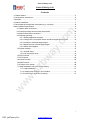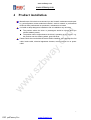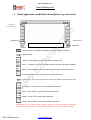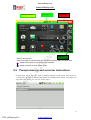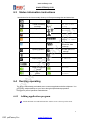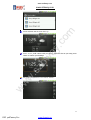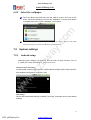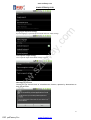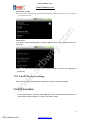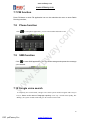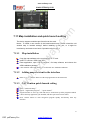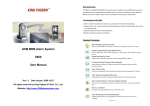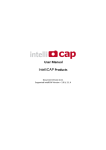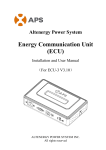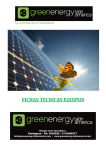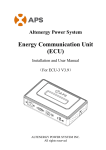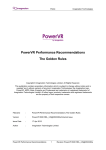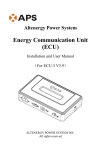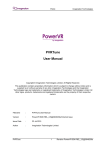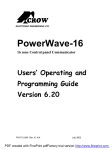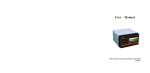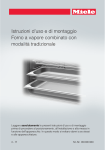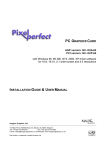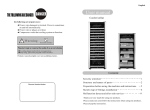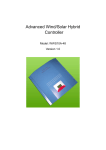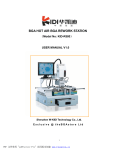Download USER`S MANUAL FOR ANDROID SYSTEM-BWAY
Transcript
www.szbway.com www.szbway.com ww w. sz b wa y .c om USER’S MANUAL FOR ANDROID SYSTEM Please read the instructions before installing and using our products. 1 PDF pdfFactory Pro www.fineprint.cn www.szbway.com www.szbway.com Please read this section first Thank you for purchasing our products,Please read the User’s manual before installing and using our products. We would think you had already read the manual carefully once you start using our products. u The User’s manual focus on the introduction about android system and the related Applications. The information provided has been carefully check, make accurate. The content maybe not completely Correspond with our products,it depends on the software and service provided by the supplier. Our company is not responsible for any liability to pay compensation for any accident or damage derivatives caused by any technical errors,editing errors,printing errors or omissions in this manual. u The android car DVD player is high-tech products; it includes android operation system and software provided by third parties. Manufacturer had already done their duty of care to ensure our device works normally during developing and manufacturing. Once the device break down, manufacturer only responsible for repairing according to our quality guarantee,will not responsible for any liability to pay compensation for any accident or damage derivatives. ww w. sz b wa y .c om u u The electronic map inside the device is provided by third party, the third party has the copyright of the electronic map which protected by law, user’s can’t copy or use for other purpose, except using in this device. u Manufacturer will not do any Express or default guarantee for the validity, completeness, veracity of the electronic map’s content. Manufacturer will not responsible for any liability to pay compensation for any accident or damage derivatives caused by the exists Flaw in the electronic map. u Pictures in the manual are for reference, it would be inconformity cause of different model, software version and user’s installing, unloading, adjusting. But there is no difference in practical operation. u Our company has the copyright for this manual, can’t copy or use for other commercial activity, Our company reserves the final interpretation to this operating manual’s content, we will not inform again once the manual has modification. 2 PDF pdfFactory Pro www.fineprint.cn www.szbway.com www.szbway.com Contents ww w. sz b wa y .c om 1 Product feature..................................................................................................................4 2 Configuration instructions .................................................................................................5 3 Attention ............................................................................................................................6 4 Product installation............................................................................................................7 5 Panel apperance and button description(e.g. universal)..................................................8 6 Main interface specification ..............................................................................................9 6.1 Display area instructions ........................................................................................9 6.2 Prompt message and menu bar instructions....................................................... 10 6.3 Status information instructions..............................................................................11 6.4 Desktop operating.................................................................................................11 6.4.1 Adding application program........................................................................11 6.4.2 Change the icon,rename,delete,unload the application program............. 12 6.4.3 Increase or decrease App widgets ............................................................ 13 6.4.4 Adjust the size or delete App widgets ....................................................... 13 6.4.5 Select the wallpaper .................................................................................. 15 7.5 System settings ................................................................................................... 15 7.5.1 Android setup............................................................................................. 15 7.5.2 Car dvd player setup ................................................................................. 19 7.6 DVD Function ...................................................................................................... 19 7.7 FM Function......................................................................................................... 20 7.8 Phone Function.................................................................................................... 20 7.9 SMS Function ...................................................................................................... 20 7.10 Google voice search.......................................................................................... 20 7.11 Map installation and quick launch setting .......................................................... 21 7.11.1 Map installation........................................................................................ 21 7.11.2 Adding map shortcut in the interface....................................................... 21 7.11.3 NAVI button quick launch setting............................................................. 21 3 PDF pdfFactory Pro www.fineprint.cn www.szbway.com www.szbway.com 1 Product feature ww w. sz b wa y .c om Powerful ARM Cortex A9 Dual Core CPU. Android 2.2 operating system 3G real-time online, 7.2M Rapidly surf the Internet;Support Voice calling, sending message ect. 1080P HD Video decoder A key navigation for free, support self-service network navigation, many brand’s electronic maps are optional. Google map+ Real-time traffic(Google Voice navigation supported in abroad) Hundreds of thousands Android Applications could be downloading at anytime. Support Voice calling out, Voice sending message, Voice selecting music, Voice chat, Voice Broadcast, Online listening, Online music, Online radio…. Support large capacity TF card which can store electronic map, video, music, pictures and some other personal files High sensitive GPS module and antenna make it Satellite reception quickly and accurate positioning Support the functions of traditional car DVD gps navigation, including DVD, FM, ect. Support Rear View camera 4 PDF pdfFactory Pro www.fineprint.cn www.szbway.com www.szbway.com Configuration instructions Storage ARM Cortex A9 Dual Core 3G Connection WCDMA HSDPA 7.2M / CDMA EVDO DVD Yes Radio FM/AM GPS SiRF III Video Decoder 1080P HW 3D Engine PowerVR Size 2Din Standard Rear View Camera Yes Car Audio 4×45W Surround Stereo Steering Wheel Control Optional RAM 512M Bytes NAND User Interface 4G Bytes External Interface T-Flash up to 32GB Screen 800*480/6.2-8” Touch Panel Key Button Yes Varied by model ww w. sz b Languages software performance Online service and applications om Car connector CPU .c Hardware wa y 2 Simplified Chinese, Traditional Chinese, German, English, Spanish, French, Italian, Japanese, Korean, Dutch, Polish, Russian, Czech, Norwegian, Bulgarian and more OS Android 2.2 Video MP4,H.264, WMV,AVI,RM/RMVB,VOB and more Audio MP3,WMA,WAV and more Games Thousands from Google Market Navigation Google Navigation & turn-by-turn navigation Web Flash Navigation from Network Call center & Website Online Radio Pandora, Tunein and others Online Music Yes SNS Facebook, Twitter Voice Chatting Talkbox and others all other More from Google Market 5 PDF pdfFactory Pro www.fineprint.cn www.szbway.com www.szbway.com 3 Attention Please use the device according to the safety precaution below, to avoid possible legal responsibility and the loss risk Please read and learn all the instructions before using the device; Keep this manual, in order to access at any time; om Please comply with local traffic rules, pay attention to driving safety,try to reduce or avoid long time operation while driving. We suggest to stop your car in a safety zone for your safety before using the device. Please don’t take apart, installing by yourself to ensure safety. Entrust professional technicist to install, repair this product, protect from the foreign matter and liquid to get .c inside the device. ww w. sz b wa y It’s forbid to insert or pull out SIM card without power off. The 3G network referred in this Manuel is WCDMA network, please choose WCDMA 3G SIM card for this device. The thermovent on the device is used for cooling ventilation. Do not block when installing, maintain good ventilation environment, ensure the machine works stable. Please don’t put in high temperature and damp environment, So as not to cause the machine work unstable, and the dangers may caused by short circuit. Please do not use the device where it is forbidden to use electronic equipment or where it is forbidden naked light, e.g. gas station, Strong electromagnetic interference region, or it would be dangerous. Please protect the screen, to prevent wear and tear or extrusion; Please shut off the power before cleaning the machine,and use soft cloth to clean the display panel, Do not use liquid soap, cleaner spray or volatile chemicals. The device may become much hot after long time running.it’s nornal in most instances, it’s not the equipment failure, don’t worry about it. 6 PDF pdfFactory Pro www.fineprint.cn www.szbway.com www.szbway.com 4 Product installation ww w. sz b wa y .c om Manufacturer of this device recommend you don’t install, maintenance and repair by yourself,please contact authorized retailer’s service network or professional technicist from professional car production, maintenance to install. It’s forbid to adopt dangerous installation site or installation way as below u The position where the driver or passengers would be injured while the vehicle suddenly scram; u The position where might obstruct the driver’s operating on the vehicle. e.g. the position near the steering wheel, gear shift lever. Please check the room behind the device before installing, don’t damage the fuel cable, brake cable, electrical apparatus element, communication line or power cable. 7 PDF pdfFactory Pro www.fineprint.cn www.szbway.com www.szbway.com 5 Panel appearance and button description (e.g. universal) TF card slot om (or GPS Card slot) .c Volume key USB slot wa y Above is display area SelectionKey :Press “Home” to get back to android main menu from any interface. :Talkback MIC ww w. sz b : Menu,Press “Menu”, it will show up the function menu . :Back, Get back to previous operation steps or previous operation interface. :Mute,Press this button, all sound closed,press again, Restore the voice. :sound track balance key, press “Sel” to choose the menu. :System Reset,You can try to reset once the device dysfunction or the system don’t work. :Navigation,Press “Navi” to enter Navigation interface. :DVD,Press “DVD” to enter DVD function interface. :Radio,Press “FM” to enter Radio interface. :Band,Press “Band” to select the searching channel . Boot methods: when the deivce power on,press volume key to starting up(make sure the supply voltage around 12 V,less than 16 V, working current higher than 2 A if we use stabilized voltage ) 8 PDF pdfFactory Pro www.fineprint.cn www.szbway.com www.szbway.com 6 Main interface specification The device’s display interface would be inconformity cause of different software version and applications installed by different users. Android function function description HOME null null Return to main menu from any interface. MENU MENU Menu : glide from down to up in shortcuts area Press this button to show up the function setting menu of the running program Return key : glide from up to down in shortcuts area Get back to previous operation steps or previous operation interface .c Shortcut operation (swipe gestures) om shortcut keys on the device Return MUT null null Close all the audio out Volume knob Volume increase or null Adjust the Volume decrease wa y BACK Navi icon null Opening off line map in the device rapidly FM FM icon null Press “FM” to enter Radio interface in any status DVD DVD icon null Press ww w. sz b NAVI “DVD” to enter DVD function interface from any status (with disc inside),if without disc, the device would remind no discs Press and hold for 3 seconds in blank area of the screen to add widget, application program, shortcut ect. Application program:Add the icon of application program in the screen, then you can quickly start the application program. widget : Adjust the decoration of the screen as your ple asure, get the newest informationat rapidly after adding the widget. 6.1 Display area instructions There are five parts according to the installing and using status in the menu. Like: Prompt message, menu, shortcut menu, group show and central zone, as picture below: 9 PDF pdfFactory Pro www.fineprint.cn www.szbway.com www.szbway.com Applications Menu bar Gesture Recognition : wa y .c om prompt message shortcuts ww w. sz b Glide your finger to execute these two operations below in Shortcut menu area: Swipe down rapidly to quit from present interface; Swipe up rapidly to open system menu 6.2 Prompt message and menu bar instructions If Icons show up on the upper right of Prompt message on the screen, that means the corresponding program is running and inform the running status. Touch on prompt mes sage and swipe down; you can see all the status. 10 PDF pdfFactory Pro www.fineprint.cn www.szbway.com www.szbway.com 6.3 Status information instructions Introduction for the icons usually show up in Prompt message bar and status bar: Mute on the calling New message GPS turn on and working Failed in sending message Uploading/ Downloading Call waiting GPRS service connection, data exchange Opening speaker SD card space not enough more Airplane mode ww w. sz b Playing music 6.4 GSM message, Roaming, no signal wa y Call Transfer Download Complete .c Missed call om Calling No SIM card time Alarm clock Touch to decrease volume Open menu Touch to Increase volume Return to previous interface Desktop operating The device had already preloaded some common applications before shipment. You can modify, adjust desktop as your favor through simple desktop operation. Example for part of operation method below. 6.4.1 Adding application program Touch the blank area and hold until the “add to screen” show up on the menu. 11 PDF pdfFactory Pro www.fineprint.cn www.szbway.com www.szbway.com wa y .c om Select the operation program you want in the menu, e.g. “application”. Enter the application list interface; select an application program, like “browser”. ww w. sz b Touch ”finish”, the browser you choose would show up in the menu. 6.4.2 Change the icon, rename, delete, unload the application program Choose the useless program on the desktop, like” browser” Touch the icon of the program and hold until show up the option. 12 PDF pdfFactory Pro www.fineprint.cn www.szbway.com om www.szbway.com Increase or decrease App widgets wa y 6.4.3 .c Select an option, like delete, then the program would disappear from the desktop. ( Notice; if we select “delete”, the program would be deleted from the device. To avoid accidentally delete, please check if you really want to carry out this operation). ww w. sz b Touch the blank area and hold until the “add to screen” show up on the menu Select the operation you want on the menu. Like “widget” Choose the program you want on the widget. Like “fancy widgets 4*2” The Fancy widgets would display on the interface after you confirmed and return to main menu. Notice; It would show up “no enough space, the operation failed” if there are no enough space to put the program you choose in the display interface. Then you need to move, delete the application on the display interface to get enough space. 6.4.4 Adjust the size or delete App widgets Select widgets, like fancy widget. 13 PDF pdfFactory Pro www.fineprint.cn www.szbway.com om www.szbway.com wa y .c Touch and hold until the menu show up. ww w. sz b Select “resize”, hold a arrow with your finger, adjust the size as you want, press return to confirm your Settings. The widget would remove if we choose “Delete” 14 PDF pdfFactory Pro www.fineprint.cn www.szbway.com www.szbway.com 6.4.5 Select the wallpaper om Touch the blank area and hold until the “add to screen” show up on the menu, select the operation you want, like “wallpaper”; or press menu button in android main menu, select “wallpaper” on the menu. 7.5 System settings 7.5.1 Android setup wa y .c Click “set wallpaper” to confirm the wallpaper you choose. Return to the main menu, the picture you choose would show up on main menu. ww w. sz b Android system settings has powerful and all kinds of setup function. You ca n modify the setup according to your requirement. Wireless & network settings Including VPN (virtual private network), mobile network settings (WIFI need to check if the Hardware configuration supports or not) Call settings Phone calls associated Settings including Fixed Dial, Voicemail service and related settings. 15 PDF pdfFactory Pro www.fineprint.cn www.szbway.com www.szbway.com wa y .c om Sound settings we can set the Silent mode, Vibration mode, adjust Volume, incoming telegram, Message prompt, ect. ww w. sz b Display settings screen luminance, autorotation, Window animation, Screen lock automatically or related settings. Location & security settings To choose if we use the function of GPS satellite positioning, Screen lock or unlock, SIM card lock and some other security settings or not. 16 PDF pdfFactory Pro www.fineprint.cn www.szbway.com www.szbway.com wa y .c Accounts & sync settings Manage or add account, Auto-Sync and background date. om Application program Install, start, manage, delete application program. ww w. sz b Privacy settings Back up, Restore settings and application date, factory date reset, as below; SD card & phone storage settings Storage card and external SD card loading show, we can also operate storage, like formatting as below Search settings The device and web search option settings ect. 17 PDF pdfFactory Pro www.fineprint.cn www.szbway.com om www.szbway.com wa y .c Language & keyboard settings System language, keyboard, Input method and some other settings. ww w. sz b Voice input & output settings Voice input & output and related settings as below Miscellaneous function Customers can add all kinds of miscellaneous function, operate by themselves as their will as below 18 PDF pdfFactory Pro www.fineprint.cn www.szbway.com www.szbway.com Date & time settings Date, Time zone, time settings, you can choose Network automatic updates, or set by yourself as om you required as below; ww w. sz b wa y .c About device The device current status display, if need to upgrade the program, Battery Power ect. As below; Notice:TF-Card system upgrade need to operate under our guide, can’t upgrade by yourselves. 7.5.2 Car DVD player settings Enter the car DVD player settings, choose the setup you want to complete. 7.6 DVD Function Press DVD button or click the DVD application icon on the android main menu to enter DVD running interface, if no disc, then enter invalid. 19 PDF pdfFactory Pro www.fineprint.cn www.szbway.com www.szbway.com 7.7 FM function Press FM button or click FM application icon on the android main menu to enter Radio Running interface; Phone function to enter phone application, you can enter number and make a call 7.9 SMS function to enter SMS application, you can send message and operate the message ww w. sz b Click wa y .c Click om 7.8 you received. 7.10 Google voice search A completely new search mode, Google voice search system would recognize and intelligent analysis, Return to the nature of language enquiring. Users say a search terms rapidly, like “Dining”, the system would search and give an accurate search result. 20 PDF pdfFactory Pro www.fineprint.cn www.szbway.com om www.szbway.com 7.11 Map installation and quick launch setting 7.11.1 Map installation wa y .c The device support android maps from all over the word. Notice:To install a new version of the brand android map, please unload the old android map in “android settings” before installing a new one, or it might be inconformity and make it can’t work. Operation refers to 6.4.2. ww w. sz b Copy the map software to the root directory of TF card. Insert TF card into “GPS Card” slot. Enter application, open “ES file browser”, find map software, and choose the APK installation package. Click APK file and install directly, it would work once finished installation 7.11.2 Adding map shortcut in the interface Refer to 6.4.1,Add the shortcut of the map application in the main menu. 7.11.3 NAVI button quick launch setting Enter“Android settings” choose“Application program”,“Quick launch” Page down until “n” show up, click and enter, it would show up all he program installed. Choose the map application just installed, and then quit return to main menu. Press ”NAVI” button to enter navigation program rapidly and directly from any interface. 21 PDF pdfFactory Pro www.fineprint.cn