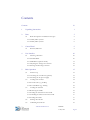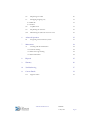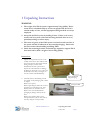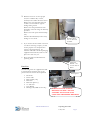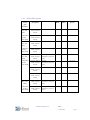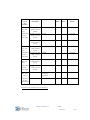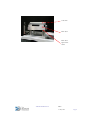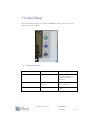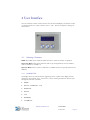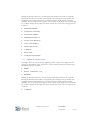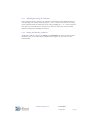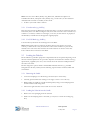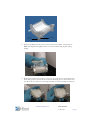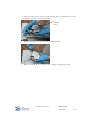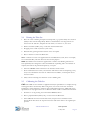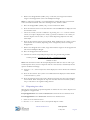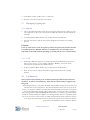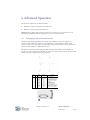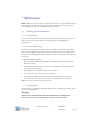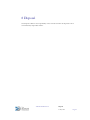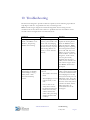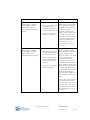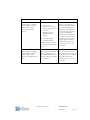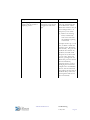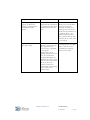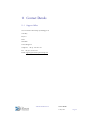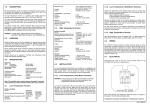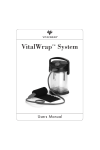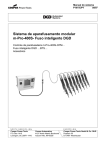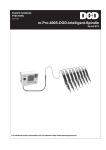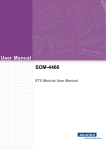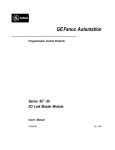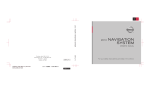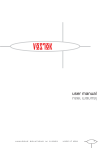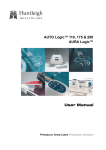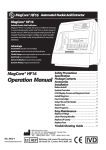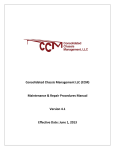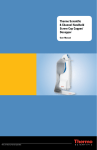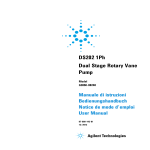Download TAP-9655-08-003 Generic Fill-It User Manual MK5 1.2
Transcript
Fill-It User Manual (Mk V) Stephen Guy 27 May 2010 TAP-9655-08-003Issue 1.2 Revision Record Revision Date Author Changes Issue 1.00 25 Jan 2010 SRG Created. Issue 1.1 05 Mar 2010 PSG Removed cap detect functionality from Group N1 labware (Sarstedt) Issue 1.2 27 May 2010 PSG Updated tubeset loading instructions Please follow these guidelines as you read the User Manual: Warning: Warnings must be followed carefully to avoid operator injury. Caution: Cautions must be observed to avoid damage to equipment. Note: Notes contain important information about Fill-It and its operation. GMP: Specific instructions and helpful information for GMP Users. Glossary: TAP The Automation Partnership GMP Good Manufacturing Practice IQ Installation Qualification OQ Operational Qualification TAP-9655-08-003 Issue 1.2 27 May 2010 Page ii Contents Contents iii 1 Unpacking Instructions 1 2 Parts 3 2.1 Rack Nest Spacers for different tube types 5 2.1.1 96-Way Fill-It systems 2.1.2 24-Way Fill-It systems 3 4 5 5 6 Control Panel 9 3.1 9 Buttons/Indicators User Interface 10 4.1 10 Selecting a Function 4.1.1 Standard Fill-It 4.1.2 GMP Fill-It (Operator mode) 10 11 4.1.3 Adjusting the settings for a function 4.1.4 Starting and Aborting a function 12 12 Basic Operation 13 5.1 13 Initial set up 5.1.1 Attaching the vacuum line (optional) 5.1.2 Attaching the AC power supply 5.2 5.3 13 14 Loading racks of tubes 14 5.2.1 For tube racks (e.g. 96-Way) 15 5.2.2 For TAP Racks (e.g. 24-Way) Loading the Tube Set 15 15 5.3.1 Removing the Cradle 15 5.3.2 Loading the Tube Set into the Cradle 5.3.3 Unloading the Tube Set from the Cradle 5.3.4 Loading the Cradle 5.4 Priming the Tube Set 15 17 17 19 5.5 19 Calibrating the Tube Set TAP-9655-08-003 Issue 1.2 Contents 27 May 2010 Page iii 6 7 5.6 Dispensing into tubes 20 5.7 Decapping/Capping only 21 5.7.1 DECAP 5.7.2 CAP 21 5.8 Cap Detection 21 21 5.9 De-priming the Tube Set 22 5.10 Maintaining the Tube Set when not in use 22 Advanced Operation 23 6.1 23 Integrating with automated systems Maintenance 24 7.1 24 Cleaning and decontamination 7.1.1 General cleaning 7.1.2 More thorough cleaning 7.1.3 Decontamination 24 24 24 8 Disposal 25 9 Warranty 26 10 Troubleshooting 27 11 Contact Details 32 11.1 32 Support Office TAP-9655-08-003 Issue 1.2 Contents 27 May 2010 Page iv 1 Unpacking Instructions WARNING: 1. The weight of the Fill-It system is approximately 70 kg (155lb). Please ensure that it is handled safely by at least two people with the aid of a suitable trolley or hoist, and that appropriate lifting methods are always employed. 2. Always lift the Fill-It system by holding its base. Failure to do so may result in the heavy base of the unit becoming detached from its cover, potentially leading to serious injury. 3. The centre of gravity of the Fill-It system is located towards one side of the system and this is indicated on the external packaging. Please take this into account when handling and lifting Fill-It. 4. Check that mounting brackets and bench tops required to support Fill-It have been built to hold a weight of at least 70kg (155lb). Instructions: 1. Inspect the ’tip and tell‘ feature on the outside of the carton. If it indicates that the carton has been incorrectly stacked during transport, inform TAP immediately and take special care to inspect the enclosed items for damage. If damage is observed, or if you have any doubts about the safety or integrity of the unit, inform TAP immediately. Outer cardboard side packaging 2. Carefully remove the banding around the outside of the packaging with a knife or scalpel. Remove the top lid. Before unpacking the main unit, remove the inner box (containing tools, User Manual, racks etc) from the carton. Remove the outer cardboard side packaging by lifting it cleanly off the base. Remove the retaining bolts on the transport brackets (one on each side of the unit) using the tools provided. TAP-9655-08-003 Issue 1.2 Tools provided Unpacking Instructions 27 May 2010 Page 1 3. With the aid of two or more people and/or a suitable trolley or hoist, carefully remove Fill-It from the carton. Remove the outer polythene bag and conduct a visual check for signs of damage during transit. Remove the transport brackets from both sides of the unit using the Allen key provided. Remove the foam spacer from the Drip Tray. Inform TAP immediately if there is any damage or loose items. Retaining bolts one on each side of Fill-It 4. If you need to relocate Fill-It or return it to TAP for servicing or repair, you will need to prepare it for transportation using its original packaging. It’s therefore advisable to store all packaging supplied with the Fill-It system in a safe place for at least one year. 5. Please read this User Manual before operating Fill-It. Transport bracket - one on each side of Fill-It Parts List: The following items are supplied with a FillIt system. Please check that they are all present when the unit has been unpacked. 1. 2. 3. 4. 5. 6. 7. 8. Fill-It unit Power cable Rack (24-Way only) Rack Nest Rack Nest Spacer (s) 2 x Tube Sets User Manual Priming Tub (GMP version only) TAP-9655-08-003 Issue 1.2 Foam spacer ALWAYS LIFT THE UNIT BY HOLDING ITS BASE - DO NOT ATTEMPT TO LIFT THE UNIT USING THE TRANSPORT BRACKETS Unpacking Instructions 27 May 2010 Page 2 2 Parts Fill-It contains no user serviceable parts. Note: The following illustrations show the 96-Way version of Fill-It, but the 24-Way is similar, the most notable difference being the 4 rather than 8-Way tube set. Liquid Handling Module Decapper/capper module Clamping Lever User Interface GMP version only: Operator Supervisor Key switch Control Panel Pump Head AC Input Cradle Viewing Panel Rack, Rack Nest, Rack Nest Spacer in the Loading Position Clamping Hook Rack Nest Carriage Finger Guards Drip Tray Tube rack Rack (24-Way only) TAP-9655-08-003 Issue 1.2 Priming Tub (only supplied with the GMP Fill-It) Parts 27 May 2010 Page 3 Network connector – NOT for customer use (TAP diagnostic/servicing feature) External Control Port Cycle counter Vacuum Extraction Port Tube Set Carriage Guard In-feed Tube Tube Spacing Bar Cradle Tube Set Tip Block TAP-9655-08-003 Issue 1.2 Parts 27 May 2010 Page 4 2.1 Rack Nest Spacers for different tube types Rack Nest Spacers have been designed to support a wide range of different tube types and the following table specifies the Rack Nest Spacer required for a given tube type. The table is followed by an illustration showing how these are combined with Racks and Rack Nests: 2.1.1 96-Way Fill-It systems TAP system part number: Tube type description: Cat No: TAP Rack: Rack Nest: Rack Nest Spacer: Fill-It 96Way (0632F10) Nunc 96-Way 0.5ml 374082 (025,026,027,066,06 7,074,075,083,086,0 87,097,099,100) 3 ü 063-0C50 Nunc 96-Way 1.0ml 374084 (070,078,079,085,08 9,088,090,094,110,1 20,130) 3 ü 063-0C05 Matrix 96-Way 0.5ml 3744(GRE,YEL,BL U,RED,WHI,PUR) 3 ü 063-0C52 Matrix 96-Way 1.0ml 3741(GRE,YEL,BL U,RED,WHI,PUR) 3 ü 063-0C06 Micronic 96-Way 0.5ml MP52325-Z6, MP52325LBCS-Z6 3 ü 063-0C07 Micronic 96-Way 1.1ml MP52319-Z6, MP52319LBCS-Z6 3 ü 063-0C07 FluidX 96-Way 0.5ml 65-52325-Z6-L 3 ü 063-0C07 FluidX 96-Way 1.1ml 65-52319-Z6-L 3 ü 063-0C07 GMP Fill-It 96-Way (063-2F1B) Fill-It 96Way (0632G10) GMP Fill-It 96-Way (063-2G1B) Fill-It 96Way (0632H10) GMP Fill-It 96-Way (063-2H1B) TAP-9655-08-003 Issue 1.2 Parts 27 May 2010 Page 5 2.1.2 24-Way Fill-It systems TAP system part number: Tube type description: Cat No: TAP Rack: Rack Nest: Rack Nest Spacer: Fill-It 24Way (0632F20) Nunc 24-Way 1.8ml (external thread) 347627, 375418 ü ü 063-0C67 GMP Fill-It 24-Way (063-2F2B) Nunc 24-Way 4.5ml (external thread) 347643, 337516 ü ü 063-0C81 Fill-It 24Way (0632F30) Nunc 24-Way 1.8ml (internal thread) 377267 ü ü 063-0C67 GMP Fill-It 24-Way (063-2F3B) Nunc 24-Way 4.5ml (internal thread) 379146 ü ü 063-0C84 Fill-It 24Way (0632K10) Greiner 24-Way 2.0ml (external thread) 126261, 126263(277,278,279 ,280) ü ü 063-0C68 GMP Fill-It 24-Way (063-2K1B) Greiner 24-Way 3.5ml (external thread) 127261, 127263(277,278,279 ,280) ü ü 063-0C61 FluidX 24-Way 2.0ml (external thread) 65-7501 ü ü 063-0C68 FluidX 24-Way 3.5ml (external thread) 65-7511 ü ü 063-0C61 Fill-It 24Way (0632K20) Greiner 24-Way 1.0ml (internal thread) 123261, 123263(277,278,279 ,280) ü ü 063-0C80 GMP Fill-It 24-Way (063-2K2B) Greiner 24-Way 2.0ml (internal thread) 122261, 122263(277,278,279 ,280) ü ü 063-0C82 TAP-9655-08-003 Issue 1.2 Parts 27 May 2010 Page 6 TAP system part number: Tube type description: Cat No: TAP Rack: Rack Nest: Rack Nest Spacer: Fill-It 24Way (0632J10) Corning 24-Way 5.0ml (external thread) 430663 ü ü 063-0C84 GMP Fill-It 24-Way (063-2J1B) Corning 24-Way 4.0ml (external thread) 430662 ü ü 063-0C62 Corning 24-Way 2.0ml (external thread) 430659 ü ü 063-0C66 Fill-It 24Way (0632J20) Corning 24-Way 1.2ml (internal thread) 430487 ü ü 063-0C69 GMP Fill-It 24-Way (063-2J2B) Corning 24-Way 2.0ml (internal thread) 430488 ü ü 063-0C66 Fill-It 24Way (0632L10) Nalgene 24-Way 1.0ml (external thread) 5000-1012 ü ü 063-0C65 GMP Fill-It 24-Way (063-2L1B) Nalgene 24-Way 1.5ml (external thread) 5000-1020 ü ü 063-0C64 Fill-It 24Way (0632N10) Sarstedt 24-Way 72.730.xxx, 72.703.xxx 72.692.xxx ü ü 063-0C83 GMP Fill-It 24-Way (063-2N1B) Sarstedt 24-Way 72.694.xxx ü ü 063-0C63 Example: Nunc (96-Way 1ml) configuration TAP-9655-08-003 Issue 1.2 Parts 27 May 2010 Page 7 Tube rack Rack Nest Rack Nest Spacer 0630C05 TAP-9655-08-003 Issue 1.2 Parts 27 May 2010 Page 8 3 Control Panel The Control Panel consists of ‘GO’, ‘STOP’, and ‘RESET’ buttons, and these are used to control the operation of Fill-It. 3.1 Buttons/Indicators Buttons/Indicators: Function: 1 ‘GO’ Button and Indicator Initiates a user defined Function (see following section on the User Interface) 2 ‘RESET’ Button and Indicator Press to reset Fill-It to a known condition 3 ‘STOP’ Button and Indicator Press to halt the operation of Fill-It TAP-9655-08-003 Issue 1.2 Control Panel 27 May 2010 Page 9 4 User Interface The user interface consists of three buttons and a 20 X 4 LCD display. The buttons consist of a Function button to select a function, and ‘+’ and ‘–‘ buttons to adjust the settings for that function. 4.1 Selecting a Function GMP: The GMP version of Fill-It enables the User to select two modes of operation: Supervisor Mode: where all the functions and set-up mode parameters for the standard version of Fill-It are available, or, Operator Mode: where a subset of functions is available and the set-up mode functions are disabled. 4.1.1 Standard Fill-It The display shows the current function (appearing on the top line of the display) and the settings for that function (if any, on lines two to four). Pressing the Function button cycles through the functions as follows: • PRIME • DECAP – DISPENSE – CAP • DISPENSE • DECAP • CAP • DEPRIME • CALIBRATE TAP-9655-08-003 Issue 1.2 User Interface 27 May 2010 Page 10 Holding the Function down for 3 seconds switches the function menu into set-up mode. Pressing the Function button while in set-up mode cycles through the set-up options and holding down the Function button for 3 seconds returns the function menu to normal operation. The set-up option always appears on the top line of the display and is surrounded by *s and the settings for that option are shown on lines two to four. The set-up options are as follows: • *DISPENSE SPEED* • *SUCKBACK VOLUME* • *SUCKBACK SPEED* • *DISPENSE POSITION* • *TEACH VIAL DETECT* • *TEST VIAL DETECT* • *RESET DEFAULTS* • *VERSION* • *SELF TEST* • *TORQUE TEST MODE* 4.1.2 GMP Fill-It (Operator mode) The display shows the current function (appearing on the top line of the display) and the settings for that function (if any, on lines two to four). Pressing the Function button cycles through the functions as follows: • PRIME • DECAP – DISPENSE – CAP • DEPRIME Holding the Function down for 3 seconds switches the function menu into set-up mode. Pressing the Function button while in set-up mode cycles through the set-up options and holding down the Function button for 3 seconds returns the function menu to normal operation. The set-up option always appears on the top line of the display and is surrounded by *s and the settings for that option are shown on lines two to four. The set-up options are as follows: • *VERSION* TAP-9655-08-003 Issue 1.2 User Interface 27 May 2010 Page 11 4.1.3 Adjusting the settings for a function Once a function has been selected, any settings for that function will be displayed with the corresponding units for that setting. Using the ‘+’ and ‘–‘ buttons, the value for the setting may be adjusted within the valid range for the setting. Holding the ‘+’ or ‘–‘ button down for more than 2 seconds will increase or decrease the value ten time faster. The user should adjust the setting before initiating the function. 4.1.4 Starting and Aborting a function All functions with the exception of ‘PRIME’ and ‘DEPRIME’ are started or aborted with a momentary press of the ‘GO’ and the ‘STOP’ buttons respectively (see section on the Control Panel). TAP-9655-08-003 Issue 1.2 User Interface 27 May 2010 Page 12 5 Basic Operation GMP: GMP Users are encouraged to read the following sections to gain familiarity with the basic operation of the Fill-It system, before proceeding with the specific instructions given in the supplied IQ and OQ documentation. 5.1 Initial set up Unpack Fill-It, as described in the Unpacking Instructions, and use the following procedures to set up the machine prior to use. It is highly unlikely that there will be any issues with the set-up and operation of Fill-It. If there are any difficulties, please refer to the Troubleshooting section of this manual. If you experience further difficulties, please request assistance from TAP at the address given in the Contact Details section of this Manual. Fill-It features a Cycle Counter, which counts every time a capping cycle is completed. When you receive your Fill-It, the Cycle Counter will already display a number of counts. These are due to Cycles run during quality control testing. If you contact TAP concerning a problem with the Fill-It, you may be asked to provide the number displayed on the counter. You may also be asked to remove the glass Viewing Panel to gain access to the rack within the decapping/recapping module. To remove it, turn the knurled fasteners and detach. To replace, refasten, and check that it is secure. Note: Fill-It will not function without the Viewing Panel in place. 5.1.1 Attaching the vacuum line (optional) To reduce airborne particulates and evapourate in the vicinity of the open tubes, thereby reducing the chance of contamination, Fill-It features a 19mm outer diameter port that can TAP-9655-08-003 Issue 1.2 Basic Operation 27 May 2010 Page 13 be connected to a suitable (e.g. for outputting biological vapours) vacuum-based extraction system. Note: Attaching a vacuum line is NOT necessary for successful operation of Fill-It, but may be a useful in some applications. Please note that suitable vacuum hosing and a pump are not supplied with the standard Fill-It system. 1. Locate the extraction port on the side of Fill-It 2. Attach suitable flexible hosing to the port and connect this to the external extraction system (typically 1 bar of negative pressure is sufficient) 3. Turn the external extraction system ON. 5.1.2 Attaching the AC power supply 1. Check that the AC power cable supplied with Fill-It is the one specified at the time of order. Plug the cable into the side of Fill-It and into your AC outlet. Fill-It contains a universal power supply so there is no need to adjust any voltage settings. 2. Switch Fill-It ‘ON’ using the power switch above the AC inlet on the side of the unit. The power-up sequence can take up to one minute to ‘boot-up’. 3. The screen on the User Interface will light up, and after a short period it will display: “FAULT – Push RESET to use machine” 4. Ensuring there is nothing in the way of the Rack Nest Carriage, press the ‘RESET’ button. The mandrels in the Decapper/capper module will rise, and the Rack Nest Carriage will move into the Decapper/capper module, then move out again to the rack loading position. 5.2 Loading racks of tubes Fill-It is configured for a given set of tubes that are specified at the time of order. Caution: The type of tube used affects the performance of Fill-It. Using incorrect tubes may cause damage. Please ensure that you always use the correct tubes for the current configuration of Fill-It. Vendors supply tubes in a variety of different working volumes and sizes. To accommodate these, Fill-It is supplied with a variety of Racks (24-Way only), Rack Nests, and Rack Nest Spacers to convert Fill-It for use with the range of tubes specified at the time of order. To configure these items correctly: 1. Identify the manufacturer; tube catalogue number, volume, and external or internal thread configuration, of the tubes that are to be used. 2. Using the table and illustration given in Section 2.1, identify the correct configuration of Rack (24-Way only), Rack Nest, and Rack Nest Spacer to be used, and assemble them as indicated. The Rack Nest Spacer should be placed onto the Rack Nest Carriage followed by the Rack Nest, and Rack (24-Way only). TAP-9655-08-003 Issue 1.2 Basic Operation 27 May 2010 Page 14 Note: Once the correct Rack (24-Way only), Rack Nest, and Rack Nest Spacer are assembled into Fill-It, subsequent tubes (24-Way only), or tube racks, can be loaded and unloaded without further re-assembly of these items. 3. Load the system with tubes as follows: 5.2.1 For tube racks (e.g. 96-Way) Place the tube rack into the Rack Nest ensuring that there is a good fit, and that the rack sits horizontally in the nest. When loading the rack, ensure that it is in the correct orientation (i.e. column 1 is on the left, column 12 on the right). If it’s not, the rack will not sit properly in the Rack Nest, and will fail to be decapped or capped properly. 5.2.2 For TAP Racks (e.g. 24-Way) Load the tubes by hand into the mounting holes in the Rack. Note: When loading tubes by hand into the Rack, please ensure that they are seated correctly, as failure to do so may cause Fill-It to enter a fault condition. To prevent this, carefully rotate each of the tubes until the anti-rotation feature on the base of the tube locates with the holes in the base of the Rack. 5.3 Loading the Tube Set Fill-It combines a ‘peristaltic’ pump with a disposable Tube Set for precise aliquotting of cell cultures and other liquids into the open tubes. Liquid is extracted from a suitable vessel (e.g. spinner flask), supplied by the user, at the ‘in-feed’ end of the Tube Set and dispensed into the tubes at the other. Fill-It is designed to operate within a suitable HEPA filtered enclosure (e.g. standard biological Class II safety cabinet) and the following steps should be conducted within this environment. 5.3.1 1. Removing the Cradle Lower the Clamping Lever. Fill-It will go into Fault (if it’s turned ‘ON’) 1. Carefully, push the Rack Nest Carriage to the right, so that it’s out of the way. 2. While holding the Cradle up towards the Pump Head, swing out the Clamping Hook and then let the Cradle swing down. 3. Unhook the right hand side of the Cradle. It’s now free of Fill-It. 5.3.2 Loading the Tube Set into the Cradle 1. Remove the outer packaging from the Tube Set 2. Make sure the Clamping Screw is loosened (you may have to undo the Locking ring first) TAP-9655-08-003 Issue 1.2 Basic Operation 27 May 2010 Page 15 Locking ring Clamping screw 3. Push the Tip Block into the grooves in the bottom of the Cradle, as shown below: Note: The Tip Block is supplied with a cover that should be kept in place during loading. 4. Holding the Cradle in one hand, the correct way up, grasp the 8 (or 4) branched tubes firmly and gently stretch them till the rear block clicks into place, as shown below. Do not pull on the Y connectors or the single feed tube, as this may damage the Tube Set. TAP-9655-08-003 Issue 1.2 Basic Operation 27 May 2010 Page 16 5. Ensure that the Tip Block and the Tube Spacing Bar are fully located in their respective grooves in the cradle 6. Gently tighten the Clamping Screw (a light pressure is required only). Then gently tighten the Locking Ring 5.3.3 Unloading the Tube Set from the Cradle After use, the Tube Set is removed from the Cradle as follows (refer to photos in section 5.3.2: 1. Loosen the Locking Ring; then loosen the Clamping Screw 2. Holding the Cradle in one hand, the correct way up, grasp the 8 (or 4) branched tubes firmly and gently stretch them till the rear block comes free from the Cradle groove. 3. Now the tension has been removed from the Tube Set, it can be easily removed from the Cradle. 5.3.4 Loading the Cradle 1. Hook the right hand side of the Cradle on the Pump Head, as shown in the photograph below: TAP-9655-08-003 Issue 1.2 Basic Operation 27 May 2010 Page 17 2. Swing the Cradle upwards, and hook on the Clamping Hook (the Clamping Lever needs to be lowered), as shown in the photograph below: Clamping Hook 3. Raise the Clamping Lever, as shown in the photograph below: 4. Remove the Tip Block cover taking care not to damage the dispensing nozzles. TAP-9655-08-003 Issue 1.2 Basic Operation 27 May 2010 Page 18 5.4 Priming the Tube Set 1. Place the vessel containing the liquid to be dispensed (e.g. a spinner flask) close to Fill-it (ideally in-line with the Pump Head). Remove and discard the outer bag from the ‘infeed’ end of the Tube Set, and place the tube within, or connect it to, the vessel. 2. Remove the Rack (24-Way only) or tube rack from the Rack Nest. 3. Re-apply power to Fill-It (turn the system ‘ON’) 4. Reset Fill-It by pressing the Reset button on the front panel. 5. Place a collection vessel in the Rack Nest. Note: A collection vessel is not supplied with the standard Fill-It system, but as an example, an overturned 96-Way tube rack lid can be used for this purpose. GMP: The GMP version of Fill-It is supplied with a stainless steel Priming Tub that has been specifically been designed to reduce the likelihood of splashing and is autoclavable. If required, this item can be purchased separately, on request. 6. Select the ‘PRIME’ function from the User Interface function menu. 7. Press and hold the ‘GO’ button, and continue until all the nozzles are dispensing evenly, and you are satisfied that the tubes are full and clear of bubbles, at which point release the ‘GO’ button. 8. Safely remove and empty the collection vessel or Priming Tub. 5.5 Calibrating the Tube Set GMP: The GMP version of Fill-It is supplied with analysis spreadsheets to complete the IQ and OQ procedures satisfactorily. When using these, users must ensure that 'Automatic Calculation' is selected from the ‘Options’ menu within Microsoft Excel. Additionally, these spreadsheets are only approved for use on Microsoft Excel 97 SR-2 or Microsoft Excel 2003. 1. Perform a re-set by pressing the Control Panel ‘RESET’ button. 2. Place a populated Rack (24-Way only) or tube rack in the Rack Nest. 3. Select ‘DECAP’ from the User Interface menu, and press the Control Panel ‘GO’ button. Fill-It will remove the caps from the tubes and return them to the original input position. TAP-9655-08-003 Issue 1.2 Basic Operation 27 May 2010 Page 19 4. Remove the decapped Rack (24-Way only) or tube rack, and weigh and record the weight of the decapped rack. This is the PreDispense Weight. Note: To achieve this aseptically, it’s recommended that suitable laboratory measurement scales are installed within the same Class II biological safety cabinet as Fill-It. 5. Place the decapped Rack (24-Way only) or tube rack back into Fill-It. 6. Press the Function button on the User Interface until ‘CALIBRATE’ is displayed on the User Interface menu. 7. Choose the volume you wish to calibrate to by pressing the ‘+’ or ‘-‘ buttons until the volume you require is displayed. It’s usually a good idea to calibrate to the volume you intend to dispense into the tubes, i.e. if you will be dispensing 500µl into each tube, select 500µl. 8. Press the ‘GO’ button from the Control Panel. Fill-It will dispense the volume you have selected either 96 or 24 times (depending on the configuration) before returning the decapped rack. 9. Remove the decapped rack of tubes, weigh and record the weight of the de-capped rack. This is the PostDispense Weight. 10. Place the decapped rack back into Fill-It 11. Calculate the volume of liquid dispensed per tube using the following formula: Volume per tube = (PostDispense Weight) – (PreDispense Weight) Number of tubes Note: This calculation assumes that the liquid dispensed is dH20 as it relies on 1ml=1g. If another liquid is chosen, then it is important that the correct density is determined, and the equation modified accordingly. 12. Using the ‘+’ or ‘-‘ buttons adjust the volume displayed so that it matches the calculated volume. 13. Press the ‘GO’ button. The system is now calibrated and the displayed volume defaults to that selected in (7) above. 14. Press the Function button until ‘CAP’ is displayed, and press the ‘GO’ button from the Control Panel. Fill-It will replace the caps onto the tubes and return the Rack (24-Way only) or tube rack to the original Loading Position. 5.6 Dispensing into tubes Selecting the correct mode of operation depends on whether the user wants to dispense into precapped or uncapped tubes: For precapped tubes: select ‘DECAP-DISPENSE-CAP’ from the User Interface menu. For uncapped tubes: select ‘DISPENSE’ from the User Interface menu. 1. Select one of the functions above: 2. Press the ‘+’ or ‘–‘ buttons to choose the required dispense volume. TAP-9655-08-003 Issue 1.2 Basic Operation 27 May 2010 Page 20 3. Load a Rack of tubes (24-Way only) or a tube rack. 4. Press the ‘GO’ button from the Control Panel. 5.7 Decapping/Capping only 5.7.1 DECAP 1. Choose the ‘DECAP’ function from the User Interface function menu (unless you have just completed a ‘CAP’ cycle, in which case the ‘DECAP’ function will automatically be selected). 2. Load the populated Rack (24-Way only) or tube rack into the Rack Nest. 3. Press the ‘GO’ button, and the tubes will be decapped and returned to the loading position. Caution: Users are advised not to load uncapped or partially uncapped racks of tubes into FillIt and then perform a ‘DECAP’ function, as mandrels may enter the empty tubes (especially on the 24-Way Fill-It) providing a potential path for cross contamination) 5.7.2 CAP 1. Following a ‘DECAP’ operation, the ‘CAP’ function will automatically be selected. If this is not the case (e.g. you are capping following a ‘RESET’), choose the ‘CAP’ function from the User Interface function menu. 2. Load the populated Rack (24-Way only) or tube rack into the Rack Nest. 3. Press the ‘GO’ button, and the tubes will be capped and returned to the loading position. 5.8 Cap Detection Note: cap detect functionality is not available for Group N1 labware (Sarstedt tubes 72.703.xxx, 72.730.xxx and 72.694.xxx). Tube detection functionality is supported for this group. Before dispensing into a rack, Fill-It will check which columns of tubes are in the rack, and whether there are any caps present. The tube and cap detection sensors are set up in the factory. On receipt of a Fill-It is recommended that the Cap Detection feature is tested and this can be performed by loading a Rack (24-Way only) or tube rack, with 1-2 columns of tubes missing. When a ‘DECAP-DISPENSE-CAP’ function (or similar) is performed, Fill-It should not attempt to dispense liquid into the missing columns. If there is a problem (which may occur if it receives a heavy knock, or similar, perhaps during transit), Fill-It may need to be re-taught. For instructions on how to perform this, please contact TAP at the address given in the Contact Details section of this User Manual. TAP-9655-08-003 Issue 1.2 Basic Operation 27 May 2010 Page 21 5.9 De-priming the Tube Set De-priming the Tube Set enables: • Valuable liquid to be recovered in the source vessel • Avoids liquid dribbling from the nozzles when the Tube Set clamping is released (see below) To de-prime the Tube Set: 1. Select the ‘DEPRIME’ function from the User Interface function menu. 2. Press and hold the ‘GO’ button, until all the liquid is recovered into the source vessel. 5.10 Maintaining the Tube Set when not in use In common with all other peristaltic pumps used for precision dispensing, the Tube Set should not be left under tension when it is not being used, as its accuracy will be significantly impaired. When clamped for extended periods of time, the silicone tubing takes on a "set" which does not recover fully when the pump is used again. To maintain the Tube Set in optimum condition when not in use: • De-prime the Tube Set (see above) • Release the Clamping Lever Note: The Tube Set does not need to be removed from its Cradle TAP-9655-08-003 Issue 1.2 Basic Operation 27 May 2010 Page 22 6 Advanced Operation Fill-It can be operated in two distinct modes: • Manually using the front panel control buttons • Remotely using an External Control Port Note: Fill-It is supplied with a network connector, but this is not for customer use. It is provided for diagnostic and servicing purposes only, by staff from TAP. 6.1 Integrating with automated systems Fill-It has been designed primarily as a bench top standalone system, but contains an External Control Port that enables it to be interfaced to external devices. While under remote control, it is not possible to control Fill-It using front panel buttons, but front panel Indicators will continue to display Fill-It’s status. Fill-It has an external 15 pin D-plug (labelled ‘External Control Port’ on the diagram in Section 2) on the outside of the machine for connection with external volt free contacts, and details of the pin configurations are given below: D-Pin No. 1 2 3 4 5 6 7 8 9 10 11 12 13 14 15 Pin Name RRRRRO RO RO n/c R+ R+ R+ R+ RC RC RC Signal Function Input 1 Input 2 Input 3 Input 4 Output 1 Output 2 Output 3 n/a Input 1 Input 2 Input 3 Input 4 Output 1 Output 2 Output 3 Signal Name Description Go Prime Reset External Control Ready Busy Fault n/a Go Prime Reset External Control Ready Busy Fault 0Vdc signal to ‘Go’ Relay 0Vdc signal to ‘Prime’ Relay 0Vdc signal to ‘Reset’ Relay 0Vdc signal to ‘External Control’ Relay Volt-free contact from ‘Ready’ Relay Volt-free contact from ‘Busy Relay Volt-free contact from ‘Fault Relay Not connected 24Vdc signal to ‘Go’ Relay 24Vdc signal to ‘Prime’ Relay 24Vdc signal to ‘Reset’ Relay 24Vdc signal to ‘External Control’ Relay Volt-free contact from ‘Ready’ Relay Volt-free contact from ‘Busy Relay Volt-free contact from ‘Fault Relay TAP-9655-08-003 Issue 1.2 Advanced Operation 27 May 2010 Page 23 7 Maintenance GMP: GMP Users are encouraged to read the instructions below to gain familiarity with the basic cleaning of the Fill-It system, before following the specific instructions given in the associated Fill-It cleaning and contamination protocol document. 7.1 Cleaning and decontamination 7.1.1 General cleaning The outer surfaces of Fill-It can be cleaned with typical laboratory cleaning agents and 70% alcohol/water solutions. Fill-It may be used with samples containing DMSO as a cryopreservative. 7.1.2 More thorough cleaning For more thorough cleaning, the Rack (24-Way only), Rack Nest, Rack Nest Spacer, Rack Nest Carriage, and Drip Tray can all be removed and cleaned separately. The glass Viewing Panel on the Decapper/recapper module can also be removed for access to internals (e.g. mandrels) that can be lightly sprayed with typical laboratory cleaning agents and dried with a sterile cloth. To disassemble Fill-It for cleaning: 1. Remove the Rack (24-Way only), Rack Nest, and Rack Nest Spacer by lifting off the Rack Nest Carriage. 2. The Rack Nest Carriage can then be lifted out of the machine (when replacing, ensure that the pins are fully engaged) 3. Pull the Drip Tray forward horizontally away from Fill-It 4. The Cradle can be removed as described in section 5.3.1 5. The Decapper/recapper glass Viewing Panel can be removed by unscrewing the 4 fasteners on the front of the panel. The fasteners will remain captive in the panel. Note: None of the components are autoclave safe. 7.1.3 Decontamination Fill-It is tolerant to specific decontamination regimes based on hydrogen peroxide, typically that offered by Bioquell Inc. Warning: Users must not decontaminate Fill-It with formaldehyde (or similarly harsh chemicals) as these can cause permanent damage to electrical circuitry. TAP-9655-08-003 Issue 1.2 Maintenance 27 May 2010 Page 24 8 Disposal The disposal of Fill-It is the responsibility of the customer and must be disposed of in an environmentally responsible manner. TAP-9655-08-003 Issue 1.2 Disposal 27 May 2010 Page 25 9 Warranty 12 months warranty packages are provided for the standard Fill-It and GMP version of FillIt. Enhanced Service and Support packages above that provided as standard are available on request from TAP. TAP-9655-08-003 Issue 1.2 Warranty 27 May 2010 Page 26 10 Troubleshooting Fill-It has been designed to provide trouble-free operation, but the following is provided to help diagnose and solve any problems that may occur during its life. Note: The following is designed for troubleshooting Fill-It when it’s being used as a standalone unit. It does NOT offer solutions to problems that arise when Fill-It is under external control or integrated into an automated system. Symptom: Cause: Solution: The display is showing “Fault – Push Reset to use Machine”, but pressing ‘RESET’ does nothing. This may have happened because (a) the Cradle is not present with the Clamping Lever up (the Tube Set does not have to be in), or (b) the glass Viewing Panel is not present, or is not attached correctly. Load the Cradle and/or replace the Viewing Panel. Press the ‘RESET’ button. Fill-It should reset. Note: Removing and/or replacing the Viewing Panel with the power still ‘ON’ may cause Fill-It it to go into a Safety Fault condition. This is not dangerous. If this occurs, once the panel is fully replaced, turn the power ‘OFF’, wait 10 seconds, and turn it back on again. Press the ‘RESET’ button when prompted. The ‘GO’, ‘RESET’ and ‘STOP’ lights are flashing and the display is saying “Safety Fault – Fault Detected with Pump Guard”. This may have happened for 3 reasons: Turn the power to Fill-It ‘OFF’, ensure that the Cradle is correctly installed and that the Clamping Lever is fully raised, and turn the power to Fill-It back ‘ON’. If it’s still in the Safety Fault condition, then one of the safety microswitches has failed, and the Fill-It will need to be serviced before it can be used again. 1. The Cradle is incorrectly fitted 2. The Clamping Lever was raised to slowly or not fully 3. One or more of the safety micro-switches has failed (in which case Fill-It is in a safe state, and has detected the failure and is preventing further operation until rectified). TAP-9655-08-003 Issue 1.2 Troubleshooting 27 May 2010 Page 27 Symptom: Cause: Solution: The ‘GO’, ‘RESET’ and ‘STOP’ lights are flashing and the display is saying “Safety Fault – Fault Detected with Front Cover Guard”. Either: Turn ‘OFF’ the power to Fill-It. Ensure that the glass Viewing Panel is correctly installed (i.e. all four fixings are fully located and tightened, and the panel is flush). Turn ‘ON’ the power to Fill-It. If it’s still in the Safety Fault condition, then one of the safety microswitches has failed, and the Fill-It will need to be serviced before it can be used again. (a) The glass Viewing Panel was removed and replaced with the power to the machine still ‘ON’ (b) One of the safety microswitches has failed. The ‘GO’, ‘RESET’ and ‘STOP’ lights are flashing and the display is saying “Safety Fault – Fault Detected with Stage Guard”. Either: (a) The Rack Nest Carriage and/or the Drip Tray is not correctly installed (b) There’s an obstruction in the decapper/capper module section of the Drip Tray (c) One of the safety microswitches has failed. Turn ‘OFF’ power to Fill-It. Remove the Rack (24-Way only), Rack Nest, Rack Nest Spacer, and Rack Nest Carriage. Remove, clean and replace the Drip Tray, ensuring that it is fully located (i.e. level with the Fill-It base and parallel to the front of Fill-It). Replace the Rack Nest Carriage, ensuring that the supporting pins are pushed fully home, such that the Rack Nest Carriage is fully seated in the Drip Tray and is parallel to the front of Fill-It. Turn ‘ON’ the power to FillIt. If it’s still in the Safety Fault condition, then one of the safety micro-switches has failed, and Fill-It will need to be serviced before it can be used again. TAP-9655-08-003 Issue 1.2 Troubleshooting 27 May 2010 Page 28 Symptom: Cause: Solution: The ‘GO’, ‘RESET’ and ‘STOP’ lights are flashing and the display is saying “Safety Fault – Fault Detected with Finger Guard”. Either: Turn ‘OFF’ power to Fill-It. Remove any obstruction above the Carriage Guard if it’s positioned within the Decapper/capper Module. Turn ‘ON’ power to Fill-It, and press the ‘RESET’ button when prompted. If it’s still in the Safety Fault condition, then one of the Finger Guards has failed, and Fill-It will need to be serviced before it can be used again. (a) There was an obstruction above the Carriage Guard whilst it was in the Decapper/capper Module (such as a finger) (b) One of the Finger Guards has failed. Note: The Finger Guards are ‘through the beam’ light sensors. The ‘GO’, ‘RESET’ and ‘STOP’ lights are flashing and the display is saying “Safety Fault – Fault Detected with Main Safety Relay”. The Main Safety Relay within Fill-It may have failed. This is not dangerous, as Fill-It will have detected the fault and will prevent further use until fixed. TAP-9655-08-003 Issue 1.2 Turn ‘OFF’ power to Fill-It, wait 10 seconds, and then turn it back ‘ON’. If it’s still in the Safety Fault condition, then Fill-It will require servicing before it can be used again. Troubleshooting 27 May 2010 Page 29 Symptom: Cause: Solution: Upon capping, Fill-It has stopped, and the readout is displaying “Fault”. Fill-It may have failed to fully tighten a cap, and it is sitting proud of the other caps. Press the ‘RESET button. The rack will be lifted clear of the Rack Nest, and the Rack Nest will move away to the Loading Position. At this point you can either: (a) Remove the Viewing Panel, and manually remove the rack from the mandrels by pulling it downward Attempt another cap. To do this, set Fill-It to ‘DECAP’ and press ‘GO’. Watch the rack carefully. If it goes into the Rack Nest without any problems, then Fill-It will decap the rack, after which you can cap it. If the rack doesn’t go straight into the Rack Nest, press the ‘STOP’ button immediately, otherwise there is a risk of damaging the rack and the samples. Press the ‘RESET’ button, and once Fill-It has reset (lifting the rack clear of the Rack Nest), remove the Viewing Panel and recover the rack manually. TAP-9655-08-003 Issue 1.2 Troubleshooting 27 May 2010 Page 30 Symptom: Cause: Solution: Following decapping or capping, the Rack Nest Carriage is jammed within the Decapper/capper Module. A cap may have fallen off and jammed the mechanism, or a mandrel may have been pulled off and is still in the rack. Turn ‘OFF’ power to Fill-It. Remove the Viewing Panel, and recover the rack manually (the Rack Nest Carriage can be moved by hand when the machine is in a Fault condition). If a mandrel has been pulled down, push it back up until it clicks back in (it may need to be rotated). Fill-It is not tightening the caps tight enough. Fill-It uses individual clutches to ensure that each cap is tightened to the correct torque, as specified by the labware manufacturers. These clutches gradually wear with time. If your Fill-It has decapped and capped over 7000 racks (to see how many racks have been through the Fill-It, see the Cycle Counter), TAP cannot guarantee that the tightening torque will be in the specified range. If your Fill-It has decapped and capped more than 7000 racks, it will need to be refurbished or replaced. Please contact TAP. TAP-9655-08-003 Issue 1.2 Troubleshooting 27 May 2010 Page 31 11 Contact Details 11.1 Support Office The Automation Partnership (Cambridge) Ltd. York Way Royston Herts. SG8 5WY United Kingdom Telephone: +44 (0) 1763 227 333 Fax: +44 (0) 1763 227 201 Email: [email protected] TAP-9655-08-003 Issue 1.2 Contact Details 27 May 2010 Page 32