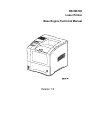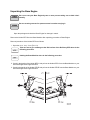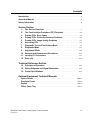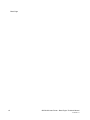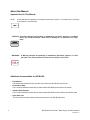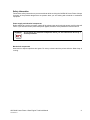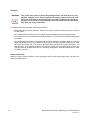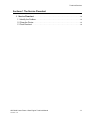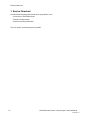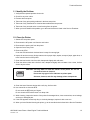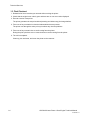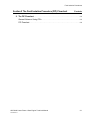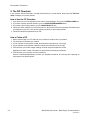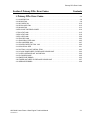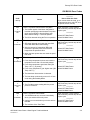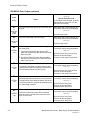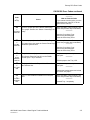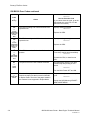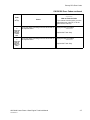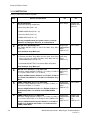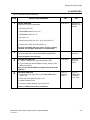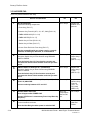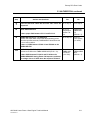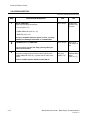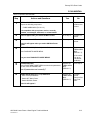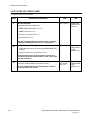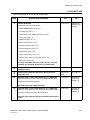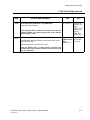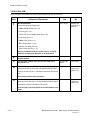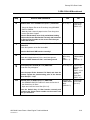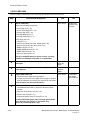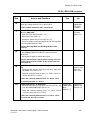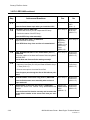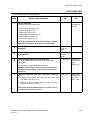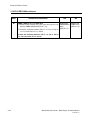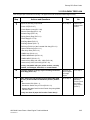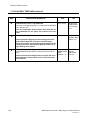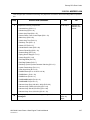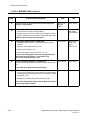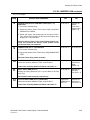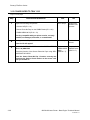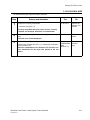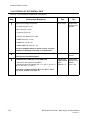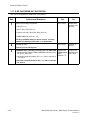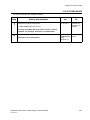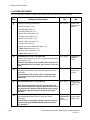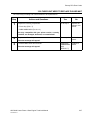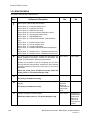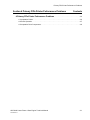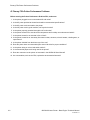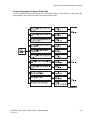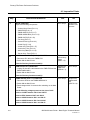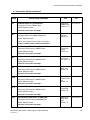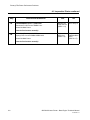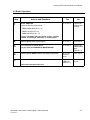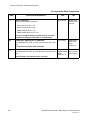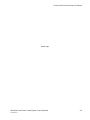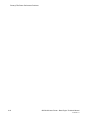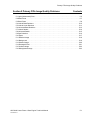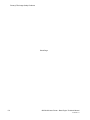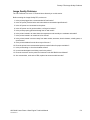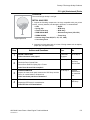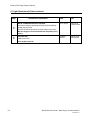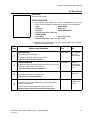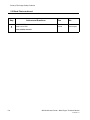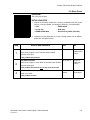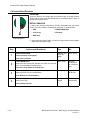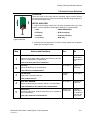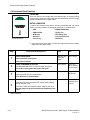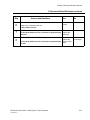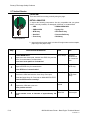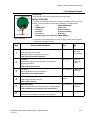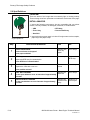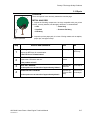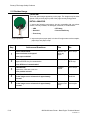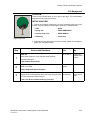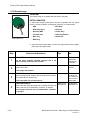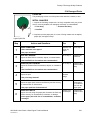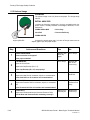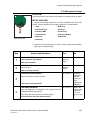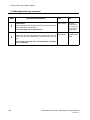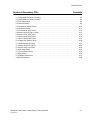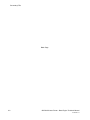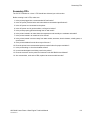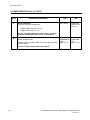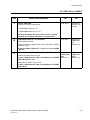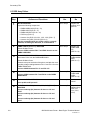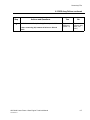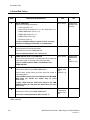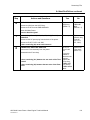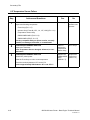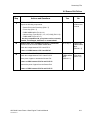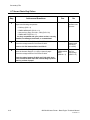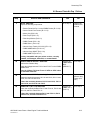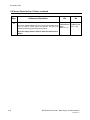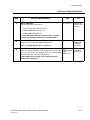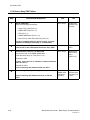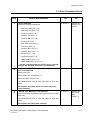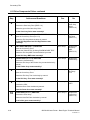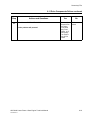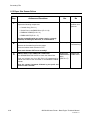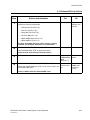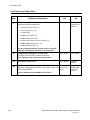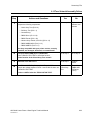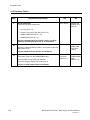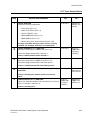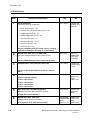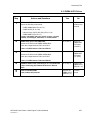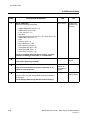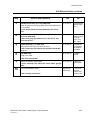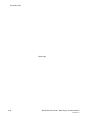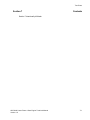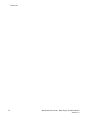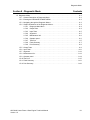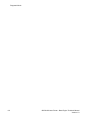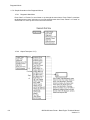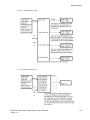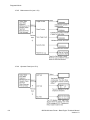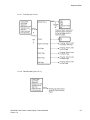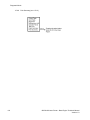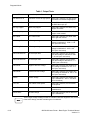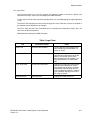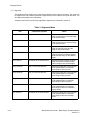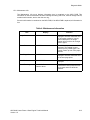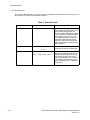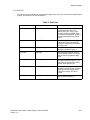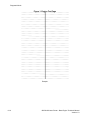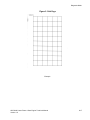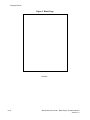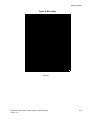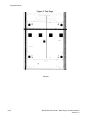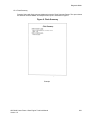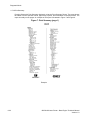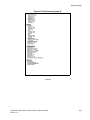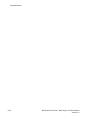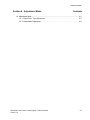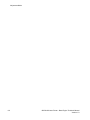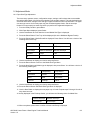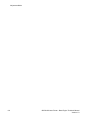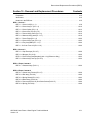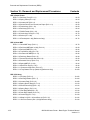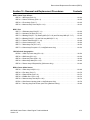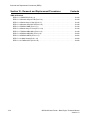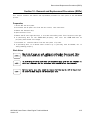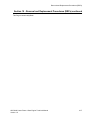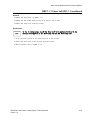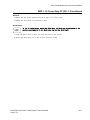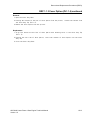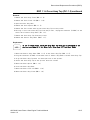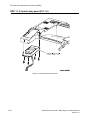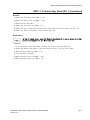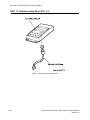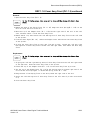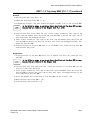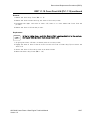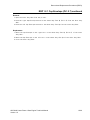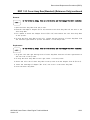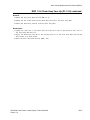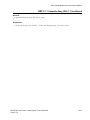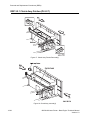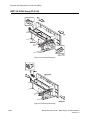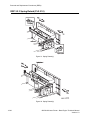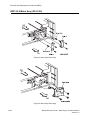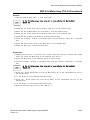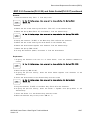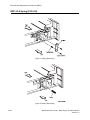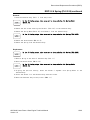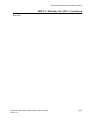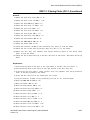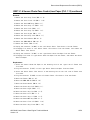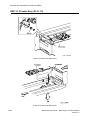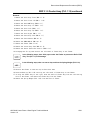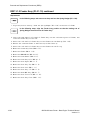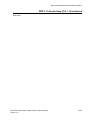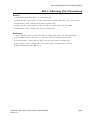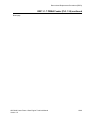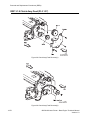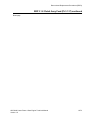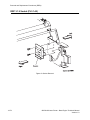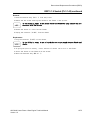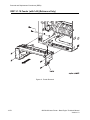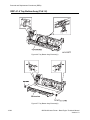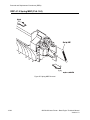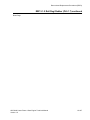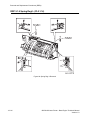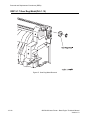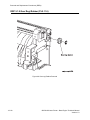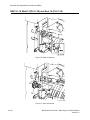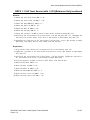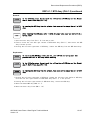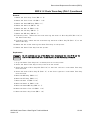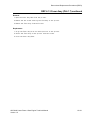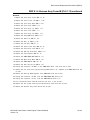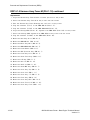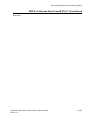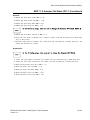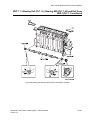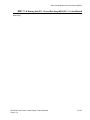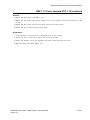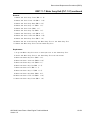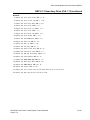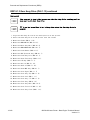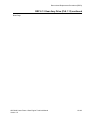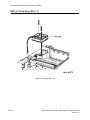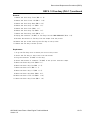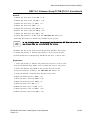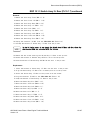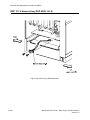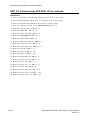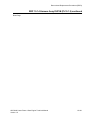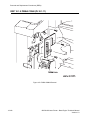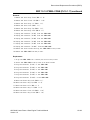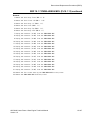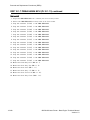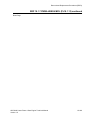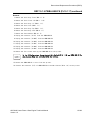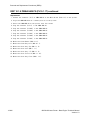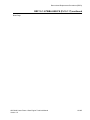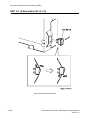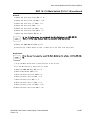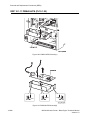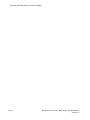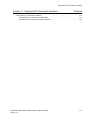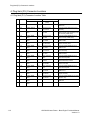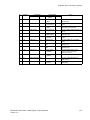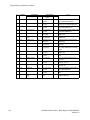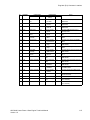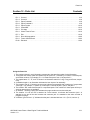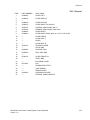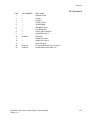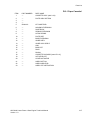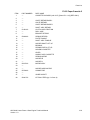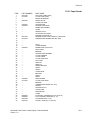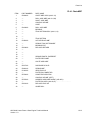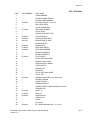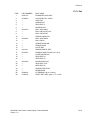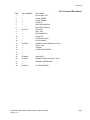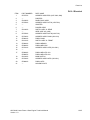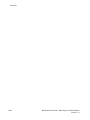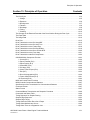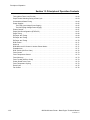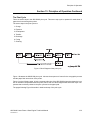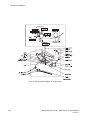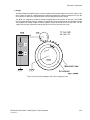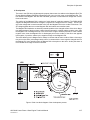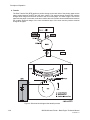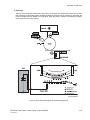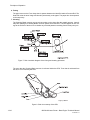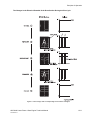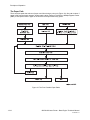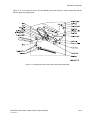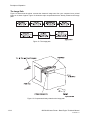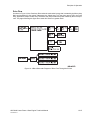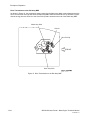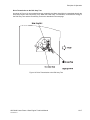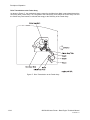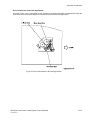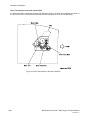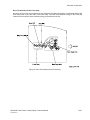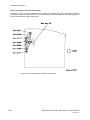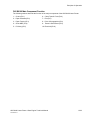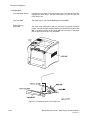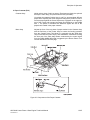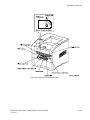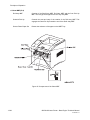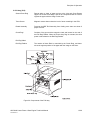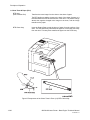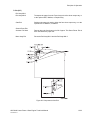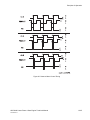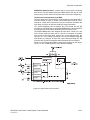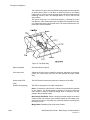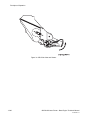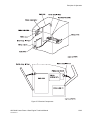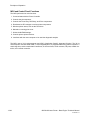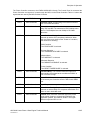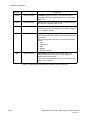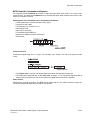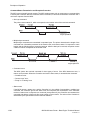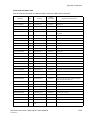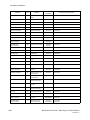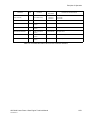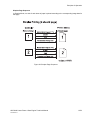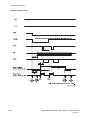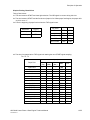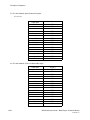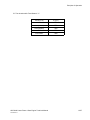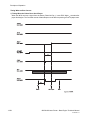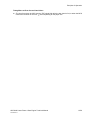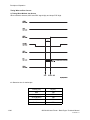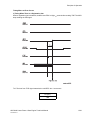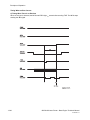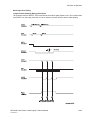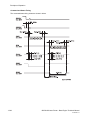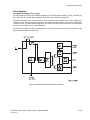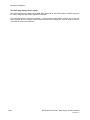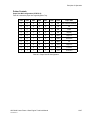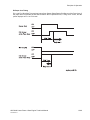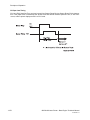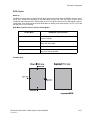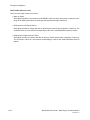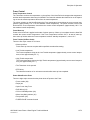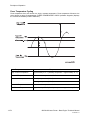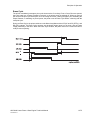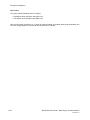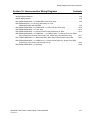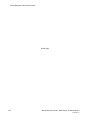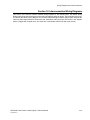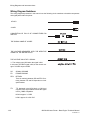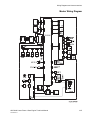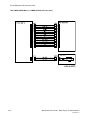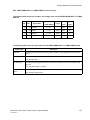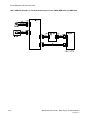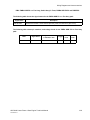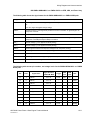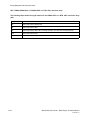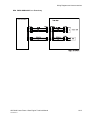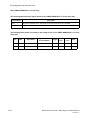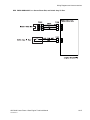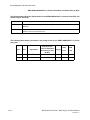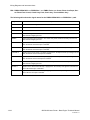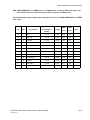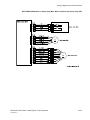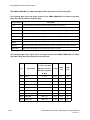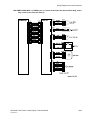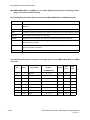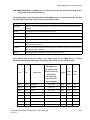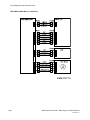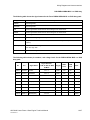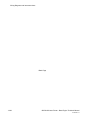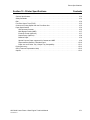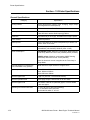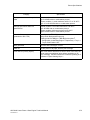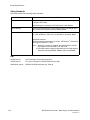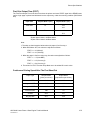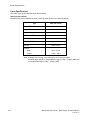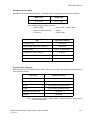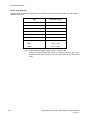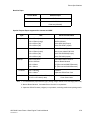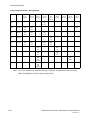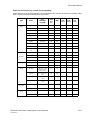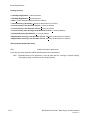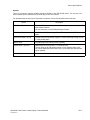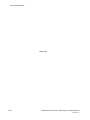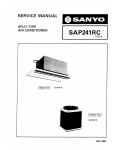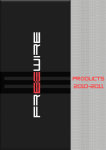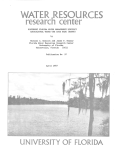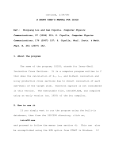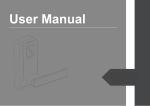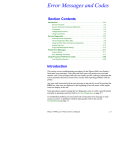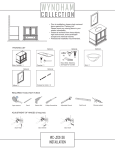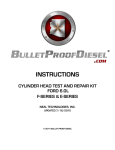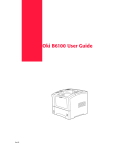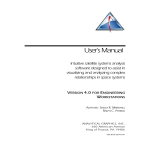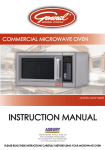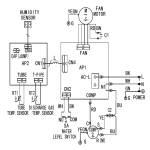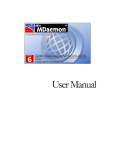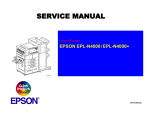Download 1 initial analysis
Transcript
OKI B6100 Laser Printer Base Engine Technical Manual Version 1.0 NOTICE The information in this manual is subject to change without notice. Every effort has been made to ensure that the information in this document is complete, accurate, and up-to-date. The manufacturer assumes no responsibility for the results of errors beyond its control. While all reasonable efforts have been made to make this document as accurate and helpful as possible, we make no warranty of any kind, expressed or implied, as to the accuracy or completeness of the information contained herein. Copyright © 2003 Oki Data Americas, Inc. All rights reserved. FEDERAL COMMUNICATIONS COMMISSION NOTICE This equipment has been tested and found to comply with the limits for a Class B digital device, pursuant to Part 15 of the FCC Rules. These limits are designed to provide reasonable protection against harmful interference in a commercial installation. This equipment generates, uses, and can radiate radio frequency energy and, if not installed and used in accordance with the instruction, may cause harmful interference to radio communications. However there is no guarantee that interference will not occur in a particular installation. If this equipment does cause harmful interference to radio or television reception, which can be determined by turning the equipment off and on, the user is encouraged to try to correct the interference by one or more of the following measures: • Re–orient or relocate the receiving antenna • Increase the separation between the equipment and receiver • Connect the equipment into an outlet on a circuit different from that to which the receiver is connected • Consult the dealer or an experienced radio/television technician for help. The user may find the following booklet prepared by the Federal Communications Commission helpful: “How to Identify and Resolve Radio-TV Interference Problems”. This booklet is available from the U.S. Government Printing Office, Washington D.C. 20402, Stock No. 004-000-00345-4. Modifications Changes or modifications to this equipment not expressly approved by Xerox International Partners may void the user's right to operate the equipment. CANADIAN NOTICE This digital apparatus does not exceed the Class B limits for radio noise emissions from digital apparatus set out in the Radio interference regulations of the Canadian Department of Communications. AVIS CANADIEN Cet appareil numerique est conforme aux limites émission de bruits radioélectriques pour les appareils de classe B stipulés das le réglement sur le brouillage radioéletrique du Ministére des Communcations du Canada. EUROPEAN NOTICE This equipment has been tested and determined to be compliant with VDE requirements for a Class B device. HINWEIS Hiermit wird bescheinigt, dass der Asama Laserdrucker, in bereinstimmung mit den Betimmunngen der Vfg 104ß 984 funkenstört ist. Der Deutschen Bundespost wurde das Inverkehrbringen dieses Gertëes angqeigt und die Berechtigung zur berprufung der Serie auf Einhaltung der Bestimmungen eingeräumt. XEROX INTERNATIONAL PARTNERS CLASS 1 LASER PRODUCT This Laser Printer is certified to comply with laser product performance standards set by the U.S. Department of Health and Human Services as a Class 1 laser product. This means that this is a class of laser product that does not emit hazardous laser radiation; this is possible only because the laser beam is totally enclosed during all modes of customer operation. The laser and output of the laser scanning unit produces a beam that, if looked into, could cause eye damage. Service procedures must be followed exactly a written without change. When servicing the machine or laser module, follow the procedures specified in the manual and there will be no hazards from the laser. Use of Controls, adjustments, or performance of procedures other than those specified herein may result in a hazardous radiation exposure. Unpacking the Base Engine Be sure to carry the Base Engine by two or more persons taking care to hold it horizontally. Be sure to take great care for persons not to hurt when carrying it. Open the package and check the Base Engine for damage in transit. Remove the Holder BTR from the Base Machine after unpacking procedure of Base Engine. Removal procedure of the Holder BTR is as follows. 1. Open the Cover Assy Front (PL1.1.9). Take care not to give a damage to the Roll surface of the Roll Assy BTR when do the following procedure. Holding the Base Machine when do the following procedure. 2. Catch in the handle of the Holder BTR:L.And pull out the Holder BTR:L from the Base Machine to your side with diagonal and upper direction. 3. Catch in the handle of the Holder BTR:R.And pull out the Holder BTR:R from the Base Machine to your side with diagonal and upper direction. Contents Introduction . . . . . . . . . . . . . . . . . . . . . . . . . . . . . . . . . . . . . . . . . . . . . . . . . . . . . . . . . . . . . . . ix About this Manual . . . . . . . . . . . . . . . . . . . . . . . . . . . . . . . . . . . . . . . . . . . . . . . . . . . . . . . . . .x Safety Information . . . . . . . . . . . . . . . . . . . . . . . . . . . . . . . . . . . . . . . . . . . . . . . . . . . . . . . . xi Service Section 1. 2. 3. 4. 5. 6. 7. 8. 9. 10. 11. 12. The Service Flowchart . . . . . . . . . . . . . . . . . . . . . . . . . . . . . . . . . . . . . . . . . . . . 7 The Fault Isolation Procedure (FIP) Flowchart . . . . . . . . . . . . . . . . . . . . 2-1 Primary FIPs: Error Codes . . . . . . . . . . . . . . . . . . . . . . . . . . . . . . . . . . . . . . . 3-1 Primary FIPs: Printer Performance Problems . . . . . . . . . . . . . . . . . . . . . 4-1 Primary FIPs: Image Quality Problems . . . . . . . . . . . . . . . . . . . . . . . . . . . 5-1 Secondary FIPs . . . . . . . . . . . . . . . . . . . . . . . . . . . . . . . . . . . . . . . . . . . . . . . . . . 6-1 Diagnostic Tool and Test Pattern Mode . . . . . . . . . . . . . . . . . . . . . . . . . . . 7-1 Diagnostic Mode . . . . . . . . . . . . . . . . . . . . . . . . . . . . . . . . . . . . . . . . . . . . . . . . . 8-1 Adjustment Mode . . . . . . . . . . . . . . . . . . . . . . . . . . . . . . . . . . . . . . . . . . . . . . . . 9-1 Removal and Replacement Procedures . . . . . . . . . . . . . . . . . . . . . . . . . . 10-1 Locating P/J Connectors . . . . . . . . . . . . . . . . . . . . . . . . . . . . . . . . . . . . . . . . 11-1 Parts List . . . . . . . . . . . . . . . . . . . . . . . . . . . . . . . . . . . . . . . . . . . . . . . . . . . . . . . 12-1 Technical Reference Section 13. Principles of Operation . . . . . . . . . . . . . . . . . . . . . . . . . . . . . . . . . . . . . . . . . 13-1 14. Wiring Diagrams and Signal Information . . . . . . . . . . . . . . . . . . . . . . . . 14-1 15. Printer Specifications . . . . . . . . . . . . . . . . . . . . . . . . . . . . . . . . . . . . . . . . . . . 15-1 Optional Equipment Technical Manuals Option Feeder . . . . . . . . . . . . . . . . . . . . . . . . . . . . . . . . . . . . . . . . . . . . . . . . . . . . . TRAY-1 Envelope Feeder . . . . . . . . . . . . . . . . . . . . . . . . . . . . . . . . . . . . . . . . . . . . . . . . . . . ENV-1 Duplex . . . . . . . . . . . . . . . . . . . . . . . . . . . . . . . . . . . . . . . . . . . . . . . . . . . . . . . . . . . . . DUP-1 Offset Catch Tray . . . . . . . . . . . . . . . . . . . . . . . . . . . . . . . . . . . . . . . . . . . . . . . . . . . OCT-1 OKI B6100 Laser Printer - Base Engine Technical Manual Version 1.0 vii Blank Page viii OKI B6100 Laser Printer - Base Engine Technical Manual Version 1.0 Introduction This manual contains technical and service information for the OKI B6100 (page per minute) Laser Printer. The information is based on and validated using the basic model printer. Expect some minor discrepancies in physical appearance, hardware count, and electrical readings due to engineering modifications and manufacturing changes during the life of the product. The information in this manual is presented with the assumption that the OEM customer has designed their PWB ESS (Controller) to implement service diagnostics exactly as described in the Video Interface Specifications and in this manual. This manual serves as both a technical reference manual and as a guideline for OEM clients who wish to prepare their own service manual. Other uses are prohibited. This manual is prepared for use in the United States by Xerox International Partners, Technical Services Group. This manual is copyrighted. No portion may be copied, reproduced, submitted to, or read by XIP external customers without the prior consent of XIP. OKI B6100 Laser Printer - Base Engine Technical Manual Version 1.0 ix About this Manual Symbols Used in This Manual NOTE: A Note indicates an operating or maintenance procedure, practice, or condition that is necessary to accomplish a task efficiently. CAUTION: A Caution indicates an operating or maintenance procedure, practice, or condition that, if not strictly observed, could result in damage to, or destruction of, equipment. WARNING: A Warning indicates an operating or maintenance procedure, practice, or condition that, it not strictly observed, could result in injury or loss of life. Additional documentation for OKI B6100 x • User Manual The manual that describes how to operate and maintain the OKI B6100 Laser Printer • Performance Data The FX internal OEM document that provides detailed OKI B6100 performance information • Interface Specifications The FX internal OEM document that provides detailed OKI B6100 video interface specification data • Spare Parts List The XIP internal document that provides part numbers for the OKI B6100 printer OKI B6100 Laser Printer - Base Engine Technical Manual Version 1.0 Safety information Follow these safety instructions to prevent accidents while servicing the OKI B6100 Laser Printer. Always be aware of the potential dangers that are present when you are working with electrical or mechanical equipment. Power supply and electrical components Before starting any service procedure, switch off the printer power and unplug the power cord from the wall outlet. If you must service the printer with power applied, be aware of the potential for electrical shock. WARNING: Do not touch any electrified component unless you are instructed to do so by a service procedure Mechanical components Hand crank to inspect sprockets and gears. Do not try to hand crank the printer while the Motor Assy is running. OKI B6100 Laser Printer - Base Engine Technical Manual Version 1.0 xi ROS Assy WARNING: This printer uses a laser as part of the printing process. The laser beam is a very powerful, straight, narrow beam of light that produces extreme heat at its focal point. The laser beam in the Asama printer is invisible. Although you cannot see the beam, it can still cause severe damage. Direct eye exposure to the laser beam may cause eye injury or blindness. To avoid permanent eye damage, follow these directions: • Before starting any service procedure, switch off the printer power and unplug the power cord from the wall outlet. • Do not disassemble the ROS Assy or any laser component displaying a Laser Warning Sticker. • Use caution when you are working around the ROS Assy or if you are performing laser related repair procedures. • The OKI B6100 Laser Printer is equipped with two safety switches; the Switch Assy I/L Front (the switch that breaks the 24V circuit when the Cover Assy Front opens) and the Switch Assy I/L Rear (the switch that breaks the 3.3V circuit for the Motor Assy Exit when the Cover Rear opens). The Switch Assy I/L Front supplies the power to all internal components. The Switch Assy I/L Rear supplies the power to the Motor Assy Exit. It is extremely dangerous to cheat the Switch Assy I/L while the CRU is removed. Safety Components Make sure fuses, interlock switches, covers and panels are all functioning properly after you have reinstalled or replaced them. xii OKI B6100 Laser Printer - Base Engine Technical Manual Version 1.0 Technical Services Sections 1 The Service Flowchart 1. Service Flowchart . . . . . . . . . . . . . . . . . . . . . . . . . . . . . . . . . . . . . . . . . . . . . . . . . . . . . . . . 1-2 1.1 Identify the Problem . . . . . . . . . . . . . . . . . . . . . . . . . . . . . . . . . . . . . . . . . . . . . . . . . . . . . . 1-3 1.2 Clean the Printer . . . . . . . . . . . . . . . . . . . . . . . . . . . . . . . . . . . . . . . . . . . . . . . . . . . . . . . . . 1-3 1.3 Final Checkout . . . . . . . . . . . . . . . . . . . . . . . . . . . . . . . . . . . . . . . . . . . . . . . . . . . . . . . . . . 1-4 OKI B6100 Laser Printer - Base Engine Technical Manual Version 1.0 1-1 Technical Services 1. Service Flowchart First identify the following phenomena when any problems occur. ・ Occurrence of Error/Status Code ・ Problem of image quality ・ Problem of printer performance Go to the section corresponding to the problem. 1-2 OKI B6100 Laser Printer - Base Engine Technical Manual Version 1.0 Technical Services 1.1. Identify the Problem 1. Verify that the reported problem does exist. 2. Check for any error codes. 3. Execute three test prints. 4. Take note of any print quality problems in the three test prints. 5. Take note of any mechanical or electrical abnormalities that are present. 6. Take note of any unusual noise or smell coming from the printer. 7. When you have identified the problem, go to the next block that is listed in the Service Flowchart. 1.2. Clean the Printer 1. Switch OFF the printer power. 2. Disconnect the AC power cord from the wall outlet. 3. Disconnect the power cord from the printer. 4. Open the Cover Assy Front. 5. Remove the CRU. Cover the CRU with a dark cloth and store it away from strong light. 6. Inspect for and remove any foreign matter such as paper clips, staples, scraps of paper, paper dust, or toner from the interior of the printer. 7. Clean the interior with a lint–free cloth, dampened slightly with cold water. 8. Clean the rubber rollers with a lint-free cloth, dampened slightly with cold water. Use a clean, lint-free cloth to dry the rollers. CAUTION: Use only water to clean the interior of the printer. Do not use chemical solvents or cleaners. Do not use any type of oil or lubricant on printer parts. Solvents, cleaners, and oils may damage printer components. 9. Clean the Laser Scanner window with a soft, dry, lint-free cloth. 10. Use canned air to clean the BTR. Do not touch the BTR with your fingers. Do not clean the BTR with a brush or a damp cloth. 11. While cleaning, inspect the interior of the printer for damaged wires, loose connections, toner leakage, and worn or damaged part. 12. If the CRU appears excessively dirty or obviously damaged, replace it with a new one. 13. When you have finished cleaning the printer, go to the next block that is listed in the Service Flowchart. OKI B6100 Laser Printer - Base Engine Technical Manual Version 1.0 1-3 Technical Services 1.3. Final Checkout 1. Reinstall all of the covers that you removed while servicing the printer. 2. Check that the original error code is gone and there are no new error codes displayed. 3. Execute a series of test prints. The printer generates the test prints without jamming and without any print image defects. 4. Take note of any mechanical or electrical abnormalities that are present. The printer runs through the entire print cycle without any obvious problems. 5. Take note of any unusual noise or smell coming from the printer. During the print cycle there are no unusual noises or smells coming from the printer. 6. The call is completed. Clean up your work area, and return the printer to the customer. 1-4 OKI B6100 Laser Printer - Base Engine Technical Manual Version 1.0 Fault Isolation Procedures Section 2 The Fault Isolation Procedure (FIP) Flowchart Contents 2. The FIP Flowchart . . . . . . . . . . . . . . . . . . . . . . . . . . . . . . . . . . . . . . . . . . . . . . . . . . . . . . . . 2-2 General Notes on Using FIPs . . . . . . . . . . . . . . . . . . . . . . . . . . . . . . . . . . . . . . . . . . . . . . . 2-3 FIP Flowchart. . . . . . . . . . . . . . . . . . . . . . . . . . . . . . . . . . . . . . . . . . . . . . . . . . . . . . . . . . . . . . 2-4 OKI B6100 Laser Printer - Base Engine Technical Manual Version 1.0 2-1 Fault Isolation Procedures 2. The FIP Flowchart If you used the Service Flowchart, it should have directed you to this section. Now, follow the FIP Flowchart to analyze your printer problem. How to Use the FIP Flowchart 1. 2. 3. 4. If you have an error code displayed on the screen of the Diagnostic Tool; go to the ERROR CODE box. If you have a printer operation problem; go to the PRINTER PERFORMANCE box. If you have a print image problem; go to the IMAGE QUALITY box. Follow the arrow leading from your problem box to the individual FIP (Fault Isolation Procedure) that corresponds to your error code, printer operation problem, or print image problem. 5. Follow the instructions presented in the FIP. How to Follow a FIP 1. 2. 3. 4. 5. Each numbered step in a FIP instructs you to perform a certain action or procedure. The instruction is followed by a question. If your response to the question is Yes, then follow the instructions for a Yes reply. If your response to the question is No, then follow the instructions for a No reply. FIPs often ask you to take voltage readings at certain test points within the printer. Appendices D and E contain information on signal names and test point locations. 6. FIPs often ask you to replace a printer component. Section 9 Removal/Replacement provides you detailed procedures for removing and replacing all major parts of the Asama printer. 2-2 OKI B6100 Laser Printer - Base Engine Technical Manual Version1.0 Fault Isolation Procedures General Notes on Using FIPs 1. FIPs assume there is no malfunction in printer controller. If you are unable to fix a problem using the FIPS, we recommend that you replace the printer controller. 2. FIPs use new and "known good" components as troubleshooting tools. We recommend you carry a spare CRU, PWBA HKB MCU, and PWB ESS. 3. Unless indicated otherwise, the instruction "switch ON main power" means for you to switch ON printer power, and let the printer proceed through power-on diagnostics and warm-up until it is on-line and ready to print. 4. Conventions used to represent connectors: P/J XX means a Plug and its corresponding Jack, are connected. PXX means a Plug is disconnected. (Unless this plug is soldered to a PWB). JXX means a Jack is disconnected. (Unless this jack is soldered to a PWB). 5. When you are instructed to take a voltage reading between "P/J A–B and P/J X–Y", place the red probe (+) of your meter on pin B of P/J A, and place the black probe (–) of your meter on pin Y of P/J X. 6. When you are instructed to take voltage readings between "P/J X and P/J Y" (without specified pin numbers), check all voltage carrying pins. Refer to the Wiring/Connection Diagrams for signals and pin numbers. 7. When you are instructed to take a voltage reading, the black probe (–) is generally connected to a pin that is either RTN (Return) or SG (Signal Ground). You can substitute any RTN pin or test point in the printer, and you can use FG (Frame Ground) in place of any SG pin or test point. 8. Unless a FIP instructs you otherwise; before measuring voltages make sure the printer is switched ON, the CRU and Cassette Assy are installed, and the Cover Assy Front and Cover Assy Rear are closed (Interlock Switch is actuated). 9. All voltage values given in the FIPs are approximate values. Actual measured voltages may vary somewhat from the given values. 10. FIPs may instruct you to remove or replace a component. Refer to Section 10 Removal and Replacement, for information on how to remove and reinstall a component. 11. When a FIP instructs you to replace a component, and that component is part of a larger assembly, you should replace the entire assembly. OKI B6100 Laser Printer - Base Engine Technical Manual Version 1.0 2-3 Fault Isolation Procedures FIP Flowchart 2-4 OKI B6100 Laser Printer - Base Engine Technical Manual Version1.0 Primary FIPs:Error Codes Section 3 Primary FIPs: Error Codes Contents 3. Primary FIPs: Error Codes . . . . . . . . . . . . . . . . . . . . . . . . . . . . . . . . . . . . . . . . . . . . 3-3 3.1 U1:MOTOR FAIL . . . . . . . . . . . . . . . . . . . . . . . . . . . . . . . . . . . . . . . . . . . . . . . . . . . . . . . . . . . . . 3-8 3.2 U2:ROS FAIL . . . . . . . . . . . . . . . . . . . . . . . . . . . . . . . . . . . . . . . . . . . . . . . . . . . . . . . . . . . . . . . . 3-9 3.3 U4:FUSER FAIL . . . . . . . . . . . . . . . . . . . . . . . . . . . . . . . . . . . . . . . . . . . . . . . . . . . . . . . . . . . . . 3-10 3.4 U5:FAN ASSY FAIL . . . . . . . . . . . . . . . . . . . . . . . . . . . . . . . . . . . . . . . . . . . . . . . . . . . . . . . . . . 3-12 3.5 U6:NVM FAIL . . . . . . . . . . . . . . . . . . . . . . . . . . . . . . . . . . . . . . . . . . . . . . . . . . . . . . . . . . . . . . . 3-13 3.6 E5:CLOSE TOP/REAR COVER . . . . . . . . . . . . . . . . . . . . . . . . . . . . . . . . . . . . . . . . . . . . . . . . . 3-14 3.7 E4-2:EXIT JAM. . . . . . . . . . . . . . . . . . . . . . . . . . . . . . . . . . . . . . . . . . . . . . . . . . . . . . . . . . . . . . 3-15 3.8 E4-3:EXIT JAM. . . . . . . . . . . . . . . . . . . . . . . . . . . . . . . . . . . . . . . . . . . . . . . . . . . . . . . . . . . . . . 3-18 3.9 E3-1:REG JAM . . . . . . . . . . . . . . . . . . . . . . . . . . . . . . . . . . . . . . . . . . . . . . . . . . . . . . . . . . . . . . 3-20 3.10 E3-2:REG JAM . . . . . . . . . . . . . . . . . . . . . . . . . . . . . . . . . . . . . . . . . . . . . . . . . . . . . . . . . . . . . 3-23 3.11 E2-0:EARLY FEED JAM . . . . . . . . . . . . . . . . . . . . . . . . . . . . . . . . . . . . . . . . . . . . . . . . . . . . . . 3-25 3.12 E2-1:MISFEED JAM . . . . . . . . . . . . . . . . . . . . . . . . . . . . . . . . . . . . . . . . . . . . . . . . . . . . . . . . . 3-27 3.13 C5:ADD PAPER TO TRAY 1/2/3 . . . . . . . . . . . . . . . . . . . . . . . . . . . . . . . . . . . . . . . . . . . . . . . 3-30 3.14 C5:ILLEGAL SIZE . . . . . . . . . . . . . . . . . . . . . . . . . . . . . . . . . . . . . . . . . . . . . . . . . . . . . . . . . . 3-31 3.15 C3:TRAY 1/2/3 OUT INSTALL TRAY . . . . . . . . . . . . . . . . . . . . . . . . . . . . . . . . . . . . . . . . . . . . 3-32 3.16 J5:LOW TONER NEED TO REPLACE PLEASE WAIT . . . . . . . . . . . . . . . . . . . . . . . . . . . . . . 3-33 3.17 J3:EP CARTRIDGE NOT IN POSITION. . . . . . . . . . . . . . . . . . . . . . . . . . . . . . . . . . . . . . . . . . 3-34 3.18 P1:FUSER PAUSE . . . . . . . . . . . . . . . . . . . . . . . . . . . . . . . . . . . . . . . . . . . . . . . . . . . . . . . . . . 3-35 3.19 PAPER SIZE ERROR. . . . . . . . . . . . . . . . . . . . . . . . . . . . . . . . . . . . . . . . . . . . . . . . . . . . . . . . 3-36 3.20 FUSER UNIT NEED TO REPLACE PLEASE WAIT . . . . . . . . . . . . . . . . . . . . . . . . . . . . . . . . 3-37 3.21 SERVICE ERRORS . . . . . . . . . . . . . . . . . . . . . . . . . . . . . . . . . . . . . . . . . . . . . . . . . . . . . . . . . 3-38 OKI B6100 Laser Printer - Base Engine Technical Manual Version 1.0 3-1 Primary FIPs:Error Codes 3. Level 1 FIPs: Error Codes The FIP Flowchart should have directed you to this section. Before entering the Error Code FIPs, make sure: 1. Is the printer plugged into a recommended AC wall outlet? 2. Is the AC power provided at the wall outlet within recommended specifications? 3. Is the AC power cord connected to the printer. 4. Is the AC power cord in good condition; not frayed or broken? 5. Is the printer properly grounded through the AC wall outlet? 6. Is the printer located in an area where the temperature and humidity are moderate and stable? 7. Is the printer located in an area that is free of dust? 8. Is the printer located in an area away from water outlets, steamers, electric heaters, volatile gases, or open flames? 9. Is the printer shielded from the direct rays of the sun? 10. Does the printer have recommended space around all sides for proper ventilation? 11. Is the printer sitting on a level and stable surface? 12. Is recommended paper stock being used in the printer? 13. Does the customer use the printer as instructed in the OKI B6100 User Manual? 14. Are consumables, such as the CRU, replaced at recommended intervals? 3-2 OKI B6100 Laser Printer - Base Engine Technical Manual Version 1.0 Primary FIPs:Error Codes OKI B6100 Error Codes Code -- Message U1 -U1:MOTOR FAIL Cause There is a problem with the Motor Assy Main. 1. The rotation speed of the Motor Assy Main is less than specified rpm and the state of a printer does not turn READY, after the Motor Assy Main started rotating 1.3 seconds passed. 2. The fail is detected during the Fan on operation. U2 -U2:ROS FAIL Results ------------How to Clear the Code (If you cannot clear the code, go to the appropriate error code FIP, or to the option service manual) Motor Assy Main, Laser Scanner, and Fuser Assy controls stop at end of print cycle. ------------Switch OFF Main Power. Switch ON Main Power. 1. /BD signal intervals are longer than specified value after ROS Motor start rotating. Motor Assy Main, Laser Scanner, and Fuser Assy controls stop at end of print cycle. ------------- 2. After the interval of transmitting /BD signal reaches the specified value, the interval is longer than the specified value. Switch OFF Main Power. Switch ON Main Power. There is a problem with the ROS Assy. 3. When the laser power does not reach the specified value. U4 -U4:FUSER FAIL There is a problem with the Fuser Assy. 1. Fuser Assy temperature is does not reach the temperature even after 110 seconds passed. 2. Fuser Assy temperature gets lower than [Set Temp. 125 °C], in printing. 3. Fuser Assy temperature gets higher than [Set Temp. 220 °C]. Motor Assy Main, Laser Scanner, and Fuser Assy controls stop at end of print cycle. ------------Switch OFF Main Power. Switch ON Main Power. 4. The thermistor disconnection is detected. 5. The heat lamp continuously turns on for 10 seconds during the Standby Mode. U5 -U5:Fan Assy FAIL U6 -U6:NVM FAIL There is a problem with the Fan Assy. 1. The Fan Motor stops rotating after the printer power is turned on. There is a problem with NVRAM. 1. An NVRAM read error occurred immediately when you switched ON main power. 2. A write error occurred when you tried to write to NVRAM. Motor Assy Main, Laser Scanner, and Fuser Assy controls stop at end of print cycle. ------------Switch OFF Main Power. Switch ON Main Power. Motor Assy Main, Laser Scanner, and Fuser Assy controls stop at end of print cycle. ------------Switch OFF Main Power. Switch ON Main Power. 3. The overflow of the Task Table. OKI B6100 Laser Printer - Base Engine Technical Manual Version 1.0 3-3 Primary FIPs:Error Codes OKI B6100 Error Codes continued Code -- Results ------------How to Clear the Code (If you cannot clear the code, go to the appropriate error code FIP, or to the option service manual) Cause Message E5 -- The Cover Assy Front and/or the Cover Rear are/ is open. CLOSE TOP / REAR COVER E5 -- Motor Assy Main, Laser Scanner, and Fuser Assy controls stop immediately. ------------Close the open cover. The Cover Assy Rear Face Up is open. FACE UP TRY OPEN Motor Assy Main, Laser Scanner, and Fuser Assy controls stop immediately. ------------Close the open cover. E4 -- There is a paper jam for the standard cut paper at the Sensor Exit. E4-2:EXIT JAM 1. The Sensor Photo:Exit does not turn OFF within the specified time after the Sensor Photo: Exit turning ON. 2. The Sensor Photo:Exit turns ON immediately after the power is turned on or when the Cover Assy Front is close. E4 -E4-3:EXIT JAM The paper of Universal or Custom does not actuate the Sensor Photo:Exit within the specified time from the Sensor Photo Regi OFF timing. E3 -- There is a paper jam between the Sensor Photo:Regi and the Sensor Exit in the Fuser Assy. E3-1:REG JAM The paper does not actuate the Sensor Exit of the Fuser Assy within the specified time after the Sensor Photo:Regi activated. E3 -E3-2:REG JAM 3-4 There is a paper jam at the Sensor Exit. There is a paper jam at the Regi position. The Sensor Photo:Regi turns ON immediately after the power is turned ON or when the Cover Assy Front is close. Motor Assy Main, Laser Scanner, and Fuser Assy controls stop immediately. ------------Open the Cover Assy Front or Rear. Remove the jammed paper. Close the Cover Assy Front or Rear. Motor Assy Main, Laser Scanner, and Fuser Assy controls stop immediately. ------------Open the Cover Assy Front or Rear. Remove the jammed paper. Close the Cover Assy Front or Rear. Motor Assy Main, Laser Scanner, and Fuser Assy controls stop immediately. ------------Open the Cover Assy Front. Remove the jammed paper. Close the Cover Assy Front. Motor Assy Main, Laser Scanner, and Fuser Assy controls stop immediately. ------------Open the Cover Assy Front. Remove the jammed paper. Close the Cover Assy Front. OKI B6100 Laser Printer - Base Engine Technical Manual Version 1.0 Primary FIPs:Error Codes OKI B6100 Error Codes continued Code -- Cause Message E2 -E2-0:EARLYFEED JAM There is a paper jam at the Sensor Photo:Regi. The paper actuates the Sensor Photo:Regi too early. Results ------------How to Clear the Code (If you cannot clear the code, go to the appropriate error code FIP, or to the option service manual) Motor Assy Main, Laser Scanner, and Fuser Assy controls stop immediately. ------------Open the Cover Assy Front. Remove the jammed paper. Close the Cover Assy Front. E2 -E2-1:MISFEED JAM There is a paper jam at the Sensor Photo:Regi. The paper does not reach the Sensor Photo:Regi within the specified time. Motor Assy Main, Laser Scanner, and Fuser Assy controls stop immediately. ------------Open the Cover Assy Front. Remove the jammed paper. Close the Cover Assy Front. C5 -C5:ADD PAPER TO TRAY1/2/3 C5 -- Tray 1/2/3 is out of paper. The Sensor Photo:No Pap1/2/3 on the PWBA Feeder (PL3.1.36) is actuated. The printer completes only the current print cycle. ------------ADD the paper to the Tray 1/2/3. The paper fed from the Tray 1/2/3 is different from the NVM set size. C5:ILLEGAL SIZE The printer completes only the current print cycle. ------------Replace the stacked paper and reload the correct size paper. C3 -- Tray 1 is not installed or installed not in the position. C3:TRAY1 OUT INSTALL TRAY OKI B6100 Laser Printer - Base Engine Technical Manual Version 1.0 Motor Assy Main, Laser Scanner, and Fuser Assy controls stop immediately. ------------Reinstall Tray 1 completely. 3-5 Primary FIPs:Error Codes OKI B6100 Error Codes continued Code -- Results ------------How to Clear the Code (If you cannot clear the code, go to the appropriate error code FIP, or to the option service manual) Cause Message J5 -- The CRU is nearing end of life and needs to be replaced soon. J5:LOW TONER NEED TO REPLACE PLEASE WAIT J5 -- Replace the CRU. The CRU is nearing end of life and needs to be replaced soon. J5:LOW TONER NEED TO REPLACE READY TO PRINT J3 -- Displays warning message. ------------Replace the CRU. The CRU is not installed or installed not in the position. EP CARTRIDGE NOT IN POSITION P1 -- Displays warning message. ------------- Motor Assy Main, Laser Scanner, and Fuser Assy controls stop immediately. ------------Reinstall the CRU, or install a new CRU. The printer received a SET PAUSE command. FUSER PAUSE The ROS Motor and the Fuser Assy controls stop after printing is completed. ------------Turn the Main Power OFF and ON. -PAPER SIZE ERROR 3-6 The size of the paper loaded in the cassette is different than paper size that is stored in NVRAM. In Duplex mode: The size of the paper loaded in the cassette is not supported in Duplex Mode. The printer completes the current print cycle. ------------Rewrite the NVRAM using ADJUSTMENT MODE MENU. OKI B6100 Laser Printer - Base Engine Technical Manual Version 1.0 Primary FIPs:Error Codes OKI B6100 Error Codes continued Code -- Cause Message -- The Fuser Assy is nearing end of life and better to be replaced soon. FUSER UNIT NEED TO REPLACE PLEASE WAIT -- Results ------------How to Clear the Code (If you cannot clear the code, go to the appropriate error code FIP, or to the option service manual) Displays warning message. ------------Replace the Fuser Assy. The Fuser Assy is nearing end of life and better to be replaced soon. FUSER UNIT NEED TO REPLACE READY TO PRINT OKI B6100 Laser Printer - Base Engine Technical Manual Version 1.0 Displays warning message. ------------Replace the Fuser Assy. 3-7 Primary FIPs:Error Codes 3.1 U1:MOTOR FAIL There is a problem with the Motor Assy Main. Step 1 Actions and Questions INITIAL ANALYSIS Inspect the following components. Yes No Go to step 2. Replace the problem components. Replace the PWBA HKB26 MCU (RRP10.1.7). Go to step 3. Replace the Gear Assy Drive (RRP8.1.3). Go to step 4. Replace the Motor Assy Main (RRP8.1.7). Go to step 5. Replace the PWBA HKB26 MCU (RRP10.1.7). Go to step 6. Replace the PWBA HKB26 MCU (RRP10.1.7). Replace the PWBA HKB PS (RRP10.1.7). • Motor Assy Main (PL8.1.14) • PWBA HKB26 MCU (PL10.1.13) • Gear Assy Drive (PL8.1.13) • PWBA HKB PS (PL10.1.17) Are they compatible with your printer version, correctly installed, not damaged, deformed, or contaminated? 2 MOTOR ASSY MAIN ANALYSIS Use MAIN MOTOR TEST to check the Motor Assy Main (PL8.1.14). Does the Motor Assy Main run? 3 MOTOR ASSY MAIN (PL8.1.14) ANALYSIS 1. Remove the Motor Assy Main from the Gear Assy Drive (PL8.1.13). Do not unplug the Motor Assy Main from the PWBA HKB26 MCU (PL10.1.13). 2. Use MAIN MOTOR TEST to check the Motor Assy Main. Does the Motor Assy Main run? 4 MOTOR ASSY MAIN (PL8.1.14) ANALYSIS Check the voltage between P/J291-9 <=> P/J291-6, P/J291-8 <=> P/J291-5 and P/J291-7 <=> P/J291-4. Is there +24VDC between P/J291-9 <=> P/J291-6, P/J291-8 <=> P/J291-5 and P/J291-7 <=> P/J291-4 on the Motor Assy Main? 5 PWBA HKB26 MCU (PL10.1.13) ANALYSIS Check the voltage between P/J29-1 <=> P/J29-4, P/J29-2 <=> P/J29-5 and P/J29-3 <=> P/J29-6. Is there +24VDC between P/J29-1 <=> P/J29-4, P/J29-2 <=> P/J29-5 and P/J29-3 <=> P/J29-6 on the PWBA HKB26 MCU? 6 PWBA HKB PS (PL10.1.17) ANALYSIS Check the voltage between P/J281-1 <=> P/J281-4, P/J281-2 <=> P/J281-5 and P/J281-3 <=> P/J281-6 on the PWBA LVPS Is there +24VDC between the each P/J281-1 <=> P/J281-4, P/J281-2 <=> P/J281-5 and P/J281-3 <=> P/J281-6 on the PWBA HKB26 MCU? 3-8 OKI B6100 Laser Printer - Base Engine Technical Manual Version 1.0 Primary FIPs:Error Codes 3.2 U2:ROS FAIL There is a problem with the ROS Assy. Step 1 Actions and Questions INITIAL ANALYSIS Inspect the following components. Yes No Go to step 2. Replace the problem components. Go to step 3. Set correct paramete.r Go to step 4. Go to 6.3 ROS Assy Failure. Go to 6.3 ROS Assy Failure. Go to 6.1 PWBA HKB PS Failure (+3.3 VDC). • ROS Assy (PL8.1.9) • PWBA HKB26 MCU (PL10.1.13) • PWBA HKB PS (PL10.1.17) • CRU (PL8.1.1) • Harness Assy ROS (J21-J211, J212, J213) (PL8.1.7) • Harness Assy VDO (J22-J233) (PL8.1.8) Are they compatible with your printer version, correctly installed, not damaged, deformed, or contaminated? 2 NVRAM ANALYSIS Check the parameter using ADJUSTMENT MODE MENU. Is the parameters set correctly? 3 ROS MOTOR ANALYSIS 1. Check the ROS Motor using ROS MOTOR TEST. 2. If you cannot hear the ROS Motor running, unplug P/J29 (Motor Assy Main). Can you hear the ROS Motor running before the U2 code appears? 4 LD DIODE ANALYSIS 1. Disconnect P/J22 and P/J21 on the PWBA HKB26 MCU (PL8.1.13). 2. Close the Cover Assy Front (PL1.1.9). 3. Switch ON Main Power. 4. Check the voltage between P21-5 and P21-6. Is there +5 VDC between P21-5 and P21-6? OKI B6100 Laser Printer - Base Engine Technical Manual Version 1.0 3-9 Primary FIPs:Error Codes 3.3 U4:FUSER FAIL There is a problem with the Fuser Assy. Step 1 Actions and Questions Yes INITIAL ANALYSIS Inspect the following components. No Go to step 2. Replace the problem components. Go to step 3. Replace the Switch Assy I/ L Front (RRP10.1.12) Go to step 4. Replace the Switch Assy I/ L Rear (RRP10.1.5). Go to step 5. Replace the Harness Assy Fuser-M (J271, J11, J27, J262) (RRP6.1.4). Go to 6.5 Temperature Sensor Failure. Go to step 6. Go to step 6. Go to 6.4 Heat Rod Failure. • Fuser Assy (PL6.1.7) • Harness Assy Fuser-M (J271, J11, J27, J262) (PL6.1.12) • PWBA HKB26 MCU (PL10.1.13) • PWBA HKB PS (PL10.1.17) • Switch Assy I/L Front (PL10.1.12) • Switch Assy I/L Rear (PL10.1.7) • Sensor Photo Exit in the Fuser Assy (PL6.1.7) Are they compatible with your printer version, correctly installed, not damaged, deformed, or contaminated? 2 SWITCH ASSY I/L FRONT (PL10.1.12) ANALYSIS Check the Switch Assy I/L Front function using SENSOR/ SWITCH CHECH. Does the Switch Assy I/L Front function correctly and increment the Sensor Check number each time you actuate it? 3 SWITCH ASSY I/L REAR (PL10.1.7) ANALYSIS Check the Switch Assy I/L Rear function using SENSOR/ SWITCH CHECH. Does the Switch Assy I/L Rear function correctly and increment the Sensor Check number each time you actuate it? 4 HARNESS ASSY FUSER-M (PL6.1.12) ANALYSIS (J271, J11, J27, J262) Is there continuity between J271 and J11? 5 HEATER ASSY ANALYSIS Does U4 appear after POWER–ON? (Answer YES if there is a momentary Fuser Assy Warm-Up Sequence) 6 HEAT ROD ANALYSIS Let the Heat Rod cool down. Does the Heat Rod glow when power is switched ON? 3-10 OKI B6100 Laser Printer - Base Engine Technical Manual Version 1.0 Primary FIPs:Error Codes 3.3 U4:FUSER FAIL continued Step Actions and Questions 7 Does the Heat Rod switch ON and OFF after Power–On Sequence? Go to step 8. Go to step 9. 8 HEAT ROD ANALYSIS Go to 6.5 Temperature Sensor Failure. Replace the PWBA HKB PS (RRP10.1.7). Go to step 10. Go to 6.1 LVPS Failure (+3.3VDC). Go to 6.1 PWBA HKB PS Failure (+3.3 VDC). Replace the PWBA HKB26 MCU (RRP10.1.7). Is there proper VAC between P/J11-1 and P/J11-2? 9 PWBA HKB PS (PL10.1.17) ANALYSIS Perform this check within 65 seconds after switching power ON. After specified seconds, PWBA HKB PS shuts down due to a no–load condition. Yes No Is there +3.3VDC between P/J281-10 and P/J28-8 on the PWBA HKB PS? 10 HEAT ROD ACTUATOR SIGNAL ANALYSIS Disconnect P/J28 on the PWBA HKB26 MCU (PL10.1.13). Is there 0VDC between P/J 28-12 and P/J 28-8 on the PWBA HKB26 MCU during Power–ON sequence, and does the voltage rise to +3.3VDC when the sequence finishes? OKI B6100 Laser Printer - Base Engine Technical Manual Version 1.0 3-11 Primary FIPs:Error Codes 3.4 U5:FAN ASSY FAIL There is a problem with the Fan Assy. Step 1 Actions and Questions INITIAL ANALYSIS Inspect the following components. Yes No Go to step 2. Replace the problem components. Go to step 3. Go to 6.16 Fan Assy Failure. Replace the Fan Assy (RRP9.1.2). Replace the PWBA HKB26 MCU (RRP10.1.7). • Fan Assy (PL9.1.7) • PWBA HKB26 MCU (PL10.1.13) • PWB ESS (PL10.1.2) Are they compatible with your printer version, correctly installed, not damaged, deformed, or contaminated? 2 FAN ASSY (PL9.1.7) ANALYSIS Can you hear or see the Fan Assy spinning when you power-on the printer? 3 FAN ASSY SIGNAL ANALYSIS Check the voltage between P/J28-13 and P/J28-8 on the PWBA HKB26 MCU (PL10.1.13) while the U5 code is displayed. Is there +3.3VDC between P/J28-13 and P/J28-8? 3-12 OKI B6100 Laser Printer - Base Engine Technical Manual Version 1.0 Primary FIPs:Error Codes 3.5 U6:NVM FAIL There is a problem with NVRAM. Step 1 Actions and Questions INITIAL ANALYSIS Inspect the following component. Yes No Go to step 2. Replace the problem component. • PWBA HKB26 MCU (PL10.1.13) Is it compatible with your printer version, correctly installed, not damaged, deformed, or contaminated? 2 Does U6 appear after you switch ON Main Power? Go to step 5. Problem corrected. 3 Switch Main Power OFF and ON several times. Go to step 4. Problem solved. Go to step 5. Replace the PWBA HKB26 MCU (RRP10.1.7). Does U6 still appear when you switch ON Main Power again? 4 PWBA HKB26 MCU (PL10.1.13) ANALYSIS Enter DIAGNOSTIC MODE MENU. (If U6 continues, go to 6.20 Electrical Noise). Can you enter DIAGNOSTIC MODE MENU? 5 NVRAM ANALYSIS Enter ADJUSTMENT MODE MENU and check the parameters for each value of NVRAM Code. Are all parameters set correctly? 6 PWBA HKB26 MCU (PL10.1.13) ANALYSIS 1. Enter correct parameters. 2. Switch OFF Main Power. 3. Switch ON Main Power. Replace the PWBA HKB26 MCU (RRP10.1.7). Go to step 6. Replace the PWBA HKB26 MCU (RRP10.1.7). Problem solved. Return to Service Flowchart. Does U6 still appear? OKI B6100 Laser Printer - Base Engine Technical Manual Version 1.0 3-13 Primary FIPs:Error Codes 3.6 E5:CLOSE TOP / REAR COVER An Interlock Switch is not actuated. Step 1 Actions and Questions INITIAL ANALYSIS Inspect the following components. Yes No Go to step 2. Replace the problem components. Go to step 3. Replace the Switch Assy I/ L Rear (RRP10.1.5). Replace the Cover Rear (PL1.2.5). Replace the PWBA HKB26 MCU (RRP10.1.7). • PWBA HKB26 MCU (PLPL10.1.13) • PWBA LVPS (PL10.1.17) • Switch Assy I/L Rear (PL10.1.7) • Cover Rear (PL1.2.5) Are they compatible with your printer version, correctly installed, not damaged, deformed, or contaminated? 2 SWITCH ASSY I/L REAR (PL10.1.7) ANALYSIS 1. Check the Switch Assy I/L Rear using SENSOR/SWITCH CHECK. 2. Open and close the Cover Rear (PL1.2.5). Does the Switch Assy I/L Rear function correctly and increment the Sensor Check number on the screen each time you actuate it? 3 SWITCH ASSY I/L REAR (PL10.1.7) ANALYSIS Check the voltage between P/J30-2 and P/J30-1. Is there +24VDC between P/J30-2 and P/J30-1 with the Cover Rear (PL1.2.5) closed? 3-14 OKI B6100 Laser Printer - Base Engine Technical Manual Version 1.0 Primary FIPs:Error Codes 3.7 E4-2:EXIT JAM There is a paper jam in the exit area of the paper path. Step 1 Actions and Questions INITIAL ANALYSIS Inspect the following components. Yes No Go to step 2. Replace the problem components. • PWBA HKB26 MCU (PL10.1.13) • Cassette Assy (PL2.1.1) • Switch Size on the PWBA Feeder (PL3.1.36) • Fuser Assy (PL6.1.7) • PWBA LVPS (PL10.1.17) • Motor Assy Exit (PL7.1.21) • Actuator Full Stack (PL7.1.2) • Sensor Photo:Exit (PL7.1.17) • Feeder Assy (PL3.1.19) • Option Feeder Assy (PL11.1.1) • Sensor Photo: Face Control Paper (PL3.1.13) • Motor Assy (PL2.2.22) Are they compatible with your printer version, correctly installed, not damaged, deformed, or contaminated? 2 Does the error code appear immediately after you switch ON Main Power? Go to step 3. Go to step 4. 3 Is there paper jammed at the Sensor Exit in the Fuser Assy (PL6.1.7)? Remove the paper. Go to step 7. 4 DECURL ROLL of the FUSER ASSY (PL6.1.7) ANALYSIS Check the rotation of Decurl Roll using MAIN MOTOR TEST. Go to step 5. Replace the Fuser Assy (RRP6.1.3). Go to step 6. Replace the Fuser Assy (RRP6.1.3). Inspect the Decurl Roll operation. Does the Decurl Roll rotate smoothly? 5 DECURL ROLL of the FUSER ASSY (PL6.1.7) ANALYSIS Open the Cover Rear (PL1.2.5) and cheat the interlock switch. Generate a test print to check the Decurl Roll. Does the paper pass through the Decurl Roll without problems? OKI B6100 Laser Printer - Base Engine Technical Manual Version 1.0 3-15 Primary FIPs:Error Codes 3.7 E4-2:EXIT JAM continued Step 6 Actions and Questions SENSOR EXIT of the FUSER ASSY (PL6.1.7) ANALYSIS Yes No Go to step 7. Replace the Fuser Assy (RRP6.1.3). Go to 6.12 Paper Size Sensor Failure. Replace the Cassette Assy. Go to step 10. Go to step 9. Replace the Motor Assy Exit (RRP7.1.7). Replace the PWBA HKB26 MCU (RRP10.1.7). 1. Check the Sensor Exit of the Fuser Assy using SENSOR/ SWITCH CHECK. 2. Manually feed a sheet of paper into the Fuser Assy, then remove the sheet of paper. Does the Exit Actuator move freely and without binding and does the Sensor Exit function correctly and increment the Sensor Check number on the screen each time you actuate the Sensor? 7 ACTUATOR CST (PL21.1.19) ANALYSIS Remove the Cassette Assy (PL2.1.1). Inspect the combination of the Actuator CST. Does the combination of the Actuator CST show the correct combination for the paper size present in the cassette? 8 ROLL ASSY MID 1, MID 2 and MID3 (PL7.1.7 and PL7.1.11) ANALYSIS Check the operation of the Roll Assies MID. Does the Roll Assies MID function normally? 9 MOTOR ASSY EXIT (PL7.1.21) ANALYSIS Check the voltage between P/J32-1 and frame ground. Is there +24VDC between P/J32-1 and frame ground? 3-16 OKI B6100 Laser Printer - Base Engine Technical Manual Version 1.0 Primary FIPs:Error Codes 3.7 E4-2:Exit JAM continued Step 10 Actions and Questions ACTUATOR FULL STACK (PL7.1.2) ANALYSIS Yes No Go to step 11. Replace the Actuator Full Stack (RRP7.1.2) or replace the Sensor Photo:Exit (RRP7.1.5). Replace the PWBA HKB26 MCU (RRP10.1.7). Replace the Cover Rear (PL1.2.5). Fill the Exit Tray with paper. Does the paper lift the Actuator Full Stack, and does the Actuator expose the photo-sensing point of the Sensor Photo:Exit (PL7.1.16)? 11 SWITCH ASSY I/L REAR (PL10.1.7) ANALYSIS Use SENSOR/ SWITCH CHECK to check the function of the Switch Assy I/L Rear. Open and close the Cover Rear (PL1.2.5). Does the Switch Assy I/L Rear function correctly and increment the Sensor Check number on the screen each time you actuate it? OKI B6100 Laser Printer - Base Engine Technical Manual Version 1.0 3-17 Primary FIPs:Error Codes 3.8 E4-3:Exit JAM There is a paper jam between the sensor Photo Regi and the Sensor Photo Exit. Step 1 Actions and Questions INITIAL ANALYSIS Inspect the following components. Yes No Go to step 2. Replace the problem components. • PWBA HKB26 MCU (PL10.1.13) • P/H Assy (PL5.1.4) • Switch Size on the PWBA Feeder (PL3.1.36) • Fuser Assy (PL6.1.7) • PWBA LVPS (PL10.1.17) • Motor Assy Exit (PL7.1.21) • Actuator Full Stack (PL7.1.2) • Sensor Photo:Exit (PL7.1.17) Are they compatible with your printer version, correctly installed, not damaged, deformed, or contaminated? 2 Does the error code appear immediately after you switch ON Main Power? Go to step 3. Go to step 4. 3 Is there paper jammed at the Sensor Exit in the Fuser Assy (PL6.1.7)? Remove the paper. Go to step 7. 4 DECURL ROLL of the FUSER ASSY (PL6.1.7) ANALYSIS Check the rotation of Decurl Roll using MAIN MOTOR TEST. Go to step 5. Replace the Fuser Assy (RRP6.1.3). Go to step 6. Replace the Fuser Assy (RRP6.1.3). Remove the CRU (PL8.1.1) and inspect the Decurl Roll operation. Does the Decurl Roll rotate smoothly? 5 DECURL ROLL of the FUSER ASSY (PL6.1.7) ANALYSIS Open the Cover Rear (PL1.2.5) and cheat the interlock switch. Generate a test print to check the Decurl Roll. Does the paper pass through the Decurl Roll without problems? 3-18 OKI B6100 Laser Printer - Base Engine Technical Manual Version 1.0 Primary FIPs:Error Codes 3.8 E4-3:Exit JAM continued Step 6 Actions and Questions Yes No Go to step 7. Replace the Fuser Assy (RRP6.1.3). Go to step 9. Go to step 8. Is there +24VDC between P/J32-1 and frame ground? Replace the Motor Assy Exit (RRP7.1.7). Replace the PWBA HKB26 MCU (RRP10.1.7). ACTUATOR FULL STACK (PL7.1.2) ANALYSIS Go to step 10. Replace the Actuator Full Stack (RRP7.1.2) or replace the Sensor Photo:Exit (RRP7.1.5). Replace the PWBA HKB26 MCU (RRP10.1.7). Replace the Cover Rear (PL1.2.5). SENSOR EXIT in the FUSER ASSY (PL6.1.7) ANALYSIS 1. Check the Sensor Exit in the Fuser Assy using SENSOR/ SWITCH CHECH. 2. Manually feed a sheet of paper into the Fuser Assy, then remove the sheet of paper. Does the Exit Actuator move freely and without binding and does the Sensor Exit function correctly and increment the Sensor Check number on the screen each time you actuate the Sensor? 7 ROLL ASSY MID 1, MID 2 and MID3 (PL7.1.7 and PL7.1.11) ANALYSIS Check the operation of the Roll Assis MID. Does the Roll Assis MID function normally? 8 9 MOTOR ASSY EXIT (PL7.1.21) ANALYSIS Check the voltage between P/J32-1 and frame ground. Fill the Exit Tray with paper. Does the paper lift the Actuator Full Stack, and does the Actuator expose the photo-sensing point of the Sensor Photo:Exit (PL7.1.16)? 10 SWITCH ASSY I/L REAR (PL10.1.7) ANALYSIS 1. Use SENSOR/ SWITCH CHECK to check the function of the Switch Assy I/L Rear. 2. Open and close the Cover Rear (PL1.2.5). Does the Switch Assy I/L Rear function correctly and increment the Sensor Check number on the screen each time you actuate it? OKI B6100 Laser Printer - Base Engine Technical Manual Version 1.0 3-19 Primary FIPs:Error Codes 3.9 E3-1:REG JAM There is a paper jam between the Sensor Photo Regi and the Sensor Exit of the Fuser Assy. Step 1 Actions and Questions INITIAL ANALYSIS Inspect the following components. Yes No Go to step 2. Replace the problem components. • Clutch Regi (PL 5.1.19) • Sensor Photo:Regi (PL5.1.12) • Actuator Regi (PL5.1.10) • Roll Regi Metal (PL5.1.5) • Roll Regi Rubber (PL5.1.7) • BTR Assy (PL6.1.2) • CRU (PL8.1.1) • Harness Assy Regi (J43-J431, NJ432) (PL5.1.28) • Harness Assy Conn (J23-J231) (PL10.1.10) • PWBA Conn (PL10.1.11) • PWBA HKB26 MCU (PL10.1.13) • PWBA HKB PS (PL10.1.17) • Gear Assy Drive (PL8.1.13) Are they compatible with your printer version, correctly installed, not damaged, deformed, or contaminated? 2 Is the paper that is loaded in the paper tray wrinkled or damaged? Replace with fresh, dry paper. Go to step 3. 3 Is there a sheet of paper at the Actuator Regi when the E3 code appears? Remove the jammed paper. Go to step 4. 4 PAPER SIZE ANALYSIS 1. Check the size of paper currently loaded. Go to step 5. Load paper that meets specifications. Go to step 7. Go to step 6. 2. A paper jam can occur if the paper used is larger or smaller than the maximum or minimum size specified for this printer. Does the paper size meet specifications? 5 GEAR ASSY DRIVE (PL8.1.13) ANALYSIS 1. Use MAIN MOTOR TEST to check the Gear Assy Drive function. 2. Open the Cover Assy Front (PL1.1.9). 3. Remove the CRU (PL8.1.1). 4. Actuate the Switch Assy I/L Front (PL10.1.12). Do the transmission gears rotate correctly against those of the Roll Assy Turn (PL3.1.1), the Feeder Assy (PL3.1.19), Clutch Regi (PL5.1.19)? 3-20 OKI B6100 Laser Printer - Base Engine Technical Manual Version 1.0 Primary FIPs:Error Codes 3.9 E3-1:REG JAM continued Step 6 Actions and Questions CLUTCH REGI (PL5.1.19) ANALYSIS Check the voltage between P/J43-1 and P/J43-2. Yes Go to step 7. Go to 6.2 PWBA HKB PS Failure (+24VDC). Go to step 8. Replace the P/H Assy (RRP5.1.1). Go to step 11. Go to step 9. Go to step 10. Replace the Harness Assy Regi (J43J431, J432). Replace the PWBA HKB26 MCU (RRP10.1.7). Replace the PWBA Conn (RRP10.1.5). Is there +24VDC between P/J43-1 and P/J43-2? 7 ROLL REGI METAL (PL 5.1.5) and ROLL REGI RUBBER (PL5.1.7) ANALYSIS 1. Open the Cover Assy Front (PL1.1.9). No 2. Remove the CRU (PL8.1.1). 3. Actuate the Switch Assy I/L Front (PL10.1.12). 4. Check the rotation of the Roll Regi Metal and Roll Regi Rubber using MAIN MOTOR TEST. Does the Roll Regi Metal and Roll Regi Rubber rotate properly? 8 SENSOR PHOTO: REGI (PL5.1.12) ANALYSIS 1. Use SENSOR/ SWITCH CHECK to check the Sensor Photo:Regi. 2. Use a sheet of paper to actuate the sensor. Does the Sensor Photo: Regi function correctly and increment the Sensor Check number on the screen each time you actuate it? 9 HARNESS ASSY REGI (J43-J431, J432) (PL5.1.28) ANALYSIS 1. Disconnect the Harness Assy Regi (J43-J431, J432) from the PWBA Conn (PL10.1.11). 2. Check the continuity between J43-3 <=> J432-3, J43-4 <=> J432-2 and J43-5 <=> J432-1. Is there the continuity between J43-3 <=> J423-3, J43-4 <=> J432-2 and J43-5 <=> J432-1? 10 PWBA CONN (PL10.1.11) ANALYSIS 1. Disconnect the Harness Assy Conn (J23-J231) (PL10.1.10) from the PWBA HKB26 MCU (PL10.1.13). 2. Check the continuity between P231-7 <=> P41-3, P231-6 <=> P41-5 and P231-10 <=> P43-4. Is there the continuity between J231-7 <=> J41-3, J231-6 <=> J41-5 and J231-10 <=> J43-4? OKI B6100 Laser Printer - Base Engine Technical Manual Version 1.0 3-21 Primary FIPs:Error Codes 3.9 E3-1:REG JAM continued Step 11 Actions and Questions DRUM SHUTTER of the CRU (PL8.1.1) ANALYSIS Yes Go to step 12. Replace the CRU (PL8.1.1). Go to step 13. Replace the BTR Assy (RRP6.1.1). Clean or replace the BTR Assy (RRP6.1.1) or Chute Assy Trans (RRP6.1.2). Go to step 14. Go to step 15. Replace the Fuser Assy (RRP6.1.3). Go to step 16 Replace the Fuser Assy (RRP6.1.3) Go to step 17. Replace the Fuser Assy (RRP6.1.3). Replace the PWBA HKB26 MCU (RRP10.1.7). Replace the Fuser Assy (RRP6.1.3). Does the Drum Shutter open when you install the CRU? 12 BTR ASSY (PL6.1.2) ANALYSIS 1. Remove the CRU, so you can inspect the BTR Assy. No 2. Check the rotation of the BTR Assy. Does the BTR Assy rotate smoothly? 13 BTR CHUTE ASSY (PL6.1.1) ANALYSIS Inspect the BTR Chute Assy. Is the BTR Chute Assy clean and free of contamination? 14 HEAT & PRESSURE ROLL of the FUSER ASSY (PL6.1.7) ANALYSIS Check the rotation of the Heat and Pressure Rolls using MAIN MOTOR TEST. Are the Heat and Pressure Rolls rotating normally? 15 DECURL ROLL of the FUSER ASSY (PL6.1.7) ANALYSIS 1. Open the Cover Rear (PL1.2.5) and cheat the Switch Assy I/ L Rear (PL10.1.7). 2. Execute a test print to check the Decurl Roll. Does the paper pass through the Decurl Roll without problems? 16 ACTUATOR EXIT of the Fuser Assy (PL6.1.7) ANALYSIS Does the Exit Actuator move smoothly when a sheet of paper strikes it? 17 SENSOR EXIT of the Fuser Assy (PL6.1.7) ANALYSIS Check the Sensor Exit function using SENSOR/SWITCH CHECK. Does the Sensor Exit function correctly and increment the Sensor Check number on the screen each time you actuate it? 3-22 OKI B6100 Laser Printer - Base Engine Technical Manual Version 1.0 Primary FIPs:Error Codes 3.10 E3-2:REG JAM There is a paper jam at the Regi position. Step 1 Actions and Questions INITIAL ANALYSIS Inspect the following components. • • • • • • Yes No Go to step 2. Replace the problem components. Sensor Photo:Regi (PL5.1.12) Actuator Regi (PL5.1.10) PWBA Conn (PL10.1.11) PWBA HKB26 MCU (PL10.1.13) PWBA HKB PS (PL10.1.17) Gear Assy Drive (PL8.1.13) Are they compatible with your printer version, correctly installed, not damaged, deformed, or contaminated? 2 Is the paper that is loaded in the paper tray wrinkled or damaged? Replace with fresh, dry paper. Go to step 3. 3 Is there a sheet of paper at the Actuator Regi when the E3 code appears? Remove the jammed paper. Go to step 4. 4 SENSOR PHOTO REGI (PL5.1.12) ANALYSIS 1. Use SENSOR/ SWITCH CHECK to check the Sensor Photo: Regi. Go to step 5. Replace the Sensor Photo: Regi (RRP5.1.5). Go to step 6. Replace the Harness Assy Regi (J43J431, J432). 2. Use a sheet of paper to actuate the sensor. Does the Sensor Regi function correctly and increment the Sensor Check number on the screen each time you actuate it? 5 HARNESS ASSY REGI (J43-J431, J432) (PL5.1.28) ANALYSIS 1. Disconnect the Harness Assy Regi (J43-J431, J432) from the PWBA Conn (PL10.1.11). 2. Check the continuity between J43-3 <=> J432-3, J43-4 <=> J432-2 and J43-5 <=> J432-1. Is there the continuity between J43-3 <=> J423-3, J43-4 <=> J432-2 and J43-5 <=> J432-1? OKI B6100 Laser Printer - Base Engine Technical Manual Version 1.0 3-23 Primary FIPs:Error Codes 3.10 E3-2:REG JAM continued Step Actions and Questions Yes No 6 PWBA CONN (PL10.1.11) ANALYSIS 1. Disconnect the Harness Assy Conn (J23-J231) (PL10.1.10) from the PWBA HKB26 MCU (PL10.1.13). Replace the PWBA HKB26 MCU (RRP10.1.7). Replace the PWBA Conn (RRP10.1.5). 2. Check the continuity between P231-7 <=> P41-3, P231-6 <=> P41-5 and P231-10 <=> P43-4. Is there the continuity between J231-7 <=> J41-3, J231-6 <=> J41-5 and J231-10 <=> J43-4? 3-24 OKI B6100 Laser Printer - Base Engine Technical Manual Version 1.0 Primary FIPs:Error Codes 3.11 E2-0:EARLY FEED JAM There is a paper jam at the Sensor Photo:Regi. The paper arrives at the Sensor Photo:Regi too early. Step 1 Actions and Questions Inspect the following components. Yes No Go to step 2. Replace the problem component. • Chute CST(PL5.1.27) • Chute Bottom Lower (PL5.1.26) • Sensor Photo:Regi (PL5.1.12) • Actuator Regi (PL5.1.10) • Spring Sensor Regi (PL5.1.11) • Clutch Regi (PL5.1.19) • Roll Regi Metal (PL5.1.5) • Roll Regi Rubber (PL5.1.7) • Roll Assy (PL2.2.8) of the Cassette Sub-Assy (PL2.2.1) • Option Feeder Assy (PL11.1.1) • Gear Assy Drive (PL8.1.13) • PWBA Conn (PL10.1.11) • PWBA HKB26 MCU (PL10.1.13) • PWBA HKB PS (PL10.1.17) • Harness Assy Regi (J43-J431, J423) (PL5.1.28) • Harness Assy Conn (J23-J231) (PL10.1.10) Are they compatible with your printer version, correctly installed, not damaged, deformed, or contaminated? 2 Is a piece of paper or foreign object actuating the Sensor Photo:Regi (PL5.1.12)? Remove the piece of paper or foreign object. Go to step 3. 3 ROLL ASSY (PL2.2.8) and the CLUTCH ASSY FRICTION (PL2.2.7) of the CASSETTE SUB-ASSY (PL2.2.1) ANALYSIS 1. Remove the CRU (PL8.1.1). Go to step 4. Replace the Roll Assy (PL2.2.8) and the Clutch Assy Friction (PL2.2.7). 2. Actuate the Switch Assy I/L Front (PL10.1.12). 3. Observe the paper feed from the Feeder Assy using MAIN MOTOR TEST. Is only one sheet of paper fed from the Feeder Assy? OKI B6100 Laser Printer - Base Engine Technical Manual Version 1.0 3-25 Primary FIPs:Error Codes 3.11 E2-0:EARLY FEED JAM continued Step 4 Actions and Questions ACTUATOR CST (PL21.1.19) ANALYSIS Yes Go to step 5. Replace the loaded paper to the proper one. Go to step 6. Replace the Actuator Regi (RRP5.1.3). Replace the PWBA HKB26 MCU (RRP10.1.7). Go to 7.7 Sensor Photo:Regi Failure. Remove the Cassette Assy (PL2.1.1). Inspect the combination of the Actuator CST. Does the combination of the Actuator CST show the correct combination for the paper size present in the cassette? 5 ACTUATOR REGI (PL5.1.10) ANALYSIS Does the Actuator Regi expose the sensing point of the Sensor Photo:Regi (PL5.1.12) when a sheet of paper strikes the actuator, and does the Actuator Regi block the sensing point of the Sensor Photo:Regi when there is no paper striking the actuator? 6 SENSOR PHOTO:REGI (PL5.1.12) ANALYSIS Use SENSOR/SWITCH CHECK to check the Sensor Photo Regi. Does the Sensor Photo:Regi function correctly and increment the Sensor Check number on the screen each time you actuate it? 3-26 No OKI B6100 Laser Printer - Base Engine Technical Manual Version 1.0 Primary FIPs:Error Codes 3.12 E2-1:MISFEED JAM There is a paper jam at the Sensor Photo:Regi. The paper does not reach the Sensor Photo:Regi within the specified time. Step 1 Actions and Questions Inspect the following components. Yes No Go to step 2. Replace the problem component. Replace with fresh, dry paper. Go to step 3. • Cassette Assy (PL21.1.1) • Feeder Assy (PL3.1.19) • Clutch Assy Feed (PL3.1.37) • Sensor Photo: Face Control Paper (PL3.1.13) • Motor Assy (PL2.2.22) • Clutch Assy Turn (PL3.1.2) • Roll Assy Turn (PL3.1.1) • Chute CST (PL5.1.27) • Chute Bottom Lower (PL5.1.26) • Sensor Photo:Regi (PL5.1.12) • Actuator Regi (PL5.1.10) • Spring Sensor Regi (PL5.1.11) • Clutch Regi (PL5.1.19) • Roll Regi Metal (PL5.1.5) • Roll Regi Rubber (PL5.1.7) • Roll Assy (PL2.2.8) of the Cassette Sub-Assy (PL2.2.1) • Option Feeder Assy (PL11.1.1) • Gear Assy Drive (PL8.1.13) • PWBA Feeder (PL3.1.36 or PL11.2.36) • PWBA Side 1 (PL 9.1.19) • PWBA Conn (PL10.1.11) • PWBA HKB26 MCU (PL10.1.13) • PWBA HKB PS (PL10.1.17) • Harness Assy Regi (J43-J431, J423) (PL5.1.28) • Harness Assy Feeder (J33-J331) (PL9.1.13) • Harness Assy Size M (J51-P511) (PL9.1.20) • Harness Assy Conn (J23-J231) (PL10.1.10) 2 Is the paper that is loaded in the paper tray wrinkled or damaged? OKI B6100 Laser Printer - Base Engine Technical Manual Version 1.0 3-27 Primary FIPs:Error Codes 3.12 E2-1:MISFEED JAM continued Step Actions and Questions Yes No 3 Is there a sheet of paper before the Actuator Regi when the E2-1 code appears? Remove the jammed paper. Go to step 4. 4 PAPER SIZE ANALYSIS 1. Check the size of paper currently loaded. Go to step 5. Load paper that meets specifications. Go to step 6. Replace the Gear Assy Drive (RRP8.1.3). Go to step 9. Go to step 7. Go to step 9. Go to step 8. 2. A paper jam can occur if the paper used is larger or smaller than the maximum or minimum size specified for this printer. Does the paper size meet specifications? 5 GEAR ASSY DRIVE (PL8.1.13) ANALYSIS 1. Use MAIN MOTOR TEST to check the Gear Assy Drive function. 2. Open the Cover Assy Front (PL1.1.9). 3. Remove the CRU (PL8.1.1). 4. Actuate the Switch Assy I/L Front (PL10.1.12). Do the transmission gears rotate correctly against those of the Roll Assy Turn (PL3.1.1), the Feeder Assy (PL3.1.19), Clutch Regi (PL5.1.19)? 6 PLATE ASSY BOTTOM (PL2.1.2) ANALYSIS Inspect the Plate Assy Bottom to be lifted up smoothly by manual. Is the Plate Assy Bottom lifted up smoothly? 7 MOTOR ASSY (PL2.2.22) ANALYSIS 1. Pull out the Cassette Assy and remove the loaded paper remaining minimum sheets that does not actuate the Actuator N/P (PL3.1.6). 2. Reinstall the Cassette Assy and execute test print. Is the Plate Assy Bottom lifted up by the Motor Assy and a sheet of paper fed normally? 3-28 OKI B6100 Laser Printer - Base Engine Technical Manual Version 1.0 Primary FIPs:Error Codes 3.12 E2-1:MISFEED JAM continued Tray 1 is out of paper. Step 8 Actions and Questions SENSOR PHOTO:FACE CONTROL PAPER (PL3.1.13) ANALYSIS 1. Pull out the Cassette Assy. Yes No Go to step 9. Replace the Sensor Photo:Face Control Paper (RRP3.1.4). Go to step 11. Go to step 10 Go to step 11. Replace the Clutch Assy Feed (RRP3.1.8). Go to step 12. Replace the Roll Assy Turn (PL3.1.1) Replace the PWBA Feeder (PL3.1.2) Replace the Clutch Assy Turn (PL3.1.2) 2. Check the Sensor Photo: Face Control Paper using SENSOR/SWITCH CHECK. 3. Shield and expose the sensing point of the Sensor Photo: Face Control Paper by lifting up and down the Support Assy Nudger (PL3.1.22) manually. Does the Sensor Photo: Face Control Paper function correctly and increment the Sensor Check number on the screen each time you actuate it? 9 FEEDER ASSY (PL3.1.19) ANALYSIS 1. Pull out the Cassette Assy. 2. Inspect the rotation of the Feeder Assy using MAIN MOTOR TEST. Does the Feeder Assy rotate normally? 10 CLUTCH ASSY FEED (PL3.1.37) ANALYSIS Check the continuity between P/J651-4 and P/J651-1. Is there the continuity between P/J651-4 and P/J651-1? 11 ROLL ASSY TURN (PL3.1.1) Inspect the Spring Extension (PL3.1.3) and Rolls of the Roll Assy Turn. Do the Rolls contact properly respectively? 12 CLUTCH ASSY TURN (PL3.1.2) ANALYSIS Check the continuity between P/J641-4 and P/J641-1. Is there the continuity between P/J641-4 and P/J641-1? OKI B6100 Laser Printer - Base Engine Technical Manual Version 1.0 3-29 Primary FIPs:Error Codes 3.13 C5:ADD PAPER TO TRAY 1/2/3 Tray 1 is out of paper. Step 1 Actions and Questions Inspect the following components. Yes No Go to step 2. Replace the problem components. Go to step 3. Problem is solved. Replace the PWBA HKB26 MCU (RRP10.1.7). Replace the PWBA Feeder (RRP3.1.7). • Actuator N/P (PL3.1.6) • Sensor Photo:No Pap1 on the PWBA Feeder (PL3.1.36) • PWBA HKB26 MCU (PL10.1.13) Are they compatible with your printer version, correctly installed, not damaged, deformed, or contaminated? 2 Load paper in the Tray 1. Does the C5 still appear? 3 SENSOR PHOTO:NO PAP1 on the PWBA FEEDER (PL3.1.36) ANALISIS Check the function of the Sensor Photo:No Pap1 using SENSOR/SWITCH CHECK. Does the Sensor Photo:No Pap 1 function correctly and increment the Sensor Check number on the screen each time you actuate it? 3-30 OKI B6100 Laser Printer - Base Engine Technical Manual Version 1.0 Primary FIPs:Error Codes 3.14 C5:ILLEGAL SIZE The standard exit paper tray is the state of full stack. Step 1 Actions and Questions Inspect the following components. Yes No Go to step 2. Replace the problem components. Go to step 3. Problem is solved. Replace the PWBA HKB26 MCU (RRP10.1.7). Replace the Cassette Assy. • Cassette Assy (PL2.1.2) Are they compatible with your printer version, correctly installed, not damaged, deformed, or contaminated? 2 Adjust the Guide Assy End with the end of paper stack properly. Does the error C5 still displayed? 3 ACTUATOR CST (PL21.1.19) ANALYSIS Remove the Cassette Assy (PL2.1.1). Inspect the combination of the Actuator CST. Does the combination of the Actuator CST show the correct combination for the paper size present in the cassette? OKI B6100 Laser Printer - Base Engine Technical Manual Version 1.0 3-31 Primary FIPs:Error Codes 3.15 C3:TRAY 1/2/3 OUT INSTALL TRAY The Tray 1 is not installed or installed not in the position. Step 1 Actions and Questions Inspect the following components. Yes No Go to step 2. Replace the problem components. Go to step 3. Problem is solved. Replace the PWBA HKB26 MCU (RRP10.1.7). Replace the Harness Assy N/MOT (PL3.1.39). • Cassette Assy (PL2.1.2) • Motor Assy (PL2.2.22) • Connector (PL2.2.25) • Harness Assy N/MOT (PL3.1.39) • PWBA Feeder (PL3.1.36) • PWBA Size 1 (PL9.1.19) • PWBA HKB26 MCU (PL10.1.13) Are they compatible with your printer version, correctly installed, not damaged, deformed, or contaminated? 2 Reinstall the Cassette Assy correctly. 3 HARNESS ASSY N/MOT(PL3.1.39) ANALYSIS Does the error C5 still displayed? 1. Disconnect the Harness Assy N/MOT. 2. Check the continuity between J67-5 <=> J671-1, J67-3 <=> J671-4, and J67-1 <=> J671-7. Is there the continuity between J67-5 <=> J671-1, J67-3 <=> J671-4, and J67-1 <=> J671-7? 3-32 OKI B6100 Laser Printer - Base Engine Technical Manual Version 1.0 Primary FIPs:Error Codes 3.16 J5:LOW TONER NEED TO REPLACE PLEASE WAIT The Toner Sensor is actuated while warming up. Step 1 Actions and Questions Inspect the following components. Yes No Go to step 2 Replace the problem components Go to step 3. Problem is solved. Go to step 4. Replace the Harness Assy Toner Sensor (PL5.1.32) Go to step 5. Replace the PWBA Conn (RRP10.1.5) Replace the PWBA HKB26 MCU (RRP10.1.7) Replace the Harness Assy Conn (J23J231) • CRU (PL8.1.1) • Toner Sensor (PL5.1.1) • Harness Assy Toner Sensor (J42-J421) (PL5.1.32) • Harness Assy Conn (J23-J231) (PL10.1.10) • PWBA Conn (PL10.1.11) • PWBA HKB26 MCU (PL10.1.13) Are they compatible with your printer version, correctly installed, not damaged, deformed, or contaminated? 2 Replace the CRU with new one. Does the J5 error still appear? 3 HARNESS ASSY TONER SENSOR (J42-J421) (PL5.1.32) ANALYSIS Check the continuity between J42-1 <=> J421-4, J42-3 <=> J421-2, and J42-4 <=> J421-1. Is there the continuity between J42-1 <=> J421-4, J42-3 <=> J421-2, and J42-4 <=> J421-1? 4 PWBA CONN (PL10.1.11) ANALYSIS 1. Disconnect J42 and J231 from the PWBA Conn. 2. Check the continuity between P42-4 <=> P231-9, P42-3 <=> P231-11, and P42-1 <=> P231-11. Is there the continuity between P42-4 <=> P231-9, P42-3 <=> P231-11, and P42-1 <=> P231-11? 5 Harness Assy Conn (J23-J231) (PL10.1.10) ANALYSIS 1. Disconnect J231 from the PWBA Conn and J23 from the PWBA HKB26 MCU. 2. Check the continuity between J23-8 <=> J231-9, J23-6 <=> J231-11, and J23-5 <=> J231-12. Is there the continuity between J23-8 <=> J231-9, J23-6 <=> J231-11, and J23-5 <=> J231-12? OKI B6100 Laser Printer - Base Engine Technical Manual Version 1.0 3-33 Primary FIPs:Error Codes 3.17 J3:EP CARTRIDGE NOT IN POSITION The CRU is not installed or installed not in the position. Step 1 Actions and Questions Inspect the following components. Yes No Go to step 2 Replace the problem components Go to step 3. Problem is solved. Replace the PWBA HKB26 MCU (RRP10.1.7). Replace the Harness Assy CRU SNS. • CRU (PL8.1.1) • Sensor Assy CRU (PL8.1.6) • Harness Assy CRU SNS (J25-J251) (PL8.1.2) • PWBA HKB26 MCU (PL10.1.13) Are they compatible with your printer version, correctly installed, not damaged, deformed, or contaminated? 2 Reinstall the CRU. Does the J3 error still appear? 3 HARNESS ASSY CRU SNS (J25-J251) (PL8.1.2) ANALYSIS 1. Disconnect J25 from the PWBA HKB26 MCU and J251 from the Sensor Assy CRU. 2. Check the continuity between J25-1 <=> J251-4, and J25-2 <=> J251-3. Is there the continuity between J25-1 <=> J251-4, and J252 <=> J251-3? 3-34 OKI B6100 Laser Printer - Base Engine Technical Manual Version 1.0 Primary FIPs:Error Codes 3.18 P1:FUSER PAUSE The printer received a SET PAUSE command. Step 1 Actions and Questions Inspect the following components. Yes No Go to step 2 Replace the problem components Replace the PWBA HKB26 MCU (RRP10.1.7). Problem is solved. • PWBA HKB26 MCU (PL10.1.13) Are they compatible with your printer version, correctly installed, not damaged, deformed, or contaminated? 2 Turn the Main Power OFF and ON. Does the P1 error still appear? OKI B6100 Laser Printer - Base Engine Technical Manual Version 1.0 3-35 Primary FIPs:Error Codes 3.19 PAPER SIZE ERROR The size of the paper loaded in the paper tray is different than the paper size stored in NVRAM. Step 1 Actions and Questions Inspect the following components. Yes No Go to step 2 Replace the problem components Go to step 3. Replace the Cassette Assy. Go to step 4. Go to 6.12 Switch Size Failure. Go to step 5. Replace the Actuator Regi (RRP5.1.3) Replace the PWBA HKB26 MCU (RRP10.1.7). Go to 6.7 Sensor Photo Regi Failure • Feeder Assy (PL3.1.19) • Roll Regi Metal (PL5.1.5) • Roll Regi Rubber (PL5.1.7) • Sensor Photo:Regi (PL5.1.12) • Clutch Assy Feed (PL3.1.37) • Clutch Assy Turn (PL3.1.2) • Option Feeder Assy (PL11.1.1) • Cassette Assy (PL2.1.1) • Switch Size on the PWBA Size1 (PL9.1.19) • PWBA HKB26 MCU (PL9.1.13) • Harness Assy Feeder (PL9.1.13) • PWBA HKB PS (PL10.1.17) 2 ACTUATOR CST (PL21.1.19) ANALYSIS Remove the Cassette Assy (PL2.1.1). Inspect the combination of the Actuator CST. Does the combination of the Actuator CST show the correct combination for the paper size present in the cassette? 3 SWITCH SIZE on the PWBA SIZE 1 (PL3.1.36) ANALYSIS Inspect the Switch Size as you insert the Cassette Assy into the Feeder. Does the Switch Size reflect a switch combination that corresponds to the size of the paper loaded in the Cassette Assy? 4 ACTUATOR REGI (PL5.1.10) ANALYSIS Does the Actuator Regi expose the sensing point of the Sensor Photo:Regi when a sheet of paper strikes the actuator, and does the Actuator Regi shield the sensing point of the Sensor Regi when there is no paper striking the actuator? 5 SENSOR PHOTO:REGI (PL5.1.12) ANALYSIS Use SENSOR/SWITCH CHECK to check the Sensor Photo:Regi. Does the Sensor Photo:Regi function correctly and increment the displayed SENSOR CHECK number each time you actuate it? 3-36 OKI B6100 Laser Printer - Base Engine Technical Manual Version 1.0 Primary FIPs:Error Codes 3.20 FUSER UNIT NEED TO REPLACE PLEASE WAIT The Fuser Assy is nearing end of life and better to be replaced soon. Step 1 Actions and Questions Inspect the following components. Yes No Go to step 2. Replace the problem component. Go to step 3. Problem is solved. Replace the PWBA HKB26 MCU (RRP10.1.7) Problem is solved. • Fuser Assy (PL6.1.7) • PWBA HKB26 MCU (PL10.1.13) Are they compatible with your printer version, correctly installed, not damaged, deformed, or contaminated? 2 3 Replace the Fuser Assy with new one. Does the message still appear? Turns the Main Power OFF and ON. Does the message still appear? OKI B6100 Laser Printer - Base Engine Technical Manual Version 1.0 3-37 Primary FIPs:Error Codes 3.21 SERVICE ERROR The system controller has a software fault. Step 1 Actions and Questions Yes No Service Error codes include the following: Service Error 02 - Controller software error. Service Error 03 - Controller CPU error. Service Error 04 - IPDS fonts not found. Service Error 09 - Incorrect controller hardware revision. Service Error 10 - Task communications error. Service Error 11 - USB NVRAM error. Service Error 12 - Twinax/Coax interface, code download error. Service Error 13 - FLASH memory failure. Service Error 14 - PCL/XL software error. Service Error 15 - Unkown engine type. Service Error 16 - Network interface hardware-configuration error. Service Error 17 - Network Card 1 - initialization timeout error. Service Error 18 - Network Card 2 - initialization timeout error. 2 Go to step 3 Go to step 5 Go to step 4. Go to step 5. Go to step 5. The print job completed correctly. Problem resolved. Retain all information for future reference. Replace the System Controller PWB. Go to step 3. Escalate the problem to the proper level. Be sure to pass on all recorded infomation. For some of the service errors, pressing the Next button may display additional information. Record all information displayed. This may assist in determining the problem. Question the operators to find out everything you can about the jobs that were being printed. Ascertain the setup features requested, was there more that one job sent, etc. Record all information. Switch the printer power off. Wait 30 seconds, switch the printer power on. The printer displays ready. 3 Have the customer send a different print job. The print job completed correctly. 4 5 Have the customer send the job(s) that caused the original problem. Switch the printer power on. The printer displays ready. 3-38 OKI B6100 Laser Printer - Base Engine Technical Manual Version 1.0 Primary FIPs:Printer Perfomance Problems Section 4 Primary FIPs:Printer Performance Problems Contents 4.Primary FIPs:Printer Performance Problems . . . . . . . . . . . . . . . . . . . . . . . . . . . . . . . 4-2 4.1 Inoperative Printer . . . . . . . . . . . . . . . . . . . . . . . . . . . . . . . . . . . . . . . . . . . . . . . . . . . . . . . . . 4-4 4.2 Erratic Operation . . . . . . . . . . . . . . . . . . . . . . . . . . . . . . . . . . . . . . . . . . . . . . . . . . . . . . . . . . 4-7 4.3 Inoperative Drive Components. . . . . . . . . . . . . . . . . . . . . . . . . . . . . . . . . . . . . . . . . . . . . . . . 4-8 OKI B6100 Laser Printer - Base Engine Technical Manual Version 1.0 4-1 Primary FIPs:Printer Perfomance Problems 4. Primary FIPs:Printer Performance Problems Before entering the Printer Performance Problem FIPs, make sure: 1. Is the printer plugged into a recommended AC wall outlet? 2. Is the AC power provided at the wall outlet within recommended specifications? 3. Is the AC power cord connected to the printer. 4. Is the AC power cord in good condition; not frayed or broken? 5. Is the printer properly grounded through the AC wall outlet? 6. Is the printer located in an area where the temperature and humidity are moderate and stable? 7. Is the printer located in an area that is free of dust? 8. Is the printer located in an area away from water outlets, steamers, electric heaters, volatile gases, or open flames? 9. Is the printer shielded from the direct rays of the sun? 10. Does the printer have recommended space around all sides for proper ventilation? 11. Is the printer sitting on a level and stable surface? 12. Is recommended paper stock being used in the printer? 13. Does the customer use the printer as instructed in the OKI B6100 User Manual? 14. Are consumables, such as the CRU, replaced at recommended intervals? 4-2 OKI B6100 Laser Printer - Base Engine Technical Manual Version 1.0 Primary FIPs:Printer Perfomance Problems Printer Performance Problems Flow Chart The FIP Flowchart should have directed you to this section. Start at your problem box, then follow the arrow leading to the individual FIP that corresponds to that problem. OKI B6100 Laser Printer - Base Engine Technical Manual Version 1.0 4-3 Primary FIPs:Printer Perfomance Problems 4.1 Inoperative Printer Step 1 Actions and Questions INITIAL ANALYSIS Inspect the following components. Yes No Go to step 2. Replace the problem components. Replace the Control Assy Panel (RRP1.1.5). Go to step 3. Replace the PWB ESS (RRP10.1.1). Go to step 4. Go to step 5. Replace the PWBA HKB PS (RRP10.1.9). • Co0ntrol Assy Panel (PL1.1.6) • PWB ESS (PL10.1.2) • PWBA HKB PS (PL10.1.17) • PWBA HKB26 MCU (PL10.1.13) • PWBA HVPS (PL10.1.20) • Fan Assy (PL9.1.7) • Solenoid Pick Up (PL4.1.23) • Clutch Regi (5.1.19) • Clutch Assy Feed (PL3.1.37) • Clutch Assy Turn (PL3.1.2) • Motor Assy Main (PL8.1.14) • Sensor Assy Toner (PL5.1.1) 2 CONTROL ASSY PANEL (PL1.1.6) ANALYSIS 1. Disconnect P/J 362 on the PWBA ESS. 2. Switch ON the Main Power. Does the Fan Assy function normally? 3 PWB ESS (PL10.1.2) ANALYSIS 1. Unplug the interface cable between the PWB ESS and the PWBA HKB26 MCU. 2. Switch ON the Main Power. Does the Fan Assy function normally? 4 PWBA HKB PS (PL10.1.17) ANALYSIS 1. Disconnect P/J28 on the PWBA HKB26 MCU. 2. Switch ON the Main Power. 3. Read voltage within 30 seconds after switching on the Main Power. Are the following voltages present on the pins of J28? Is there +3.3VDC between J28-10 and J28-8? Is there+5VDC between J28-7 and J28-8? Is there +24VDC between J28-1 and J28-8? Is there +24VDC between J28–2 and J28-8? Is there +24VDC between J28-1 and J28-8? 4-4 OKI B6100 Laser Printer - Base Engine Technical Manual Version 1.0 Primary FIPs:Printer Perfomance Problems 4.1 Inoperative Printer continued Step 5 Actions and Questions PWBA HVPS(PL10.1.20) ANALYSIS Unplug P/J11 on the PWBA HVPS. Switch ON Main Power. Yes No Replace the PWBA HVPS (RRP10.1.11) Go to step 6 Replace the Fan Assy (RRP9.1.2) Go to step 7 Replace the Clutch Assy Feeder (RRP3.1.8) Go to step 8 Replace the Clutch Assy Turn (PL3.1.2) Go to step 9 Replace the Motor Assy (RRP2.2.4) Go to step 10 Replace the Solenoid Pick Up (RRP4.1.8) Go to step 11 Replace the Clutch Regi (RRP5.1.9) Go to step 12 Replace the Motor Assy Main (RRP8.1.4) Go to step 13 Does the Fan function normally? 6 FAN ASSY (PL9.1.7) ANALYSIS Unplug P/J283 on the PWBA HKB26 MCU. Switch ON Main Power. Check the voltage between P283-1 and P283-3. Is there +24VDC between P283-1 and P283-3? 7 CLUTCH ASSY FEED (PL3.1.37) ANALYSIS Disconnect P/J65 from the PWBA Feeder. Switch ON Main Power. Does the Fan function normally? 8 CLUTCH ASSY TURN (PL3.1.2) ANALYSIS Disconnect P/J64 from the PWBA Feeder. Switch ON Main Power. Does the Fan function normally? 9 MOTOR ASSY (PL2.2.22) ANALYSIS Disconnect P/J67 from the PWBA Feeder. Switch ON Main Power. Does the Fan function normally? 10 SOLENOID PICK UP (PL4.1.23) ANALYSIS Disconnect P/J44 from the PWBA Feeder. Switch ON Main Power. Does the Fan function normally? 11 CLUTCH REGI (PL5.1.19) ANALYSIS Disconnect P/J43 from the PWBA Feeder. Switch ON Main Power. Does the Fan function normally? 12 MOTOR ASSY MAIN (PL8.1.14) ANALYSIS Disconnect P/J 29 from the PWB HKB MCU. Switch ON Main Power. Does the Fan function normally? OKI B6100 Laser Printer - Base Engine Technical Manual Version 1.0 4-5 Primary FIPs:Printer Perfomance Problems 4.1 Inoperative Printer continued Step 13 Actions and Questions TONER SENSOR (PL5.1.1) ANALYSIS Disconnect P/J 42 from the PWBA Conn. Switch ON Main Power. Yes No Replace the Toner Sensor (RRP5.1.11) Go to step 14 Replace the ROS Assy (RRP8.1.2) Replace the PWBA HKB26 MCU (RRP10.1.7) Does the Fan function normally? 14 ROS ASSY (PL8.1.9) ANALYSIS Unplug P/J21 from the PWBA HKB26 MCU. Switch ON Main Power Does the Fan function normally? 4-6 OKI B6100 Laser Printer - Base Engine Technical Manual Version 1.0 Primary FIPs:Printer Perfomance Problems 4.2 Erratic Operation Step 1 Actions and Questions INITIAL ANALYSIS Inspect the following components. Yes No Go to step 2 Replace the problem components • PWBA HKB26 MCU (PL10.1.3) • PWBA HVPS (PL10.1.20) • PWBA HKB PS (PL10.1.17) Are they compatible with your printer version, correctly installed, not damaged, deformed, or contaminated? 2 Does the printer enter a print cycle? Go to step 3 Go to step 4 3 Enter DIAGNOSTIC MODE MENU. Go to step 5 Replace the PWBA HKB26 MCU (RRP10.1.7) 4 Does the printer RESET while it is making a test print? Go to 6.22 Electrical Noise Go to step 5 5 Install a new PWBA HKB26 MCU. Replace the PWB ESS (RRP10.1.1) Problem solved Can you enter the DIAGNOSTIC MODE MENUE? Does erratic operation still occur? OKI B6100 Laser Printer - Base Engine Technical Manual Version 1.0 4-7 Primary FIPs:Printer Perfomance Problems 4.3 Inoperative Drive Components Step 1 Actions and Questions INITIAL ANALYSIS Inspect the following components. Yes No Go to step 2 Replace the problem components Go to step 3 Replace the Gear Assy Drive (RRP8.1.3) Replace the PWBA HKB26 MCU (RRP10.1.7) Go to 7.16 Drive Components Failure • Gear Assy Drive (PL8.1.13) • Motor Assy Main (PL8.1.14) • PWBA HKB PS (PL10.1.17) • PWBA HKB26 MCU (PL10.1.13) Are they compatible with your printer version, correctly installed, not damaged, deformed, or contaminated? 2 GEAR ASSY DRIVE (PL8.1.13) ANALYSIS Use MAIN MOTOR TEST to check the Gear Assy Drive function. Do the Gear Assy Drive rotate smoothly? 3 MOTOR ASSY MAIN (PL8.1.14) ANALYSIS Use MAIN MOTOR TEST to check the Motor Assy Main function. Does the Motor Assy Main function correctly? 4-8 OKI B6100 Laser Printer - Base Engine Technical Manual Version 1.0 Primary FIPs:Printer Perfomance Problems Blank Page OKI B6100 Laser Printer - Base Engine Technical Manual Version 1.0 4-9 Primary FIPs:Printer Perfomance Problems 4-10 OKI B6100 Laser Printer - Base Engine Technical Manual Version 1.0 Primary FIPs:Image Quality Problems Section 5 Primary FIPs:Image Quality Problems Contents 5.1 Light (Undertoned) Prints . . . . . . . . . . . . . . . . . . . . . . . . . . . . . . . . . . . . . . . . . . . . . . . . . . . . . . . 5-5 5.2 Blank Prints . . . . . . . . . . . . . . . . . . . . . . . . . . . . . . . . . . . . . . . . . . . . . . . . . . . . . . . . . . . . . . . . . 5-7 5.3 Black Prints . . . . . . . . . . . . . . . . . . . . . . . . . . . . . . . . . . . . . . . . . . . . . . . . . . . . . . . . . . . . . . . . . 5-9 5.4 Vertical Band Deletions . . . . . . . . . . . . . . . . . . . . . . . . . . . . . . . . . . . . . . . . . . . . . . . . . . . . . . . 5-10 5.5 Vertical Linear Deletions. . . . . . . . . . . . . . . . . . . . . . . . . . . . . . . . . . . . . . . . . . . . . . . . . . . . . . . 5-11 5.6 Horizontal Band Deletions . . . . . . . . . . . . . . . . . . . . . . . . . . . . . . . . . . . . . . . . . . . . . . . . . . . . . 5-12 5.7 Vertical Streaks . . . . . . . . . . . . . . . . . . . . . . . . . . . . . . . . . . . . . . . . . . . . . . . . . . . . . . . . . . . . . 5-14 5.8 Horizontal Steaks . . . . . . . . . . . . . . . . . . . . . . . . . . . . . . . . . . . . . . . . . . . . . . . . . . . . . . . . . . . . 5-15 5.9 Spot Deletions . . . . . . . . . . . . . . . . . . . . . . . . . . . . . . . . . . . . . . . . . . . . . . . . . . . . . . . . . . . . . . 5-16 5.10 Spots . . . . . . . . . . . . . . . . . . . . . . . . . . . . . . . . . . . . . . . . . . . . . . . . . . . . . . . . . . . . . . . . . . . . 5-17 5.11 Residual Image . . . . . . . . . . . . . . . . . . . . . . . . . . . . . . . . . . . . . . . . . . . . . . . . . . . . . . . . . . . . 5-18 5.12 Background . . . . . . . . . . . . . . . . . . . . . . . . . . . . . . . . . . . . . . . . . . . . . . . . . . . . . . . . . . . . . . . 5-19 5.13 Skewed Image . . . . . . . . . . . . . . . . . . . . . . . . . . . . . . . . . . . . . . . . . . . . . . . . . . . . . . . . . . . . . 5-20 5.14 Damaged Prints . . . . . . . . . . . . . . . . . . . . . . . . . . . . . . . . . . . . . . . . . . . . . . . . . . . . . . . . . . . . 5-21 5.15 Unfused Image . . . . . . . . . . . . . . . . . . . . . . . . . . . . . . . . . . . . . . . . . . . . . . . . . . . . . . . . . . . . 5-22 5.16 Misregistered Image . . . . . . . . . . . . . . . . . . . . . . . . . . . . . . . . . . . . . . . . . . . . . . . . . . . . . . . . 5-23 OKI B6100 Laser Printer - Base Engine Technical Manual Version 1.0 5-1 Primary FIPs:Image Quality Problems Blank Page 5-2 OKI B6100 Laser Printer - Base Engine Technical Manual Version 1.0 Primary FIPs:Image Quality Problems Image Quality Problems The FIP Flowchart or a Level 1 FIP should have directed you to this section. Before entering the Image Quality FIPs, make sure: 1. Is the printer plugged into a recommended AC wall outlet? 2. Is the AC power provided at the wall outlet within recommended specifications? 3. Is the AC power cord connected to the printer. 4. Is the AC power cord in good condition; not frayed or broken? 5. Is the printer properly grounded through the AC wall outlet? 6. Is the printer located in an area where the temperature and humidity are moderate and stable? 7. Is the printer located in an area that is free of dust? 8. Is the printer located in an area away from water outlets, steamers, electric heaters, volatile gases, or open flames? 9. Is the printer shielded from the direct rays of the sun? 10. Does the printer have recommended space around all sides for proper ventilation? 11. Is the printer sitting on a level and stable surface? 12. Is recommended paper stock being used in the printer? 13. Does the customer use the printer as instructed in the OKI B6100 User Manual? 14. Are consumables, such as the CRU, replaced at recommended intervals? OKI B6100 Laser Printer - Base Engine Technical Manual Version 1.0 5-3 Primary FIPs:Image Quality Problems Use Letter–size or A4 paper when troubleshooting an image quality problem. Image Quality FIPs assume there is no malfunction of the printer controller. Use Printing Test Mode to determine whether an image quality problem is being caused by the printer engine or by the printer controller. The printer engine generates the test print. If the test print is normal, but the regular prints have a image quality problem, the problem may be with the printer controller. If you are unable to solve the image problem using the Image Quality FIPs, we recommend that you replace the printer controller with a known good controller. If the problem still persists, we recommend you replace each component listed in Initial Analysis of the problem FIP, one by one, until you solve the problem. 5-4 OKI B6100 Laser Printer - Base Engine Technical Manual Version 1.0 Primary FIPs:Image Quality Problems 5.1 Light (Undertoned) Prints PROBLEM The overall image density is too light. INITIAL ANALYSIS 1. Inspect the following components. Are they compatible with your printer version, correctly installed, not damaged, deformed, or contaminated? • • • • • • • engine fip5001FA CRU • HVPS Spring Clip • BTR Assy Chute Trans Assy • ROS Assy PWB HKB26 MCU • Harness Assy Conn (J23-J231) PWBA HKB PS • Fuser Assy Harness Assy Fuser-M (J271, J11, J27, J262) Cover Assy Front 2. Inspect the printer paper path. Is it clear of foreign matter such as staples, paper clips, and paper scrap? Step 1 2 Actions and Questions Yes No Go to step 2 Is there moisture in the paper? Load fresh, dry paper. DRUM GROUND Go to step 3 Re-establish the Drum Ground Path Go to step 4 Remove obstructions or contamination. Go to step 5 Replace the BTR Assy PAPER CONDITIONS Check the Drum Ground Path: Drum>Drum Shaft Pin>Spring Clip > Frame. Is the Drum Ground Path complete? LASER BEAM PATH 3 Inspect the laser beam path, between the ROS Assy and the Drum, for contamination or obstructions. Is the laser beam path free of obstacles? 4 BTR ASSY Inspect the BTR Assy for contamination. Is the BTR free of contamination? OKI B6100 Laser Printer - Base Engine Technical Manual Version 1.0 5-5 Primary FIPs:Image Quality Problems 5.1 Light (Undertoned) Prints continued Step Actions and Questions IMAGE TRANSFER PROCESS FAILURE 5 Yes No Go to step 6 Go to 6.19 HVPS Failure Problem solved Return to Initial Analysis Generate a test print and switch OFF printer power halfway through the print cycle. Remove the CRU and inspect the toner image on the drum. Was the image on the drum transferred completely to the paper? 6 CRU FAILURE Install a new CRU. Is the problem solved? 5-6 OKI B6100 Laser Printer - Base Engine Technical Manual Version 1.0 Primary FIPs:Image Quality Problems 5.2 Blank Prints PROBLEM The entire print is blank. INITIAL ANALYSIS 1. Inspect the following components. Are they compatible with your printer version, correctly installed, not damaged, deformed, or contaminated? • • • • • • • CRU • PWBA HVPS BTR Assy • ROS Assy P/H Assy • PWBA HKB26 MCU Harness Assy Conn (J23-J231) PWBA HKB PS Fuser Assy • Cover Assy Front Harness Assy Fuser (J271, J11, J27, J262) 2. Inspect the printer paper path. Is it clear of foreign matter such as staples, paper clips, and paper scrap? Step Actions and Questions DRUM GROUND 1 Yes No Go to step 2 Re-establish the Drum Ground Path Go to step 3 Remove obstructions or contamination. Go to step 4. Replace the BTR Assy Go to step 5 Go to 6.19 PWBA HVPS Failure Check the Drum Ground Path: Drum>Drum Shaft Pin >Spring Clip > Frame. Is the Drum Ground Path complete? LASER BEAM PATH 2 Inspect the laser beam path, between the ROS Assy and the Drum, for contamination or obstructions. Is the laser beam path free of obstacles? 3 BTR ASSY Inspect the BTR Assy for contamination. Is the BTR free of contamination? IMAGE TRANSFER PROCESS FAILURE 4 Generate a test print and switch OFF printer power halfway through the print cycle. Remove the CRU and inspect the image on the drum. Was the image on the drum transferred to the paper? OKI B6100 Laser Printer - Base Engine Technical Manual Version 1.0 5-7 Primary FIPs:Image Quality Problems 5.2 Blank Prints continued Step 5 Actions and Questions CRU FAILURE Install a new CRU. Yes No Problem solved Return to Initial Analysis Is the problem solved? 5-8 OKI B6100 Laser Printer - Base Engine Technical Manual Version 1.0 Primary FIPs:Image Quality Problems 5.3 Black Prints PROBLEM The entire print is black. INITIAL ANALYSIS 1. Inspect the following components. Are they compatible with your printer version, correctly installed, not damaged, deformed, or contaminated? • CRU • PWBA HVPS • Spring Clip • ROS Assy • PWBA HKB26 MCU • Harness Assy HVPS (J26-J261) 2. Inspect the printer paper path. Is it clear of foreign matter such as staples, paper clips, and paper scrap? Step Actions and Questions HVPS CR 1 Yes No Go to step 2 Go to 6.19 PWBA HVPS Failure Go to step 3 Go to 6.3 ROS Assy Failure Problem solved Return to Initial Analysis Use a sheet of paper to cover the laser beam window. Generate a test print. Is the problem still present? ROS ASSY FAILURE 2 Use a sheet of paper to cover HALF of the laser beam window. Generate a test print. Is the problem still present only on the uncovered half? 3 CRU FAILURE Install a new CRU. Is the problem solved? OKI B6100 Laser Printer - Base Engine Technical Manual Version 1.0 5-9 Primary FIPs:Image Quality Problems 5.4 Vertical Band Deletions PROBLEM There are areas of the image that are extremely light or missing entirely. These missing areas form wide bands that run vertically along the page, in the direction of paper travel. INITIAL ANALYSIS 1. Inspect the following components. Are they compatible with your printer version, correctly installed, not damaged, deformed, or contaminated? • CRU • PWBA HKB26 MCU • Fuser Assy • BTR Assy • ROS Assy engine fip5002FA Step 1 2. Inspect the printer paper path. Is it clear of foreign matter such as staples, paper clips, and paper scrap? Actions and Questions PAPER CONDITIONS Is there moisture in the paper? Is the paper wrinkled? LASER BEAM PATH 2 Yes No Replace with fresh, dry paper Go to step 2 Go to step 3 Remove obstructions or contamination. Go to step 4 Replace the BTR Assy. Problem solved Return to Initial Analysis Inspect the laser beam path, between the ROS Assy and the Drum, for contamination or obstructions. Is the laser beam path free of obstacles? 3 BTR Assy Inspect the BTR Assy for contamination. Is the BTR free of contamination? 4 CRU FAILURE Install a new CRU. Is the problem solved? 5-10 OKI B6100 Laser Printer - Base Engine Technical Manual Version 1.0 Primary FIPs:Image Quality Problems 5.5 Vertical Linear Deletions PROBLEM There are areas of the image that are extremely light or missing entirely. These missing areas form narrow lines running vertically along the pages, in the direction of paper travel. INITIAL ANALYSIS 1. Inspect the following components. Are they compatible with your printer version, correctly installed, not damaged, deformed, or contaminated? • CRU • PWBA HKB26 MCU • BTR Assy • BTR Chute Assy • Heat Roll • Pressure Roll Assy • Fuser Assy • ROS Assy engine fip5003FA 2. Inspect the printer paper path. Is it clear of foreign matter such as staples, paper clips, and paper scrap? Step Actions and Questions LASER BEAM PATH 1 Yes No Go to step 2 Remove obstructions or contamination. Go to step 3 Replace the BTR Assy Problem solved Go to step 4 Go to step 5 Replace the Heat Roll Return to Initial Analysis Remove obstructions or contamination from the paper path. Inspect the laser beam path, between the ROS Assy and the Drum, for contamination or obstructions. Is the laser beam path free of obstacles? 2 BTR Assy Inspect the BTR Assy for contamination. Is the BTR free of contamination? 3 CRU FAILURE Replace the CRU with a new one. Is the problem solved? 4 HEAT ROLL DAMAGE Inspect the Heat Roll for scratches, objects, or contamination. Is the Heat Roll free of scratches and contamination? PAPER PATH 5 Inspect the paper path, between feed and exit, for contamination or obstructions. Is the paper path free of obstructions? OKI B6100 Laser Printer - Base Engine Technical Manual Version 1.0 5-11 Primary FIPs:Image Quality Problems 5.6 Horizontal Band Deletions PROBLEM There are areas of the image that are extremely light or missing entirely. These missing areas form wide bands that run horizontally across the page, parallel with the direction of paper travel. INITIAL ANALYSIS 1. Inspect the following components. Are they compatible with your printer version, correctly installed, not damaged, deformed, or contaminated? • • • • • engine fip5004FA CRU PWBA HVPS BTR Assy Heat Roll Fuser Assy • • • • • PWBA HKB26 MCU Spring Clip BTR Chute Assy Pressure Roll Assy ROS Assy 2. Inspect the printer paper path. Is it clear of foreign matter such as staples, paper clips, and paper scrap? Step 1 Actions and Questions PAPER CONDITIONS Is there moisture in the paper? Is the paper wrinkled? 2 DRIVE COMPONENTS FAILURE Yes No Replace with fresh, dry paper Go to step 2 Go to step 3 Go to 6.11 Drive Components Failure Go to step 4 Replace the BTR Assy Go to step 5 Go to 6.19 PWBA HVPS Failure Use MAIN MOTOR TEST to check the Gear Assy Drive. Are the Drive Assy gears turning the CRU gear? 3 BTR Assy Inspect the BTR Assy for contamination. Is the BTR free of contamination? IMAGE TRANSFER PROCESS FAILURE 4 Generate a test print and switch OFF printer power halfway through the print cycle. Remove the CRU and inspect the toner image on the drum. Was the image on the drum transferred completely to the paper? Table continued 5-12 OKI B6100 Laser Printer - Base Engine Technical Manual Version 1.0 Primary FIPs:Image Quality Problems 5.6 Horizontal Band Deletions continued Step 6 Actions and Questions CRU FAILURE Replace the CRU with a new one. Yes No Problem solved Go to step 7 Clean or replace the Heat Roll Go to step 8 Clean or replace the Pressure Roll Assy Return to Initial Analysis Is the problem solved? 7 HEAT ROLL DAMAGE Do the band deletions occur at intervals of approximately 104 mm? PRESSURE ROLL DAMAGE 8 Do the band deletions occur at intervals of approximately 94 mm? OKI B6100 Laser Printer - Base Engine Technical Manual Version 1.0 5-13 Primary FIPs:Image Quality Problems 5.7 Vertical Streaks PROBLEM There are black lines running vertically along the page. INITIAL ANALYSIS 1. Inspect the following components. Are they compatible with your printer version, correctly installed, not damaged, deformed, or contaminated? • CRU • PWBA HKB26 MCU • PWBA HVPS • Spring Clip • BTR Assy • BTR Chute Assy • Heat Roll • Pressure Roll Assy • Fuser Assy • ROS Assy engine fip5005FA 2. Inspect the printer paper path. Is it clear of foreign matter such as staples, paper clips, and paper scrap? Step Actions and Questions LASER BEAM PATH 1 Yes No Go to step 2 Remove obstructions or contamination. Go to step 3 Replace the BTR Assy Go to Step 4 Replace the BTR Chute Assy Problem solved Go to step 5 Replace the Heat Roll Return to Initial Analysis Inspect the laser beam path, between the ROS Assy and the Drum, for contamination or obstructions. Is the laser beam path free of obstacles? 2 BTR Assy Inspect the BTR Assy for contamination. Is the BTR free of contamination? INCOMPLETE DISCHARGE PROCESS 3 Remove the CRU and leave the Cover Assy Front open. Cheat the Switch Assy I/L Front and run MAIN MOTOR TEST. Does the BTR function normally? 4 CRU FAILURE Replace the CRU with a new one. Is the problem solved? 5 5-14 HEAT ROLL DAMAGE Do the streaks occur at intervals of approximately 104 mm? OKI B6100 Laser Printer - Base Engine Technical Manual Version 1.0 Primary FIPs:Image Quality Problems 5.8 Horizontal Streaks PROBLEM There are black lines running horizontally across the page. INITIAL ANALYSIS 1. Inspect the following components. Are they compatible with your printer version, correctly installed, not damaged, deformed, or contaminated? • • • • • • engine fip5006FA Step CRU • PWBA HVPS • BTR Assy • Heat Roll • Fuser Assy • Harness Assy Conn (J23-J231)• PWBA HKB26 MCU Spring Clip BTR Chute Assy Pressure Roll Assy ROS Assy PWBA HKB PS 2. Inspect the printer paper path. Is it clear of foreign matter such as staples, paper clips, and paper scrap? Actions and Questions DRUM GROUND 1 No Go to step 2 Re-establish the Drum Ground Path Go to step 3 Go to 6.3 ROS Assy Failure Go to step 4 Replace the BTR Assy Problem solved Go to step 5 Go to step 6 Replace the Heat Roll Check the Drum Ground Path: Drum>Drum Shaft Pin>Spring Clip > Frame. Is the Drum Ground Path complete? ROS Assy 2 Yes Use a sheet of paper to cover the laser beam window. Generate a test print. Is the problem still present? 3 BTR Assy Inspect the BTR Assy for contamination. Is the BTR free of contamination? 4 CRU FAILURE Replace the CRU with a new one. Is the problem solved? 5 HEAT ROLL Assy Inspect the Heat Roll for scratches, objects, or contamination. Is the Heat Roll free of scratches and contamination? 6 NOISE Go to 6.20 Electrical Noise for possible noise problem. OKI B6100 Laser Printer - Base Engine Technical Manual Version 1.0 5-15 Primary FIPs:Image Quality Problems 5.9 Spot Deletions PROBLEM There are areas of the image that are extremely light or missing entirely. These missing areas form spots that are localized to small areas of the page. INITIAL ANALYSIS 1. Inspect the following components. Are they compatible with your printer version, correctly installed, not damaged, deformed, or contaminated? • CRU • BTR Assy • Fuser Assy • Pressure Roll Assy • Heat Roll engine fip5007FA Step 1 2. Inspect the printer paper path. Is it clear of foreign matter such as staples, paper clips, and paper scrap? Actions and Questions PAPER CONDITIONS Is there moisture in the paper? Is the paper wrinkled? 2 BTR Assy Yes No Replace with fresh, dry paper. Go to step 2 Go to step 3 Replace the BTR Assy Problem solved Go to step 4 Replace the Heat Roll Go to step 5 Replace the Pressure Roll Assy Return to Initial Analysis Inspect the BTR Assy for contamination. Is the BTR free of contamination? 3 CRU FAILURE Replace the CRU with a new one. Is the problem solved? 4 5 5-16 HEAT ROLL DAMAGE Do the spot deletions occur at intervals of approximately 62.0mm? PRESSURE ROLL DAMAGE Do the spot deletions occur at intervals of approximately 61.0mm? OKI B6100 Laser Printer - Base Engine Technical Manual Version 1.0 Primary FIPs:Image Quality Problems 5.10 Spots PROBLEM There are spots of toner randomly scattered across the page. INITIAL ANALYSIS 1. Inspect the following components. Are they compatible with your printer version, correctly installed, not damaged, deformed, or contaminated? • CRU • Fuser Assy • Heat Roll • Pressure Roll Assy • BTR Assy engine fip5008FA Step 1 2. Inspect the printer paper path. Is it clear of foreign matter such as staples, paper clips, and paper scrap? Actions and Questions BTR Assy Yes No Go to step 2 Replace the BTR Assy Problem solved Go to step 3 Replace the Heat Roll Go to step 4 Replace the Pressure Roll Assy Return to Initial Analysis Inspect the BTR Assy for contamination. Is the BTR free of contamination? 2 CRU FAILURE Replace the CRU with a new one. Is the problem solved? 3 4 HEAT ROLL DAMAGE Do the spots occur at intervals of approximately 104mm? PRESSURE ROLL DAMAGE Do the spots occur at intervals of approximately 94mm? OKI B6100 Laser Printer - Base Engine Technical Manual Version 1.0 5-17 Primary FIPs:Image Quality Problems 5.11 Residual Image PROBLEM There are ghost images appearing on the page. The images may be either ghosts of the previous page or parts of the page currently being printed. INITIAL ANALYSIS 1. Inspect the following components. Are they compatible with your printer version, correctly installed, not damaged, deformed, or contaminated? • CRU • BTR Assy • Heat Roll • Pressure Roll Assy • Fuser Assy engine fip5009FA Step 1 2. Inspect the printer paper path. Is it clear of foreign matter such as staples, paper clips, and paper scrap? Actions and Questions PAPER CONDITIONS Is there moisture in the paper? Is the paper wrinkled? 2 BTR Assy Yes No Replace with fresh, dry paper. Go to step 2 Go to step 3 Replace the BTR Assy Problem solved Go to step 4 Go to step 5 Replace the Heat Roll Replace the Pressure Roll Assy Return to Initial Analysis Inspect the BTR Assy for contamination. Is the BTR free of contamination? 3 CRU FAILURE Replace the CRU with a new one. Is the problem solved? 4 5 5-18 HEAT ROLL DAMAGE Do the images occur at intervals of approximately 62.0mm? PRESSURE ROLL DAMAGE Do the images occur at intervals of approximately 61.0mm? OKI B6100 Laser Printer - Base Engine Technical Manual Version 1.0 Primary FIPs:Image Quality Problems 5.12 Background PROBLEM There is toner contamination on all or part of the page. The contamination appears as a very light gray dusting. INITIAL ANALYSIS 1. Inspect the following components. Are they compatible with your printer version, correctly installed, not damaged, deformed, or contaminated? • CRU • HVPS • Spring Clip • PWBA HKB26 MCU • Harness Assy Conn • PWBA HKB PS • ROS Assy • Fuser Assy engine fip5010FA 2. Inspect the printer paper path. Is it clear of foreign matter such as staples, paper clips, and paper scrap? Step Actions and Questions HVPS CR 1 Yes No Go to step 2 Go to 6.19 PWBA HVPS Failure Problem solved Go to step 3 Return to Initial Analysis Re-establish a fuser ground path. Use a sheet of paper to cover the laser beam window. Generate a test print. Is the problem still present? 2 CRU Install a new CRU. Is the background still on the page? FUSER GROUND PATH 3 Inspect the Fuser Ground Path within the Fuser Assy and from the Fuser Assy to the Frame Ground. Is the Fuser Ground Path functioning correctly? OKI B6100 Laser Printer - Base Engine Technical Manual Version 1.0 5-19 Primary FIPs:Image Quality Problems 5.13 Skewed Image PROBLEM The printed image is not parallel with the sides of the page. INITIAL ANALYSIS 1. Inspect the following components. Are they compatible with your printer version, correctly installed, not damaged, deformed, or contaminated? engine fip5011FA • CRU • BTR Assy • BTR Chute Assy • P/H Assy • Roll Assy MBF • Feeder Assy • Cassette Assy • Plate Assy Bottom • Main Tray • Retard Pad • ROS Assy 2. Inspect the printer paper path. Is it clear of foreign matter such as staples, paper clips, and paper scrap? Step 1 2 Actions and Questions PAPER FEED Yes No Go to step 2 Reload the paper and reinstall the cassettes. Go to step 3 Problem solved Go to step 4 Remove obstructions or contamination from the paper path. Return to Initial Analysis Replace the damaged roll. Are the paper cassettes installed correctly, and is the paper correctly loaded into the cassette? CRU Install a new CRU. Is the image still skewed? PAPER PATH 3 Inspect the paper path, between the feed tray and the exit tray, for contamination or obstructions. Is the paper path free of obstructions? PAPER PATH ROLLS 4 Inspect the rolls along the paper path, between the feed tray and the exit tray, for contamination, scratches, or damage. Are the paper path rolls free of contamination, scratches, or damage? 5-20 OKI B6100 Laser Printer - Base Engine Technical Manual Version 1.0 Primary FIPs:Image Quality Problems 5.14 Damaged Prints PROBLEM The printed page comes out of the printer either wrinkled, creased, or torn. INITIAL ANALYSIS 1. Inspect the following components. Are they compatible with your printer version, correctly installed, not damaged, deformed, or contaminated? • Fuser Assy • Pressure Roll Assy • Heat Roll 2. Inspect the printer paper path. Is it clear of foreign matter such as staples, paper clips, and paper scrap? engine fip5012FA Step 1 Actions and Questions PAPER CONDITIONS Is there moisture in the paper? Is the paper wrinkled? 2 HEAT ROLL DAMAGE Yes No Replace with fresh, dry paper. Go to step 2 Go to step 3 Replace the Heat Roll Go to step 4 Replace the Pressure Roll Assy Go to 8.13 Skewed Image Go to step 5 Go to step 6 Remove obstructions or contamination from the paper path. Return to Initial Analysis Replace the problem roller Assy Inspect the Heat Roll for scratches, objects, or contamination. Is the Heat Roll free of scratches and contamination? PRESSURE ROLL DAMAGE 3 Inspect the Pressure Roll for scratches, objects, or contamination. Is the Heat Roll free of scratches and contamination? 4 SKEWED IMAGE Inspect the print. Is the print image skewed? PAPER PATH 5 Inspect the paper path, between the feed tray and the exit tray, for contamination or obstructions. Is the paper path free of obstructions? PAPER PATH ROLLS 6 Inspect the rolls along the paper path, between the feed tray and the exit tray, for contamination, scratches, or damage. Are the paper path rolls free of contamination, scratches, or damage? OKI B6100 Laser Printer - Base Engine Technical Manual Version 1.0 5-21 Primary FIPs:Image Quality Problems 5.15 Unfused Image PROBLEM The printed image is not fully fused to the paper. The image easily rubs off. INITIAL ANALYSIS 1.Inspect the following components. Are they compatible with your printer version, correctly installed, not damaged, deformed, or contaminated? •PWBA HKB26 MCU • Fuser Assy •Heat Roll • Pressure Roll Assy •PWBA HKB PS 2.Inspect the printer paper path. Is it clear of foreign matter such as staples, paper clips, and paper scrap? engine fip5013FA Step 1 Actions and Questions PAPER CONDITIONS Is there moisture in the paper? Is the paper wrinkled? CAP ENVELOP 2 Yes No Replace with fresh, dry paper. Go to step 2 Go to step 3 Recover the NIP of the Fuser Assy Go to step 4 Replace the Heat Roll Go to step 5 Replace the Pressure Roll Assy Return to Initial Analysis Replace the Fuser Assy Open the Cover Rear. Inspect the Cap Envelop (PL1.2.7). Is the Cap Envelop (PL1.2.7) set properly? 3 HEAT ROLL Inspect the Heat Roll for scratches, objects, or contamination. Is the Heat Roll free of scratches and contamination? PRESSURE ROLL 4 Inspect the Pressure Roll for scratches, objects, or contamination. Is the Pressure Roll free of scratches and contamination? 5 FUSER Assy Inspect the contact between the Heat and Pressure Rolls. Are the Heat and Pressure Rolls contacting correctly? 5-22 OKI B6100 Laser Printer - Base Engine Technical Manual Version 1.0 Primary FIPs:Image Quality Problems 5.16 Misregistered Image PROBLEM The printed image is not centered on the page or is bleeding off of the page. INITIAL ANALYSIS 1. Inspect the following components. Are they compatible with your printer version, correctly installed, not damaged, deformed, or contaminated? engine fip5014FA • CRU • BTR Assy • BTR Chute Assy • P/H Assy • Roll Assy MBF • Feeder Assy • Cassette Assy • Plate Assy Bottom • Main Tray • Retard Pad • ROS Assy 2. Inspect the printer paper path. Is it clear of foreign matter such as staples, paper clips, and paper scrap? Step 1 Actions and Questions PAPER CONDITIONS Is there moisture in the paper? Is the paper wrinkled? 2 SKEWED IMAGE Inspect the print. Is the print image skewed? REGISTRATION ADJUSTMENT Yes No Replace with fresh, dry paper. Go to step 2 Go to 8.13 Skewed Image Go to step 3 Go to step 4 Check the application software printer settings. Generate a test print. Inspect the print. 3 Replace the PWB ESS. Is the test print misregistered? CONFIGURATION MODE 4 Attach the Diagnostic Commander to the printer and enter Configuration Mode (Appendix B). Check NV codes 03 through 08, and 0D through 0I. Are the NV codes set at the default values? OKI B6100 Laser Printer - Base Engine Technical Manual Version 1.0 Go to step 5 Set the NV values to the default values, and return to step 3. 5-23 Primary FIPs:Image Quality Problems 5.16 Misregistered Image continued Step Actions and Questions PAPER PATH 5 Yes No Go to step 6 Remove obstructions or contamination from the paper path. Return to Initial Analysis Replace the problem roller Assy Inspect the paper path, between the feed tray and the exit tray, for contamination or obstructions. Is the paper path free of obstructions? PAPER PATH ROLLS 6 Inspect the rolls along the paper path, between the feed tray and the exit tray, for contamination, scratches, wear, or damage. Are the paper path rolls free of contamination, scratches, wear, or damage? 5-24 OKI B6100 Laser Printer - Base Engine Technical Manual Version 1.0 Secondary FIPs Section 6 Secondary FIPs Contents 6.1 PWBA HKB PS Failure (+3.3VDC) . . . . . . . . . . . . . . . . . . . . . . . . . . . . . . . . . . . . . . . . . . . . . . . 6-4 6.2 PWBA HKB PS Failure (+24VDC) . . . . . . . . . . . . . . . . . . . . . . . . . . . . . . . . . . . . . . . . . . . . . . . . 6-5 6.3 ROS Assy Failure. . . . . . . . . . . . . . . . . . . . . . . . . . . . . . . . . . . . . . . . . . . . . . . . . . . . . . . . . . . . . 6-6 6.4 Heat Rod Failure . . . . . . . . . . . . . . . . . . . . . . . . . . . . . . . . . . . . . . . . . . . . . . . . . . . . . . . . . . . . . 6-8 6.5 Temperature Sensor Failure. . . . . . . . . . . . . . . . . . . . . . . . . . . . . . . . . . . . . . . . . . . . . . . . . . . . 6-10 6.6 Sensor Exit Failure . . . . . . . . . . . . . . . . . . . . . . . . . . . . . . . . . . . . . . . . . . . . . . . . . . . . . . . . . . . 6-11 6.7 Sensor Photo: Regi Failure . . . . . . . . . . . . . . . . . . . . . . . . . . . . . . . . . . . . . . . . . . . . . . . . . . . . 6-12 6.8 Sensor Photo:No Pap 1 Failure . . . . . . . . . . . . . . . . . . . . . . . . . . . . . . . . . . . . . . . . . . . . . . . . . 6-13 6.9 Sensor Photo: Exit Failure . . . . . . . . . . . . . . . . . . . . . . . . . . . . . . . . . . . . . . . . . . . . . . . . . . . . . 6-15 6.10 Sensor Assy CRU Failure . . . . . . . . . . . . . . . . . . . . . . . . . . . . . . . . . . . . . . . . . . . . . . . . . . . . 6-16 6.11 Drive Components Failure . . . . . . . . . . . . . . . . . . . . . . . . . . . . . . . . . . . . . . . . . . . . . . . . . . . . 6-17 6.12 Paper Size Sensor Failure . . . . . . . . . . . . . . . . . . . . . . . . . . . . . . . . . . . . . . . . . . . . . . . . . . . . 6-20 6.13 Solenoid Pick Up Failure . . . . . . . . . . . . . . . . . . . . . . . . . . . . . . . . . . . . . . . . . . . . . . . . . . . . . 6-21 6.14 Clutch Assy Feed Failure . . . . . . . . . . . . . . . . . . . . . . . . . . . . . . . . . . . . . . . . . . . . . . . . . . . . . 6-22 6.15 Clutch Assy Turn Failure . . . . . . . . . . . . . . . . . . . . . . . . . . . . . . . . . . . . . . . . . . . . . . . . . . . . . 6-23 6.16 Fan Assy Failure . . . . . . . . . . . . . . . . . . . . . . . . . . . . . . . . . . . . . . . . . . . . . . . . . . . . . . . . . . . 6-24 6.17 Toner Sensor Failure . . . . . . . . . . . . . . . . . . . . . . . . . . . . . . . . . . . . . . . . . . . . . . . . . . . . . . . . 6-25 6.18 Exit Failure . . . . . . . . . . . . . . . . . . . . . . . . . . . . . . . . . . . . . . . . . . . . . . . . . . . . . . . . . . . . . . . . 6-26 6.19 PWBA HVPS Failure . . . . . . . . . . . . . . . . . . . . . . . . . . . . . . . . . . . . . . . . . . . . . . . . . . . . . . . . 6-27 6.20 Electrical Noise. . . . . . . . . . . . . . . . . . . . . . . . . . . . . . . . . . . . . . . . . . . . . . . . . . . . . . . . . . . . . 6-28 OKI B6100 Laser Printer - Base Engine Technical Manual Version 1.0 6-1 Secondary FIPs Blank Page 6-2 OKI B6100 Laser Printer - Base Engine Technical Manual Version 1.0 Secondary FIPs Secondary FIPs The 5.2 FIP Flowchart or a Level 1 FIP should have directed you to this section. Before entering Level 2 FIPs, make sure: 1. Is the printer plugged into a recommended AC wall outlet? 2. Is the AC power provided at the wall outlet within recommended specifications? 3. Is the AC power cord connected to the printer. 4. Is the AC power cord in good condition; not frayed or broken? 5. Is the printer properly grounded through the AC wall outlet? 6. Is the printer located in an area where the temperature and humidity are moderate and stable? 7. Is the printer located in an area that is free of dust? 8. Is the printer located in an area away from water outlets, steamers, electric heaters, volatile gases, or open flames? 9. Is the printer shielded from the direct rays of the sun? 10. Does the printer have recommended space around all sides for proper ventilation? 11. Is the printer sitting on a level and stable surface? 12. Is recommended paper stock being used in the printer? 13. Does the customer use the printer as instructed in the OKI B6100 User Manual? 14. Are consumables, such as the CRU, replaced at recommended intervals? OKI B6100 Laser Printer - Base Engine Technical Manual Version 1.0 6-3 Secondary FIPs 6.1 PWBA HKB PS Failure (+3.3 VDC) Step 1 Actions and Questions INITIAL ANALYSIS Inspect the following components. Yes No Go to step 2 Replace the problem components Replace the PWBA HKB26 MCU (RRP10.1.7) Replace the PWBA HKB PS (RRP10.1.9) • PWBA HKB26 MCU (PL10.1.13) • PWBA HKB PS (PL10.1.17) Are they compatible with your printer version, correctly installed, not damaged, deformed, or contaminated? 2 PWBA HKB PS (PL10.1.17) ANALYSIS Switch ON Main Power. Take the following readings within 65 seconds after switching ON Main Power. Is there +3.3VDC between J282-1 and J282-2? 6-4 OKI B6100 Laser Printer - Base Engine Technical Manual Version 1.0 Secondary FIPs 6.2 LVPS Failure (+24VDC) Step 1 Actions and Questions INITIAL ANALYSIS Inspect the following components. Yes No Go to step 2 Replace the problem components Go to step 3 Replace the PWBA HKB PS (RRP10.1.9) Replace the PWBA HKB26 MCU (RRP10.1.7) Replace the PWBA HKB 5VDC (RRP10.1.8) • PWBA HKB PS (PL10.1.17) • PWBA HKB26 MCU (PL10.1.13) Are they compatible with your printer version, correctly installed, not damaged, deformed, or contaminated? 2 PWBA HKB PS (PL10.1.17) ANALYSIS Switch ON Main Power. Take the following readings within 65 seconds after switching ON Main Power. Is there +24VDC between P1–1 and P1–2 on the PWBA HKB PS? 3 SWITCH ASSY I/L FRONT (PL10.1.12) ANALYSIS Actuate the Switch Assy I/L Front. Is there +5VDC between P288-1 and P288-2 on the PWBA HKB 5VDC (PL10.1.14)? Deactuate the Switch Assy I/L Front. Is there +0VDC between P288-1 and P288-2 on the PWBA HKB 5VDC? OKI B6100 Laser Printer - Base Engine Technical Manual Version 1.0 6-5 Secondary FIPs 6.3 ROS Assy Failure Step 1 Actions and Questions INITIAL ANALYSIS Inspect the following components. Yes Go to step 2 Replace the problem components Go to step 3 Replace the PWBA HKB PS (RRP10.1.9) Go to step 4 Replace the PWBA HKB26 MCU (RRP10.1.7) Go to step 5 Replace the PWBA HKB 5VDC (RRP10.1.8) Go to step 6 Problem solved Go to step 7 Replace the Harness Assy ROS (J21J211, J212, J213) • PWBA HKB26 MCU (PL10.1.13) • PWBA HKB PS (PL10.1.17) • PWBA HKB 5VDC (PL10.1.14) • ROS Assy (PL8.1.9) • Harness Assy ROS (J21-J211, J212, J213) (PL8.1.7) • Harness Assy VDO (J22-J223) (PL8.1.8) Are they compatible with your printer version, correctly installed, not damaged, deformed, or contaminated? 2 PWBA HKB PS (PL10.1.17) ANALYSIS Switch ON Main Power. Is there +5VDC between P281-7 and P281-8 on the on the PWBA HKB 5VDC? 3 ROS MOTOR POWER SUPPLY ANALYSIS No Disconnect P/J21 from the PWBA HKB26 MCU. Switch ON Main Power. Determine the print resolution of the printer, and take the corresponding voltage readings between P21-11 and P21-10 on the PWBA HKB26 MCU. Is there +24VDC between P21-11 and P21-10? 4 SOS PWB POWER SUPPLY ANALYSIS 5 Replace the PWBA HKB26 MCU. 6 HARNESS ASSY ROS (J21-J211, J212, J213) (PL8.1.7) ANALYSIS Is there +5VDC between P21-7 and P21-9 on the PWBA HKB26 MCU? Is the problem still present? Is there continuity (0Ω) between all wires on J21 and J212? Is there continuity (0Ω) between all wires on J21 and J211? Is there continuity (0Ω) between all wires on J21 and J213? 6-6 OKI B6100 Laser Printer - Base Engine Technical Manual Version 1.0 Secondary FIPs 6.3 ROS Assy Failure continued Step 7 Actions and Questions HARNESS ASSY VDO (J22-J223) (PL8.1.8) ANALYSIS Is there continuity (0Ω) between all wires on J22 and J223? OKI B6100 Laser Printer - Base Engine Technical Manual Version 1.0 Yes Replace the ROS Assy (RRP8.1.5) No Replace the Harness Assy VDO (J22J223) 6-7 Secondary FIPs 6.4 Heat Rod Failure Step 1 Actions and Questions INITIAL ANALYSIS Inspect the following components. Yes No Go to step 2 Replace the problem components Go to step 3 Go to step 7 Go to step 4 Replace the PWBA HKB PS (RRP10.1.9) Replace the PWBA HKB PS (RRP10.1.9) Go to step 5 Go to 6.5 Temperature Sensor Failure Go to step 6 • Fuser Assy (PL6.1.7) • Harness Assy Fuser-M (J271, J11, J27, J262) (PL6.1.12) • PWBA HKB26 MCU (PL10.1.13) • PWBA HKB PS (PL10.1.17) • PWBA HVPS (PL10.1.20) • ROS Assy (PL8.1.9) Are they compatible with your printer version, correctly installed, not damaged, deformed, or contaminated? 2 HEAT ROD ANALYSIS Unplug the AC line from the wall outlet. Disconnect P/J11 on the PWBA HKB PS. Is there continuity between J11-1 and J11-2? 3 PWBA HKB PS (PL10.1.17) ANALYSIS Perform these checks within 70 seconds after Fuser Warm-up has finished. After 70 seconds, the LVPS shuts down. Is there +3.3VDC between P282-1 and P282-2 on the PWBA HKB PS? 4 HEAT ROD ACTUATOR SIGNAL ANALYSIS Disconnect P/J28 from the PWBA HKB26 MCU. Perform these checks when the Fuser Assy has cooled to room temperature. Is there 0VDC between P28-12 and P28-8 on the PWB HKB MCU when you actuate the Switch Assy I/L Front (PL10.1.12)? Is there +5VDC between P28-12 and P28-8 on the PWB HKB MCU when you deactuate the Switch Assy I/L Front (PL10.1.12)? 5 HEAT ROD TEMPERATURE ANALYSIS Disconnect P/J27 from the PWBA HKB26 MCU. Is there the continuity between J24-2 and J27-1? Table continued 6-8 OKI B6100 Laser Printer - Base Engine Technical Manual Version 1.0 Secondary FIPs 6.4 Heat Rod Failure continued Step 6 Actions and Questions HEAT ROD SIGNAL ANALYSIS Disconnect J282 from the HVPS Assy. Disconnect P/J27 from the PWB HKB MCU. Yes No Replace the ROS Assy (RRP8.1.5) Replace the PWB HKB MCU (RRP10.1.7) Go to step 8 Replace the Harness Assy Fuser-M (J271, J11, J27, J262) Go to 6.3 Error Code U4. Replace the Fuser Assy (RRP6.1.3) Switch ON Main Power. Does the Heat Rod glow? 7 Harness Assy Fuser-M (J271,J11, J27, J262) (PL6.1.12) ANALYSIS Disconnect the AC power plug from the back of the printer. Disconnect P/J27, P/J271 and J282. Is there continuity (0Ω) at the each harness? 8 THERMOSTAT AND FUSE ANALYSIS Remove the Fuser Assembly from the printer. Disassemble the Fuser Assy. Is there continuity (0Ω) between the two ends of the Thermostat? Is there continuity (0Ω) between the two ends of the Plate Fuse? OKI B6100 Laser Printer - Base Engine Technical Manual Version 1.0 If your are unable to determine the problem, replace the Fuser Assy, PWBA HKB PS, and the PWBA HKB26 MCU. 6-9 Secondary FIPs 6.5 Temperature Sensor Failure Step 1 Actions and Questions INITIAL ANALYSIS Inspect the following components. Yes No Go to step 2 Replace the problem components Clean or replace the Temperature Sensor Assy Go to step 3 Replace the PWBA HKB26 MCU (RRP10.1.7) Replace the Fuser Assy (RRP6.1.3) • Fuser Assy (PL 6.1.7) • Harness Assy Fuser-M (J271, J11, J27, J262) (PL6.1.12) • Temperature Sensor Assy • PWBA HKB26 MCU (PL10.1.13) • PWBA HKB LVPS (PL10.1.17) Are they compatible with your printer version, correctly installed, not damaged, deformed, or contaminated? 2 TEMPERATURE SENSOR ANALYSIS Inspect the Thermistor. Is the Temperature Sensor damaged, deformed, or contaminated? 3 TEMPERATURE SENSOR ANALYSIS Switch OFF printer power. Allow the Fuser Assy to cool to room temperature. Check the continuity between J27-1 and J27-2. Is there approximately 2MΩ between J27-1 and J27-2? 6-10 OKI B6100 Laser Printer - Base Engine Technical Manual Version 1.0 Secondary FIPs 6.6 Sensor Exit Failure Step 1 Actions and Questions INITIAL ANALYSIS Inspect the following components. Yes Go to step 2 Replace the problem components Go to step 3 Replace the PWBA HKB26 MCU (RRP10.1.7) Replace the PWBA HKB26 MCU (RRP10.1.7) Replace the Fuser Assy (RRP6.1.3) • Sensor Exit in the Fuser Assy (PL6.1.7) • Fuser Assy (PL6.1.7) • PWBA HKB26 MCU (PL10.1.13) • Harness Assy Fuser-M (J271, J11, J27, J262) (PL6.1.12) • PWBA HKB PS (PL10.1.17) Are they compatible with your printer version, correctly installed, not damaged, deformed, or contaminated? 2 SENSOR EXIT in the FUSER ASSY (PL6.1.7) ANALYSIS Disconnect P/J27 from the PWBA HKB26 MCU. No Check the voltage between P27-3 and P27-4. Is there +3.3VDC between P27-3 and P27-4? 3 SENSOR EXIT ACTUATING SIGNAL ANALYSIS Check the voltage between P/J27-4 and P/J27-5. Use a piece of paper to actuate the Sensor Exit. Is there +0 VDC between P/J27-4 and P/J27-5? Remove the piece of paper from the Sensor Exit. Is there +5 VDC between P/J27-4 and P/J27-5? OKI B6100 Laser Printer - Base Engine Technical Manual Version 1.0 6-11 Secondary FIPs 6.7 Sensor Photo:Regi Failure Step 1 Actions and Questions INITIAL ANALYSIS Inspect the following components. Yes No Go to step 2 Replace the problem components Go to step 3 Go to 6.1 PWBA HKB PSFailure (+3.3VDC) Replace the PWBA HKB26 MCU (RRP10.1.7) Replace the Sensor Photo:Regi (RRP5.1.5) • P/H Assy (PL5.1.4) • PWBA HKB26 MCU (PL10.1.13) • Harness Assy Regi (J43-J431, J423) (PL5.1.28) • PWBA HKB PS (PL10.1.17) Are they compatible with your printer version, correctly installed, not damaged, deformed, or contaminated? 2 SENSOR PHOTO:REGI (PL5.1.12) POWER ANALYSIS Check the voltage between P/J43-4 and P/J43-3. Is there +3.3 VDC between P43-4 and P43-3? 3 SENSOR PHOTO:REGI (PL5.1.12) SIGNAL ANALYSIS Move the Actuator Regi (PL2.1.10) by a sheet of paper. Check the voltage between P/J43-5 and P/J43-4. Does the voltage between P/J43-5 and P/J43-4 fall down from +3.3VDC to 0VDC when the Actuator Regi is pushed down by a sheet of paper? 6-12 OKI B6100 Laser Printer - Base Engine Technical Manual Version 1.0 Secondary FIPs 6.8 Sensor Photo:No Pap 1 Failure Step 1 Actions and Questions INITIAL ANALYSIS Inspect the following components. Yes No Go to step 2 Replace the problem components Replace the PWBA HKB26 MCU (RRP10.1.7) Go to step 3 Go to step 4 Replace the Harness Assy Feeder (J33J331) Replace the PWBA Size 1 (PL9.1.9) Go to step 5 • Sensor Photo:No Pap 1 on the PWBA Feeder (PL3.1.36) • Sensor Photo:Face Control (PL3.1.13) • Motor Assy (PL2.2.22) • Plate Torque (PL2.2.11) • Plate Assy Bottom (PL2.1.2) • PWBA Feeder (PL3.1.36) • PWBA Size 1 (PL9.1.19) • Harness Assy Feeder (J33-J331) (PL9.1.3) • PWBA HKB26 MCU (PL10.1.13) • Harness Assy N/MOT (PL3.1.39) • PWBA HKB PS (PL10.1.17) Are they compatible with your printer version, correctly installed, not damaged, deformed, or contaminated? 2 SENSOR PHOTO:NO PAP 1 ANALYSIS Remove the Cassette Assy. Check the Voltage between P/J33-2 and P/J33-7 on the PWBA HKB26 MCU. Does the Voltage Fall down From +3.3VDC to 0VDC when the Cassette removed? 3 HARNESS ASSY FEEDER (J33-J331) (PL9.1.13) ANALYSIS Check the continuity between L331-16 and J33-2, J331-11 and J33-8, and J331-10 and J33-8. Is there the continuity between L331-16 and J33-2, J331-11 and JJ33-8, and J331-10 and J33-8? 4 PWBA SIZE 1 (PL9.1.19) ANALYSIS Check the continuity between P61-5 and P331-16, P61-3 and P331-10, and P61-4 and P331-11. Is there the continuity between P61-5 and P331-16, P61-3 and P331-10, and P61-4 and P331-11? OKI B6100 Laser Printer - Base Engine Technical Manual Version 1.0 6-13 Secondary FIPs 6.8 Sensor Photo:No Pap 1 Failure continued Step 5 Actions and Questions PWBA FEEDER (PL3.1.36) ANALYSIS Check the voltage between P/J61-5 and P/J61-4 falling down from +3.3VDC to 0VDC when the Actuator N/P (PL3.1.6) shields the sensing point of the Sensor Photo. Yes No Replace the PWBA HKB26 MCU (RRP10.1.7) Replace the PWBA Feeder (PL3.1.36) Does the voltage between P/J61-5 and P/J65-4 fall down to 0VDC? 6-14 OKI B6100 Laser Printer - Base Engine Technical Manual Version 1.0 Secondary FIPs 6.9 Sensor Photo:Exit Failure Step 1 Actions and Questions INITIAL ANALYSIS Inspect the following components. Yes No Go to step 2 Replace the problem components Go to step 3 Go to 6.1 PWBA HKB PS Failure (+3.3VDC) Replace the PWBA HKB26 MCU (RRP10.1.7) Replace the Fuser Assy (RRP6.1.3) • Sensor Photo:Exit in the Fuser Assy • PWBA HKB26 MCU (PL10.1.13) • PWBA HKB PS (PL10.1.17) Are they compatible with your printer version, correctly installed, not damaged, deformed, or contaminated? 2 SENSOR PHOTO:EXIT ANALYSIS Disconnect P/J 27 from the PWBA HKB26 MCU. Is there +3.3VDC between P27-3 and P27-4? 3 SENSOR PHOTO:EXIT SIGNAL ANALYSIS Check the voltage between P/J27-3 and P/J27-2 when you push up and release the Actuator Exit with inserting and removing a sheet of paper at the Fuser Assy. Is there 0VDC when pushing up the Actuator Exit and +5VDC when releasing it? OKI B6100 Laser Printer - Base Engine Technical Manual Version 1.0 6-15 Secondary FIPs 6.10 Sensor Assy CRU Failure Step 1 Actions and Questions INITIAL ANALYSIS Inspect the following components. Yes No Go to step 2 Replace the problem components Go to step 3 Replace the CRU Go to step 4 Replace the Sensor Assy CRU (RRP8.1.4) Go to 6.1 PWBA HKB PS Failure (+5VDC) Replace the Harness Assy FS SNR (J30-J301) • Sensor Assy CRU (PL8.1.6) • PWBA HKB PS (PL10.1.17) • CRU (PL8.1.1) • PWBA HKB26 MCU (PL10.1.13) • Harness Assy CRU SNS (J25-J251) (PL8.1.2) Are they compatible with your printer version, correctly installed, not damaged, deformed, or contaminated? 2 CRU (PL8.1.1) ANALYSIS 3 SENSOR ASSY CRU (PL8.1.6) ANALYSIS Does the tab on the CRU actuate the Sensor Assy CRU? Disconnect P/J25 on the PWBA HKB26 MCU. Cheat the Switch Assy I/L Front (PL10.1.12). Remove the CRU. Is there some amount of resistance measured between J25-2 and J25-1? Reinstall the CRU. Is there continuity (0Ω) between J25-2 and J25-1? 4 Harness Assy FS SNR (J30-J301) (PL7.1.16) ANALYSIS Is there continuity (0Ω) between all wires on J30 and J301? 6-16 OKI B6100 Laser Printer - Base Engine Technical Manual Version 1.0 Secondary FIPs 6.11 Drive Components Failure Step 1 Actions and Questions INITIAL ANALYSIS Inspect the following components. Yes No Go to step 2 Replace the problem components Go to step 5 Go to step 3 Go to step 4 Replace the Motor Assy Main (RRP8.1.7) • Motor Assy Main (PL8.1.14) • Gear Assy Drive (PL8.1.13) • Feeder Assy (PL3.1.19) • Roll Assy Turn (PL3.1.1) • Roll Assy MBF (PL4.1.2) • P/H Assy (PL5.1.4) • BTR Chute Assy (PL6.1.1) • Fuser Assy (PL6.1.7) • Roll Assy Mid-1 (PL7.1.7) • Roll Assy Mid-2 (PL7.1.11) • Roll Pinch (PL7.1.12) • Roll Pinch Exit (PL7.1.9) • PWBA HKB PS (PL10.1.17) • PWBA HKB26 MCU (PL10.1.13) Are they compatible with your printer version, correctly installed, not damaged, deformed, or contaminated? 2 GEAR ASSY DRIVE (PL8.1.13) and MOTOR ASSY MAIN (PL8.1.14) ANALYSIS Remove the CRU. Remove the Fuser Assy (RRP9.1.1). Cheat the Switch Assy I/L Front. Use MAIN MOTOR TEST to check the rotation of Gear Assy Drive. Do the Motor Assy Main and all of the Gear Assy Drive rotate smoothly? 3 MOTOR ASSY MAIN (PL8.1.14) ANALYSIS Remove the Motor Assy Main remaining the connection of harness assy. Use MAIN MOTOR TEST to check the rotation of Gear Assy Drive. Do the Motor Assy Main rotate smoothly? OKI B6100 Laser Printer - Base Engine Technical Manual Version 1.0 6-17 Secondary FIPs 6.11 Drive Components Failure continued Step 4 Actions and Questions GEAR ASSY DRIVE (PL8.1.13) ANALYSIS Yes No Go to step 5 Replace the Gear Assy Drive (RRP8.1.6) Go to step 6 Replace the P/H Assy (RRP5.1.1) Go to step 7 Replace the Roll Assy MBF (RRP4.1.2) Go to step 8 Replace the Feeder Assy Go to step 9 Replace the Roll Assy Turn Go to step 10 Replace the CRU Go to step 11 Replace the Fuser Assy (RRP6.1.3) Remove the Gear Assy Drive (RRP8.1.6). Rotate the gear of the Gear Assy Drive. Do the Gear Assy Drive rotate smoothly? 5 ROLL REGI METAL and ROLL REGI RUBBER ANALYSIS Open the Cover Assy Front (PL1.1.9). Rotate the Roll Assy Metal clockwise by manual. Do the Roll Regi Metal and Roll Regi Rubber rotate smoothly? 6 ROLL ASSY MBF (PL4.1.1) ANALYSIS Open the Cover Assy Front. Actuate the Solenoid Pick Up Using SOLENOID MBF TEST. Rotate the Roll Assy MBF counterclockwise by manual. Do the Roll Assy MBF rotate smoothly? 7 FEEDER ASSY (PL3.1.19) ANALYSIS Remove the Cassette Assy. Rotate the Roll Assy of the Feeder Assy counterclockwise by manual. Do the Feeder Assy rotate smoothly? 8 ROLL ASSY TURN (PL3.1.1) ANALYSIS Open the Cover Assy Front. Rotate the Roll Assy Turn clock wisely by manual. Do the Roll Assy Turn rotate smoothly? 9 CRU (PL8.1.1) ANALYSIS Remove the CRU. Rotate the Drum Gear clockwise by manual. Does the Drum Gear rotate smoothly? 10 FUSER ASSY (PL6.1.7) ANALYSIS Remove the Fuser Assy. Rotate the Heat Roll Gear clockwise by manual. Do all of the gears rotate smoothly? 6-18 OKI B6100 Laser Printer - Base Engine Technical Manual Version 1.0 Secondary FIPs 6.11 Drive Components Failure continued Step 11 Actions and Questions Install a new PWBA HKB26 MCU. Is the problem still present? OKI B6100 Laser Printer - Base Engine Technical Manual Version 1.0 Yes Go to 6.13 Solenoid Pick Up Failure, 6.14 Clutch Assy Feed Failure, 6.15 Clutch Assy Turn Failure or 6.18 Exit Failure No Problem solved 6-19 Secondary FIPs 6.12 Paper Size Sensor Failure Step 1 Actions and Questions INITIAL ANALYSIS Inspect the following components. Yes No Go to step 2 Replace the problem components Go to step 3 Replace the Cassette Assy Replace the PWBA HKB26 MCU (RRP10.1.7) Replace the PWBA Size 1 • Cassette Assy (PL2.1.1) • Switch Size on the PWBA Size 1 (PL9.1.19) • PWBA MCU PWB (PL10.1.13) • PWBA HKB PS (PL10.1.17) Are they compatible with your printer version, correctly installed, not damaged, deformed, or contaminated? 2 ACTUATOR CST (PL2.1.19) ANALYSIS Remove the Cassette Assy from the printer. Press and release each Actuator for CST. Does each Actuator CST move smoothly? 3 SWITCH SIZE on the PWBA SIZE 1 ANALYSIS Use SENSOR/SWITCH CHECK to check the Switch Size. Push and release the Cam SW (PL9.1.15) respectively by manual and observe the increment of the SENSOR CHECK counter. Does the counter increment followed by the push and release of the Cam SW? 6-20 OKI B6100 Laser Printer - Base Engine Technical Manual Version 1.0 Secondary FIPs 6.13 Solenoid Pick Up Failure Step 1 Actions and Questions INITIAL ANALYSIS Inspect the following components. Yes No Go to step 2 Replace the problem components Go to step 3 Go to step 4 • Solenoid Pick Up (PL4.1.23) • Gear Pick Up (PL4.1.25) • Spring MSI 300 (PL4.1.24) • Roll Assy MBF (PL4.1.6) • PWBA HKB26 MCU (PL10.1.13) • PWBA HKB PS (PL10.1.17) Are they compatible with your printer version, correctly installed, not damaged, deformed, or contaminated? 2 SOLENOID PICK UP (PL4.1.23) ANALYSIS Use SOLENOID MBF TEST to check the function. Is the function of the Solenoid Pick Up normal? 3 Does the error still occur? Replace the PWBA HKB26 MCU (RRP10.1.7) Problem solved 4 SOLENOID PICK UP (PL4.1.23) POWER ANALYSIS Replace the Solenoid Pick Up Go to 6.2 PWBA HKB PS Failure (+24V) Check the voltage between P/J44-1 and P/J44-2 when use SOLENOID MBF TEST. Is there +24VDC when the Solenoid MBF Test? OKI B6100 Laser Printer - Base Engine Technical Manual Version 1.0 6-21 Secondary FIPs 6.14 Clutch Assy Feed Failure Step 1 Actions and Questions INITIAL ANALYSIS Inspect the following components. Yes No Go to step 2 Replace the problem components Go to step 3 Go to step 4 • Clutch Assy Feed (PL3.1.37) • Feeder Assy (PL3.1.19) • Cassette Assy • PWBA Size 1 (PL9.1.19) • PWBA Feeder (PL3.1.36) • Harness Assy Feeder (J33-J331) (PL9.1.13) • PWBA HKB26 MCU (PL10.1.13) • PWBA HKB PS (PL10.1.17) Are they compatible with your printer version, correctly installed, not damaged, deformed, or contaminated? 2 CLUTCH ASSY FEED (PL3.1.37) ANALYSIS Use FEED CLUTCH TEST to check the function. Is the function of the Clutch Assy Feed normal? 3 Does the error still occur? Go to step 5 Problem solved 4 CLUTCH ASSY FEED (PL3.1.37) POWER ANALYSIS Replace the Clutch Assy Feed Go to 6.2 PWBA HKB PS Failure (+24V) Check the voltage between P/J651-1 and P/J651-4 when use FEED CLUTCH TEST. Is there +24VDC when the FEED CLUTCH TEST? 6-22 OKI B6100 Laser Printer - Base Engine Technical Manual Version 1.0 Secondary FIPs 6.15 Turn Solenoid Assembly Failure Step 1 Actions and Questions INITIAL ANALYSIS Inspect the following components. Yes No Go to step 2 Replace the problem components Go to step 3 Go to step 4 • Clutch Assy Turn (PL3.1.2) • Roll Assy Turn (PL3.1.1) • Cassette Assy • PWBA Size 1 (PL9.1.19) • PWBA Feeder (PL3.1.36) • Harness Assy Feeder (J33-J331) (PL9.1.13) • PWBA HKB26 MCU (PL10.1.13) • PWBA HKB PS (PL10.1.17) Are they compatible with your printer version, correctly installed, not damaged, deformed, or contaminated? 2 CLUTCH ASSY TURN (PL3.1.2) ANALYSIS Use TURN CLUTCH TEST to check the function. Is the function of the Clutch Assy Turn normal? 3 Does the error still occur? Go to step 5 Problem solved 4 CLUTCH ASSY TURN (PL3.1.2) POWER ANALYSIS Replace the Clutch Assy Turn Go to 6.2 PWBA HKB PS Failure (+24V) Check the voltage between P/J641-1 and P/J641-4 when use TURN CLUTCH TEST. Is there +24VDC when the TURN CLUTCH TEST? OKI B6100 Laser Printer - Base Engine Technical Manual Version 1.0 6-23 Secondary FIPs 6.16 Fan Assy Failure Step 1 Actions and Questions INITIAL ANALYSIS Inspect the following components. Yes No Go to step 2 Replace the problem components Go to step 3 Go to 6.2 PWBA HKB PS Failure (+24V) Replace the Fan Assy (RRP9.1.1) Replace the PWBA HKB26 MCU (RRP10.1.7) • Fan Assy (PL9.1.7) • Harness Assy LVPS (J28-J281) (PL10.1.5) • PWBA HKB26 MCU (PL10.1.13) • PWBA HKB PS (PL10.1.17) Are they compatible with your printer version, correctly installed, not damaged, deformed, or contaminated? 2 FAN ASSY (PL9.1.7) POWER ANALYSIS Check the voltage between P/J283-1 and P/J283-3 when the Main Power is On. Is there +24VDC between P/J283-1 and P/J283-3? 3 FAN ACTUATING SIGNAL ANALYSIS Disconnect P/J26 from the PWBA HKB26 MCU. Use FAN TEST to check the Fan operation. Check the voltage between P26-13 and P26-8. Is there +3.3VDC between P26-13 and P26-8? 6-24 OKI B6100 Laser Printer - Base Engine Technical Manual Version 1.0 Secondary FIPs 6.17 Toner Sensor Failure Step 1 Actions and Questions INITIAL ANALYSIS Inspect the following components. Yes No Go to step 2 Replace the problem components Go to step 3 Go to 6.2 PWBA HKB PS Failure (+24VDC) Go to step 6 Go to step 4 Go to Step 5 Replace the Harness Assy Toner Sensor Go to 6.2 PWBA HKB PS Failure (+24VDC) Replace the PWBA Conn (RRP10.1.5) • Toner Sensor (PL5.1.1) • Holder Toner Sensor (PL5.1.2) • Cushion TSN (PL5.1.33) • PWBA HKB26 MCU (PL10.1.13) • PWBA HKB PS (PL10.1.17) • Harness Assy Toner Sensor (J42-J421) (PL5.1.32) Are they compatible with your printer version, correctly installed, not damaged, deformed, or contaminated? 2 TONER SENSOR (PL5.1.1) ANALYSIS Disconnect P/J42 from the PWBA Conn (PL10.1.11). Check the voltage between P42-3 and P42-1. Is there +24VDC between P42-3 and P42-1? 3 TONER SENSOR ACTUATING SIGNAL ANALYSIS Disconnect P/J42 from the PWBA Conn (PL10.1.11). Check the voltage between P42-4 and frame ground. Is there +3.3VDC between P42-4 and frame ground? 4 HARNESS ASSY TONER SENSOR (J42-J421) (PL5.1.32) ANALYSIS Is there continuity (0Ω) between all wires on J42 and J421? 5 PWBA CONN (PL10.1.11) ANALYSIS Check the continuity between P42-4 and P231-9, P42-3 and P231-11, and P42-1 and P231-12. Is there continuity (0Ω)? OKI B6100 Laser Printer - Base Engine Technical Manual Version 1.0 6-25 Secondary FIPs 6.18 Exit Failure Step 1 Actions and Questions INITIAL ANALYSIS Inspect the following components. Yes No Go to step 2 Replace the problem components Go to step 3 Go to 5.2 PWBA HKB PS Failure (+24VDC) Go to step 4 Replace the Harness Assy LVPS Go to step 5 Replace the Motor Assy EXIT (RRP7.1.6) Go to step 6 Replace the gears and Rolls Replace the PWBA HKB26 MCU (RRP10.1.7) Replace the Motor Assy EXIT (RRP7.1.6) • Motor Assy Exit (PL7.1.21) • Harness Assy LVPS (J28-J281) (PL10.1.15) • PWBA HKB PS (PL10.1.17) • PWBA HKB26 MCU (PL10.1.13) • Roll Assy Mid-1 (PL7.1.7) • Roll Assy Mid-2 (PL 7.1.11) • Roll Pinch Exit (PL7.1.9) • Roll Pinch (PL7.1.12) Are they compatible with your printer version, correctly installed, not damaged, deformed, or contaminated? 2 MOTOR ASSY EXIT (PL7.1.21) ANALYSIS Check the voltage between P/J32–1 frame ground. Is there +24VDC between P/J32–1 and frame ground? 3 HARNESS ASSY LVPS (J28-J281) ANALYSIS Is there continuity (0Ω) between all wires on J28 and J281? 4 MOTOR ASSY EXIT (PL7.1.21) ANALYSIS Is there continuity between: P/J25–1 and P/J25–2? P/J25–1 and P/J25–3? P/J25–1 and P/J25–4? P/J25–1 and P/J25–5? 5 ROLL ASSY MID-1 and MID-2 ANALYSIS Rotate the Roll Assy Mid-1 and Mid-2 manually. Do both Rolls rotate smoothly? 6 MOTOR ASSY EXIT ANALYSIS Rotate the Motor Assy Exit manually. Does the Motor Assy Exit rotate smoothly? 6-26 OKI B6100 Laser Printer - Base Engine Technical Manual Version 1.0 Secondary FIPs 6.19 PWBA HVPS Failure Step 1 Actions and Questions INITIAL ANALYSIS Inspect the following components. Yes Go to step 2 Replace the problem components Go to step 3 Go to 6.2 PWBA HKB PS Failure (+24VDC) Go to step 4 Go to 6.1 PWBA HKB PS Failure (+3.3VDC) Go to step 5 Replace the PWBA HVPS (RRP10.1.11) Replace the PWBA HVPS (RRP10.1.11) Problem solved • PWBA HKB26 MCU (PL10.1.13) • PWBA HVPS (PL10.1.20) • Harness Assy HVPS (J26-J261) (PL10.1.19) • PWBA HKB PS (PL10.1.17) Are they compatible with your printer version, correctly installed, not damaged, deformed, or contaminated? 2 PWBA HVPS (PL10.1.20) ANALYSIS No Disconnect P/J26 from the PWBA HKB26 MCU. Check the voltage between P26-2 and P26-3. Is there +24 VDC between P26-2 and P26-3? 3 PWBA HVPS (PL10.1.20) ANALYSIS Disconnect P/J26 from the PWBA HKB26 MCU. Check the voltage between P26-4 and P26-5. Is there +3.3VDC between P26-4 and P26-5? 4 HARNESS ASSY HVPS (J26-J261) (PL10.1.19) ANALYSIS 5 Install a new MCU PWB. Is there continuity (0Ω) between all wires on J26 and J261? Is the problem still present? OKI B6100 Laser Printer - Base Engine Technical Manual Version 1.0 6-27 Secondary FIPs 6.20 Electrical Noise Step 1 Actions and Questions INITIAL ANALYSIS Inspect the following components. • • • • • • • • • • • • • Yes No Go to step 2 Replace the problem components Go to step 3 Ground the printer Go to step 4 Re-secure the Spring Earth PWBA HKB26 MCU (PL10.1.13) PWBA HVPS (PL10.1.20) Fuser Assy (PL6.1.7) Heat Rod Harness Assy Fuser -M (J271,J11, J27, J262) (PL6.1.12) PWBA HKB PS (PL10.1.17) CRU P/H Assy (PL5.1.4) Resist Buffle (PL5.1.25) BTR Chute Assy (PL6.1.1) Spring Earth Exit (PL7.1.24) Chute Assy MBF (PL4.1.1) Cover Assy Front (PL1.1.9) Are they compatible with your printer version, correctly installed, not damaged, deformed, or contaminated? 2 Check the AC power cord and the AC wall outlet. Is the printer properly grounded? 3 Check the area around the printer. Is there an electrical device, such as a generator or an appliance, near the printer. Move the device, or relocated the printer. 4 P/H ASSY (PL5.1.4) ANALYSIS Go to step 5 Check to make sure the Springs Earth are firmly attached to the P/H Assy. Are the Springs Earth firmly attached to the P/H Assy? 6-28 OKI B6100 Laser Printer - Base Engine Technical Manual Version 1.0 Secondary FIPs 6.20 Electrical Noise continued Step 5 Actions and Questions SPRING EARTH EXIT (PL7.1.24) ANALYSIS Yes No Go to step 6 Re-secure the Spring Chute Exit Go to step 7 Replace the Harness Assy Fuser-M (J271, J11, J27, J262) Go to step 8 Reinstall the components to establish continuity Go to step 9 Problem solved Go to step 10 Repair the ground path Replace the component Look for an external device causing the noise Check to make sure the Spring Earth Exit is firmly attached to the Chute Exit: Are the Spring Chute Exit firmly attached to the Chute Exit? 6 HARNESS ASSY FUSER -M (J271, J11, J27, J262) (PL6.1.12) ANALYSIS Is there continuity (0Ω) between J27–1 and J271-5, and J27-3 and J271-3? 7 FUSER ASSY (PL6.1.7) ANALYSIS Remove the Fuser Top Cover and Left Cover. Is there continuity (0Ω) between the Heat Roll and the Nip Lever L? 8 CRU ANALYSIS Install a new CRU. Is the noise still present? 9 10 Inspect the machine ground path. Is there continuity (0Ω) along the entire printer ground path? Try the initial analysis again. Is there a faulty component? OKI B6100 Laser Printer - Base Engine Technical Manual Version 1.0 6-29 Secondary FIPs Blank Page 6-30 OKI B6100 Laser Printer - Base Engine Technical Manual Version 1.0 Test Prints Section 7 Contents Section 7 Intentionally left blank OKI B6100 Laser Printer - Base Engine Technical Manual Version 1.0 7-1 Test Prints 7-2 OKI B6100 Laser Printer - Base Engine Technical Manual Version 1.0 Diagnostic Mode Section 8 - Diagnostic Mode Contents 1.5 Diagnostic Mode . . . . . . . . . . . . . . . . . . . . . . . . . . . . . . . . . . . . . . . . . . . . . . . . . . . . . . . . . . . . 8-3 1.5.1 General Description of Diagnostic Mode . . . . . . . . . . . . . . . . . . . . . . . . . . . . . . . . . . . 8-3 1.5.2 Entering the DIAGNOSTIC MODE MENU . . . . . . . . . . . . . . . . . . . . . . . . . . . . . . . . . . 8-3 1.5.3 Navigating through the Diagnostic Menus . . . . . . . . . . . . . . . . . . . . . . . . . . . . . . . . . . 8-3 1.5.4 Graphic Illustrations of the Diagnostic Menus . . . . . . . . . . . . . . . . . . . . . . . . . . . . . . . . 8-4 1.5.4.1 Diagnostic Main Menu . . . . . . . . . . . . . . . . . . . . . . . . . . . . . . . . . . . . . . . . . . 8-4 1.5.4.2 Output Tests . . . . . . . . . . . . . . . . . . . . . . . . . . . . . . . . . . . . . . . . . . . . . . . . . . 8-4 1.5.4.3 Input Tests . . . . . . . . . . . . . . . . . . . . . . . . . . . . . . . . . . . . . . . . . . . . . . . . . . . 8-5 1.5.4.4 Alignment . . . . . . . . . . . . . . . . . . . . . . . . . . . . . . . . . . . . . . . . . . . . . . . . . . . . 8-5 1.5.4.5 Maintenance Info . . . . . . . . . . . . . . . . . . . . . . . . . . . . . . . . . . . . . . . . . . . . . . 8-6 1.5.4.6 Operator panel . . . . . . . . . . . . . . . . . . . . . . . . . . . . . . . . . . . . . . . . . . . . . . . . 8-6 1.5.4.7 Test Print . . . . . . . . . . . . . . . . . . . . . . . . . . . . . . . . . . . . . . . . . . . . . . . . . . . . 8-7 1.5.4.8 Flash Summary . . . . . . . . . . . . . . . . . . . . . . . . . . . . . . . . . . . . . . . . . . . . . . . 8-7 1.5.4.9 Print Summary . . . . . . . . . . . . . . . . . . . . . . . . . . . . . . . . . . . . . . . . . . . . . . . . 8-8 1.5.5 Output Tests . . . . . . . . . . . . . . . . . . . . . . . . . . . . . . . . . . . . . . . . . . . . . . . . . . . . . . . . . 8-9 1.5.6 Input Tests . . . . . . . . . . . . . . . . . . . . . . . . . . . . . . . . . . . . . . . . . . . . . . . . . . . . . . . . . . 8-11 1.5.7 Alignment. . . . . . . . . . . . . . . . . . . . . . . . . . . . . . . . . . . . . . . . . . . . . . . . . . . . . . . . . . . 8-12 1.5.8 Maintenance Info . . . . . . . . . . . . . . . . . . . . . . . . . . . . . . . . . . . . . . . . . . . . . . . . . . . . . 8-13 1.5.9 Operator panel. . . . . . . . . . . . . . . . . . . . . . . . . . . . . . . . . . . . . . . . . . . . . . . . . . . . . . . 8-14 1.5.10 Test Print . . . . . . . . . . . . . . . . . . . . . . . . . . . . . . . . . . . . . . . . . . . . . . . . . . . . . . . . . . . 8-15 1.5.11 Flash Summary . . . . . . . . . . . . . . . . . . . . . . . . . . . . . . . . . . . . . . . . . . . . . . . . . . . . . . 8-21 1.5.12 Print Summary. . . . . . . . . . . . . . . . . . . . . . . . . . . . . . . . . . . . . . . . . . . . . . . . . . . . . . . 8-22 OKI B6100 Laser Printer - Base Engine Technical Manual Version 1.0 8-1 Diagnostic Mode 8-2 OKI B6100 Laser Printer - Base Engine Technical Manual Version 1.0 Diagnostic Mode 1.5 Diagnostic Mode 1.5.1 General Description of Diagnostic Mode The Diagnostic Mode has the following functions: • • • • • • • • Output Test Input Test Alignment Maintenance Information Operator Panel Test Print Flash Summary Print Summary 1.5.2 Entering the Diagnostic Mode Menu 1. Switch the printer power off. 2. Simultaneously press and hold the “Menu” and “Select” buttons. 3. Switch the printer power on. 4. When “Initializing” is displayed, release the “Menu” and “Select” buttons. 5. After a few seconds, Diagnostics will be displayed. 6. To exit Diagnostic Mode Menu and return to Ready, repeatability press Return or Cancel until Ready is displayed. 1.5.3 Navigating through the Diagnostic Menus Four buttons are used to navigate through the diagnostic menus, Next, Previous, Select, and Return. From the initial menu selection “Output Tests” (see 1.5.1), pressing Next moves down the menu to “Input Test” then to “alignment” and so on. Pressing Previous moves up through the menu. With the desired menu displayed, pressing “Select” activates that menu. Pressing “Next” and “Previous” moves down and up through the selected sub-menu. Pressing “Select” will activate the displayed menu item. Pressing “Return” moves back to the next higher menu. See 1.5.4 for an illustration of all the menus and sub-menus. OKI B6100 Laser Printer - Base Engine Technical Manual Version 1.0 8-3 Diagnostic Mode 1.5.4 Graphic illustration of the Diagnostic Menus 1.5.4.1 Diagnostic Main Menu Press “Next” or “Previous” to scroll down or up through the menu items. Press “Select” to activate the displayed menu items’ sub-menu or to run the selected menu item. Press “Return” or “Cancel” to exit the test or to move up one level in the menu structure. 1.5.4.2 Output Tests (see 1.5.5) 8-4 OKI B6100 Laser Printer - Base Engine Technical Manual Version 1.0 Diagnostic Mode 1.5.4.3 Input Tests (see 1.5.6) 1.5.4.4 Alignment (see 1.5.7) OKI B6100 Laser Printer - Base Engine Technical Manual Version 1.0 8-5 Diagnostic Mode 1.5.4.5 Maintenance Info (see 1.5.8) 1.5.4.6 Operator Panel (see 1.5.9) 8-6 OKI B6100 Laser Printer - Base Engine Technical Manual Version 1.0 Diagnostic Mode 1.5.4.7 Test Print (see 1.5.10) 1.5.4.8 Flash Summary (see 1.5.11) OKI B6100 Laser Printer - Base Engine Technical Manual Version 1.0 8-7 Diagnostic Mode 1.5.4.9 Print Summary (see 1.5.12) 8-8 OKI B6100 Laser Printer - Base Engine Technical Manual Version 1.0 Diagnostic Mode 1.5.5 Output Tests Using the output tests you can run motors, energize solenoids and clutches, switch on and off individual outputs from the high voltage power supply (HVPS), and check the Laser (ROS) motor. To enter the Output Tests menu see Entering Diagnostics (1.5.2) and Navigating Through Diagnostics (1.5.3). In all the tests listed below (Table 1), if the component being tested responds as indicated. then the circuit wiring to and the component itself are usually good. The problem is most likely the controlling circuit board or the mechanical components being driven by the tested component. To make the voltage tests listed in Table 1, open the front cover and remove the drum cartridge. Cheat the front cover interlock. Initiate the desired test and make the voltage reading between the component and frame ground. Do not touch the power supply unit while the power is connected. The POWER switch/inlet section may be charged even if the POWER switch is turned off. Table 1. Output Tests Test Component Tested Notes Solenoid Front MBF Feed Solenoid When ON is selected, you should hear the solenoid energize. Solenoid Tray1 Tray 1 Feed Solenoid When ON is selected, you should hear the solenoid energize. Solenoid Tray2 Tray 2 Feed Solenoid When ON is selected, you should hear the solenoid energize. Solenoid Tray3 Tray 3 Feed Solenoid When ON is selected, you should hear the solenoid energize. Solenoid Env Envelope Feed Solenoid When ON is selected, you should hear the solenoid energize. Turn Roll Clutch Turn Roll Clutch When ON is selected, you should hear the clutch energize. Regi Clutch Registration Clutch When ON is selected, you should hear the clutch energize. Duplex Motor LO Duplex Motor low speed When ON is selected, you should hear the Duplex Motor run at low speed. Duplex Motor HI Duplex Motor high speed When ON is selected, you should hear the Duplex Motor run at high speed. Exit Motor Fwd L Exit Motor forward at low speed When ON is selected, you will see the Exit Motor run forward at low speed. Exit Motor Rev L Exit Motor reverse at low speed When ON is selected, you will see the Exit Motor run reverse at low speed. OKI B6100 Laser Printer - Base Engine Technical Manual Version 1.0 8-9 Diagnostic Mode Table 1. Output Tests Test Component Tested Notes Exit Motor Rev H Exit Motor reverse at high speed When ON is selected, you will see the Exit Motor run reverse at high speed. ROS motor On ROS Motor On When ON is selected, you should hear the ROS Motor spin up. Off Tray Flapper Offset Tray flapper When ON is selected, the Offset Tray flapper roll rotates. Offset Tray Step Offset tray stepper motor When ON is selected, the Offset Tray stepper motor rotates. OCT Offset OCT offset motor When ON is selected, the offset shaft shifts right then returns. HVPS Chg AC AC charge voltage When ON is selected, the AC charge voltage is switched on. 1000 +/- 100 VAC (see note below) HVPS Chg DC DC charge voltage When ON is selected, the DC charge voltage is switched on. -425 +/- 40 VDC (see note below) HVPS Dev Bias AC AC developer bias When ON is selected, the AC developer bias voltage is switched on. 690 +/- 60 VAC (see note below) HVPS Dev Bias DC DC developer bias When ON is selected, the DC developer bias voltage is switched on. 7 +/4 VDC (see note below) HVPS BTR - Negative DC BTR voltage When ON is selected, the negative DC BTR voltage is switched on. -81 +/- 8 VDC (see note below) HVPS BTR + Positive DC BTR voltage When ON is selected, the positive DC BTR voltage is switched on. 340 +/- 30 VDC (see note below) Detack Detack voltage When ON is selected, the detack voltage is switched on. -930 +/- 100 VDC (see note below) Fan Fast Fan rotates at fast speed When ON is selected, the fan rotates at fast speed Laser Diode Laser diode activated When ON is selected, the Laser diode is switched on. Roll DC Bias DC bias voltage When ON is selected, the DC bias voltage is switched on. ·Exact output voltage readings cannot be confirmed with this diagnostic test, because of the HVPS design, and also variable types of multimeter. 8-10 OKI B6100 Laser Printer - Base Engine Technical Manual Version 1.0 Diagnostic Mode 1.5.6 Input Tests The input tests allow you to test the sensors and switches located in the printer, display fuser temperature activity in a Hex code, and display the ROM checksum. To enter the Input Tests menu see Entering Diagnostics (1.5.2) and Navigating Through Diagnostics (1.5.3). The Sensor Test displays three zeros and a two digit Hex code. Each time a sensor is actuated or de-actuated, the two digit Hex code changes. The Fuser Temp Set and Fuser Temp Read are for checking fuser temperature activity only. You cannot set the fuser temperature. ROM Checksum displays the ROM Checksum. Table 2. Input Tests Test Component Tested Notes Sensor Test All sensors and switches The two digit Hex code changes with each actuation and de-actuation of a sensor or switch. Fuser Temp Set Current fuser factory setting Displays a two digit Hex code that indicates the fuser temperature set by the factory. This number can be used when escalating a fuser problem. The fuser temperature is not field adjustable. Fuser Temp Read Current fuser temperature Displays a two digit Hex code that indicates the fuser temperature. As the fuser operates at all times in a certain temperature range (heating and cooling), a temperature variation, indicated by a constantly changing Hex code, is not a sign of trouble. ROM Checksum ROM Checksum Displays the ROM checksum. OKI B6100 Laser Printer - Base Engine Technical Manual Version 1.0 8-11 Diagnostic Mode 1.5.7 Alignment The Alignment Menu enables you to adjust the registration of the image to the paper. The image can be adjusted from top to bottom (direction of paper travel) and from side to side (scan direction). You can adjust each paper source separately. Complete instructions for performing registration alignment are contained in section 9. Table 3. Alignment Menu Test 8-12 Component Adjusted Notes Tray1 Feed Dir Tray 1 in the feed direction Adjusts the timing between the stock being fed from tray one and the image on the photoreceptor. Tray2 Feed Dir Tray 2 in the feed direction Adjusts the timing between the stock being fed from tray two and the image on the photoreceptor. Tray3 Feed Dir Tray 3 in the feed direction Adjusts the timing between the stock being fed from tray three and the image on the photoreceptor. Front Feed Dir MBF in the feed direction Adjusts the timing between the stock being fed from the multisheet bypass feeder and the image on the photoreceptor. Env Feed Dir Envelopes in the feed direction Adjusts the timing between the stock being fed from the envelope feeder and the image on the photoreceptor. Tray1 Scan Dir Tray 1 in the scan direction Adjusts the image start of scan position on the photoreceptor to match the stock being fed from tray one. Tray2 Scan Dir Tray 2 in the scan direction Adjusts the image start of scan position on the photoreceptor to match the stock being fed from tray two. Tray3 Scan Dir Tray 3 in the scan direction Adjusts the image start of scan position on the photoreceptor to match the stock being fed from tray three. Front Scan Dir MBF in the scan direction Adjusts the image start of scan position on the photoreceptor to match the stock being fed from the multisheet bypass feeder. Env Scan Dir Envelopes in the scan direction Adjusts the image start of scan position on the photoreceptor to match the stock being fed from the envelope feeder. OKI B6100 Laser Printer - Base Engine Technical Manual Version 1.0 Diagnostic Mode 1.5.8 Maintenance Info The Maintenance Info menu displays information that is contained on the MCU PWB. This information is used to determine if the drum cartridge is nearing end-of-life, feed roll change interval, machine serial number, and to clear the error log, Since this information is contained on the MCU PWB, if the MCU PWB is replaced, all information is lost. Table 4. Maintenance Information Test Display Function Image Counter 0000NNN When Select is pressed, the count is displayed. This test counts the number of images created. If running double sided prints, the image counter will count twice for a single sheet of paper. Sheet Counter 0000NNN When Select is pressed, the count is displayed. The internal counter counts up every FEED signal. The counter counts up even if the paper jammed. Toner Page Count 0000NNN When Select is pressed, the count is displayed. This test counts the number of toner page prints. Serial Number XXXXXXXXXX When Select is pressed, the serial is displayed. Reset Error Log Start to Confirm After Select is pressed, you can press Start to reset (clear) the error log or press cancel to abort the selection. Cancel to abort OKI B6100 Laser Printer - Base Engine Technical Manual Version 1.0 8-13 Diagnostic Mode 1.5.9 Operator Panel The Operator Menu allows you to test all three input/output components of the control panel. You can test the LCD, LEDs, and the Button switches. Table 5. Operator Panel Test LED Test LCD Test Display Function LED Test When Select is pressed, The Ready LED blinks at a constant speed. The Active LED lights and goes out. Then the Power LED lights and goes out. Then both the Active and Power LEDs light and go out. The Fault LED lights and goes out. Then the Active and Fault, then the Power and Fault, and then all three LEDs light. The sequence repeats until the test is stopped. !"#$%&’()*+,-./ 20 - 2F Key Test 8-14 OPN OPN OPN OPN OPN OPN OPN OPN When Select is pressed, the special characters at the left are displayed. When Select is pressed, the LCD displays eight OPNs. Each one represents one the buttons on the key pad. When you press one of the keys, OPN changes to CLS for that key. Pressing the Return key ends the test and returns to the Operator Panel menu. OKI B6100 Laser Printer - Base Engine Technical Manual Version 1.0 Diagnostic Mode 1.5.10Test Print The Test Print menu enables you to select which paper tray to use, you can enable or disable duplex printing, and select one of five test patterns. Table 6. Test Print Test Display Function Default Source Tray1 Use the Next or Previous buttons to scroll through the menu. The choices are Tray1, Tray2, Tray3, Envelope Feeder, and MBF. With the desired tray displayed, pressing Select makes that tray the default source. Duplex On or Off With On displayed. pressing Select enables the duplex unit. With Off displayed, pressing Select disables the duplex unit. Engine Test Page Engine Test Page When Select is pressed, the engine test page is printed (Figure 1). Grid Page Grid Page When Select is pressed, the grid page is printed (Figure 2). The grid page is used for registration alignment. Blank Page Blank Page When Select is pressed, the blank test page is printed (Figure 3). The blank page is used for print quality checks, paper damage, etc.. Black Page Black Page When Select is pressed, the black test page is printed (Figure 4). Black pages are used for image quality, solid area coverage, and drum defects. Test Page Test Page When Select is pressed, the test page is printed (Figure 5). OKI B6100 Laser Printer - Base Engine Technical Manual Version 1.0 8-15 Diagnostic Mode Figure 1. Engine Test Page Example 8-16 OKI B6100 Laser Printer - Base Engine Technical Manual Version 1.0 Diagnostic Mode Figure 2. Grid Page Example OKI B6100 Laser Printer - Base Engine Technical Manual Version 1.0 8-17 Diagnostic Mode Figure 3. Blank Page Example 8-18 OKI B6100 Laser Printer - Base Engine Technical Manual Version 1.0 Diagnostic Mode Figure 4. Black Page Example OKI B6100 Laser Printer - Base Engine Technical Manual Version 1.0 8-19 Diagnostic Mode Figure 5. Test Page Example 8-20 OKI B6100 Laser Printer - Base Engine Technical Manual Version 1.0 Diagnostic Mode 1.5.11 Flash Summary Pressing Select with flash summary displayed prints the Flash Summary Report. The report shows the status of the flash SIMMs. An example of the report is illustrated in Figure 6. Figure 6. Flash Summary Example OKI B6100 Laser Printer - Base Engine Technical Manual Version 1.0 8-21 Diagnostic Mode 1.5.12Print Summary Pressing Select with Print Summary displayed, prints the Print Summary Report. The report shows the status of all the operator menus, paper trays, options, and information on the printer itself. The report is usually on two pages. An example of the report is illustrated in Figure 7 and Figure 8. Figure 7. Print Summary (page 1) Example 8-22 OKI B6100 Laser Printer - Base Engine Technical Manual Version 1.0 Diagnostic Mode Figure 8. Print Summary (page 2) Example OKI B6100 Laser Printer - Base Engine Technical Manual Version 1.0 8-23 Diagnostic Mode 8-24 OKI B6100 Laser Printer - Base Engine Technical Manual Version 1.0 Adjustment Mode Section 9 - Adjustment Mode Contents 1.6 Adjustment Mode - - - - - - - - - - - - - - - - - - - - - - - - - - - - - - - - - - - - - - - - - - - - - - - 9-3 1.6.1 Paper Size / Type Adjustment . . . . . . . . . . . . . . . . . . . . . . . . . . . . . . . . . . . . . 9-3 1.6.2 Registration Adjustment . . . . . . . . . . . . . . . . . . . . . . . . . . . . . . . . . . . . . . . . . . 9-4 OKI B6100 Laser Printer - Base Engine Technical Manual Version 1.0 9-1 Adjustment Mode 9-2 OKI B6100 Laser Printer - Base Engine Technical Manual Version 1.0 Adjustment Mode 1.6 Adjustment Mode 1.6.1 Paper Size/Type Adjustment There are many operator menus, configuration setups, settings, and functions that are accessible through the Menu Mode. All of these are explained in the operator manual. This topic deals with one area of the User Menu, setting the size and type of paper contained in each tray and feeder. The paper size and type can be set for each paper tray, the multisheet bypass feeder, and the envelope feeder.You must properly set each tray before you perform the registration adjustment. 1. From the Ready condition, press Menu. 2. With Paper Menu displayed, press Select. 3. Use the Next Button to scroll down the list until Media Size/Type is displayed. 4. Press the Select Button. Front Tray will be displayed (this is the Multisheet Bypass Feeder). 5. Press the Select Button. Media Size will be displayed. Press Select. You will have a choice of the following sizes for the tray: Letter B5 Statement A5 A6 C5 Envelope DL Envelope COM 10 Envelope Monarch Envelope Executive Legal Folio A4 6. Use the Next Button to display your choice and press Select. 7. Press the Return Button to return to the Media Size/Type Menu. 8. Press the Next Button until Media type is displayed, then press Select. You will have a choice of the following media types:* Plain Transparency Prepunched Letterhead Colored preprinted Bond Label Card stock Postcard Envelope Other 9. Use the Next Button to display your choice and press Select. 10. Press the Return Button until Media Size/Type Menu is displayed. 11. Use the Next Button to display the next paper tray or feeder. Repeat steps 5 through 10 until all trays have been set. *If the tray displayed is the Envelope feeder, you will have the following choice for Media Size: COM 10 Envelope Monarch Envelope C5 Envelope DL Envelope 12. When completed, press return a number of times until Ready is displayed OKI B6100 Laser Printer - Base Engine Technical Manual Version 1.0 9-3 Adjustment Mode 1.6.2 Registration Adjustment You can set the registration top to bottom (paper feed direction) and side to side (scan direction) for each paper tray and feeder attached to the printer. Before starting the registration adjustment, make sure the stock in each tray is properly loaded. All guides are in the proper position, the stock is flat and clean (no bent corners) etc. Set the size and type for each tray (see 1.6.1). If you have any problems navigating through the menus, see Section 8. 1. Enter the diagnostic menu. Use the Next Button to scroll down to the Test Print Menu press Select. 2. With Default Source displayed, Press Select. 3. Use the Next Button to display the tray or feeder you wish to adjust, then press Select. 4. Press Return until Test Print/Default Source is displayed. Use the Next Button to scroll down until Grid Page is displayed. Press Select. 5. A Grid Page will be printed. Mark the page with the tray or feeder that was used. 6. Use the Next or Previous Button to scroll until Default Source is displayed. Press Select. 7. Repeat steps 3 through 6 until you have a grid test pattern from each tray or feeder. Then go to step 8. 8. Compare the upper left corner of each document with Figure 1. Only the longest line on the lead edge and side edge should touch the edge of the paper. Figure 1. Registration Adjustment 9. If all test patterns meet specification, exit this procedure. If not, go to step 10. 10. Press Return until Diagnostics/Test Print is displayed. Use the Next / Previous Button to scroll until Alignment is displayed. Press Select. 11. The alignment menu lists each tray/feeder and feed direction and scan direction. Use the Next Button to scroll to the tray/feeder and the direction where registration is mis-adjusted. Press Select. 9-4 OKI B6100 Laser Printer - Base Engine Technical Manual Version 1.0 Adjustment Mode 12. The LCD will display the Tray and the direction and the value. The value can range from 0 to 15. For feed direction - increasing the value will move the image down the page. Decreasing the value moves the image up. For the scan direction - increasing the value moves the image to the left and decreasing the value moves the image to the right. Use the Next Button to increase the value and the Previous Button to decrease the value. Press Select. 13. Return to the Test Print Menu and run another Grid Pattern. Repeat steps 10 through 12 for each tray/feeder as necessary. OKI B6100 Laser Printer - Base Engine Technical Manual Version 1.0 9-5 Adjustment Mode 9-6 OKI B6100 Laser Printer - Base Engine Technical Manual Version 1.0 Removal and Replacement Procedures (RRPs) Section 10 - Removal and Replacement Procedures Contents Preparation . . . . . . . . . . . . . . . . . . . . . . . . . . . . . . . . . . . . . . . . . . . . . . . . . . . . . . . . . . . . . . . . . . . 10-5 Work Notes . . . . . . . . . . . . . . . . . . . . . . . . . . . . . . . . . . . . . . . . . . . . . . . . . . . . . . . . . . . . . . . . . . . 10-5 Notations in the RRP text . . . . . . . . . . . . . . . . . . . . . . . . . . . . . . . . . . . . . . . . . . . . . . . . . . . . . . . . 10-5 RRP 1.1 Covers 1 RRP 1.1.1 Cover Left (PL1.1.1) . . . . . . . . . . . . . . . . . . . . . . . . . . . . . . . . . . . . . . . . . . . . . . . . . . . . 10-8 RRP 1.1.2 Cover Assy I/F (PL1.1.2) . . . . . . . . . . . . . . . . . . . . . . . . . . . . . . . . . . . . . . . . . . . . . . . 10-10 RRP 1.1.3 Cover Option (PL1.1.4) . . . . . . . . . . . . . . . . . . . . . . . . . . . . . . . . . . . . . . . . . . . . . . . . 10-12 RRP 1.1.4 Cover Assy Top (PL1.1.5) . . . . . . . . . . . . . . . . . . . . . . . . . . . . . . . . . . . . . . . . . . . . . . 10-14 RRP 1.1.5 Control Assy panel (PL1.1.6) . . . . . . . . . . . . . . . . . . . . . . . . . . . . . . . . . . . . . . . . . . . . 10-16 RRP 1.1.6 Harness Assy panel (PL1.1.7) . . . . . . . . . . . . . . . . . . . . . . . . . . . . . . . . . . . . . . . . . . . 10-18 RRP 1.1.7 Cover Right (PL1.1.8) . . . . . . . . . . . . . . . . . . . . . . . . . . . . . . . . . . . . . . . . . . . . . . . . . 10-20 RRP 1.1.8 Cover Assy Front (PL1.1.9) . . . . . . . . . . . . . . . . . . . . . . . . . . . . . . . . . . . . . . . . . . . . . 10-22 RRP 1.1.9 Tray Assy MBF (PL1.1.17) . . . . . . . . . . . . . . . . . . . . . . . . . . . . . . . . . . . . . . . . . . . . . . 10-24 RRP 1.1.10 Cover Front L/H (PL1.1.19) . . . . . . . . . . . . . . . . . . . . . . . . . . . . . . . . . . . . . . . . . . . . 10-26 RRP 1.2 Covers 2 RRP 1.2.1 Cap Envelope (PL1.2.7) . . . . . . . . . . . . . . . . . . . . . . . . . . . . . . . . . . . . . . . . . . . . . . . . 10-28 RRP 1.2.2 Stopper (PL1.2.10) . . . . . . . . . . . . . . . . . . . . . . . . . . . . . . . . . . . . . . . . . . . . . . . . . . . . 10-30 RRP 1.2.3 Cover Assy Rear(Standard) (with 1~9) (Reference Only) . . . . . . . . . . . . . . . . . . . . . . 10-32 RRP 1.2.4 Chute Assy Face Up (PL1.2.8) . . . . . . . . . . . . . . . . . . . . . . . . . . . . . . . . . . . . . . . . . . 10-34 RRP 2.1 Paper Cassette 1 RRP 2.1.1 Cassette Assy (PL2.1.1) . . . . . . . . . . . . . . . . . . . . . . . . . . . . . . . . . . . . . . . . . . . . . . . 10-36 RRP 2.2 Paper Cassette 2 RRP 2.2.1 Clutch Assy Friction (PL2.2.7) . . . . . . . . . . . . . . . . . . . . . . . . . . . . . . . . . . . . . . . . . . . 10-38 RRP 2.2.2 Roll Assy (PL2.2.8) . . . . . . . . . . . . . . . . . . . . . . . . . . . . . . . . . . . . . . . . . . . . . . . . . . . 10-40 RRP 2.2.3 Spring Retard (PL2.2.10) . . . . . . . . . . . . . . . . . . . . . . . . . . . . . . . . . . . . . . . . . . . . . . . 10-42 RRP 2.2.4 Motor Assy (PL2.2.22) . . . . . . . . . . . . . . . . . . . . . . . . . . . . . . . . . . . . . . . . . . . . . . . . . 10-44 RRP 2.2.5 Connector(PL2.2.25) and Guide Socket(PL2.2.27) . . . . . . . . . . . . . . . . . . . . . . . . . . . 10-46 RRP 2.2.6 Spring (PL2.2.26) . . . . . . . . . . . . . . . . . . . . . . . . . . . . . . . . . . . . . . . . . . . . . . . . . . . . . 10-48 OKI B6100 Laser Printer - Base Engine Technical Manual Version 1.0 10-1 Removal and Replacement Procedures (RRPs) Section 10 - Removal and Replacement Procedures Contents RRP 3 Paper Feeder RRP 3.1.1 Roll Assy Turn (PL3.1.1) . . . . . . . . . . . . . . . . . . . . . . . . . . . . . . . . . . . . . . . . . . . . . . .10-50 RRP 3.1.2 Spring Chute (PL3.1.4) . . . . . . . . . . . . . . . . . . . . . . . . . . . . . . . . . . . . . . . . . . . . . . . . .10-54 RRP 3.1.3 Actuator N/P (PL3.1.6) . . . . . . . . . . . . . . . . . . . . . . . . . . . . . . . . . . . . . . . . . . . . . . . . .10-56 RRP 3.1.4 Sensor Photo:Face Control,Low Paper (PL3.1.13) . . . . . . . . . . . . . . . . . . . . . . . . . . .10-58 RRP 3.1.5 Feeder Assy (PL3.1.19) . . . . . . . . . . . . . . . . . . . . . . . . . . . . . . . . . . . . . . . . . . . . . . . .10-60 RRP 3.1.6 Roll Assy (PL3.1.26) . . . . . . . . . . . . . . . . . . . . . . . . . . . . . . . . . . . . . . . . . . . . . . . . . . .10-64 RRP 3.1.7 PWBA Feeder (PL3.1.36) . . . . . . . . . . . . . . . . . . . . . . . . . . . . . . . . . . . . . . . . . . . . . . .10-66 RRP 3.1.8 Clutch Assy Feed (PL3.1.37). . . . . . . . . . . . . . . . . . . . . . . . . . . . . . . . . . . . . . . . . . . . 10-70 RRP 3.1.9 Socket (PL3.1.40) . . . . . . . . . . . . . . . . . . . . . . . . . . . . . . . . . . . . . . . . . . . . . . . . . . . . .10-74 RRP 3.1.10 Feeder(with 1~40) (Reference Only) . . . . . . . . . . . . . . . . . . . . . . . . . . . . . . . . . . . . .10-76 RRP 4 Chute MBF RRP 4.1.1 Chute MBF Assy (PL4.1.1) . . . . . . . . . . . . . . . . . . . . . . . . . . . . . . . . . . . . . . . . . . . . . 10-78 RRP 4.1.2 Roll Assy MBF(with 3-6,28) (PL4.1.2) . . . . . . . . . . . . . . . . . . . . . . . . . . . . . . . . . . . . .10-80 RRP 4.1.3 Roll Assy MBF (PL4.1.6) . . . . . . . . . . . . . . . . . . . . . . . . . . . . . . . . . . . . . . . . . . . . . . .10-82 RRP 4.1.4 Tray Bottom Assy (PL4.1.8) . . . . . . . . . . . . . . . . . . . . . . . . . . . . . . . . . . . . . . . . . . . . .10-84 RRP 4.1.5 Actuator N/P MBF(PL4.1.12) . . . . . . . . . . . . . . . . . . . . . . . . . . . . . . . . . . . . . . . . . . . .10-86 RRP 4.1.6 Pad Assy Retard (PL4.1.15) . . . . . . . . . . . . . . . . . . . . . . . . . . . . . . . . . . . . . . . . . . . . 10-88 RRP 4.1.7 Sensor Photo:Paper Set (PL4.1.19) . . . . . . . . . . . . . . . . . . . . . . . . . . . . . . . . . . . . . . .10-90 RRP 4.1.8 Solenoid Pick Up (PL4.1.23) . . . . . . . . . . . . . . . . . . . . . . . . . . . . . . . . . . . . . . . . . . . .10-92 RRP 4.1.9 Spring MBF (PL4.1.24) . . . . . . . . . . . . . . . . . . . . . . . . . . . . . . . . . . . . . . . . . . . . . . . . 10-94 RRP 4.1.10 Gear Pick Up (PL4.1.25) . . . . . . . . . . . . . . . . . . . . . . . . . . . . . . . . . . . . . . . . . . . . . . 10-96 RRP 4.1.11 Connector Assy ENV. (PL4.1.27). . . . . . . . . . . . . . . . . . . . . . . . . . . . . . . . . . . . . . . . 10-98 RRP 4.1.12 Tray Bottom Pick Up (with9,10) (Reference Only) . . . . . . . . . . . . . . . . . . . . . . . . . .10-100 RRP 5 P/H Assy RRP 5.1.1 P/H Assy (PL5.1.4) . . . . . . . . . . . . . . . . . . . . . . . . . . . . . . . . . . . . . . . . . . . . . . . . . . .10-102 RRP 5.1.2 Roll Regi Rubber (PL5.1.7) . . . . . . . . . . . . . . . . . . . . . . . . . . . . . . . . . . . . . . . . . . . .10-104 RRP 5.1.3 Actuator Regi (PL5.1.10) . . . . . . . . . . . . . . . . . . . . . . . . . . . . . . . . . . . . . . . . . . . . . .10-108 RRP 5.1.4 Spring Sensor Regi (PL5.1.11) . . . . . . . . . . . . . . . . . . . . . . . . . . . . . . . . . . . . . . . . . . 10-110 RRP 5.1.5 Sensor Photo:Regi (PL5.1.12) . . . . . . . . . . . . . . . . . . . . . . . . . . . . . . . . . . . . . . . . . . 10-112 RRP 5.1.6 Spring Regi L (PL5.1.14) . . . . . . . . . . . . . . . . . . . . . . . . . . . . . . . . . . . . . . . . . . . . . . 10-114 RRP 5.1.7 Gear Regi Metal(PL5.1.15) . . . . . . . . . . . . . . . . . . . . . . . . . . . . . . . . . . . . . . . . . . . . . 10-116 RRP 5.1.8 Gear Regi Rubber (PL5.1.16) . . . . . . . . . . . . . . . . . . . . . . . . . . . . . . . . . . . . . . . . . . . 10-118 RRP 5.1.9 Clutch Regi (PL5.1.19) . . . . . . . . . . . . . . . . . . . . . . . . . . . . . . . . . . . . . . . . . . . . . . . .10-120 RRP 5.1.10 Shaft 14 (PL5.1.34) and Gear 14 (PL5.1.35) . . . . . . . . . . . . . . . . . . . . . . . . . . . . . .10-122 RRP 5.1.11 Kit Toner Sensor (with 1,2,33)(Reference Only) . . . . . . . . . . . . . . . . . . . . . . . . . . . .10-124 10-2 OKI B6100 Laser Printer - Base Engine Technical Manual Version 1.0 Removal and Replacement Procedures (RRPs) Section 10 - Removal and Replacement Procedures Contents RRP 6 Chute Trans & Fuser RRP 6.1.1 BTR Assy (PL6.1.2) . . . . . . . . . . . . . . . . . . . . . . . . . . . . . . . . . . . . . . . . . . . . . . . . . 10-126 RRP 6.1.2 Chute Trans Assy (PL6.1.3) . . . . . . . . . . . . . . . . . . . . . . . . . . . . . . . . . . . . . . . . . . . . 10-128 RRP 6.1.3 Fuser Assy (PL6.1.7) . . . . . . . . . . . . . . . . . . . . . . . . . . . . . . . . . . . . . . . . . . . . . . . . 10-130 RRP 6.1.4 Harness Assy Fuser-M (PL6.1.12) . . . . . . . . . . . . . . . . . . . . . . . . . . . . . . . . . . . . . . . 10-132 RRP 7 Exit RRP 7.1.1 Eliminator Assy Exit (PL7.1.1) . . . . . . . . . . . . . . . . . . . . . . . . . . . . . . . . . . . . . . . . . . 10-136 RRP 7.1.2 Actuator Full Stack (PL7.1.2) . . . . . . . . . . . . . . . . . . . . . . . . . . . . . . . . . . . . . . . . . . . 10-138 RRP 7.1.3 Bearing Exit (PL7.1.6) ,Bearing MID (PL7.1.25) and Roll Assy MID-1(PL7.1.7) . . . . 10-140 RRP 7.1.4 Bearing Exit (PL7.1.6) and Roll Assy MID-2(PL7.1.11) . . . . . . . . . . . . . . . . . . . . . . . 10-144 RRP 7.1.5 Sensor Photo:Exit (PL7.1.16) . . . . . . . . . . . . . . . . . . . . . . . . . . . . . . . . . . . . . . . . . . 10-148 RRP 7.1.6 Cover Interlock (PL7.1.18) . . . . . . . . . . . . . . . . . . . . . . . . . . . . . . . . . . . . . . . . . . . . 10-150 RRP 7.1.7 Motor Assy Exit (PL7.1.21) . . . . . . . . . . . . . . . . . . . . . . . . . . . . . . . . . . . . . . . . . . . . 10-152 RRP 7.1.8 Chute Assy Exit (with 1-17,19-24)(Reference Only) . . . . . . . . . . . . . . . . . . . . . . . . . 10-154 .RRP 8 Drive & Xerographics RRP 8.1.1 CRU Top Guide Assy (PL8.1.4) . . . . . . . . . . . . . . . . . . . . . . . . . . . . . . . . . . . . . . . . . 10-156 RRP 8.1.2 ROS Assy (PL8.1.9) . . . . . . . . . . . . . . . . . . . . . . . . . . . . . . . . . . . . . . . . . . . . . . . . . . 10-158 RRP 8.1.3 Gear Assy Drive (PL8.1.13) . . . . . . . . . . . . . . . . . . . . . . . . . . . . . . . . . . . . . . . . . . . . 10-160 RRP 8.1.4 Motor Assy Main (PL8.1.14) . . . . . . . . . . . . . . . . . . . . . . . . . . . . . . . . . . . . . . . . . . . . 10-164 RRP 8.1.5 Sensor Assy CRU(with2,5,6) (Reference Only) . . . . . . . . . . . . . . . . . . . . . . . . . . . . . 10-166 RRP 9 Frame & Size Sensor RRP 9.1.1 Plate Assy Left (PL9.1.1) . . . . . . . . . . . . . . . . . . . . . . . . . . . . . . . . . . . . . . . . . . . . . . 10-168 RRP 9.1.2 Fan Assy (PL9.1.7) . . . . . . . . . . . . . . . . . . . . . . . . . . . . . . . . . . . . . . . . . . . . . . . . . . 10-170 RRP 9.1.3 Plate Handle (PL9.1.12) . . . . . . . . . . . . . . . . . . . . . . . . . . . . . . . . . . . . . . . . . . . . . . . 10-172 RRP 9.1.4 PWBA Size 1 (PL9.1.19) . . . . . . . . . . . . . . . . . . . . . . . . . . . . . . . . . . . . . . . . . . . . . . 10-174 RRP 9.1.5 Harness Assy Size M (PL9.1.20) . . . . . . . . . . . . . . . . . . . . . . . . . . . . . . . . . . . . . . . . 10-176 RRP 9.1.6 Size Sensor Housing (with 14-18)(Reference Only) . . . . . . . . . . . . . . . . . . . . . . . . . 10-178 RRP 9.1.7 Housing Assy Size Sensor (with 13-21)(Reference Only) . . . . . . . . . . . . . . . . . . . . . 10-180 OKI B6100 Laser Printer - Base Engine Technical Manual Version 1.0 10-3 Removal and Replacement Procedures (RRPs) Section 10 - Removal and Replacement Procedures Contents .RRP 10 Electrical RRP 10.1.1 PWB ESS (PL10.1.2) . . . . . . . . . . . . . . . . . . . . . . . . . . . . . . . . . . . . . . . . . . . . . . . 10-182 RRP 10.1.2 Harness Assy OCT-M (PL10.1.4) . . . . . . . . . . . . . . . . . . . . . . . . . . . . . . . . . . . . . . .10-184 RRP 10.1.3 Switch Assy I/L Rear (PL10.1.7) . . . . . . . . . . . . . . . . . . . . . . . . . . . . . . . . . . . . . . . 10-186 RRP 10.1.4 Harness Assy DUP-M (PL10.1.9) . . . . . . . . . . . . . . . . . . . . . . . . . . . . . . . . . . . . . . .10-188 RRP 10.1.5 PWBA CONN (PL10.1.11) . . . . . . . . . . . . . . . . . . . . . . . . . . . . . . . . . . . . . . . . . . . .10-192 RRP 10.1.6 Switch Assy I/L Front (PL10.1.12) . . . . . . . . . . . . . . . . . . . . . . . . . . . . . . . . . . . . . .10-194 RRP 10.1.7 PWBA HKB26 MCU (PL10.1.13) . . . . . . . . . . . . . . . . . . . . . . . . . . . . . . . . . . . . . . .10-196 RRP 10.1.8 PWBA HKB 5VDC (PL10.1.14) . . . . . . . . . . . . . . . . . . . . . . . . . . . . . . . . . . . . . . . .10-200 RRP 10.1.9 PWBA HKB PS (PL10.1.17) . . . . . . . . . . . . . . . . . . . . . . . . . . . . . . . . . . . . . . . . . . .10-202 RRP 10.1.10 Main Switch (PL10.1.18) . . . . . . . . . . . . . . . . . . . . . . . . . . . . . . . . . . . . . . . . . . . .10-206 RRP 10.1.11 PWBA HVPS (PL10.1.20) . . . . . . . . . . . . . . . . . . . . . . . . . . . . . . . . . . . . . . . . . . . .10-208 10-4 OKI B6100 Laser Printer - Base Engine Technical Manual Version 1.0 Removal and Replacement Procedures (RRPs) Section 10 - Removal and Replacement Procedures (RRPs) This section contains the removal and replacement procedure for main parts of the OKI B6100 printer. Preparation 1. Switch OFF the main power. 2. Disconnect the AC power cord from the wall outlet, then start work. 3. Remove the Cassette Assy. 4. Open the Cover Front. 5. Remove the EP cartridge and store it at a dark and safety place free from direct sunlight. 6. In performing work for the FUSER ASSY periphery, wait until the FUSER ASSY and its periphery have become cool enough. 7. Disconnect all interface cables from the rear panel of printer. 8. In performing work, to eliminate static electricity in your body, wear wristbands, etc. to take grounding properly. Work Notes Many kinds of screws are used, and do not confuse where they are used. Using wrong screws could cause the tapped holes to be broken, or troubles to occur. In performing work with parts that are managed as spare parts but its procedure is not given, make sure how the parts have been mounted before starting work. Optional parts, as a rule, should be removed, but they may be left in the printer, on condition that they do not obstruct your work. OKI B6100 Laser Printer - Base Engine Technical Manual Version 1.0 10-5 Removal and Replacement Procedures (RRPs) Section 10 - Removal and Replacement Procedures continued Notations in the RRP text ・ The printer orientation expressed in the procedure is defined as follows. Figure 1. Definition of Printer Orientation ・ RRP X.Y.Z“AAAAA”at the top of procedure implies that the part name to be removed/replaced is“AAAAA”. ・“(PLX.Y.Z)”following part name in the procedure implies that this part corresponds to the plate (PL) “X.Y”, item “Z”in Section 12 Parts List. Therefore, the shape and mounting position of the parts can be confirmed in Section 12 Parts List. ・“(PPR X.Y.Z.)” in the text or at the end of text in the procedure implies that reference work procedure is given in “PPR X.Y.Z”. ・ The screws in the illustration imply that they should be loosened and removed using a cross-tip screw-driver, unless otherwise specified. ・ A black arrow in the illustration implies that the part should be moved in the arrow direction, and when numbers are assigned to black arrows, the parts should be moved in the order of given numbers. ・ For the location of connectors (P/J), refer to [Section 11 P/J Location]. 10-6 OKI B6100 Laser Printer - Base Engine Technical Manual Version 1.0 Removal and Replacement Procedures (RRPs) Section 10 - Removal and Replacement Procedures (RRPs) continued This Page is Intentionally Blank OKI B6100 Laser Printer - Base Engine Technical Manual Version 1.0 10-7 Removal and Replacement Procedures (RRPs) RRP 1.1.1 Cover Left (PL1.1.1) Figure 2. Cover Left Removal 10-8 OKI B6100 Laser Printer - Base Engine Technical Manual Version 1.0 Removal and Replacement Procedures (RRPs) RRP 1.1.1 Cover Left (PL1.1.1) continued Removal 1. Remove the Cover Assy I/F (RRP 1.1.2). 2. Remove the two screws securing the Cover Left to the printer. 3. Remove the Cover Left from the printer. Replacement In the following steps, mount the Cover Left while paying attention to the sections overlapped with the Cover Assy Top and the Cover Assy L/H. 1. Align the Cover Left with its mount position on the printer. 2. Secure the Cover Left to the printer with two screws. 3. Mount the Cover Assy I/F (RRP 1.1.2). OKI B6100 Laser Printer - Base Engine Technical Manual Version 1.0 10-9 Removal and Replacement Procedures (RRPs) RRP 1.1.2 Cover Assy I/F (PL1.1.2) Figure 3. Cover Assy I/F Removal 10-10 OKI B6100 Laser Printer - Base Engine Technical Manual Version 1.0 Removal and Replacement Procedures (RRPs) RRP 1.1.2 Cover Assy I/F (PL1.1.2) continued Removal 1. Remove the two screws securing the Cover Assy I/F to the printer. 2. Remove the Cover Assy I/F from the printer. Replacement In the following steps, mount the Cover Assy I/F while paying attention to the sections overlapped with the Cover Assy Top and the Cover Left. 1. Align the Cover Assy I/F with its mount position on the printer. 2. Secure the Cover Assy I/F to the printer with two screws. OKI B6100 Laser Printer - Base Engine Technical Manual Version 1.0 10-11 Removal and Replacement Procedures (RRPs) RRP 1.1.3 Cover Option (PL1.1.4) Figure 4. Cover Option Removal 10-12 OKI B6100 Laser Printer - Base Engine Technical Manual Version 1.0 Removal and Replacement Procedures (RRPs) RRP 1.1.3 Cover Option (PL1.1.4) continued Removal 1. Open the Cover Assy Rear. 2. Pushing two latches at the rear of Cover Option from the printer, release the latches from the Cover Assy Top (PL1.1.5). 3. Remove the Cover Option from the printer. Replacement 1. Align four bosses at the front of Cover Option with mounting holes in the Cover Assy Top (PL1.1.5). 2. Pushing the rear side of Cover Option, insert two latches of Cover Option into the Cover Assy Top. 3. Close the Cover Assy Rear . OKI B6100 Laser Printer - Base Engine Technical Manual Version 1.0 10-13 Removal and Replacement Procedures (RRPs) RRP 1.1.4 Cover Assy Top (PL1.1.5) Figure 5. Cover Assy Top Removal 10-14 OKI B6100 Laser Printer - Base Engine Technical Manual Version 1.0 Removal and Replacement Procedures (RRPs) RRP 1.1.4 Cover Assy Top (PL1.1.5) continued Removal 1. Remove the Cover Assy Front (RRP 1.1.8). 2. Remove the Cover Front L/H (RRP 1.1.10). 3. Open the Cover Assy Rear . 4. Remove the Cover Option (RRP 1.1.3). 5. Remove the four screws securing the Cover Assy Top to the printer. 6. Raising a little the Cover Assy Top from the printer, unplug the connector (P/J362) on the back side of Control Assy Panel (PL1.1.6). 7. Remove the Cover Assy Top from the printer. 8. Remove the Control Assy Panel (RRP 1.1.5). Replacement In the following steps, mount the Cover Assy Top while paying attention to the sections overlapped with the Cover Left, Cover Assy I/F, and Cover Right. 1. Mount the Control Assy Panel (RRP 1.1.6) on the Cover Assy Top (RRP 1.1.5). 2. Plug the connector (P/J362) on the back side of Control Assy Panel from the Cover Assy Top. 3. Align the Cover Assy Top with its mount position on the printer. 4. Secure the Cover Assy Top to the printer with four screws. 5. Mount the Cover Option (RRP 1.1.3). 6. Close the Cover Assy Rear . 7. Mount the Cover Front L/H (RRP 1.1.10). 8. Mount the Cover Assy Front (RRP 1.1.8). OKI B6100 Laser Printer - Base Engine Technical Manual Version 1.0 10-15 Removal and Replacement Procedures (RRPs) RRP 1.1.5 Control Assy panel (PL1.1.6) Figure 6. Control Assy Panel Removal 10-16 OKI B6100 Laser Printer - Base Engine Technical Manual Version 1.0 Removal and Replacement Procedures (RRPs) RRP 1.1.5 Control Assy Panel (PL1.1.6) continued Removal 1. Remove the Cover Assy Front (RRP 1.1.8). 2. Remove the Cover Front L/H (RRP 1.1.10). 3. Open the Cover Assy Rear. 4. Remove the Cover Assy Top (RRP 1.1.4). 5. Remove the four screws securing the Control Assy Panel to the Cover Assy Top (PL1.1.5). 6. Remove the Control Assy Panel from the Cover Assy Top. Replacement In the following steps, mount the Control Assy Panel while paying attention to the sections overlapped with the Cover Assy Top. 1. Align the Control Assy Panel with its mount position on the Cover Assy Top. 2. Secure the Control Assy Panel to the Cover Assy Top (PL1.1.5) with four screws. 3. Mount the Cover Assy Top (RRP 1.1.4). 4. Close the Cover Assy Rear . 5. Mount the Cover Front L/H (RRP 1.1.10). 6. Mount the Cover Assy Front (RRP 1.1.8). OKI B6100 Laser Printer - Base Engine Technical Manual Version 1.0 10-17 Removal and Replacement Procedures (RRPs) RRP 1.1.6 Harness Assy Panel (PL1.1.7) Figure 7. Harness Assy Panel Removal 10-18 OKI B6100 Laser Printer - Base Engine Technical Manual Version 1.0 Removal and Replacement Procedures (RRPs) RRP 1.1.6 Harness Assy Panel (PL1.1.7) continued Removal 1. Remove the Cover Assy Front (RRP 1.1.8). 2. Remove the Cover Front L/H (RRP 1.1.10). 3. Open the Cover Assy Rear. 4. Remove the Cover Assy Top (RRP 1.1.4). 5. Remove the Cover Assy Panel (PL1.1.5). 6. Unplug the connector (P/J363) of Harness Assy Panel from the Control Assy Panel (PL1.1.6), and remove the Harness Assy Panel. Replacement In the following steps, mount the Harness Assy Panel while paying attention to the sections overlapped with the Cover Assy Top. 1. Plug the connector (P/J363) of Harness Assy Panel to the Control Assy Panel (PL1.1.6), and mount the Harness Assy Panel. 2. Mount the Control Assy Panel(PL1.1.5). 3. Mount the Cover Assy Top (RRP 1.1.4). 4. Close the Cover Assy Rear . 5. Mount the Cover Front L/H (RRP 1.1.10). 6. Mount the Cover Assy Front (RRP 1.1.8). OKI B6100 Laser Printer - Base Engine Technical Manual Version 1.0 10-19 Removal and Replacement Procedures (RRPs) RRP 1.1.7 Cover Right (PL1.1.8) Figure 8. Cover Right Removal 10-20 OKI B6100 Laser Printer - Base Engine Technical Manual Version 1.0 Removal and Replacement Procedures (RRPs) RRP 1.1.7 Cover Right (PL1.1.8) continued Removal 1. Remove the Cover Assy Front (RRP 1.1.8). 2. Remove the Cover Front L/H (RRP 1.1.10). 3. Open the Cover Assy Rear . 4. Remove the Cover Assy Top (RRP 1.1.4). 5. Remove the four screws securing the Cover Right to the printer. 6. Disengage two hooks at the top of Cover Right from the holes in the printer. 7. Disengage two hooks at the bottom of Cover Right from the holes in the printer. 8. Remove the Cover Right. Replacement In the following steps, mount the Cover Right while paying attention to the sections overlapped with the Cover Assy Top. 1. Align the Cover Right with its mount position on the printer. 2. Engage four hooks of the Cover Right with the holes in the printer to lock. 3. Secure the Cover Right to the printer with four screws. 4. Mount the Cover Assy Top (RRP 1.1.4). 5. Close the Cover Assy Rear . 6. Mount the Cover Front L/H (RRP 1.1.9). 7. Mount the Cover Assy Front (RRP 1.1.8). OKI B6100 Laser Printer - Base Engine Technical Manual Version 1.0 10-21 Removal and Replacement Procedures (RRPs) RRP 1.1.8 Cover Assy Front (PL1.1.9) Figure 9. Cover Assy Front Removal 10-22 OKI B6100 Laser Printer - Base Engine Technical Manual Version 1.0 Removal and Replacement Procedures (RRPs) RRP 1.1.8 Cover Assy Front (PL1.1.9) continued Removal 1. Open the Cover Assy Front (PL1.1.9). In the following steps, take care not to drop and then damage the Cover Assy Front. 2. Remove the hook of the Spring Front (PL 1.1.25) hangs the Joint Spring(PL 1.1.24) on the main unit from the hole of the unit. 3. Move the tip of the Stopper Cover (PL 1.1.14)from the right side of the unit to the left side ,and then remove it from the Cover Assy Front. 4. Remove the KL clip that secures the left bearing bore of Cover Assy Front to the left stud of the printer. 5. From the Cover Right (PL1.1.8), remove the Stopper Cover that secures the Cover Assy Front to the printer. 6. Sliding the Cover Assy Front to the right from the printer, release the left and right bearing bores of Cover Assy Front from the left and right studs, then remove the Cover Assy Front. Replacement In the following steps, take care not to drop and then damage the Cover Assy Front. 1. Aligning the left and right bearing bores of Cover Assy Front with the left and right studs of the opprinter, mount the Cover Assy Front on the printer. 2. Fasten the tip of the Stopper Cover(PL 1.1.14) on the Cover Assy Front by a screw. 3. Set the tip of the Stopper Cover (PL 1.14)to the setting position placed right side of the unit with the Joint Spring(PL 1.1.24)and the Spring Front (PL 1.1.25). 4. Hang the hook of the Spring Front on the hole placed the right side of the unit. 5. Secure the left bearing bore of Cover Assy Front to the left stud of printer with the KL clip. 6. Close the Cover Assy Front. OKI B6100 Laser Printer - Base Engine Technical Manual Version 1.0 10-23 Removal and Replacement Procedures (RRPs) RRP 1.1.9 Tray Assy MBF (PL1.1.17) Figure 10. Tray Assy MBF Removal 10-24 OKI B6100 Laser Printer - Base Engine Technical Manual Version 1.0 Removal and Replacement Procedures (RRPs) RRP 1.1.9 Tray Assy MBF (PL1.1.17) continued Removal 1. Open the Cover Assy Front (PL1.1.9). 2. Remove the Cover Assy Front (RRP 1.1.8). 3. Disengage the Clip(PL1.1.22) that secures the Stopper Tray(PL1.1.16) to the Tray Assy MBF. In the following steps, do not detach Cover Assy Front and Tray Assy MBF far away because they are linked with the Stopper Tray (PL 1.1.16). 4. Face the Cover Assy Front toward the rear, insert a small screwdriver into a gap at the front right end between Cover Assy Front and Tray Assy MBF to deflect the right side of Cover Assy Front, and disengage the boss. 5. Insert a small screwdriver into a gap at the front left end between Cover Assy Front and Tray Assy MBF to deflect the left side of Cover Assy Front, and disengage the boss, then detach the Tray Assy MBF. 6. Aligning the boss of Tray Assy MBF with a slit of Stopper Tray, remove the Tray Assy MBF from the Cover Assy Front. Replacement 1. Aligning the boss of Tray Assy MBF with a slit of Stopper Tray (PL1.1.16), mount the Tray Assy MBF. In the following steps, do not detach Cover Assy Front and Tray Assy MBF far away because they are linked with the Stopper Tray. 2. Face the Cover Assy Front toward the rear, insert the left boss of Tray Assy MBF into the left hole in the Cover Assy Front. 3. Insert a small screwdriver into a gap at the front right end between Cover Assy Front and Tray Assy MBF to deflect the right side of Cover Assy Front, and engage the boss at the front right end of Tray Assy MBF. 4. Secure the Stopper Tray to the shaft of Tray Assy MBF with the Clip(PL1.1.22). 5. Mount the Cover Assy Front (RRP 1.1.8). 6. Close the Cover Assy Front (PL1.1.9). OKI B6100 Laser Printer - Base Engine Technical Manual Version 1.0 10-25 Removal and Replacement Procedures (RRPs) RRP 1.1.10 Cover Front L/H (PL1.1.19) Figure 11. Cover Front L/H Removal 10-26 OKI B6100 Laser Printer - Base Engine Technical Manual Version 1.0 Removal and Replacement Procedures (RRPs) RRP 1.1.10 Cover Front L/H (PL1.1.19) continued Removal 1. Remove the Cover Assy Front (RRP 1.1.8). 2. Remove the three screws securing the Cover L/H to the printer. 3. Disengage the upper left hook of Cover L/H, draw it a little toward the front from the printer. 4. Remove the Cover L/H from the printer. Replacement In the following steps, mount the Cover L/H while paying attention to the sections overlapped with the Cover Assy Top and Cover Left. 1. Aligning the Cover L/H with its mount position to the printer. 2. Engage the hook of Cover L/H with a hole on the left side of Cover Assy Top to secure the Cover L/H. 3. Secure the Cover L/H to the printer with three screws. 4. Mount the Cover Assy Front (RRP 1.1.8). OKI B6100 Laser Printer - Base Engine Technical Manual Version 1.0 10-27 Removal and Replacement Procedures (RRPs) RRP 1.2.1 Cap Envelope (PL1.2.7) Figure 12. Cap Envelope Removal 10-28 OKI B6100 Laser Printer - Base Engine Technical Manual Version 1.0 Removal and Replacement Procedures (RRPs) RRP 1.2.1 Cap Envelope (PL1.2.7) continued Removal 1. Open the Cover Assy Rear from the printer. 2. Draw the right Cap Envelope secured to the Chute Assy Face Up (PL1.2.8) from the Cover Assy Rear . 3. Draw the left Cap Envelope secured to the Chute Assy Face Up from the Cover Assy Rear. Replacement 1. Mount the Cap Envelope on the right hole in the Chute Assy Face Up (PL1.2.8) of the Cover Assy Rear . 2. Mount the Cap Envelope on the left hole in the Chute Assy Face Up of the Cover Assy Rear. 3. Close the Cover Assy Rear. OKI B6100 Laser Printer - Base Engine Technical Manual Version 1.0 10-29 Removal and Replacement Procedures (RRPs) RRP 1.2.2 Stopper (PL1.2.10) Figure 13. Stopper Removal 10-30 OKI B6100 Laser Printer - Base Engine Technical Manual Version 1.0 Removal and Replacement Procedures (RRPs) RRP 1.2.2 Stopper (PL1.2.10) continued Removal 1. Remove the Cover Assy Rear (RRP1.2.3) 2. Remove the one screw securing the Stopper to the printer. 3. Remove the Stopper to the printer. Replacement 1. Align the Stopper with its mount position to the printer. 2. Secure the Stopper to the printer with one screw. 3. Mount the Cover Assy Rear (RRP1.2.3). OKI B6100 Laser Printer - Base Engine Technical Manual Version 1.0 10-31 Removal and Replacement Procedures (RRPs) RRP 1.2.3 Cover Assy Rear(Standard) (Reference Only) Figure 14. Cover Assy Rear(Standard) Removal 10-32 OKI B6100 Laser Printer - Base Engine Technical Manual Version 1.0 Removal and Replacement Procedures (RRPs) RRP 1.2.3 Cover Assy Rear(Standard) (Reference Only) continued Removal In the following steps, take care not to drop and then damage the Cover Assy Rear. 1. Open the Cover Assy Rear from the printer. 2. Draw the lead edge of Stopper (PL1.2.10) secured to the Cover Assy Rear off the hole in the Cover Assy Rear. 3. Pull upward to unlock the Stopper Pivot R (PL1.2.9) that secures the left Cover Assy Rear to the printer. 4. Sliding the Cover Assy Rear to the left, release the bearing bores of Cover Assy Rear from the left and right bosses of printer and remove it from the printer. Replacement In the following steps, take care not to drop and then damage the Cover Assy Rear. 1. Align the left and right bearing bores of Cover Assy Rear with the left and right bosses on the rear side of the printer. 2. Sliding the Cover Assy Rear to the right, mount it on the printer. 3. Secure the left side of Cover Assy Rear to the printer with the Stopper Pivot R (PL1.2.9). 4. Insert the lead edge of Stopper (PL1.2.10) into a hole in the Cover Assy Rear. 5. Close the Cover Assy Rear. OKI B6100 Laser Printer - Base Engine Technical Manual Version 1.0 10-33 Removal and Replacement Procedures (RRPs) RRP 1.2.4 Chute Assy Face Up (PL1.2.8) Figure 15. Chute Assy Face Up Removal 10-34 OKI B6100 Laser Printer - Base Engine Technical Manual Version 1.0 Removal and Replacement Procedures (RRPs) RRP 1.2.4 Chute Assy Face Up (PL1.2.8) continued. Removal 1. Remove the Cover Assy Rear Face Up (RRP 1.2.3). 2. Remove the two screws securing the Chute Assy Face Up to the Cover Assy Rear. 3. Remove the Chute Assy Face Up from the Cover Assy Rear. Replacement 1. Engage the right hole in the Chute Assy Face Up with a boss of Arm Direction (PL1.2.6) on the Cover Assy Rear(PL1.2.5). 2. Adjust the Chute Assy Face Up to the setting position of the Cover Assy Rear Face Up,and then fasten it by both screws. 3. Mount the Cover Assy Rear Face Up (RRP 1.2.3). OKI B6100 Laser Printer - Base Engine Technical Manual Version 1.0 10-35 Removal and Replacement Procedures (RRPs) RRP 2.1.1 Cassette Assy (PL2.1.1) Figure 16. Cassette Assy Removal 10-36 OKI B6100 Laser Printer - Base Engine Technical Manual Version 1.0 Removal and Replacement Procedures (RRPs) RRP 2.1.1 Cassette Assy (PL2.1.1) continued Removal 1. Draw the Cassette Assy from the printer. Replacement 1. Aligning the position exactly, insert the Cassette Assy into the printer. OKI B6100 Laser Printer - Base Engine Technical Manual Version 1.0 10-37 Removal and Replacement Procedures (RRPs) RRP 2.2.1 Clutch Assy Friction (PL2.2.7) Figure 17. Clutch Assy Friction Removal(1) Figure 18. Clutch Assy removal(2) 10-38 OKI B6100 Laser Printer - Base Engine Technical Manual Version 1.0 Removal and Replacement Procedures (RRPs) RRP 2.2.1 Clutch Assy Friction (PL2.2.7) continued Removal 1. Draw the Cassette Assy (PL2.1.1) from the printer. 2. Release the left and right latches of Cassette Assy that secures the Chute Retard Base L (PL2.2.3) and Chute Retard Base R (PL2.2.5) from the Cassette Assy. 3. Open the Chute Retard (PL2.2.4) together with Chute Retard Base L and Chute Retard Base R from the Cassette Assy. 4. Remove the Roll Assy (RRP 2.2.2). 5. Draw the Clutch Assy Friction of the shaft of Shaft Assy Retard (PL2.2.6) from the Cassette Assy. Replacement 1. Align the position of Clutch Assy Friction with the shaft of Shaft Assy Retard (PL2.2.6) in the Cassette Assy (PL2.1.1). 2. Insert the Clutch Assy Friction into the shaft of Shaft Assy Retard. 3. Mount the Roll Assy (RRP 2.2.2). 4. Close the Chute Retard (PL2.2.4) together with Chute Retard Base L (PL2.2.3) and Chute Retard Base R (PL2.2.5) from the Cassette Assy. 5. Secure the Chute Retard Base L and Chute Retard Base R with the left and right latches from the Cassette Assy. 6. Mount the Cassette Assy to the printer (RRP 2.1.1). OKI B6100 Laser Printer - Base Engine Technical Manual Version 1.0 10-39 Removal and Replacement Procedures (RRPs) RRP 2.2.2 Roll Assy (PL2.2.8) Figure 19. Roll Assy Removal(1) Figure 20. Roll Assy Removal(2) 10-40 OKI B6100 Laser Printer - Base Engine Technical Manual Version 1.0 Removal and Replacement Procedures (RRPs) RRP 2.2.2 Roll Assy (PL2.2.8) continued Removal 1. Draw the Cassette Assy (PL2.1.1) from the printer. 2. Release the left and right latches of Cassette Assy that secures the Chute Retard Base L (PL2.2.3) and Chute Retard Base R (PL2.2.5) from the Cassette Assy. 3. Open the Chute Retard (PL2.2.4) together with Chute Retard Base L and Chute Retard Base R from the Cassette Assy. 4. Unhook the Roll Assy secured to the groove of Shaft Assy Retard (PL2.2.6) from the Cassette Assy. 5. Draw the Roll Assy from Shaft Assy Retard. Replacement 1. Aligning the position exactly, mount the Roll Assy on the Shaft Assy Retard (PL2.2.6) in the Cassette Assy (PL2.1.1). 2. Hook the Roll Assy to the groove of Shaft Assy Retard. 3. Close the Chute Retard (PL2.2.4) together with Chute Retard Base L (PL2.23) and Chute Retard Base R (PL2.2.5) from the Cassette Assy. 4. Secure the Chute Retard Base L and Chute Retard Base R with the left and right latches of Cassette Assy. 5. Mount the Cassette Assy to the printer (RRP2.1.1). OKI B6100 Laser Printer - Base Engine Technical Manual Version 1.0 10-41 Removal and Replacement Procedures (RRPs) RRP 2.2.3 Spring Retard (PL2.2.10) Figure 21. Spring Retard(1) Figure 22. Spring Retard(2) 10-42 OKI B6100 Laser Printer - Base Engine Technical Manual Version 1.0 Removal and Replacement Procedures (RRPs) RRP 2.2.3 Spring Retard (PL2.2.10) continued Removal 1. Draw the Cassette Assy (PL2.1.1) from the printer. 2. Release the left and right latches of Cassette Assy that secures the Chute Retard Base L (PL2.2.3) and Chute Retard Base R (PL2.2.5) from the Cassette Assy . 3. Open the Chute Retard (PL2.2.4) together with Chute Retard Base L and Chute Retard Base R from the Cassette Assy. 4. Open the Bracket Retard (PL2.2.9) from the Cassette Assy. 5. Remove the Spring Retard from the Cassette Assy. Replacement 1. Align the Spring Retard with the specified mount position on the Cassette Assy (PL2.1.1), and mount the Spring Retard to the Cassette Assy (PL2.1.1). 2. Close the Bracket Retard (PL2.2.9) from the Cassette Assy. 3. Close the Chute Retard (PL2.2.4) together with Chute Retard Base L (PL2.23) and Chute Retard Base R (PL2.2.5) from the Cassette Assy. 4. Secure the Chute Retard Base L and Chute Retard Base R with the left and right latches from the Cassette Assy. 5. Mount the Cassette Assy to the printer (RRP 2.1.1). OKI B6100 Laser Printer - Base Engine Technical Manual Version 1.0 10-43 Removal and Replacement Procedures (RRPs) RRP 2.2.4 Motor Assy (PL2.2.22) Figure 23. Motor Assy Removal(1) Figure 24. Motor Assy Removal(2) 10-44 OKI B6100 Laser Printer - Base Engine Technical Manual Version 1.0 Removal and Replacement Procedures (RRPs) RRP 2.2.4 Motor Assy (PL2.2.22) continued Removal 1. Draw the Cassette Assy (PL2.1.1) from the printer. In the following steps, take care not to drop and miss the Spring Motor (PL2.2.19). 2. Remove the two screws securing the Holder L (PL2.2.21) to the Cassette Assy. 3. Remove the Spring Motor(PL2.2.19) with Holder L from the Cassette Assy. 4. Remove the two screws securing the Holder R (PL2.2.20) to the Cassette Assy. 5. Remove the Spring Motor with Holder R from the Cassette Assy. 6. Unplug the connector (P/J673) of the Motor Assy from the Connector (PL2.2.25) of Cassette Assy. 7. Remove the three screws securing the Motor Assy to the Cassette Assy. 8. Remove the Motor Assy from the Cassette Assy. Replacement 1. Engaging the groove at a rotational part of Motor Assy with the boss of Shaft Assy Tongue (PL2.2.12), mount the Motor Assy on the Cassette Assy (PL2.1.1). 2. Secure the Motor Assy to the Cassette Assy with three screws. 3. Plug the connector (P/J673) of the Motor Assy from the Connector (PL2.2.25) of Cassette Assy. In the following steps, take care not to drop and miss the Spring Motor (PL2.2.19). 4. Adjust the Holder R(PL2.2.20) with Spring Motor(PL2.2.19) to the replacement position of the Cassette Assy. 5. Fix the Holder R to the Cassette Assy(two screws). 6. Adjust the Holder L(PL2.2.21) with Spring Motor to the replacement position of the Cassette Assy. 7. Fix the Holder L to the Cassette Assy(two screws). 8. Mount the Cassette Assy to the printer (RRP 2.1.1). OKI B6100 Laser Printer - Base Engine Technical Manual Version 1.0 10-45 Removal and Replacement Procedures (RRPs) RRP 2.2.5 Connector(PL2.2.25) and Guide Socket(PL2.2.27) Figure 25. Connector and Guide Socket Removal(1) Figure 26. Connector Guide Socket Removal(2) 10-46 OKI B6100 Laser Printer - Base Engine Technical Manual Version 1.0 Removal and Replacement Procedures (RRPs) RRP 2.2.5 Connector(PL2.2.25) and Guide Socket(PL2.2.27) continued Removal 1. Draw the Cassette Assy (PL2.1.1) from the printer. In the following steps, take care not to drop and miss the Spring Motor (PL2.2.19). 2. Remove the two screws securing the Holder L (PL2.2.21) to the Cassette Assy. 3. Remove the Spring Motor(PL2.2.19) with Holder L from the Cassette Assy. In the following steps, take care not to drop and miss the Spring (PL2.2.26). 4. Unplug the connector (P/J673) of the Motor Assy (PL2.2.22)from the Connector. 5. Remove the two screws securing the Guide Socket to the Cassette Assy. 6. Remove the Guide Socket together with Connector from the Cassette Assy. 7. Remove the Spring (RRP 2.2.26). 8. Sliding the Connector upward, disconnect it from the Guide Socket. Replacement 1. Aligning the Connector with the rail of Guide Socket, slide the Connector downward to connect. In the following steps, take care not to drop and miss the Spring (PL2.2.26). 2. Mount the Spring (RRP 2.2.26). 3. Aligning the position exactly, mount the Guide Socket together with Connector on the Cassette Assy. 4. Secure the Guide Socket to the Cassette Assy with two screws. In the following steps, take care not to drop and miss the Spring Motor (PL2.2.19). 5. Plug the connector (P/J673) of the Motor Assy (PL2.2.22)to the Connector. 6. Aligning the position exactly, mount the Holder L together with Spring Motor to the Cassette Assy. 7. Secure the Holder L to the Cassette Assy with two screws. 8. Mount the Cassette Assy to the printer (RRP 2.1.1). OKI B6100 Laser Printer - Base Engine Technical Manual Version 1.0 10-47 Removal and Replacement Procedures (RRPs) RRP 2.2.6 Spring (PL2.2.26) Figure 27. Spring Removal(1) Figure 28. Spring Removal(2) 10-48 OKI B6100 Laser Printer - Base Engine Technical Manual Version 1.0 Removal and Replacement Procedures (RRPs) RRP 2.2.6 Spring (PL2.2.26) continued Removal 1. Draw the Cassette Assy (PL2.1.1) from the printer. In the following steps, take care not to drop and miss the Spring Motor (PL2.2.19). 2. Remove the two screws securing the Holder L (PL2.2.21) to the Cassette Assy. 3. Remove the Spring Motor(PL2.2.19) with Holder L from the Cassette Assy. In the following steps, take care not to drop and miss the Spring (PL2.2.26). 4. Remove the Guide Socket (RRP 2.2.5). 5. Remove the Spring from the Cassette Assy. Replacement In the following steps, take care not to drop and miss the Spring (PL2.2.26). 1. Mount a Spring to the boss of Cassette Assy (PL2.1.1). 2. Mount the Guide Socket (RRP 2.2.5). In the following steps, take care not to drop and miss the Spring Motor (PL2.2.19). 3. Aligning the position exactly, mount the Holder L together with Spring Motor to the Cassette Assy. 4. Secure the Holder L to the Cassette Assy with two screws. 5. Mount the Cassette Assy to the printer (RRP2.1.1). OKI B6100 Laser Printer - Base Engine Technical Manual Version 1.0 10-49 Removal and Replacement Procedures (RRPs) RRP 3.1.1 Roll Assy Turn (PL3.1.1) Figure 29. Roll Assy Turn Removal(1) Figure 30. Roll Assy Turn Removal(2) 10-50 OKI B6100 Laser Printer - Base Engine Technical Manual Version 1.0 Removal and Replacement Procedures (RRPs) RRP 3.1.1 Roll Assy Turn (PL3.1.1) continued Removal 1. Remove the Cover Assy Front (RRP 1.1.8). 2. Remove the Cover Front L/H (RRP 1.1.10). 3. Remove the Chute MBF Assy (RRP 4.1.1). 4. Remove the Cover Assy L/F (RRP 1.1.2). 5. Remove the Cover Left (RRP 1.1.1). 6. Remove the Cover Assy Top (RRP 1.1.4). 7. Remove the Cover Right (RRP 1.1.7). 8. Remove the Plate Assy Left (RRP 9.1.1). 9. Remove the Plate Handle (RRP 9.1.3). 10. Remove the PWBA HKB PS (RRP 10.1.9). 11. Remove the Feeder (RRP 3.1.10). 12. Unplug the connector (P/J641)on the Clutch Assy Turn (PL3.1.2) from the Feeder. 13. Remove the four screws securing the Roll Assy Turn to the Feeder. 14. Remove the Roll Assy Turn together with Spring Extension (PL3.1.3) and Spring Chute (PL3.1.4) from the Feeder. 15. Remove the Spring Chute (RRP 3.1.2). 16. Unhook the left Spring Extension from two notches of Roll Assy Turn, and remove the Spring Extension. 17. Unhook the right Spring Extension from two notches of Roll Assy Turn, and remove the Spring Extension. OKI B6100 Laser Printer - Base Engine Technical Manual Version 1.0 10-51 Removal and Replacement Procedures (RRPs) RRP 3.1.1 Roll Assy Turn (PL3.1.1) continued Replacement 1. Hook the Spring Extension (PL3.1.3) to two notches on the right side of Roll Assy Turn to secure the Spring Extension to the Roll Assy Turn. 2. Hook the Spring Extension (PL3.1.3) to two notches on the left side of Roll Assy Turn to secure the Spring Extension to the Roll Assy Turn. 3. Mount the Spring Chute (RRP 3.1.2). 4. Align the Roll Assy Turn, together with the Spring Extension and Spring Chute, to the Feeder. 5. Secure the Roll Assy Turn to the Feeder with four screws. 6. Plug the connector (P/J641) to the Clutch Assy Turn (PL3.1.12) from the Feeder. 7. Mount the Feeder (RRP 3.1.10). 8. Mount the PWBA HKB PS (RRP 10.1.9). 9. Mount the Plate Handle (RRP 9.1.3). 10. Mount the Plate Assy Left (RRP 9.1.1). 11. Mount the Cover Right (RRP 1.1.7). 12. Mount the Cover Assy Top (RRP 1.1.4). 13. Mount the Cover Left (RRP 1.1.1). 14. Mount the Cover Assy I/F (RRP 1.1.2). 15. Mount the Chute MBF Assy (RRP 4.1.1). 16. Mount the Cover Front L/H (RRP 1.1.10). 17. Mount the Cover Assy Front (RRP 1.1.8). 10-52 OKI B6100 Laser Printer - Base Engine Technical Manual Version 1.0 Removal and Replacement Procedures (RRPs) RRP 3.1.1 Roll Assy Turn (PL3.1.1) continued Blank Page OKI B6100 Laser Printer - Base Engine Technical Manual Version 1.0 10-53 Removal and Replacement Procedures (RRPs) RRP 3.1.2 Spring Chute (PL3.1.4) Figure 31. Spring Chute Removal 10-54 OKI B6100 Laser Printer - Base Engine Technical Manual Version 1.0 Removal and Replacement Procedures (RRPs) RRP 3.1.2 Spring Chute (PL3.1.4) continued Removal 1. Remove the Cover Assy Front (RRP 1.1.8). 2. Remove the Cover Front L/H (RRP 1.1.10). 3. Remove the Chute MBF Assy (RRP 4.1.1). 4. Remove the Cover Assy I/F (RRP 1.1.2). 5. Remove the Cover Left (RRP 1.1.1). 6. Remove the Cover Assy Top (RRP 1.1.4). 7. Remove the Cover Right (RRP 1.1.7). 8. Remove the Plate Assy Left (RRP 9.1.1). 9. Remove the Plate Handle (RRP 9.1.3). 10. Remove the PWBA HKB PS (RRP 10.1.9). 11. Remove the Feeder (RRP 3.1.10). 12. Unplug the connector (P/J641)on the Clutch Assy Turn (PL3.1.2) from the Feeder. 13. Remove the four screws securing the Roll Assy Turn (PL3.1.1) to the Feeder. 14. Remove the Roll Assy Turn together with Spring Extension (PL3.1.3) and Spring Chute (PL3.1.4) from the Feeder. 15. Unhook the Spring Chute securing to the Roll Assy Turn at two places, and remove the Spring Chute. Replacement 1. Hook the Spring Chute to the boss of the right Chute of the Roll Assy Turn (PL3.1.1). 2. Hook the Spring Chute to the notch of the right bracket of the Roll Assy Turn. 3. Aligning the position exactly, mount the Roll Assy Turn together with Spring Extension (PL3.1.3) and Spring Chute to the Feeder. 4. Secure the Roll Assy Turn to the Feeder with four screws. 5. Plug the connector (P/J641) to the Clutch Assy Turn (PL 3.1.12) from the Feeder. 6. Mount the PWBA HKB PS (RRP 10.1.9). 7. Mount the Feeder (RRP 3.1.10). 8. Mount the Plate Handle (RRP 9.1.3). 9. Mount the Plate Assy Left (RRP 9.1.1). 10. Mount the Cover Right (RRP 1.1.7). 11. Mount the Cover Assy Top (RRP 1.1.4). 12. Mount the Cover Left (RRP 1.1.1). 13. Mount the Cover Assy I/F (RRP 1.1.2). 14. Mount the Chute MBF Assy (RRP 4.1.1). 15. Mount the Cover Front L/H (RRP 1.1.10). 16. Mount the Cover Assy Front (RRP 1.1.8). OKI B6100 Laser Printer - Base Engine Technical Manual Version 1.0 10-55 Removal and Replacement Procedures (RRPs) RRP 3.1.3 Actuator N/P (PL3.1.6) Figure 32. Actuator N/P Removal 10-56 OKI B6100 Laser Printer - Base Engine Technical Manual Version 1.0 Removal and Replacement Procedures (RRPs) RRP 3.1.3 Actuator N/P (PL3.1.6) continued Removal 1. Remove the Cover Assy Front (RRP 1.1.8). 2. Remove the Cover Front L/H (RRP 1.1.10). 3. Remove the Chute MBF Assy (RRP 4.1.1). 4. Remove the Cover Assy L/F (RRP 1.1.2). 5. Remove the Cover Left (RRP 1.1.1). 6. Remove the Cover Assy Top (RRP 1.1.4). 7. Remove the Cover Right (RRP 1.1.7). 8. Remove the Plate Assy Left (RRP 9.1.1). 9. Remove the Plate Handle (RRP 9.1.3). 10. Remove the PWBA HKB PS (RRP 10.1.9). 11. Remove the Feeder (RRP 3.1.10). 12. Unhook the left and right shafts of Actuator N/P from the left and right Support Actuators (PL3.1.7), and remove the Actuator N/P from the Feeder. Replacement 1. Aligning the position exactly, mount the Actuator N/P on the left and right Support Actuators (PL3.1.7) of Feeder. 2. Insert the left and right shafts of Actuator N/P into the Support Actuator. 3. Mount the Feeder (RRP 3.1.10). 4. Mount the PWBA HKB PS (RRP 10.1.9). 5. Mount the Plate Handle (RRP 9.1.3). 6. Mount the Plate Assy Left (RRP 9.1.1). 7. Mount the Cover Right (RRP 1.1.7). 8. Mount the Cover Assy Top (RRP 1.1.4). 9. Mount the Cover Left (RRP 1.1.1). 10. Mount the Cover Assy I/F (RRP 1.1.2). 11. Mount the Chute MBF Assy (RRP 4.1.1). 12. Mount the Cover Front L/H (RRP 1.1.10). 13. Mount the Cover Assy Front (RRP 1.1.8). OKI B6100 Laser Printer - Base Engine Technical Manual Version 1.0 10-57 Removal and Replacement Procedures (RRPs) RRP 3.1.4 Sensor Photo:Face Control,Low Paper (PL3.1.13) Figure 33. Sensor Photo:Face Control Paper Removal 10-58 OKI B6100 Laser Printer - Base Engine Technical Manual Version 1.0 Removal and Replacement Procedures (RRPs) RRP 3.1.4 Sensor Photo:Face Control,Low Paper (PL3.1.13) continued Removal 1. Remove the Cover Assy Front (RRP 1.1.8). 2. Remove the Cover Front L/H (RRP 1.1.10). 3. Remove the Chute MBF Assy (RRP 4.1.1). 4. Remove the Cover Assy I/F (RRP 1.1.2). 5. Remove the Cover Left (RRP 1.1.1). 6. Remove the Cover Assy Top (RRP 1.1.4). 7. Remove the Cover Right (RRP 1.1.7). 8. Remove the Plate Assy Left (RRP 9.1.1). 9. Remove the Plate Handle (RRP 9.1.3). 10. Remove the PWBA HKB PS (RRP 10.1.9). 11. Remove the Feeder (RRP 3.1.10). 12. Unplug the connector (P/J662) on the left Sensor Photo: Face Control from the Feeder. 13. Disengage five hooks of left Sensor Photo: Face Control from the Feeder, and remove the Sensor Photo: Face Control. 14. Unplug the connector (P/J661) on the right Sensor Photo:Low Paper from the Feeder. 15. Disengage five hooks of right Sensor Photo:Low Paper from the Feeder, and remove the Sensor Photo:Low Paper. Replacement 1. Secure the Sensor Photo:Low Paper to the mounting hole on the right side of Feeder with five hooks. 2. Plug the connector (P/J611) to the right Sensor Photo:Low Paper from the Feeder. 3. Secure the Sensor Photo: Face Control to the mounting hole on the left side of Feeder with five hooks. 4. Plug the connector (P/J662) to the left Sensor Photo: Face Control from the Feeder. 5. Mount the Feeder (RRP 3.1.10). 6. Mount the PWBA HKB PS (RRP 10.1.9). 7. Mount the Plate Handle (RRP 9.1.3). 8. Mount the Plate Assy Left (RRP 9.1.1). 9. Mount the Cover Right (RRP 1.1.7). 10. Mount the Cover Assy Top (RRP 1.1.4). 11. Mount the Cover Left (RRP 1.1.1). 12. Mount the Cover Assy I/F (RRP 1.1.2). 13. Mount the Chute MBF Assy (RRP 4.1.1). 14. Mount the Cover Front L/H (RRP 1.1.10). 15. Mount the Cover Assy Front (RRP 1.1.8). OKI B6100 Laser Printer - Base Engine Technical Manual Version 1.0 10-59 Removal and Replacement Procedures (RRPs) RRP 3.1.5 Feeder Assy (PL3.1.19) engine rrp032FA Figure 34. Feeder Assy Removal(1) Figure 35. Feeder Assy Removal(2) 10-60 OKI B6100 Laser Printer - Base Engine Technical Manual Version 1.0 Removal and Replacement Procedures (RRPs) RRP 3.1.5 Feeder Assy (PL3.1.19) continued Removal 1. Remove the Cover Assy Front (RRP 1.1.8). 2. Remove the Cover Front L/H (RRP 1.1.10). 3. Remove the Chute MBF Assy (RRP 4.1.1). 4. Remove the Cover Assy I/F (RRP 1.1.2). 5. Remove the Cover Left (RRP 1.1.1). 6. Remove the Cover Assy Top (RRP 1.1.4). 7. Remove the Cover Right (RRP 1.1.7). 8. Remove the Plate Assy Left (RRP 9.1.1). 9. Remove the Plate Handle (RRP 9.1.3). 10. Remove the PWBA HKB PS (RRP 10.1.9). 11. Remove the Feeder (RRP 3.1.10). 12. Remove the Clutch Assy Feed (RRP 3.1.8) 13. Remove the Sensor Photo:Face Control (RRP 3.1.4). 14. Disengage the E-ring that secures the left shaft of Feeder Assy to the Feeder. In the following steps, place thick paper under the Feeder to protect the Roll of Roll Assy Turn (PL3.1.1) from damage. In the following steps, take care not to drop and lose the Spring Nudger (PL3.1.29). 15. Reverse the Feeder so that the top surface faces down. 16. Draw the Bearing (PL3.1.38) securing the left shaft of Feeder Assy to the Feeder. 17. Sliding the Feeder Assy to the right, draw the shaft of Feeder Assy from the left bearing bore of the Feeder, and remove the Feeder Assy from the Feeder. 18. Remove the Spring Nudger (PL3.1.29) from the boss of Feeder. OKI B6100 Laser Printer - Base Engine Technical Manual Version 1.0 10-61 Removal and Replacement Procedures (RRPs) RRP 3.1.5 Feeder Assy (PL3.1.19) continued Replacement In the following steps, take care not to drop and lose the Spring Nudger (PL3.1.29). 1. Align the position exactly, mount the Spring Nudger (PL3.1.29) on the boss of Feeder. In the following steps, align the Feeder Assy position so that the leading end of Spring Nudger enters the boss of Feeder Assy. 2. Insert the lead edge of left shaft of Feeder Assy into the left bearing bore of Feeder, and slide the Feeder Assy to the left. 3. Secure the left shaft of Feeder Assy to the Feeder with the Bearing (PL3.1.38). 4. Restore the reversed Feeder so that the top surface faces up. 5. Secure the left shaft of Feeder Assy to the Feeder with the E-ring. 6. Mount the Clutch Assy Feed (RRP 3.1.8). 7. Mount the Feeder (RRP 3.1.10). 8. Mount the PWBA HKB PS (RRP 10.1.9). 9. Mount the Plate Handle (RRP 9.1.3). 10. Mount the Plate Assy Left (RRP 9.1.1). 11. Mount the Cover Right (RRP 1.1.7). 12. Mount the Cover Assy Top (RRP 1.1.4). 13. Mount the Cover Left (RRP 1.1.1). 14. Mount the Cover Assy I/F (RRP 1.1.2). 15. Mount the Chute MBF Assy (RRP 4.1.1). 16. Mount the Cover Front L/H (RRP 1.1.10). 17. Mount the Cover Assy Front (RRP 1.1.8). 10-62 OKI B6100 Laser Printer - Base Engine Technical Manual Version 1.0 Removal and Replacement Procedures (RRPs) RRP 3.1.5 Feeder Assy (PL3.1.19) continued Blank Page OKI B6100 Laser Printer - Base Engine Technical Manual Version 1.0 10-63 Removal and Replacement Procedures (RRPs) RRP 3.1.6 Roll Assy (PL3.1.26) Figure 36. Roll Assy Removal 10-64 OKI B6100 Laser Printer - Base Engine Technical Manual Version 1.0 Removal and Replacement Procedures (RRPs) RRP 3.1.6 Roll Assy (PL3.1.26) continued Removal 1. Draw the Cassette Assy (PL2.1.1) from the printer. 2. Unhook the Roll Assy secured to the front shaft of Feeder Assy (PL3.1.19) in the Feeder. 3. Draw the Roll Assy from the front shaft of Feeder Assy. 4. Unhook the Roll Assy secured to the rear shaft of Feeder Assy from the Feeder. 5. Draw the Roll Assy from the rear shaft of Feeder Assy. Replacement 1. Insert the Roll Assy into the rear shaft of Feeder Assy (PL3.1.19) from the Feeder. 2. Hook the Roll Assy to the groove in the rear shaft of Feeder Assy to secure. 3. From the Feeder, insert the Roll Assy into the front shaft of Feeder Assy. 4. Hook the Roll Assy to the groove in the front shaft of Feeder Assy to secure. 5. Mount the Cassette Assy (RRP 2.1.1). OKI B6100 Laser Printer - Base Engine Technical Manual Version 1.0 10-65 Removal and Replacement Procedures (RRPs) RRP 3.1.7 PWBA Feeder (PL3.1.36) Figure 37. PWBA Feeder Removal 10-66 OKI B6100 Laser Printer - Base Engine Technical Manual Version 1.0 Removal and Replacement Procedures (RRPs) RRP 3.1.7 PWBA Feeder (PL3.1.36) continued Removal 1. Remove the Cover Assy Front (RRP 1.1.8). 2. Remove the Cover Front L/H (RRP 1.1.10). 3. Remove the Chute MBF Assy (RRP 4.1.1). 4. Remove the Cover Assy I/F (RRP 1.1.2). 5. Remove the Cover Left (RRP 1.1.1). 6. Remove the Cover Assy Top (RRP 1.1.4). 7. Remove the Cover Right (RRP 1.1.7). 8. Remove the Plate Assy Left (RRP 9.1.1). 9. Remove the Plate Handle (RRP 9.1.3). 10. Remove the PWBA HKB PS (RRP 10.1.9). 11. Remove the Feeder (RRP 3.1.10). 12. Unplug the connector (P/J64) on the PWBA Feeder from the Feeder. 13. Unplug the connector (P/J65) on the PWBA Feeder from the Feeder. 14. Unplug the connector (P/J66) on the PWBA Feeder from the Feeder. 15. Unplug the connector (P/J67) on the PWBA Feeder from the Feeder. 16. Remove the four screws securing the PWBA Feeder to the Feeder. 17. Remove the PWBA Feeder from the Feeder. OKI B6100 Laser Printer - Base Engine Technical Manual Version 1.0 10-67 Removal and Replacement Procedures (RRPs) RRP 3.1.7 PWBA Feeder (PL3.1.36) continued Replacement 1. Align the PWBA Feeder with its mount position to the Feeder. 2. Secure the PWBA Feeder to the Feeder with four screws. 3. Plug the connector (P/J64) to the PWBA Feeder. 4. Plug the connector (P/J65) to the PWBA Feeder. 5. Plug the connector (P/J66) to the PWBA Feeder. 6. Plug the connector (P/J67) to the PWBA Feeder. 7. Mount the Feeder (RRP 3.1.10). 8. Mount the PWBA HKB PS (RRP 10.1.9). 9. Mount the Plate Handle (RRP 9.1.3). 10. Mount the Plate Assy Left (RRP 9.1.1). 11. Mount the Cover Right (RRP 1.1.7). 12. Mount the Cover Assy Top (RRP 1.1.4). 13. Mount the Cover Left (RRP 1.1.1). 14. Mount the Cover Assy I/F (RRP 1.1.2). 15. Mount the Chute MBF Assy (RRP 4.1.1). 16. Mount the Cover Front L/H (RRP 1.1.10). 17. Mount the Cover Assy Front (RRP 1.1.8). 10-68 OKI B6100 Laser Printer - Base Engine Technical Manual Version 1.0 Removal and Replacement Procedures (RRPs) RRP 3.1.7 PWBA Feeder (PL3.1.36) continued Blank page OKI B6100 Laser Printer - Base Engine Technical Manual Version 1.0 10-69 Removal and Replacement Procedures (RRPs) RRP 3.1.8 Clutch Assy Feed (PL3.1.37) Figure 38. Clutch Assy Feed Removal(1) Figure 39. Clutch Assy Feed Removal(2) 10-70 OKI B6100 Laser Printer - Base Engine Technical Manual Version 1.0 Removal and Replacement Procedures (RRPs) RRP 3.1.8 Clutch Assy Feed (PL3.1.37) continued Removal 1. Remove the Cover Assy Front (RRP 1.1.8). 2. Remove the Cover Front L/H (RRP 1.1.10). 3. Remove the Chute MBF Assy (RRP 4.1.1). 4. Remove the Cover Assy I/F (RRP 1.1.2). 5. Remove the Cover Left (RRP 1.1.1). 6. Remove the Cover Assy Top (RRP 1.1.4). 7. Remove the Cover Right (RRP 1.1.7). 8. Remove the Plate Assy Left (RRP 9.1.1). 9. Remove the Plate Handle (RRP 9.1.3). 10. Remove the PWBA HKB PS (RRP 10.1.9). 11. Remove the Feeder (RRP 3.1.10). 12. Remove a screw fixing Cramp(PL 3.1.44) and Bracket(PL 3.1.33) from the Feeder. 13. Remove the three screws securing the Bracket from the Feeder. 14. Remove the Bracket from the Feeder. 15. Draw the Gear 3 (PL3.1.34) from the shaft of Feeder. 16. Draw the Gear 2 (PL3.1.31) from the shaft of Feeder. 17. Disengage the E-ring that secures the Clutch Assy Feed to the Feeder. 18. Unclamp the harness of Clutch Assy Feed from the Feeder. 19. Unplug the connector (P/J65) from the PWBA Feeder. 20. Draw the Clutch Assy Feed from the shaft of Feeder Assy (PL3.1.19) in the Feeder. OKI B6100 Laser Printer - Base Engine Technical Manual Version 1.0 10-71 Removal and Replacement Procedures (RRPs) RRP 3.1.8 Clutch Assy Feed (PL3.1.37) continued Replacement 1. Aligning the position exactly, insert the Clutch Assy Feed into the shaft of Feeder Assy (PL3.1.19) in the Feeder. 2. Plug the connector (P/J65) to the PWBA Feeder. 3. Clamp the harness of Clutch Assy Feed to the Feeder. 4. Secure the Clutch Assy Feed to the shaft of Feeder Assy in the Feeder with the E-ring. 5. Aligning the position exactly, insert the Gear 2 (PL3.1.31) into the shaft of Feeder. 6. Aligning the position exactly, insert the Gear 3 (PL3.1.34) into the shaft of Feeder. 7. Align the Bracket (PL3.1.33) with its mount position to the Feeder. 8. Tighten the Bracket and the Cramp(PL 3.1.44) on the Feeder by a screw. 9. Secure the Bracket from the Feeder with three screws. 10. Mount the Feeder (RRP 3.1.10). 11. Mount the PWBA HKB PS (RRP 10.1.9). 12. Mount the Plate Handle (RRP 9.1.3). 13. Mount the Plate Assy Left (RRP 9.1.1). 14. Mount the Cover Right (RRP 1.1.7). 15. Mount the Cover Assy Top (RRP 1.1.4). 16. Mount the Cover Left (RRP 1.1.1). 17. Mount the Cover Assy I/F (RRP 1.1.2). 18. Mount the Chute MBF Assy (RRP 4.1.1). 19. Mount the Cover Front L/H (RRP 1.1.10). 20. Mount the Cover Assy Front (RRP 1.1.8). 10-72 OKI B6100 Laser Printer - Base Engine Technical Manual Version 1.0 Removal and Replacement Procedures (RRPs) RRP 3.1.8 Clutch Assy Feed (PL3.1.37) continued Blank page OKI B6100 Laser Printer - Base Engine Technical Manual Version 1.0 10-73 Removal and Replacement Procedures (RRPs) RRP 3.1.9 Socket (PL3.1.40) Figure 40. Socket Removal 10-74 OKI B6100 Laser Printer - Base Engine Technical Manual Version 1.0 Removal and Replacement Procedures (RRPs) RRP 3.1.9 Socket (PL3.1.40) continued Removal 1. Draw the Cassette Assy (PL2.1.1) from the printer. 2. Remove the two screws securing the Socket to the Feeder in the printer. In the following steps, do not detach Feeder and Socket far away because they are connected with the harness. 3. Detach the Socket a little from the Feeder. 4. Unplug the connector (P/J671) from the Socket. Replacement 1. Plug the connector (P/J671) to the Socket. In the following steps, do not allow the harness to get caught between Feeder and Socket. 2. Aligning the position exactly, insert the boss of Socket into a hole in the Feeder. 3. Secure the Socket to the Feeder with two screws. 4. Mount the Cassette Assy (RRP 2.1.1). OKI B6100 Laser Printer - Base Engine Technical Manual Version 1.0 10-75 Removal and Replacement Procedures (RRPs) RRP 3.1.10 Feeder (with1-40) (Reference Only) Figure 41. Feeder Removal 10-76 OKI B6100 Laser Printer - Base Engine Technical Manual Version 1.0 Removal and Replacement Procedures (RRPs) RRP 3.1.10 Feeder (with1-40) (Reference Only) continued Removal 1. Remove the Cover Assy Front (RRP 1.1.8). 2. Remove the Cover Front L/H (RRP 1.1.10). 3. Remove the Chute MBF Assy (RRP 4.1.1). 4. Remove the Cover Assy I/F (RRP 1.1.2). 5. Remove the Cover Left (RRP 1.1.1). 6. Remove the Cover Assy Top (RRP 1.1.4). 7. Remove the Cover Right (RRP 1.1.7). 8. Remove the Plate Assy Left (RRP 9.1.1). 9. Remove the Plate Handle (RRP 9.1.3). 10. Remove the PWBA HKB PS (RRP 10.1.9). 11. Remove the seven screws securing the Feeder to the Printer 12. Draw the Feeder toward the front to remove from the printer. Replacement 1. Aligning the position exactly, insert the Feeder into the printer. 2. Secure the Feeder to the printer with seven screws. 3. Mount the PWBA HKB PS (RRP 10.1.9). 4. Mount the Plate Handle (RRP 9.1.3). 5. Mount the Plate Assy Left (RRP 9.1.1). 6. Mount the Cover Right (RRP 1.1.7). 7. Mount the Cover Assy Top (RRP 1.1.4). 8. Mount the Cover Left (RRP 1.1.1). 9. Mount the Cover Assy I/F (RRP 1.1.2). 10. Mount the Chute MBF Assy (RRP 4.1.1). 11. Mount the Cover Front L/H (RRP 1.1.10). 12. Mount the Cover Assy Front (RRP 1.1.8). OKI B6100 Laser Printer - Base Engine Technical Manual Version 1.0 10-77 Removal and Replacement Procedures (RRPs) RRP 4.1.1 Chute MBF Assy (PL4.1.1) Figure 42. Chute MBF Assy Removal 10-78 OKI B6100 Laser Printer - Base Engine Technical Manual Version 1.0 Removal and Replacement Procedures (RRPs) RRP 4.1.1 Chute MBF Assy (PL4.1.1) continued Removal 1. Remove the Cover Assy Front (RRP 1.1.8). 2. Remove the Cover Front L/H (RRP 1.1.10). 3. Unplug the connector (P/J44) of the Chute MBF Assy. 4. Unplug the connector (P/J45) of the Chute MBF Assy. 5. Unplug the connector (P/J231) of the Chute MBF Assy. 6. Release three clamps securing the harness of Chute MBF Assy to the printer. 7. Remove the four screws securing the Chute MBF Assy to the Printer 8. Remove the Chute MBF Assy from the printer. Replacement 1. Align the Chute MBF Assy with its mount position to the Printr. 2. Secure the Chute MBF Assy to the printer with four screws. 3. Plug the connector (P/J44) in the Chute MBF Assy. 4. Plug the connector (P/J45) in the Chute MBF Assy. 5. Plug the connector (P/J231) in the Chute MBF Assy. 6. Secure the harness of Chute MBF Assy to the printer with three clamps. 7. Mount the Cover Front L/H (RRP 1.1.10). 8. Mount the Cover Assy Front (RRP 1.1.8). OKI B6100 Laser Printer - Base Engine Technical Manual Version 1.0 10-79 Removal and Replacement Procedures (RRPs) RRP 4.1.2 Roll Assy MBF(with 3-6,28) (PL4.1.2) Figure 43. Roll Assy MBF Removal(1) Figure 44. Roll Assy MBF Removal(2) 10-80 OKI B6100 Laser Printer - Base Engine Technical Manual Version 1.0 Removal and Replacement Procedures (RRPs) RRP 4.1.2 Roll Assy MBF(with 3-6,28) (PL4.1.2) continued Removal 1. Remove the Cover Assy Front (RRP 1.1.8). 2. Remove the Cover Front L/H (RRP 1.1.10). 3. Remove the Chute MBF Assy (RRP 4.1.1). 4. Remove the Spring MBF (RRP 4.1.9). 5. Remove the Gear Pick Up (RRP 4.1.10). 6. Unhook the right Cam Pick Up MBF (PL4.1.4) secured to the Shaft Assy MBF (PL4.1.3), and shift the Cam Pick Up MBF to the left from the Chute MBF Assy. 7. Unhook the left Cam Pick Up MBF (left) (PL4.1.28) secured to the Shaft Assy MBF, and shift the Cam Pick Up MBF (left) to the right from the Chute MBF Assy. 8. Aligning the boss of left shaft of Shaft Assy MBF with the left slit of Chute MBF Assy, move the Roll Assy MBF (with 3-6, 28) to the left, and remove the right shaft of Shaft Assy MBF from the Bearing (PL4.1.7). 9. Raising the right shaft of Roll Assy MBF (with 3-6, 28), draw off the Roll Assy MBF (with 3-6, 28) toward the diagonal right while passing the boss of left shaft of Shaft Assy MBF through the left slit of Chute MBF Assy. Replacement 1. Insert the boss of left shaft of Shaft Assy MBF (PL4.1.3) into the left slit of Chute MBF Assy (PL4.1.1). 2. Aligning the boss of left shaft of Shaft Assy MBF with the left slit of Chute MBF Assy, move the Roll Assy MBF (with 3-6) to the right, and insert the right shaft of Shaft Assy MBF into the Baering (PL4.1.7). 3. Aligning the slit of left Cam Pick Up MBF (PL4.1.4) on the Shaft Assy MBF with the left boss of Shaft Assy MBF, move the Cam Pick Up MBF to the left and secure it with a hook. 4. Aligning the slit of right Cam Pick Up MBF (PL4.1.4) on the Shaft Assy MBF with the right boss of Shaft Assy MBF, move the Cam Pick Up MBF to the right and secure it with a hook. 5. Mount the Gear Pick Up (RRP 4.1.10). 6. Mount the Spring MBF (RRP 4.1.9). 7. Mount the Chute MBF Assy (RRP 4.1.1). 8. Mount the Cover Front L/H (RRP 1.1.10). 9. Mount the Cover Assy Front (RRP 1.1.8) OKI B6100 Laser Printer - Base Engine Technical Manual Version 1.0 10-81 Removal and Replacement Procedures (RRPs) RRP 4.1.3 Roll Assy MBF (PL4.1.6) Figure 45. Roll Assy MBF Removal 10-82 OKI B6100 Laser Printer - Base Engine Technical Manual Version 1.0 Removal and Replacement Procedures (RRPs) RRP 4.1.3 Roll Assy MBF (PL4.1.6) continued Removal 1. Remove the Cover Assy Front (RRP 1.1.8). 2. Remove the Cover Front L/H (RRP 1.1.10). 3. Remove the Chute MBF Assy (RRP 4.1.1). 4. Unhook the right Core (PL4.1.5) secured to the Shaft Assy MBF (PL4.1.3), and shift the Core to the right from the Chute MBF Assy (PL4.1.1). 5. Move the Roll Assy MBF to the right, which is secured to the Shaft Assy MBF, and raise it upward to remove from the Chute MBF Assy. Replacement 1. Aligning the position exactly, mount the Roll Assy MBF on the shaft of Shaft Assy MBF (PL4.1.3) from the Chute MBF Assy. 2. Aligning the groove of Roll Assy MBF with a boss of Shaft Assy MBF, move the Roll Assy MBF to the left, and secure the Roll Assy MBF to the Shaft Assy MBF. 3. Move the right Core (PL4.1.5) on the Shaft Assy MBF to the left from the Chute MBF Assy, hook the Core to the groove of Shaft Assy MBF. 4. Mount the Chute MBF Assy (RRP 4.1.1). 5. Mount the Cover Front L/H (RRP 1.1.10). 6. Mount the Cover Assy Front (RRP 1.1.8). OKI B6100 Laser Printer - Base Engine Technical Manual Version 1.0 10-83 Removal and Replacement Procedures (RRPs) RRP 4.1.4 Tray Bottom Assy (PL4.1.8) Figure 46. Tray Bottom Assy Removal(1) Figure 47. Tray Bottom Assy Removal(2) 10-84 OKI B6100 Laser Printer - Base Engine Technical Manual Version 1.0 Removal and Replacement Procedures (RRPs) RRP 4.1.4 Tray Bottom Assy (PL4.1.8) continued Removal 1. Remove the Cover Assy Front (RRP 1.1.8). 2. Remove the Cover Front L/H (RRP 1.1.10). 3. Remove the Chute MBF Assy (RRP 4.1.1). 4. Remove the Spring MBF (RRP 4.1.9). 5. Remove the Gear Pick Up (RRP 4.1.10). 6. Remove the Roll Assy MBF (with3-6,28)(RRP 4.1.2). 7. Disengaging two hooks that secure the Tray Bottom Assy to the Chute MBF Assy, open the Tray Bottom Assy toward the front. 8. Remove the Tray Bottom Pick Up. (RRP 4.1.12) 9. Unhook the right Bearing Exit (PL4.1.14) secured to the Tray Bottom Assy from the Chute MBF Assy. 10. Unhook the left Bearing Exit secured to the Tray Bottom Assy from the Chute MBF Assy. 11. Remove the Tray Bottom Assy together with the left and right Bearing Exits from the Chute MBF Assy. 12. Remove the Bearing Exits from the left and right shafts of Tray Bottom Assy. Replacement 1. Mount the Bearing Exits on the left and right shafts of Tray Bottom Assy. 2. Aligning the position exactly, mount the Tray Bottom Assy together with the left and right Bearing Exits on the bearing section of Chute MBF Assy. 3. Secure the left shaft of Tray Bottom Assy to the Chute MBF Assy with a hook of Bearing Exit. 4. Secure the right shaft of Tray Bottom Assy to the Chute MBF Assy with a hook of Bearing Exit. 5. Mount the Tray Bottom Pick Up (RRP 4.1.12). 6. Insert the Spring Tray Bottom MBF (PL4.1.13) into two studs of Tray Bottom Pick Up from the Chute MBF Assy. 7. Deflecting the right hook of Chute MBF Assy, rotate the Tray Bottom Assy together with the Tray Bottom Pick Up toward the rear. 8. Insert two shafts of Chute MBF Assy into two stud holes of Tray Bottom Pick Up to secure the Tray Bottom Assy with left and right hooks of Chute MBF Assy. 9. Mount the Roll Assy MBF (with3-6,28)(RRP 4.1.2). 10. Mount the Gear Pick Up (RRP 4.1.10). 11. Mount the Spring MBF (RRP 4.1.9). 12. Mount the Chute MBF Assy (RRP 4.1.1). 13. Mount the Cover Front L/H (RRP 1.1.10). 14. Mount the Cover Assy Front (RRP 1.1.8). OKI B6100 Laser Printer - Base Engine Technical Manual Version 1.0 10-85 Removal and Replacement Procedures (RRPs) RRP 4.1.5 Actuator N/P MBF(PL4.1.12) Figure 48. Actuator N/P MBF Removal(1) Figure 49. Actuator N/P MBF Removal(2) 10-86 OKI B6100 Laser Printer - Base Engine Technical Manual Version 1.0 Removal and Replacement Procedures (RRPs) RRP 4.1.5 Actuator N/P MBF(PL4.1.12) continued Removal 1. Remove the Cover Assy Front (RRP 1.1.8). 2. Remove the Cover Front L/H (RRP 1.1.10). 3. Remove the Chute MBF Assy (RRP 4.1.1). 4. Remove the Spring MBF (RRP 4.1.9). 5. Remove the Gear Pick Up (RRP 4.1.10). 6. Remove the Roll Assy MBF (with3-6,28)(RRP 4.1.2). 7. Disengaging two hooks that secure the Tray Bottom Assy to the Chute MBF Assy (PL4.1.1), open the Tray Bottom Assy toward the front. 8. Remove the Tray Bottom Pick Up (RRP 4.1.12). 9. Disengaging two hooks that secure the Actuator N/P MBF to the back of Tray Bottom (PL4.1.11), remove the Actuator N/P MBF from the Chute MBF Assy. Replacement 1. Aligning the position exactly, mount the Actuator N/P MBF on the back of Tray Bottom (PL4.1.11) in the Chute MBF Assy (PL4.1.1.) 2. Secure the shaft of Actuator N/P MBF to two hooks on the back of Tray Bottom. 3. Mount the Tray Bottom Pick Up (RRP 4.1.12). 4. Insert the Spring Tray Bottom MBF (PL4.1.13) into two studs of Tray Bottom Pick Up from the Chute MBF Assy. 5. Deflecting the right hook of Chute MBF Assy, rotate the Tray Bottom Assy together with the Tray Bottom Pick Up toward the rear. 6. Insert two shafts of Chute MBF Assy into two stud holes of Tray Bottom Pick Up to secure the Tray Bottom Assy with left and right hooks of Chute MBF Assy. 7. Mount the Roll Assy MBF (with3-6,28)(RRP 4.1.2). 8. Mount the Gear Pick Up (RRP 4.1.10). 9. Mount the Spring MBF (RRP 4.1.9). 10. Mount the Chute MBF Assy (RRP 4.1.1). 11. Mount the Cover Front L/H (RRP 1.1.10). 12. Mount the Cover Assy Front (RRP 1.1.8). OKI B6100 Laser Printer - Base Engine Technical Manual Version 1.0 10-87 Removal and Replacement Procedures (RRPs) RRP 4.1.6 Pad Assy Retard (PL4.1.15) Figure 50. Pad Assy Retard Removal(1) Figure 51. Pad Assy Retard Removal(2) 10-88 OKI B6100 Laser Printer - Base Engine Technical Manual Version 1.0 Removal and Replacement Procedures (RRPs) RRP 4.1.6 Pad Assy Retard (PL4.1.15) continued Removal 1. Remove the Cover Assy Front (RRP 1.1.8). 2. Remove the Cover Front L/H (RRP 1.1.10). 3. Remove the Chute MBF Assy (RRP 4.1.1). 4. Remove the Spring MBF (RRP 4.1.9). 5. Remove the Gear Pick Up (RRP 4.1.10). 6. Remove the Roll Assy MBF (with3-6,28)(RRP 4.1.2). 7. Disengaging two hooks that secure the Tray Bottom Assy to the Chute MBF Assy (PL4.1.1), open the Tray Bottom Assy toward the front. 8. Remove the Tray Bottom Pick Up (RRP 4.1.12). 9. Deflecting the left bracket of Pad Assy Retard from the Chute MBF Assy, disengage the hole in the Pad Assy Retard from the boss of Chute MBF Assy. 10. Deflecting the right bracket of Pad Assy Retard from the Chute MBF Assy, disengage the hole in the Pad Assy Retard from the boss of Chute MBF Assy, and remove the Pad Assy Retard. Replacement 1. Engage the hole in the right bracket of Pad Assy Retard with the right boss of Chute MBF Assy (PL4.1.1). 2. Deflecting the left bracket of Pad Assy Retard, engage the left boss of Chute MBF Assy with the hole in the right bracket of Pad Assy Retard. 3. Mount the Tray Bottom Pick Up (RRP 4.1.11). 4. Insert the Spring Tray Bottom MBF (PL4.1.13) into two studs of Tray Bottom Pick Up from the Chute MBF Assy. 5. Deflecting the right hook of Chute MBF Assy, rotate the Tray Bottom Assy together with the Tray Bottom Pick Up toward the rear. 6. Insert two shafts of Chute MBF Assy into two stud holes of Tray Bottom Pick Up to secure the Tray Bottom Assy with left and right hooks of Chute MBF Assy. 7. Mount the Roll Assy MBF (with3-6,28)(RRP 4.1.2). 8. Mount the Gear Pick Up (RRP 4.1.10). 9. Mount the Spring MBF (RRP 4.1.9). 10. Mount the Chute MBF Assy (RRP 4.1.1). 11. Mount the Cover Front L/H (RRP 1.1.10). 12. Mount the Cover Assy Front (RRP 1.1.8). OKI B6100 Laser Printer - Base Engine Technical Manual Version 1.0 10-89 Removal and Replacement Procedures (RRPs) RRP 4.1.7 Sensor Photo:Paper Set (PL4.1.19) Figure 52. Sensor Photo:Paper Set Removal(1) Figure 53. Sensor Photo:Paper Set Removal(2) 10-90 OKI B6100 Laser Printer - Base Engine Technical Manual Version 1.0 Removal and Replacement Procedures (RRPs) RRP 4.1.7 Sensor Photo:Paper Set (PL4.1.19) continued Removal 1. Remove the Cover Assy Front (RRP 1.1.8). 2. Remove the Cover Front L/H (RRP 1.1.10). 3. Remove the Chute MBF Assy (RRP 4.1.1). 4. Remove the Spring MBF (RRP 4.1.9). 5. Remove the Gear Pick Up (RRP 4.1.10). 6. Remove the Roll Assy MBF (with3-6,28)(RRP 4.1.2). 7. Disengaging two hooks that secure the Tray Bottom Assy to the Chute MBF Assy (PL4.1.1), open the Tray Bottom Assy toward the front. 8. Remove the Tray Bottom Pick Up (RRP 4.1.12). 9. Draw off the Spring Tray Bottom MBF (PL4.1.13) from two studs in the Chute MBF Assy. 10. Unplug the connector (P/J451) from the Sensor Photo: Paper Set. 11. Disengage five hooks of Sensor Photo: Paper Set, and remove the Sensor Photo:Paper Set from the Chute Assy MBF. Replacement 1. Aligning the position exactly, secure the Sensor Photo: Paper Set to the Chute Assy MBF with five hooks. 2. Plug the connector (P/J451) to the Sensor Photo: Paper Set. 3. Insert the Spring Tray Bottom MBF (PL4.1.13) into two studs of Chute MBF Assy. 4. Mount the Tray Bottom Pick Up. (RRP 4.1.12) 5. Insert the Spring Tray Bottom MBF (PL4.1.13) into two studs of Tray Bottom Pick Up from the Chute MBF Assy. 6. Deflecting the right hook of Chute MBF Assy, rotate the Tray Bottom Assy together with the Tray Bottom Pick Up toward the rear. 7. Insert two shafts of Chute MBF Assy into two stud holes of Tray Bottom Pick Up to secure the Tray Bottom Assy with left and right hooks of Chute MBF Assy. 8. Mount the Roll Assy MBF (with3-6,28)(RRP 4.1.2). 9. Mount the Gear Pick Up (RRP 4.1.10). 10. Mount the Spring MBF (RRP 4.1.9). 11. Mount the Chute MBF Assy (RRP 4.1.1). 12. Mount the Cover Front L/H (RRP 1.1.10). 13. Mount the Cover Assy Front (RRP 1.1.8). OKI B6100 Laser Printer - Base Engine Technical Manual Version 1.0 10-91 Removal and Replacement Procedures (RRPs) RRP 4.1.8 Solenoid Pick Up (PL4.1.23) Figure 54. Solenoid Pick Up Removal 10-92 OKI B6100 Laser Printer - Base Engine Technical Manual Version 1.0 Removal and Replacement Procedures (RRPs) RRP 4.1.8 Solenoid Pick Up (PL4.1.23) continued Removal 1. Remove the Cover Assy Front (RRP 1.1.8). 2. Remove the Cover Front L/H (RRP 1.1.10). 3. Remove the Chute MBF Assy (RRP 4.1.1). 4. Remove the Spring MBF (RRP 4.1.9). 5. Remove the Gear Pick Up (RRP 4.1.10). 6. Remove the one screw securing the Solenoid Pick Up to the Chute MBF Assy. 7. Remove the Solenoid Pick Up from the Chute MBF Assy. Replacement 1. Align the Solenoid Pick Up with its mount position to the Chute MBF Assy. 2. Secure the Solenoid Pick Up to the Chute MBF Assy with one screw. 3. Mount the Gear Pick Up (RRP 4.1.10). 4. Mount the Spring MBF (RRP 4.1.9). 5. Mount the Chute MBF Assy (RRP 4.1.1). 6. Mount the Cover Front L/H (RRP 1.1.10). 7. Mount the Cover Assy Front (RRP 1.1.8). OKI B6100 Laser Printer - Base Engine Technical Manual Version 1.0 10-93 Removal and Replacement Procedures (RRPs) RRP 4.1.9 Spring MBF (PL4.1.24) Figure 55. Spring MBF Removal 10-94 OKI B6100 Laser Printer - Base Engine Technical Manual Version 1.0 Removal and Replacement Procedures (RRPs) RRP 4.1.9 Spring MBF (PL4.1.24) continued Removal 1. Remove the Cover Assy Front (RRP 1.1.8). 2. Remove the Cover Front L/H (RRP 1.1.10). 3. Remove the Chute MBF Assy (RRP 4.1.1). 4. Unhook the Spring MBF secured to the Gear Pick Up (PL4.1.25) from the Chute MBF Assy (PL4.1.1). 5. Unhook the Spring MBF secured to the hole in the Chute MBF Assy, and remove the Spring MBF. Replacement 1. Hook the Spring MBF to the boss of Gear Pick Up of Chute MBF Assy. 2. Hook the Spring MBF to the hole in Chute MBF Assy. 3. Mount the Chute MBF Assy (RRP 4.1.1). 4. Mount the Cover Front L/H (RRP 1.1.10). 5. Mount the Cover Assy Front (RRP 1.1.8). OKI B6100 Laser Printer - Base Engine Technical Manual Version 1.0 10-95 Removal and Replacement Procedures (RRPs) RRP 4.1.10 Gear Pick Up (PL4.1.25) engine rrp051FA Figure 56. Gear Pick Up Removal 10-96 OKI B6100 Laser Printer - Base Engine Technical Manual Version 1.0 Removal and Replacement Procedures (RRPs) RRP 4.1.10 Gear Pick Up (PL4.1.25) continued Removal 1. Remove the Cover Assy Front (RRP 1.1.8). 2. Remove the Cover Front L/H (RRP 1.1.10). 3. Remove the Chute MBF Assy (RRP 4.1.1). 4. Remove the Spring MBF (RRP 4.1.9). 5. Unhook the Gear Pick Up secured to the Shaft Assy MBF (PL4.1.3) from the Chute MBF Assy (PL4.1.1). 6. Draw the Gear Pick Up from the Shaft Assy MBF. Replacement 1. Insert the Gear Pick Up into the left shaft of Shaft Assy MBF (PL4.1.3) from the Chute MBF Assy (PL4.1.1). 2. Hook the Gear Pick Up to the groove in the shaft of Shaft Assy MBF (PL4.1.3). 3. Mount the Spring MBF (RRP 4.1.9). 4. Mount the Chute MBF Assy (RRP 4.1.1). 5. Mount the Cover Front L/H (RRP 1.1.10). 6. Mount the Cover Assy Front (RRP 1.1.8). OKI B6100 Laser Printer - Base Engine Technical Manual Version 1.0 10-97 Removal and Replacement Procedures (RRPs) RRP 4.1.11 Connector Assy ENV. (PL4.1.27) Figure 57. Connector Assy ENV Removal 10-98 OKI B6100 Laser Printer - Base Engine Technical Manual Version 1.0 Removal and Replacement Procedures (RRPs) RRP 4.1.11 Connector Assy ENV (PL4.1.27) continued Removal 1. Remove the Cover Assy Front (RRP 1.1.8). 2. Remove the Cover Front L/H (RRP 1.1.10). 3. Remove the Chute MBF Assy (RRP 4.1.1). 4. Sliding the Plate ENV Assy (PL4.1.30) toward the left, remove it from the Chute Assy MBF (PL4.1.1). 5. Remove the one screw securing the Connector Assy ENV to the Plate ENV Assy. 6. Remove the Connector Assy ENV from the Plate ENV Assy. Replacement 1. Align the Connector Assy ENV with its mount position to the Plate ENV Assy (PL4.1.30). 2. Secure the Connector Assy ENV to the Plate ENV Assy with one screw. 3. Sliding the Plate ENV Assy toward the right, mount it to the Chute Assy MBF (PL4.1.1). 4. Mount the Chute MBF Assy (RRP 4.1.1). 5. Mount the Cover Front L/H (RRP 1.1.10). 6. Mount the Cover Assy Front (RRP 1.1.8). OKI B6100 Laser Printer - Base Engine Technical Manual Version 1.0 10-99 Removal and Replacement Procedures (RRPs) RRP 4.1.12 Tray Bottom Pick Up (with9,10) (Reference Only) Figure 58. Tray Pick Up Removal 10-100 OKI B6100 Laser Printer - Base Engine Technical Manual Version 1.0 Removal and Replacement Procedures (RRPs) RRP 4.1.12 Tray Bottom Pick Up (with9,10) (Reference Only) continued Removal 1. Remove the Cover Assy Front (RRP 1.1.8). 2. Remove the Cover Front L/H (RRP 1.1.10). 3. Remove the Chute MBF Assy (RRP 4.1.1). 4. Remove the Spring MBF (RRP 4.1.9). 5. Remove the Gear Pick Up (RRP 4.1.10). 6. Remove the Roll Assy MBF (with3-6,28)(RRP 4.1.2). 7. Disengaging two hooks that secure the Tray Bottom Assy (PL4.1.14) to the Chute MBF Assy (PL4.1.1), open the Tray Bottom Assy toward the front. 8. Rotate the Tray Bottom Pick Up by about 90 degrees toward the front from the Tray Bottom Assy. 9. Remove the Tray Bottom Pick Up from the shaft of Tray Bottom Assy. Replacement 1. Aligning the position exactly, mount the Tray Bottom Pick Up on the shaft of Tray Bottom Assy (PL4.1.14) from the Chute MBF Assy (PL4.1.1). 2. Rotate the Tray Bottom Pick Up by about 90 degrees toward the rear from the Tray Bottom Assy. 3. Insert the Spring Tray Bottom MBF (PL4.1.13) into two studs of Tray Bottom Pick Up from the Chute MBF Assy. 4. Deflecting the right hook of Chute MBF Assy, rotate the Tray Bottom Assy together with the Tray Bottom Pick Up toward the rear. 5. Insert two shafts of Chute MBF Assy into two stud holes of Tray Bottom Pick Up to secure the Tray Bottom Assy with left and right hooks of Chute MBF Assy. 6. Mount the Roll Assy MBF (with3-6,28)(RRP 4.1.2). 7. Mount the Gear Pick Up (RRP 4.1.10). 8. Mount the Spring MBF (RRP 4.1.9). 9. Mount the Chute MBF Assy (RRP 4.1.1). 10. Mount the Cover Front L/H (RRP 1.1.10). 11. Mount the Cover Assy Front (RRP 1.1.8). OKI B6100 Laser Printer - Base Engine Technical Manual Version 1.0 10-101 Removal and Replacement Procedures (RRPs) RRP 5.1.1 P/H Assy (PL5.1.4) Figure 59. P/H Assy Removal(1) Figure 60. P/H Assy Removal(2) 10-102 OKI B6100 Laser Printer - Base Engine Technical Manual Version 1.0 Removal and Replacement Procedures (RRPs) RRP 5.1.1 P/H Assy (PL5.1.4) continued Removal 1. Remove the Cover Assy Front (RRP 1.1.8). 2. Remove the Cover Front L/H (RRP 1.1.10). 3. Remove the Chute MBF Assy (RRP 4.1.1). 4. Remove the Shaft 14 (RRP 5.1.10). 5. Remove the Gear 14 (RRP 5.1.10). 6. Unplug the connector (P/J42) in the P/H Assy. 7. Unplug the connector (P/J43) in the P/H Assy. 8. Release two clamps on the harness of P/H Assy. 9. Remove the five screws securing the P/H Assy to the printer. 10. Raising a little the right end of P/H Assy to shift to the right, remove the P/H Assy upward from the printer. Replacement 1. Insert the P/H Assy from diagonal right into the printer, and align the position. 2. Secure the P/H Assy to the printer with five screws. 3. Secure the harness of P/H Assy with two clamps. 4. Plug the connector (P/J42) in the P/H Assy. 5. Plug the connector (P/J43) in the P/H Assy. 6. Mount the Gear 14 (RRP 5.1.10). 7. Mount the Shaft 14 (RRP 5.1.10). 8. Mount the Chute MBF Assy (RRP 4.1.1). 9. Mount the Cover Front L/H (RRP 1.1.10). 10. Mount the Cover Assy Front (RRP 1.1.8). OKI B6100 Laser Printer - Base Engine Technical Manual Version 1.0 10-103 Removal and Replacement Procedures (RRPs) RRP 5.1.2 Roll Regi Rubber (PL5.1.7) engine rrp056FA Figure 61. Roll Regi Rubber Removal(1) engine rrp057FA Figure 62. Roll regi Rubber Removal(2) 10-104 OKI B6100 Laser Printer - Base Engine Technical Manual Version 1.0 Removal and Replacement Procedures (RRPs) RRP 5.1.2 Roll Regi Rubber (PL5.1.7) continued Removal 1. Remove the Cover Assy Front (RRP 1.1.8). 2. Remove the Cover Front L/H (RRP 1.1.10). 3. Remove the Chute MBF Assy (RRP 4.1.1). 4. Remove the Shaft 14 (RRP 5.1.10). 5. Remove the Gear 14 (RRP 5.1.10). 6. Remove the P/H Assy (RRP 5.1.1). 7. Remove the Spring Regi L (RRP 5.1.6). 8. Remove the Gear Regi Metal (RRP 5.1.7). 9. Remove the Gear Regi Rubber (RRP 5.1.8). 10. Remove the Clutch Regi (RRP 5.1.9). 11. Disengage the left E-ring that secures the Roll Regi Metal (PL5.1.5) to the P/H Assy (PL5.1.1). 12. Unhook the Spring Torsion (PL5.1.29) from the notch of Chute Upper Assy (PL5.1.6). 13. Move the Spring Torsion to the left from the P/H Assy, avoiding the boss of Bearing Metal R (PL5.1.31) . 14. Closing the Chute Upper Assy and Chute Inlet (PL5.1.8), align the boss of Bearing Metal R with the right slit, and draw the Bearing Metal R from the P/H Assy. 15. Closing the Chute Upper Assy and Chute Inlet, align the boss of Bearing Metal (PL5.1.13) with the left slit, and draw the Bearing Metal from the P/H Assy. 16. Draw upward the right shaft of Roll Regi Metal from the right bearing of P/H Assy. 17. Draw diagonal rightward the Roll Regi Metal together with Chute Upper Assy and Chute Inlet from the P/H Assy. 18. Remove the Bearing Rubber R (PL5.1.17) that secures the Roll Regi Rubber to the P/H Assy. 19. Remove the Bearing Rubber L (PL5.1.18) that secures the Roll Regi Rubber to the P/H Assy. 20. Moving the Roll Regi Rubber to the right from the P/H Assy, draw the left shaft of Roll Regi Rubber from the left bearing bore of P/H Assy. 21. Draw upward the right shaft of Roll Regi Rubber from the bearing of P/H Assy, and draw diagonal rightward the Roll Regi Rubber from the P/H Assy. OKI B6100 Laser Printer - Base Engine Technical Manual Version 1.0 10-105 Removal and Replacement Procedures (RRPs) RRP 5.1.2 Roll Regi Rubber (PL5.1.7) continued Replacement 1. Insert the left shaft of Roll Regi Rubber into the left bearing bore of P/H Assy (PL5.1.1). 2. Insert the right shaft of Roll Regi Rubber into the right bearing of P/H Assy. 3. Insert the right shaft of Roll Regi Rubber into the left bearing bore of P/H Assy. 4. Secure the Roll Regi Rubber to the P/H Assy with the Bearing Rubber L (PL5.1.18). 5. Secure the Roll Regi Rubber to the P/H Assy with the Bearing Rubber R (PL5.1.17). 6. Insert the right shaft of Roll Regi Metal (PL5.1.5) together with Chute Upper Assy (PL5.1.6) and Chute Inlet (PL5.1.8) into the left bearing bore of P/H Assy. 7. Insert the right shaft of Roll Regi Metal into the right bearing of P/H Assy. 8. Closing the Chute Upper Assy and Chute Inlet from the P/H Assy, engage the boss of Bearing Metal (PL5.1.13) with the left slit, and secure the Roll Regi Metal with the Bearing Metal. 9. Closing the Chute Upper Assy and Chute Inlet from the P/H Assy, engage the boss of Bearing Metal R (PL5.1.31) with the right slit, and secure the Roll Regi Metal with the Bearing Metal R. 10. Moving the Spring Torsion (PL5.1.29) to the right from P/H Assy, insert it into the Bearing Metal R while avoiding the boss of Bearing Metal R. 11. From the P/H Assy, hook the Spring Torsion to the notch of Chute Upper Assy. 12. Secure the left shaft of Roll Regi Metal to the P/H Assy with the E-ring. 13. Mount the Clutch Regi (RRP 5.1.9). 14. Mount the Gear Regi Rubber (RRP 5.1.8). 15. Mount the Gear Regi Metal (RRP 5.1.7). 16. Mount the Spring Regi L (RRP 5.1.6). 17. Mount the P/H Assy (RRP 5.1.1.). 18. Mount the Gear 14 (RRP 5.1.10). 19. Mount the Shaft 14 (RRP 5.1.10). 20. Mount the Chute MBF Assy (RRP 4.1.1). 21. Mount the Cover Front L/H (RRP 1.1.10). 22. Mount the Cover Assy Front (RRP 1.1.8). 10-106 OKI B6100 Laser Printer - Base Engine Technical Manual Version 1.0 Removal and Replacement Procedures (RRPs) RRP 5.1.2 Roll Regi Rubber (PL5.1.7) continued Blank Page OKI B6100 Laser Printer - Base Engine Technical Manual Version 1.0 10-107 Removal and Replacement Procedures (RRPs) RRP 5.1.3 Actuator Regi (PL5.1.10) Figure 63. Actuator Regi Removal 10-108 OKI B6100 Laser Printer - Base Engine Technical Manual Version 1.0 Removal and Replacement Procedures (RRPs) RRP 5.1.3 Actuator Regi (PL5.1.10) continued Removal 1. Remove the Cover Assy Front (RRP 1.1.8). 2. Remove the Cover Front L/H (RRP 1.1.10). 3. Remove the Chute MBF Assy (RRP 4.1.1). 4. Remove the Shaft 14 (RRP 5.1.10). 5. Remove the Gear 14 (RRP 5.1.10). 6. Remove the P/H Assy (RRP 5.1.1). 7. Open upward the Chute Upper (PL5.1.6) together with Holder Toner Sensor (PL5.1.2) from the P/H Assy (PL5.1.4). 8. Disengage the right hook of Spring Sensor Regi (PL5.1.11) from the P/H Assy. 9. Holding the operating lever of Actuator Regi, move it to the left to remove the right shaft of Actuator Regi toward the upper right from the P/H Assy. 10. Remove the Spring Sensor Regi inserted in the shaft of Actuator Regi. Replacement 1. Insert the Spring Sensor Regi (PL5.1.11) into the right shaft of Actuator Regi. 2. Holding the operating lever of Actuator Regi, insert the left shaft into the left hole in the P/H Assy (PL5.1.4). 3. Holding the operating lever of Actuator Regi, push the bracket of P/H Assy with the left shaft to deflect, and insert the right shaft of Actuator Regi into the right hole in the P/H Assy. 4. Engage the left hook of Spring Sensor Regi with the back of operating lever of Actuator Regi, and engage the right hook with the right hole in the P/H Assy. 5. Close downward the Chute Upper (PL5.1.6) together with Holder Toner Sensor (PL5.1.2) from the P/H Assy. 6. Mount the P/H Assy (RRP 5.1.1). 7. Mount the Gear 14 (RRP 5.1.10). 8. Mount the Shaft 14 (RRP 5.1.10). 9. Mount the Chute MBF Assy (RRP 4.1.1). 10. Mount the Cover Front L/H (RRP 1.1.10). 11. Mount the Cover Assy Front (RRP 1.1.8). OKI B6100 Laser Printer - Base Engine Technical Manual Version 1.0 10-109 Removal and Replacement Procedures (RRPs) RRP 5.1.4 Spring Sensor Regi (PL5.1.11) Figure 64. Spring Sensor Regi Removal 10-110 OKI B6100 Laser Printer - Base Engine Technical Manual Version 1.0 Removal and Replacement Procedures (RRPs) RRP 5.1.4 Spring Sensor Regi (PL5.1.11) continued Removal 1. Remove the Cover Assy Front (RRP 1.1.8). 2. Remove the Cover Front L/H (RRP 1.1.10). 3. Remove the Chute MBF Assy (RRP 4.1.1). 4. Remove the Shaft 14 (RRP 5.1.10). 5. Remove the Gear 14 (RRP 5.1.10). 6. Remove the P/H Assy (RRP 5.1.1). 7. Open upward the Chute Upper (PL5.1.6) together with Holder Toner Sensor (PL5.1.2) from the P/H Assy (PL5.1.4). 8. Disengage the right hook of Spring Sensor Regi from the P/H Assy. 9. Holding the operating lever of Actuator Regi, move it to the left to remove the right shaft of Actuator Regi toward the upper right from the P/H Assy (PL 5.1.6). 10. Remove the Spring Sensor Regi inserted in the shaft of Actuator Regi. Replacement 1. Insert the Spring Sensor Regi into the right shaft of Actuator Regi (PL5.1.10). 2. Holding the operating lever of Actuator Regi, insert the left shaft into the left hole in the P/H Assy (PL5.1.4). 3. Holding the operating lever of Actuator Regi, push the bracket of P/H Assy with the left shaft to deflect, and insert the right shaft of Actuator Regi into the right hole in the P/H Assy. 4. Engage the left hook of Spring Sensor Regi with the back of operating lever of Actuator Regi, and engage the right hook with the right hole in the P/H Assy. 5. Close downward the Chute Upper (PL5.1.6) together with Holder Toner Sensor (PL5.1.2) from the P/H Assy. 6. Mount the P/H Assy (RRP 5.1.1). 7. Mount the Gear 14 (RRP 5.1.10). 8. Mount the Shaft 14 (RRP 5.1.10). 9. Mount the Chute MBF Assy (RRP 4.1.1). 10. Mount the Cover Front L/H (RRP 1.1.10). 11. Mount the Cover Assy Front (RRP 1.1.8). OKI B6100 Laser Printer - Base Engine Technical Manual Version 1.0 10-111 Removal and Replacement Procedures (RRPs) RRP 5.1.5 Sensor Photo:Regi (PL5.1.12) Figure 65. Sensor Photo:Regi Removal 10-112 OKI B6100 Laser Printer - Base Engine Technical Manual Version 1.0 Removal and Replacement Procedures (RRPs) RRP 5.1.5 Sensor Photo:Regi (PL5.1.12) continued Removal 1. Remove the Cover Assy Front (RRP 1.1.8). 2. Remove the Cover Front L/H (RRP 1.1.10). 3. Remove the Chute MBF Assy (RRP 4.1.1). 4. Remove the Shaft 14 (RRP 5.1.10). 5. Remove the Gear 14 (RRP 5.1.10). 6. Remove the P/H Assy (RRP 5.1.1). 7. Open upward the Chute Upper (PL5.1.6) together with Holder Toner Sensor (PL5.1.2) from the P/H Assy (PL5.1.4). 8. Remove the Actuator Regi (RRP 5.1.4) 9. Unplug the connector (P/J432) from the Sensor Photo. 10. Disengage three hooks that secure the Sensor Photo, and remove the Sensor Photo from the rear side of P/H Assy. Replacement 1. Aligning the position exactly, secure the Sensor Photo to the P/H Assy (PL5.1.4) with three hooks. 2. plug the connector (P/J432) in the Sensor Photo. 3. Mount the Actuator Regi (RRP 5.1.4). 4. Close down-ward the Chute Upper (PL5.1.6) together with Holder Toner Sensor (PL5.1.2) from the P/H Assy. 5. Mount the P/H Assy (RRP 5.1.1) 6. Mount the Gear 14 (RRP 5.1.10). 7. Mount the Shaft 14 (RRP 5.1.10). 8. Mount the Chute MBF Assy (RRP 4.1.1). 9. Mount the Cover Front L/H (RRP 1.1.10). 10. Mount the Cover Assy Front (RRP 1.1.8). OKI B6100 Laser Printer - Base Engine Technical Manual Version 1.0 10-113 Removal and Replacement Procedures (RRPs) RRP 5.1.6 Spring Regi L (PL5.1.14) Figure 66. Spring Regi L Removal 10-114 OKI B6100 Laser Printer - Base Engine Technical Manual Version 1.0 Removal and Replacement Procedures (RRPs) RRP 5.1.6 Spring Regi L (PL5.1.14) continued Removal 1. Remove the Cover Assy Front (RRP 1.1.8). 2. Remove the Cover Front L/H (RRP 1.1.10). 3. Remove the Chute MBF Assy (RRP 4.1.1). 4. Remove the Shaft 14 (RRP 5.1.10). 5. Remove the Gear 14 (RRP 5.1.10). 6. Remove the P/H Assy (RRP 5.1.1). 7. Using a small screwdriver, unhook the right Spring Regi L secured to the Bearing Metal R (PL5.1.31). 8. Using a small screwdriver, unhook the right Spring Regi L secured to the Chute Bottom Upper (PL5.1.20). 9. Using a small screwdriver, unhook the left Spring Regi L secured to the Bearing Metal L (PL5.1.13). 10. Using a small screwdriver, unhook the left Spring Regi L secured to the Chute Bottom Upper. 11. Draw downward the right Spring Regi L from the P/H Assy (PL5.1.4). 12. Draw downward the left Spring Regi L from the P/H Assy. Replacement 1. From the left side of P/H Assy (PL5.1.4), pass the hook at the top of Spring Regi L through a section between Roll Regi Metal (PL5.1.5) and Chute Inlet (PL5.1.8). 2. From the P/H Assy, engage the hook at the top of left Spring Regi L with the Bearing Metal L (PL5.1.13). 3. From the P/H Assy, engage the hook at the bottom of left Spring Regi L with the Screw Earth (PL5.1.23). 4. From the right side of P/H Assy, pass the hook at the top of Spring Regi L through a section between Roll Regi Metal and Chute Inlet. 5. From the P/H Assy, engage the hook at the top of right Spring Regi L with the Bearing Metal R (PL5.1.31). 6. From the P/H Assy, engage the hook at the bottom of right Spring Regi L with the Screw Earth. 7. Mount the P/H Assy (RRP 5.1.1). 8. Mount the Gear 14 (RRP 5.1.10). 9. Mount the Shaft 14 (RRP 5.1.10). 10. Mount the Chute MBF Assy (RRP 4.1.1). 11. Mount the Cover Front L/H (RRP 1.1.10). 12. Mount the Cover Assy Front (RRP 1.1.8). OKI B6100 Laser Printer - Base Engine Technical Manual Version 1.0 10-115 Removal and Replacement Procedures (RRPs) RRP 5.1.7 Gear Regi Metal(PL5.1.15) Figure 67. Gear Regi Metal Removal 10-116 OKI B6100 Laser Printer - Base Engine Technical Manual Version 1.0 Removal and Replacement Procedures (RRPs) RRP 5.1.7 Gear Regi Metal(PL5.1.15) continued Removal 1. Remove the Cover Assy Front (RRP 1.1.8). 2. Remove the Cover Front L/H (RRP 1.1.10). 3. Remove the Chute MBF Assy (RRP 4.1.1). 4. Remove the Shaft 14 (RRP 5.1.10). 5. Remove the Gear 14 (RRP 5.1.10). 6. Remove the P/H Assy (RRP 5.1.1). 7. Disengage the E-ring that secures the Gear Regi Metal from the P/H Assy (PL5.1.4). 8. Draw the Gear Regi Metal from the P/H Assy. Replacement 1. Mount the Gear Regi Metal on the Roll Regi Metal (PL5.1.5) from the P/H Assy (PL5.1.4). 2. Secure the Gear Regi Metal to the Roll Regi Metal of P/H Assy with the E-ring. 3. Mount the P/H Assy (RRP 5.1.1). 4. Mount the Gear 14 (RRP 5.1.10). 5. Mount the Shaft 14 (RRP 5.1.10). 6. Mount the Chute MBF Assy (RRP 4.1.1). 7. Mount the Cover Front L/H (RRP 1.1.10). 8. Mount the Cover Assy Front (RRP 1.1.8). OKI B6100 Laser Printer - Base Engine Technical Manual Version 1.0 10-117 Removal and Replacement Procedures (RRPs) RRP 5.1.8 Gear Regi Rubber (PL5.1.16) Figure 68. Gear regi Rubber Removal 10-118 OKI B6100 Laser Printer - Base Engine Technical Manual Version 1.0 Removal and Replacement Procedures (RRPs) RRP 5.1.8 Gear Regi Rubber (PL5.1.16) continued Removal 1. Remove the Cover Assy Front (RRP 1.1.8). 2. Remove the Cover Front L/H (RRP 1.1.10). 3. Remove the Chute MBF Assy (RRP 4.1.1). 4. Remove the Shaft 14 (RRP 5.1.10). 5. Remove the Gear 14 (RRP 5.1.10). 6. Remove the P/H Assy (RRP 5.1.1). 7. Disengage the E-ring that secures the Gear Regi Rubber from the P/H Assy (PL5.1.4). 8. Draw the Gear Regi Rubber from the P/H Assy. Replacement 1. Mount the Gear Regi Rubber on the Roll Regi Rubber (PL5.1.7) of the P/H Assy (PL5.1.4). 2. Secure the Gear Regi Rubber to the Roll Regi Rubber from P/H Assy with the E-ring. 3. Mount the P/H Assy (RRP 5.1.1). 4. Mount the Gear 14 (RRP 5.1.10). 5. Mount the Shaft 14 (RRP 5.1.10). 6. Mount the Chute MBF Assy (RRP 4.1.1). 7. Mount the Cover Front L/H (RRP 1.1.10). 8. Mount the Cover Assy Front (RRP 1.1.8). OKI B6100 Laser Printer - Base Engine Technical Manual Version 1.0 10-119 Removal and Replacement Procedures (RRPs) RRP 5.1.9 Clutch Regi (PL5.1.19) Figure 69. Clutch Regi Removal 10-120 OKI B6100 Laser Printer - Base Engine Technical Manual Version 1.0 Removal and Replacement Procedures (RRPs) RRP 5.1.9 Clutch Regi (PL5.1.19) continued Removal 1. Remove the Cover Assy Front (RRP 1.1.8). 2. Remove the Cover Front L/H (RRP 1.1.10). 3. Remove the Chute MBF Assy (RRP 4.1.1). 4. Remove the Shaft 14 (RRP 5.1.10). 5. Remove the Gear 14 (RRP 5.1.10). 6. Remove the P/H Assy (RRP 5.1.1). 7. Unplug the connector (P/J433) of the Clutch Regi. 8. Disengage the E-ring that secures the Clutch Regi from the P/H Assy (PL5.1.4). 9. Draw the Clutch Regi from the P/H Assy. Replacement 1. Mount the Clutch Regi on the Roll Regi Rubber (PL5.1.7) of the P/H Assy (PL5.1.4). 2. Secure the Cluch Regi to the Roll Regi Rubber from P/H Assy with the E-ring. 3. plug the connector (P/J433) in the Clutch Regi. 4. Mount the P/H Assy (RRP 5.1.1). 5. Mount the Gear 14 (RRP 5.1.10). 6. Mount the Shaft 14 (RRP 5.1.10). 7. Mount the Chute MBF Assy (RRP 4.1.1). 8. Mount the Cover Front L/H (RRP 1.1.10). 9. Mount the Cover Assy Front (RRP 1.1.8). OKI B6100 Laser Printer - Base Engine Technical Manual Version 1.0 10-121 Removal and Replacement Procedures (RRPs) RRP 5.1.10 Shaft 14 (PL5.1.34) and Gear 14 (PL5.1.35) Figure 70. Shaft 14 Removal engine rrp066FA Figure 71. Gear 14 Removal 10-122 OKI B6100 Laser Printer - Base Engine Technical Manual Version 1.0 Removal and Replacement Procedures (RRPs) RRP 5.1.10 Shaft 14 (PL5.1.34) and Gear 14 (PL5.1.35) continued Removal 1. Remove the Cover Assy Front (RRP 1.1.8). 2. Remove the Cover Front L/H (RRP 1.1.10). 3. Remove the Chute MBF Assy (RRP 4.1.1). In the following steps, take care not to drop and then damage the Gear 14. 4. Holding the Gear 14, draw off the Shaft 14 that secures the P/H Assy (PL5.1.4) from the printer using long-nose pliers. 5. Remove the Gear 14 from the printer. Replacement 1. Align the the Gear 14 with its mount position to the printer. 2. Insert the Shaft 14 from the hole in the P/H Assy (PL5.1.4), and secure the Gear 14 to the printer. 3. Mount the Chute MBF Assy (RRP 4.1.1). 4. Mount the Cover Front L/H (RRP 1.1.10). 5. Mount the Cover Assy Front (RRP 1.1.8). OKI B6100 Laser Printer - Base Engine Technical Manual Version 1.0 10-123 Removal and Replacement Procedures (RRPs) RRP 5.1.11 Kit Toner Sensor (with 1,2,33)(Reference Only) Figure 72. Kit Toner Sensor Removal 10-124 OKI B6100 Laser Printer - Base Engine Technical Manual Version 1.0 Removal and Replacement Procedures (RRPs) RRP 5.1.11 Kit Toner Sensor (with 1,2,33)(Reference Only) continued Removal 1. Remove the Cover Assy Front (RRP 1.1.8). 2. Remove the Cover Front L/H (RRP 1.1.10). 3. Remove the Chute MBF Assy (RRP 4.1.1). 4. Remove the Shaft 14 (RRP 5.1.10). 5. Remove the Gear 14 (RRP 5.1.10). 6. Remove the P/H Assy (RRP 5.1.1). 7. Unplug the connector (P/J421)on the Kit Toner Sensor from the P-H Assy(PL5.1.4). 8. Deflecting the left bracket of Kit Toner Sensor, from the P/H Assy (PL5.1.4), desengage the left boss of Kit Toner Sensor from a hole in the bracket of Chute Upper Assy (PL5.1.6). 9. Desengage the right boss of Kit Toner Sensor from the hole in the right bracket of Chute Upper Assy, and remove the Kit Toner Sensor from the P/H Assy. Replacement 1. Align the Kit Toner Sensor with its mount position to the P/H Assy (PL5.1.4). 2. Engage the right boss of Kit Toner Sensor with the hole in the right bracket of Chute Upper Assy (PL5.1.6). 3. Deflecting the left bracket of Kit Toner Sensor, from the P/H Assy, engage the left boss of Kit Toner Sensor with a hole in the bracket of Chute Upper Assy. 4. Plug the connector (P/J421) to the Kit Toner Sensor from the P-H Assy. 5. Mount the P/H Assy (RRP 5.1.1). 6. Mount the Gear 14 (RRP 5.1.10). 7. Mount the Shaft 14 (RRP 5.1.10). 8. Mount the Chute MBF Assy (RRP 4.1.1). 9. Mount the Cover Front L/H (RRP 1.1.10). 10. Mount the Cover Assy Front (RRP 1.1.8). OKI B6100 Laser Printer - Base Engine Technical Manual Version 1.0 10-125 Removal and Replacement Procedures (RRPs) RRP 6.1.1 BTR Assy (PL6.1.2) Figure 73. BTR Assy Removal 10-126 OKI B6100 Laser Printer - Base Engine Technical Manual Version 1.0 Removal and Replacement Procedures (RRPs) RRP 6.1.1 BTR Assy (PL6.1.2) continued Removal In the following steps, do not touch the roll surface of BTR Assy and the Detack Saw of Chute Trans Assy (PL6.1.3). In removing the BTR Assy from the printer, take care not to damage the roll of BTR Assy. After removing the BTR Assy, cover it with A3/Ledger size paper and store it at a safety place. 1. Open the Cover Assy Front (PL1.1.6) from the printer. 2. Push to unlock the left and right latches of BTR Chute Assy (PL6.1.1) that secure the BTR Assy from the printer. 3. Holding the left and right knobs of BTR Assy, remove the BTR Assy from the BTR Chute Assy. Replacement In replacing the BTR Assy with a new one, peel off the stripping paper that protects the roll of BTR Assy before mounting. In the following steps, do not touch the roll surface of BTR Assy and the Detack Saw of Chute Trans Assy (PL6.1.3). In removing the BTR Assy from the printer, take care not to damage the roll of BTR Assy. 1. Holding the left and right knobs of BTR Assy, engage the left and right shafts of BTR Assy with the left and right latches of BTR Chute Assy (PL6.1.1) in the printer. 2. Pushing the left and right latches of BTR Chute Assy, secure the BTR Assy. 3. Mount the Chute MBF Assy (RRP 4.1.1). 4. Mount the Cover Assy Front (RRP 1.1.6). OKI B6100 Laser Printer - Base Engine Technical Manual Version 1.0 10-127 Removal and Replacement Procedures (RRPs) RRP 6.1.2 Chute Trans Assy (PL6.1.3) engine rrp069FA Figure 74. Chute Trans Assy Removal 10-128 OKI B6100 Laser Printer - Base Engine Technical Manual Version 1.0 Removal and Replacement Procedures (RRPs) RRP 6.1.2 Chute Trans Assy (PL6.1.3) continued Removal 1. Remove the Cover Assy Front (RRP 1.1.8). 2. Remove the Cover Front L/H (RRP 1.1.10). 3. Remove the Chute MBF Assy (RRP 4.1.1). 4. Remove the Shaft 14 (RRP 5.1.10). 5. Remove the Gear 14 (RRP 5.1.10). 6. Remove the P/H Assy (RRP 5.1.1). 7. Remove the BTR Assy (RRP 6.1.1). 8. From the printer, remove the one screw securing the earth of Wire Assy DTS (PL6.1.10) to the Chute Trans Assy. 9. From the printer, remove the one screw securing the earth of Wire Assy TR (PL6.1.11) to the Chute Trans Assy. 10. Remove the two screws securing the Chute Trans Assy to the printer. 11. Remove the Chute Trans Assy from the printer. Replacement Do not bend both springs of the Chute Trans Assy(placed the side of CR and the side of DB),and attach them in accordance with the following procedures. 1. Align the Chute Trans Assy with its mount position to the printer. 2. Secure the Chute Trans Assy to the printer with two screws. 3. Secure the earth of Wire Assy DTS (PL6.1.10) to the front left hole in the Chute Trans Assy with one screw. 4. Secure the earth of Wire Assy TR (PL6.1.11) to the front right hole in the Chute Trans Assy with one screw. 5. Mount the BTR Assy (RRP 6.1.1). 6. Mount the P/H Assy (RRP 5.1.1). 7. Mount the Gear 14 (RRP 5.1.10). 8. Mount the Shaft 14 (RRP 5.1.10). 9. Mount the Chute MBF Assy (RRP 4.1.1). 10. Mount the Cover Front L/H (RRP 1.1.10). 11. Mount the Cover Assy Front (RRP 1.1.8). OKI B6100 Laser Printer - Base Engine Technical Manual Version 1.0 10-129 Removal and Replacement Procedures (RRPs) RRP 6.1.3 Fuser Assy (PL6.1.7) Figure 75. Fuser Assy Removal 10-130 OKI B6100 Laser Printer - Base Engine Technical Manual Version 1.0 Removal and Replacement Procedures (RRPs) RRP 6.1.3 Fuser Assy (PL6.1.7) continued Removal 1. Open the Cover Assy Rear from the printer. 2. Remove the two screws securing the Fuse Assy to the printer. 3. Remove the Fuser Assy from the Printer. Replacement 1. Align the Fuser Assy with its mount position to the printer. 2. Secure the Fuser Assy to the printer with two screws. 3. Close the Cover Assy Rear. OKI B6100 Laser Printer - Base Engine Technical Manual Version 1.0 10-131 Removal and Replacement Procedures (RRPs) RRP 6.1.4 Harness Assy Fuser-M (PL6.1.12) Figure 76. Harness Assy Fuser-M Removal 10-132 OKI B6100 Laser Printer - Base Engine Technical Manual Version 1.0 Removal and Replacement Procedures (RRPs) RRP 6.1.4 Harness Assy Fuser-M (PL6.1.12) continued Removal 1. Remove the Cover Assy Front (RRP 1.1.8). 2. Remove the Cover Front L/H (RRP 1.1.10). 3. Remove the Cover Assy Rear (RRP 1.2.3). 4. Remove the Fuser Assy (RRP 6.1.3). 5. Remove the Cover Assy I/F (RRP 1.1.2). 6. Remove the Cover Left (RRP 1.1.1). 7. Remove the Cover Assy Top (RRP 1.1.4). 8. Remove the Chute MBF Assy (RRP 4.1.1). 9. Remove the Shaft 14 (RRP 5.1.10). 10. Remove the Gear 14 (RRP 5.1.10). 11. Remove the P/H Assy (RRP 5.1.1). 12. Remove the Chute Trans Assy (RRP 6.1.2). 13. Remove the Plate Assy Left (RRP 9.1.1). 14. Remove the CRU Top Guide Assy (RRP 8.1.1) 15. Remove the Plate Handle (RRP 9.1.3). 16. Remove the PWBA HKB26 MCU (RRP 10.1.7). 17. Remove the Motor Assy Main (RRP 8.1.4) 18. Remove the PWBA HKB PS (RRP 10.1.9). 19. Remove the Gear Assy Drive (RRP 8.1.3). 20. Unplug the connector (P/J262) on the PWBA HVPS (PL10.1.20) from the printer. 21. Remove the one screw securing the Housing HVPS (PL10.1.21) together with PWBA HVPS from the printer. 22. Remove the Housing HVPS together with PWBA HVPS from the printer. 23. Unplug the connector (P/J34) from the PWBA HKB26 MCU (PL10.1.13). 24. Unplug the connector (P/J11) from the PWBA HKB PS (PL10.1.17). 25. Pull the Harness Assy Fuser-M from the left hole in the printer. 26. Remove the two screws securing the Harness Assy Fuser-M to the printer. 27. Remove the Harness Assy Fuser-M from the printer. OKI B6100 Laser Printer - Base Engine Technical Manual Version 1.0 10-133 Removal and Replacement Procedures (RRPs) RRP 6.1.4 Harness Assy Fuser-M (PL6.1.12) continued Replacement 1. Align the Harness Assy Fuser-M with its mount position to the printer. 2. Secure the Harness Assy Fuser-M to the printer with two screws. 3. Pass the Harness Assy Fuser-M through the left hole in the printer. 4. Plug the connector (P/J11) to the PWBA HKB PS (PL10.1.17). 5. Plug the connector (P/J34) to the PWBA HKB26 MCU (PL10.1.13). 6. Align the Housing HVPS (PL10.1.21) together with PWBA HVPS (PL10.1.20) to the printer. 7. Secure the Housing HVPS together with PWBA HVPS to the printer with one screw. 8. Plug the connector (P/J262) to the PWBA HVPS (PL10.1.20). 9. Mount the Gear Assy Drive (RRP 8.1.3). 10. Mount the PWBA HKB PS (RRP 10.1.9). 11. Mount the Motor Assy Main (RRP 8.1.4). 12. Mount the PWBA HKB26 MCU (RRP 10.1.7). 13. Mount the Plate Handle (RRP 9.1.3). 14. Mount the CRU Top Guide Assy (RRP 8.1.1) 15. Mount the Plate Assy Left (RRP 9.1.1). 16. Mount the Chute Trans Assy (RRP 6.1.2). 17. Mount the P/H Assy (RRP 5.1.1). 18. Mount the Gear 14 (RRP 5.1.10). 19. Mount the Shaft 14 (RRP 5.1.10). 20. Mount the Chute MBF Assy (RRP 4.1.1). 21. Mount the Cover Assy Top (RRP 1.1.4). 22. Mount the Cover Left (RRP 1.1.1). 23. Mount the Cover Assy I/F (RRP 1.1.2). 24. Mount the Fuser Assy (RRP 6.1.3). 25. Mount the Cover Assy Rear (RRP 1.2.3). 26. Mount the Cover Front L/H (RRP 1.1.10). 27. Mount the Cover Assy Front (RRP 1.1.8). 10-134 OKI B6100 Laser Printer - Base Engine Technical Manual Version 1.0 Removal and Replacement Procedures (RRPs) RRP 6.1.4 Harness Assy Fuser-M (PL6.1.12) continued Blank Page OKI B6100 Laser Printer - Base Engine Technical Manual Version 1.0 10-135 Removal and Replacement Procedures (RRPs) RRP 7.1.1 Eliminator Assy Exit (PL7.1.1) Figure 77. Eliminator Assy Exit Removal 10-136 OKI B6100 Laser Printer - Base Engine Technical Manual Version 1.0 Removal and Replacement Procedures (RRPs) RRP 7.1.1 Eliminator Assy Exit (PL7.1.1) continued Removal 1. Remove the Cover Assy Front (RRP 1.1.8). 2. Remove the Cover Front L/H (RRP 1.1.10). 3. Remove the Cover Assy Rear (RRP 1.2.3). 4. Remove the Cover Assy Top (RRP 1.1.4). In the following steps, take care not to damage the Actuator Full Stack (PL7.1.2). 5. Raising upward the left end of Eliminator Assy Exit from the left mounting position of the Chute Assy Exit, remove it from the printer. 6. Draw the right end of Eliminator Assy Exit from the right mounting position of the Chute Assy Exit. Replacement In the following steps, take care not to damage the Actuator Full Stack (PL7.1.3). 1. Insert the right end of Eliminator Assy Exit into the right mounting position of the Chute Assy Exit from the printer. 2. Insert the left end of Eliminator Assy Exit into the left mounting position of the Chute Assy Exit. 3. Mount the Cover Assy Top (RRP 1.1.4). 4. Mount the Cover Assy Rear (RRP 1.2.3). 5. Mount the Cover Front L/H (RRP 1.1.10). 6. Mount the Cover Assy Front (RRP 1.1.8). OKI B6100 Laser Printer - Base Engine Technical Manual Version 1.0 10-137 Removal and Replacement Procedures (RRPs) RRP 7.1.2 Actuator Full Stack (PL7.1.2) Figure 78. Actuator Full Stack Removal 10-138 OKI B6100 Laser Printer - Base Engine Technical Manual Version 1.0 Removal and Replacement Procedures (RRPs) RRP 7.1.2 Actuator Full Stack (PL7.1.2) continued Removal 1. Remove the Cover Assy Front (RRP 1.1.8). 2. Remove the Cover Front L/H (RRP 1.1.10). 3. Remove the Cover Assy Rear (RRP 1.2.3). 4. Remove the Cover Assy Top (RRP 1.1.4). In the following steps, take care not to damage the Actuator Full Stack (PL7.1.2). 5. Remove the Eliminator Assy Exit (RRP 7.1.1). 6. Raise the left shaft of Actuator Full Stack to remove from the left bearing of Chute Assy Exit in the printer. 7. Draw the right shaft of Actuator Full Stack from the right bearing of Chute Assy Exit, and remove the Actuator Full Stack. Replacement In the following steps, take care not to damage the Actuator Full Stack. 1. Insert the right shaft of Actuator Full Stack into the right bearing of Chute Assy Exit. 2. Insert the left shaft of Actuator Full Stack into the left bearing of Chute Assy Exit. 3. Mount the Eliminator Assy Exit (RRP 7.1.1) 4. Mount the Cover Assy Top (RRP 1.1.4). 5. Mount the Cover Assy Rear (RRP 1.2.3). 6. Mount the Cover Front L/H (RRP 1.1.10). 7. Mount the Cover Assy Front (RRP 1.1.8). OKI B6100 Laser Printer - Base Engine Technical Manual Version 1.0 10-139 Removal and Replacement Procedures (RRPs) RRP 7.1.3 Bearing Exit (PL7.1.6) ,Bearing MID (PL7.1.25) and Roll Assy MID-1(PL7.1.7) Figure 79. Bearing Exit ,Bearing MID and Roll Assy MID-1 Removal(1) 10-140 OKI B6100 Laser Printer - Base Engine Technical Manual Version 1.0 Removal and Replacement Procedures (RRPs) RRP 7.1.3 Bearing Exit (PL7.1.6) ,Bearing MID (PL7.1.25) and Roll Assy MID-1(PL7.1.7) continued Figure 80. Bearing Exit ,Bearing MID and Roll Assy MID-1 Removal OKI B6100 Laser Printer - Base Engine Technical Manual Version 1.0 10-141 Removal and Replacement Procedures (RRPs) RRP 7.1.3 Bearing Exit (PL7.1.6) ,Bearing MID (PL7.1.25) and Roll Assy MID-1(PL7.1.7) continued Removal 1. Remove the Cover Assy Front (RRP 1.1.8). 2. Remove the Cover Front L/H (RRP 1.1.10). 3. Remove the Cover Assy Rear (RRP 1.2.3). 4. Remove the Cover Assy I/F (RRP 1.1.2). 5. Remove the Cover Left (RRP 1.1.1). 6. Remove the Cover Assy Top (RRP 1.1.4). 7. Remove the Plate Assy left (RRP 9.1.1). 8. Remove the Cover Interlock (RRP 9.1.18). 9. Remove the Eliminator Assy Exit (RRP 7.1.1) 10. Remove the Chute Assy Exit (RRP 7.1.8). 11. Unhook the Gear Exit-17 (PL7.1.5) secured to the upper Roll Assy MID-1 from the Chute Assy Exit. 12. Draw the Gear Exit-17 from the upper Roll Assy MID-1. 13. Unhook the Gear Exit-17 secured to the Roll Assy MID-2 (PL7.1.11) from the Chute Assy Exit. 14. Draw the Gear Exit-17 from the Roll Assy MID-2. 15. Remove the Gear Exit-32 (PL7.1.23) from the Chute Assy Exit. 16. Unhook the Bearing Exit that secures the left and right shafts of upper Roll Assy MID-1 from the Chute Assy Exit. 17. Remove the upper Roll Assy MID-1 together with the left and right Bearing Exits on the Roll Assy MID-1 from the Chute Assy Exit. 18. Draw the left and right Bearing Exits from the Roll Assy MID-1. 19. Unhook the Gear Exit-17 secured to the lower Roll Assy MID-1 from the Chute Assy Exit. 20. Draw the Gear Exit-17 from the lower Roll Assy MID-1. 21. Unhook the Bearing MID that secures the left and right shafts of lower Roll Assy MID-1 from the Chute Assy Exit. 22. Remove the lower Roll Assy MID-1 together with the left and right Bearing MIDs on the Roll Assy MID-1 from the Chute Assy Exit. 23. Draw the left and right Bearing MIDs from the Roll Assy MID-1. 10-142 OKI B6100 Laser Printer - Base Engine Technical Manual Version 1.0 Removal and Replacement Procedures (RRPs) RRP 7.1.3 Bearing Exit (PL7.1.6) ,Bearing MID (PL7.1.25) and Roll Assy MID-1(PL7.1.7) continued Replacement 1. Insert the Bearing MID into the left and right shafts of lower Roll Assy MID-1. 2. Mount the lower Roll Assy MID-1 together with the left and right Bearing MIDs on the Roll Assy MID-1 to the Chute Assy Exit. 3. Secure the left and right shafts of lower Roll Assy MID-1 to the Chute Assy Exit with the hook of Bearing MID. 4. Insert the Gear Exit-17 (PL7.1.5) into the shaft of lower Roll Assy MID-1 from the Chute Assy Exit. 5. Hook the Gear Exit-17 to the shaft of lower Roll Assy MID-1. 6. Insert the Bearing Exit into the left and right shafts of upper Roll Assy MID-1. 7. Mount the upper Roll Assy MID-1 together with the left and right Bearing Exits on the Roll Assy MID-1 to the Chute Assy Exit. 8. Secure the left and right shafts of upper Roll Assy MID-1 to the Chute Assy Exit with the hook of Bearing Exit. 9. Aligning the position exactly, insert the Gear Exit-32 (PL7.1.23) into the Chute Assy Exit. 10. Insert the Gear Exit-17 into the shaft of Roll Assy MID-2 (PL7.1.11) from the Chute Assy Exit. 11. Hook the Gear Exit-17 to the shaft of Roll Assy MID-2. 12. Insert the Gear Exit-17 into the shaft of upper Roll Assy MID-1 from the Chute Assy Exit. 13. Hook the Gear Exit-17 to the shaft of upper Roll Assy MID-1. 14. Mount the Chute Assy Exit (RRP 7.1.8). 15. Mount the Eliminator Assy Exit (RRP 7.1.1). 16. Mount the Cover Interlock (RRP 9.1.18). 17. Mount the Plate Assy left (RRP 9.1.1). 18. Mount the Cover Assy Top (RRP 1.1.4). 19. Mount the Cover Left (RRP 1.1.1). 20. Mount the Cover Assy I/F (RRP 1.1.2). 21. Mount the Cover Assy Rear (RRP 1.2.3). 22. Mount the Cover Front L/H (RRP 1.1.10). 23. Mount the Cover Assy Front (RRP 1.1.8). OKI B6100 Laser Printer - Base Engine Technical Manual Version 1.0 10-143 Removal and Replacement Procedures (RRPs) RRP 7.1.4 Bearing MID (PL7.1.25) and Roll Assy MID-2(PL7.1.11) Figure 81. Bearing MID and Roll Assy MID-2 Removal 10-144 OKI B6100 Laser Printer - Base Engine Technical Manual Version 1.0 Removal and Replacement Procedures (RRPs) RRP 7.1.4 Bearing MID (PL7.1.25) and Roll Assy MID-2(PL7.1.11) continued Removal 1. Remove the Cover Assy Front (RRP 1.1.8). 2. Remove the Cover Front L/H (RRP 1.1.10). 3. Remove the Cover Assy Rear (RRP 1.2.3). 4. Remove the Cover Assy I/F (RRP 1.1.2). 5. Remove the Cover Left (RRP 1.1.1). 6. Remove the Cover Assy Top (RRP 1.1.4). 7. Remove the Plate Assy left (RRP 9.1.1). 8. Remove the Cover Interlock (RRP 9.1.18). 9. Remove the Eliminator Assy Exit (RRP 7.1.1) 10. Remove the Chute Assy Exit (RRP 7.1.8). 11. Unhook the Gear Exit-17 (PL7.1.5) secured to the upper Roll Assy MID-1 (PL7.1.7) from the Chute Assy Exit. 12. Draw the Gear Exit-17 from the upper Roll Assy MID-1. 13. Unhook the Gear Exit-17 secured to the Roll Assy MID-2 from the Chute Assy Exit. 14. Draw the Gear Exit-17 from the Roll Assy MID-2. 15. Remove the Gear Exit-32 (PL7.1.23) from the Chute Assy Exit. 16. Unhook the Bearing MID that secures the left and right shafts of Roll Assy MID-2 from the Chute Assy Exit. 17. Remove the Roll Assy MID-2 together with the left and right Bearing MIDs on the Roll Assy MID-2 from the Chute Assy Exit. 18. Draw the left and right Bearing MIDs from the Roll Assy MID-2. OKI B6100 Laser Printer - Base Engine Technical Manual Version 1.0 10-145 Removal and Replacement Procedures (RRPs) RRP 7.1.4 Bearing MID (PL7.1.25) and Roll Assy MID-2(PL7.1.11) continued Replacement 1. Insert the Bearing MID into the left and right shafts of Roll Assy MID-2. 2. Mount the Roll Assy MID-2 together with the left and right Bearing MIDs on the Roll Assy MID-2 to the Chute Assy Exit. 3. Secure the left and right shafts of Roll Assy MID-2 to the Chute Assy Exit with the hook of Bearing MID. 4. Aligning the position exactly, insert the Gear Exit-32 (PL7.1.23) into the Chute Assy Exit. 5. Insert the Gear Exit-17 (PL7.1.5) into the shaft of Roll Assy MID-2 from the Chute Assy Exit. 6. Hook the Gear Exit-17 to the shaft of Roll Assy MID-2. 7. Insert the Gear Exit-17 into the shaft of upper Roll Assy MID-1 (PL7.1.7) from the Chute Assy Exit. 8. Hook the Gear Exit-17 to the shaft of upper Roll Assy MID-1. 9. Mount the Chute Assy Exit (RRP 7.1.8). 10. Mount the Eliminator Assy Exit (RRP 7.1.1). 11. Mount the Cover Interlock (RRP 9.1.18). 12. Mount the Plate Assy left (RRP 9.1.1). 13. Mount the Cover Assy Top (RRP 1.1.4). 14. Mount the Cover Left (RRP 1.1.1). 15. Mount the Cover Assy I/F (RRP 1.1.2). 16. Mount the Cover Assy Rear (RRP 1.2.3). 17. Mount the Cover Front L/H (RRP 1.1.10). 18. Mount the Cover Assy Front (RRP 1.1.8). 10-146 OKI B6100 Laser Printer - Base Engine Technical Manual Version 1.0 Removal and Replacement Procedures (RRPs) RRP 7.1.4 Bearing Exit (PL7.1.6) and Roll Assy MID-2(PL7.1.11) continued Blank Page OKI B6100 Laser Printer - Base Engine Technical Manual Version 1.0 10-147 Removal and Replacement Procedures (RRPs) RRP 7.1.5 Sensor Photo:Exit (PL7.1.16) Figure 82. Sensor Photo:Exit Removal 10-148 OKI B6100 Laser Printer - Base Engine Technical Manual Version 1.0 Removal and Replacement Procedures (RRPs) RRP 7.1.5 Sensor Photo:Exit (PL7.1.16) continued Removal 1. Remove the Cover Assy Front (RRP 1.1.8). 2. Remove the Cover Front L/H (RRP 1.1.10). 3. Remove the Cover Assy Rear (RRP 1.2.3). 4. Remove the Cover Assy Top (RRP 1.1.4). 5. Remove the Eliminator Assy Exit (RRP 7.1.1). 6. Remove the Actuator Full Stack (RRP 7.1.2). 7. Unplug the connector (P/J311) on the Sensor Photo:Exit. 8. Disengage five hooks of Sensor Photo:Exit secured to the Chute Assy Exit in the printer. 9. Remove the Sensor Photo:Exit from the Chute Assy Exit. Replacement 1. Aligning the position exactly, mount the Sensor Photo:Exit on the Chute Assy Exit in the printer. 2. Secure the Sensor Photo:Exit to the Chute Assy Exit with five hooks. 3. Plug the connector (P/J311) to the Sensor Photo:Exit. 4. Mount the Actuator Full Stack (RRp 7.1.2) 5. Mount the Eliminator Assy Exit (RRP 7.1.1). 6. Mount the Cover Assy Top (RRP 1.1.4). 7. Mount the Cover Assy Rear(RRP 1.2.3). 8. Mount the Cover Front L/H (RRP 1.1.10). 9. Mount the Cover Assy Front (RRP 1.1.8). OKI B6100 Laser Printer - Base Engine Technical Manual Version 1.0 10-149 Removal and Replacement Procedures (RRPs) RRP 7.1.6 Cover Interlock (PL7.1.18) Figure 83. Cover Interlock Removal 10-150 OKI B6100 Laser Printer - Base Engine Technical Manual Version 1.0 Removal and Replacement Procedures (RRPs) RRP 7.1.6 Cover Interlock (PL7.1.18) continued Removal 1. Remove the Cover Assy rear (RRP 1.2.3). 2. Remove the one screw securing the Stopper (PL1.2.10) together with Cover Interlock to the printer. 3. Remove the two screws securing the Cover interlock to the printer. 4. Remove the Cover interlock from the printer. Replacement 1. Align the Cover interlock with it mount position to the printer. 2. Secure the Cover interlock to the printer with two screws. 3. Secure the Stopper (PL1.2.10) together with Cover Interlock with one screw. 4. Mount the Cover Assy Rear (RRP 1.2.3). OKI B6100 Laser Printer - Base Engine Technical Manual Version 1.0 10-151 Removal and Replacement Procedures (RRPs) RRP 7.1.7 Motor Assy Exit (PL7.1.21) Figure 84. Motor Assy Exit Removal 10-152 OKI B6100 Laser Printer - Base Engine Technical Manual Version 1.0 Removal and Replacement Procedures (RRPs) RRP 7.1.7 Motor Assy Exit (PL7.1.21) continued Removal 1. Remove the Cover Assy Front (RRP 1.1.8). 2. Remove the Cover Front L/H (RRP 1.1.10). 3. Remove the Cover Assy Rear (RRP 1.2.3). 4. Remove the Cover Assy I/F (RRP 1.1.2). 5. Remove the Cover Left (RRP 1.1.1). 6. Remove the Cover Assy Top (RRP 1.1.4). 7. Remove the Plate Assy left (RRP 9.1.1). 8. Remove the Cover Interlock (RRP 9.1.18). 9. Remove the Chute Assy Exit (RRP 7.1.8). 10. Remove the two screw securing the Motor Assy Exit to the Chute Assy Exit. 11. Remove the Motor Assy Exit from the Chute Assy Exit. Replacement 1. Align the Motor Assy Exit with it mount position to the Chute Assy Exit. 2. Secure the Motor Assy Exit to the Chute Assy Exit with two screws. 3. Mount the Chute Assy Exit (RRP 7.1.8). 4. Mount the Cover Interlock (RRP 9.1.18). 5. Mount the Plate Assy left (RRP 9.1.1). 6. Mount the Cover Assy Top (RRP 1.1.4). 7. Mount the Cover Left (RRP 1.1.1). 8. Mount the Cover Assy I/F (RRP 1.1.2). 9. Mount the Cover Assy Rear (RRP 1.2.3). 10. Mount the Cover Front L/H (RRP 1.1.10). 11. Mount the Cover Assy Front (RRP 1.1.8). OKI B6100 Laser Printer - Base Engine Technical Manual Version 1.0 10-153 Removal and Replacement Procedures (RRPs) RRP 7.1.8 Chute Assy Exit (with 1-17,19-24)(Reference Only) Figure 85. Chute Assy Exit Removal(1) Figure 86. Chute Assy Exit Removal(2) 10-154 OKI B6100 Laser Printer - Base Engine Technical Manual Version 1.0 Removal and Replacement Procedures (RRPs) RRP 7.1.8 Chute Assy Exit(with 1-17,19-24)(Reference Only) continued Removal 1. Remove the Cover Assy Front (RRP 1.1.8). 2. Remove the Cover Front L/H (RRP 1.1.10). 3. Remove the Cover Assy Rear (RRP 1.2.3). 4. Remove the Cover Assy I/F (RRP 1.1.2). 5. Remove the Cover Left (RRP 1.1.1). 6. Remove the Cover Assy Top (RRP 1.1.4). 7. Remove the Plate Assy left (RRP 9.1.1). 8. Remove the Cover Interlock (RRP 9.1.18). 9. Unplug the connctor (P/J31) from the PWBA HKB26 MCU (PL10.1.13). 10. Unplug the connctor (P/J32) from the PWBA HKB26 MCU. 11. Remove the three screw securing the Chute Assy Exit to the printer. 12. Remove the Chute Assy Exit from the printer. Replacement 1. Align the Chute Assy Exit with it mount position to the printer. 2. Secure the Chute Assy Exit to the printer with three screws. 3. Plug the connector (P/J32) to the PWBA HKB26 MCU (PL 10.1.13). 4. Plug the connector (P/J31) to the PWBA HKB26 MCU. 5. Mount the Cover Interlock (RRP 9.1.18). 6. Mount the Plate Assy left (RRP 9.1.1). 7. Mount the Cover Assy Top (RRP 1.1.4). 8. Mount the Cover Left (RRP 1.1.1). 9. Mount the Cover Assy I/F (RRP 1.1.2). 10. Mount the Cover Assy Rear (RRP 1.2.3). 11. Mount the Cover Front L/H (RRP 1.1.10). 12. Mount the Cover Assy Front (RRP 1.1.8). OKI B6100 Laser Printer - Base Engine Technical Manual Version 1.0 10-155 Removal and Replacement Procedures (RRPs) RRP 8.1.1 CRU Top Guide Assy (PL8.1.4) Figure 87. CRU Top Guide Assy Removal 10-156 OKI B6100 Laser Printer - Base Engine Technical Manual Version 1.0 Removal and Replacement Procedures (RRPs) RRP 8.1.1 CRU Top Guide Assy (PL9.1.1) continued Removal 1. Remove the Cover Assy Front (RRP 1.1.8). 2. Remove the Cover Front L/H (RRP 1.1.10). 3. Remove the Cover Assy Rear (RRP 1.2.3). 4. Remove the Cover Assy I/F (RRP 1.1.2). 5. Remove the Cover Left (RRP 1.1.1). 6. Remove the Cover Assy Top (RRP 1.1.4). 7. Remove the Plate Assy left (RRP 9.1.1). 8. Unplug the connector (P/J25) from the PWBA HKB26 MCU (PL 10.1.13). 9. Remove the two screw securing the CRU Top Guide Assy to the printer. 10. Remove the CRU Top Guide Assy together with Sensor Assy CRU (PL8.1.6) from the printer. 11. Remove the Sensor Assy CRU (RRP 8.1.5). Replacement 1. Mount the Sensor Assy CRU (RRP 8.1.5). 2. Plug the connector (P/J25) to the PWBA HKB26 MCU (PL 10.1.13). 3. Align the CRU Top Guide Assy with its mount position together with Sensor Assy CRU (PL8.1.6) to the printer. 4. Secure the CRU Top Guide Assy to the printer with two screws. 5. Mount the Plate Assy left (RRP 9.1.1). 6. Mount the Cover Assy Top (RRP 1.1.4). 7. Mount the Cover Left (RRP 1.1.1). 8. Mount the Cover Assy I/F (RRP 1.1.2). 9. Mount the Cover Assy Rear (RRP 1.2.3). 10. Mount the Cover Front L/H (RRP 1.1.10). 11. Mount the Cover Assy Front (RRP 1.1.8). OKI B6100 Laser Printer - Base Engine Technical Manual Version 1.0 10-157 Removal and Replacement Procedures (RRPs) RRP 8.1.2 ROS Assy (PL8.1.9) Figure 88. ROS Assy Removal 10-158 OKI B6100 Laser Printer - Base Engine Technical Manual Version 1.0 Removal and Replacement Procedures (RRPs) RRP 8.1.2 ROS Assy (PL8.1.9) continued Removal 1. Remove the Cover Assy Front (RRP 1.1.8). 2. Remove the Cover Front L/H (RRP 1.1.10). 3. Remove the Cover Assy Rear (RRP 1.2.3). 4. Remove the Cover Assy Top (RRP 1.1.4). 5. Unplug the connector (P/J212) from the ROS Assy. 6. Unplug the connector (P/J213) from the ROS Assy. 7. Unplug the connector (P/J223) from the ROS Assy. 8. Remove the four screws securing the ROS Assy to the printer. 9. Raising the ROS Assy a little, unplug the connector (P/J211) on the back side. 10. Remove the ROS Assy from the printer. Replacement 1. Plug the connector (P/J211) on the back side of ROS Assy. 2. Plug the connector (P/J223) in the ROS Assy. 3. Plug the connector (P/J213) in the ROS Assy. 4. Plug the connector (P/J212) in the ROS Assy. 5. Align the ROS Assy with it mount position to the printer. 6. Secure the ROSS Assy to the printer with four screws. 7. Mount the Cover Assy Top (RRP 1.1.4). 8. Mount the Cover Assy Rear (RRP 1.2.3). 9. Mount the Cover Front L/H (RRP 1.1.10). 10. Mount the Cover Assy Front (RRP 1.1.8). OKI B6100 Laser Printer - Base Engine Technical Manual Version 1.0 10-159 Removal and Replacement Procedures (RRPs) RRP 8.1.3 Gear Assy Drive (PL8.1.13) engine rrp084FA Figure 89. Gear Assy Drive Removal 10-160 OKI B6100 Laser Printer - Base Engine Technical Manual Version 1.0 Removal and Replacement Procedures (RRPs) RRP 8.1.3 Gear Assy Drive (PL8.1.13) continued Removal 1. Remove the Cover Assy Front (RRP 1.1.8). 2. Remove the Cover Front L/H (RRP 1.1.10). 3. Remove the Cover Assy Rear (RRP 1.2.3). 4. Remove the Fuser Assy (RRP 6.1.3). 5. Remove the Cover Assy I/F (RRP 1.1.2). 6. Remove the Cover Left (RRP 1.1.1). 7. Remove the Cover Assy Top (RRP 1.1.4). 8. Remove the Cover Right (RRP 1.1.7). 9. Remove the Chute MBF Assy (RRP 4.1.1). 10. Remove the Shaft 14 (RRP 5.1.10). 11. Remove the Gear 14 (RRP 5.1.10). 12. Remove the P/H Assy (RRP 5.1.1). 13. Remove the Chute Trans Assy (RRP 6.1.2). 14. Remove the Plate Assy Left (RRP 9.1.1). 15. Remove the CRU Top Guide Assy (RRP 8.1.1) 16. Remove the Plate Handle (RRP 9.1.3). 17. Remove the PWBA HKB26 MCU (RRP 10.1.7). 18. Remove the Motor Assy Main (RRP 8.1.4) 19. Remove the PWBA HKB PS (RRP 10.1.9). 20. Remove the Feeder (RRP 3.1.10). 21. Remove the four screws securing the Gear Assy Drive to the printer. 22. Remove the Gear Assy Drive from the printer. OKI B6100 Laser Printer - Base Engine Technical Manual Version 1.0 10-161 Removal and Replacement Procedures (RRPs) RRP 8.1.3 Gear Assy Drive (PL8.1.13) continued Replacement Take care not to tangle the harness near the Gear Assy Drive mounting position when mounting the Gear Assy Drive. "D" is scribed around four holes in the printer where the Gear Assy Drive is mounted. 1. Align the Gear Assy Drive with its mount position to the printer. 2. Secure the Gear Assy Drive to the printer with four screws. 3. Mount the Feeder (RRP 3.1.10). 4. Mount the PWBA HKB PS (RRP 10.1.9). 5. Mount the Motor Assy Main (RRP 8.1.4) 6. Mount the PWBA HKB26 MCU (RRP 10.1.7). 7. Mount the Plate Handle (RRP 9.1.3). 8. Mount the CRU Top Guide Assy (RRP 8.1.1) 9. Mount the Plate Assy Left (RRP 9.1.1). 10. Mount the Chute Trans Assy (RRP 6.1.2). 11. Mount the P/H Assy (RRP 5.1.1). 12. Mount the Gear 14 (RRP 5.1.10). 13. Mount the Shaft 14 (RRP 5.1.10). 14. Mount the Chute MBF Assy (RRP 4.1.1). 15. Mount the Cover Right (RRP 1.1.7) 16. Mount the Cover Assy Top (RRP 1.1.4). 17. Mount the Cover Left (RRP 1.1.1). 18. Mount the Cover Assy I/F (RRP 1.1.2). 19. Mount the Fuser Assy (RRP 6.1.3). 20. Mount the Cover Assy Rear (RRP 1.2.3). 21. Mount the Cover Front L/H (RRP 1.1.10). 22. Mount the Cover Assy Front (RRP 1.1.8). 10-162 OKI B6100 Laser Printer - Base Engine Technical Manual Version 1.0 Removal and Replacement Procedures (RRPs) RRP 8.1.3 Gear Assy Drive (PL8.1.13) continued Blank Page OKI B6100 Laser Printer - Base Engine Technical Manual Version 1.0 10-163 Removal and Replacement Procedures (RRPs) RRP 8.1.4 Motor Assy Main (PL8.1.14) Figure 90. Motor Assy Main Removal 10-164 OKI B6100 Laser Printer - Base Engine Technical Manual Version 1.0 Removal and Replacement Procedures (RRPs) RRP 8.1.4 Motor Assy Main (PL8.1.14) continued Removal 1. Remove the Cover Assy I/F (RRP 1.1.2). 2. Remove the Cover Left (RRP 1.1.1). 3. Remove the Plate Assy Left (RRP 9.1.1). 4. Unplug the connector (P/J29) from the PWBA HKB26 MCU (PL10.1.13). In the following steps, take care not to drop and damage the Motor Assy Main. 5. Remove the four screws securing the Motor Assy Main to the printer. 6. Remove the Motor Assy Main from the printer. Replacement In the following steps, take care not to drop and damage the Motor Assy Main. 1. Align the Motor Assy Main with it mount position to the printer. 2. Secure the Motor Assy Main to the printer with four screws. 3. Plug the connector (P/J29) in the PWBA HKB26 MCU (PL10.1.13). 4. Mount the Plate Assy Left (RRP 9.1.1). 5. Mount the Cover Left (RRP 1.1.1). 6. Mount the Cover Assy I/F (RRP 1.1.2). OKI B6100 Laser Printer - Base Engine Technical Manual Version 1.0 10-165 Removal and Replacement Procedures (RRPs) RRP 8.1.5 Sensor Assy CRU(with2,5,6) (Reference Only) Figure 91. Sensor Assy CRU Removal 10-166 OKI B6100 Laser Printer - Base Engine Technical Manual Version 1.0 Removal and Replacement Procedures (RRPs) RRP 8.1.5 Sensor Assy CRU(with2,5,6) (Reference Only) continued Removal 1. Remove the Cover Assy Front (RRP 1.1.8). 2. Remove the Cover Front L/H (RRP 1.1.10). 3. Remove the Cover Assy Rear (RRP 1.2.3). 4. Remove the Cover Assy I/F (RRP 1.1.2). 5. Remove the Cover Left (RRP 1.1.1). 6. Remove the Cover Assy Top (RRP 1.1.4). 7. Remove the Plate Assy Left (RRP 9.1.1). 8. Remove the CRU Top Guide Assy (RRP 8.1.1) 9. Release the harness of Sensor Assy CRU from three clamps of CRU Top Guide Assy (PL8.1.4). 10. Deflecting the right bracket of CRU Top Guide Assy with a small screwdriver, draw off the right shaft of Sensor Assy CRU. 11. Draw the left shaft of Sensor Assy CRU from the hole in the left bracket of CRU Top Guide Assy. Replacement 1. Insert the left shaft of Sensor Assy CRU into a hole in the left bracket of CRU Top Guide Assy (PL8.1.4). 2. Deflecting the right bracket of CRU Top Guide Assy with a small screwdriver, insert the right shaft of Sensor Assy CRU into a hole in the right bracket of CRU Top Guide Assy. 3. Secure the harness of Sensor Assy CRU with three clamps of CRU Top Guide Assy. 4. Mount the CRU Top Guide Assy (RRP 8.1.1) 5. Mount the Plate Assy Left (RRP 9.1.1). 6. Mount the Cover Assy Top (RRP 1.1.4). 7. Mount the Cover Left (RRP 1.1.1). 8. Mount the Cover Assy I/F (RRP 1.1.2). 9. Mount the Cover Assy Rear (RRP 1.2.3). 10. Mount the Cover Front L/H (RRP 1.1.10). 11. Mount the Cover Assy Front (RRP 1.1.8). OKI B6100 Laser Printer - Base Engine Technical Manual Version 1.0 10-167 Removal and Replacement Procedures (RRPs) RRP 9.1.1 Plate Assy Left (PL9.1.1) Figure 92. Plate Assy Left Removal 10-168 OKI B6100 Laser Printer - Base Engine Technical Manual Version 1.0 Removal and Replacement Procedures (RRPs) RRP 9.1.1 Plate Assy Left (PL9.1.1) continued Removal 1. Remove the Cover Assy Front (RRP 1.1.8). 2. Remove the Cover Front L/H (RRP 1.1.10). 3. Remove the Cover Assy I/F (RRP 1.1.2). 4. Remove the Cover Left (RRP 1.1.1). 5. Remove the six screws securing the Plate Assy Left to the printer. 6. Remove the Plate Assy Left from the printer. Replacement 1. Align the Plate Assy Left with it mount position to the printer. 2. Secure the Plate Assy Left to the printer with six screws. 3. Mount the Cover Left (RRP 1.1.1). 4. Mount the Cover Assy I/F (RRP 1.1.2). 5. Mount the Cover Front L/H (RRP 1.1.10). 6. Mount the Cover Assy Front (RRP 1.1.8). OKI B6100 Laser Printer - Base Engine Technical Manual Version 1.0 10-169 Removal and Replacement Procedures (RRPs) RRP 9.1.2 Fan Assy (PL9.1.7) Figure 93. Fan Assy Removal 10-170 OKI B6100 Laser Printer - Base Engine Technical Manual Version 1.0 Removal and Replacement Procedures (RRPs) RRP 9.1.2 Fan Assy (PL9.1.7) continued Removal 1. Remove the Cover Assy Front (RRP 1.1.8). 2. Remove the Cover Front L/H (RRP 1.1.10). 3. Remove the Cover Assy Rear (RRP 1.2.3). 4. Remove the Cover Assy I/F (RRP 1.1.2). 5. Remove the Cover Left (RRP 1.1.1). 6. Remove the Cover Assy Top (RRP 1.1.4). 7. Remove the Plate Assy Left (RRP 9.1.1). 8. Unplug the connector (P/J283) of Fan Assy from the PWBA HKB26 MCU (PL10.1.13). 9. Release the harness of Fan Assy from two clamps from the printer. 10. Remove the two screws securing the Fan Assy to the printer. 11. Remove the Fan Assy from the printer. Replacement 1. Align the Fan Assy with its mount position to the printer. 2. Secure the Fan Assy to the printer with two screws. 3. Plug the connector (P/J283) of Fan Assy. 4. Secure the harness of connector (P/J283) to the printer with two clamps. 5. Mount the Plate Assy Left (RRP 9.1.1). 6. Mount the Cover Assy Top (RRP 1.1.4). 7. Mount the Cover Left (RRP 1.1.1). 8. Mount the Cover Assy I/F (RRP 1.1.2). 9. Mount the Cover Assy Rear (RRP 1.2.3). 10. Mount the Cover Front L/H (RRP 1.1.10). 11. Mount the Cover Assy Front (RRP 1.1.8). OKI B6100 Laser Printer - Base Engine Technical Manual Version 1.0 10-171 Removal and Replacement Procedures (RRPs) RRP 9.1.3 Plate Handle (PL9.1.12) Figure 94. Plate Handle Removal 10-172 OKI B6100 Laser Printer - Base Engine Technical Manual Version 1.0 Removal and Replacement Procedures (RRPs) RRP 9.1.3 Plate Handle (PL9.1.12) continued Removal 1. Remove the Cover Assy Front (RRP 1.1.8). 2. Remove the Cover Front L/H (RRP 1.1.10). 3. Remove the Cover Assy I/F (RRP 1.1.2). 4. Remove the Cover Left (RRP 1.1.1). 5. Remove the Plate Assy Left (RRP 9.1.1). 6. Remove the four screws securing the Plate Handle to the printer. 7. Remove the Plate Handle from the printer. Replacement 1. Align the Plate Handle with it mount position to the printer. 2. Secure the Plate Handle to the printer with four screws. 3. Mount the Plate Assy Left (RRP 9.1.1). 4. Mount the Cover Left (RRP 1.1.1). 5. Mount the Cover Assy I/F (RRP 1.1.2). 6. Mount the Cover Front L/H (RRP 1.1.10). 7. Mount the Cover Assy Front (RRP 1.1.8). OKI B6100 Laser Printer - Base Engine Technical Manual Version 1.0 10-173 Removal and Replacement Procedures (RRPs) RRP 9.1.4 PWBA Size 1 (PL9.1.19) Figure 95. PWBA Size 1 Removal 10-174 OKI B6100 Laser Printer - Base Engine Technical Manual Version 1.0 Removal and Replacement Procedures (RRPs) RRP 9.1.4 PWBA Size 1 (PL9.1.19) continued Removal 1. Remove the Cover Assy Front (RRP 1.1.8). 2. Remove the Cover Front L/H (RRP 1.1.10). 3. Remove the Cover Assy I/F (RRP 1.1.2). 4. Remove the Cover Left (RRP 1.1.1). 5. Remove the Plate Assy Left (RRP 9.1.1). 6. Remove the Plate Handle (RRP 9.1.3). 7. Remove the Housing Assy Size Sensor (RRP 9.1.7). 8. Remove the Size Sensor Housing (RRP 9.1.6). 9. Remove the four screws securing the PWBA Size 1 to the Housing Size Sensor (PL9.1.21) In the following steps, do not detach the Housing Size Sensor and the PWBA Size 1 far away because they are connected with the harness. 10. Detach the PWBA Size 1 a little from the Housing Size Sensor. 11. Unplug the connector (P/J331) from the PWBA Size 1. 12. Unplug the connector (P/J51) from the PWBA Size 1, and remove the PWBA Size 1. Replacement 1. Plug the connector (P/J51) in the PWBA Size 1. 2. Plug the connector (P/J331) in the PWBA Size 1. 3. Align the PWBA Size 1 with it mount position to the Housing Size Sensor (PL9.1.21). 4. Secure the PWBA Size 1 to the Housing Size Sensor with four screws. 5. Mount the Size Sensor Housing (RRP 9.1.6). 6. Mount the Housing Assy Size Sensor (PPR 9.1.7). 7. Mount the Plate Handle (RRP 9.1.3). 8. Mount the Plate Assy Left (RRP 9.1.1). 9. Mount the Cover Left (RRP 1.1.1). 10. Mount the Cover Assy I/F (RRP 1.1.2). 11. Mount the Cover Front L/H (RRP 1.1.10). 12. Mount the Cover Assy Front (RRP 1.1.8). OKI B6100 Laser Printer - Base Engine Technical Manual Version 1.0 10-175 Removal and Replacement Procedures (RRPs) RRP 9.1.5 Harness Assy Size M (PL9.1.20) Figure 96. Harness Assy Size M Removal 10-176 OKI B6100 Laser Printer - Base Engine Technical Manual Version 1.0 Removal and Replacement Procedures (RRPs) RRP 9.1.5 Harness Assy Size M (PL9.1.20) continued Removal 1. Remove the Cover Assy Front (RRP 1.1.8). 2. Remove the Cover Front L/H (RRP 1.1.10). 3. Remove the Cover Assy I/F (RRP 1.1.2). 4. Remove the Cover Left (RRP 1.1.1). 5. Remove the Plate Assy Left (RRP 9.1.1). 6. Remove the Plate Handle (RRP 9.1.3). 7. Remove the Housing Assy Size Sensor (RRP 9.1.7). 8. Remove the Size Sensor Housing (RRP 9.1.6). 9. Unplug the connector (P/J51) of Harness Assy Size M from the PWBA Size 1 (PL9.1.19). 10. Remove the two screws securing the Harness Assy Size M to the Housing Size Sensor (PL9.1.21). 11. Draw off the harness of Harness Assy Size M from three holes in the Housing Size Sensor, and Remove the Harness Assy Size M. Replacement 1. Insert the harness of Harness Assy Size M into three holes in the Housing Size Sensor (PL9.1.21). 2. Align the Harness Assy Size M with its mount position to the Housing Size Sensor. 3. Secure the Harness Assy Size M to the Housing Size Sensor with two screws. 4. Plug the connector (P/J51) of Harness Assy Size M to the PWBA Size 1. 5. Mount the Size Sensor Housing (RRP 9.1.6). 6. Mount the Housing Assy Size Sensor (RRP 9.1.7). 7. Mount the Plate Handle (RRP 9.1.3). 8. Mount the Plate Assy Left (RRP 9.1.1). 9. Mount the Cover Left (RRP 1.1.1). 10. Mount the Cover Assy I/F (RRP 1.1.2). 11. Mount the Cover Front L/H (RRP 1.1.10). 12. Mount the Cover Assy Front (RRP 1.1.8). OKI B6100 Laser Printer - Base Engine Technical Manual Version 1.0 10-177 Removal and Replacement Procedures (RRPs) RRP 9.1.6 Size Sensor Housing (with 14-18)(Reference Only) Figure 97. Size Sensor Housing Removal 10-178 OKI B6100 Laser Printer - Base Engine Technical Manual Version 1.0 Removal and Replacement Procedures (RRPs) RRP 9.1.6 Size Sensor Housing(with14-18)(Reference Only)continued Removal 1. Remove the Cover Assy Front (RRP 1.1.8). 2. Remove the Cover Front L/H (RRP 1.1.10). 3. Remove the Cover Assy I/F (RRP 1.1.2). 4. Remove the Cover Left (RRP 1.1.1). 5. Remove the Plate Assy Left (RRP 9.1.1). 6. Remove the Plate Handle (RRP 9.1.3). 7. Remove the Housing Assy Size Sensor (RRP 9.1.7). 8. Remove four screws securing the Size Sensor Housing to the Housing Assy Size Sensor (PL9.1.X). 9. Disengage two hooks of Size Sensor Housing from the Housing Assy Size Sensor. 10. Remove the Size Sensor Housing from the Housing Assy Size Sensor. Replacement 1. Disengage the back of Cam SW (PL9.1.15) on Size Sensor Housing from a square hole, and while holding the back of Cam SW, mount the Size Sensor Housing on the Housing Assy Size Sensor (PL9.1.X). 2. Secure the Size Sensor Housing to the Housing Assy Size Sensor with two hooks. 3. Secure Size Sensor Housing to the Housing Assy Size Sensor with four screws. 4. Mount the Housing Assy Size Sensor (RRP 9.1.7). 5. Mount the Plate Handle (RRP 9.1.3). 6. Mount the Plate Assy Left (RRP 9.1.1). 7. Mount the Cover Left (RRP 1.1.1). 8. Mount the Cover Assy I/F (RRP 1.1.2). 9. Mount the Cover Front L/H (RRP 1.1.10). 10. Mount the Cover Assy Front (RRP 1.1.8). OKI B6100 Laser Printer - Base Engine Technical Manual Version 1.0 10-179 Removal and Replacement Procedures (RRPs) RRP 9.1.7 Housing Assy Size Sensor (with13-21)(Reference Only) Figure 98. Housing Assy Size Sensor Removal 10-180 OKI B6100 Laser Printer - Base Engine Technical Manual Version 1.0 Removal and Replacement Procedures (RRPs) RRP 9.1.7 Housing Assy Size Sensor (with 13-21)(Reference Only) continued Removal 1. Remove the Cover Assy Front (RRP 1.1.8). 2. Remove the Cover Front L/H (RRP 1.1.10). 3. Remove the Cover Assy I/F (RRP 1.1.2). 4. Remove the Cover Left (RRP 1.1.1). 5. Remove the Plate Assy Left (RRP 9.1.1). 6. Remove the Plate Handle (RRP 9.1.3). 7. Unplug the connector (P/J33) from the MCU HKB PWB (PL10.1.13). 8. Release three clamps on the harness of Housing Assy Size Sensor from the printer. In the following steps, do not detach the Housing Assy Size Sensor and the printer far away because they are connected with the harness. 9. Pushing a boss that secures the Housing Assy Size Sensor to the printer with a small screwdriver, draw off the Housing Assy Size Sensor toward the rear. 10. Draw the harness of Housing Assy Size Sensor from the hole in the printer. Replacement 1. Insert the harness of Housing Assy Size Sensor into the hole in the printer. 2. Align four hooks of Housing Assy Size Sensor with four holes in the printer. 3. Pushing the rear of Housing Assy Size Sensor, slide it toward the front and secure four hooks of Housing Assy Size Sensor to four holes in the printer. 4. Plug the connector (P/J33) to the MCU HKB PWB (PL10.1.13). 5. Secure the harness of Housing Assy Size Sensor to the printer with three clamps. 6. Mount the Plate Handle (RRP 9.1.3). 7. Mount the Plate Assy Left (RRP 9.1.1). 8. Mount the Cover Left (RRP 1.1.1). 9. Mount the Cover Assy I/F (RRP 1.1.2). 10. Mount the Cover Front L/H (RRP 1.1.10). 11. Mount the Cover Assy Front (RRP 1.1.8). OKI B6100 Laser Printer - Base Engine Technical Manual Version 1.0 10-181 Removal and Replacement Procedures (RRPs) RRP 10.1.1 PWB ESS (PL10.1.2) Figure 99. PWB ESS Removal 10-182 OKI B6100 Laser Printer - Base Engine Technical Manual Version 1.0 Removal and Replacement Procedures (RRPs) RRP 10.1.1 PWB ESS (PL10.1.2) continued Removal 1. Remove the Cover Assy I/F (RRP 1.1.2). 2. Unplug the connector from the PWB ESS. 3. Unplug the connector from the PWB ESS. 4. Remove the eight screws securing the PWB ESS to the printer. 5. Shifting the PWB ESS toward the rear, unplug the connector from the printer. 6. Remove the PWB ESS from the printer. Replacement 1. Align the PWB ESS with its mount position to the printer. 2. Shifting the PWB ESS toward the front of printer, plug the connector of PWB ESS to the connector of PWBA HKB26 MCU (PL10.1.13). 3. Secure the PWB ESS to the printer with eight screws. 4. Plug the connector to the PWB ESS. 5. Plug the connector to the PWB ESS. 6. Mount the Cover Assy I/F (RRP 1.1.2). OKI B6100 Laser Printer - Base Engine Technical Manual Version 1.0 10-183 Removal and Replacement Procedures (RRPs) RRP 10.1.2 Harness Assy OCT-M (PL10.1.4) Figure 100. Harness Assy OCT-M Removal 10-184 OKI B6100 Laser Printer - Base Engine Technical Manual Version 1.0 Removal and Replacement Procedures (RRPs) RRP 10.1.2 Harness Assy OCT-M (PL10.1.4) continued Removal 1. Remove the Cover Assy Front (RRP 1.1.8). 2. Remove the Cover Front L/H (RRP 1.1.10). 3. Remove the Cover Assy I/F (RRP 1.1.2). 4. Remove the Cover Left (RRP 1.1.1). 5. Remove the Plate Assy Left (RRP 9.1.1). 6. Remove the Cover Interlock (RRP 9.1.18). 7. Remove the Chute Assy Exit (RRP 7.1.8). 8. Unplug the connector (P/J35) from the PWBA HKB26 MCU (PL10.1.13). 9. Unclamp the harness of Harness Assy OCT-M from the printer In the following steps, do not detach the Harness Assy OCT-M and the printer far away because they are connected with the harness. 10. Remove the two screws securing the Harness Assy OCT-M to the printer. 11. Detach the harness of Harness Assy OCT-M a little from the printer. 12. Draw the harness of Harness Assy OCT-M from the hole in the printer. Replacement 1. Insert the harness of Harness Assy OCT-M into the hole in the printer. 2. Align the Harness Assy OCT-M with its mount position to the printer. 3. Secure the Harness Assy OCT-M to the printer with two screws. 4. Plug the connector (P/J35) to the PWBA HKB26 MCU (PL10.1.13). 5. Clamp the harness of Harness Assy OCT-M to the printer. 6. Mount the Chute Assy Exit (RRP 7.1.8). 7. Mount the Cover Interlock (RRP 9.1.18). 8. Mount the Plate Assy Left (RRP 9.1.1). 9. Mount the Cover Left (RRP 1.1.1). 10. Mount the Cover Assy I/F (RRP 1.1.2). 11. Mount the Cover Front L/H (RRP 1.1.10). 12. Mount the Cover Assy Front (RRP 1.1.8). OKI B6100 Laser Printer - Base Engine Technical Manual Version 1.0 10-185 Removal and Replacement Procedures (RRPs) RRP 10.1.3 Switch Assy I/L Rear (PL10.1.7) Figure 101. Switch Assy I/L Rear Removal 10-186 OKI B6100 Laser Printer - Base Engine Technical Manual Version 1.0 Removal and Replacement Procedures (RRPs) RRP 10.1.3 Switch Assy I/L Rear (PL10.1.7) continued Removal 1. Remove the Cover Assy Front (RRP 1.1.8). 2. Remove the Cover Front L/H (RRP 1.1.10). 3. Remove the Cover Assy Rear (RRP 1.2.3). 4. Remove the Cover Assy I/F (RRP 1.1.2). 5. Remove the Cover Left (RRP 1.1.1). 6. Remove the Cover Assy Top (RRP 1.1.4). 7. Remove the Plate Assy Left (RRP 9.1.1). 8. Remove the Cover Interlock (RRP 9.1.18). 9. Remove the Chute Assy Exit (RRP 7.1.8). 10. Unplug the connector (P/J30) from the PWBA HKB26 MCU (PL10.1.13). 11. Unclamp the harness of Switch Assy I/L Rear from the printer. In the following steps, do not detach the Switch Assy I/L Rear and the printer far away because they are connected with the harness. 12. Remove the two screws securing the Switch Assy I/L Rear to the printer. 13. Detach the harness of Harness Assy OCT-M a little from the printer. 14. Draw the harness of Harness Assy OCT-M from the hole in the printer. Replacement 1. Insert the harness of Switch Assy I/L Rear into the hole in the printer. 2. Align the Switch Assy I/L Rear with its mount position to the printer. 3. Secure the Switch Assy I/L Rear to the printer with two screws. 4. Plug the connector (P/J30) to the PWBA HKB26 MCU (PL10.1.13). 5. Clamp the harness of Switch Assy I/L Rear to the printer. 6. Mount the Chute Assy Exit (RRP 7.1.8). 7. Mount the Cover Interlock (RRP 9.1.18). 8. Mount the Plate Assy Left (RRP 9.1.1). 9. Mount the Cover Assy Top (RRP 1.1.4). 10. Mount the Cover Left (RRP 1.1.1). 11. Mount the Cover Assy I/F (RRP 1.1.2). 12. Mount the Cover Assy Rear (RRP 1.2.3). 13. Mount the Cover Front L/H (RRP 1.1.10). 14. Mount the Cover Assy Front (RRP 1.1.8). OKI B6100 Laser Printer - Base Engine Technical Manual Version 1.0 10-187 Removal and Replacement Procedures (RRPs) RRP 10.1.4 Harness Assy DUP-M (PL10.1.9) Figure 102. harness Assy DUP-M Removal 10-188 OKI B6100 Laser Printer - Base Engine Technical Manual Version 1.0 Removal and Replacement Procedures (RRPs) RRP 10.1.4 Harness Assy DUP-M (PL10.1.9) continued Removal 1. Remove the Cover Assy Front (RRP 1.1.8). 2. Remove the Cover Front L/H (RRP 1.1.10). 3. Remove the Cover Assy Rear (RRP 1.2.3). 4. Remove the Fuser Assy (RRP 6.1.3). 5. Remove the Cover Assy I/F (RRP 1.1.2). 6. Remove the Cover Left (RRP 1.1.1). 7. Remove the Cover Assy Top (RRP 1.1.4). 8. Remove the Chute MBF Assy (RRP 4.1.1). 9. Remove the Shaft 14 (RRP 5.1.10). 10. Remove the Gear 14 (RRP 5.1.10). 11. Remove the P/H Assy (RRP 5.1.1). 12. Remove the Chute Trans Assy (RRP 6.1.2). 13. Remove the Plate Assy Left (RRP 9.1.1). 14. Remove the CRU Top Guide Assy (RRP 8.1.1) 15. Remove the Plate Handle (RRP 9.1.3). 16. Remove the PWBA HKB26 MCU (RRP 10.1.7). 17. Remove the Motor Assy Main (RRP 8.1.4) 18. Remove the PWBA HKB PS (RRP 10.1.9). 19. Remove the Gear Assy Drive (RRP 8.1.3). 20. Unplug the connector (P/J34) from the PWBA HKB26 MCU (PL10.1.13). In the following steps, do not detach the Harness Assy DUP-M and the printer far away because they are connected with the harness. 21. Remove the two screws securing the Harness Assy DUP-M to the printer. 22. Detach the harness of Harness Assy DUP-M a little from the printer. 23. Draw the harness of Harness Assy DUP-M from the hole in the printer. OKI B6100 Laser Printer - Base Engine Technical Manual Version 1.0 10-189 Removal and Replacement Procedures (RRPs) RRP 10.1.4 Harness Assy DUP-M (PL10.1.9) continued Replacement 1. Insert the harness of Harness Assy DUP-M into the hole in the printer. 2. Align the Harness Assy DUP-M with its mount position to the printer. 3. Secure the Harness Assy DUP-M to the printer with two screws. 4. Plug the connector (P/J34) to the PWBA HKB26 MCU (PL10.1.13). 5. Mount the Gear Assy Drive (RRP 8.1.3). 6. Mount the PWBA LVES (RRP 10.1.9). 7. Mount the Motor Assy Main (RRP 8.1.4). 8. Mount the PWBA HKB26 MCU (RRP 10.1.7). 9. Mount the Plate Handle (RRP 9.1.3). 10. Mount the CRU Top Guide Assy (RRP 8.1.1) 11. Mount the Plate Assy Left (RRP 9.1.1). 12. Mount the Chute Trans Assy (RRP 6.1.2). 13. Mount the P/H Assy (RRP 5.1.1). 14. Mount the Gear 14 (RRP 5.1.10). 15. Mount the Shaft 14 (RRP 5.1.10). 16. Mount the Chute MBF Assy (RRP 4.1.1). 17. Mount the Cover Assy Top (RRP 1.1.4). 18. Mount the Cover Left (RRP 1.1.1). 19. Mount the Cover Assy I/F (RRP 1.1.2). 20. Mount the Fuser Assy (RRP 6.1.3). 21. Mount the Cover Assy Rear (RRP 1.2.3). 22. Mount the Cover Front L/H (RRP 1.1.10). 23. Mount the Cover Assy Front (RRP 1.1.8). 10-190 OKI B6100 Laser Printer - Base Engine Technical Manual Version 1.0 Removal and Replacement Procedures (RRPs) RRP 10.1.4 Harness Assy DUP-M (PL10.1.9) continued Blank Page OKI B6100 Laser Printer - Base Engine Technical Manual Version 1.0 10-191 Removal and Replacement Procedures (RRPs) RRP 10.1.5 PWBA CONN (PL10.1.11) Figure 103. PWBA CONN Removal 10-192 OKI B6100 Laser Printer - Base Engine Technical Manual Version 1.0 Removal and Replacement Procedures (RRPs) RRP 10.1.5 PWBA CONN (PL10.1.11) continued Removal 1. Remove the Cover Assy Front (RRP 1.1.8). 2. Remove the Cover Front L/H (RRP 1.1.10). 3. Remove the Cover Assy I/F (RRP 1.1.2). 4. Remove the Cover Left (RRP 1.1.1). 5. Remove the Cover Assy Top (RRP 1.1.4). 6. Remove the Plate Assy Left (RRP 9.1.1). 7. Unplug the connector (P/J41) from the PWBA CONN. 8. Unplug the connector (P/J42) from the PWBA CONN. 9. Unplug the connector (P/J43) from the PWBA CONN. 10. Unplug the connector (P/J44) from the PWBA CONN. 11. Unplug the connector (P/J45) from the PWBA CONN. 12. Unplug the connector (P/J231) from the PWBA CONN. 13. Remove the three screws securing the PWBA CONN to the printer. 14. Remove the PWBA CONN from the printer. Replacement 1. Align the PWBA CONN with it mount position to the printer. 2. Secure the PWBA CONN to the printer with three screws. 3. Plug the connector (P/J41) in the PWBA CONN. 4. Plug the connector (P/J42) in the PWBA CONN. 5. Plug the connector (P/J43) in the PWBA CONN. 6. Plug the connector (P/J44) in the PWBA CONN. 7. Plug the connector (P/J45) in the PWBA CONN. 8. Plug the connector (P/J231) in the PWBA CONN. 9. Mount the Plate Assy Left (RRP 9.1.1). 10. Mount the Cover Assy Top (RRP 1.1.4). 11. Mount the Cover Left (RRP 1.1.1). 12. Mount the Cover Assy I/F (RRP 1.1.2). 13. Mount the Cover Front L/H (RRP 1.1.10). 14. Mount the Cover Assy Front (RRP 1.1.8). OKI B6100 Laser Printer - Base Engine Technical Manual Version 1.0 10-193 Removal and Replacement Procedures (RRPs) RRP 10.1.6 Switch Assy I/L Front (PL10.1.12) Figure 104. Switch Assy I/L Front Removal 10-194 OKI B6100 Laser Printer - Base Engine Technical Manual Version 1.0 Removal and Replacement Procedures (RRPs) RRP 10.1.6 Switch Assy I/L Front (PL10.1.12) continued Removal 1. Remove the Cover Assy Front (RRP 1.1.8). 2. Remove the Cover Front L/H (RRP 1.1.10). 3. Remove the Cover Assy I/F (RRP 1.1.2). 4. Remove the Cover Left (RRP 1.1.1). 5. Remove the Cover Assy Top (RRP 1.1.4). 6. Remove the Plate Assy Left (RRP 9.1.1). 7. Unplug the connector (P/J) from the PWBA HKB PS (PL10.1.17). 8. Unclamp the harness of Switch Assy I/L Front from the printer. 9. Remove the two screws securing the Switch Assy I/L Front to the printer. 10. Remove the Switch Assy I/L Front from the printer. Replacement 1. Align the Switch Assy I/L Front with its mount position to the printer. 2. Secure the Switch Assy I/L Front to the printer with two screws. 3. Clamp the harness of Switch Assy I/L Front to the printer. 4. Plug the connector (P/J) to the PWBA HKB PS (PL10.1.17). 5. Mount the Plate Assy Left (RRP 9.1.1). 6. Mount the Cover Assy Top (RRP 1.1.4). 7. Mount the Cover Left (RRP 1.1.1). 8. Mount the Cover Assy I/F (RRP 1.1.2). 9. Mount the Cover Front L/H (RRP 1.1.10). 10. Mount the Cover Assy Front (RRP 1.1.8). OKI B6100 Laser Printer - Base Engine Technical Manual Version 1.0 10-195 Removal and Replacement Procedures (RRPs) RRP 10.1.7 PWBA HKB26 MCU (PL10.1.13) Figure 105. PWBA HKB26 MCU Removal 10-196 OKI B6100 Laser Printer - Base Engine Technical Manual Version 1.0 Removal and Replacement Procedures (RRPs) RRP 10.1.7 PWBA HKB26 MCU (PL10.1.13) continued Removal 1. Remove the Cover Assy Front (RRP 1.1.8). 2. Remove the Cover Front L/H (RRP 1.1.10). 3. Remove the Cover Assy I/F (RRP 1.1.2). 4. Remove the Cover Left (RRP 1.1.1). 5. Remove the Cover Assy Top (RRP 1.1.4). 6. Remove the Plate Assy Left (RRP 9.1.1). 7. Unplug the connector (P/J23) from the PWBA HKB26 MCU. 8. Unplug the connector (P/J32) from the PWBA HKB26 MCU. 9. Unplug the connector (P/J29) from the PWBA HKB26 MCU. 10. Unplug the connector (P/J30) from the PWBA HKB26 MCU. 11. Unplug the connector (P/J28) from the PWBA HKB26 MCU. 12. Unplug the connector (P/J33) from the PWBA HKB26 MCU. 13. Unplug the connector (P/J27) from the PWBA HKB26 MCU. 14. Unplug the connector (P/J26) from the PWBA HKB26 MCU. 15. Unplug the connector (P/J22) from the PWBA HKB26 MCU. 16. Unplug the connector (P/J37) from the PWBA HKB26 MCU. 17. Unplug the connector (P/J31) from the PWBA HKB26 MCU. 18. Unplug the connector (P/J21) from the PWBA HKB26 MCU. 19. Unplug the connector (P/J25) from the PWBA HKB26 MCU. 20. Unplug the connector (P/J34) from the PWBA HKB26 MCU. 21. Unplug the connector (P/J35) from the PWBA HKB26 MCU. 22. Remove the four screws securing the PWBA HKB26 MCU to the printer. 23. Remove the PWBA HKB26 MCU from the printer. OKI B6100 Laser Printer - Base Engine Technical Manual Version 1.0 10-197 Removal and Replacement Procedures (RRPs) RRP 10.1.7 PWBA HKB26 MCU (PL10.1.13) continued Replacement 1. Align the PWBA HKB26 MCU with it mount position to the printer. 2. Secure the PWBA HKB26 MCU to the printer with four screws. 3. Plug the connector (P/J23) in the PWBA HKB26 MCU. 4. Plug the connector (P/J32) in the PWBA HKB26 MCU. 5. Plug the connector (P/J29) in the PWBA HKB26 MCU. 6. Plug the connector (P/J30) in the PWBA HKB26 MCU. 7. Plug the connector (P/J28) in the PWBA HKB26 MCU. 8. Plug the connector (P/J33) in the PWBA HKB26 MCU. 9. Plug the connector (P/J27) in the PWBA HKB26 MCU. 10. Plug the connector (P/J26) in the PWBA HKB26 MCU. 11. Plug the connector (P/J22) in the PWBA HKB26 MCU. 12. Plug the connector (P/J37) in the PWBA HKB26 MCU. 13. Plug the connector (P/J31) in the PWBA HKB26 MCU. 14. Plug the connector (P/J21) in the PWBA HKB26 MCU. 15. Plug the connector (P/J25) in the PWBA HKB26 MCU. 16. Plug the connector (P/J34) in the PWBA HKB26 MCU. 17. Plug the connector (P/J35) in the PWBA HKB26 MCU. 18. Mount the Plate Assy Left (RRP 9.1.1). 19. Mount the Cover Assy Top (RRP 1.1.4). 20. Mount the Cover Left (RRP 1.1.1). 21. Mount the Cover Assy I/F (RRP 1.1.2). 22. Mount the Cover Front L/H (RRP 1.1.10). 23. Mount the Cover Assy Front (RRP 1.1.8). 10-198 OKI B6100 Laser Printer - Base Engine Technical Manual Version 1.0 Removal and Replacement Procedures (RRPs) RRP 10.1.7 PWBA HKB26 MCU (PL10.1.13) continued Blank Page OKI B6100 Laser Printer - Base Engine Technical Manual Version 1.0 10-199 Removal and Replacement Procedures (RRPs) RRP 10.1.8 PWBA HKB 5VDC (PL10.1.14) Figure 106. PWBA HKB 5VDC Removal 10-200 OKI B6100 Laser Printer - Base Engine Technical Manual Version 1.0 Removal and Replacement Procedures (RRPs) RRP 10.1.8 PWBA HKB 5VDC (PL10.1.14) continued Removal 1. Remove the Cover Assy Front (RRP 1.1.8). 2. Remove the Cover Front L/H (RRP 1.1.10). 3. Remove the Cover Assy I/F (RRP 1.1.2). 4. Remove the Cover Left (RRP 1.1.1). 5. Remove the Cover Assy Top (RRP 1.1.4). 6. Remove the Plate Assy Left (RRP 9.1.1). 7. Unplug the connector (P/J288) from the PWBA HKB 5VDC. 8. Unplug the connector (P/J101) from the PWBA HKB 5VDC. 9. Remove the two screws securing the PWBA HKB 5VDC to the printer. 10. Remove the PWBA HKB 5VDC from the printer. Replacement 1. Align the PWBA HKB 5VDC with it mount position to the printer. 2. Secure the PWBA HKB 5VDC to the printer with two screws. 3. Plug the connector (P/J101) to the PWBA HKB 5VDC. 4. Plug the connector (P/J288) to the PWBA HKB 5VDC. 5. Mount the Plate Assy Left (RRP 9.1.1). 6. Mount the Cover Assy Top (RRP 1.1.4). 7. Mount the Cover Left (RRP 1.1.1). 8. Mount the Cover Assy I/F (RRP 1.1.2). 9. Mount the Cover Front L/H (RRP 1.1.10). 10. Mount the Cover Assy Front (RRP 1.1.8). OKI B6100 Laser Printer - Base Engine Technical Manual Version 1.0 10-201 Removal and Replacement Procedures (RRPs) RRP 10.1.9 PWBA HKB PS (PL10.1.17) Figure 107. PWBA HKB PS Removal 10-202 OKI B6100 Laser Printer - Base Engine Technical Manual Version 1.0 Removal and Replacement Procedures (RRPs) RRP 10.1.9 PWBA HKB PS (PL10.1.17) continued Removal 1. Remove the Cover Assy Front (RRP 1.1.8). 2. Remove the Cover Front L/H (RRP 1.1.10). 3. Remove the Cover Assy I/F (RRP 1.1.2). 4. Remove the Cover Left (RRP 1.1.1). 5. Remove the Cover Assy Top (RRP 1.1.4). 6. Remove the Plate Assy Left (RRP 9.1.1). 7. Remove the Plate Handle (RRP 9.1.3). 8. Unplug the connector (P/J11) from the PWBA HKB PS. 9. Unplug the connector (P/J285) from the PWBA HKB PS. 10. Unplug the connector (P/J283) from the PWBA HKB PS. 11. Unplug the connector (P/J281) from the PWBA HKB PS. 12. Unplug the connector (P/J284) from the PWBA HKB PS. 13. Unplug the connector (P/J281) from the PWBA HKB PS. 14. Remove the four screws securing the PWBA HKB PS to the printer. In the following steps, do not detach Main Switch (PL10.1.18) and PWBA HKB PS far away because they are connected with the harness. 15. Detach the PWBA HKB PS a little from the printer. 16. Connect the connector (P/J) of PWBA HKB PS to the Main Switch (PL10.1.8) on the printer. OKI B6100 Laser Printer - Base Engine Technical Manual Version 1.0 10-203 Removal and Replacement Procedures (RRPs) RRP 10.1.9 PWBA HKB PS (PL10.1.17) continued Replacement 1. Connect the connector (P/J) of PWBA HKB PS to the Main Switch (PL10.1.8) on the printer. 2. Align the PWBA HKB PS with it mount position to the printer. 3. Secure the PWBA HKB PS to the printer with four screws. 4. Plug the connector (P/J11) in the PWBA HKB PS. 5. Plug the connector (P/J285) in the PWBA HKB PS. 6. Plug the connector (P/J283) in the PWBA HKB PS. 7. Plug the connector (P/J281) in the PWBA HKB PS. 8. Plug the connector (P/J284) in the PWBA HKB PS. 9. Plug the connector (P/J281) in the PWBA HKB PS. 10. Mount the Plate Handle (RRP 9.1.3). 11. Mount the Plate Assy Left (RRP 9.1.1). 12. Mount the Cover Assy Top (RRP 1.1.4). 13. Mount the Cover Left (RRP 1.1.1). 14. Mount the Cover Assy I/F (RRP 1.1.2). 15. Mount the Cover Front L/H (RRP 1.1.10). 16. Mount the Cover Assy Front (RRP 1.1.8). 10-204 OKI B6100 Laser Printer - Base Engine Technical Manual Version 1.0 Removal and Replacement Procedures (RRPs) RRP 10.1.9 PWBA HKB PS (PL10.1.17) continued Blank Page OKI B6100 Laser Printer - Base Engine Technical Manual Version 1.0 10-205 Removal and Replacement Procedures (RRPs) RRP 10.1.10 Main Switch (PL10.1.18) Figure 108. Main Switch Removal 10-206 OKI B6100 Laser Printer - Base Engine Technical Manual Version 1.0 Removal and Replacement Procedures (RRPs) RRP 10.1.10 Main Switch (PL10.1.18) continued Removal 1. Remove the Cover Assy Front (RRP 1.1.8). 2. Remove the Cover Front L/H (RRP 1.1.10). 3. Remove the Cover Assy I/F (RRP 1.1.2). 4. Remove the Cover Left (RRP 1.1.1). 5. Remove the Cover Assy Top (RRP 1.1.4). 6. Remove the Plate Assy Left (RRP 9.1.1). 7. Remove the Plate Handle (RRP 9.1.3). In the following steps, do not detach the Main Switch and the PWBA HKB PS (PL10.1.17) far away because they are connected with the harness. 8. Remove the PWBA HKB Assy (RRP 10.1.9). 9. Push The rear of Main Switch so that it comes out of the front from the printer. Replacement Align the position exactly, mount the Main Switch on the printer with its ON side up. 1. Align the Main Switch with it mount position to the printer. 2. Fit the Main Switch in the printer to secure. 3. Mount the PWBA HKB Assy (RRP 10.1.9). 4. Mount Plate Handle (RRP 9.1.3). 5. Mount the Plate Assy Left (RRP 9.1.1). 6. Mount the Cover Assy Top (RRP 1.1.4). 7. Mount the Cover Left (RRP 1.1.1). 8. Mount the Cover Assy I/F (RRP 1.1.2). 9. Mount the Cover Front L/H (RRP 1.1.10). 10. Mount the Cover Assy Front (RRP 1.1.8). OKI B6100 Laser Printer - Base Engine Technical Manual Version 1.0 10-207 Removal and Replacement Procedures (RRPs) RRP 10.1.11 PWBA HVPS (PL10.1.20) Figure 109. PWBA HVPS Removal(1) Figure 110. PWBA HVPS Removal(2) 10-208 OKI B6100 Laser Printer - Base Engine Technical Manual Version 1.0 Removal and Replacement Procedures (RRPs) RRP 10.1.11 PWBA HVPS (PL10.1.20) continued Removal 1. Remove the Cover Assy Front (RRP 1.1.8). 2. Remove the Cover Front L/H (RRP 1.1.10). 3. Remove the Chute MBF Assy (RRP 4.1.1). 4. Remove the Shaft 14 (RRP 5.1.10). 5. Remove the Gear 14 (RRP 5.1.10). 6. Remove the P/H Assy (RRP 5.1.1). 7. Remove the BTR Assy (RRP 6.1.1). 8. Remove the Chute Trans Assy (RRP 6.1.2). 9. Unplug the connector (P/J261) from the PWBA HVPS. 10. Unplug the connector (P/J262) from the PWBA HVPS. 11. Remove the one screw securing the PWBA HVPS together with Housing HVPS (PL10.1.21) to the printer. 12. Remove the Housing HVPS together with Wire Assy DTS (PL6.1.10), Wire Assy TR (PL6.1.11) and PWBA HVPS from the printer. 13. Unplug the connector (P/J DTS) of Wire Assy DTS from the PWBA HVPS, and remove the Wire Assy DTS. 14. Unplug the connector (P/J TR) of Wire Assy TR from the PWBA HVPS, and remove the Wire Assy TR. 15. Deflecting three hooks that secure the PWBA HVPS to the Housing HVPS, remove the PWBA HVPS from the Housing HVPS. Replacement 1. Deflecting three hooks of Housing HVPS (PL10.1.21), mount the PWBA HVPS on the Housing HVPS. 2. Plug the connector (P/J TR) of Wire Assy TR (PL6.1.11) to the PWBA HVPS. 3. Plug the connector (P/J DTS) of Wire Assy DTS (PL6.1.10) to the PWBA HVPS. 4. Mount the Housing HVPS together with Wire Assy DTS, Wire Assy TR and PWBA HVPS to the printer. 5. Secure the PWBA HVPS together with Housing HVPS to the printer with one screw. 6. Plug the connector (P/J262) to the PWBA HVPS. 7. Plug the connector (P/J261) to the PWBA HVPS. 8. Mount Chute Trans Assy (RRP 6.1.2). 9. Mount the BTR Assy (RRP 6.1.1). 10. Mount the P/H Assy (RRP 5.1.1). 11. Mount the Gear 14 (RRP 5.1.10). 12. Mount the Shaft 14 (RRP 5.1.10). 13. Mount Chute MBF Assy (RRP 4.1.1). 14. Mount the Cover Front L/H (RRP 1.1.10). 15. Mount the Cover Assy Front (RRP 1.1.8). OKI B6100 Laser Printer - Base Engine Technical Manual Version 1.0 10-209 Removal and Replacement Procedures (RRPs) 10-210 OKI B6100 Laser Printer - Base Engine Technical Manual Version 1.0 Plug/Jack (P/J) Connector Locations Section 11 - Plug/Jack (P/J) Connector Locations Contents 4. Plug/Jack (P/J) Connector Locations . . . . . . . . . . . . . . . . . . . . . . . . . . . . . . . . . . . . . . . . . . . . . . 11-1 4.1 Plug/Jack (P/J) Connector Location Table . . . . . . . . . . . . . . . . . . . . . . . . . . . . . . . . . . . . . . 11-2 4.2 Plug/Jack (P/J) Connector Location Diagrams . . . . . . . . . . . . . . . . . . . . . . . . . . . . . . . . . . 11-6 OKI B6100 Laser Printer - Base Engine Technical Manual Version 1.0 11-1 Plug/Jack (P/J) Connector Locations 4. Plug/Jack (P/J) Connector Locations 4.1 Plug/Jack (P/J) Connector Location Table P/J 11-2 Coordinates Location (Note 1) Harness (Note 2) Location Name PL Harness Name (Note 3) Notes PL 1 --- PWBA HKB PS 10.1 --- Connects PWBA HKB PS and PWBA HKB 5VDC. 11 I-42 PWBA HKB PS 10.1 Harness Assembly Fuser-M 6.1 Connects PWBA HKB PS and Fuser Assembly. 21 I-33 PWBA HKB26 MCU 10.1 Harness Assembly ROS 8.1 Connects PWBA HKB26 MCU and ROS Assembly (SOS Assembly, Scanner Assembly, PWBA LDD). 22 I-34 PWBA HKB26 MCU 10.1 Harness Assembly ROS 8.1 Connects PWBA HKB26 MCU and ROS Assembly (PWBA LDD). 23 J-33 PWBA HKB26 MCU 10.1 Harness Assembly CONN 10.1 Connects PWBA HKB26 MCU and PWBA CONN. 25 I-33 PWBA HKB26 MCU 10.1 Harness Assembly CRU SNS 8.1 Connects PWBA HKB26 MCU and Senser Assembly CRU. 26 I-34 PWBA HKB26 MCU 10.1 Harness Assembly HVPS 10.1 Connects PWBA HKB26 MCU and PWBA HVPS. 27 I-34 PWBA HKB26 MCU 10.1 Harness Assembly Fuser-M 6.1 Connects PWBA HKB26 MCU and Fuser Assembly. 28 J-34 PWBA HKB26 MCU 10.1 Harness Assembly LVPS 10.1 Connects PWBA HKB26 MCU and PWBA HKB PS. 29 J-33 PWBA HKB26 MCU 10.1 Motor Assembly Main 8.1 Connects PWBA HKB26 MCU and Motor Assembly Main. 30 J-33 PWBA HKB26 MCU 10.1 Switch Assembly I/L Rear 10.1 Connects PWBA HKB26 MCU and Switch Assemmbly I/L Rear. 31 I-33 PWBA HKB26 MCU 10.1 Harness Assembly FS SNR 7.1 Connects PWBA HKB26 MCU and Sensor Photo:Exit. 32 J-33 PWBA HKB26 MCU 10.1 Motor Assembly Exit 7.1 Connects PWBA HKB26 MCU and Motor Assembly Exit. 33 I-34 PWBA HKB26 MCU 10.1 Harness Assembly Feeder 9.1 Connects PWBA HKB26 MCU and PWBA Size 1. 34 I-32 PWBA HKB26 MCU 10.1 Harness Assembly DUP-M 10.1 Connects PWBA HKB26 MCU and Duplex Assembly. 35 J-32 PWBA HKB26 MCU 10.1 Harness Assembly OCT-M 10.1 Connects PWBA HKB26 MCU and Offset Catch Tray. 36 H-39 PWBA HKB26 MCU 10.1 PWB ESS 10.1 Connects PWBA HKB26 MCU and PWB ESS. 37 H-33 PWBA HKB26 MCU 10.1 --- --- --- OKI B6100 Laser Printer - Base Engine Technical Manual Version 1.0 Plug/Jack (P/J) Connector Locations P/J Coordinates Location (Note 1) Location Name Harness (Note 2) PL Harness Name (Note 3) Notes PL 41 C-7 PWBA CONN 10.1 Connector Assem- 4.1 bly ENV Connects PWBA CONN and Connector Assembly ENV. 42 C-7 PWBA CONN 10.1 Harness Assembly Toner Sensor 5.1 Connects PWBA CONN and Toner Sensor. 43 C-7 PWBA CONN 10.1 Harness Assembly Regi. 5.1 Connects PWBA CONN, Sensor Photo:Regi. and Clutch Regi. 44 C-7 PWBA CONN 10.1 Solenoid Pick Up 4.1 Connects PWBA CONN and Solenoid Pick Up. 45 C-7 PWBA CONN 10.1 Harness Assembly MBF NOPAP 4.1 Connects PWBA CONN and Sensor Photo:Paper Set. 51 I-19 PWBA Size 1 9.1 Harness Assembly Size M 9.1 Connects PWBA Size 1and Option Feeder. 61 H-19 PWBA Size 1 9.1 PWBA Feeder 3.1 Connects PWBA Size 1and PWBA Feeder. 64 B-18 PWBA Feeder 3.1 Clutch Assembly Turn 3.1 Connects PWBA Feeder and Clutch Assembly Turn. 65 B-18 PWBA Feeder 3.1 Clutch Assembly Feed 3.1 Connects PWBA Feeder and Clutch Assembly Feed. 66 C-18 PWBA Feeder 3.1 Harness Assembly N/SNSR 3.1 Connects PWBA Feeder, Sensor Photo:Low Paper and Sensor Photo:Face Control. 67 B-18 PWBA Feeder 3.1 Harness Assembly N/MOT 3.1 Connects PWBA Feeder and Socket. 101 I-39 PWBA HKB 5VDC 10.1 --- --- Connects PWBA HKB 5VDC and PWBA HKB PS. 202 F-5 Frame Assembly Harness Assembly OCT-M 10.1 Connects Offset Catch Tray and PWBA HKB26 MCU. 10.1 OKI B6100 Laser Printer - Base Engine Technical Manual Version 1.0 11-3 Plug/Jack (P/J) Connector Locations P/J Coordinates Location (Note 1) Location Name 11-4 Harness (Note 2) PL Harness Name (Note 3) Notes PL 211 D-38 ROS Assembly 8.1 Harness Assembly ROS 8.1 Connects ROS Assembly (SOS Assembly) and PWBA HKB26 MCU. 212 F-39 ROS Assembly 8.1 Harness Assembly ROS 8.1 Connects ROS Assembly (Scanner Assembly) and PWBA HKB26 MCU. 213 E-39 ROS Assembly 8.1 Harness Assembly ROS 8.1 Connects ROS Assembly (PWBA LDD) and PWBA HKB26 MCU. 223 E-39 ROS Assembly 8.1 Harness Assembly ROS 8.1 Connects ROS Assembly (PWBA LDD) and PWBA HKB26 MCU. 231 C-7 PWBA CONN 10.1 Harness Assembly CONN 10.1 Connects PWBA CONN and PWBA HKB26 MCU. 251 F-7 Sensor Assembly CRU 8.1 Harness Assembly CRU SNS 8.1 Connects Sensor Assembly and PWBA HKB26 MCU. 261 G-25 PWBA HVPS 10.1 Harness Assembly HVPS 10.1 Connects PWBA HVPS and PWBA HKB26 MCU. 262 F-26 PWBA HVPS 10.1 Harness Assembly Fuser-M 6.1 Connects PWBA HVPS and Fuser Assembly. 271 F-8 Frame Assembly --- Harness Assembly Fuser-M 6.1 Connects Fuser Assembly, PWBA HKB PS, PWBA HKB26 MCU and PWBA HVPS. 281 I-40 PWBA HKB PS 10.1 Harness Assembly LVPS 10.1 Connects PWBA HKB PS and PWBA HKB26 MCU. 282 I-40 PWBA HKB PS 10.1 Harness Assembly ESS 10.1 Connects PWBA HKB PS and PWB ESS. 283 I-40 PWBA HKB PS 10.1 Fun Assembly 9.1 Connects PWBA HKB PS and Fan Assembly. 284 I-40 PWBA HKB PS 10.1 Switch Assembly I/L Front 10.1 Connects PWBA HKB PS and Switch Assembly I/L Front. 285 I-42 PWBA HKB PS 10.1 Wire Assembly AC 10.1 Connects PWBA HKB PS and Wire Assembly AC. 287 H-41 PWB ESS 10.1 Harness Assembly ESS 10.1 Connects PWB ESS, PWBA HKB PS and PWBA HKB 5VDC. 288 I-38 PWBA HKB 5VDC 10.1 Harness Assembly ESS 10.1 Connects PWBA HKB 5VDC and PWB ESS. 291 I-40 Motor Assembly Main Motor Asembly Main 8.1 Connects Motor Assembly Main and PWBA HKB26 MCU. 8.1 OKI B6100 Laser Printer - Base Engine Technical Manual Version 1.0 Plug/Jack (P/J) Connector Locations P/J Coordinates Location (Note 1) Location Name Harness (Note 2) PL Harness Name (Note 3) Notes PL 311 J-6 Chute Assembly Exit 7.1 Harness Assembly FS SNR 7.1 Connects Sensor Photo:Exit and PWBA HKB26 MCU. 331 I-18 PWBA Size 1 9.1 Harness Assembly Feeder 9.1 Connects PWBA Size 1 and PWBA HKB26 MCU. 341 E-41 Frame Assembly 10.1 Harness Assembly DUP-M 10.1 Connects Duplex Assembly and PWBA HKB26 MCU. 362 G-39 PWBA ESS 10.1 Harness Assembly Panel 1.1 Connects PWB ESS and Control Assembly Panel. 363 C-6 Control Assembly Panel 1.1 Harness Assembly Panel 1.1 Connects Control Assembly and PWB ESS. 418 D-8 Chute MBF Assembly 4.1 Connector Assem- 4.1 bly ENV Connects Envelope Feeder and PWBA CONN. 421 E-8 Toner Sensor 5.1 Harness Assembly Toner Sensor 5.1 Connects Toner Sensor and PWBA CONN. 432 F-8 P-H Assembly 5.1 Harness Assembly Regi 5.1 Connects Sensor Photo:Regi and PWBA CONN. 433 E-8 P-H Assembly 5.1 Harness Assembly Regi 5.1 Connects Clutch Regi and PWBA CONN. 451 E-9 Chute MBF Assembly 4.1 Harness Assembly MBF NOPAP 4.1 Connects Sensor Photo:Paper Set and PWBA CONN. 511 F-43 Housing Size Sensor 9.1 Harness Assembly Size M 9.1 Connects Option Feeder and PWBA Size 1. 641 C-26 Feeder Assembly 3.1 Clutch Assembly Turn 3.1 Connects Clutch Assembly Turn and PWBA Feeder. 651 C-26 Feeder Assembly 3.1 Clutch Assembly Feed 3.1 Connects Clutch Assembly Feed and PWBA Feeder. 661 G-27 Feeder Assembly 3.1 Harness Assembly N/SNSR 3.1 Connects Sensor Photo:Low paper and PWBA Feeder. 662 E-26 Feeder Assembly 3.1 Harness Assembly N/SNSR 3.1 Connects Sensor Photo:Face Control and PWBA Feeder. 671 E-26 Feeder Assembly 3.1 Harness Assembly N/MOT 3.1 Connects Socket and PWBA Feeder. 672 D-26 Feeder Assembly 3.1 Socket 3.1 Connects Feeder Assembly and Cassette Assembly. 673 D-26 Cassette Assembly 2.2 Motor Assembly 2.2 Connects Motor Assembly and Socket. DTS F-25 PWBA HVPS 10.1 Wire Assembly DTS 6.1 Connects PWBA HVPS and Chute Trans Assembly. TR E-25 PWBA HVPS 10.1 Wire Assembly TR 6.1 Connects PWBA HVPS and Chute Trans Assembly. OKI B6100 Laser Printer - Base Engine Technical Manual Version 1.0 11-5 Plug/Jack (P/J) Connector Locations 4.2 Plug/Jack (P/J) Connector Location Diagrams 11-6 OKI B6100 Laser Printer - Base Engine Technical Manual Version 1.0 Plug/Jack (P/J) Connector Locations OKI B6100 Laser Printer - Base Engine Technical Manual Version 1.0 11-7 Plug/Jack (P/J) Connector Locations 11-8 OKI B6100 Laser Printer - Base Engine Technical Manual Version 1.0 Parts List Section 12 - Parts List PL1.1 PL1.2 PL2.1 PL2.2 PL3.1 PL4.1 PL5.1 PL6.1 PL7.1 PL8.1 PL9.1 PL10.1 Contents Covers I . . . . . . . . . . . . . . . . . . . . . . . . . . . . . . . . . . . . . . . . . . . . . . . . . . . . . . . . . . . . . . . . 12-2 Covers II . . . . . . . . . . . . . . . . . . . . . . . . . . . . . . . . . . . . . . . . . . . . . . . . . . . . . . . . . . . . . . . 12-4 Paper Cassette I . . . . . . . . . . . . . . . . . . . . . . . . . . . . . . . . . . . . . . . . . . . . . . . . . . . . . . . . . 12-6 Paper Cassette II . . . . . . . . . . . . . . . . . . . . . . . . . . . . . . . . . . . . . . . . . . . . . . . . . . . . . . . . . 12-8 Paper Feeder. . . . . . . . . . . . . . . . . . . . . . . . . . . . . . . . . . . . . . . . . . . . . . . . . . . . . . . . . . . 12-10 Chute MBF . . . . . . . . . . . . . . . . . . . . . . . . . . . . . . . . . . . . . . . . . . . . . . . . . . . . . . . . . . . . 12-12 P/H Assy . . . . . . . . . . . . . . . . . . . . . . . . . . . . . . . . . . . . . . . . . . . . . . . . . . . . . . . . . . . . . . 12-14 Chute Trans & Fuser . . . . . . . . . . . . . . . . . . . . . . . . . . . . . . . . . . . . . . . . . . . . . . . . . . . . . 12-16 Exit. . . . . . . . . . . . . . . . . . . . . . . . . . . . . . . . . . . . . . . . . . . . . . . . . . . . . . . . . . . . . . . . . . . 12-18 Drive & Xerographics. . . . . . . . . . . . . . . . . . . . . . . . . . . . . . . . . . . . . . . . . . . . . . . . . . . . . 12-20 Frame & Size Sensor . . . . . . . . . . . . . . . . . . . . . . . . . . . . . . . . . . . . . . . . . . . . . . . . . . . . 12-22 Electrical . . . . . . . . . . . . . . . . . . . . . . . . . . . . . . . . . . . . . . . . . . . . . . . . . . . . . . . . . . . . . . 12-24 Using the Parts List 1. The numbers shown in each illustration correspond to the parts list number for that illustration. 2. Throughout this manual, parts are identified by the prefix “PL”, followed by a number, a decimal point, and another number. For example, PL3.1.12 means the part is item 12 of parts list 3.1. 3. The capital letters “C”, “E”, and “S” shown in an illustration stand for C-ring, E-ring, and Screw, respectively. 4. A shaded triangle t in an illustration indicates the item is part of an assembly. 5. The notation “with X~Y” following an part name indicates an assembly that is made up of components X through Y. For example, “1 (with 2~4)” means part 1 consists of part 2, part 3, and part 4. 6. The notation "RS" means that the part is a requested spare. Part numbers for these parts will be provided as soon as they are available. 7. An asterisk * following a part name indicates the page contains a note about this part. 8. The notation “J1<>J2 and P2” is attached to a wire harness. It indicates that connector jack 1 is attached to one end of the wire harness and connector jack 2 is attached to the other end that is plugged into plug 2. 9. A notation "(part of item 1.1)" indicates that the part is included with item 1.2.1 (PL1.2, line item 1). OKI B6100 Laser Printer - Base Engine Technical Manual Version 1.0 12-1 Parts List PL1.1 Covers I 12-2 OKI B6100 Laser Printer - Base Engine Technical Manual Version 1.0 Parts List PL1.1 Covers I ITEM PART NUMBER PART NAME 1 53080401 COVER LEFT 2 53080501 COVER ASSY I/F 3 --- 4 53080601 COVER OPTION 5 53080701 COVER ASSY TOP (with 23) 6 50227201 CONTROL ASSY PANEL (with 7) 7 56735001 HARNESS ASSY PANEL (J362-J363) 8 53080801 COVER RIGHT 9 53080901 COVER ASSY FRONT (with 10~13,15~17,20~22,26) 10 --- COVER FRONT 11 --- LATCH ASSY L 12 --- LEVER 13 --- LATCH ASSY R 14 53081101 STOPPER COVER 15 --- CHUTE ENV 16 50226901 STOPPER TRAY 17 50225601 TRAY ASSY MBF 18 --- 19 53081501 COVER FRONT L/H 20 --- CHUTE MBF 21 --- ENV GEAR COVER 22 50710001 CLIP 23 --- SPRING EARTH EXIT 2 24 --- JOINT SPRING 25 --- SPRING FRONT 26 50225901 CLEANING PAD ASSY 27 --- CONTROL PANEL OVERLAY OKI B6100 Laser Printer - Base Engine Technical Manual Version 1.0 12-3 Parts List PL1.2 Covers II 12-4 OKI B6100 Laser Printer - Base Engine Technical Manual Version 1.0 Parts List PL1.2 Covers II ITEM PART NUMBER PART NAME 1 --- SPRING LATCH 2 --- LATCH L 3 --- LATCH R 4 --- COVER LATCH 5 --- COVER REAR 6 --- ARM DIRECTION 7 --- CAP ENVELOPE 8 --- CHUTE ASSY FACE UP 9 --- STOPPER PIVOT R 10 50609001 STOPPER 11 --- GUIDE RAIL DUP L 12 --- GUIDE RAIL DUP R 13 --- OVER FACE UP 98 58261501 KIT CAP ENVELOPE (qty. 2 of item 7) 99 53081001 COVER ASSY REAR (with 1~9) OKI B6100 Laser Printer - Base Engine Technical Manual Version 1.0 12-5 Parts List PL2.1 Paper Cassette I 12-6 OKI B6100 Laser Printer - Base Engine Technical Manual Version 1.0 Parts List PL2.1 Paper Cassette I ITEM PART NUMBER PART NAME 1 --- CASSETTE ASSY (with 2~23) 2 --- PLATE ASSY BOTTOM 3 --- 4 --- 5 58261601 KIT GUIDE END 6 --- HOUSING EXTENSION 7 --- SLIDE RACK 8 --- SPRING EXTENSION 9 --- LATCH SPRING 10 --- PLATE SIZE 11 --- BASE EXTENSION 12 --- GUIDE SIZE L 13 --- GUIDE ASSY SIDE R 14 --- LINK 15 --- BASE CST 16 --- RACK 17 --- PINION 18 --- CASSETTE SUB ASSY [same PL2.21] 19 --- ACTUATOR CST 20 --- COVER ACTUATOR 21 --- LABEL BUTTON 22 --- LABEL INDICATOR 23 --- LABEL CST INSTRUCTION OKI B6100 Laser Printer - Base Engine Technical Manual Version 1.0 12-7 Parts List PL2.2 Paper Cassette II 12-8 OKI B6100 Laser Printer - Base Engine Technical Manual Version 1.0 Parts List PL2.2 Paper Cassette II ITEM PART NUMBER PART NAME 1 --- CASSETTE SUB ASSY (with 2~27) [Same PL2.1.18] (REF. ONLY) 2 --- 3 --- CHUTE RETARD BASE L 4 --- CHUTE RETARD 5 --- CHUTE RETARD BASE R 6 --- SHAFT ASSY RETARD 7 51401201 CLUTCH ASSY FRICTION 8 --- ROLL ASSY 9 --- BRACKET RETARD 10 50933901 SPRING RETARD 11 --- PLATE TONGUE 12 --- SHAFT ASSY TONGUE 13 --- HOLDER SHAFT LIFT UP 14 --- BEARING 15 --- SPRING EARTH LIFT UP 16 --- HOUSING CASSETTE 17 --- LEVER 18 --- HANDLE ASSY CASSETTE 19 --- SPRING MOTOR 20 --- HOLDER R 21 --- HOLDER L 22 56517001 MOTOR ASSY 23 --- 24 --- HOLDER ASSY MOTOR 25 56734901 CONNECTOR 26 --- 27 --- GUIDE SOCKET 99 58261701 KIT ROLL FEED (qty. 3 of item 8) OKI B6100 Laser Printer - Base Engine Technical Manual Version 1.0 12-9 Parts List PL3.1 Paper Feeder 12-10 OKI B6100 Laser Printer - Base Engine Technical Manual Version 1.0 Parts List PL3.1 Paper Feeder ITEM 1 2 3 4 5 6 7 8 9 10 11 12 13 14 15 16 17 18 19 20 21 22 23 24 25 26 27 28 29 30 31 32 33 34 35 36 37 38 39 40 41 42 43 44 96 97 98 99 PART NUMBER PART NAME 50415501 51401301 --50934001 --53352101 53352201 ----------50415001 56735101 --------50226501 --------------------------------50226801 51401401 --------------58262501 58262601 58261801 58261701 ROLL ASSY TURN (with 2) CLUTCH ASSY TURN SPRING EXTENSION SPRING CHUTE COVER CST FEED ACTUATOR N/P SUPPORT ACTUATOR FRAME ASSY FEEDER CLAMP SPRING LATCH L ACTUATER LOW PAPER SUPPORT ACTUATOR L/P SENSOR PHOTO :FACE CONTROL,LOW PAPER HARNESS ASSY N/SNSR (J66-J661,J662) ROLL 7 COVER FEEDER FEEDER ASSY (with 20~29) SHAFT FEED BEARING SUPPORT ASSY NUDGER CLUTCH NUDGER CLUTCH GEAR CLUTCH ASSY O/W ROLL ASSY GEAR 25T GEAR 31T SPRING NUDGER GEAR 4 GEAR 2 COVER GEAR BRACKET GEAR 3 GEAR 1 PWBA FEEDER CLUTCH ASSY FEED BEARING HARNESS ASSY N/MOT (J67-J671) SOCKET SUPPORT ROLL-7 CHUTE TURN STOPPER CST CLAMP KIT SOCKET & HARNESS (39, 40) (same as ) KIT ACTUATOR & SUPPORT (11, 12) KIT FEEDER ASSY (1~40) KIT ROLL FEED (qty. 3 of item 26) OKI B6100 Laser Printer - Base Engine Technical Manual Version 1.0 12-11 Parts List PL4.1 Chute MBF 12-12 OKI B6100 Laser Printer - Base Engine Technical Manual Version 1.0 Parts List PL4.1 Chute MBF ITEM PART NUMBER PART NAME 1 50226601 CHUTE MBF ASSY (with 2~31) 2 --- ROLL ASSY MBF (with 3~6,28) 3 --- SHAFT ASSY MBF 4 --- CAM PICK UP MBF 5 --- CORE 6 50418801 ROLL ASSY MBF 7 --- BEARING 8 --- TRAY BOTTOM ASSY (with 11,12) 9 --- 10 --- 11 --- TRAY BOTTOM 12 53352301 ACTUATOR N/P MBF 13 --- SPRING TRAY BOTTOM MBF 14 --- BEARING EXIT 15 50518001 PAD ASSY RETARD 16 --- 17 --- 18 --- 19 --- SENSOR PHOTO :PAPER SET 20 --- PLATE EARTH MBF 21 --- CHUTE ASSY MBF 22 --- 23 56517201 SOLENOID PICK UP 24 50934101 SPRING MBF 25 51243301 GEAR PICK UP 26 --- PLATE ENV CONECTOR 27 56736601 CONECTOR ASSY ENV 28 --- CAM PICK UP MBF (LEFT) 29 56735201 HARNESS ASSY MBF NOPAP (J45-J451) 30 --- PLATE ENV ASSY (with 26,27) . . . . . . . . . . . . . . . . . . 31 50518101 PAD ASSY PICK UP 32 --- GUIDE ROLL OKI B6100 Laser Printer - Base Engine Technical Manual Version 1.0 12-13 Parts List PL5.1 P/H Assy 12-14 OKI B6100 Laser Printer - Base Engine Technical Manual Version 1.0 Parts List PL5.1 P/H Assy ITEM PART NUMBER PART NAME 1 --- TONER SENSOR 2 --- HOLDER TONER SENSOR 3 --- SPRING TONER SENSOR 4 50226101 P/H ASSY (with 2,5~31,36~39) 5 --- ROLL REGI METAL 6 --- CHUTE UPPER ASSY 7 51712801 ROLL REGI RUBBER 8 --- CHUTE INLET 9 --- SPRING EARTH BOTTOM 10 53352401 ACTUATOR REGI 11 50934201 SPRING SENSOR REGI 12 50415001 SENSOR PHOTO :REGI 13 --- BEARING METAL 14 50934301 SPRING REGI 15 51243401 GEAR REGI METAL 16 51243501 GEAR REGI RUBBER 17 --- BEARING RUBBER R 18 --- BEARING RUBBER L 19 51401901 CLUTCH REGI 20 --- CHUTE BOTTOM UPPER 21 --- SPRING EARTH RIGHT 22 --- SPRING EARTH CENTER 23 --- SCREW EARTH 24 --- SPRING LEFT 25 --- RESISTOR 26 --- CHUTE BOTTOM LOWER 27 --- CHUTE CST 28 56735301 HARNESS ASSY REGI (J43-J432,J433) 29 --- SPRING TORSION 30 --- HANDLE LEVER 31 --- BEARING METAL R 32 --- HARNESS ASSY TONER SENSOR (J42-J421) 33 --- CUSHION TNS 34 51115001 SHAFT 14 35 51243601 GEAR 14 36 50934401 SPRING REGI L 37 --- LABEL INLET 38 --- CLAMP 39 --- CAP INLET 99 58261901 KIT TONER SENSOR (with 1~3, 32, 33) OKI B6100 Laser Printer - Base Engine Technical Manual Version 1.0 12-15 Parts List PL6.1 Chute Trans & Fuser 12-16 OKI B6100 Laser Printer - Base Engine Technical Manual Version 1.0 Parts List PL6.1 Chute Trans & Fuser ITEM PART NUMBER PART NAME 1 --- BTR CHUTE ASSY (with 2~6,13) 2 50226701 BTR ASSY 3 53352701 CHUTE TRANS ASSY (with 4~6,13) 4 --- BEARING BTR SUP 5 --- SPRING BTR 6 --- CHUTE TRANS (REFERENCE ONLY) 7 50226301 120V FUSER ASSY (with 15) -- 50226401 220V FUSER ASSY (with 15) 8 --- 9 --- 10 --- WIRE ASSY DTS 11 --- WIRE ASSY TR 12 56736401 120V HARNESS ASSY FUSER-M (J271,J11,J27,J262) -- 56736501 220V HARNESS ASSY FUSER-M (J271,J11,J27,J262) 13 --- SPRING BTR L 14 50710101 HOLDER BTR 15 --- THUMB SCREW OKI B6100 Laser Printer - Base Engine Technical Manual Version 1.0 12-17 Parts List PL7.1 Exit 12-18 OKI B6100 Laser Printer - Base Engine Technical Manual Version 1.0 Parts List PL7.1 Exit ITEM PART NUMBER PART NAME 1 50227101 ELIMINATOR ASSY EXIT 2 53352501 ACTUATOR FULL STACK 3 --- GATE EXIT 4 --- SPRING EXIT 5 --- GEAR EXIT-17 6 --- BEARING EXIT 7 50415101 ROLL ASSY MID-1 8 --- ROLL PINCH EXIT OUT 9 --- ROLL PINCH EXIT 10 --- SPRING PINCH EXIT 11 50415201 ROLL ASSY MID-2 12 --- ROLL PINCH 13 --- SPRING PINCH MID 14 --- SPRING PINCH 15 --- CHUTE EXIT 16 50415001 SENSOR PHOTO :EXIT 17 56736701 HARNESS ASSY FS SNR (J31-J311) 18 --- COVER INTERLOCK 19 --- GEAR EXIT-23 20 --- GEAR EXIT-33 21 56517901 MOTOR ASSY EXIT 22 --- GEAR EXIT-17/47 23 --- GEAR EXIT-32 24 --- SPRING EARTH EXIT 25 --- BEARING MID 98 58262001 KIT BEARING (qty. 6 of item 6) 99 53352801 CHUTE EXIT ASSY (with 1~17, 19~24) OKI B6100 Laser Printer - Base Engine Technical Manual Version 1.0 12-19 Parts List PL8.1 Drive & Xerographics 12-20 OKI B6100 Laser Printer - Base Engine Technical Manual Version 1.0 Parts List PL8.1 Drive & Xerographics ITEM PART NUMBER PART NAME 1 --- CRU 2 --- HARNESS ASSY CRU SNS (J25-J251) 3 --- LABEL ARROW 4 50227001 CRU TOP GUIDE ASSY (with 3) 5 --- SPRING 6 --- SENSOR ASSY CRU HARNESS ASSY ROS (J21,J22-J211,J212,J213,J223) 7 56735401 8 --- 9 50226201 ROS ASSY 10 --- CRU SIDE GUIDE ASSY-R (with 11,12,15~18) 11 --- CRU SIDE GUIDE 12 --- SPRING CLIP 13 51243701 GEAR ASSY DRIVE 14 56517501 MOTOR ASSY MAIN 15 --- ARM GUIDE A 16 --- SPRING GUIDE A 17 --- SPRING GUIDE B 18 --- ARM GUIDE B 19 --- DUCT ROS 20 --- DUCT FUSER 99 --- KIT SENSOR CRU OKI B6100 Laser Printer - Base Engine Technical Manual Version 1.0 12-21 Parts List PL9.1 Frame & Size Sensor 12-22 OKI B6100 Laser Printer - Base Engine Technical Manual Version 1.0 Parts List PL9.1 Frame & Size Sensor ITEM PART NUMBER PART NAME 1 --- PLATE ASSY LEFT 2 --- CLAMP PRESS 3 --- CLAMP PRESS L 4 --- CLAMP I/F 5 --- ELEC BOX LOWER B 6 --- ELEC BOX LOWER A 7 56517701 FAN ASSY 8 --- DUCT FAN 9 --- EDGE SADDLE H 10 --- CLAMP AC 11 --- PLATE INSULATOR 12 --- PLATE HANDLE 13 56735501 HARNESS ASSY FEEDER (J33-J331) 14 --- SHAFT CAM 15 --- CAM SW 16 --- COVER SIZE SENSOR 17 --- 18 --- 19 55086001 PWBA SIZE 1 20 56735601 HARNESS ASSY SIZE M (J51-P511) 21 --- HOUSING SIZE SENSOR 22 --- 99 58262101 KIT SIZE SENSOR 1 OKI B6100 Laser Printer - Base Engine Technical Manual Version 1.0 12-23 Parts List PL10.1 Electrical 12-24 OKI B6100 Laser Printer - Base Engine Technical Manual Version 1.0 Parts List PL10.1 Electrical ITEM PART NUMBER PART NAME 1 56735701 HARNESS ASSY ESS (J287-J282,J288) 2 --- PWB ESS 3 50130001 PANEL BACK ASSY 4 56735801 HARNESS ASSY OCT-M (J35-P202) 5 --- ADAPTER 6 --- POWER CORD 7 56214001 SWITCH ASSY I/L REAR 8 --- WIRE ASSY AC (J285) 9 56735901 HARNESS ASSY DUP-M (J34-P341) 10 56736001 HARNESS ASSY CONN (J23-J231) 11 55086101 PWBA CONN 12 56214101 SWITCH ASSY I/L FRONT 13 55086201 PWBA HKBMCU 14 55086301 PWBA HKB 5VDC 15 56736101 HARNESS ASSY LVPS (J28-J281) 16 --- 17 55086401 PWBA HKB LVPS-120 55086501 PWBA HKB LVPS-230 18 56214201 MAIN SWITCH 19 56736201 HARNESS ASSY HVPS (J26-J261) 20 55086601 PWBA HVPS 21 --- HOUSING HVPS OKI B6100 Laser Printer - Base Engine Technical Manual Version 1.0 12-25 Parts List 12-26 OKI B6100 Laser Printer - Base Engine Technical Manual Version 1.0 Principles of Operation Section 13: Principles of Operation Contents The Print Cycle . . . . . . . . . . . . . . . . . . . . . . . . . . . . . . . . . . . . . . . . . . . . . . . . . . . . . . . . . . . . . . . . 13-3 1. Charge . . . . . . . . . . . . . . . . . . . . . . . . . . . . . . . . . . . . . . . . . . . . . . . . . . . . . . . . . . . . . . . . . . 13-5 2. Exposure . . . . . . . . . . . . . . . . . . . . . . . . . . . . . . . . . . . . . . . . . . . . . . . . . . . . . . . . . . . . . . . . 13-6 3. Development . . . . . . . . . . . . . . . . . . . . . . . . . . . . . . . . . . . . . . . . . . . . . . . . . . . . . . . . . . . . . 13-7 4. Transfer . . . . . . . . . . . . . . . . . . . . . . . . . . . . . . . . . . . . . . . . . . . . . . . . . . . . . . . . . . . . . . . . . 13-8 5. Discharge . . . . . . . . . . . . . . . . . . . . . . . . . . . . . . . . . . . . . . . . . . . . . . . . . . . . . . . . . . . . . . . 13-9 6. Fusing . . . . . . . . . . . . . . . . . . . . . . . . . . . . . . . . . . . . . . . . . . . . . . . . . . . . . . . . . . . . . . . . . 13-10 7. Cleaning . . . . . . . . . . . . . . . . . . . . . . . . . . . . . . . . . . . . . . . . . . . . . . . . . . . . . . . . . . . . . . . 13-10 The Changes in the Electrical Potential of the Drum Surface During the Print Cycle . . . . . . . . . . 13-11 The Paper Path . . . . . . . . . . . . . . . . . . . . . . . . . . . . . . . . . . . . . . . . . . . . . . . . . . . . . . . . . . . . . . . 13-12 The Image Path . . . . . . . . . . . . . . . . . . . . . . . . . . . . . . . . . . . . . . . . . . . . . . . . . . . . . . . . . . . . . . . 13-14 Drive Flow . . . . . . . . . . . . . . . . . . . . . . . . . . . . . . . . . . . . . . . . . . . . . . . . . . . . . . . . . . . . . . . . . . . 13-15 Drive Transmission to the Roll Assy MBF . . . . . . . . . . . . . . . . . . . . . . . . . . . . . . . . . . . . . . . . . . . 13-16 Drive Transmission to the Roll Assy Turn. . . . . . . . . . . . . . . . . . . . . . . . . . . . . . . . . . . . . . . . . . . . 13-17 Drive Transmission to the Feeder Assy . . . . . . . . . . . . . . . . . . . . . . . . . . . . . . . . . . . . . . . . . . . . . 13-18 Drive Transmission to the Roll Regi Rubber. . . . . . . . . . . . . . . . . . . . . . . . . . . . . . . . . . . . . . . . . . 13-19 Drive Transmission to the Drum and the BTR . . . . . . . . . . . . . . . . . . . . . . . . . . . . . . . . . . . . . . . . 13-20 Drive Transmission to the Fuser Assy . . . . . . . . . . . . . . . . . . . . . . . . . . . . . . . . . . . . . . . . . . . . . . 13-21 Drive Transmission tothe Exit Components . . . . . . . . . . . . . . . . . . . . . . . . . . . . . . . . . . . . . . . . . . 13-22 OKI B6100 Main Component Function . . . . . . . . . . . . . . . . . . . . . . . . . . . . . . . . . . . . . . . . . . . . . . 13-23 1. Covers (PL1) . . . . . . . . . . . . . . . . . . . . . . . . . . . . . . . . . . . . . . . . . . . . . . . . . . . . . . . . . . . . 13-24 2. Paper Cassette (PL2) . . . . . . . . . . . . . . . . . . . . . . . . . . . . . . . . . . . . . . . . . . . . . . . . . . . . . 13-25 3. Paper Feeder (PL3) . . . . . . . . . . . . . . . . . . . . . . . . . . . . . . . . . . . . . . . . . . . . . . . . . . . . . . 13-26 4. Chute MBF (PL4) . . . . . . . . . . . . . . . . . . . . . . . . . . . . . . . . . . . . . . . . . . . . . . . . . . . . . . . . 13-28 5. P/H Assy (PL5) . . . . . . . . . . . . . . . . . . . . . . . . . . . . . . . . . . . . . . . . . . . . . . . . . . . . . . . . . . 13-29 6. Chute Trans & Paper (PL6) . . . . . . . . . . . . . . . . . . . . . . . . . . . . . . . . . . . . . . . . . . . . . . . . . 13-30 7. Exit (PL7) . . . . . . . . . . . . . . . . . . . . . . . . . . . . . . . . . . . . . . . . . . . . . . . . . . . . . . . . . . . . . . 13-33 8. Drive & Xerographics (PL8) . . . . . . . . . . . . . . . . . . . . . . . . . . . . . . . . . . . . . . . . . . . . . . . . 13-34 9. Frame & Size Sensor (PL9) . . . . . . . . . . . . . . . . . . . . . . . . . . . . . . . . . . . . . . . . . . . . . . . . 13-41 10. Electrical (PL10) . . . . . . . . . . . . . . . . . . . . . . . . . . . . . . . . . . . . . . . . . . . . . . . . . . . . . . . . 13-42 MCU and Control Panel Functions . . . . . . . . . . . . . . . . . . . . . . . . . . . . . . . . . . . . . . . . . . . . . . . . 13-44 MCU/Controller Commands and Statuses . . . . . . . . . . . . . . . . . . . . . . . . . . . . . . . . . . . . . . . . . . . 13-47 Specifications of the Transmission for Commands and Statuses . . . . . . . . . . . . . . . . . . . . . . . . . 13-47 Command Format . . . . . . . . . . . . . . . . . . . . . . . . . . . . . . . . . . . . . . . . . . . . . . . . . . . . . . . . . . . . . 13-47 Status Format . . . . . . . . . . . . . . . . . . . . . . . . . . . . . . . . . . . . . . . . . . . . . . . . . . . . . . . . . . . . . . . . 13-47 Command/Status Transmission and Reception Procedure . . . . . . . . . . . . . . . . . . . . . . . . . . . . . . 13-48 Commands and Status Table . . . . . . . . . . . . . . . . . . . . . . . . . . . . . . . . . . . . . . . . . . . . . . . . . . . . . 13-49 Timing Sequence for Simplex Printing . . . . . . . . . . . . . . . . . . . . . . . . . . . . . . . . . . . . . . . . . . . . . . 13-52 Simplex Page Sequence . . . . . . . . . . . . . . . . . . . . . . . . . . . . . . . . . . . . . . . . . . . . . . . . . . . . . . . . 13-53 Simplex Page Timing . . . . . . . . . . . . . . . . . . . . . . . . . . . . . . . . . . . . . . . . . . . . . . . . . . . . . . . . . . . 13-54 Timing When the Printer Runs Out of Paper . . . . . . . . . . . . . . . . . . . . . . . . . . . . . . . . . . . . . . . . . 13-58 Timing When Misfeed Jam Occurs. . . . . . . . . . . . . . . . . . . . . . . . . . . . . . . . . . . . . . . . . . . . . . . . . 13-60 Timing When There is a Registration Jam . . . . . . . . . . . . . . . . . . . . . . . . . . . . . . . . . . . . . . . . . . . 13-61 OKI B6100 Laser Printer - Base Engine Technical Manual Version 1.0 13-1 Principles of Operation Section 13: Principles of Operation Contents Timing When There is an Exit Jam . . . . . . . . . . . . . . . . . . . . . . . . . . . . . . . . . . . . . . . . . . . . . . . .13-62 Paper Feeder Switching During a Print Cycle . . . . . . . . . . . . . . . . . . . . . . . . . . . . . . . . . . . . . . . .13-63 Command and Status Timing . . . . . . . . . . . . . . . . . . . . . . . . . . . . . . . . . . . . . . . . . . . . . . . . . . . . .13-64 Power Supplies . . . . . . . . . . . . . . . . . . . . . . . . . . . . . . . . . . . . . . . . . . . . . . . . . . . . . . . . . . . . . . . .13-65 The LVPS (Low Voltage Power Supply) . . . . . . . . . . . . . . . . . . . . . . . . . . . . . . . . . . . . . . . . .13-65 The HVPS (High Voltage Power Supply) . . . . . . . . . . . . . . . . . . . . . . . . . . . . . . . . . . . . . . . . .13-66 Printer Controls . . . . . . . . . . . . . . . . . . . . . . . . . . . . . . . . . . . . . . . . . . . . . . . . . . . . . . . . . . . . . . .13-67 Paper Size Bit configuration (STATUS 5) . . . . . . . . . . . . . . . . . . . . . . . . . . . . . . . . . . . . . . . . . . . .13-67 Paper Timing . . . . . . . . . . . . . . . . . . . . . . . . . . . . . . . . . . . . . . . . . . . . . . . . . . . . . . . . . . . . . . . . .13-68 E2 Paper Jam Timing . . . . . . . . . . . . . . . . . . . . . . . . . . . . . . . . . . . . . . . . . . . . . . . . . . . . . . . . . . .13-68 E3 Paper Jam Timing . . . . . . . . . . . . . . . . . . . . . . . . . . . . . . . . . . . . . . . . . . . . . . . . . . . . . . . . . . .13-69 E4 Paper Jam Timing . . . . . . . . . . . . . . . . . . . . . . . . . . . . . . . . . . . . . . . . . . . . . . . . . . . . . . . . . . .13-70 ROS Control . . . . . . . . . . . . . . . . . . . . . . . . . . . . . . . . . . . . . . . . . . . . . . . . . . . . . . . . . . . . . . . . . .13-71 Warm-up . . . . . . . . . . . . . . . . . . . . . . . . . . . . . . . . . . . . . . . . . . . . . . . . . . . . . . . . . . . . . . . . . . . .13-71 ROS Motor and LD Control in Various Printer Modes . . . . . . . . . . . . . . . . . . . . . . . . . . . . . . . . . .13-71 Printable Area . . . . . . . . . . . . . . . . . . . . . . . . . . . . . . . . . . . . . . . . . . . . . . . . . . . . . . . . . . . . . . . .13-71 ROS Trouble (U2 Error Code) . . . . . . . . . . . . . . . . . . . . . . . . . . . . . . . . . . . . . . . . . . . . . . . . . . . .13-72 Fuser Control . . . . . . . . . . . . . . . . . . . . . . . . . . . . . . . . . . . . . . . . . . . . . . . . . . . . . . . . . . . . . . . . .13-73 Fuser Temperature Control . . . . . . . . . . . . . . . . . . . . . . . . . . . . . . . . . . . . . . . . . . . . . . . . . . . . . .13-73 Fuser Warm-up . . . . . . . . . . . . . . . . . . . . . . . . . . . . . . . . . . . . . . . . . . . . . . . . . . . . . . . . . . . . . . .13-73 Fuser Trouble (U4 Error Code) . . . . . . . . . . . . . . . . . . . . . . . . . . . . . . . . . . . . . . . . . . . . . . . . . . .13-73 Power Shutoff to the Fuser . . . . . . . . . . . . . . . . . . . . . . . . . . . . . . . . . . . . . . . . . . . . . . . . . . . . . .13-73 Fuser Temperature Cycling . . . . . . . . . . . . . . . . . . . . . . . . . . . . . . . . . . . . . . . . . . . . . . . . . . . . . .13-73 Erase Cycle. . . . . . . . . . . . . . . . . . . . . . . . . . . . . . . . . . . . . . . . . . . . . . . . . . . . . . . . . . . . . . . . . . .13-75 Fan Control . . . . . . . . . . . . . . . . . . . . . . . . . . . . . . . . . . . . . . . . . . . . . . . . . . . . . . . . . . . . . . . . . .13-76 13-2 OKI B6100 Laser Printer - Base Engine Technical Manual Version 1.0 Principles of Operation Section 13: Principles of Operation Continued The Print Cycle There are seven steps in the OKI B6100 print cycle. This seven step cycle is repeated for each sheet of paper that is sent through the printer. The seven steps in the print cycle are: 1. Charge 2. Exposure 3. Development 4. Transfer 5. Discharge 6. Fusing 7. Cleaning Figure 1. Block Diagram of the print cycle Figure 1 illustrates the OKI B6100 print cycle. It shows the sequence of events for the xerographic process and the paper flow into and out of the printer. Figure 2, on the following page, is both a cut-away side view of the OKI B6100 printer that shows the location of individual components within the printer, and a side view block diagram that shows the major components that are directly related to the print cycle and to the paper path. The pages following Figure 2 describe in detail each step of the print cycle. OKI B6100 Laser Printer - Base Engine Technical Manual Version 1.0 13-3 Principles of Operation Figure 2. Side view block diagram of the print cycle 13-4 OKI B6100 Laser Printer - Base Engine Technical Manual Version 1.0 Principles of Operation 1. Charge The Bias Charge Roll (BCR) places a uniform negative electrostatic charge on the drum surface. The drum surface is made of a photoconductive material that holds the electrical charge as long as the drum remains in darkness. Light striking the drum discharges the surface charge. The BCR is a conductive roll that is positioned slightly above the surface of the drum. The PWBA HVPS supplies the BCR with two voltages; a negative DC charge voltage and an AC discharge voltage The negative DC voltage creates a uniform negative charge across the surface of the drum. The AC voltage removes any residual DC charge that was left from the previous print cycle. Figure 3. Side view block diagram of the drum charge process OKI B6100 Laser Printer - Base Engine Technical Manual Version 1.0 13-5 Principles of Operation 2. Exposure The Raster Output Scanner (ROS) generates an invisible beam of cohesive light, called a laser beam. Image data received from the print controller modulates this beam, turning it on and off according to image information. Through the use of a series of rotating and stationary mirrors within the ROS Assy, the beam scans the negative charged drum surface. Whenever the print controller sends a command to print a black pixel, the laser switches on long enough to shine onto the drum at a single pixel point. That point is now discharged and slightly less negative, relative to the surrounding negative charge. 13-6 OKI B6100 Laser Printer - Base Engine Technical Manual Version 1.0 Principles of Operation 3. Development The toner in the CRU has a slight magnetic property that causes it to adhere to the Magnetic Roll. The Charge Metering Blade (CM Blade) spreads the toner into a very thin layer on the Magnetic Roll. Friction between the Magnetic Roll and the CM Blade generates a small electrical charge that is transferred to the toner. The surface of the Magnetic Roll is made up of a thin sheet of conductive material. The PWBA HVPS supplies the Magnetic Roll with two voltages; a negative DC voltage and an AC voltage . The DC voltage is the voltage that is used to transfer toner from the Magnetic Roll to the surface of the drum. The AC voltage agitates the toner on the Magnetic Roll and makes toner transfer easier. The Magnetic Roll maintains an electrical potential qrelative to the charged surface of the drum. Negative charged areas of the drum have a lower electrical potential, or higher relative negative value, than the Magnetic Roll. Discharged areas of the drum have a higher electrical potential, or lower relative negative value, than the Magnetic Roll. A discharged point on the surface of the drum now appears less negative, or positive, relative to the negative charge on the Magnetic Roll. The toner adhering to the Magnet Roll is always in contact with the drum surface. When a less negative point on the drum (a discharged area) comes in contact with the more negative charged toner on the Magnet Roll, toner transfers from the Magnet Roll to that point on the drum. At this point there is now a visible toner image on the drum surface. Figure 4. Side view block diagram of the development process OKI B6100 Laser Printer - Base Engine Technical Manual Version 1.0 13-7 Principles of Operation 4. Transfer The Bias Transfer Roll (BTR) applies a positive charge to the back side of the printing paper as the paper travels between the BTR and the drum surface. This positive charge transfers the negative charged toner image from the drum surface to the front of the paper. The toner image is now on the paper and the paper is now stuck to the drum surface due to the relative electrical differences between the negative electrical charge of the inner conductive layer of the drum and the positive electrical charge of the paper. Figure 5. Side view block diagram the transfer process 13-8 OKI B6100 Laser Printer - Base Engine Technical Manual Version 1.0 Principles of Operation 5. Discharge After the toner image has transferred to the surface of the paper, the Detack Saw (a thin strip of metal that resembles a saw blade) applies a negative charge to the back side of the paper to neutralize the positive voltage that was applied to it by the BTR. Once the positive voltage is neutralized, the paper strips easily off of the drum surface. engine po006FA Figure 6. Side view block diagram of the discharge process OKI B6100 Laser Printer - Base Engine Technical Manual Version 1.0 13-9 Principles of Operation 6. Fusing The paper moves to the Fuser Assy where it passes between the Heat Roll and the Pressure Roll. The Heat Roll melts the toner image and bonds it permanently to the paper. The paper then is transported to the output tray. 7. Cleaning The Cleaning Blade removes any toner that remains on the drum after the transfer process. Immediately after passing the Cleaning Blade, the drum passes under the BCR. The BCR applies an AC voltage to the surface of the drum to neutralize any electrical patterns remaining from the last print cycle. Figure 7. Side view block diagram of the fusing and cleaning processes The toner that the Cleaning Blade removes is collected inside the CRU. Toner that is reclaimed from the drum is not reused by the CRU. engine po008FA Figure 8. Side view cutaway of the CRU 13-10 OKI B6100 Laser Printer - Base Engine Technical Manual Version 1.0 Principles of Operation The Changes in the Electrical Potential of the Drum Surface During the Print Cycle Figure 9. Drum Image and Corresponding Drum Surface Voltages OKI B6100 Laser Printer - Base Engine Technical Manual Version 1.0 13-11 Principles of Operation The Paper Path There are three paths that a sheet of paper can follow during a print cycle (Figure 10). One path is taken if paper is fed from the paper cassette. Another path is taken if paper is fed from the Multiple-Bypass Feeder (MBF). A third path is taken if paper is fed from the Envelope Feeder Assy option. Figure 10. The Four Possible Paper Paths 13-12 OKI B6100 Laser Printer - Base Engine Technical Manual Version 1.0 Principles of Operation Figure 11 is a cut-away side view of the OKI B6100 printer that shows the major components that are directly related to the paper path. Figure 11. Cut-away side view of the printer showing the paper path. OKI B6100 Laser Printer - Base Engine Technical Manual Version 1.0 13-13 Principles of Operation The Image Path Figure 12 shows how the printer converts the electronic image sent from your computer into a printed image on a sheet of paper. Figure 13 shows the major components that are directly related to the image path. Figure 12. The image path Figure 13. Components directly related to the image path 13-14 OKI B6100 Laser Printer - Base Engine Technical Manual Version 1.0 Principles of Operation Drive Flow As shown in Figure 14, the Gear Assy Drive takes the mechanical energy that is created by the Motor Assy Main and transmits it to four printer subsystems; the Clutch Assy Turn, the drum gear of CRU, the Fuser Assy, Optional Envelope Feeder Assy. The Motor Assy Exit provides the power needed by the exit component. The pages following this figure show each drive section in greater detail. Figure 14. A Block Schematic Diagram of Drive Flow Through the Printer OKI B6100 Laser Printer - Base Engine Technical Manual Version 1.0 13-15 Principles of Operation Drive Transmission to the Roll Assy MBF As shown in Figure 15, the mechanical energy created by the Motor Assy Main is transmitted through the Gear 14 to the Gear Pick Up that drives the Roll Assy MBF. When the Solenoid Pick Up actuates, it transmits the energy from the Gear 14 to the Gear Pick Up that is located on the end of the Shaft Assy MBF. Motor Assy Main Gear14 Gear Pick Up FRONT Gear Assy Main Figure 15. Drive Transmission to the Roll Assy MBF 13-16 OKI B6100 Laser Printer - Base Engine Technical Manual Version 1.0 Principles of Operation Drive Transmission to the Roll Assy Turn As shown in Figure 16, the mechanical energy created by the Motor Assy Main is transmitted through the Gear Assy Drive to the Clutch Assy Turn. When the Clutch Assy Turn actuates, it transmits the energy to the Roll Assy Turn and the Clutch Assy Feed to be described in the next page. Figure 16. Drive Transmission to the Roll Assy Turn OKI B6100 Laser Printer - Base Engine Technical Manual Version 1.0 13-17 Principles of Operation Drive Transmission to the Feeder Assy As shown in Figure 17, the mechanical energy created by the Motor Assy Main is transmitted through the Gear Assy Drive, Clutch Assy Turn, idle gears to the Clutch Assy Feed. When the Clutch Assy Turn and the Clutch Assy Feed actuate, it transmits the energy to the Roll Assy of the Feeder Assy. Figure 17. Drive Transmission to the Feeder Assy 13-18 OKI B6100 Laser Printer - Base Engine Technical Manual Version 1.0 Principles of Operation Drive Transmission to the Roll Regi Rubber As shown Figure 18, the mechanical energy created by the Motor Assy Main is transmitted through the Gear Assy Drive to the Clutch Regi that is located on the end of the Roll Regi Rubber. Figure 18. Drive Transmission to the Roll Regi Rubber OKI B6100 Laser Printer - Base Engine Technical Manual Version 1.0 13-19 Principles of Operation Drive Transmission to the Drum and the BTR the Motor Assy Main is transmitted through the Gear Assy Drive to the Drum drive gear that is located on the end of the Drum. The Drum drives the Gear BTR that is located on the end of the BTR Assy. Figure 19. Drive Transmission to the Drum and BTR 13-20 OKI B6100 Laser Printer - Base Engine Technical Manual Version 1.0 Principles of Operation Drive Transmission to the Fuser Assy As shown in Figure 20, the mechanical energy created by the Motor Assy Main is transmitted through the Gear Assy Drive to the Gear Idler of the Fuser Assy. The Gear Idler transmits energy to the Gear H/R located on the Heat Roll, which transmits energy to the Gear Decurl Roll. Figure 20. Drive Transmission to the Fuser Assy OKI B6100 Laser Printer - Base Engine Technical Manual Version 1.0 13-21 Principles of Operation Drive Transmission to the Exit components As shown in Figure 21, the mechanical energy created by the Motor Assy Exit is transmitted through a small gears to the three Gears (Gear Exit 17). Those Gears are located on the Roll Assy Mid-1 (upper and lower) and the Roll Assy Mid-2 respectively. Figure 21. Drive Transmission to the Exit Components 13-22 OKI B6100 Laser Printer - Base Engine Technical Manual Version 1.0 Principles of Operation OKI B6100 Main Component Function The following sections describe the function of the major components of the OKI B6100 Laser Printer. 1- Covers (PL1) 6- Chute Trans & Fuser (PL6) 2- Paper Cassette (PL2) 7- Exit (PL7) 3- Paper Feeder (PL3) 8- Drive & Xerographics (PL8) 4- Chute MBF (PL4) 9- Frame & Size Sensor (PL9) 5- P/H Assy (PL5) 10- Electrical (PL10) OKI B6100 Laser Printer - Base Engine Technical Manual Version 1.0 13-23 Principles of Operation 1- Covers (PL1) Lever and Latch Assies Latches the Cover Assy Front to the printer frame. Pressing the Lever disengages the Latch Assy L and the Latch Assy R so you can open the Cover Assy Front. Tray Assy MBF The paper tray for use with the Multibypass Feeder(MBF). Chute ENV and Chute MBF The paper path components that are used with the optional Envelope Feeder. The fed envelope passes between the Chute ENV and the Chute MBF. The bottom surface of the Chute MBF serves as part of the paper path for paper fed from the Tray Assy MBF. Figure 22. Components of the Cover Assy Front 13-24 OKI B6100 Laser Printer - Base Engine Technical Manual Version 1.0 Principles of Operation 2- Paper Cassette (PL2) Cassette Assy Holds various sizes of plain cut paper. (Envelopes are fed by the optional Envelope Feeder Assy, and post cards are fed by the MBF). You adjust the cassette Guides Assy L and R to accommodate different paper sizes. Adjusting the Guide Assy End changes the position of actuators that press against the Cams SW that are equipped on the right bottom of the Frame and actuates the Paper Size Switches on the PWBA Size 1. The pattern of actuated Size Switches signals the size of the paper that is loaded in the paper cassette. Motor Assy Adjusts the face of the top sheet of paper stacked in the Cassette Assy with the Roll Assy of the Feeder Assy to ensure the feeding operation from the Cassette Assy. This Motor’s is engaged with the Shaft Assy Torque fixed with the Plate Torque, and actuates the mechanism of lifting the front end of the Plate Assy Bottom conducted by the control signal from the PWBA HKB26 MCU that is triggered by the Sensor Photo: Face Control described in the next page. Figure 23. Components of the Paper Cassette OKI B6100 Laser Printer - Base Engine Technical Manual Version 1.0 13-25 Principles of Operation 3- Paper Feeder (PL 3) Clutch Assy Turn Consists of a gear and an electric clutch. This is located on the end of a shaft of the Roll Assy Turn. This clutch controls the transmission of the drive power from the Gear Assy drive to the Roll Assy Turn by turning on and off the clutch magnet. When this clutch is activated, the drive power is transmitted to the Roll Assy Turn through the idle gears to the gear of the Clutch Assy Feed (See Figure 17. Drive Transmission to the Feed assy). Clutch Assy Feed Consists of a gear and a electric clutch. This is located on the end of a shaft of the Feeder Assy. This clutch controls the transmission of the drive power from the Gear Assy drive through the Clutch Assy Turn to the Roll Assy of the Feeder Assy by turning on and off the clutch magnet. When this clutch is activated, the drive power is transmitted to the Feeder Assy. Feeder Assy Consists of the Support Assy Nudger, Shaft Feed and Roll Assy. The task of this assy is to pick the paper from the Cassette Assy and feed it to the Roll Assy Turn. To ensure this task, the Support Assy Nudger acts as the actuator for the Sensor Photo:Face Control by swivelling itself up and down synchronizingthe hight of the stacked paper. Roll Assy Turn This assy feed the paper to the Regi position of the P/H assy. The mechanical activity is same as the Clutch Assy Turn. PWBA Feeder Connective interface between the Sensor Photos, the Clutches and Motor, and the PWBA Size 1 (or PWBA Size Option for the optional feeder). This PWBA also have the Sensor Photo: No Pap 1 which detects the out of paper of the Cassette when it shielded the sensing point by the Actuator N/P. Actuator N/P Actuates the Sensor Photo:No Pap 1. When out of paper, this actuator will swivel down and shield the Sensor Photo:No Pap 1. Sensor Photo:Low Paper Detects the state of low paper of the Cassette Assy. Sensor Photo:Face Control Detects the state that the paper level (the position of the top sheet of paper) goes near not so high to be able to feed.This sensor is actuated by the Support Assy Nudger. 13-26 OKI B6100 Laser Printer - Base Engine Technical Manual Version 1.0 Principles of Operation Figure 24. Components of the Paper Feeder OKI B6100 Laser Printer - Base Engine Technical Manual Version 1.0 13-27 Principles of Operation 4- Chute MBF (PL4) Roll Assy MBF Consists of the Shaft Assy MBF, Roll Assy MBF and the Cam Pick Up MBF. This assy picks the paper from the Tray Assy MBF. Solenoid Pick Up Controls the start and stop of the rotation of the Roll Assy MBF. This engages the Gear Pick Up located the end of the Shaft Assy MBF. Sensor Photo:Paper Set Detects the existence of the paper on the MBF Tray. Figure 25. Components of the Chute MBF 13-28 OKI B6100 Laser Printer - Base Engine Technical Manual Version 1.0 Principles of Operation 5- P/H Assy (PL5) Sensor Photo:Regi Detects when a sheet of paper arrives at the Inlet and Chute Bottom Upper.The Sensor Photo:Regi is part of the components that are used to register the paper with the image on the drum. Toner Sensor Magnetic sensor that monitors the level of toner remaining in the CRU. Retard Assembly Prevents the MBF Roll Assembly from feeding more than one sheet of paper at a time. Clutch Regi Consists of the gear and the magnetic clutch and located on the end of the Roll Regi Rubber. When the Clutch Assy Regi is actuated, the drive power is transmitted to the Roll Regi Rubber. Roll Regi Metal Roll Regi Rubber The rotation of these Rolls is controlled by the Clutch Regi, and determines the register position of the paper with the image on the Drum. Figure 26. Components of the P/H Assy OKI B6100 Laser Printer - Base Engine Technical Manual Version 1.0 13-29 Principles of Operation 6- Chute Trans & Paper (PL6) BTR Assy (Bias Transfer Roll) Transfers the toner image from the drum to the sheet of paper. The BTR applies a positive charge to the back of the sheet of paper as it travels between the BTR and the surface of the drum. The positive charge attracts the negative charged toner image on the drum, and the image transfers to the paper. BTR Chute Assy Uses the Detack Saw to strip the sheet of paper from the surface of the drum. The Saw electrically neutralizes the paper so it will easily peel away from the drum. This assy then transfers the paper into the Fuser Assy Figure 27Components of the Chute Trans & Fuser (1/2) BTR Chute Assy 13-30 OKI B6100 Laser Printer - Base Engine Technical Manual Version 1.0 Principles of Operation Fuser Assy Uses heat and pressure to permanently fix the toner image onto a sheet of paper. The Fuser Assy is made up of nine major components Heat Rod: An electric coil that is sealed inside a glass tube. The Heat Rod is located inside the Heat Roll and provides the heat necessary to melt the toner image onto a sheet of paper. Temperature Sensor: Monitors the Heat Roll surface temperature, switching the Heat Rod on or off to maintain the proper temperature range. The Temperature Sensor is a temperature sensitive resistor that rides the Heat Roll surface. The Temperature Sensor functions as the first–stage, fuser–overheat protection. Heat Roll: A hollow, surface-coated metal tube that is heated by the Heat Rod, and in turn applies heat to a sheet of paper in order to melt the toner. The negative charge that builds up on the Heat Roll is shunted through a diode to frame ground. Pressure Roll: A solid, rubber-coated metal shaft that presses the sheet of paper between itself and the Heat Roll. This bonds the toner to the paper. Fuser Thermostat: Connected in series with the Heat Rod power supply, the Thermostat functions as the second-stage, fuser–overheat prevention. If the first stage fails to prevent a fuser overheat, the Thermostat opens the circuit between the Heat Rod and the power supply. Fuse: Connected in series with the Heat Rod power supply, the Fuse functions as the third–stage, fuser over–heat prevention. If the both first and the second stages fail to prevent a fuser overheat, the fuse opens the circuit between the Heat Rod and the power supply. Sensor Exit: Monitors when a sheet of paper passes the paper outlet. The sensor is ON when paper actuates the Actuator Exit of the Sensor Exit. ActuatorExit/Sensor Exit: Monitors when a sheet of paper passes the paper outlet. OKI B6100 Laser Printer - Base Engine Technical Manual Version 1.0 13-31 Principles of Operation Figure 28. Components of the Chute Trans & Fuser (2/2) Fuser Assy 13-32 OKI B6100 Laser Printer - Base Engine Technical Manual Version 1.0 Principles of Operation 7- Exit (PL7) Roll Assy Mid-1 Roll Assy Mid-2 Transports the paper from the Fuser Assy to the face down output tray, or to the optional OCT, Mailbox, or Duplex Assy. Gate Exit Switches the paper exit path to either the face down output tray, or to the optional OCT or Mailbox, if installed. Sensor Photo:Exit Actuator Full Stack Motor Assy Exit Detects when the face down out is full of paper. This Senor Photo: Exit is also used detect the paper exit. Drives the Roll Assy Mid-1 and the Roll Assy Mid-2. Figure 29. Components of the Exit OKI B6100 Laser Printer - Base Engine Technical Manual Version 1.0 13-33 Principles of Operation 8- Drive & Xerographics (PL8) ROS Assy The Raster Output Scanner Assy is the laser and the scanning hardware. The ROS is made up of three major components; the Laser Diode Assy, the Scanner Assy, and the PWBA SOS. LD Assy (Laser Diode Assy): Converts electrical signals into optical signals. The LD Assembly generates the laser beam and maintains the laser output power at a constant level. Scanner Assy: Routes the laser beam to the drum, and scans it across the drum surface. The Scanner Assy consists of a fifteen sided Polygon Mirror that is attached to the Scanner Motor. The Motor rotates at a constant speed. The spinning Polygon Mirror reflects the beam, through a series of lens and mirrors, onto the rotating drum surface. The movement of the spinning Polygon Mirror scans the beam from one side of the drum to the other; one scan line per mirror facet. This process repeats until the controller stops sending image data to the laser. The Scanner Motor uses a phase-locked loop (PLL) for speed control. Figure 30 shows the signal states for three speeds. Figure 31 is a block schematic diagram of the scanner driver. Refer to Figure 30. The PLL compares the phase of the falling edge of the output signal from the Schmitt frequency generator (FG) with the rising edge of the Clock Signal (CLK). The output of the PLL is a voltage that is proportional to the differences in the phase of FG and CLK. The output is the phase detect (PD). PD pulse duration indicates the amount of signal deviation observed. The frequency generator generates 15 pulses during each revolution of the Scanner Motor. A smoothing filter, using an integrating amplifier, converts the PD signal into a voltage value. The voltage is used as the feed-back to control the speed of the motor. The Scanner Motor is driven by a three-phase, full-wave, linear drive. The current to the motor coil is switched by a Hall amplifier matrix that uses the signals from the PD to signal when to switch phases. The signal /SCN MOT ON, from the PWBA HKB26 MCU, switches the Scanner ON. The signals SPI1 and SPI2 select a ratio of frequency division of the Clock signal. This ratio switches the resolution of the scanned image. The signals are always at HIGH, so the resolution cannot be switched. 13-34 OKI B6100 Laser Printer - Base Engine Technical Manual Version 1.0 Principles of Operation Figure 30. Scanner Motor Control Timing OKI B6100 Laser Printer - Base Engine Technical Manual Version 1.0 13-35 Principles of Operation Figure 31. Block Schematic Diagram of the Scanner Driver 13-36 OKI B6100 Laser Printer - Base Engine Technical Manual Version 1.0 Principles of Operation PWBA SOS (Start Of Scan): A sensor that is in-line with the scanning laser beam. The laser beam strikes the PWBA SOS at the start of each scan to let the printer control circuity know that a new scan is beginning. The Structure and Operation of the ROS The laser light source for the ROS is a semiconductor laser diode with a maximum output of 3mW. A monitor circuit keeps laser output at a constant level. Image data received from the print controller modulates the laser beam, turning it on and off according to image information. The Current Switching Circuit switches the Laser Diode On and Off according to /nP.DATA sent by the PWBA HKB26 MCU. When /nP.DATA is LOW, the laser is ON. When /P.DATA is HIGH, the laser is OFF. The PWBA HKB26 MCU also supplies the laser drive current (VL1 and VL2). Circuits within the laser use VL1 and VL2 to maintain a constant drive current for the laser diode. If either VL1 or VL2 changes value, the current in IL1 or IL2 change accordingly. The current flowing through the laser Diode (IL) changes, as does the current flowing through PD. PD monitors laser current, and supplies that information back to the MCU. When you use Configuration Mode to adjust laser current, you are adjusting VL1 or VL2, so MO equals the value stored in NVRAM. Figure 32. Laser Diode Current Control OKI B6100 Laser Printer - Base Engine Technical Manual Version 1.0 13-37 Principles of Operation The Cylinder Lens and a slit in the ROS housing shape the laser light into an oblong beam. Mirror 1 and Mirror 2 direct the beam to the rotating polygon mirror. Each facet of the polygon mirror reflects the beam through correcting Lenses 1 and 2 and through Mirrors 3 and 4, and onto the drum surface. The start of each scan, or of each facet reflection, is diverted by Lens 2 onto Mirror 2, which reflects the beam onto Mirror 5 through Mirror 4. Mirror 5 reflects the beam onto the SOS senor. The sensor tells the print controller that a scan has started. Figure 33. The ROS Assy Motor Assy Main Generates the drive power. Gear Assy Drive Transmits the drive power created by the Motor Assy Main to the Paper Feeder, the Fuser Assy, the CRU, and the Optional Envelope Feeder Assy. Sensor Assy CRU The CRU Sensor monitors the presence or absence of the CRU. CRU (Electro-Photography) The CRU is composed of six major components. Drum: An aluminum cylinder with a coating of photoconductive material on the surface. The photoconductive property of the drum allows the drum surface to hold an electrical charge while in darkness, and discharge it when exposed to light. Bias Charge Roll (BCR): Places a uniform electrical charge on the drum surface. At the end of a print cycle, the BCR applies an AC voltage to the surface of the drum to neutralize any electrical patterns remaining from the last print cycle. Magnet Roll: Distributes toner to the drum surface. 13-38 OKI B6100 Laser Printer - Base Engine Technical Manual Version 1.0 Principles of Operation Charge Metal Blade (CM Blade): Spreads an even coating of toner on the Magnet Roll, and gives the Roll a static–electric charge. Cleaning Blade: Removes any residual toner left on the drum from the last print cycle. Drum Shutter: When the CRU is in place in the printer and the Front Cover is closed, the Drum Shutter opens to expose the area of the drum surface that comes into contact with the paper during a print cycle. When the CRU is out of the printer or when the Front Cover is open, the drum shutter closes to protect the drum surface from light shock and contamination. Figure 34. Components of the Drive & Xerographics OKI B6100 Laser Printer - Base Engine Technical Manual Version 1.0 13-39 Principles of Operation Figure 36. CRU Side View and Shutter 13-40 OKI B6100 Laser Printer - Base Engine Technical Manual Version 1.0 Principles of Operation 9- Frame & Size Sensor (PL9) PWBA Size 1 Connective PWBA between the PWBA HKB26 MCU, PWBA Feeder and the PWBA Size Option. This receives and sends the signals, information data, and electric power. The Switch Size is mounted on this PWBA, which detects the paper size loaded in the Cassette through the configuration of the Cam SW actuated by the Actuator CST of the Cassette Assy. Fan Assy Moves air through the printer interior to prevent heat buildup. Figure 36. Components of Frame & Size Sensor OKI B6100 Laser Printer - Base Engine Technical Manual Version 1.0 13-41 Principles of Operation 10- Electrical (PL10) PWBA HKB PS (PWBA LVPS) The Low Voltage Power Supply Assy supplies AC power to the Heat Rod and 5VDC, 3.3VDC, and 24VDC to the PWBA HKB26 MCU. The LVPS Assy includes a safety interlock switch named the Switch Assy I/L Front. When the Cover Assy Front is opened, the interlock opens the LVPS circuits, cutting all DC power. PWBA HKB26 MCU The Main Control Unit PWB, with input from sensors, switches, and the printer controller, controls all printer operations. The PWBA HKB26 MCU has five major functions. 1. Communicates with the printer controller. 2. Receives information from printer sensors and switches. 3. Controls the ROS Assy, Fuser Assy, and Drive components. 4. Controls the printing process. 5. Distributes DC power from the PWBA LVPS to other printer components. 13-42 PWBA HVPS The High Voltage Power Supply Assy supplies high voltage AC and DC to the Fuser, BCR, BTR, Detack Saw, and Magnet Roll. PWBA 5VDC Converts 24VDC delivered from the PWBA LVPS to 5VDC to be supplied to the PWB ESS. PWBA Conn Connective PWBA between the PWBA GHKB MCU and such the components as Sensor Photo:Regi, Sensor Photo:Paper Set, Toner Sensor, Solenoid Pick Up and Clutch Regi. This PWBA also has the interface port to the PWBA ENV. Switch Assy I/L Rear The interlock switch which break the DC circuit of the Motor Assy Exit when the Cover Rear opens. Main Switch Mounted on the printer frame. The Main Switch controls AC wall voltage into the printer, and is used to switch the printer OFF and ON. Power Cord Connects the printer to an AC wall outlet. Power Cord types vary depending on the power rating of the printer (110/220VAC). OKI B6100 Laser Printer - Base Engine Technical Manual Version 1.0 Principles of Operation Figure 37. Electrical Components OKI B6100 Laser Printer - Base Engine Technical Manual Version 1.0 13-43 Principles of Operation MCU and Control Panel Functions The MCU performs nine main functions. 1. Communicates with the Printer Controller. 2. Controls the print sequence. 3. Controls the Fuser Assy, ROS Assy, and Drive components. 4. Distributes low DC voltages to various printer components. 5. Monitors printer status, such as the Fan Alarm. 6. Maintains a running print count. 7. Writes the NVRAM settings. 8. Controls printer optional devices. 9. Interfaces with the outer computer to be used the diagnostic analysis. The MCU uses a 32 bit microcomputer and ASICs (Application Specific Integrated Circuits). The 32 bit microcomputer includes ROM, RAM, a 16 bit integrated timer, a programmable timing pattern controller, a watch dog timer, serial communication interfaces, an A/D converter, a D/A converter, I/O ports, a DMA controller, and a refresh controller. 13-44 OKI B6100 Laser Printer - Base Engine Technical Manual Version 1.0 Principles of Operation The Printer Controller connects to the PWBA HKB26 MCU directly. The Control Panel is connected the Printer Controller and signals of it pass through the MCU via the Printer Controller. Table H-1 shows the signals that are used by the MCU and the Controller. SIGNAL DIRECTION /CCLK MCU<Controller Controller Clock: Synchronizing clock used for transmission of command and status. /VDO MCU<Controller Video: Video data signal for maintaining synchronization using /TOP and /BD. The transmission rate of 600dpi video data is 17.62726Mpixel/sec and 1200dpi is 70.50902 Mpixel/sec. /CPRDY MCU<Controller Controller Power Ready: Goes Low when the Controller is powered up and the CPU completes initialization. When High, the printer turns itself into the "Power-on" condition, such as those of following: FUNCTION • ROS Condition The "ROS PAUSE" is selected. • Exit tray Selection The "STANDARD STACKER" is selected. • Misprint Mode The "MISPRINT" is released. • Mismatch Detection The "MISMATCH DISABLE" is selected. • Fuser Condition The "RESET FUSER PAUSE" is selected. /CBSY MCU<Controller Command Busy: The Controller holds this signal Low when sending a command at the condition that /SBSY is Low or /PPRDY is High. /STA MCU>Controller Status: The MCU sends a status (8 bits), synchronizing with /CCLK sent by the Controller when the MCU holds /SBSY Low. /TOP MCU>Controller Top of Paper: Vertical synchronizing signal. /PPRDY MCU>Controller Printer Power Ready: Goes Low when the printer is powered on and the MCU CPU completes initialization The printer is now in ON-LINE mode. /PRFD MCU<Controller Prefeed: When Controller sends this signal, the printer feeds a sheet of paper to a spot that is just before the registration position, and waits for /START. This signal effective only when /RDY is Low. OKI B6100 Laser Printer - Base Engine Technical Manual Version 1.0 13-45 Principles of Operation SIGNAL DIRECTION FUNCTION /CMD MCU<Controller Command: Command signal. The Controller sends a command (8 bits); synchronizing with /CCLK, and holding / CBSY Low. /START MCU<Controller START: Signal telling the printer to start the print operation. This signal is valid when /RDY is Low. /SBSY MCU>Controller Status Busy: The MCU holds this signal Low when it is sending a command. This signal is not Low when /CBSY is Low or /CPRDY is High. /RDY MCU>Controller Ready: The MCU holds this signal Low when it receives / PRFD and /START. When /RDY is High, /PRFD and /START are ignored. /RDY goes High when the printer is in one of the following states: 1. Call 2. Pause/Diag 3. Wait 4. Misprint 5. /PPRDY set High /BD MCU>Controller Beam Detect: Horizontal synchronization signal. The Controller transmits the one line of video data that is synchronized with this signal. The period of the /BD signal is 361.82 μs for 600 dpi and 180.91μs for 1200 dpi. Table H-1. Signals that are used between the MCU and the Controller 13-46 OKI B6100 Laser Printer - Base Engine Technical Manual Version 1.0 Principles of Operation MCU/Controller Commands and Statuses The Controller sends Commands to the MCU to either query the state of the printer or to control a print engine function. The MCU returns Statuses to the Controller that report either the state of the printer or the result of a command execution. Specifications of the Transmissions for Commands and Statuses • Serial transmission, synchronized with a clock signal • Connection: Half duplex • Transmission rate: /CCLK=2~16μs • Data length: 8 bits • Data check: Odd parity • Transmission order: MSB first • Signal lines: /CMD=command, /STA=status • Data format: Command Format Commands lengths range from 1~5 bytes. The first byte is the header. The rest of the bytes are data codes. engine po039FA • The header code is a unique, two digit hexadecimal number that includes the parity bit. • The MSB (Most Significant Bit) of each data code is always 1. The LSB (Least Significant Bit) is always used as the parity bit. The six bits between the MSB and the LSB are the data bits. Status Format Statuses have a length of one byte. The MSB of each status byte is 0. The LSB is used as the parity bit. The six bits between the MSB and the LSB are the data bits. OKI B6100 Laser Printer - Base Engine Technical Manual Version 1.0 13-47 Principles of Operation Command/Status Transmission and Reception Procedure The MCU never voluntarily sends a status. The MCU sends a status only as a response to a command that is sent by the Controller. After the Controller sends a command, it does not send another command until it receives a response from the MCU. • One byte command: The printer returns status N*, which corresponds to the header code of the received command. engine po040FA • Multiple byte command: Multiple byte commands are transmitted in separate bytes. The printer determines the length of the command from information presented in the header code, and returns status 0 in response to each header and the following bytes, except the last byte. After the last byte is received, the printer returns a status N* which corresponds to the header code. engine po041FA • Command errors The MCU checks the received command for three types of errors. If the MCU detects an error, it returns an Error status. When the Controller receives the Error status, it retransmits the command. • "Undefined" error • "Incorrect use" error • "Parity" or "Framing" error • Status errors If the MCU returns a status error, and the Controller is in the middle of transmitting a multiple byte command, the Controller ignores the status error and completes the transmission. If the Controller receives a status error in response to a command (except status 0), the Controller can retransmit the command and declare a fault only after a set number of error returns. The action of the Controller is determined by the specifications of the Controller software. 13-48 OKI B6100 Laser Printer - Base Engine Technical Manual Version 1.0 Principles of Operation Commands and Status Table Table H-3 lists the commands and statuses that are used by the MCU and the Controller. COMMAND HEX. CONTENT STATUS RETURNED CONTENT OF RETURN STATUS STATUS 0 REQUEST 01 Requests Status 0 STATUS 0 Printer state STATUS 1 REQUEST 02 Requests Status 1 STATUS 1 Operator call STATUS 2 REQUEST 04 Requests Status 2 STATUS 2 Service call STATUS 3 REQUEST 07 Requests Status 3 STATUS 3 Detailed information on misprint STATUS 4 REQUEST 08 Requests Status 4 STATUS 4 Number of sheets of paper for required for retransmission of data STATUS 5 REQUEST 0B Requests Status 5 STATUS 5 Size of paper in top Cassette STATUS 6 REQUEST 0D Requests Status 6 STATUS 6 Size of paper in middle Cassette STATUS 7 REQUEST 0E Requests Status 7 STATUS 7 Size of paper on MBF STATUS 8 REQUEST 10 Requests Status 8 STATUS 8 Detailed printer state STATUS 9 REQUEST 13 Requests Status 9 STATUS 9 Size of paper in bottom Cassette STATUS 10 REQUEST 15 Requests Status 10 STATUS 10 Paper feeder selection STATUS 11 REQUEST 16 Requests Status 11 STATUS 11 Printer code STATUS 12 REQUEST 19 Requests Status 12 STATUS 12 Model identification STATUS 13 REQUEST 1A Requests Status 13 STATUS 13 Exit selection STATUS 14 REQUEST 1C Requests Status 14 STATUS 14 Size of envelope on Envelope Feeder STATUS 15 REQUEST 1F Requests Status 15 STATUS 15 Remaining amount of toner STATUS 16 REQUEST 20 Requests Status 16 STATUS 16 Printer status. STATUS 17 REQUEST 23 Requests Status 17 STATUS 17 Fail 1of component STATUS 18 REQUEST 25 Requests Status 18 STATUS 18 Configuration of paper feeders (Cassettes and Trays) STATUS 20 REQUEST 29 Requests Status 20 STATUS 20 Fail 2 component STATUS 21 REQUEST 2A Requests Status 21 STATUS 21 Information on whether each paper feeder is empty or not STATUS 22 REQUEST 2C Requests Status 22 STATUS 22 Current settings for resolution, enabling or disabling paper size mismatch detection, etc STATUS 23 REQUEST 2F Requests Status 23 STATUS 23 Value set for print density STATUS 24 REQUEST 31 Requests Status 24 STATUS 24 Adjustment value for lead edge registration STATUS 25 REQUEST 32 Requests Status 25 STATUS 25 Adjustment value for side edge registration STATUS 26 REQUEST 34 Requests Status 26 STATUS 26 Life count (bit 19 and bit 18) STATUS 27 REQUEST 37 Requests Status 27 STATUS 27 Life count (bit 17 to bit 12) STATUS 28 REQUEST 38 Requests Status 28 STATUS 28 Life count (bit 11 to bit 6) STATUS 29 REQUEST 3B Requests Status 29 STATUS 29 Life count (bit 5 to bit 0) STATUS 30 REQUEST 3D Requests Status 30 STATUS 30 Printer status SET PAUSE 45 Sets printer in Pause mode STATUS 0 Printer state OKI B6100 Laser Printer - Base Engine Technical Manual Version 1.0 13-49 Principles of Operation COMMAND HEX. STATUS RETURNED CONTENT CONTENT OF RETURN STATUS RESET PAUSE 46 Reset out of Pause mode STATUS 0 Printer state ROS STANDBY MODE 49 ROS Istanbul Request STATUS 0 Printer state ROS P‘AUSE MODE 4A ROS Pause Request STATUS 0 Printer state SELECT TRAY EBF 4C Selects Envelope Feeder STATUS 0 Printer state SELECT TRAY MBF 4F Selects MBF STATUS 0 Printer state SELECT TRAY MAIN 51 Selects top Cassette STATUS 0 Printer state SELECT TRAY AUX1 52 Selects middle Cassette STATUS 0 Printer state SELECT TRAY AUX2 54 Selects bottom Cassette STATUS 0 Printer state SET DPI 57 Sets DPI value STATUS 0 Printer state SET LD POWER (2byte command) 58 Sets LD power STATUS 0 STATUS 0 Printer state SET MBF SIZE (2byte command) 5B Sets paper size for MBF STATUS 0 STATUS 0 Printer state RESET MISPRINT 5D Resets out of misprint STATUS 0 Printer state RESET FUSER LIFE 5E Resets fuser warning STATUS 0 Printer state SET EBF SIZE 61 Set EBF size STATUS 0 Printer state START 62 Start indication STATUS 0 Printer state TEST PRINT 64 Indication of start test print STATUS 0 Printer state SET CUSTOM SIZE 67 Set custom size STATUS 0 Printer state PREFEED 68 Indication of prefeed STATUS 0 Printer state SET FUSER TEMP (2bytes command) 6B Select Fuser Set Temperature STATUS 0 STATUS 0 Printer state Printer state MISMATCH ENABLE 6D Enables paper size mismatch detection STATUS 0 Printer state MISMATCH DISABLE 6E Disables paper size mismatch detection STATUS 0 Printer state SWITCH PRINTING MODE 70 Switches Duplex between ON and OFF STATUS 0 Printer state SWITCH OUTPUT DIR 73 Switches paper exit direction. STATUS 0 Printer state SWITCH OFFSET FNC 75 Switches Job Offset between ON and OFF STATUS 0 Printer state DIAG IN 76 Enters Diagnostic mode STATUS 0 Printer state DIAG OUT 79 Exits Diagnostic mode STATUS 0 Printer state DIAG EXECUTE (2byte command) 7A Executes Diagnostic operation STATUS 0 DIAG STATUS Printer state Printer state MEMORY READ (2byte command) 7C Reads settings from Non-volatile memory STATUS 0 DIAG STATUS Printer state Printer state 13-50 OKI B6100 Laser Printer - Base Engine Technical Manual Version 1.0 Principles of Operation COMMAND HEX. STATUS RETURNED CONTENT CONTENT OF RETURN STATUS MEMORY WRITE (3byte command) 7F Writes a new value in Non-volatile memory STATUS 0 STATUS 0 STATUS 0 Printer state Printer state Printer state START 85 Start Indication STATUS 0 Printer state SNR STATUS1 REQUEST 86 Read out the state of sensors SNR STATUS1 Paper path sensors SNR STATUS1 REQUEST 89 Read out the state of sensors SNR STATUS2 Cover sensors SNR STATUS1 REQUEST 8A Read out the state of sensors SNR STATUS3 No Paper senors SNR STATUS1 REQUEST 8C Read out the state of sensors SNR STATUS4 Full stack/ Low paper sensors SNR STATUS1 REQUEST 8F Read out the state of sensors SNR STATUS5 Toner/Units presense sensors Table H-2. Command and status returns for the Controller and MCU OKI B6100 Laser Printer - Base Engine Technical Manual Version 1.0 13-51 Principles of Operation Timing Sequence for Simplex Printing T1=361.82µs for 600dpi, 180.91µs for 1200dpi T2=110ms T3=Dependent on paper size and dot per inch T4=56.730ns for 600dpi, 14.183ns for 1200dpi T5=Approx. about 1.2µs for 600dpi, about 0.6µs for 1200dpi 13-52 OKI B6100 Laser Printer - Base Engine Technical Manual Version 1.0 Principles of Operation Simplex Page Sequence In Simplex Mode, one side of each sheet of paper is printed according to the corresponding image data for that page. Figure 38. Simplex Page Sequence OKI B6100 Laser Printer - Base Engine Technical Manual Version 1.0 13-53 Principles of Operation Simplex Printing Timing engine po042FA 13-54 OKI B6100 Laser Printer - Base Engine Technical Manual Version 1.0 Principles of Operation Simplex Printing Chart Values Timing Chart Values t1= The time between /START and laser light emission. The /BD signal is not sent during this time. t2= The time between /START and the first sheet of paper is fed. When paper feed begins, the paper delivery bit is set to “1”. t3= From the beginning of paper feed to when the /TOP signal is sent. Resolution t1 (sec.) 600 dpi TBD 1200 dpi TBD Tray Used t3 (sec.) t2 (sec.) Main TBD TBD Aux1 (Middle) TBD TBD Aux2 (Bottom) TBD TBD MBF TBD TBD Env. Feeder TBD TBD t4= The time from transmission /TOP signal until starting the next /START signal sampling. T4 = T5 -T3 t4 (sec.) Paper Size Main (Top) Aux 1 (Mid.) Aux 2 (Bot.) MBF Env. Index Card - - - TBD - Postcard - - - TBD - Monarch - - - TBD TBD A5 TBD TBD TBD TBD - Statement - - - TBD - DL - - - TBD TBD C5 - - - TBD TBD Com # 10 - - - TBD TBD B5 (ISO) - - - TBD - B5 (JIS) TBD TBD TBD TBD - Executive TBD TBD TBD TBD - Letter TBD TBD TBD TBD TBD A4 TBD TBD TBD TBD TBD Legal 13" TBD TBD TBD TBD - Legal 14" TBD TBD TBD TBD - Universal/Custom TBD TBD TBD TBD TBD OKI B6100 Laser Printer - Base Engine Technical Manual Version 1.0 13-55 Principles of Operation t5= The time between paper feeds at full power. t5 = t4 + t3 Paper Size t5 (sec.) Index Card TBD Postcard TBD Monarch TBD A5 TBD Statement TBD DL TBD C5 TBD Com # 10 TBD B5 (ISO) TBD B5 (JIS) TBD Executive TBD Letter TBD A4 TBD Legal 13" TBD Legal 14" TBD Universal/Custom TBD t6= The time between /TOP until Motor Main stops. 13-56 Paper Size t6 (sec.) Index Card TBD Postcard TBD Monarch TBD A5 TBD Statement TBD DL TBD C5 TBD Com # 10 TBD B5 (ISO) TBD B5 (JIS) TBD Executive TBD Letter TBD A4 TBD Legal 13" TBD Legal 14" TBD Universal/Custom TBD OKI B6100 Laser Printer - Base Engine Technical Manual Version 1.0 Principles of Operation t7= The duration while Feed Status is "1". Feeding Tray t7 (sec.) Main TBD Aux1(Middle) TBD Aux2 (Bottom) TBD MBF TBD Env.Feeder TBD OKI B6100 Laser Printer - Base Engine Technical Manual Version 1.0 13-57 Principles of Operation Timing When an Error Occurs 1) Timing When the Printer Runs Out of Paper When the MCU receives a signal from the Sensor Photo:No Pap 1, it sets /RDY High; t8 seconds after paper feed begins. The Controller sends a Status Request to the MCU requesting an out-of-paper state. 13-58 OKI B6100 Laser Printer - Base Engine Technical Manual Version 1.0 Principles of Operation Timing When an Error Occurs Chart Values t8 = The time from when the MCU sets the TOP signal High after the last sheet is fed, to when the MCU notifies the Controller of the error. t8 varies depending on the paper size. OKI B6100 Laser Printer - Base Engine Technical Manual Version 1.0 13-59 Principles of Operation Timing When an Error Occurs 2) Timing When Misfeed Jam Occurs When misfeed is detected, MCU sets /RDY signal High, and keeps /TOP High. t9= Detection time of misfeed jam. 13-60 Feeding Tray t9 (sec.) Main TBD Aux1(Middle) TBD Aux2 (Bottom) TBD MBF TBD Env.Feeder TBD OKI B6100 Laser Printer - Base Engine Technical Manual Version 1.0 Principles of Operation Timing When an Error Occurs 3) Timing When There is a Registration Jam When a registration jam is detected, the MCU sets /RDY to High t10 seconds after sending /TOP. The MCU stops sending the /BD signal. T10: The time from /TOP signal transmission until REG. Jam 1 occurrence t10 (sec.) TBD OKI B6100 Laser Printer - Base Engine Technical Manual Version 1.0 13-61 Principles of Operation Timing When an Error Occurs 4) Timing When There is an Exit Jam When an exit jam is detected, the MCU sets /RDY High t12 seconds after sending /TOP. The MCU stops sending the /BD signal. 13-62 OKI B6100 Laser Printer - Base Engine Technical Manual Version 1.0 Principles of Operation Other Paper Feed Timing 1) Paper Feeder Switching During a Print Cycle The Controller uses the SELECT TRAY command to select which paper feeder to use. The Controller then sets /START Low, then High, then back to Low to make the selection effective and to restart printing. OKI B6100 Laser Printer - Base Engine Technical Manual Version 1.0 13-63 Principles of Operation Command and Status Timing The command/status timing charts are shown in below. 13-64 OKI B6100 Laser Printer - Base Engine Technical Manual Version 1.0 Principles of Operation Power Supplies The LVPS (Low Voltage Power Supply) The LVPS uses a resonance-type switching regulator. The LVPS supplies +24VDC, +5VDC, +3.3VDC (A), and +5VDC (B). The +5VDC (B) is labeled as 5V INTLK in the printer wiring diagrams. The LVPS has built-in over current protection. If an excessive current begins to flow in the +5VDC(A) or +24VDC circuits, all DC supplies are shut down. If an excessive current begins to flow in the +5VDC (B) or +3.3VDC circuits, only the +24VDC supplies are shut down. Switch the power supply OFF, then ON again to reset the circuit after an over current shutdown. The LVPS also supplies AC power to the Heat Rod. A circuit, controlled by the Heat ON signal from the MCU, switches power to the Heat Rod. Figure 39. PWBA HKB PS Schematic Block Diagram OKI B6100 Laser Printer - Base Engine Technical Manual Version 1.0 13-65 Principles of Operation The HVPS (High Voltage Power Supply) The HVPS supplies high voltages for the BCR, BTR, DB and DTS. The HVPS receives +24VDC input from the LVPS, along with nine control signals from the MCU. The HVPS has built-in overcurrent protection. If an excessive current begins to flow in any of the four power supplies, all of the supplies are shut down. Switch the power supply OFF, then ON again to reset the circuit after an overcurrent shutdown. 13-66 OKI B6100 Laser Printer - Base Engine Technical Manual Version 1.0 Principles of Operation Printer Controls Paper Size Bit Configuration (STATUS 5) Table H-3 shows the paper size regarding Main Tray. PS5 PS4 PS3 PS2 PS1 PS0 HEX Paper Size 0 0 0 0 0 0 0H No Cassette installed 0 0 0 0 0 1 1H A4 0 0 0 1 0 0 4H Letter 0 0 1 0 0 1 9H B5(JIS) 0 0 1 1 0 0 0CH Legal 14" 0 0 1 1 0 1 0DH Executive 0 0 1 1 1 0 0EH A5 0 1 0 0 1 0 12H Legal 13" 0 1 0 0 0 1 21H Custom 1 1 1 1 1 1 33H Unknown Table H-3. Paper Size Bit Configuration OKI B6100 Laser Printer - Base Engine Technical Manual Version 1.0 13-67 Principles of Operation Paper Timing During a print cycle, paper should move through the printer at a specific speed. A paper jam occurs if the paper travels too slow or too fast through the paper path. The following charts and tables show E2-0, E2-1, E3-1, E3-2, and E4-2 jam timing. E2 Paper Jam Timing E2-0 Specified Time is a time interval from Feed Solenoid actuation to just before Registration Sensor actuation. If the paper actuates the Registration Sensor before the E2-0 Specified Time, a "too soon" jam occurs, and the printer displays an E2 -0code. E2-1 Specified Time is a time interval from Feed Solenoid actuation to just before Registration Sensor actuation. If the paper actuates the Registration Sensor after the E2-1 Specified Time, a "misfeed" jam occurs, and the printer displays an E2-1 code. 13-68 OKI B6100 Laser Printer - Base Engine Technical Manual Version 1.0 Principles of Operation E3 Paper Jam Timing E3-1 and E3-2 Specified Time are time interval from Sensor Photo:Regi to Exit Sensor of the Fuser Assy. If the paper does not actuate the Exit Sensor before the E3 Specified Time, a "Regi Jam" occurs, and the printer displays an E3-1 or E3-2 code. OKI B6100 Laser Printer - Base Engine Technical Manual Version 1.0 13-69 Principles of Operation E4 Paper Jam Timing E4-2 and E4-3 Specified Time are time interval from Sensor Photo:Regi to Sensor Photo: Exit’s deactuation. If the paper does not deactuate the Sensor Photo:Exit before the E4’s Specified Time, a "Exit Jam" occurs, and the printer displays an E4-2 or E4-3 code. 13-70 OKI B6100 Laser Printer - Base Engine Technical Manual Version 1.0 Principles of Operation ROS Control Warm-up The ROS completes warm-up when the SOS signal intervals are shorter than the READY reference value, during three consecutive samplings of the SOS signal interval, and when the actual LD laser power reaches the value that was set in Configuration Code 2. The READY interval for the SOS signal is approximately 98% of the SOS interval when the ROS Motor is rotating at the rated speed of 277.41 μs for 600 dpi and 138.71μs for 1200 dpi. ROS Motor and LD Control in Various Printer Modes Printer Mode ROS Motor and LD Control On-line Mode The ROS Motor and the LD are both controlled by the Printer Controller. Printing Test Mode The ROS Motor is stopped. The LD is switched on only when SOS is detected Diagnostic Mode The ROS Motor and the LD are always on. Configuration Mode The ROS Motor is always on. The LD is switched on only when SOS is detected. Printable Area OKI B6100 Laser Printer - Base Engine Technical Manual Version 1.0 13-71 Principles of Operation ROS Trouble (U2 Error Code) There are three major causes of U2 errors. • Warm-up failure SOS signal intervals are not shorter than the READY reference value, during three consecutive samplings of the SOS signal interval or within specified seconds after start of warm-up. • ROS speed too low (Down Failure) SOS signal intervals are longer than the set Down Failure interval after completion of warm-up. The set Down Failure is a time interval corresponding to 90% of the rated ROS Motor speed of rotation. • ROS speed too high (Overrun Failure) SOS signal intervals are shorter than the set Overrun Failure interval after completion of warm-up. The set Overrun Failure is a time interval corresponding to 102% of the rated ROS Motor speed of rotation. 13-72 OKI B6100 Laser Printer - Base Engine Technical Manual Version 1.0 Principles of Operation Fuser Control Fuser Temperature Control The Thermistor monitors the temperature on the surface of the Heat Roll and compares that temperature with the rated temperature that was set in NVRAM. The Controller switches the Heat Rod on or off depending on how the actual temperature differs from the rated temperature. The printer switches on the Heat Rod when the Fuser temperature lowers below the current control temperature (approximately 178 °C for the standard control temperature). The printer switches off the Heat Rod when the Fuser temperature rises above the current control temperature (approximately 180 °C for the standard control temperature). Fuser Warm-up Power to the Heat Rod is applied at the start of printer warm-up. Warm-up is complete when the Heat Roll reaches the current control Temperature. If the Fuser Temperature is below 100 °C at start of warm-up, then warm-up finishes when the Fuser temperature reaches "standby temperature", minus 10 °C. Fuser Trouble (U4 Error Code) There are five major causes of a U4 error. • Warm-up failure Fuser warm-up does not complete within specified seconds after starting. • Low Trouble temperature The Fuser temperature drops to the Low Trouble temperature (approximately current control temperature, minus approximately 25 °C). • High Trouble temperature The Fuser temperature rises to the High Trouble temperature (approximately current control temperature, plus approximately 35 °C). • The Thermistor circuit opened. • STS failure The Heat Rod remains on for at least ten seconds after warm-up has completed. Power Shutoff to the Fuser There are eight major reasons that the printer shuts off power to the Fuser . • Fuser trouble (U4) • Paper jam • Open Cover Assy Front • ROS failure (U2) • CPU or NVRAM problem (U6) • Motor Assy Main problem (U1) • Fan problem (U5) • FUSER PAUSE command issued OKI B6100 Laser Printer - Base Engine Technical Manual Version 1.0 13-73 Principles of Operation Fuser Temperature Cycling Fuser temperature does not remain at a single, constant temperature. Fuser temperature follows a sine wave through a range of temperatures. FUSER TEMPERATURE CHECK (software diagnosis) displays the contents of NVRAM (FUSER TEMP.SET). Temperature name Temperature value High Trouble Temperature Approximately 215 oC (Standby temperature + approximately 35 oC) Fuser Off Temperature Fuser control temperature +/- 0 oC Fuser control temperature Standby temperature (180 oC) Running temperature (180 oC) Fuser On Temperature Fuser control temperature - 2 oC Low Trouble Temperature Approximately 155 oC (Standby temperature - approximately 25 oC) 13-74 OKI B6100 Laser Printer - Base Engine Technical Manual Version 1.0 Principles of Operation Erase Cycle The printer immediately interrupts a print cycle whenever the Cover Assy Front or Cover Rear are opened, there is a paper jam, a Paper Cassette is removed, or the printer power is switched off. When you remove the cause of the print cycle interruption, such as closing the covers, clearing the paper jam, reinstalling the Paper Cassette, or switching on printer power, the printer runs an Erase Cycle before continuing with the next print cycle. During an Erase Cycle, the printer switches on the Motor Assy Main and the CR (AC and DC), BTR(-), and DB (DC) voltages. The Erase Cycle removes any developed image (toner) on the drum, and any latent image (electrical) on the drum. When the Erase Cycle finishes, the printer returns to normal mode and is ready to resume printing. OKI B6100 Laser Printer - Base Engine Technical Manual Version 1.0 13-75 Principles of Operation Fan Control The printer switches between two Fan speeds. • High Speed, when the Motor Assy Main is on. • Low Speed, when the Motor Assy Main is off. When printer power is switched on, or when an Interlock Switch is actuated (after being deactuated), the Fan runs at High Speed for one second, then switches to Low Speed. 13-76 OKI B6100 Laser Printer - Base Engine Technical Manual Version 1.0 Wiring Diagrams and Interconnections Section 14: Interconnection Wiring Diagrams Contents Wiring Diagram Notations . . . . . . . . . . . . . . . . . . . . . . . . . . . . . . . . . . . . . . . . . . . . . . . . . . . . . . . . 14-4 Master Wiring Diagram . . . . . . . . . . . . . . . . . . . . . . . . . . . . . . . . . . . . . . . . . . . . . . . . . . . . . . . . . . 14-5 DB1 PWBA HKB26 MCU <=> PWBA HKB PS and Fuser Assy . . . . . . . . . . . . . . . . . . . . . . . . . . . 14-6 DB2 PWBA HKB PS <=> Fan Assy, Switch Assy I/L Front, PWBA HKB 5VDC and PWB ESS . . . . . . . . . . . . . . . . . . . . . . . . . . . . . . . . . . . . . . . . . . . . . . 14-8 DB3 PWBA HKB26 MCU <=> PWBA HVPS <=> BTR, CRU and Fuser Assy . . . . . . . . . . . . . . . 14-10 DB4 PWBA HKB26 MCU <=> Fuser Assy . . . . . . . . . . . . . . . . . . . . . . . . . . . . . . . . . . . . . . . . . . . 14-13 DB5 PWBA HKB26 MCU <=> Sensor Photo:Exit and Switch Assy I/L Rear . . . . . . . . . . . . . . . . . 14-15 DB6 PWBA HKB26 MCU <=> PWBA Size 1 <=> PWBA Feeder <=> Sensor Photo:Low Paper, Sensor Photo:Face Control, Clutch Assy Feed, Clutch Assy Turn and Motor Assy. . . . . . . . 14-17 DB7 PWBA HKB26 MCU <=> Motor Assy Main, Motor Assy Exit and Sensor Assy CRU . . . . . . 14-21 DB8 PWBA HKB26 MCU <=> PWBA Conn <=> Sensor Photo:Paper set, Sensor Photo:Regi, Clutch Regi, Toner Sensor and Solenoid Pick Up . . . . . . . . . . . . . . . . . . . . . . . . . . . . . . . . . 14-23 DB9 PWBA HKB26 MCU <=> ROS Assy. . . . . . . . . . . . . . . . . . . . . . . . . . . . . . . . . . . . . . . . . . . . 14-26 OKI B6100 Laser Printer - Base Engine Technical Manual Version 1.0 14-1 Wiring Diagrams and Interconnections Blank Page 14-2 OKI B6100 Laser Printer - Base Engine Technical Manual Version 1.0 Wiring Diagrams and Interconnections Section 14: Interconnection Wiring Diagrams This section of the manual contains a Master Wiring Diagram for the Asama printer. The Master Wiring Diagram shows the interconnections of the major subsystems within the printer. The remainder of this section divides the Master Wiring Diagram into nineteen individual diagram blocks (DB) to better illustrate the electrical relationships between components and assemblies within the printer. Each wire in the diagram blocks is tagged with a signal name, and each wire is terminated at both ends with a pin number. OKI B6100 Laser Printer - Base Engine Technical Manual Version 1.0 14-3 Wiring Diagrams and Interconnections Wiring Diagram Notations The wiring diagrams presented in this manual use the following circuit notations to describe components and signal paths within the printer. A PLUG A JACK CONNECTION OF PIN 15 OF CONNECTORS P28 AND J28. THE SIGNAL NAME OF A WIRE THE VOLTAGE MEASURED WITH THE NEGATIVE PROBE OF THE METER ON SG THE VOLTAGE VALUE OF A SIGNAL / = The voltage goes LOW when the signal is ON. In this case, the HEAT signal is ON, so the normal voltage of 3.3VDC drops to 0VDC. SG SIGNAL GROUND FG FRAME GROUND RTN RETURN There is continuity between SG and RTN. Continuity between FG and SG depends on circuit specifications. TTL TTL displayed in the HIGH level or LOW level columns of the signal tables indicate the signal is ECL_CMOS compatible. HIGH is approx. 3.3 VDC LOW is approx. 0 to 0.8 VDC 14-4 OKI B6100 Laser Printer - Base Engine Technical Manual Version 1.0 Wiring Diagrams and Interconnections Master Wiring Diagram OKI B6100 Laser Printer - Base Engine Technical Manual Version 1.0 14-5 Wiring Diagrams and Interconnections DB1 PWBA HKB26 MCU <=> PWBA HKB PS and Fuser Assy 14-6 OKI B6100 Laser Printer - Base Engine Technical Manual Version 1.0 Wiring Diagrams and Interconnections DB1 PWBA HKB26 MCU <=> PWBA HKB PS and Fuser Assy The following table shows pin numbers, and voltage levels for the PWBA HKB26 MCU <=> PWBA HKB PS: P281 P28 Signal Name Signal Direction L: LVPS, M:MCU Trigger - HIGH LOW Level Level 24V 15V 13 13 FAN ON L <= M 12 12 /HEAT L <= M Level 3.3V 0V 11 11 /FHIGH L <= M Level 24V 0V L => M Level 3.3V 0V 9 9 FAN ALARM The following table shows the signal names for the PWBA HKB26 MCU <=> PWBA HKB PS path: Signal Name Description FAN ON Fan drive power that drives the Fan Assy with 2 voltages, 24V for High speed and 5V for Low speed /HEAT (TTL) Fuser control signal to switch AC power to the Heat Rod on and off Low: ON, High: OFF /FHIGH (24V) Fan speed switching signal that switches the speed of rotation of the Fan Assy between High and Low Low: High speed, High: Low speed FAN ALARM (TTL) Fan monitor signal. Goes Low when the rotation of the Fan Assy is abnormal Low: Abnormal, High: Normal OKI B6100 Laser Printer - Base Engine Technical Manual Version 1.0 14-7 Wiring Diagrams and Interconnections DB2 PWBA PS-200(100) <=> Fan Assy, Switch Assy I/L Front, PWBA HKB 5VDC and PWB ESS 14-8 OKI B6100 Laser Printer - Base Engine Technical Manual Version 1.0 Wiring Diagrams and Interconnections DB2 PWBA HKB PS <=> Fan Assy, Switch Assy I/L Front, PWBA HKB 5VDC and PWB ESS The following table shows the signal names for the PWBA HKB PS <=> Fan Assy path: Signal Name Description FAN ALARM Actuates the Cassette 1 Feed Solenoid (Normally LOW, and HIGH when paper is fed) The following table shows pin numbers, and voltage levels for the PWBA HKB PS <=> Fan Assy path: P283 2 Signal Name FAN ALARM Signal Direction P: PS-200, F: Fan F -> P OKI B6100 Laser Printer - Base Engine Technical Manual Version 1.0 Trigger Level HIGH LOW Level Level 3.3V 0V 14-9 Wiring Diagrams and Interconnections DB3 PWBA HKB26 MCU <=> PWBA HVPS <=> BTR, CRU, and Fuser Assy 14-10 OKI B6100 Laser Printer - Base Engine Technical Manual Version 1.0 Wiring Diagrams and Interconnections DB3 PWBA HKB26 MCU <=> PWBA HVPS <=> BTR, CRU, and Fuser Assy The following table shows the signal names for the PWBA HKB26 MCU <=> PWBA HVPS path: Signal Name CR-DC Description Control signal to switch the Charge Voltage for DC component of the CR and the PBR on and off. Low: OFF, High: ON (applied charge voltage) CR-AC Constant-frequency pulse signal that provides the source of oscillation for generating the AC component of the CR CR-CH DB-DA Constant-frequency pulse signal that provides the source of oscillation for generating the AC component of the DB (Development Bias) in the HVPS TR(-) Transfer Voltage (-) to be applied onto BTR (Analog) TR(+) Transfer Voltage (+) to be applied onto BTR (Analog) DB.DC Control signal to select the Development Voltage for DC component (Analog) DTS Control signal to select the DTS Voltage (Analog) TR-A/D TR-D/A Control signal to select the TR(+) voltage (0 to 3.3VDC) as determined by the ATDVC (Analog) PRB Pressure Roll Bias to be applied on the Pressure Roll The following table shows pin numbers, and voltage levels for the PWBA HKB26 MCU <=> PWBA HVPS path: HIGH LOW Level Level Level 3.3V 0V - - - Pulse M => H - - - Pulse TR(-) M => H Level - - Analog 6 TR(+) M => H Level - - Analog 9 7 DB.DC M => H Level - - Analog 8 8 DTS M => H Level - - Analog 7 9 TR-A/D M <= H Level - - Analog 6 10 TR-D/A M => H Level - - Analog Signal Name Signal Direction P26 P261 15 1 CD-DC M => H 14 2 CR-AC M => H 13 3 CR-CH M => H 12 4 DB-BA 11 5 10 H:HVPS M: MCU OKI B6100 Laser Printer - Base Engine Technical Manual Version 1.0 Trigger Note 14-11 Wiring Diagrams and Interconnections DB3 PWBA HKB26 MCU <=> PWBA HVPS <=> BTR, CRU, and Fuser Assy The following table shows the signal names for the PWBA HVPS <=> BTR, CRU, and Fuser Assy path: Signal Name Description CR HVPS output to the Magnet Roll DB HVPS output to the BCR TR HVPS output to the BTR (+DC in Transfer operation, and -DC when cleaning the BTR) DTS HVPS output to the DTS PRB HVPS output to the Pressure Roll 14-12 OKI B6100 Laser Printer - Base Engine Technical Manual Version 1.0 Wiring Diagrams and Interconnections DB4 PWBA HKB26 MCU <=> Fuser Assy OKI B6100 Laser Printer - Base Engine Technical Manual Version 1.0 14-13 Wiring Diagrams and Interconnections DB4 PWBA HKB26 MCU <=> Fuser Assy The following table shows the signal names for the PWBA HKB26 MCU <=> Fuser Assy path: Signal Name Description /EXIT Signal from the Sensor Exit. This signal is Low when the Sensor Exit is activated. STS Signal from the Temperature Sensor which monitors the Fuser Heat Roll temperature. (Analog) The following table shows pin numbers, and voltage levels for the PWBA HKB26 MCU <=> Fuser Assy path: 14-14 Signal Name Signal Direction P27 P271 5 1 /EXIT M <= F 2 4 STS (A/D) M <= F F: Fuser M: MCU HIGH LOW Level Level Level 3.3V 0V Level - - Trigger Note Analog OKI B6100 Laser Printer - Base Engine Technical Manual Version 1.0 Wiring Diagrams and Interconnections DB5 PWBA HKB26 MCU <=> Sensor Photo:Exit, and Switch Assy I/L Rear OKI B6100 Laser Printer - Base Engine Technical Manual Version 1.0 14-15 Wiring Diagrams and Interconnections DB5 PWBA HKB26 MCU <=> Sensor Photo:Exit, and Switch Assy I/L Rear The following table shows the signal names for the PWBA HKB26 MCU <=> Sensor Photo:Exit, and Switch Assy I/L Rear path: Signal Name Description /FSTK Signal from the Sensor Photo: Full Stack. This signal is Low when the Sensor Photo:Full Stack is activated. 24V EXIT MOT Signal from the Switch Assy I/L Rear. Goes Low when the Cover Rear is open and breaks the 24VDC circuit for the Motor Assy Exit. The following table shows pin numbers, and voltage levels for the PWBA HKB26 MCU <=> Fuser Assy path: Signal Direction 14-16 Signal Name E: Sensor Photo:Exit, Switch Assy I/L Rear, M: MCU P30 P301 3 1 /FSTK E => M 2 - 24V EXIT MOT E => M HIGH LOW Level Level Level 3.3V 0V Level 24V 0V Trigger OKI B6100 Laser Printer - Base Engine Technical Manual Version 1.0 Wiring Diagrams and Interconnections DB6 PWBA HKB26 MCU <=> PWBA Size 1 <=> PWBA Feeder <=> Sensor Photo:Low Paper, Sensor Photo:Face Control, Clutch Assy Feed, Clutch Assy Turn and Motor Assy OKI B6100 Laser Printer - Base Engine Technical Manual Version 1.0 14-17 Wiring Diagrams and Interconnections DB6 PWBA HKB26 MCU <=> PWBA Size 1 <=> PWBA Feeder <=> Sensor Photo:Low Paper, Sensor Photo:Face Control, Clutch Assy Feed, Clutch Assy Turn and Motor Assy The following table shows the signal names for the PWBA HKB26 MCU <=> PWBA Size 1 path: Signal Name Description /TG MCU Option Feeder check signal which is transferred from the PWBA HKB26 MCU FD TXD Control data which is transferred from the PWBA HKB26 MCU FD RXD Received data from the Feeder /FEED 3 Feed control signal for the Feeder 3. The Clutch Assy Feed and the clutch Assy Turn are activated when this signal goes Low. /FEED 2 Feed control signal for the Feeder 2. The Clutch Assy Feed and the clutch Assy Turn are activated when this signal goes Low. /NO PAP 3 Signal from the Sensor Photo:No Pap 3 (equipped on the Option Feeder 3). This signal is Low when the Sensor Photo:No Pap 3 is activated. /NO PAP 2 Signal from the Sensor Photo:No Pap 2 (equipped on the Option Feeder 2). This signal is Low when the Sensor Photo:No Pap 3 is activated. /LOW PAP 3 Signal from the Sensor Photo: Low Paper 3 (equipped on the Option Feeder 3).This signal is Low when the Sensor Photo:Low Paper 3 is activated. /LOW PAP 2 Signal from the Sensor Photo: Low Paper 2 (equipped on the Option Feeder 2).This signal is Low when the Sensor Photo:Low Paper 3 is activated. /FEED 1 Feed control signal for the Feeder 1. The Clutch Assy Feed and the clutch Assy Turn are activated when this signal goes Low. /NO PAP 1 Signal from the Sensor Photo:No Pap 1 (equipped on the Feeder). This signal is Low when the Sensor Photo:No Pap 1 is activated. /LOW PAP 1 Signal from the Sensor Photo: Low Paper (equipped on the Feeder).This signal is Low when the Sensor Photo:Low Paper is activated. 14-18 OKI B6100 Laser Printer - Base Engine Technical Manual Version 1.0 Wiring Diagrams and Interconnections DB6 PWBA HKB26 MCU <=> PWBA Size 1 <=> PWBA Feeder <=> Sensor Photo:Low Paper, Sensor Photo:Face Control, Clutch Assy Feed, Clutch Assy Turn and Motor Assy The following table shows signal names and output levels for the PWBA HKB26 MCU <=> PWBA Size 1 path: Signal Direction P33 P331 Signal Name P: PWBA Size 1 Trigger M: MCU HIGH LOW Level Level 17 1 /TG P <= M Level 3.3V 0V 16 2 FD TXD P <= M Level 3.3V 0V 15 3 FD RXD P => M Level 3.3V 0V 14 4 /FEED 3 P <= M Level 3.3V 0V 13 5 /FEED 2 P <= M Level 3.3V 0V 12 6 /NO PAP 3 P => M Level 3.3V 0V 11 7 /NO PAP 2 P => M Level 3.3V 0V 10 8 /LOW PAP 3 P => M Level 3.3V 0V 9 9 /LOW PAP 2 P => M Level 3.3V 0V 3 15 /FEED 1 P <= M Level 3.3V 0V 2 16 /NO PAP 1 P => M Level 3.3V 0V 1 17 /LOW PAP 1 P => M Level 3.3V 0V OKI B6100 Laser Printer - Base Engine Technical Manual Version 1.0 Note 14-19 Wiring Diagrams and Interconnections DB6 PWBA HKB26 MCU <=> PWBA Size 1 <=> PWBA Feeder <=> Sensor Photo:Low Paper, Sensor Photo:Face Control, Clutch Assy Feed, Clutch Assy Turn and Motor Assy The following table shows the signal names for the PWBA Feeder <=> Sensor Photo:Low Paper, Sensor Photo:Face Control, Clutch Assy Feed, Clutch Assy Turn and Motor Assy path: Signal Name LOW PAP 1 Description Signal from the Sensor Photo:Low Paper. This signal is Low when the Sensor Photo:Low paper is activated. FEED 1 ON Control signal which actuates the Clutch Assy Feed. /TRNC (OUT) Control signal which actuates the Clutch Assy turn. The Clutch Assy Turn is interlocked with the Clutch Assy Feed. NUD MOTOR Control signal which turns on the motor Assy. 24V I/L Interlock signal which related with the all clutches and motors equipped on the PWBA Feeder. The following table shows signal names and output levels for the PWBA Feeder <=> Sensor Photo:Low Paper, Sensor Photo:Face Control, Clutch Assy Feed, Clutch Assy Turn and Motor Assy path: Signal Direction PF: PWBA Feeder, MT: Motor Assy Pin Pin Pin Signal Name CT: Clutch Assy Turn Trigger CF: Clutch Assy Feed HIGH LOW Level Level F:SNS (Face Control) LP: SNS(Low Paper) 14-20 P66-3 P661-1 - LOW PAP 1 LP => PF Level 3.3V 0V P66-6 P662-1 - NUD LOW F => PF Level 3.3V 0V P65-1 P651-4 - FEED 1 ON CF <= PF Level 24V 0V P65-4 P651-1 - 24V I/L CF => PF Level 24V 0V P64-1 P641-4 - /TRNC(OUT) CT <= PF Level 24V 0V P67-1 P672-7 J673-1 24V I/L MT => PF Level 24V 0V P67-3 P672-4 J673-4 NUD MOTOR MT <= PF Level 3.3V 0V OKI B6100 Laser Printer - Base Engine Technical Manual Version 1.0 Wiring Diagrams and Interconnections DB7 PWBA HKB26 MCU <=> Motor Assy Main, Motor Assy Exit and Sensor Assy CRU OKI B6100 Laser Printer - Base Engine Technical Manual Version 1.0 14-21 Wiring Diagrams and Interconnections DB7 PWBA HKB26 MCU <=> Motor Assy Main, Motor Assy Exit and Sensor Assy CRU The following table shows the signal names for the PWBA HKB26 MCU <=> Motor Assy Main, Motor Assy Exit and Sensor Assy CRU path: Signal Name Description 5VLD +5V power source to the Laser Diode (0V when the CRU is not in place.) /CRU Signal which activates the 5VLD circuit (0V when the CRU is not in place) /EXIT XB Phase XB drive signal for the stepping motor (LOW when driving, and High when not driving) /EXIT XA Phase XA drive signal for the stepping motor (LOW when driving, and High when not driving) /EXIT B Phase B drive signal for the stepping motor (LOW when driving, and High when not driving) /EXIT A Phase A drive signal for the stepping motor (LOW when driving, and High when not driving) /M RSV /MALRM Main motor monitor signal. Goes Low when the rotation of the Motor Assy Main is abnormal. /MMOT ON Main motor control signal to turn the Motor Assy Main on and off. The following table shows signal names and output levels for the PWBA HKB26 MCU <=> Motor Assy Main, Motor Assy Exit and Sensor Assy CRU path: Signal Direction C: Censor Assy CRU, Pin Signal Name ME: Motor Assy Exit, Trigger MM: Motor Assy Main HIGH LOW Level Level M: MCU 14-22 P25-3 5V LD C => M Level 5V 0V P25-2 /CRU C => M Level 5V 0V P32-5 /EXIT XB ME <= M Level 24V 0V P32-4 /EXIT XA ME <= M Level 24V 0V P32-3 /EXIT B ME <= M Level 24V 0V P32-2 /EXIT A ME <= M Level 24V 0V P29-9 /M RSV MM <= M Level 3.3V 0V P29-8 /MALARM MM => M Level 3.3V 0V P29-7 /MMOT ON MM <= M Level 3.3V 0V OKI B6100 Laser Printer - Base Engine Technical Manual Version 1.0 Wiring Diagrams and Interconnections DB8 PWBA HKB26 MCU <=> PWBA Conn <=> Sensor Photo:Paper Set, Sensor Photo:Regi, Clutch Regi, Toner Sensor, Solenoid Pick Up OKI B6100 Laser Printer - Base Engine Technical Manual Version 1.0 14-23 Wiring Diagrams and Interconnections DB8 PWBA HKB26 MCU <=> PWBA Conn <=> Sensor Photo:Paper Set, Sensor Photo:Regi, Clutch Regi, Toner Sensor, Solenoid Pick Up The following table shows the signal names for the PWBA HKB26 MCU <=> PWBA Conn path: Signal Name Description /NO PRM Signal from the Sensor Photo:Paper Set. This signal is Low when the Sensor Photo:Paper Set is activated. /SOLM Control signal which activates the Solenoid Pick Up /REG Signal from the Sensor Photo:Regi. This signal is Low when the Sensor Photo:Regi is activated. /REG CL Control signal which activates the Clutch Regi /TONER Signal from the Toner Sensor. This signal is Low when the Toner Sensor is activated. /EPRS Signal from the Sensor Assy Exit ENV equipped on the ENV. This signal is Low when the Sensor Assy Exit ENV is activated. /NOPER Signal from the Sensor Photo:No Paper equipped on the ENV. This signal is Low when the Sensor Photo:No Paper is activated. SOLE Control signal which activate the Clutch Elec equipped on the ENV The following table shows pin numbers, and voltage levels for the PWBA HKB26 MCU <=> PWBA Conn path: Signal Direction P23 P231 Signal Name M: MCU Trigger CN: PWBA Conn 14-24 HIGH LOW Level Level 14 3 /NOPRM M <= CN Level 3.3V 0V 12 5 /SOLM M => CN Level 3.3V 0V 11 6 /REG M <= CN Level 3.3V 0V 9 8 /REG CL M => CN Level 24V 0V 8 9 /TONER M <= CN Level 3.3V 0V 4 13 /EPRS M <= CN Level 3.3V 0V 3 15 /NOPRE M <= CN Level 3.3V 0V 1 16 SOLE M => CN Level 24V 0V OKI B6100 Laser Printer - Base Engine Technical Manual Version 1.0 Wiring Diagrams and Interconnections DB8 PWBA HKB26 MCU <=> PWBA Conn <=> Sensor Photo:Paper Set, Sensor Photo:Regi, Clutch Regi, Toner Sensor, Solenoid Pick Up The following table shows the signal names for the PWBA Conn <=> Sensor Photo:Paper Set, Sensor Photo:Regi, Clutch Regi, Toner Sensor, Solenoid Pick Up path: Signal Name Description /NO PRM Signal from the Sensor Photo:Paper Set. This signal is Low when the Sensor Photo:Paper Set is activated. /SOLM Control signal which activates the Solenoid Pick Up /REG Signal from the Sensor Photo:Regi. This signal is Low when the Sensor Photo:Regi is activated. /REG CL Control signal which activates the Clutch Regi /TONER Signal from the Toner Sensor. This signal is Low when the Toner Sensor is activated. /EPRS Signal from the Sensor Assy Exit ENV equipped on the ENV. This signal is Low when the Sensor Assy Exit ENV is activated. /NOPER Signal from the Sensor Photo:No Paper equipped on the ENV. This signal is Low when the Sensor Photo:No Paper is activated. SOLE Control signal which activate the Clutch Elec equipped on the ENV The following table shows pin numbers, and voltage levels for the PWBA Conn <=> Sensor Photo:Paper Set, Sensor Photo:Regi, Clutch Regi, Toner Sensor, Solenoid Pick Up path: Signal Direction CN: PWBA Conn SP: SNS:Paper Set Pin Pin Signal Name S: Solenoid Pick Up SR: SNS:Regi Trigger HIGH LOW Level Level CR: Clutch Regi TS: Toner Sensor EVN: PWBA ENV P45-3 P451-1 P44-2 - P43-5 P432-1 P43-2 /NOPRM CN <= PS Level 3.3V 0V CN => S Level 24V 0V /REG CN <= SR Level 3.3V 0V P433-1 /REG CL CN => CR Level 24V 0V P42-4 P421-1 /TONER CN <= TS Level 3.3V 0V P41-6 P411-2 /EPRS CN <= ENV Level 3.3V 0V P41-5 P411-3 /NOPRE CN <= ENV Level 3.3V 0V P41-2 P411-6 SOLE CN <= ENV Level 24V 0V /SOLM OKI B6100 Laser Printer - Base Engine Technical Manual Version 1.0 14-25 Wiring Diagrams and Interconnections DB9 PWBA HKB26 MCU <=> ROS Assy 14-26 OKI B6100 Laser Printer - Base Engine Technical Manual Version 1.0 Wiring Diagrams and Interconnections DB9 PWBA HKB26 MCU <=> ROS Assy The following table shows the signal names for the Fuser PWBA HKB26 MCU <=> ROS Assy path: Signal Name Description P.DATA Print Image Data /nP.DATA Print Image Data /LD Control signal which determines the drive voltage for the Laser Diode. /LDEN Control signal which determines the drive voltage for the Laser Diode. Vmf(D/A) Control signal for the Laser Diode /SOS(IN) Synchronization signal generated by the PWBA SOS which indicates the start of each scan. 5VLD +5V power source to the Laser Diode (0V when the Cover Assy Front is open or the CRU is not in place.) /RMOT(OUT) Scanner Motor Control signal which switches the ROS Motor on and off Low: ON, High: OFF /RCLK Synchronization signal for the ROS Motor The following table shows pin numbers, and voltage levels for the PWBA HKB26 MCU <=> ROS Assy path: Signal Direction HIGH LOW Level Level Level 3.3V 0V M => L Level 3.3V 0V /LD M => L Level - - Analog P213-5 /LDEN M => L Level - - Analog P21-4 P213-3 Vmf(D/A) M => L Level - - Analog P21-6 P213-1 5VLD M => L Level 5V 0V P21-8 P211-2 /SOS(IN) M <= S Level TTL TTL P21-12 P212-3 /RMOT(OUT) M => R Level 3.3V 0V P21-13 P212-1 /RCLN(OUT) M => R - - Pin Pin Signal Name P22-1 P223-2 P.DATA M => L P22-2 P223-1 /mP.DATA P21-1 P213-6 P21-2 L: LDD, S: SOS, R: ROS, M: MCU OKI B6100 Laser Printer - Base Engine Technical Manual Version 1.0 Trigger - Note Pulse 14-27 Wiring Diagrams and Interconnections Blank Page 14-28 OKI B6100 Laser Printer - Base Engine Technical Manual Version 1.0 Printer Specifications Section 15 - Printer Specifications Contents General Specifications . . . . . . . . . . . . . . . . . . . . . . . . . . . . . . . . . . . . . . . . . . . . . . . . . . . . . . . . . . . 15-2 Safety Standards . . . . . . . . . . . . . . . . . . . . . . . . . . . . . . . . . . . . . . . . . . . . . . . . . . . . . . . . . . . . . . . 15-4 EMI . . . . . . . . . . . . . . . . . . . . . . . . . . . . . . . . . . . . . . . . . . . . . . . . . . . . . . . . . . . . . . . . . . . . . . . . . 15-4 First Print Output Time (FPOT). . . . . . . . . . . . . . . . . . . . . . . . . . . . . . . . . . . . . . . . . . . . . . . . . . . . . 15-5 Continuous Printing Speed After the First Sheet Out . . . . . . . . . . . . . . . . . . . . . . . . . . . . . . . . . . . 15-5 Paper Specifications . . . . . . . . . . . . . . . . . . . . . . . . . . . . . . . . . . . . . . . . . . . . . . . . . . . . . . . . . . . . 15-6 550 Universal Cassette . . . . . . . . . . . . . . . . . . . . . . . . . . . . . . . . . . . . . . . . . . . . . . . . . . . . . . . 15-6 Multi-Bypass Feeder (MBF) . . . . . . . . . . . . . . . . . . . . . . . . . . . . . . . . . . . . . . . . . . . . . . . . . . . . 15-7 Envelope Feeder (Optional) . . . . . . . . . . . . . . . . . . . . . . . . . . . . . . . . . . . . . . . . . . . . . . . . . . . . 15-7 Duplex Asssy (Optional). . . . . . . . . . . . . . . . . . . . . . . . . . . . . . . . . . . . . . . . . . . . . . . . . . . . . . . 15-8 Baseline Paper. . . . . . . . . . . . . . . . . . . . . . . . . . . . . . . . . . . . . . . . . . . . . . . . . . . . . . . . . . . . . . 15-8 Special Purpose Paper supported for Cassette and MBF . . . . . . . . . . . . . . . . . . . . . . . . . . . . . 15-9 Representative Baseline / Standard Paper . . . . . . . . . . . . . . . . . . . . . . . . . . . . . . . . . . . . . . . 15-10 Paper size and Feeder Tray / Output Tray Compatibility . . . . . . . . . . . . . . . . . . . . . . . . . . . . . 15-11 Printing Accuracy . . . . . . . . . . . . . . . . . . . . . . . . . . . . . . . . . . . . . . . . . . . . . . . . . . . . . . . . . . . . . . 15-12 CRU (Customer Replaceable Units) . . . . . . . . . . . . . . . . . . . . . . . . . . . . . . . . . . . . . . . . . . . . . . . 15-12 Options . . . . . . . . . . . . . . . . . . . . . . . . . . . . . . . . . . . . . . . . . . . . . . . . . . . . . . . . . . . . . . . . . . . . . 15-13 OKI B6100 Laser Printer - Base Engine Technical Manual Version 1.0 15-1 Printer Specifications Section - 15 Printer Specifications General Specifications Category Specification Printing method Electro-photographic system (roller charging, single component magnetic toner development) Exposure method Semiconductor Laser Beam Scanning Laser specifications Class 1 Laser Product Class 3B Laser, rated at 5mW output @ 780nm Resolution 600/1200 dots per inch (dpi), switchable at full engine speed. Fuser method Heat and pressure Warm-up time From a cold start (22°C ambient temperature) to READY TO PRINT within 70 seconds. Power supply 100/120VAC (90~140VAC) 50/60Hz (47Hz ~63Hz) 220/240VAC (198~264VAC) 50/60Hz (47Hz ~63Hz) Power consumption 100/120VAC printer: Maximum consumption: 800W Running, 45 W Sleep, Maximum current: 8A (100VAC)/6.66A (120VAC). 240VAC printer: Maximum consumption: 800W Running, 45W Sleep. Maximum current: 3.33A (240VAC). Note: No electrical current is supplied to the Fuser Assy in Sleep Mode. 15-2 Size and weight (not including the CRU, PWB ESS or any options) Width 422mm X Depth 439mm X Height 413mm Space requirements Front: Minimum 240mm Back: Minimum 300mm Sides: Minimum 200mm Maximum paper size Legal 14" (8.5"X14" = 355.6mmX215.9mm) Maximum printable area Entire page except a 4mm border on all four sides Maximum paper load 550 sheets of RX 80 A4 (3R91805) paper, or Xerox 4200lb Letter size paper. Operating environment with CRU 5 ~ 35°C @ 15% to 85% RH (operating) 0 ~ 3,100 meter above sea level Horizontal bias within 5° of level OKI B6100 Laser Printer - Base Engine Technical Manual Version 1.0 Printer Specifications Category Specification Storage environment with a packed CRU Normal condition:12 months maximum at 0~35°C @ 15~80%RH with no condensation present Severe condition: 1 month maximum at 20~0°C or 35~40°C @ 5~15 or 80~95%RH with no condensation present Storage environment without a packed CRU Normal condition: 12 months maximum at -20~50°C @ 5~85%RH with no condensation present Severe condition: 48 hours maximum at 50~60°C @ 85~95%RH with no condensation present Acoustic Noise (submitted to ISO 7779) Standby mode: TBD dB(A) Sleep mode: Background noise only Printing mode: 52.0dB(A) or TBD dB(A) with options1 1: Configuration is that Base Engine + Duplex Assy + Tray 2 + Tray3+ ENV.Feeder+ OCT . Dust generated No more than 0.075mg/m3 of dust CRU life 15,000 prints on A4 paper, with 5% print coverage Toner Sensor (Factory Option) After Toner Sensor detects a low level of toner in the CRU, the printer makes ten additional prints before generating an J5 error message. The MCU notifies the Controller by setting bit 2 of Status 15 (Zero Warning bit) to 1. OKI B6100 Laser Printer - Base Engine Technical Manual Version 1.0 15-3 Printer Specifications Safety Standards OKI B6100 satisfies the following safety standards: Category Laser Safety Standard Satisfied 100V/120V type is submitted to FDA 21 CFR (Chapter 1, Subchapter J, Section 1010/1040). 220V/240V type is submitted to IEC 825 Class 1 laser Product. Ozone Density Does not exceed 0.01ppm of ozone density TWA (Time Weight Average), measured accordance with the BAM standerd. Other standards 100V/120V type satisfies;UL 1950 3rd Edition, CSA C22.2 no. 950-M95 or equivalent, NOM 200V/220V satisfies;IEC 950 including amendments 1,2,3 and 4, CE Directive 1, Nordic and other Agency Approval 2, CCIB Note: 1. When the controller is installed, the OEM customer shall be responsible for the submittal of CE and CCIB. 2.Tthe OEM customer shall be responsible for the Nordic agency approvals including NEMKO, SEMKO, SETI and DEMKO. EMI 100VAC printer: VCCI information Processing Equipment 120VAC printer: FCC part 15 Subpart B, Class B (ANSI C63.4/11.4D) 200/220VAC printer: EN55022 (CISPR Publication 22), Class B 15-4 OKI B6100 Laser Printer - Base Engine Technical Manual Version 1.0 Printer Specifications First Print Output Time (FPOT) The First Print Output Time is the time from when the printer receives a START signal in the READY state, until a single page is printed and delivered into the output tray, under the scanning condition (ROS Motor ON). Paper Size Simplex Mode t (sec) Duplex Mode t (sec) Letter SEF 7.5 13.8 14.6 A4 SEF 7.6 14.0 15.4 Duplex Upper Value:1 sht.Batch Mode Duplex Lower Value:2 sht.Batch Mode Note: 1.The data are the theoretical values when the paper is fed from tray 1. 2. When ROS Motor OFF, the values are adjusted as follows: FPOT= t + 4.0 (600 dpi) FPOT = t+ 4.0 (1200 dpi) 3. When the paper is fed from other tray, the values are adjusted as follows: FPOT = t - 1.2 (from MBF) FPOT = t + 1.2 (from tray 2) FPOT = t + 2.4 (from tray 3) 4. The values for FPOT from the Sleep Mode are to be added 65 to each value. Continuous Printing Speed After The First Sheet Out Paper Type Simplex Mode Duplex Mode (prints per minute) (impressions per minute) Letter SEF 26.2 19.2 Legal 13” SEF 21.5 16.3 Legal 14” SEF 21.5 15.9 Executive SEF TBD 14 A4 SEF 24.9 18.1 B5 (JIS) SEF 26.2 19.8 OKI B6100 Laser Printer - Base Engine Technical Manual Version 1.0 15-5 Printer Specifications Paper Specifications The printer uses the following five paper feed methods: 550 Universal Cassette Standard feeder for the OKI B6100 printer. Holds up to 550 sheets of the following papers. Type Size (mm x mm) Letter SEF 215.9 x 279.4 Legal 13” 215.9 x 330.2 Legal 14” 215.9 x 355.6 Executive SEF 184.2 x 266.7 A4 SEF 210.0 x 297.0 B5 (JIS) SEF 182.0 x 257.0 A5 SEF 149.0 x 210.0 Custom Width: 98.4 ~ 215.9 Length: 148.0 ~ 355.6 Note: Automatic size sensing is not effective for the custom size paper. Available paper weight for Simplex Mode is 60gsm (16lb) ~ 216gsm (80lb) and for Duplex Mode 60gsm (16lb) ~ 105gsm (28lb). 15-6 OKI B6100 Laser Printer - Base Engine Technical Manual Version 1.0 Printer Specifications Multi-Bypass Feeder (MBF) Standard feeder for the OKI B6100 printer. The tables shows available paper sizes and stack capacity. Width (mm) Length (mm) 76.2 ~ 215.9 127.0 ~ 355.6 Note: Available weight of paper as follows: Qualified paper: 60gsm (16lb) ~ 216gsm (80lb) Japanese Official Postcard: 190gsm Card Stock: 216gsm (80lb) Type Paper Stack Capacity Fuji Xerox P A4 120 sheets Xerox 4200DP 20lb Letter, RX 80 A4 100 sheets Standard Paper 11.5mm (stacking hight) Transparency, Label, Postcard 30 sheets Envelope 10 sheets Label sheet 30 sheets Envelope Feeder (Optional) Optional feeder for the OKI B6100 printer, which enable to feed envelop. The table shows available paper sizes and stack capacity. Paper Size Stackable Capacity Com #10 SEF 75 envelopes (Columbian brand) Monarch SEF 75 envelopes (Columbian brand) DL SEF 75 envelopes (Columbian brand) C5 SEF 50 envelops (Columbian brand) Japanese Official postcard 100 sheets Postcard 100 sheets Note : Supported paper weight is 60gsm (16lb) ~ 105gsm (28lb) and 190gsm (Japanese Official Postcard. OKI B6100 Laser Printer - Base Engine Technical Manual Version 1.0 15-7 Printer Specifications Duplex Assy (Optional) Optional feeder for the OKI B6100 printer, which enable to print on both sides of paper. The table shows available paper sizes. Type Size (mm x mm) Letter SEF 215.9 x 279.4 Legal 13” 215.9 x 330.2 Legal 14” 215.9 x 355.6 Executive SEF 184.2 x 266.7 A4 SEF 210.0 x 297.0 B5 (JIS) SEF 182.0 x 257.0 Custom Width: 182.0 ~ 215.9 Length: 257.0 ~ 355.6 Note: Supported paper weight is 60gsm (16lb) ~ 105gsm (28lb). Custom size paper longer than JIS B5 is available only when this size is designed into the ESS Controller, and only when printed in one sheet batch mode. 15-8 OKI B6100 Laser Printer - Base Engine Technical Manual Version 1.0 Printer Specifications Baseline Paper Printer Model Standard Paper Japan Domestic FX P A4 International Xerox 4200 DP 20lb Letter RX80 A4 (3R91805) Special Purpose Paper supported for Cassette and MBF Type Transparency Size 216 x 279mm (Letter) Xerox P/N 3R2780 (US) 216 x 279mm (Letter) 3M P/N CG3300 210 x 297mm (A4) Label Envelope 2 Postcard 1 Xerox 3R91334 (Europe) 210 x 297mm (A4) Xerox P/N JE001 (Japan) 216 x 279mm (Letter) Xerox 3R4469 (US) 216 x 279mm (Letter) Avery Laser Labels P/N 5160 210 x 297mm (A4) Xerox P/N 3R97408 (Europe) 210 x 297mm (A4) Xerox P/N V860 (Japan) 104.8 x 241.3mm Columbiam Brand Com #10 98.4 x 190.5mm Monroe Brand Monarch 162 x 229mm C5 (River series #02067/Gummed) 110 x 220mm DL (River series #01029/Gummed) 105 x 148.5mm 100 x 148mm Cardstock Media recommended 3 76.2 x 127mm ~ 210 x 297mm (A4) or 215.9 x 279.4mm (Letter) Postcard Japanese Official Post Card 3" × 5"Oxford Index Card (40801) Cover Quest Letter Note: 1. For Pasted-Black (Paper-backed) type, pasting margin shall be in the lead edge (SEF side). 2. Monroe Brand Monarch, Columbian Brand Com #10 or equivalents 3. Japanese Official Postcard (190gsm) or equivalents, excluding multicolored printing media. OKI B6100 Laser Printer - Base Engine Technical Manual Version 1.0 15-9 Printer Specifications Representative Baseline / Standard Paper Weight Type Legal 14” 215.9 x 355.6mm Legal 13” 215.9 x 330.2mm A4 210.0 x 297.0mm Letter 215.9 x 279.4mm Executive 184.2 x 266.7mm B5(JIS) 182.0 x 257.0mm 75gsm 20lb Xerox 4000 75gsm 20lb Xerox 4024 DP CST MBF Dup CST MBF Dup 105gsm 28lb Xerox 4024DP CST MBF Dup CST MBF Dup 75gsm 20lb White Nekoosa 90gsm 24lb White Nekoosa 64gsm FX EP CST MBF Dup CST MBF Dup 65gsm FX P CST MBF Dup CST MBF Dup 80gsm RX80 CST MBF Dup 3R91805 90gsm Fuji Xerox L CST MBF Dup 3R91854 Note: B5(ISO) 176.0 x 250.0mm A5 149.0 x 210.0mm Half Letter 139.7 x 215.9mm CST MBF Dup CST(M) MBF CST MBF Dup CST MBF Dup CST MBF Dup CST MBF Dup CST MBF Dup CST MBF Dup CST MBF 3R1832 CST (for Cassette Assy, automatic sensing), CST(M) (for Cassette Assy, manual sensing), MBF (for Multi Bypass Feeder), Dup (for Duplex Assy) 15-10 OKI B6100 Laser Printer - Base Engine Technical Manual Version 1.0 Printer Specifications Paper Size and Feeder Tray / Output Tray Compatibility Paper sizes shown in the following table can be identified to the controller for improve processing. Otherwise, it will be processed as the maximum custom size. Type Name Size Short Edge x Long Edge CST (STD/ OPT) MBF Regular Cut Sheet Legal 14” 215.9 x 355.6 OK OK OK Legal 13” 215.9 x 330.2 OK OK OK A4 210.0 x 297.0 OK OK 1/3 A4 99.0 x 210.0 OK OK Letter 215.9 x 279.4 OK Executive 184.2 x 266.7 B5(JIS) 182.0 x 257.0 B5(ISO) 176.0 x 250.0 A5 149.0 x 210.0 Statement (Half Letter) 139.7 x 215.9 OK C5 162.0 x 229.0 OK OK COM-10 104.8 x 241.3 OK OK DL 110.0 x 220.0 OK OK Monarch 98.4 x 190.5 OK OK Japanese Official 100 x 148.0 OK OK Universal size 105.0 x 148.5 OK OK Cardstock 76.2 x 127.0 ~ 210 x 297(A4) or 215.9 x 279.4 (Letter) OK OK Universal 76.2 ~ 215.9 x 127 ~ 355.6 OK OK Custom 98.4 ~ 215.9 x 148.0 ~ 355.6 OK OK Custom 182.0 ~ 215.9 x 257.0 ~ 355.6 OK OK Letter 215.9 x 279.4 OK OK OK A4 210.0 x 297.0 OK OK OK Letter 215.9 x 279.4 OK OK OK A4 210.0 x 297.0 OK OK OK DUP FCD OCT (Option) (Option) (Option) OK OK OK OK OK OK OK OK OK OK OK OK OK OK OK OK Enve-lope Post Card Others Transparency Sheet Label Media Sheet OKI B6100 Laser Printer - Base Engine Technical Manual Version 1.0 OK OK 15-11 Printer Specifications Printing Accuracy s Lead Edge Registration: +2.0mm maximum s Side Edge Registration: +2.5mm maximum s Skew: +1.2mm maximum (at the distance of 190mm) s Vertical Accuracy (Verticality): +0.8mm (at the distance of 114.5mm) s Linear Accuracy in the Direction of Feed: +0.5mm (at 234mm) s Linear Accuracy in the Direction of Feed: +0.5mm (at 194mm) s Linear Accuracy at the 45o Angle to the Direction of Feed: +1.2mm (at 269mm) s Horizontal Accuracy (Parallelism): +1.2mm (at 234mm) s Magnification Accuracy in the Direction of Feed: 100+0.8% (at the distance of 234mm) s Magnification Accuracy in the Direction of Feed: 100+0.8% (at the distance of 190mm) CRU (Customer Replaceable Units) CRU 15,000 prints before replacement Fuser Assy (includes replacement BTR) 200,000 prints before replacement Note: 15-12 Evaluated based on the impression on the A4 paper with 5% coverage in Simplex printing. The Duplex printing is evaluated as two Simplex printing. OKI B6100 Laser Printer - Base Engine Technical Manual Version 1.0 Printer Specifications Options There are numerous customer installed options available for the OKI B6100 printer. The only non-customer installed option (installed only at the factory) is the Toner Sensor. For detailed technical and service information on options, refer to the individual service manuals. Option Description 550 Sheet Paper Feeder Provides 550 sheet continuous feed when used in conjunction with the 550 sheet Paper Cassette. You can install one or two 550 Sheet Paper Feeders. 550 Sheet Paper Cassette Used with the 550 Sheet Paper Feeder. The cassette holds 550 sheets of paper. Cover Assy Rear Face Up The tray can hold 120 sheets of paper or 13mm stack hight, facing up side 1 of the printed paper. Duplex Assy Provides duplex (two sided) printing capability. Offset Catch Tray (OCT) Offsets each set of printouts by 1.1 inches (2.8cm). The tray holds up to 500 sheets of paper, in four different paper sizes. You cannot install the Offset Catch Tray if you already have the Mail Box option installed. Envelope Feeder Provides continuous envelope feed. OKI B6100 Laser Printer - Base Engine Technical Manual Version 1.0 15-13 Printer Specifications Blank page 15-14 OKI B6100 Laser Printer - Base Engine Technical Manual Version 1.0