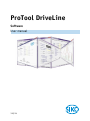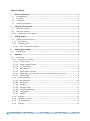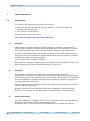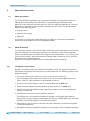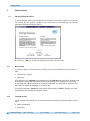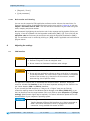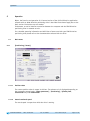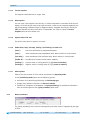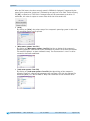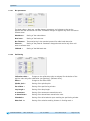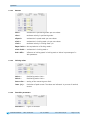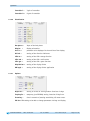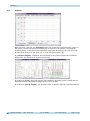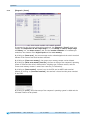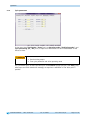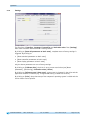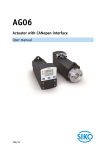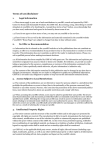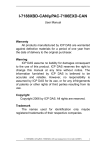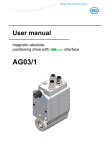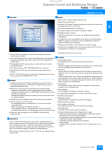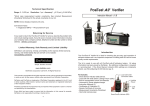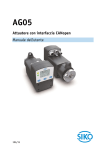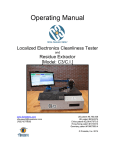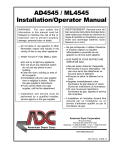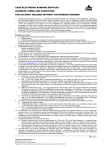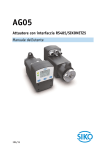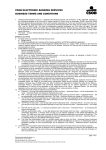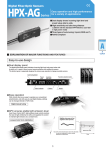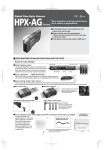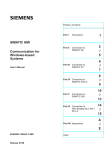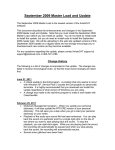Download ProTool DriveLine
Transcript
ProTool DriveLine Software User manual 310/14 Table of contents 1 General Information .................................................................................................. 3 1.1 Documentation ........................................................................................................3 1.1 Disclaimer ...............................................................................................................3 1.2 Trademarks ..............................................................................................................3 1.3 System requirements .................................................................................................3 2 About ProTool DriveLine............................................................................................. 4 2.1 About the software ...................................................................................................4 2.2 About this manual ....................................................................................................4 2.2.1 Conventions in this manual ....................................................................................4 3 Getting started .......................................................................................................... 5 3.1 Starting ProTool DriveLine .........................................................................................5 3.1.1 Basic version ........................................................................................................5 3.1.2 Licensed version ...................................................................................................5 3.1.2.1 Basic version and Licensing ................................................................................6 4 Adjusting the settings ............................................................................................... 6 4.1 COM interface ..........................................................................................................6 5 Operation.................................................................................................................. 7 5.1 Main menu ..............................................................................................................7 5.1.1 [Positioning / Status] ............................................................................................7 5.1.1.1 Position value ...................................................................................................7 5.1.1.2 Actual rotational speed ......................................................................................7 5.1.1.3 Current setpoint ................................................................................................8 5.1.1.4 New setpoint ....................................................................................................8 5.1.1.5 System status info area ......................................................................................8 5.1.1.6 Enable Start, Stop, Fast stop, Inching i and Inching e as well as M. ..........................8 5.1.1.7 Other options....................................................................................................8 5.1.2 Motor parameters ..................................................................................................8 5.1.2.1 Bus parameters ............................................................................................... 10 5.1.2.2 Positioning ..................................................................................................... 10 5.1.2.3 Actuator......................................................................................................... 11 5.1.2.4 Limiting values ............................................................................................... 11 5.1.2.5 Controller parameters ....................................................................................... 11 5.1.2.6 Visualization ................................................................................................... 12 5.1.2.7 Options .......................................................................................................... 12 5.1.3 Diagrams ........................................................................................................... 13 5.1.4 [Diagnosis / Errors] ............................................................................................. 14 5.1.5 Cycle parameters ................................................................................................. 15 5.1.6 Settings............................................................................................................. 16 ProTool DriveLine Date: 13-08-2014 Art. no. 87891 Rev. status 310/14 Page 2 of 16 General Information 1 General Information 1.1 Documentation The following documents are associated with this product: Data sheet describes the technical data, the dimensions, the pin assignment, the accessories and the order key. User manual for commissioning. These documents can also be found at http://www.siko-global.com/de-de/service-downloads. 1.1 Disclaimer SIKO assumes no warranty whatsoever regarding topicality, correctness, completeness or quality of the information or software products provided. Any of the content of this manual can be modified without prior notice and constitutes no obligation of the manufacturer. All liability claims against SIKO GmbH referring to material or immaterial damages caused by using or not using the information or software provided or by using erroneous or incomplete information or software are always excluded. Use of the services and software is voluntary! We welcome any information regarding errors and suggestions for improvement in order to be able to provide you with even more powerful products in the future. 1.2 Trademarks All trademarks or brand names including those protected for third parties shall unconditionally be subject to the provisions of the applicable laws governing trademarks and the proprietary rights of the registered owners. All trademarks, brand names or firm names are or may be trademarks or registered trademarks of their respective proprietors. All rights not explicitly granted here are reserved. Failure to explicitly identify trademarks used in this manual does not indicate that a name is free from rights of third parties. Windows®, Windows® XP are trademarks of Microsoft® Corporation in the USA and other countries. In this manual, the operating system is called “Windows” in simplified terms. 1.3 System requirements The software requires no installation and can be run on systems with Microsoft® Windows® XP or better and with screen resolution of 800x600 and higher. Furthermore, the PC must be connected to the SIKO device via a suitable COM interface. ProTool DriveLine Date: 13-08-2014 Art. no. 87891 Rev. status 310/14 Page 3 of 16 About ProTool DriveLine About ProTool DriveLine 2 2.1 About the software The ProTool DriveLine application can be operated intuitively and safely for the control of SIKO DriveLine positioning drives which have a corresponding service protocol. Basic operation of your DriveLine positioning drive as well as of additional applications (including Web Server) is described in the User manual enclosed with the device. The present manual addresses the following issues: Getting started Adjusting the settings Operation The firmware of your DriveLine positioning drive is subject to a continuous development process and can be updated via free or chargeable updates. 2.2 About this manual The information printed in this manual relates exclusively to the functionality of the device at the time of delivery. The information printed here can deviate from the actual operational steps if the software and/or hardware was changed and/or updated later. In this case you can find the current version, which documents the changes made to operation in the Service & Downloads area of the SIKO web site (http://www.siko-global.com/de-de/service-downloads/download-produkte). 2.2.1 Conventions in this manual Operation is guided directly by the application software of a PC. This means that entries in the software are displayed on-screen and can be executed there. The following applies to the below descriptions: For entries made with the mouse on your PC we use the term “Click (on)”. Various passages of this manual refer to entries within the software application or to a path on your PC. These references are documented as follows: Entries (such as menu entries or texts for marking boxes) are in bold print. Entries from the software (including buttons or menu items) are in [bold] print. Specific functions and programs of your application software or PC (including Windows Explorer) are italicized. Information on directories and file paths are italicized. The information in this manual documents the operation of the application software, explains the on-screen graphical presentation and lists the available options for individual functions. The following applies to the below descriptions: Descriptions of how to execute a function are listed numerically and define the sequence of individual operations. Descriptions referring to equivalent options (as in the present case) are marked by bullets. ProTool DriveLine Date: 13-08-2014 Art. no. 87891 Rev. status 310/14 Page 4 of 16 Getting started Getting started 3 3.1 Starting ProTool DriveLine To ensure faultless running of the application software we recommend copying or saving the file “ProTool_DL.exe” (approx. 1.3 MB) on your local hard drive. Afterwards you can start the application software by double-clicking. By clicking on [OK] you accept the disclaimer and enter the main menu. 3.1.1 Basic version In the basic version of ProTool DriveLine (PTDL you can choose between two menu items or tabs: [Positioning / Status] [Settings] After selecting your Language and corresponding COM Interface the application software tries to establish a connection to the SIKO DriveLive positioning drive (displayed by “Searching ...” in the status bar). When a connection has been established, the subscriber is identified and the respective type data displayed in the status bar. The default language is German and the default COM interface is COM 1. Changes are saved automatically and considered at program restart. 3.1.2 Licensed version In the licensed PTDL version you can choose between the following additional menu items or tabs: [Motor parameters] [Diagrams] ProTool DriveLine Date: 13-08-2014 Art. no. 87891 Rev. status 310/14 Page 5 of 16 Adjusting the settings [Diagnosis / Errors] [Cycle parameters] 3.1.2.1 Basic version and Licensing You can use the respective PTDL application software version without time restriction. For licensing and activation of additional functions send us an e-mail to: [email protected] with the Subject: “Activation code for PTDL” with the minimum information of your name and given name, company and phone number. We recommend highlighting the activation code in the response mail by double-clicking and copying it into the clipboard with the keystroke combination [Ctrl] + [C]. Then click into the Activation code box and enter the activation code with the keystroke combination [Ctrl] + [V]. The activation code is verified by clicking on [SET], saved if applicable and considered at program restart. Adjusting the settings 4 4.1 COM interface Destruction of plant components and loss of control. Perform wiring work in the de-energized state. Do not connect or disconnect interfaces under voltage. Unexpected device actions of the actuator. Do not quit the application software as long as the drive is connected to the COM interface. This could result in loss of control or unexpected actions of the actuator (e.g. destruction of the actuator; actuator starts moving; loss of position value). The application software has no automated COM interface search. Therefore, setting the correct or suitable COM interface is one of the most important settings for the function. You can choose between COM 1 to COM 10 interfaces. If you use multiple COM interfaces or if they are in a “higher” area you can find the connection used by means of the Windows Device Manager under Ports (COM & LPT) or put the Com interface into the range between COM 1 until COM 10 under Properties and [Change settings] (Administrator rights may be required). For further information please refer to the documentation of your computer’s operating system. Interface change Toggling between different COM interfaces (e.g. COM 8 connected to drive 1 and COM 9 connected to drive 2) during active interface connection is only possible with restart of PTDL! ProTool DriveLine Date: 13-08-2014 Art. no. 87891 Rev. status 310/14 Page 6 of 16 Operation Operation 5 Below, the function and operation of a licensed version of the ProTool DriveLine application software with an AG06 DriveLine positioning drive is described. Parts hereof apply also to the basic version. Distinctions are not marked. Furthermore, an active interface connection between the computer and the SIKO DriveLine positioning drive is assumed to exist. For a detailed operating information and definition of terms used with your SIKO DriveLine positioning drive please refer to the documentation enclosed with the drive. Main menu 5.1 [Positioning / Status] 5.1.1 5.1.1.1 Position value The current position value is output in this box. The relevant unit is displayed depending on the parameters entered under [Motor parameter] / [Positioning] / Spindle pitch, ü-numerator and/or ü-denominator. 5.1.1.2 Actual rotational speed The actual speed is output here while the drive is moving. ProTool DriveLine Date: 13-08-2014 Art. no. 87891 Rev. status 310/14 Page 7 of 16 Operation 5.1.1.3 Current setpoint The setpoint transmitted last is output here. 5.1.1.4 New setpoint You can enter a new setpoint into this box; it will be interpreted in accordance with the unit display. Click into the box next to the right and enter a value on the computer keyboard (use the corresponding arithmetical sign for negative values). Complete the entry by clicking on [SET] and transfer the value to the drive. If admissible, this value is output as current setpoint while the drive stands still. 5.1.1.5 System status info area The drive’s status word is output in this area. 5.1.1.6 Enable Start, Stop, Fast stop, Inching i and Inching e as well as M. [Start] = start drive movement to programmed setpoint [Stop] = motor decelerates with programmed delay. Motor remains in control state! [Fast stop] = motor decelerates with maximum delay. Motor remains in control state! [Enable M.] = cancellation of actuator travel (motor enabled). [Inching i] = positive travel in inching mode at [i (+) sense of rotation] [Inching e] = negative travel in inching mode at [i (+) sense of rotation] 5.1.1.7 Other options Either of the two variants of drive control are selected via Operating mode. In the [Positioning mode] there are the following options: Activation of so-called loop positioning via Positioning type. Change of the reference direction via Sense of rotation. Initiation of a sequence of movements via Cycle positioning. For additional information refer to the description of the [Cycle parameter] menu item. 5.1.2 Motor parameters The [Motor parameter] menu item has corresponding sub-menu items if supported by the type of drive. ProTool DriveLine Date: 13-08-2014 Art. no. 87891 Rev. status 310/14 Page 8 of 16 Operation After the field name, the value currently stored in EEPROM is displayed if supported by the type of drive (otherwise “grayed out”) followed by an entry box or list field. Finish the entry via [SET] or selection of a list field. A changed value will be transmitted to the drive. If admissible, this value is output as current value while the drive stands still. [Print] By clicking on [Print], the printer setup of the computer’s operating system is called and the activated window can be printed. [Write motor params. into file] By clicking on [Write motor params. into file] the Save as dialog of the computer’s operating system is called and all motor parameters are saved in a file with the relevant file extension (AG03/1 as .A03 or AG06 as .A06). The file extension is .Axx if no drive connection has been established. [Load motor params. from file] By clicking on [Load motor params. from file] the Open dialog of the computer’s operating system is called and all parameters are read from a file with the relevant file extension (AG03/1 as .A03 or AG06 as .A06) and transmitted to the connected drive. ProTool DriveLine Date: 13-08-2014 Art. no. 87891 Rev. status 310/14 Page 9 of 16 Operation 5.1.2.1 Bus parameters The Node address, Baud rate, and Bus timeout parameters are irrelevant to the service protocol and the connection with PTDL. Parameter changes are applied only after cold start or software reset. Nd.address = Setting of the node address. Baud rate = Setting of the baud rate. Bus Timeout = Time monitoring in the standard protocol for cable break detection. Protocol = Setting of the protocol. Parameter changes become active only after cold start or software reset. CANbaud = 5.1.2.2 Setting of the CAN baud rate. Positioning Calibration value = Changes to the calibration value are adopted for calculation of the position value only after calibration (see [Settings], [Calibrate drive]. Offset = Changes to the offset value. Spindle pitch = Setting of the spindle pitch Pos.window = Setting of the positioning window. Loop length = Setting of the loop length. tr-numerator= Setting of the numerator transmission ratio. tr-denominator= Setting of the denominator transmission ratio. InPosMode = Setting of the drive behavior upon reaching the positioning window. Delta Inch 1 = Setting of the relative traveling distance in Inching mode 1. ProTool DriveLine Date: 13-08-2014 Art. no. 87891 Rev. status 310/14 Page 10 of 16 Operation 5.1.2.3 Actuator a-Pos = acceleration in positioning mode: per cent values. v-Pos = maximum velocity in positioning mode. a-Speed = acceleration in speed mode: per cent values. a-Inch = acceleration in inching mode 1/2: per cent values. v-Inch = maximum velocity in inching mode 1/2. Stopm. Inch2 = the stop behavior of inching mode 2 a-Inch Inch2 = acceleration in inching mode 2. Inch 2 Offs = 5.1.2.4 influence on inching speed in inching mode 2. Values in percentage of vInch parameter. Limiting values Limit 1 = Positioning mode: Limit 1 Limit 2 = Positioning mode: Limit 2 Cont.err.lim. = setting of the contouring error limit. I max. (%) = 5.1.2.5 Limitation of peak current. The values are indicated in per cent of nominal current. Controller parameters Controller P = ProTool DriveLine P gain of controller Date: 13-08-2014 Art. no. 87891 Rev. status 310/14 Page 11 of 16 Operation 5.1.2.6 Controller I = I gain of controller Controller D = D gain of controller Visualization Dec.places = Input of decimal places Displ.or. = Display orientation 2nd line = parameter to be displayed in the 2nd line of the display. Dir.ind. = setting of the direction indicators LED2 or. = setting of the LED 2 orange function LED1 red = setting of the LED 1 red function LED1 grn. = setting of the LED 1 green function Displ.divisor = setting of the display divisor DDI appl. = 5.1.2.7 setting of the display divisor application Options Keyfct.en. = setting of access on inching mode 2 functions via keys Tmp.keyfct. = temporary (not EEPROM) setting inversion of Keyfct.en. En.tm.key = time in seconds of pressing asterisk key till menu access. PIN chn. PIN setting to be able to change parameters via keys and display. ProTool DriveLine Date: 13-08-2014 Art. no. 87891 Rev. status 310/14 Page 12 of 16 Operation 5.1.3 Diagrams When the drive is moving, the [Diagrams] menu item records the respective motor current in mA (green), the position (blue) and speed (red) at intervals of 60 seconds. The maximum recording period is 15 minutes. With recordings longer than 60 seconds, the next period can be selected by clicking on the arrow [<] or [>] or moving the slider [[]]. By [Compress diagram], all periods are represented in one picture without loss of detailed information. The time scale is adjusted accordingly. By clicking on [Print], the printer setup of the computer’s operating system is called and the activated window (compressed or single period) can be printed. By clicking on [Delete diagram], the complete record is deleted. Deleting is possible anytime. ProTool DriveLine Date: 13-08-2014 Art. no. 87891 Rev. status 310/14 Page 13 of 16 Operation 5.1.4 [Diagnosis / Errors] If supported by the drive type (otherwise grayed out), the [Diagnosis / Errors] menu item displays the temperature of the output stage in °C, the voltage of control, output stage and battery in V, the motor current in mA, and the encoder resolution in increments per revolution, the statuses of the digital inputs and the error memory. By clicking on [Reset error], the error message can be acknowledged and the switch interlock released if the cause of the fault has been removed. By clicking on [Clear error memory], the current error memory content can be deleted. By clicking on [Write error memory into file], the Save as dialog of the computer’s operating system is called and the drive’s characteristics including type, firmware version, and the current error memory content is saved into a text file (.txt extension). By clicking on [Start terminal], a pause is set in the PTDL and an ASCII code terminal opened. By clicking on [Terminate terminal], the terminal is closed and the pause canceled in the PTDL. By clicking on [Print], the Printer setup of the computer’s operating system is called and the activated window can be printed. ProTool DriveLine Date: 13-08-2014 Art. no. 87891 Rev. status 310/14 Page 14 of 16 Operation 5.1.5 Cycle parameters In the menu item [Positioning / Status] and 1st Operating mode: [Positioning mode]; 2nd Cycle positioning [On / Off] = On, a sequence of movements can be initiated based on the values set here. Actuator overload Check existing torque Tune cycle parameter and drive operating mode For a minimum cycle, at least two value pairs from Position (target position) and Delay (stay after Inpos and drive-stands-still message) are required. A maximum of five value pairs is possible. ProTool DriveLine Date: 13-08-2014 Art. no. 87891 Rev. status 310/14 Page 15 of 16 Operation 5.1.6 Settings The functions of Interface, Language, Licensed for and Activation code of the [Settings] menu item have been described under “Getting started”. By clicking on [Reset all parameters to basic state], complete reset to factory settings is triggered. By clicking on [Reset standard parameters to basic state] [Reset controller parameters to basic state] [Reset display parameters to basic state] only the above parameters are set to factory settings. By clicking on [Calibrate drive], the drive is set to a new actual value (see [Motor parameters], [Positioning], Calibration value / Offset). By clicking on [Software reset / Warm start], a warm start is triggered in the drive and the application software initialized (e.g. changed COM setting is taken into account). By clicking on [Print], the printer setup of the computer’s operating system is called and the active window can be printed. ProTool DriveLine Date: 13-08-2014 Art. no. 87891 Rev. status 310/14 Page 16 of 16