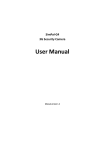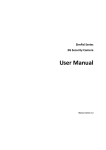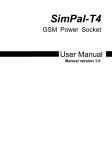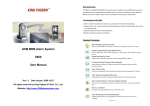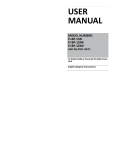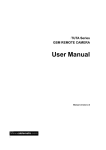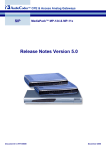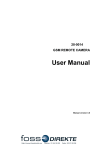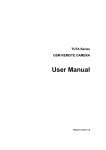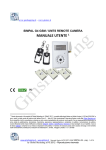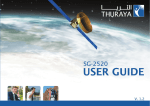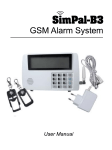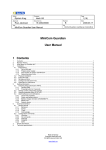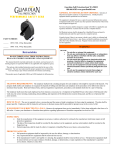Download SimPal-G4 3G Security Camera User Manual
Transcript
SimPal-G4 3G Security Camera User Manual Manual version 1.3 SimPal-G4 3G Security Camera User Manual FSimPal-G4 3G security Camera Thank you for purchasing the SimPal camera. This camera is a remote controlled image-capturing device consisting of a microphone, LED lights and a high quality 5 megal-pixel camera lens. The SimPal camera can capture images according to a pre-programmed remote command and then send it to your multimedia messaging (MMS) or e-mail via cellular network. You can control and change the camera settings via SMS command. MMS images sent from the SimPal camera can be viewed on your mobile phone. You also can check the e-mail images in your mobile phone e-mail App. The built-in high-light LED allows the camera to capture clear images even in dark environment. SimPal camera worked with encrypted 433MHz wireless sensors such as PIR-, door magnet sensors. As soon as the wireless sensor triggers the camera alarm, you or your families and/or your guards can thus receive the alarm message via SMS, MMS, Email or standard calls, according to the pre-programmed. If you choose to purchase the optional accessory -- an wireless siren, the SimPal camera can trigger the wireless siren to emit loud voice when it alarms. However, the camera can perform its duty well without any wireless sensor too. The Camera has an integrated infrared body detector. It will therefore detect any unauthorized entry into your house and notify you via SMS, MMS, standard calls or E-mail. All services and functions need to be supported by the GSM / WCDMA network and a SIM card. This brochure suits for SimPal-G4 model. Details of the functioning and advanced operation of this camera are described in this instruction manual. 2 SimPal-G4 3G Security Camera User Manual CONTENTS For your safety ........................................................................................................................... 5 Exception clause ....................................................................................................................... 5 Chapter 1 Structure instruction ........................................................................................................... 6 1.1 Package contents ................................................................................................................ 6 1.2 Products instructions ........................................................................................................... 6 1.4 Light indicator ...................................................................................................................... 7 Chapter 2 Installation .......................................................................................................................... 9 2.1 The antenna, temp sensor, SIM card and power adapter................................................... 9 2.2 The power adapter and battery ......................................................................................... 10 2.3 Install mounting bracket .................................................................................................... 11 2.4 Mounting the camera ......................................................................................................... 11 2.5 Power on/ off...................................................................................................................... 12 Chapter 3 Define the user and basic settings .................................................................................. 12 3.1 User authorization level ..................................................................................................... 12 3.2 Setup master number ........................................................................................................ 13 3.2.1 Register camera ........................................................................................................ 13 3.2.2 Change Master number ............................................................................................ 14 3.2.3 Change password ..................................................................................................... 14 3.3 Define User number .......................................................................................................... 14 3.3.1 Add User number ...................................................................................................... 14 3.3.2 Delete User number .................................................................................................. 14 3.4 Network parameter settings .............................................................................................. 15 3.4.1 MMS parameters setting ........................................................................................... 15 3.4.2 Cellular data parameters setting ............................................................................... 16 3.4.3 Email parameters setting .......................................................................................... 16 3.4.4Configure email SMTP parameters............................................................................ 16 3.4.5Configure receiving email address............................................................................. 17 Chapter 4 Operations and settings ................................................................................................... 18 4.1 Call the camera to listen in ................................................................................................ 18 4.2 Capture images ................................................................................................................. 18 4.2.1 Capture images to mobile phone .............................................................................. 18 4.2.2 Capture images to user’s E-mail address ................................................................. 18 4.2.3 Schedule send images .............................................................................................. 19 4.3 Arming or disarming SimPal camera ................................................................................. 20 4.3.1 Arming SimPal camera.............................................................................................. 20 4.3.2 Camera alarm............................................................................................................ 20 4.3.3 Disarming SimPal camera......................................................................................... 20 4.3.4 Schedule arming the camera .................................................................................... 20 4.5 Remote control .................................................................................................................. 21 4.5.1 Pair remote control .................................................................................................... 21 4.5.2 Remote control instruction ........................................................................................ 21 4.5.3 Un-pair remote control .............................................................................................. 22 3 SimPal-G4 3G Security Camera User Manual 4.6 PIR motion detection ......................................................................................................... 22 4.7 Wireless sensor accessories ............................................................................................. 22 4.7.1 Pair wireless sensor .................................................................................................. 22 4.7.2 Check sensor status.................................................................................................. 23 4.7.3 Removing sensor ...................................................................................................... 23 4.7.4 Temperature sensor .................................................................................................. 23 4.8 Image resolution ................................................................................................................ 23 4.9 Image quantity ................................................................................................................... 24 4.10 Beeper alert ..................................................................................................................... 24 4.11 SMS alert ......................................................................................................................... 24 4.12 Images alert ..................................................................................................................... 24 4.13 Voice call alert ................................................................................................................. 24 4.14 SMS alert to User ............................................................................................................ 25 4.15 Images alert to Users ...................................................................................................... 25 4.16 LED status indicator ........................................................................................................ 25 4.17 Night vision LED lights .................................................................................................... 25 4.18 Mains power failure alert ................................................................................................. 25 4.19 Unknown SMS forward .................................................................................................... 26 4.20 Check status .................................................................................................................... 26 4.21 Reboot the camera .......................................................................................................... 26 4.22 Reset to factory settings .................................................................................................. 26 Chapter 5 General troubleshooting .................................................................................................. 27 Chapter 6 Main technical parameters............................................................................................... 28 Appendix: SMS commands list ......................................................................................................... 29 4 SimPal-G4 3G Security Camera User Manual 1. Purchase a 3G SIM card (mobile phone card) from network service operator and install it in the camera. This SIM card number is referred as SimPal camera number on this brochure. 2. The user needs to activate the MMS, Cellular data functions and Caller ID Presentation function of SIM card, and deactivate PIN code of the SIM. Contact with GSM network service for support. 3. Change the original password at the beginning use. Be sure to keep the password and SIM card number secret. Do not disclose this information to anyone other than the authorized users in order to ensure your safety. For your safety This product is a wireless signal transmission device. Keep it away from electronic equipment likely to interfere with the wireless signals, in order to avoid signals interference. Switch off your SimPal camera and mobile phone when entering areas marked "Explosive", "Might explode", "Closed wireless transceiver devices" etc. Do not cast this product in a fire, as this may cause the battery to explode. This product should only be operated from power approved by the product manufacturer. The use of any other types of power may damage the product. Keep the product and its accessories out of the children reach. Exception clause We operate on a policy of continuous development. We reserve the right to make changes and improvements to any of the products described in this document without prior notice. For the latest product information, please visit: http://www.simpal.cn. We don’t guarantee for the document veracity, reliability or any content except regulate in proper laws. Including no guarantee for product suitable market or suitable area promise. Use only this product according to the law. Respect one another’s privacy. Neither monitor another’s home nor private. We hold no responsibility for the illegal use of this product. We hold no responsibility for any loss of data or income; or any special, incidental, consequential or indirect damages howsoever caused. 5 SimPal-G4 3G Security Camera User Manual The contents of this document are provided “as is”. Except as required by applicable law, no warranties of any kind, either expressed or implied, including, but not limited to the accuracy, reliability or contents of this document. We reserve the right to revise this document or withdraw it at any time without prior notice. Chapter 1 Structure instruction 1.1 Package contents 1. Remote camera 1 unit 2. Power adapter(12V/1A) 1 pcs 3. GSM antenna 1 pcs 4. Temperature sensor 1 pcs 5. User manual 1 pcs 6. Mounting bracket 1 set 7. Remote control and wireless sensor Optional 1.2 Products instructions 6 SimPal-G4 3G Security Camera User Manual Figure 1: SimPal camera instructions Tip: Keep the camera lens clean to insure best imaging quality. 1.4 Light indicator Color Red Action Status Flash slowly Searching the network. Flash quickly Sensor alarm, infrared body detector alarm. Constant Light Not installed SIM card, or the remote camera damaged. 7 SimPal-G4 3G Security Camera User Manual Constant Light Armed status. Arming command received. SimPal camera will enter Flash twice per 2 seconds Green arming mode after 20 seconds. The camera is at the alarm-suspension situation. Flash slowly Disarmed status. Flash quickly Processing data. Light 2 seconds Successfully reset factory setting, or loading sensor. Orange Flash Loading remote control status. Red and Two color lights Green alternately Loading sensor Note: Slow flash 1 time per second, quick flash 2 times per second. 8 SimPal-G4 3G Security Camera User Manual Chapter 2 Installation 2.1 The antenna, temp sensor, SIM card and power adapter Installing the antenna Mount the supplied antenna into the Antenna Connector on the camera. Installing the SIM card Remove the Battery Compartment Cover from the rare of SimPal camera and a SIM card holder will be found. 9 SimPal-G4 3G Security Camera User Manual Open the SIM card holder. Insert the SIM card carefully into the card holder. Make sure that the golden connectors on the card are facing downwards. Close the SIM card holder. Get back the Battery Compartment Cover of SimPal camera. 2.2 The power adapter and battery Connecting to the power adapter Connect the plug to the power interface of the SimPal camera and then connect the adapter to an AC power. The built-in rechargeable Lithium battery 10 SimPal-G4 3G Security Camera User Manual The camera will notify the user when the power changes. For example, if the power adapter is disconnected or failure of the AC power occurs, SimPal camera will notify the user “External power cut. The device is operating on battery.” If SimPal camera is again connected to the external power, or the AC power is available again, the notification will be sent to the user, i.e.” The device is now resuming the use of external power source.” Low battery: The configure setting can not be saved when SimPal camera is operating on low battery. 2.3 Install mounting bracket The camera has a bottom bracket by which it can stand on the table. Fold-out stand 2.4 Mounting the camera SimPal camera can be mounted on a wall (vertically with the screws) or put down on any suitable horizontal surface. How to choose the Installing place: In order to capture better image quality, avoid any areas where bright light will be irradiated directly into the lens of the camera on the camera. In order to avoid backlighting photography, it is suggested that the camera is located at the place where can look down the monitoring place with the minimum angel 30°. 11 SimPal-G4 3G Security Camera User Manual The GSM network’s signal strength may affect the image, live voice quality and images transmission speed. Therefore, upon installation, the user should ensure that SimPal camera is located in an area with a strong network signal. After installation, the user should perform a test-run by taking several images and sending it to the user’s mobile phone. This allows the user to check the image quality of the camera. The position of SimPal camera can then be adjusted until a satisfactory image quality level is reached. 2.5 Power on/ off Power on: Operation Indicator light Status Red light on 1 seconds, then off Turn the power switch to “On” position. 20 seconds.. Red light flashing slowly for about 5 seconds. A “Beep…” tone will be heard. Green light flash slowly, or SimPal camera is green light be on constantly. disarmed, or armed. Power off: Turn the power switch to downside “Off” position. Chapter 3 Define the user and basic settings 3.1 User authorization level There are two levels, each with a different authorization level, namely Master, Families. Table 3.1 the difference in authority for Master, Families users: User Type Master Families YES NO Receive SMS YES YES Receive MMS YES YES Receive alarm calling YES YES Get images by E-mail YES YES Functions Change authority, password Alarm 12 SimPal-G4 3G Security Camera User Manual User Type Master Families YES YES Call the camera to listen in live voice YES YES Get images by sending SMS command YES YES Get images by E-mail YES YES Set remote camera by SMS command YES NO Add, modify or delete sensor YES NO Functions Receive emergency calling Note Any MMS enabled mobile phone can receive the images captured by SimPal camera by sending SMS command with password. Any SMS enabled mobile phone can control SimPal camera with the password command. All the settings of SimPal camera can be set or adjusted via a SMS command. About the SMS Command: 1) SMS command format: #code#content#. 2) The password must be a four-digit number. 3) The original password is 1234. 4) The maximum digits that are allows for the phone number is sixteen. 5) SimPal camera will reply to the user after it receives the SMS command. Note The “#” symbol must not be ignored when typing an SMS command. No allow any space within the commands. 3.2 Setup master number Master user has all the rights of changing camera settings and receives alarm messages from camera. In order to enable all the functions on the camera, the Master user must store his/ her mobile number in the camera’s memory. Only one Master’s mobile number (Master number) is allowed for a camera. 3.2.1 Register camera SimPal camera is being used for the first time, or SimPal camera has been reset, the 13 SimPal-G4 3G Security Camera User Manual master number need to be programmed into the camera, in order to ensure activation. The following methods can be used: Master send following SMS (text message) to camera from your mobile phone (the phone number will be the Master number) to: Setup master number: #00# (1) If the camera reply master number already exists, please refer the Reset Factory Setting parts to delete old master number. 3.2.2 Change Master number Master user sends following SMS message in order to: Change Master number: #14#NewMasterNumber# (2) 3.2.3 Change password In order to ensure your privacy and safety during the use of this camera, change the password once start to use SimPal camera. Master user sends following SMS message to: Change the password: #18#oldpassword#newpassword# (3) The password is a four digit number. The original password is 1234. 3.3 Define User number User number has the authority to listen in on the camera, capture images, and receive notification when the integrated infrared body detector be triggered. User’s mobile number and emails are set by the Master number. The User should remember and safeguard the camera’s SIM number. 3.3.1 Add User number Master user sends following SMS message in order to: Add User number: #07#User-mobile-number# (4) Up to 4 user numbers can be stored on one camera. Add User email address: #07#User-e-mail# Up to 4 user email email can be stored on one camera. 3.3.2 Delete User number Master user sends following SMS message in order to: 14 (5) SimPal-G4 3G Security Camera User Manual Delete user number: Delete user e-mail: #27#user-mobile-number# (6) #27#user- e-mail# Delete all user numbers and Emails: #27# (7) 3.4 Network parameter settings 3.4.1 MMS parameters setting Camera already preset most operator MMS settings on the firmware. Users needn’t to setup the MMS parameters. But if the GSM operator changes the MMS parameters or the local MMS settings do not preset on the firmware, users will receive SMS when they request MMS images: Sorry, the network is busy, MMS sending failed. Master number can setup the MMS parameters manually by following two methods. Method 1: User sends following SMS to: Auto select MMS setting from firmware: #54# Manual select MMS settings from firmware: (8) #54#Network code# (9) Network code is the MCC+MNC of this operator, such as 46001. If do not included network code in this command, only send #54#, it will auto configure the setting according SIM card MCC+MNC. Method 2: Six MMS parameters be requested on the camera. Master send following SMS commands to camera. Configure MMS parameter settings: #25#MMSC#Proxy IP#ProxyPort#ProxyPort2#APN#Username#Pssaword#type# The command included parameters: MMSC means MMS center, for example: http://mmsc. Proxy IP: The IP address for MMS, For example: 139.7.29.17 Proxy Port: for example:9201 or 80 Proxy Port2: for example: 80 or 8080 APN User Name Password 15 (10) SimPal-G4 3G Security Camera User Manual Type: name is this setting, normally the type is “mms” If the User name and Password is empty, only leave blank and separate with #. Get the current operative network parameter settings: #25# (11) 3.4.2 Cellular data parameters setting Camera already preset most operator cellular data settings in firmware, but if can not connect the network, user can set up the GPRS parameters manually. Method 1: Manual select from another list of firmware, Master send following SMS to Manual select Cellular data settings: #54# (8) Method 2: SMS command configure Cellular data (GPRS) parameter settings: #24#APN#Username#Password#MCC#MNC# proxy#port#type# (12) For example: #24#live.vodafone.com###505#03##80#default# If the User name and Password is empty, only leave blank and separate with #. Normally the type is “default”. Check Cellular data (GPRS) parameter settings: #24# (13) 3.4.3 Set-up e-mail SimPal camera support SMTP protocol sending images e-mail, need to set-up outbound email account and receipt email account. Images e-mail sender will be outbound email; receiver will be receipt e-mail. Suggest to set both outbound and receipt same e-mail address, it will lower chance of e-mail delay. 3.4.4Configure outbound e-mail #26#e-mail#password#SMTP#SMTP port#Type#tls# 16 (14) SimPal-G4 3G Security Camera User Manual E-mail: The email address is use to sending e-mail, Password: This is the password to log in email account, need to fill with letter or number. SMTP: Simple Mail Transfer Protocol. Request activate e-mail SMPT service by log-in web and check e-mail settings. SMTP port: the port for SMTP. Type: setting email SMTP or SMTPS protocol. 0 means SMTP, 1 means SMTPS. Tls: this is encryption of hotmail and outlook, only hotmail or outlook need to activated this function. 0 means deactivated TLS, 1 means activated TLS. Some e-mail setting as following: Gmail: the SMTP port is 465, and need to select SMTPS, deactivated TLS. #26#[email protected]# PASSWORD#smtp.gmail.com#465#1#0# Outlook, Hotmail: the SMTP port is 587, and select SMTP, activated TLS. #26#[email protected]#PASSWORD#smtp.live.com#587#0#1# Company email: It need to switch the SMTP server to IP address, and select SMTP, deactivated TLS. #26#[email protected]#PASSWORD#218.85.138.181#25#0#0# It will send one confirm email after configure the sending email successfully. Two public testing e-mail accounts can be use on your camera, the setting details as following: Testing e-mail 1: #26#[email protected]#simpal509#smpt.qq.com#465#1#0# Testing e-mail 2: #26#[email protected]#509alarmcam#smpt.qq.com#465#1#0# Check email SMTP parameters: #26# (15) It will reply current email settings by sending this command. 3.4.5Configure receiving email address Master sending following SMS to set email address which use to receive alarm from 17 SimPal-G4 3G Security Camera User Manual camera. Only allow to set one email for master number. Configure receiving email address: Delete email address: #09#email# (16) #09# (17) Chapter 4 Operations and settings 4.1 Call the camera to listen in Master or Users calls SimPal camera number, it will answer calling automatically. Then you can listen in the live audio of the monitoring area. Only one line can be connected to SimPal camera at a time. 4.2 Capture images Authority: Master/ User send SMS to the camera to get the image and send by MMS or email. 4.2.1 Capture images to mobile phone Method : The user sends following SMS message in order to: Capture image and send to the user mobile by MMS: For Master and Users: #03# (18) Capture one image and send to other user number: For Master: #03#Phone-Number# (19) 4.2.2 Capture images to user’s E-mail address Need to configure email settings before using this function. The camera will sending images email via Cellular data. It will charge cellular data cost by network operator. Capture image and send to user email: #05# Capture image and send to other email address 18 (20) #05#email# (21) SimPal-G4 3G Security Camera User Manual 4.2.3 Schedule send images Master sends following SMS message in order to: Set schedule to auto-send images parameters: #43#Mode#WorkDay#StartTime#EndTime#IntervelTime#. (22) Mode: the parameter is 0 and 1, 0 means sending images to email, 1 means sending images by MMS. WorkDay: one digit, the values lie in the range of “0” to “9”. The following table contains the descriptions of each value: Value Corresponding day 0 Everyday 1 Monday 2 Tuesday 3 Wednesday 4 Thursday 5 Friday 6 Saturday 7 Sunday 8 Monday to Friday 9 Weekend StartTime and EndTime: Be consists of 4 digits (hh:mm) and works on a 24 hour clock. For example: 0000 means time 00:00(hh:mm), 2359 means time 23:59(hh:mm). the EndTime can be earlier than StartTime, it will set as end of next day. IntervalTime: This consists of 2 or 3 digits and has values in the range of “5” to “480” minutes. For example: #43#0#0#2100#0800#10# The camera will reply SMS following: Schedule capture images function: OFF Receive mode: Email Everyday Time: 21:00-08:00 Interval: 10 minutes. Activate schedule send images: #06#1# (23) Master sending this command to activate Schedule sending images functions. Deactivate schedule send images: #06#0# 19 (24) SimPal-G4 3G Security Camera User Manual 4.3 Arming or disarming SimPal camera 4.3.1 Arming SimPal camera When user arm the SimPal camera, the built-in infrared body detector (PIR) will start working and detecting body heat. SimPal camera will automatically send alarm message or making a phone call once it be triggered. SimPal camera has 30 seconds alarm-suspension period after it be armed. The user can leave the camera place during this time to avoid misalarm. Method 1: The user sends following SMS message in order to: Arming SimPal camera manually: #01# (25) Method 2: Master or User number calling the camera number, hand up before it answer the calling. By this method, camera will switch from Arm and Disarm mode. 4.3.2 Camera alarm Once the camera be triggered, the LED will flash fast in green, then turn red and flash fast. It will sending alarm SMS, MMS, Email or make voice calling according to the setting. After it finish alarm process, camera will enter 30 seconds alarm-suspension period and then it can alarm again. 4.3.3 Disarming SimPal camera SimPal camera in disarm mode, all loaded Normal wireless sensor, built-in infrared body detector will not working. 24 Hours sensor and remote control still working in disarm mode. Method 1: The user sends following SMS message in order to: Disarming SimPal camera manually: #02# (26) Method 2: Calling the camera, hand up before it answer the calling. It will send SMS to notify camera Disarm. 4.3.4 Schedule arming the camera Master sends following SMS message in order to: Enable schedule arms the camera: #04#1# Set time period to arm the camera: 20 (27) SimPal-G4 3G Security Camera User Manual #41#WorkDay#StartTime#EndTime# (28) Disable schedule arm the camera: #04#0# (29) WorkDay: The value description is same with command 21. StartTime and EndTime: Be consists of 4 digits (hh:mm) and works on a 24 hour clock. For example: 0000 means time 00:00(hh:mm), 2359 means time 23:59(hh:mm). the EndTime can be earlier than StartTime, it will set as end of next day. 4.5 Remote control 4.5.1 Pair remote control User can buy Remote control separately and use with SimPal camera, remote control to arm, disarm or make emergency alarm by pressing remote control buttons, user should pair remote control before use. A camera can pair up to 5 remote controls. Camera indicator Operations Status Green, flashing or 1. Press and hold the Reset Indicator light turns to orange constantly light. key for 2 seconds (Learning mode) 2. Press any button on the Orange, flashing remote control (with battery inside) to send a signal to SimPal. Orange, flashing SimPal will emit a “Beep” tone and indicator will turn green for 2S. (Added successfully.) 3. Repeat step2 to load another new remote control. 4. Press the Reset key to exit Indicator Orange, flashing light turns green, the learning mode or waiting flashing or constantly light. (Exit for 15 seconds to auto-exit. learning mode) 4.5.2 Remote control instruction There are three buttons on the remote control: A. Arm SimPal camera :When is pressed, the indicator light on SimPal camera will turn green. This indicates that SimPal camera is in armed mode. B. Disarm SimPal camera :When is pressed, the indicator light on SimPal camera will slowly flash green. This indicates that SimPal camera is in disarmed mode. 21 SimPal-G4 3G Security Camera User Manual C. Emergency button :When is pressed, the indicator light on SimPal camera will rapidly flash green. Then SimPal camera will dial the master user’s number. Live audio stream can be heard upon answering the emergency call. 4.5.3 Un-pair remote control Master user sends following SMS message in order to: Remove all remote controls from the camera: #29# (30) 4.6 PIR motion detection Master user sends following SMS message in order to: Activate built-in infrared body detector (default): Deactivate built-In infrared body detector: #17#1# (31) #17#0# (32) 4.7 Wireless sensor accessories Optional 433MHz wireless sensor, such as wireless PIR detector, wireless door magnet, wireless smoke detector etc. can be set as an alarm sensor of the camera. Up to 15pcs wireless sensors and wireless panic buttons can be pair with SimPal camera. There are two types wireless sensor for camera: Alarm sensor: sensor only alarm when the camera in arm mode, normally, door sensor, infrared sensors work as alarm sensor. Emergency sensor: sensor will always alarm once the sensor triggered even the camera disarm, normally smoke detector, gas detector, panic button work as emergency sensor. 4.7.1 Pair wireless sensor 1. Power on the wireless sensor. 2. Master sends following SMS message to make SimPal camera enter loading mode: Pairing Alarm sensor: #08#1#Sensor-name# (33) Pairing Emergency sensor: #08#2#Sensor-name# (34) Sensor-name is used for identify different sensors affiliated with each camera. It can be numbers and letters. Up to 9 characters can be included in the Sensor-name. Sensor alarm way will be same as built-in PIR motion sensor setting. 3. When SimPal camera received the SMS command, it will emit a BEEP tone and the indicator will flash red and green alternately. SimPal camera will then send a 22 SimPal-G4 3G Security Camera User Manual notification SMS to request trigger wireless sensor. 4. Make the sensor work and transmit signal to be studied by SimPal camera. 5. When SimPal camera receives the sensor signal, it will emit a Beep tone and send a notification message via SMS: *** sensor paired successfully. 4.7.2 Check sensor status Master sends following SMS message to SimPal camera: Check paired sensors: #08# (35) Camera will reply SMS and list all sensors which already paired with this camera. 4.7.3 Removing sensor Master sends following SMS message to SimPal camera: Remove one sensors: #28#Sensor-name# Remove all sensors: #28# (36) (37) Sensor-name should be the existing sensor which the user wants to remove. 4.7.4 Temperature sensor A range of temperature can be pre-set onto the camera. In this case, if the surroundings temperature is detected out of the pre-set temperature range, the SimPal camera will auto-send the SMS alarm message to user’s mobile phone. This feature depends on the temperature sensor. The Master sends following SMS message in order to: Check temperature reading: #15# Activate temperature monitoring: #15#1# Set limits of temperature: (38) (39) #16#MinTemp#MaxTemp# (40) MinTemp and MaxTemp: The values can be set within the range of -10 to 50 centigrade degree. Deactivate temperature monitoring: #15#0# (41) 4.8 Image resolution The Master sends following SMS message to SimPal camera in order to: Change the image size: #22#value# (42) If the value is 1, the image size is 320 ×240(pixels). It’s for a standard small screen mobile phone. The size of one MMS image file is about 35K. 23 SimPal-G4 3G Security Camera User Manual If the value is 2, the image size is 800×480(pixels). The size of one MMS image file is about 65K. If the value is 3, the image size is 1280 × 768(pixels). The size of one image file is about 170K. 4.9 Image quantity The Master sends following SMS message to SimPal camera in order to: Set image quantity at alarm: #21#quantity# (43) Quantity can be 1-5 images. All images will display in one MMS or one e-mail content. 4.10 Beeper alert SimPal camera will emit a Beep tone upon alarm activation. The Master sends following SMS message to SimPal camera in order to set: Activate beep alert: #30#1# (44) Deactivate beep alert (Default): #30#0# (45) 4.11 SMS alert The Master sends following SMS message to SimPal camera in order to set: Activate SMS alert upon alarm triggering: #11#0# Deactivate SMS alert upon alarm (Default): (46) #11#1# (47) 4.12 Images alert The Master sends following SMS message to SimPal camera in order to set: Activate MMS alert upon alarm triggering(Default): Activate e-mail alert upon alarm triggering: Deactivate images alert: #12#1# #12#2# #12#0# (48) (49) (50) 4.13 Voice call alert The Master sends following SMS message to SimPal camera in order to set: Deactivate voice call alert upon alarm triggering(Default): #13#0# Activate voice call alert upon alarm triggering: #13#1# (51) (52) SimPal camera will call the Master and User’s numbers for not more than 3 times. If it is still no one answers the call, SimPal camera will then exit dialing mode automatically. 24 SimPal-G4 3G Security Camera User Manual 4.14 SMS alert to User Master sends following SMS message to SimPal camera in order to set: Activate SMS alert to Users: #32#0# (53) Deactivate SMS alert to Users (default): #32#1# (54) 4.15 Images alert to Users The Master sends following SMS message to SimPal camera in order to set: Activate images alert to Users: #33#1# Deactivate images alert to Users (Default): (55) #33#0# (56) The images notification may be MMS or Email images, the setting depend on camera setting, If Master set alarm with MMS, it will send MMS to Users , if Master set alarm with Email, it will sending e-mail images to Users. 4.16 LED status indicator LED status indicator will display in different ways to show the working status. It can be turns off to make SimPal camera private and avoid to be found easily. Master sends following SMS message in order to: Turn off LED status indicator: #31#0# (57) Turn on LED status indicator (Default): #31#1# (58) 4.17 Night vision LED lights There are 10pcs LED light help lighting when capture images in dark environment. Master sending following SMS to set Night vision LED lighting: #20#mode# (59) Mode represent LED working mode, There are three mode of LED lighting: 1 means “Auto mode”, LED will auto turn on when camera detect dark environment. 2 means “Constantly ON”, LED will always lighting when camera make photo shooting. 0 means “OFF”. LED will always OFF 4.18 Mains power failure alert The Master sending following SMS to set 25 SimPal-G4 3G Security Camera User Manual Activate SMS alert at power failure (default): Deactivate SMS alert at power failure: #35#1# (60) #35#0# (61) 4.19 Unknown SMS forward The camera default sending unknown SMS to Master number, Master can receive SMS about the camera SIM card credit change from operator. Activate unknown SMS forward (default): #50#1# (61) Deactivate unknown SMS forward: #50#0# (62) 4.20 Check status The user sends following SMS message in order to: Check the present settings and work status of SimPal camera: For master and Users: #10# (63) Check firmware, IMEI and GSM signal of SimPal camera: For Master user: #40# (64) 4.21 Reboot the camera The network cellular data sometimes unable to connect, it needs to restart the camera to initialize network settings. The maser sendings following SMS message in order to: Reboot the camera: #42#password# (65) 4.22 Reset to factory settings You can reset the camera to factory setting if forgot the master number or camera do not work normally. After reset factory setting, camera will delete all settings; you need to setup master number from beginning. Method 1: Reset by pressing setting button Make SimPal camera in working mode and registered network. Remove the battery cover; the setting button is near the DC power connector. Keep pressing the setting button for 5 seconds, camera will beep ring.. Then the camera reset to factory setting successfully. Method 2: Reset by SMS command 26 SimPal-G4 3G Security Camera User Manual Master sends following SMS message to SimPal camera in order to: Reset the camera: #19#password# (66) Reset MMS, data and e-mail settings: Master sending following SMS message to reset camera advanced settings, it will clean all storage setting and reset MMS, data and e-mail related settings. After this command, User may need to set up network, MMS and e-mail parameters again. Use this command with caution, request to connect external power, this command will make camera system initialization, do not allow to turn off camera during initialization, it may destroy camera system and make camera not working. Camera indicator will stay in constant RED for 10 minutes before return to normal status. After 10 minutes, if the camera still is not working, need to manually reboot camera. Reset MMS, data and e-mail settings: #49#password# (67) Chapter 5 General troubleshooting No. 1 General Trouble Can’t start camera (Indicator is working) Possible Reason Other master is already set in the Reset to factory default camera. setting. Caller ID presentation or MMS, 2 All functions disable Cellular data functions of the SIM (Indicator is working) card do not active, insufficient fee of the SIM card. 3 Indicator constant light in red color. response of any Can’t find or identify the SIM card. camera, indicator 5 flashed in red color and can not turn to green. Remote control can’t 6 work. Or action slowly. Or control distance range shortened. active SIM card function. Pay for the card. Power off the camera and check it again. Switch off the power, check SimPal camera work abnormally. operation. After starting the Contact network provider to SIM card no install properly: Camera didn’t 4 Solution SIM card, or reset factory setting. Network signal weak or network busy. Place the camera at other place with strong signal and try again. SIM card PIN code actives. Close the PIN code. Contact with local operator to SIM card invalid. check of it. Camera low power. Remote control low power. 27 Connect external power to recharge the battery. Change remote control battery. SimPal-G4 3G Security Camera User Manual No. General Trouble Possible Reason Solution Two remote controls work Try only one remote control. simultaneously. The Can’t add new remote 7 control or wireless sensor remote control or sensor already studies successfully. Exit the loading status. The sensor quantity is already Delete old sensors before add reaches its max number. new sensor. Didn’t set master user number Set master number before add sensor. Can’t start the camera 8 Battery runs out of power. Connect the camera to after long time supply external AC power and charge with the battery. for at least one hour, then, restart camera. Note: If the problem can’t be solved with above guidelines, contact to your local distributor or after service center. Chapter 6 Main technical parameters Power adaptor Input: 100V~240V/50Hz Output: 12V 1A DC Operating temperature -10℃~+45℃ Store temperature -20℃~+60℃ Relative humidity 10-90%,without condensation Working band GSM 850/900/1800/1900MHZ WCDMA /HSUPA 2100MHz (850/1900 Mhz Optional) Wireless sensor receiving band 433MHz Max. wireless sensors 15 units Remote control receiving band 433MHz Effective distant of the remote control 20 meters (wide area) Image format JPEG Image resolution 320×240, 800×480, 1280×768 Camera pixel 5.0 Megal pixel Camera Shooting angel 68 degree Best shooting distance at night ≤5meters Detect distance of build-in PIR sensor ≤5 meters Listen in distance ≤5meters Lithium battery (Inner) 1200mAh Battery standby time 12 hours(Affected by network) 28 SimPal-G4 3G Security Camera User Manual Appendix: SMS commands list Category Define the user Function (1) #00# Master Change Master number (2) #14#NewMasterNumber# Master Change password (3) #18#oldpassword#newpassword# Master Add User number (4) #07#User-number# Master Add User e-mail (5) #07#E-mail# Delete User number (6) #27#User=number# Master (7) #27# Master e-mail Manual select MMS and data settings Select certain network setting (8) #54# (9)#54#MCC+MNC# (10) Manual set MMS parameters #25#MMScenter# ProxyIP#ProxyPort#ProxyPort2#APN#Usernam Master e#Password#mms# parameter settings zation Register camera Delete all User number and Network Authori Command Check MMS parameters (11) #25# Master (12) Set Cellular data parameters #24#APN#Username#Password#MCC#MNC#p Master roxy#port#default# Check Cellular data parameters (13) #24# Master Set outbound e-mail (14) parameters port#SSL#tls# Email Check e-mail parameters (15) #26# Master settings Set receipt e-mail account (16) #09#email# Master (17) #09# Master Delete receipt e-mail account Request image by MMS Capturing images Send MMS image to other phone number Request image via e-mail Send image e-email to other e-mail address #26#email#password#STMP#SMTP (18) #03# (19) #03#number# (20) #05# (21) #05#Email# Master Master User Master User Master Master User (22) Schedule Set calendar send images Master rvelTime# send images #43#Mode#WorkDay#StartTime#EndTime#Inte Activate calendar image function (23) #06#1# 29 Master SimPal-G4 3G Security Camera User Manual Category Function Deactivate calendar images function Arming or disarming (25) #01# Disarm camera (26) #02# Activate calendar arm Master (31) #17#1# Master (32) #17#0# Master Pairing alarm sensor (33) #08#1#sensor# Master Pairing emergency sensor (34) #08#2#sensor# Master Check paired sensor (35) #08# Master Un-pairing wireless sensor (36) #28#sensor# Master Un-paring all sensors (37) #28# Master Check temperature reading (38) #15# Activate PIR motion detection (default) Deactivate PIR motion detection (40) #16#MinTemp#MaxTemp# Master (41) #15#0# Master Image resolution (42) #22#value# Master Image quantity (43) #21#quantity# Master Activate beeper alert (44) #30#1# Master (45) #30#0# Master Deactivate SMS alert (46) #11#0# Master Activate SMS alert (default) (47) #11#1# Master Activate MMS alert (default) (48) #12#1# Master Activate e-mail alert (49) #12#2# Master Deactivate image alert (50) #12#0# Master Deactivate voice call alert (51) #13#0# Master Deactivate temperature monitoring Deactivate beeper alert (default) Calling User Master Set limits of temperature settings Master (39) #15#1# monitoring Alarm User (30) #29# Un-pair remote control Activate temperature Image Master Master camera sensor User (29) #04#0# Deactivate calendar arm Wireless Master Master parameters body Master (28) #41#WorkDay#StartTime#EndTime# Set calendar arm camera detector zation Master camera Infrared Authori (27) #04#1# camera control (24) #06#0# Arm camera SimPal Remote Command 30 SimPal-G4 3G Security Camera User Manual Category Function alarm (default) setting Activate voice call alert Command Authori zation (52) #13#1# Master (53) #32#0# Master (54) #32#1# Master (55) #33#1# Master (56) #33#0# Master (57) #31#0# Master (58) #31#1# Master (59) #20#mode# Master (60) #35#1# Master (61) #35#0# Master (62) #50#1# Master (63) #50#0# Master (64) #10# Master (65) #40# Master Reboot camera (66) #42#password# Master Reset Reset factorysettings (67) #19#password# Master factory Reset MMS, data and e-mail setting settings (68) #49#password# Master Deactivate SMS alert to Users (default) User alert Activate SMS alert to Users function Activate images alert to setting Users Deactivate images alert to Users (default) Deactivate LED status Indicator light indicator Activate LED status indicator (default) Night vision Set night vision LED lighting LED setting mode Mains power faialure alert Unknown SMS forwarding Check status Reboot Activate SMS alert at power failure (default) Deactivate SMS alert at power failure Activate unknown SMS forward (default) Deactivate unknown SMS forward Check status Check firmware version, IMEI and network signal 31