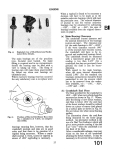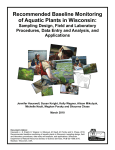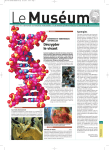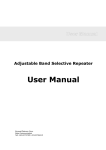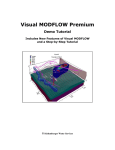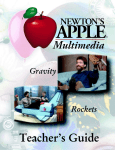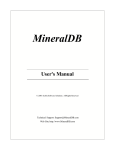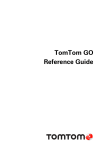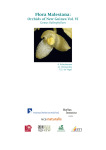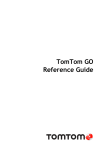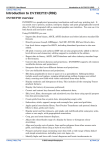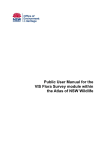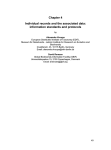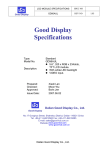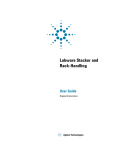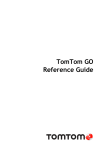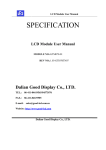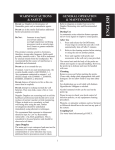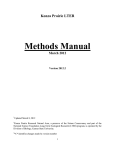Download VIS Flora Survey User Manual - Office of Environment and Heritage
Transcript
VIS Flora Survey Module within the Atlas of NSW Wildlife A manual for Licensed and OEH users © Copyright State of NSW and the Office of Environment and Heritage, Department of Premier and Cabinet. With the exception of photographs, the Office of Environment and Heritage NSW and State of NSW are pleased to allow this material to be reproduced in whole or in part for educational and non-commercial use, provided the meaning is unchanged and its source, publisher and authorship are acknowledged. Specific permission is required for the reproduction of photographs. The Office of Environment and Heritage NSW (OEH) has compiled this handbook in good faith, exercising all due care and attention. No representation is made about the accuracy, completeness or suitability of the information in this publication for any particular purpose. OEH shall not be liable for any damage which may occur to any person or organisation taking action or not on the basis of this publication. Readers should seek appropriate advice when applying the information to their specific needs. Published by: Office of Environment and Heritage NSW 59–61 Goulburn Street PO Box A290 Sydney South 1232 This database may be referenced as OEH (2012) Atlas of NSW Wildlife database: VIS Flora Survey Module. NSW Office of Environment and Heritage <http:// www.bionet.nsw.gov.au>accessed dd Month yyyy. Report pollution and environmental incidents Environment Line: 131 555 (NSW only) or [email protected] See also www.environment.nsw.gov.au Phone: (02) 9995 5000 (switchboard) Phone: 131 555 (environment information and publications requests) Phone: 1300 361 967 (national parks, climate change and energy efficiency information and publications requests) Fax: (02) 9995 5999 TTY: (02) 9211 4723 Email: [email protected] Website: www.environment.nsw.gov.au ISBN 978 1 74293 717 5 OEH 2012/0557 Last updated: 15th December 2014, Version 1.3. Contents 1. Introduction 1 2. Background 1 2.1 What is the VIS flora survey module? 1 2.2 Governance and accountabilities 1 2.3 Structure of the data stored in the module. 2 2.4 Limitations of the data 3 2.5 Access to data in the VIS flora survey module 4 2.5.1 Sensitive Species Data Policy (SSDP) and the Government Information (Public Access) Act 4 2.5.2 Restrictions on release of personal information 5 3. Register as a user 5 3.1 Licensed clients 5 3.2 OEH staff 5 3.3 Levels of access 6 3.3.1 General user (‘Public view’) 6 3.3.2 Licensed clients 6 3.3.3 OEH clients 7 3.3.4 Maintenance 7 4. Getting started 7 4.1 How to logout 9 4.2 Navigating to the VIS flora survey module 4.2.1 Common Screens within VIS flora survey 10 13 4.3 Referencing the VIS flora survey module 16 5. Searching the VIS flora survey module 16 5.1 Finding particular datasets 16 5.1.1 Survey searches 17 5.1.2 Site searches 19 5.1.3 Replicate searches 21 6. Contributing survey data 6.1 Survey data 23 23 6.1.1 Populating the survey data fields 24 6.1.2 Saving the survey data 35 6.2 Site data 35 6.2.1 Creating a new site within VIS 36 6.2.2 Defining a new site 37 6.2.3 Populating the site data fields 40 VIS Flora survey module registered user manual – Atlas of NSW Wildlife iii 6.2.4 Saving the site data 6.3 Replicates within sites 50 50 6.3.1 Populating data fields for a site replicate 52 6.3.2 Capturing structural data (“NVIS Level V” tab) 59 6.3.3 Capturing condition, land use, site history and disturbance data 64 6.3.4 Capturing species data (previously “floristics” and “nonsite spp.”) 65 6.3.5 Capturing ground cover data 67 6.3.6 Adding graphics 68 6.3.7 Saving replicate data 69 6.3.8 Exiting the Replicate page 69 7. Modifying existing data 69 7.1 Modifying survey data 70 7.2 Modifying site data 72 7.3 Modifying replicate data 73 8. Data Analysis Module (DAM) 78 8.1 What is DAM? 78 8.2 Analysis set metadata (Step 1) 79 8.2.1 Purpose of this step 8.3 Data selection (Step 2) 79 80 8.3.1 Attribute filters 80 8.3.2 Dataset filter 80 8.3.3 Spatial filters 81 8.3.4 Upload a list of survey & site codes 83 8.4 Review and filter data list (Step 3) 83 8.4.1 Purpose of this step 83 8.4.2 SQL filters 84 8.4.3 Included/Excluded Censuses 87 8.4.4 Reviewing the censuses list 89 8.4.5 Exporting list of censuses 93 8.5 Taxonomic selection files (Step 4) 94 8.6 Review, map and filter taxonomic list (Step 5) 95 8.7 Export analysis data (Step 6) 98 8.8 Import files (Step 7) 99 8.9 Searching for and cloning existing analysis sets 99 8.9.1 Creating dependent analysis sets Glossary VIS Flora survey module registered user manual – Atlas of NSW Wildlife 100 102 iv Appendix 1 Map code triplets used in site naming protocol 105 Appendix 2 Descriptions of the geology available within the geology drop down of the location tab at the site level. 122 Appendix 3 Landform elements 129 Appendix 4 Landform patterns 130 Appendix 5 Growth form coding used in the Species tab of the Replicate page 131 Appendix 6 Voucher codes in the Species tab of Replicates 132 Appendix 7 Stratum coding used in the Species tab of the Replicate page137 List of figures Figure 1: OEH’s online security portal 7 Figure 2: The Atlas homepage menu bar 13 Figure 3: The data maintenance page 13 Figure 4: The flora survey page 14 Figure 5: New flora survey page 14 Figure 6: Flora survey site page 15 Figure 7: The Replicate page 15 Figure 8: New replicate (census) page 16 Figure 9: Data maintenance search page 17 Figure 10: Survey search results 18 Figure 11a: Sites search filtered by Survey code at the Data maintenance page. 20 Figure 11b: Sites search filtered by Survey code at the Flora survey page. 20 Figure 12: Results from a Sites search using the Sites tab of the Data maintenance page 20 Figure 13: Hierarchy available at the top left of page. 21 Figure 14: General tab of the Flora Flora survey page. 24 Figure 15: Survey code warning 24 Figure 16: Principal tab of the Flora survey page 25 Figure 17: Search for principal results 26 Figure 18: Information pop-up listing principal contact details. 27 Figure 19: Date updated field in the principal edit pop-up. 27 Figure 20: Principal edit warning pop-up. 28 Figure 21: If you successfully update data within the Flora survey module you will see this pop-up. 28 Figure 22: New principal pop-up. 29 Figure 23: Scoring systems tab within the Flora survey page. 30 VIS Flora survey module registered user manual – Atlas of NSW Wildlife v Figure 24: Plot design tab within the Flora survey page. 30 Figure 25: Security tab within the Flora survey page. 31 Figure 26: Publications tab within the Flora survey page. 32 Figure 27: Search for publication pop-up. 32 Figure 28: New publication pop-up 33 Figure 29: Sample error message. 35 Figure 30: Indicators of a successfully saved survey 35 Figure 31: You will need to complete the Site number and date recorded fields to establish a new site. 36 Figure 32: Example of entering a site number using existing protocol. 38 Figure 33: Site selection warning pop-up. 38 Figure 34: Review location pop-up. 39 Figure 35: Warning pop-up confirming changes to the site 39 Figure 36: Calendar pop-up. 40 Figure 37: Location tab within the Flora survey site page. 41 Figure 38: Location search results for “park” 42 Figure 39: New location pop-up. 43 Figure 40: Populated calculated areas field and Street map link. 45 Figure 41: Physiography tab within the Flora survey site page. 46 Figure 42: Survey specific tab within the Flora survey site page. 47 Figure 43: Transect tab within the Flora survey site page. 47 Figure 44: Mapping tab within the Flora survey site page. 48 Figure 45: Other tab within the Flora survey site page. 49 Figure 46: A successfully saved site. 50 Figure 47: Creating a replicate 50 Figure 50: Creating a new census (replicate). 52 Figure 51: General tab within the Replicate page. 52 Figure 52: Recorder search results 54 Figure 53: New recorder pop-up window within the replicate level. 55 Figure 54: Depending on your elected methodology different options will be available at this section 55 Figure 55: Flow chart depicting the various levels and options available for Plot information. 56 Figure 57: The Plot sizes sub-section will automatically populate based on your nominated Sub-plot sizes 57 Figure 58: Sub-plot size sub-section allows you to enter the Number of sub-plots for contiguous plot methodology. 58 Figure 59: NVIS level V tab within the Replicate page. 59 Figure 60: New strata pop-up. 59 VIS Flora survey module registered user manual – Atlas of NSW Wildlife vi Figure 61: Defining dominant species within strata in the NVIS level V tab. 60 Figure 62: New strata dominant pop-up. 61 Figure 63: Activated species drop down in New strata dominant pop-up. 62 Figure 64: New species displayed in the NVIS Level V tab of the Replicate page 64 Figure 65: Species tab of the Replicate page 66 Figure 66: Search for species pop-up in the Modules’ Species tab. 66 Figure 67: A successfully added species as it appears in the Species tab of the Modules. 67 Figure 68: New graphics pop-up. 68 Figure 69: High level diagram of floristic data analysis 79 Figure 70: Activating DAM 79 Figure 71: Analysis set metadata screen 79 Figure 72: Step 2 - Data selection screen 80 Figure 74: Existing areas form 81 Figure 75: Defining your own area of interest 82 Figure 76: Define my own area form 82 Figure 77: Census selection screen when re-applying filters 83 Figure 78: Uploading a file of survey & site codes. 83 Figure 79: Step 3 - Review & filter data list 84 Figure 80: Filter builder GUI 85 Figure 82: Creating more complex filters 86 Figure 83: Complex filter created in Manage filters 86 Figure 84: Filtered censuses that are part of the analysis set 88 Figure 85: Filtered censuses that are not part of the analysis set 88 Figure 86: All records in analysis set 89 Figure 87: Interaction between Select columns button and census results 90 Figure 88 Review analysis history form 93 Figure 89: Exclusion of censuses 93 Figure 90: Export data list to CSV format 94 Figure 91: Step 4 - Taxonomic list selection 94 Figure 92: Step 5 - Review, map & filter taxonomic list 95 Figure 93: Application of a filter on taxonomic list 96 Figure 94: Form for column control 96 Figure 95: Review history form 97 Figure 96: Step 6 – Export analysis data 98 Figure 97: Site reports 99 Figure 98: Import Files 99 Figure 99: Import classification 99 VIS Flora survey module registered user manual – Atlas of NSW Wildlife vii Figure 100: Search filter results 100 Figure 101: Creating a clone of a datest 101 Figure 102: Analysis sets grouping 101 Image reproduced from pg. 14 McDonald et al. (1990). 129 Image reproduced from pg. 17 McDonald et al. (1990). 130 List of tables Table 1: Description of the fields available in the New Publication pop-up of the Flora survey page 34 Table 2: Descriptions of the fields used in the Locations tab. 43 Table 3: Attributes of the fields available in the Physiography tab 46 Table 4: Description of the fields available in the Mapping tab. 48 Table 5: Description of the fields available in the Other tab. 49 Table 6: Field values for New strata pop-up 60 Table 7: Descriptions of the fields available in the New strata dominant pop-up. 62 Table 8: Descriptions of additional columns available in Select columns pop-up in Data review. 90 Table 9: Descriptions of additional columns available in Select columns pop-up in Taxonomic review. VIS Flora survey module registered user manual – Atlas of NSW Wildlife 96 viii 1. Introduction This document has been prepared for users of the Office of Environment and Heritage’s (OEH) NSW Vegetation Information System (VIS) Flora survey module of the Atlas of NSW Wildlife (the Atlas). Its primary purpose is to serve as a guide for users regarding the processes of submitting, reviewing and editing vegetation survey data captured by the VIS flora survey database. 2. Background 2.1 What is the VIS flora survey module? The VIS flora survey module is the vegetation plot database of the NSW Vegetation Information System (VIS) of which there are three components. The other two components, which are physically separate from the Atlas, are the VIS Map Catalogue and VIS Classification (previously the NSW VCA database). The VIS flora survey module is designed to be a single point of truth data repository for vegetation plot data collected in association with NSW Government vegetation mapping, community classification and condition monitoring projects. The flora survey dataset was first released as an A-REV database, before being redeveloped into MS Access. In 2009 the database was aligned to field survey standards described in the Native Vegetation Interim Type Standard (NVIS). The current form of the database as a module of the Atlas, provides on-line access to users outside OEH for the first time. As a module of the Atlas, the VIS flora survey module satisfies a long term goal to develop a single-point-of-truth for biodiversity survey information for NSW. Other modules within the Atlas allow for the capture and storage of systematic fauna surveys and opportunistic records of plants, fungi and animals, while other modules of the VIS allow for the description and identification of the various vegetation communities which occur in NSW. For further information on the VIS initiative please refer to: http://www.environment.nsw.gov.au/research/Vegetationinformationsystem.htm. Detailed information about the fields captured by the VIS flora survey module may be found within the Native Vegetation Interim Type Standard document: (http://www.environment.nsw.gov.au/resources/nativeveg/10060nvinttypestand.pdf ). If you still have questions surrounding the VIS set-up please contact the VIS team via [email protected]. For further information on the other modules available within the Atlas database please refer to the Overview of the Atlas System manual, the Atlas user manual, and/or the Fauna survey module manual, all of which are available on the Atlas’ secure homepage after you have logged in. 2.2 Governance and accountabilities The Atlas database is maintained by the BioNet Atlas Team of the OEH. As such any login, user role, or security issues should be directed to the BioNet Atlas Team via [email protected]. VIS Flora survey module registered user manual – Atlas of NSW Wildlife 1 2.3 Structure of the data stored in the module. The data is held in the database in a relational manner. This means that there are certain elements of each record that identify it uniquely. Structurally, the data has the following form: [ Survey [ Site [ Replicate [ subplot ]]]] Where a subplot is part of a replicate, which is part of a site (either temporally or spatially) and sites are a spatial element within a survey. It is important to understand differences between the previous data model that existed in an Access database and the current model utilised by the VIS Flora Module: 1. "Old YETI" Model - based on a loose hierarchical model, whereby a survey consists of sites, which contain replicates, which then contain sub-plots. The sites are unique to a survey (i.e. not "shared" with other surveys). Whilst conceptually easy to comprehend, the problem arises that several sites may occupy the same geographical location, if different surveys access that location. This can be confusing. In addition, this model was not always strictly adhered to resulting in the accumulation of problematic data. See schematic diagram below. 2. Current model – more rigorous than the previous YETI model. Unlike the previous data model, a particular geographical location can only have one site. The site name does not change if two or more surveys need to access the same location; thus, a site may be associated with multiple surveys. The key linkage is a replicate, which creates the relationship between a survey and a site. See schematic diagram below. YETI 3.2 Survey 1 Site A Survey 2 Site B Site B Replicate 1 Replicate 2 Replicate 1 Replicate 2 Replicate 1 Site C Replicate 2 Replicate 1 Replicate 2 Note: Data for Site B recorded twice. This allows risk of inconsistent data for some sites. VIS Flora Survey Survey 1 Survey 2 Replicate 1 Replicate 2 Replicate 1 Replicate 2 Site A Replicate 1 Replicate 2 Site B Replicate 1 Replicate 2 Site C The survey defines how the basic components of the data are arranged. A single survey should consist of a block of vegetation survey carried with a consistent methodology (e.g. a common cover scoring system), usually by a limited set of recorders in a bounded spatial area (which may be as large as a bioregion or as small as a single property). The information captured in the database when VIS Flora survey module registered user manual – Atlas of NSW Wildlife 2 establishing the survey determines how the data will be reported. This information is the basic metadata of the survey and should be as complete as possible to allow others at a later date (which may be some decades later) to understand how the survey was conducted and any specific methods employed. It is important to keep this metadata updated, especially with regard to reports (published or otherwise) that may come from the work. A site is a specific location assessed by the methods referred to within the survey data. It is usually of limited extent (often 20 x 20m or 20 x 50m in size) and may be visited once or on multiple occasions. The location information and position in space is captured, while the intersection with administrative boundaries (such as local government area or catchment management area) is automatically populated. It also has the capacity to capture the identification and form of any permanent marker and the stratification unit. An array of physical information about the site may also be stored at the site level, including physiographic characters that are not likely to change (geology, soil depth, slope and aspect) as well as elements of the community definition and disturbance. A site defines a particular location, so it may be present within a number of different vegetation surveys with differing methods, or even in a mix of flora and fauna surveys. While they are usually unique, it will occasionally be found that a site is listed in a number of different surveys. In that situation care needs to be exercised to ensure the correct survey is selected when viewing the data. Due to this feature a site will not be linked to any particular survey until a replicate is created and linked to a survey and its methodology. For this reason, it is in your best interests to enter site details once you have some replicate data to enter to ensure that the link to the survey is retained. A replicate refers to an assessment conducted within a survey at a designated site at a specific time. Replicates form the primary source of data for a survey - capturing detailed groundcover, vegetation and site assessment (i.e. history, disturbance and land use) information. Any photography taken at the site will be stored against the appropriate replicate. Replicates record site data that could potentially change over time. The methodology for capturing data within replicates is defined at the survey level (i.e. scoring methods, and plot design) and so should remain consistent between replicates. Although a site may be listed within multiple surveys a replicate number must be qualified by survey and site number to form a unique reference. For this reason care needs to be taken to ensure that the correct survey and site are selected prior to entering any replicate details. Subplots are spatial segregations within a replicate and record vegetation information. They are applicable only if your survey used a nested, or contiguous plot design. Individual subplots are smaller spatial units of a site undertaken during a single replicate. By default, a survey not using subplots will have any replicate data allocated to subplot 1. 2.4 Limitations of the data The data are limited by a number of factors. These include the user’s level of access and the quality of the original source of the data. The VIS flora survey module is not guaranteed to be free from errors VIS Flora survey module registered user manual – Atlas of NSW Wildlife 3 The VIS flora survey module may contain errors. If you suspect an error at any level of a survey, please notify the BioNet Atlas Team by supplying the relevant survey/site/replicate hierarchy and the details regarding the field in question (e.g. species name, location description/coordinates). The accuracy of individual locations vary As some of the data were collected in a time when GPS was not a standard tool, many datasets are limited to spatial accuracy by the scale of mapping and mapping detail available at the time. For this reason, many older datasets are limited to 100m accuracy. Taxonomic details may not be current Taxonomic accuracy will also be affected by the date the data was recorded. The Atlas provides an up-to-date view of taxonomic changes by assigning out of date synonyms to current species. This situation has been dealt with by the use of two species columns – Species name (species as entered by observer) and Assigned name (current taxonomy in the Atlas). If the species has not been re-classified then Species name and Assigned name will be the same. If re-classification has occurred then there will be a difference between the two columns. However, note that where taxonomic revision leads to a splitting of one taxon into more taxa then it is not possible to simply assign all records at the taxon level. In this instance, determining the appropriate name to apply is more difficult. In instances where the split taxa have disjunct distributions this can be dealt with by updating individual records. However, where this is not the case then updating to current taxonomy may not be possible. This will be problematic for older datasets. The VIS flora survey module is not comprehensive Data in the VIS flora survey module may be patchy. Please do not assume that all surveys provide comprehensive floristics data as some surveys may involve rapid targeted assessments only. The Full floristics check box of the General tab of the Replicate page will indicate whether or not a particular replicate is a comprehensive floristics list (see Section 4.3). 2.5 Access to data in the VIS flora survey module As with other data contained within the Atlas database, the provision of VIS flora survey module data is governed by legislation. 2.5.1 Sensitive Species Data Policy (SSDP) and the Government Information (Public Access) Act Access to data held in the VIS flora survey module is governed by: the Government Information (Public Access) Act (GIPA) 2009. Under the GIPA Act, all government-held information should be accessible to the public and information should only be withheld if it is necessary to do so in the public interest. OEH’s Sensitive Species Data Policy (SSDP) http://www.environment.nsw.gov.au/policiesandguidelines/SensitiveSpeciesPolicy.ht m “Sensitive” species are those threatened flora and fauna species which are identified under the Sensitive Species Data Policy as being particularly sensitive to threats such as collection or disease. Precise location data for sensitive species is not made VIS Flora survey module registered user manual – Atlas of NSW Wildlife 4 publicly available by OEH, and this information is exempt from disclosure for the purposes of the GIPA Act. OEH staff should not provide any data they extract from VIS flora survey to anyone external to OEH – be they government, or otherwise. All data enquiries should be directed to the BioNet Atlas Team’s Data exchange officer – 9585 6684, [email protected]. 2.5.2 Restrictions on release of personal information As a public sector agency, OEH is bound by the Privacy and Personal Information Act 1998 (NSW). Within the VIS Flora Survey modules, observer names are available to registered and licensed clients who are authorised to view the survey modules. Such details are not available to the general public. As a consequence of this legislation licensed users with edit rights may only access an observer list limited to individuals covered by their licence when they are adding, or editing data. If personal details for these individuals need to be changed, or a new individual added to the database for use in data entry licensed users will need to contact the BioNet Atlas Team to facilitate this. 3. Register as a user The registration process will differ depending on the type of user you are. 3.1 Licensed clients To register as a user of the VIS flora survey module you will need to apply on-line for a data licence agreement. This can be done by filling out an online registration form detailing your data requirements and providing some contact information (see http://www.environment.nsw.gov.au/atlaspublicapp/Registration.aspx). Larger corporations/government bodies can obtain generic licences that will cover them for the bulk of their activities. This style of licence requires the signatory and contact to nominate all staff requiring access to the application so that individual user accounts can be created. Once your details have been reviewed by the BioNet Atlas Team they will issue you with an Atlas data licence agreement for signing. Licences are renewed annually and user access permissions are checked and updated at the time of renewal. Further to this, if you wish to contribute data you will also need to complete an Atlas survey data provider agreement. 3.2 OEH staff OEH staff are required to login in order to obtain their access privileges. To organise login access you will need to email the BioNet Atlas Team detailing your network username to organise login access to the system. Once login access has been organised you can login using the following: VIS Flora survey module registered user manual – Atlas of NSW Wildlife 5 Username: DEC\username Password: your current network password. 3.3 Levels of access As for the rest of the Atlas there are four main levels of user for the database, each with limitations on the data they are able to see and modifications that they can make. 3.3.1 General user (‘Public view’) This is the broadest level of access to the data, and shows the sites in locations that are as accurate as the data allows. Any species flagged in the SSDP is excluded from species lists (for further information please refer to http://www.environment.nsw.gov.au/policiesandguidelines/SensitiveSpeciesPolicy.ht m). This level of user does not require a login. User functionality is limited to view only, i.e. the user cannot extract, or contribute to the VIS flora survey module. The following user groups have enhanced access to data within the VIS flora survey module, and depending on their level of access may also have edit rights. The surveys for which they are allowed these privileges are defined by the dataset to which a particular survey is attributed (for further information please refer to section 6.1.1). 3.3.2 Licensed clients Licensed clients are required to login to access the database and have a current Atlas of NSW wildlife data licence agreement. There are two types of user within this group: 1. General licensed users Clients have read only access to surveys in the VIS flora survey module. Clients are permitted access to data that includes species flagged as Category 3 under the SSDP. Category 2 species remain with-held. Clients may view principal and recorder names for surveys. 2. Licensed users with survey data entry rights This user will have also completed an Atlas survey data provider agreement, in addition to the data licence agreement. On top of the features available to a general licensed client this user type has the following permissions: Clients have edit rights to nominated surveys. Clients have access to records for category 2 sensitive species in their own surveys. Category 2 species will continue to be removed for any surveys for which the user does not have edit rights. The client may extract and contribute to the VIS flora survey module, within limitations. VIS Flora survey module registered user manual – Atlas of NSW Wildlife 6 3.3.3 OEH clients OEH clients have the same functionality as licensed users with survey data entry rights, however, species flagged as Category 2 will be available to these users for all datasets. This level of user may also extract and contribute to the VIS flora survey module. Please bear in mind that the Draft Biodiversity Survey Management Policy stipulates that survey project specifications must allow a time allocation to data entry and validation of not less than two thirds of the number of days spent collecting the data (e.g. 6 days of survey to 4 days of data entry/validation). 3.3.4 Maintenance This level of user has the capacity to manage higher functions within the VIS flora survey module such as the creation of datasets, management of user and group access to datasets and the maintenance of the species libraries. This is a role shared with the other modules of the Atlas and is reserved for BioNet Atlas Team staff. 4. Getting started The VIS flora survey module is available at www.environment.nsw.gov.au/atlasapp. Once you have been assigned a User name and password, the first screen you will encounter when you attempt to access the application is OEH’s online security portal (Fig. 1). Figure 1: OEH’s online security portal VIS Flora survey module registered user manual – Atlas of NSW Wildlife 7 You will need to enter the User name and password supplied to you by the BioNet Atlas Team after registration. OEH Staff – this will be your standard network user name (with the prefix ‘dec\’) and network password. Whenever you change your network password, the password used to login to BioNet will automatically change to your new network password. You should then be directed to the Atlas’ secure homepage, containing links to various manuals and the Sensitive Species Data Policy, which outlines the data provision details for certain species. If this page does not appear and you receive one of the following error messages: VIS Flora survey module registered user manual – Atlas of NSW Wildlife 8 You will need to contact the BioNet Atlas Team. You can find the BioNet Atlas Team contact details in the For your information box on the right of the page, as described in the error message. 4.1 How to logout Once you have finished with your Atlas session, you can either; close your internet browser and you will be logged out automatically, or click on the Logout menu You will then be re-directed back to the OEH online security portal login page. Note that if, after logging out, you subsequently login, you will be directed to the following My applications page listing all the applications that you have access to. VIS Flora survey module registered user manual – Atlas of NSW Wildlife 9 4.2 Click on the link to be directed to the Atlas secure homepage. Navigating to the VIS flora survey module Once you have successfully logged in you will be directed to the Atlas’ secure homepage, containing links to various manuals and the Sensitive Species Data Policy, which outlines the data provision details for certain species. Common buttons within the application At the top right of screen there is a count down timer which starts at 60 minutes. This represents the time left until your session times out. It automatically resets when you interact with the application e.g. saving, updating and navigating to a new page. It does not reset when scrolling between tabs. You can manually reset by clicking located immediately to the right of the counter. In the minute before you get timed out the following message will appear: VIS Flora survey module registered user manual – Atlas of NSW Wildlife 10 If your session times out a pop-up will appear: If you click page. you will be redirected to the Atlas’ secure home If you click you will remain on your current page, however, you are no longer in a valid session so will only be able to view the information for the page you are on. The countdown timer and will be replaced by the text ‘Session expired’. If you click a link on the page you will be redirected to the Atlas’ secure home page. Above the timer are three other buttons: decreases the font size on screen. increases the font size on screen. allows you to print the screen, provided the appropriate system settings are already in place on your computer. allows you to search the page you are on for any of the criteria that you have entered. If you wish to amend, or clear your search then use this button. This is distinct from the Reset button used to reset your session. allows for the creation of a new item (e.g. survey, site, location, publication) depending on the page that you are on (dependant on the user’s access rights). allows you to save your new data to the relevant survey. This may be done for new data, or updated data (dependant on the user’s access rights). clicking this means that you accept the information presented within the text box that has appeared. select this option if you do not wish to proceed and would like to return to your earlier screen without saving any changes. opens up a new pop-up allowing you to edit information for that particular field (e.g. location details) (dependant on the user’s access rights). VIS Flora survey module registered user manual – Atlas of NSW Wildlife 11 appears in pop-ups when you are reviewing information. Click here when you are satisfied with any changes you have made (dependent on the user’s access rights). Help hot-links are displayed for some fields. Click on the help hot-link to display a pop-up containing advice on selecting values in a particular field. if you hover over the title bar of a pop-up this arrow will appear. If you hold down your mouse and move you will see the graphic below. if you see this graphic you may move the pop-up to a more suitable location, so that you may review the information you have already entered into your primary VIS flora survey page. Releasing the button on your mouse will release the pop-up. visible at the top right of pop-ups. Clicking here will close the pop-up and return you to your previous screen. USER WARNINGS Back arrow Clicking on your browsers back arrow button may kick you out of the current Atlas session. Backspace Similarly with using your browser’s back button, using the backspace key of your keyboard may throw you out of your current session, or return you to the Atlas secure homepage. FIREFOX USERS Enter key Pressing the Enter key will attempt to save/submit your data before you are ready to. For example, in the Principal tab of the Flora survey page. If you open a Search for principal pop up, enter your search criteria and click ‘Enter’ you will be returned to the Survey tab of the Data maintenance page. Use the Tab key to move between cells (Tab to move to the next sequential cell, and Shift and Tab to move backwards), or use your mouse to click in the cells as necessary. VIS Flora survey module registered user manual – Atlas of NSW Wildlife 12 At the top of screen there is a menu bar listing the various modules available within the Atlas application. Scroll to the VIS flora survey module and a dropdown with two options will appear (see Fig. 2). Figure 2: The Atlas homepage menu bar 1. Data maintenance will direct you to the Data maintenance page. From here you can search, edit or create new surveys, sites and/or replicates depending on the level of access that you have. 2. Data analysis will allow you to create structured queries for meaningful data extractions from the database. 4.2.1 Common Screens within VIS flora survey Within the VIS flora survey module of the Atlas there are seven primary pages you will encounter. Each page consists of various tabs which split the information presented within each page in a logical fashion. Inactive tabs will appear as follows: Active tabs (i.e. those currently being viewed) will appear as: . The timer at the top right of screen will only reset when you navigate to a new page. Scrolling between tabs, or opening and viewing pop-ups will not affect the timer, as these are all components of the page being viewed. Data maintenance page Figure 3: The data maintenance page When using the VIS flora survey module, it is likely that the first page you see will be the Data maintenance page (Fig. 3). This page contains two tabs – a surveys search tab and a sites search tab. From here you can search for existing surveys and sites saved within the module. If you have signed a Data survey provider agreement you will also be able to create new surveys or sites on this page. VIS Flora survey module registered user manual – Atlas of NSW Wildlife 13 Flora survey page Figure 4: The flora survey page The Flora survey page is used to review the details of previously saved surveys stored within the VIS flora survey module (Fig. 4). Notice the tabs available for review at this stage. The default tab ‘General’, which is open, appears different to the remainder of the tabs on the page. Users with edit rights may also make changes to survey details from this page, and its associated tabs. New flora survey page Figure 5: New flora survey page This page is visible only to users who have signed a Survey data provider agreement and been granted edit rights to surveys within the VIS flora survey module (Fig. 5). It allows for the creation of new surveys to be saved within the VIS flora survey module (Fig. 5). VIS Flora survey module registered user manual – Atlas of NSW Wildlife 14 Flora survey site page Figure 6: Flora survey site page The Flora survey site page may be used for creation, editing and review of sites saved to the VIS flora survey module (Fig. 6). From this page you will be able to access the details of any replicates which have been identified for the survey at that site. The Replicate page contains all the floristic data. Replicates Figure 7: The Replicate page VIS Flora survey module registered user manual – Atlas of NSW Wildlife 15 The Replicate page may be used for creating, editing and reviewing any replicate details saved to the VIS flora survey module (Fig. 7). The data stored here includes floristic and time specific data. New replicate (census) Figure 8: New replicate (census) page The new census (replicate) page is accessible only to users who have signed a Data provider agreement and been granted edit rights to surveys within the VIS flora survey module (Fig. 8). It is used for the numbering of new replicates (Fig. 8). 4.3 Referencing the VIS flora survey module As VIS flora survey is a module of the Atlas of NSW Wildlife it should be cited or referenced in any bibliography as follows: “NSW Office of Environment and Heritage (<insert year>) Atlas of NSW Wildlife database. Data accessed <insert dd/mm/yyyy>.” 5. Searching the VIS flora survey module This section will deal with the search capabilities of the VIS flora survey module only. For information on how to edit or create new surveys/sites/replicates please refer to Section 6. For all searches the wildcard is %. This cannot be used to search on start dates. 5.1 Finding particular datasets Please note this section assumes some familiarity with the fields available for view within each of the tiers within the VIS flora survey module. For further information about specific fields please refer to Section 6 – Contributing survey data, or the NVIS VIS Flora survey module registered user manual – Atlas of NSW Wildlife 16 standards: http://www.environment.nsw.gov.au/resources/nativeveg/10060nvinttypestand.pdf. Figure 9: Data maintenance search page Note the two tabs available: ‘Surveys’ and ‘Sites’, allow you to search data at either Survey, or Site level (Fig. 9). Note that the default geographical search area is NSW. You may also carry out spatial searches by narrowing down the geographical search area to either a pre-defined geographical area (e.g. by CMA) or by defining your own custom area. 5.1.1 Survey searches The first screen visible after selecting the Data maintenance option of the VIS module is the Data maintenance page. Here you can review information about existing surveys to which you have access or, if you have signed an Atlas survey data provider agreement, create a new survey (further information on this is available in Section 6.1). The fields which are searchable are: Survey code: the Survey’s unique identifier. This is the recommended search field. Survey description: a free text field containing information about the survey. Principal: the principal surveyor and primary contact for the survey. The details for this person are stored in an Observer table. Observer: persons nominated as recorders at the replicate level. If you are searching for a recorder please note that the search results will display the surveys or sites in which that recorder is saved, but will not identify the individual replicates within that survey attributed to the recorder. For instance Peter Smith is a recorder in Replicate1 of Site AA of Survey001. A search for Peter in the Surveys tab will identify only Survey001. A search for Peter in the Sites tab will identify Site AA of Survey001. Neither result will indicate which replicate(s) were conducted by Peter. Custodian: searches for the organisation responsible for a dataset. This will pull up surveys that are attributed to the specified custodian. Start date: You may either enter the dates manually in the format dd/mm/yyyy, or select the desired date(s) from a pop up calendar by clicking on the image to the right of each text box. Please be aware that BOTH the From and To searchable dates relate to the earliest and latest start dates for surveys/sites/replicates. These fields will VIS Flora survey module registered user manual – Atlas of NSW Wildlife 17 search on the start dates of all replicates within a survey. If the start date of any replicate within a survey satisfies the criteria entered then the relevant survey will appear in the results. For this reason your search may return results with a start date earlier than the specified from date, or a start date later than the specified to date. For example submitting the search criteria “Start date From: 07/08/2005” may return a survey with the start date 1/01/1990 and an end date 4/03/2010. This is due to the replicate with the end date (4/03/2010) satisfying the specified criteria. Not all fields are mandatory to conduct a search. To view all surveys/sites for which you have at least view access you can simply hit the button in either tab, leaving the form blank. The query will display 50 results per page. If more than 10 pages of results are available the ellipsis (…) will bring up the next 10 pages. There will be four links in each row from the search results returned (Fig. 10). Figure 10: Survey search results The results table generated has nine columns (Fig. 10): 1. Survey name: the survey’s unique identifier. In the search results this will be a link enabling you to access the Flora survey page. 2. Description: provides any extra detail the survey creator thought pertinent to include. 3. Start date: the earliest start date of the replicates linked to the survey. 4. End date: the latest end date of the replicates linked to the survey. 5. Custodian: lists the name of the custodian responsible for the survey. 6. No. of sites: lists the number of sites linked to that particular survey. 7. Sites: this is a link that will allow you to navigate to the sites search page, with results filtered by the survey name, i.e. will generate a table displaying any sites linked to that survey. 8. New site: Users with edit rights only. Clicking this link will allow you to add a new site to the survey by taking you to the Flora survey site page. 9. Review: takes you to the Flora survey page, allowing you to review the survey details. Clicking on Review (1 in Fig. 10) will bring up survey information, with seven navigational tabs: 1. General: displays the survey code and description 2. Principal: lists information about the principal surveyor(s) VIS Flora survey module registered user manual – Atlas of NSW Wildlife 18 3. Scoring systems: information about the scoring methodology used for vegetation cover and abundance assessments. 4. Plot design: information on the design methodology of the survey. 5. Security: lists the dataset that the survey is attributed to. For OEH staff this will display the custodian’s contact details. This person/organisation may not necessarily know about the survey that you are querying. 6. Publications: bibliography information about the report which forms the survey or to which the survey data were contributed. 7. Sites: a list of the sites linked to the survey. This page is essentially the Sites tab of the Data maintenance page with search results filtered for the selected survey. Depending on your level of access for the chosen survey you will have either readonly access or edit rights. Users with read-only access can navigate through all the tabs but will not be able to alter, or add any extra data. Users with edit rights may do both. The remaining two links on the primary search page relate to the sites linked to the survey. The link Sites (Number 2 in Fig. 10) will perform the same function as the Sites tab within the Flora survey page, i.e. a sites search filtered by survey code. The third link New site (Number 3 in Fig. 10) will allow for the creation of a new site. If you do not have data entry rights then this link will not be visible to you. Further information on creating a new survey can be found in Section 6.2. 5.1.2 Site searches Site searches may be conducted via one of three methods: 1. The Surveys tab of the Data maintenance page. 2. The Sites tab of the Flora survey page. 3. The Sites tab of the Data maintenance page. The Sites tab searches allow you to search using similar criteria as the Surveys tab search, however, the Survey description field is replaced with: Site number: The unique identifier of a site. This is a number that has been created by the person responsible for entering the data and is limited to 10 alphanumeric characters, dash (-) and underscore (_). In all three search methods if there are no sites that match your search criteria the following message will be returned: Searching via the Surveys tab As described in Section 5.1.1 searching via the Surveys tab of the Data maintenance page provides two avenues for a site search pre-filtered by survey: 1. Clicking the Sites link within the search results table of the Surveys tab of the Data maintenance page (Link 2 in Fig. 10). VIS Flora survey module registered user manual – Atlas of NSW Wildlife 19 This will then direct you to the Sites tab of the Flora survey page, pre-filtered by your nominated survey (i.e. the survey code field will be populated with your chosen survey). Figure 11a: Sites search filtered by Survey code at the Data maintenance page. 2. Clicking on the Sites tab within the Flora survey page Figure 11b: Sites search filtered by Survey code at the Flora survey page. In both instances there is no option to expand the listed sites to see which surveys the returned sites were used in. This is because your search is already filtered by a survey. In either instance clicking on Review will take you to the Flora survey site page. Searching via the Sites tab In order to conduct a more general site search select the Sites tab on the Data maintenance page. The search options will be the same as for the Survey search. As with surveys, you can conduct a search for all sites that you have permission to view/edit by leaving all the fields blank and clicking the search button. This will result in a slightly different looking results page to that seen in the Surveys tab. As sites can be linked to more than one survey, there will be a symbol to expand each result (Fig. 12). Figure 12: Results from a Sites search using the Sites tab of the Data maintenance page VIS Flora survey module registered user manual – Atlas of NSW Wildlife 20 The expanded view will contain links similar to those in the Survey search results. As with the Survey search results, the Review link will direct you to the Survey information page (numbered 1 in Fig. 12). Clicking Review site (numbered 2 in Fig. 12), will take you to the Flora survey site page, which contains six navigational tabs: 1. Location: displays co-ordinate and attribute details of the site’s location. Within the location tab there is a button. Clicking this opens a pop-up map displaying the location on an interactive map (as ). 2. Physiography: displays physical attribute information about the site. 3. Survey specific: stratification and site marker details. 4. Transect: displays the co-ordinates for any groundcover transects conducted on site. 5. Mapping: displays aerial and satellite imagery information. 6. Other: miscellaneous site attributes. Once you have reviewed the information at the site level you may wish to review details of the survey’s replicates which are linked to that site. This may be done using the drop down menu at the top left of the page (Fig. 13). This section will also contain a link to the Flora survey page (in the form of the Survey code; e.g. YENGO in Fig. 13). Figure 13: Hierarchy available at the top left of page. If this drop down is greyed out, then no replicates currently exist for the survey at that particular site. 5.1.3 Replicate searches The only method to access the Replicate page of the VIS flora survey module is by accessing the relevant site and selecting your desired replicate from the replicates VIS Flora survey module registered user manual – Atlas of NSW Wildlife 21 drop down menu. You may access the required site using the methods outlined in either Section 5.1.1 or 5.1.2. In the replicates drop-down menu available on the Flora survey site page select the relevant replicate to navigate to the Replicate page. As with the Flora survey site page, this will list a hierarchy, detailing Survey code, and Site name. Please pay attention to this hierarchy to ensure you are viewing replicates within the appropriate survey. For users familiar with earlier iterations of the vegetation database the updated VIS platform has merged the three modules into nine tabs, with ‘Physiography’ and ‘Other’ moving up to the Site level, while ‘Graphics’ has moved down from the Site level. This was done to reflect the relative uniformity of features within ‘Physiography’ and ‘Other’ across the replicate level. ‘Graphics’ was moved down as these are images that capture temporal moments and consequently could differ between replicates. Data capturing species information have been merged into the one tab – ‘Species’. This tab now captures what was entered in to the Floristics, and Non-site spp. sections of YETI. The focal taxa option has been removed completely as it referred to a system that was envisioned to be introduced, but was never instituted. The tabs available for viewing at the modules level are: 1. General: contains date information and plot details 2. NVIS level V: information regarding strata percent cover and respective minimum, maximum and mode heights. The dominant species that comprise each listed stratum will be available for view under the stratum headings. 3. Condition: site condition with respect to natives, exotics, tree hollow abundance, tree health and woody regeneration. 4. Land use: information about the primary land use, upper and lower stratum land cover types and age structure. 5. Site history: provides information on the management history. 6. Disturbance: provides details about the disturbance history of the area. 7. Species: comprises information previously contained within the Floristics and Non-site spp. sections of YETI. Focal taxa has been removed. You may navigate between the remaining two by selecting the appropriate radio-button to pull up the relevant species information. Non-site spp. are distinguished by having AdU (Additional unscored species) listed in the Stratum column. The number of fields available for view has been reduced to cover score and abundance score. If you would like to see additional information (e.g. the minimum and maximum height to crown) for an individual species you will need to click the button to the left of screen. If more than 20 species are available for viewing these will appear on different pages. Click the page links at the top right of the table to scroll through. 8. Ground cover: provides a quantitative list of groundcover attributes. 9. Graphics: provides image description, photographer name and a thumbnail of any photos. Clicking on the thumbnail will enlarge the image in a new pop-up and provide further details. VIS Flora survey module registered user manual – Atlas of NSW Wildlife 22 Please note that in order to create a replicate only a replicate number and start date need to be assigned. If there is no data in the replicate you are viewing, it is possible that the person who created the replicate has neglected to enter their data. If the replicate data is patchy it may be that there was insufficient data to complete every available field. If you feel that there is a significant aspect of the dataset missing please contact the BioNet Atlas Team. 6. Contributing survey data If you are a licensed user you will need to have signed an Atlas survey data provider agreement, in addition to an Atlas data licence agreement, in order to contribute survey data. If you are an OEH staff member you will already have access to this functionality. Regardless of your user level (Licensed client, or OEH) in order to contribute survey data, you will need to have notified the BioNet Atlas Team of your intentions to add survey data so that an appropriate dataset can be created for the survey. This ensures that your survey is write-accessible only to appropriate users, rather than the whole OEH staff network (See Section 6.1.1 - Security for further details). Are you doubling your work effort? If you are contributing data to the VIS flora survey module, please do NOT import the same data using the Atlas sightings module. The Atlas of NSW Wildlife database is a composite dataset consisting of records from all three modules (fauna survey, VIS flora survey and sightings). Attempting to add data by importing a spreadsheet and entering records as part of a systematic survey will only unnecessarily increase your work effort as whichever records you enter last will be flagged as duplicates of those entered earlier. Before you enter any records please decide which module of the Atlas is the most appropriate to use for data entry. If you need assistance in determining the most appropriate module to use for your data entry, please contact the BioNet Atlas Team. 6.1 Survey data In order to create a new survey you will need to navigate to the Data maintenance page of the VIS module. As for searches (Section 5.1) you will need to enter the Data maintenance section of the VIS flora survey module. At the top right of the Data maintenance page is a button labelled flora survey page. . Click this to be directed to the New VIS Flora survey module registered user manual – Atlas of NSW Wildlife 23 If you do not see the button please ensure that you have completed and submitted a Survey data provider agreement. If you are sure that you have and still cannot see the 6.1.1 button then please contact the BioNet Atlas Team. Populating the survey data fields General tab Figure 14: General tab of the Flora Flora survey page. As shown in Figure 14, the General tab requires you to enter a survey code. This is a free text field restricted to a maximum of 10 alphanumeric characters, dash (-) and underscore (_). Please ensure you create a meaningful survey code as once you have saved a code, you cannot amend it. The system will automatically screen the database to ensure duplicate survey codes are not created. If you attempt to create a duplicate name, a pop-up will appear notifying you that the survey code is in use (Fig 15). Figure 15: Survey code warning There is also a free text field for you to provide a description of the survey. This is not a required field, but may be useful to other users of the VIS flora survey module. If you attempt to save incorrectly entered data at any stage (survey/site/replicate) error messages will be displayed in the header section. This section will also inform you of any required fields that you may have omitted. You should then go to the General tab. Principal tab Background to Observer/Principal/Recorder data in the Atlas database The Atlas database contains one table that stores the contact details for individuals linked to sightings, or surveys within the constituent modules (e.g. Sightings, Fauna survey, VIS flora survey). VIS Flora survey module registered user manual – Atlas of NSW Wildlife 24 These individuals are referred to differently depending on the module being viewed. Sightings module – Observers Fauna survey module – Principal and Observer VIS flora survey module – Principal and Recorder The differing nomenclature represents the different role each type plays in the respective module. Observer: This individual has observed a particular species, or been responsible for conducting a census within a survey. Principal: This individual is the primary person responsible for a survey. Recorder: This individual has recorded the details for a vegetation survey replicate. As all three individual types are linked searching within a Search for Principal/Recorder/Observer pop up will return results for individuals within any of the three categories. NB OEH staff: For this reason care must be taken when editing data as the person’s details that you are editing the data of may be used elsewhere in the Atlas database. Figure 16: Principal tab of the Flora survey page This tab is used to identify the principal surveyor/organisation for the survey (Fig. 16). You may add as many as you require. At least one must be entered. Licensed users The Privacy and Personal Information Protection Act 1998 restricts external users from viewing the full Observer table, which stores the personal information of principals and recorders (of the VIS flora survey module) and observers of the sightings module. As a licensed user you will be granted access to a restricted list of observers associated with your licence. If you cannot find the person(s) you wish to add in the restricted list you will need to contact the BioNet Atlas Team with the full name and contact details of the individual you wish to add. Your list of observers will then be updated accordingly. VIS Flora survey module registered user manual – Atlas of NSW Wildlife 25 OEH Staff When adding principals it is best to first search the database to see if they are already in the system. As this component is shared across all the modules within the Atlas it is possible that your principal already exists in the system (due to entry as a principal, or recorder in another survey, or as an observer in the Sightings module). Searching for a principal Click to bring up the search for principal pop-up. Type in all (or part) of the surname and/or given name. The VIS database will search on all values that contain your search phrase. In the following example, searching on Surname ‘Smith’ and Given name(s) ‘A’ will return all name entries that contain both values, rather than only those surnames that begin with the search phrase. Figure 17: Search for principal results As Fig. 17 shows some people are entered by surname and first initial(s) only, so if you cannot find someone by their full name it is worth checking they are not in the system in an abbreviated form. Their identity may be confirmed by reviewing their details. Licensed users note If the contact details, or name (from marriage, or divorce) has altered, then please contact the BioNet Atlas Team to have the details updated. If you cannot find the principal in your observer list then please contact the BioNet Atlas Team to have their details added. VIS Flora survey module registered user manual – Atlas of NSW Wildlife 26 Please proceed to the information on the Scoring tab as the remainder of the details are for OEH staff only. Often you may find that the same principal has been entered multiple times. In some cases this is the result of different NPWS offices adding details for someone who already existed in the database, prior to the Atlas being centrally available and the respective modules previously being stand-alone databases. In other cases, it’s likely that insufficient or different contact details were attributed to the original entry, so multiple entries were created for the same principal. If there are multiple entries for the principal, click further contact details (Fig. 18). to open a pop-up displaying Figure 18: Information pop-up listing principal contact details. If the details match those of your desired principal, click outside of the information box to close the box and click on the Select button to choose this principal. The Search for principal pop-up window will disappear and the details of the principal will automatically be added to the Principal tab folder. NB: If there are multiple entries for the same principal, with the same contact details, select the entry with the most information. It is also a good idea to check the date the principal details were last updated. Do this by clicking Review. In the Principal edit window, note the date in the Date Updated field (Fig. 19), to see how current the details are. This does not necessarily mean that all details were reviewed and updated at this date, but that at least one field was edited on this date. Figure 19: Date updated field in the principal edit pop-up. Update details for an existing principal If you notice an existing principal has missing or outdated details, you can update their details. Note that if you are unsure if the principal entry is the same person to whom you are referring (e.g. B Smith with no other useful contact info), please do not edit as this principal will be attached to other entries (either within the Flora survey module, fauna survey, or the sightings module) and it would be wrong to apply potentially VIS Flora survey module registered user manual – Atlas of NSW Wildlife 27 erroneous contact details. If however you are certain of the principal you wish to edit, proceed with the changes. Select Review. Edit the fields as necessary. Once finished, click to save your changes. Note that a pop-up window will appear advising you that changes you make to the principal details are linked to all other sightings that this principal has been assigned (Fig. 20). Figure 20: Principal edit warning pop-up. Select If you are successful you will see the following pop-up (Fig. 21). Figure 21: If you successfully update data within the Flora survey module you will see this pop-up. Click at the top right to return to your previous page to continue using the Flora survey module. Create a new principal Licensed users If you cannot locate the principal within the database, then you will need to contact the BioNet Atlas Team and provide their details. The information below on creating new principals is for OEH users only. If you cannot locate the principal within the database, then you will need to create a new entry. Select A New principal box will appear (Fig. 22). VIS Flora survey module registered user manual – Atlas of NSW Wildlife 28 Figure 22: New principal pop-up. Please note that while the Surname is the only mandatory field, ensure you enter as many details as possible. This avoids duplicate principal entries being created in future and also assists OEH staff to contact principals in future, should it be required. The notes field should only be used to add details that do not fit into the other available fields (such as experience with species identification, qualifications etc). Add details to all fields as necessary. To add contact numbers, select the most appropriate Phone type from the drop down menu After entering the phone number, click Add to add additional contact numbers Once all principal contact details have been entered, click Licensed and OEH users – How to add multiple principals To add more than one principal, either click on the search for existing entries for the principal, or select principal entry button to to create a new Repeat as appropriate until all principals have been added. VIS Flora survey module registered user manual – Atlas of NSW Wildlife 29 After the principal(s) have been entered, you will need to elect the relevant scoring system for the survey. Scoring system tab Figure 23: Scoring systems tab within the Flora survey page. Within the Scoring systems tab you have the option of selecting your scoring systems for species cover score and abundance score from the drop down lists provided (Fig. 23). When you select an option from either drop down the Score description box(es) will automatically populate with information about your selected method(s). Plot design tab Figure 24: Plot design tab within the Flora survey page. The details you enter here should align with information you intend to enter at the plot description of the General tab of the Replicate page (Section 6.3). Plot design contains four check boxes (Fig. 24): 1. Unspecified: only use if you are entering historical data for which you cannot identify an appropriate method, otherwise this check box should not be used. 2. Known area: select this check box if you used a standardised measured area for your survey (e.g. 20m x 20m quadrats, 50m transect). 3. Nested: select this check box if you used a nested technique e.g. all your sites share the same starting co-ordinates, but have increasingly expanded dimensions. 4. Dimensionless: select this check box if your assessment involved a random walk, or an undefined/unbounded assessment (e.g. locality assessment, species list). VIS Flora survey module registered user manual – Atlas of NSW Wildlife 30 If you tick ‘unspecified’ it will clear all other options, likewise selecting another option will clear the unspecified check box. You may select more than one of known area, nested or dimensionless if necessary. Any extra notes you have about the plot design may be added to the method notes field. If you have chosen the unspecified check box or more than one method please provide extra details here. Security tab Figure 25: Security tab within the Flora survey page. This tab is mandatory. Surveys captured within the VIS flora survey database need to be attributed to a defined dataset. When the data were migrated from YETI 3.2 Datasets were named from the Survey code with ‘Vegetation Survey’ appended to the code (eg survey ALLWOLL would be added to a dataset with name ALLWOLL Vegetation Survey). The dataset chosen will determine the read/edit rights of the survey for individual users within each of the user types described in Section 3.1. Ideally multiple surveys with the same custodian and the same data access requirements should be grouped into a single dataset. However, to date this grouping has only been done for a few surveys with most survey simply being stored in a dataset with the same name as the survey. Please contact the BioNet Atlas Team prior to creating a new survey to ensure that an appropriate dataset is created for your survey. Licensed users You will need to ensure you have completed Attachment A: Request for creation of dataset to enable data entry of your Atlas Data Licence Agreement. When you have chosen the designated dataset from the drop down list provided, the details below the drop down will populate. This provides information about the: Custodian: the organisation or individual responsible for ensuring the accuracy, currency, storage, security and distribution of a dataset. The custodian is not necessarily the copyright holder, or the author of the data. Contact name: the name of the designated contact for the dataset. Any queries regarding surveys included within the dataset should be directed to the contact via one of the contact details provided Contact address Contact phone and; Contact email. VIS Flora survey module registered user manual – Atlas of NSW Wildlife 31 Before you proceed to the next tab you should review these details to ensure they are correct. If you have any queries please contact the BioNet Atlas Team. Publications tab Figure 26: Publications tab within the Flora survey page. This tab is used to link a survey to a particular report. Publications may be added by one of two methods: 1. 2. Searching for an existing publication or creating a new publication. Search on an existing publication If you have created a publication entry in the past or wish to search to see if anyone else has created an entry for a specific reference, you can search on existing publications. Click the button. A Search for publication pop-up appears (Fig. 27). Figure 27: Search for publication pop-up. Enter part of the publication title or the author’s name. The results will be listed by Title, Author(s) and Year. If your publication is listed click Select to add it to your publications list. You will then be returned to the Publications tab where your reference should now be listed, along with the options Review and Remove. VIS Flora survey module registered user manual – Atlas of NSW Wildlife 32 If no results are returned you will receive a “No bibliographies found…” message. at the top right of the pop-up. Click You will need to create a new publication. Creating a new publication To create new details for a publication, click on the button. A new publication pop-up will appear (Fig. 28). Figure 28: New publication pop-up At a minimum you will need to enter: Title Author(s) Type of publication Year of publication Table 1 provides details on the fields and their limits. VIS Flora survey module registered user manual – Atlas of NSW Wildlife 33 Table 1: Description of the fields available in the New Publication pop-up of the Flora survey page Field Description Publication key Automatically populated field. Will fill once publication is saved. This is for internal reference purposes. Title* Title of work which references the survey data (e.g. EIA, Plan of Management, research article). This is a free text field. Author* Please provide the name(s) of the author(s) in the format: Surname, First name/initial. For multiple authors please separate Publisher name Name of the publisher. This is a free text field. Year of publication* Restricted to four digits. Must be >1600. Type of publication* Select from the provided drop down. City of publication Free text field. Name of book If the referenced work is from a journal or a book please provide the title here. This is a free text field. Name(s) of editor If the referenced work is from a journal or a book please provide the editor(s) here. Please follow the format used for author in this field. Volume of publication Free text field, restricted to 30 characters. Details of publication Free text field. Pages Please enter the relevant page numbers for the referenced work, using a hyphen to denote ‘to’ e.g. 6 – 10. This is a free text field restricted to 40 characters. Used in manuscript Free text field restricted to 65 characters. Keywords for article Free text field. Location Free text field. Comment If you have any additional comments about the publication please enter them here. This is a free text field. When you have completed the publication details click . The pop-up will close and your new publication will appear in the publications tab, with Review and Remove options. Sites tab This screen appears much like the Sites tab on the Data maintenance page, except at the top right of screen there is a greyed out button. You need to save your survey before you can assign any sites to it. For further details on how to add site data please refer to Section 6.2. VIS Flora survey module registered user manual – Atlas of NSW Wildlife 34 6.1.2 Saving the survey data When you are satisfied with the information you have entered for your new survey you can click at the top right of screen within any of the tabs. If you have missed a required field, or filled in a field incorrectly you will be notified with an error message(s) in red at the top left of screen (Fig. 29). When you navigate to the tab in which the error occurs the erroneous field will be marked by a red asterisk (*), or in the case of the Principal and Plot design tabs where you have failed to provide any details a text message in red asking you to provide details. Figure 29: Sample error message. again. The error message(s) should disappear Rectify any problems and click and you will be directed to the initial Data maintenance page. If this does not happen you will need to correct any remaining errors as flagged. You will notice that your survey has been successfully saved by the appearance of your survey’s name at the top left of screen (Fig. 30). Once you have saved you may like to add sites to your survey. This may be achieved by navigating to the Sites tab button. and clicking the now active Please note that the Criteria subsection of the Sites tab search now has your survey’s code in the Survey code text box, with no results returned (Fig. 30). Figure 30: Indicators of a successfully saved survey 6.2 Site data Please do not create a site unless you intend to create at least one replicate immediately afterwards. As mentioned in Section 2.3, in the VIS flora survey module the term ‘Site’ has a slightly different connotation to that which it had under previous iterations of the vegetation survey database. VIS Flora survey module registered user manual – Atlas of NSW Wildlife 35 A site now relates to a particular spatial location, while replicate relates to the pointin-time at which that site is assessed using one of the survey methods. As a result of this change, some sites will occur in a number of different surveys concurrently, possibly within fauna surveys, not just other flora surveys. Consequently, the database stores Survey and Site independently and does not link them. In order to link a Survey with a Site you will need to create a replicate after saving your Site data. 6.2.1 Creating a new site within VIS Sites may be created either by: 1. searching the Surveys tab of the data maintenance page for a specific survey or 2. within the Sites tab of the Flora survey page. Surveys tab within the Data maintenance page Search by the appropriate field (preferably using Survey code to ensure the Site is attributed to the correct survey) in the Surveys tab of the Data maintenance page and select the New site link (see Fig. 10). If you need to review the survey details first you can click Review, or the survey’s code. Review the survey as necessary and then navigate to the Sites tab. The Sites tab within the Flora survey page Once you have navigated to the Sites tab of a successfully saved Survey you should see an active button at the top right of screen. Click on this to be directed to the Location tab of the Flora survey site page. If you are adding a site to a survey with existing sites a list will be generated at the bottom of the page, with the option to Review each individual site. Once you are at the Flora survey site page you will see two blank fields at the top of the page – Site number and Date recorded (Fig. 31). Figure 31: You will need to complete the Site number and date recorded fields to establish a new site. VIS Flora survey module registered user manual – Atlas of NSW Wildlife 36 6.2.2 Defining a new site Site numbers are restricted to alphanumeric characters, underscore (_) and dash (-). If you enter an invalid character you will receive an ‘Invalid site number’ message when you exit the text field. An extensive review of pre-existing site numbers was conducted and some sites were renumbered. In order to preserve the efforts made in this task, and to create sites with meaningful numbers, as well as avoid numbering duplication, a site numbering protocol has been developed for vegetation survey sites. It is recommended that surveyors adhere to this protocol. Site numbering protocol A three-character code representing the finest level of topographical map available (see Appendix 1) A two-character code representing the numeric order in which the sites have been captured / assessed for that particular map sheet. A single character representing a survey-wide, descriptive element of the abiotic environment (e.g. a geological substrate) A single numeric character representing the aspect of the site on an 8-point compass, with ‘0’ used for sites that are horizontal or nearly so (<5o), and clockwise from ‘1’ for the eastern slope (67-112o). A single alpha character representing the landscape position the site occupies (e.g. D for depression; F for footslope; C for crest). As an example, the site KLN32H6U is on the Kulnura 1:25000 map sheet, is the 32nd site recorded for that sheet, is on Hawkesbury sandstone, facing NW (320o in this case) and is on the upper part of the slope. As a minimum, the site should be numbered using the first two sets of characters (map sheet and sequential count) which gives a unique 5character code. The likelihood of this being duplicated is significantly less than where one or few characters are used. Additionally, the simple rule set can also be applied to the 7th and 8th characters to make it unique, with the underscore character (_) used to avoid nominating a suitable substrate if none is available. When you begin typing in the Site number text field a drop down menu with similarly numbered sites will appear as in Figure 32. VIS Flora survey module registered user manual – Atlas of NSW Wildlife 37 Figure 32: Example of entering a site number using existing protocol. From the sites visible in Figure 32 there are at least 15 sites in the database for the Kulnura (KLN) 1:25 000 map sheet. Subsequent sites should reflect this numbering. If you enter an existing site number then you will receive the following pop-up (Fig. 33): Figure 33: Site selection warning pop-up. Clicking will load the existing site details for you to review. You can scroll across each of the tabs to examine the site information. Please click you are unsure. if The following steps should only be followed if you were aware of the site’s details and existence prior to reviewing the details within VIS flora survey, e.g. you, or your organisation, were responsible for initially establishing the site. If this is not the case it is strongly advised that you establish a new site number following the earlier defined protocol and proceed to Section 6.2.3. If, upon review, the site details are correct click at the top right of screen (see Table 2 for information about the fields). Please note the site will only be linked to the survey once you start adding replicates. If you have extra information to add, or you wish to alter the existing information within the location tab you may do so by clicking at the top right of screen. This will open a Review location pop-up displaying the location information with edit privileges (Fig. 34). VIS Flora survey module registered user manual – Atlas of NSW Wildlife 38 Please be aware that any changes you make and choose to save here will affect other sites linked to that particular location, as well as the locations of any sightings within other Atlas modules linked to that particular location (e.g. flora species identified within replicates linked to that site). Please do not save any alterations unless you are certain about the changes you are making. If you are in any doubt please contact the BioNet Atlas Team. Figure 34: Review location pop-up. If you make any alterations click at the top right of screen. You will then see a pop-up confirming whether you wish to proceed (Fig. 35). Figure 35: Warning pop-up confirming changes to the site. If you accept, click . The pop-up will disappear and the Location tab will populate with the details you just entered. All other tabs are writeable without the requirement of the VIS Flora survey module registered user manual – Atlas of NSW Wildlife button. 39 To save any changes on these tabs simply make your amendments and click . 6.2.3 Populating the site data fields Once you have settled on an appropriate site number you will be prompted to enter the date field work was conducted. Please ensure you fill this with the date of the earliest replicate that will be linked with the site. When you navigate to this field a pop-up allowing you to select the date by calendar will appear. The current date will appear, highlighted in yellow (Fig. 36). Alternatively you can manually enter the date yourself in the format dd/mm/yyyy. If you click out of this field with the date entered incorrectly you will receive an Invalid date error message. Figure 36: Calendar pop-up. Below the date field you will notice six tabs: 1. 2. 3. 4. 5. 6. Location Physiography, Survey Specific, Transect, Mapping and Other. VIS Flora survey module registered user manual – Atlas of NSW Wildlife 40 Location Figure 37: Location tab within the Flora survey site page. You may add a location to your site by one of two methods: 1. Searching on existing locations 2. Creating a new location Searching for an existing location Only use search if you know the location exists within the Atlas database. Preferably you will have created the location. If this is not the case please proceed straight to the sub-section Creating a new location. To search for an existing location you will need to select . This will open a Search for locations pop-up. You can search by either Location key (see table 1 for more information), or description. The fastest criterion to search by is location key, as searching by a description may yield hundreds of results (e.g. see Fig. 38 search results using the term ‘Park’). VIS Flora survey module registered user manual – Atlas of NSW Wildlife 41 Figure 38: Location search results for “park” If you are able to identify the location you wish to add to your site click Select. The pop-up will close and the details of your nominated location will appear in the location tab. Review these, and if they are as you expected you can navigate to the next tab, or click . If the location you selected was not your desired location you can either search again, or create a new location. The selected location will not be saved until you click . Once you have clicked the Site number and Date recorded fields should disappear and be replaced by a read only Site number and a replicate drop down menu (see Fig. 46). Creating a new location To add a new location click the location tab. button on the far top right of screen within the This will open up a New location pop-up (Fig. 39). VIS Flora survey module registered user manual – Atlas of NSW Wildlife 42 Figure 39: New location pop-up. Fill the fields as appropriate. Table 2 describes the attributes of the various fields with mandatory fields marked (*). Table 2: Descriptions of the fields used in the Locations tab. Field Description Location key Reference key used to uniquely identify individual location records. This field will automatically populate on successful save. Please reference this number if you would like to use this location elsewhere in the Atlas application. Description* Datum* refers to a detailed description of the geographic location, such as place name, street, nearest crossstreet, landmark or location within a reserve. Please give as much detail as possible. The Georeference box in the middle of the screen allows for entry of coordinates. Only one co-ordinate system needs to be supplied. That is either the Projected Coordinate System (Zone, Easting and Northing) or the Geographic Coordinate System (Latitude and Longitude). Before you start entering the coordinates, ensure you know the Datum of the coordinates you are entering (as once you start typing in either co-ordinates type, the Original Unit type field will be populated appropriately depending on the selected Datum) The Datum is set to GDA94 by default. If the co-ordinates you are entering are in AGD66, please select AGD66 from the drop-down menu. Enter the Coordinates in either coordinate system projected or geographic. Co-ordinates* Projected Coordinate System with: VIS Flora survey module registered user manual – Atlas of NSW Wildlife 43 Zone – two digits Easting – six digits Northing – seven digits Geographic Coordinate System (Latitude and Longitude). Note that you can either enter Latitude Longitude in: Degrees, Minutes, Seconds, Decimal Degrees (entered in the Degrees box), Degrees, decimal minutes. Please note that Latitude must begin with a number between -40 and -20. Longitude must be a number between 138 and 162. If a GPS was used to obtain the coordinates, check the GPS Accuracy* Original Unit Type checkbox. Otherwise, leave this field blank. refers to how accurately the coordinates represent the exact location of the site (in metres). For example a value of 100 would mean that the location is accurate to the nearest 100m. If you used a GPS the accuracy will have been displayed on-screen. Enter a value, in metres. The coordinate system for which the values were entered is automatically populated in the Original Unit type field. Geology Select the main geology on site from the drop down provided. Further details available in Appendix 2. Vegetation type Select from drop down Slope of area Slope from the horizontal in degrees. Range is between 0 and 90. Integers only. Aspect of area Altitude Notes Integers only (in degrees), starting from 0 as North and then going in a clockwise direction. Range is between 0 and 360. Vertical height above sea level (in metres). Range is > 0 to <2500. Integers only. Enter any additional notes regarding the location that are not relevant to existing fields, or that do not fit within the existing fields (e.g. secondary geology). Once you have finished entering the location details, click on the the top right of screen to save the Location. button at The New location pop-up will disappear and the values you entered will be stored in the Location tab (Fig. 40). Please be aware that the system will display co-ordinates in GDA94 by default. If you have entered your co-ordinates in AGD66 and notice they have been altered once you save them, please remember this transformation. If the original unit type field differs from that nominated then please the co-ordinates. VIS Flora survey module registered user manual – Atlas of NSW Wildlife 44 If you intend to use the location for another module of the Atlas database (Atlas sightings, or Fauna survey), please take note of the Location key that is generated as this is unique for this particular location (i.e. all the data entered at this tab). Figure 40: Populated calculated areas field and Street map link. In addition to the values you previously entered, please note that there are two additional changes to the original Location tab. 1. The StreetMap icon in the Geographic co-ordinates box. Clicking on this opens a pop-up map displaying your co-ordinates (as ) on a map. It is good practice to check this after you have entered your co-ordinates to confirm they are in the correct location. 2. The Calculated Area(s) box lists all the spatial layers that are referenced via Atlas (i.e. the Layer Type) and the corresponding locality (i.e. Object Name) that your location falls within. VIS Flora survey module registered user manual – Atlas of NSW Wildlife 45 Physiography Figure 41: Physiography tab within the Flora survey site page. Use the Physiography tab to describe the physical features of the site (Fig. 41). Most options provided here are available as drop downs. Their features are described in Table 3. Table 3: Attributes of the fields available in the Physiography tab Field Description Morphological type the form of the land at the plot site. Select from the drop down provided. For further details about the options provided see Appendix 3. Landform element Recorded for landforms within a 20m radius of the plot centre. Select from the drop down provided. Landform pattern Recorded for landforms within a 300m radius of the site. Select from the drop down provided. For further details about the options provided see Appendix 4. Microrelief Localised, naturally occurring, small (<1m approx.) and abrupt changes in relief; conditions such as Gilgai, mound springs and hummocking. Select from the drop down provided. Lithology automatically populated from geology details entered into the location tab. Soil surface texture This indicates the ratio of sand, silt and clay sized particles in the soil. Field texture is determined by the behaviour of a ball of moistened soil. Soil colour Based on Munsell code. Select from the options available in the drop down. Soil depth Estimate the depth of soil at the site. Select from the drop down provided. Name of nearest water enter the name of the nearest water body. Free text field limited to 50 characters. Distance to nearest water Distance (in metres) from the plot centre to the nearest point of the water body. Restricted to 13 integers. VIS Flora survey module registered user manual – Atlas of NSW Wildlife 46 Survey specific Figure 42: Survey specific tab within the Flora survey site page. This tab allows you to enter information about the stratification and describe the site marker and its position (Fig. 42). Stratification is a free text field restricted to 10 characters. If a site marker was designated please identify the type (e.g. post, waterpipe…) and its position on-site from the drop down menus provided. If there was no site marker this can be selected as ‘None’ from the drop down. Transect Figure 43: Transect tab within the Flora survey site page. This tab allows you to enter specific start and end co-ordinate information for any ground-cover transect done within the site; its orientation (must be between 0 and 360) and length (restricted to seven digits; one decimal place). Please select the datum of the co-ordinates you are providing. As with the Location tab please fill out one of projected, or geographics. If filling geographic co-ordinates you may use: Degrees, minutes, seconds, Decimal degrees, or VIS Flora survey module registered user manual – Atlas of NSW Wildlife 47 Degrees, decimal minutes. Orientation and transect length are requested in order to validate the co-ordinates supplied. Mapping Figure 44: Mapping tab within the Flora survey site page. Please fill in the appropriate Aerial photo and/or Satellite imagery mapping information (Fig. 44). Further information on field restrictions may be found in Table 4. Table 4: Description of the fields available in the Mapping tab. Field Description NSW/Cag No. Free text field, restricted to 10 characters. Run No. Free text field, restricted to 10 characters. Scale Specify the scale of the image. Restricted to five integers. Frame number Provide the number of the individual photo. Free text field, restricted to 10 characters. Run date Date of aerial photo. Select from calendar pop-up. Date should be >01/01/1850. Image type Free text field. Path Free text field, restricted to 10 characters. Row Free text field. Date Date of satellite image. Select from calendar popup. Land Unit Free text field. VIS Flora survey module registered user manual – Atlas of NSW Wildlife 48 Other Figure 45: Other tab within the Flora survey site page. This tab is used to fill in any extra information regarding the site that you have recorded which does not belong in the earlier tabs. Please refer to Table 5 for further information on the fields. Table 5: Description of the fields available in the Other tab. Field Description Horizon azimuths The angle at which the horizon can be seen at the eight cardinal compass points i.e. the lowest point at which the sky is visible. Range is limited to between -90 and 90. Three characters only Horizon visibility Select from drop-down Tenure Select from drop-down. Please select the most appropriate (e.g. if the land is currently private land but has been acquired as parks land, mark the tenure as national park). Geological map Geology as defined by geological map. This is a free text field. User-defined geological map If field observations were in conflict with those suggested by the geological map please note your observations here. Free text field. Geology observed at the site Describe the predominant geology on site. This is a free text field Geomorphological action Select from provided drop down menu. Amount of outcropping Percentage of rock attached to or is itself presumed to be bedrock substrate. This field is restricted to an integer, between 0 -100. Amount of surface rock Percentage of any other exposed surface rock on site that is > 20mm. This field is restricted to an integer, between 0 -100. VIS Flora survey module registered user manual – Atlas of NSW Wildlife 49 6.2.4 Saving the site data Once you are happy with the data you have filled in the respective tabs of the Flora at the top right of screen at any point. survey site page select If you have incorrectly filled a field, or left out a required field you will receive a red error message at the top of the page, as was the case for Saving survey data (Section 6.1.2). Go through and rectify any errors and click again. If you successfully save your data you will be redirected to the Location tab and the Site number text box at the top left of screen should disappear and be replaced by your elected site number in a similar fashion to, and immediately beneath the Survey code (which should now be a hyperlink back to the saved Survey; Fig 46). Figure 46: A successfully saved site. Please note the replicate drop down which has appeared. You will need to add at least one replicate to your site in order to link the site to the survey. If you exit at this point your site will not be associated with any survey. To create a replicate click in the Replicates box (Fig. 47) Figure 47: Creating a replicate Selecting New replicate will take you to the New replicate (census) page. 6.3 Replicates within sites To access the replicate section you will need to access the appropriate site for which you wish to create a replicate. You may do this by searching for: 1. a specific site within the Sites tab of the Data maintenance page, or 2. searching for a survey within the Survey tab of the Data maintenance page and reviewing the relevant site. VIS Flora survey module registered user manual – Atlas of NSW Wildlife 50 From either of these points, select New replicate from the Replicates drop down menu at the top left of the screen (Fig. 47). What if I cannot locate my site? If you run a search based on a Survey code, at either the Survey tab, or the Sites tab and the results do not retrieve the desired site this may be due to the fact that when the site was initially created no replicates were assigned to it. This means that the site does not have any established link to the survey itself. Searching for the Site number in the Sites tab will also fail to yield any result. The problem is easily remedied by searching for the relevant survey in the Survey tab and selecting New site from the results. When you are prompted to enter your Site number enter the Site that you previously created. As you do so, you will notice that the automatically filled dropdown will display your Site number (Fig. 48). Figure 48: Automatically populated Site number drop down. If you select this you will receive a pop-up asking whether you want to load the site’s details (Fig. 49). Figure 49: Pop-up confirming whether you want to load an existing site Select and review the details to confirm they are accurate. Once you are satisfied the site. The replicate drop down menu should now appear at the top left of screen, select New replicate (Fig. 47). At the top left of page you can see the hierarchy for your new replicate (Fig. 50). In this instance it belongs to Hurstville_Central, Site number A1_35. The site number is a link that will allow you to review information at a higher level within the VIS module. VIS Flora survey module registered user manual – Atlas of NSW Wildlife 51 Please verify both the site number and survey code are correct for your replicate before you create your replicate. Figure 50: Creating a new census (replicate). VIS flora survey will prompt you for a Replicate number (restricted to three integers) and a Start date (the date the census was conducted). Both of these are mandatory fields to complete before you can progress. Once you have filled them click at the bottom right of screen. Your site will now be linked to the nominated survey. 6.3.1 Populating data fields for a site replicate The first tab within the Replicate page of VIS is the General tab. This allows for basic information about the replicate to be entered, including start and end dates, recorders and plot information. As with the Site screen the hierarchy can be viewed on the top left of screen – listing the survey and site that you are working within. The number in brackets after the site indicates the number of the replicate that you are creating. General tab Figure 51: General tab within the Replicate page. The General tab is split into 5 sections: 1. Date range: start and end dates for the census. VIS Flora survey module registered user manual – Atlas of NSW Wildlife 52 2. Recorders: table listing the recorders that conducted the census 3. Plot details: consists of a full floristics check box. This should be ticked if you undertook a full floristics analysis. 4. Plot size settings: captures information regarding plot and sub-plot sizes. The different options have different fields associated (see Fig. 55 for a flow chart). 5. Comments: free text field for any extra notes that were made. Date range Select the start and end dates for your replicate using the drop downs provided. These fields are automatically populated based on the date you entered when you numbered your replicate. Where the exact day is known end date should be the same as start date. However, where the exact day is not known then the end date can be used to specify a range within which the recording took place. Recorders Recorders are also known as observers within the Atlas database. This fact is evidenced at the Data maintenance page – where a search for Principal/Observer translates to a search for Principal/Recorder. Due to this link the process for entering your recorder(s) is similar to that used to enter principals at the survey level (Section 6.1.1). OEH users Recorder(s) may be added by one of two methods: or . You should first search for your desired recorder before attempting to create a new recorder. Remember this dataset is used across all the modules (VIS flora, sightings and fauna survey) within the Atlas (and is a common dataset for both recorder and principal). Searching for a recorder When you click a pop-up will open asking you to specify your criteria, i.e. Surname and/or Given name(s). Remember all searches are conducted for results containing your criteria (Fig. 52). VIS Flora survey module registered user manual – Atlas of NSW Wildlife 53 Figure 52: Recorder search results Licensed users If you cannot locate your recorder via the search please contact the BioNet Atlas Team in order to have the recorder added to your observer table. The remainder of information in this section is for OEH staff only. Please skip ahead to the plot details section. Creating a new recorder To create a new recorder click at the top right of screen. This will open a New recorder pop-up window split into two sections (Fig. 53): 1. Personal details – at the very least you will need to supply the recorder’s surname and initials. Preferably (and to reduce recorder duplication) first name should also be provided. As Figure 52 reveals it would be very difficult to discern the individuals displayed in those results had they all been entered with their first initial only. 2. Address details – although these fields are not compulsory, they should be filled out with as much information as possible. More complete information increases the ability to rely on the data by providing an individual who can be contacted to respond to any queries about the data. It also allows duplicate observer records of the same individual to be more reliably identified. VIS Flora survey module registered user manual – Atlas of NSW Wildlife 54 Figure 53: New recorder pop-up window within the replicate level. When you are done click at the top right of screen to create the new recorder. Your new recorder should now appear in the Recorders section of the General tab, along with the options to Review, or Remove. Plot details This sub-section consists only of a check box. If your replicate consisted of a full floristics analysis (i.e. you recorded every species present within your sampling area, both native and non-native) then please check this box. If you conducted a targeted analysis and only recorded the presence of certain species then do not check this box. Plot size settings This section is designed to capture information regarding the size, type and shape of plots used in the replicate. What you see will depend on which plot methodology was used, as can be seen in Fig 54. Figure 54: Depending on your elected methodology different options will be available at this section VIS Flora survey module registered user manual – Atlas of NSW Wildlife 55 As you can see, while the Simple plot methodology on the left does not require much information, selecting ‘Other’ (e.g. Contiguous plot methodology), will present you with many more options. The flow chart in Figure 55 provides a walk through demonstrating the options you will need to go through depending on your elected methodology. Figure 55: Flow chart depicting the various levels and options available for Plot information. The options available are dependent on the methodology that you select. For example, if you elect ‘Unspecified’ at the plot size settings level, then you will not see any further options. Plot size settings: Nominate one of the following three options: 1. Simple – if your plots were of uniform size. You will then need to elect your Size options. 2. Unspecified – if you do not have any measurements available. If you click this radio button please try and enter some details in the comments if you can. Click at the bottom right of screen to save your information. You will receive a pop-up notifying you that you have successfully updated your data (Fig. 21). 3. Other – if sub-plots were used. You will then need to elect your Plot type. VIS Flora survey module registered user manual – Atlas of NSW Wildlife 56 Plot type: only appears if you select Other at the Plot size setting. Nominate either nested, or contiguous sub-plots, by checking the appropriate radio button. Size options: only for Simple plot sizes. If your plots were of standard dimensions please select the relevant radiobutton. If they were of non-standard dimensions please select Other. Plot shape: only appears if you selected Other at either the Plot size settings or size options stage. Nominate either Rectangular or Circular by clicking the appropriate radiobutton. Sub-plot size: only for Other plot sizes. Enter the dimensions of your plot as appropriate (length and width if rectangular, radius for circular plots). This field is restricted to integers only. When you are done entering your plot size(s) and, if necessary, number, click button immediately under the Sub-plot dimensions box. The Plot size(s) table should update accordingly (Fig. 57). Figure 57: The Plot sizes sub-section will automatically populate based on your nominated Sub-plot sizes - Nested sub-plots: Enter each sub-plot dimension individually and click after each dimension. The dimension box will clear each time and your measurements VIS Flora survey module registered user manual – Atlas of NSW Wildlife 57 should appear in the Plot Sizes sub-section (Fig. 57). Continue entering and clicking , the Plot sizes sub-section will update accordingly. If you make a mistake you can click the Remove button alongside the row you wish to delete. This will open a pop-up confirming whether you wish to delete that sub-plot. Click to confirm the delete. The sub-plot should be removed from the Plot sizes summary table. If you mistakenly clicked Remove please click - . Contiguous sub-plots: Please note the addition of the Number of sub-plots field (Fig. 58). Please enter the number of sub-plots here. This field is restricted to integers only. A summary list of the plots that you have created will be displayed under the heading Plot size(s) (Fig. 57). This list will automatically refresh each time you add new plot dimensions and the number of associated sub-plots of that size using . Both boxes will clear once you click . If you make a mistake you can click the Remove button alongside the row you wish to delete. This will open a pop-up confirming whether you wish to delete that sub-plot. to confirm the delete. Click The sub-plot should be removed from the Plot sizes summary table. If you mistakenly clicked Remove please click . Figure 58: Sub-plot size sub-section allows you to enter the Number of sub-plots for contiguous plot methodology. If you have elected Simple (either 20m x 20m, or 20m x 50m) or Unspecified at the Plot size settings then no list will be generated. VIS Flora survey module registered user manual – Atlas of NSW Wildlife 58 6.3.2 Capturing structural data (“NVIS Level V” tab) Figure 59: NVIS level V tab within the Replicate page. The NVIS Level V tab captures vegetation information at various strata. Although you can enter species information here, please only enter information for the dominant species identified in each stratum. Full floristics information should be entered at the Species tab. Creating a new stratum The NVIS level V tab displays a table with six columns. The last column header, (Fig. 59), is a link that will open a New strata pop-up allowing you to fill in the stratum height and percent cover information presented in the columns (Fig. 60). To successfully save the strata you are only required to define the strata type. Figure 60: New strata pop-up. Enter the stratum information as appropriate, using the drop down and filling in the height and percentage cover fields as appropriate. Ensure that your heights are entered in the following fashion: Lower height < Mode height < Upper height. Table 6 summarises the accepted values for each field. VIS Flora survey module registered user manual – Atlas of NSW Wildlife 59 Table 6: Field values for New strata pop-up Field name Description Strata type Select the appropriate stratum from the drop-down provided. Lower height The lower height of the stratum (in metres). Values must be between 0 and 99.99. This field is restricted to five characters - integers and decimal point (.) only. To two decimal places. Mode height The mode height of the stratum (in metres). Values must be between 0 and 99.99. This field is restricted to five characters - integers and decimal point (.) only. To two decimal places. Upper height The upper height of the stratum (in metres). Values must be between 0 and 99.99. This field is restricted to five characters - integers and decimal point (.) only. To two decimal places. % cover Percent cover for the defined stratum (<100), to one decimal place. Once you are done click located at the top right of the pop-up. The pop-up will close automatically and your new stratum will appear in the NVIS level V tab table. Once you have defined your stratum the next step is to identify the dominant species. Identifying the dominant species within a defined stratum Once you have successfully defined a stratum a sub-table with three column headings will appear. Click the New column listed under your newly defined stratum (Fig. 61). Figure 61: Defining dominant species within strata in the NVIS level V tab. A New strata dominant pop-up will appear on screen (Fig. 62). VIS Flora survey module registered user manual – Atlas of NSW Wildlife 60 Figure 62: New strata dominant pop-up. This contains a number of fields and a Select Species section. The Select Species section is actually search box only and should be the first component of the pop-up that you complete. Please enter the species for each stratum in order of dominance (i.e. predominant species first). Enter the desired Genus and species in the fields contained within the box and click . When your search is complete the Species drop down box located immediately below the Criteria sub-section will change from to an activated drop down allowing you to select your species from the filtered list. You will need to click within the blank field to display the drop down (Fig. 63). VIS Flora survey module registered user manual – Atlas of NSW Wildlife 61 Figure 63: Activated species drop down in New strata dominant pop-up. The number in brackets is the current Census of Australian plant species taxa (CAPS) code. If you cannot see your species please confirm your search criteria. Please note that nomenclature will reflect that in current legislation (e.g. Threatened Species Conservation Act 1995), so please try synonyms. If in doubt contact the BioNet Atlas Team. Based on your selection at this point the Infraspecies field will automatically fill, if appropriate. Table 7 provides information on the remainder of the fields provided and their restrictions. Table 7: Descriptions of the fields available in the New strata dominant pop-up. Field Description Growth form Select the applicable growth form for your species from the available drop down. Within the Species tab these are coded, please refer to Appendix 5 for a list of growth forms and their relevant code. Species Drop down (this will only become active once you conduct a search in the criteria section) – populated by the information you enter in the Criteria search section. The number in brackets represents the species CAPS number. Infraspecies This field will automatically populate, if VIS Flora survey module registered user manual – Atlas of NSW Wildlife 62 appropriate, dependent on the defined species. Cover score Fill in as appropriate based on your chosen scoring methodology (specified at the Survey level). If you submit data here, please leave % cover actual field blank. This is a free text field. Abundance score Fill in as appropriate based on your chosen scoring methodology (specified at the Survey level). If you submit data here, please leave the abundance actual field blank. This is a free text field. % cover actual Fill in if you took cover measurements. If you submit data here, please leave the cover score field blank. This is a free text field. Abundance actual Fill in if you took abundance measurements. If you submit data here, please leave the abundance score field blank. This is a free text field. Lower height Provide measurements of the minimum crown height (m) for your elected species within this stratum. Five characters, numbers only (to two decimal places) The value entered here must be less than the value entered for upper height. This number should not be less than the height entered for lower height at the strata level (i.e. in the New strata pop-up). Upper height Provide measurements of the maximum crown height (m) for your elected species within this stratum. Five characters, numbers only (to two decimal places). The value entered here must be greater than the value entered at lower height. This number should not be greater than the height entered for upper height at the strata level (i.e. in the New strata pop-up). Field no. If a specimen was taken please provide the specimen number allocated in the field. This is a free text field. RBG no If a specimen was provided to the Royal Botanic Gardens please provide the specimen number allocated by the RBG. This is a free text field. Voucher location Please select the name of the institution at which your specimen was lodged from the drop down list provided. Within the Species tab these are coded, please refer to Appendix 6 for a list of institutions and their relevant code. When you are satisfied with the details you have entered click . The pop-up will disappear and you will return to the NVIS level V tab. Your species will be displayed in the table underneath the appropriate stratum, with the options Review and Remove (Fig. 64). VIS Flora survey module registered user manual – Atlas of NSW Wildlife 63 Figure 64: New species displayed in the NVIS Level V tab of the Replicate page Add extra species and strata as necessary. If you attempt to add the same strata type twice you will receive a message notifying you that “The strata cannot be duplicated”. 6.3.3 Capturing condition, land use, site history and disturbance data These four tabs capture various health and history attributes regarding the replicate area. Condition: records vegetative health. This tab is split into two primary sections and three sub-sections. Please fill in the fields as appropriate. Click 1. Condition (within 0.04ha) – use this section to provide details about the native richness (species counts) and cover, and exotic cover (percentages) at different stratum. All fields are restricted to 10 integers, except for Litter, Bare ground and Cryptograms (including algae, mosses, lichens, liverworts and hornworts) (%) which are limited to integers from 0 – 100. 2. Condition (within 0.01ha quadrat) – This section deals specifically with woody species data. Please provide a count of the number of trees with hollows, and woody debris. These fields are limited to 10 integers. The remainder of this section is split into 3 sub-sections: a. Woody regeneration – provide details of the number of regenerating upper stratum species, AND a count of individuals of all regenerating species within the upper stratum. Both of these fields are limited to 10 integers. b. Woody stem sizes – This table allows for the entry of DBH data for trees within four size class categories (5-10cm, 10-20cm, 2030cm and 30+cm). Please note: Size(s) are only required when count is entered for size > 30cm DBH (measure all). For smaller enter the count or sizes (or both). The count field is restricted to 10 integers. Size(s) is restricted to integers only, separated by spaces to indicate a new individual. c. Tree health – please check the appropriate radio button. Land use: contains a series of drop down menus. Please select the most appropriate options for your replicate. If you select ‘other’ for any of these fields please provide details in the text box(es) that subsequently appear(s). Click Site history: Initially this tab will appear as a blank screen stating “No site history available”. To provide details you will need to select the button at the far right of screen. This will open a New site history pop-up which will allow you to enter the appropriate details pertaining to management regimes, their VIS Flora survey module registered user manual – Atlas of NSW Wildlife 64 frequency and the time since last event. Data entry is via drop down list. The date recorded will auto-populate with the start date of the replicate. When you are done click . The pop-up will close and you will be returned to the Site history tab with your data displayed. If you need to add more than one simply select the and enter details as appropriate. button again Disturbance: Like Site history the Disturbance tab will initially display a blank screen with the message “No site disturbance available”. To provide details you button at the far right of screen. will need to select the This will open a New disturbance pop-up, with drop-down menus allowing you to enter disturbance type, severity and time since last event. There is also a free text field provided for observational evidence (limited to 255 characters). When you are done click . The pop-up will close and you will be returned to the Disturbance tab with your data displayed. If you need to add more than one simply select the and enter details as appropriate. 6.3.4 button again Capturing species data (previously “floristics” and “non-site spp.”) Unlike previous iterations of the vegetation survey database, the VIS flora survey module has merged the floristics and non-site spp. sections into a single tab – Species. At the top left of the tab is a summary box detailing the cover and abundance score(s) nominated at the Species score tab within the Flora survey page. Please bear this information in mind when entering data in to the abundance and cover score(s). At the top right are two radio buttons: 1. Floristics refers to all species within the specified replicate area. 2. Non-site spp. is for recording species observed < 50m outside the plot but that occur within the same sampling unit. These species may be important sightings, or indicative of a particular community. To start filling data select the appropriate radio button (Fig. 65). VIS Flora survey module registered user manual – Atlas of NSW Wildlife 65 Figure 65: Species tab of the Replicate page Double click in the Species name box to open a Search for species pop-up (Fig 66). Figure 66: Search for species pop-up in the Modules’ Species tab. Make your search as specific as possible, as only ninety nine results will be generated, listed alphabetically by scientific name. For example if you attempt to add Acacia decurrens to your list by searching only on the genus Acacia the results will only display to A. cowleana. You will need to refine your criteria to be able to select A. decurrens. Enter the criteria for your desired Genus/species/infra species and click . A results list will be generated below the three search boxes. Select your desired species to add it to your species list. Once you have chosen your required species you will be returned to the Species tab. Please note that two columns have now been automatically populated. 1. Species name: displays the name selected at search. Your initial search box will be filled with the species’ CAPS code. 2. Assigned name: if the species has been reviewed and its taxonomy altered this field will display the current CAPS code and species name as it stands in the Atlas of NSW Wildlife. You will now be able to enter the rest of your species details as appropriate. VIS Flora survey module registered user manual – Atlas of NSW Wildlife 66 The majority of fields here are similar to those in the NVIS level V tab (Section 6.3.2) so further details will not be provided here, please refer back to Table 6 if necessary. For a description of the codes provided in the voucher and stratum cells please refer to Appendices 5 and 6. The fields unique to the Species tab are: Sub plot: please provide the sub-plot number the species was recorded in (if applicable i.e. a nested or contiguous plot method was used). If the plot was not divided into subplots simply leave it populated with the default value ‘1’. Stratum: please define the stratum the species was identified in. Options are available from a drop down menu. Please note that species entered with the Non-site spp. radio button ticked will automatically be identified as AdU – additional unscored species. If identified as such you cannot alter this field. Please refer to Appendix 7 for information on the coding used. When you are happy with the information you have entered for that species scroll to the end of the row and click . The row will change from white to pale olive and the Review and Remove options will appear (Fig. 67). Figure 67: A successfully added species as it appears in the Species tab of the Modules. To add further species double click within the empty species name text box and repeat the above process. The blank row will only appear on the last page. So if you have entered 21, 41, 61… species you will need to navigate to the last page using the page links at the top right of the species table to continue adding species. 6.3.5 Capturing ground cover data Enter ground-cover data as appropriate. All fields are restricted to 10 integers. The total(s) column is a cumulative field that will sum data as you add. This field is not directly editable. When you are done entering your data click . You will receive a pop-up exclaiming that your data has been successfully updated (Fig. 21). Click at the top right of this pop-up to continue using VIS flora survey. VIS Flora survey module registered user manual – Atlas of NSW Wildlife 67 6.3.6 Adding graphics This tab allows you to load graphics, and provide respective copyright and description details. Please ensure your graphic is less than 8MB and saved as one of .jpg, .gif, .png, .bmp, .tif, .tiff or .pdf. You can search for graphics, or add new graphics by selecting the button at the top right of screen. This will open the New graphics pop-up (Fig. 68) where at a minimum you need to provide: Photo date Photographer Copyright Filepath – where the photo is located on your computer. To search for the . This will open a new pop-up location you will need to click allowing you to search the file manager for the file and its location. Figure 68: New graphics pop-up. You can use this dialog to attach any photographs taken at the site of both landscape and portrait orientations preferably taken from outside the site looking in, with the sun behind the photographer. Any extra relevant graphics may also be added (e.g. threatened or otherwise significant species, site markers – if the replicate is intended to be revisited). VIS Flora survey module registered user manual – Atlas of NSW Wildlife 68 When you are done click the button at the top right of screen. The table on the Graphics tab should populate accordingly with Review and Remove options available. To add further graphics repeat the above process. 6.3.7 Saving replicate data As you will have been saving as you enter data all your data entry will have been saved to the VIS flora survey database. However, it is good practice to navigate to one of the following tabs: General Condition Land use Ground cover as a precaution. If you have missed any requisite fields, or and click incorrectly filled a field you will receive an appropriate error message in red text at the top of the page. Correct any errors and complete the required fields and click again. Once you are successful you will receive a data successfully updated pop-up (Fig. 21). 6.3.8 Exiting the Replicate page To exit the Replicate page you may close your browser window, log out of the Atlas application, or navigate to one of the other modules within the Atlas using the menu bar at the top of your screen. 7. Modifying existing data Please do not make any survey modifications unless you are certain of what you are doing. Modifications to any existing data may have implications across all the modules within the Atlas application (i.e. Sightings, VIS flora and fauna survey). Prior to making any edits please check the hierarchy listed at the top left of the screen to ensure you are working within the correct survey/site/replicate. If you are in any doubt please contact the BioNet Atlas Team before you attempt any changes. Modifying data is easily accomplished by searching for the desired survey or site within the Surveys tab of the Data maintenance page. In the results select your required survey and/or site and navigate to the appropriate tab(s) and/or replicate. When you have made your required changes click to update the survey/site/replicate details. If you do not see you do not have sufficient privileges for the dataset in which that particular survey is stored and hence will not be able to make any alterations. If you feel that you should have edit privileges for a particular dataset please contact the BioNet Atlas Team. VIS Flora survey module registered user manual – Atlas of NSW Wildlife 69 7.1 Modifying survey data It is rare that a properly-established survey set will need to be edited at the survey level. A possible exception would be adding a publication that relates to the survey. General tab The only information you should need to alter in the General tab is the description. Fill details as appropriate. When you are happy with the changes you have made click . A pop-up message will appear notifying you that you have successfully updated the database (see Fig. 21). Principal tab Removing a principal If you need to remove a principal simply click the Remove button at the right of screen for that principal’s row. A pop-up message will appear notifying you that you have successfully updated the database (see Fig. 21). Adding a principal If you need to add a new principal first section 6.1.1. for the principal, as per steps in Licensed users If your desired principal does not exist in the Atlas observer list you will need to contact the BioNet Atlas Team to have the principal added to the observer list linked to your licence. If you wish to alter the details of a principal you will also need to contact the BioNet Atlas Team with the amended details. OEH users If your desired principal does not exist in the Atlas observer database you will need to click 6.1.2. and add the principal as per instructions in section Altering the details of a principal If you need to alter the details of an existing principal click Review. This will open a pop-up displaying the principal’s details (see Fig 11). Amend the details as per instructions in section 6.1.2. When you are happy with the changes you have made to the Principals tab click . A pop-up message will appear notifying you that you have successfully updated the database (see Fig. 21). VIS Flora survey module registered user manual – Atlas of NSW Wildlife 70 Security tab The information in this tab should not need to be altered. If this step is necessary it should be as directed by BioNet Atlas Team staff. To alter the dataset simply select the alternative dataset from the drop down provided. When you are done click . A pop-up message will appear notifying you that you have successfully updated the database (see Fig. 21). Scoring systems tab To alter the scoring system, or abundance measure, select the appropriate option from the drop down(s) provided. If you need to change this option please ensure that any data entered at the NVIS level V and Species tabs for replicates associated with . A pop-up the survey are scored accordingly. When you are done click message will appear notifying you that you have successfully updated the database (see Fig. 21). Publication tab Like the Principals tab, you will have a number of options available to you here. Remove a publication If you need to remove a publication simply click the Remove button at the right of screen for that publication’s row. You will receive a pop-up asking you to confirm that you wish to remove the publication. Click . A pop-up message will appear notifying you that you have successfully updated the database (see Fig. 21). Add a new publication for the publication, as per steps in If you need to add a new publication first section 6.1.2. If the publication does not exist in the Atlas reference database you will need to click and add the publication as per instructions in section 6.1.2. When you are done click . A pop-up message will appear notifying you that you have successfully updated the database (see Fig. 21). Alter an existing publication If you need to alter the details of an existing publication click Review. This will open a pop-up displaying the publication’s details. Amend the details as per instructions in section 6.1.2. When you are happy with the changes you have made to the Publications tab click . A pop-up message will appear notifying you that you have successfully updated the database (see Fig. 21). VIS Flora survey module registered user manual – Atlas of NSW Wildlife 71 Site tab to ensure you have Before proceeding to the Sites tab you should click saved any changes you have made to the survey, or if you have not already done so. To amend the details of any sites linked to the survey, navigate to the Sites tab and click Review on the appropriate Site number’s row to open up the Flora survey site page. 7.2 Modifying site data Please bear in mind that sites may be linked to multiple surveys, so any details you alter within this page may have implications for other surveys within the Atlas application either within VIS flora survey, or the fauna survey modules. For this reason any alteration of information in the Location tab in particular should be deemed absolutely necessary before proceeding, for instance accidentally creating a location with GDA94 datum, when in fact the original co-ordinates were in AGD66. To check whether a site is linked to other surveys within the VIS flora survey module, conduct a search by Site number within the Sites tab at the Data maintenance page. In the results clicking the symbol will expand the Site results and show you the Surveys to which that particular site is linked. If there is only one, then that site is linked to only one survey. Please note this does not mean that the site is not linked to other surveys, as those surveys may be stored in the fauna survey module. Location tab Before you make any changes here it is worth noting the location key of the existing location. This is a unique identifier that you can easily search on if you later decide that the changes you have made were incorrect. Within this tab you may elect to either , create a , or for an existing location using a location key, or description. Please see Section 6.2.3 for further details. When you are done click . A pop-up message will appear notifying you that you have successfully updated the database (see Fig. 15). Physiography tab To alter/add information to the Physiography tab simply choose the desired attribute from the drop down provided, or enter the site details as appropriate (as per guidelines in Table 2). When you are done click . A pop-up message will appear notifying you that you have successfully updated the database (see Fig. 21). Survey specific tab If you revisit the site and add a site marker you may need to amend the information provided in this tab. To do so, select the relevant option from the drop downs provided. If you are amending, or adding a stratification then fill in the text field as appropriate. When you are done click . A pop-up message will appear notifying you that you have successfully updated the database (see Fig. 21). VIS Flora survey module registered user manual – Atlas of NSW Wildlife 72 Transect tab The datum in the Transect tab will alter to reflect that chosen in the Location tab. So if you originally selected the incorrect datum, but have since rectified it in the Location tab this change should also be reflected in the Transect tab. If you wish to change the co-ordinates, or the orientation, or transect length fill in the fields as . appropriate and click A pop-up message will appear notifying you that you have successfully updated the database (see Fig. 21). Mapping tab To add or alter the mapping information please amend the fields as appropriate and . click A pop-up message will appear notifying you that you have successfully updated the database (see Fig. 21). Other tab To add or alter information in the Other tab please amend the fields as appropriate . and click A pop-up message will appear notifying you that you have successfully updated the database (see Fig. 21). 7.3 Modifying replicate data Please ensure that the replicate you have navigated to is within the correct survey/site hierarchy for the one that you wish to amend the details of before proceeding with changes. If you are adding new data to a replicate please ensure that the details you are entering were recorded on the same date(s) as the original date(s) specified in the replicate. If the details are from a later date(s) then the data should be treated as a new replicate, and entered as such. General tab Remove a recorder If you need to remove a recorder simply click the Remove button at the right of screen for that recorder’s row. A pop-up will appear on screen asking you to confirm that you wish to remove the recorder. Click . To save your changes you will then need to click screen. at the bottom right of A pop-up message will appear notifying you that you have successfully updated the database (see Fig. 21). Add a new recorder If you need to add a new recorder first section 6.2.5. for the recorder, as per steps in VIS Flora survey module registered user manual – Atlas of NSW Wildlife 73 Licensed users If your desired recorder does not exist in the Atlas observer list you will need to contact the BioNet Atlas Team to have the recorder added to the observer list linked to your licence. If you wish to alter the details of a principal you will also need to contact the BioNet Atlas Team with the amended details. OEH users If the recorder does not exist in the Atlas observer table you will need to click and add the recorder as per instructions in section 6.2.5. Alter an existing recorder If you need to alter the details of an existing recorder click Review. This will open a pop-up displaying the recorder’s details. Amend the details as per instructions in section 6.2.5. Once you are happy with the amendments made to the recorder field click at the bottom right of screen. A pop-up message will appear notifying you that you have successfully updated the database (see Fig. 21). Removing a principal If you need to remove a principal simply click the Remove button at the right of screen for that principal’s row. A pop-up message will appear notifying you that you have successfully updated the database (see Fig. 21). Altering the plot size settings If for some reason you need to alter the plot details please ensure these remain the same as those specified at the survey specific at the site level (Section 6.2.3). To change the details simply select the appropriate radio buttons. For detailed instructions about completing this component see Section 6.3.1. When you are done click at the bottom right of screen. A pop-up message will appear notifying you that you have successfully updated the database (see Fig. 21). NVIS level V tab If you need to add, review or delete stratum information, or the information on the dominant species of a stratum please follow the instructions below. Add a new stratum/individual species To add a new stratum or assign a new species to a stratum please refer to the instructions given in Section 6.2.6. VIS Flora survey module registered user manual – Atlas of NSW Wildlife 74 Alter an existing stratum Review will open up a Review strata pop-up which will enable you to alter or add extra information about that particular stratum (e.g. minimum, mode or maximum heights). For further information please refer to Section 6.2.6. When you are done click to save your changes for the stratum. Delete an existing stratum Remove will delete your stratum, to achieve this there should not be any species associated with the stratum. If you click Remove a pop-up will appear on screen asking you to confirm that you wish to remove the stratum. Click . A pop-up message will appear notifying you that you have successfully updated the database (see Fig. 21). Please be aware that you will only be able to successfully delete a stratum if you do not have any species associated with it in the NVIS Level V tab. Alter an individual species To alter the details for a species you will need to click Review next to that species name. This will open a Review strata dominant pop-up. Edit the species details as appropriate and click when you are done. If you cannot see any species listed for your desired stratum you will need to click to expand the stratum, the species list should now be visible. For further information on the fields available see Section 6.2.6. You will not be able to change the species for a previously saved record. If you have accidentally named a species you will need to delete the original record and add a new species to that particular stratum. Delete an existing species Please ensure you are in the correct stratum before deleting any species. Clicking Remove next to the species you wish to delete will remove it from your list for that particular stratum. A pop-up will appear on screen asking you to confirm that you wish to remove the species. Click . A pop-up message will appear notifying you that you have successfully updated the database (see Fig. 21). Modifying condition and land use Within the Condition and Land use tabs alter the fields as appropriate. When you are done click at the bottom right of screen to save. VIS Flora survey module registered user manual – Atlas of NSW Wildlife 75 A pop-up message will appear notifying you that you have successfully updated the database (see Fig. 21). See Section 6.3.3 for further information on the fields. Modifying site history Adding a new site history This may be achieved by clicking on Fill in as appropriate. to open a New site history pop-up. . When you are done click The new site history should now appear in the Site history tab. For further information see Section 6.3.3. Altering an existing site history If information exists for this tab then a description will appear with Review and Remove options. Reviewing site history information can be done by clicking Review in the relevant row. This will open a Review site history pop-up displaying the data entered earlier. Amend this as appropriate and click . The pop-up will automatically close and you will be returned to the Site history tab. The table should be updated to reflect the changes made. Deleting a previously entered site history If you wish to delete a site history record for any reason this may be done by scrolling along the relevant row and clicking Remove. A pop-up will appear querying if you are sure you want to remove the record. If you are certain click . Your site history should now be deleted from the table. Modifying disturbance information Adding a new disturbance This may be achieved by clicking on Fill in as appropriate. to open a New disturbance pop-up. When you are done click . The new disturbance should now appear in the Disturbance tab. For further information see Section 6.3.3. Altering an existing disturbance If information exists for this tab then a description will appear with Review and Remove options. Reviewing disturbance information can be done by clicking Review in the relevant row. This will open a Review disturbance pop-up displaying the data entered earlier. Amend this as appropriate and click . VIS Flora survey module registered user manual – Atlas of NSW Wildlife 76 The pop-up will automatically close and you will be returned to the Disturbance tab. The table should be updated to reflect the changes made. Deleting a previously entered disturbance If you wish to delete a disturbance for any reason this may be done by scrolling along the relevant row and clicking Remove. A pop-up will appear querying if you are sure you want to remove the record. If you are certain click . Your disturbance should now be deleted from the table. Species To make alterations to species information check the relevant radio button to view your desired species list (i.e. floristics or non-site spp.). Adding new species Please follow the instructions given in Section 6.2.8 for information on how to add new species. Altering existing species information To alter species information click the Review button in the column on the far right. This will make the other fields writeable and Review should be replaced with Save and Cancel. Remove will change to . Please follow the instructions given in Section 6.2.8 for further information on entering data in the species fields. When you have finished making your amendments click Save. The screen will then revert to the original table, with Review and Remove options visible. If you decide that you do not need to make any amendments you can navigate out by clicking Cancel. A pop-up will appear on screen confirming that you wish to discard your changes, click . Deleting a species If for some reason you realise that you have accidentally added a species that should not have been included you can delete the species quite easily by scrolling along the relevant row and clicking Remove. A pop-up will appear querying if you are sure you want to remove the record. If you are certain click . Your species should now be deleted from the table. Ground cover Alter the values within the relevant text box(es) as appropriate. For further information on the fields please refer to Section 6.2.9. When you are done click at the bottom right of screen to save. A pop-up message will appear notifying you that you have successfully updated the database (see Fig. 21). VIS Flora survey module registered user manual – Atlas of NSW Wildlife 77 Graphics You may add, or review graphics information within this tab. To add new graphics follow the instructions in Section 6.2.10. To review, or remove graphics click the appropriate button for your desired graphic. Review will open up a pop-up allowing you to alter the details assigned to the graphic, or allow you to assign a new graphic, if you uploaded an incorrect one previously. The instructions are the same as for creating a new graphic. However, you need to click when finished in the pop-up. If you want to delete a graphic, click the Remove link at the right of screen next to the graphic you wish to delete. A pop-up will appear querying if you are sure you want to remove the graphic. . If you are certain click Your graphic should now be deleted from the table. 8. Data Analysis Module (DAM) 8.1 What is DAM? This module is effectively a sub-module within the VIS Flora Survey module. The purpose of DAM is to allow authorised users to perform different data reviews, filter and export activities, as well as importing analysis results for storage inside the VIS Flora Survey module. DAM is built around the concept of “analysis sets”, which are lists of censuses and species. Analysis sets are developed by VIS Flora Module users to select existing (and future) surveys for application in specific projects such as vegetation classification. Users can access their own analysis sets at a later date to add more sites as new survey data become available, and access analysis sets developed by others (subject to access permissions). The diagram below (Fig. 69) provides an overview of the steps required to create an analysis set. VIS Flora survey module registered user manual – Atlas of NSW Wildlife 78 Figure 69: High level diagram of floristic data analysis DAM utilises a wizard-based approach based on a series of sequential steps. When a user selects “Data analysis” under “VIS flora survey” (see Fig 70 below), the wizard is displayed. The user must complete each step in order. Figure 70: Activating DAM 8.2 Analysis set metadata (Step 1) Figure 71 (see 8.2.1) shows the initial screen after selecting “Data analysis”. This page is used to create a new analysis set. 8.2.1 Purpose of this step This page is used to gather the metadata used to identify and “secure” the analysis set. The data entry form for this step is shown in Figure 71. Note that all seven steps of the data analysis wizard are shown at the top of the page, with the current step "1. Analysis set properties" highlighted. Figure 71: Analysis set metadata screen There are three compulsory fields that need to be entered on this form (see Fig 71) – “Analysis set name”, “Dataset id” and “Analysis set type”. The analysis set name is a free text name to allow you to identify your analysis set if you need to come back to it. The “Dataset id” will display a drop-down menu of all datasets for which you have write access. You are required to select one of these datasets in order to save your analysis set. Your analysis set will be editable by anyone with edit rights on the Dataset that you select, provided that they also have at least view access on any census nominated in the analysis. “Analysis set type” requires you to select either VIS Flora survey module registered user manual – Atlas of NSW Wildlife 79 Fauna or Flora. This will determine whether your analysis set is built up from flora censuses or fauna censuses. You can optionally enter a description, which may assist you or other users to identify whether your analysis set is relevant in any subsequent review. The last two controls labelled Group Analysis Set and Is Cloned will be automatically populated where the new analysis set has been created from an existing analysis set (see 8.9 below). You cannot enter directly into these fields or modify their contents. 8.3 Data selection (Step 2) This is a mandatory step used to batch select the censuses for inclusion in the analysis set. Figure 72 shows the data selection screen. Note that both this step and the previous step are now highlighted at the top of the form. You may return to the previous step by simply clicking on the link to it; however, by doing so, you will lose all data entered into the form at Step 2. Figure 72: Step 2 - Data selection screen This form should be used to provide all the necessary parameters needed to generate the initial list of candidate censuses for the analysis. 8.3.1 Attribute filters You can use wildcards in your search term. For instance, the wildcard % can replace 1 or many characters, so using “%wollemi%” in the survey filter, Survey code, will include all censuses from surveys that have wollemi as part of the survey name, irrespective of where wollemi appears in the survey name. 8.3.2 Dataset filter You can filter to include only censuses from a limited number of datasets by symbol to the right of Dataset, which then activates a popup clicking on the window as shown in Figure 73. The dataset concept is explained in Section 6. This list shows all datasets to which you have, at least, read access. VIS Flora survey module registered user manual – Atlas of NSW Wildlife 80 Figure 73: Dataset chooser popup window 8.3.3 Spatial filters Censuses may also be filtered on the basis of geographical location (see Fig 74). Spatial searches can be applied in addition to the textual searches specified in section 8.1.1 above. Two options available include: Select from existing areas – a popup window (Figure 74) provides a variety of spatial themes, such as CMA boundaries, which allows you to confine the analysis set to the boundary (i.e. no buffer applied) of a pre-defined area (e.g. Lachlan CMA). Figure 74: Existing areas form Define my own area – a map of NSW appears, allowing you to define your own area of interest by either drawing a rectangle on the map or by manually entering geographic co-ordinates (Fig 75). If you enter co-ordinates manually, the button “Show Extent” will display the area on the map. Once you have defined your area of interest, you need to select “Use Extent” to see and name your area in a separate popup window (Fig 76). VIS Flora survey module registered user manual – Atlas of NSW Wildlife 81 Figure 75: Defining your own area of interest Figure 76: Define my own area form Once you have completed any relevant filters, click the “Generate census list” button to generate a list of censuses meeting your filter criteria, and the analysis set along with the generated census list will be saved. The status of the analysis set will become “Census List Created” and the wizard will move onto 3 – Data review. However, you can return to this step by clicking on the link “2-Data selection”. Your previous filters have been saved so you can leave these as is or else change the applied filters. A new button appears – “Re-Generate census list”, which you then select to proceed again to Step 3 (see Fig 77). You will receive a warning message advising that “All history will be lost”. If you cancel or do not select “Re-generate census list” at all and select, instead, “3-Data review”, no changes are applied. VIS Flora survey module registered user manual – Atlas of NSW Wildlife 82 Figure 77: Census selection screen when re-applying filters Note that you may stop working on the analysis set and resume working later, at this step. The final list of censuses is considered the baseline for the initial taxonomic list generation, so if you recreate the censuses selection (this step) after the process has already progressed beyond the “Census List Created” status, DAM should automatically reset the analysis set data (except metadata provided in step 1) and status back to “Census List Created”. However, DAM will ask for your confirmation before performing this operation. 8.3.4 Upload a list of survey & site codes Alternatively, click on the Survey & site codes tab to import a list of survey and site data stored in a CSV file. The file should contain two columns – “Survey name” and “Site name”. Import button activates a popup window where you can navigate to the file location (see Figure 78). A list of Censuses based on the list of survey site combinations will be added to the analysis set. Figure 78: Uploading a file of survey & site codes. 8.4 Review and filter data list (Step 3) 8.4.1 Purpose of this step This step is used to review the initially generated censuses list. In short, you can add more columns and filter on anything within the VIS Flora Survey database. The form for this step is shown in Figure 79. VIS Flora survey module registered user manual – Atlas of NSW Wildlife 83 Figure 79: Step 3 - Review & filter data list This is a milestone step in the process because you should be able to review and exclude censuses from the list either individually or in batches. Dynamic filters (i.e. users create their own filter) should be used to batch filter the censuses list. You must provide the reason for excluding censuses from the list. The reason will be available to other users reviewing any analysis set that includes this analysis set. Excluded censuses will be permanently removed from the analysis set. Excluded censuses can’t selectively be restored back into the analysis set. However, you should be able to reset the census list to the initial state before any censuses were excluded using the “Reset” button. 8.4.2 SQL filters You can use “Manage filters” (Figure 80) to generate SQL based filter expressions to batch select censuses. This is accessed via the “Manage Filters” button (see Fig 79). The use of filters enables you to view, for example, censuses of interest, and then either manually exclude censuses or batch exclude the filtered results by selecting “Exclude all” (see Fig 81) or alternately, if the Target View is set to Excluded, you can use the same technique to batch include the filtered results. In other words, Include all/Exclude all only affects the filtered records. If no filter was applied, these buttons will affect ALL census records. A simple filter typically consists of a single condition. In the example shown below, a simple filter on Site IDs which contain the characters “KND” as part of their name are to be included in the censuses. This will return all censuses that have a Site ID with KND, such as KND42N6M. Note that the wildcard “%” (substitute for zero or more characters) needs to be added to the Value (thus becomes “%KND”), and that you must include a Logical operator, even if it has no effect for the first filter applied. After first selecting “Add filter” then selecting the “OK” button the filter(s) are applied to the censuses list. VIS Flora survey module registered user manual – Atlas of NSW Wildlife 84 Figure 80: Filter builder GUI As shown in Figure 81, the SQL expression appears in the Filters box, and the displayed census records satisfy the condition of the SQL filter. Figure 81: Result of applying SQL-based filter Logical operators enable more complex filters to be constructed by adding more criteria to a particular filter. Each filter is created using “[New group]” and then given a group name. Further criteria are added to that filter group by selecting the group from the “Group” drop-down menu, and by selecting a logical operator. As shown in Figure 82, the filters for group1 include all Site Numbers with “KND” and are part of the survey “WOLLEMI_11”. VIS Flora survey module registered user manual – Atlas of NSW Wildlife 85 Figure 82: Creating more complex filters More complex filters may also involve several conditions. A separate filter group (group2) is created by repeating the above procedure. The two groups (or filter conditions) are then linked by a group logical operator. As shown in Figure 83, only those censuses which have a site number containing the characters “KND” and are part of survey “WOLLEMI_11” or, instead, have a beginning date before 1st May, 2011, will be included. In other words, the filter is met when Condition 1 OR Condition 2 are satisfied. Note that you may create as many filter groups as you require. The results of this more complex filter are shown in Figure 83. Figure 83: Complex filter created in Manage filters The “Clear” button is used to clear the list of filters (see Fig 79). Definitions - Manage filters form: Group: refers to a filter group. Use Root if only one filter group is to be applied, or [New group] if you wish to have two or more filter groups Field*: refers to data fields associated with replicates. Value*:enter Field values here (use both boxes if it is a data range) VIS Flora survey module registered user manual – Atlas of NSW Wildlife 86 New group: the name of the new filter group. You must provide a name if you are creating a new filter group. Operator*: = (must equal field value) <> (must not equal field value) Is null (equals records with no valid data) Is not null (equal records with valid data) > (greater than) < (less than) >= (greater than or equal to) <= (less than or equal to) Like (contains the specified characters; usually used with wildcards – e.g. “woll%”) Not like (does not contain the specified characters) Between (between two values; i.e. a range) Logical operator*: used to filter records based on more than one condition And (displays a record if both the first condition and the second condition is true) Or (displays a record if either the first condition or the second condition is true) Group logical operator: same principles as logical operator, except operates on filter groups And (displays records that satisfy conditions of both filter groups) Or (displays records that satisfy conditions of either filter group) 8.4.3 Included/Excluded Censuses As the name suggests, the “Included”, radio button shows censuses that are part of your analysis set. However, not all censuses will be shown if an SQL filter has been applied. If so, the SQL filter appears in the box “Filters”. As shown in Figure 79, 113 censuses were part of the analysis set created in Step 3, but only 18 are shown (see Figure 84) as they matched the filter criteria. VIS Flora survey module registered user manual – Atlas of NSW Wildlife 87 Figure 84: Filtered censuses that are part of the analysis set Selecting the “Excluded” button provides a list of census records (Fig 85) that were not part of the initial analysis set but do match the filter criteria (if applied). This view provides you with the opportunity to include (manually or batch) additional censuses that were not part of your original census selection (Step 2 – Section 8.3) Figure 85: Filtered censuses that are not part of the analysis set Selecting the “Both” button provides a list of all censuses that meet your filter criteria (Fig 86), whether included in the analysis set or not. Again, this provides a further opportunity to add censuses to your analysis set. VIS Flora survey module registered user manual – Atlas of NSW Wildlife 88 Figure 86: All records in analysis set 8.4.4 Reviewing the censuses list The censuses list must have at least one census for the process to progress any further. It may be helpful to add more columns when reviewing the list of censuses. You will be able to add more columns to the form for Step 3 using the “Select columns” button. An example is shown in Figure 87, whereby a dialog box will open and you will be able to select one or more of the census-related columns to display. In addition, you can change the display order (from left to right) by entering a number under “UI order”. One or more columns can be used to sort the censuses list; you choose the direction of sorting and the order of each column used for sorting. You are unable to remove the “common” columns, which have the ticks greyed out, but you can change their sort order. VIS Flora survey module registered user manual – Atlas of NSW Wildlife 89 Figure 87: Interaction between Select columns button and census results The table below provides basic definitions for these columns. Table 8: Descriptions of additional columns available in Select columns pop-up in Data review. Name Abundance score method Definition Accuracy How accurately the co-ordinates represent the census location (metres) Age structure Age structure of observed vegetation (e.g. uneven, advanced regeneration, mature, etc) Airphoto Date Date of aerial photography Airphoto Number Number of aerial photography Airphoto Print Wet film contact print number (Dept. of Lands) Airphoto Run Run number of aerial photography Airphoto Scale Scale of aerial photography Altitude The height of the location (metres) above sea level Analysis comment Azimuth W text field for comments Aspect of area in degrees; North = 0 or 360. Measured in a clockwise direction from North. (e.g. East = 90; West = 270) The angle (between -90 and 90) at which the horizon can be seen at a bearing of 90 degrees The angle (between -90 and 90) at which the horizon can be seen at a bearing of 0 degrees The angle (between -90 and 90) at which the horizon can be seen at a bearing of 45 degrees The angle (between -90 and 90) at which the horizon can be seen at a bearing of 315 degrees The angle (between -90 and 90) at which the horizon can be seen at a bearing of 180 degrees The angle (between -90 and 90) at which the horizon can be seen at a bearing of 135 degrees The angle (between -90 and 90) at which the horizon can be seen at a bearing of 225 degrees The angle (between -90 and 90) at which the horizon can be seen at a bearing of 270 degrees Census Date Created Date the census was entered into the database Census Key Unique alphanumeric key for the census Census Last Updated Most recent update date of census Census notes additional comments about the replicate Community type Veg community type Aspect Azimuth E Azimuth N Azimuth NE Azimuth NW Azimuth S Azimuth SE Azimuth SW scoring methodology employed in species abundance (e.g species actuals) VIS Flora survey module registered user manual – Atlas of NSW Wildlife 90 Confidence Date last Confidence in the assessment of vegetation formation date when the census was undertaken, or if unknown the earliest date could have been undertaken date when the census was undertaken, or if unknown the latest date could have been undertaken Drainage Drainage at site (e.g. well drained, poor, etc) Easting Easting (m) of the Site using MGA Projected coordinates. Flood depth flood depth description (e.g. shallow) Flood duration Flood duration description (e.g. few days) Flood frequency return period of flooding Floristics quadrat Full floristics dimensions of quadrat (e.g. 20x50m) Indicates whether the census identified all floristics or just partial (True = Full Floristics, False = Partial Floristics sampled) Geology lithology observed at site (e.g. sandstone, quartzite, etc) Geology (User Code) User-defined code for lithology at the site Geomorph Action Observed geomorphologic action (e.g. none, eroded, etc) GPS Used Great soil group True/False indication whether a GPS was used to obtain the co-ordinates Classification scheme for soils based on total profile features (e.g. yellow podzolic soil); Stace et al, 1968. Group number Classification group number Horizon Visibility Horizon visibility (e.g. poor, good, fair) Is dimensionless plots True/False field indicating in dimensionless plots used in plot design Is First Census Is First Census in Analysis Set Bit flag to indicate if the Census is the first census in a survey (1=Yes,0=No) Bit flag to indicate if the Census is the first census in a survey of the censuses included in the Analysis Set (1=Yes,0=No) Is measured plots True/False field indicating if measured plots used in plot design Is nested plots True/False field indicating if nested plots used in plot design Is unknown plots True/False field indicating if unknown plot sizes were used in plot design Land cover ground Land cover of ground stratum (e.g. native, exotic crop, etc) Land cover upper Land cover of tallest stratum (e.g. native, exotic crop, etc) Land tenure Land tenure (e.g. vacant Crown Land, National Park, etc) Land Unit Code Land unit code Land use Land use (e.g. nature conservation, TSR, etc) Latitude The position south of the equator, measure in decimal degrees Location description Detailed description of the geographic location (e.g. street, place name, etc) Location Key Location Notes Alphanumeric key automatically assigned to each unique location Any additional notes regarding the location that do not fit within any of the other existing (location related) fields Longitude Longitude in decimal degrees east of Greenwich meridian Marker Location Location of marker (e.g. centre, NE corner, etc) Marker Type Marker type (e.g. paint, tag, etc) Max Cover Maximum CoverID value for floristics records within the Census Max SubplotID Maximum SubplotID value for floristics records within the Census Method notes additional methodology notes recorded at the Survey level Metres To Watercourse Distance in metres to nearest watercourse Microrelief Localised, naturally occurring, small & abrupt changes in relief (e.g. Gilgai) Min Cover Minimum CoverID value for floristics records within the Census Morphology The form of the land at the site (e.g. open depression, lower slope, etc) Name Watercourse Name of nearest watercourse Northing (m) of the Site using MGA Projected coordinates. Date first Northing Observers Original Unit Type Name(s) of the person(s) who recorded the census Coordinate system used to record the location (eg MGA Coordinates; GDA94 Latitude/Longitude) Pattern Geomorphologic pattern (e.g. plain, peneplain, rise, etc) Principals The principal recorder(s) of the survey to which the census belongs Rep no replicate number (sequential order starting at 1) of the Census at a given Site Run Off Observed run-off (e.g. slow, very rapid, etc) VIS Flora survey module registered user manual – Atlas of NSW Wildlife 91 Sat Image Date Date of satellite imagery Sat Image Path Path number of satellite imagery Sat Image Row Row number of satellite imagery Sat Image Type Source of satellite imagery (e.g. Landsat TM, SPOT, etc) Site Count Number of Sites in the Survey Site no the unique site number sampled by the Census Slope Measured in degrees, from the horizontal (0-90) Soil colour soil colour at site, based on Munsell code (e.g. Brown) Soil depth type Species Count Assigned (Native) soil depth at the site (e.g. skeletal, deep, shallow, etc)) The number of unique species recorded in the Species tab of the Census (following default taxonomic assignment to group synonyms) The number of unique exotic species recorded in the Species tab of the Census (following default taxonomic assignment to group synonyms) The number of unique native species recorded in the Species tab of the Census (following default taxonomic assignment to group synonyms) The number of unique species recorded in the Species tab of the Census (following the assignment used in the Analysis Set to group records. If Step 5 has not been reached then the number reported will be zero as no assignment will be available) The number of unique exotic species recorded in the Species tab of the Census (following the assignment used in the Analysis Set to group records. If Step 5 has not been reached then the number reported will be zero as no assignment will be available) The number of unique native species recorded in the Species tab of the Census (following the assignment used in the Analysis Set to group records. If Step 5 has not been reached then the number reported will be zero as no assignment will be available) Species score method species score methodology (e.g. Cover 1 to 10) Stratification indicates stratification at a site regarding vegetation sampling (e.g. Tacoma swamp) Surface Texture Surface texture (e.g. silty medium clay, sandy loam, etc) Survey description description assigned to a survey Survey End Date Date of last recorded census within the survey Survey name unique survey name Survey Start Date Date of first recorded census within the survey Transect End Latitude Latitude at end of transect Transect length length (m) of ground-cover transect at a site Transect Orientation Transect orientation (degrees) Transect Start Latitude Latitude at start of transect Transect Start Longitude Longitude at start of transect Vegetation Formation NSW Vegetation Formations (Keith, 2004) – (e.g. Closed sedgeland) Structural formation classes based on crown separation & growth form characteristics (Specht et al, 1974) – (e.g. Alpine complex) Species count Species count (Exotic) Species count (Native) Species Count Assigned Species Count Assigned (Exotic) Vegetation Structure View history Zone provides information about inclusion of species in analysis sets Zone 56 is 150 o – 156 o longitude, which encompasses much of eastern NSW. Zone 55 is 144 o – 150 o longitude. Zone 54 is 138 o – 144 o longitude, encompassing most of Western NSW. Zone 57 covers Lord Howe Island. The review process may be aided by reviewing the analysis history of censuses. Each census available in the list has a link called “View history”. This link can be used to View the history of using this census in different analysis sets. This history will be displayed in a form as depicted in Figure 88 whereby each row in the form presents the feedback about the selected census in one analysis set. VIS Flora survey module registered user manual – Atlas of NSW Wildlife 92 Figure 88 Review analysis history form When reviewing a census list you have the choice of either manually including/excluding censuses or in batches. You are able to manually exclude censuses from the analysis set by individually unchecking the census from the list, and subsequently provide a reason for elimination, as depicted in Figure 89: Figure 89: Exclusion of censuses Conversely, you can add censuses to the analysis set by checking excluded censuses. As mentioned in Section 8.4.2, you may batch exclude censuses by the use of the “Exclude all” button. If you first apply an SQL filter, “Exclude all” will only affect the filtered records. Again, you will be asked to provide a reason (see Fig 89). The “Include all” button will perform the opposite action and include all censuses, including those that were not part of your analysis set. The “Reset” button is used to reset the censuses list to the initial state as after Step 2. If you select this button DAM will permanently reset the list in the database and all the updates and comments will be lost. 8.4.5 Exporting list of censuses Whilst Step 6 involves the export of analysis files for specific software applications (see section 8.7), you have the option at this stage to export the list of censuses and sites. This allows you to make a copy of all the included censuses in the analysis set, which can be viewed and analysed etc in another application (e.g. Excel). The “Export data” button (see Figure 7980) is used to generate a CSV file of all censuses in your analysis set. This .csv file will include the same fields in the same order as shown on screen, but will include all Censuses in the included set (Note that if you have a filter applied on screen, this filter will not be used in exporting the censuses. Instead the output file will contain all included censuses). VIS Flora survey module registered user manual – Atlas of NSW Wildlife 93 Figure 90: Export data list to CSV format The “Export site list” button exports the sites list in dbf format to allow sites to be reviewed in ArcGIS, whilst “Export Tfv” creates a transfer file for subsequent importing into YETI. 8.5 Taxonomic selection files (Step 4) This step is used to generate the initial taxonomic list based on the censuses list (Fig 91). Figure 91: Step 4 - Taxonomic list selection Several “mapping” options are available, as explained below: - Default taxonomic mapping - this option allows DAM to map each species to the assigned species (as logged in the species tab). Atlas stores species assignment information (latest taxon) for current taxonomy in the species module. If this option is accepted, DAM will set the latest taxon based on the current taxonomy, linking any out-of-date synonyms to their currently accepted names. - As recorded - this option means that species will not be assigned to other species or subspecies. They will be used as recorded in the original survey including the use of out-of-date synonyms. - Taxa mapped to species level - this option will group all subspecies and varieties to species level so long as a species level record exists. Mapping options are mandatory, so you must accept the default or select another option before clicking the “Generate Taxonomic List” button. Once the mapping technique is selected and you click “Generate Taxonomic List”, DAM will generate the species list along with the required mapping applied, and permanently save for further review, mapping and filtration. If you are unsure which option to use we recommend the Default taxonomic mapping. VIS Flora survey module registered user manual – Atlas of NSW Wildlife 94 After this step the status of the analysis set will become “Taxonomic assignment created”. 8.6 Review, map and filter taxonomic list (Step 5) This step is used to review, map and filter the taxonomic list (species list). The form for this step is shown in Figure 92. Note that you will not have any excluded species initially. You will see only those species that are included in your census selection (Step 2). Figure 92: Step 5 - Review, map & filter taxonomic list This step can be used to filter species, and thereby permanently exclude species from the taxonomic list. This can be done either one species at a time or batch elimination for the species that match the provided criteria. To remove one species at a time you should uncheck the species from the form and provide a reason. Eliminated species can be restored to the list by checking its record in the Excluded form. Exclude all/Include all operate on the generated taxonomic list, not the entire species list in Atlas. As described earlier in Section 8.4.2, you should use the “Manage filters” button to generate a list of filters and batch remove displayed records (in this case species) using “Exclude all” button, then provide a reason for exclusion (Fig 89). VIS Flora survey module registered user manual – Atlas of NSW Wildlife 95 Figure 93: Application of a filter on taxonomic list As described in Step 3 (Section 8.4), the “Select columns” button can be used to add/remove columns to the species form. You will not be able to uncheck the constant columns from the list. One or more columns can be used to sort the species list; you choose the direction of sorting and the order of each column used for sorting (Fig 94). Note that if you include, or exclude, the column “Assign species”, you need to manually refresh the page via the F5 button on your keyboard. Figure 94: Form for column control The table below provides further information about these columns. Table 9: Descriptions of additional columns available in Select columns pop-up in Taxonomic review. Name Definition Assign Common name Common name of the species that the record has been assigned to VIS Flora survey module registered user manual – Atlas of NSW Wildlife 96 Assign PATN Label Unique PATN code of the species that the record has been assigned to Assign Scientific name Scientific name of the species that the record has been assigned to Assign species changes current assigned species name Assigned Species code Species code of the species that the record has been assigned to Author Bio Status taxonomic author Status in NSW. One of: Alive in NSW, Native; Extinct in NSW, Native; Introduced; Not Known from NSW; Hybrid CAMBA Field=1 if species is listed on the China Australia Migratory Bird Agreement Common name common name of the species (e.g. Sydney blue gum) as recorded Commonwealth Status Status of species on the Commonwealth EPBC Act Cultivar name cultivated variety name e.g. 'Elegans' Currently Accepted Whether or not the name is currently accepted by RBG Sydney Date Listed Date on which the species was listed on the TSC Act Family Name at family taxonomic level (e.g. Vitaceae) General Type Group to which species belongs e.g. Shrub, Tree, Marsupials, Rodents etc Genus name name at genus taxonomic level (e.g. Eucalyptus) Hybrid Rank For a hybrid, the taxonomic rank at which hybridisation has occurred e.g. Species, subspecies, variety etc. Infraspecies Name Infraspecific epithet for subspecies, varieties etc Infraspecies Rank Taxonomic rank of the infraspecies e.g. subspecies, variety, etc Is Cultivar? Whether or not the species is a cultivar Is Hybrid? binary field indicating if flora species is a hybrid of two separate taxa JAMBA Field=1 if species is listed on the Japan Australia Migratory Bird Agreement NPWS Status Status on the NSW NP&WS Act Other common names other common names associated with the flora species as recorded PATN Label Unique PATN code for the species Profile ID Profile ID if the species is listed in the Threatened Species database ROKAMBA Scientific name Field=1 if species is listed on the Republic of Korea Australia Migratory Bird Agreement Full scientific name of the taxon including genus species epithet infraspecies rank, name and cultivar name if relevant Sensitivity Class Status of the species on the Sensitive Species Information Policy Species code the species' CAPS code Species count Number of recorded Species epithet Species epithet Taxonomic Class Taxonomic Class of the species Taxonomic comment Comments regarding taxonomy of the species Taxonomic Order Taxonomic Order of the species Taxonomic Reference source of taxonomic reference TSC Act Status Status on the NSW TSC Act View history provides information about inclusion of species in analysis sets The “View history” link can be used to review the history of each species in different analysis sets. The results shown in the screen below (Fig 95) may differ between users based on their dataset security configurations. Figure 95: Review history form VIS Flora survey module registered user manual – Atlas of NSW Wildlife 97 The “Export data” button will generate a CSV file containing the generated lists with the same column configurations. As mentioned in Section 8.4.5, you then have the opportunity to view/analyse etc in another application. The “Import assignment” button only accepts comma-delimited CSV files with 2 columns – the first is species code and the second assigned species code. These names should be used for the column headers. This button allows you to update the existing species assignment. If you wish to exclude species from the analysis, then their assigned species code in the CSV file should be populated with the text DELETE The “Structural Data Export” button will generate a text file containing vegetation structure details for each census record, such as stratum, lower and upper heights, percent cover, etc. The “Sightings Export” button will generate a text file containing floristics details for each census record, such as species name (scientific and common), sensitivity class, etc. 8.7 Export analysis data (Step 6) This step is used to export included censuses and taxonomic lists. See Figure 96 for the data export form. Figure 96: Step 6 – Export analysis data The “Generate” button can be used to generate analysis files which can be processed by other applications, like PATN. You first select the appropriate output format for the particular application. The data to include in the generated file are selected from the “Data to export” list. If the type of data selected is “Score”, you can choose to transform the generated census scoring method according to a transformation available under “Data transformation”. Note that the Generate process works in the background, and is greyed-out whilst processing. It returns to the active state once the job is completed, which could take a while depending on the size of the analysis set, and also the output format (matrix generation is intensive and slow). After 7 days, the download file is automatically deleted. You can append the generated censuses and taxonomic lists, with the same columns configuration as at the appropriate steps, to the bottom of the target analysis file by choosing from the “Append the following” list. In addition, all replicate and sub plot numbers related to the current analysis set may be included in the analysis file. After generating the analysis file, a button “Download” appears giving you the option to download and save the analysis file just created, for subsequent analysis by the particular application. Note that during the download operation the page refreshes every 10 seconds – this page will not time out (no requirement to select “Reset” button) VIS Flora survey module registered user manual – Atlas of NSW Wildlife 98 The site report tab allows you to generate a site report for the census records in your analysis set (Figure 97). Figure 97: Site reports 8.8 Import files (Step 7) Step 7 is the last overall step. Its purpose is to import the results of analysis. The form for this step is shown in Figure 98 below. Figure 98: Import Files The purpose of the Analysis Files tab is to allow you to import supporting documentation associated with the analysis (such as PDF, Excel, Word and .txt files). By selecting the “New” button, you are able to upload an analysis file. The Import classification tab (Figure 99) allows you to import a PATN output file (.csv format only) back into the same analysis set where the PATN export file had been generated. This file should contain three columns – “Site”, “Group no”, and “Community type”. After importing the file, you can view the analysis results in Step 3, by adding the columns “Community type” and “Group number” via the Select columns button. Figure 99: Import classification 8.9 Searching for and cloning existing analysis sets If you wish to review or edit an existing analysis set, or alternatively use an existing analysis set as the basis for creating a new one rather than starting from scratch you can click on the Search existing analysis sets button (Figure 71). You can use wildcards in your search term. For instance, the wildcard % can replace 1 or many characters, so using “%wollemi%” in the survey filter, Survey code, will VIS Flora survey module registered user manual – Atlas of NSW Wildlife 99 include all censuses from surveys that have wollemi as part of the survey name, irrespective of where wollemi appears in the survey name. (see example in Figure 100). Once you have completed any relevant filters, click Analysis Sets that meet the criteria. to return a list of Figure 100: Search filter results without Alternatively, you can list all saved analysis sets by simply clicking entering any search criteria (Fig 100). Note that the list shows the status of each analysis set, which indicates whether only a census list (see Step 3) or a taxonomic list (see Step 4) has been generated. By clicking on the name of the analysis dataset or the link “Review”, you open one of the review steps, depending on the status. That is, an analysis set with status “Census List Created” will open with the form for Step 3 (Census Review), while status “Taxonomic Assignment Created” will open with the form for Step 5 (Species Review). If you do not have, at least, read access to an analysis set, then it will appear in a list of search results but it will not be viewable – you are unable to review it, or clone or create a sub analysis set. An example of this is the analysis set NE_Wollemi1 (see Fig 100). If you only have read access to the dataset within which the analysis set is stored, you are able to review, clone or create a sub analysis set; however, you are unable to make any modifications to the analysis set, or remove it. You will notice that certain functions are no longer available, such as the Column Selector (see section 8.4.4), or the ability to select Steps 2 and 4 from the menu at the top of the analysis set menu. 8.9.1 Creating dependent analysis sets 1. Create sub analysis set Click on this link to create a child analysis set linked to the analysis set you have nominated. You will then be taken to Step 1 to fill out Analysis Set details as before, however the field Group Analysis Set will be prepopulated with the name of the analysis set selected as the parent. This is useful if you want to divide the analysis process into smaller analysis sets and group them all using one parent analysis set. Grouped analysis sets can exist in one or more datasets; however, you must have, at least, read access to the security dataset assigned to the parent analysis set, to be able to use it as a parent analysis set. Figure 102 shows how an analysis set grouping is implemented. VIS Flora survey module registered user manual – Atlas of NSW Wildlife 100 2. Clone Click on this link to create a child analysis set linked to the analysis set you have nominated. The new analysis set will clone all the data from the source analysis set except for exported/generated files and imported analysis results. You must have at least read access to the source analysis set to be able to clone it. A popup will open asking you to provide a name and optionally a description for the new analysis set. (see Fig 101) You may choose to place the new analysis set in the same security dataset as the source (if write access on this dataset is granted to you) or associate it with another security dataset. Figure 101: Creating a clone of a datest Note: cloned analysis set type is also considered group analysis set type because the source analysis set will automatically be used as a parent analysis set to the newly created analysis set. The new analysis set will be cloned from the Parent analysis set when the checkbox “Is cloned” is selected. Figure 102: Analysis sets grouping The above diagram provides a conceptual overview of the parent/child relationship. In this example, analysis set A is the parent of B, C and D. Analysis set B also has child analysis datasets E and F (in other words, analysis sets in red colour have child analysis sets). Analysis sets C, D and E (blue) do not have child analysis sets. VIS Flora survey module registered user manual – Atlas of NSW Wildlife 101 Glossary Analysis set A named list of censuses and species taxonomic assignments used to perform analyses Atlas The Atlas of NSW Wildlife. This is a composite database composed of records from the constituent modules; i.e. the sightings module, VIS Flora survey module and fauna survey module BioNet Atlas Team The BioNet Atlas Team, refers to the section within the OEH that is responsible for the maintenance of the Atlas application and the composite modules. If you have any queries regarding the VIS flora survey module this should be your first point of contact – [email protected]. CAPS Census of Australian Plant Species list. Provides a unique identification code for individual plant species. Census see Replicate Custodian Organisation or individual responsible for ensuring the accuracy, currency, storage, security and distribution of a dataset. The custodian is not necessarily the copyright holder, or the author of the data. Dataset A group of Atlas sightings and surveys with common access rights. The level of access (view/edit) that individual users have to particular surveys is defined at the dataset level. Dynamic filter Filter queries created by a user, in contrast to pre-defined (static) filters. Module The Atlas of NSW Wildlife is a composite database comprising a number of systems, referred to as Modules. The three primary modules are: a. VIS flora survey module b. Atlas sightings module and c. Fauna survey module Observer Generic term used to describe an individual recorded within any of the three modules comprising the Atlas. This includes principals, recorders and dataset contacts within VIS flora survey. Details for these individuals are all stored within a common Observer table. VIS Flora survey module registered user manual – Atlas of NSW Wildlife 102 OEH The Office of Environment and Heritage. The body of the NSW state government responsible for maintaining the Atlas. The OEH sits within the Planning and Environment Cluster. Pages the pages within the VIS flora survey data maintenance module represent the distinct tiers of the survey structure, i.e. Survey, Site and Replicates. Principal The primary contact(s) for the survey. The details for this person are stored in an Observer table that is shared between the three modules of the Atlas. Pop-up these are distinct windows that appear on screen allowing for data entry, reviewing data, or to convey information regarding successful saves. Working within a pop-up does not mean that you have navigated from the page previously being viewed, consequently your session timer will not be reset while working within a pop-up. Recorder an individual who took part in recording a replicate. The details for this person are stored in an Observer table that is shared between the three modules of the Atlas. Replicate also known as a Census. This is a time distinct assessment conducted within a survey at a designated site. Replicates form the primary source of data for a survey. The details for replicates are entered into the Replicate page. Sensitive species data policy This policy builds on the Threatened Species Conservation Act and protects the release of data pertaining to threatened species that are flagged as sensitive by biodiversity managers within the OEH. For further information please refer to the Policy (http://www.environment.nsw.gov.au/policiesandguidelines/SensitiveSpeciesPoli cy.htm) Site a specific location assessed by the methods referred to within the survey data. A single site may be used within multiple surveys within the VIS flora survey, as each survey uses a different methodology. Additionally, a single site may be referred to within both the VIS Flora survey and fauna modules of the Atlas. Survey In the context of VIS Flora Survey a survey is a body of work carried out according to a common survey methodology. A single survey is consistent for methods (e.g. the format of data capture), often has a limited set of recorders and is usually defined in terms of a spatial limit. Tabs are distinct sections of the pages of the VIS flora survey module. Each page of the VIS flora survey data maintenance module forms a distinct tier of the survey structure; i.e. Survey, Site and Replicate. The tabs of each of these pages split the data into logically structured components. VIS Flora survey module registered user manual – Atlas of NSW Wildlife 103 YETI a systematic vegetation survey database utilising an MS Access client from which the VIS flora survey module has evolved. YETI had numerous versions allowing increasing levels of integration with a centralised SQL Server backend, culminating in the final version 3.2. Use of YETI has now been discontinued and the client is no longer supported. VIS Flora survey module registered user manual – Atlas of NSW Wildlife 104 Appendix 1 Map code triplets used in site naming protocol MapCode Name Triplet MapCode Name Triplet 9135-1-N ABERBALDIE ABB 9136-1-N BALALA BLA 8730-S ABERCROMBIE ABC 9237-1-S BALD BLAIR BLB 9033-1-S ABERDEEN ABD 9137-2-N BALDERSLEIGH BLE 9137-3-N ABINGTON ABI 9036-3-N BALDWIN BLD 8527-1-N ADJUNGBILLY ADJ 8634-S BALLADORAN BAD 9440-1-N AFTERLEE AFT 9435-3-N BALLENGARRA BAL 9028-1-N ALBION PARK ALB 9640 BALLINA covered 8225 ALBURY ABU 9640-3-N BALLINA BLN 8225-N ALBURY ABY 7628-N BALRANALD BAN 8532-S ALECTOWN ALC 7236 BANCANNIA BAC 9233-3-N ALLYNBROOK ALL 9335-1-S BANDA BANDA BDD 7428-S ANNUELLO ANN 8835-1-S BANDO BDO 9029-1-S APPIN APP 9539-3-N BANYABBA BNY 9235-1-N APSLEY APS 8736 BARADINE covered 8826 ARALUEN covered 8736-S BARADINE BRD 8826-1-S ARALUEN ARL 9538 BARE POINT covered 8229-2-N ARDLETHAN ARD 9538-2-N BARE POINT BPT 8229-4-N ARIAH ARH 8229-3-N BARELLAN BAE 8329-S ARIAH PARK ARP 9029-3-N BARGO BRG 8829-4-N ARKSTONE ARK 7726-N BARHAM BHM 9236 ARMIDALE covered 8329 BARMEDMAN covered 9236-4-N ARMIDALE ARM 8329-N BARMEDMAN BAM 8229 AROLETHAN covered 7834 BARNATO BAO 7430 ARUMPO ARU 9037-3-S BARRABA BAB 9139-S ASFORD ASH 8929-3-N BARRALLIER BRR 9139 ASHFORD covered 9133-1-N BARRINGTON TOPS BAR 9036-2-S ATTUNGA ATT 9134-1-N BARRY BRY 9031-1-S AUBURN ABR 9439-4-S BARYULGIL BYG 9029-3-S AVON RIVER AVN 8926 BATEMANS BAY covered 8836 BAAN BAA covered 8831 BATHURST covered 8836-N BAAN BAA BAA 8831-3-S BATHURST BTH 7733 BADEN PARK BAP 8526-4-N BATLOW BTL 8825-4-N BADJA BDJ 8727-4-N BEDULLUCK BDK 7628 BAIRANALD covered 8824 BEGA covered VIS Flora survey module registered user manual – Atlas of NSW Wildlife 105 MapCode Name Triplet MapCode Name Triplet 8824-1-S BEGA BEG 8129-1-S BINYA BIY 8838 BELLATA covered 9335-2-N BIRDWOOD BDW 8838-2-S BELLATA BEL 9237-3-N BLACK MOUNTAIN BMT 8838-S BELLATA covered 8934 BLACKVILLE covered 9436-3-N BELLBROOK BLK 8934-4-S BLACKVILLE BLC 9437-2-S BELLINGEN BGN 9237-1-N BLACKWATER BWT 8825-4-S BELOWRA BWR 9438-2-S BLAXLANDS FLAT BLX 8824-4-S BEMBOKA BMK 8730 BLAYNEY covered 8931-4-S BEN BULLEN BNB 8730-N BLAYNEY covered 9237-4-N BEN LOMOND BNL 7926-N BLIGHTY BLI 9136 BENDEMEER covered 8527-2-S BLOWERING BLW 9136-3-S BENDEMEER BDE 8233 BOBADAH BOB 8826-2-S BENDETHERA BDT 8627-3-N BOBBYS PLAINS BBP 8529-N BENDICK MURRELL BDM 9334-1-S BOBIN BBN 8623 BENDOC BNC 8925-4-N BODALLA BOD 8826-4-N BENDOURA BEN 8431 BOGAN GATE covered 8029-S BENEREMBAH BNR 8431-N BOGAN GATE BGT 7639 BERAWINNIA DOWNS BED 8932-3-S BOGEE BGE 8228-S BEREMBED WEIR covered 8940-N BOGGABILLA BGL 8934-3-S BERENDERRY BRN 8936 BOGGABRI covered 9232-3-N BERESFIELD BRS 8936-4-S BOGGABRI BGB 8925-3-S BERMAGUI BMG 8228-N BOGOLONG HILLS covered 8625 BERRIDALE covered 9332-1-N BOMBAH POINT BMB 8625-S BERRIDALE BDL 8724 BOMBALA covered 8026 BERRIGAN covered 8724-3-S BOMBALA BOM 8026-N BERRIGAN BER 8827-3-S BOMBAY BBY 8936-1-N BERRIOYE BYE 9440 BONALBO covered 9028-3-N BERRY BEY 9440-4-S BONALBO BBO 8728-4-N BEVENDALE BVD 9130-2-S BONDI BON 7529 BIDURA BID 7432 BONO BNO 9336-4-S BIG HILL BGH 9139-N BONSHAW BNS 8327-2-N BIG SPRINGS BSP 8628-3-N BOOKHAM BKM 8729-N BIGGA BGG 9340-3-N BOOKOORARA BKR 9541-1-S BILAMBIL BLM 7532 BOOLABOOLKA BBK 8337-S BILLYBINGBONE BIL 8738-2-S BOOLCARROL BLR 8937-3-S BILLYENA BYN 7830 BOOLIGAL covered 8628-4-S BINALONG BAG 7830-S BOOLIGAL BOL 8628-N BINALONG covered 8840 BOOMI covered 8929-4-S BINDOOK BND 8840-N BOOMI BMI 9038 BINGARA covered 8332-N BOONA BOA 9038-3-N BINGARA BGR 8332 BOONA MOUNT covered 8930-2-S BINLOW BIN 9340-3-S BOONOO BOONOO BOO 8734-N BINNAWAY BNW 7935 BOOROON BARRA BBR VIS Flora survey module registered user manual – Atlas of NSW Wildlife 106 MapCode Name Triplet MapCode Name Triplet 7828-S BOOROORBAN BOR 9339-1-N BULLDOG ROCK BDR 8629 BOOROWA covered 9029-2-N BULLI BLL 8629-S BOOROWA BWA 8738-3-N BULYEROI BLY 8834-2-N BOOYAMURNA BYM 8739 BUNARBA covered 8836-S BORAH BRH 7434 BUNDA BDA 8933-4-N BORAMBIL BRL 8928-1-S BUNDANOON BDN 8827-4-S BORO BRO 9137 BUNDARRA covered 9130-3-S BOTANY BAY BTN 9137-4-S BUNDARRA BUD 8832-1-N BOTOBOLAR BTB 8834-1-N BUNDELLA BUA 8037 BOURKE BOU 8534 BUNDEMAR covered 9234-2-S BOWMAN BWM 8534-S BUNDEMAR BNM 9235-4-S BRACKENDALE BCK 8228-3-N BUNDIDGERRY BDG 8827 BRAIDWOOD covered 9334-3-S BUNDOOK BUN 8827-2-S BRAIDWOOD BWD 8538 BUNGALEAR BUG 9235-3-N BRANGA PLAINS BRP 8727-2-N BUNGENDORE BUO 9541-3-S BRAYS CREEK BRC 8828-2-N BUNGONIA BNG 8726-3-S BREDBO BEB 8738 BUNNA BUNNA covered 8935-2-N BREEZA BRZ 8738-2-N BUNNA BUNNA BUB 8834-1-S BRENNAN BNA 8738-S BUNNA BUNNA covered 8238 BREWARRINA BRW 9033-4-N BUNNAN BNN 8627 BRINDABELLA covered 7230 BUNNERUNGEE BUU 8627-3-S BRINDABELLA BIB 8126 BURAJA covered 7839 BRINDINGABBA BRI 8830-3-S BURRAGA BRA 8633-4-S BROCKLEHURST BKT 8824-3-S BURRAGATE BRT 8824-1-N BROGO BGO 8929 BURRAGORANG covered 9132-3-N BROKEN BACK BRB 8929-1-N BURRAGORANG BUR 9130-1-N BROKEN BAY BRK 8637-N BURREN JUNCTION BUJ 7134 BROKEN HILL BKH 8740 BURRENBAR covered 9437-2-N BROOKLANA BKN 8732-N BURRENDONG BRE 8927-3-S BROOMAN BMN 8928-2-N BURRIER BUE 8832-4-S BROOMBEE BRM 9541-2-S BURRINGBAR BUI 9538-1-N BROOMS HEAD BHD 8826-2-N BURRUMBELA BME 8527-4-S BRUNGLE BNE 9434-4-N BYABARRA BYB 9640-4-N BRUNSWICK HEADS BWK 8933-3-S BYLONG BYL 9438-3-N BUCCARUMBI BCC 8136 BYROCK BYK 7132 BUCKALOW BUC 9640-4-S BYRON BAY BYR 8334-S BUDDABADAH BDB 8526-2-S CABRAMURRA CBM 8735-N BUGALDIE BGD 8825-1-S CADGEE CDE 8724-3-N BUKALONG BKL 7129-N CAL LAL CAL 9138-4-N BUKKULLA BKK 7635 CALLINDRA CAD 9333 BULAHDELAH covered 8740-S CALOONA CLA 9333-3-S BULDELAH BUL 9133 CAMBERWELL covered 9132-4-S BULGA BLG 9133-3-S CAMBERWELL CMB VIS Flora survey module registered user manual – Atlas of NSW Wildlife 107 MapCode Name Triplet MapCode Name Triplet 9029-4-N CAMDEN CMD 9237-2-N CLEVEDON CLV 9434 CAMDEN HAVEN covered 7438 CLIFTON BORE CFT 9439-3-S CAMELBACK CML 9239 CLIVE covered 9029-1-N CAMPBELLTOWN CAM 9437-4-N CLOUDS CREEK CCK 8134 CANBELEGO CAB 9436-2-S CLYBUCCA CLY 8727 CANBERRA covered 9439 COALDALE covered 8727-3-N CANBERRA CNB 9439-2-S COALDALE CLD 8824-3-N CANDELO CND 8035 COBAR CBA 9338-1-N CANGAI CNG 8825 COBARGO covered 8335 CANONBA covered 8825-2-S COBARGO CBG 8335-S CANONBA CNO 9234-3-S COBARK CBR 8630-N CANOWINDRA CWI 9037 COBBADAH covered 8928-4-N CANYON LEIGH CNL 9037-4-S COBBADAH CBD 8928-3-N CAORA CAO 8733 COBBORA covered 9440-4-N CAPEEN CPE 7337 COBHAM LAKE CBL 8831-1-S CAPERTEE CPR 8129-4-N COCOPARRA CCP 8726-1-N CAPTAINS FLAT CTF 9537 COFFS HARBOUR covered 8426-4-N CARABOST CBT 9537-3-N COFFS HARBOUR CFS 8730-4-N CARCOAR CCR 7726 COHUNA covered 8131 CARGELLIGO covered 8028 COLEAMBALLY covered 8437 CARINDA covered 8028-S COLEAMBALLY CLE 8437-S CARINDA CAR 7328-N COLIGNAN COI 9439-3-N CARNHAM CNH 8229-3-S COLINROOBIE CNR 8935-2-S CAROONA CRO 8726-3-N COLINTON CNT 9133-1-S CARRABOLLA CRR 8128-3-S COLKMANNAN CLK 9336 CARRAI covered 8638 COLLARENEBRI covered 9336-3-N CARRAI CAI 8638-N COLLARENEBRI COE 7929-S CARRATHOOL CAT 8728-2-S COLLECTOR CLT 9133-2-N CARROWBROOK CWB 8534-N COLLIE CLI 9540-3-N CASINO CSO 8327-4-N COLLINGULLIE CLG 8833-1-N CASSILIS CSS 8935-3-S COLLYBLUE CYB 8724-2-N CATHCART CTC 9031-3-N COLO HEIGHTS CLH 9231-4-S CATHERINE HILL BAY CHB 9336-2-N COMARA CMR 8925-3-N CENTRAL TILBA CTL 8535-N COMBARA COA 9132 CESSNOCK covered 9334-1-N COMBOYNE CBY 9132-2-N CESSNOCK CSN 8537-S COME BY CHANCE CBC 9337-1-N CHAELUNDI CHL 7927 CONARGO covered 8828-1-N CHATSBURY CHT 7927-S CONARGO COG 9038-1-N CHERRY TREE HILL CTH 8331 CONDOBOLIN covered 9233-4-S CHICHESTER CHC 8331-N CONDOBOLIN CDB 8628-3-S CHILDOWLA CHD 7832 CONOBLE CON 9232-1-N CLARENCE TOWN CLR 8835-3-S COOKABINGIE CKB 9439-1-S CLEARFIELD CLF 8235 COOLABAH COB VIS Flora survey module registered user manual – Atlas of NSW Wildlife 108 MapCode Name Triplet MapCode Name Triplet 8528-S COOLAC CLC 8630-S COWRA CWR 8834 COOLAH covered 8725-1-N COWRA CREEK CWC 8834-3-N COOLAH COO 8723 CRAGIE CRA 8328 COOLAMON covered 8723-4-N CRAIGIE CRI 8328-S COOLAMON COM 9233-1-S CRAVEN CRV 8935-3-N COOLANBILLA CLB 9134-4-N CRAWNEY PASS CRW 9333-1-S COOLONGOLOOK COL 9028-2-S CROOKHAVEN CRK 8724-2-S COOLUMBOOKA CLM 8729 CROOKWELL covered 8725 COOMA covered 8729-S CROOKWELL CKW 8725-4-S COOMA CMA 8939 CROPPA CK covered 9339-2-S COOMBADJHA CBJ 8939-N CROPPA CREEK CPC 7932 COOMBIE CBI 8736-N CUBBO CBO 8735 COONABARABRAN covered 8631-S CUDAL CUD 8735-S COONABARABRAN CAN 8128-2-N CUDDELL CUE 8536 COONAMBLE covered 9641-3-N CUDGEN CDG 8536-S COONAMBLE CNM 8326-4-S CULCAIRN CUL 8127-N COONONG CNN 8931-3-N CULLEN BULLEN CLN 9434-3-N COOPERNOOK CPN 7730 CULPATARO covered 9234-1-N COOPLACURRIPA CPL 7730-N CULPATARO CUP 8932-2-S COORONGOOBA CRN 8438 CUMBORAH CUM 8528 COOTAMUNDRA covered 8632-S CUMNOCK CMN 8528-N COOTAMUNDRA CTA 9434-3-S CUNDLETOWN CDL 9038-2-S COPETON DAM CTN 9027-3-N CUNJURONG POINT CNJ 9438-1-N COPMANHURST CPM 7627-N CUNNINYEUK CUN 8927-3-N CORANG CRG 8935 CURLEWIS covered 8427-4-S COREINBOB CRE 8935-1-N CURLEWIS CRL 8932-2-N CORICUDGY CRC 9027-1-N CURRARONG CUG 8626-1-N CORIN DAM COD 9234-4-S CURRICABARK CUR 8128-S COROBIMILLA covered 8926-4-N CURROWAN CUW 9535 COROGORO PT covered 7331 CUTHERO CUT 7135 CORONA COR 8737-S CUTTABRI CTB 8425 CORRYONG COY 9338-2-N DALMORTON DLM 8937-4-S CORYAH CRY 8728-4-S DALTON DLT 8627-2-N COTTER DAM CTD 8728-N DALTON covered 9441-21 COUGAL CGL 8433 DANDALOO covered 8526-4-S COURABYRA CRB 8433-S DANDALOO DAN 8627-4-S COURAGAGO CGG 9437-3-S DARKWOOD DKW 9438-2-N COUTTS CROSSING CTT 8028-N DARLINGTON POINT DPT 8228-1-N COWABBIE COW 7632 DARNICK DAR 9130-4-N COWAN CWN 9133-3-N DAWSONS HILL DWS 9335 COWARRAL covered 8623-N DELEGATE DEL 7930-N COWL COWL CWL 9038-1-S DELUNGRA DLN 8630 COWRA covered 7826-N DENILIQUIN DEN VIS Flora survey module registered user manual – Atlas of NSW Wildlife 109 MapCode Name Triplet MapCode Name Triplet 8626-3-S DENISON DNS 8936-3-S EMERALD HILL EMR 9033-3-S DENMAN DNM 9239-S EMMAVILLE EMV 9038-3-S DINOGA DIN 9640-3-S EMPIRE VALE EPV 8838-3-S DOBKIN DBK 8927-4-S ENDRICK END 8840-S DOLGELLY DLG 9236-1-S ENMORE ENM 8025 DOOKIE DOO 8039 ENNGONIA ENN 9131-1-S DOORALONG DRL 7928-S EPSOM DOWNS EPD 9437 DORRIGO covered 9440-1-S ETTRICK ETT 9437-3-N DORRIGO DRG 8131-N EUABALONG EUA 9032-1-N DOYLES CREEK DYL 8732 EUCHAREENA covered 9340 DRAKE covered 8732-S EUCHAREENA ECH 9340-2-S DRAKE DRK 8625-N EUCUMBENE EUC 9037-1-S DRUMMOND DRM 8639-N EULALIE EUL 7728 DRY LAKE covered 8633-3-N EULOMOGO ELM 8633 DUBBO covered 8937-1-N EULOWRIE ELW 9237-3-S DUMARESQ DMQ 9436-2-N EUNGAI ENG 9238-1-N DUNDEE DUE 8128-1-S EUROLEY EUR 9437-4-S DUNDURRABIN DUD 7428-N EUSTON EUS 8733-N DUNEDOO DND 8331-S FAIRHOLME FRH 9233 DUNGOG covered 8332-S FIFIELD FFL 9233-2-S DUNGOG DNG 9336-1-S FIVE DAY CREEK FDC 9135-4-S DUNGOWAN DUN 8531-S FORBES FRB 9540-1-S DUNOON DNN 7938 FORDS BRIDGE FOB 8539 DUNUMBRAL DUM 9433 FORSTER covered 9035-1-S DURI DRI 9433-4-S FORSTER FRS 8827-2-N DURRAN DURRA DRN 7139 FORT GREY FTG 8926-1-S DURRAS DRS 7235 FOWLERS GAP FOW 8833-1-S DURRIDGERE DRD 8731-2-N FREEMANTLE FRM 9337 EBOR covered 8829-4-S FULLERTON FLL 9337-2-S EBOR EBR 8837-4-S GALATHERA GLT 7825 ECHUCA ECU 8934-2-S GALLA GILLA GLL 8823 EDEN covered 8628-4-N GALONG GLN 8823-1-N EDEN EDN 9333-4-N GANGAT GAN 8837-1-N EDGEROI EDG 8839-N GARAH GRH 8837-N EDGEROI covered 8835-4-S GARRAWILLA GWL 8830-2-N EDITH EDT 8337 GEERA covered 9341-3-S ELBOW VALLEY covered 8337-N GEERA GEE 9132-1-N ELDERSLIE ELD 8823-3-S GENOA GNO 9539-4-N ELLANGOWAN ELG 8139 GERARA GER 9134 ELLERSTON covered 9028-2-N GERROA GRR 9134-2-N ELLERSTON ELL 8633-S GEURIE GRE 9138-2-N ELSMORE ELS 9539-4-S GIBBERAGEE GBB 9035-2-S EMBLEM EMB 8128-3-N GIDGEL GID VIS Flora survey module registered user manual – Atlas of NSW Wildlife 110 MapCode Name Triplet MapCode Name Triplet 8634 GILGANDRA covered 9039-S GRAMAIN GRM 8634-N GILGANDRA GIL 9434-1-N GRANTS HEAD GHD 8232 GINDOONO GIN 7435 GRASMERE GRA 9234-1-S GIRO GIR 8937-4-N GRATTAI GRI 8834-3-S GIRRAGULANG GIG 8938 GRAVESEND covered 9436-4-N GIRRALONG GIO 8938-N GRAVESEND GVS 8934-2-N GLASSTON GLS 9335-4-N GREEN GULLY GRG 8931-4-N GLEN ALICE GLC 8923 GREENCAPE GRC 8724-1-S GLEN ALLEN GLA 8530 GRENFELL covered 9338-4-N GLEN ELGIN GEL 8530-S GRENFELL GRF 9032-4-N GLEN GALLIC GGL 9233-3-S GRESFORD GRS 9238 GLEN INNES covered 9132-1-S GRETA GRT 9238-4-S GLEN INNES GLI 9441-2-S GREVILLIA GRV 8236 GLENARIFF GLF 8129 GRIFFITH covered 9037-1-N GLENIRIE GNR 8129-3-N GRIFFITH GTH 9437-1-N GLENREAGH GLR 8228-1-S GRONG GRONG GGG 9134-1-S GLENROCK GLE 8932-4-S GROWEE GRW 9233-1-N GLOUCESTER GLU 9438-4-S GUDAHL GUD 9233-4-N GLOUCESTER TOPS GLO 8535 GULARGAMBONE covered 8924 GOALEN POINT covered 8535-S GULARGAMBONE GUA 8128-N GOGELDRIE WEIR covered 8833 GULGONG covered 8829-3-N GOLSPIE GLP 8833-3-N GULGONG GUL 8237 GONGOLGON GOG 8833-S GULGONG covered 8339 GOODODOGA GOO 8936-3-N GULLIGAL GUG 8030-S GOOLGOWI GOW 9038-2-N GUM FLAT GMF 8733-S GOOLMA GLM 7929 GUNBAR covered 8530-N GOOLOOGONG GLG 7929-N GUNBAR GUN 8739-S GOONAL GOL 8527-4-N GUNDAGAI GGI 8940 GOONDIWINDI covered 8036 GUNDERBOOKA GUB 9035-2-N GOONOO GOONOO GON 9131-3-S GUNDERMAN GND 8835-3-N GORAGILLA GOR 8933-2-N GUNGAL GNG 8935-4-S GORAN GRN 8936-2-S GUNNEDAH GDH 9131 GOSFORD covered 8728 GUNNING covered 9131-2-S GOSFORD GSF 8728-2-N GUNNING GNN 8931-1-N GOSPERS MOUNTAIN GSP 8728-S GUNNING covered 9236-4-S GOSTWYCK GST 8838-N GURLEY GRL 8828 GOULBURN covered 8829-1-N GURNANG GUR 8828-3-N GOULBURN GLB 8728-1-S GURRUNDAM GRD 8731-1-S GOWAN GWN 9338-2-S GUY FAWKES RIVER GFR 8435-N GRADGERY GAD 9237 GUYRA covered 8740-N GRADULE GRU 9237-4-S GUYRA GYR 9438 GRAFTON covered 8636 GWABEGAR covered 9438-1-S GRAFTON GFN 8636-N GWABEGAR GWA VIS Flora survey module registered user manual – Atlas of NSW Wildlife 111 MapCode Name Triplet MapCode Name Triplet 8727-4-S HALL HLA 8828-3-S INVERALOCHY INV 9433-4-N HALLIDAYS POINT HAL 9138 INVERELL covered 8930-4-S HAMPTON HMP 9138-3-N INVERELL IVR 9136-3-N HANING HNN 9037-2-N IRON BARK IRB 8929-3-S HANWORTH HNW 9134-4-S ISIS RIVER ISS 8930-4-N HARTLEY HRT 7732 IVANHOE IVN 7630 HATFIELD HAT 9438-4-N JACKADGERY JCK 7138 HAWKER GATE HAW 8524 JACOBS RIVER covered 7828 HAY covered 8930-2-N JAMISON JMS 7828-N HAY HAY 8431-S JEMALONG JEM 9338-3-N HENRY RIVER HNR 8930-3-N JENOLAN JNL 8326-4-N HENTY HEN 9336-4-N JEOGLA JGL 8234 HERMIDALE HER 8726-2-N JERANGLE JRN 8336 HERMIDON covered 8027 JERILDERIE covered 9337-2-N HERNANI HNI 8027-S JERILDERIE JER 8731-1-N HILL END HIL 8728-3-N JERRAWA JRW 8731-N HILL END covered 9033-2-S JERRYS PLAINS JRP 9236-1-N HILLGROVE HLG 9027 JERVIS BAY covered 8031 HILLSTON covered 8229-1-N JILLETT JLT 8031-S HILLSTON HIS 8725-3-N JILLIMATONG JLM 8929-2-N HILLTOP HLL 8426-3-S JINGELLIC JNG 8730-1-S HOBBYS YARDS HBY 8428 JUNEE covered 9440-2-S HOGARTH RANGE HGR 8428-S JUNEE JUN 8326 HOLBROOK covered 8826-4-S KAIN KIN 8326-1-S HOLBROOK HLB 8930-3-S KANANGRA KNN 8833-3-S HOME RULE HMR 8832-2-N KANDOS KNS 9130-4-S HORNSBY HRN 9335-4-S KANGAROO FLAT KNF 8937 HORTON covered 9028-4-S KANGAROO VALLEY KNV 8937-1-S HORTON HOR 7737 KANGO KAN 8727-2-S HOSKINSTOWN HST 8937-3-N KAPUTAR KPT 9032 HOWES VALLEY covered 9034-3-S KARS SPRINGS KRS 9032-2-N HOWES VALLEY HWS 9232-1-S KARUA KRH 8226-S HOWLONG HOW 8930 KATOOMBA covered 8326-2-S HUME HUM 8930-1-S KATOOMBA KTM 9540-1-N HUONBROOK HNB 7436 KAYRUNNERA KAY 9138-1-N HURRICANE HILL HRH 7726-S KEELY KEE 9027-4-N HUSKISSON HSK 7933 KEEWONG KEW 9336-1-N HYATTS FLAT HYF 8936-2-N KELVIN KLV 8832-2-S ILFORD ILF 9335-1-N KEMPS PINNACLE KEM 7829-S ILLILAWA ILL 9435 KEMPSEY covered 9138-2-S INDIANA IND 9435-1-N KEMPSEY KMP 9133-2-S INGAR ING 9136-2-N KENTUCKY KNT 7835 INNESOWEN INE 7626 KERANG KEG VIS Flora survey module registered user manual – Atlas of NSW Wildlife 112 MapCode Name Triplet MapCode Name Triplet 7626-N KERANG KER 8827-4-N LAKE BATHURST LBT 8933-2-S KERRABEE KRB 8131-S LAKE CARGELLIGO LAC 9334-4-S KERRIKI KRK 8727-1-N LAKE GEORGE LGE 8333-S KERRIWAH KRW 9231 LAKE MACQUARIE covered 8731-4-N KERRS CREEK KRC 7332 LAKE TANDOU LKT 8525-N KHANCOBAN KHA 8129-N LAKE WYANGAN covered 8231-N KIACATOO KCT 9541-34 LAMINGTON LMN 8823-1-S KIAH KIA 8426-3-N LANKEYS CREEK LNC 9028 KIAMA covered 9540-4-S LARNOOK LNK 9028-1-S KIAMA KIM 9434-1-S LAURIETON LRT 7731 KILFERA KIL 8833-4-N LEADVILLE LDV 8838-2-N KILGOWLA KLG 8128-1-N LEETON LEE 8933-4-S KILLOE KLL 8439 LIGHTNING RIDGE LTR 8132 KILPARNEY KIP 7129 LINDSAY LND 9032-3-N KINDARUN KND 9037-2-S LINTON LNT 9137-4-N KINGS GAP KNG 9540 LISMORE covered 8828-4-S KINGSDALE KDL 9540-2-N LISMORE LSM 9136-4-N KINGSTOWN KTN 9340-4-S LISTON LST 8926-1-N KIOLOA KLA 8931-3-S LITHGOW LTH 9036-2-N KLORI KLR 9030-2-S LIVERPOOL LVR 9334-3-N KNORRIT FLAT KNR 7130 LKE VICTORIA LAV 8228-2-S KOCKIBITOO KCK 8227 LOCKHART covered 9334-4-N KOKOMERICAN KKM 8227-N LOCKHART LOC 9337-4-N KOOKABOOKRA KKB 1034 Lord Howe Island LHI 8629-N KOORAWATHA KOO 9434-4-S LORNE LRN 8828-2-S KOORINGAROO KRN 7936 LOUTH LOU 8029 KOOROONGAL covered 8038 LOWER LILA LLL 9341-2-S KOREELAH covered 9031-2-S LOWER PORTLAND LPR 9535-4-N KOROGORO POINT KRG 8126-S LOWESDALE LOW 8525 KOSCIUSKO covered 8832-1-S LUE LUE 8826-3-N KRAWARREE KRE 9337-3-N LYNDHURST LYN 9131-4-S KULNURA KLN 9436 MACKSVILLE covered 9435-1-S KUNDABUNG KNB 9436-1-S MACKSVILLE MCK 9336-3-S KUNDERANG KUN 9539-3-S MACLEAN MCL 9030-4-N KURRAJONG KUR 9337-3-S MAIDEN CREEK MDC 7528-S KYALITE KLT 9232-4-S MAITLAND MTL 8725-2-N KYBEYAN KYB 9339-1-S MALARA CREEK MLC 8725-2-S KYDRA KYD 9440-3-S MALLANGANEE MLN 8427-3-S KYEAMBA KYM 8229-1-S MALLEEVALE MLV 8033 LACHLAN DOWNS LCH 8827-3-N MANAR MNR 8527-2-N LACMALAC LCM 7633 MANARA MAN 8829-3-S LAGGAN LGG 8730-4-S MANDURAMA MDU 8327-1-S LAKE ALBERT LAL 7631 MANFRED MNF VIS Flora survey module registered user manual – Atlas of NSW Wildlife 113 MapCode Name Triplet MapCode Name Triplet 8327-2-S MANGOPLAH MNP 8631 MOLONG covered 9131-3-N MANGROVE MNG 8631-N MOLONG MOO 9036 MANILLA covered 9130-1-S MONA VALE MNV 9036-4-S MANILLA MNL 7329-S MONAK MOK 9033-4-S MANOBALAI MNB 8826-1-N MONGA MNA 9337-1-S MARENGO MRO 8030-N MONIA GAP MGP 9333-3-N MARKWELL MRK 7537 MONOLON MOL 8336-S MARRA MRA 9032-4-S MONUNDILLA MNN 8430 MARSDEN covered 9134-2-S MOONAN BROOK MON 8430-S MARSDEN MSN 9135-4-N MOONBI MBI 7826 MATHOURA covered 9537-4-S MOONEE BEACH MNE 7826-S MATHOURA MAT 7827-S MORAGO MRG 8228-2-N MATONG MTN 8429-N MORANGARELL MRR 7729-S MAUDE MAU 8839 MOREE covered 9238-3-S MAYBOLE MYB 8839-S MOREE MRE 8831-2-S MEADOW FLAT MDW 9131-1-N MORISSET MRS 7535 MENA MURTEE MEN 9332-3-N MORNA POINT MRN 8734 MENDOORAN covered 9031-1-N MORUBEN MOR 8734-S MENDOORAN MND 8128-2-S MORUNDAH MRU 7333 MENINDEE MEI 8926-3-S MORUYA MOY 8933 MERRIWA covered 8928-1-N MOSS VALE MSV 8933-1-S MERRIWA MER 7831 MOSSGIEL MOS 8030 MERRIWAGGA covered 8928 MOSSVALE covered 8726 MICHELAGO covered 7727 MOULAMEIN covered 8726-4-S MICHELAGO MCH 7727-N MOULAMEIN MUL 7232 MIDDLE CAMP MID 8427-1-S MOUNT ADRAH MAD 7329 MILDURA covered 8032 MOUNT ALLEN MAL 7329-N MILDURA MIL 8829-1-S MOUNT ARMSTRONG MAR 8838-3-N MILLIE MLL 9235-2-S MOUNT CARRINGTON MCR 8731-3-S MILLTHORPE MTH 7930-S MOUNT CEMON MTC 7238 MILPARINKA MLP 8830-3-N MOUNT DAVID MDV 8927-2-N MILTON MLT 8435 MOUNT HARRIS covered 8328-N MIMOSA MIM 8435-S MOUNT HARRIS MOH 9436-1-N MISSABOTTI MSB 8525-S MOUNT KOSCIUSKO MTK 8929-2-S MITTAGONG MTT 8933-3-N MOUNT MISERY MMS 7825-N MOAMA MOA 8931-1-S MOUNT MORGAN MMR 7928 MOGGUMBILL covered 8932-1-S MOUNT POMANY MPM 8639 MOGIL MOGIL covered 9038-4-S MOUNT RODD MRD 8639-S MOGIL MOGIL MGL 9238-2-S MOUNT SLOW MTS 8926-3-N MOGO MOG 8723-4-S MOUNT TENNYSON MNT 8633-N MOGRIGUY MGR 9338-1-S MOUNT WELLINGTON MTW 9239-N MOLE RIVER MLR 8930-1-N MOUNT WILSON MWL 9437-1-S MOLETON MLE 9032-2-S MOUNT YENGO MTY VIS Flora survey module registered user manual – Atlas of NSW Wildlife 114 MapCode Name Triplet MapCode Name Triplet 8326-3-N MOUNTAIN CREEK MNC 8326-2-N NARRA NARRA NAR 9031-3-S MOUNTAIN LAGOON MLG 8823-2-N NARRABARBA NRB 8137 MOUNTOXLEY MTX 8837 NARRABRI covered 8129-2-N MOURA MOU 8837-1-S NARRABRI NBI 7237 MT ARROWSMITH MTA 8837-S NARRABRI NBR 8823-4-S MT IMLAY MTI 8833-4-S NARRAGAMBA NRR 9441 MT LINDESAY covered 8338 NARRAN NAN 8932 MT POMANY covered 8228 NARRANDERA covered 7930 MUCKERUMBA covered 8228-4-S NARRANDERA NRN 8832 MUDGEE covered 8228-4-N NARRANDERA RANGE NDR 8832-4-N MUDGEE MDG 8533 NARROMINE covered 8832-N MUDGEE covered 8533-N NARROMINE NMN 8835-1-N MULLALEY MLY 7433 NARTOOKA NAT 8835-N MULLALEY covered 8929-1-S NATTAI NTT 8326-3-S MULLENGANDRA MUG 7833 NECKARGOO NEC 7531 MULURULU MUU 8926-4-S NELLIGEN NLL 9440-2-N MUMMULGUM MMM 7735 NELYAMBO NEL 8426-2-N MUNDEROO MDR 8129-4-S NERICON NRC 9036-1-S MUNDOWEY MDY 8927-4-N NERRIGA NRG 8833-2-S MUNGHORN MNH 8825-1-N NERRIGUNDAH NGH 8924-4-N MURRAH MRH 8326-1-N NEST HILL NST 8129-2-S MURRAMI MMI 8434-S NEVERTIRE NEV 8335-N MURRAWOMBIE MRW 9137-1-N NEW VALLEY NWV 9131-4-N MURRAYS RUN MRY 8730-1-N NEWBRIDGE NWB 9034 MURRUBUNDI covered 9232 NEWCASTLE covered 8728-3-S MURRUMBATEMAN MRB 9232-2-S NEWCASTLE NWC 8725-4-N MURRUMBUCCA MRM 9338 NEWTON BOYD covered 9034-2-N MURRURUNDI MUR 9135-2-N NIANGALA NNG 7634 MURTEE MUT 9540-4-N NIMBIN NMB 9541 MURWILLUMBAH covered 8724-1-N NIMMITABEL NMM 9541-2-N MURWILLUMBAH MBH 9538-2-S NORTH SOLITARY ISLAN NSI 9033 MUSWELLBROOK covered 8940-S NORTH STAR NTS 9033-2-N MUSWELLBROOK MSW 9234-4-N NOWENDOC NWN 9333-2-S MYALL LAKE MYL 7328 NOWINGI NOW 8725-3-S MYALLA MYA 8738-3-S NOWLEY NWL 9333-1-N NABIAC NBC 9028-3-S NOWRA NWR 8823-2-S NADGEE NDG 7335 NUCHEA NUC 8723-1-N NALBAUGH NLB 9138-4-S NULLAMANNA NLM 9536 NAMBUCCA covered 8624 NUMBLA covered 8427-1-N NANGUS NGS 8624-N NUMBLA VALE NUV 8130-N NARADHAN NRD 8725-1-S NUMERALLA NMR 8925 NAROOMA covered 9135 NUNDLE covered 8925-4-S NAROOMA NRM 9135-3-S NUNDLE NND VIS Flora survey module registered user manual – Atlas of NSW Wildlife 115 MapCode Name Triplet MapCode Name Triplet 8723-1-S NUNGATTA NGT 9030-3-N PENRITH PNR 7527 NYAH NYA 8626-4-N PEPPERCORN PPP 8133 NYMAGEE NYG 7628-S PEREKERTEN PER 9438-3-S NYMBOIDA NYM 9035-4-S PIALLAWAY PLW 8334 NYNGAN covered 9029-4-S PICTON PCT 8334-N NYNGAN NYN 9037-3-N PIEDMONT PDM 8126-N OAKLANDS OAK 9234-3-N PIGNA BARNEY PGN 8827-1-S OALLEN OAL 9538-3-N PILLAR VALLEY PLL 8427-2-S OBERNE OBE 8637 PILLIGA covered 8830 OBERON covered 8637-S PILLIGA PIL 8830-1-S OBERON OBR 8937-2-S PLAGYAN PLG 8932-3-N OLINDA OLN 8227-S PLEASANT HILLS PLH 7239 OLIVE DOWNS OLD 7431 POONCARIE POO 8934-3-N OMALEAH OML 7231 POPLITAH POP 8031-N ONE EYE TANK OET 9129 PORT HACKING covered 7829 ONE TREE covered 9129-4-N PORT HACKING PHC 7829-N ONE TREE ONE 9435-2-S PORT MACQUARIE PTM 7928-N OOLAMBEYAN OOL 9332 PORT STEPHENS covered 8731-4-S OPHIR OPH 9332-4-S PORT STEPHENS PST 8731 ORANGE covered 8831-2-N PORTLAND PRT 8731-3-N ORANGE ORN 8834-4-N POTTINGER PTN 9129-4-S OTFORD OTF 9641-3-S POTTSVILLE PTV 8426-2-S OURNIE OUR 8835-2-S PREMER PRM 7729 OXLEY covered 9340-2-N PRETTY GULLY PRG 7729-N OXLEY OXL 9030-2-N PROSPECT PRS 9433-3-N PACIFIC PALMS PCF 8825-3-S PUEN BUEN PNB 9340-1-S PADDYS FALT PDF 9032-3-S PUTTY PTT 7629 PAIKA PAI 8436-N QUABOTHOO QBT 9441-24 PALEN CREEK PLC 8436-S QUAMBONE QMB 8939-S PALLAMALLAWA PLM 8436 QUANBONE covered 8824-2-S PAMBULA PMB 9035-3-S QUIPOLLY QPL 7330 PARA PRA 9034-4-N QUIRINDI QRN 8531 PARKES covered 9132-2-S QUORROBOLONG QRB 8531-N PARKES PKS 9537-3-S RALEIGH RLG 9034-2-S PARKVILLE PRK 9335-3-S RALFES PEAK RFP 9032-1-S PARNELL PRN 9238-4-N RANGERS VALLEY RNV 9130-3-N PARRAMATTA RIVER PAR 8130-S RANKIN SPRINGS RAN 8934-1-S PARRY PRR 8130 RANKINS SPRINGS covered 9232-4-N PATERSON PTR 9439-1-N RAPPVILLE RPP 8532 PEAK HILL covered 8526-2-N RAVINE RVN 8532-N PEAK HILL PKH 9238-2-N RED RANGE RDR 8831-3-N PEEL PEL 9538-3-S RED ROCK RRK 9030 PENRITH covered 7233 REDAN RDN VIS Flora survey module registered user manual – Atlas of NSW Wildlife 116 MapCode Name Triplet MapCode Name Triplet 8626-1-S RENDEVOUS CREEK RDV 8831-4-N SOFALA SFL 9235-3-S RIAMUKKA RMK 8831-N SOFALA covered 8829-2-N RICHLANDS RCH 9036-3-S SOMERTON SMR 9030-1-S RIVERSTONE RVR 9536-3-S SOUTH WEST ROCKS SWR 9028-4-N ROBERTSON RBR 9339-3-N SPIRABO SPI 7428 ROBINVALE covered 9030-4-S SPRINGWOOD SPR 8931-2-N ROCK HILL RKH 9031-2-N ST ALBANS STA 9339-3-S ROCKADOOIE RCD 9031 ST. ALBANS covered 8830-4-S ROCKLEA RCK 9240 STANTHORPE STT 9039-N ROCKY DAM RKD 7927-N STEAM PLAINS STE 8835-4-N ROCKY GLEN RKG 9238-3-N STONEHENGE STH 8426 ROSEWOOD covered 7926-S STRATHMERTON STM 8426-1-S ROSEWOOD RSW 9233-2-N STROUD ROAD STR 9133-4-S ROUCHEL BROOK RCL 8524-S SUGGAN BUGGAN SUG 8638-S ROWENA ROW 8135 SUSSEX SSX 9236-2-S ROWLEYS CREEK RWC 9027-4-S SUSSEX INLET SXI 8626-4-S RULES POINT RLP 8727-1-S SUTTON STN 8628-1-N RYE PARK RYP 7627 SWAN HILL covered 8832-S RYLSTONE RYL 7627-S SWAN HILL SWH 9236-3-N SALISBURY PLAINS SLP 9231-4-N SWANSEA SWN 8228-3-S SANDIGO SDG 9130 SYDNEY covered 9538-1-S SANDON SND 9130-2-N SYDNEY HEADS SYD 9339-4-S SANDY FLAT SNF 9539-1-S TABBIMOBLE TBM 9033-3-N SANDY HOLLOW SHL 8029-N TABBITA TAB 8533-S SAPPA BULGA SPB 8927-2-S TABOURIE TBE 9138-1-S SAPPHIRE SPH 8627-1-N TAEMAS BRIDGE TAE 9338-3-S SARA RIVER SRR 8536-N TAHRONE THR 8927-1-N SASSAFRAS SSS 8526-1-N TALBINGO TBG 9033-1-N SCONE SCN 8325 TALLANGATTA TAL 7131 SCOTIA SCO 8932-4-N TALOOBY TLB 9135-2-S SCOTT SCT 7234 TALTINGAN TAT 9433-3-S SEAL ROCKS SLR 7739 TALYEALYE TAY 9335-3-N SEAVIEW SVW 8835 TAMBAR SPRINGS covered 8428-N SEBASTOPOL SBS 8835-2-N TAMBAR SPRINGS TMB 9238-1-S SHANNON VALE SHV 8835-S TAMBAR SPRINGS covered 8626-2-S SHANNONS FLAT SHF 9035 TAMWORTH covered 7925 SHEPPARTON SHE 9035-1-N TAMWORTH TMW 9435-4-N SHERWOOD SHR 8628-1-S TANGMANGAROO TGM 8830-2-S SHOOTERS HILL SHH 8626 TANTANGARA covered 9132-4-N SINGLETON SNG 8626-3-N TANTANGARA TNT 9031-4-S SIX BROTHERS SXB 8829 TARALGA covered 7137 SMITHVILLE SMI 8829-2-S TARALGA TAG 8826-3-S SNOWBALL SNW 8830-1-N TARANA TRN VIS Flora survey module registered user manual – Atlas of NSW Wildlife 117 MapCode Name Triplet MapCode Name Triplet 8427 TARCUTTA covered 8823-3-N TIMBILLICA TLL 8427-3-N TARCUTTA TRC 9134-3-N TIMOR TMR 9334-2-S TAREE TRE 7838 TINCHELOOKA TIN 8937-2-N TAREELA TRL 8726-1-S TINDERRY TND 9036-4-N TARPOLY TRP 9435-4-S TINEBANK TNB 7730-S TARWONG TAR 9138-3-S TINGHA TNG 9540-3-S TATHAM TTH 8026-S TOCUMWAL TOC 7728-S TCHELERY TCH 8624-S TOMBONG TMG 8724-4-N TEAPOT TPT 7830-N TOMS LAKE TOM 7136 TEILTA TEI 7637 TONGO TON 9435-2-N TELEGRAPH POINT TLP 7439 TONGOWOKO TNW 8738-N TELLERAGA TEL 8832-3-S TONNABIDGEE TNN 9034-1-S TEMI TEM 7728-N TOOGIMBIE TGE 8429 TEMORA covered 7527-N TOOLEYBUC TLY 8429-S TEMORA TMO 9340-1-N TOOLOOM TLM 8635 TENANDRA covered 8526-3-S TOOMA TMA 8635-N TENANDRA TEN 7937 TOORALE TOO 9137-1-S TENTERDEN TDN 8635-S TOORAWEENAH TOR 9339 TENTERFIELD covered 7334 TOPAR TOP 9339-4-N TENTERFIELD TTF 9137-3-S TORRYBURN TRB 8636-S TERIDGERIE TRD 8333 TOTTENHAM covered 8933-1-N TERRAGONG TRR 8333-N TOTTENHAM TTT 8938-S TERRY HIE HIE TRH 8928-3-S TOUGA TOU 7533 TERYAWEYNYA TER 9231-3-N TOUKLEY TKL 9140 TEXAS TXS 9034-3-N TOWARRI TWR 9140-S TEXAS covered 8828-1-S TOWRANG TRG 7133 THACKARINGA THA 8433-N TRANGIE TRA 9237-2-S THALGARRAH THL 8432-S TRUNDLE TRU 9332-4-N THE BRANCH TBR 8128-4-S TUBBO TUB 8830-4-N THE LAGOON TLG 9538-4-S TUCABIA TCB 7934 THE MEADOWS TME 8727-3-S TUGGERANONG TGR 8129-1-N THE PEAK TPK 8432 TULLAMORE covered 8327-3-N THE ROCK TRK 8432-N TULLAMORE TUL 8936-4-N THERRIBRI THB 8231 TULLIBIGEAL covered 7736 THOOLABOOL THO 8231-S TULLIBIGEAL TBL 8524-N THREDBO TBO 8526-3-N TUMBARUMBA TUM 7539 THRULOO DWNS THU 8527-1-S TUMORRAMA TRM 9436-4-S THUMB CREEK THC 8527 TUMUT covered 9235-1-S TIA TIA 8527-3-N TUMUT TMT 8927-1-S TIANJARA TNJ 9440-3-N TUNGLEBUNG TGB 9234-2-N TIBBUC TBB 7926 TUPPAL covered 7339 TIBOOBURRA TIB 8834-2-S TUREE TUR 8627-2-S TIDBINBILLA TDB 7530 TURLEE TLE VIS Flora survey module registered user manual – Atlas of NSW Wildlife 118 MapCode Name Triplet MapCode Name Triplet 9641 TWEED HEADS covered 8427-4-N WANTABADGERY WAB 9641-4-S TWEED HEADS TWH 9540-2-S WARDELL WRD 9541-3-N TYALGUM TYL 9337-4-S WARDS MISTAKE WRM 9538-4-N TYNDALE TYN 9038-4-N WARIALDA WRL 8833-N UARBRY covered 9030-3-S WARRAGAMBA WRR 8229-2-S ULEY ULY 9034-4-S WARRAH WAR 8927 ULLADULLA covered 9333-4-S WARRANULLA WRA 8627-1-S UMBURRA UMB 8138 WARRAWEENA WAW 8230 UNGARIE covered 8434 WARREN covered 8230-N UNGARIE UNG 8434-N WARREN WRN 9037-4-N UPPER BINGARA UBN 8628-2-S WARROO WRO 9234 UPPER MANNING covered 9341 WARWICK WRW 8831-1-N UPPER TURON UTR 9339-2-N WASHPOOL WSP 9136-1-S URALLA URL 9235-4-N WATERLOO WTR 8127 URANA covered 8935-1-S WATERMARK WTM 8127-S URANA URA 9136-4-S WATSONS CREEK WTC 8327-4-S URANQUINTY URN 8831-4-S WATTLE FLAT WTF 7538 URELLA URE 9435-3-S WAUCHOPE WCH 7638 URISINO URI 8837-4-N WAUGAN WGN 7837 UTAH LAKE UTA 9134-3-S WAVERLY WVR 8731-2-S VITTORIA VTT 9135-1-S WEABONGA WBN 8327 WAGGA WAGGA covered 8627-4-N WEE JASPER WJS 8327-1-N WAGGA WAGGA WAG 8737 WEE WAA covered 7727-S WAKOOL WAK 8737-N WEE WAA WEW 8226 WALBUNDRIE covered 8739-I&IV WEEMELAH covered 8226-N WALBUNDRIE WBR 8739-N WEEMELAH WEE 9236-3-S WALCHA WLC 8834-4-S WEETALIBA WTL 9136-2-S WALCHA ROAD WCR 8834-N WEETALIBA covered 8537 WALGETT covered 8230-S WEETHALLE WTH 8537-N WALGETT WGT 8239 WEILMORINGLE WEI 9034-1-N WALLABADAH WAL 7528 WEIMBY covered 9240-S WALLANGARRA covered 7528-N WEIMBY WBY 8931 WALLERAWANG covered 8229-4-S WELCOME WCM 8229-S WALLEROOBIE RANGE covered 8632 WELLINGTON covered 9232-3-S WALLSEND WLS 8632-N WELLINGTON WEL 8330-N WAMBOYNE WAM 9036-1-N WELSH WSH 7738 WANAARING WAA 9536-4-N WENONAH HEAD WNH 8825-2-N WANDELLA WDL 7229 WENTWORTH WEN 7827 WANGANELLA covered 7229-N WENTWORTH covered 7827-N WANGANELLA WLA 9035-3-N WERRIS CREEK WER 8125 WANGARATTA WTA 8426-1-N WESTBROOK WST 8724-4-S WANGELLIC WGC 8726-2-S WHINSTONE WHN 8437-N WANOURIE WAN 9439-2-N WHIPORIE WHP VIS Flora survey module registered user manual – Atlas of NSW Wildlife 119 MapCode Name Triplet MapCode Name Triplet 7536 WHITE CLIFFS WHC 8935-4-N WOONOBA WNB 8128-4-N WHITTON WHT 9333-2-N WOOTTON WTT 8932-1-N WIDDEN WDD 8034 WRIGHTVILLE WRT 9030-1-N WILBERFORCE WLB 8330 WYALON covered 7534 WILCANNIA WCN 9340-4-N WYLIE CREEK WYC 7429 WILD DOG WLD 8330-S WYLONG WYL 7931 WILLANDRA WDR 8823-4-N WYNDHAM WNM 9436-3-S WILLAWARRIN WLW 9131-2-N WYONG WYN 8129-3-S WILLBRIGGIE WBG 8229-N YALGOGRIN RANGE covered 9336-2-S WILLI WILLI WLI 9039 YALLAROI covered 8726-4-N WILLIAMSDALE WMD 8928-2-S YALWAL YLW 9232-2-N WILLIAMTOWN WIL 9539-2-S YAMBA YMB 8936-1-S WILLURI WRI 8723-2-N YAMBULLA YML 8027-N WILSON WSN 7437 YANCANNIA YAN 7836 WINBAR WNR 8128 YANGO covered 8827-1-N WINDELLAMA WNL 8824-4-N YANKEES GAP YKG 8832-3-N WINDEYER WND 7636 YANTABANGEE YNT 8934-1-N WINDY WIN 7939 YANTABULLA YAT 8928-4-S WINGELLO WLO 7338 YANTARA YTR 9334 WINGHAM covered 8626-2-N YAOUK YOK 9334-2-N WINGHAM WNG 8426-4-S YARARA YRA 9236-2-N WINTERBOURNE WTB 8934-4-N YARRAMAN YAR 9035-4-N WINTON WNT 8526 YARRANGOBILLY covered 9031-4-N WIRRABA WRB 8526-1-S YARRANGOBILLY YRN 8430-N WIRRINYA WIR 9335-2-S YARRAS YRS 8931-2-S WOLLANGAMBE WLN 9235 YARROWITCH covered 8833-2-N WOLLAR WLR 9235-2-N YARROWITCH YWI 9132-3-S WOLLOMBI WLM 9137-2-S YARROWYCK YWY 9029 WOLLONGONG covered 8628 YASS covered 9029-2-S WOLLONGONG WLL 8628-2-N YASS YAS 8824-2-N WOLUMLA WML 8628-S YASS covered 8336-N WOMBOIN WMB 9439-4-N YATES FLAT YTF 8527-3-S WONDALGA WDG 7336 WONNOMINTA WON 8427-2-N 9040-N YAVEN CREEK YELARBON YVC YLR 9539 WOODBURN covered 9338-4-S YELLOW JACKET YLJ 9539-1-N WOODBURN WDB 9441-3-S WOODENBONG WDN 8327-3-S YERONG CREEK YRC 8828-4-N WOODHOUSELEE WHL 8929-4-N YERRANDERIE YRR 7734 WOOLAKULKRA WOO 9040 YETMAN covered 9537-4-N WOOLGOOLGA WLG 9135-3-N WOOLOMIN WMN 9040-S YETMAN YTM 9133-4-N WOOLOOMA WMA 8129-S YOOGALI covered 9539-2-N WOOMBAH WBH VIS Flora survey module registered user manual – Atlas of NSW Wildlife 120 MapCode 8529 Name YOUNG Triplet covered 8529-S YOUNG YNG 8825-3-N YOWRIE YWR VIS Flora survey module registered user manual – Atlas of NSW Wildlife 121 Appendix 2 Descriptions of the geology available within the geology drop down of the location tab at the site level. Primary Name Definition Adamellite A variety of granite containing a calciumbearing plagioclase, (usually oligoclase), and a potassium feldspar, in roughly equal amounts. Agglomerate A cemented mixture of angular, fragmented material of pyroclastic origin; the fragments of which are larger than 2cm in diameter. Andesite A fine-grained intermediate volcanic igneous rock composed of oligoclase or andesine, similar in minerology and chemistry to a diorite. Aplite An igneous rock of granitic affinities, but syenite, diorite and gabbro aplites also occur. Ash The unconsolidated fine-grained material ejected from the crater during a volcanic eruption. Basalt Common, fine-grained, sometimes glassy, dark colour basic ig rock, made up of plagioclase and pyroxene (usually augite), with or without olivene. Diorite A coarse-grained plutonic intermediate igneous rock, consisting of plagioclase (feldspar and ferromagnesian minerals). Igneous VIS Flora survey module registered user manual – Atlas of NSW Wildlife 122 Dolerite A medium-grained basic hypabyssal igneous rock, mineralogically and chemically the same as gabbro and basalt. Gabbro A coarse-grained igneous rock consisting of feldspar, pyroxene and olivene. Granodiorite Coarse-grained acid igneous rock composed of quartz, calc-alkali feldspar, and various ferromagnesian minerals (hornblende and biotite dominate). Granite Coarse-grained plutonic igneous rock, consisting essentially of quartz, alkaline and plagioclase feldspars, mica common (biotite +/- muscovite). Monzonite Intrusive, intermediate igneous rock - equal amounts of plagioclase and orthoclase and minor ferromagnesian minerals. quartz minor or absent. Obsidian A black, glassy type of rhyolite with a high proportion of silica (>65%), and displaying a conchoidal fracture. Quartz porphyry A rock containing phenocrysts of quartz and alkali feldspar. also known under porphyritic microgranites. Rhyolite A pink or yellow finegrained, acid volcanic rock, mineralogically similar to granite but richer in quartz. Scoria A type of lava or pyroclastic rock characterised by a dark, vesicular structure of partly glassy and partly cindery material (volcanic slag). Serpentine Igneous rock VIS Flora survey module registered user manual – Atlas of NSW Wildlife 123 Altered substrate materials Metamorphic rocks Syenite Coarse-grained intermediate igneous rocks characterised by alkali feldspars (and occuring as the plutonic equivalent of the volcanic phonolite). Trachyte A fine-grained, extrusive, intermediate igneous rock, belonging to the alkaline basalt volcanic suite. Tuff A volcanic rock composed of consolidated medium to fine-grained pyroclastic material. Coffee rock Sand-rich, organic-rich, loosely consolidated sediment. Laterite A residual deposit created from the weathering of rocks under tropical conditions, consisting mainly of hydrated iron and aluminium oxides. Silcrete A very tough sandstone that has been silicified. Amphibolite A metamorphic rock composed mainly of amphibole, generally with an orientated fabric. Greenstone A field term for any slightly altered basic igneous rock e.g. epidiorite. Gneiss A coarse-grained, banded, crystalline rock resulting from highgrade regional metamorphism. Hornfels A medium or finegrained granulose rock produced by thermal metamorphism. Marble A metamorphosed limestone, consisting of calcite and/or dolomite and produced by regional or contact metamorphism. VIS Flora survey module registered user manual – Atlas of NSW Wildlife 124 Sedimentary rocks Phyllite A clay sediment altered by low-grade metamorphism into a rock midway between a slate and a schist. Quartzite Produced by thermal or regional metamorphism, quartzite is a hard, impermeable whitish or greyish quartzitic rock cemented by silica. Slate A fine-grained rock produced from argillaceous rocks by low-grade metamorphism, and characterized by a wellmarked cleavage. Schist A regionally metamorphised, foliated, med- to coarsegrain rock characterised by a parallel arrangement of the bulk of the constituent minerals. Arkose A coarse-grained sandstone or grit with a high percentage of feldspar grains. Breccia A rudaceous rock composed of angular fragments (contrasting with the rounded fragments of conglomerates), implying minimum transport of material. Chert Hard, siliceous rock of opaline +/- chalcedonic silica. may be organic or inorganic origin. as bands or layers of nodules in sedimentary rocks. Conglomerate A rudaceous rock consisting of rounded or sub-rounded fragments; there are four main recognised types of conglomerate. VIS Flora survey module registered user manual – Atlas of NSW Wildlife 125 Dolomite A common rock-forming mineral of calcium magnesium carbonate, characterized by a dominant rhombohedral cleavage. Eolianite Sedimentary rocks Graywacke A poorly-sorted, fine to coarse, angular to subangular particled sandstone or gritstone commonly associated with geosynclinal sedimentation. Jasper A red, chert-like variety of chalcedony, formed in association with hydrothermal activity or in a gas-formed lava cavity. Calcrete A sedimentary deposit composed of coarse rock fragments cemented by calcium carbonate. Limestone A sedimentary rock formed essentially from carbonate minerals, especially calcite and dolomite. Mudstone Argillaceous sedimentary rock (claystones and siltstones) - non-plastic, cohesive, low water content - lack the bedding plane fissility of shales. Sandstone Arenaceous rock made of sand particles of rounded or sub-rounded shape in contrast to the arenaceous rocks with angular particles known as grits. Shale A well-laminated argillaceous rock that splits easily along its bedding planes because of its fissility. VIS Flora survey module registered user manual – Atlas of NSW Wildlife 126 Clay Gravel Unconsolidated substrate materials Chemical sediment Miscellaneous Argillaceous material plastic when wet, no well-developed parting on bedding planes (may display banding), usually based on hydrous al silicate. 1. A general term for an accumulation of loosely compacted, coarse stony material. 2. Geologically, precise meaning of a grain size (>2mm). Calcareous sand Uncosolidated substrate materials. Marl A calcareous mudstone or clay. Sand One of the grades of detrital material, composed largely of quartz, and possessing a particle size between 1/16-2mm on the wentworth scale. Silt One of the finest of the clastic sediments, with a particle size between 0.002mm and 0.06mm (coarser than clay but finer than sand). Coal Massive or sometimes fibrous, organic-sourced rock Unknown Indurated material rich in hydrated oxides of iron cemented nodules, concretions and massive sheets. examples laterite, duricrust and ironstone. No determination can be made on field observations. Not recorded No entry on record sheet. Ferricrete VIS Flora survey module registered user manual – Atlas of NSW Wildlife 127 No observation Other No geological observations possible at the site (no exposure, cutting, core, etc). Observations on site geology made by means other than outcrop or cutting. VIS Flora survey module registered user manual – Atlas of NSW Wildlife 128 Appendix 3 Landform elements Image reproduced from pg. 14 McDonald et al. (1990). VIS Flora survey module registered user manual – Atlas of NSW Wildlife 129 Appendix 4 Landform patterns Image reproduced from pg. 17 McDonald et al. (1990). VIS Flora survey module registered user manual – Atlas of NSW Wildlife 130 Appendix 5 Growth form coding used in the Species tab of the Replicate page Abbreviation Name Not Recorded A Cycad C Chenopod Shrub D Sod Grass E F G H I L M P R S T U V X Y Z Definition No entry on data sheet. Palm-like plant, stemless to arborescent with fruit in cones. Xeromorphic single or multi-stemmed halophyte exhibiting drought or salt tolerance. Grass of short to medium height forming compact tussocks, close at their base and uniting as a densely interfacing leaf canopy ('turf'). Fern Characterised by large usually branched leaves (fronds), herbaceous to arborescent and terrestrial to aquatic; spores in sporangia on leaves. Forb Herbaceous or slightly woody annual or sometimes perennial plant; not a grass. Tussock Grass Forms discrete but open tussocks usually with distinct individual shoots, or if not, then not forming a hummock, eg. Poa. Hummock Coarse xeromorphic grass with a mound-like form, often dead in the Grass middle eg: Triodia. Mistletoe Arboreal, hemi-parasitic shrub in the Loranthaceae or Viscaceae (now Santalaceae). Vine Climbing, twining, winding or sprawling plant usually with a woody stem. Tree Mallee Woody perennial (usually Eucalyptus) - multi-stemmed with 100mm diameter at breast height (dbh), usually >8m tall. Palm Arborescent monocotyledon with pinnate to palmate leaves. May also be used for palmoid plants (e.g. Cordyline) Rush Herbaceous, usually perennial erect plants. Rushes are grouped in the families Juncaceae, Typhaceae, Restionaceae and the genus Lomandra. Shrub Woody plant, multi-stemmed at the base (or within 200mm from ground level) or, if single stemmed, Tree Woody plant >2m tall with a single stem or branches well above the base Samphire Leafless Chenopods of the genus Halosarcia (samphire) with fleshy, Shrub jointed stems. Sedge Herbaceous, usually perennial, erect plants generally with a tufted habit and of the families Cyperaceae and Restionaceae. Xanthorrhoea Stemless to arborescent grasstrees. Mallee Shrub Commonly 5 trunks, of which at least 3 of the largest do not exceed 100mm dbh. Heath Shrub Shrub usually VIS Flora survey module registered user manual – Atlas of NSW Wildlife 131 Appendix 6 Voucher codes in the Species tab of Replicates Abbreviation AD Name Arnold Arboretum, Harvard University, Mass., USA State Herbarium of South Australia, Adelaide ADU Herbarium, University of Adelaide ADUG Geology Department, University of Adelaide A ADUZ ADW AM AMNH ANIC ANWC Zoology Department, University of Adelaide Herbarium, Waite Agricultural Research Institute The Australian Museum, Sydney American Museum of Natural History, New York, NY, USA Australian National Insect Collection, CSIRO Australian National Wildlife Collection, CSIRO VIS Flora survey module registered user manual – Atlas of NSW Wildlife 132 BMR Bureau of Mineral Resources, Geology and Geophysics BRIP Queensland Herbarium, Indooroopilly Department of Primary Industries, Plant Pathology Branch, Indooroopilly BRIU University of Queensland, University Herbarium CANB Herbarium Australiense, CSIRO BRI CAS CBG CGE CHR DAR DNA FCCH FLIN Californian Academy of Science, San Francisco, Calif., USA National Botanic Gardens (formerly Canberra Botanic Gardens Botany School, Cambridge University, UK DSIR Herbarium, Christchurch, New Zealand Biology Branch Herbarium, Dept of Agriculture, Rydalmere Herbarium, Department of Northern Territory, Darwin NSW Forestry Commission Herbarium, Coffs Harbour Flinders University of VIS Flora survey module registered user manual – Atlas of NSW Wildlife 133 South Australia FRI GAUBA GH GRIF HELD HO JCT K KNP LAE LQVM LTB MCZ Herbarium, Division of Forest Research, CSIRO Gauba Collection, Australian National University Gray Herbarium, Harvard University, Mass., USA Griffith University Held by the survey principal(s) Tasmanian Herbarium, University of Tasmania, Horbart James Cook University of North Queensland Herbarium The Herbarium and Library, Royal Botanic Gardens, Kew, UK Kosciusko National Park Herbarium, Waste Point Herbarium, Division of Botany, Department of Forests, Lae Queen Victoria Museum, Launceston Herbarium, Dept of Botany, La Trobe University Museum of Comparative Zoology, Harvard University, Mass., USA VIS Flora survey module registered user manual – Atlas of NSW Wildlife 134 MEL MELG MELU MM MON MQU MURD National Herbarium of Victoria, South Yarra Geology Department, University of Melbourne University of Melbourne Macleay Museum, University of Sydney Herbarium, Botany Department, Monash University Macquarie University Murdoch University NTD Herbarium, University of New England University of Newcastle Museum, Zoology Department, University of New England National Museum of Victoria, Melbourne Royal Botanic Gardens & National Herbarium of NSW, Sydney Herbarium of the Northern Territory, Animal Industry and Agriculture Branch, Alice Springs Horthern Territory Museum, Darwin PERTH Western Australian Herbarium, South Perth NE NEW NEZ NMV NSW NT VIS Flora survey module registered user manual – Atlas of NSW Wildlife 135 PNGM QM QP QRS SADM SAM SYD TMH UCMP UNE UNSW UPNG National Museum and Art Gallery, Port Moresby Queensland Museum, Fortitude Vally National Parks and Wildlife Division, Queensland Herbarium, Queensland Research Station, Division of Forest Research CSIRO, Atherton Department of Mines, South Australia South Australian Museum, Adelaide Herbarium, Botany Department, University of Sydney Tasmanian Museum and Art Gallery, Hobart Museum of Palaeontology, University of California, Berkeley, Calif., USA University of New England University of New South Wales University Herbarium, Department of Biology, University of Papua New Guinea, Port Moresby VIS Flora survey module registered user manual – Atlas of NSW Wildlife 136 US UWA WAM WOLL US National Herbarium (Smithsonian), Washington DC, USA University of Western Australia Western Australian Museum, Perth University of Wollongong Appendix 7 Stratum coding used in the Species tab of the Replicate page Code AdU E L L1 L2 L3 M M1 M2 M3 T Definition Unspecified Additional (non-site) Species Emergent Ground Lower stratum 1 (upper) Lower stratum 2 Lower stratum 3 (lower) Mid Mid stratum 1 (upper) Mid stratum 2 Mid stratum 3 (lower) Tallest VIS Flora survey module registered user manual – Atlas of NSW Wildlife 137