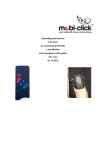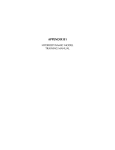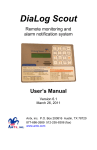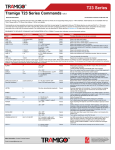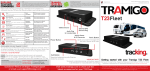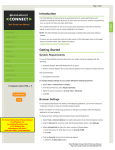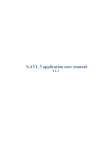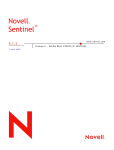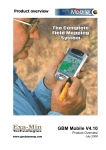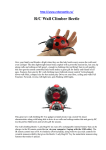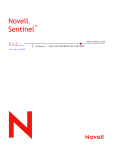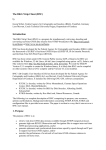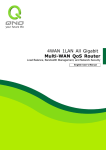Download itrac Gold - Radioterminal
Transcript
itrac wireless itrac Gold GPS Tracking for Fleet & Security Command Protocol & User Manual Copyright © itrac wireless 2008 1 itrac wireless itrac Gold Your Professional Tracking System Rising fuel costs and car theft are major concerns of every driver or business who owns a fleet of vehicles, so being able to protect your assets and streamlining operating costs in a business are two of the top functional features when it comes to choosing an AVL tracking system. Whether it is for personal or commercial use, the itrac Gold provides such a solution and so much more. Like being able to actively immobilize your vehicle if you have found it to be stolen or cutting down on fuel costs by reducing engine idling. itrac is a professional tracking system that has integrated powerful chips for GPS positioning - providing high sensitivity of up to -186 dBW and quad-band wireless module that provides global coverage and the needed reliability. itrac is a highly flexible AVL tracking system with the ability to provide realtime reports via GPRS or SMS and for people who are looking for passive tracking capabilities, itrac can also be used as a data logger for manual download or the logs can be sent over GPRS and email at the end of each working day. Versatile Tracking Applications Vehicle Tracking – track and locate your valued assets in realtime with high accuracy in some of the most difficult environments, including urban canyons and under dense foliage. itrac utilizes the pinpoint accuracy of the high sensitivity GPS chipset to acquire GPS positioning and one of the most reliable modems on the market based on a Cinterion (original SIEMENS team) solution. Fleet Management – manage your fleet of any size by increasing efficiency and reliability you provide to customers with some basic features like a virtual odometer and reporting of alarms in realtime for engine idling and the entry/exit of geofences. itrac Gold is also able to “store and forward” GPS data in the event there is a loss of GPRS coverage, this feature is especially useful if your carrier is not able to roam onto another carrier’s network. Stolen Vehicle Recovery (SVR) – whether it is for the SVR or the Buy Here Pay Here market, track and immobilize your vehicle via GPRS or SMS in realtime, a panic alarm feature is part of the itrac system with the ability to set its own tracking interval once a panic button has been triggered. Teenage Tracking – locate your teenager and receive alarms for overspeeding and set up to 10 geofences where you will be notified upon the entry/exit of the preset virtual fences you have configured. Forgotten keys can be recovered with a simple command to unlock the car door via a SMS command from a mobile phone. DIY – we have also taken into consideration for those do-it-yourself users who want to take tracking into their own hands and don’t want to pay for the convenience of a monitoring center. Users can still configure itrac to report alarms to their mobile phone as well as on demand location where they can input waypoints in their favorite map provider like Google Maps™. Copyright © itrac wireless 2008 2 itrac wireless CONTENTS 1. itrac Gold Server Settings 4 2. Realtime Reporting Modes and Settings 8 3. Setting Speed Limits and Idling 14 4. Security and Safety Features 17 5. Geofences and Towing Alerts 21 6. Passive Tracking and History Logging 23 7. Power Management & Installation Diagrams 26 8. GPS Additional Feature 30 9. itrac Gold Specifications 31 Copyright © itrac wireless 2008 3 itrac wireless 1. itrac Gold Server Settings itrac Gold is an Automatic Vehicle Location device designed to track and locate an asset remotely via the GPRS/GSM wireless network by acquiring positions from the Global Positioning System. Unit Configuration Modes – you can communicate with the itrac in 3 modes to input commands. USB By connecting the unit to a PC, some basic settings must be first made via the Hyperterminal or SMS if you are planning to use GPRS to configure itrac. In this mode you are able to monitor the response of the GSM module and of course configure the device. You are also able to manually download history tracking logs from the unit without having to go through GPRS. If you would like to monitor the GSM activity of the device on a PC via Hyperterminal, use the command &MONITOR afterwards press Esc to exit the monitoring mode. Connecting the iTrac to the Hyperterminal requires the below settings: Bits Per Second: 4800 Data Bits: 8 Parity: None Stop Bits: 1 Flow Control: None SMS First you must have a SIM card present in the device and only then will you be able to send SMS commands to configure the basic settings for it to connect to the server whether the tracking is done via GPRS or SMS. The device is able to recognize pre-defined commands with a password for security purposes in case a non-authorized user attempts to change any settings. Sending incorrect commands or SPAM messages will be ignored and deleted. GPRS (Service must be enabled by local carrier on SIM card.) If you choose not to make configurations via Hyperterminal and if a SIM is present in the device and is able to receive SMS, configuring &GPRS as well as &SERVER commands via SMS will then enable you to send OTA commands from your server. itrac is able to support both TCP and UDP protocols. Getting and Setting Parameters One of the strengths of the itrac device is its flexibility in programming. Most of the commands can be used for both GPRS and SMS communications. Not only is a system integrator able to make setting changes to the device but this power can also be given to a user to set their own configurations as well. NOTE: At the end of each command must follow a ‘ # ‘ in order for the command to be successful. The commands are not case sensitive but lower and upper case letters should never be mixed. In order for the device commands to work properly, the commands must never have spaces inside or shall there be an enter sign. GET Retrieving settings from the device requires only a simple command with the unit password following it, the only exception is the &PASSWORD setting for security measures. An example would be if you wanted to see what settings were made for the realtime reporting intervals, depending on which communications mode you are using – say via GPRS – you would input the command +CMD:REALTIME,1234# and ‘1234’ would be the default password of the device. The device would then send the command string of the settings that were made to the server. For security purposes, the password portion of the command will not be shown. 000126,&REALTIME,0,60,10,0 NOTE: No password will be shown when retrieving settings from the device. The first 6 digits are the Unit ID. SET When making a setting, again depending on what communication mode you are using in the device, you would simply follow the format for each of the commands listed in the manual. The device will disregard commands that do not follow the correct format, once a setting is made to the device, it will send back a confirmation of the same exact setting with the Unit ID in the front and again without the password placed in the string. Copyright © itrac wireless 2008 4 itrac wireless itrac Complete Command List The following is a reference table to all of the commands allowed by the itrac device, all the commands are for GPRS or Over-the-Air commands. Many of the commands can also be used for SMS or USB communication by simply replacing the ‘+CMD:’ with ‘&’. The following commands are mainly used to ‘get’ or retrieve setting parameters in the device, look further in the manual for reference to configuring the device. Seq. 1 2 3 4 5 6 7 8 9 10 11 12 13 14 15 16 17 18 19 20 21 22 23 24 25 26 27 GPRS Control Commands Description +CMD:GPRS,1234# +CMD:SERVER,1234# +CMD:SERVERDN,1234# +CMD:PASSWORD,1234# +CMD:PIN,1234# +CMD:REALTIME,1234# +CMD:NOGSM,1234# +CMD:SMSCONVERT,1234# +CMD:KEEPALIVE,1234# +CMD:ODOMETER,1234# +CMD:JOURNEY,1234# +CMD:JOURNEYALARM,1234# +CMD:IDLEALARM,1234# +CMD:SPEEDALARM,1234# +CMD:PANICALARM,1234# +CMD:IN2ALARM,1234# +CMD:IN3ALARM,1234# +CMD:POWERALARM,1234# +CMD:POWERMGMT,1234# +CMD:POWERSLEEP,1234# +CMD:LOGGING,1234# +CMD:HISTORY,1234# +CMD:HIST,1234# +CMD:GEOSET,1234# +CMD:GEOFENCE,1234# +CMD:LASTPOSI,1234# +CMD:SATNUM,1234# Device parameter to connect to APN, User ID and password. Parameters for Unit ID, SMS Gateway number, IP, Port, GPRS protocol, GMT time. Domain name server instead of IP address This allows only setting a password and has no retrieval properties. Security setting for PIN of SIM card. Set tracking intervals for Ignition OFF, Ignition ON, PANIC, and Idle. Enable or disable device to store reports when GPRS/GSM is lost. Enable or disable to switch to SMS reporting mode when GPRS is lost. Set Keep Alive interval to maintain GPRS connection. Set odometer value from vehicle, the value must be converted to meters. Enable or disable logging, set start speed, speed limit, and idle limit. Enable or disable alerts for start and end of a journey. Enable or disable reporting to server or personal mobile number. Enable or disable reporting to server or personal mobile number. Set up to personal mobile number to receive alerts during emergency. Enable or disable reporting and set personal mobile number. Enable or disable reporting and set personal mobile number. Enable or disable reporting, set SMS alert, and vehicle voltage limit for low power. Choose power saving mode when the vehicle’s ignition is off. (View manual for details) Shuts down GPS and GSM functions after the vehicle’s ignition has been turned off. Set logging interval, this is not related to the parameters made in the normal reporting. Enable or disable auto reporting, email reporting, IP, and Port. Email settings for history logs sent over GPRS. Enable or disable reporting for geofence and towing, SMS number. Set values of up to 10 geofences. Enable or disable last GPS position show when no GPS signal Enable or disable GPS satellite number show at the end of &GPS format Control Commands for Data Retrieval and Actions Seq. 1 2 3 4 5 6 7 8 9 10 11 GPRS Control Commands Description +CMD:LOCATION,1234# +CMD:LOCNOW,1234# +CMD:REBOOT,1234# +CMD:HISTORYCOUNT,1234# +CMD:HISTORYREPORT,1234# +CMD:HISTORYDELETE,1234# &MONITOR,1234# ESC +CMD:VERSION,1234# +CMD:OUTPUT,1234# +CMD:PANICOFF,1234# Request current location and status, will generate &GPS string. Request current location with conversion to ‘DD.ddddd/DDD.ddddd’. Reboots device. Get logged history data count. Execute history report (via E-Mail or GPRS) Delete logged history data. Monitor GSM communication with network. (Hyperterminal only) Return to command mode from monitoring mode. (Hyperterminal only) Retrieve current device firmware version. Control digital output of device. Release emergency status reporting. Copyright © itrac wireless 2008 5 itrac wireless GPRS Settings In order to use GPRS for communication, first a SIM card with a GPRS data plan must be present and APN settings must be made. Before actually making any settings, one should check with your telecom provider for the correct APN settings in order for a successful connection. &GPRS PASSWORD String (Max 10 characters) APN Security Code Factory Key ‘1234’ String (Max 30 characters) User ID GPRS Access Point Name String (Max 30 characters) APN Password APN User ID String (Max 30 characters) FORMAT APN password &GPRS,PASSWORD,APN,User ID,Password# EXAMPLE &GPRS,1234,ORANGEINTERNET,USER,PASS# Server Settings Settings made here are for the device to connect to a server, SMS Gateway, and history reporting at the local time. &SERVER PASSWORD String (Max 10 characters) iTrac ID Security Code Factory Key ‘1234’ XXXXXX (6 Digits) iTrac Nick Name Identification Code for the Monitoring Control Center or the Backend Office Max 8 Characters itrac Nick Name – this is a personal user setting when the user receives alerts via SMS SMS Number +XXXXXXXXXXXXXXXXXXX (Max 20 Digits - Include ‘+’) IP Address Control Center Modem SMS Gateway Number XXX.XXX.XXX.XXX Port Number Control Center IP Address (‘0.0.0.0’ means no IP address or leave blank but there must be a comma) XXXX (4 Digits) Time Difference Control Center Port Number (‘0000’ means no Port Number or leave blank) Max 3 Characters “TCP” or “UDP” XXXX (4 Digits – exclude ‘+’ or ‘–’) FORMAT Local time difference from GMT, used for report of history logging at local time. &SERVER,PASSWORD,iTrac ID,Nick Name,SMS Number,IP,Port,GPRS Protocol,Time Difference# EXAMPLE &SERVER,1234,760753,John,+447793177560,81.138.201.195,6060,TCP,+0830# GPRS Protocol Domain Name Server Domain name instead of IP address. This setting is designed as first priority than IP address set in &server parameter. Unit would ignore the IP address set in &server parameter once you had set this parameter with any value, wrong Domain Name would cause unit never connect success and keeping trying to connect. If you don’t have Domain Name, just leave it null, don’t set with any value Control Center Domain Name Port Number using the same port number set in &server parameter &SERVERDN PASSWORD Domain Name FORMAT EXAMPLE String (Max 10 characters) Security Code Factory Key ‘1234’ X (Max 30 characters) Control Center Domain Name. Leave it null if don’t use Domain name. &SERVERDN,PASSWORD,Domain_Name# &SERVERDN,1234,# &SERVERDN,1234,chengholin.com.tw# Copyright © itrac wireless 2008 6 itrac wireless Alerts report in a different manner in comparison to the &REALTIME intervals, the device will report first to the set IP and port then to the SMS Gateway Number if GPRS is unsuccessful. Regardless if &SMSCONVERT has been disabled, the device will send the alerts based on GPRS as a priority and then SMS if the setting has been made to &SERVER. In order to control costs, a system integrator can choose to configure the personal alerts and leave the SMS Gateway Number value blank in the &SERVER setting. Password Settings to Device The default password is ‘1234’ but you are able to change it to protect others from making any changes to the device. The itrac device is password protected and so when making changes to the settings in the device, it will not make the changes if the password is incorrect. &PASSWORD PASSWORD String (Max 10 characters) New PASSWORD Security Code Factory Key ‘1234’ String (Max 10 characters) New PASSWORD New password for device String (Max 10 characters) FORMAT Input new password again to prevent typing errors &PASSWORD,PASSWORD,New PASSWORD,New PASSWORD# EXAMPLE &PASSWORD,1234,6789,6789# PIN Setting for SIM Card Set SIM card pin number, leave empty if no PIN number needed. If a PIN is needed for the SIM, make sure you set it in the device before inserting the SIM card. Otherwise if the PIN is not properly configured in the device first, it will keep on trying the default which will in turn lock the SIM and thus requesting the PUK. Usually a PIN is not required on the SIM card you receive from your carrier as it most likely comes without a PIN. If you are using a personal SIM for testing purposes, first unlock the PIN request from your mobile phone before inserting into device. The PIN code on the device is set at a default value of “0000”. &PIN PASSWORD String (Max 10 characters) FORMAT Security Code Factory Key ‘1234’ XXXXXX (Max 6 Digits) Some mobile networks need a PIN number on SIM &PIN,PASSWORD,PIN Number# EXAMPLE &PIN,1234,6688# PIN Number Copyright © itrac wireless 2008 7 itrac wireless 2. Realtime Reporting Modes and Settings Unit Communication Modes The itrac device is able to do both passive and realtime tracking but configuration of the device must be performed first before moving on. Below are several tracking modes explained in greater detail: USB If the itrac is connected to a PC through the mini USB, the unit will not produce GPS data due to hardware constraints. If only datalogging is required, simply configure the unit and place it inside the asset you would like to track. At the end of the day, you can download the history logs of the tracks manually by connecting the unit to a PC. SMS If you are tracking your assets via SMS, perhaps due to the fact SMS is cheaper than GPRS in your country, you will first need a SMS gateway setup with your monitoring center and of course a set plan with your local telecom carrier. In SMS mode, the unit will not be able to send history logs – instead it will have to be manually downloaded. You are also able to configure the alarms with a separate mobile number that is able to send a SMS alert to the user or any other mobile phone you would like to report to. These alerts are only sent once when the event is triggered. Depending on how you would like to use the unit, remember how each setting can be made to tailor your tracking needs. GPRS itrac is able to use both TCP and UDP protocols, all of the commands that are used for SMS can also be used for GPRS tracking mode. When a command is sent from the server, the unit will echo the command back as a way of confirming it has received the command. Users can also send commands to the unit via their mobile phone to change any configurations, the server will receive a log of the command as well as a SMS confirmation will be sent to the user. History logs can be sent over GPRS or email, instead of having to manually download the logs to a PC. SMS and GPRS If tracking is done over GPRS and a SMS gateway is supported, the itrac device is able to switch over to SMS once GPRS connection is lost. Settings in the &SMSCONVERT can be configured for this option where GPRS reporting will be primary and SMS acts as a secondary form of reporting back to the server. If any of the settings are changed in the device via a SMS mobile number, the device will echo a confirmation via SMS to the originating mobile number and also send a notification of what settings have been modified to the server over GPRS with the mobile number attached to the end. Any commands that are sent to the unit via a mobile phone, the unit will send back the configuration without the password as confirmation to the mobile phone user over SMS but without the password in the data string. If a command was sent from +447793177560, with setting changes made to &ODOMETER,1234,45000# – the server would receive the following notification: 000001,&ODOMETER,45000,+447793177560 In the &GPS or &LOG reports, an Event ID 99 will show a device setting has been changed via SMS other than the number that has already been set in &SERVER. In the end, the device will send one SMS to the user and to the server one &GPS string with the Event ID 99 and the setting that has been changed via SMS. Data Syntax Any responses sent by the itrac Gold will be preceded with a six-digit Unit ID number followed by the data format and ended with a carriage return or <CR><LF>. The ASCII display of these characters is suppressed with only the response from the device as you see below from an example of where an &GPS string would be received by the server. Unit ID &GPS Unit ID Date Time Latitude 927001 &GPS 927001 051106 183040 1234.5678 Copyright © N/S Longitude E/W Speed Heading N 12345.6789 E 120 78 itrac wireless 2008 Odometer Idle Time 456248 306 Event ID Input Status 14 1000 8 itrac wireless Normal GPS Message String &GPS Unit ID XXXXXX(6 Digits) Date Unit ID value from &SERVER parameter. XXXXXX(6 Digits) – XX(Day) XX(Month) XX(Year) Time Date value from GPS information Greenwich Mean Time XXXXXX(6 Digits) – XX(Hour) XX(Minute) XX(Second) Latitude Time value from GPS information in Greenwich Mean Time DDMM.MMMM N/S Latitude value from GPS information 1 Character Longitude N North S South DDDMM.MMMM E/W Longitude value from GPS information 1 Character Speed E W Numeric Heading Speed value from GPS information (Kilometer) Numeric Odometer Heading value from GPS information (°) Numeric Idle Time Current odometer value. (Meter) Numeric Event ID Idle Time accumulated value appears in each reporting interval, upon movement counter will go back to 0. (Seconds) XX East West FORMAT Predefined Event ID ABCD(4 digits) A A=0 Æ Ignition OFF (yellow cable) A=1 Æ Ignition ON (yellow cable) B B=0 Æ Panic OFF (blue cable) B=1 Æ Panic ON (blue cable) C C=0 Æ Input 2 OFF (white cable) C=1 Æ Input 2 ON (white cable) D D=0 Æ Input 3 OFF (gray cable) D=1 Æ Input 3 ON (gray cable) &GPS,Unit ID,Date,Time,Latitude,N/S,Longitude,E/W,Speed,Heading,Odometer,Idle Time,Event ID,Input Status EXAMPLE &GPS,927001,051106,183040,1234.5678,N,12345.6789,E,120,78,456248,369,14,1000 Input status You can also acquire on-demand location or status of the device by executing an &LOCATION,1234# command which will send back an &GPS string. For mobile users, a more friendly command &LOCNOW,1234# can also be used to acquire a fix where the GPS coordinates can be input in your favorite online map provider. Copyright © itrac wireless 2008 9 itrac wireless Event ID List When an event occurs, it gets logged as part of the &GPS or &LOG data strings. Seq. Event Name 1 2 3 4 5 6 7 8 9 10 11 12 13 14 15 16 17 18 19 20 21 22 23 Normal Journey Start Journey End Over Speed Vehicle Idle History 80% Logged History 90% Logged Towing Alert Geofence In Geofence Out Output1 OFF (0) Output1ON (1) Output2 OFF (0) Output2 ON (1) Panic Activated Panic Distress Input2 OFF (HIGH) Input2 ON (LOW) Input3 OFF (HIGH) Input3 ON (LOW) Vehicle Battery Low POWERSLEEP On SMS Setting Change Event ID 00 11 12 13 14 20 21 30 40~49 50~59 60 61 70 71 80 81 82 83 84 85 91 93 99 Remarks Not an actual event, normal reporting or logging is currently active. Vehicle is moving faster than set speed in &JOURNEY parameter. Vehicle ignition has been turned off, SMS alert will be sent via &JOURNEYALARM settings Device has exceeded set speed limit, SMS alert will be sent via &SPEEDALARM settings Vehicle has been idling longer than set idle time, SMS alert will be sent via &IDLEALARM 80% LOGGED DATA from History Logs 90% LOGGED DATA – when the data reaches 100% it will overwrite oldest data based on FIFO Vehicle is traveling faster than 15km per hour when ACC OFF – possible errors from GPS Entry of geofence – parameters set in &GEOFENCE, reporting set in &GEOSET command. Exit of geofence – parameters set in &GEOFENCE, reporting set in &GEOSET command. Depends on installation of device, requires 12V or 24V relay for immobilization or door unlock. Depends on installation of device, requires 12V or 24V relay for immobilization or door unlock. Depends on installation of device, requires 12V or 24V relay for immobilization or door unlock. Depends on installation of device, requires 12V or 24V relay for immobilization or door unlock. Panic button has been triggered. MUST USE MOMENTARY BUTTON FOR INSTALLATION Continued emergency status from panic alarm. Depends on installation of device, for example door sensor. Depends on installation of device, for example door sensor. Depends on installation of device, for example door sensor. Depends on installation of device, for example door sensor. Power of vehicle battery has reached below setting of 9 – 24 volts. Device has entered into &POWERSLEEP mode after ignition has been turned off Device settings have been changed by SMS via mobile number. Alerts report in a different manner in comparison to the &REALTIME intervals, the device will report first to the set IP and port then to the SMS Gateway Number if GPRS is unsuccessful. Regardless if &SMSCONVERT has been disabled, the device will send the alerts based on GPRS as a priority and then SMS if the setting has been made to &SERVER. In order to control costs, a system integrator can choose to configure the personal alerts and leave the SMS Gateway Number value blank in the &SERVER setting. Any of the above Event ID’s are treated in the same manner as an alert, whereby the device will first attempt to send to the IP and port and then the SMS Gateway Number as a secondary option. Copyright © itrac wireless 2008 10 itrac wireless Realtime Report Settings Currently there are four individual tracking intervals that can be configured, there are two exclusive intervals that have been reserved for emergency reporting and an advanced reporting feature for engine idling. Ignition OFF You can configure the device to still report even when the ignition has been turned off. The tracking interval can be set to report up to every 30 days, which is highly suitable for a SVR application where you don’t need the device reporting frequently. A suggested setting to complement this feature set would be to enable the &POWERMGMT command to have the device in power saving mode. Read further in the manual to understand the &POWERMGMT feature. Ignition ON Regular tracking interval when you are driving. Emergency (PANIC) Panic button must be a momentary button for installation with device. When INPUT 1 has been triggered, resulting in some sort of panic button being pushed, the device will report continuously for one hour until it releases this tracking interval or until the device receives an &PANICOFF command. Idle Setting this at a longer interval than your regular tracking interval can help you save on data costs as well as receiving too many waypoints in one particular position. This interval is independent from the &JOURNEY command, the settings from there will not influence the Idle Interval settings. The device considers the vehicle idle when data received from the GPS is at 0 KM/h. Realtime Tracking Interval Settings &REALTIME PASSWORD String (Max 10 characters) FORMAT Security Code Factory Key ‘1234’ 0,10~2592000 (Seconds) Reporting Interval during ignition off – 0 means device will not report 0,10~86400 (Seconds) Reporting Interval during ignition on – 0 means device will not report 0,10~86400 (Seconds) Reporting Interval during emergency status. – Input1 has been triggered 0,10~86400 (Seconds) Reporting Interval during idle – 0 means device will not report &REALTIME,PASSWORD,Ignition Off,Ignition On,Emergency,Idle# EXAMPLE &REALTIME,1234,0,60,10,0# Ignition OFF Interval Ignition ON Interval Emergency PANIC Interval Idle Interval On-demand Location - &LOCATION / &LOCNOW There are two ways a user can receive an on-demand location of the device, one is by executing the command &LOCATION,1234# where in turn it sends back a &GPS string. The command can be executed via both GPRS and SMS, a second option is a command that is more user-friendly &LOCNOW,PASSWORD#. This particular command is aimed at personal mobile users who would like to acquire the position of the vehicle. The ‘DD.ddddd/DDD.ddddd’ waypoints can then be inputted into your favorite map provider like Google Maps™ to view the vehicle’s position. ‘Unit ID : Unit Nick Name’ IS AT ‘DD.ddddd(N/S) DDD.ddddd (E/W)’ TRAVELING ‘Heading’ AT ‘Speed’ KM/h Unit ID XXXXXX(6 Digits) Unit Nick Name Unit ID value from &SERVER parameter. String DD.ddddd/DDD.ddddd Heading Speed Nick Name value from &SERVER parameter Conversion from DDDMM.MMMM Direction of device from GPS module, eg. NE = Northeast Speed of device from GPS module Copyright © itrac wireless 2008 11 itrac wireless Keep Alive GPRS Connection Time interval depends on when the last time a packet was sent, the factory default is set at 0 interval. This feature can be used for both TCP and UDP protocols but it will prove more advantageous when used with TCP protocol reporting. The interval &KEEPALIVE transmits at is based on the last time data was sent from the device, thus in order for this setting to work you must set this interval shorter than your reporting interval. &KEEPALIVE PASSWORD String (Max 10 characters) Keep Alive Interval (sec) FORMAT Security Code Factory Key ‘1234’ 0,10 ~ 86400 (seconds) Keep Alive GPRS connection – 0 not send, 10 seconds, 1 day via last. &KEEPALIVE,PASSWORD,Keep Alive Interval# EXAMPLE &KEEPALIVE,1234,1800# No GPRS or No GSM signal When there is no GPRS/GSM coverage, data will be saved in the memory of the device until connection is recovered. If the device is tracking in SMS mode, it will do the same and send out the &GPS reports one SMS at a time. As a backup, &SMSCONVERT can be used in conjunction with GPRS – in other words if GPRS fails and GSM is still present, the unit will send the reports via SMS. &NOGSM PASSWORD String (Max 10 characters) Record Enable Security Code Factory Key ‘1234’ X (1 Digit) FORMAT 0 Disable record realtime data when no GPRS/GSM signal 1 Enable record realtime data when no GPRS/GSM signal &NOGSM,PASSWORD,Record Enable# EXAMPLE &NOGSM,1234,1# Automatic SMS Convert If set true, realtime tracking report will be sent via SMS when GPRS connection is lost. &SMSCONVERT PASSWORD String (Max 10 characters) Auto Convert Security Code Factory Key ‘1234’ X (1 Digit) FORMAT 0 Disable Automatic Convert 1 Enable Automatic Convert &SMSCONVERT,PASSWORD,Auto Convert# EXAMPLE &SMSCONVERT,1234,1# Copyright © itrac wireless 2008 12 itrac wireless Virtual Odometer Setting Input odometer reading from vehicle, after this setting has been configured – itrac will automatically start to accumulate virtual odometer value using GPS data. If you are reading off your odometer in kilometers with an accumulated value of 151517, to make the conversion to kilometers you need to multiply 1000 with 151517. 151517km x 1000 = 151517000 meters Odometer value in kilometers x 1000 = meters Odometer value in miles x 1609.344 = meters The user should be aware there will be a variance between the virtual odometer reading accumulated from GPS data and the actual odometer reading from the vehicle itself. &ODOMETER PASSWORD String (Max 10 characters) Odometer Value Security Code Factory Key ‘1234’ 0~999999999 FORMAT Odometer value. (Meter) &ODOMETER,PASSWORD,Odometer Value# EXAMPLE &ODOMETER,1234,45000# Copyright © itrac wireless 2008 13 itrac wireless 3. Setting Speed Limits and Idling Knowing More About a Journey These particular set of settings offer greater flexibility whether it be a system integrator or someone who purchased itrac off the shelf and just wants to utilize SMS for tracking. Journey Start Know when a journey has begun by setting the start speed in the &JOURNEY command, once the vehicle is traveling faster than the set speed, an alert will be sent to a personal SMS number that was preset in the &JOURNEYALARM. If settings have been made to the server side, both the server and personal number will receive an alert. Journey End Know when the journey has ended once the ignition has been turned off. Over Speed Set the speed limit in the &JOURNEY command and receive an alert from the &SPEEDALARM to your personal mobile number. In order to avoid constant alerts, set the speed limit at a value above your local highway speed limit. Alarms will be sent every time the speed from the GPS falls below the set speed limit, if the speed falls below the limit and then exceeds it; the device will send the alert in the same logic. Idle Hold Time The Idle time event will be triggered when the vehicle has stopped for longer than the set idle hold time. This event only occurs during the journey and the accumulated idle time is reported in the &GPS idle time in each interval, the total accumulated idle time will be shown with Event ID 14. This alert works in the same logic as the speed alarm. Journey Start - EVENT ID 11 Journey End - EVENT ID 12 Journey Settings for Speed and Idle In the event that you have set the Start Speed to 0, the device will report Event ID 11 and Event ID 12 immediately each time the ignition is in the ON/OFF status. In other words, if the Start Speed is set to 0, the device will not check the speed and just report to the server each time it detects the vehicle is in the ignition ON/OFF status. &JOURNEY PASSWORD String (Max 10 characters) Enable Alarms Security Code Factory Key ‘1234’ X (1 Digit) Start Speed 0 Disable Journey Alarms 1 Enable Journey Alarms Max 3 Digits Over Speed Limit Journey start speed. (Kilometer Per Hour) Max 3 Digits Idle Hold Time Over speed limit. (Kilometer Per Hour) Max 3 Digits FORMAT Idle Hold Time. (Seconds) Exceeded value is accumulated and shown in &GPS string. &JOURNEY,PASSWORD,Enable Alarms,Start Speed,Over Speed Limit,Idle Hold Time# EXAMPLE &JOURNEY,1234,1,5,120,120# Make sure the limits you set are not below the normal boundaries of the driver’s behavior. A common mistake is setting a low Over Speed Limit which results in the device constantly reporting. One should set a boundary that is above the average local speed limit to avoid the device from constantly reporting back to the backend server. Each of the boundaries are triggered once it detects the limit has been exceeded, hence if the limit falls below the limit and then exceeds it again, the device will immediately send an alert. Copyright © itrac wireless 2008 14 itrac wireless Journey Alarm Enable reporting of journey alarms to both the server and SMS mobile number for the personal user. &JOURNEYALARM PASSWORD Enable Alarm To Server Enable Alarm To User SMS String (Max 10 characters) Security Code Factory Key ‘1234’ X (1 Digit) 0 Disable Journey Alarm report to server 1 Enable Journey Alarm report to server X (1 Digit) FORMAT 0 Disable Journey Alarm report to personal SMS number 1 Enable Journey Alarm report to personal SMS number +XXXXXXXXXXXXXXXXXXX (Max 20 Digits - Including ‘+’) Report to personal SMS Number (must start with ‘+’) &JOURNEYALARM,PASSWORD,Server,SMS,Report SMS Number# EXAMPLE &JOURNEYALARM,1234,1,1,+447793177560# Report SMS Number Journey Start Message via SMS to Mobile ‘Unit ID : Unit Nick Name’ STARTED JOURNEY AT ‘DD.ddddd(N/S) DDD.ddddd (E/W)’ Unit ID XXXXXX(6 Digits) Unit Nick Name Unit ID value from &SERVER parameter. String DD.ddddd/DDD.ddddd Nick Name value from &SERVER parameter Conversion from DDDMM.MMMM Journey End Message via SMS to Mobile ‘Unit ID : Unit Nick Name’ HAS ENDED JOURNEY AT ‘DD.ddddd(N/S) DDD.ddddd (E/W)’ Unit ID XXXXXX(6 Digits) Unit Nick Name Unit ID value from &SERVER parameter. String DD.ddddd/DDD.ddddd Nick Name value from &SERVER parameter Conversion from DDDMM.MMMM Idle Hold Time Alarm Setting - EVENT ID 14 Enable idle alarms to both the server and SMS mobile number for personal user. &IDLEALARM PASSWORD Enable Alarm To Server Enable Alarm To User SMS Report SMS Number String (Max 10 characters) Security Code Factory Key ‘1234’ X (1 Digit) 0 Disable Idle Alarm report to server 1 Enable Idle Alarm report to server X (1 Digit) 0 Disable Idle Alarm report to personal SMS number 1 Enable Idle Alarm report to personal SMS number +XXXXXXXXXXXXXXXXXXX (Max 20 Digits - Including ‘+’) FORMAT Report to personal SMS Number (must start with ‘+’) &IDLEALARM,PASSWORD,Server,SMS,Report SMS Number# EXAMPLE &IDLEALARM,1234,1,1,+447793177560# Copyright © itrac wireless 2008 15 itrac wireless Idle Duration Message via SMS to Mobile ‘Unit ID : Unit Nick Name’ IDLED FOR ‘X’ SECONDS AT ‘DD.ddddd(N/S) DDD.ddddd (E/W)’ Unit ID XXXXXX(6 Digits) Unit Nick Name Unit ID value from &SERVER parameter. String Nick Name value from &SERVER parameter Total idle time since under X km per hour x DD.ddddd/DDD.ddddd Conversion from DDDMM.MMMM Over Speed Alarm Setting - EVENT ID 13 Enable idle alarms to both the server and SMS mobile number for personal user. &SPEEDALARM PASSWORD Enable Alarm To Server Enable Alarm To User SMS Report SMS Number String (Max 10 characters) Security Code Factory Key ‘1234’ X (1 Digit) 0 Disable Speed Alarm report to server 1 Enable Speed Alarm report to server X (1 Digit) 0 Disable Speed Alarm report to personal SMS number 1 Enable Speed Alarm report to personal SMS number +XXXXXXXXXXXXXXXXXXX (Max 20 Digits - Including ‘+’) FORMAT Report to personal SMS Number (must start with ‘+’) &SPEEDALARM,PASSWORD,Server,SMS,Report SMS Number# EXAMPLE &SPEEDALARM,1234,1,1,+447793177560# Over Speed Limit Message via SMS to Mobile ‘Unit ID : Unit Nick Name’ EXCEEDS OVER SPEED LIMIT ‘Numeric’ AT ‘ DD.ddddd(N/S) DDD.ddddd (E/W)’ Unit ID XXXXXX(6 Digits) Unit Nick Name Unit ID value from &SERVER parameter. String Over Speed Limit Nick Name value from &SERVER parameter Numeric DD.ddddd/DDD.ddddd Over speed limit value from &JOURNEY parameter Conversion from DDDMM.MMMM Copyright © itrac wireless 2008 16 itrac wireless 4. Security and Safety Features Adding an Extra Layer of Security Securing your asset is one of the top priorities for any person or business that would not only like to keep track of their investments – but make sure it stays safe and secure. itrac Gold helps in providing that extra layer of security with features such as being able to actively immobilize your vehicle by cutting off the power or flow of petrol to the fuel pump through a 12V/24V relay. An immobilization command can be sent via GPRS or even from a personal mobile phone via SMS. Both the 12V and 24V relay are optional accessories that complement the itrac Gold AVL tracking system. We do not guarantee your vehicle will be 100% theft-proof but rather as a means of adding another layer of security. Some insurance companies offer discounts to both personal and commercial vehicles with such a system installed. Inquire with your local auto insurer to see if any discounts are offered, full comprehensive auto insurance may be a prerequisite to receive any discounts. Output Status Change There are two Digital Outputs in the itrac where one would be used for immobilization to the vehicle using a 12V or 24V relay. Another DO can be used to suit whatever application you see fit, for example connecting another relay to the emergency lights that could signal the police in case of a car pursuit and leading to an unhappy ending for the car thief. For the forgetful, being able to unlock the car doors may just make your day and save you a call to the locksmith. The Digital Outputs can be controlled remotely via GPRS or SMS from a mobile phone, these actions are logged in both the &GPS and &LOG reports. There are no alarms sent out to the user or server when controlling the outputs, rather you will only see them as EVENT ID’s. Output1 OFF (0) EVENT ID 60 Output1 ON (1) EVENT ID 61 Output2 OFF (0) EVENT ID 70 Output2 ON (1) EVENT ID 71 Controlling the Output Ports &OUTPUT PASSWORD String (Max 10 characters) Output Number Security Code Factory Key ‘1234’ Numeric Immediate Apply Output Port Number. (1, 2) X (1 Digit) Value 0 Apply after Ignition Off 1 Apply Immediately X (1 Digit) FORMAT EXAMPLE 0 OFF (Set High) 1 ON (Set Low) &OUTPUT,PASSWORD,1,Apply,Value# &OUTPUT,PASSWORD,2,Apply,Value# &OUTPUT,1234,1,1,1# Panic Alarm Settings Input 1 is exclusively reserved for the installation of a panic button, a separate reporting interval has been reserved in the &REALTIME command. itrac will start tracking at the set interval in the Emergency interval while also a sending alerts to a mobile number via SMS that have been configured in the &PANICALARM settings. The tracking interval set in &REALTIME will keep on reporting for an hour or until an &PANICOFF,PASSWORD# command is sent to the device and releases the Emergency tracking interval. This can be used in several applications where it serves as an added value service to the consumer market, commercial fleets, or even taxi cabs where two panic buttons can be connected together with one for the driver and one in the back for the passenger. Copyright © itrac wireless 2008 17 itrac wireless Panic alarm has been triggered EVENT ID 80 Panic interval reporting is in progress EVENT ID 81 Panic Alarm Settings for Personal Mobile Number &PANICALARM PASSWORD String (Max 10 characters) Report SMS Number FORMAT Security Code Factory Key ‘1234’ +XXXXXXXXXXXXXXXXXXX (Max 20 Digits - Including ‘+’) Report to personal SMS Number (Must start with ‘+’) &PANICALARM,PASSWORD,SMS Number# EXAMPLE &PANICALARM,1234,+447793177560# Panic Triggered Message via SMS to Mobile ‘Unit ID : Unit Nick Name’ HAS TRIGGERED PANIC AT ‘DD.ddddd(N/S) DDD.ddddd (E/W)’ TRAVELING ‘Heading’ AT ‘Speed’ KM/h Unit ID XXXXXX(6 Digits) Unit ID value from &SERVER parameter. Unit Nick Name String Nick Name value from &SERVER parameter DD.ddddd/DDD.ddddd Conversion from DDDMM.MMMM Heading Direction of device from GPS module Speed Speed of device from GPS module WARNING – USE WITH DISCRETION When installing a panic button, a momentary button MUST be used for the installation. The interval the device transmits is dependent on the time interval setting in &REALTIME. As this alert is seen as an emergency, the device will report accordingly with the exception of the time interval set to 0. When the PANIC interval is set to 0, with a momentary button, the device will not send Event ID 81 but will send Event ID 80 depending on how long or how many times the driver presses on the button. In the case a regular ON/OFF switch is used for your application and the PANIC interval is again set at 0, if the state of the button remains ON – again the device will not send Event ID 81 but Event ID 80 will transmit continuously which may be less than 1 second per poll. Hence installers are highly advised to use a momentary button. The manufacturer is not held liable for any data charges resulting from the use of the PANIC feature. Copyright © itrac wireless 2008 18 itrac wireless Input 2 and Input 3 Settings There are a number of sensors you can connect to the two free remaining inputs, as long as it has a digital signal. An example would be connecting it to a door sensor in a delivery truck or if something like a taximeter that has a digital signal, a taxi fleet owner would be able to know when the meter was turned on and off for each journey – thus clocking each fare. Input 2 Alarm Setting Input2 OFF/CLOSE (HIGH) - EVENT ID 82 / Input2 ON/OPEN (LOW) - EVENT ID 83 &IN2ALARM PASSWORD Enable Alarm To Server Enable Alarm To User SMS String (Max 10 characters) Security Code Factory Key ‘1234’ X (1 Digit) 0 Disable INPUT2 Alarm report to server 1 Enable INPUT2 Alarm report to server X (1 Digit) FORMAT 0 Disable INPUT2 Alarm report to personal SMS number 1 Enable INPUT2 Alarm report to personal SMS number +XXXXXXXXXXXXXXXXXXX (Max 20 Digits - Including ‘+’) Report to personal SMS Number (must start with ‘+’) &IN2ALARM,PASSWORD,Server,SMS,Report SMS Number# EXAMPLE &IN2ALARM,1234,1,1,+447793177560# Report SMS Number Input 2 HIGH Message via SMS to Mobile ‘Unit ID : Unit Nick Name’ INPUT 2 HIGH AT ‘DD.ddddd(N/S) DDD.ddddd (E/W)’ Unit ID XXXXXX(6 Digits) Unit Nick Name Unit ID value from &SERVER parameter. String DD.ddddd/DDD.ddddd Nick Name value from &SERVER parameter Conversion from DDDMM.MMMM Input 2 LOW Message via SMS to Mobile ‘Unit ID : Unit Nick Name’ INPUT 2 LOW AT ‘DD.ddddd(N/S) DDD.ddddd (E/W)’ Unit ID XXXXXX(6 Digits) Unit Nick Name Unit ID value from &SERVER parameter. String DD.ddddd/DDD.ddddd Nick Name value from &SERVER parameter Conversion from DDDMM.MMMM Copyright © itrac wireless 2008 19 itrac wireless Input 3 Alarm Setting Input3 OFF/CLOSE (HIGH) - EVENT ID 84 / Input3 ON/OPEN (LOW) - EVENT ID 85 &IN3ALARM PASSWORD Enable Alarm To Server Enable Alarm To User SMS String (Max 10 characters) Security Code Factory Key ‘1234’ X (1 Digit) 0 Disable INPUT3 Alarm report to server 1 Enable INPUT3 Alarm report to server X (1 Digit) FORMAT 0 Disable INPUT3 Alarm report to personal SMS number 1 Enable INPUT3 Alarm report to personal SMS number +XXXXXXXXXXXXXXXXXXX (Max 20 Digits - Including ‘+’) Report to personal SMS Number (must start with ‘+’) &IN3ALARM,PASSWORD,Server,SMS,Report SMS Number# EXAMPLE &IN3ALARM,1234,1,1,+447793177560# Report SMS Number Input 3 HIGH Message via SMS to Mobile ‘Unit ID : Unit Nick Name’ INPUT 3 HIGH AT ‘DD.ddddd(N/S) DDD.ddddd (E/W)’ Unit ID XXXXXX(6 Digits) Unit Nick Name Unit ID value from &SERVER parameter. String DD.ddddd/DDD.ddddd Nick Name value from &SERVER parameter Conversion from DDDMM.MMMM Input 3 LOW Message via SMS to Mobile ‘Unit ID : Unit Nick Name’ INPUT 3 LOW AT ‘DD.ddddd(N/S) DDD.ddddd (E/W)’ Unit ID XXXXXX(6 Digits) Unit Nick Name Unit ID value from &SERVER parameter. String DD.ddddd/DDD.ddddd Nick Name value from &SERVER parameter Conversion from DDDMM.MMMM Copyright © itrac wireless 2008 20 itrac wireless 5. Geofences and Towing Alerts Geofences are very much like a virtual fence where they can serve a wide variety of uses, you can set them to know when a particular employee has gone back home to take a nap and how long he was there. And with the geofences built into the hardware, it takes off some of the workload for system integrators on their servers. Towing is also a great feature that has been built into the itrac device where you can receive an alert if your vehicle is being towed. Geofence Entry/Exit You can setup to ten Geofences, entry and exit of a geofence will trigger an event and an alarm will be sent according to the settings made to &SERVER and a personal mobile number pre-configured in the &GEOSET parameters. Towing This feature sets up a geofence perimeter when the vehicle is in a parked status, some also refer to this as a parkfence. The conditions for towing are when the vehicle’s ignition is turned off and the vehicle is traveling faster than 15km per hour without the ignition turned on. If the event is triggered, it will be seen as either your vehicle is being towed or even in the process of being stolen. Settings to enable or disable this feature is done in the &GEOSET command. Geofence Entry EVENT ID 40 - 49 Geofence Exit EVENT ID 50 - 59 Towing EVENT ID 30 Geographical Settings for Towing and Geofences &GEOSET PASSWORD Towing Alarm Enable to Server Geofence Alarm Enable to Server Towing Alarm Enable to User SMS Geofence Alarm Enable to User SMS Report SMS Number FORMAT EXAMPLE String (Max 10 characters) Security Code Factory Key ‘1234’ X (1 Digit) 0 Disable Towing Alarm report to server 1 Enable Towing Alarm report to server X (1 Digit) 0 Disable Geofence Alarm report to server 1 Enable Geofence Alarm report to server X (1 Digit) 0 Disable Towing Alarm report to personal SMS number 1 Enable Towing Alarm report to personal SMS number X (1 Digit) 0 Disable Towing Alarm report to personal SMS number 1 Enable Towing Alarm report to personal SMS number +XXXXXXXXXXXXXXXXXXX (Max 20 Digits - Including ‘+’) Report to personal SMS Number (must start with ‘+’) &GEOSET,PASSWORD,Towing Server,Geofence Server,Towing SMS, Geofence SMS, Report SMS Number# &GEOSET,1234,0,1,1,1,+447793177560# Towing Message via SMS to Mobile ‘Unit ID : Unit Nick Name’ IS TOWING AT ‘DD.ddddd(N/S) DDD.ddddd (E/W)’ TRAVELING ‘Heading’ AT ‘Speed’ KM/h Unit ID XXXXXX(6 Digits) Unit Nick Name Unit ID value from &SERVER parameter. String DD.ddddd/DDD.ddddd Heading Speed Nick Name value from &SERVER parameter Conversion from DDDMM.MMMM Direction of device from GPS module Speed of device from GPS module Copyright © itrac wireless 2008 21 itrac wireless Geofence Settings – Up to 10 &GEOFENCE PASSWORD String (Max 10 characters) Sequence Security Code Factory Key ‘1234’ 0~9 (1 Digits) Latitude Geo-Fence Sequence DDMM.MMMM N/S Center Point Latitude 1 Character Longitude N North S South DDDMM.MMMM E/W Center Point Longitude 1 Character Radius E East W West 0~999999999 FORMAT Radius – Meter (0 means no check) &GEOFENCE,PASSWORD,Sequence,Latitude,N/S,Longitude,E/W,Radius# EXAMPLE &GEOFENCE,1234,1,1234.5678,N,12345.6789,E,1000# Geofence Entry Message via SMS to Mobile ‘Unit ID : Unit Nick Name’ COMES IN GEOFENCE ‘X’ AT ‘DD.ddddd(N/S) DDD.ddddd (E/W)’ Unit ID XXXXXX(6 Digits) Unit Nick Name Unit ID value from &SERVER parameter. String x DD.ddddd/DDD.ddddd Nick Name value from &SERVER parameter Geofence Sequence Conversion from DDDMM.MMMM Geofence Exit Message via SMS to Mobile ‘Unit ID : Unit Nick Name’ GOES OUT GEOFENCE ‘X’ AT ‘DD.ddddd(N/S) DDD.ddddd (E/W)’ Unit ID XXXXXX(6 Digits) Unit Nick Name Unit ID value from &SERVER parameter. String x DD.ddddd/DDD.ddddd Nick Name value from &SERVER parameter Geofence Sequence Conversion from DDDMM.MMMM Copyright © itrac wireless 2008 22 itrac wireless 6. Passive Tracking and History Logging There are two options when approaching passive tracking with the itrac Gold, you can download the history logs directly via a data line or receive the logs over GPRS. Depending on what mode of communications you are using, all you have to do is remember to use either ‘&’ or ‘+CMD:’ in front of the commands. If you are using GPRS, the commands are as follows: +CMD:HISTORYCOUNT,1234# +CMD:HISTORYREPORT,1234 +CMD:HISTORYDELETE,1234# &HISTORYCOUNT The &HISTORYCOUNT command only retrieves the count for the number of history logs, it is not a setting command. &HISTORYCOUNT PASSWORD Current History Count String (Max 10 characters) Security Code Factory Key ‘1234’ Numeric REQUEST FORMAT Current logged history log count. &HISTORYCOUNT,PASSWORD# REQUEST EXAMPLE &HISTORYCOUNT,1234# RETURN FORMAT &HISTORYCOUNT,Current History Count RETURN EXAMPLE &HISTORYCOUNT,4521 &HISTORYREPORT This particular command requests the device to report its history once the command has been executed – it will immediately implement the pre-defined reporting method. There’s also a choice to have the device report automatically once a day through the &HISTORY parameters. If you do so happen to be disconnected while downloading the history reports, you can resume download by sending a command of where you last left off. The history report count is counted down to 0, so if you wanted to report from log number 200, the command would be &HISTORYREPORT,1234,199#. &HISTORYDELETE This command will clear all data that is stored on the onboard FLASH memory in the device. When the data reaches 100%, the oldest data will be overwritten based on a First In, First Out principle. Remember to add the # after the command, &HISTORYDELETE,1234# History 80% Logged - EVENT ID 20 History 90% Logged - EVENT ID 21 Copyright © itrac wireless 2008 23 itrac wireless History Log Message String History logging parameters can be made in the &LOGGING command. &LOG Unit ID XXXXXX(6 Digits) Date Unit ID value from &SERVER parameter. XXXXXX(6 Digits) – XX(Day) XX(Month) XX(Year) Time Date value from GPS information Greenwich Mean Time XXXXXX(6 Digits) – XX(Hour) XX(Minute) XX(Second) Latitude Time value from GPS information Greenwich Mean Time DDMM.MMMM N/S Latitude value from GPS information 1 Character Longitude N North S South DDDMM.MMMM E/W Longitude value from GPS information 1 Character Speed E W Numeric Heading Speed value from GPS information (Kilometer) Numeric Odometer Heading value from GPS information (°) Numeric Idle Time Current odometer value. (Meter) Numeric Event ID Idle Time accumulated value appears in each reporting interval, upon movement counter will revert back to 0. XX Input Status Log Data Counter FORMAT EXAMPLE East West Predefined Event ID ABCD(4 digits) A A=0 Æ Ignition OFF (yellow cable) A=1 Æ Ignition ON (yellow cable) B B=0 Æ Panic OFF (blue cable) B=1 Æ Panic ON (blue cable) C C=0 Æ Input 2 OFF (white cable) C=1 Æ input 2 ON (white cable) D D=0 Æ Input 3 OFF (gray cable) D=1 Æ Input 3 ON (gray cable) XXXXXXXXX(9 digits) Log data saved sequence number &LOG,Unit ID,Date,Time,Latitude,N/S,Longitude,E/W,Speed,Heading,Odometer,Idle Time,Event ID,Input Status,Log Data Counter &LOG,927001,051106,183040,1234.5678,N,12345.6789,E,120,78,456248,369,14,1000,000000170 Copyright © itrac wireless 2008 24 itrac wireless History Logging Interval Setting &LOGGING PASSWORD String (Max 10 characters) Logging Interval Security Code Factory Key ‘1234’ 0,10~86400 (Numeric) FORMAT Logging Interval – Second (0 means No Logging, Min 10 sec, Max 1 day) &LOGGING,PASSWORD,Logging Interval# EXAMPLE &LOGGING,1234,60# History Setting History report settings for auto reporting once a day via email or over GPRS. &HISTORY PASSWORD String (Max 10 characters) Report Type Security Code Factory Key ‘1234’ X (1 Character) Auto Reporting E G X (1 Digit) Email Reporting GPRS Reporting GPRS Port Number 0 Disable Auto Reporting 1 Enable Auto Reporting XXX.XXX.XXX.XXX SMTP Server IP Address (‘0.0.0.0’ means no IP address) or it can be left blank XXX.XXX.XXX.XXX GPRS Server IP Address (‘0.0.0.0’ means no IP address) or it can be left blank XXXX (4 Digits) GPRS Server Port Number (‘0000’ means no Port Number) or it can be left blank FORMAT &HISTORY,PASSWORD,Report Type,Auto Reporting,SMTP IP Address,GPRS IP Address,GPRS Port Number# EXAMPLE &HISTORY,1234,E,1,81.138.201.195,81.138.201.190,8080# SMTP IP Address GPRS IP Address History Email ID Setting When using this feature, it is advised that you not use an unauthenticated email address, after setup you will see that you have received email with the same web address but in the place of the sender you will see the Unit ID. For example if your SMTP user ID is [email protected] and your Unit ID is 123456, when receiving 123456HistoryReport – you will see the sender is from [email protected]. &HIST PASSWORD String (Max 10 characters) To E-Mail ID Security Code Factory Key ‘1234’ Max 30 Characters User ID E-Mail Report Recipient E-Mail ID Max 30 Characters Password User ID for SMTP Authentication. Max 30 Characters FORMAT Password for SMTP Authentication. &HIST,PASSWORD,To E-Mail ID,User ID,Password# EXAMPLE &HIST,1234,[email protected],[email protected],iTracpass# If you set ‘Auto Reporting’ to ‘1’, itrac will report history logs once a day at the calculated local time. The last digit of the Unit ID of the device is used to determine its reporting time. [Calculated Local Time] (Last Digit of itrac ID * 15 Minutes) + (Local Time 00:00:00) Local time can be calculated by time difference value in &SERVER parameter. If itrac ID is ‘001545’, it will report history at 01:15:00 Copyright © itrac wireless 2008 25 itrac wireless 7. Power Management & Installation Diagrams Vehicle Battery Alarm Settings Vehicle Battery Low EVENT ID 91 The itrac Gold device is usually connected to the vehicle’s battery as a power source, this is a value added feature and one should take full advantage of such a feature. If you do receive an alarm that your car battery has reached the level you have set it at, you should attend to your vehicle in a timely fashion. If power levels have not returned above the set limit, the device will send an alarm every 15 minutes - both to the server and personal SMS number if reporting has been enabled. &POWERALARM PASSWORD Enable Alarm To Server Enable Alarm To User SMS Power Voltage Limit String (Max 10 characters) Security Code Factory Key ‘1234’ X (1 Digit) 0 Disable Power Alarm report to server 1 Enable Power Alarm report to server X (1 Digit) 0 Disable Power Alarm report to personal SMS number 1 Enable Power Alarm report to personal SMS number X – XX (voltage) FORMAT Low vehicle power limit range 9 – 24 (voltage) +XXXXXXXXXXXXXXXXXXX (Max 20 Digits - Including ‘+’) Report to personal SMS Number (must start with ‘+’) &POWERALARM,PASSWORD,Server Report,SMS Report,Voltage Limit,SMS Number# EXAMPLE &POWERALARM,1234,1,1,11,+447793177560# Report SMS Number Vehicle Low Power Message via SMS to Mobile ‘Unit ID : Unit Nick Name’ VEHICLE BATTERY IS UNDER ‘9V – 24V’ AT ‘DD.ddddd(N/S) DDD.ddddd (E/W)’ Unit ID XXXXXX(6 Digits) Unit Nick Name Unit ID value from &SERVER parameter. String Power Voltage DD.ddddd/DDD.ddddd Nick Name value from &SERVER parameter Low vehicle battery setting made in &POWERALARM Conversion from DDDMM.MMMM Device Power Management The itrac Gold also has a power management feature that is able to save power when the ignition is turned OFF by switching the GPS off – communication with the device will still be present as the GSM will NOT be switched off. This feature is quite useful when complementing the &POWERALARM command which is able to detect the power levels of the vehicle’s battery. If you would like to wakeup the device under this feature, you can set a tracking interval in the &REALTIME Ignition OFF interval which will send data accordingly to the set interval. In this mode, to save power - GPS will not be turned on - if an event occurs, the GPS will turn on and attempt to acquire a GPS fix and follow the normal tracking interval. If the device is underground and the GPS is not open to the sky, the device will timeout after 5 minutes of trying to acquire a fix and if unsuccessful – an &GPS string will be sent without coordinates with invalid data due to the GPS not being able to acquire a fix. Reporting intervals for when the ignition is off will still work, as the alerts for the panic button, the two other digital inputs and even the towing alert to a certain degree. The towing alert will have a delayed response as GPS is turned off and will only be available to the device when a reporting interval or event is triggered. THERE IS NO EVENT ID FOR &POWERMGMT. Copyright © itrac wireless 2008 26 itrac wireless POWERMGMT On / GSM On Only &POWERMGMT PASSWORD String (Max 10 characters) Enable Security Code Factory Key ‘1234’ X (1 Digit) FORMAT 0 Disable Power Management 1 Enable Power Management &POWERMGMT,PASSWORD,Enable# EXAMPLE &POWERMGMT,1234,1# Deep Sleep Mode POWERSLEEP On / GPS and GSM OFF - EVENT ID 93 If this feature is enabled and when the car ignition is turned off, the device will go into deep sleep mode whereby both GPS and GSM are disabled. The only means to wake up the device is if the vehicle’s ignition is turned on, in this mode there will be no possible means to communicate with the device as the GSM has been disabled. When enabled, a GPS poll with Event ID 93 will be sent back to the backend server each time the ignition is turned off. This feature is useful for SVR applications when a last position can be used as a means of providing roadside assistance when needed. For programming purposes, the device will turn on when it detects a mini USB connector is connected. External power consumption from the vehicle in this mode is under 2 mA. &POWERSLEEP PASSWORD String (Max 10 characters) Enable Security Code Factory Key ‘1234’ X (1 Digit) FORMAT 0 Disable Power Sleep Mode 1 Enable Power Sleep Mode &POWERSLEEP,PASSWORD,Enable# EXAMPLE &POWERSLEEP,1234,0# Copyright © itrac wireless 2008 27 itrac wireless Installation of itrac In order for itrac to work properly, the device must be connected to a power source of no less than 12V. Color Purpose Description RED Main Power (+12V ~ +24V ) BLACK ORANGE YELLOW BLUE Ground Battery Switch Input 0 ACC Input 1 Input power must be at a minimum of 12 volts for unit to operate properly, direct connection to the vehicle’s fuse box is preferred. The itrac possesses a fuse internally where it is able to protect it from up to 30 volts of input to the unit. Wire to car chassis for ground. Internal battery switch. Wire to vehicle ignition. Ignition ON (Positive / High) / Ignition OFF (Negative / Low) Panic Button MUST BE A MOMENTARY BUTTON (Should be supplied with more than 500mAmp) WHITE Input 2 Wire to 3 party product like Door Open/Close OFF (High / Close) / ON (Low / Open) GRAY Input 3 Wire to 3 party product like Door Open/Close OFF (High / Close) / ON (Low / Open) PINK Output 1 Wire to 3 party product like Fuel Controller OFF (High / Close) / ON (Low / Open) GREEN Output 2 rd rd rd rd Wire to 3 party product like Central Locking device OFF (High / Close) / ON (Low / Open) Installation of the device requires it be connected to the vehicle’s battery for it to work properly, &POWERALARM may be useful in being alerted if your car battery falls below a certain power level. Using &POWERMGMT is also very useful when there is a need to save power if the installed vehicle is not in constant use. Before enabling any of the aforementioned commands, please refer to their descriptions in the manual. Copyright © itrac wireless 2008 28 itrac wireless 12V or 24V relay controls OUTPUT 1 and OUTPUT 2 The above wiring diagram is an example to connect the 12V/24V relay to the fuel pump for immobilization of the vehicle which can be controlled remotely via OUTPUT 1 and OUTPUT 2. The 12V/24V relay is an optional accessory for the iTrac Gold. Rear connectors of itrac Gold A BASIC ONE YEAR WARRANTY IS COVERED ON THE DEVICE UNDER NORMAL USE. INSTALLATION OF THE DEVICE MUST BE IN A DRY AREA WITHOUT CONTACT OF WATER OR MOISTURE. THE WARRANTY DOES NOT COVER NATURAL DISASTERS RESULTING IN THE LOSS OR DESTRUCTION OF THE DEVICE. MANUFACTURER IS NOT RESPONSIBLE FOR ANY DATA CHARGES INCCURED BY THE CUSTOMER; CLIENT IS ADVISED TO TEST THE LOCAL CARRIER’S NETWORK BEFORE LAUNCHING DEVICE IN THE MARKET. Copyright © itrac wireless 2008 29 itrac wireless 8. GPS Additional Feature Last Valid GPS Position If you would like to show the last valid GPS location instead of a null value, this setting is for you! Enabling this setting adds another value to the end of the &GPS string format with the values A or V. A = current GPS data is valid V = NO GPS fix, last saved GPS location is shown Note when V value appears in &GPS: Despite the lack of a GPS fix, the date and time is in realtime but at least one GPS fix needs to have been established when the device comes on line. This will help you to differentiate on your server whether the &GPS data is LIVE despite it sending the same GPS location. &LASTPOSI PASSWORD String (Max 10 characters) Last Valid GPS Security Code Factory Key ‘1234’ X (1 Digit) FORMAT 0 Disable Last GPS Location Shown in &GPS 1 Enable Last GPS Location Shown in &GPS &LASTPOSI,PASSWORD,LatValidGPS# EXAMPLE &LASTPOSI,1234,1# Number of GPS Satellites Available Enabling this feature will add another value to the &GPS string format with a total number of GPS satellites available to the device. &SATNUM PASSWORD String (Max 10 characters) Satellite Number Security Code Factory Key ‘1234’ X (1 Digit) FORMAT 0 Disable Number of Satellites Shown in &GPS 1 Enable Number of Satellites Shown in &GPS &SATNUM,PASSWORD,SatelliteNumber# EXAMPLE &SATNUM,1234,1# If both commands &LASTPOSI and &SATNUM are enabled, the values will be shown as below in the &GPS string format. Unit ID &GPS Unit ID Date Time Latitude N/S Longitude E/W Speed Heading N 12345.6789 E 120 78 927001 &GPS 927001 051106 183040 1234.5678 Copyright © itrac wireless 2008 Odometer Idle Time 456248 306 Event ID Input Status Last GPS Num GPS 14 1000 A 8 30 itrac wireless 9. itrac Gold Specifications GSM LED Status OFF 600ms ON / 600ms OFF 75ms ON / 3s OFF 75ms ON / 75ms OFF / 75ms ON / 3 s OFF 500ms ON / 25 ms OFF ON 500ms ON / 500ms OFF ON OFF 200ms ON / 200ms OFF OFF ON ON OFF Unit Size Weight Cover Interface Operational Temperature Storage Temperature Cinterion GSM module Input Voltage Power Consumption Backup Battery Backup Battery Life Memory Backup Outputs Inputs Frequency Tracking Sensitivity Protocol Channels Position Hot Start Cold Start No operation No SIM card present / No PIN entered / Network login processing The mobile is registered to the GSM network GPRS PDP context activated Packet switched data transfer is in progress Data call GPS LED Status No GPS signal received GPS ready No GPS data from hardware GPRS LED Status GPRS transmission in process GPRS disconnected GPRS connected USB LED Status USB cable connected USB cable disconnected Physical Characteristics 95L * 89W * 35H (mm) 300g High Grade PC + ABS 4 DI, 2 DO, 1 Mini USB port, 4 LED lights for GSM, GPS, GPRS and USB Case Environmental Characteristics -10°C to +70°C (board temperature) -25°C to +85°C Electrical Characteristics 850/900/1800/1900(MC55i) or 900/1800 (MC52i) +12V ~ +24V DC Transmitting: 12 Volt – 100mAh ; 12 Volt – 130mAh (Peak) Power Saving Mode: 12 Volt – 30mAh ~ 40mAh Power Sleep Mode: Under 2 mAh Rechargeable Li Battery at 1400mAh Approx. 6 to 8 hours with GPS and Communication ONLINE Depends on set tracking interval, the estimated battery age, and time last charged Flash Memory 2MB 2 negative outputs (500mA max per output) 1 Ignition Input, 1 Panic Input 2 General Inputs GPS Specifications L1, 1575.42 MHz -161 dBm in tracking NMEA0183 Ver3.0 Up to 20 2.5 meters CEP < 1 sec average < 29 sec average Copyright © itrac wireless 2008 31 itrac wireless • • This device complies with part 15 of the FCC Rules. Operation is subject to the following two conditions: (1) This device may not cause harmful interference, and (2) this device must accept any interference received, including interference that may cause undesired operation. This device has been tested and found to comply with the limits for a Class B digital device, pursuant to Part 15 of the FCC Rules. These limits are designed to provide reasonable protection against harmful interference in a residential installation. This equipment generates, uses and can radiated radio frequency energy and, if not installed and used in accordance with the instructions, may cause harmful interference to radio communications. However, there is no guarantee that interference will not occur in a particular installation If this equipment does cause harmful interference to radio or television reception, which can be determined by turning the equipment off and on, the user is encouraged to try to correct the interference by one or more of the following measures: -Reorient or relocate the receiving antenna. -Increase the separation between the equipment and receiver. -Connect the equipment into an outlet on a circuit different from that to which the receiver is connected. -Consult the dealer or an experienced radio/TV technician for help. Changes or modifications not expressly approved by the party responsible for compliance could void the user‘s authority to operate the equipment. RF Exposure Information This model phone meets the government’s requirements for exposure to radio waves. This phone is designed and manufactured not to exceed the emission limits for exposure to radio frequency (RF) energy set by the Federal Communications Commission of the U.S. Government. • This device complies with FCC radiation exposure limits set forth for an uncontrolled environment. In order to avoid the possibility of exceeding the FCC radio frequency exposure limits, human proximity to the antenna shall not be less than 20cm (8 inches) during normal operation. Copyright © itrac wireless 2008 32