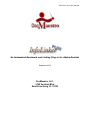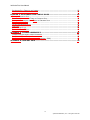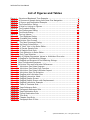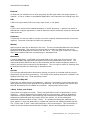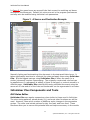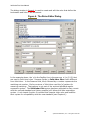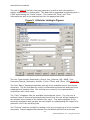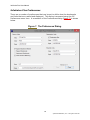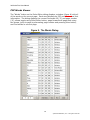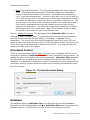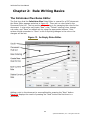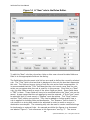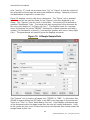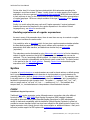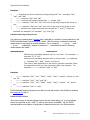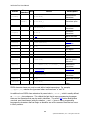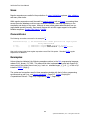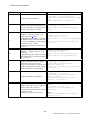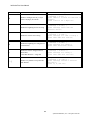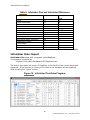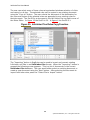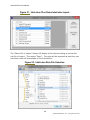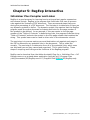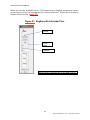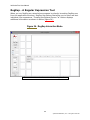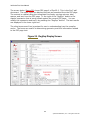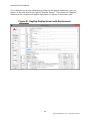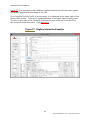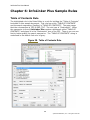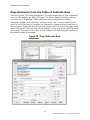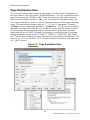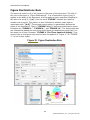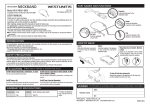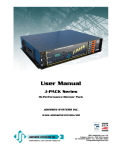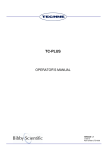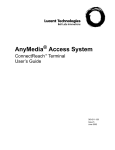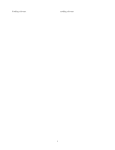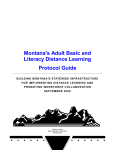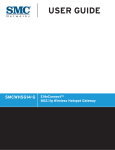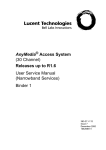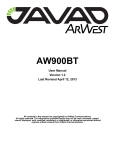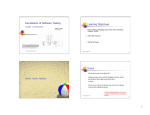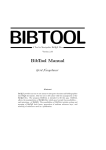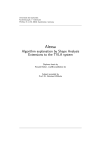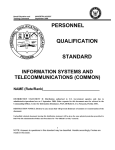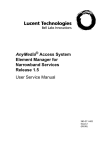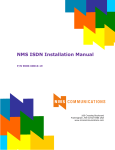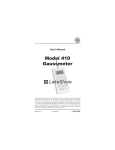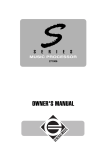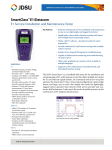Download InfoLinker Plus User Manual
Transcript
InfoLinker Plus User Manual
An Automated Bookmark and Linking Plug-in for Adobe Acrobat
September 2014
DocMaestro, LLC.
5180 Venetian Blvd
Saint Petersburg, FL 33703
InfoLinker Plus User Manual
Table of Contents
CHAPTER 1: THE INFOLINKER PLUS SYSTEM ......................................................... 5
INFOLINKER PLUS APPLICATION OVERVIEW ......................................................................... 5
Rules Overview ........................................................................................... 5
INFOLINKER PLUS COMPONENTS AND TOOLS ....................................................................... 9
GUI Rules Editor ......................................................................................... 9
InfoLinker Plus Matching Options ................................................................. 12
InfoLinker Plus Symbols ............................................................................. 12
InfoLinker Plus Preferences......................................................................... 14
PDF Words Viewer ..................................................................................... 15
Log Viewer ............................................................................................... 16
Rules Manager and Importer ...................................................................... 17
INFOLINKER PLUS PROCESS ......................................................................................... 19
DOCUMENT CONTROL ................................................................................................. 20
DATABASE .............................................................................................................. 20
OPERATING ENVIRONMENT AND USER RIGHTS .................................................................... 21
x64 vs x86 Operating System ..................................................................... 21
INSTALLATION ......................................................................................................... 21
CHALLENGE AND RESPONSE ......................................................................................... 22
SUPPORT ............................................................................................................... 22
CHAPTER 2 : RULE WRITING BASICS................................................................... 23
THE INFOLINKER PLUS RULES EDITOR ............................................................................. 23
ZONE DEFINITIONS ................................................................................................... 26
LINK AND BOOKMARK COLOR ........................................................................................ 27
FONT RESTRICTIONS.................................................................................................. 27
RULE SYNTAX .......................................................................................................... 29
RULE BASICS .......................................................................................................... 30
CHAPTER 3: REGULAR EXPRESSIONS ................................................................... 33
INFOLINKER PLUS USES REGULAR EXPRESSIONS................................................................. 33
FROM WIKIPEDIA, THE FREE ENCYCLOPEDIA ....................................................................... 33
BASIC CONCEPTS ...................................................................................................... 34
HISTORY ................................................................................................................ 35
FORMAL LANGUAGE THEORY ......................................................................................... 35
Definition ................................................................................................. 35
Expressive power and compactness ............................................................. 36
Deciding equivalence of regular expressions ................................................. 37
SYNTAX ................................................................................................................ 37
POSIX ...................................................................................................... 37
Perl-derived regular expressions ................................................................. 41
Simple Regular Expressions ........................................................................ 41
Lazy quantification .................................................................................... 41
USES
................................................................................................................ 42
CONVENTIONS ......................................................................................................... 42
EXAMPLES .............................................................................................................. 42
CHAPTER 4: INFOLINKER PLUS AND INFOLINKER................................................ 46
PRODUCT DIFFERENCES .............................................................................................. 46
RULE DIFFERENCES ................................................................................................... 46
INFOLINKER RULE IMPORT ........................................................................................... 47
CHAPTER 5: REGEXP INTERACTIVE ...................................................................... 50
2
©2014 DocMaestro, LLC. All rights reserved
InfoLinker Plus User Manual
INFOLINKER PLUS COMPILER AND LINKER ......................................................................... 50
REGEXP - A REGULAR EXPRESSION TOOL ......................................................................... 52
CHAPTER 6: INFOLINKER PLUS SAMPLE RULES .................................................... 56
TABLE OF CONTENTS RULE........................................................................................... 56
PAGE REFERENCE FROM THE TABLE OF CONTENTS RULE ......................................................... 57
PARAGRAPH REFERENCES IN THE TABLE OF CONTENTS RULE ................................................... 58
PAGE DESTINATION RULE ............................................................................................ 59
FIGURE DESTINATIONS RULE ........................................................................................ 60
TREE RULE ............................................................................................................. 61
CHAPTER ROOT RULE ................................................................................................. 62
PARAGRAPH ROOT 2 RULE ........................................................................................... 63
APPENDIX A: LICENSE AGREEMENTS ................................................................... 65
DOCMAESTRO SOFTWARE LICENSE AGREEMENT .................................................................. 65
DOCMAESTRO TOTAL SUPPORT AGREEMENT ...................................................................... 67
DOCMAESTRO SOFTWARE MAINTENANCE AGREEMENT (SMA) ................................................. 69
APPENDIX B: COMPANY DATA .............................................................................. 70
3
©2014 DocMaestro, LLC. All rights reserved
InfoLinker Plus User Manual
List of Figures and Tables
Figure 1. Structured Bookmark Tree Example. .................................................. 7
Figure 2. A Document Sample Using InfoLinker Plus Navigation. ......................... 8
Figure 3. A Source and Destination Example. ................................................... 9
Figure 4. The Rules Editor Dialog. ................................................................. 10
Figure 5. A Rule for Linking to Figures. .......................................................... 11
Figure 6. The Symbols Dialog. ...................................................................... 13
Figure 7. The Preferences Dialog. ................................................................. 14
Figure 8. The Words Dialog. ......................................................................... 15
Figure 9. The Log Viewer. ............................................................................ 16
Figure 10. The RegRules Dialog. ................................................................... 17
Figure 11. Printable Rule Listing. .................................................................. 18
Table 1. InfoLinker Plus Process. .................................................................. 19
Figure 12. The New Document Dialog. ........................................................... 20
Figure 13. An Empty Rules Editor. ................................................................. 23
Figure 14. A “New” rule in the Rules Editor..................................................... 24
Figure 15. A Simple Sample Rule. ................................................................. 25
Figure 16. A Sample Zone Rule. ................................................................... 26
Figure 17. Font Selection in Rules Editor. ....................................................... 28
Figure 18. Rule Type Selection. .................................................................... 29
Table 2. Set of Regular Expression Values in InfoLinker Plus rules. .................... 30
Table 3. A RegExp to find Matching Strings. ................................................... 31
Table 4. A RegExp and Rename to find Matching Strings. ................................. 31
Table 5. More Complicated Renames. ............................................................ 32
Table 6. InfoLinker Plus and InfoLinker Differences. ........................................ 47
Figure 19. InfoLinker Plus Rules Program. ...................................................... 47
Figure 20. InfoLinker Plus Rules Copy Function. .............................................. 48
Figure 21. InfoLinker Plus Rules InfoLinker Import. ......................................... 49
Figure 22. InfoLinker Rule File Selection. ....................................................... 49
Figure 23. RegExp with InfoLinker Plus. ......................................................... 51
Figure 24. RegExp Interactive Mode. ............................................................. 52
Figure 25. RegExp Display Screen. ................................................................ 53
Figure 26. RegExp Display Screen with Replacement. ...................................... 54
Figure 27. RegExp Interactive Example. ........................................................ 55
Figure 28. Table of Contents Rule. ................................................................ 56
Figure 29. Page Reference Rule. ................................................................... 57
Figure 30. Paragraph Reference Rule. ............................................................ 58
Figure 31. Page Destination Rule. ................................................................. 59
Figure 32. Figure Destination Rule. ............................................................... 60
Figure 33. Tree Rule. .................................................................................. 61
Figure 34. Chapter Root Rule. ...................................................................... 62
Figure 35. Paragraph Root 2 Rule. ................................................................ 64
4
©2014 DocMaestro, LLC. All rights reserved
InfoLinker Plus User Manual
Chapter 1: The InfoLinker Plus System
InfoLinker Plus Application Overview
InfoLinker Plus is an Automated Bookmark and Linking Plug-in for Adobe Acrobat.
This is the newest in the series of Adobe Acrobat tools from DocMaestro LLC, Inc.
InfoLinker Plus is a 32-bit application that runs on 32-bit or 64-bit operating
systems and is compatible with Windows 7 & 8.1 and Adobe Acrobat 8, 9, & X (10).
InfoLinker Plus builds bookmarks and text links in PDF documents based on the
text and structure of the document. Table of contents, titles, indices and
references are easily linked using a user-constructed set of rules. External
references can also be linked by rules. Page geometry, font details, phrase
structure, text location, and a number of other common content discriminators are
used to build the bookmarks and links in a document. Every occurrence of "see
figure..." or “in table…” can be linked to the referenced item in the document. The
figure or table can also be accessed from a bookmark created by InfoLinker Plus.
One set of InfoLinker Plus rules can automatically re-build the bookmarks and links
in the document set every time the document is published or updated.
Rules Overview
InfoLinker Plus uses a Graphical User Interface (GUI) Rules Editor that is accessed
from the Acrobat menus. The Rules Editor allows the user to build rules and to
interactively select parameters for each rule. A rule can be applied to the complete
document or a range of pages and is one of these basic types.
Destination
A destination is an object or document page view that is the target of a source link or
bookmark. Any number of links or bookmarks can be linked to a destination. InfoLinker
Plus creates Bookmarks and Name Destinations for all destination links.
Source
A source link is a reader selectable connection to a destination view. These links are
connected to bookmark destinations that are created by InfoLinker Plus.
Any
The “Any” rule can create results that are either a source or destination. The first occurring
match in a document for a rule type “Any” is declared the destination and all subsequent
matches are declared sources that link to the first occurrence.
Name
This rule type creates links to existing Name Destinations in other PDF documents.
(Bookmark titles are one example of Name Destination.) Links in one document connect
directly to a Name Destination view in another document. If the name is not found in the
destination document then the link defaults to the first page of the destination document.
5
©2014 DocMaestro, LLC. All rights reserved
InfoLinker Plus User Manual
External
An External rule creates links to other programs and file types within the target system or
network. A link to a video or spreadsheet application is an example of an external type link.
URL
A URL link type creates links to an http, https, email, or ftp paths.
Tree
A Tree rule is used to build nested bookmarks in a PDF document. A parent tree name is
defined and a regular expression is used to determine which bookmark names will be nested
under that tree.
Comment
A Comment rule can be used to help the rule writer organize and document the rule set as
required. Comment rules have no effect on processing.
Manual
Manual source links can be defined in the rules. The zone coordinates determine the display
of the defined page. The name of the source and its rename are defined in the rule to
determine what destination the source link will link to. This rule type is useful for creating
links from locations that have no underlying or associative text.
Bookmark
A manual destination / bookmark can be described in the rules using this rule type. The
zone coordinates and page definition determine where the destination view will be. The
name and rename define the name of the bookmark and the rename character pattern is
used for source links to connect to the destination. This rule type is useful for creating links
to locations that have no underlying or associative text.
Include
This rule type allows another document’s existing rule set to be included with the current
document’s rule set during processing. The DocID of the existing document is placed in the
RegExp field of the rule. Local symbols are used.
Skip On and Skip Off
These two rule types are not yet implement. Working in conjunction, these rule types will
allow sections of rules to be ignored during processing. All rules between the Skip On and
Skip Off boundaries will be treated as comments. Local symbols will be used.
1 Root, 2 Root, and 3 Root
These three rule types are similar. These rule types define levels of bookmarks in a tree
hierarchy. “1 Root” determines the lowest level of a tree structure. When a destination
matches the rename pattern, that matching name becomes the default bookmark for all
subsequent bookmarks that don’t match other tree names. All of the subsequent
bookmarks become children of that “1 Root”. If a subsequent bookmark matches the “1
Root” pattern, a new root bookmark is created and becomes the default bookmark parent.
The “2 Root” and “3 Root” rules build branches in the tree structures. This functionality is
helpful in structured documents that have Chapter, Section and Paragraph structures.
6
©2014 DocMaestro, LLC. All rights reserved
InfoLinker Plus User Manual
The figure 1 screenshot is an example bookmark tree structure for a document using the
three levels of the “1 Root, 2 Root, 3 Root” rules.
Figure 1. Structured Bookmark Tree Example.
Basic Processing
The InfoLinker Plus process applies a set of rules to a document’s contents and
assists in the building of interactive features like annotations and bookmarks that
provide end-users easier access to the contents of the document. Some sample
screens and descriptions of the InfoLinker Plus product are included on the
following pages.
7
©2014 DocMaestro, LLC. All rights reserved
InfoLinker Plus User Manual
The figure 2 screenshot shows a sample PDF document that has a table of contents,
figures, tables and paragraph and page numbering. InfoLinker Plus was used to
build all of the bookmarks and document links that are used to improve document
navigation. In addition to standard black bookmarks and boxed links, InfoLinker
Plus includes option settings for color bookmarks and underline links.
Figure 2. A Document Sample Using InfoLinker Plus Navigation.
8
©2014 DocMaestro, LLC. All rights reserved
InfoLinker Plus User Manual
In figure 3, the green boxes are around links that connect to matching red boxes
throughout the document. Default link colors are set in the program preferences
and may also be modified using individual rule parameters.
Figure 3. A Source and Destination Example.
Manually linking and bookmarking this document in Acrobat would take hours. It
takes significantly less time to construct the rules and apply them using InfoLinker
Plus. But the biggest savings using InfoLinker Plus is when the same (or a
similar) document requires reprocessing. The originally constructed rules set can
be applied even if a paragraph is added, a figure is changed, or content moved to a
different page. InfoLinker Plus rebuilds the newly published document using the
same set of rules and all of the links and bookmarks can be regenerated in minutes.
InfoLinker Plus Components and Tools
GUI Rules Editor
InfoLinker Plus use regular expressions rules similar to those used in InfoLinker.
The colon string patterns, phrase break (%), and most other functions can still be
used. However, there are a number of additions and a changes in the expression
syntax. The rules now include options for tab, line feed, and form feed. These
functions allow you to narrow the potential hits and improve accuracy in the results.
9
©2014 DocMaestro, LLC. All rights reserved
InfoLinker Plus User Manual
The dialog window in figure 4 is used to create and edit the rules that define the
bookmarks and links in the document.
Figure 4. The Rules Editor Dialog.
In the example above, the \d in the RegExp line is the same as :d (or [0-9]) that
are used in InfoLinker rules. Rename syntax in InfoLinker Plus is also different
from InfoLinker. In the Rename field, the $ followed by a number represents the
matching set number. Earlier versions of InfoLinker used the [n] pattern for
renaming matching. That pattern is not part of the evolved standard regular
expression syntax. The InfoLinker Plus syntax has been adjusted to stay current
with the evolved standard and (when possible) still allows the older expression
syntax. A rule import function is included that imports older rules and modifies
their syntax for compatibility with the new standard (see Chapter 4).
10
©2014 DocMaestro, LLC. All rights reserved
InfoLinker Plus User Manual
The rule in figure 5 (below) uses page geometry as well as font information to
specify a destination in a document. This data can be populated by selecting text in
a PDF and pressing the “Paste” button. This inserts the “Zone” and “Font”
information as well as the selected text into the appropriate fields.
Figure 5. A Rule for Linking to Figures.
The rule Types include: Destination, Source, Any, External, URL, NAME, Tree,
Comment, Manual, Bookmark, Include, 1 Root, 2 Root, and 3 Root. (See figure 18)
The Font “Name” dropdown populates with all of the available fonts in the current
document. The Min and Max are useful in differentiating document body text from
paragraph and chapter titles. Min and Max are currently only implemented in
conjunction with a font name.
The “Color” dropdown lists the available link/bookmark colors. If a rule color is
selected, then all links and bookmarks that result from this rule will be displayed in
the selected color instead of the default color value. This adds highlights to the
document navigation and can also be very helpful in understanding the impact of a
particular rule in the resulting links.
The “Preview” function is helpful in testing a rule prior to applying it to the complete
document. Preview applies the selected rule and builds preview link boxes and
11
©2014 DocMaestro, LLC. All rights reserved
InfoLinker Plus User Manual
bookmarks for the “Current” page or defined page range. Zones and link color
settings are ignored by the “Preview” function. The link boxes are drawn in green
around any matching text. The preview bookmarks ignore the renames and instead
display the matching text (including predecessor/successor) of the defined links.
Several other tools are also included with the InfoLinker Plus plug-in. These tools
can be accessed directly from the ILP application directory or from the Acrobat via
the ILP Plug-Ins menu and screens. The Preferences program (RegPref) is used to
set the application preferences. The Regular Expression program (RegExp)
includes the compiler and linker functions that process the rules against the
selected document. The PDF Words Viewer program (Words) displays all of the
words from the current (or selected) PDF page. The Log program (RegLog)
accesses the results for the Prep, Compile, and Link logs. The Rules program
(RegRules) lists the rules for a loaded document and it can be used to copy,
import, or save rules. Rules can be imported from text files such as InfoLinker rule
(.rul) format files or from previously saved InfoLinker Plus (.cvs) files.
Screenshots and brief descriptions follow.
InfoLinker Plus Matching Options
Case Insensitive Matching
There are a few things that can be added to a rule to change the rule result. If the
first character in a regular expression of a rule has the tilde (“~”) character, then
the rule will ignore case sensitivity. For example an “A” will be the same as “a”
when matching the expression to the contents of the target in the document.
Predecessor / Successor Matching
Another rule modification is in the use of predecessor and successor syntax. The
“@@” characters are used to break a rule in to component phrases. All content
before the first occurrence of “@@” is defined as the predecessor phrase. If used,
all content after a second “@@” is defined as the successor portion of the
expression. All content between the symbols defines the boundaries of the link box
or underline. The entire regular expression (minus the “@@” symbols) must match
strings in the document to be potential links from the rule. The predecessor part of
the rule will not be highlighted if the string becomes a link. The successor part of
the rule, if provided, will also not be highlighted as part of the link. This provides a
rule writer with the ability to better qualify strings as links in documents without
making the links highlight the entire matching pattern. Rename variables can be
used with predecessor / successor matching in any part of the expression.
InfoLinker Plus Symbols
InfoLinker Plus maintains a set of symbols for each document that it processes.
Symbols can used to define page names and zones. The values associated with
these symbols are user specified. Page name symbols can be used in rules in place
of the PDF page number. Zone name symbols store coordinate information and are
useful when the same zone data is applied to more than one rule. The Symbols
12
©2014 DocMaestro, LLC. All rights reserved
InfoLinker Plus User Manual
dialog (figure 6) can be called from the InfoLinker Plus “ILPSymbol” menu in
Acrobat or from the Symbol button on the Rules Editor. The user can add 2 main
types of symbols in this dialog. Page names are symbol names that have integer
values. All of the page name symbols will appear in the Rules Editor’s page dialog
drop down. This allows the user to define special pages that describe the
organization of the document. The TOC, BODY, END_BODY, INDEX, APPENDIX, and
any other page that may be used in the rules can be defined and updated in one
place using the Symbols dialog.
Figure 6. The Symbols Dialog.
The other symbol type that is maintained in this symbol dialog is the names used in
external type rule renaming. The user can use 2 character long symbol names that
start with an “H” that can be referenced in rule renames. This limits the number to
36 different symbols per document. The symbol name is replaced by the string
value that is entered in the symbol dialog. In the above example there are 2
symbols that can be used in the rename of rules that are “H1” and “H2”.
13
©2014 DocMaestro, LLC. All rights reserved
InfoLinker Plus User Manual
InfoLinker Plus Preferences
There are a number of preferences that can be set to define how the bookmarks
and links that are created and displayed. This dialog is accessed using the ILP
Preferences menu item. A screenshot of the Preferences dialog (figure 7) is shown
below.
Figure 7. The Preferences Dialog.
14
©2014 DocMaestro, LLC. All rights reserved
InfoLinker Plus User Manual
PDF Words Viewer
The “Words” button on the Rules Editor dialog displays a window (figure 8) with all
of the words on the current page. Each word displays its PDF coordinates and font
information. The dialog displays the current Document ID (‘5’) and page number
(‘8’); allows toggle using Rules Editor button, page forward and page back using
the arrows, jump to page by alternating page number and pressing View button,
and Find words on current page.
Figure 8. The Words Dialog.
15
©2014 DocMaestro, LLC. All rights reserved
InfoLinker Plus User Manual
Log Viewer
There is a log function with InfoLinker Plus that lists the detailed compilation of
the rules against each page of the document. The log (figure 9) shows which rules
hit on which pages and the associated results. Clicking on the column header,
allows the results to be sorted by “Time”, “PageID”, “RuleID”, and /or “Comment”.
The results can be saved to a text file (if desired) in any selected order.
Figure 9. The Log Viewer.
16
©2014 DocMaestro, LLC. All rights reserved
InfoLinker Plus User Manual
Rules Manager and Importer
The RegRules program (figure 10) is a utility program for rule management. This
program allows users of InfoLinker Plus to import existing InfoLinker rules into
the InfoLinker Plus database rule structure. The RegRules program also allows a
user to copy rules from one document to another, similar to using templates.
RegRules is launched by pressing the RuleDB button on the Rules Editor (or by
launching the RegRules.exe in the application directory).
Figure 10. The RegRules Dialog.
Importing existing InfoLinker rules can be accomplished using RegRules. There is a
button on the top of the dialog called “Import”. A user presses the Import button
and either selects an existing document from a list or adds a new document to the
list and selects the new document. After a document is selected a file open dialog
is displayed that the user uses to browse to the rule file (usually a .rul suffix) and
they select the appropriate rule file. The import function will add rules, zones, and
symbols to the document database while translating the rule file to the InfoLinker
Plus structure.
Another function of RegRules is to format the rules of a document into a printable
format. Once a set of rules is displayed in the dialog listing, the user can press the
“Printable” button. This will open a browser window and display a tabular listing of
the rules for the selected document. An example is displayed in figure 11 below.
The “Print” button sends the printable view of the rules to the default printer on the
workstation.
The “Save” button allows you to save the current rule set to an Excel (.csv) file.
The saved .csv file can be later imported into similar documents on the same
workstation or to other workstations. The .csv can be emailed and is useful in
requesting support assistance from other users or support personnel.
17
©2014 DocMaestro, LLC. All rights reserved
InfoLinker Plus User Manual
Figure 11. Printable Rule Listing.
18
©2014 DocMaestro, LLC. All rights reserved
InfoLinker Plus User Manual
InfoLinker Plus Process
The InfoLinker Plus process consists of the steps listed in table 1. A more
complete description of each step follows the table.
Table 1. InfoLinker Plus Process.
Step
(1)
(2)
(3)
(4) Optional
(5)
(6)
Name
Add Document to Database
Prepare Document
Rule Writing and Editing
Remove Previous Links
Process Document
(Compile and Build)
Update Document
Step 1 - Add Document. The first step is entering a PDF document into the
database using the Document Database dialog. This dialog can be launched from
the Rules icon or from the ILP Prepare or ILP Rules menu items.
Step 2 – Prepare Document. This “Prepare” step copies all the words and related
data from the PDF document and inserts them into the document database. The
associated word data includes the page number, coordinate position, font size, font
name, and word sequence. This data is used by InfoLinker Plus during creation
of links and bookmarks.
Step 3 – Rules Writing and Editing. The rule writer team member then builds rules
using either the Rules Editor or the Rules Import utility. The rules are used by
InfoLinker Plus to identify potential links and bookmarks. This step may also
require that symbols get added to the database. Symbols are names for pages and
names for zones that are used in the rule writing step.
Step 4 – (Optional) Remove Previous Links. The “Remove All Extras” plug-in can
be launched to remove any existing links, bookmarks, and name destinations from
the document. To avoid duplicate links and bookmarks, this plug-in should be run
either before the InfoLinker Plus process or update steps. Another alternative to
remove unneeded annotations is to use the Link Manager menu item to remove
specific link types and annotations from the document.
Step 5 – Process Document. This process can be launched from the ILP Process
Icon or menu. This step includes two critical components:
Compile Potential Links. The rules are processed against the words in the
PDF one rule at a time in priority order. This step creates a list of all the
potential links and bookmarks in the document. The matching strings of the
Regular Expressions (RegExp) become the names of the items in the list. If
there is a rename pattern then that replaces the name of the item in this list.
This step is sometimes referred to as compiling the document. At this point
none of the items are marked as part of a link or bookmark.
19
©2014 DocMaestro, LLC. All rights reserved
InfoLinker Plus User Manual
Build Links and Bookmarks. The Link stage processes the list of potential
items. The linking step takes each of the items created by “Destination”
rules and defines bookmarks for the items. Items that were created from
“Any” rules are processed next. If there is more than one in the list from an
“Any” rule then the first in the document is defined as a destination and all of
the others are defined as source links that are pointing to the first one. The
source items in the list are then compared to each of the destinations and if
they match a destination then they are marked as source links and are
paired to the destination. The other link types are processed one at a time
and determined if they create items. Next, the bookmark items are again
processed to see if they are part of a bookmark tree.
Step 6 – Update Document. The last stage of the InfoLinker Plus process is
referred to as the “Update” step. This step takes the tree structured bookmarks
and inserts them into the PDF and builds, if necessary, a highlight for the
destination. The source links from the link stage are then found in the PDF and
based on their color and link style a link is built that takes a viewer from the source
link to the view of the bookmark it has been matched to. Any external links are
added in the last step of the update.
Document Control
There is a new document dialog (figure 12) that a user completes the first time a
document is opened in InfoLinker Plus. The user is allowed to edit the name. By
default the name is the path to the opened document. InfoLinker Plus maintains
the date and time of preparation and processing of the document as part of the
database. The database maintains the rules for the document, the contents of the
document, and any hotspot items that result from processing the document using
the rule compiler.
Figure 12. The New Document Dialog.
Database
The database used in InfoLinker Plus is the Microsoft Access 2010 database.
Microsoft provides free database tools that InfoLinker Plus uses for access to the
database system. A full license to Access 2010 is not required to run the
20
©2014 DocMaestro, LLC. All rights reserved
InfoLinker Plus User Manual
InfoLinker Plus program. The user does not have direct access to the database
contents. The database is password protected and all data access necessary for
use should be available using the InfoLinker Plus products and related tools.
Operating Environment and User Rights
InfoLinker Plus is a combination of an Acrobat Plug-in that runs inside Acrobat
and a set of tools that are used to process user documents. Currently, the
InfoLinker Plus system has been tested in the Windows 7 & 8 (x86) operating
system and the Windows 7 & 8 (x64) operating system. The product suite has
been tested to work with Acrobat 8, 9, X (10) and XI (11). InfoLinker Plus uses
registry settings to establish the location of the different parts of the program set.
These values are set at installation time. The path to the database and support
programs needs to have full access rights in that directory. The recommended
installation location for the database is C:\Users\{user}\AppData\Roaming\ILP.
The location for the support programs is C:\{Program Files}\DOCMAESTRO\ILP.
The system can be configured in other ways if required. Acrobat does not need to
be run in Administrator mode. There are no references to the Windows directory or
changes to the Windows directory required to operate InfoLinker Plus.
x64 vs x86 Operating System
Adobe Acrobat’s current developer’s kit has dictated the architecture of InfoLinker
Plus. Acrobat is currently only available as a 32-bit program. It is compatible with
and installed in 64-bit windows Operating Systems as a 32-bit program. The
registry values for Acrobat are in the WOW6432 registry of 64-bit systems, and that
is where InfoLinker Plus registry values will be placed. The InfoLinker Plus
support programs and database could all be in 64-bit format now, but until Adobe
Acrobat moves to the 64-bit these must remain 32-bit applications.
Installation
During installation, the InfoLinker Plus plug-in (ILP.api) is copied to the current
Adobe Acrobat plug-in directory. For Acrobat 9 this normally is C:\Program
Files\Adobe\Acrobat 9.0\Acrobat\Plug-ins on the Windows 7 (x86) operating
system. For Acrobat X on Windows 7 (x64) the location for ILP.api is C:\Program
Files (x86)\Adobe\Acrobat 10.0\Acrobat\plug_ins. The support programs should be
located in C:\{Program Files}\DOCMAESTRO\ILP and the ILP.accdb file should be
located in C:\Users\{user}\AppData\Roaming\ILP. If this directory does not exist,
it will need to be created with appropriate access rights. There are 2 registry keys
name/values: (the values lists below are for 64-bit operating systems)
HKEY_LOCAL_MACHINE\SOFTWARE\Wow6432Node\DOCMAESTRO\ILP
Name: DBPath
Type: REG_SZ
Value: C:\Users\{username}\AppData\Roaming\ILP\
HKEY_LOCAL_MACHINE\SOFTWARE\Wow6432Node\DOCMAESTRO\ILP
Name: EXE
Type: REG_SZ
Value: C:\{Program Files (x86)}\DocMaestro\ILP \
NOTE: On 32-bit machines the application path is \Program Files\ instead of \Program Files (x86)\ and the
registry path does not include \Wow6432Node\.
21
©2014 DocMaestro, LLC. All rights reserved
InfoLinker Plus User Manual
Challenge and Response
The InfoLinker Plus system uses a Challenge and Response process for license
protection. The first time that InfoLinker Plus is used after installation, a dialog
displays with a Challenge code and the PC name. The two sets of values should be
sent to DocMaestro LLC for registration of the license. DocMaestro LLC returns a
response code sequence that can be entered into the dialog. Once the correct
response code is entered in the dialog the Challenge and Response Dialog will not
appear again. The user can perform a number of operations prior to the entering of
the correct response. After several uses without a correct response the InfoLinker
Plus processing will stop working.
Support
DocMaestro, LLC provides product support for the first year of each licensed
product. This includes help with installation, problem resolutions, operational
questions and support, operating system updates, and required Acrobat updates.
On-going support renewal is available for purchase on a yearly basis starting at the
anniversary date of installation of the product.
22
©2014 DocMaestro, LLC. All rights reserved
InfoLinker Plus User Manual
Chapter 2: Rule Writing Basics
The InfoLinker Plus Rules Editor
The first time that the InfoLinker Plus Rules Editor is opened for a PDF document
the Rules Editor appears as below in figure 13. There are no rules listed in the
Document Rule List. The top portion of this dialog is for managing the rules for the
document. A rule writer can create “New” rules, “Delete” existing rules, change
rule order, and “Save” an edited rule by using the appropriate buttons. Rule
writers should remember to “Save” a rule if anything changes in the rule or the
changes will be lost.
Figure 13. An Empty Rules Editor.
Adding a rule to the document is accomplished by pressing the “New” button.
Figure 14 displays the result of pressing the “New” button the first time in a
document.
23
©2014 DocMaestro, LLC. All rights reserved
InfoLinker Plus User Manual
Figure 14. A “New” rule in the Rules Editor.
To edit this “New” rule the rule writer clicks on this new rule and its data fields are
filled in to the appropriate fields on the dialog.
The fields below the document rule list box are used to define the currently selected
rule. The “Title” field is the text that is displayed in the rule list box that represents
this rule. The field can be any string of text the rule writer feels is appropriate. It
is recommended that the “Title” field describe the rule in such a way that the rule
writer can recognize what the rule is used for in the process. Since this is a “New”
rule, the title fields as well as most of the other fields are blank. Some fields have
a “TBD” in them. These fields will have to be modified before the “New” rule can be
saved. A page range that the rule applies to must be entered. A “Rule Type” must
be selected, and (in most cases) a “RegExp” must be written. The “Zone” section
and the “Font” section are optional. They can be added to further qualify how a
rule is applied for building links and bookmarks. The “Rename” field is used if a
rule results in a string that needs to be adjusted in order to match a source or
destination counterpart. The renaming may also be used to create modified strings
for bookmarks or external links. An example would be the figures in a document
are labeled “Figure 3.” but references to the figures are “see fig. 3”. The source
24
©2014 DocMaestro, LLC. All rights reserved
InfoLinker Plus User Manual
links (“see fig. 3”) could use a rename from “fig.” to “Figure” so that the results of
the renamed source strings will match the destination strings. Matching of source
and destination is required to create links.
Figure 15 displays a set of rules from a document. The “Figure” rule is selected
from the rule list box and the fields for the “Figures” rules are displayed in the
dialog. This “Figures” rule will result in Gold links. The results will be defined as
potential “Destination” links. The actual text that is searched in the document by
the rule is the RegExp of “\n(Figure \d\.\d+)”. This RegExp looks for a carriage
return followed by the string “FIGURE”, followed by a space character and then a
number (\d) followed by a period (\.) and another number with one or many digits
(\d+). The parentheses are used to group the RegExp into parts.
Figure 15. A Simple Sample Rule.
This “Figures” rule is used on all pages from “COVER” to “END”. In InfoLinker Plus,
COVER is always defined as PDF page 1 and END is the last page in the document.
There is no “Font” or “Zone” data used by the rule. If the RegExp matches strings
in the document within the page range then the rule will create bookmarks. Links
to the results will only occur if there are source rule matches that exactly match the
strings found by this rule.
25
©2014 DocMaestro, LLC. All rights reserved
InfoLinker Plus User Manual
Zone Definitions
Figure 16 displays a “LOI Figure References” rule. The displayed target page
contains both the list of figures and list of tables. The rule shown was written to
create links from the List of Figures which is on the top half of the page. A “Zone”
is used to define whether the left hand numbers are figure or table numbers.
Figure 16. A Sample Zone Rule.
This rule uses the “Zone” to further clarify where on the page the rule should be
applied. The target zone is the top-left of the page. Acrobat uses (0, 0) coordinate
as the lower left corner of a page. In this rule X1 = 0 and X2 = 640 are the
horizontal search values for matching on the page. This is the left part of the page.
Y1 = 800 and Y2 = 460 are the vertical values that are used to restrict matching.
The Y values increase up the page. So this zone is the top part of the page.
This “Figure TOC” rule only applies to the one page in this document. That page is
the LOI page and is defined in the symbol table [not shown] as PDF page 8. This
rule also uses the “Rename” field. The RegExp of the rule looks for numbers (\d+)
followed by a period (\.) inside the zone. In order to match figure destinations in
this document, the number in the potential link must be preceded by FIGURE and
followed by a period. If the rule matched the text string “12.” from the list of
figures, it will be replaced by “FIGURE 12.” as the result of the rename. If there is
a destination result that is “FIGURE 12.” Then the text in the zone that is “12.” will
have a link to “FIGURE 12.” in the document. They must match to create a result.
26
©2014 DocMaestro, LLC. All rights reserved
InfoLinker Plus User Manual
To populate the zone fields, the rule writer can preselect the target text in the
current PDF before opening the rules editor. Pressing the “Paste” button then fills
in the Zone values for the selected text. “Paste” also places the selected text in
the “RegExp” field as well as the related information in the “Font” field. To save
this information the rule writer will need to select the check box of either the
“Zone” section and/or the “Font” section of the rule before saving the rule. The
above example was created by selecting the table of figures and then using the
“Paste” button in the rules editor to paste the zone coordinates in the rule.
Zones can be named by the rule writer. Once the zone fields are complete a rule
writer can edit the text in the text field under the “Zone” check box. Once the rule
is saved then the zone values will also be saved with the name from the zone name
field. The next time the rule writer needs to use the saved zone the drop down
field of zone names will contain all the zone names that are saved with this
document. By selected a name the zone field values will be recalled from memory
and populate the zone fields for the current rule.
Link and Bookmark Color
There are default colors in InfoLinker Plus for creating source and destination
links as well as bookmarks. Rules can override the default colors when they result
in links and bookmarks. There are default values for source and destination links.
The default bookmarks are black. The rule defined in figure 16 will result in default
colors for source links. The rule in figure 15 has a color defined in the field next to
the title. Gold is select from the collection of colors. Any destination links that are
created from this rule will be gold and the bookmarks will also be gold.
Font Restrictions
The font of a text string match can be used to restrict a text string as a possible
link or bookmark. The Rules Editor populates the font dropdown selector with all of
the fonts in the current PDF document. When the dropdown is selected the list of
fonts is displayed and a font can be selected for font restriction in the rule as shown
in figure 17. The font restriction can be a specific font from the list or a regular
expression (see chapter 3) can be used to select font characteristics. In figure 17
the string “Verdana” has been entered in the “Name” field. This will match any font
that has “Verdana” in its name. From the list there are several fonts that contain
the string “Verdana”. They are:
“ABCDEE+Verdana,Italic”,
“ABCDEE+Verdana,Bold”,
“ABCDEE+Verdana,BoldItalic”,
and “ABCDEE+Verdana”.
Any matching text strings that are also made from one of these fonts will be a
potential match for this rule. If a matching string is not one of thes fonts then the
strings are eliminated as potential matches by InfoLinker Plus. Another related
example is that titles in most documents are usually of a Bold version of a font and
using the font restriction of “Bold” could be very helpful in distinguishing between
titles and standard document text.
27
©2014 DocMaestro, LLC. All rights reserved
InfoLinker Plus User Manual
Font size can also restrict string matching. The default values of Min=0 and
Max=100 should allow any string to match. By changing these values a writer can
restrict the number of potential matching strings. If the writer knows that only
string with a font size greater that 14 points is required then setting Min=14 will
restrict the number of matches by the rule.
A rule writer can select text in the PDF and then bring up the Rules Editor. The
“Paste” button in the Rules Editor will populate the font “Name” field with the font
name of the selected text in addition to the “Zone” of the selection. For the rule
writer to determine font size they can use the “Words” button to display the “Words
Dialog” for the current PDF page. Then look for the individual words on the page
with their font name and size.
Figure 17. Font Selection in Rules Editor.
28
©2014 DocMaestro, LLC. All rights reserved
InfoLinker Plus User Manual
Figure 18. Rule Type Selection.
Rule Syntax
InfoLinker Plus uses standard Regular Expression syntax for building the RegExp
and Rename of the rules. This Regular Expression Library is part of .Net
Framework 4.0. The syntax is documented at: http://msdn.microsoft.com/enus/library/hs600312.aspx. Most of the syntax used in InfoLinker can be used in
the InfoLinker Plus rules. Some of the InfoLinker syntax is not Standard Regular
Expression syntax, but InfoLinker Plus translates the InfoLinker specific syntax to
the new standard when required. An example is the phrase break (%) used in the
design of InfoLinker. This was done since many documents were scanned from
paper and it was difficult to tell if the space between words was supposed to be a
space character, tab character, line-feed character or even a carriage return. A
phrase break represented all these values. Regular Expressions has a value that
represents this set of values. It is “\s”. But InfoLinker Plus also can distinguish a
difference between each of the values represented by the phrase break so the rules
will work better if the best representative value is used in the rule. A space is “\ “,
a tab position is “\t”, a line feed is “\l” and a carriage return is represented by “\n”.
These values are not available in InfoLinker rule development.
29
©2014 DocMaestro, LLC. All rights reserved
InfoLinker Plus User Manual
Some examples of other new values for RegExp in InfoLinker Plus include:
Table 2. Set of Regular Expression Values in InfoLinker Plus rules.
\w
Matches any word character.
\W
Matches any non-word character.
\s
Matches any white-space character.
\S
Matches any non-white-space character.
\d
Matches any decimal digit.
\D
Matches any character that is not a decimal digit.
Rule Basics
The basic approach that InfoLinker Plus is designed to do is build navigation aids
in a PDF document. These aides are in the form of bookmarks and links. The basic
example described earlier in this document consists of the two phrases “Figure 2.1”
and the “see figure 2.1”. The first phrase “Figure 2.1” is a thing that is a target of
destination in the document. Readers may be interested in finding the specific
figure in the document. We call that a destination. We want this type of thing in
the document to be easy to find. We can make it a bookmark in a PDF and if it’s
organized in the bookmark tree then it will be easier for a reader to find, especially
if it’s listed between Figure 2.0 and Figure 2.2. Rules that locate destinations are
called Destination Rules. The phrase “see figure 2.2” is related to the destination.
Its letting the reader know that there is a reason to look at the figure that is
somewhere in the document. This is what we call a Source. Rules that find sources
in a PDF document are called Source Rules. There usually is at least one source
rule for every destination rule in a set of rules for a PDF.
A rule writer can build a Destination Rule to find the “Figure 2.1” by writing a
RegExp that is literally the text that is being search. In other words, the simplest
RegExp for finding “Figure 2.1” is “Figure 2.1”. This approach, although it works,
can be verbose and difficult to build all of the rules. Also, if the document changes
and “Figure 5.6” is added at the end of the document in a new version of the
document, a new rule would need to be written for the new figure. Regular
expressions allow a rule writer to build more generic RegExp strings to find all the
occurrences of patterns in the document. The RegExp string “\d” will find a number
character. Any single number digit can be found if we use “\d” in a rule. A period
(“.”) is a special symbol. The period will match any typed character. In order to
find a period the regular expression syntax requires that we use a literal character
in combination with the period to be specific about finding the period (“.”) character
in the text. “\.” is the string used to find a period in a string of characters.
Combining these search characters together we can find the pattern of “2.1” using
“\d\.\d” in our rule. So the RegExp string for finding “Figure 2.1” can be made
more general by using “Figure \d\.\d”. This will find every figure that is in a
document that includes “Figure 1.0” to “Figure 9.9”.
30
©2014 DocMaestro, LLC. All rights reserved
InfoLinker Plus User Manual
Sometimes there are references to figures or sources that look a lot like the string
that is the destination. So, sometimes we need to distinguish the source and the
destination by recognizing other characteristics that differentiate the sources from
the destination. Often the spacing around the destination is different from the
source. Sometimes the font may be different, or the position or zone on the page
differs between sources and destinations. Rule writing allows us to use any or all of
these characteristics in the rules to make sure that the sources are different from
destinations.
Rules can also vary based on the pages in the document. A Table of Figures in a
document may list all of the figures, but the word “Figure” may not appear in the
listing. In the above example, “Figure 2.1” may list the reference of source to the
figure as “2.1”. A specific rule can be applied to the Table of Figures that only uses
the RegExp “\d\.\d” in a source rule that will build links to figure 2.1.
This brings up another part of rule writing. There is the ability to “rename” rules.
The table of figures would have found “2.1”, but there may be a paragraph labeled
“2.1” in our document in addition to the “Figure 2.1”. By adding a rename string to
the rule we can distinguish the “2.1” from the table of figures from the paragraphs.
The rename for the RegExp “\d\.\d” on the table of figures page would be “Figure
$1”. The $1 would be replaced by the first matching pattern in the RegExp of the
rule. Parenthesis can be used to organize long RegExp into pieces that can each be
used in the rename patterns. A RegExp like “(see|find) ((F|f)igure|(T|t)able)
(\d\.\d)(\.|\,) will find:
Table 3. A RegExp to find Matching Strings.
RegExp
(see|find) ((F|f)igure|(T|t)able) (\d\.\d)(\.|\,)
Document Text
see figure 4.1.
find Figure 4.3,
see Table 2.8.
find table 1.1.
The rename portion of the rule can change what destinations the sources link to. A
rename in the rule of “$2 $5” would result in the above sources becoming:
Table 4. A RegExp and Rename to find Matching Strings.
RegExp
(see|find) ((F|f)igure|(T|t)able) (\d\.\d)(\.|\,)
Document Text
see figure 4.1.
find Figure 4.3,
see Table 2.8.
find table 1.1.
Rename
$2 $5
Source Link
figure 4.1
Figure 4.3
Table 2.8
table 1.1
31
©2014 DocMaestro, LLC. All rights reserved
InfoLinker Plus User Manual
Notice that the $2 skips the first part of the string, the (see|find), and uses the
second set of parenthesis. The third and fourth sets of parentheses are for finding
either case of the first letter of either figure or table and the fifth set of parentheses
is the number pattern that we want in the source rename. The parentheses are
counted from left to right from where they begin.
A user may want to rename more of the source strings. There are many options.
If we use a rename of “ITEM $5” it would result in:
Table 5. More Complicated Renames.
RegExp
(see|find) ((F|f)igure|(T|t)able) (\d\.\d)(\.|\,)
Document Text
see figure 4.1.
find Figure 4.3,
see Table 2.8.
find table 1.1.
Rename
ITEM $5
Source Link
ITEM 4.1
ITEM 4.3
ITEM 2.8
ITEM 1.1
There are a lot of options in how RegExp strings are written and the results of
renaming items. Those options are covered in more detail in Chapter 3.
32
©2014 DocMaestro, LLC. All rights reserved
InfoLinker Plus User Manual
Chapter 3: Regular Expressions
InfoLinker Plus Uses Regular Expressions
InfoLinker Plus uses regular expressions for formulating the rules that are used to
build links and bookmarks. This is a standard software methodology that has been
used in the computing industry for text and pattern matching for many years. The
remaining information in this chapter deals with regular expressions and it has been
extracted from Wikipedia.
From Wikipedia, the free encyclopedia
Jump to: navigation, search
In computing, a regular expression provides a concise and flexible means for "matching"
(specifying and recognizing) strings of text, such as particular characters, words, or patterns of
characters. Abbreviations for "regular expression" include "regex" and "regexp". The concept
of regular expressions was first popularized by utilities provided by Unix distributions, in
particular the editor ed and the filter grep.[citation needed] A regular expression is written in a formal
language that can be interpreted by a regular expression processor, which is a program that
either serves as a parser generator or examines text and identifies parts that match the
provided specification. Historically, the concept of regular expressions is associated with
Kleene's formalism of regular sets, introduced in the 1950's.
Here are examples of specifications that could be expressed in a regular expression:
the sequence of characters "car" appearing consecutively in any context,
such as in "car", "cartoon", or "bicarbonate"
the sequence of characters "car" occurring in that order with other characters
between them, such as in "Icelander" or "chandler"
the word "car" when it appears as an isolated word
the word "car" when preceded by the word "blue" or "red"
the word "car" when not preceded by the word "motor"
a dollar sign immediately followed by one or more digits, and then optionally
a period and exactly two more digits (for example, "$100" or "$245.99").
These examples are simple. Specifications of great complexity can be conveyed by regular
expressions.
Regular expressions are used by many text editors, utilities, and programming languages to
search and manipulate text based on patterns. Some of these languages, including Perl, Ruby,
AWK, and Tcl, have been designed so that regular expressions are fully integrated into the
syntax of the core language itself. Other programming languages like .NET languages, Java,
and Python instead provide regular expressions through standard libraries. For yet other
languages, such as Object Pascal, C and C++, non-core libraries are available (however,
version C++11 provides regular expressions in its Standard Libraries).
As an example of the syntax, the regular expression \bex can be used to search for all
instances of the string "ex" that occur after "word boundaries". Thus \bex will find the
33
©2014 DocMaestro, LLC. All rights reserved
InfoLinker Plus User Manual
matching string "ex" in two possible locations, (1) at the beginning of words, and (2) between
two characters in a string, where the first is not a word character and the second is a word
character. For instance, in the string "Texts for experts", \bex matches the "ex" in "experts"
but not in "Texts" (because the "ex" occurs inside a word and not immediately after a word
boundary).
Many modern computing systems provide wildcard characters in matching filenames from a file
system. This is a core capability of many command-line shells and is also known as globbing.
Wildcards differ from regular expressions in generally expressing only limited forms of patterns.
Basic concepts
A regular expression, often called a pattern, is an expression that specifies a set of strings. It is
more concise to specify a set's members by rules (such as a pattern) than by a list. For
example, the set containing the three strings "Handel", "Händel", and "Haendel" can be
specified by the pattern H(ä|ae?)ndel (or alternatively, it is said that the pattern matches
each of the three strings). In most formalisms, if there exists at least one regex that matches a
particular set then there exist an infinite number of such expressions. Most formalisms provide
the following operations to construct regular expressions.
Boolean "or"
A vertical bar separates alternatives. For example, gray|grey can match
"gray" or "grey".
Grouping
Parentheses are used to define the scope and precedence of the operators
(among other uses). For example, gray|grey and gr(a|e)y are equivalent
patterns which both describe the set of "gray" and "grey".
Quantification
A quantifier after a token (such as a character) or group specifies how often
that preceding element is allowed to occur. The most common quantifiers
are the question mark ?, the asterisk * (derived from the Kleene star), and
the plus sign + (Kleene cross).
? The question mark indicates there is zero or one of the preceding element.
For example, colou?r matches both "color" and "colour".
* The asterisk indicates there is zero or more of the preceding element. For
example, ab*c matches "ac", "abc", "abbc", "abbbc", and so on.
+ The plus sign indicates there is one or more of the preceding element. For
example, ab+c matches "abc", "abbc", "abbbc", and so on, but not "ac".
These constructions can be combined to form arbitrarily complex expressions,
much like one can construct arithmetical expressions from numbers and the
operations +, −, ×, and ÷. For example, H(ae?|ä)ndel and
H(a|ae|ä)ndel are both valid patterns which match the same strings as the
earlier example, H(ä|ae?)ndel.
The precise syntax for regular expressions varies among tools and with context;
more detail is given in the Syntax section.
34
©2014 DocMaestro, LLC. All rights reserved
InfoLinker Plus User Manual
History
Further information: Pattern matching#History
The origins of regular expressions lie in automata theory and formal language theory, both of
which are part of theoretical computer science. These fields study models of computation
(automata) and ways to describe and classify formal languages. In the 1950s, mathematician
Stephen Cole Kleene described these models using his mathematical notation called regular
sets.[1] The SNOBOL language was an early implementation of pattern matching, but not
identical to regular expressions. Ken Thompson built Kleene's notation into the editor QED as a
means to match patterns in text files. He later added this capability to the Unix editor ed,
which eventually led to the popular search tool grep's use of regular expressions ("grep" is a
word derived from the command for regular expression searching in the ed editor: g/re/p
where re stands for regular expression[2]). Since that time, many variations of Thompson's
original adaptation of regular expressions have been widely used in Unix and Unix-like utilities
including expr, AWK, Emacs, vi, and lex.
Perl and Tcl regular expressions were derived from a regex library written by Henry Spencer,
though Perl later expanded on Spencer's library to add many new features.[3] Philip Hazel
developed PCRE (Perl Compatible Regular Expressions), which attempts to closely mimic Perl's
regular expression functionality and is used by many modern tools including PHP and Apache
HTTP Server. Part of the effort in the design of Perl 6 is to improve Perl's regular expression
integration, and to increase their scope and capabilities to allow the definition of parsing
expression grammars.[4] The result is a mini-language called Perl 6 rules, which are used to
define Perl 6 grammar as well as provide a tool to programmers in the language. These rules
maintain existing features of Perl 5.x regular expressions, but also allow BNF-style definition of
a recursive descent parser via sub-rules.
The use of regular expressions in structured information standards for document and database
modeling started in the 1960s and expanded in the 1980s when industry standards like ISO
SGML (precursored by ANSI "GCA 101-1983") consolidated. The kernel of the structure
specification language standards consists of regular expressions. Its use is evident in the DTD
element group syntax.
Formal Language Theory
Definition
Regular expressions describe regular languages in formal language theory. They have thus the same
expressive power as regular grammars. Regular expressions consist of constants and operators that
denote sets of strings and operations over these sets, respectively. The following definition is standard,
and found as such in most textbooks on formal language theory.[5][6] Given a finite alphabet Σ, the
following constants are defined:
(empty set) ∅ denoting the set ∅.
(empty string) ε denoting the set containing only the "empty" string, which
has no characters at all.
(literal character) a in Σ denoting the set containing only the character a.
35
©2014 DocMaestro, LLC. All rights reserved
InfoLinker Plus User Manual
The following operations are defined:
(concatenation) RS denoting the set { αβ | α in R and β in S }. For example
{"ab", "c"}{"d", "ef"} = {"abd", "abef", "cd", "cef"}.
(alternation) R | S denoting the set union of R and S. For example {"ab",
"c"}|{"ab", "d", "ef"} = {"ab", "c", "d", "ef"}.
(Kleene star) R* denoting the smallest superset of R that contains ε and is
closed under string concatenation. This is the set of all strings that can be
made by concatenating any finite number (including zero) of strings from R.
For example, {"0","1"}* is the set of all finite binary strings (including the
empty string), and {"ab", "c"}* = {ε, "ab", "c", "abab", "abc", "cab", "cc",
"ababab", "abcab", ... }.
To avoid parentheses it is assumed that the Kleene star has the highest priority, then
concatenation and then set union. If there is no ambiguity then parentheses may be omitted.
For example, (ab)c can be written as abc, and a|(b(c*)) can be written as a|bc*. Many
textbooks use the symbols ∪, +, or ∨ for alternation instead of the vertical bar.
Examples:
a|b* denotes {ε, a, b, bb, bbb, ...}
(a|b)* denotes the set of all strings with no symbols other than a and b,
including the empty string: {ε, a, b, aa, ab, ba, bb, aaa, ...}
ab*(c|ε) denotes the set of strings starting with a, then zero or more bs and
finally optionally a c: {a, ac, ab, abc, abb, abbc, ...}
Expressive power and compactness
The formal definition of regular expressions is purposely parsimonious and avoids defining the
redundant quantifiers ? and +, which can be expressed as follows: a+ = aa*, and a? = (a|ε).
Sometimes the complement operator is added, to give a generalized regular expression; here Rc
matches all strings over Σ* that do not match R. In principle, the complement operator is
redundant, as it can always be circumscribed by using the other operators. However, the
process for computing such a representation is complex, and the result may require expressions
of a size that is double exponentially larger.[7][8]
Regular expressions in this sense can express the regular languages, exactly the class of
languages accepted by deterministic finite automata. There is, however, a significant difference
in compactness. Some classes of regular languages can only be described by deterministic
finite automata whose size grows exponentially in the size of the shortest equivalent regular
expressions. The standard example are here the languages Lk consisting of all strings over the
alphabet {a,b} whose kth-last letter equals a. On the one hand, a regular expression describing
L4 is given by (a | b) * a(a | b)(a | b)(a | b). Generalizing this pattern to Lk gives the expression
36
©2014 DocMaestro, LLC. All rights reserved
InfoLinker Plus User Manual
On the other hand, it is known that every deterministic finite automaton accepting the
language Lk must have at least 2k states. Luckily, there is a simple mapping from regular
expressions to the more general nondeterministic finite automata (NFAs) that does not lead
to such a blowup in size; for this reason NFAs are often used as alternative representations
of regular languages. NFAs are a simple variation of the type-3 grammars of the Chomsky
hierarchy.[5]
Finally, it is worth noting that many real-world "regular expression" engines implement
features that cannot be described by the regular expressions in the sense of formal
language theory; see below for more on this.
Deciding equivalence of regular expressions
As seen in many of the examples above, there is more than one way to construct a regular
expression to achieve the same results.
It is possible to write an algorithm which for two given regular expressions decides whether
the described languages are essentially equal, reduces each expression to a minimal
deterministic finite state machine, and determines whether they are isomorphic
(equivalent).
The redundancy can be eliminated by using Kleene star and set union to find an interesting
subset of regular expressions that is still fully expressive, but perhaps their use can be
restricted. This is a surprisingly difficult problem. As simple as the regular expressions are,
there is no method to systematically rewrite them to some normal form. The lack of axiom
in the past led to the star height problem. Recently, Dexter Kozen axiomatized regular
expressions with Kleene algebra.[9]
Syntax
A number of special characters or meta characters are used to denote actions or delimit groups;
but it is possible to force these special characters to be interpreted as normal characters by
preceding them with a defined escape character, usually the backslash "\". For example, a dot
is normally used as a "wild card" metacharacter to denote any character, but if preceded by a
backslash it represents the dot character itself. The pattern c.t matches "cat", "cot", "cut",
and non-words such as "czt" and "c.t"; but c\.t matches only "c.t". The backslash also
escapes itself, i.e., two backslashes are interpreted as a literal backslash character.
POSIX
POSIX Basic Regular Expressions
Traditional Unix regular expression syntax followed common conventions but often differed
from tool to tool. The IEEE POSIX Basic Regular Expressions (BRE) standard (released
alongside an alternative flavor called Extended Regular Expressions or ERE) was designed
mostly for backward compatibility with the traditional (Simple Regular Expression) syntax but
provided a common standard which has since been adopted as the default syntax of many Unix
regular expression tools, though there is often some variation or additional features. Many such
tools also provide support for ERE syntax with command line arguments.
37
©2014 DocMaestro, LLC. All rights reserved
InfoLinker Plus User Manual
In the BRE syntax, most characters are treated as literals — they match only themselves (e.g.,
a matches "a"). The exceptions, listed below, are called metacharacters or metasequences.
Metacharacter
.
[ ]
Description
Matches any single character (many applications exclude newlines,
and exactly which characters are considered newlines is flavor,
character encoding, and platform specific, but it is safe to assume
that the line feed character is included). Within POSIX bracket
expressions, the dot character matches a literal dot. For example,
a.c matches "abc", etc., but [a.c] matches only "a", ".", or "c".
A bracket expression. Matches a single character that is contained
within the brackets. For example, [abc] matches "a", "b", or "c".
[a-z] specifies a range which matches any lowercase letter from
"a" to "z". These forms can be mixed: [abcx-z] matches "a", "b",
"c", "x", "y", or "z", as does [a-cx-z].
The - character is treated as a literal character if it is the last or the first (after the
^) character within the brackets: [abc-], [-abc]. Note that backslash escapes
are not allowed. The ] character can be included in a bracket expression if it is the
first (after the ^) character: []abc].
[^ ]
^
$
BRE: \( \)
ERE: ( )
\n
*
BRE: \{m,n\}
ERE: {m,n}
Matches a single character that is not contained within the
brackets. For example, [^abc] matches any character other than
"a", "b", or "c". [^a-z] matches any single character that is not a
lowercase letter from "a" to "z". As above, literal characters and
ranges can be mixed.
Matches the starting position within the string. In line-based tools,
it matches the starting position of any line.
Matches the ending position of the string or the position just before
a string-ending newline. In line-based tools, it matches the ending
position of any line.
Defines a marked subexpression. The string matched within the
parentheses can be recalled later (see the next entry, \n). A
marked subexpression is also called a block or capturing group.
Matches what the nth marked subexpression matched, where n is a
digit from 1 to 9. This construct is theoretically irregular and was
not adopted in the POSIX ERE syntax. Some tools allow
referencing more than nine capturing groups.
Matches the preceding element zero or more times. For example,
ab*c matches "ac", "abc", "abbbc", etc. [xyz]* matches "", "x",
"y", "z", "zx", "zyx", "xyzzy", and so on. \(ab\)* matches "", "ab",
"abab", "ababab", and so on.
Matches the preceding element at least m and not more than n
times. For example, a\{3,5\} matches only "aaa", "aaaa", and
"aaaaa". This is not found in a few older instances of regular
expressions.
38
©2014 DocMaestro, LLC. All rights reserved
InfoLinker Plus User Manual
Examples:
.at matches any three-character string ending with "at", including "hat",
"cat", and "bat".
[hc]at matches "hat" and "cat".
[^b]at matches all strings matched by .at except "bat".
^[hc]at matches "hat" and "cat", but only at the beginning of the string or
line.
[hc]at$ matches "hat" and "cat", but only at the end of the string or line.
\[.\] matches any single character surrounded by "[" and "]" since the
brackets are escaped, for example: "[a]" and "[b]".
POSIX Extended Regular Expressions
The meaning of metacharacters escaped with a backslash is reversed for some characters in the
POSIX Extended Regular Expression (ERE) syntax. With this syntax, a backslash causes the
metacharacter to be treated as a literal character. So, for example, \( \) is now ( ) and \{
\} is now { }. Additionally, support is removed for \n backreferences and the following
metacharacters are added:
Metacharacter
?
Description
Matches the preceding element zero or one time. For example, ba?
matches "b" or "ba".
Matches the preceding element one or more times. For example,
ba+ matches "ba", "baa", "baaa", and so on.
+
The choice (aka alternation or set union) operator matches either
the expression before or the expression after the operator. For
example, abc|def matches "abc" or "def".
|
Examples:
[hc]+at matches "hat", "cat", "hhat", "chat", "hcat", "ccchat", and so on, but
not "at".
[hc]?at matches "hat", "cat", and "at".
[hc]*at matches "hat", "cat", "hhat", "chat", "hcat", "ccchat", "at", and so
on.
cat|dog matches "cat" or "dog".
POSIX Extended Regular Expressions can often be used with modern Unix utilities by including
the command line flag -E.
POSIX character classes
Since many ranges of characters depend on the chosen locale setting (i.e., in some settings
letters are organized as abc...zABC...Z, while in some others as aAbBcC...zZ), the POSIX
standard defines some classes or categories of characters as shown in the following table:
39
©2014 DocMaestro, LLC. All rights reserved
InfoLinker Plus User Manual
POSIX
NonPerl
standard
ASCII
Description
[A-Za-z0-9]
Alphanumeric
characters
\w
[A-Za-z0-9_]
Alphanumeric
characters plus
"_"
\W
[^A-Za-z0-9_]
Non-word
characters
[:alpha:]
[A-Za-z]
Alphabetic
characters
[:blank:]
[ \t]
Space and tab
[(?<=\W)(?=\w)|(?<=\w)(?=\W)]
Word boundaries
[\x00-\x1F\x7F]
Control
characters
\d
[0-9]
Digits
\D
[^0-9]
Non-digits
[:graph:]
[\x21-\x7E]
Visible characters
[:lower:]
[a-z]
Lowercase letters
[:print:]
[\x20-\x7E]
Visible characters
and the space
character
[:punct:]
[\]\[!"#$%&'()*+,./:;<=>?@\^_`{|}~- Punctuation
]
characters
[:alnum:]
[:word:]
\b
[:cntrl:]
[:digit:]
\s
[ \t\r\n\v\f]
Whitespace
characters
\S
[^ \t\r\n\v\f]
Non-whitespace
characters
[:upper:]
[A-Z]
Uppercase letters
[:xdigit:]
[A-Fa-f0-9]
Hexadecimal
digits
[:space:]
POSIX character classes can only be used within bracket expressions. For example,
[[:upper:]ab] matches the uppercase letters and lowercase "a" and "b".
An additional non-POSIX class understood by some tools is [:word:], which is usually defined
as [:alnum:] plus underscore. This reflects the fact that in many programming languages
these are the characters that may be used in identifiers. The editor Vim further distinguishes
word and word-head classes (using the notation \w and \h) since in many programming
languages the characters that can begin an identifier are not the same as those that can occur
in other positions.
40
©2014 DocMaestro, LLC. All rights reserved
InfoLinker Plus User Manual
Note that what the POSIX regular expression standards call character classes are commonly
referred to as POSIX character classes in other regular expression flavors which support them.
With most other regular expression flavors, the term character class is used to describe what
POSIX calls bracket expressions.
Perl-derived regular expressions
Perl has a more consistent and richer syntax than the POSIX basic (BRE) and extended (ERE)
regular expression standards. An example of its consistency is that \ always escapes a nonalphanumeric character. Other examples of functionality possible with Perl but not POSIXcompliant regular expressions is the concept of lazy quantification (see the next section),
possessive quantifies to control backtracking, named capture groups, and recursive patterns.
Due largely to its expressive power, many other utilities and programming languages have
adopted syntax similar to Perl's — for example, Java, JavaScript, PCRE, Python, Ruby,
Microsoft's .NET Framework, and the W3C's XML Schema all use regular expression syntax
similar to Perl's. Some languages and tools such as Boost and PHP support multiple regular
expression flavors. Perl-derivative regular expression implementations are not identical, and all
implement no more than a subset of Perl's features, usually those of Perl 5.0, released in 1994.
With Perl 5.10, this process has come full circle with Perl incorporating syntactic extensions
originally developed in Python, PCRE, and the .NET Framework[citation needed
Simple Regular Expressions
Simple Regular Expressions is a syntax that may be used by historical versions of
application programs, and may be supported within some applications for the purpose of
providing backward compatibility. It is deprecated.[10]
Lazy quantification
The standard quantifiers in regular expressions are greedy, meaning they match as much as
they can. For example, to find the first instance of an item between the angled bracket
symbols < > in this example:
Another whale sighting occurred on <January 26>, <2004>.
Someone new to regexes would likely come up with the pattern <.*> or similar. However,
instead of the "<January 26>" that might be expected, this pattern will actually return
"<January 26>, <2011>" because the * quantifier is greedy - it will consume as many
characters as possible from the input, and "January 26>, <2011" has more characters than
"January 26".
Though this problem can be avoided in a number of ways (e.g., by specifying the text that is
not to be matched: <[^>]*>), modern regular expression tools allow a quantifier to be
specified as lazy (also known as non-greedy, reluctant, minimal, or ungreedy) by putting a
question mark after the quantifier (e.g., <.*?>), or by using a modifier which reverses the
greediness of quantifiers (though changing the meaning of the standard quantifiers can be
confusing). By using a lazy quantifier, the expression tries the minimal match first. Though in
the previous example lazy matching is used to select one of many matching results, in some
cases it can also be used to improve performance when greedy matching would require more
backtracking.
41
©2014 DocMaestro, LLC. All rights reserved
InfoLinker Plus User Manual
Uses
Regular expressions are useful in the production of syntax highlighting systems, data validation,
and many other tasks.
While regular expressions would be useful on search engines such as Google, processing them
across the entire database could consume excessive computer resources depending on the
complexity and design of the regex. Although in many cases system administrators can run
regex-based queries internally, most search engines do not offer regex support to the public.
Notable exceptions: Google Code Search, Exalead.
Conventions
The following conventions are used in the examples.[1]
metacharacter(s) ;; the metacharacters column specifies the regex syntax
being demonstrated
=~ m//
;; indicates a regex match operation in Perl
=~ s///
;; indicates a regex substitution operation in Perl
Also worth noting is that these regular expressions are all Perl-like syntax. Standard POSIX regular
expressions are different.
Examples
Unless otherwise indicated, the following examples conform to the Perl programming language,
release 5.8.8, January 31, 2006. This means that other implementations may lack support for
some parts of the syntax shown here (e.g. basic vs. extended regex, \( \) vs. (), or lack of \d
instead of POSIX [:digit:]).
The syntax and conventions used in these examples coincide with that of other programming
environments as well (e.g., see Java in a Nutshell — Page 213, Python Scripting for
Computational Science — Page 320, Programming PHP — Page 106).
42
©2014 DocMaestro, LLC. All rights reserved
InfoLinker Plus User Manual
Metacharacter(s)
Example
Note that all the if statements return a TRUE value
Description
.
Normally matches any character except a
newline. Within square brackets the dot is
literal.
$string1 = "Hello World\n";
if ($string1 =~ m/...../) {
print "$string1 has length >= 5\n";
}
()
Groups a series of pattern elements to a
single element. When you match a pattern
within parentheses, you can use any of $1,
$2, ... later to refer to the previously
matched pattern.
$string1 = "Hello World\n";
if ($string1 =~ m/(H..).(o..)/) {
print "We matched '$1' and '$2'\n";
}
Output:
We matched 'Hel' and 'o W';
+
$string1 = "Hello World\n";
if ($string1 =~ m/l+/) {
print "There are one or more consecutive
Matches the preceding pattern element one letter \"l\"'s in $string1\n";
}
or more times.
Output:
There are one or more consecutive letter
"l"'s in Hello World
?
$string1 = "Hello World\n";
if ($string1 =~ m/H.?e/) {
Matches the preceding pattern element zero
print "There is an 'H' and a 'e'
separated by ";
or one times.
print "0-1 characters (Ex: He Hoe)\n";
}
?
Modifies the *, +, or {M,N}'d regex that
comes before to match as few times as
possible.
$string1 = "Hello World\n";
if ($string1 =~ m/(l.+?o)/) {
print "The non-greedy match with 'l'
followed by one or ";
print "more characters is 'llo' rather
than 'llo wo'.\n";
}
*
$string1 = "Hello World\n";
if ($string1 =~ m/el*o/) {
print "There is an 'e' followed by zero
Matches the preceding pattern element zero to many ";
or more times.
print "'l' followed by 'o' (eo, elo,
ello, elllo)\n";
}
{M,N}
$string1 = "Hello World\n";
if ($string1 =~ m/l{1,2}/) {
Denotes the minimum M and the maximum print "There exists a substring with at
least 1 ";
N match count.
print "and at most 2 l's in $string1\n";
}
[...]
$string1 = "Hello World\n";
if ($string1 =~ m/[aeiou]+/) {
print "$string1 contains one or more
Denotes a set of possible character matches.
vowels.\n";
}
43
©2014 DocMaestro, LLC. All rights reserved
InfoLinker Plus User Manual
Metacharacter(s)
Description
Example
$string1 = "Hello World\n";
if ($string1 =~ m/(Hello|Hi|Pogo)/) {
print "At least one of Hello, Hi, or Pogo
is ";
print "contained in $string1.\n";
}
|
Separates alternate possibilities.
\b
Matches a zero-width boundary between a if ($string1 =~ m/llo\b/) {
print "There is a word that ends with
word-class character (see next) and either a
'llo'\n";
non-word class character or an edge.
$string1 = "Hello World\n";
}
\w
Matches an alphanumeric character,
including "_"; same as [A-Za-z0-9_] in
ASCII. In Unicode[2] same as
[\p{Alphabetic}\p{GC=Mark}\p{GC=Deci
mal_Number\p{GC=Connector_Punctuatio
n}], where the Alphabetic property contains
more than just Letters, and the
Decimal_Number property contains more
than [0-9].
\W
Matches a non-alphanumeric character,
$string1 = "Hello World\n";
excluding "_"; same as [^A-Za-z0-9_] in
if ($string1 =~ m/\W/) {
ASCII, and
print "The space between Hello and ";
[^\p{Alphabetic}\p{GC=Mark}\p{GC=Dec
print "World is not alphanumeric\n";
imal_Number}\p{GC=Connector_Punctuat }
ion}] in Unicode.
\s
Matches a whitespace character, which in if ($string1 =~ m/\s.*\s/) {
ASCII are tab, line feed, form feed,
print "There are TWO whitespace
carriage return, and space; in Unicode, also characters, which may";
print " be separated by other characters,
matches no-break spaces, next line, and the
in $string1";
variable-width spaces (amongst others).
$string1 = "Hello World\n";
if ($string1 =~ m/\w/) {
print "There is at least one alphanumeric
";
print "character in $string1 (A-Z, a-z,
0-9, _)\n";
}
$string1 = "Hello World\n";
}
$string1 = "Hello World\n";
if ($string1 =~ m/\S.*\S/) {
print "There are TWO non-whitespace
characters, which";
print " may be separated by other
characters, in $string1";
}
\S
Matches anything BUT a whitespace.
\d
$string1 = "99 bottles of beer on the
wall.";
Matches a digit; same as [0-9] in ASCII; in if ($string1 =~ m/(\d+)/) {
Unicode, same as the \p{Digit} or
print "$1 is the first number in
\p{GC=Decimal_Number} property, which '$string1'\n";
}
itself the same as the
Output:
\p{Numeric_Type=Decimal} property.
99 is the first number in '99 bottles of
beer on the wall.'
44
©2014 DocMaestro, LLC. All rights reserved
InfoLinker Plus User Manual
Metacharacter(s)
Description
Example
Matches a non-digit; same as [^0-9] in
ASCII or \P{Digit} in Unicode.
$string1 = "Hello World\n";
if ($string1 =~ m/\D/) {
print "There is at least one character in
$string1";
print " that is not a digit.\n";
}
Matches the beginning of a line or string.
$string1 = "Hello World\n";
if ($string1 =~ m/^He/) {
print "$string1 starts with the
characters 'He'\n";
}
Matches the end of a line or string.
$string1 = "Hello World\n";
if ($string1 =~ m/rld$/) {
print "$string1 is a line or string ";
print "that ends with 'rld'\n";
}
\A
Matches the beginning of a string (but not
an internal line).
$string1 = "Hello\nWorld\n";
if ($string1 =~ m/\AH/) {
print "$string1 is a string ";
print "that starts with 'H'\n";
}
\z
Matches the end of a string (but not an
internal line).
see Perl Best Practices — Page 240
$string1 = "Hello\nWorld\n";
if ($string1 =~ m/d\n\z/) {
print "$string1 is a string ";
print "that ends with 'd\\n'\n";
}
Matches every character except the ones
inside brackets.
$string1 = "Hello World\n";
if ($string1 =~ m/[^abc]/) {
print "$string1 contains a character
other than ";
print "a, b, and c\n";
}
\D
^
$
[^...]
45
©2014 DocMaestro, LLC. All rights reserved
InfoLinker Plus User Manual
Chapter 4: InfoLinker Plus and InfoLinker
Product Differences
InfoLinker was first released in 1993. Acrobat was in version 1. The Borland
Paradox Database Engine was used for data management. Windows current
version was Windows 3.0. InfoLinker used a proprietary regular expression engine,
compiler and builder that were developed by Alliant Tech Systems in the late 1980’s
for another document management product called AnyMedia. The text strings from
PDFs were extracted from the PDF format and placed in an XML file structure that
could be read by the regular expression system. The files were called OCR files and
they were a rough approximation of the text positions from the PDF. There was no
font information other than an approximate height.
InfoLinker has been periodically revised and upgraded to stay current with new
releases by Adobe through Acrobat 9.0. The recent Adobe Acrobat X (10.0) and XI
(11.0) release and the move to 64-bit architecture for PC platforms signaled an end
to the life cycle of the InfoLinker product. A totally new product, built on the
knowledge and experience of InfoLinker was developed.
InfoLinker Plus was initially designed to work in Windows 7. Development and
testing used Acrobat 9 and Acrobat X. InfoLinker Plus is integrated with Microsoft
Access 2010. The position and font of each word in the PDF is used by the rule
processing. The regular expression engine used in InfoLinker Plus is the
Microsoft .Net Regular Expression Library from version 2010.
Rule Differences
The rules in InfoLinker are text script files that are edited with a text editor.
InfoLinker used directives to define where and how rules were applied to the OCR
files generated by InfoLinker. Directives include; #PAGE, #PAGES, #ZONE,
#SOURCE, #DESTINATION, #EITHER, #NAME, #SOURCE EXECUTABLE,
#CMDLINE, #WORKDIR, and #INCLUDE. What lines are not directives or
comments are rules written as regular expressions. There is a rule renaming
syntax that used “<<” after the rule and the rename patterns use brackets and the
number of the source rule pattern.
Since 2002 the regular expression standards have evolved. InfoLinker Plus
attempts to follow these standards as best it can. The renaming also follows the
evolved standards. The following table illustrated some of the changes in the
RegExp patterns.
46
©2014 DocMaestro, LLC. All rights reserved
InfoLinker Plus User Manual
Table 6. InfoLinker Plus and InfoLinker Differences.
Definition
InfoLinker
Digits
Alpha characters
Alphanumeric (word character)
Non word character
Lowercase
Uppercase
Rename patterns
Phase break (unique to IL)
White space character
Non-white space character
Beginning of page
End of page
New line
Tab
:d
:a
:n
NA
:l
:u
[1], [n]
%
NA
NA
^
$
NA
NA
InfoLinker
Plus
\d
\a
\w
\W
[a-z]
[A-Z]
$1, $n
NA
\s
\S
^
$
\n
\t
NA - not available
InfoLinker Rule Import
InfoLinker Plus ships with a program called RegRules.
The program is located as:
Program Files (x86)\DocMaestro\ILP\RegRules.exe
The field in the upper left corner of RegRules is the DocID of the current document
displayed. If the number is 0 then all the rules in the database will be displayed
after pressing the “Query” button.
Figure 19. InfoLinker Plus Rules Program.
47
©2014 DocMaestro, LLC. All rights reserved
InfoLinker Plus User Manual
The user can select some of these rules using standard windows selection of clicks
and control or alt key. The selected rules can be copied to an existing document
using the “Copy to” button. The user selects the document of the destination for
the rules and copies of the selected rules are appended to any existing rules for
that document. The DocID for a document is the left field at the top right corner of
the Rules Editor. In figure 13 the DocID is 20. In figure 1 the DocID is 1.
Figure 20. InfoLinker Plus Rules Copy Function.
The “Importing” button in RegRules can be used to import and convert existing
InfoLinker rule files to an InfoLinker Plus format. When the “Importing” button is
pressed the following screen appears. This is a list of documents in the current
InfoLinker Plus database. The user would either select an existing document or
create a new document using the “New” button. After selecting the document to
import InfoLinker rules press the “Select File to Import” button.
48
©2014 DocMaestro, LLC. All rights reserved
InfoLinker Plus User Manual
Figure 21. InfoLinker Plus Rules InfoLinker Import.
The “Select File to Import” button will display a file selection dialog to choose the
rule file to import. Then select “Open”. The rules will be imported as best they can
and these rules will be available in the Rules Editor.
Figure 22. InfoLinker Rule File Selection.
49
©2014 DocMaestro, LLC. All rights reserved
InfoLinker Plus User Manual
Chapter 5: RegExp Interactive
InfoLinker Plus Compiler and Linker
RegExp is a good program for learning how to write and test regular expressions
and rename strings. RegExp is the program that InfoLinker Plus uses to process
rules against the contents of PDF document. There are several steps that occur
during the processing of a PDF document. The first step is to determine if there are
any dynamic symbols to define. The dynamic symbol rule requires that the RegExp
program reads the entire document’s contents and looks for the page number of
the symbols to be defined. As an example, if the user wants to use the page
number of the “Table of Contents” in determining links, the program finds the string
“Table of Contents” and sets the symbol to the first page number that contains the
string. This symbol name can be used in other rules in the documents rule set.
The next step is to process each source and destination rule against each page in
the PDF to determine any potential links in the document. This is called the
compile. The next step is to determine from all of the potential links, which ones
are valid and how are they named and organized. This is called linking. These
steps of compiling and linking are the functions of the RegExp program.
RegExp can be launched from the Adobe Acrobat® Plug-Ins > InfoLinker Plus > ILP
Process menu or as a stand-alone application (typically at C:\Program Files
(x86)\Docmaestro\ILP\RegExp.exe or C:\Program Files\ISPAinc\ILP\RegExp.exe).
50
©2014 DocMaestro, LLC. All rights reserved
InfoLinker Plus User Manual
When you run the InfoLinker Plus > ILP Process menu, RegExp launches as a plugin and runs your full rule set against the current document. When run as a plug-in,
RegExp looks like this (figure 23).
Figure 23. RegExp with InfoLinker Plus.
DocId
Box
Start
Page
Expand
Screen
Screen when Launched as an Acrobat Plug-in .
51
©2014 DocMaestro, LLC. All rights reserved
InfoLinker Plus User Manual
RegExp - A Regular Expression Tool
When you run RegExp as a stand-alone program by directly launching RegExp.exe
from the application directory, RegExp has options that allow you to enter and test
individual rule expressions. Pressing the Expand Screen “>” button displays
additional information as shown in below (figure 24).
Figure 24. RegExp Interactive Mode.
Screen when Launched as a stand-alone Application .
52
©2014 DocMaestro, LLC. All rights reserved
InfoLinker Plus User Manual
The screen below (figure 25) shows PDF page 6 of DocID 6. This is the Sec7.pdf
document. The upper right box displays the text as formatted from the PDF page.
The content is created using the interpreted line feeds, carriage returns, tabs,
spaces, and text from the PDF page. To the right of the “RegExp” button is the
regular expression that is being tested against the current PDF page. You can
modify the expression and test it by pressing the “RegExp” button. The test results
are displayed in the lower right box.
The other boxes aren’t too important for use in understanding how the compiler
works. The boxes are useful in determining geometry and font information related
to the PDF page text.
Figure 25. RegExp Display Screen.
53
©2014 DocMaestro, LLC. All rights reserved
InfoLinker Plus User Manual
If you want to try using a replacement string for the regular expression, you can
place it in the text box to the right of “Replace String”. Then press the “RegExp”
button and the compiler will display the results in the box to the lower right.
Figure 26. RegExp Display Screen with Replacement.
54
©2014 DocMaestro, LLC. All rights reserved
InfoLinker Plus User Manual
Figure 27 is an example using a different replacement string with the same regular
expression against the same page of the PDF.
If you need to find the DocID of a document, it is displayed in the upper right of the
Rules Editor screen. There are 2 unlabeled boxes in the upper right of that screen.
The box on the right is the current RuleID and the one to the left is the DocID of
the current Acrobat document. (See figure 13)
Figure 27. RegExp Interactive Example.
55
©2014 DocMaestro, LLC. All rights reserved
InfoLinker Plus User Manual
Chapter 6: InfoLinker Plus Sample Rules
Table of Contents Rule
The highlighted rule in the Rules Editor is a rule for building the “Table of Contents”
bookmark in this sample document. This rule has a title “TABLE OF CONTENTS”
and the search expression (RegExp) is “TABLE OF CONTENTS”. The page range
that the rule searches is TOC to END_TOC. The rule type is “Destination”. When
the expression is found, InfoLinker Plus creates a bookmark called “TABLE OF
CONTENTS” and places it in the “Bookmarks” tree of the PDF. There is no zone nor
font to better qualify the search expression. The “TABLE OF CONTENTS” string is
underlined in the default link color of gray.
Figure 28. Table of Contents Rule.
56
©2014 DocMaestro, LLC. All rights reserved
InfoLinker Plus User Manual
Page Reference from the Table of Contents Rule
This rule is titled “TOC Page References”. The page range that the rule is applied is
from the TOC page to the END_TOC page. The search pattern (RegExp) that the
rule looks for is “(\d+)\n”. This is described as any sequence of numeric
characters “(\d)+” that end with a carriage return “\n”. All the numbers at the
end of a line in the table of contents are references to page number in the body of
the document. These are Source rules that create links to a view of the page name
that is referenced. This rule uses a zone qualifier to look only at the right hand side
of the page. The zone, in this case, will not create a link from the page number at
the bottom middle of the page.
Figure 29. Page Reference Rule.
57
©2014 DocMaestro, LLC. All rights reserved
InfoLinker Plus User Manual
Paragraph References in the Table of Contents Rule
This document has paragraph naming using a number-dot-number pattern (see
figure 30). The rule applies to the body of the document, BODY to END. The
search pattern (RegExp) is looking for the beginning of page or beginning of a line
“(^|\s)” to qualify the search pattern. The pattern continues with a number “\d”
followed by a repeatable pattern of a period followed by one or more numbers
“(\.\d+)+”. This must be followed by a space and an uppercase letter “([A-Z])”.
The second part of the search pattern (based on the sets of parenthesis is used as
the name of the bookmark and destination name. The result string of
“(\d(\.\d+)+” (assuming all other conditions are met) is used as the name. In
the figure below the bookmark 3.4.1.2 is the bookmark that meets the
requirement of this rule. The string “Microfiche/Microfilm” is added to the
bookmark display name because InfoLinker Plus can optionally add any
characters following a bookmark name that are on the same line and have the
same font all the way to the end of the line. This is a Destination rule.
Figure 30. Paragraph Reference Rule.
58
©2014 DocMaestro, LLC. All rights reserved
InfoLinker Plus User Manual
Page Destination Rule
The rule that finds the page names of each page in the document is highlighted in
the figure below. This rule is titled “PAGE Destinations”. The rule is applied to every
page in the document, COVER to END. If the document only had page “numbers”
then the search pattern would be “\d+”, but this document has page names that
use roman numerals, so there are a set of characters that could be part of the page
name. This set includes numbers and the “I”, “v”, and “x” characters. The set is
“[\divx]” and it is repeatable, defined by “([\divx]+)”. The “$” symbol is used to
represent the end of the page. So, any number of roman numeral sequence at the
end of the page defines the page name in this document. We rename the page
name with the string “PAGE” followed by the pattern found at the end of the page.
Sample bookmark names could be “PAGE 1”, “PAGE 12”, “PAGE 225”, and “PAGE
xvi”. There is also a zone of the page that the rule is restricted to find patterns. The
zone (X1=0, Y1=100, X2=640, Y2=0) is the full width of the bottom of a page that
is 8 ½ by 11 inches.
Figure 31. Page Destination Rule.
59
©2014 DocMaestro, LLC. All rights reserved
InfoLinker Plus User Manual
Figure Destinations Rule
The next rule looks for all of the figures in the body of the document. The title of
the rule in the figure is “Figure Destinations”. It is a Destination type of rule. It
applies to the body of the document. And the pattern that is searched (RegExp) is
the start of a string “(^|\s)”, then the word “FIGURE” followed by a space a
number and a period. This pattern is then followed by another space and an
uppercase letter “[A-Z]”. The second search pattern in parenthesis defines the
name of the destination. That is “(FIGURE \d+\.)” defines the destination name.
Examples are “FIGURE 1.”, “FIGURE 4.”, and “FIGURE 12.”. The bookmarks that
are created also added the text string that follows the destination name that is on
the same line of text. Example: “FIGURE 1. The Three Levels of Activity”. Any
source links to this figure only need to have the pattern of “Figure 1.” Or “FIGURE
1.” to link to this object.
Figure 32. Figure Destination Rule.
60
©2014 DocMaestro, LLC. All rights reserved
InfoLinker Plus User Manual
Tree Rule
Some of the rule types are used to manipulate the bookmarks created by
InfoLinker Plus. The Tree Rule Type is used to collect similar bookmarks and nest
them under a new or existing bookmark. The following rule is titled “Page Tree”.
This rule is compared to all bookmarks created for this sample document. If a
bookmark matches the search pattern (RegExp) then the bookmark is nested under
a bookmark named “PAGES”. If the bookmark “PAGES” does not exist then it is
created. The search pattern used by this rule is “PAG”. If any bookmark contains
“PAG” then it is nested under “PAGES”. All of the page name bookmarks are
nested under the root bookmark “PAGES”.
Figure 33. Tree Rule.
61
©2014 DocMaestro, LLC. All rights reserved
InfoLinker Plus User Manual
Chapter Root Rule
The root rule type is a bit complicated but very powerful. Figure 34 is an example
of a rule that will nest existing bookmarks based on the search pattern in the rule.
Every bookmark that follows the root bookmark that matches the root rule will get
nested under that bookmark. This rule applies to all of the bookmarks that
InfoLinker Plus created in the document. In this example if a bookmark is a
number followed by a period and a zero “\d\.0” then any bookmark following that
matching bookmark will get nested under the match.
Figure 34. Chapter Root Rule.
The bookmarks will continue to get nested until another bookmark matches the root
pattern and then it becomes the new root that other bookmarks will get nested
under. The bookmarks are compared in page order. In this sample PDF, the first
bookmark for a paragraph in a chapter is a number followed by a period and a zero.
62
©2014 DocMaestro, LLC. All rights reserved
InfoLinker Plus User Manual
All of the following paragraphs in that chapter start with the chapter number and
then sequentially have period and number sequences in their name. The Root rules
are applied after all of the Tree rules are applied to the set of bookmarks so all of
the tree bookmarks are not nested under the root bookmarks. If there are no root
bookmarks then all bookmarks could get nested under a root bookmark.
Paragraph Root 2 Rule
The Root Type Rule 2 (figure 35) can be used to nest other sets and sequences.
This sample document has paragraph naming sub sections inside paragraphs. The
first paragraph in a chapter is, for example, “1.0” and the next paragraph is the
beginning of the next section titles “1.1”. There can be subsections that get named
using another appended pattern like “1.1.1”. Since the document is consistent we
can use Root 2 Rule Type to nest the chapters as well as subsections.
This rule looks at the destination names and if a pattern is found then the following
bookmarks will get nested under the found root. The search pattern is beginning of
name “^” followed by a number sequence “\d+”, a period “\.”, a digit (not zero)
“[1-9]”, an optional additional digit “\d*” and then the end of the name “$”. The
name (not the beginning of the string nor the end of the string) becomes the new
root that other bookmarks are nested under until another root is found.
63
©2014 DocMaestro, LLC. All rights reserved
InfoLinker Plus User Manual
Figure 35. Paragraph Root 2 Rule.
64
©2014 DocMaestro, LLC. All rights reserved
InfoLinker Plus User Manual
Appendix A: License Agreements
This section provides DocMaestro, LLC’s Software License Agreement, Total Support Agreement, and
Software Maintenance Agreement.
DocMaestro Software License Agreement
License. This is an agreement between Licensor (DocMaestro, LLC) and Licensee, who is being licensed to use the
named Software Product. Licensee acknowledges that this is only a limited nonexclusive license. Licensor is and remains
the owner of all titles, rights, and interests in the Software. The software accompanying this Agreement - whether on disk,
in read only memory, on any other media or in any other form ("DocMaestro Software") – are Licensed, not sold, to User
by DocMaestro, LLC. User owns the media on which the DocMaestro Software is recorded but DocMaestro retains title
to the DocMaestro Software. The DocMaestro Software and any copies made and/or distributed under this License are
subject to the terms and conditions of this License Agreement.
Permitted Uses and Restrictions. This software is distributed via download and/or on a CD-ROM under a License
Agreement with DocMaestro. Use of this software is restricted to accessing the documents distributed via download
and/or on the CD-ROM set delivered with this software, and supplemental documents provided from the subscription
provider. This License allows User to use the DocMaestro Software on one PC. User may make one copy of the
DocMaestro Software in machine-readable form for backup purposes only. The backup copy must include all copyright
information contained on the original. Except as permitted by applicable law and this License, User may not de-compile,
reverse engineer, disassemble, modify, rent, lease, loan, distribute, create derivative works from the DocMaestro
Software or transmit the DocMaestro Software over a network. User may, however, transfer your rights under this
License provided User transfers the related documentation, this License and a copy of the DocMaestro Software to a
party who agrees to accept the terms of this License and destroy any other copies of the DocMaestro Software in your
possession. User rights under this License will terminate automatically without notice from DocMaestro if User fails to
comply with any term(s) of this License.
This Software is subject to a limited warranty. Licensor warrants to Licensee that the physical medium on which this
Software is distributed is free from defects in materials and workmanship under normal use, the Software will perform
according to its printed documentation, and to the best of Licensor's knowledge. Licensee's use of this Software according
to the printed documentation is not an infringement of any third party's intellectual property rights. This limited warranty
lasts for a period of 90 days after delivery. To the extent permitted by law, THE ABOVE-STATED LIMITED WARRANTY
REPLACES ALL OTHER WARRANTIES, EXPRESS OR IMPLIED, AND LICENSOR DISCLAIMS ALL IMPLIED
WARRANTIES INCLUDING ANY IMPLIED WARRANTY OF TITLE, MERCHANTABILITY, NONINFRINGEMENT, OR OF
FITNESS FOR A PARTICULAR PURPOSE. No agent of Licensor – current or past –, contractor, consultant, etc. is
authorized to make any other warranties or to modify this limited warranty. Any action for breach of this limited warranty
must be commenced within one year of the expiration of the warranty. Since some jurisdictions do not allow any limit on
the length of an implied warranty, the above limitation may not apply to this Licensee in those jurisdictions. If the law does
not allow disclaimer of implied warranties, then any implied warranty is limited to 90 days after delivery of the Software to
Licensee. Licensee has specific legal rights pursuant to this warranty and, depending on Licensee's jurisdiction, may have
additional rights.
65
©2014 DocMaestro, LLC. All rights reserved
InfoLinker Plus User Manual
Limitation of Liability. UNDER NO CIRCUMSTANCES, INCLUDING NEGLIGENCE, SHALL DocMaestro BE LIABLE
FOR ANY INCIDENTAL, SPECIAL, INDIRECT OR CONSEQUENTIAL DAMAGES ARISING OUT OF OR RELATING TO
THIS LICENSE. SOME JURISDICTIONS DO NOT ALLOW THE LIMITATION OF INCIDENTAL OR CONSEQUENTIAL
DAMAGES SO THIS LIMITATION MAY NOT APPLY TO USER. In no event shall DocMaestro total liability to User for all
damages exceed the amount of fifty dollars ($50.00).
Export Law Assurances. Users may not use or otherwise export or re-export the DocMaestro Software except as
authorized by United States law and the laws of the jurisdiction in which the DocMaestro Software was obtained. In
particular, but without limitation, the DocMaestro Software may not be used or otherwise exported or re-exported (i) into
(or to a national or resident of) any United States embargoed country or (ii) to anyone on the U.S. Treasury Department's
list of Specially Designated Nationals or the U.S. Department of Commerce's Table of Denial Orders. By using the
DocMaestro Software, User represents and warrants that User is not located in, under control of, or a national or resident
of any such country or on any such list.
Government End Users. If the DocMaestro Software is supplied to the United States Government, the DocMaestro
Software is classified as "restricted computer software" as defined in clause 52.227-19 of the FAR. The United States
Government's rights to the DocMaestro Software are as provided in clause 52.227-19 of the FAR.
Controlling Law and Severability. This License shall be governed by the laws of the United States and the State of
Georgia. If for any reason a court of competent jurisdiction finds any provision, or portion thereof, to be unenforceable, the
remainder of this License shall continue in full force and effect.
Licensee agrees to defend and indemnify Licensor and hold Licensor harmless from all claims, losses, damages,
complaints, or expenses connected with or resulting from Licensee's business operations.
Licensor has the right to terminate this License Agreement and Licensee's right to use this Software upon any material
breach by Licensee.
Licensee agrees to return to Licensor or to destroy all copies of the Software upon termination of the License.
Complete Agreement. This License constitutes the entire agreement between the parties with respect to the use of the
DocMaestro Software and supersedes all prior or contemporaneous understandings regarding such subject matter. No
amendment to, or modification of this License will be binding unless in writing and signed by DocMaestro.
Product:
Date Purchased:
Serial Number:
1.
2.
Authorized User (signature indicates acceptance of above terms and conditions)
(Please sign and email back to DocMaestro. [email protected])
Signed for and on behalf of DocMaestro, LLC:
Robert Radtke, Managing Partner
Date
66
©2014 DocMaestro, LLC. All rights reserved
InfoLinker Plus User Manual
DocMaestro Total Support Agreement
This Total Support Agreement (Hereinafter referred to as TSA) between DocMaestro, and _____________, (“User”) shall be
effective for a period of one calendar year. This Agreement entitles the “User” to services covering software and hardware
maintenance, product upgrades, and technical support services as defined by the terms of this Agreement. Technical support
services extend to the version, revision level, and maintenance releases for the solution(s) listed below, purchased by the
“User” and licensed from DocMaestro, hereinafter referred to as "solution".
Total Support Agreement (TSA) will cover the following software and hardware:
Terms of the Total Support Agreement (TSA)
Purchase of a TSA entitles the “user” to the following: free product upgrades of purchased solution(s), and a four (4) business
hour* response time during normal business hours.
This agreement extends only to platforms and operating environments certified for use with the licensed product.
DocMaestro is not responsible for integration or configuration with third-party software, hardware, or operating
environments, unless otherwise defined within the Statement of Work. The agreement provides assurance to the “user” that
the licensed software operates in conformity with terms set forth in the Software License Agreement that accompanied the
licensed product at the time of purchase. Violation of your license will nullify this support agreement.
* Normal business hours of 8:00 AM to 6:00 PM EST, Monday through Friday excluding national and locally observed
holidays.
Scope of Service
Upon joint agreement and approval of the solution configuration, including the design of Rule Templates, Forms for item
routing and the Workflow process flowchart, “user” rights, system screens and any data transfer method to and from third
party objects, if defined in the statement of work, the solution shall be considered as accepted.
Upon acceptance, DocMaestro will provide all necessary software upgrades, enhancement patches and will participate in
any meetings or discussions with regard to modifications to the accepted solution. These modifications may include, for
example, minor changes to the accepted workflow, forms, and/or templates. A system re-configuration, e.g. modifications
made to operating environment, is not covered under the TSA.
The TSA covers one (1) coordinator level and one (1) requestor level refresher training class.
“User” Responsibilities
This support agreement extends only to the DocMaestro provided solution(s), free of additions or changes that have not
been made or approved by DocMaestro Support requests are made to DocMaestro, LLC by submitting a Technical
Support Request Form via www.pgcsolutions.com. A link to the form can be found in the “Products and Support” section of
DocMaestro website.
The “user” should designate a Solution Administrator and provide contact details through which DocMaestro support staff
can contact the appropriate customer staff or representative. This will normally be a telephone and fax number and/or an
email address. Ensure that any fixes that are supplied as part of this service are not made available to any third party.
The “user” should provide adequate information to assist in verification and resolution of the support request. Failure to
provide adequate information may result in billable charges for time spent investigating and duplicating the problem.
Alterations to the solution database not directed under the guidance of DocMaestro that result in a database corruption will
require an additional fee per support request. “User” or third party customizations to the solution that result in corruption of
the product or data will require an additional fee per support request and may void the TSA. If during the resolution of any
incident, it is determined that on-site assistance is required, the owner agrees to provide access to the system and authorized
67
©2014 DocMaestro, LLC. All rights reserved
InfoLinker Plus User Manual
technical personnel to assist DocMaestro support staff. Failure to provide the above mentioned access and/or staff may
require an additional fee per support request.
DocMaestro Responsibilities
DocMaestro support technicians will aid in the resolution of support requests by contacting the “user” within 4 business
hours of receipt of the Technical Support Request Form. All maintenance releases or revisions, including program fixes and
related documentation will be made available to the “user” via the DocMaestro website. DocMaestro is not responsible
for integration or configuration of third-party software, hardware, or operating environments.
Problem Resolution
All problems communicated via customer calls, will be investigated during normal working hours. In order to carry out an
investigation of the problem, the support specialist will advise the customer of what supporting evidence, if any is required.
The anticipated solution for the problem (based on the results of the investigation), may be the provision of a known repair, or
the generation of a repair to solve a new problem, or instruction on how to circumvent the problem. The resolution of the
problem may be via remote connection to the customer’s system using VPN or other Internet related access, email or direct
dial depending on system availability.
Problem Escalation Management
In instances where a known repair is not available and a software repair/modification is required to resolve the problem,
DocMaestro will discuss with the customer the severity of the impact of the solution error on their business, agree on a plan
of resolution and record action plan.
On-Site Assistance
“User” will be permitted to invoke a site visit by a solution specialist where an incident cannot be completed within the
operation of a telephone call or via remote connectivity onto the “user” system.
Service Limitations
DocMaestro cannot guarantee that all errors will be corrected, that fixes will be available, or that circumvention advice will
be provided in all circumstances.
The service provided does not include the restoration of any lost data, resulting from “user” failure to secure the data in the
system prior to making a call.
Exclusions to contract:
Onsite software support does not cover configuration issues that arise from the introduction of new hardware or software to the
system. Steps required to remedy support issues raised by this action will be charged at our standard rate*
* Standard Rate for solution modifications, “user” requested enhancements, additional training, additional
templates and forms is billable at $95.00 per hour plus any applicable travel and per diem (Travel cost and
per diem shall be approved in advance and reimbursement will based on applicable Joint Travel Regulations
(JTR).
Renewal Date:
Expiration Date:
Authorized User (signature indicates acceptance of above terms and conditions)
(Please sign and email back to DocMaestro. [email protected])
Signed for and on behalf of DocMaestro:
Robert Radtke, Managing Partner
Date
DocMaestro, LLC Support Agreement (SA) – 01/2013
68
©2014 DocMaestro, LLC. All rights reserved
InfoLinker Plus User Manual
DocMaestro Software Maintenance Agreement (SMA)
This Software Maintenance Agreement (“SMA”) is the complete and exclusive statement of the Agreement between the
original purchaser of the software and DocMaestro.
Agreement Coverage
1.
Agreement is of limited duration and coverage.
2.
Agreement extends only to the registered owner of DocMaestro software.
3.
Agreement covers the software with any and all custom modifications incorporated in the software as delivered
for the original installation.
4.
Agreement provides free upgrades to the DocMaestro software as released and technical phone support during
the term of this agreement. The method of delivery of any free upgrades shall be at the sole discretion of
DocMaestro.
5.
Any change to the install application voids this Agreement.
6.
Agreement does not cover assistance in rule writing, creating rule templates, acts of God such as, but not
limited to, lightning, flooding, tornado, earthquakes, and hurricanes.
7.
Terms of the DocMaestro Software License Agreement are incorporated into this Agreement
Extension and Renewal of Agreement
This Agreement may be renewed on or before its anniversary date. DocMaestro may increase the SMA cost to correspond
with cost of living increases, but the cost of coverage will not exceed 10% per renewal period. Any custom modifications
made to the software by DocMaestro at the request of the registered owner, after the original installation, will require the
issuance of an additional agreement to cover said modification.
Support Request
A Support Request web site is also available at http://www.DocMaestro.com/support. Technical support is provided by
DocMaestro customer/technical support personnel who are available during the hours of 8:00 a.m. through 5:00 p.m. EST
Monday through Friday, excluding regularly observed holidays. DocMaestro customer/technical support personnel can be
reached via phone at (727) 443-7801 or via email at the following address: [email protected]
Product:
Serial Number:
Renewal Date:
InfoLinker Plus
Expiration Date:
Authorized User (signature indicates acceptance of above terms and conditions)
(Please sign and email back to DocMaestro. [email protected])
Signed for and on behalf of DocMaestro, LLC:
Robert Radtke, Managing Partner
Date
69
©2014 DocMaestro, LLC. All rights reserved
InfoLinker Plus User Manual
Appendix B: Company Data
DocMaestro, LLC
5180 Venetian Blvd
Saint Petersburg, FL 33703
[email protected]
http://www.DocMaestro.com
70
©2014 DocMaestro, LLC. All rights reserved