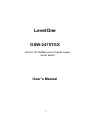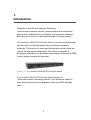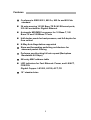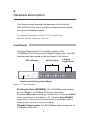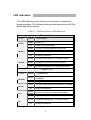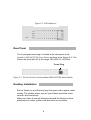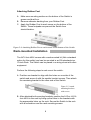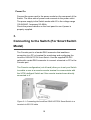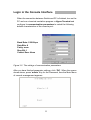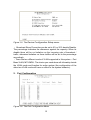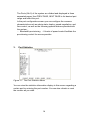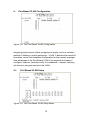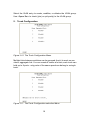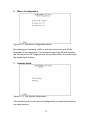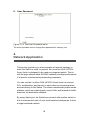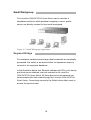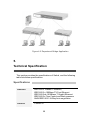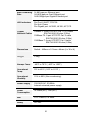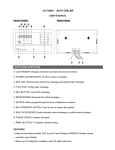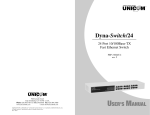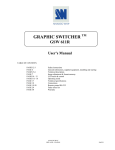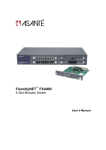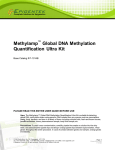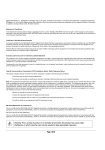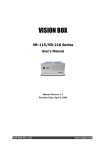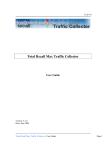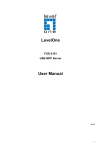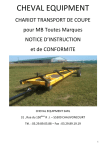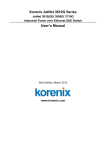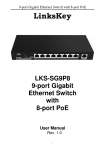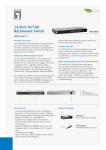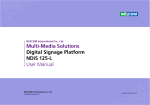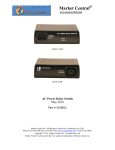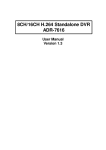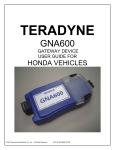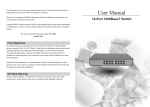Download LevelOne GSW
Transcript
LevelOne GSW-2470TGX 24-Port 10/100Mbps plus 2 Gigabit copper Smart Switch User’s Manual 1 1. Introduction Welcome to the World of Network Switching. In the modern business society, communication and information sharing are fundamental to our lifestyle. And computer networks have proven to be one of the fastest means of communication. The LevelOne GSW-2470TGX Smart Switch is a multi-port Switch that can be used to build high-performance switched workgroup networks. This switch is a store-and-forward device that offers low latency for high-speed networking. The Switch is targeted at workgroup, department or backbone computing environment at SME (small, medium enterprise) business. Figure 1-1. The LevelOne GSW-2470TGX Smart Switch The LevelOne GSW-2470TGX Smart Switch features a “store-and-forward “switching scheme. This allows the switch to auto-learn and store source address on 8K-entry MAC address table. 2 Features Conforms to IEEE 802.3, 802.3u, 802.3x and 802.3ab standard 24 auto-sensing 10/100 Base-TX RJ-45 Ethernet ports, 2 RJ-45 sockets for Gigabit Ethernet Automatic MDI/MDIX crossover for 10 Base-T, 100 Base-TX and 1000Base-T Ports Half-duplex mode for backpressure, and full-duplex for flow control N-Way Auto-Negotiation supported Store-and-forwarding switching architecture for abnormal packet filtering Performs non-blocking full wire speed (Backplane Bandwidth 8.8 Gbps) 8K-entry MAC address table LED indicators for Fast Ethernet: Power, and LK/ACT, FDX/COL Gigabit Copper: LK1000, LK100, ACT, FD 19” standard size 3 Package Contents Unpack the contents of the LevelOne GSW-2470TGX Smart Switch and verify them against the checklist below. 24TX Switch (Auto MDI/MDIX) Power Cord Four Rubber Feet User Guide RS-232 cable (For Smart Switch model) Rack mount kit 24TX+2 Gigabit Copper Smart Switch Rubber Feet Power Cord RS-232 cable (For Smart Switch) Manual Rack-mount kit Figure 1-2. Package Contents Compare the contents of your LevelOne GSW-2470TGX Smart Switch package with the standard checklist above. IF any item is missing or damaged, please contact your local dealer for service. 4 Ethernet Switching Technology Ethernet Switching Technology dramatically boosted the total bandwidth of a network, eliminated congestion problems inherent with Carrier Sense multiple access with Collision Detection (CSMA/CD) protocol, and greatly reduced unnecessary transmissions. This revolutionized networking. First, by allowing two-way, simultaneous transmissions over the same port (Full-duplex), which essentially doubled the bandwidth. Second, by reducing the collision domain to a single switch-port, which eliminated the need for carrier sensing. Third, by using the store-and-forward technology’s approach of inspecting each packet to intercept corrupt or redundant data, switching eliminated unnecessary transmission that slow the network. By employing address-learning, which replaced the inefficient receiving port. Auto-negotiation regulates the speed and duplex of each port, based on the capability of both devices. Flow-control allows transmission from a 100Mbps node to a 10Mbps node without loss of data. Auto-negotiation and flow-control may require disablement for some networking operations involves legacy equipment. Disabling the auto-negotiation is accomplished by fixing the speed or duplex of a port. Ethernet Switching Technology supplied higher performance at costs lower than other solutions. Wider bandwidth, no congestion, and the reduction in traffic is why switching is replacing expensive routers and inefficient hubs as the ultimate networking solution. Switching brought a whole new way of thinking to networking. 5 2. Hardware Description This Section mainly describes the hardware of the LevelOne GSW-2470TGX Smart Switch, and gives a physical and functional overview of this Module Switch. The physical dimensions of the 24 TX Auto MDIX are: 440mmx 161mm x 44mm (L x W x H) Front Panel The Front Panel of the24 TX Auto MDIX consists of 24x 10/100Base-TX RJ-45 ports and 2 Gigabit Copper ports. The LED Indicators are also located on the front panel of the Switch. LED Indicators 24 RJ-45 Ports 2 Gigabit Copper Ports Console port for Smart Switch Model Figure 2-1. The Front panel RJ-45 ports (Auto MDI/MDIX): 24x 10/100Mbps auto-sensing port for 10Base-T or 100Base-TX devices connection. [In general, MDI means connecting to another Hub or Switch while MDIX means connecting to a workstation or PC. Therefore, Auto MDI/MDIX means that you can connect to another Switch or workstation without changing non-crossover or crossover cabling.] 2Gigabit Copper ports: 2x 100/1000Mbps auto-sensing port for Full-duplex connection. 6 LED Indicators The LED Indicators gives a real-time information of systematic operation status. The following table provides descriptions of LEDs status and their meaning. Table 2-1. The Descriptions of LED Indicators Ethernet Port LED Power Status Green Off Green LK/ACT Blinks Off Description Power On Power is not connected The port is connecting with the device. The port is receiving or transmitting data. No device attached. Orange The port is operating in Full-duplex mode. FD/COL Blinks Off Collision of Packets occurs in the port. No device attached or in half-duplex mode. Gigabit Port LED LK1000 Status Green Off LK100 Green Off ACT Green /Blinks Off FD Description The port is operating at the speed of 1000Mbps. No device attached. The port is operating at the speed of 100Mbps. No device attached. The port is receiving or transmitting data. No device attached. Orange The port is operating in Full-duplex mode. Off No device attached. 7 Figure 2-2. LED Indicators Rear Panel The 3-pronged power plug is located at the rear panel of the LevelOne GSW-2470TGX Smart Switch as show in the Figure 2-3. The Switch will work with AC in the range 100-240V AC, 50-60Hz. Power Plug Figure 2-3. The Rear Panel of the LevelOne GSW-2470TGX Smart Switch Desktop Installation Set the Switch on a sufficiently large flat space with a power outlet nearby. The surface where you put your Switch should be clean, smooth, level and sturdy. Make sure there is enough clearance around the Switch to allow attachment of cables, power cord and allow air circulation. 8 Attaching Rubber Feet A. Make sure mounting surface on the bottom of the Switch is grease and dust free. B. Remove adhesive backing from your Rubber Feet. C. Apply the Rubber Feet to each corner on the bottom of the Switch. These footpads can prevent the Switch from shock/vibration. Figure 2-4. Attaching Rubber Feet to each corner on the bottom of the Switch Rack-mounted Installation The 24TX Auto MDIX comes with a rack-mounted kit (Not a standard option for this switch) and can be mounted in an EIA standard size, 19-inch Rack. The Switch can be placed in a wiring closet with other equipment. Perform the following steps to rack mount the switch: A. Position one bracket to align with the holes on one side of the switch and secure it with the smaller bracket screws. Then attach the remaining bracket to the other side of the Switch. Figure 2-5. Attach mounting brackets with screws B. After attached both mounting brackets, position the 24 Port 10/100 Auto MDIX in the rack by lining up the holes in the brackets with the appropriate holes on the rack. Secure the Switch to the rack with a screwdriver and the rack-mounting screws. 9 Power On Connect the power cord to the power socket on the rear panel of the Switch. The other side of power cord connects to the power outlet. The power supply in the Switch works with AC in the voltage range 100-240VAC, frequency 50~60Hz. Check the power indicator on the front panel to see if power is properly supplied. 3. Connecting to the Switch (For Smart Switch Model) The Console port is a female DB-9 connector that enables a connection to a PC or terminal for monitoring and configuring the LevelOne GSW-2470TGX Smart Switch. Use the supplied RS-232 cable with a male DB-9 connector to connect a terminal or PC to the Console port. The Console configuration (out of band) allow you to set your Switch to enable a user at a remote console terminal to communicate with the 24TX Intelligent Switch as if the console terminal were directly connected to it. Figure 3-1. Connecting the LevelOne GSW-2470TGX Smart Switch to a terminal via RS-232 cable 10 Login in the Console Interface When the connection between Switch and PC is finished, turn on the PC and run a terminal emulation program or Hyper Terminal and configure its communication parameters to match the following default characteristics of the console port: Baud Rate: 19200 bps Data Bits: 8 Parity: none Stop Bit: 1 Control flow: None Figure 3-2. The settings of communication parameters After you have finished parameter settings, click “OK“. When the screen shows above, press “admin“ Key for the Password, then the Main Menu of console management appears. 11 Main Menu Figure 3-3. The screen of Main Menu After login, you will see the main menu screen as illustrated in the picture. The main menu displays all the sub-menu and pages that are available in the console interface. 1. Device Configuration Figure 3-4. The Device Configuration menu Pick up the selection you would like to change the status and to toggle the Enable / Disable field and type in appropriate value in the Aging Time and Priority field. 12 Figure 3-5. The Device Configuration Setup menu • Broadcast Storm Prevention can be set to 6% or 20% beside Disable. The percentage indicates the allowance against the capacity. When its disable there will be no limitation on the incoming rate of broadcast / traffic, otherwise limitation on those traffics will be set to the percentage accordingly. •There are two different mode of VLAN supported in this system – Port Base VLAN, MTU/MDU. The choice you made here will ultimately decide the VLAN mode and function for entire system (the configuration of the other two VLAN mode will have no effect to the system behavior). 2. Port Configuration Figure 3-6. The Port Configuration Menu 13 The Ports (24+2) of the system are divided and displayed in three separated pages. Use PREV PAGE, NEXT PAGE to list desired port range and select the port. In the port configuration screen you can configure the common characteristics such as admin state, duplex, speed negotiation, and flow control, as well as the following special features provided with the system: • Bandwidth provisioning - 8 levels of speed control facilitate the provisioning control for access provider. 3. Port Statistics Figure 3-7. The Port Statistics Menu You can view the statistics information display in this screen regarding a certain port by entering the port number. You can also refresh or reset the counter as you wish. 14 4. Port Based VLAN Configuration Figure 3-8. The Port Based VLAN Configuration Assigning physical ports within workgroup is simple, and is a common method of defining a virtual workgroup – VLAN. It delivers the benefit of broadcast control and simplifies configuration for the network manager. One advantage of the Port-Based VLAN is its simplicity and easy to configure, however, limited security is its drawback – anyone can plug into the port and gain access to the VLAN. 4.1. Port Based VLAN Setup Figure 3-9. The Port Based VLAN Setup Menu 15 Select the VLAN entry to create, modifies, or deletes the VLAN group. Use <Space Bar> to check (join) or quit port(s) to the VLAN group. 5. Trunk Configuration Figure 3-10. The Trunk Configuration Menu Multiple links between switches can be grouped (trunk) to work as one virtual, aggregate link. You can create 4 trunks at a time; each trunk can hold up to 8 ports - only ports of the same speed can belong to a single trunk. Figure 3-11. The Trunk Configuration selection Menu 16 6. Mirror Configuration Figure 3-12. The Mirror Configuration Menu By enabling port mirroring, traffic to and from the source port will be forwarded to the target port. You can select any of the 26 port as either the Source port or the Target port by using <Space Bar> to scroll though the desired port number. 7. System Setup Figure 3-13. The System Setup menu The system can let you to reset all configuration or restart the device as you wish anytime. 17 8. User Password Figure 3-14. The User Password menu The menu provides user to change their password for security use. 4. Network Application This section provides you a few samples of network topology in witch the Switch is used. In general, the LevelOne GSW-2470TGX Smart Switch is designed to be used as a segment switch. That is, with its large address table (8K MAC address) and high performance, it is ideal for interconnecting networking segments. You can use the LevelOne GSW-2470TGX Smart Switch to connect PCs, workstations, and servers to each other by connecting these devices directly to the Switch. The switch automatically learns nodes address, which are subsequently used to filter and forward all traffic based on the destination address. By using Uplink port, the Switch can connect with another switch or hub to interconnect each of your small switched workgroups to form a larger switched network. 18 Small Workgroup The LevelOne GSW-2470TGX Smart Switch can be used as a standalone switch to which personal computers, server, printer server, are directly connect to form small workgroup. Figure 4-1. Small Workgroup Application Segment Bridge For enterprise networks where large data broadcasts are constantly processed, this switch is an ideal solution for department users to connect to the corporate backbone. In the illustration below, two Ethernet switches with PCs, print server, and local server attached, are both connect to the LevelOne GSW-2470TGX Smart Switch. All those devices in this network can communicate with each other through the LevelOne GSW-2470TGX Smart Switch. Connecting servers to the Switch allow other users to access the server’s data. 19 Figure 4-2 Department Bridge Application 5. Technical Specification This section provides the specifications of Switch, and the following table lists these specifications. Specifications Standard IEEE 802.3 10Base-T Ethernet, IEEE 802.3u 100Base-TX Fast Ethernet IEEE 802.3ab 1000Base-T Gigabit Ethernet IEEE 802.3x Flow Control and Back-pressure ANSI/IEEE 802.3 N-Way Auto-negotiation Protocol CSMA/CD 20 Max Forwarding Rate 14,880 pps per Ethernet port, 148,800 pps per Fast Ethernet port 1488,000pps per Gigabit Ethernet port LED Indicators Per Port: LK/ACT, FD/COL Per Unit: Power Per Gigabit port: LK1000, LK100, ACT, FD Copper Network Cables 10Base-T: 2-pair UTP/STP Cat. 3, 4, 5 cable EIA/TIA-568 100-ohm (100m) 100Base-TX: 2-pair UTP/STP Cat. 5 cable EIA/TIA-568 100-ohm (100m) 1000Base-T: 4-pair UTP/STP Cat. 5 cable EIA/TIA-568 100-ohm (100m) Dimensions Switch : 440mm x 161mm x 44mm (L x W x H) Weight 2.2Kg Storage Temp. -40ºC to 70ºC ( -40ºF to 158ºF) Operational Temp. 0ºC to 45ºC ( 32ºF to 113ºF ) Operational Humidity 10% to 90% (Non-condensing) Power Supply 100-240V AC, 50-60Hz Internal universal power supply Power Consumption 36 Watts (AC), 12W (DC) EMI FCC Class A, CE Mark Safety UL, cUL 21 22