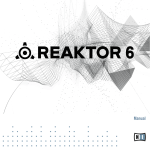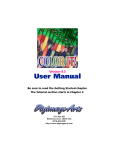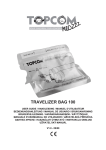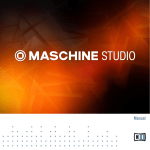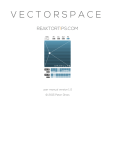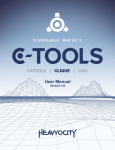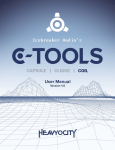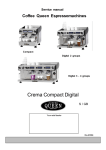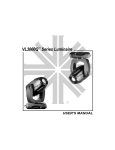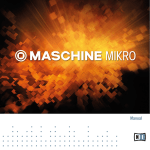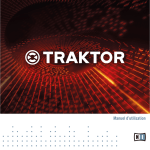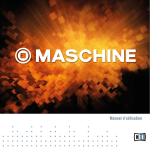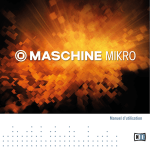Download Reaktor 5.5 Instrument Reference English
Transcript
Instrument Reference Disclaimer The information in this document is subject to change without notice and does not repre sent a commitment on the part of Native Instruments GmbH. The software described by this document is subject to a License Agreement and may not be copied to other media. No part of this publication may be copied, reproduced or otherwise transmitted or record ed, for any purpose, without prior written permission by Native Instruments GmbH, herein after referred to as Native Instruments. All product and company names are ™ or ® trade marks of their respective owners. Document authored by: Native Instruments Product Version: 5.5 (05/2010) Document version: 1.1 (07/2010) Special thanks to the Beta Test Team, who were invaluable not just in tracking down bugs, but in making this a better product. Contact Germany Native Instruments GmbH Schlesische Str. 28 D-10997 Berlin Germany [email protected] www.native-instruments.de USA Native Instruments North America, Inc. 5631 Hollywood Boulevard Los Angeles, CA 90028 USA [email protected] www.native-instruments.com © Native Instruments GmbH, 2010. All rights reserved. Table of Contents Table of Contents 1 Classics 1.1 1.2 1.3 1.4 1.5 Effects 1.1.1 Analogic Filter Box 1.1.2 Banaan Electrique 1.1.3 Classic Vocoder 1.1.4 Echomania 1.1.5 Flatblaster 1.1.6 Fusion Reflections 1.1.7 Grainstates FX 1.1.8 SpaceMaster 1.1.9 Spring Tank 1.1.10 Two Knees Compressor Grooveboxes 1.2.1 GoBox 1.2.2 Scenario Sample Transformer 1.3.1 Grainstates SP 1.3.2 Travelizer Sequenced Synthesizer 1.4.1 BlueMatrix 1.4.2 Vierring 1.4.3 WaveWeaver Synthesizer 1.5.1 Carbon 1.5.2 Green Matrix 1.5.3 Junatik 8 8 8 11 12 14 16 18 20 23 28 30 32 32 36 42 42 42 45 45 52 54 58 58 61 64 REAKTOR 5.5 - Instrument Reference - 4 Table of Contents 1.5.4 1.5.5 1.5.6 1.5.7 1.5.8 Kaleidon Nanowave SoundSchool Analog Steam Pipe Sum Synth 2 Electronic Instruments Vol. 1 2.1 2.2 2.3 2.4 2.5 2.6 2.7 3 Electronic Instruments Vol. 2 3.1 3.2 3.3 3.4 3.5 3.6 3.7 3.8 4 New Additions 4.1 Anima 1.3 Atmotion 1.3 EnFX 1.3 2.3.1 EnFX Delay 1.3 2.3.2 EnFX Distortion 1.3 2.3.3 EnFX Filter 1.3 Grobian 1.3 Longflow 1.3 Rhythmaker 1.3 Titan 1.3 Akkord 1.3 Cyan 1.3 Fast FX 1.3 Krypt 1.3 Limelite 1.3 Metaphysical Function 1.3 Photone 1.3 Resochord 1.3 Effects 4.1.1 FlatBlaster 2 66 69 70 80 83 86 86 89 94 96 97 98 100 104 107 114 125 125 132 135 142 149 160 166 186 191 191 191 REAKTOR 5.5 - Instrument Reference - 5 Table of Contents 4.2 4.3 4.4 4.5 4.6 4.7 4.1.2 Lurker 4.1.3 Space Master 2 Grooveboxes 4.2.1 Aerobic 4.2.2 Massive 1.1 4.2.3 Newscool 4.2.4 Sinebeats 2 Sample Player 4.3.1 BeatSlicer 2 4.3.2 Memory Drum 2 Sample Transformer 4.4.1 L3 4.4.2 Random Step Shifter 4.4.3 Splitter 1.2 4.4.4 Vectory 4.4.5 Live Sampling Core Cells Demo Sequencers 4.5.1 Snapper 4.5.2 Spiral 4.5.3 SQ16 4.5.4 SQ8 4.5.5 SQ 8x8 4.5.6 SQP 4.5.7 SQX Sound Generators 4.6.1 Skrewell 4.6.2 Space Drone Synthesizer 195 203 206 206 213 232 237 247 247 253 261 261 266 271 277 283 294 294 298 302 304 306 308 310 317 317 320 324 REAKTOR 5.5 - Instrument Reference - 6 Table of Contents 4.7.1 4.7.2 4.7.3 4.7.4 4.7.5 4.7.6 4.7.7 4.7.8 4.7.9 2-OSC Carbon 2 Equinoxe Deluxe FM4 Gaugear Lazerbass Oki Computer 2.1 Steam Pipe 2 SubHarmonic 324 331 343 346 353 359 373 381 389 REAKTOR 5.5 - Instrument Reference - 7 Classics 1 Classics 1.1 Effects 1.1.1 Analogic Filter Box Fig. 1.1 Analogic FIlter Box user interface 1.1.1.1 Introduction The Analogic Filter Box sandwiches a rich and meaty distortion unit between two hearty analog-style filters to create a sound-shaping tool for every appetite. Juicy modulation is also provided on the side: An envelope, LFO, and envelope follower can be freely routed to the most important filter and distortion parameters. Analogic Filter Box can handle every thing from fat disco-loop tweaking to full-on mangling of any sound source imaginable. 1.1.1.2 Structure and Signal Flow The signal is routed from input to Filter 1, to the Distortion, to Filter 2, and then out. REAKTOR 5.5 - Instrument Reference - 8 Classics Effects Both filters offer multiple operation modes. For the first filter, you can choose between Lowpass, Highpass, Bandpass, Peak EQ, and Notch filters, with a choice of a 12 or 24 dB/ octave slope per filter type. The second filter is designed for shaping the sound after the distortion, so it offers four different lowpass filters, three bandpass filters, and a bandpass/ lowpass combo. Both filters were very carefully designed to produce warm, analog sounds even at extreme resonance and cutoff settings. Beside the normal cutoff frequency control available in both filters, Filter 1 also provides fast modulation of its frequency by an additional oscillator (which can itself be modulated by the LFO, envelope, or envelope follower!). The Distortion section between the two multimode filters also features multiple modes of operation. While the clipper mode provides a relatively harsh distortion sound and the sat urator mode results in warm overdrive, the several wrapping modes (marked by the name of the waveform used for wrapping) produce unique sounds from subtle to extreme. An additional quantize mode converts the incoming signal into a step waveform, for famili ar bit-reduction effects to mimic the character of vintage samplers, for instance. A visual display of the distortion function helps to see what's going on inside. 1.1.1.3 Modulation Analogic Filter offers six modulation sources (A built-in LFO, envelope follower, enveloper, MIDI note pitch, modulation wheel, and pitch bend wheel). The modulation sources and the flexible matrix signal routing system at the bottom of this effect transforms it into an incredibly powerful machine. The modulation signal routing system provides a source selector for each parameter to be modified; among those modifiable parameters are the cutoff frequencies and resonance settings of both filters and the distortion amount and symmetry control of the distortion section. In addition to gate information from MIDI note-on events that can even be used to trigger the filter, you can also use the pitch and mod wheels as modulation sources. An internal LFO, envelope follower, and auto-trigger envelope can add movement to the sound without the need any external MIDI controllers. The LFO offers different waveforms and can also be synchronized to the global tempo or MIDI clock (the small Unit knob syncs the LFO to MIDI clock and sets the musical note-units that are shown under Freq). The Envelope Follower calculates its modulation amount from the incoming signal: At high levels there is a high modulation level, and at low levels it's low. The Interval knob controls REAKTOR 5.5 - Instrument Reference - 9 Classics Effects the response time to fast level changes. Use the cutoff controls of the internal highpass and lowpass filters to select a specific frequency band of the incoming signal to trigger the envelope follower. The Envelope is a standard attack-decay-sustainrelease envelope gener ator, triggered by MIDI note on events. However, an additional auto-trigger feature allows it to be triggered by the incoming audio, settable with the Tresh slider. It's even possible to combine any two MIDI controllers to make one dependent on the oth er - for instance, to have the amount of LFO modulation dependent on MIDI pitch. You can define custom mix modulation combinations in the Define Mix 1 and 2 areas as the bottom of the instrument. * You can play a sound through the built-in loop-player, through the realtime audio inputs, or you can process audio in realtime by using Reaktor as an effect plugin. Please check your Reaktor or Reaktor Session user's guide for helpful information. REAKTOR 5.5 - Instrument Reference - 10 Classics Effects 1.1.2 Banaan Electrique Fig. 1.2 Banaan Electrique user interface 1.1.2.1 Introduction Banaan Electrique is a sophisticated guitar and bass amp simulator with built in effects. It's like having a pedal board full of vintage pedals and a vintage amp, with the added ad vantages of not needing to cable anything together or risk electrocuting yourself by running too much current through the amp. You can still get shocked by its lush sound, however. Naturally, Banaan is happy to eat whatever types of sounds you feed it, whether they're vo cals, drum loops, synths, or scallops. REAKTOR 5.5 - Instrument Reference - 11 Classics Effects 1.1.2.2 Getting Started Banaan Electrique was designed to be so easy that even guitar players can use it! Just play some audio through it and let a rip.* Check out the presets to see the variety of tones that Banaan can achieve. 1.1.2.3 Structure and Signal Flow The audio runs through Banaan Electrique linearly: Input > mono gate > 3-band EQ > Compressor 1 > Amp Simulator > Phaser > Rotor > Du al Delay > Reverb > Compressor 2 The incoming signal is converted to mono, amplified, gated, equalized and compressed to control the input's amplitude level and to enhance those sounds wanted to be in the re cording, getting rid of any unwanted noise. Then, a guitar amplifier is simulated, including distortion, overdrive and filtering. Its output signal is sent to a rotor module, placing the mono sound in the stereo field dynamically. This signal is then routed to a phaser effect and, afterwards, to a stereo echo unit whose delay times can be synced to master tempo or MIDI clock. A high-quality reverb enhances the spatial sound once more, feeding its out put into the final compressor. Not all modules have to be active at the same time - in fact, it's a good idea to turn off any modules that you're not using to save CPU. You can turn modules on and off with their respective Power buttons. * You can play a sound through the built-in loop-player, through the realtime audio inputs, or you can process audio in realtime by using Reaktor as an effect plugin. Please check your Reaktor or Reaktor Session user's guide for helpful information. 1.1.3 Classic Vocoder Fig. 1.3 Classic Vocoder user interface REAKTOR 5.5 - Instrument Reference - 12 Classics Effects 1.1.3.1 Introduction The Classic Vocoder was designed to faithfully emulate the well-known tones of singing ro bots made popular in the seventies. The instrument combines a vocoding engine, a vin tage-type synthesizer, and a four-band dynamics processor for a warm, smooth sound. 1.1.3.2 Quick Start The audio input is vocoded with the built-in synthesizer. Play some audio into the vocod er.* You don't have to sing into it - the Classic Vocoder also gives great results with drum loops or other sounds. 1.1.3.3 Structure and Signal Flow Audio input 1 is the modulator, and is vocoded with the Classic 2-VCO synth, which is the carrier. The entire signal flow is mono. If you are using a stereo signal, only the left chan nel will be used. The output of the vocoder is fed into the four-band normalizer to smoothout the sound and remove any uncomfortable signal peaks that could come with vocal sibi lants or drum transients. 1.1.3.4 The Vocoding Engine Sonically, Vocoding uses the characteristics of one sound to control another. To achieve the popular robotic-singing effect, a voice (technically called the modulator) is vocoded with a constant sound, such as a synth or string sound (the carrier). The frequency content of the voice is split up into many different bands - the number of bands has an obvious impact on the sound, with fewer bands leading to more synthetic voices, and higher bands make the voice easier to understand. You can adjust the number of voices of the vocoder instrument to change how many bands are used. Up to 128 voices (bands) are possible. All changes in number of bands are immediately shown in the graphical display. The amplitude of each frequency band of the voice is linked to the frequency bands in the string or synth sound. The re-shaped bands of the carrier signal are mixed together, provid ing the output signal of the vocoder. If you're interested in vocoding, you may also want to do check out another NI product the VOKATOR. The VOKATOR features vocoding up to 1024 bands, a built in synthesizer and granular sampler, and many high-end vocoding features. www.ni-vokator.com. REAKTOR 5.5 - Instrument Reference - 13 Classics Effects * You can play a sound through the built-in loop-player, through the realtime audio inputs, or you can process audio in realtime by using Reaktor as an effect plugin. Please check your Reaktor or Reaktor Session user's guide for helpful information. 1.1.4 Echomania Fig. 1.4 Echomania user interface 1.1.4.1 Introduction Echomania is an advanced and spectacular-sounding delay box that excels at tight, temposynced rhythms. It includes two LFOs to to modulate the delay time and built-in EQ. The delay time is handily synced to the global MIDI clock, for creating stretchy rhythmic ef fects. A drive and noise circuit combined with a feedback offset control recreate vintage sounds. Get dubbing! 1.1.4.2 Quick Start Play some audio through Echomania.* Flip through the snapshots and discover the gritty (or crystalline) depths of Tapedelay. 1.1.4.3 Structure and Signal Flow The delay time is set in 16th note increments, synced to the global MIDI clock. The Unit and Divisor windows, to the right of the Time control, allow you to fine tune the beat divi sion and create different rhythmic feels—to be precise, the enumerator divided by the de nominator scales the delay time fraction. REAKTOR 5.5 - Instrument Reference - 14 Classics Effects There is also an LFO, with blendable sine/triangle/square/slow random waveshapes that is hardwired to modify delay time. You can set the amount of time modulation with the Amount knob. The Freq knob controls the rate of the LFO in 16th notes. The Unit knob divides the speed of the global clock by the Unit amount. For example, if the Unit knob is set to "6", then the LFO Freq amount will be in 16th notes. The Width control morphs be tween sine and pulse-like, or, if the Tri button is engaged, triangle and saw tooth wave shapes. The starting phase of the LFO can be adjusted positively or negatively using the Phse knob. If you engage the Snc button, the right-side LFO can be phase-offset from the left side by the amount set with the Right knob. This can create a variety of woozy stereo spinning and phasing effects. The EQ module processes the delayed signal. It is essentially a parametric EQ that con tains an LFO identical to the one in the Delay module. You can create synchronized filter sweeps, fizzing hi-frequency delay tails, and all manner of dubby effects by boosting and modulating select frequency bands. The Eq Res control lets you dial in the peak width of the frequency, while EQ Boost lets you crank it up. Tapedelay's Feedback module provides an offset control, labeled FB > 1, which boosts and shapes the feedbacl signal, making it seem to get louder and louder (but without degener ating into uncontrollable noise). The Mixer lets you add a tape saturation-like Dist Drive effect and Noise to give everything that just-pulled-out-of-the-closet feeling. The Dry Wet section allows you to balance the amount of dry and delayed signal. You can also use the Tap buttons to select whether the delay tap comes before or after the satura tion/noise circuit. * You can play a sound through the built-in loop-player, through the realtime audio inputs, or you can process audio in realtime by using Reaktor as an effect plugin. Please check your Reaktor or Reaktor Session user's guide for helpful information. REAKTOR 5.5 - Instrument Reference - 15 Classics Effects 1.1.5 Flatblaster Fig. 1.5 Flatblaster user interface 1.1.5.1 Introduction Flatblaster is a high-end finalizing and multiband dynamic shaping tool. Flatblaster com bines four frequency-specific compressors with a full-spectrum peak-limiter. It is an excel lent final-step mastering plug-in, but it can also be used while mixing since it doesn't in troduce any delay to the signal. Each of the compressors has a saturator, so you could sat urate just the upper-mid frequencies, for instance, without muddying the bass. It also makes an excellent de-esser and sibilant reducer. 1.1.5.2 Quick Start Even though Flatblaster gives control over many sound-shaping parameters, there's no need to be intimidated by its complexity. A full range of presets shows off its capabilities and gives good starting points for tweaking the effect for your sound. Simply play some au dio through Flatblaster* and step throught the presets. Try experimenting with muting, so loing, and bypassing each individual band so you can carefully hear what the 'blaster's do REAKTOR 5.5 - Instrument Reference - 16 Classics Effects ing. Be careful when adjusting the saturation of each band! The sound can potentially get very loud if you don't first reduce the make-up gain (the knob labeled Gain to the right of the Sat knob). 1.1.5.3 Structure and Signal Flow The input signal is divided into four bands - the three crossover frequencies are adjustable independently. Each frequency band is processed by an independent, identical compres sor. Each band can be muted, soloed, and bypassed (no compression). The signal is sum med before going through a full-band peak limiter, which can also be independently by passed. The master bypass for the effect is located to the right of the input meters, above the crossover settings. 1.1.5.4 Frequency-Specific Compressor Each of the four compressors are absolutely identical. In fact, they have to be! If they weren't, then unwanted phase shifts could creep in. Each compressor gives control over saturation, saturation makeup gain, threshold, compression ratio, adjustable knee, attack, release, and output makeup gain. Note that the Ratio has to be higher than 0 for the com pressor to have any effect - at a Ration of 1 (maximum), the compressor acts as a limiter. The red meters show the amount of peak reduction. The Attack and Release knobs control how the compressor responds to transient signals. 1.1.5.5 Full-Band Peak Limiter The peak limiter affects the full frequency range of the audio, after each of the four fre quency bands has been compressed separately. The Threshold slider controls when the peak limiter will start working. With Threshold at 0, the peak limiter will have no effect. For mastering, it's recommended to have the Threshold set to around -3 or -4 dB. Severe Threshold settings will lead to pumping, which may or may not be desirable. The Attack and Release knobs control how the peak limiter responds to transient signals. The final Peak slider sets the output level of the signal. When Peak is set to its maximum 0 dB, then the audio will be as loud as possible. There's really no reason to ever set Peak lower than this, unless you needed to ensure a certain amount of headroom. REAKTOR 5.5 - Instrument Reference - 17 Classics Effects * You can play a sound through the built-in loop-player, through the realtime audio inputs, or you can process audio in realtime by using Reaktor as an effect plugin. Please check your Reaktor or Reaktor Session user's guide for helpful information. 1.1.6 Fusion Reflections Fig. 1.6 Fusion Reflections user interface 1.1.6.1 Introduction Fusion Reflections is a delay-based effect that can create early reflections, shimmering choruses, fluttering delays, and even ambient reverbs. Two distinct diffusion engines are chained together to create an extremely wide range of effects. Each finely-tuned diffusion engine consists of four stereo modulation delays and an innovative graphical display that shows the actual delay time for each delay. Just five controls control the core parameters of each diffusion engine. REAKTOR 5.5 - Instrument Reference - 18 Classics Effects 1.1.6.2 Quick Start Play some audio through the effect* and select Preset 1 Long Decay Echo. This preset on ly uses the Chor Fusion diffusion engine. Play with the Diff Dly knob - note how the graph ic display constantly updates to show you the current delay times. Stop the incoming au dio to listen to the sound's decay. Play with Dly Mod and Speed to see what effect they have on the sound and the graphic. Be sure to check out all the other presets to see how versatile this effect can be! 1.1.6.3 Structure and Signal Flow The sound passes through two diffusion engines serially. It's important to note that the two engines are similar but not identical - they each offer unique sound-shaping capabilities. The first diffuser, Chor Fusion, is the simpler of the two and is designed for early reflec tions, choruses, and atmosphere. If offers a high and low shelf EQ, with a graphical dis play of the EQ curve. The second diffusion engine, Echo Fusion, adds a feedback delay before the diffusion delays. The diffusion delays in the Chor and Echo engines are identi cal. Echo Fusion is perfectly tailored to late reflections, long delays, and long reverbs. A highpass filter (HP) cuts the low frequencies after the delay and before the diffusors, while a lowpass filter (LP) can reduce the brightness at the last step. The input to the Echo Fu sion engine can be switched between the dry signal, and the signal coming out of Chor Fusion. In the Mixer section the signals of Chor Fusion> and Echo Fusion are combined and mixed with the dry signal. Each section can also be switched on or off to save CPU. 1.1.6.4 Diffusion Delays Both the Chor and Echo Fusion engines contain identical diffusion delays. As mentioned above, Echo fusion adds a single feeback delay before the diffusion delays, but the opera tion of the diffusion delay section is identical per effect. Each diffusion delay consists of four stereo modulation delays and an innovative graphical display that shows the actual delay time of each delay. The main delay time is controlled by the Diff Dly knob. The Dly Mod knob controls the amount of delay time modulation by the internal LFOs. Speed con trols the speed of the LFO. Stereo sets the stereo spread of the delays, and Diffusion sets REAKTOR 5.5 - Instrument Reference - 19 Classics Effects the inaccuracy of the delay times. The sum effect of these five knobs is graphically shown in the display underneath, where each "pendulum" represents the delay time of a single delay. * You can play a sound through the built-in loop-player, through the realtime audio inputs, or you can process audio in realtime by using Reaktor as an effect plugin. Please check your Reaktor or Reaktor Session user's guide for helpful information. 1.1.7 Grainstates FX Fig. 1.7 Grainstates FX user interface 1.1.7.1 Introduction Grainstates is a granular texture maker that works wonders for creating dense, breathing atmospheres. Taking advantage of Reaktor 4's grain cloud delay module, GrainStates lets you create granular soundscapes in realtime. You can even freeze the live audio - imagine playing a guitar into Grainstates, freezing the audio, then playing a counterpoint to the granular texture. Eight scenes - each scene storing information about grain size, density, pitch, pitch spread, and more - are sequentially recalled in sync with the master tempo. A dual-frequency delay adds depth to the sound by letting you specify independent delay and feedback times for the high and low frequencies. REAKTOR 5.5 - Instrument Reference - 20 Classics Effects Grainstates consists of two ensembles: GrainStatesFX and GrainStatesSP. GrainStatesFX is an effect using the grain cloud delay that works on live input, while GrainStatesSP is cen tered around the grain cloud sampler module. The FX ensemble has the advantages that you can easily process audio without loading anything into a sampler and you can freeze the incoming audio stream - great for live performance! Since the sound passes through the ensemble, however, there's no way to save the sound data with the preset. GrainSta tesSP stores the sample with the preset so it can easily be recalled at a later time, but you must first load your sound into the grain cloud sampler. 1.1.7.2 Quick Start GrainStates FX: Start the system clock and run some audio through the ensemble.* You'll notice a graphical representation of the sound "marching through" the granular buffer. To freeze the buffer, press the Freeze button to the left of this graphical display. If you stop the system clock, the sound will continue, but the scenes won't advance. GrainStatesSP: Start the system clock and step through the presets. If you stop the system clock, the sound will continue, but the scenes won't advance. 1.1.7.3 Structure and Signal Flow At the heart of GrainStates is the granular grain cloud module. GrainStatesFX is based on two (for true stereo operation) grain cloud delay modules, while GrainStatesSP is based on a single grain cloud sampler module. Both the grain cloud delay and grain cloud sampler have identical controls, with the grain cloud delay adding the ability to freeze the sound. All of GrainState's controls (with the exception of the 2Band Delay) are used to control the grain cloud. A master sequencer runs through eight scenes are run through sequentially, with each scene providing control over various granular parameters. Every scene can have its own length, settable by the Ln slider, whose units are set in the Seq Control macro. You can also set the total number of scenes (NrSt), and if you want to disable the scene sequencer simply click on "man" and you can select a scene manually with the SelS knob. Each scene provide control over pitch jitter (PJ: amount of pitch randomization, in semi tones), pitch shift (PS: in semitones), transposition (TP: in semitones), volume (Lvl), and an XY panel lets you set two parameters graphically at once: The horizontal axis sets the REAKTOR 5.5 - Instrument Reference - 21 Classics Effects start position of the grain (relative to the graphical display on top of the internal buffer), while the vertical axis sets the length of the grain. Three additional knobs provide control over the smoothness of scene transitions, and the grain density smear (Smr). GrainStatesFX only: The sound is filtered by the Filtor macro with independently adjusta bly highpass (HP) and lowpass (LP) frequencies. Res adjusts the resonance of both filters, while Byps disables the filter. The output of the filters is fed back into the grain cloud delay, with feedback independent ly adjustable per scene with the FB slider to the right of the XY control. The feedback is only active then the grain cloud delay is not frozen. When the grain cloud delay is frozen, it ignores any signal to its inputs. The sound then passes through a 2Band Delay, which gives independent control over delay time in sixteenth notes (StepsL and StepsH), feedback (FBL and FBH), and a filter-modu lating LFO. The cutoff and resonance of the filter that splits the two bands is determined by the Frq and Res knobs. Finally, a D/W knob sets the mix level. To bypass the filter, sim ply set D/W to zero. 1.1.7.4 Additional Controls Global Params. In the global parameters, you can set the global attack and decay of the grains, and the amount of pan jitter (stereo randomization). In GrainStatesSP, this is also where you select the active sample, with Sel. GrainStatesFX only: the Move macro controls a built-in ramp oscillator that controls the delay time. The Steady knob is the amount of delay modulation - when at zero, then the ramp oscillator does not change the delay time. 1.1.7.5 MIDI Control In addition to automated sequencer control, GrainStates also lets perform with a MIDI key board. In the MIDI macro, you have control over the MIDI functionality. If "m TP" is acti vated, then MIDI notes will pitch the sound, like in a conventional sampler. In Grain States, however, all notes are the same length, regardless of pitch. When "mSel" is active, each scene is mapped onto a note pitch between 48 and 59 (only the white keys of a key board); by pressing one of the notes the respective scene is selected. With the Split knob REAKTOR 5.5 - Instrument Reference - 22 Classics Effects you can specify another keyrange that recalls scenes. "m-tg" toggles MIDI triggering of sound on and off. GrainStatesFX only: "m-frz" lets you toggle the freeze effect on/off via MIDI. GrainStatesSP only: If you play GrainStatesSP over MIDI, you can activate the envelope (env macro) to also control the amplitude of the sound with MIDI, according to the set tings of the envelope. * You can play a sound through the built-in loop-player, through the realtime audio inputs, or you can process audio in realtime by using Reaktor as an effect plugin. Please check your Reaktor or Reaktor Session user's guide for helpful information. 1.1.8 SpaceMaster Fig. 1.8 Space Master 1 user interface 1.1.8.1 Introduction The SpaceMaster series of reverbs breaks new ground in reverb modelers for Reaktor. Spacemaster uses two different Diffusion modules to achieve stunningly convincing room sounds. And to fully exploit SpaceMaster's lushness, there are three versions - SpaceMas ter stereo, SpaceMaster Quad, and SpaceMaster 5.1 Surround. Quick Start To really get a feel for the kinds of lush atmospherics SpaceMaster can provide, it's a good idea to either hook a beat looper or external sound source up to it, or, to utilize it in plugin mode in your favorite audio sequencer. Stepping through the presets should give you a REAKTOR 5.5 - Instrument Reference - 23 Classics Effects good impression of the kinds of real and imaginary spaces SpaceMaster can emulate. Ad justing the controls of the Early and Late Diffusion modules will have the most effect on the sound, and will give you an idea of how the two main components interact in creating ambiences - especially since they can be arranged in serial or parallel signal paths. Structure and Signal Flow This guide will use the Stereo SpaceMaster ensemble to outline the various controls for shaping the reverb signal, since most of them are the same among the three types of SpaceMasters. Read on below to learn about the specifics of the Quad and Surround fla vors of SpaceMaster reverb. REAKTOR 5.5 - Instrument Reference - 24 Classics Effects 1.1.8.2 SpaceMaster 5.1 Surround Fig. 1.9 Space Master 5.1 Surround The Surround version of SpaceMaster is effectively the same as the Quad version (↑1.1.8.3, SpaceMaster Quad), except that it adds a Center channel. The PreDelay XY pad adds control for the center channel. SpaceMaster Surround also adds an Output Gain sec tion that allows you to use precise metering to control the relative volumes of the Center, Sub, Front, and Surround reverb signals. The balance of Early/Late signal can also be ad REAKTOR 5.5 - Instrument Reference - 25 Classics Effects justed for each channel using the Mix module, which has familiar controls for wet/dry lev els. Finally, SpaceMaster Surround does not include the EQ module found in the Stereo and Quad versions. 1.1.8.3 SpaceMaster Quad Fig. 1.10 Space Master Quad user interface The SpaceMaster Quad ensemble works in the same way as the stereo version (↑1.1.8.4, SpaceMaster Stereo), but it splits the reverb signal into four discrete outputs for using in a four-speaker system. The signal for the forward speakers is referred to as the Front signal, while the signal for the rear speakers is referred to as the Surround, or Sur, signal. In the Input section, you can adjust the gain for Front and Sur signals to determine how much signal sources reaches each signal chain. The PreDelay section is simplified from its stereo brother by use of an XY pad to finely ad just Front and Surround L/R offset. The overall PreDelay time can be controlled by the Time fader. The Early Diffusion section is also simplified, offering only Size and high frequency Cut controls for both Front and Surround diffusion signals. The Late Diffusion module is effectively the same as the one found in SpaceMaster Ster eo. Refer to the description above the learn how it works. The Mix section allows you to balance the Front and Surround signal amount and to adjust the wet/dry mix for each. REAKTOR 5.5 - Instrument Reference - 26 Classics Effects 1.1.8.4 SpaceMaster Stereo SpaceMaster Stereo is composed of a PreDelay module, an Early Diffusion module, a Late Diffusion module, and a post EQ. The Diffusion modules can be combined together to cre ate a complex impression of space. By adjusting the balance of the Early and Late diffu sion modules, you can precisely move the origin of the reflections from near to far (or front to back), making SpaceMaster perfect for Surround mixing situations in which a truly room-filling reverb can be created. The Input section, at the fat left, allows you to trim the input gain to avoid overloading the audio signal. The input is next processed by the PreDelay. Use this to add an initial delay to the wet signal. You can also use the L/R offset knob to add some perceived stereo width by altering the delay time of the left-side single delay module. You can bypass the PreDe lay with the Byps button. Next in the signal path, the Early Diffusion module, which is actually a series of up to 12 diffusion delays, provides the near reverb processing. The Size control allows you to deter mine the range of space that the close reflections will be generated by. It changes delay time in milliseconds. The Diffusion knob lets you adjust the density of the reverb signal. To further adjust the reverb depth of the Early Diffusion module, the Mode switch allows you to select 6 or 12 diffusion modules. Watch your CPU load carefully to make sure your computer can handle the strain of processing with 12 (or 24) diffusion modules. The Damp knob controls the frequency of a 1-pole low pass filter for attenuating high frequen cies. As in the PreDelay section, clicking the Byps button will take the Early Diffusion module out of the signal path. The Routing switch, located between the Early and Late Diffusion modules, lets you deter mine how the input signal will be routed through the two modules. The Ser button engages Serial mode, where the Early Diffusion module is simply routed directly into the Late mod ule. The Par switch engages Parallel mode, allowing the Early and Late modules to main tain separate signal paths, until they are mixed at the EQ module. You can also use the Early/Late knob to balance the amount of early and late reverb signal. This is a great way to change the perception of location within a space, by shifting between the early and late reverb sounds (to make it seem like a sound is moving around inside of the "room"). REAKTOR 5.5 - Instrument Reference - 27 Classics Effects The Late Diffusion module provides the capabilities for creating a larger and more richly defined space. The Size and Diffusion knobs work the same way as those in the Early sec tion, but there a few new options. The RT knob controls a feedback loop, allowing you to stretch out the apparent reverb time, or the time it takes for the echo to return to the point of origin. There are also controls for high and low shelving EQs, called Hi Damp and Lo Damp, respectively, that allow you to shape the frequency range of the reverb signal. You can modulate the delay time and apparent position of the reverb signal by using the modu lation controls. The Spin knob adjusts the amplitude of a sine wave LFO, while the Dizzy knob controls amplitude for a Slow Random LFO. You can create complex modulations by adjusting the balance of sine wave and random LFOs. The Freq knob controls the rate of both LFOs together. As in the Early section, 6 or 12 diffusion modules can be selected with the Mode switch. This section can also be bypassed with the Byps button. Both the Early and Late Diffusion sections feed into the EQ. The EQ consists of stereo low shelf, parametric, and high shelf filters. Starting at the left, the Lo knob lets you control attenuation or boost of the low frequency set with the Frq immediately above. The Mid knob controls the parametric EQ band. The Frq and Q knobs above it let you adjust the frequency and bandwidth of the parametric. The Hi knob controls attenuation of the high shelf filter. Use the Frq immediately above the Hi knob to adjust the frequency. As in the other modules, the EQ can be taken offline with the Byps button. Finally, the mixture of wet and dry signal can be adjusted to taste with the Mix knob in the output section. 1.1.9 Spring Tank Fig. 1.11 Spring Tank user interface REAKTOR 5.5 - Instrument Reference - 28 Classics Effects 1.1.9.1 Introduction Spring Tank pays homage to the trashy, unrealistic spring reverbs of the past. While Spring Tank isn't exactly a physical model of a spring, it goes a long way toward recreating the spring reverb characteristics: dull, transducer-saturated, and boingy, with the familiar non linear resonating decay. 1.1.9.2 Quick Start Spring Tank is meant to be an experimental effect, rather than a realistic one, play some audio through the effect* and experiment! It allows control over the elements of the "spring's" morphology, so you can design your own spring. 1.1.9.3 Structure and Signal Flow The input source is amplified or attenuated with the Level knob at the far left of the in strument. High levels here can introduce transducer saturation (which is not such a bad thing). The signal is then fed into the spring tank. Here, you can adjust the spring's physi cal characteristics. The Damp knob sets high frequency damping for the spring. Turning the knob clockwise increases the damping. Stiffness, which mimics the flexibility of the spring, gives brighter, more resonant sounds at higher settings. The Shape knob allows you to crossfade between a round spring shape to the left, and a rectangular one to the right. The round shape emphasized a ringing sound, while the rectangular shape creates less ringing but a more diffuse sound. The Thickness of the spring determines the virtual diameter of spring winding, and there fore the overall length of the spring. Longer spring settings result in reduced brightness. The Length setting reflects global length. Turn this up to increase the shattering decay sounds. The Decay knob changes the length of the decays. It alters the amount of feed back in the system. Switching the Mono button off engages an additional short delay in one channel, resulting in the simulation of stereo. The Suspension section allows you to mimic the type of spring suspension in the system. When you turn the knob to the left, you increase the "softness" of the suspension material. This will lengthen the decay rate of lower frequencies. What this is actually doing is ad REAKTOR 5.5 - Instrument Reference - 29 Classics Effects justing the cutoff of a high pass filter in the feedback loop. Suspension will therefore also have an effect on the sound of the Transducer saturation. The Color knob lets you adjust a global tone control. Turning this clockwise results in a brighter sound, and vice versa. The Level knob controls the volume of the wet signal. You can adjust the balance of wet signal to dry signal with the Mix knob. Finally, you can bypass the effect all together by clicking the On button. * You can play a sound through the built-in loop-player, through the realtime audio inputs, or you can process audio in realtime by using Reaktor as an effect plugin. Please check your Reaktor or Reaktor Session user's guide for helpful information. 1.1.10 Two Knees Compressor Fig. 1.12 Two Knees Compressor user interface 1.1.10.1 Introduction Two Knees Compressor is a simple compressor with an important quirk it has two separate adjustable thresholds and ratio controls. 2-Knees Compressor can perform as a precisely accurate compressor/limiter, a distorting sound shaper, a transient modifier, or anything in between. It includes a compression curve display to show the relationship between the amplitude of the input signal and the amplitude of the processed signal. REAKTOR 5.5 - Instrument Reference - 30 Classics Effects 1.1.10.2 Quick Start Play some audio through Two Knees*. Try to input a beat and run through the snapshots to hear a clear example of how it can alter transients. 1.1.10.3 Structure and Signal Flow Set the input level with the In fader to achieve 0 dB on the input meters. The top set of Threshold and Ratio knobs refer to the upper threshold of the compressor. The upper com pression ration is applied if the amplitude of the input signal exceeds the upper threshold. The ratio determines how many dB the signal must exceed the threshold to result in a 1dB increase of the output signal. The lower threshold and ration controls are directly beneath the upper controls. The lower compression ratio is applied if the amplitude signal is within the range between the upper and lower thresholds. The Thresh setting shows up on the display just below the compression curve display. The upper threshold setting will be on the right side of the display and the lower will appear on the left. This will help you to dial in your threshold range to get particular hard-knee or soft-knee sounds. Try adjusting the degree of separation between the upper and lower thresholds and watching the display to see where the compression crosses from sharp-an gled hard-knee style to rounded soft-knee. You can adjust the attack time of the compression in milliseconds using the Attack knob. The Attack setting determines how fast the compressor responds to (turns down, basically) a signal that exceeds the threshold limits. Slower attack times tend to let more transients through. The Release knob lets you set how fast the compressor returns to unity gain (or zero gain) after falling below the threshold limits. You can manipulate the apparent sus tain time of some sounds with the Threshold adjustment. Long release times tend to sound more "natural". Finally, you can make up for gain reduction after compression by adjusting the Out level. You can also bypass the compressor by turning off the On switch. * You can play a sound through the built-in loop-player, through the realtime audio inputs, or you can process audio in realtime by using Reaktor as an effect plugin. Please check your Reaktor or Reaktor Session user's guide for helpful information. REAKTOR 5.5 - Instrument Reference - 31 Classics Grooveboxes 1.2 Grooveboxes 1.2.1 GoBox Fig. 1.13 GoBox user interface 1.2.1.1 Introduction GoBox is a monophonic sampler specially designed for live use. It features some hands controls for altering patterns, sounds, and modulations during a performance. A series of event tables form an easy to use interface that make it easy to see what's going on. Apart from sample modulation capabilities, there are a tempo-synced Filter Delay, a Mod Delay, and the Sync-ro-nizer module, which can play patterns of short samples metronomically. REAKTOR 5.5 - Instrument Reference - 32 Classics Grooveboxes 1.2.1.2 Quick Start Start the system clock and check out some of the presets. As the sequence plays, try ad justing some of the sample modulation parameters, like Attack, Loop, or Octave. Try out the tap 'n' drag slider located under the waveform display to manually modulate a sample as it plays. 1.2.1.3 Structure and Signal Flow GoBox is a sequenced sampler of an unusual sort. Instead of playing loops it triggers one short sample at a time, monophonically. This can lead to bizarre junky/funky beats, uncer tain patterings, and minimalist dance floor workouts. Two event tables sequence the pitch and trigger state of each of four sampler modules. The Start point, Octave, and Pan position can be set using event tables for each of the samples. Start determines where in the sample the loop will start, while Octave tunes each sample in octave steps. Pan lets you position the sample in the stereo field. The samples have their amplitudes contoured by four ADR envelopes. The tables for these are located in the second row in the sample modulation area. Overall volume for each of the four sample channels can be set using the Gain control. The Reduktor performs sam ple rate-and bit depth-reduction for each sample. Use this to add some dirt to your sam ples or to reduce them to staticy noise. All of the envelopes can be scaled, that is, general ly shortened or lengthened in time, with the Scale button below the Morph XY pad. Use the Scale control to tighten up beats or to make beats seem louder by increasing the over all decay and release times. The Loop table controls how much of the sample loops as it is triggered beginning at the point set by the Start control. Odd loop lengths can create stuttering and staccato rhythm effects. After being contoured, the samples can be fed into the effects modules in differing amounts with the Filter Delay and the Mod Delay tables. The Filter Delay's delay time is automatically synchronized to the system clock in 16th notes. Filter frequency and reso nance can be adjusted with the XY pad. Use the Envelope knob to modulate filter cutoff with the sample envelope. A Mod Delay for chorus and reverb-like effects accompanies the Filter Delay. Two xy pads let you adjust the Time/Feedback balance and the Amount/Rate of delay time modulation. REAKTOR 5.5 - Instrument Reference - 33 Classics Grooveboxes The Sync-ro-nizer module sits on the end of the signal chain after the effects. It offers two synced sample players for generating simple, metronomic beats to help keep everything in line and lock down your rhythms. Select a sample using the Select knob. The sample pitch can be adjusted using the Tune control. The Style knob selects a timing value on a preset sample trigger grid (i.e. 1/8th notes, 1/16th notes, 1/32nd notes, etc). You can turn each sample on and off using the mute buttons below the level meters. 1.2.1.4 The Sequencer Event tables are used to sequence the pitch and trigger values for the sample loop mod ule. The Pitch table sets the pitch for each step of a 16th note grid. The Trigger table se lects which of the four possible samples plays on each step of the grid. You can place a rest into a sequence by selecting no sample for that point on the grid. As the clock runs, the sample selections play on the steps they are set for. A Transpose fader to the right of the Pitch and Trigger tables shifts the pitch sequence up or down. You can select a sample for each of the four samplers using the Choose table. Load new sample maps into the sampler module by double clicking on the waveform display. You can label your sample categories by double clicking on the text field to the left of the Choose table and typing in the corresponding areas. The clock controls for running and modulating the sequence all appear in the upper left hand corner. You can use the Scene knob to store sequencer and sample settings inde pendently of the snapshot menu. You can store up to eight scenes. The Reset selector al lows you to determine when the sequencer will reset its start point to the step chosen with the Start selector. From top to bottom, the sequence can be set to: reset every bar, reset every 2nd bar, reset every fourth bar, or no reset at all. The Grid selector, below Reset, is used to set the beat resolution of the sequence grid, i.e. 1/32, 1/16, 1/8, 1/4. Set the length of the sequencer pattern using the Range selector. A range of "0" will mute the sequencer. The T button will instantly switch the sequencer resolution to triplets of the chosen grid value, introducing interesting rhythmic twists. The 1/2 button will set the se quence playback to half time. Since this is a "nondestructive" event, not changing the tim ing, goBox will always stay on the beat. The Reverse switch, labeled by an arrow pointing to the left, has the effect of reversing the sequence playback. This is also a "nondestruc tive" effect, instantly switching on the beat back to forward play. The Bi-Directional se REAKTOR 5.5 - Instrument Reference - 34 Classics Grooveboxes quence playback button, to the right of Reverse, causes the sequence to alternate forward and reverse playback. Finally, the Shuffle knob allows you to add varying degrees of swing to the sample triggering. goBox can shift the sequencer patterns automatically to keep your beats fresh by using the Position Mod LFO. Position Mod is a low frequency square wave with adjustable width and rate that modulate the current sequencer step position. You can specify the range of mod ulation in sequencer steps by using the Steps control. Along goBox's bottom edge are a variety of hands-on real-time sequence modulation con trols. The Skip buttons causes the sequencer to skip 1, 2, or 3 steps - adding dramatic rhythmic variations. The Trig buttons cause the currently playing sample to retrigger, or roll, at 1/8, 1/16, or 1/ 32 notes. Try these buttons while the sequencer is running to drop rolls and trills into the sequence as fills or turn-arounds. The Hold button repeats the current sequence step when depressed. This is perfect for creating breaks to heighten drama in a performance. Porta introduces a small amount of pitch glide to the samples. The Rev button creates a sort of reverse playback. The Legat button forces consecutive sequencer steps with the same gate value NOT to retrigger the envelope. This causes some samples not to sound on their sequencer steps, stripping back the beat. 1.2.1.5 Morph The Morph pad allows you to make overall changes to goBox's settings with one easy to use XY control. It can be used to momentarily transform your sequence and/or sample set tings, or to add small amounts of almost random change to your performance. The Y-axis morphs the sequence parameters, while the X-axis handles the sampler param eters. Clicking on the pad introduces the Morph effect at that position for as long as the mouse button is held down. Settings return to their previous positions when the mouse button is disengaged. Clicking the M On button holds the Morph setting as long as the button is on. REAKTOR 5.5 - Instrument Reference - 35 Classics Grooveboxes 1.2.2 Scenario Fig. 1.14 Scenario Ensemble interface 1.2.2.1 Introduction Scenario is a complete live-performance environment with realtime timestretching, per formance-oriented effects, and memory and instant recall of thousands of scenes. Have you ever played live with a computer and been frustrated that you don't have enough con trol over the audio? Or - at the oppositve end of the spectrum - have you ever been per forming and been overwhelmed with the possibilities? Scenario solves both of these seem ingly opposing problems in an elegant and ingenious way. REAKTOR 5.5 - Instrument Reference - 36 Classics Grooveboxes First, let's take a look at what Scenario is, and then we'll see why it's an ideal live-perform ance tool. Scenario consists of a Loop Engine that contains four identical time-stretching loop players that fits each loop to the system tempo. Each loop player lets you perform in realtime with the loop length, loop start, pitch, and animated filter. A powerful perform ance-oriented effects block is also included, which lets you do things never possible before since the Scene Effects and Loop Engine are controlled by the same sample-accurate sys tem clock. For instance, you can reshuffle and even reverse the music, rhythmically gate the sound exactly on the beat, create super-tight loops, and more. The Miniseq instrument can shuffle and reorder each loop. Just draw a pattern into Miniseq, then activate the shuffle function by clicking the small button in the Loop Engine at the bottom of each loop player. And now, the kicker: All of Scenario's settings can be stored into a "scene". You can store more than sixteen thousand scenes in the built-in Scene Memory. Scenes can be recalled sequentially for "one-touch" performance, but you still have full control over all parameters within each scene. That's what makes Scenario so revolutionary - it gives you the power to lay out an entire live set in advance so you're assured that things go smoothly. Not only you determine when to advance to the next scene (this would be quite boring!), but you also have complete control over every scene. You can adjust the pitch of the loops, the loop length, the filtering, and the effects - every single parameter on the screen. When it's time, switch to the next scene, and - Bam! - it comes in perfectly on the beat, every knob perfectly recalled, including the effects. 1.2.2.2 Quick Start For an easy tour of what Scenario can do, take a look at the demo live-set that is included in it. Start the system clock from the toolbar - you should hear some music now - and then after a few bars, press the Next button on the Scene Memory instrument on the bottom. You just advanced to the next scene. Keep on pressing Next every few bars - notice that every single parameter of Scenario is updated, including all effect settings. Feel free to play with any of the knobs to see how they influence the sound. Notice that each effect must be first enabled in order to hear it simply click on each effect's Enable button. You can only hear a cell when it's active - to activate or mute a cell, simply click on the button below that cell's level meters. REAKTOR 5.5 - Instrument Reference - 37 Classics Grooveboxes 1.2.2.3 Structure and Signal Flow The Scene Loop Engine makes all the noise. It consists of four identical loop players and a handy bar/beat counter so you can always keep track of where you are without having to count: The three marching bars on top denote the number of 4-bars, bars, and beats. Ev ery sixteen bars it's reset to zero. The summed output of all four loopers goes through the Scene Effects, and then to the output. Let's take a look at an individual looper in the Scene Loop Engine. Each looper gives pre cise control over the loop length, pitch, and filter of the loop. The tempo of the loopers are all synchronized to the master system clock, whose tempo is settable in the toolbar. The audio will stretch or compress in realtime to fit at the given tempo. The time stretching algorithm is very high tuned for rhythmical material. SampleSel selects which loop to play. Each looper can hold a Map of 128 different loops, and SampleSel simply selects the de sired loops. See the section below, "Loading Samples," for more information on how to easily load your sounds into "Scenario." Offset controls the sample start time, in sixteenth notes - where the sample will start from at the downbeat. LoopLng sets the loop length, also in sixteenth notes. Pitch lets you modify the pitch of the sample without changing its time. Wdth, Filter, Reso, rnd, and Bps all control the looper's internally-animated filter. The filter is a bandpass consisting of two two-pole filters (a high-pass filter that cuts the lows, and a low-pass filter that cuts the highs). The width between the two filters is con trolled by Wdth, and the combined resonance of both filters is set by Reso. Filter sets the center frequency of the two filters, and Bps bypasses the filter completely. Rnd controls how animated the filter is. If set to zero, then the filter will stay at the frequency set by Filter. But if Rnd is high, then the filter will slowly move around to create movement. Fit changes the pitch of the loop to "fit" it to the current tempo, just like a turntable changes the pitch when it slows or speeds a record up. Finally, two more controls: Gain controls the volume of the looper, and the unlabelled button underneath the level meters activates (on) or mutes (off) the track. The small button underneath this activation button activates the retrigger sequencer (Miniseq). The output of the Scene Loop Engine gets fed into the Scene Effects block. Scene Effects consists of four effects (Loop, Slicemanipulator, InfinityFFB, and Gate), routed serially, and a master two-channel crossfader. The first effect is a looper - it simply loops the in coming audio, but it does it very precisely. The Loop knob controls how long the loop will REAKTOR 5.5 - Instrument Reference - 38 Classics Grooveboxes be (in bars), and the Loop button activates and deactivates the loop. Slicemanipulator is an extremely unusual, yet performance-friendly effect. It divides the audio into "slices" then lets you rearrange and even reverse the audio in time. Split controls how many slices there will be per bar. Shift A moves even slices forward in time (in sixteenth notes), while Shift B moves odd slices forward. Rev A reverses the even slices, while Rev B reverses the odd slices. Enable turns the effect on or off. InfinityFFB is a delay effect with a finely-tuned feedback path. This means that you can freely perform with the Delay, Feedback, and Filter knobs without risk of overloading or running into distortion. Delay sets the delay time in sixteenth notes, while Smth controls how smooth changes in delay time will be. Fback sets the amount of feedback within the delay, while Filter controls the filter frequency of a filter built into the delay feedback path. Wdth and Reso also control that filter - the structure of this filter is also a dual-two pole filter like the filter for each looper channel. Enable turns the effect on or off. The last effect, Gate, rhythmically gates the audio with the frequency set by Freq (in sixteenth notes). Offs sets the latency of the gate - a higher offset value lets more audio through be fore the gate kicks in. Hold controls how long the gate will be open for - at small values hardly any audio will pass through. The usual Enable button turns the effect on or off. Fi nally, we have a two band crossfader as a master dry/wet control. We have independent control over the high and low frequency ranges. Low controls the mix of the low frequen cies, and High controls the highs. When the crossfader is fully up, the effect is active for that frequency range. The third instrument is the Miniseq, where you can draw in a retrigger sequencer for the Loop players. All loop players share the same sequence, but the retrigger sequencer can be turned on and off for each Loop player independently. The small bottom-most button underneath each Loop player activates the retrigger sequencer. The bottom-central Hold and Smooth knob adjust the hold time and smoothness (envelope time) of the retrigger se quencer for all loops. The fourth instrument in Scenario is the Scene Memory, the brain that doesn't make any sound. This brain stores all scenes into a giant table. Don't be frightened by the complexlooking table - it's there just to show if a scene has information in it or not. The current scene is shown in two ways: by the read-only PartN and SceneN numerical displays to the bottom left, and by the two draggable rectangles above the table. You can change the scene in two ways: By pressing Prev/Next to go the previous or next scene, respectively, or REAKTOR 5.5 - Instrument Reference - 39 Classics Grooveboxes by dragging on one of the two rectangles above the table to go directly to a specific scene. There are two settings to adjust the size of the table: Parts and Scenes. The total number of scenes is Part * Scenes - each part can contain from 16 to 128 scenes. Since there can also be from 16 to 128 parts, you can adjust the size of the scene memory from 128 (16 * 16) to 16,384 (128 * 128). Generally, depending on the style of music, 128 scenes should be sufficient for a 30 to 60 minute live set. Working with high numbers of scenes has the disadvantage that the draggable part and scene-selector rectangles (above the scene memory table) become very small. The Write button (all the way on the right) does exactly what you'd expect - the current positions of every parameter is magically written into the table at the current scene position. The Flow button is an important feature in or ganizing your scenes - when Flow is on, anytime you go to a new scene (either with the Prev/Next buttons or with the draggable scene and part selectors above the table), then the new scene will be immediately active. This is probably what you want for live perform ance, but Flow can be turned off for when you're composing your set. With flow off, when you go to a new scene, it does not load. This is very useful for copying and pasting scenes from one location to another. 1.2.2.4 Loading Samples The most convenient way to load samples into Scenario is with the Browser. Simply double click on the visual display of the sample to enter the sample map editor. If you want to clear the map to start fresh, simply double twice on the delete button. Using drag and drop, just load your samples into the sample map editor. You probably don't want to use the graphical keyboard sample map editor unless you're very careful to align one sample per key. The text-based sample map editor will take care of this automatically. Please see your user's manual for more helpful information about loading samples and using the sam ple-map editor. Because of Scenario's advanced time-stretching algorithm, all samples must first be ana lyzed before they can be used. When you drag the samples into the sample-map editor, it will first analyze them for you. You will then be asked if you want to save the analysis data into the samples - it's recommended to do so, so you don't have to analyze them again the next time the live set is loaded. REAKTOR 5.5 - Instrument Reference - 40 Classics Grooveboxes 1.2.2.5 Tips and Tricks There are many tricks you can use Scenario for. No one every said you had to use it live, either. You can also use it in the studio to create complete tracks with. Filter-splitting - create one track out of four. You can take advantage of Scenario's filters to combine several tracks into one. Like the bass drum from one track and the synth from another and the high hat from a third? Use Scenario to create track mutations. Simply load a different loop into each of Scenario's loop players in the Loop Engine, and tweak the filter settings to focus on a different frequency range in each loop. Make good quality loops. Loops have to be cut exactly to 1, 2, 4, 8, 16, etc bars in order for the beat looper to play them correctly. The loops can be at any tempo, however, and Scenario will automatically fit all loops to the same tempo. All common sound editing pro grams let you bounce audio with exact bar sizes, so check your manual for detailed infor mation. Make good scenes, then freely improvise. For an effective live performance, it often pays to spend a lot of time making good scenes, and having a good flow between the scenes. You can copy and paste scenes in the Scene Memory simply by activating a scene by going to that scene with Flow enabled, then by turning off Flow and going to the position you want to write the scene to. Press Write, and you just copied and pasted a scene from one part to another. When performing, you can be assured that if any live improvisation gets out of hand, you can just go to the next scene and everything will be on track again. Use the two-band crossfader in the Scene Effects. The two-band crossfader is a well-kept secret for music played on a powerful PA system. By only effecting the high frequencies, the bass stays clear and doesn't get muddy. MIDI control. Any of the Scenario's parameters can be MIDI controlled. Due to its complex internal structure (using internal OSC communication between the three instruments), you can't use MIDI learn on the parameters, or they will not be remembered by the Scene Memory any more. If your MIDI controller is programmable, such as a Peavey PC1600 (www.peavey.com) or Bitsream (www.wave-idea.com), then it's better to program your MIDI controller instead of using MIDI learn. Saving live sets. Each live set should be saved as its own ensemble so it can be recalled with all samples and scene memories intact. REAKTOR 5.5 - Instrument Reference - 41 Classics Sample Transformer 1.3 Sample Transformer 1.3.1 Grainstates SP See ↑1.1.7, Grainstates FX. 1.3.2 Travelizer Fig. 1.15 Travelizer user interface 1.3.2.1 Introduction Travelizer is the latest version of the classic granular texture maker. Travelizer lets you scrub through any sample using the grain cloud module. It can be played over MIDI, allow ing you to create ethereal pads and leads. Travelizer differs from its earlier versions be cause grain length can be quantized to 16th notes, allowing textures and granular rhythms to be synced to MIDI clock. REAKTOR 5.5 - Instrument Reference - 42 Classics Sample Transformer 1.3.2.2 Quick Start Step through the presets with the system clock on and feel free to experiment! Try using the travel xy pad to control sample playback position and grain length while a sample is playing. If you click on the pad, the volume Attack-Release envelope will trigger and start the sound. Click the Gate button to continuously trigger the volume envelope so you can make adjustments while the sample is looping. 1.3.2.3 Structure and Signal Flow Travelizer granulates any sample loaded into it, giving you a variety of controls over the quality of the granulation. The sample grains pass through a 3-voice Resonator with inde pendent controls for tuning and the capability to track midi notes. The Resonator is fol lowed by a stereo delay with paired with a high-pass filter. An attack-release envelope al lows you to contour the loudness of the sound. Travelizer's grain cloud module allows you to break the sample down into grains, specify ing certain qualities of the sound, like grain size and smoothness. The Pitch module has controls to tune the sample and set whether it will track incoming MIDI notes. The MIDI switch turns note-tracking of sample pitch on. The Jitter control in troduces small amounts of pitch modulation. The Slide switch next to this makes the sam ple pitch glide from note to note. Slide intensity can be positive or negative. An LFO al lows you to modulate Travelizer's pitch - turn it on and off with the small switch above the Shp fader. The LFO can be crossfaded between triangle wave and sine wave shapes with the Shp fader. Clicking and dragging on the Amount and Rate x-y pad lets you adjust mod ulation depth and speed. The LFO can be set to retrigger on MIDI gate events with the Gate button. The Position module allows you to modulate the playback position of the sample. You can smoothly, or roughly, sweep through the sample using a crossfadeable sine/trian gle LFO like the one in the Pitch module. The Inertia control allows you to smooth out the LFO movement, in effect limiting its swing. The Jitter control adds small amounts of ran dom position modulation to achieve a glitchy rhythmic edge. Like the Pitch LFO, the Posi tion LFO can be retriggered by MIDI gate events by clicking the Gate button. REAKTOR 5.5 - Instrument Reference - 43 Classics Sample Transformer The Smoothness control lets you adjust volume crossfading between sample grains. A high Smoothness amount will result in a more defined sound with less obvious granulation. The lower the Smoothness control is set, the more granulated the output will sound. The sample is now fed into the Resonator. The Resonator uses three voices to create tuned atmospheric and spatial effects. Each of the three voices can be tuned in semitones rela tive to each other. Clicking the MIDI switch lets you control the root pitch using MIDI notes. You can control damping and decay of the Resonator with the xy pad. A rhythmic loop can be turned into a harmonic soundscape by manipulating the damping and decay controls and creating chords with the voice tunings. From the Resonator, the sample passes through the Delay module, which includes a highpass filter. You can use this to manipulate the sonic character of the sample before it hits the delay by removing low frequencies with the filter. The Delay xy pad lets you set 16th note-quantized delay times for the left and right channels. Finally, an attack-release envelope allows you to contour the loudness of your sound. Use the sample control to select a sample or double-click on the grain cloud module to load your own. REAKTOR 5.5 - Instrument Reference - 44 Classics Sequenced Synthesizer 1.4 Sequenced Synthesizer 1.4.1 BlueMatrix Fig. 1.16 BlueMatrix user inetrface 1.4.1.1 Introduction BlueMatrix is an incredible-sounding sequenced synthesizer with a classic analog-style sound engine and an integrated pitch, gate, and modulation sequencer whose capabilities rival those of many standalone programs. Its sound engine features two multiple-waveform oscillators, a multi-mode filter, multi-mode distortion, and finally a second multi-mode fil ter. A beat-synced delay and a diffusion delay round out the effects. The full-featured se quencer offers independent control over gate and pitch for smooth pitch glide, and also REAKTOR 5.5 - Instrument Reference - 45 Classics Sequenced Synthesizer offers four channels of graphical modulation sequencing. A complete modulation matrix lets you flexibly route the two envelopes, LFO, four channels of sequenced modulation, and the usual MIDI controllers to every important synth engine parameter. 1.4.1.2 Quick Start Start the system clock and step through the presets! Feel free to experiment with the synth controls - try changing oscillator pitch or cutoff frequency, for instance. If you draw in the tables, you will permanently change that preset if you save the ensemble, so it's probably better to read the Sequencer section of this guide first. 1.4.1.3 Structure and Signal Flow BlueMatrix's synth engine is based on traditional analog-style synthesis. It has two unique oscillators, and a sound-shaping section consisting of Filter 1 > Distortion > Filter 2. Both Blue Matrix and its polyphonic, MIDI-playable brother Green Matrix are created from Reak tor 4's Classic Modular macro library which puts the sound quality and capabilities of the classic modular synths into your computer. For more information on building your own in struments with the Classic Modular macro library, please check your Reaktor 4 user's guide. The Classic Modular library is included on the Reaktor 4 CD. Osc1 and Osc2 each offer a different waveform selection. Osc 1 offers the traditional saw tooth, pulse, triangle, sine, and impulse waveforms, while Osc 2 lets you choose between bipolar ramp, bipolar pulse, pulse, parabolic, and noise. The bipolar waveforms' shape can be modified in realtime with the small Shape knob. Osc 1 can be frequency modulated by Osc 2 for FM sounds (with the small FM knob and switch above), while Osc 2 can be ring modulation by Osc 1 for metallic and "gong" sounds (with the small Ring switch). Osc 1 can also be synced to Osc 2, with the choice between hard, soft, and MIDI gate-activated modes. Since Osc 1 and 2 each offer unique features, they can both be switch on or off to save CPU with the small switch on the right. The base pitch and fine tuning of each oscil lator is done with their respective Pitch and Fine knobs. The two oscillators feed into Filter 1 which offers a choice of 12 or 24 dB/octave lowpass, highpass, bandpass, peak EQ, and notch modes. Cutoff and Reson adjust the cutoff fre quency and resonance, respectively, and the FM knobs controls how much Osc 1 or Osc 2 will frequency-modulate the cutoff frequency (settable with the small switch to the right of the FM knob). Pkey determines how the filter tracks the pitch of the notes from the se REAKTOR 5.5 - Instrument Reference - 46 Classics Sequenced Synthesizer quencer. When Pkey is set to 1, then the filter cutoff will exactly follow the pitch of the sequencer notes, meaning that higher notes will be brighter, and lower notes will be dull er. If set to zero, then the cutoff frequency won't change. The other knobs, GainC, Limit, F foll, and Rel all control the fine-tuned shaping of the filter across the frequency and reso nance spectrum. GainC controls how much loudness reduction will be applied at high res onance values. Limt, F foll, and Rel control a built-in resonance limiter to avoid unwanted harmonic thumps with high resonance values. The Distortion section between the two multimode filters also features multiple modes of operation. While the clipper mode provides a relatively harsh distortion sound and the sat urator mode results in warm overdrive, the several wrapping modes (marked by the name of the waveform used for wrapping) produce unique sounds from subtle to extreme. A visual display of the distortion function helps to see what's going on inside. Note that the same Filter 1 > Distortion > Filter 2 section of Blue Matrix is available as an effect in the Analogic Filter Box. Filter 2 is similar in layout to Filter 1, but its primary function to to further shape the sound after the Distortion unit. There are a choice of four lowpass filters, two bandpass filters, and a combined bandpass/ lowpass filter (BL4). In addition to the controls you're now familiar with from Filter 1, Filter 2 also offers the additional possibility to trigger selfresonance with a built in click. The Click knob controls how loud the click is, and the Vel knob determines how the click responds to velocity. After Filter 2, the sound passes serially through two delay-based effects: The Beat Sync delay and the Diffuser Chorus. Note that extended versions of these excellent effects are available in the Fusion Reflections and Echomania ensembles. The Beat Sync delay's large Delay knob sets the delay time in sixteenth notes. The Div knob to its right divides the de lay time to create dotted and triplet times, while the display above the Div knob shows the actual delay time. For instance, a Delay of seven sixteenths and a Div of two will produce a delay time of 3.5 sixteenths. The small Q switch turns quantization on and off in respect to modulation coming from the sequencer - yes, it is possible to sequence the delay time! You can find more information on the sequencer below. Smth sets an internal smoother on the delay time. Naturally, feedback sets the feedback level, while the HP P and LP P set the fre REAKTOR 5.5 - Instrument Reference - 47 Classics Sequenced Synthesizer quency of a highpass and lowpass filter in the feedback path. The delay time can be modulated with an internal LFO, with A (amplitude) controlling the amount of modulation, P (pitch) controlling the frequency, and L-R controlling the stereo spread. The Diffuser Chorus consists of four stereo modulation delay. The main delay time is con trolled by the Diff Dly knob. Diff sets the inaccuracy of the delay times to "spread" the sound. Like the Beat Sync delay, an LFO with similar controls modulates the delay time. 1.4.1.4 The Sequencer Blue Matrix's sequencer consists of three areas where sequencer data can be drawn in the uppermost handles the pitch of the notes in the sequence, the field below displays the trigger and velocity information of those notes, and the last one contains four independent tracks where additional modulation data can be stored and edited. There are a number of horizontal and vertical control bars for zooming, selecting the length of the sequence, and selecting the "edit" range for commands such as randomize, quantize, and copy/paste/in sert. Important Note!! As the complete sequencer is based on Reaktor's event tables, please note that the table data and snapshot data are independent of each other. The snapshots correctly store the position of all knobs relating to the sequencer, but they don't store any of the table data. Naturally, it is possible for each snapshot to have its own sequence, but you must take tare that the global Seq knob is set to the same number as the current snapshot. Otherwise, if different presets share the same table Seq, you could end up changing a table sequence and inadvertently changing the sound of all other snapshots that use the same table. If each snapshot has its unique Seq number, you will avoid this problem. Please note, however, that table data is excluded from the snapshot functions such as morph, randomize, and compare. To be really safe, if you spent a lot of time work ing on a sequence that you love, save the entire ensemble using the Save As… command. Pitch-table: To the right of pitch edit-table are three vertical bars. The first is the vertical zoom/scroll bar. Clicking and dragging near the top or bottom of this bar will act as a zoom, while dragging in the middle of the bar scrolls the display. The next vertical bar sets the trigger threshold. Any notes below this threshold won't be triggered. The third bar sets the edit range. The edit range can be extended by clicking and dragging near the top or bottom, or the edit range can be dragged up or down by clicking and dragging in the mid dle of it. An additional, horizontal editor bar is provided to select notes in time. The copy/ REAKTOR 5.5 - Instrument Reference - 48 Classics Sequenced Synthesizer paste/cut/ insert functions to the right of the vertical bars do the usual functions (for the area defined by the horizontal and vertical edit bars), with a couple neat tricks. P Inc sets how much the pitch will be incremented when data is inserted or pasted, in semitones. If you wanted to transpose a figure by five semitones, for instance, simply arrange the hori zontal and vertical edit bars to cover the length of that figure, hit copy, then insert. Like wise, V inc sets the velocity increment of pasted or inserted data. Randomizing and Quantizing data: In addition to copying and pasting the range denoted by the edit bars, you can also randomize data within this range. Simply click on Rand, and the edit areas will be filled with random pitches whose properties are determined by the Hold, Retrig, and N. On functions. Data in the edit range can also be quantized with the Quant button, with resolution set by Step. An undo function is available for copy/paste, randomizing, quantization, clear, and recording data into the table. Gate table and Glide: Underneath the Pitch table is a table where you can draw in gate (note-on) events. The height of the event corresponds to velocity. Note that in Blue Ma trix's sequencer, pitch and gate are separate. The sequencer still sends out pitch informa tion even if there is no gate signal. The means that you can create custom glides. The Glide time is set with the small Glide knob to the left of the pitch table. Small values of glide mean the oscillator pitch reflects what's shown in the pitch table. Large glide values create a ramp, or smoothing, from one pitch to the next. In Leg (Legato) mode, then glide is only active for overlapping notes. Modulation Table: The third table in the sequencer is a four channel modulation sequenc er, where you can independently draw and edit four different modulations. You can route the modulations to synth parameters in the matrix modulation section. Similar to the pitch sequencer, to the right of the mod sequencer there are three vertical bars, each with a dif ferent function. The first one is a zoom/scroll bar. The second selects the vertical edit range, while the third bar selects which channel of modulation is shown in the display. You can either view and edit a single channel, or you can view (but not edit) all four chan nels simulta-neously. To switch between these two modes, simply click on the View button underneath the three vertical control bars. When there is a vertical grid shown, then you can draw in your modulation data. After drawing in a shape, click on View again and you will see the two-dimensional representation, where blue represents minimum values and red represents high values. In two-dimensional mode, you can view all four modulation channels simultaneously. REAKTOR 5.5 - Instrument Reference - 49 Classics Sequenced Synthesizer Global loop length and zoom controls: Underneath the modulation table are three horizon tal global control bars that affect all tables. The first one is the edit-range bar, that is also linked to the edit range bar for the pitch table. The middle horizontal bar is the sequence loop length bar. Similar to the other controls you're now familiar with, this bar can be re sized by dragging near the beginning or end, and can be moved by dragging in the middle. You can set the quantize value for the loop bar with the Bar control to its left. The bottommost bar is the horizontal zoom/range bar, which operates the same as all the other zoom/ range bars: dragging the beginning or end acts as zoom, and dragging the middle scrolls. Recording data into the sequencer: It's possible to save MIDI data sent to the instrument, e. g. by a keyboard. The Rec> buttons at the left of the data fields select and activate the different sequencer parts for recording. Note that both upper data fields can only be re corded together (as MIDI events always contain both pitch and trigger information) while each modulation track can be recorded separately. The actual recording starts when the Rec button is pushed. If at this moment another region of the sequence is playing than the region selected by the horizontal edit bar, the W lamp will light up to mark the se quencer's waiting status; when the global read-out pointer enters the edit region, the R lamp is will light to show that the instrument is recording. Two hints for using the tables: 1. If you accidentally draw into a table, you can always use the table's Undo command. 2. Use the global copy and paste commands to work on a copy of a sequence, or to build a new sequence up from an existing one. Set the horizontal edit bar (either the one under the pitch table or the modulation table, they're always linked) to the length of the entire sequence. You may need to zoom out (bottommost bar underneath the modulation sequencer). Use the global copy and paste command (large buttons to the left of the trigger sequencer): Select the sequence that you want to copy using the Seq knob, press Copy, then use the Seq knob to go to the empty or destination sequence. Press Paste and viola! 1.4.1.5 Modulation Blue Matrix features two identical standard ADSR envelopes and a single LFO that syncs to tempo. Both envelopes are velocity sensitive: Vel>A sets how much the velocity will af fect attack time, while Velo sets how much velocity will control the amplitude of the entire REAKTOR 5.5 - Instrument Reference - 50 Classics Sequenced Synthesizer envelope. The speed of the LFO can be set in musical note values, or freely. When Unit is set to 0, then the Frequency of the LFO is set in Hz. When Unit is set to any other value, the frequency of the LFO takes on the musical units set by Unit. For example, if Unit is 96 and frequency is 1, then the LFO will be set to the very fast speed of 1/96th note per cy cle. The display underneath the Freq knob depends on how Unit is set: if Unit is set to 0, then the display automatically shows values in Hz, and if Unit is set to a musical value, then the Freq display will automatically update. Width and Phase control the shape of the LFO, which can be selected by the switch to the right. Key S determines if the LFO will synchronize to note-on events, as delivered by the sequencer. All of Blue Matrix's modulation sources are routed in a comprehensive modulation matrix: The LFO, two envelopes, four modulation channels from the sequencer, and typical MIDI controls like mod/pitchbend/velocity can be routed to synthesizer destinations using the comprehensive modulation matrix. Switch to the "B" view of the synth to see the modula tion matrix. You can easily switch to the B view by clicking the B button in the title bar of the synth. You can route the modulation to the following synth parameters: Oscillator pitch (osc 1, osc 2, or osc 1 + 2), osc 1 FM, osc 2 shape, osc ½ mix, filter cutoff (osc 1, osc 2, or osc 1 + 2), filter 1 FM, filter resonance (1 or 2), envelope parameters, and even distortion, delay time, and delay feedback. In short, nearly everything! The modulation sources (LFO, envelope, sequencer modulation, etc) are arranged vertical ly. The modulation destinations (synth parameters such as filter cutoff, oscillator pitch, etc) are arranged vertically. Simply activate the switches for the combination you'd like to modulate. Underneath each modulation column is a switch to turn the modulation on or off, and a knob to set the modulation amount. REAKTOR 5.5 - Instrument Reference - 51 Classics Sequenced Synthesizer 1.4.2 Vierring Fig. 1.17 Vierring user interface 1.4.2.1 Introduction Vierring is a creative rhythm generator where you can run any audio through and get perco lating percussive patterns. Vierring divides the incoming audio into four frequency bands, and each band can be graphically sequenced for amplitude and ring modulation. Two de lay effects enhance the output. REAKTOR 5.5 - Instrument Reference - 52 Classics Sequenced Synthesizer 1.4.2.2 Structure and Signal Flow Before sound enters the Vierring ring modulation engine, the filters in the Freq Shift sec tion split up the sound into four bands. Hicut and locut will remove high and low frequen cies respectively, while the three band pass (BP) knobs set the crossover points to create four frequency ranges. The controls for each of the four band are identical. Lev sets the volume of the band, and Pan controls the position in the stereo field. The BW and Res controls set the parameters for the band pass filter used to feed audio into the band. The RM button turns ring modu lation on, and the RM knobs adjusts the amount of ring modulation. You can adjust the attack and decay characteristics of the trigger envelope with the att and dec knobs, re spectively. The Length-64 parameter sets the pattern length of that band. Note that it's possible to have an 8-step lowband, and a 7-step midband, for instance! With the event table to the right of the band controls, you can sequence he amplitude and ring modulation amount (top sequence) and the effect send (bottom sequencer). The 1<>2 and wetL knobs determine to which delay the signal to, and the volume of the wet signal. The snd and viaT2 knobs adjust the amount of delay send, and the amount of delay send as specified by the second table. Underneath the two tables is a small horizontal bar that shows the frequency range that that band represents. In the Global section, you can set the active set of tables with the Pattern knob. The at tack, dec, res, and BW knobs perform the same function as the similarly-labeled knobs in each band, but they act globally. Note that the filter bandwidth and the global filter fre quency can be modulated by the graphical mod sequencer. * You can play a sound through the built-in loop-player, through the realtime audio inputs, or you can process audio in realtime by using Reaktor as an effect plugin. Please check your Reaktor or Reaktor Session user's guide for helpful information. REAKTOR 5.5 - Instrument Reference - 53 Classics Sequenced Synthesizer 1.4.3 WaveWeaver Fig. 1.18 WaveWeaver user interface 1.4.3.1 Introduction The WaveWeaver ensemble uses wavetable synthesis to produce a range of subtle or harsh tones and rhythmic pads. The oscillator in WaveWeaver is actually several sets of short, looping soundfiles, each used as an oscillator waveform. The soundfiles in each wavetable can be can be blended into each other, and you can use an XY pad to simultaneously se lect among them and modify the loop start point. A built-in sequencer with scale correc tion allows you to create some unique, shifting grooves. MoDelay and FilterDelay let you add some effects to your sounds. REAKTOR 5.5 - Instrument Reference - 54 Classics Sequenced Synthesizer 1.4.3.2 Quick Start WaveWeaver's wavetable, which can be extensively modulated and morphed in tone, feeds through a distortion circuit and a bit reducer before joining an auxiliary sine wave oscilla tor and a noise source at the 4-pole low pass filter. After the filter, the signal travels through the ModDelay and the FilterDelay. Along the way, an LFO, two ADSR envelopes, and the sequencer modulate the wavetable and filter. The Wavetable Oscillator section, in the upper left corner, is where the controls for sound generation are located. There are actually two wavetables, which can be detuned from one another for a wider sound. You can crossfade between the various soundfiles of the wave set and set loop start points by moving the cursor in the XY pad. Soundfiles are located on the vertical, or Y, axis and the start is on the horizontal, or X, axis. The Octave knob to the left of the Wavetable pad lets you set the octave shift for both the main oscillator pair and the auxiliary oscillator. The Interval knob, immediately below this, controls the pitch shift, in semitones, of the second wavetable. The Detune knob allows you to fine tune the inter val of the two oscillators. You can also set the amount of pitch glide for the oscillators us ing the Glide knob. The four knobs to the right of the XY pad control the intensity and polarity of different modulation sources that can have an effect on the wavetable. At the top, the W< Mod >S knob sets the amount of position modulation within the waveset when turned to the left, and modulates the selection of the soundfile when turned to the right. Below this knob, the - Envelope +, - Gate +, - and LFO + knobs control the mixing of the various modulation sources. You could, for example, mix the negative output of the filter envelope with the positive output of the LFO to modulate soundfile selection. The signal from the wavetable passes through a distortion circuit and a bit reducer. The Drive and LoFi knobs control control the amount of processing by these effects. In addition, the wavetables can be fre quency modulated by the auxiliary sine wave oscillator, for extreme FM sounds. You can set the amount with the FM knob. Pressing the Gsync switch causes the two wavetable os cillators to trigger in sync with one another on gate signals. Otherwise the oscillators start at their current free-running position. Playing with the Drive, LoFi, and FM controls can yield a variety of sounds ranging from spiky to metallic to liquid. REAKTOR 5.5 - Instrument Reference - 55 Classics Sequenced Synthesizer Before reaching the filter, the wavetables can be mixed with the aux sine wave, which fea tures tuning relative to the main oscillators in octaves, and a noise source with adjustable filter color and envelope decay. The sine oscillator can ring modulate the wavetables, and the resulting signal can also be mixed into the filter input with the Ringmod level knob. All of these sources are fed into a 4-pole low pass filter, whose cutoff frequency and reso nance can be set with the Filter XY pad. Much like in the Wavetable section, the knobs along the right edge of the Filter XY pad control the amount of positive or negative filter modulation from the envelope, LFO, and gate signals. These modulation sources reside on the right side of the ensemble. The LFO allows you to mix sine, triangle, and square wave shapes to achieve complex modulations. LFO frequen cy and waveform symmetry can be controlled with the Rate and Symm knobs, respectively. You can also set the start point of the LFO wave when it is retriggered using the Phase knob. When the Gysinc button is switched on, the LFO is retriggered with each gate signal; it restarts at the point in the waveform set by the Phase knob. An ADSR envelope modulates the wavetable and/or the filter frequency. Another ADSR controls the amplitude contour. The final elements in the signal chain are the MoDelay and the FilterDelay. The MoDelay produces dimensional chorus and flanging sounds with its delay time LFO. The Time/FB XY pad allows you to smoothly adjust delay time and feedback. The Amt/Rate XY pad lets you set the amount and frequency of the LFO modulating delay time. The FilterDelay is a tempo-synced delay with a resonant low pass filter to alter the sound output. You can change the filter cutoff and resonance with the Cut/Res XY pad. Since the delay time is automatically synced to the system clock, you can use the Time knob to change delay time by beat divisions. 1.4.3.3 The Sequencer The three-part sequencer is started and tempo-controlled by the global MIDI clock. Swing can be added with the Shuffle control. You can adjust the sequence start point and loop length with the Start and range knobs. Pressing the Reset button in the Clock section forces the sequence to reset itself to the position determined by the Start knob. The Skip knob sets the number of steps in the sequencer's event table left out after each time the sequence advances. REAKTOR 5.5 - Instrument Reference - 56 Classics Sequenced Synthesizer The Bidir and Inv buttons change the order in which the sequence steps play back. Bidir causes the sequence to run forward, then backward, while Inv inverts the playback order. These controls are extremely useful for nondestructively altering the character of a se quence in performance, for example. You can also modulate the current playback position of the sequencer over time with the two Position Mod LFOs. Each can have the modulation amount inverted and have control over LFO waveform symmetry with the Symm knobs. The top sequencer row controls the length of each note. The middle row lets you program a pitch sequence, while the bottom row sets gate value, which is wired to effect velocity, or volume, for each step. The pitch can be offset to transpose the sequence using the Pitch knob. Engaging the MIDI switch next to Pitch allows you to transpose the base pitch of the sequence and play chords with a MIDI keyboard. You can use these controls to cre ate complex, modulating arpeggiations. The Scale Correction section gives you the option of mapping pitch data onto a specific scale, for example a c major or pentatonic scale, or a Dorian mode. This can create subtle and moving effects when you transpose the se quence pitch using a keyboard. REAKTOR 5.5 - Instrument Reference - 57 Classics Synthesizer 1.5 Synthesizer 1.5.1 Carbon Fig. 1.19 Carbon user interface 1.5.1.1 Introduction The Carbon synthesizer is a fantastic-sounding machine with over a hundred sounds from a different planet. At its heart, Carbon is a powerful subtractive synthesizer with four oscil lators, copious modulation, and a filter. We even wouldn't hesitate to say that Carbon has one of the best-sounding digital filters you've heard. In fact, Carbon has a choice of eleven different filter types and designs, each painstakingly shaped for silky smoothness across the entire frequency range. Carbon's LFOs include innovative features such as the possibil ity to vary their frequency slightly in each voice for an organic, living sound. Each one of Carbon's breathtaking pads, cutting leads, ripping basses, and quivering atmospheres will convince you that all life is based on Carbon. REAKTOR 5.5 - Instrument Reference - 58 Classics Synthesizer 1.5.1.2 Quick Start Even though Carbon's panel may show many controls, its clear layout and function group ing make operation easy. Simply step through some presets at random to get a feel for the type of sounds that Carbon can make. In the filter section, try modifying Cutoff and Reso nance. You can even try choosing different filter types in the menu panel to the left of Cut off to see how the different filters change the sound. 1.5.1.3 Signal Flow and Structure Carbon's sound is routed as follows: Oscillators > Filter > Saturator > Four-band EQ > Chorus > Delay Carbon features four oscillators plus a noise generator. The level of each oscillator is set with the large knob on top of each oscillator channel, while LFO modulation of the ampli tude can be switched on or off directly underneath this knob. Each of Carbon's four oscil lators offer two different modes, with each mode making a unique sound. Oscillator 1 is focused on pulse-width modulation, switchable between square or sinusoidal waveforms. Oscillator 2 concentrates on saw waves, switchable between a massive 7-saw (seven paral lel saw oscillators, each slightly detuned), or a single sawtooth waveform. Oscillator 3 is based on interrupting the waveform - with a quantized sine wave being "interrupted" in amplitude to create low-fi effects, while a sawtooth oscillator is "interrupted" in time for the familiar sync effect. Oscillator 4 is mainly (but not always) used as a sub oscillator, offering standard pulse and sine waveforms with pulse width modulation. Below each os cillator mode selector, the tuning of each oscillator can be set in semitones and cents in the PitchShift section. The pitch of each oscillator can be modulated by either the second envelope (Env 2), or LFO 1. Oscillators 1 and 4 can have the width of their waveforms also modulated by Env 2 or LFO 1. The additional parameters in the oscillator section, such as "odet" (oscillator detune), "LCo," (loudness correction) etc., are used only for very fine shaping of the amplitude and range of modulation of the oscillators across the frequency spectrum. We warned you that Carbon was from another planet! All four oscillators plus noise are summed and sent to Carbon's outstanding filter .The fil ter provides eight different filter modes where nearly every mode uses straight forward technology, mainly to emulate the warm and powerful sound of analogue filters. The modes Va, CLa and J/ S offer an additional alternative mode which can be switched on by REAKTOR 5.5 - Instrument Reference - 59 Classics Synthesizer the Alt control below the main mode selector, increasing the effective number of modes to 11. Many of the filter types are very similar and offer a quick and easy way to modify the sound of each preset - simply select a preset at random, then choose a new filter for it. The main parameters of each filter mode - cutoff frequency, frequency bandwidth, reso nance and feedback - can be set at the right of the mode selector. Below each parameter knob there are additional controls to modulate the respective value, including the possibil ity to map the MIDI velocity and the modulation wheel onto the filter's sound. The sound comes out of the filter and goes right into a saturator and four-band EQ for even more fine-control over the sound's frequency spectrum. Besides a low shelf EQ, a high shelf EQ, and peak EQ with adjustable center frequency, there is also an additional highpass filter used to increase the sound's brightness. 1.5.1.4 Modulation Carbon has two envelopes and two LFOs. Envelope 1 always controls the amplitude, while Envelope 2 can control different parameters, such as oscillator volume, oscillator detune, filter cutoff, filter resonance, filter bandwidth, and filter feedback delay. There is no mod ulation matrix in Carbon - all modulations are set in their respective sections. For instance, to modulate filter cutoff by Envelope 2, simply look underneath the Cutoff knob in the fil ter section and you'll see a small knob for E2 and a button to activate the modulation amount. Carbon's LFOs offer valuable sound-shaping functions. Using the FSpr knob in ei ther LFO section adds a frequency spread to the LFO frequency across multiple voices. This means that if you play a chord, each note would have slightly different LFO speeds for a shimmering, organic sound. Also, the modulation of the LFO can be delayed, for in stance to program a vibrate which takes a few moments before coming in. 1.5.1.5 Global Parameters Parameters effecting the entire synth are set in the Global section, such as Mono/Poly (set with the Mono button), tuning, unison spread, and glide. Hold lets you specify how long each note will last for, no matter how long the actual MIDI note was held down for (value set in mSec underneath the Hold button). Old controls how much pitch randomness is in troduced to emulate vintage hardware. REAKTOR 5.5 - Instrument Reference - 60 Classics Synthesizer 1.5.2 Green Matrix Fig. 1.20 Green Matrix user interface 1.5.2.1 Introduction Green Matrix is the MIDI-playable brother of Blue Matrix. Both use the same analog-style synthesis engine and modulation matrix to generate some amazing and challenging sounds. Its sound engine features two multiple-waveforms oscillators, a multi-mode filter, multi-mode distortion, and finally a second multi-mode filter. A beat-synced delay and a diffusion delay round out the effects. A complete modulation matrix lets you flexibly route the two envelopes, LFO, four channels of sequenced modulation, and the usual MIDI con trollers to every important synthesis parameter. REAKTOR 5.5 - Instrument Reference - 61 Classics Synthesizer 1.5.2.2 Quick Start Plug in a MIDI keyboard and flip through the presets! Go ahead and experiment with the synthesizer controls - try changing LFO speed or cutoff frequency, for example. 1.5.2.3 Structure and Signal Flow Green Matrix's synth engine is based on traditional analog synthesis. It has three oscilla tors, two filters, distortion, and effects. Both Green Matrix and its sequencer-driven broth er Blue Matrix are created from Reaktor 4's Classic Modular macro library which puts the sound quality and capabilities of the classic modular synths into your computer. For more information on building your own instruments with the Classic Modular macro library, please check your Reaktor 4 user's guide. The Classic Modular library is included on the Reaktor 4 CD. Oscillators 1, 2, and 3 each offer a different waveform selection. Osc 1 offers the tradi tional sawtooth, pulse, triangle, sine, and impulse waveforms, while Osc 2 lets you choose between bipolar ramp, bipolar pulse, pulse, parabolic, and noise. The bipolar waveforms' shape can be modified in realtime with the small Shape knob. Osc 3. Osc 1 can be frequency modulated by Osc 2 or 3 for FM sounds (with the small FM knob and switch below), while Osc 2 and 3 can be ring modulated by Osc 1 for metallic and "gong" sounds (with the small Ring switch). Osc 1 can also be synced to Osc 2, with the choice between hard, soft, and MIDI gate-activated modes. Since Osc 1, 2, and 3 each offer unique features, they can be switched on or off to save CPU with the small on switch on their left sides. The base pitch and fine tuning of each oscillator is done with their re spective Pitch and Fine controls. The two oscillators feed into Filter 1 which offers a choice of 12 or 24 dB/octave lowpass, highpass, bandpass, peak EQ, and notch modes. Cutoff and Reson adjust the cutoff fre quency and resonance, respectively, and the FM knobs controls how much Osc 1 or Osc 2 will frequency-modulate the cutoff frequency (settable with the small switch to the right of the FM knob). Pkey determines how the filter tracks the pitch of the notes from the se quencer. When Pkey is set to 1, then the filter cutoff will exactly follow the pitch of the sequencer notes, meaning that higher notes will be brighter, and lower notes will be dull er. If set to zero, then the cutoff frequency won't change. The other knobs, GainC, Limit, F foll, and Rel all control the fine-tuned shaping of the filter across the frequency and reso REAKTOR 5.5 - Instrument Reference - 62 Classics Synthesizer nance spectrum. GainC controls how much loudness reduction will be applied at high res onance values. Limt, F foll, and Rel control a built-in resonance limiter to avoid unwanted harmonic thumps with high resonance values. Filter 2 is similar in layout to Filter 1. There are a choice of four lowpass filters, two band pass filters, and a combined bandpass/lowpass filter (BL4). In addition to the controls you're now familiar with from Filter 1, Filter 2 also offers the additional possibility to trig ger self-resonance with a built in click. The Click knob controls how loud the click is, and the Vel knob determines how the click responds to velocity. After Filter 2, the sound passes through a distortion unit then a chorus/ delay effect. Note that an extended version of the chorus/delay effect is available in the Fusion Reflections ensemble. The Delay/Chorus consists of four stereo modulation delays. The main delay time is controlled by the Delay knob. Diffusion sets the inaccuracy of the delay times to "spread" the sound. 1.5.2.4 Modulation Green Matrix features three standard ADSR envelopes and a two LFOs that syncs to tempo. All three envelopes are velocity sensitive: Vel>A sets how much the velocity will affect at tack time. The speed of the LFO can be set in musical note values, or freely. When Unit is set to 0, then the Frequency of the LFO is set in Hz. When Unit is set to any other value, the frequency of the LFO takes on the musical units set by Unit. For example, if Unit is 96 and frequency is 1, then the LFO will be set to the very fast speed of 1/96th note per cy cle. The display underneath the Freq knob depends on how Unit is set: if Unit is set to 0, then the display automatically shows values in Hz, and if Unit is set to a musical value, then the Freq display will automatically update. Width and Phase control the shape of the LFO, which can be selected by the switch to the right. Key S determines if the LFO will synchronize to note-on events, as delivered by the sequencer. All of Green Matrix's modulation sources are routed in a comprehensive modulation matrix: The LFO, two envelopes, four modulation channels from the sequencer, and typical MIDI controls like mod/pitchbend/ velocity can be routed to synthesizer destinations using the comprehensive modulation matrix. Switch to the "B" view of the synth to see the modula tion matrix. You can easily switch to the B view by clicking the B button in the title bar of the synth. You can route the modulation to the following synth parameters: Oscillator pitch REAKTOR 5.5 - Instrument Reference - 63 Classics Synthesizer (osc 1, osc 2, or osc 1 + 2), osc 1 FM, osc 2 shape, osc ½ mix, filter cutoff (osc 1, osc 2, or osc 1 + 2), filter 1 FM, filter resonance (1 or 2), envelope parameters, and even distor tion, delay time, and delay feedback. In short, nearly everything! The modulation sources (LFOs, envelopes, etc) are arranged vertically. The modulation destinations (synth parameters such as filter cutoff, oscillator pitch, etc) are arranged ver tically. Simply activate the switches for the combination you'd like to modulate. Under neath each modulation column is a switch to turn the modulation on or off, and a knob to set the modulation amount. 1.5.3 Junatik Fig. 1.21 Junatik user interface 1982, about one year before the era of FM Synthesis began, polyphonic analogous synthe sizers finally became (more) affordable. This was mainly due to a japanese company bring ing an attractively priced synthesizer to market which offered six voices and was named after a very important roman goddess. Although the first version of that synth had no mem REAKTOR 5.5 - Instrument Reference - 64 Classics Synthesizer ory locations, it convinced with its charismatic and full sound. In fact, the synthesizer was not complicated at all and sounds could be set up very easily and quickly, therefore the absence of memory locations (which were rather expensive at that time) wasn't very tragi cal. The fat sound of the synth did not come from its oscillator/sub oscillator combination, but rather from a good sounding lowpass filter and especially an integrated chorus effect. Unfortunately the chorus was very noisy, but it broadened the somehow sterile sound of the oscillator/sub oscillator significantly and made a big contribution to the popularity of the synth. Junatik offers a surprisingly authentic recreation of the still very popular synth. The sym phatically straight sound architecture of Junatik was modelled on the original and carefully supplemented with some important functions. Besides an authentic sounding filter, Juna tik therefore offers an improved oscillator section. With its threefold and detunable saw wave it is now even capable of producing detuned and very fat sounds. An optional velocity sensitivity, which was not available in the original, has also been implemented. Additional ly, the sound generation has been supplemented by a 3-band EQ with a semiparametric middle band, a very good sounding distortion unit and a tempo based stereo delay with fil ter – effects which perfectly complement the strong sound of Junatik. It goes without say ing that the unrenounceable chorus effect of the original has also been implemented – yet without the noise. REAKTOR 5.5 - Instrument Reference - 65 Classics Synthesizer 1.5.4 Kaleidon Fig. 1.22 Kaleidon user interface 1.5.4.1 Introduction Kaleidon is the biggest synth in the entire Reaktor Library. Its sounds cover an exception ally wide range, from realistic mallets, organs, reeds, and saxophones to house chords, techno basses, and otherwordly atmospheres. Its specs are formidable: six oscillators plus noise and sub-osc with sync, FM, and ring modulation; two multimode filters; three fea REAKTOR 5.5 - Instrument Reference - 66 Classics Synthesizer ture-rich envelopes; three LFOs (one which lets you draw you own waveforms); graphical key-tracking; and a full effects section featuring many unique effects, from rich reverb and chorus to a graphically sequenced delay line and quad ring-modulator. 1.5.4.2 Quick Start Kaleidon is Carbon's big brother, so you may want to take a few moments to get familiar with the Carbon synth as well. Instead of Carbon's four oscillators plus noise, Kaleidon of fers six plus sub and noise. Instead of Carbon's single filter-design, Kaleidon features two filters with flexible routing. Instead of Carbon's integrated effects, Kaleidon offers full-fea tured effects in rack format. Due to its complexity, Kaleidon takes advantage of both view "A" and view "B" - view "B" is designed to be the day-to-day interface of the synth, with control over the most important synth parameters. View "A" is a tweak-head's delight, as it shows every single parameter directly. A monitor with 1280x1024 resolution is recommended to use the full view "A." The effects are laid out in rack-style underneath the synth. You can maximize or minimize each effect, as needed. Note that all controls in the reduced "B" view are also duplicated in the full "A" view. 1.5.4.3 Signal Flow and Structure Kaleidon's sound begins with three oscillator sections, with each section consisting of two independent oscillators. Each oscillator has a choice of pulse, sawtooth, triangle, sine, bisaw, parabolic with PWM, and noise. All three oscillator sections are nearly identical, with oscillator sections 2 and 3 giving enhanced sync and waveform options. When the Qnt button is activated in Osc section 2 or 3, additional harmonics are added to the waveform by reducing the bit depth. Osc sections 2 and 3 also offer a three-saw waveform where three sawtooth waveforms are slightly detuned to create a rich sound. The amplitude, pitch, and width of each oscillator section (acting on both of the oscillators in the section) can be modulated with the pull-down menus at the bottom of each oscillator. An addition al noise generator and sub oscillator are also available underneath the oscillators. The A and B oscillators of each oscillator section can be ring modulated with the /RM button. REAKTOR 5.5 - Instrument Reference - 67 Classics Synthesizer The oscillators can be flexibly routed to the two filters with the Filter In Routing and Filter Out Routing controls. Here you can set which oscillators go to which filters, and you can set serial or parallel filter routing. The Prefilter loudness correction fine-tunes the ampli tude of the oscillators before they hit the filters, to avoid unwanted resonant peaks. The two filters are nearly identical, with each offering multiple modes, including various flavors of lowpass, bandpass, and highpass. Each filter has a slightly different selection of filter types. Four large knobs control the important parameters of each filter: Cutoff, reso nance, bandwidth, and feedback delay. Feedback delay is only applicable to the Grobian and V4 filter types. Underneath each of the large knobs are the modulation possibilities for that knob. The small knob adjusts the amount of modulation, and the switch turns the modulation on or off for its labeled parameter. After the filters, the sound passes through Kaleidon's innovative Pan modulator. Here, the sound is spread in stereo across the frequency range. For FX Matrix A, you can choose be tween chorus, the Vierring sequenced ring modulator, (also available separately in the li brary), and diffusion delays (also available as the Fusion Reflections effect). After FX Ma trix A, the sound passes through a saturator, and then through FX Matrix B. For the B ef fect, you have a choice of a tempo delay, an innovative sequenced "unit" delay, and a re verb. The reverb core is taken from the SpaceMaster reverb, available in the Library. The Sequenced Unit Delay effect is unique to Kaleidon. It consists of four delays whose delay time can be sequenced graphically. An additional filter rounds out the effect to cre ate dynamically shifting atmospheres. The "Lurker" patch is an excellent demonstration of what the Unit Delay can do. Three envelopes can control many of Kaleidon's parameters, and their shape can also be modulated by velocity or the mod wheel. The modulation is controlled in the same manner as the filters. 1.5.4.4 Global Parameters Kaleidon's global parameters are nearly identical to Carbon's. Parameters effecting the en tire synth are set in the Global section, such as Mono/Poly (set with the Mono button), tun ing, unison spread, and glide. Hold lets you specify how long each note will last for, no matter how long the actual MIDI note was held down for (value set in mSec underneath the Hold button). Old controls how much pitch randomness is introduced to emulate vin tage hardware. REAKTOR 5.5 - Instrument Reference - 68 Classics Synthesizer 1.5.5 Nanowave Fig. 1.23 Nanowave user interface Nanowave is an homage to the legendary WaveTable synthesizers made by PPG and Wal dorf. The sound generation – called "WaveSet" synthesis here – is structured similarly to the classic subtractive synthesis used in analog synthesizers, but it has some special fea tures on the oscillator level which result in a significantly wider variety of sounds. The WaveSet oscillators of Nanowave are not based on the common waveforms like saw tooth or square. They use so-called WaveSets which contain many different waveforms. 43 of these WaveSets are included with Nanowave. Within a WaveSet, a particular waveform can be chosen manually but the really crucial feature in WaveSet Synthesis is the option to "travel" in the WaveSet, i.e. switching dynamically between the waveforms of a WaveSet. REAKTOR 5.5 - Instrument Reference - 69 Classics Synthesizer Both of the Nanowave oscillators have an identical structure: Each gives you the option to select the WaveSet, the octave and the pitch tuning in semitones. With the slide switch you can manually move through the WaveSet, or alternatively the waveform position can be modulated by a separate wave envelope, by attack, keytracking or by the LFO. Additionally frequency modulation is possible. A couple of other sound sources are also available: a simple sine oscillator, a noise generator with selectable tone colour and the ring-modula tion signal produced from waves 1 and 2. Nanowave’s multi-mode filter works with a slope of 12 dB/oct and can be modulated in various ways. The LFO starts with note onset, and consequently allows envelope-like modulations. It also has a separate envelope for the LFO amplitude. The three envelopes in Nanowave can be modulated by the keyboard velocity and have a special parameter which enhances the exponential characteristic of this process – very good for extremely percussive sounds. 1.5.6 SoundSchool Analog Fig. 1.24 SoundSchool Analog user interface REAKTOR 5.5 - Instrument Reference - 70 Classics Synthesizer 1.5.6.1 Introduction SoundSchool Analog is a well equipped but easy to use software-synthesizer. It is very suitable as an introductory tool to the subtractive synthesis realm of both analog and virtu al analog synthesis. 1.5.6.2 Interface Areas and Control Elements Oscillator 1 The first oscillator (Osc 1) is capable of generating the following waveforms: ▪ Pulse: A rectangular signal changing between two levels. Another interpretation is to distinguish between pulse and pause. You can adjust the pulse width with Symm, the LFO, and with the Filter Envelope. ▪ Tri/Saw: Tri stands for triangle and Saw for sawtooth. The triangle's curve has a linear shape. The symmetry is a product of the relation between rise time and decay time. It‘s adjustable by Symm and can also be controlled with the LFO, and with the Filter Envelope. ▪ Sine*: This signal has less overtones (at Symm = 0). It is parabolically shaped. The relation between rise time and decay time (symmetry) of the signal form is variable. It is adjustable by Symm and can also be controlled with LFO, and with the Filter Enve lope. ▪ Noise: produces (white) noise. It is based on a fast-running random generator and has no pitch and no adjustable signal form. Symm lets you set the symmetry (or respectively the asymmetry) of the Pulse, the Rectan gle, and the Sine waveform: At a value of 0, it is totally symmetric (50:50). At higher val ues, the negative part of the Pulse and the increasing parts of the Rectangle and Sine waveform are getting longer, while the positive (and resp. falling) part is shortened. This also creates a brighter sound, because short pulses as well as steep flanks manifest in in creased overtones. At a value of 1, a triangle becomes a sawtooth with a vertically falling flank. Sine behaves quite similarly. Pulse becomes infinitively narrow and disappears. With the Interval controller, you can detune the pitch of the triggered note by up to 60 half tones (5 octaves) up or down. REAKTOR 5.5 - Instrument Reference - 71 Classics Synthesizer FM determines the Osc 2's modulation frequency amplitude using the signal of Osc 1. The value equals the maximum change of frequency in Hz. The frequency modulation produ ces a complex mixture of additional frequencies in Osc 2, which can be very useful for metallic/noisy sounds. Oscillator 2 The second oscillator (Osc 2) can be frequency modulated by Osc 1 and hard synchron ized to Osc 1. It is capable of generating the following waveforms: ▪ Pulse: A rectangular signal changing between two levels. Another interpretation is to distinguish between pulse and pause. You can adjust the pulse width with Symm, the LFO, and with the Filter Envelope. ▪ Saw: A sawtooth waveform, not adjustable. ▪ Triangle: A triangle waveform, not adjustable. ▪ Sine: A pure sine without any overtones, not adjustable. Puls-Symm lets you set the symmetry (or respectively the asymmetry) of the Pulse: At a val ue of 0, it is totally symmetric (50:50). At higher values, the negative part of the Pulse is getting longer, while the positive part is shortened. This also creates a brighter sound, be cause short pulses as well as steep flanks manifest in increased overtones. At a value of 1, the Pulse becomes infinitively narrow and disappears. With the Interval controller, you can detune the pitch of the triggered note by up to 60 half tones (5 octaves) up or down. Detune allows for fine detuning of the second oscillator. This lets you adjust floating and well-tuned intervals between both oscillators. The controller's range is a half tone up and a half tone down, with a resolution of 1/100 halftone (= 1 cent). Sync Osc 1>2 activates hard synchronization of Osc 2 to Osc 1. When active, the phase of Osc 2 is set to zero for every time Osc 1's curve passes zero upwards. Independently of the cur rent position, the waveform starts again from the beginning. The pitch of the signal creat ed is determined by Osc 1, while the sound is strongly dependent on the waveform and the frequency of Osc 2. REAKTOR 5.5 - Instrument Reference - 72 Classics Synthesizer Mix The output of both oscillators is mixed in the mixer module. Additionally, a ring modulator creates an amplitude-modulated product of both signals, which consists of mostly dishar monic frequencies. The signals are mixed using mixer controls Osc 1, Osc 2, and Ring Mod. Filter The filter's transmission characteristics are frequency dependent and have a strong influ ence on the tone color. Overtones can be partially emphasized (by resonance) or softened. The Mode menu offers ten different types of filters and bypass: ▪ Bypass: Deactivates the filter. Signals are sent directly to the amp. ▪ Notch 4: A 4-pole notch filter, which strongly damps a narrow frequency range nearby the cutoff frequency, causing a "hole" in the frequency response. With increasing res onance, the notch becomes more narrow and you will hear resonance effects on its margins. ▪ LP Notch 4: The combination of a 4-pole notch filter and a 4-pole lowpass (LP= low pass). The effect is quite similar to a lowpass, but by resonance peak and notch both affecting the wavefiorm at the same time, the resonance effect becomes more com plex and softened. ▪ Highpass 1: 1-pole highpass filter with a frequency response rising by 6dB/octave be low the cutoff frequency and running even after. No resonance peaking. ▪ Lowpass 1: 1-pole lowpass filter with an even frequency response until the cutoff fre quency and falling by 6db/octave after. No resonance peaking. ▪ Highpass 2: 2-pole highpass filter with a frequency response rising by 12dB/octave until the cutoff frequency and running even after. At the cutoff frequency, a peaking or, resp., a self-oscillation appears, depending on the resonance adjusted. ▪ Bandpass 2: 2-pole bandpass filter with a frequency response rising by 6dB/octave be fore the cutoff frequency and falling by 6dB/octave after. At the cutoff frequency, a peaking or, resp., a self-oscillation appears, depending on the resonance adjusted. ▪ Lowpass 2: 1-pole lowpass filter whith a frequency response running even until its cutoff frequency and falling by 12db/octave after. At the cutoff frequency, a peaking or, resp., a self-oscillation appears, depending on the resonance adjusted. REAKTOR 5.5 - Instrument Reference - 73 Classics Synthesizer ▪ Bandpass 4: 4-pole bandpass filter with a frequency response rising by 12dB/octave until the cutoff frequency and falling by 12db/octave after. At the cutoff frequency, a peaking or, resp., a self-oscillation appears, depending on the adjusted resonance. ▪ Bandpass1/3: 4-pole bandpass filter with a frequency response rising by 6dB/octave until the cutoff frequency and falling by 18db/octave after. At the cutoff frequency, a peaking or, resp., a self-oscillation appears, depending on the resonance adjusted. ▪ Lowpass 4: 4-pole lowpass filter with a frequency response running even until the cut off frequency and falling by 24db/octave after. At the cutoff frequency, a peaking or, resp., a self-oscillation appears, depending on the resonance adjusted. ▪ Cutoff: The most important parameter of every filter is the cutoff frequency. This pa rameter shifts passing range, cutting range, and the resonance spot. The sound can be affected substantially. The values shown are half tones. ▪ Reson: Another important parameter of most filter types, adjusting the intensity of res onance. At higher values, a peaking of the frequency response appears. From a value of 0.97 on, a self-oscillation will be created. The filter can now be used as an addi tional oscillator. ▪ Env: This controller determines by how far the cutoff frequency is modulated by the filter envelope. It has a bi-polar (negative and positive) range. In the positive range, the cutoff frequency of the envelope moves upwards, in the negative range the enve lope works in reverse and moves the cutoff frequency downwards. The effect's range is scaled in halftones. ▪ K-Track (keyboard tracking): With this function, you attach the cutoff frequency to the pitch of the current note. With a value of 0, the pitch doesn‘t affect the filter at all, while at 1, the cutoff filter is lead by the note's pitch. Filter Envelope The filter envelope controls the „Attack,“ „Decay,“ „Sustain,“ and „Release“ parameters of a filter, which is also presented graphically. Starting with hitting a key, the filter reach es a peak value, which depends on how hard the key is hit (velocity), and falls back to zero on release of the key. The envelope affects the cutoff frequency via the Env-controller, and it can be set to affect other modulation targets via Filter Envelope > Oscillator. ▪ A (Attack): This control determines how long it takes the envelope to reach its initial peak. REAKTOR 5.5 - Instrument Reference - 74 Classics Synthesizer ▪ D (Decay): This control determines how long it takes the envelope to run down from its peak to the sustain level. ▪ S (Sustain): Here you determine the envelope's level during the main sequence of the note's duration. ▪ R (Release): This control determines how long it takes the envelope to decay from sus tain level to zero after releasing the key. Amplitude Envelope The amplitude envelope controls the „Attack,“ „Decay,“ „Sustain,“ and „Release“ param eters of the note amplification, which is also presented graphically. Starting with hitting a key, the amplification reaches a peak value, which depends on how hard a key is hit (ve locity), and falls back to zero on release of the key. This envelope affects the volume of the signal at the output. ▪ A (Attack): This control determines how long it takes the envelope to reach its initial peak. ▪ D (Decay): This control determines how long it takes the envelope to run down from its peak to the sustain level. ▪ S (Sustain): Here you determine the envelope's level during the main sequence of a note's duration. ▪ R (Release): This control determines how long it takes the envelope to decay from sus tain level to zero after releasing the key. Filter Envelope to Oscillator This function allows for connecting the filter envelope's output to the three control inputs of both oscillators. ▪ Amount: Here you determine the envelope's effect on pitch and symmetry. The con troller allows for positive and negative modulations and affects all targets at the same time. The amplitude-modulation will not be affected. ▪ Pitch (Osc 1, 2): The Pitch switches activate the filter envelope as a control source for the oscillators' pitch. The modulation depth depends on the Amount controller set ting. REAKTOR 5.5 - Instrument Reference - 75 Classics Synthesizer ▪ Sym (Osc 1, 2): The Sym switches activate the filter envelope as a control source for the oscillators' symmetry. The modulation depth depends on the Amount controller setting. ▪ Ampl (Osc 1, 2): The Ampl switches activate the filter envelope as a control source for the oscillators' amplitude. The amplitude is determined by the envelope. LFO The ▪ ▪ ▪ ▪ ▪ ▪ ▪ ▪ ▪ ▪ ▪ ▪ LFO is a slowly oscillating oscillator, which can be used for controlling purposes. Rate: Adjust the speed (frequency in Hz) here. Waveform switch: Choose between sine, triangle, rectangle, and a random signal. Sine: Smooth shape with rounded peaks and adjustable symmetry. Triangle: Ramp-like shape, symmetry adjustable. Pulse: Jerkily changing between two levels, symmetry adjustable. Random: Rhythmical jumps to randomly generated values. Symm: Influences the first three waveforms' symmetry. At a value of 0, the signal is perfectly symmetric (50:50), underneath 0, the increasing part (at pulse the upper part) becomes shorter and the decreasing part becomes longer. Above zero, the oppo site is the case. Amount: Here you determine how strong LFO affects the modulation targets. The con trol affects all targets at the same time. Pitch (Osc 1, 2): The Pitch switches activate the LFO as a control source for the oscil lators' pitch. The modulation depth depends on the Amount controller setting (max. +/- 20 halftones). Sym (Osc 1, 2): The Sym switches activate the LFO envelope as a control source for the oscillators' symmetry. The modulation depth depends on the Amount controller setting. Filter: The Filter switches activate the LFO envelope as a control source for the oscil lators' cutoff frequency. The modulation depth depends on the Amount controller set ting (max. +/- 60 halftones). Amp: The Amp switches activate the LFO envelope as a control source for the oscilla tors' amplitude. The modulation depth depends on the Amount controller setting. A value of 0.5 would be an equivalent to an amplitude range between 0.5 (= 1 - 0.5) and 1.5 (= 1 + 0.5). REAKTOR 5.5 - Instrument Reference - 76 Classics Synthesizer Master ▪ Level: Controls the overall output in dB. (+/- 6 dB are equivalent to a doubling/halving of the amplitude). ▪ Tune: Controls the overall tuning (A3=440 Hz). ▪ Unison Det.: If you use more than one voice at a time while unisono is activated, this control slightly detunes these voices against each other, which creates a very lively and floating sound. Stereo Delay FX The Stereo Delay FX consists of two delay units, which delay the audio signal by up to 800ms through digital storage. The delays are wired to the left and the right output chan nel. The delay time is adjustable and can be modulated by an internal LFO. Moreover, the flanger, chorus and the echo effects depend on the internal mixture and the feedback of the signals. ▪ Delay: Delay influences the (mid-) running time of both delays. In addition, the half time difference (Del L-R) will be subtracted from the running time at the left delay, while it will be added at the right. ▪ Del L-R: Set the difference of the running time of both delays here. This produces more natural sounding reflections. ▪ LFO Rate: The speed of the LFO modulating the delay time. ▪ Amount: The amount of LFO modulation. Use moderately, as it affects pitch modula tion. ▪ Feedback: With longer delays, this control sets the number of audible echoes. With shorter delays, the comb filter effect will be amplified by the feedback, which produ ces intense tone colorings. ▪ Lowpass: The delay signals are filtered by lowpass filters. The cutoff frequencies of those filters are controlled here. The lower you set this control, the more dull the out put signal will sound. ▪ Dry/Wet: Control the mix between un-affected, original signal, and effect signal here. With the control all the way left (dry), only the original signal is audible. Turning it to the right (wet), you'll hear more and more of the effect signal. ▪ Inv L: Inverts the left delay's signal before it gets mixed with the other signals. With short delay times, this changes the sound of the comb filter effect. REAKTOR 5.5 - Instrument Reference - 77 Classics Synthesizer ▪ Inv R: Inverts the right delay's signal before it gets mixed with the other signals. With shorter delay times, this changes the sound of the comb filter effect. ▪ 180°: Activate this controller for a reversed LFO modulation of both the left and the right channel. ▪ Cross FB: With this switch turned on, the signals will be fed back cross wise, that is, the left delay's output is fed to the right one's and vice versa. ▪ Bypass: Deactivates the whole effect and the signals are bypassed. Scope The oscilloscope provides a graphical representation of the output signal. ▪ Ampl: Here you can set the sensitivity (or the amplitude). ▪ Freeze: Pressing this button freezes the oscilloscope's picture. The amplitude can be manually adjusted afterwards. ▪ Time: Set the length of the oscilloscope's time frame here. Additional Functions The Compare-control switches between the original and the effect sound. Default sets all operating elements to a neutral position. 1.5.6.3 Page B - Instrument Architecture Interface page B holds a graphical representation of SoundSchool Analog's internal struc ture. The oscillators 1 and 2 are depicted in orange, while the signal processing units are shown in dark blue. The sources for controlling and modulation of the signals are repre sented by a brighter blue. The audio signals of the oscillators are sent to the mixer and intermingled. The mixed sig nal gets filtered, amped and then sent to the outputs L and R via Stereo Delay FX (effect). The Scope (oscilloscope) represents the L-signal as a time curve. The oscillators are connected in two ways: Oscillator 1 controls the frequency of the sec ond oscillator via FM (frequency modulation). Sync again allows the second oscillator to be hard synchronized to the first one. REAKTOR 5.5 - Instrument Reference - 78 Classics Synthesizer The Filter Envelope controls the filter‘s cutoff frequency for every triggered note, while the Amp Envelope controls its volume. With the FILT-ENV>OSC module, the Filter Envelope can be set to also effect the pitch (P), the symmetry (S) signal form, and the amplitude (A) of the oscillators. A further source for modulation is the LFO (low frequency oscillator), which produces slow oscillations. It has influence on the pitch (P) and the symmetry (S) of both oscillators, the Filter's cutoff frequency, and the Amp (amplifier). Except for the Stereo Delay FX and the Scope, all parts of the sound processing are poly phonic. All signals are intermingled after having passed the amp. The Stereo Delay FX consists of two delay units, which are wired to the left and the right output signal. REAKTOR 5.5 - Instrument Reference - 79 Classics Synthesizer 1.5.7 Steam Pipe Fig. 1.25 Steam Pipe user interface 1.5.7.1 Introduction Steam Pipe is a physical-modeling synthesizer that uses a tuned resonator to create bow ed, blown, and plucked sounds, as well as many strange new and hybrid sounds. Steam Pipe effectively models air, or steam, being blown through a tuneable pipe. In addition to a large number of controls for the "shape" of the pipe, and a tuned all pass filter, there is a mod wheel-controlled filter to achieve damping and breath noise effects. Giving dimension to all of this is an excellent-sounding reverb unit. REAKTOR 5.5 - Instrument Reference - 80 Classics Synthesizer 1.5.7.2 Quick Start Since SteamPipe is such a potentially expressive instrument, you'll want to plug in your favorite MIDI keyboard to try it out. Step through the presets to get an idea of the different kinds of sounds this thing can make. Give the mod wheel a twirl or two and hear how this can add expression to the sound. 1.5.7.3 Structure and Signal Flow SteamPipe simulates the passing of air through a pipe where the size and resonance can be modified. It uses a type of synthesis called physical modeling, which uses contoured noise passing through feedback delays that can be tuned and filtered. The ensemble is ba sically separated into three parts: Steam, Pipe, and R66, the reverb module. The Steam module generates shaped and filtered noise. The Pipe module gives the "wind" pitch and resonance. R66 provides the space. You can think of the Steam module as SteamPipe's oscillator, or at least part of it. Steam provides the sound energy that will be pitch-formed by the Pipe module. To this end there are an ADSR volume envelope, modulated by velocity and keyboard scaling (meaning that the envelope can be set to be shorter or longer overall as effected by velocity), and low pass filter with key- and velocity-tracking. The Gen section of the Steam module is where the timbral shaping of the DC/Noise source takes place. The low pass filter works in 1-pole or 2pole mode, though the resonance con trol only applies to the 2-pole filter. After the noise is filtered, the signal is fed into the Pipe module. The Pipe module is made up of a number of submodules for creating pitch and resonance. The noise signal is fed from a single, tuned delay, which provides pitch, into the Allpass module for resonance. A Saturator receives the signal next and applies edge and breakup. The MW Filter finishes off the signal chain, giving one final overall tone shaping stage. The FeedBack and Push-Pull sections act on signals diverted from the main signal chain and passed back into it via feedback loops. The Del Tune module contains the tuned delay that provides pitch to the Steam. The Tune and Fine knobs allow you to dial in the fundamental pitch of the signal. The A440 oscilla tor at the bottom of the ensemble is there to give a stable pitch to tune the pipe to. The REAKTOR 5.5 - Instrument Reference - 81 Classics Synthesizer Err knob introduces small amounts of detuning to the pitch, to give a more human quaver. The Delay pitch can be swept negatively or positively by the mod wheel, with the amount of modulation set by the MW knob. The Allpass filter receives the tuned signal from the single delay. It can be turned on and off with the Power button in the Allpass section. The Allpass can be tuned to create reso nant effects. You can make glassy, metallic and bell-like sounds by detuning the All pass filter against the Delay. By adjusting the Diffusion knob, you can also create a variety of reverb sounds - the simulation of air echoing along a pipe's hard surface. The Saturation module morphs between saturation and clipping, overdriving or breaking up the signal before it hits the MW Filter. The MW Filter, controlled by the mod wheel, features a 1-pole high pass followed by a 1pole low pass filter. Each filter allows you to set a wheel-down and a wheel-up setting, making it possible to set up complex timbre changes and damping effects. Each filter can have its own key track setting. The lone Polarity switch inverts the pipe polarity, changing the timbre of the sound, often turning high frequency tones to deep ones and vice versa. The FeedBack module processes the feedback in the signal chain. The RT knob extends or shortens the reverb generated from the feedback signal. The reverb signal can be muffled with the Damp control. Damping can be modified by K-Track amount know. High K-Track values result in more damping on higher pitches. This allows SteamPipe to emulate struck or plucked instruments like pianos, harps, and acoustic guitars. R66 The final step in SteamPipe's processing chain is the R66 reverb module. R66 is a full featured and rich-sounding reverb with lots of parameters to adjust. First, the Del module uses predelay time and left/right panning offset to position the signal in time and space. The Diffusion module has controls for size and reverb time and has a low pass filter and low and high frequencies damping in order to model a convincing space. There are also controls to modulate reverb time and pan position with a sine wave or random LFO, or both. The Pos knob lets you set the reverb reflections early or late, further coloring the sound of your virtual space. REAKTOR 5.5 - Instrument Reference - 82 Classics Synthesizer 1.5.8 Sum Synth Fig. 1.26 Sum Synth user interface 1.5.8.1 Introduction Sum Synth is an additive synthesizer with a few tricks up its sleeve. A unique oscillator section makes it easy to control the frequencies of the oscillators and shape of the sound, while an informative graphical display shows the current pitch of each oscillator. The num ber of oscillators can easily be varied simply by changing the polyphony of the instrument in the instrument title bar. REAKTOR 5.5 - Instrument Reference - 83 Classics Synthesizer 1.5.8.2 Quick Start Get your MIDI keyboard warmed up and check out the presets. Pay special attention to the Tones, Step, Detune, and Harmonics controls since they have a big effect on Sum Synth's sound. See how the four controls interact to change the width and quality of the sound. 1.5.8.3 Structure and Signal Flow Sum Synth uses additive synthesis techniques to generate its deep tones. It has sine or square oscillator waveshapes with the capabiltity to produce up to 128 additive waves, and a sound-shaping section consisting of a stereo 4-pole lowpass filter, an overdrive ef fect, and the Diffuser Chorus. Two envelopes further shape the sound -- one for volume, and one for filter frequency, which can also modulate oscillator pitch. The oscillator can be switched between sine and square (with adjustable pulse width) waveforms. The Pitch Control module contains controls to divide the oscillator pitch into detunable tones, select the initial octave, and add glide between notes. The Step knob lets you separate the tones from each other by musical intervals. Detune, will, as you can guess, detune the intervals from each other to give chorusing or atonal sounds. The Har monics knob generates ring mod-like effects between the tones. Along with a pulse width control for the pulse oscillator, there is an Unphase knob, which causes the oscillator tones to trigger successively out of phase with each other, thickening the sound. The oscillator feeds into the Pan/Overdrive module. The Drive knob allows you to overdrive the stereo amplifier that the oscillator is fed through. Use the Pan control to widen the stereo soundfield. After the Overdrive circuit, the signal reaches the stereo lowpass filter. The Filter module gives control over cutoff frequency, resonance, and envelope contour amount. The filter modules are taken from the Pro-52 and give out a rich, creamy sound. The Filter/Freq AHD envelope works the same way as the Amplitude envelope. Hold/sus tain can be activated by velocity, allowing you create dynamic bass drum patterns and ex pressive lead lines. Velocity can also be routed to filter contour amount. The AmP knob routes the Filter envelope signal to the oscillator pitch. This can be useful for making the little blip at the beginning of those classic bass drums. REAKTOR 5.5 - Instrument Reference - 84 Classics Synthesizer The Amplitude ADHSR envelope has a hold stage that can be activated by velocity - click the bottom button to the left of the amplitude envelope display to turn it on. Less velocity will result in more hold time, which can create interesting gating effects in your playing. Velocity can also be routed to volume by clicking the topmost of the two buttons. The Diffuser Chorus consists of four stereo modulation delays. The main delay time is con trolled by the Delay knob. Diffusion sets the inaccuracy of the delay times to "spread" the sound. The Dly Mod control adds an LFO to modulate delay time. The Speed knob sets the rate of modulation. The Stereo knob offers still one more method to spread the sound across the stereo field. A two-band equalizer lets you shape the chorus tone by attenuating the bass and treble frequencies. Clicking the buttons above the Bass and Treble faders en gages the EQ bands. REAKTOR 5.5 - Instrument Reference - 85 Electronic Instruments Vol. 1 2 Electronic Instruments Vol. 1 2.1 Anima 1.3 Fig. 2.1 Anima user interface Introduction Anima is a polyphony-dependent filter bank, animated by an LFO that can produce com plex wave effects. Input <Level> Sets the input level, in dB. The meters show the post-fader input level. Filters A single bandpass filter corresponds to every voice of polyphony. All of the filters are con trolled together, in the main XY display. ▪ <Y->Wdth> If ON, the Y coordinate of the Xy controller in the center of this panel modulates the width of the frequency band that is covered by the bandpass filters. If off, the Y coordinate modulates the phase offset or starting point of the wave that de termines the amplitude of the bands. The "missing" parameter can be set with the "Wdth/Phse" knob. ▪ <Keyb> If ON, incoming midi notes shift the cutoff frequencies of the bandpass fil ters. Note that the actual cutoff frequency as set by MIDI notes is not displayed in the XY panel. REAKTOR 5.5 - Instrument Reference - 86 Electronic Instruments Vol. 1 Anima 1.3 ▪ <Wdth/Phse> Width / Phase control. If the "Y-Wdth" button is off this knob controls the width of the frequency band that is covered by the bandpass filters in semitones. If the "Y-Wdth" button is on it controls the phase offset or starting point of the wave that determines the amplitude of the bandpass filters. Values between 0 and 1 set the phase between 0 and 360 degrees. ▪ <Waves> Sets the number of cycles of the wave that determines the amplitude of the bandpass filters. ▪ <Resonance> Sets the resonance of the bandpass filters in dB. The amplification is compensated internally so the resonance controls only the narrowness of the band pass filters. ▪ <Drive> Sets the amplification before the distortion unit. The amplification is com pensated internally so it controls the amount of distortion. ▪ <XY Panel> The XY panel shows a graphical representation of the amplitude and fre quency of all bandpass filters. ◦ Display: X->frequency of the filters ◦ Display: Y->amplitude of the filters ◦ Controller: X->center of the frequency range that is covered by the bandpass fil ters. ◦ Controller: Y->either the width of the frequency range or the phase offset of the wave that determines the amplitude of the bandpass filters (depends on the "Y>width" button on the left). LFO ▪ <Sync> If ON, the LFO is synced to the global clock. Its length is then set in 16th notes. The global clock can be started and stopped by the corresponding buttons in Reaktor’s toolbox. If Reaktor is used as a plug in the clock of the host is used. ▪ <LFO Cycle> Sets the cycle length of the low frequency oscillator (LFO). The LFO modulates the phase offset of the wave that determines the amplitude of the band pass filters. If the "Snyc" button is on the length are set in 16th notes. If off the length is set in milliseconds. ▪ <Sine> Toggles the waveform of the LFO from triangle to sine wave. ▪ <Ampl> Sets the amplitude of the LFO. REAKTOR 5.5 - Instrument Reference - 87 Electronic Instruments Vol. 1 Anima 1.3 ▪ <Asym> Sets the amount of asymmetry of the LFO. E.g. a triangle waveform turns in a sawtooth with a rising slope if the knob is turned fully clockwise. Counter clockwise it turns into a sawtooth with a falling slope. In the center it remains a triangle wave form. Output ▪ <Level> Sets the output level, in dB. The meters show the post-fader output level. ▪ <D/W>Dry / Wet control. It crossfades between the incoming signal (fully left) and the processed signal (fully right). ▪ <Byps> Bypass switch which turns the effect off. When off, the CPU is no longer used. REAKTOR 5.5 - Instrument Reference - 88 Electronic Instruments Vol. 1 Atmotion 1.3 2.2 Atmotion 1.3 Fig. 2.2 Atmotion user interface REAKTOR 5.5 - Instrument Reference - 89 Electronic Instruments Vol. 1 Atmotion 1.3 Introduction Atmotion was designed to create moving sounds like pads, atmospheres, and special ef fects. Osc amplitude, FM modulation amount, and filter cutoff are controlled by LFOs and sequencers to be modified rhythmically. Many different types of sounds are possible in ad dition to atmospheric sounds, such as percussive sounds, pads, and leads with slight and subtle LFO / sequencer modulation. Signal Flow and Overview Atmotion consists of two identical oscillator->filter->flanger sections. Each section has three step sequencers, which are hard wired to oscillator level, frequency modulation (FM) amount, and filter cutoff. After the flangers, the two sections are mixed, put through a tra ditional ADSR amplitude envelope, then sent through a chorus and dual-band delay effect: [osc1]-[filter1]-[flanger1] and [osc2]-[filter2]-[flanger2] sent through [envelope]-[chorus]-[dual-band delay]-[out] There is also a lfo modulating the fm depth and the pulse width; its controls are to be found in instrument panel. All modulation sources are monophonic, so all voices are modulated the same. Each of the 6 event sequencers are followed by an envelope and an event feedback delay that modify the modulating signals, using a structure as follows. It s important to remember that the envelope and delay only operate on the EVENTS that the sequencers output. [sequencer]-[envelope]-[delay]-[oscillator level] [sequencer]-[envelope]-[delay]-[FM depth] [sequencer]-[envelope]-[delay]-[filter cutoff] The envelope is triggered if the difference between to consequent sequencer steps is greater than the threshold set by the "thrsh" knob. Before, the sequencer output can be smoothed using the "Glide" knob. Both signals -the one modified by the envelope and the REAKTOR 5.5 - Instrument Reference - 90 Electronic Instruments Vol. 1 Atmotion 1.3 smoothed one -can be mixed using the "envd" knob. The pattern length of each sequencer can be adjusted with the slider below its display. These controls can be found on the In strument panel. The "tmod" and "lmod" sliders fade the modulation of the seqeuncesr (tmode) and the lfos (lmod) in and out to softly control their effect on the sound. They are also controlled by midi. Programming new sounds, some things sould be kept in mind: ▪ Use the "pat" knob to select a new and empty row in the seqeuncer tables. If you modify the existing table values, also the sound of the old snapshots (that use that data) will be modified. ▪ The sequencers are controlled by the global clock that has to be running to start the seqeuncers. Sequencers Each of Atmotion s six sequencers operates identically. ▪ <Table> Displays the modulation data. Data can be graphically edited. ▪ <Slider> Sets the length of the modulation data sequencer, in 16th notes. ▪ <Glide> Smooths the modulation data. ▪ <Env> Controls the mix between the triggered envelopes and raw modulation data. ▪ <Del> Controls the mix between the we/dry event delay. Left is the dry signal, and right is the wet (delayed) signal. Further sequencer parameters can be found in the Instrument panel (double click on At motion's title bar to go to the instrument panel): The <Env> and <Del> controls appear in both the Ensemble (main) view and Instrument panel. ▪ <Thrs> Sets the envelope trigger threshold (the difference between two sequence steps) ▪ <A> Sets the triggered envelope attack time. ▪ <D> Sets the triggered envelope decay time. ▪ <Ste> Sets the delaytime of the event delay, in 16th notes. ▪ <FB> Sets the feedback of the event delay. ▪ <C/Dv> 1/96 clock divisor. Reaktor s internal clock sends out values every 1/96th note. A <c/Dv> value of 6 would therefore correspond to 1/16th notes. A value of 12 corresponds to 1/8th notes, etc. This control is useful for odd-time sequences. REAKTOR 5.5 - Instrument Reference - 91 Electronic Instruments Vol. 1 Atmotion 1.3 Oscillators Atmotion's two oscillators are identical. They feature a choice of four waveforms, transpo sition, detuning, and have an FM operator as well. ▪ <Transpose> Transposes the oscillator against the MIDI pitch. ▪ <Detune> Sets the detuning of the oscillator, in cents. ▪ <Sin> Selects a sine wave as the oscillator waveform. ▪ <Tri> Selects a triangle wave as the oscillator waveform. ▪ <Pls> Selects a pulse wave as the oscillator waveform, with pulse width modulateable by the LFO. ▪ <Saw> Selects a sawtooth wave as the oscillator waveform. ▪ <Mod Amt> Sets the amount of FM modulation by the event table sequencer. ▪ <FM Offset> Sets the transposition of the FM operator in semitones. ▪ <FM Det> Sets the detuning of the FM operator, in cents. ▪ <Width> Sets the pulsewidth of the pulse wave. LFOs Further oscillator parameters can be found in the Instrument panel (double click on Atmo tion's title bar to go to the instrument panel). These three parameters control an LFO, which is hardwired to pulse width modulation and/or vibrato ▪ <Freq> Sets the speed of the LFO in 16th notes. ▪ <WM> Sets the LFO pulsewidth modulation depth ▪ <Vbr> Sets the LFO vibrato depth. Filters The filters comprise band-pass, high-pass, and low-pass modes, with five types of low-pass filter to round things out. The dbl filter engages two serially-connected low-pass filters; Cut2 and Res2 adjust cutoff and resonance offset for the second filter. The fb mode al lows you to control filter feedback with the FB knob. From the main ensemble panel, the following parameters can be adjusted: ▪ <Mod Amt> Sets the amount of filter cutoff modulation by the event table sequencer. ▪ <Cutoff> Sets filter cutoff. ▪ <Res> Sets filter resonance. ▪ <lp> Selects lowpass filter mode. Actual filter type is set from the Instrument panel. REAKTOR 5.5 - Instrument Reference - 92 Electronic Instruments Vol. 1 Atmotion 1.3 ▪ <bp2> Selects a 2-pole band pass filter. ▪ <hp2> Selects a 2-pole high pass filter. ▪ <bp4> Selects a 4-pole band pass filter. From the Instrument panel, the following additional controls are available: ▪ <LPType> Selects which lowpass filter to use in <lp> filter mode: ◦ <cs> Lowpass filter with a characteristic that resembles the Yamaha cs-15 filter ◦ <dbl> Distorting 24dB/oct filter. ◦ <fb> Lowpass Filter with feedback ◦ <p52> Pro-52 filter. ◦ <2pol> 12dB/octave standard lowpass filter. ▪ <Cut2> Sets second filter s cutoff. Only active in <dbl> lowpass filter mode. ▪ <Res2> Sets second filter s resonance. Only active in <dbl> lowpass filter mode. ▪ <FB> Sets feeback of <fb> filter. ▪ <KTrk> Sets filter keytracking. Value = 0: cutoff frequency not affected by note pitch; Value = 1: cutoff frequency tracks note pitch exactly Dual Band Delay The two oscillater/filter/flanger chains are merged and then sent through a dual-band de lay. The dual band delay effect first divides the sound into two frequency bands: Low and High. Each band has separate delaytime and feedback contols. Two LFOs modify the reso nance and cutoff of the splitting filter. ▪ <Res> Sets the resonance of the filter that divides the sound into two bands. ▪ <Res Depth> Sets the depth of the LFO that modulates the resonance of the splitting filter. ▪ <Res Spd> Sets the speed of the LFO that modulates the resonance of the splitting filter. ▪ <Split Freq> Sets the middle frequency that divides the sound into two bands. ▪ <Split Depth> Sets the depth of the LFO that modulates the cutoff of the splitting fil ter. <Split Spd> Sets the speed of the LFO that that modulates the cutoff of the splitting fil ter. Each band of the delay operates identicaly: ▪ <Feedback> Sets amount of feedback for the frequency band. ▪ <Time> Sets delay time of the frequency band, in 16th notes. REAKTOR 5.5 - Instrument Reference - 93 Electronic Instruments Vol. 1 EnFX 1.3 2.3 EnFX 1.3 Fig. 2.3 EnFX user interface REAKTOR 5.5 - Instrument Reference - 94 Electronic Instruments Vol. 1 EnFX 1.3 Introduction EnFX consists of three separate effects: an envelope-follower filter, distortion, and delay. Even though the effects are together in one ensemble, they can also be used independent ly. The ensemble is routed in series: Filter -> Distortion -> Delay. Each effect features a identical Input, Envelope Follower, and Output sections. These sections will be explained first: Input <Level> Sets the input level, in dB. The meters show the post-fader input level. Envelope Follower An envelope follower isn t a dog that chases the postman. Instead, an envelope follower listens to the incoming audio, and when the level of the audio exceeds a certain threshold, then a simple HR (hold/release) envelope is triggered. This envelope can control different parameters, depending on the effect. The result is an effect that wraps itself around the incoming audio for an organic, natural sound. ▪ <On> Switches the envelope follower on or off to save cpu power. ▪ <Hold>, <Release> Set the hold and release values of a HR-envelope that is triggered by a rising of the input level. It shapes the output of the peak detector. Lower values, i. e. shorter hold and release times, result in a sharper response to level decays. ▪ <Mono> Switches between stereo mode (off) and mono mode (on). Use mono mode for a more stable envelope. In stereo mode, the two incoming channels are processed seperately -a separate envelope of the left and the right channel is generated. In mono mode, both channels are mixed together before extracting the envelope. AT TENTION: If a mono input source is connected to both effect input channels, be care ful using this switch: The envelope is already mono, so there’s no additional benefit; instead, by mixing, i. e. adding both channels the signal is amplified and exceeds the normal range. ▪ <PkRel> Sets the release time of the amplitude peak detector. Lower values at the left result in more sensitivity to smaller peaks (e. g. HiHats), higher values instead on ly detect really high peaks like bass drums etc. ▪ <Smth> Sets the amount of smoothing of the shaping envelope. Higher values result in a more smoothed signal following the envelope of the incoming signal. REAKTOR 5.5 - Instrument Reference - 95 Electronic Instruments Vol. 1 EnFX 1.3 ▪ <Envelope Meter L & R> Show the output of the envelope follower section. 2.3.1 EnFX Delay 1.3 At the center the EnFX delay is a delay whose time is modulated by an envelope follower. It s useful for very long delays due to internal feedback enhancements as well as for unique pitch shifting. See the envelope follower info above for information about the enve lope follower section. ▪ <Left> Sets the delay time of the left audio channel. The display below shows the de lay time in 16th notes according to the midi tempo. Internally, the linear output of the knob is processed by a function mapping it onto a grid to allow very short decays as well as very long decays. The grid also performs triplet division of the time (0.3333, 0.1667, 0.0833 etc). ▪ <-E+> Sets the amount of modulation and its polarity applied to the delay time of the left channel. Turn to the right for a longer delay times at high envelope follower sig nals, turn to the left for shorter delay times at high envlope follower signals. Use mid position to switch the modulation off. ▪ <Right> Sest the delay time of the right audio channel. ▪ <-E+> Sets the amount of modulation and its polarity applied to the delay time of the left channel. Turn to the right for a longer delay times at high envelope follower sig nals, turn to the left for shorter delay times at high envlope follower signals. Use mid position to switch the modulation off. ▪ <LP> Sets the cutoff freqeuncy of a lowpass filtering performed to the feedback sig nal. ▪ <HP> Sets the cutoff freqeuncy of a highpass filtering performed to the feedback sig nal. ▪ <Lift> Sets the maximum level lifting. Turn right to amplify very silent signals in the feedback tail, turn left to amplify only the louder signals. Use it to make very long and damped feedbacks audible. ▪ <Smth> Sets the amount of smoothing in the level lifting algotithm. Turn to the left for smooth transistions, turn to the right for sharper and faster response to level changes. REAKTOR 5.5 - Instrument Reference - 96 Electronic Instruments Vol. 1 EnFX 1.3 ▪ <Swap> Sets the amount and mode of channel swapping of the feedback signal. Turn to the left for no swapping, i. e. the left channel remains the left one, the right chan nel the right one. Turn to mid position for mono processing, i. e. both signals occur in both channels. Turn to the right for crossfading, i. e. the left channel signal becomes the right channel signal and vice versa. ▪ <Fb> Sets the amount of feedback in the delay. More feedback leads to a decay with more repeats. ▪ <Dry/Wet> Crossfades between the dry (unprocessed) signal at the left and the wet (processed) delayed audio at the right. ▪ <-E+> Sets the amount of modulation and its polarity applied to the dry/wet balance. Turn to the right for a more wet signal at high envelope follower signals, turn to the left for a more dry signal at high envlope follower signals. Use mid position to switch the modulation off. The yellow meter displays the actual value of the parameter modulated by —E+. Output ▪ <Level> Sets the output level, in dB. The meters show the post-fader output level. ▪ <D/W>Dry / Wet control. It crossfades between the incoming signal (fully left) and the processed signal (fully right). <Byps> Bypass switch which turns the effect off. When off, the CPU is no longer used. 2.3.2 EnFX Distortion 1.3 EnFX Distortion is a overdrive effect with a pre- and a post-distortion equalization filter whose center freqeuncies are controlled by an envelope follower. Usefull for all kinds of overdive effects, but can also be used for guitar wahwah etc. due to the responce to level changes of the incoming signal. In the distorion section, the left knobs belong to the "push" filter that modifies the signal before the distortion; the right knobs belong to the "pop" post-distortion equalizer. See the envelope follower info above for information about the envelope follower section. ▪ <rEs L& R> Set the amount of resonance of the peak eq filters. ▪ <Push> Sets the freqeuncy of the pre-distortion peak equalizer ▪ <Res> Sets the resonance of the pre-distortion peak equalizer. REAKTOR 5.5 - Instrument Reference - 97 Electronic Instruments Vol. 1 EnFX 1.3 ▪ <-E+> Sets the amount of modulation and its polarity applied to the frequency of the pre-distortion peak equalizer. Turn to the right for a higher frequency at high envelope follower signals, turn to the left for lower freqeuncies at high envlope follower signals. Use mid position to switch the modulation off. The yellow meter displays the actual value of the parameter modulated by —E+. ▪ <Dist>Sets the amount of distortion. On high distortion levels the signal might tend to fade. Increase the drive value to fade it back in. ▪ <Boost> Sets the amount of amplification performed to the freqeuncies set by the Push and Pop knobs. ▪ <Drive> Sets the amount of overdrive amplification. ▪ <Pop>Sets the freqeuncy of the post-distortion peak equalizer. ▪ <-E+> Sets the amount of modulation and its polarity applied to the frequency of the post-distortion peak equalizer Turn to the right for a higher frequency at high enve lope follower signals, turn to the left for lower freqeuncies at high envlope follower signals. Use mid position to switch the modulation off. The yellow meter displays the actual value of the parameter modulated by —E+. ▪ <Res> Sets the resonance of the post-distortion peak equalizer. ▪ <Dry/Wet> Crossfades between the dry (unprocessed) signal at the left and the wet (processed) distorted audio at the right. ▪ <-E+> Sets the amount of modulation and its polarity applied to the dry/wet balance. Turn to the right for a more wet signal at high envelope follower signals, turn to the left for a more dry signal at high envlope follower signals. Use mid position to switch the modulation off. The yellow meter displays the actual value of the parameter modulated by —E+. 2.3.3 EnFX Filter 1.3 An envelope follower filter is traditionally used to create ªwah wah sounds, but the flexibli ty of EnFX s design makes much more experimental sounds possible. See the envelope fol lower info above for information about the envelope follower section. ▪ <rate> Sets the rate of a slow random generator. The value displayed below shows the time in milliseconds that goes by before another random event is generated. ▪ <Depth> Sets the depth of modulation, i. e. the amount by which the envelope follow er signal is modulated by the slow random generator. Turn right for more modulation. REAKTOR 5.5 - Instrument Reference - 98 Electronic Instruments Vol. 1 EnFX 1.3 ▪ <Res> Set the amount of resonance, the left knob at the lower cutoff freqeuncy, the right one at the higher freqeuncy. (See also <cut/pass>.) ▪ <Filter cutoff freq meter> Show the current cutoff freqeuncy. Here you can see also the effect of modulation by the envelope follower and the slow random generator. Left represents a low freqeuncy, right a high freqeuncy. The meter on the left below the <LOW> knob displays the frequency used in the lower filter, while the other one dis plays the freqeuncy of the higher filter. (See also <cut/pass>.) ▪ <-E+> Set the amount of modulation of the filter cutoff freqeuncies by the envelope follower ) whose signal before was modulated by the slow random generator). Turn left to make the filter freqeuncy be reduced on high incoming envelopes, turn right for the opposite, i. e. high envelope signals increase the cutoff freqeuncy. The left knob modifies the lower cutoff freqeuncy, the right one the higher freqeuncy. (See also <Cut/Pass>.) ▪ <Low> Sets the lower cutoff freqeuncy. (See also <Cut/Pass>.) ▪ <High> Sets the higher cutoff freqeuncy. (See also <Cut/Pass>.) ▪ <Cut/Pass> Crossfades between cut mode (left position) and pass mode (right posi tion). In cut mode, all freqeuncies below the lower freqeuncy set by <Low> and above the higher freqeuncy set by <High> are cut off, resulting in a bandpass filter whose boundaries are specified by the lower and higher freqeuncy. In pass mode, all fre qeuncies below the lower freqeuncy set by <Low> and above the higher freqeuncy set by <High> are passed through, resulting in a noth filter whose boundaries are speci fied by the lower and higher freqeuncy. REAKTOR 5.5 - Instrument Reference - 99 Electronic Instruments Vol. 1 Grobian 1.3 2.4 Grobian 1.3 Fig. 2.4 Grobian user interface Introduction Grobian is a bass synthesizer that can produce very powerful and distorted sounds. It s ex cellent for drum and bass, industrial, and techno. Within the framework of a standard twooscillator/one-filter design, it features an unconvential seven-sawtooth oscillator, and an analog-style filter. Oscillators Grobian features two unique oscillators, plus a sub oscillator and a noise generator. The first oscillator can be switched between a stack of seven sawtooth oscillators or a single sine oscillator with bit quantization. The second oscillator is a Pulse (square wave) genera tor that can be ring modulated. The sub oscillator is always a sine wave. REAKTOR 5.5 - Instrument Reference - 100 Electronic Instruments Vol. 1 Grobian 1.3 ▪ <7Saw> Sets the amplitude of the saw oscillators, i. e. their level when mixed with the other sound sources. As those are used the seven saw oscillators (seven are used parallely to achieve a more fat sound), a pulse oscillator, a noise generator and a sine sub oscillator. ▪ <Pulse> Sets the amplitude of the pulse oscillator. ▪ <Mode Saw> Sets the mode of the saw oscillator: It can be turned off, used normally with seven parallel saw oscillators or be replaced by a sine oscillator with a quantizer. ▪ <Mode Pls> Sets th mode of the pulse oscillator. It can be turned off, used normally with a pulse oscillator or fed through a Ring Modulator whose other input is connect ed to a sine oscillator. (See <POrm>). ▪ <PitchShift> Sets the shift of the pitch in semitones of the saw oscillators resp. the pulse oscillator. The value of this control is added to the pitch of the midi input. ▪ <Fine> Adjusts the pitch of the saw oscillators resp. the pulse oscillator in fine steps for detuning. Detune one oscillator slightly for sweeping effects. ▪ <Quant> Sets the stepsize of the quantizer used by the sine oscialltors (See also <Mode Saw>). Greater steps result in more distortion. ▪ <Width> Sets the pulse width of the pulse oscillator. ▪ <Step> Sets the amount of detuning of the seven saw oscillators. Those oscillators do not use the same pitch, instead their pitches, grouped around the center pitch, vary by steps whose size is adjusted by this control. ▪ <POrm> Sets the shift of the pitch of the sine oscillator whose signal is used for ring modulation with the pulse oscillator. ▪ <lfo7>, <eg7> Control wether the lfo or the second envelope EG2 modify the pitch of the saw oscillators ▪ <lfo2>, <eg2> Control wether the lfo or the second envelope EG2 modify the pitch of the pulse oscillator. ▪ <Sub> Sets the amplitude of the sine sub oscillator. ▪ <Noise> Switches the noise generator on or off. ▪ <Noise Lvl> Sets the amplitude of the noise generator. ▪ <EG2>P> Sets the amount of pitch modulation by the second envelope EG2 (See also <eg7> and <eg2>). ▪ <LFO>P> Sets the amount of pitch modulation by the low frequency oscillator (See also <lfo7> and <lfo2>). REAKTOR 5.5 - Instrument Reference - 101 Electronic Instruments Vol. 1 Grobian 1.3 Cascade Filter To get the warm and rich sound associated with analog filters, Grobian s filter uses a neat trick where the saturated output is sent through the filter again after a very short delay. In addition to the usual Cutoff and Resonance controls, you ll notice another large knob to control the delay in the feedback path of the filter. Not only can Grobian s filter self-reso nate (a very unusual feature in a digital filter), but the sound remains rich and warm even with very high resonance values (an even more unusual feature in a digital filter!). You can switch between two filter modes: New and Old. The technical differences between the two are slight, but New sounds warmer and Old sounds more resonant. ▪ <Cutoff> Sets the basic cutoff freqeuncy of the filter. ▪ <KTr> Sets the amount of key-tracking. Positve values result in a cutoff freqeuncy that follows the pitch of the oscillators, at mid poisition there is now key tracking, i. e. the cutoff freqeuncy is not affected by the midi pitch, and negative values produce an inverted key tracking, i. e. the higher the pitch of the oscillator, the lower the cut off frequency. ▪ <Vel>, <EG2>, <LFO> Switch the modulation of the cutoff frequency (resp. the feed delay, see <Feed Del>) by the correspondent source (midi velocity, envelope EG2, LFO) on or off. ▪ <-E+>, <-LFO+> Set the amount of modulation by the correspondent source. Turn right for much modulation, turn left for inverted modulation, i. e. when the input sig nal is positive, the final modulating signal is negative and vice versa. ▪ <Res> Sets the amount of resonance of the filter. ▪ <FiltMode> Switches between two different filter modes. Their technical differences are difficult to explain: The sound of the new one is more fat, the old one is more sen sitive to cutoff frequency, resonance and feed delay changes. ▪ <Feed Del> Sets the amount of delay applied to the feedback. The feedback is used to generate the resonance, try different settings at different cutoff and resonance val ues. ▪ <FD Mod> Switches the modulation of the feedback delay time on or off. REAKTOR 5.5 - Instrument Reference - 102 Electronic Instruments Vol. 1 Grobian 1.3 Envelopes: EG1 and EG2 The two envelope generators in Grobian are both standard ADSR envelopes. EG1 always controls volume, while EG2 can control a variety of parameters, such as filter cutoff or os cillator pitch. The EG2 control assignments are made in the OSCILLATORS or CASCADE FILTER sections, with the —E+ controls. ▪ <A>, <D>, <S>, <R> Set the attack, decay and release times as wqell as the sustain level of an ADSR-envelope. There are two envelope generators: EG1 is used for main amplification, EG2 for modulation of the oscillator’s pitch and the filter. ▪ <Vel> Switches the sensitivity to the midi velocity on or off. ▪ <Vol> Sets the amount of amplification applied to the envelope signal. As it is used for the main amplification of the sound, this effects directly the main volume. LFO Grobian s single LFO can control the oscillators or the filter. Like the envelopes, LFO as signments are made in the OSCILLATORS or CASCADE FILTER sections, with the +LFO‐ controls. When the MW switch is on, then the LFO is activated by the mod wheel. The LFO only has one shape — it s always a square wave, but its pulse width and phase can be varied. ▪ <MW> Switches the controlling of the LFO output by the modulation wheel on or off. ▪ <F> Sets LFO frequency (speed). ▪ <Del> Sets LFO delay — the time it takes before the LFO is active. ▪ <Width> Sets LFO pulse width. ▪ <Phs> Sets LFO starting phase. Pitch Options This section lets you switch glide (portamento) on, and controls the pitch bend range. When Auto glide mode is activated, the pitch will only glide when notes are played legato. In Manual glide mode, the glide time is controlled by the Man knob. ▪ <Glide> Switches the pitch glide mode (portamento) on or off. ▪ <Auto> Switches the auto pitch glide mode on or off. When on, the pitch only glides when the notes are played legato. REAKTOR 5.5 - Instrument Reference - 103 Electronic Instruments Vol. 1 Longflow 1.3 ▪ <Source> Sets the controller that adjusts the glide speed, i. e. the time that is used to reach the final pitch. MW is the modulation wheel, Man selects the <Man> knob for controlling. ▪ <Man> Sets the time used for gliding. See also <Source>. ▪ <PBnd> Sets the range of the pitch bend wheel in semitones. Output The output section gives you control over the saturation, a one-band high-shelf EQ, and master level. ▪ <Sat> Turns the saturation of the output signal on or off. ▪ <Drive> Sets the amount of amplification before the siognal is saturated. ▪ <HiShlf> Sets the cutoff freqeuncy of the high shelf equalizer. ▪ <Boost> Sets the amount of amplification of the high shelf. ▪ <Level> Sets the final output amplification level. 2.5 Longflow 1.3 Fig. 2.5 Longflow user interface Introduction Longflow is a delay effect with a finely-tuned feedback loop to create very slowly decaying echoes, or rhythmic grooves. Input <Level> Sets the input level, in dB. The meters show the post-fader input level. REAKTOR 5.5 - Instrument Reference - 104 Electronic Instruments Vol. 1 Longflow 1.3 Longflow In Longflow, all controls that are vertically mirrored are separate controls for left and right. Left is the top channel, and R is underneath. The following controls are mirrored — there is one control each for the L and R channels: ▪ <Drive> Sets the amount of amplification performed to the left incoming signal. Use mid position for no level change. ▪ <LoCut> Adjusts cutoff frequency of a 4-pole highpass filter. Together with the low pass filter that is controlled by the higher bounding frequency, they perform a band pass filtering. ▪ <Reso> Sets amount of resonance for the filters. ▪ <HiCut> Adjusts cutoff frequency of a 4-pole lowpass filter. Together with the high pass filter that is controlled by the lower bounding frequency, they perform a band pass filtering. ▪ <Delay L, R> Sets the delay time. The display shows the delay time in 16th notes ac cording to the MIDI tempo. Internally, the linear output of the knob is processed by a function mapping it onto a grid to allow very short decays as well as very long decays. The grid also performs triplet division of the time (0.3333, 0.1667, 0.0833 etc.). The following controls effect both channels: ▪ <Rate> Sets the rate of a low freqeuncy oscillator whose output is modulating the higher boundary freqeuncy of the filter. Turn right for higher rates, i. e. faster modula tion. ▪ <Dpth> Sets the amplitude of a low freqeuncy oscillator whose output is modulating the higher boundary freqeuncy of the filter. Turn right for higher amplitudes, i. e. more modulation of the freqeuncy. ▪ <Lift> Sets the maximum level lifting. Turn right to enhance very quiet signals, esp. in a long feedback tail with decaying audio. Be careful with this knob as also quiet noise and clicks etc. are amplified and become very audible. Its effect increases if the drive knobs are turn to the left. ▪ <Swap> Sets the amount and mode of channel swapping of the incoming signal. Turn to the left for no swapping, i. e. the left channel remains the left one, the right chan nel the right one. Turn to mid position for mono processing, i. e. both signals occur in both channels. Turn to the right for crossfading, i. e. the left channel signal becomes the right channel signal and vice versa. REAKTOR 5.5 - Instrument Reference - 105 Electronic Instruments Vol. 1 Longflow 1.3 ▪ <Rate> Sets the rate of a low freqeuncy oscillator whose output is modulating the de lay time. Turn right for higher rates, i. e. faster modulation. ▪ <Dpth> Sets the amplitude of a low freqeuncy oscillator whose output is modulating the delay time. Turn right for higher amplitudes, i. e. more modulation of the delay time. ▪ <Feedback> Sets the feedback level, i. e. the loudness of the delayed signal that is mixed with the incoming signal and delayed once more. ▪ <Swap> Sets the amount and mode of channel swapping of the output signal. Turn to the left for no swapping, i. e. the left channel remains the left one, the right channel the right one. Turn to mid position for mono processing, i. e. both signals occur in both channels. Turn to the right for crossfading, i. e. the left channel signal becomes the right channel signal and vice versa. Output ▪ <Level> Sets the output level, in dB. The meters show the post-fader output level. ▪ <D/W> Dry / Wet control. It crossfades between the incoming signal (fully left) and the processed signal (fully right). <Byps> Bypass switch which turns the effect off. When off, the CPU is no longer used. REAKTOR 5.5 - Instrument Reference - 106 Electronic Instruments Vol. 1 Rhythmaker 1.3 2.6 Rhythmaker 1.3 Fig. 2.6 Rhythmaker user interface REAKTOR 5.5 - Instrument Reference - 107 Electronic Instruments Vol. 1 Rhythmaker 1.3 Introduction Rhythmaker is a sequenced drum machine that can also be played over MIDI. It is com posed of a single 8 channel sequencer and eight sound generators: kick, snare, two per cussion modules, and a four-voice tom generator. The system clock needs to be running for the sequencer to run. To use Rhythmaker as a MIDI controlled percussion module, sim ply play MIDI notes C1 to G1, which correspond to the following map: ▪ C1: Kick ▪ C#1: Snare ▪ D: Percussion 1 ▪ D#: Percussion 2 ▪ E: Toms 1 ▪ F: Toms 2 ▪ F#: Toms 3 ▪ G: Toms 4 Since this ensembles contains many similar controls, repetitive structures are explained only once. For instance, the <Lev>, <Power> and <Mute> controls in the drum panels are explained only once as they occur in each drum module. Sequencer The eight channel event table sequencer controls each of the eight percussion generators. The tempo of the sequencer is controlled by the system clock. The sequencer supports odd time signatures, randomization, and shuffle. ▪ <96/> Sets the division factor for the clock frequency. The internal clock produces 96 events per beat - each event makes the sequencer proceed to the next step. Using ev ery event would result in a seqeuncer with a 96th grid. However, if only every sixth event is used, the seqeuncer has a traditional 96 / 6 = 16th grid. The speed and rhythm of the seqeuncer can easily be changed by modifying the this control. A value of 6 translates to a 16th notes, 12 is 8th notes, 8 gives you 8th triplets, etc. ▪ <steps> Sets the number of steps in one bar ▪ <from> Sets the offset in the event table in bars, i. e. the first bar that is used. ▪ <bars> Sets the number of bars to be displayed and looped ▪ <View> When off, only the selected channel (see <chsel>) is displayed and can easily be edited; when on, all nine data rows of the seqeuncer are shown. REAKTOR 5.5 - Instrument Reference - 108 Electronic Instruments Vol. 1 Rhythmaker 1.3 ▪ <loop> Turns the loop mode on or off. When on, the loop length is set by <bars> and starts at bar <from>. ▪ <all X> When off, only the currently playing bar is displayed; when on the complete loop is shown. ▪ <chsel> Selects the channel to be edited (see <View>). ▪ <Event Table> Contains the seqeuncing events. Deselect <View> to leave 2D mode for editing of data. ▪ <R> This small vertical XY control to the right of the sequencer randomizes values in the event table. <R> either randomizes the events in the current channel <ChSel> or, when <all> is selected, all channels. ▪ <all> When on, adjusting <R> results in filling the visible area of the Event Table with randomized values. When off, clicking into <R> only alters the current channel <ChSel>. ▪ <shfl> Sets the amount of shuffle, i. e. the amount of delaying quantization. Kick ▪ <Sens> Sets the sensibility of the module to incoming gate events. At low values, varying velocity of the gate signal doesn t effect the sound much, while at higher val ues, velocity modulates amplitude and pitch. ▪ <Pitch> Sets the fundamental pitch. ▪ <fFreq> Shows the fundamental pitch of the kick drum in Hz ▪ <Fenv> This value is added to the fundamental pitch to calculate the initial pitch when the kick drum is triggered. The pitch will glide down to the fundamental pitch, with the glide speed set by <Fdec>. ▪ < Fdec > Sets the time time of the pitch slide.Technically speaking, this sets the de cay time of a DR-envelope whose output is added to the fundamntal pitch; by increas ing this value, it will take longer for the envelope to get to the fundamental pitch set by <Pitch>. ▪ <Shpe> Crossfades between the a modified frequency envelope and the unmodified one (see <Crve> and <Cres>). Turn left for the unmodified envelope. ▪ <Cres> and <Crve> modify the envelope used to interpolate between the initial und fundamental pitch (see <fENv> and <fDEc>) by a 2-pole filter that acts as a smooth er. REAKTOR 5.5 - Instrument Reference - 109 Electronic Instruments Vol. 1 Rhythmaker 1.3 <Gain> Sets the amount of overdrive distortion. <Dist> Sets the amount of quantizing distortion. <Cut> Sets the cutoff frequency of a 2-pole filter, used after the distortion modules. <Res> Sets the resonance of the filter. <Hold> Sets the hold value of a HR-envelope to control the amplitue of the kick drum <Rel> Sets the release value of the HR-envelope. <Level> Sets the output level. <On> Turn the whole instrument on / off. When off, CPU is saved, but there is a slight delay in turning the instrument on again. For quick muting and unmuting, it s better to use <Mute>. ▪ <Mute> Instantly mutes the whole instrument, but the CPU is still used. ▪ ▪ ▪ ▪ ▪ ▪ ▪ ▪ Snare The Snare module uses spectral synthesis to allow hand-drawable frequency response curves. By using Reaktor s polyphony, the Snare module has 64 partials. You can change the sound of the snare by changing the number of voices. Naturally, fewer voices means that less CPU will be needed, but the sound of the snare will be less complex. ▪ <Sens> Sets the sensibility of the module to incoming gate events. At low values, varying velocity of the gate signal doesn t effect the sound much, while at higher val ues, velocity modulates amplitude and pitch. ▪ <Pitch> Sets the fundamental pitch. ▪ <Wdth> Sets the snare s frequency range. ▪ <Level, Attack, Delay> Selects which spectral envelope table to edit. ▪ <Event Table> Shows the spectral envelope for either the Level, Attack, or Delay. The horizontal access corresponds to frequency (lowest = <Pitch>, highest = <Pitch> +<Wdth>).Vertial axis is the amplitude at that frequency. (-40 ... 0 db -for "level" channel, 0 ... 60 db for "attack" and "decay" channels). ▪ <Color> Filters the snare. Minimum values are more thin, while maximum values are more rich. ▪ <Filter> Selects the filtertype for <Color> — 12 pole or 24 pole. ▪ <Res> Filter resonance for <Color>. ▪ <Pan> Stereo panning. ▪ <Level> Sets the output level. REAKTOR 5.5 - Instrument Reference - 110 Electronic Instruments Vol. 1 Rhythmaker 1.3 ▪ <On> Turn the whole instrument on / off. When off, CPU is saved, but there is a slight delay in turning the instrument on again. For quick muting and unmuting, it s better to use <Mute>. ▪ <Mute> Instantly mutes the whole instrument, but the CPU is still used. Percuss 1 and 2 ▪ <Sens> Sets the sensibility of the module to incoming gate events. At low values, varying velocity of the gate signal doesn t effect the sound much, while at higher val ues, velocity modulates amplitude and pitch. ▪ <Pitch> Sets the basic pitch. It sets the basic pitch of the multi-sine oscillator at the heart of the synth whose parameters are modulated by eight triangular oscillators. These eight oscillators are controlled by the knobs <FF>, <AF>, <Fdst>, <Adst> and <Dpth>. ▪ <FF> Sets the main pitch of the four triangular oscillators used to modify the fre qeuncies of the basic multi-sine oscillator. This pitch is modified by adding different multiples of <Fdst> to get the effective pitch ▪ <AF> Sets the pitch of the four triangular oscillators used to modify the amplitudes of the basic multi-sine oscillator. This pitch is modified by adding different multiples of <Adst> to get the effective pitch ▪ <Fdst> Sets the distance (the step) between the pitches of the four freqeuncy modu lating triangular oscillators (see also <FF>). ▪ <Adst> Sets the distance (the step) between the pitches of the four amplitude modu lating triangular oscillators (see also <AF>). ▪ <Dpth> Sets the amplitude of the frequency modulating triangular oscillators. ▪ <Fenv> This value is added to the fundamental pitch to calculate the initial pitch when the drum is triggered. The pitch will glide down to the fundamental pitch, with the glide speed set by <Fdec>. ▪ < Fdec > Sets the time time of the pitch slide.Technically speaking, this sets the de cay time of a DR-envelope whose output is added to the fundamntal pitch; by increas ing this value, it will take longer for the envelope to get to the fundamental pitch set by <Pitch>. ▪ <Cut> Sets the cutoff frequency of the filter. ▪ <Res> Sets filter resonance. REAKTOR 5.5 - Instrument Reference - 111 Electronic Instruments Vol. 1 Rhythmaker 1.3 ▪ <L/H> Sets the balance betwen lowpass (left) and highpass (right) filter. ▪ <Shpe> Crossfades between the <Crve> modified amplitude envelope and the un modified one (see <cRVe>). Turn left for the unmodified envelope. ▪ <Crve> Sets the cutoff frequency of a 1-pole filter used to smooth the amplitude en velope. ▪ <Adec> Sets the decay of a DR-envelope used to control the amplitude of the synth. ▪ <sPRd> Sets the position of the synth in the stereo field. The position is modified by the velocity of the gate signal: the more quiet the note, the more centered the sound is. ▪ <Level> Sets the output level. ▪ <On> Turn the whole instrument on / off. When off, CPU is saved, but there is a slight delay in turning the instrument on again. For quick muting and unmuting, it s better to use <Mute>. ▪ • <Mute> Instantly mutes the whole instrument, but the CPU is still used. Toms 1,2,3,4 ▪ Unlike the other three synth modules (Kick, Snare, and Percuss), the Toms module is four-voice polyphonic. Four channels in the sequencer are dedicated to sequencing the toms. ▪ <Sens> Sets the sensibility of the module to incoming gate events. At low values, varying velocity of the gate signal doesn t effect the sound much, while at higher val ues, velocity modulates amplitude and pitch. ▪ <Tune> Sets the main pitch which is modified by <offset 1 - 4> to get the effective pitches of the four toms. Technically speaking, this pitch is used to control the cutoff freqeuncy of a 2-pole filter whose self-oscillation is used as sound source of the synth (see also <kNCk> and <Decay 1 - 4>). ▪ <Tune offset 1 - 4> Sets the offset values of the four independent toms that are add ed to the main pitch controlled by <tune>. ▪ <kNCk> Sets the attack, decay and release value of an ADR-envelope. This envelope is used as impulse input for the self-oscillating filter. REAKTOR 5.5 - Instrument Reference - 112 Electronic Instruments Vol. 1 Rhythmaker 1.3 ▪ <Fenv> This value is added to the fundamental pitch to calculate the initial pitch when the drum is triggered. The pitch will glide down to the fundamental pitch, with the glide speed set by <Dec1>, <Brk>, and <Rlse>. Unlike the frequency envelopes in the other synths, Toms uses a DBR (decay break release) envelope instead of a simple DR (decay release) one. ▪ <Dec1> Sets the first decay value of the DBR-envelope. ▪ <Brk> Sets the break level of the DBR-envelope. ▪ <Rlse> Sets the second decay and release value of the DBR-envelope. ▪ <Decay 1 - 4> Sets the decay time of the four toms. These values control the reso nance of the self-oscillating filter, Lower resonance results in less self-oscillation which results in a shorter decay time. ▪ <Pan 1 - 4> Set the position of the four toms in the stereo field. ▪ <Level> Sets the master output level. ▪ <Mute 1 - 4> Instantly mutes toms 1-4, but the CPU is still used. ▪ <On> Turn the whole instrument on / off. When off, CPU is saved, but there is a slight delay in turning the instrument on again. For quick muting and unmuting, it s better to use <Mute>. ▪ <XY-Panel> Displays a visualization of the amplitude of the four toms. Mixer Each drum module has its own channel in the mixer. <solo> washes your dishes, <mute> paints your walls, and the little knob under the channel name does your laundry. Saturator A three band saturator adds volume and depth to the mix before the output. ▪ <Gain> Sets the amount of overdrive distortion. ▪ <Split> Sets the cutoff freqeuncy of the main 2-pole filters used to get 3 bands of the input sound: one processed with a lowpass filter, the second with a bandpass and the third with a highpass. After filtering, each band is saturated separately. ▪ <Reso> Sets the resonance of the 2-pole filter (see <Split>). ▪ <low> Sets the amplification value of the low frequencies. ▪ <mid> Sets the amplification value of the middle frequencies. ▪ <high> Sets the amplification value of the high frequencies. REAKTOR 5.5 - Instrument Reference - 113 Electronic Instruments Vol. 1 Titan 1.3 ▪ <ON> Turns the effect on or off. 2.7 Titan 1.3 Fig. 2.7 Titan user interface REAKTOR 5.5 - Instrument Reference - 114 Electronic Instruments Vol. 1 Titan 1.3 Introduction Titan is a very powerful synthesizer that features three independently controlled oscilla tors, three envelopes, two flexible event table modulators, three LFOs, built-in effects, and a comprehensive modulation matrix. Signal Flow Oscillators > Filters > Loudness Corrector > Dimension Expander > Chorus > Delay > Re verb > 3-band EQ Oscillators The oscillator section contains three versatile oscillators (OSC1 [double OSC], OSC2, and OSC3). A different waveform can be selected for each oscillator; those marked by an aster isk * can be pulse width modulated. All oscillators can be tuned, detuned, and mixed. The oscillators 1 and 2 contain additional features explained below. For each oscillator, the waveform can be selected. Not all oscillators offer all possible waveforms. ▪ <Off> Turns the oscillator off. ▪ <Sin> Sine waveform. ▪ <Par> Parabol waveform. ▪ <Par*> Parabol waveform with pulse width control. ▪ <Tri> Triangular waveform ▪ <Tri*> Triangular waveform with pulse width control ▪ <Saw> Sawtooth waveform. ▪ <Pls*> Pulse waveform with pulse width control ▪ <BiP*> Bipolar pulse waveform with pulse width control. ▪ <Imp> Impulse waveform. ▪ <Nse> White noise. Beside the waveform selector there are the following knobs for each oscillator: ▪ <P>, <Fine> Set the pitch offset of the oscillator to the main pitch in semitones and cents, respectively. ▪ <Amplitude> Sets volume of the oscillator. REAKTOR 5.5 - Instrument Reference - 115 Electronic Instruments Vol. 1 Titan 1.3 ▪ <Width> Sets the pulse width. This affects only those waveforms that allow pulse width control; if another waveform is selected, this knob has no effect. OSC1 is a dual oscillator and offers dual waveform select, tune, detune, and amplitude controls. OSC1 also offers the following unique features: ▪ <Snc> Sets the synchronization mode: It can be off, the oscillators can be synchron ized to the midi gate or to osc3. ▪ <Phs> Sets the phase of the waveform when the oscillator is re-triggered by the sync signal; thus, there is no effect when synchronization is off. Turn to -1 for a phase of -180¡, to 1 for a phase of +180¡. ▪ <Ring> Switches the ringmodulation of the oscillators osc1 and osc3 on or off. <RM*3> ▪ <Amount> Crossfades between the "normal" oscillator output at the left and the ring modulated signal at the right. If <Ring> is off, this knob has no effect. Additionally, OSC2 offers: ▪ <Envelope> Selects the envelope (EG1, EG2, EG3) used to modulate the amplitude of this oscillator. Its peak value is specified by the <Level> knob. If <lev> is selected, the <Level> knob output is used without envelope modulation like in all other oscilla tors. <<<> ▪ <Filter> Switches a bandpass filter on or off to modify the sound colour of this oscil lator. ▪ <Freq> Sets the center freqeuncy of the bandpass filter switched on by <Filter>. Turn left for low freqeuncies, right for high ones. Filters Titan features a flexible dual filter design that can be routed in series or parallel. (The number of poles signifies the amount of damping above (lowpass) or below (highpass) the freqeuncy adjusted by the Cut control. Each pole represents 6 dB / octave.) ▪ Filter 1 offers the following modes: ◦ LP4: 4-pole lowpass ◦ BP2: 2-pole bandpass ◦ HP2: 2-pole highpass ◦ HP4: 4-pole highpass ◦ HP6: 6-pole highpass REAKTOR 5.5 - Instrument Reference - 116 Electronic Instruments Vol. 1 Titan 1.3 ▪ ▪ ▪ ▪ ▪ ▪ The ▪ ▪ ▪ ▪ ◦ Pk: peak equalizer ◦ DFF: differentiator; brightens the colour of the sound Filter 2 offers the following modes: ◦ LP2: 2-pole lowpass ◦ LP4: 4-pole bandpass ◦ J4: 4-pole lowpass with unique resonance control ◦ V4: cascaded analog style lowpass with feedback ◦ <FB> Sets the delay time of the <V4> filter mode: There is a feedback with very short delay times to saturate the signal and emulate an analog filter. ◦ HP4: 4-pole highpass ◦ Pk: peak equalizer ◦ HSF: hi-shelf equalizer <Cut> Adjusts the filter cutoff frequency. <Res> Sets the resonance of the filter. <-B+> Sets the amount of peak equalization in <Pk> filter mode; in all other modes it has no effect. <Sat> Switches the Saturation on or off. <Amount> Sets the amount of saturation, i. e. the amount of over-amplification be fore the signal is saturated. <SAT> following controls effect both filters: <Mode> When on, the filters are routed in parallel. When off, the filters are routed in series: Filter 1 -> Filter 2. <Mod> When on, the master LFO (LFO1) fades between the two filters. Only active in parallel mode. When active, <F1/F2> has no effect. <F1/F2> Fades between filter1 and 2. Only active in parallel mode. <Inv> Inverts the phase of filter1 only. Only active in parallel mode. Modulators The modulator section contains three envelope generators, three lfos and two event tables. All of them are used to modify certain parameters of the audio generating sections, e. g. the pitch to apply a vibrato, the amplitude for tremolo effects and smooth fade in and out REAKTOR 5.5 - Instrument Reference - 117 Electronic Instruments Vol. 1 Titan 1.3 of the sound. Which modulation source is used at which destination is be controlled in the matrix section which can be edited in the instrument view. See the Modulation Matrix sec tion below for more information. ▪ Envelope EG1: The first envelope consists of a standard ADSR-envelope with an addi tional minimal hold time control and smoothing. Turn the EG1 switch in the Gate Router section on to control the peak value of the envelope by the velocity of the cur rent midi note; if that control is off, the peak is independent from the current veloci ty. ◦ <A, D, S, R> Sets the attack, decay, sustain, and release portion of the envelope. ◦ <Hold> Switches hold mode on or off. If on, the envelope is triggered by a normal midi gate event, but then it is independant of it, i. e. the gate is open according to the control on the left, then it closes and starts the release period. ◦ <A, D, S, R> Sets the attack, decay, sustain, and release portion of the envelope. ◦ <H> Sets the hold time, i. e. the time in which the gate is open after a triggering midi gate signal. It ranges from 1 up to 10000 milliseconds in logarithmic steps. If the Hold switch at the right is off, this control shows no effect. ◦ <Smth> Activates the additional smoothing of the envelope ◦ <Amt> Sets the amount of smoothing. Turn to the right for more effect. ▪ Envelope EG2: The second envelope consists of an ADBDSR-envelope with additional smoothing. Turn the EG2 switch in the Gate Router section on to control the peak val ue of the envelope by the velocity of the current midi note; if that control is off, the peak is independent from the current velocity. See EG1 above for information on the specific parameters. ▪ Envelope EG3: The third envelope consists of an ADBDSR-envelope with additional smoothing. The breakpoint level and the second decay time (marked by an asterisk *) can be modulated. Turn the EG2 switch in the Gate Router section on to control the peak value of the envelope by the velocity of the current midi note; if that control is off, the peak is independent from the current velocity. See EG1 above for information on the specific parameters. ▪ LFO 1 supports the following waveforms: ◦ <Sin> Sine waveform. ◦ <Tri> Triangle waveform. ◦ <Pls> Pulse waveform. REAKTOR 5.5 - Instrument Reference - 118 Electronic Instruments Vol. 1 Titan 1.3 ◦ <Rnd> Random waveform ◦ <S&H> Activates the sample and hold generator that, according to the adjusted frequency, grabs a random audio value and holds it until the next sampling of the audio signal. An oscillator with random steps is used. If this switch is on, the waveform selection has no effect. ◦ <Snc> Switches synchronization of the lfo to the midi gate on or off. If off, the phase control on the left shows no effect. ◦ <Phs> Sets the phase of the lfo when a re-triggering synchronization event arrives. 0 represents a phase of 0 degrees, 1 a phase shift of 180 degrees. If <Snc> is off, this control has no effect. ◦ <Freq> Sets the freqeuncy of the lfo, ranging form approx. 0.08 Hz to approx 14.5 Hz in logarithmic steps. ◦ <Ampl> Sets the amplitude of the lfo, i. e. the max. output value reached during oscillation. ◦ <Width> Sets the pulse width of the lfo. If in Rnd or Sample and Hold mode, this control has no effect. ◦ <EG> Switches the internal envelope generator on or off. If on, the lfo amplitude is shaped by an AR-envelope that is triggered by the midi gate. In Sample and Hold mode, this envelope has no effect. ◦ <A> Sets the attack time of the internal envelope generator, ranging from 1 up to 10000 milliseconds in logarithmic steps. ◦ <R> Sets the release time of the internal envelope generator, ranging from 1 up to 10000 milliseconds in logarithmic steps. ◦ <Psv> If on, only positve values of the lfo are passed through. All others are clip ped to 0. ▪ LFO2 has less features than LFO1. See LFO1 for explanation of specific controls. ▪ LFO3 is the simplest of all three LFOs. It can generate a random Sample and Hold sig nal or a normal triangular waveform. See LFO1 for explanation of specific controls. ▪ Event Table T1: This event table table contains a data module whose information can be used in three modes (see below). 128 different patterns can be stored in the mod ule; however, if an existing one is changed, the sound of all snapshots using this pat tern will change as the data module is independant of the snapshot control. REAKTOR 5.5 - Instrument Reference - 119 Electronic Instruments Vol. 1 Titan 1.3 ◦ <Env>In Envelope mode the data table is read out from the left to the right once with the speed adjusted by the Dec knob, triggered by a midi gate on signal. If T1/ L1 in the Gate Router section is on, the starting point of the envelope is shifted the more to the right the higher the velocity of the gate signal. ◦ <Lfo*> In LFO mode the data table is read out from the left to the right again and again with the freqeuncy adjusted by the Freq knob and ist fine control below. Note that the speed of the table readout can be modulated. ◦ <Key> In Key mode one value is read out of the table according to the midi pitch, i. e. low pitches select a value at the left, high pitches at the right, and held until a new pitch arrives. ◦ <Snc> Switches synchronization to the midi gate on or off if the LFO is in LFO mode. ◦ <Freq> Sets the oscillation frequency if the tabel is in LFO mode. This is the coarse control with steps of 0.1 Hz. ◦ <Fine> Sets the oscillation frequency if the table is in LFO mode. This is the fine control with steps of 0.01 Hz. ◦ <Dec> Sets the decay time of the envelope mode, i. e. the time that is used to read out the data table from the left to the right. ▪ Event Table T2: See above for general information on Titan's event tables. Table T2 is simpler than T1 and offers two modes: ◦ <Key> In Key mode one value is read out of the table according to the midi pitch, i. e. low pitches select avlue at the left, high pitches at the right, and held until a new pitch arrives. In this mode, the table is a pitch remapper or microtuning edi tor. ◦ <Vel> In Velocity mode one value is read out of the table according to the actual midi velocity. In this mode, the table is a velocity shaper. MIDI Pitch Router ▪ Routes the incoming midi pitch events to pre-wired, musically useful destinations. ▪ <03.P> If on, the midi pitch of oscillator 3 is multiplied by the value of <amt1> ▪ <02.P> If on, the midi pitch of oscillator 2 is multiplied by the value of <amt2> ▪ <01.P> If on, the midi pitch of oscillator 1 is multiplied by the value of <amt3> ▪ <F.Res> Selects the mode of filter resonance modulation by the midi pitch. REAKTOR 5.5 - Instrument Reference - 120 Electronic Instruments Vol. 1 Titan 1.3 ▪ ▪ ▪ ▪ ◦ <off> resonance is not modulated by midi pitch ◦ <A> Weak (Decreases the resonance of both filters at pitches between 74 and 100 by up to 15%.) ◦ <B> Moderate (Decreases the resonance of both filters at picthes between 84 and 90 by up to 20%) <F.cut> Activates keytracking of both filters, i. e. the frequency of the filters is con nected to the midi pitch. <Amt> Adjusts the amount of keytracking. Turn left for no keytracking, to mid posi tion for exact keytracking, i. e. the filter freqeuncy is completely controlled by the midi pitch, to the right for overdrive effects that produce very high filter freqeuncies for high notes. <Split> Sets the center frequency of the keytracking algorithm. If the knob to the left is turned to the right, all notes above this center freqeuncy get much higher filter fre qeuncies, all notes below much lower filter frequencies. <EG3.D2> Selects the mode of modulation of the second decay time of EG3 by the midi pitch. ◦ <off> EG3 decay 2 is not modulated by midi pitch ◦ <A> Strong (Shortens the time at pitches above 60 by up to 70%.) ◦ <B> Moderate (Shortens the time at pitches between 65 and 88 by up to 50%.) MIDI Velocity Router Titan has many musically useful velocity modulations hardwired. ▪ <03.P> If on, the midi pitch of oscillator 3 is multiplied by the value of <amt1> and the velocity. ▪ <02.P> If on, the midi pitch of oscillator 2 is multiplied by the value of <amt2> and the velocity. ▪ <01.P> If on, the midi pitch of oscillator 1 is multiplied by the value of <amt3> and the velocity. ▪ <F1.C> Selects the mode of frequency modulation of Filter 1 by the midi velocity ◦ <off> Filter 1 is not modulated by midi velocity ◦ <A> Moderate (High velocities increase the filter freqeuncy by up to 40 semi tones.) ◦ <B> Strong (High velocities increase the filter frequency by up to 120 semitones.) REAKTOR 5.5 - Instrument Reference - 121 Electronic Instruments Vol. 1 Titan 1.3 ▪ ▪ ▪ ▪ ◦ <C> Weak (High velocities increase the filter freqeuncy by up to 12 semitones.) <F2.C> Selects the mode of frequency modulation of Filter 2 by the midi velocity ◦ <off> Filter 2 is not modulated by midi velocity ◦ <A> Moderate (High velocities increase the filter freqeuncy by up to 40 semi tones.) ◦ <B> Strong (High velocities increase the filter frequency by up to 120 semitones.) ◦ <C> Weak (High velocities increase the filter freqeuncy by up to 12 semitones.) <FM> Sets the mod of FM amount modulation by the midi velocity. ◦ <off> FM is not modulated by midi velocity ◦ <A> Moderate ◦ <B> Strong <Brp> Sets the mode of modulation of the breakpoint of EG3 by the midi velocity. ◦ <off> BRP is not modulated by midi velocity ◦ <A> Moderate (High velocity values increase the breakpoint level by up to 20%.) ◦ <B> Strong (High velocity values increase the breakpoint level by up to 60%.) <D2> Sets the mode of modulation of the second decay time of EG3 by the midi ve locity. ◦ <off> second decay time is not modulated by midi velocity ◦ <A> Moderate (High velocity values increase the decay time by up to 100 milli seconds.) ◦ <B> Strong (High velocity values increase the decay time by up to 100 seconds.) Modulation Matrix The modulation matrix is the Instrument view of Titan. By double clicking on Titan s main titlebar, the modulation matrix will pop into view. In the modulation matrix, 6 modulation sources (envelopes, lfos, etc) can be routed to 11 destination (pitch, filter, etc). The sour ces are: ▪ One of the 3 envelopes EG1 or EG2 or EG3 ▪ LFO1 ▪ LFO2 or LFO3 ▪ Table 1 ▪ Table 2 ▪ The pitchbend or the modulation wheel REAKTOR 5.5 - Instrument Reference - 122 Electronic Instruments Vol. 1 Titan 1.3 The ▪ ▪ ▪ ▪ ▪ ▪ ▪ destinations are: The global pitch. The pitch of osc2. The pitch of osc1. The frequency of the first filter. The frequency of the second filter. The pulse width of OSC1, OSC2, OSC3. The resonance of the first and / or the second filter. A maximum threshold can be ad justed to prevent self resonance. ▪ The frequency modulation of OSC2. ▪ The frequency modulation of OSC1 ▪ The frequency of LFO1, LFO2, LFO. ▪ The main amplitude. Each source can be switched on or off and, when on, the amount of modulation can be adjusted by two controls, one for coarse, and one for fine adjustment. The controls used to modify the signal of the different sources are explained at the end of this documentation. Loudness Correction After filtering, the signal is send to the Loudness correction. This section amplifies certain freqeuncy areas while attenuating others to enhance the sound due to its function as bass, lead etc. ▪ <On> Switches the loudness correction on or off. ▪ <Split> Sets the breakpoint of the loudness correction. Notes below this breakpoint are amplified, notes above this breakpoint are attenuated. ▪ <Amt> Sets the amount of loudness. Effects ▪ Dimension Expander: This effect generates a stereo impression out of the mono input signal. Its controls are: ◦ <On> Switches the effect on or off. ◦ <Sprd> Sets the maximum stereo spread. Try different settings as the effect de pends a lot on the type of input signal. REAKTOR 5.5 - Instrument Reference - 123 Electronic Instruments Vol. 1 Titan 1.3 ◦ <Delay> Sets the max. delay time. Technically speaking, the effect is based on a four delays with different delay times whose output is mixed with slowly changing ratio - just try different settings. ▪ Chorus/Flanger, Delay, Reverb, EQ: Note that the settings of these standard effects are stored with each snapshop. For more information about the specific settings of each knob, please check the online hints. The delay time of the delay is set in sixteenth notes, synced to the system clock. REAKTOR 5.5 - Instrument Reference - 124 Electronic Instruments Vol. 2 3 Electronic Instruments Vol. 2 3.1 Akkord 1.3 Fig. 3.1 Akkord user interface Introduction Akkord is a hybrid additive / FM synthesizer, featuring an original tone generation engine combining 3 oscillators, a harmonics generator and flexible wave shaping options. The rich and distinctive sound is enhanced by a range of internal effects, and animated by 2 feed back envelopes and beat-syncable LFOs. Further, the ensemble features a unique chord sequencer with which to drive this powerful synthesiser. Global controls REAKTOR 5.5 - Instrument Reference - 125 Electronic Instruments Vol. 2 Akkord 1.3 Section Function Synth settings Akkord is a polyphonic synthesiser, but it can optionally operate monophonically by enabling the Mono button. In this mode, when multiple MIDI notes are pressed si multaneously, the lowest note is used. VelAtt sets the extent to which the envelopes attack time is influenced by velocity (softer velocity results in longer attack times). Set to hard-left for no influence. Porta switches between one of two portamento modes. When the button is off, play ing notes legato-style triggers pitch glide, but when the button is on, pitch glides ev ery time a note is played. Time sets the portamento time (from no glide at hard-left to very slow at hard-right). Key and Fine transposes the note input in semitones, and PBnd sets the pitchbend range in semitones. Envelopes 1 and 2 Envelope 1 is hard-wired to amplitude, but like Envelope 2, it can also be freely as signed to other parameters using the drop-down menus in the other sections. The 2 envelope controls are identical -Attack, Decay and Release set the times of the respective stages and the Sustain knob sets the level of the sustain stage. When the envelope Delay sections are enabled, the envelope signal is fed through a tempo-synced feedback-delay unit, creating more complex, rhythmic envelope shapes. Delay sets the delay time in 16th steps, and Return controls the amount of feedback. LFO 1 and 2 The two (identical) low frequency oscillators can be used as modulation sources for the oscillators, the Harmonics / Shaper section and the filter. Five waveforms are available – Sin (sine); Tri (triangle); Pls (pulse); Rnd1 (slow ran dom waveform) and Rnd2 (random waveform). When Sync is enabled, the LFO cycle is retriggered on each MIDI note (phase start position is set with the Phase knob). The BPM switch enables the LFO speed to be set in cycles- per-bar, and the Fade switch enables LFO fading in and out (fade time is set using the Fade knob). Freq specifies the LFO speed (in either cycles-per-bar, or cycles-per-second) and Width adjusts the waveform shape. REAKTOR 5.5 - Instrument Reference - 126 Electronic Instruments Vol. 2 Akkord 1.3 Tone Generation Section Function Main and modulation oscillators Main Osc selects the main oscillator waveform, and Mod Osc selects the modulator oscillator waveform. Five identical shapes are available for both oscillators -Par (para bolic waveform), Tri (triangle), Saw (Sawtooth), Pls (Pulse) or Imp LP (lowpass fil tered impulse). Sub oscillator The Sub Osc section provides an additional oscillator to be mixed with the Main Os cillator. The upper menu selects the waveform, and the Gain knob determines the sub oscillator output level. The lower menu selects a pitch modulation source, and Mod specifies the modulation amount. -Oct+ enables the oscillator pitch to be transposed, in octaves (+/- 3). Noise oscillator The noise oscillator is a second additional oscillator, offering 5 different types of noise to be mixed with the main and sub oscillator output. The upper drop-down menu selects the noise type from 1 of 5 choices – Noise (white noise); Rnd Mono (monophonic random sample-and-hold noise, more sharp); Rnd Poly (polyphonic random sample-and-hold noise, more smooth); Geiger (produces clicks at random intervals); Geiger Poly (produces polyphonic clicks at random inter vals). Gain defines the noise output level. The Colour knob allows fine adjustment of the noise generator. The effect of the col our knob depends on the noise type selected - in Noise mode, the colour knob con trols the balance between low and high frequencies; for the Rnd modes it determines the frequency of the random waveform; and in the Geiger modes, it defines the im pulse density. The Colour parameter can be modulated – select a modulation source from the lower drop-down menu; and set the amount of modulation with the Mod knob. REAKTOR 5.5 - Instrument Reference - 127 Electronic Instruments Vol. 2 Akkord 1.3 Section Function Pitch and Amplitude The section labelled PM (pitch modulation) above the modulation main/mod oscilla tor menus provides a low frequency sine oscillator dedicated to oscillator pitch modu lation (for main, mod and sub oscillators). When the PM power switch is enabled, Depth defines the amount of pitch modulation and Rate sets the LFO speed. The LFO is polyphonic and each new MIDI note resets the phase. Similarly, the section labelled AM provides a dedicated amplitude modulation LFO. (The amplitude modulation is applied after the Harmonics & Shaper section.) REAKTOR 5.5 - Instrument Reference - 128 Electronic Instruments Vol. 2 Akkord 1.3 Section Function Harmonics/Shapers This section is where the mod oscillator modulates the main oscillator to create addi tional harmonics. This section also offers several wave shaping distortion algorithms. Harm determines the amount of harmonic distortion of the oscillator signal (main, sub and noise) via the modulation oscillator. The harmonic distortion is created by applying a small delay to the signal and modulating the delay time via the modula tion oscillator. Shaper determines the amount of wave-shaping distortion. Five distortion modes are available from the drop-down menu in the top-left corner of this section. In If Pulse then Width mode, the shaper knob sets the pulse width of the main, mod or sub os cillators (if any of them are set to pulse). Falling slope mirror mode inverts falling sig nals; Slope to Sign converts rising signals to a static +1 signal and fallings signals to a static –1 signal (similar to a pulse wave); Parabolica runs the signal through a para bolic function; and Sign converts positive signals to a static +1 signal and negative signals to a static -1 signal. Note that selecting shaper bypass from the shaper mode menu bypasses the shaper only – harmonics distortion cannot be bypassed. Env and LFO control the amount of modulation of both the Harm and Shaper parame ters via the envelopes or LFOs. The particular modulation source can be selected via the drop down menus at the left. HR/SR mixes between harmonic distortion only and harmonics plus shaped signal. If shaper is set to bypass then this control mixes between harmonic distortion and the dry input signal. Filter Six filter types are available, selectable by the drop-down menu in the top-left. All pass 1 is a 1-pole allpass phase shifter; Allpass 2 is a 1-pole allpass with feedback and delay, and a more pronounced phase shifting effect; LP2 is a 2-pole lowpass fil ter; LP4 is a 4- pole lowpass filter; HP2 is a 2-pole highpass filter and HP4 is a 4pole highpass filter. Cutoff determines the filter cutoff frequency, and Reso determines the filter reso nance. Ktr (key track) sets the amount of influence of MIDI note on cutoff frequency. REAKTOR 5.5 - Instrument Reference - 129 Electronic Instruments Vol. 2 Akkord 1.3 Section Function The middle drop-down menu selects an envelope modulation source, which corre sponds to the Env depth knob. Similarly, the lower menu selects an LFO modulation source, which corresponds to the LFO depth knob. Effects section Section Function Phaser Center determines the phaser centre frequency; Depth determines the amount of fre quency modulation; and Rate defines the frequency modulation rate. The frequency modulation is conducted by 4 internal LFOs, and the Phase knob de termines the phase offset between them. FB defines the amount of feedback, and Flange enables flanger mode (a small delay is applied to the feedback signal). Mix crossfades between the input and the wet signals. Chorus / Tremolo This section features a stereo chorus/tremolo effect, which splits the input signal into high and low frequency bands and then modulates them independently. Centre sets the pitch at which low and high bands are divided, and D Lo and D Hi set the delay time for the low and high bands. Rate sets the modulation rate; Phase de termines the amount of phase offset between the internal LFOs; D Mod controls the amount of delay time modulation; and A Mod controls the amount of amplitude mod ulation. Mix crossfades between the input and the wet signals. REAKTOR 5.5 - Instrument Reference - 130 Electronic Instruments Vol. 2 Akkord 1.3 Section Function Delay A stereo, tempo-synced delay unit with feedback-filter. Del L and Del R set the delay time for the left and right channels in 16th steps. Fb sets the amount of feedback. The feedback path features both a high-pass and a low-pass filter. The HP and LP knobs define the respective cutoff frequencies. Mix crossfades between the input signal and the wet, delayed signal. EQ, O-Drive The Low and High knobs set the frequency of a pair of low and high shelf EQ units, for which the Boost knobs determine the amount of frequency attenuation/amplifica tion The Drive knob determines the amount of signal amplification before a saturator unit. The Sequencer The Akkord ensemble also features a powerful 8-pattern, 32-step, polyphonic chord se quencer. As the sequencer is driven by the MIDI clock, please ensure that the play button is pressed on the REAKTOR toolbar. The 8-patterns (labelled A to H) can be selected by clicking on the pattern selector at the top of the main Sequencer section. Click once on the pattern selector to select a single pattern to play/edit, or click and drag to select a range of patterns to loop. Beneath the pattern selector lies the 32-step sequencer (the central display). Each of the 32 steps can store up to 32 notes. Click on any of the 32 steps to be able to edit with the note editor (bottom display). In the note editor, you can either create chords by drawing individual notes by hand, or by selecting a chord from the Chords list, enabling the chord generator (press On), and then clicking on the root note in the editor. The order of the 32 steps can also be rearranged. To move steps, click and drag in the 32step sequencer display (the middle display). On the right hand side are Copy and Paste controls for both the 32-step sequencer (to al low copying and pasting between patterns) and the note editor (to allow copying and past ing between steps). Pressing the arrow buttons shift the notes up and down the keyboard on the selected step. REAKTOR 5.5 - Instrument Reference - 131 Electronic Instruments Vol. 2 Cyan 1.3 The Octave transposes MIDI output, and the Gate knob determines the length of sustain for notes (in 16th steps). 3.2 Cyan 1.3 Fig. 3.2 Cyan user interface Introduction Like a traditional Chorus effect, Cyan uses a bank of modulated-delay units to add width, depth and richness to the input signal. And due to painstaking attention to detail in the design process, Cyan can reproduce classic chorus-type sounds with the finest sound qual ity. However, Cyan is far more than just a high-quality chorus unit. Indeed, due to its ad vanced features such as tempo-synchronisation and extended delay modulation control, Cyan offers many new and exciting sound-shaping possibilities. Details The effect's architecture consists of up to six independent stereo delay lines (see sections Distance, Intensity and LFO) that are fed with the incoming audio signal (see Input). Op tionally, the delay lines' output can be routed again to their input to establish an addition al feedback circuit (Feedback). After summing the delay lines' signal the sound is routed to a saturation unit and an equalizer to dynamically and harmonically re-shape the chor used signal (Saturation and Equalizer). Finally, the signal is mixed with the unprocessed one and sent to the output (Mix Automation, Additional Mix and Output). REAKTOR 5.5 - Instrument Reference - 132 Electronic Instruments Vol. 2 Cyan 1.3 Section Function Power and Input These two sections control whether the chorus is switched on or off and which signal is used as input: The complete stereo signal, the left channel alone, or a mono mix of both. Distance, Intensity, and Feedback The Delay knob on the other hand adjusts the delay times offset, thus controlling the phase variation applied to the chorused signal in respect to the unprocessed signal. The Spread control additionally changes this offset slightly for each LFO independent ly to enhance this effect. The Intensity knob mainly controls the sound of the chorus: It determines the amount by which the delay times vary. After passing through the delay units, the signal is routed to the Feedback section where it can be filtered (using the Colour knob to control the filter's frequency), and is then mixed with dry signal. The FB amount knob is bi-polar: At the right there is nor mal feedback, at the left the feedback signal's phase is inverted; at mid position the feedback is turned off. LFO Waveform and LFO determine the shape and number of low frequency oscillators. Rate controls how fast the delay times are modulated by the low frequency oscillators. This speed is displayed either in Hertz or, if MIDI Sync is enabled, in rhythmical val ues. MIDI Sync is only available if Freq. Mode is set to ‘Phaselocked’, meaning that the phase of the LFOs is linked to each other. If it is set to ‘Freerun’, the LFOs' phase can be spread (like the delay time offset) by the Ph.Spread knob. Ph.Shift controls the phase to which the oscillators are reset at synchronization events that can be specified with the LFO Reset switch; the button below this menu can be used to manually synchronize the oscillators. REAKTOR 5.5 - Instrument Reference - 133 Electronic Instruments Vol. 2 Cyan 1.3 Section Function Saturator and Equal izer After the chorus section itself the audio signal can be saturated and equalized. Mix automation and output Finally, the chorused signal is mixed with the unprocessed sound, defined by the Dry/ Wet balance knob position. Mix balance can also be automated by a ramp generator, the speed of which is adjustable by the Speed knob. The ramp generator trigger source can be selected at the left of the Att knob. The small switch below the main Dry/Wet knob mutes the unprocessed audio, effec tively converting the Dry/Wet knob into an amplifier for the processed signal. This is especially useful when using Cyan as a send effect. Tremolo enables amplitude modulation, synchronized to the delay time modulation. The Stereo knob controls the spread of the audio within the stereo panorama. REAKTOR 5.5 - Instrument Reference - 134 Electronic Instruments Vol. 2 Fast FX 1.3 3.3 Fast FX 1.3 Fig. 3.3 FAST FX user interface REAKTOR 5.5 - Instrument Reference - 135 Electronic Instruments Vol. 2 Fast FX 1.3 Introduction Fast FX is a set of 6 different effects: Freeze, zZZzZ, Slicemanipulator, Gate, Delay and Filter. These effects can be chained in a variety of ways offering a large range of soundde sign possibilities. However, Fast FX’s speciality is live performance. Not only are all con trols designed to be tweaked in real-time, but Fast FX features a special ‘live’ snapshot system – enabling any of the 256 states to be instantly recalled via simple keyboard strokes. This ability to instantly switch between sets is what really brings Fast FX to life. Quick Start The most important thing to note is that Fast FX does not use the standard REAKTOR snapshot system. Instead it uses a special 256-slot system operated by the panel and computer / MIDI keystrokes. The 256 snapshots are made up of 32 x 8 slot banks. Select bank by the using the 32-step Program Selector slider at the bottom of the panel, and se lect the slot by using the QWERTUI Selector above. When Flow is enabled, selecting a new bank or slot automatically loads the preset. Press Write to save the current ensemble state to the selected bank/slot. Fast FX is supplied with a Loop-player for a useful sound source in REAKTOR standalone mode, but it can also process live input (e.g. when used as a plug-in in a host sequencer.) The Loopplayer input is selected by default, but to enable the Live input press the In 1/2 button in the Input section. Fast FX will now process the audio input from REAKTOR au dio-in channels 1 and 2. Global Controls Section Function Input Fast FX has two pairs of stereo inputs. The first pair of inputs are connected to the Loopplayer instrument, whereas the second pair are connected to REAKTOR’s audioin ports. Enable the 1/2 button to select the second pair (i.e. for use with live audio input, or when using Fast FX as a plug-in inside a host application). Level and Mute control the input level. Junction This section allows configuration of the signal flow order between the 6 effects. Eight possibilities are available in the drop-down menu. REAKTOR 5.5 - Instrument Reference - 136 Electronic Instruments Vol. 2 Fast FX 1.3 Section Function Output Level and Mute control the output level. All effects can be bypassed simultaneously with the Bypass button. Mix The mix section controls the overall mix between the dry input signal and the wet, post FX signal. The mix is defined separately for low and high frequencies with the Low and High knobs. Link synchronises the two knobs. The Effects Section Function Freeze The Freeze effect makes looping and scratching sounds. Loop sets the loop length in musical time, from 1/16th to 4/1 (1 bar = 16/16th’s). Spin determines how the loop length changes when the effect is enabled. A setting of 1/32 will result in a loop length that is 32 times shorter, a setting of 32/1 will result in a loop length 32 times longer. Spin Time determines the speed of loop length changing, and Jtr sets the delay time jitter – the amount of slow, random variation. zZzzZZ This effect slices incoming sound into grains, and then slides the pitch, so that the pitch of each successive grain is either decreasing or falling compared to the previous. Slice A and Slice B set the length of first and second slices respectively, in 16th steps. Length sets the grain length in milliseconds. Below, the knob labelled Mod sets the amount of grain length modulation. Slide+ controls pitch slide, and the Mod knob be low determines the amount of pitch modulation. For both Length and Pitch modulation, a collection of pseudorandom, MIDI clock synchronised patterns are used as the modulation source. The Rnd XY field is used to select the current pseudo-random pattern (each pixel represents one of the 1920 available patterns). Asym sets the grain size asymmetry between the left and right channels. Decay con trols the dry signal decay time, the envelope is retriggered with each new slice (i.e. at intervals according to the Slice A and Slice B controls). REAKTOR 5.5 - Instrument Reference - 137 Electronic Instruments Vol. 2 Fast FX 1.3 Section Function Slice Manipulator This effect also slices the incoming sound, and then shifts the position and playback direction of the slices. Slice A and Slice B set the length of first and second slices respectively, in 16th steps. The two slicers work on a rotating basis, so therefore the slice lengths alternate be tween the two settings. The SncVar enables a mathematical formula to automatically rearrange and vary the slices in time. Set to zero for no variation. Rev A and Rev B enable reverse playback of the first and second slices. Gate This section features a 16-step sequencer that modulates the amplitude of the incom ing signal. The horizontal slider above the sequencer display selects one of the 20 available patterns for the sequencer, and the lower horizontal slider sets the sequenc er clock speed. The preset sequence can be varied by reducing the loop length with the Length knob, or by varying the playback position with the PosVar knob. This control applies one of 16 variation patterns to the sequence playback order. Gate determines the length of the open gate, as a proportion of a sequencer step. Re lease sets the time the gate takes to close. REAKTOR 5.5 - Instrument Reference - 138 Electronic Instruments Vol. 2 Fast FX 1.3 Section Function Delay The section features a stereo delay line with a modulated filter in the feedback path. Delay sets the delay time in 16th steps, Fbck sets the feedback amount and Asym sets the delay time asymmetry between the left and right channels. Filter sets the centre frequency of the feedback filter. The cutoff is also modulated a beat-synced LFO, controlled by the central XY field and Speed knob. The XY X axis sets the LFO phase; the Y axis sets the modulation depth; and the Speed knob sets the speed (cycles per bar). Smth controls the speed that delay time changes (from the Delay / Asym knobs) are applied, and also the crossfade speed of enabling/disabling the effect. Filter This section features a sequenced filter. The horizontal slider above the sequencer display selects one of the 20 available patterns for the sequencer, and the lower hori zontal slider sets the sequencer clock speed. Length sets the loop length of the se quencer. Mod defines how much the extent to which the sequencer modulates the fil ter cutoff. Center and Reso set the filter cutoff and resonance respectively, and Width sets the fil ter width. Smth controls the speed that of changes to the cutoff frequency (from the sequencer or the Center knob). REAKTOR 5.5 - Instrument Reference - 139 Electronic Instruments Vol. 2 Fast FX 1.3 Snapshot control Section Function Q W E R TYU I In Fast FX, the REAKTOR snapshot menu is not used for handling snapshots. Instead, with live performance in mind, the snapshot handling is dealt with on the panel. Fast FX has a total of 256 snapshot slots, represented by 32 x 8 slot programs. The 32 programs are selectable by the Program Selector at the bottom of the panel. Either click on the selector itself, use the Prev and Next buttons, or press computer keys ‘L’ or ‘;’. Within each program, the 8 sub-slots are selectable by the QWERTUI Selector. To se lect a slot, click on the selector, or press the associated computer keyboard key (i.e. Q,W,E,R,T,Y,U,I) or MIDI note (60,62,64,65,67,69,71,72). The total 256 slot data is stored in a large event table inside the structure. If you wish to export snapshot files, simply save the table data by right clicking on the table dis play either beneath the QWERTYUI selector or the Program Selector. Bookmark The bookmark feature enables you to store your favourite presets numbers and quickly access them by using the dropdown menu. To set a bookmark to the current state, take a look at the POSITION display, then open the Bookmark list properties, and create an entry there with a name of your choice, and the value displayed in the position meter. Flow and Write When Flow is enabled, selecting a snapshot position (via either the QWERTUI or Pro gram selector) automatically recalls the data. Disable this if you want to copy the cur rent state to another slot (i.e. disable Flow, select the desired Slot and then press Write). Write writes the ensemble state to the current bank and QWERTUI slot. REAKTOR 5.5 - Instrument Reference - 140 Electronic Instruments Vol. 2 Fast FX 1.3 Loopplayer Section Function Panel controls This is an additional instrument for playing loops, it uses the REAKTOR Beatloop module, and thus automatically stretches loops to the current tempo. You can drop samples on the sampler window, or double click on it to open the REAK TOR map editor. Transpose should be set to 0 for all samples Select the desired sample from the map using the Select knob. Loop Lng and Offset and define the loop length, and position offset in 16th steps respectively. Pitch trans poses the sample in semitones. The Loopplayer has 16 different automatic variation patterns, these can be selected with the Pos Variator knob. Center and Reso set the filter cutoff and resonance respectively, and Width sets the fil ter width. The filter can be bypassed by pressing the Bps switch. Rnd Mrph determines the amount to which a slow randomiser is applied to the filter cutoff. Fit links sample pitch with time stretching, like a conventional sampler (i.e. the slower the tempo, the lower the pitch). Smooth controls the sampler grain smoothness, and Gain determines the output level. Snapshot handling The Loopplayer state is not saved in the Fast FX snapshot table, but pressing the Write creates a snapshot in the Loopplayer instrument. Programs 1 to 16 are stored in bank 1 and programs 16 to 32 are stored in bank2. These are recalled when recalling snap shots on the Fast FX panel. REAKTOR 5.5 - Instrument Reference - 141 Electronic Instruments Vol. 2 Krypt 1.3 3.4 Krypt 1.3 Fig. 3.4 Krypt user interface Introduction Krypt is a drum machine quite unlike any other. In essence, it consists of a granular sam pler and a six-channel sequencer featuring an intelligent pattern generation algorithm. Quick start Open the Krypt ensemble, and press play on the REAKTOR toolbar to start the clock. The sequencer will run and trigger the sampler unit. The sequencer features 6 channels, each of which corresponds to the one of the 6 voices of the sampler. While the controls located in the centre of the samplers’ panel are global and are applied to all 6 voices, 8 additional REAKTOR 5.5 - Instrument Reference - 142 Electronic Instruments Vol. 2 Krypt 1.3 parameters can be edited individually for each of the 6 voices. These 8 parameters are vi sualised in the two value displays at the left and right of the central sampler unit. By ad justing the knobs labelled ‘Mod’, these 8 special parameters can be dynamically modulat ed by velocity and the two LFO’s. It is these special, dynamic parameters that are key to Krypt’s unique sound, and when combined with the powerful pattern generation capabili ties on offer, the ensemble offers a completely unique automatic rhythm generation tool. Overview The ensemble consists of five instruments: Sequencer, a sequencer with 6 channels, which drives Sampler, the main sound engine based on a 6-voice granular sampler; Snapshot, which handles the sound sets; Playlist, used to automatically recall and sequence snap shots; and, finally, Randomise which generates random sequencer patterns and sampler configurations. REAKTOR 5.5 - Instrument Reference - 143 Electronic Instruments Vol. 2 Krypt 1.3 Section Function Sampler overview Sampler is the sound engine of the Krypt ensemble, and in essence is a 6-voice gran ular sampler with a wide range of parameters. Certain parameters are static and glob al, in that they are applied to all 6 voices simultaneously, and cannot be modulated. The remaining parameters are dynamic – they are defined individually for each voice, and can be modulated by velocity and/or the LFO’s. Sampler static pa rameters Although the Krypt ensemble is preloaded with a large sample map, you may wish to load your own samples. In this case, click on the main central window (which displays the currently played sample) to open the REAKTOR map editor. As with the default map, samples should be configured so that each MIDI key is assigned to a unique sample, with a transposition of 0. Once the map is configured, adjust the First and Last knobs so that they correspond to the highest and lowest MIDI note used in the map. This is essential for sample selection modulation to operate correctly. The sampler has two basic modes of operation, toggled by the Offset button. Enabling Offset permits the modulation of the sample playback position, which is particularly useful when using drum loop samples. In this mode, all samples are automatically stretched to tempo by slicing the loop into a number of sections, as defined by the Quan knob (Quantise). Note that pitch modulation is not available in offset mode. When Offset is disabled, the sampler works much like a ‘standard’ sampler, ideal for maps consisting of single drum hits. In this mode, -P+ sets the pitch modulation range in semitones. (This will be discussed in more detail in the dynamic parameters section, as it relates to the dynamic pitch value.) P (pitch) defines the base pitch of the sampler thus transposes all samples. P-jtr (pitch jitter) defines the amount of random fluxuations in pitch in semitones, and T-jtr (Time jitter) sets the amount of random fluxuation in sample playback position. A-decay sets the decay time of the samplers’ amplitude envelope, and the sampler output is then passed through a lowpass filter. The filter cutoff is determined by two factors: the base cutoff value (a dynamic parameter -see the next section) and a sec ond decay envelope, defined by the F-decay control. Reso sets the resonance of a low pass filter. REAKTOR 5.5 - Instrument Reference - 144 Electronic Instruments Vol. 2 Krypt 1.3 Section Function The filter output is then routed through a reverb unit. The Reverb control mixes be tween dry (filter output) and wet (reverb output). Rdamp defines the extent of damping of high and low frequencies inside the reverb unit. Rev reverses all samples, and Smth enhances the smoothness of the grains. Sampler dynamic In addition to the static and global parameters described parameters above, the sam pler features an additional 8 dynamic parameters that can be defined individually for each of the 6 voices, and modulated by both velocity and the LFO’s. The dynamic parameters are split into two groups – those concerning the sampler it self (sample select, pitch, speed and grain size) and those concerning the additional effects applied to the sampler's output (pan, filter cutoff, reverb size and reverb level). The base value of the dynamic parameters are edited using the two 6-voice Value dis plays. Click on the block at the side of the display to select which parameter to edit. Then click and drag on the value display itself to edit parameter for the 6-voices. The effect of mouse movements on the parameter values depends on the drawing mode. Rnd results in randomly generated values, Drw allows each voice to be set individually and Var shifts the values of all 6-voices while preserving the relative offset of each voice. The 8 Rnge knobs define the modulation range for the 8 dynamic parameters. So the actual value for a given parameter is determined by the base value, and depending on the modulation range, also the trigger velocity (see the sequencer section) and the LFO output. The Phase (phase) knobs determines the relationship between velocity and the base value, effectively rotating the effect of high and low velocities when the knobs are set to hard right. Clicking on Val instantly randomises all 6 voices for all 4 parameters. Mod randomises the range and phase controls. To enable either LFO, select a parameter to modulate from the Dest menu. Len sets the length of 1 LFO cycle in bars, and Phs sets the phase offset of the LFO cycle. Mute and Solo are available for all 6-voices. To mute a voice, click on the bar under the left value display. To solo a voice, click on the bar under the right value display. REAKTOR 5.5 - Instrument Reference - 145 Electronic Instruments Vol. 2 Krypt 1.3 Section Function Sequencer Press play on the REAKTOR toolbar to run the sequencer, it will now drive the sam pler. Channels 1 to 6 of the sampler correspond to voices 1 to 6 of the sampler. Dif ferent velocity values affect the sampler instrument as described in the above section. The maximum loop length of the sequence is determined by the menu in the top left corner (16, 32 or 64 steps), and the loop range can be restricted further by clicking and dragging on the loop bar above the main sequencer window. The second menu in the top left sets the speed of the sequencer (in musical time), and the third menu determines the playback direction and mode (-> forwards; <backwards, <-> both directions; <<->> both directions with edge steps twice; <?> ran dom direction; <??> random previous or next step; ???? random step). Rnd generates random values in the main sequencer window, each step being subject to a randomise algorithm with a probability defined by the Prb knob. Only steps on the selected channel, with edit mask enabled (the bar beneath the main window) are af fected. Four edit masks are available (select on the bar next to let of the edit mask), and in addition to drawing the edit mask directly with the mouse, the overall edit mask can be inverted (Inv) or reset (Clr). Shfl determines the extent to which a humanizing, shuffling algorithm is imposed onto the beat. The algorithm effectively swings time forwards and back again on alternating steps. Off disables the sequencer. REAKTOR 5.5 - Instrument Reference - 146 Electronic Instruments Vol. 2 Krypt 1.3 Section Function Randomise While some randomisation controls are available within the Sequencer and Sampler instruments themselves, the main randomisation controls, allowing simultaneous ran domisation of all parameters, and sophisticated sequence generation, are found in the Randomise instrument. Random, yet rhythmic, patterns can be generated with the Filler by virtue of three ran dom ‘cycles’. While Lng adjusts the length of each cycle in steps, the Prb controls the probability of steps being generated within the cycle length. The cycles are combined and repeatedly across the entire length of the sequencer when the Rnd button is depressed. By pressing R+, additional events will be added to the current sequence, whereas, R- subtracts some events. Pressing All (or shortcut key ‘R’) also results in writing the random sequence to the sequencer, but also simultaneously triggers both sets of Mod and Val buttons in the Sampler instrument (as described earlier). Smp (or shortcut key ‘S’) triggers the sam ple (left-side) Mod and Val buttons only, whereas Eff (or shortcut key ‘E’) triggers the effect (right-side) Mod and Val buttons. Snapshot and Play list While individual snapshots of the sampler and sequencer can be stored and recalled via REAKTOR's internal snapshot handling, they can additionally be managed with the Snapshot instrument. Snapshots can be stored by pressing the Store buttons on the left (for the sequencer), on the right (for the sampler) or in the middle (for both simultaneously). The knobs labelled Seq and Smp select the destination snapshot number for the sequencer and sampler respectively; Seq+Smp sets both to the same value simultaneously. In addition to using the knobs, the Prev (or shortcut key ‘L’) and Next (or shortcut key ‘;’) buttons can also be used to move between snaps. When Flow is enabled, changing the value of those knobs also results in recalling the respective snapshot. These features allow copy & paste of complete ensemble settings. To do this, enable Flow and select the preset number you wish to copy with the central knob. Then, disa ble Flow and the select a destination snapshot to paste to. Finally, press the central Store button to write to the slot. REAKTOR 5.5 - Instrument Reference - 147 Electronic Instruments Vol. 2 Krypt 1.3 Section Function The Playlist instrument can be used to program a sequence of particular snapshots for both the sequencer and the sampler instruments. The loop bar, speed and direction controls are similar to those found in the sequencer. The sequencer snapshot se quence is programmed in the upper row, and the sampler sequence in the lower row. Press Run to enable the module. REAKTOR 5.5 - Instrument Reference - 148 Electronic Instruments Vol. 2 Limelite 1.3 3.5 Limelite 1.3 Fig. 3.5 Limelite user interface Introduction Combining powerful sequencing options, a huge bank of samples, and an awesome array of effect processors, Limelite takes the beat-box concept to a whole new level. REAKTOR 5.5 - Instrument Reference - 149 Electronic Instruments Vol. 2 Limelite 1.3 Quick start Limelite’s sound shaping possibilities are vast and complex, as reflected by the number of controls on the panel. However, those wishing to start programming beats straight away will need to know a few essentials: ▪ All samplers and FX units can be quickly enabled or bypassed by clicking on the pan el label at the top of each section. When bypassed, the label will appear faded. Click again to enable the section. ▪ The sequencer section contains 3 windows, the uppermost of which simply shows the current beat position. The middle window is for programming the main rhythm, (com posed of a kick, snare and hi-hat) -simply click the mouse in this window to toggle hits on or off, and to toggle hit accent, click and hold the mouse button until the hit changes size. The lower window is for editing 3 additional sequences - the Pod and Tie samplers, and a multi-purpose, freely-routable modulation sequence (Mod). To select which of the 3 se quences to edit, click the mouse on the appropriate label next to the window. Overview Limelight’s panel can essentially be separated into 4 areas: 1. The Sequencer and Remix sections are where the basic drum pattern is programmed. 2. The Out section in the upper right, which allows final adjustment of the overall sound. 3. The middle row of the panel, which houses the 5 samplers. Kick, Snare and Hat carry the basic groove, which is then complimented by the two additional samplers – the Tie and Pod. 4. The bottom row of the panel, which contains a variety of FX processors. Sequencer, Remix and Out Sections Section/Control Function Sequencer section main window The main window in the sequencer section is where the basic beat main window is programmed (kick, snare and hat). Click the mouse inside this area to toggle hits on or off. To toggle between normal and accented (i.e. louder) hits, click and hold the mouse button. Pattern sequencer The main sequencer window has 4 patterns – A, B, C and D. REAKTOR 5.5 - Instrument Reference - 150 Electronic Instruments Vol. 2 Limelite 1.3 Section/Control Function When Track is enabled, the main window will always follow and display the current pattern (A, B, C or D) being played. To select which to edit, click on the desired pattern in the top-left of the sequencer area. Patterns A, B, C and D can be arranged in any order by using the pattern sequencer, (at the top-right of the sequencer section). Enable the pattern sequencer by clicking on the on/off button, and click and drag on the adjacent number to set the sequence length, (2 to 8 bars). Finally, click and drag on the 8 pattern letters to define the pattern arrangement. The Copy and Paste buttons allow any of the 4 patterns to be copied and pasted, ei ther within or between snapshots. To clear the current pattern, click Paste while si multaneously holding a MIDI note. Tie, Pod and Mod The Tie, Pod and Mod sequences can be edited in the lower window. To select which of the 3 sequences to edit, click on the label to the left of the window. To reset a sequence, click on the label while simultaneously pressing any MIDI note. Note that unlike the Tie and Mod sequences, the Pod sequence is bi-polar. Both neg ative and positive values can be entered, for +/- pitch transposition for example. When editing the pod sequence, double-clicking the mouse results in a centre (zero) value. This will trigger the sample but yield no velocity modulation. Note that the Tie, Pod and Mod sequences are independent of the main sequence. While the main sequence has 4 patterns, which can be freely arranged, the Tie/Pod/ Mod sequences loop continuously and independently of the A/B/C/D pattern sequenc er. REAKTOR 5.5 - Instrument Reference - 151 Electronic Instruments Vol. 2 Limelite 1.3 Section/Control Function Remix section length controls This remix section contains a variety of patterns for defining and rearranging the main and Tie/Pod/Mod sequencers. The length of the main pattern, and the Tie/Pod/Mod patterns can be set using the controls at the bottom of the section (labelled Len, Tie, Pod and Mod). The start posi tion can be edited with the value beneath the Len knob. The 3 buttons beneath the Tie, Pod and Mod length knobs stretch the Tie/Pod/Mod sequences to fit the length of the main sequence. So for example, if the main se quence is 16 steps long, and the Pod sequence is 32 steps with stretch is enabled, the Pod sequence will run twice as fast as the main sequence. Similarly, if Pod length is 8, it would run at half the speed of the main sequence. Pattern remixing Typically drummers repeat a basic sequence with a variation on the th or 8th bar, for example. The remix sections allow this style of play to be emulated without the need for manually programming the variation pattern. The Remix knob selects a pattern from the 127 pre-programmed variations. The rate of the variation pattern (i.e. every other bar, every 4th bar, every 8th bar etc) can then be set with the remix frequency knob (top-right). When the Now! button is enabled, the remix frequency knob is overridden, and the remixed pattern will play continuously. This is especially useful for when browsing through the 127 patterns with the Remix knob. <Shift> varies the remix pattern in one of two ways. Positive values shift the output position of the remix patterns, whereas negative values shift the start position of the remix patterns. Thus, bearing in mind that all remix patterns are 16 steps in length, consider the example of pattern one (1,2,3,4,5,6,7,8,9,10,1,2,3,4,5,6). A shift val ue of 1 will increment all steps (resulting in 2,3,4,5,6,7,8,9,10,11,2,3,4,5,6,7). A shift value of -1 will rotate all steps, so that step 16 is rotated back to the first step, (resulting in 6,1,2,3,4,5,6,7,8,9,10,1,2,3,4,5). Remix - Swing, ½ tempo and accent controls Swing determines the extent to which a humanizing, shuffling algorithm is imposed onto the beat. The algorithm effectively swings time forwards and back again on al ternating steps. The 1 / 2 button halves the tempo (e.g. 120 becomes 60). REAKTOR 5.5 - Instrument Reference - 152 Electronic Instruments Vol. 2 Limelite 1.3 Section/Control Function Out The controls in this section influence the overall master output of Limelite. Gain con trols master volume, and Pitch defines global tuning (+/-12 semitones). Dirt controls a distortion algorithm, while Norm enables a volume maximising algo rithm. For the volume maximiser, Amp defines the maximum amount of volume maxi misation, Rel determines the release time of a peak detector and Sm determines the amount of slew (the speed) of shifts in gain. Loud, but harsh sounds will be obtained with high gain (full-right) and fast Rel and Sm settings (hard-left). Better results will usually be obtained with more modest settings. Ext and FX buttons Ext allows external input to be fed into the Pulp unit and FX processors. Note that external input is always routed to Pulp if Pulp input is set to Ext, regardless of the global Ext button. The FX switch disables the samplers, so that Limelite can be used solely as an FX unit, with lower CPU demand. Note that the FX switch overrides the Ext switch setting – in that external input will always be enabled. REAKTOR 5.5 - Instrument Reference - 153 Electronic Instruments Vol. 2 Limelite 1.3 The Samplers Section Function Shared controls Several controls are common to all samplers: Gain and Pan determine mix volume and panning respectively. Acc determines the range between lo and hi accented hits. Higher values result in greater differentiation. While the Solo buttons deactivates other samplers for solo auditioning, each sampler can also be muted individually by clicking on the section label. Wav selects the sample (each sampler has 128 samples) and Tune defines pitch transposition. Cut and Res define filter cutoff and resonance respectively. Select the filter type with the LP / BP / HP knobs (for low-pass, band-pass and high-pass respectively). Kick and snare The Kick and Snare share identical controls, with the exception of the filters. The kick has a lowpass filter and an optional low cut button to remove low frequencies. The Snare features a filter which can operate in either lowpass, bandpass or highpass mode (the knob next to cut selects which mode). St defines sample start position; H and D determine the hold and release time of the envelope respectively. Sat determines the amount of saturation distortion, and the Shp knob controls a sound shaper that can either ‘thin’ (left) or ‘fatten’ (right) samples. Sm controls the amount of smoothing (effectively the attack and release time of gain changes). High settings produce less undesirable artefacts at the expense of decreased sound shap ing. Mod routes the mod sequence to one of several parameters in the section – Wav (wav selection), P (pitch), D (decay time), or Cut (filter cutoff). The Snare mod menu also includes an entry for Flam time. Hat The Hat unit contains 2 samplers, one for open and one for closed hat samples. Thus, there are 2 decay times -CD (closed decay) and OD (open decay). When Link is enabled, the 2 samplers operate monophonically, in that triggering one will terminate the other – thus emulating a real hi-hat on an acoustic drum kit. The Mod menu is the same as with Kick and Snare. REAKTOR 5.5 - Instrument Reference - 154 Electronic Instruments Vol. 2 Limelite 1.3 Section Function Tie Port determines portamento speed, and A defines envelope attack time. FM sets fre quency modulation depth, and MP defines the pitch of the FM modulator oscillator. The sample can be mixed with white noise using the Noise knob. The Vel (velocity) menu selects the modulation destination for velocity. Velocity can be routed to amplitude by adjusting the V>A knob (hard-left modulation, hard-right for full modulation). Pod Zap controls FM depth, but unlike the Tie, the FM source is not an oscillator but a decay envelope. REAKTOR 5.5 - Instrument Reference - 155 Electronic Instruments Vol. 2 Limelite 1.3 Pulp and FX Section Function Pulp Pulp is a signal generator that transforms the input signal (selectable by the central knob) into a percussive-type output. First the pitch and amplitude of the incoming signal are detected. The pitch range is clipped with the Lo and Hi knobs, transposed by Tune and slewed by Port. Amplitude is detected by a peak detector, controllable by the D (decay) knob. The detected pitch is then routed to a sine oscillator and the filter cutoff of a noise generator. The Osc knob fades between the sine oscillator (hard-left), the input signal (centre) and the noise generator (hard-right). Finally, the output is fed into a comb filter. FB determines the amount of feedback, Freq determines the delay time, FM the delay time modulation amount (signal ampli tude being the modulation source), and Cut defines the lowpass cutoff of the comb filter. Comb cross-fades between oscillator output (hard-left) and the comb filter out put (hard-right). XFX overview The XFX section contains a bank of 22 effects, and a recordable XY pad with which to automate the 2 parameters of each effect. Some of the 22 effects also have a nonautomatable 3rd parameter, which can be set using the slider bar beneath the XY panel. Details of parameters for each effect can be found in Appendix 1. Press Play to enable automation playback, and while Rec is enabled, hold the mouse button and move the mouse to write to the automation sequence. The XY automation is stored in 2 x 64 data points, and Sm toggles between stepped or smoothed inter polation between each point. Spd determines automation speed and Len automation length. When Spd is centred and Len is set to hard-right, the automation length will last for exactly 4 times the kick/snare/hat sequence length. Dly defines the input signal into the XFX section. At hard-left, the input signal comes direct from the Samplers + Pulp unit. At hard-right, the input signal is the Delay unit output. When Dly is centred, the XFX input is a 50/50 mix of the two. Corresponding ly, the Dly knob also determines the amount to which the delay section output is sent to the Mix (fx mixer) section. At hard-left, both xfx and delay output are sent to the fx mixer, but at hard-right, only the xfx output is sent to the mix. Thus, in other words, the Dly knob also cross-fades between xfx+delay parallel mixing and dly>xfx serial mixing. REAKTOR 5.5 - Instrument Reference - 156 Electronic Instruments Vol. 2 Limelite 1.3 Section Function Lo and hi can be used to attenuate low and hi frequency elements of the xfx output. Set both to hard-right for no attenuation. Gain determines the overall output level. Delay The delay section is a stereo tempo-synced delay unit, with independent delay times for the left and right channels. One and Two set the time (in 16th ticks) for the two channels, FB determines the amount of feedback, and Gain the overall output level. LFO controls the speed of a beat-synced LFO, set to hard-left for a cycle time of 4 bars, and hard-right for a cycle time of a 16th tick. FM determines the amount of cutoff modulation via the LFO, whereas DM the amount of delay time modulation. Width controls the amount of stereo separation. Cut and Res define the cutoff frequency and resonance of a post-delay LP filter. Lo enables damping of pre-delay low frequencies. Mix FX Mix cross-fades between the dry signal (pre XFX and delay) and the wet signal (post XFX and delay). When the Input button is enabled, the mod sequence determines the input level to the XFX and delay. Clicking on the meter below the input button toggles between pro portional or binary (i.e. on/off) modulation. When Mix is enabled, mod is routed to the fx mix cross-fade position (as a proportion of the current fx mix knob position, i.e. if mod = 1 then fx mix will equal the actual fx mix knob position). Clicking on the meter below the input button toggles between proportional or binary (i.e. on/off) modulation. EQ The EQ unit allows for boosting/attenuation of Hi, Mid and Lo frequencies. Set each knob to centre for no change. The >-< knob shifts the frequency of the 3 bands. Amp determines the amount of drive into a saturator distortion unit. REAKTOR 5.5 - Instrument Reference - 157 Electronic Instruments Vol. 2 Limelite 1.3 Section Function Filter Cut defines the cutoff frequency of a 12db lowpass filter. Trk determines the amount to which an envelope follower modulates the cutoff frequency, and Sm determines the smoothness of the envelope follower. The mod sequence can be routed to cutoff via the Mod knob. Magic Magic features a notch filter and a granular-pitch shifter. ::: defines the notch filter cutoff, and the large slider at the bottom of the section controls the amount of pitch shifting (centre for no shifting). Gr sets the pitch-shifter grain size. Mod and Rmx de fine the amount to which the mod sequence and the pattern remix position modulate the pitch shifter respectively. Mix cross-fades between the dry and wet signals. Appendix 1 – XFX Parameter Reference X Y Additional Highpass Cutoff Resonance - Bandpass Cutoff Resonance LFO depth Lowpass Cutoff Resonance - Phaser LFO speed Centre LFO depth Vowel Cutoff 1 Cutoff 2 - Flanger LFO speed LFO depth Stereo FM Frequency Depth - Reson Envelopd mod Delay Stereo Feedback Pitch Envelope length Envelope shape Reflex Cutoff Resonance Speed Reverb Size Decay Mod UFO ?! ?! ?! Rainman ?! ?! ?! Distort Cutoff Drive - Ringmod Ringmod Pitch Pitch 2 Mix 1 / 2 Lofi Hz Bits - REAKTOR 5.5 - Instrument Reference - 158 Electronic Instruments Vol. 2 Limelite 1.3 X Y Additional Pitchshift Grain Pitch - Gate Decay Threshold Envelope shape Chop Decay Envelope shape - Slice Reverse rate Pattern (1 to 16) Pattern bank (A or B) Freeze Loop length Pitch mod Pitch mod depth / dir Spin Stereo Depth Length Appendix 2 – MIDI / English QWERTY Keyboard Shortcuts MIDI note Qwerty Remix now! 61 2 Half tempo 56 H Kick on / off 60 Q Snare on / off 62 W Hat on / off 64 E Tie on / off 65 R Pod on / off 67 T Pulp on / off 69 Y Kick solo 48 Z Snare solo 50 X Hat solo 52 C Tie solo 53 V Pod solo 55 B Pulp solo 57 N XFX on / off 63 3 Delay on / off 66 5 REAKTOR 5.5 - Instrument Reference - 159 Electronic Instruments Vol. 2 Metaphysical Function 1.3 MIDI note Qwerty Mix on / off 68 6 EQ on / off 70 7 Filter on / off 73 9 Magic on / off 75 0 3.6 Metaphysical Function 1.3 Fig. 3.6 Metaphysical Function user interface REAKTOR 5.5 - Instrument Reference - 160 Electronic Instruments Vol. 2 Metaphysical Function 1.3 Introduction More than ‘just another’ synthesiser, Metaphysical Function offers a truly engaging audio/ visual experience. By taking full advantage of REAKTOR’s complete freedom to innovate, experiment and express, it offers a sound design tool quite unlike any other, with a vast and unique sonic palette ranging from beautiful soothing tones to dark, disturbing sound scapes. Quick Start Metaphysical Function constantly generates sound from the moment the ensemble is opened, until it is closed. Pressing notes on your MIDI keyboard does not stop or start notes, or control pitch in the way you might expect. Instead, the key to controlling Metaphysical Functions unique sound lies with the 32 auto matable faders, which control a variety of parameters, including the amplitude and pitch of the oscillators, and the settings of the FX units. Each fader has two modes of operation – static or automated. While static simply operates like a traditional fader, automated requires some explanation. To enable automation mode, press the button directly beneath the slider. The sliders will now begin playback of the last recorded automation sequence. In automation mode, the playback position is displayed underneath automation button. When it reaches the end of the sequence, it will loop back to the beginning. The playback position display also functions as a recording arm button. Click it once to enter recording mode – the display will flash. Now place the mouse cursor over the fader, and while depressing the mouse button, move the mouse cursor. Notice that the position indicator will stop flashing and will instead display the recording position as a proportion of the available recording time. When you have finished recording, release the mouse but ton. The position indicator will return to recording arm state and resume flashing. Click it once to return to playback mode – the newly recorded sequence will now commence play back. Two of the automated faders, labelled P1 and P2, are dedicated to pitch modulation. They can be assigned to any or all of the oscillators using the pitch modulation matrix, which is positioned above section A and B, either side of the P1 and P2 faders. Click the All button REAKTOR 5.5 - Instrument Reference - 161 Electronic Instruments Vol. 2 Metaphysical Function 1.3 to route the fader to all oscillators, or assign them individually by clicking on the buttons above the oscillator icons. Automation data is saved and recalled with snapshots as with other knob and fader settings. Signal-flow overview Metaphysical Function features two independent signal generation sections named A and B. Section A features three sine waves, a triangular wave, a bipolar-pulse wave, and a low pass-filtered noise generator. Section B is composed of two sine waves, a triangular wave, a pulse wave, a bipolar pulse wave and a two-mode noise generator. The oscillators in each section are summed and then amplified, and then passed through a 12db filter. The output of the section A and B filters are then combined, both additively and by ring-modulation. The mix section is used to cross-fade between the summed signal and the ring-modulated signal. Metaphysical Function also features a sampler module, the output of which is mixed with the combined output of sections A and B. The signal is then passed through the Master Filter, the EQ unit, the Spin module, and then the Resochord and Reverb effects. The signal is then amplified according to the main volume control. The main XY display visualises the post-Spin output. Sections A, B, and Sampler Module Control Function Oscillator Level, Pitch and Shape The amplitude of each oscillator can be controlled by the row of automatable faders in each bank. Above the amplitude faders are knobs to define the base pitch of each oscillator – the upper knob sets the pitch in semitones and the lower knob is for fine adjustment. For the noise oscillators, the knob determines lowpass-filter cutoff. Additionally, the shape of certain oscillators (triangle and pulse) can be defined. Filter The oscillators are summed and passed through a 12db lowpass filter (controlled by the Cutoff and Reso knobs). When the Slave button is depressed, the cutoff knob is overridden by the master filter cutoff. (The main filter is located in the FX section at the top left of the panel). REAKTOR 5.5 - Instrument Reference - 162 Electronic Instruments Vol. 2 Metaphysical Function 1.3 Control Function Section Level The overall Level of each section can be controlled and automated using the large fad ers either side of the waveform display. Sampler module Samples can be selected using the Select knob, and playback pitch can be defined by the Pitch and Fine knobs. Either P1 or P2 can be routed to the sample pitch via Mod. Loop range can be defined using the bar below the sampler Pitch Routing Matrix Section/Control Function P1 and P2 These 2 faders can be used to control the pitch of the oscillators, the sampler and the Resochord effect. Movements can be recorded by mouse movements as with the other sliders, but also via MIDI input by enabling the MIDI button. Glide time can be set with the adjacent knobs. Individual and All buttons To the left and right of the central P1 / P2 faders are controls for routing them to the oscillators in section A and B respectively. Click the All button to route to all oscilla tors in the section simultaneously, or click on the Individual buttons to assign oscilla tors one-by-one. Mix section Section/Control Function Mix controls The central fader crossfades between the two mix types: left for A+B (summed) and right for AxB (ring-modulated). The A+B knob offsets the B section level relative to the A section in the summed mixing. The AxB knob controls the overall volume of the ring-modulated mix (ring-modulation tends to be quieter than summed mixing). Waveform display The phase offset of the X and Y axis can be adjusted by clicking on the screen and dragging the mouse – in effect rotating the image. Zoom amplifies or attenuates the input signal. REAKTOR 5.5 - Instrument Reference - 163 Electronic Instruments Vol. 2 Metaphysical Function 1.3 FX section Section/Control Function Filter The filter cutoff and resonance can both be controlled and automated by the Cut and Res faders. LP-HP crossfades between the lowpass filter [at the left] and the highpass filter [at the right]. Mix crossfades between the unprocessed signal [at the left] and the filter output [at the right]. Distortion Mix crossfades between the unprocessed signal [at the bottom] and the distorted sig nal [at the top]. Drive determines the extent of the distortion. EQ Hi determines high frequency shelving cut/boost. Set to the centre for no change. Similarly, Low determines low frequency shelving cut/boost. Spin A delay effect, containing controls for left (T1) and right channel (T2) delay time and feedback (FB). The effect can be used for traditional delay sounds, for spreading the sound within the stereo panorama field, and for delay-modulation sounds (similar to pitch shifting). Resochord The Resochord uses 6 parallel delay lines, each at differing delay times representing the notes of a chord. This in effect imposes an additional harmonic structure onto the input signal. The preset list selects from 20 chord types. Delay feedback is the sum result of the FB knob and FB fader. The overall delay time is offset in semitones via Pitch, Fine and either P1 or P2 via Mod. Mix crossfades between the dry signal [at the bottom] and the Resochord output [at the top]. REAKTOR 5.5 - Instrument Reference - 164 Electronic Instruments Vol. 2 Metaphysical Function 1.3 Section/Control Function Reverb The preset list selects from 6 room types. Order determines the serial routing order of signal through the Resochord and Reverb units, (after the Spin module). Select Pre to route the post-spin signal through the Reverb first, then Resochord. Select Post to route through the Resochord first, then Reverb. Mix crossfades between the dry signal [at the bottom] and the Reverb output [at the top]. Volume Volume determines the overall level, and Width determines the amount of stereo spread. Additonal Controls Control Function Restart When this button is activated, starting or ending any automation recording will restart all sliders. Pressing the button below will restart all sliders immediately (which simu lates recalling a snapshot). Speed The overall automation speed can be set to one of four levels by clicking on this but ton. Randomize Randomizes all controls. Mute Mutes the output. REAKTOR 5.5 - Instrument Reference - 165 Electronic Instruments Vol. 2 Photone 1.3 3.7 Photone 1.3 Fig. 3.7 Photone user interface Introduction In essence, Photone employs a relatively straightforward ‘subtractive’ architecture, featur ing a bank of oscillators, two filters, and an array of effect processors. However, several features set Photone apart. In addition to the unprecedented level of sound quality, Pho REAKTOR 5.5 - Instrument Reference - 166 Electronic Instruments Vol. 2 Photone 1.3 tone boasts an array of special features, including custom oscillator types, flexible control over filter routing, vintage analog drift and detuning emulation, and advanced modulation options. In short, Photone redefines the standard for REAKTOR synthesis. Quick Start Photone is a complex and comprehensive synthesis workstation. While it is strongly recom mended that you read this manual in its entirety, those experienced enough to begin pro gramming Photone straight away should at least read this Quick Start section. You are also advised to read all control hints, available on the panel. REAKTOR 5.5 - Instrument Reference - 167 Electronic Instruments Vol. 2 Photone 1.3 Section Function Filter Input Selection To summarise, Photone’s signal flow is oscillators > filter > effects > output. Howev er, unlike many synths with a similar architecture, the oscillators are not hardwired directly into the filter inputs. Instead, using the three Input Select sections, the oscil lators can be individually routed into the filters (or the filter bypass pathway). Thus, only oscillators that are selected in these 3 sections will be audible. Note also that the Filter Bypass Select section is only relevant if an amp source for the bypass signal is selected in the Filter Routing box. Further, the Filter 2 Input Se lect configuration is only relevant in Parallel routing mode. Envelope 1 is always applied to the amplitude of the filtered signal, and thus deter mines the main contour of the sound. Modulation Menus It is possible to assign a range of modulation sources to many of Photone’s parame ters. In each section, Photone has a uniform system for assigning modulation sources – the source is selected from a drop down menu, and the amount of modulation is set by clicking and dragging on the yellow bar beneath. In most cases this bar is bipolar, so that centre position yields no modulation. Available Modulation sources include external MIDI ones (e.g. velocity, pitchbend), and internal ones (4 envelopes and 2 LFOs). Internal sources are configured in the Modulation Section. Tracking Devices It is also possible to specify certain parameters differentially across the notes on your keyboard. The tracking devices are used for this purpose. The four bars pertain to MIDI notes 36, 56; 76 and 96. Interpolation occurs in-between these 4 breakpoints. While some tracking devices are permanently hardwired to certain parameters (in the shaper section for example), the tracking devices in the Tracking section are freely as signable to various parameters using the drop down menus. Overview Photone consists of an oscillator section (in the upper left), a filter bank (upper right), and an array of effect processors (lower right). Many of the parameters can be animated over time by MIDI sources, as well as the internal sources available in the Modulation section (lower left). REAKTOR 5.5 - Instrument Reference - 168 Electronic Instruments Vol. 2 Photone 1.3 Global Section Section Control Function Tune and Pitchbend Tune Tune offers coarse and fine transposition. The PB controls define the effect of the pitchbend wheel on note pitch - the range for upward and downward movements are specified independently. Gate modes Mode determines whether Photone operates polyphonically or monophoni cally, and whether envelope attack reset (AR) is enabled. In the attack-re set modes, the envelopes are always reset to zero on each gate on event to yield the full attack range (i.e. from zero to peak). This is in contrast to standard behaviour where the attack-range is from the envelopes current output level to peak. The difference between attack-reset and standard modes is especially noticeable with long envelope release times. Five monophonic modes are available: Mono (standard 1 voice monophon ic); Mono AR (as above plus attack reset); Mono AR 2V (as above but with 2 unison voices); Mono AR 3V (3 unison voices) and Mono AR 4V (4 uni son voices). In these 3 unison modes, Unisp determines the amount of voice detuning (or spread). In mono modes, STM selects single-trigger, legato gate mode. Drift simulates analog equipment by applying a small amount of random drift to the note pitch signal, and is particularly effective in the unison monophonic modes. Stretch mode simulates analog equipment in a second way by introducing slight inaccuracies to the note scaling. This results in octaves which are not exactly twice the frequency of each other. The amount knob determines the amount and direction of the scaling error – to the left results in slight under-scaling (octaves are less than double-fre quency), whereas to the right results in slight over-tuning (octaves are more than double-frequency). In mode 1, the inaccuracies are only intro duced above middle C / note 60, whereas in mode 2, error will be present both above and below middle C (resulting in middle C being the only cor rectly tuned note on the scale). Glide When a monophonic gate is selected, two Glide modes are available: Standard, and Auto. In auto mode, note pitch will only glide when notes are played legato style. The knob next to the menu sets the glide time. REAKTOR 5.5 - Instrument Reference - 169 Electronic Instruments Vol. 2 Photone 1.3 Oscillators Photone's sound generation engine features 3 ‘standard’ oscillators (Osc1 – Osc3), and an additional oscillator with several custom waveforms (Osc 4). Oscillators 1 to 4 also all share a digital wavetable mode, with 37 high quality wavesets. The oscillator section also features two slots that provide particular combinations of the four generators, via ringmodulation (slot 5) and a scanner (slot 6). Control Function Osc 1 – Osc 3 Oscilators 1 to 3 have identical controls. From top to bottom, each oscillator section contains controls for Level, Wave (waveform selection), Pitch, Sym (waveform symme try), FM (frequency modulation) and Sync (hard synchronization). As denoted in brackets in the Wave menu, Sym, FM and Sync are only relevant to cer tain wave types. Osc 4 Oscillator 4 is distinguished from Osc’s 1-3 by virtue of its ‘special’ wave types, each of which features a special modulatable parameter. Both the Sym and FM sections are used to route modulation sources to the special parameter. Note that FM is not possible for any wave types in Osc 4. See Appendix 4 for more details. Osc 1–4 Level The Level section offers a main amplitude knob, two menus offering a choice of am plitude modulation sources, and a slider bar to determine the amount of amplitude modulation. The upper menu offers two modulation sources - Tracker A or Tracker A inverted. Tracker A is a key position-tracking device located in the Tracking section (see below). The lower modulation source menu allows the selection of other various internal mod ulators, such as envelopes (see the section entitled ‘Modulation’), and external MIDI sources (Vel, CC1, Pitchbend and aftertouch). REAKTOR 5.5 - Instrument Reference - 170 Electronic Instruments Vol. 2 Photone 1.3 Control Function Osc 1–4 Wave A wide range of wave types are available, SAW (Sawtooth); PLS (Pulse); TRI (Trian gle); PAR (Parabolic); SIN (Sine); IMP (Impulse); NOI (White noise); DIGI (Digital wavetable, see below). Sym, FM and/or Sync denote that those sections are available for the given waveshape. Oscillator 4 has an extended selection of custom wave types, as detailed in Appendix 1. DIGI oscillator mode Oscillators 1 to 4 all have a DIGI oscillator type available in the Wave menu. The DIGI oscillators consist of 37 carefully sampled wavesets. (Each of the 37 waves is multisampled across the keyboard range to avoid anti-aliasing artefacts). In DIGI mode, the Sym section acts as waveset selector, (note however that modula tion of wave selection is not possible). Note also that in DIGI mode, FM is not available, and Gate sync is always on regard less of the Sync menu setting. Osc 1-4 Pitch The main value control defines the oscillator pitch in semitones. The smaller control beneath is for fine-tuning the oscillator pitch (+/- 1 semitone). However, it also pro vides a second, ‘hidden’ feature - if fine tune is set to 1, MIDI note tracking will be disabled for the oscillator. The small button next to fine tune toggles between exponential, semitone modulation (off) or linear, Hz modulation (on). Exponential modulation results in positive input having a greater effect than negative input. In linear mode, positive and negative var iation are the same. Osc 1-4 Sym The shape of certain oscillator types (those labelled Sym) can be adjusted using this control. This control selects tge waveset in DIGI wavetable mode. For the special oscillators in oscillator 4, the effects of this section vary – see Appen dix 1. Osc 1-3 FM The frequency of oscillators 1-3 can be modulated by the output of the other oscilla tors, or the output from filter 1 or 2. Select a source from the menu and set the amount of modulation using the slider. Note that FM is not available for oscillator 4. REAKTOR 5.5 - Instrument Reference - 171 Electronic Instruments Vol. 2 Photone 1.3 Control Function Osc 1-4 Sync Here you can select a source to restart the oscillator phase. Available sources are MIDI gate (i.e. note on events) or the other oscillators. Every time the source passes above zero the oscillator phase will be restarted. 5 - Ringmod / Noise Section 5 is not actually an oscillator; instead, it combines the output of a choice of oscillators 1 – 4 by ring modulation. (That is, the outputs of the selected oscillators are multiplied by each other). Section 5 also features a noise generator, the output of which is added to the ringmodulated signal. As the Narrow, Colored and Sizzle noise types are all sample based, pitch transposition is available with the P knob. Pitch transposition is not available for the pure White noise mode. 6 - Scanner Section 6 combines the output of the oscillators 1 to 4 by cross-fading between them. The cross-fade position is determined by a combination of one of the several modula tion sources and the slider bar. REAKTOR 5.5 - Instrument Reference - 172 Electronic Instruments Vol. 2 Photone 1.3 Control Function Tracking The tracking section provides 3 key tracker modulation sources. For every MIDI note key press, the tracker computes a value depending on the MIDI note number and the positions of the 4 sliders. The leftmost slider corresponds to MIDI note 36; the sec ond slider corresponds to MIDI note 56; the third slider to note 76; and the fourth to note 96. Other MIDI notes falling between these 4 points result in an interpolated output value. Notes falling outside the 36 to 96 MIDI note range are clipped so that they produce the value of the first, or fourth, slider respectively. The first of the 3 key trackers (labelled A) in this section can be routed to oscillator amplitude (in Osc 1 – 4 level sections). This can be used, for example, to dampen the amplitude at high pitches, or to fade between two oscillators depending on the notes played (select TrkA for one oscillator and TrkA Inv for the other). The second tracker (labelled FM) modulates the amount of FM for Osc 1 to Osc 4. The third tracker (labelled 3) is for general purpose key scaling, and can be routed to a variety of parameters. Pitch Mod Below the tracking controls lies the global (i.e. all oscillators) pitch modulation sec tion. Selecting vibrato mode menu enables an LFO to modulate pitch. Ramp enables a ramp type envelope to either increase or decrease the oscillators pitch over time. At the bottom of this section there is an additional menu to select another source for global pitch modulation. Filter Section The outputs of the 6 oscillators are routed to the filter bank, which features 3 internal pathways – Filter 1, Filter 2 and Filter bypass (the signal direct from the oscillators). The output of Filter 1 and 2 are then combined in according to the filter mix configuration, and then added to the filter bypass pathway. REAKTOR 5.5 - Instrument Reference - 173 Electronic Instruments Vol. 2 Photone 1.3 Section / Control Function Input Select Photone provides complete control over which oscillators are routed through which pathway (Filter 1, 2 or bypass). This is configured using the menus in the 3 Input Se lect boxes at the top of the filter section. For convenience, filter 2 has an additional option in its second input menu – As F1. When this is selected, Filter 2 receives the same input as Filter 1. (Note that the Filter 2 input menu is only relevant in Parallel mode - see below). Filter Routing This section configures the relationship between filter 1 and 2, and control over the amplitude of the bypass signal. If Parallel is selected, then the 2 filters operate with independent inputs (configured by the input select boxes). If Serial is selected, then the Filter 2 Input Select configuration is ignored – and instead the output of filter 1 is fed into the input of filter 2. In both Parallel or Serial routing modes, the output of the 2 filters is crossfaded ac cording to the Mix control. If ‘Man’ is selected, then the adjacent knob defines the crossfade position. Selecting any other entry overrides the manual knob and instead uses the selected source to define the crossfade position. Filter Amp determines at which point the amplitude envelope (Envelope 1) is applied to the signal – pre or post the filter section. Bypass Amp selects a source for the bypass signal amplitude envelope. Multifilter 1 and 2 The two filter sections are identical, with the exception that Multifilter 2 features a Link button. When this is enabled, the cutoff of filter 2 is relative to (i.e. it is added to) filter 1. The effect of the 3 main knobs in each unit is dependent on the filter mode (selected from the main menu), as denoted in brackets after each menu entry. (In most cases, the left knob controls cutoff and the central knob controls resonance). Beneath each knob are slots for selecting up to 3 modulation sources. Further, key scaling can be applied to the each control – enable the Scl button and adjust the 4 key-scaling sliders as required (as in the oscillator tracking section). Both filters also have an optional saturator distortion unit, which can either be placed pre or post filter. REAKTOR 5.5 - Instrument Reference - 174 Electronic Instruments Vol. 2 Photone 1.3 Effects Photone is equipped with an impressive range of effect processors. The Shaper section dif fers from the Effect 1/2 and EQ sections in that its placement in the signal chain is flexi ble. In contrast, Effect 1 and Effect 2 are always applied post-filter, and the EQ section is always applied after that, at the end of the signal chain. REAKTOR 5.5 - Instrument Reference - 175 Electronic Instruments Vol. 2 Photone 1.3 Section / Control Function Shaper The Shaper can be distinguished from the other effect units by virtue of its flexible placement feature, which allows it be activated at one of several points inside the in ternal signal flow. The placement position can be selected using the upper menu. The lower menu then selects the Shaper mode. The Sine shaper distorts the sound by passing it through a sine function; the upper key tracking block controls the scaling of the input signal (i.e. the input drive – the amount of distortion applied to the signal), the lower one shifts the phase of the sine function used for mapping. The adjacent knobs scale all entries simultaneously. Drive enables a saturator distortion algorithm (similar to the filter Sat sections), for which the upper tracker/knob controls the amount of drive. (The lower block has no effect). SR and BR offer Sample Rate reduction and Bit Rate reduction respectively, adjusta ble by the upper tracker/knob. LP1, HP1 and BP1 offer 6db low-pass, high-pass and band-pass filters. The upper tracker and knob control cutoff. Finally, AE1 and AE2 are two audio enhancer algorithms. The amount of enhancement is adjustable by the upper tracker/knob. Effect 1 and 2 Effect 1 and 2 Effect 1 offers four different effects. Chorus uses a bank of modulat ed-delay units to add width, depth and richness to the input signal; Rotary simulates a Leslie cabinet (for electronic organ sounds); Drive overdrives the signal resulting in a louder/harsher sound; and Resochord imprints harmonic structures onto the input signal by using 6 comb filters. Each effect has 4 internal modes, or configurations, as selected by the preset menu (Set 1 to Set 4). The user can then adjust 3 further parameters (the function of which depends on the effect type). The output of Effect 1 is then passed to the output of Effect 2, which offers a further 3 effect types – Delay (tempo-sync feedback delay unit); Reverb (room simulator); and Limiter (a volume-maximising peak-clipper). See Appendix 2 for a detailed effects reference. REAKTOR 5.5 - Instrument Reference - 176 Electronic Instruments Vol. 2 Photone 1.3 Section / Control Function EQ The EQ section provides the final stage in the Photone signal chain, and offers 2 mul ti-mode equalisers. The Freq knobs determine the centre frequency (in Hz), whereas Boost sets the amount of amplification or attenuation (in decibels). The first of the two equalisers offers two modes - Low Shelf (which boosts or attenu ates frequencies around and below the centre frequency) and Peak (which boosts/at tenuates frequencies around the centre frequency). The second equaliser offers 3 modes – High Shelf (which boosts or attenuates fre quencies around and above the centre frequency), Peak (as above), and HiCut (which attenuates frequencies above the centre frequency by 6db per octave). (The boost knob has no effect in HiCut mode.) Master Section Control Function Level The Level knob adjusts the overall post FX volume, and the upper menu selects a keytracking source for the overall level. Amplitude can be modulated by selecting an additional source from the lower menu. The corresponding slider adjusts the modulation depth. Pan Pan defines the position of the output signal in the stereo field. The position can also be modulated by selecting a source from the adjacent menu. Modulation The modulation section offers 4 envelope generators and 2 low frequency oscillators. These sources provide time-varying signals that can modulate the parameters in the other sections. A complete summary of available modulators (including MIDI ones) is detailed in Appen dix 3. REAKTOR 5.5 - Instrument Reference - 177 Electronic Instruments Vol. 2 Photone 1.3 Section/Control Function Envelope 1, 2, and 3 Envelope 1 and 2 are identical internally, and can be routed flexibly to a variety of parameters (using the modulation menus in the other sections). However, note that Envelope 1 is also permanently hard-wired for global amplitude modulation i.e. it de termines the contour of the final output signal (see the Filter Routing section above). Att, Dec, and Rel define the attack, decay and release times respectively. Sus sets the sustain level of the envelope. Gate determines the hold time (the period of time that the envelope remains at the peak level, between the attack and decay stages). Above the main knobs lies a matrix with which the envelopes relationship with note velocity and key position can be defined. In the Gate column, setting the Vel slider to hard right will result in velocity determining the peak value of the envelope. Setting the Key slider to the right will result in higher keys producing higher peak values, (whereas setting it to the left will result in lower keys producing higher peak values). Similarly, the attack and decay times can be influenced by velocity and key position either positively (to the right) or negatively (to the left). The Modes menus offer further configuration of the envelopes. This includes adjust ing the envelope shape (Parabolic and Sinoid shapes in the Gate menu), and modula tion of attack / decay times and sustain level via MIDI sources (e.g. Modulation wheel and Pitchbend wheel). Another interesting feature is the ability to loop the attack-de cay part of the envelope if the sustain level is 0 (in the Att menu). Envelope 3 is similar to envelopes 1 and 2, but without hold, sustain and release phases. Envelope 4 Envelope 4 is a special ‘recordable’ envelope. Mouse movements of the slider can be recorded and then played back every time a MIDI note is pressed. To enable automa tion, select either One Shot or Loop mode. To record a new sequence, arm recording by clicking on the progress display below the slider (it will flash), then click and drag on the slider. Release the mouse button to finish the recording and then exit record ing arm by clicking a second time on the progress bar. Incoming gate signals will retrigger the recorded movement. It will playback once in One Shot mode, or loop indef initely In Loop mode. If Rel is enabled, the envelope amplitude will fade-out on note release, according to the adjacent release time knob. REAKTOR 5.5 - Instrument Reference - 178 Electronic Instruments Vol. 2 Photone 1.3 Section/Control Function LFO 1 and 2 Photone features 2 LFOs. Their controls are similar, but the most important differ ence is that LFO 1 is polyphonic while LFO 2 is monophonic. Shape selects the oscil lator type. Normally the frequency of the LFOs is specified (in Hz) using the large knob, howev er, certain other options are also available, as selected by the Rate Via menu. If Rate Via is set to MIDI, the frequency is set in musical time using the bottom-right menu. By selecting NP, LFO 1 (by virtue of its polyphony) can also be set to oscillate at note pitch. In this mode, the LFO frequency can be transposed in semitones with the 2 controls beneath the rate knob. With the Ph Reset button enabled, the LFO will restart (at the phase position set be neath) each time a gate signal is received. Finally, there are also two modulation source selector menus that allow modulation of rate (Mod) and amplitude (Amp Mod). De-click If activated, triggering Envelope 1 is always delayed until the next zero crossing in the audio signal. This can prevent unwanted clicks at the beginning of notes. Appendix 1 – Oscillator 4 Special Wave Types Photone features a collection of special wavetypes, each with a special modulatable pa rameter. For these oscillators, the Sym and FM sections are used to route modulation sour ces to the special parameter. Note that the sin oscillator is unique in that it features 2 modulatable parameters Drive (from the Sym section), and Phase Offset (from the FM section). REAKTOR 5.5 - Instrument Reference - 179 Electronic Instruments Vol. 2 Photone 1.3 Wave Description SinQ Mod 1 (Sym) Mod 2 (FM) Sync This is a Sine wave sent through a Quantisation quantizer -effectively reducing the bit step size rate. The SinQ is useful for electric bass imitation when used with a filter, with the quantisation producing a certain "metallic" quality. An another interesting sound can be obtained by tuning the SinQ very low and then heavily overdriving it with the filter saturator unit. The SinQ can also produce nice sounds when used in unison modes with a small amount of detuning. Quantisation step size Available Saw > Square The oscillator features a Sawtooth and Crossfade posi a Square (a pulse at 50% width), rout tion ed into a crossfader. The crossfade po sition is controlled via the Sym and FM sections. Note that only the crossfade position is modulated, the width of the square is always static) Nice for some growling basses when used with the filters. Crossfade posi tion Available Bass Two pulse oscillators, that when used with LP Filters this can sound like a "plecktryfied" bass. Sync phase shifts one of the oscilla tors only, resulting in offset between the two oscillators for different tim bres. Try adding a sine wave for warmer sounds. Pulse width of one of the two oscillators Always synced via Gate Pulse width of one of the two oscillators REAKTOR 5.5 - Instrument Reference - 180 Electronic Instruments Vol. 2 Photone 1.3 Wave Description Mod 1 (Sym) Mod 2 (FM) Sync Additive Additive Consists of 6 sine waves, off set to each other in terms of both pitch and amplitude. This is mainly designed for organ sounds and does not necessarily need to be complimented by other oscilla tors (indeed the 6 sine waves use sub stantial CPU by themselves). Try using this with the Rotary effect. Shifts the rela tive offset of pitch and am plitude between the six sine waves Shifts the rela Available tive offset of pitch and am plitude between the six sine waves Venom This is a dirty one…. based on two Colour pulse oscillators and a distorted highpass filter. The Sync phase shifts one of the oscil lators only, resulting in offset between the two oscillators for different timbres (a very subtle effect). Try using with the Peak, Notch, Band Pass and BandReject filters. Colour Available Sinus to Sinus This is a sine wave sent through a sine Drive function. The sound is similar, but dis tinguishable from FM. Phase offset has a big influence on the sound, and this is controlled exclusive ly by the FM section. For this reason, a ‘1 constant’ is included in the modula tion source so that the FM modulation depth bar can then be used as a nor mal slider. When carefully configured, this oscilla tor can produce UK Garage and 2-Step bass-type sounds, and also electric piano sounds. Using the trackers (Sc3) can be partic ularly useful with this oscillator. Try combining with the saturators and/ or the Shaper in Sine mode. Phase offset Available REAKTOR 5.5 - Instrument Reference - 181 Electronic Instruments Vol. 2 Photone 1.3 Wave Description Mod 1 (Sym) Mod 2 (FM) Sync Wurly Wurly This oscillator imitates the ‘oc tave over-rolling’ of a Wurlitzer/Epiano in the lower ranges. Good results can be obtained by setting the amount of over-rolling with trackers and velocity. Over-rolling amount Over-rolling amount N/A Geiger The Geiger oscillator produces impuls Randomness es at a frequency somewhere between totally random and the note pitch. Try using this as a synchronisation of FM source for other oscillators, or to add some ‘vintage’ crackle. Randomness N/A Click Click Not actually an oscillator, in Sample mix stead it Sample mix N/A N/A produces a single impulse click on each MIDI note on event. This is useful for trig gering the comb filter (for physical modelling) or to colour the attack of a sound. The Click is sample based. You can mix between two samples by using Sym. N/A N/A REAKTOR 5.5 - Instrument Reference - 182 Electronic Instruments Vol. 2 Photone 1.3 Appendix 2 – Effect Section Reference Effect Description Chorus Uses a bank of modulated-delay units to add width, depth and richness to the input signal. D/W defines the dry / wet mix balance; Depth determines the amount of delay modu lation; and Rate sets the delay modulation speed. Note that when depth is set to zero (hard left) no delay modulation occurs (i.e. the delay times are static). This can be used for ‘early reflections’ type reverb. Set 1: Quad chorus, for all purposes especially chords and wide stereo imaging. The input is passed through a 6db low-pass filter. Set 2: Double chorus, featuring one LFO inverted for the second line. This represents the classic stereo chorus configuration. This configuration uses less CPU than the other settings. Set 3: Quad chorus, with a large delay offset. Useful for pads. The input is passed through a low-pass filter followed by a high-pass filter. Set 4. Two delay lines, with feedback for a Flange effect. The input is passed through a low-pass filter followed by a high-pass filter. Rotary Emulates a Leslie cabinet, especially useful for organ-type sounds. The 4 sets offer different configurations of rotor speed and acceleration. D/W defines the dry / wet mix balance, and Drive sets the amount of distortion/over drive. Mode selects between 3 rotary speed control modes. At hard left, the rotary is perma nently in fast mode. However, when cantered, the MIDI Modulation wheel is used to dynamically switch between slow and fast modes, whereas at hard right, the Pitch bend wheel is used for the same purpose. Distortion The distortion effect offers 3 different distortion algorithms. D/W defines the dry / wet mix balance; Drive determines the amount of distortion and Colour controls the filtering/tone of the wet sound (dependant on the set). Set 1 and Set 2 use two different overdrive-saturation algorithms. Set 3 uses a feedback-satura tor for a more extreme effect. Set 4 uses the same distortion algorithm, but is velocity sensitive. REAKTOR 5.5 - Instrument Reference - 183 Electronic Instruments Vol. 2 Photone 1.3 Effect Description Resochord The Resochord Imprints harmonic structures onto the input signal by using 6 comb filters. Chord selects from 16 preset chords; Shift transposes the chord in semitones; and Damp dampens the feedback signal. Set 1: Dry signal mixed with wet signal. Set 2: Wet signal only. Set 3: Dry signal mixed with wet signal, chord is transposed by MIDI note pitch (monophonic). Set 4: Wet signal only, chord is transposed by MIDI note pitch (monophonic). Delay A tempo-synced feedback delay unit. D/W defines the dry / wet mix balance; Set controls the delay time; and Feedb. Determines the amount of feedback. Note that at short delay times, the left and right channel times are spread for stereo imaging. Set 1: No L/R channel swapping. Set 2: L/R channel swapping at 50%. Set 3: L/R channel swapping at 100%, and a post delay high-pass filter. Set 4: No channel swapping, delay time is set in multiples of 12th notes (as opposed to 16ths for Set 1 to 3). Reverb For the reverb, sets 1 to 4 offer 4 different room types. D/W controls the dry / wet mix balance; Size determines the room size; and Damp determines the extent of high frequency damping. Dimension Expander Subtle room simulator. Exp and Tone define the room type, D/W controls the dry / wet mix balance. Sets 1 to 4 have no effect. Appendix 3 – Modulation Sources The following table contains a complete list of modulation sources available in the drop down menus. (Not all sources are available to all parameters). REAKTOR 5.5 - Instrument Reference - 184 Electronic Instruments Vol. 2 Photone 1.3 Name Description Location/Source TrkA Key Tracker A Key Tracker, routable to individual oscillator amplitude and also master amplitude Tracking section TrkA Inv As above, inversed. Tracking section TrkF Key Tracker F Key scaler hardwired to FM depth, but also routable to other destinations. Tracking section Trk3 Key Tracker 3 (General-purpose key scaler) Tracking section E1 Envelope 1 (AHDSR envelope generator) Modulation section E2 Envelope 2 (AHDSR envelope generator) Modulation section E3 Envelope 3 (AHD envelope generator) Modulation section E4 Envelope 4 (Recordable envelope) Modulation section LFO1 (or LF1) LFO 2 (Polyphonic low frequency oscillator) Modulation section LFO2 (or LF2) LFO 2 (Monophonic low frequency oscillator) Modulation section Key Note position MIDI Generates a value of 0 to 1 according to the note position (MIDI note 36 to MIDI note 96) Vel Velocity Note on velocity MIDI MW Modulation wheel (CC1) MIDI PB Pitchbend wheel (Bipolar) MIDI PB+ Pitchbend wheel (Upward movements only) MIDI PB- Pitchbend wheel (Downward movements only) MIDI AT Aftertouch MIDI Vibr Vibrato low frequency oscillator (Routable to filter cutoff only) Pitch Mod section Voice Voice 1/voice number (Routable to pan only) (Internal) REAKTOR 5.5 - Instrument Reference - 185 Electronic Instruments Vol. 2 Resochord 1.3 3.8 Resochord 1.3 Fig. 3.8 Resochord user interface Introduction Resochord imprints harmonic structures onto any input signal – including percussive sounds with no existing harmonics. It essentially consists of 6 feedback units, which can be considered analogous to the strings of a guitar, which are effectively ‘plucked’ by the shape and rhythm of the input signal. As each ‘string’ resonates at a different frequency, rich and luscious chords are generated – and thus remarkably, any input signal can be transformed into a unique, MIDI playable instrument. Quick Start As an effect unit, Resochord requires an input signal. In REAKTOR standalone mode, the REAKTOR tape-player is an ideal source. To open the tape-player, click on the REAKTOR ‘View’ menu, and select, ‘Show Playerbox’, then load an audio file as desired. REAKTOR 5.5 - Instrument Reference - 186 Electronic Instruments Vol. 2 Resochord 1.3 There are various ways with which to control the pitch of the 6 resonators, as detailed later in this manual. However, to play Resochord in real time from your MIDI keyboard, select Direct Pitch (MIDI) from the MIDI & Logic control menu on the ensemble panel. Signal-flow Overview First the input signal passes through an optional high-pass filter and is then routed to the main resonators. The output from the resonators is passed on to a high shelf equalizer (Re fresh) and a dynamic range controller (Norm) before it is mixed again with the dry, unpro cessed input signal and sent to the output. REAKTOR 5.5 - Instrument Reference - 187 Electronic Instruments Vol. 2 Resochord 1.3 Section Function MIDI & Logic Control The main menu in this section selects from various modes of controlling the pitch of the 6 resonators. Regardless of the control method, the pitch of the resonators is al ways displayed in the 6 values at the top of the Chord Structure menu. When Direct Pitch (MIDI) is selected, the pitch of resonators is determined by MIDI note input. This mode enables live play as with any keyboard instrument. Direct Pitch (Manual) enables the 6 large pitch knobs at the bottom of the Chord Structure section. The Slot modes allow the user to store and recall the pitch of the resonators in 6 memory slots. This offers an alternative method of live performance (especially for those with lesser keyboard skills!), allowing the user to recall from the 6 predefined pitch configurations as and when desired. When Slot (Midi) is enabled, the 6 memory slots are recalled by pressing MIDI notes C36, D38, E40, F41, G43, and A45. Alternatively, in Slot (Manual) mode, the 6 slots can be recalled by the 6 slot buttons on the panel. To store a pitch configuration to a slot, select Record to Slot, then select the desired destination slot by clicking on the appropriate slot button. In Manual mode, firstly configure the desired 6 pitches using the knobs in the Chord Structure section, and then press Store. In MIDI mode, firstly select the desired slot, and then simply press the desired notes on your MIDI keyboard. Chord Structure As mentioned above, the 6 values at the top of this section display the current pitch es of the resonators. The 6 knobs at the bottom are used for defining the 6 pitches in manual pitch modes. The main window allows configuration of various parameters for the 6 resonators. Ad justable parameters are Lev (volume level), FB (resonator feedback amount), Cut (fil ter cutoff), Fine (fine pitch adjustment), LFO (amplitude modulation depth by the LFO), and Pan (position in the left-right stereo field). To select which parameters to edit, click on the button next to the parameter label. Then click and draw in the main window to edit the parameter for the 6 resonators. InitSel or InitAll reset the values for the 6 resonators for either the selected parame ter, or all parameters respectively. REAKTOR 5.5 - Instrument Reference - 188 Electronic Instruments Vol. 2 Resochord 1.3 Section Function Input Input defines the amplitude of the input signal (0 - 100%). The Clip lamp will light if the input signal is too loud. Highpass This section applies a 12db highpass filter to each of the 6 resonators. The cutoff frequency is linked to the pitch of each resonator, Cutoff sets the offset between each filter cutoff and the actual resonator pitch (-40 to +40 semitones). Placement defines the filter's position within the signal flow. It can be placed before the main comb filter section (Pre) or after it (Post), or disabled altogether (Off). Resonator A resonator is essentially a feedback loop with a short delay time, the length of which determines the resonator pitch. While the specific configuration of the 6 resonators is defined in the Chord Structure section, the Resonator section allows configuration of 2 global parameters – the Feedback Filter mode (lowpass or notch) and the method of Feedback Control, required to prevent overflow from the feedback. Sat and Clip offer soft-curve, or hard-clipping of feedback above 0db, and both work on individual sam ples, whereas Limit operates more akin to an analog compressor, reducing the volume of the feedback when the signal exceeds 0db. Diffuse Feedback The Diffuse Feedback unit applies an allpass filter to the feedback chain that adjusts the signal's phase for interference effects. Color sets the center frequency (26..8400 Hz) of the feedback's allpass filter. As the filtered signal is added to the unfiltered one, some special interference effects be come audible. Amount sets the amount of diffuse feedback. This is a bipolar control – when cen tered there is no feedback, at the right there is normal feedback, and at the left the feedback signal is inverted for special interference with the allpass filter. Harmonics This section adds additional harmonics to output of each resonator. In essence it is an additional resonator stage (without feedback) for the output of each main resona tors. The Ratio knob adjusts the ratio between the original pitch and the additional har monic pitch. It ranges from infinitely higher (at hard-left) to 1 octave higher (i.e. twice as high) (at hard-right) than the main resonator pitch. REAKTOR 5.5 - Instrument Reference - 189 Electronic Instruments Vol. 2 Resochord 1.3 Section Function Refresh Sets the amount of amplification (0db to 10db) applied to frequencies above 1 kHz. Use this knob to ‘refresh’ dull sounding signals. Norm Enabling this section maximizes the volume of the output signal. Output W. Srce (Wet Source) determines whether the output signal is taken from the begin ning of the comb filter's feedback loop (Pre), or from the end (Post). If the former, the dry, unprocessed signal is more prominent in the wet signal. Amp sets the amplitude of the wet signal before it is mixed with the dry signal. D / W (dry / wet) defines the balance between the dry, unprocessed signal (left) and the wet signal (right). Global Pitch Coarse and Fine shift the overall pitch of the resonators in semitones. PB sets the pitch bend range in semitones, and NP! enables global pitch shifting by MIDI note keys C60 to C96. Envelope Follower The envelope follower tracks the amplitude of the input signal, and then uses the de rived signal to modulate resonator feedback, cutoff and colour. Hold adjusts the length of the hold period of the envelope follower after an envelope peak in the input signal (1 to 10000 msec), and Release adjusts the length of the release period (1..10000 msec). FB, Cut and Colour define the extent to which the envelope follower modulates resona tor feedback, cutoff and diffuse feedback colour respectively. Note that as that FB is unipolar, setting to hard-left results in no modulation, where as Cut and Colour are bipolar, and thus setting to centre results in no modulation. LFO Rate specifies the oscillation rate of the LFO (0Hz to 3.6 Hz). Width sets the symme try of the LFO shape. Delay specifies the amount to which the LFO modulates the resonators delay time (i.e. amount of vibrato). Ratio sets the amount of influence of the LFO on the Har monics' Ratio. REAKTOR 5.5 - Instrument Reference - 190 New Additions 4 New Additions 4.1 Effects 4.1.1 FlatBlaster 2 Fig. 4.1 The Flat Blaster 2 user interface 4.1.1.1 Introduction The great final-stage mastering tool FlatBlaster 2 has been rebuilt using the new REAK TOR Core features. This patch combines four frequency-specific compressors with a fullspectrum peak-limiter to produce a high-end package for your multiband dynamics shap ing needs. As it does not introduce any delay it is not limited to mastering use but can also be applied on a per channel basis. The controls might appear intimidating at first glance, but are actually straightforward when you examine the signal chain. The separately REAKTOR 5.5 - Instrument Reference - 191 New Additions Effects compressed bands get mixed together and then processed by a full-band peak limiter. Please note that the master bypass for the complete patch is situated to the left above the X Over section. 4.1.1.2 What’s New in 2.0.2? Version 2.0.2 of Flatblaster 2 sports the following improvements: ▪ Lookaheads in compressors and limiter ▪ Smoother behaviour of envelope the followers ▪ Knee instead of saturation in the limiter ▪ Overall CPU consumption reduced 4.1.1.3 Multi-band Compressor After the input stage the signal gets split into four independent frequency bands as de fined by the X Over section. Each frequency band gets processed by independent, identi cal compressors and can be independently muted, soloed and bypassed. Separate satura tors for each band make it possible, for example, to add punch and bite to the mids with out affecting clarity in the lower registers. Section Control Function Input Input Trims the input gain to prevent overload. Bypass Bypasses the complete effect. This is the master bypass switching off all compressors and the Limiter. High Sets the crossover frequency between the High and Mid High compressor bands. Mid Sets the crossover frequency between the Mid High and Mid Low com pressor bands. Low Sets the crossover frequency between the Mid Low and Low compressor bands. X-Over High, Mid High, Stereo Mid Low and Low Compres Tresh sors Ratio Sets stereo width of the frequency band. 0 is mono, 1 is original stereo, 2 is extra stereo. Sets the point at which the compressor will begin to work (in db). Levels below this threshold remain unprocessed. Adjusts the ratio of the input level to the output level after compression. REAKTOR 5.5 - Instrument Reference - 192 New Additions Effects Section 4.1.1.4 Control Function Knee This parameter adjusts how gradually the full amount of compression is introduced. Think of it as a slope control for the attack time. Sat Drives the band into saturation. Link Activates stereo linking of the two input channels. When active, the com pressor takes the max of the left and right peak levels and uses it for both channels. This preserves a clean stereo image and is lighter on CPU cycles. Att This dial adjusts the attack time. It is the time the compressor takes to react to an above-threshold signal. Rel With this control you set the release time. This is the time the compres sor takes to return the signal to normal when it falls below the compres sion threshold. Out Gain Sets the amount of amplification applied to the compressed signal of the specific band before it gets mixed with the other bands. Bypass Bypasses the compressor for the respective band. Mute Turns the sound of the respective band off. Solo Turns all other bands off, leaving only the signal of the soloed band. Use it to fine tune single compressor bands. Full-band Peak Limiter The peak limiter affects the full band signal. For clean mastering purposes we recommend a limiter threshold setting of about -3 to -4 db and a peak setting at 0db. Should pumping effects be desired, adjust the threshold to more extreme values. Control Function Thr Adjusts the threshold of the limiter. Levels above this value get processed. Peak Adjusts the hard limit of the signal. No signal will exceed this limit. Rel This adjusts the release time. It is the time the limiter takes to return the signal to normal when it falls below the limiting threshold. Soft / Hard Balances between soft saturation and hard clipping of the above peak signal. REAKTOR 5.5 - Instrument Reference - 193 New Additions Effects Control Function Compare Controls the amplification of the uncompressed signal if Bypass is active. If you want compression without amplification set it to 0 and make sure there is no change in lev el when toggling the Bypass button. Link Activates stereo linking of the two input channels. Bypass Bypasses the Full Band Peak Limiter only, leaving the 4 compressors active. REAKTOR 5.5 - Instrument Reference - 194 New Additions Effects 4.1.2 Lurker Fig. 4.2 Lurker’s user interface REAKTOR 5.5 - Instrument Reference - 195 New Additions Effects 4.1.2.1 Introduction Lurker is a hybrid effect capable of classic phaser sounds, spring reverbs and feedback echoes – but most of all it transforms any incoming signal into stunning rhythmic sequen ces, mangling pitches and re-arranging the sound. This is technically possible because all those effects are based on a delay unit (and this instrument is an extremely versatile one). Four internal sequencer tracks are the most prominent feature. They allow for fast, visual creation of musical patterns that you can use to modulate parameters such as delay times of the two independent delay units. Those times can be set in sixteenth note multiples (for tempo-based effects) or in milliseconds (for comb filter-like effects that map a new pitch onto the signal). A filter, a gating envelope generator, and a final delay further enrich the sound. 4.1.2.2 Global This top section of the instrument panel contains three parts: the input control (at the left), the snapshot management (in the middle), and the shuffle control (at the right). The input control provides a simple sampler to load files and re-trigger their playback synchronized to the sequencers. The level of external signals can be controlled here. The snapshot handling and the shuffle system are identical to those of Massive; see that in strument’s manual for further details. Section Control Function Input Loop Switch Controls the events that re-trigger the sampler. If on, the sampler starts play back at the file’s beginning when the loop controlled by [Length Control] and [Unit Select] is returning to its origin; if off, the sampler is re-triggered only when the global MIDI clock starts playing. Length Con trol Sets the length of the loop that controls the sampler’s re-triggering if the [Loop Switch] is on. (See also [Unit Select].) Unit Select Selects the rhythmical unit on which [Length Control] is based. This unit re fers to the global MIDI clock. Sampler Displays the currently active sample (see [Sample Select]). Double-click to open the Sample Map Editor where sample files can be loaded and organ ized. REAKTOR 5.5 - Instrument Reference - 196 New Additions Effects Section Control Function Sample Se lect Selects one of the samples loaded into the [Sampler]. Sample Pitch Transposes the selected sample. This also affects the samples playback speed. (An octave up or down sets the playback to double or half speed re spectively.) Internal Level Controls the amplitude of the sampler. External Level Controls the amplitude of the external signal. External Mute Disables the external input. Snapshot Shuffle 4.1.2.3 External Dis play Shows the level of the external signal. Snapshot Store With the left mouse button, a snapshot slot number can be selected; by pressing the right mouse button, the current instrument settings (including all sequencer data) are stored into this snapshot slot. Snapshot Re call Displays a list of the available snapshots; selecting a snapshot with the mouse recalls all its data, including sequences. Snapshot Mode Selects whether the snapshots are only recalled internally or if external con trol signals received at the instrument’s [Snap] port are recognized, too. This allows connection to a master song sequencer. Quantization Select Selects one of twelve quantization presets. Each preset ranges over sixteen steps; the higher the value within the display, the more delay is applied to this step. The first preset, for example, alternates between low and high val ues, so every second step will be delayed, resulting in a standard off-beat shuffle. The presets only define relative times; the effective delay time at maximum values is set by the [Shuffle] control. Shuffle Scales the preset of the [Quantization Select] control. Turn to the left for no quantization – independent of the selected preset –, to the right for full delay times. Sequencer There are two step sequencers (tracks [A] and [B]) and two tracks that glide from step to step ([C] and [D]). Each sequencer provides individual control over length and speed. REAKTOR 5.5 - Instrument Reference - 197 New Additions Effects Control Function Length Control Sets the length of the loop that can be edited within the sequencer display in steps. (See also [Unit Select].) Unit Select Selects the rhythmic unit with which each step of the sequencer track is interpreted. This refers to the global MIDI clock. Sequencer Defines and displays the track’s rhythmic pattern. 4.1.2.4 Delay Units Two identical delay units form Lurker’s core. They can be used either in parallel or serially. Each offers independent delay times for the left and the right audio channels, both de fined as multiples of sixteenth notes or in milliseconds. At the left of the controls that ad just the delay times, their modulation can be controlled; even the depth of modulation is subject to modulation, resulting in complex interactions of several modulation patterns. The knobs at the delay time controls’ right define the channel swap, the amount of feed back and the feedback’s filtering. Control Function Depth Sets the amount of modulation applied to the delay time. This is independ ent of the static delay time and ranges from no modulation (at the left) to a modulation of about 260 milliseconds (at the right). The modulation signal is selected by the [Modulations Source] control below. (See also [Depth Modu lation Amount].) Modulation Source Selects the sequencer track that modulates the delay time. The amount of modulation at maximum modulation signals is controlled by [Depth]. Depth Modulation Amount Adjusts the amount of modulation of the [Depth] control. Turn to the left for inverted modulation (i.e. there is much modulation at low modulation signals and vice versa), to a mid position for no modulation and to the right for nor mal modulation. High values at the right result in very much modulation of the [Depth] control, increasing its maximal modulation amount to approx. 2400 milliseconds. The signal that actually modulates the [Depth] control is selected below. Depth Modulation Source Selects the sequencer track that modulates the modulation depth. The amount of modulation is controlled by [Depth Modulation Amount]. REAKTOR 5.5 - Instrument Reference - 198 New Additions Effects Control Function Modulation Slur Sets the amount of interpolation applied to subsequent steps of the modula tion track. Turn to the left for no interpolation and fast delay time changes, to the right for soft and slow ramps between different states. Modulation Invert Inverts the modulation signal i.e. if on, the modulation signal is not added to the static delay times controlled by [Quantized Delay Time Left / Right] and [Millisecond Delay Time Left / Right], but subtracted. Quantized Delay Time Left / Right Sets the static delay time of the left channel (upper control) and right chan nel (lower control) respectively in multiples of sixteenth notes of the global MIDI clock. The actual delay time is calculated from the sum of this value, the delay time adjusted by [Millisecond Delay Time Left / Right] and the modulation signal (see [Depth]), MillisecondDelay Time Left / Right Sets the static delay time of the left channel (upper control) and right chan nel (lower control) respectively in milliseconds. The actual delay time is cal culated from the sum of this value, the delay time adjusted by [Quantized Delay Time Left / Right] and the modulation signal (see [Depth]), Channel Swap Amount Controls the modulation applied to the interaction of the left and right feed back signal. At low modulation signals the left channel’s feedback signal is routed again to the left channel; at mid modulation values both channels are mixed to a mono sound that is fed back into both channels identically; at high modulation signals the channels are swapped and the left channel’s sig nal is routed to the right channel (and vice versa). This control scales the modulation signal, i.e. at mid position high modulation signals are mapped to mid modulation signals; at the complete left there is no modulation and no channel swapping. The modulation signal is selected below. Channel Swap Modulation Source Selects the sequencer track that modulates the channel swap. The amount of modulation is controlled by [Channel Swap Amount]. Cutoff Sets the cut-off frequency of the low-pass filter within the feedback loop. Reset Sets all controllers of the delay unit to their default values. Feedback Amount Controls the amount of feedback. Bypass Switch Toggles between the dry, unprocessed signal (when on) and the wet, delayed signal. REAKTOR 5.5 - Instrument Reference - 199 New Additions Effects Control Function Mode Select Switches between parallel and serial modes. In parallel mode, both delay units receive the same input signal and the [Crossfade] control can crossfade between their output signals. In serial mode, the signal enters the upper de lay unit and is then routed to the lower unit. Crossfade Mixes between the sound of the upper and lower delay unit when [Mode Se lect] is set to parallel. 4.1.2.5 Filter The filter is placed after the two delay units. The low-pass filter’s cut-off frequency and resonance can be edited (you can adjust left and right channels independently); the cutoff can also be modulated by one of the four modulation tracks. Control Function Cutoff Adjusts the cut-off frequency of the filter. The horizontal axis controls the left channel, the vertical axis the right one. Cutoff Modulation Amount Sets the amount and polarity of the modulation applied to the low-pass filter’s cut-off frequency. Cutoff Modulation Source Selects the modulation track that is used to modulate the filter’s cut-off frequency. Resonance Adjusts the resonance of the filter. The horizontal axis controls the left channel, the ver tical axis the right one. Reset Sets all controllers of the filter to their default values. 4.1.2.6 Master and Envelope The master section simply controls the instrument’s output level before its signal passes to the additional delay. The [Env] control enables an envelope generator that is triggered by one of the two step sequencer tracks. This can be used to gate the instrument’s signal. Section Control Function Master Output Controls the instrument’s main output level. Bypass Mutes the effect and directly routes the input signal to the output. REAKTOR 5.5 - Instrument Reference - 200 New Additions Effects Section Envelope 4.1.2.7 Control Function Envelope Amount Adjusts the influence of the envelope generator on the output amplitude. Turn to the left for complete independence. Turn to the right for full shaping of the amplitude by the envelope. Source Select Selects one of the two step sequencers to be used as trigger signal. (See also [Gate Threshold].) Gate Threshold Controls which steps of the selected modulation track are used as trigger signals. All steps with values below the one adjusted by this control are ignored. Velocity Amount Controls the influence of the trigger gate’s height (i.e. velocity) on the envelope’s amplitude. Turn to the left for full amplitude with every trig ger signal, turn to the right to map the step’s value onto the envelope’s amplitude. Velocity Attack Controls the amount of modulation applied to the envelope’s attack time by the triggering step’s velocity. At low velocities (i.e. low step values) the attack time is increased if the knob is turned to the right. At left po sitions the velocity doesn’t affect the attack time. This is independent of the [Velocity] control. Velocity Decay Controls the amount of modulation applied to the envelope’s decay time by the triggering step’s velocity. At low velocities (i.e. low step values) the decay time is decreased if the knob is turned to the right. At left po sitions the velocity doesn’t affect the decay time. This is independent of the [Velocity] control. (See also [Decay].) Decay Sets the static decay time of the envelope that can be modulated by the triggering step’s velocity (see [Velocity Decay]). Additional Delay The delay unit after the output section allows for further manipulation of the signal. It is similar to the main delay units, but the delay times can’t be modulated and the channels can’t be swapped; instead, there is a high-pass filter within the feedback loop. As a spe cial feature, the ratio between dry, unprocessed signal and wet, delayed sound can be modulated by one of the modulation tracks. REAKTOR 5.5 - Instrument Reference - 201 New Additions Effects Control Function Quantized Delay Time Left / Right Sets the static delay time of the left channel (upper control) and right channel (lower control) respectively in sixteenth note multiples of the global MIDI clock. The actual delay time is calculated as the sum of this value and the delay time adjusted by [Millisecond Delay Time Left / Right]. Millisecond Delay Time Left / Right Sets the static delay time of the left channel (upper control) and right channel (lower control) respectively in milliseconds. The actual delay time is calculated as the sum of this value and the delay time adjusted by [Quantized Delay Time Left / Right]. Feedback Amount Controls the amount of feedback. Highpass Sets the cut-off frequency of the high-pass filter within the feedback loop. Lowpass Sets the cut-off frequency of the low-pass filter within the feedback loop. Mix Modulation Source Selects the sequencer track modulating the ratio between dry, unprocessed signal and wet, delayed sound (see [Mix]). Mix Controls whether the ratio between dry, unprocessed signal (heard at mid posi tion) and wet, delayed sound (at the right). Turn to the left to use the sequencer track selected by [Mix Modulation Source] as control: At high modulation levels the wet sound is passed on; at low values, the dry signal. REAKTOR 5.5 - Instrument Reference - 202 New Additions Effects 4.1.3 Space Master 2 Fig. 4.3 The Space Master 2 user interface 4.1.3.1 Introduction The well-known Space Master series of reverb modellers has been updated for REAKTOR 5. Based on several diffusion delays, Space Master 2 can produce a wide array of highquality natural or experimental ambiences. The patch’s efficient set of reverb parameters include an early reflections section, a late reflections module and a post EQ. Dials for main reverb time, control of balance between the two reflection stages, and between dry and wet signal round off the controls. 4.1.3.2 Input and Output Stage You can introduce an initial delay into the reverb signal with the predelay [Time] dial and control the predelay’s stereo position with the [Symmetry} knob. The [Early / Late Balance] slider can be used to move the source in space – more early reflections bring the signal to REAKTOR 5.5 - Instrument Reference - 203 New Additions Effects the front and more late reflections make it appear further back in space. At the end of the signal chain, the [Dry / Wet] slider crossfades between the dry original signal and the proc essed sound. Section Control Function Predelay Time Sets an initial delay for the wet signal. Symmetry Introduces a difference into the delay times for the right and left predelay channels. Use this to shift the signal around in the stereo image. Early/Late Balance With this parameter you can set how much of the early and late reflections, re spectively, can be heard in the output. Dry / Wet This controls the balance between dry and wet signal. Mixing 4.1.3.3 Reflections Use the two [Size] and [Diffusion] parameters to dial in the early and late stages of varia ble density diffused reflections. The early stage commonly represents the direct response of the virtual space, whereas the late reflections define the sound when the early reflec tions have died away. For dynamic reverb effects you can use the Modulation section. It offers an LFO routed to the delay times with [Rate] and [Depth] control. The LFO can enhance your reverb signal by adding liveliness. Section Control Functions Early/Late Reflections Size Determines the range of space generated by the early or late reflections mod ules by adjusting delay time of the underlying diffusion delays. Higher values give the impression of larger spaces. Symmetry Introduces a stereo shift into the generated reflections. Diffusion Adjusts the perceived density of the generated reflections. Dial for a sparser or fuller reverb sound. Reverberation This control alters the decay time of the reverb response. Time REAKTOR 5.5 - Instrument Reference - 204 New Additions Effects Section Control Functions Modulation Rate Control of LFO frequency modulating the delay times. Depth This adjusts the LFO’s modulation depth. Higher values give you higher ampli tude of the modulation. 4.1.3.4 Frequency Response The two EQ sections serve slightly different needs. The Damping EQs are integrated into the reflection stages and influence their frequency responses. The Post EQ acts on the main output of the patch should be used to color the overall sound. Section Control Function Frequency Damping Low Frequency Damp Low shelving filter that cuts into diffusion delay frequency re sponse of both early and late reflections. Use the horizontal slid er to adjust cutoff frequency and the vertical slider to adjust cut or boost. High Frequency Damp High shelving filter that cuts into diffusion delay frequency re sponse of both early and late reflections. Use the horizontal slid er to adjust cutoff frequency and the vertical slider to adjust cut or boost. Low Frequency Boost A low shelving EQ that acts on the main output of the reverb. Use the horizontal slider to adjust cutoff frequency. The vertical slider adjusts cut or boost. High Frequency Boost A high shelving EQ that acts on the main output of the reverb. Use the horizontal slider to adjust cutoff frequency. The vertical slider adjusts cut or boost. Post EQ REAKTOR 5.5 - Instrument Reference - 205 New Additions Grooveboxes 4.2 Grooveboxes 4.2.1 Aerobic Fig. 4.4 Aerobic’s user interface REAKTOR 5.5 - Instrument Reference - 206 New Additions Grooveboxes 4.2.1.1 Introduction Aerobic is a step sequencer that controls a virtual analogue drum synthesizer. The instru ment produces tight, innovative sounds far beyond the range of traditional drum comput ers. This, combined with the sequencer’s capacities and the mixer’s flexible routing op tions, makes Aerobic a versatile beat production environment that can be used in live per formances. The drum synthesizer contains six similar, independent units (selectable by the tabs at the top of the panel). Each unit combines an oscillator and a noise section into one signal that can be equalized before it is sent to the master mixer. The sequencer (in the middle of the panel) contains two tracks for each sound unit, selectable via the same tabs as the units themselves. The filled rectangles within the sequencer’s display represent the unit’s trig ger signals and their velocity; the unfilled rectangles form a modulation track whose signal can be used to change nearly every parameter of the sound engine and mixer over time: Use the [Modulation] switch in the unit’s master section to select the destination of the modulation. The master mixer provides classical mixing parameters for each unit (solo/ mute, pan, and, of course, level), along with controllers to adjust the complete ensemble’s reaction on MIDI messages. Each unit can be triggered by a selectable MIDI note; on a more complex level, note messages can recall complete ensemble snapshots. 4.2.1.2 Sound Engine The drum synthesizer is built by two sound generators, an equalizer, and a master section that also controls modulation routing. While the oscillator part (on the left side) is based on sine waveforms with frequency modulation capacities, the noise part (on the right side) contains a white noise generator with a multi-mode filter. The mixed signal is sent through an EQ and (within the master section) a final saturator unit before it is passed on to the mixer. REAKTOR 5.5 - Instrument Reference - 207 New Additions Grooveboxes Section Control Function Oscilla tion Envelope Selects the operation mode of the envelope shaping the unit’s amplitude. [Lin] activates a standard AD envelope whose transition times are controlled by the [At tack] and [Decay] knobs. When in [Roll] mode, this envelope is re-triggered fast until the next beat; the [Attack] knob in this case also controls the re-triggering frequency. [Roll+Lin] adds both signals of the modes described above. [Noise Env] uses the envelope of the Noise section (see below). Attack Sets the time that passes until the amplitude envelope reaches its peak. In [Roll] mode (see [Envelope]) the knob also controls the rate at which the envelope is retriggered. Decay Sets the time that passes after the amplitude envelope has reached its peak be fore it decays to silence. Oscillator Selects the operation mode of the oscillator. While [Sin] represents a standard sine wave, [Sin2] activates a squared sine wave with a different frequency spec trum. Similarly, [FM2] selects the squared signal of [FM] which is generated by a sine oscillator modulating the frequency of another one. (This frequency modula tion does not interfere with the modulation controlled by [F-Mod], [F] and [Fmod].) [Phase] uses the output of a phase oscillator. F-Mod Selects the source signal used to modulate the main oscillator’s frequency. While [Osc Env] and [Noise Env] select the respective amplitude envelopes, the [Sine], [Tri] and [Random] entries use independent oscillators whose frequency can be adjusted with [Rate]. F Sets the base frequency of the main oscillator. FMod Sets the amount of frequency modulation applied to the main frequency by the selected source signal. Rate Sets the frequency of the independent oscillator modulating the main oscillator’s frequency. Mix Mix Sets the ratio of the oscillator section’s output and the noise section’s sound in the signal that is passed on to the equalizer. Noise Envelope Similar to [Oscillator][Envelope], applied to the noise generator’s filter. Attack Similar to [Oscillator][Attack], applied to the noise generator section. Decay Similar to [Oscillator][Decay], applied to the noise generator section. REAKTOR 5.5 - Instrument Reference - 208 New Additions Grooveboxes Section EQ Master 4.2.1.3 Control Function Noise Selects the operation mode of the noise section. [White] uses unfiltered noise, [White Mod] modulates the noise generator’s algorithm by the noise section’s en velope signal. Filter Selects the type of 2-pole filter applied to the noise. Highpass, bandpass, and lowpass filters are available, providing 24 dB damping per octave. Freq Sets the center frequency of the filter. Peak Sets the amount of modulation applied to the filter’s center frequency by the en velope. Res Sets the amount of filter resonance. Hz Sets the frequency of the equalizer. dB Sets the amount of volume boost (or cut) applied to the adjusted frequency. Modulation Selects the target of the sequencer’s modulation track. The modulation shows no effect until the [Track] button is pushed. Track Activates the modulation of the target selected by the sequencer’s modulations track. Amp Sets the amplitude of the signal before it is routed to the final shaper unit (see [Shape]). Shape Selects the operation mode of the shaper unit. [Polysat], [Sinesat], and [Hypersat] saturate the signal with tube-like effects; the effect increases the more the signal is amplified before (see [Amp]). [Clean] doesn’t perform any compression; [Amp] simply controls the amount of amplification before the signal is routed to the master mixer. Sequencer The sequencer provides two tracks for each of the six drum synthesizer units: a gate pat tern and a modulation track. The gate pattern determines the trigger signals and their ve locity. The modulation track signal can be routed to any parameter of the sound engine (see [Sound Engine][Master][Modulation]). A roll mode bar provides three different roll modes for fast re-triggering of a drum sound. REAKTOR 5.5 - Instrument Reference - 209 New Additions Grooveboxes Control Function Tempo Selects the tempo of the track: Each step of the sequence can be interpreted as sixteenth note, etc. Thus, the sequencer is always synchronized to the master MIDI clock; use the host sequencer or REAKTOR’s internal MIDI clock to start the sequencer. (See also [Global Tem po].) Global Tempo Sets the [Tempo] value of all six tracks. Swing Sets the amount of swing, i.e. the amount by which every second step of the sequence is delayed to shuffle the strict MIDI rhythm. Roll Factors Sets the number of times the trigger signal is repeated if the [Roll Mode] is set to the re spective colors. Init All Deletes all sequence patterns and modulation tracks and sets [Swing] to its default values. Track Selects the track that can be edited within the [Edit Display] Step Count Displays the number of the current step (1 to 16). If the gate is off, the number is dark; if the gate is on, the number is light. This can be helpful when editing the modulation track. Edit Display Displays the trigger pattern (filled rectangles) as well as the modulation track (unfilled rec tangles), depending on the [Track] setting. Clicking within the display allows the patterns to be edited. High values of the trigger pattern represent high velocity; in the modulation track they cause the modulated knob to turn to the right, and low values turn the knob to the left. Roll Mode Selects how often the trigger signal is sent. Normally, it is only sent once per beat; by click ing with the mouse one can step through three differently colored modes where the trigger signal is sent more often (see [Roll Factors]). Loop Controls the length and position of the played sequence: Only those steps within the rectan gle are used. Drag the ends of the rectangle to adjust the loop’s start and end points. A sec ond, smaller bar represents the current read out’s position. 4.2.1.4 Master/Mixer This section has two functions. First, it mixes the six drum synthesizers down to a single signal – or to four signals if [Single Outs] is activated. Second, it controls the snapshots of the complete ensemble as the sound engine and the sequencer are slaved to this part of the instrument. An advanced recall system allows for fast changes of sound/pattern set tings via a single MIDI note, making the complex drums computer-controllable from a key board in live stage use. REAKTOR 5.5 - Instrument Reference - 210 New Additions Grooveboxes Section Controls Function Mixer Level Sets the volume of the sound unit. Solo Switches the sound unit to solo playing, i.e. mutes all other units. Mute Mutes the sound unit. Pan Positions the sound unit’s mono signal within the stereo field. Wide Enhances the spatial appearance of the sound unit. Ext. Learn Activates the learn feature. When pressed, the next MIDI note will be assigned to this track and can be used as external trigger signal, in addition to the internal gate signals of the sequencer. (See also [External].) Output Selects to which of the four stereo outputs the sound unit is routed. This shows no effect until [Single Outs] is activated. Power Switches the snapshot handling on or off. Key Turns on or off snapshot recall by external MIDI note messages. See [Root Note] and [Root Snap] for details. Quantize Turns quantization of external MIDI notes on or off. When on, incoming MIDI messages will be synchronized to a pattern that is selected by [Quantization Se lect]. Quantiza tion Select Selects the quantization pattern to which external MIDI messages can be synchronized. Snapshot Recalls a snapshot of the master mixer. Since all other components are slaved to this one, storing or recalling a snapshot here affects all other instruments, i.e. the sound units and sequencer. Root Snap Sets the snapshot number recalled when the MIDI note adjusted by [Root Note] is received; [Snap Via Key] has to be activated. The note above [Root Note] re calls the snapshot that follows on the [Root Snap] etc. Root Snap Learn The first snapshot recalled after pressing this button will be used as new [Root Snap]. Root Note Sets the external MIDI note that, if [Snap Via Key] is on, recalls the snapshot ad justed by [Root Snap]. Root Note Learn The first MIDI note received after pressing this button will be used as new [Root Note]. Snapshot REAKTOR 5.5 - Instrument Reference - 211 New Additions Grooveboxes Section Level Controls Function Store Stores the current settings of the complete ensemble to the current snapshot number (see [Snap]). If [Store To Next Snap] is activated, the subsequent snap shot number will be used to store the data. Any data previously stored there will be overwritten. Therefore, one should start a completely new bank of snapshots when working on a project. Store +1 If activated, upon pressing [Store] the settings of the complete ensemble will not be saved to the current snapshot as displayed by [Snap] but to the next one. Master Sets the master volume. Velocity Slaves the [Master] control to the velocity of incoming MIDI notes used to recall snapshots. Single Outs Switches on or off the sound units’ routing to different outputs. When off, all sound units are mixed to one stereo signal; when on, there are four stereo outputs to which the six sound units can be individually routed (see [Output]). External Switches on or off the triggering of the sound units by external MIDI notes. When off, the sound units are only triggered by the internal sequencer. (See also [Ext. Learn].) REAKTOR 5.5 - Instrument Reference - 212 New Additions Grooveboxes 4.2.2 Massive 1.1 Fig. 4.5 Massive user interface 4.2.2.1 Introduction This drum computer is “massive” in at least two ways. First, it contains a vast range of signal-shaping capacities: samples in the six drum tracks don’t determine the instrument’s sound (like in a standard drum machine), they only provide the material from which the beats can be sculpted. Envelopes, filters, and a potent grain re-synthesis algorithm mangle the fundamental sound until it is completely different, but still musical. Second, these REAKTOR 5.5 - Instrument Reference - 213 New Additions Grooveboxes versatile sound editing features are combined with an advanced step sequencer offering copy and paste functionality, three different roll types, a triplet mode, independent loop length for each of the six drum tracks, three modulation tracks whose signal can be routed to nearly every parameter of the sound engine – the list of features could be continued. Yet, those capacities are not hidden behind an endless array of knobs and faders that pre vent productive working. The panel is optimized for usability and fast access to all control lers, making Massive to a powerful sound design workstation. At the same time – thanks to a complex and glitch-free snapshot recall system – Massive can be used in live performan ces, or slaved to a master song sequencer that changes the snapshots automatically (see [Snapper]). Three panel sets give access to Massive and two related utilities. The default view shows Massive’s main panel alone, ready to program a snapshot’s sound. The alterna tive view contains a small display of Massive, mainly focused on the list of already existing snapshots, Snapper (the song sequencer), and a soundcard utility to route the instru ment’s signals to several output slots. A third view shows nothing: the instrument still works but does not consume CPU power to process the graphical user interface. 4.2.2.2 Control Section Fig. 4.6 The Control Section at the top of the instrument On the left, an edit mode section defines how the various step sequencer displays react to mouse actions. The copy and paste controls are here, too. Next to it a snapshot manage ment system allows for fast storage and recall, and also provides the link to an external song sequencer (see [Snapper]). This section is followed by four edit pages. These control the tracks’ quantization and micro-timing, two effects, and an equalizer. Finally, there are three knobs to control the output levels for the dry signal and both effects. The effects section contains a delay unit and a gater. The delay consists of a sequenced input level and a pre-delay high-pass filter, a post-delay low-pass filter with modulated cut-off frequency, and controls for feedback and pan. The gater is triggered each sixteenth REAKTOR 5.5 - Instrument Reference - 214 New Additions Grooveboxes or eight triplet note and remains open for an adjustable amount of time. This amount can be modulated by one of the sequencer tracks, and is useful in subtle sound sculpting, e.g. enhancing the sound’s transients in a drum’n’bass context. Section Control Function Edit Edit Mode Selects the way the various step sequencer displays react to mouse actions. When [Draw] is selected, the mouse can set each step value (see also [Lock] and [Sequencer][Value Display]). When [Copy] is activated, an area of steps can be selected with the mouse that is automatically copied to the [Edit Buffer]. In [Paste] mode the buffer’s data is copied back to any area select ed with the mouse; if the paste area is longer than the buffer’s content, the material to be pasted is looped. [Remote] enables the separate [Copy!] and [Paste!] buttons. Copy If [Remote] is selected as [Edit Mode], pressing this button activates the same behavior of the step sequencer displays as the separate [Copy] mode of the [Edit Mode]. This button can easily be activated by pressing the {C} key on the computer keyboard (i.e. MIDI note 52). Thus, one can quickly edit the sequencers’ data with one hand on the keyboard and one on the mouse. (See also [Paste!] and [Lock].) Paste If [Remote] is selected as [Edit Mode], pressing this button activates the same behavior of the sequencer displays as the separate [Paste] mode of the [Edit Mode]. This button can easily be activated by pressing the {V} key on the computer keyboard (i.e. MIDI note 53). One can quickly edit the se quencers’ data with one hand on the keyboard and the other on the mouse. (See also [Copy!] and [Lock].) Lock Keeps the mouse locked on the selected sequencer step in [Draw] mode (see [Edit Mode]). This can also be activated by pressing the {Z} key on the com puter keyboard (i.e. MIDI note 48). Edit Buffer Displays the content of the buffer into which data is copied in [Copy] mode and that is used in [Paste] mode (see [Edit Mode]). Snapshot Mode Selects whether the snapshots are only recalled via internal signals or if ex ternal control signals received at the instrument’s [Snap] port are recog nized, too. (See also [Snapper].) Snapshot Number Adjusts the snapshot slot whose data is loaded by pressing the [Snapshot Load] button and to which the data is saved upon pressing the [Snapshot Save] button. Snapshot REAKTOR 5.5 - Instrument Reference - 215 New Additions Grooveboxes Section Control Function Snapshot Bank Selects the bank of snapshots that is used by the complete snapshot man agement system. Snapshot Save Stores the current controllers’ settings to the slot specified by [Snapshot Number] and [Snapshot Bank]. By the smaller buttons (labeled – and +) at the left and right of the button the current instrument’s data can be saved to the previous or next snapshot. There is no undo for this function. Snapshot Load Loads the preset selected by [Snapshot Number] and [Snapshot Bank]. The previous or next snapshot can be loaded using the smaller buttons (labeled – and +) at the left and right of the load button. This is particularly useful in live situations. Snapshot List Provides a list of all adjustable snapshots of the currently selected snapshot bank. Clicking on an entry loads the entry’s data. Randomization Sets all parameters of the sequencer tracks and effects to random values. The sequencers’ data and the tracks’ level controls are not randomized. Quantization and Timing Delay Quantization Select Selects one of twelve quantization presets. Horizontally, each preset ranges over sixteen steps; the higher the displayed vertical value, the more delay is applied to this step. The first preset, for example, alternates between low and high values, so each second step will be delayed, resulting in a standard off-beat shuffle. The presets only define relative times; the effective delay time at maximum values is set by the [Master Shuffle] and [Track Shuffle] controls. Master Shuffle Adjusts the maximum delay time. This delay time is scaled for each track in dividually by the [Track Shuffle] control. Grid Controls the grid of the step sequencer displays. It has no effect on the in strument’s sound. Track Shuffle Scales the delay time of the [Master Shuffle] control for each track individu ally. At maximum value the respective track uses the main delay time; at the minimum value there is no delay. Track Timing Adjusts the static micro-delay (of up to 35 milliseconds) for each track. Input Modula tion Selects the modulation track that controls the level of the effect’s input. High steps in the modulation track represent full amplitude, at minimum step values the input is muted. REAKTOR 5.5 - Instrument Reference - 216 New Additions Grooveboxes Section Gater Control Function Highpass Fre quency Adjusts the cut-off frequency of the high-pass filter that is applied to the in put signal before it is sent to the delay unit itself. Delay Time Sets the delay time. There are three vertical control boxes: the topmost ad justs the delay time for the left channel and the middle one adjusts the right channel. The bottom control switches between sixteenth notes and eighth triplets as fundamental unit of the delay times. Feedback Amount Controls the amount of feedback. Lowpass Fre quency Sets the frequency above which the signal will be dampened. Modulation Amount Sets the amount of modulation applied to the [Lowpass Frequency] (see also [Modulation Rate]). Modulation Rate Controls the speed of modulation applied to the [Lowpass Frequency]. The modulations source is a triangular LFO. Lowpass Reso nance Adjusts the resonance of the lowpass filter. Pan Places the delay’s signal within the stereo field. Gate Display Shows the current values of the gate length (horizontal axis) and the output level (vertical axis). Quantization Selects the trigger event quantization, switching between sixteenth notes and eighth triplets. Length Sets the gate length; the higher this value, the longer the gate remains open after a triggering event (see also [Quantization]). Length Modu lation Selects the modulation track that modulates the value adjusted by [Length]. Release Sets the release time of the gate. Output Modu lation Selects the modulation track that controls the level of the effect’s output. High steps in the modulation track represent full amplitude, at minimum step values the output it muted. Shuffle Scales the amount of shuffle applied to the effect unit. This is independent of the main quantization pattern and is bound to a standard off-beat shuffle. REAKTOR 5.5 - Instrument Reference - 217 New Additions Grooveboxes Section Control EQ Low Frequency Sets the frequency below which all frequencies will be amplified/dampened by a low shelf equalizer (see also [Low Boost]). Output 4.2.2.3 Function Low Boost Controls the amount of amplification or dampening applied to the low fre quencies. High Frequen cy Sets the frequency above which all frequencies will be amplified/dampened by a high shelf equalizer (see also [High Boost]). High Boost Controls the amount of amplification or dampening applied to the high fre quencies. Boost Reset Sets both boost controls to their default values. Delay Level Adjusts the output level of the delay effect. This is independent of the [Main Level]. Gater Level Adjusts the output level of the gater effect. This is independent of the [Main Level]. Main Level Adjusts the output level of the main signal that is not processed by an effect unit. Modulation Section The three step sequencers of this section don’t trigger samples - they are modulation sour ces which change sound engine parameters on the six sample sequencers. Fig. 4.7 The Modulation section Each of the modulation tracks is identified with a color that can be selected within the various modulation source selection controls (e. g. below the [Transpose] control of the Master section). Normally, you adjust the modulation amount below the source selection control of the modulated parameter. REAKTOR 5.5 - Instrument Reference - 218 New Additions Grooveboxes Control Function Track Select Switches between modulation track 1 (blue), 2 (green) and 3 (orange). Sequencer Display The modulation tracks’ step sequencers act like the one described in the [Sequencer] sec tion; the only difference is the absence of a roll mode. Half Tempo Switches between normal and half speed of the respective track read out: when pressed, each step is interpreted as an eight note; otherwise each step is interpreted as a sixteenth note. 4.2.2.4 Sequencer Fig. 4.8 The Sequencer section Each of the six sequencer tracks provides two main areas: the main display with the indi vidual steps and the smaller triplet control bar below. The triplet control bar groups every four sixteenth steps into a unit. If the triplet control bar is yellow, the steps above will be interpreted as sixteenth notes. If it is red, the steps are played as eighth triplets (and the last of the four steps becomes inactive). REAKTOR 5.5 - Instrument Reference - 219 New Additions Grooveboxes Track Control Area Function Main Display Displays the main gate sequence. The height of each step represents its velocity and can also be used as modulation source. With the left mouse button, the values can be drawn, copied or pasted depending on [Edit][Edit Mode]. With the right mouse button, the loop start can be set by clicking in the low part of the display. By clicking in the high part, the loop length can be adjusted. In the middle of the dis play, the right mouse button adjusts the roll mode of each step. Triplet Control Bar Controls whether a group of four steps (1-4, 5-8, etc.) is interpreted as sixteenth notes or as eighth triplet. In the latter case, each fourth step is not played. The display is handled with the mouse: ▪ With the left mouse button, the steps and their velocity can be drawn, copied or past ed, depending on [Edit][Edit Mode]; a gate signal triggering the track’s sampler unit is only sent at non-zero steps (see also [Always] in the sound engine). ▪ With the right mouse button, the loop start can be set in the lower area of the main display, and the loop’s length in the upper area. In the middle, on the steps, the right mouse button adjusts the roll mode of each step through right-clicking and pulling the cursor up or down on a step. There are three roll modes that change their mean ing depending on the triplet control. Triplet Control Bar Step Roll Mode Resulting Length of a Step yellow No roll Sixteenth notes Roll 1 Thirty-second notes; the step is triggered twice Roll 2 Thirty-second triplets; the step is triggered three times. Roll 3 Thirty-second triplets with pauses; at odd steps, the first and third note of the triplet is played, at even steps the second note. Thus, if two subsequent steps are set to this roll mode, a sixteenth triplet is played. No roll Eighth triplets. Roll 1 Sixteenth triplets; the step is triggered twice. Roll 2 Thirty-second triplets; the step is triggered four times. Roll 3 Similar to Roll 2. red REAKTOR 5.5 - Instrument Reference - 220 New Additions Grooveboxes At the top end of each track there is a control for adjusting the loop length, indicated by a small red number. Right-click and drag the mouse to select the loop area. A small marker indicates the current read-out position within the loop. A small white bar marks the cur rent read-out position of the sequencer track. 4.2.2.5 Sound Engine Fig. 4.9 The sound engine REAKTOR 5.5 - Instrument Reference - 221 New Additions Grooveboxes The sound engine contains a master section and six independent sampler units. It is locat ed to the right of the modulation section; it sets global sample select offset and scales other parameters for all samplers simultaneously. If, for example, [Master][Transpose] is set to 12, all transpose controls of the six drum tracks are scaled to a range of 12 semi tones; if the master control is set to 0, transposition is switched off for all tracks. The parameters that control the samplers are grouped across five pages. The main page contains the sampler module itself where you load sample files; on the panel it is repre sented by the sample’s waveform. Further controls select the sample from the map and adjust the pitch shift. The envelope section controls the sample’s amplitude. The parame ters of this page can be used to fine-tune the sample, particularly the influence of the gate velocity on attack and decay times. The start section adjusts the sample playback starting point. The filter section contains a low-pass and a high-pass filter whose sound can be smoothly cross-faded. The grain section, finally, controls the grain re-synthesis of the sam pler; it is only available in the upper three sampler tracks. Here the frequency at which the sample is re-triggered can be controlled as [Speed]. At high values the sample is re-trig gered so fast that only a very short part of it is heard, creating a familiar grain re-synthesis sound. Use the [Sampler][Start] control to modulate the grain sound. Section Control Function Master Sample Select Adjusts an offset for all [Sampler][Sample Select] controls of the six independent sampler tracks. Sample Select Modula tion Source Selects the modulation track that modulates the [Sampler][Select] parameter. (See also [Sample Select Modulation Amount].) Sample Select Modula tion Amount Controls the amount of modulation applied to the [Sampler][Select] parameter by the track selected in [Sample Select Modulation Source]. Transpose Adjusts an offset for all [Sampler][Transpose] controls of the six inde pendent sampler tracks. (See also [Transpose Scale].) Transpose Modulation Source Selects the modulation track that modulates the [Transpose] parame ter. (See also [Transpose Modulation Amount].) Transpose Modulation Amount Controls the amount of modulation applied to the [Transpose] param eter by the track selected in [Transpose Modulation Source]. REAKTOR 5.5 - Instrument Reference - 222 New Additions Grooveboxes Section Control Function Decay Scale Scales all decay times for each sampler track with the [Sampler][De cay] control. Decay Scale Modulation Selects the modulation track that modulates the [Decay Scale] pa Source rameter. (See also [Decay Scale Modulation Amount].) Decay Scale Modulation Controls the amount of modulation applied to the [Decay Scale] pa Amount rameter by the track selected in [Decay Scale Modulation Source]. Cutoff Scale Scales all filters cut-off frequencies for each sampler track with the [Sampler][Cutoff] control. Drive Scale Scales all pre-filter saturation drive amounts for each sampler track with the [Sampler][Drive] control. Transpose Scale Scales all sample transpositions for each sampler track with the [Sampler][Transpose] control. (See also [Transpose].) Speed Scale Scales all speed controls for each of the three upper sampler tracks with the [Sampler][Speed] control. Reset Restores the values of all sampler tracks and the master section to default values. Page Se lect Selects the page displayed on the panel, controlling the [Sound En gine][Sample] section. The [Main] page contains the following param eters: [Select], [Transpose] and [Reset]. The [Envelope] page contains the following parameters: [Mute by Track], [Velocity], [Decay], [Dy namic Attack] and [Dynamic Decay]. The [Start] Page contains the [Start] parameter. The [Filter] page contains the following parameters: [Drive], [Filter Power], [Cutoff], [Resonance], [Low-pass / High-pass Crossfade] and [Reset]. The [Grain] page is only available for two of the six sampler tracks; it contains the following parameters: [Speed], [Grain] and [Reset]. The controls for [Pan], [Send Level] and [Track Level] are available in every page. Additional modulation controls are available for some of the controls mentioned above. Sample Sample Map Editor Displays the currently selected sample. Double-click with the left mouse button to open Reaktor’s sample map editor. One of the map’s samples can be selected with the [Sample Select] control. Sample Select Selects the track’s sample played upon a trigger signal of the step se quencer. (See also [Sound Engine][Master][Sample Select].) REAKTOR 5.5 - Instrument Reference - 223 New Additions Grooveboxes Section Control Function Sample Select Modula tion Source Selects the source that modulates the [Sample Select] parameter. (See also [Sample Select Modulation Amount].) Sample Select Modula tion Amount Adjusts the amount of modulation applied to the [Sample Select] pa rameter by the source selected in [Sample Select Modulation Source]. Transpose Sets the amount of transposition applied to the selected sample. For the upper three sampler tracks this transposition does not affect the sample’s playback speed (due to the underlying grain resynthesis al gorithm); for the three lower sampler tracks it also changes the play back speed. (See also [Sound Engine][Master][Transpose] and [Sound Engine][Master][Transpose Scale].) Transpose Modulation Source Selects the source that modulates the [Transpose] parameter. (See al so [Transpose Modulation Amount].) Transpose Modulation Amount Adjust the amount of modulation applied to the [Transpose] parame ter by the source selected in [Transpose Modulation Source]. Always If switched on, the pitch modulation (see [Transpose Modulation Amount]) is always active; if switched off, new modulation events are only recognized when the triggering gate is open. Velocity Adjusts the amount of influence of the sequencer’s gate velocity on the sample’s amplitude. Turn to the left for no influence, i.e. constant maximum amplitude at every gate value; turn to the right for a com plete mapping of the gate value onto the sample’s amplitude. Decay Sets the decay time of the amplitude envelope triggered by a gate event. (See also [Dynamic Decay] and [Sound Engine][Master][Decay Scale].) Dynamic Attack Sets the amount of modulation by the source selected by [Dynamic Source] applied to the attack time of the amplitude envelope. Turn to the left for no modulation; turn to the right for long attack times at low modulation signals. Dynamic Decay Sets the amount of modulation by the source selected by [Dynamic Source] applied to the decay time of the amplitude envelope. Turn to the left for no modulation; turn to the right for long decay times at high modulation signals. (See also [Decay].) REAKTOR 5.5 - Instrument Reference - 224 New Additions Grooveboxes Section Control Function Dynamic Source Selects the source track that modulates the amplitude envelope’s at tack time and the [Decay] parameter. Mute By Track Selects the mute track. If the specified track receives a gate signal, this track’s gate is closed. The feature is particularly useful for pro gramming hi-hats, e.g. the first track plays a closed hi-hat and the second one plays an open hi-hat -- since both tracks mute each other, an open hi-hat sound will be muted when the closed hi-hat sample is triggered. There is also a bypass option to exclude the track from mut ing. Start Controls the sample playback start position upon a trigger signal. Start Modulation Amount Adjusts the amount and polarity of modulation applied to the read-out starting point. The value adjusted by [Start] is used as minimum off set: at normal modulation (values at the right), the modulation source’s value is simply added to the [Start] value, scaled by the modulation amount of this control. At inverse modulation (values at the left), however, the modulation source’s value is not subtracted from the offset, but the amount is inverted and added to the offset: At high modulation signals there is less modulation than at low modula tion signals. Start Modulation Source Selects the sequencer track whose signal modulates the [Start] pa rameter. Drive Sets the amount of pre-filter saturation drive. (See also [Sound En gine][Master][Drive Scale].) Cutoff Controls the cut-off frequency of the track’s filter. (See also [Sound Engine][Master][Cutoff Scale].) Cutoff Modulation Source Selects the sequencer track whose signal modulates the [Cutoff] pa rameter. Cutoff Modulation Amount Sets the amount of modulation applied to the [Cutoff] parameter by the source selected by [Cutoff Modulation Source]. Resonance Sets the resonance of the track’s filter. Mode Crossfade Fades between the unfiltered signal (at the left), the signal of a high pass filter (at mid position) and a lowpass filter signal (at the right). Both filters use the parameters adjusted by [Cutoff] and [Resonance]. REAKTOR 5.5 - Instrument Reference - 225 New Additions Grooveboxes Section 4.2.2.6 Control Function Speed Sets the speed at which the sample is re-triggered and the playback is looped back to the position defined by the [Start] parameter. As the sampler’s playback speed remains constant, the played length of the sample is reduced at high re-triggering frequencies; finally only grains of the original sample are heard. The starting sample grain can be se lected by the [Start] parameter. Speed Modulation Source Selects the sequencer track whose signal modulates the [Speed] pa rameter. Speed Modulation Amount Sets the amount of modulation applied to the [Speed] parameter by the source selected by [Speed Modulation Source]. Reset Sets all controls of the respective controller page to their default val ues. Clicking with the right mouse button resets the parameters on all controller pages. Pan Positions the track’s signal within the stereo field. Pan Modulation Source Selects the sequencer track whose signal modulates the track’s [Pan] parameter. Send Level Sets the volume of the track’s signal that is sent to the delay effect (upper control) and the gater effect (lower control). Track Level Sets the volume of the track’s signal that is routed to the main out put. Solo/Mute The left mouse button switches the track’s signal on or off. Doubleclicking with the left mouse button switches all tracks on. Clicking the right mouse button solos the track (i.e. it plays alone). Snapper Fig. 4.10 Snapper user interface REAKTOR 5.5 - Instrument Reference - 226 New Additions Grooveboxes Snapper is an additional instrument that works as a song sequencer. It synchronizes to the global MIDI clock and automatically recalls snapshots of the slaved instrument, i.e. Mas sive. As Massive‘s snapshot management system is optimized for fast snapshot loading, the patterns are loaded immediately, with no interruptions of the audio output. (Be sure to set the [Snapshot Mode] control to external!) Complete songs can be built using Snapper‘s snapshot timeline. The instrument has several horizontal rows of controls. The most important one contains the snapshot numbers to be recalled (third from the bottom). A new recall event can be created by double-clicking with the left mouse button into an empty area of the row; dou ble-clicking an existing marker deletes it. Each marker can be dragged horizontally with the left mouse button along the time axis; by dragging with the right mouse button the snapshot number to be recalled can be altered. Below this main row there is the display row; here, dragging with the left mouse button moves the area to be displayed above while the right mouse button changes the length of the displayed area. Above the main snapshot row there is the loop bar that defines the read-out loop as well as the edit area of the edit functions (see [Copy] etc.). Additionally, there is a small marker to position the read-out pointer manually; its position indicates the place where the readout starts after a MIDI clock reset (i.e. not after a MIDI continue event). In the top and bottom rows, finally, several values are displayed numerically, always in the format of bar : quarter : sixteenth note. There are also buttons to copy and paste sequenc er data, to zoom the currently displayed loop, to disable recall (during sequence editing) and to switch the sequencer on or off. The sequencer is bound to the MIDI clock, so Reak tor‘s global clock or an external sequencer‘s clock has to be running for Snapper to work. Control Function Host Turns Snapper into slave mode. A host program (like Logic or Cubase) can send MIDI pro gram change events to select Massive snapshots. In this case, Snapper’s song sequence is bypassed. The host’s track containing the MIDI program change events should be played a few milliseconds (depending on the host) before all other tracks to ensure correct timing within Massive. Zoom Loop Zooms the sequence display (see [Display Marker]) to the current loop area (see [Loop Marker]). REAKTOR 5.5 - Instrument Reference - 227 New Additions Grooveboxes Control Function Previous Zoom After zooming the display to the loop area with [Zoom Loop], this button returns the dis play to the previous zoom factor. Zoom All Displays the complete song sequence. Start Position Displays the position at which the sequencer starts running upon a MIDI start event. This position can be edited by using the [Start Marker]. Current Position Displays the current position of the sequence read-out. Run Switch Switches the sequencer on or off. When on, the instrument reacts to MIDI clock events (e.g. from Reaktor’s global clock) like start, stop and continue. Loop Start Displays the start of the playback loop area. This position can be edited by the [Loop Marker]. Loop Length Displays the length of the playback loop area. This position can bed edited by the [Loop Marker]. Start Marker Displays the position at which the sequencer starts running upon a MIDI start event. This can be altered by dragging the marker with the left mouse button. Loop Marker Displays the playback loop. When the read-out pointer reaches the end of the loop area, it is set back to the loop’s beginning. The loop’s start can be changed by dragging the mark er with the left mouse button, dragging with the right mouse button changes its length. Sequence Edit Defines the sequence of snapshot recall events. A new event can be created by doubleclicking an empty area of the sequence with the left mouse button; double-clicking on an existing marker deletes it. The markers can be selected and moved along the horizontal time axis with the left mouse button. The snapshot number can be adjusted With the right mouse button. The position and snapshot number of the currently selected marker are dis played as [Recall Position] and [Recall Snapshot] at the bottom of the instrument; they can also be edited there. Display Marker Shows the area of the complete song that is shown within the [Sequence Edit] display. With the left mouse button the start position (also displayed at the left of the row) can be moved, with the right mouse button the display length can be adjusted (its end is dis played numerically at the right of the row). The [Zoom Loop] button sets the [Display Marker] to the position and length of the current loop (see [Loop Marker]). Copy Copies the snapshot sequence of the current loop area into the internal clipboard. Paste Pastes the snapshot sequence stored in the internal clipboard into the current loop area. REAKTOR 5.5 - Instrument Reference - 228 New Additions Grooveboxes Control Function Clear Deletes all snapshot recall markers within the current loop area. Recall Position Displays the position of the currently selected snapshot recall event. A snapshot recall event can be selected within the [Sequence Edit] display with the left mouse button. Recall Snapshot Displays the snapshot number that is recalled by the currently selected snapshot event. REAKTOR 5.5 - Instrument Reference - 229 New Additions Grooveboxes 4.2.2.7 Output Fig. 4.11 Massive's output utility This utility controls the routing of Massive’s output ports to the soundcard. There are six stereo pairs of output channels. Each one can output an individual track, the mixed mas ter stereo signal or a group submix. The group submix can be any combination of the six tracks (e.g. the hihat tracks). REAKTOR 5.5 - Instrument Reference - 230 New Additions Grooveboxes Control Function Master Level Adjusts the master level of the complete ensemble. The ensemble is automatically muted when the MIDI clock is stopped. Preset Select Selects one of the instrument’s presets. Those presets are normal instrument snapshots, so the list of presets can be extended individually. Group Defines the tracks whose signal is mixed to a group signal. This group signal can then be routed to one of the outputs. Each track can be selected or deselected with the mouse. Outputs The six stereo output slots are connected to Reaktor’s soundcard output. Each slot can route an individual track, the group submix, or the complete mix to the soundcard for ex ternal mixing. REAKTOR 5.5 - Instrument Reference - 231 New Additions Grooveboxes 4.2.3 Newscool Fig. 4.12 The Newscool user interface REAKTOR 5.5 - Instrument Reference - 232 New Additions Grooveboxes 4.2.3.1 Introduction Newscool is a REAKTOR classic– now it’s completely rebuilt, with an innovative sequencer (at the top) and the characteristic sound engine (at the bottom). The engine consists of a tone generator on the left and a multi-effect unit on the right. The signal is produced by eight parallel oscillator units whose parameters are modulated extensively. The effect unit parameters – providing pitch shifting, delay and filter - are similarly modulated. The sequencer is based on the Life model developed by John Conway in the 1970s. A twodimensional pattern is processed in steps: An element of the pattern becomes alive (dark in this implementation) in the following step if three of its eight neighbors are alive in this step; it remains alive in the subsequent one if two or three neighbors are alive in the cur rent one – else it dies (and becomes a light square again). Several patterns emerge over time by this set of rules: Gliders move over the grid, crosses oscillate in several phases, some objects remain stable and don’t change from step to step while others remain unsta ble forever. These patterns trigger the sound engine, generating “lively” sequences. 4.2.3.2 Life Sequencer As explained above the sequencer proceeds from one step to the next one by a set of Life rules that translate the current pattern into the following one. The two-dimensional Life pattern is mapped onto the eight channels of the tone generator by the grid of the [Per former Display]: By using the [Wrap X/Y] controllers this mapping can be modified smooth ly. The [Sensitivity] knob also interacts with the trigger signals. Within the [Board Display] Life patterns can be loaded from a bank of factory presets. These patterns can be altered, or you can build completely new ones. The [Board Dis play]’s content can be copied to the [Performer Display] manually, at the beginning of the Life evolution or at the beginning of each loop. Control Function Loop Display Shows the process of the loop steps. (See also [Run] and [Length].) Offset Sets an offset in steps to the sequencer read-out. Length Adjusts the length of the loop in steps. Since the pattern of the [Board Display] can be copied automatically to the [Performer Display] at the beginning of each loop cycle, the loop length controls how often the performer resets to the initial pattern. REAKTOR 5.5 - Instrument Reference - 233 New Additions Grooveboxes Control Function Step Selects the step length of the life sequencer in MIDI units, e.g. selecting a sixteenth calculates a new pattern life phase each sixteenth of the MIDI clock. Run Switches the life process on or off. When on, each MIDI clock step (see [Step]) gener ates a new phase of the pattern according to the life rules (see the instrument descrip tion); the result is displayed in the [Performer Display]. The MIDI clock has to be run ning, or else this button shows no effect. Next Calculates the next life sequencer phase independently of the MIDI clock. Copy Selects at which point the pattern of the [Board Display] is copied to the [Performer Display]: manually (by pressing the [To Performer] button), at the start of the sequenc er when the [Run] button is pressed, or at the beginning of each loop cycle (see [Length]). To Performer Copies the pattern of the [Board Display] to the [Performer Display]. To Board Copies the pattern of the [Performer Display] to the [Board Display]. Board Display This is a buffer where life patterns can be loaded from the preset list (see [Presets]), edited, or randomly generated. You can draw patterns directly into the display with the mouse. Presets Selects a pattern from a list of factory presets, which can then be loaded into the [Board Display] by pushing the [Load] button. Load Copies a pattern from the list of factory presets into the [Board Display]. Clear Deletes the current pattern of the [Board Display]. Random Randomly generates a pattern within the [Board Display]. Size X/Y Sets the size of the [Board Display]. When the pattern is copied to the [Performer Dis play], the size parameters are also adapted to the performer. Performer Display Shows the current life phase; its pattern is also used to calculate the next phase. It cannot be edited, patterns can only be copied to it from the [Board Display] (see also [Copy] and [Length]). The grid behind the pattern is used to map the two-dimensional pattern onto a one-dimensional rhythmic sequence (see [Wrap X/Y]). Wrap X/Y Controls the projection of the pattern onto the audible sequence; the ratio between horizontal and vertical wrap parameters is visible as a grid within the [Performer Dis play]. REAKTOR 5.5 - Instrument Reference - 234 New Additions Grooveboxes Control Function Offset Adds an offset to the [Wrap X/Y] parameters, thus altering the sequence by shifting it in time. Sensibility Determines how many trigger signals are generated from the pattern of the [Performer Board]. Turn to the right for dense trigger sequences, turn to the left for the opposite effect. 4.2.3.3 Newscool The sound engine consists of a tone generator (in the parameter list below referred to as TG) and a multi- effect unit. Both achieve their characteristic sounds via vast modulation of their parameters by two simple LFOs. Those parameters control eight independent syn thesizer tracks that are triggered by the [Life Sequencer]; each of the tracks can be muted. The [Random] button sets all those parameters to random values; within the [TG / Effect] Poly Control] areas they can be controlled manually. The parameter shown within these displays is selected using [TG / Effect Parameter Select] controls. Control Function TG Poly Control Sets the parameters for the tone generator. There are eight bars, one for each track; the value can directly be drawn into the display. The parameter displayed is selectable by [TG Parameter Select]. TG Mute Track Switches the tracks’ tone generators individually on or off. TG Parameter Select Selects which parameter of the tone generator is displayed and edited within [TG Poly Control]. There are six parameters available: Pitch, Kick Amount, Frequency Modula tion Amount, Ring Modulation Amount, Decay Time and Amplitude. TG Parameter Modulation Displays the modulation value for each parameter; by clicking into the display the modulation of the respective parameter can be switched on or off. For modulation, a sine LFO is used (see [TG Modulation Rate/Depth/Phase]). TG Modulation Rate Sets the speed of modulation in sequencer steps. TG Modulation Depth Sets the amount of modulation. TG Modulation Phase Sets the phase of the sine LFO. REAKTOR 5.5 - Instrument Reference - 235 New Additions Grooveboxes Control Function Pitch Sets the absolute range of the pitch modulation. This is a bipolar control: turn the knob to the left for inverse modulation and to the right for normal modulation. There are individual (relative) values for each track adjustable in the [TG Poly Control]. FM Sets the absolute amount of frequency modulation. There are individual (relative) val ues for each track adjustable in the [TG Poly Control]. Decay Sets the absolute decay time. There are individual (relative) values for each track ad justable in the [TG Poly Control]. Drive Sets the amount of saturation drive applied to the tone generator’s signal. Effect Poly Control Sets the parameters for the tone generator. There are eight bars, one for each track; the value can directly be drawn into the display. The parameter displayed is selectable by [Effect Parameter Select]. Effect Mute Track Switches the tracks’ effect units individually on or off. Effect Parameter Se Selects which parameter of the effect unit is displayed and edited within [Effect Poly lect Control]. There are six parameters available: pitch shift amount, pitch shift grain size, pitch shift delay time, filter frequency, decay time, and amplitude. Effect Parameter Modulation Displays the modulation value for each parameter; by clicking on the display the mod ulation of the respective parameter can be switched on or off. A sine LFO is used for modulation (see [Effect Modulation Rate/Depth/Phase]). Effect Modulation Rate Sets the speed of modulation in sequencer steps. Effect Modulation Depth Sets the amount of modulation. Effect Modulation Phase Sets the phase of the sine LFO. Filter Sets an absolute offset to the effect’s filter frequency, shifting the individual values of each track that can be edited in the [Effect Poly Display]. Feedback Sets the level of the signal that is routed from the effect’s output back to its input. Decay Sets an absolute offset to the effect’s decay time, shifting the individual values of each track that can be edited in the [Effect Poly Display]. Mix Controls the ratio between the unprocessed, dry sound (at the left) and the effect’s wet signal (at the right). REAKTOR 5.5 - Instrument Reference - 236 New Additions Grooveboxes Control Function Level Sets the instrument’s master level. Mute Mutes the complete instrument. Random Randomly sets all parameters of each track within [TG Parameter Display] and [Effect Parameter Display]. 4.2.4 Sinebeats 2 Fig. 4.13 The Sinebeats 2 user interface 4.2.4.1 Introduction The REAKTOR library classic Sinebeats has undergone an overhaul for REAKTOR 5. Sine beats is a beatbox based on three sine oscillators and a noise generator. Its synthetic na ture in combination with the flexible effects section has made Sinebeats a classic for elec tronic sequence production. Each of the four instruments features a sequencer and indi REAKTOR 5.5 - Instrument Reference - 237 New Additions Grooveboxes vidual sound parameters including distortion and filter. Two flexible filters and two delays which are fed via a send/return feature in the mixer add even more motion to the generat ed beats. In its new incarnation, Sinebeats got an enhanced mixer with the possibility of routing the individual sound units to single outputs, a two-band equalizer, and a simple compressor for the sum. The sequencers got updated with individual looping, individual clock settings, and the possibility to introduce rolls for every step. You can also record the pitch informa tion via MIDI input. Modulation of sound parameters has undergone a major overhaul, the sine instruments now have multimode filters, and all the instruments now sport an individ ual overdrive section and an equalizer. A valuable addition to the effects section are the two modulation sequencers that provide dynamic effects sequencing. Also, there is a new snapshot system that enables you to trigger complete snapshots including the sequencer tracks via MIDI note triggers and in sync with the global tempo. 4.2.4.2 Sequencer Each of the four instruments is equipped with its own 16-step sequencer with 2 tracks. The first contains the triggers for the sound units. The second track sends modulation data which can modulate different sound parameters in the instrument. A great addition to your sequencing options is the roll/slide track of the sequencer. You can define 2 different rolls per sound unit that can be assigned to individual steps and you also can introduce pitch slides between steps. The sequencer functionality also allows various direction modes, in dividual tempo settings and individual loop control. Pitch recording via MIDI input has al so been added. If you want to hear Sinebeats without triggering the snapshots via MIDI notes (see [Snapshot system]), you have to switch off [Velocity] in the [Master] section. Control Function Sound units Switch the view between the [Noise] percussion and the four [Sine] synthesizers and their corresponding sequencers. Rec Activates velocity/modulation recording Hit [Rec] and let the sequencer run. Then play notes on your keyboard to write triggers and velocity values for the instruments. For the [Sine] units the note pitch information will be written into the [Pitch dials]. Recording does not delete existing events. They remain untouched as long as no new da ta is coming in via MIDI. REAKTOR 5.5 - Instrument Reference - 238 New Additions Grooveboxes Control Function Run Starts or stops the sequencer. Pitch dials Dial in the desired note pitch per step for the [Sine] units. Ypu can also record the val ues via midi note input (see [Rec]). These are not available for the [Noise] unit. Init Completely initializes the displayed unit’s sequencer. This includes deletion of the mod ulation and velocity tracks, and, in the case of the [Sine] sequencers, resets the Pitch dials. Direction Choose between four different direction modes: forwards (->), backwards (<-), and two ping-pong modes (<->, inverted: >-<). Tempo Choose an individual tempo for the currently displayed unit sequencer. These are clock division settings that always keep the sequencer in sync with the global tempo. Loop bar The bar above the sequencer grid is for setting up a loop region for the currently dis played sequencer. Drag the start or the end to change length and drag the bar to change position. Random Randomizes the modulation- or velocity track of the displayed unit sequencer, respec tively. Track selector Switches the view between the modulation- and the velocity track. Event grid Click into the grid and drag up or down to create modulation events or velocity triggers. Right-click (ctrl-click if you’re on a Mac) to delete events. Roll settings Assign the roll speeds for three freely assignable roll mode colours (yellow, blue and red). You can assign roll overdrive values between 2-times and 16-times. In case of the [Sine] units, the red roll is used for pitch slides only. Roll and slide modes The bar below the sequencer grid is for defining roll modes for the individual steps. Leftclick to create a roll and repeat the click to change the mode. Right-click (ctrl-click if you’re on a Mac) to delete the roll. You can define three roll modes under [Roll settings]. For the [Sine] unit sthe red mode always stands for a pitch slide, with the [Nois] instru ment you can freely define it as a third roll mode. REAKTOR 5.5 - Instrument Reference - 239 New Additions Grooveboxes 4.2.4.3 Noise Synthesizer The noise unit features a simple envelope for controlling the volume. You can stack the different outputs of the multi-mode filter and you can also adjust the parameters cutoff, resonance and envelope modulation intensity. Release, cutoff and resonance can be modulated by the second sequencer track. An overdrive / bit reduction effect and a small equalizer are also at your disposal. Control Function Amp-release Release time of the amplitude envelope. Release mod Bipolar (-/+) amount for the modulation track output of the sequencer, altering release time. This can be initialized with the [init mod] button. Init mod Initializes all [MOD] controls of the [Noise] unit. Filter stack Switches for the output of six different filters. The outputs can be stacked. Since the addi tion of six signals can produce clipping, the overall level of the instrument will be divided by the number of activated filter signals. Drive switch The [Drive] section reduces bit depth and sample rate of the signal, and includes a satura tor. Switch on or off with the power button. Drive Controls overdrive intensity. Bit Controls bit depth reduction. EQ switch Switches the 1-band equalizer on or off. Freq 1-band EQ frequency. Amt Bipolar EQ cut / boost. -/+ 24 db. Cutoff Filter frequency of the noise filter. Shown in pitch values. Cutoff mod Bipolar (-/+) amount for the modulation track output of the sequencer, altering the cutoff frequency. Can be initialized with the [init mod] button. Reso Resonance of the noise filter. Reso mod Bipolar (-/+) amount for the modulation track output of the sequencer, altering the reso nance. Can be initialized with the [init mod] button. REAKTOR 5.5 - Instrument Reference - 240 New Additions Grooveboxes 4.2.4.4 Sine Synthesizers The three sine instruments are structured identically. Each of them features a release pa rameter for the decay time, a pitch parameter and a simple pitch envelope with an intensi ty- and a release parameter. Here you can modulate the intensity of the pitch envelope and the decay time. Pitch can also be slurred with variable glide. As with the noise instru ment, you can use an overdrive / bit reduction effect and a small equalizer. You also get a multi-mode filter with variable cutoff and resonance. Both parameters can be targets of the modulation track of the sequencer. Control Function Amp-release Release time of the amplitude envelope. Release mod Bipolar (-/+) amount for the modulation track output of the sequencer, altering release time. Can be initialized with the [init mod] button. Init mod Initializes all mode controls of the [Sine] unit. Glide Controls glide time. This only works when the sequencer reaches a red [Roll] step. Refer to the description of the sequencer. Octave Master octave of the Sine unit. Tune Pitch for the sine oscillator of the Sine unit. Fine / Integer Toggles pitch control of the sine oscillator between fine and integer mode. In fine mode the range of the dial is +/- 100 cents. These get added to or substracted from the integer value chosen in integer mode. Penv Controls the amount of a percussive pitch envelope applied to the sine oscillator. Penv mod Bipolar (-/+) amount for the modulation track output of the sequencer, altering pitch en velope amount. Can be initialized with the [init mod] button. Prel Controls the release time of the pitch envelope. Prel mod Bipolar (-/+) amount for the modulation track output of the sequencer, altering pitch en velope release time. Can be initialized with the [init mod] button. Drive switch The [Drive] section reduces bit depth and sample rate of the signal. Switch on or off with the power button. Drive Controls overdrive intensity. REAKTOR 5.5 - Instrument Reference - 241 New Additions Grooveboxes Control Function Bit Controls bit depth of the sound. Reduce to introduce harsh aliasing. Eq switch Switches the 1-band equalizer on or off. Freq Control of EQ frequency. Amt Bipolar EQ cut / boost. -/+ 24 db. FilterMode Click multiple times to switch through the available filter modes. You can choose be tween low-pass high-pass and band-pass. Cutoff Filter frequency of the noise filter. Depicted in pitch values. Cutoff mod Bipolar (-/+) amount for the modulation track output of the sequencer altering the cutoff frequency. Can be initialized with the [init mod] button. Reso Resonance of the multi-mode filter. Reso mod Bipolar (-/+) amount for the modulation track output of the sequencer, altering the reso nance. Can be initialized with the [init mod] button. 4.2.4.5 FX 1 & 2 You get 2 effects units that receive their input from the sends of the [Mixer]. The effects units are identical and offer a stereo delay with an integrated resonant multimode filter, feedback and a return level dial. The filter cutoff can be modulated by an integrated threewaveform, tempo-synced LFO. Both effects units have a small step-sequencer including loop- and tempo control that allow for bipolar modulation of the filter parameters, of [Re turn level], and [Feedback]. Control Function DLY / R Delay Time for the right channel. Units are beats per echo. DLY / L Delay Time for the left channel. Units are beats per echo. CUT Cutoff frequency of the multimode filter. CUT MOD Switches on modulation of the cutoff frequency by the effects unit’s modulation sequenc er. RES Resonance control of the multimode filter. RES MOD Switches on modulation of the resonance by the effects unit’s modulation sequencer. REAKTOR 5.5 - Instrument Reference - 242 New Additions Grooveboxes Control Function Filter mode Click multiple times to switch through the available filter modes. You can choose between low-pass high-pass and band-pass. Right-click (ctrl-click if you’re on a Mac) to choose the low-pass mode directly. TEMPO Dial in the tempo of the LFO. Units are fractions of one bar in quarter notes. TEMPO MOD Switches on modulation of the LFO tempo by the effects unit’s modulation sequencer. AMT Control of LFO modulation depth. AMT MOD Switches on modulation of the LFO depth by the effects unit’s modulation sequencer. LFO waveform Choose between sine, pulse and triangle for the LFO waveform. Modulation se quencer Click into the sequencer and drag the mouse up and down to change the value of the bipo lar sequencer steps. The sequencer output can be routed to the filter [Cutoff] frequency, filter [Resonance], LFO [Tempo], LFO [Amount], and [Feedback]. RANDOM Click to randomize the steps of the modulation sequencer. Loop bar With the loop bar you can define a region in the sequencer that gets repeated. Drag the start or the end to change length and drag the bar to change position. DIR Choose between four different direction modes: forwards (->), backwards (<-), and two ping-pong modes (<->, inverted: >-<). TEMPO Via this menu you can choose a tempo for the effects unit’s modulation sequencer. These are clock division settings that keep the sequencer always in sync with the global tempo. 4.2.4.6 Mixer The four-channel mixer provides control over [Pan], [Volume], and two effects [sends]. It has a routing system, allowing you to send the different channels either to the master ster eo bus or into up to 4 individual stereo busses. This output routing system has to be acti vated in the [Master] section. The four stereo channels are identical in function and carry the signals of the [Noise] synthesizer and the three [Sine] synthesizers. Control Function Power Switches the respective channel on or off. Use to mute single or multiple sound units. PAN Dial in the position of the respective sound unit in the stereo field. VOL Volume of the respective sound unit. REAKTOR 5.5 - Instrument Reference - 243 New Additions Grooveboxes Control Function FX 1 Send level to effects unit 1. FX 2 Send level to effects unit 2. Output busses Click multiple times to choose the 4 available stereo busses. Works only if [use single outs] is activated in the [Master] section. Also, this is sensible only if your sound hardware has multi ple outputs, or if you route the individual outs of Sinebeats into further REAKTOR instru ments. Right-click (ctrl-click if you’re on a Mac) to reset to outputs 1 / 2. 4.2.4.7 EQ and Compressor With Sinebeats 2 you also get a little effects section that works on the sum. In terms of signal flow it sits between the [Mixer] and the [Master] section. A two-band shelving equalizer and a simple compressor help to spice up the sum of your Sinebeats tracks. Section Control Function EQ EQ Power Switches the sum-EQ on or off. F-LOW Frequency of the low-band shelving EQ. Units are Hz. LOW AMT Cut or boost for the low-band shelving EQ (+/-20 db). F-HIGH Frequency of the high-band shelving EQ. Units are Hz. HIGH-AMT Cut or boost for the low-band shelving EQ (+/-20 db). Compressor power Switches the sum compressor on or off. comp Dial in the threshold and ratio of compression. These two parame ters are combined into one. speed Control for the release time of the compressor. soft If on, the compressor works in soft-knee mode, meaning that the ra tio increases gradually to the selected [comp] level. If off, the com pression is applied to only to signals above the threshold. Compressor 4.2.4.8 Master The Master section provides control over master volume, a switch for velocity sensitivity of triggering the sequences via MIDI input, and a toggle for activation of the multiple output routing system. REAKTOR 5.5 - Instrument Reference - 244 New Additions Grooveboxes Control Function Master Controls the master volume of the patch. Velocity Toggles velocity sensitivity for triggering of snapshots via MIDI. If you want to hear Sine beats’ output without MIDI triggering switch this control and the [Snap via key] toggle off. Use single outs Activates the three additional stereo outputs. You can route sound into them with the [Mix er]. 4.2.4.9 Snapshot System The snapshot system is a new feature of Sinebeats 2, enabling you to store and recall snapshots from within the patch. The most intriguing feature of this module is the [snap via key] function. When this is active you can trigger complete stored sequences including all sound units via incoming MIDI note data. This happens glitch-free and in real-time. Use it to trigger Sinebeats sequences in a live situation via a MIDI controller. You can also trigger sequences from another sequencer. Control Function On This is the bypass switch for the snapshot calling/storing system. Snap via key Enables snapshot calling via pitch input. Start note Dial in the note that mapping of snapshots across the keyboard starts with. Learn start note The first MIDI note value received after pressing this button will be used as new [Start note]. Start snap Sets the snapshot number that is recalled when the MIDI note adjusted by [Root Note] is received; [Snap Via Key] has to be actiavted. Learn start snap The first snapshot recalled after pressing this button will be used as new [Start snap]. Key-sync Incoming MIDI notes are quantized at the given resolution relative to the global tempo. Key sync on / off Enables / disables key-sync of snapshot calling. This quantizes the start of the next trig gered snapshot to a metric value between 1/16th and whole notes. SnapShot Choose a snapshot number to store to. REAKTOR 5.5 - Instrument Reference - 245 New Additions Grooveboxes Control Function Store Stores the current settings of the complete ensemble to the current snapshot number (see [Snap]). If [Store+1] is activated, the subsequent snapshot number will be used to store the data. Any data stored there before will be overwritten. Therefore, one should start a complete new bank of snapshots when working on a project. Store+1 If activated, upon pressing [Store] the settings of the complete ensemble will not be saved to the current snapshot as displayed by [Snap] but to the subsequent one. REAKTOR 5.5 - Instrument Reference - 246 New Additions Sample Player 4.3 Sample Player 4.3.1 BeatSlicer 2 Fig. 4.14 Beatslicer 2 user interface REAKTOR 5.5 - Instrument Reference - 247 New Additions Sample Player 4.3.1.1 Introduction BeatSlicer 2 will separate any waveform into smaller component ‘slices’, which can then be individually tweaked by adjusting pitch, envelope and FX settings. BeatSlicer 2 is de signed primarily for drum-loop manipulation, but the extensive range of parameters offers creative possibilities with any material. For a quick start, right-click (PC) / {Ctrl}-click (Mac) on the large central window, select ‘File’, ‘Load data into table …’ and then choose an audio loop from your sound library. The loop will be scanned and MIDI notes from C-2 (by default) will be assigned to the detected slices. BeatSlicer 2 is designed to be programmed with MIDI controllers. To assign a MIDI con troller to a parameter, use the MIDI learn function on the XY modules on the panel, e.g. the [Pitch] control. You can also assign MIDI controllers to certain other controls that use Multi Picture modules, such as the [Shape] on/off control. To do this, right click on the module and select ‘show in structure’. Then assign a MIDI controller to the hidden button module beneath the Multi Picture module. Be aware that whenever BeatSlicer 2 receives an event from an assigned MIDI controller, it will write to the memory of whatever slice is currently selected. This can be a problem with certain hosts, which send extra MIDI con troller data to plug-ins on initialization or when stopping/starting playback. Or it can be a problem if you accidentally move a MIDI controller yourself… The safest thing to do is take regular snapshots of your loop settings. With the exception of the audio loop itself, all global and per-slice parameters are saved in the host plug-in edit buffer. This means that if you do not change the loaded loop, you do not need to save a new copy of the ensemble. However, as you’ll most likely work with dif ferent loops in different songs, you should always use the REAKTOR autosave feature. This will create a new copy of the BeatSlicer 2 ensemble and save it with your song. 4.3.1.2 Global Section The master controls are located at the top of the instrument panel. They control global set tings that are applied to the complete sample loop and not to individual slices. Note that both pitchbend and velocity can be assigned to slices individually using the modulation matrix, in which case it is probably best to set the global knobs to zero. BeatSlicer 2 has four output channels. By default, these are used as two stereo output channels, but can be used as 4 discrete mono channels by enabling the [Mono] button. REAKTOR 5.5 - Instrument Reference - 248 New Additions Sample Player Control Function Power Switches the complete instrument on or off. Technically, this mutes the output; the in strument is still on and consumes CPU power. Mono Switches the mono mode on or off. If on, there are four single outs; if off, there are two stereo outputs. (See also [Out][Pan] and [Out][Out Port].) Root Selects the root key for the loop – i.e. the first slice will be assigned to this key, (60=Middle C, 48 C-1 etc.). Pitchbend Determines the amount by which the pitchbend wheel affects the pitch of the entire loop. Velocity Specifies the amount by which note-on velocity affects amplitude for all slices. Gain Controls the overall output level in decibels. Tune Transpose the pitch of the entire loop in semitones Clear Resets all settings of the current slice to their default values. Copy Copies all settings of the current slice to an edit buffer (see also [Paste]). Paste Copies all settings from the edit buffer into the current slice (see also [Copy]). 4.3.1.3 Loop Section The large window displays the waveform of the current loop; it is also the place to load loop files. BeatSlicer 2 can slice loops by employing a transient detection algorithm, or by dividing the loop into equal-length sections. With either method, adjusting the Sens (sen sitivity) knob will result in more or less slices. To slice the loop into equal length sections, ensure that the BPM button is active, and that the detected tempo (displayed at the bot tom of the loop section) is correct. If the tempo isn’t correct, even when adjusted by click ing on the + and - buttons, then the loop will not be an integer number of bars. In this case, you should use the transient detection method (deactivate the BPM button). Click anywhere on the loop window to select (and audition) selected slices. You can either edit slices individually, or you can choose to edit all slices simultaneously by right clicking on the window. The indicator in the top-left of the Loop section displays the MIDI note as signed to the current slice. REAKTOR 5.5 - Instrument Reference - 249 New Additions Sample Player Control Function Waveform Display Shows the waveform of the current loop. To load a different loop, right-click (PC) / ctrlclick (Mac) on the upper part of the window (where the filename is displayed) and select ‘File’, ‘Load data into table …’. Zoom Bar Scrolls the viewable area across the entire loop. Click the right mouse button on this scrollbar to zoom in or out. MIDI Note Displays the MIDI note number that is triggering the currently selected slice. Track If activated, the received MIDI notes not only trigger the playback of the slices, but also select them for editing. Solo If activated, only the currently selected slice can be triggered by MIDI notes. Sensitivity Adjusts the amount of slices. If [BPM Switch] is on, this determines whether the loop is sliced into eighth notes, sixteenth notes or thirty-second notes; if the switch is off, the knob controls the sensitivity of the transient detection algorithm. BPM Switch Toggles between automated transient detection (off) and a slicing of the loop into parts of equal length (on). BPM Control Adjusts the tempo of the loop. A tempo is extracted from the length of the sample file; by using the [+] and [-] controls this value can be modified. 4.3.1.4 Slice Parameters This section below the waveform display adjusts the parameters of the currently selected slice. These parameters control the slice’s start position and length, its transposition, an amplitude envelope, a hybrid compression / distortion unit entitled [Shape], and a filter. By clicking their headlines, the [Envelope], [Shape] and [Filter] part of the section can be switched on or off. Note that the envelope section, if switched off for each slice, can still be used as a modulation source. Section Control Function Position Start Adjusts the start position of the current slice. Length Adjusts the length of the current slice. Pitch Transpose Determines the amount of transposition and its direction – up or down. Reverse Switches between forward and reverse playback of the current slice. REAKTOR 5.5 - Instrument Reference - 250 New Additions Sample Player Section Control Function Envelope Attack Specifies the time taken to reach full amplitude, as a proportion of slice length. Thus, if set to 50%, the envelope will reach peak value halfway through the slice. Decay Determines decay time and shape as a proportion of the time remaining after the attack phase. At maximum, the envelope will sustain at full amplitude for the entire slice (or the remainder of the slice after the attack phase). When be tween 50% and maximum, the envelope consists of a sustain phase followed by a decay phase. At less than 50%, there is no sustain period, just a decay stage. Pre Increases the compressor input level. Shape Determines the compressor gain curve. Smooth Reduces the amount of distortion by smoothing gain changes as it controls the attack and release of the compressor. Drive Saturates the output signal. Mode Selects the operation mode of the filter unit. Low-pass, band-pass and highpass modes are available. Cut-off Sets the center frequency of the filter. Resonance Sets the resonance of the filter at the cut-off frequency. Gain Adjusts the output level in decibels Aux Send Sets the level of the auxiliary output port of the instrument. Pan Controls the position of the sound within the stereo field. Out Port Selects the output of the instrument to which the slice’s sound will be routed. Depending on the global [Mono] switch either two stereo ports or four mono ports are available. Shape Filter Out 4.3.1.5 Modulation BeatSlicer 2’s advanced modulation routing allows various parameters to be modulated by a variety of sources (both MIDI and internal). In both modulation sections (A and B) the left-hand box displays the current source, and the right-hand box displays the current des tination. Click and drag vertically to change the source or destination. The slider bar in be REAKTOR 5.5 - Instrument Reference - 251 New Additions Sample Player tween specifies the amount (and direction) by which the source modulates the destination. For example, to assign velocity to amplitude, select ‘Vel’ as the source, ‘Amp’ as the desti nation, and set the slider bar to the full right-hand position. Some modulation sources have a variation denoted by ‘/H’. This option samples the value of the source when triggered. Try assigning the Pitchbend wheel to Pan and repeatedly trigger the sample while modulating the Pitchbend wheel. Change the source to ‘PB/H’ and listen for the difference. Section Control Function Polarity/Range Mix Sources Vel MIDI note on velocity. Unipolar PB MIDI pitchbend wheel. Bipolar PB/H MIDI pitchbend wheel, sampled at note-on. Bipolar CC1 MIDI controller 1 (the modulation wheel). Unipolar CC1/H MIDI controller 1, sampled at note-on. Unipolar CC7 MIDI controller 7 (the volume slider). Unipolar CC7/H MIDI controller 7, sampled at note-on. Unipolar Env Envelope generator. Unipolar Rnd Random value generator. Bipolar Amp Slice amplitude (-100% to +100%) Pan Stereo pan (-100% to +100%) P Slice pitch (-12 to +12 semitones) Len Slice length (-100% to +100%) Drv Overdrive amount (-60 to +60 decibels) Cut Filter cutoff (-120 to +120 semitones) Aux Aux send level (-100% to 100%) Destinations REAKTOR 5.5 - Instrument Reference - 252 New Additions Sample Player 4.3.2 Memory Drum 2 Fig. 4.15 Memory Drum 2 user interface 4.3.2.1 Introduction Memory Drum 2 is an advanced sampler that enables the independent configuration of up to 128 samples in a compact, easy-to-use interface. Specifically designed for drum sam pling, it features an attack-hold-decay envelope, a range of effects, multiple output chan REAKTOR 5.5 - Instrument Reference - 253 New Additions Sample Player nels, and complex modulation options. The intuitive interface allows drum kits to be con structed quickly and easily, yet the extensive range of sound-design options offer vast cre ative possibilities for generating new sounds from your existing samples. For a quick start, double-click on the sampler window, open the REAKTOR sample map editor, and load Memory Drum 2 with a few drum samples. As you trigger the samples from your keyboard, notice that the green box in the Edit section moves to indicate the current MIDI note. Any parameter that you adjust will be stored for that MIDI key. For ex ample, press a MIDI note and then adjust the Envelope attack and decay time. Now press another key, and adjust some parameters for that sample, and so on … Memory Drum 2 is designed to be programmed with MIDI controllers. To assign a MIDI controller to a parameter, use the MIDI learn function on the XY modules on the panel. You can also assign MIDI controllers to some parameters that use Multi Picture modules, such as the ‘Shape’ on/off button. To do this, right click on the module and select ‘show in structure’. Then assign a MIDI controller to the hidden button module beneath the Mul ti Picture module. (You can also assign controllers to the Bank and Sample controls in the Sample section in this way, allowing you to browse through the sample map using MIDI controllers.) Be aware that whenever Memory Drum 2 receives an event from an assigned MIDI control ler, it will write to the memory of whatever sample (or samples) are currently selected. This can be a problem with certain hosts, which send extra MIDI controller data to plug-ins on initialization or when stopping/starting playback. Or it can be a problem if you accidentally move a MIDI controller… The safest thing to do is take frequent snapshots of your drum kit configuration. With the exception of the sampler map configuration, all parameters are saved in the host plug-in edit buffer. This means that if you do not change the sample map, you do not need to save a new copy of the ensemble. But if you make any changes to the sample map, you should use the REAKTOR autosave feature. This will create a new copy of the Memory Drum 2 ensemble and save it with your song. When in doubt, use the autosave feature to avoid data loss. REAKTOR 5.5 - Instrument Reference - 254 New Additions Sample Player 4.3.2.2 Global Parameters The master controls are located at the top of the instrument panel. They adjust the instru ment’s global settings, which affect all loaded samples. Note that both pitchbend and ve locity can be assigned to samples individually using the modulation matrix, in which case it is probably best to set the global knobs to zero. Control Function Power Switch Mutes the entire instrument. This does not switch the instrument off to save CPU power. Mono When activated, the instrument provides four independent mono channels as output ports; otherwise, it offers two stereo ports. Bank Number Sets the number of sample banks. See the [Edit and Sample] section for details. Shift Transposes MIDI note input up or down as required. Pitchbend Determines the amount that the pitchbend wheel affects the pitch of the entire kit. Velocity Specifies the extent to which note-on velocity affects amplitude for all samples. Tune Transpose the pitch of the entire drum kit in semitones. Gain Controls the overall output level in decibels. Clear Resets all parameters of the current note to their default values. Copy Copies all parameters of the current note to an internal buffer. Paste Copies all parameters of the internal buffer to the current note. 4.3.2.3 Sample & Edit The [Edit] section displays the sample map: Each slot represents a MIDI note; if this MIDI note is received, the sample selected within the [Sample] section is triggered. As there is a maximum of 128 different MIDI notes, normally only 128 samples can be loaded into a REAKTOR sample map. However, the two selection controls above the waveform display of the [Sample] section – entitled [Bank Select] and [Sample Select] – override this limitation. The best way to ex plain this is by example. Imagine you have a total of 512 drum sounds on your hard disk (this is just a hypothetical example!), and you wanted to load them all into Memory Drum so that they are all readily available for selection. Start by setting the number of banks to REAKTOR 5.5 - Instrument Reference - 255 New Additions Sample Player four (using the bank knob in the global section). Next, load the first 128 samples (using the sample map editor), assigning them to MIDI notes 0 to 127, and from velocity 1 to velocity 31. Then load the next 128 samples to MIDI notes 0 to 127, from velocity 32 to 63. Repeat this process for the remaining two ‘banks’ of 128 samples. You can now select any sample in the map by using the [Bank Select] and [Sample Select] lists on the panel. Although initial map creation is time-consuming, it can be extremely useful once set-up. Imagine having 128 kick drums loaded into the first bank, 128 snares loaded into the sec ond bank, 128 hi hats into the third bank and so on... This can enable quick and easy kit creation, and convenient auditioning of samples on the fly. Section Control Function Edit Sample Map Display Selects the current MIDI note slot for editing. You can select a range of notes to edit simultaneously by clicking the right mouse button and dragging the mouse. Double-clicking on this bar automatically selects all notes for simulta neous editing (double-click again to return to the previous selection) Zoom Bar Scrolls the viewable area across the entire MIDI note range. Clicking the right mouse button on this scrollbar cycles between 3 different zoom states. MIDI Note Displays the current MIDI note selected for editing within the [Sample Map Display]. Track If activated, the received MIDI notes not only trigger the playback of the sam ple, but also select them for editing. Solo If activated, only the currently selected sample can be triggered by MIDI notes. Bank Select Selects the bank from which the [Sample Select] controller picks a sample. Sample Se lect Selects the sample that is played when the currently active MIDI note is re ceived (see also [MIDI Note] and [Sample Map Display]). Sampler Displays the wave file selected by [Sample Select]. You can also load new files into REAKTOR’s internal sample map editor here. Sample Start Position Adjusts the start position within the sample file. Reverse Switches between forward and reverse playback of the sample. Pitch Transposes the sample up or down in semitones. REAKTOR 5.5 - Instrument Reference - 256 New Additions Sample Player 4.3.2.4 Sample Parameters In this section you can adjust the parameters and effect settings of the currently selected sample (see [Edit][Sample map Display]). There is an envelope controlling the sample’s amplitude, a lo-fi distortion effect, a compression / saturation unit labeled [Shape], a mul ti-mode filter and a final output part. [Lofi], [Shape] and [Filter] can be toggled on and off for the selected sample by clicking the respective section’s title. Section Control Function Envelope A Sustain/ Release Mode If activated, the envelope remains at full amplitude after the attack time until the MIDI gate signal is closed; then the decay time is interpreted as release time. Attack Specifies the time taken to reach full amplitude. Hold Specifies the time held at full amplitude. Decay Specifies the time taken for amplitude to fall back to zero. Hertz Adjusts the re-sampling frequency in Hertz. Bit Adjusts the bit depth of the re-sampling algorithm. Mix Crossfades between the unprocessed, dry signal and the processed, wet sound. Noise Crossfades between the re-sampled signal and a noise generator to be mixed with the unprocessed sound. Pre Increases the compressor input level. Shape Determines the compressor gain curve. Smooth Reduces the amount of distortion by smoothing gain changes as it controls the attack and release of the compressor. Drive Saturates the output signal. Mode Selects the operation mode of the filter unit. You can choose between lowpass, band-pass and high-pass filter modes. Cut-off Sets the center frequency of the filter. Resonance Sets the resonance of the filter at the cut-off frequency. Lofi Shape Filter REAKTOR 5.5 - Instrument Reference - 257 New Additions Sample Player Section Control Function Out Gain Adjusts the output level in decibels. Aux Send Sets the level of the auxiliary output port of the instrument. Pan Positions the sound within the stereo field. Out Port Selects the output of the instrument to which the slice’s sound will be routed. Depending on the global [Mono] switch either two stereo port or four mono ports are available. Voice Group By default, REAKTOR rotates voices to minimize voice-stealing. However in the context of drums, voice-stealing can often be desirable. Consider the example of a pair of open and closed high-hat samples – you may want these two samples to share the same voice, so that the triggering the openhat sample truncates the closed-hat sample and vice versa. Please note that voice groups will only work effectively if: (1) the highest group number in use does not exceed the number of voices in the instrument properties, (which is four by default); and (2) all samples are manually assigned to a voice group (rather than a mixture of auto and manual voice assignments). 4.3.2.5 Modulation Memory Drum 2’s advanced modulation routing allows various parameters to be modulated by a variety of sources. Beside the MIDI sources – like the modulation wheel and the pitchbend control – there are two envelopes and an LFO. ([Envelope A] is hard-wired to the amplitude of the sample playback but can also be used as freely assignable modulation source.) Some modulation sources have a variation denoted by ‘(hold)’. This option sam ples the value of the source when triggered. Try assigning the Pitchbend wheel to Pan and repeatedly trigger the sample while moving the Pitchbend wheel. Change the source to ‘Pitchbend/H’ and listen to the difference. Section Control Function Enve lope B Shape Morphs the envelope shape from concave (at low values) to linear (at center) to convex (at high values). Attack Specifies the time taken to reach full amplitude. Decay Specifies the time taken for amplitude to fall back to zero. Waveform Selects the waveform of the low frequency oscillator. LFO REAKTOR 5.5 - Instrument Reference - 258 New Additions Sample Player Section Control Function Operation Mode In [Hz] and [Sync] modes, the LFO phase is reset every time the note is triggered, the only difference being that the frequency is quantized to tempo in [Sync] mode. In [Lock] mode, the LFO frequency snaps to the MIDI tempo and the LFO phase gets locked to the MIDI song position. Speed Sets the rate at which the LFO oscillates. Phase Sets the phase to which the LFO is reset when triggered by note events. In each modulation section (A, B and C) the top box displays the current source, and the bottom box displays the current destination. Click and drag vertically to change the source or destination. The slider bar specifies the amount (and direction) to which the source modulates the destination. For example, to assign velocity to amplitude, select ‘Velocity’ as the source, "Amp" as the destination, and set the slider bar to the full right hand posi tion. Section Control Function Polarity/Range Sources Velocity MIDI note on velocity. Unipolar Pitchbend MIDI pitchbend wheel. Bipolar Pitchbend (hold) MIDI pitchbend wheel, sampled at note-on. Bipolar CC1 MIDI controller 1 (the modulation wheel). Unipolar CC1 (hold) MIDI controller 1, sampled at note-on. Unipolar CC7 MIDI controller 7 (the volume slider). Unipolar CC7 (hold) MIDI controller 7, sampled at note-on. Unipolar Env A Envelope generator A. Unipolar Env B Envelope generator B. Unipolar LFO The LFO. Bipolar (except Sqr+ & Ramp) LFO (hold) The LFO, sampled at note-on. Bipolar Rnd Random value generator. Bipolar REAKTOR 5.5 - Instrument Reference - 259 New Additions Sample Player Section Control Function Polarity/Range Destination Amp Slice amplitude (-100% to +100%) Pan Stereo pan (-100% to +100%) Pitch Slice pitch (-12 to +12 semitones) Start Sample start position (-1 to +1) Env A Attack Envelope A attack time (approximately -10 to +10 seconds) Env A Decay Envelope A decay and hold time (-100% to +100%) Hz Lofi resampling frequency (-100 to +100 semitones) Drive Overdrive amount (-60 to +60 decibels) Cut Filter cutoff (-120 to +120 semitones) Aux Aux send level (-100% to 100%) Env B Amp Envelope B amplitude (-100% to 100%) LFO Amp LFO amplitude (-100% to 100%) REAKTOR 5.5 - Instrument Reference - 260 New Additions Sample Transformer 4.4 Sample Transformer 4.4.1 L3 Fig. 4.16 The L3 user interface REAKTOR 5.5 - Instrument Reference - 261 New Additions Sample Transformer 4.4.1.1 Introduction L3 is a sequenced drum loop recycler: Load a loop, click some stuff, mangle the loop. The instrument’s panel can be broken down into three sections. The top section contains a pattern sequencer and global controls for pattern length and tempo swing. The middle sec tion has the main step sequencer where patterns can be edited (up to eight patterns can be programmed and arranged per snapshot). The lower section contains the sample play back engine controls (including the sampler window where loops are loaded). L3 is driven by the MIDI clock. This means that when used in the stand-alone version of REAKTOR, the play button on the REAKTOR toolbar must be pressed. When used as a plug-in, L3 will only run when the host sequencer song is playing. 4.4.1.2 Pattern Sequencer Each L3 snapshot consists of up to eight individual patterns labeled A through H. As you will see on the panel, there are 16 [Pattern Selector Boxes] along the top each displaying a letter (A to H). The pattern playback order depends on the arrangement of the letters dis played in these 16 boxes. The leftmost box selects the pattern to be played for the first bar, the second box selects the pattern for the second bar, and so on. Control Function Pattern Selector Box Controls the sequence of the patterns to be played one after another. Click and drag es vertically on any of the 16 boxes to select a pattern. Use the [Loop Area Bar] to deter mine the length and position of the loop. Loop Area Bar Defines the area of the [Pattern Selector Boxes] played in a loop. If only one box is selected, only this pattern will be played; this can be useful to edit and audition a pattern. Bars per Pattern Adjusts the number of bars in each pattern. Beats per Bar Controls the number of beats in each bar. A beat is interpreted as a quarter note; each step represents a sixteenth note. Swing Sets the amount of shuffle, i.e. the amount of slight delay on off-beats. REAKTOR 5.5 - Instrument Reference - 262 New Additions Sample Transformer 4.4.1.3 Step Sequencer Things get more interesting here. L3 features eight parameters which can be sequenced by programming their value at each 16th. This is what turns old loops into new loops... The most obvious of these eight parameters is slice order. This is displayed in the lower of the two large windows (the [Slice Position Sequencer]). By clicking the mouse here you can rearrange slices of the original loop. The window is 16 steps high which means you can select the first 16 slices of your loop. If the selected loop has more than 16 steps, use the [Scroll Bar] at the left to see more slices. The right-mouse button has a function here too: it restores any step to its default value (i.e. to the original slice order). The upper window (the [Parameter Sequencer]) is for editing the remaining seven parame ters: gain, pan, pitch, reverse, roll, attack, and decay. Clicking the right-mouse button re sets steps to their default value. Control Function Parameter Sequencer Controls the values of the various parameters for each sequencer step. Use the right mouse button to reset a parameter to its default value. Gain Adjusts the gain of each slice. Pan Adjusts the position of each slice within the stereo field. Pitch Adjusts the pitch of each slice, i.e. its transposition in respect to the original pitch of the sample file. Reverse Determines the playback direction. At minimum (the default setting), slices will play forward as normal. At any other value they will play in reverse. At lower values, play back will start from near the end of the slice, whereas with higher values, playback will start from nearer the beginning of the slice. Roll Causes the slice to retrigger repeatedly within each step. With higher values the slice will retrigger more quickly. Attack Causes the loop volume to suddenly cut out and then fade back in. At maximum, the fade in time is exactly 1 beat (i.e. four steps). Decay Modulates the envelope decay time. At center (default) decay time is unaffected. With higher values the decay time is extended, and with lower values the decay time is re duced. (Therefore the effect depends on the envelope decay time setting controlled by the [Decay] control of the [Sampler] section.) REAKTOR 5.5 - Instrument Reference - 263 New Additions Sample Transformer Control Function Slice Position Sequencer Controls the order of the slices. Low values represent slices at the beginning of the sample file, high values slices at its end. Thus, a line from the bottom-left to the topright results in normal playback order as defined by the sample file without any rearrangement. Scroll Bar Scrolls the [Slice Position Sequencer] vertically. This can be useful if a long loop with many slices is loaded: As the [Slice Position Sequencer] can only display sixteen ver tical values, slices after the sixteenth cannot be controlled. Use this bar to scroll to those higher values. Edit Range Bar Controls the area of steps within the [Slice Position Sequencer] onto which the edit functions are applied. The edit functions are: Reset Slices Sets each step within the edit range to its default position. Shift Up / Down Shifts each step within the edit range up or down by one position. Shift Left / Right Rotates each step within the edit range to the left or right by one position. Clear Resets all steps within the edit range in both the [Slice Position Sequencer] and the [Parameter Sequencer]. Copy Copies all steps within the edit range of both the [Slice Position Sequencer] and the [Parameter Sequencer] into an internal buffer. Paste Copies all steps from the internal buffer into the edit range of both the [Slice Position Sequencer] and the [Parameter Sequencer]. 4.4.1.4 Sampler The main window is for loading loops and displays the currently selected waveform. After loading a loop, make sure it is selected using the [Sample Select] knob, and then check that the detected tempo is correct (it’s displayed in the box to the left of the sample win dow). If incorrect, the tempo can be adjusted using the slider bar beneath. If the correct tempo cannot be selected, then the loop is not an integer number of bars in length, in which case you cannot use it. All of the sampler controls in this section are stored per-pattern. Clicking a knob with the left mouse-button writes to the current pattern only, whereas clicking with the right-button writes to all eight patterns simultaneously (A to H). Also, double-clicking on a knob resets it to its default position. REAKTOR 5.5 - Instrument Reference - 264 New Additions Sample Transformer Control Function Sample Display Displays the sample currently selected by [Sample Select]. Double-click to open RE AKTOR’s Sample Map Editor and to load a sample file. Tempo Control Displays the automatically extracted tempo of the sample loop in beats per minute. Use the slider to select a different value. Sample Select Selects a sample from the map within REAKTOR’s Sample Map Editor of the [Sample Display]. Pitch Transposes the overall pitch of the loop in semitones. Stretch Calculates the pitch at which one bar of the audio file will be the same length as one bar of the actual current song tempo, and then transposes the loop accordingly. In other words when ‘stretched’, there will be no gaps between slices (caused by the orig inal loop tempo being slower than the current tempo), nor will slices be prematurely truncated (caused by the original loop tempo being faster than the current tempo). It is still possible to transpose the loop when the stretch button is active, but obviously the loop will no longer be perfectly stretched to tempo. In other words, to be correctly stretched the pitch knob must be set to zero. Shape Determines the compressor gain curve (see also [Smooth] and [Damp].) Smooth Reduces the amount of distortion by smoothing gain changes; it controls the attack and release of the compressor. (See also [Shape] and [Damp].) Damp Attenuates high frequencies, reducing ‘grainy’ sounding compression artifacts. (See also [Shape] and [Damp].) Length Sets the hold period (i.e. the length) of the envelope shaping each slice’s amplitude. Decay Sets the decay time of the envelope shaping each slice’s amplitude. This is the master control that can be varied for each step independently. Gain Sets the output level for the current pattern. REAKTOR 5.5 - Instrument Reference - 265 New Additions Sample Transformer 4.4.2 Random Step Shifter Fig. 4.17 The Random Step Shifter’s user interface 4.4.2.1 Introduction Random Step Shifter uses intelligent pseudo-random principles to cut-up and rearrange sample loops, on-beat, in real-time. There’s an intuitive three-part sequencer that triggers sample playback. It also modulates sample selection, positional offset, and playback pitch. In addition, these modulations can be mangled by various pseudo-random sequen REAKTOR 5.5 - Instrument Reference - 266 New Additions Sample Transformer ces. This instrument will create new sample loops for you very easily! You can load in any loop, just keep in mind that you need to cut the loops accurately so that they play correct ly when they are looped over their entire length. 4.4.2.2 SQ2 The Randomstepshifter contains a simple step-sequencer. It consists of three parts, the [Select], [Offset], and [Pitch] sequencers. Each of the parts has two tracks - the trigger track at the bottom of the sequencer, and the modulation track above. The trigger tracks can be used independently from the modulation tracks but you can’t modulate without a trigger. In other words, you can trigger the envelope without sending any modulations, but not vice-versa. In the [Envelope] section you can choose which of the three trigger tracks is used for starting the envelope. The trigger events of the [Offset] track can also be used to reset sample offset. The modulation tracks can be used to modulate the sample player’s main parameters. These are the [Select] parameter for sample selection, the [Offset] pa rameter for controlling the start position in the currently selected sample, and the [Pitch] parameter controlling pitch of sample playback. Control Function Loop bar The bar above the sequencer grid represents the sequencer’s loop region. Right-click (ctrl-click for Mac users) to set length. Left-click and drag to move. Modulation tracks Click on the grid to create modulation events. Drag the mouse up or down to set the level. These events are wired to the [Sample select], [Sample offset], and [Pitch] mod ules, respectively. They can be used to modulate the parameters of the respective mod ules in a controlled or randomly varied way. These parameters are sample selection, sample offset, and pitch of playback. Right-click (ctrl-click if you’re on a Mac) to delete the event, along with its trigger event. You will automatically create [Trigger] steps asso ciated with the modulation events. See [Trigger tracks] for more information. Drag the modulation bar completely down to have a trigger event without modulation output. The three tracks can be selected with three buttons below the sequencer ([Select], [Offset], and [Pitch]). Trigger track Click to create events that trigger the [Envelope]. Drag down the corresponding modula tion event to zero if you want a sole trigger without modulation. All three trigger tracks can be used to start the envelope. Use the respective buttons in the [Envelope] section to choose which track will do it. Furthermore, the [Offset] trigger track can reset the sample offset if the [Seq] button in the [Sample offset] section is active. REAKTOR 5.5 - Instrument Reference - 267 New Additions Sample Transformer Control Function Select / Offset / Pitch These buttons switch the view to show the three tracks of the sequencer. The modula tion part of the [Select] track is wired to the [Sample Select] module, the modulation part of the [Offset] track is wired to the [Sample Offset] module and the modulation parts of the [Pitch] track is wired to the [Pitch] module. Copy Copies the current loop region into the clipboard. Paste Pastes the pattern clipboard into the current pattern. Rand Randomizes the current loop region. Clear Clears the current loop region. Zoom Level (16 st, 32 st, 64 st) Click and drag mouse up or down to zoom in and out of the currently displayed pattern. Clock divider (1/6, 1/8, 1/12, 1/16, 1/24, 1/32) Choose between different clock divisions. This speeds up or slows down the pattern but retains a metric relationship to the original speed. You get original speed with the 1/16 setting. Run Starts and stops the sequencer. 4.4.2.3 Sampler At the heart of the Randomstepshifter lies the sample player. Just load your pre-cut loops into the sample map and the patch will rearrange them. You are free to use the modula tion events from the three [Sequencer] tracks to control the parameters for [Sample se lect], [Sample offset] and [Pitch], or to let these three parameters be randomly varied. Ac tivate random mode (the [Rnd] buttons) and adjust the three [RAND] knobs to get differ ent pseudo-random results. Try moving the [QNTZ] knob in the [Sample offset] module while the sequencer runs for interesting dynamic sample cut-up in real-time. Please make sure that all samples in the sample map have a transposition value of 0. REAKTOR 5.5 - Instrument Reference - 268 New Additions Sample Transformer Section Control Sample select Rand Sample offset Pitch Env Function This knob selects one of the pseudo-random sequences. Each incom ing value from the modulation track is transformed in a pseudo-ran dom way. Seq / Rnd / Off These three buttons switch the modulation modes for the [Select] pa rameter. Choose between direct modulation by the modulation track, random variation based on the modulation track, and no modulation. Select Sets the base for sample selection via the modulation track. This is the sample that gets played when [MOD] is inactive. FIRST Defines the start point of the range for sample selection in the sam ple map. LAST Sets the end point of the range for sample selection in the sample map. RAND This knob selects one of the pseudo-random sequences. Each incom ing value from the modulation track is transformed in pseudo-random way. Seq / Rnd / Off These three buttons switch the modulation modes for the [Offset]] parameter. Choose between direct modulation by the modulation track, random variation based on the modulation track, and no modu lation. MOD Switches the modulation input from the sequencer on for the [Sam ple offset] module. Offset Sets the base offset in the sample. This is the offset that is applied when [MOD] is inactive. QNTZ Controls sample offset quantization. 1 = 1/16th, 2= 1/8, 4 = 1/4, etc. Smth Controls for re-synthesis smoothness of sample playback. This alters the sound when introducing extreme pitch settings. RAND This knob selects one of the pseudo-random sequences. Each incom ing value from the modulation track is transformed in a pseudo-ran dom way. REAKTOR 5.5 - Instrument Reference - 269 New Additions Sample Transformer Section Output Control Function Seq / Rnd / Off These three buttons switch the modulation modes for the [Pitch] pa rameter. Choose between direct modulation by the modulation track, random variation based on the modulation track, and no modulation. MOD Switches on the sequencer’s modulation for the [Pitch] module. Pitch Sets the transposition of the sample. This is the transposition applied when [MOD] is inactive. This interacts with the [RANGE] control and is independent from tempo as long as [Fit] is inactive. RANGE Sets the range of bipolar sample transposition in semitones. A value of 12 gives you a transposition range from -12 to +12 semitones. Fit When active, the pitch follows the tempo changes of sample play back, like in a conventional sample player. Attack Sets the attack time of an ADSR envelope triggered by the sequencer events. Decay Sets the decay time of an ADSR envelope triggered by the sequencer events. Sustain Sets the maximum level the envelope will reach. Release Sets the time that passes until the envelope is completely faded out after it has reached the sustain level. Sel / Offs / P Selects the trigger input for the envelope. It can be the trigger track from the select-, offset-, or pitch track, respectively. on Switches the envelope on or off. Mute Mutes sound output from the sample player. Gain Controls the main volume of the sample player. REAKTOR 5.5 - Instrument Reference - 270 New Additions Sample Transformer 4.4.3 Splitter 1.2 Fig. 4.18 The Splitter user interface REAKTOR 5.5 - Instrument Reference - 271 New Additions Sample Transformer 4.4.3.1 Introduction The Splitter is a sonically flexible sequenced sample-player. Geared towards granular beat production, it can also be used for melodies or padwork. The main idea behind this se quencer / sample-player combo are the 16 sample slots. You can assign different frag ments of the selected sample with individual settings for all parameters to the different slots above the waveform display. You can also assign individual MIDI notes. 4.4.3.2 Sequencer Fig. 4.19 Sequencer user interface The monophonic sequencer delivers classic step-sequencing in a very useable package. It offers 16 parallel tracks where each track represents one of Splitter’s sample slots (see al so [Splitter] below). The leftmost sample slot corresponds to the bottom track, the right most sample slot corresponds to the top track. A note placed on the track triggers the re spective slot; the vertical bar crossing the note represents its velocity; the horizontal bar, its length. By clicking with the left mouse button on an existing note one can alter its position on the horizontal time axis or shift it to a different track vertically. Clicking an empty area with the left mouse button creates a new note, double-clicking deletes an existing one. A note’s velocity (vertical movements) and length (horizontal movements) can be adjusted by click ing with the right mouse button. REAKTOR 5.5 - Instrument Reference - 272 New Additions Sample Transformer Beside the notes sequencer there is an additional modulation sequencer. Here, a value can be adjusted for each step of the timeline; this value can be used as modulation source within the [Splitter] instrument. Finally, a complete song sequencer is also implemented: at the top of the instrument’s panel the currently displayed and edited pattern can be selected (A – D). To the right of the pattern select a pattern sequence can be programmed to automatically switch the pat terns during playback. Control Function Zoom Level Selects the number of steps shown within the main [Pattern Edit] display. Quantization Selects the rhythmical unit at which the steps of the sequencer are interpreted. The units are always bound to the global MIDI tempo. Pattern Select Selects one of the four patterns A/B/C/D to be shown within the main [Pattern Edit] dis play. If [Song Seq] is off, this also selects the pattern to be played (see also [Loop Bar]). Song Edit Switches the edit mode of the song sequence on or off (see also [Sequence Edit]). Sequence Edit If [Song Edit] is on, one can program a sequence of patterns by dragging the pattern symbols with the left mouse up and down. The complete song sequence is repeated con tinuously. Empty steps within the sequence are omitted. Song Seq Switches the song sequencer on or off. Run Switches the complete sequencer on or off. If on, the sequencer synchronizes itself to the global MIDI clock. Thus, the MIDI clock has to be running to make this sequencer work. Pattern Copy Copies the currently selected pattern (see [Pattern Select]) into the internal clipboard. Pattern Paste Pastes the contents of the internal clipboard into the currently selected pattern (see [Pattern Select]). Pattern Init Deletes all notes of the currently selected pattern (see [Pattern Select]) and resets the modulation sequence. As this cannot be undone, the button must be double-clicked to delete the content. Pattern Rec Switches recording of MIDI note input to the sequencer on or off. Pattern Edit Displays the currently selected monophonic pattern (see [Pattern Select]). Depending on the [Notes/Modulation Switch] sixteen note tracks or a modulation curve is displayed. The pattern can be edited with the mouse or recorded via MIDI (see [Pattern Rec]). REAKTOR 5.5 - Instrument Reference - 273 New Additions Sample Transformer Control Function Notes/Modulation Switch Switches between displaying the note tracks or the modulation curve of the currently se lected pattern. Loop Bar Selects the range of the current pattern that is played back. This range is stored for each pattern independently, so each can have a different length. Use the left mouse button to position the loop. The length can be adjusted with the right mouse button (Mac: ctrlclick). Loop Copy Copies the currently active loop into the internal clipboard. Loop Paste Pastes the contents of the internal clipboard into the currently active loop. Loop Clear Initializes the note tracks and the modulation curve within the range of the currently ac tive loop. Loop Rand Sets the note tracks and the modulation curve within the range of the currently active loop to random values. 4.4.3.3 Splitter The granular sample-player enables you to load samples and trigger defined parts of them with individually stored settings for envelope, pitch, speed and grain length via the built-in sequencer or MIDI input. You also have a tempo-syncable LFO and some control over rout ing modulations and quantizing sample playback parameters. Section Control Function Slots Edit If active, you can change the parameters of the selected slot (see [LFO], [Modulation], [Shape], [Envelope] and [Output]). Also, an incoming MIDI note value is assigned to the selected slot. You can also assign notes with the mouse (see [Slots]). Slots If [Edit] is active, you can change the slot’s parameters and change the assigned MIDI note by clicking into the slot and dragging up or down. You can also assign MIDI notes via MIDI in (see [Edit]) Copy Copies all parameters of the selected slot. Paste Pastes the slot clipboard into the selected slot, overwriting all the slot’s parameters. REAKTOR 5.5 - Instrument Reference - 274 New Additions Sample Transformer Section Control Function Samples Waveform Display Right-click on the title bar of the waveform display to access the sample map menu (ctrl-click for Mac users). When in Edit mode, you can set the red sample-start line by clicking on the waveform. Control Speed Mode These settings affect the [Speed] parameter of all sample slots. In free mode the speed can be dialed in freely; in grid mode it is quantized to 16th note values. Grain Mode These settings affect the [Grain] parameter of all sample slots. In free mode the grain length can be dialed in freely; in grid mode it is quan tized to 16th note values; in note mode the grain length is quantized to steps corresponding to the 127 MIDI notes. Length Shows the length (in 16ths) of the sample currently selected from the sample map. Pitch Shows the sample’s pitch deviation from original pitch when played at the current tempo. Speed Shows the sample’s pitch deviation when played at the current tempo. 1 represents original speed. Speed Adjusts the frequency of the Low Frequency Oscillator. snc Activates synchronization of the LFO to the song tempo. Waveform With this menu you can choose between six different LFO waveforms (sine, sawtooth, reverse sawtooth, pulse, and two random modes). LFO Routes the LFO to different parameters. Choose which parameter of the sample-player gets modulated by the LFO’s oscillations. Target parame ters are [Offset], [Pitch], [Speed], and [Grain]. LFO Dpth This control determines how much the LFO affects the chosen parameter. Seq Routes the modulation track of the sequencer to different parameters. Choose which parameter of the sample-player is modulated by the Modu lation track. Target parameters are [Offset], [Pitch], [Speed], and [Grain]. Seq Dpth This parameter determines how much the modulation track of the se quencer affects the target parameter. Sample start point (waveform display) You set the start point of the sample fragment by clicking into the wave form display. It is indicated by a red line. LFO Modula tions Shape REAKTOR 5.5 - Instrument Reference - 275 New Additions Sample Transformer Section Envelope Control Function Speed Switch Binds the sample’s playback speed to the song tempo. The effect is simi lar to speeding up or slowing down a record player. Pitch Switch Binds the sample’s playback pitch to the song tempo. The effect is simi lar to speeding up or slowing down a record player. Rev When active, the sample-fragment is played in reverse, starting from the set start point. OfsQntz When active, the [Offset] parameter works quantized to 16ths. Select Selects a sample from the sample map. -offs+ This dial offsets the sample start of the currently edited sample-frag ment. Pitch Transposes the pitch of sample playback independently from speed. 0 is original pitch. -fine+ Fine-tunes the sample-fragment transposition. Speed Knob Sets the speed of sample playback independently from pitch. 1 is origi nal tempo, 2 is double speed. This interacts with the [Speed Factor] con trol. Speed Factor With this dial you can multiply the [Speed] control value by a factor. Use it to change the range of the [Speed] knob. Grain Control of grain length. This interacts with the [Grain Factor] control. Grain Factor With this dial you can multiply the [Grain] control value by a factor. Use it to change the range of the [Grain] knob. Attack Sets the time that passes until the amplitude envelope reaches its peak after triggering. Hold Sets the time the envelope stays at its peak value before it moves to the release phase. Release Sets the time that passes until the amplitude envelope is completely fad ed out after the hold period has ended. Amp Sets the maximum level the envelope will reach. This gets modulated by velocity if [VelSns] is on. REAKTOR 5.5 - Instrument Reference - 276 New Additions Sample Transformer Section Control Function Out Gain Sets Splitter’s master volume. Mute Mutes Splitter’s audio output. 4.4.4 Vectory Fig. 4.20 The Vectory user interface REAKTOR 5.5 - Instrument Reference - 277 New Additions Sample Transformer 4.4.4.1 Introduction Vectory is an aggressive sample destruction unit. It consists of a sampler (on the left side) with vast re-arranging capacities whose signal is fed into a grain multi-effect (on the right side) that re-synthesizes the sound. This structure is optimized for live use, with low-level REAKTOR Core DSP. Complete set tings for sample loops, re-arrangements, and grain effects can be recalled by moving the markers within the large square selection displays – changes occur instantly and with no audio drop-out. The effect unit even offers morphing between two settings. The sample is loaded in a sub-instrument of Vectory called Sample Loader. Press Ctrl+2 to open its panel; to return to the main Vectory display press Ctrl+1. Only one sample can be loaded at a time. However, this sample can be quite long and contain several discrete loops. The second panel set also contains a further sub-instrument labeled Controllers. This is de signed to automate Vectory’s parameters via MIDI / VST. 4.4.4.2 Sample This section at the top-right of the panel selects the sample material from the Sample Loader. By using the large square markers one of sixteen slots can be selected; each slot contains the data of the sample loop’s beginning, measured from the start of the sample file in bars and sixteenth. Control Function Sample Selection Display Selects the active sample loop slot; each slot stores independent values for [Bar] and [Offset]. Those two parameters control the starting point within the loaded sample; thus, they define the sample material being played, which is then subject to re-arrangement by the [Sequencer] section. The length of the loop within the sample is controlled by [Se quencer][Meter] and [Sequencer][Unit]. Write Stores the current values of [Bar] and [Offset] into the current slot. Slot Displays the number of the active slot in the [Selection Display]. REAKTOR 5.5 - Instrument Reference - 278 New Additions Sample Transformer Control Function Bar Sets the starting point of the sample readout. This control adjusts the number of bars to be skipped in the sample file. (See also [Sample Loader][Bar] and [Sequencer][Position].) Offset Sets the starting point of the sample readout. This control adjusts the number of six teenth steps that are added to the number of bars set by the [Bar] control. (See also [Sample Loader][Tempo] and [Sequencer][Position].) 4.4.4.3 Sequencer The sequencer contains two sections: The [Seq Select] part chooses one of several se quencer settings; each setting is defined within the main [Sequencer] part that fills the left side of the instrument’s panel. The sequencer pattern is mapped onto the sample ma terial selected in the [Sample] section. Control Function Sequence Selection Display Selects the active sequencer pattern. There are sixteen slots in each bank. (See also [Bank].) Bank Selects the bank from which the [Selection Display] loads the sequencer pattern. There are eight banks available. Position Defines the rearrangement pattern. The sequence is read in sixteenth steps from left to right; the vertical axis sets the offset from the sample readout starting point for each step in sixteenths; e.g. a scale from the bottom-left to the top-right represents the normal sample readout while a scale from the bottom-right to the top-left results in inverse read out: first the last sixteenth of the sample, then the one before the last etc. The starting point of the sample readout is controlled within the [Sample] section. Reverse Defines whether the sixteenth note selected by the [Position] pattern is played from the end to its beginning or in its normal playback direction. Amplitude Adjusts the amplitude for each sequencer step. Hold Adjusts the hold time for each sequencer step. (See also [Release].) REAKTOR 5.5 - Instrument Reference - 279 New Additions Sample Transformer Control Function Stretch Lengthens the sample at this sequencer step. The higher the value, the more it is stretch ed – the first square represents a ratio of 2:1, the next one is 3:1, etc. The sample is stretched by a grain re-synthesis algorithm; therefore, the grain pitch and grain frequency parameters of the [Grain Effect][Parameter Display] will greatly affect the sound of stretched steps. As the sequence moves on without being influenced by the stretch, parts of the stretched sample that do not fit in the step are cut (at a ratio of 2:1 the second half will be cut, etc.) See also [Slur]. Slur Ties stretches over consecutive sequencer steps. If slur is off, the stretch will be re-trig gered at each sequencer step; if it is switched on, the stretch will be continued. This also affects the [Reverse] function. Pitch Adjusts the pitch shift for each sequencer step. The values set here are relative ones; the absolute range of shifting is controlled by [Range]. Meter Controls the loop length in steps; the step length is adjusted by [Unit]. Unit Sets the rhythmic unit (fourth, eighth or sixteenth, according to the current MIDI tempo) used as step for the [Meter] control. Release Adjusts the release time after each sequencer step’s hold period. (See also [Hold].) Range Sets the absolute pitch range available for the sequencer steps. To actually adjust the pitch in each step, use the [Pitch] pattern, which exerts relative control over pitch. With higher [Range] values, identical [Pitch] patterns produce more drastic pitch shifts. Rotate Sets an offset to the sequencer readout. Copy Copies the current sequencer pattern into a buffer that can be read out by pushing the [Paste] button. A complete pattern can easily be duplicated or moved by selecting anoth er slot with [Sequencer Select][Selection Display] and [Sequencer Select][Bank] before pasting the buffer. Paste Pastes the buffer’s data into the current sequencer pattern, overwriting the old values. (See also [Copy].) 4.4.4.4 Grain Effect This section controls the multi-effect placed after the sampler and the re-arrangement se quencer. The separation between sound generator and effect unit is only true for the pan el; internally, those sections are closely interrelated. For example, both the frequency REAKTOR 5.5 - Instrument Reference - 280 New Additions Sample Transformer modulation and the grain resynthesis parameters show no results within the effect unit, but inside the sampler itself; they are placed here because they impact the instrument’s sound as much as the other effect parameters. There are two slots named A and B containing two different sets of effect unit settings. The [Morph] control interpolates between both settings for smooth transitions in live use. Control Function Parameter Display Shows the currently active effect parameters. If [Morph] is set completely to the left or right – thus selecting either the A settings or the B settings and not an interpolation – the parameters can also be edited. There are eleven parameters: FM Pitch, FM Amount, Bias, Pre-Quantize EQ Frequency, Pre-Quantize EQ Amount, Distortion (overdrive satu ration), Sample Rate Reduction (frequency quantization), Post-Quantize EQ Frequency, Post-Quantize EQ Amount, Grain Pitch, Grain Frequency. Their technical meaning can not be explained here in detail; their influence on the sound, however, can easily be heard when changing the values. Grain Random Adjusts the amount of randomness applied to the grain synthesis. The lower the value, the more constant is the frequency at which new grains are generated. Copy Copies the current effect parameter setting into a buffer that can be read out with the [Paste] button. The data can easily be moved to another storage position by selecting another parameter slot with [Morph], [A/B Selection Display] and [A/B Bank] before pasting. Paste Copies the buffer’s data into the current parameter setting, overwriting old values. (See also [Copy].) Morph Interpolates between the parameter settings selected with [A Selection Display] and [B Selection Display]. Move the marker completely to the left to activate and edit preset A; move it completely to the right to activate and edit preset B. Moving the marker in the space between gradually morphs from one preset to the other; during morphing no edit ing of the preset settings is possible. Preset A Selects the slot whose parameter settings are active (and editable if [Morph] is moved completely to the left). Each bank has sixteen slots. (See [A Bank].) Bank A Selects the bank from which the [A Selection Display] loads its data. Eight banks are available. Preset B Selects the slot whose parameter settings are active (and editable if [Morph] is moved completely to the right). Each bank has sixteen slots. (See [B Bank].) REAKTOR 5.5 - Instrument Reference - 281 New Additions Sample Transformer Control Function Bank B Selects the bank from which the [B Selection Display] loads its data. Eight banks are available. Drive Adjusts the amount of compression applied to the final output signal. High values rep resent high compressor thresholds; all audio data below this threshold will be amplified. 4.4.4.5 Sample Loader The [Sample Loader] imports audio material. Only one sample can be loaded, but you can assign playback for different loops and parts. Control Function BPM Sets the tempo of the loaded sample in beats per minute. This should be done accu rately – three small boxes to the right of the main BPM box allow you to set the tempo with three decimals – as this value is used to calculate the positions within the sample file (see [Sample][Bar] and [Sample][Offset]). Start Adjusts an offset in milliseconds at the beginning of the sample file that is skipped by all calculations concerning positions within the sample file. Bar Sets the number of sixteenth notes (according to the tempo adjusted in [BPM]) within one bar (see [Sample][Bar]). 4.4.4.6 MIDI Controller This sub-instrument of Vectory provides various automation possibilities to control the pa rameters via MIDI or VST. Five MIDI continuous controllers can be selected as modulation sources [Control A] to [Control E]. Additionally, two two-dimensional sources are available as [XY1] and [XY2]; they are controlled by two MIDI Ccs, one for the horizontal move ments, the other one for vertical ones. [XY2] can also be controller via the MIDI pitch. Those modulation sources can be assigned to various parameters of Vectory within the [As signment] section of the sub-instrument. Controls Function Control A .. E Selects the MIDI CC number that is referred to as [Control A] to [Control E] respectively. XY1 Selects the MIDI CC number that controls the horizontal position of the marker. X REAKTOR 5.5 - Instrument Reference - 282 New Additions Sample Transformer Controls Function Y Selects the MIDI CC number that controls the vertical position of the marker. XY2 X Selects the MIDI CC number that controls the horizontal position of the marker. Y Selects the MIDI CC number that controls the vertical position of the marker. Note Switches between MIDI CC mode (off) and MIDI note mode (on). In MIDI note mode, the position of the marker is controlled by the pitch of incoming MIDI events. The pitch ad justed by [Origin] selects the first position, the next pitch selects the second position etc. Origin Sets the MIDI pitch that selects the first position of the marker if [Note] is on. Assignments 4.4.5 The four square displays [Sample / Sequence / A / B Selection Display] of the main in strument can be controlled by all seven modulation sources; all other parameters only provide the five one-dimensional sources [Control A] to [Control B]. Live Sampling Core Cells Demo In this chapter, you'll find a description of some of the Reaktor Core Cells (.rcc files) from the Granular section of the Core Cells folder. Subsequently, you will be presented a few demo Ensembles built with these cells. You can find the Ensembles in Factory>New Addi tions>Sample Transformer>Glex - Granular. 4.4.5.1 About Live Sampling Core Cells This package consists of five Reaktor Core Cells that are concerned with live sampling; four small instruments have been added to demonstrate the cells‘ capacities. The incom ing audio should be synchronized to the MIDI clock to use the instruments correctly. All Core Cells contain internal buffers to sample the incoming audio. These buffers are of fixed size. Be sure to check this size when implementing the cells in your own instruments to avoid buffer override when using long samples or high sample rates. The five Core Cells can be organized in three groups. ▪ The first group – containing only ANDB (Auto-Normalized Double Buffer) – is built up by two independent buffers: One of them is used for playback, the other one for re cording. A trigger event inverts their functions, so that the buffer which was recording before the trigger event is now playing back its content while the previously playing buffer is filled with new incoming audio signals. The recorded signal is automatically normalized which can be very useful in feedback loops as used within the demo en REAKTOR 5.5 - Instrument Reference - 283 New Additions Sample Transformer semble. This ensemble rhythmically switches the buffer functions due to the program med sequence. As each buffer is played from the beginning upon a trigger signal, this results in a re-arrangement of the incoming audio. Additionally, a feedback loop roots the output signal back to the input of the Core Cell. By this, the content of the cur rently playing buffer is recorded again into the other buffer. Fig. 4.21 ANDB cells ▪ The second group – containing Glitch and Glex mono / stereo – either outputs the dry, incoming audio signal or a looped, sampled one, depending on a gate signal. The in coming audio is always written to an internal buffer. When the gate signal rises above zero this buffer is played back by looping a small grain of its content whose length can be adjusted as well as its position within the buffer. The Glex demo ensemble, on the one hand, provides direct access to the cell‘s parameters and, on the other hand, modulation capacities (two simple sequencers and an envelope generator) to change those parameters over time. The [Trigger] button activates the buffer playback; it can be synchronised to the MIDI tempo like the length parameter to the MIDI tempo to achieve accurate rhythmical effects. REAKTOR 5.5 - Instrument Reference - 284 New Additions Sample Transformer Fig. 4.22 Glitch / Glex mono and Glex stereo cells ▪ The third group finally consists of LayeredGranular. This cell is less specialized and less automated than the other ones. Recording to the buffer has to be triggered man ually as well as the playback of a part of the buffer‘s content (whose length and posi tion within the buffer can be adjusted). On the other hand, this cell provides poly phonic readout of the buffer‘s content so that four independent grains can be layered. The ensemble demonstrating this cell‘s usage divides the internal buffer (whose length can be set as a number of quarter beats) into several parts of equal length that can be instantly repeated. For example, a buffer of four beats could be subdivided in to eight sections, each of them repeated three times, resulting in sixteenth triplets. Fig. 4.23 LayeredGranular cells REAKTOR 5.5 - Instrument Reference - 285 New Additions Sample Transformer 4.4.5.2 ANDB Core Cell Section Port Function Typ. Range Input Trg Each zero crossing with rising edge inverts the function of the two internal buf fers. -1..+1 T Sets the time used to crossfade between both buffers upon a trigger event. The maximum value depends on the internal buffer‘s length 0...1000 msec In Port for the incoming audio signal to be sampled. -1...+1 Out Port for the effect‘s output signal -1...+1 Len Port for the length of the internal buffer. The length can be changed manually within the Core Cell. 0...1000 msec Output 4.4.5.3 Glitch, Glex Mono and Glex Stereo Core Cells Section Port Function Input Trg When the signal rises above zero, the sampled buffer is looped; when the trigger -1...+1 signal sinks below zero, the incoming audio is bypassed to the output. St Sets the start position of the repeated buffer part within the complete buffer in milliseconds. 0...1000 msec LL Sets the length of the looped buffer part in milliseconds. 0...1000 msec Sp Sets the speed of playback. At a value of one the buffer is played back at its original speed, at a value of two the speed is doubled etc. 1...4 Att Sets the time used to crossfade between the dry signal and the looped one upon 0...1 a trigger signal as percentage of the loop length. Dec Sets the time used to crossfade between the looped signal and the dry one upon 0...1 a closing gate signal as percentage of the loop length. In, L/R Port(s) for the incoming audio signal to be sampled. Typ. Range -1...+1 REAKTOR 5.5 - Instrument Reference - 286 New Additions Sample Transformer Section Port Output 4.4.5.4 Function Typ. Range Out, L/ Output(s) the mix of the dry incoming signal and the looped sampled signal cor -1...+1 R responding to the trigger signal. There applies a crossfade between both signals according to the [Att] and [Dec] values where adjustable. FX, FXL/R Output(s) the looped signal; the incoming signal is muted when the trigger sig nal sinks below zero. -1...+1 Len Port for the length of the internal buffer. The length can be changed manually within the Core Cell. 0...1000 msec LayeredGranular Core Cell Section Port Function Input Trg A signal rising above zero plays the buffer‘s content according to the values of [LL] -1...+1 and [St] one time. There can be four read out processes simultaneously, i.e. if the a triggered play back has not ended when a new trigger signal is received a second playback is started while the first continues independently. St Sets the start position of the played buffer part within the complete buffer in milli 0...100 seconds. 0 msec LL Sets the length of the buffer to be played back in milliseconds. The buffer play back is not looped automatically. 0...100 0 msec Att Sets the time used to crossfade between the dry signal and the triggered, sampled one as percentage of the loop length. 0...1 Dec Sets the time used to crossfade between the sampled signal and the dry one as percentage of the loop length. 0...1 Rec A signal rising above zero triggers recording to the internal buffer. The complete buffer is filled once recording is started independently of the signal at this port. -1...+1 In Port for the incoming audio signal to be sampled. -1...+1 Outputs the triggered buffer playback. -1...+1 Port for the length of the internal buffer. The length can be changed manually within the Core Cell. 0...100 0 msec Output Out Len Typ. Range REAKTOR 5.5 - Instrument Reference - 287 New Additions Sample Transformer 4.4.5.5 ANDB Demo Instrument Fig. 4.24 ANDB user interface Introduction The ANDB Demo instrument panel consists of two main parts: the engine and the se quencer. The sequencer rhythmically switches between the two internal buffers (each acti vated step generates a trigger event sent to the Core Cell); the MIDI clock has to be run ning to make the sequencer work. The engine, on the other hand, controls the amount of feedback and the peak equalizer that additionally shapes the feedback signal. Section Control Function Range Input Input Sets the level of the incoming audio signal as percentage of its original level. 0...1 Engine Feedback Sets the level of the feedback signal as percentage of its original level, i.e. at a value of one the feedback does not fade. 0...1 Boost Sets the amount of amplification or damping applied to the feedback loop equalizer. -20...+ 20 dB Res Sets the resonance of the feedback loop equalizer. 0...0.9 8 Center Sets the center frequency of the feedback loop equalizer as MIDI pitch. 20...12 0 REAKTOR 5.5 - Instrument Reference - 288 New Additions Sample Transformer Section Sequenc er Output 4.4.5.6 Control Function Range Envelope Sets the amount of modulation applied to the equalizer‘s center fre quency by an envelope generator. 0...200 0 Hz Decay Sets the decay time of the modulating envelope generator as logarithmic 0...80 value. Crossfade Sets the time used to crossfade between the two internal buffers upon a 1...10 trigger signal. msec Steps 0...15 Determines whether a trigger signal is generated at this step (on) or not (off). on / off Length Sets the length of the sequence in setps. 1...16 Output Sets the level of the output audio signal as percentage of its original lev 0...1 el. Glex Demo Instrument Fig. 4.25 Glex user interface REAKTOR 5.5 - Instrument Reference - 289 New Additions Sample Transformer Introduction Glex Demo‘s main controls are placed at the left of the panel. There is the trigger button that enables the effect as well as the main parameter controllers like [Length] and [Speed]. Below those parameters the modulation amount and source can be adjusted. In the middle of the panel the three sources A, B and C (two sequencers and an envelope generator) can be handled, and at the right there is a dual band mixer that controls the low and the high band independently Section Control Function Range Loop Trigger Triggers the effect. As long as the button is pushed a sampled buffer according to [Length], [Speed] and [Start] is looped and routed to the output. on / off Trigger Snc Synchronises the [Trigger] button to the MIDI clock, i.e. the trigger is delayed until the next sixteenth note event arrives. on / off Length Sets the length of the looped buffer part. If [Length Snc] variable is on, this switches between divisions of a sixteenth note linearly; if the switch is off, this logarithmically morphs between loop lengths corresponding to the MIDI pitches -20 (at the left) and +100 (at the right). Length Mod Sets the amount and polarity of modulation applied to -1...+1 the [Length] parameter. Turn to the right for positive modulation (i.e. longer loop length at high modulation values), to the left for inverse modulation (i.e. shorter loop length at high modulation values) and to a mid posi tion for no modulation. Length Mod Source Selects the modulation source: one of the two sequenc ers (A and B), the envelope (C), the sum of the sources A and C or the product of the sources B and C. Length Snc Switches synchronisation of the loop length to the MIDI tempo on or off. See [Length] for details. on / off REAKTOR 5.5 - Instrument Reference - 290 New Additions Sample Transformer Section Sequencer Envelope Control Function Range Speed Sets the playback speed of the loop with an exponential curve. At mid position the loop is played at its original speed, at the left it is played slower (max. at 12.5 % of the original speed), at the right it is played faster (max. eight times faster). 0.125...8 Speed Mod Sets the amount and polarity of modulation applied to -1...+1 the [Speed] parameter. Turn to the right for positive modulation (i.e. faster playback at high modulation val ues), to the left for inverse modulation (i.e. slower play back at high modulation values) and to a mid position for no modulation. Speed Mod Source Selects the modulation source: one of the two sequenc ers (A and B), the envelope (C), the sum of the sources A and C or the product of the sources B and C. Start Sets the position of the loop sample within the buffer from the beginning at the left to its end at the right. Start Mod Sets the amount and polarity of modulation applied to -1...+1 the [Start] parameter. Turn to the right for positive mod ulation (i.e. a position more to the end of the buffer at high modulation values), to the left for inverse modula tion (i.e. a position more at the beginning of the buffer at high modulation values) and to a mid position for no modulation. Start Mod Source Selects the modulation source: one of the two sequenc ers (A and B), the envelope (C), the sum of the sources A and C or the product of the sources B and C. Steps 0...7 Sets the steps modulation value. 0...1 Snc If switched on, the sequencer is re-triggered each time the [Trigger] button is pressed. on / off Length Sets the number of steps that is played. 1...8 Attack Sets the attack time of the envelope generator. 0...80 Decay Sets the decay time of the envelope generator. 0...80 0...1 REAKTOR 5.5 - Instrument Reference - 291 New Additions Sample Transformer Section Mix 4.4.5.7 Control Function Range Sustain Sets the sustain level of the envelope generator. 0...1 Low Crossfades between the dry, unprocessed signal at the 0...1 left and the looped effect signal at the right for the low frequency band. This has no effect if [no Dry] is switched on. High Crossfades between the dry, unprocessed signal at the 0...1 left and the looped effect signal at the right for the high frequency band. This has no effect if [no Dry] is switched on. Split Sets the split frequency for the low and high frequency band as MIDI pitch. 20...100 Link Links the [Low] and [High] values. on / off no Dry Disables the mix section; when the [Trigger] button is pressed, the looped signal is played, when the button is released the dry signal is routed to the output. on / off Layered Granular Demo Instrument Fig. 4.26 Layered Granular user interface Introduction This demo ensemble records a buffer of musical length – therefor the MIDI clock has to be running! - and subdivides this buffer into several steps. Each of those steps is then repeat ed fast by an adjustable number. E.g. the instrument could record four quarter beats, sub divide them into eight parts and repeat each of them 13 times. The sound is similar to a sequencer controlling a granular sampler, but the capacities are quite different. REAKTOR 5.5 - Instrument Reference - 292 New Additions Sample Transformer Section Control Function Range Input Level Controls the level of the incoming audio signal in dB. The meters at the left of the control display the level after the amplification. -38...+12 Logic Record Triggers the recording process. When pressed, the number of quarter on / off notes adjusted by the [Beats] control is recorded into the internal buffer. Synchronize Restarts the buffer playback at its beginning. This can be used to synchronize the buffer playback with the incoming signal when mix ing the dry and wet signals. Beats Sets the number of beats (i.e. quarter notes according to the current 1...5 MIDI clock tempo) that are recorded into the internal buffer. The [Divide] control subdivides this length into smaller parts of equal size. Over Indicates whether the adjusted recording length (see [Beats]) is lon ger than the internal buffer. In this case the length has to be dimin ished or the buffer size has to be augmented. on / off Divide Sets the number of parts into which the buffer is divided. 1...32 Repeat Sets the number of repetitions that are applied to each part. 1...32 Length Sets the length of each part as percentage of the part length. This 0...1 can work similar to a gate effect. As the main Core Cell handles four independent read-out processes this is not necessarily influenced by the [Repeat] control. Start Adjustst the loop start point within the internal buffer. 0...1 Attack Sets the time used to crossfade between the dry signal and the trig gered, sampled one as percentage of the loop length. 0...1 Decay Sets the time used to crossfade between the sampled signal and the 0...1 dry one as percentage of the loop length. Output Dry / Wet Level on / off Controls the balance between the dry, unprocessed signal (at the 0...1 left) and the sampled, wet signal (at the right). Use the [Snc] button to synchronize sample playback and incoming audio. Controls the level of the outgoing audio signal in dB. The meters at the right of the control display the level after the amplification. -38...+12 REAKTOR 5.5 - Instrument Reference - 293 New Additions Sequencers 4.5 Sequencers 4.5.1 Snapper Fig. 4.27 Snapper user interface 4.5.1.1 Introduction Snapper is a song sequencer. It can be connected to a slave instrument (e.g. Massive – please refer to the new Massive 1.1 ensemble) to automatically recall the slave instru ment’s presets, synchronized to the global MIDI clock. Thus, complete songs can be built within Reaktor, pushing the program’s standalone usability – especially in live situations – to a new level. 4.5.1.2 Interface The instrument consists of several horizontal rows of controls. The most important one (third from the bottom) contains markers that display the snapshot numbers to be recalled at the respective position on the horizontal timeline. A new recall event can be created by double-clicking with the left mouse button; double-clicking an existing marker deletes it. Each marker can be dragged with the left mouse button along the time axis; by dragging with the right mouse button the snapshot number to be recalled can be altered. Below this main row there is the display row; here, dragging with the left mouse button moves the area to be displayed in the main row while the right mouse button changes the length of the displayed area. Above the main row there is the loop bar that defines the read-out loop as well as the edit area of the edit functions (see [Copy] etc.). Additionally, there is a small marker to position the read-out pointer manually; its position indicates the place where the read-out starts after a MIDI clock reset (i.e. after a MIDI start event, but not after a MIDI continue event). In the top and bottom rows several values are displayed numerically, always in the format of bar : quarter : sixteenth note. There are also buttons REAKTOR 5.5 - Instrument Reference - 294 New Additions Sequencers to copy and paste sequencer data, to zoom the current loop within the display, to disable recalling (during sequence editing), and to switch the sequencer on or off. As the sequenc er is bound to the MIDI clock, Reaktor‘s global clock or an external sequencer‘s clock must be running for Snapper to work. Control Function Zoom Loop Zooms the sequence display (see [Display Marker]) to the current loop area (see [Loop Mark er]). Start Position Displays the position at which the sequencer starts running upon a MIDI start event using the format of bar : quarter : sixteenth. This position can be edited by the [Start Marker]. Current Posi tion Displays the current position of the sequence read-out in the format of bar : quarter : six teenth. Run Switch Switches the sequencer on or off. When on, the instrument reacts to MIDI clock events (e.g. from Reaktor’s global clock) like start, stop and continue. Loop Start Displays the start of the playback loop area in the format of bar : quarter : sixteenth. This position can be edited by the [Loop Marker]. Loop Length Displays the length of the playback loop area in the format of bar : quarter : sixteenth. This position can bed edited by the [Loop Marker]. Start Marker Displays the position at which the sequencer begins running upon a MIDI start event. This can be altered by dragging the marker with the left mouse button. Loop Marker Displays the playback loop. When the read-out pointer reaches the end of the loop area, it returns to the loop’s beginning. The loop’s start can be changed by dragging the marker with the left mouse button. The loop length can be changed by dragging with the right mouse but ton. Sequence Edit Defines the sequence of snapshot recall events. A new event can be created by double-click ing with the left mouse button in an empty area of the sequence; double-clicking on an exist ing marker deletes it. The markers can be selected and moved along the horizontal time axis with the left mouse button. The snapshot number to be recalled can be adjusted with the right mouse button. The position and snapshot number of the currently selected marker are displayed at the bottom of the instrument as [Recall Position] and [Recall Snaphsot]; they can also be edited there. REAKTOR 5.5 - Instrument Reference - 295 New Additions Sequencers Control Function Display Mark er Shows the area of the complete song that is visible within the [Sequence Edit] display. The start position (also displayed at the left of the marker) can be moved with the left mouse but ton, the display length can be adjusted with the right mouse button (its end is displayed nu merically at the right of the maker). The [Zoom Loop] button sets the [Display Marker] to the position and length of the current loop (see [Loop Marker]). Copy Copies the snapshot sequence of the current loop area into the internal clipboard. Paste Pastes the snapshot sequence stored in the internal clipboard onto the current loop area. Clear Deletes all snapshot recall markers within the current loop area. Recall Posi tion Displays the position of the currently selected snapshot recall event in the format of bar : quarter : sixteenth. A snapshot recall event can be selected within the [Sequence Edit] display with the left mouse button. Recall Snap shot Displays the snapshot number that is recalled by the currently selected snapshot event. Recall Switch Switches the transmission of recall events to the slave instrument on or off. 4.5.1.3 Integration Snapper itself does not generate any sound – as a meta-sequencer it only controls synthe sizers and drum machines. The connection to those slaved instruments is simple: Snapper provides several output ports that give access to five data streams. The most important port is labeled [Snap]: Each time a snapshot recall event is generated within Snapper, it is routed to this port and outputs the relevant snapshot number. Slaved instruments simply have to use this event to recall their own snapshots. All other ports of Snapper provide ad ditional information that can be used, but can also be ignored: the instrument will work regardless. Control Function T16 Outputs the duration of a 16th note (according to the global MIDI tempo) in milliseconds. 96 Outputs the global MIDI song position in 96th notes, i.e. the number of 96th notes that passed since the last MIDI clock reset. (96) Outputs the number of 96th notes that passed since the last snapshot recall event. REAKTOR 5.5 - Instrument Reference - 296 New Additions Sequencers Control Function Snap Outputs an event each time a snapshot recall event is generated by the sequencer. The event’s value equals the snapshot to be recalled. Typically, this is connected to a Snapshot module within the slaved instrument to control its presets. LL! Outputs an event each time the sequencer’s loop wraps around. There is a macro included – called [Snap Slave] – that can be placed within the soundgenerating instrument. Connect this macro to the [Snap] port of [Snapper]. All recall events will then be routed to a Snapshot module within the [Snap Slave] macro that caus es the slaved instrument to react to the sequencer. REAKTOR 5.5 - Instrument Reference - 297 New Additions Sequencers 4.5.2 Spiral Fig. 4.28 Spiral user interface 4.5.2.1 Introduction Spiral was initialy developed for REAKTOR ANIMATED CIRCUITS. Purely a MIDI instru ment, it does not create any sound by itself: it is used as drone-like sequencer for other instruments, and its generative algorithms create fractal melodies that merge mathematics with music. To understand the way Spiral works have a look at the picture above. It shows the Ensemble’s panel within REAKTOR, focused on a central circular display. Several ob jects are located around the display’s center, each with a specific distance. Each object has a specific speed that determines how fast it rotates around the center. REAKTOR 5.5 - Instrument Reference - 298 New Additions Sequencers The rotating objects turn into music by triggering MIDI notes. Each time an object passes a virtual pick-up line at the top of the display it creates a note according to the object’s specific pitch, and velocity settings. By attaching any sound generator that listens to MIDI events to Spiral, you can create any type of sound with this experimental sequencer. Near ly all other controls you see within the panel are used to control how pitch, velocity and rotation speed are assigned to the various objects. There is a pitch correction mechanism (for use if you prefer a minor scales for example) Also there is a more general section that determines the rotation’s main speed as well as quantization to a MIDI clock (so that the melody remains synchronized to other MIDI events within REAKTOR). 4.5.2.2 Using Spiral There are four main areas within the panel: Pitch Correction on the left side, Spiral, Pitch and Velocity on the right, with the central display and Clock positioned in the center. Clock The controls of the clock section determine in which way Spiral reacts to an incoming MIDI clock signal. This signal is created by REAKTOR. As the same clock signal is sent to all instruments, it automatically synchronizes their rhythmical activities. ▪ Speed: Controls how fast the objects rotate around the center, correlating to the MIDI Clock. It influences the rotation speed of all objects simultaneously and can therefore be used to increase or decrease the general density of notes: The faster an object ro tates, the earlier it triggers a new note by passing the virtual pick-up line. ▪ Quant: Determines to which rhythmical grid all notes are quantized, e.g. a sixteenth note. Whether quantization is active or not depends on the Depth control. ▪ Depth: Specifies to which extent trigger events are delayed in order to match the rhythmical quantization grid. At a minimum value, a note is triggered immediately when an object passes the virtual pick-up line. At a maximum value, the trigger signal is delayed until the MIDI clock reaches the next full quantization value, e.g. the next full sixteenth note. This control can become very effective when using values just be low the maximum: The rhythmical grid will become audible, but it will be interpreted with slight inaccuracies due to human interpretation and perception. REAKTOR 5.5 - Instrument Reference - 299 New Additions Sequencers Pitch Correction With the controls of this section, the generated notes can be re-organized so that they fit a musical scale. As explained above, each rotating object has a specific pitch value which is used when triggering a note. These pitch values can be adjusted within the Pitch tab (ex plained below), yet these values come from the chromatic scale: They contain all twelve pitch classes (c, c#, d, d# and so on). Often, Spiral’s melodies become more musically usable when restricting the pitch classes to a traditional scale like the major scale, where only seven distinct classes are used (c, d, e, f and so on). ▪ Scale: Determines the scale to which all pitch values are mapped. Major and Minor are commonly known, but all others can also be used when the actual scale is unde fined. They can be treated as colors that are blended onto the melodies. ▪ Root: Specifies the root pitch of the scale. For example if Scale is set to major, a val ue of “C” will result in a C major scale (C, D, E, F and so on). Consequently, C# will use a C# major scale (C#, D#, E#, F# and so on). Spiral, Pitch, Velocity These three tabs control the values for rotation speed (Spiral tab), pitch and velocity are assigned to each object. Within the Spiral tab the number of rotating objects can be con‐ trolled as well.These values are the main controls to manipulate the fractal melodies of the Spiral ensemble. Note that their usage is simpler than their detailed explanation. If the following descriptions don’t help, just try experimenting! ▪ Spiral Objects: Controls the number of objects rotating around the display’s center. The higher the number the higher the density of notes triggered by the Spiral se quencer. ▪ Spiral Spiral: Controls how much the individual objects differ in speed. The higher the value, the faster fast objects will rotate while slow objects will remain slow. This can be used to increase the “chaos” of a melody. However as it strongly interacts with the Step control it needs to be used experimentally, together with the other parameters. ▪ Spiral Step: Controls the difference in speed between two adjacent objects. Higher values result in more complex melodies. Technically speaking, all objects are aligned along a line. The Step parameter defines how much faster the next object within this line is, in relation to its predecessor. However, at a maximum level (which is defined by the Spiral parameter) the Step value is inverted, so that the next object is slower REAKTOR 5.5 - Instrument Reference - 300 New Additions Sequencers ▪ ▪ ▪ ▪ ▪ ▪ ▪ than its predecessor. At the minimum speed level, the Step value is inverted again, so that objects become faster again - and so on, until all objects have a specific speed. High Step levels increase the frequency of those inversion points, and thus the melo dy’s variation. Spiral Shift: Controls the initial object’s speed from which all other speed values are derived, dependent on the Step control. It can be used to create a variation of an ex isting melody. Pitch Pitch: Controls the pitch range of the melody. High values result in a very wide spread melody, while low values concentrate all objects’ pitch values around the cen tral pitch. Pitch Spread: Controls the pitch range of the melody. High values result in a very widespread melody, while low values concentrate all objects’ pitch values around the central pitch. Pitch Step: Controls the difference in pitch between two adjacent objects. Higher val ues result in more complex melodies. All objects are aligned along a line and The Step parameter defines by how many semitones the next object’s pitch is above its predecessor’s. At a maximum level (which is defined by the Spread parameter) the Step value is inverted so that the next object has a lower pitch than its predecessor. At the minimum pitch level (also defined by the Spread parameter), the Step value is inverted again, so that objects become higher. This process continues until all objects have a specific pitch. High Step levels increase the frequency of those inversion points and therefore the melody’s variation also. Pitch Shift: Controls the initial object’s pitch (from which all other pitch values are de rived dependent on the Step control) in relation to the central pitch. It can be used to create a variation of an existing melody. Velocity Velocity: Controls the central velocity of the melody. The velocity values of all objects are grouped around this center. Increase or decrease this value to change the whole melody’s volume. Velocity Spread: Controls the velocity range of the melody. High values result in a very widespread velocity range, while low values concentrate all objects’ velocity values around the central velocity value. REAKTOR 5.5 - Instrument Reference - 301 New Additions Sequencers ▪ Velocity Step: Controls the difference in velocity between two adjacent objects. Higher values result in more complex melodies. All objects are aligned along a line and The Step parameter defines how much louder the next object is in relation to its predeces sor. At a maximum level (which is defined by the Spread parameter) the Step value is inverted, therefore the next object is quieter than its predecessor. At the minimum ve locity level (again defined by the Spread parameter), the Step value is inverted again so that objects become louder. This process continues until all objects have a specific velocity. High Step levels increase the frequency of those inversion points and there fore the melody’s variation also. ▪ Velocity Shift: Controls the initial object’s velocity (from which all other velocity values are derived dependent of the Step control) in relation to the central velocity. It can be used to create a variation of an existing melody. 4.5.3 SQ16 Fig. 4.29 SQ 16 user interface 4.5.3.1 Introduction The SQ16 sequencer delivers classic step-sequencing in a very useable package. It fea tures 16 notes tracks with velocity control plus additional modulation tracks, a song mode, and the ability to record incoming MIDI notes. REAKTOR 5.5 - Instrument Reference - 302 New Additions Sequencers 4.5.3.2 Details Section Control Function Control Song Seq Toggles song mode on and off. When on, the pattern defined under [Song Sequence] is played. When off, the currently selected pattern is played and looped. Zoom Level Choose whether 16, 32, or 64 steps are displayed. This has no influence on the notes played. Notes Displays the notes track of the sequencer. Click the notes grid to create notes, right-click to delete notes (ctrl-click for Mac users). Note length de pends on the quantization settings on the top right side of the sequencer. Velocity Displays the sequencer’s velocity track. Each note in the notes grid has a ve locity bar in the velocity track. Drag with the mouse to change the levels. Modulation Displays the sequencer’s modulation track. Enter the desired modulation steps by dragging with the mouse. Quantized in 16ths. Pattern A/B/C/D When not in song mode (see [Song Seq]), the selected pattern is played and looped. Song Se quence Song Edit The edit button enables you to assign patterns to the [Pattern Slots]. Pattern Slots When [Song Edit] is active, click into a pattern slot and drag the mouse up / down to select the desired pattern. Global con Loop Bar trols The brown bar above the sequencer grid represents the loop region. Rightclick (ctrl-click for Mac users) to set length and left-click and drag to move. Run Switches sequence playback on or off. Q’96 / Q’32 / Q’16 Quantization setting for the note-length resolution. Q’96 means 96th resolu tion, Q’32 is 32th resolution, and Q’16 is 16th resolution. Copy Copies the currently selected notes or modulation events into the clipboard. Paste Pastes the pattern clipboard into the current pattern. Select Toggles select mode on or off. When on, you can select multiple notes in the notes track by clicking or by dragging a square around them. You can also select a range of the modulation track. REAKTOR 5.5 - Instrument Reference - 303 New Additions Sequencers Section 4.5.4 Control Function Rec ! Switches on note recording via MIDI in. Init ! Deletes all pattern notes and resets the modulation track events to zero. (You need to double click on it!) SQ8 Fig. 4.30 The SQ 8 user interface 4.5.4.1 Introduction The SQ8 is your standard building block for rhythmic step-sequencing. It sports a clean interface: 4 patterns with 8 tracks (consisting of 64 steps each). You also get variable looping, shuffle, reverse play, and multiple viewing options. On top of that, you can chain 16 patterns together into a song. 4.5.4.2 Details Section Control Function Mode Song Seq Toggles the song mode on and off. If on, the pattern sequence de fined under [Song Sequence] is played. If off, the currently select ed pattern is played and looped. Pattern A/B/C/D When not in song mode (see [Song Seq]), the selected pattern is played and looped. REAKTOR 5.5 - Instrument Reference - 304 New Additions Sequencers Section Control Function Song Se quence Song Edit The edit button enables you to assign patterns to the [Pattern Slots]. Pattern Slots When [Song Edit] is active, click into a pattern slot and drag the mouse up / down to select the desired pattern. Global con Pattern view / Track view trols Click on [All] to see the complete pattern with all tracks. Click on any button to the left of a track to view the track exclusively. In track view you can also change the velocity of the individual notes. Loop Bar The darkish green bar above the sequencer grid represents the se quencer’s loop region. Right-click (ctrl-click for Mac users) to set length and left-click and drag to move. Notegrid Click into the grid to add or delete note events. Sel Toggles note select mode on or off. When on, you can select an area of the note grid to be cleared, copied from, or pasted to. This works in all viewing modes. Copy Copies the content of the current pattern. Paste Pastes the pattern clipboard into the current pattern, overwriting all events. Rec ! Switches on note recording via MIDI in. Clr Deletes all selected notes of the pattern. Zoom Level (16 st, 32 st, 64 st) Click and drag mouse up or down to zoom in and out of the cur rently displayed pattern. Clock divider (1/6, 1/8, 1/12, 1/16, 1/24, 1/32) Chooses between different clock divisions. This speeds up or slows down the pattern but retains a metric relationship to the original speed. You get original speed with the 1/16 setting. Rev Toggles reverse play on and off. The direction is reversed by pat tern mirroring. REAKTOR 5.5 - Instrument Reference - 305 New Additions Sequencers Section 4.5.5 Control Function Stepshifter This menu determines the playback mode. --- is normal, 1324 and 1432 let the steps swap their positions, <?> plays in random di rection, <??> randomly jumps to the previous or next step, ???? jumps to a completely random step. Shffl Shuffle function. Click and drag mouse up or down to select the amount of shuffle. Run Starts and stops the sequencer. SQ 8x8 Fig. 4.31 The SQ 8x8 user interface 4.5.5.1 Introduction The SQ 8x8 is a small step-sequencer with a twist. You put events in a grid and drag a rectangle around a group of them by right-clicking and dragging (ctrl-click when you’re on a Mac). This rectangle defines the sequencer’s loop area, controlling what gets played line-wise. You can change this area in realtime. Think of it as a two-dimensional loop-bar. Some nice realtime step-shifting and shuffle features are also part of the package. REAKTOR 5.5 - Instrument Reference - 306 New Additions Sequencers 4.5.5.2 Details Control Function Mute Mutes the sequencer output. Notegrid Click the grid to add or delete note events. Click and drag the mouse up or down to change velocity. Right-click (ctrl-click for Mac users) and drag to define the loop-area. Clock divider (1/6, 1/8, 1/12, 1/16, 1/24, 1/32) Choose between different clock divisions. This speeds up or slows down the pattern but retains a metric relationship to the original speed. You get original speed with the 1/16 setting. Shffl Shuffle function. Click and drag mouse up or down to adjust the amount of shuffle. X - playback modes -- - walk normally X - +/- random step in X direction XX - +/- random step in whole X row Y - playback modes -- - walk normally Y - +/- random step in Y direction YY - random in whole column R! Randomizes the current loop area. Clr Clears the current loop area. Copy Copies the content of the current loop area. Paste Pastes the pattern clipboard into the current loop area, overwriting all events. REAKTOR 5.5 - Instrument Reference - 307 New Additions Sequencers 4.5.6 SQP Fig. 4.32 The SQP user interface 4.5.6.1 Introduction The SQP is a piano roll-style sequencer covering a very wide midi note-range. You can en ter notes via the mouse or record incoming MIDI notes. If you want to input longer events with the mouse, just click and drag the start or end of an existing note. Move events by clicking and dragging them around. When [Select] is on you can move selected events as a group. 4.5.6.2 Details Section Control Function Control Song Seq Toggles song mode on and off. If on, the pattern sequence defined under [Song Sequence] is played. If off, the currently selected pattern is played and looped. Quantization Controls the quantization of note events. Choose between quantization in 16th, 24th and 32th. You can also switch off quantization. REAKTOR 5.5 - Instrument Reference - 308 New Additions Sequencers Section Control Function Zoom Level Choose whether 16, 32, or 64 steps are displayed. This has no influence on the notes played. Velocity Displays the sequencer’s velocity track. Each note in the notes grid has a velocity bar in the velocity track. Drag with the mouse to change the levels. Select Toggles select mode on and off. If on, you can select note events by click ing them or by dragging a square around them. Copy Copies the currently selected events. Pste Pastes the pattern clipboard into the current pattern. Rec ! Switches on note recording via MIDI in. Init ! Deletes all note events of the pattern. (Needs to be double clicked!) Pattern A/B/C/D When not in song mode (see [Song Seq]), the selected pattern is played and looped. Song Se quence Song Edit The edit button enables you to assign patterns to the [Pattern Slots]. Pattern Slots When [Song Edit] is active, click into a pattern slot and drag the mouse up or down to select the desired pattern. Global con trols Loop Bar The blue bar above the sequencer grid represents the sequencer’s loop re gion. Right- click (ctrl-click for Mac users) to set length and left-click and drag to move. Run Starts and stops the sequencer. REAKTOR 5.5 - Instrument Reference - 309 New Additions Sequencers 4.5.7 SQX Fig. 4.33 SQX user interface 4.5.7.1 Introduction This ensemble enlarges the collection of sequencer instruments supplied with Reaktor 5. It provides four tracks designed to trigger drum sounds. Each track is bound to a maxi mum length of eight quarters; however – this is what makes the instrument special - each quarter can be subdivided into an individual number of smaller steps, giving access to complex, polyrhythmic beat programming. REAKTOR 5.5 - Instrument Reference - 310 New Additions Sequencers The ensemble also contains an additional song sequencer that can be used to automatical ly recall snaps of the sequencer to build large-scale patterns. Finally, a small but versatile percussive tone generator demonstrates the sequencing capacities. 4.5.7.2 SnapSeq Fig. 4.34 SnapSeq user interface The snap sequencer recalls a maximum of 16 different snapshots of the dependent instru ments TrackSeq and ToneGen (see below). They are recalled according to the line defined by the steps 1 to 16. Upon a MIDI start signal the playback begins at the step defined by the Start control and loops back to this point after a number of steps to be set with the Length controller. The duration of each step is regulated by the Unit control. The Run but ton switches the snap sequencer on or off. The sequencer is synchronized to the MIDI songposition; therefore, there has to be a MIDI clock signal (e.g. the global Reaktor clock) to make this instrument work. The SnapSeq recalls its own snapshots. By doing so, however, both other instruments are also controlled: although they are complete instruments with their own snapshot manage ment (that can both be used without SnapSeq), in this ensemble they are placed within the SnapSeq instrument‘s structure; thus they are slaved to the master snapshot manage ment of SnapSeq. This also enables the feature to create a set of sequences and a set of drum sounds independently as snapshots of the subordinated instruments. A variety of combinations can be saved as snapshots of the SnapSeq and can then be recalled by the snap sequencer. REAKTOR 5.5 - Instrument Reference - 311 New Additions Sequencers Control Function Run Switches the snap sequencer on or off. If on, MIDI clock signals are recognized. Unit Defines the length of each step as a multiple of bars. Each bar is made up of 96 MIDI clock ticks, interpreted as 96th notes: a bar represents four quarters. This length is div ided by the lower value of the control, the result is multiplied by the upper value. For instance, a setting of 3 (in the upper field) and 2 (in the lower one) results in dividing the bar by two – each step will last for two quarters – and then multiplying it with five, so that, finally, each step of the snap sequencer will last for six quarters. Step 1 to 16 Controls the sequence of recalled snapshots. Start Controls the step at which the playback begins upon a MIDI clock start event. Length Defines the length of the playback loop. It adjusts the number of steps after which the playback jumps back to the snap controlled by Start and begins again. 4.5.7.3 TrackSeq Fig. 4.35 TrackSeq user interface This is the main part of the ensemble. Each of the four parallel tracks (named A to D) trig gers one of the four channels of the ToneGen instrument (also called A to D). A track is made up by eight parts normally interpreted as quarters (this can be changed by the Clock control); the Loop control above the main edit area defines which parts are played back when the MIDI clock is running. Each part can contain three, four, six or eight steps, ad justable for each part individually by the Subdivision controls. A step‘s bar height repre sents the velocity of this step that can be used inside the ToneGen instrument to modulate the ensemble‘s sound. REAKTOR 5.5 - Instrument Reference - 312 New Additions Sequencers There are several additional edit features. The Copy and Paste buttons can be used to du plicate the current loop area at a different position or within a different track. The Ran domize button sets all steps of the current loop area to random velocities; if the Gate but ton is switched on, only steps that already have a velocity above zero are randomized to preserve the rhythmical structure. The Set button sets all parts of the current track to the selected division factor. Except the Run, Copy and Paste buttons all controls are bound to one of the four tracks and can be set to individual values. Control Function Run Switches the track sequencer on or off. When on, MIDI clock signals are recognized. This is independent of the snap sequencer’s Run control. Clock Controls the speed at which the track is played back. A value of one represents normal speed: each part is interpreted as a quarter note according to the global MIDI tempo. Lower values slacken the tempo (at a value of 0.5 the sequence is played at half speed, i.e. each part lasts for two quarters), higher values accelerate the read-out (at a value of 2 each part represents a eighth note). Set /Steps Pushing the Set button resets all parts of the track to the subdivision adjusted by the Steps control. Track Select Selects one of the four tracks named A to D. Each track is hard-wired to the respective channel of the ToneGen instrument. Loop Control Controls the length (right mouse button) and position of the loop (left mouse button). This area is played back when the sequencer is working; additionally, it defines the area that is modified by the Copy, Paste and Randomize buttons. Sequence Edit Edits the main sequence. Each step triggers a sound of the ToneGen instrument if its velocity is higher than zero. The steps‘ velocity can be used to shape the respective channel‘s sound. A yellow bar represents the current read-out position during playback. Subdivison Sets the number of steps available per part. As the length of each part is fixed (depend ing on the Clock control), a higher number of steps also accelerates the read-out, e.g. at a Clock value of one a Subdivison value of three interprets each step as eighth triplet, a value of eight results in 32th notes. Trigger Display Shows the trigger signals that are sent to the four channels of the ToneGen instrument. Copy Copies the content of the current loop area to an internal buffer. This buffer is not bound to a specific track and can also be used to copy between them. REAKTOR 5.5 - Instrument Reference - 313 New Additions Sequencers Control Function Paste Pastes the content of the internal buffer to the current loop area. This buffer is not bound to a specific track and can also be used to copy between them. Shuffle Sets the amount of delay applied to each second step. At Subdivision values of four this results in standard swing shuffle; at other Subdivisions this produces more experimental rhythmic shifts. Randomize Sets the steps within the loop area to randomize velocities. This function uses Density and Gate as parameters. Density Controls the density of the rhythmic pattern generated when pressing the Randomize button. Gate If switched on, only steps with a velocity above zero are randomized; if off, every step within the loop area is set to new velocity. 4.5.7.4 ToneGen Fig. 4.36 ToneGen user interface This instrument audibly illustrates the programming capacities of the track sequencer; however, its sound quality exceeds that of a mere demonstration instrument. It consists of four identical channels, connected to the four tracks of the TrackSeq instrument. Each channel contains (on the instrument‘s panel from top to bottom) a trigger envelope; a noise generator whose signal is shaped by the trigger envelope; a high quality resonant fil REAKTOR 5.5 - Instrument Reference - 314 New Additions Sequencers ter (based on Reaktor‘s Core Technology) attracted by the envelope/noise signal; and, fi nally, an output section. Each channel‘s sound can additionally be routed to a second ster eo output where further effect instruments can be chained. Section Control Function Envelope Decay Sets the decay length of the envelope triggered by the TrackSeq instrument. After this period, the Release time starts; thus, the envelope is divided into two parts with individual duration and slope. Release Sets the length of the release that starts after the decay period of the envelope has ceased. Thus, the envelope is divided into two parts with individual duration and slope. Velocity Switches on or off the influence of the trigger signal’s velocity on the envelope’s amplitude. Noise Sets the amount of noise that is mixed to the envelope signal. Turn to the left for no noise and the pure envelope signal; turn to the right for a noise signal shaped by the envelope. This signal is used to attract the resonant filter, so different amounts of noise result in very different resonance sounds. Color Shapes the filtering of the noise; in each Filter Mode this control cross-fades be tween two characteristic settings of the filter. This control can be modulated by the trigger signal‘s velocity (see Velocity). Noise Filter Mode Selects one of three filter types that can be used to shape the noise generator’s output. A fourth entry turns the noise signal off; the Noise control then only damp ens the envelope signal instead of mixing it with a noise sound. Resonator Velocity Controls the amount of influence of the trigger signal’s velocity on the Color con trol. Invert Inverts the polarity of modulation applied to the Color control by the trigger signal‘s velocity. Resonance Sets the amount of self-oscillation (i.e. resonance) of the filter. Frequency Sets the frequency of the filter; at high Resonance settings, this frequency is audi ble as a distorted sine sound. Filter Mode Cross-fades between a lowpass (at the left), a bandpass (at mid position) and a highpass filter’s output. REAKTOR 5.5 - Instrument Reference - 315 New Additions Sequencers Section Output FX Out Control Function Envelope Sets the amount of modulation applied to the Frequency control by the trigger en velope. Invert Inverts the polarity of modulation applied to the Frequency control by the trigger envelope. Saturate Thickens the channel’s signal, i.e. quiet sounds are amplified and loud ones are slightly distorted. Gain Sets the amplification of the channel within the output signal’s mix. Pan Controls the channel’s position within the stereo panorama. FX Controls the routing of the signal. At the left, the signal is sent to the normal out put ports of the instrument; at the right the signal is sent to the additional effect output. Mute Mutes the channel’s signal in the output mix. Level Sets the level of the effect signal. Mute Mutes the effect signal. Level Adjusts the main output level. Mute Mutes the main output signal. REAKTOR 5.5 - Instrument Reference - 316 New Additions Sound Generators 4.6 Sound Generators 4.6.1 Skrewell Fig. 4.37 Skrewell’s user interface REAKTOR 5.5 - Instrument Reference - 317 New Additions Sound Generators 4.6.1.1 Introduction Skrewell is an intuitive and visual sound design workstation whose soundscapes can range from meditative atmospheres to crackling harshness. Its sound engine uses eight parallel oscillator sections (channels) that blend into a single, complex signal. This unique con struction means that its interface is unlike that of a classic additive/subtractive synthesiz er. The [Draw] edit mode allows for standard value adjustment for each channel’s parame ters. The parameters are represented by eight vertical bars (one bar for each oscillator sec tion), which control the channels’ oscillators, integrated filters and feedback delays. The [Wrap] and [Rand] edit modes provide special ways of altering your chosen parameter across all eight channels simultaneously. The Skrewell unit structure – and therefore the available parameters for each channel – is different in each of the three operation modes. Four main knobs manipulate the sound globally, mainly by mapping the individual chan nels’ parameters. Additionally, a large display visualizes the audio output as Lissajous fig ure. 4.6.1.2 Operation Modes There are three operation modes, each one based on a unique tone generator system. In Implant Quad mode, each channel consists of a pulse oscillator with subsequent feedback delay; within the delay line a normalizer and a filter alter the signal. Xung Tekh is similar, except the filter is placed before the feedback delay. Subtotal uses a parabolic waveform instead of the pulse waveform and omits the filter completely. The parameters of the tone generators are adjusted in the [Sound Engine] section. Control Function Operation Mode Selects the main way of operation. Randomize All Ch. Sets all parameters of all channels to random values. The [Output Volume] should be lowered to prevent unexpected bursts of noise. REAKTOR 5.5 - Instrument Reference - 318 New Additions Sound Generators 4.6.1.3 Sound Engine This section adjusts the parameters of the tone generators. Depending on the [Operation Mode] setting, a list of the currently available parameters is in the [Parameter Select] dis play. The selected parameter can then be edited within the [Edit Area], where each bar represents one of the eight parallel oscillator units that form the tone generators. Control Function Function Switches between the various parameters that control the channels. Depending on the [Operation Mode], there are different sets of available parameters. The values of the selected parameter are displayed for each oscillator section in the [Edit Area]. Edit Mode Selects in which way the instrument interprets mouse movements within the [Edit Area]. [Draw] allows direct adjustment of each bar. [Wrap] lowers / raises all bars si multaneously, keeping their ratio constant. If a value exceeds the value range it is mir rored. [Rand] performs random changes on all eight bars. Edit Area Displays the selected parameter, with one bar representing the parameter’s value for each of the eight channels. Mouse movements within this area alter those values, con trolled by the [Edit Mode]. Display Control Scales the Lissajous display. 4.6.1.4 Master Controls These master controls either scale the settings of the [Sound Engine] section (e. g. [Delay Time]) or adjust additional tone generator parameters (e. g. [Flow Amount]). As they affect all eight channels of the tone generators simultaneously they can be used to alter the over all sound. Control Function Oscillator Pitch Modifies the pitch of all channels. Technically, it controls a mapping function that modulates the values adjusted within the [Edit Area] for each channel. Only very high individual settings will result in high pitches if turned to the left, while less high val ues will be mapped onto low pitches; move to the right for the opposite effect. Filter Cutoff Modifies the filter cutoff frequency of all channels; see [Oscillator Pitch] for technical details. REAKTOR 5.5 - Instrument Reference - 319 New Additions Sound Generators Control Function Delay Time Modifies the delay time of all channels; see [Oscillator Pitch] for technical details. By turning the knob to the left the delay times can be dramatically shortened, resulting in comb filter-like effects. Flow Amount Adjusts various amounts of modulation, depending on the selected [Operation Mode], e.g. frequency modulation amount, amplitude modulation amount etc. Like the [Oscil lator Pitch], this knob maps the individual channel’s value. Turn to the left for less modulation and more inertia, turn to the right for the opposite effect. Output Volume Sets the master output volume. As slight variations of Skrewell’s parameters might re sult in extreme volume changes, this control should be handled carefully. There is an additional [Mute] button at the knob’s left. 4.6.2 Space Drone Fig. 4.38 Space Drone user interface REAKTOR 5.5 - Instrument Reference - 320 New Additions Sound Generators 4.6.2.1 Introduction SpaceDrone generates atmospheric pads which range from light rain or howling wind nois es to deep and uncanny space sounds. Technically, the instrument is based on 96 parallel voices spread across the frequency spectrum. Each voice consists of a noise generator; the signal’s amplitude is shaped by an envelope, its frequency content gets modified by a bandpass filter, and finally it gets positioned in the stereo field. 4.6.2.2 Sound Engine The parameters of the sound engine are in the A panel of the instrument. They control the noise generators, their subsequent bandpass filters, the amplitude shaping envelope and corresponding triggering algorithm, and the pan, gain and damping of the signals. Control Function Attack Sets the time that passes until the amplitude envelope reaches its peak after triggering. The [Density] knob controls speed at which the envelope is re-triggered. Decay Sets the time that passes until the amplitude envelope completely fades out after it has reached its peak. The [Density] knob controls speed at which the envelope is re-trig gered. Pitch Sets the amount by which the amplitude envelope modulates the voice’s pitch, i. e. the bandpass filter’s center frequency. Turn to the left for inverse modulation – the higher the envelope signal, the lower the pitch. Turn to the right for the opposite effect. Resonance Sets the bandpass filter’s resonance. Fundamental Adjusts the fundamental frequency, i. e. the pitch of the lowest voice. Offset Sets the offset of the filter harmonics: All voices are harmonics of the fundamental fre quency (see [Fundamental]); all harmonics below the one adjusted here are skipped. Speed Controls the rate at which a LFO modulates each voice’s frequency randomly. Amount Sets the amount by which the voice’s frequency is changed by the random LFO. Density Sets the speed at which each voice’s amplitude envelope is re-triggered. Random Sets the randomness of the re-triggering events. Turn to the left for completely regular re-triggering; turn to the right to give each voice a slightly varied re-triggering speed. REAKTOR 5.5 - Instrument Reference - 321 New Additions Sound Generators Control Function Dynamic Sets the dynamic range of the amplitude envelope. Turn to the left to bind every voice to a constant maximum level; turn to the right to allow some (randomly picked) voices to be quieter. Pan Sets the rate at which each voice is rotated within the stereo field. Random Sets the randomness of the panning speed. At high values each voice has a slightly dif ferent pan rate. Damp Sets the amount of damping applied to high frequencies. Gain Sets the amount of amplification applied to each voice independently. 4.6.2.3 Reverb Fig. 4.39 Space Drone’s reverb unit The reverb unit is contained within the panel’s B view. It can further enhance the spatial character of the atmospheric pads. When not in use it should be turned off by the [Power] control to save CPU power. Although it is built completely within the new and efficient RE AKTOR core layer, it is designed to produce high-quality reverberation sounds. REAKTOR 5.5 - Instrument Reference - 322 New Additions Sound Generators Control Function Size Sets the size of the virtual reverberation room. Symmetry Places the signal in the virtual reverberation room. Turn to the left or right to move the signal away from the center. Diffusion Sets the amount of diffusion of the reverb signal. Turn to the right for a less echoic sound. Release Adjusts the time that passes before the reverberation sound has decayed. Spin Sets the amount of modulation applied to the reverb. Technically, the modulation af fects the delay time of the delay modules on which the reverb is build. Frequency Sets the rate of the LFO used as modulation source (see [Spin]). High Cutoff Sets the cutoff frequency of the lowpass filter that is damping the high frequencies. High Damp Sets the amount of damping applied to the frequencies above the [High Cutoff] fre quency. Low Cutoff Sets the cutoff frequency of the highpass filter that is damping the low frequencies. Low Damp Sets the amount of damping applied to the frequencies below the [Low Cutoff] fre quency. Mix Crossfades between the unprocessed, dry signal (at the left) and the reverberated, wet sound (at the right). Power Switches the reverb unit on or off. Turn off to save CPU power if the reverb is not used. REAKTOR 5.5 - Instrument Reference - 323 New Additions Synthesizer 4.7 Synthesizer 4.7.1 2-OSC Fig. 4.40 2-OSC user interface REAKTOR 5.5 - Instrument Reference - 324 New Additions Synthesizer 4.7.1.1 Introduction 2-Osc, finally, is a synthesizer based on the classical subtractive model: oscillator – filter – effect and vast parameter modulation capacities. This particular implementation of the concept features two parallel oscillators, two serial filters and a final stereo delay effect unit as well as three envelope generators, two low frequency oscillators and, additionally, an arpeggiator. Like in the FM4 instrument the technical implementation is more interesting than the un derlying synthesis concept. All Oscillator section modes are built completely within Core, providing anti-aliased sine, triangular, pulse and sawtooth waveforms as well as two spe cial modes (Buzz and 2Saw). The second oscillator block also features soft synchroniza tion, i.e. the oscillator is not always re-triggered when the first oscillator‘s signal rises above zero but only at certain phase states of the second oscillator. The Filter sections contain an additional saturation level that helps to tightly control the filter‘s resonance; the internal filter processing uses over-sampling for more accurate sounds. (The second filter is a Ladder filter: a lowpass filter that provides resonance also when using its 1-pole mode with 6 dB damping per octave.) The envelope generators and both LFOs provide similar high-end features; see below for details. 4.7.1.2 List of Controls The instrument’s panel is rather simple and similar to any analogue-like subtractive syn thesizer. Particular features of the sections are explained with the relevant controls. Section Control Function Range Osc 1 / 2 Pitch Controls the frequency of the oscillator as offset to the pitch trig gered by a MIDI Note On event in semitones. (See also [Key].) -60...+60 Fine Controls the oscillator’s frequency in cent. This value is added to the [Pitch] control. -.5... +0.5 PW Controls the pulse width of the [Pulse] waveform (50% at a value of -1...+1 (Pulse Width) 0) and the phase offset of the second sawtooth wave in [2Saw] mode (180 degrees at a value of 0). REAKTOR 5.5 - Instrument Reference - 325 New Additions Synthesizer Section Ring Mod Control Function Range Waveform Selects one of the waveforms. Beside the well known forms there is the [2Saw] mode within the first Oscillator section that consists of two sawtooth oscillators of the same frequency whose phase offset can be controlled by the [Pulse Width] knob. The second Oscillator section provides a [Buzz] mode that uses a random waveform which is re-triggered at the pitch‘s frequency. - Key Available only within the second Oscillator section this disables the on / off MIDI pitch following. The oscillator is set to a fixed frequency adjust ed by the [Pitch] control, interpreted as offset to MIDI note 60 (C3). Synchronize Available only within the second Oscillator section this control ad 0...1 justs the amount of soft synchronization. At a value of 0 there is no synchronization, at a value of 1 there occurs normal hard sync, i.e. the second oscillator is reset to its initial phase each time the first oscillator‘s signal rises above zero. In between soft synchronization is used, e.g. at a value of 0.33 the second oscillator is reset when the first oscillator‘s signal rises above zero but only if its own phase is in the last third of its cycle. Mix Sets the volume of each Oscillator section when mixed with the Ring Modulator section‘s signal. 0...1 Mix Sets the volume of the Ring Modulator’s signal when mixed with the Oscillator section’s signals. 0...1 Cutoff Sets the filter’s center frequency as MIDI pitch. Depending of the fil ter’s operation mode (see [Lp-Bp-Hp] and [Pole Select] resp.) the frequencies below, above or around this frequency are passed, all others are damped. Res(onance) Controls the resonance of the filter. Within the first Filter section the resonance is also influenced by the [2p-4p] control, i.e. the amount of damping. The second Filter section‘s Ladder filter features con stant resonance independent of the amount of damping, even when only using one pole. Values above 1 produce self-oscillation of the filter. This is controlled with the [Sat Lvl] knob. 0...1.1 REAKTOR 5.5 - Instrument Reference - 326 New Additions Synthesizer Section Control Function Lp–Bp–Hp Crossfades between three operation modes of the first Filter section. 0...1 At the left a lowpass is activated, rejecting all frequencies above the [Cutoff] frequency. At the right a highpass is used, rejecting all fre quencies below the [Cutoff] frequency. At a mid position only the fre quencies around the [Cutoff] value are passed. 2p–4p Crossfades between the 2-pole and 4-pole outputs of the first filter. At the left the filter offers a damping of 12 dB per octave, at the right the damping is 24 dB per octave. Lp 1 ... Lp 4 Selects the amount of poles and zeros of the second Filter. Each ad Selector ditional pole results in 6 dB damping per octave, i.e. there is maxi mum damping of 24 dB. Using the Ladder filter model, the signal passes four one-pole stages and is then fed back to the input of the first stage, so that there is a resonance effect at each of the four out puts. Sat(uration) Level Sets the level where the signal is internally limited by a slight distor tion, preventing problems at high resonance values. -12...+12 Key(board to Cutoff) Controls the amount of keyboard mapping of the filters’ cutoff fre quency. At the left the cutoff frequency is constant – at the right it follows the played MIDI notes, i.e. the [Cutoff] control specifies the offset of the filter’s cutoff to the triggered MIDI note’s pitch. 0...1 Env(elope to Cutoff) Adjusts the amount of cutoff modulation by the Filt Enve section in semitones. At negative values the envelopes signal is inverted. -100..+10 0 Osc2 FM Sets the amount of modulation applied to the first Filter’s cutoff fre quency by the signal of the second Oscillator. Negative amounts can give a different sound color. -100...+1 00 On Activates the filter. In the Off position the filter is bypassed and has no load on the CPU. on/ off Sets the attack time of the envelope generators respectively. -20...+10 0 Sets the decay time of the envelope generators respectively. -20...+10 0 Osc Env, A Filter Env, (Attack) Amp Env D (Decay) Range 0...1 REAKTOR 5.5 - Instrument Reference - 327 New Additions Synthesizer Section Control Function Range S (Sustain) Sets the sustain level at which the envelope generators’ signal is hold 0...1 after the attack-decay phase as long as the MIDI Note gate signal is present. R (Release) Sets the release time of the envelope generators respectively. -20...+10 0 Vel(ocity to Amplitude) Sets the amount of velocity mapped onto the envelope’s amplitude. At a value of 0 the amplitude is independent of the MIDI note’s ve locity; at a value of 1 it is completely determined by the velocity. 0...1 Key(board to Times) Controls the amount of key following of the envelope generator’s tran +1...-1 sition times (i.e. attack, decay and release). At positive values the times become shorter at high MIDI note pitches (simulating the fast er response of mechanical instruments at high pitches); at negative values the times become longer at high pitch settings. Legato If monophonic mode is used (see [Mode] in the Voice Mode section) and this is switched on, tied notes don‘t re-trigger the envelope gen erator. on / off P(itch) Range Controls the range by which the Osc Env section modulates the pitch of the two oscillators. This adjusts the maximum level available to the [Pitch 1/2] controls. LFO 1 / 2 Pitch 1/2 Controls the amount of modulation applied to the oscillators’ pitch by -1...+1 this envelope generator. At negative values the envelope’s signal is inverted. At maximum settings the value adjusted with [P Range] is reached. FM 1->2 Sets the amount of frequency modulation applied to Osc 2 by using 0...120 the signal of Osc 1. This is the maximum value applied when the en velope reaches its peak amplitude. (Clock) Sync Switches synchronization of the LFO’s rate to the current MIDI clock on or off. Depending on this setting the rate can be controlled in Hz (by the [Speed] control) or as a time specified as multiples of a cer tain division of a 4/4-bar. on / off Speed If the LFO is not in Sync mode this knob controls its rate in Hz. 0.05...30 N (Beats per Cycle) Controls the duration of one LFO cycle as number of beats. The length of a beat is specified by the [Beats per Bar] control. 1...32 REAKTOR 5.5 - Instrument Reference - 328 New Additions Synthesizer Section Control Function Range ----(Beats per Bar) Sets the number of beats into which one 4/4 bar is divided, e.g. a value of 8 sets a beat’s length to a eighth note’s duration. The bar length is derived from the current MIDI tempo. - Waveform Selects the waveform of the low frequency oscillator. [S&H] samples and holds a white noise signal at the given rate, [Brown] is similar but uses brown noise (i.e. with less high frequency components). - PW Controls the pulse width if [Pulse] or [Triangular] are selected as (Pulse Width) waveforms. At a value of 0 the waveform is symmetrical. 0...1 Phase Sets the phase of the LFO in synchronized mode. -0.5...+0. 5 Wheel If on, the LFO amplitude is controlled by the MIDI modulation wheel. on / off P(itch) Range Controls the range by which the LFO section modulates the pitch of the two oscillators. This adjusts the maximum level available to the [Pitch 1/2] controls. Voice Mode - Pitch 1 / 2 Controls the amount of modulation applied to the oscillators’ pitch by -1...+1 the LFO (i.e. vibrato). At negative values the LFO’s signal is inverted. At maximum settings the value adjusted with [P Range] is reached. PWM Controls the amount of pulse width modulation applied to the two Oscillator sections by the LFO. 0...1 Filter Sets the amount of cutoff modulation applied to the Filter sections by the LFO in semitones. 0...120 Amp Adjusts the amount of modulation applied to the main amplitude by the LFO (tremolo). 0...1 Mode Selects one of the voice allocation modes; the arpeggiator is activat ed here, too. There is a polyphonic mode as well as a 1-voice mono phonic mode; in [Unisono] mode only one note is played at a time (like in mono mode), but all voices are used to play the same pitch, slightly detuned (see [Detune]). This results in an effect similar to a chorus. - REAKTOR 5.5 - Instrument Reference - 329 New Additions Synthesizer Section Output Control Function Range Arp Mode Selects the way the arpeggiator works: [Up] plays all triggered MIDI notes in an upward sequence, i.e. the lowest pitch first; [Down] re sults in the opposite effect. [Up+Down] alternates between the up ward and the downward sequence and [Random] plays the pressed keys in a random sequence. - Arp Speed Selects the rate at which the arpeggio notes are played, synchronized to the MIDI clock. Glide Switches portamento (pitch gliding) on or off. on / off Glide Time Sets the time used to reach a new note’s pitch if [Glide] is active in seconds. 0...60 Pitchbend Range Controls the range of the MIDI Pitchbend wheel in semitones. 0...24 Detune Controls the amount of detuning applied to the voices in cent. In 0...0.5 [Unisono] mode it controls the beatings in the monophonic sound. In other modes it simulates the detuned oscillators of a vintage analog synth. Spread Controls the amount of stereo panning applied to each voice inde pendently. At low values all voices are placed in the middle of the stereo panorama; at high values they are spread to the left and right. 0...1 Volume Sets the output level of the instrument in dB before it is routed to the final Stereo Delay effect. -300...0 Switches between manual delay time adjustment and times synchronized to the current MIDI clock tempo. on / off Left / Right Delay Controls the time by which the left and right channel’s signal is de layed. Depending on [Sync] the times can be set as multiples of MIDI clock increments (like in the LFOs) or can be adjusted in milli seconds. - Feedback Adjusts the amount of the delayed signal routed back to the inputs of 0...1 the two delay lines. X Amount Controls the amount of cross feedback. between the two channels as part of the [Feedback]. Stereo De (Clock) Sync lay 0...1 REAKTOR 5.5 - Instrument Reference - 330 New Additions Synthesizer Section 4.7.2 Control Function Range Hi(gh) Cutoff Controls the cutoff frequency (in Hz) of a lowpass filter that damps the delayed signal’s high frequencies. 100..200 00 Mix Controls the balance between the dry, unprocessed signal (at 0) and the wet, delayed signal (at 1). 0...1 On Switches the effect unit on or off (saving CPU power). on / off Carbon 2 Fig. 4.41 Carbon 2 user interface REAKTOR 5.5 - Instrument Reference - 331 New Additions Synthesizer 4.7.2.1 Introduction Carbon 2 is based on REAKTOR 4’s well-known workhorse synthesizer, but it has been completely rebuilt. In particular the oscillators and filters are now based on REAKTOR Core components developed particularly for this instrument. The panel has been optimized for usability, with a clear structure providing fast access to all parameters while hiding the technical complexity. Basically, Carbon 2 is a classical subtractive synthesizer. The signal of the three oscillator section (left column of the panel) passes through a multi-mode filter (middle column) and is then routed to the effect units (right column). Several modulation sources such as enve lope generators and LFOs (placed in a second page in the right panel column) and the global parameters (a third page in the right column) control the sound, adding additional liveliness and movement. 4.7.2.2 Oscillators The oscillator section produces the instrument’s basic signal. Three oscillator slots provide several different waveforms; along with traditional analogue types like sine and sawtooth there is a digital wavetable oscillator containing a wide array of waveforms that can be crossfaded smoothly. A noise generator and a ring modulator based on the signal of the three main oscillators are added for a total of five basic sound sources. Each oscillator slot offers control over volume, pitch, and waveform synchronization. The pitch and sync controls are placed in two pages at the bottom of the panel, grouped with a third page controlling the waveform. This third page is only active if the digital wavetable or the doubled sawtooth is selected. Section Control Function Main Routing Sets the destination of the respective oscillator’s signal. On [F], the sound is sent to the [Filter] section; switching to [D] bypasses the filter and routes the signal directly to the effect units. Noise Switches the white noise generator on or off. Ring Selects which oscillator signals are fed into the ring modulator. Switch off to save CPU power if the ring modulator is not used. REAKTOR 5.5 - Instrument Reference - 332 New Additions Synthesizer Section Pitch Wave Control Function Osc1/2/3 Selects the waveform of each oscillator slot. Along with the standard wave forms (sawtooth, pulse, triangular, sine and noise), you will find a doubled sawtooth, a quantized sine, a buzz oscillator based on a noise generator, and a digital wavetable. (See the [Wave] page for additional information on the doubled sawtooth and the digital wavetable.) Level Sets the slot’s volume level. Level Modulation Source Selects the slot’s volume level modulation source. Level Modulation Amount Sets the amount and polarity of modulation applied to the slot’s volume level. Clicking on the control’s title bar restores the value to its default. A/B Modulation Source Selects sources to modulate the oscillators’ pitch. The two individual slots ([A] and [B]) can mix up to two sources. A/B Modulation Amount Adjusts the amount and polarity of modulation applied to the oscillators’ pitch. The left side of the control adjusts coarse values, the right side is used for fine-tuning; clicking the control’s title bar restores the value to its default. Osc1/2/3 Pitch Shift Transposes the oscillators’ sound respectively. The left side of the control ad justs coarse values, the right side is used for fine-tuning; by clicking on the controls title bar with the mouse the value is reset to its default. Osc1/2/3 Modula tion Switch A/B Turns modulation of the oscillator’s pitch by modulation slot [A] or [B] on or off. A/B Modulation Source Selects sources to modulate the waveform. The two individual slots ( [A] and [B]) can mix up to two sources. This will show no effect until the doubled sawtooth or the wavetable is selected in [Osc1/2/3]. A/B Modulation Amount Adjusts the amount and polarity of modulation applied to the waveform. Clicking on the control’s title bar resets the value to its default. This will show no effect until the doubled sawtooth or the wavetable is selected in [Osc1/2/3]. Osc1/2/3 Wave form Control This either selects a digital waveform from the wavetable, or – if the doubled sawtooth is activated in [Osc1/2/3] – this controls the ratio between the phas es of both sawtooth waves. REAKTOR 5.5 - Instrument Reference - 333 New Additions Synthesizer Section Sync Control Function Osc1/2/3 Modula tion Switch A/B Turns modulation of the waveform selection by modulation slot [A] or [B] on or off. Gate Sync Switch Turns synchronization of the oscillators’ waveforms to the MIDI gate on or off. If on, all three oscillators are reset to the phase adjusted in [Gate Sync Phase] when a note is pressed. Gate Sync Phase Controls the phase to which all oscillators are set on MIDI gate events. Click ing on the control’s title bar restores the default value. Osc2/3 Sync Switch Switches on or off the synchronization of the oscillators 2 and 3 respectively to the signal of oscillator 1. If on, the oscillator is reset to the phase adjusted in [Osc2/3 Sync Phase] when the signal of oscillator 1 rises above zero. (See also [Osc2/3 Mode Fade].) Osc2/3 Sync Phase Controls the phase to which the oscillators 2 and 3 are reset when the signal of oscillator 1 rises above zero. Clicking on the control’s title bar restores the default value. (See also [Osc2/3 Mode Fade].) Osc2/3 Mode Fade Interpolates between hard synchronization (at low values) and soft synchroni zation (at high values). In hard synchronization mode the oscillator is always reset if the signal of oscillator 1 rises above zero; with soft synchronization this is not always the case, producing a mix between the synced waveform and the non-synced one. Clicking on the control’s title bar restores the de fault value. 4.7.2.3 Filter The filter section is placed between the oscillators and the effects; it sculpts the oscilla tors’ basic sounds. Before the signal is routed to the filter it passes two effects that pro vide saturation and quantization, as well as additional low- and high-shelf equalizers. The filter itself contains several modes, optimized for a warm yet crisp sound. You’ll find standard low-pass and high-pass, band-pass, and band-reject filters, a special feedback filter (called [Zwnl]), and a peak EQ and comb filter. After the main filter comes another effect section, similar to the previous one. REAKTOR 5.5 - Instrument Reference - 334 New Additions Synthesizer Section Control Function Pre-Filter Ef fects Effect A/B Mode Se lect Selects the effect units applied to the signal before it passes to the fil ter. There are low and high shelf EQs in the left [A] menu and satura tion and quantization in the subsequent right [B] menu. Effect A/B Amount Sets the parameter of the effect unit selected by [Effect A/B Mode Se lect]. For the equalizers, this is the amount of damp or boost applied to the signal. For the saturator it’s the amount of drive, and for the quantizer it’s the amount of distortion. PreAmp Controls the level correction of the signal after it has passed the [PreFilter Effects] section and before it enters the main filter. Mode Selects the filter mode. There are high-pass, bandpass and band-reject filters, several low-pass modes, a feedback lowpass, a peak equalizer, and a comb filter. Cutoff Sets the frequency of the filter. Resonance Sets the resonance of the filter. Bandwidth Sets the width of the band for the bandpass and bandreject filters. If the peak equalizer is selected, this parameter sets the amount of boost applied. E2 Controls the amount and polarity of modulation applied to the cutoff control by the second envelope generator. Turn to the left for negative modulation, i.e. low cutoff values at high envelope signals. Turn to the right for normal positive modulation. Key Controls the amount and polarity of modulation applied to the cutoff control by the current pitch. Turn to the left for negative modulation, i.e. low cutoff values at high pitches. Turn to the right for normal posi tive modulation. This modulation is independent of the Key Scaler of the [Modulation] section. Cutoff/Resonance/ Bandwidth Modula tion Source Selects the sources used to modulate the filter’s cutoff, resonance and bandwidth. Up to two sources can be selected, and their signals are summed together. In case of the cutoff modulation, these signals are added to the hard-wired modulation by the second envelope generator and the MIDI pitch. Main REAKTOR 5.5 - Instrument Reference - 335 New Additions Synthesizer Section Control Function Cutoff/Resonance/ Bandwidth Modula tion Amount Adjusts the amount and polarity of modulation applied to the filter’s cutoff, resonance and bandwidth. Clicking on the control’s title bar re stores the default value. In case of the cut-off modulation, this amount doesn’t affect the hard-wired modulation by the second envelope gen erator and the MIDI pitch. Post-Filter Ef Effect A/B Mode Se fects lect Effect A/B Amount 4.7.2.4 Selects the effect units applied to the signal after the filter, before it gets routed to the main effect units. You’ll find saturation and quanti zation in the left [A] menu, and lowpass and highpass filters in the right [B] menu. Sets the parameter of the effect unit selected by [Effect A/B Mode Se lect]. For the saturator this is the amount of drive; for the quantizer the amount of distortion; and for both filters the cut-off frequency. Effects The effects additionally enhance the instrument’s sound. There are five units: a pitch shifter, a phaser, a chorus, an equalizer and a delay. These standard effects are engi neered for the finest of results. Section Control Function Power & Mix Each effect unit provides a power switch and a mix button. The mix button crossfades between the dry, unprocessed signal (at the left) and the wet ef fect sound (at the right). To save CPU power, turn the power switch off when the specific effect is not in use. Pitch Shifter Shift L / R Determine the pitch shift of the left and right channel respectively in semi tones. Grain Size L/ R Adjust the grain size of the pitch shifting algorithm for the left and right channel respectively. Turn to the left for large chunks and echoic sounds, to the right for tiny grains and an accurate pitch shift. Feedback Controls the amount of feedback. Reverse Switches between forward and reverse grain playback. Center Frequency Sets the center frequency of the filters that produce the phaser signal. Modulation Rate Sets the speed at which the [Center Frequency] is modulated. Phaser REAKTOR 5.5 - Instrument Reference - 336 New Additions Synthesizer Section Chorus Control Function Phase Sets the phase of the LFO modulating the [Center Frequency]. (See also [Modulation Rate].) Depth Sets the amount of modulation. Resonance Sets the resonance of the internal filters. Feedback Sets the amount of feedback. Delay Sets the main delay of the chorus. Depth Sets the amount of modulation applied to the [Delay] time. Rate Sets the speed at which the [Delay] time is modulated. Equalizer Bass Boost Delay Controls the boost (or damping) applied to the bass frequencies below 300 Hz. Mid Frequency Adjusts the frequency of the peak equalizer applied to the middle frequency spectrum. Mid Boost Controls the boost (or damping) applied to the middle frequencies around the [Mid Frequency]. Mid Resonance Sets the resonance of the mid equalizer. High Frequency Adjusts the frequency of the high shelf equalizer. High Boost Controls the boost (or damping) applied to the frequencies above the [High Frequency]. Delay L / R Sets the delay times of the left and right channel respectively. The time is controlled in increments selected by the [Quantize] control. Fine L / R Adds an offset to the values controlled by [Delay L / R] in milliseconds. Quantize Selects the unit by which the delay times are quantized. Sixteenth notes and eighth triplets are available. Feedback Sets the amount of feedback. Wrap Controls the amount of cross-feedback. Turn to the left to route the every channel’s feedback to itself; turn to the right to route it to the other channel. Resonance Sets the amount of resonance applied to the low-pass and high-pass filters within the feedback circuit. REAKTOR 5.5 - Instrument Reference - 337 New Additions Synthesizer Section 4.7.2.5 Control Function Lowpass Controls the frequency of the low-pass filter within the feedback circuit. Highpass Controls the frequency of the high-pass filter within the feedback circuit. Modulation Sources Several modulation sources are available: two ADSR envelope generators, a recordable en velope, and two LFOs combined with a key-scaler that provides four independent control points and four freely assignable MIDI controllers. The envelope generators and LFOs offer several types of MIDI clock interaction for rhythm-based modulation effects. Section Control Function Envelope Genera tors 1/2 Trigger Selects the events that re-trigger the envelope generator. [Gate] only activates the MIDI gate signal. [Clock Gate] re-triggers the envelope at each unit selected by [Quantization] as long as the MIDI gate is open. [SP Clock Gate] is similar, but synchronizes the quantization to the global MIDI song position; therefore, the MIDI clock has to be running. (See also [Globals][EG Mode].) Quantization Selects the metrical unit used to re-trigger the envelope if [Trigger] is set to [Clock Gate] or [SP Clock Gate]. Key Controls the amount and polarity of modulation applied to the enve lope’s transition times by the current pitch. Turn to the left for nega tive modulation, i.e. shorter attack, decay and release times at low pitches. Turn to the right for normal positive modulation, i.e. longer times at low pitches. Velocity Controls the current velocity’s influence on the envelope amplitude. At low values the envelope triggers with the same amplitude; at high values the MIDI velocity determines its peak value. Transition Time Selects the additional modulation applied to the envelope genera Modulation Select tor’s transition times. The attack phase can be modulated by the MIDI velocity while the decay time can be modulated by the velocity and the four MIDI controllers (see [MIDI Controllers]). The amount and polarity of modulation is controlled by [Transition Time Modula tion Amount]. REAKTOR 5.5 - Instrument Reference - 338 New Additions Synthesizer Section Envelope Genera tor 3 LFO 1/2 Control Function Transition Time Modulation Amount Controls the amount and polarity of modulation applied to the desti nation selected by [Transition Time Modulations Select]. Turn to the left for negative modulation, i.e. shorter attack or decay times at low modulation source values. Turn to the right for normal positive mod ulation, i.e. longer times at low values. Attack Sets the attack time of the envelope generator. Decay Sets the decay time of the envelope generator. Sustain Sets the sustain level of the envelope generator. Release Sets the release time of the envelope generator. Hold Sets the duration of an additional hold phase between attack and decay. Delay Adds an initial delay period before the trigger signal restarts the en velope R=D Links the release time to the decay time. If on, the value adjusted by [Decay] is also used to control the release phase. Record Arms the recordable envelope. The recording is started when a MIDI gate is received and ends when the gate closes. All movements of the [Value] knob are stored and can be played back as envelope (see [Play]). Play Enables playback of the recorded movements, triggered like an en velope by MIDI gate signals. Loop Loops the recorded movement on playback. Value When recording (see [Record]), every movement of this knob is stor ed to the memory. During playback (see [Play]), the knob displays the recorded movements. Waveform Selects the waveform of the Low Frequency Oscillator. There are the standard waveforms [Sine], [Triangular], [Pulse], and [Random Steps], and several derivations: [Pulse+] is a pulse waveform with all negative values clipped to 0; [Saw Up+] and [Saw Down+] are trian gular forms with only rising resp.falling ramp and only positive val ues; [Hsin+] is a multiplication of [Pulse+] and [Sine] etc. REAKTOR 5.5 - Instrument Reference - 339 New Additions Synthesizer Section Control Function Amplitude Modu lation Source Selects the source used to modulate the LFO’s amplitude. Clicking the control’s title bar restores the value to its default. Amplitude Modu lation Amount Adjusts the amount and polarity of modulation applied to the LFO’s amplitude. Trigger Mode Selects the events that re-trigger the LFO. In [Freerun] mode no re set occurs; in [Gate] mode the LFO is set to the phase adjusted by [Reset Phase] on a MIDI gate event. [Clock Gate] is similar to [Gate] mode but also activates a grid for the LFO’s frequency (see [Rate]). [SP Clock Gate] additionally synchronizes the reset to the global MIDI song position. Reset Phase Adjust the phase to which the LFO is set on re-triggering events. Rate Modulation Source Selects the source used to modulate the LFO’s frequency. If [Trigger Mode] is set to [Clock Gate] or [SP Clock Gate], frequency modula tion is not available. Rate Modulation Amount Adjusts the amount and polarity of modulation applied to the LFO’s frequency. Clicking the control’s title bar restores the value to its de fault. If [Trigger Mode] is set to [Clock Gate] or [SP Clock Gate], fre quency modulation is not available. Rate Sets the frequency of the LFO. If [Trigger Mode] is set to [Clock Gate] or [SP Clock Gate], a grid is applied to this control, quantizing the LFO’s rate to the metrical units selected in [Rate Quantization]. Rate Quantization Selects the metrical unit used as quantization grid for [Rate] when [Trigger Mode] is set to [Clock Gate] or [SP Clock Gate]. REAKTOR 5.5 - Instrument Reference - 340 New Additions Synthesizer Section Control Function KeyScaler Sliders Provides a signal derived from the current pitch that can be used as modulation source. The four sliders define the function used to map the MIDI pitch onto the modulation signal: At low pitches, the value of the leftmost slider is used as modulation signal; at high pitches the value of the rightmost slider is selected. In between, interpola tion occurs, using the two middle sliders as control points. In addi tion to the normal signal, there is a modulation source that multi plies the key-scalers value by the current MIDI velocity. MIDI Controllers Faders The leftmost fader is hard-wired to the MIDI modulation wheel. All others can easily be assigned to any MIDI Continues Controller via MIDI Learn. They are available as modulations sources, named C1, x1, x2 and x3. 4.7.2.6 Global Controls The global controls access several different functions. First – and most important – the voice allocation of the synthesizer can be controlled, providing polyphonic and monophon ic modes; by selecting the unison mode all available voices are set to the same pitch (as in a monophonic synth), but each one is slightly detuned. This results in waveform interfer ence and a thick, chorus-like sound. Monophonic modes also provide portamento. Parame ters determine the master pitch shift and MIDI pitchbend range, and adjust global tremolo and vibrato. Voices’ position within the stereo field can also be adjusted. Control Function Gate Mode Selects the global operation mode. [Poly] selects the only polyphonic mode; portamento does not work in this mode (see [Glide Speed]). [Mono] results in a monophonic gate sig nal that is triggered on every MIDI note. [Legato] is similar but generates a new gate trig ger signal only when the gate has been closed before, i.e. no note is already pressed. [Uni Mono] and [Uni Legato] activate the unison modes: A monophonic gate signal is used for all voices, but all available voices are used and detuned by the [Unisono] and [Unisemi] controls. Envelope Mode Selects the envelopes’ behavior during the release period if a new attack is triggered. [Re-trigger] starts the attack phase beginning with the current envelope amplitude; [Re set] starts the attack with a value of zero. Thus, [Reset] might lead to unwanted clicks if used without care. REAKTOR 5.5 - Instrument Reference - 341 New Additions Synthesizer Control Function Unisono Sets the amount of detuning applied to each voice when [Uni Mono] or [Uni Legato] is selected as [Gate Mode]. Slight detuning results in thick, chorus-like sounds. Unisemi Sets the amount of pitch shifting applied to each voice when [Uni Mono] or [Uni Legato] is selected as [Gate Mode]. This acts like the [Unisono] control but detunes the voices in semitones, e. g. a value of 12 will set all voices one octave apart. Drift Enables a drift mode that slightly detunes higher pitches. This results in a more ana logue like sound. Key Activates key-scaling for the unisono control. If pressed, the [Unisono] value is lowered automatically at high pitches for a more constant sound over the complete pitch range of the instrument. Velocity Selects the mapping applied to the MIDI velocity. While [Linear] doesn’t change the ve locity, [Log] results in a compressor like effect while [Expo] produces the opposite ef fect. Coarse Sets the global tuning of the instrument in semitones, ranging from -63 to +64. Fine Sets the global tuning of the instrument in semitones, ranging from -0.5 to +0.5 Glide Speed Adjusts the speed at which new pitches are reached if they are slurred, i.e. if the previ ous note was still held when the new one was pressed. This portamento effect only works in monophonic modes (see [gate Mode]). Pitchbend Range Sets the range in semitones by which the MIDI pitchbend wheel transposes the global pitch. Vibrato Mode Selects whether vibrato is off, on, or faded in by the MIDI modulation wheel. Vibrato Amount Sets the amount of vibrato. Clicking the control’s title bar restores the value to its de fault. Vibrato Style Selects between three different vibrato modes. Key Adjusts the amount of key scaling applied to the vibrato. Turn to the left for no scaling, to the right for less vibrato at low pitches, producing a more musical effect. Tremolo Mode Selects whether tremolo is off, on, or faded in by the MIDI modulation wheel. Tremolo Amount Sets the amount of tremolo. Clicking the control’s title bar restores the value to its de fault. REAKTOR 5.5 - Instrument Reference - 342 New Additions Synthesizer Control Function Vibrato & Tremolo Frequency Sets the speed of both vibrato and tremolo. Voice Panning Switch Selects whether the instrument’s voices are placed at different positions within the ster eo field. Especially in combination with the [Unisono] control this can produce impress ing spatial effects. Voice Panning Amount Sets the amount of voice panning. Clicking the control’s title bar restores the value to its default. Master 1/2 Defines the instrument’s output level. Use the large middle knob to adjust the preset’s maximum level; the smaller knob to the right controls the instrument’s output amplitude in all patches. Key Amp Adjusts the amount of automated amplitude correction in respect to the synthesizer’s pitch. Turn to the left for no influence of the pitch onto the output level, to the right to damp high pitches. This can be used to simulate the sound of analogue synthesizers. 4.7.3 Equinoxe Deluxe Fig. 4.42 Equinoxe Deluxe user interface 4.7.3.1 Introduction Equinoxe Deluxe simulates special features of old analogue synthesizers and effects with Reaktor‘s new Core technology. First, there is an Octave Lock mode emulating analogue synthesis techniques (see below for details). Second, the Ensemble and KleinStein effects provide high quality sounds that aim on reproducing the warmth of their old predecessors; particularly the KleinStein phaser is of high technical complexity within the Core cell. REAKTOR 5.5 - Instrument Reference - 343 New Additions Synthesizer 4.7.3.2 String Section The Strings section is the central sound generator of this instrument. Essentially, this is a sawtooth oscillator shaped by an amplitude envelope and a 4-pole ladder lowpass filter. It features an additional Octave Lock mode simulating an old analogue technique that used twelve oscillators, each one dedicated to one pitch class: By this, octaves are exactly of the doubled frequency, and there occurs no beating while the harmonics are shaped in a special way. Control Function Range Octave Lock Switches the Octave Lock feature on or off. on/off Cutoff Controls the cutoff frequency of the lowpass filter shaping the sawtooth signal in 20..120 semitones. Resonance Sets the resonance of the ladder lowpass filter. Envelope Mode Switches between three envelope modes. They differ regarding their behaviour if a MIDI note is triggered while another one is still playing. In [Poly] mode the old note isn‘t changed while the new one starts playing. In [Mono] mode the old note is stopped and the new pitch is played. This is also true for the [Reset] mode, but here the amplitude envelope (see [Attack] and [Release]) is also retriggered by the new note event. Attack Adjusts the attack time of the envelope generator controlling the sawtooth oscil lator‘s amplitude. Release Adjusts the release time of the envelope generator controlling the sawtooth oscil 0...80 lator‘s amplitude. 4.7.3.3 0..1 0...80 Ensemble, KleinStein, and Delay Sections The Ensemble, KleinStein and Delay sections crucially enrich the basic sawtooth sound and make Equinoxe Deluxe to an analogue-sounding string instrument. While the Ensem ble section applies a high quality chorus effect to the sound the KleinStein section is based on a modulated phaser. The Delay, finally, provides two (stereo) lines with inde pendent controls. REAKTOR 5.5 - Instrument Reference - 344 New Additions Synthesizer Section Controller Function Range Ensem ble Rate 1 / 2 Controls the rate of the LFO that modulates the delay time controlled by [Time]. -40...10 Klein Stein Amount 1 / Sets the amount of modulation applied to the main delay time. 2 0...1 Time Adjusts the main delay time in milliseconds. 1...20 Mix Controls the balance between dry, unprocessed signal (at the left) and wet effect signal (at the right). 0...1 Rate Sets the rate of the LFO modulating the phaser‘s center frequency. 0.01...3.16 Mix Controls the balance between dry, unprocessed signal (at the left) and wet effect signal (at the right). 0...1 Colour Switches between two phaser modes. If on, the effect is stronger. on / off Sets the delay time in milliseconds 100...1000 Feedback Sets the amount of feedback. 0...1 LFO Rate Sets the rate of the LFO that modulates the main delay time in Hertz. 0.1...1 LFO Amount Controls the amount of delay time modulation in milliseconds. 0...20 Mix Controls the balance between dry, unprocessed signal (at the left) and wet effect signal (at the right). 0...1 Delay L/R Time REAKTOR 5.5 - Instrument Reference - 345 New Additions Synthesizer 4.7.4 FM4 Fig. 4.43 FM4 user interface 4.7.4.1 Introduction FM4, as tells the name, is a synthesizer based on the familiar frequency modulation tech nique. It contains four operator sections; their outputs are not only mixed and sent to the soundcard but they also modulate each others‘ frequency, controlled by a flexible routing matrix. While this is a well known way to generate sounds since the 1980‘s, the FM4 ex cels in its implementation of the basic idea by using Reaktor Core. The instrument‘s control logic and logical structure is implemented in classical Reaktor, the audio processing in Reaktor Core. By doing so a huge Core Cell, implementing the complete functionality of the instrument, is avoided, instead this results in several re-usa ble Cells. But why is the audio processing realized in Core Cells? This makes it possible to enrich Reaktor‘s default capacities with specialized high quality audio processing. Fre REAKTOR 5.5 - Instrument Reference - 346 New Additions Synthesizer quency modulation, for instance, is implemented as phase modulation within this instru ment‘s Core Cells. In contrast to the algorithm used within the standard Reaktor modules phase modulation results in a slightly softer sound that additionally remains constant in its modulation amount all over the MIDI pitch range. As another example the LFO is built as a Core Cell allowing for special features like the One Shot capacity while maintaining the in strument‘s full polyphony. The chorus, as a last example, uses Core Technology to provide an effect of high quality without consuming loads of CPU power. See below a detailed de scription of the instrument’s controls and their functions. 4.7.4.2 Operator Sections 1-4 The four Operator sections of the instrument‘s panel control the sine oscillators capable of frequency modulation (FM). Each oscillator is defined by its frequency and its amplitude, the latter one specified by an envelope generator. When an oscillator modulates the fre quency of another oscillator (controlled by the FM Sources section) the amount of modula tion is – obviously – scaled by the amplitude, so the envelope generators also modulate the FM amount. Control Function Range A (Attack) Sets the attack time of the envelope controlling the operator’s ampli tude. -20...+80 D1 (Decay 1) Sets the first decay time of the envelope controlling the operator’s am 0...100 plitude. It starts after the envelope generator has passed its attack phase. B (Break-point) Sets the level of the breakpoint. This level – relative to the maximum level after the attack phase – is reached after the first decay time and is used as starting point for the second decay. D1 (Decay 2) Sets the first decay time of the envelope controlling the operator’s am 0...100 plitude. It starts after the envelope generator has decayed to the break point. At high settings the envelope becomes similar to a ADSR enve lope with B controlling the sustain level. R (Release) Sets the release time of the envelope controlling the operator’s ampli tude. This is used after the triggering MIDI signal has ceased. 0...1 0...100 REAKTOR 5.5 - Instrument Reference - 347 New Additions Synthesizer Control Function Range Vel (Velocity) Adjusts the amount of MIDI velocity applied to the envelope’s ampli 0...1 tude. At a value of 1 the envelope’s maximum level is defined com pletely by the triggering MIDI signal’s velocity. At a value of 0 the level is always at its maximum, independent of the MIDI velocity. KA (Keyboard to Amplitude) Controls the influence of the MIDI note’s pitch on the operator’s ampli -1...+1 tude. At a value of +1 the amplitude rises by 6 dB per octave; at a val ue of -1 it falls by the same amount. At a MIDI pitch of 60 (C3) there is no influence on the amplitude. KT (Keyboard to Times) Controls the influence of the MIDI note’s pitch on the envelope’s tran sition times. At positive values the times become longer ar high keys; at negative values they become shorter. At a MIDI pitch of 60 (C3) there is no influence on the envelope times. Ratio Defines the ratio between the instrument’s main pitch and the opera 0...64 tor’s frequency. Musically speaking, this adjusts the harmonic of the fundamental frequency to be played, i.e. at a value of 1 the first har monic is played etc. Integer values can be controlled at the left side of the control, fractional values at its right. For a fixed oscillator frequency set the Ratio to zero. Fix(ed) Freq(uency) Adjusts a frequency in Hertz that, as an offset, is added or subtracted to/from all other frequencies of this operator. At the right side a value can be adjusted, at the left side the decade is controlled. 0...9955 Fix Freq Sign Specifies whether the fixed frequency is added or subtracted from the variable frequency. -/+ Phase Sets the phase in degrees at which the operator’s oscillator starts when 0...360 synchronization to the keyboard signal is activated. Key Sync Switches synchronization of the operator’s oscillator to MIDI Note On signals on or off. If on, the oscillator starts at the position adjusted by the [Phase] control. -1...+1 on / off Out Sets the output volume of this operator. This volume is used when mix 0...1 (Output Volume) ing the four operators. The FM signal is not affected by this control; to adjust the amount of frequency modulation, the FM Sources Section has to be used. REAKTOR 5.5 - Instrument Reference - 348 New Additions Synthesizer 4.7.4.3 FM Sources Section The FM Sources section controls the modulation matrix: It defines a signal as a mix of all four Operator sections to be used as modulation source, independently for each oscillator. (this also includes self-modulation.) Each operator‘s signal can additionally be scaled by a MIDI modulation source (like the pitchbend wheel) or the instrument‘s polyphonic LFO section by using the controls of the FM Mod section. Control Function 1, 2, 3, 4 Sets the amount of phase modulation applied to one of the operators (specified by 0...10 the row of the Control) by one of the other operators (specified by the number). The amount rises quadratically. self Sets the amount of self-modulation for each of the four oscillators. Mod 1, 2, 3, 4 Scales the modulation signal from the FM Mod Source applied to the level of oper 0...1 ators 1...4 as sources of the FM matrix (for all destinations). At 0 the full operator level is sent to the matrix. At higher values the level is dynamically attenuated by the FM Mod Source. Source Selects a source, e.g. the LFO or the LFO scaled by the MIDI modwheel, that is routed to control the sources of the FM matrix. - CC Nr Adjusts the MIDI CC number if CC is selected as [Source]. The MIDI modwheel can be addressed by CC 1. 0...12 7 4.7.4.4 Range 0...10 LFO Section The LFO section is polyphonic, i.e. each note triggered via MIDI can have its own, inde pendent LFO signal with specific rate and phase. The LFO has a special One Shot feature that stops the modulator after half a period, reducing it to a AD envelope generator (to use this the [Key Sync] has to be activated.) The modulation signal can be used to scale the FM amounts using the FM Mod section, but it can also be routed directly to the oscilla tors‘ pitch and amplitude, resulting in vibrato and tremolo. REAKTOR 5.5 - Instrument Reference - 349 New Additions Synthesizer Control Function Range Waveform Selects the waveform of the LFO. The negative waveform is similar to the pos itive one but starts at a phase of 180 degrees; this can be particularly useful when using the [One Shot] feature. Asymetry Controls the shape of the waveform; higher values shift the point of highest amplitude to the end of the waveform. 0...1 Rate Sets the LFO’s oscillation frequency as a MIDI pitch. This is the fundamental rate modulated by the [Keyboard To Rate] value. 0.05...20 KR (Keyboard To Controls the amount of rate modulation by the triggered MIDI note’s pitch. At -1...+1 Rate) a value of 1 the rate is doubled per octave, using the original [Rate] setting at C3 (MIDI pitch 60). This shows no effect if [Mono] is activated. Mono Deactivates the polyphonic mode. If on, all voices use the same LFO signal; if on / off off, each voice is assigned to an independent LFO. Key Sync Switches re-triggering of the LFO by an incoming MIDI Note-On. on / off One Shot If on, the LFO stops oscillating after half a period. This can be used to trans form the LFO into an AD envelope generator. It doesn’t work if [Key Sync] is off. on / off Pitch Amount Adjusts the amount of pitch modulation as the vibrato’s range in semitones. The MIDI Modwheel’s vibrato amount is added to this value (see [MW Pitch Amount] in the Voice Mode section). 0...100 Amplitude Amount Adjusts the amount of amplitude modulation as the tremolo’s intensity. 0...1 4.7.4.5 Voice Mode Section The Voice Mode section specifies the way the instrument handles polyphony, i.e. several notes that are triggered simultaneously. Beside the polyphonic mode there are several monophonic modes that feature additional functions: legato (no re-triggering of the enve lope generators if a note is held when another one is pressed) and portamento (pitch glide). The Output section spreads those voices within the stereo panorama and controls the main panning and volume. REAKTOR 5.5 - Instrument Reference - 350 New Additions Synthesizer Control Function Range Pitchbend Range Adjusts the range by which the instrument’s pitch can be changed via the MIDI Pitchbend Wheel in semitones. 0...24 MW Pitch Amount Sets the range of pitch modulation via the LFO signal in semitones. This vibrato 0...5 can be scaled by the MIDI Modwheel. Voice Mode Switches between different voice assignment modes. There is one polyphonic mode (i.e. several notes can be played simultaneously) and four monophonic modes (where only one note can be played at a time; a new note automatically stops the previous one). In Legato mode the envelope generators are not re-trig gered upon a new MIDI Note On message if another note is already playing, only pitch and velocity are changed. While the [1] modes only use one voice the [All] modes combine the available voices to one unisono chorus that can be control led with the [Detune] knob. Transpose Shifts the instruments main pitch in steps of a semitone. -48...+4 8 Tune Shifts the instruments main pitch in steps of a cent. -0.5...+ 0.5 Glide Sets the time used to reach a new note’s pitch in seconds. 0...4 Detune Sets the amount of detuning. In all monophonic modes this specifies the max. interval in semitones between the different voices ment to play unisono. If [Voice Mode] is set to polyphonic, this specifies the spread of the tempered MIDI tuning in semitones per octave. 0...12 4.7.4.6 Effects Sections The three effects, finally, provide additional sound shaping. The Equalizer, Chorus/Flanger and Delay sections on the panel are straightforward, yet they aim for high quality sound. Section Control Function Range Equalizer Low Controls the amount of boost/cut applied to the frequencies below [Low Frequency] in dB. -24...+24 (Low) Freq(uency) Specifies the frequency below which the signal is altered in Hz. 30...1000 Mid Controls the amount of boost/cut applied to the frequencies around the [Mid Frequency] in dB. -24...+24 REAKTOR 5.5 - Instrument Reference - 351 New Additions Synthesizer Section Chorus / Flanger Stereo De lay Control Function Range (Mid) Freq(uency) Specifies the center frequency for the middle band in Hz; the bandwidth can be controlled with [Mid Width] 100...5000 (Mid) Width Adjusts the width of the middle band. 0.01...1 High Controls the amount of boost/cut applied to the frequencies above [High Frequency] in dB. -24...+24 (High) Freq(uency) Specifies the frequency above which the signal is altered in Hz. 400...15000 Left / Right Delay Controls the average delay times of the left and right channel 0.1...20 effect units in milliseconds. The delay times are modulated by an LFO around these values. Depth Adjusts the amount of modulation applied to the delay times as a part of the average delay time. Rate Sets the modulation speed as rate of an internal LFO modulat 0...10 ing the delay time in Hertz. Feedback Controls the amplitude of the delayed signal mixed with the unprocessed incoming signal. Negative values shift the wet signal’s phase by 180 degrees. -1...+1 Mix Adjusts the balance between dry, unprocessed sound (at 0) and wet, delayed sound (at 1). 0...1 Left / Right Delay Controls the delay time for both channels. If [Sync] is activat ed this time can be adjusted according to the current MIDI tempo; else it can be set in milliseconds. 0.1...1000 (Clock) Sync Switches between free delay time control (off) or synchronized on / off to the MIDI tempo (on). Feedback Controls the amplitude of the delayed signal mixed with the unprocessed incoming signal. 0...1 X Amount Controls the amount of cross feedback as percentage of the main feedback amount (see [Feedback]). 0...1 0...1 REAKTOR 5.5 - Instrument Reference - 352 New Additions Synthesizer Section 4.7.5 Control Function Range High Cutoff Controls the cutoff frequency of a lowpass filter in Hz applied to the feedback signal. 100…20000 Mix Adjusts the balance between dry, unprocessed sound (at 0) and wet, delayed sound (at 1). 0...1 Gaugear Fig. 4.44 Gaugear user interface 4.7.5.1 Introduction Gaugear is an experimental monophonic synthesizer: its sound explores sonic worlds that cannot be classified by MIDI pitches or a quantized clock, and its unique user interface invites new ways of sound design by omitting conventional knobs or faders. The basic structure of the instrument is simple to understand: The tone generator’s signal is shaped by an amplitude envelope and passed through reverb and equalizer. REAKTOR 5.5 - Instrument Reference - 353 New Additions Synthesizer 4.7.5.2 Overview Fig. 4.45 Envelope controls The controls of the additional units are localized at the panel’s left (four letters for the en velope’s parameters: A, D, S, R). Fig. 4.46 Damping and reverberation To the right you’ll find high and low damping as well as various reverberation settings. In between there are the experimental controls of the tone generator. Gaugear’s signal is generated by eight parallel FM/AM pulse oscillators with subsequent delays and lowpass filters. REAKTOR 5.5 - Instrument Reference - 354 New Additions Synthesizer Fig. 4.47 Oscillator controls The circular controls at the panel’s left adjust the main parameters of these oscillators (like pitch, delay and filter cut-off): vertical movements with the left mouse button pressed alter the position of each control ring, horizontal movements change its spread and polari ty. Thus, a range of values is adjusted for each parameter out of which one discrete value is picked by the rectangular control at the right. Each of its eight boxes represents one of the eight parallel oscillators; by moving the mouse within this area the boxes can be moved and their colors can be changed, visualizing a different set of values taken from the range of values provided by the circular controls. This sounds complicated; but a short tu torial will help using the instrument. Before the tutorial, five more controls should be ex plained. Fig. 4.48 Volume control REAKTOR 5.5 - Instrument Reference - 355 New Additions Synthesizer A small display between the circular and the rectangular controls shows Lissajous figures of the signal; below, the instrument’s volume can be adjusted by dragging the geometrical figure up and down. Fig. 4.49 Glide control The glide label functions as a fader to set the amount of portamento between tied notes. Fig. 4.50 Pitch control Beside the envelope sliders two controls select the pitch set to which the pitch control is mapped; e.g. by selecting “b” and “major pentatonic” (topmost entries of both controls) only pitches of the pentatonic major scale with b as fundamental pitch are used for the eight oscillators. Obviously, this interface does not allow you to assign a particular set of parameters to one of the eight oscillators: you have to trust your ears. For a first exploration of this instru ment’s capacities set the reverb’s mix control to zero to listen to the isolated dry signal, then place all five circular controls at the “bottom” and set them to minimum spread. Now REAKTOR 5.5 - Instrument Reference - 356 New Additions Synthesizer the instrument will generate a relatively dull sound upon MIDI note events; as the range of each parameter is small, movements within the rectangular control will only show small ef fects on the sound. Drag the pitch ring to the right – it will spread around the left side of the control, and the oscillators’ pitches will also spread. If the control ring reaches the up per center, it will wrap around, producing the lowest pitches after the highest ones. Move ments within the box area now change the sound audibly as the controller picks values from a larger pitch range. Drag the pitch ring a bit to the bottom: the complete spectrum will be lowered. Finally, drag the delay ring to the left to add some long delay times and add some reverb – an evolving atmosphere has been created. By stepping through the instrument’s presets you’ll hear a great variety of possible sounds. There are deep, percussive bass patches as well as light, ethereal pads. Use them as start ing points for your own explorations into the instrument’s sonic world (always remember that you can easily alter each preset by moving the boxes of the rectangular display while preserving the main character) or use the random functions: Double-click the center of ei ther the circular or the rectangular display to randomize its settings. (By clicking once within the center of the circular control you can set its colors to random values, but this does not influence the sound.) Below you’ll find is a reference of all available instrument controls; but in order to design new sounds, simply ignore those details and listen. Section Control Function Envelope Attack Sets the attack time of the amplitude envelope generator. Decay Sets the decay time of the amplitude envelope generator. Sustain Sets the sustain level of the amplitude envelope generator. Release Sets the release time of the amplitude envelope generator. Glide Controls the amount of pitch glide (portamento) that occurs when notes are tied. Pitch Map Fundamental Pitch Selects the fundamental pitch of the scale selected by [Scale Select]. Scale Select Selects a scale out of a vast range of pitch sets. The pitches of all oscilla tors are mapped to this scale. REAKTOR 5.5 - Instrument Reference - 357 New Additions Synthesizer Section Control Function Tone Gen erator Pitch Controls the position and range of pitches available for the oscillator units (see also [Scale Select]). The left side provides high pitches; the right side, low pitches. Delay Controls the position and range of delay times available for the oscillator units. The left side provides short delay times; the right side, long ones. Filter Controls the position and range of cutoff frequencies available for the os cillator units’ lowpass filters. The left side provides high frequencies; the right side, low ones. X-Voice Controls the routing of the modulation signals. Each oscillator’s pitch and amplitude is modulated by another oscillator’s output; this control defines the cross-modulation matrix. Modulation Depth Controls the amount of modulation applied to the oscillators’ frequency and amplitude. The ring’s position adjusts the amount of FM (low FM val ues at the right side); its length adjusts the amount of AM (low AM values at short length settings). Setting Morph Morphs through the oscillator settings. Each box’s position and color rep resents a set of parameters controlling one of the eight oscillators. The range of available settings is controlled by the circular controls of the Tone Generator like [Pitch] and [Filter]. Volume Level Adjusts the main output level. Mute Mutes the entire instrument. EQ High Controls the amount of amplification or attenuation applied to the signal’s high frequencies. Low Controls the amount of amplification or attenuation applied to the signal’s low frequencies. Reverb Size Sets the size of the room simulated by the reverberation unit. Decay Sets the time that passes until all reverberation signals have decayed. Asymmetry Places the signal to the left (negative values) or right (positive values) of the simulated room’s center. Diffusion Sets the amount of diffusion applied to the room simulation. Color Controls the internal damping. REAKTOR 5.5 - Instrument Reference - 358 New Additions Synthesizer Section Control Function Brown Controls the internal room size modulation. Mix Crossfades between the unprocessed signal and the reverb signal. 4.7.6 Lazerbass Fig. 4.51 Lazerbass user interface REAKTOR 5.5 - Instrument Reference - 359 New Additions Synthesizer 4.7.6.1 Introduction Lazerbass is the newest addition to the Reaktor Library. Lazerbass is a monophonic syn thesizer delivering a pure and direct sound without any additional effect units. Its sonic capabilities range from metallic effect sounds to pervasive sub-bass sounds as well as your bread and butter leads, all with a new standard in signal quality. It serves well for sciencefiction and oldschool effects as well as for a wide field of electronic and digital music styles such as dubstep, where it can deliver the typical deep “wobbling” bass sounds. Lazerbass uses additive synthesis to create its sounds, which allows creating a wide range of musical timbres. These timbres are composed of multiple harmonic or non-harmonic partials (individual sine waves) of different frequencies and amplitudes. Additive synthesis allows the emulation of sounds by giving control over the frequency and amplitude of each partial and how these change over time. But don't worry too much about the science, you don't need to know the details to make great sounds. The basic layout of Lazerbass is similar to a subtractive synthesizer. The first two columns on the left allow creating the overall timbre of the sound. This is done by first choosing a basic oscillator wave form and subsequently sculpting the sound by changing the ampli tudes and frequencies of the individual partials through different mathematical algo rithms. The signal is then affected by a filter section (middle column). The different filter types can be modulated in real-time by the modulation section at the bottom of the panel. The upper middle section allows visual control of the signal through different analyzers and an oscilloscope, which are crucial to understanding how the different controls affect the synthesizer signal. The column on the right contains different sections for global parameter settings, such as master volume or the master volume envelope. Note that most of the individual sections of Lazerbass can be switched on or off using the round buttons on the sections' headers. If switched off, these sections won’t affect the sig nal, following the simple rule of “if you don’t see it, you won’t hear it.” Each Section also has a default button on the top right. Clicking this button will set the values of the section to its default. Try experimenting with the default settings of the individual sections and turning them off and on to understand how they affect the sound. Also, the included tuto rial bank will walk you through learning this powerful synthesizer. REAKTOR 5.5 - Instrument Reference - 360 New Additions Synthesizer 4.7.6.2 Oscillator The Oscillator section provides the basic signal of the synthesizer, offering a choice of dif ferent basic waveforms. Eventhough these shapes look like your familiar analogue oscilla tor waveforms like sawtooth and square, they are created digitally and alias free using ad ditive synthesis. Control Function Select Type Selects the waveform of the digital oscillator. You can choose between saw (full, dual, multi), square (full, dual, multi, pulsewidth) and impulse. Partials Sets the number of individual partials used for the creation of the sound. A higher number will result in a higher resolution and a higher sound quality. Lowering it can act like an artificial low pass filter on the shape and also frees up some CPU. Transpose Sets the amount of transposition. This is not an overall transposition, only a certain pattern of partials will be transposed. The left side of the value field adjusts integer values, the right side is used for fine-tuning. Double-clicking the left side of the value field restores the value to its default, double clicking the right side will set the value to the closest integer value. Number Sets the number of individual oscillators (for multi saw and multi square only). Fundamental Adjusts the level of the fundamental frequency. If multisaw or multisquare is used, only the fundamental of one of the parallel oscillators is affected. Beating Adjusts the amount of beating which results in a detuned sound. This form beating is not affected by the pitch of the note played. x < LFO Turns synchronization of the beating frequency to the LFO on or off. Width Adjusts the pulse width of the PW square waveform (PW square only). 4.7.6.3 Group Attenuation The group attenuation section allows for the attenuation of defined group of partials, which are divided by a recurring pattern mask. This allows altering the basic timbre of the sound. REAKTOR 5.5 - Instrument Reference - 361 New Additions Synthesizer Control Function Balance Adjusts the balance between the different groups. At a value of 0.5 the groups will be evenly balanced and the signal will not be affected. At the values 0 or 1 only one group of partials will be audible. Pattern Defines the size of the recurring pattern of individual partials. msk sym Adjusts the symmetry of the pattern mask, by defining the number of partials in each group. 4.7.6.4 Oscillator Phase This section affects the phasing of the individual partials. If this section is switched on, the phase of each individual partial will be automatically reset when a new phrase is played. The phasing of the individual partials can be shifted by a random value, which will result in a more lively sound, which is more suitable for tonal material. Note that under certain circumstances this can add pops to the signal. In this case this section should be switched off. Control Function Random Adjusts the intensity of the random phasing. Shape Changes the random phasing patterns. 4.7.6.5 Ratio Multiply This section changes the frequencies of individual partials by multiplication with a set val ue. The affected partials are defined by a pattern mask. The multiplication results in a transposition of the affected partials, which allows significant changes of the basic timbre. Please refer to the “ratio” section of the visualization area. Control Function Multiply Sets the multiplication factor for the frequencies of the affected partials. Pattern Defines the size of the recurring pattern of affected partials. REAKTOR 5.5 - Instrument Reference - 362 New Additions Synthesizer 4.7.6.6 Ratio Add This section changes the frequencies of the individual partials by adding a set value. The affected partials are defined by a pattern mask. The addition results in a frequency shift ing of the affected partials, which allows changing the basic timbre. Please refer to the “ratio” section of the visualization area. Control Function Add Sets the addition value for the frequencies of the affected partials. Pattern Defines the size of the recurring pattern of affected partials. 4.7.6.7 Dispersion The dispersion section simulates the natural rigidity of materials (e.g. a string) by ‘bending up’ the higher partials of the signal. The dispersion section has a strong influence on the sound. Please refer to the “ratio” section of the visualization area. Control Function Dispersion Sets the dispersion value. Key Track Sets the amount of key tracking for the dispersion. Higher pitched notes will be less affected by the dispersion if switched on. Shape Adjusts the shape of the dispersion. 4.7.6.8 Partial Beating The Partial Beating section allows for a different and less obvious form of beating as in the oscillator section and is defined by a pattern mask. This form of beating is not affected by the pitch of the note played. Please refer to the “scope” section of the visualization area. Control Function Beating Adjusts the beating frequency. x LFO Turns synchronization of the beating frequency to the LFO on or off. Pattern Defines the size of the recurring pattern of affected partials. REAKTOR 5.5 - Instrument Reference - 363 New Additions Synthesizer 4.7.6.9 Visualization Area The visualization area offers different tools for visually controlling and analyzing the syn thesizer signal and should be used extensively to understand how the individual sections affect the signal. Control Function Off Switches the visualization off. Brightness Shows the effect of the Brightness section. The horizontal axis displays the frequency. Periodic Filter Shows the effect of the Periodic Filter section. The horizontal axis displays the frequen cy. Ratio Shows the effect of the Ratio Multiply, Ratio Add and the Dispersion sections on the individual partials. The horizontal axis displays the individual partials, the vertical axis the applied ratio. Scope Shows the overall wave shape of the synthesizer signal. 4.7.6.10 Brightness This section acts as a low-pass filter and offers a basic modulation matrix. Please refer to the “Brightness” section of the visualization area. Control Function Brightness Adjusts the filter frequency. The left side of the value field adjusts integer values, the right side is used for fine-tuning. Double-clicking the left side of the value field restores the value to its default, double clicking the right side will set the value to the closest integer value. Modulation Matrix The upper part of the modulation matrix allows switching between the modes off, env and lfo, which allow modulating the filter frequency with the Envelope or LFO section at the bottom of the Lazerbass panel. If switched on, the left value field will adjust the minimum value while the right value field will adjust the maximum value for the filter frequency. The modes on the lower part of the matrix (off, c1, c2) allow manually fad ing between two different individual filter settings by using the modulation macro con trols c1 or c2 (bottom left section of the Lazerbass Panel). REAKTOR 5.5 - Instrument Reference - 364 New Additions Synthesizer Control Function Key Track Adjusts the intensity of key tracking for the filter. Higher values will result in increased damping of higher notes. Floor Sets the floor value for the filter frequency. 4.7.6.11 Periodic Filter The periodic filter section applies a periodic filter effect to the synthesizer signal, which allows creating a variety of more advanced effects (such as phaser-, flanger- and reso nance effects). All parameters can be modulated with the help of a modulation matrix. Please refer to the “Periodic Filter” section of the visualization area. Control Function Cycles Adjusts the number of cycles for the periodic filter. The left side of the value field ad justs integer values, the right side is used for fine-tuning. Double-clicking the left side of the value field restores the value to its default, double clicking the right side will set the value to the closest integer value. Cycles Modulation Matrix The upper part of the modulation matrix allows switching between the modes off, env and lfo, which allow modulating the number of cycles with the Envelope or LFO section at the bottom of the Lazerbass panel. If switched on, the left value field will adjust the minimum number while the right value field will adjust the maximum number of filter cycles. The modes on the lower part of the matrix (off, c1, c2) allow manually fading between two different individual settings by using the modulation macro controls c1 or c2 (bottom left section of the Lazerbass Panel). REAKTOR 5.5 - Instrument Reference - 365 New Additions Synthesizer Control Function Phase shift Adjusts the amount of phase shifting for the periodic filter. The left side of the value field adjusts integer values, the right side is used for fine-tuning. Double-clicking the left side of the value field restores the value to its default, double clicking the right side will set the value to the closest integer value. Phase Shift Modu lation Matrix The upper part of the modulation matrix allows switching between the modes off, env and lfo, which allow modulating the phase shifting with the Envelope or LFO section at the bottom of the Lazerbass panel. If switched on, the left value field will adjust the minimum value while the right value field will adjust the maximum value for the phase shifting. The modes on the lower part of the matrix (off, c1, c2) allow manually fading between two different individual phase shift settings by using the modulation macro controls c1 or c2 (bottom left section of the Lazerbass Panel). Control Function Pinch Adjusts the amount of pinch (stretching) of the periodic filter. The left side of the value field adjusts coarse values, the right side is used for fine-tuning. Double-clicking the left side of the value field restores the value to its default, double clicking the right side will set the value to the closest integer value. Pinch Modulation Matrix The upper part of the modulation matrix allows switching between the modes off, env and lfo, which allow modulating the amount of pinch with the Envelope or LFO section at the bottom of the Lazerbass panel. If switched on, the left value field will adjust the minimum amount while the right value field will adjust the maximum amount of pinch. The modes on the lower part of the matrix (off, c1, c2) allow manually fading between two different individual pinch settings by using the modulation macro controls c1 or c2 (bottom left section of the Lazerbass Panel). Control Function Apply Sets the overall amount of the periodic filter effect. Stretch Switches between two different filter modes. If switched off, the periodic filter works in a linear way (flanger-like sounds), if switched on, the filter works in a logarithmic way (phaser-like sounds). REAKTOR 5.5 - Instrument Reference - 366 New Additions Synthesizer Control Function Block Switches the filter type of the periodic filter to a square wave shape. The result is a more artificial and digital sound. Peak Sets the peak value for the individual cycles. High values will result in a more artificial, resonant and bell-like sound. 4.7.6.12 Using the Modulation Matrix Fig. 4.52 Modulation Matrix area If the upper mode is switched to env or lfo, the sound parameter will be modulated by the Modulation Envelope or Modulation LFO section (bottom of the Lazerbass panel). You can set the minimum and maximum values for the modulation in the value fields. Fig. 4.53 Fading between modulation settings REAKTOR 5.5 - Instrument Reference - 367 New Additions Synthesizer The modes on the lower part of the matrix (c1, c2) allow manually fading between two indi vidual modulation settings (upper and lower value fields) by turning the c1 or c2 knob in the Modulation Macros section. This makes it easy to do manual filter rides with a midi controller. 4.7.6.13 Modulation Envelope This section controls the modulation envelope settings for the brightness and periodic fil ter parameters. The results can be seen in each modulation matrix (if set to env) Control Function Att Sets the attack time for the modulation envelope. Rel Sets the release time for the modulation envelope. Vel Lev Adjusts the velocity sensitivity for the level of the modulation envelope. Time Adjusts the envelope time. Invert Inverts the modulation envelope. 4.7.6.14 Modulation LFO This section controls the modulation LFO settings for the brightness and periodic filter pa rameters. The results can be seen in each modulation matrix (if set to LFO). Control Function BPM Changes the LFO frequency mode. If switched on, it allows for adjusting the LFO fre quency relative to the global tempo. Snap Locks the LFO frequency to defined beat values. LFO Frequency Adjusts the LFO frequency with absolute (Hertz) or relative values (beats). Times Selects between three different settings for the LFO frequency values (if BPM is switch ed on) dot-trip Selects between dotted (left), normal (middle) or triplet (right) values. Restart Resets the LFO to its initial position every time a note is played. Shape Adjusts the shape of the LFO waveform. REAKTOR 5.5 - Instrument Reference - 368 New Additions Synthesizer 4.7.6.15 Modulation Macro Controls The macro controls can be used for manually controlling the modulation settings for the brightness and periodic filter sections (by blending between the two different settings in each modulation matrix). These controls should ideally be mapped to a midi controller knob for fast access. Control Function C1 Blends between the different filter settings (the upper and lower part of the modulation matrix) if c1 is chosen. C2 Blends between the different filter settings (the upper and lower part of each modula tion matrix) if c2 is chosen. 4.7.6.16 Panning/Master These sections allows adjusting important master parameters for the instrument such as stereo spread, sub-bass and master volume. Control Function Pattern Defines the scattering pattern of the stereo spread function. Stereo Adjusts the amount of stereo spread for the overall signal. This will scatter the individu al partials in the stereo field and creates a spatial effect. Control Function Sub Adjust the amount of the sub-bass. Master Adjusts the overall volume. 4.7.6.17 Master Envelope / Release Mode This section can be used to individually shape the overall sound and the volume envelope for the “Note On” and “Note Off” phase of the note played. This allows interesting release effects (e.g naturally occurring string release noises). This section is subdivided into the “Note On” settings (left side) and the “Note Off” settings (right side). REAKTOR 5.5 - Instrument Reference - 369 New Additions Synthesizer Section Control Function Note On Dec Sets the decay time for the ‘Note On’ phase. Vel Lev Adjusts the velocity sensitivity for the level of the ‘Note On’ phase. Spec.B Switches on a different timbre for the ‘Note On’ phase as selected in the Spectrum B field. Rel Sets the release time for the ‘Note Off’ phase. Dec=Rel Sets the release time to the same amount as the decay time. (If Rel.Env is deactivated) Rel.Env Activates a individual volume envelope for the ‘Note Off’ phase. Att Sets the attack time for the ‘Note Off’ phase. Lev Adjusts the level of the ‘Note Off’ envelope. Brightness Adjusts the Brightness filter for the ‘Note Off’ phase. The left side of the value field adjusts integer values, the right side is used for fine-tuning. Double-clicking the left side of the value field restores the value to its de fault, double clicking the right side will set the value to the closest integer value. Spec.B Switches on a different timbre for the ‘Note Off’ phase as selected in the Spectrum B field. Select Spectrum B Selects a different overall timbre that can be individually applied to the ‘Note On’ or ‘Note Off’ phases. The different settings globally affect the amplitude and ratio parameters of the synthesizer timbre (but are invisible to the user). Note Off 4.7.6.18 Global Pitch This section allows adjusting the global transposition and pitch bend range for the instru ment. REAKTOR 5.5 - Instrument Reference - 370 New Additions Synthesizer Control Function Transpose Sets the global transposition value. The left side of the value field adjusts integer val ues, the right side is used for fine-tuning. Double-clicking the left side of the value field restores the value to its default, double clicking the right side will set the value to the closest integer value. Pitch Bend Sets the global pitch bend range. The left side of the value field adjusts integer values, the right side is used for fine-tuning. Double-clicking the left side of the value field re stores the value to its default, double clicking the right side will set the value to the closest integer value. 4.7.6.19 Gate Mode This section is used for choosing the global gate mode of the instrument when several in dividual keys are played on the keyboard at the same time. You can choose between: Control Function Normal Oscillator phase and modulation (envelopes and LFO) will be reset with every keystroke. The ‘Note Off’ Phase starts after releasing the last key played. Hold Oscillator phase and modulation (envelopes and LFO) will be reset with every keystroke. The ‘Note Off’ phase starts after all keys are released. Legato Oscillator Phase and modulation (envelopes and LFO) will not be reset. The ‘Note Off’ phase starts after all keys are released. 4.7.6.20 Glide This section allows for adjusting the global pitch glide parameters of the instrument. Control Function Legato Activates the legato mode. If switched on the glide effect will only be used if more than one key is played. Glide Time Adjusts the glide time between two notes. abs/rel Chooses between an absolut glide time or a relative glide time value (glide time is rela tive to the pitch distance). 4.7.6.21 Pitch Mod. This section allows for adjusting the global pitch modulation parameters of the instrument. REAKTOR 5.5 - Instrument Reference - 371 New Additions Synthesizer Control Function Mode Selects the modulation source. You can choose between EG (envelope) and LFO. The modulation settings can be adjusted in the modulation area at the bottom of the Laser bass instrument panel. Range Sets the pitch modulation range. The left side of the value field adjusts integer values, the right side is used for fine-tuning. Double-clicking the left side of the value field re stores the value to its default, double clicking the right side will set the value to the closest integer value. PM amnt Adjusts the amount of pitch modulation. REAKTOR 5.5 - Instrument Reference - 372 New Additions Synthesizer 4.7.7 Oki Computer 2.1 Fig. 4.54 Oki-Computer 2 user interface REAKTOR 5.5 - Instrument Reference - 373 New Additions Synthesizer 4.7.7.1 Introduction If you get excited by words such as analog and vintage, look away now. Oki Computer 2 is a compact wavetable synthesizer, a specialist in digital lo-fi sounds that hails back to the era of 8-bit beeps and bleeps… It is also rather capable at creating buzzing leads, rhyth mic sequences, and odd tasty bass tones. Oki Computer 2’s panel is compact but packed with features. Thankfully, most sections should be fairly straightforward to the average synth user. However, the [Oscillator] section is somewhat unique and users are strongly encouraged to read this part of the manual. Oki Computer 2 features a bank of 50 waves. For every patch you can load any 16 of these waves into the oscillator in any order. This flexibility represents a major improvement over the original ensemble (where the oscillator was permanently ‘hardwired’ to the same 16 waves). What’s more, each wave loaded into the oscillator can be processed in a variety of ways. What’s New in 2.1? This update version features an improved oscillator section. Internally, the anti-aliasing of the algorithm has been improved; on the panel this becomes visible in the new [Oscillator Tone] control below the [Distortion Mode] selector. It provides three settings: [bright] rep resents the old mode while [normal] and [soft] remove the sound‘s harshness as far as it is caused by aliasing artefacts. Due to this improvement the [Copy] and [Paste] buttons were moved and can now be found above the waveform display. The exiting snapshots have been updated to use this new feature; some have even been added. Snapshots saved with Oki Computer 2.0 are compatible to this version, however they will use random settings for the new control unless they are saved with Oki Computer 2.1. 4.7.7.2 MIDI In The drop-down list at the panel’s top-left switches between polyphonic and monophonic operation modes. In polyphonic mode, Oki Computer operates as a standard poly-synth. Monophonic mode does not restrict the number of voices to 1; it enables some very musi cal features – legato, glide, and unison. REAKTOR 5.5 - Instrument Reference - 374 New Additions Synthesizer Control Function Gate Mode Selects whether the instrument is used as polyphonic or monophonic synthesizer. Unison Determines the number of simultaneous voices. This is only active if [Gate Mode] is set to [mono]. Spread Defines the amount of voice detuning in semitones. This is only active if [Gate Mode] is set to [mono]. Glide Sets the amount of portamento, i.e. the time used to reach a new MIDI pitch. This is only active if [Gate Mode] is set to [mono]. Octave Transposes the pitch of the entire oscillator in octave steps. Semitone Transposes the pitch of the entire oscillator in semitone steps. Fine Fine-tunes the entire oscillator’s pitch. Pitchbend Defines the MIDI pitch bend wheel range in semitones. 4.7.7.3 Oscillator The [Wavetable Position Bar], located beneath the main oscillator window, is perhaps the most difficult part of the synthesizer to understand. This bar has two purposes. Firstly, the square box indicates the current wave slot selected for editing (there are 16 slots). Sec ondly, the bright green line indicates the current wavetable position. The current waveta ble position is set by the [Wavetable Position Knob] (to the left of the drive knob), plus any modulation routed to the wave table position (see [Modulation Matrix]). The best way to explain how the [Wavetable Position Bar] works is by example: Click on the snapshot menu and recall preset number 1 - ‘Default’. In this preset, the oscillator is loaded with 16 sine waves (needless to say, this doesn’t sound particularly interesting). Click the leftmost box on the Wavetable Position Bar - this will select the first slot for edit ing. Note that in the box labeled [Wave] (beneath the [Wavetable Position Bar]) a picture of a sine wave is displayed, with a number zero next to it. This indicates that the sine wave (wave number zero from the master bank) is loaded into the current slot. To load a differ ent wave, click and drag vertically on the Wave Selector. Now click on the second wave slot (i.e. the adjacent dark gray box). The Wave Selector will display a sine wave (remem ber this patch had 16 identical sine waves loaded). Now try loading a different wave to slot 2, again by clicking and dragging on the Wave Selector. REAKTOR 5.5 - Instrument Reference - 375 New Additions Synthesizer In the ‘Default’ snapshot, the [Wavetable Position Knob] is set to 1.00. This means that when you play a note, you will hear (and see) the wave loaded into slot 1. Press a note on your keyboard, and slowly move the knob from 1.00 to 2.00. You will hear and see the wave loaded into slot 1 morph into the wave loaded into slot 2. Notice how the wave posi tion indicator moves correspondingly. This is the key to how Oki Computer 2 produces dy namic sounds: by morphing between adjacent waves in the wavetable. While this can be done manually with the wave position knob, things get much more interesting when the various modulators (e.g. envelope, sequencer, LFO) are used to mix between waves. Apart from the Wave Selector, all the controls underneath the wavetable position bar are used to modify wave shape. When using these controls, it is important to remember that they only affect the wave in the selected slot (i.e. the green box), which is not necessarily the wave shape currently being played (i.e. the green line). Control Function Ratio Sets the number of times the wave shape will repeat in a single oscillator cycle. Note that the integer and decimal values can be set independently, also note that adjusting the ratio will cause pitch shifting. Phase Rotates the wave start position within the oscillator cycle. Shape Skews the wave shape to either the left or right (on the pulse wave this is identical to a pulse width control). Digitize Reduces the wave’s bit depth. Amp Attenuates the wave volume. Copy Stores the current settings into an edit buffer that can be read out again by the [Paste] button. Paste Recalls the data from the edit buffer (see [Copy]). Distortion Amount Controls the amount of distortion. (See also [Distortion Mode].) Distortion Mode Selects the way the signal is distorted. [Saturate] applies a ‘standard’ saturation curve to the signal. [Triangle] and [Sine] both involve wrapping their respective shapes around the input signal. When used on a sine wave, these two functions can sound somewhat reminiscent of FM. [Noise] enables a noise generator. REAKTOR 5.5 - Instrument Reference - 376 New Additions Synthesizer 4.7.7.4 Filter / Out This section controls the shaping applied to the sound’s frequency spectrum (filter) and amplitude. Control Function Amplitude Envelope Mode Selects the main output envelope. In most cases, [E1] will be the preferred choice. Sometimes however, you may want to use Envelope 1 for modulation purposes only. In this case, select either [G] (MIDI gate, ignoring velocity) or [Vel] (MIDI gate, including velocity). Damp Controls the amount of high-frequency damping. Volume Sets the main output volume in decibels. Cut-off Sets the filter’s cut-off frequency. Resonance Adjusts the filter’s resonance amount. Track Defines the amount of cut-off pitch tracking. At 100%, cut-off is increased by one semi tone for each increment in MIDI pitch. At -100%, cut-off is decreased by one semitone for each increment in MIDI pitch. At +/- 200%, cut-off changes by two semitones for ev ery one semitone change in pitch. Low-pass, Band-pass, High-pass Determines the mix ratio of the high-pass, band-pass and low-pass components of the filter output signal. 4.7.7.5 Envelope, CC1, Sequencer and LFO Oki Computer 2 features two envelope generators. Both can be used for general modula tion via the Modulation Matrix, but envelope 1 can also be routed directly to output vol ume in the [Filter / Out] section. Otherwise, the envelope generators are identical. The CC1 section allows you to record modulation wheel movements. To record a sequence, click the [Record] button. The button will flash, indicating that it is armed and waiting. Recording will begin when a MIDI note is pressed, and finish when the note is released (or when all recording memory is used up). You can record movements with the mouse, or the CC1 knob on a MIDI controller. As long as the [Play] button is depressed, recordings will REAKTOR 5.5 - Instrument Reference - 377 New Additions Synthesizer play back each time a note is triggered. The recording is sent to MIDI CC1. Therefore, to use the recording as a modulation source, select CC1 in the Modulation Matrix. Note that even though sequences are recorded monophonically, playback operates in full polyphony. The sequencer is a highly flexible modulation source. It can operate as an arpegiator, a custom shape LFO or an additional envelope. You can draw its steps with the mouse. You’ll find a standard LFO next to the sequencer. Section Control Function Envelope 1/2 Attack Controls the attack time of the envelope generator. Hold Controls the hold time of the envelope generator. Decay Controls the decay time of the envelope generator. Sustain Controls the sustain level of the envelope generator. Release Controls the release time of the envelope generator. Speed Multiplies the overall envelope time. Velocity Determines the extent to which envelope amplitude is linked to veloci ty. Clock Sync Synchronizes the envelope times to the global MIDI tempo. Loop Activating this button results in the attack, hold and decay stages looping when MIDI notes are depressed. Record Arms the CC1 recorder. Play Enables playback of the recorded movements, triggered like an enve lope by MIDI gate signals. Loop Loops the recorded movement on playback. Clock Sync Synchronize the sequencer to the MIDI clock. Note that when both [Clock Sync] and [Phase Lock] are activated, the sequencer becomes locked to the MIDI song position. Phase Lock Locks the phase of the sequencer. When this is active, MIDI note events will not re-trigger the sequencer. Note that when both [Clock Sync] and [Phase Lock] are activated, the sequencer becomes locked to the MIDI song position. CC1 Sequencer REAKTOR 5.5 - Instrument Reference - 378 New Additions Synthesizer Section LFO Control Function Loop When enabled, the sequencer will loop indefinitely, otherwise it will play back only once when triggered. Snap Activates a vertical grid with a step size of 1/12 of the complete height. Frequency Determines the sequencer speed. Length Sets the sequencer length in steps. Smooth Determines the amount of interpolation between adjacent steps (at hard-right, the sequencer produces smooth envelope-type output). Variation Imparts a kind of swing onto the sequencer movement, so steps play alternately faster and slower. Center this control for equal length steps. Clock Sync Synchronize the LFO to the MIDI clock. Note that when both [Clock Sync] and [Phase Lock] are activated, the LFO becomes locked to the MIDI song position. Phase Lock Locks the phase of the LFO. When this is active, MIDI note events will not re-trigger the LFO. Note that when both [Clock Sync] and [Phase Lock] are activated, the LFO becomes locked to the MIDI song posi tion. Frequency Sets the LFO speed. Phase Determines the point in the LFO wave where oscillation begins when a note is triggered. This only function when [Phase Lock] is off. Fade Sets the fade-in time of the LFO (i.e. the time taken to reach full am plitude). Shape Skews the LFO shape to either the left or right. FM / AM Determine the amount which the modulation wheel (including record ed movements) modulatea frequency and amplitude respectively. REAKTOR 5.5 - Instrument Reference - 379 New Additions Synthesizer 4.7.7.6 Modulation Matrix The modulation matrix enables any four modulation sources to be routed to any four desti nations. You can select modulation sources using the upper drop-down menus. Destina tions are selected with the lower menus. The sliders in-between these menu set the modu lation amount. The full list of modulation sources and destinations is summarized in the following table: Section Control Function Range Sources Vel MIDI note on velocity (0 to 1) PB MIDI pitchbend wheel (-1 to 1) CC1 MIDI CC1 - the modulation wheel. Note that re (0 to 1) corded CC1 movements (in the recordable enve lope section) are routed to this parameter. E2 Envelope generator 2 (0 to 1) Seq The sequencer (-1 to 1) LFO The LFO (-1 to 1) Amp Output volume (-100% to +100%) Pitch Oscillator pitch (-12 to +12 semitones) Wave Oscillator wave position (-16 to +16) Cutoff Filter cutoff (-60 to +60 semitones) Chorus Chorus frequency (-100% to 100%) Destinations REAKTOR 5.5 - Instrument Reference - 380 New Additions Synthesizer 4.7.8 Steam Pipe 2 Fig. 4.55 The Steam Pipe 2 user interface 4.7.8.1 Introduction Steam Pipe 2 is a physical-modeling synthesizer that effectively models air being blown through a tunable pipe. It uses a tuned resonator to create bowed, blown, and plucked sounds, as well as strange new hybrid sounds. In addition to a tuned all-pass filter and many controls for the “shape” of the pipe, there is a mod wheel-controlled filter to achieve damping and breath noise effects. The excellent-sounding SpaceMaster Deluxe reverb unit adds dimension to the overall signal. You can find it on panel B. SteamPipe 2 simulates air passing through a pipe of variable size and resonance. It’s physical-modeling techniques use contoured noise signals passing through tuned and fil tered feedback delays. The ensemble is basically split into two parts: Steam and Pipe. The Steam module generates shaped and filtered noise. Think of the Steam module as Steam REAKTOR 5.5 - Instrument Reference - 381 New Additions Synthesizer Pipe 2’s oscillator. Steam provides the sound energy that will be pitch-formed by the Pipe. The Pipe module gives the “wind” pitch and resonance. The patch also has an ADSR vol ume envelope and a low pass filter. Both can be modulated by key- and velocity-tracking. Steam Pipe 2 can be a very expressive synthesizer, so make sure that you plug in your MIDI keyboard and check out the presets with the mod wheel in action. 4.7.8.2 Steam The timbral shaping of the DC/Noise source occurs in the Steam section. The low pass fil ter works in 1-pole or 2-pole mode, though the resonance control only applies to the 2pole filter. After the noise is filtered, the signal is fed into the Pipe module. Section Control Function Envelope Attack Sets the attack time of an ADSR envelope triggered by MIDI gate events and used to generate a short initial steam signal; logarithmic control. Decay Sets the decay time of an ADSR envelope triggered by MIDI gate events and used to generate a short initial steam signal; logarithmic control. Sustain Sets the maximum level the envelope will reach. This gets modulated by ve locity if [VelSns] is on. Release Sets the time that passes until the envelope is completely faded out after the note-off signal. Velocity Controls the velocity sensitivity of the envelope. The higher this value is, the higher the peak value of the envelope will be. Scaling This scales the envelope times depending on the pitch of the incoming MIDI notes. Turn to the left for no keyboard scaling, to the right for shorter enve lope times on higher notes. Legato Toggles legato mode on or off. If on, the envelope restarts only when the gate changes from zero to positive. DC / Noise Crossfades between the DC component at the left and filtered noise at the right. The mixed signal is used as steam input of the resonating pipe. Cutoff The cutoff frequency of the low-pass filter. Reso Sets the level of resonance of the filter. Only works when the filter is in 2pole mode. Generator REAKTOR 5.5 - Instrument Reference - 382 New Additions Synthesizer Section 4.7.8.3 Control Function Poles Toggles between 1-pole and 2-pole low-pass. Key-track Controls the key-tracking of the filter. This will scale the cutoff frequency ac cording to keyboard position. The lower the note pitch, the lower the cutoff frequency will be. Vel-Track Controls the velocity scaling of the filter. Turn to the right for higher cutoff frequencies at higher MIDI velocities. Env-Amt Sets the amount of envelope to the cutoff frequency. Pipe The Pipe module is made up of a number of sub-modules for creating pitch and reso nance. The noise signal is fed from a single tuned delay providing pitch, into the [Allpass] module for generating resonance. Next, a [Saturator] receives the signal and applies edge and break-up. The [MW Filter] completes the signal chain with an overall tone shaping stage. The [Feedback] and [Push-Pull] sections act on signals diverted from the main sig nal chain and passed back into it via feedback loops. Unlike the [Feedback] section, which simulates the pipe itself, the Push-Pull section controls the air and its oscillations within the pipe. The [Delay Tune] module contains the tuned delay that provides pitch to the Steam. The [Tune] and [Fine tune] knobs allow you to set the signal’s fundamental pitch. The A440 oscillator at the bottom of the ensemble provides a reference pitch for tuning purposes. The Delay pitch can be swept negatively or positively by the mod wheel, with the amount of modulation set by the [MW] knob. The Allpass filter receives the tuned signal from the resonant delay. It can be turned on and off with the [Power] button in the [Allpass] section. This allpass can be tuned to cre ate resonance effects. You can produce glassy, metallic and bell-like sounds by detuning the allpass filter against the delay. By adjusting the [Diffusion] knob, you can also create a variety of reverb sounds - the simulation of air echoing along a pipe’s hard surface. The Saturation module morphs between saturation and clipping, overdriving or breaking up the signal before it hits the MW Filter. REAKTOR 5.5 - Instrument Reference - 383 New Additions Synthesizer The [MW Filter], controlled by the mod wheel, features a 1-pole high pass followed by a 1pole low pass filter. Each filter allows you to set a wheel-down and a wheel-up setting, making it possible to set up complex timbre changes and damping effects. Each filter can have its own [key track] setting. The [Polarity] switch inverts the pipe polarity, changing the timbre of the sound. This often transforms high frequency tones to deep ones and vice versa. The [Feedback] module processes the feedback in the signal chain. The [Rev-Time] knob extends or shortens the reverb generated by this feedback signal. The reverb signal can be muffled with the [Damp] control. Damping can be modified by [Key-Track] amount. High [Key-Track] values result in more damping on higher pitches. This allows SteamPipe 2 to emulate struck or plucked instruments like pianos, harps, and acoustic guitars. Section Control Function Delay Tune Tune Sets the fundamental pitch of the signal. For standard musical tunings set it to the [A440] oscillator at the bottom of the patch. Fine Tune Fine control of signal pitch. SREC Sample rate error correction. Adjusts the tuning correction of the pipe. When the signal modifications in this patch and REAKTOR’s sampling rate interfere with the physical model of SteamPipe, this extra-fine pitch tuning becomes necessary. Tune against the A440 section. Mod-Whl Sets the amount of pitch modification by the MIDI modulation wheel. This simulates pitch changes of pipes getting blown softer or harder. Rev-Time Adjusts the time of the pipe’s reverberation, i.e. the amount of damping applied to the feedback’s signal before it is mixed again with the new in coming signal. The longer the reverb time, the more the incoming noise steam signal becomes a tone with recognizable pitch. Damp Sets the amount of high frequency damping of the pipe at key-up. Key-track Controls the feedback’s key-tracking. Turn to the right for longer reverb times at high MIDI pitches. Tune Controls the pitch of the allpass resonance. If the allpass filter is switch ed off, this control shows no effect. Fine Tune Fine tunes the allpass resonance pitch. If the allpass filter is switched off, this control shows no effect. Feedback Allpass Tune REAKTOR 5.5 - Instrument Reference - 384 New Additions Synthesizer Section Control Function SREC Sample rate error correction. Adjusts the tuning correction of the pipe. When the signal modifications in this patch and REAKTOR’s sampling rate interfere with the physical model of SteamPipe, this extra fine-tuning of pitch becomes necessary. Tune against the A440 section. If the all pass filter is switched off, this control shows no effect. Mod-Whl Sets the amount of pitch modification by the MIDI modulation wheel. This simulates pitch changes of pipes getting blown softer or harder. On / Off Turns the allpass module on or off. Switch on for additional attack effects of the pipe’s sound. Diffusion Sets the diffusion of the resonances generated by the allpass module. Turn to the left for additional attack effects of the pipe’s sound. It also enhances the sound of harmonic frequencies which are not multiples of the main pitch, like e.g. in bells. Offset Sets the offset amount added to the reverberating steam signal. This pa rameter influences the incoming steam and its reverberation in the pipe. It interacts tonally with the Polarity button. Push Sets the amount of reverberating steam. Soft / Hard Controls the balance between soft saturation and hard clipping. Symmetry This parameter introduces level asymmetry into the signal. With increas ing asymmetry the positive part of the signal is reduced. Polarity Polarity This control inverts the polarity of the pipe, thereby changing the timbre of the sound. It interacts tonally with the [Push-Pull] section. Mod-wheel to filter Hi Pass 0 Sets the cutoff frequency of an additional highpass filter within the pipe to enhance formant frequencies. The formants are modified by the pres sure in the pipe (not by the pipe’s pitch). The pressure can be controlled by the mod wheel. At low modulation wheel values this knob is used to determine the formant frequency. Hi Pass 1 Sets the cutoff frequency of an additional highpass filter within the pipe to enhance formant frequencies. The formants are modified by the pres sure in the pipe (not by the pipe’s pitch). The pressure can be controlled by the mod wheel. At high modulation wheel values this knob is used to determine the formant frequency. Allpass Push-Pull Saturation REAKTOR 5.5 - Instrument Reference - 385 New Additions Synthesizer Section 4.7.8.4 Control Function Key-track High Controls the amount of key-tracking applied to the highpass filter’s cutoff frequency. Turn to the right for higher cutoff frequencies at high MIDI pitches. Lo Pass 0 Sets the cutoff frequency of an additional lowpass filter within the pipe to enhance formant frequencies. The formants are modified by the pres sure in the pipe (not by the pipe’s pitch). The pressure can be controlled by the MOD wheel. At low modulation wheel values this knob is used to determine the formant frequency. Lo Pass 1 Sets the cutoff frequency of an additional lowpass filter within the pipe to enhance formant frequencies. The formants are modified by the pres sure in the pipe (not by the pipe’s pitch). The pressure can be controlled by the mod wheel. At low modulation wheel values this knob is used to determine the formant frequency. Key-Track Low Controls the amount of key-tracking applied to the lowpass filter’s cutoff frequency. Turn to the right for higher cutoff frequencies at high MIDI pitches. Global Controls The last section of SteamPipe 2 consists of global controls over pitch, polyphony, glide, and an output stage. You also get an Arpeggiator and a test tone generator. Section Control Function Voice Mode Pitch Bend Sets the range of the pitch bend wheel. Detune Introduces a slight detune into the signal for a livelier sound. Mode Menu for the different polyphony modes. Choose between poly, mono, unison, and three arpeggiator modes. Glide on / off Toggles glide on or off. Glide Time This sets the time the pitch of SteamPipe takes to follow incoming MIDI pitches, when [Glide] is on. Mod-Whl This knob follows an incoming mod wheel signal. Use it when you have no hardware controller available. REAKTOR 5.5 - Instrument Reference - 386 New Additions Synthesizer Section Output A440 4.7.8.5 Control Function Arp Mode This menu offers different arpeggiation modes. Choose between up (>>), down (<<), up and down (>><<), and random. Arp Speed Menu for choice between different speeds relative to the global tem po. Spread Introduces a stereo spread into the main output. Gain Main output volume control. A440 Tuning tone on / off If on, a sine oscillator’s signal is mixed into the main output. Use it to tune the pipe. The frequency is 440Hz. Gain Controls the volume of the 440Hz tuning tone. Space Master Deluxe You can find this remarkable reverb module on panel B of the SteamPipe 2. Based on sev eral diffusion delays, Space Master can produce a wide array of high-quality natural or ex perimental ambiences. The patch’s useful set of reverb parameters include an early reflec tions section, a late reflections module, and a post EQ. Dials for main reverb time, control of balance between the two reflection stages, and between dry and wet signal round off the controls. 4.7.8.6 Input and Output Stage You can put an initial delay into the reverb signal with the predelay [Time] dial and control the predelay’s stereo position with the [Symmetry] knob. The [Early / Late Balance] slider can be used to move the source in space – more early reflections bring the signal to the front and more late reflections make it appear further back in space. At the end of the sig nal chain the [Dry / Wet] slider crossfades between original signal and reverb. Section Control Function Predelay Time Sets an initial delay for the wet signal. Symmetry Introduces a difference into the delay times for the right and left predelay channels. Use this to position the signal around in the stereo field. Early/Late Balance With this parameter you can set how much of the early and late reflections, re spectively, can be heard in the output. Mixing REAKTOR 5.5 - Instrument Reference - 387 New Additions Synthesizer Section Control Function Dry / Wet This controls the balance between dry and wet signal. Power button Switches the reverb on or off. 4.7.8.7 Reflections Use the two [Size] and [Diffusion] parameters to control two stages of variable density dif fused reflections. The early stage commonly represents the direct response of the virtual space, whereas the late reflections define the sound when the early reflections have died away. For dynamic reverb effects you can use the Modulation section. It offers an LFO routed to the delay times with [Rate] and [Depth] control. The LFO can enhance your re verb signal by adding liveliness. Section Control Function Early/Late Reflections Size Determines the amount of space generated by the early or late reflections mod ules by adjusting delay time of the underlying diffusion delays. Higher values give the impression of larger spaces. Symmetry Introduces a stereo shift into the generated reflections. Diffusion Adjusts the perceived density of the reflections generated. Use for a sparser or fuller reverb sound. Reverbera tion Time RT60 This control alters the decay time of the reverb response. Rate Control of LFO frequency modulating the delay times. Depth Control for the LFO’s modulation depth. Higher values yield increased ampli tude modulation. Modulation 4.7.8.8 Frequency Response The two EQ sections serve slightly different needs. The Damping EQs are integrated into the reflection stages and influence their frequency responses. The Post EQ acts on the patch’s main output and should be used to finalize the overall sound. REAKTOR 5.5 - Instrument Reference - 388 New Additions Synthesizer Section Control Damping Low Freq Cutoff for the low shelving filter that cuts into diffusion delay frequency response of both early and late reflections. High Freq Cutoff for the high shelving filter that cuts into diffusion delay frequency response of both early and late reflections. Lo Damp Amount of cut for the low shelving filter. Hi Damp Amount of cut for the high shelving filter. Equalizer Low Freq 4.7.9 Dsecription Cutoff for the low EQ that acts on the main output of the reverb. High Freq Cutoff for the high EQ that acts on the main output of the reverb. Lo Boost Cut or boost amount for the low Equalizer. Hi Boost Cut or boost amount for the high Equalizer. SubHarmonic Fig. 4.56 SubHarmonic user interface REAKTOR 5.5 - Instrument Reference - 389 New Additions Synthesizer 4.7.9.1 Introduction SubHarmonic generates pad-like, atmospheric sounds and – at the same time – thick, monophonic lead patches. It consists of two independent sound generators: The [Sub Os cillator] is based on additive synthesis, and the [Formant] section performs like an oscilla tor with a constant frequency vowel filter. Internally, those oscillators are quite complex; the [Sub Oscillator], for example, does not use normal harmonics of the main frequency to perform additive synthesis, but produces subharmonics. However, those technical details remain hidden below the simple user interface. 4.7.9.2 Voice This section deals with the voice assignment. You have the normal monophonic and poly phonic modes, and an additional unison mode that uses all available voices (like poly phonic) but sets them to the same pitch, only slightly detuned. The resulting phase inter ferences produce a chorus-like effect. The amount of portamento and the influence of the MIDI pitchbend wheel onto the instru ment can also be adjusted here. Control Function Voice Mode Controls the voice assignment of the instrument. [Poly] selects polyphonic, [Mono] switches to monophonic behavior; [Uni] is also monophonic, but uses all available voices which are slightly detuned to each other. Detune Sets the amount of detuning in [Uni] mode. Turn to the left for larger intervals between the voi ces. Glide Switches portamento on or off (see also [Speed]). Speed Adjusts the amount of portamento, i.e. the time that passes until a newly received MIDI note’s pitch is gradually reached. Pitchbend Sets the range of the MIDI pitchbend wheel in semitones. REAKTOR 5.5 - Instrument Reference - 390 New Additions Synthesizer 4.7.9.3 Vibrato Crucial to this instrument’s sound is the vibrato effect. It is produced by mapping an LFO’s signal onto the instrument’s pitch. The LFO waveform, its frequency, and the amount of pitch modulation can be controlled here, providing settings that differ from the normal idea of musical vibrato but generate impressive sounds nonetheless. Control Function Shape Selects the waveform of the LFO whose signal is used to modulate the instrument’s pitch for vibrato effects. Rate Sets the frequency at which the vibrato LFO oscillates. Width Sets the pulse width of the vibrato LFO; turn to mid position for a symmetric waveform. Amount Sets the amount of vibrato. Turn to the left for no vibrato, to the right for a pitch modulation of the range adjusted by [Range]. Range Controls the absolute vibrato amount in semitones (see also [Amount]). 4.7.9.4 Amplitude and Modulation Envelope These two envelope generators, placed to the left (modulation envelope) and the right (am plitude envelope) of the [Voice] and [Vibrato] sections, shape the instrument’s amplitude and modulate the feedback amount of the [Sub Oscillator] as well as the formant frequen cy of the [Formant Oscillator]. They operate as normal ADSR envelopes, but offer addition al re-triggering options, key-scaling, and adjustable MIDI velocity sensitivity. Control Function Mode Selects the way the envelope generator reacts to a new gate signal when the previous gate is not yet closed. In [Leg] mode the envelope generator doesn’t react to the new gate signal; in [Ret] mode it is re-triggered, using the current envelope level as a starting point; in [Rst] mode the generator is also re-triggered, but reset to its initial level. This control shows no effect if [Voice][Voice Mode] is set to [Poly]. Attack Sets the attack time of the envelope generator. Decay Sets the decay time of the envelope generator. Sustain Sets the sustain level of the envelope generator. REAKTOR 5.5 - Instrument Reference - 391 New Additions Synthesizer Control Function Release Sets the release time of the envelope generator. Key Sets the amount and polarity of key scaling applied to the envelope generator’s transition times. Turn to the left for faster transitions at low pitches, to the right for slower transitions at low pitches. Velocity Sets the amount of MIDI velocity influence on the envelope’s amplitude. Turn to the left for constant amplitudes that are independent of velocity, and to the right for full velocity sensitivi ty. 4.7.9.5 Sub Oscillator This oscillator creates the fundamental MIDI pitch which generates four subharmonics be low this frequency. The ratio of the harmonics to the main pitch and their amplitudes can be controlled individually, similar to a standard additive synthesizer. A feedback feature provides basic waveform modulation, crossfading smoothly from a sine wave to one that sounds like a sawtooth waveform. Controls Function Pitch Controls the pitch shift of the sub oscillator’s main frequency; there is a coarse (top) and a fine (bottom) control. As the sub oscillator generates harmonics below the main frequency, the pitch control shifts those sub tones to a usable frequency. Harmonic A/B/C/D Select four sub harmonics of the main frequency. Their volume is controlled by the re spective [Amplitude] control. Amplitude A/B/C/D Select the amplitude of the corresponding sub harmonic adjusted by the [Harmonic] control. Feedback Amount Sets the amount of feedback applied to the sub oscillator internally. Turn to the left for a undistorted sine-like sound, to the right for a saw-like signal. Envelope Controls the modulation amount applied to the [Feedback amount] by the [Modulation Modulation Amount Envelope]. 4.7.9.6 Formant Oscillator This particular oscillator is made up by a simple sine waveform; however, the adjustable frequency band doesn’t move with the oscillator’s pitch, but remains stable as a formant of the sound. By moving this frequency band you can achieve vowel filter-like effects. REAKTOR 5.5 - Instrument Reference - 392 New Additions Synthesizer Control Function Pitch Controls the pitch of the main frequency; there is a coarse (top) and a fine (bottom) control. Formant Frequen cy Adjusts the frequency of the oscillator’s formant; this formant is not changed by the main pitch. Envelope Modula tion Amount Controls the amount and polarity of modulation applied to the [Formant Frequency] by the [Modu lation Envelope]. Turn to the left for inverse modulation, i.e. low formant frequencies at high modulation signals, and to the right for normal modulation, i.e. high formant frequencies at high envelope levels. 4.7.9.7 Mix and Output In this section the signals of both oscillators can be mixed, positioned in the stereo field, and leveled. Control Function Mix Crossfades between the sound of the sub oscillator (at the left) and the signal of the for mant oscillator (at the right). Spread Sets the amount of displacement within the stereo field applied to the instruments’ voices. Turn to the left for a mono signal, and to the right to pan each voice individually; this is particularly impressing if [Voice][Voice Mode] is set to [Uni]. Gain Sets the output gain. 4.7.9.8 Reverb The high-quality reverb unit is contained within the panel’s B view. It can further enhance the sound’s spatial characteristics. When not in use it should be turned off by the [Power] control to save CPU power. Control Function Size Sets the size of the virtual reverberation room. Symmetry Places the signal in the virtual reverberation room. Turn to the left or right to move the sig nal away from the center. Diffusion Sets the amount of reverb signal diffusion. Turn to the right for a less echoic sound. Release Adjusts the time that passes before the reverberation sound has decayed. REAKTOR 5.5 - Instrument Reference - 393 New Additions Synthesizer Control Function Spin Sets the amount of modulation applied to the reverb. Technically, the modulation affects the delay time of the delay modules on which the reverb is built. Frequency Sets the rate of the LFO used as modulation source (see [Spin]). High Cutoff Sets the cutoff frequency of the lowpass filter that is damping the high frequencies. High Damp Sets the amount of damping applied to the frequencies above the [High Cutoff] frequency. Low Cutoff Sets the cutoff frequency of the highpass filter that is damping the low frequencies. Low Damp Sets the amount of damping applied to the frequencies below the [Low Cutoff] frequency. Mix Crossfades between the unprocessed, dry signal (at the left) and the reverberated, wet sound (at the right). Power Switches the reverb unit on or off. Turn off to save CPU power when the reverb is not in use. REAKTOR 5.5 - Instrument Reference - 394