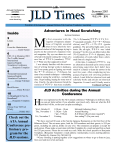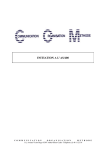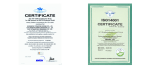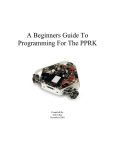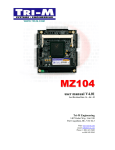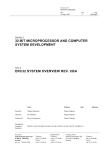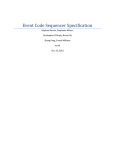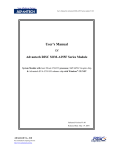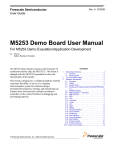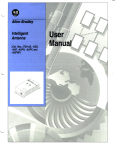Download ZFx86 IDS Quick Start Guide
Transcript
ZFx86™ System-on-a-Chip Integrated Development System Quick Start Guide November 27, 2001 Manual Revision 1.4 IDS Quick Start Guide Page 1 Legal Notice THIS DOCUMENT AND THE INFORMATION CONTAINED THEREIN IS PROVIDED “AS-IS” AND WITHOUT A WARRANTY OF ANY KIND. YOU, THE USER, ACCEPT FULL RESPONSIBILITY FOR PROPER USE OF THE MATERIAL. ZF LINUX DEVICES, INC. MAKES NO REPRESENTATIONS OR WARRANTIES THAT THIS USER’S MANUAL OR THE INFORMATION CONTAINED THERE-IN IS ERROR FREE OR THAT THE USE THEREOF WILL NOT INFRINGE ANY PATENTS, COPYRIGHT OR TRADEMARKS OF THIRD PARTIES. ZF MICRO DEVICES, INC. EXPLICITLY ASSUMES NO LIABILITY FOR ANY DAMAGES WHATSOEVER RELATING TO ITS USE. LIFE SUPPORT POLICY: ZF MICRO DEVICES' PRODUCTS ARE NOT AUTHORIZED FOR USE AS CRITICAL COMPONENTS IN LIFE SUPPORT DEVICES OR SYSTEMS WITHOUT THE EXPRESS WRITTEN APPROVAL OF THE PRESIDENT AND GENERAL COUNSEL OF ZF MICRO DEVICES, INC. As used herein: 1. Life support devices or systems are devices or systems which, (a) are intended for surgical implant into the body, or (b) support or sustain life, and whose failure to perform when properly used in accordance with instructions for use provided in the labeling, can be reasonably expected to result in a significant injury to the user. 2. A critical component is any component of a life support device or system whose failure to perform can be reasonably expected to cause the failure of the life support device or system, or to affect its safety or effectiveness. (c)2001 ZF Micro Devices, Inc. All rights reserved. ZFx86, FailSafe FailSafe Boot ROM, Z-tag ZF-Logic, InternetSafe, OEMmodule SCC, ZF SystemCard, ZF FlashDisk-SC, netDisplay, ZF 104Card, ZF SlotCard, and ZF Micro Devices logo are trademarks of ZF Micro Devices, Inc. Other brands and product names are trademarks of their respective owners. Manual Revision 1.4 IDS Quick Start Guide Page 2 Table of Contents Table of Contents 1. Overview ..................................................................................................................... 7 1.1. Rear Panel Connections ................................................................................................ 8 1.2. Supplied Peripheral Cards ............................................................................................. 8 1.3. Documents..................................................................................................................... 8 1.3.1. The ZFx86 Training Book ..................................................................................... 8 1.3.2. Annotated Eval I Schematic.................................................................................. 9 1.3.3. Annotated Eval I Silk Screen ................................................................................ 9 1.3.4. Design Orcad and Pads Files ............................................................................... 9 2. Hardware Setup........................................................................................................ 11 2.1. Power and Cabling ...................................................................................................... 11 2.2. Default Jumper Settings .............................................................................................. 11 2.2.1. Clocking .............................................................................................................. 11 2.2.2. Clock Source for PCI Bus ................................................................................... 12 2.2.3. Watchdog Timer Oscillator Source ..................................................................... 13 2.2.4. JTAG Chain ........................................................................................................ 13 2.2.5. CMOS Battery..................................................................................................... 13 2.2.6. PCI Request/Grant #3 ........................................................................................ 14 2.2.7. JP6 - DMA or PCI Req/Grant.............................................................................. 14 2.2.8. External Boot ...................................................................................................... 14 2.2.9. USB Test Mode - disabled.................................................................................. 14 2.2.10. Flash Chip Selection ........................................................................................ 14 2.2.11. System Clocking Tables ................................................................................... 15 2.3. Jumper Settings Details ............................................................................................... 16 2.3.1. JP3 SYSCLK Source Jumper ............................................................................. 16 2.3.2. S1Clock Multiplier DIP Switches......................................................................... 16 2.3.3. CPU Speed......................................................................................................... 17 2.3.4. PCI Clocking ....................................................................................................... 17 2.3.5. JP1: 8254 PIT Clock (14MHz) ............................................................................ 17 2.3.6. JP9 - Real Time Clock (32KHz).......................................................................... 17 2.3.7. PCI Request/Grant Bootstrap 9 .......................................................................... 18 3. Software, Documentation and Design Aids .......................................................... 21 3.1. Powering Up ................................................................................................................ 21 3.2. System BIOS ............................................................................................................... 21 3.3. Software on the Hard Drive ......................................................................................... 21 3.4. Software on the ZF CD ................................................................................................ 22 3.4.1. Z-Tag Manager Win 95/98.................................................................................. 22 3.4.2. Acrobat Readers Win/Linux ................................................................................ 22 3.5. Documentation on the ZF CD ...................................................................................... 22 3.6. Usage Tips................................................................................................................... 23 3.6.1. Shutting Down Linux........................................................................................... 23 3.6.2. Using CD ROM Drive from DOS......................................................................... 23 Manual Revision 1.4 IDS Quick Start Guide Page 3 Table of Contents 3.6.3. Set the Boot Default to DOS............................................................................... 23 3.6.4. VxWorks Setup ................................................................................................... 23 3.6.5. Using the Flash................................................................................................... 24 4. Demonstration Program.......................................................................................... 25 4.1. Dongle Flash Programmer........................................................................................... 25 4.1.1. Analysis: ZFx86 Power On ................................................................................. 25 4.1.2. Dongle Types...................................................................................................... 26 4.1.3. Demo of the Flash Programmer ......................................................................... 26 4.1.4. Build Command Set In the Z-tag Manager ......................................................... 27 4.1.5. Using the Command Sequence.......................................................................... 31 4.1.6. Analysis: Source Code ....................................................................................... 34 4.1.7. Program Preparation Steps ................................................................................ 34 4.2. VxWorks Shell Demo ................................................................................................... 35 4.2.1. Running the Shell Demo..................................................................................... 46 4.2.2. Rebuilding the Shell Demo ................................................................................. 47 4.3. VxWorks Menued Demo .............................................................................................. 47 4.3.1. Running the Menued Demo................................................................................ 48 4.3.2. Building Menued Demo Software ....................................................................... 49 4.3.3. IDS Menu Demo Main Source File IDS Demo.C ................................................ 53 Index............................................................................................................................. 63 Manual Revision 1.4 IDS Quick Start Guide Page 4 List of Figures 1. Overview .................................................................................................................... 7 Figure 1-1 Figure 1-2 Figure 1-3 Figure 1-4 ZFx86 Integrated Development System ......................................................... 7 Rear Panel Connections ................................................................................ 8 Video and Network Cards .............................................................................. 8 Part of Annotated Schematic .......................................................................... 9 2. Hardware Setup ....................................................................................................... 11 Figure 2-5 Figure 2-6 Figure 2-7 Figure 2-8 Figure 2-9 Figure 2-10 Figure 2-11 Figure 2-12 Figure 2-13 Figure 2-14 Figure 2-15 Figure 2-16 Figure 2-17 Figure 2-18 Figure 2-19 Figure 2-20 Figure 2-21 Figure 2-22 Figure 2-23 JP3 SYSCLK Source .................................................................................... 11 BootStrap Bits 16-17 .................................................................................... 11 BootStrap Bits 18-20 .................................................................................... 11 JP1 CLK14M Source .................................................................................... 12 JP9 RTC 32KHz INPUT ............................................................................... 12 JP4 PCICLK Source ..................................................................................... 12 BootStrap Bit 20 ........................................................................................... 12 JP2 Watchdog OSC ..................................................................................... 13 JP8 JTAG Chain ........................................................................................... 13 JP5 CMOS Battery ....................................................................................... 13 Bootstrap Bit 9 .............................................................................................. 14 JP6 - DMA or PCI Req/Grant ....................................................................... 14 Bootstrap Bits 12, 23 .................................................................................... 14 Bootstrap Bit 21 ............................................................................................ 14 JP3 SYSCLK Source Detail ......................................................................... 16 S1 Clock Multiplier Select ............................................................................. 16 BS9 PCI Request/Grant ............................................................................... 18 JP6 DMA/PCI ............................................................................................... 18 Analysis of JP6 DMA/PCI ............................................................................. 19 3. Software, Documentation and Design Aids ......................................................... 21 Figure 3-1 The Dongle ................................................................................................... 21 4. Demonstration Program ......................................................................................... 25 Figure 4-2 Figure 4-3 Figure 4-4 Figure 4-5 Figure 4-6 Figure 4-7 Figure 4-8 Figure 4-9 Figure 4-9 Figure 4-10 Figure 4-11 Figure 4-12 Figure 4-13 Manual Revision 1.4 Z-tag Manager .............................................................................................. 27 Serial Device ................................................................................................ 28 Edit 01 Upload/Execute Command .............................................................. 28 Command 02 - Upload and Execute ............................................................ 29 The Parameter Definition Command ............................................................ 30 Editing the F0 Command .............................................................................. 31 Writing to the Dongle .................................................................................... 31 Monitoring COM1 ......................................................................................... 32 Saving Your Work ........................................................................................ 33 Enable PassThrough Mode .......................................................................... 35 Refresh Bodies ............................................................................................. 35 VxWorks Shell Demo ................................................................................... 46 source file charlie.c ....................................................................................... 46 IDS Quick Start Guide Page 5 List of Figures Figure 4-14 Figure 4-15 Figure 4-16 Figure 4-17 Figure 4-18 VxWorks Shell Demo ................................................................................... 48 IDStest: Files ................................................................................................ 50 File Context Menu ........................................................................................ 51 Tornado - Build - Rebuild All ........................................................................ 51 IDStest: VxWorks ......................................................................................... 52 Index ............................................................................................................................ 63 Manual Revision 1.4 IDS Quick Start Guide Page 6 Overview - 1. Overview The ZFx86 Integrated Development System is intended to provide a complete development environment that can be used to demonstrate how a target system based on the ZFx86 chip will perform. It is extremely flexible. The standard PC type interfaces are built into the chip (serial and parallel ports, etc.). Outboard features (video, networking, etc.) can be implemented by installing ISA or PCI interface cards. We supply a PCI Video Adapter, and a 1 PCI Network Adapter, as part of the system. If peripheral adapters are selected that use the same "chips" that the intended product will eventually use, much of the final product’s behavior can be characterized before you manufacture the PCB. The ZFx86 Development System is essentially a standard personal computer, that uses the ZFx86 chip as its "chipset". It has a standard "ATX" form factor motherboard, so adding peripheral cards is an easy matter. Figure 1-1 ZFx86 Integrated Development System Manual Revision 1.4 Quick Start Guide Page 7 Overview - Rear Panel Connections 1 1.1. Rear Panel Connections Mouse Parallel Port Keyboard USBs COM1 COM2 Figure 1-2 Rear Panel Connections 1.2. Supplied Peripheral Cards 1.3. Documents The Integrated Development System comes with a Video Card, and a Network Card installed. You may view this document with the Acrobat 4.0 Reader under 32 Bit windows. That reader may be installed from the accompanying CD. If you also put the ZFx86 Data Book and the ZFx86 Training Book PDF files in the same directory, you may use the Acrobat 4 viewer to link to them. The Video Card is installed in PCI Slot # 1, and the Network Card is in PCI Slot #2. There is a jumper associated with full operation of PCI Slot #3 -- see 2.2.7. "JP6 - DMA or PCI Req/Grant" on page 14. When viewing the set of documents you may find it convenient to open them all at once (select all the PDF files and hit Enter). 1.3.1. The ZFx86 Training Book The ZFx86 Training Book is a set of foils designed for a stand-up presentation on selected chapters of the Data Book. In some cases, the drawings are more elaborate than those in the Data Book, or there is a longer sequence of examples than might be practical to place in the data book. Figure 1-3 Video and Network Cards Manual Revision 1.4 IDS Quick Start Guide Page 8 1 Overview - Documents 1.3.2. Annotated Eval I Schematic 1.3.3. Annotated Eval I Silk Screen The ZFx86 Integrated Development System contains an Evaluation 1 Board. An annotated schematic of the Evaluation 1 Board is provided as a PDF file. There are pop-up notes on the schematic which open when you double-click on the yellow text icons. There is also a PDF file which is a top view silk-screen of the Evaluation Board. That file has annotations which will help you to locate and understand the jumper settings. See ‘Jumper Settings Details’ on page 16. 1.3.4. Design Orcad and Pads Files To facilitate your design, we have provided the design files the for Evaluation 1 Board. ZFx86 and IDS Support Call ZF Micro Devices at 800-683-5943 toll free, or 650-940-4793. You may also send inquiries to [email protected]. Check our website for support, at www.zfmicro.com. The e-mail address for support is [email protected]. You may check for the latest version of the data book at: www.zfmicro.com/download.html. Figure 1-4 Part of Annotated Schematic If the version there is later than the copy you have, you may download a new copy (skipping the registration) by going to www.zfmicro.com/databook.zip. The schematic of the Evaluation 1 Board is provided as a design guide. The first page is an overview of the following pages. For example, the Power, Reset circuits are on P10 (page 10) of the schematic, and a top level Power and Reset block appears on P1. The blocks on P1 are also hypertext links to the correct page of the schematic. You may do text searches for pins (by their Orcad names) on this PDF, in that it is machine generated out of the design program. For the Orcad pin names, see the Pinout Summary in the ZFx86 Data Book. Manual Revision 1.4 IDS Quick Start Guide Page 9 Overview - Documents Manual Revision 1.4 IDS Quick Start Guide 1 Page 10 Hardware Setup - Power and Cabling 1 2. Hardware Setup 2.2.1.2. CPU Speed - 128 MHz 2.1. Power and Cabling This is configured by S3-switches 2 & 3 (bootstrap bits 16 & 17). See ‘CPU Speed’ on page 17. The ZFx86 Development System comes with all internal cables. The power supply will handle 220V at 50Hz, or 117 VAC at 60Hz. The system ships set for 117 VAC and ships with a standard USA cable. 2.2. Default Jumper Settings Several switches and jumpers allow configuration of many of the features the ZFx86 chip provides. We have pre-configured the system to enable as many features as possible, and to configure them in the typical manner. 2.2.1. Clocking Many different clocking schemes are achievable. We have shipped the system with the settings optimized for general purpose computing. The ZFx86 Development System is pre-configured with the following settings: Figure 2-6 BootStrap Bits 16-17 2.2.1.3. PCI Clocking We set the Front Side PCI BUS (on-board IDE) and USB to 32 MHz. We set the Back Side PCI BUS (peripheral slots) to 32 MHz, and the Back Side PCI Clock Source to Internal. These are configured by S3-switches 4, 5, and 6 (bootstrap bits 18, 19, and 20). 2.2.1.1. System Clock - 64MHz This is configured by JP3 and S1. For details, see ‘JP3 SYSCLK Source Jumper’ on page 16. and ‘S1Clock Multiplier DIP Switches’ on page 16. Figure 2-7 BootStrap Bits 18-20 Figure 2-5 JP3 SYSCLK Source Manual Revision 1.4 IDS Quick Start Guide Page 11 2 Hardware Setup - Default Jumper Settings 2.2.1.4. 8254 PIT Clock (14MHz) 2.2.2. Clock Source for PCI Bus This is derived from separate oscillator. It is enabled using JP1. See ‘JP1: 8254 PIT Clock (14MHz)’ on page 17. You can see JP1 as the left-most jumper in the diagram below. The jumper is labeled CLK14M, which is logical signal mhz14_c and ORCAD signal CLK14MHz [AF16]. JP4 and S3-switch 6 (bootstrap bit 20) allow selecting the Clock Source for the PCI BUS. The system is shipped with this set to “Out”. This has the ZFx86 providing the clock to the PCI slots. Figure 2-10 JP4 PCICLK Source Figure 2-8 JP1 CLK14M Source 2.2.1.5. Real Time Clock (32KHz) This is derived from separate oscillator and configured with JP9 Figure 2-11 BootStrap Bit 20 Figure 2-9 JP9 RTC 32KHz INPUT Manual Revision 1.4 IDS Quick Start Guide Page 12 Hardware Setup - Default Jumper Settings 2.2.3. Watchdog Timer Oscillator Source 2 2.2.5. CMOS Battery CMOS Battery - Normal. (moving JP5 allows clearing the CMOS contents) This is set to Internal using JP2. Figure 2-14 JP5 CMOS Battery Figure 2-12 JP2 Watchdog OSC 2.2.4. JTAG Chain Only the Xilinx chip is connected to the JTAG chain by default. This is configured with JP8 Figure 2-13 JP8 JTAG Chain Manual Revision 1.4 IDS Quick Start Guide Page 13 2 Hardware Setup - Default Jumper Settings 2.2.6. PCI Request/Grant #3 2.2.8. External Boot Enabled. This is configured with S2-switch 8 (bootstrap bit 9). If you elect to change the setting on this switch, please read 2.3.7. "PCI Request/Grant Bootstrap 9" on page 18 The External Boot is set to use a 16-bit wide device. The BUR is disabled (so the system boots from the BIOS in FLASH). These are configured with S3-switches 1 and 8 (bootstrap bits 12 and 23). Figure 2-15 Bootstrap Bit 9 Figure 2-17 Bootstrap Bits 12, 23 2.2.7. JP6 - DMA or PCI Req/Grant 2.2.9. USB Test Mode - disabled JP6 allows choosing between activating DMA Req/Ack #1, or PCI Req/Gnt #2. The system is shipped with PCI Req/Gnt #2 enabled. This jumper works in conjunction with PCI Request/Grant #3. If you elect to change the setting on these jumpers, please read 2.3.7. "PCI Request/Grant Bootstrap 9" on page 18 This is configured with S3-switch 7 (bootstrap bit 21) Figure 2-18 Bootstrap Bit 21 2.2.10. Flash Chip Selection Table 2.1: Flash Chip Selection Figure 2-16 JP6 - DMA or PCI Req/Grant Manual Revision 1.4 Socket JP7 S3 Bytewide socket U5 and U6 JP7 00 - 02 (Pins 1-3) S3 #12 Off ATMEL flash JP7 02 - 04 (Pins 3-5) S3 #12 On AMD flash JP7 03 - 05 (Pins 4-6) S3 #12 Off IDS Quick Start Guide Page 14 2 Hardware Setup - Default Jumper Settings 2.2.11. System Clocking Tables Table 2.2: SYS and PCI Clock Speed Table 2.3: SYSCLK Source JP3 SYS and PCI Clock Speed JP3 Source 1-3&2-4 33 MHz 1-2 CLK2SYS Table 2.2 3-5&4-6 66 MHz 3-4 CLK = 48 MHz 1 - 3 only 80 MHz 5-6 Selectable Table 3 2 - 4 only 66 MHz Table 2.5: Clock Multiplier Switch S1 Table 2.4: Clock Mode Bootstrap Registers 16-17 16 17 Multiplier 0 0 x1 0 1 x2 1 1 x3 1 0 x4 Example for 100 MHz: Set JP3 to 1-2 (see Table 2.3) Set SYSCLK speed jumper to 1-3 and 2-4 Set S3 registers 16 and 17 to ON Manual Revision 1.4 1 2 3 4 1 1 1 1 0 1 1 1 1 0 1 1 4 MHz 0 0 1 1 12 MHz 1 1 0 1 16 MHz 0 1 0 1 20 MHz 1 0 0 1 24 MHz 0 0 0 1 32 MHz 1 1 1 0 0 1 1 0 1 0 1 0 0 0 1 0 1 1 0 0 32 MHz 0 1 0 0 40 MHz 1 0 0 0 48 MHz 0 0 0 0 64 MHz IDS Quick Start Guide MHz 8 MHz Page 15 2 Hardware Setup - Jumper Settings Details 2.3. Jumper Settings Details 2.3.2. S1Clock Multiplier DIP Switches 2.3.1. JP3 SYSCLK Source Jumper If you select 5-6 on JP3, then the clock comes from the S1 selection. In the IDS Board, we use 0000 which gives us a 64 MHz SYSCLK. Jumper JP3 selects the system clock source. Since the system clock can be any frequency in the range of 4 MHz to 66 MHz, we can select the fixed 33 MHz clock, the fixed 48 MHz clock, or we can use the generated frequencies in the range of 4 to 66 MHz. In the default condition, in the IDS, we set JP3 to 5-6 selectable and then use the CLK Multiplier DIP Switch S1 to select 64 MHz. Figure 2-20 S1 Clock Multiplier Select Table 2.6: Multiplier Select Table Figure 2-19 JP3 SYSCLK Source Detail Manual Revision 1.4 S0 1 0 1 0 1 0 1 0 1 0 1 0 IDS Quick Start Guide S1 0 0 1 1 0 0 0 0 1 1 0 0 S2 1 1 0 0 0 0 1 1 0 0 0 0 S3 1 1 1 1 1 1 0 0 0 0 0 0 MHz 4M 12M 16M 20M 24M 32M 8M N/A 32M 40M 48M 64M Page 16 Hardware Setup - Jumper Settings Details 2.3.3. CPU Speed SYSCLK, normally 64 MHz, is routed into the CPU where it is multiplied by 1, 2, 3 or 4 by a Delay Locked Loop. The multiplier, normally 2, comes from bootstrap bits 16 and 17. 2.3.4. PCI Clocking There is a FrontSide PCI Bus associated with the North Bridge, and a BackSide PCI bus associated with the SouthBridge. In general, you will run them both at 33 MHz. If SYSCLK is 64 MHz, then bootstrap bits 17 and 18 should be set to 1, which specifies SYSCLK/2 for both the Frontside and BackSide PCI Bus. 2.3.5. JP1: 8254 PIT Clock (14MHz) Generally you would like to drive the 8254 PIT using the proper 14 MHz crystal frequency. . JP1 allows you to route the crystal to the input pin, or ground the input pin. This is described in the Annotated Evaluation 1 Board Schematic.PDF. The annotated schematic is ORCAD generated, and you may search for JP1 using a text search. The annotation (on the top of page 2) says: “Using JP1 you can select the source of the 14 MHz PIT (8254) clock. This can be generated internally or input into the check. Connect 1-2 to select the generated clock (14 MHz) and 2-3 grounds the clock input to the ZFx86. Do not leave the clock input floating”. Note that if you do not route the crystal to the input pin, you can provide a substitute 14 MHz clock by dividing the SYSCLK by 1484 (internally). 2 AE01 is the output of amplifier; AF01 is input. If you use the crystal it is connected with caps and some external resistors between these two pins. In case we use the divided clock it is routed to the input AF01 with jumper JP9 in position 2-3. The GPIO will be set to output the 32 KHz divided down from 48 MHZ. It goes through the amplifier and into the RTC. As the crystal is disconnected from feedback loop it only adds a small load to the output what does not interfere with operation. If the crystal is connected to feedback loop of amplifier (JP9 to 1-2) it starts to oscillate. These oscillations are amplified and then used by RTC. The backup battery provides the voltage to this amplifier to keep the generator running when main supply is disconnected. The annotated schematic describes JP9: position • 1-2 activates the 32-khz crystal generator. • 2-3 Selects the internally divided GPIO0 output to feed the RTC. This connection is only necessary to provide the timer in a mode where 32 Khz crystal is not used. Power management, Watchdog and SDRAM refresh run off the divided clock. 2.3.6. JP9 - Real Time Clock (32KHz) The RTC has two input pins to connect the crystal to it. These pins contain a amplifier. In case the frequency is provided from external source the input to amplifier must be used It can be seen from page two of the Annotated Evaluation 1 Board Schematic.PDF. Manual Revision 1.4 IDS Quick Start Guide Page 17 2 Hardware Setup - Jumper Settings Details 2.3.7. PCI Request/Grant Bootstrap 9 Figure 2-21 BS9 PCI Request/Grant JP6 allows choosing between activating DMA Req/Ack #1, or PCI Req/Gnt #2. The system is shipped with PCI Req/Gnt #2 enabled. Figure 2-22 JP6 DMA/PCI The nomenclature is inconsistent (thus confusing) when looking at these two controls. The DIP Switch refers to PCI Request/Grant #3, while the JP6 Jumpers refer to the same signals as PCI Request/Grant #2. These do in fact REALLY control the same signals on the board. If the numbers are ignored, and the choice is made simply between DMA or PCI signals, this will be easier to understand. A few more details on this: a) While designing the ZFx86 “System on a Chip”, every attempt was made to include all of the standard features and services used by current PCs, plus as many extras as we could squeeze in. In order to accomplish this, a few trade-offs had to be made. The number of available I/O pins on the ZFx86 do not allow all functions to operate simultaneously. We assumed that designers would tend to user either PCI or ISA devices, but not a large number of both types on the same board. The decision was made to share one set of I/O pins between the following functions: i) DMA Request/Acknowledge #1 This jumper works in conjunction with PCI Request/Grant #3. • These signals are used (primarily) by ISA cards. These two options must ALWAYS be used in conjunction with each other. • Specifically, ISA Sound Boards tend to use these as one of the default DMA channels. i) The DIP Switch (S2-8, Bootstrap Bit #9) tells the ZFx86 Chip which type of signals are to be associated with the shared I/O pins on the ZFx86 Chip itself. Like all of the Bootstrap Register Bits, the state of this DIP Switch is read only during Hardware Reset. Once read, changing its state will have no effect until the system is reset. • It is often possible to select a different DMA channel, and avoid using these signals. ii) PCI Request/Grant on Slot #3 (1) These signals are needed for any card installed into the third PCI slot. ii) The two jumpers at JP6 route the signals to the appropriate places on the rest of the board. These must be set to use the same type of signals as previously defined by the DIP Switch. Manual Revision 1.4 IDS Quick Start Guide Page 18 Hardware Setup - Jumper Settings Details 2 How this relates to the Development System functionality. The Development System uses one DIP Switch, and two jumpers to select which set of functions will be used. These controls are described further in the next section of this manual. The ZFx86 Development System, and any other design built around the ZFx86 Chip, can use either of these sets of signals, but only ONE of the two functions can be used on a given board. • The selection of which set of signals the shared pins will actually provide, is made during the Hardware Reset pulse. The ONLY way to select the other set of signals, is to perform a Hardware Reset. • The Development System is intended to demonstrate as many features as possible. It has both PCI and ISA slots. Since it has both types of slots, and needs to provide as many features as possible, we need a means to select the desired 9 63H 1 • In most designs, one of these two functions will be hardwired, and no selection mechanism would be required. An ISA Sound Card If you install an ISA Sound Board, you may need to change the settings for these controls. In most cases, the default configuration (all three PCI slots active) will give you more flexibility. 3rd PCI Request Third PCI Request/Grant 1 = drq1 = req2_n and dack1_n = gnt2_n B14 DRQ1 ISA DMA (Optional PCI Master req2_n) A14 DACK1_N ISA DMA (optional PCI Master gnt2_n) Figure 2-23 Analysis of JP6 DMA/PCI the Bootstrap setting, the jumpers must be in either ISA DMA or PCI GRANT/REQ position.” Notes from the Schematic The Annotated IDS Schematic illustrates JP6 as shown in Figure 2-23. The pop-up note says: “The 3rd request-grant pair is shared with DMA request/grant on the ISA bus. The lines must go to the single selected location. Depending on Manual Revision 1.4 The appropriate bootstrap bit is bit 9, which controls the functions of ZFx86 pins A14 and pin B14. When bootstrap 9 is set high (the default) then the signals take their ISA function. The signals then need to be routed to the ISA slots using JP6. IDS Quick Start Guide Page 19 Hardware Setup - Jumper Settings Details Manual Revision 1.4 IDS Quick Start Guide 2 Page 20 3 Software, Documentation and Design Aids - Powering Up 3. Software, Documentation and Design Aids 3.1. Powering Up The following text describes the necessary items for powering up your IDS system. You may update the BIOS using the Dongle (shown in Figure 3-1). Initial Screen - DOS or Linux When you first power up the system, you will be prompted to type "Dos" or "Linux" to boot into either environment. To run the VxWorks or Windows CE demos, boot to DOS. Using DOS There is a limited function Caldera DR-DOS partition. One limitation is that there is no support for the CD-ROM drive. To fix this, see ‘Using CD ROM Drive from DOS’ on page 23). Using Linux If you select Linux, you will eventually get to the log in screen. You have two choices: Figure 3-1 The Dongle Insert the dongle so that the LEDs are facing the back of the system. Table 3-4: Login to Linux Prompt Root (superuser) User ZFx86 login: root user Password: machzroot machz Once you are in Linux, you may exit by typing lowercase "halt" or by hitting CTRL-ALT-DEL. For more information on Linux shutdown, see ‘Shutting Down Linux’ on page 23. 3.3. Software on the Hard Drive There are three partitions on the provided Hard Disk: • 1 GB Caldera DR-DOS Partition • 128 MB Linux Swap Partition • 4 GB Linux Partition See “Usage Tips” on page 23. 3.2. System BIOS The BIOS loaded on this integrated development system is a ZF Micro Devices customization based on Phoenix BIOS 4.0 Revision 6. Manual Revision 1.4 IDS Quick Start Guide Page 21 Software, Documentation and Design Aids - Software on the ZF 3.4. Software on the ZF CD 3 pre-installed on the Integrated Development System hard disk. 3.4.1. Z-Tag Manager Win 95/98 The primary use of the Z-Tag Manager is to program the dongle. A good example appears in ‘Demonstration Program’ on page 25. 3.4.2. Acrobat Readers Win/Linux You may download the latest Acrobat Reader for Linux or WIN 95/98/NT/2000 from the Adobe web site http://www.adobe.com/products/acrobat/readstep.html. A set of recent readers appears on the ZF CD enclosed with the Development System. Linux comes with the Acrobat 4 Reader as well, so this may be 3.5. Documentation on the ZF CD Various .pdf documents appear on the ZF Development System CD under the \documents directory. In order for the hypertext links between documents and the Acrobat index to work, all .pdf documents must be in the same directory. So either access them directly from the CD, or place the Document directory and its content in a single directory in your host system. Some pdf files are listed in Table 3-5. Table 3-5: Documentation on the ZF CD Filename ZFx86 Data Book.pdf ZFx86 Training Book.pdf Description Complete Data Book. Contains many details of the unique features of the ZFx86 device, including the Dongle (shown in Figure 3-1). ZFx86 Integrated Development System Quick Start Guide.pdf Annotated Evaluation 1 Board Schematic.pdf Ztag Manager Manual.pdf ZFx86_Eval_1_pcb.zip This manual. ZFx86_Eval_1.DSN Orcad Design file for Development System boarda Development System board schematic with comments to clarify different aspects of the board. Z-tag Manager Manual PADS PCB Design file for the Development System Boarda a. PADs files use a *.pcb extension. Orcad files use a *.dsn extension. Orcad is the schematic capture tool. The board layout tool uses the PADs files. The process runs Orcad --> PADs --> Gerber file --> fabricated board. Manual Revision 1.4 IDS Quick Start Guide Page 22 3 Software, Documentation and Design Aids - Usage Tips 3.6. Usage Tips This section includes hints and notes which may provide helpful to you as you use the system. 3.6.1. Shutting Down Linux You should never turn the power off to a system running Linux without first performing the proper “Shutdown Procedure”. Linux, like many other Operating Systems, runs with several files left “Open” to speed up the response time during normal operation. These files and services must be shut down before the power is removed to prevent corruption of the Hard Disk. The “Shutdown Procedure” can usually only be performed by the System Administrator (root). If you are logged in as a normal User, enter the “su” (Switch User) command, and the “root” password to temporarily gain “root” privileges. Once you have “root” privileges, issue the following command to shut down the system: Shutdown –h now This will start the “Shutdown Procedure”. Many messages will be displayed on the screen as the various programs and services are shut down. Wait until you see a line that reads “power down”. It is now safe to turn the power off. The Shutdown command allows you to schedule a shutdown at a later time. You may also shutdown using the Halt command, or by doing CTRL+ALT+DEL. These latter methods are not as graceful, but they work. 3.6.2. Using CD ROM Drive from DOS The Caldera DR-DOS does not ship with MSCDEX.EXE, so the CD will not work. The DOS driver for the CD is provided on a floppy shipped with the Integrated Development System. Manual Revision 1.4 You have two methods to "fix" this problem if you wish to use the CD under DOS: (1) if you have licensed Caldera DR-DOS, add the MSCDEX file and change autoexec.bat and config.sys as follows: autoexec.bat: mscdex.exe /d:cd001 /m:10 config.sys: device=himem.sys DEVICE=cddrv.sys /D:CD001 dos=high,umb (2) If you have licensed another version of DOS, say MS-DOS or PC-DOS: boot the hard disk into DOS, power down and boot your own DOS version. Use SYS to transfer the System to Drive C. Reboot into DOS and replace the rest of the DOS files. 3.6.3. Set the Boot Default to DOS Your IDS will boot to Linux by default, unless you type DOS soon after bootup. To change this default, if you are going to use DOS for a while, log into linux as root/machzroot. Edit file /etc/lilo.conf (with your favorite Linux text editor). Change "default=linux" to "default=dos". You may also change the on-screen prompt by editing file /boot/message. You may change the line "Linux will start" to "DOS will start",. Once you are out of the editor, type "lilo" and press enter. That will recreate the lilo configuration files. (Lilo stands for Linux Loader). You may then type "reboot" in Linux. 3.6.4. VxWorks Setup See the VxWorks Demo Programs in Chapter 4 following. IDS Quick Start Guide Page 23 Software, Documentation and Design Aids - Usage Tips 3 3.6.5. Using the Flash GPIO0 can be connected to 2 flash sockets: FLASH_1 and FLASH_2 using jumpers at FLASH 0-4 CS CONF header. Manual Revision 1.4 IDS Quick Start Guide Page 24 4 Demonstration Program - Dongle Flash Programmer 4. Demonstration Program Thedemonstration programs demonstrate software or software techniques using the ZFx86 integrated development system. The development system provides a general-purpose platform for developing with the ZFx86. The IDS’s PCI in ISA slots are available to test peripherals, and because the development system arrives up and running (out of the box) with software installed on hard disk. Wherever possible, these demonstration programs are already installed on the hard disk. In addition, the source and binary files appear on the accompanying CD. In the same manner that we annotated the IDS board schematic, we provide some annotation and notes on the software source code, and we provide instructions on how to build the software. There are many different ways to build and test software. Some software is built using a command line interface and some using a batch or makefile. Other software is built using some sort of IDE (integrated development environment). Testing may be done on the target system or perhaps with some type of cable using a debugger on the host. In the case of VxWorks, many developers do virtually everything on the host using Tornado 2. The Tornado 2 environment allows individual modules to be rebuilt and downloaded to the target while the target remains running. 4.1. Dongle Flash Programmer The BUR accepts a sequence of records via the Z-tag port (not the COM1 port). These record sequences form a command structure. The following text discusses the event sequence when you power up the ZFx86 chip: Manual Revision 1.4 4.1.1. Analysis: ZFx86 Power On When you power on or reset the ZFx86 chip, while the address bus is tri-state, the chip samples the 24 bits on the ISA address bus. The hardware designer may use DIP switches or jumpers to override the 24 default settings on these bits. These 24 bits are read into an internal 24-bit register called the boot parameters register. One of the bits (or dip switches) tells the ZFx86 whether to boot from the external flash or from the internal BUR. In normal operation the ZFx86 boots from external flash (that is, whatever is selected by the memcs_0 pin). If bootstrap bit 23 is asserted, then the ZFx86 boots from the internal Boot Up ROM (BUR). When the BUR comes up its first operation is to read from the Z-tag port. The Z-tag port is essentially a two wire port designed to read from a dongle. If no dongle is found on the Z-tag port, then BUR issues a command prompt to the serial port. Thus, on a power-on-reset (or reset) the ZFx86 boots either from the external flash or from the BUR. If it boots from the BUR, you may provide a series of commands through the Z-tag port. These commands are actually data structures which may contain downloadable code and data. The BUR itself contains: • Basic chip initialization code (a kind of mini-POST) • A simple console driven debugger • Code to process Z-tag command and data structures • Ymodem transfer and download function • A set of callable subroutines (sort of a mini-BIOS) • Download and execute test program capability (BUR executables) You use the Z-tag port to download small test programs into the ZFx86 internal static RAM. These programs assist with the bring up of a newly designed ZFx86 prototype, or they may be associated with a FailSafe recovery of system code. IDS Quick Start Guide Page 25 Demonstration Program - Dongle Flash Programmer To flash a new BIOS, use the Z-tag port to download a flash programmer followed by a data packet containing a BIOS image. The flash programmer uses the callable BUR subroutines to read data packets from the Z-tag port and copy those packets into the flash. Place the command and data structures into the IDS using a Windows-based program called the Z-tag manager. This program formats the command and data structures and then writes them out to the printer port. ZF provides a device called a “Dongle” to facilitate this download. Connect one end the Dongle to the printer port cable, and on the other end to a 14 pin connector designed to mate to a similar connector on a target board. In either case, when you plug the Dongle into the target board, there's an electrical connection in the 14 pin connector which automatically asserts bootstrap bit 23 and therefore causes a BUR boot on reset. 4.1.2.3. Using An On-Board Dongle It is also possible to place a SEEPROM on the target board and manually assert boot strap 23 (via a dip switch or jumper). This effectively gives you an onboard Dongle. With appropriate switching your target board may support both an onboard and off board Dongle. An onboard Dongle may be used for failsafe recovery of a target system. 4.1.3. Demo of the Flash Programmer We need to make a data structure in the Dongle as shown in the Z-tag Manager User’s Guide The data structure shown in the manual is: 4.1.2. Dongle Types ZF offers two dongle types: • Memory Dongle containing 1 or 2 SEEPROMs for upto 256K program storage • Fast-PassThrough Dongle 4.1.2.1. Using the Memory Dongle Connect the Memory Dongle to the printer port of a host system running the Z-tag manager, and use the host system to load commands and data into the Dongle’s serial EEPROMs. Then disconnect the Dongle from the host and connect the Dongle to the 14 pin connector on the target board. Thus you carry the code to the target. Once you plug the dongle into the target board and reset the board, the BUR reads and executes the commands it downloads from the Memory Dongle. Typically, you place small test programs or an image of a BIOS to be flashed into the Dongle. 4.1.2.2. Using the Fast-PassThrough Dongle Connect the Fast Pass-through Dongle using a cable from the host system’s printer port to the Dongle, then plug the Dongle into the target board. The Z-tag manager provides the data structures directly to the BUR. Thus pass-through mode may be used to transfer large data blocks very quickly into your target system. Manual Revision 1.4 4 <02 “Select Serial Device” on page 27.> <01 “Upload and Execute Command (Basket Contains Our Program)” on page 28.> <FE optional - “Starting Address Parameter (Basket Contains A Parameter for Our Program)” on page 30.> <F0 “RLE Compressed Basket (the ROM Image)” on page 31.> <05 “Stop Processing” on page 31.> The select serial device allows the flash programmer (the BUR Extension program which runs in the ZFx86 on Chip SRAM) to write notes to you, the user, on the ZFx86 serial port. This text section demonstrates the Flash Programmer and the “write” fuctionality. The flash programmer reads the BIOS Image from the “FF” data basket, a block at a time, and programs it into the FLASH. When the Flash Programmer is done, we use “05” Stop Processing to finish the job. IDS Quick Start Guide Page 26 Demonstration Program - Dongle Flash Programmer Install the Z-Tag Manager Software There is a video presentation in the root of the IDS CD -- which shows you how to install and use the Z-tag manager. You may run this in a windows environment (use the Autorun or click on file Zfdefsys.hlp). 4 Install the Z-tag manager by unzipping the package (found on your CD under \Z-tag Manager). Unzip into a temporary directory as you do not need the files once the installation is done. When you finish copying the files, run SETUP.EXE from the temporary directory. Figure 4-2 Z-tag Manager 4.1.4. Build Command Set In the Z-tag Manager Select Serial Device First enable the serial port. This instructs the flash programmer to write any comments to the serial port during the flashing operation. Double-click on the Select Serial Device command, and select the “Serial Port” button as the device. If you select the "Z-tag" as the serial device, it implies that you want to output to the LEDs on the Dongle. This command enables data output to the serial port. The console setting remains selected until the next execution of this command, so only execute this command when changing/disabling the output device. A data structure is (of course) created by this command. The structure is exactly like that of basket's, only the command ID is different. There is a 1-byte body file which contains 0, 1 or 2 depending on your radio button selection. When the flash programmer runs, it sets a variable in source file BURAPI.ASM. This variable is actually an alias to a BUR internal data structure. SerialMode db 0; 0=none 1=Serial 2=ZTAG_LEDS Manual Revision 1.4 IDS Quick Start Guide Page 27 4 Demonstration Program - Dongle Flash Programmer . Figure 4-3 Serial Device Upload and Execute Command (Basket Contains Our Program) To this point command(s) in the dongle, which may be viewed as a set of data structures, have been interpreted solely by the BUR (there is no other code to interpret them). The upload and execute command contains a “data basket” which is our flash programmer code: the code which reads the ROM image from the Dongle and Writes the ROM Image into flash. At this point we are editing an 01 Upload and Execute command which, when executed, causes the BUR to transfer our program into the ZFx86 on-chip SRAM. Type the name of the .COM or .ROM file for your flash programmer, or use the “Browse” button to navigate to the program. There is an important reason for this browse step: if you use the Browse button to locate the file, then a subsequent “refresh bodies” command automatically identifies the original file location and updates the body (payload) if you update your flash programmer. Figure 4-4 Edit 01 Upload/Execute Command Manual Revision 1.4 IDS Quick Start Guide Page 28 Demonstration Program - Dongle Flash Programmer 4 Preparing the Payload for the Upload and Execute Command (Our Program) You must load a file that executes a code image at memory space “0”. In general, a .COM file image starts executing at 0x100 by default. To solve this problem, we put an ORG 0 into the source file. (See the text below.) The .COM file thus generated by the assembler and linker is “different”, so consider renaming it using a .ROM or a .BUR file extension. The extension used is irrelevant to the Z-tag manager. 1 2 3 4 5 6 7 8 9 10 11 Use the resulting .COM file as a payload for the BUR “upload and execute” function, renaming it using a .BUR extension. Compile using MASM 6.11 with following command line: ml /nologo /Fl /Zm /Fm AM29Fxxx.ASM The ORG 0 is placed into the code to ensure that we get the desired output file: assume cs:code; es:code; ds:nothing code segment USE16 public org 0 ; see page 37 START: push pop call jmp cs es PRINT_AREGS start1 include debugsub.asm ; demonstration uses debugsub.asm ; not needed Editing Our Program Name into the Command’s Payload In this example we set up our own personal version code, and changed the description field associated with this 01 command instance, and browsed to access the .COM file we want to upload and execute. The browse operation filled in the full pathname. Eventually our program loads and starts executing. The program then looks for a parameter and then for the ROM image data in the dongle data structure. Figure 4-5 Command 02 - Upload and Execute Note that the 01 Upload & Execute command name has been edited (in the Description field) to "UE AMD FLASH PROGRAM" which means upload and execute the AMD Flash Programmer. Manual Revision 1.4 IDS Quick Start Guide Page 29 4 Demonstration Program - Dongle Flash Programmer Starting Address Parameter (Basket Contains A Parameter for Our Program) The FE Parameter Definition command provides a 32-bit number to the Flash Programmer. You can see the execution of this section of code in Figure 4-9 Monitoring COM1. If the particular flash programmer code you use takes a parameter, an FE Parameter Definition Command would appear next. In the body file put the starting address (or whatever is required by the specific flash programmer). Here we have picked up the FE command and named it the "Starting Address" Figure 4-6 The Parameter Definition Command 114 start1: 115 116 117 ’,CR,LF,0 118 119 120 121 122 123 LEA call LEA DI, message1 print DI, message2 call print call ZTPrepareRead ; BUR function use before ZTRead call jnc ParmRecord2EAX ParmOK ; fetch parameter record to EAX ; procedure in flashpgm.asm Manual Revision 1.4 ; ’ZFx86 IDS AMD Demo BUR Flash Programmer’ ; -------------------------------------- IDS Quick Start Guide Page 30 4 Demonstration Program - Dongle Flash Programmer RLE Compressed Basket (the ROM Image) The FO – RLE Compressed "Basket" command is a structure that contains data that we call the the payload. Use the FO Compressed Basket command to capture the Phoenix BIOS image. Note that in this picture we selected the F0 command into the list, and then edited it to put the 210605 byte file BIOS.ROM in the command payload. Now we could edit it again to change the description field. We could update the date/time to "Now". If you put the file name in using the Browse button, then "Commands → refresh bodies" will update the command payload if it finds a newer file in the same directory path. Figure 4-7 Editing the F0 Command Stop Processing Monitoring the Flash Programmer The Stop command lights the GREEN LED on Z-tag dongle and freezes the BUR. Use this command last to notify the operator that the program is complete. It prevents an infinite execution of data fetch/exec procedures. The ZFx86 outputs a prompt on the ZFix Console when you apply power and bootstrap BS23 is in the on positon and there is no Dongle plugged into the board. 4.1.5. Using the Command Sequence 1. Set up HyperTerminal to 9600-N-1 and no handshake. Transfer Image to Dongle 2. Type "help" to see the available command list. Set the radio button to Destination →Z-tag Dongle and push the Write Push button. Once this is done, place the Dongle on the IDS socket and press the reset button. When the red LED stays on continuously, the flashing is complete. Figure 4-8 Writing to the Dongle Manual Revision 1.4 3. Once you know that you have the serial port working, plug the Memory Dongle in and press the Reset button. You see the output messages from the BUR and the Flash Programmer as they are written to the serial port. The “01 Executing Command" comes from the BUR, but it uses the title we changed to “UE AMD FLASH PROGRAMMER”. The register display comes from a call IDS Quick Start Guide Page 31 Demonstration Program - Dongle Flash Programmer PRINT_AREGS on line 72 (see the listing following on page 36). The print to the serial port (also shown using a Hyper Terminal monitor set to 9600-8-N-1) of 115 116 117 118 LEA 4 the message “ZFx86 Integrated...” comes from the code in line 115-116 (below and on page 38.). DI, message1 ; ’ZFx86 Integrated Development System AMD Demo BUR call print LEA DI, message2 ; ---------------------------------------’,CR,LF,0 call print Figure 4-9 Monitoring COM1 Saving Your Work Save your work as a binary image or a command set. Once you have made up a command list, save it as a binary image file (using File →Save Device Image As). When you execute this save and later restore the Z-tag contents, the panel loads from the previously saved file. You can later recover the binary image using File →Open Device Image. To do this, use the Saved Z-tag Command Definitions window (right center) which is a window into the highlighted Folder (lower right). Anything you drop into the saved com- Alternatively, you can save the command list. Manual Revision 1.4 IDS Quick Start Guide Page 32 4 Demonstration Program - Dongle Flash Programmer mand list remains there for your future use. To save and retrieve your work as a Dongle Binary Image file, use File →Save Device Image and File →Open Device Image. You see the dialog on the right. File →Save Device Image As You can save a binary Image to any folder in your system, not just those under Z-tag Manager Saved. Figure 4-9 Saving Your Work The Command →Refresh Bodies only updates those selected bodies in the main (upper left) window. For example, if you change the flash program’s object file, select that line and use the refresh bodies command to update the program image which is inside of the command list. Manual Revision 1.4 IDS Quick Start Guide Page 33 4 Demonstration Program - Dongle Flash Programmer 4.1.6. Analysis: Source Code 4.1.7. Program Preparation Steps The source code is made up of five files: The program was prepared using Microsoft MASM 6.11d. The “d” update is a good thing to get. Editing is done in a DOS window, and to make sure the environment is set up correctly you may run: Table 4-6: BUR Flash Demo File Set File Function path %path%;c:\masm611\bin;c:\masm611\binr; AMDFLASH.ASM Main Line Program DEBUGSUB.ASM Demo to Dump Registers RLE_MEMW.ASM Interface to Dongle Structures and Utilities for Memory Window Creation Then to build the .COM file use: BURAPI.ASM Interface to BUR FLASHPGM.ASM Procedures ml /Fl /Zm /Fm /AT AMDFLASH.ASM > errors more errors This allows you to bring up the errors file in your text editor. 4.1.7.1. Using the "Fast Dongle" in PassThrough Mode The BUR is in ROM code on the ZFx86 chip. It is operational when you boot from BUR. It is not operational when you boot from an external ROM. To access the procedures in the BUR, see the BUR API documentation in the ZFx86 Data Book. You will need to include file BURTAPI.ASM as we do in the example following (see line 442). The source files for this program are on the ZFx86 Integrated Development System CD in directory \BUR Programs\AMD Flash Demonstration Program. The listing of AMDFLASH.ASM following is fully commented and has some additional footnotes for clarity. The flash programmer accepts a parameter which specifies where to put the basket data in the Flash Chip. In the case of the Phoenix BIOS and a 256K Dongle, we need to compress the BIOS into an RLE basket. However, other things can be put into the flash as well with the Dongle: thus the parameter can be useful. To illustrate this, the demonstration program picks up the parameter in line 123 following (see page 38). Speed up the download process by using the "Fast Dongle1" in PassThrough mode. Run the cable from the printer port of the host system to the dongle. Leave the dongle plugged into the target ZFx86 IDS. Remember to select the “PassThrough” button on the Z-tag Manager Console. The RESET push button on the front of the IDS causes the write process to commence. That is, the bar graph on “Writing passthrough data” will not start to move until you push the reset button. The program actually runs as it is downloading. The BUR reads the Select Serial Device and the Upload and Execute Command, and then the program itself reads the Start Address Parameter Block and the RLE Compressed Image. 4.1.7.2. Using the "Memory Dongle" in PassThrough Mode Speed up the download process by using the "Memory Dongle"2 in PassThrough mode. 1. Set the jumpers as marked on the Memory Dongle. 2. Connect the printer cable from the printer port of the host to the dongle. Leave the 1. The Fast Dongle contains no on-board SEEPROM chips. 2. The Memory Dongle contains one or two SEEPROM chips, and two jumpers that require configuring. See the Z-tag Manager User’s Guide for more information. Manual Revision 1.4 IDS Quick Start Guide Page 34 Demonstration Program - VxWorks Shell Demo 4 dongle plugged into the target ZFx86 Integrated Development System. Remember to enable the “PassThrough” button on the Z-tag Manager Console. Figure 4-10 Enable PassThrough Mode Figure 4-11 Refresh Bodies 3. Push the RESET button on the front of the IDS. This causes the Write to begin. The bar graph on “Writing passthrough data” moves after you push the reset button. The program actually runs as it is downloading. The BUR reads the Select Serial Device and the Upload and Execute Command, and then the program itself reads the Start Address Parameter Block and the RLE Compressed Image. The passthrough mode is slower in that the Z-tag interfaced is paced by the ACK signal in passthrough mode – allowing the ZFx86 to wait for data from the printer port. 4.1.7.3. Placing the BIOS or Image in the Memory Dongle You may program the BIOS (or other flash item) into the Memory Dongle with the Z-Tag Manager. Use the “refresh bodies” command to simplify editing process of the BIOS file. See Figure 4-11. Select (highlight) those items which have baskets which you wish to refresh. The baskets should have been originally identified using the Browse button. See Figure 4-5, or Figure 4-7. To select more than one item, hold down the CTRL key. Then select “Refresh Bodies”. The file references (.COM file for the program, or the .ROM file for the ROM image) updates. Note that the file names do not require these specific extensions. When the refresh occurs, the time/date stamp then agrees with the time/date stamp on the .COM or .ROM file. Once you write the image to the Dongle using the Write button, put the dongle into the ZFx86 Integrated Development System with the LEDs facing the back. The Dongle is properly seated when both LEDs are lit. Reset the computer and set up a HyperTerminal Monitor for the COM1 port, and your flash operation will complete in a matter of seconds. See Figure 4-9. Note: When programming the dongle, use a printer port extension cable so that you need not to to the back of the host system. 4.2. VxWorks Shell Demo The shell demo is the simplest possible demo we have for VxWorks. Refer to page 36 through page 45. It is generated from one directory, and it brings up a VxWorks shell to which you can add your own C program as a task. A trivial “hello world” program is in there as a starting point. Manual Revision 1.4 IDS Quick Start Guide Page 35 4 Demonstration Program 1 2 3 4 5 6 7 8 9 10 11 12 13 14 15 16 17 18 19 20 21 22 23 24 25 26 27 28 29 30 31 32 33 34 35 36 37 38 39 40 41 42 43 44 45 46 Source Listing - AMDFLASH.ASM comment * This program is a ZFx86 BUR Extension which will execute out of the ZFx86 on-chip SRAM under control of the BUR. The program is a flash programmer for AMD 8-bit chips This programmer reads a variable-length payload from the Z-tag input port and writes the data into the flash device. The programmer requires one parameter record which is the start address within the flash. This programmer will write the payload to flash chip, starting from the address defined in the parameter. There is no checking for overruns. wrap-around will occur. If the chip is smaller than needed, (c)2000 ZF Micro Devices, Inc. revision history ---------------CRC 12-26-00 Target Chip: Size: Chipselect: Mode: Chip Address: Window size: changed structure, removed macros, added comments AMD AM29F0xx in ZFx86 Integrated Development System 2 Megabyte ms_cs0 8-bit defined by Parameter record (use 0x000C0000) 10000H (64K) This code executes as BUR "Load and execute" function. It will fetch parameter record and payload code following to the executable code in dongle. Compile using MASM 6.11 with following command line: ml /Fl /Zm /Fm AMDFLASH.ASM The resulting .COM file can be directly used as payload for BUR "Upload and Execute" function endcomment * .486p ZFINDEX ZFRW8 ZFRW1632 EQU EQU EQU 218H 219H 21AH ; ZF-logic Index Notes: line 2 uses a * to start a comment, and thus all test is a comment until the end of line 39. You could also say comment x .... x where then x becomes the comment delimiter. This illustrates how the "comment" directive in ML 6.11 allows multi-line comments. In this example, the term endcomment is not necessary -just the word comment and a start and stop delimiter. On line 41 we identify the source code as 486 level, so that 486 instructions may be used. The p says protected mode, so we could use those instructions too (at leasst, ML the assembler would allow it). Manual Revision 1.4 IDS Quick Start Guide Page 36 Demonstration Program - 4 47 48 49 MEMCS EQU 0 ; use chip select 0 50 PRGBASE EQU 0E0000h ; where to create memory window 51 CS_PAGE EQU ((26h+(MEMCS*12))+8) ; ZF Logic Page Register for MEMCS 52 CS_BASE EQU (26h+(MEMCS*12)) ; base register for specified chipselect 53 CS_SIZE EQU ((26h+(MEMCS*12))+4) ; ZF Logic Size Register for MEMCS 54 MEMCONTROLL EQU 5AH ; ZF Logic Memory Control Low 55 ZT_WRITE EQU 5EH ; ZF Logic ZT Data Write Register 56 57 58 _16BIT_RW EQU 00000000b 59 _8BIT_RW EQU 00000001b 60 WINDOWMODE EQU _8BIT_RW ; "global" parameter 61 62 CR EQU 0DH 63 LF EQU 0AH 64 TRUE EQU 1 65 FALSE EQU 0 66 67 assume cs:code; es:code; ds:nothing 68 code segment USE16 public 69 org 0 70 71 START: 72 push cs 73 pop es 74 call PRINT_AREGS ; demonstration uses debugsub.asm 75 jmp start1 76 77 include debugsub.asm ; not needed 78 79 80 message1 db CR,LF, ’ZFx86 Integrated Development System AMD Demo BUR Flash Programmer’,CR,LF,0 81 message2 db ’----------------------------------------------------------------’,CR,LF,0 82 message3 db ’0x’,0 83 message4 db ’: Erasing .. ’,0 84 message5 db ’Flash programming start address missing!’,CR,LF,0 85 message6 db ’Programming starts from 0x’,0 86 message7 db ’Device: Mfg=’,0 87 message8 db ’ DevID=’,0 88 message9 db ’Detected Flash Device: ’,0 89 message10 db ’Programming .. ’,0 90 message11 db ’RLE basket checksum error ’,0 Notes: We need to send up a memory window (sort of a portal) to provide access the the flash chip. It works sort of like the LIM logic of the past: the flash chip may be quite large and cannot live in the memory space -- the one on the IDS is 2 MB. Also, we want to access the chip with 0 glue logic (no extra components). The ZFx86 built-in memory windows solve both problems. But that means that in order to access the chip, we need to create a window. We are running in BUR so we own the machine -- so we have decided to create the window from E0000 to F0000. Line 50 sets the PRGBASE, and the size is hardwired into other procedures as 64K. That means we will program the chip 64K at a time, and then move the target portion of the window using the ZFx86 PAGE register. Manual Revision 1.4 IDS Quick Start Guide Page 37 Demonstration Program - 4 91 message12 db ’Data CRC failure: ’,0 92 message13 db ’Chip Not Supported’,CR,LF,0 93 message14 db ’FAILED!’,CR,LF,0 94 message15 db ’OK!’,CR,LF,0 95 message16 db ’Data CRC was OK!’,CR,LF,0 96 message17 db ’Programming Failure ...’,CR,LF,0 97 98 fIDError db FALSE 99 FlashBase dd ? ; variable to store starting address in chip 100 101 ; ---------------------------------------------------------------102 ; subroutine print - print ASCIIZ string. ES:DI -> string on entry 103 ; ---------------------------------------------------------------104 105 print proc 106 pusha 107 xor cx, cx 108 call SerSend 109 popa 110 ret 111 print endp 112 113 114 115 start1: 116 LEA DI, message1 ; ’ZFx86 Integrated Development System AMD Demo BUR Flash Programmer’ 117 call print 118 LEA DI, message2 ; -----------------------------------------------------------------------’,CR,LF,0 119 call print 120 121 call ZTPrepareRead ; BUR function use before ZTRead 122 123 call ParmRecord2EAX ; fetch parameter record to EAX 124 jnc ParmOK ; procedure in flashpgm.asm 125 126 comment * in this generalized program, you can specify the target address 127 within the flash chip. If you are "burning" in the Phoenix BIOS in the 128 IDS, using the 2 MB IDS AMD Flash Chip, you use starting address 0x1C0000. 129 We could hard code this into the program, but leave it here as an 130 instructional example. * 131 Notes: The best way to understand the AMD Flash Chip is to read the document on their web site -- AMD data sheet for the Am29F016D, publication 21444 Rev E. The source code of program AMDFLASH.EXE (a DOS program used to flash the ZFx86 Integrated Development System BIOS via a Floppy or HDU) also contains some good C examples on how to deal with the AMD Flash Chip. In line 98 we create a boolean (flag ID Error) which we will set TRUE if either the manufacturer ID or chip ID is not what we are looking for. Back on line 72 we set ES to point to CS so that all of our messages would be ES relative. That’s because the SerSend procedure in the BUR (see Appendix B of the ZFx86 Data Book) requires ES:DI to point to the ASCIIZ string to print to the serial port COM1. The print procedure uses SerSend on line 108. Line 443 has the include for BURAPI.ASM which is the interface layer to the BUR, and which defines SerSend. Line 121, 123: Procedures ZTPrepareRead is documented in Appendix B of the ZFx86 Data Book. The program now wants to read the parameter (starting target address in the flash) from the Z-tag Parameter block. It calls a procedure (grep the 4 ASM source files) which does this. Manual Revision 1.4 IDS Quick Start Guide Page 38 4 Demonstration Program 132 133 134 135 136 137 138 139 140 141 142 143 144 145 146 147 148 149 150 151 152 153 154 155 156 157 158 159 160 161 162 163 164 165 166 167 168 169 170 171 172 173 174 175 176 177 LEA call jmp DI, message5 print ExitPgmrFail ; ’Flash programming start address missing!’ and mov push eax, 0FFFFF000h ; ZF Logic BASE reg: rightmost = 0 FlashBase, eax eax ; save for a moment LEA call DI, message6 print ; ’Programming starts from 0x’ pop call call eax SerOut32 CRLF ; restore eax ; BUR API proc writes EAX to Serial ; BUR API proc writes CRLF to Serial ParmOK: ; Get the Basket Command MOV Call BX, OFFSET ExitPgmrFail ; pass in fail address process_basket_header ; our procedure in flashsub.asm ; Create Memory window for accessing the flash device Call Create_Memory_Window ; Time to program some flash. comment * Check, whenever or not we have supported part on-board. A good reference here is the AMD data sheet for the Am29F016D, the publication 21444 Rev E on the AMD web site. The chip used on the ZFx86 Integrated Development system has a Manufacturer ID of 01 and a device ID of 0xAD. * mov call al, 90h JEDEC_Cmd_8 ; send out the 1-2-3rd bus ; cycles as per data sheet push pop xor mov mov (PRGBASE/10h) ds si, si ax, ds:[si] bx, ax ; read from 0-1 and get ; Manu and Device ID ; save MOV call call DI, OFFSET Message7 print SerOut8 ; ’Device: Mfg=’ Line 137: we mask out the rightmost 3 hex digits of the BASE, as the ZF Logic hardware ignores these bits. That way our FlashBase variable agrees with the hardware. Lines 150-151: Subroutine process_basket_header is in our source file RLE_MEMW.ASM (not printed but on the CD). It expects a parameter which is the 16-bit (OFFSET) address of where to go if it fails. The source file provides some top-level documentation of the header structure. If the header checks out, this procedure prints the message ’Source: ’ and then the basket name. You can see the printout in Figure 4-9 Monitoring COM1. The name printed is the one we put into the Basket Header using the Z-Tag Manager. Variable "basketsize" is set by this routine. The ZTRead pointer is left at the start of the "payload" of the basket. Manual Revision 1.4 IDS Quick Start Guide Page 39 Demonstration Program 178 179 180 181 182 183 184 185 186 187 188 189 190 191 192 193 194 195 196 197 198 199 200 201 202 203 204 205 206 207 208 209 210 211 212 213 214 215 216 217 218 219 220 221 222 223 ; if (MfgID != 1) fID_error = TRUE; CMP JE MOV endMANUtest: MOV call shr ; AL, 1 endMANUtest fIDError, TRUE ; hardwired for AMD DI, OFFSET Message8 print ax, 8 ; ’ DevID=’ if (DeviceID != 0xAD) fID_error = TRUE; CMP JE MOV endIDtest: ; 4 AL, 0ADH endIDtest fIDError, TRUE call call SerOut8 CRLF mov mov al, 0F0h ds:[si], al ; hardwired for AMD 29F016D ; reset command to ; end identification mode if (fIDerror) CMP JNE LEA CALL JMP fIDerror, TRUE ChipSupported DI, Message13 Print ExitPgmrFail ; hardwired for AMD 29F016D ; chip not supported ChipSupported: ; ====== Basket handling begins here ====== COMMENT * Note, that in order to maintain correct checksum for basket, we must calculate data CRC for RLE header as well! Thus we resetCRC prior to calling process_RLE_header but do not verify the checksum until after all the basket data is read. * call MOV ResetCRC ; BUR API routine prior to INT 17H AX, OFFSET ExitPgmrFail Line 179, 204: To verify that we are programming the correct chip, we check and printout out the mfg and device ID. If we don’t find the specific chip we are looking for, we set fID_error TRUE and terminate. Line 200: To check the chip/mfg ID, we executed a command sequence to put us in what AMD calls autoselect mode. You terminate that with a reset. Note that ds was set to point to our memory window in line 169 Line 222: The header of the RLE Compressed Basket (and the header of an uncompressed basket) contains a checksum for the basket data. We piggyback on the INT 17H call which was written into the BUR for YMODEM protocol checksum, and checksum the payload data as we read it in. First we reset it. Manual Revision 1.4 IDS Quick Start Guide Page 40 Demonstration Program 224 225 226 227 228 229 230 231 232 233 234 235 236 237 238 239 240 241 242 243 244 245 246 247 248 249 250 251 252 253 254 255 256 257 258 259 260 261 262 263 264 265 266 call mov process_RLE_header ebp, BasketSize LEA CALL mov call DI, message3 Print eax, FlashBase SerOut32 LEA CALL DI, message4 Print PrgLoop: ; 4 ; process RLE header if any ; total bytes to program ; Erase sector now ; ’0x’ ; write AX as xxxx in hex ; ’: Erasing .. ’ There are two 3-byte sequences to do a sector erase. push pop xor (PRGBASE/10h) fs si, si mov call mov call al, 80h JEDEC_Cmd_8 al, 30h JEDEC_Cmd_8 ; fs:0 points to our memory window ; sector erase command part 1 ; sector erase command part 2 comment * Erase is now in progress. Check, when we are ready. There is a bur variable which is incremented 18.2 times/second. 182 times is a 10 second timeout. * call mov mov DSBX2Var ax, 182 ds:[bx.CountDown], ax mov mov out inc in and out dx, al, dx, dx al, al, dx, call ZTPrepareRead ZFINDEX ZT_WRITE al dx 11110101b al ; DS:BX -> BUR data area (RAM) ; gives 10sec. timeout ; ZT_SIG_OUT ; ; ; ; turn off LED’s ; ZFLogic back to track comment * to test for erase, you only need to look at D7 which is forced to a 0 until the erase is done. The FFFFFFF test below will accomplish the Lines 224-225: Subroutine process_RLE_header will set variable BasketSize to the real (expanded value) if this is a compressed basket. We then store BasketSize in EBP as we will use that as a count-down register. This is a rather unconventional use of EPB, but we are not using stack frame parameter passing... Lines 241-245: There are 6 bytes which need to be output to the AMDFLASH chip to cause an erase. Bytes 1-2 and 4-5 are the same. JEDEC_Cmd_8 will output two bytes and then take the third from the value passed in AL. See the AMD Data Sheet. The code is in flashpgm.asm. It uses PRGBASE to access the memory segment. Line 251: DSBS2Var sets DS:BX to point to a common data area in the BUR. Included in this is a word variable which is decremented ever time tick, bx.CountDown. The ".CountDown" is a structure reference and provides in the assembler the proper OFFSET and TYPE for the variable. Manual Revision 1.4 IDS Quick Start Guide Page 41 4 Demonstration Program - 267 same thing. * 268 269 270 @@: 271 cmp word ptr ds:[bx.CountDown], 0 ; did we timeout 272 jz @f 273 cmp dword ptr fs:[si], 0FFFFFFFFh ; D7 = 1 is a 274 jnz @b ; loop until erase completes 275 @@: 276 mov word ptr ds:[bx.CountDown], 0 ; reset timer, so we will not lose our blinking LED’s 277 cmp dword ptr fs:[si], 0FFFFFFFFh ; test again for branch 278 jz @f 279 280 LEA DI, message14 ; ’FAILED!’ 281 call print 282 283 jmp ExitPgmrFail 284 @@: 285 286 ; All set. Programming ... 287 288 LEA DI, message10 ; ’Programming .. ’ 289 call print 290 291 mov ecx, 64*1024 292 cmp ecx, ebp ; EBP is # of bytes left to program 293 jbe @f 294 mov ecx, ebp ; if less than 64K left, program it 295 @@: 296 cmp ecx, 0 297 jz PgmDone ; don’t do anything if basket size is 0 298 299 push (PRGBASE/10h) 300 pop ds 301 xor si, si 302 303 BytePrgLoop: 304 mov al, 0A0h ; "program" command 305 call JEDEC_Cmd_8 306 307 call ZTRead_RLE ; read and do INT 17 to maintain checksum 308 309 mov [si], al ; write byte 310 mov bl, al ; save byte for future compare 311 312 ; on the extreme case we can have PCI backside clock 80Mhz. ISA Lines 270-275: The @f and @b constructs save labels in that you can jump to the previous or next @@. In this case we go forward if we timeout and we go forward if we find a 32-bit FFFFFFFFH. When the flash chip erases, it sets all the bits to 1. Also, during the erase bit 7 of each byte is held at 0 to indicate that it is "working". So checking for FFFFFFFF is an OK way to test for erase completion. On line 277 we test again to see if we got there due to timeout or to completion. Line 292: We carry the remaining number of bytes to program in EBP. That was initialized in line 225. Lines 303-310: There is a sequence of four bytes you need to send out to program. The standard JEDEC two byte sequence, an A0H, and then the data. We have DS set in line 300 to our window, and SI is the OFFSET. Manual Revision 1.4 IDS Quick Start Guide Page 42 Demonstration Program - 4 313 ; divider is 8, so we have 10M ISA bus clock. Programming cycle can be max. 314 ; 50us, so we need to wait here about 500 ISA cycles to kill that time. 315 316 317 mov di, 500 318 WaitWriting: 319 cmp ds:[si], bl 320 jz ByteOk 321 in al, 80h ; create one ISA cycle for delay 322 dec di 323 jnz WaitWriting 324 325 LEA DI, Message14 ; ’FAILED!’ 326 CALL print 327 jmp ExitPgmrFail 328 329 ByteOk: 330 inc si ; advance address to next 331 loopd BytePrgLoop 332 PgmDone: 333 LEA DI, message15 ; ’OK!’ 334 call print 335 336 ; Anything left? 337 338 sub ebp, 64*1024 ; if ( (ebp-64K) <= 0 ) go to @f 339 jz @f 340 jc @f 341 342 ; move to next page - note that CS0 and page size are fixed, but that 343 ; flashbase came in from the parameter record 344 345 add FlashBase, 64*1024 ; update page to next 346 Call Set_Flash_Offset ; uses CS0, FlashBase 347 348 jmp PrgLoop 349 350 ; Now when programming is done, go check the data checksum if it was RLE image 351 352 cmp BasketType, 0FFh Lines 317-331: Since we need a short timeout, we are counting ISA bus cycles. Frankly, you never get a timeout -- it always works. But we do have an upper limit here. To ascertain that we are done, we compare the data we are writing with the data we read. AMD suggests an alternative way -- to wait until a busy bit in the data field is done -- but this way seems to work just fine (and we do verify the data). Lines 338-340: We may have programmed a partial sector, or we may have programmed a full 64K. If there was more than 64K in EBP we still have something left to go. So we subtract 64K and if EBP is 0 we are done. If EBP is negative we are done. Lines 345-346: Every time we move forward 64K in the AMD, we need to move our ZF Logic Window to point to that block. Note that although erase is flash sector specific, programming is byte specific. So the fact that FlashBase did not start on a 64K boundary is not important. Thus FlashBase (and the ZF Logic Memory Window) need not be 64K aligned. Manual Revision 1.4 IDS Quick Start Guide Page 43 4 Demonstration Program 353 354 355 356 357 358 359 360 361 362 363 364 365 366 367 368 369 370 371 372 373 374 375 376 377 378 379 380 381 382 383 384 385 386 387 388 389 390 391 392 393 394 395 396 397 398 399 400 401 402 403 404 405 406 407 jz @f mov cmp jz eax, RLE_CheckSum eax, RLE_Chk @f LEA call DI, message11 print call mov call mov call call SerOut32 al, ’ ’ SerSend2 eax, RLE_Chk SerOut32 CRLF jmp ExitPgmrFail call ZTPrepareRead ; compare against calculated checksum ; ’RLE basket checksum error ’ @@: ; Get original checksum call shl call xchg ZTRead ax, 8 ZTRead al, ah call cmp jz DSBX2Var ; get variables block to DS:BX word ptr ds:[bx.YModemCRChi_C], ax CRCOK LEA call DI, message12 print call mov call mov call call jmp SerOut16 al, ’ ’ SerSend2 ax, word ptr ds:[bx.YModemCRChi_C] SerOut16 CRLF ExitPgmrFail LEA CALL jmp DI, message16 print ExitPgmrOk ; ’Data CRC failure: ’ CRCOK: ; ’Data CRC was OK!’ ExitPgmrFail: ; Light up RED LED and do not do anything else! mov mov out inc in and Manual Revision 1.4 dx, al, dx, dx al, al, ZFINDEX ZT_WRITE al ;ZT_SIG_OUT dx 11110101b or al, ZT_LED_RED IDS Quick Start Guide ;00001000b Page 44 4 Demonstration Program 408 409 410 411 412 413 414 415 416 417 418 419 420 421 422 423 424 425 426 427 428 429 430 431 432 433 434 435 436 437 438 439 440 441 442 443 444 445 446 447 448 449 out dx, al LEA CALL jmp DI, message17 print $ ExitPgmrOk: ; Light mov mov out inc in and or out ExitPgmr: call ; ’Programming Failure ...’ up GREEN LED and continue with BUR dx, ZFINDEX al, ZT_WRITE ;ZT_SIG_OUT - ZTAGWRITE dx, al dx al, dx al, 11110101b al, ZT_LED_GREEN ;00000010b dx, al CRLF ; Set timer to maximum value. This is useful to prevent the ; BUR from blinking with LED’s when loading next commands. ; This way we maintain our RED or GREEN LED setting call mov DSBX2Var word ptr ds:[bx.CountDown], 0FFFFh ; Always exit with ZFL registers prepared for accelerated read! call retf ZTPrepareRead ; resume with BUR ; in-line includes here so no "space" wasted due to segment combination code include BURAPI.ASM include RLE_MEMW.ASM include FLASHPGM.ASM ends ; interface to the BUR ; common routines ; flash programmer common routines END START ENDS Manual Revision 1.4 IDS Quick Start Guide Page 45 4 Demonstration Program - VxWorks Shell Demo The VxWorks demos currently load off the DOS partition. You may want to upgrade your DOS partition (see ‘Using CD ROM Drive from DOS’ on page 23), but that is not necessary for the demo to operate. You may also wish to set the default boot of your IDS to DOS rather than Linux. See ‘Set the Boot Default to DOS’ on page 23. 4.2.1. Running the Shell Demo The demo software is pre-installed on the ZFx86 Integrated Development System in the DOS partition: \ (root) vxworks0 vxload.com vxworks.st vx.bat bootrom.sys is “nothing” in config.sys or autoexec.bat which will consume memory. When you run the demo, VxWorks will come up in the shell. Once VxWorks is up, you should be able to ping the “e” address of 192.168.200.144. See the line below from VxWorks CONFIG.H file: #undef DEFAULT_BOOT_LINE \ "ata=0,0(0,0)host:/ata0/vxWorks.st h=192.168.200.129 e=192.168.200.144 u=target tn=target pw=target o=elPci" The shell command hostShow shows you your target and host IP addresses. They appear as above. You may use the following VxWorks shell control characters and commands. Note that the commands are case sensitive, and that with the help commands you need to finish the scroll list <CR> or quit them Q<CR>. Table 4-7: VxWorks Shell Figure 4-12 VxWorks Shell Demo To run the program, change to the vxworks0 directory and type vx. Here is what it does: 119 del \vxworks.* 120 copy vxworks.st \ 121 vxload bootrom.sys vx.bat in line 1 removes any previous vxworks.* file from the root (as both demos put their own version in the root). In line 2 it copies the vxworks.st image to the root, and in line 3 it invokes VxLoad. VxLoad is a DOS program which will load a VXworks executable from the DOS file system1. We use VxLoad to load bootrom.sys. In turn, bootrom.sys loads vxworks.st from the root of the hard disk. How does bootrom.sys know to do that? See the DEFAULT BOOT LINE just below! If you get the error message the error message “Image memory is occupied - try to reduce system space” -- make sure that there Command Description CTRL+C Abort and restart the shell. CTRL+X Reboot (trap to the ROM monitor). help print list of shell commands i list current tasks debHelp print debugger help info netHelp print network help info Besides the shell commands, we have provided the classic “hello world” task. In this case it is: #include <stdio.h> void charlie_task (void); int sam; void charlie_task (void) { printf ("Hello There"); } Figure 4-13 source file charlie.c You can run this task from the shell by entering sp charlie_task -- and you can see the address of the symbol charlie_task by typing lkup "charlie_task" or lkup "sam". You will 1. There are many ways of getting a VxWorks image into memory. In a typical target system, VxLoad is not the way to go. However, it serves our purpose nicely on the IDS. Manual Revision 1.4 IDS Quick Start Guide Page 46 4 Demonstration Program - VxWorks Menued Demo note that charlie_task is a text symbol and sam is a bss (block starting with symbol) or data symbol. In the next section you can see how to rebuild (or modify and rebuild) these files. piled and included in the vxworks image. You can also compile charlie.c by typing make charlie.o in the ataboot directory (once torvars has been called). You do not have to open the tornado IDE to do any of this. 4.2.2. Rebuilding the Shell Demo 4.3. VxWorks Menued Demo The shell demo is simple in that the target files BOOTROM.SYS and VXWORKS.ST are both built from within the same directory. It is perhaps simplistic in that it does not show off the VxWorks Tornado Integrated Development Environment. That said, here’s how to do it: The VxWorks Menued Demo features a “real” application program and also uses the Tornado IDE (project facility) to build the VxWorks image. The VxWorks demo program itself currently uses a text menu, but a future demo will make use of the Zinc Application to provide a graphics interface. When you run text-mode menu can select desired items and perform specific actions. Included are: Install Tornado (we will use the compiler and editor, but not the IDE) on your host development system. Create a directory in the root called ataboot (you may use your own name). Then copy into that directory the contents of the IDS CD folder ataboot: VxWorks Demos DOS Bootable\VxWorks Shell Demo\ataboot. • '1. PING Test". • '2. Net Receiver Test", '3. Net Sender Test", and '4. Net Loopback Test". Rebuilding BOOTROM.SYS • '5. FTP Server Test". To rebuild bootrom.sys, execute the file makbootunc.bat. This file contains: • '6. Hard Disk Performance Test and 7. RAM-Disk Performance Test". 1 2 3 4 call \Tornado\host\x86-win32\bin\torvars make clean make bootrom_uncmp copy bootrom_uncmp a:\bootrom.sys In line 1 we execute torvars.bat which sets up the path for the Tornado tools. If you do this in a DOS window, after a while your environment string gets rather long as you keep calling torvars.bat. Rebuilding VXWORKS.ST To rebuild vxworks.st, execute the file makst.bat. This file contains the following items: 1 2 3 4 call \Tornado\host\x86-win32\bin\torvars rem make clean make vxWorks.st copy vxWorks.st a:\ The makefile contains a macro (a define) for MACH_EXTRA as follows: • Information about running tasks • Stop running test processes • Exit to VxWorks Shell The user is able to run multiple demo instances or performance tests concurrently as separate tasks and thus see the performance impact to whole system. Not all items can be run as concurrent tasks, further features are described in the “Using the Demo Software” and “Test menu items in detail” chapters. Required Target Hardware The standard ZFx86 Integrated Development system is needed for running this VxWorks demo program. This includes: • 3Com905TX 10/100 network card (required for network tests) • Hard disk with 10-100 Mbytes of free space (required for HD performance tests) MACH_EXTRA = charlie.o # crc 08-09-00 Required Host Hardware/SW This statement will cause charlie.c to be com- You only need a host computer if you decide Manual Revision 1.4 IDS Quick Start Guide Page 47 Demonstration Program - VxWorks Menued Demo to modify the VxWorks Menued demo. To do this, you also need to use the Tornado Tools. 4.3.1. Running the Menued Demo The demo software is pre-installed on the ZFx86 IDS in the DOS partition: \ (root) vxworks1 vxload.com vxworks vx.bat bootrom.sys Figure 4-14 VxWorks Shell Demo To run the program, change to the vxworks1 directory and type vx. Here is what it does: 1 2 3 del \vxworks.* copy vxworks \ vxload bootrom.sys When some of the tests are executed, the output results will appear after certain intervals on the bottom of the screen. Other lines on screen will be scrolled up and finally off the screen. When multiple processes are running and user wants to start additional test-tasks or end some, then the user should just type in the appropriate number or letter followed by Enter. The “s” menuitem allows you to stop all currently running network tests and performance tests. The “d” menuitem shows info about all defined devices (serial ports, RAM-disks, block devices) in the system. The source code of the demo follows. When vxworks demo is successfully loaded by bootrom and successfully starts, it first asks user for the desired RAM-disk size. See Line 82 on page 54. Press Enter key to allocate 32 Mbytes for RAM-disk or enter any other amount in kilobytes. When the RAM-disk is created as “/RAMDISK” device, a corresponding message is displayed. Then the clock watchdog is started which is used for measuring elapsed time during performance tests. In addition the hard disk is attached as “/ATA” device. Finally, the IDS VxWorks Demonstration Program main menu is presented to user. The items in menu are: Manual Revision 1.4 i Show running tasks info d Show info about available devices s Stop running processes q Exit to Shell An “Enter option (h for help): “ - prompt is presented to user and user should select corresponding number or letter and press the Enter-key. The “i” menuitem shows info about currently running tasks and their status. Using the Menued Demo 1. PING test 2. Net Receiver Test 3. Net Sender Test 4. Net Loopback Test 5. FTP Server Test 6. Hard disk performance test 7. RAM-disk performance test 4 The “q” menuitem ends the IDS Demonstration Program and exits to the VxWorks interactive Shell. The IDS demo program can the be restarted only by rebooting the system. To do this, press CTRL-X at the shell prompt. Demo Menu Items In Detail 1. PING Test Ping is just meant for testing network connectivity between different machines. The user is prompted for the target computer's IP address and repetition count. The Ping to different machines can be executed multiple times and thus multiple Ping tasks are spawned in the VxWorks environment. The Ping test is able to run concurrently with all other test items. The Ping test cannot be terminated by pressing “s” in user menu so please be cautious with entering the ping repetition count. 2. Net Receiver Test IDS Quick Start Guide Page 48 Demonstration Program - VxWorks Menued Demo This item starts a network listener task for a certain TCP-IP network port on the test machine. The user is prompted for a port number. When the sender task is also executed somewhere in the network for this IDS computer and directed to the same port, then the listener task prints out a network transfer rate every 10 seconds. There is no output in the case when there is no network traffic. The network sender task can be launched using the menu item “3”. You may run multiple receiver tasks for different port numbers on the same machine. The receiver tasks can be running concurrently with all other test item tasks. 3. Net Sender Test This starts a network sender task which sends packets to certain destination machine's certain port. The machine IP address and port number are asked from user. When there is no network receiver task launched on target computer for the same port number then the sender task will also exit with corresponding error message (connect failed). 4 5. FTP Server Test The FTP server is actually running on the system as soon as the demo is started. When you select “5” from the main menu, instructions are displayed which describe how to do a FTP file transfer from a remote machine to this test machine's RAMDISK. During network loopback tests, net sender tests, or disk performance tests, the FTP server tasks do no respond because of lower priority of FTP Server tasks. Instead of the proposed “/RAMDISK” directory the user can also do a “cd /ATA” on remote computer's FTP client prompt and thus transfer a test file also to IDS test machine's hard disk. 6. Hard Disk Performance Test and 7. RAM-Disk Performance Test The menu items “6” and “7” use actually the same subroutine for performing disk access transfer rate measuring, only in case of “6” the test files will be created on hard disk and in case “7” the test files are created on RAMdisk. There can be running multiple sender tasks on the same machine with different target IP-s or even for different ports on the same machine. The user is prompted for a test file size in kilobytes and the test repetition count. The sender tasks can be running concurrently with all other test items except FTP server test. After each read or write cycle to the target device the read or write transfer rate is displayed on screen. When sender task is running on the IDS machine for example, then FTP file transfer from remote host to this IDS machine is not possible. There can be multiple simultaneous disk transfer tests running and they can run simultaneously with all test items except FTP test. During disk tests the FTP server tasks are in a “pending” state because of their lower priority. 4. Net Loopback Test This menu item is actually a combination of two previous items. It prompts user for a desired port number and then starts both the network receiver task and sender task on the same machine (actually for IP address 127.0.0.1 which is localhost) for the same port. There can be also multiple concurrent network loopback tests running in the system and they can be running concurrently with all other test items except FTP server. When the sender task is running on this machine, then FTP file transfer from remote host to this IDS machine is not possible. Manual Revision 1.4 4.3.2. Building Menued Demo Software The demo software itself includes binaries and source code for building needed Board Support Package (bootrom.sys) and for building demo program (vxworks) using the WindRiver Tornado 2.0 IDE. (In part 4.1, we used the compiler and other GNU tools installed with the IDE, but we did not use the IDE.) Rebuilding BOOTROM.SYS IDS Quick Start Guide Page 49 Demonstration Program - VxWorks Menued Demo BOOTROM.SYS and VXWORKS are built from different directories. BOOTROM.SYS is built from the DOS command line (as in the previous demo), but VXWORKS is built using the Tornado Project Facility. That said, here’s how to do it: Install Tornado (we will use the compiler and editor, but not the IDE) on your host development system. Create a directory in the root called ataboot1 (you may use your own name). Then copy into that directory the contents of the IDS CD folder ataboot1: VxWorks Demos DOS Bootable\VxWorks Menued Demo\ataboot1. 4 Rebuilding VXWORKS Build vxworks with Tornado Project facility. The first step is to copy some files from the IDS CD to your host system. Look on the IDS CD for VxWorks Demos DOS Bootable\VxWorks Menued Demo\Tornado\target\proj. Copy the files from the ...Tornado\target\proj folder on the CD to the Tornado\target\proj folder on your host. Then click on the wsp file.1 To rebuild bootrom.sys, execute the file makboot.bat. This file contains: 1 2 3 4 call \Tornado\host\x86-win32\bin\torvars make clean make bootrom_uncmp copy bootrom_uncmp bootrom.sys Before building BOOTROM.SYS, you may set appropriate IP addresses for host and target in \config.h. There in config.h are defined in multiple boot lines, edit the one which is not commented (undef) out. If you want to use the over-the-net boot, comment the ata boot line and uncomment in the net boot line. Copy the new bootrom.sys to the IDS hard disk into directory VxWorks1. Figure 4-15 IDStest: Files You can expand the file list with the [+] key, and if you subsequently click right on any file you get a menu of actions you can perform on the file. This is called a “context” menu in that it represents things that you might want to do in the current “context”. See Figure 4-16. 1. If you hit F1 and get the Tornado help it says: “The workspace window divides your project information into three categories: Files, VxWorks, and Builds. Move between the three categories by using the tab controls at the bottom of the workspace window. The Files view displays information about the files associated with the projects in the workspace. The VxWorks view displays information about the operating system components that may be included in VxWorks or bootable application projects. This view is empty for downloadable application projects. The Builds view displays information about the builds specifications defined for projects in the workspace.” Manual Revision 1.4 IDS Quick Start Guide Page 50 Demonstration Program - VxWorks Menued Demo 4 Tornado Build →Rebuild All If you click “Build” on the Tornado Menu Bar, you will see a pull-down which also allows you to rebuild the project. rior to a build, you can go to the VxWorks tab of the Workspace:IDStest panel and expand the list to see which components of VxWorks are included in the build. You will note that the ATA hard drive component is enabled, and that the IDE hard drive is not. If you click right on ATA hard drive, you will see the component properties. note that “macro” or include for this is INCLUDE_ATA. That is the philosophy of the project tool: the project tool sets the necessary includes in the configuration files for you, and it checks for dependencies. Figure 4-16 File Context Menu Figure 4-17 Tornado - Build - Rebuild All Manual Revision 1.4 IDS Quick Start Guide Page 51 Demonstration Program - VxWorks Menued Demo 4 Figure 4-18 IDStest: VxWorks If you execute Rebuild all, you will see the build output on the screen, and at the end of that you will see: ld386 -X -N -e _sysInit -Ttext 00120000 \ dataSegPad.o partialImage.o ctdt.o symTbl.o -o vxWorks C:\TORNADO\host\x86-win32\bin\vxsize 386 -v 00020000 00120000 vxWorks vxWorks: 705920(t) + 85912(d) + 34012(b) = 825844 Done. In this example, the total size of VxWorks is 825,844 bytes comprised of (t) text, (d) data, and (b) bss. Bss represents uninitialized data and stands for block starting with symbol. If you now look into \Tornado\target\proj\IDStest\default, you will find the object files created and the vxWorks file. Copy the vxWorks file, which is a vXworks image, to the vxworks1 directory of your IDS. Manual Revision 1.4 Optional Network Boot Feature Many Wind River developers set up their BOOTROM.SYS so that it will get the vxworks image from the host over the LAN. In that way, you do not have to copy the VxWorks file to the target via a floppy. If you built your bootrom.sys for network boot, then after the bootrom.sys is executed, it automatically loads the vxworks file from host computer over the network and then launches it on the IDS. In order the loading to succeed, the IDS Quick Start Guide Page 52 Demonstration Program - VxWorks Menued Demo Wind River “FTP server” must be running on your host computer. The “FTP server” software is installed along with Tornado 2 installation and it can be found in the Start menu under "Programs\Tornado2". Run the FTP server and check the “User Rights” option under the “Security” menu. Add a new user named “target” with password “target” and set it's home directory to be D:\TORNADO\TARGET\PROJ\IDSTEST\DEFAULT where d:\tornado is your Tornado2 main installation directory. Make sure that before building a bootrom.sys for network booting also the vxworks-file path corresponds fully to your build path. The example network boot line in config.h is: 4 #define DEFAULT_BOOT_LINE "elPci(0,0)host:/tornado/target/proj/idstest/default/vxWorks h=192.168.100.34 e=192.168.100.15 u=target tn=target pw=target o=elPci f=8" In this case the path to vxworks is /tornado/target/proj/idstest/default/vxWorks. The “h” parameter in boot line describes the remote host's (the development host) IP address and “e” parameter defines the demo-machine's IP address. 4.3.3. IDS Menu Demo Main Source File IDS Demo.C 5 /* this IDS Demo software main body file 6 7 Version History 8 0.0.1 14.08.00 RaJ First Draft 9 10 */ 11 #include "stdio.h" 12 #include "taskLib.h" 13 #include "pingLib.h" 14 #include "shellLib.h" 15 #include "kernelLib.h" 16 #include "usrLib.h" 17 #include "wdLib.h" 18 19 int makeRamDisk (int sizeK, char * RDname); 20 int blastee(int port, int size, int blen); /* port,2000,16000 */ 21 int blaster(char * destAddr,int port, int size, int blen); /* port,2000,16000 */ 22 23 int DiskRWTest(char * diskname,int fsize,int repcnt); 24 25 extern int blasteeStop; 26 extern int blasterStop; 27 28 #define BUF_SIZE 1024 29 30 int writeNum=0; 31 int testfilecnt=0; 32 33 int exitflag=FALSE; 34 int stopflag=FALSE; 35 36 unsigned long clkticks=0; 37 Manual Revision 1.4 IDS Quick Start Guide Page 53 Demonstration Program - VxWorks Menued Demo 38 39 40 41 42 43 44 45 46 47 48 49 50 51 52 53 54 55 56 57 58 59 60 61 62 63 64 65 66 67 68 69 70 71 72 73 74 75 76 77 78 79 80 81 82 83 84 85 86 87 88 89 90 91 92 4 WDOG_ID clkWd=NULL; void clkWdFn(int); /*********************************************************************************/ void demoHelp(void) { printf("\n*******************************************************************\n"); printf("IDS VxWorks Demonstration Program v.1.0 by RaJ %s %s\n",__DATE__,__TIME__); printf("*******************************************************************\n\n"); printf(" printf(" printf(" printf(" printf(" printf(" printf(" /* printf(" printf(" */ 1. PING test\n"); 2. Net Receiver Test\n"); 3. Net Sender Test\n"); 4. Net Loopback Test\n"); 5. FTP server test\n"); 6. Hard disk performance test\n"); 7. RAM-disk performance test\n\n"); printf(" printf(" printf(" printf(" } i Show running tasks info\n"); d Show info about available devices\n"); s Stop running processes\n"); q Exits to Shell\n\n"); 8. Graphics demo\n"); 9. Internet Browser demo\n\n"); /*********************************************************************************/ int IDSDemo(void) { int j,pnum; int ret,filesize,rdsize=0,repcnt; int taskcnt=0,tid; char ch; char buf[255]; char nbuf[80]; char abuf[80]; char sourcedisk[80]; /* enable round-robin scheduling */ kernelTimeSlice(1); /* 1 tick per task */ /* create RAM-DISK */ for(j=0;j<3;j++) { printf("Enter desired RAM-disk size in kbytes (press Enter for 32M): "); gets(buf); if(buf[0]==0) rdsize=32768; else sscanf(buf,"%d",&rdsize); ret=makeRamDisk(rdsize*1.2,"RAMDISK"); if(ret==0) Manual Revision 1.4 IDS Quick Start Guide Page 54 Demonstration Program - VxWorks Menued Demo 93 94 95 96 97 98 99 100 101 102 103 104 105 106 107 108 109 110 111 112 113 114 115 116 117 118 119 120 121 122 123 124 125 126 127 128 129 130 131 132 133 134 135 136 137 138 139 140 141 142 143 144 145 146 147 4 break; /* else try again for 2 times, then fail */ } if (clkWd == NULL && (clkWd = wdCreate ()) == NULL) { printf ("cannot create CLK watchdog\n"); exit (1); } sysClkRateSet(100); wdStart (clkWd, 1, clkWdFn, clkWd); printf("Clock watchdog started, rate set to 100 ticks/sec.\n"); /* connect to ATA disk */ ret=usrAtaConfig(0,0,"/ATA"); if(ret!=OK) { printf("Attaching to ATA disk failed!\n"); } else { printf("ATA disk attached OK.\n"); } /* kill possibly running shell task */ /* tid=taskNameToId("tShell"); taskDelete(tid); */ demoHelp(); /* stay in demo as long as needed */ while(exitflag==FALSE) { printf("\nEnter option (h for help): "); gets(buf); ch=buf[0]; /* now begin selection processing */ switch(ch) { case ’h’: case ’H’: demoHelp(); break; case ’1’: printf("\n**************** PING TEST ********************\n"); printf("Enter IP to ping (press Enter for 127.0.0.1): "); gets(buf); if(buf[0]==0) { sprintf(buf,"127.0.0.1"); Manual Revision 1.4 IDS Quick Start Guide Page 55 Demonstration Program - VxWorks Menued Demo 148 149 150 151 152 153 154 155 156 157 158 159 160 161 162 163 164 165 166 167 168 169 170 171 172 173 174 175 176 177 178 179 180 181 182 183 184 185 186 187 188 189 190 191 192 193 194 195 196 197 198 199 200 201 202 4 } printf("Enter number of times to ping (press Enter for 10): "); gets(abuf); if(abuf[0]==0) { pnum=10; } else { sscanf(abuf,"%d",&pnum); } taskcnt++; sprintf(nbuf,"task%d",taskcnt); taskSpawn(nbuf,150,0,10000,ping,buf,pnum,0,0,0,0,0,0,0,0); printf("Ping task running for %d times...\n",pnum); break; case ’2’: printf("\n************* Net Receiver Test ***************\n"); printf("Enter desired PORT nr (press Enter for 2000): "); gets(buf); if(buf[0]==0) { pnum=2000; } else { sscanf(buf,"%d",&pnum); } taskcnt++; sprintf(nbuf,"task%d",taskcnt); taskSpawn(nbuf,200,0,10000,blastee,pnum,2000,16000,0,0,0,0,0,0,0); printf("Receiver task running...\n"); break; case ’3’: printf("\n************* Net Sender Test *****************\n"); printf("Enter desired PORT nr (press Enter for 2000): "); gets(buf); if(buf[0]==0) { pnum=2000; } else { sscanf(buf,"%d",&pnum); } printf("Enter receiver machine’s IP address (press Enter for 127.0.0.1): "); gets(buf); if(buf[0]==0) { Manual Revision 1.4 IDS Quick Start Guide Page 56 Demonstration Program - VxWorks Menued Demo 203 204 205 206 207 208 209 210 211 212 213 214 215 216 217 218 219 220 221 222 223 224 225 226 227 228 229 230 231 232 233 234 235 236 237 238 239 240 241 242 243 244 245 246 247 248 249 250 251 252 253 254 255 256 257 4 sprintf(buf,"127.0.0.1"); } taskcnt++; sprintf(nbuf,"task%d",taskcnt); taskSpawn(nbuf,200,0,10000,blaster,buf,pnum,2000,16000,0,0,0,0,0,0); printf("Sender task running...\n"); break; case ’4’: printf("\n************* Net Loopback Test ***************\n"); printf("Enter desired PORT nr (press Enter for 2000): "); gets(buf); if(buf[0]==0) { pnum=2000; } else { sscanf(buf,"%d",&pnum); } taskcnt++; sprintf(nbuf,"task%d",taskcnt); printf("Starting receiver for port %d...\n",pnum); taskSpawn(nbuf,200,0,10000,blastee,pnum,2000,16000,0,0,0,0,0,0,0); sprintf(buf,"127.0.0.1"); taskcnt++; sprintf(nbuf,"task%d",taskcnt); printf("Starting sending to %s:%d\n",buf,pnum); taskSpawn(nbuf,200,0,10000,blaster,buf,pnum,2000,16000,0,0,0,0,0,0); printf("Loopback test running...\n"); break; case ’5’: printf("\n************* FTP Server Test *****************\n"); printf(" FTP Server is already running, maximum space in /RAMDISK is %d kbytes.\n\n",rdsize); ifAddrGet("elPci0",buf); printf(" This machine’s IP address is %s\n\n",buf); printf(" Establish a FTP connection from remote machine to this \n \ test machine by issuing ’FTP %s’ command from remote machine’s \n \ command line. Enter ’target’ as user and ’target’ as password.\n \ If successfully logged in, issue commands ’bin’ to set binary \n \ transfer mode and ’cd /RAMDISK’ to set target directory on this \n \ test machine.\n",buf); printf(" Use ’lcd local_needed_dir’ command to set remote machine’s working \n \ directory, use ’put file_name’ to send files from remote machine to \n \ this test machine and use ’get filename’ to transfer files from this \n \ test machine to remote one. Use ’bye’ to log out, ’dir’ to get info \n \ about files in test machine’s RAMDISK.\n"); break; case ’6’: Manual Revision 1.4 IDS Quick Start Guide Page 57 Demonstration Program - VxWorks Menued Demo 258 259 260 261 262 263 264 265 266 267 268 269 270 271 272 273 274 275 276 277 278 279 280 281 282 283 284 285 286 287 288 289 290 291 292 293 294 295 296 297 298 299 300 301 302 303 304 305 306 307 308 309 310 311 312 4 printf("\n******** Hard-disk Performance Test ***********\n"); printf("Enter size of test file in kbytes (press Enter for 10M): "); gets(buf); if(buf[0]==0) { filesize=10*1024; } else { sscanf(buf,"%d",&filesize); } printf("Enter number of repetitions (0=forever, press Enter for 10): "); gets(buf); if(buf[0]==0) { repcnt=10; } else { sscanf(buf,"%d",&repcnt); } testfilecnt++; sprintf(nbuf,"tstRW%d",testfilecnt); taskSpawn(nbuf,200,0,10000,DiskRWTest,"ATA",filesize,repcnt,0,0,0,0,0,0,0); printf("Hard-disk performance test running...\n"); break; case ’7’: printf("\n******** RAM-disk Performance Test ************\n"); printf("Enter size of test file in kbytes (max %d, press Enter for 32M): ",rdsize); gets(buf); if(buf[0]==0) { filesize=32*1024; } else { sscanf(buf,"%d",&filesize); } printf("Enter number of repetitions (0=forever, press Enter for 10): "); gets(buf); if(buf[0]==0) { repcnt=10; } else { sscanf(buf,"%d",&repcnt); } Manual Revision 1.4 IDS Quick Start Guide Page 58 Demonstration Program - VxWorks Menued Demo 4 313 314 testfilecnt++; 315 316 sprintf(nbuf,"tstRW%d",testfilecnt); 317 taskSpawn(nbuf,200,0,10000,DiskRWTest,"RAMDISK",filesize,repcnt,0,0,0,0,0,0,0); 318 printf("RAM-disk performance test running...\n"); 319 break; 320 321 case ’s’: 322 case ’S’: 323 printf("\n******** Stopping Running Processes ***********\n"); 324 blasteeStop=TRUE; 325 blasterStop=TRUE; 326 stopflag=TRUE; 327 break; 328 329 case ’q’: 330 case ’Q’: 331 printf("\n*********** Exiting to Shell ******************\n"); 332 333 exitflag=TRUE; 334 stopflag=TRUE; 335 336 blasteeStop=TRUE; 337 blasterStop=TRUE; 338 shellInit(10000,TRUE); 339 break; 340 341 case ’i’: 342 case ’I’: 343 printf("\n******** Info about running tasks *************\n"); 344 i(0); 345 break; 346 347 case ’d’: 348 case ’D’: 349 printf("\n********** Info about devices *****************\n"); 350 devs(); 351 break; 352 353 default: 354 break; 355 } 356 } /* while(not exit) */ 357 358 wdCancel(clkWd); 359 wdDelete(clkWd); 360 361 return(0); 362 } 363 364 /**********************************************************************/ 365 void clkWdFn (int parm) 366 { 367 clkticks++; Manual Revision 1.4 IDS Quick Start Guide Page 59 Demonstration Program - VxWorks Menued Demo 4 368 369 if(clkticks%6000==0) 370 logMsg("Uptime %ld minutes.\n",clkticks/6000); 371 372 if(exitflag==FALSE) 373 { 374 wdStart (clkWd, 1, clkWdFn, 0); 375 } 376 else 377 { 378 wdCancel(clkWd); 379 wdDelete(clkWd); 380 logMsg("Clock WDOG stopped.\n"); 381 } 382 } 383 384 385 /**********************************************************************/ 386 int DiskRWTest(char * diskname,int fsize,int repcnt) 387 { 388 FILE * fp; 389 char fname[80]; 390 int i,j,ret,kbytes; 391 unsigned long startticks; 392 float transfer; 393 char *buf1; 394 char *buf2; 395 396 stopflag=FALSE; 397 398 if(repcnt==0) 399 repcnt=2000000000; 400 401 sprintf(fname,"/%s/t%07d",diskname,clkticks); 402 403 buf1=(char *)malloc(2048); 404 if(buf1==NULL) 405 { 406 printf("Memory allocation for buf1 failed!\n"); 407 return(-1); 408 } 409 410 /* initialize 1K buf */ 411 for(j=0;j<1024;j=j+8) 412 { 413 sprintf(buf1+j,"%07ld",j); 414 } 415 416 buf2=(char *)malloc(2048); 417 if(buf2==NULL) 418 { 419 printf("Memory allocation for buf2 failed!\n"); 420 free(buf1); 421 return(-1); 422 } Manual Revision 1.4 IDS Quick Start Guide Page 60 Demonstration Program - VxWorks Menued Demo 423 424 425 426 427 428 429 430 431 432 433 434 435 436 437 438 439 440 441 442 443 444 445 446 447 448 449 450 451 452 453 454 455 456 457 458 459 460 461 462 463 464 465 466 467 468 469 470 471 472 473 474 475 476 477 4 writeNum=0; for(i=0;i<repcnt;i++) { rm(fname); startticks=clkticks; if(stopflag==TRUE) break; fp=fopen(fname,"wb"); if(fp==NULL) { printf("\n%s open for write failed!\n",fname); free(buf1); free(buf2); return(-1); } for (kbytes=0;kbytes<fsize;kbytes++) /* kbytes loop */ { if(stopflag==TRUE) break; ret=fwrite(buf1,BUF_SIZE,1,fp); if(ret<1) { printf("\nWrite to %s error!\n",fname); fclose(fp); free(buf1); free(buf2); return(-1); } writeNum+=BUF_SIZE; } /* for fsize of kbytes */ fclose(fp); if((clkticks-startticks)>0) transfer=((float)fsize*1024)*(float)sysClkRateGet()/(float)(clkticks-startticks); else transfer=0.0; printf("%s WRITE test %d done: %10.0f bytes/sec\n",fname,i+1,transfer); /********** now reading test *****************************/ startticks=clkticks; if(stopflag==TRUE) break; Manual Revision 1.4 IDS Quick Start Guide Page 61 Demonstration Program - VxWorks Menued Demo 478 479 480 481 482 483 484 485 486 487 488 489 490 491 492 493 494 495 496 497 498 499 500 501 502 503 504 505 506 507 508 509 510 511 512 513 514 515 516 517 518 519 520 4 fp=fopen(fname,"rb"); if(fp==NULL) { printf("\n%s open for read failed!\n",fname); free(buf1); free(buf2); return(-1); } for (kbytes=0;kbytes<fsize;kbytes++) /* kbytes loop */ { if(stopflag==TRUE) break; ret=fread(buf2,BUF_SIZE,1,fp); if(ret<1) { printf("\n%s reading error at %d kbytes!\n",fname,kbytes); fclose(fp); free(buf1); free(buf2); return(-1); } } /* for fsize of kbytes */ fclose(fp); if((clkticks-startticks)>0) transfer=((float)fsize*1024)*(float)sysClkRateGet()/(float)(clkticks-startticks); else transfer=0.0; printf("%s READ test %d done: %10.0f bytes/sec\n",fname,i+1,transfer); }/* for repcnt */ free(buf1); free(buf2); rm(fname); printf("DiskRWTest for %s ended.\n",fname); return(0); } Manual Revision 1.4 IDS Quick Start Guide Page 62 Index Index Numerics Fast-PassThrough 26 Memory 26 On-Board dongle 26 8254 PIT Clock 12 A F Acrobat 4.0 Reader 8 Adobe web site 22 annotated schematic 9 Fast Dongle 34 Flash programmer, demo 26 FTP server test 49 B H BOOTROM.SYS, rebuilding 49 Bootrom.sys, rebuilding 47 Bootstrap bit 20 12 bit 21 14 bit 9 14, 18 bits 12 and 23 14 bits 16 and 17 17 bits 18, 19, and 20 11 BUR Flash Demo 34 halt 21 I Image memory is occupied 46 Install the Z-Tag Manager software 27 ISA Sound Card 19 J JP2 13 JP3 11 JP4 12 JP5 13 JP6 14 JP8 13 JP9 12 JTAG chain 13 JTAG jumper setting 13 Jumper settings 11 JTAG 13 SYSCLK source 16 C CLK14M 12 Clocking 11 128MHz 11 14MHz 12 32MHz, RTC 12 64MHz 11 Clock source for PCI bus 12 JTAG 13 PCI 11 Watchdog Timer 13 CMOS Battery 13 Compressed basket 31 CPU clock speed 11, 17 L log in screen 21 D M Default jumper settings 11 128MHz 11 14MHz 12 64MHz 11 Clock source for PIC bus 12 clocking 11 JTAG 13 PCI clock 11 Real Time Clock 12 Watchdog Timer 13 Demonstration program, Z-tag Manager 25 Dongle types 26 Memory Dongle 34 Menued demo, running 48 Monitoring the Flash programmer 31 Manual Revision 1.4 N Net loopback test 49 Net receiver test 48 Net sender test 49 Network Card 8 IDS Quick Start Guide Page 63 Index O On-Board dongle 26 overview, IDS 7 SYSCLK source jumper setting 16 System clock 11 U P PCI Clock 11 PCI Network Adapter 7 PCI Request/Grant #3 14 PCI Slot #3 8 Peripheral cards, supplied 8 PING test 48 PIT Clock 12 Jumper setting 17 Power 117 VAC at 60Hz 11 220V at 50Hz 11 cable 11 Preparing the Z-tag payload 29 R Real Time Clock Jumper setting 17 Rebuilding BOOTROM.SYS 47 shell demo 47 VxWorks 50 VXWORKS.ST’VxWorks Rebuilding Vxworks.st 47 Refresh bodies 33, 35 refresh bodies 28 Running the menued demo 48 Running the shell demo 46 S S2 Switch Key 8 14 S3 Switch Key 1 and 8 14 Key 7 14 Keys 4, 5, and 6 11 Saving your work 32 Select serial device 27 Shell demo rebuilding 47 running 46 Silk screen 9 Standard USA power cable 11 Stop processing 31 Manual Revision 1.4 update the BIOS 21 Upload and Execute Command 28 USB Test Mode 14 V Video Card 8 VxWorks FTP server test 49 Net loopback test 49 Net receiver test 48 Net sender test 49 Ping test 48 Rebuilding 50 Rebuilding the shell demo 47 Running the menued demo 48 Running the shell demo 46 Shell demo 35 W Watchdog Timer 13 Z ZF Micro Devices’ phone 9 ZFx86 Training Book 8 Z-tag Manager Compressed basket 31 Demonstration program 25 Monitoring the Flash programmer 31 Preparing the payloac 29 Refresh bodies 33 Saving your work 32 Select serial device 27 Software installation 27 Stop porcessing 31 Upload and execute 28 IDS Quick Start Guide Page 64 ZF Micro Devices, Inc. 1052 Elwell Court Palo Alto, California 94303 (650) 965-3800 · Fax 965-4050 www.zfmicro.com Revision 1.4 IDS Quick Start Guide Page 65