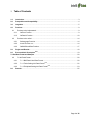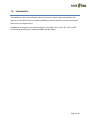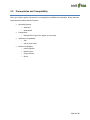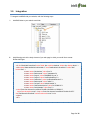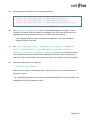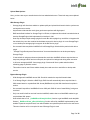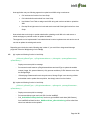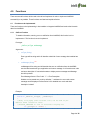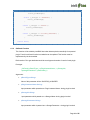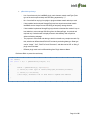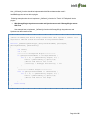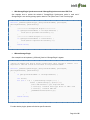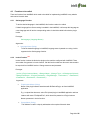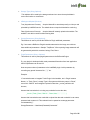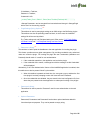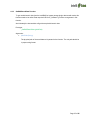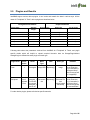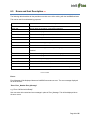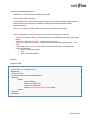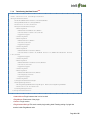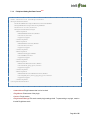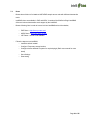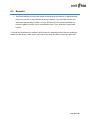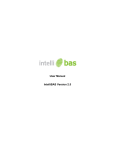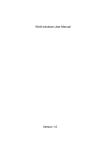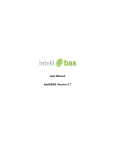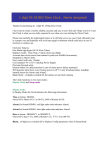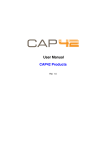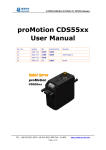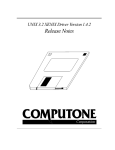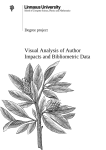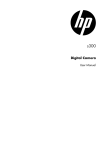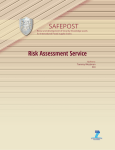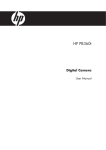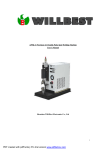Download Web Integration
Transcript
Web Integration Manual
intelliBAS Version 2.7.0.0
Release Version 2.7.0.0
Table of Contents
1
1.0
Introduction ................................................................................................................................ 3
2.0
Prerequisites and Compatibility ................................................................................................ 4
3.0
Integration .................................................................................................................................. 5
4.0
Functions ................................................................................................................................... 9
4.1
Functions to be implemented.................................................................................................... 9
4.1.1
OnError Function .............................................................................................................. 9
4.1.2
OnResult Function .......................................................................................................... 10
4.2
Functions to be called............................................................................................................. 14
4.2.1
SetLanguage Function.................................................................................................... 14
4.2.2
Invoke Function
4.2.3
GetBASResultData Function........................................................................................... 17
NEW
........................................................................................................ 14
5.0
Plugins and Results ................................................................................................................. 18
6.0
Errors and their Description NEW .............................................................................................. 19
7.0 Xml Data Format and Samples ...................................................................................................... 20
4.3
8.0
7.1 Xml Data Format .............................................................................................................. 20
4.3.1
7.1.1 BAS Result Xml Data Format ................................................................................. 20
4.3.2
7.1.2 Twain Setting Xml Data Format NEW ........................................................................ 22
4.3.3
7.1.3 FileUpload Setting Xml Data Format NEW ................................................................ 23
Remarks ................................................................................................................................... 25
Page 2 of 25
1.0
Introduction
The IntelliBAS is used to acquire biometric data like documents, capture image, scan passport, scan
finger print, and read/write card from website. IntelliBAS provides rich interface to acquire such biometric
data from any pc integrated with it.
IntelliBAS can be integrate to any website designed on any platform like as JSP, .NET, PHP or HTML.
This document describes how to integrate IntelliBAS with the website.
Page 3 of 25
2.0
Prerequisites and Compatibility
Below you‟ll find the system requirements for integrating the IntelliBAS with the website. Always install the
latest Microsoft updates and service packs.
Operating Systems:
o
Windows 7
o
Windows XP
Prerequisites:
o
Microsoft Silver Light 4.0 or higher (on client side)
Architecture Compatibility:
o
X86.
o
x64 (in 32 bit mode)
Browser Compatibility:
o
Internet Explorer
o
Mozilla Firefox
o
Google Chrome
o
Opera
Page 4 of 25
3.0
Integration
To integrate IntelliBAS with your website, refer the following steps.
I.
Add BAS folder to your website root folder
II.
Add following code in the body element of your web page in which you would like to access
BioDevicePlugins.
<div id="silverlightControlHost" style="width: 0px; position:absolute; height: 0px; display:block;" >
<object data="data:application/x-silverlight-2," type="application/x-silverlight-2" width="0px"
height="0px" >
<param name="windowless" value="true"/>
<param name="background" value="transparent"/>
<param name="source" value="BAS/BAS.SL.xap" />
<param name="onError" value="onSilverlightError" />
<param name="onReceive" value="onSilverlightReceive" />
<param name="background" value="white" />
<param name="onLoad" value="pluginLoaded" />
<param name="minRuntimeVersion" value="4.0.50826.0" />
<param name="autoUpgrade" value="true" />
<a href="http://go.microsoft.com/fwlink/?LinkID=149156&v=4.0.50826.0"
style="text-decoration:none"> <img src="http://go.microsoft.com/fwlink/?LinkId=161376"
alt="Get Microsoft Silverlight" style="border-style:none;"/></a>
</object>
</div>
Page 5 of 25
III.
Add following JavaScript reference in the web page head tag.
<script type="text/javascript" src="BAS/jsBAS.js"></script>
<script type="text/javascript" src="BAS/jquery.js"></script>
<script type="text/javascript" src="BAS/jquery.blockUI.js"></script>
IV.
Call SetLanguage (<language Name>) function to set IntelliBAS application language. If “Inherit
Language From Server” setting is enabled in the IntelliBAS host, This function will be able to set
language to the bio device plugins and host as well. This function call is optional.
Note: Language should be present in IntelliBAS host Application. If does not exist default
language (English) will be used.
V.
Call _Invoke (<Plugin Instance Name>, < Storage Name>, < Storage Type>, < Is Background
Upload>, <Storage Parameter>, < Plugins Parameters>,<PluginSettings>, <Parameter1>,
<Parameter2>, <Parameter3>, <Parameter4>, <Parameter5>) function to invoke bio device plugins
from the website this function should be called. Calling this function will invoke bio device plugin
linked with “Plugin Instance Name” on the particular machine, from where the invoke call was made.
VI.
Implement following function in JavaScript:
_OnError (errType, errMessage)
When bio device plugins are invoked and result is acquired, it will return result to the website with
particular error code.
E.g. if requested plugin instance is not found in intelliBAS host application errType will be “Error” and
errMessage will be “Plugin Instance not found”.
Page 6 of 25
Upload Data Options:
Here, you have two ways to transfer data to the host website/web server. These both ways are explained
below.
With Storage Plugin
-
Storage plugin will allow host website to update rapidly and upload the biometric data in synchronous
and asynchronous modes.
-
Asynchronous data transfer mode gives good user experience with high speed.
-
BAS has defined interface for Storage Plugin in VB.Net, to implement this method host website has to
develop StoragePlugin which implements this interface in .Net.
-
Host may develop multiple storage plugins for each Bio device plugin they would like to integrate with
the website; they can also combine identical data structure bio device plugin in to one StoragePlugin
or can develop one storage plugin to support all the Bio Device plugin.
-
On successful data acquisition IntelliBAS will call StoragePlugin linked with the particular bio device
plugin.
-
“Storage Plugin Development Document.docx” document describes how to develop and deploy
Storage Plugin.
-
If host website is using asynchronous data transfer mode then intelliBAS will store acquired data on
temporary storage location and return file path, and upload it in background during other execution.
-
It will return storage path/URL from storage plugin if host would like to update website without
refreshing page or particular control.
-
This method can be used if host website already has a web service or would like to develop web
service.
Bypass Storage Plugin
-
With this approach IntelliBAS returns XML file which contains the acquired biometric data.
-
If no Storage Plugin is linked to a BAS Plugin, BAS Host will automatically return acquired data in
XML stream based on a predefined XML format (BASResult.xml) this XML data format is explain in
section.
-
On successful acquisition, IntelliBAS will return XML path. BAS will return “base64String” string as a
result xml.
-
Only one result link will be received from the IntelliBAS, website has to call IntelliBAS method to get
acquired data XML stream.
-
Host website has to Call _GetBASResultData(pXmlPath) function to get IntelliBAS result data(XML
Stream), _BASResultData(_pResultXmlString) function will call by IntelliBAS implemented by host
website to pass the acquired result, from which website can upload acquired result on the web server.
This extra function call is not required in case if Storage Plugin is used.
Page 7 of 25
-
Host application may use following approach to upload result XML string to web server:
Call web service function from Java Script
Call code behind‟s web method from Java Script
Use Hidden Form Fields to assign result XML string and use that variable to upload the
XML
Develop SilverLight control to invoke web service and call SilverLight function from Java
Script
-
Host website has to write logic to update website after uploading result XML to the web server or
refresh web page or particular control to update the website.
-
This approach can be implemented if host website doesn‟t want to implement new web service nor do
not wish to update the existing web service.
Depending upon the choice made, following step is taken. If you would like to integrate with storage
plugin then follow the VII (a) else go for the VII (b)
VII.
(a) Implement following function in JavaScript
_OnResult(<pResultType>, < pPluginInstanceName>, < pStorageId>, <pstorageParameters>,
<pResultArray>)
-
Display success acquisition message.
-
Process each result based on pPluginInstanceName and resultType to update the website
content (image, link, personal data etc.) Only process resultArray if URL /data are return from
the StoragePlugin.
-
Refresh page if data transfer mode is synchronous, Storage Plugin is not returning url/data
and website need to update after acquisition, else simply return from the function.
(b) Implement following function in JavaScript
_OnResult (<pResultType>, < pPluginInstanceName>, < pStorageId>, <pstorageParameters>,
<pResultArray>)
-
Display success acquisition message.
-
Process resultArray to get result xml URL from the intelliBAS.
-
Call _GetBASResultData(pXmlPath) function to get IntelliBAS result data (XML Stream),
from IntelliBAS call back function _BASResultData(_pResultXmlString) will be called from
where host website can be updated.
Page 8 of 25
4.0
Functions
There are several functions which need to be call and implement in order to implement IntelliBAS
successfully in any website. Those functions are listed and explained below.
4.1
Functions to be implemented
There are functions to be implementing in host website to integrate IntelliBAS and receive the biometric
data from IntelliBAS.
4.1.1
OnError Function
To handler information, warning, error or notification from IntelliBAS, this function is to be
implemented. This function is must to implement.
Prototype:
_OnError (errType, errMessage)
Arguments:
errType (String):
Error type will be string and it will describe what kind of error message host website has
got.
errMessage (String):New
errMessage will be string and will describe the error or notification from the intelliBAS
service.Here based error type, application set its error message. It will contain error code
and error description. If host website wants to display custom message errorMessage
should be parsed.
Error Message format: “Error Code” +”:” + Error Description
Website can be parsed error code by delimiter “:” and based on error code custom
message can be displayed. Refer section 6.0 for detailed error code and there
description in detail.
Example:
function _OnError(_errType, _errMessage)
{
//Here, nice popup (with relevant icon) can be used as per
Website theme instead of alert!
//SUCCESS_LANGUAGE in case of successful language set
if (_errType == 'INFO') {
Page 9 of 25
alert(_errMessage);
elseif (_errType == 'WARNING') {
alert(_errMessage);
}
elseif (_errType == 'ERROR') {
alert(_errMessage);
}
elseif (_errType == 'SUCCESS_LANGUAGE') {
alert(_errMessage);
}
return false;
}
4.1.2
OnResult Function
This function will be called by intelliBAS host when data acquired successfully for requested
plugin. From this call back function host website can be updated. This function must be
implemented by the host website.
Refer section 5.0 to get detail what would be result type and number of result of each plugin.
Prototype:
_OnResult(<pResultType>,< pPluginInstanceName>, < pStorageId>,
<pstorageParameters>,<pResultArray>)
Arguments:
pResultType<String>
Value of this parameter will be “SUCCESS_ACQUIRED”
pPluginInstanceName<String>
Input parameter which passed as a <Plugin Instance Name> during plugin invoked
pStorageId<String>
Input parameter which passed as a <Storage Name >during plugin invoked
pStorageParameter<String>
Input parameter which is passed as a <Storage Parameter > during plugin invoked
Page 10 of 25
pResultArray<Array>
-
List of result return by the intelliBAS plugin, each element contain resultType (Data
type of the each acquired data) and URL/String separated by ";".
-
No. of result will be varying from plugin to plugin and data transfer technique used.
-
If host website has developed StoragePlugin and use asynchronous data transfer
intelliBAS service always returns URL/String of temporary storage location.
-
If host website implements StoragePlugin synchronous data transfer method it‟s up to
host website to return storage URL/String from the StoragePlugin, its optional and
required only if website want to display biometric data instantly after acquisition
without refreshing webpage.
-
The purpose to return data and data type both is to handle very complex scenario. By
this, website can differentiate URL/Link/Text data by evaluating data type. Data type
can be “Image”, “Xml”, “PlainText” and “Document”, and data can be URL or String if
plugin return text data.
-
Different plugin result can be differentiating from Plugin Instance Name.
Reference Block to parse the result array:
var result;
for (var i = 0; i < pResultArray.length; i++)
{
result = pResultArray[i].split(";");
// result[0]= Data type of result(Image,Xml,PlainText,Document)
// result[1]= Url/String
//Set image, document link or text data to update the website
}
Page 11 of 25
How _OnResult() function should be implemented with different data transfer mode?
IntelliBAS supports various device plugins.
Following examples show how to implement _OnResult () function for "Twain" & "FileUpload" device
plugins.
With StoragePlugin Asynchronous mode and Synchronous mode if StoragePlugin returns
URL/Text
See example how to implement _OnResult() function with StoragePlugin Asynchronous and
Synchronous data transfer mode.
//Note: On adding new Deivce Plugin rather than “File Upload” & “Twain” it's
required to add new elseIf block based on PluginInstanceName
function _OnResult(pResultType, pPluginInstanceName, pStorageId,
pStorageParameter, pResultArray)
{
var result;
var i = 0;
//-----------FileUpload Plugin------------if (pPluginInstanceName == "FileUploadTest") {
for (i = 0; i < pResultArray.length; i++) {
result = pResultArray[i].split(";");
//Write code here to set a link
//result[0] = datatype and result[1] = url
}
}
//-----------Twain Plugin------------else if (pPluginInstanceName == "TwainTest") {
for (i = 0; i < pResultArray.length; i++) {
result = pResultArray[i].split(";");
//Write code here to set image
}
}
return false;
}
Page 12 of 25
With StoragePlugin Synchronous mode if StoragePlugin does not return URL/Text
See example how to update the website if StoragePlugin Synchronous mode is used and if
StoragePlugin is not returning storage path or data for “File Upload” and “Twain” Device plugin.
function _OnResult(pResultType, pPluginInstanceName, pStorageId,
pStorageParameter, pResultArray)
{
//-----------FileUpload Plugin------------if (pPluginInstanceName == "FileUploadTest") {
alert(“File Uploaded Successfully…”);
}
//-----------Twain Plugin------------if (pPluginInstanceName == "TwainTest") {
alert(“Photo Captured Successfully…”);
}
return false;
}
Without Storage Plugin
See example how to implement _OnResult() function if StoragePlugin is bypass
//Note: On adding new Device Plugin rather than “File Upload” & “Twain” it's
required to add new elseIf block based on PluginInstanceName
function _OnResult(pResultType, pPluginInstanceName, pStorageId,
pStorageParameter, pResultArray)
{
if (pPluginInstanceName == "FileUploadTest") {
var result;
for (var i = 0; i < pResultArray.length; i++) {
result = pResultArray[i].split(";");
//Call BAS method to get acquired data
// result[0] contains data type which is “Xml” and
// result[1] contains XML URL
_GetBASResultData(result[1]);
}
}
return false;
}
For other device plugins, please refer device specific manuals.
Page 13 of 25
4.2
Functions to be called
There are functions from IntelliBAS which need to be called for implementing IntelliBAS in any website
and receive biometric data.
4.2.1
SetLanguage Function
To set the desired language in the IntelliBAS, this function needs to be called.
If Inherit Language from Server setting is enabled in the IntelliBAS, it will accept this language as
a new language and will set the corresponding nodes. It should be called before device plugin
invoke.
Prototype:
SetLanguage (<language Name>)
Arguments:
Language Name (String):
To set the desired language in IntelliBAS, language name is passed as a string via this
argument to the SetLanguage function.
4.2.2
Invoke Function NEW
Invoke function invokes the bio device plugin on the machine configured with IntelliBAS. There
are number of arguments in Invoke function. Call this function whenever bio metric data needs to
be acquired from intelliBAS service. Change username and password.
Prototype:
_Invoke (<Plugin Instance Name>, <Storage Name>, <Storage Type>, <Is Background Upload>,
<Storage Parameter>, <Plugins Parameters>, <PluginSettings>, < Parameter1>, < Parameter2>,
<Parameter3>, <Parameter4>, <Parameter5>)
Arguments:
PluginInstanceName (String):
Name of the plugin instance associates with BioDevicePlugin, set from IntelliBAS
application
E.g., to upload the document, select File Upload plugin in IntelliBAS application add one
instance with name “FileUploadTest”, which should be passed as <Plugin Instance
Name> parameter in invoke function.
StorageName (String):
This attribute is used to uniquely address/save the acquired biometric data.
Page 14 of 25
Storage Type (String-Optional):
This attribute will be used by the storage web service to store the acquired data in
correct file location or correct data.
IsBackgroundUpload (Boolean):
True (Asynchronous Process):
Acquired data will be stored temporarily on client pc and
uploaded by intelliBAS service. The website does not required data before continuing.
False (Synchronous Process):
Acquired data will instantly upload to the website. The
website is not able to continue without having data.
StorageParameters (String-Optional):
This attribute is used to provide the BioDevice Plugin additional parameters.
Eg. If we create a BioDevice Plugin that adds watermark to the image, we could use
these additional parameters-> Sample “Test|Demo”. After capturing image watermark will
be generated by which this contains 2 strings Test, Demo.
PluginParameters (String - Optional):
This attribute is used to pass plugins parameters to the BioDevicePlugins
E.g. any plugin is developed which used parameters/information from host application
then this parameter can be use full.
Host can pass number of parameters to the intelliBAS plugin via this parameter by
conceiting any special character like “,”, “|” etc.
Example:
if host website want to integrate Twain Plugin in their website, and < Plugin Instance
Name> is “Twain_Photo”, storage Type is file system and directory name is “Photo”,
record id is “506612” and background upload is false then _Invoke() definition will
become,
Assume that host website is not using any credential to store the data,
_Invoke („Twain_Photo‟,‟506612‟ , „Photo‟,false,'','',‟‟,‟‟,‟‟,‟‟,‟‟,‟‟,‟‟)
Assume that host website uses credential to upload the data and credential is user name,
password and customer id. This credential can be passed as a storage parameter
concatenated by”|”.
StorageParameter = “UserName|Password|CustomerId”
Page 15 of 25
If UserName = TestUser,
Password = TestUser,
CustomerId =109
_Invoke(„Twain_Photo‟,‟506612‟, „Photo‟,false,'TestUser|TestUser|109','',‟‟,‟‟,‟‟,‟‟,‟‟,‟‟)
<Storage Parameter> can be encrypted from host website and decrypt in StoragePlugin
before use it for the security purpose.
PluginSettings (String- Optional):New
This attribute is used to pass plugin settings as an XML string to the BioDevice plugins.
This attribute can also be optionally passed as blank, in which case, the IntelliBAS
settings file will be used by default.
E.g. Twain settings xml and FileUpload setting xml. Refer section 7.1.2 Twain Setting
Xml Data Format and 7.1.3 FileUpload Setting Xml Data Format
Parameter1 (String):New
This attribute is used to pass the UserName to the web application for invoking the plugin.
This feature provides access rights management. By providing credentials only authorized
users can invoke the plugin. For invoking the plugin the user‟s credentials (UserName and
Password) should match. It is used for user authentication.
If the credentials match then, the application can invoke the plugin.
If the credentials fail to match, a message box with the message “Invalid Credentials”
will be displayed.
Alternatively, if the „User Authentication‟ feature of the IntelliBAS application is enabled, then
this attribute can also be passed “blank” by the website.
When this attribute is passed as blank then, the user gets a pop-up window the first
time plugin is invoked; prompting to enter the „Username‟ and „Password‟.
Once the credentials are validated, they are stored in the local configuration file, from
where they are passed to the host application on subsequent invoking of the plugins.
Parameter2 (String):
This attribute is used to pass the “Password” used for user authentication to the web
application.
Optional Parameters:
Parameter3, Parameter4 and Parameter5 are the three optional attributes added for
future development purposes. They can be passed as empty string.
Page 16 of 25
4.2.3
GetBASResultData Function
To get result biometric data from the IntelliBAS for bypass storage plugin data transfer mode, this
function needs to be called. Pass acquired URL from _OnResult () function as argument in this
function.
And ultimately the host web site will get the acquired biometric data.
Prototype:
_GetBASResultData (pXmlPath)
Arguments:
pXmlPath (String):
The physical path of the result data xml is passed to the function. The xml path should be
in proper string format.
Page 17 of 25
5.0
Plugins and Results
IntelliBAS support various device plugins. It can invoke and transfer the data in various ways. All the
cases of “FileUpload” & “Twain” device plugins are describes below.
Configuration Parameters
Plugin Name
Output Parameters
Storage
Plugin
Synchronous
Data Type
No Of result
Twain
Twain
Twain
Yes
Yes
No
Yes
No
NA
Image
Image
Xml
FileUplaod
Yes
Yes
Document
No of files upload
FileUplaod
Yes
No
Document
No of files upload
FileUplaod
No
NA
Xml
1
1
1
1
Following table shows the parameters received from intelliBAS for “FileUpload” & “Twain, and plugin
specific details which will helpful to upload acquired biometric data via StoragePlugin/without
StoragePlugin to differentiate each plugin and result type.
Plugin Name
Twain
FileUpload
Result
Count
Name
Mime
Type
Data
Data Type
1
StorageId
Image/JPG
ByteArray()
Image
No of
Selected
Files
StorageId_1
For first file,
for second
StorageId_2
and so on.
Document/
doc
ByteArray()
Selected File
from
plugin(image/
document)
Remarks
MimeType will be
as per extension,
e.g. if extension is
configured “bmp”
then mime type will
be “image/bmp”
MimeType will be
as per extension,
e.g. if extension is
configured “bmp”
then mime type will
be “document/doc”
For other device plugins, please refer device specific manuals.
Page 18 of 25
6.0
Errors and their Description NEW
The following table describes all the possible errors that occur while working with the IntelliBAS software.
This can be used for troubleshooting purposes.
Error Number
Description
Error-101:
Shows when there is error in invoking the device
Error-102:
Shows when the operation is cancelled in between
Error -103:
Shows when the plugin is unable to communicate
Error -104:
Shows when the plugin cannot be invoked
Error -105:
Shows when the application is unable to launch
Error -106:
Shows when the device is not ready
Error -111:
Shows when the settings configured are invalid
Error -112:
Shows when some unknown error occurs
Error -113:
Shows when the setting for inheriting the language from the server is
disabled
Error -114:
Shows when the plugin is unable to set the language
Error -115:
Shows when the plugin instance is not found
Error -116:
Shows when the uploading operation is failed
Error -117:
Shows when the Username or password entered is invalid
Error -118:
Shows when the License is invalid
Error -119:
Shows when Advanced Bio Acquisition Service is not running.
Error List Table
Errors:
Error Message will be displayed whenever intelliBAS encounters an error. The error message displayed
will be of the form:
“Error- Error_Number:Error_Message”
e.g. “Error-106:Device Not Ready”
User can enter their customized error message in place of Error_Message. This will be displayed when
the error occurs.
Page 19 of 25
7.0 Xml Data Format and Samples
7.1
Xml Data Format
From intelliBAS many plugins return XML as an output due to multiple parameters reading from
corresponding device. This section describes the xml data format of each xml in detail.
7.1.1
BAS Result Xml Data Format
If no StoragePlugin is linked to a requested intelliBAS plugin, intelliBAS Host will automatically return
acquired data in XML stream based on a predefined XML format (BASResult.xml). To encapsulate all the
result in one file, XML structure is better also it can be parsing easily.
XML format for the BASResult XML;
<?xml version="1.0" encoding="utf-8" ?>
<BASResult>
<!-- Plugin Name of acquired data-->
<Plugin></Plugin>
<!-- Plugin Instance Name pass by website to the BAS-->
<PluginInstanceName></PluginInstanceName>
<!-- Results-->
<Results>
<!-- Result node will be repeated, depend on how many result is returned from requested
BAS plugin-->
<Result>
<!-- Result file name given by BAS if applicable-->
<Name></Name>
<!-- MimeType for the result data-->
<MimeType></MimeType>
<!-- File format of acquired data always contain "." as prefix -->
<Extension></Extension>
<!--Actual Data of acquired plugin-->
<!-- base64string in case of binary data and simple text if plugin return pain text as
a result-->
<Data></Data>
</Result>
</BASResult>
The acquired data will be embedded in this XML-stream in the <Result> element (inside
<Results> root node). The number of <Result> nodes is depending on the number of result
objects (Photos) that are returned from Bio Device Plugin.
Eg. Twain will have one result node.
Page 20 of 25
Structure of the BASResult XML file;
-
<BASResult> it‟s a Root Element of the BAS Result XML.
-
<Plugin> Exact name of the plugin.
-
<PluginInstanceName> plugin instance name passed by the host website. Multiple Plugin Instances
could be linked to the same plugin, so based on the plugin instance acquired data could be
processed properly!
-
<Results> it contains list of result nodes returned from the called Bio Device Plugin.
-
<Result> child node of <Results> node and one or multiple of these nodes could exist.
o
o
o
o
<Name> child node of <Result> Result file given by the intelliBAS Host (based on the Storage
Name)
<MimeType> child node of <Result> Mime type of the content.
<Extension> child node of <Result> content format of acquired data, always contain “.” as a
prefix
<Data> child node of <Result> this node will contain plugin Biometric actual data and 3
formats are supported;
Binary 64 based encoded
Text
XML 64 based encoded
Example;
BAS Result.XML
<?xml version="1.0" encoding="utf-8" ?>
<BASResult>
<Plugin></Plugin>
<PluginInstanceName></PluginInstanceName>
<Results>
<Result>
<Name></Name>
<MimeType></MimeType>
<Extension></Extension>
<Data>BAS64STRING(Fingerprint.XML)</Data>
</Result>
</Results>
</BASResult>
Page 21 of 25
7.1.2
Twain Setting Xml Data Format NEW
<?xml version=”1.0” encoding=”utf-16?>
<PluginInstanceInfo>
<InstanceName>TwainTest</InstanceName>
<PluginName>Twain</PluginName>
<Version>2.5.0.0</Version>
<PluginInstanceSettings>
<SettingInfo>
<Name>SelectedDevice</Name>
<Value>IntelliCAP 2.0</Value>
<Type>0</Type>
</SettingInfo>
<SettingInfo>
<Name>Filter</Name>
<Value></Value>
<Type>0</Type>
</SettingInfo>
<SettingInfo>
<Name>GetDeviceList</Name>
<Value>IntelliCAP 1.8|sCAP42 Aries 2.3|TWAIN Biometrika Driver
1.8</Value>
<Type>0</Type>
</SettingInfo>
<SettingInfo>
<Name>PostDeviceSelection</Name>
<Value>1</Value>
<Type>0</Type>
</SettingInfo>
<SettingInfo>
<Name>FileExtension</Name>
<Value>png</Value>
<Type>0</Type>
</SettingInfo>
</PluginInstanceSettings>
<StoragePluginInfo>
<StoragePluginName>StoragePlugin Demo</StoragePluginName>
<Version>1.5.0.0</Version>
</StoragePluginInfo>
</PluginInstanceInfo>\
-
<InstanceName>Plugin instance that is to be invoked
-
<PluginName> Exact name of the plugin
-
<Version> Plugin version
-
<PluginInstanceSettings>This node contain plugin setting detail. Passing setting of plugin that
mention inside PluginName node
Page 22 of 25
7.1.3
FileUpload Setting Xml Data Format NEW
<?xml version=”1.0” encoding=”utf-16?>
<PluginInstanceInfo>
<InstanceName>FileUploadTest</InstanceName>
<PluginName>FileUpload</PluginName>
<Version>2.5.0.0</Version>
<PluginInstanceSettings>
<SettingInfo>
<Name>NumberOfFile</Name>
<Value>1</Value>
<Type>2</Type>
</SettingInfo>
<SettingInfo>
<Name>MaxFileSize</Name>
<Value>30</Value>
<Type>2</Type>
</SettingInfo>
<SettingInfo>
<Name>SizeType</Name>
<Value>MB</Value>
<Type>0</Type>
</SettingInfo>
<SettingInfo>
<Name>FileExtensions</Name>
<Value>docx,png,gif</Value>
<Type>0</Type>
</SettingInfo>
<SettingInfo>
<Name>DefaultFileExtensions</Name>
<Value>pdf,doc,docx,jpg,png,gif</Value>
<Type>0</Type>
</SettingInfo>
</PluginInstanceInfo>
-
<InstanceName>Plugin instance that is to be invoked
-
<PluginName> Exact name of the plugin.
-
<Version> Plugin version
-
<PluginInstanceSettings>This node contain plugin settings detail. To pass setting to a plugin, mention
it inside PluginName node
Page 23 of 25
7.2
Demo
-
Browse demo folder to find attached ASPX/PHP sample source code with different data transfer
mode.
-
IntelliBAS demo are available in PHP and ASPX, it contain all the BioDevicePlugin intelliBAS
offers and various data transfer mode support by the intelliBAS.
-
-
Browse following links in order to have a look how intelliBAS works with websites;
o
PHP Demo = http://bas.syx-care.com/
o
ASPX Demo = http://dev.42soft.eu/bas/
o
JSP Demo = Source code avalable!
Follow the steps to test intelliBAS;
o
Install the default installer
o
Configure Temporary storage location
o
Configure device attached to system for required plugin (Refer user manual for more
detail)
o
Save Settings
o
Start testing
Page 24 of 25
8.0
1.
Remarks
By default intelliBAS can freeze the website till data acquired successfully, for Bypass Storage
plugin once xml URL is return BAS will unfreeze the website. If you would like to freeze your
website still data uploading is finished, remove “$.unblockUI()” line from BrowserCallback ()
function of jsBAS .js and put in your success/failure event of your JavaScript‟s “upload data”
function.
To Access any files/Directory in websites from PHP server it‟s mandatory that the Directory browsing is
enable for that directory In other words, add a <Directory> node with Allow All property in httpd.conf.
Page 25 of 25