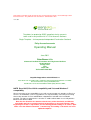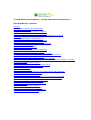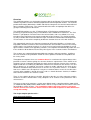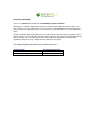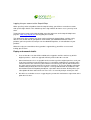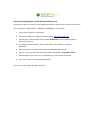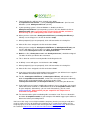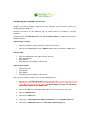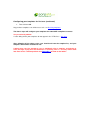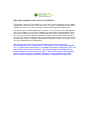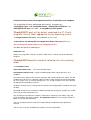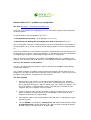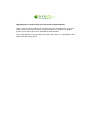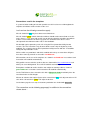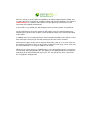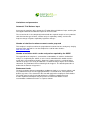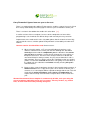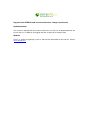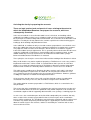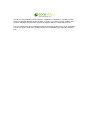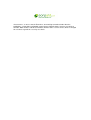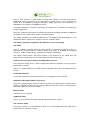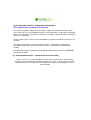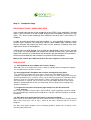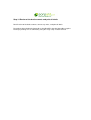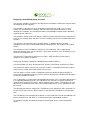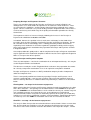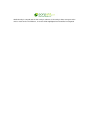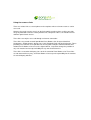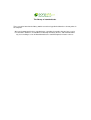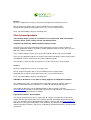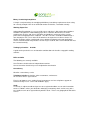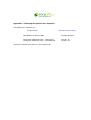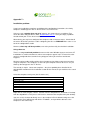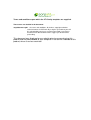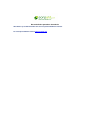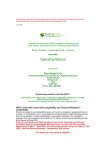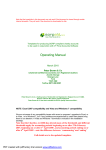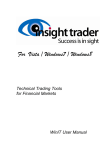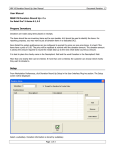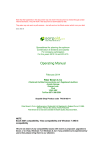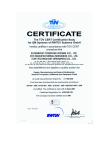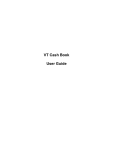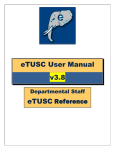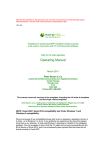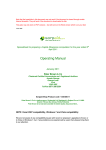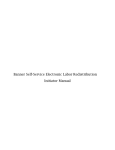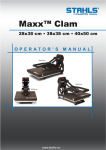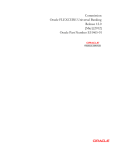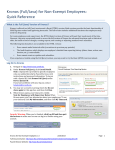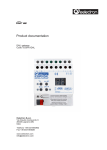Download a free copy of the user`s manual
Transcript
Note that the hyperlinks in this document may not work if the document is viewed through certain internet browsers. They will work if the document is downloaded to disk. 12/10- 006 Templates for producing SORP compliant charity accounts to be used in conjunction with VT Final Accounts Software Single Template – Unincorporated Independent Examination Scotland Fully Accrued accounts Operating Manual June 2011 Peter Brown & Co Chartered Certified Accountants and Registered Auditors Acomb Grange Grange Lane York YO23 3QZ Tel/Fax 0871 288 2391 Sorpaid shop product code CHA/0533/11 Peter Brown & Co is a trading name of Undershot Ltd, Registered in England Co no 4114468. Director P Brown Bsc (Hons), FCCA,FCIE,DchA Peter Brown & Co has been awarded the ACCA quality Assurance Mark , NOTE Excel 2007, Excel 2010 compatibility and Vista and Windows 7 compatibility We are not aware of any compatibility issues with recent or proposed upgrades to Excel, or to Vista , or to Windows 7, but if any problems are experienced by users then please bring them to our attention. A Vista and Windows 7 download is included in the installation package. The only exception to this is that the VT addins will not work successfully with the 64 bit version of Excel 2010 Note that the Charities Act 2006 has altered many of the thresholds and different thresholds apply for accounting periods beginning on or after 27th February 2007, st th beginning on or after 1 April 2008 , and accounting periods ending on or after 6 April 2009 – note the difference between ‘commencing’ and ‘ending’. Full details are in the updated templates. Enhancements and improvements in release 11.01 December 2010 since version 10.01 issued in early 2010 Nov-10Revision of the guidance on audit exemption Updated throughout for the Guidance to Scottish Charities issued by OSCR Updated the Guidance covered in CC31 and CC32 Update the guidance for the trustees report Updated the external links page Made minor textual alterations to the statutory reports The Home Page instructions were updated Updated the Examiner's reports Altered the 'look' of many elements without changing the substance VT compatible charity templates – Sorpaid shop product code CHA/0533/11 Operating Manual – Contents Overview Log in to your account at the Sorpaid Shop Expiry and renewal details Frequently asked Questions and news of updates On line operating manual and the manual on disk VT software (which must be installed before these templates are installed) Installation Configuring your templates for first time use Default folders for VT – problems on configuration Reusing templates from previous installations How the files are installed and located on your computer The optional extra templates Conventions used in the templates Limitations and parameters Carry Forward of figures from one year to the next Importing from VT Transaction and from Sage Support from SORPaid and annual maintenance charges The philosophy of the SORP and the different types of charity accounts Assisting the charity in preparing the accounts Assisting the charity in preparing the Trustees’ Annual Report The fourteen step approach to preparing accounts and how to use the templates in practice Disclosure checklist Preparing consolidated group accounts Preparing accounts for charities with endowment funds Preparing Receipts and Payments Accounts Using the resource links The library of standard texts Notifying SORPaid of errors, improvements, enhancements and suggestions Bookkeeping to assist in SORP accounting About SORPaid and Peter Brown & Co Appendix 1 – Other General Practice products and services from SORPAID Appendix 1 – Other Charity based products and services from SORPAID Appendix 2 – Obtaining the optional extra templates Appendix 3 - Known conflicts and problems Appendix 4 - Variations for charities in Scotland Appendix 5 – Blank Appendix 6 – Purchasing the templates Appendix 7 – Intermittent installation issue Terms and conditions of the use of the templates Recent bulletins posted on the website Overview The SORPaid templates are designed to integrate with the well known VT Accounts Production software to produce accounts for both incorporated and unincorporated charities. The accounts produced will comply both with the SORP and with the Companies Act and also with audit and other regulatory requirements. They contain detailed checklists and prompts that will assist greatly in achieving correct disclosure. The SORPaid templates use the VT ‘Manual input of Trial balance’ method to input a previously prepared and fully analysed Trial Balance into a modified VT worksheet. The Trial Balance is split between 'Restricted' and 'Unrestricted' funds, and a user follows a ten step procedure from Trial Balance input to the production of final accounts. The charity templates are only available with manual trial balance input, and will not accommodate linked input from VT transaction, in view of the complexity of different situations that can arise with charities. This automatically transfers the data into a Statement of Financial Activities, an Income and Expenditure Account, a Balance Sheet and related notes and schedules. Because the Charity SORP requires a great deal of analysis, it is then necessary to input the breakdown of several figures into the accounts into supporting schedules. The template will automatically inform the user if the schedules do not balance back to the prime figures in the accounts and the Trial Balance. The accounts are automatically formatted with note numbers and page numbers, enabling a full set of accounts to be printed off. A PDF file can be produced so that the end product can be sent by email. Throughout the templates there are comment boxes in a text box to the right or above of the particular accounts element giving the relevant disclosure requirements of the SORP or of Company Law or accounting Standards that apply to that particular element of the accounts, together with links to a library of publications and reference material on the internet. This text box no longer has an approval and review section to enable authority to be given for the deletion or variation of the particular item as was the case in previous releases , as feedback from users said this was not required.. Using these comment boxes means the version of the accounts when autohide is turned off can be used as a virtual disclosure checklist, in addition to the formal checklist in the checklist section. There is also a built in disclosure checklist. We believe that the use of the comments and the disclosure checklist should enable a fully compliant set of accounts to be produced in most circumstances. The latest version of the templates, version 10.01 March 2010, is compliant with the 2005 SORP (as modified in May 2008) and the 2008 FRSSE, and has a large number of new features that were not available in earlier versions. The compilation report in previous releases is no longer relevant and has been removed. Future releases will include templates for CIOs when these are up and running. The single template purchased is: Unincorporated Charities Independent Examination – fully accrued accounts Overview (continued) There is an optional extra template for consolidating a group of charities. Although these templates will produce accounts for charities with endowment funds in simple cases, more complex cases will require further analysis and there is an optional endowment fund template. In the past we have found that many users are able to use the basic templates, even for endowment funds. Charity accounting contains principles that may not be familiar to general practice accountants. Some of these features are covered in this manual in outline. However, this manual is not intended to do any more than point users in the direction of more technically based information and should not be regarded as being in any way a comprehensive guide to law or practice. The single template purchased in the standard version are – Template Name Unincorporated Charity Independent Exam File name (manual entry) Fully accrued accounts Sindexam11.xlt Logging into your account at the Sorpaid Shop When you first purchased products from the Sorpaid Shop, you will have created an account with specific log in details. You should keep these log in details for future use,as you may need them. To log into your account at the Sorpaid Shop, go to the login area on the Sorpaid Shop home page on www.shop.sorpaid.com and log into your account. This will display all the products you have purchased from the Sorpaid Shop, and the expiry date or next renewal date of your product. It will enable you to download manuals for the products you have purchased, and you can also download updates, or reinstallations of your products. When the expiry or renewal date of any product is approaching, you will be snet an email inviting you to renew. Expiry and renewal details • Users of the 2011 version will be entitled to free upgrades until the anniversary of their original purchase . Such free upgrades will only relate to the 2011 version. • Annual maintenance fees are payable on the anniversary of the original purchase each year. If you have paid for an annual maintenance fee, you will be entitled to free upgrades to the version current at the anniversary date until the next anniversary date of your maintenance fee, when you may again renew the fee on the same basis. These free upgrades will not be available from the date when the law requires a new expanded SORP in accordance with International Financial Reporting Standards, expected in 2013 or 2014. At that point a new subscription will have to be taken out. These fees are currently £36 per annum plus VAT. • We will issue reminders to users suggesting they renew their maintenance agreement at the point when it is due. Frequently asked Questions and news of updates On the website www.sorpaid.com, you will find news bulletins posted, which deal with frequently asked questions, and also details of any corrections or updates that have been issued, and how these may be dealt with. If you encounter a difficulty with the templates, please check the web site. Each bulletin has a brief description of the nature of the problem in the contents, which can be found by clicking on ‘Resources’ and then ‘News Bulletins’. Any updates arising as a result of a bulletin can be downloaded using the link and password with which you have been supplied. Online operating manual and on disk operating manual An up to date copy of the manual can be downloaded to your computer over the Internet at any time. The manual can be downloaded as a Word file by following the steps below: 1. Ensure your computer is switched on 2. Load your web browser and go to the Sorpaid shop www.shop.sorpaid.com 3. Log into your account and look for the product CHA/0533/11 in the list of the products you have purchased. 4. The product will show both the Quick Install Guide and the Manual as available downloads 5. When the product is located, click on the link and download the manual. 6. Save or extract the manual or quick install guide to the folder c:\sorpaid\accounts\ 7. When prompted, click ‘OK’ or ‘Yes’ to overwrite the existing file for the manual. 8. Click ‘OK’ or ‘close’ to exit the download routine The on line manual will be up to date at all times. VT software VT Final Accounts consists of an add-in program and statutory/final accounts templates for Microsoft Excel 95 or later. The add-in program extends the functionality of Excel and provides features such as automatic note numbering and the automatic hiding of blank rows and notes. It also provides an easy way of printing out multiple sheets of an Excel workbook with all the pages correctly numbered. A separate add-in program, VT Data Export, enables accounts data for unincorporated businesses to be transmitted to tax return software. VT Final Accounts does not have its own program icon. It is accessed entirely from within Excel. VT Final Accounts produces accounts from trial balance stage upwards. It also contains an optional extended trial balance. VT Transaction, a separate package which runs directly in Windows, can be used to record day to day transactions or to process incomplete records. A trial balance can be entered either directly into Excel or automatically obtained from VT Transaction. The program is produced by VT Software, Swan Centre, Fishers Lane, LONDON,W4 1RX Tel: 020 8995 1142 Fax: 020 8995 1763 Email: [email protected] Web: www.vtsoftware.co.uk It is assumed that any user of the VT templates for the preparation of accounts of Registered Charities is fully aware of all the operating features of both Excel and VT and is able to use the program effectively. Because this knowledge is assumed, Peter Brown & Co reserve the right to levy a fee for any support related to the use or installation of Excel or of VT Software products. Installation of charity templates from SORPaid Before installation, you must first have installed Excel and VT Final Accounts, an addin programme available from VT software. The templates will not operate if these programmes have not been installed. Most users will be able to download these files from the Internet with no problem. However, the zip files on the internet are quite large, and if you do not have broadband it is possible in some cases that your internet service provider may have not supplied you with a big enough buffer to download If you are unable to download from the Internet then please contact us by telephone. An installation file called ‘CharityVT53311’ will be downloaded, which you can save to be run at some time in the future, or which you can run immediately. When you run CharityVT53311 your files will be installed automatically into the folder:C:\sorpaid\accounts Previous year’s versions of the templates will not be overwritten and can be reused on future occasions, but the current year templates will be updated as required. During downloading, you may receive a security alert. Please be assured that these files have been virus tested and are known to be safe for installation. To install:- (Do not change the default folders in the unzipping process unless indicated by the notes in the manual Default folders for VT) 1. Download the file from the Sorpaid shop. This will be automatic on clicking the download button associated with your product. 2. Click ‘Run’ when invited to do so. Do not press ‘Save’ 3. If a message appears’ Could not verify publisher’ , click ‘Run’ again 4. A ‘Winzip’ screen will appear. Left click on the box ‘Unzip’ 5. When prompted (if you are prompted), click ‘OK’ to overwrite all existing files. 6. After the files have unzipped, left click on the box ‘close’ 7. Navigate to the folder C:\sorpaid\accounts\archive .You do this by:a. double clicking on ‘my computer’, b. then selecting and double left clicking the ‘C:’ drive, c. then selecting and double left clicking the ‘sorpaid’ folder, d. then selecting an double left clicking the ‘accounts’ folder e. then selecting and double left clicking the ‘archive’ folder. C 8. Two installation files will have been created in the folder C:\sorpaid\accounts\archive , namely ‘Charity53311VISTA.exe’. (for Vista and Windows 7) and ‘Charity53311XP.exe’ (for XP) 9. If your operating system is Vista or Windows 7, double left click on Charity53311VISTA.exe. If your operating system is XP, then double left click on Charity53311XP .exe. If you click on the correct file, by mistake, no harm is done as long as you subsequently click on the correct file. 10. When you have clicked on ‘‘Charity53311VISTA.exe’ (or Charity53311XP.exe), a ‘Winzip’ screen will appear. Left click on the box ‘unzip’ 11. When prompted (if you are prompted), click ‘OK’ to overwrite all existing files. 12. After the files have unzipped, left click on the box ‘close’ 13. When you have unzipped ‘‘Charity53311VISTA.exe’ (or Charity53311XP.exe), two exe files will now be on your C Drive in a folder C:\sorpaid\accounts\archive .. These will be ‘Charity533111.exe’ and ‘Charity533112.exe’. 14. Both these files, Charity533111.exe’ and ‘Charity533112.exe’, should be unzipped. The order in which you do this does not matter. 15. This is done for each file in turn by double left clicking on the file 16. A ‘Winzip’ screen will appear. Left click on the box ‘unzip’ 17. When prompted (if you are prompted), click ‘OK’ to overwrite all existing files. 18. After the files have unzipped, left click on the box ‘close’. 19. If you have purchased any of the optional extra templates you will have been supplied with additional installation details for those templates. 20. The file ‘‘‘Charity53311VISTA.exe’ (or Charity53311XP.exe), will remain in the folder C:\sorpaid\accounts\\archive so that in the event you corrupt or accidentally delete the files in the working folder, all you have to do is unzip ‘‘Charity53311VISTA.exe’ (or Charity53311XP.exe), to reinstate your documents. 21. If you require any assistance installing the templates, please consult the user manual, (which will also be installed as a Word document in the ‘C:\sorpaid\accounts’ folder on your computer). Alternatively, you can email Alternatively, you can email [email protected]. Please ensure you put ‘sorpaid’ in the subject line to overcome our spam filter 22. The manual and the quick installation guide can now be used. These are located in the folder C:\sorpaid\accounts on your computer. We would suggest you read these documents before proceeding further. You have at this stage successfully installed the templates, but they are not yet ready to be used. It is now necessary to configure the templates to VT’s requirements before you are ready to prepare a set of accounts. Click here to go to the configuration stage. Refer also to the section on How the files are installed and located on your computer Configuring your templates for first use. Having successfully installed the templates on your computer, you must now set them up as working templates within VT. Load Excel and then use the following steps to confirm that the VT software is correctly installed: Confirm that the ‘VT Final Accounts’ and ‘VT Functions Library’ are both ticked using the following routines:In Excel 2003 or earlier: • Choose the Add-Ins command from the Tools menu of Excel • Click on the ‘cancel’ button on the ‘Add-ins’ option box to exit from the ‘tools’ menu. In Excel 2007: • • • • Click the round button at the top left corner of Excel Click Excel options Click Add-Ins Click Manage: Excel Add-Ins and then Go In Excel 2010 or later: • • • • Click the File tab Click Options Click Add-Ins Click Manage: Excel Add-Ins and then Go Now set up the templates within VT by using the following steps: 1. Click on the ‘VT Final Accounts’ tab on the menu bar. (If you are using an old installation of VT, then you may have to look under the main Excel ‘file’ menu) and select ‘VT’ and proceed to step 3 below) In Excel 2007 or later the VT commands and toolbars appear on the Add-Ins tab. 2. Click on the ‘file’ menu that drops down from the VT Final accounts menu item 3. Click on ‘Template List’. 4. Click on the ‘Add’ button. 5. Then type in ‘Unincorporated charity examination’ in the ‘Template name’ box. 6. Then type in ‘Sindexam11.xlt’ in the ‘File name (manual entry)’ box Configuring your templates for first use. (continued) 7. Then click on ‘OK’ Any previous templates can still be accessed – see Reusing templates The above steps will configure your templates for 2005 SORP compliant accounts. Very occasional problem If after doing all this your templates do not appear in the VT file lists – click here After following all the above steps, you should exit from the template list, and your templates will now be available for use. If when when you first attempt to save a workbook using a template, and obtain an error message saying that the worksheet is read only, this is a security routine built into Excel and is a known problem. See Appendix 3 for how to deal with it Reusing templates from earlier installations The templates you have just installed are the up to date versions containing current statutory requirements. All the file names end in the suffix ‘11’. Previous installations have file names ending in the suffix ‘10’, ‘8’ or ‘5’, and will be valid for earlier legislative requirements. It may be that when preparing old overdue accounts, a user wishes to use the old templates. This is not a problem, as the current installation has not overwritten the old templates which remain on the computer. If you have used the standard file names suggested above – then you may have pointed the computer towards the new files rather than the old, but all that is necessary to reactivate the old files and run them alongside the new ones is to repeat steps 4 to 7 above but using as a descriptor something like ‘Independent Exam – old version’ and a file name ‘Sindexam5.xlt’ or Sindexam8.xlt We would not recommend using the old templates for accounting periods commencing on or after 1st April 2010, as your accounts may not be fully compliant. This is a point to watch particularly if you adopt the practice of copying last year’s file and reusing it for this year’s accounts – you should create a new template file for accounting periods commencing on or after 1st April 2010 using the new templates. Unlike non charity accounts, changes in formats are quite frequent, and ‘rolling figures forward using the standard VT procedures may produce wrong formats A technical note on how the templates have been installed on your computer The installation file when downloaded will install four installation files ‘charity533111.exe’ and ‘charity533112.exe’, ’Charity53311VISTA.exe’ and ‘Charity53311XP.exe’ in the folder ‘C:\sorpaid\accounts\archive’ ‘Charity533111.exe’ will, by default, download the VT Charity templates into the folder appropriate to your operating system ‘C:\ProgramData\VT Accounts’ (Vista/ Windows Seven’ users) ‘C:\Documents and Settings\All Users\Application Data\VT Accounts (XP Users) (Do not change the default folders in the unzipping process) The folder will contain the following files: Sindexam11.xlt Details of any legislative changes etc will be shown on the ‘history’ tabs of the individual templates ‘Charity533112.exe’will unload the following files into a working folder ‘C:\sorpaid\accounts’ 0105 vtmanual53311.doc - this manual in Word form 0105 Quickinstall53311.pdf – a quick installation guide and a copy of our terms and conditions For convenience, copies of the accounts templates will also be placed in this folder. This will enable them to be used as a backup. It will also make it more convenient if the default folder for VT is not the same as used by Charity533111.exe, and the templates have to be located by Sorpaid when providing assistance. It might be useful to create a shortcut to the manual in the working folders and place it on your desktop. We would recommend a systematic method of naming and saving your spreadsheets so that these may be retrieved for future use. If by accident you overwrite the template, or it becomes corrupt you can always copy and paste the backup copy of the template ‘C:\sorpaid\accounts and save it to your default VT folder to reinstate the original file. You can also log into your account at the Sorpaid Shop and download your product to reinstall. You can also re-run the installation files which are in the archive folder. Default folders for VT – problems on configuration See also Appendix 7 – Intermittent installation issue Unless the user overrides the unzipping process, the files will be automatically installed into the default folders. As indicated above, the default folders for VT are :‘C:\ProgramData\VT Accounts’ (Vista/ Windows Seven’ users) ‘C:\Documents and Settings\All Users\Application Data\VT Accounts (XP Users) The essential point is that these charity templates must be installed into the same location as the VT templates, when VT was installed, for the charity templates to successfully work with VT. If your VT installation has, unusually been installed in another location than the defaults (and the most likely cause of this is that your installation is a quite old one) then there will problems in configuring the templates, and they will not appear in the VT template list. Older VT and Excel installations used a folder called ‘Xlstart’ which was a subfolder in the ‘Program Files’ directory, and could appear in several different locations within ‘Program Files’ There are two solutions to this problem The first is to relocate Sorpaid’s templates from the default to the actual VT folder location used by your computer. The second is to ignore the problem and accept that our templates will not show on the VT template list. This does not prevent them being used in the normal way – they merely have to be addressed by shortcuts, instead of via the VT menu bar. The first solution 1. Discover where your VT files are actually located by loading up Excel, Along the menu bar on the top of the screen is a menu item ‘VT Final Accounts’. If you select that, a drop down list appears, and you should select ‘File’. Another list appears, and one of the options is ‘Template Files Location’. That will give the location on your computer where the templates must be installed. 2. If your VT file menu does not give the option ‘Template Location’ then you have an old VT installation, and you will have to use the Windows search facility on your computer to locate the VT template folder. 3. Our templates will be in the default location referred to above as appropriate to your operating system. 4. You can EITHER reinstall the file Charity533111.exe, which will be located in folder C:\sorpaid\accounts’. Double click on the file, and instead of accepting the default location, replace it with the actual VT location. OR 5. Navigate to the default location, and copy the Sorpaid templates and paste them to the actual VT location. 6. In both cases you will need to re configure the templates within VT as described under configuration The second solution (for more details on this see Appendix 7) 1. Provided the VT add in is switched on , then any Excel template will be able to use the functionality of VT to the full, even if it is not a template shown in VT’s menu lists. 2. Go to the default location, and find all of the Charity templates for which you are licensed, and right click on the template. 3. Select ‘Send to’ and send to ‘Desktop’ 4. This creates a shortcut to the template, and when it is clicked on the Sorpaid template will open and can be used with full VT functionality, even though it does not appear in the VT templates lists If neither of these solutions work The problem is of a different nature and you should refer to Appendix 7 Upgrading from a single charity to the full bundle of eight templates You have purchased the template for a single charity. You can upgrade this at any time until the anniversary of your purchase by paying the difference between the original purchase price and the price of the full bundle of eight templates. In the email originally sent to you, when you made your purchase is a promotional code which will enable you to do this. Conventions used in the templates A system of colour coding of text and spreadsheet cells has been used throughout the templates to indicate various matters to the user. In all versions the following conventions apply: All cells shaded in blue may have data entered into them. All cells shaded yellow contain formulae and data should not be entered into such cells unless there is a very clear and specific reason why the formulae should be overwritten. If data is entered into the cell then very great care should be taken there is not a consequential amendment to other cells in the workbook. We decided against protecting such cells using the Excel protection facility for two reasons. The first is that there may be occasional reasons why the layout has to be modified. The second is that the Excel protection facility interacts with the VT autohide facility with unpredictable results. All lines which are proof totals and which autohide when they are zero when all figures have been correctly entered are entered in red bold text All instructions on the use of the templates are shown in red bold text in a text box. Such instructions will autohide automatically. All hyperlinks to text, websites or other data are shown with a blue underlined text and with a pale straw background. These will all autohide auomatically. Exemptions available to smaller charities not subject to statutory audit are shown in green bold text in a text box. Such instructions will autohide automatically. On the Trial Balance, those narrative cells with a light green shade should only have the text altered after careful thought. All rows or columns that require figures to be entered have blue cells adjacent to them. All cells which self total have yellow cells adjacent to them. On the home page the ten steps to accounts production are shaded with grey cells. The conventions on the following page apply in addition to the conventions shown above: - All cross references to the SORP and guidelines on how to comply with the SORP, and any other disclosure requirement, and professional and technical guidelines are shown in comment boxes in a text box either above or to the right of the relevant item. Such instructions will autohide automatically. In all versions, any shaded cells will disappear when the final accounts are produced. On the Trial Balance, the items marked 'X' will require analysis in detail on worksheet DetailPL2 to reconcile to the TB totals, and to include the totals in the Detailed Schedule to the SOFA. In addition to the items requiring analysis for the Detailed Schedule to the SOFA, several items will require analysing or manually entering on the notes to the accounts. All items that require analysis will, if analysed incorrectly, show up as an error, either on the SOFA or the Balance Sheet, or in the notes and on the home page. These errors will be clearly indicated as an analysis imbalance or similar. Whenever an error of analysis is highlighted, it is very often going to be the case that the VT balancing and proving button (the ‘123’ button) is also going to indicate an imbalance, particularly in the CASH Flow work sheet (The ‘CF’ sheet) if this has been selected via the VT properties dialogue box. Limitations and parameters Automatic Trial Balance input At present the templates only support the VT option direct trial balance input, and they do not support automatic trial balance input from VT transaction. The reason for this is the complexity involved with the required analysis of every nominal code item into the type of funds, and the analysis required by activity, and also the frequent change in layouts required by legislative changes. Number of charities for whom accounts can be prepared This template is only licensed for the preparation of accounts for one charity only. Only by payment of the upgrade fee can the template be used for more charities. Click here for details Number of activities which can be analysed as required by the SORP The appendix to the template is structured to accommodate six activities for detailed analysis as required by the SORP, as our research showed that this would meet the needs of the vast majority of charities. However, if further analysis is required, further columns of analysis can easily be added to a VT worksheet by using the insert column command. The proof totals will need altering if this happens. The detailed procedure is outlined in the fourteen step process. Endowment funds The basic templates do not accommodate endowment funds as a separate column, and any endowment funds must be aggregated with the restricted funds, and explained in detail in any notes. The statement in this note will apply to the majority of small charities. The SORP must be fully checked for disclosures relating to endowment funds A more sophisticated template may be purchased from Peter Brown & Co to accommodate endowment funds in a separate column. Carry Forward of figures from one year to the next There is a standard procedure within VT that transfers enables a copy of last year’s file to be used, by automatically transferring figures from last year’s trial balance to this year. There is an icon in the toolbar that enables this to be done ||>|| In earlier versions of these templates, because of the complexities of some of the programming issues involved, this did not always work correctly on every occasion. Improvements were made to this in the July 2007 update, but the matter has been fully corrected in this release, and the update facility will work as intended by the normal VT routines. However caution should still be used, for two reasons. a) When using this routine, a VT message will indicate that where a cell contains a formula in the current year TB, then although the data will be correctly transferred to the comparative year, the formula in the current year will not be overwritten. In none charity accounts this may well be an infrequent occurrence. Because of the analysis between restricted and unrestricted funds in charity accounts, the presence of formulae in cells is quite common. These are all the cells on the Trial Balance that are shaded yellow. It is therefore essential that the blue cells giving rise to the totals in the yellow cells are reduced to zero before manually entering this year’s new trial balance b) Because of the state of continuous change in the law with charity accounts, it will be incorrect to use a copy of last year’s file as the basis for this year’s accounts, as a new template will be required to comply with the law. This will mean that the entire trial balance, both current and comparative will require to be manually entered into the template that is to be used for this year. We would recommend that a template is commenced, ab initio, each year using the current templates applicable to that year’s accounts. This may involve, say, half an hour, of extra work in manually entering the figures. Support from SORPaid and annual maintenance charges Technical support with the templates Because it is assumed that many users of these templates not only have a good working knowledge of Excel and VT, but also are qualified accountants, then the help and support on the technical aspects of these templates is limited. We are very willing to offer limited telephone support on initial installation, and advice on technical difficulties with the operation of the software itself. In practice, as the templates are Excel based, we have found that very rarely has there been the necessity for any detailed support although on occasion we have referred users to VT for help with aspects specific to VT Software. However, in the past, we have found that because of the specialised nature of charity accounting many users of the templates feel they need the benefit of technical accountancy assistance. Peter Brown & Co are able to offer an annual retainer for telephone support on technical charity accounting matters for £100 per annum plus VAT. This will entitle a user to up to four hours technical discussion per annum. On more complex matters specific instructions would be taken. If any user who did not take advantage of the annual retainer required assistance on technical accounting matters, Peter Brown & Co reserve the right to charge a professional fee for the time engaged. Any purchaser of the templates would be advised when it was felt that a fee basis would be appropriate and the fee basis would be discussed and agreed before proceeding. Annual maintenance charge • The templates are updated from time to time, and users of the 2011 version will be entitled to free upgrades until the anniversary of their original purchase . Such free upgrades will only relate to the 2011 version. • Annual maintenance fees are payable on the anniversary of the original purchase each year. If you have paid for an annual maintenance fee, you will be entitled to free upgrades to the version current at the anniversary date until the next anniversary date of your maintenance fee, when you may again renew the fee on the same basis. These free upgrades will not be available from the date when the law requires a new expanded SORP in accordance with International Financial Reporting Standards, expected in 2013 or 2014. At that point a new subscription will have to be taken out. These fees are currently £36 per annum plus VAT. We will issue reminders to users suggesting they renew their maintenance agreement at the point when it is due. Support from SORPaid and annual maintenance charges (continued) Updated manual This manual is updated from time to time and the latest version can be downloaded from the internet either as a Word file, by logging into your account on the Sorpaid shop Website There is a wealth of supporting resources and technical information on our web site, which is www.sorpaid.com Assisting the charity in preparing the accounts There are legal, professional and practical issues relating to the extent to which the Independent Examiner can prepare the accounts, which are subsequently examined. In the area of audit this is the well understood issue of self review, and auditing ethical standards have addressed this issue in relation to audits, and it is not unwise to follow the basic principles in relation to Independent Examination. This is hinted at in the Directions and Guidance issued by the Charity Commission, and was explicit in the various briefing papers leading up to the drafting and publication of CC32. In the audit field, an auditor can only assist with accounts preparation in a ‘mechanical sense’ where the auditor does not have to make substantive judgements in relation to the accounts. The judgments made are those of the directors, who on the basis of evidence supplied, instruct the auditors to make adjustments. This is generally taken to be that the directors must supply the auditor with a Trial Balance extracted from proper accounting records, and the auditor should only in unusual circumstances be involved in the work before a proper balanced and documented Trial Balance is extracted. These principles can clearly be seen to have influenced the wording of the directions in CC32. Many small charities may not be capable of preparing a Trial Balance in such a way, and it is important therefore that a ‘Chinese Wall’ is created between those persons in a firm who might assist a charity in producing this basic Trial Balance document, and the Independent Examiner who examines the finished product. Guidance 5.7 covers the issues involved. This might create a problem for an Examiner who does not have staff, and it is felt that to meet the independence requirements in relation to self review that the Examiner in such cases should ensure that an outsider takes the accounts to Trial Balance. However, guidance 4.7 may assist with this in relation to unincorporated charities. CC32 envisages that the norm is that a full set of fully finalised accounts is produced for examination. That rarely is the case, but CC32 does recognise this in Guidance 5.7. The starting point for accounts preparation is a Trial Balance, which is assumed to be in a fairly final form This means that at the completion of an assignment you may have two extreme versions of a file. One would be where the client has produced a fully SORP compliant set of accounts for examination, together with full supporting documentation, even, perhaps, a working paper file. In such a case, the examination parts of the file will be completed by the examiner, but only those sections of the accounts preparation file that are inherent parts of the examination process will be completed. The Trial Balance may well not be completed, and the various lead schedules may not be completed, provided the papers supplied by the client have broken down the various items in the accounts, and these retained by the examiner and are cross referenced in the IE File. The other extreme would be where all that is supplied is a Trial Balance, and where funds analysis and SORP drafting need to be done. In such a case all the relevant sections of the accounts working paper file will be completed, together with the examination file itself. The aim should always be to avoid duplication of work already done by the client, provided it is clear this can be relied upon, and to carry out the examination in the most time efficient way. Assisting the charity in preparing the Trustees’ Annual Report While it is permissible to assist the client with the preparation of the accounts, there must be much greater circumspection in relation to the Trustees’ Annual Report. There are statutory provisions and detailed guidance that make it clear that the TAR must be ‘owned’ by the trustees as a body. It is not the work of the Chairman or the Treasurer, and most certainly not the work of the Independent Examiner. It should be drafted and considered by all trustees before being finally approved by them as their report. The Trustees may delegate the drafting of parts of the report, provided they accept full responsibility for its contents. OSCR have indicated that as a part of their review of accounts they look for ‘professional’ wording that might indicate the report is not the product of the trustees themselves. The Examiner and his staff must therefore be very careful to ensure that they do not have material input into the report. There are clearly sections of the report where there is a direct linkage between the accounts and the report, for example in relation to Financial Performance. The Examiner has to consider the consistency of the report with the accounts, so should be careful to avoid situations where the Examiner is reviewing his own work. The Examiner must ensure that instructions are obtained from the trustees to incorporate the figures in the accounts into the TAR. This is covered in Peter Brown & Co’s standard letters of engagement. These have the following clause: The Trustees’ Report under section 45(1) of the Charities Act 1993 and Regulation 40 of the 2008 Regulations and sections 415 and 416 (Directors’ Report) of the Companies Act 2006, is, as explained above, the responsibility of the trustees. It is not permitted for us to draft the report, but we can give general advice on the requirements, and will assist the trustees in preparing a compliant report, provided suitable text is supplied to us. You also instruct us to amend the report in relation to any accounting figures contained within the accounts, so that any figures in the final accounts accord with any similar figures contained within the trustees’ report. There are similar wordings in the Scottish equivalents. The paragraph states that ‘we can give general advice on the requirements, and will assist the trustees in preparing a compliant report, provided suitable text is supplied to us ‘ So, it is quite proper for the Examiner to receive a draft report from the trustees, review it and suggest to the trustees that they might not have included suitable text in order to comply with the requirements in, say, areas A and B, and to request suitable text to make it more compliant. The Examiner might also give examples of how other charities have worded their report in similar circumstances. What the Examiner must not do is supply text to be inserted into the report. Peter Brown & Co, trading as SORPAID, offer an arm’s length service to any charity or Examiner for whom we do not act, to assist them in drafting their report. In such circumstances, as we are not the Examiners, we would go somewhat further than the prohibitions set out above and would suggest forms of words that the trustees may wish to consider. Both charities and other Examiners find this to be a useful service, which is charged on a fee basis agreed on a case by case basis. The philosophy of the SORP and the different types of charity accounts Note that the Charities Act 2006 has altered many of the thresholds and procedures and reports. The templates include all of these changes up to date to 28th February 2010. The Law in Scotland is different, and where these differences are important, they are highlighted below The concepts underpinning the SORP Unincorporated charities - Receipts and Payments Accounts Unincorporated Charities – The Independent Examination Unincorporated Charities – Audit Incorporated Charities – Under £90,000 gross income Incorporated Charities – The Accountant’s Report – Over £90,000 gross income Incorporated Charities – Audit Incorporated Charities – Independent examination – applies to accounting periods commencing on or after 01/04/08 The concepts underpinning the SORP The SORP 2005 is a complex document and introduces a change in emphasis from the SORP 2000, and a number of new concepts that will have an impact both on the form that final accounts will take and the methods adopted for record and bookkeeping. The SORP was modified in June 2008. To an accountant who does not specialise in charity accounting, there are perhaps three important underlying concepts to come to terms with. These are: • • • The importance of fund accounting – that is to say accounting for funds of different types or from different sources in a ring fenced manner. The emphasis on activity accounting – so that, for example, money expended on ‘telephone’ might appear in the accounts under the activity headings ‘ fundraising’, ’ancillary trading’ and ‘support costs of grants’ rather than under ‘telephone’. The concept of incoming and outgoing resources, which may include capital receipts and payments, rather than purely profit and loss items. Different forms of account may be prepared depending on assets, gross income and legal status. Reference should be made to the detailed provisions. Note that the definition in law of gross income differs from the Companies Act definition of turnover and includes capital grants and receipts and a fair value for goods and services donated in kind, so that an entity that might appear to be audit exempt may not, in fact, be so. Note that there are complex requirements for groups of charities when considering gross income and audit exemption. In these notes reference is made to gross income limits, but the asset limits should not be overlooked, where appropriate, as an audit will be required if gross assets exceed £3.26 million. Also, it should be remembered that gross income figures must be annualised – ie £50,000 over five months is £120,000 per annum. It should be noted that a carefully crafted letter of engagement is important in accepting any charity engagement. Reference should also be made to accounting standards and auditing standards in addition to the SORP as these often contain matters specific to charities. The SORP (Statement of Recommended Practice for Reporting and Accounting) has very detailed disclosure requirements and these must be studied in depth. The Primary statements required by the SORP for accruals accounting The SOFA. There is a primary statement similar to a profit and loss account, but not identical. This is a Statement of Financial Activities (SOFA), which must show all incoming and outgoing resources. Unlike a profit and loss account it also includes capital flows. The Charity Commissioners will reject accounts if the balance on the SOFA does not transparently reconcile to the funds carried forward on the balance sheet. Profit and Loss account or Income and Expenditure account For a corporate charity, there is still the requirement under the companies act to prepare the profit and loss account If there is a conflict between the SORP and the Companies Acts, then the Companies Acts prevail. Cash Flow Statement A cash flow statement must be prepared unless an exemption has been claimed. Statement of Recognised Gains and Losses If here are recognised gains and losses other than those in the profit and loss account, then a STRGL is required. It is likely that any charity holding investments will have unrealised gains, which will require disclosure in a STRGL. Balance Sheet A balance sheet is required. Supporting notes There is a great deal of information required to be disclosed in the notes. The Trustees’ report The trustees report is in a specified format, which can easily be adapted to meet company act requirements as a director’s report. Reconciliation of figures The Charity Commissioners and OSCR will reject accounts if the balance on the SOFA does not transparently reconcile to the funds carried forward on the balance sheet. Summary Information For an unincorporated charity, there is the option to produce summary or extracted information for the purposes of public documents. However, for a corporate charity the only lawful option is to produce abbreviated accounts, and in the context of a charity these are not helpful, as the information they disclose is not normally relevant. The various types of accounts that may be prepared are (Requirements in Scotland differ): (a) Unincorporated charities - Receipts and payments accounts Accounts on a cash basis without any adjustment for accruals are only permitted if the gross income of the charity is less than £250,000 per annum and even here, the recommendation of the SORP is that proper accruals accounting be adopted. It is not considered good practice to prepare receipts and payments accounts except for the smallest charity. Clearly, incorporated charities are not able to prepare accounts on a receipts and payments basis. There is no fixed format laid down for preparing accounts on a receipts and payments, and for this reason we do not supply a template. (b) Unincorporated Charities – The Independent Examination For accounting periods ending on or after 1st April 2009 The regulations permit unincorporated charities with a gross income of less than £500,000 and whose gross assets are below £3.26 million to have an independent examination rather than a more formal audit. This is only provided either the governing document or a grant aider of the charity does not require an audit. The reference to income for previous years and to the level of expenditure has been abolished. . An independent examination may be carried out by an unqualified accountant, but the law is that if the gross income exceeds £250,000 then a qualified accountant must be used. Charities with assets in excess of £3.26 million and income in excess of £250,000 must have an audit The regulations governing an independent examination There are very stringent rules covering the appointment of an independent examiner and the duty of trustees to ensure the examiner is competent to carry out the work. An Independent Examination is not a procedure to be undertaken lightly – experience as an auditor is desirable if the directions issued by the Charity Commissioners are to be complied with. The regulations are contained within booklet CC63, CC63a or CC31 and CC32, depending upon the accounting period concerned. These directions cover the nature and volume of tests to be carried out and the form that working papers should take. Although the law permits an unqualified accountant to carry out some examinations, it is perhaps unwise for somebody to accept appointment who is not in practice and does not have the benefit of professional indemnity insurance. Even many accountants in practice are unaware of the stringent requirements of the directions of the Charity Commissioners. The directions are reproduced in full in the form of a checklist in the VT templates for the preparation of accounts of Registered Charities. There is also a link to the directions on the ‘Link’ page of the templates. It is probable that professional rules of the various Chartered Institutes and the ACCA prevent a qualified accountant from undertaking the duties of an independent examiner whatever the levels of gross income, unless that person holds a practising certificate. If a qualified accountant who does not hold a practising certificate contemplates accepting appointment as an independent examiner, the precise position should be checked with the professional body concerned. See the ACCA guidelines to which there is a link on the ‘Link’ Page of the templates, which probably prohibit such work, unless the work is honorary, and in respect of an entity with a gross income of less than specific levels of income. As an independent examiner is just that - independent, then honorary work might suggest some kind of gratuity to the entity, which may prejudice independence, and under the SORP a value must be put upon the work and be treated as income and expenses. It is suggested that non practising certificate holders proceed with caution. VERY IMPORTANT LEGAL AND PROFESSIONAL NOTE An independent examination must not be signed in the name of a firm, but in the name of an individual. Hence the report is worded with 'I' and 'me' rather than 'we' and 'our'. Steps should be taken to ensure that professional indemnity cover extends to certificates signed in the name of an individual instead of the firm, and the letter of engagement should be between the charity and the independent examiner, not his or her firm. If qualified, the authorisation department of the professional body must also be satisfied that the individual has authorisation by way of a practising certificate. For sole practitioners this will, in fact, not be significant, and the fee will be included in the VAT return and accounts of the firm. For partnerships and incorporated practices, on the other hand, it would be sensible to ensure that either payment for fees is made direct to the independent examiner by the charity, or that the firm acts simply as a conduit. The independent examiner should declare the fee in his/her tax return. This may have VAT implications, and if properly documented may save the charity a VAT charge. An alternative is for the firm to pay the individual an annual retainer to sign all such certificates. If so, this retainer should be declared on the individual's tax return, and be an expense in the firm's accounts. This, again, may have VAT implications. The report in the standard files reflects the requirement that an individual, not a firm, can only certify an independent examination. The Charity Commission are known to be enforcing this point. c) Unincorporated charities – exempt from external scrutiny If gross income is less than £25,000 per annum( and remember gross income for this purposes includes the provision of notional goods and services in kind), then the charity is exempt from external scrutiny, but must still prepare accounts and a compliant Trustees’ Annual Report (d) Unincorporated Charities – Audit This applies to any unincorporated charity where the gross income exceeds £500,000 or gross assets exceed £3.26 million or where an audit is required by the governing document or by a third party. Different gross income figures may apply in the case of a group of charities. Clearly, a registered auditor can only undertake the work, but as the work is not an audit of a company, the precise parameters of the audit should be contained in an engagement letter. Charities with assets in excess of £3.26 million and income in excess of £250,000 must have an audit (e) Incorporated Charities – Remember incorporated charities can NEVER prepare Receipts and Payments accounts) The Accountant’s Report or Compilation Report – This was abolished for accounting periods commencing on or after 1st April 2008 f) Incorporated Charities – Audit Charities whose gross income exceed £500,000, or exceed the asset tests of £3.26 million are subject to a statutory audit, by a registered auditor. Charities can also be subject to a none statutory audit as a result of provisions in their governing document or that are imposed by donors. If a charity has a trading subsidiary then the aggregate group requirements for the preparation of group accounts and the audit of group accounts are complex. It can be that charities with turnovers below £500,000 are subject to audit in such circumstances. The legislation should be referred to. (g) Incorporated charities – Independent Examination (The requirements are different in Scotland) st For accounting periods ending on or after April 1 2009, all incorporated charities with a gross income in excess of £25,000 and which are not subject to the audit regime are obliged to have an independent examination carried out in accordance with the directions contained within CC31 and CC32. Charities whose gross income exceeds £250,000 must appoint a qualified accountant as an examiner. The details and procedures explained under b) above – Independent examination of unincorporated charities apply in very large measure to examinations of incorporated charities. Charities with assets in excess of £3.26 million and income in excess of £250,000 must have an audit g) Incorporated charities – exempt from external scrutiny If gross income is less than £25,000 per annum( and remember gross income for this purposes includes the provision of notional goods and services in kind), then the charity is exempt from external scrutiny, but must still prepare accounts and a compliant Trustees’ Annual Report The fourteen step approach to preparing charity accounts using the SORPaid charity templates - bypass general comments and go to detailed steps See the note about hyperlinks as this is crucial to using the templates effectively. The following comments are of general application at each stage of the process: • • • • • • Text boxes that contain instructions will automatically disappear when autohide is initiated. Text boxes that are a part of the body of the accounts can be made to disappear during autohide by deleting the various text prompts from the text boxes concerned. This does not apply to those text boxes that will always be applicable, and if their deletion is required, you will have to use the VT autohide formatting tools. Any internal cross references between notes will have to be manually altered. For example if a note says ‘see the information in note 20’, the words’ note 20’ will have to be manually altered. This does not apply to notes on the P&L, SOFA and BS, which automatically cross reference to the notes to the accounts. Care should be taken to complete blank details on the detailed schedules and the notes before initiating autohide, otherwise important details may inadvertently be suppressed, as autohide will ignore blank items. We find that a full detailed visual scan from top to the bottom of the worksheet with autohide switched off is the most effective working technique, inserting figures and text as you go. Due to the unpredictability of certain situations, extra blank lines have been left in on some notes. In some situations this may give rise to large blank areas in accounts. These can be deleted using the Excel row delete utility. However, great care should be taken with this, and it is advisable to delete rows one at a time rather than as a group, and ensure that ONLY blank lines are deleted. Blank in this context does NOT include lines that have a figure in it even if it is zero. This is because there may be hidden blank lines that contain formulae. Provided batches of rows are not deleted, then no danger to the integrity of the template should arise. Red text in the body of the accounts (ie not in the explanatory notes) will require manual editing. The colour of the text can be changed to normal black after editing using the usual Excel buttons. DO NOT DELETE ROWS UNLESS YOU ARE SURE OF THE RESULT – SEE THE DETAILED NOTES FOR STEP 9 FOR FURTHER DETAILS The next pages set out the fourteen step process in detail Preliminary steps and the subsequent ten step process The outline of these steps is shown below. The more detailed narrative should be viewed via the links: Preliminary - Steps 1 to 4 – To meet the planning requirements of the Charity Commission and of professional bodies, accounting standards and auditing standards Step 5 - (a) Enter the Trial Balance and check for internal consistencies (b) Enter data in the pastel green data boxes on the Data worksheet (c) Check the VT Properties are properly set Step 6 - Turn Autohide off and enter analysed items in detailed PL2 Step 7 - Turn Autohide off and enter analysed items in Appendices (in DetailPL1) Step 8 - Turn Autohide off and insert figures in notes where required Step 9 - Turn Autohide off suppress the inappropriate accounting policies and notes in the trustees' report Step 10 - Turn Autohide on and review work so far - Turn Autohide off and correct any errors Insert any one off or bespoke notes or accounting policies Step 11 Turn Autohide off and complete the narrative of text notes or delete text to autohide text only notes Step 12 - (a) Turn Autohide on and compare the accounts with the prior year - Check to see whether any notes etc are missing (b) Turn Autohide off and correct any errors Step 13 - (a) Turn Autohide off and complete the Trustees' Report. (b) Insert page breaks throughout the accounts, and organise print layout (c) Do preview of accounts and extract page numbers for the data sheet and cover sheet etc (d) Enter data in the pastel blue data boxes on the Data worksheet (e) Enter page numbers on cover sheet a. Tailor the audit/accountant's report. b. Ensure correct page numbers are referred to c. Work through disclosure checklist, and check Auditing Standards,SORP and Accounting Standards Step 14 - Do full review of the draft accounts, correct any errors, and print off drafts Disclosure checklist DO NOT DELETE ROWS UNLESS YOU ARE SURE OF THE RESULT – SEE THE DETAILED NOTES FOR STEP 9 FOR FURTHER DETAILS A note about hyperlinks Except within the text of the accounts themselves it is possible to jump between key parts of the templates using hyperlinks by clicking with the mouse on the blue underlined links. In the key primary statements, there is a hyperlink to every relevant element of the statement at the head of the financial statement. So for example, in the Notes worksheet at about row 20 there is a link to Notes in support of the Balance Sheet. Following that link then gives links to the specific notes – eg Creditors. The hyperlinks take the user to the part of the note that will be part of the substantive note, usually the title of the note eg Creditors due within one year. In the current version of the templates, there may be a body of text in comment taxt box above or to the right of the start of the note which outlines in detail the provisions of the SORP, or of Company Law or Accounting Standards that apply to that particular element of the accounts, together with links to a library of publications and reference material on the internet. This means that the version of the accounts when autohide is turned off can be used as a virtual disclosure checklist. These technical details will always autohide automatically. DO NOT DELETE ROWS UNLESS YOU ARE SURE OF THE RESULT – SEE THE DETAILED NOTES FOR STEP 9 FOR FURTHER DETAILS Preliminary steps – steps 1 to 4 Step 1. Check whether an audit, an independent examination, or a complete exemption from external scrutiny is the correct procedure by completing the initial step of the disclosure checklist. The precise status of the assignment (eg audit, independent examination etc) should be confirmed. This is done by going to ‘Accounts Preparation Process- Preliminary’ on the home page of the worksheet and clicking on the first step of the disclosure checklist. Determine the type of template to be used, including whether the accounts are to be accruals or receipts and payments. Company charities cannot prepare receipts and payments accounts. The various templates available are: - Receipt and Payments templates Unincorporated Independent Examination Template (R&P)– (All jurisdictions) This follows the required formats in Scotland as there is no prescribed format under English Law, but a charity in England would be following good practice in using this template. Unincorporated exempt from external scrutiny template (R&P) (England & Wales only) This is similar to the Independent Examination Template, except that the precise terms and scope of the accountant’s instructions will have to be disclosed in a tailored report. Accruals templates Unincorporated Independent Examination Template - (All jurisdictions) This does not require a profit and loss account, as all the information required is shown in the SOFA. Unincorporated Audit template - (All jurisdictions) This is similar to the Independent Examination Template, except that the precise terms and scope of the audit instructions will have to be disclosed. Unincorporated exempt from external scrutiny template (England & Wales only) This is similar to the Independent Examination Template, except that the precise terms and scope of the accountant’s instructions will have to be disclosed in a tailored report. Incorporated Charity exempt from external scrutiny as gross income below £25,000 (England & Wales only) As with all the corporate templates this incorporates the requirements of both the Charities Act and the Companies Act. The precise terms and scope of the accountant’s instructions will have to be disclosed in a tailored report. Incorporated Charity – Independent Examination - (All jurisdictions) st This applies to accounting periods commencing on or after April 1 2008. As with all the corporate templates this incorporates the requirements of both the Charities Act and the Companies Act. The report will be the statutorily required wording. Incorporated Audit template - (All jurisdictions) As with all the corporate templates this incorporates the requirements of both the Charities Act and the Companies Act. The report will be the statutorily required wording. Remember, unless the charity falls above the Companies Act audit thresholds, then the audit is a Charities Act audit NOT a Companies Act audit. This means the wording of the report is different, the duties undertaken are different, and the requirement to file resignation notices does not apply. Step 2. Check the validity of the appointment of the independent examiner by reference to CC31/2 or OSCR Guidance. Alternatively, check the validity of the appointment of auditor, or whether the exemption from scrutiny is valid. Step 3. Review the checklist from CC32 (see worksheet CC32 in this template) and plan the workload accordingly. For audits carry out standard audit planning work Step 4. Determine whether or not advantage is to be taken of disclosure exemptions for cases that are not statutory audits. Plan the subsequent phases accordingly. It is beyond the scope of this manual to describe the full planning stages of an assignment, but these should meet the requirements of all applicable standards and guidelines. Remember, an audit can be a NON statutory audit, so exemptions may be available, even if the work is an audit. This will include checking that a Receipts and Payments format is appropriate, if that is what is intended. Step 4(a) Then, before proceeding, decide whether comparative figures are going to be automatically transferred from an earlier year’s file. st Differing requirements may apply for year to year- eg commencing before 31 March st 2008, and ending on or after 1 April 2008. If using an earlier year’s file, then instead of creating a work book from the file menu, as described below, load the file in question and save it with another file name, and change the year end in the work book properties box. If using an earlier year’s file, the detailed schedules that need to be completed to meet the disclosure requirements, and which are shown in the Detailed P& L account will only be updated by this process in those areas where an analysed schedule is not required. Those items on the Detailed P&L where a detailed schedule is required will be those sections, which have a proof total, which states this will autohide when the proof total agrees to the Trial Balance. In these areas only it will still be necessary to enter comparatives manually on the Detailed P&L The posting of comparatives does not work on the group accounts template, and will have to be entered manually. If not using a previous year’s file a VT workbook should be created for the particular job, by clicking on the ‘file’ command in Excel, then clicking on ‘VT’ then clicking on ‘ New Accounts Workbook’. Select the type of workbook required – eg ‘Independent examination’, then click OK. When prompted, fill in the workbook properties. All the above steps are standard VT procedures and should be familiar to users. Preliminary steps (cont) Planning guidelines and checklists Reference is made in parts of the templates to The Charity Commissioners Directions contained within booklet CC63 and CC31. These relate specifically to independent examinations. The directions are, however, a useful guide to other areas of charity accounting. They can also be a useful guide in auditing work. The Charity Commission also produce a number of other booklets for the guidance of those preparing accounts. These should be reviewed together with any relevant Auditing or Accounting Standards, and the SORP 2005 itself. The SORP (Statement of Recommended Practice for Reporting and Accounting) has very detailed disclosure requirements and these must be studied in depth. Step 5 – Entering the Trial balance, some of the underlying data, and checking the VT properties (a) Enter the Trial Balance and check for internal consistencies (b) Enter data in the pastel green data boxes on the Data worksheet (c) Check the VT Properties are properly set Entering the Trial Balance The Trial Balance is entered on the TB worksheet. This is different from the usual VT Trial Balance in that the Trial Balance is analysed between ‘Restricted’ and ‘Unrestricted’ funds. It is beyond the scope of these notes to explain the accounting principles behind this analysis, which must be carried out before using the templates, and adequately recorded in the underlying working papers. When entering data for a Receipts and Payments template instead of a trial balance, the data that is to be entered is – the opening cash and bank balances at the START of the previous year, the CLOSING cash and bank balances at the end of the current year, and the analysed cash and bank payments an receipts for the year, analysed between restricted and unrestricted funds, and the analysed cash and bank payments for the prior year in total only. It will be necessary to have supporting schedules and reconciliations showing how the figures are made up as it is the JOINT cash and bank entries that are entered to the TB tab. The Trial balance has a total column, which is coloured yellow, and there are other yellow cells on the Trial Balance. No entries should be made in any cell on the Trial Balance which are coloured yellow as these are total cells summing up other cells, or are text cells which are required elsewhere by cross reference. Data may be entered in blue cells. There are cells, which are coloured, in a pastel shade of green. These may be altered, but great care should be taken when doing so as they are mainly categories defined in the SORP. In all versions, on the Trial Balance, the items marked 'X' will require analysis in detail on P&L2 to reconcile to the TB totals. In a conventional use of VT, the Trial Balance is proved by checking that the totals equal zero. In these templates, the validation of the figures is taken a little further, and there are figures at the bottom of the Trial Balance, which are carried forward on the ‘Step 5’ on the Home Page. All these totals should be zero for the Trial Balance to be correct. This checking procedure validates the following: Interfund transfers Balance Sheet movements in depreciation to Profit and Loss depreciation and impairment charges Brought forward items on fixed assets, depreciation and funds These differences if any are summarised in the schedule at the bottom of the Trial Balance entitled Proof of internal consistency of accounting entries When the Trial Balance has been correctly entered and totals to nil, the next stage of the process can be commenced. The Data sheet Enter data in the pastel green data boxes on the Data worksheet. Do not enter any further data at this stage. Some of the data is different from the usual VT templates The data sheet shows the dates of the accounting period in yellow cells. As always, never enter data into yellow cells. The VT Properties Check the VT properties dialogue box and ensure that all the settings are correct. Step 6 Turn Autohide off and enter analysed items in Detailed PL2 worksheet The charity formats required by the SORP (or a Receipts and Payments format) require a degree of analysis, which would make the Trial Balance very cumbersome if it were all included. For example, every source of grant aid must be listed, and in some charities this can be a large number of items. It would be very inefficient to reserve space for all the possible numbers of boxes in the Trial Balance. Also, some of the disclosure items do not readily lend themselves to automation. Future releases of these templates will endeavour to automate more of the process, but there will always be large areas that cannot be automated. This version has automated much more than previous versions. The approach used is to enter the information on the DetailPL2 worksheet of the template. Autohide should be turned off for this. As always there are hyperlinks to assist with navigation, and there are specific instructions about how to complete the schedules. In order to ensure the accuracy and consistency of data, you should ensure that no data is entered where there is an indication the data is automatically picked up from elsewhere. For each section of income that must be analysed information can be entered in the relevant cells. If more rows are needed these can be inserted. Rely on autohide to remove superfluous rows – do not delete the rows as you may alter the internal consistency of the template. When all the analysis has been entered, the proof line below each section should show that the analysis reconciles to the Trial Balance. If it does not do so, the reasons should be investigated. Step 6 continued When the total column reconciles then the proof lines will be hidden using the autohide facility. If you have selected to use the Cash Flow work sheet (not appropriate for Receipts and Payments format and not necessary for non audits) in the VT properties box, then if you have not completed the analysis on DetailPL2, or have entered anything incorrectly, then it is quite likely that VT’s own validation processes will highlight a difference on the CF worksheet. The proof lines are carried automatically to the SOFA and it might be easier to detect differences by running autohide, as the differences will be highlighted in red on the face of the SOFA. The differences are also carried forward to step 2 on the home page, where every figure should be zero before proceeding. There will often be a body of text in comments in a text box above or to the right of the start of the note which outlines in detail the provisions of the SORP, or of Company Law or accounting Standards that apply to that particular element of the accounts, together with links to a library of publications and reference material on the internet. This means that the version of the accounts when autohide is turned off can be used as a virtual disclosure checklist. These technical details will always autohide automatically. Each line in each one of these schedules will autohide when zero, so there is no need to delete unused lines. This technique applies to grants receivable, income in kind, charitable activities, activities for generating funds, other operating income, and support costs for grants etc. A similar scheduling technique applies to grants payable and to investment income. Grants payable appear in the account as a one line entry cross referenced to a detailed schedule at the end of the detailed profit and loss account showing the required disclosures. Investment income appears in the main body of the account showing the required headings. These headings and the related numbers should not be edited as they cross refer to the detailed schedule at the end of the detailed profit and loss account just before the grants schedule. It is this schedule which should be filled in, and that will update the main account. The other headings in the detailed schedule to the SOFA (or Receipts and Payments format) are automatically linked to the trial balance. Manual amendments to adjust the Statement of Financial Activities (the SOFA) Note that realised gains on fixed assets are required to be shown as other operating income, whereas equivalent losses are allocated to a position lower down in the SOFA. This may mean that when accounts are in a final draft, in certain circumstances a manual alteration has to be made to comply with disclosure requirements. This is done by replacing the negative figures (Total A) in the ‘Other Operating Income’ section of the Detailed P&L with zero and showing the figures for the losses in the relevant depreciation section of the template (Total B), by replacing the figures already in the depreciation section with the figures in the depreciation section plus the loss previously replaced in ‘Other Operating Income’ (ie Total A+Total B – treating Total A as positive). In most circumstances, the headings in the SOFA are the ones that are required by disclosure requirements and should not be amended. If detail is required to be shown that can be given in the detailed section described below. The differences are also carried forward to step 2 on the home page, where every figure should be zero before proceeding. Turning autohide on may help in locating errors. Turn autohide off and correct errors. Analysis by activity The following comments are not mandatory for smaller charities not subject to a statutory audit, where a simpler approach is permitted but not encouraged. The 2005 SORP limits the amount of expenditure that can go into governance or administration, and requires the bulk of what would previously have been shown under these headings to be included within the activities such as ‘charitable activities,’ raising funds’, ‘service delivery’ etc. This analysis can be done in two ways. It can be done in the supporting working papers before the figures are entered to the Trial Balance. All costs except the limited amount of governance costs would be analysed directly to the activity. Step 7 is on the next page Step 7 Turn Autohide off and enter analysed items in Appendices (DetailPL1) Note that the detailed schedules on DetailPL2 must be completed before these appendices are completed, otherwise there will be differences identified on the analysis For a Receipts and Payments format, this analysis is required, to show the movements on funds – The analysis entered is tested for validity against the Trial Balance and any differences are highlighted and should be investigated. For other formats, the Appendices are only mandatory for audits. The charity formats required by the SORP require a degree of analysis, which would make the Trial Balance very cumbersome if it were all included. The appendices on worksheet DetailPL1 show the analysis required by activities. It would be very inefficient to reserve space for all the possible numbers of boxes in the Trial Balance. Also, some of the disclosure items do not readily lend themselves to automation. Future releases of these templates will endeavour to automate more of the process, but there will always be large areas that cannot be automated. This version has automated much more than previous versions. The approach used is to enter the information on the Appendix page of the template (ie worksheet DetailPL1). Autohide should be turned off for this. As always there are hyperlinks to assist with navigation, and there are specific instructions about how to complete the schedules. In order to ensure the accuracy and consistency of data, you should ensure that no data is entered where there is an indication the data is automatically picked up from elsewhere. For each section of income that must be analysed information can be entered in the relevant cells. When all the analysis has been entered, the proof line below each section should show that the analysis reconciles to the Trial Balance. If it does not do so, the reasons should be investigated. When the total column reconciles then the proof lines will be hidden using the autohide facility. Receipts and Payments formats only The analysis allows for up to four unrestricted and four restricted funds. If there are more than four, then the fourth one could be used as the aggregate for all but the three largest funds. The names of the funds should be entered in the columns at the top of the analysis , and the detailed analysis entered into the four analysis columns. If the analysis does not agree to the entries made on the Trial Balance , then this will be highlighted and should be investigated. The differences are also carried forward to step 7 on the home page, where every figure should be zero before proceeding. Turning autohide on may help in locating errors. Turn autohide off and correct errors. Note that DetailPl1 require landscape printing. This can be set using Excel’s ‘Page Setup’ feature. The remainder of the notes on step 7 are for Audit formats only The appendix to the template is structured to accommodate six activities for detailed analysis as required by the SORP, as our research showed that this would meet the needs of the vast majority of charities. However, if further analysis is required, further columns of analysis can easily be added to a VT worksheet by using the insert column command. The proof totals will need altering if this happens. The column headings for activities only need to be entered in appendix 1. They will be automatically replicated in the other schedules. This is done by selecting column G on the Appendix work sheet and by inserting the required number of columns to the left. DO NOT OVERWRITE COLUMN G. The column headings and the £ sign should be entered in the new columns, and the amounts entered in the relevant rows. The various proof totals will not include the totals of the new columns, so the proof totals will not agree. They should be made to agree by altering the Excel formulae in the proof total cells. Alternatively, if the user is happy the figures are correct, the proof total can be altered to zero to suppress the proof line. If fewer columns of activity are required then the columns may be deleted. Before you delete a column, be certain that is what you wish. It might be safe to save the file before deletion, so that you can revert to the original, if necessary. Delete the column by selecting the column by placing the mouse at the head of the column, then using the edit menu in Excel, give the ‘delete’ command. Note that the tables should all add up to the figures in the SOFA, so there will always be the necessity for a column headed ’Other’ to include the balance of items not included in specific activity columns. The default templates include headings for ‘Fundraising’ and ‘Other’ but these headings can be altered. The differences are also carried forward to step 7 on the home page, where every figure should be zero before proceeding. Turning autohide on may help in locating errors. Turn autohide off and correct errors. Note that the Appendices require landscape printing. This can be set using Excel’s ‘Page Setup’ feature. Step 8 Turn Autohide off and insert figures in notes where required Note for Receipts and Payments format – the general principles of these notes apply, but the work involved is much simpler and less detailed, and will take a lot less time. The charity formats required by the SORP require a degree of analysis, which would make the Trial Balance very cumbersome if it were all included. For example, every source of grant aid must be listed, and in some charities this can be a large number of items. It would be very inefficient to reserve space for all the possible numbers of boxes in the Trial Balance. Also, some of the disclosure items do not readily lend themselves to automation. Future releases of these templates will endeavour to automate more of the process, but there will always be large areas that cannot be automated. This version has automated much more than previous versions. The approach used is to enter the information on the notes page of the template. Autohide should be turned off for this. Internal cross references between notes will need manual entry. As always there are hyperlinks to assist with navigation, and there are specific instructions about how to complete the schedules. In order to ensure the accuracy and consistency of data, you should ensure that no data is entered where there is an indication the data is automatically picked up from elsewhere. There will often be a body of text in comments in a text box above or to the right of the start of the note which outlines in detail the provisions of the SORP, or of Company Law or accounting Standards that apply to that particular element of the accounts, together with links to a library of publications and reference material on the internet. This means that the version of the accounts when autohide is turned off can be used as a virtual disclosure checklist. These technical details will always autohide automatically. When all the analysis has been entered, the proof line below each section should show that the analysis reconciles to the Trial Balance. If it does not do so, the reasons should be investigated. All the templates have been prepared based on interpretations of the Companies Act and the SORP.There are alternative ways of presenting the information, which are equally valid. The differences are also carried forward to step 8 on the home page, where every figure should be zero before proceeding. Turning autohide on may help in locating errors. Turn autohide off and correct errors Particular situations Incoming Resources that have been deferred and funds carried forward or third party funds The Sorp requires disclosure of funds brought forward and carried forward analysed by source. It also requires disclosure of deferred items. Deferred items relate in the main to time related grants, where the grant has been received in advance and the period of the grant straddles the accounting date. A creditor for grants received in advance is therefore included within creditors. On the other hand, a surplus may arise on a fund during the year, which is carried forward in reserves. The disclosure combines the requirements of both these situations. There are three notes for deferred incoming resources and reserves, one for designated funds, one for unrestricted funds and one for restricted funds. The totals in each one of these notes will represent revenue reserves, plus capital reserves, plus revaluation reserves, plus the creditor for grants received in advance. The note shows for each donor or source, the balance brought forward (which may represent all or some of the totals referred to above), the amounts received in the year, the amounts released to the SOFA in the financial year, and the amount carried forward at the end of the year (which again may represent all or some of the totals referred to above). The aggregate totals brought forward and carried forward are reconciled to the total of balance sheet reserves and the creditor shown in the Balance Sheet. It may be that under designated funds and unrestricted funds, identifying some or all of the funds to particular donors may by inappropriate. In such a case that particular part of the fund would be described as ‘General Funds’ under the column heading ‘Donor’. However, in respect to restricted funds, the donors should each be identified. It should be noted that the designated funds note will require the manual insertion of the creditor figure. The format of these disclosures has been developed after a great deal of careful thought and reference to the SORP, but we would always welcome suggestions for alternative treatments. Capital reserve and fixed asset funds, and grants for fixed assets Before the SORP 2000, it was often the case that accountants would create a capital reserve fund, to represent funds used to acquire fixed assets with grant aid. There was extensive correspondence on this matter with the Charity Commissioners, culminating with a letter from th them dated 20 March 2002, which can be copied to users on request. The thrust of this correspondence is that the term ‘Capital Reserve’ may be misleading in view of the more general use of the term in published accounts. The alternative and acceptable way of dealing with this has been provided for in the revised templates. Where funds have been granted to purchase a fixed asset, they are restricted until spent on the asset. The funds when spent may then be credited to a fixed asset fund. The fixed asset fund is restricted if the donor restricts the use to which the asset must be put, or places conditions upon its disposal. If there are no such restrictions – ie once the asset has been purchased, the donor is no longer concerned with the issue, and then the funds may be credited to an unrestricted fixed asset fund. As an asset is depreciated, then the amount of the fixed asset fund may be reduced by transferring the amount of depreciation to reserves. Whether this transfer is to restricted or unrestricted reserves will depend on the circumstances. The SORP 2005 lays down specific guidelines in these areas and they are referred to in the templates. Step 9 Suppress the inappropriate accounting policies and notes in the Trustees’ report Turn Autohide off and the consider the accounting policies and notes in the trustees’ report Accounting policies ( does not apply to Receipts and Payments format) As always there are hyperlinks to assist with navigation, and there are specific instructions about how to complete the schedules. In order to ensure the accuracy and consistency of data, you should ensure that no data is entered where there is an indication the data is automatically picked up from elsewhere. There will often be a body of text in comments in a text box above or to the right of the start of the note which outlines in detail the provisions of the SORP, or of Company Law or accounting Standards that apply to that particular element of the accounts, together with links to a library of publications and reference material on the internet. This means that the version of the accounts when autohide is turned off can be used as a virtual disclosure checklist. These technical details will always autohide automatically There are extensive headings, which we believe cover the vast majority of disclosure requirements. In each text box when the disclosure requires a mandatory item to be disclosed, then this is highlighted by the word ‘MANDATORY’. This, of course, can be edited out and replaced by the text appropriate to the case. Where a note or disclosure is shown as mandatory some information must be shown, even if the text states that such circumstances do not apply. To fail to disclose a mandatory item will mean that the accounts do not comply with the regulations. It would be unwise to delete or autohide a mandatory note, unless it is clearly not applicable in the circumstances. A non mandatory note can be hidden by deleting the text in the sample and autohiding. The Trustees’ report – This applies to all formats There are extensive headings, which we believe cover the vast majority of disclosure requirements. In each text box when the disclosure requires a mandatory item to be disclosed, then this is highlighted by the word ‘MANDATORY’. This, of course, can be edited out and replaced by the text appropriate to the case. Where a note or disclosure is shown as mandatory some information must be shown, even if the text states that such circumstances do not apply. To fail to disclose a mandatory item will mean that the accounts do not comply with the regulations. It would be unwise to delete or autohide a mandatory note. A non-mandatory note can be hidden by deleting the text in the sample and autohiding. Step 10 Insert any one off or bespoke notes or accounting policies Firstly Turn Autohide on and review work so far - Turn Autohide off and correct any errors Secondly Using standard VT techniques insert any one off or bespoke notes or accounting policies that are required in the circumstances. Most notes to the accounts are either automatically linked to the trial balance or have completion notes in the text, but it might be helpful at this stage to check that all the figures so far appear to be correct. Step 11 Complete the narrative of text notes or delete text to autohide text only notes Turn Autohide off and use standard VT techniques to complete this stage. Step 12 Compare Notes with prior year (a) Turn Autohide on and compare the accounts with the prior year - Check to see whether any notes etc are missing (b) Turn Autohide off and correct any errors Step 13 Completion stage DELETION OF ROWS – IMPORTANT NOTE Users should note that due to the complexity of the SORP, when autohide is initiated there is some variation as to the number of blank rows that appear, particularly in the notes. This occurs more frequently than would be the case with a non charity VT template. In order to make the accounts look presentable, it is very tempting to delete a range of blank rows. However, the range may contain some hidden rows, and these may contain formulae that impact on other areas of the accounts. Deleting such rows might cause errors in the templates. If blank rows are to be deleted, they should only be deleted a row at a time, and not as a range. The new upgrades will reduce the number of blank rows, and rather will require the insertion of a new blank row to improve the presentation of the accounts. No harm can be down by row insertion using normal Excel techniques. Blank in this context does NOT include lines that have a figure in it even if it is zero. END OF NOTE (a) Turn Autohide off and complete the Trustees' Report. Remember, this is the report of the trustees and they should provide it and approve it before it is inserted into the text of the accounts. (b) Insert page breaks throughout the accounts and organise print layout. Use standard VT techniques for this purpose. Due to the unpredictability of certain situations, extra blank lines have been left in on some notes. In some situations this may give rise to large blank areas in accounts. These can be deleted using the Excel row delete utility. However, great care should be taken with this, and it is advisable to delete rows one at a time rather than as a group. This is because there may be hidden blank lines that contain formulae. Provided batches of rows are not deleted, then no danger to the integrity of the template should arise. (c) Do preview of accounts and extract page numbers for the data sheet and cover sheet etc At this stage, the Balance Sheet, Notes, SOFA,STRGL, and all supporting schedules should be reviewed both with autohide off and autohide on, and all the disclosure prompts should be considered. (d) Enter data in the pastel blue data boxes on the Data worksheet Enter data in the pastel blue data cells on the Data worksheet. You will have already entered data in the pastel green cells in step 1. Some of the data is different from the usual VT templates The data sheet shows the dates of the accounting period in yellow cells. As always, never enter data into yellow cells. Data may also be entered showing whether the accounts are for a year or a period, and a client code may be entered. These are feature more extensively used in our electronic working paper files, but the data is employed on the disclosure checklist. At the foot of the data sheet, there is text in which can be entered the page numbers of the accounts, so that text will appear on the profit and loss and balance sheet referring to the pages of notes. Preview the accounts and enter the correct page references in this cell. (e) Enter page numbers on cover sheet (f) Tailor the audit/accountant's report. Do not overlook the provision of the Charities (Accounts & Reports) Regulations 2005, which stipulate the contents of reports in addition to other requirements (g) Ensure correct page numbers are referred to (h) Work through disclosure checklist, and check Auditing Standards,SORP and Accounting Standards Step 14 Review of the draft accounts and print off drafts Do full review of the draft accounts, correct any errors, and print off drafts. Remember when printing the Appendices from DetailPL1 that the Appendices require landscape printing. This is achieved by using the ‘Page setup’ Feature of Excel. The disclosure checklist This is built into the templates, but can be purchased separately for £10 plus VAT. It contains a checklist derived from CC63 or CC31 (Directions issued by the Charity Commissioners) and from the SORP together with a disclosure checklist fully cross referenced to the SORP The checklist shows those disclosures that are mandatory for all charities, distinguished from those disclosures that only apply when circumstances of a particular charity require it. The checklist also indicates whether the VT template can accommodate the required disclosure or not. The fact that the template can accommodate the disclosure does not mean that the disclosure is automatic. There are many cases where the disclosure has to be manually input – but the facility is there to accommodate the disclosure. In those rare or unusual cases where the VT template does not accommodate the disclosure a bespoke note should be drafted to cover the circumstances. Preparing consolidated group accounts The template should be installed as described in the installation section of this manual and as described on the CD supplied. The template is configured as for an audit, but if required for non audit cases, it merely requires the alteration of the certificate and of the note at the foot of the balance sheet, detailing the exemption. It is not anticipated that a consolidation template will be commonly required for non audit cases. The template is designed for small groups, and there may be further disclosure requirements in the case of a larger group, but these can be inserted by reference to a standard disclosure checklist. The template is designed for a three member group ( ie holding company and two subsidiaries), but can be extended without limit to larger groups. This is done as described below. The template has four Trial Balance worksheets. The worksheet ‘TB’ is automatically completed from the other sheets and there is no need to enter data. This Trial Balance is the TB of the consolidation itself. The other three Trial Balance worksheets are TB(1), TB(2) and TB(3). Each of these comprises three groups of columns. Each group of columns contains the following four individual columns: Unrestricted funds (PL only), Restricted funds (PL only), Total Funds and Prior Year Total. The Total funds column (current year) in the PL section is self totalling and no data requires entry in the PL section Total funds column (current year). The first group is used to enter the Trial Balance from the constituent group company as prepared in the individual company accounts, with no adjustment or variation from the figures used in the individual accounts. The second group is used to make consolidation adjustments. These should be documented in a supporting working paper file. The adjustments are entered as negative or positive to eliminate inter company transactions, which should of course contra, so the balance of such adjustments should equal zero. Other self cancelling adjustments such as goodwill can also be entered. The third group of columns comprise the Trial Balance after adjustment and is automatic, so no date needs to be entered. All the columns at the foot of the Trial Balance should equal zero. The Trial Balance in the third group of columns is transferred to the overall consolidated Trial balance on worksheet ‘TB’ which is used for preparing the consolidated accounts. To extend the number of subsidiary companies beyond two, please contact Sorpaid for advice. Preparing accounts for charities with endowment funds There are specific rules in the SORP for dealing with endowment funds, and there are definitions relating to the various types of endowment funds. Refer to SORP 70 to 71 and Appendix 3.3 for the detailed rules relating to what should be included in the SOFA and what should be included as capital movements outside the SOFA. Check that these accounts as drafted comply with the rules. The basic principle is that income from the endowments is usually entered into either restricted or unrestricted funds, as appropriate, with only the costs of managing the endowments going into the capital movement of funds. A more sophisticated template than the standard and fuller versions is available from Peter Brown & Co to accommodate endowment funds in a separate column. The standard and fuller versions of the templates do not accommodate endowment funds as a separate column, and any endowment funds must be aggregated with the restricted funds, and explained in detail in any notes. The statement provided in the notes will apply to the majority of small charities. The SORP must be fully checked for disclosures relating to endowment funds. The template available from Peter Brown & Co that deals with the endowment funds in a separate column enables those payments and receipts, which alter the capital value of the endowment to be entered into the SOFA under endowment funds. These items effectively create a separate income and expenditure account for the endowment fund, allowing for both investment gains, and management expenses to be credited or debited to the capital accounts as movements in reserves. The income that does not alter the capital of the fund, from the endowment funds will be analysed into restricted or unrestricted columns as is appropriate. The notes in the template have suitable alterations to enable the disclosure requirements to be complied with. However, it should be emphasised that although this template provides for any item of income or expenditure to be included in the SOFA, but it is a matter of professional judgement whether or not that should be the case and whether it should be in the endowment column or in other columns. Direct capital movements outside the SOFA should be summarised and entered in the Balance Sheet section of the Trial Balance, under endowment funds. Except for the minor amendments to the notes, and the addition of a third column in the Trial Balance, and the Profit and Loss Account, the endowment template operates in the same manner as all other version 5 templates. Preparing Receipts and Payments Accounts There is no mandatory format for the Receipts and Payments account in English Law, although there are a small number of requirements in statute for certain disclosures. There are some imprecise guidelines, and the Charity Commission have produced some sample reports This has resulted in a very unsatisfactory position in England & Wales where there is a lack of consistency and a wide range in the quality of information reported to the Charity Commission. The importance of this has increased sharply, following the increase in the Receipts & Payments threshold from £100,000 to £250,000. In Scotland, however, the position in law is much more satisfactory, in that Scottish law prescribes precisely what should be contained in Receipts and Payments Accounts. Except for a number of areas of terminology, there is nothing particularly Scottish about what is required by law in Scotland. It is therefore regarded as good professional practice to apply these legal requirements in Scotland to the preparation of Receipts and Payments accounts in England & Wales. Our template follow this good practice, and the template for Receipts & Payment examination may be applied in full in Scotland in compliance with the law, but can be applied in England & Wales as an expression of best practice. Using a Receipts and Payments template There are two templates – one for the examination of an unincorporated charity – this may be used in England & Wales and Scotland. The other one can only be used in England & Wales and covers the preparation of accounts for a charity exempt from examination. There is no equivalent exemption in Scotland. Receipts and Payments accounts are NOT permitted for company charities incorporated under the Companies Acts. There is conceptually no difference between preparing a Receipts and Payments set of accounts, compared with a set of accruals accounts (fully accrued in Scotland). However, there are two key differences in relation to data entry and analysis, and these are described below. Entering data – see step 5 in the fourteen step process When entering data for a Receipts and Payments template instead of a trial balance, the data that is to be entered is – the opening cash and bank balances at the START of the previous year, the CLOSING cash and bank balances at the end of the current year, and the analysed cash and bank payments an receipts for the year, analysed between restricted and unrestricted funds, and the analysed cash and bank payments for the prior year in total only. It will be necessary to have supporting schedules and reconciliations showing how the figures are made up as it is the JOINT cash and bank entries that are entered to the TB tab. Detail Pl1 – see step 7 in the fourteen step process:The analysis allows for up to four unrestricted and four restricted funds. If there are more than four, then the fourth one could be used as the aggregate for all but the three largest funds. The names of the funds should be entered in the columns at the top of the analysis , and the detailed analysis entered into the four analysis columns. If the analysis does not agree to the entries made on the Trial Balance , then this will be highlighted and should be investigated. Using the resource links There are various links at several points on the templates where relevant resources can be accessed. However, the main resource area is on the links worksheet where there are links to a wide range of publications from the Charity Commission, Companies House, the Inland Revenue and from professional sources. These links can only be accessed through an internet connection. These links may contain material provided to Peter Brown & Co, Chartered Certified Accountants, Acomb Grange, Grange Lane, York, England YO23 3QZ, by third parties. Those providing such material are responsible for ensuring that it complies with international and national law. P Brown & Co reserves the right to delete, suspend or change the position of any such material and accepts no liability for any error or omission in it. These links are to other third party sites not in the control of Peter Brown & Co. Those links are not warranted in any way, and Peter Brown & Co accept no responsibility for the contents of such third party websites. The library of standard texts These are to be found on the library worksheet and are hyperlinked from the relevant points in the template. We have incorporated in these standard texts a number of examples that we have seen in real situations. However, we would like to develop this library of texts, and would welcome any user emailing us texts in Word format that we could incorporate in future releases. Notifying SORPaid of errors, improvements, enhancements and suggestions, These templates have been carefully researched and structured However, there may be certain situations we have not envisaged that may give rise to unexpected errors, and feedback would be helpful to enable us to update the templates. It is also possible that there are errors in the logic of the spreadsheets - we hope not – but with such a complex project it is possible. There is also the possibility of ambiguity or lack of clarity as to how a particular situation should be treated. In any of these cases it would be helpful to have in writing or by email the following: a) b) c) d) A description of the problem, giving details of the formulae and cells involved The circumstances that gave rise to the problem. Confirmation of which of the templates gave rise to the problem. If it is a matter of technical application of the SORP or of accounting standards, your views on the issues concerned with precise technical references. If possible, please email us a copy of the entire file that has the problem within it. Alternatively a printout of the relevant page would help. We recognise there is a confidentiality issue here, and would quite understand if the file were ‘anonymised’ by the removal of distinguishing items such as client name etc. However, we are an ACCA firm and would regard ourselves as having the status of consultants in this regard, and would therefore be bound by the relevant ACCA rules. We would also welcome suggestions for improvements and enhancements to the templates. We would also be delighted to receive testimonials and recommendations for the templates. Finally, we would welcome news of additional links to websites that we can add to the links page. Bookkeeping to assist in SORP accounting The depth of analysis required by the SORP, and the specific systems of internal control required by the Charity Commission require careful thought about the systems of bookkeeping and accounting to be adopted. In addition, many donors have specific requirements about monitoring performance This poses two challenges for trustees, charity administrators and accountants in practice. The obvious one is how do you prepare a set of accounts that discloses all the information stipulated. Less obvious, perhaps, is how do you efficiently and accurately record the detail of analysis that is required by the SORP, or by donors, so that when the accounts are prepared they show the correct information at the lowest possible cost in management time and accountancy fees. SORPaid’s charity templates can help you to produce SORP compliant accounts. However, software tools require a deep understanding of the concepts of charity accounting before they can be usefully employed. Our training videos and CDs, and our courses and seminars can help with this. However, as a part of our suite of services, we can offer a consultancy approach. With the new emphasis on analysing performance by activities rather than by nominal headings, many existing accounting and reporting systems will struggle to meet the requirements, and an in depth review will often be necessary. The sooner such a review is undertaken the better, because the costs of analysing historical information to meet the SORP disclosure requirements might be high, if the systems are not put in place as soon as possible. By visiting a charity, and understanding what it is attempting to achieve, and how it is operating, we can design an overall system of internal control. Such a system might involve controls over cash income, system to monitor trading income, systems of delegation and so on, and would be tailored to the needs of the particular charity. Even a very small charity could benefit from such an exercise, and the costs will always be proportionate to the size of the charity. Peter Brown & Co can also carry out regular internal audit checks and one off investigations. Visit our website www.sorpaid.com for further details. About SORPaid and Peter Brown & Co Peter Brown & Co is the trading name of Undershot Ltd, a practising firm of Chartered Certified Accountants and Registered Auditors. SORPaid is the brand name under which these templates are marketed. Peter Brown & Co has been awarded the ACCA Quality Assured Mark. The contact details are: - Peter Brown & Co, Acomb Grange, Grange Lane, York YO23 3QZ Telephone 0871 288 2391 Fax 0871 288 2391 Email [email protected] The firm has a number of clients who are practising firms and has developed these templates for use by them in managing their practices. These templates and documents are available for general use, subject to the licensing and other legal terms described elsewhere in these notes. Because it is assumed that any users of these templates and documents not only have a good working knowledge of Excel and Word, but also are qualified accountants, then the help and support on the technical aspects of these templates is limited. We are able to offer limited telephone support on initial installation, but after that Peter Brown & Co reserve the right to charge a professional fee for the time engaged. Any purchaser of the templates and documents would be advised when it was felt that a fee basis would be appropriate and the fee basis would be discussed and agreed before proceeding. Fuller details of Peter Brown & Co can be found on www.sorpaid.com Appendix 1 – 30/11/10 Other products from SORPAID available from the SORPaid shop www.shop.sorpaid.com See our website for full particulars www.sorpaid.com or contact us for details on 0871 288 2391 or email us at [email protected] General Practice Products - all of these are very low cost products (see below for charity based products) A technical procedures handbook and guide for technical and junior staff when preparing accounts of sole traders and small companies. Bundles of documents to manage and control a tax practice preparing and submitting tax returns A dividend and remuneration planning tool for directors and shareholders in companies. With all the recent major taxation changes, computing what is the best combination of salary, bonus and dividends, to achieve the most tax effective result can be quite complicated. This spreadsheet assists in the task, and can be downloaded for £13 plus VAT A range of bookkeeping and analysis tools for those clients who are too small for a computerised accounting system, or for use by staff when working from incomplete records Rented property analysis and CGT record for use when preparing rental statements This is a file that can be downloaded to help calculate profits ion property rentals and retain permanent data for CGT purposes. Model file for preparing a solicitor’s client money report Money laundering checks and procedures documents and model files. New client procedures – bundle of documents Bundle of model engagement letters Bundle of documents and letters for managing the accounts production process Bundle of documents and letters for managing the audit process Electronic working paper files linking into VT accounts production files Courses We have a programme of courses on practice management and technical issues We can organise bespoke courses for an individual firm or a group of firms tailored to their specific training requirements, on a very cost effective basis Costs start from £300 per day plus travelling costs. Charity based products The following range of services is available to accountants who work with charities and their clients, and to charity trustees and administrators. Templates for producing SORP compliant charity accounts For many years we have produced Excel based templates to work seamlessly with VT Accounts production software, to produce SORP compliant charity accounts. We have over 300 users of these templates. These include templates which cover the law in England & Wales and also in Scotland. There are also optional templates for charities with trading subsidiaries who need to prepare consolidated accounts, and also for those with endowment funds. The templates include Receipts and Payments versions where these are permitted. Courses We have a programme of courses on charity issues We can organise bespoke courses for an individual firm or a group of firms tailored to their specific training requirements, on a very cost effective basis Costs start from £300 per day plus travelling costs. A Bundle of documents to use when a charity appoints an independent examiner The statutory basis of the new independent examination regime for charities requires a number of formal documents and processes in order to fully comply with the law. This bundle of documents can be downloaded for as little as £8 plus VAT from www.sorpaid.com and will ensure that your charity work is fully compliant. The download can be used for an unlimited number of charities. A pro forma Trustees’ Annual Report. The annual report by the trustees is required by all charities no matter how small, and to comply with the legal requirements must contain specified information disclosed in specific ways. This proforma can be downloaded for as little as £12 plus VAT from www.sorpaid.com and will ensure that your charity work is fully compliant. The download can be used for an unlimited number of charities, and can be emailed back and forth between the charity and the accountant. Money Laundering Compliance A simple set of procedures for complying with Money Laundering requirements when acting for a charity. £30 plus VAT for an unlimited number of charities, renewable annually. Working Paper files Independent Examination is a very specialist area, and there is little professional guidance Available. We publish a model working paper file in electronic form that meets all the requirements of CC31 and CC32 - Directions and Guidance and meets all the current professional and good practice standards. The 2011 version is available to download at a cost of £30 plus VAT. Users of the IE file who have also purchased a licence for the VT Charity Templates will be supplied with a free software link between the two applications. There is no limit to how many charities the file may be used for, but it is time limited and must be renewed annually. Trading by Charities - A Guide A guide to the practical issues and taxation considerations for charities engaged in trading activities DVDs and CDs The following are currently available How Trustees should select an independent examiner How an examiner should carry out an independent examination Consultancy We offer a consultancy service Telephone help line to charities, other accountants, and trustees on a fee basis that is agreed at the For a fee of £100 per year, another firm of accountants can have telephone support on technical charity issues - terms and conditions apply. Audit If a charity is subject to audit and you are not a registered auditor, we can take instructions to act as auditors, where you still do the underlying accountancy work, and we carry out a pure audit on terms to be agreed directly with the client. There is no geographical limit to this service. Appendix 2 – Obtaining the optional extra templates The optional extra templates are: Template Name File name (manual entry) Consolidation of charities 2005 Incaudit11group.xlt Charity with endowment funds – incorporated Charity with endowment funds – unincorporated incend11.xlt uncend11.xlt Contact Peter Brown & Co to discuss your requirements. Appendix 3 - Known problems and conflicts The following are known issues, and solutions are set out in this appendix. Conflict with operating systems – error message – contact vendor Error message – workbook is read only click here click here A conflict between Excel and the templates that can occur on rare occasions with certain operating systems and how to deal with it It appears there may be a conflict between certain of the macro commands used in the templates with certain versions of Windows and Excel. We have also been informed by two specialists independently that this appears to be a fault in Microsoft Excel - not a fault in Windows, VT or in our templates. The problem only applies to certain versions of Excel and apparently only in combination with certain versions of Windows. On the rare occasions that this occurs, it need not cause a problem for users as it is easily overcome, and it need not affect your usage of the templates. When you have updated the new templates, you will find you can use the VT command to 'Open a template' with no problem. However, in certain rare circumstances if you attempt to use the VT command to 'open a workbook’, XL crashes and displays the message ' contact the vendor'. This is more likely to happen with the unincorporated charity templates This may not happen to you, but if it does, then the problem can be overcome quite easily. If it does not happen when you first attempt to use the unincorporated templates, it will never happen and you need not worry. In such circumstances there is no conflict with your setup. If it does happen to you then please take the following steps:a) email us to tell us you have the problem so we can keep abreast of the situation. Please tell us precisely what version of Excel and windows you are using. b) in the meantime you can use the templates quite happily in the following way: 1) open the template using the VT command 'open template’. Click 'OK' when it prompts you that you are opening a template 2) when the template is opened, immediately save it as a 'xls' file with a suitable name, in whatever folder you would normally save your accounts. 3) you can then use this file in the normal way, and change its properties and carry out any other VT function as normal Appendix 3 - Known errors and conflicts (continued) In other words, you are simply using the 'open template' command, instead of 'open workbook' command. Otherwise there is no difference in the usage of the template. The templates, VT and Excel will work quite normally using this procedure. We can confirm that there is absolutely no problem in using the method explained above to bypass this problem. It will not harm your Excel or VT files or templates, and the charity templates function normally when they are used in this method. ie use 'open template' command instead of 'open workbook' command, and then act as normal thereafter Sorry for this problem, but it is not of our making. The following problem has been identified on certain Excel installations, and comes to light when you first attempt to save a workbook using a template. This only applies to old installation versions of VT Occasionally, due to security routines built into Excel, the templates are flagged as read only on a computer installed from CD. Before proceeding, go into the XLstart folder from My Computer This will be a subfolder of ‘Office’, or ‘Office10’ or ‘Office11’ which are themselves subfolders of ‘Microsoft Office’, within the ‘Program Files’ folder. Right click on each of the files you have installed as named above. Click on the properties tag and if the ‘Read Only’ box is ticked, then untick it, and tick the ‘Archive’box. Then click on Ok. Do this for each file. Appendix 4 - variations for charities in Scotland Notes for Charities Registered in Scotland The templates themselves give information about the legal requirements in Scotland The templates contain reports which are specific to Scotland but these need to be activated. Go to the report section on each template and at the top of the page there is an explanation of how to activate Scotland specific reports Appendix 5 – This appendix is intentionally blank Appendix 6 – Purchasing the templates An order can either be placed by using the form on the web site www.sorpaid.com or by contacting SORPaid direct. If you use the order form on the internet, then your order will be automatically processed, and as soon as you have paid by credit card you will be presented with a ‘Download Now’ button’ which will enable you to download the templates from our web site. If you order by post, then please supply the details required on our web based order form (ie name, address etc) and upon receipt of your cheque we will either send you a CD or give you a password for the web site, whichever you prefer. Please refer to the licensing section above to calculate the fee chargeable. If we have agreed special arrangements then please refer to these on the order form. All cheques should be payable to Peter Brown & Co. As an alternative to payment by cheque, payment may be made directly to our bank account, details of which are shown on the order form on the website. Appendix 7 – Installation problem. If you have installed the templates and followed the configuration instructions, the charity templates should appear in the VT file lists on the usual VT menus. If the message ‘template does not exist’ appears, this means there is a problem. First, check the notes and procedures under ‘Default folders for VT’. It may be simply a problem related to how your VT has been installed. Alternatively, you may have configured our templates with an incorrect name . Check that all the names of the files you have used in configuring the files are PRECISELY the same as set out in the configuration section However, there may still be a problem, even after you have fully checked the installation. Using shortcuts There is a very occasional problem that occurs with some Window Systems and some VT installations in certain environments, where our templates appear in the VT menu lists after you have configured them, but where they disappear when you exit Excel and do not reappear. We have not been able to fully explain these phenomena, but it does not prevent you from using the templates. The templates are there on your computer and can be used – it is just that they do not appear in the VT file lists. The remedy is simple. Locate our templates – they have probably been installed in the default folder mentioned in the installation section of this manual, or you could use the search facility. Select the templates one by one (the file names are ) Sindexam11.xlt Unincexemp11.xlt Unincaud11.xlt Incaudit11.xlt Incexemp11.xlt Corpexam11.xlt RPSindexam11.xlt RPexemp11.xlt Right click on each template, choose ‘Send to’ from the drop down list, and choose’ Desktop’ from the dropdown list. This process will create a shortcut to the template from your desktop. You can use this shortcut to directly access the template in Excel without having to use the VT file menu. Excel will load up with all the VT toolbars, and you will be able to use the templates in the normal way. Terms and conditions upon which the VT Charity templates are supplied. These terms are detailed in the document sorpaidterms11.pdf - the terms and conditions, disclaimer, copyright and other technical matters in PDF form. By using the spreadsheet you will be acknowledging you have read and agreed with every item in that document. We would therefore suggest you do this before proceeding This document was displayed on our website prior to your purchasing this product and was downloaded to your computer in the archive subfolder of this product, where it can be examined. Recent bulletins posted on the website All bulletins up to 30th November 2010 are incorporated within this manual. For subsequent bulletins look on www.sorpaid.com Single Template – Unincorporated Independent Examination 0533