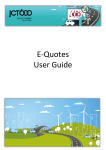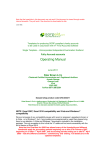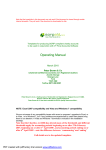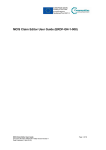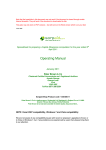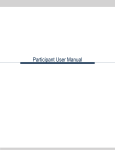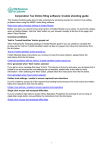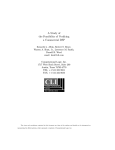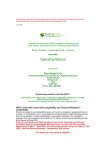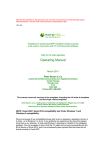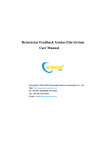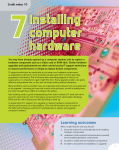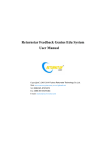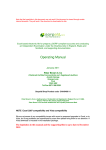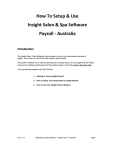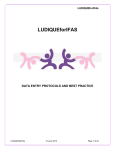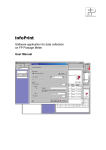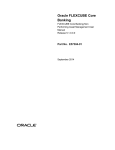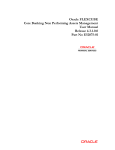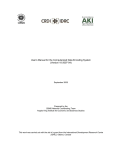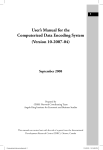Download Operating Manual
Transcript
Note that the hyperlinks in this document may not work if the document is viewed through certain internet browsers. They will work if the document is downloaded to disk. They also may not work on pdf versions – but will work on the Word version which is on your disk 02/14- 001 05 Spreadsheet for planning the optimum Combination of dividend and salaries For company participators For the years 2013/14 and 2014/15 Operating Manual February 2014 Peter Brown & Co Chartered Certified Accountants and Registered Auditors Acomb Grange Grange Lane York YO23 3QZ Tel/Fax 0871 288 2391 Sorpaid Shop Product code TAX/0105/14 Peter Brown & Co is a trading name of Undershot Ltd, Registered in England Co no 4114468. Director P Brown Bsc (Hons), FCCA,FCIE,DchA Peter Brown & Co has been awarded the ACCA Quality Assurance Mark , NOTE Excel 2007 compatibility, Vista compatibility and Windows 7 AND 8 compatibility We are not aware of any compatibility issues with recent or proposed upgrades to Excel, or to Vista, Windows 7 or Windows 8, but if any problems are experienced by users then please bring them to our attention. Spreadsheet for planning the optimum Combination of dividend and salaries For company participators For the years 2013/14 and 2014/15 Operating Manual – Contents Overview Log in to your account at the Sorpaid Shop Expiry and renewal details Frequently asked Questions and news of updates On line operating manual and the manual on disk Installation Conventions used in the templates How to use the template Limitations and parameters Carry Forward of data from one year to the next Changing parameters following legislative changes and changes in allowances and bands Support from SORPaid and annual maintenance charges Notifying SORPaid of errors, improvements, enhancements and suggestions About SORPaid and Peter Brown & Co Appendix 1 – Other general practice products and services from SORPAID Appendix 1 – Other charity based products and services from SORPAID Appendix 2 Blank Appendix 3 - Known conflicts and problems Terms and conditions of the use of the templates NOTE – it is important that the tax parameters are kept up to date with current legislation. See also the bundle of documents, minutes and other formal requirements required to validate your planning and protect your from HMRC challenges - click here Overview This spreadsheet template has two prime purposes in relation to personal tax, corporation tax and NI, payable in the various classes of NI. a) To plan tax and NI for the next two years ahead to minimise tax and NI as much as possible b) To predict and plan the timings of tax payments. Last year, this year and next, much more so than in years gone by, the interaction between different bands and rates of corporation tax, income tax and national insurance can have a dramatic effect on the overall tax to be paid by an owner operated limited company and its shareholders and directors. Careful planning can produce significant savings. The main purpose is to ‘toggle’ various combinations of dividend and salary payments to company directors/ shareholders, in order to identify that combination of dividend and salary over a two year tax period that will produce the aggregate lowest possible combination of NIC, Income Tax and Corporation Tax, and identify how payment due dates may be varied. Because such a series of calculations can only be done with a knowledge of the other income and tax details of the individuals , there is a ‘de facto’ second use, which is as a tax payment predictor and planning tool for two years ahead. The spreadsheet works by first entering the corporation profits and tax data for a company st based on draft or finalised accounts ending during the corporation tax year to 31 March 2014, st and predictions based on budgets for the year ending during 31 March 2015. This will include the income taxable under PAYE that has already been provided to the individual directors/ shareholders, before consideration of any bonuses. Secondly, income and reliefs data is entered for the individual directors and shareholders for the years ended 5th April 2014 and 2015, based on either actual known figures or projected figures. This data excludes any bonuses or additional salary to be paid through the company and any dividend payments by the company. This will then give a base tax position over the two years, forecasting tax payments in different categories and their due dates. The spreadsheet is programmed to calculate these payments on the basis of all known tax rates, bands etc, excluding certain identifiable items which can be manually adjusted. For example, age allowance is not presently catered for, and neither is the ‘pension relief clawback’ for higher earners. These will be incorporated in future releases, but at present a manual adjustment will be required. Having arrived at this base tax position, you can then enter as many combinations of dividends and salaries as you wish, apportioned over differing tax years, and allowing for the various allocation elections that are available. You will be alerted if you attempt to enter a dividend figure which is greater than the available reserves. You will then be able to establish a combination that will produce the aggregate lowest possible combination of NIC, Income Tax and Corporation Tax, and identify how payment due dates may be varied. It may be that higher taxes but paid at a later date may be preferable to the lowest overall tax bill. It might also be necessary to factor in other reasons why a particular type of income may need to be maximised or minimised. A report is then automatically drafted for the client. Documentation But this is not the end of the planning work. It is all very well to plan the optimum tax payments, but it must then be documented and validated. HMRC will attack dividends where the paperwork is not correct, or challenge PAYE allocations on the basis of dates when income became available. Our package therefore includes all the standard letters and minutes necessary to document the combination of salaries and dividends in a way that will be acceptable to HMRC. However, this manual and the spreadsheet itself is not intended to do any more than point users in the direction of more technically based information and should not be regarded as being in any way a comprehensive guide to law or practice. Logging into your account at the Sorpaid Shop When you first purchased products from the Sorpaid Shop, you will have created an account with specific log in details. You should keep these log in details for future use,as you may need them. To log into your account at the Sorpaid Shop, go to the login area on the Sorpaid Shop home page on www.shop.sorpaid.com and log into your account. This will display all the products you have purchased from the Sorpaid Shop, and the expiry date or next renewal date of your product. It will enable you to download manuals for the products you have purchased, and you can also download updates, or reinstallations of your products. When the expiry or renewal date of any product is approaching, you will be sent an email inviting you to renew. Expiry and renewal details • Free upgrades for the life of the 2014 version (to 31/12/14) covering planning for the years 2013/14 and 2014/15 You can make sure you have the benefit of any upgrades by logging in to your account on the Sorpaid Shop website • 2015 version (enabling planning for 2014/15 and 2015/16) available for purchase in January 2015 The update to the 2015 version (valid until 31/12/15), can be purchased when available, and may be run alongside the 2014 version This software is specific to the tax years 2013/14 and 2014/15 (the 2014 version) and will need to be st updated to the version for 2014/15 and 2015/16 (the 2015 version) before 31 March 2015. Users of st the 2014 version will be entitled to free upgrades until 31 December 2014. Such free upgrades will only relate to the 2014 version. The 2015 version will have to be purchased separately. This is expected to be released in January 2015, We will issue reminders to users suggesting they purchase the 2015 version in January 2015. Frequently asked Questions and news of updates On the website www.sorpaid.com, you will find news bulletins posted, which deal with frequently asked questions, and also details of any corrections or updates that have been issued, and how these may be dealt with. If you encounter a difficulty with the templates, please check the web site. Each bulletin has a brief description of the nature of the problem in the contents, which can be found by clicking on ‘Resources’ and then ‘News Bulletins’. Any updates arising during your licence period as a result of a bulletin can be downloaded using the link and password with which you have been supplied. Online operating manual An up to date copy of the manual can be downloaded to your computer over the Internet. The manual can be downloaded as a Word file by following the steps below: 1. Ensure your computer is switched on 2. Load your web browser and go to the Sorpaid shop www.shop.sorpaid.com 3. In the keyword box at the top of the home page, enter the Sorpaid Shop Product code TAX/0105/11, and click on the search button. 4. When the product is located, click on the ‘Manuals/Resources’ tab and download the manual. 5. When the file is opened, click on the ‘File’ menu, and save the file using the ‘Save as’ Command. 6. You will be invited to unzip the file. No password is needed. 7. Unzip the file and save it into the folder c:\sorpaid\remplan14 8. When prompted, click ‘OK’ to overwrite the existing file for the manual. . This manual will be up to date at all times. Installation of remuneration planning spreadsheet from SORPaid Before installation, you must first have installed Excel 2000 or above. The templates will not operate if this programme has not been installed. Most users will be able to download these files from the Internet with no problem However, the zip files on the Internet are quite large, and if you do not have broadband it is possible in some cases that your Internet service provider may have not supplied you with a big enough buffer to download If you are unable to download from the Internet then please contact us by telephone. An installation file called will be downloaded, which you can save to be run at some time in the future, or which you can run immediately. The files will be located in a folder:C:\sorpaid\remplan14 Previous year’s versions of the templates will not be overwritten and can be reused on future occasions, but the current year templates will be updated as required. During downloading, you may receive a security alert. Please be assured that these files have been virus tested and are known to be safe for installation. To install:- (Do not change the default folders in the unzipping process) 1. Download the file from the Sorpaid shop. This will be automatic on clicking the download button associated with your product. 2. Click ‘Run’ when invited to do so. Do not press ‘Save’ unless you want to save the file for future installation. If you do save, then save it with a memorable name to a location you remember for future use. 3. If a message appears’ Could not verify publisher’ , click ‘Run’ again 4. A ‘Winzip’ screen will appear. Left click on the box ‘Unzip’ 5. When prompted (if you are prompted), click ‘OK’ to overwrite all existing files. 6. After the files have unzipped, left click on the box ‘close’ 7. Navigate to the folder C:\sorpaid\remplan14 .You do this by:a. double clicking on ‘my computer’, b. then selecting and double left clicking the ‘C:’ drive, c. then selecting and double left clicking the ‘sorpaid’ folder, d. then selecting an double left clicking the ‘remplan14 folder 8. When you have downloaded and unzipped your installation files, the following files will be in your folder C:\sorpaid\remplan14 :Tax105 remuneration manual.pdf (ie this file) Tax105 remuneration manual.doc (ie this file in word format- with active hyperlinks) Tax 105 Quick installguide .pdf (A file which summarises this section of the manual) 105 rempl14.xlt (this is an Excel template which you can then use to prepare as many Excel workbooks as you wish) 105 rempl14.xls (this is an Excel workbook which you can then for one of your clients) Legal guidance notes.pdf (A file setting out the law and paperwork in relation to correctly processing dividends) Sorpaidterms14.pdf – ( a file setting out our trading terms and the terms of your licence) Rempldoc14.doc.doc ( a word file containing many letters, minutes and other proformas relating to the correct application of the spreadsheet) Rempldoc14.doc.pdf a pdf version of the above file which is accessed from the spreadsheet)) 9. If you require any assistance installing the templates, please consult the user manual, (which will also be installed as a Word document in the ‘C:\sorpaid\remplan14’ folder on your computer). Alternatively, you can email Alternatively, you can email [email protected]. Please ensure you put ‘sorpaid’ in the subject line to overcome our spam filter 10. The manual and the quick installation guide can now be used. These are located in the folder C:\sorpaid\aremplan14 on your computer. We would suggest you read these documents before proceeding further. Refer also to the section in the manual on How the files are installed and located on your computer Your files will have now installed – refer to the section on Your files will have now be ready to be used . It might be useful to create a shortcut to both the manual and the excel templates in the working folders and place them on your desktop. If by accident you overwrite the template, or it becomes corrupt you can download another copy by accessing your account on www.shop.sorpaid.com, using your email address and password. When loaded by left clicking, 105 rempl14.xlt will behave like any other Excel template, and will allocate a name to a new file with ‘xls’ as the suffix, and will suggest a location where this will be saved. We would recommend a systematic method of naming and saving your spreadsheets so that these may be retrieved for future use. Conventions used in the templates A system of colour coding of text and spreadsheet cells has been used throughout the templates to indicate various matters to the user. In all versions the following conventions apply: All cells shaded in blue may have data entered into them. Some cells shaded blue are prepopulated with suggested default entries, but these may be overwritten with care. Such cells are unlocked for data entry. All cells shaded yellow contain formulae and data should not be entered into such cells unless there is a very clear and specific reason why the formulae should be overwritten. If data is entered into the cell then very great care should be taken there is not a consequential amendment to other cells in the workbook. Such cells are locked for data entry, so to make any changes would require the cells to be unlocked. Instructions and guidance on data entry are entered in red bold text or occasionally in black bold text All hyperlinks to text, websites or other data are shown with a blue underlined text and with a pale straw background. These will all autohide auomatically. Any cross references to elsehwere in the spreadsheet will be marked with buff text. 1.Using the file to analyse future tax liabilities Using the file is easy and intuitive, once the structure of the file is understood. However, a working knowledge of both Excel and taxation law is required. The spreadsheet is locked to prevent incorrect data entry or deletions, so that data can only be entered into blue cells. If the spreadsheet is unlocked for any reason, NEVER delete any rows or columns, even if they appear blank , as they may contain hidden data. 2.Loading a new file Using the shortcut to the template, open up a new Excel file, and save it as a worksheet with a name that is meaningful and in a location where you can find it. Do not modify the original template. As you work on the file load it and reload it from the location in which you saved it. When working on the file start on the home page which is marked with the tab ‘Front’ 3.Contents of the file There are the following tabs on the work sheet:Front Data Summary Report Schedules The Front sheet contains the main instructions on using the template, and has the working area in which dividends and bonuses can be entered to identify the various taxation payments The Data sheet contains two sections. The first is the client specific data which is input by the operator. The second is the data to be found in legislation which drives the tax calculations (eg tax rates and bands, NIC rates etc) The summary sheet contains the detailed workings of the tax liabilities showing how the figures in the resultant reports have been arrived at. The Report sheet contains the draft of various reports to the client and links to various word documents that are required at various stages of the process eg dividend minutes etc. The schedules sheet contains any working schedules or summaries that you create in normal Excel format to back up or substantiate figures you have entered in the data of the file. 4.Starting an analysis – Go to the Front sheet Click on the link next to the narrative :1. Enter all relevant data on the work sheet 'Data' in the blue data cells This takes you to the top of the Data sheet. You will notice two sections – ‘Data entry ‘ and ‘Manual adjustments’. The ‘Manual Adjustments’ give links to data cells in the tax calculations where you are able to make manual adjustments to allow for special circumstances. At this stage, concentrate only on the ‘Data entry’ section. Most of this data entry can be entered by a junior member of staff suitably briefed, and need not require a significant time cost. After entering the client’s name and reference, enter the data relating to the client as follows (for each data section, enter ‘Y’ in the box provided when data entry is complete):AC1 Accounting dates st Enter the accounting reference dates ending in the fiscal years ended 31 March 2014 and 2015 – eg 31/08/2013 and 31/08/2014. The format MUST be 31/08/2013 to be picked up correctly by data formula. AS1 Number of associated companies Enter the number of associated companies, excluding the company being analysed. Ie if there are no other associated companies enter ‘0’, if there is one other associated company then enter, ‘1’ and so on. PROF Taxable profits and franked investment income For the first accounting period you may well have accounts taken to an advanced draft stage, that only needs the final bonuses and dividends to be decided. For the second period, you will need to make informed estimates as to what the figures are going to be. If it is a year end that is early in the fiscal year, you might have a good idea of these estimated profits from management accounts – otherwise you might have to use budgets and projections. You enter here the corporation tax profits as drafted/estimated for each of the two accounting years. The profits to enter are the TAXABLE profits after adjustment for depreciation, non allowables, capital allowances etc. Franked investment income should not be included in the profits figure but should be entered separately in the box provided. Your draft figures may be arrived at AFTER already entering salaries etc to participators. If so, you enter the profits after charging these items, as if they were a normal business expense,but in a later section of the data input you will have to give details of what is included in the profits for such items. However, do NOT subsequently adjust these figures for bonuses etc to be paid – the template itself will make the necessary adjustments when you enter the underlying data. PART Names of shareholders and directors (participators) You enter here the names of up to six participators who are involved over the two tax years 2013/14 and 2014/125. This will cover most situations, but if you have more than six, then aggregate the excess over five and enter them as the sixth entry, preparing a supporting schedule , which can be recorded on the schedules worksheet. You might then need subsequently to make manual adjustments to the tax calculations for this ‘sixth individual’. You also enter the NIC letters for each tax year, and indicate whether the individuals are exempt from NIC. The defaults are letter A and ‘N’ for not exempt. The default NI letter is A, but it can be overridden - however, this will not alter the inbuilt calculations.This template provides for Class A contributions only - and does not allow for age exemptions - any other class or exemption will require a manual adjustment to be entered. The difference may not be material in many cases, but a manual adjustment can be calculated and inserted. These are noted as limitations in the template in the ‘Limitations and Parameters’ section of this manual. Future upgrades will address this issue. PAY Individuals' income already included in draft acs for this company As noted above, the corporation tax profits entered should include any salary already provided via PAYE or by creditor in the draft accounts. In order to allow for this in the personal taxation section, the salaries already accounted for and included in the corporation tax profits should be scheduled and entered in this data entry section. This should be broken down by individual for each of the accounting years involved, showing gross, tax deducted, NI deducted , and employer’s NI , all as included in the corporation tax profits already entered. RES Reserves available for dividend Dividends can only be voted if there are reserves available to fund them. As bonuses and salaries are entered to the template, this may have the effect of reducing reserves to nil, so there is a validation test built in to ensure that a dividend is lawful. To make this validation test work correctly, the reserves position must be entered. Enter the amount of reserves available for dividend per the draft accounts ending in the fiscal ye 31/03/2014 arrived at BEFORE deducting any dividends already paid for the year but AFTER INCLUDING AND DEDUCTING the remuneration already provided in the section above, but EXCLUDING any Corporation Tax provision. You might wish to prepare a supporting schedule on the ‘Schedules’ worksheet to show how these figures have been arrived at. The default is the CT profits for the year, but this is unlikely to be correct - use the correct figure. After entering the figure for the draft accounts ending in the fiscal year ended 31/03/2014, then enter the estimated projected profits for the year per the projected accounts ending in ye 31/03/2015 arrived at BEFORE deducting any dividends already paid for the year but AFTER INCLUDING AND DEDUCTING the remuneration already provided in the section above, but EXCLUDING any Corporation Tax provision. You might wish to prepare a supporting schedule on the ‘Schedules’ worksheet to show how these figures have been arrived at. The default is the CT profits for the year. INC Income details of participators In order to get a full picture of tax liabilities and due dates for payments, it is necessary to enter the income and reliefs available to each participator from sources other than this company, for both the years ended 5th April 2011 and 2012. No detail is required for these items – simply the totals – and it might be helpful to prepare a supporting schedule on the ‘Schedules’ worksheet. The information required for each individual is :DO NOT INCLUDE ANY ITEM OF INCOME OR DIVIDEND FROM THE COMPANY BEING ANALYSED Tax payments Balancing payments due for 2013 on 31/01/14 Estimated payments on account due 31/01/14 and 31/07/14 Income Earned income from all other sources – this is the aggregate gross figure and will include self Employed income etc, holiday lets etc. Savings income - Gross before tax deducted from all savings sources Dividend income - Net of tax credits – ie the amount actually paid Taxable lump sums - Gross Taxable Gains on life policies - The gross amount subject to INCOME tax Tax deducted Tax deducted from savings Tax credits from dividends Class 4 NIC NIC PAYE - the default is automatically calculated but can be overwritten - the default is automatically calculated but can be overwritten - as included in the SA - as deducted from earned income - as deducted from earned income If any income tax was deducted from lump sums or from gains on life policies, then include that in the tax deducted from earned income Reliefs Net personal pension contributions paid – if pension contributions are restricted in any way, then enter the amount eligible for tax relief – or enter a manual adjustment to the tax liability subsequently – a supporting schedule may be required. Gift Aid payments - enter the NET amount paid Retirement annuity payments - enter the GROSS amount paid and deal with any restrictions in the same way as for personal pensions. Accountant's name and address - enter the details PERM Tax and NI Data – see link from row 28 on the Data sheet on the spreadsheet This is legislative data and should not normally be altered. It should be checked periodically to see that it is up to date..However, with care, it can be altered, provided no rows or columns are deleted. This can be done by unlocking the cells for data entry using the Excel protection commands under ‘tools’ . You should be very careful to ensure that you are aware of the effects of any changes. Any data should be entered exactly in the form shown in the original template – ie 20 or 20% etc. After update, relock the data using the tools protection command. For fuller details see Changing parameters following legislative changes and changes in allowances and bands Completion of Data Entry The Data Entry is now complete – you should now return to the top of the ‘Front’ page Effect of Data entered to this point. Before proceeding, you will now note that the total projected tax liabilities over the two years is shown on the basis of the data already entered. As you proceed, this total will change. A breakdown of the total can be viewed by clicking on the link. 5. Proceeding with the analysis – entering salaries Until this point, we have suggested that a junior might be entering the data. We would now suggest that a more senior staff member should review the data entered to date, and should now proceed with the subsequent stages of the analysis. Entering salary and bonus details. We would suggest that this data, and the subsequent dividend data, be entered on a trial and error basis, to arrive at either the lowest aggregate tax possible, or the most attractive combination of payment dates, depending on whether the lowest tax bill , or the most beneficial cash flow is the important concern to the client. The salary details can be entered in two stages – firstly by allocating the salaries to the company accounting year, and secondly by allocating the salaries to actual tax years. This latter analysis can have a dramatic effect non tax bills. This allocation utilises the possibility that if detailed and specific resolutions are made by the board, then tax relief on salary payments are deductible in a company accounts and will be permitted as such by HMRC so long as they are paid and made available to the individual within nine months of the accounting year end. The salaries so allocated are accounted for under PAYE and in the SA returns on the date they are made available, which may be a th different tax year to the company accounts. Clearly, salaries in an accounting year end of 30 June or earlier cannot benefit from this concession. The bundle of documents attached to this package contains resolutions and minutes to enable this to be properly documented. Entering salaries – the first stage Click on the link next to the narrative ‘2a Enter the salaries/bonuses etc to be paid to participators’ In column A, enter the total salary figure you wish to include in the first year accounts ending st in the fiscal year 31 March 2014, to include the salary figures already entered in the accounts . This figure would normally EXCEED the figure already provided in the accounts, which is shown in column E, as this will have been accounted for under PAYE. This figure will have been already entered in the data entry section. However, under company law, a directors’ salary, unless covered by a service agreement, only becomes lawfully available when approved by the shareholders. It is therefore possible to reverse salary already provided, so the figure in column A can, in principle, be less than the figure in column E. However, care should be taken to see that there is no conflict between the PAYE rules and the Company Act procedures, as there is a difference in the meaning of becoming available between the two areas of legislation. Similar details should be entered in column F for the accounts ending in the fiscal year 31st March 2015. Column J is the equivalent of column E. Effect of these entries Before proceeding, you will now note that the total projected tax liabilities over the two years is shown on the basis of the data already entered, and this will probably different from the previous time you looked at it. As you proceed, this total will change. A breakdown of the total can be viewed by clicking on the link. You can go back and alter the figures if you do not like the result. Entering salaries – the second stage - Allocating salaries to years This is optional – there is no requirement to do this, but it can have beneficial effects. Return to the top of the Front page. Click on the link next to the narrative ‘2b Allocating income to tax years’ This allocation utilises the possibility that if detailed and specific resolutions are made by the board, then tax relief on salary payments are deductible in a company accounts and will be permitted as such by HMRC so long as they are paid and made available to the individual within nine months of the accounting year end. The salaries so allocated are accounted for under PAYE and in the SA returns on the date they are made available, which may be a th different tax year to the company accounts. Clearly, salaries in an accounting year end of 30 June or earlier cannot benefit from this concession. The bundle of documents attached to this package contains resolutions and minutes to enable this to be properly documented. Firstly, deal with any allocation brought forward form 2013. Enter this in column M. st Then, if you wish to defer part of year 1 (ie ending in the fiscal year ended 31 March 2014) into the self assessment year ended 5th April 2015, enter the details in column N. Ensure you are legally able to do this ( ie was the income made available less than nine months after the year end, and did it fall into the year ended 5th April 2015 and not 2014). st Then, if you wish to defer part of year 2 (ie ending in the fiscal year ended 31 March 2015) th into the self assessment year ended 5 April 2016, enter the details in column Q. Ensure you are legally able to do this ( ie was the income made available less than nine months after the th year end, and did it fall into the year ended 5 April 2015 and not 2014). You can go back and alter the figures in stage 1 and in this stage, if you do not like the result. 6. Proceeding with the analysis – entering dividends After reviewing your work, you can now proceed to look at dividends. In the bundle of documents is a guidance note on the law relating to dividends Click here. Return to the top of the Front page. Click on the link next to the narrative ‘3 Enter details of the dividends to be paid’ The first schedule you see is a header schedule, which summarises the input elsewhere. You cannot enter data to this header schedule. Four input areas Below this are four separate input areas to cover the four possible scenarios. st Dividends could be paid in the company accounting period ended in the fiscal year 31 March th 2014 (year 1), and the dividend payment dates could fall into the income tax year ended 5 April 2013 or 2015. st For example, a company with a year end of 31 August 2013, falls in the fiscal year ended st st 31 March 2014, but it could have paid a dividend on 31 October 2012, which will fall within th the income tax year ended 5 April 2013. Similarly, dividends could be paid in the company accounting period ended in the fiscal year st 31 March 2015 (year 2), and the dividend payment dates could fall into the income tax year ended 5th April 2015 or 2014. st For example, a company with a year end of 31 August 2014, falls in the fiscal year ended st st 31 March 2015, but it could have paid a dividend on 31 October 2013, which will fall within the income tax year ended 5th April 2014. You should enter the dividend payments for each individual participator, and for any third party outsiders in aggregate, analysing them to each of the four input areas by reference to the dividend date. You may need to prepare a supporting schedule. Because shareholdings can change in a way that is unpredictable, we have deliberately not automated this analysis by reference to share capital etc. Dates that have already passed For dates that have already passed, you MUST use the actual dates of the dividend payments as the data source for the input. In the bundle of documents is a guidance note on the law relating to dividends Click here. You CANNOT backdate or amend past dividend minutes. You have to live with what has already happened. Dates in the future This is where the true strength of this analysis tool comes into its own, and where you can be creative and flexible to your client’s benefit. By entering future dividends, and varying the dates when they are made, and by toggling the related salaries etc, you can vary the amount of income tax, corporation tax and NIC payable by all involved. Before you do this however, bear in mind the following aspects that are not covered by this tool:a) Salaries just over the NIC threshold are deemed to be low earnings, and for state pension purposes only, and for no other purpose, the recipient is deemed to receive double the NI threshold, and can obtain a larger state pension as a result. This deemed payment is not affected by other sources of income ( bad parliamentary drafting !!!) b) Dividend and salary levels can have an impact on state benefits, be relevant in divorce proceedings, or obtaining a mortgage, or affect pension contributions for tax purposes. Review the notes on dividends, which look at these aspects in a little more details. Click here. All these and similar areas are beyond the scope of this tool, but a wise professional advisor will keep these points in mind. Having considered these points, enter into the input areas, the details of the dividends you wish to pay, and toggle the salaries and the allocation of salaries, to produce the best overall result for your client, by keeping the overall tax liability under review as the data changes. 7. Reporting to the client and seeking sanctions and minutes Having arrived at the best result for your client, by going to the ‘Reports’ page of the template, you can see a report which is drafted based on the figures in the spread sheet. By editing the contents of the text boxes, you can alter the text in the report, and by altering the print parameters, you can print a suitably presented report to you client. However, that is NOT the end of the matter. HMRC are becoming keener and keener on examining supporting documentation relating to salaries, bonuses and dividends, and also to the allocation to respective years. Your paperwork has to be precise and accurate if your client is ever challenged. Remember, that interim dividends are only effective on the date they are paid, not the date they are approved. Interim dividends are approved by directors. This is why a transfer to a loan account is not ideal and why minutes should make it clear that any such transfer is irrevocable. Only final dividends, approved by the shareholders, are effective on the date they are approved. All stages in the process, even the adjustment of accounts by the accountants to reflect the allocation of dividends, should be fully documented. In the bundle of documents that is attached to this package is a series of letters, minutes and other documents that will help to validate the transactions that have occurred. Omission of any part of that documentation is, in our view, unwise and could lead an accountant open to a negligence claim. Summary work sheet The summary worksheet shows the detailed tax calculations for you to inspect and if necessary form the basis for revising the data input. Limitations and parameters The template permits data entry or calculation relating to the vast majority of taxation situations. It does not, however, cover some very rare situations – eg NIC for mariners. There is a facility whereby manual adjustments can be entered to allow for such situations, by adjusting the total of (in the case of mariners) , the NIC liability. There are also some more common situations not catered for , for which a manual adjustment will have to be entered. The intention is that these will be dealt with in future releases, and include • • • • • Age allowance, and married man’s allowance – a manual adjustment under tax payable will have to be made, with a supporting schedule Restrictions to pension reliefs to higher earners under the new legislation coming into force in 2011/12. The reason for this is that there are factors such as prior year earnings which have an effect on this, which cannot be computed without considerably more data entry. A manual adjustment to the relief claimed and/or the tax payable will have to be made, with a supporting schedule. Only NIC contributions under contribution letter A are provided for. A manual adjustment to NIC payable will have to be made, with a supporting schedule. Employer’s NIC rebate for occupational pension schemes are not provided for. A manual adjustment to NIC payable will have to be made, with a supporting schedule. Capital Gains tax liabilities will have to be entered as a manual adjustment. These items, if not manually adjusted, will affect the figures for tax and NI liability, but when comparing two years, one with another, will not affect the results materially, and therefore are unlikely to materially affect the outcome of the overall analysis and decisions on salaries and dividends, particularly as some parts of the analysis already involve estimates and projections. However, the higher rates of corporation tax, marginal relief, the 45% rate, the clawback of personal allowances over £100,000 and all other common situations are catered for. Following the recent changes in the Corporation Tax rates, it is now necessary to allocate profits to corporation tax accounting periods within a fiscal year. This was not necessary when rates remained unchanged from year to year. The spreadhseet does this allocation automatically. Carry Forward of figures from one year to the next If data is entered for this year, there is the possibility that it will be required next year in the template to be used next year. However, the volume of data to enter is small, and we have decided at present that there will be little demand to carry figures forward from one year to next. However, this is under review and the views of users would be welcomed, by email to [email protected]. Changing parameters when legislation changes th This template is drawn up under legislation as it applies at 28 February 2014.In this period of economic uncertainty, there are emergency budgets in addition to the regular annual budgets, that could change some of the parameters and assumptions on which this spread sheet is built. Some changes may be far reaching – in which case we would advise users of the implications at the time. Others may be simple changes in rates and allowances. These can be accommodated within the spreadsheet, but great care must be taken. Guidance on how to do this will be issued by Sorpaid at the time if appropriate, but users can make the relevant changes themselves, WITH CARE. The standard template which is used as the working master (This will be a file ending in the suffix ‘.xlt’) should be copied as a backup for safety reasons, and then should be opened up as a template. Go to the tab marked ‘Data’. Go to the tools menu, and click on ‘Protection’ Unprotect the worksheet Then go to the link at Row 28, and click on ‘PERM Tax and NI Data’ This will take you to the parameters that are used for the spreadsheet. There are various columns containing data for different years Select the particular parameter that has changed – for example, it might be the Employers NI contribution for 2014/15 which has changed from 13.8% to 24.8%. Overwrite the relevant data in the yellow cells – being very careful about what you alter and how. Go to the tools menu, and click on ‘Protection’ Protect the worksheet – choose a password if you wish, but if you do ensure you have a note of it. Save the revised template Changing parameters following legislative changes The spreadsheet is up to date and covers the legislative position at the date of purchase. However, the law can change, and indeed taxation law is EXPECTED to change with the annual budget and Finance Act. If there are fundamental changes in the underlying principles, then it is possible that these spreadsheets may need major change. However, assuming that is not the case, it is still to be expected that a number of the taxation parameters will change while the spreadsheet is still current. In order to deal with this, the particular parameters where it is possible they may change between the date of purchase and the end of the relevant tax years, the following procedures should be followed:The legislation worksheet should be 'unlocked' using the Excel locking facility on the 'tools' menu - This may be in a different location depending on the version of Excel and after changing them, should be relocked , again using the 'tools' menu. Changing these parameters will affect all related calculations . Support from SORPaid and annual renewal charges Technical support with the templates Because it is assumed that many users of these templates not only have a good working knowledge of Excel, but also are qualified accountants with detailed taxation knowledge, then the help and support on the technical aspects of these templates is limited. We are very willing to offer limited telephone support on initial installation, and advice on technical difficulties with the operation of the software itself. In practice, as the templates are Excel based, we have found that very rarely has there been the necessity for any detailed support. However, in the past, we have found that some small firms feel they need the benefit of technical taxation assistance. Peter Brown & Co are able to offer an annual retainer for telephone support on technical taxation matters for £100 per annum plus VAT. This will entitle a user to up to four hours technical discussion per annum. On more complex matters specific instructions would be taken. If any user who did not take advantage of the annual retainer required assistance on technical taxation, Peter Brown & Co reserve the right to charge a professional fee for the time engaged. Any purchaser of the templates would be advised when it was felt that a fee basis would be appropriate and the fee basis would be discussed and agreed before proceeding. Annual maintenance charge st The templates are only valid until 31 March 2015. Taxation law is always changing and the template will have little value thereafter. In January 2015, we will be issuing the 2015/16 version, and this will be purchased on similar terms to this year’s release, subject to inflationary increases if felt necessary. st Any user purchasing the 2014/15 version after 31 December 2014 will receive a free upgrade to the 2015/16 version. Notifying SORPaid of errors, improvements, enhancements and suggestions, These templates have been carefully researched and structured However, there may be certain situations we have not envisaged that may give rise to unexpected errors, and feedback would be helpful to enable us to update the templates. It is also possible that there are errors in the logic of the spreadsheets - we hope not – but with such a complex project it is possible. There is also the possibility of ambiguity or lack of clarity as to how a particular situation should be treated. In any of these cases it would be helpful to have in writing or by email the following: a) b) c) d) A description of the problem, giving details of the formulae and cells involved The circumstances that gave rise to the problem. Confirmation of which of the templates gave rise to the problem. If it is a matter of technical application of taxation legislation, your views on the issues concerned with precise technical references. If possible, please email us a copy of the entire file that has the problem within it. Alternatively a printout of the relevant page would help. We recognise there is a confidentiality issue here, and would quite understand if the file were ‘anonymised’ by the removal of distinguishing items such as client name etc. However, we are an ACCA firm and would regard ourselves as having the status of consultants in this regard, and would therefore be bound by the relevant ACCA rules. We would also welcome suggestions for improvements and enhancements to the templates. We would also be delighted to receive testimonials and recommendations for the templates. Finally, we would welcome news of additional links to websites that we can add to the links page. About SORPaid and Peter Brown & Co Peter Brown & Co is the trading name of Undershot Ltd, a practising firm of Chartered Certified Accountants and Registered Auditors. SORPaid is the brand name under which these templates are marketed. Peter Brown & Co has been awarded the ACCA Quality Assured Mark. The contact details are: - Peter Brown & Co, Acomb Grange, Grange Lane, York YO23 3QZ Telephone 0871 288 2391 Fax 0871 288 2391 Email [email protected] The firm has a number of clients who are practising firms and has developed these templates for use by them in managing their practices. These templates and documents are available for general use, subject to the licensing and other legal terms described elsewhere in these notes. Because it is assumed that any users of these templates and documents not only have a good working knowledge of Excel and Word, but also are qualified accountants, then the help and support on the technical aspects of these templates is limited. We are able to offer limited telephone support on initial installation, but after that Peter Brown & Co reserve the right to charge a professional fee for the time engaged. Any purchaser of the templates and documents would be advised when it was felt that a fee basis would be appropriate and the fee basis would be discussed and agreed before proceeding. Fuller details of Peter Brown & Co can be found on www.sorpaid.com Appendix 1 – 28/02/14 Other products from SORPAID available from the SORPaid shop www.shop.sorpaid.com See our website for full particulars www.sorpaid.com or contact us for details on 0871 288 2391 or email us at [email protected] General Practice Products - all of these are very low cost products (see below for charity based products) A technical procedures handbook and guide for technical and junior staff when preparing accounts of sole traders and small companies. Bundles of documents to manage and control a tax practice preparing and submitting tax returns A dividend and remuneration planning tool for directors and shareholders in companies. With all the recent major taxation changes, computing what is the best combination of salary, bonus and dividends, to achieve the most tax effective result can be quite complicated. This spreadsheet assists in the task, and can be downloaded for £13 plus VAT A range of bookkeeping and analysis tools for those clients who are too small for a computerised accounting system, or for use by staff when working from incomplete records Rented property analysis and CGT record for use when preparing rental statements This is a file that can be downloaded to help calculate profits ion property rentals and retain permanent data for CGT purposes. Model file for preparing a solicitor’s client money report Money laundering checks and procedures documents and model files. New client procedures – bundle of documents Bundle of model engagement letters Bundle of documents and letters for managing the accounts production process Bundle of documents and letters for managing the audit process Electronic working paper files linking into VT accounts production files Courses We have a programme of courses on practice management and technical issues We can organise bespoke courses for an individual firm or a group of firms tailored to their specific training requirements, on a very cost effective basis Costs start from £300 per day plus travelling costs. Charity based products The following range of services is available to accountants who work with charities and their clients, and to charity trustees and administrators. Templates for producing SORP compliant charity accounts For many years we have produced Excel based templates to work seamlessly with VT Accounts production software, to produce SORP compliant charity accounts. We have over 300 users of these templates. These include templates which cover the law in England & Wales and also in Scotland. There are also optional templates for charities with trading subsidiaries who need to prepare consolidated accounts, and also for those with endowment funds. The templates include Receipts and Payments versions where these are permitted. Courses We have a programme of courses on charity issues We can organise bespoke courses for an individual firm or a group of firms tailored to their specific training requirements, on a very cost effective basis Costs start from £300 per day plus travelling costs. A Bundle of documents to use when a charity appoints an independent examiner The statutory basis of the new independent examination regime for charities requires a number of formal documents and processes in order to fully comply with the law. This bundle of documents can be downloaded for as little as £8 plus VAT from www.sorpaid.com and will ensure that your charity work is fully compliant. The download can be used for an unlimited number of charities. A pro forma Trustees’ Annual Report. The annual report by the trustees is required by all charities no matter how small, and to comply with the legal requirements must contain specified information disclosed in specific ways. This proforma can be downloaded for as little as £12 plus VAT from www.sorpaid.com and will ensure that your charity work is fully compliant. The download can be used for an unlimited number of charities, and can be emailed back and forth between the charity and the accountant. Money Laundering Compliance A simple set of procedures for complying with Money Laundering requirements when acting for a charity. £30 plus VAT for an unlimited number of charities, renewable annually. Working Paper files Independent Examination is a very specialist area, and there is little professional guidance Available. We publish a model working paper file in electronic form that meets all the requirements of CC31 and CC32 - Directions and Guidance and meets all the current professional and good practice standards. The 2011 version is available to download at a cost of £30 plus VAT. Users of the IE file who have also purchased a licence for the VT Charity Templates will be supplied with a free software link between the two applications. There is no limit to how many charities the file may be used for, but it is time limited and must be renewed annually. Trading by Charities - A Guide A guide to the practical issues and taxation considerations for charities engaged in trading activities Consultancy We offer a consultancy service Telephone help line to charities, other accountants, and trustees on a fee basis that is agreed at the For a fee of £100 per year, another firm of accountants can have telephone support on technical charity issues - terms and conditions apply. Audit If a charity is subject to audit and you are not a registered auditor, we can take instructions to act as auditors, where you still do the underlying accountancy work, and we carry out a pure audit on terms to be agreed directly with the client. There is no geographical limit to this service. Appendix 3 - Known problems and conflicts The following are known issues, and solutions are set out in this appendix. Conflict with operating systems – error message – contact vendor Error message – workbook is read only click here click here A conflict between Excel and the templates that can occur on rare occasions with certain operating systems and how to deal with it It appears there may be a conflict between certain of the macro commands used in the templates with certain versions of Windows and Excel. This only applies to our charity templates and does not affect the remuneration planner template. The following problem has been identified on certain Excel installations, and comes to light when you first attempt to save a workbook using a template. Occasionally, due to security routines built into Excel, the templates are flagged as read only on a computer installed from CD. This only applies to our charity templates and does not affect the remuneration planner template. Terms and conditions upon which the templates are supplied. These terms are detailed in the document sorpaidterms14.pdf - the terms and conditions, disclaimer, copyright and other technical matters in PDF form. By using the spreadsheet you will be acknowledging you have read and agreed with every item in that document. We would therefore suggest you do this before proceeding This document was displayed on our website prior to your purchasing this product and was downloaded to your computer in the archive subfolder of this product, where it can be examined.