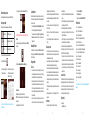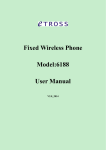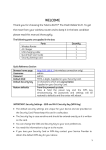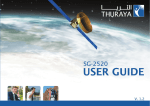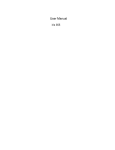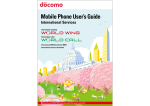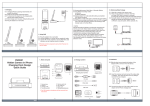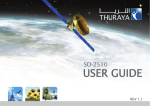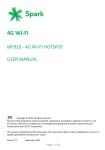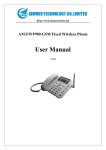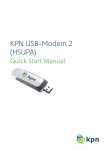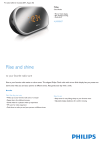Download Quick Guide
Transcript
LEGAL INFORMATION Quick Guide Copyright © 2012 ZTE CORPORATION. Introduction All rights reserved. No part of this publication may be excerpted, reproduced, translated or utilized in any form or by any means, electronic or mechanical, including photocopying and microfilm, without the prior written permission of ZTE Corporation. The manual is published by ZTE Corporation. We reserve the right to make modifications on print errors or update specifications without prior notice. 3G The ZTE USB modem is a multi-mode USB modem, working in HSUPA/HSDPA/WCDMA/ EDGE/GPRS/GSM networks. With USB interface connecting to a laptop or a desktop PC, it integrates the functionality of a modem and a mobile phone, and combines mobile communication with Internet perfectly. It supports data service through the mobile phone network, enabling you to communicate anytime and anywhere. Specification Interface Type Systems supported Functions Network Standards Transmission speed (Max) 2 Note: microSD Storage: -40 °C ~ +80 °C Operation: -10 °C ~ +55 °C 76 mm×24.5 mm×10 mm About 25 g Support up to 32 GB microSD card is a trademark of SD Card Association. Getting to know your device The following figure shows the appearance of the MF631. It is only for your reference. The actual product may be different. The following table shows the specification of your device. Operating systems supported Version No. : R2.0 Manual No: 079584503863 Temperature Dimension Weight microSD capability USB 2.0 high speed Supports most types of laptop and desktop PC. Windows 7, Windows Vista (32 bit & 64 bit), Windows XP (SP2 & later) Mac(10.4 & later) Linux Versions supported (Ubuntu 9.04 & 9.10; Fedora 11, 12 & 13; Debian5; Opensuse 11.3) Data service, Applications management, support microSD card, etc HSUPA/HSDPA/WCDMA/EDGE/GPRS/GSM HSDPA: DL 7.2Mb/s(Category 8) HSUPA: UL 5.76Mb/s(Category 6) GSM CS: UL9.6kbps/DL 9.6kbps GPRS: UL 40kbps/DL 80kbps(Multi-slot Class 10) EDGE: UL 118.4kbps/DL 236.8kbps(Multi-slot Class 12) WCDMA CS: UL 64kbps/DL 64kbps WCDMA PS: UL 384kbps/DL 384kbps 3 1. 2. 3. 4. 5. Indicator Front Cover USB Connector microSD card slot SIM/USIM card slot Hardware Installation 1. Put finger on the bottom finger grip, and then lift the cover of the modem to release and remove. 2. Insert the SIM/USIM card into the SIM/USIM card slot. Insert the SIM/USIM card with the metal contact area facing downwards into the slot, shown as the following picture. 3. Insert the microSD card into the microSD card slot. Insert your microSD card into the microSD card slot, shown as the following picture. Note: This modem only supports microSD card. 4. Put the cover of the modem flatly upon the body of modem. Direct the cover towards the locking catches on the sides of the modem and push the cover of the modem to lock the cover into its place. 5. Connect the Modem to your laptop or desktop PC. Rotate the USB connector and plug the USB connector into your computer’s USB port. Make sure that it is tightly inserted. Software Installation Guide On different operating systems, the installation procedures may be difference. Follow the system prompts during operation. For Windows OS Your system will start the software setup process automatically when you connect the modem to your computer correctly. Follow the system prompts to complete the software installation. Note:If the system does not launch installation automatically, you can run the installation program in path of My Computer > TATA DOCOMO 3G. For Mac OS The system will automatically display a TATA DOCOMO 3G CD-ROM icon on the desktop, when you connect the modem to your computer correctly. Double click the installation software package in the TATA DOCOMO 3G, and follow the system prompts to complete the software installation. Note: Do not open the cover rudely so as to avoid the damage of the cover. 4 The OS automatically detects and recognizes new hardware and starts the installation wizard. 5 6 Safe removal from your system d. To set the new profile settings as default use the Set default option as shown: Please close the application software, and then you can pull out the USB Modem safely. How to use your modem Various icons are presented to enable quick operation of the following functions: Connect/Disconnect Connect/Disconnect the internet. Settings Set the configuration for the USB modem. Quick Link Open the window of more links Note: The profile shall be set to default to use that profile for connecting to the internet SMS Inbox You can send and receive messages by using the SMS menu by clicking on the SMS Inbox icon as shown: To create a new connection follow the procedure as illustrated below: a. Click on the Profile icon as shown: SMS menu includes New Message/ Inbox /Outbox and Draftbox as shown: c. Add profile name of your choice and enter the APN details as shown below and then click OK to confirm settings: b. Add the new profile by clicking on the Add button as shown below. Locking the modem When this function is enabled, the modem cannot be used unless you unlock it. Even if you insert the device in another system, you also need to unlock it before accessing SMS menu or connecting to the Internet. • If you select Settings > Security > Device Lock Enable/Disable to lock/unlock the modem, it should prompt for password, and the default password is 1234. • You can change password by selecting Settings > Security >Change Device Password. And the new password will be reset to 1234 only if modem is reset by flashing the modem. 7 8 • • Device Usage Precautions For uninstallation of the device, please go to Start-> Tata Docomo 3G -> Uninstall. Alternatively you can goto Control Panel->Add or Remove Programs -> Tata Docomo 3G and remove the program. • Warning and Notice • To the owner • Note: The check box for Obtaining APN automatically should be unchecked in order to enter the APN manually. • products being processed. Turn off your modem if required. The use of electronic transmitting devices is forbidden in aircrafts, at petrol stations and in hospitals. Please observe and obey all warning signs and switch off your modem in these conditions. Do not touch the inner antenna area if not necessary. Otherwise it will affect your modem’s performance. Store the modem out of the reach of little children. The modem may cause injury if used as a toy. Do not touch the metallic parts of the modem so as to avoid a burn, when the modem is working. Uninstallation Procedure • Additonal features : Phone book: For saving contact details to device or SIM Card. USSD: This feature can be used to send message to customer care for information such as balance check etc. eg: For Prepaid Balance check, Pls send the code *111# • • Some electronic devices are susceptible to electromagnetic interference sent by modem if inadequately shielded, such as the electronic system of vehicles. Please consult the manufacturer of the device before using the modem if necessary. Operating of laptop and desktop PCs and the modem may interfere with medical devices like hearing aids and pacemakers. Please always keep them more than 20 centimeters away from such medical devices when they are turned on. Turn the modem off if necessary. Consult a physician or the manufacturer of the medical device before using the modem. Be aware of the usage limitation when using a modem at places such as oil warehouses or chemical factories, where there are explosive gases or explosive 9 • • • • • Please use original accessories or accessories that are authorized. Using any unauthorized accessories may affect your modem’s performance, and violate related national regulations about telecom terminals. Avoid using the modem near or inside metallic structures or establishments that can emit electromagnetic waves. Otherwise it may influence signal reception. The modem is not waterproof. Please keep it dry and store in a shady and cool place. Do not use the modem immediately after a sudden temperature change. In such case, it will produce dew inside and outside the modem, so don’t use it until it becomes dry. Handle the modem carefully. Do not drop, bend or strike it. Otherwise the modem will be damaged. No dismantling by non-professionals and only qualified technicians can undertake repair work. Operating temperature range of -10 °C ~ +55 °C and humidity range of 5% ~ 95% are recommended. Limited Warranty • This warranty does not apply to defects or errors in the Product caused by: 10 i. Reasonable abrasion. ii. End User’s failure to follow ZTE’s installation, operation or maintenance instructions or procedures. iii. End User’s mishandling, misuse, negligence, or improper installation, disassembly, storage, servicing or operation of the Product. iv. Modifications or repairs not made by ZTE or a ZTE-certified individual. v. Power failures, surges, fire, flood, accidents, actions of third parties or other events outside ZTE’s reasonable control. vi. Usage of third-party products, or usage in conjunction with third-party products provided that such defects are due to the combined usage. vii. Any other cause beyond the range of normal usage intended for the Product. End User shall have no right to reject or return the Product, or receive a refund for the Product from ZTE under the above-mentioned situations. • This warranty is End User’s sole remedy and ZTE’s sole liability for defective or nonconforming items, and is in lieu of all other warranties, expressed, implied or statutory, including but not limited to the implied warranties of merchantability and fitness for a particular purpose, unless otherwise required under the mandatory provisions of the law. Limitation of Liability ZTE shall not be liable for any loss of profits or indirect, special, incidental or consequential damages resulting from or arising out of or in connection with using of this product, whether or not ZTE had been advised, knew or should have known of the possibility of such damages, including, but not limited to lost profits, interruption of business, cost of capital, cost of substitute facilities or product, or any downtime cost. • • • Sending E-mail to [email protected] Visiting http://www.zte.com.cn Customer care executive at 080-40220999 or 1800-103-1900 URL introduction Let's Play – URL: gaming.tatadocomo.com Mobile TV – URL: mobileTV.tatadocomo.com Catch-up – URL: email.tatadocomo.com Market – URL: 3gconnect.tatadocomo.com/3G/market.aspx Videos – URL: videos.tatadocomo.com Fortune – URL: 3gconnect.tatadocomo.com/3G/fortune.aspx Docomics – URL: 3gconnect.tatadocomo.com/3G/docomics.aspx Prayer – URL : 3gconnect.tatadocomo.com/3G/prayer.aspx Facebook – URL : www.facebook.com Google – URL : www.google.com Linked In – URL : www.linkedin.com Twitter – URL : www.twitter.com Gmail – URL : www.gmail.com Picasa – URL : picasa.google.com My Space – URL : www.myspace.com Note: * To disable Auto PLAY in WIN7, go to Control Panel > Autoplay settings and configure. How to get help You can get Help by: • Clicking Help on the software. 11 12