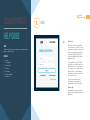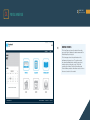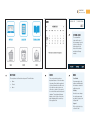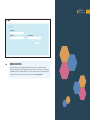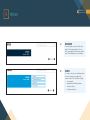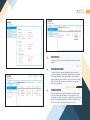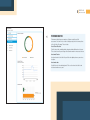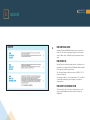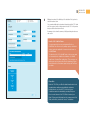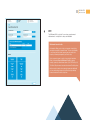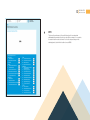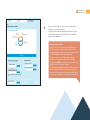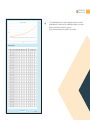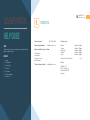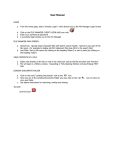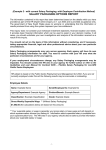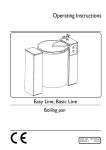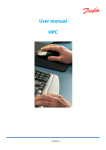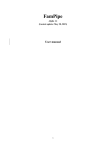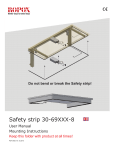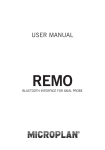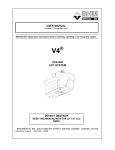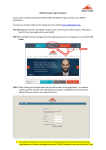Download Portal User Guide
Transcript
Adviser Portal Help Guide About This manual is a step-by-step guide for registered Advisers within our Adviser Portal. Contents 1. Login 2. Registration 3. Home Page 4. Portfolio 5. Calculator 6. Technical Library 7. Contact Us 1 1. Login Adviser User Guide Login User Login An Adviser should be registered on our system prior to login. As soon as your business has been received and processed, an automatic email with your Login credentials will be sent to the email address provided in the Application Form. To login, please insert User ID and Password received in the email. Your initial password is “code generated” so we advise you to change it upon first login. Click on ‘Remember Me’ checkbox if you want your User ID to be saved on the site. ‘Forgot Password’ link assists in retrieving your password and forwarding to the registered email. Guest Login Unregistered users can access the portal via ‘Login As Guest’ link for an initial Demo. 2. Registration 2 Register Now Advisers who have written business with Austock Life will automatically receive Portal access within five working days. In case of delays, an adviser may send a registration request providing dealer group, adviser name and an email address. Financial Adviser Portal Terms and Conditions need to be acknowledged before submitting the request. For advisers who have not written business with us, please click on the ‘Login As Guest’ link on the Login tab. Registration Adviser User Guide 3. 3 portal HomePage Homepage Adviser User Guide Homepage Features The Home Page welcomes the adviser followed by successful Login. It displays the adviser name and the Dealer Group they belongs to. The Home page shows the portal features in the right pane as big menu icons. The active modules are currently available in blue, whilst the greyed out modules are due in the next version. The portal currently offers Adviser Portfolios, Calculators and Technical Library modules. An adviser needs to click on the menu to enter into the module. 4 Homepage Adviser User Guide External Links The external links located at the top of the homepage consists of links to redirect the Adviser back to the Austock Life website and Austock Group website. Next Phase Events Menu The next phase is still under development. This will include: The events module is quite an important feature of the next release. Upcoming Events will be registered on the portal and invites will be sent to the advisers who in return can either join or decline it. If accepted, the event will be saved in their portal calendar. The calendar will always display on the left side of the home page displaying all the events they have registered for. User Guide • News • Events • Inbox User manual gives the adviser a walkthrough of the features contained within the portal. Setting An adviser can change the existing password any time by going to the Settings tab. Logout Click on this tab to log out from Portal. 5 Homepage Icon Features You are required to enter existing password and the new one twice to submit the request. Keeping in mind the security concern for password protection, an email is sent to the registered email address with the verification link. Once you click on it, the password gets changed and you are redirected to the login screen. Please enter your User ID and new password. Homepage Adviser User Guide 4. 6 Portfolio PORTFOLIO Adviser User Guide Portfolio Page The portfolio page comprises of all the client portfolios for the logged in adviser. You can filter to a particular portfolio by entering portfolio name or Bond Number in the search textbox. Features You need to select any of the available portfolios to view the menu options available in the portfolio module. These include the following: • Investor details • Imputation Bond Holdings Summary • Transaction History • Performance Analytics 7 PORTFOLIO Adviser User Guide Investor details It comprises of the investors personal details, street address and postal address. Imputation Bond Holdings It contains the portfolio summary displaying the underlying funds. For enhanced usability, the print, download and email feature set is available for holdings summary. To make it easily available, it can be emailed to clients straight away using the Email icon on the top right of the summary table. To retrieve it later, you can also download it to your computer or print it for record–keeping. Transaction History Each underlying fund in a portfolio has a transaction history shown here. You can search through a date range from the top right corner of the history table. You can also select funds you want to work with from the left pane. Print, email, download features are available for transaction history as well. These features are available for the visible funds only. 8 PORTFOLIO Adviser User Guide Performance Analytics Performance Analytics page comprises of features crucial to portfolio assessment. You can choose sections to display using the select menu options on the left side of the page. These include: Asset Class Allocation Portfolio invests into underlying funds categorized under different asset classes. This section shows the percentage of investments made in various asset classes. Investment Review Investment review is the total of the portfolio value displayed across years since inception. Investment value A portfolio invests into underlying funds. This section shows the total of each investment value across years. 5. 9 Calculator CALCULATOR Adviser User Guide Bonds Lump Sum Calculator: Imputation Bonds and Child Builder Bonds can be set up under a Lump Sum. This can be a single and perhaps the only investment under the Bond or later on Add-On Lump Sum Investments can be made. Bonds Savings Plan Savings Plans are for making ongoing investment contributions on a regular basis to an Imputation Bond or Child Builder Bond in addition to the features provided in Lump Sum plan. Also, the annual savings escalation can vary from 100% to 125% of the previous bond year. If the savings escalation is set to any amount above 25%, the adviser is alerted with a warning message notifying about resetting the investment term. Bond’s Annuity-like Withdrawal Stream This is denoted by step 2 of the above calculators where you can set up a regular withdrawal and/or enter any ad hoc lump sum withdrawals. 10 Making an investment is the initial step of the calculation. Next, you have to enter the investment term. You can make multiple add-on investments keeping in mind the 125% bond rule. If for any given year, the total investment exceeds 125% of the previous bond year, the investment term will reset. A summary section shows the summary of the figures being entered across each section. Benefit of 125% Add-On Feature You can progressively increase your Imputation Bond’s or ChildBuilder’s tax-effectiveness by making ongoing contributions under a taxation law applicable to insurance bonds, known as the 125% Rule. The attraction of the 125% Add-On Feature is that you can make ever increasing levels of additional contributions (i.e. Add-On Lump Sums or Savings Plan contributions). This can be done at anytime prior and even beyond the Bond’s optimal post 10-year period, after which, all investment growth receipts are Tax-Free in your hands. Please Note Under the 125% Rule, your Bond’s valuable taxation status is not jeopardised when making ongoing additional contributions, provided these do not exceed 125% of the level of your contributions made in the immediately preceding Bond year. Care is needed, because if the 125% Rule is breached your Bond’s 10-year period will restart from the commencement of the Bond year in which you make the “excess” contributions. CALCULATOR Adviser User Guide 11 Step 2 The Withdrawal Profile is optional. You can setup up regular annual withdrawal and / or multiple ad hoc lump sum withdrawals Withdrawal Stream Benefits An Imputation Bond can be set by you to generate a tax-effective and regular “annuity-like” payment stream. You have total flexibility to vary at any time the stream’s payment amounts and/or their frequency of drawing them against your Bond’s value. 23 Such a payment stream is easily set up using the Imputation Bond’s automated Regular Withdrawal Facility for paying monthly, quarterly or annual draw-downs. (See PDS Part A p.44) The Bond’s 30 option menu has various Investment Portfolio options which are suited to back such a payment stream, and additionally you have tax-freedom to manage your Bond’s mix by switching between Investment Portfolios at any time. CALCULATOR Adviser User Guide 12 CALCULATOR Adviser User Guide Step 3 This shows the performance of the portfolio based on the investment and withdrawals being entered in the previous steps. Before coming to the conclusion, the asset allocation needs to be made. You need to enter percentages in the underlying funds, total of which should not exceed 100%. 13 As soon as it reaches 100%, the asset allocation is complete and the performance, fees and tax is calculated. These figures are then utilized to automatically calculate the Projected Portfolio Earnings, Investor’s Personal Tax and the Bond’s Tax Offset displayed in the summary section. Explaining Portfolio Tax Rate Insurance Bonds (like Imputation Bonds and ChildBuilder) are Tax-Paid investments - meaning throughout a Bond’s entire Investment Term that we (Austock Life) pay tax annually on behalf of you as Bond Owners. This is called “Portfolio Tax”. This process can give rise to valuable tax rate “arbitrage” benefits due to the difference between an investor’s higher ongoing personal MTR and the effective lower Portfolio Tax rates applying to the Bond’s Investment Portfolios. The Tax-Paid rate is applied at the Investment Portfolio level and is the nominal 30% Portfolio Tax rate. The actual effective TaxPaid rate could be lower for certain Investment Portfolios and this lower rate may be applied by us in our tax provisioning practices. CALCULATOR Adviser User Guide 14 CALCULATOR Adviser User Guide The ‘Detailed Information’ button contains the graphical presentation of investments and withdrawals for the defined term. Also, a tabular data is available to show annual Bond’s Investment Projection Details for the same term. Print, download and email options are available for each calculator. 6. 15 Technical Library TECHNICAL LIBRARY Adviser User Guide Technical Library This module is important for advisers as it contains reference materials in the form of PDFs. Current reference Materials: • Case Studies • Zenith Rating Reports • Presentations The next versions of the portal will also have videos and other relevant adviser resources. Adviser Portal Help Guide 16 7. CONTACT US (03) 8601 2040 Adviser Support: [email protected] About Adviser Support Email: This manual is a step-by-step guide for registered Advisers within our Adviser Portal. Adviser and Client Services Team Contents 1. Login 2. Registration 3. Home Page 4. Portfolio 5. Calculator 6. Technical Library 7. Contact Us contact us Adviser User Guide Elisa Busacca Sarah Walsh Stephanie Torcaso Marie Cridland Technical Support Email: Contact Hours: Monday Tuesday Wednesday Thursday Friday Weekends & Public Holidays [email protected] Postal: GPO Box 263 Collins Street West Melbourne 8007 VIC Australia 9.00am - 5.00pm 9.00am - 5.00pm 9.00am - 5.00pm 9.00am - 5.00pm 9.00am - 5.00pm close