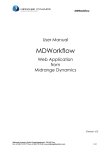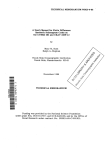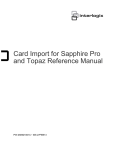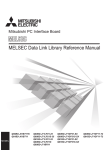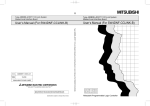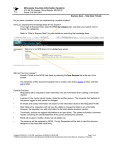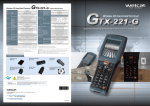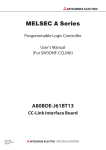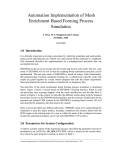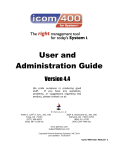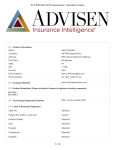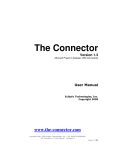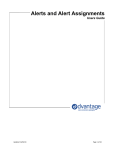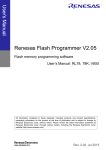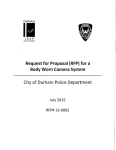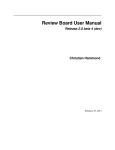Download MDCMS - User Manual
Transcript
MDWorkflow
User Manual
MDWorkflow
Web Application
from
Midrange Dynamics
(Version 7.1)
Midrange Dynamics GmbH, Zugerbergstrasse 4, CH-6301 Zug
Tel. +41 (41) 710 27 77, Fax +41 (41) 710 95 87, www.midrangedynamics.com
1 / 36
MDWorkflow
MDWorkflow - Table of Contents
INTRODUCTION ............................................................................................................................................................ 3
1.1
Product Overview ............................................................................................................................................ 3
1.2
The MD Elements of Workflow Management ................................................................................................. 4
1.3
Bringing the MD Elements together to ensure Test Acceptance ..................................................................... 5
1.4
Logging into the Workflow Application........................................................................................................... 7
1.5
Navigation ....................................................................................................................................................... 8
2 WORKFLOW SETTINGS ................................................................................................................................................ 10
2.1
Group Types .................................................................................................................................................. 10
2.2
Groups ........................................................................................................................................................... 10
2.3
Required Acceptance Group Types per Level................................................................................................. 11
2.4
Task Types ..................................................................................................................................................... 11
2.5
Project/Task Status Codes ............................................................................................................................. 12
2.6
Project/Task Custom Fields ........................................................................................................................... 12
2.7
Object Group Levels....................................................................................................................................... 13
2.8
Reports .......................................................................................................................................................... 13
2.9
Email Addresses............................................................................................................................................. 14
2.10
Email Settings ............................................................................................................................................ 14
3 PROJECTS ................................................................................................................................................................. 15
3.1
Project Listing ................................................................................................................................................ 15
3.2
Project Detail ................................................................................................................................................. 15
1
3.2.1
3.2.2
3.2.3
4
5
6
7
8
9
Involved Users for a Project.................................................................................................................................... 16
Project Attachments ............................................................................................................................................... 16
Project Comments .................................................................................................................................................. 16
3.3
Project Task Listing ........................................................................................................................................ 17
3.4
Project Subtask Listing .................................................................................................................................. 17
3.5
Project Task/Subtask Detail .......................................................................................................................... 18
3.6
RFPs for a Project or Task .............................................................................................................................. 19
3.7
Objects for a Project or Task ......................................................................................................................... 19
RFPS ....................................................................................................................................................................... 20
4.1
RFP Listing ..................................................................................................................................................... 20
4.2
RFP Detail ...................................................................................................................................................... 20
4.3
RFP Objects.................................................................................................................................................... 22
4.4
RFP Test Status .............................................................................................................................................. 23
OBJECTS ................................................................................................................................................................... 25
5.1
Object Listing ................................................................................................................................................. 25
5.2
Object Details ................................................................................................................................................ 25
5.3
Object Locations ............................................................................................................................................ 26
INSTALLATION CALENDAR ............................................................................................................................................ 27
CONFLICT LIST ........................................................................................................................................................... 28
7.1
XREFBLDLIB API to Add Delivery Library to MDXREF ..................................................................................... 28
7.2
XREFRMVLIB API to Remove Delivery Library from MDXREF ........................................................................ 28
7.3
Conflict List Settings ...................................................................................................................................... 28
7.4
Conflict List Listing ......................................................................................................................................... 29
OBJECT GROUP VERSIONING ........................................................................................................................................ 30
8.1
Object Groups ................................................................................................................................................ 30
8.2
Object Group Inclusion Rules ......................................................................................................................... 31
8.3
Manually Attached Objects ........................................................................................................................... 31
8.4
Object Group Installation History .................................................................................................................. 32
8.5
Objects in Object Group ................................................................................................................................ 32
8.6
Object Groups for Object ............................................................................................................................... 32
EMAIL APIS .............................................................................................................................................................. 33
9.1
Starting SMTP client ...................................................................................................................................... 33
Midrange Dynamics GmbH, Zugerbergstrasse 4, CH-6301 Zug
Tel. +41 (41) 710 27 77, Fax +41 (41) 710 95 87, www.midrangedynamics.com
2 / 36
MDWorkflow
9.2
9.3
9.4
9.5
Ending SMTP client ........................................................................................................................................ 33
Mailing Project or Task Information.............................................................................................................. 33
MDMAIL Command ....................................................................................................................................... 34
MDMAILF Command ..................................................................................................................................... 35
1
Introduction
1.1
Product Overview
The Workflow Application is a web application that runs on an application server. The web
application connects with a MDCMS database repository on an IBMi system, where the data and
business logic for the application resides.
The key features of the Workflow Application:
• Project Management
• Task Management
• Role Management
• Management of Testing Requirements at each step of the Workflow Process
• Detailed History of Installed Objects and Object Packages
• Object Migration tracking across all systems
• Object Version and Conflict Reporting across all systems
• Application Version tracking and Management
• Graphical Calendar/Scheduler for past and future Installations and Tests
Midrange Dynamics GmbH, Zugerbergstrasse 4, CH-6301 Zug
Tel. +41 (41) 710 27 77, Fax +41 (41) 710 95 87, www.midrangedynamics.com
3 / 36
MDWorkflow
1.2
The MD Elements of Workflow Management
The combination of MDCMS (or MDOpen) and MDWorkflow is used to ensure that punctual and
sufficient communication occurs between the technical staff, testing staff and release managers. It
additionally assures that testing has been completed and the results accepted, where
appropriate, before changes are allowed to continue along the migration path. The combination
of the following elements within MDCMS and MDWorkflow are used to define each organization’s
desired process.
MD Element
Application
Level
Defined in
MDCMS
MDCMS
Project
MDWorkflow
MDCMS*
MDWorkflow
MDCMS*
Task/Subtask
Group Type
MDWorkflow
Group
MDWorkflow
User
MDSEC
RFP
MDCMS
Email
Template
MDCMS
RFP
Command
MDCMS
Description
A particular software product across all environments on all systems.
A particular environment (development, integration testing, user
acceptance testing, production, etc…) on one particular system
contained within a collection of libraries.
A requirement for a modification. This requirement may be anything
from a problem ticket to a large-scale new development.
One segment of the project requirement used to allocate work to
be performed and tested into smaller pieces. If the Project itself is
small enough, a Task is unnecessary.
A particular role, such as tester, programmer, release manager, etc.
It is merely a role and not a specific group or user.
A collection of users that are authorized to carry out the Group Type
or Role. There may be many Groups of the same Group Type to
differentiate between, for example, geographic regions.
An individual person authorized to specific functions within MDCMS
and MDWorkflow. The User can be a valid AS/400 User Profile or, if
only intended for MDWorkflow, defined directly in MDSEC. A user
belong to many groups
A package containing Objects to be deployed into an Application
Level
A HTML email body template intended for a specific step in the
workflow process. The template resides in IFS and contains wildcards
that are replaced at runtime and sent to specific Groups or Users
A command that runs once per RFP at a specific moment in the
process and is typically used to send an email.
* Projects, Tasks and Subtasks can be viewed and managed in MDCMS or MDOpen, but the
MDWorkflow Web Application provides far more features and is required for complete Workflow
Management.
Midrange Dynamics GmbH, Zugerbergstrasse 4, CH-6301 Zug
Tel. +41 (41) 710 27 77, Fax +41 (41) 710 95 87, www.midrangedynamics.com
4 / 36
MDWorkflow
1.3
Bringing the MD Elements together to ensure Test Acceptance
The following steps explain how to set up a workflow process to ensure appropriate user signoff on
changes made in the Test environment before MDCMS can deploy the changes to Production. This
is one simple example. Other requirements may include multiple environments requiring
acceptance with differing roles for each environment. The steps themselves remain the same.
The detailed instructions for carrying out each step are located in either the MDCMS or
MDWorkflow User Manual, depending on the step.
One-Time Administration Steps
1) Define the Application
2) Define an Application Level for each environment used in the Application.
If Production is on a different system than Test, the parameter Automatic Send of RFP for the
Test environment should be set to N for manual sending after MDWorkflow Acceptance, or
set to W for automatic sending after MDWorkflow Acceptance. A value of Y immediately
sends an RFP automatically without waiting for MDWorkflow Acceptance and can be
appropriate if one of the distribution queues is used for mirroring of object changes.
However, the queue designated for production must have the Default to Send flag set to M.
If Production is on the same system as Test, then the parameter Automatic Receipt of RFP
for the Production environment must be set to N for manual submit after MDWorkflow
Acceptance or W for automatic submit after MDWorkflow Acceptance.
3) Define a Group Type in MDWorkflow for each role that should be represented within the
organization. Examples of Group Types are: Programmer, Business Tester, Test Manager,
Release Manager, Project Manager
4) Define 1 or more Groups for each Group Type and populate each group with the users that
should fulfill that role (Group Type) for that group.
5) For the Test environment Application Level in MDWorkflow, set the Group Types (roles) that
are required to test and sign off on modifications before they may be prepared for
implementation in Production
6) Create a *RFP Post-Installation command for the Test level to inform those responsible for
testing an RFP that changes have been deployed to the Test environment. This exit point
should use command MDMAILF with similar parameter values as the following example:
MDMAILF GRPN(*RFP) SUBJ('RFP ##APPLIC##/##PROLVL##/##RFPNBR## is ready for
testing in ##SYSTIT##') BODY('/MDCMS/MAIL/RFPInstalled.htm') BTYP(HTML)
APPLIC(##APPLIC##) PROLVL(##PROLVL##) RFPNBR(##RFPNBR##) GRPT(*ACCGRP)
RFPDSC('##RFPDSC##') RFPPRG(##RFPPRG##) RFPAPR(##RFPAPR##) RFPINS(##RFPINS##)
RFPSND(##RFPSND##) RFPRCV(##RFPRCV##)
With parameter GRPN = *RFP and GRPT = *ACCGRP, the mail notification will be sent to the
groups assigned to each Project in the RFP that are of Group Types required for Test
Acceptance of the Level.
Midrange Dynamics GmbH, Zugerbergstrasse 4, CH-6301 Zug
Tel. +41 (41) 710 27 77, Fax +41 (41) 710 95 87, www.midrangedynamics.com
5 / 36
MDWorkflow
7) Create a *RFP Test Status Accepted command for the Test level to inform the technical group
when the changes have been tested and accepted. This exit point should use command
MDMAILF with similar parameter values as the following example:
MDMAILF GRPN(*RFP) SUBJ('Installed RFP ##APPLIC##/##PROLVL##/##RFPNBR## Test
Status set to Accepted') BODY('/MDCMS/MAIL/RFPTestAccepted.htm') BTYP(HTML)
APPLIC(##APPLIC##) PROLVL(##PROLVL##) RFPNBR(##RFPNBR##) GRPT(*TECGRP)
RFPDSC('##RFPDSC##') RFPPRG(##RFPPRG##) RFPAPR(##RFPAPR##) RFPINS(##RFPINS##)
RFPSND(##RFPSND##) RFPRCV(##RFPRCV##)
With parameter GRPN = *RFP and GRPT = *TECGRP, the mail notification will be sent to the
technical groups assigned to each Project in the RFP.
8) Create a *RFP Test Status Rejected command for the Test level to inform the technical group
when the changes have been tested and rejected. This exit point should use command
MDMAILF with similar parameter values as the following example:
MDMAILF GRPN(*RFP) SUBJ('Installed RFP ##APPLIC##/##PROLVL##/##RFPNBR## Test
Status set to Rejected') BODY('/MDCMS/MAIL/RFPTestRejected.htm') BTYP(HTML)
APPLIC(##APPLIC##) PROLVL(##PROLVL##) RFPNBR(##RFPNBR##) GRPT(*TECGRP)
RFPDSC('##RFPDSC##') RFPPRG(##RFPPRG##) RFPAPR(##RFPAPR##) RFPINS(##RFPINS##)
RFPSND(##RFPSND##) RFPRCV(##RFPRCV##)
With parameter GRPN = *RFP and GRPT = *TECGRP, the mail notification will be sent to the
technical groups assigned to each Project in the RFP.
Alternatively for the Accept and Reject commands, they could be sent to
USER(##RFPINS##) which would be the address of the programmer that installed the RFP.
9) In the MDCMS Email Settings, ensure that the MDWorkflow URL matches the location of the
MDWorkflow Host, Port, and Container name and ensure that the address of each potential
email recipient is defined.
Steps for each Project
1) Within the MDWorkflow Project Detail screen, set the Acceptance and Technical Groups to
those that should be involved for the particular Project. If only certain members of a Group
rather than the entire Group should be involved, then include a User on each Assigned row
for the Group.
2) If the Project Manager typically works with the same set of Groups and Users, they can click
button Save as Default in the Project screen and then each new Project will automatically
load those entities into the Assigned list.
Steps for each Object Request
1) The programmer should ensure that they assign the Object Request to the appropriate
Project or Projects, Tasks and Subtasks, so that proper tracking of impacted objects per
Project can be performed and that the reporting will be accurate.
2) The RFP that contains the individual Object Requests will then expect Test Acceptance for
each distinctly assigned Project from each Group/User of required Group Type in the
Project.
Midrange Dynamics GmbH, Zugerbergstrasse 4, CH-6301 Zug
Tel. +41 (41) 710 27 77, Fax +41 (41) 710 95 87, www.midrangedynamics.com
6 / 36
MDWorkflow
1.4
Logging into the Workflow Application
A web browser is used as the client for the Workflow Application. The URL for the Web App is
provided by your application’s administrator.
You must have a user profile on the IBMi system that the MDCMS Workflow repository resides on. A
profile is not necessary on any other partitions or physical IBMi systems in order to use the Workflow
Application.
If the Workflow Application is configured to prompt for the user id/password, then a login screen will
be displayed. Enter your IBMi user id and password at the prompt.
If the Workflow Application is configured to use your network profile, then your network profile will
be mapped to the IBMi user id and you will be automatically logged in.
Up to 5 concurrent windows may be active for the same browser session, allowing for multiple
windows to be open while only logging in once.
It is strongly recommended to use the Close link to cleanly end the processes when you are finished
using an MDWorkflow session. If there is no activity for the session for 2 hours, the session will
automatically end.
Midrange Dynamics GmbH, Zugerbergstrasse 4, CH-6301 Zug
Tel. +41 (41) 710 27 77, Fax +41 (41) 710 95 87, www.midrangedynamics.com
7 / 36
MDWorkflow
1.5
Navigation
The web pages use a consistent look and feel across the entire application. The following concepts
are utilized to navigate through the pages:
Navigation Panel
Links
Entries within the Links section at the top left of the screen allow you to navigate to
that process described by the link. The Project Listing link appears on every page
(except the Project Listing page itself), allowing you to return to the initial screen at
any time.
Options
Entries within the Options section at the middle left of the screen list each option
available for a row within a list, based on your personal authorization rights. Each
row contains a radio button. First click the radio button for the row you wish to
process and then click the option to be performed.
Help
The User Guide link may be accessed to launch this User Manual if you need to
obtain help about a particular screen.
Change
If the login occurs using a password, the password can be changed by clicking on
Password
this link
Close
Cleanly end the active thread on the IBMi for this browse window.
If other threads are still active, the IBMi job MDRPxxxxxx remains active and a new
thread can be started without the need to provide credentials.
If this was the final thread, the IBMi job MDRPxxxxxx will cleanly end and login
credentials will need to be provided the next time MDWorkflow is accessed.
Screen Body
Buttons
Blue rectangles provided to carry out an action when left clicked
Filter Fields
At the top of most listing screens values may be entered into filter fields to limit the
listing to rows matching those values. The Reset button will clear the values from the
filter fields. The Search button will refresh the listing using the filter values. The Report
button will create an Excel file containing the rows matching the filter values.
Position
Directly above one or more columns of most lists, there is a right arrow and an entry
Field
field allowing you to reposition the list based on the value for that column. Enter a
value into the field and then click the right arrow to reposition the list.
Column
The column headings of the lists may be clicked to sort the lists by that column.
Sorting
Clicking the column again will toggle the sort sequence between ascending and
descending values. Only the currently loaded rows (max. 200) will be resorted.
Clickable
fields displayed in blue may be clicked in order to navigate to a screen relevant to
Fields
the value of that field. For the primary column in a list, clicking on a field will cause
the first available option for that row to be processed.
Magnifying
when available, a magnifying glass icon will be displayed to the right of a field. By
Glass
clicking on the icon you can select a value for the field from a list of valid values.
Envelope
when available, an envelope icon will be displayed to the right of a user or group
field. By clicking on the icon an email will be sent to that user or group of users.
Paginator
If a list contains more than 20 entries, a paginator will be displayed below the list
between pages of entries. Click a number to go to a specific page index. Click a
narrow arrow to go to the next or prior page. Click a wide arrow to go to the first or
last page.
Midrange Dynamics GmbH, Zugerbergstrasse 4, CH-6301 Zug
Tel. +41 (41) 710 27 77, Fax +41 (41) 710 95 87, www.midrangedynamics.com
8 / 36
MDWorkflow
Common Buttons
Add
Add a new entry to the list
Refresh
Refresh the list information based on the current filter values
Report
Create an Excel report containing all rows matching filters for the list. The columns in
the report can be customized using the Report Settings link
Reset
Remove all values from the Filter Fields and refresh the listing
Search
Refresh the list information based on the current filter values
Common Options
Add
Add a new entry to the list
Edit
Edit the information for the entry
Copy
Copy entry to a new entry
Delete
Delete the entry
View
View the entry
Midrange Dynamics GmbH, Zugerbergstrasse 4, CH-6301 Zug
Tel. +41 (41) 710 27 77, Fax +41 (41) 710 95 87, www.midrangedynamics.com
9 / 36
MDWorkflow
2
Workflow Settings
The following settings are maintained by clicking on the Settings link from the initial Project Listing
screen. These settings are used to configure the Workflow processes and involved entities to match
the requirements of your organizational needs.
2.1
Group Types
Group types categorize each kind of user group that will be involved with the Workflow processes.
Fields
Group Type
Description
Options
Groups
2.2
A 10 character code used to uniquely identify the type
A description of the Group Type. For example: Developer, Business User, Release
Manager, Project Manager, etc…
List and Manage all groups defined for this Group Type
Groups
The list of each distinct user group involved with the Workflow processes.
Fields
Group
Group Type
Description
Users
Options
Users
A 10 character code used to uniquely identify the group
A 10 character code used to uniquely identify the type of group
A description of the Group. For example: Developer Team 1, Developer Team 2,
Accounting Users, Release Manager Back Office, etc…
The number of users in the Group. This number may be clicked in order to
view/modify the users in the Group.
List and Manage all users defined for this Group
Midrange Dynamics GmbH, Zugerbergstrasse 4, CH-6301 Zug
Tel. +41 (41) 710 27 77, Fax +41 (41) 710 95 87, www.midrangedynamics.com
10 / 36
MDWorkflow
2.3
Required Acceptance Group Types per Level
For each MDCMS Promotion Level, between 0 and n types of groups can be designated to be
responsible for the acceptance of an installed RFP into that level. This means that each time an
RFP, which is a package of objects, is installed into a specific level, 1 person from a group for each
required group type must accept the results of the installation before that object package will be
allowed to move on to the next step in the Workflow process.
Example:
MDCMS Promotion Level 50 is defined as the User Acceptance Environment level. When objects
are installed into this level, business users and IT management must test the environment before
those objects are allowed to be installed into the Production Environment level. To ensure that this
occurs, group types BUS_USER and IT_MGMT are specified as Required Acceptance Group Types
for level 50. Then, whenever an RFP is installed into level 50, a user within a group of type BUS_USER
and a user within a group of type IT_MGMT must accept the RFP before it can be sent to
Production.
Fields
Application
Location
Level
Group Type
Description
2.4
MDCMS Application
The IBMi Location of the Promotion Level
The MDCMS Application Promotion Level
The type of group that must accept the results of an installation into the given
Level
Description of the Group Type
Task Types
Task types categorize each kind of task that could be opened for a project. This allows for the
simple filtering of tasks based on the type of task.
Fields
Task Type
Description
Options
Custom Fields
A 10 character code used to uniquely identify the type
A description of the Task Type. For example: Issue, Migration Request, Rollback,
etc…
List and select all Custom Fields permitted to be used by Tasks of this Task Type
Midrange Dynamics GmbH, Zugerbergstrasse 4, CH-6301 Zug
Tel. +41 (41) 710 27 77, Fax +41 (41) 710 95 87, www.midrangedynamics.com
11 / 36
MDWorkflow
2.5
Project/Task Status Codes
MDCMS comes packaged with several fixed Status Codes to be used by Projects and Tasks.
Additional Custom Status Codes can be created to fulfill the personal requirements for the
Organization.
Fields
Status
Description
Sort Sequence
Ending Status
Use in Projects
Use in Tasks
2.6
A 1 Character Code for the Status of a Project or Task
A description of the Status
The order in which the Status Code appears in the list. It is recommended to sort
the status codes based on when a Project or Task would reach that status.
Status Codes that indicate the end of a Project or Task may not be sorted lower
than Status Codes indicating an active Project or Task
The Code indicates that the Project or Task has ended
If true, the Status Code may be used by Projects
If true, the Status Code may be used by Tasks
Project/Task Custom Fields
Additional Fields can be added to the Project or Task Detail screens. These fields are then available
for list filtering, managing and reporting within MDWorkflow. The Custom Fields may also be
managed from MDOpen.
Fields
Field Name
Description
Sort Sequence
Type
Length
Decimal
Positions
Use in Projects
Use for all Task
Types
Options
Task Types
A 10 Character Code for the ID of the custom field
A description of the field – this is then displayed as the label for the field
The order in which the field appears in the list
String – alphanumeric
Number – numeric
Date
Time
Boolean – checkbox
The total length of a field, including decimal positions for a numeric field
The maximum length for a string is 60 and the maximum length for a number is
18
The number of decimals for a number field
If true, the Custom Field may be used by any Project
If true, the Custom Field may be used by any Task, regardless of the Task Type
If false, the Custom Field may only be used by Tasks of the Task Types selected
for the field
List and select all Task Types permitted to use this Custom Field
Midrange Dynamics GmbH, Zugerbergstrasse 4, CH-6301 Zug
Tel. +41 (41) 710 27 77, Fax +41 (41) 710 95 87, www.midrangedynamics.com
12 / 36
MDWorkflow
2.7
Object Group Levels
Object Group Levels define the environments where Object Group versioning should be enabled.
Object Groups are collections of objects that reside within a library or across libraries or within an
Application or across Applications. Workflow can track and increment the version of those
collections as installations occur into the defined Levels.
Fields
Location
Level
Description
Group Required
Options
Object Groups
Manually
Attached
Objects
2.8
The IBMi Location of the Promotion Level
The MDCMS Promotion Level
A description of the level, since the object groups may span applications
Flag specifying if an object must belong to at least 1 group before it may be
installed
List and Manage all Object Groups defined for this Level
List and Manage all Manually Attached Objects defined for this Level
Reports
The fields to be included in each of the Excel reports can be defined here.
Personal or Public Field Selection definitions can be saved from here.
Fields
Report
My Fields
Default Public
Fields
The list of available Reports are:
Project Listing
Task Listing
Subtask Listing
RFP Listing
Installed RFP Listing
RFP Installation Schedule
Object Listing
public – the Default Public Fields definition is used by your profile
all – every field for the Report is used and the Public definition will not be used
custom – some fields for the Report is used and the Public definition will not be
used
If My Fields = public, then the Public Definition will be used
all – all fields for the Report
custom – some fields for the Report is used
Click on the My Fields field for a report to change or remove the personal definition for that report.
Click on the Default Public Fields field for a report to change the public definition for that report.
Midrange Dynamics GmbH, Zugerbergstrasse 4, CH-6301 Zug
Tel. +41 (41) 710 27 77, Fax +41 (41) 710 95 87, www.midrangedynamics.com
13 / 36
MDWorkflow
2.9
Email Addresses
The email address table for users involved with the workflow process that may need to be able to
receive an email from the tool. The MDMAIL and MDMAILF APIs also use this table for any in-house
use of the API, such as within an MDCMS Exit Point.
Fields
User
Name
Email Address
The user profile of a user that is registered in MDSEC on the Repository partition
Name of user defined in MDSEC
The address to be used to send emails to this user
2.10 Email Settings
The connection settings necessary to connect the java SMTP client on each IBMi system to the SMTP
server.
Fields
Location
SMTP Host
SMTP Port
SMTP User
SMTP Password
SMTP Auth
Required
Email Address
SMTP Logging
Use SMTPS
Minimum Limit in
KB to ZIP
Attachments
MDWorkflow
URL
The IBMi location
The TCP/IP address/hostname of the SMTP server
The port number to connect to for SMTP requests
The user id for authentication on the SMTP server
The password for authentication on the SMTP server
Flag specifying if the SMTP server requires authentication
The address to use as the sender
Flag specifying if logging should be performed. If performed, the log will be
written to QPRINT for the MDMAIL job on the IBMi system.
Flag specifying if SMTP Secure (SSL) should be used for the connection to the
SMTP server
*ALWAYS – always ZIP an attachment before sending, regardless of size
*NEVER – never ZIP an attachment, regardless of size
1 – 9999999 – ZIP all attachments larger than the entered size in kilobytes
The context path for links to the MDWorkflow application. This must include http
or https, the server address, port number if not 80 and the name of the web
application.
Example: http://server.com:8080/mdWorkflow
This URL is used within MDMAILF email bodies to allow the user to navigate
directly to a specific RFP and is used when generating Project, Task or Subtask
mails out of MDWorkflow.
Midrange Dynamics GmbH, Zugerbergstrasse 4, CH-6301 Zug
Tel. +41 (41) 710 27 77, Fax +41 (41) 710 95 87, www.midrangedynamics.com
14 / 36
MDWorkflow
3
Projects
3.1
Project Listing
The Project Listing is the initial screen shown once the user has logged into the Workflow
Application. The listing is filtered by various fields, whose values are remembered from the previous
session.
Options
Project Tasks
Active RFPs
Installed RFPs
Project Objects
3.2
List and Manage all Tasks defined for this Project
List and Manage all active (not yet installed or cancelled) RFPs that contain at
least 1 object assigned to this Project
List and Manage all Installed RFPs that contain at least 1 object assigned to this
Project
List all Object Requests assigned to this Project
Project Detail
A project describes a body of work to be performed by one or more users in order to fulfill an IT
requirement. The project can contain a number of tasks and subtasks to further describe the work
to be performed. If the user has been granted the necessary authority in MDSEC, a Project may be
created or edited within the Workflow Application.
Fields
Project
Application
Project Title
Requester
Creation Date
Completion
Date
Priority
Status
Project
Description
Custom Fields
Involved Users
Attachments
Comments
Status History
A 12 character identifier for the Project
The primary MDCMS Application impacted by the Project. MDCMS allows
objects belonging to various applications to be assigned to the same Project.
A brief description of the Project
The creator of the Project. Send project information to the creator by clicking
the envelope.
The date/time that the Project was created
The expected completion date, and time, of the Project
The priority that the Project has in relation to other Projects
1 – Project Opened – work has not yet begun on behalf of the Project
2 – Project Authorized – the Project has been authorized to be performed
3 – Work in Process – the Project is actively being worked upon
4 – Ready for Testing – the coding is complete and testing may commence
5 – Testing Complete – Results of Project testing are positive
6 – Project Complete – the Project is complete
9 – Project Cancelled – the Project has been cancelled, nothing will be installed
+ any additional Status Codes defined for the Organization in MDWorkflow
A detailed description of the Project
Any Custom Fields that are defined to be used within Projects are displayed
under the Project Description
See detailed description in section 3.2.1 below
See detailed description in section 3.2.2 below
See detailed description in section 3.2.3 below
Date, Time, Status, User ID and User Name for the past 50 status changes
Midrange Dynamics GmbH, Zugerbergstrasse 4, CH-6301 Zug
Tel. +41 (41) 710 27 77, Fax +41 (41) 710 95 87, www.midrangedynamics.com
15 / 36
MDWorkflow
Press the Full History button to see all history, including modifications and email
notifications
3.2.1 Involved Users for a Project
For each Project, the users that are to be involved with the Project can be defined.
There is no limit to the number of User Groups assigned to a Project. At a minimum, there must be at
least 1 User Group defined for each Group Type that is responsible for testing the results of an
installation into the MDCMS levels that require testing acceptance.
The user managing the Involved Groups for a Project may click the Save as Default button. This will
indicate to MDCMS that the current Group configuration should be automatically used when future
Projects are created by the same user.
Fields
Role
Group Type
Required
Group
User
Change
Delete
Technical – the group is responsible for carrying out the Project tasks
Acceptance/Test – the group is responsible for testing and accepting the results
of installations.
The type of group to be involved. The group types are defined from the settings
menu. By default, all group types required for installation acceptance are
displayed. Additional group types may be added to the list for a Project.
If the Project requires that a Group of the given Group Type be assigned to the
Project in order to accept the results of installations
The Group of the given Group Type involved with the Project. The group id may
be clicked to view/maintain the members of the group. The Group is not
required for Technical roles.
If only a specific member of the Group should be involved, then the ID of the
user is defined. Otherwise, any member of the Group may be involved.
Click to change the Group or User for the Group Type
Click to delete the Group Type entry
3.2.2 Project Attachments
Files may be attached to the project. An attached file is centrally stored in IFS in folder
/MDCMS/ProjectDocs for shared use by members of the project.
First click the Choose File button to select a file and then click the Add Attachment button to
upload the file to the server.
Attached files can be removed from the Project by clicking the red X.
3.2.3 Project Comments
Comments may be added to the Project by clicking the Add New Comment button.
Existing comments can be viewed in full by clicking the Date of the Comment. If the comment was
created by the current user, the comment can also be edited or deleted.
Comments can be navigated by clicking on the Next Comment and Prior Comment buttons.
Midrange Dynamics GmbH, Zugerbergstrasse 4, CH-6301 Zug
Tel. +41 (41) 710 27 77, Fax +41 (41) 710 95 87, www.midrangedynamics.com
16 / 36
MDWorkflow
3.3
Project Task Listing
The Task Listing displays the individual tasks and subtasks that have been defined for a Project. The
listing is filtered by various fields, whose values are remembered from the previous session.
The Task Listing can also display tasks across projects by clicking the Task Listing link from the Project
Listing.
If a reference to an external Issue Management tool has been configured in the Web Application,
the corresponding reference number may be clicked from the list, which will result in a new browser
window opening to the URL of the reference number for that tool.
Options
Subtasks
Active RFPs
Installed RFPs
Task Objects
3.4
List and Manage all Subtasks defined for this Task
List and Manage all active (not yet installed or cancelled) RFPs that contain at
least 1 object assigned to this Task
List and Manage all Installed RFPs that contain at least 1 object assigned to this
Task
List all Object Requests assigned to this Task
Project Subtask Listing
The Subtask Listing displays the individual subtasks that have been defined for a Task. The listing is
available from the Task Listing or from Task Detail.
The functionality for Subtasks is the same as for tasks. Subtasks are recommended when portions of
a task are to be carried out by multiple people or when multiple RFPs should be linked to a task.
Details of linked RFPs can be viewed by clicking on the RFP number from the Subtask listing.
Options
Active RFPs
Installed RFPs
Task Objects
List and Manage all active (not yet installed or cancelled) RFPs that contain at
least 1 object assigned to this Subtask
List and Manage all Installed RFPs that contain at least 1 object assigned to this
Subtask
List all Object Requests assigned to this Subtask
Midrange Dynamics GmbH, Zugerbergstrasse 4, CH-6301 Zug
Tel. +41 (41) 710 27 77, Fax +41 (41) 710 95 87, www.midrangedynamics.com
17 / 36
MDWorkflow
3.5
Project Task/Subtask Detail
Fields
Project
Project Title
Task
Description
Subtask
Reference
Task Type
Requester
Priority
Status
Due Date
Due Time
Description
Application
Location
Level
Custom Fields
Assign to Group
Assign to User
Test Group
Test User
Hours expected
Hours used
Subtasks
Subtask Hours
Expected
Subtask Hours
Used
Attachments
The identifier of the Project that the task belongs to
The title of the Project
An automatically generated task number
Task Description
An automatically generated subtask number
The reference number for an external Issue Management tool belonging to the
customer
The type or category of the task. The task types can be defined in the settings
menu
The User that created the task. Task information can be sent to the user by
clicking the envelope.
The relative priority, from 1 (critical) to 5 (optional)
Created – Task Created
Modified – Task Modified
Sent – An email has been sent using the MDMAIL API on the IBMi system
Work In Progress – Work on behalf of the task is in progress
Ready to Test – Programming for the task is complete and ready for testing
Testing in Progress – Testing of changes is in progress
Testing Complete – Testing of changes is complete
Closed – The task is complete, finished or done
Cancelled – The task will not be performed
+ any additional Status Codes defined for the Organization in MDWorkflow
The intended date by which the task should be complete
The intended time by which the task should be complete
A detailed description of the task. This can include programmer and testing
notes
The MDCMS Application impacted by the task
The IBMi system impacted by the task
The MDCMS Application Promotion level impacted by the task
Any Custom Fields that are defined to be used within Tasks of the selected task
type are displayed
The group responsible for carrying out the task. Send task information to all users
in the group by clicking the envelope.
A specific user in the group responsible for carrying out the task. If blank, then
any user in the group may be involved. Send task information to the user by
clicking the envelope.
The group responsible for testing the results of the task. Send task information to
all users in the group by clicking the envelope.
A specific user in the group responsible for testing the results of the task. If blank,
then any user in the group may be involved. Send task information to the user
by clicking the envelope.
The number of hours expected to be required to complete the task
The number of hours actually used to complete the task
The number of subtasks existing for the task
A sum of the hours expected across all subtasks for the task
A sum of the hours used across all subtasks for the task
See detailed description in section 3.2.2
Midrange Dynamics GmbH, Zugerbergstrasse 4, CH-6301 Zug
Tel. +41 (41) 710 27 77, Fax +41 (41) 710 95 87, www.midrangedynamics.com
18 / 36
MDWorkflow
Comments
Status History
3.6
See detailed description in section 3.2.3
Date, Time, Status, User ID and User Name for the past 50 status changes
Press the Full History button to see all history, including modifications and email
notifications
RFPs for a Project or Task
The list of all RFPs (Installation Packages) that contain at least one object assigned to the Project,
Task or Subtask.
The list may be filtered to display RFPs for any of the following status codes:
blank – All RFP’s
*A – Any active status
RP – Request Pending
00 – No Requests assigned
01 – Requests assigned
SP – Submission Pending
YY – Submission in JOBQ
XX – Submission in Progress
02 – Waiting for Approval
03 – Waiting for Installation
IP – Installation Pending
04 – Installation in JOBQ
XY – Installation in Progress
05 – Installed
09 – RFP Closed without Install
Within the list the RFP number (or Created date) can be clicked for more information about the
RFP.
The Test Status value, if available, can be clicked for information and management of the workflow
for the testing of the RFP.
More information about the RFP can be found in section 4.2 titled RFP Detail.
3.7
Objects for a Project or Task
The list of all Objects assigned to the Project, Task, or Subtask that have been installed or are
waiting to be installed.
The list can be filtered to display Object Requests for any of the following status codes:
*A – Any Active Status
RP – Request pending
00 – Object requested
01 – Assigned to RFP
02 – Waiting for approval
03 – Ready to be installed
04 – Installation in progress
05 – Installation complete
Within the list, the Object name can be clicked for more information about the Object and the RFP
number can be clicked for more information about the RFP.
More information about the Object information can be found in section 5.2 titled Object Detail.
Midrange Dynamics GmbH, Zugerbergstrasse 4, CH-6301 Zug
Tel. +41 (41) 710 27 77, Fax +41 (41) 710 95 87, www.midrangedynamics.com
19 / 36
MDWorkflow
4
RFPs
4.1
RFP Listing
The RFP Listing displays MDCMS installation packages across IBMi systems. The listing is filtered by
various fields, whose values are remembered from the previous session.
Options
RFP Objects
Object Groups
Test Status
4.2
List all Objects assigned to the RFP
List the object groups impacted by the Installed RFP along with the version for
each group as a result of the installation
View and update the Test Status for the RFP
RFP Detail
An RFP identifies a collection of objects that are to be installed together into the same application
environment level. If the user has been granted the necessary authority in MDSEC, an RFP may be
created, edited, approved or rejected within the Workflow Application.
Fields
Application
Location
Level
RFP
User
Status
The MDCMS Application code
The IBMi MDCMS Repository Location
The MDCMS Promotion Level at the given location correlating to a specific
environment for the application (such as Development, Test, or Production)
The automatically generated RFP number. The RFP is used only once for the
migration of objects into the specified environment.
The user assigned to the RFP
RP – Request Pending – The RFP is waiting to be activated. The installation into
the prior level has not yet been accepted.
00- No Requests Assigned – no objects have been assigned to the RFP
01 – Requests Assigned – 1 or more objects are assigned to be migrated when
the RFP is installed
SP – Submission Pending – The RFP has been requested to be submitted, but has
not yet been placed in the job queue
YY – Submission in job queue – once the queue is freed, the RFP submission
process will begin
XX – Submission in progress – the submission job is active. The submission job
compiles the source code, if necessary, and places the objects in a temporary
library pending installation.
02 – Waiting for Approval - Submission is complete and approval of the RFP is
necessary before the RFP can be installed. If the user is authorized, the user may
press the Approve button within the Workflow application to approve the RFP
03 – Waiting for Installation – Approval is complete and the RFP is waiting to be
requested to be installed
IP – Installation Pending – The RFP has been requested to be installed, but has
not yet been placed in the job queue
04 – Installation in job queue. When the job queue is freed, the RFP installation
process will begin
XY – Installation in progress – the installation process is active
05 – Installed – Installation Complete
09 – RFP Closed without any Installation occurring
Midrange Dynamics GmbH, Zugerbergstrasse 4, CH-6301 Zug
Tel. +41 (41) 710 27 77, Fax +41 (41) 710 95 87, www.midrangedynamics.com
20 / 36
MDWorkflow
From RFP
Test Status
Description
Delete Source
from
Programmer
Library
Delete Object
from
Programmer
Library
Delete Job Log
when no
Warnings occur
Create
Requests for
next level
Assign new RFP
to next level
Requests
Place RFP in
Send List
Date Created
Time Created
Submission Date
Submission Time
Installation Date
Installation Time
Reserved until
Date
Reserved until
Time
The previous RFP that this RFP was created from
Ongoing – Testing in progress and results are not yet complete
Accepted (Provisional) – Test Users have accepted the results of the test but
confirmation has not yet occurred
Accepted – Test acceptance has been confirmed. The next step in the
Workflow process may occur.
Accepted (Provisional) – Test Users have accepted the results of the test but
confirmation has not yet occurred
Accepted – Test acceptance has been confirmed. The next step in the
Workflow process may occur.
Rejected (Provisional) – Test Users have rejected the results of the test but
confirmation has not yet occurred
Rejected – Test rejection has been confirmed. The next step in the Workflow
process will not occur.
A description of the RFP
Flag specifying if the source should be deleted from the programmer library
once it installed into the specified environment level. This flag is only applicable
for the development environment
Flag specifying if the objects should be deleted from the programmer library
once they are installed into the specified environment level. This flag is only
applicable for the development environment
Flag specifying if the job log that is generating during the installation of an RFP
should be deleted, if no errors or warnings occurred during the installation
process.
Flag specifying if the objects for this RFP should be automatically requested for
the next level at the same location, once the installation is complete for this
level
Flag specifying if a new RFP should be automatically generated and assigned
to the objects for the next level
Flag specifying if the RFP should be placed in the send list when distribution
queues are defined for the specified level
The date that the RFP was created
The time that the RFP was created on the date
For Open RFPs: The date the RFP should be submitted
For Submitted RFPs: The date the RFP was submitted
For Open RFPs: The time the RFP should be submitted
For Submitted RFPs: The time the RFP was submitted
For Open RFPs: The date the RFP should be installed
For Submitted RFPs: The date the RFP was installed
For Open RFPs: The time the RFP should be installed
For Submitted RFPs: The time the RFP was installed
The date until which the environment should be reserved for testing of the RFP.
The block of time between the Installation Date and the Reserved until Date is
displayed on the Installation Calendar as time reserved for testing. This field is
merely informational and does not block further work from being performed.
The time until which the environment should be reserved for testing of the RFP.
Midrange Dynamics GmbH, Zugerbergstrasse 4, CH-6301 Zug
Tel. +41 (41) 710 27 77, Fax +41 (41) 710 95 87, www.midrangedynamics.com
21 / 36
MDWorkflow
RFP Detail Buttons
Approve
Reject
Objects
Projects
Tasks
4.3
Approve the installation of the RFP. The status of the RFP will be set to 03-Waiting
for Installation. If Auto-Install is set to true for the level, the RFP will be installed
immediately
Reject the RFP for installation. The status of the RFP will be returned to 01Requests assigned
List the object requests assigned to the RFP
List the projects impacted by the object requests in the RFP
List the tasks impacted by the object requests in the RFP
RFP Objects
The list of all Objects packaged within the RFP.
Options
Object
Locations
Object Groups
RFP Details
List all locations where the object is found
List the object groups impacted by the Installed object along with the version
for each group as a result of the installation
View details of the RFP that the object is assigned to
More information about the object information can be found in the section titled Object Detail.
Midrange Dynamics GmbH, Zugerbergstrasse 4, CH-6301 Zug
Tel. +41 (41) 710 27 77, Fax +41 (41) 710 95 87, www.midrangedynamics.com
22 / 36
MDWorkflow
4.4
RFP Test Status
If at least 1 Group Type is defined to perform acceptance testing for a Promotion Level, then each
RFP that is installed must be accepted before that RFP can continue to the next step in the
migration process.
The current Test Status for an RFP is displayed in the RFP listing and in the RFP detail. The user may
click on this status to view or enter the results of the testing performed for the RFP.
If the Test Status is blank, then either the RFP is not yet installed, or the RFP is for a level that does not
require testing.
The Test Status view lists each Project that is impacted by the RFP and the status of the testing by
the Acceptance Groups assigned to the Project for the RFP’s Level.
Header Fields
Application
Location
Level
Test Status
RFP
The MDCMS Application code
The IBMi MDCMS Repository Location
The MDCMS Application Level at the given location correlating to a specific
environment for the application (such as Development, Test, or Production)
Ongoing – Testing in progress and results are not yet complete
Accepted (Provisional) – Test Users have accepted the results of the test but
confirmation has not yet occurred
Accepted – Test acceptance has been confirmed. The next step in the
Workflow process may occur.
Accepted (Provisional) – Test Users have accepted the results of the test but
confirmation has not yet occurred
Accepted – Test acceptance has been confirmed. The next step in the
Workflow process may occur.
Rejected (Provisional) – Test Users have rejected the results of the test but
confirmation has not yet occurred
Rejected – Test rejection has been confirmed. The next step in the Workflow
process will not occur.
The automatically generated RFP number. The RFP is used for precisely 1
migration of objects into the given environment. Note: The RFP Description will
appear to the right of the RFP number.
Midrange Dynamics GmbH, Zugerbergstrasse 4, CH-6301 Zug
Tel. +41 (41) 710 27 77, Fax +41 (41) 710 95 87, www.midrangedynamics.com
23 / 36
MDWorkflow
Project List Fields
Check Box
Project
Group Type
Group
User
Status
Date
Time
Comment
Buttons
In Progress
Accept
Reject
Undo
Confirm
Acceptance
Confirm
Rejection
Create Task
The check box will be displayed for a row if:
a) the RFP Test Status has not yet been confirmed and
b) the current user is a member of the defined Group and
c) either the defined user is blank so that anyone in the Group can edit the
Status for the Project, or, the defined user is the current user
The Project ID that is impacted by the RFP. The ID may be clicked to view more
details about the Project
The Group Type that is responsible for the acceptance of an installed RFP into
the specified level.
The Group that is assigned to the Group Type for this Project in order to test the
results of the RFP. The Group may be clicked to view more information about
the Group
If a value exists, then only this user may edit the status. If blank, then any user in
the group can edit the status.
The status for that Project. The status for all projects must be Accepted before
the RFP Test Status of Accepted can be confirmed.
Only the status for 1 project must be Rejected before the RFP Test Status of
Rejected can be confirmed.
The date that the current status was set by the user
The time that the current status was set by the user
A comment that will be applied to every checked row when a button is
clicked. A comment is mandatory for rejected rows
Set every checked Project to status In Progress, signifying that you are in the
process of testing for those Projects.
Set every checked Project to status Accepted, signifying that you have
accepted the testing results for those Projects.
Set every checked Project to status Rejected, signifying that you have rejected
the testing results for those Projects.
Undo the current status for the checked Projects.
Once all project rows have been accepted, the Confirm Acceptance button
can be clicked by an authorized user to permanently set the RFP to accepted
and to allow the next step in the Workflow process to occur for the RFP.
Once 1 or more project rows have been rejected, the Confirm Rejection button
can be clicked by an authorized user to permanently set the RFP to rejected
and to remove any pending next steps from the Workflow process for the RFP.
Once confirmed, the Task view can be requested for a Project with the RFP
information automatically filled in.
Midrange Dynamics GmbH, Zugerbergstrasse 4, CH-6301 Zug
Tel. +41 (41) 710 27 77, Fax +41 (41) 710 95 87, www.midrangedynamics.com
24 / 36
MDWorkflow
5
Objects
5.1
Object Listing
The Object Listing displays MDCMS Object Requests that are either currently active or have already
been installed. The listing is filtered by various fields. The initial values for the filters will vary,
depending on the source of the navigation to the Object listing (RFP, Project, Object Group, etc.)
Options
Object
Locations
Object Groups
RFP Details
5.2
List all locations where the object is found
List the object groups impacted by the Installed object along with the version
for each group as a result of the installation
View details of the RFP that the object is assigned to
Object Details
An RFP identifies a collection of objects that are to be installed together into the same application
environment. If the user has been granted the necessary authority in MDSEC, an RFP may be
created or edited within the Workflow Application.
Header Fields
Object
Description
Library/Path
Source Library
Source File
Object Type
MDCMS
Attribute
Application
Location
Level
From Level
RFP
Request Date
Status
Installation Date
Installation Time
Action
User
The name of the object
The description, if it is an IBMi object
The installation location for the Object. For an IBMi object, this would be the
library, and for an IFS or remote object, this would be the folder path.
The installation library for the IBMi source member
The installation source file for the IBMi source member
The type of object
The attribute assigned to the request to dictate its handling (location, authority,
exit points, etc...)
The MDCMS Application code
The IBMi MDCMS Repository Location
The MDCMS Promotion Level at the given location correlating to a specific
environment for the application (such as Development, Test, or Production)
The MDCMS Promotion Level that the object is migrated from. This will be blank
if for the initial level or if received from another system.
The automatically generated RFP number used to install this object. The number
may be clicked to view further information about the RFP. A description of the
RFP appears to the right.
The date that the object was checked out
The status of the object (see RFP Status for all possible values)
The date that the object was installed
The time that the object was installed
Modify – the object is new or will be changed
Delete – the object will be deleted
Recompile – the object will be recompiled due to file or copybook changes
Update – the existing object (such as an ILE program or Physical File) will be
updated in place
The user who checked out the object. The full User description appears to the
right.
Midrange Dynamics GmbH, Zugerbergstrasse 4, CH-6301 Zug
Tel. +41 (41) 710 27 77, Fax +41 (41) 710 95 87, www.midrangedynamics.com
25 / 36
MDWorkflow
Object List Fields
Project
Task
Subtask
Description
5.3
The list of Projects that this object request is assigned to. The Project ID may be
clicked to view more information about the Project.
The Project Task that was used for the Object Request. The Task may be clicked
to view more information about the Task.
The Project Task’s Subtask that was used for the Object Request The Subtask
maybe be clicked to view more information about the Subtask.
The Description of either the Project, Task or Subtask.
Object Locations
This list allows you to view all libraries across all systems where an object of the same name and
type are located.
NOTE: This list is only complete and accurate if the libraries are cross-referenced within MDXREF. This
list is only applicable for OS/400 objects.
This list gives a good overview of where a particular object is located and how far it has migrated
along the Workflow path.
Fields
Location
Library
Attribute
Create Date
Create Time
Source Date
Source Time
Source Library
Installation Date
Installation Time
The IBMi MDCMS Repository Location
The library where the object resides
The MDCMS Attribute assigned to the object
The actual creation date according to the object description
The actual creation time according to the object description
The actual source change date according to the object description
The actual source change time according to the object description
The library containing the source at the time the object was compiled
The date of the most recent installation of the object. This date may be clicked
to see the full details of the installation.
The time of the most recent installation of the object.
Midrange Dynamics GmbH, Zugerbergstrasse 4, CH-6301 Zug
Tel. +41 (41) 710 27 77, Fax +41 (41) 710 95 87, www.midrangedynamics.com
26 / 36
MDWorkflow
6
Installation Calendar
The Installation Calendar allows you to view all past and future RFP installations across all systems.
The view is filtered by the following fields, whose values are remembered from the previous session:
RFP Status – The status of the RFP
Location – The MDCMS repository location
Application – The MDCMS Application code
Level – The MDCMS Application Level code
Object Name – The name of the Object
Project – The Project value
Task – The Project Task
Subtask – The Project Task’s Subtask
Month
Year
The primary view shows the days of the current month.
A list view, titled RFP Installation Schedule, can be viewed for RFP installations for a specific date
and time by clicking on the link for Month (Month yyyy), Week (Week nn) or Day (Day,
mm/dd/yyyy).
For each day, all RFPs that match the filter values and are part of the span of time between
installation and the end of the Reserved Until value for the RFP are displayed. For RFPs that are not
yet installed, the Installation Date and the Reserved Until Date can be scheduled in advance and
then displayed in this view.
MDCMS uses varying colors for the RFPs to help optically separate the individual RFPs from one
another.
The RFP may be clicked to view more information about the RFP.
Midrange Dynamics GmbH, Zugerbergstrasse 4, CH-6301 Zug
Tel. +41 (41) 710 27 77, Fax +41 (41) 710 95 87, www.midrangedynamics.com
27 / 36
MDWorkflow
7
Conflict List
The Conflict List is a function that allows for the listing of all objects in an MDXREF level. Additionally,
where found, comparisons will be made with the objects in a second MDXREF level.
This function was created primarily for the following purpose:
Many companies receive updates to their business applications from a 3rd party vendor. The
updates might typically be sent as a Save File containing a unique library known as a Delivery
Library. If significant or frequent updates are being made to an application, there will often be
several delivery libraries present on the development system. It can then be difficult to manage the
status of the various deliveries and to ensure that the correct version of a duplicated object will be
installed. The conflict list can be used to significantly help with the management of this situation.
The optimal way to make use of the conflict list is to create a level on the development system,
such as 99, to be used to cross reference the objects that reside in the delivery libraries. This way
MDXREF is aware of the contents of all of the deliveries and can list them as well as compare the
objects to one another or to the Production level.
The Conflict List function is not limited to 3rd party deliveries and could be used for other purposes.
7.1
XREFBLDLIB API to Add Delivery Library to MDXREF
The XREFBLDLIB API can be used to automatically add a new delivery library to the MDXREF
database. This command can then be built directly into the process used to restore the delivery
library onto the system.
7.2
XREFRMVLIB API to Remove Delivery Library from MDXREF
The XREFRMVLIB API can be used to automatically remove a delivery library from the MDXREF
database, once the library is no longer required. This command can then be built directly into the
process used to delete the delivery library from the system.
7.3
Conflict List Settings
The settings for the Conflict List must be defined before the function can be used. The settings are
available as a link from the Conflict List view.
Fields
Application
Location of
Delivery Libraries
MDXREF Level for
Delivery Libraries
Location of
Production
Libraries
MDXREF Level for
Production
Libraries
The MDXREF application to contain the cross-reference information
The IBMi location containing the Delivery Libraries
The MDXREF level number to contain the cross-reference information for the
Delivery libraries
The IBMi location containing the Production Libraries
The MDXREF level number to contain the cross-reference information for the
production libraries
Midrange Dynamics GmbH, Zugerbergstrasse 4, CH-6301 Zug
Tel. +41 (41) 710 27 77, Fax +41 (41) 710 95 87, www.midrangedynamics.com
28 / 36
MDWorkflow
7.4
Conflict List Listing
This view lists all objects located in the designated MDXREF Application and Level for deliveries (see
Conflict List Settings).
The list can be filtered by a Library, Object, RFP, or differences in respect to Production.
If a value is entered for library filter, or if a library in the listing itself is clicked, the listing will be
changed to show only objects in that library. Additional, all matching objects in other delivery
libraries will be shown as well. This allows for the user to very easily see the duplicate objects among
the various delivery libraries.
The same is true for the Object or RFP filter.
Fields
Object
Attribute
Library
Source Date Delivery
Source Time Delivery
Source Lib Delivery
Source Date
Production
Source Time
Production
Source Lib Production
Application/Level/RFP
The name of the object
The IBMi attribute for the object
The name of the delivery library containing the object
The source change date of the object in the delivery library
The source change time of the object in the delivery library
The library containing the source at the time the object was compiled
The source change date of the object in Production
The source change time of the object in Production
The library containing the source at the time the object was compiled
The most recent MDCMS Application / Level / RFP used to migrate the
object from the delivery library
Midrange Dynamics GmbH, Zugerbergstrasse 4, CH-6301 Zug
Tel. +41 (41) 710 27 77, Fax +41 (41) 710 95 87, www.midrangedynamics.com
29 / 36
MDWorkflow
8
Object Group Versioning
8.1
Object Groups
An Object Group is an entity in MDCMS that allows for the logical grouping of objects within or
across applications and libraries for the purpose of version tracking for that group of objects.
Per object group, a version number can be maintained and/or viewed. The version number may
be set manually or automatically depending on object installation counts. Each group can have its
own version incrementing scheme.
The MDCMS system locations and levels intended for the versioning of Object Groups is defined
from the settings menu (Object Group Levels). Typically, the level(s) containing the production
environment are used for versioning.
Fields
Location
Level
Object Group
Description
Current Version
Automatic
Versioning
Version Number
Release Number
Modification
Number
Increment V every
n Object
Installations
Increment R every
n Object
Installations
Increment M every
n Object
Installations
Object Installations
since last V
Increment
Object Installations
since last R
Increment
Object Installations
since last M
Increment
The location of the Object Group
The MDCMS level of the Object Group
The name of the Object Group
A brief description
The current version of the group. This may range from V0R0M0 to
V999R999M999
If checked, the version will increment automatically based on the increment
counters. Otherwise, the version will only change manually.
The Version (primary) portion of the version. This is only editable if automatic
versioning is turned off.
The Release (secondary) portion of the version. This is only editable if
automatic versioning is turned off.
The Modification (tertiary) portion of the version. This is only editable if
automatic versioning is turned off.
The number of objects that must be installed for the group, before the
Version number will be incremented by 1. Only applicable when automatic
versioning is enabled.
The number of objects that must be installed for the group, before the
Release number will be incremented by 1. Only applicable when automatic
versioning is enabled.
The number of objects that must be installed for the group, before the
Modification number will be incremented by 1. Only applicable when
automatic versioning is enabled.
The number of objects installed since the last time the version number was
automatically incremented. The Reset button may be used to return this
value to 0.
The number of objects installed since the last time the release number was
automatically incremented. The Reset button may be used to return this
value to 0.
The number of objects installed since the last time the modification number
was automatically incremented. The Reset button may be used to return this
value to 0.
Midrange Dynamics GmbH, Zugerbergstrasse 4, CH-6301 Zug
Tel. +41 (41) 710 27 77, Fax +41 (41) 710 95 87, www.midrangedynamics.com
30 / 36
MDWorkflow
8.2
Object Group Inclusion Rules
A set of rules can be defined to determine which group (or groups) each object belongs to as it is
installed. The rules for each group would be searched to match against the object definition.
Multiple rules may be defined per group.
Each rule consists of a number of inclusion filter fields. If a value is entered for an inclusion filter, then
only objects matching that value will be marked as belonging to the Object Group. The object
must match all entered inclusion values. Blank inclusion values will be ignored.
Each rule also consists of the same number of exclusion filter fields. If a value is entered for an
exclusion filter, then only objects NOT matching that value will be marked as belonging to the
Object Group. The object may NOT match any entered exclusion values. Blank exclusion values will
be ignored.
Fields
Rule
Application
Library/Folder
Object Name
Object Type
MDCMS Attribute
8.3
An automatically generated number to identify the rule
The MDCMS Application
The library or folder name where the object will be installed (*generic*)
The name of the object (*generic*)
The type of object
The MDCMS attribute used to install the object (*generic*)
Manually Attached Objects
For each level where Object Groups are defined, the objects to be installed will be checked
against the inclusion rules to see which Groups that the Object belongs to. If the object does not
match any of the rules for any of the groups, and the installation level requires that each object
must belong to a group, a pre-submission checking screen will notify the installer and the
installation will not continue until each object belongs to at least 1 group.
Either the rules are updated so that the object will belong to a group, or the object can be
manually attached to a group directly from the checking screen. The specific object will then
automatically be attached to that same group for future installations.
In order to list the objects that are manually attached to an Object Group, a link is provided from
the Object Group Levels settings view. If an object should no longer be manually attached in future
installations, the Reuse Group flag can be disabled. Click the Save button once the flags have
been set as needed.
Midrange Dynamics GmbH, Zugerbergstrasse 4, CH-6301 Zug
Tel. +41 (41) 710 27 77, Fax +41 (41) 710 95 87, www.midrangedynamics.com
31 / 36
MDWorkflow
8.4
Object Group Installation History
A listing of each RFP that has been installed which contains at least 1 object belonging to the
Object Group.
Fields
Install Date
Install Time
Application
RFP
Description
Version
Object Count
8.5
Date of Installation
Time of Installation
MDCMS Application code
The RFP number – may be clicked to view more information about the RFP
The RFP description
The version number of the Object Group after all objects in the RFP had
been installed
The number of objects in the RFP belonging to the Object Group.
Recompiled objects are not counted. The number may be clicked to see the
list of objects.
Objects in Object Group
All objects that have been installed which belonged to the Object Group at the time of the
Installation.
More information about the object information can be found in the section Object Detail.
8.6
Object Groups for Object
When viewing the object detail for an installed object, the Object Groups link can be clicked to list
all Object Groups that that Object was attached to for that installation.
Midrange Dynamics GmbH, Zugerbergstrasse 4, CH-6301 Zug
Tel. +41 (41) 710 27 77, Fax +41 (41) 710 95 87, www.midrangedynamics.com
32 / 36
MDWorkflow
9
Email APIs
9.1
Starting SMTP client
The SMTP client must be started on each IBMi system that is to issue emails. The command is
MDSTRMAIL in library MDCMS.
MDSTRMAIL Parameters
Environment ID
The MDCMS instance to use. *DFT uses the default instance (MDCMS)
(ENV)
*YES – submit a new job to batch. This job will be named MDMAIL(instance)
Submit Job
*NO – run client using this job.
(SBMJOB)
Additionally, the java bci job MDMAIL(instance) will be started
The job queue to submit the new job to. A *JOBD value will submit to the job
Job Queue (JOBQ)
queue and subsystem as defined in the user profile submitting the job.
Job Queue Library
The library of the job queue to submit the new job to
(JOBQL)
9.2
Ending SMTP client
The SMTP client can be cleanly ended on each IBMi system that is to issue emails by using
command MDENDMAIL in library MDCMS.
MDENDMAIL Parameters
Environment ID
The MDCMS instance to use. *DFT uses the default instance (MDCMS)
(ENV)
9.3
Mailing Project or Task Information
When the user clicks on the envelope to the right of a user or group in the Project or Task detail
screen, MDWorkflow invokes the MDMAILF command on the IBMi system that contains the
connection repository for MDWorkflow.
The template that is used for generating the HTML body is named WorkflowProject.htm or
WorkflowTask.htm. The location for these templates is, by default, IFS folder /MDCMS/MAIL. The
location and/or file name can be modified by changing the value stored in data areas MAILPROJ
and MAILTASK in library MDCMS(instance).
Midrange Dynamics GmbH, Zugerbergstrasse 4, CH-6301 Zug
Tel. +41 (41) 710 27 77, Fax +41 (41) 710 95 87, www.midrangedynamics.com
33 / 36
MDWorkflow
9.4
MDMAIL Command
This command, which resides in the MDCMS(instance) library, can be used to send a plain text mail
to one or more recipients.
MDMAIL Parameters
Email Address of
Recipient (ADDR)
User Group of
Recipients (GRPN)
User ID of Recipient
(USER)
Message Subject
(SUBJ)
Body Text (BODY)
Attachment 1 (ATT1)
Attachment 2 (ATT2)
Delete Attachments
after Send (DELA)
MDCMS Instance
(INST)
Application (APPLIC)
Level (PROLVL)
RFP Number
(RFPNBR)
Group Type of
Recipients (GRPT)
A specific email address
A Workflow Group to send the email to
Possible values are *NONE, *RFP or a user defined Group Name.
The value *RFP is used in conjunction with parameter Group Type (GRPT) to
send the email to all involved groups of given group type for the projects
included in the RFP.
The user id to send the email to. This email address is maintained within
MDWorkflow settings
The text to display in the subject of the email.
A free format string to be used as the mail body. MDCMS Wildcards may be
used, if using the command from an RFP exit point.
Attachment #1
Attachment #2
Should Attachments for this email be deleted after sending. *YES to delete
the Attachment and *NO to retain the Attachment.
The MDCMS Instance to be used for this email.
The wildcard value of ##APPLIC## can be used to include the MDCMS
Application Group when the command is used by an RFP exit point.
The wildcard value of ##PROLVL## can be used to include the MDCMS
Application Promotion Level when the command is used by an RFP exit
point.
The wildcard value of ##RFPNBR## can be used to include the RFP
number when the command is used by an RFP exit point.
When the value of *RFP is used for the User Group of Recipients (GRPN) this
value will specify the type of group to send to. Possible values are:
a user defined group type
*ACCGRP (default) – all Acceptance Groups for all Projects for the RFP,
*TECGRP – all Technical Groups for all Projects for the RFP
*TSKASN – all assigned groups/users for all tasks for the RFP
*TSKREQ – all creators for all tasks for the RFP
*TSKTST – all test groups/users for all tasks for the RFP
Midrange Dynamics GmbH, Zugerbergstrasse 4, CH-6301 Zug
Tel. +41 (41) 710 27 77, Fax +41 (41) 710 95 87, www.midrangedynamics.com
34 / 36
MDWorkflow
9.5
MDMAILF Command
This command, which resides in the MDCMS(instance) library, can be used to send a pre-formatted
plain text or HTML mail to one or more users. The mail body to be used must be stored in IFS.
The body may contain wildcard values which are replaced by the actual MDCMS values at
runtime. The wildcards within the mail body can be delimited by ## or ++.
HTML body templates for each of the primary RFP exit points are available in IFS folder
/MDCMS/MAIL.
MDMAILF Parameters
Email Address of
A specific email address
Recipient (ADDR)
A Workflow Group to send the email to
Possible values are *NONE, *RFP or a user defined Group Name.
User Group of
The value *RFP is used in conjunction with parameter Group Type (GRPT) to
Recipients (GRPN)
send the email to all involved groups of given group type for the projects
included in the RFP.
User ID of Recipient
The user id to send the email to. This email address is maintained within
(USER)
MDWorkflow settings.
Message Subject
The text to display in the subject of the email.
(SUBJ)
Body File including
The IFS path, including file name, which contains the body to use in the
Path (BODY)
email.
Body File Type (BTYP) Specify if the email should be in HTML or TEXT format.
Attachment 1 (ATT1) Attachment #1
Attachment 2 (ATT2) Attachment #2
Delete Attachments Should Attachments for this email be deleted after sending. *YES to delete
after Send (DELA)
the Attachment and *NO to retain the Attachment.
MDCMS Instance
The MDCMS Instance to be used for this email.
(INST)
If any MDCMS wildcards that will need to be specifically referenced in the
command string for the RFP exit point, this value must be set to *YES.
Use Wildcards
(WCRD)
Application (APPLIC)
Level (PROLVL)
RFP Number
(RFPNBR)
IMPORTANT: Any of the following wildcard values that will be used within
the email body must be visible on the command line. This can be done
from the command prompt by typing over a character of the parameter
with the same character.
Since the length of a command string is limited, only include wildcards that
will actually be used by the email body.
The MDCMS Application Group represented by the wildcard value of
##APPLIC##.
The MDCMS Application Promotion Level represented by the wildcard
value of ##PROLVL##.
The RFP number for this promotion represented by the wildcard value of
##RFPNBR##.
Midrange Dynamics GmbH, Zugerbergstrasse 4, CH-6301 Zug
Tel. +41 (41) 710 27 77, Fax +41 (41) 710 95 87, www.midrangedynamics.com
35 / 36
MDWorkflow
Group Type of
Recipients (GRPT)
RFP Description
(RFPDSC)
RFP Programmer
(RFPPRG)
RFP Approver
(RFPAPR)
RFP Installer (RFPINS)
Project (PROJID)
Project Title (PRJTIT)
Project Requester
(PRJREQ)
Project Programmer
(PRJPRG)
Project Authorizer
(PRJAUT)
Project Approver
(PRJAPR)
Object Library
(OBJLIB)
Object Name
(OBJNAM)
Object Type
(OBJTYP)
Source Library
(SRCLIB)
Source File (SRCFIL)
Attribute (ATTRIB)
Object Requester
(OBJREQ)
Request Reason
When the value of *RFP is used for the User Group of Recipients (GRPN) this
value will specify the type of group to send to. Possible values are:
a user defined group type
*ACCGRP (default) – all Acceptance Groups for all Projects for the RFP,
*TECGRP – all Technical Groups for all Projects for the RFP
*TSKASN – all assigned groups/users for all tasks for the RFP
*TSKREQ – all creators for all tasks for the RFP
*TSKTST – all test groups/users for all tasks for the RFP
The description of the RFP represented by the wildcard value of
‘##RFPDSC##’.
The programmer assigned to the RFP represented by the wildcard value of
##RFPPRG##.
The party responsible for the approval of the RFP represented by the
wildcard value of ##RFPAPR##.
The person who installed the RFP represented by the wildcard value of
##RFPINS##.
The Project ID represented by the wildcard value of ‘##PROJID##’.
The Project ID description represented by the wildcard value of
‘##PRJTIT##’.
The Project Requester represented by the wildcard value of ##PRJREQ##.
The Project Programmer represented by the wildcard value of
##PRJPRG##.
The person who Authorized the Project represented by the wildcard value
of ##PRJAUT##.
The person who Approved the Project represented by the wildcard value
of ##PRJAPR##.
The Object Library represented by the wildcard value of ‘##OBJLIB##’.
The name of the object represented by the wildcard value of
‘##OBJNAM##’.
The IBMi object type represented by the wildcard value of ##OBJTYP##.
The source library name represented by the wildcard value of ##SRCLIB##.
The source file name represented by the wildcard value of ##SRCFIL##.
The MDCMS Attribute represented by the wildcard value of ‘##ATTTRIB##’.
The person who requested the object represented by the wildcard value of
##OBJREQ##.
The reason for the object request represented by the wildcard value of
##REQRSN##.
Mail Body Wildcard Parameters that are not part of MDMAILF Command
The System Title that displays at the top of each MDCMS screen. This title is
##SYSTIT##
set per system in the System Settings
##WFLURL##
The URL to the MDWorkflow web application. This is set in the email settings
The MDWorkflow System Location ID. This is set automatically in the
##WFLLOC##
Synchronization Settings.
Midrange Dynamics GmbH, Zugerbergstrasse 4, CH-6301 Zug
Tel. +41 (41) 710 27 77, Fax +41 (41) 710 95 87, www.midrangedynamics.com
36 / 36