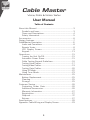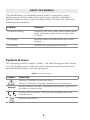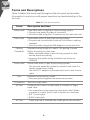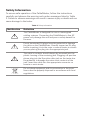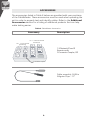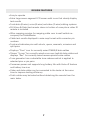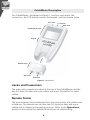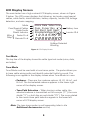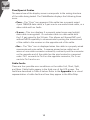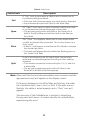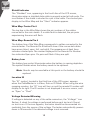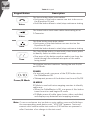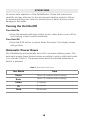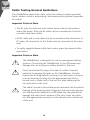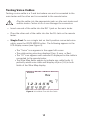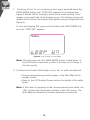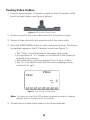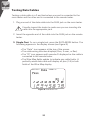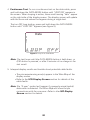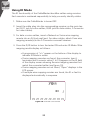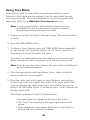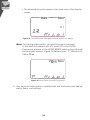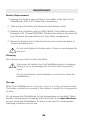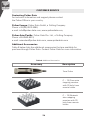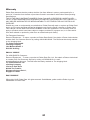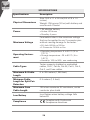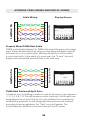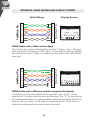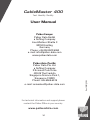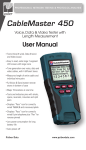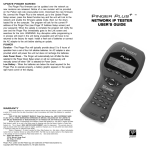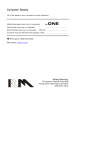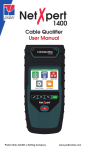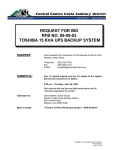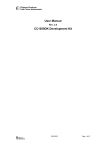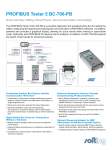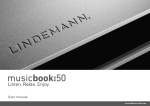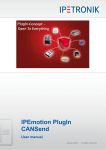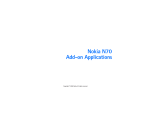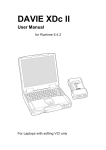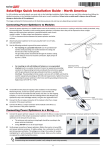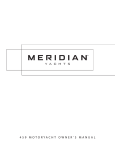Download Manual CableMaster 400
Transcript
PROFESSIONAL NETWORK TESTING & PROTOCOL ANALYSIS
CableMaster 400
Voice, Data & Video Tester
User Manual
▪▪Tests Voice (6 wire), Data (8 wire)
and Video (coax)
▪▪Easy to read, extra large 7-segment
LCD screen with large icons
▪▪Tone generation over voice, data and
video cables, with 4 different tones
▪▪RJ (Voice & Data) master remote stores
in bottom of case
▪▪Maps 19 locations at one time
▪▪Tests and indicates pins with shorts,
opens, reversals, miswires and split pairs
▪▪Displays “Pass” icon for correctly wired
T568A/B and crossover/uplink
▪▪Displays “Pass” icon for correctly wired
6-pin telephone plus “Rev”
for reverse-pinned
▪▪Low power consumption for long battery life
▪▪Auto power-off
Psiber Data
www.psiberdata.com
Cable Master
Voice, Data & Video Tester
User Manual
Table of Contents
About this Manual...................................................................3
Symbols and Icons..............................................................3
Terms and Descriptions......................................................4
Safety Information..............................................................5
Accessories..................................................................6
Design Features.......................................................................7
CableMaster Description......................................................... 8
Jacks and Connectors.........................................................8
Remote Tester.....................................................................8
LCD Display Screen..........................................................9
Keypad.......................................................................13
Operations.....................................................................15
Turning the Unit On/Off...................................................15
Automatic Power Down...................................................15
Cable Testing General Guidelines....................................16
Testing Voice Cables.........................................................17
Testing Video Cables.........................................................19
Testing Data Cables.........................................................20
Using ID Mode..................................................................22
Using Tone Mode.............................................................23
Maintenance. ................................................................25
Battery Replacement........................................................25
Cleaning.......................................................................25
Storage....................................................................25
Customer Service...................................................................26
Contacting Psiber Data..................................................26
Additional Accessories.....................................................26
Warranty Information.......................................................27
Registration...............................................................27
Disposal......................................................................27
Returns........................................................................27
Specifications....................................................................28
Appendix: Cable Wiring and Display Screen.........................29
2
ABOUT THIS MANUAL
The CableMaster is a handheld device used by contractors, repair
technicians, and other authorized users to test, identify, and detect
potential faults in voice, video and data cables. The test unit offers the
following three features:
Feature
Function
Continuity Testing
Discerns if the voice, data, and/or video cables
being tested have been wired correctly with
no faults.
ID Mapping
Identifies cables and determines their exact
location.
Tone Mode
Verifies cable wiring paths by sound.
Symbols & Icons
The following symbols, listed in Table 1, are used throughout the manual
or in the display screen of the test unit to help you avoid personal injury
and potential damage to the test equipment.
Table 1. Symbols and Icons
Symbol
!
Voltage!
Definition
Warning: Potential for personal injury
Caution: Potential for damage or destruction to equipment.
Voltage detection symbol. Immediately disconnect cables from
the main or remote tester.
Conformité Européenne. Conforms with European Economic
Area directives.
Disposal information
3
Terms and Descriptions
Table 2 defines the terms used throughout the document and provides
information to assist you with proper operation and understanding of the
test unit.
Table 2. Terms and Descriptions
Terms
Description and Uses
Video cable
Coax cable with a single pair (2 pin) wiring system
▪▪The pins are paired in order of continuity
▪▪Test this cable using the F-Connector on the main test unit
Data cable
Data cables with a 4 pair (8 pin) wiring system
▪▪Pin pairs are not wired by continuity, but follow a cabling
standard
▪▪Test this cable using the RJ45 adaptor on main test unit
Cabling
Standards
Standard wiring design of a cable. The pairing of wires
differs according to cable type.
▪▪Many standards adopt a wire coloring system to help
ensure proper pin pairing
▪▪Common data cable wiring standards are known as
T568A/B
Voice cable
Phone cable with a 3 pair (6 pin) wiring system
▪▪ The pins are paired by continuity, except in the case of a
reverse pinned voice cable
▪▪ Use the RJ11 adaptor on the main test unit to test a voice
cable
Pins
F-Connector
Individual wires within a cable
▪▪Two pins paired together are known as pin pairs
Jack for a coax cable
RJ Jack
Connector for a voice or data cable. RJ stands for Registered Jack.
▪▪The connector can be located on the tester itself. When
mounted on a wall, the RJ Jack is known as a wall port.
▪▪RJ11 is voice jack
▪▪RJ45 is data jack
RJ Plug
▪▪ Cable end that is inserted into a wall port or the test unit
4
Safety Information
To ensure safe operation of the CableMaster, follow the instructions
carefully and observe the warning and caution messages listed in Table
3. Failure to observe warnings can result in severe injury or death and can
cause damage to the tester.
Table 3. Safety Information
Notification
Definition
!
The CableMaster is designed for use on unenergized
cabling systems. Connecting the CableMaster to live AC
power may damage the unit and pose a safety hazard for
the user.
!
Poorly terminated RJ plugs have the potential to damage
the jacks on the CableMaster. Visually inspect an RJ plug
before inserting it into the main or remote tester to ensure
you are placing the plug into the appropriate jack.
!
The cable’s contacts should always be recessed into the
plastic housing of the receiving jack. Plugging a 6-position
phone plug into the 8-position data jack on the tester has
the potential to damage the outer-most contacts of the
jack. Insert the cable into the appropriate connector on
remote or main tester.
Do not place equipment and its accessories in the trash.
Items must be properly disposed in accordance with local
regulations
5
ACCESSORIES
The accessories listed in Table 4 below are provided with your purchase
of the CableMaster. These accessories must be used when operating the
unit in order to properly test and identify cables. Refer to the Additional
Accessories section for a listing of additional products that can help
make testing easier.
Table 4. CableMaster Accessories
Accessory
Description
No. 1 - 5 Network Remotes
{
No. 1 - 5 Coax Remotes
{
1-5 Network/Coax ID
Remotes with
F-Connector Coupler, F81
F-Connector Coupler
Cable assembly, RJ45 to
Alligator Clips – 12”
6
DESIGN FEATURES
▪▪Easy to operate
▪▪Extra large seven-segment LCD screen with icons that clearly display
test results
▪▪Tests data (8-wire), voice (6-wire) and video (2-wire) cabling systems
▪▪RJ (Voice & Data) test remote stores in bottom of case plus a video ID
remote is included
▪▪Wire mapping remotes for mapping cable runs to wall outlets accompany the CableMaster
▪▪Cable test results displayed in wire map format with connector pin
numbers
▪▪Tests and indicates pins with shorts, opens, reversals, miswires and
split pairs
▪▪Displays “Pass” icon for correctly wired T568A/B data cables
▪▪Shows “X-over” for correctly wired cross-over (uplink) data cables and
displays “Rev” for correctly wired reverse-pinned voice cables
▪▪Tone generator has a selectable tone cadence which is applied to
selected pins or pin pairs
▪▪Conserves power and supports long battery life with Auto-off feature
and battery low icon
▪▪Video and data cables can be connected to the tester at the same
time to improve testing efficiency
▪▪Patch cables may be tested without detaching the remote from the
main tester
7
CableMaster Description
The CableMaster, illustrated in Figure 1, has four main parts: the
connectors, the LCD display screen, the keypad, and the remote tester.
RJ11 Jack
F-connector
RJ45 Jack
LCD Display Screen
Keypad
Remote Tester
RJ11 Jack
RJ45 Jack
Figure 1. CableMaster
Jacks and Connectors
The main unit connectors located at the top of the CableMaster include
two RJ Jacks for data and voice cables and one F-Connector for video
cables.
Remote Tester
The remote tester can be detached from the main unit to test cables over
a distance. The remote test unit has two RJ Jacks for data and voice
cables and is integral to the testing process. Refer to the Operations
section of the manual for detailed instructions on cable testing.
8
LCD Display Screen
The main tester has a high contrast LCD display screen, shown in Figure
2 below. The LCD screen displays the following: test mode, pass/special
cables, cable faults, shield indicator, battery capacity, locator ID#, voltage
detection, and wire mapping.
Mode
Pass/Special Cables
Cable Faults
Shield Indicator
Tester Pin #
Wire
Map Remote Pin #
{
Voice Data Video Tone
Pass X-over Rev
Fail Short Split Open
Shielded Voltage! ID
10
9
Battery Low
Locator ID #
12 3 4 5 6 7 8
1
8
Voltage Detected
Warning
Figure 2. LCD Display Screen
Test Mode
The top line of the display shows the cable type test mode (voice, data,
and video).
Tone Mode
Tone Mode must be used with a tone tracer probe. The probe allows you
to trace cable wiring paths and identify potential faults by sound. The
following icons appear in the display screen when Tone Mode is in use:
▪▪Cadence - There are four cadence options: HI, LO, Hi-Lo1, and
Hi-Lo2. The last selected cadence appears in the lower right
corner of the display screen.
▪▪Tone Path Selection – When tracing a video cable, the
selected cadence is transmitted on the coax pin (“P”), the coax
shield (“S”), or both the pin and shield (“PS”). The icons related
to the current tone path selection appear in the lower left
corner of LCD display screen.
Note: The tone tracer probe is sold separately (refer to the Additional Accessories section)
9
Pass/Special Cables
The second row of the display screen corresponds to the wiring structure
of the cable being tested. The CableMaster displays the following three
icons:
▪▪Pass – The “Pass” icon appears if the cable has a properly wired
4-pair T568A/B data cable, a 3-pair one-to-one wired voice cable, or a
video cable with no faults.
▪▪X-over – This icon displays if a properly wired cross-over (uplink)
data cable is recognized. A crossover cable is a data cable with
the 1-2 pair wired to the 3-6 pair. This allows an Ethernet NIC card
without MDIX capability to communicate by wiring the transmit end
of the cable to the receiver on the opposite end of the cable.
▪▪Rev – The “Rev” icon is displayed when the cable is a properly wired
reverse-pinned voice cable. A reverse-pinned voice cable has all
wires on one cable connector ordered by continuity and the connector
on the opposite end of the cable has the pins located in a reversed
order. Pin 1 connects to Pin 6 on the opposite connector; Pin 2 connects to Pin 5 and so on.
Cable Faults
There are four possible error conditions on the cable: Fail, Short, Split,
and Open. Cable faults appear in the third row of the LCD screen. The
faults are described in Table 5 below. Refer to the Appendix for a visual
representation of cable faults and how they appear in the Wire Map.
10
Table 5. Cable Faults
Cable Fault
Description
Fail
A “Fail” error occurs when a cable’s wire connections do
not follow cabling standards.
▪▪This icon will illuminate when any cable fault is detected
▪▪Any miswired pin pairs will flash in the Wire Map
Open
An “Open” error means a wire connection within the cable
is not continuous through the length of the cable.
▪▪The pin pairs with errors will flash in the Tester Pin #
field of the Wire Map and will be blank in the Remote
Pin # field
Short
The “Short” icon appears when two or more wires within
a cable are electrically connected. This is also known as a
short circuit.
▪▪A dash (-) will appear in the Remote Pin # field to indicate
the shorted pin pairs
▪▪This dash will appear directly below the flashing pairs in
the Tester Pin # field
Split
A split, also known as an AC signal fault, occurs when
wires are not twisted together according to their cabling
standard.
▪▪This miswire commonly occurs with pins 3, 4, 5, and 6 in
a data cable
▪▪The pin pairs experiencing the split will flash in the
Remote Pin # fields of the wiring map
Note: Open and Short errors take precedence over miswires and the
appropriate icon(s) will appear in the display screen.
If the pairs displayed in the Wire Map are flashing, the cable
has a problem (split, open, short, or fail). If the pairs are not
flashing, the cable is wired properly and a “Pass” icon will
appear.
The accuracy of the CableMaster is limited to identifying
the pin pairs with errors. It cannot identify the individual pin
experiencing the error.
11
Shield Indicator
The “Shielded” icon, appearing in the fourth line of the LCD screen,
illuminates when a shielded data cable is properly wired at both ends. The
icon flashes if the shield is shorted to a pin in the cable. The shorted pins
display in the Wire Map and the “Short” indicator appears.
Wire Map: Tester Pin #
The top line in the Wire Map shows the pin numbers of the cables
connected to the main tester. If a cable fault is detected, the pin pairs
experiencing the error will flash.
Wire Map: Remote Pin #
The bottom line of the Wire Map corresponds to cables connected to the
remote tester. The Remote Pin # field will show if the connected cables
have errors (short, open, fail, and split). The appearance of dash lines
indicates shorted pins. No number displayed in the Remote Pin Number
line indicates Open pins. Pin pairs will flash if they are split.
Battery Low
The battery low symbol illuminates when the battery is nearing depletion.
The symbol flashes when the battery needs to be replaced.
Note: Results may be unreliable at this point so the battery should be
replaced.
Location ID
The “ID” symbol, located in the third line of the LCD screen, appears
when the CableMaster is in Video, Data or ID Mode. When using the wire
mapping remotes, the “ID” icon will turn on and the remote ID number will
display to its right. The ID number is not displayed if an error occurs, such
as “Open” or “Short”.
Voltage Detected Warning
If voltage is detected on any of the cable connectors, the “Voltage!” icon
flashes. A check for voltage is performed before each test and if found,
no test is run. If the icon appears, the tester should be disconnected immediately from the source of the voltage. The tester automatically powers
down in 90 seconds if the detected voltage is not removed.
12
Keypad
The CableMaster is equipped with five buttons, illustrated in Figure 3.
Some buttons have more than one function. The functions are explained in
Table 6. For each cable test, results are displayed in the Wire Map of the
LCD display screen.
Voice Mode
Video Mode
Tone Generation Mode
Data Mode
On/Off and ID Mode
Figure 3. Keypad
13
Table 6. Keypad
Keypad Button
Description
Voice
The Voice button tests voice cables.
▪▪Each press of the button causes one test to be run on
the 6-position RJ jack
▪▪Hold the button down to start/stop continuous testing
The Video button tests coax cables terminating at an
F-Connector.
Video
Data
Tone
The Data button tests data cables.
▪▪Each press of the data button runs one test on the
8-position RJ jack
▪▪Hold the button down to start/stop continuous testing
The Tone Mode button is used with a tone tracer probe
to identify faults in cables via sound.
▪▪One press of the button sends an audio tone from the
tester through the selected wire pairs of the cable
being tested
This button has two functions: Turning the unit On/Off
and ID Mode.
Power/ID Mode
POWER
▪▪In any test mode, one press of the O/ID button turns
the CableMaster Off
▪▪Subsequent presses of the button turn the unit On/Off
ID MODE
ID Mode is used with wire mapping remotes to identify
cable runs.
▪▪When the CableMaster is Off, one press of this button
turns the unit on and begins ID mode
▪▪ID Mode scans all cable types (voice, video, and data)
and displays any detected wire mapping remotes
Note: To run a continuous test on data or voice cables, press and hold down
the corresponding mode button until “LOOP ON” appears. Tests will
execute until another cable test mode or O/ID buttons are pressed or
after 5 minutes of no change in the test result.
14
OPERATIONS
To ensure safe operation of the CableMaster, follow the instructions
carefully and pay attention to the warning and caution symbols. Failure
to observe warnings can result in severe injury or death and can cause
damage to the tester.
Turning the Unit On/Off
Turn Unit On
▪▪Press the desired cable type button (voice, video, data, tone or ID) to
start testing in that mode immediately.
Turn Unit Off
▪▪Press the O/ID button to power down the tester. The display screen
will go blank
.
Automatic Power Down
The CableMaster automatically turns off to conserve battery power. The
automatic power down feature varies according to which cable test mode
is in use (see Table 7). The power down timer is restarted whenever a
button is pressed.
Table 7. Automatic Power Down
Test Mode
Time
Voice
▪▪ 18 sec. (5 minutes when looping)
Data
▪▪ 18 sec. (5 minutes when looping)
Video
▪▪ 5 minutes
ID
▪▪ 5 minutes
Tone
▪▪ 60 minutes
15
Cable Testing General Guidelines
The CableMaster tests video, data, and voice cables to detect potential
faults, shows a cable’s wire pairing, and examines the physical properties
of a cable.
Important Points to Note
▪▪The RJ jacks for data and voice cables share internal connections
within the tester. Only one RJ cable can be connected at a time for
accurate cable test results.
▪▪An RJ cable and a coax cable may be connected at the same time. In
ID mode, all connectors on the Tester may be connected at the same
time.
▪▪To easily toggle between cable test modes, press the desired cable
type button.
Important Points to Note
!
The CableMaster is designed for use on unenergized cabling
systems. Connecting the CableMaster to live AC power may
damage the unit and pose a safety hazard for the user.
!
Poorly terminated RJ plugs, the head of a cable, have the
potential to damage the jacks on the CableMaster. Visually
inspect the RJ plug before inserting it into the tester to ensure
you are inserting the plug into the appropriate jack of the
remote-end or tester-end of the unit (ex. data cable plug fits
into data jack on the unit).
!
The cable’s contacts should always be recessed into the plastic
housing of the receiving jack. Plugging a 6-position phone plug
into the 8-position data jack on the tester has the potential to
damage the outer-most contacts of the jack. Insert the cable
into the appropriate connector on the remote end or tester end
of the unit.
16
Testing Voice Cables
Testing a voice cable is a 2-end test where one end is connected to the
main tester and the other end is connected to the remote tester.
!
Plug the cable into the appropriate jacks on the main tester and
remote tester. Failure to do so can damage the connectors.
▪▪ Insert one end of the cable into the RJ11 jack on the main tester.
▪▪ Place the other end of the cable into the the RJ Jack on the remote
tester.
▪▪ Single Test: To run a single test on the 6-position connected voice
cable, press the VOICE MODE button. The following appears in the
LCD display screen (see Figure 4):
▪▪The “Voice” icon appears in the upper left corner.
▪▪The cable wiring structure displays (Pass, X-over, or Rev).
▪▪The “ID” icon appears with remote #1 displayed as the cable is
connected to the remote tester.
▪▪The Wire Map fields update to indicate any cable faults. A
perfectly wired voice cable will display all pins (1-6) in both
fields of the Wire Map display.
Voice Data Video Tone
Pass X-over Rev
Fail Short Split Open
Shielded Voltage! ID
10
9
12 3 4 5 6 7 8
1
8
Figure 4. Voice Mode Test with Rev Cable
17
1. Continuous Test: To run a continuous test, press and hold down the
VOICE MODE button until “LOOP ON” appears in the display (see
Figure 5 below). When looping is active, three small moving “bars”
appear on the right side of the display screen. The display screen will
update with the icons and values that appear during a single test (see
Figure 4).
To turn test looping OFF, press and hold down the VOICE MODE button until “LOOP OFF” appears.
Voice Data Video Tone
Pass X-over Rev
Fail Short Split Open
Shielded Voltage! ID
10
9
12 3 4 5 6 7 8
1
8
Figure 5. Loop Testing in Voice Mode
Note: The test loops until the VOICE MODE button is held down, or
the O/ID button is pressed, or after 5 minutes of no change in
the test results
2. Trouble-shoot if cable faults (open, short, fail, or split) are detected.
▪▪The pins experiencing error(s) appear in the Wire Map of the
display screen.
▪▪Refer to the LCD Display Screen section for details of the cable
faults.
Note: If the cable is a properly wired, reverse-pinned voice cable, the
“Rev” symbol will illuminate and blink in the LCD screen. The
Wire Map will display the reverse wired pin connections.
18
Testing Video Cables
1. Connect the provided F-Connector coupler to the F-Connector at the
top of the main tester (see Figure 6 below).
Figure 6. F-Connector on Main Tester
2. Screw one end of the video cable into the F-Connector coupler.
3. Secure a Coax remote to the opposite end of the video cable.
4. Press the VIDEO MODE button to start continuous testing. The following updates appear in the LCD display screen (see Figure 7):
▪▪The “Video” icon illuminates in the upper right corner.
▪▪A progression of “o’s” appear on the bottom of the display to
indicate active testing.
▪▪The cable wiring structure displays (Pass, X-over, or Rev).
▪▪The “ID” icon appears with the Coax wire mapping remote
number to its right.
Voice Data Video Tone
Pass X-over Rev
Fail Short Split Open
Shielded Voltage! ID
10
9
12 3 4 5 6 7 8
1
8
Figure 7. Loop Testing in Video Mode
Note: The tests run until the O/ID button is pressed or when 5 minutes
elapses with no change in the test results.
5. Trouble-shoot if cable faults (open or short) are detected.
19
Testing Data Cables
Testing a data cable is a 2-end test where one end is connected to the
main tester and the other end is connected to the remote tester.
1. Plug one end of the data cable into the RJ45 jack on the main tester.
!
Visually inspect the tester to make sure you are inserting the
cable into the appropriate jack.
2. Insert the opposite end of the cable into the RJ45 jack on the remote
tester.
3. Single Test. To run a single test, press the DATA MODE button. The
following appears in the display screen (see Figure 8):
▪▪The “Data” icon appears at the top of the screen.
▪▪The cable wiring structure displays (Pass, X-over, or Rev).
▪▪The “ID” icon appears with remote #1 displayed as the cable is
connected to the remote tester.
▪▪The Wire Map fields update to indicate any cable faults. A
perfectly wired data cable will display all pins (1-8) in both
fields of the Wire Map display.
Voice Data Video Tone
Pass X-over Rev
Fail Short Split Open
Shielded Voltage! ID
10
9
12 3 4 5 6 7 8
1
8
Figure 8. Data Mode Test
20
4. Continuous Test. To run a continuous test on the data cable, press
and hold down the DATA MODE button until “LOOP ON” appears in
the screen. When looping is active, three small moving “bars” appear
on the right side of the display screen. The display screen will update
with the icons and values that appear during a single test.
The turn OFF loop testing, press and hold down the DATA MODE
button until “LOOP OFF” appears (see Figure 9).
Voice Data Video Tone
Pass X-over Rev
Fail Short Split Open
Shielded Voltage! ID
10
9
12 3 4 5 6 7 8
1
8
Figure 9. Loop Off in Data Mode
Note: The test loops until the DATA MODE button is held down, or
O/ID button is pressed, or after 5 minutes of no change in the
test result.
5. Interpret display results and trouble-shoot potential cable faults.
▪▪The pins experiencing error(s) appear in the Wire Map of the
display screen.
▪▪Refer to the LCD Display Screen section for details of the
cable faults.
Note:The “X-over” symbol will appear if a properly wired (uplink)
data cable is detected. The Wire Map will show the pin
connections with the crossover. Refer to the LCD Display
Screen section for details
21
Using ID Mode
The ID functionality of the CableMaster identifies cables using remotes.
Each remote is numbered sequentially to help you easily identify cables.
1. Make sure the CableMaster is turned OFF.
2. Insert the cable plug into the corresponding receiver on the main tester (RJ11 jack for voice cables, RJ45 jack for data cables, F-Connector
for video cables).
3. For data or voice cables, insert a Network or Voice wire mapping
remote into an RJ Jack wall port. For video cables, attach Coax wire
mapping remote(s) to the F-Connector coax wall receiver.
4. Press the O/ID button to turn the tester ON and enter ID Mode. Wire
mapping results display as follows:
▪▪A progression of “o’s” appear on the bottom of the display to
indicate ID Mode is active.
▪▪If wire mapping remotes are found, the connector type illuminates and a numeric value (1 to 19) appears in the ID field
of the display screen showing the wire mapping remotes that
match the connected cable (see Figure 10).
▪▪If wire mapping remotes are not found, “Open” displays in the
LCD screen.
▪▪If multiple wire mapping remotes are found, the ID or fault is
displayed automatically in sequence
Voice Data Video Tone
Pass X-over Rev
Fail Short Split Open
Shielded Voltage! ID
10
9
12 3 4 5 6 7 8
1
8
Figure 10. Detected Coax Remote
22
Using Tone Mode
Tone Mode is used to trace cable runs and locate faults by sound.
Selection of this mode emits a cadence from the main tester through
the connected cable. The tone is detected by a tone tracer probe (sold
separately. Refer to the Additional Accessories section).
Note: It may be impossible to differentiate between the tone
generated from the test pair and the sound emitted by
neighboring wiring pairs within the cable.
1. Connect one end of the cable to the main tester. The remote tester is
not used.
2. Press the TONE MODE button.
3. To select a Tone Cadence, press the TONE MODE button repeatedly
to step through the 4 cadence options: HI, LO, Hi-Lo1, and Hi-Lo2.
Stop when you reach the option you want.
The option you select determines the cadence sent from the main
tester, through the cable, and picked up by the tone tracer probe.
Note: If you do not adjust the cadence, the main tester will default to
the last selected cadence.
4. Press the appropriate cable type button (voice, video, or data) to
select a cable for the tone signal.
5. Press the cable type button again to select different combinations
of pins to carry the tone signal. Each press of the cable type button
steps you through the cable’s wire pairs. The selected pin pair appears in the Wire Map. Figure 11 shows pin pairs 1 and 2 selected for
testing a data cable.
The following appears in the LCD display screen:
▪▪The cable type icon appears at the top of the screen.
▪▪The “Tone” icon displays in the upper right corner of the
screen.
▪▪Three progression bars appear above pins 7 and 8 demonstrating you are in active Tone Mode.
23
▪▪The selected pin pairs appear in the wire map of the display
screen.
Voice Data Video Tone
Pass X-over Rev
Fail Short Split Open
Shielded Voltage! ID
10
9
12 3 4 5 6 7 8
1
8
Figure 11. Tone Mode with Data Cable Selected and Hi-Lo1 cadence
Note: For tracing video cables, you must choose a tone path
to transmit the cadence (pin (P), shield (S), or both (PS)).
Continuous presses of the VIDEO MODE buttons steps through
the tone path options. Figure 12 below shows “P” selection in
Video Mode.
Voice Data Video Tone
Pass X-over Rev
Fail Short Split Open
Shielded Voltage! ID
10
9
12 3 4 5 6 7 8
1
8
Figure 12. Video Cable Test with Pin Selected
6. Use the tone tracer probe to locate faults and track wire runs behind
walls, floors, and ceilings.
24
MAINTENANCE
Battery Replacement
1. Remove the single screw, located in the middle of the back of the
CableMaster, with a #1 Philips head screwdriver.
2. Take out the old battery and disconnect the battery cable.
3. Replace the old battery with an ANSI 1604A, 9 volt alkaline battery
(Energizer 522, Duracell MN1604). Reattach the cable to the new battery and place the new battery into the battery compartment.
4. Return the battery door to the unit and turn the screw into place to
secure the battery door.
!
Do not over tighten the battery door. Doing so can damage the
test unit.
Cleaning
Use a damp, clean cloth to clean the tester.
!
Disconnect all cables from the CableMaster prior to cleaning.
Failing to do so can damage the unit and result in personal
injury.
Do not use abrasive, harsh cleaners, or solvents to clean the
CableMaster.
Storage
When the CableMaster is not in use, store it in a dry, protective case.
The battery should be removed if the tester is stored for a long period
of time.
Do not expose the CableMaster to high temperatures or humidity. When
stored in temperatures exceeding the limits listed in the Specifications
section, allow the CableMaster to return to the normal, recommended
operating conditions prior to use.
25
CUSTOMER SERVICE
Contacting Psiber Data
For technical information and support please contact
the Psiber Office in your country.
Psiber Europe: Psiber Data GmbH, a Softing Company
Phone: +49 (89) 8913 6060,
e-mail: [email protected], www.psiberdata.com,
Psiber Asia/Pazific: Psiber Data Pte. Ltd., a Softing Company
Phone: +65-6569-6019,
e-mail: [email protected], www.psiberdata.com
Additional Accessories
Table 8 below lists the additional accessories that are available for
purchase through Psiber Data. Contact Psiber Data for more information.
Table 8. Additional Accessories
Accessory
Description
Tone Probe
(1 – 19) Coax wire
mapping remotes
with 20 hole foam
remote holder
(1 – 19) Network
wire mapping
remotes with 20
hole foam remote
holder
26
Warranty
Psiber Data warrants that the product shall be free from defects in parts or workmanship for a
period of 12 months from the date of purchase if used in accordance with Psiber Data operating
specifications.
THIS IS THE ONLY WARRANTY MADE BY Psiber Data AND IS EXPRESSLY MADE IN LIEU
OF ALL OTHER WARRANTIES EXPRESSED OR IMPLIED, INCLUDING BUT NOT LIMITED TO
ANY IMPLIED WARRANTIES OF MERCHANTABILITY OR FITNESS FOR ANY PARTICULAR
PURPOSE.
Should any parts or workmanship prove defective, Psiber Data will repair or replace at Psiber Data’
option, at no cost to the Buyer except for shipping costs from the Buyer’s location to Psiber Data.
This is Buyer’s SOLE AND EXCLUSIVE REMEDY under this Agreement. This warranty does not
apply to products which have been subject to neglect, accident or improper use, or to units which
have been altered or repaired by other than an authorized repair facility.
For European-Customers:
Return of Equipment – To return a product to Psiber Data GmbH, first obtain a Return Authorization
number from our Customer Service by calling +49-89-89136060. The RA# must be clearly marked
on the shipping label.
To: Psiber Data GmbH
a Softing Company
Lise-Meitner-Straße 3
D-82152 Krailling
RMA-Nr. XXXXXX
For ASIA/PACIFIC-Customer:
Return of Equipment - To return a product to Psiber Data Pte. Ltd., first obtain a Return Authorization number from Our Customer Service by calling +65-6569-6019 or e-mail:
[email protected]. The RA# must be clearly marked on The shipping label.
To: Psiber Data Pte. Ltd.
a Softing Company
3 Science Park Drive
#03-09 The Franklin
Singapore Science Park 1,
Singapore 118223
RA# XXXXXXXX
©Copyright 2015 Psiber Data. All rights reserved. CableMaster, psiber and the Psiber logo are
trademarks of Psiber Data.
27
SPECIFICATIONS
Specifications
Description
Physical Dimensions
Size: 16.3 x 7.1 x 3.6 cm (6.4 x 2.8 x 1.4
inches)
Weight: 256 grams (9.0 oz) with battery and
remote-end of tester
Power
Maximum Voltage
1 9V alkaline battery
▪▪Active: 425 hours
▪▪Standby: 4 years
Parameters refer to the maximum voltage
that can be applied to any 2 connector pins
without causing damage to the tester.
▪▪RJ Jack: 66 Vdc or 55 Vac
▪▪F-Connector: 50 Vdc or Vac
Operating Environment
▪▪Operating temperature: 0 to 50 °C (32 to
122 °F)
▪▪Storage temperature: -20 to 60 °C (-4 to
140 °F)
▪▪Humidity: 10% to 90%, non-condensing
Cable Types
Tester supports shielded or unshielded
cables, Cat-7, Cat-6x, Cat-5E, Cat-5, Cat-4,
Cat-3, and Coax cables.
Maximum RJ Cable
Length
0 to 305 meters (1,000 feet)
Minimum Cable
Length for Split Pair
Detection
0.5 meters (1.5 feet)
Maximum Coax
Cable Length
100 ohms maximum DC resistance, center
conductor plus shield
Low Battery
Icon flashes when battery voltage falls
below 6V
Compliance
Complies with Conformité
Européenne directives.
28
APPENDIX: CABLE WIRING AND DISPLAY SCREEN
Cable Wiring
Display Screen
1
2
3
4
5
6
7
8
Cable Wiring
Display Scre
1
2
3
4
5
6
7
8
Remote Tester Pins
CableMaster
Tri TesterTMPins
Pins
Cable Wiring
Voice Data VideoTone
Pass X-over Rev
Fail Short Split Open
ShieldedVoltage!ID
12 3 4 5 6 7 8
Properly Wired
T568B is electric
T568A, but swap
and orange pairs
will work as long
standard is used
run or patch cab
A and B creates
In the event of a
“X-over” icon wil
mismatched pins
wire map.
Display Scre
T568A Data Ca
77
88
11
22
33
44
55
66
77
88
11
22
33
44
55
66
77
88
X
Remote
Tester
Remote
Tester
PinsPins
77
88
Remote
Tester
Pins
Remote
Tester
Pins
TM
CableMaster
Pins
Tri TesterTM
Pins
TM
Tri TesterTM
Pins
AProperly
commonWired
error
Properly11Wired T568A Data Cable 11
T568B
to putisallelectric
the w
22 swaps the green and orange isT568A,
T568B is 22electrically identical to T568A, but
1-2, 3-4,but
5-6,swap
7-8
3
3
and
orange
pair
3
3
correct
continuity
pairs. Either standard will work as long as the sameVoice
standard
is used
Tone at
Voice
Data Video
Video
Tone
Data
will work astolong
designated
be
4
4
Pass X-over
Rev
X-overRev
4
4
Pass
both ends of a run or patch cable. Missing standards
and Split
B creates
standard
is used
Short
Split
FailAShort
Open
in
the middle
of t
Fail
Open
55
55
run or patch cab
Shielded
Voltage!
IDwill
Voltage!
compatibility purp
a cross-over
cable. In the event of a cross-over,
theShielded
“X-over”
iconID
A and B creates
66
66
designated wire
12 3 4 5 6 7 8
In the event of a
display and mismatched pins will flash in the wire map.
matched accordi
“X-over” icon wil
The “Split” error
mismatched pin
mismatched pins
wire map.
map of the LCD
Tone
VoiceData
Data Video
VideoTone
Voice
Pass X-over
Rev
X-overRev
Pass
Short Split
Split Open
Fail Short
Open
Fail
ShieldedVoltage!
Voltage!
ID
Shielded
ID
12 3 4 5 6 7 8
T568A Data Ca
A common error
is to put all the w
T568A Cable wi
1-2, 3-4, 5-6, 7-8
an Ope
correct continuity
The
1-2 pairtopins
designated
be
together and the
in the middle of t
open. The pins w
compatibility
pur
are
flashing. Das
designated
wire
the
bottom (remo
matchedthe
accord
indicate
shor
The “Split”
numbers
onerror
the b
mismatched
pins
indicate
the open
map of the LCD
T568A Cable wi
M
Pins
1
2
X
88
29 1
2
Remote Tester Pins
88
r Pins
M
Tri TesterTTM
Pins
T568A Data
and unrecogniz
11 Cable with Split Pairs 11
1and
2 pins
onwi
th
T568A
Cable
A common
22 error in building a cable is to put
22 all the wires in pin sequence connected
to pin
an Ope
remote-end.
The
- 1-2, 3-4,335-6, 7-8. This will produce correct
but
the
pairs
are
33 continuity,
Tone
VoiceData
Data Video
VideoTone
Voice
The 1-2
pins
are pair
flashing
Pass
Rev for error
X-over
44 middle of
44 to be on pins 3-6 and 4-5 in the
Pass
Rev
designated
theX-over
connector
together
and
the
remote
pinthe
nu
Short Split
Split Open
Fail Short
Open
Fail
open.
The
pins
w
5
5
5
5
indicates
an
unre
compatibility purposes. As the designated wire pairs
are not
matched
Shielded
Voltage!
ID
Shielded
Voltage!
ID
are flashing.
Das
continuity
was
de
6
6
2 3 4 The
5678
according6 to wiring standards, the “Split”6 error will1appear.
the bottom
(remo
nether
a short
or
indicateconnecte
the shor
77 pins will flash in the wire map
77 of the LCD screen.
remote
mismatched
numbers on the
when in cable tes
indicate
open
also
havethe
shown
T568A Cable wi
and unrecogniz
1and 2 pins on t
connected to pin
Remote
Remote
Tester
Tester
Pins
Pins
X
1
1
2
2
3
3
4
4
5
5
6
6
7
7
8
8
Remote
Remote
Tester
Tester
Pins
Pins
1
1
2
2
3
3
4
4
5
5
6
6
7
7
8
8
Display Screen
Voice
Tone
Voice Data
Data Video
VideoTone
Pass
Pass X-over
Rev
X-over Rev
Fail Short
Short Split
Split Open
Fail
Open
Shielded
ShieldedVoltage!
Voltage!ID
ID
1
23
34
56
12
45
67
78
8
T568A C
and unr
1and 2 C
p
T568A
connecte
remote-e
The
error1-2
are
together
the remo
open.
Th
indicates
are
flash
continuit
the botto
nether
a
indicate
remote c
numbers
when in
indicate
also hav
T568A C
and unr
1and 2 p
connecte
remote-e
error are
the remo
indicates
continuit
nether a
remote c
when in
also hav
TM
Tri
TriTester
TesterTM Pins
Pins
1
1
T568A Cable
with a Short and an Open
1
1
2
The 1-2 pair
2 pins are shorted together and2
2 the 7-8 pair is open. The pins
3
with the errors
are flashing. Dash lines (-)33on the bottom
(remote)
display
3
Voice
Tone
Voice Data
Data Video
VideoTone
4
Pass
Rev
X-over
4 the short, while no numbers 4
4on the bottom
Pass line
Rev
X-over
line indicate
indicate
the
Short Split
Split Open
Fail Short
Fail
Open
5
5
open pair.55
Shielded
ShieldedVoltage!
Voltage!ID
ID
6
6
6
6
1
23
34
56
12
45
67
78
8
X
TM
CableMaster
Tri Tester Pins
Pins
7
7
8
8
1
2
3
4
5
6
7
8
7
7
8
8
1
2
3
4
5
6
7
8
Voice Data VideoTone
Pass X-over Rev
Fail Short Split Open
ShieldedVoltage!ID
12 3 4 5 6 7 8
T568A Cable with a Miswire and Unrecognized Continuity
1 and 2 pins on the main tester are connected to pins 2 and 1 at the
remote-end. The pins with this error are flashing. The “U” for the remote
pin numbers indicates an unrecognizable continuity was detected that is
neither a short or open. An ID remote connected to the Tester when in
cable test mode would also have shown this error.
30
T568A D
A commo
comm
is to put
T568A
1-2, 3-4,C
correct c
The 1-2
designat
together
in the mi
open. Th
compatib
are flash
designat
the botto
matched
indicate
The
“Spl
numbers
mismatc
indicate
map of th
Remote
Remote Tester
Tester Pins
Pins
TM
CableMaster
Pins
Tri
TriTester
TesterTM
Pins
Pins
Cable Wiring
T568A D
Properly
A
commo
comm
T568B
is
to putis
T568A,
1-2, 3-4,b
and oran
correct
c
will work
designat
standard
in the mi
run or pa
compatib
A and B
designat
In the ev
matched
“X-over”
The
“Spl
mismatc
mismatc
wire map
map of th
Remote Tester Pins
TM
Tri
TriTester
TesterTM Pins
Pins
1
1
1
1
2
2
2
2
3
3
3
3
Voice
Tone
Voice Data
Data Video
VideoTone
4
4
Pass X-over
X-over Rev
4
4
Pass
Rev
Short
Split
Fail
Fail Short Split Open
Open
5
5
5
5 DISPLAY
Shielded
Voltage!ID
APPENDIX:
CABLE WIRING AND
SCREEN
Shielded
Voltage!
ID
6
6
6
6
23
34
56
12
45
67
78
8
1
7
7
7
7
8
8
8
8
CableMaster 400
Test. Identify. Qualify.
User Manual
Psiber Asia-Pacific:
Psiber Data Pte. Ltd.
a Softing Company
3 Science Park Drive
#03-09 The Franklin
Singapore Science Park 1,
Singapore 118223
Phone: +65-6569-6019
e-mail: [email protected]
For technical information and support please
contact the Psiber Office in your country.
www.psiberdata.com
31
Rev. 102015_V02
Psiber Europe:
Psiber Data GmbH
a Softing Company
Lise-Meitner-Straße 3
82152 Krailling
Germany
Phone: +49 (89) 8913 6060
e-mail: [email protected]
www.psiberdata.com