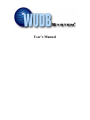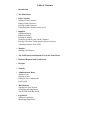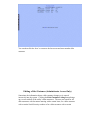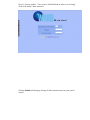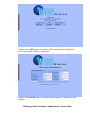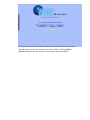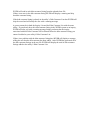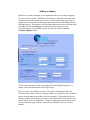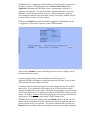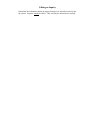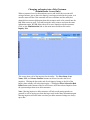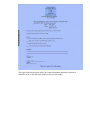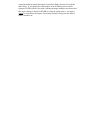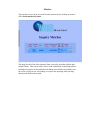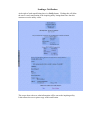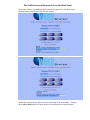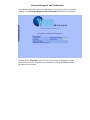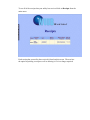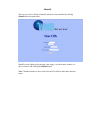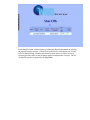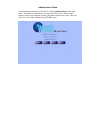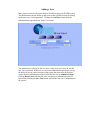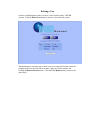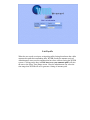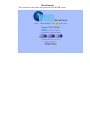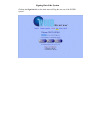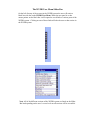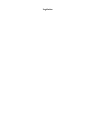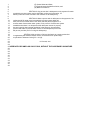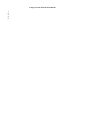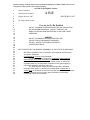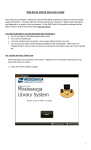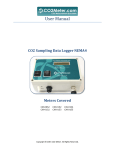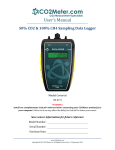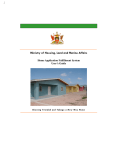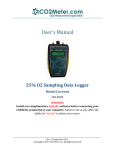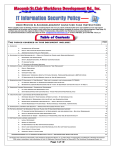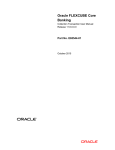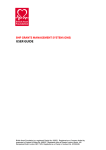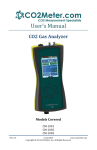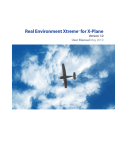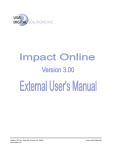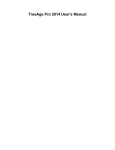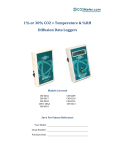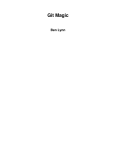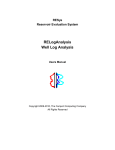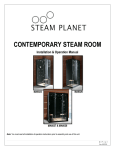Download here - Water Utility Data Base system
Transcript
User’s Manual Table of Contents o Introduction o The Main Menu o Debt Customer Adding a Debt Customer Editing a Debt Customer Deleting a Debt Customer Uploading Debt Customers from a File o Inquiries Adding an Inquiry Editing an Inquiry Deleting an Inquiry Changing an Inquiry into a Debt Customer Entering a Previous Utility Request (Known Inquiry) Uploading Inquiries from a File o Matches Sending a Notification o The Notifications and Requests List on the Main Menu o Returned Requests and Notifications o Receipts o Shutoffs o Administration Menu Adding a User Deleting a User Editing a User’s Information List Payoffs o Miscellaneous Signing Out of the System Comments and Suggestions The WUDB Slider Bar Menu o Legislation Arkansas Legislation Mississippi Legislation Introduction Americana Corporation was established in 1990. Our vision has always been to develop powerful but easy to use programs along with providing a level of customer service that our customers can truly depend on. Through the determination of our experienced staff along with the dedication to our customers, our industry, and our programs Americana has become a leading provider of information management technology. Our programs and services are currently being utilized by hundreds of companies across the nation. And now Americana is proud to provide another powerful tool with the Water Utility Data Base system, better know as The WUDB System. WUDB is a key component in tracking information that is used to help assist water and utility companies, as they work together to catch and collect their outstanding debts from former customers. The results from using WUDB has shown to reduce and sometimes eliminate those huge amounts of bad debt that becomes impossible to absorb without the thought of a rate increase. All of the staff here at Americana appreciate your interest in our Water Utility Data Base and look forward to serving you and your staff in this effort. Below is a users manual that will help you to utilize the WUDB system to its full potential to help you and others collect that outstanding debt. The Main Menu The main menu is the first thing a user will see when he or she logs into the system. From here the user can access the various parts of the WUDB system depending on their access level. The WUDB system is made up of two parts. On one side is the utility’s Debt Customers, which is made up from former customers that still owe that utility money. The other side is the utility’s Customer Inquiries, which are customers either currently receiving services from that utility or are new customers applying for services from that utility. WUDB tracks its member’s debt customers and inquiries and searches for matches between the two. Below are pictures of the User Menu and the Administrator Menu. User Menu Administrator Menu Adding a Debt Customer (Administrator Access Only) A debt customer is a previous customer of the utility that still owes the utility money. Each debt customer should be entered into the WUDB system for tracking purposes. To add a debt customer to the database click on the Debt Customer Entry button on the main menu. The user has the option of either uploading a file with multiple debt customers or simply enter in the information for a single debt customer. Fill in as many of the fields as you can. First name, last name and either the Social Security number or driver’s license number are required in order to add the customer to the database (the address fields are optional). Having both the Social Security number and the driver’s license number is not required but if one of them is not known simply leave the field blank. A debt customer cannot be entered into the system without a Social Security number or driver’s license number. Clicking the Save Debt button will save the debt customer’s information into the database. A new screen will appear with the information you have just entered in order for you to verify all of the information is correct. If you have made an error in your entry WUDB will display a warning message and will allow you to go back to the previous screen to make corrections. A person cannot be in both the Inquiry List and the Debt Customer List with the same utility. If you already have this debt customer in the WUDB system as an inquiry, WUDB will alert you with a warning message letting you know that the inquiry associated with this Debt Customer will be deleted before the person you entered is added to your utility’s Debt Customer List. You can then click the ‘here’ to return to the last screen and enter another debt customer. Editing a Debt Customer (Administrator Access Only) Sometimes the information about a debt customer changes or is entered incorrectly into the system. Clicking the Debt Customer Listing button brings up a screen with all of the utility’s debt customers. The user can search for all debt customers with last names starting with a certain letter, for a debt customer with a certain Social Security number or for a debt customer with a certain Driver’s License number. You can leave all fields blank in order to see a listing of all of the utility’s debt customers. Clicking Submit will bring up a listing of debt customers based on your search criteria. Clicking on the Edit button to the right of a debt customer listing will allow the user to edit the debt customer’s information. Clicking the Save Edits button will update the debt customer’s information in the database. Deleting a Debt Customer (Administrator Access Only) Once a debt customer has paid his or her outstanding debt he or she can be removed from the database. Click on Remove Customer Information to bring up the debt customer search screen. This screen allows the user to generate a listing of debt customers with their last names starting with a certain letter, find a customer with a specific Social Security number, or find a customer with a certain Driver’s License number. Leave all of the fields blank to see a complete listing of all debt customers. Clicking the box to the left of the Customer Name under the Delete column will select the debt customer or customers you want to delete. Clicking Delete Selected will delete the debt customer’s information from the database. Uploading Debt Customers from a File (Administrator Access Only) Some larger utilities have many debt customers. To save time the WUDB system allows utilities to upload a file with debt customer information listed in it to be added to the system. The user can select the file they wish to upload by clicking the Browse... button. A file dialog box will then appear so the user can select the file they wish to upload. Clicking the Upload button will send the file to the WUDB system and start the upload process. This file must be in a Tab-delimited format. An example of this format is listed below: Example: Date of Debt 09/09/01 SSN 333445555 Driver Lic. 987654321 First Name Jane Doe Last Name Address 1212 Walnut Ave City Alma State AR Zip 72956 WUDB will read in each debt customer listing from the uploaded text file. If there is an error in the debt customer listing WUDB will display a warning and skip that debt customer listing. If the debt customer listing is already in the utility’s Debt Customer List then WUDB will skip the record and will notify the user with a warning message. A person cannot be in both the Inquiry List and the Debt Customer List with the same utility. If you already have this debt customer listing in the WUDB system as an inquiry, WUDB will alert you with a warning message letting you know that the inquiry associated with this Debt Customer will be deleted before the debt customer listing you entered is added to your utility’s Debt Customer List. If there is no problem with the debt customer listing then WUDB will display a message telling the user that the debt customer has been added. After WUDB has processed all of the debt customer listings in the text file WUDB will display the total of debt customer listings added to the utility’s Debt Customer List. Adding an Inquiry Inquiries are current customers or new applicants that are receiving or applying for services from a utility. WUDB uses the inquiry to determine where the debt customer from another utility has moved to. Each customer that is receiving or applies for services from that utility should be entered into the WUDB system for tracking purposes. This purpose will help other utilities track down customers that currently owe an outstanding balance and show them where they went. To add an inquiry to the WUDB system, the user first clicks on the New Customer Inquiry button. The user has the option of either uploading a file with multiple inquiries or to simply enter in the information for a single inquiry. Fill in as many of the fields as you can. First name, last name and either the Social Security number or driver’s license number are required in order to add the inquiry to the database (the address fields are optional). Having both the Social Security number and the Driver’s License is not required but if one of them is not known simply leave the field blank. A Primary Applicant cannot be entered into the system as an inquiry without a Social Security number or driver’s license number. WUDB allows a Co-Applicant’s information to be entered into the system when an inquiry is made. Clicking the box next to Please Check if there is CoApplicant information tells WUDB to create a second inquiry with the CoApplicant’s information. As with the Primary Applicant first name, last name, and either a Social Security number or driver’s license number are required. A Co-Applicant cannot be entered into the system as an inquiry without a Social Security number or driver’s license number. Clicking the Submit button adds the Primary Applicant’s information, and the Co-Applicant’s information if present, to the WUDB database. After clicking Submit the screen will change to show the user a listing of all of the information just entered If you have made an error in the information on the Primary or CoApplicant WUDB will display a warning message and will allow you to go back to the previous screen to make corrections. A person cannot be in both the Inquiry List and the Debt Customer List with the same utility. If you already have this inquiry in the WUDB system as a debt customer WUDB will alert you with a warning message letting the user know that this Primary Applicant or Co-Applicant are already in WUDB as owing the utility money. An inquiry cannot be entered into the Inquiry List as long as the Primary Applicant or Co-Applicant is in the utility’s Debt Customer List. WUDB will also check for a match when the Submit button is clicked and will display match information if it finds a match on the Primary Applicant and/or if present a match on the Co-Applicant. If a match is found the user can click the Request button to send a request of information to that previous utility (optional). Editing an Inquiry Sometimes the information about an inquiry changes or is entered incorrectly into the system. Inquiries cannot be edited. They can only be deleted and re-entered. Deleting an Inquiry (Administrator Access Only) When a customer discontinues service and leaves their account in good standing with a utility, the Inquiry is no longer needed in the system, so it must be deleted. Note: Remember the inquiries listed in WUDB indicate that these customers are current customers of that utility. If they are no long there they must be removed. The user can click on the Administration link on the main menu and then click on Inquiry List to see the current list of inquires for that utility. Again this screen shows all of the inquiries for that utility. The First Name, Last Name, SSN, and License Number buttons can be used to order the list of inquiries. Clicking the box at the end of each inquiry listing, to the left of the Inquiry date column, will select that inquiry. Clicking the Delete Selected button at the bottom of the list will remove all of the selected inquires from the system. An Inquiry for a customer must be deleted from the Inquiry List before that customer can be added as a Debt Customer. If the user tries to input the customer as a debt customer without deleting the inquiry first, WUDB will delete it before added the customer to the Debt Customer List. Changing an Inquiry into a Debt Customer (Administrator Access Only) When a customer leaves or discontinues service and leaves their account still owing a balance, just as above the Inquiry is no longer needed in the system, so it must be removed. But if this customer still owes a balance and the utility has deemed this account as delinquent then this customer needs to be entered into the Bad Debt section as well. To avoid having the utility remove and enter the same information again, WUDB allows the user to move inquiries to debt customers. Click on the Administration link on the main menu and then click on the Inquiry List. This screen shows all of the inquiries for the utility. The First Name, Last Name, SSN, and License Number buttons can be used to order the list of inquiries. Clicking the box at the end of each inquiry listing, to the left of the Inquiry date column, will select that inquiry. Clicking the Move Selected to Bad Debts button at the bottom of the list will remove all of the selected inquires from the system and put them in as debt customers. Note: Moving inquires to debt customers will help avoid getting matches to yourself as well as saving you from having to enter in the same information again. Moving inquiries will also make sure that your debt customer listings are always up to date. Optional Feature Entering a Previous Utility Request (Known Inquiry) At times a user knows the previous utility of a customer when they are ready to add an inquiry to the WUDB system. Clicking on the Previous Utility Request will allow the user to send a request to another utility company for information about a customer that has applied for services with them. First the user needs to select the state that the previous utility is in by selecting the two letter abbreviation for the state and clicking the Submit button. Next the user selects the previous utility name using the drop down list at the top of the page. As with Add an Inquiry fill in as many of the fields as you can. First name, last name and either the Social Security number or Driver’s License are required in order to add the request to the database. Having both the Social Security number and the Driver’s License is not required but if one of them is not known simply leave the field blank. Also as with Add an Inquiry, a CoApplicant’s information to be entered into the system when a request is made. Clicking the box next to Please Check if there is Co-Applicant Info tells WUDB to create a second request with the Co-Applicant’s information. As with the Primary Applicant first name, last name, and either a Social Security number or Driver’s License are required. Clicking the Submit button creates a request with the Primary Applicant’s information, and the Co-Applicant’s information if present, to the WUDB database. The request asks the previous utility for certain information about the customer to determine if he or she stills owes money to the previous utility. Uploading Inquiries from a File As with debt customers, inquiries can be uploaded to the system in a file also. The user can select the file by clicking the Browse… button and upload it to the WUDB system by clicking the Upload button. This file must be in a Tabdelimited format. An example of this format is listed below: Example: First Name Last Name SSN Dr. License Address Jane Doe 333445555 987654321 John 1234567789 Doe 222332222 City State Zip 1212 Walnut ave Alma Ar 72956 1414 Pecan St Van Buren Ar 72956 WUDB will input each inquiry listing in the text file. If there is an error in the inquiry listing’s information WUDB will display a warning message and will not add the inquiry to the Inquiry List. A person cannot be in both the Inquiry List and the Debt Customer List with the same utility. If you already have this inquiry in the WUDB system as a debt customer WUDB will alert you with a warning message letting the user know that this inquiry listing is already in WUDB as owing the utility money. An inquiry cannot be entered into the Inquiry List as long as inquiry listing is in the utility’s Debt Customer List. Matches The matches screen can be accessed from the main menu by clicking on the here in To check matches click here. This page lists all of the debt customers from your utility that other utilities have inquired about. This screen can be used to send notifications to inquiring utilities, tracking the progress of the notification including shut off dates and whether you have sent a receipt or not, and sending a receipt to the inquiring utility alerting them that the debt has been paid. Sending a Notification At the right of each match listing there is a Notify button. Clicking this will allow the user to send a notification to the inquiring utility letting them know that this customer owes the utility a debt. This screen shows the user what information will be sent to the inquiring utility. It also allows the user to print a copy of this notification. The Notifications and Requests List on the Main Menu Once other utilities start sending notifications and requests they will show up on the main menu when the user logs into the system. Notifications and requests will be listed at the bottom of the main menu. Clicking on the More Info button will show the user the notification or request that has been sent to them and give the user the opportunity to answer the notification or request. Notifications will ask if the person listed is a current customer, ask for a shut off date for the customer unless they pay the debt owed to the previous utility, and a comments section in case additional information needs to be supplied. Clicking the Reset button will reset all of the answers so they can be answered again and the Submit button will send the notification back to the previous utility with the new information. Note: There is a calendar button next to the Shut Off Date entry box to allow the user to easily select the shut off date. Requests will ask the length of time the person listed was a customer, several questions related to the customer’s payment history and a comments section in case additional information needs to be supplied. Clicking the Reset button will reset all of the answers so they can be answered again and the Submit button will send the request back to the previous utility with the new information and show the user the request that was just sent. Returned Requests and Notifications Once another utility has returned a notification or request they can be accessed by clicking on the Returned Requests and Notifications button on the main menu. Clicking on the More Info button will show the user the notification or request that has been returned. Requests can be deleted by clicking the Delete button at the bottom of the request. The matches screen is also updated when a notification is returned. If a shutoff date has been entered by the inquiring utility it will be listed in the match listing. Receipts Once a debt customer has paid his or her outstanding balance with your utility you have the option of sending an electronic receipt to the inquiring utility let it know that the customer has paid and they need to cancel the shut off. From the Matches screen the user will click on the send receipt icon. (It looks like a piece of paper with a pencil on it and it at the far left of the match listing under Send Receipt.) Clicking the Submit button sends the receipt to the inquiring utility. Note: The amount paid for records does not show up on the receipt sent to the inquiring utility. It is for your utility only. (See List Payoffs) Note: It is a good idea that once you send a receipt to remove the debt customer information from the database. This will remove the listing from your Matches. To see all of the receipts that your utility has received click on Receipts from the main menu. Each receipt that your utility has received is listed on this screen. The user has the option of printing a receipt as well as deleting it if it is no longer required. Shutoffs The user can access a listing of shutoffs that have been scheduled by clicking Shutoffs from the main menu. Shutoffs can be displayed by entering a date range, a social security number or a driver’s license and clicking the Submit button. Note: Calendar buttons are next to the From and To fields to make date selection easier. Each shutoff is listed with the option of editing the shutoff information or deleting the shutoff from the system. A shutoff can be deleted by clicking the red X at the left of a shutoff listing. Deleting the shutoff is done when a receipt is received from the previous utility or the customer comes in and presents a receipt. The list of shutoffs can also be printed by clicking Print. Administration Menu User maintenance functions are located by clicking Administration on the main menu. From here the administrator can add users, delete users, delete or move inquiries, and view the amount of money that debt customers have paid. They can even view a list of the members of the WUDB system. Adding a User Many times more than one person needs to be able to access the WUDB system. The administrator has the ability to add users to their WUDB account by setting up the new user’s id and password. Clicking the Add User button from the Administration page shows the Add a User screen. The administrator will type in the new user’s name, new user’s user id, and the new user’s password. If the new user is to have administrator privileges, having the ability to access certain sections of the system that most users do not have access, then the administrator needs to click the box next to Admin Privileges. Clicking Reset Form will clear all of the text boxes so information can be reentered and clicking the Save User button will add the new user’s information to the system. Deleting a User At times an administrator needs to remove a user from the utility’s WUDB account. Click the Delete User button to remove a user from the system. The administrator can select one or more users to be removed from the system by clicking the box on the left of the user name, under the Delete column, and clicking the Delete Selected button. Click the User Menu button to return to the main menu. Editing a User’s Information Sometimes user information needs to be modified. Clicking the List Users button will generate a list of WUDB users for the utility. Clicking the Edit button next to a user’s User ID will display a screen that will let the administrator re-set the user id, password, and administration privileges for the selected user. List Payoffs When the user sends a receipt to an inquiring utility letting them know that a debt customer has paid their outstanding debt, WUDB records the amount received. Administrators can access the amounts that have been collected using the WUDB system. Clicking on the here in Click here to see your amounts paid! will take the user to the Select Time Range screen. Here the administrator can select the time range that WUDB will use to generate a listing of amounts paid. Clicking the Submit button will display a listing of amounts paid to the utility for the specified time period. The amounts paid listing shows each debt customer that has paid his or her outstanding debt as well as a dollar amount total at the bottom of the list. The administrator also has the option of printing the amounts paid listing. Miscellaneous This section lists some of the other functions in the WUDB system. Signing Out of the System Clicking the Sign Out link on the main menu will log the user out of the WUDB system. Comments and Suggestions The staff at WUDB is always happy to receive comments and suggestions from its members. Clicking on the Customer Comments link on the main menu will take the user to the comments and suggestions page. Here the user can type his or her comments and suggestions in the large white box in the center of the screen. To send these comments and suggestions to WUDB click the Submit button. The WUDB User Menu Slider Bar On the left of many of the screens in the WUBD system the user will notice a black bar with the words WUDB User Menu. When the user puts his or her mouse pointer on the black bar it will expand to reveal links to various parts of the WUDB system. Clicking on one of these links will take the user to that section in the WUDB system. Note: All of the different sections of the WUDB system are listed on the Slider Bar but depending on the user’s access level not all sections will be accessible. Legislation Arkansas Legislation Stricken language would be deleted from and underlined language would be added to the law as it existed prior to this session of the General Assembly. 1 State of Arkansas 2 84th General Assembly Regular Session, 2003 3 4 5 6 7 8 9 10 11 12 13 14 15 16 17 18 19 20 21 22 23 24 25 26 27 28 29 30 31 32 33 34 35 36 As Engrossed: H2/14/03 H2/21/03 A Bill Act 769 of 2003 HOUSE BILL 1389 By: Representatives Ormond, Adams, Berry, Bolin, Boyd, Dangeau, Edwards, D. Evans, Gipson, Jacobs, Jeffrey, King, Mack, Medley, Milligan, Pate, Pickett, L. Prater, S. Prater, Roebuck, Schulte, Scroggin, J. Taylor, Thomas, Verkamp, Walters For An Act To Be Entitled AN ACT TO PROVIDE A PROCEDURE TO HELP COLLECT DELINQUENT MUNICIPAL, COUNTY, DISTRICT, OR RURAL WATER BILLS; AND FOR OTHER PURPOSES. Subtitle TO PROVIDE A PROCEDURE TO HELP COLLECT DELINQUENT MUNICIPAL, COUNTY, DISTRICT, OR RURAL WATER BILLS. BE IT ENACTED BY THE GENERAL ASSEMBLY OF THE STATE OF ARKANSAS: SECTION 1. For purposes of this act: (1) "Water association" means any corporation, whether for profit or not for profit, that provides, distributes, transmits, treats, pumps, or stores raw or potable water to, or for the benefit of, members of the general public or commercial, industrial, and other users; and (2) "Water system" means any entity that provides, distributes, transmits, treats, pumps, or stores raw or potable water to or for the benefit of members of the general public and commercial, industrial, and other users, including, without limitation, the following entities that perform such activities: (A) Municipalities; (B) Counties; (C) Public facilities boards; (D) Public water authorities; 1 (E) Central Arkansas Water; 2 (F) Regional water distribution districts; and 3 (G) Water associations. 4 5 SECTION 2. Any person who is delinquent on the payment for water 6 provided by a water system may be held liable, at the court's discretion, for 7 attorney's fees and costs incurred in the collection of the delinquency. 8 9 SECTION 3. When a person who is delinquent on the payment of an 10 undisputed bill for water service provided by a water system within this 11 state, moves into another area of this state, and that person applies for or 12 receives water from another water system, if the person's former water system 13 establishes that there is no dispute that the delinquent amount is properly 14 due and owed by that particular individual in that amount, the new water 15 system shall refuse to provide water service to the delinquent person until 16 the person provides proof of curing the delinquency. 17 18 SECTION 4. No provision of this act shall apply to a water system that 19 is regulated by the Arkansas Public Service Commission as a "public utility" 20 as provided in Arkansas Code § 23-1-101(9). 21 22 /s/ Ormond, et al 23 24 25 APPROVED: BECAME LAW ON 3/27/2003, WITHOUT THE GOVERNOR'S SIGNATURE. 26 27 28 29 30 31 32 33 34 35 36 As Engrossed: H2/14/03 H2/21/03 HB1389 1 2 3 4 5 Stricken language would be deleted from and underlined language would be added to the law as it existed prior to this session of the General Assembly. Act 360 of the Regular Session 1 State of Arkansas 2 86th General Assembly Regular Session, 2007 3 4 5 6 7 8 9 10 11 12 13 14 15 16 17 18 19 20 21 22 23 24 25 26 27 28 29 30 31 32 33 34 35 A Bill HOUSE BILL 1607 By: Representative Hoyt For An Act To Be Entitled AN ACT TO AMEND THE PROCEDURE FOR THE COLLECTION OF DELINQUENT MUNICIPAL, COUNTY, DISTRICT, OR RURAL WATER OR WASTEWATER BILLS; AND FOR OTHER PURPOSES. Subtitle AN ACT TO AMEND THE PROCEDURE FOR THE COLLECTION OF DELINQUENT MUNICIPAL, COUNTY, DISTRICT, OR RURAL WATER OR WASTEWATER BILLS. BE IT ENACTED BY THE GENERAL ASSEMBLY OF THE STATE OF ARKANSAS: SECTION 1. Arkansas Code § 14-234-601 is amended to read as follows: 14-234-601. Definitions. For purposes of As used in this subchapter: (1) "Water association" means any corporation entity organized under the laws of the State of Arkansas, whether for profit or not for profit, that provides, distributes, transmits, treats, pumps, or stores raw or potable water to or for the benefit of members of the general public or commercial, industrial, and other users; and (2) "Water system" means any entity that provides, distributes, transmits, treats, pumps, or stores raw or potable water, wastewater, or sewage to or for the benefit of members of the general public and commercial, industrial, and other users, including, without limitation, the following entities that perform such activities: 1 2 3 4 5 6 7 8 9 10 11 12 13 14 15 16 17 18 19 20 21 22 23 24 25 26 27 28 29 30 31 32 33 34 35 36 (A) Municipalities; (B) Counties; (C) Public facilities boards; (D) Public water authorities; (E) Central Arkansas Water; (F) Regional water distribution districts; and (G) Water associations. SECTION 2. Arkansas Code § 14-234-602 is amended to read as follows: 14-234-602. Liability. Any person who is delinquent on the payment for water, wastewater service, or sewer service provided by a water system may be held liable, at the discretion of the court a court of competent jurisdiction, for attorney's fees and costs incurred in the collection of the delinquency. SECTION 3. Arkansas Code § 14-234-603 is amended to read as follows: 14-234-603. Refusal of water service for delinquency. When If a person who is delinquent on the payment of an undisputed bill for water service, wastewater service, or sewer service provided by a water system within this state moves into another area of this state and that person applies for or receives water from another water system, if the person's former water system establishes that there is no dispute that the delinquent amount is properly due and owed by that particular individual in that amount, the new water system shall refuse to provide water service to the delinquent person until the person provides proof of curing the delinquency. APPROVED: 3/19/2007 Mississippi Legislation MISSISSIPPI LEGISLATURE 2007 Regular Session To: Municipalities By: Senator(s) Michel Senate Bill 3049 (As Sent to Governor) AN ACT TO PROVIDE A PROCEDURE TO HELP COLLECT DELINQUENT MUNICIPAL, COUNTY, DISTRICT OR RURAL WATER BILLS; AND FOR RELATED PURPOSES. BE IT ENACTED BY THE LEGISLATURE OF THE STATE OF MISSISSIPPI: SECTION 1. (1) For purposes of this act: (a) "Water sewer association" means any corporation, whether for profit or not for profit, that provides, distributes, transmits, treats, pumps, or stores raw or potable water to, or for the benefit of, members of the general public or commercial, industrial and other users; and (b) "Water sewer system" means any entity that provides, distributes, transmits, treats, pumps or stores raw or potable water to or for the benefit of members of the general public and commercial, industrial, and other users, including, without limitation, the following entities that perform such activities: (i) Municipalities; (ii) Counties; and (iii) Water sewer associations. (2) (a) When a person is delinquent on the payment of an undisputed bill for water sewer service provided by a water sewer system within this state, moves into another area of this state, and applies for or receives water from another water sewer system, if the person's former water sewer system establishes that there is no dispute that the delinquent amount is properly due and owed by that particular individual in that amount, the new water sewer system shall refuse to provide water sewer service to the delinquent person until such person provides proof of curing the delinquency. (b) This subsection shall not apply to a delinquency that has been disputed by the person in writing, unless the delinquency has been reduced to a final judgment of a court of competent jurisdiction. SECTION 2. No provision of this act shall apply to a water sewer system that is regulated by the Mississippi Public Service Commission as a "public utility" as defined in Section 77-3-3. SECTION 3. This act shall take effect and be in force from and after July 1, 2007. Notes: