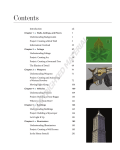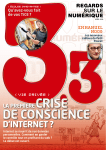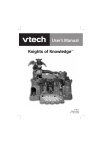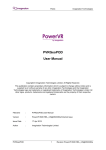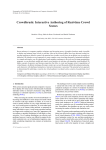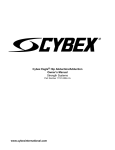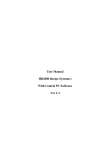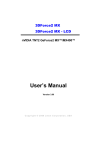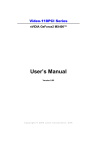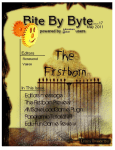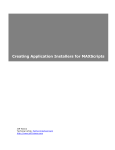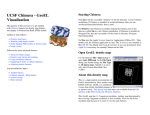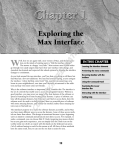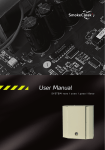Download UNWRELLA Step by step unwrapping and texture baking tutorial
Transcript
Introduction Content Defining Seams in 3DSMax Applying Unwrella Texture Baking Final result Unwrella FAQ, users manual UNWRELLA Step by step unwrapping and texture baking tutorial Unwrella UV mapping tutorial. Copyright 3d-io GmbH, 2009. All rights reserved. Please visit http://www.unwrella.com for more details. Unwrella Step by Step automatic unwrapping and texture baking tutorial Introduction 3. Introduction Content Defining Seams in 3DSMax Applying Unwrella Texture Baking 4. Content 10. Defining Seams in Max 16. Applying Unwrella Final result Unwrella FAQ, users manual 20. Texture Baking 29. Final Result 30. Unwrella FAQ, user manual Unwrella UV mapping tutorial. Copyright 3d-io GmbH, 2009. All rights reserved. Please visit http://www.unwrella.com for more details. Introduction In this comprehensive tutorial we will guide you through the process of creating optimal UV texture maps. Introduction Content Despite the fact that Unwrella is single click solution, we have created this tutorial with a lot of material explaining basic Autodesk 3DSMax work and the philosophy behind the „Render to Texture“ workflow. Defining Seams in 3DSMax This method, known in game development as texture baking, together with deployment of the Unwrella plug-in achieves the following quality benchmarks efficiently: Applying Unwrella - Textures with reduced texture mapping seams Texture Baking - Minimizes the surface stretching Final result Unwrella FAQ, users manual - Creates automatically the largest possible UV chunks with maximal use of available space - Preserves user created UV Seams - Reduces the production time from 30 minutes to 3 Minutes! Please follow these steps and learn how to utilize this great tool in order to achieve the best results in minimum time during your everyday productions. best regards Igor Posavec and the team at 3d-io.com Unwrella UV mapping tutorial. Copyright 3d-io GmbH, 2009. All rights reserved. Please visit http://www.unwrella.com for more details. Content In order to follow this tutorial, we woudl like to encourge you to download our tutorial material from our site. Introduction The Tutorial Material consists of: Content Defining Seams in 3DSMax Applying Unwrella Texture Baking Final result Unwrella FAQ, users manual Unwrella Plugin Download the plugin from: Tutorial Scenes Download the tutorial scenes from: PDF Tutorial The tutorial you are currently reading: http://www.unwrella.com/download/ (2 MB) http://www.unwrella.com/files/unwrell a_tick_tutorial.zip (20 MB) http://www.unwrella.com/files/unwrel la_step_by_step_tutoral.pdf (10 MB) Unwrella UV mapping tutorial. Copyright 3d-io GmbH, 2009. All rights reserved. Please visit http://www.unwrella.com for more details. Introduction Content Defining UV seams in 3DSMax Defining Seams in 3DSMax Applying Unwrella Texture Baking Final result Unwrella FAQ, users manual Unwrella UV mapping tutorial. Copyright 3d-io GmbH, 2009. All rights reserved. Please visit http://www.unwrella.com for more details. Introduction Content Defining Seams in 3DSMax Applying Unwrella Texture Baking Final result Unwrella FAQ, users manual Load the „01_tick_low_poly_start.max“ scene into your Max (compatible with Max9 and higher) This scene consist of the „tick_low_poly“ and „tick_high_poly“ characters. At the moment, the „tick_ZBrush“ object is not in the scene, we will need it later for texture baking, as soon as we finish the unwrapping of the tick_low_poly model. Select the tick_low_poly model on your screen. Unwrella UV mapping tutorial. Copyright 3d-io GmbH, 2009. All rights reserved. Please visit http://www.unwrella.com for more details. 1 2 Introduction Content Defining Seams in 3DSMax Applying Unwrella Texture Baking Final result Unwrella FAQ, users manual 3 Go to Modifiers and: 1) add the Unwrap UVW modifier to the object. 2) In options of modifier select Edge Mode 3) scroll down and press „Point to Point Seams“ With this function, we will first draw the seams on the model, where we want to define parting of the UV Chunks. Unwrella UV mapping tutorial. Copyright 3d-io GmbH, 2009. All rights reserved. Please visit http://www.unwrella.com for more details. 3 2 Introduction Content Defining Seams in 3DSMax Applying Unwrella Texture Baking Final result 1 Unwrella FAQ, users manual We will draw now the seam lines. Just click at one vertex and then follow the edge flow and select the next one 1) Start with the vertex at the bottom of the tick, just in front of the first leg 2) move to the trunk of the next leg, click on the vertex... 3) and so on until you surround the legs with the blue seam line This is still the basic work in max. We are now just learning how to separate the parts of the body for the UV chunk creation. Unwrella UV mapping tutorial. Copyright 3d-io GmbH, 2009. All rights reserved. Please visit http://www.unwrella.com for more details. 3 Introduction Content 1 2 Defining Seams in 3DSMax Applying Unwrella Texture Baking Final result Unwrella FAQ, users manual After we have finished one side, please repeat the drawing of the seams on the opposite side 1) Continue with the vertex at the bottom of the tick 2) follow the edge flow ... 3) and move to the top side of the tick body. Unwrella UV mapping tutorial. Copyright 3d-io GmbH, 2009. All rights reserved. Please visit http://www.unwrella.com for more details. 2 Introduction Content Defining Seams in 3DSMax 1 Applying Unwrella Texture Baking Final result Unwrella FAQ, users manual To enable optimal unwrapping, try always to think in cylindrical shapes. To unfold a cylinder, like the leg, you need to slice it along the length. 1) Start drawing the seams from the trunk of the leg, connected to the existing seam you have already defined 2)Pick the top vertex, the spike, of the leg. This will create automatically later a sliced cylinder Unwrella UV mapping tutorial. Copyright 3d-io GmbH, 2009. All rights reserved. Please visit http://www.unwrella.com for more details. Introduction 2 Content 3 Defining Seams in 3DSMax Applying Unwrella 1 Texture Baking Final result Unwrella FAQ, users manual To finish the bottom part of the body, we just need to slice the object along the ticks head. 1) Select the vertex at the front leg, on the existing seam 2) draw the seams along the antenna and accross the head 3) draw it this way around till you close the seam line on the opposite side. Unwrella UV mapping tutorial. Copyright 3d-io GmbH, 2009. All rights reserved. Please visit http://www.unwrella.com for more details. Introduction 1 Content 2 Defining Seams in 3DSMax Applying Unwrella Texture Baking Final result Unwrella FAQ, users manual Now, we will create one more seam between the body and the front part. 1) Draw a seam on the top along the edge, as shown on the image (1) 2) and close the blue seam line from below (2) The basic work of pre-defining of the seams for the UV parts is done. This is enough for the next step - pelting. Unwrella UV mapping tutorial. Copyright 3d-io GmbH, 2009. All rights reserved. Please visit http://www.unwrella.com for more details. Introduction Content Applying Unwrella Defining Seams in 3DSMax Applying Unwrella Texture Baking Final result Unwrella FAQ, users manual Unwrella UV mapping tutorial. Copyright 3d-io GmbH, 2009. All rights reserved. Please visit http://www.unwrella.com for more details. 1 Introduction Content Defining Seams in 3DSMax 2 Applying Unwrella Texture Baking Final result Unwrella FAQ, users manual In the 3DStudio Max, the blue lines are only a representations of the seams. They didn‘t create physical UV Edges. While having Unwrap UVW open 1) select the MaxScript UV Seams to UV Edges (you can download it for free from http://www.3d-plugin.com/maxscripts/. 2) and press „Use Pelt Seams“ This Script helps you to automaticaly convert all your blue edges to UV Seams. No more work is needed. Unwrella UV mapping tutorial. Copyright 3d-io GmbH, 2009. All rights reserved. Please visit http://www.unwrella.com for more details. Introduction Content Defining Seams in 3DSMax Applying Unwrella Texture Baking Final result Unwrella FAQ, users manual As you can see, with only one mouse click you have created fully functional UV edges. Under normal circumstances, we would have to select each UV element and pelt it by hand. Using Unwrella, we can easily skip this time consuming process and let it automatically create our UV Map! Unwrella UV mapping tutorial. Copyright 3d-io GmbH, 2009. All rights reserved. Please visit http://www.unwrella.com for more details. 1 Introduction Content Defining Seams in 3DSMax 2 Applying Unwrella Texture Baking Final result 3 Unwrella FAQ, users manual At this moment, we have finished the custom 3DSMax work, and we will engage Unwrella to finish the rest of the unwrapping work: 1) Add Unwrella Modifier to you object (if it is not already on the top of the modifer stack) 2) set padding between the UV parts to 4 pixels. 3) And press APPLY. This is everything. Unwrella will now in few seconds take care of the whole process of unfolding and packing the texture parts! Unwrella UV mapping tutorial. Copyright 3d-io GmbH, 2009. All rights reserved. Please visit http://www.unwrella.com for more details. 2 Introduction Content Defining Seams in 3DSMax 1 Applying Unwrella Texture Baking Final result Unwrella FAQ, users manual The result speaks for itself. Within seconds we get an optimal UV Map without any extra work. 1) The final UV Map is being displayed on your screen. The UV pairs are already unfolded and optimally packed. 2) You will notice a new blue line on the round part of the body. This indicates that Unwrella was not able to unfold this part of the geometry without stretching it too much. Spherical shapes need more seams to be unwrapped without a lot of stretching, so unwrella took over the work and decided where to split the UV Map in order to get the best result. This operation happens also automatically. Unwrella UV mapping tutorial. Copyright 3d-io GmbH, 2009. All rights reserved. Please visit http://www.unwrella.com for more details. Introduction 1 Content Defining Seams in 3DSMax Applying Unwrella Texture Baking Final result Unwrella FAQ, users manual 1) When we take a closer look and visualize the UV Map with a simple checker texture, we will notice the equally distributed pixels all over the tick body: the pixels on the legs have the same size as the pixels on any other body part. It is hard to imagine how long it will take for an artist to achive such exact pixel proportions over different UV Chunks. If you want to compare your work with the current scene stage, you can open the next scene from the tutorial archive: 02_tick_low_poly_unwrella.max Unwrella UV mapping tutorial. Copyright 3d-io GmbH, 2009. All rights reserved. Please visit http://www.unwrella.com for more details. Introduction Content Defining Seams in 3DSMax Applying Unwrella Texture Baking 1 Final result Unwrella FAQ, users manual Alternatively you can: 1) use polygon or triangles for the UV map calculation 2) set the „High Quality“ on, in order to get in some cases even more optimal results Unwrella UV mapping tutorial. Copyright 3d-io GmbH, 2009. All rights reserved. Please visit http://www.unwrella.com for more details. Introduction Content Defining Seams in 3DSMax Texture Baking (normal maps) in 3DSMax Render-to-Texture Applying Unwrella Texture Baking Final result Unwrella FAQ, users manual Unwrella UV mapping tutorial. Copyright 3d-io GmbH, 2009. All rights reserved. Please visit http://www.unwrella.com for more details. Introduction Content Defining Seams in 3DSMax Applying Unwrella Texture Baking 1 Final result Unwrella FAQ, users manual In this chapter we will create optimal normal maps for the tick, using the projection of the tick_ZBrush on our low_poly_tick that was unwrapped with Unwrella. In order to do this, please follow these steps: Load from your downloaded tutorial now the 03_tick_texture_baking.max scene. It can take a while, since it is a huge file with the 500.000 faces geometry imported from Zbrush. After you have loaded the scene, you should see the model just as shown above. Unwrella UV mapping tutorial. Copyright 3d-io GmbH, 2009. All rights reserved. Please visit http://www.unwrella.com for more details. Introduction Content Defining Seams in 3DSMax 1 Applying Unwrella Texture Baking Final result Unwrella FAQ, users manual After we have seen our complex and detailed model, we need now to get our low_poly model we have unwrapped with Unwrella. It is at the moment, for the sake of presentation hidden. Please do following: 1) Unhide all (press right mouse button somewhere on the screen and „Unhide all“) Inside of the tick_ZBrush you will see now our tick_low_poly. Select this tick_low_poly model and press „0“ (zero) on your keyboard. Unwrella UV mapping tutorial. Copyright 3d-io GmbH, 2009. All rights reserved. Please visit http://www.unwrella.com for more details. 2 Introduction Content Defining Seams in 3DSMax 1 Applying Unwrella Texture Baking Final result Unwrella FAQ, users manual A Render-to-Texture console has been opened. This is the standard 3DSMax tool for Texture Baking. Using it we will now project all details from tick_ZBrush on to tick_low_poly in few steps. Important - this must happen while the tick_low_poly is selected, since it is the geometry we will bake the details on! 1) Check the „Enabled“ button on the render-to-texture window. Then press the „Pick“ button. 2) Select the tick_ZBrush model and press OK. This will now let 3DSMax project the highly detailed tick_Zbrush to the tick_low_poly geometry. Unwrella UV mapping tutorial. Copyright 3d-io GmbH, 2009. All rights reserved. Please visit http://www.unwrella.com for more details. Introduction Content Defining Seams in 3DSMax 3 1 2 Applying Unwrella Texture Baking Final result Unwrella FAQ, users manual After a short time you will get a result just like on the image above. 3DSMax has wrapped the projection cage around our tick_low_poly and we now need to set up a few details for the final production. 1) Set padding, just as you set it by Unwrella by automatic unwrapping, to 4. 2) Click on Options 3) set the Offset to 6 cm (or 2.36 inch, depending on your system scale). The setting will force the application to scan all details of the tick_Zbrush in a radius of 6 around the cage and paste it on our low poly model. Close the window Unwrella UV mapping tutorial. Copyright 3d-io GmbH, 2009. All rights reserved. Please visit http://www.unwrella.com for more details. 2 Introduction Content Defining Seams in 3DSMax Applying Unwrella Texture Baking Final result Unwrella FAQ, users manual 1 Normal Map texture baking is a process of, simply explained, copying all the details of the high detailed object to low poly object in form of a texture. This texture will later be used on the low poly object to „mimic“ the look of the high detailed geometry, even if it has just very few faces. 1) Press „Add“ to add the channel for the normal map - you are now defining the texture format, in this case it will be: 2) „Normal Map“. Normal map is the texture you will create now for the tick_low_poly that will contain all details of the tick_ZBrush! Unwrella UV mapping tutorial. Copyright 3d-io GmbH, 2009. All rights reserved. Please visit http://www.unwrella.com for more details. Introduction 1 Content Defining Seams in 3DSMax Applying Unwrella Texture Baking 2 3 4 Final result Unwrella FAQ, users manual Despite its many parameters, Render-to-Texture is very simple after you have done it a few times. It requires a few more parameter tunings to get the desired results: 1) Be sure the the Selected Element is „Normal Map“, check the path for saving the image and set the „Target Slot“ to „Bump“ 2) Set the size of the texture to 1024*1024 pixels 3) „Selected Element Unique Setting“ should be set to „Output into normal map“ 4) Baked Material Setting should be set to „Output into Source“ Unwrella UV mapping tutorial. Copyright 3d-io GmbH, 2009. All rights reserved. Please visit http://www.unwrella.com for more details. 1 Introduction Content Defining Seams in 3DSMax 2 Applying Unwrella Texture Baking Final result Unwrella FAQ, users manual To get optimal rendering results, we will now set up some of the values in the Render Options: 1) Click on the main menu „Rendering Settings“ or press on your keyboard F10 2) In the tab Renderer, enable „Enable Global Supersampling“ and chose „Hammerslay“. This setting will force 3DSMax to render each pixel with two, four or even more times better quality. It will take longer time for the calculation, but the result will be superior to the standard settings. Unwrella UV mapping tutorial. Copyright 3d-io GmbH, 2009. All rights reserved. Please visit http://www.unwrella.com for more details. Introduction Content Defining Seams in 3DSMax 2 Applying Unwrella Texture Baking Final result Unwrella FAQ, users manual 1 At the end, we just need to start the rendering process in order to create the normal map: 1) At the bottom of the Render-to-Texture window, press the „Render“ button 2) 3DSMax will now render the normal map. Don‘t get confused by the color image on the render window, this is the standard representation of the rendering status. The real normal map as texture bitmap will be saved at the end in to the folder you have defined and automatically copied into the „Bump“ Slot in your material editor. Unwrella UV mapping tutorial. Copyright 3d-io GmbH, 2009. All rights reserved. Please visit http://www.unwrella.com for more details. Introduction Content Final result Defining Seams in 3DSMax Applying Unwrella Texture Baking Final result Unwrella FAQ, users manual Unwrella UV mapping tutorial. Copyright 3d-io GmbH, 2009. All rights reserved. Please visit http://www.unwrella.com for more details. Introduction Content Defining Seams in 3DSMax Applying Unwrella Texture Baking Final result Unwrella FAQ, users manual Now delete the high poly tick_ZBrush and open your Material Editor. The texture of your tick_low_poly. should look like on the screenshot. You can also open the final scene from the tutorial folder: 04_tick_low_poly_final_result.max Render the scene in Max now and you will see our tick_low_poly with a detailed surface without any seams, blurry textures or stretched areas. This high quality was achived through our work with Unwrella within a few seconds, and you can repeat this unwrapping technique with any other object in your everyday work. We wish you sucessfull work and great results by your creative design work! Unwrella UV mapping tutorial. Copyright 3d-io GmbH, 2009. All rights reserved. Please visit http://www.unwrella.com for more details. Introduction Content Defining Seams in 3DSMax Unwrella: Users Manual Applying Unwrella Texture Baking Final result Unwrella FAQ, users manual Unwrella UV mapping tutorial. Copyright 3d-io GmbH, 2009. All rights reserved. Please visit http://www.unwrella.com for more details. Map channel - Destination map slot. This is where the UVs generated will be stored. Number of charts - The maximum number of charts to partition the mesh into. This is subject to desired stretch. Use 0 to parametrize solely based on stretch. Texture stretch - The amount of stretching allowed. 0 means no stretching is allowed, 1 means any amount of stretching can be used. Gutter padding - Width between charts in the texture scaled by width. If a gutter of 2.5 is used on a 512x512 texture, then the minimum distance between two charts is 2.5 / 512.0 texels. Introduction Texture Width - Texture width. Content Texture Height - Texture height. Defining Seams in 3DSMax Aspect Ratio - Allows to set and lock a texture aspect ratio. Unwrapping Mode Polygons All UV chart borders will be aligned to polygon boundaries. In this mode the resulting UV maps offer improved compatibility with poly (quad) objects and .obj exports. Depending on the size and the shape of your mesh this mode results in less efficient texture space utilization because it can't subdivide more complex polygons along their triangle edges. This is the default mode because most artists tend to work with quads. Triangles All UV chart borders will be aligned to triangle boundaries. Seams can cut along every edge without paying special attention to the mesh's polygon structure. This allows for a more efficient use of available texture space, especially when the stretch limit is very low. Applying Unwrella Texture Baking Final result Unwrella FAQ, users manual High Quality - Use high quality mode. This will consume more space in RAM and take longer, but will produce more accurate results. (Less stretch, charts packed tighter.) Keep Seams - If checked all seams that already exist on the mesh will be kept while unwrapping. This results in unwrapping results that are more conformant with certain workflows (i.e. manual texture painting). Please see the chapter about manually placed seams for further information. Preview - If checked a UV template will be rendered as a preview of the unwrapped map. This makes it easier to verify the result and adjust unwrap settings without having to apply an UVW unwrap modifier first. Colors - Allows to change the colors that are used in the UV preview Template and to display seams in the viewports. Apply - Unwrap the UV map. Unwrella UV mapping tutorial. Copyright 3d-io GmbH, 2009. All rights reserved. Please visit http://www.unwrella.com for more details. Adjacency Method Introduction Content Defining Seams in 3DSMax Applying Unwrella Geometrical Vertices will be welded before the unwrapping if they are within Epsilon distance of each other. This means that small cracks in the object's mesh will be unwrapped properly. Epsilon - See above. This value is used only when 'Geometric' is enabled. Topological Objects will be unwrapped based on the topological adjacency implicitly contained in the mesh faces inter-connectivity. Cracks in the mesh will split the charts, which means there will be more of them. If the cracks are intentionally made, then select this option to split the UV charts accordingly. Save Preset - Load the modifier settings from a file. Load Preset - Save the modifier settings to a file. Texture Baking Final result Unwrella FAQ, users manual 'Results' Amount of stretch The amount of stretch the algorithm generated. Number of charts The number of charts generated by the algorithm. Unwrella UV mapping tutorial. Copyright 3d-io GmbH, 2009. All rights reserved. Please visit http://www.unwrella.com for more details. Introduction Content Defining Seams in 3DSMax 3D-IO Games & Video Production GmbH Applying Unwrella Texture Baking Final result Unwrella FAQ, users manual Adresse: Rüdesheimer Strasse 9 65197 Wiesbaden GERMANY Company Homepage: www.3d-io.com 3d-Plugin Homepage: www.3d-plugin.com tel. +49 611 504 626 2 0 fax. +49 611 504 626 2 100 contact: [email protected] Unwrella UV mapping tutorial. Copyright 3d-io GmbH, 2009. All rights reserved. Please visit http://www.unwrella.com for more details.