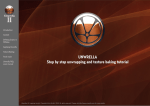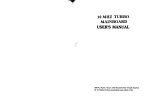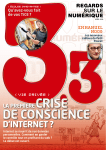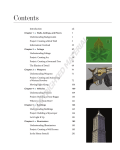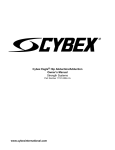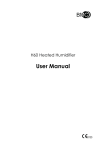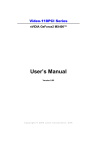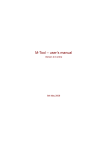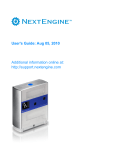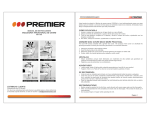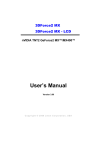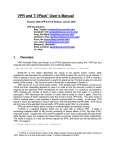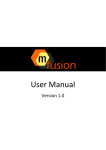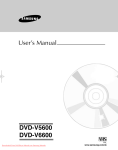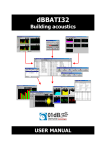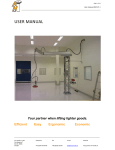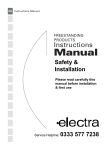Download - Unwrella
Transcript
Introduction Content Defining UV Edges in MAYA Applying Unwrella Unwrella Automatic Mode Comparison and Advantages UNWRELLA Autodesk Maya Training Step by step unwrapping and UV mapping tutorial Unwrella FAQ, users manual Unwrella UV mapping tutorial. Copyright 3d-io GmbH, 2009. All rights reserved. Please visit http://www.unwrella.com for more details. Unwrella Step by Step automatic unwrapping and UV mapping tutorial Introduction 3. Introduction Content Defining UV Edges in MAYA Applying Unwrella 4. Content 10. Defining UV Edges in MAYA Unwrella Automatic Mode 16. Applying Unwrella with pre-defined UV edges Comparison and Advantages 20. Applying Unwrella as automatic unwrapping Unwrella FAQ, users manual 29. Comparison and Advantages Adventages 30. Unwrella FAQ, user manual Unwrella UV mapping tutorial. Copyright 3d-io GmbH, 2009. All rights reserved. Please visit http://www.unwrella.com for more details. Introduction In this comprehensive tutorial we will guide you through the process of creating optimal UV texture maps with Unwrella in Autodesk Maya 8.5 or higher. Introduction Content Defining UV Edges in MAYA Despite the fact that Unwrella is a single click solution, we have created this tutorial with a lot of material explaining basic Autodesk Maya work and the philosophy behind UV texture borders and the unwrapping workflow. The method known as unfolding or unwrapping is used for the creation of UV Maps for texture baking or texture painting. Together with deployment of the Unwrella plug-in it achieves the following quality benchmarks efficiently: Applying Unwrella Unwrella Automatic Mode - Textures with reduced texture mapping seams - Minimizes the surface stretching Comparison and Advantages - Creates automatically the largest possible UV chunks with maximal use of available space Unwrella FAQ, users manual - Preserves user created UV borders - Reduces the production time from 30 minutes and more to less than 3 Minutes! Please follow these steps and learn how to utilize this great tool in order to achieve the best results in minimal time for your daily workflow. best regards Igor Posavec and the team at 3d-io.com Unwrella UV mapping tutorial. Copyright 3d-io GmbH, 2009. All rights reserved. Please visit http://www.unwrella.com for more details. Content In order to follow this tutorial, we would like to encourge you to download the tutorial material from our site. Introduction The tutorial material consists of: Content Defining UV Edges in MAYA Applying Unwrella Unwrella Automatic Mode Comparison and Advantages Unwrella FAQ, users manual Unwrella Plugin for Maya Download the plugin from: Tutorial Scenes Download the tutorial scenes from: PDF Tutorial The tutorial you are currently reading: http://www.unwrella.com/download/ (15 MB) http://www.unwrella.com/files/unwrell a_maya_tutorial.zip (1 MB) http://www.unwrella.com/files/unwrella_ maya_tutorial.pdf (10 MB) Unwrella UV mapping tutorial. Copyright 3d-io GmbH, 2009. All rights reserved. Please visit http://www.unwrella.com for more details. Introduction Content Defining UV Edges in MAYA Applying Unwrella Defining UV Edges in Maya * if you are familiar with creating UV edges in MAYA, you may skip this part and go directly to the Unwrella chapter Unwrella Automatic Mode Comparison and Advantages Unwrella FAQ, users manual Unwrella UV mapping tutorial. Copyright 3d-io GmbH, 2009. All rights reserved. Please visit http://www.unwrella.com for more details. Introduction Content Defining UV Edges in MAYA Applying Unwrella Unwrella Automatic Mode Comparison and Advantages Unwrella FAQ, users manual Load the „00_base_model.ma“ scene into your Maya (compatible with Maya 8.5 and higher) This scene consists of the „CHAR_“ mesh, our tutorial character. This is a typical 3d game character model with 5000 faces, and we will now create UV maps for texture baking or texture painting. Select the CHAR_ model on your screen. Unwrella UV mapping tutorial. Copyright 3d-io GmbH, 2009. All rights reserved. Please visit http://www.unwrella.com for more details. Introduction Content Defining UV Edges in MAYA Applying Unwrella Unwrella Automatic Mode Comparison and Advantages Unwrella FAQ, users manual This base model has no UV mapping at the moment. Select „Window / UV Texture Editor“ As you can see, since no UV mapping is defined, the mesh has the default UV projection mapping which is not suitable for texture baking. In the next step, we will create UV Texture Borders in Maya. Close the the UV Texture Editor again. Unwrella UV mapping tutorial. Copyright 3d-io GmbH, 2009. All rights reserved. Please visit http://www.unwrella.com for more details. 1 Introduction 3 Content Defining UV Edges in MAYA Applying Unwrella Unwrella Automatic Mode Comparison and Advantages 2 Unwrella FAQ, users manual The first thing we need to do is to define UV texture borders for later unwrapping. 1) Select in your tab menu the section „Polygons“ 2) Press Space on your keyboard and 3) select „Edge“. Unwrella UV mapping tutorial. Copyright 3d-io GmbH, 2009. All rights reserved. Please visit http://www.unwrella.com for more details. Introduction Content Defining UV Edges in MAYA Applying Unwrella Unwrella Automatic Mode Comparison and Advantages Unwrella FAQ, users manual Select the edge just at the beginning of the hand. In this step we will create a UV chart of the hand by seperating it from the rest of the body. This is the usual workflow for any UV maping production but let Unwrella do large parts of the work automatically. For automatic UV mapping without manual border selection please go to chapter „Automatic Unwrella UV parting“ Unwrella UV mapping tutorial. Copyright 3d-io GmbH, 2009. All rights reserved. Please visit http://www.unwrella.com for more details. Introduction Content Defining UV Edges in MAYA Applying Unwrella Unwrella Automatic Mode Comparison and Advantages Unwrella FAQ, users manual After you have selected the edge above the hand joint, press again „Space“ on your keyboard and select „Edge Loop Utilities“ Unwrella UV mapping tutorial. Copyright 3d-io GmbH, 2009. All rights reserved. Please visit http://www.unwrella.com for more details. Introduction Content Defining UV Edges in MAYA Applying Unwrella Unwrella Automatic Mode Comparison and Advantages Unwrella FAQ, users manual Press again „Space“ on your keyboard and select „To Edge Loop“ Unwrella UV mapping tutorial. Copyright 3d-io GmbH, 2009. All rights reserved. Please visit http://www.unwrella.com for more details. Introduction Content Defining UV Edges in MAYA Applying Unwrella Unwrella Automatic Mode Comparison and Advantages Unwrella FAQ, users manual The „To Edge Loop“ action has created an automatic loop selection of the edges along the hand joint. This way you are able to quickly make connected edge selections along the larger areas of the mesh, without selecting each edge seperately. This selection is still no UV texture border. In the next step we will turn this edge selection into working UV borders. Unwrella UV mapping tutorial. Copyright 3d-io GmbH, 2009. All rights reserved. Please visit http://www.unwrella.com for more details. Introduction Content Defining UV Edges in MAYA Applying Unwrella Unwrella Automatic Mode Comparison and Advantages Unwrella FAQ, users manual In order to turn the edge selection into UV borders, press „Space“ on your keyboard, and select „Edit Uvs / Cut UV Edges“. Unwrella UV mapping tutorial. Copyright 3d-io GmbH, 2009. All rights reserved. Please visit http://www.unwrella.com for more details. Introduction Content Defining UV Edges in MAYA Applying Unwrella Unwrella Automatic Mode Comparison and Advantages Unwrella FAQ, users manual In Autodesk Maya you can change the visualization of your UV borders. If you want to see them clearly and make them more bold, select „Display / Polygons / Texture Border Edges“ and adjust the thickness of the lines according to your preferences. Unwrella UV mapping tutorial. Copyright 3d-io GmbH, 2009. All rights reserved. Please visit http://www.unwrella.com for more details. Introduction Content Defining UV Edges in MAYA Applying Unwrella Unwrella Automatic Mode Comparison and Advantages Unwrella FAQ, users manual Setting higher values for the texture border display can make the work easier and lets you better recognize in the viewport which edges are normal and which are UV texture borders. Unwrella UV mapping tutorial. Copyright 3d-io GmbH, 2009. All rights reserved. Please visit http://www.unwrella.com for more details. Introduction Content Defining UV Edges in MAYA Applying Unwrella Unwrella Automatic Mode Comparison and Advantages Unwrella FAQ, users manual Using this workflow, continue creating UV texture borders to separate the most important mesh parts. Try always to follow the natural edge flow and to create sets of UV areas that can later be logicaly unwrapped into UV parts. Usually artists separate the hands from the arms, divide the hands into a top and bottom part and slice the arm along the side. This way you can split the whole arm into just 3 UV Parts that can be easily unwrapped and textured later. Unwrella UV mapping tutorial. Copyright 3d-io GmbH, 2009. All rights reserved. Please visit http://www.unwrella.com for more details. Introduction Content Defining UV Edges in MAYA Applying Unwrella Unwrella Automatic Mode Comparison and Advantages Unwrella FAQ, users manual It is very useful to create of UV parts by focusing on cylindrical and planar shapes: unwrapping always has the best results if you, for example, divide the arm from the hand on the hand joint, and on the shoulder, and then slice it along the bottom side. This results in a single UV segment for the arm, and it can be unwrapped into a uniform flat UV surface that is easy to paint on. Unwrella UV mapping tutorial. Copyright 3d-io GmbH, 2009. All rights reserved. Please visit http://www.unwrella.com for more details. Introduction Content Defining UV Edges in MAYA Applying Unwrella Unwrella Automatic Mode Comparison and Advantages Unwrella FAQ, users manual We will now seperate the main body into 3 UV parts. Draw UV borders along the back of the skirt, and two UV border lines from the lower parts of the arms down to the pelvis. Unwrella UV mapping tutorial. Copyright 3d-io GmbH, 2009. All rights reserved. Please visit http://www.unwrella.com for more details. Introduction Content Defining UV Edges in MAYA Applying Unwrella Unwrella Automatic Mode Comparison and Advantages Unwrella FAQ, users manual The image above shows how to optimally seperate the whole mesh into approximately 10 main UV parts: arms, hands, torso, legs and feet. With this you have finished the basic UV parting, and in the next step we will utilize Unwrella to unwrap and pack the created texture areas within a minute while achieving a quality that would otherwise require a lot of tedious manual labor. Unwrella UV mapping tutorial. Copyright 3d-io GmbH, 2009. All rights reserved. Please visit http://www.unwrella.com for more details. Introduction Content Applying Unwrella Defining UV Edges in MAYA Applying Unwrella Unwrella Automatic Mode Comparison and Advantages Unwrella FAQ, users manual Unwrella UV mapping tutorial. Copyright 3d-io GmbH, 2009. All rights reserved. Please visit http://www.unwrella.com for more details. Introduction Content Defining UV Edges in MAYA Applying Unwrella Unwrella Automatic Mode Comparison and Advantages Unwrella FAQ, users manual Select the object you have successfully seperated with UV borders or load the scene: 02_uv_edges_final.ma. You will notice that the mesh has all the needed UV borders but the UV map is an unusable mess will all charts just dumped over each other. Here we will utilize the Unwrella plugin to do all the remaining work for us with just a few clicks. Without Unwrella this would require a lot of work to resize, move and adjust all the parts, especially when trying to achieve a consistent quality that avoids surface stretching and uneven pixel sizes. Unwrella UV mapping tutorial. Copyright 3d-io GmbH, 2009. All rights reserved. Please visit http://www.unwrella.com for more details. Introduction Content Defining UV Edges in MAYA Applying Unwrella Unwrella Automatic Mode Comparison and Advantages Unwrella FAQ, users manual To create a high quality texture map of your model with minimal manual effort just follow these simple steps: - Go to the „Modify“ bar and select the „Unwrella“ tool from the pulldown menu. Unwrella UV mapping tutorial. Copyright 3d-io GmbH, 2009. All rights reserved. Please visit http://www.unwrella.com for more details. Introduction Content Defining UV Edges in MAYA Applying Unwrella Unwrella Automatic Mode Comparison and Advantages Unwrella FAQ, users manual The Unwrella window pops up. This window will be used to do the initial setup and add Unwrella to your mesh. For later fine tuning we will use the standard attribute editor to adjust the settings of the Unwrella node if desired. Unwrella UV mapping tutorial. Copyright 3d-io GmbH, 2009. All rights reserved. Please visit http://www.unwrella.com for more details. Introduction Content Defining UV Edges in MAYA Applying Unwrella Unwrella Automatic Mode Comparison and Advantages Unwrella FAQ, users manual Unwrella uses a very intuitive and easy to understand GUI. There are two variants for the use of Unwrella: - unwrapping while retaining already defined UV borders (“Keep Borders“ option checked) - completely automatic unwrap (“Keep Borders“ unchecked. Unwrella will seperate the mesh completely on its own) The „Texture Stretch“ setting is a key option. It determines if Unwrella creates a minimal number of UV parts or if it is allowed to create a higher number of charts that have reduced stretching. We recommend you experiment with this value to achieve the results that best suit your required workflow (low stretch for texture baking, higher stretch for manual texture painting). Unwrella UV mapping tutorial. Copyright 3d-io GmbH, 2009. All rights reserved. Please visit http://www.unwrella.com for more details. 1 Introduction Content Defining UV Edges in MAYA 2 3+4 Applying Unwrella Unwrella Automatic Mode 5 Comparison and Advantages Unwrella FAQ, users manual For this tutorial, and to familiarize you with some basic Unwrella parameters, we will use the following setup: 1) Set „Texture Stretch“ value to 0.2. This will allow Unwrella to be more tolerant to stretched textures, resulting in less UV charts. If the value is too low, Unwrella might have to create additional borders by itself because the existing borders are not enough. 2) Change the „texture size“ to something more usual for game characters: 1024*1024 3) Check „High Quality“. This Value will force Unwrella to be more precise about UV packing, requiring a bit more memory and time. 4) Check „Keep Borders“. Since we already predefined the borders we want to keep them for now. 5) Press „APPLY“! Unwrella UV mapping tutorial. Copyright 3d-io GmbH, 2009. All rights reserved. Please visit http://www.unwrella.com for more details. Introduction Content Defining UV Edges in MAYA Applying Unwrella Unwrella Automatic Mode Comparison and Advantages Unwrella FAQ, users manual After pressing „Apply“ Unwrella will do all the necessary work for you. Within seconds the complete UV map is parted, unwrapped, optimized and optimally packed. Open the „UV Texture Editor“ to see the result. Your UV map is finished. Unwrella UV mapping tutorial. Copyright 3d-io GmbH, 2009. All rights reserved. Please visit http://www.unwrella.com for more details. Introduction Content Defining UV Edges in MAYA Applying Unwrella Unwrella Automatic Mode Comparison and Advantages Unwrella FAQ, users manual We will now check how a texture map on the mesh will look like with our generated UV map. - Assign a material to the mesh. - Setup the „Checker“ material and set the Repeat UV value to 32*32 - Display the map in the viewport You can see that pixels are evenly sized all over the surface and that there are no ugly texture stretches. This UV Map was created in just a few seconds and it is now ideal to be used for texture baking, Zbrush detailing and even texture painting. Unwrella UV mapping tutorial. Copyright 3d-io GmbH, 2009. All rights reserved. Please visit http://www.unwrella.com for more details. Introduction Content Defining UV Edges in MAYA Applying Unwrella Unwrella Automatic Mode Comparison and Advantages Unwrella FAQ, users manual Unwrella UV mapping tutorial. Copyright 3d-io GmbH, 2009. All rights reserved. Please visit http://www.unwrella.com for more details. Introduction Content Defining UV Edges in MAYA Applying Unwrella Automatic Unwrapping Mode Applying Unwrella Unwrella Automatic Mode Comparison and Advantages Unwrella FAQ, users manual Unwrella UV mapping tutorial. Copyright 3d-io GmbH, 2009. All rights reserved. Please visit http://www.unwrella.com for more details. Introduction Content Defining UV Edges in MAYA Applying Unwrella Unwrella Automatic Mode 1 Comparison and Advantages Unwrella FAQ, users manual Now we use the alternative approach and let Unwrella unwrap completely on its own. Iin this case it is not necessary to have any borders at all defines on the mesh, Unwrella creates them all alone. This approach requires even less work and produces optimized results for texture baking. The only drawback is that the UV charts are created without manual workflows like texture painting in mind. Unwrella seperates the charts in a way that offers efficient space utilization and stretch reduction but the resulting charts are often too fragmented to conveniently paint on them manually. Unwrella UV mapping tutorial. Copyright 3d-io GmbH, 2009. All rights reserved. Please visit http://www.unwrella.com for more details. Introduction Content Defining UV Edges in MAYA Applying Unwrella Unwrella Automatic Mode Comparison and Advantages Unwrella FAQ, users manual For this approach we leave the option „Keep Borders“ unchecked. Please keep in mind that pressing „Apply“ in the floating Unwrella window always creates an additional Node in the object‘s graph, even if another Unwrella node already exists. If you instead want to edit an already existing node, use the attribute editor for that. Unwrella UV mapping tutorial. Copyright 3d-io GmbH, 2009. All rights reserved. Please visit http://www.unwrella.com for more details. 2 Introduction Content Defining UV Edges in MAYA 1 Applying Unwrella Unwrella Automatic Mode Comparison and Advantages Unwrella FAQ, users manual Unwrella unwraps everything and packs the UV map while creating all the required borders. Since Unwrella is not confined by specific borders the results of this method have even less texture stretch and utilize more of the available texture space. While this approach is less suitable for manual painting it creates unwraps that are perfect for texture baking and require no manual work at all. Unwrella UV mapping tutorial. Copyright 3d-io GmbH, 2009. All rights reserved. Please visit http://www.unwrella.com for more details. Introduction Content Defining UV Edges in MAYA Comparison of different UV methods and Advantages of using Unwrella in Production Applying Unwrella Unwrella Automatic Mode Comparison and Advantages Unwrella FAQ, users manual Unwrella UV mapping tutorial. Copyright 3d-io GmbH, 2009. All rights reserved. Please visit http://www.unwrella.com for more details. Introduction Content Defining UV Edges in MAYA Applying Unwrella Unwrella Automatic Mode Comparison and Advantages Unwrella FAQ, users manual Optimized UV Space usage & stretch free unwapping The following pages illustrate Unwrella‘s major advantages compared to manual UV mapping and other automated solutions. Unwrella‘s stretch free UV maps offer superb quality for texture baking of Zbrush meshes when compared to Zbrush native UV generation. While Zbrush uses the same pixel amount for each polygon, Unwrella uses true surface proportional unwrapping. Unwrapping the mesh in Maya with Unwrella and detailing it in Zbrush lets you achive significantly sharper and better results. Unwrella UV mapping tutorial. Copyright 3d-io GmbH, 2009. All rights reserved. Please visit http://www.unwrella.com for more details. Introduction Content Defining UV Edges in MAYA Applying Unwrella Unwrella Automatic Mode Comparison and Advantages Unwrella FAQ, users manual Typical use: Optimizing normal maps for realtime game content Using Unwrella‘s abilities to create stretch free UV maps with uniform pixel distribution you are for the first time able to unwrap your models in Maya specifically optimized for realtime content. The size differences of manually unwrapped meshes tend to create visible seams on the surface due to inconsistent stretching and uneven pixel distribution. With Unwrella those seams will be significantly reduced in realtime environments since evenly distributed pixel sizes and patters cause no visual disruptions of the rendered surface. Unwrella UV mapping tutorial. Copyright 3d-io GmbH, 2009. All rights reserved. Please visit http://www.unwrella.com for more details. Introduction Content Defining UV Edges in MAYA Applying Unwrella Unwrella Automatic Mode Comparison and Advantages Unwrella FAQ, users manual Time Saving Time is money and we all know how long it takes to properly unwrap large and complex meshes. Now imagine that you can select them, press "Apply Unwrella" and they get automatically unwrapped with optimally calculated UV maps, ready for your production. Since the parameterization is entirely automatic the time usually spent by artists to manually unwrap an object is drastically reduced. It is also usually far more accurate than manual unwrapping. When you apply Unwrella with a stretch setting of 0.0 every texture pixel covers exactly the same amount of space on the 3D surface which is impossible to achieve with manual unwrapping. Unwrella UV mapping tutorial. Copyright 3d-io GmbH, 2009. All rights reserved. Please visit http://www.unwrella.com for more details. Introduction Content Defining UV Edges in MAYA Unwrella: Users Manual Applying Unwrella Unwrella Automatic Mode Comparison and Advantages Unwrella FAQ, users manual Unwrella UV mapping tutorial. Copyright 3d-io GmbH, 2009. All rights reserved. Please visit http://www.unwrella.com for more details. UV Set - Destination UV set. This is where the generated UV's will be stored. If you leave the field 'new' empty the existing set that is selected in the dropdown will be used. If you enter a name into the field new a UV set with that name will be created and used to store the unwrap result. Number of charts - The maximum number of charts to partition the mesh into. This is subject to desired stretch. Use 0 to parametrize solely based on stretch. Introduction Content Defining UV Edges in MAYA Texture stretch - The amount of stretching allowed. 0 means no stretching is allowed, 1 means any amount of stretching can be used. Applying Unwrella Gutter padding - Width between charts in the texture scaled by width. If a gutter of 2.5 is used on a 512x512 texture, then the minimum distance between two charts is 2.5 / 512.0 texels. Unwrella Automatic Mode Texture Width - Texture width. Comparison and Advantages Texture Height - Texture height. Unwrella FAQ, users manual High Quality - Use high quality mode. This will consume more space in RAM and take longer, but will produce more accurate results. (Less stretch, charts packed tighter.) Keep Borders - If checked all UV borders that already exist on the mesh in the currently active UV set will be kept while unwrapping. This results in unwrapping results that are more conformant with certain workflows (i.e. manual texture painting). Please see the chapter about manually placed borders for further information. Unwrella UV mapping tutorial. Copyright 3d-io GmbH, 2009. All rights reserved. Please visit http://www.unwrella.com for more details. Adjacency Method Geometrical Introduction Content Defining UV Edges in MAYA Applying Unwrella Vertices will be welded before the unwrapping if they are within Epsilon distance of each other. This means that small cracks in the object's mesh will be unwrapped properly. Epsilon - See above. This value is used only when 'Geometric' is enabled. Topological Objects will be unwrapped based on the topological adjacency implicitly contained in the mesh faces inter-connectivity. Cracks in the mesh will split the charts, which means there will be more of them. If the cracks are intentionally made, then select this option to split the UV charts accordingly. Unwrella Automatic Mode Comparison and Advantages Unwrella FAQ, users manual Apply - Unwrap the UV map. This creates a new modifier node for each selected mesh, calculates the new UV data and writes it into the selected (or new generated) UV Set. Using this button multiple times will add multiple Unwrella nodes to a mesh, not edit the parameters of already erxisting nodes. If you want to change your settings after applying Unwrella use Maya's attribute editor instead. Unwrella UV mapping tutorial. Copyright 3d-io GmbH, 2009. All rights reserved. Please visit http://www.unwrella.com for more details. Introduction Content Defining UV Edges in MAYA 3D-IO Games & Video Production GmbH Applying Unwrella Unwrella Automatic Mode Address: Rüdesheimer Strasse 9 65197 Wiesbaden Comparison and Advantages GERMANY Unwrella FAQ, users manual 3d-Plugin Homepage: www.3d-plugin.com Company Homepage: www.3d-io.com tel. +49 611 504 626 2 0 fax. +49 611 504 626 2 100 contact: [email protected] Unwrella UV mapping tutorial. Copyright 3d-io GmbH, 2009. All rights reserved. Please visit http://www.unwrella.com for more details.