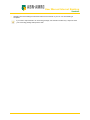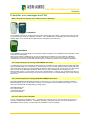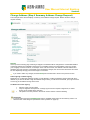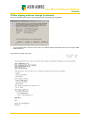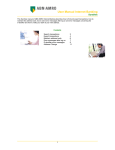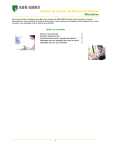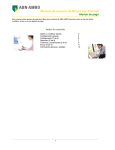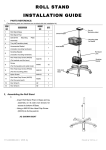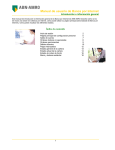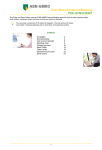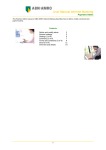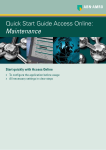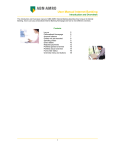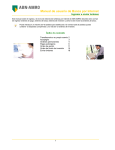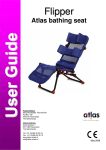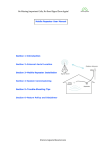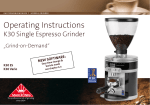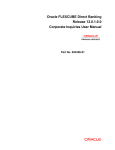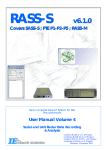Download User Manual Internet Banking
Transcript
User Manual Internet Banking Sundries This Sundries manual of ABN AMRO Internet Banking describes how to find and export transactions, how to maintain the address book, how to solve error messages after log on and error messages concerning the e-dentifier and how to notify your bank of your new address. Contents Search transactions Export transactions Maintain address book Error messages after log on E-dentifier error messages Address Change 1 2 4 6 7 9 11 User Manual Internet Banking Sundries Find a transaction • Choose payments Î overviews Î find transactions from the menu at the left of the screen. The Find transactions screen will appear: search criteria • • • • • book date from / to specify the search period. The book date from can be up to a maximum of 18 months prior to the current date. The book date to is set by default to the current date and cannot be changed to a future date. amount from / to specify an amount range. The amount till should be greater than or equal to the amount from. credit or debit specify whether you want to find credit or debit transactions. This is set by default to credit transactions. sort order specify how you want the transactions found to be sorted: click by book date or interest date. click ok to start the search The search results screen will appear. This screen displays the transactions that meet the criteria you have specified in the find transactions screen. This screen consists of the following two sections: search criteria The criteria specified in the find transactions screen. 2 User Manual Internet Banking Sundries account balance The overview of transactions sorted by book date. The column remarks shows the available details of each transaction. On the same line you will see the amount credit or amount debit of the transaction. Use the right-hand scrollbar to display any transactions that are not visible and click next at the bottom of the screen to open a following screen with transactions if applicable. To adjust the criteria for this search action click search. To print the list of transactions click the print icon at the top right of the screen. 3 User Manual Internet Banking Sundries Export transaction data to another program You first have to download a file containing the transactions. You subsequently save the file and import it into the desired program, which could be an accounting package, spreadsheet program or word processor. • Choose payments Î overviews Î download transactions from the menu at the left of the screen. The Download transactions screen will appear. from which account do you want to download transactions? • select account to download transactions from all your accounts click all accounts. To make a selection to download from, click one or more accounts. In this case hold down the <Ctrl> key while clicking the accounts. which transactions do you want to download? • period default set to from date of last download which means a download of all available transactions since the last date you made a download. To specify another period enter the from and to fields. The from date can be up to a maximum of 18 months prior to the current date. The to date is set by default to the current date. You can change this to date. A future to date is not allowed. • file format choose the right file format depending on the target application. Always select MT940 if you want to export the transaction data to your accounting package. Select TXT for any other program such as a spreadsheet program or word processor. 4 User Manual Internet Banking Sundries • click ok to start downloading the transaction data and save the file on your PC once downloading is completed. If you want to export the file to an accounting package, save the file in the directory / map from which your accounting package will import the data. 5 User Manual Internet Banking Sundries Address book: add beneficiary • • Choose payments Î address book from the menu at the left of the screen. The address book manager screen will appear. This screen will be empty until you have entered any domestic or foreign beneficiary. Click add domestic address at the bottom of the screen. The add domestic address screen will appear: address details • • • • alias enter a beneficiary’s code or short name. account the beneficiary’s account number. If the account number relates to a Postbank account, enter a P to precede the number. name the beneficiary’s name. The name can consist of up to 24 characters location the beneficiary’s town or city. The name can consist of up to 18 characters settings for payment orders • • fixed description the fixed description you want to use for payments to this beneficiary. The fixed description can be modified when entering a payment. Click save. To modify the beneficiary’s details open the address book manager screen and click the Modify icon next to the beneficiary. You will be prompted with the modify domestic address screen in which you modify and save the data as described above. To enter and modify foreign beneficiaries you follow the same procedure. You can also add a new beneficiary to your address book while entering a payment. 6 User Manual Internet Banking Sundries Error messages after log on This topic describes the most frequently asked questions concerning errors after logging on to Internet Banking. After logging on the message 'Page cannot be displayed' appears. What should I do? Internet Explorer users • Start Internet Explorer and choose Internet options from the Tools menu. The dialogue window Internet options appears. The General tab is active. • Click Delete cookies and confirm with OK. This will also delete any passwords etc. ‘remembered’ by Internet Explorer . • • • • • Click Delete files and confirm with OK. Click Settings. Check if the option Check for newer versions of stored pages is set to automatically. If not change the setting. Set Amount of disk space to use to 15MB. Click OK. • • • Open the Security tab. Click Custom level. Set security to Medium and click Reset. • • Open the Advanced tab Click Restore defaults and subsequently Apply and OK. • Close and restart Internet Explorer. Netscape users • • • • • Start Netscape. Choose Edit and subsequently Preferences. Choose Advanced. Check if the options Enable java, Enable javascript and Enable javascript for mail and news are activated. If not, activate them. Set Cookies to Accept all cookies. • • • • Open the Cache tab Click Clear memory cache. Click Clear disk cache. Set the bullet at Compare the page in cache to the page on the network to Once per session. • Close and restart Netscape. After logging on to Internet Banking I return to the first screen. I cannot access Internet Banking, what should I do? Internet Explorer users • • Start Internet Explorer and choose Internet options from the Tools menu. The dialogue window Internet options appears. The General tab is active. • • Open the Content tab. If Content advisor is set to Disable, click the button and choose Enable. 7 User Manual Internet Banking Sundries • • Open the Security tab. Click Custom level. • • • Open the Security tab. Click Custom level. Set security to Medium and click Reset. • • Open the Advanced tab. Click Restore defaults and subsequently Apply and OK. • Close and restart Internet Explorer. Netscape users • • • • • Start Netscape. Choose Edit and subsequently Preferences. Choose Advanced. Check if the options Enable java, Enable JavaScript and Enable JavaScript for mail and news are activated, if not activate them. Set Cookies to Accept all cookies. If I use the [Back] button, I get a blank screen. Why? The [Back] button does not work as usual when you navigate between the screens showing your account details and transactions. This is because insufficient information is stored in your browser to be able to display the previous page again. • So instead of the [Back] button, use the Internet Banking Navigation Panel at the left of the screen. When I try to download my transactions the following error message appears: 'File could not be written to cache'. I cannot write my transactions to disc. What should I do? This problem can occur using Microsoft Internet Explorer 5 and 5.5 Service Pack 1. You can download an update from the Microsoft site to solve the problem. You should upgrade your browser to version 6.x, 5.5 Service Pack 2 or 5.0 Service Pack 2. In Microsoft Internet Explorer click 'tools/extra' and then 'windows update'. Download and install the relevant update. 8 User Manual Internet Banking Sundries E-dentifier error messages and FAQ What is the difference between the e.dentifier and the e.dentifier2? e.dentifier The e.dentifier comes in two versions. Most customers use the light green device. The dark green device is used by business clients and is also called the ‘calculator’. The e.dentifier has a small display and it only accepts and displays digits. The e.dentifier will be replaced by the e.dentifier2 in the near future. e.dentifier2 The e.dentifier2 has a large display and accepts both digits and letters. The e.dentifier2 has two operating modes: connected or unconnected. With an unconnected e.dentifier2 you can use our digital services wherever you want. With the e.dentifier2 connected to your PC by the USB cable, things are even easier. To log on all you have to do is enter a PIN, combined with a check of your account and card number. Linked use requires one-off installation of software. The e.dentifier displays the message CARD ERROR. Now what? It could be that you have not inserted your bankcard in the e.dentifier correctly. Perhaps the slot is dirty. Blowing it clean sometimes helps. You could also try to clean the chip on your card (the ‘golden’ triangle) carefully with a dry cloth. If that does not work your card is probably damaged, in which case you can request a new one. This can be done in person at an ABN AMRO bankshop. When you come to the bank/bankshop to activate your new bankcard after receipt, you can hand in your old one. It will take approx. 1 week for your new bankcard to arrive. If you want to be able to continue using your old card in this period, e.g. for cash withdrawals, say so when ordering the new one. The e.dentifier displays the message BATTERY WARNING. Now what? BATTERY WARNING indicates that the battery is nearly empty. If you type C or OK the message CONTACT BANK will appear. Type C or OK again to continue. You can request a new e.dentifier free of charge *. You can return the e.dentifier with the empty battery postage free to: ABN AMRO Bank N.V. PAC code AT 0005 Antwoordnummer 2523 1000 PA Amsterdam How can I order an extra e.dentifier? You can order an extra e.dentifier on-line *. Transfer EUR 14.95 (incl. VAT) to account number 58.74.43.197, in the name of ABN AMRO Inzake e.d., in Nijmegen, specifying ‘e.dentifier order’ and your name, address and ABN AMRO account number. You will receive the e.dentifier as soon as possible. 9 User Manual Internet Banking Sundries I have typed in an incorrect PIN code into my e.dentifier three times consecutively. My card has been blocked. Now what? You can no longer log on to ABN AMRO Internet Banking or load your Chipknip. You can still use your bankcard to withdraw cash from a cash dispenser, make debit card payments using your PIN code and pay with your Chipknip. You can have the block on your bankcard lifted at any branch of ABN AMRO. My e.dentifier is broken. Now what? • You can order a new e.dentifier. Return your old e.dentifier free of charge (in an unstamped envelope) to: ABN AMRO Bank N.V. PAC code AT 0005 Antwoordnummer 2523 1000 PA Amsterdam * Order your e-dentifier on-line via: https://www.abnamro.nl/nl/particulier/bankieren/internet_bankieren/f_aanvragenedentifier.html [in dutch] 10 User Manual Internet Banking Sundries Change Address (step 1 selecting an address) Change of address via Internet Banking Notifying your bank of your new address is simple with the ABN AMRO Internet Banking address change service. • Choose services Î change of address from the menu at the left of the screen. The Address Change screen will appear: about this screen The first screen of the address change service displays details of the current (old) address and the persons involved in the change of address. This is done using the information available in the bank’s administration system. Since it is possible that you are acting as parent of a minor and / or as legal representative of others, the information retrieved could relate to different persons and / or joint accounts. Old address The current residential address is displayed. If the requestor is authorised to change the address of more than one person and / or of joint accounts, a list of existing residential addresses may be displayed, from which a selection should then be made. The residential address displayed / selected is the address from which the person(s) concerned plan(s) to move. • Select the relevant old address. The Address Change screen will be updated as follows (see next page): 11 User Manual Internet Banking Sundries Data moving persons On the basis of the address in the “Old address” section, a list is generated of persons and / or joint accounts sharing the same residential address and with a relation known to the bank (e.g. parent of a minor). Check boxes next to each name can be used to indicate whether a person is (selected) or is not (not selected) also changing address. At least one check box must have been selected. Notification! Are there any other people moving? The list displayed may be incomplete and you might wish to include additional persons in the address change. By selecting “yes” at the appropriate question you can enter one or more (max. 9) additional persons to whom the address change should apply. Note: these people must all be ABN AMRO customers and have the same old residential address. If they have a different current address, separate address change requests must be created. If the address change relates to a joint account, please specify all co-holders (either here or at the next question). • Click yes or no. Are there any other people NOT moving? If a joint account has been selected from the list, it is possible that the address change request does not relate to the co-holder(s) of that account (e.g. they are staying at the old address, moving to a different new address, do not currently share the same old address etc.). In such cases, the co-holders should be specified at the question on non-moving co-holders. Even if they are not included in the address change themselves, they will be required to co-sign the address change request to allow the address of the joint account to be changed. If no joint account is involved in the address change, the question on non-movers will not be displayed. If the co-holders are moving to the same new address, please specify them at the question on other people moving. • Click yes or no. • Click Next to continue with the address change. 12 User Manual Internet Banking Sundries Change Address (step 2 New address) After you have clicked Next in the ‘old address’ selection screen, the second screen Change Address will appear: The second screen of the Internet Banking address change service relates to the new address details. The most important part is the new residential address. It is also possibly to change the postal address and / or fixed private telephone number. Your new address To enter the new residential address, first enter the postal code and house number of the new address. A residential address cannot be a P.O. Box. If you are sure the information entered is correct, you can use the check box to enable you to enter the full new address manually. A similar option is offered if the new address is designated as being located outside the Netherlands. • Click Next to retrieve and display the full address. If no matching address can be retrieved, the service will display a message requesting that the information provided be corrected. 13 User Manual Internet Banking Sundries Change Address (step 3 Post address, telephone number and effective date) After clicking Next in the Change Address screen (step New address) the screen will display the address details and you will be asked to confirm your mailing address, telephone number and the date of the address change. General mailing address If your preferred postal address is different to your residential address, you can indicate this by answering the relevant question (click No). The newly entered postal address will apply to all people to whom the address change applies. Product-specific postal addresses cannot be entered through this service Telephone number If a fixed private telephone number is known to ABN AMRO, you can also use this service to change this number if required. The change entered in this section will apply to all persons included in the address change request and whose fixed private telephone number is registered with the bank. Changes of any other telephone numbers (e.g. mobile) are not supported by this service. Depending on the information registered, it could be possible that this question is not asked at all. Effective date In this section you can enter the date on which the address change should become effective. This date cannot be before today’s date and no more than three months (90 days) into the future. By default the date of today (change effective immediately) is entered. • Click Next when you have completed this page. The information provided on this page will be validated. If the information entered is found to be incorrect, a warning will be given and the service will not proceed to the next page (step 4 Summary Address Change Request). 14 User Manual Internet Banking Sundries Change Address (Step 4 Summary Address Change Request) The fourth part of the service displays a summary of the address change request. Please check the change request carefully. Remark! At the top of the summary page a warning is displyed. The address will be changed in the central administration of the bank and become available to all services. It is possible, however, that the address is part of a contract, your mortgage or house insurance, for example. In the case of insurance, the address is the risk address and therefore part of the contract. Consequently if the risk address changes, the contract must be revised. This must be done separately through your insurance agent / local office . • If you need to make any changes, click the Back option at bottom left to return to the previous screen. Online signing or Offline signing Depending on you electronic banking contract you are allowed to confirm the address change online with the edentifier. If you are not allowed to sign the address change online, you will have to download, print, sign and send a hard copy of the address change to the bank. Conditions for online signing: • • • • Persons of age can sign online; Only one signature is required for a change (a joint account requires to signatures; so online signing is not possible at this moment); The parent of a minor present in the minors access contract of internet banking. In case of online signing the Send Message button is avialable at the bottom of the summary screen. You click this button if the change request data is correct (continue on page 16). 15 User Manual Internet Banking Sundries Offline signing Note that in case of an offline address change some remarks can be entered before you continue with the offline signing process. • In case of offline signing the Print button is available at the bottom of the screen. You click this button if the change request data is correct (continue on page 17). 16 User Manual Internet Banking Sundries Online signing address change (continued) The screen for signing online is the summary screen with an online signature request: For security reasons the address change request must be signed electronically when submitting it online. This process is the same as an electronic signature used for online transactions. For security reasons you must use the same card for signing as you used to log on to Internet Banking. As soon as the address change had been signed electronically, it will be processed. Once this processing has been completed without failure, the current summary of the change request will be shown as a confirmation of the change. This could be printed. In addition to this online confirmation, a confirmation letter will be sent to each person whose address has been changed. This confirmation letter will be sent to the old address. 17 User Manual Internet Banking Sundries Offline signing address change (continued) After you clicked the Print button in the Summary screen the following popup appears: • You can eighter save or open the form to print your address change and send the form free of charge to ABN AMRO Bank N.V. See below an example of the form: 18