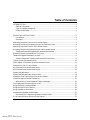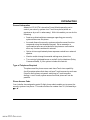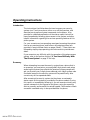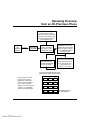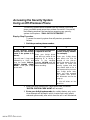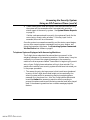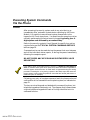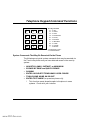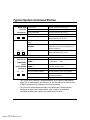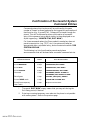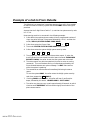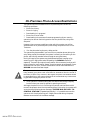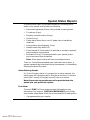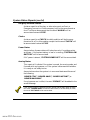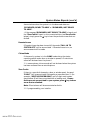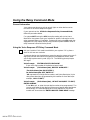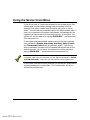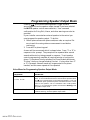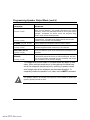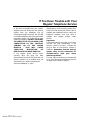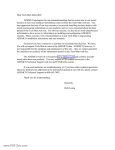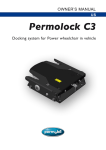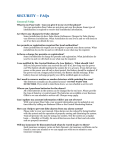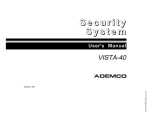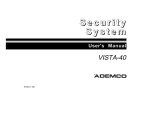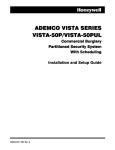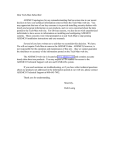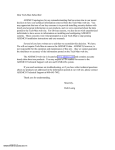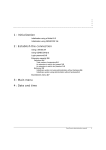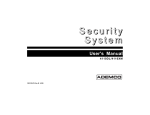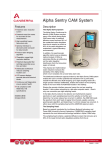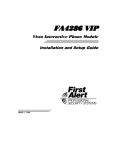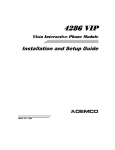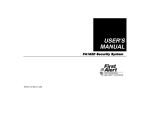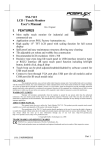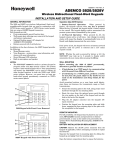Download 4286 Voice User Manual
Transcript
Dear Tech-Man Subscriber:
ADEMCO apologizes for any misunderstanding that has arisen due to our recent
decision to have our technical information removed from the Tech-Man web site. You
may appreciate that one of our key concerns is to provide installing security dealers with
timely and accurate information on our products, and we were concerned about the data
posted to the Tech-Man web site. For obvious reasons, we also do not wish unauthorized
individuals to have access to information on installing and configuring ADEMCO
systems. These concerns were what prompted us to ask Tech-Man to stop posting
ADEMCO installation instructions and user manuals.
Several of you have written us to ask that we reconsider this decision. We have.
We will not require Tech-Man to remove the ADEMCO data. ADEMCO, however, is
not responsible for the operation and maintenance of this site - thus we cannot guarantee
the timeliness or accuracy of the information posted on the Tech-Man web site.
The ADEMCO web site is located at www.ademco.com and contains accurate
timely data about our products. You may request a PIN number for access to the
ADEMCO Technical Support web site and FAXBACK system.
If you need assistance on troubleshooting, or if you have other technical questions
about our products not addressed in the information posted at our web site, please contact
ADEMCO Technical Support at 800-645-7492.
Thank you for understanding.
Sincerely,
Herb Lustig
www.PDF-Zoo.com
Vista Interactive Phone Module
4286 VIP
User’s Manual • User’s Manual • User’s Manual • User’s Manual
N6432-3 7/97
www.PDF-Zoo.com
i
www.PDF-Zoo.com
Table of Contents
INTRODUCTION ........................................................................................................................... 1
General Information................................................................................................................. 1
Type of Telephone Required .................................................................................................... 1
Phone Access Code ................................................................................................................... 1
OPERATING INSTRUCTIONS..................................................................................................... 2
Introduction .............................................................................................................................. 2
Summary................................................................................................................................... 2
Operating Overview From An On-Premises Phone...................................................................... 3
Accessing The Security System Using An On-Premises Phone................................................... 4
Operating Overview From An Off-Premises Phone ..................................................................... 5
Accessing The Security System Using an Off-Premises Phone .................................................. 6
Telephone Systems Equipped with Answering Machines ..................................................... 7
Executing System Commands Via The Phone .............................................................................. 8
Telephone Keypad Command Functions....................................................................................... 9
System Commands That May be Executed Via the Phone.................................................... 9
Typical System Command Entries .............................................................................................. 10
Confirmation of Successful System Command Entries.............................................................. 11
Example of a Call-in From Outside ............................................................................................. 12
On-Premises Phone Access Restrictions...................................................................................... 13
Off-Premises Phone Access Restrictions ..................................................................................... 14
System Status Reports ................................................................................................................. 15
System Status Reports Not Annunciated.................................................................................... 18
Conditions That Terminate a Phone Access Session .................................................................. 19
Protection Against Outside Tampering ....................................................................................... 20
What to do in Case of Repeated Tamper Messages.............................................................. 20
Turning Remote Phone Access On or Off .................................................................................... 21
Using the Relay Command Mode ................................................................................................ 22
Using the Phone Panic Feature ................................................................................................... 23
Using the Novice Voice Menu ...................................................................................................... 24
Programming Speaker Output Mode .......................................................................................... 25
Voice Menu for Programming Speaker Output Mode.......................................................... 25
If You Have Difficulty With the Phone System .......................................................................... 27
ii
www.PDF-Zoo.com
Table of Contents (cont’d)
If You Have Trouble With Your Regular Telephone Service ..................................................... 29
FCC Part 15 Statement ................................................................................................................ 30
FCC Part 68 Statement ................................................................................................................ 31
Limited Warranty ......................................................................................................................... 32
For conventional operation of the security system,
refer to the security system's User's Manual.
For information regarding the limitations of the
entire security system, also refer to the security
system's User's Manual.
THIS DEVICE COMPLIES WITH FCC RULES, PART 68.
FCC REGISTRATION No. AC3USA–74659–KX–N
RINGER EQUIVALENCE: 1.0B
iii
www.PDF-Zoo.com
Introduction
General Information
Ademco’s VIP (VISTA Interactive Phone) Module permits you to
control your security system via a Touch-tone phone (either on
premises or by a call-in when away). With this module you can do the
following:
•
Receive synthesized phone messages regarding your security
system status over the phone
•
Arm and disarm the security system and perform most function
commands using the telephone keypad. Voice comments or
confirmation tones are provided over the phone as confirmation
after any function command is entered
•
Option to have synthesized phone responses routed to an external
speaker
•
Monitor and/or change thermostat settings over phone line
•
Turn certain lights/appliances on and off via the telephone (Relay
Command Mode), if your system includes this feature.
Type of Telephone Required
The phone used for phone access must have Touch-tone capability.
An off-premises phone that does not have Touch-tone service and uses
Pulse for dialing may not permit switching to Touch-tone after
dialing; in such a case, system access from that phone will not be
possible.
Phone Access Code
Your installer has assigned a special 2-digit phone code to enable you to access the
security system via a phone. This code consists of a number from 1–9, followed by a
✴ or # .
1
www.PDF-Zoo.com
Operating Instructions
Introduction
The instructions that follow describe how to access your security
system via a Touch-tone phone, either on or off the premises, and
describe how to perform system commands via the phone. Also
provided is a detailed explanation of the status report that will be
heard immediately following phone access to the system, and other
helpful information regarding the various operating features of this
phone system.
For your convenience, two operating overviews (accessing the system
from an on-premises phone, and from an off-premises phone) are
provided in easy-to-follow charts on pages 3 and 5. These charts are
followed by step-by-step operating instructions which provide more
detail.
If you encounter any difficulty with the operation of the phone access
system, refer to the section entitled, “If You Have Difficulty With
The Phone System” on page 27 for help.
Summary
When attempting to access the security system from a phone that is
on premises, you must enter your assigned 2-digit phone code; when
accessing the system from outside the premises, phone prompts will
ask you to enter your 2-digit phone code and your 4-digit system code.
Successful access to the security system will be possible only after
correct entry of the requested codes.
After accessing the security system via the phone, an automatic
status report on the system is provided by the phone module. During
this report, or immediately following it, you can execute virtually any
system command via the keypad on the phone, using the same key
entries normally performed at the wired keypad. Confirmation of each
successful command entry is also provided over the phone.
2
www.PDF-Zoo.com
Operating Overview
from an On-Premises Phone
If the System is in Alarm, a voice
prompt to enter the 4-digit
System code will be heard. After
entry of this code, the alarm will
turn off and the Status Report
will immediately begin.
Pick up
Dial Tone
any
phone on
premises
Enter 2-digit
Phone Code
If the System is not
in alarm, the System
says “HELLO”, then
Status Report begins.
Enter a system command
if desired (4-digit System
code plus OFF, STAY, AWAY,
MAX, etc.) during a pause
in, or immediately following,
the Status Report.
If no keys are pressed,
NOVICE MENU OF
SYSTEM COMMANDS
will be annuciated.
Confirmation of successful
execution of the command
will be heard in the form
of an appropriate voice
announcement and
“beeps” on the phone.
TYPICAL TELEPHONE KEYPAD WITH
EQUIVALENT COMMAND FUNCTIONS
some systems, a voice
* In
prompt for entry of the 4digit System code will not
occur. To turn the alarm off,
enter an OFF command
(System code + OFF) during
a pause in, or immediately
following, the Status Report.
OFF
AWAY
STAY
ABC
DEF
1
2
3
MAX
TEST †
BYPASS
GHI
JKL
MNO
4
5
INST
CODE
CHIME
PRS
TUV
WXY
7
8
9
QUICK-ARM *
READY
*
6
OPER
0
#
† ON-PREMISES ONLY
*IF PROGRAMMED
3
www.PDF-Zoo.com
Accessing the Security System
Using an On-Premises Phone
Step-by-Step Procedure
To access the security system from on-premises, proceed as follows:
1. Pick up the phone and listen for dial tone.
2. Enter your 2-digit phone code via the telephone keypad to
access the system.
If the security system happens to be in alarm, a phone prompt to
enter your 4-digit system code will be heard ("Enter System
Code"). If so, enter your system code at this time – this will
automatically cause the alarm to turn off.*
There is a 20-second time limit in which to enter the system code.
*In some systems, a phone prompt for system code will not be
heard, and you should enter an OFF command (your 4-digit
system code plus OFF) to turn the alarm off, as indicated in step 4.
3. Listen to the Status Report. A phone report will be heard on
the phone, starting with the word "HELLO", and followed
automatically by a description of the status of the security system.
A detailed description of the status report begins on page 15.
4. Enter the System Command. During a pause in, or
immediately following, the status report, you can execute system
commands (such as arm, disarm, etc.) using the keypad on the
phone. See Executing System Commands Via The Phone on page
8 for more detailed information. DO NOT PRESS ANY KEYS
DURING SYNTHESIZED PHONE REPORTING.
5. Hang up the phone when finished.
If The On-Premises Phone System Does Not Subscribe To TouchTone Service: For access to the security system, the on-premises phone
system need not subscribe to Touch-tone service, provided the phone is
Touch-tone-capable (i.e. the phone is equipped with TONE/PULSE
switching). Switchable phones should be set for TONE prior to attempting
phone access, and then returned to the PULSE position when the
phone access session is completed.
4
www.PDF-Zoo.com
Operating Overview
from an Off-Premises Phone
2 long tones,
followed by
“HELLO,
ENTER
PHONE
CODE
NOW”
If security
system
responds
directly
(even if in
Alarm)
Dial
premises
phone
number
Enter your 2-digit
Phone Code in
pause at the
beginning of, or
pause during, the
outgoing message.
If an
answering
machine
responds
Enter your 2-digit Phone
Code within the first 20
seconds of the pick-up (ask
that person to hold for a few
seconds while you access
the system). When you
have accessed the system,
all phones on the premises
will disconnect and that
person can hang up.
If someone
answers
the phone
(family
member,
etc.)
TYPICAL TELEPHONE KEYPAD WITH
EQUIVALENT COMMAND FUNCTIONS
OFF
AWAY
STAY
ABC
DEF
1
2
3
MAX
TEST †
BYPASS
GHI
JKL
MNO
4
5
INST
CODE
CHIME
PRS
TUV
WXY
7
8
*
OPER
0
* On the same line.
6
System says
“ENTER SYSTEM
CODE NOW”
Enter your 4-digit
System Code
If no keys are
pressed,
NOVICE MENU
OF SYSTEM
COMMANDS will
be annuciated.
Status
Report
begins
Enter a system
command if
desired (4-digit
System code plus
OFF, STAY, AWAY,
MAX, etc.) during a
pause in, or immediately following,
the Status Report.
Confirmation of successful execution of
the command will
be heard in the form
of an appropriate
voice announcement and “beeps”
on the phone.
9
QUICK-ARM *
READY
Enter
your
2-digit
Phone
Code.
If system is in Alarm,
and you wish to turn
it off, enter an OFF
command (System
code + OFF) during a
pause in, or immediately following, the
Status Report.
#
† ON-PREMISES ONLY
*IF PROGRAMMED
5
www.PDF-Zoo.com
Accessing the Security System
Using an Off-Premises Phone
The security system can be accessed from any outside Touch-tone
phone, provided remote access has not been turned off. If turned off,
the following words will be heard when accessing your security
system via the phone: "CALL IN TO SYSTEM OFF. "
Step-by-Step Procedure
To access the security system from off-premises, proceed as
follows:
1. Dial the premises phone number.
A
B
C
If the security system
answers the call directly
(even if the system is in
alarm).
If an answering machine
responds to the call.
If someone answers the
phone (a family member
for example).
You will hear 2 long tones
followed by a “click,” and
then the words “HELLO,
ENTER PHONE CODE
NOW.” Enter your 2-digit
phone code.
Enter your 2-digit phone
code during a pause at the
beginning of, or during a
pause in the outgoing
message. NEVER enter the
phone code after the machine
starts recording.
Enter your 2-digit phone
code within the first 20
seconds of the pick-up.
Notify that person that you
are about to access the
security system and that
they should hold on for a
few seconds while you enter
your 2-digit phone code.
When you have accessed
the system, that phone*
will disconnect and can be
hung up.
* Also all others on the
same line.
2. When you have entered your 2-digit phone code, the words
"ENTER SYSTEM CODE NOW" will be heard.
3. Enter your 4-digit system code. As a safety feature, only up to
three attempts are allowed in which to enter each code (phone
code and system code), after which time the call-in will be aborted.
6
www.PDF-Zoo.com
Accessing the Security System
Using an Off-Premises Phone (cont’d)
4. If both codes (phone code and system code) were entered correctly,
the system will be accessed and will automatically provide a
status report of the security system. See System Status Reports
on page 15.
If either code was entered incorrectly, the system will wait for the
correct entry of each code, as before. If the key input limit is
exceeded, there will be a disconnect.
Once the system is accessed successfully and the status report begins,
you can then execute system commands (such as arm, disarm, etc.)
using the keypad on the phone. See Executing System Commands
Via the Phone that follows on page 8.
Telephone Systems Equipped with Answering Machines
The 2-digit phone code should be entered during a pause* in the
outgoing message on the answering machine. In some cases, it may be
necessary to re-record the outgoing message on the answering
machine to allow a pause of about 2 seconds at its beginning to permit
entry of your 2-digit phone code when calling in from outside. The
person who installed your security system should have instructed you
in the proper procedure.
* The reason for entry during a pause is that touch tones (produced
by entry of the 2-digit phone code) might not be received by the
security system while an answering machine's outgoing phone
message is on the phone line. Also, the 2-digit phone code should
be entered before the answering machine starts recording to
prevent the phone code tones from being recorded, and later played
back if the answering machine has a remote message playback
feature.
7
www.PDF-Zoo.com
Executing System Commands
Via the Phone
General
After accessing the security system, and at any point during, or
immediately after* automatic system status reporting by the Phone
Module, it is possible to execute most system commands via the
keypad on the Touch-tone phone. You would use the same key entries
normally performed at the wired security keypad; typically your 4digit system code followed by a command key.
Refer to the security system's User's Manual for specific key entries
required (also see the TYPICAL SYSTEM COMMAND ENTRIES
table on page 10.
*
Command entries can be made during the pauses that occur between
each of the individual status reports, or during the pause immediately
following the complete report.
DO NOT PRESS ANY KEYS DURING SYNTHESIZED VOICE
REPORTING.
If the status report annunciates that the system is "Disarmed, Not Ready to
Arm." a condition exists (such as an open zone) which will make it impossible to
arm the system unless that zone is made intact or bypassed during the arming
procedure. Pressing the ✴ key during a pause in the status report will cause the
phone system to annunciate the particular zones that are faulted (which door or
window is open, for example).
Following your entry of a system command, wait for phone and sound
confirmation of the command from the phone system, as indicated on
page 11.
The keys on wired keypads are labeled with command functions, but
telephone keypads are obviously not. The diagram that follows shows
a typical telephone keypad with each of its keys identified as to its
command function.
8
www.PDF-Zoo.com
Telephone Keypad Command Functions
OFF
1
AWAY
STAY
ABC
DEF
2
3
TEST †
MAX
BYPASS
GHI
JKL
4
5
6
INST
CODE
CHIME
PRS
TUV
WXY
7
8
9
QUICK-ARM*
READY
✱
MNO
OPER
0
#
Tel. Key
1 =
2 =
3 =
4 =
5
6
7
8
9
✳
Function
OFF
AWAY
STAY
MAXIMUM
= TEST †
= BYPASS
= INSTANT
= CODE
= CHIME
= READY
† ON-PREMISES ONLY
* IF PROGRAMMED
System Commands That May Be Executed Via the Phone
The following are typical system commands that may be executed via
the Touch-tone phone once you have obtained access to the security
system:
•
ARM STAY, AWAY, INSTANT, or MAXIMUM
•
BYPASS BY ZONE and QUICK BYPASS
•
DISARM
•
ENTER OR DELETE TEMPORARY USER CODES*
•
TURN CHIME MODE ON OR OFF
•
ENTER TEST MODE (on-premises phone only).
*
This function cannot be performed via the phone in some
systems. Check with your installer.
9
www.PDF-Zoo.com
Typical System Command Entries
Command Function
Entry To Be Keyed On Phone
To arm STAY
System Security code + key [3].
To arm AWAY
System Security code + key [2].
AVAILABLE *
To arm INSTANT
System Security code + key [7].
Yes
To arm MAXIMUM
System Security code + key [4].
To BYPASS by specific zone
System Security Code + key [6] + zone # to
be bypassed (01, 02, 03, etc.).
To QUICK BYPASS all open
zones
Refer to your system's User's Manual.
To enable SPEAKER
OUTPUT
Press [# 97]. Phone menu follows
requesting a [1] or [0] to enable types of
speaker response.
To trigger PANIC alarm
At any on-premises phone: Enter 2-digit
phone code followed by six [1]’s.
To DISARM
System Security Code + key [1].
To enter a TEMPORARY
CODE **
Master Security Code + key [8] + User No.
+ Temporary
Code.
To delete a TEMPORARY
CODE **
Master Security Code + key [8] + User No.
+ Master Security Code.
To Turn CHIME mode on
System Security Code + key [9].
To Turn CHIME mode off
System Security Code + key [9] again.
To enter TEST mode
System Security Code + key [5]. (onpremises phone only)
To exit TEST mode
System Security Code + key [1].
QUICK-ARM
FEATURE
No
Yes
No
ENTRY AND
DELETION OF
TEMPORARY
CODES
VIA THE PHONE
AVAILABLE
Yes
No
The "Quick-Arm" feature, if programmed by your installer (see boxes at
upper left in above table), will permit the use of the # key in place of your
4-digit system security code when arming the system.
** This function cannot be performed via the phone with some systems.
See boxes at lower left in above table– your installer should have
indicated whether your system can perform this function.
*
10
www.PDF-Zoo.com
Confirmation of Successful System
Command Entries
Commands entered via the phone will be confirmed by the same
number of "beeps" as those produced by the keypad for confirmation of
that function (e.g., if armed STAY, 3 beeps will be heard through the
phone). This will be followed by phone confirmation of successful
entry of the command, using words similar to those displayed on an
Alpha keypad (e.g., "ARMED STAY, EXIT NOW").
For those commands where the Phone module's vocabulary does not
permit annunciation (e.g., TEST, etc.), the system will beep (as
appropriate) after a successful entry, and annunciate the words "SEE
SYSTEM KEYPAD.”
The following is a list of confirmation sounds and phone
announcements that will be heard after successful command entries.
System Command
Function Performed
Sound
CONFIRMATION VIA PHONE
Voice Announcement
Armed AWAY
2 beeps
"ARMED AWAY, EXIT NOW*
Armed MAXIMUM
2 beeps
"ARMED MAX, EXIT NOW"*
Armed STAY
3 beeps
"ARMED STAY, EXIT NOW" *
Armed INSTANT
3 beeps
"ARMED INSTANT, EXIT NOW"*
Disarmed
1 beep
"DISARMED, READY TO ARM" or
"DISARMED, NOT READY TO ARM"
Zone Bypass
1 beep
"BYPASS, (descriptor), ZONE #"
Enter CHIME mode
1 beep
"CHIME ON or CHIME OFF"
Enter/Erase temporary
User Code**
1 beep
No phone announcement
*
**
The words “EXIT NOW” simply means that you may exit during the
Exit Delay period, if desired.
Entering or erasing temporary user codes via the phone is not possible
with some systems. Refer to the previous page.
11
www.PDF-Zoo.com
Example of a Call-In From Outside
The following is an example of a complete sequence for a call-in from outside
to make sure that the security system was armed AWAY before leaving the
premises.
Assume that the 2-digit Phone Code is 7 ✴, and that the system security code
is 1–2–3–4.
No answering machine is connected in the following example.
1. Caller dials the premises phone number. After a programmed number of
rings, the caller will hear 2 long tones followed by a "click", and then the
words, "HELLO, ENTER PHONE CODE NOW.”
2. Caller then enters the Phone Code:
7
+
✴
.
3. The words "ENTER SYSTEM CODE NOW" will be heard.
4. Caller then enters the system 4-digit system security code:
1
+ 2
+ 3
+ 4
5. The system will now start to annunciate a status report. If, when the
Arming Status is annunciated, the caller hears the words "DISARMED
READY TO ARM," the caller knows that the system was not armed.
6. The status report may be interrupted at this point to enter an arming
command.* This must be done during a 1-second pause placed by the
Phone Module between each phone message. Do NOT make entries
while the system is speaking.
*
The command can also be entered immediately following the status
report.
To arm the system AWAY, the caller enters the 4-digit system security
code, then presses key 2 (AWAY) .
7. If arming AWAY was successful, the caller will hear 2 confirmation
beeps, followed by the words: "ARMED AWAY... EXIT NOW.”
8. The caller may hang up now, or wait approximately 20 seconds, at which
time the word "GOODBYE" will be heard to signify termination of the
phone access session.
12
www.PDF-Zoo.com
On-Premises Phone Access Restrictions
The system cannot be accessed from an on-premises phone under the
following conditions:
•
Phone line is busy
•
Phone is ringing
•
Downloading is in progress*
•
*
Phone line is out of order.
Downloading is the process of remote programming of your security
system by the central monitoring station over the phone lines, using their
computer.
However, there are some conditions under which the system can still be
accessed from an on-premises phone, even though the phone line is in use.
These are:
•
If on the phone during the entry delay period:
The system may be accessed if you are on an on-premises phone during the
entry delay period (for example, the system is armed, you are talking on the
phone, and a family member enters through an entry/exit door).
During this period, the system may be disarmed without hanging up by
entering your 2-digit phone code, followed by the DISARM command
sequence. There will be no phone confirmation of the command, and you will
have to listen for confirmation "beeps" from the nearest wired keypad. Phone
disconnect will not occur, and the conversation can be continued after the
DISARM command has been keyed.
The person at the other end could possibly record the touch tones as they are
being entered (your phone code could then be ascertained from the sound of
the tones). If there is any concern in this regard, the phone conversation should
be terminated first, or the system disarmed in the conventional way via the wired
keypad while keeping the person on hold.
•
If the System is Communicating with the Alarm Monitoring Company
(such as when your security system is reporting an alarm):
Although the phone line is in use during this period, and therefore no dial
tone will be present when the on-premises phone is picked up, the system will
annunciate the following phone message: "SYSTEM DIALING CALL TO
CENTRAL STATION" (repeated periodically). It is possible to access the
system at this time by entering your 2-digit phone code during the pause
between annunciations of the above message.
13
www.PDF-Zoo.com
Off-Premises Phone Access Restrictions
The following restrictions apply when attempting to attain access to
the security system from an off-premises phone:
14
www.PDF-Zoo.com
•
The system cannot be accessed from off premises when the phone
line is busy.
•
If calling from outside and someone answers, the phone code must
be entered within 20 seconds following pick-up or the system
cannot be accessed.
•
Phone access will not be possible if remote phone access has been
turned off (see Turning Remote Phone Access On or Off on
page 21).
•
An outside caller requesting remote access will be allowed 3
attempts to correctly enter each code (the 2-digit phone code and
4-digit system security code). Thereafter, the system will hang up.
The system will also hang up if no key is pressed for 20 seconds.
System Status Reports
A System status report is provided automatically following phone
access to the system, and includes the following:
•
Alarm warning sounds (if any). Not provided in some systems.
•
Fire alarms (if any).
•
Burglary and other alarms (if any).
•
Checks (if any).
•
Power status (when there is an AC power loss or low battery
condition).
•
Arming status (plus Bypasses, if any).
•
Remote access (only when Off).
•
Chime sounds (if chime mode is on and door or window is opened).
Not provided in some systems.
•
Zone faults (if any). If not annunciated in your system, press ✴
key to hear zones that are faulted.
Note: Silent (panic) alarms will be annunciated as faults.
There is a 1-second pause between each individual status report. A
system command may be entered during these pauses, or immediately
following the end of the report.
Alarm Warning Sounds
If a Fire or Burglary alarm is in progress (or in alarm memory), the
status report will commence with a short burst of either a Fire alarm
sound ("bell" sound), or Burglary sound (2-tone siren sound).
Note: Alarm warning sounds may not be provided over the
phone with your particular system.
Fire Alarm
The word “FIRE” will then be annunciated, followed by a zone
description* (for instance, “UPSTAIRS BEDROOM”) and a 2-digit
zone number (zones below 10 will be annunciated with a leading zero).
*
If programmed by your installer.
15
www.PDF-Zoo.com
System Status Reports (cont’d)
Burglary and other Alarms
A status report for a Burglary or other alarm such as Panic or
Emergency (current or in alarm memory) will be the same format as
for a Fire Alarm above except that the word "ALARM" will be
annunciated instead of FIRE.
Checks
A status report for a CHECK (trouble) condition will be the same
format as for a Fire Alarm above, except that the word "CHECK" will
be annunciated instead of FIRE.
Power Status
Annunciation of power status will take place only if a problem exists,
as follows: If the system battery is low or is missing, "SYSTEM LOW
BATTERY" will be annunciated.
If AC power is absent, "SYSTEM POWER OFF" will be annunciated.
Arming Status
This report will indicate if the system is armed, the arming mode, and
if armed with any bypasses, or if the system is disarmed and whether
it is ready or not ready to arm.
Annunciations when the system is in an armed state would be one of
the following:
“ARMED STAY”, “ARMED AWAY”, “ARMED INSTANT”, or
“ARMED MAXIMUM.”
If any bypasses are in effect, the word “BYPASS” will be added to the
armed message.
If the security system is reported as being armed and the Entry delay is active,
the words "DISARM NOW" will also be annunciated; if the Exit delay is active,
the words "EXIT NOW" will be annunciated.
16
www.PDF-Zoo.com
System Status Reports (cont’d)
Annunciations when the system is in the disarmed state are:
“DISARMED, READY TO ARM" or “DISARMED, NOT READY
TO ARM"*.
* If
the message “DISARMED, NOT READY TO ARM" is heard, and
the “Zone Faults” report is not annunciated later (see Zone Faults
below), simply press the ✴ key to hear the particular zones that are
faulted.
Remote Access
If Remote Access has been turned off, the words "CALL-IN TO
SYSTEM OFF" will be annunciated. If Remote Access is on, no
announcement will be made.
Chime Mode
If the security system is in the CHIME mode during the status
reporting session and a door or window is opened, a 2-note chime
sound will be heard over the phone.**
** In some systems, chime sounds will not be heard when the system
has been accessed from an outside phone.
Zone Faults
If there is a zone fault (example, a door or window open), the word
"FAULT" will be annunciated, followed by a zone descriptor*** (for
example, “UPSTAIRS BEDROOM”) and a 2-digit zone number
(zones below 10 will be annunciated with a leading zero). If zone
faults are not annunciated in your system, press ✴ key to hear
zones that are faulted.
Note: Silent alarms will be annunciated as faults.
*** If programmed by your installer.
17
www.PDF-Zoo.com
System Status Reports Not Annunciated
Certain system status messages are displayed on a keypad only, such
as:
•
Transmitter Low Battery
•
Test Mode
•
Call Alarm Company
•
Comm Failure.
These messages will produce “beeps” (if appropriate) over the phone
similar to those from the wired keypad. The VIP Module will
annunciate “SEE SYSTEM KEYPAD” under these conditions.
18
www.PDF-Zoo.com
Conditions that Terminate
a Phone Access Session
The phone access session may be terminated at any time by the user
hanging up. Phone access will also be terminated under the following
conditions:
•
If no touch tones have been entered and the system has made no
announcements for 20 seconds.
•
Phone access sessions are limited to 5 minutes or a sequence of
250 key presses, after which the system will end the session with
the word "GOODBYE" (time permitting).
•
A remote access session (call-in) will be terminated immediately if
an alarm dialer report is triggered in the system. This ensures
immediate notification of the alarm to the alarm monitoring
station. A remote access session may also be terminated if the
valid phone and system security codes had not already been
entered when other types of dialer reports are triggered.
19
www.PDF-Zoo.com
Protection Against Outside Tampering
In addition to counting the input attempts for the phone code and the
system code, some control panels also prevent attempts by an
unauthorized person to access the system from an outside phone.
After 4 unsuccessful calls are made (including "access attempts"
within an armed or disarmed period), remote phone access will be
automatically turned off, and can only be turned on again from within
the premises.
Whenever remote access is turned off due to tampering, you will be
warned of the tampering instead of a prompt for codes on a call-in.
The system will annunciate "CALL-IN TO SYSTEM OFF, SEE
SYSTEM KEYPAD", and ignore all key depressions thereafter, until
hang-up. The system's wired keypad may also beep approximately
every 20 seconds, with an Alpha keypad displaying CALL–IN
TAMPER, and a fixed-word keypad displaying "CI.”
Before remote phone access can be turned on again after a tamper message,
the system must be cleared by keying an OFF sequence (system security code
plus OFF) twice.
What To Do In Case of Repeated Tamper Messages
Remote Phone Access will be turned off automatically as a result of
possible tampering such as would be caused by improper keying of
codes on a call-in from outside. If this occurs repeatedly over a short
space of time, exercise caution if the improper keying was not caused
by you or a family member. Some unauthorized person may be
attempting to access your security system from outside, and you
should consider NOT turning Remote Access on again for a period of
time.
20
www.PDF-Zoo.com
Turning Remote Phone Access On or Off
Remote telephone access to the security system can be turned on and
off via the on-premises phone* (or via the wired keypad), as follows:
Enter: Master 4-digit system code + #
+
9 +
1
.
A phone response and/or "beeps" will then indicate whether remote
access is on or off, as follows:
"CALL–IN TO SYSTEM ON" (2 beeps) or,
"CALL–IN TO SYSTEM OFF" (1 beep).
To reverse the existing condition (from ON to OFF or from OFF to
ON), simply enter your 4-digit system code + # + 9 + 1 again.
* An off-premises phone can be used to turn Remote Access off, but
not to turn it on.
21
www.PDF-Zoo.com
Using the Relay Command Mode
General Information
Your system may be set up so that certain lights or other devices can be
turned on or off from a telephone keypad.
If your system has the # 7 0 Voice Response Relay Command Mode,
follow the procedure below.
For systems NOT having the # 7 0 interactive mode, refer to the User’s
Manual for the system or ask your installer for specific information on the
relay command feature, if available. Systems not having the # 7 0 mode, but
equipped with relay output devices, may provide no phone feedback when a
relay command is entered via the phone.
Using the Voice Response # 70 Relay Command Mode
Ask your installer if this mode is available in your system. If it is, place a
check in this box as a reminder.
To activate devices via the telephone, access the security system using your 2digit phone access code. When the system acknowledges the access, enter
your 4-digit system security code + [#] + 70. The following phone prompts
will begin:
Voice Prompt:
"ENTER DEVICE CODE NOW"
Enter the 2-digit number of the device to be activated.
Voice Prompt:
"(Voice Descriptor), DEVICE ## ON/OFF.”
“For Voice Descriptor ON, ENTER 2,
for Voice Descriptor OFF, ENTER 1.”
"##" represents the 2-digit device number, and (Voice Descriptor) is the
relay phone descriptor programmed by the installer for that device (for
example, HALL LIGHT).
Voice Prompt:
"(Voice Descriptor) , DEVICE ## ON/OFF. TO EXIT,
ENTER 00 NOW"
Enter 00 to exit, or enter the next device number to be programmed. The
current on/off state of that device will be annunciated as described above.
Alternatively, if 6 seconds elapses with no key depression, the phone
module will annunciate the "ENTER DEVICE CODE NOW" message.
22
www.PDF-Zoo.com
Using the Phone Panic Feature
Any on-premises touch-tone phone connected into the security system
can be used as a panic station, providing your installer has
programmed your security system for this feature.
To generate a phone panic alarm:
1. Pick up a premises phone.
2. Enter your two-digit phone code.
3. Press six “1” keys in a row to trigger an alarm that emulates a
keypad panic ([✴] + [#]).
Be sure to test each phone on the premises periodically to ensure proper
operation.
23
www.PDF-Zoo.com
Using the Novice Voice Menu
If you do not enter a Touch-tone command to the system within five
seconds after the last status message was announced, it will be
assumed that help is needed, and the system will enter a “novice
mode.” You will then be prompted to enter the 4-digit system code. If
there is no response to the system code request, the message will be
repeated two more times at five-second intervals. At this point, the
system will end the session by saying “GOOD-BYE, ” and disconnect
from the phone line.
If the system code was entered, a phone menu of the more common
user commands, (Disarm, Arm-Away, Arm-Stay, Relay Control,
and Thermostat Control) will be provided. Again, if you do not
enter a command, the menu will be repeated two more times at fivesecond intervals. At this point, the system will end the session by
saying “GOOD-BYE, ” and disconnect from the phone line.
If the system code is not entered correctly, the system will not respond to the
commands. After a five-second pause, you will again be prompted to “ ENTER
SYSTEM CODE NOW.” At this time, you may enter the correct system code.
If the system code was correctly entered, the system will respond with
a status message as it usually does. The “novice mode” will be reentered five seconds later.
24
www.PDF-Zoo.com
Programming Speaker Output Mode
Pressing “✴ ✴” on the monitored keypad will trigger a status
announcement from the speaker output (except if you have selected
the MUTE speaker control menu selection). User command
confirmation for Entry/Exit, Alarm, and other warnings can also be
provided.
If your installer connected an external speaker to the control you
must program the speaker output. To do this:
1. Obtain phone access with phone code/user code, as required Be
sure to wait for arming status announcement to end before
continuing.
2. Press # 97 on phone keypad.
A menu will be announced, which is shown below. Press “1” or “0” in
response to the prompt. The prompt will be repeated after several
seconds without a key being pressed in response. To exit speaker
control programming, complete all required entries or hang up the
phone. If the phone is hung up before the Phone Module announces
“Exiting”, then any changes made will be lost. If a key other than “1”
or “0” is pressed, a buzzer sound will be generated in the phone
handset, and the menu request will be repeated.
Voice Menu for Programming Speaker Output Mode:
SPEAKER CONTROL
CATEGORIES
MUTE:
1 = Yes, 0 = No
ALL ON: 1 = Yes, 0 = No
DESCRIPTION
Disables all possible speaker output including those sounds listed
below. It will also disable the status announcement provided when
the “✴” key is pressed twice on the monitored keypad. It will not
mute certain panel synthesized phone commands that the control
directs to the speaker, such as transmitter learn mode speaker
output. If “1” is pressed, the system will announce “Exiting,” and
exit speaker output mode.
Enables all sound categories. If “1” is pressed, the system will
announce “Exiting”, and exit speaker output mode.
25
www.PDF-Zoo.com
Programming Speaker Output Mode (cont’d)
SPEAKER CONTROL
CATEGORIES
WARNINGS:
1 = Yes, 0 = No
CHIME:
1 = Yes, 0 = No
DESCRIPTION
Controls all sounds initiated by the control panel, not directly as a
result of a user command. This category includes AC loss, system
low battery, checks, test mode beeps and other control panel system
messages. Exceptions are alarms, chime and entry/exit delay
sounds, which are controlled separately.
If enabled, the speaker will echo chime sounds from the monitored
keypad address. If disabled, other beeping sounds such as those
initiated in test mode will also be disabled.
ALARMS: 1 = Yes, 0 = No
Controls speaker announcement of alarms and fire alarms.
MAIN KEYPAD:
1 = Yes, 0 = No
Controls arming and other user command confirmations when the
monitored keypad has been used to key in the command.
ENTRY/EXIT DELAY:
1 = Yes, 0 = No
Allows slow beep entry/exit sound and phone announcements to be
controlled.
KEYS and OTHER
DEVICES:
Will control speaker output when the applicable partition is armed
or disarmed by devices other than the monitored keypad. Wireless
keys, wireless keypads, scheduled arming (if available), and arming
from a remote PC all fall into this category.
1 = Yes, 0 = No
The categories of control shown in the table above will apply in most
cases. When multiple events occur in the system at the same time,
one of the categories may take priority, resulting in speaker output
even though some of the categories may have been disabled. To
completely disable the speaker in all cases, use the MUTE command.
The speaker output is for auxiliary use only and is not intended to replace the
system’s primary sounder or siren.
26
www.PDF-Zoo.com
If You Have Difficulty with
the Phone System
THE SECURITY SYSTEM CANNOT BE
ACCESSED FROM AN ON-PREMISES
PHONE.
• System cannot be accessed by phone and
wired keypad displays 87 (or other
Tamper message). This indicates a
problem with the Phone module – CALL
FOR SERVICE. In the meantime, use a
wired keypad for all system operations.
• Entry of 2-digit phone code may be
incorrect. Verify phone code and try
again.
• Generally, the system cannot be accessed
when the phone line is busy, such as
when the alarm monitoring agency is
communicating with your system and you
are engaged in a phone conversation.
Exceptions: during an Entry Delay period,
or when the phone is ringing. Always
allow at least 12 seconds after the last
ring before attempting phone access.
THE SECURITY SYSTEM CANNOT BE
ACCESSED FROM AN OFF-PREMISES
PHONE.
• Either the 2-digit phone code or the
system security code may have been
entered incorrectly. Verify both codes and
try again.
• Remote access from an outside phone may
have been turned OFF. If so, remote
phone access can only be turned ON again
from an on-premises phone.
• At the on-premises phone, enter your 2digit Phone Code to access the security
system. Listen to the status report which
will tell you whether remote access has
been turned off. If turned off, key the
following:
Your 4-digit master system security code
+ [#] + [9 ]+ [1].
• The system cannot be accessed if the
phone line is out of service.
Note: If a TAMPER message was
displayed on your keypad (see item
2 on the next page), you must first
clear the system by keying an OFF
sequence (CODE + OFF) twice.
NO TONES FROM TOUCH-TONE PHONE.
• If no tones are heard from the touch-tone
phone when keys are pressed, be sure
that the phone being used is Touch-tone
capable. If the phone is a switchable type
(has a TONE–PULSE switch), make sure
the phone is switched to TONE.
REMOTE
PHONE
ACCESS
KEEPS
TURNING OFF AUTOMATICALLY.
Improper keying (or tampering) from an
outside phone has automatically turned
remote phone access off (the keypad will
display a tamper message).
27
www.PDF-Zoo.com
If You Have Difficulty with
the Phone System (cont’d)
THE SYSTEM HAS BEEN ACCESSED AND
STATUS REPORT ANNUNCIATED, BUT A
COMMAND CANNOT BE EXECUTED.
If the command has been keyed, but
confirmation is not heard, check as follows:
• Keying of entry may have been too rapid –
make key entries slowly and firmly.
• You may have keyed entries while the
system was speaking. Make your key
entries
only
during
pauses
in
annunciations by the system.
• The System Security code entered may be
incorrect.
• Certain
command
functions
have
restrictions. For example, the PANIC
function cannot be initiated via the phone
if the control is in the programming mode
and the TEST mode can only be initiated
from an on-premises phone.
• Also, assigning temporary user codes via
the phone is not possible with some
systems – check with your installer.
"See System Keypad" Phone Message Is
Annunciated.
This message will be annunciated during
any of the following conditions:
1. If the security system is in the TEST
mode. In this mode, a fixed-word keypad
will only display the normal NOT
READY message, while an Alpha keypad
will display TEST IN PROGRESS in
some systems, unless a zone is faulted, in
which case the zone number (and
description if an Alpha keypad) of that
zone will be displayed.
28
www.PDF-Zoo.com
1. Tampering has caused "CALL-IN TO
SYSTEM
OFF,
SEE
SYSTEM
KEYPAD" message to be annunciated.
Four or more unsuccessful attempts have
been made to access the system from offpremises, causing Remote Phone Access
to be turned off automatically. If the
system is in the disarmed mode, an Alpha
keypad will display CALL-IN TAMPER
and a fixed-word keypad will display CI.
However, if the system is in the armed
mode, only the normal SYSTEM ARMED
message will be displayed.
2. Low
battery
in
a
Wireless
Transmitter. If the system is in the
disarmed state, a "Low Battery" message
will be displayed. If the system is in the
armed state, this display message may
not appear until the system is disarmed
(depending on how the system was
programmed).
3. Downloading is in progress (your
alarm monitoring station is sending data
to your security system over the phone
lines). During this period, an Alpha
keypad will display MODEM COMM and
a fixed-word keypad will display CC.
4. There has been a failure of the
system to communicate with the
central alarm monitoring station. If
the system has attempted to send a report
to the central alarm monitoring station
and has failed, an Alpha keypad will
display COMM FAILURE and a Fixedword keypad will display "FC.”
If You Have Trouble with Your
Regular Telephone Service
In the event of trouble with your regular
telephone service, disconnect the security
system from the telephone line by
removing the plug from the RJ31X (CA38A
in Canada) telephone wall jack (you should
have been shown how to do this by your
installing company). DO NOT ATTEMPT
TO REMOVE THE TELEPHONE LINE
CONNECTION IN THE CONTROL
CABINET OR AT THE PHONE
MODULE – THIS WILL CAUSE
COMPLETE
DISRUPTION
OF
REGULAR TELEPHONE SERVICE.
If the regular phone service works
correctly after the plug has been
disconnected from the RJ31X wall jack, the
security system has a problem and you
should call your installing company for
service immediately. If, upon
disconnection of the security system from
the RJ31X wall phone jack, there is still a
problem with telephone service, notify the
telephone company that they have a
problem and request prompt repair
service.
Important:
If the phone service is at fault in this test,
re-insert the plug immediately; if the
security system is at fault, re-insert the
plug as soon as the security system is
repaired. Remember that the security
system relies on this connection for
communication with your alarm
monitoring station.
The user may not under any circumstances
(in or out of warranty) attempt any service
or repairs to the security system.
29
www.PDF-Zoo.com
FEDERAL COMMUNICATIONS COMMISSION (FCC) PART 15 STATEMENT
This equipment has been tested to FCC requirements and has been found acceptable for
use. The FCC requires the following statement for your information:
This equipment generates and uses radio frequency energy and if not installed and used
properly, that is, in strict accordance with the manufacturer's instructions, may cause
interference to radio and television reception. It has been type tested and found to comply
with the limits for a Class B computing device in accordance with the specifications in Part
15 of FCC Rules, which are designed to provide reasonable protection against such
interference in a residential installation. However, there is no guarantee that interference
will not occur in a particular installation. If this equipment does cause interference to radio
or television reception, which can be determined by turning the equipment off and on, the
user is encouraged to try to correct the interference by one or more of the following
measures:
• If using an indoor antenna, have a quality outdoor antenna installed.
• Reorient the receiving antenna until interference is reduced or eliminated.
• Move the receiver away from the security control.
• Move the antenna leads away from any wire runs to the security control.
• Plug the security control into a different outlet so that it and the receiver are on
different branch circuits.
If necessary, the user should consult the dealer or an experienced radio/television
technician for additional suggestions.
The user or installer may find the following booklet prepared by the Federal
Communications Commission helpful:
"Interference Handbook."
This booklet is available from the U.S. Government Printing Office, Washington, DC
20402.
The user shall not make any changes or modifications to the equipment unless authorized
by the Installation Instructions or User's Manual. Unauthorized changes or modifications
could void the user's authority to operate the equipment.
30
www.PDF-Zoo.com
FEDERAL COMMUNICATIONS COMMISSION (FCC) PART 68 STATEMENT
This equipment complies with Part 68 of the FCC rules. On the front cover of this equipment is
a label that contains, among other information, the FCC registration number and ringer
equivalence number (REN) for this equipment. If requested, this information must be provided
to the telephone company.
This equipment uses the following jacks: RJ31X is used to connect this equipment to the
telephone network.
The REN is used to determine the quantity of devices which may be connected to the
telephone line. Excessive RENs on the telephone line may result in the devices not ringing in
response to an incoming call. In most, but not all areas, the sum of the RENs should not
exceed five (5.0). To be certain of the number of devices that may be connected to the line,
as determined by the total RENs, contact the telephone company to determine the maximum
REN for the calling area.
If this equipment causes harm to the telephone network, the telephone company will notify
you in advance that temporary discontinuance of service may be required. If advance notice
is not practical, the telephone company will notify the customer as soon as possible. Also, you
will be advised of your right to file a complaint with the FCC if you believe necessary.
The telephone company may make changes in its facilities, equipment, operations, or
procedures that could affect the operation of the equipment. If this happens, the telephone
company will provide advance notice in order for you to make the necessary modifications in
order to maintain uninterrupted service.
If trouble is experienced with this equipment, please contact the manufacturer for repair and
warranty information. If the trouble is causing harm to the telephone network, the telephone
company may request you remove the equipment from the network until the problem is
resolved.
There are no user serviceable components in this product, and all necessary repairs must be
made by the manufacturer. Other repair methods may invalidate the FCC registration on this
product.
This equipment cannot be used on telephone company-provided coin service. Connection to
Party Line Service is subject to state tariffs.
This equipment is hearing-aid compatible.
When programming or making test calls to emergency numbers, briefly explain to the
dispatcher the reason for the call. Perform such activities in the off-peak hours; such as early
morning or late evening.
31
www.PDF-Zoo.com
LIMITED WARRANTY
Alarm Device Manufacturing Company, a Division of Pittway Corporation, and its divisions,
subsidiaries and affiliates ("Seller"), 165 Eileen Way, Syosset, New York 11791, warrants its products
to be in conformance with its own plans and specifications and to be free from defects in materials and
workmanship under normal use and service for 18 months from the date stamp control on the product
or, for products not having an Ademco date stamp, for 12 months from date of original purchase
unless the installation instructions or catalog sets forth a shorter period, in which case the shorter
period shall apply. Seller's obligation shall be limited to repairing or replacing, at its option, free of
charge for materials or labor, any product which is proved not in compliance with Seller's
specifications or proves defective in materials or workmanship under normal use and service. Seller
shall have no obligation under this Limited Warranty or otherwise if the product is altered or
improperly repaired or serviced by anyone other than Ademco factory service. For warranty service,
return product transportation prepaid, to an authorized Ademco Distributor. THERE ARE NO
WARRANTIES, EXPRESS OR IMPLIED, OF MERCHANTABILITY, OR FITNESS FOR A PARTICULAR
PURPOSE OR OTHERWISE, WHICH EXTEND BEYOND THE DESCRIPTION ON THE FACE HEREOF.
IN NO CASE SHALL SELLER BE LIABLE TO ANYONE FOR ANY CONSEQUENTIAL OR INCIDENTAL
DAMAGES FOR BREACH OF THIS OR ANY OTHER WARRANTY, EXPRESS OR IMPLIED, OR UPON
ANY OTHER BASIS OF LIABILITY WHATSOEVER, EVEN IF THE LOSS OR DAMAGE IS CAUSED BY
THE SELLER'S OWN NEGLIGENCE OR FAULT.
Seller does not represent that the products it sells may not be compromised or circumvented; that the
products will prevent any personal injury or property loss by burglary, robbery, fire or otherwise; or
that the products will in all cases provide adequate warning or protection. Customer understands that
a properly installed and maintained alarm may only reduce the risk of a burglary, robbery, fire or
other events occurring without providing an alarm, but it is not insurance or a guarantee that such
will not occur or that there will be no personal injury or property loss as a result. CONSEQUENTLY,
SELLER SHALL HAVE NO LIABILITY FOR ANY PERSONAL INJURY, PROPERTY DAMAGE OR OTHER
LOSS BASED ON A CLAIM THE PRODUCT FAILED TO GIVE WARNING. HOWEVER, IF SELLER IS
HELD LIABLE, WHETHER DIRECTLY OR INDIRECTLY, FOR ANY LOSS OR DAMAGE ARISING UNDER THIS LIMITED WARRANTY OR OTHERWISE, REGARDLESS OF CAUSE OR ORIGIN, SELLER'S
MAXIMUM LIABILITY SHALL NOT IN ANY CASE EXCEED THE PURCHASE PRICE OF THE PRODUCT,
WHICH SHALL BE THE COMPLETE AND EXCLUSIVE REMEDY AGAINST SELLER. This warranty
replaces any previous warranties and is the only warranty made by Seller on this product. No
increase or alteration, written or verbal, of the obligations of this Limited Warranty is authorized.
165 Eileen Way, Syosset, New York, 11791
Copyright © 1997 PITTWAY CORPORATION
N6432-3 7/97
www.PDF-Zoo.com