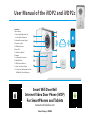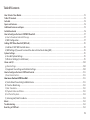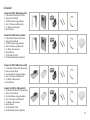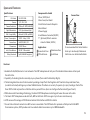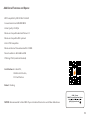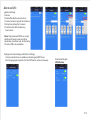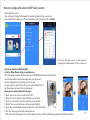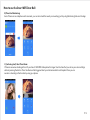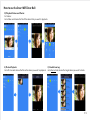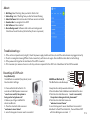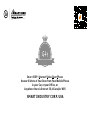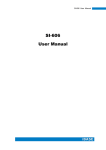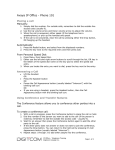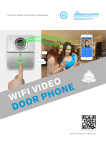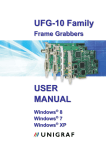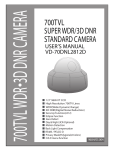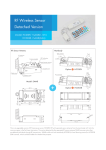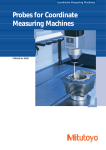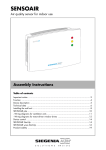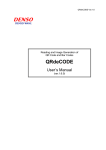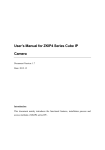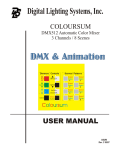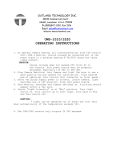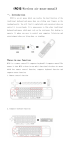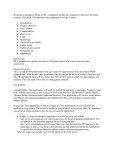Download Internet Video Door Phone V.2.0 (June 9 2015)
Transcript
User Manual of the iVDP2 and iVDP2c Functions: 1.Microphone 12 2.Camera with Night Vision & built in Motion Detection 3.Infrared Illuminator (Night) 1 11 2 4.Operation Lights Internet 3 5.PIR Motion Sensor 6.Status LED 7.Call Button (Back lit) 8.Speaker 4 10 5 9 9. Lock Release Connector 6 10. LAN RJ45Jack 11. Wifi Internal Antenna 12. Rain Cover & Sun Shield 8 7 RF Chime 13 13. * (Optional) Wireless remote Door Bell With 40 Chime Ringtones Smart Wifi Door Bell Internet Video Door Phone (iVDP) For SmartPhones and Tablets www.smarthomebus.com iSmart Group - DXBEE How To Select Your Model? European Model fits These countries Back Boxes: Iran Standard European iVDP2 Model: Standard Model: SS-iVDP2-EWL comes with Wifi Door Unit (Plastic) Rain and Sun shield Power Supply Screws, with Template User Manual Advanced European iVDP2c Model: Advanced Model: SS-iVDP2c-EWL comes with Wifi Door Unit (Plastic) Rain and Sun shield Built In RF Chip (For Future Add ons) RF Chime (Bell Chime with 40 Ringtones) Power Supply Screws, with Template User Manual Standard Universal iVDP2 Model: Standard Universal Model: SS-iVDP2-UWL comes with Wifi Door Unit (Aluminum) Rain and Sun shield Power Supply (UL *Optional) Screws, with Template User Manual Advanced Universal iVDP2c Model: Advanced Universal Model: SS-iVDP2c-UWL comes with Wifi Door Unit (Aluminum) Rain and Sun shield Built In RF Chip (For Future Add ons) RF Chime (Bell Chime with 40 Ringtones) Power Supply (UL *Optional) Screws, with Template User Manual China Germany UK Scandinavia Latin Am France Indonesia Universal Model fits These countries Back Boxes: New Zealand USA USA South Africa Australia Note: Universal Model Fits also, All European countries Back Boxes Shown above and More. Power Supply Codes: UK = British 3 Pins US = USA - Flat 2 Pins EU = European 2 Round Pins AZ = Australia and NZ flat tilt 2 Pin EuroPlug (Type C) USA (Type A) Australia/NZ (Type I) UK (Type G) P1 Table Of Contents How To Select Your Model.....................................................................................................................................................................................P1 Table Of Contents...................................................................................................................................................................................................P2 Included....................................................................................................................................................................................................................P3 Specs and Features.................................................................................................................................................................................................P4 Additional Features and Specs.............................................................................................................................................................................P5 Installation Guide ..................................................................................................................................................................................................P6 How to Configure the Smart iVDP Wifi Door Bell.............................................................................................................................................P7 a) How to Download and install the app..............................................................................................................................................................P7 b) WIFI Configuration ............................................................................................................................................................................................P7 Adding iVDP Video Door Bell (Wifi bell)............................................................................................................................................................P8 c) Add Smart iVDP Wifi Door Bell device .............................................................................................................................................................P8 d) WIFI Settings (If you want to connect the device to Your Router Using Wifi) .............................................................................................P8 System Settings ......................................................................................................................................................................................................P9 e) Door Bell System Settings .................................................................................................................................................................................P9 f ) White List Settings (For Multi Users) ..............................................................................................................................................................P9 Alarm and I/O .......................................................................................................................................................................................................P 10 g) Alarm Settings..................................................................................................................................................................................................P 10 h) Equipment time settings and Interface Settings .........................................................................................................................................P 10 How to Configure the Smart iVDP Lock Control.............................................................................................................................................P 1 1 i) Door Unlock Control.........................................................................................................................................................................................P 1 1 How to use the Smart Wifi Door Bell ................................................................................................................................................................P 11 A) Visitor Video Phone Calling to Mobile Device ..............................................................................................................................................P11 B) Proactive Monitoring ......................................................................................................................................................................................P12 C) Real-Time Alarm...............................................................................................................................................................................................P12 D) Playback Videos and Photos...........................................................................................................................................................................P12 E) For Photos Playback.........................................................................................................................................................................................P13 F) (Loitering alert) Real-Time Alarm ..................................................................................................................................................................P13 About. .....................................................................................................................................................................................................................P14 Troubleshooting. ..................................................................................................................................................................................................P14 Resetting of iVDP unit.........................................................................................................................................................................................P14 P2 Included: Model: SS-iVDP2-EWL (without RF) 1- Video Door Phone Unit (Plastic) 2- Rain and Sun Shield 3- 12VDC Power Supply Adapter 4- Set of 2 Screws and Template 5- (5-Wire) cable harness 6- User Manual Model: SS-iVDP2c-EWL (with RF) 1- Video Door Phone Unit (Plastic) 2- Rain and Sun Shield 3- 12VDC Power Supply Adapter 4- Set of 2 Screws and Template 5- (5-Wire) cable harness 6- User Manual 7- RF Chip Built in Unit 8- RF Chime Bell wireless (Option) Model: SS-iVDP2-UWL (without RF) 1- Video Door Phone Unit (Aluminum) 2- Rain and Sun Shield 3- UL Listed Power Supply Adapter 4- Set of 2 Screws and Template 5- (5-Wire) cable harness 6- User Manual Model: SS-iVDP2c-UWL (with RF) 1- Video Door Phone Unit (Aluminum) 2- Rain and Sun Shield 3- UL Listed Power Supply Adapter 4- Set of 2 Screws and Template 5- (5-Wire) cable harness 6- User Manual 7- RF Chip Built in Unit 8- RF Chime Bell wireless (Option) P3 Specs and Features: Specifications: Camera Resolution 1/4”/F2.4/110° 420line,25-30FPS,640X480 2.Rain Cover/Sun Shield 3.Installation Screws & Template Night Illumination 2LUX, 6pcs lnfrared light Android2+,IOS4+,wifi802+ 6.Lock Release Connector(NO/NC) 12VDC - 1Amp / 3.8W 7. * (Optional) RF Bell - wireless Connections Dimensions Lock / Gate Release Rating Standards LAN/POE, Wifi, *RF 120*96*34mm 110° 4.User Manual Min. Compatibility Power / Consumption Camera View 1.Door (iVDP2) Unit 5.Power Supply chime for Model (iVDP2c) Applications: 145cm Camera Components Included: SS-iVDP2-EWL 4.76 ft EU. Model 75cm 2.46 ft Its recommended that the Installation NO/NC SW-enabled Home Front Door Warehouse Door & set up to be done by Professional Ip44, SW&HW Encr yption Office Entrance Hotel Room Electrician or an Authorized Installer Features: 1. Available for 3G/4G/Internet or Local networks. The iVDP videophone will call your iOS or Android device when visitors push the call button. 2. Capability of unlocking the door remotely on your phone (Pass-code Protected by 6 Digits). 3. The loitering detection alarm function works by sending a Snap Photo Shot together with Time Date stamp and Alarm Tone, (can be De activated) alerting on your Smart Mobile Devices. This Alarm occurs only if a person (s) is (are) standing in front of the Door iVDP but did not press the call button within a period of time. (User can Configure the Period and Type of alerts) 4. With advanced infrared design Technology, the Smart iVDP Videophone can distinguish human face even in the dark . 5. The Smart iVDP Videophone works with both, WIFI or LAN. Each iVDP can support up to 8 users simultaneously. 6. iVDP comes with Free Apps. iVDP Works on Android 2.0 or Better and IOS 4.0 or better. 7. In case that an Internet connection or WiFi access is unavailable. The iVDP has built in personal wifi hotspot with 2.4G WIFI Transmission systems, iVDP provides real-time video & Audio transmission up to 100M bandwidth. P4 Additional Features and Specs: Wifi Compatibility: 802.11 MHZ -2.4 GHZ Camera Resolution: 640X480 CMOS Video Quality: 25-30 fps Minimum Compatible Android Phone: 2.0 Minimum Compatible IOS: iphone4 Unit is POE Compatible Minimum Internet Stream bandwidth: 218 KBS Noise Canellation: Both HW and SW IP Rating: IP 44 (industrial Standard) Certification: UL Listed P.S., CE Mark Certification, FCC Certification Patent: Pending NOTICE: Recommended to Install MX-Player on Android Devices to avoid Video Hide Issues (iVDP) - iSmart SMART Internet Video Door Phone Made By SMART Industr y USA QC By Digitcom Canada . P5 Installation Guide: Microphone Rj45 Port Photoresistance Infrared Light Power Socket Fixed The Screw +12V GND Alarm GND Lock Red Blk YEL Blk GRN POE LAN Reset Camera Lens PIR Sensor Reset Switch Work Indicator LED Warning: If Using POE, Do not Use Power supply LED Light Speaker Call Button Front View Back View Installation Steps: 1.Connect the DC Power (12V - 1A) and LAN cable to Your router (Other wise Connect LAN with POE without iVDP Power supply) Note: ( Do not connect the LAN if you are planning to use a WIFI connection) 2.Connect the Wires to your Alarm Secure sensor and Lock as Per diagram 3.Unscrew 4 Screws (2up+2Down) Open the cover Squeezing the middle section 4.Connect the Main Cable (5 Core) and Test 5. Fix the device on the back box or the wall with screws. 6.Fix back the cover part of iVDP with 4 screws P6 How to Configure the Smart iVDP WIFI Door Bell: a) How to Download and install the APP and APK: For IOS: Go to App Store and search Smart iVDP , Or Smart G4 For Android: Go to Google play and search Smart iVDP , Or Smart G4 or download from our website: www.smarthomebus.com (At this time you must be connected to Internet to continue) b) WIFI Configuration: 1.Leave the app open and do not close it. 2.Power on the Smart iVDP WIFI Videophone and wait until the voice message says “Welcome to Smart Home” 3.Continuously keep pressing the call button for 4sec. Then release your finger. The smart bell would say: “network configuration mode now, you have 5min please” 4.Go to WAN Setting of your phone (search wifi) then you shall find wifi name: Bell -00*** 5. Connect to Bell-00*** Network and enter the initial password: 123456789 6.Now Go back to the open Application. Note: If you are connecting the Smart Door Bell module with RJ45 cable, then no need to follow the above settings P7 Adding iVDP Video Door Bell (Wifi bell) c) Add Smart iVDP WIFI Door Bell device: Click Add There are multi ways to add the iVDP device By Scan QR ; by Search; by shake or just input the Device S.ID# Device is online d) WIFI Settings (If you want to connect the device to Your Router Using Wifi): Find the Home WIFI and connect it Click Settings Go to WIFI Settings P8 System Settings: e) Door Bell System Settings: Voice Prompts Enable/Disable Configuration mode ON/OFF Max Session time settings for Monitoring Remotely: The range is 10-300s Max time settings for 2 way Visitor Call: The range is 10-300s Max time settings for Ringing to wait for Answer : The range is from 10-30s f ) White List Settings (For Multi Users): Note: Only First Registered User shall be Assigned as administrator Automatically. With Administrator Authority up to 7 Additional users can be Added. (iVDP Smart Door Bell device can support up to 8 users Mix for both IOS and Android phones). P9 Alarm and I/O: g) Alarm Settings: Features: 1.Enable/Disable the alarm function 2.Choose the sensor type of the detection 3.Delay time settings for the alarm. 4.Time Period to Activate Auxiliar y Sensor alarm Note: Only Advanced iVDP2c can accept additional RF sensors and controllers like Smoke, Gas, Water Leak , Shutter Relay RF Locks, RFID access and More. h) Equipment time settings and Interface Settings: Clock synchronization is available synchronizing with NTP Ser ver. Also the geographical position for the iVDP device can be set manually. Interface Settings & I/O Definition P10 How to Configure the Smart iVDP Lock Control: I) Door Unlock Control: You can Easiely Change the Password for unlocking the door from your phone. Use a 6 digit Pass Code that you like and remember well. Initial Passcode is: 123456 Go to Lock Settings and set a new password or change the old password for the Lock control How to use the Smart WIFI Door Bell: A) Visitor Video Phone Calling to mobile device: After the configurationhas finished, the Smart iVDP WIFI Door Bell is ready to operate. once the door bell button has been pressed, your phone will receive a videophone call allowing you to hear and see your visitor. to talk to the visitor, press and Hold the Mic Icon, talk then release to hear the Visitor back again Features on the phone Door Bell call page: 1, Mute: You can mute the voice of Visitor iVDP 2, Video: You can record the video and store on your Phone 3, Photo: You can snap the pictures and Store in camera Roll 4, Unlock : You can unlock the door with passcode (6 Digits) 5, Delay: If you need additional time to talk to the visitor. Press delay 6, End: You can hang up the iVDP video phone call 7, Talk : Press Hold and speak to Visitor (then release to Hear). (iVDP is Half Duplex resembles a Walkie Talkie radio) P11 How to use the Smart WIFI Door Bell: B) Proactive Monitoring: Even if there are no videophone calls received, you can also check the nearby surroundings just by using Monitoring feature in the App C) (Loitering alert) Real-Time Alarm: If there is someone standing in front of your Smart iVDP WIFI Videophone for longer than the time that you set on your alarm settings without pressing the button. Then the Alarm will be triggered. And you shall receive Alert and Snapshot then you can see who is standing in front online by using your phone. P12 How to use the Smart WIFI Door Bell: D) Playback Videos and Photos: For Videos: Go to Video and choose the file of the device that you want to playback . E) Photos Playback : Go to Picture and choose the file on the device you want to playback F) Check Alarm log: Go to Record and choose the target device you want to check . P13 About: 1. Bell Ring: Select the Ring Tone you like for Visitor Call 2. Alarm Ring: Select The Ring Tone you like for Alarm Warning 3. About Software: Information about Software version installed 4. Unsubscribe: to unregister from iVDP 5. Exit Software: Close and Exit 6. Run in Background: Software shall continue in background it shall be active all the time, (Note: Batter y Drain is improved) Troubleshootings: 1-If the unit is not operational (no light): Check the power supply health and status, check if the cable harness is plugged correctly 2-If unit is running but showing Offline: Check connectivity with the router again. Check LAN the cable. Restart wifi settings 3-If the password is forgotten: A Hard Reset of the iVDP is needed. 4-If it is necessar y to remove all users or a factor y restore is required for the iVDP unit: A Hard Reset of the iVDP is needed. Resetting of iVDP unit: +12V GND Alarm GND Lock Red Blk YEL Blk GRN POE LAN Easy Method (A) this Method is available if (Easy Reset) is not Deactivated in Settings. HARD Reset Method (B) This Method is available always 1.Press and Hold call button for 15 seconds until Bell Speaker announces: "reset is successful, the system is being restarted, please wait” 2.Release your finger and Wait for about one Minute. 3. Then the door bell shall announce: "welcome to smart home" 4. once this happen it means: reset is successful 1.keep the door bell powered as Normal 2.Press the Reset Switch Hidden inside Behind the door 3.Then the door bell Announce: “reset is successful, the system is being restarted, please wait” 4.Then the door bell shall announce: "welcome to smart home" 5. once this happen it means: Hard Reset is successful 6.Go Back to the APP and delete Id。then add New iVDP wifi Door Bell again as normal“+” Reset P14 Smart iVDP : Internet Video Door Phone Answer Visitors at Your Door from Your Mobile Phone in your Car, at your Office, or Anywhere there is Internet 3G, 4G and/or Wifi SMART INDUSTRY CORP. USA