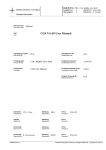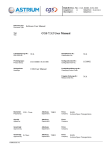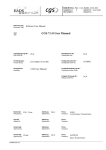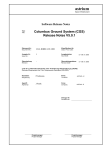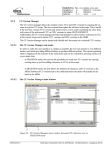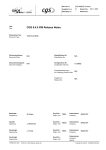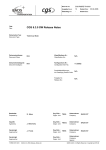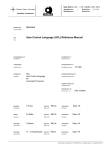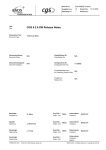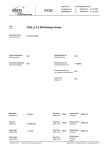Download CGS User Manual
Transcript
Dok.Nr./Doc. No.: CGS–RIBRE–SUM–0001
astrium
Ausgabe/Issue:
Überarbtg./Rev.:
Space Infrastructure
Dokument Typ:
Document Type:
1
B
Software User Manual
CGS 5.1.1 User Manual
Titel:
Title:
Lieferbedingungs-Nr.:
DRL/DRD No.:
N/A
Klassifikations Nr.:
Classification No.:
Produktgruppe:
Product Group:
CGS–RIBRE–SUM–0001
Konfigurationsteil-Nr.:
Configuration Item No.:
Schlagwörter:
Headings:
CGS User Manual
Produktklassifizierungs-Nr.:
Classifying Product Code:
Freigabe Ordnungs-Nr.:
Release Order No.:
Bearbeitet:
Prepared by:
CGS – Team
Abteilung:
Department:
IO6
Firma:
Company:
Geprüft:
Agreed by:
Abteilung:
Department:
Firma:
Company:
Genehmigt:
Approved by:
Abteilung:
Department:
Firma:
Company:
Genehmigt:
Approved by:
FORM 0019.1/3
Datum/Date:
Datum/Date:
J.Frank
Abteilung:
Department:
IO62
Firma:
Company:
astrium si
astrium si
N/A
N/A
19.10.2001
02.08.2002
Dok.Nr./Doc. No.: CGS–RIBRE–SUM–0001
astrium
Ausgabe/Issue:
Überarbtg./Rev.:
Seite/Page:
Space Infrastructure
1
B
i
Datum/Date:
Datum/Date:
von /of:
19.10.2001
02.08.2002
xxiii
DCR-Daten/Dokument-Änderungsnachweis /Data/Document Change Record
Überarbeitung
Revision
1/–
Datum
Date
Betroffener Abschnitt/Paragraph/Seite
Affected Section/Paragraph/Page
29.10.2001
Änderungsgrund/Kurze Änderungsbeschreibung
Reason for Change/Brief Description of Change
Updates acc. to CGS_V5.0.1
all
Renumber Manual from COL–RIBRE–MA–0028
3
Remove chapter 3.3 Tasks / Configurations
Update description and hardware/software environment
5
Remove chapter 5 (SDE/SWES)
6.2.4
Remove chapter 6.2.4 (SWES)
6.2.5
Remove chapter 6.2.5 (FWDU)
6.4
Update Enditem Descriptions acc. to extensions done for
CGS V5.0.1
acc. to changes implemented via COL–RIBRE–IRN–8201
Issue 1/A
acc. to changes implemented via COL–RIBRE–IRN–8215
Issue 1/B
7.4, 7.5
Remove chapter 7.4, 7.5 (CSS)
Appendix I
New
GROUND_LIBRARY
COL–RIBRE_IRN–8217 Issue 1/–
acc.
to
Update description of “enable processing” (conditions)
commands to reflect relation of processing to monitoring
status (SPR–9785)
Describe usage of ISSUE on TC Verification (SPR–10050)
Add Libraries MATH_LIB and MATH_LIB_LONG
1/A
Appendix I,H
Corrected UCL (Appendix I) and HLCL (Appendix H–8)
command
descriptions
(Read_Number_From_User,
Read_Message_From_User, Abort_AP, Abort_All_APs)
8.3.2.3.5
Removed section Online Help (not available in 5.0).
Updated several window snapshots of Online Test Control.
31.01.2002
Updates acc. to CGS_V5.1.0
6.4
Updates acc to IRNs 8223 (add precondition to stimuli) and
8228 (PEC Field for PUS Items e.a.)
7.3
Updated some Online Test Control snapshots.
4.3.8
Add description of Message Handler Call Interface
Append. I
Update UCL System Library Descriptions acc. to IRNs
8216 and 8224
Add
Description
of
PACKETS_LIBRARY,
TC_CONSTRUCTION and RAW_DATA_LIBRARY.
1/B
09.08.2002
Updates acc. to CGS_V5.1.1
2 (Documents)
Changed list of referenced documents to latest version
6.1.5
Updated list of system libraries
6.4
Updated enditem descriptions.
7.3.1
Updated HCI descriptions.
Copyright per DIN 34
Dok.Nr./Doc. No.: CGS–RIBRE–SUM–0001
astrium
Ausgabe/Issue:
Überarbtg./Rev.:
Seite/Page:
Space Infrastructure
1
B
ii
Datum/Date:
Datum/Date:
von /of:
19.10.2001
02.08.2002
xxiii
DCR-Daten/Dokument-Änderungsnachweis /Data/Document Change Record
Überarbeitung
Revision
Datum
Date
Betroffener Abschnitt/Paragraph/Seite
Affected Section/Paragraph/Page
Änderungsgrund/Kurze Änderungsbeschreibung
Reason for Change/Brief Description of Change
7.3.3
Updated TES descriptions.
8
Updated TEV descriptions (event selection criteria)
Append. I
Update UCL System Library Descriptions acc. to IRNs
8246, 8249, 8250 and 8252
Copyright per DIN 34
astrium
Space Infrastructure
Dok.Nr./Doc. No.: CGS–RIBRE–SUM–0001
Ausgabe/Issue:
Überarbtg./Rev.:
Seite/Page:
1
B
iii
Datum/Date:
Datum/Date:
von /of:
19.10.2001
02.08.2002
xxiii
CONTENTS
1 INTRODUCTION . . . . . . . . . . . . . . . . . . . . . . . . . . . . . . . . . . . . . . . . . . . . . . . . . . . . . . .
1.1 Identification and Scope . . . . . . . . . . . . . . . . . . . . . . . . . . . . . . . . . . . . . . . . . . . . . .
1.2 Purpose . . . . . . . . . . . . . . . . . . . . . . . . . . . . . . . . . . . . . . . . . . . . . . . . . . . . . . . . . . .
1.3 How this document is organised . . . . . . . . . . . . . . . . . . . . . . . . . . . . . . . . . . . . . . .
1–1
1–1
1–1
1–1
2 DOCUMENTS . . . . . . . . . . . . . . . . . . . . . . . . . . . . . . . . . . . . . . . . . . . . . . . . . . . . . . . . . .
2.1 CGS User Manuals . . . . . . . . . . . . . . . . . . . . . . . . . . . . . . . . . . . . . . . . . . . . . . . . .
2.1.1 MDA Manuals . . . . . . . . . . . . . . . . . . . . . . . . . . . . . . . . . . . . . . . . . . . . . . . . .
2.1.2 WDU Manuals . . . . . . . . . . . . . . . . . . . . . . . . . . . . . . . . . . . . . . . . . . . . . . . . .
2.2 Referenced User Manuals . . . . . . . . . . . . . . . . . . . . . . . . . . . . . . . . . . . . . . . . . . . .
2.2.1 SDE User Manuals . . . . . . . . . . . . . . . . . . . . . . . . . . . . . . . . . . . . . . . . . . . . .
2.2.1.1 SDE – User Manual Set . . . . . . . . . . . . . . . . . . . . . . . . . . . . . . . . . . .
2.2.1.2 SDE – Technical Notes . . . . . . . . . . . . . . . . . . . . . . . . . . . . . . . . . . .
2.2.2 VICOS Manuals . . . . . . . . . . . . . . . . . . . . . . . . . . . . . . . . . . . . . . . . . . . . . . .
2.3 Other Referenced Documents . . . . . . . . . . . . . . . . . . . . . . . . . . . . . . . . . . . . . . . . .
2–1
2–1
2–1
2–2
2–3
2–3
2–3
2–4
2–4
2–5
3 CGS – THE DEVELOPMENT AND TEST SUPPORT SYSTEM . . . . . . . . . . . . . . . .
3.1 Overview of CGS . . . . . . . . . . . . . . . . . . . . . . . . . . . . . . . . . . . . . . . . . . . . . . . . . . .
3.1.1 Function and Purpose . . . . . . . . . . . . . . . . . . . . . . . . . . . . . . . . . . . . . . . . . . .
3.1.2 CGS Hardware and Commercial Software Environment . . . . . . . . . . . . . . . .
3.2 The CGS Checkout and Test System . . . . . . . . . . . . . . . . . . . . . . . . . . . . . . . . . . .
3.2.1 General . . . . . . . . . . . . . . . . . . . . . . . . . . . . . . . . . . . . . . . . . . . . . . . . . . . . . .
3.2.2 Basics . . . . . . . . . . . . . . . . . . . . . . . . . . . . . . . . . . . . . . . . . . . . . . . . . . . . . . . .
3.2.3 Key feature: the Database driven system . . . . . . . . . . . . . . . . . . . . . . . . . . . .
3.2.4 Key feature: the Distributed Configuration concept . . . . . . . . . . . . . . . . . . . .
3.2.5 Key feature: the test system architecture is an open system . . . . . . . . . . . . . .
3.2.6 Key feature: various modes of test operation are supported . . . . . . . . . . . . . .
3.2.7 Key feature: Test System Control by dedicated languages . . . . . . . . . . . . . . .
3.2.7.1 Use of the User Control Language (UCL) . . . . . . . . . . . . . . . . . . . . .
3.2.7.2 Use of the High Level Command Language (HLCL) . . . . . . . . . . . .
3.2.8 Key Feature: Test Evaluation Tools for on–line or off–line data evaluation .
3.2.8.1 Test Evaluation . . . . . . . . . . . . . . . . . . . . . . . . . . . . . . . . . . . . . . . . . .
3–1
3–1
3–1
3–3
3–4
3–4
3–4
3–8
3–9
3–11
3–12
3–14
3–14
3–16
3–16
3–18
4 CGS GENERAL TASKS . . . . . . . . . . . . . . . . . . . . . . . . . . . . . . . . . . . . . . . . . . . . . . . . . .
4.1 Prerequisites . . . . . . . . . . . . . . . . . . . . . . . . . . . . . . . . . . . . . . . . . . . . . . . . . . . . . . .
4.2 Starting CGS and Task Selection . . . . . . . . . . . . . . . . . . . . . . . . . . . . . . . . . . . . . .
4.2.1 Preparing your Desktop for Work . . . . . . . . . . . . . . . . . . . . . . . . . . . . . . . . . .
4.2.1.1 Press–move–release technique . . . . . . . . . . . . . . . . . . . . . . . . . . . . . .
4.2.1.2 Click–select technique . . . . . . . . . . . . . . . . . . . . . . . . . . . . . . . . . . . .
4.2.1.3 Creating a command tool . . . . . . . . . . . . . . . . . . . . . . . . . . . . . . . . . .
4.2.2 Starting CGS from OpenWindows Desktop . . . . . . . . . . . . . . . . . . . . . . . . . .
4.2.2.1 Task Selector . . . . . . . . . . . . . . . . . . . . . . . . . . . . . . . . . . . . . . . . . . .
4–1
4–1
4–6
4–6
4–8
4–8
4–9
4–9
4–10
Copyright per DIN 34
astrium
Space Infrastructure
Dok.Nr./Doc. No.: CGS–RIBRE–SUM–0001
Ausgabe/Issue:
Überarbtg./Rev.:
Seite/Page:
1
B
iv
Datum/Date:
Datum/Date:
von /of:
19.10.2001
02.08.2002
xxiii
4.2.2.2 Information . . . . . . . . . . . . . . . . . . . . . . . . . . . . . . . . . . . . . . . . . . . . .
4.2.2.3 Message Window . . . . . . . . . . . . . . . . . . . . . . . . . . . . . . . . . . . . . . . .
4.2.3 Task Selection . . . . . . . . . . . . . . . . . . . . . . . . . . . . . . . . . . . . . . . . . . . . . . . . .
Error Handling . . . . . . . . . . . . . . . . . . . . . . . . . . . . . . . . . . . . . . . . . . . . . . . . . . . . .
4.3.1 Intro . . . . . . . . . . . . . . . . . . . . . . . . . . . . . . . . . . . . . . . . . . . . . . . . . . . . . . . . .
4.3.2 Concept . . . . . . . . . . . . . . . . . . . . . . . . . . . . . . . . . . . . . . . . . . . . . . . . . . . . . .
4.3.3 Starting the Message Handler . . . . . . . . . . . . . . . . . . . . . . . . . . . . . . . . . . . . .
4.3.4 The Main Window . . . . . . . . . . . . . . . . . . . . . . . . . . . . . . . . . . . . . . . . . . . . . .
4.3.5 The File Menu . . . . . . . . . . . . . . . . . . . . . . . . . . . . . . . . . . . . . . . . . . . . . . . . .
4.3.6 The Edit Menu . . . . . . . . . . . . . . . . . . . . . . . . . . . . . . . . . . . . . . . . . . . . . . . . .
4.3.7 The Property Menu . . . . . . . . . . . . . . . . . . . . . . . . . . . . . . . . . . . . . . . . . . . . .
4.3.8 Message Handler Setup . . . . . . . . . . . . . . . . . . . . . . . . . . . . . . . . . . . . . . . . . .
4.3.9 Viewing Messages . . . . . . . . . . . . . . . . . . . . . . . . . . . . . . . . . . . . . . . . . . . . . .
4.3.10 The Icon . . . . . . . . . . . . . . . . . . . . . . . . . . . . . . . . . . . . . . . . . . . . . . . . . . . . . .
4.3.11 Exiting the Message Handler Window: . . . . . . . . . . . . . . . . . . . . . . . . . . . . . .
4.3.12 More about error reporting mechanisms . . . . . . . . . . . . . . . . . . . . . . . . . . . . .
4.3.13 Error Messages . . . . . . . . . . . . . . . . . . . . . . . . . . . . . . . . . . . . . . . . . . . . . . . .
4–11
4–12
4–13
4–15
4–15
4–15
4–15
4–17
4–18
4–21
4–22
4–23
4–32
4–34
4–34
4–34
4–35
5 MISSION PREPARATION TASKS . . . . . . . . . . . . . . . . . . . . . . . . . . . . . . . . . . . . . . . . .
5.1 Mission Configuration . . . . . . . . . . . . . . . . . . . . . . . . . . . . . . . . . . . . . . . . . . . . . . .
5.1.1 Conceptual Introduction . . . . . . . . . . . . . . . . . . . . . . . . . . . . . . . . . . . . . . . . .
5.1.1.1 Mission Database Structure . . . . . . . . . . . . . . . . . . . . . . . . . . . . . . . .
5.1.1.2 Version Control of Mission Configurations . . . . . . . . . . . . . . . . . . . .
5.1.2 How to Build a Mission Configuration . . . . . . . . . . . . . . . . . . . . . . . . . . . . . .
5.1.2.1 Starting a Mission Configuration Session . . . . . . . . . . . . . . . . . . . . .
5.1.2.2 Navigation within Element Configuration Trees . . . . . . . . . . . . . . . .
5.1.2.3 Creating Nodes in a Element Configuration Tree . . . . . . . . . . . . . . .
5.2 Creation and Contents Definition of Data . . . . . . . . . . . . . . . . . . . . . . . . . . . . . . .
5.2.1 Introduction . . . . . . . . . . . . . . . . . . . . . . . . . . . . . . . . . . . . . . . . . . . . . . . . . . .
5.2.2 How to Define End Items Containing Data . . . . . . . . . . . . . . . . . . . . . . . . . .
5.2.3 How to Maintain the End Items Data (Interactive) . . . . . . . . . . . . . . . . . . . . .
5.2.4 How to Maintain the End Items Data via Batch Operation . . . . . . . . . . . . . .
5.2.5 Defining CLS related items . . . . . . . . . . . . . . . . . . . . . . . . . . . . . . . . . . . . . . .
5.2.5.1 Introduction . . . . . . . . . . . . . . . . . . . . . . . . . . . . . . . . . . . . . . . . . . . .
5.2.5.2 Purpose of APs . . . . . . . . . . . . . . . . . . . . . . . . . . . . . . . . . . . . . . . . . .
5.2.5.3 How to Develop APs . . . . . . . . . . . . . . . . . . . . . . . . . . . . . . . . . . . . .
5.2.5.4 Developing a User Library . . . . . . . . . . . . . . . . . . . . . . . . . . . . . . . . .
5.2.5.5 Developing a System Library . . . . . . . . . . . . . . . . . . . . . . . . . . . . . .
5.2.5.6 Developing an HLCL Sequence . . . . . . . . . . . . . . . . . . . . . . . . . . . . .
5.2.5.7 Developing a CPL Script . . . . . . . . . . . . . . . . . . . . . . . . . . . . . . . . . .
5.2.5.8 Developing an item with parameter list . . . . . . . . . . . . . . . . . . . . . . .
5.2.5.9 Developing an Expression for Derived Values . . . . . . . . . . . . . . . . .
5.2.5.10CLS Editor Invocation Interface . . . . . . . . . . . . . . . . . . . . . . . . . . . .
5–1
5–2
5–2
5–2
5–3
5–4
5–4
5–7
5–11
5–18
5–18
5–19
5–22
5–22
5–23
5–23
5–23
5–24
5–34
5–35
5–36
5–38
5–39
5–39
5–40
6 TEST PREPARATION . . . . . . . . . . . . . . . . . . . . . . . . . . . . . . . . . . . . . . . . . . . . . . . . . . .
6.1 Creating a new MDB configuration . . . . . . . . . . . . . . . . . . . . . . . . . . . . . . . . . . . .
6–1
6–1
4.3
Copyright per DIN 34
Dok.Nr./Doc. No.: CGS–RIBRE–SUM–0001
astrium
Ausgabe/Issue:
Überarbtg./Rev.:
Seite/Page:
Space Infrastructure
6.2
Datum/Date:
Datum/Date:
von /of:
6.1.1 Organising the data . . . . . . . . . . . . . . . . . . . . . . . . . . . . . . . . . . . . . . . . . . . . .
6.1.2 System prerequisites . . . . . . . . . . . . . . . . . . . . . . . . . . . . . . . . . . . . . . . . . . . .
6.1.2.1 The SYSTEM_TOPOLOGY_TABLE . . . . . . . . . . . . . . . . . . . . . . . .
6.1.2.2 Defining the test user profile . . . . . . . . . . . . . . . . . . . . . . . . . . . . . . .
6.1.3 Creating a new MDB configuration – Defining DB end items . . . . . . . . . . . .
6.1.3.1 Defining the node list . . . . . . . . . . . . . . . . . . . . . . . . . . . . . . . . . . . .
6.1.3.2 Defining the test configuration . . . . . . . . . . . . . . . . . . . . . . . . . . . . .
6.1.4 Defining House Keeping (HK) values . . . . . . . . . . . . . . . . . . . . . . . . . . . . . .
6.1.5 Defining UCL Libraries . . . . . . . . . . . . . . . . . . . . . . . . . . . . . . . . . . . . . . . . .
6.1.5.1 Defining UCL System Libraries for VICOS / TES . . . . . . . . . . . . . .
6.1.5.2 Defining UCL User Libraries . . . . . . . . . . . . . . . . . . . . . . . . . . . . . .
6.1.6 Defining the connection to a model . . . . . . . . . . . . . . . . . . . . . . . . . . . . . . . .
6.1.7 Defining the user specific configuration . . . . . . . . . . . . . . . . . . . . . . . . . . . . .
6.1.8 Defining SASs . . . . . . . . . . . . . . . . . . . . . . . . . . . . . . . . . . . . . . . . . . . . . . . . .
6.1.9 Building a CCU . . . . . . . . . . . . . . . . . . . . . . . . . . . . . . . . . . . . . . . . . . . . . . . .
6.1.10 Performing consistency checks . . . . . . . . . . . . . . . . . . . . . . . . . . . . . . . . . . . .
6.1.11 Generating the Scoe load file . . . . . . . . . . . . . . . . . . . . . . . . . . . . . . . . . . . . .
6.1.12 List of available HK DATA . . . . . . . . . . . . . . . . . . . . . . . . . . . . . . . . . . . . . . .
Preparing Special Application Software . . . . . . . . . . . . . . . . . . . . . . . . . . . . . . . .
6.2.1 Introduction . . . . . . . . . . . . . . . . . . . . . . . . . . . . . . . . . . . . . . . . . . . . . . . . . . .
6.2.1.1 SAS Concept in CGS . . . . . . . . . . . . . . . . . . . . . . . . . . . . . . . . . . . . .
6.2.1.1.1
6.2.1.1.2
6.2.1.1.3
19.10.2001
02.08.2002
xxiii
6–1
6–2
6–2
6–3
6–5
6–5
6–8
6–16
6–16
6–16
6–17
6–19
6–19
6–19
6–19
6–20
6–21
6–23
6–39
6–39
6–39
TES SAS . . . . . . . . . . . . . . . . . . . . . . . . . . . . . . . . . . . . . . . . . .
TEV SAS . . . . . . . . . . . . . . . . . . . . . . . . . . . . . . . . . . . . . . . . . .
DBS SAS . . . . . . . . . . . . . . . . . . . . . . . . . . . . . . . . . . . . . . . . . .
6–39
6–40
6–41
6.2.1.2 SAS Implementation Rules . . . . . . . . . . . . . . . . . . . . . . . . . . . . . . . .
6.2.2 The SAS Main Program . . . . . . . . . . . . . . . . . . . . . . . . . . . . . . . . . . . . . . . . .
6.2.2.1 General Structure in a non–X–View Environment . . . . . . . . . . . . . .
6–41
6–43
6–44
6.2.2.1.1
6.2.2.1.2
6.3
6.4
1
B
v
Synchronous SAS Main Program Structure . . . . . . . . . . . . . . . .
Asynchronous SAS Main Program Structure . . . . . . . . . . . . . .
6–44
6–46
6.2.2.2 General Structure in an X–View Environment . . . . . . . . . . . . . . . . .
6.2.2.3 Handling Synchronous IO with Front End Devices . . . . . . . . . . . . .
6.2.2.4 Handling Asynchronous IO with Front End Devices . . . . . . . . . . . .
6.2.3 How to implement SAS . . . . . . . . . . . . . . . . . . . . . . . . . . . . . . . . . . . . . . . . . .
6.2.3.1 Implementing a TES_SAS . . . . . . . . . . . . . . . . . . . . . . . . . . . . . . . .
6.2.3.2 Implementing a TEV_SAS . . . . . . . . . . . . . . . . . . . . . . . . . . . . . . .
6.2.3.3 Implementing a DBS_SAS . . . . . . . . . . . . . . . . . . . . . . . . . . . . . . . .
6.2.4 How to control TES SAS . . . . . . . . . . . . . . . . . . . . . . . . . . . . . . . . . . . . . . . .
Preparing Ground Synoptic Displays . . . . . . . . . . . . . . . . . . . . . . . . . . . . . . . . . . .
Other Enditems . . . . . . . . . . . . . . . . . . . . . . . . . . . . . . . . . . . . . . . . . . . . . . . . . . . . .
6.4.1 General . . . . . . . . . . . . . . . . . . . . . . . . . . . . . . . . . . . . . . . . . . . . . . . . . . . . . .
6.4.1.1 Enditem Editing via I_MDB and DDED . . . . . . . . . . . . . . . . . . . . .
6.4.2 End Item Types . . . . . . . . . . . . . . . . . . . . . . . . . . . . . . . . . . . . . . . . . . . . . . . .
6.4.2.1 Basic Types . . . . . . . . . . . . . . . . . . . . . . . . . . . . . . . . . . . . . . . . . . . . .
6.4.2.2 Domain and end item association . . . . . . . . . . . . . . . . . . . . . . . . . . .
6–48
6–50
6–50
6–51
6–51
6–55
6–56
6–57
6–60
6–61
6–61
6–61
6–61
6–61
6–64
Domain CGS . . . . . . . . . . . . . . . . . . . . . . . . . . . . . . . . . . . . . . .
6–64
6.4.3 End Items Description . . . . . . . . . . . . . . . . . . . . . . . . . . . . . . . . . . . . . . . . . . .
6.4.2.2.1
6–69
Copyright per DIN 34
Dok.Nr./Doc. No.: CGS–RIBRE–SUM–0001
astrium
Ausgabe/Issue:
Überarbtg./Rev.:
Seite/Page:
Space Infrastructure
1
B
vi
Datum/Date:
Datum/Date:
von /of:
6.4.3.1 Measurements . . . . . . . . . . . . . . . . . . . . . . . . . . . . . . . . . . . . . . . . . . .
6.4.3.1.1
6.4.3.1.2
6.4.3.1.3
6.4.3.1.4
6.4.3.1.5
6.4.3.1.6
6.4.3.1.7
19.10.2001
02.08.2002
xxiii
6–70
EGSE_integer_measurement . . . . . . . . . . . . . . . . . . . . . . . . . . .
UNSIGNED_integer_measurement . . . . . . . . . . . . . . . . . . . . . .
EGSE_FLOAT_MEASUREMENT . . . . . . . . . . . . . . . . . . . . . .
DOUBLE_FLOAT_MEASUREMENT . . . . . . . . . . . . . . . . . . .
EGSE_discrete_measurement . . . . . . . . . . . . . . . . . . . . . . . . . .
EGSE_Bytestream_measurement . . . . . . . . . . . . . . . . . . . . . . .
BOOLEAN_MEASUREMENT . . . . . . . . . . . . . . . . . . . . . . . .
6–71
6–77
6–80
6–84
6–86
6–89
6–91
6.4.3.2 SW Variables . . . . . . . . . . . . . . . . . . . . . . . . . . . . . . . . . . . . . . . . . . .
6–92
6.4.3.2.1
6.4.3.2.2
6.4.3.2.3
6.4.3.2.4
6.4.3.2.5
6.4.3.2.6
6.4.3.2.7
EGSE_INTEGER_SW_VARIABLE . . . . . . . . . . . . . . . . . . . . .
UNSIGNED_INTEGER_SW_VARIABLE . . . . . . . . . . . . . . . .
EGSE_FLOAT_SW_VARIABLE . . . . . . . . . . . . . . . . . . . . . . .
DOUBLE_FLOAT_SW_VARIABLE . . . . . . . . . . . . . . . . . . . .
EGSE_DISCRETE_SW_VARIABLE . . . . . . . . . . . . . . . . . . . .
EGSE_BYTESTREAM_SW_VARIABLE . . . . . . . . . . . . . . . .
BOOLEAN_SW_VARIABLE . . . . . . . . . . . . . . . . . . . . . . . . . .
6–93
6–95
6–96
6–98
6–99
6–101
6–103
6.4.3.3 Derived Values . . . . . . . . . . . . . . . . . . . . . . . . . . . . . . . . . . . . . . . . . .
6–104
6.4.3.3.1
6.4.3.3.2
6.4.3.3.3
6.4.3.3.4
6.4.3.3.5
6.4.3.3.6
EGSE_INTEGER_DERIVED_VALUE . . . . . . . . . . . . . . . . . .
UNSIGNED_INT_DERIVED_VALUE . . . . . . . . . . . . . . . . . .
EGSE_FLOAT_DERIVED_VALUE . . . . . . . . . . . . . . . . . . . . .
DOUBLE_FLOAT_DERIVED_VALUE . . . . . . . . . . . . . . . . . .
EGSE_DISCRETE_DERIVED_VALUE . . . . . . . . . . . . . . . . .
EGSE_STRING_DERIVED_VALUE . . . . . . . . . . . . . . . . . . . .
6–106
6–108
6–109
6–111
6–112
6–114
6.4.3.4 Messages . . . . . . . . . . . . . . . . . . . . . . . . . . . . . . . . . . . . . . . . . . . . . .
6–116
EGSE_USER_MESSAGE . . . . . . . . . . . . . . . . . . . . . . . . . . . . .
6–116
6.4.3.5 Test Facility Description . . . . . . . . . . . . . . . . . . . . . . . . . . . . . . . . . .
6.4.3.4.1
6–117
6.4.3.5.1
6.4.3.5.2
6.4.3.5.3
EGSE_NODE . . . . . . . . . . . . . . . . . . . . . . . . . . . . . . . . . . . . . . .
EGSE_SOFTWARE . . . . . . . . . . . . . . . . . . . . . . . . . . . . . . . . . .
EGSE_TEST_CONFIGURATION . . . . . . . . . . . . . . . . . . . . . .
6–117
6–119
6–120
6.4.3.6 Stimuli . . . . . . . . . . . . . . . . . . . . . . . . . . . . . . . . . . . . . . . . . . . . . . . .
6–126
6.4.3.6.1
6.4.3.6.2
6.4.3.6.3
6.4.3.6.4
6.4.3.6.5
6.4.3.6.6
6.4.3.6.7
6.4.3.6.8
6.4.3.6.9
6.4.3.6.10
6.4.3.6.11
EGSE_ANALOG_STIMULUS . . . . . . . . . . . . . . . . . . . . . . . . .
EGSE_DISCRETE_STIMULUS . . . . . . . . . . . . . . . . . . . . . . . .
EGSE_BINARY_PACKET . . . . . . . . . . . . . . . . . . . . . . . . . . . .
EGSE_PREDEFINED_TC . . . . . . . . . . . . . . . . . . . . . . . . . . . .
PUS_TC . . . . . . . . . . . . . . . . . . . . . . . . . . . . . . . . . . . . . . . . . . .
INTEGER_STIMULUS . . . . . . . . . . . . . . . . . . . . . . . . . . . . . . .
UNSIGNED_INTEGER_STIMULUS . . . . . . . . . . . . . . . . . . .
DOUBLE_FLOAT_STIMULUS . . . . . . . . . . . . . . . . . . . . . . . .
BOOLEAN_STIMULUS . . . . . . . . . . . . . . . . . . . . . . . . . . . . . .
PULSE_STIMULUS . . . . . . . . . . . . . . . . . . . . . . . . . . . . . . . . .
BURST_PULSE_STIMULUS . . . . . . . . . . . . . . . . . . . . . . . . . .
6–128
6–132
6–134
6–142
6–151
6–156
6–157
6–158
6–159
6–160
6–161
6.4.3.7 SWOP Commands and Response Packets . . . . . . . . . . . . . . . . . . . . .
6–162
6.4.3.7.1
6.4.3.7.2
6.4.3.7.3
6.4.3.7.4
SWOP_COMMAND . . . . . . . . . . . . . . . . . . . . . . . . . . . . . . . . .
RESPONSE_PACKET . . . . . . . . . . . . . . . . . . . . . . . . . . . . . . .
APPLICATION_ID (APID) . . . . . . . . . . . . . . . . . . . . . . . . . . .
CCSDS END POINT . . . . . . . . . . . . . . . . . . . . . . . . . . . . . . . .
6–162
6–166
6–167
6–168
6.4.3.8 ADUs . . . . . . . . . . . . . . . . . . . . . . . . . . . . . . . . . . . . . . . . . . . . . . . . .
6–169
6.4.3.8.1
6.4.3.8.2
STRUCTURED_ADU_DESCRIPTION . . . . . . . . . . . . . . . . . .
UNSTRUCTURED_ADU_DESCRIPTION . . . . . . . . . . . . . . .
6–170
6–171
Copyright per DIN 34
Dok.Nr./Doc. No.: CGS–RIBRE–SUM–0001
astrium
Ausgabe/Issue:
Überarbtg./Rev.:
Seite/Page:
Space Infrastructure
6.4.3.8.3
6.4.3.8.4
1
B
vii
Datum/Date:
Datum/Date:
von /of:
19.10.2001
02.08.2002
xxiii
CCSDS_ADU_DESCRIPTION . . . . . . . . . . . . . . . . . . . . . . . .
PUS_ADU_DESCRIPTION . . . . . . . . . . . . . . . . . . . . . . . . . . .
6–173
6–176
6.4.3.9 Simulated Data . . . . . . . . . . . . . . . . . . . . . . . . . . . . . . . . . . . . . . . . . .
6–179
SIMULATED_ADU_DESCRIPTION . . . . . . . . . . . . . . . . . . . .
6–179
6.4.3.10Lists . . . . . . . . . . . . . . . . . . . . . . . . . . . . . . . . . . . . . . . . . . . . . . . . . .
6.4.3.9.1
6–182
6.4.3.10.1
6.4.3.10.2
6.4.3.10.3
EGSE_MONITOR_LIST . . . . . . . . . . . . . . . . . . . . . . . . . . . . . .
PUS STRUCTURE_ID . . . . . . . . . . . . . . . . . . . . . . . . . . . . . . .
GDU_DESCRIPTION_LIST . . . . . . . . . . . . . . . . . . . . . . . . . . .
6–182
6–182
6–183
Consistency Checking . . . . . . . . . . . . . . . . . . . . . . . . . . . . . . . . . . . . . . . . . . . . . . . .
6.5.1 Input Checking . . . . . . . . . . . . . . . . . . . . . . . . . . . . . . . . . . . . . . . . . . . . . . . .
6.5.2 Item Checking . . . . . . . . . . . . . . . . . . . . . . . . . . . . . . . . . . . . . . . . . . . . . . . . .
6.5.2.1 Consistency Checker on Enditem Level . . . . . . . . . . . . . . . . . . . . . .
6.5.2.2 Check_MDB_Item Program . . . . . . . . . . . . . . . . . . . . . . . . . . . . . . .
6.5.3 Consistency Checking on CDU/CCU Level . . . . . . . . . . . . . . . . . . . . . . . . . .
6.5.4 Checking when Loading to Files . . . . . . . . . . . . . . . . . . . . . . . . . . . . . . . . . . .
6–184
6–184
6–184
6–184
6–184
6–185
6–185
7 INTEGRATION AND TEST . . . . . . . . . . . . . . . . . . . . . . . . . . . . . . . . . . . . . . . . . . . . . . .
7.1 General Operation in the Checkout Environment . . . . . . . . . . . . . . . . . . . . . . . .
7.1.1 Checkout Operations . . . . . . . . . . . . . . . . . . . . . . . . . . . . . . . . . . . . . . . . . . . .
7.1.2 Operational Modes . . . . . . . . . . . . . . . . . . . . . . . . . . . . . . . . . . . . . . . . . . . . .
7.1.3 Operational Configurations . . . . . . . . . . . . . . . . . . . . . . . . . . . . . . . . . . . . . . .
7.1.4 Operational Constraints . . . . . . . . . . . . . . . . . . . . . . . . . . . . . . . . . . . . . . . . . .
7.2 Setting-up the Test Environment . . . . . . . . . . . . . . . . . . . . . . . . . . . . . . . . . . . . . .
7.2.1 Introduction . . . . . . . . . . . . . . . . . . . . . . . . . . . . . . . . . . . . . . . . . . . . . . . . . . .
7.2.2 Test System Configuration and Verification (TSCV) . . . . . . . . . . . . . . . . . . .
7.2.2.1 Selected CCU Version . . . . . . . . . . . . . . . . . . . . . . . . . . . . . . . . . . . .
7.2.2.2 Test Configuration . . . . . . . . . . . . . . . . . . . . . . . . . . . . . . . . . . . . . . .
7.2.2.3 Setup . . . . . . . . . . . . . . . . . . . . . . . . . . . . . . . . . . . . . . . . . . . . . . . . . .
7.2.2.4 Testnode Commanding . . . . . . . . . . . . . . . . . . . . . . . . . . . . . . . . . . . .
7.2.2.5 Test Session Create/Open and Close . . . . . . . . . . . . . . . . . . . . . . . . .
7–1
7–1
7–1
7–1
7–2
7–4
7–6
7–6
7–6
7–6
7–7
7–7
7–8
7–8
6.5
7.2.2.5.1
Deleting Test Sessions . . . . . . . . . . . . . . . . . . . . . . . . . . . . . . . .
7–8
7.2.2.6 System Table Maintenance . . . . . . . . . . . . . . . . . . . . . . . . . . . . . . . . .
7.2.2.7 System Services Management . . . . . . . . . . . . . . . . . . . . . . . . . . . . . .
7.2.2.8 Operations Environment . . . . . . . . . . . . . . . . . . . . . . . . . . . . . . . . . .
7–9
7–9
7–9
TSCV Operations Constraints . . . . . . . . . . . . . . . . . . . . . . . . . .
7–10
7.2.2.9 Operation Basics . . . . . . . . . . . . . . . . . . . . . . . . . . . . . . . . . . . . . . . .
7.2.2.8.1
7–10
7.2.2.9.1
7.2.2.9.2
7.2.2.9.3
7.2.2.9.4
7.2.2.9.5
7.2.2.9.6
7.2.2.9.7
Test System Control and Configuration . . . . . . . . . . . . . . . . . . .
Test Configuration Management . . . . . . . . . . . . . . . . . . . . . . . .
Test Configuration Control . . . . . . . . . . . . . . . . . . . . . . . . . . . .
Test Configuration Edit . . . . . . . . . . . . . . . . . . . . . . . . . . . . . . .
Test Session Control . . . . . . . . . . . . . . . . . . . . . . . . . . . . . . . . . .
Replay Session Control . . . . . . . . . . . . . . . . . . . . . . . . . . . . . . .
Test Configuration Application Control . . . . . . . . . . . . . . . . . .
7–11
7–11
7–11
7–13
7–13
7–14
7–16
7.2.2.10 TSCV Operation Control Procedures And Instructions . . . . . . . . . .
7–17
7.2.2.10.1
7.2.2.10.2
7.2.2.10.3
Interactive Mode . . . . . . . . . . . . . . . . . . . . . . . . . . . . . . . . . . . . .
Batch Mode . . . . . . . . . . . . . . . . . . . . . . . . . . . . . . . . . . . . . . . .
TSCV Housekeeping . . . . . . . . . . . . . . . . . . . . . . . . . . . . . . . . .
7–17
7–17
7–17
Copyright per DIN 34
astrium
Space Infrastructure
Dok.Nr./Doc. No.: CGS–RIBRE–SUM–0001
Ausgabe/Issue:
Überarbtg./Rev.:
Seite/Page:
1
B
viii
Datum/Date:
Datum/Date:
von /of:
19.10.2001
02.08.2002
xxiii
7.2.2.11TSCV Reference Information . . . . . . . . . . . . . . . . . . . . . . . . . . . . . .
7–18
7.2.2.11.1
Help Method . . . . . . . . . . . . . . . . . . . . . . . . . . . . . . . . . . . . . . . .
7.2.2.11.2
Screen Definitions and Operations . . . . . . . . . . . . . . . . . . . . . . .
7.2.2.11.3
Items and Controls of the TSCV Main Window . . . . . . . . . . . .
7.2.2.11.3.1
General . . . . . . . . . . . . . . . . . . . . . . . . . . . . . . . . . . . . . . .
7.2.2.11.3.2
The ’System’ Menu . . . . . . . . . . . . . . . . . . . . . . . . . . . . .
7.2.2.11.3.3
The ’System–>Launch Services’ Menu Option . . . . . . .
7.2.2.11.3.4
The ’System–>Shutdown’ Menu Option . . . . . . . . . . . .
7.2.2.11.3.5
The ’Properties’ Menu . . . . . . . . . . . . . . . . . . . . . . . . . .
7.2.2.11.3.6
The ’Properties–>System Topology...’ Menu Option . . .
7.2.2.11.3.7
The ’Properties–>User Profile...’ Menu Option . . . . . . .
7.2.2.11.3.8
The ’Properties–>Software Versions...’ Menu Option . .
7.2.2.11.3.9
The ’Configuration’ Menu . . . . . . . . . . . . . . . . . . . . . . .
7.2.2.11.3.10
The ’Configuration–>Check Status’ Menu Option . . . .
7.2.2.11.3.11
The ’Configuration–>Setup’ Menu Option . . . . . . . . . .
7.2.2.11.3.12
The ’Configuration–>Start’ Menu Option . . . . . . . . . . .
7.2.2.11.3.13
The ’Configuration–>Suspend’ Menu Option . . . . . . . .
7.2.2.11.3.14
The ’Configuration–>Resume’ Menu Option . . . . . . . . .
7.2.2.11.3.15
The ’Configuration–>Stop’ Menu Option . . . . . . . . . . .
7.2.2.11.3.16
The ’Configuration–>Shutdown’ Menu Option . . . . . . .
7.2.2.11.3.17
The ’Edit’ Menu . . . . . . . . . . . . . . . . . . . . . . . . . . . . . . .
7.2.2.11.3.18
The ’Edit–>Load for online test...’ Menu Option . . . . . .
7.2.2.11.3.19
The ’Edit–>Load for Replay...’ Menu Option . . . . . . . .
7.2.2.11.3.20
The ’Edit–>Unload’ Menu Option . . . . . . . . . . . . . . . . .
7.2.2.11.3.21
The ’Edit–>View...’ Menu Option . . . . . . . . . . . . . . . . .
7.2.2.11.3.22
The ’Test Session’ Menu . . . . . . . . . . . . . . . . . . . . . . . .
7.2.2.11.3.23
The ’Test Session–>Create’ Menu Option . . . . . . . . . . . .
7.2.2.11.3.24
The ’Test Session–>Close’ Menu Option . . . . . . . . . . . .
7.2.2.11.3.25
The ’Test Session–>Maintain’ Menu Option . . . . . . . . . .
7.2.2.11.3.26
The ’Replay Session’ Menu . . . . . . . . . . . . . . . . . . . . . .
7.2.2.11.3.27
The ’Replay Session–>Assign...’ Menu Option . . . . . . .
7.2.2.11.3.28
The ’Replay Session–>Properties...’ Menu Option . . . . .
7.2.2.11.3.29
The Test Configuration List . . . . . . . . . . . . . . . . . . . . . . .
7.2.2.11.3.30
The ’Test Configuration’ Text Field . . . . . . . . . . . . . . . .
7.2.2.11.3.31
The ’System Tree Version’ Text Field . . . . . . . . . . . . . . .
7.2.2.11.3.32
The ’CCU Configuration’ Text Field . . . . . . . . . . . . . . . .
7.2.2.11.3.33
The ’CCU Pathname’ Text Field . . . . . . . . . . . . . . . . . . .
7.2.2.11.3.34
The ’CCU Version’ Text Field . . . . . . . . . . . . . . . . . . . . .
7.2.2.11.3.35
The ’Node’ Menu . . . . . . . . . . . . . . . . . . . . . . . . . . . . . .
7.2.2.11.3.36
The ’Node–>Check Status’ Menu Option . . . . . . . . . . . .
7.2.2.11.3.37
The ’Node–>Launch Services’ Menu Option . . . . . . . . .
7.2.2.11.3.38
The ’Node–>Launch TES’ Menu Option . . . . . . . . . . . .
7.2.2.11.3.39
The ’Node–>Setup’ Menu Option . . . . . . . . . . . . . . . . . .
7.2.2.11.3.40
The ’Node–>Start’ Menu Option . . . . . . . . . . . . . . . . . . .
7.2.2.11.3.41
The ’Node–>Suspend’ Menu Option . . . . . . . . . . . . . . . .
7.2.2.11.3.42
The ’Node–>Resume’ Menu Option . . . . . . . . . . . . . . . .
7.2.2.11.3.43
The ’Node–>Stop’ Menu Option . . . . . . . . . . . . . . . . . . .
7.2.2.11.3.44
The ’Node–>Shutdown’ Menu Option . . . . . . . . . . . . . .
7.2.2.11.3.45
The ’Properties’ Menu . . . . . . . . . . . . . . . . . . . . . . . . . .
7–18
7–18
7–18
7–18
7–21
7–21
7–21
7–22
7–22
7–22
7–22
7–22
7–22
7–23
7–24
7–24
7–24
7–24
7–25
7–25
7–25
7–25
7–25
7–26
7–26
7–26
7–26
7–27
7–27
7–27
7–27
7–27
7–28
7–28
7–28
7–28
7–28
7–28
7–28
7–29
7–29
7–29
7–29
7–29
7–29
7–30
7–30
7–30
Copyright per DIN 34
astrium
Space Infrastructure
Dok.Nr./Doc. No.: CGS–RIBRE–SUM–0001
Ausgabe/Issue:
Überarbtg./Rev.:
Seite/Page:
1
B
ix
Datum/Date:
Datum/Date:
von /of:
7.2.2.11.3.46
The ’Properties–>Node...’ Menu Option . . . . . . . . . . . . .
7.2.2.11.3.47
The List of Nodes . . . . . . . . . . . . . . . . . . . . . . . . . . . . . .
7.2.2.11.4
Items and Controls of the Load Test Configuration Window . .
7.2.2.11.4.1
General . . . . . . . . . . . . . . . . . . . . . . . . . . . . . . . . . . . . . . .
7.2.2.11.4.2
The ’Select CCU...’ Button . . . . . . . . . . . . . . . . . . . . . . .
7.2.2.11.4.3
The ’System Tree Version’ Text Field . . . . . . . . . . . . . . .
7.2.2.11.4.4
The ’CCU Configuration’ Text Field . . . . . . . . . . . . . . . .
7.2.2.11.4.5
The ’CCU Pathname’ Text Field . . . . . . . . . . . . . . . . . . .
7.2.2.11.4.6
The ’CCU Version’ Text Field . . . . . . . . . . . . . . . . . . . . .
7.2.2.11.4.7
The ’Test Configurations’ List . . . . . . . . . . . . . . . . . . . . .
7.2.2.11.4.8
The ’Load’ Button . . . . . . . . . . . . . . . . . . . . . . . . . . . . . .
7.2.2.11.4.9
The ’View...’ Button . . . . . . . . . . . . . . . . . . . . . . . . . . . . .
7.2.2.11.5
Items and Controls of the Select CCU Window . . . . . . . . . . . .
7.2.2.11.5.1
General . . . . . . . . . . . . . . . . . . . . . . . . . . . . . . . . . . . . . . .
7.2.2.11.5.2
The ’Element Configurations’ Button . . . . . . . . . . . . . . .
7.2.2.11.5.3
The ’Mission Names’ Button . . . . . . . . . . . . . . . . . . . . . .
7.2.2.11.5.4
The ’System Tree Versions’ Button . . . . . . . . . . . . . . . . .
7.2.2.11.5.5
The ’CCU’ Button . . . . . . . . . . . . . . . . . . . . . . . . . . . . . .
7.2.2.11.5.6
The ’CCU Versions’ Button . . . . . . . . . . . . . . . . . . . . . . .
7.2.2.11.5.7
The Selection List . . . . . . . . . . . . . . . . . . . . . . . . . . . . . .
7.2.2.11.5.8
The ’Element Configuration’ Text item . . . . . . . . . . . . . .
7.2.2.11.5.9
The ’Mission Name’ Text item . . . . . . . . . . . . . . . . . . . .
7.2.2.11.5.10
The ’System Tree Version’ Text item . . . . . . . . . . . . . . .
7.2.2.11.5.11
The ’CCU Configuration Name’ Text item . . . . . . . . . . .
7.2.2.11.5.12
The ’CCU Pathname’ Text item . . . . . . . . . . . . . . . . . . .
7.2.2.11.5.13
The ’CCU Version’ Text item . . . . . . . . . . . . . . . . . . . . .
7.2.2.11.5.14
The ’Apply’ Button . . . . . . . . . . . . . . . . . . . . . . . . . . . . .
7.2.2.11.5.15
The ’Reset’ Button . . . . . . . . . . . . . . . . . . . . . . . . . . . . . .
7.2.2.11.6
Items and Controls of the Create Session Window . . . . . . . . . .
7.2.2.11.6.1
General . . . . . . . . . . . . . . . . . . . . . . . . . . . . . . . . . . . . . . .
7.2.2.11.6.2
The ’Session Name’ Text item . . . . . . . . . . . . . . . . . . . . .
7.2.2.11.6.3
The ’Purpose’ Text item . . . . . . . . . . . . . . . . . . . . . . . . . .
7.2.2.11.6.4
The ’Final Archive Medium’ Check box . . . . . . . . . . . . .
7.2.2.11.6.5
The ’Apply’ Button . . . . . . . . . . . . . . . . . . . . . . . . . . . . .
7.2.2.11.6.6
The ’Reset’ Button . . . . . . . . . . . . . . . . . . . . . . . . . . . . . .
7.2.2.11.7
Items and Controls of the Multi Purpose Test Sessions Window
7.2.2.11.7.1
General . . . . . . . . . . . . . . . . . . . . . . . . . . . . . . . . . . . . . . .
7.2.2.11.7.2
The ’Session Pattern’ Text item . . . . . . . . . . . . . . . . . . . .
7.2.2.11.7.3
The ’Session mode’ Choice . . . . . . . . . . . . . . . . . . . . . . .
7.2.2.11.7.4
The ’Session status’ Choice . . . . . . . . . . . . . . . . . . . . . . .
7.2.2.11.7.5
The ’Specific’ Choice . . . . . . . . . . . . . . . . . . . . . . . . . . .
7.2.2.11.7.6
The ’Select...’ Button . . . . . . . . . . . . . . . . . . . . . . . . . . . .
7.2.2.11.7.7
The ’System Tree Version’ Text Field . . . . . . . . . . . . . . .
7.2.2.11.7.8
The ’CCU Configuration’ Text Field . . . . . . . . . . . . . . . .
7.2.2.11.7.9
The ’CCU Pathname’ Text Field . . . . . . . . . . . . . . . . . . .
7.2.2.11.7.10
The ’CCU Version’ Text Field . . . . . . . . . . . . . . . . . . . . .
7.2.2.11.7.11
The ’Created after’ Timestamp . . . . . . . . . . . . . . . . . . . .
7.2.2.11.7.12
The ’Created before’ Timestamp . . . . . . . . . . . . . . . . . . .
7.2.2.11.7.13
The ’Sorting’ Choice . . . . . . . . . . . . . . . . . . . . . . . . . . . .
19.10.2001
02.08.2002
xxiii
7–30
7–30
7–32
7–32
7–33
7–33
7–33
7–33
7–33
7–33
7–34
7–34
7–34
7–34
7–36
7–36
7–37
7–37
7–37
7–37
7–38
7–38
7–38
7–38
7–38
7–38
7–38
7–38
7–39
7–39
7–39
7–39
7–39
7–40
7–40
7–40
7–40
7–42
7–42
7–43
7–43
7–43
7–43
7–43
7–44
7–44
7–44
7–44
7–44
Copyright per DIN 34
astrium
Space Infrastructure
Dok.Nr./Doc. No.: CGS–RIBRE–SUM–0001
Ausgabe/Issue:
Überarbtg./Rev.:
Seite/Page:
1
B
x
Datum/Date:
Datum/Date:
von /of:
19.10.2001
02.08.2002
xxiii
7.2.2.11.7.14
The ’List’ Button . . . . . . . . . . . . . . . . . . . . . . . . . . . . . . .
7–44
7.2.2.11.7.15
The ’Delete in Default Session...’ Button . . . . . . . . . . . .
7–44
7.2.2.11.7.16
The ‘Test Sessions’ List . . . . . . . . . . . . . . . . . . . . . . . . . .
7–45
7.2.2.11.7.17
The ’View...’ Button . . . . . . . . . . . . . . . . . . . . . . . . . . . . .
7–45
7.2.2.11.7.18
The <action> Button . . . . . . . . . . . . . . . . . . . . . . . . . . . .
7–45
7.2.2.11.7.19
The ’Close’ Button . . . . . . . . . . . . . . . . . . . . . . . . . . . . . .
7–46
7.2.2.11.8
The Node Property Sheet Window . . . . . . . . . . . . . . . . . . . . . . .
7–46
7.2.2.11.8.1
General . . . . . . . . . . . . . . . . . . . . . . . . . . . . . . . . . . . . . . .
7–46
7.2.2.11.8.2
The ’Instance’ Text field . . . . . . . . . . . . . . . . . . . . . . . . .
7–47
7.2.2.11.8.3
The ’Path Name’ Text field . . . . . . . . . . . . . . . . . . . . . . .
7–47
7.2.2.11.8.4
The ’Participating’ Check box . . . . . . . . . . . . . . . . . . . . .
7–47
7.2.2.11.8.5
The ’MTP node’ Check box . . . . . . . . . . . . . . . . . . . . . .
7–47
7.2.2.11.8.6
The ’Execution Mode’ Check box – Normal or Simulation . . . . . .
7–47
7.2.2.11.8.7
The ’Execution Mode’ Check box – Replay TCs . . . . . .
7–47
7.2.2.11.8.8
The ’Forced loading’ Check box . . . . . . . . . . . . . . . . . . .
7–48
7.2.2.11.8.9
The ’Apply’ Button . . . . . . . . . . . . . . . . . . . . . . . . . . . . .
7–48
7.2.2.11.8.10
The ’Reset’ Button . . . . . . . . . . . . . . . . . . . . . . . . . . . . . .
7–48
7.2.2.11.9
The Replay Properties Window . . . . . . . . . . . . . . . . . . . . . . . . .
7–49
7.2.2.11.9.1
The ’Replay Session’ Text Field . . . . . . . . . . . . . . . . . . .
7–50
7.2.2.11.9.2
The ’Recorded Time Frame’ Text Field . . . . . . . . . . . . . .
7–50
7.2.2.11.9.3
The ’Replay Speed Factor’ Text Field . . . . . . . . . . . . . . .
7–50
7.2.2.11.9.4
The ’Time Base’ Choice . . . . . . . . . . . . . . . . . . . . . . . . .
7–50
7.2.2.11.9.5
The ’User Events’ List . . . . . . . . . . . . . . . . . . . . . . . . . . .
7–50
7.2.2.11.9.6
The ’Set Begin’ Button . . . . . . . . . . . . . . . . . . . . . . . . . .
7–51
7.2.2.11.9.7
The ’Set End’ Button . . . . . . . . . . . . . . . . . . . . . . . . . . . .
7–51
7.2.2.11.9.8
The ’Begin’ Timestamp . . . . . . . . . . . . . . . . . . . . . . . . . .
7–51
7.2.2.11.9.9
The Begin ’Event’ Text Field . . . . . . . . . . . . . . . . . . . . .
7–51
7.2.2.11.9.10
The ’End’ Timestamp . . . . . . . . . . . . . . . . . . . . . . . . . . .
7–51
7.2.2.11.9.11
The End ’Event’ Text Field . . . . . . . . . . . . . . . . . . . . . . .
7–52
7.2.2.11.9.12
The ’Apply’ Button . . . . . . . . . . . . . . . . . . . . . . . . . . . . .
7–52
7.2.2.11.9.13
The ’Reset’ Button . . . . . . . . . . . . . . . . . . . . . . . . . . . . . .
7–52
7.2.2.11.10 The Maintain System Topology Window . . . . . . . . . . . . . . . . .
7–52
7.2.2.11.10.1
General . . . . . . . . . . . . . . . . . . . . . . . . . . . . . . . . . . . . . . .
7–52
7.2.2.11.10.2
The ’Test Site’ Text field . . . . . . . . . . . . . . . . . . . . . . . . .
7–53
7.2.2.11.10.3
The System Topology Table List . . . . . . . . . . . . . . . . . . .
7–53
7.2.2.11.10.4
The ’Add Before’ Button . . . . . . . . . . . . . . . . . . . . . . . . .
7–53
7.2.2.11.10.5
The ’Add After’ Button . . . . . . . . . . . . . . . . . . . . . . . . . .
7–54
7.2.2.11.10.6
The ’Delete’ Button . . . . . . . . . . . . . . . . . . . . . . . . . . . . .
7–54
7.2.2.11.10.7
The ’Change’ Button . . . . . . . . . . . . . . . . . . . . . . . . . . . .
7–54
7.2.2.11.10.8
The ’Host’ Text field . . . . . . . . . . . . . . . . . . . . . . . . . . . .
7–54
7.2.2.11.10.9
The ’Instance’ Text field . . . . . . . . . . . . . . . . . . . . . . . . .
7–54
7.2.2.11.10.10
The ’Port Number’ Text field . . . . . . . . . . . . . . . . . . . . .
7–55
7.2.2.11.10.11
The ’Apply’ Button . . . . . . . . . . . . . . . . . . . . . . . . . . . . .
7–55
7.2.2.11.10.12
The ’Reset’ Button . . . . . . . . . . . . . . . . . . . . . . . . . . . . . .
7–56
7.2.2.11.11 The Maintain User Profile Window . . . . . . . . . . . . . . . . . . . . . .
7–56
7.2.2.11.11.1
General . . . . . . . . . . . . . . . . . . . . . . . . . . . . . . . . . . . . . . .
7–56
7.2.2.11.11.2
The User Profiles List . . . . . . . . . . . . . . . . . . . . . . . . . . .
7–56
7.2.2.11.11.3
The ’Add...’ Button . . . . . . . . . . . . . . . . . . . . . . . . . . . . .
7–57
Copyright per DIN 34
astrium
Space Infrastructure
7.3
Dok.Nr./Doc. No.: CGS–RIBRE–SUM–0001
Ausgabe/Issue:
Überarbtg./Rev.:
Seite/Page:
1
B
xi
Datum/Date:
Datum/Date:
von /of:
19.10.2001
02.08.2002
xxiii
7.2.2.11.11.4
The ’Delete’ Button . . . . . . . . . . . . . . . . . . . . . . . . . . . . .
7.2.2.11.11.5
The ’Change...’ Button . . . . . . . . . . . . . . . . . . . . . . . . . .
7.2.2.11.12 The Add/Change User Profile Windows . . . . . . . . . . . . . . . . . .
7.2.2.11.12.1
General . . . . . . . . . . . . . . . . . . . . . . . . . . . . . . . . . . . . . . .
7.2.2.11.12.2
The ’User Name’ Text field . . . . . . . . . . . . . . . . . . . . . . .
7.2.2.11.12.3
The ’Role’ Choice . . . . . . . . . . . . . . . . . . . . . . . . . . . . . .
7.2.2.11.12.4
The ’Screen Setup’ Text field . . . . . . . . . . . . . . . . . . . . .
7.2.2.11.12.5
The ’Select’ Button . . . . . . . . . . . . . . . . . . . . . . . . . . . . .
7.2.2.11.12.6
The Specific Commands List . . . . . . . . . . . . . . . . . . . . . .
7.2.2.11.12.7
The ’Add Before’ Button . . . . . . . . . . . . . . . . . . . . . . . . .
7.2.2.11.12.8
The ’Add After’ Button . . . . . . . . . . . . . . . . . . . . . . . . . .
7.2.2.11.12.9
The ’Delete’ Button . . . . . . . . . . . . . . . . . . . . . . . . . . . . .
7.2.2.11.12.10
The ’Change’ Button . . . . . . . . . . . . . . . . . . . . . . . . . . . .
7.2.2.11.12.11
The ’Label’ Text field . . . . . . . . . . . . . . . . . . . . . . . . . . .
7.2.2.11.12.12
The ’Command’ Text field . . . . . . . . . . . . . . . . . . . . . . . .
7.2.2.11.12.13
The ’Apply’ Button . . . . . . . . . . . . . . . . . . . . . . . . . . . . .
7.2.2.11.12.14
The ’Reset’ Button . . . . . . . . . . . . . . . . . . . . . . . . . . . . . .
7.2.2.11.13 The Select Screen Setup Window . . . . . . . . . . . . . . . . . . . . . . .
7.2.2.11.13.1
General . . . . . . . . . . . . . . . . . . . . . . . . . . . . . . . . . . . . . . .
7.2.2.11.13.2
The Screen Setup List . . . . . . . . . . . . . . . . . . . . . . . . . . .
7.2.2.11.13.3
The ’Select’ Button . . . . . . . . . . . . . . . . . . . . . . . . . . . . .
7.2.2.11.14 The Display Request Window . . . . . . . . . . . . . . . . . . . . . . . . . .
7.2.2.11.15 Operator Commands and Operations . . . . . . . . . . . . . . . . . . . . .
7.2.2.11.16 TSCV Invocation, Interactive Mode . . . . . . . . . . . . . . . . . . . . .
7.2.2.11.17 TSCV Invocation, Batch Mode . . . . . . . . . . . . . . . . . . . . . . . . .
7.2.2.11.18 The Interactive Mode . . . . . . . . . . . . . . . . . . . . . . . . . . . . . . . . .
7.2.2.11.19 Batch Mode . . . . . . . . . . . . . . . . . . . . . . . . . . . . . . . . . . . . . . . .
7–57
7–57
7–57
7–57
7–58
7–58
7–59
7–59
7–59
7–59
7–59
7–59
7–59
7–59
7–60
7–60
7–60
7–60
7–60
7–61
7–61
7–62
7–63
7–63
7–64
7–65
7–66
Test Execution . . . . . . . . . . . . . . . . . . . . . . . . . . . . . . . . . . . . . . . . . . . . . . . . . . . . . .
7.3.1 Overview . . . . . . . . . . . . . . . . . . . . . . . . . . . . . . . . . . . . . . . . . . . . . . . . . . . . .
7.3.1.1 Visualisation of Test Data . . . . . . . . . . . . . . . . . . . . . . . . . . . . . . . . .
7.3.1.2 Commanding the Unit Under Test . . . . . . . . . . . . . . . . . . . . . . . . . . .
7.3.1.3 System Housekeeping Data . . . . . . . . . . . . . . . . . . . . . . . . . . . . . . . .
7.3.1.4 Storing of On–line Data . . . . . . . . . . . . . . . . . . . . . . . . . . . . . . . . . . .
7.3.1.5 Access to Stored On–line Test Data . . . . . . . . . . . . . . . . . . . . . . . . . .
7.3.1.6 Automatic Data Supervision Features . . . . . . . . . . . . . . . . . . . . . . . .
7.3.1.7 On–line Modifications of the Test Configuration . . . . . . . . . . . . . . .
7.3.2 On–line Test Control . . . . . . . . . . . . . . . . . . . . . . . . . . . . . . . . . . . . . . . . . . . .
7.3.2.1 Set–up and Initialization . . . . . . . . . . . . . . . . . . . . . . . . . . . . . . . . . .
7.3.2.2 Getting Started . . . . . . . . . . . . . . . . . . . . . . . . . . . . . . . . . . . . . . . . . .
7.3.2.3 Normal Operations . . . . . . . . . . . . . . . . . . . . . . . . . . . . . . . . . . . . . . .
7–67
7–67
7–67
7–69
7–70
7–70
7–70
7–71
7–71
7–72
7–73
7–73
7–75
7.3.2.3.1
HLCL Commanding . . . . . . . . . . . . . . . . . . . . . . . . . . . . . . . . . .
7.3.2.3.2
Data Displays . . . . . . . . . . . . . . . . . . . . . . . . . . . . . . . . . . . . . . .
7.3.2.3.2.1
AP Status . . . . . . . . . . . . . . . . . . . . . . . . . . . . . . . . . . . . .
7.3.2.3.2.2
Clock . . . . . . . . . . . . . . . . . . . . . . . . . . . . . . . . . . . . . . . .
7.3.2.3.2.3
Database Node Status . . . . . . . . . . . . . . . . . . . . . . . . . . . .
7.3.2.3.2.4
Go/Nogo Window . . . . . . . . . . . . . . . . . . . . . . . . . . . . . .
7.3.2.3.2.6
Graph Facility . . . . . . . . . . . . . . . . . . . . . . . . . . . . . . . . .
7.3.2.3.2.7
Monitoring Window . . . . . . . . . . . . . . . . . . . . . . . . . . . . .
7–77
7–82
7–83
7–86
7–87
7–89
7–93
7–101
Copyright per DIN 34
Dok.Nr./Doc. No.: CGS–RIBRE–SUM–0001
astrium
Ausgabe/Issue:
Überarbtg./Rev.:
Seite/Page:
Space Infrastructure
1
B
xii
Datum/Date:
Datum/Date:
von /of:
19.10.2001
02.08.2002
xxiii
7.3.2.3.2.8
Raw Data Dump . . . . . . . . . . . . . . . . . . . . . . . . . . . . . . . .
7.3.2.3.2.9
SAS Status . . . . . . . . . . . . . . . . . . . . . . . . . . . . . . . . . . . .
7.3.2.3.2.10
System Advisory . . . . . . . . . . . . . . . . . . . . . . . . . . . . . . .
7.3.2.3.2.11
Explorer . . . . . . . . . . . . . . . . . . . . . . . . . . . . . . . . . . . . . .
7.3.2.3.2.12
Test Node Status . . . . . . . . . . . . . . . . . . . . . . . . . . . . . . .
7.3.2.3.2.13
Synoptic Displays . . . . . . . . . . . . . . . . . . . . . . . . . . . . . .
7.3.2.3.2.13.1
Structure of Synoptic Displays . . . . . . . . . . . . . . . . . . . .
7.3.2.3.2.13.2
Picture Change within a Synoptic Display Window . . . .
7.3.2.3.2.13.3
Commanding from a Synoptic Display Window . . . . . . .
7.3.2.3.2.13.4
Output Objects . . . . . . . . . . . . . . . . . . . . . . . . . . . . . . . . .
7.3.2.3.2.13.5
Synoptic Display Control Panel . . . . . . . . . . . . . . . . . . . .
7.3.2.3.2.13.6
Help on Synoptic Display . . . . . . . . . . . . . . . . . . . . . . . .
7.3.2.3.2.13.7
Termination of a Synoptic Display . . . . . . . . . . . . . . . . .
7.3.2.3.2.14
Input Dialog . . . . . . . . . . . . . . . . . . . . . . . . . . . . . . . . . . .
7.3.2.3.3
Screen Setup Maintenance . . . . . . . . . . . . . . . . . . . . . . . . . . . . .
7.3.2.3.4
User Tools . . . . . . . . . . . . . . . . . . . . . . . . . . . . . . . . . . . . . . . . .
7.3.2.3.5
Exit . . . . . . . . . . . . . . . . . . . . . . . . . . . . . . . . . . . . . . . . . . . . . . .
7.3.2.4
Online Test Control Icons . . . . . . . . . . . . . . . . . . . . . . . . . . . . .
7–107
7–110
7–111
7–114
7–119
7–126
7–127
7–128
7–128
7–130
7–134
7–136
7–136
7–137
7–138
7–143
7–144
7–145
7.3.2.5 Online Test Control (HCI) Initialization File (hci.ini) . . . . . . . . . . . .
7.3.3 Test Execution: Monitoring, Archiving and AP Execution . . . . . . . . . . . . . .
7.3.3.1 General . . . . . . . . . . . . . . . . . . . . . . . . . . . . . . . . . . . . . . . . . . . . . . . .
7.3.3.2 Monitoring and Data Processing . . . . . . . . . . . . . . . . . . . . . . . . . . . .
7.3.3.3 Sending of Generation_Data_Units (GDU) . . . . . . . . . . . . . . . . . . . .
7–146
7–162
7–162
7–162
7–169
7.3.3.3.1
7.3.3.3.2
7.3.3.3.3
7.3.3.3.4
Prevent Command sending . . . . . . . . . . . . . . . . . . . . . . . . . . . .
Critical commands . . . . . . . . . . . . . . . . . . . . . . . . . . . . . . . . . . .
GDU preconditions . . . . . . . . . . . . . . . . . . . . . . . . . . . . . . . . . .
Telecommand verification . . . . . . . . . . . . . . . . . . . . . . . . . . . . .
7–171
7–171
7–171
7–172
7.3.3.4 Archiving and Logging . . . . . . . . . . . . . . . . . . . . . . . . . . . . . . . . . . .
7.3.3.5 UCL Execution . . . . . . . . . . . . . . . . . . . . . . . . . . . . . . . . . . . . . . . . . .
7.3.3.6 Communication with SAS . . . . . . . . . . . . . . . . . . . . . . . . . . . . . . . . .
7.3.3.7 Replaying data . . . . . . . . . . . . . . . . . . . . . . . . . . . . . . . . . . . . . . . . . .
7.3.3.8 Simulating data . . . . . . . . . . . . . . . . . . . . . . . . . . . . . . . . . . . . . . . . . .
7.3.3.9 Internode Communication . . . . . . . . . . . . . . . . . . . . . . . . . . . . . . . . .
7.3.3.10The TES configuration file (TES_CONFIG_FILE) . . . . . . . . . . . . .
7–173
7–173
7–177
7–178
7–179
7–180
7–181
8 TEST EVALUATION . . . . . . . . . . . . . . . . . . . . . . . . . . . . . . . . . . . . . . . . . . . . . . . . . . . .
8.1 General . . . . . . . . . . . . . . . . . . . . . . . . . . . . . . . . . . . . . . . . . . . . . . . . . . . . . . . . . . . .
8.2 Using TEV in batch mode . . . . . . . . . . . . . . . . . . . . . . . . . . . . . . . . . . . . . . . . . . . .
8.3 Test Evaluation Preparation . . . . . . . . . . . . . . . . . . . . . . . . . . . . . . . . . . . . . . . . . .
8.3.1 Evaluation Session Definition . . . . . . . . . . . . . . . . . . . . . . . . . . . . . . . . . . . . .
8.3.2 Execution Session Initialization . . . . . . . . . . . . . . . . . . . . . . . . . . . . . . . . . . .
8.3.2.1 Select execution sessions : . . . . . . . . . . . . . . . . . . . . . . . . . . . . . . . . .
8.3.2.2 The different functionalities to select a CCU . . . . . . . . . . . . . . . . . . .
8.3.2.3 Validate the selections : . . . . . . . . . . . . . . . . . . . . . . . . . . . . . . . . . . .
8.3.3 The Final Archive Tool . . . . . . . . . . . . . . . . . . . . . . . . . . . . . . . . . . . . . . . . . .
8.3.4 The Export/Import Tool . . . . . . . . . . . . . . . . . . . . . . . . . . . . . . . . . . . . . . . . .
8.4 Data Evaluation Tools . . . . . . . . . . . . . . . . . . . . . . . . . . . . . . . . . . . . . . . . . . . . . . .
8–1
8–1
8–2
8–5
8–6
8–10
8–11
8–13
8–16
8–17
8–23
8–26
Copyright per DIN 34
Dok.Nr./Doc. No.: CGS–RIBRE–SUM–0001
astrium
Ausgabe/Issue:
Überarbtg./Rev.:
Seite/Page:
Space Infrastructure
1
B
xiii
Datum/Date:
Datum/Date:
von /of:
8.4.1
8.4.2
8.4.3
8.4.4
8.4.5
19.10.2001
02.08.2002
xxiii
Generalities . . . . . . . . . . . . . . . . . . . . . . . . . . . . . . . . . . . . . . . . . . . . . . . . . . .
The Definitions menu . . . . . . . . . . . . . . . . . . . . . . . . . . . . . . . . . . . . . . . . . . .
The Result menu . . . . . . . . . . . . . . . . . . . . . . . . . . . . . . . . . . . . . . . . . . . . . . .
Select a Time Frame : . . . . . . . . . . . . . . . . . . . . . . . . . . . . . . . . . . . . . . . . . . .
Events Logging Tool . . . . . . . . . . . . . . . . . . . . . . . . . . . . . . . . . . . . . . . . . . . .
8.4.5.1 Create a definition . . . . . . . . . . . . . . . . . . . . . . . . . . . . . . . . . . . . . . .
8.4.5.2 Generate a Result . . . . . . . . . . . . . . . . . . . . . . . . . . . . . . . . . . . . . . . .
8.4.5.3 Generate an ADT Result . . . . . . . . . . . . . . . . . . . . . . . . . . . . . . . . . .
8.4.6 Raw Data Dump Tool . . . . . . . . . . . . . . . . . . . . . . . . . . . . . . . . . . . . . . . . . . .
8.4.6.1 Create a Definition . . . . . . . . . . . . . . . . . . . . . . . . . . . . . . . . . . . . . . .
8.4.6.2 Consult the packets dumped in the Archive Files . . . . . . . . . . . . . . .
8.4.6.3 Consult the packets in the Archive Files in a summary format . . . .
8.4.6.4 Save the selected packets in a result file . . . . . . . . . . . . . . . . . . . . . .
8.4.7 Data Set Generation Tool . . . . . . . . . . . . . . . . . . . . . . . . . . . . . . . . . . . . . . . .
8.4.7.1 Select the sampling mode . . . . . . . . . . . . . . . . . . . . . . . . . . . . . . . . . .
8.4.7.2 Select Data Set parameters . . . . . . . . . . . . . . . . . . . . . . . . . . . . . . . . .
8.4.8 Statistics Generation Tool . . . . . . . . . . . . . . . . . . . . . . . . . . . . . . . . . . . . . . . .
8.4.9 Data Listing Tool . . . . . . . . . . . . . . . . . . . . . . . . . . . . . . . . . . . . . . . . . . . . . . .
8.4.10 Graphic Tool . . . . . . . . . . . . . . . . . . . . . . . . . . . . . . . . . . . . . . . . . . . . . . . . . .
Utilities . . . . . . . . . . . . . . . . . . . . . . . . . . . . . . . . . . . . . . . . . . . . . . . . . . . . . . . . . . . .
8.5.1 File Handling . . . . . . . . . . . . . . . . . . . . . . . . . . . . . . . . . . . . . . . . . . . . . . . . . .
8.5.1.1 Converting Data Set to Excel . . . . . . . . . . . . . . . . . . . . . . . . . . . . . . .
8.5.2 Data Set Merger . . . . . . . . . . . . . . . . . . . . . . . . . . . . . . . . . . . . . . . . . . . . . . . .
8.5.3 Data Set / Events Merger tool . . . . . . . . . . . . . . . . . . . . . . . . . . . . . . . . . . . . .
8–26
8–26
8–28
8–29
8–32
8–32
8–35
8–36
8–37
8–38
8–40
8–42
8–43
8–44
8–46
8–47
8–51
8–53
8–56
8–64
8–64
8–67
8–67
8–68
9 TRDB TOOLS . . . . . . . . . . . . . . . . . . . . . . . . . . . . . . . . . . . . . . . . . . . . . . . . . . . . . . . . . .
9.1 General . . . . . . . . . . . . . . . . . . . . . . . . . . . . . . . . . . . . . . . . . . . . . . . . . . . . . . . . . . . .
9.2 Final Archive Special Application Software . . . . . . . . . . . . . . . . . . . . . . . . . . . . .
9.2.1 Introduction . . . . . . . . . . . . . . . . . . . . . . . . . . . . . . . . . . . . . . . . . . . . . . . . . . .
9.2.2 External View of the FA SAS . . . . . . . . . . . . . . . . . . . . . . . . . . . . . . . . . . . . .
9.2.2.1 Input Data . . . . . . . . . . . . . . . . . . . . . . . . . . . . . . . . . . . . . . . . . . . . . .
9.2.2.2 Output Data . . . . . . . . . . . . . . . . . . . . . . . . . . . . . . . . . . . . . . . . . . . .
9.2.3 Operations Environment . . . . . . . . . . . . . . . . . . . . . . . . . . . . . . . . . . . . . . . . .
9.2.3.1 Hardware Configuration . . . . . . . . . . . . . . . . . . . . . . . . . . . . . . . . . . .
9.2.3.2 Software Configuration . . . . . . . . . . . . . . . . . . . . . . . . . . . . . . . . . . .
9.2.3.3 Operation Constraints . . . . . . . . . . . . . . . . . . . . . . . . . . . . . . . . . . . . .
9–1
9–1
9–1
9–1
9–2
9–3
9–3
9–3
9–3
9–3
9–3
8.5
9.2.3.3.1
9.2.3.3.2
9.2.3.3.3
9.2.3.3.4
9.2.3.3.5
9.2.3.3.6
FA SAS must be run as ’root’ super–user. . . . . . . . . . . . . . . . . .
Disks have to be formatted. . . . . . . . . . . . . . . . . . . . . . . . . . . . .
User Interface Requests . . . . . . . . . . . . . . . . . . . . . . . . . . . . . . .
FA–SAS Disk Types . . . . . . . . . . . . . . . . . . . . . . . . . . . . . . . . .
Virtual MO device . . . . . . . . . . . . . . . . . . . . . . . . . . . . . . . . . . .
Configuration Files Constraints . . . . . . . . . . . . . . . . . . . . . . . . .
9–3
9–3
9–4
9–4
9–4
9–5
9.2.4 Operations Basics . . . . . . . . . . . . . . . . . . . . . . . . . . . . . . . . . . . . . . . . . . . . . .
9.2.4.1 Introduction . . . . . . . . . . . . . . . . . . . . . . . . . . . . . . . . . . . . . . . . . . . .
9–5
9–5
9.2.4.1.1
9.2.4.1.2
FA–SAS Architecture . . . . . . . . . . . . . . . . . . . . . . . . . . . . . . . . .
FA–SAS Disk Types and FA SAS Disk Label . . . . . . . . . . . . . .
9–5
9–7
Copyright per DIN 34
Dok.Nr./Doc. No.: CGS–RIBRE–SUM–0001
astrium
Ausgabe/Issue:
Überarbtg./Rev.:
Seite/Page:
Space Infrastructure
9.2.4.1.3
Datum/Date:
Datum/Date:
von /of:
19.10.2001
02.08.2002
xxiii
Strategy to Allocate Disk Devices . . . . . . . . . . . . . . . . . . . . . . .
9–7
9.2.4.2 Start / Stop . . . . . . . . . . . . . . . . . . . . . . . . . . . . . . . . . . . . . . . . . . . . .
9–9
9.2.4.2.1
9.2.4.2.2
9.2.4.2.3
9.2.4.2.4
9.2.4.2.5
9.2.4.2.6
Operator Administrative operations . . . . . . . . . . . . . . . . . . . . . .
List contents of a disk (full/short) . . . . . . . . . . . . . . . . . . . . . . .
Print contents of a disk . . . . . . . . . . . . . . . . . . . . . . . . . . . . . . . .
Display the free and maximum space of a disk . . . . . . . . . . . . .
Enable the Ejection Button of a disk drive . . . . . . . . . . . . . . . .
Disable/Enable DBS access to the FA SAS . . . . . . . . . . . . . . . .
9–9
9–9
9–10
9–10
9–10
9–10
9.2.4.3 DBS Requests to the Operator . . . . . . . . . . . . . . . . . . . . . . . . . . . . . .
9.2.5 Operator’s Manual . . . . . . . . . . . . . . . . . . . . . . . . . . . . . . . . . . . . . . . . . . . . . .
9.2.5.1 Set–Up and Initialisation . . . . . . . . . . . . . . . . . . . . . . . . . . . . . . . . . .
9.2.5.2 Getting Started . . . . . . . . . . . . . . . . . . . . . . . . . . . . . . . . . . . . . . . . . .
9.2.5.3 Operator Command Buttons . . . . . . . . . . . . . . . . . . . . . . . . . . . . . . .
9–10
9–12
9–12
9–12
9–15
9.2.5.3.1
9.2.5.3.2
9.2.5.3.3
9.2.5.3.4
DISABLE ACCESS / ENABLE ACCESS buttons . . . . . . . . . .
ENABLE EJECT button . . . . . . . . . . . . . . . . . . . . . . . . . . . . . .
FREE SPACE button . . . . . . . . . . . . . . . . . . . . . . . . . . . . . . . . .
LIST CONTENTS button . . . . . . . . . . . . . . . . . . . . . . . . . . . . .
9–15
9–17
9–18
9–19
9.2.5.4 Management of DBS Requests . . . . . . . . . . . . . . . . . . . . . . . . . . . . .
9–23
9.2.5.4.1
9.2.5.4.2
9.2.5.4.3
9.2.5.4.4
9.2.5.4.5
9.3
1
B
xiv
Manual Archiving to the FA Medium . . . . . . . . . . . . . . . . . . . .
Retrieving of Data from the FA Medium . . . . . . . . . . . . . . . . . .
Export of Session or Session Data to the FA Medium . . . . . . . .
Import of Session from the FA Medium . . . . . . . . . . . . . . . . . .
Automatic Archiving of Execution Sessions to FA Medium . . .
9–24
9–27
9–29
9–32
9–33
9.2.5.5 Error management . . . . . . . . . . . . . . . . . . . . . . . . . . . . . . . . . . . . . . .
9.2.6 Preparation of FA SAS Disks . . . . . . . . . . . . . . . . . . . . . . . . . . . . . . . . . . . . .
9.2.7 Configuration file of FA SAS . . . . . . . . . . . . . . . . . . . . . . . . . . . . . . . . . . . . .
The Recovery Scripts . . . . . . . . . . . . . . . . . . . . . . . . . . . . . . . . . . . . . . . . . . . . . . . .
9.3.1 Getting started . . . . . . . . . . . . . . . . . . . . . . . . . . . . . . . . . . . . . . . . . . . . . . . . .
9.3.1.1 Execution Session . . . . . . . . . . . . . . . . . . . . . . . . . . . . . . . . . . . . . . .
9–36
9–38
9–39
9–44
9–44
9–44
9.3.1.1.1
9.3.1.1.2
9.3.1.1.3
9.3.1.1.4
9.3.1.1.5
9.3.1.1.6
9.3.1.1.7
9.3.1.1.8
Execution Session Diagnostic . . . . . . . . . . . . . . . . . . . . . . . . . .
Delete Execution Session Menu . . . . . . . . . . . . . . . . . . . . . . . . .
Session is Used Menu . . . . . . . . . . . . . . . . . . . . . . . . . . . . . . . .
File Storage Failure Menu . . . . . . . . . . . . . . . . . . . . . . . . . . . . .
Close Session . . . . . . . . . . . . . . . . . . . . . . . . . . . . . . . . . . . . . . .
List Execution Sessions . . . . . . . . . . . . . . . . . . . . . . . . . . . . . . .
File Transfer from Local Dir Failures . . . . . . . . . . . . . . . . . . . .
Close Aborted Test Session to Normally Closed . . . . . . . . . . . .
9–45
9–48
9–51
9–56
9–59
9–61
9–62
9–67
9.3.1.2 Evaluation Session Menu . . . . . . . . . . . . . . . . . . . . . . . . . . . . . . . . . .
9–68
9.3.1.2.1
9.3.1.2.2
9.3.1.2.3
9.3.1.2.4
9.3.1.2.5
9.3.1.2.6
Evaluation Session Diagnostic . . . . . . . . . . . . . . . . . . . . . . . . . .
Delete Evaluation Session Menu . . . . . . . . . . . . . . . . . . . . . . . .
Session is Used Menu . . . . . . . . . . . . . . . . . . . . . . . . . . . . . . . .
File Storage Failure Menu . . . . . . . . . . . . . . . . . . . . . . . . . . . . .
Remove Evaluation Users Menu . . . . . . . . . . . . . . . . . . . . . . . .
List Evaluation Sessions . . . . . . . . . . . . . . . . . . . . . . . . . . . . . .
9–68
9–70
9–72
9–78
9–81
9–86
9.3.1.3 DBS Error Number (DBS_ERR_xxx) . . . . . . . . . . . . . . . . . . . . . . . .
9–87
10 CGS ADMINISTRATION . . . . . . . . . . . . . . . . . . . . . . . . . . . . . . . . . . . . . . . . . . . . . . . .
10.1 System Administration . . . . . . . . . . . . . . . . . . . . . . . . . . . . . . . . . . . . . . . . . . . . . . .
10–1
10–1
Copyright per DIN 34
astrium
Space Infrastructure
10.2
10.3
10.4
10.5
10.6
10.7
Dok.Nr./Doc. No.: CGS–RIBRE–SUM–0001
Ausgabe/Issue:
Überarbtg./Rev.:
Seite/Page:
1
B
xv
Datum/Date:
Datum/Date:
von /of:
10.1.1 Turn On/Boot CGS Hardware . . . . . . . . . . . . . . . . . . . . . . . . . . . . . . . . . . . . .
10.1.2 Add Additional Workstation Client . . . . . . . . . . . . . . . . . . . . . . . . . . . . . . . . .
10.1.3 Deinstall Workstation Client . . . . . . . . . . . . . . . . . . . . . . . . . . . . . . . . . . . . . .
10.1.4 Add a Force Simulation Node . . . . . . . . . . . . . . . . . . . . . . . . . . . . . . . . . . . . .
10.1.5 Add HP Test Node . . . . . . . . . . . . . . . . . . . . . . . . . . . . . . . . . . . . . . . . . . . . . .
10.1.6 Add SUN Test Node . . . . . . . . . . . . . . . . . . . . . . . . . . . . . . . . . . . . . . . . . . . .
10.1.7 Deinstall HP Test Node . . . . . . . . . . . . . . . . . . . . . . . . . . . . . . . . . . . . . . . . . .
10.1.8 Removing SUN Test Node . . . . . . . . . . . . . . . . . . . . . . . . . . . . . . . . . . . . . . .
CGS User Administration . . . . . . . . . . . . . . . . . . . . . . . . . . . . . . . . . . . . . . . . . . . .
10.2.1 Add CGS User . . . . . . . . . . . . . . . . . . . . . . . . . . . . . . . . . . . . . . . . . . . . . . . . .
10.2.2 Deinstall CGS User . . . . . . . . . . . . . . . . . . . . . . . . . . . . . . . . . . . . . . . . . . . . .
10.2.3 Modify User Profiles . . . . . . . . . . . . . . . . . . . . . . . . . . . . . . . . . . . . . . . . . . . .
10.2.4 TRDB User Privileges . . . . . . . . . . . . . . . . . . . . . . . . . . . . . . . . . . . . . . . . . . .
10.2.5 Show Installed Users . . . . . . . . . . . . . . . . . . . . . . . . . . . . . . . . . . . . . . . . . . . .
Configuration Setup . . . . . . . . . . . . . . . . . . . . . . . . . . . . . . . . . . . . . . . . . . . . . . . . .
10.3.1 Modify System Topology Table . . . . . . . . . . . . . . . . . . . . . . . . . . . . . . . . . . .
10.3.2 Maintain CGS Configuration Parameter . . . . . . . . . . . . . . . . . . . . . . . . . . . . .
10.3.3 Install CMAS / SAS Versions . . . . . . . . . . . . . . . . . . . . . . . . . . . . . . . . . . . . .
10.3.4 Install Patch Tapes / Maintain Version Id Table . . . . . . . . . . . . . . . . . . . . . . .
10.3.5 Install ”Quick” Patches / CGS External Software . . . . . . . . . . . . . . . . . . . . .
10.3.6 Show Installed Software Versions . . . . . . . . . . . . . . . . . . . . . . . . . . . . . . . . . .
Configure Printers for CGS . . . . . . . . . . . . . . . . . . . . . . . . . . . . . . . . . . . . . . . . . .
10.4.1 Install Printer as UNIX/Solaris Printer . . . . . . . . . . . . . . . . . . . . . . . . . . . . . .
10.4.2 Configure Printers for MDB / DADIMA . . . . . . . . . . . . . . . . . . . . . . . . . . . .
10.4.3 Configure Printers for Test Execution / Test Evaluation . . . . . . . . . . . . . . . .
Oracle Startup/Shutdown . . . . . . . . . . . . . . . . . . . . . . . . . . . . . . . . . . . . . . . . . . . .
MDB Administration . . . . . . . . . . . . . . . . . . . . . . . . . . . . . . . . . . . . . . . . . . . . . . . .
10.6.1 SID Range Extensions . . . . . . . . . . . . . . . . . . . . . . . . . . . . . . . . . . . . . . . . . . .
10.6.2 Table Maintenance via DADIMA . . . . . . . . . . . . . . . . . . . . . . . . . . . . . . . . . .
10.6.3 Grant CM Privileges to a User . . . . . . . . . . . . . . . . . . . . . . . . . . . . . . . . . . . .
Maintain Storage Resources . . . . . . . . . . . . . . . . . . . . . . . . . . . . . . . . . . . . . . . . . .
10.7.1 Resource Considerations . . . . . . . . . . . . . . . . . . . . . . . . . . . . . . . . . . . . . . . . .
10.7.2 Hard Disc (Magnetic Disc) . . . . . . . . . . . . . . . . . . . . . . . . . . . . . . . . . . . . . . .
10.7.2.1Monitoring of Disc Space . . . . . . . . . . . . . . . . . . . . . . . . . . . . . . . . .
10.7.2.2Delete/Export Test Sessions . . . . . . . . . . . . . . . . . . . . . . . . . . . . . . . .
10.7.2.3Cleanup of Disks . . . . . . . . . . . . . . . . . . . . . . . . . . . . . . . . . . . . . . . .
10.7.3 Sizes / Estimates of TRDB Data . . . . . . . . . . . . . . . . . . . . . . . . . . . . . . . . . . .
10.7.3.1Events . . . . . . . . . . . . . . . . . . . . . . . . . . . . . . . . . . . . . . . . . . . . . . . . .
10.7.3.2Engineering Value Logbooks . . . . . . . . . . . . . . . . . . . . . . . . . . . . . . .
10.7.3.3Archive Files . . . . . . . . . . . . . . . . . . . . . . . . . . . . . . . . . . . . . . . . . . .
10.7.3.4Result Files . . . . . . . . . . . . . . . . . . . . . . . . . . . . . . . . . . . . . . . . . . . . .
10.7.4 Monitor and Adapt Tablespaces . . . . . . . . . . . . . . . . . . . . . . . . . . . . . . . . . . .
10.7.4.1 General . . . . . . . . . . . . . . . . . . . . . . . . . . . . . . . . . . . . . . . . . . . . . . .
10.7.4.2TRDB Tablespaces . . . . . . . . . . . . . . . . . . . . . . . . . . . . . . . . . . . . . . .
10.7.4.3MDB and SDE Tablespaces . . . . . . . . . . . . . . . . . . . . . . . . . . . . . . . .
19.10.2001
02.08.2002
xxiii
10–1
10–1
10–1
10–1
10–1
10–1
10–1
10–1
10–2
10–2
10–3
10–3
10–4
10–4
10–4
10–4
10–5
10–5
10–5
10–5
10–6
10–7
10–7
10–7
10–7
10–7
10–8
10–8
10–8
10–8
10–9
10–9
10–9
10–10
10–10
10–11
10–12
10–12
10–13
10–13
10–14
10–15
10–15
10–16
10–17
Copyright per DIN 34
Dok.Nr./Doc. No.: CGS–RIBRE–SUM–0001
astrium
Ausgabe/Issue:
Überarbtg./Rev.:
Seite/Page:
Space Infrastructure
1
B
xvi
Datum/Date:
Datum/Date:
von /of:
19.10.2001
02.08.2002
xxiii
10.7.4.4 Tablespaces for General Use . . . . . . . . . . . . . . . . . . . . . . . . . . . . . . .
10.7.4.5Monitoring of Tablespaces . . . . . . . . . . . . . . . . . . . . . . . . . . . . . . . . .
10.7.4.6Resizing of Tablespaces . . . . . . . . . . . . . . . . . . . . . . . . . . . . . . . . . . .
10.8 Monitor System Behaviour . . . . . . . . . . . . . . . . . . . . . . . . . . . . . . . . . . . . . . . . . . .
10.8.1 Monitor Process Status . . . . . . . . . . . . . . . . . . . . . . . . . . . . . . . . . . . . . . . . . .
10.8.2 Monitor Memory Status . . . . . . . . . . . . . . . . . . . . . . . . . . . . . . . . . . . . . . . . .
10.8.3 Monitor Time Synchronisation Status . . . . . . . . . . . . . . . . . . . . . . . . . . . . . .
10–17
10–18
10–18
10–20
10–20
10–21
10–22
A
ACRONYMS . . . . . . . . . . . . . . . . . . . . . . . . . . . . . . . . . . . . . . . . . . . . . . . . . . . . . . . . . .
A-1
B
DEFINITIONS . . . . . . . . . . . . . . . . . . . . . . . . . . . . . . . . . . . . . . . . . . . . . . . . . . . . . . . .
B-1
C
END ITEM TYPES . . . . . . . . . . . . . . . . . . . . . . . . . . . . . . . . . . . . . . . . . . . . . . . . . . . .
C-1
D
CGS ERROR MESSAGES . . . . . . . . . . . . . . . . . . . . . . . . . . . . . . . . . . . . . . . . . . . . . .
D-1 Commercial Tools . . . . . . . . . . . . . . . . . . . . . . . . . . . . . . . . . . . . . . . . . . . . . . . . .
D-1.1 The SDE . . . . . . . . . . . . . . . . . . . . . . . . . . . . . . . . . . . . . . . . . . . . . . . . . .
D-1.2 The ORACLE database . . . . . . . . . . . . . . . . . . . . . . . . . . . . . . . . . . . . . .
D-1.2.1
ORACLE on–line help facility . . . . . . . . . . . . . . . . . . . . . . .
D-1.3 The ALSYS Ada Compiler . . . . . . . . . . . . . . . . . . . . . . . . . . . . . . . . . . .
D-2 Test Preparation . . . . . . . . . . . . . . . . . . . . . . . . . . . . . . . . . . . . . . . . . . . . . . . . . .
D-2.1 MDA Error Messages . . . . . . . . . . . . . . . . . . . . . . . . . . . . . . . . . . . . . . .
D-2.1.1
Consistency checker error messages . . . . . . . . . . . . . . . . . . .
D-2.1.2
Export/import error messages . . . . . . . . . . . . . . . . . . . . . . . .
D-2.1.3
Batch data entry error messages . . . . . . . . . . . . . . . . . . . . . .
D-2.1.4
I_MDB error messages . . . . . . . . . . . . . . . . . . . . . . . . . . . . .
D-2.1.5
Generate SCOE Files . . . . . . . . . . . . . . . . . . . . . . . . . . . . . .
D-2.1.6
GWDU: Ground Synoptic Display Editor . . . . . . . . . . . . . .
D-2.1.7
FWDU: Flight Synoptic Display Editor . . . . . . . . . . . . . . .
D-2.1.8
CLS Editor and Compiler . . . . . . . . . . . . . . . . . . . . . . . . . .
D-2.2 HLCL command sequences . . . . . . . . . . . . . . . . . . . . . . . . . . . . . . . . . . .
D-2.2.1
Model Development . . . . . . . . . . . . . . . . . . . . . . . . . . . . . . .
D–1
D–1
D–1
D–1
D–1
D–3
D–6
D–6
D–6
D–6
D–6
D–6
D–6
D–7
D–7
D–7
D–8
D–10
D-2.2.1.1
D-2.2.1.2
D-2.2.1.3
General . . . . . . . . . . . . . . . . . . . . . . . . . . . . . . . . . . . . . . . . . . . .
Error messages during model editing . . . . . . . . . . . . . . . . . . . . .
Error messages during model configuration . . . . . . . . . . . . . . .
D–10
D–10
D–11
D-3 Test Setup and Execution . . . . . . . . . . . . . . . . . . . . . . . . . . . . . . . . . . . . . . . . . . .
D-3.1 VICOS Error Messages . . . . . . . . . . . . . . . . . . . . . . . . . . . . . . . . . . . . . .
D-3.2
Test Setup . . . . . . . . . . . . . . . . . . . . . . . . . . . . . . . . . . . . . . . . . . . . . . . .
D-3.2.1
System Setup / Shutdown . . . . . . . . . . . . . . . . . . . . . . . . . . .
D-3.2.2
Test Configuration Setup and Verification (TSCV) . . . . . . .
D–14
D–14
D–17
D–17
D–17
D-3.2.2.1
D-3.2.2.2
D-3.2.2.3
D-3.2.2.4
D-3.3
TCSV error conditions . . . . . . . . . . . . . . . . . . . . . . . . . . . . . . . .
TCSV error messages in the Console Window . . . . . . . . . . . . .
TCSV error messages to the Message Window . . . . . . . . . . . . .
TCSV error messages in Pop Up Window . . . . . . . . . . . . . . . . .
D–17
D–19
D–19
D–25
Test Execution . . . . . . . . . . . . . . . . . . . . . . . . . . . . . . . . . . . . . . . . . . . . .
D-3.3.1
Messages from HCI (Workstation) . . . . . . . . . . . . . . . . . . .
D–26
D–26
D-3.3.1.1
D–26
Messages on Console Window . . . . . . . . . . . . . . . . . . . . . . . . .
Copyright per DIN 34
Dok.Nr./Doc. No.: CGS–RIBRE–SUM–0001
astrium
Ausgabe/Issue:
Überarbtg./Rev.:
Seite/Page:
Space Infrastructure
D-3.3.1.2
D-3.4
1
B
xvii
Datum/Date:
Datum/Date:
von /of:
19.10.2001
02.08.2002
xxiii
Messages in Message Window . . . . . . . . . . . . . . . . . . . . . . . . .
D–27
D-3.3.2
Messages from TES (Test Node) . . . . . . . . . . . . . . . . . . . . .
D-3.3.3
Messages from DBS (Test Result DB) . . . . . . . . . . . . . . . .
Model Execution . . . . . . . . . . . . . . . . . . . . . . . . . . . . . . . . . . . . . . . . . . .
D-3.4.1
HLCL on–line . . . . . . . . . . . . . . . . . . . . . . . . . . . . . . . . . . . .
D-3.4.2
Model Execution Messages . . . . . . . . . . . . . . . . . . . . . . . . . .
D–29
D–66
D–99
D–99
D–99
D-3.4.2.1
D-3.4.2.2
D-3.4.2.3
D-3.4.2.4
D-3.4.2.5
D-3.4.2.6
Error messages produced by DB Browser, MOCS and ICP . . .
DB Browser Messages . . . . . . . . . . . . . . . . . . . . . . . . . . . . . . . .
MDE Error Messages – created during model editing . . . . . . . .
Compilation errors from the CSS runtime system (CTG) . . . . .
MOCS error messages . . . . . . . . . . . . . . . . . . . . . . . . . . . . . . . .
Runtime Error Messages created during model execution . . . .
D–101
D–102
D–105
D–120
D–122
D–134
D-4 Final Archiving . . . . . . . . . . . . . . . . . . . . . . . . . . . . . . . . . . . . . . . . . . . . . . . . . . .
D-5 Test Evaluation . . . . . . . . . . . . . . . . . . . . . . . . . . . . . . . . . . . . . . . . . . . . . . . . . . .
D-5.1
TEV Error Report Basics . . . . . . . . . . . . . . . . . . . . . . . . . . . . . . . . . . . .
D-5.1.1
DBS error messages displayed in TEV . . . . . . . . . . . . . . . . .
D-5.1.2
TEV Footer messages . . . . . . . . . . . . . . . . . . . . . . . . . . . . .
D-5.1.3
TEV Status Messages . . . . . . . . . . . . . . . . . . . . . . . . . . . . . .
D-5.1.4
TEV Error Messages . . . . . . . . . . . . . . . . . . . . . . . . . . . . . . .
D–140
D–141
D–141
D–141
D–145
D–148
D–151
E
NOTATIONAL CONVENTIONS . . . . . . . . . . . . . . . . . . . . . . . . . . . . . . . . . . . . . . . . .
E–1
F
DESCRIPTION OF THE CGS TES API INTERFACE . . . . . . . . . . . . . . . . . . . . . .
F-1 Connecting to and disconnecting from CGS . . . . . . . . . . . . . . . . . . . . . . . . . . .
F-2 Reading and handling commands . . . . . . . . . . . . . . . . . . . . . . . . . . . . . . . . . . . .
F-3 Handling GDUs . . . . . . . . . . . . . . . . . . . . . . . . . . . . . . . . . . . . . . . . . . . . . . . . . . .
F-4 Handling ADUs . . . . . . . . . . . . . . . . . . . . . . . . . . . . . . . . . . . . . . . . . . . . . . . . . . .
F-5 Reading enditem data from CGS . . . . . . . . . . . . . . . . . . . . . . . . . . . . . . . . . . . .
F-6 Providing enditem data to CGS . . . . . . . . . . . . . . . . . . . . . . . . . . . . . . . . . . . . . .
F-7 Starting parameterless UCL automated procedure . . . . . . . . . . . . . . . . . . . . .
F-8 Exchanging messages with APs . . . . . . . . . . . . . . . . . . . . . . . . . . . . . . . . . . . . . .
F-9 Reading the CGS time . . . . . . . . . . . . . . . . . . . . . . . . . . . . . . . . . . . . . . . . . . . . .
F-10 Reporting errors and passing messages to CGS . . . . . . . . . . . . . . . . . . . . . . . .
F-11 Store / Retrieve files to Test Resul Data Base (TRDB) . . . . . . . . . . . . . . . . . . .
F-12 Get GDU description from CGS . . . . . . . . . . . . . . . . . . . . . . . . . . . . . . . . . . . . .
F-13 Translation SID – Pathname/Nickname . . . . . . . . . . . . . . . . . . . . . . . . . . . . . . .
F–1
F–32
F–33
F–40
F–44
F–51
F–54
F–54
F–55
F–55
F–57
F–58
F–58
F–58
G
INDEX OF ALL USER MANUAL PROCEDURES . . . . . . . . . . . . . . . . . . . . . . . . .
G–1
H
TEST RELATED HLCL COMMANDS . . . . . . . . . . . . . . . . . . . . . . . . . . . . . . . . . . .
H-1 Basics . . . . . . . . . . . . . . . . . . . . . . . . . . . . . . . . . . . . . . . . . . . . . . . . . . . . . . . . . . .
H-2 HLCL Language definition . . . . . . . . . . . . . . . . . . . . . . . . . . . . . . . . . . . . . . . . .
H-2.1 Command and function classes . . . . . . . . . . . . . . . . . . . . . . . . . . . . . . . .
H-2.2 Simple commands . . . . . . . . . . . . . . . . . . . . . . . . . . . . . . . . . . . . . . . . . .
H–1
H–1
H–1
H–1
H–2
Copyright per DIN 34
Dok.Nr./Doc. No.: CGS–RIBRE–SUM–0001
astrium
Ausgabe/Issue:
Überarbtg./Rev.:
Seite/Page:
Space Infrastructure
Datum/Date:
Datum/Date:
von /of:
19.10.2001
02.08.2002
xxiii
H-2.3 Structured commands . . . . . . . . . . . . . . . . . . . . . . . . . . . . . . . . . . . . . . .
H-2.4 Return command . . . . . . . . . . . . . . . . . . . . . . . . . . . . . . . . . . . . . . . . . . .
H-2.5 Import . . . . . . . . . . . . . . . . . . . . . . . . . . . . . . . . . . . . . . . . . . . . . . . . . . . .
H-2.6 Declarations and deletions . . . . . . . . . . . . . . . . . . . . . . . . . . . . . . . . . . . .
H-2.7 Assignment . . . . . . . . . . . . . . . . . . . . . . . . . . . . . . . . . . . . . . . . . . . . . . .
H-2.8 Standard procedures and functions . . . . . . . . . . . . . . . . . . . . . . . . . . . . .
H-2.9 Predefined types, literals and variables . . . . . . . . . . . . . . . . . . . . . . . . . .
H-2.10 Units of measure . . . . . . . . . . . . . . . . . . . . . . . . . . . . . . . . . . . . . . . . . . .
H-2.11 Abbreviations . . . . . . . . . . . . . . . . . . . . . . . . . . . . . . . . . . . . . . . . . . . . . .
Usage . . . . . . . . . . . . . . . . . . . . . . . . . . . . . . . . . . . . . . . . . . . . . . . . . . . . . . . . . . .
Command Sequences . . . . . . . . . . . . . . . . . . . . . . . . . . . . . . . . . . . . . . . . . . . . . .
Automated procedures (APs) . . . . . . . . . . . . . . . . . . . . . . . . . . . . . . . . . . . . . . .
Getting Help and Displaying Values . . . . . . . . . . . . . . . . . . . . . . . . . . . . . . . . .
Basic primary commands . . . . . . . . . . . . . . . . . . . . . . . . . . . . . . . . . . . . . . . . . . .
H-7.1 Delete commands . . . . . . . . . . . . . . . . . . . . . . . . . . . . . . . . . . . . . . . . . . .
H-7.2 Display commands . . . . . . . . . . . . . . . . . . . . . . . . . . . . . . . . . . . . . . . . . .
H-7.3 Command sequence related commands . . . . . . . . . . . . . . . . . . . . . . . . . .
H-7.4 Input/output commands . . . . . . . . . . . . . . . . . . . . . . . . . . . . . . . . . . . . . .
H-7.5 Command logging commands . . . . . . . . . . . . . . . . . . . . . . . . . . . . . . . . .
H-7.6 Pulse type related commands . . . . . . . . . . . . . . . . . . . . . . . . . . . . . . . . . .
Specific primary commands . . . . . . . . . . . . . . . . . . . . . . . . . . . . . . . . . . . . . . . .
H-8.1
EGSE Specific Primary Commands . . . . . . . . . . . . . . . . . . . . . . . . . . . .
H-8.2 CSS related specific primary commands . . . . . . . . . . . . . . . . . . . . . . . . .
UCL System Libraries . . . . . . . . . . . . . . . . . . . . . . . . . . . . . . . . . . . . . . . . . . . . .
H-9.1 System Libraries . . . . . . . . . . . . . . . . . . . . . . . . . . . . . . . . . . . . . . . . . . .
H–2
H–2
H–3
H–3
H–3
H–3
H–3
H–5
H–5
H–6
H–6
H–8
H–8
H–10
H–10
H–10
H–11
H–12
H–13
H–14
H–15
H–15
H–18
H–28
H–28
UCL SYSTEM LIBRARIES . . . . . . . . . . . . . . . . . . . . . . . . . . . . . . . . . . . . . . . . . . . .
I-1 UCL System Library: GROUND_COMMON . . . . . . . . . . . . . . . . . . . . . . . . . .
I-1.1
Routines Summary . . . . . . . . . . . . . . . . . . . . . . . . . . . . . . . . . . . . . . . . . .
I-1.2
UCL System Library Specification GROUND_COMMON . . . . . . . . . .
I-1.3
Interface Description . . . . . . . . . . . . . . . . . . . . . . . . . . . . . . . . . . . . . . . .
I-2 UCL System Library: GROUND_LIBRARY . . . . . . . . . . . . . . . . . . . . . . . . . .
I-2.1
Routines Summary . . . . . . . . . . . . . . . . . . . . . . . . . . . . . . . . . . . . . . . . . .
I-2.2
UCL Ground System Library Specification . . . . . . . . . . . . . . . . . . . . . .
I-2.3
Interface Description . . . . . . . . . . . . . . . . . . . . . . . . . . . . . . . . . . . . . . . .
I-2.3.1
Time Management . . . . . . . . . . . . . . . . . . . . . . . . . . . . . . . .
I–1
I–1
I–1
I–1
I–11
I–11
I–11
I–12
I–20
I–20
H-3
H-4
H-5
H-6
H-7
H-8
H-9
I
1
B
xviii
I-2.3.1.1
I-2.3.1.2
I-2.3.1.3
I-2.3.1.4
I-2.3.1.5
I-2.3.1.6
I-2.3.1.7
I-2.3.2
I-2.3.2.1
CLOCK . . . . . . . . . . . . . . . . . . . . . . . . . . . . . . . . . . . . . . . . . . .
DELAY . . . . . . . . . . . . . . . . . . . . . . . . . . . . . . . . . . . . . . . . . . . .
WAIT_UNTIL . . . . . . . . . . . . . . . . . . . . . . . . . . . . . . . . . . . . . .
START_SMT . . . . . . . . . . . . . . . . . . . . . . . . . . . . . . . . . . . . . . .
START_SMT_WITH_OFFSET . . . . . . . . . . . . . . . . . . . . . . . . .
STOP_SMT . . . . . . . . . . . . . . . . . . . . . . . . . . . . . . . . . . . . . . . .
SET_SMT . . . . . . . . . . . . . . . . . . . . . . . . . . . . . . . . . . . . . . . . .
I–20
I–21
I–21
I–21
I–22
I–22
I–22
GTAP Handling . . . . . . . . . . . . . . . . . . . . . . . . . . . . . . . . . . .
I–22
EXECUTE_AP . . . . . . . . . . . . . . . . . . . . . . . . . . . . . . . . . . . . . .
I–23
Copyright per DIN 34
Dok.Nr./Doc. No.: CGS–RIBRE–SUM–0001
astrium
Ausgabe/Issue:
Überarbtg./Rev.:
Seite/Page:
Space Infrastructure
I-2.3.2.2
I-2.3.2.3
I-2.3.2.4
I-2.3.2.5
I-2.3.2.6
I-2.3.2.7
I-2.3.2.8
I-2.3.2.9
I-2.3.3
I-2.3.3.1
I-2.3.3.2
I-2.3.3.3
I-2.3.3.4
I-2.3.3.5
I-2.3.3.6
I-2.3.3.7
I-2.3.3.8
I-2.3.3.9
I-2.3.3.10
I-2.3.4
I-2.3.4.1
I-2.3.4.2
I-2.3.4.3
I-2.3.4.4
I-2.3.4.5
I-2.3.4.6
I-2.3.5
I-2.3.5.1
I-2.3.5.2
I-2.3.5.3
I-2.3.5.4
I-2.3.5.5
I-2.3.5.6
I-2.3.5.7
I-2.3.5.8
I-2.3.6
I-2.3.6.1
I-2.3.6.2
I-2.3.7
I-2.3.7.1
I-2.3.7.2
I-2.3.8
I-2.3.8.1
I-2.3.8.2
I-2.3.8.3
I-2.3.9
I-2.3.9.1
I-2.3.9.2
I-2.3.9.3
1
B
xix
Datum/Date:
Datum/Date:
von /of:
19.10.2001
02.08.2002
xxiii
SYNCHRONISE_WITH_AP . . . . . . . . . . . . . . . . . . . . . . . . . .
SUSPEND_AP . . . . . . . . . . . . . . . . . . . . . . . . . . . . . . . . . . . . . .
RESUME_AP . . . . . . . . . . . . . . . . . . . . . . . . . . . . . . . . . . . . . .
OWN_AP_ID . . . . . . . . . . . . . . . . . . . . . . . . . . . . . . . . . . . . . . .
GET_AP_ID . . . . . . . . . . . . . . . . . . . . . . . . . . . . . . . . . . . . . . . .
GET_AP_STATUS . . . . . . . . . . . . . . . . . . . . . . . . . . . . . . . . . . .
READ_MESSAGE_FROM_AP . . . . . . . . . . . . . . . . . . . . . . . .
WRITE_MESSAGE_TO_AP . . . . . . . . . . . . . . . . . . . . . . . . . .
I–23
I–24
I–24
I–24
I–25
I–25
I–26
I–26
Application Handling . . . . . . . . . . . . . . . . . . . . . . . . . . . . . .
I–27
LOAD_APPLICATION . . . . . . . . . . . . . . . . . . . . . . . . . . . . . . .
UNLOAD_APPLICATION . . . . . . . . . . . . . . . . . . . . . . . . . . . .
INIT_APPLICATION . . . . . . . . . . . . . . . . . . . . . . . . . . . . . . . .
START_APPLICATION . . . . . . . . . . . . . . . . . . . . . . . . . . . . . .
RESET_APPLICATION . . . . . . . . . . . . . . . . . . . . . . . . . . . . . .
GET_APPLICATION_STATUS . . . . . . . . . . . . . . . . . . . . . . . .
GET_APPLICATION_ID . . . . . . . . . . . . . . . . . . . . . . . . . . . . .
GET_APPLICATION_NAME . . . . . . . . . . . . . . . . . . . . . . . . . .
READ_MESSAGE_FROM_APPLICATION . . . . . . . . . . . . . .
WRITE_MESSAGE_TO_APPLICATION . . . . . . . . . . . . . . . .
I–27
I–28
I–28
I–28
I–29
I–29
I–30
I–30
I–31
I–31
Issue of HW Stimuli . . . . . . . . . . . . . . . . . . . . . . . . . . . . . . .
I–32
ISSUE . . . . . . . . . . . . . . . . . . . . . . . . . . . . . . . . . . . . . . . . . . . . .
ISSUE_AND_VERIFY . . . . . . . . . . . . . . . . . . . . . . . . . . . . . . .
GET_VERIFICATION_STATUS . . . . . . . . . . . . . . . . . . . . . . .
ENABLE_ENDITEM . . . . . . . . . . . . . . . . . . . . . . . . . . . . . . . .
DISABLE_ENDITEM . . . . . . . . . . . . . . . . . . . . . . . . . . . . . . . .
DOWNLOAD . . . . . . . . . . . . . . . . . . . . . . . . . . . . . . . . . . . . . .
I–32
I–33
I–36
I–36
I–37
I–37
Raw Data Handling . . . . . . . . . . . . . . . . . . . . . . . . . . . . . . . .
I–37
START_ACQUISITION . . . . . . . . . . . . . . . . . . . . . . . . . . . . . .
STOP_ACQUISITION . . . . . . . . . . . . . . . . . . . . . . . . . . . . . . .
SEND_SIMULATED_ADU . . . . . . . . . . . . . . . . . . . . . . . . . . .
WAIT_FOR_ADU . . . . . . . . . . . . . . . . . . . . . . . . . . . . . . . . . . .
SET_BITS_IN_SIMULATED_ADU . . . . . . . . . . . . . . . . . . . . .
SET_SIMULATED_ENDITEM_VALUE . . . . . . . . . . . . . . . . .
ROUTE_TO_SAS . . . . . . . . . . . . . . . . . . . . . . . . . . . . . . . . . . .
SET_CCSDS_APID . . . . . . . . . . . . . . . . . . . . . . . . . . . . . . . . . .
I–37
I–38
I–38
I–39
I–39
I–40
I–40
I–41
Event Handling . . . . . . . . . . . . . . . . . . . . . . . . . . . . . . . . . . .
I–42
LOG . . . . . . . . . . . . . . . . . . . . . . . . . . . . . . . . . . . . . . . . . . . . . .
USER_EVENT . . . . . . . . . . . . . . . . . . . . . . . . . . . . . . . . . . . . . .
I–42
I–42
Archiving . . . . . . . . . . . . . . . . . . . . . . . . . . . . . . . . . . . . . . .
I–43
ENABLE_ARCHIVING . . . . . . . . . . . . . . . . . . . . . . . . . . . . . .
DISABLE_ARCHIVING . . . . . . . . . . . . . . . . . . . . . . . . . . . . . .
I–43
I–43
TRDB Access . . . . . . . . . . . . . . . . . . . . . . . . . . . . . . . . . . . .
I–43
ADD_USER_FILE_TO_TEST_SESSION . . . . . . . . . . . . . . . .
RETRIEVE_FILENAME_FROM_TRDB . . . . . . . . . . . . . . . .
CLOSE_ARCHIVE . . . . . . . . . . . . . . . . . . . . . . . . . . . . . . . . . .
I–43
I–44
I–44
User Input & Output . . . . . . . . . . . . . . . . . . . . . . . . . . . . . . .
I–45
READ_MESSAGE_FROM_USER . . . . . . . . . . . . . . . . . . . . . .
WRITE_MESSAGE_TO_USER . . . . . . . . . . . . . . . . . . . . . . . .
READ_NUMBER_FROM_USER . . . . . . . . . . . . . . . . . . . . . .
I–45
I–46
I–47
Copyright per DIN 34
Dok.Nr./Doc. No.: CGS–RIBRE–SUM–0001
astrium
Ausgabe/Issue:
Überarbtg./Rev.:
Seite/Page:
Space Infrastructure
I-2.3.10
I-2.3.10.1
I-2.3.10.2
I-2.3.10.3
I-2.3.10.4
I-2.3.10.5
I-2.3.10.6
I-2.3.11
I-2.3.11.1
HCI Display Control . . . . . . . . . . . . . . . . . . . . . . . . . . . . . . .
I–48
DISPLAY_PICTURE . . . . . . . . . . . . . . . . . . . . . . . . . . . . . . . . .
REMOVE_PICTURE . . . . . . . . . . . . . . . . . . . . . . . . . . . . . . . .
START_PROGRAM . . . . . . . . . . . . . . . . . . . . . . . . . . . . . . . . .
SIGNAL_PROGRAM . . . . . . . . . . . . . . . . . . . . . . . . . . . . . . . .
OPEN_AP_OUTPUT_WINDOW . . . . . . . . . . . . . . . . . . . . . . .
CLOSE_AP_OUTPUT_WINDOW . . . . . . . . . . . . . . . . . . . . . .
I–48
I–48
I–49
I–49
I–50
I–51
Reloading from MDB . . . . . . . . . . . . . . . . . . . . . . . . . . . . .
I–51
I–51
I–51
IS_LOCAL_NODE . . . . . . . . . . . . . . . . . . . . . . . . . . . . . . . . . .
SET_DEFAULT_WORKSTATION . . . . . . . . . . . . . . . . . . . . . .
I–51
I–52
UCL System Library: GRD_CONVERSION . . . . . . . . . . . . . . . . . . . . . . . . . .
I-3.1
Routines Summary . . . . . . . . . . . . . . . . . . . . . . . . . . . . . . . . . . . . . . . . . .
I-3.2
UCL Ground System Library Specification: GRD_CONVERSION . . .
I-3.3
Interface Description . . . . . . . . . . . . . . . . . . . . . . . . . . . . . . . . . . . . . . . .
I-3.3.1
General Conversion Routines . . . . . . . . . . . . . . . . . . . . . . . .
I–52
I–52
I–53
I–54
I–54
I-3.3.1.1
I-3.3.1.2
I-3.3.1.3
I-3.3.1.4
PATHNAME_TO_STRING . . . . . . . . . . . . . . . . . . . . . . . . . . .
PATH . . . . . . . . . . . . . . . . . . . . . . . . . . . . . . . . . . . . . . . . . . . . .
STATE_CODE_TO_STRING . . . . . . . . . . . . . . . . . . . . . . . . . .
CODE . . . . . . . . . . . . . . . . . . . . . . . . . . . . . . . . . . . . . . . . . . . .
I–54
I–55
I–55
I–56
UCL Ground Commands To Onboard System Library . . . . . . . . . . . . . . . . .
I-4.1
Routines Summary . . . . . . . . . . . . . . . . . . . . . . . . . . . . . . . . . . . . . . . . . .
I-4.2
UCL GROUND_TO_OB_LIB System Library Specification . . . . . . . .
I-4.3
Interface Description . . . . . . . . . . . . . . . . . . . . . . . . . . . . . . . . . . . . . . . .
I-4.3.1
Test Node Initialization / Configuration Setup . . . . . . . . . . .
I–57
I–57
I–58
I–65
I–65
I-4.3.1.1
I-4.3.1.2
I-4.3.1.3
I-4.3.1.4
I-4.3.1.5
SET_CCSDS_END_POINT . . . . . . . . . . . . . . . . . . . . . . . . . . .
SET_DEVICE_ADDRESS . . . . . . . . . . . . . . . . . . . . . . . . . . . .
ROUTE_SWOP_TO_SAS . . . . . . . . . . . . . . . . . . . . . . . . . . . . .
GET_CCSDS_PACKET_TYPE . . . . . . . . . . . . . . . . . . . . . . . .
SET_CCSDS_PACKET_TYPE . . . . . . . . . . . . . . . . . . . . . . . . .
I–65
I–66
I–67
I–67
I–68
Software Commanding to Onboard . . . . . . . . . . . . . . . . . . .
I–69
ISSUE_SW_COMMAND . . . . . . . . . . . . . . . . . . . . . . . . . . . . .
ENABLE_SW_COMMAND . . . . . . . . . . . . . . . . . . . . . . . . . . .
DISABLE_SW_COMMAND . . . . . . . . . . . . . . . . . . . . . . . . . .
I–69
I–71
I–71
FLAP Execution . . . . . . . . . . . . . . . . . . . . . . . . . . . . . . . . . .
I–72
EXECUTE_FLAP . . . . . . . . . . . . . . . . . . . . . . . . . . . . . . . . . . .
EXECWAIT_FLAP . . . . . . . . . . . . . . . . . . . . . . . . . . . . . . . . . .
I–72
I–75
UCL Ground System Library: GROUND_VALUES . . . . . . . . . . . . . . . . . . . .
I-5.1
Routines Summary . . . . . . . . . . . . . . . . . . . . . . . . . . . . . . . . . . . . . . . . . .
I-5.2
UCL System Library Specification . . . . . . . . . . . . . . . . . . . . . . . . . . . . .
I-5.3
Interface Description . . . . . . . . . . . . . . . . . . . . . . . . . . . . . . . . . . . . . . . .
I-5.3.1
Decalibration . . . . . . . . . . . . . . . . . . . . . . . . . . . . . . . . . . . . .
I–77
I–77
I–79
I–103
I–103
I-4.3.2
I-4.3.2.1
I-4.3.2.2
I-4.3.2.3
I-4.3.3
I-4.3.3.1
I-4.3.3.2
I-5
19.10.2001
02.08.2002
xxiii
LOAD_UCL . . . . . . . . . . . . . . . . . . . . . . . . . . . . . . . . . . . . . . . .
I-2.3.12.1
I-2.3.12.2
I-4
Datum/Date:
Datum/Date:
von /of:
Test Node management . . . . . . . . . . . . . . . . . . . . . . . . . . . . .
I-2.3.12
I-3
1
B
xx
I-5.3.1.1
I-5.3.1.2
I-5.3.1.3
I-5.3.1.4
GET_DECALIBRATED_INTEGER_VALUE_FOR_REAL . .
I–103
GET_DECALIBRATED_UNSIGNED_VALUE_FOR_REAL
I–103
GET_DECALIBRATED_REAL_VALUE_FOR_REAL . . . . .
I–104
GET_DECALIBRATED_INTEGER_VALUE_FOR_INTEGER . . . . . . .
I–104
Copyright per DIN 34
Dok.Nr./Doc. No.: CGS–RIBRE–SUM–0001
astrium
Ausgabe/Issue:
Überarbtg./Rev.:
Seite/Page:
Space Infrastructure
I-5.3.1.5
I-5.3.1.6
I-5.3.2
I-5.3.2.1
I-5.3.2.2
I-5.3.2.3
I-5.3.2.4
I-5.3.2.5
I-5.3.2.6
I-5.3.3
I-5.3.3.1
I-5.3.3.2
I-5.3.3.3
I-5.3.3.4
I-5.3.3.5
I-5.3.3.6
I-5.3.3.7
I-5.3.3.8
I-5.3.3.9
I-5.3.4
I-5.3.4.1
I-5.3.4.2
I-5.3.4.3
I-5.3.4.4
I-5.3.4.5
I-5.3.4.6
I-5.3.4.7
I-5.3.4.8
I-5.3.4.9
I-5.3.4.10
I-5.3.4.11
I-5.3.4.12
I-5.3.4.13
I-5.3.4.14
I-5.3.4.15
I-5.3.5
I-5.3.5.1
I-5.3.5.2
I-5.3.5.3
I-5.3.5.4
I-5.3.5.5
I-5.3.5.6
I-5.3.5.7
I-5.3.5.8
I-5.3.5.9
I-5.3.5.10
I-5.3.5.11
I-5.3.5.12
1
B
xxi
Datum/Date:
Datum/Date:
von /of:
19.10.2001
02.08.2002
xxiii
GET_DECALIBRATED_UNSIGNED_VALUE_FOR_INTEGER . . . . .
I–105
GET_DECALIBRATED_VALUE_FOR_STATECODE . . . . . .
I–105
Calibration Information for Measurements . . . . . . . . . . . . .
I–106
SET_CALIBRATION_COEFFICIENT . . . . . . . . . . . . . . . . . . .
SET_IDENTICAL_CALIBRATION . . . . . . . . . . . . . . . . . . . . .
SET_CALIBRATION_POINT_PAIR . . . . . . . . . . . . . . . . . . . .
SET_NUMBER_OF_CALIBRATION_POINT_PAIRS . . . . . .
SET_STATE_CODE . . . . . . . . . . . . . . . . . . . . . . . . . . . . . . . . .
SET_NUMBER_OF_STATE_CODES . . . . . . . . . . . . . . . . . . .
I–106
I–106
I–107
I–107
I–108
I–108
Value Status and other Attributes . . . . . . . . . . . . . . . . . . . . .
I–109
GET_ACQUISITION_STATUS . . . . . . . . . . . . . . . . . . . . . . . .
STATUS_OF_ACQUISITION . . . . . . . . . . . . . . . . . . . . . . . . . .
GET_ACQUISITION_TIME . . . . . . . . . . . . . . . . . . . . . . . . . . .
ACQUISITION_TIME . . . . . . . . . . . . . . . . . . . . . . . . . . . . . . .
GET_SAMPLE_COUNT . . . . . . . . . . . . . . . . . . . . . . . . . . . . . .
SAMPLE_COUNT . . . . . . . . . . . . . . . . . . . . . . . . . . . . . . . . . .
NUMBER_VALUE_CHANGE . . . . . . . . . . . . . . . . . . . . . . . .
GET_RAW_TYPE . . . . . . . . . . . . . . . . . . . . . . . . . . . . . . . . . . .
GET_ENGINEERING_TYPE . . . . . . . . . . . . . . . . . . . . . . . . . .
I–109
I–110
I–111
I–111
I–112
I–112
I–113
I–113
I–113
Get Value together with Status . . . . . . . . . . . . . . . . . . . . . . .
I–114
GET_INTEGER . . . . . . . . . . . . . . . . . . . . . . . . . . . . . . . . . . . . .
GET_UNSIGNED . . . . . . . . . . . . . . . . . . . . . . . . . . . . . . . . . . .
GET_FLOAT . . . . . . . . . . . . . . . . . . . . . . . . . . . . . . . . . . . . . . .
GET_DOUBLE_FLOAT . . . . . . . . . . . . . . . . . . . . . . . . . . . . . .
GET_STATECODE . . . . . . . . . . . . . . . . . . . . . . . . . . . . . . . . . .
GET_BYTE_STREAM . . . . . . . . . . . . . . . . . . . . . . . . . . . . . . .
GET_INTEGER_RAW_VALUE . . . . . . . . . . . . . . . . . . . . . . . .
INTEGER_RAW_VALUE . . . . . . . . . . . . . . . . . . . . . . . . . . . . .
GET_UNSIGNED_RAW_VALUE . . . . . . . . . . . . . . . . . . . . . .
UNSIGNED_RAW_VALUE . . . . . . . . . . . . . . . . . . . . . . . . . . .
GET_FLOAT_RAW_VALUE . . . . . . . . . . . . . . . . . . . . . . . . . .
FLOAT_RAW_VALUE . . . . . . . . . . . . . . . . . . . . . . . . . . . . . . .
GET_DOUBLE_FLOAT_RAW_VALUE . . . . . . . . . . . . . . . . .
DOUBLE_FLOAT_RAW_VALUE . . . . . . . . . . . . . . . . . . . . . .
GET_BYTE_STREAM_RAW_VALUE . . . . . . . . . . . . . . . . . .
I–114
I–115
I–116
I–117
I–118
I–119
I–120
I–120
I–121
I–121
I–122
I–122
I–123
I–123
I–124
Monitoring . . . . . . . . . . . . . . . . . . . . . . . . . . . . . . . . . . . . . .
I–125
ENABLE_MONITORING . . . . . . . . . . . . . . . . . . . . . . . . . . . . .
DISABLE_MONITORING . . . . . . . . . . . . . . . . . . . . . . . . . . . .
SET_HIGH_LIMIT . . . . . . . . . . . . . . . . . . . . . . . . . . . . . . . . . .
SET_INTEGER_HIGH_LIMIT . . . . . . . . . . . . . . . . . . . . . . . . .
SET_UNSIGNED_HIGH_LIMIT . . . . . . . . . . . . . . . . . . . . . . .
SET_DOUBLE_FLOAT_HIGH_LIMIT . . . . . . . . . . . . . . . . . .
SET_LOW_LIMIT . . . . . . . . . . . . . . . . . . . . . . . . . . . . . . . . . . .
SET_INTEGER_LOW_LIMIT . . . . . . . . . . . . . . . . . . . . . . . . .
SET_UNSIGNED_LOW_LIMIT . . . . . . . . . . . . . . . . . . . . . . .
SET_DOUBLE_FLOAT_LOW_LIMIT . . . . . . . . . . . . . . . . . .
SET_DELTA_LIMIT . . . . . . . . . . . . . . . . . . . . . . . . . . . . . . . . .
SET_INTEGER_DELTA_LIMIT . . . . . . . . . . . . . . . . . . . . . . .
I–125
I–125
I–126
I–126
I–127
I–127
I–128
I–128
I–129
I–129
I–130
I–130
Copyright per DIN 34
Dok.Nr./Doc. No.: CGS–RIBRE–SUM–0001
astrium
Ausgabe/Issue:
Überarbtg./Rev.:
Seite/Page:
Space Infrastructure
I-5.3.5.13
I-5.3.5.14
I-5.3.5.15
I-5.3.5.16
I-5.3.5.17
I-5.3.5.18
I-5.3.5.19
I-5.3.5.20
I-5.3.5.21
Engineering Value Logging . . . . . . . . . . . . . . . . . . . . . . . . .
I–134
ENABLE_EVL . . . . . . . . . . . . . . . . . . . . . . . . . . . . . . . . . . . . .
DISABLE_EVL . . . . . . . . . . . . . . . . . . . . . . . . . . . . . . . . . . . . .
I–134
I–135
Conditions . . . . . . . . . . . . . . . . . . . . . . . . . . . . . . . . . . . . . . .
I–135
ENABLE_CONDITIONS . . . . . . . . . . . . . . . . . . . . . . . . . . . . .
DISABLE_CONDITIONS . . . . . . . . . . . . . . . . . . . . . . . . . . . . .
ENABLE_ON_INTEGER . . . . . . . . . . . . . . . . . . . . . . . . . . . . .
ENABLE_ON_FLOAT . . . . . . . . . . . . . . . . . . . . . . . . . . . . . . .
ENABLE_ON_STATECODE . . . . . . . . . . . . . . . . . . . . . . . . . .
ENABLE_ON_BYTE_STREAM . . . . . . . . . . . . . . . . . . . . . . .
SET_PROCESSING . . . . . . . . . . . . . . . . . . . . . . . . . . . . . . . . .
GET_PROCESSING . . . . . . . . . . . . . . . . . . . . . . . . . . . . . . . . .
SET_LIMIT_SET_ON_INTEGER . . . . . . . . . . . . . . . . . . . . . .
SET_LIMIT_SET_ON_FLOAT . . . . . . . . . . . . . . . . . . . . . . . .
SET_LIMIT_SET_ON_STATECODE . . . . . . . . . . . . . . . . . . .
SET_LIMIT_SET_ON_BYTESTREAM . . . . . . . . . . . . . . . . .
START_AP_ON_INTEGER . . . . . . . . . . . . . . . . . . . . . . . . . . .
START_AP_ON_FLOAT . . . . . . . . . . . . . . . . . . . . . . . . . . . . .
START_AP_ON_STATECODE . . . . . . . . . . . . . . . . . . . . . . . .
START_AP_ON_BYTE_STREAM . . . . . . . . . . . . . . . . . . . . .
WITHDRAW_CONDITION . . . . . . . . . . . . . . . . . . . . . . . . . . .
WITHDRAW_ALL_CONDITIONS . . . . . . . . . . . . . . . . . . . . .
NUMBER_OF_CONDITION_ITEMS . . . . . . . . . . . . . . . . . . .
GET_CONDITION_ITEM . . . . . . . . . . . . . . . . . . . . . . . . . . . .
NUMBER_CONDITIONS . . . . . . . . . . . . . . . . . . . . . . . . . . . .
GET_CONDITION . . . . . . . . . . . . . . . . . . . . . . . . . . . . . . . . . .
I–135
I–136
I–136
I–138
I–139
I–140
I–141
I–141
I–142
I–143
I–144
I–145
I–146
I–147
I–148
I–149
I–150
I–150
I–150
I–151
I–151
I–152
PUS Parameter Number Translation . . . . . . . . . . . . . . . . . .
I–153
PATH_FOR_PUS_PARAMETER_NUMBER . . . . . . . . . . . . .
PUS_PARAMETER_NUMBER . . . . . . . . . . . . . . . . . . . . . . . .
I–153
I–153
UCL Ground System Library: MATH_LIB . . . . . . . . . . . . . . . . . . . . . . . . . . . .
I-6.1
Routines Summary . . . . . . . . . . . . . . . . . . . . . . . . . . . . . . . . . . . . . . . . . .
I-6.2
UCL System Library Specification . . . . . . . . . . . . . . . . . . . . . . . . . . . . .
I-6.3
Interface Description . . . . . . . . . . . . . . . . . . . . . . . . . . . . . . . . . . . . . . . .
UCL Ground System Library: MATH_LIB_LONG . . . . . . . . . . . . . . . . . . . . .
I-7.1
Routines Summary . . . . . . . . . . . . . . . . . . . . . . . . . . . . . . . . . . . . . . . . . .
I-7.2
UCL System Library Specification . . . . . . . . . . . . . . . . . . . . . . . . . . . . .
I-7.3
Interface Description . . . . . . . . . . . . . . . . . . . . . . . . . . . . . . . . . . . . . . . .
UCL Ground System Library: TC_CONSTRUCTION . . . . . . . . . . . . . . . . . .
I-8.1
Routines Summary . . . . . . . . . . . . . . . . . . . . . . . . . . . . . . . . . . . . . . . . . .
I–154
I–154
I–155
I–158
I–159
I–159
I–160
I–163
I–164
I–164
I-5.3.7
I-5.3.7.1
I-5.3.7.2
I-5.3.7.3
I-5.3.7.4
I-5.3.7.5
I-5.3.7.6
I-5.3.7.7
I-5.3.7.8
I-5.3.7.9
I-5.3.7.10
I-5.3.7.11
I-5.3.7.12
I-5.3.7.13
I-5.3.7.14
I-5.3.7.15
I-5.3.7.16
I-5.3.7.17
I-5.3.7.18
I-5.3.7.19
I-5.3.7.20
I-5.3.7.21
I-5.3.7.22
I-5.3.8
I-5.3.8.1
I-5.3.8.2
I-8
19.10.2001
02.08.2002
xxiii
I–131
I–131
I–132
I–132
I–132
I–133
I–133
I–134
I–134
I-5.3.6.1
I-5.3.6.2
I-7
Datum/Date:
Datum/Date:
von /of:
SET_UNSIGNED_DELTA_LIMIT . . . . . . . . . . . . . . . . . . . . . .
SET_DOUBLE_FLOAT_DELTA_LIMIT . . . . . . . . . . . . . . . . .
SET_EXCEPTION_COUNT . . . . . . . . . . . . . . . . . . . . . . . . . . .
SET_EXPECTED_STATE . . . . . . . . . . . . . . . . . . . . . . . . . . . . .
SET_EXPECTED_VALUE . . . . . . . . . . . . . . . . . . . . . . . . . . . .
SET_LIMIT_SET . . . . . . . . . . . . . . . . . . . . . . . . . . . . . . . . . . . .
GET_ENDITEM_MONITOR_STATUS . . . . . . . . . . . . . . . . . .
GET_FULL_ENDITEM_MONITOR_STATUS . . . . . . . . . . . .
GET_MONITORING_CLASS . . . . . . . . . . . . . . . . . . . . . . . . .
I-5.3.6
I-6
1
B
xxii
Copyright per DIN 34
astrium
Space Infrastructure
Dok.Nr./Doc. No.: CGS–RIBRE–SUM–0001
Ausgabe/Issue:
Überarbtg./Rev.:
Seite/Page:
1
B
xxiii
Datum/Date:
Datum/Date:
von /of:
19.10.2001
02.08.2002
xxiii
I-8.2
UCL System Library Specification . . . . . . . . . . . . . . . . . . . . . . . . . . . . .
I-8.3
Interface Description . . . . . . . . . . . . . . . . . . . . . . . . . . . . . . . . . . . . . . . .
I-9 UCL Ground System Library: RAW_DATA_LIBRARY . . . . . . . . . . . . . . . . .
I-9.1
Routines Summary . . . . . . . . . . . . . . . . . . . . . . . . . . . . . . . . . . . . . . . . . .
I-9.2
UCL System Library Specification . . . . . . . . . . . . . . . . . . . . . . . . . . . . .
I-9.3
Interface Description . . . . . . . . . . . . . . . . . . . . . . . . . . . . . . . . . . . . . . . .
I-10 UCL Ground System Library: PACKET_LIBRARY . . . . . . . . . . . . . . . . . . . .
I-10.1 Routines Summary . . . . . . . . . . . . . . . . . . . . . . . . . . . . . . . . . . . . . . . . . .
I-10.2 UCL System Library Specification . . . . . . . . . . . . . . . . . . . . . . . . . . . . .
I-10.3 Interface Description . . . . . . . . . . . . . . . . . . . . . . . . . . . . . . . . . . . . . . . .
I-10.4 UCL Ground System Library Specification: ATV_LIBRARY . . . . . . . .
I-10.5 Routines Summary . . . . . . . . . . . . . . . . . . . . . . . . . . . . . . . . . . . . . . . . . .
I-10.6 Interface Description . . . . . . . . . . . . . . . . . . . . . . . . . . . . . . . . . . . . . . . .
I–165
I–172
I–173
I–173
I–174
I–178
I–179
I–179
I–180
I–187
I–188
I–188
I–189
J
CGS SYSTEM LIMITATIONS . . . . . . . . . . . . . . . . . . . . . . . . . . . . . . . . . . . . . . . . . . .
J-1 System Table Sizes . . . . . . . . . . . . . . . . . . . . . . . . . . . . . . . . . . . . . . . . . . . . . . . . .
J-2 Resource Dependent Limitations . . . . . . . . . . . . . . . . . . . . . . . . . . . . . . . . . . . . .
J-3 Miscellaneous Resources . . . . . . . . . . . . . . . . . . . . . . . . . . . . . . . . . . . . . . . . . . . .
J–1
J–1
J–2
J–3
K
USER DEFINABLE CONFIGURATION PARAMETER FOR CGS . . . . . . . . . . .
K–1
L
CGS SCREEN SETUP . . . . . . . . . . . . . . . . . . . . . . . . . . . . . . . . . . . . . . . . . . . . . . . . . .
L-1 Screen Setups and Window Definitions . . . . . . . . . . . . . . . . . . . . . . . . . . . . . . .
L–1
L–1
M
UCL FILE IO VIA A SPECIFIC SAS . . . . . . . . . . . . . . . . . . . . . . . . . . . . . . . . . . . . .
M-1 Communication between FILE_IO_LIB and SAS_FILE_IO . . . . . . . . . . . . .
M-1.1 Messages . . . . . . . . . . . . . . . . . . . . . . . . . . . . . . . . . . . . . . . . . . . . . . . . .
M-1.2 Error handling . . . . . . . . . . . . . . . . . . . . . . . . . . . . . . . . . . . . . . . . . . . . .
M-1.3 Procedures in File_IO_Lib . . . . . . . . . . . . . . . . . . . . . . . . . . . . . . . . . . .
M-1.3.1 REGISTERED . . . . . . . . . . . . . . . . . . . . . . . . . . . . . . . . . . .
M-1.3.2 REGISTER . . . . . . . . . . . . . . . . . . . . . . . . . . . . . . . . . . . . . .
M-1.3.3 UNREGISTER . . . . . . . . . . . . . . . . . . . . . . . . . . . . . . . . . . .
M-1.3.4 OPEN . . . . . . . . . . . . . . . . . . . . . . . . . . . . . . . . . . . . . . . . . .
M-1.3.5 CLOSE . . . . . . . . . . . . . . . . . . . . . . . . . . . . . . . . . . . . . . . . .
M-1.3.6 DELETE . . . . . . . . . . . . . . . . . . . . . . . . . . . . . . . . . . . . . . . .
M-1.3.7 HANDLE_VALID . . . . . . . . . . . . . . . . . . . . . . . . . . . . . . . .
M-1.3.8 END_OF_LINE . . . . . . . . . . . . . . . . . . . . . . . . . . . . . . . . . .
M-1.3.9 END_OF_FILE . . . . . . . . . . . . . . . . . . . . . . . . . . . . . . . . . . .
M-1.3.10 PUT . . . . . . . . . . . . . . . . . . . . . . . . . . . . . . . . . . . . . . . . . . . .
M-1.3.11 GET . . . . . . . . . . . . . . . . . . . . . . . . . . . . . . . . . . . . . . . . . . . .
M-1.3.12 SKIP . . . . . . . . . . . . . . . . . . . . . . . . . . . . . . . . . . . . . . . . . . .
M-1.3.13 NEW_LINE . . . . . . . . . . . . . . . . . . . . . . . . . . . . . . . . . . . . .
M-1.3.14 PUT_LINE . . . . . . . . . . . . . . . . . . . . . . . . . . . . . . . . . . . . . .
M-1.3.15 GET_LINE . . . . . . . . . . . . . . . . . . . . . . . . . . . . . . . . . . . . . .
M-1.3.16 SKIP_LINE . . . . . . . . . . . . . . . . . . . . . . . . . . . . . . . . . . . . . .
M-1.3.17 EXECUTE . . . . . . . . . . . . . . . . . . . . . . . . . . . . . . . . . . . . . .
M–1
M–2
M–2
M–3
M–4
M–4
M–4
M–5
M–5
M–6
M–6
M–6
M–7
M–7
M–7
M–8
M–8
M–8
M–9
M–9
M–9
M–10
Copyright per DIN 34
astrium
Space Infrastructure
N
Dok.Nr./Doc. No.: CGS–RIBRE–SUM–0001
Ausgabe/Issue:
Überarbtg./Rev.:
Seite/Page:
1
B
xxiv
Datum/Date:
Datum/Date:
von /of:
19.10.2001
02.08.2002
xxiii
M-1.3.18 ADD_FILE_TO_TEST_SESSION . . . . . . . . . . . . . . . . . . .
M-2 Installation of SAS_FILE_IO and FILE_IO_LIB . . . . . . . . . . . . . . . . . . . . . . .
M–10
M–11
MDB CONSISTENCY CHECKS . . . . . . . . . . . . . . . . . . . . . . . . . . . . . . . . . . . . . . . .
N-1 Consistency Checker – List of CGS Standard Consistency Checks . . . . . . . .
N-1.1 Mandatory Checks . . . . . . . . . . . . . . . . . . . . . . . . . . . . . . . . . . . . . . . . . .
N-1.2 Uniqueness Checks . . . . . . . . . . . . . . . . . . . . . . . . . . . . . . . . . . . . . . . . .
N-1.3 Referential Integrity Checks . . . . . . . . . . . . . . . . . . . . . . . . . . . . . . . . . .
N-1.4 Cross Reference Checks . . . . . . . . . . . . . . . . . . . . . . . . . . . . . . . . . . . . . .
N-1.5 Check Minimum Number of Records . . . . . . . . . . . . . . . . . . . . . . . . . . .
N-1.6 Double SID Check . . . . . . . . . . . . . . . . . . . . . . . . . . . . . . . . . . . . . . . . . .
N-1.7 CDI Checks (not implemented) . . . . . . . . . . . . . . . . . . . . . . . . . . . . . . . .
N-1.8 Nickname Check . . . . . . . . . . . . . . . . . . . . . . . . . . . . . . . . . . . . . . . . . . .
N-1.9 CGS Aggrgate and End Item Type related Special Checks . . . . . . . . . . .
N-2 List of Single Enditem Checks (Check MDB Item) . . . . . . . . . . . . . . . . . . . . . .
N–1
N–2
N–2
N–8
N–9
N–18
N–20
N–20
N–20
N–20
N–21
N–52
Copyright per DIN 34
Dok.Nr./Doc. No.: CGS–RIBRE–SUM–0001
astrium
Ausgabe/Issue:
Überarbtg./Rev.:
Seite/Page:
Space Infrastructure
1
1.1
1
B
1–1
Datum/Date:
Datum/Date:
von /of:
19.10.2001
02.08.2002
1–2
INTRODUCTION
Identification and Scope
This document is the CGS V4 User Manual.
1.2
Purpose
This Manual provides the CGS user with a top–level introduction how to use CGS for software development,
mission preparation and system test purposes.
1.3
How this document is organised
This Manual has been organised to provide the user the following:
– an overview of the concept behind the major CGS functions
– an introduction how to use the major CGS functions
For detailed information on the use of some CGS tools the user will have to refer to the lower level CGS
component Reference Manuals and User Manuals identified in Chapter 2 ’Documents’ of this Manual.
This is particularly the case with the Software Development Environment (SDE) and the Mission Database Application (MDA) and with the Window Definition Utilities (FWDU and GWDU). In these cases
this Manual provides the user with information regarding the top level CGS application of such tools.
Chapter 1
Introduction
Provides a general overview of the Manual
Chapter 2
Documents
Lists all referenced documentation
Chapter 3
CGS – The Development and Test Support System
Describes the CGS functions, hardware/software environment,
CGS concept and available CGS configurations for each user
task
CGS General Setup Tasks
Describes how to setup the CGS user environment, how to
start CGS and an overview of the error message handling concept
Development Support Services
Describes how to use the CGS ADA/C programming programming environments and how to use the documentation preparation tool
Mission Preparation Tasks
Describes how to build Mission Configurations with CGS
and how to prepare the contents of the data forming part of a
mission configuration
Test Preparation
Describes how to setup a test configuration, develop APs,
SASs, ground synoptic displays and simulation models
Chapter 4
Chapter 5
Chapter 6
Chapter 7
Copyright per DIN 34
astrium
Space Infrastructure
Chapter 8
Chapter 9
Chapter 10
Appendices
Dok.Nr./Doc. No.: CGS–RIBRE–SUM–0001
Ausgabe/Issue:
Überarbtg./Rev.:
Seite/Page:
1
B
1–2
Datum/Date:
Datum/Date:
von /of:
19.10.2001
02.08.2002
1–2
Integration and Test
Describes how to setup the test environment with CGS and
how to execute a test session
Test Evaluation
Describes how to use CGS to evaluate and report on the results of a test execution session
TRDB Tools
Describes how to use CGS to maintain the Test Result Data
base (TRDB)
Provides detailed information with respect to end items, error
messages, configuration parameter, SAS API and test–related
HLCL commands
Copyright per DIN 34
astrium
Space Infrastructure
2
2.1
Dok.Nr./Doc. No.: CGS–RIBRE–SUM–0001
Ausgabe/Issue:
Überarbtg./Rev.:
Seite/Page:
1
B
2–1
Datum/Date:
Datum/Date:
von /of:
19.10.2001
02.08.2002
2–5
DOCUMENTS
CGS User Manuals
The following manuals are part of the CGS User Manual delivery and build together with this manual the
complete CGS User Manual documentation set.
2.1.1
MDA Manuals
2.1.1.1 COL–RIBRE–MA–0029–00
MDA Users and Operations Manual
Issue 4/B, 31.03.2000
(covers documents 2.1.1.2, 2.1.1.3 and 2.1.1.4)
2.1.1.2 COL–RIBRE–MA–0030–00
MDA Introduction Manual
Issue 3/B, 04.04.1997
2.1.1.3 COL–RIBRE–MA–0031–00
MDA Reference Manual
Issue 4/D, 26.06.2001
2.1.1.4 COL–RIBRE–MA–0018–00
MDA Administration Manual
Issue 4/B, 31.03.2000
2.1.1.5 COL–RIBRE–MA–0035–00
DADI–MA Users and Operations Manual
Issue 4/–, 01.09.1997
(covers documents 2.1.1.6, 2.1.1.7 and 2.1.1.8)
2.1.1.6 COL–RIBRE–MA–0037–00
DADI–MA Introduction Manual
Issue 3/–, 04.04.1997
2.1.1.7 COL–RIBRE–MA–0032–00
DADI–MA Reference Manual
Issue 4/–, 01.09.1997
2.1.1.8 COL–RIBRE–MA–0036–00
DADI–MA Administration Manual
Issue 4/–, 01.09.1997
Copyright per DIN 34
astrium
Space Infrastructure
Dok.Nr./Doc. No.: CGS–RIBRE–SUM–0001
Ausgabe/Issue:
Überarbtg./Rev.:
Seite/Page:
1
B
2–2
Datum/Date:
Datum/Date:
von /of:
19.10.2001
02.08.2002
2–5
2.1.1.9 COL–RIBRE–MA–0046–00
SID Range Tool Users and Operations Manual
Issue 1/–, 15.09.1997
2.1.2
WDU Manuals
2.1.2.1 UM–114–001–ROV
GWDU User’s Manual and Operations Manual
Issue 1.4, 24.02.1999
2.1.2.2 Deleted
2.1.2.3 Deleted
Copyright per DIN 34
astrium
Space Infrastructure
2.2
Referenced User Manuals
2.2.1
SDE User Manuals
Dok.Nr./Doc. No.: CGS–RIBRE–SUM–0001
Ausgabe/Issue:
Überarbtg./Rev.:
Seite/Page:
1
B
2–3
Datum/Date:
Datum/Date:
von /of:
19.10.2001
02.08.2002
2–5
2.2.1.1 SDE – User Manual Set
2.2.1.1.1No Number
Life*CYCLE User Documentation –
Life*CYCLE User Manual
Issue 2.1, May 95
2.2.1.1.2No Number
Life*CYCLE User Documentation –
Life*LINK User Manual
Issue 2.0, May 95
2.2.1.1.3No Number
Life*CYCLE User Documentation –
Configuration Management System User Manual
Issue 2.0, May 95
2.2.1.1.4No Number
Life*CYCLE User Documentation –
Generic Tool Integration User Manual
Issue 2.0, May 95
2.2.1.1.5No Number
Life*CYCLE User Documentation –
Life*ADA User Manual
Issue 1.1, Jul 95
2.2.1.1.6No Number
Life*CYCLE User Documentation –
Life*ADA Integration Manual
Issue 1.1, Jul 95
2.2.1.1.7No Number
Life*CYCLE User Documentation –
Interleaf Integration User Manual
Issue 2.0, May 95
2.2.1.1.8No Number
Life*CYCLE User Documentation –
Logicscope Life*ADA Integration User Manual
Issue 1.0, Aug. 95
Copyright per DIN 34
astrium
Space Infrastructure
Dok.Nr./Doc. No.: CGS–RIBRE–SUM–0001
Ausgabe/Issue:
Überarbtg./Rev.:
Seite/Page:
1
B
2–4
Datum/Date:
Datum/Date:
von /of:
19.10.2001
02.08.2002
2–5
2.2.1.1.9No Number
Life*CYCLE User Documentation –
Life*CODE Users’ Manual
Issue 0.7 (DRAFT), Aug. 94
2.2.1.2 SDE – Technical Notes
2.2.1.2.1No Number
Life*CYCLE Technical Note –
Tracing in Interleaf Documents
Issue 1.0, Aug. 95
2.2.1.2.2No Number
Life*CYCLE Technical Note –
Tracing in Interleaf Documents
Issue 1/A, Aug. 95
2.2.1.2.3NFJ/TN/95/001
Reporting Interface for Life*CYCLE
Issued: 06.05.1995
2.2.1.2.4CSD/PRJ/COL/SPEC/20
A description of how Life*CYCLE
Configuration Management System (CMS)
automates key Columbus CM activities
Issue 1.0, 03.08.1995
2.2.1.2.5CSD/PRJ/COL/SPEC/19
Life*CYCLE Support for Development of SW Entities
Issue 1.0, 21.07.1995
2.2.2
VICOS Manuals
2.2.2.1 COL–SBI–600–SUM–002
DBS – FA SAS User Manual
Issue 2, 09.01.1996
Copyright per DIN 34
astrium
Space Infrastructure
Dok.Nr./Doc. No.: CGS–RIBRE–SUM–0001
Ausgabe/Issue:
Überarbtg./Rev.:
Seite/Page:
1
B
2–5
Datum/Date:
Datum/Date:
von /of:
2.3
Other Referenced Documents
2.3.1
CGS–RIBRE–SUM–0002
CGS Installation Manual
Issue 1/C, 02.08.2002
2.3.2
CGS–RIBRE–ICD–0002
MDB Standard Entities and Application Programming Interface
Issue 1/–, 31.01.2002
2.3.3
CGS–RIBRE–STD–0001
User Control Language (UCL) Reference Manual
Issue 1/A, 03.06.2002
2.3.4
CGS–RIBRE–STD–0002
High Level Command Language (HLCL) Reference Manual
Issue 1/A, 30.06.2002
2.3.5
COL–RIBRE–STD–0008
Reference Manual for Crew Procedure Language and Software Commanding
Issue 1/F, 31.10.2001
2.3.6
STD 1216804
Ground Human–Computer Interaction Standards
Issue 5/B, 28.02.1993
2.3.7
Sun Ada Programmer’s Guide, SUN Microsystems
March 1992
2.3.8
ISBN 0–201–52364–7
Open Look Graphical User Interface. Application Style Guidelines
2.3.9
ISBN 0–201–52365–5
Open Look Graphical Interface. Functional Specification
2.3.10
CGS–RIBRE–ICD–0001
System to CGS Interface Control Document
Issue 1/–, 31.01.2002
19.10.2001
02.08.2002
2–5
2.4
Copyright per DIN 34
astrium
Space Infrastructure
3
Dok.Nr./Doc. No.: CGS–RIBRE–SUM–0001
Ausgabe/Issue:
Überarbtg./Rev.:
Seite/Page:
1
B
3–1
Datum/Date:
Datum/Date:
von /of:
19.10.2001
02.08.2002
3–18
CGS – THE DEVELOPMENT AND TEST SUPPORT SYSTEM
3.1
Overview of CGS
3.1.1
Function and Purpose
The COLUMBUS Ground System (CGS) constitutes the set of products which support or enable various
activities performed during Design and Development and the Integration, Test and Qualification of the Flight
Configurations. CGS will be utilized in different ground based Facilities of various Space Programmes.
Major Facilities currently identified are:
Software Design and Development Facility ,
Electrical Ground Support Environment (EGSE),
Software Integration and Test Environment .
CGS will support the following functionality:
Design and Development Support for Ground and Flight Systems including:
Columbus Ground System Infrastructure (CGSI) provides the basic service layer to all CGS
S/W Applications, supporting Servers (SUN), Test Nodes ( SUN ) and graphical Workstations (SUN) under the UNIX Operating System (Solaris ).
It provides a Top Level User Interface with menus to startup remaining applications and a
message window to present messages from the various tools to the user.
The Mission Database Application (MDA) constitutes the set of utilities which support or
enable various activities typically performed during the preparation phase of a checkout /
simulation test or mission and provides data entry and reporting, configuration management
and support to off-line generation of onboard database/flight image. MDA is centered
around the Mission Database which serves as a central repository for all test / mission–related information.
The Columbus Language System (CLS) comprises several language related software components for UCL and HLCL:
- The CLS Editor is the XView based user front–end for editing UCL or HLCL command
sequences as well as for the generation of CPL sequences and parameter list editing and
for the specification of SW Commands within the interactive database environment of
MDA,
- The UCL Compiler translates automated procedures (APs) and libraries written in the
User Control Language (UCL) into an intermediate code (I–Code), which can be
executed by the Test Execution Software (TES),
The Ground Window Definition Utility (GWDU) provides functionality to generate checkout and simulation orientated ground synoptic displays. These layouts contain animated
functional drawings which will be used to display e.g. checkout, simulation, subsystem and
payload status information and to read in dedicated commands from the human user. This
product will be based on the Ground Symbol and Display Standard.
Copyright per DIN 34
astrium
Space Infrastructure
Dok.Nr./Doc. No.: CGS–RIBRE–SUM–0001
Ausgabe/Issue:
Überarbtg./Rev.:
Seite/Page:
1
B
3–2
Datum/Date:
Datum/Date:
von /of:
19.10.2001
02.08.2002
3–18
Integration, Test and Qualification Support for Flight Systems:
- The Test Setup, Configuration and Verification Software (TSCV) configures a required
system configuration for a Checkout Test / Simulation. It enables the test nodes to be activated for a given test. TSCV implements the generation of a test session in the master archive. TSCV further supports the user to identify and control the currently used S/W Configuration.
- The Human Computer Interface (HCI) provides all services related to user input / output
on workstations during execution of a Checkout Test / Simulation Session. It provides
different interfaces to the window system and the HCI devices (keyboard,mouse,screen)
and includes services for synoptic display update, user help and user guidance through
test operations. It provides the commanding interface and the message output during online test execution.
HCI includes the HLCL Command Window, which constitutes the interactive commanding interface of different applications running on various workstations in the ground system. It interprets and executes interactive commands and automated command sequences
written in the High Level Command Language (HLCL),
- The Test Execution Software (TES) implements the support for test operations and automatic testing / monitoring of the Unit under Test (UUT). It is driven by the test definitions
done by MDA and the configuration setup by TSCV. It provides a generic data and control
interface to the UUT and all services required for realtime enditem data processing.
- Data Base Services (DBS) provides low level management and access to checkout test
related result data items stored in the Test Results Database or files.
- Test Evaluation Software (TEV) provides all services to evaluate a.m. data generated and
stored during checkout test execution. It provides services for data selection and data presentation. It further implements the final archiving of test results as well as the selective
exporting / importing of parts of the Test Result Database.
- Network Software (NWSW) provides low level message based interprocess communication as well as file transfer and directory services in a non NFS environment.
- Timing Services Software (TSS) provides the synchronization of local computer clocks in
a distributed environment with respect to the actual (local) time. In addition, TSS also
provide low level SMT distribution, access and handling.
Copyright per DIN 34
astrium
Space Infrastructure
3.1.2
Dok.Nr./Doc. No.: CGS–RIBRE–SUM–0001
Ausgabe/Issue:
Überarbtg./Rev.:
Seite/Page:
1
B
3–3
Datum/Date:
Datum/Date:
von /of:
19.10.2001
02.08.2002
3–18
CGS Hardware and Commercial Software Environment
It should be noted that CGS is a ’pure’ software system. The user has therefore to separately procure the
necessary hardware and commercial software environment.
CGS operates in the following hardware environment:
Note: for an more detailed definition refer to the custumer support services.
Server:
SUN SPARC, memory > 256 MB, disk > 2 GB
Workstation:
SUN SPARC > 256 MB, color screen
Printserver config.:
SUN SPARC, 64 MB memory
In addition the following hardware is required for specific tasks:
Test node configuration:
SUN Ultra, memory > 256 MB, disk > 2 GB
The required commercial software environment to run CGS is as follows:
For the SUN:
SOLARIS 2.7 or 2.8
Oracle 8.1.7
Dataviews 9.9/Run–Time
GNAT Ada Compiler 3.14a1 (if Ada API is used)
Copyright per DIN 34
astrium
Space Infrastructure
3.2
Dok.Nr./Doc. No.: CGS–RIBRE–SUM–0001
Ausgabe/Issue:
Überarbtg./Rev.:
Seite/Page:
1
B
3–4
Datum/Date:
Datum/Date:
von /of:
19.10.2001
02.08.2002
3–18
The CGS Checkout and Test System
The purpose of this section is to provide the user with an introduction to the concept of the CGS checkout
and test system.
3.2.1
General
Operationally CGS functionality is logically partitioned into two systems:
The off–line system supporting the preparation and management of software, hardware and data.
The on–line system supporting the integration, checkout and qualification testing of hardware and software.
There are a number of Design Goals for CGS software, involved in the checkout and test operations.
Vertical Commonality
Where possible, the same test system is used for different test levels eg from Assembly level
to System level.
A test object oriented user interface allows for execution of tests independently of the actual
test system configuration, eg an Automated Procedure shall be executed (without change)
on different hardware or system configurations.
Transparent access to the standard services of the system is provided with the use of logical
names (”pathnames”) to refer to enditems.
Open Architecture
Additional Hardware and Software Units can be integrated into a test system, thus meeting
different requirements coming from a variety of Users and test objects (UUT: Unit Under
Test).
Integrated Toolset
Integrated tools enable Definition, Execution/Monitoring and Evaluation of a Test.
3.2.2
Basics
To introduce the user into the terminology as well as to give an overview on the CGS products used for testing, a short description is given in the following section.
The checkout and test system based on CGS products can be used for
- test preparation
- test configuration
- test execution
- test evaluation
Test has to be understood as a general term standing for
- integration
- troubleshooting
- checkout
Copyright per DIN 34
Dok.Nr./Doc. No.: CGS–RIBRE–SUM–0001
astrium
Ausgabe/Issue:
Überarbtg./Rev.:
Seite/Page:
Space Infrastructure
1
B
3–5
Datum/Date:
Datum/Date:
von /of:
19.10.2001
02.08.2002
3–18
- and verification activities
Note that the checkout and test system is sometimes called VICOS (Verification, Integration and
Checkout Software) although infact this is a generic name covering a number of tools.
The Item Under Test is the hardware or software being tested (e.g. Ground APs and UUTs) . This may be
a ground or flight component.
The Test Harness is the framework of software, hardware and data especially produced for testing the Item
under Test. It consists of Test Controllers, Test Stubs and Test Data that are needed for the test.
The Test Controllers are the software and hardware that control execution of a test. Software test control
can range from Ada Tool support to CGS Products: HCI/TES/TSCV. Hardware Test Control can range from
a variable resistor to the EGSE Hardware Control System.
Test Stubs are the software and hardware that provide dummy functionality for components not yet available
(software ‘stubs’ and hardware ‘dummies’). Software stubs can range from empty software modules through
complex Simulation Models to a qualified flight software subsystem. Hardware dummies can range from
a short circuit through an EGSE SCOE system to qualified flight hardware subsystem.
CGS Add Ons are required to provide Compilation environments and SW Analysis software, provide interfaces to the Test harness and Test Equipment and also possibly specialist hardware to support development.
System Hardware provides the platform on which both the On–line and Off–line environments execute.
For product level production these are usually the same hardware with specialist hardware labelled CGS
hardware add–ons. For system testing these platforms are significantly different.
The CGS Software products forming the checkout and test system are:
- MDA
– the Mission Database Application
- TSCV
– the Test System Configuration and Verification Software
- TES
– the Test Execution Software
- TEV
– the Test Evaluation Software
- DBS
– the DataBase Services
- HCI
– the Human Computer Interface
- PLATFORM Services:
CGS Infrastructure (CGSI)
Network Software (NWSW)
Time Synchronisation Services (TSS)
Test preparation, as described in the following sections, is mainly the description of the test article (unit under
test) as well as the test system (test equipment) in terms of re–usable configuration database enditems.
Copyright per DIN 34
astrium
Space Infrastructure
Figure 3–1 :
Dok.Nr./Doc. No.: CGS–RIBRE–SUM–0001
Ausgabe/Issue:
Überarbtg./Rev.:
Seite/Page:
1
B
3–6
Datum/Date:
Datum/Date:
von /of:
19.10.2001
02.08.2002
3–18
Symbolic representation of CGS products building the checkout and test system
Tailoring the checkout and test system to a specific test system configuration
The architecture of the unit under test and the test equipment should determine the structure of the name tree.
Re–use of onboard configuration data by proper mapping can be achieved.
Note that the User Profiles which
– describe the access right of users to system resources and
– describe the system environment for the user
are no longer part of the MDB.
Before the software products listed earlier can be activated and loaded, the following definitions must have
been done:
Definition of UUT end–items and UUT H/W – S/W configurations within the Mission DB
(MDB)
Definition of simulation models replacing the UUT for special testing purposes
and additionally the measurements and stimuli which connect the model
with the system
Definition of EGSE acquisition and stimuli end–items within the MDB
This includes for the measurement descriptions:
– Describe the attributes of a measurement point
(in the test equipment or the unit under test)
– Physical acquisition information for hardware devices
– Calibration from raw to engineering values
– Monitoring
– Emergency actions in case of limit violations
and for the stimuli descriptions:
Copyright per DIN 34
astrium
Space Infrastructure
Dok.Nr./Doc. No.: CGS–RIBRE–SUM–0001
Ausgabe/Issue:
Überarbtg./Rev.:
Seite/Page:
1
B
3–7
Datum/Date:
Datum/Date:
von /of:
19.10.2001
02.08.2002
3–18
– Describe a stimulus inside the test equipment or to the unit under test
– Configuration information for the hardware device
– Parameter definition
– Related actions in the test system
Definition of nodes used in the test configuration
– Describe the role of (computer) nodes
– Make nodes accessible via nametree
– Perform logical to physical name translation
Definition of the checkout and test system S/W configuration to be loaded to each node
(this includes the definition of the test configuration tables specifying the allocation)
– Describe the version and location of EGSE Software
Development of Specific Application S/W (additional Ada modules on top of the test system
(only needed for a specific test))
Definition of general UCL and HLCL sequences for EGSE activation/ shutdown/ operational control
Preparing a specific test
A specific test is be defined in the following way:
Establishment of a test plan providing information on test requirements, test environments
and configuration control of the EGSE and UUT. This will be done with support from the
CGS off–line system or manually.
Development of operational test definitions (shall be performed in the MDB) which includes:
- Definition of UCL/HLCL sequences
The user may either edit and compile automatic procedures (AP) written in UCL or define
interactive command sequences (HLCL sequence) that allow symbolic operations and
sequencing of single commands.
- Definition of windows/pictures
The user may define colored graphical representations (pictures) of the UUT and the
EGSE and of the actual status of the devices during online operations. The picture can be
established by an interactive drawing tool (WDU) that defines graphical symbols of high
resolution and their references to end–items defined in the DB.
- Definition of automatic monitoring
The user may define automatic monitoring of end–items assigning multiple limit sets to
end–items and defining automatic actions to be performed in a (dangerous) out of limit
situation. Such actions may be UCL procedures, telecommands or commands to the
EGSE H/W (stimuli).
- Definition which predefined configuration shall be loaded for test
To enable the test nodes for fast execution of UCL procedures, data formatting etc. the
user has to allocate a specific function (e.g. monitoring of a specific UUT sub–system) to
a test node. This results later in the load of specific tables (e.g. all tables of a subtree which
define the configuration of the resp. SS) from the DB to the test nodes memory.
Copyright per DIN 34
Dok.Nr./Doc. No.: CGS–RIBRE–SUM–0001
astrium
Ausgabe/Issue:
Überarbtg./Rev.:
Seite/Page:
Space Infrastructure
Datum/Date:
Datum/Date:
von /of:
1
B
3–8
19.10.2001
02.08.2002
3–18
Furthermore the user defines the default test system configuration be specifying those
nodes that shall take part of the test.
3.2.3
Key feature: the Database driven system
Figure 3–2 shows the way operations are driven by the different databases:
Operations are driven by a configuration database which
- contains description of the UUT and the test system.
- contains also the automated test procedures, synoptic picture definitions,etc
- utilizes SDDF version control and user authorisation mechanisms
- data are logically grouped
Mission Database
Configuration
Database
import
update
Test Result
Database
read,
write
read
write
Test Preparation &
Test System Configuration
Figure 3–2 :
Test Execution
Test Evaluation
Anticipated flow of checkout operations
Test results are stored in the test result database which
- contains test result data
- serves as intermediate storage of test results on magnetic media
- serves as final archive = long term storage of data on other media
(currently optical disc)
- serves as Master archive covers both, intermediate and long term storage
Copyright per DIN 34
astrium
Space Infrastructure
3.2.4
Dok.Nr./Doc. No.: CGS–RIBRE–SUM–0001
Ausgabe/Issue:
Überarbtg./Rev.:
Seite/Page:
1
B
3–9
Datum/Date:
Datum/Date:
von /of:
19.10.2001
02.08.2002
3–18
Key feature: the Distributed Configuration concept
The CGS software for checkout and test operations is divided into services for Test Session definition, Test
Execution/Control and Test Evaluation.
Central Database repositories provide storage and management of all prepared tables, test results and information supporting the integration activities. In particular a derivative of the Mission Database provides
a Test Configuration Database.
The tool design is based on the concept of logical nodes which might be mapped to physical processors in
a distributed environment.
There are 3 types of nodes involved in checkout and test operations.
Workstation Nodes
For a Workstation node, the User Interface functions for controlling the execution of Tests are provided. This
includes driving of windows and interactive dialogs. This software is available via the CGS Top Level User
Interface in particular the Test Set Up, Test Execution and Test Evaluation tasks. (ie CGS Products TSCV,
TES and TEV).
In particular, during Test Execution, messages and dynamic display updates are distributed to and from the
Workstation Nodes to and from the execution resources.
Test Nodes
For a Test node, the Standard Services required during test configuration/execution such as monitoring, command handling etc, are implemented by the Test Execution Software (TES) product.
There are two types of test nodes:
- Local Test Nodes that provide only local monitoring
- One Global Test Node providing the overall monitoring of the system (MTP).
Database Server Node
This node provides data services such as DBMS, logging/archiving management, printing service etc. The
structure of this node is different from the others as it does not have a service requesting part, but only a
service provider part. Note that Test Configuration DB and Test Results DB services are provided by Database Server nodes.
Note that a node is not necessarily a separate computer system !
From the allocation of nodes to processors, the following configurations can be derived:
– the Standalone Configuration
This configuration comprises one of each node type, i.e. a Workstation, a Test node and a Server node. These
nodes reside on two computers: one executing the test node and the other executing the Workstation node
and the DB Server node
Copyright per DIN 34
Dok.Nr./Doc. No.: CGS–RIBRE–SUM–0001
astrium
Ausgabe/Issue:
Überarbtg./Rev.:
Seite/Page:
Space Infrastructure
1
B
3–10
Datum/Date:
Datum/Date:
von /of:
19.10.2001
02.08.2002
3–18
to UUT
MDA
TSCV
I/F
to
UUT
TEV
HCI
TES
S
DB
Test node = one computer
Workstation = one Computer
Figure 3–3 : the Standalone Configuration
– the Distributed Configuration
This configuration includes one DB Server node, several test nodes and several workstations. Each node will
then probably reside on one computer, but combining several nodes to one computer is possible.
Note: The combination of two nodes of the same type (e.g. two test nodes) on the same computer is not
supported.
Two or more workstation nodes
= separate computers
to UUT
Two or more Test nodes
= separate computers
LAN
Database server node
= separate computer
Figure 3–4 :
CGS test software distribution to nodes
Copyright per DIN 34
astrium
Space Infrastructure
3.2.5
Dok.Nr./Doc. No.: CGS–RIBRE–SUM–0001
Ausgabe/Issue:
Überarbtg./Rev.:
Seite/Page:
1
B
3–11
Datum/Date:
Datum/Date:
von /of:
19.10.2001
02.08.2002
3–18
A test system comprises a variable number of nodes according to the functional needs of the test
– a configuration can comprise 1 to 32 test nodes and 1 to 32 Workstation nodes (On-line).
A test system comprises a variable number of computers according to the performance needs of the
test.
Key feature: the test system architecture is an open system
Among various test objects there will be significant differences in the provided test interfaces. CGS does not
aim to include all these interfaces and to implement all the processing required for them.
Instead CGS provides a flexible application software interface that can be used by each User (i.e. SCOE or
EGSE manufacturer) to implement the respective interfaces and processing software which runs on the same
Node as the CGS software and uses CGS Testing services.
Special Application Software (SAS) constitutes the interface between the checkout and test system and the
unit under test (UUT)
to read data
to issue stimuli
The checkout and test system provides interfaces for the Special Application Software (SAS) to allow a user
to use the monitoring, automatic procedure capabilities and user interface provisions also for data retrieved
from or sent to non–standard interfaces.
SAS are separate operating system processes running under CGS control and communicating with CGS via
standardised, internal mechanism. The SAS interface is on Ada procedural level.
Note that it is a customer task to create the appropriate SAS !
The special application software allows additional features and allows interfacing of COTS (e.g. EXCEL/
ACCESS).
SAS can read data from the checkout and test system and can provide data to the system for the purpose of
special computations:
to display data in a special way
to do mathematical transformations
to store data in a special way
The UCL system library, which is part of the CGS delivery provides a set of predefined modules to ease SAS
implementation.
Copyright per DIN 34
Dok.Nr./Doc. No.: CGS–RIBRE–SUM–0001
astrium
Ausgabe/Issue:
Überarbtg./Rev.:
Seite/Page:
Space Infrastructure
1
B
3–12
Datum/Date:
Datum/Date:
von /of:
19.10.2001
02.08.2002
3–18
OB LAN
Stimuli
FEE
Measurements
Data Acquisition, Data Processing
(e.g. including ADU Generation)
IEEE Bus
ETHERNET
HP3852
FEE Message
FEE Message
IEEE Device n
Commercial
Equipment
Eng.
Values
ADU
ETHERNET
Controller
IEEE Bus
Controller
ETHERNET
Driver
IEEE Bus
Driver
SAS Ethernet
(FEE Driver)
SAS
GDU
ADU Request
IEEE Device 2
ADU
API
GDU
ADU Request
SAS IEEE Device n
SAS IEEE Device 2
SAS ( Special
App. SW IF
HP 3852 )
ADU
API
GDU
ADU Request
API
CGS
Test Execution SW (TES)
Part of CGS SW Delivery
Figure 3–5 :
3.2.6
User SW and HW and commercial SW and HW
Possible Hardware/Software configuration for a SCOE (test node), indicating the possible
extensions of CGS test software to achieve the SCOE tasks
Key feature: various modes of test operation are supported
The test execution activities can be performed in three different ways:
the Normal test execution mode
in this mode the nominal tests with the UUT are performed.
- Data is acquired from and sent to UUT
- All input/output data is archived for replay and evaluation purposes
Simulation mode is normally used for database verification:
the Simulation mode
in this mode all incoming data is generated within the test nodes itself. The simulation of this
Copyright per DIN 34
astrium
Space Infrastructure
Dok.Nr./Doc. No.: CGS–RIBRE–SUM–0001
Ausgabe/Issue:
Überarbtg./Rev.:
Seite/Page:
1
B
3–13
Datum/Date:
Datum/Date:
von /of:
19.10.2001
02.08.2002
3–18
data is driven by predefined data tables. The same functionality as in normal mode except
data interface to unit under test is available:
- Input data are simulated (simulated data from unit under test)
- No output to UUT
- For verification of the configuration database and selftest
- Variable timing, i.e. same timing as in normal mode is possible
- Check automated procedures, synoptics and measurement/stimuli definitions
Note that the simulation mode described in this section may not be mixed up with the situation where
a simulation model replaces the UUT.
the Replay mode
in this mode the user will see the operations of a previously executed test. The replay submode shall be used to look to events anticipated by the operator which were not encounterd
during tests or to investigate situations before test deviations occurred. The data presentation
will be in the same way as for normal mode, but all data that are generated to interfaces external to the checkout and test system are suppressed. The replay mode may be set up with different parameters w.r.t. to timing behaviour.
- Replay of previously recorded data i.e. real data from unit under test
- Same functionality as in normal mode except data interface to unit under test
- Variable timing i.e. same timing as in normal mode
- Check automated procedures, synoptics and measurement/stimuli definitions
Replay mode can also be used for database verification.
All modes support the limit checking function, the execution of UCL commands and the visualisation of data.
Copyright per DIN 34
Dok.Nr./Doc. No.: CGS–RIBRE–SUM–0001
astrium
Ausgabe/Issue:
Überarbtg./Rev.:
Seite/Page:
Space Infrastructure
1
B
3–14
Datum/Date:
Datum/Date:
von /of:
19.10.2001
02.08.2002
3–18
Unit Under Test (UUT)
FEE
...
FEE
SIM
...
TN
DBS
TN
Network
...
SDDF
Figure 3–6 :
3.2.7
WS
WS
FEE = Front End Equipment
TN = Test Node
DBS = Database Subsystem
SDDF = Software Development
Environment
WS = Workstation node
SIM = Simulator
General structure of a checkout system
Key feature: Test System Control by dedicated languages
To support SIVQ/AIV operations, CGS Test software uses components of the COLUMBUS Language System (CLS), in particular the UCL (User Control Language) and HLCL (High Level Command Language).
Note that HLCL and UCL have the same syntax !
3.2.7.1
Use of the User Control Language (UCL)
UCL is defined as a set of Test object or Test system oriented commands together with a set of control commands allowing specification of automatic procedures with conditional execution. (UCL is used for both Onboard and Ground purposes).
The UCL Language
- Provides type conversions
- Supports engineering units
- Supports CGS pathname concept
- Conditional statements
– IF, CASE, LOOP, WHILE, etc
- Libraries
– user libraries
– system libraries: GROUND, ONBOARD
Copyright per DIN 34
astrium
Space Infrastructure
Dok.Nr./Doc. No.: CGS–RIBRE–SUM–0001
Ausgabe/Issue:
Überarbtg./Rev.:
Seite/Page:
1
B
3–15
Datum/Date:
Datum/Date:
von /of:
19.10.2001
02.08.2002
3–18
UCL allows for definition of Ground Test Automated Procedures (GTAPs) that may be activated by an interactive command and can call other GTAPs. Each GTAP is compiled offline during test preparation by the
UCL Compiler. This generates an intermediate language format called i–Code. This is interpreted by the
UCL Interpreter called by the Test Execution Software.
UCL supports the calling of general UCL Library routines. Such libraries may be extended by SCOE specific
routines to implement SCOE dependent statements in UCL. A call to such a library routine is nevertheless
defined in a definition module and imported to the UCL compiler.
The UCL GROUND System Library provides a broad range of function for following topics:
Monitoring control
– change online limits
– enable/disable
– get monitor status
Time management
– get local time and simulated mission time (SMT)
– SMT management
– wait
Automated procedure control
– start another automated procedure (asynchronous, synchronous)
– suspend/resume automated procedure
– get status of automated procedure
– exchange messages between automated procedures
SAS control
– start / stop a SAS
– change SAS mode (init, reset, etc.)
– get status of SAS
– exchange messages with SAS (synchronous, asynchronous)
Stimulus generation
– send stimulus
– send a list of stimuli
– immediately
– ”time–tagged”
– enable/disable certain stimuli
Event handling
– generate a log event
– user events
Archive & log control
– enable / disable archiving
– close the archive
– enable / disable engineering value logging
Synoptic display control
– show a dedicated synoptic on a dedicated screen
– remove a synoptic from the screen (if owner !)
User input & output
– write a message to the user
– read a message from the user
Copyright per DIN 34
astrium
Space Infrastructure
3.2.7.2
Dok.Nr./Doc. No.: CGS–RIBRE–SUM–0001
Ausgabe/Issue:
Überarbtg./Rev.:
Seite/Page:
1
B
3–16
Datum/Date:
Datum/Date:
von /of:
19.10.2001
02.08.2002
3–18
Use of the High Level Command Language (HLCL)
A CGS User involved in Testing operations will be able to issue interactive commands, from the Workstation,
to distributed test software via appropriate User interaction methods such as windows, menus, dialog boxes
etc. These commands encompass UCL statements and other Workstation or Test specific commands which
together form the High Level Command Language (HLCL).
Interpreted keyboard commands issued from the High Level Command Language (HLCL) provide
- single keyboard command
- sequence of individual keyboard commands
HLCL sequences can also be defined by the User (offline) and analysed by the receiving software using the
HLCL interpreter. No intermediate compilation is required. The HLCL Interpreter will access the Test Configuration Database (ie instantiation of the Mission Database) to obtain sequences of HLCL commands.
In particular, HLCL supports the invocation of GTAPs in any test node, thus establishing a further level of
automation in the system as well as interactive access to each test node.
3.2.8
Key Feature: Test Evaluation Tools for on–line or off–line data evaluation
Test Evaluation software enables the following features:
- Evaluation of data online during test operation,
- Evaluation of data generated in previous tests and for comparison of different test sessions,
- Offline resource (time, processing power, disk capacity etc) intensive evaluation functions,
- Presentation of logging data.
Test Data Evaluation (TEV) is normally performed after having executed an on–line test with the Unit Under
Test (UUT) or with simulated parts of it.
The data archived often needs further evaluation in an off–line session, especially to verify wether data generated by the UUT is in the required margins or to analyse non–nominal situations during a test.
On the other hand test evaluation tools can be started to examine the data stored in the test result database
during on-line test. This is possible, because data is really written to test result database ”immediately”.
The only prerequisite is that the workstation on which the test evaluation shall occur must have visibility
(UNIX, NFS, ORACLE) to the database. Even the same workstation that is used for test execution control
can be used for test evaluation
Figure 3–7 gives an overview how data are stored and evaluated.
Copyright per DIN 34
Dok.Nr./Doc. No.: CGS–RIBRE–SUM–0001
astrium
Ausgabe/Issue:
Überarbtg./Rev.:
Seite/Page:
Space Infrastructure
Online Data
1
B
3–17
Datum/Date:
Datum/Date:
von /of:
19.10.2001
02.08.2002
3–18
STORE
Test Result
Database
– Raw Data
ADUs
GDUs
– log events
– selected engineering values
– user private data
– Stored in ”sessions”
– Online test data
– Evaluation results
EVALUATE
Test Evaluation
Results
Figure 3–7 :
– Offline evaluation:
Listing
Log events
raw data dumps
Engineering values
– Data sets for SAS
– Replay
Data is stored in the TRDB for later evaluation , on–line control or Replay purpose
During a test following data is archived:
- raw data packets read from SAS
- data packets (stimuli) sent to SAS together with their execution status
-
events needed for later replay (e.g. starting SMT)
Archive data are used for test data evaluation and in replay mode
Following data may be logged:
- error situations
- important events ( e.g. sending a stimulus, system status changes)
- ”user events”
- engineering values can be logged on user request
All data is stored in the test result database.
Note that all data logically belongs to a so–called ” test session ”.
Copyright per DIN 34
astrium
Space Infrastructure
Dok.Nr./Doc. No.: CGS–RIBRE–SUM–0001
Ausgabe/Issue:
Überarbtg./Rev.:
Seite/Page:
1
B
3–18
Datum/Date:
Datum/Date:
von /of:
19.10.2001
02.08.2002
3–18
3.2.8.1 Test Evaluation
In the beginning of a TEV session the user must define the data area in the Test Result Database (TRDB)
to be evaluated. This might be a time frame, or simply the name of a test session, specific selection criteria
and combinations of them. Additionally the user has to select a CCU version. This may be the same as used
during on–line test, but it is also allowed to select an other CCU version.
The user accesses the test result database
to obtain recorded test data (raw data, data packets, enditem engineering values, log events)
The user accesses the configuration database
to obtain the enditem’s configuration data
In addition to that the user is also allowed to specify an ”Evaluation Session Name”. Under this name he/she
can store all results of his/her work in the TRDB for later review.
TEV tools are available which allow inspection of the data and to select the data according to predefined or
specified selection criteria.
TEV provides the following features in this area:
Logging Event Tool
This is the tool for detailed analysis of logged events, such as monitoring exceptions or keyboard commands.
It produces listings according to selection criteria provided by the user. The output can be viewed on the
screen or saved into result files.
Raw Data Dump Tool
This tool displays raw data fetched directly from the archive files. The user can specify the output format
(ASCII/Hex/Dec) for a packet by packet display. The output can be viewed on the screen or saved into result
files.
This tool allows the user to perform low–level debugging, e.g. to verify the communication protocol between
ground and on–board system.
Data Set Tool
With this tool the user can sample signals from archived data, i.e.
– analog values
– digital values
– string values
The data will be presented with
– the raw value
– the engineering (calibrated) value
– logging time tag
– sampling information (how it was specified by the user)
For such a data collection, TEV offers additional tools for analysis:
– Listing Tool: comfortable layout generator
– Statistic Tool: derives standard statistical results upon data set parameters
– Graph Tool: drawings for data set parameters (line,bar,pie)
Copyright per DIN 34
astrium
Space Infrastructure
4
Dok.Nr./Doc. No.: CGS–RIBRE–SUM–0001
Ausgabe/Issue:
Überarbtg./Rev.:
Seite/Page:
1
B
4–1
Datum/Date:
Datum/Date:
von /of:
19.10.2001
02.08.2002
4–35
CGS GENERAL TASKS
Beside the tasks that have to be performed to develop and test a system the CGS user first needs to do some
basic activities to setup CGS. These activities are :
Organise themselves
Organise other users
Administration of the work environment
Error message management
Free documentation
The following sections describe these activities in detail. The user should first carefully read section 4.1 and
if necessary consult the local system administrator regarding the prerequisites prior to using CGS. These prerequisites include a correct installation of CGS as well as the correct setup of the user environment for each
user and the correct hardware– and commercial software setup and installation..
4.1
Prerequisites
After a complete installation of the hardware environment, operating system, purchased commercial software and the CGS products, a user may use the CGS products they need to perform the necessary tasks. However, during the installation the administrator has to take some decisions which can affect the operational
environment for each user. The following list enumerates these decisions and describes the choices.
Operating system installation
- The structure of your hardware network
Check whether your machine is a diskless or dataless client. This is important for data
security and performance. A diskless client has all its data on the server. System administration for that server will do a secure backup schedule which could retrieve data lost during a system crash or due to accidental deletion. A dataless client holds your own data on a
local disk and will be faster in processing that data.
You can check whether you have a diskless workstation by the unix–command df. Within a shelltool enter df –k. The answer will be a list of file systems and their respective
mount points within your file hierarchy. The first entry within the table denotes the physical device of the file system. If it is a local disc partition, it will show something like:
/dev/dsk/c0t3d0s0
where dev is the pointer to the devices area in the file system and dsk is a pointer to the disc
partitions.
If you find a similar entry in your df output, you have a dataless client, which has a local
hard disc. If all your entries start with something like:
hostname:/directory1/directory2...
then all of your file systems are mounted from another machine with the name hostname and you do not have a local disc.
Copyright per DIN 34
astrium
Space Infrastructure
Dok.Nr./Doc. No.: CGS–RIBRE–SUM–0001
Ausgabe/Issue:
Überarbtg./Rev.:
Seite/Page:
1
B
4–2
Datum/Date:
Datum/Date:
von /of:
19.10.2001
02.08.2002
4–35
Verify where your CGS printer stands. In case you print something with the CGS system
you have to find the printouts.
Also verify where a CD–ROM drive, a tape cartridge drive, and a diskette drive is if you
ever need to save software to (not in case of CD–ROM, of course) or load software from a
respective medium. If you do not find these devices, ask your system administrator.
- The subdirectory which contains CGS and which contains your home directory
Find out where the CGS software is located on your machine. This can be important if you
would like to customize your environment and your OpenWindows menu system. You
can get the location by inspecting the environment variable GSAF_HOME. Therefore
within a shell window enter the following:
printenv GSAF_HOME<Return>
The command returns the content of the variable, which should be something like /home–
directory. You find out your own home directory by typing into a shell window:
printenv HOME<Return>
This command returns your present working directory, which is immediately after login
your home directory. In this directory and all directories below, you have the right to
create files, to change actual files, and to delete files. Another way to find out more about
your account is to look at your entry in the passwd file, where all information about your
account is located, where the system looks what to do if you login. To see your entry in the
passwd file, enter the following:
ypcat passwd | grep YourLoginName<Return>
The system will respond with one line (or you could say, one record) out of the passwd
file, which contains your data. The line comprises entries separated by colons. The entries
have the following meaning:
YourLoginName:YourEncryptedPassword:UserID:GroupID:UserDescription:HomeDirectory:LoginShell
Your login name is the name you enter when you login to the system. Do not worry that
anybody can read your password, it is encrypted within the passwd file. The next two entries are translations of your name and group to unique numbers. The user description is a
longer description of your name, department and whatever the system administrator enters about you. The next entry is your home directory, that is the directory, where everything belongs to you and where you start your work after you logged in. Finally you see
the program which is executed first after you logged in. In CGS, it is recommended to use
/bin/csh, that is the C–Shell command shell, which interprets your input as commands and
executes them. In the course of starting /bin/csh, OpenWindows will be started, and in
each command window, where you are able to enter commands, /bin/csh will be the shell
awaiting your commands.
Copyright per DIN 34
astrium
Space Infrastructure
Dok.Nr./Doc. No.: CGS–RIBRE–SUM–0001
Ausgabe/Issue:
Überarbtg./Rev.:
Seite/Page:
1
B
4–3
Datum/Date:
Datum/Date:
von /of:
19.10.2001
02.08.2002
4–35
- OpenWindows installation
After your first login you see whether your OpenWindows installation is working correctly. The CGS installation of your login procedure will start OpenWindows automatically.
If you login the first time, you will get a desktop with one console window, this is a special
command tool where all system messages appear, one file manager and its waste basket,
where you may perform interactive file access, and one help tool, which gives you an
introduction to OpenWindows. Moreover you will have a background menu, if you press
the right mouse button when you have the mouse pointer over the background of your
desktop. You may manipulate all of these settings and adapt them to your own needs. How
this is performed, we will describe in section 4.2. At the top left corner of your screen you
see the console window, directly below there is the file manager, at the right side you see
the help viewer. The waste basket of the file manager is iconised and hidden behind one of
the other windows.
If you click with the right button on the surface of your desktop, that is all the area where
no window is located, you get the OpenWindows root menu:
Figure 4–1 :
CGS Root Menu
If you select one button with a small triangle at the right side, a submenu appears:
Figure 4–2 :
Top Level User Interface
The meaning of the menus will be described in section 4.2.
CGS installation
The above mentioned OpenWindows desktop and the menus you get if you click with your
right mouse button on top of your background desktop concerns also the correct CGS instalCopyright per DIN 34
astrium
Space Infrastructure
Dok.Nr./Doc. No.: CGS–RIBRE–SUM–0001
Ausgabe/Issue:
Überarbtg./Rev.:
Seite/Page:
1
B
4–4
Datum/Date:
Datum/Date:
von /of:
19.10.2001
02.08.2002
4–35
lation. If your system administrator correctly installed the operating systems and all related
systems, and if he correctly installed you as a CGS user, after your first login you should end
up as described above. You can check whether the CGS is installed correctly simply by using
it. This is described in starting in section 4.2. However you may verify the correct installation
of CGS on your system by inspecting the CGS home directory. Within a command or shell
tool enter the following:
Localising Your CGS home directory
machine–prompt%printenv GSAF_HOME<Return>
GSAF_HOME=/gsaf_home
Listing 4–1 : Example output for your GSAF_HOME request
If you now change your directory to that found during the last operation, and make a listing on
that directory, you should see something like the following:
Listing the contents of your CGS home directory
machine–prompt%cd $GSAF_HOME<Return>
machine–prompt%ls –l<Return>
Copyright per DIN 34
Dok.Nr./Doc. No.: CGS–RIBRE–SUM–0001
astrium
Ausgabe/Issue:
Überarbtg./Rev.:
Seite/Page:
Space Infrastructure
total 113864
drwxr–xr–x
drwxr–xr–x
drwxr–xr–x
drwxr–xr–x
drwxr–xr–x
drwxr–xr–x
drwxr–xr–x
drwxr–xr–x
drwxr–xr–x
drwxr–xr–x
drwxr–xr–x
drwxr–xr–x
drwxr–xr–x
drwxr–xr–x
drwxr–xr–x
drwxr–xr–x
drwxr–xr–x
drwxr–xr–x
drwxr–xr–x
drwxr–xr–x
drwxr–xr–x
drwxr–xr–x
drwxr–xr–x
drwxr–xr–x
drwxr–xr–x
2
8
8
8
7
2
8
2
2
8
8
8
8
8
8
8
8
8
8
8
5
8
8
8
8
cgsadmin
cgsadmin
cgsadmin
cgsadmin
cgsadmin
cgsadmin
cgsadmin
cgsadmin
cgsadmin
cgsadmin
cgsadmin
cgsadmin
cgsadmin
cgsadmin
cgsadmin
cgsadmin
cgsadmin
cgsadmin
cgsadmin
cgsadmin
cgsadmin
cgsadmin
cgsadmin
cgsadmin
cgsadmin
cgs
cgs
cgs
cgs
cgs
cgs
cgs
cgs
cgs
cgs
cgs
cgs
cgs
cgs
cgs
cgs
cgs
cgs
cgs
cgs
cgs
cgs
cgs
cgs
cgs
512
512
512
512
512
512
512
512
512
512
512
512
512
512
512
512
512
512
512
512
512
512
512
512
512
Dec
Jan
Jan
Jan
Dec
Jan
Jan
Jan
Jan
Jan
Jan
Jan
Jan
Jan
Jan
Dec
Jan
Jan
Jan
Jan
Jan
Jan
Jan
Jan
Jan
10
23
23
23
2
23
23
23
23
23
23
23
23
23
23
1
23
23
23
23
23
23
23
23
23
1
B
4–5
Datum/Date:
Datum/Date:
von /of:
19.10.2001
02.08.2002
4–35
15:00 api/
08:25 cgs/
08:30 cgsi/
08:25 cls/
11:29 cmas/
08:25 config/
10:58 css/
08:25customconfig/
08:25 data/
08:25 dbs/
08:25 fwdu/
08:25 gwdu/
08:25 hci/
08:26 log/
10:12 manual/
04:23 mda/
08:26 nwsw/
08:26 sas/
08:26 smives/
10:17 tes/
10:19 tes_sas/
08:26 tev/
08:25 tscv/
08:26 tss/
08:26 tts/
Listing 4–2 : A GSAF_HOME directory structure of an example CGS installation
Copyright per DIN 34
astrium
Space Infrastructure
4.2
Dok.Nr./Doc. No.: CGS–RIBRE–SUM–0001
Ausgabe/Issue:
Überarbtg./Rev.:
Seite/Page:
1
B
4–6
Datum/Date:
Datum/Date:
von /of:
19.10.2001
02.08.2002
4–35
Starting CGS and Task Selection
In the previous section we described which requisites have to be met to use the CGS system and how to verify
whether these requisites are fulfilled. You may use your knowledge from that section to start the CGS system.
If you login to your workstation for the first time, your system administrator will have established a specific
CGS account for you. After login, OpenWindows is started automatically, and you see after a while (a few
seconds) your desktop. The desktop is a paradigm which is analogous to the physical desktop in your office.
For an example of an OpenWindows desktop directly after a first login, see NO TAG on page NO TAG.
This chapter describes how to start the CGS system after your login to the OpenWindows desktop. Thereafter
we will see how you can select the tasks you have to perform with the task selector. At first we will organize
the desktop of OpenWindows for better work.
4.2.1
Preparing your Desktop for Work
After you logged in for the first time, you see the help application. Play around a little bit with it. You will
learn a lot about OpenWindows, how to use it and how to organise your work.
However, you should create another window where you can enter some UNIX commands. You may choose
either a shell tool window or a command tool window from your OpenWindows background menu, as shown
in Figure 4–3 below.
Figure 4–3 :
CGS Root Menu
The OpenWindows background desktop menu can be configured by the user. It resembles the information
given to it from the file .openwindows–menu in your home directory. See an example of a configuration
file in the following Listing 4–3:
Copyright per DIN 34
Dok.Nr./Doc. No.: CGS–RIBRE–SUM–0001
astrium
Ausgabe/Issue:
Überarbtg./Rev.:
Seite/Page:
Space Infrastructure
1
B
4–7
Datum/Date:
Datum/Date:
von /of:
19.10.2001
02.08.2002
4–35
”CGS Root Menu” TITLE
”Top Level User Interface” MENU
”Task Selector”
exec Start.Task_Selector
”Database Selector”
exec Start.Database_Selector
”Information”
exec Start.Information_Utility
”Message Window”
exec Start.Message_Window
”Top Level User Interface” END PIN
”User Tools” MENU
.user/rootmenu.User_Tools
”Programs” MENU
”Command Tool...”
”Text Editor...”
”File Manager...”
”Mail Tool...”
”Calendar Manager...”
”Clock...”
”Calculator...”
”Print Tool...”
”Tape Tool...”
”Binder...”
”Snapshot...”
”Icon Editor...”
”Performance Meter...”
”Shell Tool...” DEFAULT
”Dbx Tool...”
”Programs” END PIN
exec
exec
exec
exec
exec
exec
exec
exec
exec
exec
exec
exec
exec
exec
exec
”Utilities” MENU
”Refresh” DEFAULT
”Restart”
”Reset Input”
”Save Workspace”
”Lock Screen”
”Console...”
”Utilities” END PIN
REFRESH
RESTART
POSTSCRIPT /resetinput ClassUI send
SAVE_WORKSPACE
exec xlock
exec cmdtool –C
”Properties...”
PROPERTIES
”Exit...”
EXIT
cmdtool.CGSI
textedit
filemgr
mailtool
cm
clock
calctool
printtool
tapetool
binder
snapshot
iconedit
perfmeter
shelltool.CGSI
dbxtool
Listing 4–3 : An example .openwin–menu configuration file
Note that you may configure the menu only in the User Tools submenu area. To achieve that, edit the file
rootmenu.User_Tools in the directory .user in your home directory. For the syntax and the meaning
of the contents of the listing refer to your OpenWindows documentation.
But before you can work with OpenWindows menus, let us see how to select something from the menus.
There exist two basic selection techniques:
Press–move–release
Click–select
Both techniques may be used in a nested way. You always select a menu of choices in OpenWindows with
the right mouse button.
Copyright per DIN 34
astrium
Space Infrastructure
Dok.Nr./Doc. No.: CGS–RIBRE–SUM–0001
Ausgabe/Issue:
Überarbtg./Rev.:
Seite/Page:
1
B
4–8
Datum/Date:
Datum/Date:
von /of:
19.10.2001
02.08.2002
4–35
4.2.1.1 Press–move–release technique
Now if you press the right mouse button on your OpenWindows desktop background and keep it pressed,
the CGS Root Menu shown above will appear (or at least a very similar looking menu). The only difference
with this technique will be that the push pin button you see top left of the menu will be pulled out. Now, as
long as you keep the right mouse button pressed, the menu selection will be active. If you now drag the mouse
pointer along the menu, you will see that some choices of the menu will become inverse (that is white writing
on dark background). One of the choices will be surrounded by a fine line. This choice is the default choice
of this menu. On the top level this makes no sense, but on submenus this will be chosen if you select a choice
of a highlevel menu without looking into the submenu.
If you release the right mouse button on a choice while it is highlighted (reversed), you select this choice.
If you release the button on any other region when no choice is highlighted, you choose nothing and stop your
menu selection. Anyway the menu will disappear after you release the button.
Note that all processing of the OpenWindows window manager is interrupted during a background menu
choice. It will look like the machine is frozen. But that is only on the surface as all background processing
will continue.
Now look at the small triangles at the right side of some of the choices. If you move the mouse pointer over
them targeting right, always with the mouse button pressed, you will realize a new menu box springing off
the first one. This is called a submenu, and you may have a large hierarchy of submenus. It is an OpenWindows standard that choices which will start a program have three periods at the end.
Play around a little bit with this menu selection policy. You always select a choice by releasing the right
mouse button. If you release the mouse button on a menu which would have lead you to a submenu, you select
the default choice out of this submenu.
4.2.1.2 Click–select technique
If you press a mouse button and release it after a well defined short time, this is called a click. You can specify
the period of time in an OpenWindows configuration file for each user. Moreover you may have a double
click, that is two clicks in a well defined period of time. You also have in some application a triple and quadruple click. For our background menu we need only a single click.
If you click with the right mouse button on the OpenWindows desktop background, you will get the same
menu as with the other selection method, but now, you may draw around with your mouse pointer and need
not to keep anything pressed down during that action, and the menu box will be kept. You may even do other
things. If you come back, the menu box will still be there. The surface of the machine will be frozen. This
technique releases you from keeping the right mouse button pressed all the time.
If you now click on a choice which is a submenu, the submenu will come up the same way. This may be continued until there are no more submenu choices. You can select a choice with the left button. If you use the
left mouse button on a submenu choice, you will select the default out of this submenu. If you use the right
mouse button, you will get the submenu box. You may change your technique from click–select to press–
move–release technique but not vice versa.
There is one speciality which we already mentioned above: the push pin buttons. If you see a push pin button
on the top left side of the menu box, which is currently pulled out, you may select it or click on it, dependent
on your choice technique, this push pin button will be pushed in. After that, the menu will be permanent and
you can use it any time you like. After the menu is permanent, the screen will no longer be frozen. With this
means you may create an own working desktop, where you have your menus permanent under access.
Copyright per DIN 34
astrium
Space Infrastructure
Dok.Nr./Doc. No.: CGS–RIBRE–SUM–0001
Ausgabe/Issue:
Überarbtg./Rev.:
Seite/Page:
1
B
4–9
Datum/Date:
Datum/Date:
von /of:
19.10.2001
02.08.2002
4–35
4.2.1.3 Creating a command tool
Now let us go back to our initial task of creating another tool for command line interface to UNIX. As mentioned above you may use either a
command tool
or a
shell tool.
The difference between the two is only on the surface. The command line interaction is the same and depends
on your command shell. Examples for a command shell are the C–Shell, the Korn–Shell, or the Bourne–
Shell. Within a shell tool all your inputs and the responses of the system will disappear at the top border of
the window. Within a command toll you will have a scroll bar at the left or right side, and all system interaction will be kept. This comes at a price, for it costs you resources in the form of memory.
For most people it is a matter of taste which they prefer. Since the systems of today have large amounts of
recourses, many people prefer a command tool because they always can go back to in– and output which
has been done before and inspect it or even reuse it. So now we will start a command tool with the OpenWindows background menu. In the following, A menu selection will always be shown by the path through the
menu hierarchy: selection1=>selection2=>selection3. This means you select from menu 1 selection1 which
is a submenu. From this submenu you select selection2 which is again a submenu, from which you select
selection3 which is the final choice.
Now, from the OpenWindows background menu, select Programs=>Command Tool... After a while, a new
window will pop up. This window looks similar as the CONSOLE window and has the same kind of prompt
waiting for input of you. You may position and resize the window as you like. For more information on how
you can handle your OpenWindows desktop and windows, inspect the help tool which comes up after log
in.
Creating a command tool window
Background–menu: Programs
Programs–submenu: Command Tool...
If you would like to make your current desktop configuration permanent, there is a possibility to save your
desktop: From the background menu, select Utilities=>Save Workspace. This will last a short time. After
the save has successfully finished, there comes a small confirmation window with the text Save Workspace
Complete and a small button tagged with ok, where you have to click to confirm the action.
Saving your desktop workspace
Background–menu: Utilities
Utilities–submenu: Save Workspace
Your changes are saved in the file .openwin–init in your home directory. You must not edit this file manually.
4.2.2
Starting CGS from OpenWindows Desktop
In your OpenWindows background desktop menu there is a choice called Top Level User Interface, which
has been included for you by CGS. If you select this choice, you will get a submenu which looks as shown
in Figure 4–4 below. You may push in the push pin button to make the top level user interface application
permanent.
Copyright per DIN 34
astrium
Space Infrastructure
Figure 4–4 :
Dok.Nr./Doc. No.: CGS–RIBRE–SUM–0001
Ausgabe/Issue:
Überarbtg./Rev.:
Seite/Page:
1
B
4–10
Datum/Date:
Datum/Date:
von /of:
19.10.2001
02.08.2002
4–35
OpenWindows submenu Top Level User Interface
We will now examine the above depicted submenu and the four choices.
4.2.2.1 Task Selector
The choice Task Selector will start two applications: The first one is the so called welcome screen. It shows
you some information about the CGS and the company who developed it. It is a visual reminder for you that
the CGS now has been started. You may click on the Continue button at the bottom of the window. An
example of the window is shown in Figure 4–5 on page 4–10. Note that you may work with CGS even if you
do not press the Continue button. In that case you probably would like to minimize the welcome window
to an icon. You do that by choosing from the top bar menu from the welcome window the selection Close
or by pressing the Open key on your keyboard while you are within the welcome window with your mouse
pointer. You get the top bar menu of any OpenWindows window by moving the mouse pointer to the top bar
of the window and then pressing the right mouse button. Here you can use the same selection policy as for
the OpenWindows background menu as depicted above in section 4.2.1.2 on page 4–8.
Figure 4–5 :
The CGS welcome window
The second application which comes up after you select the button Task Selector from your submenu Top
Level User Interface is the CGS Task Selector window itself. The task selector window is shown in
Copyright per DIN 34
astrium
Space Infrastructure
Dok.Nr./Doc. No.: CGS–RIBRE–SUM–0001
Ausgabe/Issue:
Überarbtg./Rev.:
Seite/Page:
1
B
4–11
Datum/Date:
Datum/Date:
von /of:
19.10.2001
02.08.2002
4–35
Figure 4–6 below. The task selector is the starting point in an own CGS menu system which guides you
through the CGS applications. It will be described in section 4.2.3 on page 4–13 and the following pages.
Figure 4–6 :
The CGS Task Selector
4.2.2.2 Information
With the button Information you start an application which displays an information window as depicted in
Figure 4–7. The contents of the window serve only to give you the following information:
CGS version: this is the overall version number of your CGS. Please note that it is not
necessarily the version of any piece of software below CGS
Node name: this is the workstation where you are logged in at present
User name: this is the Unix user name of your current login at the workstation where you
are logged in
Figure 4–7 :
The CGS Information
There is no further interaction with this window.
Copyright per DIN 34
astrium
Space Infrastructure
Dok.Nr./Doc. No.: CGS–RIBRE–SUM–0001
Ausgabe/Issue:
Überarbtg./Rev.:
Seite/Page:
1
B
4–12
Datum/Date:
Datum/Date:
von /of:
19.10.2001
02.08.2002
4–35
4.2.2.3 Message Window
The button Message Window starts the error services application, which gives you a focus on all error messages issued from the CGS applications. You have a lot of possibilities to fine tune the reporting of error messages. A complete description of the message window utilities will be given in section 4.3 about error handling. The application window you activate by clicking on the button Message Window is shown in the
following figure:
Figure 4–8 :
The Message Handler Window
You should keep this application active to get an overview on the messages the different CGS applications
will send to you. If you select the entry ”Info ...” from the file menu you will see some information of the
CGS version, user, machine and the CGS e–mail address. Contact this address in case of problems.
Copyright per DIN 34
astrium
Space Infrastructure
4.2.3
Dok.Nr./Doc. No.: CGS–RIBRE–SUM–0001
Ausgabe/Issue:
Überarbtg./Rev.:
Seite/Page:
1
B
4–13
Datum/Date:
Datum/Date:
von /of:
19.10.2001
02.08.2002
4–35
Task Selection
In a standard CGS environment you may select applications or commands from a configurable list of ”tasks”.
Figure 4–9 :
Task Selector
The Task Selector is configured by a file in your home directory. This is the file .task–list. An example
of such a configuration file is depicted in Listing 4–4 below. The column on the left edge represent the entries
in the menu which you see, after you click with the right mouse button on Select Task. The right column
contains the corresponding application which is called by the system after you selected the menu choice. The
task selector application needs to find the corresponding application, for example I_MDB, in your search
path.
It is possible to change the contents of the file .task–list. Instead of single application names you may
include complete pathnames which point to the application in question. If the task selector application does
not find an application or there is an error starting it, the error message will be sent to your CONSOLE window.
Copyright per DIN 34
astrium
Space Infrastructure
Dok.Nr./Doc. No.: CGS–RIBRE–SUM–0001
Ausgabe/Issue:
Überarbtg./Rev.:
Seite/Page:
1
B
4–14
Datum/Date:
Datum/Date:
von /of:
19.10.2001
02.08.2002
4–35
”_____CGS Setup______”
DUMMY
(remember: no tabs)
”CGS System Startup”
$CGS_HOME/bin/common/start_cgs
”Test System Control” $TSCV_HOME/bin/common/start_tscv
”_____CGS Use________”
DUMMY
”Test Preparation”
$MDA_HOME/bin/common/I_MDB
”Online Test Control” $HCI_HOME/bin/common/start_hci
”Test Evaluation”
$TEV_HOME/bin/common/start_tev
”____System Status___”
DUMMY
”Time Protocol”
$CGS_HOME/util/common/Time_Protocol
”Memory Status”
$CGSI_HOME/util/common/memory_status
”CGS Process Status” $CGSI_HOME/util/common/CGS_processes
”____General_________”
DUMMY
”Help”
Start_Help_Facility
”____Support SW______”
DUMMY
”TMTC Simulator”
$GSAF_HOME/tts/bin/sun5/tts
Listing 4–4 : An example task_list
Copyright per DIN 34
Dok.Nr./Doc. No.: CGS–RIBRE–SUM–0001
astrium
Ausgabe/Issue:
Überarbtg./Rev.:
Seite/Page:
Space Infrastructure
4.3
Error Handling
4.3.1
Intro
1
B
4–15
Datum/Date:
Datum/Date:
von /of:
19.10.2001
02.08.2002
4–35
At any time things may go wrong and this information has to be forwarded to the operator. If interactive commands or controls fail, this information should come right back to you using the appropriate interface. ASCII
consoles should print an error line, graphical controls should beep and show some indication wherever appropriate.
There are however situations, where errors cannot be mapped back to a direct action or producer. The system
needs to log these information and provide it to the operator by some means. How you can handle this information is the topic of this chapter.
4.3.2
Concept
All CGS assemblies may deliver error messages, warnings and other information using the CGSI error service. These messages are logged on each host by a ”Message Server”–process. This process is part of the
CGS startup and shutdown, so it is always available on an up and running system.
These messages may be viewed with the Message Handler. While operating the CGS system this application
should be always activated to keep you informed about the ongoing tasks and error events.
CGS app A
CGS app B
message_server
message_handler
CGS app C
CGS app Z
Figure 4–10 : Error service process communication
4.3.3
Starting the Message Handler
As already described in section 4.2.2.3 on page 4–12, you start the Message Handler window by selecting
the choice Message Window from your Top Level User Interface submenu out of your background OpenCopyright per DIN 34
astrium
Space Infrastructure
Dok.Nr./Doc. No.: CGS–RIBRE–SUM–0001
Ausgabe/Issue:
Überarbtg./Rev.:
Seite/Page:
1
B
4–16
Datum/Date:
Datum/Date:
von /of:
19.10.2001
02.08.2002
4–35
Windows desktop menu. For an example of your Top Level User Interface submenu see Figure 4–4 on page
4–10.
Starting the Message Handler window
Move the mouse pointer to a free part of the desktop.
Press the right mouse button. The CGS Root Menu appears.
Select Top Level User Interface–>Message Window. The message window appears in the lower
part of the desktop.
Figure 4–11 : The Message Handler Window
At startup, the Message Handler tries to connect to the local host. A successful connection is indicated by
the hostname being added to the frame label (here ”sol–1”) and by the warning triangle in the drag–and–drop
target at the top right corner.
If the connection fails, a beep can be heard, a warning is displayed in the left footer and no connection is
indicated neither in the frame header nor in the drag–and–drop target.
Figure 4–12 : The Message Handler Window with failed connection
Copyright per DIN 34
astrium
Space Infrastructure
4.3.4
Dok.Nr./Doc. No.: CGS–RIBRE–SUM–0001
Ausgabe/Issue:
Überarbtg./Rev.:
Seite/Page:
1
B
4–17
Datum/Date:
Datum/Date:
von /of:
19.10.2001
02.08.2002
4–35
The Main Window
The Message Handler displays the tool name plus the data info (connection or filename) at the top of its main
window. In the left footer some status messages and warnings are displayed.
There is a list of the following menu buttons:
File
Edit
Properties
There is a text field for searching a string in the list of messages.
Search
Just enter some text and type RETURN. The message containing the text will be selected.
Note, that you can configure this search to search through the complete content of each messages or just the text displayed in the list, see the end of chapter 4.3.8.
Note, that the search is case sensitive, still.
Due to configurations you see a subset of the messages received in the system. Numbers indicating the subset
are displayed near the top right corner.
displayed / received messages
Read it as ”Displayed are X of Y messages”. You may configure your Message Handler to
see only special kinds of messages, see chaper 4.3.8 for details.
Further, the applications sending messages in the system may specify hosts and users that
should see a message. So it may be the case, that some messages from a special daemon are
only visible to an operator at that local machine.
In the top right corner you see a”Drag and Drop”–target. This is an OpenLook metapher for an area where
you can copy data from or to by dragging with the left mouse button.
Drag and Drop target
an online connection to a server is established
a file is being viewed offline
no connection, no file
Figure 4–13 : The drag and drop target
Below the menu buttons you see the list of messages.
The message display area
This area shows a scrollable list of messages that have been received. The messages are displayed according to the setup defined in the Properties –> Tool... window. Each message
field displayed is indicated in the header line. See chapter 4.3.8 on how to configure this display.
Copyright per DIN 34
astrium
Space Infrastructure
Dok.Nr./Doc. No.: CGS–RIBRE–SUM–0001
Ausgabe/Issue:
Überarbtg./Rev.:
Seite/Page:
1
B
4–18
Datum/Date:
Datum/Date:
von /of:
19.10.2001
02.08.2002
4–35
By double clicking on a list entry the message property window pops up showing all the
fields of this message in detail.
4.3.5
The File Menu
The file menu contains the main entries for the tool. The I/O with the other applications or the file system
is provided here.
At any time, the user may
get some info
connect to some Message Server
disconnect from a Message Server
open some logfile, thus closing a possible connection to a server
save messages to a logfile, leaving a connection or opened file untouched
Figure 4–14 : The Message Handler file menu
When ”Connect ...” is choosen, the Message Handler looks for reachable Message Servers. After waiting
5 seconds for replies the list is displayed.
Copyright per DIN 34
astrium
Space Infrastructure
Dok.Nr./Doc. No.: CGS–RIBRE–SUM–0001
Ausgabe/Issue:
Überarbtg./Rev.:
Seite/Page:
1
B
4–19
Datum/Date:
Datum/Date:
von /of:
19.10.2001
02.08.2002
4–35
Figure 4–15 : Connecting to a Message Server
All active Message Servers in your CGS cluster will be provided. Note, that other servers from your network
neighbourhood might answer, too. This depends on your network configuration for broadcasting. In the
Figure 4–15 above, these servers are grayed out, since they answered to the broadcasted request, but their
logfiles are not available for this Message Handler.
When choosing ”Open ..” or ”Save ...” from the File–menu, a file selector box is displayed, where you can
choose the name of a logfile.
If you are viewing old logfiles, you can apply masks and all features provided by the Message Handler, there
is no restriction for this offline investigation. You can analyze problems of special systems or hosts, search
for text strings and so on.
Copyright per DIN 34
astrium
Space Infrastructure
Dok.Nr./Doc. No.: CGS–RIBRE–SUM–0001
Ausgabe/Issue:
Überarbtg./Rev.:
Seite/Page:
1
B
4–20
Datum/Date:
Datum/Date:
von /of:
19.10.2001
02.08.2002
4–35
Figure 4–16 : Opening / saving a message log file
If you have older logfiles from CGS version prior to 4.1.1, you can convert them using a small utility.
Convert pre–4.1.1 logfile
prompt% convert_log < old.log > new.log
If the converter cannot be called just like this, look for it as $GSAF_HOME/cgsi/bin/sun5/convert_log.
Note however, that some information is missing in the old format and replaced by dummy information:
aimed user
aimed host
application required ACKNOWLEDGE
handling (LOG_ONLY / LOG_AND_DISPLAY)
The old implementation just acted to these settings and did not put this info into the log file.
The producers of messages may specify a target host and a target user. Most applications want to send
their messages to any user and any host.
Copyright per DIN 34
astrium
Space Infrastructure
Dok.Nr./Doc. No.: CGS–RIBRE–SUM–0001
Ausgabe/Issue:
Überarbtg./Rev.:
Seite/Page:
1
B
4–21
Datum/Date:
Datum/Date:
von /of:
19.10.2001
02.08.2002
4–35
But some applications may specify the local host for performance or a dedicated administrator user
because nobody else could solve some local problem.
In this case, you will not see all messages online, no matter what you specify with the Message Handler
Properties.
In offline mode, i.e. when evaluating old log files, the Message Handler shows ALL messages, no
matter what the address was thus giving complete access to the log
So you may see more messages offline, than you saw online. This is no bug, it is a result of the concepts.
4.3.6
The Edit Menu
Figure 4–17 : The Edit Menu
You may
Delete a single selected message
Clear the display
Note, that all messages are still logged and displayed again by reconnecting to the server.
or
Send a message.
Sending a message should be done with care. During normal operation, it should not be necessary. In strange
or critical situations however, it may be the proper medium to inform all operators. It is the simplest way to
test the messaging in general and the configurations in detail.
Copyright per DIN 34
astrium
Space Infrastructure
Dok.Nr./Doc. No.: CGS–RIBRE–SUM–0001
Ausgabe/Issue:
Überarbtg./Rev.:
Seite/Page:
1
B
4–22
Datum/Date:
Datum/Date:
von /of:
19.10.2001
02.08.2002
4–35
Figure 4–18 : The Message Send Window
4.3.7
The Property Menu
Figure 4–19 : The Property Menu
By selecting ”Message ...” the detailed properties of the selected message are displayed. If you select ”Tool
...” the configuration for the tool may be changed, see chapter 4.3.8.
Copyright per DIN 34
Dok.Nr./Doc. No.: CGS–RIBRE–SUM–0001
astrium
Ausgabe/Issue:
Überarbtg./Rev.:
Seite/Page:
Space Infrastructure
4.3.8
1
B
4–23
Datum/Date:
Datum/Date:
von /of:
19.10.2001
02.08.2002
4–35
Message Handler Setup
The start up position, size and state (iconic or not) of the Message Handler are configured via command line
arguments, just as for any other OpenWindows application, e.g.:
message_handler –Wp 0 0 –Ws 600 200 –Wi
This command starts the Message Handler at position 0/0 (–Wp 0 0), which is the top left corner of the workspace. The main windows size will be 600x200 (–Ws 600 200) and the application will start iconic (–Wi),
which means, the main window will be closed and only an icon will be visible at start up.
This line could be entered in a shell or put into your task menu ($HOME/.task_list).
The complete call interface of the message handler is described by:
message_handler <arguments>
where <arguments> is a set of the following:
[<any–xview–option>]* a list of standard XView options.
for an example see above
see ”man xview” for a detailed list.
[–h]
diplay help text
[–c <hostname> | (–l|–f) <logfile>]
connect online to the specified host
or open the logfile, offline.
without –c and –l|–f, the localhost is
contacted to create a connection.
[–p <propertyfile>] use the properties to display information.
[–e <filter–expression>]*
use a filter expression to display information.
A filter expression is defined as ’key:regular–expression’.
Legal keys are
sourcenodes the source nodes (unix hostname) selected
testnode
the test node (e.g. ”TES_01”)
groupname
the message group (e.g. ”UCLI”)
text
the filter for the short text field
extra
the filter for the extra text field
supplement the filter for the supplement (long text) field
Use a regular expression to specify the filter:
Expression
c
.
[abc]
[^abc]
r*
rx
Meaning
the character c
any character
one character of the set ”abc”
any character but of the set ”abc”
zero or more successive occurrences of the regular expression r.
The longest left most match is chosen. E.g.: .* means any string
concatenation of regular expressions r and x
Copyright per DIN 34
Dok.Nr./Doc. No.: CGS–RIBRE–SUM–0001
astrium
Ausgabe/Issue:
Überarbtg./Rev.:
Seite/Page:
Space Infrastructure
r\{m,n\}
1
B
4–24
Datum/Date:
Datum/Date:
von /of:
19.10.2001
02.08.2002
4–35
m through n successive occurences of the regular expression r
For further details see the manual page regexp of UNIX/Solaris.
Note:
The blank between option and value may be omitted.
Text may need to be enclosed in quotes to be recognized
by the shell as a single command line argument.
Message Handler Properties Window
The simplest configuration however is to use the ”Save Workspace” feature of the OpenWindows window
manager. Since the Message Handler tends to be started very early in your session this makes sense. You can
start it, configure the position and size interactively and then ”save the workspace”. By that, each time you
start OpenWindows, which is basic for your session, a the Message Handler is started automatically.
All other settings are configured via a dedicated property window.
To do this, select the Properties–>Tool menu entry of the window. A properties sheet (”Message Handler
Properties”) comes up which allows to define the layout and contents of the window.
Setup the Message Handler application
Select Properties–>Tool... in the menu line of the Message Handler window.
Figure 4–20 : The Message Handler Properties menu
Copyright per DIN 34
astrium
Space Infrastructure
Dok.Nr./Doc. No.: CGS–RIBRE–SUM–0001
Ausgabe/Issue:
Überarbtg./Rev.:
Seite/Page:
1
B
4–25
Datum/Date:
Datum/Date:
von /of:
19.10.2001
02.08.2002
4–35
Figure 4–21 : The Message Handler Properties window
Copyright per DIN 34
astrium
Space Infrastructure
Dok.Nr./Doc. No.: CGS–RIBRE–SUM–0001
Ausgabe/Issue:
Überarbtg./Rev.:
Seite/Page:
1
B
4–26
Datum/Date:
Datum/Date:
von /of:
19.10.2001
02.08.2002
4–35
The Message Handler Properties window contains a panel with the following panel items:
a Source Node specification
Due to implementation details (RPC broadcasts) and local network configurations (netmasks) it may happen, that your system gets messages from other systems which do not belong to your test environment. Since network topology may not be changed fast enough in all
cases, the Source Node specification provides a workaround for such a ”noisy” environment.
You may use a regular expression to specify hostnames, from which you want to receive
messages. An online help gives some guidance, push the ”Help”–button and another window pops up:
Figure 4–22 : The Source–Node Help window of the properties window
In the default situation, the mask is set to ”.*”, which accepts any hostname. you may change
it and test it. Just enter a hostname in the help window and hit ”Return”. The question mark
below this ”Test Source Node” should change to ”Show” or ”Hide” indicating whether messages from that host will be shown or hidden.
Note, that while this is only a workaround for a network configuration problem it may be a
worthy filter when evaluating log files.
Copyright per DIN 34
astrium
Space Infrastructure
Dok.Nr./Doc. No.: CGS–RIBRE–SUM–0001
Ausgabe/Issue:
Überarbtg./Rev.:
Seite/Page:
1
B
4–27
Datum/Date:
Datum/Date:
von /of:
19.10.2001
02.08.2002
4–35
Note, that this syntax is different from the ones used elsewhere in the properties. For example the ”Test
Node” and ”Group Name” use just ”*” to specify a wildcard, while the ”Source Node” here is a regular expression yielding the same semantic with ”.*”.
a choice list with the title Assemblies and the following choices:
- SDE
- CGSI
- VICOS
- MPS
- CSS
Only messages received from selected assemblies will be displayed. You can see whether a
button is selected or not by a look at the button’s appearance. The buttons appear three–dimensional, protruding while not selected. To select an assembly means to press the button
which then appears dark with shaded edges. You see an example in Figure 4–23 where the
assemblies CGSI, VICOS and MPS have been selected while SDE and CSS are not selected.
text fields to enter the Test Node and Group Name that shall be selected for display.
You may use regular expressions to specify test node and group name. A dot followed by an
asterisk (.*) indicates that any name is accepted. These fields are applicable for VICOS only.
You have to detect with other means the right names for the entries in this fields. This is described in the VICOS part of this manual.
Figure 4–23 : The Source–Identification fragment of the properties window
a choice list with the title Message Classes, as depicted in Figure 4–24 below
Figure 4–24 : The Message–Classes fragment of the properties window
Copyright per DIN 34
astrium
Space Infrastructure
Dok.Nr./Doc. No.: CGS–RIBRE–SUM–0001
Ausgabe/Issue:
Überarbtg./Rev.:
Seite/Page:
1
B
4–28
Datum/Date:
Datum/Date:
von /of:
19.10.2001
02.08.2002
4–35
Again the dark and shaded buttons mean that the button is selected. The check–boxes below
the message class boxes are only enabled if the corresponding button is selected. The message classes have the following meanings:
- FATAL
A fatal message means indication of an error which is blocking further operation
- SEVERE
A severe message message is indicating a severe error, which affects the execution of all
or several processes.
- ORDINARY
Ordinary errors , i.e. errors affecting local processes or disturbing only single operational
steps
- ADVISORY
Messages containing information on progress in processing or general advises to the
operator. Only messages with selected severity class will be displayed.
the check list with the title User Acknowledge
Checking the box under the respective class means, that any message received of this class is
indicated with an acknowledge indication in the message window.
the check list with the title Beep
Checking the box under the respective class means, that any message received of this class
generates a beep output on your console.
the check box with the title Application Acknowledge
Checking the box means, that any message with an acknowledge request of the sending application will issue an audio signal.
the check boxes with the title Unacknowledged Messages
Checking the boxes adjusts the message window to show only messages which have not yet
been acknowledged by the operator and if the window shall pop in front on arrival of such
messages.
a choice list with the title Message Fields that allows you to define the outline of the message
window, as shown in Figure 4–25 below:
Copyright per DIN 34
astrium
Space Infrastructure
Dok.Nr./Doc. No.: CGS–RIBRE–SUM–0001
Ausgabe/Issue:
Überarbtg./Rev.:
Seite/Page:
1
B
4–29
Datum/Date:
Datum/Date:
von /of:
19.10.2001
02.08.2002
4–35
Figure 4–25 : The Message Fields fragment of the properties window
A message is composed of the fields indicated. Selecting a field means, that each message in the window
will be displayed with this field included. Otherwise the field will not displayed. Again the dark appearance
with shaded edges indicates that the button is selected. In the row with the name Field Lengths/Align you
assign the length in characters for each message field and its alignment. With the small triangle pointing
down you select the message field for which you would like to enter the field length. The current setting is
visible at the small line to the right. For your convenience there are adjustment support buttons at the right
of the line. However, you may enter the length manually by double–clicking into the field and replacing the
old value for the length.
Note that some fields have a fixed length that cannot be changed.
Moreover if a field is not selected to be shown, the length can also not be changed. In these cases the Display
Lengths field will be greyed out.
The alignment of a field may be of interest for partly hidden information, e.g. if the Time shall show just the
time without the date, you might align this field to the right.
The position, size and alignments may be edited in a more intuitive way by directly accessing elements in
the header of the list display.
Figure 4–26 : The Message Fields fragment in the main window
By dragging the diamond markers it is possible to adjust the size and visibility of fields to the left. By dragging the text title you can change the alignment of this field.
The following fields are indicated:
- Ack
A field in the message that indicates, if the user has to acknowledge the message. The field
can be set according to a request given by the generating software, or according to the
User Acknowledge settings above.
Copyright per DIN 34
astrium
Space Infrastructure
Dok.Nr./Doc. No.: CGS–RIBRE–SUM–0001
Ausgabe/Issue:
Überarbtg./Rev.:
Seite/Page:
1
B
4–30
Datum/Date:
Datum/Date:
von /of:
19.10.2001
02.08.2002
4–35
- Class
The severity class of the message
- Node
The network node (UNIX machine) where the message was generated for.
- Assembly
The assembly having generated the message
- Test Node
The logical name of the test node (for VICOS) where the message was generated (e.g.
TES_01, DBS_01)
- Group
The event group for VICOS (for a description see the VICOS part of the manual)
- Process
The number of the UNIX process having generated the message
- Time
The date and time when the message was generated
- Number
The number of the message as given by the generating software, the client process counts
its messages starting at 1
- Mnemonic
A short string attached to the message
- Text
The main message text.
- Extra
Additional text given to the message
- Supplement
Additional text given to the message
some check boxes controlling some special features of the list.
Figure 4–27 : The List–Internals fragment of the properties window
Copyright per DIN 34
astrium
Space Infrastructure
Dok.Nr./Doc. No.: CGS–RIBRE–SUM–0001
Ausgabe/Issue:
Überarbtg./Rev.:
Seite/Page:
1
B
4–31
Datum/Date:
Datum/Date:
von /of:
19.10.2001
02.08.2002
4–35
- Number of Messages
Activating the check box allows you to define the maximum number of messages held
in the message window. For each message there is a record kept in memeory with more
than 13 fields and up to 1500 bytes. Performance may decrease if the number of messages
grows, so you may try to restrict them to e.g. 500. Note that the field for entering the
number is greyed out if the check box is not checked.
Note, that this does not change the log file, which still contains ALL messages and can be viewed at
any time by changing this setting.
- Intervall
The list of messages is updated in intervalls, i.e. a timer is set up to clyclically look for
new messages. You can see it as a regular change of the frame of the message handler
main window. While reading new messages the main window is set to busy, i.e. the frame
is greyed out and the cursor, if inside, is set to the clock symbol. If there are no messages,
this is just a short flash, if there are more messages, it may take a while. This all varies
a bit depending on the rate of messages and the power of your system.
You can specify the intervall in milliseconds, i.e. if you set this value to 4000 then
incoming messages are read all 4 seconds. Note, that larger values increase the overall
througput and system performance. Smaller values may make sense if you need a fast
response for messages.
But be careful, setting the intervall to below 1 second may influence other processes too
much. It may even hinder interaction with the Message handler itself.
If you fail to set this value back, you need to kill the Message Handler (consult UNIX
manuals for kill or better xkill) and change the tool properties in the file
$HOME/.cgsi/message_handler_properties. Look for the line:
cgsi.intervall: 4000
- Scrolling
If selected, you always see the last received message in the list window. If not selected,
the list display is frozen and the operator can search through the window without
disturbance by new messages.
- Search
If selected, the search facility not just scans the text displayed in the list, but the complete
content of the messages field by field.
Figure 4–28 : The Search fragment of the main window
Copyright per DIN 34
astrium
Space Infrastructure
Dok.Nr./Doc. No.: CGS–RIBRE–SUM–0001
Ausgabe/Issue:
Überarbtg./Rev.:
Seite/Page:
1
B
4–32
Datum/Date:
Datum/Date:
von /of:
19.10.2001
02.08.2002
4–35
Figure 4–29 : The Action fragment of the properties window
- Apply
Activating the button will apply the settings to the message window
- Reset
This button allows you to undo all selections currently made and go back to the selections
as in the saved status.
- Open
Activating the button will provide you file a file selector to load new properties. Per
default your configuration file is selected.
- Save
Activating the button will provide you a file selector to save the current settings indicated
in the Properties Sheet to the file you select. Per default your configuration file is selected.
Saving does not include the position and size of the message window. This information
can be specified via command line arguments and kept via the OpenWindows window
managers ”Save Workspace” menu.
4.3.9
Viewing Messages
To view all fields of a message in detail you need to pop up the message property window.
Select the Properties–>Message menu entry of the main window or double click on the message in the list.
View the Message Info
Select Properties–>Message... in the menu line of the Message Handler window or
double click on a message in the list
Messages that have been determined for acknowledge are indicated with the following symbols in the Ack–
Field:
The message requires acknowledge and has not yet been acknowledged by the operator
The message required acknowledge and has been acknowledged.
Figure 4–30 : The acknowledge indicators
To acknowledge a message, double–click on a message. The properties sheet for the message comes up. Activate the Acknowledge button.
Copyright per DIN 34
astrium
Space Infrastructure
Dok.Nr./Doc. No.: CGS–RIBRE–SUM–0001
Ausgabe/Issue:
Überarbtg./Rev.:
Seite/Page:
1
B
4–33
Datum/Date:
Datum/Date:
von /of:
19.10.2001
02.08.2002
4–35
Figure 4–31 : Open the Message Properties
Figure 4–32 : The Message Properties
Copyright per DIN 34
astrium
Space Infrastructure
4.3.10
Dok.Nr./Doc. No.: CGS–RIBRE–SUM–0001
Ausgabe/Issue:
Überarbtg./Rev.:
Seite/Page:
1
B
4–34
Datum/Date:
Datum/Date:
von /of:
19.10.2001
02.08.2002
4–35
The Icon
To save space in screen area, the Message Handler window may be iconized. There is still an indication for
new messages arriving:
Figure 4–33 : The Message Handler Icon
If there are any messages in the list, the number is displayed, just as it is done in the top right corner of the
main window. If new messages appear, the numbers are updated. When a message is received, which requires
acknowledgement, the icon is blinking red and showing an exclamation mark.
4.3.11
Exiting the Message Handler Window:
To quit the application, select the Quit menu entry provided by the window manager, i.e. move the mouse
cursor over the top area of the Message handler amin window (the one where ”Message Handler” is displayed), press the menu button (defaults to the right mouse button) and select ”Quit” from the menu popping
up.
4.3.12
More about error reporting mechanisms
Beside the CGSI provided message system many tools have their own error reporting system.
The TEV error message reporting approach
TEV distinguishes between two classes of errors: user input errors and software errors (interface errors
with DBS & MPS, file access errors, X errors...).
Software errors are logged in the CGSI Error Message Window and a context–driven message is displayed
in the frame footer of the concerned window.
User input errors are logged in the frame footer with the context message. In addition for severe errors a
pop–up window will also be displayed to give the user more detailed indication of the error (as long text
additional data) and to force the user to notice the message as soon they appear with details to trace the problem.
Note that the message reported in CGSI does not contain the context message of the footer line.
Refer to appendix D-5.1 for more information about the TEV error messages.
The CSS error message reporting approach
CSS distinguishes between two classes of errors: off–line errors ( errors which occur during model development) and runtime errors ( error which occur during model execution).
Runtime errors are logged in the CGSI Error Message Window. Additionally they are displayed in the
MOCS message window.
Off–line errors are either displayed in the message line of the affected editor window or in a dedicated error
window.
Copyright per DIN 34
astrium
Space Infrastructure
Dok.Nr./Doc. No.: CGS–RIBRE–SUM–0001
Ausgabe/Issue:
Überarbtg./Rev.:
Seite/Page:
1
B
4–35
Datum/Date:
Datum/Date:
von /of:
19.10.2001
02.08.2002
4–35
Refer to appendix D-2.2.1 for more information about the CSS error message approach.
The MDA error message reporting approach
Some MDA tools (”generate scoe files”, ”consistency checker”, etc.) report to standard output. So be sure
to have a console tool open when using MDA tools, since otherwise some important feedback might be lost.
Certainly the CGSI Message Handler should not be used for all kinds of user information. For instance, the
interactive tools as the CLS Editor or I_MDB provide most of their information internally (e.g. with pop–up
windows). But at present some of these tools create log files or write messages to the console tool.
4.3.13
Error Messages
Refer to appendix D for a detailed description of CGS error messages and how to handle them.
Copyright per DIN 34
astrium
Space Infrastructure
5
Dok.Nr./Doc. No.: CGS–RIBRE–SUM–0001
Ausgabe/Issue:
Überarbtg./Rev.:
Seite/Page:
1
B
5–1
Datum/Date:
Datum/Date:
von /of:
19.10.2001
02.08.2002
5–42
MISSION PREPARATION TASKS
This chapter describes the activities to be performed as part of the mission preparation task.
Based on the overall system requirements specification a system is structured into its elements, sub-systems
and further refined components. For all the system constituents the detailed requirements and interfaces have
to be described to such a level, that the real production process can be performed on the lowest level, followed
by integration and test of the components.
CGS support of the mission preparation task comprises support of the following sub-tasks:
system and sub-system identification and configuration
identification of to be developed items (SW and HW)
identification and definition of necessary data, state codes, etc.
development and maintenance of SW (Ada, C and APs)
(Note: no SWES Product in CGS V5)
and Flight Synoptic Displays
(Note: No FWDU in CGS V5)
Most CGS customers / users have developed hardware components lasting for decades and have a lot of experience with their tools. In contrast, SW development especially in Ada is rather new. Thus it was not the
intention of CGS to provide tools for hardware component development; instead the purpose of CGS is to
provide tools for mission preparation in terms of mission configuration, component identification and integrated SW development for at least Ada, C, UCL and synoptic displays.
Copyright per DIN 34
astrium
Space Infrastructure
5.1
Mission Configuration
5.1.1
Conceptual Introduction
Dok.Nr./Doc. No.: CGS–RIBRE–SUM–0001
Ausgabe/Issue:
Überarbtg./Rev.:
Seite/Page:
1
B
5–2
Datum/Date:
Datum/Date:
von /of:
19.10.2001
02.08.2002
5–42
5.1.1.1 Mission Database Structure
The purpose of the Mission Configuration is to structure the mission into well defined components in terms
of system elements, element sub-systems, which again are further broken down to a level identifying items
to be developed or used. This break-down is not limited and can be only a few levels, where the lowest level
is associated to, for example, an automated procedure, or it can be broken down extensively to identify, for
example, a particular screw.
In case of very complex systems, such as space systems, it is obvious, that only the overall mission configuration is performed by the element-contractor – as the prime contractor –, and that the further refinement is
performed under responsibility of the sub-contractors involved in building a mission. However, at the end
all the bits and peaces, normally already integrated into sub-components, have to be delivered to the element
contractor for final integration and check-out of the element. Thus the element contractor must have the complete overview and the overall control of all peaces forming the element.
For this purpose CGS comprises a data base, the so-called Mission Database, which allows you to store the
complete mission configuration as a hierarchical ’tree’. At the end of the ’branches’ (ie. the ’leaves’), the
real data are stored. The ’leaves’ in the CGS world are called end items, and are of a particular end item type.
All branches between element definitions and end items are of type virtual node or Configuration Data
Unit (CDU), and are used for structuring purpose.
A node or end item of the mission configuration can be accessed using a so-called long pathname, identifying the path in the hierarchy where it can be found. In addition a unique Short Identifier (SID) is associated
to each node, and is also used for accessing the node.
Now lets have a look on the example in Figure 5–1. The element contractor of the element APM has identified, among others, an onboard thermal control system (TCS) as one sub-system. A sub-contractor has now
the task to refine the TCS. For this purpose the system tree is frozen by the element contractor and is now
available in a certain version. The system tree reflects an element configuration break-down for a particular
mission down to a specific level, e.g. down to subsystem or assembly level.
As the next step CGS allows you to create instances of a Mission Database to be distributed to the various
sub-contractors. The sub-contractors will now continue with their sub-system configuration based on their
MDB instance. Since the system tree is frozen, no sub-contractor will be able to modify this, but instead a
sub-contractor can modify his and only his user-tree, identified by a Configuration Data Unit (CDU). Associated to a user tree is a certain range of SIDs a sub-contractor can use. This range is controlled by the Element-contractor in order to avoid ambiguity of SIDs when the various user trees are later put together.
A CDU comprises virtual nodes for structuring purposes and end items identifying the data being part of it.
There are a lot of end item types, which are grouped in so–called domains, in order to ensure that only end
items of this domain are used by the sub-contractor. For instance the sub-contractor of TCS shall not use end
item types of the Electrical Ground Support Equipment (EGSE) within his user tree. Such a domain is defined, when the CDU version is created. Note, that different versions of one CDU can have different domains.
Copyright per DIN 34
Dok.Nr./Doc. No.: CGS–RIBRE–SUM–0001
astrium
Ausgabe/Issue:
Überarbtg./Rev.:
Seite/Page:
Space Infrastructure
SystemTree
Node
Element
1
B
5–3
CDU
Datum/Date:
Datum/Date:
von /of:
19.10.2001
02.08.2002
5–42
end item
\APM\CGS_TEST\FLIGHT\TCS\PUMP\PRIMARY\MOTOR
System-Tree
Figure 5–1 :
User-Tree
CGS Pathname Description
5.1.1.2 Version Control of Mission Configurations
The term CDU version mentioned above leads to the version control concept as used by CGS MDB. This
concept allows for version control on three different levels :
System Tree Version Control
During the mission preparation phase it normally happens that system requirements change for various reasons, which often changes the mission configuration as well. However, the element contractor should not
just modify the existing system tree, especially if instances have already been created, rather then keeping
the actual system tree persistent as an old version.
CGS supports this situation by the creation of a new system tree version, to be modified by the element contractor only. Though, if a certain system tree is referenced, it must be identified by the
System Tree Name, Mission Name, and System Tree Version
Note, that currently the Mission Name is identified as Dummy Mission only.
CDU Version Control
In contrast to the system tree modification, the CDU change is initiated by requirements, interface, and design changes as well as for bug fixing purposes. In this case it is the sub-contractor who is creating a new
version, which is comprised of a leading ’V’ followed by three digits separated by dots (e.g V1.2.3). Usually
the version number (first digit) is increased in case of requirements changes, the issue number (second digit)
in case of design or interface changes and the revision number (third digit) in case of bug fixing.
Copyright per DIN 34
astrium
Space Infrastructure
Dok.Nr./Doc. No.: CGS–RIBRE–SUM–0001
Ausgabe/Issue:
Überarbtg./Rev.:
Seite/Page:
1
B
5–4
Datum/Date:
Datum/Date:
von /of:
19.10.2001
02.08.2002
5–42
CCU Version Control
Configuration Control Units (CCU) are introduced to identify a set of CDUs or even a set of CCUs, which
are put together for test, simulation and/or application execution purposes. A CCU can be defined on any
level between the element and defined CDUs, where CDUs can be still in the development mode. By this
approach the CCU can refer to data as part of a CDU, which are even not yet defined. For this case CGS provides a consistency check facility on CCUs, which allows you to analyse the current status of a CCU.
The version of a CCU is defined the same way as for CDUs, i.e. ’V’, version, issue, revision numbers. Since
the definition of a CCU will not change any data, it is allowed for the element contractors as well as for subcontractors.
All of the above three version control mechanisms work only for privileged users having configuration management (cm) right. Only those users can freeze versions, whereas other users can fix a version status only
by setting a version to ’for review’.
For a detailed description of the Mission Database concepts, please refer to document [ 2.1.1.2 ].
5.1.2
How to Build a Mission Configuration
This section describes how to build mission configuration by creating Elements, CDUs, virtual nodes, CCUs
and end items. For detailed information please refer to [ 2.1.1.3 ]. Note, that the term ’element configuration
tree’ refers to both, the system tree and the user trees of a corresponding element
5.1.2.1 Starting a Mission Configuration Session
The first action to do is to invoke the appropriate CGS tool supporting the mission configuration phase. This
tool is known as I_MDB (Interactive Mission Database access) and will provide the user with a window
called ’I_MDB Navigator’.
Starting a Mission Configuration Session
Press the Select Task button of the CGS Task Selector window with the right mouse button.
Hold the right mouse bottom. You get now a box with all tasks you may select. (ref to Figure 5–2).
Move the mouse cursor to the task ”Mission Preparation” and release the right mouse button.
Note, the contents of the task list is not fixed and can be modified for each user by editing the
’.task_list’ file. Figure 5–2 shows the standard CGS Task Selector
Copyright per DIN 34
astrium
Space Infrastructure
Figure 5–2 :
Dok.Nr./Doc. No.: CGS–RIBRE–SUM–0001
Ausgabe/Issue:
Überarbtg./Rev.:
Seite/Page:
1
B
5–5
Datum/Date:
Datum/Date:
von /of:
19.10.2001
02.08.2002
5–42
Mission Configuration Start from CGS Task Selector
The ’I_MDB Navigator’ window is shown in Figure 5–3. From here you can model and navigate through
element configuration trees by using the provided direct interactive access to the Mission Data Base.
Copyright per DIN 34
astrium
Space Infrastructure
Dok.Nr./Doc. No.: CGS–RIBRE–SUM–0001
Ausgabe/Issue:
Überarbtg./Rev.:
Seite/Page:
1
B
5–6
Datum/Date:
Datum/Date:
von /of:
19.10.2001
02.08.2002
5–42
Menu-Line
Current-Path
Scroll-Bars
Node-List
Status-Line
Figure 5–3 :
The I_MDB Navigator Window
The I_MDB Navigator window is divided into several parts :
On the top of the window the Menu-Line displays menu buttons with context sensitive functions associated. The usage is partly explained in this chapter and fully described in document [ 2.1.1.3 ].
In the middle part, the Current-Path provides the actual path to the node the user has navigated to. After first invocation the system tree node ’\’ is displayed and when the user navigates through the tree, the Current-Path is updated depending on stepping down or up in the
element configuration tree.
Below the Current-Path, the Node-List provides the user with a list of currently accessible
nodes being forming part of a mission configuration. Depending on the previously selected
node, one of the following categories are listed :
- all Element Configurations, if the current path is the system tree node
- System Tree Nodes, if the current path is within a system tree of a selected element configuration
- User Tree Nodes, if the current path is within a selected CDU
The Status-Line provides the user with various messages.
Note, that the current version of CGS does not provide features for creation and deletion of elements.
Thus you will have pre-defined elements listed under Element Configurations.
Copyright per DIN 34
astrium
Space Infrastructure
Dok.Nr./Doc. No.: CGS–RIBRE–SUM–0001
Ausgabe/Issue:
Überarbtg./Rev.:
Seite/Page:
1
B
5–7
Datum/Date:
Datum/Date:
von /of:
19.10.2001
02.08.2002
5–42
The functions associated to the buttons of the Menu-Line are disabled until a selection has been made; except
for the Properties–>Tool... button, which lists information on the tool and user. This is not explained here
in detail.
The Scroll-Bars at the right site of the Current-Path and Node-List can be used in case that the provided information can not all be listed on the screen, e.g. if navigation has been performed rather deeply in the hierarchy or more than 13 nodes are listed. The usage of the Scroll-Bars is as follows:
Using Scroll-Bars in I_MDB Navigator
Move the mouse to the Scroll-Bar arrows on the right site of the window. The arrow pointing down
means scrolling down where the arrow pointing up means scrolling up.
Click with the left button on the arrows. This provides you with one more line you can select from.
Hold the left button to scroll fast up or down. This provides you with some more lines depending
on how long the button is hold down.
5.1.2.2 Navigation within Element Configuration Trees
First we will explain how to navigate through the overall element configuration tree. This is necessary in
order to work later with the system/user tree nodes or end items. For the following procedure it is assumed,
that the I_MDB Navigator window has opened with the system tree node as Current-Path.
Navigating down within a System Tree
Note, that the use of the Scroll-Bars may be necessary, but is not explicitly mentioned.
Double click on the element you want to navigate to. This results to a box called System Tree Version
listing all available version of the element system tree and the corresponding CM status.
The double click does only work on non-selected nodes (on selected nodes frame borders are visible).
Otherwise the following optional step has to be performed.
Hold the right mouse button, a menu pops-up, move the mouse cursor to the entry Show System
Tree Versions ... and release the mouse button. The System Tree Version box pops up.
Double click on the version you want to navigate to. Now the I_MDB Navigator window is updated
as follows :
The Current-Path shows the Element Name and its system tree version.
The Node-List provides a list of all system tree nodes forming part of this version
if a version is already selected press the Command button with the right mouse button and select
Command–>Open and Dismiss Window.
Double click on the system tree node. This opens the next lower level of the selected system tree
node, if this is a virtual one, or it opens a CDU (see below). The I_MDB Navigator window is updated
w.r.t. Current-Path and Node-List.
or (if already selected) hold the right mouse button, a menu pops-up, move the mouse cursor to
the entry Open and release the mouse button.
The above procedure works recursively for any hierarchy level within the system tree of an Element Configuration unless the selected node is of type CDU. The following procedure will now describe how to access
a CDU version and the navigation within a CDU.
Copyright per DIN 34
astrium
Space Infrastructure
Dok.Nr./Doc. No.: CGS–RIBRE–SUM–0001
Ausgabe/Issue:
Überarbtg./Rev.:
Seite/Page:
1
B
5–8
Datum/Date:
Datum/Date:
von /of:
19.10.2001
02.08.2002
5–42
For the procedure below it is assumed that a system tree version of an Element Configuration has be accessed
and that the system tree node list contains the CDU to selected.
Navigating down within a User Tree Version
Note, that the use of the Scroll-Bars may be necessary, but is not explicitly mentioned.
Double click on the to be selected CDU. This opens a box called I_MDB: CDU Versions (see
Figure 5–4) listing all the versions of the selected CDU and their status.
Also here the double click does only work on non-selected nodes. On already selected nodes (frame
borders are visible) the following optional step has to be performed.
Hold the right mouse button, a menu pops-up, move the mouse cursor to the entry Open and release the mouse button.
Double click on the CDU version you want to work with. This action leads back to the I_MDB Navigator window which now lists :
The path to the CDU version as the Current-Path
A list of user tree nodes forming part of the CDU version in the Node-List
or (if a CDU version is already selected) press the Command button and select the Command–>Open and Dismiss Window option.
Double click on the user tree node. This opens the next lower level of the selected CDU and an updated I_MDB Navigator window w.r.t. Current-Path and Node-List.
Again, the double click does only work on non-selected nodes (on selected nodes frame borders are
visible). Otherwise the following optional step has to be performed.
Hold the right mouse button, a menu pops-up, move the mouse cursor to the entry Open and release the mouse button.
Figure 5–4 :
I_MDB: CDU Versions Box
Copyright per DIN 34
astrium
Space Infrastructure
Dok.Nr./Doc. No.: CGS–RIBRE–SUM–0001
Ausgabe/Issue:
Überarbtg./Rev.:
Seite/Page:
1
B
5–9
Datum/Date:
Datum/Date:
von /of:
19.10.2001
02.08.2002
5–42
The ’I_MDB: CDU Versions’ box in Figure 5–4 lists all the versions of a CDU including CDU test versions.
CDU test versions are created in case of changes shall be performed on the user tree by organisation who
do not have access to the appropriate MDB instance. If a test CDU is created, this does not belong to the original MDB instance. Refer to document [ 2.1.1.2 ] for more detailed information.
A special way for navigation represents the selection of a Configuration Control Unit (CCU) within the system tree, but beneath an Element. By selecting a CCU version a special view on the element configuration
tree is created, providing only those CCUs and CDUs defined for the selected CCU version.
A CCU can be selected either from a complete list of all CCU versions defined for the selected element or
from a list of all CCU versions defined for a particular System Tree node :
Note that a virtual System Tree Node must be selected in the Current_path field.
Navigating down to a CCU version from the complete list
Move the mouse to the Menu-Line and select File–>Browse All CCU Versions... . This opens the
Browse CCU Versions box listing all defined CCUs including pathname, CCU Name and CCU version.
Use the Scroll-Bar on the right site of Browse CCU Versions. (works like for the I_MDB Navigator
window, see above)
Click on the CCU you want to access and click on the Apply button.
The I_MDB Navigator window is now updated in two parts :
The Current-Path shows now the path nodes down to the CCU, where at the end of the path
the name and the version of the CCU is displayed.
The Node-List does now contain only
- the CDUs
- and the virtual system tree nodes reflecting CCUs
forming part of the selected CCU version.
The above described update of the I_MDB Navigator window does also apply for the second way of navigating to a particular CCU version.
Navigating to a CCU of a particular System Tree Node
Click on the last entry of the Current-Path (must be a virtual system tree node)
or
click on a virtual system tree node within the Node-List of the I_MDB Navigator window.
Move the mouse to the Menu-Line and select File–>Show CCU Versions... . This opens the
I_MDB: CCU Versions box listing all defined CCUs which root is the selected system tree node (see
example in Figure 5–5) .
The I_MDB: CCU Versions box is divided into two parts. The left part lists the names of all CCU
names being defined. By selecting one CCU, the right part is updated, listing all versions and their
status created for the selected CCU.
Click on a CCU in CCU Names . The right part of the I_MDB: CCU Versions box is updated with
version informations.
Double click on a CCU version.
Copyright per DIN 34
astrium
Space Infrastructure
Figure 5–5 :
Dok.Nr./Doc. No.: CGS–RIBRE–SUM–0001
Ausgabe/Issue:
Überarbtg./Rev.:
Seite/Page:
1
B
5–10
Datum/Date:
Datum/Date:
von /of:
19.10.2001
02.08.2002
5–42
I_MDB: CCU Versions
Note, that once a CCU has been selected you will not be able to select another CCU version within
the current one. For this purpose you have to navigate upwards in the element configuration tree (see
below)
Up to here it was described how to move down in the element configuration tree. Moving upwards is much
easier and works always the same.
Navigating upwards in the Element Configuration Tree
Move the mouse into the Current-Path part of the I_MDB Navigator window.
Double click on the path-node you want to move to. This updates the I_MDB Navigator window with
the new node informations associated to the selected path-node.
Note, if a path-node higher than a selected CCU is selected, the current CCU version is no longer
applicable.
Copyright per DIN 34
astrium
Space Infrastructure
Dok.Nr./Doc. No.: CGS–RIBRE–SUM–0001
Ausgabe/Issue:
Überarbtg./Rev.:
Seite/Page:
1
B
5–11
Datum/Date:
Datum/Date:
von /of:
19.10.2001
02.08.2002
5–42
5.1.2.3 Creating Nodes in a Element Configuration Tree
Since the element configuration tree as defined above being a system tree plus the corresponding user trees,
the creation of nodes is foreseen in terms of
Creation of Elements
Creation of System Tree Nodes
Creation of User Trees (CDU)
Creation of User Tree Nodes
Definition of Configuration Control Units (CCU)
However, the current version has not reached its final implementation, and therefore the following note has
to be given.
The current CGS Version will provide predefined System Tree Versions which are FROZEN so that they
cannot be updated or deleted in any way. Thus it is not possible to create Elements or virtual System
Tree Nodes.
The creation and modification of nodes within the element configuration tree shall not be performed by any
user, but only by personal with MDB CM access. This has to be checked first.
Checking CM Status
Move the mouse to the Menu-Line.
Select Properties–>Tool. This provides you with the tool and user properties.
Check that the CM Status is set to Yes. If this is not the case, you will not be able to perform the
actions described in the following.
Close the Tool Properties box by clicking on the pin in the upper left corner.
The first node to be created is a CDU, which than contains user tree nodes.
Creating initial Configuration Data Unit (CDU)
Navigate to the system tree node where a new CDU shall be placed.
Move the mouse to the Menu-Line and select File–>Create CDU.... This will provide you with the
Create CDU box.
Enter the <cdu–name> and click on Apply. Now the new CDU is placed in the list of System Tree
Nodes.
Now with the above procedure only an initial CDU has been created, but a CDU version has not been defined
yet. This is done by the following procedure which works also for CDU where versions are already defined.
Copyright per DIN 34
astrium
Space Infrastructure
Dok.Nr./Doc. No.: CGS–RIBRE–SUM–0001
Ausgabe/Issue:
Überarbtg./Rev.:
Seite/Page:
1
B
5–12
Datum/Date:
Datum/Date:
von /of:
19.10.2001
02.08.2002
5–42
Creating a new CDU Version
Double click on the newly created CDU. This opens an empty I_MDB:CDU Versions box similar
to Figure 5–4 but without any contents.
Select Edit–>Create... from the menu buttons on the top of the box. This opens the Create CDU Version box. A detailed description is provided below.
Click on one of the 4 options to specify a new version in the Create CDU Version box. The selection
will be highlighted by a bold frame.
If the new version shall be a copy from an old one, click on the Copy from CDU Versions... button.
This provides you with the I_MDB: CDU Version list box. This looks similar to Figure 5–4, except
that there is an Apply button at the bottom.
Click on a version listed in the I_MDB: CDU Version list box and click on Apply. The version
number, incl. the test CDU version reference (if applicable) is displayed behind the Copy from CDU
Versions... button.
Click on the CDU domain... button to define the domain. This provides you with the CDU domain
list help box, listing all possible CDU domains.
In the CDU domain Help list box, click on the CDU domain to be selected.
Click on the Apply button. Now the name of the CDU domain is displayed behind the CDU domain...
button in the Create CDU Version box.
The definition of a CDU domain must not be performed in case of copy a CDU version.
Click on the Owner... button. This will provide the User List box, listing all known user of the MDB
instance.
In the User List box, click on the user to be selected as owner.
Click on the Apply button. Now the user name is displayed behind the Owner... button in the Create
CDU Version box.
Enter some <description test> behind the field Description :.
Click on the Apply button of the Create CDU Version box. Now the latter box disappears and the
new CDU version is listed as part of the I_MDB: CDU Version box.
The Create CDU Version box (Figure 5–6) contains several items:
In the first row you have to decide if you want to create a new version, issue, revision or a
new test version. If a new CDU is created, a new version must be created in any case !.
If a new issue or revision shall be created for an existing version, the latter must have the
status FROZEN.
The CDU domain is a mandatory field, which definition defines the set of end items which
can be created within this CDU version. The domain is decided automatically in case that
a copy from CDU versions has been performed.
The Copy from CDU Versions must be performed in case that a new issue or revision shall
be created. In other cases the can be filled optionally.
The Owner is also a mandatory field to decide the owner of a CDU version. The owners of
different versions of a CDU may differ.
The field Description can optionally be used for comments to a CDU version.
Copyright per DIN 34
astrium
Space Infrastructure
Figure 5–6 :
Dok.Nr./Doc. No.: CGS–RIBRE–SUM–0001
Ausgabe/Issue:
Überarbtg./Rev.:
Seite/Page:
1
B
5–13
Datum/Date:
Datum/Date:
von /of:
19.10.2001
02.08.2002
5–42
Create CDU Version Box
Having accessed a CDU version, new User Tree Nodes can be created within this user tree. User Tree Nodes
are either virtual or end items. The user tree node type ’virtual’ is the default type. End item types have to
be selected from a list of available end items depending on the CDU domain. As part of this section only the
creation of the virtual user tree nodes are described, because those are used to structure the overall mission
configuration. The creation of End Items is explained in section 5.2.
Figure 5–7 :
Create user tree node box
Copyright per DIN 34
astrium
Space Infrastructure
Dok.Nr./Doc. No.: CGS–RIBRE–SUM–0001
Ausgabe/Issue:
Überarbtg./Rev.:
Seite/Page:
1
B
5–14
Datum/Date:
Datum/Date:
von /of:
19.10.2001
02.08.2002
5–42
Creating User Trees Nodes
Navigate into a particular CDU version.
Select File–>Create Node... in the command part of the I_MDB Navigator window. This opens the
Create user tree node box (see Figure 5–7).
Enter the <user–tree–node–name> behind the entry Name.
Click on the Type... button. This will provide the Node type list help box, listing all possible node
types.
In the Node type list help box, click on the desired node type, then click on the Apply button. Now
the node user nametype is displayed behind the Type... button in the Create user tree node box.
Enter a Configuration Item number, if applicable. (Configuration Items (CI) are used to identify system components formally to be delivered.
Click on the Owner... button. This will provide the User List box, listing all known user of the MDB
instance.
In the User List box, click on the user to be selected as owner, then click on the Apply button. Now
the user name is displayed behind the Owner... button in the Create user tree node box.
Enter some <description test> behind the field Description :.
Click on the Apply button of the Create user tree node box. Now the latter box disappears and the
new user tree node is listed as part of the Node-List of the I_MDB Navigator window
All the creation of CDUs and user tree nodes is mainly done to structure the lower level mission configuration. For the purpose of application execution and test it is necessary to select a set of CDUs and even CCUs
versions to create a new CCU version.
Create a new Configuration Control Unit (CCU)
Note that virtual tree nodes can be the root of a CCU only.
Navigate to the path-node which shall be the root of a CCU.
Click on the last entry of the Current-Path (must be a virtual system tree node)
or
click on a virtual system tree node within the Node-List of the I_MDB Navigator window.
Move the mouse to the Menu-Line and select File–>Show CCU Versions... . This opens the
I_MDB: CCU Versions box (see Figure 5–5) listing all defined CCUs which root is the selected system tree node.
Select Edit–>Create... on the upper left site of the I_MDB: CCU Versions box. This provides the
Create CCU box.
Enter the <new–ccu–name> in the Create CCU box and click on the Apply button. Now the new
CCU is listed on the left part of the I_MDB: CCU Versions box.
Copyright per DIN 34
astrium
Space Infrastructure
Dok.Nr./Doc. No.: CGS–RIBRE–SUM–0001
Ausgabe/Issue:
Überarbtg./Rev.:
Seite/Page:
1
B
5–15
Datum/Date:
Datum/Date:
von /of:
19.10.2001
02.08.2002
5–42
Create a CCU Version
Note that virtual tree nodes can be the root of a CCU only.
Navigate to the path-node which shall be the root of a CCU.
Click on the last entry of the Current-Path (must be a virtual system tree node)
or
click on a virtual system tree node within the Node-List of the I_MDB Navigator window.
Move the mouse to the Menu-Line and select File–>Show CCU Versions... . This opens the
I_MDB: CCU Versions box (see Figure 5–5) listing all defined CCUs which root is the selected system tree node.
Click on one of the listed CCU names at the left part of the I_MDB: CCU Versions box. This will
list all available CCU versions of the selected CCU on the right side.
Select Edit–>Create... on the upper right site of the I_MDB: CCU Versions box. This provides the
Create CCU Version box (see Figure 5–8).
Click on the New Version option to specify a new version in the Create CCU Version box. The selection will be highlighted by a bold frame.
To create a new issue or a new revision click in the preceding step either the button New Issue or the
button New Revision.
Click on the Copy from CCU Versions button (this is optionally if a new version shall be created).
This opens the CCU Version list box listing all available CCU versions for the selected .
Click on a CCU version in the CCU Version list box and click the Apply button. This copied version
number is displayed behind the Copy from CCU Versions button.
Click on the Owner... button. This will provide the User List box, listing all known user of the MDB
instance.
In the User List box, click on the user to be selected as owner followed by a click on the Apply button.
Now the user name is displayed behind the Owner... button in the Create CCU Version box.
Enter some <description test> behind the field Description :.
Click on the Apply button of the Create CCU Version box. Now the latter box disappears and the new
CCU Version is listed as part of the right site on the I_MDB: CCU Versions box.
Copyright per DIN 34
astrium
Space Infrastructure
Figure 5–8 :
Dok.Nr./Doc. No.: CGS–RIBRE–SUM–0001
Ausgabe/Issue:
Überarbtg./Rev.:
Seite/Page:
1
B
5–16
Datum/Date:
Datum/Date:
von /of:
19.10.2001
02.08.2002
5–42
Create CCU Version Box
Now a new version of a CCU is created, but the contents is not necessarily defined. This is especially true
if a completely new CCU has been created or the CCU version has not been copied from an existing ones,
because then the CCU version is empty. In the following it is described how the contents of the CCU is specified.
Copyright per DIN 34
astrium
Space Infrastructure
Dok.Nr./Doc. No.: CGS–RIBRE–SUM–0001
Ausgabe/Issue:
Überarbtg./Rev.:
Seite/Page:
1
B
5–17
Datum/Date:
Datum/Date:
von /of:
19.10.2001
02.08.2002
5–42
Specifying CCU Version Contents
Navigate to the path-node which shall be the root of a CCU.
Click on the last entry of the Current-Path (must be a virtual system tree node)
or
click on a virtual system tree node within the Node-List of the I_MDB Navigator window.
Move the mouse to the Menu-Line and select File–>Show CCU Versions... . This opens the
I_MDB: CCU Versions box (see Figure 5–5) listing all defined CCUs which root is the selected system tree node.
Click on one of the listed CCU names at the left part of the I_MDB: CCU Versions box. This will
list all available CCU versions of the selected CCU on the right site.
Click on one of the listed CCU versions at the right part of the I_MDB: CCU Versions box and select
Command–>Maintain References... from the menu buttons on top of the box. This opens the
I_MDB Maintain References box.
The I_MDB Maintain References box contains two parts. The upper part lists all referenced CCU
versions, where on the bottom all CDU references are listed. The following steps are exactly the same
for the creation of both kind of references.
Click on the Edit button for CCUs/CDUs. By this the Browse CCU/CDU Version is displayed, listing
all CDU/CCU created beneath this system tree node.
Click on a CCU/CDU you want to refer and click on the Apply button. Now the referenced CDU/
CCU is listed in the appropriate part of the I_MDB Maintain References box.
When all references have been established, click on the Pin on the upper left corner of the I_MDB
Maintain References box
Select the Command–>Open and Dismiss Window to navigate to the maintained CCU version.
The selected CCU is displayed in bold type in the Current_path part of the I_MDB navigator.
This finalizes the section on how to create user trees, user tree nodes and CCUs. For more detailed information please refer to the corresponding detailed user manual [ 2.1.1.3 ].
Copyright per DIN 34
astrium
Space Infrastructure
5.2
Creation and Contents Definition of Data
5.2.1
Introduction
Dok.Nr./Doc. No.: CGS–RIBRE–SUM–0001
Ausgabe/Issue:
Überarbtg./Rev.:
Seite/Page:
1
B
5–18
Datum/Date:
Datum/Date:
von /of:
19.10.2001
02.08.2002
5–42
The definition of data is performed on an Element Configuration by creating end items as part of the user
trees (CDU), that are also stored in the Mission Database (MDB) . End items represent the lowest level individual reconfigurable items like automated procedures or commands and are modelled by the leaf nodes of
the user tree.
In contrast to virtual items (refer to section 5.1.1), end items contain all detail information describing specific
end item characteristics. Thereby end items can be comprised to different end item classes (end item types)
where all end items of a class (type) are characterized by the same set of attributes.
Example1:
All automated procedures are described by the attributes parameter list, source code, etc.. A specific automated procedure ’Activate Pump of the APM TCS’ will be stored in the MDB together with its concrete parameter list, source code, etc..
Example2:
If the same error message information is used for several limit sets, it is unsatisfying for a user to be forced
to enter exactly the same error message data again and again for each of these limit sets. In this case it is rather
desirable that the user once defines an end item of an MDB provided end item type ’TCS Error Message’
which can then be referenced by all corresponding limit sets.
Especially Example 2 shows that the constitution of end item classes and the ability to reference end items
are extremely useful in avoiding redundancies.
A lot of end item classes are predefined in the MDB together with the attributes which characterize each class.
In addition CGS provides for the possibility to create new end item classes, but it is important that those
should base on the existing classes. This is especially important if those end items shall later be used within
an Engineering Ground Support Equipment (EGSE) configuration of CGS to be used for final check-out.
Note, if a new end item class does not base on an existing one, a small utility has to be developed by
at CGS customer/user site to map the new end item class to existing end item classes.
For this overall CGS User Manual the customization of end items is not described further. Please refer to
document [ 2.1.1.3 ] for more information on this subject.
From the CGS users point of view the definition of end items is done in different procedural behaviour, which
can be grouped as follows :
1.
End items containing purely a set of data. For those end items various masks are provided where
the user can enter the relevant data. This is for most of the end items.
2.
End items invoking special tools necessary to create the relevant data. These end items are those for
the definition of automated procedures, simulation models and synoptic displays.
3.
End items referring to Software Replaceable or Software Exchangeable Units (SWRU, SWEU). In
this case parts of a data set are down-loaded from the SDE repository into the MDB.
In the following the various procedures are described in separate sub-sections.
We should like to put your attention to the appendix 6.4.2, where most end items are described.
Copyright per DIN 34
astrium
Space Infrastructure
5.2.2
Dok.Nr./Doc. No.: CGS–RIBRE–SUM–0001
Ausgabe/Issue:
Überarbtg./Rev.:
Seite/Page:
1
B
5–19
Datum/Date:
Datum/Date:
von /of:
19.10.2001
02.08.2002
5–42
How to Define End Items Containing Data
As already mentioned above data definitions are represented as end items in the MDB, which are placed beneath a specific user tree, i.e. in a CDU version. Thus before an end item shall be created you have to navigate
to the path-node of a user tree you are allowed to work with. Here you can now create a new node and select
the specific end item type (different of type ’virtual’).
Caused by the fact that their are quite a lot end item types and because the user can define their own end item
types, the creation of an end item is only performed exemplary, i.e. we will create an end item of type General
Purpose.
Figure 5–9 :
Node type list help
Creating an End Item (exemplary of type General Purpose)
Navigate to a user tree node as described in section 5.1.2.2.
Select File–>Create Node... in the command part of the I_MDB Navigator window. This opens the
Create user tree node box (see Figure 5–7).
Enter the <name> behind the entry Name.
Click on Type.... button. The Node type list help box listing all end item types associated to the CDU
domain (see Figure 5–9) appears. For this procedure the type GENERAL_PURPOSES is selected.
continued ...
Copyright per DIN 34
astrium
Space Infrastructure
Dok.Nr./Doc. No.: CGS–RIBRE–SUM–0001
Ausgabe/Issue:
Überarbtg./Rev.:
Seite/Page:
1
B
5–20
Datum/Date:
Datum/Date:
von /of:
19.10.2001
02.08.2002
5–42
Click on the a.m. end item type and click on the Apply button in the Node type list help box. The node
type ’virtual’ in the Create user tree node box is now replaced by GENERAL_PURPOSES.
Enter a Configuration Item number, if applicable. (Configuration Items (CI) are used to identify system components formally to be delivered.
Click on the Owner... button. This will provide the User List box, listing all known user of the MDB
instance.
In the User List box, click on the user to be selected as owner followed by a click on the Apply button.
Now the user name is displayed behind the Owner... button in the Create user tree node box.
Enter some <description text> behind the field Description :.
Click on the Apply button of the Create user tree node box. Now the latter box disappears and the
AP is listed as part of the Node-List of the I_MDB Navigator window
SInce now the new end item is identified, the next step is to define the contents of the end item. The creation
of data and thus the available operations are strongly dependent on the end item type. However, there are
still some general operations available, as explained in Table 5–1, which apply for all end items and even
for virtual nodes.
Operation
Description
Open
In case several data are to be specified directly on the end item, the Open operation provides further sub-menues.
In case of a virtual node, Open navigates to the next lower level.
Pathname & SID...
Show the end item Short Identifier (SID) and the corresponding pathname, but
can also be used to view the pathname of a specified SID.
Tools
Depending on the End Item Type an appropriate tool (program) is invoked.
Using this tool the data of an end item are created / modified. (see also the following sections)
Delete
Removes the node /end item from the current CDU version.
Copy
Copies the node /end item. The copy functions works also on sub-trees in case
that a virtual node is further refined.
Paste
Pastes a copied node / end item into the current CDU version.
Table 5–1 : List of General Operations on Nodes including End Items
The access of the operations is quite easy and shown in the following procedure. In this case it is a general
description not based on the above example, except, that the exemplary shown display of end item operations
(see Figure 5–10) is based on it.
Not described inhere, are the several tools and data entry boxes, because, again, these are depending on the
end item types and are either described in other parts of this manual or can be derived from the data description in chapter 6.4.2
Copyright per DIN 34
astrium
Space Infrastructure
Dok.Nr./Doc. No.: CGS–RIBRE–SUM–0001
Ausgabe/Issue:
Überarbtg./Rev.:
Seite/Page:
1
B
5–21
Datum/Date:
Datum/Date:
von /of:
19.10.2001
02.08.2002
5–42
Figure 5–10 : Exemplary shown End Item operations with the I_MDB Navigator window
Accessing Operations on End Items.
Navigate to the node you want to access.
Click on the to be accessed node of the Node-List in the I_MDB Navigator window.
Hold the right mouse button. A menu box appears on the screen.
Move the mouse cursor to the small arrow behind the Open operation. This will provide you with
a sub-menu box.
Select an operation of the sub-menu box. Here the operations are different for each End Item type.
Release the mouse button. This will provide you with the corresponding data entry box.
In case another window is opened which does not allow for direct data entry, use the menu buttons
in an appropriate way.
Enter the data to the corresponding fields as described in appendix 6.4.2.
Note, if End Item data entry masks provide data of type STRING, be careful with copy / cut and paste
of text, because if text is copied longer than the allowed size, the CGS tool (MDA) will exit with an
oracle error message.
Copyright per DIN 34
astrium
Space Infrastructure
5.2.3
Dok.Nr./Doc. No.: CGS–RIBRE–SUM–0001
Ausgabe/Issue:
Überarbtg./Rev.:
Seite/Page:
1
B
5–22
Datum/Date:
Datum/Date:
von /of:
19.10.2001
02.08.2002
5–42
How to Maintain the End Items Data (Interactive)
To enter data into the enditems’ aggregates, the I_MDB tool provides access to each aggregate via the “Open”
menu entry.
In addtion, the Detailed Data Editor (DDED) may be called which opens all aggregates for an enditem and
allows data manipulation by grouping related aggregates and showing aggregates in parallel windows.
The DDED is to be called via the “Tools” menu entry for each enditem.
5.2.4
How to Maintain the End Items Data via Batch Operation
Enditem may be created and loaded also from ASCII files using the Batch Data Entry Tool of CGS. BDE
allows to fill each aggregate of an enditem via data files generated outside of CGS or in other CGS
environments, calling the Batch Data Output Generation (BDO), which creates the enditem’s data into
ASCII files directly suitable for BDE input processing on other CGS sites
Copyright per DIN 34
astrium
Space Infrastructure
5.2.5
Dok.Nr./Doc. No.: CGS–RIBRE–SUM–0001
Ausgabe/Issue:
Überarbtg./Rev.:
Seite/Page:
1
B
5–23
Datum/Date:
Datum/Date:
von /of:
19.10.2001
02.08.2002
5–42
Defining CLS related items
5.2.5.1 Introduction
For definition of items of several end item types a tool named ”CLS Editor” is used. It processes items of
type UCL_AUTOMATED_PROCEDURE, UCL_USER_LIBRARY, UCL_SYSTEM_LIBRARY,
HLCL_COMMAND_SEQUENCE, CPL_SCRIPT, EGSE_xxx_DERIVED_VALUES and items which
have parameter lists but no execution source code.
Automated Procedures (APs) are software programs written in the User Control Language (UCL) as defined
in the UCL Reference Manual [2.3.3]. UCL acts as a pure programming language: automated procedures
and libraries are edited off–line, compiled and kept in the database for later on–line execution.
With such programs command sequences used on the flight system or test procedures used in the check-out
phase can be automated.
Thus it provides also a library concept, whereby there is a fixed UCL System Library, providing general
functions and procedures in UCL and the possibility of UCL User Libraries, which can be created and used
by end-users of CGS. In the UCL User Libraries the end user can define their own functions and procedures
as used by various automated procedures.
The formal parameter List definition for an item must also be written in UCL as defined in the UCL Reference Manual [2.3.3].
The expressions for derived values must also be written in UCL as defined in the UCL Reference Manual
[2.3.3] with restrictions defined in chapter 7.6 (description of enditem types
EGSE–xxx–DERIVED_VALUE)
In contrast HLCL command sequences must be written in the High Level Command Language (HLCL) as
defined in the HLCL Reference Manual [2.3.4].
CPL scripts must be written in the Crew Procedure Language (CPL) as defined in the CPL Reference Manual
[2.3.5]. The Editor’s CPL Compiler generates CPL scripts in on–board format (also defined in the CPL Reference Manual [2.3.5].
Note that all mentioned languages are very UCL like.
The following sections describe the overall purpose of APs and a description is given how to modify APs.
The general editor’s facilities are described in chapter 5.2.5.3. Processing automated procedures can be regarded as a typical example for using the CLS editor. Items of other end item types are modified in a similar
way so that only the differences to developing APs with the CLS Editor are described in further subsections.
The CLS editor is in fact not only an editor, but an integrated development environment, which also allows
for other tasks like compilation, debugging and reporting.
5.2.5.2 Purpose of APs
An automated procedure (AP) constitutes a low level automated control of the subsystem and payload of
space system configurations. The objective of an AP is to execute particular subsystem or payload functions.
Thus an AP is a computer program or program component, performing a sequence of operations that would
otherwise be executed by a human operator. It contains verifiable, reusable processing statements necessary
to perform specific operations. Normally APs will remain fixed and will be executed in the frame of action
processing. In contingency cases an AP may be modified by the flight crew or ground personal.
The afore described AP is usually called Flight Automated Procedure (FLAP). The second kind of AP is
known as Ground Test Automated Procedure (GTAP) and is used during the integration and check-out
Copyright per DIN 34
astrium
Space Infrastructure
Dok.Nr./Doc. No.: CGS–RIBRE–SUM–0001
Ausgabe/Issue:
Überarbtg./Rev.:
Seite/Page:
1
B
5–24
Datum/Date:
Datum/Date:
von /of:
19.10.2001
02.08.2002
5–42
phases of sub-systems in order to allow test executions automation. In this case the command sequences of
such an AP have to regarded as test procedure steps (see section 7.3.1.2 for more information).
In general APs are written in User Control Language (UCL). Although the UCL basic syntax is that of a
general–purpose programming language (derived from Modula–2), UCL is a dedicated test and operations
language for monitoring and control of spacecraft sub-systems. UCL is a procedural language representing
the set of all commands or instructions that can be predefined and stored, beside in APs, also in user libraries
(end item type: UCL_USER_LIBRARY) in the Mission Database (MDB).
A third End Item type called UCL_SYSTEM_LIBRARY represents a system library, which provides the
basic set of functions and procedures for AP development. These libraries are fixed and shall not be modified
by end users, but can be used for the purpose of re-compilation.
5.2.5.3 How to Develop APs
The first task to undertake is the creation of an end item of type UCL_AUTOMATED_PROCEDURE or
UCL_USER_LIBRARY. This can only be done within CDU versions, which are of one of the domains CGS,
EGSE or UCL_LIBRARY as described in Appendix–6.4.2. Thus the procedure for the AP development is
as follows:
Creating an automated procedure
Navigate to a user tree node as described in section 5.1.2.2.
Remember that the CDU version you selected is of domain CGS, EGSE or UCL_LIBRARY.
Select FileCreate Node... in the command part of the main window. This opens the Create user
tree node box (see Figure 5–7).
Enter the <AP–name> behind the entry Name.
Click on Type.... This opens the Node type list help box listing all end item types associated to the
CDU domain. For example in Figure 5–9 the domain is CGS, where you can select the type
UCL_AUTOMATED_PROCEDURE.
Click on the a.m. end item type and click on the Apply button in the Node type list help box. The node
type ’virtual’ in the Create user tree node box is now replaced by UCL_AUTOMATED_PROCEDURE.
Enter a Configuration Item number, if applicable. (Configuration Items (CI) are used to identify system components formally to be delivered.
Click on the Owner... button. This will provide the User List box, listing all known user of the MDB
instance.
In the User List box, click on the user to be selected as owner followed by a click on the Apply button.
Now the user name is displayed behind the Owner... button in the Create user tree node box.
Enter some <description test> in the field Description.
Click on the Apply button of the Create user tree node box. Now the latter box disappears and the
AP is listed as part of the Node-List in the I_MDB Navigator window.
The above procedure works the same way for all database items that can be processed with the CLS editor.
Only the operation set for items of other end item type may differ from the operation set for automated procedures. Figure 5–11 shows that, apart from the common operations, the only available operation on an automated procedure is the invocation of the CLS editor and compiler.
Copyright per DIN 34
astrium
Space Infrastructure
Dok.Nr./Doc. No.: CGS–RIBRE–SUM–0001
Ausgabe/Issue:
Überarbtg./Rev.:
Seite/Page:
1
B
5–25
Datum/Date:
Datum/Date:
von /of:
19.10.2001
02.08.2002
5–42
Figure 5–11 : Operations on end items of type Automated Procedure
The following procedure describes how to access an automated procedure. Database Items of other types are
accessed in a similar way. Major differences for them are described below.
Accessing automated procedures
Start the I_MDB Navigator as described in section 5.1.2.1 in procedure ”Starting a Mission Configuration Session”.
Navigate to the automated procedure you want to edit (see 5.1.2.2).
Select the automated procedure and press the right mouse button (a menu appears).
Select ToolsCLS editor and release the mouse button. After a few seconds the CLS editor appears
on the screen (see Figure 5–12).
The I_MDB tool will display a message that the CLS editor has been started in batch mode. This means that
you can work with I_MDB and one ore several CLS editors in parallel. I_MDB will not go into a busy state
and wait until you have finished your work with the CLS editor.
After the above mentioned actions the CLS editor will come up with its main window. How this looks like
is shown in Figure 5–12.
Copyright per DIN 34
astrium
Space Infrastructure
Dok.Nr./Doc. No.: CGS–RIBRE–SUM–0001
Ausgabe/Issue:
Überarbtg./Rev.:
Seite/Page:
1
B
5–26
Datum/Date:
Datum/Date:
von /of:
19.10.2001
02.08.2002
5–42
menu line
attribute
area
source area
scrollbars
message area
Figure 5–12 : CLS Editor with UCL Compiler
Now you can work with the CLS editor and generate or modify the required AP. The general editing facilities
in the source area work very similar to the normal SUN OS ”textedit” editor.
Compiling an AP
Click with the left mouse button on the Command button.
Or press the Command button with the right mouse button and select CommandCompile.
Compilation messages are displayed in the message area.
If there are compilation errors the error button is enabled. Using the error menu you can localize the erroneous source text positions. The text caret is positioned at an error location and the appropriate message is
displayed on top of the message area (see Figure 5–13).
Copyright per DIN 34
astrium
Space Infrastructure
Dok.Nr./Doc. No.: CGS–RIBRE–SUM–0001
Ausgabe/Issue:
Überarbtg./Rev.:
Seite/Page:
1
B
5–27
Datum/Date:
Datum/Date:
von /of:
19.10.2001
02.08.2002
5–42
Figure 5–13 : CLS Editor: Error menu
Finding error locations
Click with the left mouse button on the Error button to get to the next error location.
Or press the Error button with the right mouse button and select ErrorNext.
To localize the first, previous or last error press the Error button with the right mouse button and
select ErrorFirst, ErrorPrevious or ErrorLast.
You can control the compiler’s behaviour in some way. For this purpose use the Options menu. First of all
you can generate a compiler listing.
Generation of a listing
Click with the left mouse button on the Options button.
Or press the Options button with the right mouse button and select OptionsListing...
The CLS editor’s listing window will come up. It is shown in Figure 5–14.
Copyright per DIN 34
astrium
Space Infrastructure
Dok.Nr./Doc. No.: CGS–RIBRE–SUM–0001
Ausgabe/Issue:
Überarbtg./Rev.:
Seite/Page:
1
B
5–28
Datum/Date:
Datum/Date:
von /of:
19.10.2001
02.08.2002
5–42
Figure 5–14 : CLS Editor: Listing Window
Several listing properties can be set in the listing window. To really get a listing the Listing choice on top
of the listing window must be switched to on – if it is not already on – and the changes must be applied with
clicking on the Apply button. A second possibility is to click on the Set default button to get the listing default
values. The listing window in the figure is one with its initial default values. After clicking on the Set default
button (which only lets the listing window display the default values) you must click on the Apply button
to make the default values applicable. The third possibility is to click on the Reset button. This action restores
the last “applied” values. Again, click on the Apply button to make them applicable.
Note that for each (from I_MDB invoked) CLS editor the listing window’s initial values are the default
values.
As further option the CLS editor provides a make mode in which the current compilation unit (the AP) and
all compilation units (e.g. UCL user libraries) the AP depends on are compiled automatically if necessary.
Make mode
Press the Options button with the right mouse button and select OptionsMake...
A simple small window is displayed where you can choose between on and off. The make mode can be performed on three different display levels.
Select one of Show: All, Erroneous or None.
The default is to display a separate editor window for a compilation unit only in case of compilation errors
(Show: Erroneous). It is also possible to compile and store the units in background (Show: None). In this
case it is necessary generate an error list file (see below) to get compilation error messages. The third possibility is to step through all units that have to be compiled (Show: All). For each unit to be compiled a separate
editor window comes up and the compilation has to be done manually by selecting CommandMake (or
Copyright per DIN 34
astrium
Space Infrastructure
Dok.Nr./Doc. No.: CGS–RIBRE–SUM–0001
Ausgabe/Issue:
Überarbtg./Rev.:
Seite/Page:
1
B
5–29
Datum/Date:
Datum/Date:
von /of:
19.10.2001
02.08.2002
5–42
clicking with the left mouse button on the Command button). In make mode this entry replaces the CommandCompile entry. Store the item afterwards and quit the window. A new editor window will come up
with the next unit or the compilation will continue with the previous unit. During compilation of units other
than the starting unit the base editor window is deactivated so that even in this mode a correct compilation
order is ensured.
Note that in case of cyclic dependencies between units (e.g. AP A calls B and B calls A) the make process terminates with an appropriate error message.
The CLS editor can be forced to generate an error list file containing essential information about the compilation process in a short form. The file’s contents is the compilation unit name and a list of compilation error
messages (in make mode for each compiled unit).
Generation of an error list file
Press the Options button with the right mouse button and select Error List...
The compiler can be run with or without optimization.
Choosing the compiler’s optimization mode
Press the Options button with the right mouse button and select OptionsOptimize...
A simple small window is displayed where you can choose between on and off. The default is optimization
on.
At any time you can store the automated procedure which you are processing.
Storing an automated procedure
Press the Command button with the right mouse button and select CommandStore.
If your compilation was not successful and you try to store the automated procedure, the CLS editor will ask
you for confirmation because in this case only the source can be stored. If there is already compiler generated
data in the database from an earlier successfully compiled AP version the store operation will lead to loss
of that data because the old generated data is inconsistent with the current AP source code. Figure 5–15
shows how the conformation request looks like.
If you don’t want to store the item – in this case only the source code – just click on the dismiss button of
the confirmation window and the item contents in the database will remain unchanged.
On execution of the store operation all item attributes (as given in the CLS editor’s item attribute area) are
always stored – independent of the item’s compilation state. If you want to store the AP and quit the editor
afterwards you can do it by simply selecting CommandStore & Quit.
Copyright per DIN 34
astrium
Space Infrastructure
Dok.Nr./Doc. No.: CGS–RIBRE–SUM–0001
Ausgabe/Issue:
Überarbtg./Rev.:
Seite/Page:
1
B
5–30
Datum/Date:
Datum/Date:
von /of:
19.10.2001
02.08.2002
5–42
Figure 5–15 : CLS Editor: Confirm the store operation
While you are working with the CLS editor some history information can be obtained about the user’s actions.
Viewing the action log
Press the Comamnd button with the right mouse button and select CommandView Log.
A window comes up which lists the store and compile actions performed since editor startup. This window
is especially interesting if a unit has been compiled in make mode without generation of an error list file. A
list of the processed units can be obtained from here.
Furthermore while you are processing an automated procedure you can obtain some information about it.
Getting information about an AP
Press the Info button with the right mouse button and select InfoItem.
An item information window comes up and displays some of the item’s attributes, see Figure 5–16.
Copyright per DIN 34
astrium
Space Infrastructure
Dok.Nr./Doc. No.: CGS–RIBRE–SUM–0001
Ausgabe/Issue:
Überarbtg./Rev.:
Seite/Page:
1
B
5–31
Datum/Date:
Datum/Date:
von /of:
19.10.2001
02.08.2002
5–42
Figure 5–16 : CLS Editor: Item information window
The item information window for an automated procedure comprises the following attributes:
size of the source code in characters
number of parameters
size of compiler generated code in bytes
compilation date
size of the compiler generated debug table in bytes
number of entries in the cross reference list
onboard flag (also shown in the CLS editor’s main window)
priority (also shown in the CLS editor’s main window)
If the item information window is on the screen while you modify the automated procedure the changes are
recognized and the information window will be updated within a short period of time (normally one second).
You can simply observe this by typing a character in the source area. The character count in the information
window will be incremented.
For an initially loaded AP (i.e. an unmodified AP) the item information window shows attribute values reflecting the item contents in the database.
The InfoProgram button can be used to obtain some global information about the CLS editor such as an
enumeration of the different compilers it comprises.
Copyright per DIN 34
astrium
Space Infrastructure
Dok.Nr./Doc. No.: CGS–RIBRE–SUM–0001
Ausgabe/Issue:
Überarbtg./Rev.:
Seite/Page:
1
B
5–32
Datum/Date:
Datum/Date:
von /of:
19.10.2001
02.08.2002
5–42
If you need help on UCL syntax during your work you can get some from the CLS editor in the following
manner.
Getting syntax help
Click with the left mouse button on the Help button.
Or press the Help button with the right mouse button and select HelpSyntax...
The CLS editor’s syntax help window as shown in Figure 5–17 will be displayed on your screen.
Figure 5–17 : CLS Editor: Syntax Help Window
Within the help window you can get a list of all UCL commands as shown in Figure 5–18 by holding the
right mouse button and moving the mouse cursor to the arrow field behind ”restart”. If you select a command, you will get the syntax listed in the help window. Figure 5–18 shows the choices to restart the syntax
help.
Using the copy button in the help window you get the appropriate command skeleton as part of your UCL
program.
Copyright per DIN 34
astrium
Space Infrastructure
Dok.Nr./Doc. No.: CGS–RIBRE–SUM–0001
Ausgabe/Issue:
Überarbtg./Rev.:
Seite/Page:
1
B
5–33
Datum/Date:
Datum/Date:
von /of:
19.10.2001
02.08.2002
5–42
Figure 5–18 : CLS Editor: Syntax Help – Restart choices
Help on names of end items during work with the CLS editor can be obtained in the following manner.
Getting pathname help
Press the Help button with the right mouse button and select HelpPathname Support...
The pathname support window comes up and allows you to look for existing end items. The selected name
will be copied into the editor’s source text window at the text caret position when clicking on the Apply button. For each pathname to be inserted in the source the action sequence ”selecting HelpPathname Support, clicking on the Apply button” must be performed. For a detailed descripton of the pathname support
window please refer to the corresponding detailed user manual [2.1.1.3].
When you finished your work want to quit the CLS editor it checks if you modified the automated procedure
but didn’t store the changes yet in the database. In this case you will be asked to execute a store operation
or to intentionally discard the changes as shown in Figure 5–19. You also have the possibility to cancel the
quit operation.
Copyright per DIN 34
astrium
Space Infrastructure
Dok.Nr./Doc. No.: CGS–RIBRE–SUM–0001
Ausgabe/Issue:
Überarbtg./Rev.:
Seite/Page:
1
B
5–34
Datum/Date:
Datum/Date:
von /of:
19.10.2001
02.08.2002
5–42
Figure 5–19 : CLS Editor: Quit — Confirmation request
5.2.5.4 Developing a User Library
For processing end items of type User Library as for APs a domain of type CGS, EGSE or UCL_LIBRARY
must be chosen. The major difference with respect to the usage of the CLS editor is that in the source area
as one choses the user library specification or the user library body is displayed. You can toggle between them
by clicking on the spec/body choice of the CLS editor’s main window, see Figure 5–20. On the left side the
editor’s window is shown with the specification loaded and on the right side the editor has loaded the user
library body.
Figure 5–20 : CLS Editor: Processing a user library
The specification and the body source are processed in a similar way to automated procedures. But when you
try to compile the user library source the editor will force you to consider the correct compilation order. If
Copyright per DIN 34
astrium
Space Infrastructure
Dok.Nr./Doc. No.: CGS–RIBRE–SUM–0001
Ausgabe/Issue:
Überarbtg./Rev.:
Seite/Page:
1
B
5–35
Datum/Date:
Datum/Date:
von /of:
19.10.2001
02.08.2002
5–42
you try to compile a user library body and the specification is not already compiled you will get a hint to
please compile the specification first, see Figure 5–21.
Figure 5–21 : CLS Editor: forced compilation order for a user library
The item information window for a user library comprises the following attributes:
size of the specification and body source code in characters
size of compiler generated code in bytes
size of compiler generated symbol table in bytes, generated during specification compilation
size of the compiler generated debug table in bytes, generated during body compilation
number of entries in the specification and body cross reference list
compilation date
interactive flag (also shown in the CLS editor’s main window)
5.2.5.5 Developing a System Library
The CLS editor’s usage for system libraries is nearly the same as for automated procedures.
Here again only one source is loaded into the source area, i.e. the specification of the system library.
The item information window for a system library comprises the following attributes:
size of the source code in characters
size of compiler generated symbol table in bytes
number of entries in the cross reference list
compilation date
Copyright per DIN 34
astrium
Space Infrastructure
Dok.Nr./Doc. No.: CGS–RIBRE–SUM–0001
Ausgabe/Issue:
Überarbtg./Rev.:
Seite/Page:
1
B
5–36
Datum/Date:
Datum/Date:
von /of:
19.10.2001
02.08.2002
5–42
interactive flag (also shown in the CLS editor’s main window)
system library ID (also shown in the CLS editor’s main window)
The system library’s ID depends on the implementation of the system library body. It must be set correctly
to calls to system library procedures work correctly. The default value 0 is an invalid ID and if you try to store
the system library specification with this ID you will be asked for confirmation.
5.2.5.6 Developing an HLCL Sequence
An HLCL Command Sequence may comprise simple HLCL commands and HLCL compound statements
such as if-then-else or loops. A detailed description is given in the HLCL reference manual in document
2.3.4. HLCL is syntactically nearly the same as UCL. For this reason the HLCL reference manual is an extension to the UCL reference manual.
HLCL sequences can be stored in files (see also Invocation Interface, chapter 5.2.5.10 below) or in the database. The latter ones are processed with the CLS editor in a very similar way to automated procedures, but
for HLCL sequences only a domain of type CGS or EGSE can be chosen. The end item type name is
HLCL_COMMAND_SEQUENCE.
The main difference is that for HLCL sequences the operation compile has a different meaning. HLCL sequences are executed with the HLCL interpreter which accesses the source code. So no compiler generated
code is necessary. But nevertheless you may compile an HLCL sequence in the sense that the sequence is
checked for syntactical errors.
An HLCL check is significantly fewer than a UCL compilation. E.g. no checks are made (and cannot be
made) if used pathnames are really names of existing end items. Also no checks can be made if used variables
are declared. Variables are rather variables of an interactive HLCL session than local objects of a sequence.
So it is sufficient to declare them immediately in an HLCL session before executing the sequence.
If objects used in an HLCL sequence are not defined when you execute the sequence you will receive error
messages from the HLCL interpreter.
The item information window for an HLCL sequence comprises the following attributes:
size of the source code in characters
number of parameters
size of “compiler generated code” in bytes, i.e. information whether the sequence has been
checked or not. (0 for not checked, 1 for checked)
check date
Creation of an HLCL Sequence in the Unix file system:
To create or edit an HLCL Command Sequence in the Unix file system, follow these steps:
Create HLCL Command Sequence in Unix file system
Call the CLS Editor from a Unix shell:
$CLS_HOME/bin/sun5/cls_editor <filename>.hlcl <options>
If the sequence file does not exist the CLS Editor asks for a creation confirmation, see Figure 5–22.
Answer OK if you want to create the file or Cancel, if you want to quit the CLS Editor immediately.
Copyright per DIN 34
astrium
Space Infrastructure
Dok.Nr./Doc. No.: CGS–RIBRE–SUM–0001
Ausgabe/Issue:
Überarbtg./Rev.:
Seite/Page:
1
B
5–37
Datum/Date:
Datum/Date:
von /of:
19.10.2001
02.08.2002
5–42
Figure 5–22 : CLS Editor asking for confirmation of file creation
Edit HLCL Command Sequence in Unix file system
After confirmation or if the sequence already exists, the CLS Editor window pops up.
Now you may enter or edit the HLCL Command Sequence the same way as any editing is performed
in the CLS Editor.
If you want to store your changes in the file, leave the CLS Editor via the Command–>Store & Quit
menu option (see Figure 5–23).
Otherwise, use the Quit option of the window menu.
Copyright per DIN 34
astrium
Space Infrastructure
Dok.Nr./Doc. No.: CGS–RIBRE–SUM–0001
Ausgabe/Issue:
Überarbtg./Rev.:
Seite/Page:
1
B
5–38
Datum/Date:
Datum/Date:
von /of:
19.10.2001
02.08.2002
5–42
Figure 5–23 : HLCL Command Sequences in the Unix file system can be edited with CLS as well
5.2.5.7 Developing a CPL Script
The APM onboard LAPTOP provides the capability to execute crew procedures. These procedures can be
monitored and controlled by the crew member during execution. They are presented in a readable way so
that any step of the procedure is understood by the crew member.
The language which constitutes the presentation of crew procedures to the crew as well as the language of
the source code to be developed is the CPL (Crew Procedure Language). The major means how a CPL script
influences the behaviour of the APM is the commanding of the software which controls the system.
These commands to the onboard software are called software commands. They are defined in the Mission
Data Base and can be used in CPL scripts and other sources like Onboard Synoptic Displays.
The basic entity is the script. It contains elements as defined by the script language (for more information
about CPL refer to 2.3.5).
The script language has four different representations:
the ”source code” representation is the ASCII text as entered by the developer using the
Crew Procedure Language,
the ”processing code” representation is the result of the compiling process. This is the code
given to the onboard interpreter for processing,
the ”presentation code” is a subset of the script. This is what the crew will see during crew
procedure operations,
Copyright per DIN 34
astrium
Space Infrastructure
Dok.Nr./Doc. No.: CGS–RIBRE–SUM–0001
Ausgabe/Issue:
Überarbtg./Rev.:
Seite/Page:
1
B
5–39
Datum/Date:
Datum/Date:
von /of:
19.10.2001
02.08.2002
5–42
the logic flow diagram (LFD) shows the script as a flow diagram where specific language
constructs are replaced by graphical items. Remaining text is displayed as ”presentation”
code.
CPL scripts are processed with the CLS editor in a very similar way to automated procedures. For processing
end items of type CPL script a domain of type CGS or SDDF must be chosen.
The item information window for a CPL script comprises the following attributes:
size of the source code in characters
size of compiler generated code in bytes
number of entries in the cross reference list
compilation date
5.2.5.8 Developing an item with parameter list
The CLS editor’s usage for items which have parameter lists is nearly the same as for automated procedures.
The item information window for these items comprises the following attributes:
size of the source code in characters
number of parameters
size of compiler generated symbol table in bytes
number of entries in the cross reference list
compilation date
The parameter lists of some items must obey some constraints. Please refer to Chapter 6.4.2 and document
[2.3.2] for a description of these constraints.
If the CLS editor is invoked for a newly created item it will generate source for an initial parameter list and
display it in the source window. In general this created source represents an empty parameter list, i.e. just
a pair of parenthesis. But if the parameter list constraints are so rigid that they lead to a fixed parameter list
form, source for a non empty parameter list obeying the given constraints is generated. E.g. the latter case
applies if the parameter list constraints only allow one parameter, which must be of mode in, of type real and
without default value.
5.2.5.9 Developing an Expression for Derived Values
The CLS editor’s usage for derived value items is nearly the same as for items with parameter lists.
Expressions are used to describe the calculation of values from other values (enditems of type
EGSE_XXX_MEASURMENT, EGSE_xxx_SW_VARIABLE or EGSE_xxx_DERIVED_VALUE).
Theexpressions must follow UCL syntax and obey some constraints. Please refer to Chapter 6.4.2 for a description of these constraints.
The item information window for these items comprises the following attributes:
size of the source code in characters
size of compiler generated symbol table in bytes
number of entries in the cross reference list (i.e. the number of enditems used in the
expression)
number of entries in the SID list (i.e. number of SIDs used in the generated code)
compilation date
Copyright per DIN 34
Dok.Nr./Doc. No.: CGS–RIBRE–SUM–0001
astrium
Ausgabe/Issue:
Überarbtg./Rev.:
Seite/Page:
Space Infrastructure
1
B
5–40
Datum/Date:
Datum/Date:
von /of:
19.10.2001
02.08.2002
5–42
5.2.5.10 CLS Editor Invocation Interface
The CLS Editor is a UNIX process named cls_editor. It is to be started with command line parameters
and options. The process returns a completion code. In interactive mode the completion code is always 0.
In batch mode it indicates compilation success/failure:
0 = no compilation errors,
1 = compilation errors.
Depending on its type, a compilation unit may be contained in the database or in a file (the file may be a
named pipe). When contained in the database, the attributes of the database item determine the type of compilation unit. When contained in a file, the type of compilation unit is, by default, determined by the file name
suffix:
.hlcl
.fwdu
HLCL command sequence
FWDU command table
If the file name suffix does not uniquely define the type, it must be explicitly given with the –unit option.
Option names and keywords are case–insensitive. They may be uniquely abbreviated. Compound names
may also be abbreviated by abbreviating the single components (e.g. –error_list may be abbreviated
as –err_li or –err).
Call:
cls_editor
cls_editor
<pathname> <options>
<filename> <options>
(call for database item)
(call for file)
Options:
–environment <environment>
defines the database user environment. If omitted, the environment will be obtained from the environment
variable MDA_ENVIRONMENT in the same syntactic form:
<environment> ::=
CCU <element_config> <mission> <system_tree_version> <ccu> |
CDU <element_config> <mission> <system_tree_version> <cdu>
<ccu> ::=
<pathname> <ccu_name> <version>.<issue>.<revision>
<cdu> ::=
<pathname> <version>.<issue>.<revision> <test_version>
<instance>
Example:
–env CCU APM DUMMY_MISSION 1 \APM\TEST\GROUND\CLS CLS_TEST 1.0.0
–unit <unit>
defines the type of compilation unit contained in a file. If omitted, the type will be determined by the file name
suffix (see above).
Copyright per DIN 34
astrium
Space Infrastructure
Dok.Nr./Doc. No.: CGS–RIBRE–SUM–0001
Ausgabe/Issue:
Überarbtg./Rev.:
Seite/Page:
1
B
5–41
Datum/Date:
Datum/Date:
von /of:
19.10.2001
02.08.2002
5–42
<unit> ::= HLCL_SEQUENCE | FWDU_COMMAND_TABLE
–file
–database
For the very rare case that the name given as a parameter cannot be uniquely identified as a file name or database pathname (e.g. file name starting with ’\’), one of these options can be used to resolve the ambiguity.
–make
requires that the specified compilation unit as well as all units referenced by this unit directly or indirectly
are to be updated. Items will be compiled, if necessary.
–fast
requires that only the specified compilation unit is to be updated. Referenced items are checked for
up–to–date status, bu not recompiled.
–batch
indicates that the CLS Editor is to be called in batch mode.
–error_list [ <filename> ]
requires an error list to be generated in a file. For each compiled unit it contains a section of the form
<file_or_path_name>
<line> <column> <error_message>
...
<line> <column> <error_message>
The first line contains the path name or file name, resp., of the compiled unit. It starts in the first column of
the the line. Each of the following lines contains a single message prefixed with the line and column number
as a reference to a position in the source text. These lines are indented with two spaces. The lines are sorted
by line and column numbers. If line and column are both 0, the message does not refer to the source code
but reports some general event, e. g. an internal compiler problem.
For user libraries separate sections are generated for specification and body, the text ”spec” or ”body” will
be appended to the corresponding path name header. For a compilation with the –make option one section
per compiled unit will be generated. Sections are separated by an empty line.
If the file name is omitted, it will be derived from the input file name or the database item node name, resp.:
<name>.err
–listing [ <filename> [ <filename> ] ]
requires a listing to be generated in a file. For user libraries separate listings are generated for specification
and body. If file names are omitted, they will be derived from the input file name or the database item node
name, resp.:
Copyright per DIN 34
Dok.Nr./Doc. No.: CGS–RIBRE–SUM–0001
astrium
Ausgabe/Issue:
Überarbtg./Rev.:
Seite/Page:
Space Infrastructure
1
B
5–42
Datum/Date:
Datum/Date:
von /of:
19.10.2001
02.08.2002
5–42
<name>_.list for the specification
<name>.list for the body (and all non–library units)
parameter
–environ –make
ment –fast
–unit
–file
–data
base
–batch
number of files
–error_ –listing
list
AP
<path>
x
x
(x)
x
0-1
0-1
User
Library
<path>
x
x
(x)
x
0-1
0-2
System
Library
<path>
x
x
(x)
x
0-1
0-1
HLCL
Sequence
<path>
<file>
x
x
x
x
x
0-1
0-1
0-1
0-1
CPL
Script
<path>
x
(x)
x
0-1
0-1
FWDU
Cmd. Table
<file>
x
x
0-1
0-1
Parameter
List
<path>
x
x
(x)
x
0-1
0-1
Derived Value <path>
Expression
x
x
(x)
x
0-1
0-1
x
x
x
x
x
(x)
x = option allowed
(x) = option allowed but meaningless (redundant)
Figure 5–24 : Parameter/option combinations for various compilation units
Copyright per DIN 34
astrium
Space Infrastructure
Dok.Nr./Doc. No.: CGS–RIBRE–SUM–0001
Ausgabe/Issue:
Überarbtg./Rev.:
Seite/Page:
1
B
6–1
Datum/Date:
Datum/Date:
von /of:
19.10.2001
02.08.2002
6–185
6
TEST PREPARATION
For a more detailed information, one should also read the mission database documentation!
Before beginning with test preparation you should first familiarize yourself with chapters 6.1 and 6.2 regarding the concept and use of the MDB tool.
6.1
Creating a new MDB configuration
This chapter explains how to create a new MDB configuration before running a test. A description is provided of all data to put in the MDB which are mandatory to make a configuration running as a test.
Note that certain information is most likely already in the database and just needs to be referenced in
the CCU. This applies specially for HK_VALUES, Test configuration, User definitions, Workstations
and EGSE node definitions.
6.1.1
Organising the data
The structuring of data – specially the partitioning in CDUs – is used to minimize the redundant creation of
data and to maximize reusage of data by referencing.
The following end items should be separated out, i.e. for each category an individual CDU should be created.
* Test execution node, database node, simulation node and participating workstation node end items
* Software Variables
* Test configuration end items
* UCL System Libraries
* Ground symbol library in case Synoptic Displays are using Symbols
* Simulation models and
* Software variables for simulation model top level inputs/outputs
The organisation of the user data should be done considering
meaningful structuring of the tree, allowing to handle groups of data as a virtual subtree.
This is especially applicable for measurements/sw_variables/derived values as well as
ADUs and GDUs.
management aspects with respect to version control and import/export handling
(don’t mix data from different development groups or life cycles in one CDU)
avoidance of spreads over different CDUs where possible
(group data referencing eachother together). This makes it easier to get to consistent data
subsets.
separate test data from operational data
To generate a certain test configuration a CCU has to be created which references all CDUs that are
necessary to define the test configuration.
Copyright per DIN 34
astrium
Space Infrastructure
6.1.2
Dok.Nr./Doc. No.: CGS–RIBRE–SUM–0001
Ausgabe/Issue:
Überarbtg./Rev.:
Seite/Page:
1
B
6–2
Datum/Date:
Datum/Date:
von /of:
19.10.2001
02.08.2002
6–185
System prerequisites
Before you start with test preparations take a short look at the following sections. The files SYSTEM_TOPOLOGY_TABLE and USER_PROFILES contain certain restrictions. The HW and the processes running on
the HW are defined here and the user rights are given.
6.1.2.1 The SYSTEM_TOPOLOGY_TABLE
The SYSTEM_TOPOLOGY_TABLE is maintained by the CGS administrator only.
CGS provides the script change_system_topology which allow several tasks to modify the system
topology table.
Following features can be changed in the system topology table:
Add new workstation
Add new test node
Add processes to a known host
Add SAS to a known host
Remove some processes or SAS for a host
Remove a host completely
Remove a process completely
To add an SAS to a known host, you have to insert the full SAS name (e.g. SAS_TMTC, TTS_01), and a
port number.
The changed SYSTEM_TOPOLOGY_TABLE is then created automatically.
Figure 6–1 :
The SYSTEM_TOPOLOGY_TABLE shows the assignment of machine name and
internal application (logical) name
Copyright per DIN 34
Dok.Nr./Doc. No.: CGS–RIBRE–SUM–0001
astrium
Ausgabe/Issue:
Überarbtg./Rev.:
Seite/Page:
Space Infrastructure
1
B
6–3
Datum/Date:
Datum/Date:
von /of:
19.10.2001
02.08.2002
6–185
Names used in the end items are the CGS internal application names not the UNIX name of the machine.
To find the internal names of a workstation, a DB server or a test execution node you have to look into the
SYSTEM_TOPOLOGY_TABLE file located in the UNIX directory $GSAF_HOME/cgs/config or use the
TSCV Program.
The names on the left side of the colon are the UNIX host machine names (as laid down in the /etc/hosts file
after the internet address), the names on the right side of the colon are the internal application (logical) names.
To define the end items of type EGSE_NODE correctly the user has to know the logical name of the
machines used in the test.
6.1.2.2 Defining the test user profile
A User Profile is a set of information which describes user environment and controls the allowed activities
of a CGS user.
The file USER_PROFILES is stored centrally in the $GSAF_HOME/cgs/config directory. The file is maintained by the CGS administrator only.
The following table proposes a mapping between the User Task and the required privileges.
Test Conductor
Onboard SW
development
Test Operator
Test Evaluator
X
Full mission preparation
X
Minimum mission
preparation
X
System/subsystem
checkout
X
System/subsystem
simulation
X
System/subsystem
model development
X
Off–line test evaluation
SAS software
development
X
X
For each CGS user one (multi–line) entry is comprised with the layout as follows:
* NAME=<UNIX user name>
* PRIV=<IS_TEST_CONDUCTOR | IS_TEST_OPERATOR | IS_TEST_EVALUATOR>
* HCI_SCREEN_SETUP=<file name>
* SERVICE=<SERVICE_NAME><SEPARATOR><UNIX_PATHNAME>
The NAME starts the user entry and defines its name. The name specified for the user has to be the same
as the UNIX user name. This line is obviously mandatory for each user entry.
The PRIV entry determines the privileges of the user. A user can either be:
IS_TEST_CONDUCTOR : Users with this privilege can perform
Copyright per DIN 34
Dok.Nr./Doc. No.: CGS–RIBRE–SUM–0001
astrium
Ausgabe/Issue:
Überarbtg./Rev.:
Seite/Page:
Space Infrastructure
1
B
6–4
Datum/Date:
Datum/Date:
von /of:
19.10.2001
02.08.2002
6–185
– test system set-up
– online test control through HLCL commands
– view synoptic displays and predefined status displays
– perform test evaluation
IS_TEST_OPERATOR :
Users with this privilege can perform
– online test control through HLCL commands
– view synoptic displays and predefined status displays
– perform test evaluation
IS_TEST_EVALUATOR :
Users with this privilege can perform
– view synoptic displays and predefined status displays
– print a file
– perform test evaluation
The following is forbidden:
– HLCL commands to test nodes
– Setting values to SW Variables
Note: Users being test observers should have this privilege only
This line is mandatory for all users.
The entry HCI_SCREEN_SETUP defines the standard screen set-up to be used for the user.
All available screen set-ups are centrally stored in the directory HCI_HOME/data/screen_setup_pool. The
file name must be the name of a file in this directory. This line is optional.
Up to eight ”private” services may be defined in the HCI menu. The service name is the label of the service
in the menu entry. The separator is a semi-colon. The unix pathname is the full pathname of a shell or executable to be executed whenever the user activates the corresponding menu entry. This line is optional.
Figure 6–2 :
The file USER_PROFILES defines the individual privileges and defaults
Copyright per DIN 34
astrium
Space Infrastructure
6.1.3
Dok.Nr./Doc. No.: CGS–RIBRE–SUM–0001
Ausgabe/Issue:
Überarbtg./Rev.:
Seite/Page:
1
B
6–5
Datum/Date:
Datum/Date:
von /of:
19.10.2001
02.08.2002
6–185
Creating a new MDB configuration – Defining DB end items
There are a number of database enditems which describe the test facility and the configuration of the facility
for a given test. This includes definitions of the individual HW nodes of the test equipment, the individual
SW entities and the overall configuration.
6.1.3.1 Defining the node list
Each test configuration has to contain at least three standard node types: a Workstation node, a DB server
node and a Test node. These nodes reside on – at least – two computers: one executing the Test node and
the other executing the Workstation node and the DB Server node.
As soon as the test configuration is expanded e.g. a Simulation node running CSS models, it is necessary to
expand the configuration with more computers.
The node list itself serves as an input list for the definition of test configurations.
The node list consists of end items of type EGSE_NODE.
These enditems describe a specific part of the HW of the facility. The main purpose is to provide access to
parts of the facility via pathnames from UCL/HLCL level, but the end item also defines the ’role’ of the node,
e.g. in the EGSE environment it determines whether the node is a workstation, a test node, a database server...
To define an end item of type EGSE_NODE three inputs can be made:
Node Type – this determines wether the node is a is a workstation, a test node, a database
server, a simulation node, a front–end equipment or a UUT.
Logical Name – this connects the desired HW (see section 6.1.2.1)
CGS Internal Name – this is an internal marker for the checkout and test system
Figure 6–3 :
Each entry in the node list can be defined by three attributes – Node Type, Logical name
and CGS internal name.
Copyright per DIN 34
Dok.Nr./Doc. No.: CGS–RIBRE–SUM–0001
astrium
Ausgabe/Issue:
Überarbtg./Rev.:
Seite/Page:
Space Infrastructure
Figure 6–4 :
1
B
6–6
Datum/Date:
Datum/Date:
von /of:
19.10.2001
02.08.2002
6–185
The Node Type defines the function of the node in the test configuration
For the node types WORKSTATION, SIMULATOR, DATABASE_SERVER and TEST_NODE following
rules are valid:
all three inputs are mandatory
the logical name is the machine name which can be found in the SYSTEM_TOPOLOGY_TABLE
a workstation node has the internal prefix
a simulator node has the internal prefix
a test node has the internal prefix
a database server has the internal prefix
HCI
CSS
TES
DBS
Note that you can’t choose any node type you like.
The assignment (which task may be performed on which computer) is already made in the
SYSTEM_TOPOLOGY_TABLE.
Example: Take a look at Figure 6–1. The computer svf_5 may be used as workstation,
the machine hp847 as a test node, the aiv_s as database server. Note that in the last case it is possible
to define three different DB nodes.
Figure 6–5 :
The node type describes the function of the node in the test configuration
For the node types UNIT_UNDER_TEST and FRONT_END_EQUIPMENT the prefix input should be
omitted. The logical name depends on the type of HW, i.e. the logical name could be an internet address, a
bus address etc.
The following procedure is valid for the four common node types used in a test configuration.
Copyright per DIN 34
astrium
Space Infrastructure
Figure 6–6 :
Dok.Nr./Doc. No.: CGS–RIBRE–SUM–0001
Ausgabe/Issue:
Überarbtg./Rev.:
Seite/Page:
1
B
6–7
Datum/Date:
Datum/Date:
von /of:
19.10.2001
02.08.2002
6–185
The computer with the logical name DBS_01 is linked to the node definition
Defining a DB server node
If not already done, create a CDU (domain: EGSE) for the node definitions.
Note that a node is not necessarily a separate computer system !
For each node repeat the following steps.
Create an end item of type EGSE_NODE.
Select the end item.
Press the right mouse button and select Open –> Node Type...
The Node Type window appears (see Figure 6–4) Press the Node Type... button.
A selection list window pops up. Select the node type DATABASE_SERVER.
Apply your input.
Press the right mouse button and select Open –> Logical Name...
Type the logical name of the desired computer in the Logical Name: field (see Figure 6–6).
Press the apply button.
Press the right mouse button and select Open –> CGS Internal Name...
The CGS Internal Name window appears. Press the CGS Prefix... button.
A selection list window pops up. Select the CGS_Node_Prefix type DBS.
Apply your input.
Figure 6–7 :
The prefix is an internal marker
The node list is later used as a selection list for the definition of a test configuration.
Copyright per DIN 34
astrium
Space Infrastructure
Dok.Nr./Doc. No.: CGS–RIBRE–SUM–0001
Ausgabe/Issue:
Überarbtg./Rev.:
Seite/Page:
1
B
6–8
Datum/Date:
Datum/Date:
von /of:
19.10.2001
02.08.2002
6–185
6.1.3.2 Defining the test configuration
For each test configuration an end item of type EGSE_TEST_CONFIGURATION has to be created.
This enditem describes the actual configuration of the facility for a given application. For the checkout and
test system, this is the actual configuration of the test equipment to be set–up for a given test.
The test configuration is described in terms of references to other MDB items of type EGSE_NODE and
EGSE_SW plus the definition of MDB contents to be ’downloaded’ to test nodes.
Enditems of type test configuration are later used in the CGS product TSCV to actually do set-up.
Figure 6–8 :
To describe a test configuration all information must be supplied here
Note that all the following procedures are needed to define a test configuration.
Instead of writing one large procedure the procedure has been split into several smaller ones to increase readability and comprehensibility.
Defining the test configuration – Database and Simulator node
If not already done, create a CDU (domain: EGSE) for the test configuration definitions.
For each test configuration repeat the following steps.
Create an end item of type EGSE_TEST_CONFIGURATION.
Select Open–>Database and Simulator and an input window appears.
Press the Database Node ...: button. An Item Reference Help window pops up.
to be continued ...
Copyright per DIN 34
astrium
Space Infrastructure
Dok.Nr./Doc. No.: CGS–RIBRE–SUM–0001
Ausgabe/Issue:
Überarbtg./Rev.:
Seite/Page:
1
B
6–9
Datum/Date:
Datum/Date:
von /of:
19.10.2001
02.08.2002
6–185
Press the Select CDU versions... button. A CDU Version Selections window appears displaying a
list of available CDU version.
Select the CDU version where the database node is located. Then press the Apply button.
The Item Reference Help window shows now a list of all entries in that CDU. Select the database
node and press the Apply button.
The complete DB path including the database node end item is displayed in the corresponding input
line (see Figure 6–9). Press the apply button again.
The definition of a simulation node is not mandatory.
Press the Simulation Node ...: button. An Item Reference Help window pops up.
Press the Select CDU versions... button. A CDU Version Selections window appears displaying a
list of available CDU version.
Select the CDU version where the simulation node is located. Then press the Apply button.
The Item Reference Help window shows now a list of all entries in that CDU. Select the simulationnode and press the Apply button.
The complete DB path including the simulation node end item is displayed in the corresponding input
line. Press the apply button again.
Figure 6–9 :
The database and simulator nodes are identified by their pathname
Figure 6–10 : The workstation node list
Copyright per DIN 34
astrium
Space Infrastructure
Dok.Nr./Doc. No.: CGS–RIBRE–SUM–0001
Ausgabe/Issue:
Überarbtg./Rev.:
Seite/Page:
1
B
6–10
Datum/Date:
Datum/Date:
von /of:
19.10.2001
02.08.2002
6–185
Defining the test configuration – Workstation nodes
If not already done, create a CDU (domain: EGSE) for the test configuration definitions.
For each test configuration repeat the following steps.
If not already done, create an end item of type EGSE_TEST_CONFIGURATION.
Repeat the following steps for each participating workstation node.
Select the test configuration end item.
Select Open–>EGSE Workstation Nodes... and an EGSE Workstation Nodes list window pops
up (see Figure 6–10).
Press the Insert: button. An EGSE Workstation Nodes definition window pops up.
Press the Workstation Node...: button. An Item Reference Help window pops up.
Press the Select CDU version... button. A CDU Version Selection window appears displaying a list
of available CDU versions.
Select the CDU version where the workstation node is defined. Then press the Apply button.
The Item Reference Help window shows now a list of all entries in that CDU. Select the desired
workstation node and press the Apply button.
Press the Is Participating button, select TRUE and press the apply button
The complete DB path including the workstation node end item is displayed in the corresponding
input line (see Figure 6–11). The Is Participating line shows TRUE. Press the apply button again.
Close the window by clicking on the push pin.
Figure 6–11 : The workstation node is participating
In a test configuration there is at least one test node required.
Copyright per DIN 34
astrium
Space Infrastructure
Dok.Nr./Doc. No.: CGS–RIBRE–SUM–0001
Ausgabe/Issue:
Überarbtg./Rev.:
Seite/Page:
1
B
6–11
Datum/Date:
Datum/Date:
von /of:
19.10.2001
02.08.2002
6–185
Figure 6–12 : To create a testnode fill in the test node definition window
Defining the test configuration – Test nodes
If not already done, create a CDU (domain: EGSE) for the test configuration definitions.
For each test configuration repeat the following steps.
If not already done, create an end item of type EGSE_TEST_CONFIGURATION.
Repeat the following steps for each participating test node.
Select the TEST_CONFIGURATION end item.
Select Open–>EGSE Test Nodes... .
Press the Insert... button and an EGSE Test Nodes definition window pops up (see Figure 6–12).
Press the Test Node...: button. An Item Reference Help window pops up.
Press the Select CDU version... button. A CDU Version Selection window appears displaying a list
of available CDU versions.
Select the CDU version where the test node is defined. Then press the Apply button.
The Item Reference Help window shows now a list of all entries in that CDU. Select the desired test
node and press the Apply button.
If there is only one test node in the configuration this must be the MTP (Master Test Processor)
The definition of a MTP is mandatory for two reasons:
– setting the SMT (Simulated Mission Time) is done on the MTP only
– there is a selection of HK (House Keeping ) data only available from the MTP
Press the Is Master Test Processor...: button. An input window pops up.
Select TRUE and press the apply button.
to be continued ......
Copyright per DIN 34
astrium
Space Infrastructure
Dok.Nr./Doc. No.: CGS–RIBRE–SUM–0001
Ausgabe/Issue:
Überarbtg./Rev.:
Seite/Page:
1
B
6–12
Perform the following steps for each additional participating test node.
Press the Is Master Test Processor...: button. An input window pops up.
Select FALSE and press the apply button.
Datum/Date:
Datum/Date:
von /of:
19.10.2001
02.08.2002
6–185
The following input is not mandatory.
With the initial AP defaults can be set for a test node and an application can be started on the desired
test node automatically.
Press the Initial Automated Procedure...: button. An Item Reference Help window pops up.
Press the Select CDU version... button. A CDU Version Selection window appears displaying a list
of available CDU versions.
Select the CDU version where APs are defined. Then press the Apply button.
The Item Reference Help window shows now a list of all entries in that CDU. Select the desired AP
and press the Apply button.
Press the Is Participating ... : button, select TRUE and press the apply button
There are three execution modes: NORMAL, REPLAY and SIMULATION
In NORMAL mode the tests with the UUT are performed, in REPLAY mode the user will see the operations of a previously executed test, in SIMULATION mode all incoming data is generated within the
test nodes itself (refer to section 3.2.6 for more information).
the Normal test execution mode
in this mode the nominal tests with the UUT are performed.
the Replay mode
in this mode the user will see the operations of a previously executed test. The replay submode shall be used to look to events anticipated by the operator which were not encountered during tests or to investigate situations before test deviations occurred. The data presentation will be in the same way as for normal mode, but all data that are generated to interfaces external to the checkout and test system are suppressed. The replay mode may be set
up with different parameters w.r.t. to timing behaviour.
the Simulation test execution mode
in this mode all incoming data is generated within the test nodes itself. The simulation of
this data is driven by predefined data tables. Simulation mode is normally used for database
verification, i.e. test of synoptic displays etc.
Press the Execution Mode... : button, select NORMAL and press the apply button
The complete DB path including the workstation node end item is displayed in the corresponding
input line (see Figure 6–13). The Is Participating line shows TRUE. Press the apply button again.
The following input is not mandatory.
With the overview synoptic a default screen layout can be determined.
Press the Overview Synoptic... : button. An Item Reference Help window pops up.
Press the Select CDU version... button. A CDU Version Selection window appears displaying a list
of available CDU versions.
to be continued .....
Copyright per DIN 34
astrium
Space Infrastructure
Dok.Nr./Doc. No.: CGS–RIBRE–SUM–0001
Ausgabe/Issue:
Überarbtg./Rev.:
Seite/Page:
1
B
6–13
Datum/Date:
Datum/Date:
von /of:
19.10.2001
02.08.2002
6–185
Select the CDU version where APs are defined. Then press the Apply button.
The Item Reference Help window shows now a list of all entries in that CDU. Select the desired synoptic display and press the Apply button.
The following input is not mandatory. It is made for documentation purposes.
Type the subsystem name in the Subsystem Name: line.
Press the Apply button.
Close the window by clicking on the push pin.
Figure 6–13 : The completed Test Nodes window.
It takes two steps to make data available on a test execution node:
* it has to be visible in the used CCU
* it has to be loaded to this execution node
Precondition for the execution of step two is the execution of the following procedure.
All CDUs which contain data needed for the test must be assigned to the test nodes. This includes CDUs with
HK data, the configuration definition itself, displays, SASs, simulation models and SW variables, GDU description lists and APs, CCSDS Adu description and SW variables.
Figure 6–14 : CDU list – five CDUs are assigned to test node TEST_NODE_01
Copyright per DIN 34
astrium
Space Infrastructure
Dok.Nr./Doc. No.: CGS–RIBRE–SUM–0001
Ausgabe/Issue:
Überarbtg./Rev.:
Seite/Page:
1
B
6–14
Datum/Date:
Datum/Date:
von /of:
19.10.2001
02.08.2002
6–185
Defining the test configuration – Test node CDUs
If not already done, create a CDU (domain: EGSE) for the test configuration definitions.
For each test configuration repeat the following steps.
If not already done, create an end item of type EGSE_TEST_CONFIGURATION.
Select the TEST_CONFIGURATION end item.
Select Open–>EGSE Test Node CDUs... and an EGSE Test Node CDUs list window pops up (see
Figure 6–14).
For each CDU which contains things connected to the test node a reference has to be set.
Press the Insert: button. An EGSE Test Node CDUs definition window pops up.
Press the Test Node...: button. An Item Reference Help window pops up.
Press the Select CDU version... button. A CDU Version Selection window appears displaying a list
of available CDU versions.
Select the CDU version where the test node is defined. Then press the Apply button.
The Item Reference Help window shows now a list of all entries in that CDU. Select the desired test
node and press the Apply button.
Note that it is possible to select a CDU which includes other CDUs.
Press the Loaded CDU... button. An Item Reference Help window pops up.
Press the Select CDU version... button. A CDU Version Selection window appears displaying a list
of available CDU versions.
Select the CDU version with the desired contents. Then press the Apply button.
The Item Reference Help window shows now the selected CDU. Press the Apply button.
The complete DB path including the test node end item is displayed in the corresponding input line
(see Figure 6–15). The Loaded CDU... line shows the DB path of the selected CDU.
Repeat the last five steps for all CDUs needed on that test node.
Close the window by clicking on the push pin.
Figure 6–15 : The CDU contents is available on TEST_NODE_01
Copyright per DIN 34
astrium
Space Infrastructure
Dok.Nr./Doc. No.: CGS–RIBRE–SUM–0001
Ausgabe/Issue:
Überarbtg./Rev.:
Seite/Page:
1
B
6–15
Datum/Date:
Datum/Date:
von /of:
19.10.2001
02.08.2002
6–185
Figure 6–16 : The house keeping values defined for TEST_NODE_01 are assigned to the test node
Defining the test configuration – Test node SASs
If not already done, create a CDU (domain: EGSE) for the test configuration definitions.
For each test configuration repeat the following steps.
If not already done, create an end item of type EGSE_TEST_CONFIGURATION.
Repeat this steps for all test nodes running SASs.
Select Open–>Test Node SASs.
Press the Insert: button. An EGSE Test Node SASs definition window pops up.
Press the Test Node...: button and select the desired test node as already described.
Press the SAS... button.
The Item Reference Help window pops up.
Press the Select CDU version... button. A CDU Version Selection window appears displaying a list
of available CDU versions. Select a CDU and press the Apply button.
The Item Reference Help window shows now a list of all SASa in that CDU. Select the desired SAS
and press the Apply button.
The complete DB paths including the test node end item and the SAS end item are displayed in the
corresponding input lines (see Figure 6–11).
Note that the SAS has to be assigned to the test node in the SYSTEM_TOPOLOGY_TABLE. The database entry repeats the assignment already made in the table.
Figure 6–17 : The SAS is assigned to a test node
Copyright per DIN 34
astrium
Space Infrastructure
6.1.4
Dok.Nr./Doc. No.: CGS–RIBRE–SUM–0001
Ausgabe/Issue:
Überarbtg./Rev.:
Seite/Page:
1
B
6–16
Datum/Date:
Datum/Date:
von /of:
19.10.2001
02.08.2002
6–185
Defining House Keeping (HK) values
In section 6.1.12 a list of TES housekeeping data is provided.
There are no mandatory house keeping variables. Software variables are only needed for those TES housekeeping data that shall be available for APs and SASs or when values shall be displayed in synoptics.
We recommend to separate the housekeeping data into different CDUs, one for the Master Test Processor
(MTP) house keeping values and one for each test node. The MTP CDU contains those HK values which
are used for global overall monitoring.
Note that this variables should be defined just once per system tree version and being referenced in
the different CDUs.
A software variable is to be created in the data base with a reference to the HK value. The housekeeping
identifier is the number which can be found in the list. The data type must comply with the data type listed
in section 6.1.12.
Figure 6–18 : The housekeeping identifier is a number from the list of HK data
6.1.5
Defining UCL Libraries
6.1.5.1 Defining UCL System Libraries for VICOS / TES
The baselined version of the CGS system libraries can be found in your installation:
Under $CGS_HOME/lib/ucl the following files exist:
ground_common_.ucl
atv_library_.ucl
grd_conversion_.ucl
ground_library_.ucl
cpl_library_.ucl
fwdu_library_.ucl
ground_commands_to_onboard_.ucl
This library contains constants and type specifications
used within all other system libraries
This library contains operations to set/get sequence
counters, to get CCSDS_unsegmented time and to
issue time tagged TC’s
Defines Procedures to convert items within the
GROUND system
This library is needed always to control VICOS/TES
(all projects)
contains the library used for CPL (Columbus)
contains the library needed for the FWDU (Columbus)
contains the library needed for APM commands
(Columbus)
Copyright per DIN 34
Dok.Nr./Doc. No.: CGS–RIBRE–SUM–0001
astrium
Ausgabe/Issue:
Überarbtg./Rev.:
Seite/Page:
Space Infrastructure
ground_values_.ucl
1
B
6–17
Datum/Date:
Datum/Date:
von /of:
19.10.2001
02.08.2002
6–185
a library four ground operations on values
(measurements, sw variables and derived values)
Defines Procedures to maintain TM packet buffers
and Trigger APs
Defines Procedures to retrieve data from raw TM
packets
Defines Procedures to construct Telecommands
packet_library_.ucl
raw_data_library_.ucl
tc_construction_.ucl
Your configuration has to contain at least one end item containing the UCL specification of the ”Ground Library”. Create in your CCU/CDU an end item of type UCL_SYSTEM LIBRARY and open it with the CLS
Editor. Load the contents of the file ”ground_library_.ucl” into the editor. Compile the library and store it.
The other libraries are optional. If you need them, depends on your configuration.
Figure 6–19 : Ground Library loaded into CLS Editor
Figure 6–19 shows how the CLS Editor has to be set up before compiling the Ground Library. The ”Body
Id” has to be set up according to the library definition in TES. For the Ground Library, the body id is 2.
6.1.5.2 Defining UCL User Libraries
The baselined version of the CGS some user libraries can be found in your installation:
Under $CGS_HOME/config the following files exist:
file_io_lib_.ucl
FILE_IO_LIB User Library Specification.
Copyright per DIN 34
astrium
Space Infrastructure
Dok.Nr./Doc. No.: CGS–RIBRE–SUM–0001
Ausgabe/Issue:
Überarbtg./Rev.:
Seite/Page:
1
B
6–18
Datum/Date:
Datum/Date:
von /of:
19.10.2001
02.08.2002
6–185
This library provides acces to UNIX files from UCL APs
file_io_lib.ucl
Body of the FILE_IO_LIB library
To install the library , create in your CCU/CDU an end item of type UCL_USER LIBRARY and open it with
the CLS Editor. Load the contents of the file ”file_io_lib_.ucl” into the editor. Switch to ”BODY” and load
the contents of the file ”file_io_lib.ucl” into the editor. Compile the library and store it.
Further libraries can be developped by defineing new enditems of type UCL_USER LIBRARY and creating
your own UCL code.
Copyright per DIN 34
astrium
Space Infrastructure
6.1.6
Dok.Nr./Doc. No.: CGS–RIBRE–SUM–0001
Ausgabe/Issue:
Überarbtg./Rev.:
Seite/Page:
1
B
6–19
Datum/Date:
Datum/Date:
von /of:
19.10.2001
02.08.2002
6–185
Defining the connection to a model
If a CSS model (which replaces a sub–system) should be used in the test, the measurements and stimuli which
connect the modelled sub–system with the rest of the system must be defined in the database. The MIL bus
addresses are defined by the subsystem engineer (HW!). These addresses are then linked to corresponding
individual measurements or stimuli in the database.
6.1.7
Defining the user specific configuration
In the I_MDB end items for all measurements, commands, ADUs, APs or Synoptic Displays used during
the test have to be created and the current allocation must be made. Note that APs have to be compiled before
using. For this purpose you need to establish a development CCU to make the right environment visible.
6.1.8
Defining SASs
Before starting the implementation of an SAS, a proper environment set–up has to be ensured in terms of
setting–up
* the UNIX environment
* the compiler system environment
* the SYSTEM_TOPOLOGY_TABLE
For the first two steps contact your responsible system administrator.
As can be seen in Figure 6–1 the SASs are assigned to a host machine and to a dedicated port number. The
port number for SAS has to be between 7600 and 7700.
For each SAS an end item of type EGSE_SW , which defines the SAS, has to be created.
The application name for SASs have to correspond exactly to the short names defined for the SAS in the
MDB. For a detailed procedure how to create SASs refer to section 7.2.
6.1.9
Building a CCU
It takes two steps to make the information available on a test execution node:
* it has to be visible in the used CCU
* it has to be loaded to this execution node
The precondition for step 2 is the execution of procedure ”Defining the test configuration – Test node
CDUs” described in section 6.1.3.2 .
How to create a CCU is described in detail in section 5.1.2.3.
Create references to all CDUs that are necessary to define the test configuration (see Figure 6–20)
Copyright per DIN 34
astrium
Space Infrastructure
Dok.Nr./Doc. No.: CGS–RIBRE–SUM–0001
Ausgabe/Issue:
Überarbtg./Rev.:
Seite/Page:
1
B
6–20
Datum/Date:
Datum/Date:
von /of:
19.10.2001
02.08.2002
6–185
Figure 6–20 : The CCU EURECA_DEMO references all CDUs which contents is needed for the test
6.1.10
Performing consistency checks
Execute the consistency checker on the new/changed CCU and eliminate the marked problems. Specially
all reference errors have to be solved before generating the Load Scoe file.
Copyright per DIN 34
astrium
Space Infrastructure
6.1.11
Dok.Nr./Doc. No.: CGS–RIBRE–SUM–0001
Ausgabe/Issue:
Überarbtg./Rev.:
Seite/Page:
1
B
6–21
Datum/Date:
Datum/Date:
von /of:
19.10.2001
02.08.2002
6–185
Generating the Scoe load file
Note that the CCU has to be selected before the following steps can be performed.
Figure 6–21 : I_MDB Navigator provides the option to start the Scoe file generation process
Generate the Scoe file for each EGSE Test Configuration you may want to select via TSCV lateron in this
CCU by selecting Tools–>Generate Scoe Files in the corresponding EGSE_TEST_CONFIGURATION
end item menu for this node (Figure 6–21). Look in the Console window for generation messages:
Copyright per DIN 34
Dok.Nr./Doc. No.: CGS–RIBRE–SUM–0001
astrium
Ausgabe/Issue:
Überarbtg./Rev.:
Seite/Page:
Space Infrastructure
1
B
6–22
Datum/Date:
Datum/Date:
von /of:
19.10.2001
02.08.2002
6–185
Program /sivq_gsafhome/mda/bin/sun5/start_load_scoe
Version 3.1.X a, (C) Daimler–Benz Aerospace AG, RI Bremen
called with parameters :
1 : EURECA
2 : DUMMY_MISSION
3 : 3
4 : CCU
5 : \EURECA\EGSE
6 : PERF2
7 : 2
8 : 0
9 : 0
10 : \EURECA\EGSE\SUBSYSTEM\CONTROL\CONFIGURATION\SCENARIO_2
11 : EGSE_TEST_CONFIGURATION
****
Loaded and packed tree with 1531
nodes
****
Printed tree in $MDA_HOME/data/test/load_scoe.tree
****
Printed test configuration in $MDA_HOME/data/test/load_scoe.tcfg
1
****
****
****
2
**** Printed data for node TES_01
load_scoe_TES_01.lst ****
on file $MDA_HOME/data/test/
**** Printed data for node TES_02
load_scoe_TES_02.lst ****
on file $MDA_HOME/data/test/
3
****
Program successfully terminated
****
Figure 6–22 : Output of start_load_scoe in console window
The first block of messages (Figure 6–22, section 1) describes the version of the ”Start Load Scoe” program
and the parameters passed to it. Then the following output (Figure 6–22, section 2) lists the names of the files
generated during the Scoe file generation process. These files are generated mainly for debugging purposes.
In the example above these are:
$MDA_HOME/data/test/load_scoe.tree:
Contains the name tree data as written to the Scoe file.
$MDA_HOME/data/test/load_scoe.tcfg:
Contains the test configuration data as written to the Scoe file.
$MDA_HOME/data/test/load_scoe_TES_01.lst:
Contains the listing for the data for the first test node
(in this case TES_01).
$MDA_HOME/data/test/load_scoe_TES_02.lst:
Contains the listing for the data for the second test
node (in this case TES_02).
The generation of the Scoe file was only successful when the message ”Program successfully terminated” is displayed (Figure 6–22, section 3).
Copyright per DIN 34
Dok.Nr./Doc. No.: CGS–RIBRE–SUM–0001
astrium
Ausgabe/Issue:
Überarbtg./Rev.:
Seite/Page:
Space Infrastructure
6.1.12
1
B
6–23
Datum/Date:
Datum/Date:
von /of:
19.10.2001
02.08.2002
6–185
List of available HK DATA
Id
Name
Purpose
Type
Initial Value
1
”Init_Path”
”Pathname used for
LOAD_SCOE”
STRING_TYPE
””
2
”TES_Mode”
STATE_CODE_TYPE
$NONE
3
”TN_Status”
STATE_CODE_TYPE
$IDLE
4
”MTP_Mode”
”Current Mode (NONE,
NORMAL, REPLAY, SIMULATE)”
”TN Status (IDLE, RUNNING, SUSPEND,
ERROR)”
”The value for the MTP
mode (SCOE, MTP)”
STATE_CODE_TYPE
$SCOE
5
”CCU internal
version”
MDA internal identifier of
the CCU version used
INTEGER_TYPE
0
6
”Replay_Speed”
”The replay speed”
INTEGER_TYPE
100
7
”Archive_Time”
”The cycle time (min) an ar- INTEGER_TYPE
chive file will be closed”
0
8
”Archive_State”
$DISABLED
10
”Local_Time”
”The current state of archiv- STATE_CODE_TYPE
ing (DISABLED, ENABLED)”
”Actual Local Clock Value” STRING_TYPE
11
”SMT”
”Actual Simulated Mission
Time”
STRING_TYPE
””
12
”RLT”
”Recorded Local Time as
read from archived data”
STRING_TYPE
””
20
”Active_APs”
”Number of started (but not
terminated) APs”
INTEGER_TYPE
0
21
”Susp._APs”
”Number of APs explicitely INTEGER_TYPE
suspended”
0
30
”RPL_Begin_Time”
”Replay begin time selected STRING_TYPE
during init”
””
31
”RPL_End_Time”
”Replay end time selected
during init”
STRING_TYPE
””
90
”Free_Disk”
”Number of free bytes on
local disk”
INTEGER_TYPE
0
””
Copyright per DIN 34
Dok.Nr./Doc. No.: CGS–RIBRE–SUM–0001
astrium
Ausgabe/Issue:
Überarbtg./Rev.:
Seite/Page:
Space Infrastructure
1
B
6–24
Datum/Date:
Datum/Date:
von /of:
19.10.2001
02.08.2002
6–185
Id
Name
Purpose
Type
Initial Value
100
”SAS1_Name”
”Name of Appl. Progr. connected to TES”
STRING_TYPE
””
101
”SAS1_Service”
$NONE
102
”SAS1_Errors”
”SAS service (NONE,
STATE_CODE_TYPE
ADU_SERV, GDU_SERV,
ADU_GDU)”
”The number of error mess- INTEGER_TYPE
ages sent by this SAS”
103
”SAS1_Last_Err”
”The last error message sent STRING_TYPE
by this SAS”
””
104
”SAS1_Link_ID”
”The Link ID for the SAS”
INTEGER_TYPE
0
105
”SAS2_Name”
”Name of Appl. Progr. connected to TES”
STRING_TYPE
””
106
”SAS2_Service”
$NONE
107
”SAS2_Errors”
”SAS service (NONE,
STATE_CODE_TYPE
ADU_SERV, GDU_SERV,
ADU_GDU)”
”The number of error mess- INTEGER_TYPE
ages sent by this SAS”
108
”SAS2_Last_Err”
”The last error message sent STRING_TYPE
by this SAS”
””
109
”SAS2_Link_ID”
”The Link ID for the SAS”
INTEGER_TYPE
0
110
”SAS3_Name”
”Name of Appl. Progr. connected to TES”
STRING_TYPE
””
111
”SAS3_Service”
$NONE
112
”SAS3_Errors”
”SAS service (NONE,
STATE_CODE_TYPE
ADU_SERV, GDU_SERV,
ADU_GDU)”
”The number of error mess- INTEGER_TYPE
ages sent by this SAS”
113
”SAS3_Last_Err”
”The last error message sent STRING_TYPE
by this SAS”
””
114
”SAS3_Link_ID”
”The Link ID for the SAS”
INTEGER_TYPE
0
115
”SAS4_Name”
”Name of Appl. Progr. connected to TES”
STRING_TYPE
””
116
”SAS4_Service”
$NONE
117
”SAS4_Errors”
”SAS service (NONE,
STATE_CODE_TYPE
ADU_SERV, GDU_SERV,
ADU_GDU)”
”The number of error mess- INTEGER_TYPE
ages sent by this SAS”
118
”SAS4_Last_Err”
”The last error message sent STRING_TYPE
by this SAS”
””
119
”SAS4_Link_ID”
”The Link ID for the SAS”
0
INTEGER_TYPE
0
0
0
0
Copyright per DIN 34
Dok.Nr./Doc. No.: CGS–RIBRE–SUM–0001
astrium
Ausgabe/Issue:
Überarbtg./Rev.:
Seite/Page:
Space Infrastructure
1
B
6–25
Datum/Date:
Datum/Date:
von /of:
19.10.2001
02.08.2002
6–185
Id
Name
Purpose
Type
Initial Value
120
”SAS5_Name”
”Name of Appl. Progr. connected to TES”
STRING_TYPE
””
121
”SAS5_Service”
$NONE
122
”SAS5_Errors”
”SAS service (NONE,
STATE_CODE_TYPE
ADU_SERV, GDU_SERV,
ADU_GDU)”
”The number of error mess- INTEGER_TYPE
ages sent by this SAS”
123
”SAS5_Last_Err”
”The last error message sent STRING_TYPE
by this SAS”
””
124
”SAS5_Link_ID”
”The Link ID for the SAS”
INTEGER_TYPE
0
125
”SAS6_Name”
”Name of Appl. Progr. connected to TES”
STRING_TYPE
””
126
”SAS6_Service”
$NONE
127
”SAS6_Errors”
”SAS service (NONE,
STATE_CODE_TYPE
ADU_SERV, GDU_SERV,
ADU_GDU)”
”The number of error mess- INTEGER_TYPE
ages sent by this SAS”
128
”SAS6_Last_Err”
”The last error message sent STRING_TYPE
by this SAS”
””
129
”SAS6_Link_ID”
”The Link ID for the SAS”
INTEGER_TYPE
0
130
”SAS7_Name”
”Name of Appl. Progr. connected to TES”
STRING_TYPE
””
131
”SAS7_Service”
$NONE
132
”SAS7_Errors”
”SAS service (NONE,
STATE_CODE_TYPE
ADU_SERV, GDU_SERV,
ADU_GDU)”
”The number of error mess- INTEGER_TYPE
ages sent by this SAS”
133
”SAS7_Last_Err”
”The last error message sent STRING_TYPE
by this SAS”
””
134
”SAS7_Link_ID”
”The Link ID for the SAS”
INTEGER_TYPE
0
135
”SAS8_Name”
”Name of Appl. Progr. connected to TES”
STRING_TYPE
””
136
”SAS8_Service”
$NONE
137
”SAS8_Errors”
”SAS service (NONE,
STATE_CODE_TYPE
ADU_SERV, GDU_SERV,
ADU_GDU)”
”The number of error mess- INTEGER_TYPE
ages sent by this SAS”
138
”SAS8_Last_Err”
”The last error message sent STRING_TYPE
by this SAS”
””
139
”SAS8_Link_ID”
”The Link ID for the SAS”
0
INTEGER_TYPE
0
0
0
0
Copyright per DIN 34
Dok.Nr./Doc. No.: CGS–RIBRE–SUM–0001
astrium
Ausgabe/Issue:
Überarbtg./Rev.:
Seite/Page:
Space Infrastructure
1
B
6–26
Datum/Date:
Datum/Date:
von /of:
19.10.2001
02.08.2002
6–185
Id
Name
Purpose
Type
Initial Value
140
”SAS9_Name”
”Name of Appl. Progr. connected to TES”
STRING_TYPE
””
141
”SAS9_Service”
$NONE
142
”SAS9_Errors”
”SAS service (NONE,
STATE_CODE_TYPE
ADU_SERV, GDU_SERV,
ADU_GDU)”
”The number of error mess- INTEGER_TYPE
ages sent by this SAS”
143
”SAS9_Last_Err”
”The last error message sent STRING_TYPE
by this SAS”
””
144
”SAS9_Link_ID”
”The Link ID for the SAS”
INTEGER_TYPE
0
145
”SAS10_Name”
”Name of Appl. Progr. connected to TES”
STRING_TYPE
””
146
”SAS10_Service”
$NONE
147
”SAS10_Errors”
”SAS service (NONE,
STATE_CODE_TYPE
ADU_SERV, GDU_SERV,
ADU_GDU)”
”The number of error mess- INTEGER_TYPE
ages sent by this SAS”
148
”SAS10_Last_Err”
”The last error message sent STRING_TYPE
by this SAS”
””
149
”SAS10_Link_ID”
”The Link ID for the SAS”
INTEGER_TYPE
0
150
”SAS11_Name”
”Name of Appl. Progr. connected to TES”
STRING_TYPE
””
151
”SAS11_Service”
$NONE
152
”SAS11_Errors”
”SAS service (NONE,
STATE_CODE_TYPE
ADU_SERV, GDU_SERV,
ADU_GDU)”
”The number of error mess- INTEGER_TYPE
ages sent by this SAS”
153
”SAS11_Last_Err”
”The last error message sent STRING_TYPE
by this SAS”
””
154
”SAS11_Link_ID”
”The Link ID for the SAS”
INTEGER_TYPE
0
155
”SAS12_Name”
”Name of Appl. Progr. connected to TES”
STRING_TYPE
””
156
”SAS12_Service”
$NONE
157
”SAS12_Errors”
”SAS service (NONE,
STATE_CODE_TYPE
ADU_SERV, GDU_SERV,
ADU_GDU)”
”The number of error mess- INTEGER_TYPE
ages sent by this SAS”
158
”SAS12_Last_Err”
”The last error message sent STRING_TYPE
by this SAS”
””
159
”SAS12_Link_ID”
”The Link ID for the SAS”
0
INTEGER_TYPE
0
0
0
0
Copyright per DIN 34
Dok.Nr./Doc. No.: CGS–RIBRE–SUM–0001
astrium
Ausgabe/Issue:
Überarbtg./Rev.:
Seite/Page:
Space Infrastructure
1
B
6–27
Datum/Date:
Datum/Date:
von /of:
19.10.2001
02.08.2002
6–185
Id
Name
Purpose
Type
Initial Value
160
”SAS13_Name”
”Name of Appl. Progr. connected to TES”
STRING_TYPE
””
161
”SAS13_Service”
$NONE
162
”SAS13_Errors”
”SAS service (NONE,
STATE_CODE_TYPE
ADU_SERV, GDU_SERV,
ADU_GDU)”
”The number of error mess- INTEGER_TYPE
ages sent by this SAS”
163
”SAS13_Last_Err”
”The last error message sent STRING_TYPE
by this SAS”
””
164
”SAS13_Link_ID”
”The Link ID for the SAS”
INTEGER_TYPE
0
165
”SAS14_Name”
”Name of Appl. Progr. connected to TES”
STRING_TYPE
””
166
”SAS14_Service”
$NONE
167
”SAS14_Errors”
”SAS service (NONE,
STATE_CODE_TYPE
ADU_SERV, GDU_SERV,
ADU_GDU)”
”The number of error mess- INTEGER_TYPE
ages sent by this SAS”
168
”SAS14_Last_Err”
”The last error message sent STRING_TYPE
by this SAS”
””
169
”SAS14_Link_ID”
”The Link ID for the SAS”
INTEGER_TYPE
0
170
”SAS15_Name”
”Name of Appl. Progr. connected to TES”
STRING_TYPE
””
171
”SAS15_Service”
$NONE
172
”SAS15_Errors”
”SAS service (NONE,
STATE_CODE_TYPE
ADU_SERV, GDU_SERV,
ADU_GDU)”
”The number of error mess- INTEGER_TYPE
ages sent by this SAS”
173
”SAS15_Last_Err”
”The last error message sent STRING_TYPE
by this SAS”
””
174
”SAS15_Link_ID”
”The Link ID for the SAS”
INTEGER_TYPE
0
175
”SAS16_Name”
”Name of Appl. Progr. connected to TES”
STRING_TYPE
””
176
”SAS16_Service”
$NONE
177
”SAS16_Errors”
”SAS service (NONE,
STATE_CODE_TYPE
ADU_SERV, GDU_SERV,
ADU_GDU)”
”The number of error mess- INTEGER_TYPE
ages sent by this SAS”
178
”SAS16_Last_Err”
”The last error message sent STRING_TYPE
by this SAS”
””
179
”SAS16_Link_ID”
”The Link ID for the SAS”
0
INTEGER_TYPE
0
0
0
0
Copyright per DIN 34
Dok.Nr./Doc. No.: CGS–RIBRE–SUM–0001
astrium
Ausgabe/Issue:
Überarbtg./Rev.:
Seite/Page:
Space Infrastructure
1
B
6–28
Datum/Date:
Datum/Date:
von /of:
19.10.2001
02.08.2002
6–185
Id
Name
Purpose
Type
Initial Value
180
”SAS17_Name”
”Name of Appl. Progr. connected to TES”
STRING_TYPE
””
181
”SAS17_Service”
$NONE
182
”SAS17_Errors”
”SAS service (NONE,
STATE_CODE_TYPE
ADU_SERV, GDU_SERV,
ADU_GDU)”
”The number of error mess- INTEGER_TYPE
ages sent by this SAS”
183
”SAS17_Last_Err”
”The last error message sent STRING_TYPE
by this SAS”
””
184
”SAS17_Link_ID”
”The Link ID for the SAS”
INTEGER_TYPE
0
185
”SAS18_Name”
”Name of Appl. Progr. connected to TES”
STRING_TYPE
””
186
”SAS18_Service”
$NONE
187
”SAS18_Errors”
”SAS service (NONE,
STATE_CODE_TYPE
ADU_SERV, GDU_SERV,
ADU_GDU)”
”The number of error mess- INTEGER_TYPE
ages sent by this SAS”
188
”SAS18_Last_Err”
”The last error message sent STRING_TYPE
by this SAS”
””
189
”SAS18_Link_ID”
”The Link ID for the SAS”
INTEGER_TYPE
0
190
”SAS19_Name”
”Name of Appl. Progr. connected to TES”
STRING_TYPE
””
191
”SAS19_Service”
$NONE
192
”SAS19_Errors”
”SAS service (NONE,
STATE_CODE_TYPE
ADU_SERV, GDU_SERV,
ADU_GDU)”
”The number of error mess- INTEGER_TYPE
ages sent by this SAS”
193
”SAS19_Last_Err”
”The last error message sent STRING_TYPE
by this SAS”
””
194
”SAS19_Link_ID”
”The Link ID for the SAS”
INTEGER_TYPE
0
195
”SAS20_Name”
”Name of Appl. Progr. connected to TES”
STRING_TYPE
””
196
”SAS20_Service”
$NONE
197
”SAS20_Errors”
”SAS service (NONE,
STATE_CODE_TYPE
ADU_SERV, GDU_SERV,
ADU_GDU)”
”The number of error mess- INTEGER_TYPE
ages sent by this SAS”
198
”SAS20_Last_Err”
”The last error message sent STRING_TYPE
by this SAS”
””
199
”SAS20_Link_ID”
”The Link ID for the SAS”
0
INTEGER_TYPE
0
0
0
0
Copyright per DIN 34
Dok.Nr./Doc. No.: CGS–RIBRE–SUM–0001
astrium
Ausgabe/Issue:
Überarbtg./Rev.:
Seite/Page:
Space Infrastructure
1
B
6–29
Datum/Date:
Datum/Date:
von /of:
19.10.2001
02.08.2002
6–185
Id
Name
Purpose
Type
Initial Value
200
”AP_1_Name”
”Pathname of AP”
STRING_TYPE
””
201
”AP_1_Status”
STATE_CODE_TYPE
$NOT_RUN
202
”AP_1_Stmt.”
”Status (NOT_RUN, INITIAL, RUNNING, SUSPEND, TERMINAT)”
”Current UCL Statement of
AP”
INTEGER_TYPE
0
203
”AP_1_HCI_ID”
”The ID of the HCI that
STRING_TYPE
started this AP or its parent”
””
204
”AP_1_ID”
”The AP identifier”
INTEGER_TYPE
0
205
”AP_2_Name”
”Pathname of AP”
STRING_TYPE
””
206
”AP_2_Status”
STATE_CODE_TYPE
$NOT_RUN
207
”AP_2_Stmt.”
”Status (NOT_RUN, INITIAL, RUNNING, SUSPEND, TERMINAT)”
”Current UCL Statement of
AP”
INTEGER_TYPE
0
208
”AP_2_HCI_ID”
”The ID of the HCI that
STRING_TYPE
started this AP or its parent”
””
209
”AP_2_ID”
”The AP identifier”
INTEGER_TYPE
0
210
”AP_3_Name”
”Pathname of AP”
STRING_TYPE
””
211
”AP_3_Status”
STATE_CODE_TYPE
$NOT_RUN
212
”AP_3_Stmt.”
”Status (NOT_RUN, INITIAL, RUNNING, SUSPEND, TERMINAT)”
”Current UCL Statement of
AP”
INTEGER_TYPE
0
213
”AP_3_HCI_ID”
”The ID of the HCI that
STRING_TYPE
started this AP or its parent”
””
214
”AP_3_ID”
”The AP identifier”
INTEGER_TYPE
0
215
”AP_4_Name”
”Pathname of AP”
STRING_TYPE
””
216
”AP_4_Status”
STATE_CODE_TYPE
$NOT_RUN
217
”AP_4_Stmt.”
”Status (NOT_RUN, INITIAL, RUNNING, SUSPEND, TERMINAT)”
”Current UCL Statement of
AP”
INTEGER_TYPE
0
218
”AP_4_HCI_ID”
”The ID of the HCI that
STRING_TYPE
started this AP or its parent”
””
219
”AP_4_ID”
”The AP identifier”
INTEGER_TYPE
0
220
”AP_5_Name”
”Pathname of AP”
STRING_TYPE
””
221
”AP_5_Status”
”Status (NOT_RUN, INITIAL, RUNNING, SUSPEND, TERMINAT)”
STATE_CODE_TYPE
$NOT_RUN
Copyright per DIN 34
Dok.Nr./Doc. No.: CGS–RIBRE–SUM–0001
astrium
Ausgabe/Issue:
Überarbtg./Rev.:
Seite/Page:
Space Infrastructure
1
B
6–30
Datum/Date:
Datum/Date:
von /of:
19.10.2001
02.08.2002
6–185
Id
Name
Purpose
Type
Initial Value
222
”AP_5_Stmt.”
”Current UCL Statement of
AP”
INTEGER_TYPE
0
223
”AP_5_HCI_ID”
”The ID of the HCI that
STRING_TYPE
started this AP or its parent”
””
224
”AP_5_ID”
”The AP identifier”
INTEGER_TYPE
0
225
”AP_6_Name”
”Pathname of AP”
STRING_TYPE
””
226
”AP_6_Status”
STATE_CODE_TYPE
$NOT_RUN
227
”AP_6_Stmt.”
”Status (NOT_RUN, INITIAL, RUNNING, SUSPEND, TERMINAT)”
”Current UCL Statement of
AP”
INTEGER_TYPE
0
228
”AP_6_HCI_ID”
”The ID of the HCI that
STRING_TYPE
started this AP or its parent”
””
229
”AP_6_ID”
”The AP identifier”
INTEGER_TYPE
0
230
”AP_7_Name”
”Pathname of AP”
STRING_TYPE
””
231
”AP_7_Status”
STATE_CODE_TYPE
$NOT_RUN
232
”AP_7_Stmt.”
”Status (NOT_RUN, INITIAL, RUNNING, SUSPEND, TERMINAT)”
”Current UCL Statement of
AP”
INTEGER_TYPE
0
233
”AP_7_HCI_ID”
”The ID of the HCI that
STRING_TYPE
started this AP or its parent”
””
234
”AP_7_ID”
”The AP identifier”
INTEGER_TYPE
0
235
”AP_8_Name”
”Pathname of AP”
STRING_TYPE
””
236
”AP_8_Status”
STATE_CODE_TYPE
$NOT_RUN
237
”AP_8_Stmt.”
”Status (NOT_RUN, INITIAL, RUNNING, SUSPEND, TERMINAT)”
”Current UCL Statement of
AP”
INTEGER_TYPE
0
238
”AP_8_HCI_ID”
”The ID of the HCI that
STRING_TYPE
started this AP or its parent”
””
239
”AP_8_ID”
”The AP identifier”
INTEGER_TYPE
0
240
”AP_9_Name”
”Pathname of AP”
STRING_TYPE
””
241
”AP_9_Status”
STATE_CODE_TYPE
$NOT_RUN
242
”AP_9_Stmt.”
”Status (NOT_RUN, INITIAL, RUNNING, SUSPEND, TERMINAT)”
”Current UCL Statement of
AP”
INTEGER_TYPE
0
243
”AP_9_HCI_ID”
”The ID of the HCI that
STRING_TYPE
started this AP or its parent”
””
Copyright per DIN 34
Dok.Nr./Doc. No.: CGS–RIBRE–SUM–0001
astrium
Ausgabe/Issue:
Überarbtg./Rev.:
Seite/Page:
Space Infrastructure
1
B
6–31
Datum/Date:
Datum/Date:
von /of:
19.10.2001
02.08.2002
6–185
Id
Name
Purpose
Type
Initial Value
244
”AP_9_ID”
”The AP identifier”
INTEGER_TYPE
0
245
”AP_10_Name”
”Pathname of AP”
STRING_TYPE
””
246
”AP_10_Status”
STATE_CODE_TYPE
$NOT_RUN
247
”AP_10_Stmt.”
”Status (NOT_RUN, INITIAL, RUNNING, SUSPEND, TERMINAT)”
”Current UCL Statement of
AP”
INTEGER_TYPE
0
248
”AP_10_HCI_ID”
”The ID of the HCI that
STRING_TYPE
started this AP or its parent”
””
249
”AP_10_ID”
”The AP identifier”
INTEGER_TYPE
0
250
”AP_11_Name”
”Pathname of AP”
STRING_TYPE
””
251
”AP_11_Status”
STATE_CODE_TYPE
$NOT_RUN
252
”AP_11_Stmt.”
”Status (NOT_RUN, INITIAL, RUNNING, SUSPEND, TERMINAT)”
”Current UCL Statement of
AP”
INTEGER_TYPE
0
253
”AP_11_HCI_ID”
”The ID of the HCI that
STRING_TYPE
started this AP or its parent”
””
254
”AP_11_ID”
”The AP identifier”
INTEGER_TYPE
0
255
”AP_12_Name”
”Pathname of AP”
STRING_TYPE
””
256
”AP_12_Status”
STATE_CODE_TYPE
$NOT_RUN
257
”AP_12_Stmt.”
”Status (NOT_RUN, INITIAL, RUNNING, SUSPEND, TERMINAT)”
”Current UCL Statement of
AP”
INTEGER_TYPE
0
258
”AP_12_HCI_ID”
”The ID of the HCI that
STRING_TYPE
started this AP or its parent”
””
259
”AP_12_ID”
”The AP identifier”
INTEGER_TYPE
0
260
”AP_13_Name”
”Pathname of AP”
STRING_TYPE
””
261
”AP_13_Status”
STATE_CODE_TYPE
$NOT_RUN
262
”AP_13_Stmt.”
”Status (NOT_RUN, INITIAL, RUNNING, SUSPEND, TERMINAT)”
”Current UCL Statement of
AP”
INTEGER_TYPE
0
263
”AP_13_HCI_ID”
”The ID of the HCI that
STRING_TYPE
started this AP or its parent”
””
264
”AP_13_ID”
”The AP identifier”
INTEGER_TYPE
0
265
”AP_14_Name”
”Pathname of AP”
STRING_TYPE
””
Copyright per DIN 34
Dok.Nr./Doc. No.: CGS–RIBRE–SUM–0001
astrium
Ausgabe/Issue:
Überarbtg./Rev.:
Seite/Page:
Space Infrastructure
1
B
6–32
Datum/Date:
Datum/Date:
von /of:
19.10.2001
02.08.2002
6–185
Id
Name
Purpose
Type
Initial Value
266
”AP_14_Status”
STATE_CODE_TYPE
$NOT_RUN
267
”AP_14_Stmt.”
”Status (NOT_RUN, INITIAL, RUNNING, SUSPEND, TERMINAT)”
”Current UCL Statement of
AP”
INTEGER_TYPE
0
268
”AP_14_HCI_ID”
”The ID of the HCI that
STRING_TYPE
started this AP or its parent”
””
269
”AP_14_ID”
”The AP identifier”
INTEGER_TYPE
0
270
”AP_15_Name”
”Pathname of AP”
STRING_TYPE
””
271
”AP_15_Status”
STATE_CODE_TYPE
$NOT_RUN
272
”AP_15_Stmt.”
”Status (NOT_RUN, INITIAL, RUNNING, SUSPEND, TERMINAT)”
”Current UCL Statement of
AP”
INTEGER_TYPE
0
273
”AP_15_HCI_ID”
”The ID of the HCI that
STRING_TYPE
started this AP or its parent”
””
274
”AP_15_ID”
”The AP identifier”
INTEGER_TYPE
0
275
”AP_16_Name”
”Pathname of AP”
STRING_TYPE
””
276
”AP_16_Status”
STATE_CODE_TYPE
$NOT_RUN
277
”AP_16_Stmt.”
”Status (NOT_RUN, INITIAL, RUNNING, SUSPEND, TERMINAT)”
”Current UCL Statement of
AP”
INTEGER_TYPE
0
278
”AP_16_HCI_ID”
”The ID of the HCI that
STRING_TYPE
started this AP or its parent”
””
279
”AP_16_ID”
”The AP identifier”
INTEGER_TYPE
0
280
”AP_17_Name”
”Pathname of AP”
STRING_TYPE
””
281
”AP_17_Status”
STATE_CODE_TYPE
$NOT_RUN
282
”AP_17_Stmt.”
”Status (NOT_RUN, INITIAL, RUNNING, SUSPEND, TERMINAT)”
”Current UCL Statement of
AP”
INTEGER_TYPE
0
283
”AP_17_HCI_ID”
”The ID of the HCI that
STRING_TYPE
started this AP or its parent”
””
284
”AP_17_ID”
”The AP identifier”
INTEGER_TYPE
0
285
”AP_18_Name”
”Pathname of AP”
STRING_TYPE
””
286
”AP_18_Status”
STATE_CODE_TYPE
$NOT_RUN
287
”AP_18_Stmt.”
”Status (NOT_RUN, INITIAL, RUNNING, SUSPEND, TERMINAT)”
”Current UCL Statement of
AP”
INTEGER_TYPE
0
Copyright per DIN 34
Dok.Nr./Doc. No.: CGS–RIBRE–SUM–0001
astrium
Ausgabe/Issue:
Überarbtg./Rev.:
Seite/Page:
Space Infrastructure
1
B
6–33
Datum/Date:
Datum/Date:
von /of:
Type
19.10.2001
02.08.2002
6–185
Id
Name
Purpose
288
”AP_18_HCI_ID”
”The ID of the HCI that
STRING_TYPE
started this AP or its parent”
””
289
”AP_18_ID”
”The AP identifier”
INTEGER_TYPE
0
290
”AP_19_Name”
”Pathname of AP”
STRING_TYPE
””
291
”AP_19_Status”
STATE_CODE_TYPE
$NOT_RUN
292
”AP_19_Stmt.”
”Status (NOT_RUN, INITIAL, RUNNING, SUSPEND, TERMINAT)”
”Current UCL Statement of
AP”
INTEGER_TYPE
0
293
”AP_19_HCI_ID”
”The ID of the HCI that
STRING_TYPE
started this AP or its parent”
””
294
”AP_19_ID”
”The AP identifier”
INTEGER_TYPE
0
295
”AP_20_Name”
”Pathname of AP”
STRING_TYPE
””
296
”AP_20_Status”
STATE_CODE_TYPE
$NOT_RUN
297
”AP_20_Stmt.”
”Status (NOT_RUN, INITIAL, RUNNING, SUSPEND, TERMINAT)”
”Current UCL Statement of
AP”
INTEGER_TYPE
0
298
”AP_20_HCI_ID”
”The ID of the HCI that
STRING_TYPE
started this AP or its parent”
””
299
”AP_20_ID”
”The AP identifier”
0
INTEGER_TYPE
Initial Value
Copyright per DIN 34
Dok.Nr./Doc. No.: CGS–RIBRE–SUM–0001
astrium
Ausgabe/Issue:
Überarbtg./Rev.:
Seite/Page:
Space Infrastructure
1
B
6–34
Datum/Date:
Datum/Date:
von /of:
19.10.2001
02.08.2002
6–185
Id
Name
Purpose
Type
Initial Value
301
”Nb._Enditems”
”Number of enditems that
can be monitored”
INTEGER_TYPE
0
302
”Nb._Enabled”
”Number of enditems enabled for monitoring”
INTEGER_TYPE
0
303
”Nb._Digital”
”No. of digital enditems that INTEGER_TYPE
can be monitored”
0
304
”Nb._Grp_Discr.”
”No. of group discrete endi- INTEGER_TYPE
tems that can be monitored”
0
305
”Nb._Analog”
”No. of analog enditems
that can be monitored”
INTEGER_TYPE
0
306
”Nb._bytestream”
”No. of bytestream enditems INTEGER_TYPE
that can be monitored”
0
310
”Nb_Soft”
OOL Number of enditems
INTEGER_TYPE
currently out of soft limit(1)
0
311
”Nb_Hard”
INTEGER_TYPE
0
312
”Nb._Soft_exceptions ”
OOL Number of enditems
currently out of hard limit
(1)
Number of soft limit violations since last START(1)
INTEGER_TYPE
0
313
”Nb._Hard_exceptions ”
Number of hard limit violations since last START(1)
INTEGER_TYPE
0
320
”Nb. Acquired”
Number of measurements
currently acquired
INTEGER_TYPE
0
321
”Nb. EVL”
INTEGER_TYPE
0
INTEGER_TYPE
0
INTEGER_TYPE
0
INTEGER_TYPE
0
322
323
324
Number of acquired
measurements or SW
variables or derived values
with EVL enabled
”Nb. Measurements” Number of meaurements
defined/loaded to the test
node
”Nb. SW_Variables” Number of software
variables defined/loaded to
the test node
”Nb. Derived_Values Number of derived values
defined/loaded to the test
node
Copyright per DIN 34
Dok.Nr./Doc. No.: CGS–RIBRE–SUM–0001
astrium
Ausgabe/Issue:
Überarbtg./Rev.:
Seite/Page:
Space Infrastructure
1
B
6–35
Datum/Date:
Datum/Date:
von /of:
19.10.2001
02.08.2002
6–185
Id
Name
Purpose
Type
Initial Value
400
”Nb._stimuli”
”Number of GDUs sent out
since last START”
INTEGER_TYPE
0
401
”Stimuli_Errors”
INTEGER_TYPE
0
402
”Wrong_Stimulus”
”Number of GDUs with errors in SAS/FEE since last
START”
”Pathname of last stimulus
that resulted in an error”
STRING_TYPE
””
404
”Destination”
”Destination of last erroneous simulus (SAS name)”
STRING_TYPE
””
410
”Nb._of_digital_GDUs”
”Number of digital output INTEGER_TYPE
GDUs (loaded from MDB)”
0
411
”Nb._of_analog_GDUs”
”Number of analog output
INTEGER_TYPE
GDUs (loaded from MDB)”
0
412
”Nb._of_TC_GDUs” ”Number of GDUs with
CCSDS TCs (loaded from
MDB)”
”Nb._of_GDUs”
”Total number of GDUs
(loaded from MDB)”
413
INTEGER_TYPE
0
INTEGER_TYPE
0
414
”Nb._of_bin.pack.G
DUs”
”Number of binary packet
INTEGER_TYPE
GDUs (loaded from MDB)”
0
415
”Nb.GDU_Verif_Succ”
Number of GDUs sent with
successful verification
INTEGER_TYPE
0
416
”Nb.GDU_Verif_Fail”
Number of GDUs sent with
failed verification
INTEGER_TYPE
0
420
”Nb._of_SW_cmd._s ”Number of SW commands
ent”
sent”
INTEGER_TYPE
0
421
”Nb._of_rtn._packets ”Number of return packets
”
received for SW commands”
INTEGER_TYPE
0
REMARKS:
1.
An enditem is only considered ”out–of–limits” if the limit is violated and the error count has been
reached with respect to these housekeeping values. In the transition period (i.e. the limit is violated
but the error count has not yet been reached) the housekeeping values will not change
Copyright per DIN 34
Dok.Nr./Doc. No.: CGS–RIBRE–SUM–0001
astrium
Ausgabe/Issue:
Überarbtg./Rev.:
Seite/Page:
Space Infrastructure
1
B
6–36
Datum/Date:
Datum/Date:
von /of:
19.10.2001
02.08.2002
6–185
Id
Name
Purpose
Type
Initial Value
500
”AP_21_Name”
”Pathname of AP”
STRING_TYPE
””
501
”AP_21_Status”
STATE_CODE_TYPE
$NOT_RUN
502
”AP_21_Stmt.”
”Status (NOT_RUN, INITIAL, RUNNING, SUSPEND, TERMINAT)”
”Current UCL Statement of
AP”
INTEGER_TYPE
0
503
”AP_21_HCI_ID”
”The ID of the HCI that
STRING_TYPE
started this AP or its parent”
””
504
”AP_21_ID”
”The AP identifier”
INTEGER_TYPE
0
...
...
...
...
...
595
”AP_40_Name”
”Pathname of AP”
STRING_TYPE
””
596
”AP_40_Status”
STATE_CODE_TYPE
$NOT_RUN
597
”AP_40_Stmt.”
”Status (NOT_RUN, INITIAL, RUNNING, SUSPEND, TERMINAT)”
”Current UCL Statement of
AP”
INTEGER_TYPE
0
598
”AP_40_HCI_ID”
”The ID of the HCI that
STRING_TYPE
started this AP or its parent”
””
599
”AP_40_ID”
”The AP identifier”
INTEGER_TYPE
0
601
”Served_WSs”
Number of connected
workstations (HCI)
INTEGER_TYPE
0
700
”Nb.Cond_Enditems”
Number of Enditems carrying Conditions
INTEGER_TYPE
0
701
”Nb.Conditions”
Number of Conditions defined
INTEGER_TYPE
0
702
”Nb.TriggeredCond”
Number of actions triggered by conditions since
INTEGER_TYPE
0
FLOAT_TYPE
0.0
FLOAT_TYPE
0.0
FLOAT_TYPE
0.0
last start
900
”Time_of_Exception”
Time of last Monitoring exception (in seconds since
midnight)
901
”Time_of_Start_AP” Time of last Start AP (in
seconds since midnight)
902
”Time_of_Resume_AP”
Time of last Resume AP (in
seconds since midnight)
Copyright per DIN 34
Dok.Nr./Doc. No.: CGS–RIBRE–SUM–0001
astrium
Ausgabe/Issue:
Überarbtg./Rev.:
Seite/Page:
Space Infrastructure
Id
Name
1
B
6–37
Datum/Date:
Datum/Date:
von /of:
19.10.2001
02.08.2002
6–185
Purpose
Type
Initial Value
”The status of printer1
(DISABLED, ENABLED,
OTHERS)”
”The status of printer2
(DISABLED, ENABLED,
OTHERS)”
”Status (OFF, READY,
PRINTING, NO_PAPER,
NO_TONER)”
”Status (OFF, READY,
PRINTING, NO_PAPER,
NO_TONER)”
”The number of jobs in print
queue 1”
STATE_CODE_TYPE
$DISABLED
STATE_CODE_TYPE
$DISABLED
STATE_CODE_TYPE
$OFF
STATE_CODE_TYPE
$OFF
INTEGER_TYPE
0
1006 ”PQ2_Jobs”
”The number of jobs in print INTEGER_TYPE
queue 2”
0
1011 ”MD_Free_Spac”
”The free disc space on the
magnetic disc in kilobytes”
0
1012 ”FA_1_Dev_Status”
”The device status (OK,
STATE_CODE_TYPE
NOT_OK) of the long term
storage medium”
”The overal status of the test STATE_CODE_TYPE
result data base (OK,
NOT_OK)”
”The name of the current
STRING_TYPE
test execution session”
$OK
”The number of evaluation
users connected to TRDB”
INTEGER_TYPE
0
1060 ”TRDB_Event_Usag ”The percentage of event
e”
table space used”
INTEGER_TYPE
0
1061 ”TRDB_MA_Usage” ”The percentage of master
archive table space used”
INTEGER_TYPE
0
1062 ”TRDB_Misc_Usage ”The percentage of miscel”
laneous table space used”
INTEGER_TYPE
0
1100 ”T_SYNC”
STATE_CODE_TYPE
$FALSE
STATE_CODE_TYPE
$FALSE
1001 ”PR1_Status”
1002 ”PR2_Status”
1003 ”PQ1_Status”
1004 ”PQ2_Status”
1005 ”PQ1_Jobs”
1020 ”TRDB_Overall_status”
1050 ”Session_Name”
1051 ”TRDB_Eval_U”
1101 ”MTU_PRESENT”
”The local clock is synchronized with NTP
(FALSE, TRUE)”
”Has an external master
time unit (FALSE, TRUE)”
INTEGER_TYPE
$OK
””
Copyright per DIN 34
Dok.Nr./Doc. No.: CGS–RIBRE–SUM–0001
astrium
Ausgabe/Issue:
Überarbtg./Rev.:
Seite/Page:
Space Infrastructure
Id
Name
Purpose
1102 ”SMT_STATUS”
”The status of the SMT
(NOT_INIT, STOPPED,
RUNNING)”
1103 ”SYSTEM_LT_SYNC_ ”The system synchronisation
STATUS”
status of the LT (only on Master valid)”
Alternative
UNDEFINE
TRUE
FALSE
ConnLost
NoUpdate
NoMaster
1
B
6–38
Datum/Date:
Datum/Date:
von /of:
19.10.2001
02.08.2002
6–185
Type
Initial Value
STATE_CODE_TYPE
$NOT_INIT
STATE_CODE_TYPE
$UNDEFINE
meaning
no valid
statement
possible
system is
synchronized
system is not
synchronized
one (or more)
client don’t
answer
the local
information will
not be
updated
the current
node is not
time domain
master
Copyright per DIN 34
astrium
Space Infrastructure
6.2
Preparing Special Application Software
6.2.1
Introduction
Dok.Nr./Doc. No.: CGS–RIBRE–SUM–0001
Ausgabe/Issue:
Überarbtg./Rev.:
Seite/Page:
1
B
6–39
Datum/Date:
Datum/Date:
von /of:
19.10.2001
02.08.2002
6–185
6.2.1.1 SAS Concept in CGS
This chapter covers two topics:
how to implement an SAS and
how to command an TES SAS in the CGS environment
Main focus will be put on guide-lines how special application software (SAS) shall be written in the CGS
context, the second point will be mentioned briefly.
For CGS, SAS can be developed for different purposes:
TES SAS
-
to interface between frontends and the TES process running on test nodes
- to process data on top of the standard CGS facilities during ongoing tests
TEV SAS
- to evaluate data on top of the standard CGS evalution features
DBS SAS
- to implement specific final archiving tools complementing the standard FA_SAS which
allows to export/import data to/from magneto–optical disks
6.2.1.1.1
TES SAS
TES SAS constitutes the data interface between CGS and the front end equipment (FEE) directly interfacing
to the test article, referred to as ’unit under test’ (UUT) here. Also, TES SAS adds special data processing
features to a CGS system which the user needs in order to run the tests.
The general concept in CGS is that the interface to the unit under test (UUT) is established by special front
end equipment (FEE) providing the direct interface on hardware level plus special application software
(SAS) providing the ’glue’ between the FFE and CGS itself. Through this interface, the data from the UUT
are acquired in raw data format and stimuli are sent to it.
Two different acquisition processes are supported by the SAS:
data acquisition from the UUT
i.e. the SAS acquires user selected data from the UUT and commands the UUT via the FEE
at the speed of the employed hardware
data delivery to CGS
i.e. SAS delivers the acquired UUT data packetized in ADUs to CGS and receives commands contained in GDUs from CGS, both according to user specifications laid down in the
related ADU and GDU descriptions
In CGS, the product TES provides this interface to SAS in the form of an application program interface
(API). The TES_API is in fact a collection of Ada packages which have to be included into the SAS code
Copyright per DIN 34
Dok.Nr./Doc. No.: CGS–RIBRE–SUM–0001
astrium
Ausgabe/Issue:
Überarbtg./Rev.:
Seite/Page:
Space Infrastructure
1
B
6–40
Datum/Date:
Datum/Date:
von /of:
19.10.2001
02.08.2002
6–185
during compilation. Thus, a high level interface on procedural level is constituted facilitating easy use and
reliable data exchange.
SAS
TES – API
F
E
S
A
E
S
Raw data
Commands
Stimuli
TES – API
U
U
T
CGS
User
Figure 6–23 : The overall concept of TES SAS together with CGS
In addition, SAS is foreseen in all those areas where the user needs very special data processing features not
provided by CGS. This can be special data visualisation, storing or calculations.
SAS are separate operating system processes running under CGS control and communicating with CGS via
standardised, internal mechanisms. The SAS programmer does not have to care for the low level communication with CGS because this is hidden inside the API.
6.2.1.1.2
TEV SAS
TEV SAS constitutes the Softare on top of CGS evaluation facilities. It adds special data processing features
to a CGS system which the user needs in order to evaluate the data stored during tests.
TEV–
SAS
TEV_API
Result
Files
CGS
T
E
V
User
Figure 6–24 : The overall concept of TEV SAS together with CGS
Copyright per DIN 34
astrium
Space Infrastructure
6.2.1.1.3
Dok.Nr./Doc. No.: CGS–RIBRE–SUM–0001
Ausgabe/Issue:
Überarbtg./Rev.:
Seite/Page:
1
B
6–41
Datum/Date:
Datum/Date:
von /of:
19.10.2001
02.08.2002
6–185
DBS SAS
DBS SAS constitutes the Softare on top of CGS to implement data storage to additional media/devices. It
allows to implement additional SAS as driver for specific final archive devices.
6.2.1.2 SAS Implementation Rules
Special Application Software (SAS) are programs written in Ada which have to run on HP test nodes. For
the development of an SAS the Ada Compiler System Environment from the company Alsys is used.
Part of the CGS delivery is the directory $GSAF_HOME/cgs/lib/cgs_api which contains subdirectories for
each architecture supported (sun5/hp_ux8). Each of these contains the following
the subdirectory EXT_ICD.<architecture>.source_tree containing the Ada and C source
files of the API
the file EXT_ICD.<architecture>, a list of the Ada source files describing the API (Ada
Specifications)
the file EXT_ICD.<architecture>.closure, a list of the Ada source files implementing the
whole API
the file makefile.<architecture> compiling the Ada source files and
a README file explaining how to use CGS_API
the bin directory containing link scripts for each type of SAS. These script are to be called
for a sas giving the name of the SAS main program as first parameter (e.g. link_tes_sas_sun
SAS_1)
- link_dbs_sas
script to link a DBS SAS on Sun
- link_tes_sas_hp
script to link a TES SAS on HP
- link_tes_sas_sun
script to link a TES SAS on Sun
- link_tev_sas
script to link a TEV SAS on Sun
- linkada
general script to be called by link_tev_sas (links any program by inlcuding the Oracle
Interface Libraries)
SAS programs that use the CGS_API should be developed in a separate Ada library. The CGS_API Ada
library must be found in the parent library tree.
NO TAG illustrates the set-up of Ada libraries necessary to implement SAS. On the root level there has to
be the standard library provided by Alsys. The TES_API (Test Execution Software Application Programming Interface) provides the interface to CGS for SASs. Therefore this library has to be the parent library
for all SASs. If several SAS are developed in parallel and contain common parts it is recommended to create
an additional SAS common library.
Copyright per DIN 34
Dok.Nr./Doc. No.: CGS–RIBRE–SUM–0001
astrium
Ausgabe/Issue:
Überarbtg./Rev.:
Seite/Page:
Space Infrastructure
1
B
6–42
Datum/Date:
Datum/Date:
von /of:
19.10.2001
02.08.2002
6–185
HP Alsys Standard Libraries
Verdix / Rational Standard Libraries
CGS_API
Library
Common SAS
Library
SAS–1
SAS–2
not
mandatory
SAS–n
Figure 6–25 : Ada Library Structure for SAS Development – this picture shows the visibility rule, not a
real directory structure
As already mentioned before, SAS constitute the real–time data and command interface to CGS via functions
/ procedures of packages in the TES_ API library or perform the specific calculations needed during on–line
testing. Concerning the operational behaviour of the SAS, the main difference is whether or not it will internally contain ADA tasking or not. As such, the two different types of SAS are:
Synchronous SAS, which wait for any CGS command in a permanent main loop inside the
main program, then process it and after having processed it successfully, again start waiting
for another command. These SAS could for example display raw data packets routed from
other test nodes to workstations in a very special way or they could do special calibrations
or limit checking of end item data.
Synchronous SAS do not need Ada tasking inside the user written code (and we assume throughout
this document that they will not contain Ada tasking!) since they sequentially perform a series of
actions under CGS control.
Asynchronous SAS, which have to handle requests from CGS as well as the front end equipment(s) in an asynchronous way do not know when and which event to handle. Usually, these
SAS would include Ada tasking to handle the different events asynchronously. Possibly,
UNIX interrupts are bound to task entries or special event handling routines (interrupt
handler) are used.
Copyright per DIN 34
astrium
Space Infrastructure
Dok.Nr./Doc. No.: CGS–RIBRE–SUM–0001
Ausgabe/Issue:
Überarbtg./Rev.:
Seite/Page:
1
B
6–43
Datum/Date:
Datum/Date:
von /of:
19.10.2001
02.08.2002
6–185
Asynchronous SAS are restricted to the limitations imposed by the Ada run-time environment provided
with Alsys compiler. These restriction are mainly how asynchronous events have to be handled by the Ada
run-time system and how Ada task scheduling is done.
In the following the main program structure of the two categories of SAS programs, synchronous and
asynchronous will be explained in more detail. In order to understand the overall program logic it is important to note here that the TES API provides a procedure READ_COMMAND which returns a command from
CGS to the SAS. Through this interface the SAS is controlled and all commands and data requests are routed
to the SAS.
6.2.2
The SAS Main Program
The overall structure of a SAS ’main program’ depends on the environment the SAS is intended for and also
on the desired operational behavior.
In general, two different environments are envisaged:
a non X–View environment for all SAS running on the HP node. Normally, these SASes
constitute the real–time data and command interface to CGS via the product TES or perform
the specific calculations needed during on–line testing. Additionally, those SASes running
on a SUN platform without having an X–Views (or OPENLOOK) user interface also fall
into this category.
an X–View environment for those SASes running on the SUN, assuming these SASes have
an own user interface using the X–VIEW and/or OPENLOOK style. In this case, the program has to include the so–called ’window main loop’, a general purpose event handler provided by X/OPENLOOK. The main purpose of these SASes, as envisaged currently is the
special visualisation of test data, special evaluations, etc.
Concerning the operational behavior of the SAS, the main difference is whether or not it will internally contain ADA tasking or not. As such, the two different types of SAS are:
synchronous SASes, which in a permanent main loop inside the main program wait for any
CGS command to come, then process it and after having processed it successfully, again start
waiting for another command. These SASes could for example display raw data packets
routed from other test nodes to workstations in a very special way or they could do special
calibrations or limit checking of enditem data.
These SASes do not need Ada tasking inside the user written code (and we assume throughout this document that they will not contain Ada tasking!) since they sequentially perform
a series of actions under CGS control.
asynchronous SASes, which have to handle requests from CGS as well as the front end
equipment(s) in an asynchronous way not know when and which event to handle. Usually,
these SASes would include Ada tasking to handle the different events asynchronously. Possibly, UNIX interrupts are bound to task entries or special event handling routines (interrupt
handler) are used.
Not all possible combinations of the afore mentioned criteria will make sense due to the limitations imposed
by the X–VIEW environment as well as the Ada runtime environment provided with a given compiler. These
restriction are mainly how asynchronous events have to be handled by the Ada runtime system and how Ada
task scheduling is done.NO TAG lists the allowed combinations and restrictions:
Copyright per DIN 34
Dok.Nr./Doc. No.: CGS–RIBRE–SUM–0001
astrium
Ausgabe/Issue:
Überarbtg./Rev.:
Seite/Page:
Space Infrastructure
1
B
6–44
Datum/Date:
Datum/Date:
von /of:
19.10.2001
02.08.2002
6–185
non X–VIEW
X–VIEW
synchronous
allowed, no restrictions
allowed, XVIEW restrictions
asynchronous
allowed, Ada run–time restrictions
allowed, XVIEW restrictions
Table 6–1 :
Restrictions in the ADA X–VIEW Environment
6.2.2.1 General Structure in a non–X–View Environment
In a non X–View environment, the Ada main program structure is only limited by the scheduling capabilities
provided by the chosen compiler, i.e. the Ada run–time system, with respect to handling asynchronous IO.
In this chapter the main program structure of the two main categories of SAS programs, synchronous and
asynchronous will be explained.
In order to understand the overall program logic it is important to note here that the TES API provides a procedure READ_COMMAND which returns a command from CGS to the SAS. Through this interface the
SAS is controlled and all commands and data requests are routed to the SAS.
6.2.2.1.1
Synchronous SAS Main Program Structure
Synchronous SAS are those explicitly waiting for commands from CGS and then reacting to them without
doing other processing in parallel (e.g. device IO). As such, the main program structure of this type of SAS
could be as follows:
Synchronous SAS Main Program Structure
with TES_API;
–– this package provides the TES_API operations !
with ADT_TES_TO_SAS_COMMAND;
–– this package provides a high level interface for
...
–– handling the commands sent from TES to SAS
procedure MAIN is
–– here the main program starts
CMD: ADT_TES_TO_SAS_COMMAND.T_COMMAND; –– the variable for the command
begin
...
loop
...
TES_API.READ_COMMAND(...,
COMMAND => CMD,
...,
BLOCK => TRUE);
process_command(...);
end loop
end MAIN;
–– do some initializations
–– the main program loop starts here
–– do some more initializations
–– wait for a command and block
–– and process the command, e.g. the device IO
–– occurs completely !
–– the main program loop ends here
–– here the main program ends
This program really waits for a command from the CGS Test Execution Facility, e.g. a request to send a
stimulus (GDU request) and then processes it, resulting in device IO. Only if all processing is finished, then
the ’main loop’ of the program starts from the beginning again, waiting for the next command.
Copyright per DIN 34
astrium
Space Infrastructure
Dok.Nr./Doc. No.: CGS–RIBRE–SUM–0001
Ausgabe/Issue:
Überarbtg./Rev.:
Seite/Page:
1
B
6–45
Datum/Date:
Datum/Date:
von /of:
19.10.2001
02.08.2002
6–185
The above kind of program logic does not allow for any periodical processing to take place inside the SAS,
e.g. a cyclical IO with a device to be controlled. If this is desired, a pseudo asynchronous behaviour can be
achieved using the following main program structure:
Pseudo asynchronous SAS Main Program Structure
with TES_API;
–– this package provides the TES_API operations !
with ADT_TES_TO_SAS_COMMAND;
–– this package provides a high level interface for
...
–– handling the commands sent from TES to SAS
procedure MAIN is
–– here the main program starts
CMD: ADT_TES_TO_SAS_COMMAND.T_COMMAND;
–– the variable for the command
DLY: duration;
–– the overall cycle time for this SAS
to be continued...
begin
...
–– do some initializations
loop
–– the main program loop starts here
delay(DLY)
–– delay for the overall cycle time
perform_cyclic_operations(...);
–– do the regular job here
TES_API.READ_COMMAND(...,
–– check for a command, do not block
COMMAND => CMD,
...,
BLOCK => FALSE);
if (ADT_TES_TO_SAS_COMMAND.COMMAND_ALTERNATIVE(CMD) <>
ADT_TES_TO_SAS_COMMAND.NO_COMMAND) then
process_command(...);
–– process command if any
end if;
end loop
–– the main program loop ends here
end MAIN;
–– here the main program ends
Copyright per DIN 34
Dok.Nr./Doc. No.: CGS–RIBRE–SUM–0001
astrium
Ausgabe/Issue:
Überarbtg./Rev.:
Seite/Page:
Space Infrastructure
6.2.2.1.2
1
B
6–46
Datum/Date:
Datum/Date:
von /of:
19.10.2001
02.08.2002
6–185
Asynchronous SAS Main Program Structure
If the handling of data inside the SAS has to be really asynchronous to the handling of the communication
to TES, then another program logic has to be chosen, using the Ada tasking mechanisms.
A possible logic for this kind of application is the following:
Asynchronous TES SAS Main Program Structure
with TES_API;
–– this package provides the TES_API operations !
with ADT_TES_TO_SAS_COMMAND;
–– this package provides a high level interface for
...
–– handling the commands sent from TES to SAS
procedure MAIN is
–– here the main program starts
CMD: ADT_TES_TO_SAS_COMMAND.T_COMMAND;
–– the variable for the command
DLY: duration;
–– the overall cycle time for this SAS
task CMD_HANDLER is
–– specify a task to handle the commands
entry START;
–– accept an entry to start the task
...
–– possibly some more entries
end CMD_HANDLER;
–– end of this task specification
task PROCESSOR is
entry START;
entry DO_SOMETHING;
...
end PROCESSOR;
–– specify a task to process data asynchronously
–– accept an entry to start the task
–– an entry to do some processing, e.g. a GDU
–– possibly some more entries
–– end of this task specification
––––––––––––––––––––––––––––––––––––––––––––––––––––
to be continued...
Copyright per DIN 34
astrium
Space Infrastructure
Dok.Nr./Doc. No.: CGS–RIBRE–SUM–0001
Ausgabe/Issue:
Überarbtg./Rev.:
Seite/Page:
1
B
6–47
Datum/Date:
Datum/Date:
von /of:
19.10.2001
02.08.2002
6–185
task body CMD_HANDLER is
–– body of the CMD_HANDLER task
begin
accept START;
–– accept an entry to start the task
...
–– do some initializations
loop
–– the main loop starts here
TES_API.READ_COMMAND(...,
–– check for a command, block
COMMAND => CMD,
...,
BLOCK => TRUE);
process_command(...);
–– process command, possibly rendezvous with
–– PROCESSOR.DO_SOMETHING;
end loop
–– the main loop ends here
end CMD_HANDLER;
–– end of the body for CMD_HANDLER
––––––––––––––––––––––––––––––––––––––––––––––––––––
task body PROCESSOR is
–– body of the PROCESSOR task
begin
accept START;
–– accept an entry to start the task
...
–– do some initializations
loop
–– the main loop starts here
select
–– check which rendezvous is desired
accept DO_SOMETHING do ...end accept; –– in case of DO_SOMETHING do it
or
accept ...
–– another rendezvous
else
do_something_else
–– no rendezvous, do something special,
–– e.g. provide ADUs cyclically
end select;
end loop;
–– the main loop ends here
end PROCESSOR;
–– end of the body for PROCESSOR
––––––––––––––––––––––––––––––––––––––––––––––––––––
begin
CMD_HANDLER.START;
PROCESSOR.START;
–– activate the PROCESSOR
end MAIN;
–– here the main program starts
–– activate the CMD_HANDLER
–– here the main program ends
Copyright per DIN 34
Dok.Nr./Doc. No.: CGS–RIBRE–SUM–0001
astrium
Ausgabe/Issue:
Überarbtg./Rev.:
Seite/Page:
Space Infrastructure
1
B
6–48
Datum/Date:
Datum/Date:
von /of:
19.10.2001
02.08.2002
6–185
6.2.2.2 General Structure in an X–View Environment
In an X–VIEW environment, the ’main program’ has to pass control at some point in time to the window
main loop which then acts as an event dispatcher taking control of the program logic. Because of this the
distinction between synchronous and asynchronous SASes does not make much sense from an implementation point of view, since it is always the window main loop passing the control to the relevant piece of software inside the main program.
To perform the various actions in an X–VIEW based program, so–called ’call back procedures’ have to be
defined which perform the relevant tasks, e.g. perform a certain IO with a certain device and store the data
somewhere. These call back procedures have to be linked to certain active screen elements so that in case the
user touches these, the call back procedure is ’called’ by the window main loop.
Care has to be taken that the processing done in the call back procedure does not block the window main loop
to avoid deadlock situations.
Because the XView toolkit and the standard Sun Ada runtime system are using the same Unix signals in conflict a special runtime system together with the XView Ada Interface is provided.
To solve the signal conflicts the Ada kernel sets up notify timer and signal handlers at initialization time, i.e.
signal handling (for doing delays, servicing timeouts and task time slicing) is done in the scope of the XView
notifier. The Notifier dispatches the signals either to the Ada kernel or to the Ada program (e.g. to call back;
see Figure 23).
Therefore, if an event handler (or callback) blocks, it also blocks all Notifier activity.
VADS EXEC KERNEL
(event handler)
signals
(X events, timer, etc.)
NOTIFIER
schedules execution
dispatch
PROGRAM
(event handler/ callbacks)
Figure 6–26 : Event Dispatch
To synchronize access to the notifier all calls to the notify (and window) services must be protected via the
IN_NOTIFY semaphore. The Notifier protects itself by enter/leave IN_NOTIFY preceded/followed by a
call to dispatch, i.e. event handlers and callbacks are already IN_NOTIFY.
NOTE: Since enters/leaves of IN_NOTIFY semaphore can be nested from the same task, Notifier event handlers/callbacks may call enter/leave.
In some situations, however, it is possible to block the notifier.
The following bullets point out situations on which the notifier blocks, when used within event handlers or
callbacks:
delay A_DURATION;
The notifier is suspended until the notifier has called the timer routine for doing delays (dead
lock).
Copyright per DIN 34
astrium
Space Infrastructure
Dok.Nr./Doc. No.: CGS–RIBRE–SUM–0001
Ausgabe/Issue:
Überarbtg./Rev.:
Seite/Page:
1
B
6–49
Datum/Date:
Datum/Date:
von /of:
19.10.2001
02.08.2002
6–185
TASK_NAME.ENTRY_NAME;
–– call rendezvous
This statement will suspend the notifier if TASK_NAME is not ready to accept ENTRY_NAME.
The system blocks because the notifier has to call the task time slicing service to continue
TASK_NAME until it’s ready to accept the rendezvous.
The system will also block if a task has entered IN_NOTIFY and notifier activity is required due to delay,
time slicing, etc. , because the Notifier can’t call dispatch until the task has released the semaphore.
In order to avoid blocking, Ada task rendezvous have to be implemented in a special way.
Ada provides a select statement implementing a conditional entry call (see Ada LRM, section 9.7.2) that issues an entry call that is then canceled if a rendezvous is not immediately possible. This statement can be
used within event handlers/callbacks without blocking the system, e.g.
task body TASK_NAME is
begin
loop
accept LOAD;
DO_LOAD;
end loop;
end TASK_NAME;
procedure CALLBACK is
begin
select
TASK_NAME.LOAD;
else
null; –– ignore the load command
end select;
exception
when others =>
–– consume all exceptions, because propagated
–– exceptions will terminate the notifier
null;
end CALLBACK;
In order to facilitate save access to X–VIEW services and to avoid blocking situations, a package X_SYNC,
calling the N_NOTIFY enter/leave operations internally, could be defined as follows:
package X_SYNC is
procedure ENTER;
–– DESCRIPTION
–– Enters a semaphore which protects the notifier’s critical
–– region and the access to the X server. This operation must
–– precede any call to notifier/window services including
–– routines that may access the X server like DataViews
–– operations. Refer to XView Interface and Runtime System,
–– section 4.5 for more details.
procedure LEAVE;
–– DESCRIPTION
–– Leaves a semaphore which protects the notifier’s critical
–– region. This operation must follow any call to
–– notifier/window services. Refer to XView Interface and
–– Runtime System, section 4.5 for more details.
end X_SYNC;
Copyright per DIN 34
astrium
Space Infrastructure
Dok.Nr./Doc. No.: CGS–RIBRE–SUM–0001
Ausgabe/Issue:
Überarbtg./Rev.:
Seite/Page:
1
B
6–50
Datum/Date:
Datum/Date:
von /of:
19.10.2001
02.08.2002
6–185
The X_SYNC package calls directly the window/notifier operations enter/leave. For the operations the pragma INLINE is set to reduce the amount of procedure calls.
6.2.2.3 Handling Synchronous IO with Front End Devices
Synchronous IO with front end devices in this context means that the SAS takes the initiative and starts ’talking’ to the device and then waits for it to respond. During this process, the SAS is blocked for other activities,
i.e. communication with CGS.
This type of IO handling always works without problems in all environment, be it X–Views or UNIX solely.
However, in the X–VIEW environment the general constraints of the window main loop have to be considered, as described already in section NO TAG.
The general disadvantage of being blocked during the device IO, especially during the read from the external
device, can be overcome by introducing asynchronous device IO, as it will be described in the next chapter.
6.2.2.4 Handling Asynchronous IO with Front End Devices
In asynchronous device IO mode, the SAS does not explicitly wait for device IO to occur but instead sets up a
processing scheme internally in a way that IO can be handled whenever it occurs.
Usually, this is implemented using interrupt service routines, X–VIEW notifier procedures or Ada tasking.
Which method can be used depends of course on the type of application the SAS is, i.e. whether it is an X–
VIEW program or not, but also on the chosen compiler/runtime system. Many compilers do not correctly
implement the asynchronous IO in the tasking environment.
Assuming the compiler vendor has delivered a runtime system being able of correctly handling asynchronous
device IO, then the following general architectures of a SAS program exist:
the SAS includes one or more tasks which are bound to device IO interrupts with some of
their entries
the SAS includes one or more tasks which are blocked in READs on the respective input
lines
the SAS includes X–VIEW notifier procedures which are invoked by the runtime system
on the occurrence of an IO.
Copyright per DIN 34
astrium
Space Infrastructure
6.2.3
Dok.Nr./Doc. No.: CGS–RIBRE–SUM–0001
Ausgabe/Issue:
Überarbtg./Rev.:
Seite/Page:
1
B
6–51
Datum/Date:
Datum/Date:
von /of:
19.10.2001
02.08.2002
6–185
How to implement SAS
Before starting the implementation, a proper environment set-up has to be ensured in terms of setting-up
the UNIX environment
the compiler system environment
the system topology table (for TES_SAS)
For the UNIX environment some variables have to be set and paths must be visible in the users search path.
Some of the required conditions of the Ada compiler system environment has already been mentioned above,
but the detailed data and additional information are given in the following procedure.
The system topology table is dependant on the environment at users site, therefore the set-up of the table is
described in the installation manual.
Note that the SYSTEM_TOPOLOGY_TABLE is maintained by the CGS administrator only (See section
on test setup using the TSCV tool).
6.2.3.1
Implementing a TES_SAS
The following procedure describes the necessary steps to setup the compilation environmnent and to compile/link a TES SAS.
Copyright per DIN 34
astrium
Space Infrastructure
Dok.Nr./Doc. No.: CGS–RIBRE–SUM–0001
Ausgabe/Issue:
Überarbtg./Rev.:
Seite/Page:
1
B
6–52
Datum/Date:
Datum/Date:
von /of:
19.10.2001
02.08.2002
6–185
Preparing the SAS environment and Implementing TES SAS on HP
Check with your system administrator or tool responsible that the Alsys Compiler System V 5.5.4
is installed on your HP machine correctly.
Login as a cgs user and open a C-shell-tool. Verify your ALSYS ada aenvironment (LM_LICENSE_FILE, ADA_PATH, ALSYCOMP_DIR,POSIX_LIBRARY)
set path = ($path $ALSYCOMP_DIR)
set API_LIB = $GSAF_HOME/cgs/lib/cgs_api
Go to the directory $API_LIB and read the READ_ME file for more information.
Create your own Ada Family and your own Ada Library
ada.mkfam TEST_TES_API
ada.lmgrTEST_TES_API
Library_Manager.copy
FROM => $API_LIB/hp_ux8/lib.export
TO => TES_API_LIB
MODE=> IMPORT
Library_Manager.new PARENT => TES_API_LIB
LIBRARY => <your library name>
Library_Manager.quit
Compile your own SAS sources
Copy your sources to the directory <your library name>
adacli
Ada.compile
SOURCE => $API_LIB/<your library name>/<source_file>
LIBRARY => <your library name>
Ada.quit
Link your own SAS objetcs
The script link_tes_sas_on_hp might need adaptation to define the right name for the executable,
or alternatively, copy the script to your own ”link_your_sas” script, modify and use this one.
$API_LIB/hp_ux8/bin/link_tes_sas_hp <your_sas_main_program>
Copy the executable to the CGS SAS directory
su cgsadmin
cp <your_sas> $GSAF_HOME/sas/bin
If the SAS has data files accompanied, ensure that all these are placed in or linked to the
$GSAF_HOME/sas/data directory.
Copyright per DIN 34
Dok.Nr./Doc. No.: CGS–RIBRE–SUM–0001
astrium
Ausgabe/Issue:
Überarbtg./Rev.:
Seite/Page:
Space Infrastructure
1
B
6–53
Datum/Date:
Datum/Date:
von /of:
19.10.2001
02.08.2002
6–185
Preparing the SAS environment and Implementing TES SAS on SUN
Check with your system administrator or tool responsible that the Sun Ada/Verdix Compiler 6.2.3c
is installed on your Sun machine correctly. Check that the CGS_API has been compiled on Sun acc.
to the instructions given in the CGS installation manual or CGS release notes.
Login as a cgs user and open a C-shell-tool. Verify your ada environment
>set path = ($path <Ada Compiler Home>/vads/bin)
note: The compiler path can be obtained by:
>more /etc/VADS
sample output: SELF_TARGET:6.2:/vobsun2_tools1/vads/self: # Sun Solaris 2.x–host
where <compiler–path> is the 3rd parameter of the output above without ”/self”
>setenv ADA_HOME <compiler–path>
> cd $GSAF_HOME/cgs/lib/cgs_api/sun5
setenv API_LIB = $GSAF_HOME/cgs/lib/cgs_api
Go to the directory $API_LIB and read the READ_ME file for more information.
Create your own Ada Library
a.mklib TES_API_LIB
Compile your own SAS sources
Copy your sources to the directory $API_LIB/TES_API_LIB
a.make –v –f *.a
Link your own SAS objetcs
$API_LIB/sun_adalib
The script link_tes_sas_on_sun might need adaptation to define the right name for the executable,
or alternatively, copy the script to your own ”link_your_sas” script, modify and use this one.
$API_LIB/sun5/bin/link_tes_sas_sun <your_sas_main_program>
Copy the executable <your_sas_main_program> to the CGS SAS directory
su cgsadmin
cp <your_sas> $GSAF_HOME/sas/bin
If the SAS has data files accompanied, ensure that all these are placed in or linked to the
$GSAF_HOME/sas/data directory.
Define the SAS inside the MDB
Create an end item of type EGSE_SOFTWARE according section 5.2., and enter the required information.
If the name of the SAS does not match the name of the corresponding end item in your MDB instance,
rename the SAS executable file.
Contact your system administrator to enter your SAS name and the port number in the SYSTEM_TOPOLOGY_TABLE.
The above described procedure s represent the general procedure for TES SAS development and how to
cope with the resulting executable program. Also the structure of the different kind of SAS main programs
Copyright per DIN 34
astrium
Space Infrastructure
Dok.Nr./Doc. No.: CGS–RIBRE–SUM–0001
Ausgabe/Issue:
Überarbtg./Rev.:
Seite/Page:
1
B
6–54
Datum/Date:
Datum/Date:
von /of:
19.10.2001
02.08.2002
6–185
have been described in the section before. So what is still missing, is the description of the provided CGS
interface itself, i.e. the description of functions and procedure provided by the CGS TES API.
The Application Programming interface of the CGS Test Execution Facility is described in detail in appendix
F of this document.
Copyright per DIN 34
Dok.Nr./Doc. No.: CGS–RIBRE–SUM–0001
astrium
Ausgabe/Issue:
Überarbtg./Rev.:
Seite/Page:
Space Infrastructure
6.2.3.2
1
B
6–55
Datum/Date:
Datum/Date:
von /of:
19.10.2001
02.08.2002
6–185
Implementing a TEV_SAS
Preparing the SAS environment and Implementing TEV SAS (on SUN)
Check with your system administrator or tool responsible that the Sun Ada/Verdix Compiler 6.2.3c
is installed on your Sun machine correctly.
Login as a cgs user and open a C-shell-tool. Verify your Verdix ada aenvironment
set path = ($path <Verdix_home>/vads/bin)
set API_LIB = $GSAF_HOME/cgs/lib/cgs_api
Go to the directory $API_LIB and read the READ_ME file for more information.
Create your own Ada Library
a.mklib TEV_API_LIB
Compile your own SAS sources
Copy your sources to the directory $API_LIB/TEV_API_LIB
a.make –v –f *.a
Link your own SAS objetcs
$API_LIB/sun_adalib
The script link_tev_sas might need adaptation to define the right name for the executable,
or alternatively, copy the script to your own ”link_your_sas” script, modify and use this one.
$API_LIB/sun5/bin/link_tev_sas <your_sas_main_program>
To startup the TEV SAS, just enter the name of the executable within the C–shell Tool.
Copyright per DIN 34
Dok.Nr./Doc. No.: CGS–RIBRE–SUM–0001
astrium
Ausgabe/Issue:
Überarbtg./Rev.:
Seite/Page:
Space Infrastructure
6.2.3.3
1
B
6–56
Datum/Date:
Datum/Date:
von /of:
19.10.2001
02.08.2002
6–185
Implementing a DBS_SAS
Preparing the SAS environment and Implementing DBS SAS (on SUN)
Check with your system administrator or tool responsible that the Sun Ada/Verdix Compiler 6.2.3c
is installed on your Sun machine correctly.
Login as a cgs user and open a C-shell-tool. Verify your Verdix ada aenvironment
set path = ($path <Verdix_home>/vads/bin)
set API_LIB = $GSAF_HOME/cgs/lib/cgs_api
Go to the directory $API_LIB and read the READ_ME file for more information.
Create your own Ada Library
a.mklib DBS_API_LIB
Compile your own SAS sources
Copy your sources to the directory $API_LIB/DBS_API_LIB
a.make –v –f *.a
Link your own SAS objetcs
$API_LIB/sun_adalib
The script link_tev_sas might need adaptation to define the right name for the executable,
or alternatively, copy the script to your own ”link_your_sas” script, modify and use this one.
$API_LIB/sun5/bin/link_dbs_sas <your_sas_main_program>
To startup the DBS SAS, just enter the name of the executable within the C–shell Tool.
To implement the DBS SAS as a new driver for a final archive device in CGS, edit the script
$DBS_HOME/bin/common/start_fa_sas to startup the new SAS instead of the
$DBS_HOME/bin/sun5/dbs_fa_sas program.
Copyright per DIN 34
Dok.Nr./Doc. No.: CGS–RIBRE–SUM–0001
astrium
Ausgabe/Issue:
Überarbtg./Rev.:
Seite/Page:
Space Infrastructure
6.2.4
1
B
6–57
Datum/Date:
Datum/Date:
von /of:
19.10.2001
02.08.2002
6–185
How to control TES SAS
TES SAS can be controlled either by APs containing the command sequence or interactive using the TES
HLCL command line window.
A general description is given using the SAS state transition diagram.
(crashes)
ABORTED
RUNNING
START_APPLICATION
RESET_APPLICATION
INIT_APPLICATION
UNLOAD_APPLICATION
INITIALIZED
(crashes)
INIT_APPLICATION
UNLOAD_APPLICATION
UNLOAD_APPLICATION
IDLE
UNLOAD_APPLICATION
LOAD_APPLICATION
UNLOADED
Figure 6–27 : Relationship of SAS state transitions
TES SAS can be loaded (i.e. created as a UNIX process) via the UCL library command
LOAD_APPLICATION
This command loads the SAS to the local test node or on a workstation. Also a Simulation Node or the DB
Server node may be selected.
It is possible to transfer parameter to the SAS via the LOAD_APPLICATION command. These parameter
are transfered on the command line and can be read by the SAS via the standard mechanisms (i.e. as if the
parameter were given via a UNIX shell command).
Starting a SAS on a workstation may need to transfer within the parameter block the TES identification,
where the SAS shall connect to: e.g.: ”<SAS Param1> TES_xx”
Copyright per DIN 34
astrium
Space Infrastructure
Dok.Nr./Doc. No.: CGS–RIBRE–SUM–0001
Ausgabe/Issue:
Überarbtg./Rev.:
Seite/Page:
1
B
6–58
Datum/Date:
Datum/Date:
von /of:
19.10.2001
02.08.2002
6–185
The following constraints need to be followed:
- the TES identification must always be the identification of the test node where the SAS
was started
- the SAS must not be started on another test node, where an entry exists in the System
Topology Table for a TES_xx, independently, if a TES is running on this test node or not.
(The TES_API will be confused, if the SAS is started on such a test node)
TES SAS can enter different states. After loading the SAS enters the state IDLE. The operator can now control the state of the SAS by giving the command
INIT_APPLICATION
The SAS will initialize itself according to the parameter given and then enter the state INITIALIZED, if no
serious error occurs (the SAS ”crashes”) , which prevents the SAS from initializing correctly. In this case
the SAS enters the state ABORTED.
Normally the SAS will now remain in the state INITIALIZED until the
START_APPLICATION
command has been received. The SAS will then enter the RUNNING state and perform its foreseen task.
(If an error occurs the SAS goes to the state ABORTED.)
AS soon as the SAS is running commands requesting data can be send as well as commands to the UUT.
(These commands with a description how to use them can be found in the UCL system library).
If the SAS is delivering ADUs, it will announce the ADU service after entering the RUNNING state. If the
SAS is accepting GDUs, it will accept these in the RUNNING state only, after having announced the ADU
service to TES. Also the GDU service will be announced in the RUNNING state only.
The SAS may be set back to the RESET state via the
RESET_APPLICATION
command.
To remove the SAS from memory the
UNLOAD_APPLICATION
command must be given.
In case of error the SAS enters the state ABORTED and must the removed from the test node using the UNLOAD_APPLICATION command as well.
Note that the sequence of state transitions is a guide-line only.
The SAS programmer is free to modify the SAS reactions upon the commands.
Example: The command INIT_APPLICATION is not mandatory and may be omitted, if the programmer decides to do the initialisation after the LOAD_APPLICATION command. Nevertheless the
programmer must guarantee that sending the INIT_APPLICATION command does not cause a SAS
crash.
Note that the SAS behaviour must be well documented and known as well to the programmer developing APs or operational procedures !
The current SAS state can be monitored by the operator on the SAS status display or using the
GET_APPLICATION_STATUS
Copyright per DIN 34
astrium
Space Infrastructure
Dok.Nr./Doc. No.: CGS–RIBRE–SUM–0001
Ausgabe/Issue:
Überarbtg./Rev.:
Seite/Page:
1
B
6–59
Datum/Date:
Datum/Date:
von /of:
19.10.2001
02.08.2002
6–185
command which returns the status of an application including error status and statistics.
Two UCL library procedures are available for the communication with SAS, they allow to read resp. to send
a string from/to a SAS.
The UCL library command
READ_MESSAGE_FROM_APPLICATION
additionally has a blocking indicator, which allows to specify if the procedure shall wait until an application
really sends a message or if only the next message buffered is read.
WRITE_MESSAGE_TO_APPLICATION
sends a string of up to 255 characters to the SAS.
Note that the contents of the messages to be exchanged depends on the implementation of the SAS!
Additionally the UCL library command
DOWNLOAD
is provided. This commands downloads a file to a SAS, the corresponding frontend equipment managed by
the SAS or the Unit Under Test (UUT) through a SAS.
Copyright per DIN 34
astrium
Space Infrastructure
6.3
Dok.Nr./Doc. No.: CGS–RIBRE–SUM–0001
Ausgabe/Issue:
Überarbtg./Rev.:
Seite/Page:
1
B
6–60
Datum/Date:
Datum/Date:
von /of:
19.10.2001
02.08.2002
6–185
Preparing Ground Synoptic Displays
The graphic display editor is implemented by the ground window definition utility (GWDU). The GWDU
is capable of editing so called synoptic displays. Synoptic displays are graphical representations of the test
object. The display is animated by data delivered from the test object (e.g. a sensor represented by a thermometer displayed in the synoptic)
The user should refer to the GWDU User Manual (see reference 2.1.2.1) for details on use of this tool.
The GWDU tool is started via the I_MDB Tools menu on end items of type WDU_GROUND_SYMBOL
and WDU_GROUND_SYNOPTIC_DISPLAY, see Figure 6–28.
Figure 6–28 : I_MDB provides the mechanism to start the GWDU Editor
Copyright per DIN 34
Dok.Nr./Doc. No.: CGS–RIBRE–SUM–0001
astrium
Ausgabe/Issue:
Überarbtg./Rev.:
Seite/Page:
Space Infrastructure
6.4
Other Enditems
6.4.1
General
1
B
6–61
Datum/Date:
Datum/Date:
von /of:
19.10.2001
02.08.2002
6–185
CGS provides a large number of predefined enditem types. A set of those types are used via specific tools,
such as the FWDU, GWDU, MDE and CLS Editor/Compiler. The data for the remaining types are to be entered via the I_MDB and DDED tools or filled by data imports (e.g. BDE tool). These are the types mainly
defined for measurements and commands, and for the definition of the test configurations.
6.4.1.1
Enditem Editing via I_MDB and DDED
When starting the I_MDB tool (Task Selector –> Mission or Test Preparation), navigation in the MDB is
provided. When navigated to an enditem, values for its aggregates can be entered using the ”Open” menu
entry.
An alternative way to enter data interactively is by strating the Detailed Data Editor (DDED) for an item from
within the I_MDB tool.
Refer to MDA User Manuals for detailed description.
6.4.2
End Item Types
6.4.2.1 Basic Types
The description of the masks and the detailed description of the data to be entered into the mask is not provided. However, Table 6–2 provides information about the value ranges of the MDB basic data types.
VALUE RANGES
BASIC TYPE
BASIS DATATYPES
SINGLE_FLOAT
–3.40282E+38 to 3.40282E+38
DOUBLE_FLOAT
–1.79769313486231E+308 to 1.79769313486231E+308
INTEGER
– (2**31) to 2**31 –1
UNSIGNED_INTEGER
0 to 2**32 –1
BITSET
32 bits long, 1 or 0
HEXADECIMAL
255 bytes long, characters allowed ’0’ .. ’9’, ’A’ .. ’F’
PATHNAME
Syntax of an MDB pathname and node name :
pathname ::= \node_name {\node_name } | \node_name ::=
letter_or_digit_or_underline { letter_or_digit_or_underline }
with length of node_name <= 16
letter_or_digit_or_underline ::= letter | digit | underline
In the MDB the node names are stored in capital letter.
STRING
– 0..MAX_STRING long, with MAX_STRING = 255.
LONG
– 0..MAX_STRING long, with MAX_STRING = 32000.
RAW
– 0..MAX_RAW long, with MAX_RAW = 255.
Copyright per DIN 34
Dok.Nr./Doc. No.: CGS–RIBRE–SUM–0001
astrium
Ausgabe/Issue:
Überarbtg./Rev.:
Seite/Page:
Space Infrastructure
1
B
6–62
LONG_RAW
– 0..MAX_RAW long, with MAX_RAW = 32000.
DATE
DDMMYYHH24MISS
Datum/Date:
Datum/Date:
von /of:
19.10.2001
02.08.2002
6–185
CGS ENUMERATIONS:
CURVE_TYPE
POINT_PAIRS, LINEAR_POLYNOM, POLYNOM, IDENTICAL
BOOLEAN
TRUE, FALSE
CGS_NODE_PREFIX
HCI, CSS, TES, DBS
COMPARISON_OPERATOR
>, >=, <, <=, =, /=, in_range
CONDITION_TYPE
ENABLE_PROCESSING, SWITCH_LIMIT_SET, START_AP
COMPLETION_CODE
SUCCESS, FAILURE
EGSE_ADU_TYPE
STRUCTURED, UNSTRUCTURED, CCSDS PACKET, PUS_PACKET
EGSE_CCSDS_TIME_ID
NO TIME FIELD, REALTIME COMMAND, TIME TAG, UNDEFINED
EGSE_PACKET_TYPE
CCSDS_DEFAULT_PACKET, CCSDS_MEMORY_DUMP_PACKET,
CCSDS_DATA_SEGMENT_PACKET,
CCSDS_ESSENTIAL_HK_PACKET,
CCSDS_SYSTEM_HK_PACKET, CCSDS_PAYLOAD_HK_PACKET,
CCSDS_SCIENCE_PACKET, CCSDS_SSMB_ANCILLIARY_PACKET,
CCSDS_ESSENTIAL_COMMAND_PACKET,
CCSDS_SYSTEM_COMMAND_PACKET,
CCSDS_PAYLOAD_COMMAND_PACKET,
CCSDS_MEMORY_LOAD_PACKET, CCSDS_RESPONSE_PACKET,
CCSDS_REPORT_PACKET, CCSDS_EXCEPTION_PACKET,
CCSDS_ACKNOWLEDGE_PACKET
EGSE_TC_TYPE
CCSDS_TC_PACKET, PUS_TC
EGSE_BYTESTREAM_LAYOUT_FORMAT
UNSIGNED_INTEGER, INTEGER, SINGLE_FLOAT,
DOUBLE_FLOAT
BINARY
EGSE_BITSTREAM_LAYOUT_FORMAT
INTEGER, FLOAT, BINARY,UNSIGNED
EGSE_VALUE_TYPE
ASCII, HEX
EGSE_RAW_VALUE_TYPE
UNSIGNED_INTEGER, SIGNED_INTEGER, FLOAT, BYTESTREAM
EGSE_NODE_TYPE
WORKSTATION, TEST_NODE, SIMULATOR, DATABASE SERVER,
FRONT–END EQUIPMENT, UNIT UNDER TEST
EGSE_SOFTWARE_TYPE
SAS
––SAS executable
EXECUTABLE––any FEE or UUT executable
DATA_FILE ––any SAS, FEE or UUT data file
EGSE_EXECUTION_MODE
NORMAL, SIMULATION, REPLAY
ENTITY_STATES
DEVELOPMENT,CM_CONTROLLED
EQUAL_OPERATOR
=, /=
EQUIPMENT_TYPES
UNDEFINED, MILBUS
MIL_BUS_SLOT_CLASS
UNDEFINED, BITS_32, BITS_16, BITS_8, BITS_1, PACKET,
NON_STANDARD
PACKET_PART
HEADER,SECONDARY_HEADER,DATA,CHECKSUM
Copyright per DIN 34
Dok.Nr./Doc. No.: CGS–RIBRE–SUM–0001
astrium
Ausgabe/Issue:
Überarbtg./Rev.:
Seite/Page:
Space Infrastructure
PARAMETER_MODE
1
B
6–63
Datum/Date:
Datum/Date:
von /of:
19.10.2001
02.08.2002
6–185
IN, OUT, IN_OUT
PROGRAMMING_LANGUAGES UNDEFINED, ADA, C, ASSEMBLER, OTHER,MIXED
SW_CRITICALITIES
CAT_A, CAT_B, CAT_C, CAT_D
SW_ENTITY_TYPES
UNDEFINED, SWRU, SWEU
SW_TYPE
BOOLEAN_TYPE, STRING_TYPE INTEGER_TYPE,
UNSIGNED_INTEGER_TYPE, STATE_CODE_TYPE, BITSET_TYPE,
CHARACTER_TYPE, WORD_TYPE, PATHNAME_TYPE,
TIME_TYPE, COMPLETION_CODE_TYPE,
SUBITEM_PATHNAME_TYPE, PULSE_TYPE,
BURST_PULSE_TYPE, REAL_TYPE, LONG_REAL_TYPE
SWRU_TYPE
UNDEFINED, OFFLINE, ONLINE, EMBEDDED
WDU_SYMBOL_TYPE
STATIC, DYNAMIC
WDU_ACTION_TYPE
MENU, HLCL_COMMAND, SYNOPTIC_DISPLAY_REPLACEMENT
Table 6–2 :
Basic MDB data types and their value ranges
Copyright per DIN 34
astrium
Space Infrastructure
Dok.Nr./Doc. No.: CGS–RIBRE–SUM–0001
Ausgabe/Issue:
Überarbtg./Rev.:
Seite/Page:
1
B
6–64
Datum/Date:
Datum/Date:
von /of:
19.10.2001
02.08.2002
6–185
6.4.2.2 Domain and end item association
To each CDU Version a CDU domain is attached specifying the valid end item classes of which end items
may be defined within the CDU Version. The CDU domain can be different in several Versions of a CDU.
The domain concept is a mechanism which allows a type based partition of MDB data. The domain assignment serves as a constraint restricting the different types of data available in a CDU.
In the following sections all domains available in CGS together with the related end items are listed.
6.4.2.2.1
Domain CGS
Following end items are available in the domain CGS:
CGS
APID
BOOLEAN_MEASUREMENT
BOOLEAN_STIMULUS
BOOLEAN_SW_VARIABLE
BURST_PULSE_STIMULUS
CCSDS_ADU_DESCRIPTION
CCSDS_END_POINT
CPL_SCRIPT
DEMO_ANALOG_STIMULUS
DEMO_BOOLEAN_MEASUREMENT
DEMO_BOOLEAN_SW_VARIABLE
DEMO_BYTE_STREAM_MEASUREMENT
DEMO_DISCRETE_MEASUREMENT
DEMO_DISCRETE_STIMULUS
DEMO_DISCRETE_SW_VARIABLE
DEMO_D_FLOAT_MEASUREMENT
DEMO_D_FLOAT_SW_VARIABLE
DEMO_FLOAT_MEASUREMENT
DEMO_FLOAT_SW_VARIABLE
DEMO_INTEGER_MEASUREMENT
DEMO_INTEGER_SW_VARIABLE
DEMO_TM_PACKET
DEMO_USER_DEFINED_1
DEMO_USER_DEFINED_2
DEMO_USER_DEFINED_3
DEMO_U_INT_MEASUREMENT
DEMO_U_INT_SW_VARIABLE
DOUBLE_FLOAT_MEASUREMENT
DOUBLE_FLOAT_STIMULUS
DOUBLE_FLOAT_SW_VARIABLE
DOUBLE_FLOAT_DERIVED_VALUE
EGSE_ANALOG_STIMULUS
EGSE_BINARY_PACKET
EGSE_STRING_DERIVED_VALUE
EGSE_BYTE_STREAM_MEASUREMENT
Copyright per DIN 34
astrium
Space Infrastructure
Dok.Nr./Doc. No.: CGS–RIBRE–SUM–0001
Ausgabe/Issue:
Überarbtg./Rev.:
Seite/Page:
1
B
6–65
Datum/Date:
Datum/Date:
von /of:
19.10.2001
02.08.2002
6–185
EGSE_BYTE_STREAM_SW_VARIABLE
EGSE_DISCRETE_DERIVED_VALUE
EGSE_DISCRETE_MEASUREMENT
EGSE_DISCRETE_STIMULUS
EGSE_DISCRETE_SW_VARIABLE
EGSE_FLOAT_DERIVED_VALUE
EGSE_FLOAT_MEASUREMENT
EGSE_FLOAT_SW_VARIABLE
EGSE_INTEGER_DERIVED_VALUE
EGSE_INTEGER_MEASUREMENT
EGSE_INTEGER_SW_VARIABLE
EGSE_MONITOR_LIST
EGSE_NODE
EGSE_PREDEFINED_TC
EGSE_SOFTWARE
EGSE_TEST_CONFIGURATION
EGSE_USER_MESSAGE
FWDU_COMPOSITE_BINARY
FWDU_CONVERSION_TEXT
FWDU_DATA_DEF_RECORD_TEXT
FWDU_DYNAMIC_OBJECT_TABLE_TEXT
FWDU_EQUIPMENT_CONSTRAINTS
FWDU_GIF_BINARY
FWDU_HELP_TEXT
FWDU_LIBRARY_BINARY
FWDU_LIST_TEXT
FWDU_SYMBOL_BITMAP_BINARY
FWDU_SYMBOL_TABLE_TEXT
FWDU_SYNOPTIC_DISPLAY
FWDU_XWD_BINARY
FWDU_X_BITMAP_BINARY
GDU_DESCRIPTION_LIST
GENERAL_PURPOSES
HLCL_COMMAND_SEQUENCE
INTEGER_CONSTANT
INTEGER_STIMULUS
MX_MODEL
PULSE_STIMULUS
PUS_ADU_DESCRIPTION
PUS_TC
REAL_CONSTANT
REFERENCE_FB
RESPONSE_PACKET
SIMULATED_ADU_DESCRIPTION
STRING_CONSTANT
STRUCTURED_ADU_DESCRIPTION
SWEU
SWOP_COMMAND
Copyright per DIN 34
astrium
Space Infrastructure
Dok.Nr./Doc. No.: CGS–RIBRE–SUM–0001
Ausgabe/Issue:
Überarbtg./Rev.:
Seite/Page:
1
B
6–66
Datum/Date:
Datum/Date:
von /of:
19.10.2001
02.08.2002
6–185
SWRU
UCL_AUTOMATED_PROCEDURE
UCL_SYSTEM_LIBRARY
UCL_USER_LIBRARY
UNSIGNED_INTEGER_MEASUREMENT
UNSIGNED_INTEGER_STIMULUS
UNSIGNED_INT_DERIVED_VALUE
UNSIGNED_INTEGER_SW_VARIABLE
UNSTRUCTURED_ADU_DESCRIPTION
VIRTUAL
WDU_GROUND_SYMBOL
WDU_GROUND_SYNOPTIC_DISPLAY
Following end items are available in the domain CSS:
Note that the end item type TOPLEVEL_COMPOSITE_FB can be created by the user, all other end
items are created automatically during model saving.
– TOPLEVEL_COMPOSITE_FB
Following end items are available in the domain CSS_ONBOARD:
BOOLEAN_MEASUREMENT
BOOLEAN_STIMULUS
BOOLEAN_SW_VARIABLE
BURST_PULSE_STIMULUS
DEMO_ANALOG_STIMULUS
DEMO_BOOLEAN_MEASUREMENT
DEMO_BOOLEAN_SW_VARIABLE
DEMO_BYTE_STREAM_MEASUREMENT
DEMO_DISCRETE_MEASUREMENT
DEMO_DISCRETE_STIMULUS
DEMO_DISCRETE_SW_VARIABLE
DEMO_D_FLOAT_MEASUREMENT
DEMO_D_FLOAT_SW_VARIABLE
DEMO_FLOAT_MEASUREMENT
DEMO_FLOAT_SW_VARIABLE
DEMO_INTEGER_MEASUREMENT
DEMO_INTEGER_SW_VARIABLE
DEMO_TM_PACKET
DEMO_U_INT_MEASUREMENT
DEMO_U_INT_SW_VARIABLE
DOUBLE_FLOAT_MEASUREMENT
DOUBLE_FLOAT_STIMULUS
DOUBLE_FLOAT_SW_VARIABLE
INTEGER_STIMULUS
PULSE_STIMULUS
UNSIGNED_INTEGER_MEASUREMENT
UNSIGNED_INTEGER_STIMULUS
UNSIGNED_INTEGER_SW_VARIABLE
VIRTUAL
Copyright per DIN 34
astrium
Space Infrastructure
Dok.Nr./Doc. No.: CGS–RIBRE–SUM–0001
Ausgabe/Issue:
Überarbtg./Rev.:
Seite/Page:
1
B
6–67
Datum/Date:
Datum/Date:
von /of:
19.10.2001
02.08.2002
6–185
Following end items are available in the domain EGSE:
CCSDS_ADU_DESCRIPTION
DOUBLE_FLOAT_MEASUREMENT
DOUBLE_FLOAT_SW_VARIABLE
DOUBLE_FLOAT_DERIVED_VALUE
EGSE_ANALOG_STIMULUS
EGSE_BINARY_PACKET
EGSE_STRING_DERIVED_VALUE
EGSE_BYTE_STREAM_MEASUREMENT
EGSE_BYTE_STREAM_SW_VARIABLE
EGSE_DISCRETE_MEASUREMENT
EGSE_DISCRETE_STIMULUS
EGSE_DISCRETE_DERIVED_VALUE
EGSE_DISCRETE_MEASUREMENT
EGSE_DISCRETE_STIMULUS
EGSE_DISCRETE_SW_VARIABLE
EGSE_FLOAT_DERIVED_VALUE
EGSE_FLOAT_MEASUREMENT
EGSE_FLOAT_SW_VARIABLE
EGSE_INTEGER_DERIVED_VALUE
EGSE_MONITOR_LIST
EGSE_NODE
EGSE_PREDEFINED_TC
EGSE_SOFTWARE
EGSE_TEST_CONFIGURATION
EGSE_USER_MESSAGE
GDU_DESCRIPTION_LIST
HLCL_COMMAND_SEQUENCE
PUS_ADU_DESCRIPTION
PUS_TC
RESPONSE_PACKET
SIMULATED_ADU_DESCRIPTION
STRUCTURED_ADU_DESCRIPTION
STRUCTURE_ID
SWEU
SWOP_COMMAND
UCL_AUTOMATED_PROCEDURE
UCL_USER_LIBRARY
UNSIGNED_INTEGER_MEASUREMENT
UNSIGNED_INT_DERIVED_VALUE
UNSIGNED_INTEGER_SW_VARIABLE
UNSTRUCTURED_ADU_DESCRIPTION
VIRTUAL
WDU_GROUND_SYNOPTIC_DISPLAY
Copyright per DIN 34
astrium
Space Infrastructure
Dok.Nr./Doc. No.: CGS–RIBRE–SUM–0001
Ausgabe/Issue:
Überarbtg./Rev.:
Seite/Page:
1
B
6–68
Datum/Date:
Datum/Date:
von /of:
19.10.2001
02.08.2002
6–185
Following end items are available in the domain SDDF:
APID
CCSDS_END_POINT
CPL_SCRIPT
FWDU_COMPOSITE_BINARY
FWDU_CONVERSION_TEXT
FWDU_DATA_DEF_RECORD_TEXT
FWDU_DYNAMIC_OBJECT_TABLE_TEXT
FWDU_EQUIPMENT_CONSTRAINTS
FWDU_GIF_BINARY
FWDU_HELP_TEXT
FWDU_LIBRARY_BINARY
FWDU_LIST_TEXT
FWDU_SYMBOL_BITMAP_BINARY
FWDU_SYMBOL_TABLE_TEXT
FWDU_SYNOPTIC_DISPLAY
FWDU_XWD_BINARY
FWDU_X_BITMAP_BINARY
INTEGER_CONSTANT
MX_MODEL
REAL_CONSTANT
RESPONSE_PACKET
STRING_CONSTANT
SWEU
SWOP_COMMAND
SWRU
VIRTUAL
Following end items are available in the domain UCL_LIBRARY:
INTEGER_CONSTANT
REAL_CONSTANT
STRING_CONSTANT
UCL_AUTOMATED_PROCEDURE
UCL_SYSTEM_LIBRARY
UCL_USER_LIBRARY
VIRTUAL
Copyright per DIN 34
Dok.Nr./Doc. No.: CGS–RIBRE–SUM–0001
astrium
Ausgabe/Issue:
Überarbtg./Rev.:
Seite/Page:
Space Infrastructure
6.4.3
1
B
6–69
Datum/Date:
Datum/Date:
von /of:
19.10.2001
02.08.2002
6–185
End Items Description
This section describes the CGS (checkout and test system: VICOS, and CSS) enditems to be stored and
maintained in the MDB.
With the enditem description a list of properties(aggregates) is given. Some of the properties are mandatory
for checkout and test system purposes, others are not. Optional properties may be present or not.
Some of the enditems have consistency rules globally defined.
Enditems may be used for different purposes. E.g. measurements may be used in the Checkout environment
(VICOS/Test Nodes), or in the simulation environment (CSS/ CMAS/Simulation Models). Therefore some
aggregates (fields) of the enditems are applicable to one environment only. This is marked within the enditem
descriptions.
Note: Under ”Standard Value/Default” – Column, default or standard values are listed where applicable. Defaults marked with (*) mean values, which are taken by CGS (either in the DB or in the load/
online software), if no value is given. Standard values not marked are recommended values or values
which should be applied (by the user) in most of the cases.
Aggregates common to all enditems:
Aggregates
Standard Value / Default (*)
Comment
NICKNAME
STRING (40 character)
Default(*): Last Name (Leaf) of Path
Items must be unique within CCU
Nicknames must start with a
character. Digits, Character and
Underscore are allowed.
Underscores must not be doubled
and must not appear at the end.
Nicknames must not be identical to
UCL/HLCL keywords in case they
are to be used in UCL/HLCL
Nicknames are case–insensitive
Copyright per DIN 34
astrium
Space Infrastructure
Dok.Nr./Doc. No.: CGS–RIBRE–SUM–0001
Ausgabe/Issue:
Überarbtg./Rev.:
Seite/Page:
1
B
6–70
Datum/Date:
Datum/Date:
von /of:
19.10.2001
02.08.2002
6–185
6.4.3.1 Measurements
In the checkout and test system environment, the measurement enditems describe values acquired from the
unit under test, front–end equipment or a SAS via the generic input data packet ADU (see below for a description of the ADU mechanism) from a SAS. This includes telemetry data received via CCSDS packets or other
telemetry formats.
Several types of measurements and corresponding MDB enditems are available, being
– EGSE_INTEGER_MEASUREMENT
– EGSE_FLOAT_MEASUREMENT
– EGSE_DISCRETE_MEASUREMENT
– EGSE_BYTESTREAM_MEASUREMENT
– UNSIGNED_INTEGER_MEASUREMENT
– DOUBLE_FLOAT_MEASUREMENT
– BOOLEAN_MEASUREMENT
The different types of measurements are defined according to the data type of the engineering value associated with this measurement, i.e. a pressure described as a database enditem will have a floating point value
associated with it (e.g. 5.6 bar) whereas a counter will have an integer value. Discrete measurements have
state codes as engineering values and data in string format (i.e. ASCII strings) are defined in bytestream
measurements.
Enditems declared as measurements can be referred to in UCL APs, procedures or functions, HLCL sequences, synoptic displays, etc. via their pathname.
The overall properties of all measurement enditems in MDB are the same and comprises:
a PUS Parameter description which is optional. This description describes the type of the
TM downlink parameter as used in the onboard systems
a raw value description which is mandatory. This description describes the type of the raw
value of a measurement, e.g. data type, size, as acquired in the ADU.
an engineering value description which is mandatory for the integer and float measurements but not required for the discrete and bytestream ones. This description describes the
type of the engineering value of a measurement, e.g. value ranges.
a calibration description which is mandatory. This description describes the transformation of the described raw value into the (described) engineering value during run–time, e.g.
a calibration of an integer value via a polynom into a floating point value.
an engineering value logging definition which is optional. This definition allows to define
in MDB whether the value shall be logged whenever being updated later during run–time.
a physical address, which is optional. This information is needed by the SAS to physically
acquire the value and is not processed by CGS. This information is optional (for an individual measurement) since a SAS may know how to acquire the data or may use global physical
address information stored with the ADU description.
a monitoring definition which is optional. This property defines the limits against which
the actual value of the measurement shall be checked and which actions shall be taken in case
the limits are violated (out of limit situation)
a condition definition which is optional. This property defines the conditions which become
active, if the measurement’s value fulfills the specified comparison and the associated
action.
Copyright per DIN 34
Dok.Nr./Doc. No.: CGS–RIBRE–SUM–0001
astrium
Ausgabe/Issue:
Überarbtg./Rev.:
Seite/Page:
Space Infrastructure
6.4.3.1.1
1
B
6–71
Datum/Date:
Datum/Date:
von /of:
19.10.2001
02.08.2002
6–185
EGSE_INTEGER_MEASUREMENT
This enditem type describes a measurement acquired via the ADU service from a SAS with an integer engineering value.
The values can be displayed, monitored and logged. In case of limit violations, the checkout and test system
will generate exception messages and initiate actions such as sending a command or starting an Automated
Procedure.
Item Properties:
Aggregates
Standard Value / Default (*)
PUS Parameter Attributes
PARAMETER_NUMBER
Comment
Defines attributes foreseen for TM
parameter in the Packet Utilisation
Standard (PUS)
UNSIGNED_INTEGER
Optional
The number identifies the TM
downlink parameter. It is used in the
onboard system and within TM data
to reference a parameter.
PARAMETER_TYPE
INTEGER (0..255)
Optional
The number identifies the type of
the TM downlink parameter. It is
used in the onboard system.
In CGS, this value is not evaluated !
PARAMETER_FORMAT_CODE
INTEGER (0..255)
Optional
The number identifies the format of
the TM downlink parameter. It is
used in the onboard system.
In CGS, this value is not evaluated !
raw value description
RAW VALUE TYPE
SIGNED_INTEGER
MANDATORY
FLOAT, DOUBLE_FLOAT and BYTESTREAM not supported by VICOS
RAW VALUE SIZE IN BITS
32
mandatory
Allowed Range: 1..32
INTEGER RAW VALUE RANGE
MIN_INTEGER .. MAX_INTEGER
mandatory
(if raw value type integer)
Dependent on size
MIN_INTEGER <= A < B <=
2**size–1
UNSIGNED INTEGER RAW
VALUE RANGE
0 .. MAX_UNSIGN
mandatory
(if raw value type unsigned)
Dependent on size:
0 <= A < B <= 2**size–1
Copyright per DIN 34
Dok.Nr./Doc. No.: CGS–RIBRE–SUM–0001
astrium
Ausgabe/Issue:
Überarbtg./Rev.:
Seite/Page:
Space Infrastructure
Aggregates
Standard Value / Default (*)
1
B
6–72
Datum/Date:
Datum/Date:
von /of:
19.10.2001
02.08.2002
6–185
Comment
engineering value description
INTEGER ENGINEERING
RANGE
MIN_INTEGER .. MAX_INTEGER(*) Dependent on Raw Value Range and
Calibration:
INTEGER_ENGINEERING_RANGE
= Calibration(RAW_VALUE_RANGE)
EVL CONTROL
FALSE(*)
Activates logging of measurement in
online checkout.Initially, engineering
value logging should be disabled
POLYNOM
mandatory
analog calibration
CURVE TYPE
POINT_PAIRS,POLYNOM,IDENTICAL
IDENTICAL means same as POLYNOM with coeff. 0.0,1.0,0.0,0.0,0.0
ANALOG POINT PAIRS
(MIN_INTEGER, MIN_INTEGER)
(MAX_INTEGER, MAX_INTEGER)
(*)
mandatory
(if curve type = point pairs)
The 2nd value must be within the
limits defined by the engineering
value range.
The sequence of 2nd values must be
monotonic over the specified eng.
value range i.e. ENG_VALUEi <=
ENG_VALUEi+1
or
ENG_VALUEi >=
ENG_VALUEi+1 for i=1 .. N–1
ANALOG CALIBRATION COEFFICIENTS
0.0, 1.0, 0.0, 0.0, 0.0
(*)
mandatory
(if curve type = polynom)
ANALOG DECAL POINT PAIRS
(MIN_INTEGER, MIN_INTEGER)
(MAX_INTEGER, MAX_INTEGER)
optional
used by CSS (Simulation) only
Copyright per DIN 34
Dok.Nr./Doc. No.: CGS–RIBRE–SUM–0001
astrium
Ausgabe/Issue:
Überarbtg./Rev.:
Seite/Page:
Space Infrastructure
Aggregates
Standard Value / Default (*)
1
B
6–73
Datum/Date:
Datum/Date:
von /of:
19.10.2001
02.08.2002
6–185
Comment
Monitoring Description
Defines limits and actions for
nominal and danger monitoring.
Note: If danger limits are defined,
nominal limits must be defined too.
INTEGER NOMINAL LIMITS
optional
If any limit is defined, high and low
limits must be defined Delta limits are
optional.If any, limit set 1 must be defined.
All 5 limit sets
<empty> (*)
Nominal_Low_Action
Nominal_High_Action
Nominal_Delta_Action
<empty> (*)
AP or STIMULUS/PREDEFINED_TC/
BINARY_PACKET/PUS_TC maybe
specified by Pathname
Nominal_Low_Message
Nominal_High_Message
Nominal_Delta_Message
<empty> (*)
Additional message text which is displayed in the message window when an
limit violation occurs, may be specified
by pathname
INTEGER DANGER LIMITS
optional
High and Low Limit, Delta Limit
<empty> (*)
High and low limits must be defined
Delta limits are optional.
Danger_Low_Action
Danger_High_Action
Danger_Delta_Action
<empty> (*)
AP or STIMULUS/PREDEFINED_TC/
BINARY_PACKET/PUS_TC may be
specified by Pathname
Danger_Low_Message
Danger_High_Message
Danger_Delta_Message
<empty> (*)
Additional message text which is displayed in the message window when a
limit violation occurs, specified by a
reference to enditem of type
USER_MESSAGE
MAX ALARM COUNTER
1 (*)
MAX ALARM COUNTER = n means
that after n times of consecutive limit
violations the exception for nominal limits will be raised
Copyright per DIN 34
Dok.Nr./Doc. No.: CGS–RIBRE–SUM–0001
astrium
Ausgabe/Issue:
Überarbtg./Rev.:
Seite/Page:
Space Infrastructure
Aggregates
1
B
6–74
Datum/Date:
Datum/Date:
von /of:
19.10.2001
02.08.2002
6–185
Standard Value / Default (*)
Comment
INTEGER_CONDITIONS
empty
optional
Describes conditions, which
trigger an action when they are
becoming true.A condition is defined by expression:
”{this enditem} <Operator>
<Value_1> [.. Value_2]”
e.g.: ”{this enditem} > 10”
or: {this item} in range 0 .. 10
Operator
empty
in_range, =, /=,>,< ,<=,>=
Value_1_(Low_Value)
empty
Expected Value. For in_range:
Low value of range
Value_2_(High_Value)
empty
If in_range: High value of range
Action_Type
empty
ENABLE_PROCESSING,
SWITCH_LIMIT_SET,
START_AP
Action Enditem Reference
empty
The item to be enabled, the AP
to be started resp. the enditem
which shall have the limit set
switched.
Enditem Type:
if Action_Type = START_AP
Conditions
UCL_AUTOMATED_PROCEDURE
Else:
EGSE_..._MEASUREMENT
EGSE_..._SW_VARIABLE
EGSE_..._DERIVED_VALUE, VIRTUAL, CDU, ADU, MONITOR_LIST
Limit Set Number
0
0..5,
if Action =SWITCH_LIMIT_SET
Number of Limit set to be selected for Action Enditem Reference
Copyright per DIN 34
Dok.Nr./Doc. No.: CGS–RIBRE–SUM–0001
astrium
Ausgabe/Issue:
Überarbtg./Rev.:
Seite/Page:
Space Infrastructure
Aggregates
Standard Value / Default (*)
Front–end Bus
Device Type
Device Address
Device Subaddress
Datum/Date:
Datum/Date:
von /of:
19.10.2001
02.08.2002
6–185
Comment
optional
Describes the physical acquisition address of the raw value
EGSE PHYSICAL ADDRESS
Front–end Node Address
1
B
6–75
empty string
Address of the front–end equipment,
e.g. an internet address in case the
front–end is composed of an intelligent
unit controlling several non–intelligent
devices.
This attribute is not used by CMAS.
0
Identification of the bus connecting the
frontend equipment or the unit under
test, e.g. a Mil–Bus number.
For CMAS, this attribute identifies the
MILBus number and is mandatory.
empty string
Type of the acquisition device,
e.g. HP3852A. For CMAS, this attribute is mandatory and
must have the value ”MIL_BUS”.
(Note: value is stored as STRING in the
MDB; default is ””, i.e empty string)
empty string
0
Address of the acquisition device, e.g.
inside the front end equipment. Can be
an IEEE488 address or a remote terminal address of a MilBus, for example.
For CMAS, this attribute is mandatory
and denotes the MIL–Bus remote terminal address, i.e. its value must be an
unsigned integer in the range 0..31. Addresses 0 and 31 are reserved for special
purposes and should not be used.
For COF EGSE, this field denotes the
logical name of the MIL Bus
Subaddress of the acquisition device,
e.g. an IEEE488 subaddress or a remote
terminal subaddress on the MilBus. For
CMAS, this attribute is mandatory and
denotes the MIL–Bus remote terminal
subaddress, i.e. its value must be an unsigned integer in the range 0..31.
Copyright per DIN 34
astrium
Space Infrastructure
Dok.Nr./Doc. No.: CGS–RIBRE–SUM–0001
Ausgabe/Issue:
Überarbtg./Rev.:
Seite/Page:
1
B
6–76
Datum/Date:
Datum/Date:
von /of:
19.10.2001
02.08.2002
6–185
Consistency Checks:
Nominal High Limit < Danger High Limit <= High_Value in the engineering description
Nominal Low Limit > Danger Low Limit => Low Value of the engineering description
The referenced AP action in monitoring limits or conditions must not have parameters.
If the referenced stimulus/TC/BP action in monitoring limits has parameters, default values must
be assigned to each. Default values will be used when they are sent.
Low Limit < High Limit
If Action_Type = ’Switch_Limit_Set’, the referenced enditem must have nominal limit sets defined
If Action_Type = ’Switch_Limit_Set’, the given Limit Set Number must be defined for the Action_Enditem_Reference
If Operator = In_Range: Value_2 > Value_1
The Action_Enditem_Reference must be within the allocated set of enditems for the test node,
where the enditem carrying the condition is allocated to.
Notes:
(1) An enditem is enabled for processing, if at least one condition within the whole test node is true, that defines processing for this enditem.
(2) An AP is started once when the condition becomes true. On subsequent new samples of the enditem leading to true value for the condition, no furhter AP start is performed. After being false and true again, the AP is
started again.
Copyright per DIN 34
Dok.Nr./Doc. No.: CGS–RIBRE–SUM–0001
astrium
Ausgabe/Issue:
Überarbtg./Rev.:
Seite/Page:
Space Infrastructure
6.4.3.1.2
1
B
6–77
Datum/Date:
Datum/Date:
von /of:
19.10.2001
02.08.2002
6–185
UNSIGNED_INTEGER_MEASUREMENT
This enditem type describes a measurement acquired via the ADU service from a SAS with an
unsigned_integer engineering value.
The values can be displayed, monitored and logged. In case of limit violations, the checkout and test system
will generate exception messages and initiate actions such as sending a command or starting an Automated
Procedure.
Item Properties:
Aggregates
Standard Value / Default (*)
Comment
PARAMETER_NUMBER
UNSIGNED_INTEGER
refer to
EGSE_INTEGER_MEASUREMENT
PARAMETER_TYPE
INTEGER (0..255)
refer to
EGSE_INTEGER_MEASUREMENT
PARAMETER_FORMAT_CODE
INTEGER (0..255)
refer to
EGSE_INTEGER_MEASUREMENT
UNSIGNED_INTEGER
MANDATORY
PUS Parameter Attributes
raw value description
RAW VALUE TYPE
INTEGER, FLOAT, DOUBLE_FLOAT
and BYTESTREAM not supported by
VICOS
RAW VALUE SIZE IN BITS
32
mandatory
Allowed Range: 1..32
UNSIGNED INTEGER RAW
VALUE RANGE
0 .. MAX_UNSIGN
mandatory
(if raw value type unsigned)
Dependent on size:
0 <= A < B <= 2**size–1
engineering value description
UNSIGNED_INTEGER ENGINEERING RANGE
0 .. MAX_INTEGER(*)
Dependent on Raw Value Range and
Calibration:
INTEGER_ENGINEERING_RANGE
= Calibration(RAW_VALUE_RANGE)
EVL CONTROL
FALSE(*)
Activates logging of measurement in
online checkout.Initially, engineering
value logging should be disabled
Copyright per DIN 34
Dok.Nr./Doc. No.: CGS–RIBRE–SUM–0001
astrium
Ausgabe/Issue:
Überarbtg./Rev.:
Seite/Page:
Space Infrastructure
Aggregates
1
B
6–78
Standard Value / Default (*)
Comment
POLYNOM
mandatory
Datum/Date:
Datum/Date:
von /of:
19.10.2001
02.08.2002
6–185
analog calibration
CURVE TYPE
POINT_PAIRS,POLYNOM,IDENTICAL
For VICOS: IDENTICAL means same
as POLYNOM with coefficients
0.0,1.0,0.0,0.0,0.0
ANALOG POINT PAIRS
(0, 0)
(MAX_UNSIGNED,
MAX_UNSIGNED) (*)
mandatory
(if curve type = point pairs)
The 2nd value must be within the
limits defined by the engineering
value range.
The sequence of 2nd values must be
monotonic over the specified eng.
value range i.e. ENG_VALUEi <=
ENG_VALUEi+1
or
ENG_VALUEi >=
ENG_VALUEi+1 for i=1 .. N–1
ANALOG CALIBRATION COEFFICIENTS
0.0, 1.0, 0.0, 0.0, 0.0
(*)
mandatory
(if curve type = polynom)
ANALOG DECAL POINT PAIRS
(0, 0)
(MAX_UNSIGNED,
MAX_UNSIGNED)
(*)
optional
used by CSS (Simulation) only
Monitoring Description
Defines limits and actions for
nominal monitoring and danger
monitoring.
Note: If danger limits are defined,
nominal limits must be defined too.
UNSIGNED_INT NOMINAL LIMITS
optional
If any limit is defined, high and low
limits must be defined
Delta limits are optional.
If any, limit set 1 must be defined.
All 5 limit sets
<empty> (*)
Nominal_Low_Action
Nominal_High_Action
Nominal_Delta_Action
<empty> (*)
AP or STIMULUS/PREDEFINED_TC/
BINARY_PACKET/PUS_TC maybe
specified by Pathname
Nominal_Low_Message
Nominal_High_Message
Nominal_Delta_Message
<empty> (*)
Additional message text which is displayed in the message window when an
limit violation occurs, may be specified
by pathname
Copyright per DIN 34
Dok.Nr./Doc. No.: CGS–RIBRE–SUM–0001
astrium
Ausgabe/Issue:
Überarbtg./Rev.:
Seite/Page:
Space Infrastructure
Aggregates
Standard Value / Default (*)
UNSIGNED_INT DANGER LIMITS
1
B
6–79
Datum/Date:
Datum/Date:
von /of:
19.10.2001
02.08.2002
6–185
Comment
optional
High and Low Limit, Delta Limit
<empty> (*)
High and low limits must be defined
Delta limits are optional.
Danger_Low_Action
Danger_High_Action
Danger_Delta_Action
<empty> (*)
AP or STIMULUS/PREDEFINED_TC/
BINARY_PACKET/PUS_TC maybe
specified by Pathname
Danger_Low_Message
Danger_High_Message
Danger_Delta_Message
<empty> (*)
Additional message text which is displayed in the message window when an
limit violation occurs, specified by
pathname
MAX ALARM COUNTER
1 (*)
MAX ALARM COUNTER = n means
that after n times of consecutive limit
violations the exception for nominal limits will be raised
EGSE PHYSICAL ADDRESS
optional
Describes the physical acquisition
address of the raw value
(refer to
EGSE_INTEGER_MEASUREMENT)
Conditions
UNSIGNED_INT_CONDITIONS
empty
Operator
Value_1_(Low_Value)
Value_2_(High_Value)
Action_Type
Action Enditem Reference
Limit Set Number
optional
See INTEGER_CONDITION
in EGSE_INTEGER_MEASURMENT
Consistency Checks:
Refer to checks described for EGSE_INTEGER_MEASUREMENT
Copyright per DIN 34
Dok.Nr./Doc. No.: CGS–RIBRE–SUM–0001
astrium
Ausgabe/Issue:
Überarbtg./Rev.:
Seite/Page:
Space Infrastructure
6.4.3.1.3
1
B
6–80
Datum/Date:
Datum/Date:
von /of:
19.10.2001
02.08.2002
6–185
EGSE_FLOAT_MEASUREMENT
This enditem type describes a measurement acquired via the ADU service from a SAS with a float engineering value.
The values can be displayed, monitored and logged. In case of limit violations, the checkout and test system
will generate exception messages and initiate actions such as sending a command or starting an Automated
Procedure.
Item Properties:
Aggregates
Standard Value / Default (*)
Comment
PARAMETER_NUMBER
UNSIGNED_INTEGER
refer to
EGSE_INTEGER_MEASUREMENT
PARAMETER_TYPE
INTEGER (0..255)
refer to
EGSE_INTEGER_MEASUREMENT
PARAMETER_FORMAT_CODE
INTEGER (0..255)
refer to
EGSE_INTEGER_MEASUREMENT
FLOAT
MANDATORY
PUS Parameter Attributes
raw value description
RAW VALUE TYPE
BYTESTREAM, DOUBLE_FLOAT
not supported by VICOS
RAW VALUE SIZE IN BITS
32
mandatory
Allowed Range:
Raw Value Type FLOAT: 32
Raw Value Type INTEGER: 1..32
RVType UNSIGNED_INTEGER: 1..32
FLOAT RAW VALUE RANGE
MIN_FLOAT .. MAX_FLOAT (*)
optional
(if raw value type = float)
Dependent on size
INTEGER RAW VALUE RANGE
MIN_INTEGER .. MAX_INTEGER
(*)
optional
(if raw value type integer)
Dependent on size
UNSIGNED INTEGER RAW
VALUE RANGE
0 .. MAX_UNSIGNED(*)
optional
(if raw value type unsigned)
Dependent on size
EGSE PHYSICAL ADDRESS
(refer to
EGSE_INTEGER_MEASUREMENT)
optional
Describes the physical acquisition
address of the raw value
Copyright per DIN 34
Dok.Nr./Doc. No.: CGS–RIBRE–SUM–0001
astrium
Ausgabe/Issue:
Überarbtg./Rev.:
Seite/Page:
Space Infrastructure
Aggregates
Standard Value / Default (*)
1
B
6–81
Datum/Date:
Datum/Date:
von /of:
19.10.2001
02.08.2002
6–185
Comment
engineering value description
ENGINEERING UNITS
optional
FLOAT ENGINEERING RANGE
MIN_FLOAT .. MAX_FLOAT (*)
Dependent on Raw Value Range and
Calibration:
FLOAT_ENGINEERING_RANGE =
Calibration(RAW_VALUE_RANGE)
EVL CONTROL
FALSE
Activates logging of measurement in
online checkout.Initially, engineering
value logging should be disabled
POLYNOM
mandatory
analog calibration
CURVE TYPE
POINT_PAIRS,POLYNOM, IDENTICAL
For VICOS: IDENTICAL means same
as POLYNOM with coefficients
0.0,1.0,0.0,0.0,0.0
ANALOG POINT PAIRS
(MIN_FLOAT, MIN_FLOAT)
(MAX_FLOAT, MAX_FLOAT)
mandatory
(if curve type = point pairs)
The 2nd value must be within the
limits defined by the engineering
value range.
The sequence of 2nd values must be
monotonic over the specified eng.
value range i.e. ENG_VALUEi <=
ENG_VALUEi+1
or
ENG_VALUEi >=
ENG_VALUEi+1 for i=1 .. N–1
ANALOG CALIBRATION COEFFICIENTS
0.0, 1.0, 0.0, 0.0, 0.0
mandatory
(if curve type = polynom)
ANALOG DECAL POINT PAIRS
(MIN_FLOAT, MIN_FLOAT)
(MAX_FLOAT, MAX_FLOAT
optional
used by CSS (Simulation) only
Copyright per DIN 34
Dok.Nr./Doc. No.: CGS–RIBRE–SUM–0001
astrium
Ausgabe/Issue:
Überarbtg./Rev.:
Seite/Page:
Space Infrastructure
Aggregates
Standard Value / Default (*)
1
B
6–82
Datum/Date:
Datum/Date:
von /of:
19.10.2001
02.08.2002
6–185
Comment
Monitoring Description
Defines limits and actions for
nominal monitoring and danger
monitoring.
Note: If danger limits are defined,
nominal limits must be defined too.
FLOAT NOMINAL LIMITS
optional
If any limit is defined, high and low
limits must be defined
Delta limits are optional.
If any, limit set 1 must be defined.
All 5 limit sets
<empty>
Nominal_Low_Action
Nominal_High_Action
Nominal_Delta_Action
<empty>
AP or STIMULUS/PREDEFINED_TC/
BINARY_PACKET maybe specified by
Pathname
Nominal_Low_Message
Nominal_High_Message
Nominal_Delta_Message
<empty>
Additional message text which is displayed in the message window when an
limit violation occurs, may be specified
by pathname
FLOAT DANGER LIMITS
optional
High Limit, Low Limit, Delta LLimit
<empty>
If any limit is defined, high and low
limits must be defined
Delta limits are optional.
Danger_Low_Action
Danger_High_Action
Danger_Delta_Action
<empty>
AP or STIMULUS/PREDEFINED_TC/
BINARY_PACKET/PUS_TC maybe
specified by Pathname
Danger_Low_Message
Danger_High_Message
Danger_Delta_Message
<empty>
Additional message text which is displayed in the message window when an
limit violation occurs, may be specified
by pathname
MAX ALARM COUNTER
1 (*)
MAX ALARM COUNTER = n means
that after n times of consecutive limit
violations the exception for nominal limits will be raised
empty
optional
Conditions
FLOAT_CONDITIONS
Operator
Value_1_(Low_Value)
Value_2_(High_Value)
Action_Type
Action Enditem Reference
Limit Set Number
See INTEGER_CONDITION
in EGSE_INTEGER_MEASURMENT
Copyright per DIN 34
astrium
Space Infrastructure
Dok.Nr./Doc. No.: CGS–RIBRE–SUM–0001
Ausgabe/Issue:
Überarbtg./Rev.:
Seite/Page:
1
B
6–83
Datum/Date:
Datum/Date:
von /of:
19.10.2001
02.08.2002
6–185
Consistency Checks:
Danger High Limit <= High Value in the engineering description
Danger Low Limit => Low Value of the engineering description
The referenced AP action in monitoring limits or condition must not have parameters.
If the referenced stimulus/TC/BP action in monitoring limits has parameters, default values must
be assigned to each. Default values will be used when they are sent.
Low Limit < High Limit
If Action_Type = ’Switch_Limit_Set’, the referenced enditem must have nominal limit sets defined
If Action_Type = ’Switch_Limit_Set’, the given Limit Set Number must be defined for the Action_Enditem_Reference
If Operator = In_Range: Value_2 > Value_1
The Action_Enditem_Reference must be within the allocated set of enditems for the test node,
where the enditem carrying the condition is allocated to.
Notes: For notes onconditions refer to EGSE_INTEGER_MEASUREMENT
Copyright per DIN 34
Dok.Nr./Doc. No.: CGS–RIBRE–SUM–0001
astrium
Ausgabe/Issue:
Überarbtg./Rev.:
Seite/Page:
Space Infrastructure
6.4.3.1.4
1
B
6–84
Datum/Date:
Datum/Date:
von /of:
19.10.2001
02.08.2002
6–185
DOUBLE_FLOAT_MEASUREMENT
This enditem type describes a measurement acquired via the ADU service from a SAS with a double float
(64 bit) engineering value.
The values can be displayed, monitored and logged. In case of limit violations, the checkout and test system
will generate exception messages and initiate actions such as sending a command or starting an Automated
Procedure.
Item Properties:
Aggregates
Standard Value / Default (*)
Comment
PARAMETER_NUMBER
UNSIGNED_INTEGER
refer to
EGSE_INTEGER_MEASUREMENT
PARAMETER_TYPE
INTEGER (0..255)
refer to
EGSE_INTEGER_MEASUREMENT
PARAMETER_FORMAT_CODE
INTEGER (0..255)
refer to
EGSE_INTEGER_MEASUREMENT
DOUBLE_FLOAT
MANDATORY
PUS Parameter Attributes
raw value description
RAW VALUE TYPE
BYTESTREAM, FLOAT not supported
by VICOS
RAW VALUE SIZE IN BITS
64
mandatory
Allowed Range:
Raw Value Type DOUBLE_FLOAT: 64
Raw Value Type INTEGER: 1..32
RVType UNSIGNED_INTEGER: 1..32
DOUBLE FLOAT RAW VALUE
RANGE
MIN_DOUBLE_FLOAT ..
MAX_DOUBLE_FLOAT (*)
optional
(if raw value type = double_float)
Dependent on size
INTEGER RAW VALUE RANGE
MIN_INTEGER .. MAX_INTEGER
(*)
optional
(if raw value type integer)
Dependent on size
UNSIGNED INTEGER RAW
VALUE RANGE
0 .. MAX_UNSIGNED(*)
optional
(if raw value type unsigned)
Dependent on size
EGSE PHYSICAL ADDRESS
optional
Describes the physical acquisition
address of the raw value
(refer to
EGSE_INTEGER_MEASUREMENT)
engineering value description
ENGINEERING UNITS
DOUBLE_FLOAT ENGINEERING RANGE
optional
MIN_DOUBLE_FLOAT ..
MAX_DOUBLE_FLOAT (*)
Dependent on Raw Value Range and
Calibration:
DOUBLE_FLOAT_ENGINEERING_RANGE = Calibration(RAW_VALUE_RANGE)
Copyright per DIN 34
Dok.Nr./Doc. No.: CGS–RIBRE–SUM–0001
astrium
Ausgabe/Issue:
Überarbtg./Rev.:
Seite/Page:
Space Infrastructure
1
B
6–85
Datum/Date:
Datum/Date:
von /of:
19.10.2001
02.08.2002
6–185
Aggregates
Standard Value / Default (*)
Comment
EVL CONTROL
FALSE
Activates logging of measurement in
online checkout.Initially, engineering
value logging should be disabled
POLYNOM
mandatory
analog calibration
CURVE TYPE
(refer to
EGSE_FLOAT_MEASUREMENT)
ANALOG POINT PAIRS
(MIN_FLOAT, MIN_FLOAT)
(MAX_FLOAT, MAX_FLOAT)
mandatory
ANALOG CALIBRATION COEFFICIENTS
0.0, 1.0, 0.0, 0.0, 0.0
mandatory
ANALOG DECAL POINT PAIRS
(MIN_FLOAT, MIN_FLOAT)
(MAX_FLOAT, MAX_FLOAT
(refer to
EGSE_FLOAT_MEASUREMENT)
(refer to
EGSE_FLOAT_MEASUREMENT)
optional
used by CSS (Simulation) only
Monitoring Description
Defines limits and actions for
nominal monitoring and danger
monitoring.
Note: If danger limits are defined,
nominal limits must be defined too.
DOUBLE_FLOAT NOMINAL LIMITS
optional
(analogue to
EGSE_FLOAT_MEASUREMENT)
(refer to
EGSE_FLOAT_MEASUREMENT)
DOUBLE_FLOAT DANGER LIMITS
optional
(analogue to
EGSE_FLOAT_MEASUREMENT)
(refer to
EGSE_FLOAT_MEASUREMENT)
MAX ALARM COUNTER
1 (*)
MAX ALARM COUNTER = n means
that after n times of consecutive limit
violations the exception for nominal limits will be raised
empty
optional
Conditions
DOUBLE_FLOAT_CONDITIONS
Operator
Value_1_(Low_Value)
Value_2_(High_Value)
Action_Type
Action Enditem Reference
Limit Set Number
See INTEGER_CONDITION
in EGSE_INTEGER_MEASURMENT
Consistency Checks:
Notes: For description of checks refer to EGSE_INTEGER_MEASUREMENT
Copyright per DIN 34
Dok.Nr./Doc. No.: CGS–RIBRE–SUM–0001
astrium
Ausgabe/Issue:
Überarbtg./Rev.:
Seite/Page:
Space Infrastructure
6.4.3.1.5
1
B
6–86
Datum/Date:
Datum/Date:
von /of:
19.10.2001
02.08.2002
6–185
EGSE_DISCRETE_MEASUREMENT
This enditem type describes a measurement acquired,e.g. via ADU service from a SAS with a discrete engineering value. This end item is also the counterpart to the CSS top level I/O of type state code.
The values can be displayed, monitored and logged. In case of limit violations, the checkout and test system
will generate exception messages and initiate actions such as sending a command or starting an Automated
Procedure.
This End Item is also used for acquisition of boolean values of a 1-Bit digital measurement device from SAS
interfacing to frontends or measurement devices, or sent within telemetry packets (i.e. all values acquired
via SAS).
The values can be displayed, monitored and logged. In case of limit violations, the checkout and test system
will generate exception messages and initiate actions such as sending a command or starting an Automated
Procedure.
Item Properties:
Aggregates
Standard Value / Default (*)
Comment
PARAMETER_NUMBER
UNSIGNED_INTEGER
refer to
EGSE_INTEGER_MEASUREMENT
PARAMETER_TYPE
INTEGER (0..255)
refer to
EGSE_INTEGER_MEASUREMENT
PARAMETER_FORMAT_CODE
INTEGER (0..255)
refer to
EGSE_INTEGER_MEASUREMENT
UNSIGNED_INTEGER
MANDATORY
PUS Parameter Attributes
raw value description
RAW VALUE TYPE
UNSIGNED_INTEGER
RAW VALUE SIZE IN BITS
32
mandatory
Allowed Range: 1..32
UNSIGNED INTEGER RAW
VALUE RANGE
0 .. MAX_UNSIGN (*)
optional
Dependent on size
EGSE PHYSICAL ADDRESS
optional
Describes the physical acquisition
address of the raw value
(refer to
EGSE_INTEGER_MEASUREMENT)
engineering value description
EVL CONTROL
FALSE(*)
Activates logging of measurement in
online checkout.Initially, engineering
value logging should be disabled
Copyright per DIN 34
Dok.Nr./Doc. No.: CGS–RIBRE–SUM–0001
astrium
Ausgabe/Issue:
Überarbtg./Rev.:
Seite/Page:
Space Infrastructure
Aggregates
1
B
6–87
Datum/Date:
Datum/Date:
von /of:
19.10.2001
02.08.2002
6–185
Standard Value / Default (*)
Comment
DISCRETE_CALIBRATION
up to 256 Statecode / Raw Value
Specifications. A Raw Value Spec.
is a single value or a range:
Raw_Value..High_Value_of_Range
if empty, the OTHERS statecode
applies for any raw value
optional
Statecodes are strings up to 8 characters, starting with a letter and
containing letters/digits and
underscores
UNDEFINED_VALUES_STATE_CODE
OTHERS (*)
optional
Defines statecode for all raw values
which do not appear in the list of
256 statecodes above
discrete calibration
Monitoring Description
DISCRETE MONITOR LIST
up to 5 Monitoring Sets:
Expected Value
Expected Statecode
one of the state codes defined in the
DISCRETE CALIBRATION
Exception Message
Message to be generated if expected
value is not the same as the actual value
Exception Action
GDU/AP to be sent/started if expected
value is not the same as the actual value
MAX ALARM COUNTER
1 (*)
MAX ALARM COUNTER = n means
that after n times of consecutive expected value violations the exception
for nominal limits will be raised
Copyright per DIN 34
Dok.Nr./Doc. No.: CGS–RIBRE–SUM–0001
astrium
Ausgabe/Issue:
Überarbtg./Rev.:
Seite/Page:
Space Infrastructure
Aggregates
1
B
6–88
Standard Value / Default (*)
Comment
empty
optional
Datum/Date:
Datum/Date:
von /of:
19.10.2001
02.08.2002
6–185
Conditions
DISCRETE_CONDITIONS
See INTEGER_CONDITIONS
in EGSE_INTEGER_MEASURMENT
E.g.”/=” ”Expected String”
means, the condition is true, if
the value of this enditem does
not have the value Expected
String.
Operator
=, /=
Value
Expected String.
Action_Type
Action Enditem Reference
Limit Set Number
See INTEGER_CONDITION
in EGSE_INTEGER_MEASURMENT
Consistency Checks:
The referenced AP action in monitoring limits or conditions must not have parameters.
If the referenced stimulus/TC/Binary Packet action in monitoring limits has parameters, default
values must be assigned to each. Default values will be used when they are sent.
The expected value must be defined as statecode in the discrete calibration.
If discrete conditions are specified, the expected string must be defined in the discrete calibration
If Action_Type = ’Switch_Limit_Set’, the referenced enditem must have nominal limit sets defined
If Action_Type = ’Switch_Limit_Set’, the given Limit Set Number must be defined for the Action_Enditem_Reference
The Action_Enditem_Reference must be within the allocated set of enditems for the test node,
where the enditem carrying the condition is allocated to.
The relation (Low_)Raw_Value < High_Raw_Value must be fulfilled for each record, if
High_Raw_Value is given.
The defined raw value ranges must not overlap
Notes: For notes on conditions refer to EGSE_INTEGER_MEASUREMENT
Copyright per DIN 34
Dok.Nr./Doc. No.: CGS–RIBRE–SUM–0001
astrium
Ausgabe/Issue:
Überarbtg./Rev.:
Seite/Page:
Space Infrastructure
6.4.3.1.6
1
B
6–89
Datum/Date:
Datum/Date:
von /of:
19.10.2001
02.08.2002
6–185
EGSE_BYTESTREAM_MEASUREMENT
This enditem type describes a measurement acquired via the ADU service from an SAS with a bytestream
engineering value.
The values can be displayed, monitored and logged. In case of limit violations, the checkout and test system
will generate exception messages and initiate actions such as sending a command or starting an Automated
Procedure.
Item Properties:
Aggregates
Standard Value / Default (*)
Comment
PARAMETER_NUMBER
UNSIGNED_INTEGER
refer to
EGSE_INTEGER_MEASUREMENT
PARAMETER_TYPE
INTEGER (0..255)
refer to
EGSE_INTEGER_MEASUREMENT
PARAMETER_FORMAT_CODE
INTEGER (0..255)
refer to
EGSE_INTEGER_MEASUREMENT
UNSIGNED_INTEGER
MANDATORY
PUS Parameter Attributes
raw value description
RAW VALUE TYPE
BYTE_STREAM:
RAW VALUE SIZE IN BYTES
255
mandatory
Allowed Range: 1..255
EGSE PHYSICAL ADDRESS
all fields empty (*)
optional
Describes the physical acquisition
address of the raw value
FALSE(*)
Activates logging of measurement in
online checkout.Initially, engineering
value logging should be disabled
(refer to
EGSE_INTEGER_MEASUREMENT)
engineering value description
EVL CONTROL
calibration
BYTESTREAM_CALIBRATION
optional
POSITION
1
LENGTH
255
defines position within string (in bytes)
Range: 1..255
defines length of substring to be extracted (in bytes) Range: 1..255
Monitoring Description
BYTESTREAM MONITOR LIST
up to 5 Monitoring Sets:
Expected Value
Exception Message
Exception Action
Expected String (length as defined in
BYTESTREAM CALIBRATION)
Message to be generated if expected
value is not the same as the actual value
GDU/AP to be sent/started if expected
value is not the same as the actual value
Copyright per DIN 34
Dok.Nr./Doc. No.: CGS–RIBRE–SUM–0001
astrium
Ausgabe/Issue:
Überarbtg./Rev.:
Seite/Page:
Space Infrastructure
1
B
6–90
Datum/Date:
Datum/Date:
von /of:
19.10.2001
02.08.2002
6–185
Aggregates
Standard Value / Default (*)
Comment
MAX ALARM COUNTER
1 (*)
MAX ALARM COUNTER = n means
that after n times of consecutive expected value violations the exception
for nominal limits will be raised
empty
optional
Conditions
STRING_CONDITIONS
Operator
Value
Action_Type
Action Enditem Reference
Limit Set Number
See DISCRETE_CONDITION
in EGSE_DISCRETE_MEASURMENT
Consistency Checks:
The referenced AP action in monitoring limits or conditions must not have parameters.
If the referenced stimulus/TC/BP action in monitoring limits has parameters, default values must
be assigned to each. Default values will be used when they are sent.
If Action = ’Switch_Limit_Set’, the referenced enditem must have nominal limit sets defined
If Action = ’Switch_Limit_Set’, the given Limit Set Number must be defined for the Action_Enditem_Reference
The Action_Enditem_Reference must be within the allocated set of enditems for the test node,
where the enditem carrying the condition is allocated to.
Notes: For notes on conditions refer to EGSE_INTEGER_MEASUREMENT
Copyright per DIN 34
Dok.Nr./Doc. No.: CGS–RIBRE–SUM–0001
astrium
Ausgabe/Issue:
Überarbtg./Rev.:
Seite/Page:
Space Infrastructure
6.4.3.1.7
1
B
6–91
Datum/Date:
Datum/Date:
von /of:
19.10.2001
02.08.2002
6–185
BOOLEAN_MEASUREMENT
This enditem type describes a measurement acquired with a boolean engineering value.
The enditem type is only used for CSS Models.
Item Properties:
Aggregates
Standard Value / Default (*)
Comment
INTEGER
MANDATORY
raw value description
RAW VALUE TYPE
INTEGER:
RAW VALUE SIZE IN BITS
1
mandatory
Allowed Range: 1
INTEGER RAW VALUE RANGE
MIN_INTEGER .. MAX_INTEGER
mandatory
Dependent on size
EGSE PHYSICAL ADDRESS
(refer to
EGSE_INTEGER_MEASUREMENT)
EVL CONTROL
optional
Describes the physical acquisition
address of the raw value
optional (not used)
Boolean calibration
BOOLEAN CALIBRATION
mandatory
Monitoring Description
BOOLEAN_MONITORING
optional (not used)
Copyright per DIN 34
astrium
Space Infrastructure
Dok.Nr./Doc. No.: CGS–RIBRE–SUM–0001
Ausgabe/Issue:
Überarbtg./Rev.:
Seite/Page:
1
B
6–92
Datum/Date:
Datum/Date:
von /of:
19.10.2001
02.08.2002
6–185
6.4.3.2 SW Variables
In the checkout environment, the SW variable enditems describe values locally maintained in the Test
Nodes. This includes
– internal status data (maintained in Ada) of the products TES, the SW running on test nodes, and DBS
(the central test result database)
– user defined SW variables which are then available in UCL/HLCL as place holders for writing/reading
data. SW variables can be read (any type) or written (only the UCL SW variables not mapped to internal
status data) from SAS also: Software Variables may be updated via the TES_API using the WRITE_VALUE
services (i.e. by directly writing values to end items).
Enditems declared as SW variables can be referred to in UCL APs, procedures or functions, HLCL sequences, synoptic displays, SAS etc. via their pathname.
Several sub–types of SW variables are available, being
– EGSE_INTEGER_SW_VARIABLE
– UNSIGNED_INTEGER_SW_VARIABLE
– EGSE_FLOAT_SW_VARIABLE
– DOUBLE_FLOAT_SW_VARIABLE
– EGSE_DISCRETE_SW_VARIABLE
– EGSE_BYTESTREAM_SW_VARIABLE
The different types of SW variables are defined according to the data type of the engineering value associated
with it, i.e. a pressure described as a database enditem will have a floating point value associated with it (e.g.
5.6 bar) whereas a counter will have an integer value. Discrete SW variables have state codes as engineering
values and data in string format (i.e. ASCII strings) are defined in bytestream SW variables.
The overall properties of all SW variable enditems in MDB is the same and comprises:
an initial value description which is mandatory. This description defines the initial value
of the SW variable. This is necessary because a value can be assigned from UCL/HLCL and
until this happens for the first time the value would be undefined.
an engineering value description which is mandatory for the integer and float SW variables
but not required for the discrete and bytestream ones. This description describes the type of
the engineering value of a measurement, e.g. value ranges.
an HK source definition which is optional. This property defines to which housekeeping
value the SW variable shall be bound to. Housekeeping values are internal status data of Ada
SW (CGS Processes) A list of all available housekeeping values which can be linked with
SW variables can be found in teh resp. chapter of this document.
an engineering value logging definition which is optional. This definition allows to define
in MDB whether the value shall be logged whenever being updated later during run–time.
(Note: This flag can be overwritten by online UCL commands)
a monitoring definition which is optional. This property defines the limits against which the
actual value of the SW variable shall be checked and which actions shall be taken in case
the limits are violated (out of limit situation)
Copyright per DIN 34
Dok.Nr./Doc. No.: CGS–RIBRE–SUM–0001
astrium
Ausgabe/Issue:
Überarbtg./Rev.:
Seite/Page:
Space Infrastructure
6.4.3.2.1
1
B
6–93
Datum/Date:
Datum/Date:
von /of:
19.10.2001
02.08.2002
6–185
EGSE_INTEGER_SW_VARIABLE
This enditem type describes a SW variable with an integer engineering value.
The values can be displayed, monitored and logged. In case of limit violations, the checkout and test system
will generate exception messages and initiate actions such as sending a command or starting an Automated
Procedure.
Item Properties:
Aggregates
Standard Value / Default (*)
Comment
raw value description
INITIAL INTEGER VALUE
HK SOURCE
The value initially defined for the
SW Variable.
empty (*)
optional
Integer number for HK ID if value of
SW variable is to be fetched from it..
The SW variable is writable by UCL/
HLCL or SAS only, if HK_SOURCE
is empty (i.e. no HK ID is assigned)
In case an initial value is specified, it
will be ignored for SW variables bound
to HK Sources.
engineering value description
INTEGER ENGINEERING
RANGE
MIN_INTEGER .. MAX_INTEGER(*) optional
EVL CONTROL
FALSE(*)
Activates logging of variable in online
checkout.
Monitoring Description
Defines limits and actions for
nominal monitoring and danger
monitoring.
Note: If danger limits are defined,
nominal limits must be defined too.
INTEGER NOMINAL LIMITS
optional
If any limit is defined, high and low
limits must be defined
Delta limits are optional.
If any, limit set 1 must be defined.
All 5 limit sets
<empty> (*)
Nominal_Low_Action
Nominal_High_Action
Nominal_Delta_Action
<empty> (*)
AP or STIMULUS/PREDEFINED_TC/
BINARY_PACKET maybe specified by
Pathname
Nominal_Low_Message
Nominal_High_Message
Nominal_Delta_Message
<empty> (*)
Additional message text which is displayed in the message window when an
limit violation occurs, specified by
pathname
Copyright per DIN 34
Dok.Nr./Doc. No.: CGS–RIBRE–SUM–0001
astrium
Ausgabe/Issue:
Überarbtg./Rev.:
Seite/Page:
Space Infrastructure
Aggregates
Standard Value / Default (*)
INTEGER DANGER LIMITS
1
B
6–94
Datum/Date:
Datum/Date:
von /of:
19.10.2001
02.08.2002
6–185
Comment
optional
Low Limit,High Limit,Delta Limit
<empty> (*)
If any limit is defined, high and low
limits must be defined
Delta limits are optional.
Danger_Low_Action
Danger_High_Action
Danger_Delta_Action
<empty> (*)
AP or STIMULUS/PREDEFINED_TC/
BINARY_PACKET maybe specified by
Pathname
Danger_Low_Message
Danger_High_Message
Danger_Delta_Message
<empty> (*)
Additional message text which is displayed in the message window when an
limit violation occurs, specified by
pathname
MAX ALARM COUNTER
1 (*)
MAX ALARM COUNTER = n means
that after n times of consecutive limit
violations the exception for nominal limits will be raised
empty
optional
Conditions
INTEGER_CONDITIONS
Operator
Value_1_(Low_Value)
Value_2_(High_Value)
Action_Type
Action Enditem Reference
Limit Set Number
See INTEGER_CONDITION
in EGSE_INTEGER_MEASURMENT
Consistency Checks:
Danger High Limit <= High Value in the engineering description
Danger Low Limit >= Low Value of the engineering description
The referenced AP action in monitoring limits or conditions must not have parameters.
If the referenced stimulus/TC/BP action in monitoring limits has parameters, default values must
be assigned to each. Default values will be used when they are sent.
Low Limit < High Limit
If Action_Type = ’Switch_Limit_Set’, the referenced enditem must have nominal limit sets defined
If Action_Type = ’Switch_Limit_Set’, the given Limit Set Number must be defined for the Action_Enditem_Reference
If Operator = In_Range: Value_2 > Value_1
The Action_Enditem_Reference must be within the allocated set of enditems for the test node,
where the enditem carrying the condition is allocated to.
Notes: For notes onconditions refer to EGSE_INTEGER_MEASUREMENT
Copyright per DIN 34
Dok.Nr./Doc. No.: CGS–RIBRE–SUM–0001
astrium
Ausgabe/Issue:
Überarbtg./Rev.:
Seite/Page:
Space Infrastructure
6.4.3.2.2
1
B
6–95
Datum/Date:
Datum/Date:
von /of:
19.10.2001
02.08.2002
6–185
UNSIGNED_INTEGER_SW_VARIABLE
This enditem type describes a SW variable with an unsigned_integer engineering value.
The values can be displayed, monitored and logged. In case of limit violations, the checkout and test system
will generate exception messages and initiate actions such as sending a command or starting an Automated
Procedure.
Item Properties:
Aggregates
Standard Value / Default (*)
Comment
raw value description
INITIAL UNSIGNED_INTEGER
VALUE
HK SOURCE
The value initially defined for the
SW Variable.
empty (*)
optional
See EGSE_INTEGER_MEAS.
engineering value description
UNSIGNED_INTEGER ENGINEERING RANGE
0 .. MAX_UNSIGNED(*)
optional
FALSE(*)
Activates logging of variable in online
checkout.
See
INTEGER_ENGINERING_RANGE
in EGSE_INTEGER_MEASURMENT
EVL CONTROL
Monitoring Description
See EGSE_INTEGER_MEAS.
UNSIGNED_INT NOMINAL LIMITS
optional
See INTEGER_NOMINAL_LIMITS
in EGSE_INTEGER_MEASURMENT
UNSIGNED_INT DANGER LIMITS
optional
See INTEGER_DANGER_LIMITS
in EGSE_INTEGER_MEASURMENT
MAX ALARM COUNTER
1 (*)
See EGSE_INTEGER_MEAS.
empty
optional
Conditions
UNSIGNED_INT_CONDITIONS
See INTEGER_CONDITION
in EGSE_INTEGER_MEASURMENT
Consistency Checks:
Notes: For descriptions of checks refer to EGSE_INTEGER_MEASUREMENT
Copyright per DIN 34
Dok.Nr./Doc. No.: CGS–RIBRE–SUM–0001
astrium
Ausgabe/Issue:
Überarbtg./Rev.:
Seite/Page:
Space Infrastructure
6.4.3.2.3
1
B
6–96
Datum/Date:
Datum/Date:
von /of:
19.10.2001
02.08.2002
6–185
EGSE_FLOAT_SW_VARIABLE
This enditem type describes a SW_VARIABLE with a float engineering value.
This End Item is used for acquisition of values from software (e.g. AP, SAS), which engineering unit is a
float. This is updated via the TES_API using the WRITE_VALUE services (i.e. by directly writing values
to end items), or for values that are generated internally (housekeeping values).
The values can be displayed, monitored and logged. In case of limit violations, the checkout and test system
will generate exception messages and initiate actions such as sending a command or starting an Automated
Procedure.
Item Properties:
Aggregates
Standard Value / Default (*)
Comment
INITIAL_FLOAT_VALUE
0.0
The value initially defined for the
SW Variable
HK SOURCE
empty (*)
optional
raw value description
Integer number for VICOS HK ID if
value of SW variable is to be fetched
from it.
The SW variable is writable by UCL/
HLCL or SAS only, if HK_SOURCE
is empty (i.e. no HK ID is assigned)
engineering value description
ENGINEERING UNITS
optional
FLOAT ENGINEERING RANGE
MIN_FLOAT .. MAX_FLOAT (*)
optional
EVL CONTROL
FALSE (*)
Activates logging of measurement in
online checkout.
Monitoring Description
Defines limits and actions for
nominal monitoring and danger
monitoring.
Note: If danger limits are defined,
nominal limits must be defined too.
FLOAT NOMINAL LIMITS
optional
All 5 limit sets
<empty>
If any limit is defined, high and low
limits must be defined
Delta limits are optional.
If any, limit set 1 must be defined.
Nominal_Low_Action
Nominal_High_Action
Nominal_Delta_Action
<empty>
AP or STIMULUS/PREDEFINED_TC/
BINARY_PACKET maybe specified by
Pathname
Nominal_Low_Message
Nominal_High_Message
Nominal_Delta_Message
<empty>
Additional message text which is displayed in the message window when an
limit violation occurs, may be specified
by pathname
Copyright per DIN 34
Dok.Nr./Doc. No.: CGS–RIBRE–SUM–0001
astrium
Ausgabe/Issue:
Überarbtg./Rev.:
Seite/Page:
Space Infrastructure
Aggregates
Standard Value / Default (*)
FLOAT DANGER LIMITS
1
B
6–97
Datum/Date:
Datum/Date:
von /of:
19.10.2001
02.08.2002
6–185
Comment
optional
Low Limit,High Limit,Delta Limit
<empty> (*)
If any limit is defined, high and low
limits must be defined
Delta limits are optional.
Danger_Low_Action
Danger_High_Action
Danger_Delta_Action
<empty>m (*)
AP or STIMULUS/PREDEFINED_TC/
BINARY_PACKET maybe specified by
Pathname
Danger_Low_Message
Danger_High_Message
Danger_Delta_Message
<empty> (*)
Additional message text which is displayed in the message window when an
limit violation occurs, may be specified
by pathname
MAX ALARM COUNTER
1 (*)
MAX ALARM COUNTER = n means
that after n times of consecutive limit
violations the exception for nominal limits will be raised
empty
optional
Conditions
FLOAT_CONDITIONS
Operator
Value_1_(Low_Value)
Value_2_(High_Value)
Action_Type
Action Enditem Reference
Limit Set Number
See INTEGER_CONDITION
in EGSE_INTEGER_MEASURMENT
Consistency Checks:
Danger High Limit <= High Value in the engineering description
Danger Low Limit => Low Value of the engineering description
The referenced AP action in monitoring limits must not have parameters.
If the referenced stimulus/TC/BP action in monitoring limits has parameters, default values must
be assigned to each. Default values will be used when they are sent.
Low Limit < High Limit
If Action = ’Switch_Limit_Set’, the referenced enditem must have nominal limit sets defined
If Action = ’Switch_Limit_Set’, the given Limit Set Number must be defined for the Action_Enditem_Reference
If Operator = In_Range: Value_2 > Value_1
The Action_Enditem_Reference must be within the allocated set of enditems for the test node,
where the enditem carrying the condition is allocated to.
Notes: For notes onconditions refer to EGSE_INTEGER_MEASUREMENT
Copyright per DIN 34
Dok.Nr./Doc. No.: CGS–RIBRE–SUM–0001
astrium
Ausgabe/Issue:
Überarbtg./Rev.:
Seite/Page:
Space Infrastructure
6.4.3.2.4
1
B
6–98
Datum/Date:
Datum/Date:
von /of:
19.10.2001
02.08.2002
6–185
DOUBLE_FLOAT_SW_VARIABLE
This enditem type describes a SW variable with an unsigned_integer engineering value.
The values can be displayed, monitored and logged. In case of limit violations, the checkout and test system
will generate exception messages and initiate actions such as sending a command or starting an Automated
Procedure.
Item Properties:
Aggregates
Standard Value / Default (*)
Comment
raw value description
INITIAL DOUBLE_FLOAT
VALUE
HK SOURCE
The value initially defined for the
SW Variable.
empty (*)
optional
See EGSE_INTEGER_MEAS.
engineering value description
DOUBLE_FLOAT ENGINEERING RANGE
0 .. MAX_UNSIGNED(*)
optional
FALSE(*)
Activates logging of variable in online
checkout.
See
INTEGER_ENGINERING_RANGE
in EGSE_INTEGER_MEASURMENT
EVL CONTROL
Monitoring Description
See EGSE_INTEGER_MEAS.
DOUBLE_FLOAT NOMINAL LIMITS
optional
See INTEGER_NOMINAL_LIMITS
in EGSE_INTEGER_MEASURMENT
DOUBLE_FLOAT DANGER LIMITS
optional
See INTEGER_DANGER_LIMITS
in EGSE_INTEGER_MEASURMENT
MAX ALARM COUNTER
1 (*)
See EGSE_INTEGER_MEAS.
empty
optional
Conditions
FLOAT_CONDITIONS
See INTEGER_CONDITION
in EGSE_INTEGER_MEASURMENT
Consistency Checks:
Notes: For descriptions of checks refer to EGSE_INTEGER_MEASUREMENT
Copyright per DIN 34
Dok.Nr./Doc. No.: CGS–RIBRE–SUM–0001
astrium
Ausgabe/Issue:
Überarbtg./Rev.:
Seite/Page:
Space Infrastructure
6.4.3.2.5
1
B
6–99
Datum/Date:
Datum/Date:
von /of:
19.10.2001
02.08.2002
6–185
EGSE_DISCRETE_SW_VARIABLE
This enditem type describes a SW_VARIABLE with a state code engineering value.
The values can be displayed, monitored and logged. In case of limit violations, the checkout and test system
will generate exception messages and initiate actions such as sending a command or starting an AP.
Item Properties:
Aggregates
Standard Value / Default (*)
Comment
INITIAL_DISCRETE_VALUE
”” (empty)
The value initially defined for the
SW Variable
HK SOURCE
empty (*)
optional
raw value description
Integer number for VICOS HK ID if
value of SW variable is to be fetched
from it.
The SW variable is writable by UCL/
HLCL or SAS only, if HK_SOURCE
is empty (i.e. no HK ID is assigned)
Engineering value description
EVL CONTROL
FALSE(*)
Discrete calibration
Activates logging of measurement in
online checkout.Initially, engineering
value logging should be disabled
for use by GWDU only !
DISCRETE_CALIBRATION
up to 256 Statecode / Raw Value
Specifications. A Raw Value Spec.
is a single value or a range:
Raw_Value..High_Value_of_Range
if empty, the OTHERS statecode
applies for any raw value
optional
Statecodes are strings up to 8 characters, starting with a letter and
containing letters/digits and
underscores
Raw values are not applicable for
Derived Values
UNDEFINED_VALUES_STATE_CODE
OTHERS (*)
optional
N/A for SW_variables
empty (*)
one of the state codes defined in the
DISCRETE CALIBRATION
Monitoring Description
DISCRETE MONITOR LIST
Up to 5 Limit Sets
Expected Value
Expected Statecode/String
Exception Message
Message to be generated if expected
value is not the same as the actual value
GDU/AP to be sent/started if expected
value is not the same as the actual value
Exception Action
MAX ALARM COUNTER
1 (*)
MAX ALARM COUNTER = n means
that after n times of consecutive expected value violations the exception
for nominal limits will be raised
Copyright per DIN 34
Dok.Nr./Doc. No.: CGS–RIBRE–SUM–0001
astrium
Ausgabe/Issue:
Überarbtg./Rev.:
Seite/Page:
Space Infrastructure
Aggregates
1
B
6–100
Standard Value / Default (*)
Comment
empty
optional
Datum/Date:
Datum/Date:
von /of:
19.10.2001
02.08.2002
6–185
Conditions
DISCRETE_CONDITIONS
Operator
Value
Action_Type
Action Enditem Reference
Limit Set Number
See DISCRETE_CONDITION
in EGSE_DISCRETE_MEASURMENT
Consistency Checks:
The referenced AP action in monitoring limits must not have parameters.
If the referenced stimulus/TC/BP action in monitoring limits has parameters, default values must
be assigned to each. Default values will be used when they are sent.
If discrete conditions are specified, the expected string must be defined in the discrete calibration
If Action_Type = ’Switch_Limit_Set’, the referenced enditem must have nominal limit sets defined
If Action_Type = ’Switch_Limit_Set’, the given Limit Set Number must be defined for the Action_Enditem_Reference
The Action_Enditem_Reference must be within the allocated set of enditems for the test node,
where the enditem carrying the condition is allocated to.
Notes: For notes on conditions refer to EGSE_INTEGER_MEASUREMENT
Copyright per DIN 34
Dok.Nr./Doc. No.: CGS–RIBRE–SUM–0001
astrium
Ausgabe/Issue:
Überarbtg./Rev.:
Seite/Page:
Space Infrastructure
6.4.3.2.6
1
B
6–101
Datum/Date:
Datum/Date:
von /of:
19.10.2001
02.08.2002
6–185
EGSE_BYTESTREAM_SW_VARIABLE
This enditem type describes a SW_VARIABLE with a bytestream engineering value.
The values can be displayed, monitored and logged. In case of limit violations, the checkout and test system
will generate exception messages and initiate actions such as sending a command or starting an Automated
Procedure.
Item Properties:
Aggregates
Standard Value / Default (*)
Comment
raw value description
INITIAL_BYTESTREAM_VALUE ”” (empty)
The string value initially defined for
the SW Variable
Note: Due to a bug, this aggregate is
currently defined as a multirecord aggregate. Only the first entry of this
agrregate is used, however.
HK SOURCE
optional
empty (*)
Integer number for VICOS HK ID if
value of SW variable is to be fetched
from it.
The SW variable is writable by UCL/
HLCL or SAS only, if HK_SOURCE
is empty (i.e. no HK ID is assigned)
engineering value description
EVL CONTROL
FALSE(*)
Activates logging of measurement in
online checkout.
Monitoring Description
BYTESTREAM MONITOR LIST
empty (*)
Up to 5 Limit Sets:
Expected Value
Expected String
Exception Message
Message to be generated if expected
value is not the same as the actual value
GDU/AP to be sent/started if expected
value is not the same as the actual value
Exception Action
MAX ALARM COUNTER
1 (*)
MAX ALARM COUNTER = n means
that after n times of consecutive expected value violations the exception
for nominal limits will be raised
empty
optional
Conditions
STRING_CONDITIONS
Operator
Value
Action_Type
Action Enditem Reference
Limit Set Number
See DISCRETE_CONDITION
in EGSE_DISCRETE_MEASURMENT
Copyright per DIN 34
astrium
Space Infrastructure
Dok.Nr./Doc. No.: CGS–RIBRE–SUM–0001
Ausgabe/Issue:
Überarbtg./Rev.:
Seite/Page:
1
B
6–102
Datum/Date:
Datum/Date:
von /of:
19.10.2001
02.08.2002
6–185
Consistency Checks:
The referenced AP action in monitoring limits must not have parameters.
If the referenced stimulus/TC/BP action in monitoring limits has parameters, default values must
be assigned to each. Default values will be used when they are sent.
If Action = ’Switch_Limit_Set’, the referenced enditem must have nominal limit sets defined
If Action = ’Switch_Limit_Set’, the given Limit Set Number must be defined for the Action_Enditem_Reference
The Action_Enditem_Reference must be within the allocated set of enditems for the test node,
where the enditem carrying the condition is allocated to.
Notes: For notes on conditions refer to EGSE_INTEGER_MEASUREMENT
Copyright per DIN 34
Dok.Nr./Doc. No.: CGS–RIBRE–SUM–0001
astrium
Ausgabe/Issue:
Überarbtg./Rev.:
Seite/Page:
Space Infrastructure
6.4.3.2.7
1
B
6–103
Datum/Date:
Datum/Date:
von /of:
19.10.2001
02.08.2002
6–185
BOOLEAN_SW_VARIABLE
This enditem type describes a SW variable with an boolean engineering value.
The enditem type is only used for CSS Models.
Item Properties:
Aggregates
Standard Value / Default (*)
Comment
FALSE
The value initially defined for the
SW Variable
raw value description
INITIAL_BOOLEAN_VALUE
engineering value description
EVL CONTROL
optional (not used)
Monitoring Description
UNSIGNED_INT_NOMINAL LIMITS
optional (not used)
UNSIGNED_INTEGER_DANGER
LIMITS
optional (not used)
MAX ALARM COUNTER
optional (not used)
Copyright per DIN 34
astrium
Space Infrastructure
Dok.Nr./Doc. No.: CGS–RIBRE–SUM–0001
Ausgabe/Issue:
Überarbtg./Rev.:
Seite/Page:
1
B
6–104
Datum/Date:
Datum/Date:
von /of:
19.10.2001
02.08.2002
6–185
6.4.3.3 Derived Values
In the checkout environment, Derived Value end items describe values calculated according to a mathematical/logical expression. A derived value can be displayed and monitored as any measurement and software
variable.
The following types of Derived Values are available:
– EGSE_INTEGER_DERIVED_VALUE
– UNSIGNED_INT_DERIVED_VALUE
– EGSE_FLOAT_DERIVED_VALUE
– DOUBLE_FLOAT_DERIVED_VALUE
– EGSE_DISCRETE_DERIVED_VALUE
– EGSE_STRING_DERIVED_VALUE
The different types of Derived Values are defined according to the data type of the respective engineering
value.
End items declared as Derived Values can be referred to in UCL APs, procedures or functions, HLCL sequences, synoptic displays, etc. via their pathname.
The overall aggregate structure of all Derived Values end items in MDB is the same and comprises:
–
an Engineering Value Description which is mandatory for the integer and float Derived Values, but
not required for the discrete ones.
–
The source code of an expression in UCL syntax specifying the calculation of the value
–
The compiled items for the UCL expression, as there are
– the I–Code
– the symbol tables
– the cross reference table
– the compilation date and the compilation status
–
an Engineering Value Logging flag which is optional. It indicates whether or not the value shall be
logged.
–
a Monitoring Definition which is optional. This aggregate defines the limits against which the actual
value of the SW variable shall be checked and which actions shall be taken in case the limits are violated (out of limit situation)
–
an optional Condition Definition. This aggregate defines conditions for the enditem, which control
the processing or monitoring of other enditems or the starting of APs.
The source code of the expression must follow the following rules:
– UCL syntax is applicable (refer to UCL LRM). The following subset of statements is allowed:
– import statement
– if statement
– case statement
– return statement
– function calls
(to standard functions/procedures and system libraries)
– use of unitized values
– type conversions and call to standard functions
Copyright per DIN 34
astrium
Space Infrastructure
Dok.Nr./Doc. No.: CGS–RIBRE–SUM–0001
Ausgabe/Issue:
Überarbtg./Rev.:
Seite/Page:
1
B
6–105
Datum/Date:
Datum/Date:
von /of:
19.10.2001
02.08.2002
6–185
– The following is not allowed:
–no declarations
–no assignments
– import allowed only for system libraries, not for user libraries
– Only the following declarations are possible:
–– Constants
–– Type declarations
–– Alias
– no procedure calls
– No assignments to variables or MDB Objects
Note: The restrictions are introduced to avoid overloading of the monitoring function with UCL processing
and to avoid execution of any library procedure (e.g. sending a command, disable archiving etc.) from within
derived value expressions.
Example of Expression for an Integer_Derived_Value:
return \satellite\ss\active_count + \satellite\boxes\active_count;
Example for Float_Derived_Value:
if \satellite\powerstatus = $ON
then
return \sat\subsys_a\power\current + \sat\subsys_a\power\current;
else
return 0.0 [A];
end if;
Example of Expression for a Discrete_Derived_Value:
if \satellite\powerstatus = $ON
then return $POWER;
else return $UNDEFINED;
end if;
Example of Expression for a String_Derived_Value:
if \satellite\powerstatus = $ON
then return ”Power is active”;
else return ”Power is inactive”;
end if;
Copyright per DIN 34
Dok.Nr./Doc. No.: CGS–RIBRE–SUM–0001
astrium
Ausgabe/Issue:
Überarbtg./Rev.:
Seite/Page:
Space Infrastructure
6.4.3.3.1
1
B
6–106
Datum/Date:
Datum/Date:
von /of:
19.10.2001
02.08.2002
6–185
EGSE_INTEGER_DERIVED_VALUE
This type describes Derived Value end items with integer engineering values.
The values can be displayed, monitored and logged. In case of limit violations, the checkout and test system
will generate exception messages and initiate actions such as sending a command or starting an Automated
Procedure.
Item Properties:
Aggregates
Standard Value / Default (*)
Comment
empty
mandatory
Expression description
EXPRESSION SOURCE
A UCL expression as defined above
Return statement must return INTEGER type
Must be compiled/stored (Menu:
Tools–> CLS_Editor). Then the
created I–Code is stored in additional aggregates of the MDB.
engineering value description
INTEGER ENGINEERING
RANGE
MIN_INTEGER .. MAX_INTEGER(*) optional
EVL CONTROL
FALSE(*)
Activates logging of variable in online
checkout.
Monitoring Description
Defines limits and actions for
nominal monitoring and danger
monitoring.
Note: If danger limits are defined,
nominal limits must be defined too.
INTEGER NOMINAL LIMITS
optional
If any limit is defined, high and low
limits must be defined
Delta limits are optional.
If any, limit set 1 must be defined.
All 5 limit sets
<empty> (*)
Nominal_Low_Action
Nominal_High_Action
Nominal_Delta_Action
<empty> (*)
AP or STIMULUS/PREDEFINED_TC/
BINARY_PACKET maybe specified by
Pathname
Nominal_Low_Message
Nominal_High_Message
Nominal_Delta_Message
<empty> (*)
Additional message text which is displayed in the message window when an
limit violation occurs, specified by
pathname
Copyright per DIN 34
Dok.Nr./Doc. No.: CGS–RIBRE–SUM–0001
astrium
Ausgabe/Issue:
Überarbtg./Rev.:
Seite/Page:
Space Infrastructure
Aggregates
Standard Value / Default (*)
INTEGER DANGER LIMITS
1
B
6–107
Datum/Date:
Datum/Date:
von /of:
19.10.2001
02.08.2002
6–185
Comment
optional
Low Limit,High Limit,Delta Limit
<empty> (*)
If any limit is defined, high and low
limits must be defined
Delta limits are optional.
Danger_Low_Action
Danger_High_Action
Danger_Delta_Action
<empty> (*)
AP or STIMULUS/PREDEFINED_TC/
BINARY_PACKET maybe specified by
Pathname
Danger_Low_Message
Danger_High_Message
Danger_Delta_Message
<empty> (*)
Additional message text which is displayed in the message window when an
limit violation occurs, specified by
pathname
MAX ALARM COUNTER
1 (*)
MAX ALARM COUNTER = n means
that after n times of consecutive limit
violations the exception for nominal limits will be raised
empty
optional
Refer to EGSE_INTEGER_MEASUREMENT
Conditions
INTEGER_CONDITIONS
Consistency Checks:
Danger High Limit <= High Value in the engineering description
Danger Low Limit >= Low Value of the engineering description
The referenced AP action in monitoring limits or conditions must not have parameters.
If the referenced stimulus/TC/BP action in monitoring limits has parameters, default values must
be assigned to each. Default values will be used when they are sent.
Low Limit < High Limit
If Action = ’Switch_Limit_Set’, the referenced enditem must have nominal limit sets defined
If Action = ’Switch_Limit_Set’, the given Limit Set Number must be defined for the Action_Enditem_Reference
The Action_Enditem_Reference must be within the allocated set of enditems for the test node,
where the enditem carrying the condition is allocated to.
Notes: For notes on conditions refer to EGSE_INTEGER_MEASUREMENT
Copyright per DIN 34
Dok.Nr./Doc. No.: CGS–RIBRE–SUM–0001
astrium
Ausgabe/Issue:
Überarbtg./Rev.:
Seite/Page:
Space Infrastructure
6.4.3.3.2
1
B
6–108
Datum/Date:
Datum/Date:
von /of:
19.10.2001
02.08.2002
6–185
UNSIGNED_INT_DERIVED_VALUE
This type describes Derived Value end items with unsigned_integer engineering values.
The values can be displayed, monitored and logged. In case of limit violations, the checkout and test system
will generate exception messages and initiate actions such as sending a command or starting an Automated
Procedure.
Item Properties:
Aggregates
Standard Value / Default (*)
Comment
empty
mandatory
Refer to
Expression description
EXPRESSION SOURCE
EGSE_INTEGER_DERIVED_VALUE
engineering value description
ENGINEERING UNITS
optional
Refer to
EGSE_INTEGER_DERIVED_VALUE
UNSIGNED_INT ENGINEERING
RANGE
0 .. MAX_UNSIGNED_INTEGER (*)
optional
Refer to
EGSE_INTEGER_DERIVED_VALUE
EVL CONTROL
FALSE (*)
Monitoring Description
UNSIGNED_INT NOMINAL LIMITS
Defines limits and actions for
nominal monitoring and danger
monitoring.
Note: If danger limits are defined,
nominal limits must be defined too.
Refer to
>
UNSIGNED_INT DANGER LIMITS
MAX ALARM COUNTER
Activates logging of measurement in
online checkout.
EGSE_INTEGER_DERIVED_VALUE
Refer to
EGSE_INTEGER_DERIVED_VALUE
1 (*)
Refer to
EGSE_INTEGER_DERIVED_VALUE
Conditions
UNSIGNED_INT_CONDITIONS
empty
Refer to
EGSE_INTEGER_DERIVED_VALUE
Consistency Checks:
Notes: For definition of checks refer to EGSE_INTEGER_DERIVED_VALUE
Copyright per DIN 34
Dok.Nr./Doc. No.: CGS–RIBRE–SUM–0001
astrium
Ausgabe/Issue:
Überarbtg./Rev.:
Seite/Page:
Space Infrastructure
6.4.3.3.3
1
B
6–109
Datum/Date:
Datum/Date:
von /of:
19.10.2001
02.08.2002
6–185
EGSE_FLOAT_DERIVED_VALUE
This type describes Derived Value end items with float engineering values.
The values can be displayed, monitored and logged. In case of limit violations, the checkout and test system
will generate exception messages and initiate actions such as sending a command or starting an Automated
Procedure.
Item Properties:
Aggregates
Standard Value / Default (*)
Comment
empty
mandatory
A UCL expression as defined above
Return statement must return REAL
type
Must be compiled/stored (Menu:
Tools–> CLS_Editor). Then the
created I–Code is stored in additional aggregates of the MDB.
Expression description
EXPRESSION SOURCE
engineering value description
ENGINEERING UNITS
optional
FLOAT ENGINEERING RANGE
MIN_FLOAT .. MAX_FLOAT (*)
optional
EVL CONTROL
FALSE (*)
Activates logging of measurement in
online checkout.
Monitoring Description
Defines limits and actions for
nominal monitoring and danger
monitoring.
Note: If danger limits are defined,
nominal limits must be defined too.
FLOAT NOMINAL LIMITS
optional
All 5 limit sets
<empty>
If any limit is defined, high and low
limits must be defined
Delta limits are optional.
If any, limit set 1 must be defined.
Nominal_Low_Action
Nominal_High_Action
Nominal_Delta_Action
<empty>
AP or STIMULUS/PREDEFINED_TC/
BINARY_PACKET maybe specified by
Pathname
Nominal_Low_Message
Nominal_High_Message
Nominal_Delta_Message
<empty>
Additional message text which is displayed in the message window when an
limit violation occurs, may be specified
by pathname
Copyright per DIN 34
Dok.Nr./Doc. No.: CGS–RIBRE–SUM–0001
astrium
Ausgabe/Issue:
Überarbtg./Rev.:
Seite/Page:
Space Infrastructure
Aggregates
Standard Value / Default (*)
FLOAT DANGER LIMITS
1
B
6–110
Datum/Date:
Datum/Date:
von /of:
19.10.2001
02.08.2002
6–185
Comment
optional
Low Limit,High Limit,Delta Limit
<empty> (*)
If any limit is defined, high and low
limits must be defined
Delta limits are optional.
Danger_Low_Action
Danger_High_Action
Danger_Delta_Action
<empty> (*)
AP or STIMULUS/PREDEFINED_TC/
BINARY_PACKET maybe specified by
Pathname
Danger_Low_Message
Danger_High_Message
Danger_Delta_Message
<empty> (*)
Additional message text which is displayed in the message window when an
limit violation occurs, may be specified
by pathname
MAX ALARM COUNTER
1 (*)
MAX ALARM COUNTER = n means
that after n times of consecutive limit
violations the exception for nominal limits will be raised
empty
optional
Refer to
EGSE_FLOAT_MEASUREMENT
Conditions
FLOAT_CONDITIONS
Consistency Checks:
Danger High Limit <= High Value in the engineering description
Danger Low Limit => Low Value of the engineering description
The referenced AP action in monitoring limits must not have parameters.
If the referenced stimulus/TC/BP action in monitoring limits has parameters, default values must
be assigned to each. Default values will be used when they are sent.
Low Limit < High Limit
If Action = ’Switch_Limit_Set’, the referenced enditem must have nominal limit sets defined
If Action = ’Switch_Limit_Set’, the given Limit Set Number must be defined for the Action_Enditem_Reference
The Action_Enditem_Reference must be within the allocated set of enditems for the test node,
where the enditem carrying the condition is allocated to.
Notes: For notes on conditions refer to EGSE_INTEGER_MEASUREMENT
Copyright per DIN 34
Dok.Nr./Doc. No.: CGS–RIBRE–SUM–0001
astrium
Ausgabe/Issue:
Überarbtg./Rev.:
Seite/Page:
Space Infrastructure
6.4.3.3.4
1
B
6–111
Datum/Date:
Datum/Date:
von /of:
19.10.2001
02.08.2002
6–185
DOUBLE_FLOAT_DERIVED_VALUE
This type describes Derived Value end items with double float engineering values.
The values can be displayed, monitored and logged. In case of limit violations, the checkout and test system
will generate exception messages and initiate actions such as sending a command or starting an Automated
Procedure.
Item Properties:
Aggregates
Standard Value / Default (*)
Comment
empty
mandatory
Refer to FLOAT_DERIVED_VALUE
Expression description
EXPRESSION SOURCE
engineering value description
ENGINEERING UNITS
optional
Refer to FLOAT_DERIVED_VALUE
DOUBLE_FLOAT ENGINEERING RANGE
MIN_DOUBLE_FLOAT ..
MAX_DOUBLE_FLOAT (*)
optional
Refer to FLOAT_DERIVED_VALUE
EVL CONTROL
FALSE (*)
Activates logging of measurement in
online checkout.
Monitoring Description
DOUBLE_FLOAT NOMINAL LIMITS
Defines limits and actions for
nominal monitoring and danger
monitoring.
Note: If danger limits are defined,
nominal limits must be defined too.
>
DOUBLE_FLOAT DANGER LIMITS
MAX ALARM COUNTER
optional
Refer to FLOAT_DERIVED_VALUE
optional
Refer to FLOAT_DERIVED_VALUE
1 (*)
Refer to FLOAT_DERIVED_VALUE
empty
optional
Refer to FLOAT_DERIVED_VALUE
Conditions
FLOAT_CONDITIONS
Consistency Checks:
Notes: For definition of checks refer to EGSE_FLOAT_DERIVED_VALUE
Copyright per DIN 34
Dok.Nr./Doc. No.: CGS–RIBRE–SUM–0001
astrium
Ausgabe/Issue:
Überarbtg./Rev.:
Seite/Page:
Space Infrastructure
6.4.3.3.5
1
B
6–112
Datum/Date:
Datum/Date:
von /of:
19.10.2001
02.08.2002
6–185
EGSE_DISCRETE_DERIVED_VALUE
This enditem type describes a SW_VARIABLE with a state code engineering value.
The values can be displayed, monitored and logged. In case of limit violations, the checkout and test system
will generate exception messages and initiate actions such as sending a command or starting an AP.
Item Properties:
Aggregates
Standard Value / Default (*)
Comment
empty
mandatory
A UCL expression as defined above
Return statement must return
STATE_CODE type
Must be compiled/stored (Menu:
Tools–> CLS_Editor). Then the
created I–Code is stored in additional aggregates of the MDB.
FALSE(*)
Activates logging of measurement in
online checkout.Initially, engineering
value logging should be disabled
Expression description
EXPRESSION SOURCE
engineering value description
EVL CONTROL
discrete calibration
for use by GWDU only !
DISCRETE_CALIBRATION
up to 256 Statecode / Raw Value
Specifications. A Raw Value Spec.
is a single value or a range:
Raw_Value..High_Value_of_Range
if empty, the OTHERS statecode
applies for any raw value
optional
Statecodes are strings up to 8 characters, starting with a letter and
containing letters/digits and
underscores
Raw values are not applicable for
Derived Values
UNDEFINED_VALUES_STATE_CODE
OTHERS (*)
optional
N/A for Derived Values
empty (*)
one of the state codes defined in the
DISCRETE CALIBRATION
Monitoring Description
DISCRETE MONITOR LIST
Up to 5 Limit Sets
Expected Value
Expected Statecode/String
Exception Message
Message to be generated if expected
value is not the same as the actual value
GDU/AP to be sent/started if expected
value is not the same as the actual value
Exception Action
MAX ALARM COUNTER
1 (*)
MAX ALARM COUNTER = n means
that after n times of consecutive expected value violations the exception
for nominal limits will be raised
Copyright per DIN 34
Dok.Nr./Doc. No.: CGS–RIBRE–SUM–0001
astrium
Ausgabe/Issue:
Überarbtg./Rev.:
Seite/Page:
Space Infrastructure
Aggregates
1
B
6–113
Datum/Date:
Datum/Date:
von /of:
19.10.2001
02.08.2002
6–185
Standard Value / Default (*)
Comment
empty
optional
Refer to EGSE_DISCRETE_MEASUREMENT
Conditions
DISCRETE_CONDITIONS
Consistency Checks:
The referenced AP action in monitoring limits or conditions must not have parameters.
If the referenced stimulus/TC/BP action in monitoring limits has parameters, default values must
be assigned to each. Default values will be used when they are sent.
If discrete conditions are specified, the expected string must be defined in the discrete calibration
If Action_Type = ’Switch_Limit_Set’, the referenced enditem must have nominal limit sets defined
If Action_Type = ’Switch_Limit_Set’, the given Limit Set Number must be defined for the Action_Enditem_Reference
The Action_Enditem_Reference must be within the allocated set of enditems for the test node,
where the enditem carrying the condition is allocated to.
Notes: For notes on conditions refer to EGSE_INTEGER_MEASUREMENT
Copyright per DIN 34
Dok.Nr./Doc. No.: CGS–RIBRE–SUM–0001
astrium
Ausgabe/Issue:
Überarbtg./Rev.:
Seite/Page:
Space Infrastructure
6.4.3.3.6
1
B
6–114
Datum/Date:
Datum/Date:
von /of:
19.10.2001
02.08.2002
6–185
EGSE_STRING_DERIVED_VALUE
This enditem type describes a Derived Value with an engineering value of type string.
The values can be displayed, monitored and logged. In case of limit violations, the checkout and test system
will generate exception messages and initiate actions such as sending a command or starting an Automated
Procedure.
Item Properties:
Aggregates
Standard Value / Default (*)
Comment
empty
mandatory
A UCL expression as defined above
Return statement must return
STRING type
Must be compiled/stored (Menu:
Tools–> CLS_Editor). Then the
created I–Code is stored in additional aggregates of the MDB.
FALSE(*)
Activates logging of measurement in
online checkout.
Expression description
EXPRESSION SOURCE
engineering value description
EVL CONTROL
Monitoring Description
BYTESTREAM MONITOR LIST
empty (*)
Up to 5 Limit Sets:
Expected Value
Expected String
Exception Message
Message to be generated if expected
value is not the same as the actual value
GDU/AP to be sent/started if expected
value is not the same as the actual value
Exception Action
MAX ALARM COUNTER
1 (*)
MAX ALARM COUNTER = n means
that after n times of consecutive expected value violations the exception
for nominal limits will be raised
empty
optional
Refer to
EGSE_BYTE_STREAM_MEASU
REMENT
Conditions
BYTE_STREAM_CONDITIONS
Copyright per DIN 34
astrium
Space Infrastructure
Dok.Nr./Doc. No.: CGS–RIBRE–SUM–0001
Ausgabe/Issue:
Überarbtg./Rev.:
Seite/Page:
1
B
6–115
Datum/Date:
Datum/Date:
von /of:
19.10.2001
02.08.2002
6–185
Consistency Checks:
The referenced AP action in monitoring limits must not have parameters.
If the referenced stimulus/TC/BP action in monitoring limits has parameters, default values must
be assigned to each. Default values will be used when they are sent.
If Action = ’Switch_Limit_Set’, the referenced enditem must have nominal limit sets defined
If Action = ’Switch_Limit_Set’, the given Limit Set Number must be defined for the Action_Enditem_Reference
The Action_Enditem_Reference must be within the allocated set of enditems for the test node,
where the enditem carrying the condition is allocated to.
Notes: For notes on conditions refer to EGSE_INTEGER_MEASUREMENT
Copyright per DIN 34
Dok.Nr./Doc. No.: CGS–RIBRE–SUM–0001
astrium
Ausgabe/Issue:
Überarbtg./Rev.:
Seite/Page:
Space Infrastructure
1
B
6–116
Datum/Date:
Datum/Date:
von /of:
19.10.2001
02.08.2002
6–185
6.4.3.4 Messages
User messages are a convenient mechanism to provide more useful information to the user in case of erroneous or abnormal situations, e.g. when monitoring the incoming data from the unit under test.
EGSE_USER_MESSAGES can be refered to in monitoring definitions of measurements / SW Variables
(Attribute ”Exception Message”). The message is then sent to the Message Window and to the Event Log
in case of limit violations.
6.4.3.4.1
EGSE_USER_MESSAGE
The formal definition is:
Item Properties:
Aggregates
Standard Value / Default (*)
EGSE MESSAGE
Comment
Strings are sent as message to the
CGS message window – if referenced in an limit violation – when
violation occurs
SHORT_TEXT
empty (*)
String appearing in the message
window overview resp. as
Short_Text in the event log
LONG_TEXT
empty (*)
String appearing in the message
window supplement window
(when double clicking on the overview line) resp. as Long_Text in the
event log
FORMAL_PARAMETER_SOURCES
not used
Copyright per DIN 34
astrium
Space Infrastructure
Dok.Nr./Doc. No.: CGS–RIBRE–SUM–0001
Ausgabe/Issue:
Überarbtg./Rev.:
Seite/Page:
1
B
6–117
Datum/Date:
Datum/Date:
von /of:
19.10.2001
02.08.2002
6–185
6.4.3.5 Test Facility Description
There are a number of database enditems which describe the test facility and the configuration of the facility
for a given test. This includes definitions of the individual HW nodes of the test equipment, the individual
SW entities and the overall configuration. All items can be configured to a test configuration which can be
selected during test setup and activated for a given test. This test configuration defines then the participating
nodes, the needed SW entities , the CCU to be applied as well as individual items to be loaded to the test
nodes.
Note: For a defined Test Configuration, the Tool “Generate_Scoe_Files” must be called within a slected
CCU, whenever items allocated to the Test Configuration have been changed.
6.4.3.5.1
EGSE_NODE
This enditem describes a specific part of the HW of the facility. Its main purpose is to provide access to parts
of the facility via pathnames from UCL/HLCL level. It also defines the ’role’ of the node, e.g. in the EGSE
environment it determines whether the node is a workstation, a test node, a database server, a simulation
node, a front–end equipment or a UUT. Finally, configuration management of this piece of the facility can
be performed using the standard MDB Configuration Management provisions and the Test Setup and
Configuration (TSCV) program.
Copyright per DIN 34
Dok.Nr./Doc. No.: CGS–RIBRE–SUM–0001
astrium
Ausgabe/Issue:
Überarbtg./Rev.:
Seite/Page:
Space Infrastructure
1
B
6–118
Aggregates
Standard Value / Default (*)
Comment
NODE_TYPE
TEST_NODE
mandatory
Datum/Date:
Datum/Date:
von /of:
19.10.2001
02.08.2002
6–185
WORKSTATION:
the node runs the user interface of CGS:
HCI, TEV, MOCS etc.
DATABASE_SERVER:
the node runs ORACLE Processes, the
DBS Processes and the FA_SAS
TEST_NODE:
The node runs the TES process and associated SAS
SIMULATION_NODE:
The node runs the CSS Kernel and the
CMAS Software
FRONT_END_EQUIPMENT:
Node runs non–CGS software and is
connected as a frontend of the test node
or simulation node
UNIT_UNDER_TEST:
Node is part of the unit under test
LOGICAL_NAME
empty
optional
(not used for test configurations)
mandatory for node types
FRONT_END_EQUIPMENT and
UNIT_UNDER_TEST
CGS_INTERNAL_NAME
CGS_PREFIX:
TES
INTERNAL_NUMBER: 1
mandatory
CGS_PREFIX
TES: for test nodes
DBS: for DATABASE_SERVER
HCI: For workstations
CSS: for Simulation Nodes
INTERNAL_NUMBER
1 for DBS
1..32 for test nodes
1..32 for simulation nodes
(Currently only 1 is supported)
1..32 for HCI
optional for node types
FRONT_END_EQUIPMENT and
UNIT_UNDER_TEST
Consistency Checks:
CGS_INTERNAL_NAME must be unique for all EGSE NODES
Copyright per DIN 34
Dok.Nr./Doc. No.: CGS–RIBRE–SUM–0001
astrium
Ausgabe/Issue:
Überarbtg./Rev.:
Seite/Page:
Space Infrastructure
6.4.3.5.2
1
B
6–119
Datum/Date:
Datum/Date:
von /of:
19.10.2001
02.08.2002
6–185
EGSE_SOFTWARE
This enditem describes a specific part of the SW of the facility. Its main purpose is to provide access to this
SW via pathname from UCL/HLCL level. It also defines the ’type’ of the SW, e.g. in the EGSE environment
it determines whether the SW is a SAS, a data file, etc. Finally, configuration management of this piece of
the facility can be performed using the standard provisions of the MDB
Item Properties:
Aggregates
Standard Value / Default (*)
Comment
SW_TYPE
SAS
mandatory
SAS
The software is a SAS running on
test nodes
EXECUTABLE
The software is an executable (but
no SAS)
DATA_FILE
The software is a data file
FILE_NAME
$GSAF_HOME/sas/bin (*)
optional
(not used for test configurations)
UNIX File Name
Note: SAS must be located under
$GSAF_HOME/sas/bin. The filename given here is not relevant for
finding the SAS in TES.
SWEU_REFERENCE
empty
optional
(not used for test configurations)
Pathname of SWEU
SHORT_NAME
empty
mandatory if SW_TYPE = SAS
The name of the SAS used in UCL
LOAD command to address the
SAS (up to 20 character)
For SAS, it must be identical
to name of UNIX executable and it
must be unique within a CCU
No space (blank) character allowed
Note: The short name of the SAS
must also be used within the
System_Topology_Table when
defining port numbers and the
physical node (UNIX node name)
where the SAS shall run
EGSE SOFTWARE
Copyright per DIN 34
Dok.Nr./Doc. No.: CGS–RIBRE–SUM–0001
astrium
Ausgabe/Issue:
Überarbtg./Rev.:
Seite/Page:
Space Infrastructure
6.4.3.5.3
1
B
6–120
Datum/Date:
Datum/Date:
von /of:
19.10.2001
02.08.2002
6–185
EGSE_TEST_CONFIGURATION
This enditem describes the actual configuration of the facility for a given checkout application. It is the
actual configuration of the test equipment to be set–up for a given test.
The test configuration is described in terms of references to other MDB items of type EGSE_NODE and
EGSE_SW plus the definition of MDB contents (CDUs) to be ’downloaded’ to test nodes. For test nodes,
the role of the Node (being the Master Test Processor or ordinary test node) , the execution mode and predefined items such as the AP to be executed when started in batch mode, or the allocated overview synoptic
can be defined.
For test nodes and workstations, a flag indicates, if the node is foreseen to participate. This flag can be modified during the setup in TSCV.
Enditems of type test configuration are later used in the CGS product TSCV to actually perform the set-up.
Several Test Configurations may be defined. Up to 5 can be loaded and activated in parallel, given that their
nodes do not participate in more than one of them.
Item Properties:
Aggregates
Standard Value / Default (*)
Comment
DATABASE NODE
empty
mandatory
Must be a pathname to an
EGSE_NODE having DATABASE_SERVER as node type
SIMULATOR NODE
empty
Optional
Must be a pathname to an
EGSE_NODE having SIMULATION_NODE as node type
empty
Must be a pathname to an
EGSE_NODE having TEST_NODE as
node type
EGSE TEST NODES
TEST_NODE
IS_MASTER_TEST_PROCESSOR FALSE
TRUE/FALSE
Defines the MTP role of the test
node (One and only one MTP can exist
in a Test Configuration)
INITIAL_AUTOMATED_PROCEDURE
empty (*)
IS_PARTICIPATING
TRUE
AP which is executed when test node
is set into RUNNING state. (In TSCV
Batch mode only)
TRUE/FALSE
Defines if the node is participating
in the test configuration
(If false, the node may be switched
to participating later via TSCV, after
load of the test configuration)
Copyright per DIN 34
Dok.Nr./Doc. No.: CGS–RIBRE–SUM–0001
astrium
Ausgabe/Issue:
Überarbtg./Rev.:
Seite/Page:
Space Infrastructure
1
B
6–121
Datum/Date:
Datum/Date:
von /of:
19.10.2001
02.08.2002
6–185
Aggregates
Standard Value / Default (*)
Comment
EXECUTION_MODE
NORMAL
NORMAL,SIMULATION,REPLAY
Mode of the test node
NORMAL: normal checkout operation, where data is acquired and
sent to frontends via SAS
SIMULATION: test nodes are simulating ADUs and do not sent GDUs
to SAS.
REPLAY: data archived in previous
test sessions is replayed
OVERVIEW_SYNOPTIC
empty (*)
Any synoptic; should give overview
picture on the data processed by the test
node, but no predefined restrictions
exist.
Synoptic is automatically called when
Subsystem Name is selected in the
System Advisory Window of HCI
SUBSYSTEM_NAME
empty
Name of the Subsystem allocated to
the test node
Will appear in the System Advisory
window of HCI
Name can freely be chosen, but
should express the subsystem monitored by the test node
WORKSTATION_NODE
empty
Must be a pathname to an
EGSE_NODE having WORKSTATION
as node type
IS_PARTICIPATING
TRUE
TRUE/FALSE
Defines if the node is participating
in the test configuration
(If false, the node may be switched
to participating later via TSCV, after
load of the test configuration)
EGSE_WS_NODES
Copyright per DIN 34
Dok.Nr./Doc. No.: CGS–RIBRE–SUM–0001
astrium
Ausgabe/Issue:
Überarbtg./Rev.:
Seite/Page:
Space Infrastructure
Aggregates
1
B
6–122
Datum/Date:
Datum/Date:
von /of:
19.10.2001
02.08.2002
6–185
Standard Value / Default (*)
Comment
TEST_NODE
empty
Denotes the test node where the CDU
shall be allocated/loaded to.
Must be a pathname to an
EGSE_NODE having TEST_NODE as
node type;
LOADED_ITEMS
empty
Items of the MDB which shall be
loaded to the Test Node.
All Items must also be visible in the
CCU that is used for testing.
Items may be
– complete CDUs
– virtual pathes
– single enditems
Note: Check that really the same versions of the CDUs are referenced here
as they are included in the CCU!
Measurements referenced in ADUs cannot be allocated directly. Their allocation is derived from the ADUs. Therefore only the ADUs must be allocated.
EGSE TEST NODE_CDUs
Virtual pathes/CDUs shall not overlap
eachother.
The data is stored via the
Tools–>Generate_SCOE_Files Menu of
the Test Configuration into files and
then later loaded by the test nodes
(TES) when going to the IDLE/RUNNING state (upon INIT command in the
Test System Setup function)
At least one item must be defined for
each test node
EGSE TEST NODE_SASs
TEST_NODE
empty
Denotes the test node where the SAS
shall be allocated/loaded to.
Must be a pathname to an
EGSE_NODE having TEST_NODE as
node type;
SAS
empty
SAS which shall be running on the Test
Node.
A SAS is defined as an enditem of type
EGSE_SOFTWARE.
Up to 20 SAS may be specified
Each SAS may appear only once in the
list
Copyright per DIN 34
astrium
Space Infrastructure
Dok.Nr./Doc. No.: CGS–RIBRE–SUM–0001
Ausgabe/Issue:
Überarbtg./Rev.:
Seite/Page:
1
B
6–123
Datum/Date:
Datum/Date:
von /of:
19.10.2001
02.08.2002
6–185
Consistency Checks:
(1) If specified, the pathname must refer to an existing MDB item of type:
– CDU
– VIRTUAL
– UNSTRUCTURED_ADU_DESCRIPTION
– STRUCTURED_ADU_DESCRIPTION
– CCSDS_ADU_DESCRIPTION
– PUS_ADU_DESCRIPTION
– EGSE_xxx_DERIVED_VALUE
– EGSE_INTEGER_SW_VARIABLE
– EGSE_FLOAT_SW_VARIABLE
– EGSE_DISCRETE_SW_VARIABLE
– EGSE_BYTE_STREAM_SW_VARIABLE
– EGSE_ANALOG_STIMULUS,
– EGSE_DISCRETE_STIMULUS,
– EGSE_PREDEFINED_TC,
– EGSE_BINARY_PACKET
– PUS_TC
– EGSE_MONITOR_LIST
– GDU_DESCRIPTION_LIST
– SIMULATED_ADU_DESCRIPTION
– EGSE_SOFTWARE
– EGSE_USER_MESSAGE
– UCL_USER_LIBRARY
– RESPONSE_PACKET
– APID
– SWOP_COMMAND
(2) If the given items appears in more than one Loaded Item List (i.e. if the items are loaded into
more than one test node), then this items may not of type:
– EGSE_xxx_SW_VARIABLE
– EGSE_xxx_DERIVED_VALUE
– UNSTRUCTURED_ADU_DESCRIPTION
– STRUCTURED_ADU_DESCRIPTION
– CCSDS_ADU_DESCRIPTION
– PUS_ADU_DESCRIPTION
– EGSE_ANALOG_STIMULUS
– EGSE_DISCRETE_STIMULUS
– EGSE_PREDEFINED_TC
– EGSE_BINARY_PACKET
– PUS_TC
– EGSE_MONITOR_LIST
– GDU_DESCRIPTION_LIST
(3) The referenced items must belong to the same CCU as the EGSE Test Configuration end item
being defined.
(4) At least one item must be downloaded into each test node.
Copyright per DIN 34
astrium
Space Infrastructure
Dok.Nr./Doc. No.: CGS–RIBRE–SUM–0001
Ausgabe/Issue:
Überarbtg./Rev.:
Seite/Page:
1
B
6–124
Datum/Date:
Datum/Date:
von /of:
19.10.2001
02.08.2002
6–185
(5) The list of items loaded for one test node must contain all end items of type
EGSE_xxx_STIMULUS, EGSE_PREDEFINED_TC , PUS_TC or EGSE_BINARY_PACKET
which are referenced in all end items of type GDU_DESCRIPTION_LIST in this list of items.
(6) The SASes referenced in all EGSE_xxx_STIMULUS, EGSE_PREDEFINED_TC,PUS_TC,
EGSE_BINARY_PACKET and xxx_ADU_DESCRIPTION end items contained in all the
specified items for one test node shall also exist in the list of ”Used SAS” (see below).
(7) The xxx_ADU_DESCRIPTIONs referenced in all SIMULATED_ADU_DESCRIPTION end
items contained in all the specified items for one test node shall exist within the same scope.
(8) The list of items loaded for one test node must contain all end items of type
EGSE_SW_xxx_VARIABLE or EGSE_xxx_DERIVED_VALUE which are referenced in all end
items of type MONITOR_LIST and in this list of items.
(9) The EGSE_xxx_MEASUREMENTs referenced in all MONITOR_LIST end items contained
in all the specified items for one test node shall also referenced in xxx_ADU_DESCRIPTION
end items contained in the same scope.
(10) All xxx_ADU_DESCRIPTIONs which are references to the same
EGSE_xxx_MEASUREMENT end item shall exist in the same scope of specified items for one
test node.
(11) The UCL_USER_LIBRARY, EGSE_MONITOR_LIST, GDU_DESCRIPTION_LIST,
EGSE_NODE, EGSE_SOFTWARE, EGSE_USER_MESSAGE, xxx_ADU_DESCRIPTION and
VIRTUAL end items referenced in all UCL_AUTOMATED_PROCEDURE end items contained
in all the specified items for one test node shall exist within the same scope.
(12) The UCL_AUTOMATED_PROCEDURE, EGSE_xxx_SW_VARIABLE,
EGSE_xxx_DERIVED_VALUE, EGSE_xxx_STIMULUS, EGSE_BINARY_PACKET,
PUS_TC and EGSE_PREDEFINED_TC end items referenced in all
UCL_AUTOMATED_PROCEDURE end items contained in all the specified items for a whole
test configuration shall exist within the same scope.
(13) The EGSE_xxx_MEASUREMENT end items referenced in
UCL_AUTOMATED_PROCEDURE end items contained in all the specified items for a whole
test configuration shall be referenced at least in one xxx_ADU_DESCRIPTION of the same
scope.
(14) For SWOP_COMMANDS referenced in UCL_AUTOMATED_PROCEDURE end items
contained in all the specified items for a whole test configuration the aggregate T_STIMULUS_GENERAL_INFO is mandatory.
It must have valid values for the following attributes:
SAS_REFERENCE
(15) The end items referenced in EGSE_xxx_STIMULUS, EGSE_PREDEFINED_TC,
PUS_TC, EGSE_BINARY_PACKET, EGSE_xxx_DERIVED_VALUE,
EGSE_xxx_MEASUREMENT and EGSE_xxx_SW_VARIABLE enditems contained in all the
specified items for a whole test configuration shall exist within the same scope.
Copyright per DIN 34
astrium
Space Infrastructure
Dok.Nr./Doc. No.: CGS–RIBRE–SUM–0001
Ausgabe/Issue:
Überarbtg./Rev.:
Seite/Page:
1
B
6–125
Datum/Date:
Datum/Date:
von /of:
19.10.2001
02.08.2002
6–185
(16) No cycle shall exist within the references of EGSE_xxx_DERIVED_VALUE enditems
contained in all the specified items for a whole test configuration
Copyright per DIN 34
astrium
Space Infrastructure
Dok.Nr./Doc. No.: CGS–RIBRE–SUM–0001
Ausgabe/Issue:
Überarbtg./Rev.:
Seite/Page:
1
B
6–126
Datum/Date:
Datum/Date:
von /of:
19.10.2001
02.08.2002
6–185
6.4.3.6 Stimuli
In the checkout environment, the stimuli enditems describe commands to be sent to the unit under test, front–
end equipment or a SAS via the generic output data packet GDU. GDU stands for ”Generation Data Unit”
and is another word for a data block sent to SAS. The internal structure of this data block needs not to be
known when filling the MDB with data. However, the purpose of the stimulus has to be known, i.e. whether
it is meant for the SAS, a front end or the unit under test and how it shall be sent (via a dedicated HW interface,
a front–end equipment or the ground to space link. Thus, stimuli include telecommands sent via CCSDS
packets or other telecommand formats.
Several types of stimuli and corresponding MDB enditems are available, being
– EGSE_ANALOG_STIMULUS
– EGSE_DISCRETE_STIMULUS
– EGSE_PREDEFINED_TELECOMMAND
– EGSE_BINARY_PACKET
– PUS_TC
– INTEGER_STIMULUS
– UNSIGNED_INTEGER_STIMULUS
– DOUBLE_FLOAT_STIMULUS
– BOOLEAN_STIMULUS
– PULSE_STIMULUS
– BURST_PULSE_STIMULUS
– SIM_TC_PACKET_DESCR(IPTION)
The different types of stimuli are defined according to the type of data associated with it, i.e. an analog stimulus comes along with an analog (float) value (e.g. a command to set the output voltage of a power supply to
28.0 Volt) a discrete stimulus has a discrete value (e.g. switch a pump ON) or a predefined TC has a bit pattern
associated which is the telecommand to be sent (e.g. a CCSDS telecommand).
Stimuli are ”parameterized” items. Their type definitions comprise a formal parameter list describing the
type of values that must (or may) be supplied at runtime.
Enditems declared as stimuli can be referred to in UCL APs, procedures or functions, HLCL sequences, synoptic displays, etc. via their pathname and then result in the defined command being sent to SAS.
Enditems declared as stimuli can also be referred to in monitoring definitions as actions, meaning that they
are sent to the SAS when the out of limit condition is reached.
In simulation models, stimuli are used to describe input/output values of the models. The may be received
from external sources (CMAS and front ends)
In checkout environments (VICOS), all stimuli/telecommnds/packets are refered to as Generation Data
Units (GDU).
Copyright per DIN 34
astrium
Space Infrastructure
Dok.Nr./Doc. No.: CGS–RIBRE–SUM–0001
Ausgabe/Issue:
Überarbtg./Rev.:
Seite/Page:
1
B
6–127
Datum/Date:
Datum/Date:
von /of:
19.10.2001
02.08.2002
6–185
The overall property structure of all stimuli enditems in MDB is comprises:
a general description which is mandatory. This description contains some identification
information which is needed for CGS and the SAS to properly handle the command.
a physical address, which is optional. This aggregate contains information needed by the
SAS/CMAS to physically process the command and is not processed by CGS.
a raw value description which is optional. This description is not needed for checkout but
for simulation purposes only.
an engineering value description which is optional. This description is not needed for
checkout but for simulation purposes only.
a parameter list which is optional. If present, 1 to 255 elements can be defined. The parameters are substituted into the GDU actually generated at run–time. Only a constraint
number of data types is allowed as parameter.
for each parameter, a de–calibration description which is optional.
In the checkout environment, the decalibration allows to specify engineering units which
are converted/decalibrated to raw values before they are sent / inserted into the packet/GDU.
For simulation models, the stimuli are received.Therefore their values are calibrated.
a Command Pre–Condition Description, which is optional
In the checkout environment, a Pre–Condition may be verified before a stimulus/TC Packet
is sent , by checking that referenced measurements/sw variables/derived values have a
specified value.
a Command Verification Description, which is optional
In the checkout environment, a stimulus/TC Packet is sent and afterwards, a verification may
be performed by checking that referenced measurements/sw variables/derived values have
a specified value.
The descriptions includes two times:
Activation_Delay_in_Seconds
A float value describing the number of seconds to wait before the verification of the measurements is started
Verification_Timeout_in_Seconds
A float value describing the number of seconds to wait after the ACTIVATION_DELAY has
expired and before the verification of the measurements is finished
a Command Authorization, which is optional
The descriptions includes two items:
The declaration, that the command is critical, and thus is to be authorized/confirmed before
sending.
and, optionally, an additional ’password’ (string) to be entered by the user in the
confirmation window.
Copyright per DIN 34
Dok.Nr./Doc. No.: CGS–RIBRE–SUM–0001
astrium
Ausgabe/Issue:
Überarbtg./Rev.:
Seite/Page:
Space Infrastructure
6.4.3.6.1
1
B
6–128
Datum/Date:
Datum/Date:
von /of:
19.10.2001
02.08.2002
6–185
EGSE_ANALOG_STIMULUS
This enditem describes a command to be sent to a SAS and/or a front end equipment and/or the unit under
test comprising one analog value as a parameter.
Item Properties:
Aggregates
Standard Value / Default (*)
STIMULUS GENERAL INFO
Private_ID
Number_of_Retries
General Attributes
empty string (*)
1 (*)
Foreseen for SAS, must be unique within CCU
Numer of retries in sending to the SAS
pathname of SAS (EGSE_SW) which
the stimulus is to be sent to
SAS_Reference
Inhibited_for_sending
Comment
false (*)
EGSE PHYSICAL ADDRESS
Stimuli/GDU may be inhibted for sending. Only dangerous commands should
be inhibited (can be enabled by specific
UCL command)
(refer to
EGSE_INTEGER_MEASUREMENT)
optional
Describes the physical address
where to sent the stimulus/GDU to
Engineering Value Description
Engineering value of Parameter
FLOAT ENGINEERING RANGE
MIN_FLOAT .. MAX_FLOAT
Range of Engineering Value
ENGINEERING_UNITS
Engineering Unit for Parameter;
optional;
Raw Value Description
Raw value of Parameter
RAW_VALUE_TYPE
FLOAT
Specifies type of raw value where
the parameter is decalibrated to
Only FLOAT is supported by VICOS.
RAW VALUE SIZE IN BITS
32
Size of the raw value; Only 32 allowed
FLOAT_RAW_VALUE_RANGE
MIN_FLOAT .. MAX_FLOAT
Range of Raw Value
Formal Parameter Definition
FORMAL PARAMETER SOURCES
Formal Definition of the parameter
(PARAM: REAL)
Defines in UCL syntax the definition of the parameter as well as its
default value
Only REAL is allowed
Must be compiled/stored via the
CLS Editor. Then the definition of
the parameter is stored in other aggregates of the MDB.
Copyright per DIN 34
Dok.Nr./Doc. No.: CGS–RIBRE–SUM–0001
astrium
Ausgabe/Issue:
Überarbtg./Rev.:
Seite/Page:
Space Infrastructure
Aggregates
Standard Value / Default (*)
Decalibration/Calibration
CURVE TYPE
1
B
6–129
Datum/Date:
Datum/Date:
von /of:
19.10.2001
02.08.2002
6–185
Comment
Describes decalibration (for VICOS) resp. calibration (for CSS)
POLYNOM
mandatory
IDENTICAL,POLYNOM or
POINT_PAIRS
For VICOS: IDENTICAL means same
as POLYNOM with coefficients
0.0,1.0,0.0,0.0,0.0
ANALOG POINT PAIRS
(0,0)
(MAX_UNSIGNED,
MAX_UNSIGNED)
mandatory
(if curve type = point pairs)
used for CSS/CMAS only
ANALOG_DECAL_COEFFICIENTS
0.0, 1.0, 0.0, 0.0, 0.0
mandatory
(if curve type = polynom)
used for VICOS only
ANALOG DECAL POINT PAIRS
(MIN_FLOAT,MIN_FLOAT)
(MAX_FLOAT,MAX_FLOAT)
optional
used for VICOS only
Precondition Description
Defines the enditems to be checked
and the values to be checked acc to
the expression:
Measurement Operator Value
[High_Value_for_range]
e.g.: ”\a\b\c in_range 10 20”
COMMAND_PRECONDITION
Measurement_to_be_checked
(undefined)
A measurement which is subject to
be verified before the command has
been issued. Must be of type
EGSE_..._MEASUREMENT,
EGSE_..._SW_VARIABLE or
EGSE_..._DERIVED_VALUE
Operator
(undefined)
>, >=, <, <=, =, /=, in_range
If Measurement_to_be_checked is
of type EGSE_DISCRETE_... ,
EGSE_BYTE_STREAM_... or
EGSE_STRING_..., Operator must
be one of = or /=
Value(Low_Value for range)
Expected Value of Measurement
If Operator = in_range: Low Value
of Range
High_Value for range
If Operator in_range: High Value of
Range
Copyright per DIN 34
Dok.Nr./Doc. No.: CGS–RIBRE–SUM–0001
astrium
Ausgabe/Issue:
Überarbtg./Rev.:
Seite/Page:
Space Infrastructure
Aggregates
Verification Description
Standard Value / Default (*)
1
B
6–130
Datum/Date:
Datum/Date:
von /of:
19.10.2001
02.08.2002
6–185
Comment
Times to wait before verification
starts after sending
COMMAND_VERIFICATION
TIMES
Activation_Delay_in_Seconds
0.0
A float value describing the
number of seconds to wait before
the verification of the measurements is started If this value is
set to 0.0, the checking shall be
performed immediately after the
command has been acknowledged.
Verification_Timeout_in_Secs
0.0
A float value describing the
number of seconds to wait after
the Activation_Delay has expired
and before the verification of the
measurements is finished If this
value is set to 0.0, the checking
shall be performed immediately
after the Activation_Delay and
then be finished.
Defines the enditems to be checked
and the values to be checked acc to
the expression:
Measurement Operator Value
[High_Value_for_range]
e.g.: ”\a\b\c in_range 10 20”
COMMAND_VERIFICATION
Measurement_to_be_checked
(undefined)
A measurement which is subject to
be verified after the command has
been issued. Must be of type
EGSE_..._MEASUREMENT,
EGSE_..._SW_VARIABLE or
EGSE_..._DERIVED_VALUE
Operator
(undefined)
>, >=, <, <=, =, /=, in_range
If Measurement_to_be_checked is
of type EGSE_DISCRETE_... ,
EGSE_BYTE_STREAM_... or
EGSE_STRING_..., Operator must
be one of = or /=
Value(Low_Value for range)
Expected Value of Measurement
If Operator = in_range: Low Value
of Range
High_Value for range
If Opera in_range: High V. of Range
Copyright per DIN 34
Dok.Nr./Doc. No.: CGS–RIBRE–SUM–0001
astrium
Ausgabe/Issue:
Überarbtg./Rev.:
Seite/Page:
Space Infrastructure
Aggregates
1
B
6–131
Standard Value / Default (*)
Comment
false (*)
true / false
Datum/Date:
Datum/Date:
von /of:
19.10.2001
02.08.2002
6–185
Command Authorization
CRITICAL_COMMAND
If “true”, the command is to be
authorized via password before
sending
PASSWORD
empty
String up to 8 character
Defines the password which has to
be entered before sending
Consistency Checks:
Only one Formal Parameter allowed
Formal Parameter’s mode must be: IN
Formal Parameter’s type must be: REAL_TYPE
If Measurement_to_be_checked is of type EGSE_FLOAT_... , strings given in Value and
High_Value_for_Range must be convertable to a float value.
If Measurement_to_be_checked is of type EGSE_INTEGER_..., strings given in Value and
High_Value_for_Range must be convertable to an integer value.
If Measurement_to_be_checked is of type EGSE_DISCRETE_..., string given in Value must be
limited to 8 upper–case characters (state_code).
If Operator is ”in_range”, both Value and High_Value_for_Range must ge given
If Operator is ”in_range”, Measurement_to_be_checked must of type EGSE_FLOAT_... or
EGSE_INTEGER_...
Copyright per DIN 34
Dok.Nr./Doc. No.: CGS–RIBRE–SUM–0001
astrium
Ausgabe/Issue:
Überarbtg./Rev.:
Seite/Page:
Space Infrastructure
6.4.3.6.2
1
B
6–132
Datum/Date:
Datum/Date:
von /of:
19.10.2001
02.08.2002
6–185
EGSE_DISCRETE_STIMULUS
This enditem describes a command to be sent to a SAS and/or a front end equipment and/or the unit under
test comprising one discrete value as a parameter. This end item is also the counterpart to the CSS top level
I/O of type state code.
Item Properties:
Aggregates
Standard Value / Default
(*)
STIMULUS GENERAL INFO
Comment
General Attributes
(refer to
EGSE_ANALOG_STIMULUS)
EGSE PHYSICAL ADDRESS
(refer to
EGSE_INTEGER_MEASUREMENT)
optional
Describes the physical address where to
sent the stimulus/GDU to
Raw Value Description
Raw value of Parameter
RAW_VALUE_TYPE
UNSIGNED_INTEGER
Specifies type of raw value where the
parameter is decalibrated to
Only UNSIGNED_INTEGER is supported by VICOS.
RAW VALUE SIZE IN BITS
32
Size of the raw value; 1..32
UNSINGED_INT_RAW_VALUE RANGE
0.. MAX_UNSIGNED
Range of Raw Value
Decalibration/Calibration
Describes decalibration (for VICOS)
resp. calibration (for CSS)
DISCRETE_CALIBRATION
Used for decalibration in VICOS
Used for calibration in CSS/CMAS
Statecodes are strings up to 8 characters
The statecode ”OTHER” is reserved and
must not be used.
up to 31 Statecode / Raw Value Pairs
UNDEFINED_VALUES_STATE_CODE
OTHERS (*)
Formal Parameter Definition
FORMAL PARAMETER SOURCES
optional
Defines statecode for all raw values
which do not appear in the list of 31
statecodes above
Not used for VICOS
Formal Definition of the parameter
(PARAM: STATECODE)
Defines in UCL syntax the definition of
the parameter as well as its default value
Only STATE_CODE is allowed.
Must be compiled/stored via the CLS
Editor. Then the definition of the parameter is stored in other aggregates of the
MDB.
Copyright per DIN 34
Dok.Nr./Doc. No.: CGS–RIBRE–SUM–0001
astrium
Ausgabe/Issue:
Überarbtg./Rev.:
Seite/Page:
Space Infrastructure
Aggregates
Standard Value / Default
(*)
1
B
6–133
Datum/Date:
Datum/Date:
von /of:
19.10.2001
02.08.2002
6–185
Comment
Precondition Description
Defines the enditems to be checked and
the values to be checked before send-
COMMAND_PRECONDITION
ing
See EGSE_ANALOG_STIMULUS
Verification Description
Times to wait before verification
starts after sending
See EGSE_ANALOG_STIMULUS
Defines the enditems to be checked
and the values to be checked
See EGSE_ANALOG_STIMULUS
COMMAND_VERIFICATION TIMES
COMMAND_VERIFICATION
Command Authorization
CRITICAL_COMMAND
false (*)
true / false
If “true”, the command is to be
authorized via password before sending
PASSWORD
empty
String up to 8 character
Defines the password which has to be
entered before sending
Consistency Checks:
Only one Formal Parameter allowed
Formal Parameter’s mode must be: IN
Formal Parameter’s type must be: STATE_CODE_TYPE
For checks on COMMAND_VERIFICATION see EGSE_ANALOG_STIMULUS
Copyright per DIN 34
astrium
Space Infrastructure
6.4.3.6.3
Dok.Nr./Doc. No.: CGS–RIBRE–SUM–0001
Ausgabe/Issue:
Überarbtg./Rev.:
Seite/Page:
1
B
6–134
Datum/Date:
Datum/Date:
von /of:
19.10.2001
02.08.2002
6–185
EGSE_BINARY_PACKET
This is a parameterizable MDB end–item defining a packet of data items sent within a data buffer.
This end–item type defines a stimulus having a stream of binary data as contents. The enditem is sent to an
SAS within a GDU. It is a parameterized end item type with up to 255 parameters. The data stream associated with the enditem may consist of up to 4096 bytes. Similar to the other stimulus definitions, the enditem
definition contains some general information, physical address information and a parameter list. In addition,
however, the necessary data to describe the layout of the binary packet has to be provided in the following
aggregates:
Bit stream layout description. This aggregate describes the predefined static bit patterns used
for initializing the binary packet, i.e. the byte stream associated with it.
a Command Verification Description, which is optional
See EGSE_ANALOG_STIMULUS
Formal parameter list (up to 255 parameters are allowed).
For each parameter:
–
A common parameter declaration source, defining the names, the types and the default values
for the parameters in UCL syntax. This source definition must be compiled with the
CLS_Editor (to be called via the “tools” menu entry of I_MDB)
–
The following parameter types are supported:
STRING,STATECODE,INTEGER,UNSIGNED_INTEGER,REAL,LONG_REAL,PATH
NAME,TIME,BYTE,WORD,LONG_WORD,BYTE_STRING
–
The definition of the place in the data buffer where the parameter shall be replaced within
the packet during online sending: offset, and length
–
a decalibration description which is optional. Depending on the parameter type, this may be
analog (INTEGER, UNSIGNED_INTEGER,REAL,LONG_REAL) or discrete
(STATE_CODE) decalibration
–
an optional raw value description.
–
an optional engineering value description.
Note: Parameter are specified by the CLS Editor as usual, e.g. :
(PARA1: INTEGER := 3.14);
The meaning of the formal parameter list defined with this enditem is somehow different from the one defined for the other stimuli enditems. Here, the formal parameters defined for the binary packet will be substituted at run–time into the data buffer by CGS. The logic with respect to the handling of the bitstream layout
and parameters is that first the static bit patterns defined by bitstream layout is put into the data buffer and
then the actual values of the formal parameters will be substituted, possibly overwriting the static bits.
Note: Binary Packets are issued via the UCL Issue command, as in:
ISSUE (\A\B\C (123, 1.0, 100, $ON), stat);
The enditem is only used for checkout (VICOS).
Copyright per DIN 34
Dok.Nr./Doc. No.: CGS–RIBRE–SUM–0001
astrium
Ausgabe/Issue:
Überarbtg./Rev.:
Seite/Page:
Space Infrastructure
1
B
6–135
Datum/Date:
Datum/Date:
von /of:
19.10.2001
02.08.2002
6–185
Item Properties:
Aggregates
Standard Value / Default (*)
STIMULUS GENERAL INFO
Comment
General Attributes
(refer to
EGSE_ANALOG_STIMULUS)
GLOBAL_LENGTH
4096 (*)
Length (in bytes) of data part of packet
Maximum: 4096
EGSE PHYSICAL ADDRESS
(refer to
EGSE_INTEGER_MEASUREMENT)
optional
Describes the physical address ehwere to
sent the stimulus/GDU to
Bitstream Layout
Definition of predefined bitstreams (data)
for the binary packet
GENERAL_BITSTREAM_LAYOUT
A list of up to 255 bitstream items which shall
be inserted into the packet as predefined values.
For each item a corresponding
BINARY/FLOAT/INTEGER/UNSIGNED
DEFINITION must exist
Bitstream:Position
Identifies the position in the list
Bitstream:Format
INTEGER, UNSIGNED, FLOAT or BINARY
Bitstream:Location
Identifies the location of the bitstream item
within the data part of the packet
1..8*length of data part
INTEGER_DEFINITION
Position
References the item in the List of Bitstream
Items
Value
Number of bits
Value which is stored in the TC data buffer at
the location specified in the referenced bitstream item
32
32
Number of bits the item occupies. 1..32
UNSIGNED_INTEGER_DEFINITION
Position
References the item in the List of Bitstream
Items
Value
Number of bits
Value which is stored in the TC data buffer at
the location specified in the referenced bitstream item
32
32
Number of bits the item occupies. 1..32
Copyright per DIN 34
Dok.Nr./Doc. No.: CGS–RIBRE–SUM–0001
astrium
Ausgabe/Issue:
Überarbtg./Rev.:
Seite/Page:
Space Infrastructure
Aggregates
Standard Value / Default (*)
1
B
6–136
Datum/Date:
Datum/Date:
von /of:
19.10.2001
02.08.2002
6–185
Comment
FLOAT_DEFINITION
Position
References the item in the List of Bitstream
Items
Value
Value which is stored in the TC data buffer at
the location specified in the referenced bitstream item. Is stored as 32 bit floating point
value (IEEE format)
BINARY_DEFINITION
Position
References the item in the List of Bitstream
Items
Value Type
ASCII: give value as an ASCII string
other: HEX: give value as an hexadecimal
number
Value
string(1..255) either the string value itself or
the Hexadecimal Representation of the value
The value is stored in the packet data buffer at
the location specified in the referenced item
The length of the value is determined by the
string value resp. by the hexadecimal value
Note: Hex values must be specified for full
bytes amd always with 2 characters for each
byte (e.g. ”0F”, not ”F”)
Parameter Raw Value Description
Raw value of Parameter
RAW_VALUE_TYPE
Specifies type of raw value where the
parameter is decalibrated to
Supported: INTEGER
UNSIGNED_INTEGER
FLOAT
DOUBLE_FLOAT
RAW VALUE SIZE IN BITS
Size of the raw value in bits
RAW VALUE SIZE IN BYTES
Size of the raw value in bytes
(For string parameter)
FLOAT_RAW_VALUE RANGE
MIN_FLOAT ..
MAX_FLOAT
Range of Raw Value of type Float
DOUBLE_FLOAT_RAW_VALUE RANGE
MIN_DOUBLE_FLOAT
.. MAX_DOUBLE_FLT
Range of Raw Value of type Double_Float
INTEGER_RAW_VALUE RANGE
MIN_INTEGER ..
MAX_INTEGER
Range of Raw Value of type Integer
UNSINGED_INT_RAW_VALUE RANGE
0 .. MAX_UNSIGNED
Range of Raw Value of type Unsigned_Integer
Engineering Value Description
Engineering value of Parameter
Copyright per DIN 34
Dok.Nr./Doc. No.: CGS–RIBRE–SUM–0001
astrium
Ausgabe/Issue:
Überarbtg./Rev.:
Seite/Page:
Space Infrastructure
1
B
6–137
Datum/Date:
Datum/Date:
von /of:
19.10.2001
02.08.2002
6–185
Aggregates
Standard Value / Default (*)
Comment
INTEGER_ENG_VALUE RANGE
MIN_INTEGER ..
MAX_INTEGER
Range of Engineering Value of type Integer
FLOAT ENG RANGE
MIN_FLOAT ..
MAX_FLOAT
Range of Engineering Value of type Float
DOUBLE_FLOAT_ENG RANGE
MIN_DOUBLE_FLOAT
.. MAX_DOUBLE_FLT
Range of Engineering Value of type
Double_Float
ENGINEERING_UNITS
Engineering Unit for Parameter;
optional;
Discrete Decalibration
Describes decalibration for discrete parameter
PARA_DISCRETE_CALIBRATION
up to 31 Statecode / Raw Value Pairs
Used for decalibration of discrete parameter (type STATE_CODE)
Statecodes are strings up to 8 characters
The statecode ”OTHER” is reserved and
must not be used.
Analog Decalibration
Describes decalibration for float/integer/
unsigned_integer parameter
CURVE TYPE
POLYNOM
mandatory
IDENTICAL,POLYNOM or POINT_PAIRS.
For VICOS: IDENTICAL means same as
POLYNOM with coefficients
0.0,1.0,0.0,0.0,0.0
ANALOG POINT PAIRS
not used
ANALOG_DECAL_COEFFICIENTS
0.0, 1.0, 0.0, 0.0, 0.0
mandatory
(if curve type = polynom)
ANALOG DECAL POINT PAIRS
(MIN_FLOAT,
MIN_FLOAT)
(MAX_FLOAT,
MAX_FLOAT)
(if curve type = point pairs)
Formal Parameter Definition
Formal Definition of the parameter
Copyright per DIN 34
Dok.Nr./Doc. No.: CGS–RIBRE–SUM–0001
astrium
Ausgabe/Issue:
Überarbtg./Rev.:
Seite/Page:
Space Infrastructure
1
B
6–138
Datum/Date:
Datum/Date:
von /of:
19.10.2001
02.08.2002
6–185
Aggregates
Standard Value / Default (*)
Comment
FORMAL PARAMETER SOURCES
()
Defines parameter that may be used during the UCL ISSUE command to replace a
value within the data part.
The place, where the actual parameter‘s
value is replaced within the packet, is
specified by the PARAMETER_LIST aggregate.
FORMAL PARAMETER SOURCES defines
in UCL syntax the definition of the parameter as well as its default value
Up to 255 Parameter may be specified.
Only ”IN” parameter are allowed.
For parameter types refer to consistency
checks below.
Example of UCL Syntax:
Default_Cmd_Id: integer := 1;
(Cmd_Id: in INTEGER := Default_Cmd_Id ; Cmd_Value: String :=
”Execute_Function”; Function: in string);
Declarations of e.g. constants may be used
as in any UCL program.
Must be compiled/stored via the CLS Editor. Then the definition of the parameters
is stored in other aggregates of the MDB.
Copyright per DIN 34
Dok.Nr./Doc. No.: CGS–RIBRE–SUM–0001
astrium
Ausgabe/Issue:
Überarbtg./Rev.:
Seite/Page:
Space Infrastructure
Aggregates
Standard Value / Default (*)
1
B
6–139
Datum/Date:
Datum/Date:
von /of:
19.10.2001
02.08.2002
6–185
Comment
PARAMETER LIST
For each formal parameter specified
above, the location and size of the field
where the actual parameter’s value shall
be replaced during runtime, is to be given.
Parameter_Name
Name of the parameter. This name may be
used in the UCL ISSUE command to specify
the parameter.
It is defined in the UCL syntax above.
Packet_Part
DATA(*)
Part of Packet where parameter shall be stored
(N/A for Binary Packet: )
Parameter_Location
offset in bits to the beginning of the
data field of the packet
Parame_Number_of_bits
number of bits
allowed values:
INTEGER_TYPE: 1..32
STRING_TYPE: 8..4089*8
REAL_TYPE: 32
LONG_REAL_TYPE: 64
TIME_TYPE: 5*8 = 40
(converted to unsegmented time code format)
PATH_NAME_TYPE 32
(pathname is converted to SID in packet)
UNSIGNED_INTEGER_TYPE 1..32
STATE_CODE_TYPE 1..32
(is decalibrated to unsigned integer)
WORD_TYPE: 16
LONG_WORD_TYPE: 32
BYTE_TYPE: 8
BYTE_STRING_TYPE: 8..4089*8
Copyright per DIN 34
Dok.Nr./Doc. No.: CGS–RIBRE–SUM–0001
astrium
Ausgabe/Issue:
Überarbtg./Rev.:
Seite/Page:
Space Infrastructure
Aggregates
Standard Value / Default (*)
1
B
6–140
Datum/Date:
Datum/Date:
von /of:
19.10.2001
02.08.2002
6–185
Comment
Precondition Description
Defines the enditems to be checked and
the values to be checked before sending
COMMAND_PRECONDITION
See EGSE_ANALOG_STIMULUS
Verification Description
Times to wait before verification starts
after sending
See EGSE_ANALOG_STIMULUS
Defines the enditems to be checked
and the values to be checked
See EGSE_ANALOG_STIMULUS
COMMAND_VERIFICATION TIMES
COMMAND_VERIFICATION
Command Authorization
CRITICAL_COMMAND
false (*)
true / false
If “true”, the command is to be authorized
via password before sending
PASSWORD
empty
String up to 8 character
Defines the password which has to be
entered before sending
Copyright per DIN 34
astrium
Space Infrastructure
Dok.Nr./Doc. No.: CGS–RIBRE–SUM–0001
Ausgabe/Issue:
Überarbtg./Rev.:
Seite/Page:
1
B
6–141
Datum/Date:
Datum/Date:
von /of:
19.10.2001
02.08.2002
6–185
Consistency Checks:
(1) Mode of Formal Parameters must be: IN
(2) Type of Formal Parameters must be one of:
STRING_TYPE
STATE_CODE_TYPE
INTEGER_TYPE
REAL_TYPE
PATHNAME_TYPE
TIME_TYPE
UNSIGNED_INTEGER_TYPE
WORD_TYPE
LONG_WORD_TYPE
BYTE_TYPE
BYTE_STRING_TYPE
(3) Up to 255 parameter are allowed.
(4) For each formal parameter (in aggregate T_FORMAL_PARAMETERS), there must be an
entry in the Parameter Insertion List (aggregate T_LIST_OF_PARAMETERS)
(5) Each Predefined Value shall be entirely located within the bounds of the data buffer, i.e.
LOCATION + VALUE_SIZE – 1 <= (Buffer Length) * 8
(6) Predefined Values shall not overlap one another, i.e.:
For any Predefined Value i (i = 1 .. N–1)
LOCATION(i+1) > LOCATION(i) + VALUE_SIZE(i) – 1
with
LOCATION :
T_GENERAL_BITSTREAM_LAYOUT. Location
VALUE_SIZE: T_INTEGER_DEFINITION.Number of Bits,
for integer
64,
for float
(size_of T_BINARY_DEFINITION.Value) * 8 , for strings
Buffer Length: T_DATA_BUFF_LAYOUT_GLOB_LENGTH.Global Length
N:
Number of entries (predefined values) in the data buffer
(7) Each Parameter Value shall be entirely located within the bounds of the data buffer, i.e.
PARAM_LOC + PARAM_SIZE – 1 <= (Buffer Length) * 8
with
PARAM_LOC : T_LIST_OF_PARAMETERS.Parameter Location
PARAM_SIZE: T_LIST_OF_PARAMETERS.Parameter Number of Bits
Buffer Length: T_DATA_BUFF_LAYOUT_GLOB_LENGTH.Global Length
(8) For checks on COMMAND_VERIFICATION see EGSE_ANALOG_STIMULUS
Copyright per DIN 34
astrium
Space Infrastructure
6.4.3.6.4
Dok.Nr./Doc. No.: CGS–RIBRE–SUM–0001
Ausgabe/Issue:
Überarbtg./Rev.:
Seite/Page:
1
B
6–142
Datum/Date:
Datum/Date:
von /of:
19.10.2001
02.08.2002
6–185
EGSE_PREDEFINED_TC
This is a parameterizable MDB end–item defining a complete CCSDS packet with header and data information.
This enditem defines a CCSDS telecommand to be sent to the unit under test by SAS. Similar to the other
stimulus definitions, it contains some general information, physical address information and a parameter list.
In addition, however, the necessary data to describe the layout of the CCSDS packet has to be provided in
the following properties:
a CCSDS (primary) header description which is mandatory. This property defines the contents of all fields of the primary header of the CCSDs packet which have to be predefined
before packet generation.
a CCSDS secondary header description which is optional. This property defines the contents of all fields of the secondary header of the CCSDs packet which have to be predefined
before packet generation.
a bitstream layout description which is mandatory. This property describes the static bit
pattern to be put into the packet data field (after the secondary header, if present or after the
primary header if no secondary header available). The bitstream layout can be used to define
op–codes for specific onboard commands, for example.
a command buffer item description which is optional. This description is not needed for
checkout but for simulation purposes only.
a Command Verification Description, which is optional
See EGSE_ANALOG_STIMULUS
a Command Authorization Description, which is optional
See EGSE_ANALOG_STIMULUS
up to 255 parameters, and for each:
- A common parameter declaration source, defining the names, the types and the default
values for the parameters in UCL syntax. This source definition must be compiled with
the CLS_Editor (to be called via the “tools” menu entry of I_MDB)
- The following parameter types are supported:
STRING, STATECODE, INTEGER, UNSIGNED_INTEGER, REAL,LONG_REAL,
PATHNAME, TIME, BYTE, WORD, LONG_WORD, BYTE_STRING
- The definition of the place where the parameter shall be replaced within the packet during
online sending: packet part (header, 2nd header, data, checksum), offset and length
- a decalibration description which is optional. Depending on the parameter type, this may
be analog (INTEGER, UNSIGNED_INTEGER,REAL,LONG_REAL) or discrete
(STATE_CODE) decalibration
- a raw value description
- an engineering value description
The meaning of the formal parameter list defined with this enditem is somehow different from the one defined for the other stimuli enditems. Here, the formal parameters defined for the telecommand will be substiCopyright per DIN 34
astrium
Space Infrastructure
Dok.Nr./Doc. No.: CGS–RIBRE–SUM–0001
Ausgabe/Issue:
Überarbtg./Rev.:
Seite/Page:
1
B
6–143
Datum/Date:
Datum/Date:
von /of:
19.10.2001
02.08.2002
6–185
tuted at run–time into the data section of the CCSDS packet (see above for a definition) by CGS. The logic
with respect to the handling of the bitstream layout and parameters is that first the static bit patterns defined
by bitstream layout is put into the data section and then the actual values of the formal parameters will be
substituted, possibly overwriting the static bits.
The enditem is only used for checkout (VICOS).
Copyright per DIN 34
Dok.Nr./Doc. No.: CGS–RIBRE–SUM–0001
astrium
Ausgabe/Issue:
Überarbtg./Rev.:
Seite/Page:
Space Infrastructure
1
B
6–144
Datum/Date:
Datum/Date:
von /of:
19.10.2001
02.08.2002
6–185
Item Properties:
Aggregates
Standard Value / Default (*)
STIMULUS GENERAL INFO
Comment
General Attributes
(refer to
EGSE_ANALOG_STIMULUS)
EGSE PHYSICAL ADDRESS
optional
Describes the physical address ehwere to sent the stimulus/GDU to
(refer to
EGSE_INTEGER_MEASUREMENT)
Bitstream Layout
Definition of predefined bitstreams
(data) for the binary packet
GENERAL_BITSTREAM_LAYOUT
A list of bitstream items which shall be
inserted into the packet as predefined
values.
Refer to EGSE_BINARY_PACKET
INTEGER_DEFINITION
Refer to EGSE_BINARY_PACKET
FLOAT_DEFINITION
Refer to EGSE_BINARY_PACKET
BINARY_DEFINITION
Refer to EGSE_BINARY_PACKET
Parameter Raw Value Description
Raw value of Parameter
RAW_VALUE_TYPE
Specifies type of raw value where
the parameter is decalibrated to
Supported: INTEGER
UNSIGNED_INTEGER
FLOAT
DOUBLE_FLOAT
RAW VALUE SIZE IN BITS
Size of the raw value in bits
RAW VALUE SIZE IN BYTES
Size of the raw value in bytes
(For string parameter)
FLOAT_RAW_VALUE RANGE
MIN_FLOAT .. MAX_FLOAT
Range of Raw Value of type Float
DOUBLE_FLOAT_RAW_VALUE
RANGE
MIN_DOUBLE_FLOAT ..
MAX_DOUBLE_FLOAT
Range of Raw Value of type
Double_Float
INTEGER_RAW_VALUE RANGE
MIN_INTEGER .. MAX_INTEGER
Range of Raw Value of type Integer
UNSINGED_INT_RAW_VALUE
RANGE
0 .. MAX_UNSIGNED
Range of Raw Value of type Unsigned_Integer
Copyright per DIN 34
Dok.Nr./Doc. No.: CGS–RIBRE–SUM–0001
astrium
Ausgabe/Issue:
Überarbtg./Rev.:
Seite/Page:
Space Infrastructure
Aggregates
Standard Value / Default (*)
Engineering Value Description
1
B
6–145
Datum/Date:
Datum/Date:
von /of:
19.10.2001
02.08.2002
6–185
Comment
Engineering value of Parameter
INTEGER_ENG_VALUE RANGE
MIN_INTEGER .. MAX_INTEGER
Range of Engineering Value of type
Integer
FLOAT ENG RANGE
MIN_FLOAT .. MAX_FLOAT
Range of Engineering Value of type
Float
DOUBLE_FLOAT_ENG RANGE
MIN_DOUBLE_FLOAT ..
MAX_DOUBLE_FLOAT
Range of Engineering Value of type
Double_Float
ENGINEERING_UNITS
Engineering Unit for Parameter;
optional;
Decalibration/Calibration
Describes decalibration for parameter
Discrete Decalibration
Describes decalibration for discrete
parameter
PARA_DISCRETE_CALIBRATION
Used for decalibration of discrete
parameter (type STATE_CODE)
Statecodes are strings up to 8 characters
The statecode ”OTHER” is reserved
and must not be used.
up to 31 Statecode / Raw Value
Pairs
Analog Decalibration
CURVE TYPE
Describes decalibration for float/integer/unsigned_integer parameter
POLYNOM
mandatory
IDENTICAL,POLYNOM or
POINT_PAIRS
For VICOS: IDENTICAL means same
as POLYNOM with coefficients
0.0,1.0,0.0,0.0,0.0
ANALOG POINT PAIRS
ANALOG_DECAL_COEFFICIENTS
ANALOG DECAL POINT PAIRS
not used
0.0, 1.0, 0.0, 0.0, 0.0
mandatory
(if curve type = polynom)
(if curve type = point pairs)
Copyright per DIN 34
Dok.Nr./Doc. No.: CGS–RIBRE–SUM–0001
astrium
Ausgabe/Issue:
Überarbtg./Rev.:
Seite/Page:
Space Infrastructure
Aggregates
Standard Value / Default (*)
Formal Parameter Definition
FORMAL PARAMETER SOURCES
1
B
6–146
Datum/Date:
Datum/Date:
von /of:
19.10.2001
02.08.2002
6–185
Comment
Formal Definition of the parameter
()
Defines in UCL syntax the definition of the parameter as well as its
default value
Up to 255 Parameter may be specified.
For Syntax and restrictions refer to
EGSE_BINARY_PACKET
PARAMETER LIST
For each formal parameter specified
above, the location and size of the
field where the actual parameter’s
value shall be replaced during runtime, is to be given.
Parameter_Name
Name of the parameter. This name may
be used in the UCL ISSUE command to
specify the parameter.
It is defined in the UCL syntax above.
Packet_Part
DATA(*)
Part of Packet where parameter shall be
stored: HEADER (CCSDS Primary
Header) SECOND_HEADER (CCSDS
Secondary Header = PUS Datafield
Header), DATA (Data Section of
CCSDS Packet) or CHECKSUM (=
Packet Error Control Field at the end of
the packet)
Parameter_Location
offset in bits to the beginning of the
data field of the packet
Parame_Number_of_bits
number of bits
allowed values:
INTEGER_TYPE: 1..32
STRING_TYPE: 8..4089*8
REAL_TYPE: 32
LONG_REAL_TYPE: 64
TIME_TYPE: 5*8 = 40
(converted to unsegmented time code
format)
PATH_NAME_TYPE 32
(pathname is converted to SID in
packet)
UNSIGNED_INTEGER_TYPE 1..32
STATE_CODE_TYPE 1..32
(is decalibrated to unsigned integer)
WORD_TYPE: 16
LONG_WORD_TYPE: 32
BYTE_TYPE: 8
BYTE_STRING_TYPE: 8..4089*8
Copyright per DIN 34
Dok.Nr./Doc. No.: CGS–RIBRE–SUM–0001
astrium
Ausgabe/Issue:
Überarbtg./Rev.:
Seite/Page:
Space Infrastructure
Aggregates
Standard Value / Default (*)
1
B
6–147
Datum/Date:
Datum/Date:
von /of:
19.10.2001
02.08.2002
6–185
Comment
CCSDS header
Header of the CCSDS Packet
CCSDS HEADER DESCRIPTION
Primary Header of CCSDS Packet
Version
0
Version of the CCSDS service
Type
0
0 = realtime, 1 = playback
Secondary Header
TRUE
Defines if a secondary is applicable.
COF/ISSA packets have secondary
header
Application ID
empty
Identifies receiver of packet
Integer range 0..
Sequence Flags
3
Only value 3 (Unsegmented) is currently supported
Packet Length
size of total CCSDS packet (excl.
header): <Packet Length in bytes> – 1
with <Packet Length in bytes> being
the number of bytes from the first byte
following the primary header to the last
byte in the packet.
1..4095 (bytes); (The minimum length
of CCSDS packets is 2 bytes, the maximum 4096 bytes)
CCSDS SECOND HEADER
Checksum_indicator
TRUE
Time_Id
TIME_OF_PACKET_GENERATION
Secondary Header of CCSDS Packet.
(as used for COL Project)
Indicates, if checksum is available at
the end of the packet. Must always be
TRUE
Allowed:
TIME_OF_PACKET_GENERATION
NO_TIME
Note: The value of TIME ID is
overwritten by the online system
(TES) when the CCSDS packet is
sent. Refer to description of the
UCL ISSUE command in App.I
Packet_Type
SYSTEM_COMMAND
A value from a set of predefined
packet types for COF/ISSA may be
selected. Only the types
SYSTEM_COMMAND ,
ESSENTIAL_COMMAND or
PAYLOAD_COMMAND are allowed
Packet ID
If omitted, the SID of this end item will Identifies the structure and the function
be used as Packet–ID.
of the particular packet.
Copyright per DIN 34
Dok.Nr./Doc. No.: CGS–RIBRE–SUM–0001
astrium
Ausgabe/Issue:
Überarbtg./Rev.:
Seite/Page:
Space Infrastructure
Aggregates
Standard Value / Default (*)
1
B
6–148
Datum/Date:
Datum/Date:
von /of:
19.10.2001
02.08.2002
6–185
Comment
Precondition Description
Defines the enditems to be checked
and the values to be checked be-
COMMAND_PRECONDITION
fore sending
See EGSE_ANALOG_STIMULUS
Verification Description
COMMAND_VERIFICATION TIMES
Times to wait before verification
starts after sending
See EGSE_ANALOG_STIMULUS
COMMAND_VERIFICATION
Defines the enditems to be checked
and the values to be checked
See EGSE_ANALOG_STIMULUS
Command Authorization
CRITICAL_COMMAND
false (*)
true / false
If “true”, the command is to be
authorized via password before
sending
PASSWORD
empty
String up to 8 character
Defines the password which has to
be entered before sending
Copyright per DIN 34
Dok.Nr./Doc. No.: CGS–RIBRE–SUM–0001
astrium
Ausgabe/Issue:
Überarbtg./Rev.:
Seite/Page:
Space Infrastructure
1
B
6–149
Datum/Date:
Datum/Date:
von /of:
19.10.2001
02.08.2002
6–185
The general format of CCSDS packet headers is shown below.
Primary Header
Packet
Identification
Version
3
bits
T
y
p
e
1
bit
Secon–
dary
Hdr
Flag
1
bit
User Data Field
Sequence
Control
AP
ID
Sequence
11
bits
2
bits
Sequence
Flags
Packet
Count
Length
14
bits
16
bits
Var
6 Octets
User Data Field
CCSDS
Primary
Secondary Header
Time
User Data Control Field
Time Check
ID
sum
Header
Indi
cator
5 octets
6 octets
Data
2 bits
1 bit
Spare
1 bit
Packet
ID
[optional]
Packet
Type
4 bits
10 octets
Check
sum
4 octets
16 bits
var
CCSDS Primary & Secondary Headers
Copyright per DIN 34
Dok.Nr./Doc. No.: CGS–RIBRE–SUM–0001
astrium
Ausgabe/Issue:
Überarbtg./Rev.:
Seite/Page:
Space Infrastructure
1
B
6–150
Datum/Date:
Datum/Date:
von /of:
19.10.2001
02.08.2002
6–185
Consistency Checks:
(1) Mode of Formal Parameters must be: IN
(2) Type of Formal Parameters must be one of:
STRING_TYPE
STATE_CODE_TYPE
INTEGER_TYPE
REAL_TYPE
PATHNAME_TYPE
TIME_TYPE
UNSIGNED_INTEGER_TYPE
WORD_TYPE
LONG_WORD_TYPE
BYTE_TYPE
BYTE_STRING_TYPE
(3) Up to 255 formal parameters are allowed.
(4) For each formal parameter (in aggregate T_FORMAL_PARAMETERS), there must be an
entry in the Parameter Insertion List (aggregate T_LIST_OF_PARAMETERS)
(5) If the CCSDS Packet has a secondary header, then the range of the Packet Length Field shall
be 9 .. 4095 (since the secondary header is 10 bytes long), i.e.
if T_CCSDS_HEADER_DESCRIPTION.Secondary Header = ’TRUE’ then
9 <= T_CCSDS_HEADER_DESCRIPTION.Packet Length Field <= 4095
(6) Each Predefined Value shall be entirely located within the bounds of the data buffer, i.e.
LOCATION + VALUE_SIZE – 1 <= (Packet Length Field + 1) * 8
(7) Predefined Values shall not overlap one another, i.e.:
For any Predefined Value i (i = 1 .. N–1)
LOCATION(i+1) > LOCATION(i) + VALUE_SIZE(i) – 1
with
LOCATION :
VALUE_SIZE:
Packet Length Field:
N:
T_GENERAL_BITSTREAM_LAYOUT. Location
T_INTEGER_DEFINITION.Number of Bits, for integer
64,
for float
(size_of T_BINARY_DEFINITION.Value) * 8 , for strings
T_CCSDS_HEADER_DESCRIPTION.Packet Length Field
Number of entries (predefined values) in the data buffer
(8) Each Parameter Value shall be entirely located within the bounds of the data buffer, i.e.
PARAM_LOC + PARAM_SIZE – 1 <= (Packet Length Field + 1) * 8
with
PARAM_LOC :
PARAM_SIZE:
Packet Length Field:
T_LIST_OF_PARAMETERS.Parameter Location
T_LIST_OF_PARAMETERS.Parameter Number of Bits
T_CCSDS_HEADER_DESCRIPTION.Packet Length Field
(9) For checks on COMMAND_VERIFICATION see EGSE_ANALOG_STIMULUS
Copyright per DIN 34
astrium
Space Infrastructure
6.4.3.6.5
Dok.Nr./Doc. No.: CGS–RIBRE–SUM–0001
Ausgabe/Issue:
Überarbtg./Rev.:
Seite/Page:
1
B
6–151
Datum/Date:
Datum/Date:
von /of:
19.10.2001
02.08.2002
6–185
PUS_TC
This is a parameterizable MDB end–item defining a complete CCSDS packet according to the Packet
utilisation Standard (PUS) with header and data information.
This enditem defines a CCSDS telecommand to be sent to the unit under test by SAS. It is very similar to
the EGSE_PREDEFINED_TC enditem, except for the secondary header aggregate.
a CCSDS (primary) header description which is mandatory. This property defines the contents of all fields of the primary header of the CCSDs packet which have to be predefined
before packet generation.
a CCSDS secondary header description which is optional. This property defines the contents of all fields of the datafield header for the PUS TC packet which have to be predefined
before packet generation.
a bitstream layout description which is mandatory. This property describes the static bit
pattern to be put into the packet data field (after the secondary header, if present or after the
primary header if no secondary header available). The bitstream layout can be used to define
op–codes for specific onboard commands, for example.
a command buffer item description which is optional. This description is not needed for
checkout but for simulation purposes only.
a Command Verification Description, which is optional
See EGSE_ANALOG_STIMULUS
a Command Authorization Description, which is optional
See EGSE_ANALOG_STIMULUS
up to 255 parameters, and for each:
- A common parameter declaration source, defining the names, the types and the default
values for the parameters in UCL syntax. This source definition must be compiled with
the CLS_Editor (to be called via the “tools” menu entry of I_MDB)
- The following parameter types are supported:
STRING, STATECODE, INTEGER, UNSIGNED_INTEGER, REAL,LONG_REAL,
PATHNAME, TIME, BYTE, WORD, LONG_WORD, BYTE_STRING
- The definition of the place where the parameter shall be replaced within the packet during online sending: packet part (header, 2nd header, data, checksum), offset and length
- a decalibration description which is optional. Depending on the parameter type, this may
be analog (INTEGER, UNSIGNED_INTEGER,REAL,LONG_REAL) or discrete
(STATE_CODE) decalibration
- a raw value description
- an engineering value description
Copyright per DIN 34
Dok.Nr./Doc. No.: CGS–RIBRE–SUM–0001
astrium
Ausgabe/Issue:
Überarbtg./Rev.:
Seite/Page:
Space Infrastructure
1
B
6–152
Datum/Date:
Datum/Date:
von /of:
19.10.2001
02.08.2002
6–185
Item Properties:
Aggregates
Standard Value / Default (*)
Comment
STIMULUS GENERAL INFO
(refer to
EGSE_ANALOG_STIMULUS)
General Attributes
EGSE PHYSICAL ADDRESS
optional
Describes the physical address ehwere to sent the PUS_TC to
(refer to
EGSE_INTEGER_MEASUREMENT)
Bitstream Layout
Definition of predefined bitstreams
(data) for the binary packet
GENERAL_BITSTREAM_LAYOUT
A list of bitstream items which shall be
inserted into the packet as predefined
values.
Refer to EGSE_BINARY_PACKET
INTEGER_DEFINITION
Refer to EGSE_BINARY_PACKET
FLOAT_DEFINITION
Refer to EGSE_BINARY_PACKET
BINARY_DEFINITION
Refer to EGSE_BINARY_PACKET
Parameter Raw Value Description
Raw value of Parameter
RAW_VALUE_TYPE
Specifies type of raw value where
the parameter is decalibrated to
Supported: INTEGER
UNSIGNED_INTEGER
FLOAT
DOUBLE_FLOAT
RAW VALUE SIZE IN BITS
Size of the raw value in bits
RAW VALUE SIZE IN BYTES
Size of the raw value in bytes
(For string parameter)
FLOAT_RAW_VALUE RANGE
MIN_FLOAT .. MAX_FLOAT
Range of Raw Value of type Float
DOUBLE_FLOAT_RAW_VALUE
RANGE
MIN_DOUBLE_FLOAT ..
MAX_DOUBLE_FLOAT
Range of Raw Value of type
Double_Float
INTEGER_RAW_VALUE RANGE
MIN_INTEGER .. MAX_INTEGER
Range of Raw Value of type Integer
UNSINGED_INT_RAW_VALUE
RANGE
0 .. MAX_UNSIGNED
Range of Raw Value of type Unsigned_Integer
Copyright per DIN 34
Dok.Nr./Doc. No.: CGS–RIBRE–SUM–0001
astrium
Ausgabe/Issue:
Überarbtg./Rev.:
Seite/Page:
Space Infrastructure
Aggregates
Standard Value / Default (*)
Engineering Value Description
1
B
6–153
Datum/Date:
Datum/Date:
von /of:
19.10.2001
02.08.2002
6–185
Comment
Engineering value of Parameter
INTEGER_ENG_VALUE RANGE
MIN_INTEGER .. MAX_INTEGER
Range of Engineering Value of type
Integer
FLOAT ENG RANGE
MIN_FLOAT .. MAX_FLOAT
Range of Engineering Value of type
Float
DOUBLE_FLOAT_ENG RANGE
MIN_DOUBLE_FLOAT ..
MAX_DOUBLE_FLOAT
Range of Engineering Value of type
Double_Float
ENGINEERING_UNITS
refer to EGSE_BINARY_PACKET
Discrete Decalibration
Describes decalibration for discrete
parameter
PARA_DISCRETE_CALIBRATION
refer to EGSE_BINARY_PACKET
Analog Decalibration
Describes decalibration for float/integer/unsigned_integer parameter
CURVE TYPE
POLYNOM
ANALOG POINT PAIRS
ANALOG_DECAL_COEFFICIENTS
refer to EGSE_BINARY_PACKET
not used
0.0, 1.0, 0.0, 0.0, 0.0
refer to EGSE_BINARY_PACKET
ANALOG DECAL POINT PAIRS
refer to EGSE_BINARY_PACKET
Formal Parameter Definition
Formal Definition of the parameter
FORMAL PARAMETER SOURCES
()
refer to EGSE_BINARY_PACKET
PARAMETER LIST
For each formal parameter specified
above, the location and size of the field
where the actual parameter’s value shall
be replaced during runtime, is to be
given.
Parameter_Name
refer to EGSE_PREDEFINED_TC
Packet_Part
refer to EGSE_PREDEFINED_TC
Parameter_Location
refer to EGSE_PREDEFINED_TC
Parame_Number_of_bits
refer to EGSE_PREDEFINED_TC
Copyright per DIN 34
Dok.Nr./Doc. No.: CGS–RIBRE–SUM–0001
astrium
Ausgabe/Issue:
Überarbtg./Rev.:
Seite/Page:
Space Infrastructure
Aggregates
Standard Value / Default (*)
1
B
6–154
Datum/Date:
Datum/Date:
von /of:
19.10.2001
02.08.2002
6–185
Comment
CCSDS header
Header of the CCSDS Packet
CCSDS HEADER DESCRIPTION
Primary Header of CCSDS Packet
Version
0
Version of the CCSDS service
Type
0
0 = realtime, 1 = playback
Secondary Header
TRUE
Defines if a secondary is applicable.
COF/ISSA packets have secondary
header
Application ID
empty
Identifies receiver of packet
Integer range 0..
Sequence Flags
3
Only value 3 (Unsegmented) is currently supported
Packet Length
size of total CCSDS packet (excl.
header): <Length in bytes> – 1 with
<Length in bytes> being the number
of bytes from the first byte following
the primary header to the last byte in
the packet. 1..4095 (bytes);
DATAFIELD_HEADER_TYPE
CRYOSAT
Type of the selected Datafield Header
Only CRYOSAT is selectable currently.
PUS TC DATAFIELD HEADER
Service Type
Service Subtype
Secondary Header of PUS/CCSDS
Packet. (Data Field header)
0 (*)
Defines the service type according to
the PUS; INTEGER range 0..255
0 (*)
Defines the service subtypeaccording
to the PUS ; INTEGER range 0..255
FALSE
Indicates, if acknowledge packet shall
be sent on reception of the command
FALSE
Indicates, if acknowledge packet shall
be sent on start of command execution
FALSE
Indicates, if acknowledge packet shall
be sent during progress of the command
FALSE
Indicates, if acknowledge packet shall
be sent on completion of the command
Ack_On_Reception
Ack_On_Start
Ack_On_Progress
Ack_On_Completion
Source ID
Source Identification of Telecommand
INTEGER range 0..255
Copyright per DIN 34
Dok.Nr./Doc. No.: CGS–RIBRE–SUM–0001
astrium
Ausgabe/Issue:
Überarbtg./Rev.:
Seite/Page:
Space Infrastructure
1
B
6–155
Datum/Date:
Datum/Date:
von /of:
19.10.2001
02.08.2002
6–185
Aggregates
Standard Value / Default (*)
Comment
PACKET_ERROR_CONTROL(PEC)
ALGORITHM
NO_PEC
Selection of PEC Algorithm for
generation of error control field
following the packet data:
NO_PEC: No packet error control
field present
CRC: CRC 16 algorithm
(refer to ESA Packet
Utilisation Standard)
ISO: Error Control acc. to ISO
Standard
(Currently not implemented)
UNDEFINED: Nothing specified
Precondition Description
Defines the enditems to be checked
and the values to be checked be-
COMMAND_PRECONDITION
fore sending
See EGSE_ANALOG_STIMULUS
Verification Description
COMMAND_VERIFICATION TIMES
Times to wait before verification
starts after sending
See EGSE_ANALOG_STIMULUS
COMMAND_VERIFICATION
Defines the enditems to be checked
and the values to be checked
See EGSE_ANALOG_STIMULUS
Command Authorization
CRITICAL_COMMAND
false (*)
true / false
If “true”, the command is to be
authorized via password before
sending
PASSWORD
empty
String up to 8 character
Defines the password which has to
be entered before sending
Consistency Checks:
Refer to EGSE_PREDEFINED_TC
Copyright per DIN 34
Dok.Nr./Doc. No.: CGS–RIBRE–SUM–0001
astrium
Ausgabe/Issue:
Überarbtg./Rev.:
Seite/Page:
Space Infrastructure
6.4.3.6.6
1
B
6–156
Datum/Date:
Datum/Date:
von /of:
19.10.2001
02.08.2002
6–185
INTEGER_STIMULUS
This enditem is used by CSS/CMAS only.
The Integer Stimulus type is a parameterized end–item type that takes one integer value as parameter.The
formal definition is:
Item Properties:
Aggregates
Standard Value / Default (*)
EGSE PHYSICAL ADDRESS
optional
Describes the physical address
(refer to
EGSE_INTEGER_MEASUREMENT)
Engineering Value Description
INTEGER ENGINEERING RANGE
Comment
Engineering value of Parameter
MIN_INTEGER .. MAX_INTEGER
Raw Value Description
Range of Engineering Value
Raw value of Parameter
RAW_VALUE_TYPE
INTEGER
Specifies type of raw value where
the parameter is calibrated to.
allowed: INTEGER and UNSIGNED_INTEGER
RAW VALUE SIZE IN BITS
32
Size of the raw value; 1..32;
INTEGER_RAW_VALUE_RANGE
MIN_INTEGER .. MAX_INTEGER
Range of Raw Value
UNSIGNED_INT_RAW_VALUE
RANGE
MIN_UNSIGNED..MAX_UNSIGNED Range of Raw Value
Decalibration/Calibration
Describes decalibration (for VICOS) resp. calibration (for CSS)
CURVE TYPE
POINT_PAIRS
mandatory
ANALOG POINT PAIRS
(MIN_INTEGER, MIN_INTEGER)
(MAX_INTEGER, MAX_INTEGER)
mandatory
ANALOG_DECAL_COEFFICIENTS
not used
ANALOG DECAL POINT PAIRS
not used
Formal Parameter Definition
Formal Definition of the parameter
FORMAL PARAMETER SOURCES
(PARAM: INTEGER)
Defines in UCL syntax the definition of the parameter as well as its
default value
Must be compiled/stored via the
CLS Editor. Then the definition of
the parameter is stored in other aggregates of the MDB.
Consistency Checks:
(1) Only one parameter allowed.
(2) Mode of Formal Parameter must be: IN
(3) Type of Formal Parameter must be: INTEGER_TYPE
Copyright per DIN 34
Dok.Nr./Doc. No.: CGS–RIBRE–SUM–0001
astrium
Ausgabe/Issue:
Überarbtg./Rev.:
Seite/Page:
Space Infrastructure
6.4.3.6.7
1
B
6–157
Datum/Date:
Datum/Date:
von /of:
19.10.2001
02.08.2002
6–185
UNSIGNED_INTEGER_STIMULUS
The formal definition is:
Item Properties:
Aggregates
Standard Value / Default (*)
EGSE PHYSICAL ADDRESS
optional
Describes the physical address
(refer to
EGSE_INTEGER_MEASUREMENT)
Engineering Value Description
UNSIGNED_INT_ENG RANGE
Comment
Engineering value of Parameter
MIN_UNSIGNED..MAX_UNSIGNED Range of Engineering Value
Raw Value Description
Raw value of Parameter
RAW_VALUE_TYPE
UNSIGNED_INTEGER
Specifies type of raw value where
the parameter is calibrated to.
allowed: UNSIGNED_INTEGER
RAW VALUE SIZE IN BITS
32
Size of the raw value; 1..32;
UNSIGNED_INT_RAW_VALUE
RANGE
MIN_UNSIGNED..MAX_UNSIGNED Range of Raw Value
Calibration
Describes calibration
CURVE TYPE
POINT_PAIRS
mandatory
ANALOG POINT PAIRS
(MIN_UNSIGNED,MIN_UNSIGNED) mandatory
(MAX_UNSIGNED, MAX_UNSIGNED)
ANALOG_DECAL_COEFFICIENTS
not used
ANALOG DECAL POINT PAIRS
not used
Formal Parameter Definition
Formal Definition of the parameter
FORMAL PARAMETER SOURCES
(PARAM: UNSIGNED_INTEGER) Defines in UCL syntax the definition of the parameter as well as its
default value
Must be compiled/stored via the
CLS Editor. Then the definition of
the parameter is stored in other aggregates of the MDB.
Consistency Checks:
(1) Only one parameter allowed.
(2) Mode of Formal Parameter must be: IN
(3) Type of Formal Parameter must be: UNSIGNED_INTEGER_TYPE
Copyright per DIN 34
Dok.Nr./Doc. No.: CGS–RIBRE–SUM–0001
astrium
Ausgabe/Issue:
Überarbtg./Rev.:
Seite/Page:
Space Infrastructure
6.4.3.6.8
1
B
6–158
Datum/Date:
Datum/Date:
von /of:
19.10.2001
02.08.2002
6–185
DOUBLE_FLOAT_STIMULUS
The Double Float Stimulus type is a parameterized end–item type that takes one double–float value as parameter. It is used by CSS/CMAS only.
The formal definition is:
Item Properties:
Aggregates
Standard Value / Default (*)
EGSE PHYSICAL ADDRESS
optional
Describes the physical address
(refer to
EGSE_INTEGER_MEASUREMENT)
Engineering Value Description
DOUBLE_FLOAT_ENG RANGE
Comment
Engineering value of Parameter
MIN_DOUBLE_FLOAT..MAX_DOU
BLE_FLOAT
Raw Value Description
Range of Engineering Value
Raw value of Parameter
RAW_VALUE_TYPE
UNSIGNED_INTEGER
Specifies type of raw value where
the parameter is calibrated to.
allowed: UNSIGNED_INTEGER
or INTEGER
RAW VALUE SIZE IN BITS
32
Size of the raw value; 1..32;
UNSIGNED_INT_RAW_VALUE
RANGE
MIN_UNSIGNED..MAX_UNSIGNED Range of Raw Value
INTEGER_RAW_VALUE_RANGE
MIN_INTEGER .. MAX_INTEGER
Calibration
Range of Raw Value
Describes calibration
CURVE TYPE
POINT_PAIRS
mandatory
ANALOG POINT PAIRS
(0,0)
(MAX_DOUBLE_FLOAT,
MAX_DOUBLE_FLOAT)
mandatory
ANALOG_DECAL_COEFFICIENTS
not used
ANALOG DECAL POINT PAIRS
not used
Formal Parameter Definition
Formal Definition of the parameter
FORMAL PARAMETER SOURCES
(PARAM: LONG_REAL := 0.0)
Defines in UCL syntax the definition of the parameter as well as its
default value
Must be compiled/stored via the
CLS Editor. Then the definition of
the parameter is stored in other aggregates of the MDB.
Consistency Checks:
(1) Only one parameter allowed.
(2) Mode of Formal Parameter must be: IN
(3) Type of Formal Parameter must be: LONG_REAL_TYPE
Copyright per DIN 34
Dok.Nr./Doc. No.: CGS–RIBRE–SUM–0001
astrium
Ausgabe/Issue:
Überarbtg./Rev.:
Seite/Page:
Space Infrastructure
6.4.3.6.9
1
B
6–159
Datum/Date:
Datum/Date:
von /of:
19.10.2001
02.08.2002
6–185
BOOLEAN_STIMULUS
This enditem is used by CSS/CMAS only.
The Boolean Stimulus type is a parameterized end–item type that takes one boolean value as parameter. The
formal definition is:
Item Properties:
Aggregates
Standard Value / Default (*)
EGSE PHYSICAL ADDRESS
Comment
optional
Describes the physical address
(refer to
EGSE_INTEGER_MEASUREMENT)
Raw Value Description
Raw value of Parameter
RAW_VALUE_TYPE
INTEGER
Specifies type of raw value
Only INTEGER is supported
RAW VALUE SIZE IN BITS
1
Size of the raw value;
INTEGER_RAW_VALUE RANGE
MIN_INTEGER.. MAX_INTEGER
Range of Raw Value
Calibration
Describes calibration
BOOLEAN_CALIBRATION
Defines calibration (raw values) for
TRUE and FALSE
TRUE_Calibration
1 (*)
Raw Value for TRUE
FALSE_Calibration
0 (*)
Raw value for FALSE
Formal Parameter Definition
FORMAL PARAMETER SOURCES
Formal Definition of the parameter
(PARAM: BOOLEAN := FALSE)
Defines in UCL syntax the definition of the parameter as well as its
default value
Must be compiled/stored via the
CLS Editor. Then the definition of
the parameter is stored in other aggregates of the MDB.
Consistency Checks:
(1) Only one parameter allowed.
(2) Mode of Formal Parameter must be: IN
(3) Type of Formal Parameter must be: BOOLEAN_TYPE
Copyright per DIN 34
Dok.Nr./Doc. No.: CGS–RIBRE–SUM–0001
astrium
Ausgabe/Issue:
Überarbtg./Rev.:
Seite/Page:
Space Infrastructure
6.4.3.6.10
1
B
6–160
Datum/Date:
Datum/Date:
von /of:
19.10.2001
02.08.2002
6–185
PULSE_STIMULUS
The enditem is only used by CSS/CMAS;
The pulse stimulus is a stimulus which creates a pulse.
The formal definition is:
Item Properties:
Aggregates
Standard Value / Default (*)
EGSE PHYSICAL ADDRESS
Comment
optional
Describes the physical address
(refer to
EGSE_INTEGER_MEASUREMENT)
Raw Value Description
Raw value of Parameter
RAW_VALUE_TYPE
INTEGER
Specifies type of raw value
Only INTEGER is supported
RAW VALUE SIZE IN BITS
1
Size of the raw value;
INTEGER_RAW_VALUE RANGE
MIN_INTEGER.. MAX_INTEGER
Range of Raw Value
Calibration
Describes calibration
BOOLEAN_CALIBRATION
Defines calibration (raw values) for
TRUE and FALSE
TRUE_Calibration
1 (*)
Raw Value for TRUE
FALSE_Calibration
0 (*)
Raw value for FALSE
Consistency Checks:
Copyright per DIN 34
Dok.Nr./Doc. No.: CGS–RIBRE–SUM–0001
astrium
Ausgabe/Issue:
Überarbtg./Rev.:
Seite/Page:
Space Infrastructure
6.4.3.6.11
1
B
6–161
Datum/Date:
Datum/Date:
von /of:
19.10.2001
02.08.2002
6–185
BURST_PULSE_STIMULUS
The enditem is only used by CSS/CMAS;
The formal definition is:
Item Properties:
Aggregates
Standard Value / Default (*)
EGSE PHYSICAL ADDRESS
optional
Describes the physical address
(refer to
EGSE_INTEGER_MEASUREMENT)
Engineering Value Description
UNSIGNED_INT_ENG RANGE
Comment
Engineering value
0..MAX_UNSIGNED
Raw Value Description
Range of Engineering Value
Raw value of Parameter
RAW_VALUE_TYPE
INTEGER
Specifies type of raw value
Only INTEGER is supported
RAW VALUE SIZE IN BITS
1
Size of the raw value;
UNSIGNED_INT_RAW_VALUE
RANGE
0.. MAX_UNSIGNED
Range of Raw Value
Calibration
Describes calibration
CURVE TYPE
POINT_PAIRS
mandatory
ANALOG POINT PAIRS
(0,0)
(MAX_UNSIGNED,
MAX_UNSIGNED)
mandatory
ANALOG_DECAL_COEFFICIENTS
not used
ANALOG DECAL POINT PAIRS
not used
Consistency Checks:
Copyright per DIN 34
astrium
Space Infrastructure
Dok.Nr./Doc. No.: CGS–RIBRE–SUM–0001
Ausgabe/Issue:
Überarbtg./Rev.:
Seite/Page:
1
B
6–162
Datum/Date:
Datum/Date:
von /of:
19.10.2001
02.08.2002
6–185
6.4.3.7 SWOP Commands and Response Packets
6.4.3.7.1
SWOP_COMMAND
This is a parameterizable MDB end–item defining a specific CCSDS packet for COF/ISSA.
This enditem defines a packet that is sent to the Onboard System (via a SAS) as a SWOP command.
A SWOP Command is defined by its SID and the set of parameters. A SWOP command is normally answered
by the onboard system with a telemetry packet (response packet).
Similar to other stimulus definitions, it contains some general information and a parameter list. No physical
address information is necessary, as the sending path is defined by the Application ID , which is given as an
online parameter (derived from the CCSDS End Point). The CCSDS Primary Header is created by the sending software (VICOS/TES). The following information describes a SWOP command:
a CCSDS secondary header description which is optional. This property defines the contents of all fields of the secondary header of the CCSDs packet which have to be predefined
before packet generation.
up to 255 parameters
a reference to a response packet which is to be received after the command has been sent
a reference to the SWRU which executes the SWOP within the onboard system
The formal parameters will be substituted at run–time into the data section of the CCSDS packet (see above
for a definition) by VICOS/TES according to a predefined, fixed schema. No decalibration is foreseen.
The enditem is only used for checkout (VICOS) resp. by the onboard software.
Copyright per DIN 34
Dok.Nr./Doc. No.: CGS–RIBRE–SUM–0001
astrium
Ausgabe/Issue:
Überarbtg./Rev.:
Seite/Page:
Space Infrastructure
1
B
6–163
Datum/Date:
Datum/Date:
von /of:
19.10.2001
02.08.2002
6–185
Item Properties:
Aggregates
Standard Value / Default (*)
STIMULUS GENERAL INFO
Comment
General Attributes
(refer to
EGSE_ANALOG_STIMULUS)
RESPONSE PACKET_REFERENCE
empty (*)
Reference (Pathname) to an enditem
of type RESPOINSE_PACKET describing the response packet of the
SWOP
SWRU_REFERENCE
empty
Reference (Pathname) to an Software Replacable_Unit which executes the command onboard
CCSDS header
Header of the CCSDS Packet
Only the secondary header is defined in the MDB. The primary
header is completely derived within
the online software.
CCSDS SECOND HEADER
Secondary Header of CCSDS Packet.
Checksum_indicator
TRUE
Indicates, if checksum is available at
the end of the packet. Must always be
TRUE
Time_Id
NO_TIME
Allowed:
TIME_OF_PACKET_GENERATION:
The actual Simulated Mission Time
is set when sending the command.
NO_TIME:
No time is set when sending the
command.
Note: For handling of TIME ID in
the online system (TES) when the
CCSDS packet is sent refer to description of the UCL
ISSUE_SW_COMMAND procedure in App.I
Packet_Type
SYSTEM_COMMAND
A value from a set of predefined
packet types for COF/ISSA may be
selected. Only the types
SYSTEM_COMMAND ,
ESSENTIAL_COMMAND or
PAYLOAD_COMMAND are allowed
Packet ID
If omitted, the SID of this end item will
be used as Packet–ID.
If an enditem is mapped to the type
SWOP_COMMAND, the SID of this
enditem is applicable
Identifies the structure and the function
of the particular packet.
Must conform to the definitions in the
Onboard DMS.
Copyright per DIN 34
Dok.Nr./Doc. No.: CGS–RIBRE–SUM–0001
astrium
Ausgabe/Issue:
Überarbtg./Rev.:
Seite/Page:
Space Infrastructure
Aggregates
Standard Value / Default (*)
Formal Parameter Definition
FORMAL PARAMETER SOURCES
1
B
6–164
Datum/Date:
Datum/Date:
von /of:
19.10.2001
02.08.2002
6–185
Comment
Formal Definition of the parameter
()
Defines in UCL syntax the definition of the parameter as well as its
default value
Up to 255 Parameter may be specified.
For Syntax and restrictions refer to
EGSE_BINARY_PACKET
The mapping of the parameters to
fields in the ccsds packet sent up as
a swop command and the response
packets is as follows:
1. The ”in” parameter are inserted
into the data part of the CCSDS
packet in the sequence as they are
defined. The length depends on the
type of parameter:
STRING_TYPE:
No_of_Chars * 8 bits
STATE_CODE_TYPE
8 bytes (64 bits)
INTEGER_TYPE
32 bits
REAL_TYPE
32 bits, IEEE Format
PATHNAME_TYPE
32 bits (converted to SID)
TIME_TYPE
CCSDS unsegmented time code
2. The ”out” parameter are expected in the data part of the response packet following the
Transaction_ID (4 bytes) and the
Result (16 bits) with the encoding/length as shown for the ”in”
parameters.
Note: Transaction_ID and Result
are fixed parameters of the
ISSUE_SW_COMMAND procedure (UCL) of the
GROUND_TO_ONBOARD
System Library and thus must
not be declared again as Formal
Parameters of the SWOP Command.
Copyright per DIN 34
Dok.Nr./Doc. No.: CGS–RIBRE–SUM–0001
astrium
Ausgabe/Issue:
Überarbtg./Rev.:
Seite/Page:
Space Infrastructure
1
B
6–165
Datum/Date:
Datum/Date:
von /of:
19.10.2001
02.08.2002
6–185
Consistency Checks:
(1) Only Formal Parameters of mode IN or OUT are allowed.
(2) Type of Formal Parameters must be one of:
STRING_TYPE
STATE_CODE_TYPE
INTEGER_TYPE
REAL_TYPE
PATHNAME_TYPE
TIME_TYPE
(with fixed max_length)
(with fixed state code list)
(optionally with range constraint)
(optionally with range constraint)
(optionally restricted to fixed set of item types)
(3) Checksum Indicator in aggregate T_CCSDS_SECOND_HEADER must be TRUE
(4) Packet Type in T_CCSDS_SECOND_HEADER must be ”System_Command” or
”Essential_Command” or ”Payload_Command”
(5) Time ID in T_CCSDS_SECOND_HEADER must be NO_TIME_FIELD
or TIME_OF_PACKET_GENERATION
(6) The maximum number of parameters is 255.
Copyright per DIN 34
Dok.Nr./Doc. No.: CGS–RIBRE–SUM–0001
astrium
Ausgabe/Issue:
Überarbtg./Rev.:
Seite/Page:
Space Infrastructure
6.4.3.7.2
1
B
6–166
Datum/Date:
Datum/Date:
von /of:
19.10.2001
02.08.2002
6–185
RESPONSE_PACKET
Defines a CCSDS packet issued in response to a SWOP Command.
Item Properties:
Aggregates
Standard Value / Default (*)
Comment
RESPONSE PACKET
Describes the response packet of a
SWOP
Private_ID
A private identifier for the response
packet (cf. ADU Private ID
Sas_Reference
must contain pathname for SAS providing the ADU, which contains the
CCSDS packet as the response
Checksum Indicator
TRUE
Packet ID
This attribute is optional. If omitted, the Identifies a particular Response Packet.
SID of this enditem will be used as default Packet ID.
Indicates whether the response packet
has a checksum or not
Note: For definition of return parameters contained in the Response
Packet’s data part refer to the definition of Formal Parameters of a
SWOP_Command: Return Parameter must be defined as OUT –
Parameter of the SWOP_Command.
Copyright per DIN 34
Dok.Nr./Doc. No.: CGS–RIBRE–SUM–0001
astrium
Ausgabe/Issue:
Überarbtg./Rev.:
Seite/Page:
Space Infrastructure
6.4.3.7.3
1
B
6–167
Datum/Date:
Datum/Date:
von /of:
19.10.2001
02.08.2002
6–185
APPLICATION_ID (APID)
In COF/ISSA, the logical path between two addresses is defined by one application ID (APID). A pair of
socalled CCSDS Endpoints is allocated to an APID. When sending data from one end point to another endpoint, the APID table defines the Application ID to be used.
Item Properties:
Aggregates
Standard Value / Default (*)
Comment
APID_TABLE
Allocation of a pair of CCSDS Endpoints to an Application ID. Also a
device address is specified to allow
for physical addressing of a SWOP
Command.
Application ID (APID)
The application id assigned to the
source and to destination direction of
the CCSDS link.INTEGER range 0 ..
2047
Type
0
This attribute defines whether the Application Id is for a System or Payload
Packet
Value 0 : Application ID defines a System Packet
Value 1 : Application ID defines a Payload Packet
Source_CCSDS End Point
References first end item of type
CCSDS_End_Point (Pathname)
Destination_CCSDS_End Point
References second end item of type
CCSDS_End_Point (Pathname)
Device Address
”UNDEFINED” (*)
Device Address to be used for the field
of th e physical address with same name
,when a SWOP command is sent using
this application ID pair.
Consistency Checks:
(1)The combination of the two attributes Source CCSDS End Point and Destination CCSDS
End Point must be unique within the configuration scope.
(2) The combination of the two attributes Application ID and Type must be unique within the
configuration scope.
Copyright per DIN 34
Dok.Nr./Doc. No.: CGS–RIBRE–SUM–0001
astrium
Ausgabe/Issue:
Überarbtg./Rev.:
Seite/Page:
Space Infrastructure
6.4.3.7.4
1
B
6–168
Datum/Date:
Datum/Date:
von /of:
19.10.2001
02.08.2002
6–185
CCSDS END POINT
In COF/ISSA, a logical path between two addresses on the CCSDS network is defined. Each address is called
a CCSDS Endpoint. In the DB, each Endpoint is defined as an enditem, referencing the SWRU which is implementing the end point within the onboard system.
Item Properties:
Aggregates
SWRU_REFERENCE
Standard Value / Default (*)
Comment
Reference (Pathname) to an Software Replacable_Unit
Consistency Checks:
Copyright per DIN 34
astrium
Space Infrastructure
Dok.Nr./Doc. No.: CGS–RIBRE–SUM–0001
Ausgabe/Issue:
Überarbtg./Rev.:
Seite/Page:
1
B
6–169
Datum/Date:
Datum/Date:
von /of:
19.10.2001
02.08.2002
6–185
6.4.3.8 ADUs
ADUs are the generic data packets received by CGS from SAS. They can contain different type of data:
– list of individual raw values
– a binary data block
– telemetry packets (CCSDS packets).
CGS/VICOS unpacks ADUs received from SAS and extracts raw values of measurements from them.
Depending on the type of data to be sent by SAS to CGS, different MDB enditem types describe the layout
and data contents of the ADUs. These are:
a.
Structured ADU description. If the ADU sent by SAS contains a list of raw values of measurements,
then a structured ADU description has to used in MDB to describe the layout of the ADU.
In this case, the SAS will have to write individual raw values into the ADU. The ADU description
tells the SAS and CGS how and where to put/get the raw values. This type of an ADU is helpful in
case the SAS receives individual raw values from dedicated front–end equipment (such as voltmeters, data acquisition units or switching matrices) or computes certain raw values itself.
b.
Unstructured ADU description. If the ADU sent by SAS contains a binary data block (except CCSDS
packets, which are a special case, see below), then an unstructured ADU description has to be used
in MDB to describe the layout of the ADU.
In this case, the SAS will have to write a binary data block into the ADU( e.g. a data buffer read from
a front end equipment. The ADU description tells CGS how and where to put/get the raw values. This
type of an ADU is useful in case the SAS receives blocks of data from dedicated front–end equipment
(such as parallel IO boards, Mil–Bus interfaces or DMA type equipment) and the SAS shall not interpret the data, but has to simply forward it to CGS.
c.
The CCSDS packet ADU description. If the data block received by a SAS is a CCSDS telemetry
packet, i.e. a data block with a given internal structure, then this type of ADU applicable. The SAS
has to put the right CCSDS packet (depending on CCSDS application id, packet type and packet id)
into the ADU and CGS will extract the raw values of the measurements from this packet then.
The information in MDB describing an ADU (i.e. the ADU Description) is passed to SAS when CGS needs
the data contained in it or if the user explicitly requests acquisition of these data.
The overall properties of ADU Descriptions comprise:
a general description which is mandatory. This description contains some identification information which is needed for CGS and the SAS to properly handle the data packet
a physical address, which is optional. This property contains information needed by the SAS
to physically acquire the data packet defined in the ADU and is not processed by CGS.
a measurement list or data buffer layout description which is mandatory. This description
tells CGS which measurements to extract from the ADU. In case the ADU is unstructured
or CCSDS TM, additional information is provided in this aggregate to control where and
how raw data have to be unpacked and formatted.
a description of the CCSDS (primary) header which is optional. It is only needed for CCSDS
packet ADUs and tells the SAS which CCSDS packet has to be put into the ADU.
a description of the CCSDS secondary header which is optional. It is only needed of CCSDS
packet ADUs and tells the SAS which CCSDS packet has to be put into the ADU.
Copyright per DIN 34
Dok.Nr./Doc. No.: CGS–RIBRE–SUM–0001
astrium
Ausgabe/Issue:
Überarbtg./Rev.:
Seite/Page:
Space Infrastructure
6.4.3.8.1
1
B
6–170
Datum/Date:
Datum/Date:
von /of:
19.10.2001
02.08.2002
6–185
STRUCTURED_ADU_DESCRIPTION
This enditem describes the layout of a structured ADU.
Item Properties:
Aggregates
Standard Value / Default (*)
ADU GENERAL INFO
Comment
General Info about the ADU
Private_Id
empty (*)
An ID which can be allocated to the
ADU for SAS internal purposes.
Acquisition_Rate
1000
For ADUs that are acquired cyclically,
the time in milliseconds between two
acquisitions.
Sas_reference
Reference to the SAS (pathname) that
delivers the ADU
Global_physical_address_required
The SAS may acquire all values of the
ADU from this physical address
All_measurments_with_physical
address
Or the SAS may acquire each measurement from a different physical address.
Then each measurement carries such an
address, and the SAS is required to use
it.
Note that specifying the Physical Address for each referenced measurement
will significantly increase the amount of
data stored in the SAS and transmitted
over the network.
EGSE PHYSICAL ADDRESS
(refer to
EGSE_INTEGER_MEASUREMENT)
MEASUREMENT_ENDITEM_LIST
empty (*)
Describes the global physical address
of the ADU
Is mandatory, if Global_physical_address_required is true
A list of references (pathnames) to
measurements of type
EGSE_..._MEASUREMENT
The minimal implementation limit (in
TES) of the number of referenced
measurements in a Structured ADU Description is 68. It exactly depends on the
contents of the measurements, in particular if the measurements are carrying physical address information.
The overall maximum number is 100
references.
Consistency Checks:
Copyright per DIN 34
Dok.Nr./Doc. No.: CGS–RIBRE–SUM–0001
astrium
Ausgabe/Issue:
Überarbtg./Rev.:
Seite/Page:
Space Infrastructure
6.4.3.8.2
1
B
6–171
Datum/Date:
Datum/Date:
von /of:
19.10.2001
02.08.2002
6–185
UNSTRUCTURED_ADU_DESCRIPTION
This enditem describes the layout of an unstructured ADU.
Item Properties:
Aggregates
Standard Value / Default (*)
ADU GENERAL INFO
Private_Id
Comment
General Info about the ADU
empty (*)
An ID which can be allocated to the
ADU for SAS internal purposes.
Acquisition_Rate
For ADUs that are acquired cyclically,
the time in milliseconds between two
acquisitions.
Sas_reference
Reference to the SAS (pathname) that
delivers the ADU
Global_physical_address_required
TRUE (*)
All_measurments_with_physical
address
FALSE (*)
EGSE PHYSICAL ADDRESS
empty (*)
(refer to
EGSE_INTEGER_MEASUREMENT)
The SAS acquires the whole packet
from one physical address
N/A
Describes the global physical address
of the ADU
DATA_BUF_LAYOUT_END_ITEMS
List of measurements in the data part.
A maximum number of 750 enditems
may be given
Enditem
Reference to a measurement (enditem
of type EGSE_..._MEASUREMENT)
Location
Location (in bits) of the first bit of this
end item in the binary buffer.
Note: No size is given here. The raw
value size for each measurement is
taken instead (refer to measurements:
RAW VALUE SIZE IN BITS)
Data Source
DATA_BUF_LAYOUT_GLOB
LENGTH
empty (=DATA) (*)
Indicates Source of Buffer where
Layout is defined for.
Only applicable for CCSDS
Packets (CCSDS_ADU_DESCRIPTION). For UNSTRUCTURED ADU types it will be ignored (data part is always selected)
Overall length of the data part of the
ADU. Range 1..4096
Copyright per DIN 34
astrium
Space Infrastructure
Dok.Nr./Doc. No.: CGS–RIBRE–SUM–0001
Ausgabe/Issue:
Überarbtg./Rev.:
Seite/Page:
1
B
6–172
Datum/Date:
Datum/Date:
von /of:
19.10.2001
02.08.2002
6–185
Consistency Checks:
(1) Any measurement value to be contained in the ADU shall be entirely located within the
bounds of the data buffer, i.e., the following condition shall be satisfied:
LOCATION + VALUE_SIZE – 1 <= (Buffer Length) * 8
(2) Measurement Values shall not overlap one another, that is:
For any measurement i (i = 1 .. N–1)
LOCATION(i+1) > LOCATION(i) + VALUE_SIZE(i) – 1
with
LOCATION :
T_DATA_BUF_LAYOUT_END_ITEMS. Location
VALUE_SIZE: T_RAW_VALUE_SIZE_IN_BITS.Raw Value Size in Bits
or, for Byte Stream Measurements:
T_RAW_VALUE_SIZE_IN_BYTES.Raw Value Size in Bytes * 8
Buffer Length: T_DATA_BUFF_LAYOUT_GLOB_LENGTH.Global_length
N:
Number of entries (measurement values) in the data buffer
Copyright per DIN 34
Dok.Nr./Doc. No.: CGS–RIBRE–SUM–0001
astrium
Ausgabe/Issue:
Überarbtg./Rev.:
Seite/Page:
Space Infrastructure
6.4.3.8.3
1
B
6–173
Datum/Date:
Datum/Date:
von /of:
19.10.2001
02.08.2002
6–185
CCSDS_ADU_DESCRIPTION
This enditem describes the layout of a CCSDS TM packet ADU.
Item Properties:
Aggregates
Standard Value / Default
(*)
ADU GENERAL INFO
Private_Id
General Info about the ADU
empty (*)
Acquisition_Rate
Sas_reference
Global_physical_address_required
An ID which can be allocated to the ADU
for SAS internal purposes.
N/A (it is expected, that CCSDS packets are
sent asynchronously)
Value can be specified,however, if SAS requires it
TRUE (*)
Reference to the SAS (pathname) that delivers the ADU
FALSE (*)
The SAS acquires the whole packet from
one physical address
All_measurments_with_physical
address
EGSE PHYSICAL ADDRESS
Comment
N/A
empty (*)
(refer to
EGSE_INTEGER_MEASUREMENT)
Describes the global physical address of the
ADU / CCSDS Packet
CCSDS header
Header of the CCSDS Packet
CCSDS HEADER DESCRIPTION
Primary Header of CCSDS Packet
Version
0
Version of the CCSDS service
Type
0
0 = realtime, 1 = playback
Secondary Header
TRUE
Defines if a secondary is applicable.
COF/ISSA packets have secondary header
Application ID
empty
Sequence Flags
3
Packet Length
Identifies sender of packet
Integer range 0..
Only value 3 (Unsegmented) is currently
supported
size of total CCSDS packet (excl. header):
<Packet Length in bytes> – 1 with <Packet
Length in bytes> being the number of bytes
from the first byte following the primary
header to the last byte in the packet.
1..4095 (bytes); (The minimum length of
CCSDS packets is 2 bytes, the maximum
4096 bytes)
Copyright per DIN 34
Dok.Nr./Doc. No.: CGS–RIBRE–SUM–0001
astrium
Ausgabe/Issue:
Überarbtg./Rev.:
Seite/Page:
Space Infrastructure
CCSDS SECOND HEADER
1
B
6–174
Datum/Date:
Datum/Date:
von /of:
19.10.2001
02.08.2002
6–185
Secondary Header of CCSDS Packet.
Checksum_indicator
TRUE
Indicates, if checksum is available at the
end of the packet.
Time_Id
NO_TIME (*)
Defines interpretation of the time
DEFAULT_PACKET
A value from a set of predefined
packet types for COF/ISSA may be
selected. Type is not checked by CGS/
VICOS when the packet is received.
Packet_Type
Packet ID
If omitted, the SID of this end
item (i.e. the SID of the
CCSDS_ADU_DESCRIPTION)
will be used as Packet–ID.
Note: If an enditem is mapped to
the CCSDS_ADU_DESCRIPTION, the SID of the mapped
enditem is taken by default)
Identifies the structure and the function of
the particular packet.
For COF/ISSA, the packet id must match
the SID used for the corresponding TM
descriptor.
DATA_BUF_LAYOUT_END_ITEMS
List of measurements in the data partof
the CCSDS packet.
A maximum number of 750 enditems may
be given
Enditem
Reference to a measurement (enditem of
type EGSE_..._MEASUREMENT)
Location
Location (in bits) of the first bit of this
end item in the data part of the CCSDS
Packet. (i.e. following the secondary
header if present)
(range 1..8*Packet_Length)
Note: No size is given here. The raw value
size for each measurement is taken instead
(refer to measurements:
RAW VALUE SIZE IN BITS)
Data Source
empty (=DATA) (*)
Indicates Source of Buffer where
Layout is defined for: Data Part ,
Primary Header Part , Secondary
Header Part or Checksum
If not specified, the DATA part of
the packet is applicable.
Copyright per DIN 34
Dok.Nr./Doc. No.: CGS–RIBRE–SUM–0001
astrium
Ausgabe/Issue:
Überarbtg./Rev.:
Seite/Page:
Space Infrastructure
1
B
6–175
Datum/Date:
Datum/Date:
von /of:
19.10.2001
02.08.2002
6–185
Consistency Checks:
(1)The minimum length of CCSDS packets is 1 bytes;
the maximum length supported by CGS is 4090 (+ 6 bytes Primary Header).
The <Packet Length in bytes> is therefore an integer between 1 and 4090;
hence, the Packet Length Field must be in the range 0 to 4089.
(2) Any measurement value to be contained in the ADU shall be entirely located within the bounds of the
data buffer, i.e., the following condition shall be satisfied:
LOCATION + VALUE_SIZE – 1 <= (Packet Length Field + 1) * 8
in case the DATA_SOURCE is set to DATA
and no Secondary Header is defined
LOCATION + VALUE_SIZE – 1 <= (Packet Length Field –9) * 8
in case the DATA_SOURCE is set to DATA
and a Secondary Header is defined
LOCATION + VALUE_SIZE – 1 <= 6 * 8
in case the DATA_SOURCE is set to HEADER
LOCATION + VALUE_SIZE – 1 <= 10 * 8
in case the DATA_SOURCE is set to
SECONDARY_HEADER
(3) Measurement Values shall not overlap one another, that is:
For any measurement i (i = 1 .. N–1)
LOCATION(i+1) > LOCATION(i) + VALUE_SIZE(i)
–1
(4) If Source is ”HEADER”, the Location must not exceed the value 48.
If Source is ”SECONDARY_HEADER”, the Location must not exceed the value 80.
(5) If the CCSDS Packet has no secondary header, then the DATA_SOURCE must not be set to SECONDARY_HEADER.
(6) If for any measurement to be contained in the ADU the DATA_SOURCE is set to HEADER or SECONDARY_HEADER, the RAW_VALUE_TYPE of the measurement must be one of the following
alternatives:
UNSIGNED_INTEGER
SIGNED_INTEGER
with
LOCATION :
VALUE_SIZE:
Packet Length Field:
N:
T_DATA_BUF_LAYOUT_END_ITEMS. Location
T_RAW_VALUE_SIZE_IN_BITS.Raw Value Size in Bits
or, for Byte Stream Measurements:
T_RAW_VALUE_SIZE_IN_BYTES.Raw Value Size in Bytes * 8
T_CCSDS_HEADER_DESCRIPTION.Packet Length Field
Number of entries (measurement values) in the data buffer
Copyright per DIN 34
Dok.Nr./Doc. No.: CGS–RIBRE–SUM–0001
astrium
Ausgabe/Issue:
Überarbtg./Rev.:
Seite/Page:
Space Infrastructure
6.4.3.8.4
1
B
6–176
Datum/Date:
Datum/Date:
von /of:
19.10.2001
02.08.2002
6–185
PUS_ADU_DESCRIPTION
This enditem describes the layout of an ADU containing a Packet Utilisation Standard (PUS) TM packet.
Item Properties:
Aggregates
Standard Value / Default(*) Comment
ADU GENERAL INFO
General Info about the ADU
Private_Id
Acquisition_Rate
Sas_reference
Global_physical_address_required
All_measurments_with_physical_address
Refer to CCSDS_ADU_DESCRIPTION
(refer to EGSE_INTEGER_MEASUREMT)
Describes the global physical address of the
ADU / PUS TM Packet
CCSDS header
Header of the CCSDS Packet
CCSDS HEADER DESCRIPTION
Primary Header of CCSDS Packet
EGSE PHYSICAL ADDRESS
empty (*)
Version
0
Version of the CCSDS service
Type
0
only 0 is currently foreseen
Secondary Header
TRUE
Defines if a PUS Datafield Header is applicable.
Application ID
empty
Identifies sender of packet
Integer range 0..2048
Sequence Flags
3
Only value 3 (Unsegmented) is currently
supported
Packet Length
DATAFIELD_HEADER_TYPE
size of total CCSDS packet (excl. header):
<Packet Length in bytes> – 1 with <Packet
Length in bytes> being the number of bytes
from the first byte following the primary
header to the last byte in the packet.
0..4089 (bytes);
CRYOSAT
Type of the selected Datafield Header
Only CRYOSAT is selectable currently. The
header for ATV is TBD
PUS TM DATAFIELD HEADER
Service Type
Service Subtype
Secondary Header of PUS/CCSDS Packet.
(Data Field header)
0 (*)
Defines the service type according to the
PUS; INTEGER range 0..255
0 (*)
Defines the service subtypeaccording to the
PUS ; INTEGER range 0..255
Copyright per DIN 34
Dok.Nr./Doc. No.: CGS–RIBRE–SUM–0001
astrium
Ausgabe/Issue:
Überarbtg./Rev.:
Seite/Page:
Space Infrastructure
1
B
6–177
Datum/Date:
Datum/Date:
von /of:
19.10.2001
02.08.2002
6–185
Enditem References
References to Enditems defining the
layout of the data buffer resp. the
extraction of values from the packet
REF_TO_STRUCT_ID
optional
Reference to an enditem of type
STRUCTURE_ID. In this enditem
measurements are defined that are
applicable for TM parameter extraction
Note: It is assumed that the values of the
mesurements are downlinked in the data
part of the packet following directly the
Struct_ID value. For each measurement,
the size as defined in its RAW VALUE
SIZE IN BITS attribute is assumed. No
alignment of values to byte or word
addresses is taken into account.
Reference to Struct_Id
empty
Pathname reference
Offset_to_Header_in_Bits
0
Offset in Number of bits , where the
Structure ID is located in the DATA part
of the packet (re;ative to the Data Filed
Header)
Length_of_ID_in_bits
16
Length of the Struct ID value within the
packet (16 is standard)
DATA_BUF_LAYOUT_END_ITEMS
optional
List of measurements in the data partof
the CCSDS packet.
A maximum number of 750 enditems may
be given
Enditem
Reference to a measurement (enditem of
type EGSE_..._MEASUREMENT)
Location
Location (in bits) of the first bit of this
end item in the data part of the CCSDS
Packet. (i.e. following the secondary
header if present)
(range 1..8*Packet_Length)
Note: No size is given here. The raw value
size for each measurement is taken instead
(refer to measurements:
RAW VALUE SIZE IN BITS)
Data Source
empty (=DATA) (*)
Indicates Source of Buffer where Layout
is defined for: Data Part , Primary Header
Part , Secondary Header Part or Checksum (=PEC)
If not specified, the DATA part of the
packet is applicable.
Copyright per DIN 34
astrium
Space Infrastructure
Dok.Nr./Doc. No.: CGS–RIBRE–SUM–0001
Ausgabe/Issue:
Überarbtg./Rev.:
Seite/Page:
1
B
6–178
Datum/Date:
Datum/Date:
von /of:
19.10.2001
02.08.2002
6–185
Consistency Checks:
(1) If the PUS TM Packet has a secondary (datafield) header, then the range of the packet length field
shall be 9 .. 4095 (since the secondary header is 10 bytes long), i.e.
if T_CCSDS_HEADER_DESCRIPTION.Secondary Header = ’TRUE’ then
9 <= T_CCSDS_HEADER_DESCRIPTION.Packet Length Field <= 4095
(2) Any measurement value to be contained in the ADU shall be entirely located within the bounds
of the data buffer, i.e., the following condition shall be satisfied:
LOCATION + VALUE_SIZE – 1 <= (Packet Length Field + 1) * 8
in case the DATA_SOURCE is set to DATA
and no Secondary Header is defined
LOCATION + VALUE_SIZE – 1 <= (Packet Length Field –9) * 8
in case the DATA_SOURCE is set to DATA
and a Secondary Header is defined
LOCATION + VALUE_SIZE – 1 <= 6 * 8
in case the DATA_SOURCE is set to HEADER
LOCATION + VALUE_SIZE – 1 <= 10 * 8
in case the DATA_SOURCE is set to
SECONDARY_HEADER
(3) Measurement Values shall not overlap one another, that is:
For any measurement i (i = 1 .. N–1)
LOCATION(i+1) > LOCATION(i) + VALUE_SIZE(i)
–1
(4) If the PUS Packet has no secondary header, then the DATA_SOURCE must not be set to SECONDARY_HEADER.
(5) If for any measurement to be contained in the ADU the DATA_SOURCE is set to HEADER or
SECONDARY_HEADER, the RAW_VALUE_TYPE of the measurement must be one of the following alternatives:
UNSIGNED_INTEGER
SIGNED_INTEGER
(6) The <offset for the Structure ID> + <the number of bits for the structure ID> must not exceed the
packet length.
(7)
At
leat
one
of
the
aggregates
REF_TO_STRUCT_ID
DATA_BUFFER_LAYOUT_ENDITEMs must have been filled with data
or
with
LOCATION :
VALUE_SIZE:
Packet Length Field:
N:
T_DATA_BUF_LAYOUT_END_ITEMS. Location
T_RAW_VALUE_SIZE_IN_BITS.Raw Value Size in Bits
or, for Byte Stream Measurements:
T_RAW_VALUE_SIZE_IN_BYTES.Raw Value Size in Bytes * 8
T_CCSDS_HEADER_DESCRIPTION.Packet Length Field
Number of entries (measurement values) in the data buffer
Copyright per DIN 34
Dok.Nr./Doc. No.: CGS–RIBRE–SUM–0001
astrium
Ausgabe/Issue:
Überarbtg./Rev.:
Seite/Page:
Space Infrastructure
1
B
6–179
Datum/Date:
Datum/Date:
von /of:
19.10.2001
02.08.2002
6–185
6.4.3.9 Simulated Data
In order to support the simulation mode on a test node, it is possible to define simulated data in the MDB
for ADUs and measurements in a dedicated enditem type. These predefined data will be used as initial values
when running in simulation mode.
6.4.3.9.1
SIMULATED_ADU_DESCRIPTION
This is an end–item describing the contents of an ADU (and their related measurements) in terms of simulated data.
The formal definition is:
Item Properties:
Aggregates
Standard Value / Default (*)
Comment
REFERENCED_ADU
Pathname to that ADU which contents
shall be simulated.
SIMULATED DATA GLOBAL
LENGTH
Global_Length of ADU
Can be lower than the length of the
simulated ADU.
Applicable for ADU of type UNSTRUCTURED or CCSDS
Copyright per DIN 34
astrium
Space Infrastructure
Aggregates
Dok.Nr./Doc. No.: CGS–RIBRE–SUM–0001
Ausgabe/Issue:
Überarbtg./Rev.:
Seite/Page:
Standard Value / Default (*)
1
B
6–180
Datum/Date:
Datum/Date:
von /of:
19.10.2001
02.08.2002
6–185
Comment
SIMULATED DATA LIST
For structured ADU only:
list of values that shall be simulated for
each enditem referenced in the ADU
Order of list must be same as in ADU
The values can be of different types:
INTEGER, UNSIGNED_INTEGER,
FLOAT, BYTESTREAM.
The bytestream value is to be entered as
a string, and not as hexadecimal values
SIMULATED RAW VALUE LIST
Only if ADU is UNSTRUCTURED ,
PUS or CCSDS:
List of values to be simulated for each
enditem referenced in the ADU.
Will be inserted into the the binary
buffer of the UNSTRUCTURED_ADU
resp. into the data field of the
CCSDS_ADU and PUS_ADU
Location
Location of first bit of the value in the
ADU data buffer resp. in the CCSDS
data part
Length:
Number of bits of the value
Attention: The list of values must
match exactly the list of enditems in the
referenced ADU with their bit location
and type of raw value. Also the sequence of the items must be the same in
both lists (e.g.: the n–th item of the raw
value list must define an unsigned_integer value of b bits at location l, if the
n–th measurement of the referenced
ADU has a raw value type unsigned_integer and starts at location l
with a raw value size of b bits.
Only if the value is given as an HEXA
value (Raw Value in Hex option is
TRUE), this rule may be violated.
Copyright per DIN 34
astrium
Space Infrastructure
Dok.Nr./Doc. No.: CGS–RIBRE–SUM–0001
Ausgabe/Issue:
Überarbtg./Rev.:
Seite/Page:
1
B
6–181
Datum/Date:
Datum/Date:
von /of:
19.10.2001
02.08.2002
6–185
Consistency Checks:
(1) Actual length of Simulated ADU must be less than or equal to the length of the referenced
ADU,
i.e. if referenced ADU is a CCSDS ADU then:
Sim–ADU → T_SIMULATED_DATA_GLOBAL_LENGTH.Global Length <=
Ref–ADU → T_CCSDS_HEADER_DESCRIPTION.Packet Length Field + 1
or if referenced ADU is an unstructured ADU then:
Sim–ADU → T_SIMULATED_DATA_GLOBAL_LENGTH.Global Length <=
Ref–ADU → T_DATA_BUFF_LAYOUT_GLOB_LENGTH.Global Length
(2) Any simulated measurement value in an Unstructured or CCSDS Simulated ADU shall be entirely located within the bounds of the data buffer, i.e., the following condition shall be satisfied:
(a)
LOCATION + VALUE_SIZE – 1 <= (Buffer Length) * 8
(b) Further, measurement Values shall not overlap one another, that is:
For any measurement i (i = 1 .. N–1)
LOCATION(i+1) > LOCATION(i) + VALUE_SIZE(i) – 1
with
LOCATION :
T_SIMULATED_RAW_VALUE_LIST. Location
VALUE_SIZE: T_SIMULATED_RAW_VALUE_LIST.Length
ADU Length:
T_SIMULATED_DATA_GLOBAL_LENGTH.Global Length
N:
Number of entries (measurement values) in the data buffer
(3) For any given Structured Simulated ADU (i.e. when type of referenced ADU = ’STRUCTURED’), the number of entries in the Simulated Data List (aggregate T_SIMULATED
DATA_LIST) must not exceed the number of measurement end items in the Measurement End
Item List (aggregate T_MEASUREMENT_END_ITEM_LIST) of the referenced ADU.
(4) The types of values specified in a Simulated ADU must be compatible with the types of the
measurements at corresponding locations in the referenced ADU, i.e., the specified simulated
data values (in aggregates T_SIMULATED_DATA_LIST or T_SIMLATED_RAW_VALUE
LIST) shall be:
either Integer Raw Value or Unsigned Integer Raw Value if the corresponding measurement in
the referenced ADU is of type EGSE_INTEGER_MEASUREMENT
Unsigned Integer Raw Value if the corresponding measurement in the referenced ADU is of
type EGSE_DISCRETE_MEASUREMENT
Float Raw Value if the corresponding measurement in the referenced ADU is of type
EGSE_FLOAT_MEASUREMENT
Byte Stream Raw Value if the corresponding measurement in the referenced ADU is of type
EGSE_BYTESTREAM_MEASUREMENT
Copyright per DIN 34
Dok.Nr./Doc. No.: CGS–RIBRE–SUM–0001
astrium
Ausgabe/Issue:
Überarbtg./Rev.:
Seite/Page:
Space Infrastructure
1
B
6–182
Datum/Date:
Datum/Date:
von /of:
19.10.2001
02.08.2002
6–185
6.4.3.10 Lists
It is often useful to group certain types of enditems in lists. For this purpose, MDB provides two predefined
lists, being:
– Monitor lists (Measurement/SW Variable/Derived Value Lists)
– PUS Structure ID (Measurements with PUS Structure Identifier)
– Stimuli lists (GDU Description Lists)
Monitor lists can be used to collectively control groups of measurements, e.g. to enable them for monitoring,
start_acquisition or enable processing Thus they can only contain references to other MDB items of type
measurement, SW variable or Derived Values.
Stimuli lists can be used to define a predefined sequence of stimuli if this sequence is often used operationally. Thus stimuli lists can only contain references to other MDB items of type stimuli. The list has two parameters, FIRST and LAST, which at runtime or by MDB default values control which subsection of the list
shall be used (e.g. a stimulus list contains references 1..100 to other stimuli and it is invoked with actual parameters FIRST=10 and LAST=20, then only elements 10..20 will be processed).
The overall aggregate structure of the list enditems is similar. They contain one aggregate which defines the
list and only the stimuli lists contain another aggregate which defines the formal parameter list.
6.4.3.10.1
EGSE_MONITOR_LIST
This enditem defines a list of measurements and/or SW variables/Derived Values.
The structure of this enditem is rather simple and it contains only one aggregate. The formal definition is:
Item Properties:
Aggregates
Standard Value / Default (*)
VALUE ENDITEM LIST
6.4.3.10.2
Comment
List of pathname references to measurements , Derived Values or SW_variables.
A maximum of 500 entries can be defined.
PUS STRUCTURE_ID
This enditem describes the layout of a structure as defined in the Packet Utilisation Standard (PUS).
A structure ID is downlinked in the TM packet and identifies the parameters associated with it.
In CGS, a Structure ID may be referenced in an PUS_ADU_DESCRIPTION and thus define the layout of
an ADU containing a PUS TM Packet.
Item Properties:
Aggregates
Standard Value / Default (*)
Comment
STRUCT_ID
The value identifying the referenced list
STRUCT_ID_ENDITEMS
A list of references (pathnames) to
measurements of type
..._MEASUREMENT
Copyright per DIN 34
Dok.Nr./Doc. No.: CGS–RIBRE–SUM–0001
astrium
Ausgabe/Issue:
Überarbtg./Rev.:
Seite/Page:
Space Infrastructure
6.4.3.10.3
1
B
6–183
Datum/Date:
Datum/Date:
von /of:
19.10.2001
02.08.2002
6–185
GDU_DESCRIPTION_LIST
This enditem defines a list of stimuli or telecommands. Such a list can be executed in the online system giving
a single ISSUE statement.
Item Properties:
Aggregates
Standard Value / Default (*)
List of pathname references to stimuli
or telecommands (i.e. enditems of type
EGSE_..._STIMULUS, EGSE_BINARY_PACKET, PUS_TC or
EGSE_PREDEFINED_TC.
A maximum of 500 entries can be defined.
STIMULI_END_ITEM_LIST
FORMAL PARAMETER SOURCES
Comment
(FIRST: UNSIGNED_INTEGER
:= 1;
LAST: UNSIGNED_INTEGER
:= <number of entries in the list> )
Defines in UCL syntax the definition of the parameter as well as its
default value.
Names FIRST and LAST are mandatory.
Must be compiled/stored via the
CLS Editor. Then the definition of
the parameter is stored in other aggregates of the MDB.
Consistency Checks:
• Only 2 parameters allowed. They must be defined as follows:
• Parameter 1:
• NAME
MODE
TYPE
Default value:
= First
= IN
= UNSIGNED INTEGER
=1
• Parameter 2:
• NAME
MODE
TYPE
Default value:
= Last
= IN
= UNSIGNED INTEGER
= number of entries in the list
Copyright per DIN 34
astrium
Space Infrastructure
6.5
Consistency Checking
6.5.1
Input Checking
Dok.Nr./Doc. No.: CGS–RIBRE–SUM–0001
Ausgabe/Issue:
Überarbtg./Rev.:
Seite/Page:
1
B
6–184
Datum/Date:
Datum/Date:
von /of:
19.10.2001
02.08.2002
6–185
Some items (e.g. value ranges) are checked already when entering the data in the DB input masks. In case
the data entered is not valid, a beep together with an error message is generated and the data is not accepted.
6.5.2
Item Checking
6.5.2.1
Consistency Checker on Enditem Level
The consistency checker (CC) may be called on enditem level to verify consistency rules on each enditem
in the currently selected scope (CDU,CCU). The CC is called via the Flexible Tool Interface (Under “Tools”)
Refer to MDA Reference Manual [2.1.1.3] for description of the CC.
For alist of checks performed and their classification see Appendix N.
6.5.2.2
Check_MDB_Item Program
For some items. a tool Check_MDB_Item may be called via the flexible tool interface (”Tools” Menu for
the enditem).
The Check_MDB_Item program is implemented for the following enditem types:
MEAS
EGSE_xxx_MEASUREMENT
EGSE_xxx_SW_VARIABLE
EGSE_xxx_DERIVED_VALUE
ADU
xxx_ADU_DESCRIPTION
GDU
EGSE_PREDEFINED_TC
EGSE_BINARY_PACKET
EGSE_ANALOG_STIMULUS
EGSE_DISCRETE_STIMULUS
PUS_TC
SYNOPT
WDU_GROUND_SYNOPTIC_DISPLAY
The program performs predefined checks and displays the result to the user by opening a text window.
In this window the errors found, a statistic on errors found and the enditem data loaded from the MDB is
displayed.
In case there are errors reported by the loading software, a specific error log file is opened showing the
error messages.
Copyright per DIN 34
astrium
Space Infrastructure
Dok.Nr./Doc. No.: CGS–RIBRE–SUM–0001
Ausgabe/Issue:
Überarbtg./Rev.:
Seite/Page:
1
B
6–185
Datum/Date:
Datum/Date:
von /of:
19.10.2001
02.08.2002
6–185
The program also searches for references in other enditems of the scope to the item under check. These are
currently
– references of measurements/sw_variables/derived values to other measurements/sw_variables/
derived values via conditions
– references of synoptics to measurements/sw_variables/derived values
– references of ADU_DESCRIPTIONs to measurements
Note: The searching for references may take some time in large databases. Therefore the searching is to be
suppressed via the environment variable MDA_CHECK_MDB_ITEM wich is set in scipt $MDA_HOME/
bin/sun5/check_mdb_item
For a list of checks performed and their classification see Appendix N.
6.5.3
Consistency Checking on CDU/CCU Level
The consistency of a CDU or a CCU is checked via the ”Consistency Checker (CC)” Program. It may be
called via the ”Command” menu of a CDU resp. the ”Command” menu of a CCU Version.
The CC defines the consistency status of a CDU/CCU.
For description of the CC see MDA Reference Manual [2.1.1.3]
6.5.4
Checking when Loading to Files
When creating the SCOE load files, the MDB data are checked within the scope of the loaded data again.
Errors are reported to the user. (Refer to ch. 7.1.11). Also each test node verifies that data loaded is consistent
with the constraints for the testnode.
Copyright per DIN 34
astrium
Space Infrastructure
7
Dok.Nr./Doc. No.: CGS–RIBRE–SUM–0001
Ausgabe/Issue:
Überarbtg./Rev.:
Seite/Page:
1
B
7–1
Datum/Date:
Datum/Date:
von /of:
19.10.2001
02.08.2002
7–205
INTEGRATION AND TEST
7.1
General Operation in the Checkout Environment
7.1.1
Checkout Operations
During checkout operations, CGS allows to monitor and command the Unit under Test and to simulate the
environmet of the UUT or the EGSE. The DB servers, testnodes and workstations are active, the data is acquired via SAS and Frontends and the Simulation Model might be activated to simulate data via frontends
to the UUT. Commands are given to the UUT/Onboard System and to the EGSE, reconfiguration requests
are performed and acquired data stored in the TRDB during the test can be evaluated in parallel to ongoing
test operations or offline after the test.
7.1.2
Operational Modes
CGS allows to operate for checkout in different modes:
EGSE NORMAL mode
EGSE is online and acquiring data from the UUT. Commands are sent to the UUT
Test Nodes are operating in mode NORMAL
SAS are connected to front ends. Front ends are active.
SAS and Automated Procedures may run to access online data.
Simulation on Simulation Nodes might be active or not.
Simulation can be controlled via a specific window (MOCS) or via the HCI/HLCL Command Window (”Central Commanding”)
TEV may be used to evaluate data online
EGSE Simulation mode
EGSE is online and acquiring data from the UUT. Commands are sent to the UUT
Test Nodes are operating in mode SIMULATION. Data from frontends is internally simulated by test nodes. Commands are not sent.
No SAS connecting to front ends are running . Front ends are inactive.
SAS and Automated Procedures may run to access online data.
Simulation on Simulation Nodes is not active.
TEV may be used to evaluate data online
EGSE ”Mixed” mode
EGSE is online and acquiring data from the UUT. Commands are sent to the UUT
Test Nodes are operating in mode NORMAL or SIMULATION.
On test nodes in NORMAL mode: SAS are connected to front ends. Front ends are active.
On test nodes in SIMULATION mode: No SAS connecting to front ends are running . Front
ends are inactive.Data from frontends is internally simulated by test nodes. Commands are
not sent.
SAS and Automated Procedures may run to access online data.
Simulation on Simulation Nodes might be active or not.
Simulation can be controlled via a specific window (MOCS) or via the HCI/HLCL Command Window (”Central Commanding”)
TEV may be used to evaluate data online
Copyright per DIN 34
astrium
Space Infrastructure
Dok.Nr./Doc. No.: CGS–RIBRE–SUM–0001
Ausgabe/Issue:
Überarbtg./Rev.:
Seite/Page:
1
B
7–2
Datum/Date:
Datum/Date:
von /of:
19.10.2001
02.08.2002
7–205
Another EGSE ”Mixed” Mode is the operation of test nodes in REPLAY in parallel to test
nodes in SIMULATION.
7.1.3
EGSE Replay mode
EGSE is online and acquiring data from the UUT. Commands are sent to the UUT
Test Nodes are operating in mode REPLAY
No SAS are connected to front ends. Front ends are inactive.
SAS and Automated Procedures may run to access online data.
Simulation on Simulation Nodes is not active.
Standalone Simulation mode
Simulation on Simulation Nodes is active.
Simulation is controlled via a specific window (MOCS)
EGSE is not online .
Test Nodes are not operating. HCI on workstations are not operating.
No SAS are connected to front ends. Front ends are inactive.
No SAS and Automated Procedures are running to access online data.
TEV may be used to evaluate data offline after the simulation run.
Offline Evaluation mode
TEV is used to evaluate data offline.
Simulation on Simulation Nodes is not active.
EGSE is not online .
Test Nodes are not operating.
No SAS are connected to front ends. Front ends are inactive.
No SAS and Automated Procedures are running to access online data.
Operational Configurations
For the different modes, CGS can be configured in different operational configurations.
An operational configuration is determined by
– The CGS System Services runnning
The CGS System Services consist of
– The Time Services
– The Services to startup processes on local or remote nodes
– The TRDB Processes (DBS)
– The CGS Applications running
The CGS Applications consist of
– The processes HCI, TES,TEV,TSCV,CSS (group of processes)
– other interactive tools (I_MDB, DDED, CLS Editor,FWDU,GWDU etc.)
Copyright per DIN 34
astrium
Space Infrastructure
Dok.Nr./Doc. No.: CGS–RIBRE–SUM–0001
Ausgabe/Issue:
Überarbtg./Rev.:
Seite/Page:
1
B
7–3
Datum/Date:
Datum/Date:
von /of:
19.10.2001
02.08.2002
7–205
– The Test Configuration loaded
A Test Configuration determines the workstations, test nodes and simulation nodes involved,
the mode of the nodes and the data to be loaded.
A test configuration is defined in the MDB, loaded and executed by the TSCV tool.
As it is part of a specific CCU of the MDB, activation of a test configuration includes selection
of a CCU for a test.
The minimum setup for the operational modes are as follows:
For all: Oracle Services and the CGS daemon process need to be running. They are started at boot time automatically.
Dependent on the operational modes, additional system services and applications are requried. They are
setup using the TSCV program or (for system services) the task selector’s menu.
EGSE NORMAL, Simulation mode
– All System Services are running
– Applications on Test Nodes (TES) and Workstations (HCI) need to be runing
– The Message Window is required
– TSCV is required to setup the configuration
– Interactive Tools (incl. TEV) may be used at any workstation in parallel
EGSE Simulation mode
– All System Services are running
– Applications on Test Nodes (TES) and Workstations (HCI) need to be runing
– The Message Window is required
– TSCV is required to setup the configuration
– Interactive Tools (incl. TEV) may be used at any workstations in parallel
EGSE Replay mode
– All System Services are running
– Applications on Test Nodes (TES) and Workstations (HCI) need to be runing
– The Message Window is required
– TSCV is required to setup the configuration
– Interactive Tools (incl. TEV) may be used at any workstation in parallel
Standalone Simulation mode
– All System Services are running
– Applications on Simulation Nodes (CSS Group) need to be runing
– Workstations: the MOCS windows allow to control the simulation, no
HCI is necessary.
– The Message Window is required
– Interactive Tools (incl. TEV) may be used at any workstation in parallel
Offline Evaluation mode
– Only the DBS Processes must be setup (Can be done via task selector)
– TEV is running on workstation(s)
– The Message Window is required
– Other Interactive Tools may be used at any workstations in parallel
Copyright per DIN 34
astrium
Space Infrastructure
7.1.4
Dok.Nr./Doc. No.: CGS–RIBRE–SUM–0001
Ausgabe/Issue:
Überarbtg./Rev.:
Seite/Page:
1
B
7–4
Datum/Date:
Datum/Date:
von /of:
19.10.2001
02.08.2002
7–205
Operational Constraints
In the following, a list of constraints is given, to describe what must be considered in the setup or during
the checkout operation.
Test Configurations
A Test Configuration (TC) is loaded by TSCV into one of 5 predefined slots.
Each TC has a CCU associated. By definition, this is the CCU where the TC is
loaded from.
TC define the role of each node for a test: It defines, which nodes are participating, and which test node is the Master Test Processor (MTP).
Each Test Configuration has a test session associated, where all results generated
within the test configuration are collected. If no specific name is given, the ”Default Test Session” is selected.
Up to 5 Test Configurations may be setup in parallel, each having different test
nodes and workstations defined, but all having the same DB Server node and operating on the same TRDB. The result must go to different (named) test sessions,
except one, which can go to the ”Default Test Session”.
Test Sessions can be specified before the Test Configuration is set to active. Then
the test session is created/opened during the setup.
Test Sessions may be created and closed, however, at any time when a test configuration is active.
A test session is always allocated to one specific test configuration, except for the
Default Test Session, which is open always, also when no test configuration is active.
Each test session may be setup with Final Archiving active or not. Final Archiving active ensures, that data is written to the Optical Disk during test operations,
whenever a predefined threshold for disk usage is reached. The threashold is configurable in the DBS Configuration files.
Two Optical Disk drives are supported for final archiving. I.e. a maximum of two
test sessions may have Final Archiving active in parallel.
When Final Archiving is enabled, the device media should be ready and mounted
on the drives before the test session is created.
A test configuration may be modified online in TSCV.
Test Evaluation (via TEV) and Standalone Simulation can be performed without
having a Test Configuration setup.
EGSE Normal Mode
Before setting up the Test Configuration, it has to be ensured, that all frontends are
booted up and in their correct state to be able to connect to CGS test nodes.
EGSE ”Mixed” Mode
A mixed configuration of test nodes in different modes might be used to verify a
part of the UUT/EGSE and simulating another part. There is no constraint on the
number of nodes being in either mode.
Copyright per DIN 34
astrium
Space Infrastructure
Dok.Nr./Doc. No.: CGS–RIBRE–SUM–0001
Ausgabe/Issue:
Überarbtg./Rev.:
Seite/Page:
1
B
7–5
Datum/Date:
Datum/Date:
von /of:
19.10.2001
02.08.2002
7–205
EGSE Replay Mode
Test Sessions replayed must be selected via TSCV. They must exist in the TRDB
and the data must be online (i.e. not exported/archived to optical disk).
The used Test Configuration must exist in the MDB.
Before a test session is started for replay, it must be ensured, that the test node’s
local disks have enough capacity to take all archive files needed for the
selected time frame.
It may take a considerable amount of time to distribute big archive files to the local disk of the test nodes, before the test session can be started for replay.
In replay mode, the synchronisation of all test nodes with respect to the data replayed is not fully guaranteed. Test Nodes are setup in the sequence they appear in
the Test Configuration. The start commands are given to the test nodes with a
delay of roughly 100 ms between them.
In replay mode, when replaying data, it can happen, that messages generated from
replay data are received by the message window in a slightly different order, especially when a high load is selected by increasing the replay speed factor (see below)
Copyright per DIN 34
astrium
Space Infrastructure
7.2
Setting-up the Test Environment
7.2.1
Introduction
Dok.Nr./Doc. No.: CGS–RIBRE–SUM–0001
Ausgabe/Issue:
Überarbtg./Rev.:
Seite/Page:
1
B
7–6
Datum/Date:
Datum/Date:
von /of:
19.10.2001
02.08.2002
7–205
This section consists of 3 parts. The first part provides a detailed user overview of the Test System Configuration and Verification (TSCV) software which is the primary tool used in setting–up the test environment.
The second part shows by example how one can configure the generic test system to user specific test environment and start a test execution session using TSCV. The third part explains how to setup automatic archiving of an execution session to the Final Archive medium.
7.2.2
Test System Configuration and Verification (TSCV)
The role of TSCV within CGS is to prepare the EGSE for a test session, implying
–
select and load Test Configuration templates (up to five) from the database
–
initiate set–up with one of the loaded test configurations as template
–
ensure that the DBS processes are up and running
–
Set the global default CCU in MDB for an active test configuration
–
ensure that the TES processes on the testnodes are up and running
–
command the testnodes’ test execution software (TES) to initialize and load configuration
data from the Mission Database according to the Test Configuration template
–
Notify HCI
–
control the time services system (TSS) initialization
–
command the testnodes with respect to their overall state (execution mode)
–
initiate (open) and close test session in the Test Result DB
–
distribute archived test result files to the testnodes for the purpose of test replays
–
initialize and maintain the Test Result DB
–
monitor the status of the test nodes
–
maintain system configuration files for the system topology and the user profiles
The TSCV product runs on a CGS workstation, and can execute in two modes: either as a batch program
which executes its task solely on basis of data provided as parameters on the command line, or an interactive
program.
7.2.2.1 Selected CCU Version
The access ways to data in the configuration database is like a directed graph (with nodes of varying types).
The database concept is such that all configuration data prepared for a test must be collected under one and
the same access node, which shall be of type CCU. TSCV lets the user select such a node, and uses this selected CCU as a ’root’ address in the access tree.
The notion of version is also used in the configuration database, i.e. any node in the access graph may appear
in several versions. The user therefore not only must select a CCU node; a specific version of that node must
also be selected.
Copyright per DIN 34
astrium
Space Infrastructure
Dok.Nr./Doc. No.: CGS–RIBRE–SUM–0001
Ausgabe/Issue:
Überarbtg./Rev.:
Seite/Page:
1
B
7–7
Datum/Date:
Datum/Date:
von /of:
19.10.2001
02.08.2002
7–205
7.2.2.2 Test Configuration
A Test Configuration is a data entity in the configuration database (i.e. an end–item). It is a prescription of
how to set–up the CGS for a specific test. Each CCU node may ’own’ several such entities. TSCV lets the
user select such an entity from the selected CCU. After loading, it resides within TSCV, where it will be used
as a template when the user afterwards chooses to execute the Set–up function.
TSCV has space for up to five simultaneously loaded test configurations (which will be displayed in a list
and from where the user can select to ’focus’ on one of them). This corresponds to concept that the nodes
in CGS network can cooperate in groups. Each node on the CGS network may or may not be in one group
of nodes which participates to execute a certain test activity. At any time, the CGS network may be divided
into 5 cooperating groups (plus the group which consists of the nodes which are not part of any group). The
term Test Configuration is used also for these groups. The loaded test configurations can perform testing/test
execution concurrently.
The test configurations managed by TSCV are normally selected and loaded from MDB, and are used to
set–up the test system to execute testing and record the data acquired during the test into the test result database.
TSCV can also set–up the test system to replay a recorded test session, i.e. data stored in the test result database during a former test session. The test configuration used for replay set–up may be the same as applied
during the recording. However, it is also possible to associate an existing session with a test configuration
already loaded from the mission database. The replayed data sets are then mapped to replaying test nodes
based on the MDB pathname of the recorder and the replayer. A special case is when none of the data sets
may be mapped in this way, then a mapping based on table position is applied.
7.2.2.3 Setup
It may or may not be a direct correspondence between a specific group on the CGS network and a Test Configuration that TSCV manages. If a Test Configuration do correspond to a group, it is said to be ’executing’.
To bring a loaded Test Configuration into use (i.e. to the state active), the user must command TSCV to execute set–up.
However, before executing Set–up, the user has the option to ’edit’ a loaded Test Configuration. It is possible
to specify that even though a node appears in the Test Configuration template, it shall not participate in the
corresponding group. Further, there are some attributes and parameters associated with the nodes that TSCV
uses during the Set–up function that are set when loading a Test Configuration, but which the user can
change.
After editing the Test Configuration, the user can give a command to ’Execute Setup’. This implies, among
other things, to send a command to the testnodes requesting initialization (the selected test execution mode
is sent with this command). It also implies to control initialization of TSS.
Figure 7–1 shows an example of an EGSE set–up with three Active Test Configurations (groups).
Copyright per DIN 34
Dok.Nr./Doc. No.: CGS–RIBRE–SUM–0001
astrium
Ausgabe/Issue:
Überarbtg./Rev.:
Seite/Page:
Space Infrastructure
TES_02
HCI_01
Datum/Date:
Datum/Date:
von /of:
19.10.2001
02.08.2002
7–205
TES_04
TES_05
TES_03
HCI_04
1
B
7–8
TES_01
HCI_02
TSCV
EGSE NETWORK
Database
Server
TES_06
TES_10
HCI_09
TES_07
HCI_08
HCI_07
TES_08
HCI_03
HCI_06
TES_09
Figure 7–1 : Example of a set–up with three Active Test Configurations
7.2.2.4 Testnode Commanding
The user may use TSCV to send commands to the testnodes to start, suspend, resume, and to stop testing.
These functions will act upon one testnode or a set of testnodes that the user has selected from one of the
Test Configurations.
7.2.2.5 Test Session Create/Open and Close
A Test Execution Session may be regarded as an envelope into which all test data generated during a test are
inserted. Before starting testing in one of the groups within the CGS network, TSCV cooperates with the
user to create/open a uniquely named test session. Now comes a period in time when the session is open,
and test data inserted into this session envelope. Then the user can command TSCV to close the test session.
From then on, no data may be inserted into it.
There will be one such session envelope for each Test Configuration which is executing, i.e. for each group
on the network. Hence, at any time there may be up to five simultaneously open test sessions in the test result
database.
The Test Result Database manager will accept test–data also from a group for which there is no open test
session. These data goes into the single Default Session.
7.2.2.5.1
Deleting Test Sessions
The user can select a test session from the Test Result Database and to command the Test Result Database
manager to delete that session. The envelope as well as its content will then be deleted. The envelope is represented by the key record created at session opening.
Copyright per DIN 34
Dok.Nr./Doc. No.: CGS–RIBRE–SUM–0001
astrium
Ausgabe/Issue:
Überarbtg./Rev.:
Seite/Page:
Space Infrastructure
1
B
7–9
Datum/Date:
Datum/Date:
von /of:
19.10.2001
02.08.2002
7–205
7.2.2.6 System Table Maintenance
TSCV also provides access to a few essential system tables. Functionality is provided to maintain the two
tables SYSTEM_TOPOLOGY_TABLE and USER_PROFILES, while a view is provided of the VERSION_ID_TABLE (installed software versions).
7.2.2.7 System Services Management
The test conductor can control a few essential system services with TSCV. It will be ensured that the central
DBS applications are up and running at TSCV startup, during setup of a test configuration and when checking
status for a test configuration.
Further, the Time System Services which provide the Simulated Mission Time will be started and set–up
as necessary.
Also the CGS basic services running on the different CGS computers may be started or shutdown with TSCV.
7.2.2.8 Operations Environment
TSCV’s Configuration File
An example of the TSCV configuration file is found in appendix C.
The file is accessed during program initialization when values of various constants are read in. The file is
in ASCII format, hence it is possible to read it and to modify it in an ordinary text editor. It contains the
identification of a set of parameters and their values, interspersed with comments. If any of the parameters
are removed (or name is changed), or if the format of the text which gives the value to the parameters is not
as presumed by TSCV, then the file is to be considered as destroyed.
When the configuration file is read, all lines starting with an exclamation mark are skipped; these lines are
considered as comment lines.
The parameter definitions consist of three parts, each separated by one or more blanks:
– the parameter name
– a parameter type indicator which may have the value 1, 2 or 3
– the parameter value
Example:
TSCV_ICON_FILE_NAME 3 ”tscv_icon.dat”
!File containing a bit map representing the
!
!icon associated with the TSCV application.
!
!(To be concatenated with the value of the
!
!environment variable CGS_TSCV_SAV_DIR)
Parameter type 1 is used for integer type parameters. Parameter type 2 is for parameters of type floating point
– they must be written in decimal notation and must contain a decimal point. Parameter type 3 is for string
type parameters. String parameter values must be enclosed by double quotes, they must have a length of at
least one character (e.g. a space for an empty string).
TSCV’s Use of Debug Environment Variable
TSCV is ’instrumented’ to optionally output debug information. Each procedure within TSCV (except ADT
operations) calls a ’debug trace’ package when it is called with a string to be output, making it possible to
trace the processing. The debug trace package will either output the string or not, depending on the value
of an environment variable named DEBUG_TRACING_IS_ON. Only if it is defined and has the value
Copyright per DIN 34
astrium
Space Infrastructure
Dok.Nr./Doc. No.: CGS–RIBRE–SUM–0001
Ausgabe/Issue:
Überarbtg./Rev.:
Seite/Page:
1
B
7–10
Datum/Date:
Datum/Date:
von /of:
19.10.2001
02.08.2002
7–205
TRUE will there be produced debug output. If the debug is switched on, there is a set of environment variables which can be used to control the produced output:
SIZE_OF_DEBUG_BUFFER
Integer. The trace messages are buffered. Buffer overflow can occur. Default value of this
parameter is set in the TSCV configuration file.
DEBUG_TRACE_ONLY_TO_FILE
Will have effect if its value is TRUE (i.e. tracing to a separate window is suppressed).
DEBUG_TRACE_FILE_NAME
Default value of this parameter is set in the TSCV configuration file.
DEBUG_EXCLUDE_n (where n is an integer in the range 1 to 5)
Will suppress printing of strings which commences with the given substring.
DEBUG_INCLUDE_n (where n is an integer in the range 1 to 5)
Will override the EXCLUDE setting.
The debug tracing mode will be determined during start–up.
7.2.2.8.1
TSCV Operations Constraints
The TSCV configuration file is stored in tscv/config. Data files created/used by TSCV are stored in tscv/data.
In particular, this directory will contain data which reflect the system state as it was when TSCV was last
terminated.
The user who shall run TSCV must have a ’user profile’ entry in the user profile database.
The user’s profile must give the user one of the following privileges:
– TEST_CONDUCTOR
– TEST_OPERATOR
TSCV cannot execute unless the OpenWindow is running. This applies for the interactive mode as well as
for the batch mode.
7.2.2.9 Operation Basics
TSCV provides a set of functions related to administering Test Configurations and set–up CGS according
to configuration templates, to monitor system state, to start and stop testing, to open and close test sessions.
TSCV has two command modes:
The interactive mode where the user commands TSCV interactively by manipulating
Graphical User Interface (GUI) items such as buttons, textfields, lists and menus.
BATCH mode, where TSCV takes as input data provided as command line parameters and
executes set–up, starts testing, and terminates when the test is complete.
For reference information on how to use TSCV version 4.1, refer to Chapter 9. Basic interaction techniques
are not described, such descriptions may be found in the Open Look documentation.
In the following, an overview presentation is provided of what can be done with and how to operate TSCV.
The presentation follows the structure of the main TSCV window. This is horizontally divided in three sections. The upper part relates to the test system as such, i.e. corresponding to basic CGS services. The middle
part is where the user mainly will operate. It consists of a list representing the test configurations managed
Copyright per DIN 34
astrium
Space Infrastructure
Dok.Nr./Doc. No.: CGS–RIBRE–SUM–0001
Ausgabe/Issue:
Überarbtg./Rev.:
Seite/Page:
1
B
7–11
Datum/Date:
Datum/Date:
von /of:
19.10.2001
02.08.2002
7–205
with TSCV, together with menu buttons representing functions which my be applied on these. The lower part
of the window presents details of that test configuration which at any time is selected in the test configuration
list, i.e. details relating to each of the applications associated with the test configuration. The lower part has
two menu buttons, providing the possibility to control each node separately.
7.2.2.9.1
Test System Control and Configuration
The upper part of the TSCV main window is for the Test System maintenance tasks.
The test system, i.e. the various processes making up the test system, may be started and stopped, and a menu
is provided to activate these functions. When activating the Start function, a script which is part of the CGS
will be activated. This script will start–up all the CGS services on all the test system computers. The Shutdown function will accordingly invoke a shutdown–script, but before that script is invoked, any test activity
will be stopped and resources allocated to any active test will be released.
Certain properties of the test system may be viewed and edited. This is properties represented by the SYSTEM_TOPOLOGY_TABLE, the USER_PROFILES and the VERSION_ID_TABLE. The latter may only
be viewed, while the others may be edited.
The SYSTEM_TOPOLOGY_TABLE is a mapping between physical application instances and hosts. Functionality is provided to add, delete and modify application entries. Before making the user’s changes applicable, TSCV will check a range of consistency constraints. Each CGS component reads in this table during
start–up, thus normally the test system should be stopped and restarted after changes (otherwise applications
started before and after the change will know the system topology differently). TSCV automatically provides
the user with the option to shutdown the whole system, including TSCV itself.
7.2.2.9.2
Test Configuration Management
The main task for TSCV is to provide control of test configuration set–up. This concept is described in section 4. Up to five test system set–ups (groups of cooperating test resources) may be managed in parallel. Each
such set–up is represented by a ’slot’ within TSCV. Each slot may be filled with a test configuration table,
which serves as a template for set–up. When test system resources are allocated to a slot, it is said to be Active.
An Idle test configuration slot is a template for a potential set–up.
The test configuration slots are represented by a list in the central part of TSCV’s main window, which thus
has a fixed set of five entries, mapping slots maintained by TSCV. In the list, some key data is provided for
each slot, according to the list header: test configuration name, whether the status is Idle or Active, and the
name of a test execution session which may be associated to the slot. In addition, there is space for the name
of a session to be replayed – which will be applicable only for replay set–up. When starting TSCV, the same
set of test configurations will appear as when last stopped. After installing TSCV, the list will of course be
empty. By functions available through the Edit menu, the slots may be filled or emptied. Filling a slot implies
to load a test configuration (thus, to empty is to unload). Normally, load will be from the mission database
– corresponding to an option in the Edit menu. For replay purpose, it is also possible to fill a slot with a test
configuration loaded from the test result database.
All TSCV functions, except for the functions described under sec. 7.2.2.9.1, addresses the test configuration
slot which at any time is selected in the list (it is only possible to select one entry at a time).
7.2.2.9.3
Test Configuration Control
Essentially, TSCV’s purpose is to set–up test configurations. This means to allocate and prepare resources
in the test system to be used for a test, where a test configuration table (together with the SYSTEM_TOPOLOGY_TABLE) is used as a template.
Copyright per DIN 34
astrium
Space Infrastructure
Dok.Nr./Doc. No.: CGS–RIBRE–SUM–0001
Ausgabe/Issue:
Überarbtg./Rev.:
Seite/Page:
1
B
7–12
Datum/Date:
Datum/Date:
von /of:
19.10.2001
02.08.2002
7–205
This set–up functionality is available via the menu button Configuration. To set–up implies to check that
the resources prescribed by the test configuration table are available and not allocated to another test, to allocate the resources and to control the set–up of each individual resource. The following happens when the
Setup option of the Configuration menu is activated:
A session is allocated in the test result database. The user may in advance have used the function for creating a session in the slot, in which case TSCV will open that session in the test
result database. Otherwise, the database’s default session will be allocated. (If already allocated by another test, the set–up will be interrupted). First it is checked whether the central
database processes are up and running, and if not, the DBS start–up script will automatically
be started.
The mission database is set–up such that the CCU identifier embedded in the loaded test configuration becomes ’global default’ for the test identified by TSCV’s slot number.
The HCIs of the test configuration are allocated, i.e. a message is sent to each application,
signalling that it now has become part of an active test configuration. (If already allocated
by another test, the set–up will be interrupted).
The Time Synchronization Services is set–up, i.e. an SMT domain is set–up for the test (the
domain will comprise the TSS processes on all hosts affected by the test configuration set–
up). First it is checked whether the TSS processes are up and running, and if not the TSS
start–up script will automatically be started.
The TES’es of the test configuration are allocated, i.e. each application instance is commanded to perform initialization. (If already allocated by another test, the set–up will be interrupted). First it is checked whether the TES processes are up and running, and if not, the
TES start–up script will automatically be started.
Optionally, if a replay is prepared, recorded data will be retrieved from the test result database and distributed to the test nodes.
After completion of the set–up, the test configuration and the corresponding TSCV slot is considered Active.
To Start a test configuration, a corresponding option in the Configuration menu should be activated. TSCV
will then interact with the allocated test nodes and command them to change from the state Idle to Running.
From that time, they are left to be controlled by HCI. If Start is activated on a test configuration/slot in the
state Idle, the test configuration set–up will be performed implicitly before sending initializing commands
to the test nodes.
To deactivate an active test configuration/slot, the menu option Stop should be applied. All test nodes will
then be commanded to stop test execution. Furthermore, the test session opened in the test result database
will be closed, and the Time Synchronization System will be commanded to clear the allocated SMT domain.
All test system resources allocated to the test are released.
A test configuration slot may also be Shutdown. By activating this function via the menu, all applications
appearing in the slot’s test configuration table will be shut–down. If applied on an active test configuration
slot, each executing test node will be stopped implicitly before shutting down each participating application.
The test session will not be closed, and the test configuration will not changes state. The user will be requested
to choose whether or not to include the basic CGS services on the hosts affected by the shutdown (node shutdown).
An active test configuration where one or more of the test nodes are in simulation or replay mode may be
commanded to Suspend and Resume testing. By activating this function with the corresponding menu opCopyright per DIN 34
astrium
Space Infrastructure
Dok.Nr./Doc. No.: CGS–RIBRE–SUM–0001
Ausgabe/Issue:
Überarbtg./Rev.:
Seite/Page:
1
B
7–13
Datum/Date:
Datum/Date:
von /of:
19.10.2001
02.08.2002
7–205
tions, TSCV will interact with those simulating nodes and command them to change their internal state correspondingly.
TSCV also provides the option to Check the status of a test configuration. When the corresponding menu
option is activated, TSCV will interrogate the active resources used by the test configuration. If the test configuration state is Idle, DBS the TES instances are addressed. Otherwise, also each TSS process allocated
to the test configuration will be interrogated. If DBS or TSS does not respond, TSCV will offer the user to
start the processes. For the TES instances, only the displayed status will be updated, and should a TES instance be unavailable, the user may launch that individual application and set it up. This is provided via a
menu in the lower part of the TSCV main window. By the way, TSCV will periodically and automatically
(with a configurable frequency) check the status of the test nodes used by an active test configuration, provided it is in focus.
7.2.2.9.4
Test Configuration Edit
It is the content of the test configuration slots which may be edited – provided that no test system resources
have been allocated to the selected slot (i.e. that the slot is Idle). There is a separate menu for this.
Normally, a test configuration to be used for set–up will be loaded into the slot from the mission database.
It is also possible to set–up such that a formerly recorded test may be replayed. In that case the slot may be
loaded with the test configuration entity embedded in the session – which is a copy of the one used during
the recording session. There are two corresponding menu options provided. Loading can of course not be
done if the selected slot is Active. Possible existing data will be overwritten when loading.
Before loading, a test configuration has to be selected – either from the mission database or from the test
result database. Thus, the menu options for loading will open separate windows.
The Load for online test option is associated with a window labeled Load Test Configuration for Online
Test, which will list test configuration entities available in the database – for selection and loading. The list
contains the entities belonging to one CCU version. There is always a default CCU applicable when the window is opened (normally the same as when the window last was closed). If another shall apply, it must first
be selected in another window – opened from the load window. The CCU selected for loading will also apply
for the set–up (the test system resources will be informed about the applicable CCU during the set–up process).
The Load for replay option is associated with a window labelled Load Replay Session to be Replayed.
As the window title suggests, loading from the test result database and selection of a session to be replayed
is one operation. Thus, in the main window’s slot list, the session to be replayed will be identified – and this
is the immediate visual feedback that a slot is for replay (regardless the Active/Idle state). TSCV will ensure
that the loaded test configuration entity still is existing in the database (otherwise it will not be possible to
replay the session). Note, however, that it is not a requirement to replay a test that a frozen version of the
test configuration was applied.
Provided the selected slot is not empty, its content – i.e. the test configuration table details – may be viewed.
It is also possible to empty a slot – Unload a test configuration – provided it is Idle .
7.2.2.9.5
Test Session Control
During a test, all resources allocated to a slot will enter data into the test result database, to be collected into
an entity called test session. DBS always provides a default test session, into which the data will go if not
a separate session has been allocated (created) for the test.
The user may create and allocate a test execution session with the selected test configuration slot. A menu
option which opens a window labelled Create Session is provided for this. When creating a session in the
Copyright per DIN 34
astrium
Space Infrastructure
Dok.Nr./Doc. No.: CGS–RIBRE–SUM–0001
Ausgabe/Issue:
Überarbtg./Rev.:
Seite/Page:
1
B
7–14
Datum/Date:
Datum/Date:
von /of:
19.10.2001
02.08.2002
7–205
test result database, TSCV will provide DBS with information about which applications are participating
in that test, such that it may direct received data to the right session. Accordingly, the Close option will deallocate the session from the slot (and DBS will prevent that any more data is entered into it).
TSCV imposes the constraint that the default test session at any time may be allocated to maximum one active
test configuration slot. This constraint is checked before setting up a test configuration slot, and before closing a session. There is also a constraint that only active test configurations may allocate a session in the test
result database. Thus, the Create and Close options have a different effect if applied on an Idle slot; they
provide information to TSCV which will be used when the slot subsequently is set–up (to actually create the
session in the database and allocate it to the slot).
The Maintain option provides access to the Maintain Test Session window, in which the user can apply
various selection criteria to select subsets of sessions from the test result database. The selected sessions are
provided in a list, and individual list entries may be deleted. A selected session may also be closed if it has
the status open and is not displayed in the main window of TSCV.
7.2.2.9.6
Replay Session Control
Assign/Load Session to a slot
As described in sec. 7.2.2.9.4, a recorded session is implicitly associated with the slot as a replay session,
when loading a test configuration from the test result database. It is, however, also possible to make such
an association to a slot containing a test configuration loaded from the mission database. A menu option Assign is provided for this, and will open a window labelled Assign Replay Session to Test Configuration
(which is almost identical to the Load Replay Session to be Replayed and Maintain Test Session windows). The assigned session will appear in the slot list under the column header Replay Session.
Role of Master Test Processor (MTP) during Replay
It is mandatory to have one testnode acting as the MTP during replay mode. The MTP is the only node
reading the time control records from archiving files and setting up the SMT as it was during online session.
The MTP is responsible for maintenance of the time base in the CGS system. Therefore it is recommended
for a replay session, to have archive data of the MTP. Otherwise it has to be accepted, that no valid
SMT replay time is available.
Note: In case no data has been recorded by the MTP during the test, it is possible for the replay session to
declare another test node as MTP during the replay session setup.
Select Time Frame
When a replay session is associated to a slot (regardless whether ’loaded’ or ’assigned’), the menu option
Properties becomes active – in view or edit mode, depending on whether the slot is Active or Idle. That
window will display the time when the recorded session was created and closed. By default, that time frame
will be replayed, but in edit mode it is possible to restrict the time interval (by specifying begin and end time).
The time base may be switched between Local Time and Simulated Mission Time, and the time frame may
be specified by setting the date and time directly. Otherwise, the user events logged during recording is provided in a list, and the begin and end times may be set by selecting entries in that list. The specified time–
frame will be sent to the test nodes when the slot is set–up, and TSCV will itself use it when copying data
to be replayed from the test result database to the test nodes’ hosts.
The time frame to be replayed can be selected as local time or SMT. The local time selection is to be preferred
to the SMT one, as a mapping will be done from the SMT to find the corresponding local time. Especially
in the following cases, selection of the time frame in SMT mode is not appropriate :
Copyright per DIN 34
astrium
Space Infrastructure
Dok.Nr./Doc. No.: CGS–RIBRE–SUM–0001
Ausgabe/Issue:
Überarbtg./Rev.:
Seite/Page:
1
B
7–15
Datum/Date:
Datum/Date:
von /of:
19.10.2001
02.08.2002
7–205
The SMT was not running during the test or part of the test.
The replay start SMT value anticipates any recorded data
When nothing is to be replayed by one test node (can make sense in a distributed
configuration).
Usually in distributed configuration, as the time is used to synchronise the test nodes
between themselves and best synchronisation is achieved with local time.
Speed factor
Another replay property which may be viewed/edited is a speed factor to be applied by the test nodes during
replay. It may be set between 0.1 and 100, and will be sent to the test nodes during set–up.
If the speed factor should is set to 2 orhigher, it may happen that CGS is not able to process all data in time.
Also the order of processing might not be guaranteed anymore, and synchronisation between test nodes can
easily be lost.
Copyright per DIN 34
astrium
Space Infrastructure
7.2.2.9.7
Dok.Nr./Doc. No.: CGS–RIBRE–SUM–0001
Ausgabe/Issue:
Überarbtg./Rev.:
Seite/Page:
1
B
7–16
Datum/Date:
Datum/Date:
von /of:
19.10.2001
02.08.2002
7–205
Test Configuration Application Control
The lowest section in the main window of TSCV represents the test system resources associated with the test
configuration slot selected in the middle section.
One non–editable textfield displays the pathname of the currently selected test configuration.
Four non–editable text fields display a hierarchical CCU identifier. This is the identifier embedded in the
slot’s test configuration – which equals the CCU selected by the user in the process of loading from the
mission database into the slot.
The scrolling list displays the node entries in the test configuration. When node entries are selected, properties of the first selected one may be viewed in a Properties window. When double clicking on an entry in
the list, that entry will be viewed Properties window. The view is depending on whether the test configuration is Idle or Active it will open in edit or view mode. Actually, if the selected node is a CSS node, the
window will always be in view mode. For an HCI, it is possible to specify whether or not the node shall participate, i.e. addressed for set–up. This also applies for a test node, and in addition it is possible to set test
execution mode, a forced loading flag, and an MTP flag. When applying changes made for a node, this only
affects the test configuration instance loaded into TSCV (which, however, will be saved in the test result
database when creating a session), and TSCV will act upon them when setting up the slot. Only one participating test node may have the Master Test Processor (MTP) role. Thus, it will not be possible to set the MTP
node non–participating, and the MTP role may only be switched to a participating node.
Please note that TSCV will ensure that it will not be possible to combine test node execution mode Normal
and Replay in one slot.
The first column header in the node list is MTP, and one list entry representing a test node will contain a
bracket in that column.
If TSCV determines that a node is not set–up as it should, e.g. that the Time Synchronization System is not
responding, this will be reflected with an asterisk in the status column.
To find out more about the node status, the function Check Status should be invoked, either from the Configuration menu in the upper part of the main window, or from the Node menu above the node list. In the
latter case, only those nodes selected in the list will be addressed.
Otherwise, the Node menu makes it possible to address individually selected nodes and give commands relating to these. The range of active menu options will depend on the state of the selected nodes, and the kind
of node. Most options are only relevant for test nodes: Launch TES, Setup, Start, Suspend, Resume, Stop
. The Launch Services option is for starting up all CGS services on the host indirectly designated by the node
entry. The Shutdown option is used to shutdown HCI and TES applications, and the CGS services.
Copyright per DIN 34
astrium
Space Infrastructure
Dok.Nr./Doc. No.: CGS–RIBRE–SUM–0001
Ausgabe/Issue:
Überarbtg./Rev.:
Seite/Page:
1
B
7–17
Datum/Date:
Datum/Date:
von /of:
19.10.2001
02.08.2002
7–205
7.2.2.10 TSCV Operation Control Procedures And Instructions
7.2.2.10.1
Interactive Mode
When TSCV is started in interactive mode, a graphical user interface is provided.
When TSCV executes in the interactive mode, all error conditions not handled internally will be escalated
to the user, and resolved by him. No foreseen error condition shall cause the program to halt. Some errors
may however not be resolved by the user of TSCV, but must be resolved by system maintenance, database
maintenance etc.
If TSCV for some reason has not been able to perform user authorization (e.g. no user profile could be found
for the current UNIX user account) TSCV will terminate (after prompting the user). The user account must
be established – with sufficient authority to run TSCV.
The user may optionally specify command line parameters.
Command line parameters that can be used in interactive mode, are described in section 9.4.1.
7.2.2.10.2
Batch Mode
In batch mode, TSCV is started by a single command line. How TSCV shall perform its execution, is specified by the command line options.
When TSCV runs in batch mode, it will communicate a ’result’ as a Unix completion status. It can be read
by the program which invoked TSCV to determine the status upon termination. The exit codes are listed in
section 9.5.2.
7.2.2.10.3
TSCV Housekeeping
TSCV uses a lock file to prevent that more than one instance is executing at any time. The file is named
tscv.lock
Note that the mere existence of the file does not prevent starting of TSCV. The file also must be regularly
updated by a running TSCV.
TSCV uses files to maintain persistent data. Initially, when TSCV is installed, there will be no data files.
For each of the up to five loaded test configurations, TSCV will leave a file containing an image of the test
configuration when terminating. The files will have names as
not_inuse_test_configurationx.dat
where x is an integer in the range of 1 to 5. When TSCV has executed a set–up, one of these files will be
replaced with a file with a name as
cgs_test_configurationx.dat
where x is an integer in the range of 1 to 5.
When TSCV terminates, it will save information about the current TRDB status on a file named
tscv_saved_test_session_data
This file will be consulted during start–up, and warnings will be issued if it is found that the test session which
was open when TSCV last terminated is no longer the one which is open.
When TSCV terminates, it will store information about the state of the testnodes on a file named
tscv_saved_testnode_status.dat
This file will be consulted during start–up, and warnings will be issued if it is found that any of the testnodes
reports to be in another state than what was the case when TSCV terminated.
Copyright per DIN 34
astrium
Space Infrastructure
Dok.Nr./Doc. No.: CGS–RIBRE–SUM–0001
Ausgabe/Issue:
Überarbtg./Rev.:
Seite/Page:
1
B
7–18
Datum/Date:
Datum/Date:
von /of:
19.10.2001
02.08.2002
7–205
7.2.2.11 TSCV Reference Information
In the following, the windows and user interface functions of TSCV are described and reference information
is given for each.
7.2.2.11.1
Help Method
Help is provided for each window component (panel item) of the TSCV dialogues. To get help, the cursor
must be positioned at the window component (panel item) for which help is requested. Then the keyboard
button labelled Help is pushed. The help text will be displayed in a separate window.
To obtain a help summary for the window, the cursor must be positioned inside the window, but not at one
of the window components.
If the user want to attach help to another key than the default key for help, the help key may be specified
by setting the resource OpenWindow.KeyboardCommand.Help.
7.2.2.11.2
Screen Definitions and Operations
This section describes the functionality of the user interface provided when TSCV is invoked in interactive
mode. The content of windows, its components and what to be accomplished by the windows’ controls, are
described.
The section is the basis for the on–line help texts. Therefore, the description has been adapted to such a usage.
Figures of TSCV dialogues will not be part of the on–line help output.
7.2.2.11.3
Items and Controls of the TSCV Main Window
7.2.2.11.3.1
General
When TSCV is started in interactive mode, its ’Main Window’ will be opened. The window is divided into
three parts (panels), one for the test site, one for test configurations and one to handle the nodes of the currently selected test configuration.
Copyright per DIN 34
astrium
Space Infrastructure
Dok.Nr./Doc. No.: CGS–RIBRE–SUM–0001
Ausgabe/Issue:
Überarbtg./Rev.:
Seite/Page:
1
B
7–19
Datum/Date:
Datum/Date:
von /of:
19.10.2001
02.08.2002
7–205
Figure 7–2 : The TSCV main window
The ’Main Window’ contains a set of menus used to control the application, and some panel items showing
TSCV data and CGS status. Subwindows are opened when the user activates menu items where the label
ends with three dots. The subwindows are in general unique for the function associated with the menu item
that brings them up. Some exceptions do however exist:
Copyright per DIN 34
astrium
Space Infrastructure
Dok.Nr./Doc. No.: CGS–RIBRE–SUM–0001
Ausgabe/Issue:
Überarbtg./Rev.:
Seite/Page:
1
B
7–20
Datum/Date:
Datum/Date:
von /of:
19.10.2001
02.08.2002
7–205
- The ’Select CCU’ window
The window might be opened in two contexts, one when specifying a CCU as a part of
loading a test configuration, and one when specifying the selection criteria filter to list test
sessions in the ’Multi Purpose Test Session’ window.
- The ’Multi Purpose Test Session’ window
To handle selection of test session, one window is used in three different contexts, with a
different title an a slightly different content. The three contexts are:
– Maintain test session, to close sessions, delete sessions and delete from the default session.
– Load a test configuration from TRDB for replay
– Assign a test session for replay
- The ’Display Request Window’
The window is opened in various contexts when the user requests to view data.
TSCV does not allow parallel execution of operations, i.e. the user can not activate a new operation before
the previous has completed. TSCV will use a ”busy pointer” to indicate that an operation is executing.
Many of the operations that the user can activate from the ’Main Window’, or its subwindows, only apply
when TSCV is in a certain state. When the state of TSCV changes, TSCV will set the appropriate panel items
active or inactive (dimmed) to give the user a visual feedback of operations which are enabled or disabled.
A dimmed panel item means that the functionality connected to the item is not available in the current context.
- The Test Site panel
The panel is related to the test system. It contains the two menus used to control the test
system, in addition to a text field displaying the current test site.
The ’System’ menu, contains the options to launch CGS services and to shutdown the test
system.
The ’Properties’ menu contains the options to configure and view test system data, i.e to
open windows in order to maintain the ’System Topology Table’, to maintain the ’User
Profiles’ and to view ’Software Versions’.
- The Test Configurations panel
The panel is related to loaded test configurations. It displays a list of the loaded test configurations up to the maximum of five, and the menus needed to control the currently selected entry in the list of test configurations.
The ’Configuration’ menu contains the options to check status, setup, start test, suspend
test, resume test, stop test and to shutdown a test configuration.
The ’Edit’ menu contains the options to load a test configuration from MDB, to load a test
configuration from TRDB for replay, to unload a test configuration and to view test configuration data.
The ’Test Session’ menu contains the options to create, close and delete a test session.
The ’Replay Session’ menu contains the options to assign for replay a test session to a test
configuration loaded from MDB and to open the ’Replay Properties’ window
Copyright per DIN 34
astrium
Space Infrastructure
Dok.Nr./Doc. No.: CGS–RIBRE–SUM–0001
Ausgabe/Issue:
Überarbtg./Rev.:
Seite/Page:
1
B
7–21
Datum/Date:
Datum/Date:
von /of:
19.10.2001
02.08.2002
7–205
- The Selected Test Configuration panel
The panel is related to the selected slot in the list of test configurations. For empty slots,
nothing is displayed. When a test configuration is selected, its pathname is displayed and
its CCU identifier is partly displayed. The nodes associated to the test configuration is
displayed in the list of nodes. When doubleclicking one entry in the list, the associated
attributes are dis0polayed in the ’Node Property Sheet’ window.
The menu choices found in the ’Selected Test Configuration’ panel affects only the selected nodes in the list of nodes. Two menus are provided:
The ’Node’ menu contains the options to check status, launch services, launch TES, setup, start test, suspend test, resume test, stop test and to shutdown selected nodes.
The ’Properties’ menu contain one menu item, ’Node...’ , which displays the attributes
of the first selected node in the ’Node Property Sheet’ window.
7.2.2.11.3.2
The ’System’ Menu
The menu contains options to control the test system.
7.2.2.11.3.3
The ’System–>Launch Services’ Menu Option
The menu option is used to launch the CGS services. It is possible to start the CGS services at any time as
long as TSCV is not requested to prevent other user activities. It will not do any harm on applications already
running.
7.2.2.11.3.4
The ’System–>Shutdown’ Menu Option
The menu option is used to shutdown the test system. It is possible to perform a shutdown of the test system
at any time as long as TSCV is not requested to prevent other user activities.
Figure 7–3 : Confirm shutdown
Before actually executing the function, the user will be asked to confirm the shutdown request.
If the request is answered by ’Application Shutdown’, test configurations which have been set–up (is in
the state ’Active’), will be stopped. Stopping a test configuration implies to stop test execution on participating testnodes and close the (possibly) open test execution session.
Then all test and workstation nodes appearing in the ’System Topology Table’ will be commanded to shutdown.
Copyright per DIN 34
astrium
Space Infrastructure
Dok.Nr./Doc. No.: CGS–RIBRE–SUM–0001
Ausgabe/Issue:
Überarbtg./Rev.:
Seite/Page:
1
B
7–22
Datum/Date:
Datum/Date:
von /of:
19.10.2001
02.08.2002
7–205
Finally, the ’Central DBS’ will be commanded to shutdown.
If the request is answered by ’Full Shutdown’, in addition to application shutdown, the remaining CGS applications, e.g. Network Software and TSS, will be shut down.
If the request is answered by ’Cancel Shutdown’, shutdown will not be performed.
7.2.2.11.3.5
The ’Properties’ Menu
The menu contains options to maintain the system topology, maintain user profiles and to view software
versions.
7.2.2.11.3.6
The ’Properties–>System Topology...’ Menu Option
The menu option is used to open the ’Maintain System Topology’ window, which may be used to view, add,
change and remove entries in the ’System Topology Table’.
7.2.2.11.3.7
The ’Properties–>User Profile...’ Menu Option
The menu option is used to open the ’Maintain User Profile’ window, which may be used to view, add,
change and remove user profiles.
7.2.2.11.3.8
The ’Properties–>Software Versions...’ Menu Option
The menu option is used to view the software versions in a display request window.
7.2.2.11.3.9
The ’Configuration’ Menu
The menu contains options to control the test configuration currently selected in the list of test configurations.
7.2.2.11.3.10 The ’Configuration–>Check Status’ Menu Option
The menu option is used to check the status of test nodes and DBS. TSCV prompts the testnodes for their
status and renders it in the node list.
When the TSP status inquiry reports an error, the user gets the options to set–up the TSP or to continue.
If setup is selected, implicit launch will be performed if the TSP is not responding. Note that TSP status are
checked only for active test configurations.
Additionally a window pops up and displays information about the NTP and SMT status of the participating
hosts:
Copyright per DIN 34
astrium
Space Infrastructure
Figure 7–4 :
Dok.Nr./Doc. No.: CGS–RIBRE–SUM–0001
Ausgabe/Issue:
Überarbtg./Rev.:
Seite/Page:
1
B
7–23
Datum/Date:
Datum/Date:
von /of:
19.10.2001
02.08.2002
7–205
The NTP Status Check window
First column ”TSS Domain Setup”:
Shows the participating master and clients of TSS Domain (role + hostname)
Second column ”SMT Status”:
The SMT status of the corresponding host. It can be ’running’ or ’stopped’.
Third column ”Daemon Access”:
It can be ’OK’ or ’unable to retrieve’.
If it is ’unable to retrieve’ verify that the xntp–daemon is running (ps –ef | grep xntpd). If the process is running look for error messages in CGS–Startup outputs.
Fourth column ”Sync Source State”:
It can be ’OK’, ’master unreliable’ or ’––’ (undefined).
If it is ’master unreliable’ the host cannot reach the xntp–daemon on its master host or the master host’s NTP
time information are unreliable. If the host is domain master and has no external time source, then there could
be problems with the internal hardware clock. If the host ist domain master and has a external time source,
then the time source information are unreachable or unreliable.
Fifth column ”Time Deviation”:
It can be ’OK’, ’out of limit’ or ’––’ (undefined).
If it is ’out of limit’ NTP synchronization is running without problems, but the time difference between
master and client is greater than allowed.
Reasons for occurence of this status can be a initial installation, configuration changes concerning master–
client assignments or a time jump on master side.
In case of initial installation or configuration changes it can take up to 48 hours to sync.
The ’Check Status’ option, also includes check of DBS . If the check concludes that DBS is down, it will
be launched.
7.2.2.11.3.11 The ’Configuration–>Setup’ Menu Option
The menu option is used to set–up a test configuration.
TSCV’s actions are determined from the contents of the test configuration currently selected in the list of
test configurations.
Initially, TSCV will check that there is at least one participating testnode, i.e. that the ’participating flag’
is set for at least one of the testnode entries. Then it will be ensured that the central DBS is up and running
(invoking the command to start, if necessary).
At this stage, the status of the test configuration is changed. In the main window, this is recognized by a
change in the ’Status’ field in the test configuration list.
Before activating set–up, the user may have associated a test session name with the test configuration (see
menu option ’Sessions–>Create’). If so, TSCV will create a session with that name in the database. If no
such session is defined, the default test session will be used. Note that the default test session can only be
used by one active test configuration. Set–up will be denied when the default test session already is allocated
to an active test configuration.
Copyright per DIN 34
astrium
Space Infrastructure
Dok.Nr./Doc. No.: CGS–RIBRE–SUM–0001
Ausgabe/Issue:
Überarbtg./Rev.:
Seite/Page:
1
B
7–24
Datum/Date:
Datum/Date:
von /of:
19.10.2001
02.08.2002
7–205
Next step is to ensure that the TES process on all participating testnodes is up and running (invoking the
command to start, if necessary). Then SMT/TSS initialization is performed.
Now the CCU in MDB associated with the test configuration will be set as the global default CCU for the
test configuration.
Then the turn has come to set–up the testnodes. This implies to command the TES process on the individual
testnodes to execute initiation, i.e. to load configuration data from MDB and enter the execution mode ’Normal’ or ’Simulation’ (as specified in the test configuration).
Finally, the testnodes will be synchronized. If there are more than one participating testnode, TSCV will inform TES on each of the testnodes which other nodes are participating. The TES instances will then exchange
configuration information necessary for their cooperation.
The set–up is considered to be executed when TSCV has started setting up the testnodes. If any problems
are encountered before that, the function is abandoned and the state of the test configuration remains ’Idle’.
Regardless of any problem occurring during set–up of the testnodes, the result is that the test configuration
is in the state ’Active.
During the setup sequence, progress is reported through a dedicated progress report/abort window. The window contains one button labelled ’Abort’. Aborting the setup sequence requires a confirmation from the
user. When confirmed, the setup sequence will be aborted after end of the operation performing the current
setup step.
7.2.2.11.3.12 The ’Configuration–>Start’ Menu Option
The menu option is used to start test execution on a test configuration.
If this option is selected for a test configuration in state ’Idle’, the set–up function as described for the ’Configuration–>Setup’ menu option will be executed, followed by commanding all participating testnodes to
start test execution.
This menu option will also be selectable when the selected test configuration is in the state ’Active’, and at
least one of the testnodes is not in the state ’Executing’. In this case, each participating and non–executing
testnode will be commanded to start test execution.
7.2.2.11.3.13 The ’Configuration–>Suspend’ Menu Option
The menu option is used to suspend testing for test nodes in simulation or replay mode. The menu option
will be available for test configurations in state ’Active’ provided that there are executing node(s) of mode
’Sim’ or ’Replay’. The test execution for all executing test nodes of mode ’Sim’ and ’Replay’, will be suspended (enters status ’Suspended’).
7.2.2.11.3.14 The ’Configuration–>Resume’ Menu Option
The menu option is used to resume testing for suspended nodes. The menu option will be available for test
configurations in state ’Active’ provided there are node(s) with status ’Suspended’. All suspended nodes
will be resumed, i.e. enter the status ’Executing’.
7.2.2.11.3.15 The ’Configuration–>Stop’ Menu Option
The menu option is used to stop an executing test configuration.
Copyright per DIN 34
astrium
Space Infrastructure
Dok.Nr./Doc. No.: CGS–RIBRE–SUM–0001
Ausgabe/Issue:
Überarbtg./Rev.:
Seite/Page:
1
B
7–25
Datum/Date:
Datum/Date:
von /of:
19.10.2001
02.08.2002
7–205
Any testnode which executes testing (status ’Executing’) will be commanded to stop testing (enter the status
’Available’).
If there is an open test execution session in the database, this will be closed.
7.2.2.11.3.16 The ’Configuration–>Shutdown’ Menu Option
The menu option is used to shutdown a test configuration, i.e. shutting down all participating nodes of the
test configuration. Before actually executing the function, the user will first be asked to confirm the shutdown
request.
If the request is answered by ’Application Shutdown’, and the test configuration is in state ’Idle’, then all
participating test and workstation node are shutdown. If the test configuration is in state ’Active’, then test
execution is stopped on the participating test nodes before the tes tnodes and workstation nodes are shutdown.
If the request is answered by ’Full Shutdown’, in addition to application shutdown, the CGS services, e.g.
Network Software and TSS, will be shut down.
A test configuration shutdown will never change the state of the test configuration.
If the request is answered by ’Cancel Shutdown’, shutdown will not be performed.
7.2.2.11.3.17 The ’Edit’ Menu
The menu contains options to load, unload and view test configurations.
7.2.2.11.3.18 The ’Edit–>Load for online test...’ Menu Option
When selected, the menu option opens the ’Load Test Configuration for Online Test’ subwindow, which is
used to load a test configuration from MDB into an empty slot or a slot containing an ’Idle’ test configuration.
7.2.2.11.3.19 The ’Edit–>Load for Replay...’ Menu Option
When selected, the menu option opens the ’Load Replay Session’ subwindow, which is used to load a test
configuration for replay from TRDB into an empty slot or a slot containing an ’Idle’ test configuration.
7.2.2.11.3.20 The ’Edit–>Unload’ Menu Option
The menu option is used to unload an ’Idle’ test configurations. The test configuration slot will be marked
as empty.
If any attributes of the test configuration to be unloaded has changed, a warning is issued and the user has
to confirm the unload request.
Copyright per DIN 34
astrium
Space Infrastructure
Dok.Nr./Doc. No.: CGS–RIBRE–SUM–0001
Ausgabe/Issue:
Überarbtg./Rev.:
Seite/Page:
1
B
7–26
Datum/Date:
Datum/Date:
von /of:
19.10.2001
02.08.2002
7–205
Figure 7–5 : Confirm unload
7.2.2.11.3.21 The ’Edit–>View...’ Menu Option
When the menu option is selected, TSCV will format a textual representation of the attributes associated with
the currently selected test configuration in the list of test configurations. The result will be displayed in a
text window.
Also when double clicking in the list of test configurations, the selected test configuration will be viewed
in a text window.
7.2.2.11.3.22 The ’Test Session’ Menu
The menu contains options to create, close and delete test sessions.
7.2.2.11.3.23 The ’Test Session–>Create’ Menu Option
When the menu option is selected, the session creation window will be opened. The created session will be
associated with the test configuration currently selected in the list of test configurations.
The menu option will be dimmed if the database already contains an open test session for the selected test
configuration.
7.2.2.11.3.24 The ’Test Session–>Close’ Menu Option
When the menu option is selected, TSCV will close the session associated with the selected test configuration. A window pops up where the status (percent of saved files) of closing is displayed. If the session is
closed the window disappears. The user has the option to abort the waiting for closing the test session.
Therefore he can press the ’Abort waiting’ button. (Abort waiting do not mean abort closing the session!)
If the test configuration does not have an open session, the menu option will be dimmed.
Copyright per DIN 34
astrium
Space Infrastructure
Dok.Nr./Doc. No.: CGS–RIBRE–SUM–0001
Ausgabe/Issue:
Überarbtg./Rev.:
Seite/Page:
1
B
7–27
Datum/Date:
Datum/Date:
von /of:
19.10.2001
02.08.2002
7–205
Figure 7–6 : Close session
7.2.2.11.3.25 The ’Test Session–>Maintain’ Menu Option
When the menu option is selected, the ’Maintain Test Session’ subwindow will be opened.
7.2.2.11.3.26 The ’Replay Session’ Menu
The menu contains options to assign test sessions to be replayed and to open a window to view and edit replay
properties.
7.2.2.11.3.27 The ’Replay Session–>Assign...’ Menu Option
When the menu option is selected, the ’Assign Replay Session to Test Configuration’ window is opened.
7.2.2.11.3.28 The ’Replay Session–>Properties...’ Menu Option
When the menu option is selected, the ’Replay Properties ’ window is opened. That window is used to view
and edit properties of replay test configurations
7.2.2.11.3.29 The Test Configuration List
TSCV can ’manage’ up to 5 loaded test configurations. The list shows the test configurations identifier, status
and session information. The list entry which is selected represents the test configuration currently ’in focus’.
TSCV maintain a persistent copy of its database; thus, after terminating and restarting TSCV at a later occasion, the test configuration list will again render the same information.
Double clicking in the list will have the same effect as selecting the ’Edit–>View...’ menu choice. TSCV
will format a textual representation of the attributes associated with the selected test configuration. The result
will be displayed in a text window.
The list of test configurations consist of five columns:
The ’No.’ column
This column identifies the test configuration slot number in the range 1 to 5.
The ’Name’ column
This column identifies the name of the test configuration, represented by the last part of its path name. When
the slot does not contain a test configuration, the ’Name’ column is rendered ’None’.
Copyright per DIN 34
astrium
Space Infrastructure
Dok.Nr./Doc. No.: CGS–RIBRE–SUM–0001
Ausgabe/Issue:
Überarbtg./Rev.:
Seite/Page:
1
B
7–28
Datum/Date:
Datum/Date:
von /of:
19.10.2001
02.08.2002
7–205
The ’Status’ column
The ’Status’ of the loaded Test Configurations can be ’Idle’ or ’Active’. Initially, when a test configuration
is loaded (read from the mission database), it is ’Idle’. If the user later commands TSCV to execute set–up,
the selected test configuration entry becomes ’Active’, and will then represent an image of a group of participating, cooperating nodes (workstations and testnodes).
The ’Online Session’ column
An ’Online Session ’may be associated with each of the loaded test configurations. While the testnodes within an executing test configuration are processing, testdata are generated. These are stored in the ’Test Result
Database’ within an ‘envelope’ called a test session. The user may associate a session name with a test configuration when it is ’Idle’ as well when it is ’Active’.
The ’Replay Session’ column
A ’Replay Session’ may be associated with a test configurations when the recorded data shall be replayed
by the loaded test configuration. The test configuration may either have been loaded from MDB or loaded
from TRDB (embedded in the test session data).
7.2.2.11.3.30 The ’Test Configuration’ Text Field
The text field display the path of the currently selected test configuration.
7.2.2.11.3.31 The ’System Tree Version’ Text Field
The textfield displays the ’System Tree Version’ part of the CCU identifier of the selected test configuration. For an empty slot, the text field will be empty.
7.2.2.11.3.32 The ’CCU Configuration’ Text Field
The text field displays the ’CCU Configuration’ part of the CCU identifier of the selected test configuration. For an empty slot, the text field will be empty.
7.2.2.11.3.33 The ’CCU Pathname’ Text Field
The text field displays the ’CCU Pathname’ part of the CCU identifier of the selected test configuration.
For an empty slot, the text field will be empty.
7.2.2.11.3.34 The ’CCU Version’ Text Field
The text field displays the ’CCU Version’ part of the CCU identifier of the selected test configuration. For
an empty slot, the text field will be empty.
7.2.2.11.3.35 The ’Node’ Menu
The menu contains options to control selected nodes.
7.2.2.11.3.36 The ’Node–>Check Status’ Menu Option
The menu option is used to update the values of the column ’State’ for test nodes selected in the node list.
Hence, the operations initiated will be equal to the operations associated with the ’Configuration–>Check’
menu choice, except that the ’Node–>Check’ menu choice addresses only selected nodes of the test configuration. For initialized nodes, the column ’Mode’ will also be updated according to the acquired status.
Copyright per DIN 34
astrium
Space Infrastructure
Dok.Nr./Doc. No.: CGS–RIBRE–SUM–0001
Ausgabe/Issue:
Überarbtg./Rev.:
Seite/Page:
1
B
7–29
Datum/Date:
Datum/Date:
von /of:
19.10.2001
02.08.2002
7–205
The menu option will be dimmed when one or more of the selected nodes are in use by another active test
configuration, i.e. the status field is rendered ’In use’.
This menu option is the only option available if the status of the selected test node is ’Unknown’.
7.2.2.11.3.37 The ’Node–>Launch Services’ Menu Option
By this menu option, the user may initiate the start of the CGS services on the selected nodes.
The menu option will be dimmed if the state of the test node is ’Unknown’. In this case ’Check Status’ has
to be performed before further operations are allowed.
7.2.2.11.3.38 The ’Node–>Launch TES’ Menu Option
By this menu option, the user may initiate the launching of the TES process on a node.
The option will be selectable only when the ’State’, of each entry selected in the node list, are ’No contact’.
7.2.2.11.3.39 The ’Node–>Setup’ Menu Option
The menu option is used to execute set–up on individual test nodes, i.e. to command selected testnodes to
load configuration data from the mission database. If the test configuration is in state ’Idle’, the state will
be changed to ’Active’.
A participating test node will change state from ’Available’ to ’Idle’ when the test node has been commanded to initialize.
This function would be used for instance if one of the testnodes failed to complete its set–up successfully
while TSCV executed the set–up function on test configuration level. Another example when this function
could be useful was after some kind of crash on one of the testnodes; it would then be possible to launch and
subsequentially set–up TES on that testnode only, without performing set–up for the whole test configuration.
This option will be dimmed when one of the selected test nodes have state ’Unknown’, ’In use’, ’Executing’
or ’Error’.
7.2.2.11.3.40 The ’Node–>Start’ Menu Option
This menu option is used to command start testing on individual testnode level. If the test configuration is
in state ’Idle’, setup of the whole test configuration will be performed implicitly.
This option will be dimmed when one of the selected test nodes have state ’Unknown’, ’In use’, ’Executing’
or ’Error’.
7.2.2.11.3.41 The ’Node–>Suspend’ Menu Option
The function associated with this menu option is to command the selected test node(s) to suspend test execution.
This option will only be active when each of the selected test nodes are in the mode ’Simulation’ and the
status is ’Executing’.
7.2.2.11.3.42 The ’Node–>Resume’ Menu Option
The menu option is used to command the selected test node(s) to resume test execution.
Copyright per DIN 34
astrium
Space Infrastructure
Dok.Nr./Doc. No.: CGS–RIBRE–SUM–0001
Ausgabe/Issue:
Überarbtg./Rev.:
Seite/Page:
1
B
7–30
Datum/Date:
Datum/Date:
von /of:
19.10.2001
02.08.2002
7–205
This option will only be active when each of the selected test nodes are in the mode ’Simulation’ and the
status is ’Suspended’.
7.2.2.11.3.43 The ’Node–>Stop’ Menu Option
The menu option is used to command stop test execution on individual testnode level.
This option will only be active if each of the selected testnodes is in the state ’Executing’.
7.2.2.11.3.44 The ’Node–>Shutdown’ Menu Option
With this menu option, it is possible to command individually selected test and work–station nodes to shutdown. It is also possible to shutdown the CGS services on the selected nodes.
The menu option will be dimmed if the state of the test node is ’Unknown’.
7.2.2.11.3.45 The ’Properties’ Menu
The menu option is used to open the ’Node Property Sheet’ window.
7.2.2.11.3.46 The ’Properties–>Node...’ Menu Option
This menu option is used to open the ’Node Property Sheet’ window. When the node list contains multiple
selections, then the attributes of the first selected entry will be displayed. A double click at another entry in
the list, will display attributes of the double clicked entry.
If the status of the selected test configuration is ’Idle’, it will be possible to change the value of some of the
attributes.
If the status of the selected test configuration is ’Active’, the window will be ’read only’.
7.2.2.11.3.47 The List of Nodes
The test nodes, work station nodes and the simulation node of the test configuration in focus will be listed
here. Please note that when the status of the test configuration is ’Idle’, then all node entries in the test configuration are rendered, while only the participating nodes appear when the test configuration is ’Active’.
As long as the test configuration is ’Idle’, the ’Node Properties Sheet’ window can be used to edit a subset
of attributes for nodes displayed in the node list.
When double clicking in the list, the node property sheet for the selected node is displayed.
The list is formatted in columns with headers MTP, Instance, Name, Part, Mode and State:
The ’MTP’ column
When more than one testnode is participating, one must have the role ’Master Test Processor’. Under the
column header ’MTP’, this is indicated by a ’>’ sign in front of the testnode name.
The ’Instance’ column
The physical node name is showed in the column ’Instance’.
The ’Name’ column
The logical node name, i.e. the last part of the pathname, is displayed in the column ’Name’.
Copyright per DIN 34
Dok.Nr./Doc. No.: CGS–RIBRE–SUM–0001
astrium
Ausgabe/Issue:
Überarbtg./Rev.:
Seite/Page:
Space Infrastructure
1
B
7–31
Datum/Date:
Datum/Date:
von /of:
19.10.2001
02.08.2002
7–205
The ’Part’ column
Whether or not the node is/will be participating is indicated by a ’Yes’ or a ’No’ in the column headed by
Part. When the test configuration is executing, only the participating nodes are rendered, hence only ’Yes’
will be seen.
The ’Mode’ column
The execution mode associated with the testnode entries in the test configuration is displayed in the column
with header ’Mode’. This mode value will be applied when setting up the test configuration, as well as when
setting up individual testnodes. For initiated TES instances (status Idle, Executing or Suspended), the
’Mode’ column renders real mode. Else the ’Mode’ column renders the desired mode as defined/displayed
in the node property sheet.
The different mode options possible are as follows:
Normal
–
This is the normal operational mode where TES is interacting with
Special Application Software (SAS).
Sim –
In this mode TES does not interact with the Special Application Software.
Instead, TES simulates this interaction.
Replay
–
In this mode TES replays a previous recorded session. Instead of interacting
with the Special Application Software, TES ”sends” and ”receives” the exactly
same data as it did when the session was recorded.
The ’State’ column
The node state as known by TSCV is rendered in the corresponding column. The status is updated as response
to user commands; either when issuing a command to set–up, start or stop the test configuration, to set–up,
start, suspend, resume or stop individually selected testnodes, or when the ’Check Status’ function is executed.
The different status options possible for test nodes are as follows:
Unknown
No contact
Error
Available
In use
–
–
–
–
–
Idle
–
Executing
Suspended
–
–
The TES instance has never been commanded by TSCV.
TSCV has no contact with the TES instance.
The TES instance is in an error state.
The TES instance is available and may commanded.
The TES instance is in use by another active test configuration. The instance
may not be commanded as part of this test configuration.
The TES instance has been initialized and is ready to start test
execution.
The TES instance is executing a test.
The TES instance has been suspended.
An asterix is appended to the TES statues ’Idle’, ’Executing’ and ’Suspended’ if synchronization or the Time
Service has not been set–up correctly on the node.
For the other instance in the node list, i.e. work–station and simulation nodes, the only possible value shown
in the status column is the asterix. This value indicates that the Time Service has not been set–up correctly
on the node hosting the instance.
Copyright per DIN 34
astrium
Space Infrastructure
Dok.Nr./Doc. No.: CGS–RIBRE–SUM–0001
Ausgabe/Issue:
Überarbtg./Rev.:
Seite/Page:
1
B
7–32
7.2.2.11.4
Items and Controls of the Load Test Configuration Window
7.2.2.11.4.1
General
Datum/Date:
Datum/Date:
von /of:
19.10.2001
02.08.2002
7–205
The ’Load Test Configuration for Online Test’ window will be opened when the main window menu
choice ’Edit–>Load for Online Test...’ is activated. The window is used to load a test configuration enditem
from the mission database. TSCV has space (’slots’) for up to 5 test configurations, each with a corresponding entry in the test configuration list in the main window. When the ’Load’ button is activated in this sub–
window, the selected test configuration will be loaded into the slot currently selected in the main window.
Loading a test configuration can also be initiated by double clicking in the list of test configurations.
Figure 7–7 :
The Load Test Configuration for Online Test window.
The window will list all the test configuration enditems in the mission database that ’belongs’ to the CCU
viewed in the associated text fields. When the window is opened, the content of the CCU text fields are dependant on the current selection in the list of test configurations of the TSCV main window. If an idle test
Copyright per DIN 34
astrium
Space Infrastructure
Dok.Nr./Doc. No.: CGS–RIBRE–SUM–0001
Ausgabe/Issue:
Überarbtg./Rev.:
Seite/Page:
1
B
7–33
Datum/Date:
Datum/Date:
von /of:
19.10.2001
02.08.2002
7–205
configuration is currently selected, the associated CCU will be rendered into the text fields. If the selected
slot is empty, the CCU will be the one associated with the last selected test configuration.
If the CCU text fields are empty when the window is opened, it means that TSCV was not able to work out
which test configuration that was the last selected one. Note that initially, when TSCV is taken into use in
a new environment, all slots will be empty; hence the CCU text fields will also be blank.
The button ‘Select CCU ...’ can be used to activate another sub–window for CCU selection. After selection,
the list of test configurations will be updated to contain the test configurations that ’belongs’ to the selected
CCU.
The window lets you view the contents of the test configurations in a text window by selecting the ’View...’
button.
When TSCV has no record of the test configuration last selected, e.g. after the very first invocation of TSCV,
then the CCU text fields and the buttons ’View ...’ and ’Load’ will be dimmed. In that case, the user has to
activate another sub–window for CCU selection before a test configuration can be selected for loading.
7.2.2.11.4.2
The ’Select CCU...’ Button
When the ’Select CCU ...’ button is activated, another window opens, in which a CCU can be selected. The
CCU thus selected will be rendered into the associated text fields. The list of test configurations will be updated to contain the test configurations that ’belongs’ to the selected CCU.
7.2.2.11.4.3
The ’System Tree Version’ Text Field
The list of test configurations displays mission database end–items that ’belongs’ to a CCU. The text field
displays the ’System Tree Version’ part of that CCU identifier.
The text field will be empty and dimmed when a CCU is not identified by TSCV.
7.2.2.11.4.4
The ’CCU Configuration’ Text Field
The list of test configurations displays mission database end–items that ’belongs’ to a CCU. The text field
displays the ’CCU Configuration’ part of that CCU identifier.
The text field will be empty and dimmed when a CCU is not identified by TSCV.
7.2.2.11.4.5
The ’CCU Pathname’ Text Field
The list of test configurations displays mission database end–items that ’belongs’ to a CCU. The text field
displays the ’CCU Pathname’ part of that CCU identifier.
The text field will be empty and dimmed when a CCU is not identified by TSCV.
7.2.2.11.4.6
The ’CCU Version’ Text Field
The list of test configurations displays mission database end–items that ’belongs’ to a CCU. The text field
displays the ’CCU Version’ part of that CCU identifier.
The text field will be empty and dimmed when a CCU is not identified by TSCV.
7.2.2.11.4.7
The ’Test Configurations’ List
The list contains the pathname of all test configurations associated with the selected CCU (displayed in the
CCU text fields). Whenever a CCU is rendered into the CCU text fields – either when the window is opened
Copyright per DIN 34
astrium
Space Infrastructure
Dok.Nr./Doc. No.: CGS–RIBRE–SUM–0001
Ausgabe/Issue:
Überarbtg./Rev.:
Seite/Page:
1
B
7–34
Datum/Date:
Datum/Date:
von /of:
19.10.2001
02.08.2002
7–205
or when a CCU has been selected in the CCU subwindow – TSCV will retrieve all the associated test configurations from the mission database and display their pathname identifier in this list.
When double clicking in the list of test configurations, loading of the test configuration will be initiated.
7.2.2.11.4.8
The ’Load’ Button
When the ’Load’ button is activated, TSCV will load the database end–item identified by the currently selected test configuration in the ’Test Configurations’ list. There is space (slots) for up to 5 loaded test configurations, and the retrieved enditem will go into the slot currently selected in the main window. When the
loading is completed, this window will be closed, and the main window will be updated to reflect the new
test configuration.
If the ’Load’ button is dimmed, this means that no CCU is identified. A CCU has to be selected by activating
the button ’Select CCU ...’
7.2.2.11.4.9
The ’View...’ Button
When the ’View ...’ button is activated, test configuration attributes associated with the current selection in
the ’Test Configurations’ list, will be formatted for display purposes. A dedicated text window is used to
view the attributes.
If the ’View ...’ button is dimmed, it means that no CCU is identified. A CCU has to be selected by activating
the button ’Select CCU ...’
7.2.2.11.5
Items and Controls of the Select CCU Window
7.2.2.11.5.1
General
The ’Select CCU’ window can be used in two contexts:
Loading Test Configuration window:
The ’Select CCU’ window is opened by pushing the ’Select CCU ...’ button in the ‘Load
Test Configuration’ window. It is opened to specify a CCU identifier in the mission database.
The selected CCU will be used to retrieve associated test configurations.
If the ‘Load Test Configuration’ window already has a current CCU selection, it will be used
as the default selection when the ’Select CCU’ window is opened.
When a CCU is identified, pushing the ’Apply’ button transfers the CCU into the CCU
text field in the ‘Load Test Configuration’ window as the ’current CCU’.
Note that if the ’Select ...’ button in the ’Multi Purpose Test Sessions’ window is pushed,
the context of the ’Select CCU’ window will change accordingly
Multi Purpose Test Sessions window:
The ’Select CCU’ window is opened by pushing the ’Select CCU ...’ button in the ‘Multi
Purpose Test Sessions’ window. It is opened to select/specify a CCU identifier in the mission
database. The selected CCU will be used as filter when a list of test sessions is generated
(only associated test sessions will be listed).
If the ’Multi Purpose Test Session’ window already has a current CCU selection, it will be
used as the default selection when the ’Select CCU’ window is opened.
When a CCU is identified, pushing the ’Apply’ button transfers the CCU into the CCU
text fields in the ‘Maintain Test Sessions’ window as the ’current CCU’.
Copyright per DIN 34
astrium
Space Infrastructure
Dok.Nr./Doc. No.: CGS–RIBRE–SUM–0001
Ausgabe/Issue:
Überarbtg./Rev.:
Seite/Page:
1
B
7–35
Datum/Date:
Datum/Date:
von /of:
19.10.2001
02.08.2002
7–205
Note that if the ’Select CCU...’ button in the ’Load Test Configuration for Online Test’ window is pushed, the context of the ’Select CCU’ window will change accordingly
The ’Select CCU’ window consists of two main parts:
Selection of components in the CCU hierarchy
The selection of a CCU is based on a hierarchical approach. List buttons are used to display a list of components of the corresponding level in the hierarchy. The component collection listed, is based on the selections
made for the higher levels in the hierarchy.
The selection of the CCU component at one level in the hierarchy, is done by selecting an item displayed
in the list. The list button for the next level in the hierarchy, is made available. By pushing that button, the
CCU components based on the current selection, are displayed in the list.
Double clicking in the list, has the same effect as first selecting an item, and then pushing the button to display
the next level in the hierarchy.
Current Selection
For each of the CCU components, there is one corresponding text field, where the current selection is displayed. When an item in the currently displayed list is selected, the corresponding text field is updated. Naturally, if one goes back up in hierarchy, the lower level fields will be blanked and dimmed.
The text fields labelled ’CCU Configuration Name’ and ’CCU Pathname’ do not correspond directly to
any of the List buttons; they are associated with the button ’CCU’.
Copyright per DIN 34
astrium
Space Infrastructure
Dok.Nr./Doc. No.: CGS–RIBRE–SUM–0001
Ausgabe/Issue:
Überarbtg./Rev.:
Seite/Page:
1
B
7–36
Datum/Date:
Datum/Date:
von /of:
19.10.2001
02.08.2002
7–205
Figure 7–8 : The Select CCU window
7.2.2.11.5.2
The ’Element Configurations’ Button
When this button is pushed, the list will display available element configurations. All other buttons, except
the ’Reset’ button, will become inactive (dimmed). When selecting one of the items in the list, the ’Mission
Names’ button will become active and the selected list item is displayed in the ’Element configuration’
text item for current selections. Double clicking in the list of element configurations will set the double
clicked item as selected, list the associated mission names and enable the ’Mission Names’ button.
Note that any selections made, will be lost when pushing the ’Element Configurations’ button.
7.2.2.11.5.3
The ’Mission Names’ Button
The button is available when an element configuration has been selected, i.e. displayed in the ’Element configuration’ text item for current selections. When the button is pushed, the mission names based on the selected element configuration are displayed in the list. By selecting an item in the list, the ’System Tree Versions’ button will become active and the selected list item is displayed in the ’Mission Name’ text item for
Copyright per DIN 34
astrium
Space Infrastructure
Dok.Nr./Doc. No.: CGS–RIBRE–SUM–0001
Ausgabe/Issue:
Überarbtg./Rev.:
Seite/Page:
1
B
7–37
Datum/Date:
Datum/Date:
von /of:
19.10.2001
02.08.2002
7–205
current selections. Double clicking in the list of mission names will set the double clicked item as selected,
list the associated system tree versions and enable the ’System Tree versions’ button
Note that when pushing the ’Mission Names’ button, all selections other than the element configuration
selection, will be lost.
7.2.2.11.5.4
The ’System Tree Versions’ Button
The button is available when a mission name has been selected, i.e. displayed in the ’Mission Name’ text
item for current selections. When the button is pushed, the system tree versions based on the selected element
configuration and mission name, are displayed in the list. By selecting an item in the list, the ’CCU nodes’
button will become active and the selected list item is displayed in the ’System Tree Version’ text item for
current selections. Double clicking in the list of system tree versions will set the double clicked item as selected, list the associated CCU configuration names and enable the ’CCU Nodes’ button.
Note that when pushing the ’System Tree versions’ button, all selections other than the element configuration and mission name selections, will be lost.
7.2.2.11.5.5
The ’CCU’ Button
The button is available when a system tree version has been selected, i.e. displayed in the ’System Tree Version’ text item for current selections.
When the button is pushed, the CCU configuration names based on the selected element configuration,
mission name and system tree version, are displayed in the list. Note that the CCU configuration names not
necessarily are unique. By selecting an item in the list, the ’CCU Versions’ button will become active and
both the text items ’CCU Configuration Name’ and the ’CCU Pathname’ for current selections, will be
filled in. Double clicking in the list of CCU nodes will set the double clicked item as selected, list the associated CCU versions and enable the ’CCU Versions’ button. When this button is activated, the scrolling list
will display the CCU configuration names. By selecting an entry in the list, both text fields will be filled.
Note that by pushing the ’CCU Nodes’ button, all selections other than the element configuration, mission
name and system tree version selections, will be lost.
7.2.2.11.5.6
The ’CCU Versions’ Button
The button is available when a CCU node has been selected, i.e. displayed in the ’CCU configuration name’
and the ’CCU pathname’ text items for current selections. When the button is pushed, the CCU versions
based on the selected element configuration, mission name, system tree version and CCU node, are displayed
in the list. By selecting an item in the list, it is displayed in the ’CCU Version’ text items for current selections. Double clicking in the list of CCU versions will have the same effect as a single selection.
7.2.2.11.5.7
The Selection List
There is a button for each level of the hierarchical organized CCU identifier. When any one of these is activated, the mission database will be requested to provide the list of identifier components corresponding to
the label of the button (naturally using the already selected identifier components as input), and the received
list will be displayed in the scrolling list item. Double clicking in the displayed list will be the same as selecting one item and then push the list button.
When making a selection in the component list, the button for the next lower level of the CCU identifier will
be activated.
It is possible at any time to go back up in the hierarchy by activating one of the higher level buttons.
Copyright per DIN 34
astrium
Space Infrastructure
7.2.2.11.5.8
Dok.Nr./Doc. No.: CGS–RIBRE–SUM–0001
Ausgabe/Issue:
Überarbtg./Rev.:
Seite/Page:
1
B
7–38
Datum/Date:
Datum/Date:
von /of:
19.10.2001
02.08.2002
7–205
The ’Element Configuration’ Text item
The text item contains the current selection of the element configuration. It is dimmed and cleared to indicate
that a selection has not been performed.
7.2.2.11.5.9
The ’Mission Name’ Text item
The text item contains the current selection of the mission name. It is dimmed and cleared to indicate that
a selection has not been performed.
7.2.2.11.5.10 The ’System Tree Version’ Text item
The text item contains the current selection of the system tree version. It is dimmed and cleared to indicate
that a selection has not been performed.
7.2.2.11.5.11 The ’CCU Configuration Name’ Text item
The text item contains the current selection of the CCU configuration name. It is dimmed and cleared to indicate that a selection has not been performed.
7.2.2.11.5.12 The ’CCU Pathname’ Text item
The text item contains the current selection of the CCU pathname. It is dimmed and cleared to indicate that
a selection has not been performed.
7.2.2.11.5.13 The ’CCU Version’ Text item
The text item contains the current selection of the CCU version. It is dimmed and cleared to indicate that
a selection has not been performed.
7.2.2.11.5.14 The ’Apply’ Button
When the window was invoked by the ’Multi Purpose Test Session’ window .
When a CCU is identified (all the ’Current Selection’ text items have been filled in), the ’Apply’ button will
become active. By pushing ’Apply’, the selected CCU is made available for the ’Multi Purpose Test
Session’ window and its identification thereby displayed in the CCU text item of the window.
The Select CCU window is closed.
When the window was invoked by the ’Load Test Configuration’ window.
When a CCU is identified (all the ’Current Selection’ text items have been filled in), the ’Apply’ button will
become active. By pushing ’Apply’, the selected CCU is made available for the ’Load Test Configuration’
window and its identification thereby displayed in the CCU text item of the window.
The Select CCU window is closed.
7.2.2.11.5.15 The ’Reset’ Button
The ’Reset’ button is active when changes have been made in any of the selections. By pushing the button,
the CCU identifier initially displayed in the window will be displayed again.
The ’Reset’ button will be dimmed when the select CCU window is opened and after having activated reset.
This will then indicate that the window content reflects the initially displayed state of the window.
Copyright per DIN 34
astrium
Space Infrastructure
Dok.Nr./Doc. No.: CGS–RIBRE–SUM–0001
Ausgabe/Issue:
Überarbtg./Rev.:
Seite/Page:
7.2.2.11.6
Items and Controls of the Create Session Window
7.2.2.11.6.1
General
1
B
7–39
Datum/Date:
Datum/Date:
von /of:
19.10.2001
02.08.2002
7–205
The Create Session window will appear when the main window menu option ’Test Sessions–>Create’ is
activated.
Figure 7–9 : The Create Test Session window
All testdata generated during a test will go into the same ’envelope’ represented by a test session created by
the user for that particular test. The ’Create Session’ window is used to create sessions.
It is not mandatory to open a specific session, though. The database will accept test data and event log messages from the participating nodes. The data will go into a ’default test execution session’ if there is no other
session open.
At any time, there can be up to 5 tests going on in parallel, each with its own session open in the database,
either the default session or a named session. Note that the default test session can only be used by one of
the test executions.
7.2.2.11.6.2
The ’Session Name’ Text item
The name of the session is to be entered into this field. The test session name must be unique. An error message will be issued when trying to create a new session with a name of an existing test session. The test session
name can consist of capital letters, digits and underscores only. Its length is limited to 20 characters.
Example: IF_TEST_3.
7.2.2.11.6.3
The ’Purpose’ Text item
This text field corresponds to an attribute which the database will associate with the session. It is simply a
descriptive text in free format.
7.2.2.11.6.4
The ’Final Archive Medium’ Check box
This check box corresponds to a parameter which will be sent to DBS when the session is opened in the test
result database.
If not set, the created test data will only be stored on the harddisk of the database server.
Copyright per DIN 34
astrium
Space Infrastructure
Dok.Nr./Doc. No.: CGS–RIBRE–SUM–0001
Ausgabe/Issue:
Überarbtg./Rev.:
Seite/Page:
1
B
7–40
Datum/Date:
Datum/Date:
von /of:
19.10.2001
02.08.2002
7–205
When set, DBS will also copy the received test data to a final archive medium (e.g. optical disc). To identify
which archiving device to be used, a special program, the FA_SAS, will be invoked for the purpose. Only
one instance of that program is permitted to execute. When busy, this is reported by issuing a warning message.
7.2.2.11.6.5
The ’Apply’ Button
When activating the ’Apply’ button, a test session is created according to the specified session name and
final archiving selection. After creation of the test session, the window is closed.
The button is dimmed when the ’Session Name’ text field is empty.
The actions initiated when pressing the ’Apply’ button depend on whether the associated test configuration
is in the state Idle or Active
When Idle, TSCV will interrogate DBS whether there already exists a session with that name. If not, the
session name and the attributes will be stored in TSCV’s internal database, and the session name will be displayed in the test configuration list in the main window. Otherwise, the user will be requested to change the
session name. Later, when the user activates the Set–up function, TSCV will request DBS to create the
session in the test result database.
When Active, TSCV will immediately request DBS to create the session in the test result database. Provided
that this is successful, the session name will also be displayed in the test configuration list in the main window.
Please note that any modifications made in the window will be completely local to the window until the
Apply button is pressed.
7.2.2.11.6.6
The ’Reset’ Button
The button resets all changes entered in text fields and the’ final archive medium’ check box. The content
of the ‘Create Session‘ window will be as when opened.
7.2.2.11.7
Items and Controls of the Multi Purpose Test Sessions Window
7.2.2.11.7.1
General
The Multi Purpose Test Sessions window, may be opened in three different contexts where the window is
named:
– The ’Maintain Test Session’ window
– The ’Load Test Session to be Replayed’ window
– The ’Assign Replay Session to be Replayed’ window
Copyright per DIN 34
astrium
Space Infrastructure
Dok.Nr./Doc. No.: CGS–RIBRE–SUM–0001
Ausgabe/Issue:
Überarbtg./Rev.:
Seite/Page:
1
B
7–41
Datum/Date:
Datum/Date:
von /of:
19.10.2001
02.08.2002
7–205
Figure 7–10 : The Maintain Test Session window
When the window is opened, the filter criteria will be as when last opened. One exception is the text fields
identifying the CCU, which will contain the CCU of the test configuration which is in focus in the main window. The different parts of the window are:
The session list filters
The session list filters are used to restrict which sessions to be retrieved from the test result database. The
filter includes specification of the following parameters:
– session pattern
– session mode
– session status
– CCU
– time span (’created after’ to ’created before’)
– sorting criteria
Copyright per DIN 34
astrium
Space Infrastructure
Dok.Nr./Doc. No.: CGS–RIBRE–SUM–0001
Ausgabe/Issue:
Überarbtg./Rev.:
Seite/Page:
1
B
7–42
Datum/Date:
Datum/Date:
von /of:
19.10.2001
02.08.2002
7–205
List sessions
When operating the ’List’ button, the subset of sessions fulfilling the filter parameters, will be displayed in
the scrolling list.
Operations on a selected session
Two buttons are available to operate on the session currently selected in the list of sessions. When pushing
the ’View...’ button, the key data of the selected session will be viewed in a text window.
The other button, also named the <action> button, will have different labels and and initiate different functions dependent on the context the window is opened in:
The ’Maintain Test Session’ window:
When the ’Delete’ button is activated, the currently selected test session is deleted after user confirmation.
The ’Load Replay Session’ window:
When the ’Load’ button is activated, the embedded data of the currently selected test session is loaded into
the currently selected slot in the main window preparing for replay of the recorded data of the test session.
The ’Assign Replay Session’ window:
When the ’Assign’ button is activated, the embedded data of the currently selected test session is assigned
to the test configuration currently selected slot in the main window preparing for replay of the recorded data
of the test session.
A third button will be available in the ’Maintain Test Session’ window. This button is named ’Close’, and
is used to close sessions open in the Test Result Database, but not known to TSCV. The button will be dimmed
when the selected session is listed in the test configuration list or when the session state is different from
’Open’.
The default session
The window provides one operation on the default session: To delete data in the default session with a time
stamp older that the one specified by the ’Created before’ text fields.
7.2.2.11.7.2
The ’Session Pattern’ Text item
This part of the session list filter is used to restrict the names of the sessions to be retrieved. The text field
is used to specify a session name pattern that has to match for the test sessions to be listed. By specifying
the wild–card , ’%’, there will be no restrictions on the session names.
7.2.2.11.7.3
The ’Session mode’ Choice
This part of the session filter is used to restrict the mode of the sessions retrieved to be displayed in the ’Selected Sessions’ list. The choice is non–exclusive.
Mixed
Sessions containing nodes with different modes will be displayed.
Normal
Sessions with session mode ’Normal’ and ’Mixed’ will be displayed. The session mode ’Normal’ implies
that the mode of all the TES instances, participating in the test execution, is ’Normal’.
Copyright per DIN 34
astrium
Space Infrastructure
Dok.Nr./Doc. No.: CGS–RIBRE–SUM–0001
Ausgabe/Issue:
Überarbtg./Rev.:
Seite/Page:
1
B
7–43
Datum/Date:
Datum/Date:
von /of:
19.10.2001
02.08.2002
7–205
Simulation
Sessions with session mode ’Simulation’ and ’Mixed’ will be displayed. The session mode ’Simulation’
implies that the mode of all the TES instances, participating in the test execution, is ’Simulation’.
The ’Delete Test Session’ window
Replay
Sessions with session mode ’Replay’ and ’Mixed’ will be displayed. The session mode ’Replay’ implies
that the mode of all the TES instances, participating in the test execution, is ’Replay’.
7.2.2.11.7.4
The ’Session status’ Choice
The ’Delete Test Session’ window
The choice is non–exclusive and determines the status of the test sessions to be listed.
Open
By selecting the ’Open’ choice, the named sessions which are currently open, will be displayed. TSCV is
able to manage up to 5 simultaneously open named sessions (in addition, there will be a default session, which
is not displayed in the list).
Closed
By selecting the ’Closed’ choice, the sessions which are currently closed, will be displayed.
The ’Load Replay Session’ window and the ’Assign Replay Session’ window
The choice is always dimmed. It is set to ’Closed’ by default, because data can only be replayed for closed
test sessions.
7.2.2.11.7.5
The ’Specific’ Choice
When a session is created in the Test Result DataBase, it will be associated with a CCU via the test configuration representing the current test system set–up. It is possible to restrict the listed sessions to those created
for a specific CCU. When the ’Specific’ choice is activated, the dimming of the belonging text fields and
button will cease. The database will then return only the sessions associated with the CCU identified in the
text fields.
7.2.2.11.7.6
The ’Select...’ Button
The ’Select...’ button will become active when the session list filter ’Session’s CCU’ is set to ’Specific’.
By operating the button, the ’Select CCU’ window is opened and that window may be used to select a CCU
to be used as a session list filter.
7.2.2.11.7.7
The ’System Tree Version’ Text Field
The text field displays the ’System Tree Version’ part of the currently selected CCU identifier, which may
be used to restrict the content of the list. When the text item is dimmed, it indicates that there will be no CCU
restrictions as part of the session list filter when operating the ’List’ button.
7.2.2.11.7.8
The ’CCU Configuration’ Text Field
The text field displays the ’CCU Configuration’ part of the currently selected CCU identifier, which may
be used to restrict the content of the list. When the text item is dimmed, it indicates that there will be no CCU
restrictions as part of the session list filter when operating the ’List’ button.
Copyright per DIN 34
astrium
Space Infrastructure
7.2.2.11.7.9
Dok.Nr./Doc. No.: CGS–RIBRE–SUM–0001
Ausgabe/Issue:
Überarbtg./Rev.:
Seite/Page:
1
B
7–44
Datum/Date:
Datum/Date:
von /of:
19.10.2001
02.08.2002
7–205
The ’CCU Pathname’ Text Field
The text field displays the ’CCU Pathname’ part of the currently selected CCU identifier, which may be
used to restrict the content of the list. When the text item is dimmed, it indicates that there will be no CCU
restrictions as part of the session list filter when operating the ’List’ button.
7.2.2.11.7.10 The ’CCU Version’ Text Field
The text field displays the ’CCU Version’ part of the currently selected CCU identifier, which may be used
to restrict the content of the list. When the text item is dimmed, it indicates that there will be no CCU restrictions as part of the session list filter when operating the ’List’ button.
7.2.2.11.7.11 The ’Created after’ Timestamp
When the window is opened, the ’Created after’ timestamp is set to beginning of 1995, i.e. no time restriction. It is possible to restrict the time span with the individual numeric text fields for year, month, day and
hour. Only sessions created after the indicated point in time, will be displayed in the list.
7.2.2.11.7.12 The ’Created before’ Timestamp
When the window is opened, the ’Created before’ timestamp is set to the moment when the window was
opened i.e. no time restriction. It is possible to restrict the time span with the individual numeric text fields
for year, month, day and hour. Only sessions created before the indicated point in time, will be displayed
in the list.
Please note that the point in time specified for ’Created before’ will also apply when deleting data from the
default test execution session.
7.2.2.11.7.13 The ’Sorting’ Choice
The choice is used to determine sorting of the test sessions to be listed. There are only two options, ’Alphabetical’ or ’Chronological’.
7.2.2.11.7.14 The ’List’ Button
When the ’List’ button is pressed, the selection filter will be submitted to the database, which will return
a list of sessions. The content of the scrolling session list will be replaced by the acquired session list.
7.2.2.11.7.15 The ’Delete in Default Session...’ Button
When the ‘Delete in Default Session...’ button is pressed, TSCV will take the time specified by the ’Created
before’ items, format it and display it in a confirm window. The user will be requested to confirm the wish
to delete old data acquired into the default test execution session – data acquired before that point in time.
The request will then be submitted to the database for execution.
If one does not use always named sessions, but (as an implicit result of this) the default test session
instead, it is possible that the reserved table space for the default test session becomes completely occupied. It is thus necessary to delete the entries in the default test session from time to time. To achieve
this, use the Sessions–>Maintain...–>Delete in Default Session... function on a regular basis. Otherwise, DBS will report database (Oracle) errors when the event table becomes full.
Copyright per DIN 34
astrium
Space Infrastructure
Dok.Nr./Doc. No.: CGS–RIBRE–SUM–0001
Ausgabe/Issue:
Überarbtg./Rev.:
Seite/Page:
1
B
7–45
Datum/Date:
Datum/Date:
von /of:
19.10.2001
02.08.2002
7–205
7.2.2.11.7.16 The ‘Test Sessions’ List
The scrolling list in this window will display sessions retrieved from the test result database when the button
labelled ’List’ is pressed. Usually, it is required to select a restricted set of sessions.
TSCV will provide a selection filter to the database, and the selection will be restricted by the values specified
for the filter items.
7.2.2.11.7.17 The ’View...’ Button
For each test execution session, the database keeps a key record (’session info record’). By pressing the
’View...’ button, the session key data of the session currently selected in the ’Select sessions’ list , will be
displayed in a separate text window.
The button will be dimmed when the ’Select sessions’ list is empty.
7.2.2.11.7.18 The <action> Button
The <action> button is labelled dependent on the window context. The associated operations to be performed, will also different.
The ’Delete Test Session’ window, button ’Delete’
When the ‘Delete’ button is pressed, it is a request to delete the session currently selected in the ’Select
Sessions’ list. Before deleting the session, the user is asked to confirm the delete request. When the request
is acknowledged, the complete ’session envelope’ (the session key record and all test data acquired into it)
identified by the selected session name, is deleted.
The button will be dimmed when the ’Select Sessions’ list is empty.
The ’Load Replay Session’ window, button ’Load’
When the ‘Load’ button is pressed, the embedded data of the test session currently selected is used to load
a test configuration into the currently selected slot in the list of test configurations. It is checked that MDB
still contain the test configuration embedded in the test session. The recorded data will be replayed on the
same nodes as when the data was recorded. The nodes will be set to participating and mode ’Replay’. Nodes
that could not be mapped, is set to non–participating and mode ’Simulation’. For such nodes, it will later
not be permitted to change mode to ’Replay’.
If the currently selected slot in the list of test configurations contain an Active test configuration , the button
will be dimmed. Also, the button will be dimmed when the ’Select Sessions’ list is empty.
The ’Assign Replay Session’ window, button ’Assign’
When the ’Assign’ button is pressed, the currently selected test session is assigned the ’Idle’ test configuration loaded from MDB, which is the currently selected one in the list of test configurations in the TSCV
main window. A mapping is performed, where nodes found in the assigned session for replay is mapped to
the same nodes in the test configuration loaded from MDB identified by their pathnames. If no match is
found, positional mapping is performed after confirmed by the user. Mapped nodes are set participating and
in mode ’Replay’. For nodes where no replay data could be mapped, the node is set to non–participating
and the mode is set to ’Simulation’. For such nodes, it will later not be permitted to change mode to ’Replay’.
Copyright per DIN 34
astrium
Space Infrastructure
Dok.Nr./Doc. No.: CGS–RIBRE–SUM–0001
Ausgabe/Issue:
Überarbtg./Rev.:
Seite/Page:
1
B
7–46
Datum/Date:
Datum/Date:
von /of:
19.10.2001
02.08.2002
7–205
If the currently selected slot in the list of test configurations do not contain an Idle test configuration loaded
from MDB, the button will be dimmed. Also, the button will be dimmed when the ’Select sessions’ list is
empty.
7.2.2.11.7.19 The ’Close’ Button
This button is used to close sessions open in the Test Result Database, but not known to TSCV. The button
will be dimmed when the selected session is listed in the test configuration list or when the session state is
different from ’Open’.
7.2.2.11.8
The Node Property Sheet Window
7.2.2.11.8.1
General
The ’Node Property Sheet’ window will be opened when the the ’Properties–>Node...’ menu choice is
activated or when double clicking in the node list in the main window. Note that when more than one node
is selected in the list of nodes, properties of the first selected node will be displayed when selecting the ’Properties–>Node...’ menu choice.
The ’Node Property Sheet’ contains entries for a set of attributes related to one single selected node, and
which will be acted upon by TSCV when the user commands TSCV to execute the set–up function.
Figure 7–11 : The Node Property Sheet window
In the ’Node Property Sheet’ the user can:
- Edit the node attributes for the nodes of an ’Idle’ test configuration (one node entry at a
time).
- View the attributes for the participating nodes of an ’Active’ test configuration (one node
entry at a time)
Copyright per DIN 34
astrium
Space Infrastructure
Dok.Nr./Doc. No.: CGS–RIBRE–SUM–0001
Ausgabe/Issue:
Überarbtg./Rev.:
Seite/Page:
1
B
7–47
Datum/Date:
Datum/Date:
von /of:
19.10.2001
02.08.2002
7–205
Hence, the ’Node Property Sheet’ will open in read only modus (with dimmed window components) when
the test configuration in focus is ’Active’, and in edit modus when the status ’Idle’.
Both test nodes (TES), workstation nodes (HCI) and simulation nodes (CSS) can be viewed. Only the ’Participating flag’ can be edited for HCI nodes, i.e. the rest of the attributes will be dimmed. The CSS node can
only be viewed, i.e. no attributes can be changed. For TES nodes, all attributes used in the current CGS version, will be available.
Please note that any modifications made in the window will be completely local to the window until the
Apply button is pressed.
7.2.2.11.8.2
The ’Instance’ Text field
The text field contains the physical name of the node. The attributes of that node is viewed in the ’Node Property Sheet’. The text field is not editable, i.e. attributes for another node can not be viewed by entering a
new name into the text field.
7.2.2.11.8.3
The ’Path Name’ Text field
The text field contains the full path name of the node. The text field is not editable.
7.2.2.11.8.4
The ’Participating’ Check box
The ’Participating’ checkbox is used to determine whether or not the selected node shall participate in the
test when the ’Idle’ test configuration is activated (setup is performed). The ’Participating’ flag can be set
for test nodes and workstation nodes. It is dimmed when the node is participating in an ’Active’ test configuration and when the selected node is the MTP node (which can not be made non–participating).
7.2.2.11.8.5
The ’MTP node’ Check box
One of the participating nodes of a test configuration must play the role of the Master Test Processor (MTP).
Only participating test nodes can be selected as the single MTP and only one of the participating test nodes
can be the MTP. When selecting a new node as the MTP node of the test configuration, the previously selected
node will automatically be deselected. No actions from the user is required to ensure that only one test node
is selected as the MTP node.
When trying to set a non–participating test node as the MTP by pressing the Apply button, it will be denied
without any notice to the user.
The MTP check box is applicable for test nodes only, and will be dimmed for other types of nodes, for the
MTP node and when the node is participating in an Active test configuration (then the MTP status cannot
be changed).
7.2.2.11.8.6
The ’Execution Mode’ Check box – Normal or Simulation
The Execution Mode check box is used to define the execution mode of the test node. The test node can
execute in the modes Normal or Simulation.
The ’Execution Mode’ check box is applicable for test nodes only, and will be dimmed for other types of
nodes and when the test node is participating in an Active test configuration (then changing properties is
not allowed)
7.2.2.11.8.7
The ’Execution Mode’ Check box – Replay TCs
The ’Execution Mode’ check box is used to define the execution mode of the test node. The test node can
execute in the modes Replay or Simulation. If there is not connected any replay data to the node, the only
valid mode is Simulation. Then the check–box is dimmed.
Copyright per DIN 34
astrium
Space Infrastructure
Dok.Nr./Doc. No.: CGS–RIBRE–SUM–0001
Ausgabe/Issue:
Überarbtg./Rev.:
Seite/Page:
1
B
7–48
Datum/Date:
Datum/Date:
von /of:
19.10.2001
02.08.2002
7–205
The ’Execution Mode’ check box is applicable for test nodes only, and will be dimmed for other types of
nodes and when the test node is participating in an Active test configuration (then changing properties is
not allowed)
7.2.2.11.8.8
The ’Forced loading’ Check box
The Forced loading check box is used to determine whether or not loading of the database is required when
the test node is initiated (set up). This is required whenever the scope of the data to be loaded has changed
(CCU or data load point).
The Forced loading check box is applicable for test nodes only, and will be dimmed for other types of nodes
and when the test node is participating in an Active test configuration (then changing the property is not
legal)
7.2.2.11.8.9
The ’Apply’ Button
When activating the ’Apply’ button, the content of the ’Node Property Sheet’ is applied as properties for
the selected node.
Please note that any modifications made in the window will be completely local to the window until the
Apply button is pressed.
7.2.2.11.8.10 The ’Reset’ Button
The button resets all changes. The content of the ‘Node Property Sheet‘ window will be as when opened.
The viewed attributes will then display the values currently applied on the selected node.
Copyright per DIN 34
astrium
Space Infrastructure
7.2.2.11.9
Dok.Nr./Doc. No.: CGS–RIBRE–SUM–0001
Ausgabe/Issue:
Überarbtg./Rev.:
Seite/Page:
1
B
7–49
Datum/Date:
Datum/Date:
von /of:
19.10.2001
02.08.2002
7–205
The Replay Properties Window
The ’Replay Properties’ window will be opened when the menu option ’Replay–>Properties’ is activated.
It contains entries for a set of attributes related to a replay set–up, and which will be acted upon by TSCV
when you activates the set–up function.
Figure 7–12 : The Replay Properties window
In the ’Replay Properties’ window you can:
– See which session has been attached to the test configuration slot for replay purpose.
– See the total available time span (in local time) for the session to be replayed.
– See the user events from the session to be replayed.
– Set replay speed factor.
– Set replay begin and end times by selecting user events.
– Set replay begin and end times in numeric fields representing timestamps.
– Switch between Local Time and Simulated Mission Time representation.
Copyright per DIN 34
astrium
Space Infrastructure
Dok.Nr./Doc. No.: CGS–RIBRE–SUM–0001
Ausgabe/Issue:
Überarbtg./Rev.:
Seite/Page:
1
B
7–50
Datum/Date:
Datum/Date:
von /of:
19.10.2001
02.08.2002
7–205
The ’Replay Properties’ window can only be opened when a replay session has been attached to the selected
test configuration. It will be opened in read only mode (with dimmed window components) when the test
configuration in focus is ’Active’.
When the ’Replay Properties’ window is open, its contents will be updated when you set another test configuration in focus. Any changes you made, which you have not confirmed by pressing the ’Apply’ button,
will then be lost.
7.2.2.11.9.1
The ’Replay Session’ Text Field
The textfield contains the name of the recorded session which you have selected and attached to the test configuration in focus as a session to be replayed. The text field is not editable.
7.2.2.11.9.2
The ’Recorded Time Frame’ Text Field
The textfield contains the available time frame of the recorded session which you have selected and attached
to the test configuration in focus as a session to be replayed, i.e. the session creation time and the session
close time. The text field is not editable.
7.2.2.11.9.3
The ’Replay Speed Factor’ Text Field
The textfield contains the speed factor which the Test Execution Software shall use while replaying data from
the session which you have selected and attached to the test configuration in focus as a session to be replayed.
You may specify the value in the range from 0.1 to 100.0. A range and format check will be performed when
you hits the ’Enter’ key on your keyboard, and when you activate the ’Apply’ button.
7.2.2.11.9.4
The ’Time Base’ Choice
You should use this choice item to switch the time base for the replay time frame.
The specified value (Local Time or Simulated Mission Time) will be used by TSCV when setting up the
test configuration. It will be used as part of a search key when retrieving replay data (archive files) to be
provided to the Test Execution Software.
The setting will also be reflected in the ’Replay Properties Sheet’ itself: When you select a user event either
as a begin time or an end time, the associated time–stamp will be filled in into the corresponding numeric
fields. Depending on the current time base setting, either the associated Local Time or the Simulated
Mission Time will be shown.
If the current Begin Time or/and End Time is/are set via a selected user event (without subsequent editing
of the numeric fields), the displayed time–stamp(s) will change and display the event’s time in the correct
time base.
7.2.2.11.9.5
The ’User Events’ List
The list contains the user events belonging to the test session which you have selected and attached to the
test configuration in focus as session to be replayed. The events’ ’Short Text’ and hour:minute part of the
timestamp is viewed in the list (the clock reading be taken from Local Time or Simulated Mission Time
Copyright per DIN 34
astrium
Space Infrastructure
Dok.Nr./Doc. No.: CGS–RIBRE–SUM–0001
Ausgabe/Issue:
Überarbtg./Rev.:
Seite/Page:
1
B
7–51
Datum/Date:
Datum/Date:
von /of:
19.10.2001
02.08.2002
7–205
– according to the current setting).
When you activate either the button ’Set begin’ or ’Set end’, the point in time when the event was created
will be taken as replay begin or end time, correspondingly. The event’s ’Long Text’ will be entered into the
corresponding text field, and the event’s timestamp will be entered into the corresponding numeric fields.
Depending on the time base setting, the time shown will be either the Local Time or the Simulated Mission
Time reading when the event was created.
7.2.2.11.9.6
The ’Set Begin’ Button
You should use this button to specify a user event representing the replay begin time, i.e. the oldest recorded
and archived data which will be replayed by the Test Execution Software.
When you activate the button, the currently selected event will be taken to represent the begin time. The
event’s ’Long Text’ will be entered into the ’Begin event’ text field, and the event’s time–stamp will be entered into the ’Begin time’ numeric fields. Depending on the time base setting, the time shown will be either
the Local Time or the Simulated Mission Time reading when the event was created.
7.2.2.11.9.7
The ’Set End’ Button
You should use this button to specify a user event representing the replay end time, i.e. the latest recorded
and archived data which will be replayed by the Test Execution Software.
When you activate the button, the currently selected event will be taken to represent the end time. The event’s
’Long Text’ will be entered into the ’End event’ text field, and the event’s time–stamp will be entered into
the ’End time’ numeric fields. Depending on the time base setting, the time shown will be either the Local
Time or the Simulated Mission Time reading when the event was created.
7.2.2.11.9.8
The ’Begin’ Timestamp
The numeric fields contain the current ’Begin Time’, i.e. the time–stamp from when the Test Execution Software will replay the archived data.
When you edit the ’Begin Time’ by modifying one of the numeric fields, the possible association to a selected user event is lost (reflected by the clearing of the long event text).
Each time you change value in one of the ’Begin Time’ numeric fields, a validity check is made. If the time
would become greater than the current ’End Time’, the change will be ignored. If the timebase is ’Local
Time’, and the time would be less than the recorded session’s creation time, the change would be ignored.
7.2.2.11.9.9
The Begin ’Event’ Text Field
This text field will contain the long text of the user event you have selected to reptresent the replay ’Begin
Time’. If you set or modify the ’Begin Time’ by changing value in one of the ’Begin Time’ numeric fields,
the association to the selected user event is lost, and consequently the text field is cleared.
7.2.2.11.9.10 The ’End’ Timestamp
The numeric fields contain the current ’End Time’, i.e. the time–stamp up till when the Test Execution Software will replay the archived data.
Copyright per DIN 34
astrium
Space Infrastructure
Dok.Nr./Doc. No.: CGS–RIBRE–SUM–0001
Ausgabe/Issue:
Überarbtg./Rev.:
Seite/Page:
1
B
7–52
Datum/Date:
Datum/Date:
von /of:
19.10.2001
02.08.2002
7–205
When you edit the ’End Time’ by modifying one of the numeric fields, the possible association to a selected
user event is lost (reflected by the clearing of the long event text).
Each time you change value in one of the ’End Time’ numeric fields, a validity check is made. If the time
would become less than the current ’Begin Time’, the change will be ignored. If the timebase is ’Local
Time’, and the time would be greater than the recorded session’s close time, the change will be ignored.
7.2.2.11.9.11 The End ’Event’ Text Field
This text field will contain the long text of the user event currently selected to reptresent the replay ’End
Time’. If you set or modify the ’End Time’ by changing value in one of the ’End Time’ numeric fields,
the association to the selected user event is lost, and consequently the text field is cleared.
7.2.2.11.9.12 The ’Apply’ Button
When you activate this button, settings you have made in the window will be saved.
7.2.2.11.9.13 The ’Reset’ Button
You may abandon changes you have made in the window by activating this button. The values will be reset
to the settings valid last time you activated the ’Apply’ button (or when the recorded session was attached
to the test configuration slot).
7.2.2.11.10
The Maintain System Topology Window
7.2.2.11.10.1 General
When the ’Maintain System Topology’ window is opened and after ‘Reset‘, the ’System Topology Table’ residing at ’$CGS_HOME/config’ will be loaded and all entries put into the list of ’System Topology Table’
entries.
The user may then update the content of the list by first entering values into the text fields ’Host’, ’Instance’
and ’Port Number’ (only for SAS) and then request to add an entry or change the currently selected entry.
The currently selected entry can also be deleted.
Please note that any modifications made in the window will be completely local to the window until the
’Apply’ button is pressed. Also note, that when selecting an entry in the list, the content of the newly selected
item will be displayed in the text fields ’Host’, ’Instance’ and ’Port Number’, and any changes made in
the text items will be overwritten and lost.
When the user wants to update the ’System Topology Table’ of the test system, the ’Apply’ button must be
pushed. The consistency of the content of the list of ’System Topology Table’ entries, is checked. When errors
are found, this is reported by error messages and applying changes will be denied. When the consistency
check is successful, the user can select either to ’Store and shutdown’, ’Store’ or ’Cancel’.
The applications, including TSCV, loads the System Topology Table when invoked. Therefore, a test system
shutdown has to be performed to ensure that changes will be read by the applications throughout the test
system.
Copyright per DIN 34
astrium
Space Infrastructure
Dok.Nr./Doc. No.: CGS–RIBRE–SUM–0001
Ausgabe/Issue:
Überarbtg./Rev.:
Seite/Page:
1
B
7–53
Datum/Date:
Datum/Date:
von /of:
19.10.2001
02.08.2002
7–205
Figure 7–13 : The Maintain System Topology window
7.2.2.11.10.2 The ’Test Site’ Text field
The ’Test Site’ text field is an editable text item for display and edit of the test site. Changes are only local
until a new ’System Topology Table’ is stored after applying changes.
7.2.2.11.10.3 The System Topology Table List
The ’System Topology Table’ list will be a list of all entries in the ’System Topology Table’ when the ’Maintain System Topology’ window is opened and after ‘Reset‘. The user may update the content of the list by
entering values into the text fields Host, Instance and Port Number (only for SAS) and then request add
or change. System Topology Table entries are listed in the same sequence as found in the ’System Topology
Table’, i.e. no sorting will be provided. The columns are:
– Host name
– Instance (type and instance)
– Port number (only applicable for the process type SAS).
No operation is attached to double clicking an entry in the list
Changes are only local until a new ’System Topology Table’ is stored after applying changes, and then the
consistency will be checked.
7.2.2.11.10.4 The ’Add Before’ Button
The ’Add Before’ button is used to add a new entry into the displayed list of ’System Topology Table’ entries
before the currently selected one. The content of the ’Host’, ’Instance’ and ’Port Number’ text fields are
Copyright per DIN 34
Dok.Nr./Doc. No.: CGS–RIBRE–SUM–0001
astrium
Ausgabe/Issue:
Überarbtg./Rev.:
Seite/Page:
Space Infrastructure
1
B
7–54
Datum/Date:
Datum/Date:
von /of:
19.10.2001
02.08.2002
7–205
validated according to their validation rules. If the content is not accepted, the user is notified and adding
a new entry is denied.
7.2.2.11.10.5 The ’Add After’ Button
The ’Add After’ button is used to add a new entry into the displayed list of ’System Topology Table’ entries
after the currently selected one. The content of the ’Host’, ’Instance’ and ’Port Number’ text fields are
validated according to their validation rules. If the content is not accepted, the user is notified and adding
a new entry is denied.
7.2.2.11.10.6 The ’Delete’ Button
The ’Delete’ button is used to delete the currently selected entry in the list of ’System Topology Table’
entries. The entry will be removed from the list without user confirmation.
7.2.2.11.10.7 The ’Change’ Button
The ’Change’ button is used to change the currently selected entry in the list of System Topology Table
entries. The content of the Host, Instance and Port Number text fields are validated according to their validation rules. If the content is not accepted, the user is notified and changing the currently selected entry is
denied.
7.2.2.11.10.8 The ’Host’ Text field
The ’Host’ text field is used to display and edit the host name. When selecting an item in the list of ’System
Topology Table’ entries, the host of the currently selected item is written into the text field.
The user is free to edit the text field in order to add or change entries in the list of ’System Topology Table’
entries. There will be no checking on the input at the time the list is updated. When selecting ’Apply’, consistency checks will be performed.
7.2.2.11.10.9 The ’Instance’ Text field
The ’Instance’ text field is used to display and edit the process type and instance. When selecting an item
in the list of ’System Topology Table’ entries, the instance of the currently selected item is written into the
text field.
The user is free to edit the text field in order to add or change entries in the list of ’System Topology Table’
entries. There will be no checking on the input at the time the list is updated. When selecting ’Apply’, consistency checks will be performed.
TSCV will recognize the process type depending on their names. The following list shows how the different
applications will be recognized:
HCI_XX
TES_XX
TSCV_XX
TEV_XX
CSS_XX
DBS_XX
– recognized as a HCI application.
– recognized as a TES application.
– recognized as a TSCV application.
– recognized as a TEV application.
– recognized as a CSS application.
– recognized as a DBS application.
Copyright per DIN 34
astrium
Space Infrastructure
Dok.Nr./Doc. No.: CGS–RIBRE–SUM–0001
Ausgabe/Issue:
Überarbtg./Rev.:
Seite/Page:
1
B
7–55
Datum/Date:
Datum/Date:
von /of:
19.10.2001
02.08.2002
7–205
other – All other names is assumed to be SAS applications.
where XX must be a number between 01 and 32.
7.2.2.11.10.10 The ’Port Number’ Text field
The ’Port Number’ text field is used to display and edit the port number connected to a SAS. When selecting
an item in the list, the port number of the currently selected item is written into the text field. Note that port
number is only applicable for process type SAS and when selecting list entries of other process types, the
text field will be empty.
The user is free to edit the text field in order to add or change entries in the list of ’System Topology Table’
entries. As the port number only is valid for process type SAS, any editing of the text field for other process
types will be omitted when updating the list of ’System Topology Table’ entries.
When requesting to update the list of ’System Topology Table’ entries (add or change) for process type SAS,
the port number is checked for validity. A valid port numbers is in the range from 7600 to 7790 in steps of
10, e.g 7681 is invalid but 7680 is valid.
When selecting ’Apply’, further consistency checks will be performed.
7.2.2.11.10.11 The ’Apply’ Button
The ’Apply’ button is used to update the System Topology Table used by the test system. When pushed,
the content of the list of ’System Topology Table’ entries are interpreted and a local system topology table
is generated. The consistency is checked (see below). If everything is accepted, a warning dialog gives the
user three options:
- Store and shutdown
The test system has to be restarted before the new ’System Topology Table’ will be used.
An application shutdown will be performed without any further user confirmation. Active test configurations will be stopped. At last, TSCV is stopped.
- Store
A new ’System Topology Table’ will be stored. Applications must later be restarted before
the changes will take effect.
- Cancel
The apply request is cancelled.
The consistency checks performed upon ’Apply’, are:
- The instances (process type and instance) shall be unique for process types TES, HCI,
TSCV, TEV and CSS.
- The SAS names specified for one host, shall be unique.
- Up to 10 DBS instances, all on the same node.
- Only one of HCI, TES, TSCV, TEV, CSS can be hosted on a node, but they can share the
same node and also be hosted on the same node as DBS.
- The number of instances is limited to 32 for TES, HCI, TSCV, TEV and CSS.
Copyright per DIN 34
astrium
Space Infrastructure
Dok.Nr./Doc. No.: CGS–RIBRE–SUM–0001
Ausgabe/Issue:
Überarbtg./Rev.:
Seite/Page:
1
B
7–56
Datum/Date:
Datum/Date:
von /of:
19.10.2001
02.08.2002
7–205
- The port numbers specified for one host, shall be unique. The limitation rule for port numbers implies that there will be a maximum of 20 SASes per node.
7.2.2.11.10.12 The ’Reset’ Button
The ’Reset’ button resets all changes. The content of the ’System Topology Table’ is loaded and displayed.
All changes done locally in the ’System Topology Table’ entries, will be lost.
7.2.2.11.11
The Maintain User Profile Window
7.2.2.11.11.1 General
A user profile is the set of information which describes user environment and controls the allowed activities
of a CGS user. Like the UNIX /etc/passwd file, it is stored centrally in the file $CGS_HOME/config/
USER_PROFILES.
The ’Maintain User Profile’ window shows all the current CGS users in a list. It supports adding, changing
and deletion of user profiles. Any changes applied on a user profile (pushing the ’Apply’ button in the add/
change user profile window or delete a user profile) will immediately be shown in the displayed list and the
file ($CGS_HOME/config/USER_PROFILES) is updated accordingly.
The list displayed in the ’Maintain User Profile’ window will therefore always display the current status of
user profiles.
Figure 7–14 : The Maintain User Profile window
7.2.2.11.11.2 The User Profiles List
The list will contain all CGS users. The columns of the list are ’User’ and ’Role’. When double clicking
an entry in the list, the ’Change User Profile’ window will be opened. Whenever the ’Change User Profile’
Copyright per DIN 34
astrium
Space Infrastructure
Dok.Nr./Doc. No.: CGS–RIBRE–SUM–0001
Ausgabe/Issue:
Überarbtg./Rev.:
Seite/Page:
1
B
7–57
Datum/Date:
Datum/Date:
von /of:
19.10.2001
02.08.2002
7–205
window is open and selecting an entry in the list, the data associated with the selected entry will be displayed
in the ’Change User Profile’ window. Changes done in that window will be overwritten and non–applied
changes lost.
7.2.2.11.11.3 The ’Add...’ Button
The ’Add...’ button is used to open the ’Add User Profile’ window. The window content is reset ready to
specify a new user profile. Note that when editing or adding a user profile and requesting add, the content
of the current window (add or change) will be overwritten and non–applied changes lost.
7.2.2.11.11.4 The ’Delete’ Button
The ’Delete’ button is used to delete the currently selected entry in the list of user profiles. The user profile
will be removed from the list as well as from the file containing user profiles. The user profile will be deleted
without any user confirmation.
7.2.2.11.11.5 The ’Change...’ Button
The ’Change...’ button is used to open the ’Change User Profile’ window. Attributes of the currently selected entry in the list will be displayed in the ’Change User Profile’ window. Note that when editing or
adding a user profile and requesting change, the content of the current window (add or change) will be overwritten and non–applied changes lost.
7.2.2.11.12
The Add/Change User Profile Windows
7.2.2.11.12.1 General
The’ Change User Profile’ window:
The ’Change User Profile’ window is used to change an existing user profile. When the window is open,
it will always reflect the user profile of the currently selected user profile in the list of user profiles in the
’Maintain User Profile’ window.
The’ Add User Profile’ window:
The ’ Add User Profile’ window is used to specify new users. When the window is opened, it is empty and
ready for specification of a new user profile.
Handling of the ’Specific Commands’ will be a bit special. Initially the list of the specific commands will
be empty, and the buttons ’Delete’ and ’Change’ will be dimmed. A specification of a specific command
can be entered into the text fields. By pushing one of the ’Add Before’ or ’Add After’ buttons, the content
of the text field is added as an entry in the list. Then the ’Delete ’ and ’Change’ buttons will be made available.
Copyright per DIN 34
astrium
Space Infrastructure
Dok.Nr./Doc. No.: CGS–RIBRE–SUM–0001
Ausgabe/Issue:
Überarbtg./Rev.:
Seite/Page:
1
B
7–58
Datum/Date:
Datum/Date:
von /of:
19.10.2001
02.08.2002
7–205
Figure 7–15 : The Add/Change User Profile window
7.2.2.11.12.2 The ’User Name’ Text field
The ’Change User Profile’ window:
When the window is opened, the text field contains the name of the user currently selected in the list of users
in the ’Maintain User Profile’ window. The text field is not editable.
The’ Add User Profile’ window:
When the window is opened, the text field is empty. The text field is editable and a new user can be specified.
It is mandatory to fill in this text field.
7.2.2.11.12.3 The ’Role’ Choice
The ’Role’ choice will be used to specify the role of the user. The choice is exclusive where the user is granted
one of the roles: ’Test Conductor’, ’Test Operator’ or ’Test Evaluator’.
The ’Change User Profile’ window:
When the window is opened, the ’Role’ choice is set according to the current role of the user.
Copyright per DIN 34
astrium
Space Infrastructure
Dok.Nr./Doc. No.: CGS–RIBRE–SUM–0001
Ausgabe/Issue:
Überarbtg./Rev.:
Seite/Page:
1
B
7–59
Datum/Date:
Datum/Date:
von /of:
19.10.2001
02.08.2002
7–205
The ’Add User Profile’ window:
When the window is opened, the ’Role’ choice is set to the default value ’Test Evaluator’.
7.2.2.11.12.4 The ’Screen Setup’ Text field
The ’Screen Setup’ text field is used to identify a file containing the screen setup for the user. All screen
setups are centrally stored in the directory ’$HCI_HOME/data/screen_setup_pool’. Hence, only the file
name (not a full path) shall be specified. TSCV will not perform any kind of checking on the text fields,
i.e the user is free to specify whatever screen setup he wishes even if the specified name does not exist among
the files in the screen setups directory.
7.2.2.11.12.5 The ’Select’ Button
The ’Select’ button is used to open the ”Select Screen Setup” window.
7.2.2.11.12.6 The Specific Commands List
The list contains the specific commands defined, up to a maximum of 8. When an item in the list is selected,
the columns ’Label’ and ’Command’ are reflected in the associated text fields. Sorting is not be provided
for the list.
7.2.2.11.12.7 The ’Add Before’ Button
The ’Add Before’ button is used to add a new entry into the displayed list of ’Specific Commands’, before
the currently selected one. A list item is built from the content of the ’Label’ and ’Command’ text fields.
The content of the text fields are not validated.
Note that the change is only local, and has to be applied before the associated user profile is changed.
7.2.2.11.12.8 The ’Add After’ Button
The ’Add After’ button is used to add a new entry into the displayed list of ’Specific Commands’, after
the currently selected one. A list item is built from the content of the ’Label’ and ’Command’ text fields.
The content of the text fields are not validated.
Note that the change is only local, and has to be applied before the associated user profile is changed.
7.2.2.11.12.9 The ’Delete’ Button
When pushing the ’Delete’ button, the currently selected item in the list of ’Specific Command’ will be removed from the list without any user confirmation. The button will be dimmed when the list is empty.
Note that the deletion is only local, and has to be applied before the associated user profile is changed.
7.2.2.11.12.10 The ’Change’ Button
When pushing the ’Change’ button, the content of the text fields ’Label’ and ’Command’ is copied into
the currently selected item in the list of ’Specific Command’. The button will be dimmed when the list is
empty. Note that the change is only local, and has to be applied before the associated user profile is changed.
7.2.2.11.12.11 The ’Label’ Text field
The ’Label’ text field is used to specify ’Specific Command’ The ’Label’ will identify a label to be included
in the ’specific commands’ menu in HCI. TSCV will not perform any kind of checking on the text field content, i.e the user is free to specify whatever label he wishes
Copyright per DIN 34
astrium
Space Infrastructure
Dok.Nr./Doc. No.: CGS–RIBRE–SUM–0001
Ausgabe/Issue:
Überarbtg./Rev.:
Seite/Page:
1
B
7–60
Datum/Date:
Datum/Date:
von /of:
19.10.2001
02.08.2002
7–205
7.2.2.11.12.12 The ’Command’ Text field
The ’Command’ text field is used to specify the full Unix path of a shell or executable (or whatever else
..) to be executed when the user activates the corresponding menu entry in HCI. TSCV will not perform any
kind of checking on the text field content, i.e the user is free to specify whatever command he wishes.
7.2.2.11.12.13 The ’Apply’ Button
The ’Apply’ button is used to update the User Profiles used by the test system.
The ’Change User Profile’ window:
When pushed, the currently selected user profile will be changed according to the attributes as specified by
the ’Change User Profile’ window. The changes of the user profile will be performed in the list of user profiles as well as in the file used by the test system.
The ’Add User Profile’ window:
When pushed, a new user profile will be added with attributes as specified by the ’Add User Profile’ window.
The new user profile will be added in the list of user profiles as well as in the file used by the test system.
7.2.2.11.12.14 The ’Reset’ Button
The button resets all changes.
The ’Change User Profile’ window:
The content of the ’Change User Profile’ window will be as for the user currently selected in the list of user
profiles. Any changed made, will be lost.
The ’Add User Profile’ window:
The content of the ’Add User Profile’ window will be cleared, and data entered will be lost.
7.2.2.11.13
The Select Screen Setup Window
7.2.2.11.13.1 General
The window is used to select a screen setup to be associated with a user profile.
Copyright per DIN 34
Dok.Nr./Doc. No.: CGS–RIBRE–SUM–0001
astrium
Ausgabe/Issue:
Überarbtg./Rev.:
Seite/Page:
Space Infrastructure
1
B
7–61
Datum/Date:
Datum/Date:
von /of:
19.10.2001
02.08.2002
7–205
screen–file–1
screen–file–2
my–screen–file
your–screen–set–up
Figure 7–16 : The Select Screen Setup window
7.2.2.11.13.2 The Screen Setup List
The list contains all files found at the directory $HCI_HOME/data/screen_setup_pool. The files defines
screen setups used by HCI. By double clicking at an item in the list, the screen setup is selected and transferred
to the associated text item in the ’Add/Change User Profile’ window
7.2.2.11.13.3 The ’Select’ Button
When the button is pushed, the currently selected screen setup in the list of screen setups, is transferred to
the associated text item in the ’Add/Change User Profile’ window
Copyright per DIN 34
astrium
Space Infrastructure
7.2.2.11.14
Dok.Nr./Doc. No.: CGS–RIBRE–SUM–0001
Ausgabe/Issue:
Überarbtg./Rev.:
Seite/Page:
1
B
7–62
Datum/Date:
Datum/Date:
von /of:
19.10.2001
02.08.2002
7–205
The Display Request Window
Figure 7–17 : The Display Request window
Whenever the user has issued a View operation on a selected object, the content of the object will be viewed
in the TSCV Display Request Window shown in figure 12. A view operation is either operating a View button
or to double click in a list. These View operations exists:
View test configuration currently selected in the TSCV main window
View test configuration currently selected in the ’Load test configuration’ window.
Copyright per DIN 34
astrium
Space Infrastructure
Dok.Nr./Doc. No.: CGS–RIBRE–SUM–0001
Ausgabe/Issue:
Überarbtg./Rev.:
Seite/Page:
1
B
7–63
Datum/Date:
Datum/Date:
von /of:
19.10.2001
02.08.2002
7–205
View session key data in the ’Multi Purpose Test Sessions’ window.
View software versions as defined in the version id table.
The window can be closed by pressing the window pin. Each time a ’view’ operation is activated, a new
Display Request window will be opened. The window has a scrollbar, allowing the user to scroll through
the buffer.
The user can not edit the content of the window neither save it on file. A selected part of the window content
can be copied, however, and pasted into another window, e.g. as text editor.
Each view request will be displayed in a separate Display Request window. This behavior can be utilized
to e.g. compare test configurations.
7.2.2.11.15
Operator Commands and Operations
7.2.2.11.16
TSCV Invocation, Interactive Mode
TSCV has to be invoked as an Unix process by a Unix command. In the integrated CGS, Test System Setup
can be selected in a TLUI menu, and TLUI will give the necessary Unix command. It can also be started from
the command line of an xterm or command tool window. TSCV will act upon a set of command line parameters.
When invoking TSCV in the interactive mode, it is possible to specify command line options. The command
line options are optional.
The command line options that can be used for TSCV, are:
–geometry {WxH}{[+|–]x[+|–]y}
–WG {WxH}{[+|–]x[+|–]y} , (short notation for –geometry)
–position x y , (note that position specified by –geometry has priority).
–Wp x y, (short form for –position)
–size w h , (note that size specified by –geometry has priority).
–Ws w h, (short form for –size)
–Wi, TSCV comes up open (default behaviour)
+Wi, TSCV comes up closed (iconified)
–WP x y , the position if the TSCV icon
An example of the syntax when including the –geometry command line option:
start_tscv –geometry +50+75
In fact, also the window size can be specified (although this will hardly be of any use); the syntax is then
start_tscv –geometry 500x400+50+75.
Copyright per DIN 34
Dok.Nr./Doc. No.: CGS–RIBRE–SUM–0001
astrium
Ausgabe/Issue:
Überarbtg./Rev.:
Seite/Page:
Space Infrastructure
1
B
7–64
Datum/Date:
Datum/Date:
von /of:
19.10.2001
02.08.2002
7–205
If position is not provided on the command line, TSCV will search the X resource database. It will search
for the resource variable tscv.geometry, and the variable string should be formatted as
wwwwxhhhhh+xxxx+yyyy
7.2.2.11.17
TSCV Invocation, Batch Mode
Executing TSCV in batch mode has to be signalled via command line arguments. The following pairs of
argument designators and argument values have to be provided, optional arguments in brackets:
–mn <mission_name>
–ec <element_configuration>
–sv <system_tree_version>
–sn <system_tree_node_name>
–cn <CCU_name>
–cv <CCU_version>
–tc <test_configuration>
[–ts <test_session_name> [–fa]]
[–q ]
If one or more of the parameters are found to be invalid, TSCV will terminate, providing an exit code identifying the problem.
The set of ’batch parameters’ identifying the CCU and test configuration are mandatory:
<mission_name>
is the name of the mission, e.g. ”FLIGHT5711”
<element_configuration>
is the name of the element configuration, e.g. ”APM”
<system_tree_version>
is the identification of the version of the system name tree to be used for the given
mission an element configuration, e.g. ”5”
<system_tree_node_name>
is the virtual node in the system (name) tree for the selected element configuration,
mission and version of the name tree where the desired CCU is looked up, e.g.
”\APM\EGSE”
<CCU_name>
is the name of the CCU in MDB, e.g. ”IF_TEST”
<CCU_version>
is the version identification of this CCU. Note that a full version identification comprises the version, issue and revision number, e.g. ”1.1.0”
<test_configuration>
is the pathname of the database enditem of type EGSE_TEST_CONFIGURATION.
This enditem describes how the setup of the test equipment shall be done, e.g.
”\APM\EGSE\SYSTEM\IF_TEST\SETUP_3”
Please note that the MDA pathnames on the Unix command line must be enclosed by single quotes.
The rest of the parameters are optional.
<test_session_name>
is the name of the test session to be created in the database for the given test,e.g.
”IF_TEST_3” (if test_session_name is omitted, all test result data will go into the default test session).
If the <test_session_name> parameter is omitted, data produced during the test will go into the ’universal’
default test execution session in the database. Note, however, that the default test execution session can only
be used by one test configuration.
Copyright per DIN 34
Dok.Nr./Doc. No.: CGS–RIBRE–SUM–0001
astrium
Ausgabe/Issue:
Überarbtg./Rev.:
Seite/Page:
Space Infrastructure
1
B
7–65
Datum/Date:
Datum/Date:
von /of:
19.10.2001
02.08.2002
7–205
The optional parameters fa and q are used as follows:
fa
this argument does not have any meaning unless a test session name
i
s provided. fa stands for Final Archive, and if the argument is present, all test
result data submitted to the database goes directly into the final archive medium (if
the argument is omitted, the test data will only be stored on the database server disk)
q
if this argument is present, TSCV will command the MTP to start the ’Master AP’
and then terminate (if the argument is omitted, TSCV will wait for the MTP to signal
that the AP has stopped).
After decoding the command line parameters and determining that the batch mode is requested, TSCV will
check that the conditions for starting the test are present. Then it will set–up the test system according to the
identified test configuration, without any further user interaction. After completing the set–up, it will command the testnode having the MTP role to invoke an Automated Procedure (AP). One of the attributes in
the test configuration enditem is MTP_INITIAL_AP, and it is the AP identified by this attribute which TSCV
will request TES to invoke.
The MTP_INITIAL_AP must be parameterless!
After starting the AP, TSCV will be waiting for TES to signal that the AP has terminated, unless the optional
–q option is specified. Then TSCV will terminate immediately after having started the master AP.
When waiting, and TES signals that the AP has terminated, TSCV will also terminate. However, if the optional test session parameter was provided on the command line, it will first close this session.
In the course of checking parameters and checking the start–up conditions, as well as during the set–up and
termination, TSCV will send log messages to DBS about the progress and events. If problems are encountered, error messages will also be sent to the CGSI message system.
The Unix process completion code is utilized in the batch mode. Thus, the completion code can be checked
to find out if the set–up and test was fulfilled as intended. Completion code 99 represents success. The meaning and implication of most completion codes are rather evident. The event messages from TSCV will aid
to trace down the course of the problem more closely.
Two problem situations which may be encountered deserve special description:
1. In the course of the set–up, TSCV will command the MDB software to execute the command set global
default CCU, where the CCU is the one identified in the command line. TSCV is then obliged to inform
the ’participating HCIs’ about this event. The set of participating HCI nodes is found from the test configuration enditem. If TSCV fails to deliver the message to any of the participating HCIs, TSCV will produce
an error message, however, otherwise ignore it.
2. TSCV will ensure that only one instance of the program is active. If, when started in batch mode, it is found
that another instance is already running, TSCV will be terminated with the corresponding error code.
7.2.2.11.18
The Interactive Mode
All error messages created in interactive mode will be displayed to the user in a pop–up dialog window. The
messages may categorized as
1 – messages related to the way TSCV is used
2 – messages created due to ill–function of TSCV
3 – messages resulting from error status returned from the other CGS products
with which TSCV interacts.
Messages of the first category will in clear text display what the problem is, e.g. that another TSCV instance
is already running, or that the user is not authorized to use TSCV.
Copyright per DIN 34
astrium
Space Infrastructure
Dok.Nr./Doc. No.: CGS–RIBRE–SUM–0001
Ausgabe/Issue:
Überarbtg./Rev.:
Seite/Page:
1
B
7–66
Datum/Date:
Datum/Date:
von /of:
19.10.2001
02.08.2002
7–205
Messages of the second category represent internal software problems which ideally should have been discovered and removed during implementation and testing. Such errors will be caught in ’exception handlers’
in the software, where error messages will be issued. The messages attempts to provide as much information
as possible about the condition when the errors occurred. There is little the user can do about such problems,
other than report them for maintenance actions.
Messages of the third category attempts to convey to the user the information that the external products provide to TSCV. Simultaneously it is anticipated that the external products logs a message about the problem,
and the user should investigate the message log to find out more about the problem and what to do.
7.2.2.11.19
Batch Mode
The final status after completed execution in batch mode, is indicated by the following exit codes:
Success
99;
invalid CCU selection
100;
invalid mission name
101;
invalid element configuration
102;
invalid system tree version
103;
invalid CCU name
104;
invalid CCU version
105;
invalid system tree node name
106;
failed to connect to other CGS product
107;
invalid test configuration
108;
failed to setup test configuration
109;
failed to start test execution
110;
failed to create test session
111;
test configuration already active
112;
node participating in another active test conf.
113;
test session name already used
114;
no final archive device available
115;
failed to start master AP
116;
another TSCV instance already invoked
117;
invalid user profile
118;
invalid command line profile
119;
default test session already in use
120;
TSCV internal error
121;
maximum number of test configurations
122;
no replay mode allowed
123;
Copyright per DIN 34
astrium
Space Infrastructure
7.3
Dok.Nr./Doc. No.: CGS–RIBRE–SUM–0001
Ausgabe/Issue:
Überarbtg./Rev.:
Seite/Page:
1
B
7–67
Datum/Date:
Datum/Date:
von /of:
19.10.2001
02.08.2002
7–205
Test Execution
This section describes how the user having setup the test execution session as described in section 8.1 can
perform the test execution using the CGS provided Human Computer Interface (HCI) product called Online
Test Control.
First section 8.2.1 provides an overview of how the user ’sees’ the test data and commands the unit under
test and how the user can interact with that test data during a test execution session.
Section 8.2.2. then describes in detail how the user can execute and monitor the test via the HCI Online Test
Control tool.
Finally section 8.2.3 provides some information for advanced users on how the TES behaviour can be controlled by various configuration parameters.
7.3.1
Overview
CGS/VICOS provides a predefined set of ”system display” windows to show the status of the test equipment.
It provides dynamic, user controlled display of checkout equipment and unit test data via synoptic displays.
7.3.1.1 Visualisation of Test Data
The following windows and displays are provided to the user :
Synoptic displays:
– provides mimic diagram of the unit under test or test equipment
– contains static part (drawing, graphics, bitmaps)
– contains dynamic output elements dynamically animated with data
– contains user interaction widgets (HLCL commands)
– supports up to eight synoptics per computer screen with 50 dynamic outputs each
Message window:
– displays error or other system messages generated by CGS/VICOS
– type of message can be selected
– source of the message can be selected
– generate audible alarms
Command window
– HLCL commanding of the test equipment or a dedicated test node
– single commands or command sequences
– command sequences from file or from database
– provides command editing capabilites (textedit like)
– provides scrollable command history
– provides possibility to connect to a dedicated test node
Top level menu(”Online Test Control”)
– means to start all HCI windows/applications
Info–bar
– version and time information
Copyright per DIN 34
astrium
Space Infrastructure
Dok.Nr./Doc. No.: CGS–RIBRE–SUM–0001
Ausgabe/Issue:
Überarbtg./Rev.:
Seite/Page:
1
B
7–68
Datum/Date:
Datum/Date:
von /of:
19.10.2001
02.08.2002
7–205
System advisory
– overall test equipment system status
– overall status of the unit under test
Tree Explorer
– navigation in name tree
– item specific menus for each name tree object
– out of limit indications in name tree
Test node status window
– detailed status of the test nodes
– acquisition / monitoring / conditions
– stimuli
AP status window
– detailed status of automated procedures running in the test equipment
– current UCL statement
– state of the AP
DB node status window
– detailed status of database node running DBS
SAS status window
– detailed status of the SAS programs running in the test equipment
Graph Tool
– display measurements in different graphical form
– not predefined but online configurable
Raw Data Dump Tool
– display contents of ADUs / Tm packets in raw format
– not predefined but online configurable
Copyright per DIN 34
astrium
Space Infrastructure
Dok.Nr./Doc. No.: CGS–RIBRE–SUM–0001
Ausgabe/Issue:
Überarbtg./Rev.:
Seite/Page:
1
B
7–69
Datum/Date:
Datum/Date:
von /of:
19.10.2001
02.08.2002
7–205
7.3.1.2 Commanding the Unit Under Test
CGS/VICOS provides the full range of test control from completely manual to completely automatic using
the following:
– HLCL commands and HLCL sequences
– Automated procedures
– run on the test nodes
– are compiled and thus run faster and with deterministic timing
– three priorities: user low, user high, emergency
– up to 20 AP in parallel on one test node (* 32 test nodes)
– Activate Commands/sequences/APs from Synoptics (via mouse click), from command windows,
or as a result of monitoring exceptions.
Use of the High Level Command Language (HLCL)
Interpreted keyboard commands issued from the High Level Command Language (HLCL) provide
- single keyboard command
- sequence of individual keyboard commands
HLCL sequences can also be defined by the User (offline in a file) and analysed by the receiving software
using the HLCL interpreter. No intermediate compilation is required. The HLCL Interpreter will also access
the Mission Database to obtain sequences of HLCL commands.
HLCL allows to call any function of imported UCL user and system libraries. In particular, HLCL supports the invocation of APs in any test node, thus establishing a further level of automation in the system
as well as interactive access to each test node.
HLCL also allows to control the CSS Simulation Function. Several Commands are available to setup the
simulation and to set or read simulation parameters.
Refer to Appendix H for a specification of HLCL Commands provided in a Standard CGS Configuration.
HLCL sequence can be executed in a single step mode, where the next statement of the sequence is executed
only after confirmation by the user. Refer to Appendix H and chapter 8.3.2 of this document.
If defined so in the TES Configuration File, TES keeps the the executed Code for an HLCL statement calling
an UCL Library Function in a specific file, as defined in the TES Config. File. This allows for minimum AP
debugging support during HLCL Sequence development.
Copyright per DIN 34
astrium
Space Infrastructure
Dok.Nr./Doc. No.: CGS–RIBRE–SUM–0001
Ausgabe/Issue:
Überarbtg./Rev.:
Seite/Page:
1
B
7–70
Datum/Date:
Datum/Date:
von /of:
19.10.2001
02.08.2002
7–205
7.3.1.3 System Housekeeping Data
CGS/VICOS provides the following system housekeeping data:
– Mode
– Database load point
– free disc space
– printer status
– Actual time
– etc.
It also provides:
– SAS Status
– AP Status
– Monitoring status
– Stimulus generation status
The values are used in VICOS system displays and may be made accessible via SW Variables to UCL /
HLCL.
7.3.1.4 Storing of On–line Data
With CGS/VICOS the user can archive the following:
– raw data packets read from SAS
– data packets (stimuli) sent to SAS
– events needed for replay (starting / stopping SMT)
The archived data are used for test data evaluation and in VICOS replay mode.
CGS/VICOS also allows for logging of the following:
– error situations
– important events ( e.g. sending a stimulus, system status changes)
– ”user events”
– engineering values to be be logged on user request
The user may also establish private data in user private files.
All such data is stored in the test result database.
7.3.1.5 Access to Stored On–line Test Data
During on-line test the normal test evaluation tools can be started to examine the data stored in the test result
database. Data is really written to test result database ”immediately”. The only prerequisite is that the
workstation on which the test evaluation shall occur must have visibility (UNIX, NFS, ORACLE) to the database. Even the same workstation that is used for test execution control can be used for test evaluation.
Copyright per DIN 34
astrium
Space Infrastructure
Dok.Nr./Doc. No.: CGS–RIBRE–SUM–0001
Ausgabe/Issue:
Überarbtg./Rev.:
Seite/Page:
1
B
7–71
Datum/Date:
Datum/Date:
von /of:
19.10.2001
02.08.2002
7–205
7.3.1.6 Automatic Data Supervision Features
Monitoring is the automatic supervision of engineering data and the initiation of predefined actions in case
of anomalies detected. The data from the unit under test and the test equipment itself can be monitored.
Specific data can be checked against predefined limits such as:
– upper/lower limit
– delta limit check
– danger limit/normal limits
– up to five different normal limit sets with different upper/lower or actions
In case of limit violation the following can take place:
– generate a system error message
– generate a user error message
– issue a command (either to unit under test or checkout equipment)
– issue a sequence of commands
– start emergency automated procedure
For automatic control of data processing functions and applied limit sets conditions may be defined in the
MDB or online via UCL.
APs written in UCL may be used monitor values and write to software variables, which, in turn are monitored
or evaluated by other APs/SAS.
Furthermore, SAS written in Ada may be developped implementing complex data monitoring functions,
providing information on out of limit situations as messages or as values written to software variables.
See chapter 8.3.3 for further description.
7.3.1.7 On–line Modifications of the Test Configuration
CGS/VICOS allows for the on–line modification (i.e. by updating the items in the MDB and directly using
the updated definitions) of the following;
– automated procedures
– HLCL sequences
– synoptics
VICOS does not allow on–line modification of measurement and stimulus descriptions in the loaded configuration, but the user can change data limits online as well as applied limit sets. Also, some routing information for ADUs and GDU/SWOP_COMMANDS may be overwritten online, and conditions may be created
or deleted.
Copyright per DIN 34
astrium
Space Infrastructure
7.3.2
Dok.Nr./Doc. No.: CGS–RIBRE–SUM–0001
Ausgabe/Issue:
Überarbtg./Rev.:
Seite/Page:
1
B
7–72
Datum/Date:
Datum/Date:
von /of:
19.10.2001
02.08.2002
7–205
On–line Test Control
The Human Computer Interface (HCI) software provides application/services to control and/or observe the
actual running test. In the following the HCI product is called Online Test Control because it will not provide
the human computer interface to the whole Common Ground Software (CGS), but only to the Test Execution
Software (TES).
General aspects and guidelines for the human computer interface (e.g. handling of menus, window layouts)
are derived from the HCI Standards based on the OpenLook Styles Guide.
The Online Test Control provides different services and applications to control and monitor the test execution:
Main Menu
The main menu starts the Online Test Control applications/services as described below.
Screen Setup Service
The screen setup service enables the user to store and load actual screen setups.
Status Display
The Status Display displays the overall status of the Online Test Control (like ”Ready”,
”Starting AP Status”, ”Going down”) and the environment in which it is executed (mission
data base name, etc.).
AP Status Display
The AP Status Display shows the operator a list of the AP’s for one test node provided with
status information.
Online Raw Data Dump
The Online Raw Data Dump Window enables the human user to make a ’snapshot’ of current
raw data and display it in specific format (hexadecimal/decimal) on the screen.
SAS Status Display
The SAS Status Display displays the status (name, service announced, number of error
messages, last error message, link identifier) of all special application software running on
a test node.
Test Node Status Display
The Test Node Status Display displays overall status information about a test node.
Database Node Status Display
The Database Node Status Display displays overall status information about the database
server node.
System Advisory
The system advisory shows the operator the overall status of the database server node, the
test nodes, and each sub–system tested. These symbols can be opened like icons to show the
operator a synoptic picture of the sub–system/node.
Synoptic Display
The synoptic display supplies the operator with hierarchical colour synoptic presentation of
test data, test object status, test progression status and EGSE status.
General Graph Facility
The General Graph Facility provides the operator a general tool to display single measurements and S/W variables in different forms (text, bar chart, etc).
Copyright per DIN 34
astrium
Space Infrastructure
Dok.Nr./Doc. No.: CGS–RIBRE–SUM–0001
Ausgabe/Issue:
Überarbtg./Rev.:
Seite/Page:
1
B
7–73
Datum/Date:
Datum/Date:
von /of:
19.10.2001
02.08.2002
7–205
Online Raw Data Dump
The Online Raw Data Dump enables the human user to monitor raw data and display it in
specific format (hexadecimal/decimal) on the screen.
Command Facility
The command facility enables the operator to control and monitor test sessions and the test
system by entering HLCL commands.
Tree Explorer
The Tree Explorer allows to execute commands via menus defined for each object of the
MDB Name Tree. The status and values of measurements may be interrogated as well as
commands (TC,GDU) may be sent. Also general commands to control the test system (e.g.
enable arcvhiving) may be given.
AP Input Dialog
The AP Input Dialogs are provided to prompt for user input during automated procedure execution.
Go/NoGo Window
Displays all enditems of a test node that are currently out of limits.
Monitoring Window
Provides an alphanumeric display of selected enditems with engineering value, raw value,
and detailed status information.
7.3.2.1 Set–up and Initialization
To setup the environment in which Online Test Control may run, the Test Conductor must start the Verification, Integration, and Check Out Software (VICOS) via CGS Top Level User Interface (Task Selector entry
”CGS System Startup”, ) and perform the necessary test set–up as described in section 8.1 (Task Selector
entry ” Test Setup”).
7.3.2.2 Getting Started
To run Online Test Control power up a workstation that has been configured to a CGS workstation by the
EGSE Administrator and login with a user account configured for test execution (see Operation Constraints).
In the following examples the user account cgs_1 is used.
After you have logged in with user name and password, CGS will automatically start the Top Level User
Interface under the Open Windows environment.
To start Online Test Control open the CGS Task Selector and select Online Test Control from the Select Task
menu as shown in Figure 7–18.
Copyright per DIN 34
astrium
Space Infrastructure
Dok.Nr./Doc. No.: CGS–RIBRE–SUM–0001
Ausgabe/Issue:
Überarbtg./Rev.:
Seite/Page:
1
B
7–74
Datum/Date:
Datum/Date:
von /of:
19.10.2001
02.08.2002
7–205
Figure 7–18 : CGS Task Selector
After a few seconds, Online Test Control will come up with its status display and main menu (it is not indicated by the CGS Task Selector that invoking Online Test Control is still in process, so be patient). When
going into operation, Online Test Control displays its main menu in the upper left corner and the status display at the bottom of the screen (this may vary depending on the default screen setup defined in the user profile).
When the status display is shown you may follow the progress of Online Test Control going in operation.
When Online Test Control shows that it is ready, the main menu is enabled and all functions are available.
You can, for example, start the Clock application by selecting Online Test Control –> Data Displays –> Clock
–> Normal from the Online Test Control menu as shown in Figure 7–19.
Copyright per DIN 34
Dok.Nr./Doc. No.: CGS–RIBRE–SUM–0001
astrium
Ausgabe/Issue:
Überarbtg./Rev.:
Seite/Page:
Space Infrastructure
1
B
7–75
Datum/Date:
Datum/Date:
von /of:
19.10.2001
02.08.2002
7–205
Figure 7–19 : Start Clock Application
7.3.2.3 Normal Operations
After getting started (see section 7.3.2.2) Online Test Control comes up with at least the Online Test Control
Menu and the Status Display.
The Status Display (see Figure 7–20) shows the status about the Online Test Control software. It displays
the node name or HCI Identifier of the Online Test Control, its software version, the actual Configuration
Control Unit (CCU) with the version number, and the overall status. The Synoptic Display Control Panel
is described in section 7.3.2.3.2.13, Synoptic Display.
Node or HCI Identifier
Software version
Configuration Control Unit
and its version
Overall status of Online Test Control
Synoptic Display Control Panel
Copyright per DIN 34
astrium
Space Infrastructure
Dok.Nr./Doc. No.: CGS–RIBRE–SUM–0001
Ausgabe/Issue:
Überarbtg./Rev.:
Seite/Page:
1
B
7–76
Datum/Date:
Datum/Date:
von /of:
19.10.2001
02.08.2002
7–205
Figure 7–20 : Status Display
When going into operation the Status Display shows the following progress messages:
>>> Going into operation. Be patient!
>>> Loading user profile...
>>> Starting communication services...
>>> Connecting to test result data base...
>>> Opening mission data base...
>>> Initializing data views...
>>> Validating data views...
>>> Loading test configuration...
>>> Selecting data base configuration...
>>> Loading error messages...
>>> Connecting to \A_PATHNAME\MTP
>>> Starting MAIN_MENU
>>> Starting STATUS_DISPLAY
>>> Ready
The status messages are shown for only a few milliseconds to some seconds (especially the operations connecting to test nodes may take some seconds if the test nodes aren’t available).
When ready the Online Test Control Menu is enabled and all applications and services are selectable.
Figure 7–21 shows the Online Test Control Menu.
Figure 7–21 : Online Test Control Menu
The following sub–sections list all applications and functions provided by Online Test Control. The sub–sections are structured according to the Online Test Control Menu.
Copyright per DIN 34
astrium
Space Infrastructure
7.3.2.3.1
Dok.Nr./Doc. No.: CGS–RIBRE–SUM–0001
Ausgabe/Issue:
Überarbtg./Rev.:
Seite/Page:
1
B
7–77
Datum/Date:
Datum/Date:
von /of:
19.10.2001
02.08.2002
7–205
HLCL Commanding
When selecting HLCL Commanding from the Online Test Control menu the HLCL Command Facility will
be started with the Master Test Processor set as default node, i.e. all remote commands (e.g. UCL library
routines like suspend_ap) will be routed to the Master Test Processor.
To choose another test node as default, pull to the right to pop up the Test Nodes submenu. It provides a list
of all test nodes defined in the test configuration. If a test node is not available (e.g. has not been started) the
menu item is not selectable and the label is displayed in gray.
Figure 7–22 : Test Nodes Submenu
Invoking an HLCL command tool
Select Online_Test_Control –> HLCL Commanding
The command window appears on the screen. It consists of an input area and a scrollbar (see Figure 7–23).
The command window is ready to accept command input if it shows a new prompt ”HLCL:” with the text
cursor symbol behind it.
Copyright per DIN 34
Dok.Nr./Doc. No.: CGS–RIBRE–SUM–0001
astrium
Ausgabe/Issue:
Überarbtg./Rev.:
Seite/Page:
Space Infrastructure
application name
instance number
1
B
7–78
Datum/Date:
Datum/Date:
von /of:
19.10.2001
02.08.2002
7–205
default node
Figure 7–23 : HLCL Commanding
To support the command input the following text edit functions (see below) are provided:
Text insertion, word wrapping, text deletion, and pasting (but only for the actual command)
Selection and copying (everywhere in the input area).
A command input is terminated by pressing the <Return> or <Enter> key, that will cause the execution of
the command.
To get help enter a question mark (<?> key) followed by the <Return> key.
Command Editing
Use text–editing keyboard and menu commands to write and change plain ASCII text.
To set the editing caret, position the mouse pointer and click SELECT. To move the caret, use the arrow keys
on the right keypad.
To select text, click SELECT at the beginning of the text, then click ADJUST at the end.
You can copy or cut the selected text using the Copy and Cut keys on the left keypad. With the Paste key,
you can then paste the text elsewhere in this or another text window.
The standard keys for find, again and undo are also available. Delete or Back Space are deleting the character left to the cursor.
Copy, Cut, and Paste are available on the Command Window Edit menu, along with many other options. To
display that menu, click MENU in the input area.
Additional to text edit functions the command window provides a command history function to recall previous entered commands.
Copyright per DIN 34
astrium
Space Infrastructure
Dok.Nr./Doc. No.: CGS–RIBRE–SUM–0001
Ausgabe/Issue:
Überarbtg./Rev.:
Seite/Page:
1
B
7–79
Datum/Date:
Datum/Date:
von /of:
19.10.2001
02.08.2002
7–205
Command History
Pressing the <cursor up> arrow retrieves the predecessor of the displayed command.
Pressing the <cursor down> retrieves the successor of the displayed command.
To clear the command line press the ESC–key or CTRL C
or Click with the left mouse button on the Interrupt button.
Click with the left mouse button on the History button. A command history window appears as
shown in Figure 7–24.
Note that in contrast to the history window the history buffer (retrieval with cursor keys) has a fixed
size.
Figure 7–24 : History window
The cursor key history actions will delete the text after the prompt in the command window and display the
command from the history instead of it. If the top (bottom) of the history buffer is reached no command is
displayed. To reenter the command list press the <cursor down> (<cursor up>) key.
It is possible to edit the ”recalled” commands afterwards.
The user may select one or several commands from the history window and copy/paste them into the command window to execute them.
To cancel the execution of a command (e.g. HELP) the user has to following possibilities.
Command Cancelling
Press the ESC–key or CTRL C.
Or Click with the left mouse button on the Interrupt button.
The cancel of the command execution is confirmed by ”Command cancelled” and a return to the prompt.
Note that only some commands can be cancelled.
To stop the execution of a command sequence the user has to following possibilities.
Suspending a command sequence (with implicit cancelling of the currently executing command)
Press the ESC–key or CTRL C.
Or Click with the left mouse button on the Interrupt button.
Copyright per DIN 34
astrium
Space Infrastructure
Dok.Nr./Doc. No.: CGS–RIBRE–SUM–0001
Ausgabe/Issue:
Überarbtg./Rev.:
Seite/Page:
1
B
7–80
Datum/Date:
Datum/Date:
von /of:
19.10.2001
02.08.2002
7–205
Suspending a command sequence (without implicit cancelling of the currently executing command)
Click with the left mouse button on the Suspend button.
If a command sequence is currently suspended the Suspend button will change into a Resume button.
Note that only one command sequence can be suspended at a time. If a new sequence is executed and
suspended there is no more a resume possibility for the previously suspended sequence.
Resuming a command sequence
Enter the HLCL command ”Resume”.
Or Click with the left mouse button on the Resume button.
A confirmation request is given for commands which are specified for ”confirmation”.
Command Confirmation
To execute the command type ”y” or ”Y”, to cancel the command type ”n” or ”N” or simply press
<Enter> because the latter is the default.
If the user enters an incomplete command the interpreter will ask for missing mandatory parameters.The missing information is prompted for in a loop until the information could be accepted without errors.
Entering missing parameters
Enter the requested parameter end press <Enter> or <Return>.
To terminate the interpreter’s asking simply
Press the ESC–key or CTRL C
or Click with the left mouse button on the Interrupt button.
A default node or a default path can be chosen in the following way.
Setting a default node
Enter the HLCL command ”Default_Node := ...”.
If the node has been a default node before it is possible to
press the Node button with the right mouse button and select a node as shown in .
Note that the command window only keeps track on the last four default nodes.
The <no node> item (\\) is always present in addition to the maximum of four nodes.
Setting a default path
Enter the HLCL command ”Default_Path := ...”
If the default path has been a default path before it is possible to
press the Path button with the right mouse button and select a path.
Copyright per DIN 34
astrium
Space Infrastructure
Dok.Nr./Doc. No.: CGS–RIBRE–SUM–0001
Ausgabe/Issue:
Überarbtg./Rev.:
Seite/Page:
1
B
7–81
Datum/Date:
Datum/Date:
von /of:
19.10.2001
02.08.2002
7–205
Note that the command window only keeps track on the last four default paths.
The <no path> item (\) is always present in addition to the maximum of four paths.
The flag window is one that eases the setting of some global variables
Invoking the flags window
Press the Flags button with the right mouse button. The flags window appears on the screen as
shown in Figure 7–25.
Figure 7–25 : Flags window
The flags can be set by clicking on the check boxes. They are used to control command sequence execution
and the logging of commands into special command log files.
For more information about HLCL commanding refer to Appendix H of this document.
HLCL Login Sequence
Whenever a HLCL Interpreter is created either by creating a command facility or by a synoptic display,
Online Test Control searches for a file called hlcl_login.seq in the user’s directory $HOME/.user. This HLCL
sequence file is then executed immediately after creation of a command facility or synoptic display. It’s
purpose is to execute some general HLCL command like alias definitions or library imports.
The location of the HLCL login sequence may be configured by setting some attributes in the Online Test
Control configuration file, hci.ini. The configuration file includes one group, called HLCL, providing
attributes to modify the location of the HLCL login sequence. The entry point to the login sequence file is
defined by the attribute SequenceDirectoryVariable, its default is HOME, i.e. the login sequence is located
in the $HOME directory. The attribute LoginSequenceFile specifies the rest of the login sequence file name.
This can be a simple name like my_hlcl_login or a name including subdirectory names like the default value
(/.user/hlcl_login.seq).
Example: The CGS users shall share the same login sequence (e.g. $GSAF_HOME/cgs/data/login.hlcl)
instead of using an individual one.
1) Open hci.ini with an editor as CGS Administrator, e.g. > vi $HCI_HOME/config/hci.ini
2) Search for the group [HLCL] or create it if not defined.
Copyright per DIN 34
astrium
Space Infrastructure
Dok.Nr./Doc. No.: CGS–RIBRE–SUM–0001
Ausgabe/Issue:
Überarbtg./Rev.:
Seite/Page:
1
B
7–82
Datum/Date:
Datum/Date:
von /of:
19.10.2001
02.08.2002
7–205
3) Add the following attributes
[ HLCL ]
SequenceDirectoryVariable = ”GSAF_HOME”
LoginSequenceFile = ”/cgs/data/login.hlcl”
4) Store hci.ini and start Online Test Control (entry Test Execution of the Task Selector).
Configuration
The length of history can be modified in the [ COMMAND_FACILITY ] section of hci.ini (see also 7.3.2.5),
default is 200 commands.
[ COMMAND_FACILITY ]
History = 200
7.3.2.3.2
Data Displays
To call the Data Displays submenu, select
Online_Test_Control –> Data Displays
The menu then allows to call one of the services as shown in Figure 7–26.
Figure 7–26 : Data Displays Submenu
Copyright per DIN 34
Dok.Nr./Doc. No.: CGS–RIBRE–SUM–0001
astrium
Ausgabe/Issue:
Überarbtg./Rev.:
Seite/Page:
Space Infrastructure
7.3.2.3.2.1
1
B
7–83
Datum/Date:
Datum/Date:
von /of:
19.10.2001
02.08.2002
7–205
AP Status
To call a AP Status window, select
Online_Test_Control –> Data Displays –> AP Status
The AP Status window (see Figure 7–28) shows an overview of the currently executed APs of one specific
test node. The test node can be selected using the Test Nodes Submenu (see Figure 7–27). If no test node was
selected the master test processor is used by default. The name of the test node is displayed on the window
header. The AP information is displayed in a scrollable list. The APs are sorted according to their identifier
(Id). The number of APs displayed are dependent on the vertical size of the window and are adopted when
the window is resized. If the window size is modified in horizontal direction the AP Name is truncated or
expanded beginning at the front of the name.
Figure 7–27 : Test Node Selection
The following items are shown on the AP list:
AP_Name
Pathname of the Automated Procedure. If the pathname is too long to
fit on the name field it is truncated on the left side. This is indicated by
leading dots.
Copyright per DIN 34
Dok.Nr./Doc. No.: CGS–RIBRE–SUM–0001
astrium
Ausgabe/Issue:
Überarbtg./Rev.:
Seite/Page:
Space Infrastructure
Status
Id
1
B
7–84
Datum/Date:
Datum/Date:
von /of:
19.10.2001
02.08.2002
7–205
Actual Status of the AP
NOT_RUN
AP is not running
INITIAL
AP is loaded, but not executed yet
RUNNING
AP is executed
SUSPEND
AP is suspended
TERMINATE
AP is terminated and removed from execution
The identifier (number) assigned by TES to each active AP
HCI_Id
The Online Test Control (HCI) identification from which the AP or parent AP was started.
Figure 7–28 : AP Status
The AP Status window is updated every 5 seconds. The time stamp of the status data is displayed on the left
footer.
Abbreviated information can be made visible by selecting the corresponding item on the AP status list, e.g.
selecting the second item with Id 104 will pop up the complete information on the AP name as shown in
Figure 7–29. The complete information box pops up at the bottom of the scrolling list and can be removed
by selecting the pin.
The complete information window displays an additional field, the UCL statement counter:
Stmt
Number of UCL statement currently executed
Copyright per DIN 34
astrium
Space Infrastructure
Dok.Nr./Doc. No.: CGS–RIBRE–SUM–0001
Ausgabe/Issue:
Überarbtg./Rev.:
Seite/Page:
1
B
7–85
Datum/Date:
Datum/Date:
von /of:
19.10.2001
02.08.2002
7–205
Figure 7–29 : AP Status Complete Information
Configuration
The update rate of the AP status window can be modified in the AP_STATUS section of hci.ini (see also
7.3.2.5). To get the AP status window updated every 10 seconds, set the UpdateRate to 10. If the UpdateRate
is set to 0, the AP Status window will be updated only if one or more of the values have been changed.
[ AP_STATUS ]
UpdateRate = 10
Copyright per DIN 34
astrium
Space Infrastructure
7.3.2.3.2.2
Dok.Nr./Doc. No.: CGS–RIBRE–SUM–0001
Ausgabe/Issue:
Überarbtg./Rev.:
Seite/Page:
1
B
7–86
Datum/Date:
Datum/Date:
von /of:
19.10.2001
02.08.2002
7–205
Clock
To call the Clock, select
Online_Test_Control –> Data Displays –> Clock
The clock window can be started in two modes, normal and replay mode. In normal mode, the clock window
shows the actual time and date of the local time and the simulated mission time (see Figure 7–30). The time
is displayed in hh:mm:ss format, the indicator LT is given for local time, the indicator SMT for simulated
mission time. The date is displayed in dd.mm.yyyy format. If a time is not available only the indicators are
displayed. Figure 7–31 shows a clock that can’t display the simulated mission time.
Figure 7–30 : Clock
Figure 7–31 : Clock (SMT not available)
In replay mode, the clock window displays the recorded local time and simulated mission time as read from
archived data by the master test processor. This clock window has an optional footer (see configuration) to
show error stati.
Copyright per DIN 34
astrium
Space Infrastructure
Dok.Nr./Doc. No.: CGS–RIBRE–SUM–0001
Ausgabe/Issue:
Überarbtg./Rev.:
Seite/Page:
1
B
7–87
Datum/Date:
Datum/Date:
von /of:
19.10.2001
02.08.2002
7–205
Figure 7–32 : Clock in Replay Mode
Configuration
To disable the footer of the clocket the attribute ReplayFooter of the CLOCK group to false (see also 7.3.2.5).
[ CLOCK ]
ReplayFooter = no
7.3.2.3.2.3
Database Node Status
To call the Database Node Status window, select
Online_Test_Control –> Data Displays –> Database Node Status
The Database Node Status window (see Figure 7–33) displays status information about the CGS Database
Server Node. The status data are only available if the Master Test Processor is up and at least in idle mode.
The following status information is provided:
Printer Status
The status of printer 1 and printer 2
Values are ENABLED, DISABLED, and OTHERS
Printer Queue Status
The status of print queue 1 and print queue 2.
Values are OFF, READY, PRINTING, NO_PAPER, NO_TONER
Printer Jobs
The number of jobs in print queue 1 and print queue 2
Session Name
The name of the actual test session.
Magnetic Disc Free Space
Free disc space in bytes.
Evaluations connected to TRDB
The number of evaluation users connected to the test result database.
DBS Overall Status
The overall status of the database server node.
Values are OK, NOT_OK, OTHERS.
TRDB Table Space
Space (in percent) occupied within the different test result database tables.
Copyright per DIN 34
Dok.Nr./Doc. No.: CGS–RIBRE–SUM–0001
astrium
Ausgabe/Issue:
Überarbtg./Rev.:
Seite/Page:
Space Infrastructure
Printer 1
1
B
7–88
Datum/Date:
Datum/Date:
von /of:
19.10.2001
02.08.2002
7–205
Printer 2
Figure 7–33 : Database Node Status
Copyright per DIN 34
astrium
Space Infrastructure
7.3.2.3.2.4
Dok.Nr./Doc. No.: CGS–RIBRE–SUM–0001
Ausgabe/Issue:
Überarbtg./Rev.:
Seite/Page:
1
B
7–89
Datum/Date:
Datum/Date:
von /of:
19.10.2001
02.08.2002
7–205
Go/Nogo Window
To call the Go/Nogo Window, select
Online_Test_Control –> Data Displays –> GONOGO Window
The Go/Nogo Window shows the end items of a specific test node that are actually out of limit (NOGO). The
test node can be selected using the Test Nodes submenu (see section AP Status 7.3.2.3.2.1). The maximum
number of items displayed in rows is 200.
The total number of items that are out of limit is displayed in a text field labeled ’Items Out Of Limit’. Next
to this field is the Clear All button. Pressing this button invokes the deletion of all items from the window,
so it is like starting the window again.
The following information of an end item subdivided into 17 columns are available for the user:
1
2
3
4
5
6
7
8
9
10
11
12
13
14
15
16
17
18
19
20
Item Status
Enditem Name
Enditem Description
NOGO Time
NOGO Engineering Value
NOGO Raw Value
Actual Engineering Value
Actual Raw Value
Actual Limit Set
Nominal Limit Low
Nominal Limit High
Danger Limit Low
Danger Limit High
Nominal Delta Limit
Danger Delta Limit
Acquisition Status
Processing Status
Monitoring Status
Delta Monitoring Status
Pathname
(the time when the item status turns to NOGO)
(the complete pathname of the end item)
Save and load of item configurations
If you have a configuration (order and length of columns) you want to load later again, select Confuguration
–> Save and then the Save File Chooser Dialog appears. Go to the folder where you want to save the
configuration. Write a filename you want to use to the Save text field and press the Save button. If no error
message is reported the configuration is saved. All filenames of Gonogo WIndow Configurations have the
postfix “.gon” .
If you want to load a saved configuration go to the folder where the file is saved, select the file name in the
list with a click and then press the Open button. If it is not a valid configuration file a error message is reported
else the actual Gonogo Window list is deleted (!) and the new configuration is loaded.
See section 7.3.2.3.2.5 (Monitoring Window) for handling of the file chooser.
Copyright per DIN 34
astrium
Space Infrastructure
Dok.Nr./Doc. No.: CGS–RIBRE–SUM–0001
Ausgabe/Issue:
Überarbtg./Rev.:
Seite/Page:
1
B
7–90
Datum/Date:
Datum/Date:
von /of:
19.10.2001
02.08.2002
7–205
Figure 7–34 : Go/Nogo Window
Properties
The size of all columns can be changed: Select the separator
at the end of a column with the left mouse
button, keep the button pressed and then drag the separator to a new horizontal position. After releasing the
button the column have a new size.
Pressing the Properties button opens the properties window. The column names and their position are shown
here. The order of the columns can be changed: Press the button next to the column name with the right mouse
button. A menue appears where a new column position can be selected or the column can be disabled, so that
it is not displayed anymore in the Go/Nogo Window.
The raw values can be displayed as binary, decimal or hexadecimal numbers.
Additionally the gaps between columns and rows can be scaled up and down.
Press the Apply button to accept all changes that are made or press the Cancel button to reject them.
Copyright per DIN 34
astrium
Space Infrastructure
Dok.Nr./Doc. No.: CGS–RIBRE–SUM–0001
Ausgabe/Issue:
Überarbtg./Rev.:
Seite/Page:
1
B
7–91
Datum/Date:
Datum/Date:
von /of:
19.10.2001
02.08.2002
7–205
Figure 7–35 : Go/Nogo Window Properties
Special Actions
There are special actions defined on displayed items:
remove temporary
Removes this item from the window until its status changes from GO (in limits) to NOGO (out of
limit) again.
keep
Keeps diplaying this item whatever status it has. It is the default behaviour of all new items in the
Go/Nogo Window.
automatic
The item will be automatically removed from the window if its status changes from NOGO to
GO.
Copyright per DIN 34
Dok.Nr./Doc. No.: CGS–RIBRE–SUM–0001
astrium
Ausgabe/Issue:
Überarbtg./Rev.:
Seite/Page:
Space Infrastructure
1
B
7–92
Datum/Date:
Datum/Date:
von /of:
19.10.2001
02.08.2002
7–205
To perform one of these actions on an item press the left mouse button on the item row to select it. A border
around the item row appears. Then press the right mouse button on the selected item row. A menue pops up
where you can select an action you want to execute.
If you press the Clear All button all items are ’keep’ again.
Colors and Symbols
According to the actual monitoring and delta monitoring status of the end item the row is signed with a special
symbol and painted in a special color defined in the hci.ini file:
(Delta) Monitoring Status
DISABLED
Symbol
no symbol
Color (default)
black
IN_LIMITS
green
SOFT_LIMIT_VIOLATION
yellow
DANGER_LIMIT_VIOLATION
red
If the window is iconized the background color of the icon is painted in
red
if one displayed item is in DANGER_LIMIT_VIOLATION
yellow
if one displayed item is in SOFT_LIMIT_VIOLATION and none in
DANGER_LIMIT_VIOLATION
green
if one displayed item is IN_LIMITS and none in DANGER_LIMIT_VIOLATION or
SOFT_LIMIT_VIOLATION
no special color
for all other cases
Copyright per DIN 34
astrium
Space Infrastructure
7.3.2.3.2.6
Dok.Nr./Doc. No.: CGS–RIBRE–SUM–0001
Ausgabe/Issue:
Überarbtg./Rev.:
Seite/Page:
1
B
7–93
Datum/Date:
Datum/Date:
von /of:
19.10.2001
02.08.2002
7–205
Graph Facility
To call the Graph Facility, select
Online_Test_Control –> Data Displays –> Graph Facility
To animate the Graph Facility with data acquired from a test node select the Properties button as shown in
Figure 7–36. The Graph Facility Properties dialog will then pop up (see Figure 7–37).
Figure 7–36 : Graph Facility
Copyright per DIN 34
astrium
Space Infrastructure
Dok.Nr./Doc. No.: CGS–RIBRE–SUM–0001
Ausgabe/Issue:
Überarbtg./Rev.:
Seite/Page:
1
B
7–94
Datum/Date:
Datum/Date:
von /of:
19.10.2001
02.08.2002
7–205
MDB Browser
Figure 7–37 : Graph Facility Properties
On the Graph Facility Properties dialog you can enter the database pathname of a measurement, derived
value, or software variable. In the following the term measurement is used for software variables and derived
values as well. If the pathname is very long it could be more convenient to use the Graph Facility’s MDB
Browser. The MDB Browser is opened by selection of the abbreviated button (labelld “...”) behind the
measurement input field (Figure 7–38).
With the MDB Browser, you can easily move through the mission database scope. The scope is the
Configuration Control Unit (CCU) defined by the actual test configuration. To navigate through the mission
database, select a folder (virtual node or CDU) by mouse. To step into (open) a folder, click on the selected
folder using the select mouse button. When you found the mesurement to be displayed, select it and press
the Apply button. The complete pathname is then inserted in the measurement input field on the Properties
dialog.
Copyright per DIN 34
astrium
Space Infrastructure
Dok.Nr./Doc. No.: CGS–RIBRE–SUM–0001
Ausgabe/Issue:
Überarbtg./Rev.:
Seite/Page:
1
B
7–95
Datum/Date:
Datum/Date:
von /of:
19.10.2001
02.08.2002
7–205
Figure 7–38 : Graph Facility MDB Browser
With the Graph choice on the Properties dialog you can select how the measurement is displayed. The Online
Test Control provides four types of graphs:
Bar Chart
Draws one bar, able to display integer and float measurements.
Line Graph
Draws a line starting at the left edge of the graph, able to display integer and float measurements.
Strip Chart
Plots a line graph that begins at the right edge of the graph and scrolls toward the left of the
graph. The most recent value appears at the right edge of the graph and the history shifts continually to the left. Able to display integer and float measurements.
Text
Displays text. Able to display text and discrete measurements as well as float and integer.
The Minimum and Maximum values entered on the properties dialog are used to scale the value axis of the
graph, e.g. Figure 7–40 shows a value axis from –5 to 100.
The Slots field can be used to determine the number of samples displayed on the bar chart, line graph, or strip
chart.
Copyright per DIN 34
astrium
Space Infrastructure
Dok.Nr./Doc. No.: CGS–RIBRE–SUM–0001
Ausgabe/Issue:
Überarbtg./Rev.:
Seite/Page:
1
B
7–96
Datum/Date:
Datum/Date:
von /of:
19.10.2001
02.08.2002
7–205
The Update frequency can be specified to determine how often the graph facility gets data from the test node.
The values in seconds in range 1 to 10 can either be entered in the input field or selected by moving the slider.
The properties apply after selection of the Apply button. The Graph Facility will then check whether the
measurement can be used for animation (this may take a few seconds). If the check was successful the
Copyright per DIN 34
astrium
Space Infrastructure
Dok.Nr./Doc. No.: CGS–RIBRE–SUM–0001
Ausgabe/Issue:
Überarbtg./Rev.:
Seite/Page:
1
B
7–97
Datum/Date:
Datum/Date:
von /of:
19.10.2001
02.08.2002
7–205
measurement is requested from the test node and the graph is animated. The actual time stamp of the most
recent data is displayed on the right footer after each update.
Engineering
Unit
Last element
of the measurements
path name
The most recent
value
Sample
Counter
Time stamp of
the last data
delivery
Figure 7–39 : Bar Chart
Copyright per DIN 34
astrium
Space Infrastructure
Dok.Nr./Doc. No.: CGS–RIBRE–SUM–0001
Ausgabe/Issue:
Überarbtg./Rev.:
Seite/Page:
1
B
7–98
Datum/Date:
Datum/Date:
von /of:
19.10.2001
02.08.2002
7–205
Figure 7–40 : Strip Chart
Configuration
The Graph Facility configuration allows to add new graphs (e.g. an indicator) or to modify the existing ones
(e.g. change the number of samples in the bar chart from 1 to 25).
REMARK: Before modifying the Graph Facility configuration perform a backup of the directory
$GSAF_HOME/hci/config.
The configuration of the Graph Facility can be done in the GRAPH_FACILITY group of hci.ini (see also
7.3.2.5). The next paragraph shows the configuration data as provided with the (CGS) Online Test Control
installation (there may be some differences in the layout):
[ GRAPH_FACILITY ]
GraphName1=”Bar Chart”
GraphTemplate1=”bar_chart.dv”
GraphSlots1=yes
GraphName2=”Line Graph”
GraphTemplate2=”line_graph.dv”
GraphSlots2=yes
GraphName3=”Strip Chart”
GraphTemplate3=”strip_chart.dv”
GraphSlots3=yes
GraphName4=”Text”
GraphTemplate4=”text.dv”
GraphSlots4=no
The GraphNameN attributes define the labels of the graph choice on the properties window (see
Figure 7–41), the GraphTemplateN attribute determines the template files to be used for animation. For each
graph template three template files exist in the $GSAF_HOME/hci/config directory, one for each data type.
They are specified by their extensions, .txt for text data (byte stream and state code), .flt for float data,
and .int for integer data. E.g., the files for the graph template number 1 (”Bar Chart”) are bar_chart.dv.txt, bar_chart.dv.flt, bar_chart.dv.int. The GraphSlotsN attribute indicates
whether the graph can have more than one sample, i.e. if set to yes the Slots field of the properties dialog is
enabled.
The following example will describe how to add a new graph, an indicator, to the Graph Facility.
The first step is to append a new graph name and template. Open a text editor (e.g. vi) with the configuration
file $GSAF_HOME/hci/config/hci.ini and append the indicator definition to the GRAPH_FACILITY group (the bold attributes):
[ GRAPH_FACILITY ]
GraphName1=”Bar Chart”
GraphTemplate1=”bar_chart.dv”
GraphSlots1=yes
GraphName2=”Line Graph”
GraphTemplate2=”line_graph.dv”
GraphSlots2=yes
GraphName3=”Strip Chart”
GraphTemplate3=”strip_chart.dv”
GraphSlots3=yes
Copyright per DIN 34
astrium
Space Infrastructure
Dok.Nr./Doc. No.: CGS–RIBRE–SUM–0001
Ausgabe/Issue:
Überarbtg./Rev.:
Seite/Page:
1
B
7–99
Datum/Date:
Datum/Date:
von /of:
19.10.2001
02.08.2002
7–205
GraphName4=”Text”
GraphTemplate4=”text.dv”
GraphSlots4=no
GraphName5=”Indicator”
GraphTemplate5=”indicator.dv”
GraphSlots5=no
This will add the new choice for the indicator to the Graph Facility property window as shown in
Figure 7–41.
Figure 7–41 : Property Window with Indicator
The next step is to add the three templates used for animation for the different data types. Start I_MDB tool
and create create three WDU ground synoptic display, e.g. INDICATOR_INT, INDICATOR_FLT, and INDICATOR_TXT (refer to 6.3, Preparing Ground Synoptic Displays). Start GWDU tool and edit INDICATOR_INT: create a graph, select indicator output element, and attach any EGSE integer S/W variable or
measurement to it; edit INDICATOR_FLT: create a graph, select indicator output element, and attach any
EGSE float S/W variable or measurement to it; edit INDICATOR_TXT: create a text like ”Indicator not
available for discrete or byte stream values”.
REMARK:
a) discrete values can only be displayed as text by Graph Facility, i.e. using symbols in Graph Facility templates will lead to unpredicatable results.
b) Don’t forget to set four thresholds, to display danger low, nominal low, nominal high, and danger high
violations.
To extract the templates from the database and make them available for Online Test Control, start TSCV tool
and activate a test configuration referring the database configuration containing the templates.
Then change to the Online Test Control configuration directory as CGS administrator (to get write permissions)
cd $HCI_HOME/config
and start the utility to extract synoptic display from database (remark: the read_synoptic utility behaves like
an Online Test Control, i.e. it can only run on a workstation where a participating Online Test Control can
run).
Copyright per DIN 34
astrium
Space Infrastructure
Dok.Nr./Doc. No.: CGS–RIBRE–SUM–0001
Ausgabe/Issue:
Überarbtg./Rev.:
Seite/Page:
1
B
7–100
Datum/Date:
Datum/Date:
von /of:
19.10.2001
02.08.2002
7–205
$HCI_HOME/bin/sun5/read_synoptic
Reading test configuration...
Done.
Opening MDB...
Selecting
Element:
EURECA
Mission:
DUMMY_MISSION
System tree: \EURECA\EGSE( 3)
CCU:
TEMPLATES
Version:
1. 0. 0
Enter pathname (or quit):\eureca\egse\test\md_egse\indicator_flt
Enter filename:
indicator.dv.flt
Writing indicator.dv.flt
Enter pathname (or quit):\eureca\egse\test\md_egse\indicator_int
Enter filename:
indicator.dv.int
Writing indicator.dv.int
Enter pathname (or quit):\eureca\egse\test\md_egse\indicator_txt
Enter filename:
indicator.dv.txt
Writing indicator.dv.txt
Enter pathname (or quit):quit
The utilities reads the test configuration, displays the selected database configuration, and prompts for the
pathname of the synoptic display and the filename where to write it to.
When starting Online Test Control the next time it is able to display data as indicator as shown in Figure 7–42.
Figure 7–42 : Indicator
Copyright per DIN 34
astrium
Space Infrastructure
7.3.2.3.2.7
Dok.Nr./Doc. No.: CGS–RIBRE–SUM–0001
Ausgabe/Issue:
Überarbtg./Rev.:
Seite/Page:
1
B
7–101
Datum/Date:
Datum/Date:
von /of:
19.10.2001
02.08.2002
7–205
Monitoring Window
To call the Monitoring Window, select
Online_Test_Control –> Data Displays –> Monitoring Window
In this window user defined items can be monitored. The item information are displayed in a table.
The following information of an end item subdivided into 15 columns is available for the user:
1
2
3
4
5
6
7
8
9
10
11
12
13
14
15
16
17
Enditem Name
Enditem Description
Time Tag
Engineering Value
Raw Value
Limit Set
Nominal Limit Low
Nominal Limit High
Danger Limit Low
Danger Limit High
Acquisition Status
Nominal Delta Limit
Danger Delta Limit
Processing Status
Monitoring Status
Delta Monitoring Status
Pathname
(the time of the last item value change)
(the complete pathname of the end item)
Figure 7–43 : Monitoring Window
Adding and deleting items
Press the Choose Item Button on the Monitoring Window to add a single item. The Item Chooser Window
pops up where you can navigate through the Database and add end items to the Monitoring Window list. At
the top of the window the actual opened folder is shown. Below this text field a list of the database items of
Copyright per DIN 34
astrium
Space Infrastructure
Dok.Nr./Doc. No.: CGS–RIBRE–SUM–0001
Ausgabe/Issue:
Überarbtg./Rev.:
Seite/Page:
1
B
7–102
Datum/Date:
Datum/Date:
von /of:
19.10.2001
02.08.2002
7–205
the current folder is shown. Make a double click on a ’virtual’ node to open a new folder or select an end
item you want to monitor with a single click. Then press the Choose button and now the end item is added
to the Monitoring Window list.
If you do not want to choose an item anymore press the Dismiss button and the Item Chooser disappears.
Figure 7–44 : Monitoring Window Item Chooser
If you want to delete an item in the Monitoring window list select it with a left mouse button click on the
item row. A border around the item row appears. Then press the right mouse button on the selected item row.
A menue pops up where you select the delete option. After that the item is deleted from the Monitoring
window list.
Save and load of item configurations
If you have a Monitoring Window list of items you want to load later again, select Confuguration –> Save
and then the Save File Chooser Dialog appears. Go to the folder where you want to save the configuration
(the default is $HCI_HOME/data/screen_setup_pool). Write a filename you want to use to the Save text field
and press the Save button. If no error message is reported the configuration is saved. All filenames of
Monitoring WIndow Configurations have the postfix “.mon” .
Copyright per DIN 34
astrium
Space Infrastructure
Dok.Nr./Doc. No.: CGS–RIBRE–SUM–0001
Ausgabe/Issue:
Überarbtg./Rev.:
Seite/Page:
1
B
7–103
Datum/Date:
Datum/Date:
von /of:
19.10.2001
02.08.2002
7–205
Figure 7–45 : Monitoring Window Save Configuration
If you want to load a saved configuration go to the folder where the file is saved, select the file name in the
list with a click and then press the Open button. If it is not a valid configuration file a error message is reported
else the actual Monitoring Window list is deleted and the new list from the configuration file is loaded.
Copyright per DIN 34
astrium
Space Infrastructure
Dok.Nr./Doc. No.: CGS–RIBRE–SUM–0001
Ausgabe/Issue:
Überarbtg./Rev.:
Seite/Page:
1
B
7–104
Datum/Date:
Datum/Date:
von /of:
19.10.2001
02.08.2002
7–205
Figure 7–46 : Monitoring Window Load Configuration
Properties
The size of all columns can be changed: Select the separator
at the end of a column with the left mouse
button, keep the button pressed and then drag the separator to a new horizontal position. After releasing the
button the column have a new size.
Pressing the Properties button opens the properties window. The column names and their position are shown
here. The order of the columns can be changed: Press the button next to the column name with the right mouse
button. A menue appears where a new column position can be selected or the column can be disabled, so that
it is not displayed anymore in the Monitoring Window.
The raw values can be displayed as binary, decimal or hexadecimal numbers.
Additionally the gaps between columns and rows can be scaled up and down.
Press the Apply button to accept all changes that are made or press the Cancel button to reject them.
Copyright per DIN 34
Dok.Nr./Doc. No.: CGS–RIBRE–SUM–0001
astrium
Ausgabe/Issue:
Überarbtg./Rev.:
Seite/Page:
Space Infrastructure
1
B
7–105
Datum/Date:
Datum/Date:
von /of:
19.10.2001
02.08.2002
7–205
Figure 7–47 : Monitoring Window Properties
Colors and Symbols
According to the actual monitoring and delta monitoring status of the end item the row is signed with a special
symbol and painted in a special color defined in the hci.ini file:
(Delta) Monitoring Status
DISABLED
Symbol
no symbol
Color (default)
black
IN_LIMITS
green
SOFT_LIMIT_VIOLATION
yellow
DANGER_LIMIT_VIOLATION
red
Copyright per DIN 34
astrium
Space Infrastructure
Dok.Nr./Doc. No.: CGS–RIBRE–SUM–0001
Ausgabe/Issue:
Überarbtg./Rev.:
Seite/Page:
1
B
7–106
Datum/Date:
Datum/Date:
von /of:
19.10.2001
02.08.2002
7–205
If the window is iconized the background color of the icon is painted in
red
if one displayed item is in DANGER_LIMIT_VIOLATION
yellow
if one displayed item is in SOFT_LIMIT_VIOLATION and none in
DANGER_LIMIT_VIOLATION
green
if one displayed item is IN_LIMITS and none in DANGER_LIMIT_VIOLATION or
SOFT_LIMIT_VIOLATION
no special color
for all other cases
Copyright per DIN 34
astrium
Space Infrastructure
7.3.2.3.2.8
Dok.Nr./Doc. No.: CGS–RIBRE–SUM–0001
Ausgabe/Issue:
Überarbtg./Rev.:
Seite/Page:
1
B
7–107
Datum/Date:
Datum/Date:
von /of:
19.10.2001
02.08.2002
7–205
Raw Data Dump
To call a Raw Data Dump window, select
Online_Test_Control –> Data Displays –> Raw Data Dump
The purpose of the Raw Data Dump is to display the content of acquisition data units (ADU).
Figure 7–48 : Raw Data Dump Window (Load Packet)
To dump an ADU, select the load button and enter the pathname of the ADU in the Load dialog. If the ADU
is available, the raw data is displayed according to its type (unstructured, structured, or CCSDS packet) and
format (see Figure 7–50). To change the format (not applicable to structured ADU’s), select the format button and choose the new format from the dialog.
Copyright per DIN 34
astrium
Space Infrastructure
Dok.Nr./Doc. No.: CGS–RIBRE–SUM–0001
Ausgabe/Issue:
Überarbtg./Rev.:
Seite/Page:
1
B
7–108
Datum/Date:
Datum/Date:
von /of:
19.10.2001
02.08.2002
7–205
Figure 7–49 : Raw Data Dump Window (Format Dialog)
Copyright per DIN 34
astrium
Space Infrastructure
Dok.Nr./Doc. No.: CGS–RIBRE–SUM–0001
Ausgabe/Issue:
Überarbtg./Rev.:
Seite/Page:
1
B
7–109
Datum/Date:
Datum/Date:
von /of:
19.10.2001
02.08.2002
7–205
Figure 7–50 : Raw Data Dump Window
Remark: When not monitoring the raw data, stop the data display or quit the Raw Data Dump, because updating text windows consumes a lot of processing power.
Copyright per DIN 34
astrium
Space Infrastructure
7.3.2.3.2.9
Dok.Nr./Doc. No.: CGS–RIBRE–SUM–0001
Ausgabe/Issue:
Überarbtg./Rev.:
Seite/Page:
1
B
7–110
Datum/Date:
Datum/Date:
von /of:
19.10.2001
02.08.2002
7–205
SAS Status
To call a SAS Status window, select
Online_Test_Control –>Data Displays –> SAS Status
The SAS Status window shows an overview of the currently executed Specific Application Software (SAS)
programs running on a specific test node. A specific test node can be selected like for the AP Status application (see 7.3.2.3.2.1). The name of the test node is shown on the header/title bar of the SAS Status window.
The following items are shown on the window (see Figure 7–51):
SAS_Name
The Unix file name of the SAS
Service
The service announced by the SAS:
NONE
no service announced
ADU_SERV
the SAS sends ADUs
GDU_SERV
the SAS accepts GDUs
ADU_GDU
the SAS sends ADUs and accepts GDUs
Messages
The number of messages sent by the SAS to TES
Last Message
Text of last message sent by the SAS. This field is truncated according to the width of the SAS
Status window.
Link–Id
The Application Identifier of the SAS (i.e. a number assigned by TES)
Figure 7–51 : SAS Status Window
Abbreviated information can be made visible by clicking on the corresponding item like on the AP Status
application (refer to 7.3.2.3.2.1).
Copyright per DIN 34
Dok.Nr./Doc. No.: CGS–RIBRE–SUM–0001
astrium
Ausgabe/Issue:
Überarbtg./Rev.:
Seite/Page:
Space Infrastructure
7.3.2.3.2.10
1
B
7–111
Datum/Date:
Datum/Date:
von /of:
19.10.2001
02.08.2002
7–205
System Advisory
To call the System Advisory, select
Online_Test_Control –> Data Displays –> System Advisory
The System Advisory window displays the overall status of the test node, the subsystem/unit under test, and
the DB server node (see Figure 7–52).
Figure 7–52 : System Advisory
The test node boxes are labelled with their name as defined in the mission database and are color–encoded
and symbol–encoded with following status indication:
:
green and symbol
The test node status is ok
yellow and symbol
Not applicable.
:
red and symbol
:
The test node status is error.
:
grey and symbol
The test node is not running or doesn’t provide data in time.
By selecting a test node box the corresponding Test Node Status window will be opened.
The subsystem boxes are labelled according to the definition of the EGSE Test Nodes of the EGSE test configuration. To define a label start the I_MDB tool, select an EGSE test node from the test configuration and
edit the Subsystem Name attribute (see Figure 7–53).
Copyright per DIN 34
astrium
Space Infrastructure
Dok.Nr./Doc. No.: CGS–RIBRE–SUM–0001
Ausgabe/Issue:
Überarbtg./Rev.:
Seite/Page:
1
B
7–112
Datum/Date:
Datum/Date:
von /of:
19.10.2001
02.08.2002
7–205
Remark: Modifications of a test configuration (e.g. overview synoptic, subsystem name) are available not
until (re)loading the configuration with TSCV.
Figure 7–53 : EGSE Test Nodes Window
Copyright per DIN 34
astrium
Space Infrastructure
Dok.Nr./Doc. No.: CGS–RIBRE–SUM–0001
Ausgabe/Issue:
Überarbtg./Rev.:
Seite/Page:
1
B
7–113
Datum/Date:
Datum/Date:
von /of:
19.10.2001
02.08.2002
7–205
For the subsystem boxes the colors and symbols indicate the following status:
green and symbol
:
All monitored end items are in limits.
:
yellow and symbol
At least one end item is out of nominal/soft limit.
red and symbol
:
At least one end item is out of danger/hard limit.
:
grey and symbol
No end items are enabled for monitoring.
By selecting a subsystem box the corresponding overview synoptic will be opened. The synoptic can be
specified in the same way like the subsystem name (s.a.).
For the database server (DBS) box the following status are applicable:
:
green and symbol
The status of the DBS is ok.
:
yellow and symbol
The status of the DBS is warning.
red and symbol
:
The status of the DBS is error.
:
grey and symbol
The DBS status can not be acquired from the master test processor.
By selecting the DBS box the Data Base Node Status window will be opened.
If the acknowledge service of the system advisory is enabled a check box is displayed next to each status box.
Each time a status box changes to red the corresponding check box is enabled and the user is informed by
a beep of the workstations bell to acknowledge the status change. Online Test Control will log each acknowledged alarm.
Configuration
The system advisory can be configured in the SYSTEM_ADVISORY section of hci.ini (see also 7.3.2.5).
To turn off the acknowledge service, set the corresponding attribute to off:
[ SYSTEM_ADVISORY ]
AcknowledgeService = Off
Copyright per DIN 34
astrium
Space Infrastructure
7.3.2.3.2.11
Dok.Nr./Doc. No.: CGS–RIBRE–SUM–0001
Ausgabe/Issue:
Überarbtg./Rev.:
Seite/Page:
1
B
7–114
Datum/Date:
Datum/Date:
von /of:
19.10.2001
02.08.2002
7–205
Explorer
To call the Explorer, select
Online_Test_Control –> Data Displays –> Explorer
The Explorer window displays the name tree of the MDB together with status information according to the
active test session. It is possible to call UCL commands via menus associated with each name tree element.
Figure 7–54 : Explorer Window
Control Items
At the top of the Explorer window are some control items which make it easier to use the explorer.
Default Path
Displays the default path of the Executor’s HLCL interpreter. It could be set by calling the
command “Define as default path” on a virtual or CCU node.
Default Node
Dispalys the default node of the Executor’s HLCL interpreter. It could be set by calling the
command “Set as default node” on a EGSE node.
Out of limit
Displays the number of enditems which are out of limit (danger + nominal) on all test nodes.
Copyright per DIN 34
Dok.Nr./Doc. No.: CGS–RIBRE–SUM–0001
astrium
Ausgabe/Issue:
Überarbtg./Rev.:
Seite/Page:
Space Infrastructure
1
B
7–115
Datum/Date:
Datum/Date:
von /of:
19.10.2001
02.08.2002
7–205
Last Command
Displays the last given command on an enditem and its return parameters.
Edit button
See section “Properties”.
Navigation and Commands
The nodes of the tree are represented by buttons which are labeled with the node name. On the right side the
type of the node is written. On the left side the symbols indicating the status of the node are displayed.
Virtual nodes and CCU’s can be opened or closed by clicking the left mouse button. According to the action
the children of a node are displayed or not displayed.
Clicking the right mouse button on a node opens a menu with commands that can be executed on this node.
The command and its return parameters are displayed in the “Last Command” text field after executing.
IMPORTANT!
Most commands are defined in the Ground Library, so it should be imported first. If it is not
imported by a login sequence, use the explorer, navigate to the ground library and call the import
command there.
HLCL sequences with interaction should not be executed. The Explorer does not support
interaction!
The Explorer does not support commands with additional in–parameters except for commands
that can be called with default parameters.
Status indication
Measurements,
variables
and
derived
values
(EGSE_xxx_MEASUREMENT,
EGSE_xxx_SW_VARIABLE, EGSE_xxx_DERIVED_VALUE) have a status indication:
Priority
Symbol
Meaning
1.
enditem is out of danger limit,
2.
3.
4.
5.
6.
enditem is out of nominal limit,
is in limit
enditem is not enabled for monitoring, but acquired
enditem is not acquired
the enditem is not available on any of the test nodes
participating in the test
no symbol
Properties Window
To open the Properties Window select
Edit –> Properties
Available properties settings are
Command Window Rows
The number of displayed rows in the text field “Last Command” can be set in a range 1 – 10. The
default value is 3.
Copyright per DIN 34
Dok.Nr./Doc. No.: CGS–RIBRE–SUM–0001
astrium
Ausgabe/Issue:
Überarbtg./Rev.:
Seite/Page:
Space Infrastructure
1
B
7–116
Datum/Date:
Datum/Date:
von /of:
19.10.2001
02.08.2002
7–205
Figure 7–55 : Explorer Properties Window
List of Commands
VIRTUAL/CDU
Start_Acquisition, Stop_Acquisition
Enable_Monitoring, Disable_Monitoring
Enable_EVL, Disable_EVL
Withdraw_Condition
Set_As_Default_Path
EGSE_NODE
Enable_Archiving, Disable_Archiving, Close_Archive
Withdraw_All_Conditions
Set_as_default_Node
EGSE_TEST_CONFIGURATION
Start_SMT, Stop_SMT
EGSE_INTEGER_MEASUREMENT
Enable_EVL, Disable_EVL
Start_Acquisition, Stop_Acquisition
Enable_Monitoring, Disable_Monitoring
Get_Integer, Show (=”?”)
Get_Enditem_Monitoring_Status
Get_Full_Enditem_Monitoring_Status
Enable Condiitons, Disable Conditions
Get_Processing_State, Get_Acquisition_Status
Withdraw_Condition
EGSE_FLOAT_MEASUREMENT
Enable_EVL, Disable_EVL
Copyright per DIN 34
astrium
Space Infrastructure
Dok.Nr./Doc. No.: CGS–RIBRE–SUM–0001
Ausgabe/Issue:
Überarbtg./Rev.:
Seite/Page:
1
B
7–117
Datum/Date:
Datum/Date:
von /of:
19.10.2001
02.08.2002
7–205
Enable_Monitoring, Disable_Monitoring
Start_Acquisition, Stop_Acquisition
Get_Float, Show (=”?”)
Get_Enditem_Monitoring_Status
Get_Full_Enditem_Monitoring_Status
Enable Condiitons, Disable Conditions
Get_Processing_State, Get_Acquisition_Status
Withdraw_Condition
EGSE_DISCRETE_MEASUREMENT
Enable_EVL, Disable_EVL
Enable_Monitoring, Disable_Monitoring
Start_Acquisition, Stop_Acquisition
Get_Statecode, Show (=”?”)
Get_Enditem_Monitoring_Status
Get_Full_Enditem_Monitoring_Status
Get_Processing_State
Get_Acquisition_Status
Withdraw_Condition
EGSE_BYTE_STREAM_MEASUREMENT
Enable_EVL, Disable_EVL
Enable_Monitoring, Disable_Monitoring
Start_Acquisition, Stop_Acquisition
Get_Byte_Stream , Show (=”?”)
Get_Enditem_Monitoring_Status
Get_Full_Enditem_Monitoring_Status
Get_Processing_State
Get_Acquisition_Status
Withdraw_Condition
EGSE_MONITOR_LIST
Enable_EVL, Disable_EVL
Enable_Monitoring, Disable_Monitoring
Start_Acquisition, Stop_Acquisition
EGSE_INTEGER_SW_VARIABLE
see EGSE_INTEGER_MEASUREMENT
EGSE_FLOAT_SW_VARIABLE
see EGSE_FLOAT_MEASUREMENT
EGSE_DISCRETE_SW_VARIABLE
see EGSE_DISCRETE_MEASUREMENT
EGSE_BYTE_STREAM_SW_VARIABLE
see EGSE_BYTE_STREAM_MEASUREMENT
EGSE_INTEGER_DERIVED_VALUE
see EGSE_INTEGER_MEASUREMENT
EGSE_FLOAT_DERIVED_VALUE
see EGSE_FLOAT_MEASUREMENT
Copyright per DIN 34
astrium
Space Infrastructure
Dok.Nr./Doc. No.: CGS–RIBRE–SUM–0001
Ausgabe/Issue:
Überarbtg./Rev.:
Seite/Page:
1
B
7–118
Datum/Date:
Datum/Date:
von /of:
19.10.2001
02.08.2002
7–205
EGSE_DISCRETE_DERIVED_VALUE
see EGSE_DISCRETE_MEASUREMENT
EGSE_STRING_DERIVED_VALUE
see EGSE_BYTE_STREAM_MEASUREMENT
EGSE_ANALOG_STIMULUS
Enable_Enditem, Disable_Enditem,
Issue
EGSE_DISCRETE_STIMULUS
Enable_Enditem, Disable_Enditem,
Issue
EGSE_BINARY_PACKET
Enable_Enditem, Disable_Enditem,
Issue
EGSE_PREDEFINED_TC
Enable_Enditem, Disable_Enditem,
Issue
GDU_DESCRIPTION_LIST
Enable_Enditem, Disable_Enditem,
Issue
CCSDS_ADU_DESCRIPTION
Start_Acquisition, Stop_Acquisition
Set_Bits_In_Simulated_ADU, Send_Simulated_ADU
STRUCTURED_ADU_DESCRIPTION
Start_Acquisition, Stop_Acquisition
Set_Bits_In_Simulated_ADU, Send_Simulated_ADU
UNSTRUCTURED_ADU_DESCRIPTION
Start_Acquisition, Stop_Acquisition
Set_Bits_In_Simulated_ADU, Send_Simulated_ADU
UCL_AUTOMATED_PROCEDURE
Execute
Load_UCL
Get_ID
UCL_SYSTEM_LIBRARY
Import
UCL_USER_LIBRARY
Import
WDU_GROUND_SYNOPTIC_DISPLAY
Display_picture
Copyright per DIN 34
Dok.Nr./Doc. No.: CGS–RIBRE–SUM–0001
astrium
Ausgabe/Issue:
Überarbtg./Rev.:
Seite/Page:
Space Infrastructure
7.3.2.3.2.12
1
B
7–119
Datum/Date:
Datum/Date:
von /of:
19.10.2001
02.08.2002
7–205
Test Node Status
To call the Test Node Status window, select
Online_Test_Control –> Data Displays –> Test Node Status
The Test Node Status window shows an overview of some housekeeping values of a test node. The test node
can be selected by the Test Nodes submenu; the MTP is used as default.
The status information displayed on the Test Node Status is grouped into six categories. The category currently displayed can be selected via the status choice list.
General (see Figure 7–56)
Shows general status information
- Test Configuration
The value shows the pathname of the test configuration used to setup the EGSE.
It determines which data have been loaded by the test node, too.
- MTP
Indicates whether the test node is configured as Master Test Processor (MTP) or Special
Check Out Equipment (SCOE) node.
- Current Mode
Current test execution mode
NONE
NORMAL
REPLAY
SIMULATE
- Status
Current status of the test node
IDLE
RUNNING
SUSPEND
ERROR
No mode was selected
The test node is connected to the normal data acquisi–
tion and data generation links of the test object
The test node replays data from previously archived
data.
The test node simulates data acquisition and data
generation links: Measurement data is generated and
Telecommands/Stimuli are internally accepted, but
not sent.
The test node is idle.
The TES software on the test node is active and accepts
UCL commands / data requests.
The TES software running on the test node is sus–
pended.
No other commands than a mode switching command
is allowed.
An error occured in the TES software running on the
test node
- Active APs
The number of active Automated Procedures executed on the test node.
- Suspended APs
The number of suspended Automated Procedures loaded on the test node.
Copyright per DIN 34
astrium
Space Infrastructure
Dok.Nr./Doc. No.: CGS–RIBRE–SUM–0001
Ausgabe/Issue:
Überarbtg./Rev.:
Seite/Page:
1
B
7–120
Datum/Date:
Datum/Date:
von /of:
19.10.2001
02.08.2002
7–205
- State
Indicates whether archiving is enabled.
- Close Cycle
The cycle time in minutes an archive file will be closed automatically.
- Free Disk Space
Free disk disk space of the test node’s local disk in kilo bytes.
Figure 7–56 : Test Node Status – General 1
1. To get the snapshot of the whole window into this documentation the font size of Online Test Control has been reduced
to Helvetica 8.
Copyright per DIN 34
astrium
Space Infrastructure
Dok.Nr./Doc. No.: CGS–RIBRE–SUM–0001
Ausgabe/Issue:
Überarbtg./Rev.:
Seite/Page:
1
B
7–121
Datum/Date:
Datum/Date:
von /of:
19.10.2001
02.08.2002
7–205
Data Generation
Displays statistics about Generation Data Units (GDUs) loaded from the data base and the current
status (see Figure 7–57).
LOADED FROM DATABASE
- Total GDUs
The total number of GDUs loaded from database.
- CCSDS TC GDUs
Number of GDUs with CCSDS (Consultative Committee for Space Data Systems) Tele–
Commands loaded from database.
- Digital GDUs
Number of digital output GDUs loaded from database.
- Analog GDUs
Number of analog output GDUs loaded from database.
- Bin. pack. GDUs
Number of binary packet GDUs loaded from database.
CURRENT STATUS
- Stimuli sent out
Number of stimuli sent out since last start (includes erroneous one’s).
- Stimuli errors
Number of GDUs with errors in Special Application Software (SAS) since last start.
- Last error in
Pathname of the last stimulus that resulted in an error.
- at SAS
Name of the Special Application Software reporting the last error.
VERIFICATION
- Successful
Number of GDUs sent with successful verification.
- Failed
Number of GDUs sent with failed verification.
Copyright per DIN 34
Dok.Nr./Doc. No.: CGS–RIBRE–SUM–0001
astrium
Ausgabe/Issue:
Überarbtg./Rev.:
Seite/Page:
Space Infrastructure
1
B
7–122
Datum/Date:
Datum/Date:
von /of:
19.10.2001
02.08.2002
7–205
Status Choice
Figure 7–57 : Test Node Status – Data Generation
Links (see Figure 7–58)
- Connected workstations
The number of workstations (Online Test Control software) connected to the test node.
Copyright per DIN 34
astrium
Space Infrastructure
Dok.Nr./Doc. No.: CGS–RIBRE–SUM–0001
Ausgabe/Issue:
Überarbtg./Rev.:
Seite/Page:
1
B
7–123
Datum/Date:
Datum/Date:
von /of:
19.10.2001
02.08.2002
7–205
Figure 7–58 : Test Node Status – Links
Monitoring (see Figure 7–59)
LOADED FROM DATABASE
- Monitorable Enditems
Total number of enditems that can be monitored.
- Discrete
Number of discrete enditems that can be monitored.
- Analog
Number of analog enditems that can be monitored.
- Bytestream
Number of bytestream enditems that can be monitored.
- Measurements
Number of measurements loaded from MDB.
- SW variables
Number of measurements loaded from MDB.
- Derived values
Number of derived value definitions loaded from MDB.
CURRENT STATUS
- Enabled
The number of enditems enabled for monitoring.
- Acquired
Number of measurements currently acquired.
- with EVL
Number of acquired measurements or software variables with EVL.
- Out of soft limits
Number of enditems currently out of soft/nominal limit.
- Out of soft limits/since last start
Number of enditems out of soft/nominal limit since last start.
- Out of danger limits
Number of enditems currently out of danger/hard limit.
- Out of danger limits/since last start
Number of enditems out of danger/hard limit since last start.
CONDITIONS
- Defined
Number of conditions defined.
Copyright per DIN 34
astrium
Space Infrastructure
Dok.Nr./Doc. No.: CGS–RIBRE–SUM–0001
Ausgabe/Issue:
Überarbtg./Rev.:
Seite/Page:
1
B
7–124
Datum/Date:
Datum/Date:
von /of:
19.10.2001
02.08.2002
7–205
- Enditems
Number of enditems carrying conditions.
- Actions triggered
Number of actions triggered from conditions since last start.
Figure 7–59 : Test Node Status – Monitoring
Replay Simulation
- Speed
Replay speed in percent.
- Begin time
Replay begin time selected during initialization.
- End time
Replay end time selected during initialization.
Copyright per DIN 34
astrium
Space Infrastructure
Dok.Nr./Doc. No.: CGS–RIBRE–SUM–0001
Ausgabe/Issue:
Überarbtg./Rev.:
Seite/Page:
1
B
7–125
Datum/Date:
Datum/Date:
von /of:
19.10.2001
02.08.2002
7–205
Figure 7–60 : Test Node Status – Replay
Time
- Clock synchronized
Indicates whether the local clock of the test node is synchronized with the NTP server.
- SMT status
Indicates the status of the Simulated Mission Time.
- External MTU
Indicates whether the test node has an external master time unit.
Figure 7–61 : Test Node Status – Time
Configuration
The size of the test node status is automatically adapted to the selected status group. To disable auto resize
set AutoResize to off in file hci.ini (s.a.).
[ TEST_NODE_STATUS ]
AutoResize = Off
Copyright per DIN 34
astrium
Space Infrastructure
7.3.2.3.2.13
Dok.Nr./Doc. No.: CGS–RIBRE–SUM–0001
Ausgabe/Issue:
Überarbtg./Rev.:
Seite/Page:
1
B
7–126
Datum/Date:
Datum/Date:
von /of:
19.10.2001
02.08.2002
7–205
Synoptic Displays
Synoptic displays can’t be called via Online Test Control Menu, but via the HLCL command ASSIGN_PICTURE, the UCL library procedure DISPLAY_PICTURE, or if loaded via a screen setup.
A synoptic display animates pictures with measurement data (calibrated values) received in CGS. Pictures
are defined during Test Preparation via the GWDU Editor. They are stored in the MDB and loaded by Online
Test Control on request.
Figure 7–62 : Synoptic Display
Synoptic Displays request data from test nodes. Before valid data can be displayed, the test nodes acquisition
functions must have been setup correctly. Refer to Test Execution Control Functions
Copyright per DIN 34
astrium
Space Infrastructure
Dok.Nr./Doc. No.: CGS–RIBRE–SUM–0001
Ausgabe/Issue:
Überarbtg./Rev.:
Seite/Page:
1
B
7–127
Datum/Date:
Datum/Date:
von /of:
19.10.2001
02.08.2002
7–205
7.3.2.3.2.13.1 Structure of Synoptic Displays
The title bar of a synoptic display shows which picture is loaded (enditem name of the picture). Below the
title bar is a control panel to open ground synoptic displays and to move backward and forward in the history
of already opened synoptic displays. The interrupt button can be used to interrupt execution of HLCL
commands.
The display area of the synoptic contains the picture. The pictures can contain static elements such as lines,
circles, rectangles, etc., dynamic elements for data display and input elements for user commanding.
Synoptic pictures can be composed of input and/or output elements (to get an overview of the elements, refer
to GWDU User’s Manual and Operations Manual [2.1.2.1], section 2.2 Object Creation).
Synoptic pictures are ’animated graphics’. That means, the actual appearance of a synoptic display depends
on the incoming data. The main use of synoptic pictures is to monitor data values in real-time.
The dynamic parts belong to one of these classes:
– Animation of size
All kinds of ”thermometers” and ”bar–graphs ” belong to this class.
– Animation of orientation
All kinds of ”pies”, clocks and dials belong to this class
– Animation of text and symbols
All kinds of dynamic textual displays and data–dependent symbol presentation belong to this class.
Furthermore, the first two animation classes may additionally display a history of values, i.e. the change of
value over time.
Animation of color provides redundant information: If applicable, the display of nominal values, of values
too low and of values too high are distinguishable without perceiving the exact values of the data. Values
violating a danger (hard) limit should be displayed using red colors. Values violating a nominal (soft) limit
should be displayed using yellow colors. Nominal values should be displayed green.
Static graphical elements are used to refine the layout of a synoptic picture and to put label information to
the dynamic output symbols.
The basic input elements are the picture markers, buttons and the menus. Input elements allow to generate
HLCL commands or to load another picture (see below).
The status is displayed from left to right in the footer line. The following status information is possible:
– Ready
Synoptic definition is loaded and displayed (This does not mean, that data is already delivered).
– Data Requested
Data is requested for all dynamic elements contained in the synoptic display from the test execution system. If this status information changes to the time display, the requested values for the enditems will be
contiguously delivered and the corresponding dynamic element is updated in the display.
Copyright per DIN 34
astrium
Space Infrastructure
Dok.Nr./Doc. No.: CGS–RIBRE–SUM–0001
Ausgabe/Issue:
Überarbtg./Rev.:
Seite/Page:
1
B
7–128
Datum/Date:
Datum/Date:
von /of:
19.10.2001
02.08.2002
7–205
Figure 7–63 : Synoptic Display Status/Footer Line
– The time stamp is read from the data delivery message. It is the time given by the test execution system on
computation. If the synoptic display contains data acquired from more than one test node, a time range
showing the oldest and newest data delivery time stamp is shown. If the synoptic display contains only
static or input objects, the message ”No data” is displayed instead of the time stamp.
– Cleaning up
The synoptic display is terminated by selecting the ”quit” entry from the windows menu. Termination
means to stop the data delivery from the test execution system to this synoptic at first. The status ”cleaning up” indicates the process of requesting a stop delivery is still in progress. If the data delivery has been
successfully stopped the synoptic display is taken away.
– Cant remove synoptic during HLCL execution
The user has selected an HLCL command from the synoptic display. This command has not been finished. Return values might be given. Therefore the user is not allowed to remove the synoptic during
command execution.
– Cant execute another command during HLCL execution
This message is displayed when selecting a command while the synoptic display is just executing a command. Wait until the execution of the command has finished before selecting a new command.
– ### Window too small ? Could not draw some parts !
This message is displayed when the window is too small to draw all objects. Resize the window until the
message disappears.
7.3.2.3.2.13.2 Picture Change within a Synoptic Display Window
A picture change can be defined by using the picture marker element or a menu: Selection of the marker (a
rectangular box) or a menu entry will cause Online Test Control to replace the current synoptic display (within the drawing area) with the requested one (i.e. the one defined in the marker/menu). This means, in opposite
to initiating the display of a new synoptic, only the contents of the current one will be replaced by a new one.
The previously loaded picture will stop execution.
To initiate picture replacement, select an picture marker using the ”select” button of the mouse.
Using picture markers / menus enables the user to implement a picture hierarchy and to navigate through the
pictures by selection with the mouse.
7.3.2.3.2.13.3 Commanding from a Synoptic Display Window
Synoptic Picture may contain as active input elements menus or buttons. By selecting a button, the pre–defined HLCL command is executed. Menus allow to execute one of several alternatives.
The predefined commands are executed by a specific HLCL Interpreter running in each synoptic display.
Executed commands are logged to the Test Result Database.
Copyright per DIN 34
Dok.Nr./Doc. No.: CGS–RIBRE–SUM–0001
astrium
Ausgabe/Issue:
Überarbtg./Rev.:
Seite/Page:
Space Infrastructure
1
B
7–129
Datum/Date:
Datum/Date:
von /of:
19.10.2001
02.08.2002
7–205
To call execution of a command inside a Synoptic Picture
– Click over an input element using the ”select” mouse button. This executes a command if the input element is not a menu.
– If the input element is a menu, it pops up showing one or more commands. Select a command using the
”right” mouse button to execute the command or click outside to dismiss the menu.
In case of incomplete HLCL commands defined in the picture definition, Online Test Control will ask for
the missing parameter in a pop–up window. Entering the parameter and selecting the ”OK” button inside the
pop–up window will complete the command and execute it. Click on the ”Cancel” button to cancel the command.
Figure 7–64 : Figure Figure 8–1
Synoptic Display Popup Menu
To input EGSE S/W Variables, the HLCL command GET can be used. E.g., to get a resistor value from the
user the HLCL command
GET ”Set resistor:”, \MANUAL\CGS\OTC\BULB\RESISTOR
is attached to the “Set” button in the light bulb test synoptic. When the “Set” button was selected, Synoptic
Displays will pop up its HLCL Input dialog and the user can enter a appropriate value.
Copyright per DIN 34
Dok.Nr./Doc. No.: CGS–RIBRE–SUM–0001
astrium
Ausgabe/Issue:
Überarbtg./Rev.:
Seite/Page:
Space Infrastructure
Figure 7–65 : Figure Figure 8–2
1
B
7–130
Datum/Date:
Datum/Date:
von /of:
19.10.2001
02.08.2002
7–205
Synoptic Display HLCL Input
7.3.2.3.2.13.4 Output Objects
Primitive Elements With Dynamic Features
The GWDU Editor lets you add dynamic components to primitive elements like lines, arcs, rectangles, ovals,
circles, and polygons that change when the data changes. Dynamic components, called dynamic features,
are:
Attribute dynamics
Changes attributes such as color, line type, line width, curve type, and arc direction.
Motion dynamics
Changes position, rotation, and scale.
Visibility dynamics
Changes whether or not the object is visible depending on the data value.
Text dynamics
Changes the content of a text object to display the data value.
Figure 7–66 shows a synoptic display containing a circle with motion and color dynamics.
Figure 7–66 : Primitive Elements With Dynamic Features
Subdrawings
Subdrawings are driven by discrete measurements or software variables. For every state of the discrete
measurement/variable a user–defined symbol is displayed. Figure 7–62 contains such a subdrawing, a
switch.
Copyright per DIN 34
Dok.Nr./Doc. No.: CGS–RIBRE–SUM–0001
astrium
Ausgabe/Issue:
Überarbtg./Rev.:
Seite/Page:
Space Infrastructure
a) undefined
b) $OPEN
c) $CLOSED
1
B
7–131
Datum/Date:
Datum/Date:
von /of:
19.10.2001
02.08.2002
7–205
d) $OTHER
Figure 7–67 : Subdrawings
The different symbols acc. to the discrete values are shown in Figure 7–67, Subdrawings.
a) undefined
This symbol can not be changed by the user. It is displayed as initial symbol before data are
delivered and whenever data is delivered that does not correspond to a discrete calibration
value.
b) $OPEN and c) $CLOSED
Symbols displayed according to valid discrete values $OPEN and $CLOSED.
d) $OTHER
Default state code, used by the test node in case the raw value can’t be calibrated to a state
code.
Graph Output Objects
Graph Output objects are pre–defined output objects that display formatted data from measurements and
software variables, for example Bar Charts, Line Graphs and Text Graphs. There are many variations of
Graph type.
Copyright per DIN 34
Dok.Nr./Doc. No.: CGS–RIBRE–SUM–0001
astrium
Ausgabe/Issue:
Überarbtg./Rev.:
Seite/Page:
Space Infrastructure
1
B
7–132
Datum/Date:
Datum/Date:
von /of:
19.10.2001
02.08.2002
7–205
Figure 7–68 : Graph Output Objects
Graph Output objects are treated in two different ways, depending whether the thresholds were edited. If the
tresholds have been modified using GWDU Editor, no specific processing is done and the thresholds are
static. When the thresholds have not been modified the GWDU Editor takes them from the MDB as specified
in the danger and nominal limit fields of the measurement/software variable. For those objects, Online Test
Control performs an automatic limit handling. When a limit set changes, the corresponding Graph Output
objects are reset and the new limits are made applicable. According to the monitoring status and kind of
output object, the values are displayed in different color (see Table 7–1). Figure 7–68 shows two such objects; measurement current has danger limits defined and is now in limits (with previous values out of danger
limit), for measurement voltage monitoring is disabled.
Monitoring Colors
Monitoring Status
Color of Discrete Values
Color of Analog Values
Disabled
Disabled Color/GWDU Color
Disabled Color
In Limits
GWDU Color
GWDU Color
Nominal (Soft) Limit Violation
Soft Color
GWDU Color
Danger Limit Violation
N/A
GWDU Color
Table 7–1 : Monitoring Color Mapping
Disabled Color : color as defined as configuration parameter MoniroringDisabled (default
is “turquoise”).
If configuration parameter RestoreOriginalColorWhenNotMonitored is set, GWDU Color
is used for discrete values.
Soft Color : color as defined as configuration parameter MonitoringSoft_Limit_Violation
(default is “yellow”).
GWDU Color : color as selected as part of GWDU graph threshold attribute (default is
green).
Mapping of monitoring result to foreground color of analog values is only applied if limits are defined for
the enditems and the limit values were not modified by GWDU (color modification is permitted). All other
values are displayed in GWDU Color.
When iconized, the overall monitoring status of the items referenced by the synoptic display is reflected by
the icon color. The icon is drawn in
normal foreground (as defined by desktop properties) color if the synoptic contains no data
disabled color if monitoring of all items in the synoptic display is disabled
“in limits” color if all items enabled for monitoring are in limit
soft color if at least one item has a (delta) nominal limit violation and no item has a danger
limit violation
danger color if at least one item has a (delta) danger limit violation
For configuration of monitoring colors, see section7.3.2.5 Online Test Control Initialization File.
Acquisition Status/Processing Status
The acquisition and processing stati of the measurements are indicated by a flag in the upper left corner of
the output objects (see figure Figure 7–69). If processing of at least one measurement is disabled, the
Copyright per DIN 34
Dok.Nr./Doc. No.: CGS–RIBRE–SUM–0001
astrium
Ausgabe/Issue:
Überarbtg./Rev.:
Seite/Page:
Space Infrastructure
1
B
7–133
Datum/Date:
Datum/Date:
von /of:
19.10.2001
02.08.2002
7–205
acquisition flag is appended by a dash. If no dash is shown, all measurements displayed by the output object
are enabled for processing.
Figure 7–69 : Data Not Acquired
Flag
Description
Priority
INVAL
Invalid: the value is started for
acquisition, but there was an
error in the last delivery of the
value.
Not acquired: the value is not
started for acquisition, i.e. no
ADU is received for the value.
Not received: the value is started
for acquisition, but no ADU has
been received yet.
Not maintained: the
measurement is not maintained
by any test node (e.g. not in test
node item list, not referenced by
an ADU).
Requested: the value is requested
from test node, but not yet
delivered.
Static: the latest value has been
updated without any error, but
the SAS has indicated a delivery
problem.
Interrupted: in the latest ADU
there was an indication, that the
delivery of the value has been
interrupted before.
Valid: the value is acquired and
has been updated without any
error.
0
NACQ
NRCD
NMAINT
REQUESTED
STATIC
INTERR
1
2
3
4
5
6
7
Copyright per DIN 34
Dok.Nr./Doc. No.: CGS–RIBRE–SUM–0001
astrium
Ausgabe/Issue:
Überarbtg./Rev.:
Seite/Page:
Space Infrastructure
1
B
7–134
Datum/Date:
Datum/Date:
von /of:
19.10.2001
02.08.2002
7–205
Table 7–2 : Acquisition Stati
The priority is only applicable for output objects containing more than one measurements. In this case the
acquisition status with the highest priority (0 = highest) is displayed. E.g. if one acquisition status is NACQ
and the other is STATIC the NACQ flag will be displayed.
For configuration of acquisition/processing stati, see section7.3.2.5 Online Test Control Initialization File.
7.3.2.3.2.13.5 Synoptic Display Control Panel
The Synoptic Display Control Panel shows the overall monitoring status of all active synoptic displays. For
each synoptic display a small status icon is drawn.
Figure 7–70 shows all possible stati (described from left to right):
1.
The synoptic display contains at least one enditem with nominal (soft) limt violation, but none of
the other have a danger limit violation.
2.
Same as 1.
3.
The synoptic display contains no enditem references (no data).
4.
For all enditems in the synoptic, monitoring is disabled. The small status icon is highlighted
because the mouse pointer is currenlty over this icon.
5.
The synoptic display contains at least one enditem with danger limt violation.
6.
All enditem enabled for monitoring are in limits.
7.
The synoptic display is not in use (slot empty).
8.
Same as 7.
Node or HCI Identifier
Software version
Configuration Control Unit
and its version
Overall status of Online Test Control
Synoptic Display Control Panel
Status Icon Area
Figure 7–70 : Synoptic Display Control Panel
When starting with a screen setup saved with version 4.3 or older, the synoptic display control panel
might be invisible. Resize the status display to get it visible.
When moving the mouse pointer over a small status icon it is highlighted and the last pathname element of
the ground synoptic display is shown on the Synoptic field at the left side of the icon area. A left mouse button
selection on a highlighted small status icon will open (maximize) the corresponding synoptic and bring it
Copyright per DIN 34
astrium
Space Infrastructure
Dok.Nr./Doc. No.: CGS–RIBRE–SUM–0001
Ausgabe/Issue:
Überarbtg./Rev.:
Seite/Page:
1
B
7–135
Datum/Date:
Datum/Date:
von /of:
19.10.2001
02.08.2002
7–205
in front of all other windows (even if already open). A right mouse selection on a highlighted small status
icon will close (minimize/iconize) the corresponding synoptic display. Selection of the “Close all” button
will close (minimize/iconize) all synoptic displays on the screen.
Configuration
[STATUS_DISPLAY]
EmptyIconColor=gray
# small status icon color of an empty slot (unused synoptic)
NoDataIconColor=white
# small status icon color of a synoptic display without data
# the monitoring colors are taken from the [COLOR] group (see hci.ini, section 7.3.2.5).
# small icon image files (displayed acc. to monitoring status
# of the synoptic display):
EmptySmallIcon=$HCI_HOME/config/empty.si
# synoptic display is not in use (empty)
No_DataSmallIcon=$HCI_HOME/config/no_data.si
# synoptic display has no data
In_LimitsSmallIcon=$HCI_HOME/config/in_limits.si
Soft_Limit_ViolationSmallIcon=$HCI_HOME/config/soft_limit_violation.si
Danger_Limit_ViolationSmallIcon=$HCI_HOME/config/danger_limit_violation.si
DisabledSmallIcon=$HCI_HOME/config/disabled.si
UndefinedSmallIcon=$HCI_HOME/config/undefined.si
Copyright per DIN 34
astrium
Space Infrastructure
Dok.Nr./Doc. No.: CGS–RIBRE–SUM–0001
Ausgabe/Issue:
Überarbtg./Rev.:
Seite/Page:
1
B
7–136
Datum/Date:
Datum/Date:
von /of:
19.10.2001
02.08.2002
7–205
7.3.2.3.2.13.6 Help on Synoptic Display
Synoptic Displays can provided detailed textual information about input and output objects. To get detailed
information press the right mouse button when over an input/output object.
Figure 7–71 : Synoptic Display: Help
7.3.2.3.2.13.7 Termination of a Synoptic Display
The synoptic display can be terminated by selecting the menu item ”Quit” of the windows menu. The windows menu is selectable with right mouse click on the window title bar.
Configuration
For configuration of monitoring colors, flags,etc. refer to section 7.3.2.5 Online Test Control Configuration,
group [SYNOPTIC_DISPLAY].
Copyright per DIN 34
astrium
Space Infrastructure
7.3.2.3.2.14
Dok.Nr./Doc. No.: CGS–RIBRE–SUM–0001
Ausgabe/Issue:
Überarbtg./Rev.:
Seite/Page:
1
B
7–137
Datum/Date:
Datum/Date:
von /of:
19.10.2001
02.08.2002
7–205
Input Dialog
The Input Dialog (see Figure 7–72) is invoked by the UCL library procedures READ_MESSAGE_FROM_USER and READ_NUMBER_FROM_USER or for critical command authorization.
The Input Dialog can be used to enter data to a running AP. The Input Dialog displays a prompt and what
type of data is requested by that AP (in this case a string value). When the data was entered select either Ok
to commit the input or Cancel to cancel the input.
When used for telecommand authorization, it prompts for password input. The characters type in are masked
by *.
Typing <Return> key after data input has same meaning as selecting the Ok button.
Figure 7–72 : Input Dialog
Sample for read message from user (as used for Figure 7–72):
variable AP_STATUS : UCL_RETURN;
variable MESSAGE : STRING(255);
...
READ_MESSAGE_FROM_USER
(PROMPT
: ”Press OK to continue this AP”,
WORKSTATION
: \\,
USER_ENTRY
: MESSAGE,
OPTIONS
: “–position 100 200 –foreground #0000FF“,
STATUS
: AP_STATUS);
Copyright per DIN 34
astrium
Space Infrastructure
Dok.Nr./Doc. No.: CGS–RIBRE–SUM–0001
Ausgabe/Issue:
Überarbtg./Rev.:
Seite/Page:
1
B
7–138
Datum/Date:
Datum/Date:
von /of:
19.10.2001
02.08.2002
7–205
Legal options for Input Dialog are
–position x y
–size width height
–foreground color
Color can be specified by name (Unix command showrgb provides a list of names) or by RGB values (e.g.
#0000ff).
7.3.2.3.3
Screen Setup Maintenance
To pop up the Screen Setup Maintenance dialog, select
Online_Test_Control –> Screen Setup Maintenance...
Screen setups are stored as ASCII files within the directory $GSAF_HOME/hci/data/screen_setup_pool.
The content of this directory is displayed in ascending alphabetical order on the scrolling list of the Screen
Setup Maintenance dialog (see Figure 7–73).
The following window applications can be part of a screen setup
d.
AP Status (referred to as AP_STATUS)
e.
Clock (referred to as CLOCK)
f.
Command Facility (referred to as COMMAND_FACILITY)
g.
Database Node Status (referred to as DB_NODE_STATUS)
h.
Explorer (referred to as EXPLORER)
i.
Go/Nogo Window (referred to as GONOGO_WINDOW)
j.
Graph Facility (referred to as GRAPH_FACILITY)
k.
Monitoring Window (referred to as MONITORING_WINDOW)
l.
Online Test Control Menu (referred to as MAIN_MENU)
m. Raw Data Dump (referred to as RAW_DATA_DUMP)
n.
Status Display (referred to as STATUS_DISPLAY)
o.
Synoptic Display (referred to as SYNOPTIC_DISPLAY)
p.
System Advisory (referred to as SYSTEM_ADVISORY)
q.
SAS Status (referred to as SAS_STATUS)
r.
Test Node Status (referred to as TEST_NODE_STATUS)
For each application one line defining the name of the application, window attributes, and window start parameter are given. The format is based on the command line arguments of XView. Comment lines beginning
with a sharp # and empty lines can be inserted.
The following qualifier are supported:
–position
Sets the initial position of the application’s base frame in pixels. The upper left corner of the
screen is at position (0,0) with the x–axis increasing to the left and the y–axis increasing downward.
Example: CLOCK –position 100 200
–size
Sets the width and height of the application’s base frame. The values are in pixels.
Example: AP_STATUS –size 600 150
Copyright per DIN 34
Dok.Nr./Doc. No.: CGS–RIBRE–SUM–0001
astrium
Ausgabe/Issue:
Überarbtg./Rev.:
Seite/Page:
Space Infrastructure
1
B
7–139
Datum/Date:
Datum/Date:
von /of:
19.10.2001
02.08.2002
7–205
–node
Sets the pathname of the default node of Command Facility.
Sets the pathname of the test node for AP Status, SAS Status, and Test Node Status.
Example: TEST_NODE_STATUS –node \EURECA\EGSE\MTP
–default_path
Sets the default path of Command Facility.
Example: COMMAND_FACILITY –default_path \EURECA\EGSE
–frequency
Sets the update frequency in seconds of a Graph Facility.
Example: GRAPH_FACILITY –frequency 6
–graph
Sets the graph used in a Graph Facility. The graph is specified by its number as defined in the
configuration file (hci.ini). The default values are 1 (one) for bar chart, 2 (two) for line graph, 3
(three) for strip chart, and 4 (four) for text.
Example: GRAPH_FACILITY –graph 3
–login_sequence
Executes the login sequence when starting a command facility. The login sequence can be located
in database (\...) or file system (/...) depending on the separator.
Example for database: COMMAND_FACILITY –LOGIN_SEQUENCE \SEQ\START
Exampe for file system: COMMAND_FACILITY –LOGIN_SEQUENCE /seq/start
–measurement
Sets the pathname of the measurement used by the Graph Facility for animation.
Example: GRAPH_FACILITY –measurement \MOTOR\CURRENT
–measurement_list { list }
Defines the measurements displayed in the Monitoring Window.
Example: MONITORING_WINDOW –measurement_list { \MOTOR\CURRENT \MOTOR\TEMPERATURE }
–minimum
Sets the minimum value of the value axis for a Graph Facility.
Example: GRAPH_FACILITY –minimum –280
–maximum
Sets the maximum value of the value axis for a Graph Facility.
Example: GRAPH_FACILITY –maximum 1E+02
–picture
Sets the pathname of the picture load by Synoptic Display.
Example: SYNOPTIC_DISPLAY –picture \EURECA\EGSE\WELCOME
–replay
Sets the Clock to replay mode.
Example: CLOCK –REPLAY
Pathnames must be written in upper case letters.
The following is an example of a screen setup file:
#CCU:PERF1
CLOCK –POSITION
2 141 –SIZE 266
63
MAIN_MENU –POSITION
6
97 –SIZE 179
44
STATUS_DISPLAY –POSITION
5 863 –SIZE 1142
32
Copyright per DIN 34
Dok.Nr./Doc. No.: CGS–RIBRE–SUM–0001
astrium
Ausgabe/Issue:
Überarbtg./Rev.:
Seite/Page:
Space Infrastructure
SYNOPTIC_DISPLAY –POSITION
SYNOPTIC_DISPLAY –POSITION
SYNOPTIC_DISPLAY –POSITION
649
189
902
394 –SIZE
0 –SIZE
699 –SIZE
491
949
240
1
B
7–140
Datum/Date:
Datum/Date:
von /of:
19.10.2001
02.08.2002
7–205
255 –PICTURE \EURECA\EGSE\SUBSYSTEM\CONTROL\SWITCHES
726 –PICTURE \EURECA\EGSE\SUBSYSTEM\CONTROL\OVERVIEW
105 –PICTURE \EURECA\EGSE\SUBSYSTEM\CONTROL\MODE_PICTURE
The screen setup maintenance facility allows to maintain such files by saving the actual screen layout to the
file. It allows to delete such a file, to load a new screen layout by specifying the name of the setup file or to
rename such a file. The names of the existing files are displayed in scrollable list. The operations Load, Delete
and rename are executed on the selected name.
Load Screen Setup
To load a screen setup select a screen setup name from the list and press the Load button. This will pop up
a confirmation box as shown in Figure 8–37. After confirmation the selected screen setup is loaded. The current windows are all deleted from the screen and replaced by those defined in the selected screen setup.
If the auto positioning check box is set, the Status Display will ignore the position and size attributes defined
in the screen setup and show its window at the bottom of the screen with width adopted to screen width.
Figure 7–73 : Load Screen Setup
If the screen setup was saved in a different configuration, a warning is included in the confirmation box (see
Figure 7–74). To suppress the configuration check, e.g. when using a basic setup containing no configuration
dependant information, edit the screen setup file (e.g. using the command ”vi $HCI_HOME/data/
screen_setup_pool/basic”) and remove the line containing the CCU identification (e.g. #CCU:PERF1).
In general, it is not recommended to load screen setups from different configuration. Some applications may
not be started because database references can be solved.
Copyright per DIN 34
astrium
Space Infrastructure
Dok.Nr./Doc. No.: CGS–RIBRE–SUM–0001
Ausgabe/Issue:
Überarbtg./Rev.:
Seite/Page:
1
B
7–141
Datum/Date:
Datum/Date:
von /of:
19.10.2001
02.08.2002
7–205
Figure 7–74 : Load Screen Setup (Different Configuration)
Delete Screen Setup
To delete a screen setup select a screen setup name from the list and press the Delete button. After confirmation the selected screen setup is deleted from the setup pool.
Note: Do not delete screen setups that are referenced in EGSE_USER_PROFILE enditems of the Mission
Database (MDB) without deleting that reference too.
Figure 7–75 : Delete Screen Setup
Save Screen Setup
Copyright per DIN 34
astrium
Space Infrastructure
Dok.Nr./Doc. No.: CGS–RIBRE–SUM–0001
Ausgabe/Issue:
Überarbtg./Rev.:
Seite/Page:
1
B
7–142
Datum/Date:
Datum/Date:
von /of:
19.10.2001
02.08.2002
7–205
To save the actual screen layout press the Save... button. This will pop up a Save Screen Setup dialog on which
the name of the new screen setup must be entered. The names are case sensitive, ”demo” and ”Demo” are
not the same. After selection of the Save button on the Save Screen Setup dialog the current Online Test Control applications are scanned and the new screen setup definition file is stored in the setup pool. The saved
screen setup may be called up later again using the Load operation or by referencing the name in the user’s
profile within the MDB which will Online Test Control force to load the screen setup automatically when
started again.
Figure 7–76 : Save Screen Setup Dialog
Rename Screen Setup
To rename a screen setup select the corresponding item on the list and press the Rename... button. You can
then enter on the Rename Screen Setup dialog the new name of the screen setup. After selection of the Rename button of the dialog the new name will apply. and the selected screen setup is renamed in the setup pool.
Note: Do not rename screen definitions that are referenced in EGSE_USER_PROFILE enditems of the
MDB without renaming that reference too.
Figure 7–77 : Rename Screen Setup Dialog
Copyright per DIN 34
astrium
Space Infrastructure
7.3.2.3.4
Dok.Nr./Doc. No.: CGS–RIBRE–SUM–0001
Ausgabe/Issue:
Überarbtg./Rev.:
Seite/Page:
1
B
7–143
Datum/Date:
Datum/Date:
von /of:
19.10.2001
02.08.2002
7–205
User Tools
To pop up the User Services menu, select
Online_Test_Control –> User Tools
The User Services are only available if private screen services have been defined in the user’s profile (refer
to Test System Control). To start a user service select the corresponding item from the User Tools menu. The
corresponding command will then be started. Errors and status information about start and termination of
the command are routed to the CGS Message Window.
Figure 7–78 : User Services Menu
Copyright per DIN 34
astrium
Space Infrastructure
7.3.2.3.5
Dok.Nr./Doc. No.: CGS–RIBRE–SUM–0001
Ausgabe/Issue:
Überarbtg./Rev.:
Seite/Page:
1
B
7–144
Datum/Date:
Datum/Date:
von /of:
19.10.2001
02.08.2002
7–205
Exit
To exit online test control, select
Online_Test_Control –> Exit
This will pop up a confirmation window as shown in Figure 7–79. Exiting Online Test Control will terminate
all its applications and services that have been started, but it will not terminate online help manual viewers
or user services.
Figure 7–79 : Exit Online Test Control
Copyright per DIN 34
Dok.Nr./Doc. No.: CGS–RIBRE–SUM–0001
astrium
Ausgabe/Issue:
Überarbtg./Rev.:
Seite/Page:
Space Infrastructure
1
B
7–145
Datum/Date:
Datum/Date:
von /of:
19.10.2001
02.08.2002
7–205
7.3.2.4 Online Test Control Icons
AP Status
DB Node Status
Go/Nogo Window
Online Test Control Menu
Status Display
Clock
Command Facility
Explorer
Graph Facility
Input Dialog
Raw Data Dump
System Advisory
Monitoring Window
SAS Status
Synoptic Display
Test Node Status
Figure 7–80 : Online Test Control Icons
Copyright per DIN 34
astrium
Space Infrastructure
Dok.Nr./Doc. No.: CGS–RIBRE–SUM–0001
Ausgabe/Issue:
Überarbtg./Rev.:
Seite/Page:
1
B
7–146
Datum/Date:
Datum/Date:
von /of:
19.10.2001
02.08.2002
7–205
7.3.2.5 Online Test Control (HCI) Initialization File (hci.ini)
################################################################################
# Online Test Control Configuration
#
# Version: @(#) hci.ini cgs_5.1/3 07/31/02 13:12:04@(#)
#
# General Description
#
# The Online Test Control initialization file hci.ini is used to configure the
# Online Test Control software at initialization time. When started the file
# hci.ini located at $HCI_HOME/config is read and Online Test Control is
# initialized according to the definitions in hci.ini.
#
# The hci.ini file is separated into groups which may have attributes. A group
# is indicated by a name enclosed by square brackets, an attribute definition
# consists of the attributes name followed by the assignment operator = and
# the attributes value. Group and attribute names are case insensitive.
# An attribute definition is terminated by the end of line,
# i.e. it is not allowed to continue a definition on the next line. Comments
# may be inserted everywhere in the hci.ini file, but only on separate lines.
# A comment line must always start with a sharp # and is terminated by the end
# of line.
#
# Groups and Attributes
#
# General and overall attributes of Online Test Control are defined in the
# group ONLINE_TEST_CONTROL.
################################################################################
[ ONLINE_TEST_CONTROL ]
CommunicationRequired = True
# Defines whether Online Test Control requires OK status when setting up the
# communication software. If True, it will abort execution on setup errors.
DataRequestRetryDelay = 60.0
# If data can’t be requested (e.g. for the AP Status) Online Test Control
# will retry the request after a.m. delay.
# Default is every 60 seconds.
DataRegistrationTimeOut = 60
# Defines the time in seconds HCI will wait for the test node until
# it registers its data (data distribution table).
# Default is 60 seconds.
EndItemTimeOut = 20.0
Copyright per DIN 34
astrium
Space Infrastructure
Dok.Nr./Doc. No.: CGS–RIBRE–SUM–0001
Ausgabe/Issue:
Überarbtg./Rev.:
Seite/Page:
1
B
7–147
Datum/Date:
Datum/Date:
von /of:
19.10.2001
02.08.2002
7–205
# Minimum number of seconds Online Test Control will wait until
# an end item value is delivered from a test node (HLCL commanding).
ExitTimeOut = 45
# Time out after which Online Test Control will ask for a forced shut down.
# Default is 45 sec. (60 sec. in CGS 3.1.2)
MaxAPInputDialogs = 2
# Maximum number of AP Input Dialogs that can be displayed in parallel.
MaxAPCommands=10
# Maximum number of AP commands (e.g. start/abort AP, execute library routine)
# that can be executed in parallel.
MaxDeliveryNotes = 500
# Maximum number of delivery notes (data requests and cancel notes)
# that can be handled.
# Default is 500.
MaxEndItemRequests=10
# Maximum number of enditems that can be queried by HLCL commands
# at the same time.
# Default is 10.
MaxTestNodes = 4
# Maximum number of test nodes supported by Online Test Control.
# Default is 4.
MaxWindowsPerApplication = 32
# Maximum number of window instantiations of each kind of application
# (e.g. command facility, AP status display). A MaxWindow attribute
# (see window application groups, e.g. MaxWindow of [ AP_STATUS ] must
# never exceed this constant.
# Default is 32.
Max_OTC_Applications=1_000
# maximum Online Test Control applications that can be executed
# in parallel.
################################################################################
# Attributes, that should never be modified:
################################################################################
APClientTimeOut=2.0
# Internal configuration item, should never be modified, default is 2.0
HomeDirectory = /gsaf/hci
# Defines the home directory, default is $HCI_HOME; must always be omitted.
Copyright per DIN 34
astrium
Space Infrastructure
Dok.Nr./Doc. No.: CGS–RIBRE–SUM–0001
Ausgabe/Issue:
Überarbtg./Rev.:
Seite/Page:
1
B
7–148
Datum/Date:
Datum/Date:
von /of:
19.10.2001
02.08.2002
7–205
ConfigDirectory = /gsaf/hci/config
# Defines the data directory, default is $HCI_HOME/config;
# must always be omitted.
DataDirectory = /gsaf/hci/data
# defines the data directory, default is $HCI_HOME/data; must always be omitted.
IconDirectory = /gsaf/hci/config
# Defines the icon directory, default is $HCI_HOME/config;
# can be used to define own icons for Online Test Control applications.
DataViewsSearchPath = ”. /tools/DataViews /tools/DataViews/etc”
# Defines the DataViews search path, default is $GSAF_HOME/gwdu/lib/layouts,
# $GSAF_HOME/gwdu/lib/pred_elements, $DV_HOME, $DV_HOME/etc, $DV_HOME/lib
# $DV_HOME/lib/fonts, $DV_HOME/lib/icons, $DV_HOME/lib/images,
# $DV_HOME/lib/templates, $DV_HOME/lib/views”;
# must always be omitted.
MPS_Directory = /gsaf_home/mps
# Defines the MPS home directory; must always be omitted
VersionIdTable=/gsaf/hci/data/version_id_table.dat
# Defines the location of the version id table, default is
# $GSAF_HOME/cgs/config/version_id_table.dat
Debug = Off
# Produces debug output when reading hci.ini, default is off
EnditemListSize=4_000
# Defines the number of enditems that can be stored in a message
# of type ENDITEMS_MESSAGE/APPEND_ENDITEMS (data distribution table/
# announce enditems).
################################################################################
# General Window Attributes
################################################################################
[ WINDOWS ]
PathnameStoredLength = 200
# Defines the maximum number of character for pathname in input
# text fields (e.g. name of the measurement in the Graph Facility
# Properties dialog); default is 200.
PathnameDisplayLength = 200
# Defines the maximum number of character for pathname displayed
# in input text fields; default is 200. If the pathname exceeds the
Copyright per DIN 34
astrium
Space Infrastructure
Dok.Nr./Doc. No.: CGS–RIBRE–SUM–0001
Ausgabe/Issue:
Überarbtg./Rev.:
Seite/Page:
1
B
7–149
Datum/Date:
Datum/Date:
von /of:
19.10.2001
02.08.2002
7–205
# display length scroll–buttons are added to the text field.
[COLOR]
# Decription of Color Specifications
# Colors can be specified by using color name defined in the color
# database (use Unix ”showrgb” to look up color database) or
# hexadecimal code. A hexadecimal code is specified as an initial sharp
# sign character followed by a hexadecimal specification in one of
# the following formats:
#
#RGB
(one character per color)
#
#RRGGBB
(two character per color)
#
#RRRGGGBBB
(three character per color)
#
#RRRRGGGGBBBB
(four character per color)
# where R, G, and B represent single haxadecimal digits (upper or
# lower case).
# When fewer than 16 bits each are specified, they represent the most
# significant bits of the value, For example, #3a7 is the same
# as #3000a0007000.
# Definition of colors displayed acc. to monitoring result
MonitoringDisabled=turquoise
MonitoringIn_Limits=green
MonitoringSoft_Limit_Violation=yellow
MonitoringDanger_Limit_Violation=red
MonitoringUndefined=#4ED
################################################################################
# Window Application Groups
################################################################################
[ AP_STATUS ]
MaxWindows = 2
# Defines the maximum number of AP Status Displays that can be displayed in
# parallel.
# Default is 4.
UpdateRate = 5
# Defines how often the AP status window is updated (in seconds); the value 0
# means it will be updated only if one or more of the values are changed.
# Default is 5.
[ CLOCK ]
MaxWindows = 4
Copyright per DIN 34
astrium
Space Infrastructure
Dok.Nr./Doc. No.: CGS–RIBRE–SUM–0001
Ausgabe/Issue:
Überarbtg./Rev.:
Seite/Page:
1
B
7–150
Datum/Date:
Datum/Date:
von /of:
19.10.2001
02.08.2002
7–205
# Defines the maximum number of Clock windows that can be displayed in parallel.
# Default is 4.
ReplayFooter=Yes
# Controls display of window footer when started in replay mode, default
# is footer is displayed.
UpdateRate = 5
# Defines how often the Clock window (replay mode only) is
# updated (in seconds); the value 0 means it will be updated only if one
# or more of the values are changed.
# Default is 0.
SMT_Refresh = 0.333
# Refresh rate in seconds of SMT reading.
# Default is 0.333 seconds, i.e. the SMT is read every 1/3 second.
# Time Code Identifier
LocalTimeTCI=LT
SMT_TCI=SMT
[ COMMAND_FACILITY ]
MaxWindows = 4
# Defines the maximum number of Command Facilities that can be displayed in
# parallel.
# Default is 4.
History = 200
# Defines the size of the history buffer, i.e. the number of commands
# stored in the history.
# Default is 200.
DontLog=? LIST
# Specifies a list of commands not to be logged (this is applicable
# for HLCL command windows, but not synoptic displays).
# The list may include:
#
– a command/procedure name for primary commands,
#
– a reserved word (import, type) for commands that start
#
with a reserved word,
#
– a pathname for APs and command sequences from MDB,
#
– a qualified name (pathname.identifier) for UCL library
#
procedures,
#
– a file name in string quotes for command sequences from
#
files,
#
– ”?” for the ? command,
#
– ”:=” for assignments.
#
– ”*” for all commands (to disable logging)
Copyright per DIN 34
astrium
Space Infrastructure
Dok.Nr./Doc. No.: CGS–RIBRE–SUM–0001
Ausgabe/Issue:
Überarbtg./Rev.:
Seite/Page:
1
B
7–151
Datum/Date:
Datum/Date:
von /of:
19.10.2001
02.08.2002
7–205
#
# LOG_SYNTAX_ERRORS en/disables logging for syntactically wrong commands.
# If logging is disabled with DONT_LOG = ”*” nothing will be logged
# even if LOG_SYNTAX_ERRORS is set.
CommandLength=450
Prompt = ”HLCL: ”
[ EXPLORER ]
ButtonWidth = 128
# Pixel width of the buttons.
ButtonXOffset = 64
# Pixel offset for a new tree level related to its parent level.
ButtonYOffset = 1
# Pixel distance of buttons in y direction.
[GONOGO_WINDOW]
MaxWindows=8
DefaultDirectory=$HCI_HOME/data/screen_setup_pool
# Default directory where the file chooser of the GoNoGo window
# will search for its configurations.
[ GRAPH_FACILITY ]
Default = \EURECA\EGSE\SUBSYSTEMS\ANT\MEASUREMENTS\...
# Sets a default measurement name used when a Graph Facility comes up,
# default is not set. This attribute should only be used if the pathname
# is used very often.
MaxWindows = 4
# Defines the maximum number of Graph Facilities that can be displayed in
# parallel, default is 1.
GraphName1=”Bar Chart”
GraphTemplate1=”bar_chart.dv”
GraphSlots1=yes
GraphName2=”Line Graph”
GraphTemplate2=”line_graph.dv”
GraphSlots2=yes
Copyright per DIN 34
astrium
Space Infrastructure
Dok.Nr./Doc. No.: CGS–RIBRE–SUM–0001
Ausgabe/Issue:
Überarbtg./Rev.:
Seite/Page:
1
B
7–152
Datum/Date:
Datum/Date:
von /of:
19.10.2001
02.08.2002
7–205
GraphName3=”Strip Chart”
GraphTemplate3=”strip_chart.dv”
GraphSlots3=yes
GraphName4=”Text”
GraphTemplate4=”text.dv”
GraphSlots4=no
# the attributes GraphNameN and GraphTemplateN define the graphs
# that can be used by the Graph Facility;
# GraphSlotN is a boolean flag (yes/no) indicating whether the
# graph is able to display more than one sample/time slice.
# in general; these attributes should not be modified
DefaultSlots=10
# Number of slots used as default in graph facility.
[INPUT_DIALOG]
MaxWindows=10
InputFieldDisplayLength=20
# display length of the input field
PathnameStoredLength=200
# maximum length of the input field
[ MAIN_MENU ]
# XDisplayDialog = Off
# No longer supported.
# Toggles the X Display Selection, default is Off.
EnableDisconnectedNodes = Off
# If on disconnected nodes are selectable on the test node submenu,
# default is Off.
[ RAW_DATA_DUMP ]
MaxWindows = 1
# Maximum number of raw data dump tools that can be displayed in parallel;
# default is 1.
PacketDefault = \None
# Default packet pathname, displayed when the properties are poped up.
Copyright per DIN 34
astrium
Space Infrastructure
Dok.Nr./Doc. No.: CGS–RIBRE–SUM–0001
Ausgabe/Issue:
Überarbtg./Rev.:
Seite/Page:
1
B
7–153
Datum/Date:
Datum/Date:
von /of:
19.10.2001
02.08.2002
7–205
# Should be omitted.
# The following attributes define the layout and behaviour of the properties
# dialog:
BaseDefault = 16
# Defines the base–button selected by default (button with base 16).
BaseCount=5
# Defines the number of base–buttons; default is 3 (default bases are
# 16, 10, ASCII).
Base1=2
Base2=8
Base3=10
Base4=16
Base5=128
# BaseN define the base choosen after selection of base–button N, e.g. after
# selection of base–button 2 the output is displayed in octal format. A base
# between 128 and 255 is interpreted as ASCII.
BytesPerLineDefault = 32
# Bytes–per–line–button selected by default.
BytesPerLineCount=8
# Number of bytes–per–line–buttons selected by default; default is 8.
BytesPerLine1=8
BytesPerLine2=16
BytesPerLine3=24
BytesPerLine4=32
BytesPerLine5=40
BytesPerLine6=48
BytesPerLine7=56
BytesPerLine8=64
# BytesPerLineN define the bytes per line choosen after selection of
# bytes–per–line–button N, e.g. selection of the third button will
# display 24 lines. Defaults are N multiplied with eight.
[ SAS_STATUS ]
MaxWindows = 4
# Defines the maximum number of SAS Status Displays that can be displayed in
# parallel, default is 4.
UpdateRate = 0
# Defines how often the AP status window is updated (in seconds); the value 0
Copyright per DIN 34
astrium
Space Infrastructure
Dok.Nr./Doc. No.: CGS–RIBRE–SUM–0001
Ausgabe/Issue:
Überarbtg./Rev.:
Seite/Page:
1
B
7–154
Datum/Date:
Datum/Date:
von /of:
19.10.2001
02.08.2002
7–205
# means it will be updated only if one or more of the values are changed.
# Default is 0.
[ SYNOPTIC_DISPLAY ]
# When RGB colors are modified, colors defined in the DataViews
# color lookup table should be used. Otherwise colors may be displayed
# different from the RGB values.
# Default color lookup table: $DVHOME/etc/default.clut
MinimumWindowSize=50
# Minimum window size accepted for synoptic displays, default is 50.
MaxVariables=500
# Maximum number of variables that can be displayed in one synoptic.
DisplayNotMaintainedItems = Disable
# If enabled all items of a synoptic display that are not maintained by
# any test node are reported to the message handler; default is Disable.
NACQFlagBackgroundRed = 0
NACQFlagBackgroundGreen = 0
NACQFlagBackgroundBlue = 0
# Define the background color of the ’data acquisition’ flag as RGB value,
# default is black.
NACQFlagForegroundRed = 255
NACQFlagForegroundGreen = 255
NACQFlagForegroundBlue = 0
# Define the foreground color of the ’data acquisition’ flag as RGB value,
# default is yellow.
NACQFlagTextSize = 2
# Defines the text size of the ’data not acquired’ flag, 1 is very small,
# 9 very large. Default is 2 (small).
# Text displayed on acquisition status flag
NOT_MAINTAINEDFlagText = NMAINT
REQUESTEDFlagText = REQUESTED
NOT_ACQUIREDFlagText = NACQ
NOT_RECEIVEDFlagText = NRCD
INVALIDFlagText = INVAL
ACQUIREDFlagText = ””
DATA_INTERRUPTIONFlagText = INTERR
STATICFlagText = STATIC
# If an output object has more than one measurement connected
Copyright per DIN 34
astrium
Space Infrastructure
Dok.Nr./Doc. No.: CGS–RIBRE–SUM–0001
Ausgabe/Issue:
Überarbtg./Rev.:
Seite/Page:
1
B
7–155
Datum/Date:
Datum/Date:
von /of:
19.10.2001
02.08.2002
7–205
# to it (e.g. a bar chart displaying \MEA_1 and \MEA_2)
# Synoptic Displays uses a priority list to determine the
# flag text, 0 is highest priority, 7 lowest (i.e. if \MEA_1
# is NOT_ACQUIRED and \MEA_2 is STATIC, NOT_ACQUIRED will be
# displayed.
NOT_MAINTAINEDPriority = 3
REQUESTEDPriority = 4
NOT_ACQUIREDPriority = 1
NOT_RECEIVEDPriority = 2
INVALIDPriority = 0
ACQUIREDPriority = 7
DATA_INTERRUPTIONPriority = 6
STATICPriority = 5
Stretching = False
# If enabled, stretching makes the portion of the synoptic containing
# objects (graphs, input objects, static elements, etc.) exactly fit in
# the window. Stretching transforms the object’s control points differently
# in the x and y dimensions.
# For that reason, stretching is automatically disabled for synoptics
# containing arcs and circles. default is false.
SameAspectRatio = False
# If disabled, the portion of the synoptic containing objects fit in the
# window using a best fit algorithm to preserve the aspect ratio.
# In this case, either the top and bottom or the sides of the synoptic
# may not be visible. If enabled, the synoptic is drawn exactly as it
# appeared in GWDU. Default is false.
RedrawAreas = no
# If enabled, all dynamic object areas are redrawn after update to show
# static objects on top of these. Such static objects (e.g. a line crossing
# a bar chart) are hidden by the update procedure.
# Default is disabled for performance reasons.
HelpWindowWidth = 450
HelpWindowHeight = 120
# Default window width and size of the synoptic display help.
HelpWindowMemoryMaximum = 5_000
# Memory used by help window, should not be changed.
RestoreOriginalColorWhenNotMonitored = no
# Restores original color of output element when monitoring is disabled.
# If false, Disabled* color is used.
RestoreOriginalLimitColorsWhenNotMonitored = no
# Restores original limit colors of output element when monitoring is disabled.
Copyright per DIN 34
astrium
Space Infrastructure
Dok.Nr./Doc. No.: CGS–RIBRE–SUM–0001
Ausgabe/Issue:
Überarbtg./Rev.:
Seite/Page:
1
B
7–156
Datum/Date:
Datum/Date:
von /of:
19.10.2001
02.08.2002
7–205
# If false, Disabled* color is used.
PictureHistory=50
# maximum history depth of synoptic display’s forward/backward browse
# buffer
[ STATUS_DISPLAY ]
CCUItemWidth = 40
# Defines the size of the CCU item in character, default is 40.
CCUItemNextRow = Off
# Defines if the CCU item shall be displayed on next row, default is off.
CCUItem = On
# Defines whether the CCU item shall be shown
# attributes for synoptic display’s small icons:
EmptyIconColor=gray
# color displayed if synoptic display slot is unused, i.e. no
# synoptic display is visible
NoDataIconColor=white
# color displayed if corresponding synoptic display contains no data
# small icon image files (displayed acc. to monitoring status
# of the synoptic display):
EmptySmallIcon=$HCI_HOME/config/empty.si
# synoptic display is not in use (empty)
No_DataSmallIcon=$HCI_HOME/config/no_data.si
# synoptic display has no data
In_LimitsSmallIcon=$HCI_HOME/config/in_limits.si
Soft_Limit_ViolationSmallIcon=$HCI_HOME/config/soft_limit_violation.si
Danger_Limit_ViolationSmallIcon=$HCI_HOME/config/danger_limit_violation.si
DisabledSmallIcon=$HCI_HOME/config/disabled.si
UndefinedSmallIcon=$HCI_HOME/config/undefined.si
[ SYSTEM_ADVISORY ]
UpdateFrequency = 5
# Defines how often the System Advisory shall be updated in seconds,
# default is 5.
Copyright per DIN 34
astrium
Space Infrastructure
Dok.Nr./Doc. No.: CGS–RIBRE–SUM–0001
Ausgabe/Issue:
Überarbtg./Rev.:
Seite/Page:
1
B
7–157
Datum/Date:
Datum/Date:
von /of:
19.10.2001
02.08.2002
7–205
CheckFrequency = 15
# Defines how often it shall be checked that the System Advisory was updated,
# default is two times the update frequency.
AcknowledgeService = On
# Determines if the acknowledge service is toggled on or off; default is on.
AcknowledgeTimeOut = 10
# Sets when the acknowledge time out in seconds, i.e. the time after that
# Online Test Control will log that the alarm was not acknowledged.
BeepOnWarning = true
# Enables beep on warnings (yellow color); default is true.
[ TEST_NODE_STATUS ]
MaxWindows = 4
# Defines the maximum number of Test Node Status Displays that can be
# displayed in parallel, default is 4.
AutoResize = True
# Defines whether test node status automatically resizes the window
# after selection of a new group; default is true.
################################################################################
# Any other groups
################################################################################
[COMMUNICATION]
# Provides attributes to configure the communication between
# Online Test Control and TES
LoadSynopticTimeOut=20_000
# Defines the time in milliseconds TES will wait until the load_synoptic
# library call is timed out, default is 20_000.
StartProgramTimeOut=20_000
# Defines the time in milliseconds TES will wait until the start program
# call is timed out, default is 20_000.
Last_HCI_ApplicationId=32
# Highest identifier that can be used for a HCI application,
# default is 32 (i.e. HCI_32).
Copyright per DIN 34
astrium
Space Infrastructure
Dok.Nr./Doc. No.: CGS–RIBRE–SUM–0001
Ausgabe/Issue:
Überarbtg./Rev.:
Seite/Page:
1
B
7–158
Datum/Date:
Datum/Date:
von /of:
19.10.2001
02.08.2002
7–205
DataTimeOut=0.4
# time out of a data message
RetryDelay=5.0
# time HCI_RPI will wait before sending again a message
# on a data channel that got a DataTimeOut
ResponseTimeOut=0.8
# time out of a response message
[ HELP ]
Online = vicos_hci_help
# Defines the name of the online help file, default is vicos_hci_help.
# Must not be modified.
Path = /gsaf/hci/config
# Defines the path where the online help files are located,
# default $HCI_HOME/config.
# Must not be modified.
[ HLCL ]
SequenceDirectoryVariable = ”HOME”
# Defines the location where to find the login/logout sequences,
# default is the user’s home directory.
LoginSequenceFile = ”/.user/hlcl_login.seq”
# Defines the rest of the login/logout sequence file names,
# e.g. $HOME/.user/hlcl_login.seq.
[ LOG ]
LoadErrorMessages = True
# Controls loading of error message definitions. If disabled error
# messages will neither be loaded from file nor from data base.
# Default is true.
LoadErrorMessagesFromDB = False
# Controls loading error message definitions from data base.
# If disabled error messages are only loaded from file.
BufferSize = 100
# Defines the size of Online Test Control’s internal log buffer,
# default is 100, should not be modified.
Copyright per DIN 34
astrium
Space Infrastructure
Dok.Nr./Doc. No.: CGS–RIBRE–SUM–0001
Ausgabe/Issue:
Überarbtg./Rev.:
Seite/Page:
1
B
7–159
Datum/Date:
Datum/Date:
von /of:
19.10.2001
02.08.2002
7–205
Required = True
# Defines whether Online Test Control requires logging services,
# i.e. if required and a connection to the TRDB is not possible
# it will terminate, default is True.
Disabled = false
# Disables logging totally.
CodeOffset = 5000
# Offset added to the internal error codes of Online Test Control.
# Should not be modified.
MessageFile=/gsaf_home/hci/config/messages.def
# Defines the location of the message definition file.
# Default is $GSAF_HOME/hci/config/messages.def
UserName=””
# Defines the user name of the addressed message window, default is
# all users (”” is same user as Online Test Control, ”*” is all users).
[ MONITORING_WINDOW ]
MaxWindows = 8
# Defines the maximum number of Monitoring Windows that can be
# displayed in parallel, default is 8.
DefaultDirectory = $HCI_HOME/data/screen_setup_pool
# Default directory for Load/Save file chooser.
[ SCREEN_SETUP ]
AutoPositioningStatusDisplay = Yes
# When set, the status display determines it position
# and size by itself instead of using the definition in the screen
# setup.
# Default is yes.
ConfigurationCheck = On
# Defines whether a warning/confirmation is generated when a screen
# setup has to be loaded that was stored under a different configuration.
# Default is yes.
LineWidth = 256
# Defines the maximum line width/length in a screen setup file.
# Default is 256.
ListRows = 5
# Defines the number of visible rows of the screen setup files list,
Copyright per DIN 34
astrium
Space Infrastructure
Dok.Nr./Doc. No.: CGS–RIBRE–SUM–0001
Ausgabe/Issue:
Überarbtg./Rev.:
Seite/Page:
1
B
7–160
Datum/Date:
Datum/Date:
von /of:
19.10.2001
02.08.2002
7–205
# default is 5.
Directory = /gsaf/hci/data/screen_setup_pool
# Defines the location of the screen setup pool directory,
# default is $HCI_HOME/data/screen_setup_pool.
# [ SMT_SIM ]
#
# Defines attributes for the SMT Simulator
#
# Offset = 0.0
# Offset to local time in seconds.
#
# Available = true
# Enables/disables SMT Simulator
[ TASKING ]
# Defines the internal attributes for tasking, must NOT be modified/set.
APPLICATION_CONTROLLER.INTERIM_BUFFER_TASK_SIZE = 20_000
COMMAND_DISTRIBUTOR.T_SERVER=100_000
CMD_WINDOW_MANAGER = 300_000
DATA_DISTRIBUTOR.INTERIM_BUFFER_TASK_SIZE = 48_000
EXPLORER.T_CREATE_TASK = 50_000
HCI_SMT.T_SMT_READER = 32_000
LOGGING_SERVICE.INTERIM_BUFFER_TASK_SIZE = 48_000
ScreenSetupLoader = 10_000
SD_ANSWER_DIALOG.T_ANSWER_TASK = 10_000
T_OBCS_DATA_DISTRIBUTOR = 200_000
T_HLCL_INTERPRETER = 46_000
T_INTERPOSER_TASK = 300_000
Input_Dialog.T_Input_Sender=128_000
Input_Dialog.T_Input_OBCS=128_000
[ VALIDATION ]
# Controls the DataViews validation (license test).
Validation = On
# Toggles validation on/off, default is On.
Show = On
# Controls display of the validation window, default is window is shown (on).
Copyright per DIN 34
astrium
Space Infrastructure
Dok.Nr./Doc. No.: CGS–RIBRE–SUM–0001
Ausgabe/Issue:
Überarbtg./Rev.:
Seite/Page:
1
B
7–161
Datum/Date:
Datum/Date:
von /of:
19.10.2001
02.08.2002
7–205
WindowWidth = 400
WindowHeight = 400
# Defines the size of the validation window, default is 400, 400.
ErrorDiversion = On
# Enables diversion of DataViews error messages to synoptic displays,
# default is on. If off, error messages are displayed on standard error
# (i.g. the console window).
Logo = $GSAF_HOME/hci/config/logo.v
# Logo file name, must be an absolute path without environment
# variables.
Copyright per DIN 34
astrium
Space Infrastructure
7.3.3
Dok.Nr./Doc. No.: CGS–RIBRE–SUM–0001
Ausgabe/Issue:
Überarbtg./Rev.:
Seite/Page:
1
B
7–162
Datum/Date:
Datum/Date:
von /of:
19.10.2001
02.08.2002
7–205
Test Execution: Monitoring, Archiving and AP Execution
7.3.3.1 General
During online execution of test, the software running on test nodes (TES) provides automatic data processing
and monitoring according to definitions loaded from the MDB. Automated Procedures may be executed and
SAS may be controlled that run in parallel to TES on the same node or on remote nodes.
In the following the functions provided by test nodes are described w.r.t. to the interface to the user and to
understand the system behaviour.
The test execution activities can be performed in three different modes of operation:
- Normal mode
- Simulation Mode
- Replay Mode
For description of the modes refer to chapter 7.1.2 (on page 7–1).
All modes support the monitoring and data processing function, the execution of UCL commands and the
visualisation of data. Sending of GDU to SAS is only performed in NORMAL mode (while in other modes
the corresponding operations are accepted, but simulated).
7.3.3.2 Monitoring and Data Processing
After having the test node initialised (i.e. having setup the test configuration and the test nodes switched to
an operational mode), TES is ready to acquire data from SAS. The SAS must be setup into operational state
using UCL commands. Then the data may be acquired from SAS. Each single item (resp. the whole name
tree, a subtree or a monitoring list) may be activated by the START_ACQUISITION command.
TES will then request the data from the SAS, supplying the header information and the physical address
given in the ADU_DESCRIPTIONs in the MDB. This includes the ADU_ID, the CCSDS Primary Header
and the CCSDS Secondary Header information. In case the data is received from onboard links, the SAS
will either request the data from this link, using the given information as address information, or just route
the data to TES. In case the data is received from frontend devices , most probably the physical address information will be used. ADUs are then sent cyclicly or asynchronously to TES, where the ADUs are
processed to fetch the values from the data part.
Data may be received after interruption. In the next ADU after the interruption the SAS may signal a problem to TES, which sets the interrupted status then to all enditems referring to this ADU.
The SAS may further indicate an outage problem on ADUs to CGS (via a specific procedure in the
TES_API). TES then sets the acquisition status of all enditems of this ADU to ”static”.
Enditems may be enabled for processing or not. Processing means fetching of raw value, calibration, monitoring and delivering data for display. Processing may be controlled via HLCL/UCL commands or automatically via conditions.
TES will calibrate the data as defined for each enditem in the MDB. Calibration means conversion from
raw values into engineering values applying a calibration curve. Curves are specified either as polynoms or
as point pair sets. For Point Pair Sets , calibration is done by linear interpolation between the point pairs.
Raw values are fetched from the data part of Unstructured ADUs, from the whole CCSDS packet
(CCSDS/PUS) or from the raw value list transferred in Structured ADUs. Raw values are interpreted acc.
to the raw value types and bit_size information specified for the measurements.
Copyright per DIN 34
astrium
Space Infrastructure
Dok.Nr./Doc. No.: CGS–RIBRE–SUM–0001
Ausgabe/Issue:
Überarbtg./Rev.:
Seite/Page:
1
B
7–163
Datum/Date:
Datum/Date:
von /of:
19.10.2001
02.08.2002
7–205
For CCSDS packet, the system can be configured to verify the checksum of the incoming CCSDS telemetry
by setting to true the configuration parameter TES.CHECK_CHECKSUM in the TES_CONFIG_FILE prior
starting the system. In that case, if the checksum is found to be incorrect (for those CCSDS packets having
a checksum), a message will be generated. Another configuration parameter allows prevent or not the extraction of data from CCSDS packets having an incorrect checksum. This parameter is named TES.PROCESS_ON_INCORRECT_CHECKSUM in the TES_CONFIG_FILE. Of course this configuration parameter only applies in the case where the system is configured to check the checksum.
TES will archive the raw data packets (ADU) into archive files, if archiving is enabled. Archive Files are
transfered to the central DB Server node as specified when archiving was enabled (default: every 30 minutes)
When received, the ADUs are queued to ensure their processing in the correct order (of reception) and to
be overcome a peak ADU rate. The length of the queue is set by default to 500 ADUs. It can be modified
by changing the configuration parameter ADU_QUEUE.MAX_NUMBER_OF_QUEUED_ADUS prior
starting the system.
Further enditem values may be received from SAS or APs which write to software variables. TES itself may
calculate its own values from HK values or generate derived values (see below).
TES will dispatch the engineering data to workstations which show them in synoptics. Only those values
are transferred which are requested by the loaded synoptics. Together with the engineering value, the acquisition status, processing status and monitoring status is transferred
Monitoring may be activated via the ENABLE_MONITORING command. TES then will monitor each
new value according to the active limit sets defined. Exceptions will be generated, if limits are violated.
If Danger Limits are violated, a message of type ”ALRM” is generated. If soft limits (monitor limits) are
violated, a message of type MSG is generated for each single violation. If actions are defined for exceptions,
they will be executed: APs will be started, GDUs or GDU lists will be sent or user defined messages will
be sent to the message handler. This actions will performed with the highest priority.
The AP to start from a monitoring exception should not have any parameter, otherwise it will be rejected.
The GDU to generate must as well be either without parameter or have default parameters (that are then
used). This is due to the fact that the action is executed automatically and that the user has not the possibility
to define the parameters.
For the GDUs and GDU list, as in case they are generated interactively, a timeout can be given, a default
timeout is used in case they are generated as action from a monitoring exception. This default timeout value
can be modified in the TES_CONFIG_FILE under the name GDU_HANDLER.ISSUE_TIMEOUT_WHEN_MONITORING_EXCEPTION prior starting the system.
Each monitor limit will have a message allocated which is to be generated by the monitor in case of limit
violation (Exception). An exception message is to be handled always as a message to the HCI and to the DBS
logging service . A standard exception message is to be generated by TES. This message contains the actual
value of the enditem, the limit violated, the applied limit set and a user specified message.
The message is sent via HCI to the message services, and will display in message_handler.
It is possible to define delta limits and a counter indicating allowed violations of the soft limit set before an
exception is generated. A hard (danger) limit violation is always reported.
Range limit checking and delta limit checking are performed in parallel, i.e when monitoring a measurement,
the result can be one of the following states:
nominal
out of danger limit
Copyright per DIN 34
astrium
Space Infrastructure
Dok.Nr./Doc. No.: CGS–RIBRE–SUM–0001
Ausgabe/Issue:
Überarbtg./Rev.:
Seite/Page:
1
B
7–164
Datum/Date:
Datum/Date:
von /of:
19.10.2001
02.08.2002
7–205
out of danger delta
out of soft limit
out of soft delta
out of danger limit and out of danger delta
out of danger limit and out of soft delta
out of soft limit and out of danger delta
out of soft limit and out of soft delta
The Alarm Count specified in the MDB for the enditem is used only for soft(nominal) limit checking. It
specifies the number of consecutive out of limit situations before an exception is generated.
Copyright per DIN 34
Dok.Nr./Doc. No.: CGS–RIBRE–SUM–0001
astrium
Ausgabe/Issue:
Überarbtg./Rev.:
Seite/Page:
Space Infrastructure
1
B
7–165
Datum/Date:
Datum/Date:
von /of:
19.10.2001
02.08.2002
7–205
value
Danger High Except
Danger Limit High
x
x
x
Nominal Delta Limit
x
x
Nominal Limit High
x
Nominal Delta Except
Nominal Delta Except
x
x
x
x
Nominal High Except
Danger Delta Limit
Nominal Delta Limit
x
0
1
time
2
3
4
5
6
7
8
9
10
1
1
12
x
Danger Delta Exc.
Nominal Limit
Low
Nominal Low Except
Danger Limit Low
13
14
15
Nominal Delta
Limit
x
Nominal Delta Ecept
x
x
Danger Low Except
x = sample Alarm_Count = 1
Figure 7–81 : Concept of enditem monitoring
General Rules for message/action generation of analog values:
Whenever a delta limit is violated (and was not violated in the previous sample and no interruption of data
acquisition occurred), a message/action is generated. When a danger delta limit is violated, no nominal delta
message/action is generated.
Whenever the value crosses the limit border (from in_limit to out_of_limit) between two samples, a corresponding message/action is generated. If both the nominal and danger limit borders are crossed, only one
message/action shall be generated (for danger limits). For nominal limits, the msg/action shall be generated
after ALARM_COUNTER samples are still in that same out of limit state.
Copyright per DIN 34
astrium
Space Infrastructure
Dok.Nr./Doc. No.: CGS–RIBRE–SUM–0001
Ausgabe/Issue:
Überarbtg./Rev.:
Seite/Page:
1
B
7–166
Datum/Date:
Datum/Date:
von /of:
19.10.2001
02.08.2002
7–205
After a danger message/action is generated, the next danger message/action can only be generated in one of
the following cases:
The measurement goes from above danger high limit to below danger low limit.
The measurement goes from below danger low limit to above danger high limit.
The measurement leaves for at least one sample the out of danger limit area (into out of nominal limit or into nominal range) before going back into the out of danger limit area.
All in limit transitions (transition from ’out of limit’ to ’in limit’) can be logged depend on
TES_CONFIG_FILE parameter TES.LOG... (see section 7.3.3.10 on page 7–181).
After the generation of a message/action for a danger high limit violation, the generation of message/action
from out of nominal high limit is inhibited until the measurement goes at least for one sample below the nominal high limit.
After the generation of a message/action for a danger low limit violation, the generation of message/action
from out of nominal low limit is inhibited until the measurement goes at least for one sample above the nominal low limit.
After the generation of a message/action for a nominal high limit violation, the generation of a new message/
action from out of nominal high limit is inhibited until the measurement goes at least for one sample below
the nominal high limit.
After the generation of a message/action for a nominal low limit violation, the generation of message/action
from out of nominal low limit is inhibited until the measurement goes at least for one sample above the nominal low limit.
After a danger delta message/action is generated, the next danger delta message/action is generated only if
in between the delta monitoring of the measurement indicates either a nominal status or an out of soft delta
status.
After a danger delta message/action is generated, the generation of a nominal delta message/action is inhibited until the delta monitoring of the measurement indicates a nominal status.
After a nominal delta message/action is generated, the generation of a nominal delta message/action is inhibited until the delta monitoring of the measurement indicates a nominal status.
Rule for discrete values:
Whenever the value is not as the expected value, and was as the expected value in the sample before
ALARM_COUNTER samples, but was different for all the previous ALARM_COUNTER samples, a message/action is generated.
SW Variables
SW Variables are enditems that are generated within software. The source of the value is an AP or SAS writing to it or an internal HK value that is written by TES. The values are updated whenever a request is received
from AP or SAS. SW Variables can be monitored in the same way as measurements.
Copyright per DIN 34
Dok.Nr./Doc. No.: CGS–RIBRE–SUM–0001
astrium
Ausgabe/Issue:
Überarbtg./Rev.:
Seite/Page:
Space Infrastructure
1
B
7–167
Datum/Date:
Datum/Date:
von /of:
19.10.2001
02.08.2002
7–205
HK values
The TES will provide the update service for each of its housekeeping variables.
HK values will be referenced to the user (HCI, AP or SAS) via SW variable: each HK value has an internal
identifier. This identifier is given in the definition of a SW variable. TES will then provide the HK value
whenever a user refers to the SW variable. Through this, it is also possible to monitor the value of housekeeping variables (e.g. free disk space) and to take appropriate actions in case the value goes out of limit.
Some HK values are modified on change (the one that are directly under the control of the test node software).
Other HK values are modified cylcicly. The update cycles of those HK values is defined in the
TES_CONFIG_FILE and their values can be modified inside that file prior starting the system. The configurable parameters of that file are HK_VALUE_PROVIDER.UPDATE_CLOCK_PERIOD for the HK values
related to the time, HK_VALUE_PROVIDER.UPDATE_DISK_PERIOD for the HK values related to the
local disk space, HK_VALUE_PROVIDER.UPDATE_DBS_PERIOD for the HK values related to the status
of the test result database and the database server, HK_VALUE_PROVIDER.UPDATE_TSS_PERIOD for
the HK values related to the SMT and its status and UCLI_CONTROLLER.HK_VALUE_UPDATE_PERIOD for the UCL related HK values.
Note, especially for the last parameter that a high frequency may lead to additional CPU load of the test node.
Derived Values
Derived Values can be defined in the MDB. Standard UCL is used to define the expressions and the
dependencies to other enditems. Expressions are converted to I–Code and executed as any other UCL code.
Some restrictions apply to the expressions (see ch. 6.4.3.3 on page 6–104).
The expression is calculated whenever a new value is received (via ADU or as a result of write operation
to software variables) or (if a cycle is defined) if the update time is reached.
Derived Values may refer to other Derived Values.
A derived value that is referencing several measurement from one ADU will only be calculated once when
the ADU is processed because derived values referencing measurements are calculated at the end of the processing of the ADU once all measurements have been processed.
States of enditems
An enditem can have the following states:
Acquisition
VALID
NOT_ACQ
NOT_RECVD
NOT_MAINTAINED
INVALID,
STATIC
the item is valid
the item is not acquired
the item hasn’t been received yet after start of acquisition
the item is not known on the test node
the value of the item is invalid
there is no update to the item at the moment
Processing
ENABLED
Processing (Calibration) is enabled
DISABLED
Processing (Calibration) is disabled, either due to a
specific command or due to a condition
Copyright per DIN 34
astrium
Space Infrastructure
Dok.Nr./Doc. No.: CGS–RIBRE–SUM–0001
Ausgabe/Issue:
Überarbtg./Rev.:
Seite/Page:
1
B
7–168
Datum/Date:
Datum/Date:
von /of:
19.10.2001
02.08.2002
7–205
Monitoring
ENABLED
Limit Checking is enabled
DISABLED
Limit Checking is disabled
Derived Values inherit their acquisition status of a the values they are dependent on: E.g.: Whenever one
of the those values becomes INVALID, the depend derived value is also INVALID. In addition, an error
during calculation of the derived value may also lead to the INVALID status.
In case the interruption flag is set for an ADU, or the ADU has been indicated as static, the resp. enditems
shall not be subject to delta monitoring until two consecutive items without interruption flags are received.
In case the processing is disabled, the monitoring status is not affected: In case monitoring is enabled, limit
checking is applied for every new valid engineering value: If processing is disabled, however, no new
engineering values are generated.
Enditem Grouping
Enditems (measurements, sw variables and derived values) will be addressable as a set (group). This will
be implemented by taking the name hierarchy in the DB and the monitoring lists:
o An enable/disable command with incomplete name–tree information (i.e. specifying a name that is not
on the leaf level) will be interpreted in such a way that all parameter below that name are to be enabled/disabled.
o An enable/disable command giving a monitoring list (in UCL: ’monitoring table’) as a command parameter will be interpreted to enable/disable all enditems given in the list.
o Both methods may be used in parallel, thus allowing specification of all enditems under a specified subtree which belong to a specified monitoring list.
Grouping can be applied to many operations on measurements, sw variables and derived values.
Conditions
Conditions may be specified that allow to enable/disable processing of enditems, defining the applied limit
sets of enditems or start APs. Conditions are true or false when a specified expression becomes true or false.
An expression is a simple expression of an enditem with a comparator and a value (e.g. ”\enditem\a >= 0”).
Conditions are defined for an enditem whose value triggers the action. Several Conditions may be active in
parallel for the same enditem. Actions may refer to single enditems or groups (virtual trees, monitor lists).
Whenever a condition is triggered, a message is produced in the Event Logging, not in the message window.
In case the system is heavily using conditions and the messages are not desired, their generation can be disabled by modifying the parameter DATA_PROCESSOR.MESSAGE_ON_CONDITION in the
TES_CONFIG_FILE prior starting the system.
Online Modification
The following modifications are possible online during test execution without regeneration of Test Node
(SCOE) files:
It is possible to enable/disable the limit checking for a parameter by an online HLCL/ UCL
command.
Together with the enable/disable command, the limit set to be applied may be given that
overwrites the set given as ’default set’ in the measurement definition.
New limit values may be specified online via UCL.
Copyright per DIN 34
Dok.Nr./Doc. No.: CGS–RIBRE–SUM–0001
astrium
Ausgabe/Issue:
Überarbtg./Rev.:
Seite/Page:
Space Infrastructure
1
B
7–169
Datum/Date:
Datum/Date:
von /of:
19.10.2001
02.08.2002
7–205
The acquisition address for an ADU can be modified with respect to
- SAS Name
- APID in CCSDS Primary Header
Conditions can be generated or modified
The modifications are valid until the test node is reinitialised with forced reloading (see Test Setup)
7.3.3.3 Sending of Generation_Data_Units (GDU)
In the follow flow chart the GDU processing is figured in overview.
ISSUE command
set OUT parameter
no
use IN parameter
TC_CONSTRUCTION
no
is TC enabled
APPEND_FROM_TC
use IN parameter
yes
Error Message
no
set OUT parameter
no
critical command
check
yes
no
precondition
check
yes
Construct TC – substitute parameter
SEND_TC
yes
error occured
use IN parameter
set OUT parameter
no
no
insert sequence
count
yes
insert sequence count
no
insert checksum
yes
calculate checksum and insert
yes
yes
no
error occured
no
SEND TC to SAS
”normal” TC processing in CGS
Figure 7–82 : GDU processing overview
error occured
TC processing with
TC_CONSTRUCTION library
Copyright per DIN 34
astrium
Space Infrastructure
Dok.Nr./Doc. No.: CGS–RIBRE–SUM–0001
Ausgabe/Issue:
Überarbtg./Rev.:
Seite/Page:
1
B
7–170
Datum/Date:
Datum/Date:
von /of:
19.10.2001
02.08.2002
7–205
TES loads the following enditem types from the MDB (LOAD_SCOE):
EGSE_ANALOG_STIMULUS
EGSE_DICRETE_STIMULUS
EGSE_BINARY_PACKET
EGSE_PREDEFINED_TC
PUS_PACKET
SWOP_COMMAND (specific for the COF project)
All these enditems are translated to GDUs before sending them to the SAS specified.
Stimuli allow to send single values, while the remaining allow to send a packet of values: either in a binary
buffer or as a CCSDS packet. (EGSE_PREDEFINED_TC, PUS_TC, SWOP_COMMAND).
TES generates the actual packet from the information given in the MDB (CCSDS Header, CCSDS Secondary Header , Predefined Data). The packet is completed by parameter given online in the UCL ISSUE
command depend on the defined parameter list. The parameter values are inserted into the packet at specified
places, overriding possibly the predefined values.
A GDU is sent to the SAS and needs to be acknowledged by the SAS. If the acknowledge is not received
within a configurable timeout value, an error message is generated and the failure is indicated to the caller
of the ISSUE statement.
The acknowledge code, the SAS acknowledge code (if given – see Appendix F-2 on page F–33 –
ACKNOWLEDGE_COMMAND) and the SAS acknowledge time (if given) will archived togeteher with
the GDUitself.
For SWOP_COMMANDs, a specific return package (response packet) may be specified. For description
refer to the CGS ICD and the Ground_to_Onboard Library given in Appendix I of this document.
SWOP–COMMANDs are converted to GDUs, and response packets are handled as normal ADUs. Thus
they are archived as any other ADU/GDU. The configurable parameter SW_CMDER.ISSUE_TIMEOUT_WHEN_NO_DELAY in the TES_CONFIG_FILE allows to specify a GDU timeout for software commands in case the timeout from the UCL command is set to zero (meaning no response packet is expected).
Any sending of a GDU is logged as an event. Any GDU is archived, if archiving is enabled. The
Acknowledge return status and the Acknowledge time are archived too (see Appendix F –
ACKNOWLEDGE_COMMAND).
Enditem Grouping : GDU lists
It is possible to define GDU lists that are a list of individual GDU’s. When issuing a GDU list, the test node
software will issue one GDU after the other from that list.
Priority
GDUs can be issued via a UCL command with a low or a high priority. A third ”emergency” priority exists
but is not available to the user via the UCL command and is reserved for the GDUs to be issued as a result
of a monitoring exception.
For every SAS to which GDUs are sent, three GDU queues are existing (low, high and emergency) and they
are treated according to their priority.
CCSDS time
For the CCSDS time that is used in the CCSDS commands, an epoch start time can be specified in the
TES_CONFIG_FILE. The three configurable parameters GDU_TABLE.TAI_EPOCH_START_YEAR,
GDU_TABLE.TAI_EPOCH_START_MONTH and GDU_TABLE.TAI_EPOCH_START_DAY can be modified inside that file prior starting the system.
Copyright per DIN 34
astrium
Space Infrastructure
Dok.Nr./Doc. No.: CGS–RIBRE–SUM–0001
Ausgabe/Issue:
Überarbtg./Rev.:
Seite/Page:
1
B
7–171
Datum/Date:
Datum/Date:
von /of:
19.10.2001
02.08.2002
7–205
CCSDS Sequence counter
Every testnode manages the CCSDS sequence counter to be set for CCSDS telecommand, depending on the
application id of the primary header. The configuration parameter in the TES_CONFIG_FILE REQUEST_CONNECTOR.USE_TYPE_IN_CCSDS_SEQ_COUNT is used to indicate if the packet type
field of the CCSDS primary header has to be taken into account for the application ids. By default that field
is taken into account.
It is possible to define a default value for the the first sequence count value via TES_CONFIG_FILE
GDU.INITIAL_SEQUENCE_COUNT parameter.
Online Modification
The following modifications are possible online during test execution without regeneration of Test Node
(SCOE) files:
It is possible to modify the reference of the SAS to which the GDU is to be sent using a UCL
command (”routing”).
It is possible to modify the Application ID (APID) in the CCSDS header of a CCSDS
Telecommand
It is possible to modify the sequence count per Application ID (APID)
The timeout value and the priority for a GDU can be specified online together with the
ISSUE command when sending the GDU.
The onboard time tag as well as the ground time tag can be specified online together with
the ISSUE command when sending the GDU.
The modifications are valid until the test node is reinitialised with forced reloading (see Test Setup)
7.3.3.3.1
Prevent Command sending
It is possible to save telecommands (GDU’s except SWOP_COMMAND) against sending. Each single
telecommand will be defined in the mission database together with a flag “Inhibited for Sending”. If this flag
is set to TRUE, this telecommand is not allowed to send. You can change this flag interactivly with system
library calls ENABLE_ENDITEM and DISABLE_ENDITEM.
7.3.3.3.2
Critical commands
It is possible to save telecommands (GDU’s except SWOP_COMMAND) against unauthorized sending.
Each single telecommand can be defined in the mission database together with a flag “Critcal command”
and an optional password. This password is a string of up to eigth printable ASCII–characters.
If the telecommand is marked as “Critcal command”, each sending must be authorized by confirm (no
password defined) or authorized by password. The user is requested in HCI to allow the sending of
telecommand. Three tries are allowed for each password request. If no HCI is connected to TES, the sending
of critical commands is rejected.
All unauthorized tries are logged to error message handler.
All other telecommands (without authorization flag) are handled as authorized.
7.3.3.3.3
GDU preconditions
It is possible to save telecommands (GDU’s except SWOP_COMMAND) against unnessary sending. Each
single telecommand can be defined in the mission database together with preconditions. Each precondition
Copyright per DIN 34
Dok.Nr./Doc. No.: CGS–RIBRE–SUM–0001
astrium
Ausgabe/Issue:
Überarbtg./Rev.:
Seite/Page:
Space Infrastructure
1
B
7–172
Datum/Date:
Datum/Date:
von /of:
19.10.2001
02.08.2002
7–205
consists of an enditem reference, an operator (equal, not equal, in range, less than, less equal, grether than,
grether equal) and reference values.
If the telecommand is marked as a command with precondition checking, each condition is checked before
sending. If all checks are successful, then the GDU is send.
All unsuccessful tries are logged to error message handler and into TRDB.
All other telecommands (without precondition definition and with invalid precondition definition) are
handled like precondition fulfilled.
7.3.3.3.4
Telecommand verification
It is possible to defined in the MDB automatic verifications to apply after having sent GDU of the following
types :
EGSE_ANALOG_STIMULUS
EGSE_DICRETE_STIMULUS
EGSE_BINARY_PACKET
PUS_PACKET
EGSE_PREDEFINED_TC
This definition includes two times, the activation delay and the verification timeout as well as a set of
measurements, software variables or derived values to be verified against a given value or range.
After the GDU is successfully issued, the test node will start the telecommand verification after the specified
activation delay. It will then check the value of the measurements, software variables or derived values
against the specified value or range. In case all checks are successful, the TC verification is then successful.
In case the verification is not successful, every time the value of the measurements, software variables or
derived values is modified, the checks are made. If after the specified verification timeout, the verification
is still not successful, it has then failed.
Send GDU
Activation_delay
Verification Timeout
time
Acknowledge
NACK:
Verif. Status: undefined
all values OK:
report OK
min 1 value NOK:
report failure
Verification Status: OK
Verification Status: FAILED
Figure 7–83 : GDU verification
When issuing a GDU via GROUND_LIBRARY.ISSUE, the TC verification will be asynchronously triggered if defined, ie the UCL Ground library routine used to send the GDU will not wait until the verification
is done.
A UCL Ground library routine allows to check the verification status of a GDU.
A specific UCL Ground library routine ISSUE_AND_VERIFY allows to issue a GDU overwriting the
specified times (activation delay and verification timeout). This operation can as well be used in a
synchronous mode where it completes only at the end of the TC verification.
Copyright per DIN 34
astrium
Space Infrastructure
Dok.Nr./Doc. No.: CGS–RIBRE–SUM–0001
Ausgabe/Issue:
Überarbtg./Rev.:
Seite/Page:
1
B
7–173
Datum/Date:
Datum/Date:
von /of:
19.10.2001
02.08.2002
7–205
In TES_CONFIG_FILE the TC verification of all telecommands can be disabled by setting parameter:
GDU_HANDLER.TC_VERIFICATION_DISABLED to true
7.3.3.4 Archiving and Logging
Archiving
TES archives the following items into archive files:
ADUs (Unstructured, Structured, CCSDS Packets)
GDUs (Stimuli, Telecommands, Binary Packets)
Changes in the SMT
Requests for ADUs
Archiving may be enabled/disabled for the whole test node. Archiving cycles (i.e. periods after which the
archive file is closed and transferred to the TRDB) may be specified when enabling the archive.
Archive files may be closed on request (CLOSE_ARCHIVE).
Archive Files can be evaluated later or during the test session using the TEV tool, generating a dump of the
ADUs/GDUs in hexadecimal or ASCII format, or by recalibrating measurement values from the ADUs.
Archiving files are the basis for the replay of test sessions in the REPLAY mode.
Archive Files when closed are transferred to the TRDB and handled as part of the test session.
Event Logging
Any user related action in TES is logged as an event in the Event Log of the TRDB. User Messages are sent
in addition to the HCIs connected to the TES, and thus are logged in the log files of the message handler.
Event Logs can be evaluated by the TEV tool after or during the test session to generate complete or selected
event lists. Message Logfiles can be viewed by the message handler during or after the ongoing test.
Engineering Value Logging
TES will log each new engineering value if defined so for this enditem and if the value is different from the
previous one. Enabling/disabling of engineering value logging (EVL) is possible via UCL commands, either
on individual enditems or on virtual trees / monitoring lists. EVL can be used later during evaluation to generate datasets and then data listings, graphical curves or Excel spreadsheets.
7.3.3.5 UCL Execution
UCL Language
UCL is defined as a set of Test object or Test system oriented commands together with a set of control commands allowing specification of automatic procedures with conditional execution. (UCL is used for both Onboard and Ground purposes).
The UCL Language
- Provides type conversions
- Supports engineering units
- Supports CGS pathname concept
- Conditional statements
– IF, CASE, LOOP, WHILE, etc
Copyright per DIN 34
astrium
Space Infrastructure
Dok.Nr./Doc. No.: CGS–RIBRE–SUM–0001
Ausgabe/Issue:
Überarbtg./Rev.:
Seite/Page:
1
B
7–174
Datum/Date:
Datum/Date:
von /of:
19.10.2001
02.08.2002
7–205
- Libraries
– user libraries and system libraries
UCL allows for definition of Automated Procedures (APs) that may be activated by an interactive command
and can call other APs. Each AP is compiled offline during test preparation by the UCL Compiler. This generates an intermediate language format called I–Code. This is interpreted by the UCL Interpreter called by the
Test Execution Software.
UCL allows to define User Libraries implementing additional procedures that can be called from any AP
or HLCL command window. User Libraries are loaded to a test node. and executed as I–Code.
UCL system libraries are specification of services/procedures implemented in TES. System library specification must be imported into APs or User Libraries to allow them to be used.
Different UCL System Libraries provides a broad range of function for following topics (for details see
appendix I on page I–1):
Data Processing control
– Start/Stop acquisition of enditems
– define conditions to control processing
– get status on conditions
– get acquisition status
Monitoring control
– change online limits
– enable/disable monitoring
– get monitor status
Time management
– get local time and simulated mission time (SMT)
– SMT management
– wait_until, delay
Automated Procedure control
– start another automated procedure (asynchronous, synchronous)
– suspend/resume automated procedure
– get status of automated procedure
– exchange messages between automated procedures
SAS control
– start / stop a SAS
– change SAS current mode (init, reset, etc.)
– get status of SAS
– exchange messages with SAS (synchronous, asynchronous)
Stimulus(GDU) generation
– send stimulus/TC
– send a list of stimuli/TC
– enable/disable certain stimuli/TC
Log & Event handling
– generate log events
– generate user events
– enable/disable engineering value logging
Copyright per DIN 34
Dok.Nr./Doc. No.: CGS–RIBRE–SUM–0001
astrium
Ausgabe/Issue:
Überarbtg./Rev.:
Seite/Page:
Space Infrastructure
1
B
7–175
Datum/Date:
Datum/Date:
von /of:
19.10.2001
02.08.2002
7–205
Archive control
– enable / disable archiving
– define archiving cycle
– close the archive
Synoptic display control
– show a dedicated synoptic on a dedicated screen
– remove a synoptic from the screen
User input & output
– write a message to the user
– read a message from the user
Control of Conditions
– define/delete conditions online
– enable/disable conditions
– interrogate condition status
General conversion procedures and functions
Refer to Appendix I for a specification of the Ground Library.
The writing to text files and reading from text files is implemented via a specific user library
(FILE_IO_LIB). Refer to Appendix M for further description.
CGS System Libraries are:
* CPL_Library
cpl_library_.ucl
Library to be imported in any
CPL script.
Body ID: any
* FWDU_Library
fwdu_library_.ucl
Library imported in any FWDU
command table.
Body ID: any
* Ground_Common
ground_common_.ucl
System interface to CGS/VICOS.
General definitions (types/constants)
Body ID: any
* Ground_Library
ground_library_.ucl
System interface to CGS/VICOS.
Body ID: 2
* Ground_To_OB_Lib
ground_to_ob_lib_.ucl
Ground interface to send commands
to the onboard system.
Body ID: 4
* Ground_Values
ground_values_.ucl
Ground access to measurements,
calibration and decalibration
Body ID: 8
* Grd_Conversion
grd_conversion_.ucl
General Conversion Functions for
Copyright per DIN 34
Dok.Nr./Doc. No.: CGS–RIBRE–SUM–0001
astrium
Ausgabe/Issue:
Überarbtg./Rev.:
Seite/Page:
Space Infrastructure
1
B
7–176
Datum/Date:
Datum/Date:
von /of:
19.10.2001
02.08.2002
7–205
Ground Checkout
Body ID: 11
* Math_Lib
math_lib_.ucl
Mathematical library based on
type REAL.
Body ID: 6
* Math_Lib_Long
math_lib_long_.ucl
* Onboard_Library
onboard_library_.ucl
* Raw_Data_Library
raw_data_library_.ucl Defines procedures to retrieve
data from raw TM packets (e.g. from
Packet_Library) via UCL
Body_Id:12
* Packet_Library
packet_library_.ucl
* TC_Construction
tc_construction_.ucl
* ATV_Library
atv_library_.ucl
Mathematical library based on
type LONG_REAL.
Body ID: 7
System interface to the Columbus
onboard system.
Body ID: 3
Defines procedures to maintain
TM packetbuffers and Trigger APs
Body_Id:13
Defines procedures to construct
a Telecommand via UCL
Body Id: 9*
Defines Procedures to issue nested
TC’s, to get/set and sequence count
Body_Id:14
AP Execution
Up to 40 APs may be executed in parallel on each test node. Each AP is executed within one slot of the AP
Executor. By default only 20 APs can be executed in parallel. The number can be decreased down to 1 / increased up to 40 by modifying the configuration parameter
UCLI_CONTROLLER.NUMBER_OF_UCL_INTERPRETER in the TES_CONFIG_FILE prior starting the
system. It must be noted that increasing the number of APs that can be executed in parallel leads to an increase
of memory required by the test node software as for every slot, memory must be allocated for loading and
executing the AP.
By default, 5 slots are reserved for so called emergency APS. i.e. APs that are started by the monitoring/
condition function. In case a emergency AP is running, all other non–emergency APs are suspended. This
number of slots reserved for monitoring exception can be modified in the TES_CONFIG_FILE, parameter
UCLI_CONTROLLER.MAXIMUM_NUMBER_OF_EMERGENCY_APS prior starting the system.
All APs on one testnode can be aborted by single HLCL command ABORT_ALL_APS or one single AP
by ABORT_AP command.
Copyright per DIN 34
astrium
Space Infrastructure
Dok.Nr./Doc. No.: CGS–RIBRE–SUM–0001
Ausgabe/Issue:
Überarbtg./Rev.:
Seite/Page:
1
B
7–177
Datum/Date:
Datum/Date:
von /of:
19.10.2001
02.08.2002
7–205
APs can be suspended and resumed for execution. The actual status of the AP can be monitored in the AP
Status window.
If defined so in the TES_CONFIG_FILE, TES keeps the actual statement of an executing AP in a specific
HK value, which can be monitored in the AP status window. Furthermore, the executed I–Code can be
logged in a specific file, as defined in the TES_CONFIG_FILE. This allows minimum AP debugging support
during AP development.
A CGS User involved in Testing operations will be able to issue interactive commands, from the Workstation, to distributed test software via appropriate User interaction methods such as windows, menus, dialog
boxes etc. These commands encompass UCL statements and other Workstation or Test specific commands
which together form the High Level Command Language (HLCL).
The same AP can be started several times in parallel, except for the AP’s started as result of a monitoring
exception or as result of a condition, that will only be started if not already running.
Priority
AP’s can be started via a UCL command with a low or a high priority. A third ”emergency” priority exists
but is not available to the user via the UCL command and is reserved for the APs to be issued as a result of
a monitoring exception.
The scheduling of the AP’s on one test node is an optimised preemptive scheduling model. All AP’s of the
same priority level are executed in parallel. Whenever an AP of a given priority level is running, AP’s of
lower priority levels are suspended. They are automatically resumed when no AP of a higher priority level
is running any more.
Online Modification
UCL APs and user libraries may be reloaded from the MDB after re–compilation without re–initialising the
test node. This is done using a Ground library routine. Thus modification of APs during online testing is supported. The modifications are valid until the test node is reinitialised with forced reloading (see Test Setup).
7.3.3.6 Communication with SAS
Test Nodes may communicate with a set of SAS, running on the same node or on remote nodes.
SAS may receive GDUs or may deliver ADUs. SAS also may write to software variables or read raw or
engineering values from the testnode.
SAS can be controlled interactively or from APs/HLCL Sequences, using the command implemented in the
UCL Ground Library.
The following limitations exist:
Up to 20 SAS can be active for the same test node.
Different configuration parameters in the TES_CONFIG_FILE can be used to tailor the test node to the system needs. Timeout values can be specified for the different commands sent from the test node to the SASes.
Those configuration parameters are :
TES.ENABLE_ACQUISITION_TIMEOUT,
TES.DISABLE_ACQUISITION_TIMEOUT,
TES.LOAD_APPLICATION_TIMEOUT,
TES.INIT_APPLICATION_TIMEOUT,
TES.START_APPLICATION_TIMEOUT,
TES.RESET_APPLICATION_TIMEOUT,
Copyright per DIN 34
astrium
Space Infrastructure
Dok.Nr./Doc. No.: CGS–RIBRE–SUM–0001
Ausgabe/Issue:
Überarbtg./Rev.:
Seite/Page:
1
B
7–178
Datum/Date:
Datum/Date:
von /of:
19.10.2001
02.08.2002
7–205
TES.GET_APPLICATION_STATUS_TIMEOUT,
TES.WRITE_MESSAGE_TO_APPLICATION_TIMEOUT,
TES.DOWNLOAD_FILE_TO_APPLICATION_TIMEOUT,
API_CONTROLLER.TIMEOUT_FOR_READ,
API_CONTROLLER.TIMEOUT_FOR_SEND,
API_CONTROLLER.TIMEOUT_FOR_RESPONSE,
API_CONTROLLER.DEFAULT_RETRIES and
API_CONTROLLER.TIMEOUT_PERIOD_FOR_READ_CMD.
7.3.3.7 Replaying data
In Replay mode, the data is replayed from the archive files produced during a test and specified during the
replay setup:
ADUs (Unstructured, Structured, CCSDS Packets, PUS_Packets)
GDUs (Stimuli, Telecommands, PUS_Packets, Binary Packets)
Changes in the SMT
Requests for ADUs
Suspension for ADUs
The data from the event log and engineering value log are not replayed. Neither the AP’s and sequences that
have been started during the test are replayed.
When an ADU request is detected that was a start acquisition command, all measurements from that ADU
will be processed from that ADU.
When an ADU request is detected that was a stop acquisition command, the acquisition of all measurements
from that ADU will be stopped.
When an ADU is replayed from an archive file, the measurements it contains that are acquired will be processed, as during the normal mode (see Monitoring and Data Processing). The measurements can be acquired
by replaying a start acquisition command or using the UCL commands as during the normal mode. Note that
as it can occur that the start acquisition commands are not replayed (e.g. due to a restriction of the time frame
to replay), a configuration parameter in the TES_CONFIG_FILE allows to automatically enable all measurements in the test nodes to avoid having to enable everything via the UCL command. That configuration parameter is called DATA_PROCESSOR.ENABLE_ALL_ADUS_IN_REPLAY and must then be set to true prior
starting the system.
When a GDU is replayed from an archive file, a message will be issued to the user. In case this would lead
to a too large number of messages and this is not wanted, the generation of the messages can be prevented
by setting the configuration parameter REPLAYER.GDU_MESSAGES to false in the TES_CONFIG_FILE
prior starting the system.
When a change of the SMT (start or stop SMT command) is replayed from an archive file on the MTP, the
SMT will be accordingly set during the replay session.
The test node is managing the replay time according to the replay time frame and the speed factor specified
during the setup phase. As the SMT is a system wide time, in case the speed factor is different from 1, in
opposition to the internally managed replay time, the SMT value will ”run” at a speed factor of 1. The MTP
will then cyclically ”re–synchronise” the SMT to the replayed value in case of deviation. This synchronisation will be performed by default every 5 seconds. This value can be modified in the configuration parameter
SMT_UPDATE_PERIOD_IN_REPLAY of the TES_CONFIG_FILE prior starting the system.
Copyright per DIN 34
astrium
Space Infrastructure
Dok.Nr./Doc. No.: CGS–RIBRE–SUM–0001
Ausgabe/Issue:
Überarbtg./Rev.:
Seite/Page:
1
B
7–179
Datum/Date:
Datum/Date:
von /of:
19.10.2001
02.08.2002
7–205
During replay mode, all other functionality in the test node are available as during normal mode, i.e. AP’s
can be executed, monitoring can be done, etc.
A few differences are in the fact that some UCL library routines will be ignored, as for example the starting
or stopping of SMT, the generation of GDU, the enabling or disabling of archiving.
7.3.3.8 Simulating data
In simulation mode, the test node has the same functionality as in normal mode except that the ADU’s are
not acquired from a SAS and the GDU’s are not sent to a SAS.
The sending of a GDU will result in the generation of a message.
In simulation mode, the ADU’s are simulated. ADU that will be required to be simulated must have in the
MDB a simulated ADU description. UCL commands allow in simulation mode to set specific raw value
(enditem values) of a structured ADU or to set specific data in an unstructured ADU or in a CCSDS packet.
Copyright per DIN 34
astrium
Space Infrastructure
Dok.Nr./Doc. No.: CGS–RIBRE–SUM–0001
Ausgabe/Issue:
Überarbtg./Rev.:
Seite/Page:
1
B
7–180
Datum/Date:
Datum/Date:
von /of:
19.10.2001
02.08.2002
7–205
7.3.3.9 Internode Communication
On test nodes, data may be acquired from other nodes by simply referencing enditems loaded to those nodes.
TES manages to route the data to the actual node.
The following is supported:
Starting of APs on remote nodes
Reading of enditem values (measurements, software variables or derived values) from remote nodes
Writing Software variable from remote nodes
Sending GDU (Stimuli) or GDU lists via remote nodes
reading the TC verification status from a remote GDU
Starting an AP remotely is performed by specifying on which node the AP has to be started while the remaining remote operations are transparent (any test node knows which test node is maintaining a given measurement, software variable, derived value or GDU).
The following limitations exists:
Monitoring attributes cannot be interrogated nor set on remote nodes
Acquisition, Monitoring, Logging and Archiving can be enabled only on local nodes
APs can communicate only to SAS having been started and assigned to the local node.
In order to be able to have internode communication, each testnode must maintain references of the data
maintained by remote nodes (references to measurements, software variables, derived values, GDUs and
GDU lists). The test nodes synchronise themselves automatically during the test setup. The references are
held in a table in each test node. The length of that table has been defined to be able to have up to 20000 external references by default. This value can be adapted to special needs in case a system is maintaining more
data by modifying the parameter DISTRIBUTION_TABLE.MAX_NB_SID in the TES_CONFIG_FILE prior
starting the system.
Copyright per DIN 34
astrium
Space Infrastructure
Dok.Nr./Doc. No.: CGS–RIBRE–SUM–0001
Ausgabe/Issue:
Überarbtg./Rev.:
Seite/Page:
1
B
7–181
Datum/Date:
Datum/Date:
von /of:
19.10.2001
02.08.2002
7–205
7.3.3.10 The TES configuration file (TES_CONFIG_FILE)
TES behaviour can be controlled by various configuration parameters defined in the file
TES_CONFIG_FILE located under the directory $GSAF_HOME/tes/config. The file has many parameters.
In the normal case there is no need for changing the parameters, because appropriate default values has been
defined, except for 2 parameters (SW_CMDER.EXEC_FLAP_SWOP_PATHNAME and
SW_CMDER.EXECWAIT_FLAP_SWOP_PATHNAME) that are specific for the COF project. However
an ’advanced’ user may want to change some of the parameters to adapt the TES behaviour to his needs.
Many of the parameters has only interest for the engineers and the developers of the system (marked with
’E’). Some of them, marked with ’U’, the advanced user should know about. In the following the most important of them are described, also those marked with ’E’.
The remaining parameters, not described here must not be modified.
!!!!!!!!!!!!!!!!!!!!!!!!!!!!!!!!!!!!!!!!!!!!!!!!!!!!!!!!!!!!!!!!!!!!!!!
!!
!!
TES configuration file
!!
!!!!!!!!!!!!!!!!!!!!!!!!!!!!!!!!!!!!!!!!!!!!!!!!!!!!!!!!!!!!!!!!!!!!!!!
!!
!! SCCSID = ”@(#) TES_CONFIG_FILE.example cgs_5.1/5 06/05/02 17:45:17@(#)”
!!
!!!!!!!!!!!!!!!!!!!!!!!!!!!!!!!!!!!!!!!!!!!!!!!!!!!!!!!!!!!!!!!!!!!!!!!
!!
!! A short description is written for each parameter. There is also
!! an indicator of whether a parameter may be changed by a user(U),
!! or whether it should be done by a systems engineer only (E).
!!
!! All configuration parameters are written as comment by default
!! (a comment is a line starting with ’!!’).
!!
!! To modify a configuration parameter, remove the comment signs (!!)
!! at the begining of the line and change the value. After restarting
!! the programs that use the configuration file (vicos_tes, SAS,
!! applications using TES_RPI), the changed configuration parameters
!! are visible.
!!
!!!!!!!!!!!!!!!!!!!!!!!!!!!!!!!!!!!!!!!!!!!!!!!!!!!!!!!!!!!!!!!!!!!!!!!
!!
!! TES parameters (used by several units):
!! ––––––––––––––––––––––––––––––––––––––
!!
!!
!! (E) Enables logging of the special code in TES.
!!
!!
Range:
true/false
!!
Recommended value:
false
!!
!!TES.TRACE
4
false
!!
Copyright per DIN 34
astrium
Space Infrastructure
Dok.Nr./Doc. No.: CGS–RIBRE–SUM–0001
Ausgabe/Issue:
Überarbtg./Rev.:
Seite/Page:
1
B
7–182
Datum/Date:
Datum/Date:
von /of:
19.10.2001
02.08.2002
7–205
!!
!! (E) Enables debug output in TES (if linked with debugging DEBUG_TES package).
!!
!!
Range:
true/false
!!
Recommended value:
false
!!
!!TES.DEBUG
4
false
!!
!!
!!(U) Timeout for ack from SAS upon enable ADU request, seconds.
!!
!!
Range:
float’range
!!
Recommended value:
60.0 [s]
!!
!!TES.ENABLE_ACQUISITION_TIMEOUT
2
60.0
!!
!!
!!(U) Timeout for ack from SAS upon disable ADU request, seconds
!!
!!
Range:
float’range
!!
Recommended value:
60.0 [s]
!!
!!TES.DISABLE_ACQUISITION_TIMEOUT
2
60.0
!!
!!
!!(U) Timeout for connect from SAS after being started, seconds
!!
!!
Range:
float’range
!!
Recommended value:
30.0 [s]
!!
!!TES.LOAD_APPLICATION_TIMEOUT
2
30.0
!!
!!
!!(U) Timeout for ack from SAS upon init application, milliseconds
!!
!!
Range:
positive’range
!!
Recommended value:
60_000 [ms]
!!
!!TES.INIT_APPLICATION_TIMEOUT
1
60_000
!!
!!
!!(U) Timeout for ack from SAS upon start application, milliseconds
!!
!!
Range:
positive’range
!!
Recommended value:
60_000 [ms]
!!
!!TES.START_APPLICATION_TIMEOUT
1
60_000
!!
Copyright per DIN 34
astrium
Space Infrastructure
Dok.Nr./Doc. No.: CGS–RIBRE–SUM–0001
Ausgabe/Issue:
Überarbtg./Rev.:
Seite/Page:
1
B
7–183
Datum/Date:
Datum/Date:
von /of:
19.10.2001
02.08.2002
7–205
!!
!!(U) Timeout for ack from SAS upon reset application, milliseconds
!!
!!
Range:
positive’range
!!
Recommended value:
60_000 [ms]
!!
!!TES.RESET_APPLICATION_TIMEOUT
1
60_000
!!
!!
!!(U) Timeout for ack from SAS upon get application status, milliseconds
!!
!!
Range:
positive’range
!!
Recommended value:
60_000 [ms]
!!
!!TES.GET_APPLICATION_STATUS_TIMEOUT
1
60_000
!!
!!
!!(U) Timeout for ack from SAS upon write message to application, milliseconds
!!
!!
Range:
positive’range
!!
Recommended value:
60_000 [ms]
!!
!!TES.WRITE_MESSAGE_TO_APPLICATION_TIMEOUT
1
60_000
!!
!!
!!(U) Timeout for ack from SAS upon download file to application, milliseconds
!!
!!
Range:
positive’range
!!
Recommended value:
60_000 [ms]
!!
!!TES.DOWNLOAD_FILE_TO_APPLICATION_TIMEOUT
1
60_000
!!
!!
!!(U) Timeout for ack from another TES in initialisation
!!
exchange of distribution tables), milliseconds
!!
!!
Range:
positive’range
!!
Recommended value:
30_000 [ms]
!!
!!TES.INITIALISE_TIMEOUT
1
30_000
!!
!!
!!(U) Default workstation (HCI) for TES output in emergency case.
!!
Must be a logical name (see SYSTEM_TOPOLOGY_TABLE).
!!
!!
Range:
array (1..255) of character
!!
Recommended value:
HCI_01
!!
Copyright per DIN 34
astrium
Space Infrastructure
Dok.Nr./Doc. No.: CGS–RIBRE–SUM–0001
Ausgabe/Issue:
Überarbtg./Rev.:
Seite/Page:
1
B
7–184
Datum/Date:
Datum/Date:
von /of:
19.10.2001
02.08.2002
7–205
!!TES.DEFAULT_WORKSTATION
3
”HCI_01”
!!
!!
!!TES.LOG...
!!
General explanation for TES.LOG.IN_LIMIT... :
!!
The next parameters control the output of in limit re–entry messages after
!!
monitoring exceptions. They are useful to reduce the amount of messages
!!
for re–entry messages.
!!
!!(U) Log re–entry messages after danger monitoring exception.
!!
!!
Range:
true/false
!!
Recommended value:
false
!!
!!TES.LOG.IN_LIMIT_AFTER_DANGER_EXCEPTION
4
false
!!
!!
!!(U) Log re–entry messages after nominal monitoring exception.
!!
!!
Range:
true/false
!!
Recommended value:
false
!!
!!TES.LOG.IN_LIMIT_AFTER_NOMINAL_EXCEPTION
4
false
!!
!!
!!(U) Log messages in re–entry case after delta monitoring exception.
!!
This parameter works in connection with at least one of the previous
!!
two parameters only. If IN_LIMIT_AFTER_DANGER_EXCEPTION and
!!
IN_LIMIT_AFTER_NOMINAL_EXCEPTION set to false, this parameter is without
!!
meaning.
!!
!!
Range:
true/false
!!
Recommended value:
false
!!
!!TES.LOG.IN_LIMIT_AFTER_DELTA_EXCEPTION
4
false
!!
!!
!! PI_Server parameters:
!! ––––––––––––––––––––
!!
!!
!! (E) Stack size of the request_fetcher task
!!
!!
Range:
positive’range
!!
Recommended value:
200_000
!!
!!REQUEST_FETCHER.STACK_SIZE
1
200_000
!!
Copyright per DIN 34
astrium
Space Infrastructure
Dok.Nr./Doc. No.: CGS–RIBRE–SUM–0001
Ausgabe/Issue:
Überarbtg./Rev.:
Seite/Page:
1
B
7–185
Datum/Date:
Datum/Date:
von /of:
19.10.2001
02.08.2002
7–205
!!
!! (E) The number of message_agent tasks, i.e. the max number of requests from
!!
TES_RPI or TES_API being served in TES_Core in parallel
!!
!!
Range:
natural’range
!!
Recommended value:
10
!!
!!REQUEST_FETCHER.NO_OF_MESSAGE_AGENTS
1
10
!!
!!
!! (E) The period in seconds that TES_Core waits after having received an
!!
error from the communication SW before trying to call again
!!
!!
Range:
duration’range
!!
Recommended value:
10.0 [s]
!!
!!REQUEST_FETCHER.WAITING_PERIOD_AFTER_FAILURE
2
10.0
!!
!!
!! (E) Stack size of the message_agents tasks
!!
!!
Range:
integer’range
!!
Recommended value:
500_000
!!
!!MESSAGE_AGENT.STACK_SIZE
1
500_000
!!
!!
!! (E) Enables debug output in MESSAGE_AGENT
!!
!!
Range:
true/false
!!
Recommended value:
false
!!
!!MESSAGE_AGENT.DEBUG
4
false
!!
!!
!! (E) Stack size of the pi_controller task
!!
!!
Range:
integer’range
!!
Recommended value:
200_000
!!
!!PI_CONTROLLER.STACK_SIZE
1
200_000
!!
!!
!! (E) Polling interval for General Comms passed to
!!
general_comms.setup_communication
!!
!!
Range:
poitive’range
!!
Recommended value:
10
Copyright per DIN 34
astrium
Space Infrastructure
Dok.Nr./Doc. No.: CGS–RIBRE–SUM–0001
Ausgabe/Issue:
Überarbtg./Rev.:
Seite/Page:
1
B
7–186
Datum/Date:
Datum/Date:
von /of:
19.10.2001
02.08.2002
7–205
!!
!!PI_CONTROLLER.POLLING_INTERVAL
1
10
!!
!!
!! (E) Stack size of the mode_switch_detector task
!!
!!
Range:
integer’range
!!
Recommended value:
100_000
!!
!!MODE_SWITCH_DETECTOR.STACK_SIZE
1
100_000
!!
!!
!! (E) Enables counting and writing of received and discarded ADUs
!!
!!
Range:
true/false
!!
Recommended value:
false
!!
!!ADU.WRITE_HK_VALUE
4
false
!!
!!
!!(U) The maximum number of ADU buffers. In this buffer TES put complete
!!
ADUs on request.
!!
!!
Range:
integer’range
!!
Recommended value:
5
!!
!!ADU.MAX_NUMBER_OF_ADU_BUFFER
1
5
!!
!!
!!(U) The maximum ADUs per ADU buffer. (see above)
!!
!!
Range:
integer’range
!!
Recommended value:
20
!!
!!ADU_BUFFER.MAX_NUMBER_OF_ADUS
1
20
!!
!!
!! (E) Stack size of the adu_agent task
!!
!!
Range:
integer’range
!!
Recommended value:
200_000
!!
!!ADU_AGENT.STACK_SIZE
1
200_000
!!
!!
!!(U) The maximum number of queued ADUs before TES starts to discard
!!
!!
Range:
integer’range
Copyright per DIN 34
astrium
Space Infrastructure
Dok.Nr./Doc. No.: CGS–RIBRE–SUM–0001
Ausgabe/Issue:
Überarbtg./Rev.:
Seite/Page:
1
B
7–187
Datum/Date:
Datum/Date:
von /of:
19.10.2001
02.08.2002
7–205
!!
Recommended value:
500
!!
!!ADU_QUEUE.MAX_NUMBER_OF_QUEUED_ADUS
1
500
!!
!!
!! Simulator parameters:
!! ––––––––––––––––––––
!!
!!
!! (E) Stack size of the adu_generator tasks
!!
!!
Range:
integer’range
!!
Recommended value:
100_000
!!
!!ADU_GENERATOR.STACK_SIZE
1
100_000
!!
!!
!! (E) Stack size of the command_router task
!!
!!
Range:
integer’range
!!
Recommended value:
100_000
!!
!!COMMAND_ROUTER.STACK_SIZE
1
100_000
!!
!!
!! (E) The max number of adu_generator tasks, i.e. the max number of different
!!
adus that can be simulated in parallel
!!
!!
Range:
positive’range
!!
Recommended value:
100
!!
!!ADU_GENERATOR_POOL.MAX_NO_OF_AGENTS
1
100
!!
!!
!! (E) Initial number of adu_generator tasks, i.e. which are instantiated
!! during elaboration
!!
!!
!!
Range:
natural’range
!!
Recommended value:
4
!!
!!
!!ADU_GENERATOR_POOL.INITIAL_NO_OF_AGENTS
1
4
!!
!!
!! Replayer parameters:
!! –––––––––––––––––––
!!
Copyright per DIN 34
astrium
Space Infrastructure
Dok.Nr./Doc. No.: CGS–RIBRE–SUM–0001
Ausgabe/Issue:
Überarbtg./Rev.:
Seite/Page:
1
B
7–188
Datum/Date:
Datum/Date:
von /of:
19.10.2001
02.08.2002
7–205
!!
!!(U) Indicates if the log events / messages produced during a replay session
!!
use the replay local time or the current local time.
!!
!!
Range:
true/false
!!
Recommended value:
false
!!
!!REPLAY_TIME_FOR_EVENT_TIME_STAMPS
4
false
!!
!!
!!(U) Enables the generation of an error message for each GDU that is replayed
!!
from the archive files. This has no impact on messages issued when
!!
generating a GDU from the replay sesion (e.g. as response of a monitoring
!!
exception or from an AP).
!!
This should be set to false when replaying sessions with a lot of GDU’s,
!!
especially when the replay is accelerated.
!!
!!
Range:
true/false
!!
Recommended value:
true
!!
!!REPLAYER.GDU_MESSAGES
4
true
!!
!!
!! (E) Stack size of the replayer task
!!
!!
Range:
integer’range
!!
Recommended value:
300_000
!!
!!REPLAYER.STACK_SIZE
1
300_000
!!
!!
!! (E) The frequency to update the SMT clock in replay mode
!!
!!
Range:
duration’range
!!
Recommended value:
5.0 [s]
!!
!!SMT_UPDATE_PERIOD_IN_REPLAY
2
5.0
!!
!!
!! Software Commanding parameters:
!! ––––––––––––––––––––––––––––––
!!
!!
!! (E) Stack size of the replayer task
!!
!!
Range:
integer’range
!!
Recommended value:
300_000
!!
Copyright per DIN 34
astrium
Space Infrastructure
Dok.Nr./Doc. No.: CGS–RIBRE–SUM–0001
Ausgabe/Issue:
Überarbtg./Rev.:
Seite/Page:
1
B
7–189
Datum/Date:
Datum/Date:
von /of:
!!SW_CMDER.STACK_SIZE
1
300_000
!!
!!
!!(U) Pathname for the SW command to be used for starting a FLAP in
!!
the onboard system without waiting for the FLAP to terminate.
!!
!!
Range:
array (1..255) of character
!!
Recommended value:
No
!!
!!SW_CMDER.EXEC_FLAP_SWOP_PATHNAME
”\EURECA\EGSE\SUBSYSTEM\TN_1\TST_SW_CMD\CMD\FLAP_CMD”
!!
!!
!!(U) Pathname for the SW command to be used for starting a FLAP in
!!
the onboard system with subsequent waiting for the FLAP to terminate
!!
!!
Range:
array (1..255) of character
!!
Recommended value:
No
!!
!!SW_CMDER.EXECWAIT_FLAP_SWOP_PATHNAME
”\EURECA\EGSE\SUBSYSTEM\TN_1\TST_SW_CMD\CMD\FLAP_WAIT_CMD”
!!
!!
!!(U) Check that the transaction id of the response packet matches the
!!
CCSDS primary header of the SW command sent
!!
!!
Range:
true/false
!!
Recommended value:
false
!!
!!SW_CMDER.CHECK_TRANSACTION_ID
4
false
!!
!!
!!(U) Default timeout for telecommand part value when issuing a software
!!
command with null delay, seconds
!!
!!
Range:
duration’range
!!
Recommended value:
5.0 [s]
!!
!!SW_CMDER.ISSUE_TIMEOUT_WHEN_NO_DELAY
2
5.0
!!
!! TES Controller parameters:
!! –––––––––––––––––––––––––
!!
!!
!! (E) Stack size of the tes_con_exec task
!!
!!
Range:
integer’range
!!
Recommended value:
15_000_000
19.10.2001
02.08.2002
7–205
3
3
Copyright per DIN 34
astrium
Space Infrastructure
Dok.Nr./Doc. No.: CGS–RIBRE–SUM–0001
Ausgabe/Issue:
Überarbtg./Rev.:
Seite/Page:
1
B
7–190
Datum/Date:
Datum/Date:
von /of:
19.10.2001
02.08.2002
7–205
!!
!!TES_CON_EXEC.STACK_SIZE
1
15_000_000
!!
!!
!! DDS parameters:
!! ––––––––––––––
!!
!!
!! (E) Stack size of the packet_storage task
!!
!!
Range:
integer’range
!!
Recommended value:
220_000
!!
!!PACKET_STORAGE_STACK_SIZE
1
220_000
!!
!!
!! (E) size of the OOL_queue
!!
!!
Range:
integer’range
!!
Recommended value:
100
!!
!!DDS.OOL_QUEUE_LENGTH
1
100
!!
!!
!! Monitor parameters:
!! ––––––––––––––––––
!!
!!
!! (E) Number of action_handlers in the monitor, i.e. the number of monitor
!!
actions (GDUs or APs) that can be handled in parallel
!!
!!
Range:
integer’range
!!
Recommended value:
5
!!
!!MONITOR.ACTION_HANDLERS
1
5
!!
!!
!! (E) Stack size of the action_handlers tasks
!!
!!
Range:
integer’range
!!
Recommended value:
300_000
!!
!!MONITOR.ACTION_HANDLER_STORAGE_SIZE
1
300_000
!!
!!
!! UCLI parameters:
!! –––––––––––––––
!!
Copyright per DIN 34
astrium
Space Infrastructure
Dok.Nr./Doc. No.: CGS–RIBRE–SUM–0001
Ausgabe/Issue:
Überarbtg./Rev.:
Seite/Page:
1
B
7–191
Datum/Date:
Datum/Date:
von /of:
19.10.2001
02.08.2002
7–205
!! (E) Enables debug output from I–Code interpretation; one file per AP
!!
!!
Range:
true/false
!!
Recommended value:
false
!!
!!STACK_MACHINE.DEBUG
4
false
!!
!!
!! (E) Prefix of I–Code interpretation debug output file name
!!
!!
Range:
array (1..255) of character
!!
Recommended value:
ap
!!
!!STACK_MACHINE.DEBUG_FILE_NAME_PREFIX
3
”ap”
!!
!!
!! (E) Enables debug output from I–Code interpretation; one file per AP
!!
!!
Range:
true/false
!!
Recommended value:
true
!!
!!STACK_MACHINE.WRITE_UCL_STMT
4
true
!!
!!
!! (E) Enables debug output from HLCL–calls to the system library on file
!!
!!
Range:
true/false
!!
Recommended value:
false
!!
!!SYSTEM_LIBRARY.HLCL_DEBUG
4
false
!!
!!
!! (E) File name of HLCL debug output
!!
!!
Range:
array (1..255) of character
!!
Recommended value:
system_library.hlcl
!!
!!SYSTEM_LIBRARY.HLCL_FILE_NAME
3
”system_library.hlcl”
!!
!!
!! (E) Stack size of the ucli_controller task
!!
!!
Range:
integer’range
!!
Recommended value:
220_000
!!
!!UCLI_CONTROLLER.STACK_SIZE
1
220_000
!!
!!
Copyright per DIN 34
astrium
Space Infrastructure
Dok.Nr./Doc. No.: CGS–RIBRE–SUM–0001
Ausgabe/Issue:
Überarbtg./Rev.:
Seite/Page:
1
B
7–192
Datum/Date:
Datum/Date:
von /of:
19.10.2001
02.08.2002
7–205
!! (E) Period for writing the ”current UCL statement” HK value, seconds
!!
!!
Range:
duration’range
!!
Recommended value:
5.0 [s]
!!
!!UCLI_CONTROLLER.HK_VALUE_UPDATE_PERIOD
2
5.0
!!
!!
!! (E) Upon forced stop of TES, when APs are running, if something goes wrong
!!
so that the APs do not stop, then this is the timeout in seconds
!!
!!
Range:
duration’range
!!
Recommended value:
60.0 [s]
!!
!!UCLI_CONTROLLER.TIME_OUT_ON_CONFIRM
2
60.0
!!
!!
!! (E) When a wait event could not immediately be forwarded to the client,
!!
duration to wait before retrying
!!
!!
Range:
duration’range
!!
Recommended value:
0.02 [s]
!!
!!UCLI_CONTROLLER.REDELIVERY_DELAY
2
0.02
!!
!!
!! (E) number of ap interpreters. This determines the number of AP that
!!
can run in parallel.
!!
!!
Range:
1 .. 40
!!
Recommended value:
20
!!
!!UCLI_CONTROLLER.NUMBER_OF_UCL_INTERPRETER
1
20
!!
!!
!! (E) The number of slots that shall be reserved for emergency APs
!!
!!
Range:
1..UCLI_CONTROLLER.NUMBER_OF_UCL_INTERPRETER
!!
Recommended value:
5
!!
!!UCLI_CONTROLLER.MAXIMUM_NUMBER_OF_EMERGENCY_APS
1
5
!!
!!
!! (E) Stack size of the ap_communicator tasks
!!
!!
Range:
integer’range
!!
Recommended value:
20_000
!!
Copyright per DIN 34
astrium
Space Infrastructure
Dok.Nr./Doc. No.: CGS–RIBRE–SUM–0001
Ausgabe/Issue:
Überarbtg./Rev.:
Seite/Page:
!!AP_COMMUNICATOR.STACK_SIZE
1
!!
!!
!! (E) Stack size of the ap_controller tasks
!!
!!
Range:
integer’range
!!
Recommended value:
250_000
!!
!!AP_CONTROLLER.STACK_SIZE
1
!!
!!
!! GDU Manager parameters:
!! ––––––––––––––––––––––
!!
!!
!!(U) The CCSDS–Recommended epoch start time (TAI)
!!
!!
Range:
integer’range
!!
Recommended value:
1_980
!!
!!GDU_TABLE.TAI_EPOCH_START_YEAR
1
!!
!!
!!(U) The CCSDS–Recommended epoch start time (TAI)
!!
!!
Range:
integer’range
!!
Recommended value:
1
!!
!!GDU_TABLE.TAI_EPOCH_START_MONTH
1
!!
!!
!!(U) The CCSDS–Recommended epoch start time (TAI)
!!
!!
Range:
integer’range
!!
Recommended value:
6
!!
!!GDU_TABLE.TAI_EPOCH_START_DAY
1
!!
!!
!! (E) Stack size of the gdu_buffer tasks
!!
!!
Range:
integer’range
!!
Recommended value:
200_000
!!
!!GDU_BUFFER.STACK_SIZE
1
!!
!!
!! (E) Initial number of (pre–allocated) gdu_buffer tasks
1
B
7–193
Datum/Date:
Datum/Date:
von /of:
19.10.2001
02.08.2002
7–205
20_000
250_000
1_980
1
6
200_000
Copyright per DIN 34
astrium
Space Infrastructure
Dok.Nr./Doc. No.: CGS–RIBRE–SUM–0001
Ausgabe/Issue:
Überarbtg./Rev.:
Seite/Page:
1
B
7–194
Datum/Date:
Datum/Date:
von /of:
19.10.2001
02.08.2002
7–205
!!
There will be 1 such task for each SAS that has the
!!
GDU service annonced.
!!
!!
Range:
integer’range
!!
Recommended value:
5
!!
!!GDU_BUFFER.INITIAL_NUMBER
1
5
!!
!!
!!(U) Default timeout value when issuing gdus upon a monitoring
!!
exception, seconds
!!
!!
Range:
duration’range
!!
Recommended value:
5.0 [s]
!!
!!GDU_HANDLER.ISSUE_TIMEOUT_WHEN_MONITORING_EXCEPTION 2
5.0
!!
!!
!!(U) Default value for disable tc_verification to forbid
!!
the verification of all sended TC’s independ of MDB definitions
!!
!!
Range:
true/false
!!
Recommended value:
false
!!
!!GDU_HANDLER.TC_VERIFICATION_DISABLED
4
false
!!
!!
!!(U) Default value for disable checking of tc preconditions. It forbid
!!
the check of preconditions of all TC’s to be send independ of MDB
!!
definitions.
!!
!!
Range:
true/false
!!
Recommended value:
false
!!
!!GDU_HANDLER.TC_PRECONDITION_CHECK_DISABLED
4
false
!!
!!
!! (E) Default value for using measurement onboard parameter number
!!
instead of sid for a pathname parameter in telecommands of type
!!
EGSE_PREDEFINED_TC, PUS_TC or BINARY_PACKETS. If it set to true,
!!
all pathname parameters in TC’s are replaced by the
!!
corrosponding onboard parameter number. In case of no valid
!!
onboard parameter number (parameter number = 0), enditem is not a
!!
measurement or not known on local node, the TC will not be send
!!
and an error message will be generated!
!!
!!
Range:
true/false
!!
Recommended value:
false
Copyright per DIN 34
astrium
Space Infrastructure
Dok.Nr./Doc. No.: CGS–RIBRE–SUM–0001
Ausgabe/Issue:
Überarbtg./Rev.:
Seite/Page:
1
B
7–195
Datum/Date:
Datum/Date:
von /of:
19.10.2001
02.08.2002
7–205
!!
!!GDU_HANDLER.USE_ONBOARD_PARAMETER_NUMBER
4
false
!!
!!
!! (E) Allow or inhibit the checking of the packet length in GDU packets
!!
to be send. If the value is less than 4096 Byte, the GDU packet length
!!
will be checked agaist this value. GDU packet length means here for
!!
. CCSDS packets – the length written in length field of primary
!!
(PUS/ATV)
header after end of parameter substitution or
!!
after end of TC construction.
!!
. Binary packets – the length defined in mission database (MDB)
!!
An error message will be generated in case of violation
!!
(GDU packet length > GDU.MAX_type_PACKET_LENGTH < 4096).
!!
!!
Range:
6 .. 4096 [Byte]
!!
Recommended value:
4096 [Byte]
!!
!!GDU.MAX_CCSDS_PACKET_LENGTH
1
4096
!!GDU.MAX_PUS_PACKET_LENGTH
1
4096
!!GDU.MAX_ATV_PACKET_LENGTH
1
4096
!!GDU.MAX_BINARY_PACKET_LENGTH
1
4096
!!
!!
!!
!! (E) Specify the initial sequence count for CCSDS packets (the
!!
first value of a sequence count for any APID).
!!
!!
Range:
0 .. 2047
!!
Recommended value:
0
!!
!!GDU.INITIAL_SEQUENCE_COUNT
1
0
!!
!!
!!
!!(U) indicates if the type field should be considered for getting
!!
sequence count or not
!!
!!
Range:
true/false
!!
Recommended value:
true
!!
!!REQUEST_CONNECTOR.USE_TYPE_IN_CCSDS_SEQ_COUNT
4
true
!!
!!
!! Kernel parameters:
!! –––––––––––––––––
!!
!!
!! (E) When starting APs as a monitoring action Kernel
Copyright per DIN 34
astrium
Space Infrastructure
Dok.Nr./Doc. No.: CGS–RIBRE–SUM–0001
Ausgabe/Issue:
Überarbtg./Rev.:
Seite/Page:
1
B
7–196
Datum/Date:
Datum/Date:
von /of:
19.10.2001
02.08.2002
7–205
!!
delays for this amount of time to let the AP start
!!
!!
Range:
float’range
!!
Recommended value:
0.05 [s]
!!
!!KERNEL.DELAY_WHEN_START_AP
2
0.05
!!
!!
!! (E) Stack size of the dds_buffer task
!!
!!
Range:
integer’range
!!
Recommended value:
100_000
!!
!!DDS_BUFFER.DDS_BUFFER_STORAGE_SIZE
1
100_000
!!
!!
!! (E) The length of the action_buffer data structure
!!
!!
Range:
integer’range
!!
Recommended value:
100
!!
!!ACTION_BUFFER.ACTION_BUFFER_BUFFER_LENGTH
1
100
!!
!!
!! (E) Stack size of the hk_value_provider tasks
!!
!!
Range:
integer’range
!!
Recommended value:
270_000
!!
!!HK_VALUE_PROVIDER.DEFAULT_STORAGE_SIZE
1
270_000
!!
!!
!!(U) Time period for cyclical update of the HK value for LT
!!
In replay it will be used to set the SMT in the HK data
!!
!!
Range:
duration’range
!!
Recommended value:
1.0 [s]
!!
!!HK_VALUE_PROVIDER.UPDATE_CLOCK_PERIOD
2
1.0
!!
!!
!!(U) Time period for cyclical update of the HK value for free disk space
!!
!!
Range:
duration’range
!!
Recommended value:
30.0 [s]
!!
!!HK_VALUE_PROVIDER.UPDATE_DISK_PERIOD
2
30.0
!!
Copyright per DIN 34
astrium
Space Infrastructure
Dok.Nr./Doc. No.: CGS–RIBRE–SUM–0001
Ausgabe/Issue:
Überarbtg./Rev.:
Seite/Page:
1
B
7–197
Datum/Date:
Datum/Date:
von /of:
19.10.2001
02.08.2002
7–205
!!
!!(U) Time period for cyclical update of the HK values from DBS
!!
!!
Range:
duration’range
!!
Recommended value:
60.0 [s]
!!
!!HK_VALUE_PROVIDER.UPDATE_DBS_PERIOD
2
60.0
!!
!!
!!(U) Time period for cyclical update of the HK values from TSS
!!
!!
Range:
duration’range
!!
Recommended value:
60.0 [s]
!!
!!HK_VALUE_PROVIDER.UPDATE_TSS_PERIOD
2
60.0
!!
!!
!! (E) Enables dump of database contents after TES setup
!!
!!
Range:
true/false
!!
Recommended value:
false
!!
!!DATA_PROCESSOR.DUMP_AFTER_INIT
4
false
!!
!!
!! (E) Enables dump of enditem content after monitoring
!!
!!
Range:
true/false
!!
Recommended value:
false
!!
!!DATA_PROCESSOR.DEBUG_MONITORING
4
false
!!
!!
!! (E) Enables debug output from data processor
!!
!!
Range:
true/false
!!
Recommended value:
false
!!
!!DATA_PROCESSOR.DEBUG
4
false
!!
!!
!!(U) Indicates if the
!!
a) time stamp of the measurements, software variables
!!
and derived values
(accessible via UCL/HLCL get_...)
!!
b) time stamp of gdu acknowledge (accessible via UCL/HLCL issue)
!!
c) time stamp of adu packet
(accessible via UCL/HLCL
!!
get_full_packet, wait_for_adu...)
!!
is based on local time (true) or SMT (false).
Copyright per DIN 34
astrium
Space Infrastructure
Dok.Nr./Doc. No.: CGS–RIBRE–SUM–0001
Ausgabe/Issue:
Überarbtg./Rev.:
Seite/Page:
1
B
7–198
Datum/Date:
Datum/Date:
von /of:
19.10.2001
02.08.2002
7–205
!!
!!
Range:
true/false
!!
Recommended value:
true
!!
!!DATA_PROCESSOR.TIME_STAMP_IN_LT
4
true
!!
!!
!!(U) Indicates if the time stamp of the measurements (accessible via UCL)
!!
is based on ADU time stamp (true) or time of ADU processing in TES (false).
!!
Remember: All depend derived values are tagged with time stamp of
!!
measurement too, when they are recalculated.
!!
!!
Range:
true/false
!!
Recommended value:
false
!!
!!DATA_PROCESSOR.MEASUREMENT_TIME_STAMP_FROM_ADU
4
false
!!
!!
!! (E) Enables all ADUs in the init–call
!!
!!
Range:
true/false
!!
Recommended value:
false
!!
!!DATA_PROCESSOR.ENABLE_ALL_ADUS_IN_REPLAY
4
false
!!
!!
!! (E) Enable/disable the message generation in case of ADU suspend
!!
to message handler log. Independ of this settings all messages
!!
will be logged to TRDB.
!!
!!
Range:
true/false
!!
Recommended value:
true
!!
!!DATA_PROCESSOR.SHOW_ADU_SUSPEND_MESSAGE
4
true
!!
!!
!! (E) Enable/disable the message generation in case of ADU resumed
!!
to message handler log. Independ of this settings all messages
!!
will be logged to TRDB.
!!
!!
Range:
true/false
!!
Recommended value:
false
!!
!!DATA_PROCESSOR.SHOW_ADU_RESUME_MESSAGE
4
false
!!
!!
!! (E) allow or inhibit the generation of messages to the event log
!!
for each triggered condition.
Copyright per DIN 34
astrium
Space Infrastructure
Dok.Nr./Doc. No.: CGS–RIBRE–SUM–0001
Ausgabe/Issue:
Überarbtg./Rev.:
Seite/Page:
1
B
7–199
Datum/Date:
Datum/Date:
von /of:
19.10.2001
02.08.2002
7–205
!!
!!
Range:
true/false
!!
Recommended value:
true
!!
!!DATA_PROCESSOR.MESSAGE_ON_CONDITION
4
true
!!
!!
!! (E) The minimum timeslice for calulation of cyclic derived values [ms].
!!
!!
Range:
100 .. natural’last
!!
Recommended value:
100 [ms]
!!
!!DATA_PROCESSOR.MIN_TIMESLICE
1
100
!!
!!
!! (E) allow or inhibit the checking of the packet length in ADU packets.
!!
If it is set to true and the actual length is grether than the
!!
in the MDB defined length, an error message will be generated.
!!
Actual length is for
!!
. CCSDS packets – the length written in length field of primary
!!
(PUS)
header.
!!
The check will be performed during processing of ADU (enabled by
!!
system library call ”start_acquisition”).
!!
!!
Range:
true/false
!!
Recommended value:
false
!!
!!TES.WARNING_ON_MAX_ADU_PACKET_LENGTH_VIOLATION
4
false
!!
!!
!! (E) allow or inhibit the checking of the checksum in ADU of type CCSDS
!!
packet or in response packet for software commanding. If it is set to
!!
true and the checksum is not detected to be
!!
correct, an error message is generated.
!!
!!
Range:
true/false
!!
Recommended value:
false
!!
!!TES.CHECK_CHECKSUM
4
false
!!
!!
!! (E) allow or inhibit the processing of measurements contained in ADU of type
!!
CCSDS packets or the processing of response packets for software
!!
commanding if the checksum is incorrect.
!!
This parameter is only used in the case where TES.CHECK_CHECKSUM is
!!
set to true.
!!
!!
Range:
true/false
Copyright per DIN 34
astrium
Space Infrastructure
Dok.Nr./Doc. No.: CGS–RIBRE–SUM–0001
Ausgabe/Issue:
Überarbtg./Rev.:
Seite/Page:
1
B
7–200
Datum/Date:
Datum/Date:
von /of:
19.10.2001
02.08.2002
7–205
!!
Recommended value:
true
!!
!!TES.PROCESS_ON_INCORRECT_CHECKSUM
4
true
!!
!!
!! (E) Enables debug output from local database during TES setup
!!
!!
Range:
true/false
!!
Recommended value:
false
!!
!!LOCAL_DATABASE.DEBUG_INIT
4
false
!!
!!
!! CM parameters:
!! –––––––––––––
!!
!!
!! (E) Max number of HCIs/TSCVs that can be connected to TES
!!
!!
Range:
integer’range
!!
Recommended value:
32
!!
!!USER_REGISTER.MAX_NO_OF_USERS
1
32
!!
!!
!! (E) Stack size of the sas_starter task
!!
!!
Range:
integer’range
!!
Recommended value:
100_000
!!
!!SAS_STARTER.STORAGE_SIZE
1
100_000
!!
!!
!! (E) For testing only. Avoids that an SAS is started as an OS process,
!!
thus the SAS can be started manually
!!
!!
Range:
true/false
!!
Recommended value:
true
!!
!!SAS_STARTER.LOAD_APPLICATION
4
true
!!
!!
!! Archive parameters:
!! ––––––––––––––––––
!!
!!
!! (E) Stack size of the archive task
!!
Copyright per DIN 34
astrium
Space Infrastructure
Dok.Nr./Doc. No.: CGS–RIBRE–SUM–0001
Ausgabe/Issue:
Überarbtg./Rev.:
Seite/Page:
1
B
7–201
Datum/Date:
Datum/Date:
von /of:
19.10.2001
02.08.2002
7–205
!!
Range:
integer’range
!!
Recommended value:
100_000
!!
!!ARCHIVE.STACK_SIZE
1
100_000
!!
!!
!!(U) Limit for issuing warning concerning the amount of free disk space
!!
!!
Range:
natural’range
!!
Recommended value:
20_000
!!
!!ARCHIVE.LIMIT_DISK_SPACE
1
20_000
!!
!!
!! (E) Lower limit for change of archive file period, seconds
!!
!!
Range:
positve’range
!!
Recommended value:
60 [s]
!!
!!ARCHIVE.LOW_ARCHIVE_CYCLE_LIMIT
1
60
!!
!!
!! (E) Upper limit for change of archive file period, seconds
!!
!!
Range:
positve’range
!!
Recommended value:
86399 [s]
!!
!!ARCHIVE.HIGH_ARCHIVE_CYCLE_LIMIT
1
86399
!!
!!
!! (E) Stack size of the file archive task
!!
!!
Range:
integer’range
!!
Recommended value:
200_000
!!
!!FILE_ARCHIVER.STACK_SIZE
1
200_000
!!
!! System Server parameters:
!! ––––––––––––––––––––––––
!!
!!
!! (E) Stack size of the log task
!!
!!
Range:
integer’range
!!
Recommended value:
220_000
!!
!!LOG.STACK_SIZE
1
220_000
!!
Copyright per DIN 34
astrium
Space Infrastructure
Dok.Nr./Doc. No.: CGS–RIBRE–SUM–0001
Ausgabe/Issue:
Überarbtg./Rev.:
Seite/Page:
1
B
7–202
Datum/Date:
Datum/Date:
von /of:
19.10.2001
02.08.2002
7–205
!!
!! (E) Max number of messages that can be queued for logging before the log
!!
object forces logging to be done
!!
!!
Range:
natural’range
!!
Recommended value:
50
!!
!!LOG.MAX_QUEUED_MESSAGES
1
50
!!
!!
!! (E) Stack size of the clock_controller task
!!
!!
Range:
integer’range
!!
Recommended value:
10_000
!!
!!CLOCK_CONTROLLER.STACK_SIZE
1
10_000
!!
!! Data Distribution parameters:
!! ––––––––––––––––––––––––––––
!!
!!
!! (E) Maximal number of enditems in the test configuration.
!!
This number constrains a list that is used for remote
!!
operations on measurements / sw–variables, GDU’s and GDU lists.
!!
!!
Range:
integer’range
!!
Recommended value:
20_000
!!
!!DISTRIBUTION_TABLE.MAX_NB_SID
1
20_000
!!
!!
!!
!! TES_API parameters:
!! ––––––––––––––––––
!!
!!
!! (E) Stack size of the api_controller task
!!
!!
Range:
integer’range
!!
Recommended value:
1_000_000
!!
!!API_CONTROLLER.STACK_SIZE
1
1_000_000
!!
!!
!!(U) If an SAS does not call read_command within this time period, then
!! TES will automatically disconnect the SAS
!!
!!
Range:
duration’range
Copyright per DIN 34
astrium
Space Infrastructure
Dok.Nr./Doc. No.: CGS–RIBRE–SUM–0001
Ausgabe/Issue:
Überarbtg./Rev.:
Seite/Page:
1
B
7–203
Datum/Date:
Datum/Date:
von /of:
19.10.2001
02.08.2002
7–205
!!
Recommended value:
30.0 [s]
!!
!!API_CONTROLLER.TIMEOUT_PERIOD_FOR_READ_CMD
2
30.0
!!
!!
!!(U) The timeout for communicating with TES for operations with answer back
!!
in [ms]
!!
!!
Range:
natural’range
!!
Recommended value:
5_000 [ms]
!!
!!API_CONTROLLER.TIMEOUT_FOR_READ
1
5_000
!!
!!
!!(U) The timeout for sending data to TES (for ADU’s and error messages)
!!
in [ms]
!!
!!
Range:
natural’range
!!
Recommended value:
500 [ms]
!!
!!API_CONTROLLER.TIMEOUT_FOR_SEND
1
500
!!
!!
!!(U) The timeout while sending the acknowledges to TES through
!!
calls TES_API.ACKNOWLEDGE... in [ms]
!!
!!
Range:
natural’range
!!
Recommended value:
2_000 [ms]
!!
!!API_CONTROLLER.TIMEOUT_FOR_RESPONSE
1
2_000
!!
!!
!!(U) The number of retries when sending a message to TES
!!
!!
Range:
natural’range
!!
Recommended value:
3
!!
!!API_CONTROLLER.DEFAULT_RETRIES
1
3
!!
!!
!! (E) For testing only. If set to true then the TES_API will kill the
!!
OS process within which the SAS executes upon certain conditions, see
!!
parameters below
!!
!!
Range:
true/false
!!
Recommended value:
false
!!
!!API_CONTROLLER.KILL_OS_PROCESS
4
false
Copyright per DIN 34
astrium
Space Infrastructure
Dok.Nr./Doc. No.: CGS–RIBRE–SUM–0001
Ausgabe/Issue:
Überarbtg./Rev.:
Seite/Page:
1
B
7–204
Datum/Date:
Datum/Date:
von /of:
19.10.2001
02.08.2002
7–205
!!
!!
!! (E) For testing only. If kill_os_process is set to true, then TES_API
!!
will kill the OS process if the SAS does not connect to TES within
!!
this period, seconds
!!
!!
Range:
duration’range
!!
Recommended value:
40.0 [s]
!!
!!API_CONTROLLER.TIMEOUT_PERIOD_FOR_CONNECT
2
40.0
!!
!!
!! (E) For testing only. If kill_os_process is set to true, then TES_API
!!
will kill the OS process if the SAS does not call disconnect after
!!
having received unload_application, seconds
!!
!!
Range:
duration’range
!!
Recommended value:
40.0 [s]
!!
!!API_CONTROLLER.TIMEOUT_PERIOD_FOR_DISCONNECT
2
40.0
!!
!!
!! (E) Stack size of the api_internal_message_handler task
!!
!!
Range:
integer’range
!!
Recommended value:
200_000
!!
!!API_INTERNAL_MESSAGE_HANDLER.STACK_SIZE
1
200_000
!!
!!
!! TES_RPI parameters:
!! ––––––––––––––––––
!!
!!
!! (E) Stack size of the rpi_controller task
!!
!!
Range:
integer’range
!!
Recommended value:
150_000
!!
!!TES_RPI.CONTROLLER.STACK_SIZE
1
150_000
!!
!!
!! (E) Stack size of the rpi_request_handler task
!!
!!
Range:
integer’range
!!
Recommended value:
150_000
!!
!!TES_RPI.REQUEST_HANDLER.STACK_SIZE
1
200_000
Copyright per DIN 34
astrium
Space Infrastructure
Dok.Nr./Doc. No.: CGS–RIBRE–SUM–0001
Ausgabe/Issue:
Überarbtg./Rev.:
Seite/Page:
1
B
7–205
Datum/Date:
Datum/Date:
von /of:
19.10.2001
02.08.2002
7–205
!!
!!
!! (E) For testing only. If set to false then the TES_RPI will not use
!!
time–outs for the communication with TES.
!!
!!
Range:
true/false
!!
Recommended value:
true
!!
!!TES_RPI.WITH_TIME_OUT
4
true
!!
!!
!! (E) Time–out for the INIT operation of the TES_RPI. It may be necessary
!!
to increase that value when loading very large databases. The time–out
!!
is expressed in milliseconds.
!!
!!
Range:
integer’range
!!
Recommended value:
300_000 [ms]
!!
!!TES_RPI.TIME_OUT_INIT
1
300_000
!!
!#
Copyright per DIN 34
astrium
Space Infrastructure
8
8.1
Dok.Nr./Doc. No.: CGS–RIBRE–SUM–0001
Ausgabe/Issue:
Überarbtg./Rev.:
Seite/Page:
1
B
8–1
Datum/Date:
Datum/Date:
von /of:
19.10.2001
02.08.2002
8–71
TEST EVALUATION
General
CGS allows for the evaluation of data stored in the Test Result Database (TRDB) during a running test
session or after having executed a test session with the Unit Under Test (UUT) or with simulated parts of
it.
The data archived often needs further evaluation in an off–line session, especially to verify whether data generated by the UUT is in the required margins or to analyse non–nominal situations during a test.
In the beginning of a TEV session the user must define the data area in the Test Result Database (TRDB)
to be evaluated. This means providing the name of test session(s) for which data shall be evaluate and eventually a time frame.
During the evaluation work the user frequently produces output files, held by default under the user’s account, these output files produced are the so–called evaluation result files and setup definition files.
The user may also specify an Evaluation Session, under which he can store the evaluation result files in the
TRDB.
Finally, the user may convert Data Set and Data Listing into a file in Excel format, in order to proceed the
evaluation with Excel. (see Chapter 8.5.1 File Handling).
The following basic steps describe the general proceeding to be performed in every TEV session:
Select the test session(s) to evaluate
Select or create a test evaluation session (optional)
Select a Configuration Unit of the Mission Database (CCU) containing the test data (
optional : by default, the one of the selected test session)
Select the appropriate TEV tool for data evaluation
Store the evaluation results locally (optional) (the evaluation results are by default stored in
the Test Result Database)
Convert Data Set and Data Listing in Excel format, in order to proceed to an evaluation
through the Excel Tool.
The On–line Help provided by TEV is based on the help features provided by the OpenWindows environment.
From the Help key on the keyboard, the user can request information about any TEV window. When this key
is pressed, a Help ”push pin window” is displayed containing textual information about the window item
pointed by the cursor.
TEV can be started under two different initialisation modes : EGSE mode and OFFICE mode. In OFFICE
mode, TEV is responsible for the startup and shutdown of DBS processes. To invoke OFFICE mode, TEV
should be started at the command line with the parameter –s. By default TEV is started in EGSE mode. Under
OFFICE mode, if others evaluation users are connected then the Central DBS processes will not be killed.
If Central DBS is already running and TEV is started in OFFICE mode, then TEV starts normally with no
error message. TEV may also be started in BATCH mode. When started in BATCH mode the TEV initialisation mode is EGSE. There is no possibility to start a BATCH TEV in OFFICE mode.
TEV starting conditions in OFFICE mode are as follows:
Copyright per DIN 34
Dok.Nr./Doc. No.: CGS–RIBRE–SUM–0001
astrium
Ausgabe/Issue:
Überarbtg./Rev.:
Seite/Page:
Space Infrastructure
1
B
8–2
Datum/Date:
Datum/Date:
von /of:
19.10.2001
02.08.2002
8–71
- the user must be logged on the system
- the environment variable DISPLAY must be defined (DISPLAY must be set using the
host id name)
8.2
Using TEV in batch mode
TEV provides a batch utility through which the user may execute the logging event tool, the raw data dump
tool , the data listings tool and the data set generation tool. The TEV execution conditions are defined in the
input parameters of the batch command. Each batch process started executes one batch command.
The user enters the batch command from the command line. This invokes the start script which recognises
that batch TEV is to be started. The input parameters are passed to the start procedure.
It is only possible to run one instance of TEV at a time on a workstation. Multiple instances of interactive TEV and batch TEV may be run on different stations.
Inputs :
Four inputs are required to invoke batch TEV :
- a tool identifier to specify the tool to be executed.
- a definition file containing the definition to be executed. (optional for EVENTS LOGGING TOOL and RAW DATA DUMP TOOL)
- a session file containing the execution sessions with which TEV is to be initialized (and
the CCU information if different from the one of the session(s))
- the name of the result file where the result is to be written.
One additional input is necessary to generate directly DATA_SET or DATA_LISTING in Excel format :
- the name of the format : EXCEL
The inputs may be supplied in any order but the following syntax should be used :
start_tev –to <tool_name> \
–se <session_file_name> \
–de <definition_file_name> \ (optional for RAW_DATA and LOG_EVENT)
–re <result_file_name> \
– fo EXCEL
where session_file_name, definition_file_name and result_file_name do not include complete pathnames
but are only filenames.
Tool Name :
The tool name specifies the TEV tool which is to be executed and must be one of the following :
LOG_EVENT
for executing the log event tool
RAW_DATA
for executing the raw data dump tool
DATA_SET
for executing the data set tool
LISTING
for executing the listing tool
Session File :
Copyright per DIN 34
Dok.Nr./Doc. No.: CGS–RIBRE–SUM–0001
astrium
Ausgabe/Issue:
Überarbtg./Rev.:
Seite/Page:
Space Infrastructure
1
B
8–3
Datum/Date:
Datum/Date:
von /of:
19.10.2001
02.08.2002
8–71
The session file contains the sessions with which TEV is to be initialised and the CCU information. It is an
ascii file and must exist in $VICOS_TEV_WD/SESSIONS. It must be of the following format:
SESSION
SESSION
SESSION
SESSION
EXEC_SESSION_01
EXEC_SESSION_02
EXEC_SESSION_n
DEFAULT_TEST_SESSION
Optional :
CCU_CONFIG_NAME
CCU_VERSION
CCU_PATHNAME
Valid name of an existing CCU in MPS.
Valid version number of CCU in MPS.
Valid pathname of an existing CCU in MPS.
The following old format is also supported and can be used together with the new one :
SESSION:
SESSION:
SESSION:
SESSION:
CCU_CONFIG_NAME:
CCU_VERSION:
CCU_PATHNAME:
EXEC_SESSION_01
EXEC_SESSION_02
EXEC_SESSION_n
DEFAULT_TEST_SESSION
Valid name of an existing CCU in MPS.
Valid version number of CCU in MPS.
Valid pathname of an existing CCU in MPS.
This file may contain a maximum of 10 execution session names plus the default_test_session. The
default_test_session may appear at any position in the list of sessions.
The sessions with which TEV is initialised will be allocated to the batch user for the duration of the job.
The mission name, element configuration name and system tree version number are obtained by TEV from
the session(s).
If any or all of the ccu configuration name, the ccu version or the ccu pathname are missing or wrong then
these are obtained by TEV from the session(s). If the sessions(s) have different CCUs, TEV takes the one
from the most recent session.
Definition file :
The definition file contains the definition to be executed and must be in TEV internal definition file format.
The file is created using the menu ”Definition:Save” in the appropriate tool in TEV interactive.If the
definition is saved while ”Select Initial Time Frame” is selected, the definition contains the information
”initial Time Frame” of the session(s) and will be adapted to the sessions(s) whenever these are produced.
Otherwise the ”Selected Time Frame” is part of the definition.
This file may be also produced using either the TEV_API or through a TEV_SAS. The definition file must
be of the same type as the tool specified and must exist in the appropriate definition directory ie.
– $VICOS_TEV_WD/DEFINITIONS/EVENT_LIST or
– $VICOS_TEV_WD/DEFINITIONS/RAW_DATA_DUMP or
– $VICOS_TEV_WD/DEFINITIONS/DATA_SET.
– $VICOS_TEV_WD/DEFINITIONS/DATA_LIST
Result file :
Copyright per DIN 34
astrium
Space Infrastructure
Dok.Nr./Doc. No.: CGS–RIBRE–SUM–0001
Ausgabe/Issue:
Überarbtg./Rev.:
Seite/Page:
1
B
8–4
Datum/Date:
Datum/Date:
von /of:
19.10.2001
02.08.2002
8–71
Once the definition has been executed the result is written in the result file which is created in the appropriate
directory :
– $VICOS_TEV_WD/RESULTS/EVENT_LIST or
– $VICOS_TEV_WD/RESULTS/RAW_DATA_DUMP or
– $VICOS_TEV_WD/RESULTS/DATA_SET or
– $VICOS_TEV_WD/RESULTS/DATA_LIST
The result files are in ASCII, except if the user explicitely set the flag “ADT Format” in the definition and
for DATA_SET, which are always in ADT format.
The created result file is than in the appropriate ADT evaluation result file format ie :
– ADT_EVENT_RESULT or
– ADT_PACKET_RESULT or
– ADT_DATA_SET or
– ADT_LISTING_RESULT
ASCII and ADT formatted result files may be also displayed using the appropriated interactive TEV tools.
ADT formatted result files can also be read using the tev_api library.
Note: In batch TEV, confirmation to overwrite an existing result file is not possible.
Existing result files will be overwritten by batch TEV.
Error Handling :
All errors will be logged to the CGSI and also written to stdout. Successful completion will be written to
stdout. Errors may be generated either in the batch TEV driver during the command checking or in the
evaluating objects. Errors will be logged if input parameters are missing.
To log messages and errors in a file the user should redirect the output using standard unix commands.
Copyright per DIN 34
astrium
Space Infrastructure
8.3
Dok.Nr./Doc. No.: CGS–RIBRE–SUM–0001
Ausgabe/Issue:
Überarbtg./Rev.:
Seite/Page:
1
B
8–5
Datum/Date:
Datum/Date:
von /of:
19.10.2001
02.08.2002
8–71
Test Evaluation Preparation
Test Evaluation Software starts by displaying the main window that contains the main menu buttons. These
buttons activate the TEV operations for the SESSIONS, UTILITIES and the EVALUATION TOOLS.
Figure 8–3 :
TEV Main Window
The Sessions menu button allows the user to :
select an Evaluation session to store or retrieve result files,
to delete a given Evaluation session,
to select Execution sessions and the CCU,
to delete a given Execution session,
to archive/retrieve Execution or Evaluation sessions to/from the Final Archive Medium and
to delete on–line data,
to export and import sessions to/from the Final Archive Medium
The Utilities button allows the user to :
start the file manager, for handling of evaluation result files and external files in the working
directory.
start the data sets merger utility to merge two data sets.
start the data set/events listing merger
The Tools button allows the user to start the Test Evaluation tools.
The message Start TEV : OK is the status message reported to the user in the main window after TEV has
been successfully initialisated. This information line has two parts separated by a colon(:): the operation executed and its returned status. The status may be Ok or an error message. For each tool main window in TEV,
context driven messages will appear in the footer.
When starting TEV, some errors may arise, like a DBS connection problem, missing variables in the
environment.... For more information about the TEV error report service refer to Appendix D.
Note that the main window buttons ( and some other buttons) work in two different ways :
Selecting explicitely a function from a pop–up menu
Move the mouse pointer on the button.
Press and hold the right mouse button. The pop–up menu is displayed.
Move the mouse pointer up and down the pop–up menu still holding the mouse button until you find
the desired function. The function becomes highlighted.
Release the mouse button. The desired function is activated (e.g. a new window is opened).
Copyright per DIN 34
astrium
Space Infrastructure
Dok.Nr./Doc. No.: CGS–RIBRE–SUM–0001
Ausgabe/Issue:
Überarbtg./Rev.:
Seite/Page:
1
B
8–6
Datum/Date:
Datum/Date:
von /of:
19.10.2001
02.08.2002
8–71
Activating the default function from a pop–up menu
Move the mouse pointer on the button.
Click on it with the left mouse button. The default function in the pop–up menu is activated.
8.3.1
Evaluation Session Definition
An Evaluation Session has to be specified if the user wants to store the results of their data evaluation activities (i.e. the Evaluation Result files) in the TRDB.
The Test Evaluation can be performed without specifying an Evaluation Session. By default the result files
are stored in a so-called ’Working directory’ in the user’s own UNIX directory structure : users_home/wd/
tev/RESULTS. The user has no possibility to set–up a mode, which would implicitely store all the result files
in the current selected evaluation session. The user shall explicitely use the Store button from the File Handling Utilities.
Figure 8–4 :
The Sessions menu
To access Evaluation Session operations, the user must select Evaluation... item in the sessions menu
(Figure 8–4)
Copyright per DIN 34
astrium
Space Infrastructure
Dok.Nr./Doc. No.: CGS–RIBRE–SUM–0001
Ausgabe/Issue:
Überarbtg./Rev.:
Seite/Page:
1
B
8–7
Datum/Date:
Datum/Date:
von /of:
19.10.2001
02.08.2002
8–71
The TEV : Evaluation Session window (Figure 8–5) appears:
Figure 8–5 :
Initialize Evaluation Session window
List existing Evaluation Sessions
Select a time frame to specify the evaluation sessions to be listed.
Type a name substring (containing wildcards (*)) as filter for the session names to be listed.
Select the order in which the sessions shall be displayed (chronological or alphabetical).
Click on the List button, to update the list of sessions according to the selection criteria.
By default the time frame and name substring will select all entries. This means that when evaluation
sessions exist, there are by default all listed. The order by default is chronological. Note that the selection criteria are combined by a logical AND.
The user can reuse and update an existing Evaluation Session :
Copyright per DIN 34
astrium
Space Infrastructure
Dok.Nr./Doc. No.: CGS–RIBRE–SUM–0001
Ausgabe/Issue:
Überarbtg./Rev.:
Seite/Page:
1
B
8–8
Datum/Date:
Datum/Date:
von /of:
19.10.2001
02.08.2002
8–71
Select an Evaluation session
Select a time frame to specify the evaluation sessions to be listed.
Type a name substring (containing wildcards (*)) for selection of sessions.
Select the order in which the sessions shall be displayed (chronological or alphabetical).
Click on the List button.
Move the mouse into the Evaluation Sessions list.
Scroll the list by using the scrollbar if necessary.
Click on the desired name.
Click on the Accept button.
When a session name is selected in the list, any previous selection will be automatically deselected because
the list accepts zero or one selection.
When a session name is selected in the list, its name is copied to the Session Name field and its associated
information is also shown. None of these fields are editable.
Note that once the user has selected a session in the list, the left–hand side button has for label ”Accept”.
The user may see the sizes of an evaluation session for each evaluation data types : for this select the session
in the list and click on the ”Session Size” button.
Figure 8–6 :
Evaluation Session size window
For each TEV evaluation data types (Data Sets, Data Sets Listings, Graphs and Statistics, Raw Data Dumps
and Events Listings) DBS may have created a directory structure. Usually the size is ”1” indicates the presence of an empty directory.
Copyright per DIN 34
astrium
Space Infrastructure
Dok.Nr./Doc. No.: CGS–RIBRE–SUM–0001
Ausgabe/Issue:
Überarbtg./Rev.:
Seite/Page:
1
B
8–9
Datum/Date:
Datum/Date:
von /of:
19.10.2001
02.08.2002
8–71
Knowing the sizes of a session may be important before exporting or archiving on the MO device.
The user can create a new evaluation session. To be in creation mode, no session shall be selected into the
list. In this case, the left–hand side button has for label ”Create”.
Create an Evaluation session
Deselect any previously selected session in the list.
Type the name of a session (up to 20 characters) in the Session Name: text field.
Type the purpose of the session (max. 80 characters) in the Purpose: text field.
Press the Create button.
The new session appears in the list of evaluation sessions. All the information fields others than name
and purpose are set–up by TEV, and not editable.
When the user either creates or accepts a session this session is allocated to him. This prevents the session
from being deleted, archived or exported by another user. The allocation is cleared when the user disconnects
ie quits TEV or creates or accepts another session. Other users may allocate the same session. A
SESSION_IS_USED error will be reported if a user tries to delete, archive or export a session which is not
exclusively allocated to him.
If there is no error when accepting the selection, the Evaluation Session window is iconised. An error
may be caused by an invalid session name, a missing purpose, a problem accessing the Test Result
Database...
Copyright per DIN 34
astrium
Space Infrastructure
8.3.2
Dok.Nr./Doc. No.: CGS–RIBRE–SUM–0001
Ausgabe/Issue:
Überarbtg./Rev.:
Seite/Page:
1
B
8–10
Datum/Date:
Datum/Date:
von /of:
19.10.2001
02.08.2002
8–71
Execution Session Initialization
The user must select a set of execution sessions from the TRDB, in order to generate Raw Data Dumps or
Data Sets. It is not necessary to select sessions to load some already existing Raw Data Dumps, evaluate existing Data Sets or perform some merge. Nevertherless, it is at least necessary to select a CCU in order to
access MDB items (for example to generate a Definition to be used in Batch Mode). A CCU is automatically
selected when one session or more are selected.
The user can also select explicitely a CCU and/or store a default CCU, which will be automatically selected
as default.
The selected execution session(s) as well as the selected time frame identify the set of data which can be
dumped and for which Datasets can be generated.
The test execution sessions may be selected according to time frame, name, state, location and mode selection criteria.
The Execution Sessions Initialization operations are :
the selection of up to ten execution sessions from which TRDB data are extracted
the selection of a CCU
Note that the Select Execution Sessions window (Figure 8–7) may be displayed at any time, changes
will only be accepted if no tool is running.
To access Execution Sessions operations, the user must select the ’Execution...’ item in the Session menu
(Figure 8–4) .
The TEV : Select Execution Sessions window (Figure 8–7) appears :
Copyright per DIN 34
astrium
Space Infrastructure
Figure 8–7 :
Dok.Nr./Doc. No.: CGS–RIBRE–SUM–0001
Ausgabe/Issue:
Überarbtg./Rev.:
Seite/Page:
1
B
8–11
Datum/Date:
Datum/Date:
von /of:
19.10.2001
02.08.2002
8–71
TEV: Select Execution Sessions window
The TEV : Select Execution Sessions window is split into 3 areas :
the first area concerns the selection of execution sessions
the second area concerns the explicit selection of a CCU
the third area displays the information about the currently selected CCU and is read only
8.3.2.1 Select execution sessions :
General overview of the procedure to select executions sessions :
Copyright per DIN 34
Dok.Nr./Doc. No.: CGS–RIBRE–SUM–0001
astrium
Ausgabe/Issue:
Überarbtg./Rev.:
Seite/Page:
Space Infrastructure
1
B
8–12
Datum/Date:
Datum/Date:
von /of:
19.10.2001
02.08.2002
8–71
Select Execution Sessions
Specify a Time Frame to restrict the list of sessions to be proposed (if no Time Frame is specified,
then all the sessions shall be listed).
Press the Select Execution Sessions... button.
Wait until the TEV : Execution Session List window pops up (see the description : The window
TEV: Execution Session List functionalities below).
Select criteria for filtering the execution sessions names.
Click on the Apply button to validate the selection criteria and update the list of execution sessions
available for selection.
Select the desired Executions Sessions from the TEV: Execution Session in the Time Frame list.
Press the Accept button. The selected sessions are now displayed in the TEV : Select Execution Sessions window.
In the area Seleted CCU appears the CCU which is selected. A warning message will be displayed
if the sessions selected were created with different CCUs. In this case the CCU of the newest Execution Session will be selected and the evaluation is limited to those parameters known from the selected
CCU. The newest Execution Session is the session with the newest begin date.
Click on the Include Default Execution Session check box in the window TEV: Select Execution
Sessions, if the data from the default test session has to be included.
The Default Execution session contains the test logs of those test execution sessions which were
started without defining an execution session by name. The default session may be selected together
with other sessions in the list or alone.
The window TEV : Execution Session List functionalities :
A first area presents a set of selection criteria to reduce the list of execution sessions to be presented for selection. The selection criteria are combined with a logical AND. A click on the button Apply validates the selection criteria and displays the list of execution sessions accordingly.
The second area is the list of execution sessions presented for selection.
The execution sessions list contains the session name, it’s associated time frame and the session state, mode
and location. Following abbreviations are used:
Session State:
Closed
Open
Aborted
CL
OP
AB
Session Mode:
Normal
Simulation
Replay
Any Mode
NM
SM
RP
AM
Session Location:
On Line
OL
Final Archive
FA
On Line & Final Archive OL/FA (i.e partially or totally reCopyright per DIN 34
astrium
Space Infrastructure
Dok.Nr./Doc. No.: CGS–RIBRE–SUM–0001
Ausgabe/Issue:
Überarbtg./Rev.:
Seite/Page:
1
B
8–13
Datum/Date:
Datum/Date:
von /of:
19.10.2001
02.08.2002
8–71
trieved)
The user may select up to ten sessions in this list.
The user may delete the selected sessions. A confirmation window will be displayed for each of the sessions.
Restrictions on deletion :
– The user must have the privilege to delete a test execution session. The privileges affected to one user
are set–up through the $DBS_HOME/config/dbs_privilege_file.def file and the file $CGS_HOME/
config/USER_PROFILES.
– Sessions cannot be deleted if they are allocated to another user (another TEV user has already selected these sessions)
– Sessions cannot be deleted if TEV tools are running
– the DEFAULT_TEST_SESSION cannot be deleted through TEV
The user may see the sizes of a session for each TRDB data types : for this select a session in the list (when
several sessions are selected TEV will consider the last selected session) and click on the ”Session Size”
button.
For each TRDB data types (Archive files, Events, Engineering Values Logbook and configuration file) DBS
may have created a directory structure. Usually the size ”1” indicates the presence of an empty directory.
Knowing the sizes of a session may be important before exporting or archiving on the MO device. The user
shall know that the events table are translated into unix files before exporting or archiving. The number of
events is then relevant to calculate the needed space and not the size of the Oracle tables.
Once the user has selected sessions in this list, a click on the button Accept will accept these sessions as selected, the window TEV : Execution Session List disappears and the selected sessions appear in the list Selected Execution Sessions in the window TEV:Select Execution Sessions.
8.3.2.2 The different functionalities to select a CCU
In some cases, the user shall select explicitely a CCU :
when the default selected CCU (the one from the newest session) do no fit the actual needs
when the CCU to be selected is one from the default test session
when only a CCU, and no sessions, shall be selected
To select the CCU from a particular session, the user clicks on the button Select CCU from Selected Execution Sessions ....
Copyright per DIN 34
astrium
Space Infrastructure
Figure 8–8 :
Dok.Nr./Doc. No.: CGS–RIBRE–SUM–0001
Ausgabe/Issue:
Überarbtg./Rev.:
Seite/Page:
1
B
8–14
Datum/Date:
Datum/Date:
von /of:
19.10.2001
02.08.2002
8–71
TEV : Selected Execution Sessions window
Select a CCU from a selected session
Click on the button Select CCU from Selected Execution Sessions. The window TEV : Selected
Execution Sessions appears. (Figure 8–8)
Click on the session in the list for which the CCU information shall be displayed.
Click on the Store as Default button. This CCU will be always selected by default if no session are
selected. This information will be kept over after quitting TEV, for the same Unix user.
The Default CCU is the one which is selected, even if no sessions are selected.
This CCU will also appear as default in the window TEV:CCU List in MDB. The Default CCU information is kept over after quitting TEV for the same Unix user
The text fields below the Highlighted Session Info heading are read–only and contain the informations about the selected session in the list.
Click on the Select button to select the CCU
In the area TEV: Select Execution Sessions : Seleted CCU appears the CCU which is selected.
Copyright per DIN 34
astrium
Space Infrastructure
Dok.Nr./Doc. No.: CGS–RIBRE–SUM–0001
Ausgabe/Issue:
Überarbtg./Rev.:
Seite/Page:
1
B
8–15
Datum/Date:
Datum/Date:
von /of:
19.10.2001
02.08.2002
8–71
To select the CCU from the Mission Database, the user clicks on the button Select CCU from MDB ....
Figure 8–9 :
TEV : CCU list in MDB window
Select the CCU from the MDB
Press the Select CCU from MDB ... button. The window TEV: CCU list in MDB appears.(Figure 8–9).
The initial CCU list is obtained for the element configuration, mission and system tree version from
the default CCU. If no default CCU was previously stored, the list and fields are empty.
Enter the desired element configuration, mission and system tree version, then press the List button.
The selected CCU can be stored as default : click on the Store as Default button.
The Default CCU is the one which is selected, even if no sessions are selected.
The Default CCU information is kept over after quitting TEV for the same Unix user
Click on the Select button.
The CCU is selected and appears in the area Selected CCU in the TEV:Select Execution Sessions
window.
Copyright per DIN 34
astrium
Space Infrastructure
Dok.Nr./Doc. No.: CGS–RIBRE–SUM–0001
Ausgabe/Issue:
Überarbtg./Rev.:
Seite/Page:
1
B
8–16
Datum/Date:
Datum/Date:
von /of:
19.10.2001
02.08.2002
8–71
To select the CCU from the Default Test Session, the user clicks on the button Select CCU from Default
Execution Sessions ....
Figure 8–10 : TEV: CCUs From Default Execution Session window
Select the CCU from the list of CCUs used by the Default test session
Press the Select CCU from Default Execution Session... button. The window TEV: CCU list in
MDB appears.(Figure 8–10).
Click in the list to select on CCU (and obtain the information about this CCU)
Click on the Select button.
The CCU is selected and appears in the area Selected CCU in the TEV:Select Execution Sessions
window.
8.3.2.3 Validate the selections :
Validate the selection of execution sessions and CCU
Press the Accept button on the bottom of the TEV : Select Execution Sessions window. If the selection is accepted by TEV, the window is iconised immediately.
A compliance check is performed to assure that the selected CCU exists in the configuration database.
The selected sessions will be allocated on a successful accept, this prevents deletion or archiving by another
Copyright per DIN 34
astrium
Space Infrastructure
Dok.Nr./Doc. No.: CGS–RIBRE–SUM–0001
Ausgabe/Issue:
Überarbtg./Rev.:
Seite/Page:
1
B
8–17
Datum/Date:
Datum/Date:
von /of:
19.10.2001
02.08.2002
8–71
user. The allocation is cleared whenever a re–initialisation is performed (i.e a new Accept) or when the user
quit TEV.
An Accept cannot be performed if another TEV tool is open.
The Reset button reverts to the state of the last successful Accept.
8.3.3
An Accept will be performed even if the sessions selected are already selected and in use by another
TEV user. This means that none of these users will be able to perform deletion or archiving for these
sessions.
The message : Warning : CCU with no proper consistency status selected from MDB don’t prevent
the user to evaluate the selected session(s), as far as those information needed from the MDB are consistent.
The Final Archive Tool
This tool allows the TEV user to move TRDB areas to the FA medium (Archiving) or copy temporarily FA
data to the TRDB (Retrieving). Two types of location are then possible for data : On–line data are data located
on the DBS central disk, Archived data are data located on the FA medium.
The TEV Final Archive Tool will generate requests to the FA SAS, part of DBS which is driving the Final
Archive Medium (optical disks). The FA SAS generates then through its own User Interface questions to the
user. It is very important to note that the TEV Final Archive Tool can only work in parallel with the FA SAS
tool. For more information on the FA SAS, see Chapter 9.2.
The Final Archive Tool is accessed through the ’Final Archive...’ item in the Sessions menu (Figure 8–4).
Once the TEV : Final Archive Tool window (Figure 8–11) has been displayed, the user is able to archive
and retrieve Execution and Evaluation Sessions.
Archiving and Retrieving operations are controlled through privileges mechanisms. The privileges affected to one user are set–up through the $DBS_HOME/config/dbs_privilege_file.def file and the file
$CGS_HOME/config/USER_PROFILES.
Copyright per DIN 34
astrium
Space Infrastructure
Dok.Nr./Doc. No.: CGS–RIBRE–SUM–0001
Ausgabe/Issue:
Überarbtg./Rev.:
Seite/Page:
1
B
8–18
Datum/Date:
Datum/Date:
von /of:
19.10.2001
02.08.2002
8–71
Figure 8–11 : Final Archive Tool window
This window is composed of the following :
To startup the FA_SAS, the button Start_FA_SAS is available. It startsup the process on the
DB Server node.
To request the FA_SAS to display the FA device status, the button Display_FA_SAS is available.
a Time Frame field to restrict the sessions presented in the list. This time frame is initially
set to :
- begin : Null Date and Time
- end : the current date and time
a List in Time Frame button to update the list of On Line Sessions and the list of Archived
Sessions according to the Time Frame selected.
a check box to specify the Session Type : Evaluation or Execution to display into the lists.
an On–Line Sessions list with the list of sessions which may be archived (sessions on the
DBS central disk) and sessions partially on–line (archived sessions from which data have
been retrieved).
an Archived Sessions list with the list of sessions which may be retrieved i.e.from which the
data are archived on the Final Archive Medium.
Copyright per DIN 34
astrium
Space Infrastructure
Dok.Nr./Doc. No.: CGS–RIBRE–SUM–0001
Ausgabe/Issue:
Überarbtg./Rev.:
Seite/Page:
1
B
8–19
Datum/Date:
Datum/Date:
von /of:
19.10.2001
02.08.2002
8–71
two buttons: Archive and Retrieve to start the two operations.
a New Name field used to specify the new name of a retrieved session,
a set of check–boxes used to specify which data types have to be retrieved or deleted.
a second Time Frame field to restrict the data to retrieve.
an On–Line Data button to check the location of the data for one selected session.
The message Session not found is displayed when the tool could not find a list of On–line sessions
inside the given time frame.
Note that sessions partially or totally retrieved appear in the two lists.
A single selection only is possible from the lists i.e. selecting a name in one of the lists has the effect of deselecting a selected name in the other list.
Archive a session
Select an Execution Session by clicking on its name in the On–Line Sessions list
At this stage, the Retrieve and the Delete On Line Data buttons are disabled as it is only possible to
retrieve data from a session belonging to the list of Archived sessions and to delete On Line data of
an Archived Session.
The New Name field is disabled as it is only possible to archive a session under the same name.
The Data Types to Retrieve/ Delete check boxes are disabled as it is not possible to archive partially
a session.
Press the Archive button.
At this stage, a dialog can be requested by the FA SAS window manager, which asks complementary
information for archiving (disk name, etc...). When the user do not answer to this request, the Archive
operation will fail.
By pressing the Archive button, the operation is scheduled in the Final Archive Job Queue. On completion
the session name will disappear from the on–line list and appear in the archived sessions list. A status will
also appear in the frame footer. If the session is already archived or has been allocated by another user then
appropriate messages will be issued and the archive will not occur.
Copyright per DIN 34
astrium
Space Infrastructure
Dok.Nr./Doc. No.: CGS–RIBRE–SUM–0001
Ausgabe/Issue:
Überarbtg./Rev.:
Seite/Page:
1
B
8–20
Datum/Date:
Datum/Date:
von /of:
19.10.2001
02.08.2002
8–71
Retrieve a session
Select an Execution Session by clicking on its name in the Archived Sessions list.
At this stage, the Archive button is disabled as it is not possible to archive a session selected from the
list of Archived sessions.
Verify which data are already on–line for the session, by using the On Line Data button.
Select from the Data Types boxes the data types to retrieve.
All data types are selected by default
Enter a new name for the session into the field New Name.
Select a time frame to limit the range of retrieved data and a time type to precise to which time type
applies the time frame.
Press the Retrieve button.
At this stage, a dialog can be requested by the FA SAS window manager, which asks complementary
information for retrieving (disk name, etc...). When the user do not answer to this request, the Retrieve
operation will fail.
After completion of the Retrieve operation, the session name appears into the on–line sessions list.
It may not be possible to retrieve the session as part of its data is already on line. By clicking on the On Line
Data button the user is able to display a window (Figure 8–12) to show the location of each of the data types
of the selected session, it’s start and end local times and it’s start and end simulated times.
Copyright per DIN 34
astrium
Space Infrastructure
Dok.Nr./Doc. No.: CGS–RIBRE–SUM–0001
Ausgabe/Issue:
Überarbtg./Rev.:
Seite/Page:
1
B
8–21
Datum/Date:
Datum/Date:
von /of:
19.10.2001
02.08.2002
8–71
Figure 8–12 : On–Line Data window
Delete On–Line Data
Select an Execution Session by clicking on its name in the Archived Sessions list
Verify which data are already on–line for the session, by using the On Line Data button.
Select from the Data Types boxes the data types to delete from the on–line location.
All data types are selected by default for deletion
No account will be taken of the time frame, this means that whatever the time frame, the deletion of
a selected data type will be complete.
Press the Delete On–Line Data button.
The user will be asked for confirmation.
Copyright per DIN 34
astrium
Space Infrastructure
Dok.Nr./Doc. No.: CGS–RIBRE–SUM–0001
Ausgabe/Issue:
Überarbtg./Rev.:
Seite/Page:
1
B
8–22
Datum/Date:
Datum/Date:
von /of:
19.10.2001
02.08.2002
8–71
Figure 8–13 : Delete On–Line data
Copyright per DIN 34
astrium
Space Infrastructure
Dok.Nr./Doc. No.: CGS–RIBRE–SUM–0001
Ausgabe/Issue:
Überarbtg./Rev.:
Seite/Page:
1
B
8–23
Datum/Date:
Datum/Date:
von /of:
19.10.2001
02.08.2002
8–71
Figure 8–14 : On–Line Data window
8.3.4
The Export/Import Tool
Complete or partial execution sessions and complete evaluation sessions may be exported through this tool.
Export means to copy the selected data from a session or complete session to the FA medium. To import is
to copy a named session from the FA medium to the TRDB. Sessions imported are always considered to be
complete sessions.
The TRDB keeps no references to an exported session. An exported session is a double of a session which
stays unchanged into the TRDB. The disk where the exported session has been copied can be taken over and
used within an other TRDB (opposed to that, an archived session is still part of the TRDB, for which references are kept).
To access the Export–Import Tool, the user must select the ’Export/Import...’ item in the Sessions menu
(Figure 8–4).
To startup the FA_SAS, the button Start_FA_SAS is available. It starts the process on the DB Server node.
To request the FA_SAS to display the FA device status, the button Display_FA_SAS is available.
The TEV : Export/Import tool works in parallel with the FA SAS tool. For more information on the FA
SAS tool, refer to Chapter 9.2.
Export and Import operations are controlled through privileges mechanisms. The privileges affected
to one user are set–up through the $DBS_HOME/config/dbs_privilege_file.def file and the file
$CGS_HOME/config/USER_PROFILES.
Copyright per DIN 34
astrium
Space Infrastructure
Dok.Nr./Doc. No.: CGS–RIBRE–SUM–0001
Ausgabe/Issue:
Überarbtg./Rev.:
Seite/Page:
1
B
8–24
Datum/Date:
Datum/Date:
von /of:
19.10.2001
02.08.2002
8–71
Figure 8–15 : Export/Import Tool window
The Time Frame field is initially set to the current date and time. The List in Time Frame button allows
the user to list the On Line Sessions included into the time frame selected.
Export an evaluation session
Select Session Type : Evaluation
The list of evaluation sessions included in the time frame is displayed.
Select an Evaluation Session by clicking on its name in the On Line Sessions list
Enter a new name in the field New Session name
Press the Export button.
At this stage, a request to export the session under the new name, or the original name by default, is
sent to DBS. The FA SAS must run. It is possible that the FA SAS User Interface requires complementary information to the user. If the user does not answer, the Export operation will fail.
Copyright per DIN 34
astrium
Space Infrastructure
Dok.Nr./Doc. No.: CGS–RIBRE–SUM–0001
Ausgabe/Issue:
Überarbtg./Rev.:
Seite/Page:
1
B
8–25
Datum/Date:
Datum/Date:
von /of:
19.10.2001
02.08.2002
8–71
Export an execution session
Select Session Type : Execution
The list of execution sessions included in the time frame is displayed.
Note that some of these sessions can be partially on–line.
Select an Execution Session by clicking on its name in the On Line Sessions list.
Click on the Data Location button to verify on which location are each data types for this session.
Only data types on–line can be exported.
Select from the Data Types boxes the data types to export.
No data types selected defaults to export all data types.
Select Forced Partial Export to allow data export of only on–line data for data which is partially
on line. If this option is not set and data selected for export is partially on line, the user will be warned
and the export will not take place.
Enter a new name in the field New Session name.
Press the Export button.
At this stage, a request to export the session under the new name, or the original name by default, is
sent to DBS. The FA SAS must run. It is possible that the FA SAS User Interface requires complementary information to the user. If the user does not answer, the Export operation will fail.
Import a session
Deselect any session name selected in the list
The Import button becomes accessible, the field Session Name To Import becomes accessible
Enter the name of the session to import in the field Session Name To Import
Enter the new name of the imported session in the field New Session Name
Press the Import button.
At this stage, a request to import the session is sent to DBS. The FA SAS must run. It is possible that
the FA SAS User Interface requires complementary information to the user. If the user does not
answer, the Import operation will fail.
Copyright per DIN 34
astrium
Space Infrastructure
8.4
Data Evaluation Tools
8.4.1
Generalities
Dok.Nr./Doc. No.: CGS–RIBRE–SUM–0001
Ausgabe/Issue:
Überarbtg./Rev.:
Seite/Page:
1
B
8–26
Datum/Date:
Datum/Date:
von /of:
19.10.2001
02.08.2002
8–71
Figure 8–16 : The different evaluation tools
Each evaluation tool allows to extract specific data from the TRDB and format them in a specific way.
The Events Logging Tool allows to extract events and displays them in a listing.
The Raw Data Dump Tool allows to extract ADUs and GDUs packets from archive files and displays them
as raw values.
The Data Set Generation Tool is an intermediate tool which does not provide a result directly accessible to
the user : it allows to extract measurements from archive files or from engineering values logbooks and generate a file of engineering values, called a Data Set.
The Statistics Tool provides statistics on a set of values stored into a Data Set.
The Listing Tool provides the listing of a set of values stored into a Data Set.
The Graphics Tool provides graphics from values stored into a Data Set.
Up to four instances of each evaluation tool may run simultaneously on the screen. Each tool main window
title bar contains the identification name of the tool, the instance number of the tool and the name of the current definition (if not null). Each tool main window contains a window Footer displaying information on the
last operation. Most of the tools main window contains the menus Definition and Result, which are explained
below.
8.4.2
The Definitions menu
The main window of every evaluation tool is based upon the concept of current definition.
A definition defines, for each type of evaluation tool, criteria of selection for data and parameters for executing the evaluation. The user shall either used the NULL definition which appears by default when opening
a tool or defines their own definition. The current definition is used for generation of an evaluation result.
The current definition is the definition actually displayed in the main window.
The Definition menu provides the applicable operations on definitions : Load, Save, Print, Print Current,
Delete, Clear and Reset, as shown in Figure 8–17.
Operations in the menu ending with an ellipsis (...) need a definition name (name of the file containing the
definition). When these kind of operations are started, a pop–up window with a list of existing definitions
(for the current tool type) is displayed for the user to select a name or enter a name directly via the keyboard.
Copyright per DIN 34
astrium
Space Infrastructure
Dok.Nr./Doc. No.: CGS–RIBRE–SUM–0001
Ausgabe/Issue:
Überarbtg./Rev.:
Seite/Page:
1
B
8–27
Datum/Date:
Datum/Date:
von /of:
19.10.2001
02.08.2002
8–71
Figure 8–17 : The Definition menu and its pop–up menu
The Load... operation loads the named definition, which becomes the new current definition. The definition
fields in the current evaluation tool window are overwritten, without warning. The name of the definition
is displayed in the title bar. The definition file is loaded from the directory user_home/wd/tev/DEFINITIONS/result_type_of_the_tool.
If the short texts from two selected user events where stored in the definition, these appear in the fields : First
Selected User Event and Last Selected User Event. In this case the Selected Time Frame fields become
empty. The selected Time Frame is calculated by TEV when the user starts the Exec&Display process. The
calculated Selected Time Frame can be different for every session containing the same User Event short texts.
Select a predefined definition
Select Definition –> Load... from the pop–up menu.
Select the name of the desired definition from the Definition Names list
Press the Load button.
The Save... operation saves all the fields of the definition into a file.
The short texts of the two selected user events in the fields : First Selected User Event and Last Selected
User Event are part of the definition and will be saved when the definition is saved. This allows the user to
work with different sessions, using the same definition of a Time Frame described through User Events .
These fields are saved prior to the Selected Time Frame.
The definition is first checked for errors and saved under the given name if there is no error. If the chosen
name already exists, a notice box asking for confirmation of overwriting is displayed with two buttons ’Overwrite’ and ’Cancel’. In case of successful completion, the name of the definition in the tool window title is
Copyright per DIN 34
astrium
Space Infrastructure
Dok.Nr./Doc. No.: CGS–RIBRE–SUM–0001
Ausgabe/Issue:
Überarbtg./Rev.:
Seite/Page:
1
B
8–28
Datum/Date:
Datum/Date:
von /of:
19.10.2001
02.08.2002
8–71
modified to the new name. The saved definition still stays the current definition. The definition file is saved
into the directory of the user under /wd/tev/DEFINITIONS/result_type_of_the_tool.
Save a definition
Tailor the definition for users needs.
Select Definition –> Save... in the pop–up menu.
Type the name in the Definition Name ____ field.
Press the Save button.
The Print... operation allows to print a selected definition.
The Print Current operation prints the current definition.
The Delete operation allows to delete a selected definition.
The Clear operation resets the current definition to the null definition. The fields are reset to default values
as if the tool had just started. The definition name in the title is also reset. There is no warning given.
The Reset operation changes the current definition to revert to the state of the last successful Load or Save
operation. It can be used to come back to a correct state after user modifications have not been accepted.
8.4.3
The Result menu
This menu offers the operations on Evaluation Result Files :
The Load... operation reads a result file and displays it into a specific window. The title of this window contains the tool reference, its instance number and the result file name. The result file can be loaded either from
the directory user_home/wd/tev/RESULTS/result_type_of_the_tool (source:Working Directory), either
from the current open Evaluation Session (source:Test Result Data Base).
The Save... operation saves the current result into the directory user_home/wd/tev/RESULTS/result_type_of_the_tool. (To save a result into the current open Evaluation Session, use the Store operation from
the File Manager tool. See Chapter 8.5.1).
The Print File operation prints a saved result, that the user shall first select in the list of saved files.
The Print Current operation prints the current result (i.e the result of the last Exec&Display operation which
occured in this window).
In both cases, the result is printed via postscript. The postscript files are in the directory $TEV_HOME/data.
The user can use his own postscript files, which can be different for each result types. For this, install the
customized postscript file in the directory $VICOS_TEV_WD/RESULTS for the data type which shall have
its differentiated postscript file. Example : install a postscript file in the directory
$VICOS_TEV_WD/RESULTS/EVENT_LIST for the events listings.
When no postscript files exist in the $VICOS_TEV_WD/RESULTS/data_type, TEV uses automatically the
ones in $TEV_HOME/data :
mp.pro.ln.ps (landscape mode) for the Data Set Listing and Merged Data Set / Events
Listing
mp.pro.pr.ps (portrait mode) for Events Listings, Statistics and Raw Data Dumps
Copyright per DIN 34
astrium
Space Infrastructure
Dok.Nr./Doc. No.: CGS–RIBRE–SUM–0001
Ausgabe/Issue:
Überarbtg./Rev.:
Seite/Page:
1
B
8–29
Datum/Date:
Datum/Date:
von /of:
19.10.2001
02.08.2002
8–71
tev_graph_prolog.ps for the Graphs. This prolog file shall not be customized. Any postcript
file in the directory $VICOS_TEV_WD/RESULTS/GRAPHS will be ignored.
The Exec&Display... operation creates a result for the current definition. The definition is first checked for
error. In case of error no execution takes place. During execution, further operations in the window are disabled and this is shown by the shaded title–bar and stopwatch pointer. However, operations in other windows
are permitted.
If the window has been unpinned and the definition has not been changed since the last execution, invoking
the Exec & Display... operation will not generate the result again but simply display the previously generated
result.
When the execution is complete, the result is displayed in a separate result window. The title of this window
contains the tool reference and its instance number. The user can browse at the result in the usual OpenWindows way.
Exec & Display a definition
Select Definition –> Load... from the pop–up menu.
Click on the definition name in the list.
Press the Load Button.
Select Result –> Exec & Display from pop–up menu.
8.4.4
Select a Time Frame :
The Select Initial Time Frame check box is enabled by default. In this case the overall time frame of the
selected session(s) is selected. When this box is enabled the Selected Time Frame fields cannot be modified.
To change the time frame the user must disable the check box first.
There are than 3 alternatives to specify a time frame :
- Enter it directly in the Selected Time Frame fields,
- Copy it from the time frame of an Execution Session,
- Copy it from the time tags corresponding to 2 User Events.
Copyright per DIN 34
Dok.Nr./Doc. No.: CGS–RIBRE–SUM–0001
astrium
Ausgabe/Issue:
Überarbtg./Rev.:
Seite/Page:
Space Infrastructure
1
B
8–30
Datum/Date:
Datum/Date:
von /of:
19.10.2001
02.08.2002
8–71
Figure 8–18 : Selecting a Time Frame from an Execution session
Enter directly a time frame.
Disable the Select Initial Time Frame check box by clicking in the check box.
The Selected Time Frame fields become available. The Selected Time Frame: From and To fields are
shown underlined.
Enter a time frame into the Selected Time Frame fields.
The day (DD), month (MM), year (YY), hour (HH), minutes (MM) and seconds (SS) fields must be
two–digit numbers. The milliseconds field (MSS) has three digits. Note that HH, MM, SS and MSS
have default value of 0 and are optional from the right to the left.
Select a time frame from an execution Session
Disable the Select Initial Time Frame check box by clicking in the check box.
Press the From an Execution Session.. button.
The window TEV: Time Frame from an execution session appears, containing the list
of selected Execution Sessions.
Select one execution session
Press the Select button. The time frame of the session will be copied to the Selected
Time Frame fields.
TEV uses the text entered in the fields First Selected User Event and Last Selected User Event prior
to the Selected Time Frame : remove the text in the fields First Selected User Event and Last Selected User Event to force TEV considering the Selected Time Frame inputs.
Copyright per DIN 34
Dok.Nr./Doc. No.: CGS–RIBRE–SUM–0001
astrium
Ausgabe/Issue:
Überarbtg./Rev.:
Seite/Page:
Space Infrastructure
1
B
8–31
Datum/Date:
Datum/Date:
von /of:
19.10.2001
02.08.2002
8–71
Select a time frame from two User Events
Disable the Select Initial Time Frame check box by clicking in the check box.
Press the From User Events... button.
The window TEV: Time Frame from User Events appears, containing the User Events
existing in the currently selected Execution Sessions.
Select the Time Type using the Time Type boxes.
Click on two user events.
The two time tags will be ordered and a time frame constructed.
Press the Select button. The new time frame will be copied to the Selected Time
Frame fields.
The short texts of the two selected user events appear in the corresponding fields :
First Selected User Event and Last Selected User Event.
OR :
Enter directly the User Events short texts in the corresponding fields : First Selected
User Event and Last Selected User Event.
The text entered in the fields First Selected User Event and Last Selected User Event are part of the
definition and will be saved when the definition is saved. This allows the user to work with different
sessions, using the same definition of a Time Frame described through User Events . TEV uses the
text entered in the fields First Selected User Event and Last Selected User Event prior to the Selected
Time Frame : remove the text in the fields First Selected User Event and Last Selected User Event
to force TEV considering the Selected Time Frame inputs.
To enable the Initial Time Frame again, enable the Select Initial Time Frame check box.
The Selected Time Frame fields cannot be modified and hold a copy of the Initial Time Frame
Copyright per DIN 34
astrium
Space Infrastructure
8.4.5
Dok.Nr./Doc. No.: CGS–RIBRE–SUM–0001
Ausgabe/Issue:
Überarbtg./Rev.:
Seite/Page:
1
B
8–32
Datum/Date:
Datum/Date:
von /of:
19.10.2001
02.08.2002
8–71
Events Logging Tool
To access Events Logging tool operations, the user must select the Events Logging... item in the Tools menu.
The Events Logging Tool window (Figure 9–18) appears:
Figure 8–19 : The Events Logging tool main window
The TEV: Events Logging Tool main window shows the two menu buttons labelled Definition and Result
and a panel with the contents of the current definition.
For more information about Definition and Result operations refer to the Chapters 8.4.2 and 8.4.3.
It is necessary to generate a events listing result in ADT format if this result shall be merged with
one DataSet (see Utilities:Merge Dat Sets/Events).
8.4.5.1 Create a definition
A Events Logging Tool definition allows the user to select events and to define the output format of events.
The user can either create a new definition or select and modify an already existing definition.
Note that it is not mandatory to give any selection criterion in the Events Logging Tool. The user can
use the default definition without changing the entries in the Events Logging main window. In this case
all events which happened during the Initial Time Frame and for the selected sessions will be selected
from the TRDB and put into the result.
Copyright per DIN 34
Dok.Nr./Doc. No.: CGS–RIBRE–SUM–0001
astrium
Ausgabe/Issue:
Überarbtg./Rev.:
Seite/Page:
Space Infrastructure
1
B
8–33
Datum/Date:
Datum/Date:
von /of:
19.10.2001
02.08.2002
8–71
Levels of selection criteria :
There are three levels of criteria in the Events Logging Tool:
An Atomic criterion is the simplest selection mechanism and allows to specify the value of
a single field of a logged event. The Source field allows to include only events which originate from a given application. The Type and Group fields allow to extract only events of specific types (MSG,UEVT...) and group (HCI,TES,...). The different Text fields specifiy a
string which must be searched for in the text associated to events; only events containing the
substring in their text fields will be selected. The Selected Time Frame is also an atomic criterion used to restrict the event selection in time.
If the text field of an Atomic criterion is left empty, all the events will match the criterion
with regard to this field .
In the [Short | Extra | Long] Text fields, combination of + (and) , – (and not) and | (or) can
be used. In the Producer, Type and Group fields has the use of + combination no sense,
since it is not possible to select an event having several Producers, Types or Groups (null
result will occur). For example :
- Producer : TSCV_01 | HCI_01 : select all the events produced by TSCV_01 or by
HCI_01. TSCV_01 + HCI_01 would mean having the Producer TSCV_01 and HCI_01.
- Type
: – INFO means select all the events which do not have the type INFO.
- Group
: HCI means select the events belonging to the group HCI
- [Short | Extra | Long] Text : + import – VALUES : select all the events containing in the
[Short | Extra | Long] text the string “import” and not the string “VALUES”. Wildcards
(like *) can not be used. + import | – VALUES : select all the events either containing the
string import or do not containing the string VALUES
A Normal criterion is the combination of the different types of atomic criteria. The parts are
joined by ”AND” relationships.
(e.g. (Time between t1 and t2) AND (Producer = TSCV_01 or HCI_01) AND (Type = not
INFO) AND (Group unspecified) AND (Text includes ’import’ but not ’VALUES’)).
Copyright per DIN 34
astrium
Space Infrastructure
Dok.Nr./Doc. No.: CGS–RIBRE–SUM–0001
Ausgabe/Issue:
Überarbtg./Rev.:
Seite/Page:
1
B
8–34
Datum/Date:
Datum/Date:
von /of:
19.10.2001
02.08.2002
8–71
Figure 8–20 : Example of selection criteria inputs
Use of a specific Normal criterion
Select among the Normal Criterion boxes the number 1,2,3 or 4
The criteria fields appear empty, except for the time frame, set by default to the initial time frame.
If these criteria fields are not modified, the normal criterion is considered as empty.
The Normal Criterion 1 is used by default, the others Normal criterion are by default empty.
A Combined criterion is a combination of up to 4 Normal criterion. The Normal criterion
are joined by ”OR” relationships. An empty Normal criterion is ignored. To be taken into
account into the combination, a Normal criterion just has to be defined (not empty).
Example : if Normal Criterion 1,2 and 4 are not empty, events satisfying (Normal Criterion
1) OR (Normal Criterion 2) OR (Normal Criterion 4), are selected.
General procedure to specify the definition :
Copyright per DIN 34
Dok.Nr./Doc. No.: CGS–RIBRE–SUM–0001
astrium
Ausgabe/Issue:
Überarbtg./Rev.:
Seite/Page:
Space Infrastructure
1
B
8–35
Datum/Date:
Datum/Date:
von /of:
19.10.2001
02.08.2002
8–71
Specify an Events Logging definition
Select the time base LT (local time) or SMT (simulated mission time) for Select On and Order By
time types.
Select a Normal Criterion 1,2,3 or 4
Select a Time Frame.
Type some name(s) of Test Nodes (separated with the or symbol | ) in the Producer
: ____ field.
Type event types in the Type ____ field. (separated with the or symbol | )
Type the groups in the Group ____ field. (separated with the or symbol | )
Type strings in the Search String: ____ field. (separated with the symbols + , – or |)
Define a set of criteria for each of the set 1,2,3 and 4
Enable the Display Long Text check box. The long text of the events will be included in the result.
Enable the Extra Text check box. The Extra text of the events will be included in the result.
8.4.5.2 Generate a Result
By clicking on Exec&Display button in the Result menu, the tool will select the logging data from the Test
Result Database according to the current definition.
The generation of the result (performed by the DBS tool) occurs in two steps :
1. extraction of the events from the Oracle Database through an Oracle Request
2.formatting of the events in ASCII.
The result is generated in a temporary file in the directory $TEV_HOME/data/tmp/tmp_machine_user.
A window proposes the possibility to interrupt the ASCII formatting of the events. The Oracle Request can
not be interrupted : the user interruption will only be taken into account after completion of the Oracle Request.
Interrupt the Events Listing generation when the generation seems too long or when the disk space on
$TEV_HOME is decreasing dramatically. In this case the user will get the result until the interruption.
The Events Listing generation may be interrupted automatically because of a ”Disc Space problem”.
In this case a result is generated until the interruption. The user shall first recover space on the disc
before saving the result by selecting ”Result:Save”. Afterwards the user may recover some more place
by deleting the temporary files in $TEV_HOME/data/tmp/tmp_machine_user. The result can be then
re–loaded normally by selecting ”Result:Load” ...
To avoid space problem when a big amount of events has been stored for the session, it may help first
not selecting ”Display long text” or “Extra Text” and consider which time period is of interest.
Running TEV on the DBS–Server decreases considerably the processing time.
To save the result use the menu option Result:Save..... This operation performs a copy from
$TEV_HOME/data/tmp/tmp_machine_user/current_temporary_events_listing
in
the
user_home/wd/tev/RESULTS/EVENT_LIST.
directory
To save the result into the TRDB (i.e into an Evaluation Session) use the store operation from the File Manager tool (see Chapter 8.5.1 File Handling).
Copyright per DIN 34
astrium
Space Infrastructure
Dok.Nr./Doc. No.: CGS–RIBRE–SUM–0001
Ausgabe/Issue:
Überarbtg./Rev.:
Seite/Page:
1
B
8–36
Datum/Date:
Datum/Date:
von /of:
19.10.2001
02.08.2002
8–71
Figure 8–21 : The result menu and the list of result files
8.4.5.3 Generate an ADT Result
Instead of generating the result in an ASCII file the user can generate the result in an ADT format. The ADT
format are ADA structures which are readeable througth ADT procedures. These ADT procedures are
provided by the TEV_API library. Using this format allows the user to work with Events Listings within
external ADA programs.
Generate an ADT Result
specify a definition (see chapter 8.4.5.1)
select the check box : Generate ADT format
select Result:Save...
Enter a filename for the ADT result and click on Save in the TEV: Events Logging (i) : Result File
Names window
The result is directly stored in the directory $HOME/wd/tev/RESULTS/EVENT_LIST. The extension
.adt is automatically added to the filename. The user shall provide a filename of 16 characters
maximum, because filenames are restricted to a length of 20 characters.
The ADT result can be displayed in ASCII in TEV by loading it : use Result:Load... , select the ADT
filename and click on Load.
It is necessary to generate a events listing result in ADT format if this result shall be merged with
one DataSet (see Utilities:Merge Dat Sets/Events).
Copyright per DIN 34
astrium
Space Infrastructure
8.4.6
Dok.Nr./Doc. No.: CGS–RIBRE–SUM–0001
Ausgabe/Issue:
Überarbtg./Rev.:
Seite/Page:
1
B
8–37
Datum/Date:
Datum/Date:
von /of:
19.10.2001
02.08.2002
8–71
Raw Data Dump Tool
Archive files (Raw data files) contains two data formats:
- incoming data are received and stored as ADU (Acquisition Data Units)
- outgoing data are stored as GDU (Generation Data Units)
ADUs and GDUs are stored in the Archive files during the online operations and may be dumped by the Raw
Data Tool after or during the test.
To access Raw Data Dump tool operations, the user must select the Raw data Dump... item in the Tools
menu.
Figure 8–22 : Start of the Raw Data Dump tool
The Raw Data Dump window (Figure 8–23) appears:
Copyright per DIN 34
Dok.Nr./Doc. No.: CGS–RIBRE–SUM–0001
astrium
Ausgabe/Issue:
Überarbtg./Rev.:
Seite/Page:
Space Infrastructure
1
B
8–38
Datum/Date:
Datum/Date:
von /of:
19.10.2001
02.08.2002
8–71
Figure 8–23 : Raw Data Dump Main Window
The Raw Data Dump tool has no Exec&Display functionality. Two different functionalities are provided
instead to the user:
Result:Start Packets Navigator : to consult directly the packets dumped in the Archive Files
(No result files are generated)
Result: Save Dump in file : extract packets and save them in a result file (in ASCII or ADT
format)
The result files are generated in ASCII, except if the user has explicitly set the check box :Generate
ADT format. To re–use (Result:Load...) old ADT result files (CGS V4.xx), rename them first with the
extension .adt.
The Packets Navigator (or up to 4 Packets Navigators) may be use for a first quick analyse of the data. Reduce
the Time Frame before starting the Packets Navigator(s) in order to optimize your investigation.
Use than the option Result: Save Dump in File to generate a result file containing the dumped packets of
interest.
Both options use the Definition that the user has defined through the User Interface. The Definition can be
empty. In this case all ADUs and GDUs packets which are dumped in the Archive Files are searched.
8.4.6.1 Create a Definition
Create a Definition
Select a Time Frame to limit the data to be dumped or displayed.
The selection of a Time Frame is identical in each Evaluation Tool. Refer to ”Select The Time Frame”
paragraph in the Chapter 8.4.4
Choose for Select On and Order By SMT ot LT time tags.
Enter the name of the test node having archived the raw data to extract in the Producer : ___ text field.
Select the end items to be dumped or displayed. For this two possibilities :
Select the ADUs/ GDUs from the Mission Database (Figure 8–24). This choice makes sense when
the user knows exactly the pathname of the items to be selected, or when the user only wants to create
a definition and has selected no session (and consequently no archive files).
Fill the Pathname:____ text field with a virtual node name, which will be the root for
the ADUs and GDUs pathnames to be selected.
- Select all ADUs select all the ADUs existing under the pathname selected.
- Select all GDUs select all the GDUs existing under the pathname selected.
- Select all ADUs + GDUs select all the ADUs and GDUs existing under the pathname
selected.
- Select ADU... open a window to choose some ADUs among the list of all ADUs existing
under the pathname selected.
- Select GDU... open a window to choose some GDUs among the list of all GDUs existing
under the pathname selected.
Copyright per DIN 34
Dok.Nr./Doc. No.: CGS–RIBRE–SUM–0001
astrium
Ausgabe/Issue:
Überarbtg./Rev.:
Seite/Page:
Space Infrastructure
1
B
8–39
Datum/Date:
Datum/Date:
von /of:
19.10.2001
02.08.2002
8–71
Create a Definition (continue)
The user can get quickly the pathnames of the dumped items in the Archive files by doing the following
: Click on Edit Format and choose Summary Format. Quit the menu by clicking on Accept. Start
Result : Start Packets Navigator and eventually interrupt the dump : The list of the dumped items
(with time tags and without contents) appears. From this list the user can copy/paste the relevant
pathname(s).
OR
Select the ADUs/ GDUs from the Archive files. (Figure 8–25).
Press the Select ADUs from Archive Files... button. A message warns the user if the
Archive files global size is over a pre–defined limit.
TEV consults all the archive files for the selected sessions and the selected time frame.
This action can take a long time. That is why the message warns the user, if the global size of the archive files reached a certain size. This size is configurable in the file $TEV_HOME/config/
tev_configuration.data through the parameter LIMIT_ARCHIVE_FILES_SIZE. The time consumed for this action : Select ADUs from Archive files is machine dependent : the user shall find
out, up to which archive files size it is acceptable to work with in his environment.
Proceed searching the ADUs
OR
Abort the action
In case of aborting the action, the user may either reduce the time frame or select the
ADUs from the Mission Database. Becarefull ! : When reducing the time frame to a short interval
concerning only a part of one archive file, TEV will nevertherless consider the global size of the archive file for warning the user. In this case ignore the warning message.
If proceeding, the list of the ADUs archived appears. Select in this list the ADUs to
be dumped.
Press the Select GDUs from Archive Files... button.
A message warns the user if the Archive files global size is over a pre–defined limit.
Same behaviour as with Select ADUs from Archive files
If proceeding, the list of the GDUs archived appears. Select in this list the GDUs to
be dumped.
Choose the output format for the packets (see Chapter 8.4.6.2)
Figure 8–24 : Select the ADUs and GDUs from the Mission Database
Copyright per DIN 34
Dok.Nr./Doc. No.: CGS–RIBRE–SUM–0001
astrium
Ausgabe/Issue:
Überarbtg./Rev.:
Seite/Page:
Space Infrastructure
1
B
8–40
Datum/Date:
Datum/Date:
von /of:
19.10.2001
02.08.2002
8–71
Figure 8–25 : Select the ADUs and GDUs from the archive files
8.4.6.2 Consult the packets dumped in the Archive Files
Consult the packets dumped in the Archive Files
Create a Definition. The definition can be empty, in this case all the ADUs and GDUs are selected.
Select Result : Start Packets Navigator from the pop–up menu.
The navigation tool appears. No result file is generated : the Packets Navigator is foreseen only to
consult the packets in the Archive Files. The time consumed to open the Packets Navigator is only
the one needed to find the first packet corresponding to the selected items list. For example, if the user
has selected all the ADUs and GDUs from the Archive files, the Packets Navigator appears
immediately.
Navigate through the packets with the navigation tool :
The user can inspect the packets only one by one. To compare some packets, open a second Raw Data
Dump tool and start a second Packets Navigator. Up to four Raw Data Dump tools can be opened
at the same time.
Press the Next/Previous button to display the next/previous packet in the Data dump
OR
Type a time tag in the text field beneath the Jump To button.
Press the Jump To button to display the first packet for which the Archiving Time Tag
is equal or bigger to that time.
Copyright per DIN 34
astrium
Space Infrastructure
Dok.Nr./Doc. No.: CGS–RIBRE–SUM–0001
Ausgabe/Issue:
Überarbtg./Rev.:
Seite/Page:
1
B
8–41
Datum/Date:
Datum/Date:
von /of:
19.10.2001
02.08.2002
8–71
Figure 8–26 : A Raw Data Packet and the ’navigation’ buttons
The lower part of (Figure 8–26) is a scrollable text zone with the contents of the current packet. This sub–
window is read–only.
The format of the packets may be changed when the Packets Navigator is already open. Use the button Packet:Edit Format ... option from the Packets Navigator window or the Edit Format button from the main window. The Output Format pop–up window (Figure 8–27) appears :
Figure 8–27 : Output format of a Raw Data dump
Copyright per DIN 34
astrium
Space Infrastructure
Dok.Nr./Doc. No.: CGS–RIBRE–SUM–0001
Ausgabe/Issue:
Überarbtg./Rev.:
Seite/Page:
1
B
8–42
Datum/Date:
Datum/Date:
von /of:
19.10.2001
02.08.2002
8–71
Select the output format for the packets
Press Edit Format button.
Select the output base: Hexadecimal, Decimal or ASCII
Select the number of bytes per line
Press the Accept button.
To go back to the default format (Hexadecimal, 32 bytes per line) click on the Default operation.
The format specified is used for packets and complete dumps, when the data is a byte stream (i.e. for unstructured data, CCSDS packets).
The layout of the data dump may also be specified within the Packets Navigator :
Reformat a Raw Data packet
In the navigation tool press the Packet button and select Packet : Edit Format... from pop–up menu.
Change the output format in the Output Format window (Figure 8–27)
Press the Accept button in the Output Format window.
8.4.6.3 Consult the packets in the Archive Files in a summary format
The summary format is obtained through the Edit Format button of the Raw Data Dump main window. It
allows the user to get an overall view of the packets dumped in the archive files.
Figure 8–28 : A Summary Format
Copyright per DIN 34
astrium
Space Infrastructure
Dok.Nr./Doc. No.: CGS–RIBRE–SUM–0001
Ausgabe/Issue:
Überarbtg./Rev.:
Seite/Page:
1
B
8–43
Datum/Date:
Datum/Date:
von /of:
19.10.2001
02.08.2002
8–71
Consult the packets dumped in the Archive Files in a summary format
Create a Definition
Click on Edit Format and choose in the window Output Format the option : Summary Format.
Click on Accept in the window Output Format
Select Result : Start Packets Navigator from the pop–up menu.
A window pops–up and proposes an Interrupt button. TEV reads all the Archive Files, generates and
displays the result. No result file is generated : use Result : Save Dump in File with the option
Summary Format to generate a summary result file. Interrupt the dump when the generation seems
too long or when the disk space on $TEV_HOME is decreasing dramatically. The result is generated
until the interruption.
The Raw Data Dump generation may be interrupted automatically because of a ”Disc Space problem”. In this case the result is generated until the interruption.
8.4.6.4 Save the selected packets in a result file
Save a Dump in a result file
Create a Definition. Different options can be used in the definition :
Edit Format : check box Summary Format selected
OR
Check Box Generate ADT format selected
No summary format in an ADT format
Save the result : Result:Save Dump in File ... The result file is generated in the directory
$HOME/wd/tev/RESULTS/RAW_DATA_DUMP (with the extension “.adt” when the ADT
format has been selected).
A windows pops–up and proposes an Interrupt button.Interrupt the dump when the generation seems
too long or when the disk space on $TEV_HOME is decreasing dramatically. The result is generated
until the interruption.
The Raw Data Dump generation may be interrupted automatically because of a ”Disc Space problem”. In this case the result is generated until the interruption. The result can be afterwards displayed
normally by selecting ”Result:Load” ... (Recover space before loading an ADT result file, because
TEV shall perform a formatting of this file in ASCII ).
Copyright per DIN 34
astrium
Space Infrastructure
8.4.7
Dok.Nr./Doc. No.: CGS–RIBRE–SUM–0001
Ausgabe/Issue:
Überarbtg./Rev.:
Seite/Page:
1
B
8–44
Datum/Date:
Datum/Date:
von /of:
19.10.2001
02.08.2002
8–71
Data Set Generation Tool
To access Data Set generation tool operations, the user must select the Data Set generation... item in the
Tools menu :
Figure 8–29 : Start of the Data Set Generation tool
This tool allows the user to create data sets containing raw value and their associated calibrated engineering
value. The values are extracted from either the archived files or from the engineering value logbooks.
The Data Set Generation main window is presented in Figure 8–30.
Note that there is no Result menu as a Data Set is not directly displayed or printed in this tool. Data
Listing, Statistics and Graph tools are provided for this task.
The Data Set internal structures have been change to include the nicknames. The new structures are not
compatible with the ones from the previous versions (CGS V5.1 and CGS V4.xx). Old Data Sets are no more
readable for Data Listing, Statistics and Graph tools.
For more information about Definition operations refer to Chapter 8.4.1.
The upper part of the Data Set Generation Window (Figure 8–30) contains the Time Frame selection area,
described into chapter 8.4.4.
Copyright per DIN 34
astrium
Space Infrastructure
Dok.Nr./Doc. No.: CGS–RIBRE–SUM–0001
Ausgabe/Issue:
Überarbtg./Rev.:
Seite/Page:
1
B
8–45
Datum/Date:
Datum/Date:
von /of:
19.10.2001
02.08.2002
8–71
Figure 8–30 : Data Set Generation Main Window
TEV allows to generate a data set, i.e. a set of values for selected measurements (maximum 50) within a specified time frame. Values may be sampled to take all from the time frame or only every nth one. The result
is written to a Data Set file.
Copyright per DIN 34
Dok.Nr./Doc. No.: CGS–RIBRE–SUM–0001
astrium
Ausgabe/Issue:
Überarbtg./Rev.:
Seite/Page:
Space Infrastructure
1
B
8–46
Datum/Date:
Datum/Date:
von /of:
19.10.2001
02.08.2002
8–71
8.4.7.1 Select the sampling mode
Select the Every n Sampling Mode
Press the Sampling menu button.
Select Sampling –> Every n from the pop–up menu.
Type the number for selecting every nth sample in the Every: ____ text field.
If the user wishes to include all data the entry in the Every: field is 1.
When ”n sampling” has been defined, TEV insert in the Data Set each nth value found for each parameter.
Select the Time based Sampling Mode
Press the Sampling menu button.
Select Sampling –> Time Based from the pop–up menu.
Set up the Time Interval and Allowed Error fields.
Figure 8–31 shows the sample selection in the Time Based mode.
Time line
Interval
Error
Included data
Excluded data
Figure 8–31 : Time based sampling semantics
When a time based sampling has been defined in the global time frame [T0 .. T1] as : the time interval is
DeltaT and the error is Eps, TEV extract the value for each parameter which is in the intervals :
– [T0 .. T0 + Eps/2] for the first value
– [T0 + mDeltaT – Eps/2 .. min(T1, T0 + mDeltaT + Eps/2)] for the last value (m is the greatest number where
T0 + mDeltaT <= T1)
– [T0 + iDeltaT – Eps/2 .. T0 + iDeltaT + Eps/2] for the intermediate values (i = 1 .. m–1)
The Allowed Error interval assures that data which have a slight deviation at the time of their occurrence
are included in the sample.A value is selected if it lies within the error limits.
If there are more than one values within the allowed interval, TEV extract the nearest value to the time tag
(T0 + iDeltaT).
In the current implementation following problem arises:
If the sampling rate is set to 0 (zero) the data set is build without error message, but
the data set is empty.
Copyright per DIN 34
Dok.Nr./Doc. No.: CGS–RIBRE–SUM–0001
astrium
Ausgabe/Issue:
Überarbtg./Rev.:
Seite/Page:
Space Infrastructure
1
B
8–47
Datum/Date:
Datum/Date:
von /of:
19.10.2001
02.08.2002
8–71
8.4.7.2 Select Data Set parameters
The parameters selected are the measurements from which the values have to be included into the Data Set.
Up to 4 sets of parameters can be specified. However, only one set is displayed at a time. The parameter set
to display is selected by the Parameter Set choice box. The user shall choose the numbers 1 to 4 to identify
the current parameters set to display.
Define a parameters set
Select from the Parameter Set check boxes the identification number of the set : 1,2,3 or 4.
Select the source type : Archive or Engineering Value Logbook
The Engineering Value Logbook contains those values which were already calibrated during the test,
the archive files contain raw data.
Specify the test node that produced the data to be extracted in the Test Node: ____ text field.
Enter the node name in the Virtual Node Name: ____ text field.
The Virtual Node Name defines the root pathname (Sub–Tree) in the MDB for the measurements to
be selected.
Click on the Select from Sub–Tree... button.
Wait until the TEV: Data Set(i) :Parameter Names subwindow pops up.
Select measurement from the list (Figure 8–32).
Press the Add button.
The selected measurements appear in the tool main window, the subwindow TEV: Data Set(i) :Parameter Names disappears. The double entries are automatically ignored.
OR
Click on the Select All from Sub–Tree button.
All the measurements under the Virtual Node Name will be selected. The double entries are automatically ignored.
OR
Enter a measurement name or a nickname into the Measurement:___ text field.
Click on the Add button.
The measurement is added into the list, if it is no already in the list.
Copyright per DIN 34
astrium
Space Infrastructure
Dok.Nr./Doc. No.: CGS–RIBRE–SUM–0001
Ausgabe/Issue:
Überarbtg./Rev.:
Seite/Page:
1
B
8–48
Datum/Date:
Datum/Date:
von /of:
19.10.2001
02.08.2002
8–71
Click on the Check Measurement Set button : TEV will automatically check the existence and
validity of the measurements selected in the currently displayed parameters set in the selected CCU.
If some measurements are invalid the user shall remove them from the list.
In case a measurement is acquired by multiple ADUs, it is possible to select which ADUs shall be
consider for the measurement :
Select a measurement in the list of selected measurements.
Click on the Choose ADUs from Archive files... button. The list of ADUs appearing in the archive
files and which acquire the selected measurement appears. Click on the wanted ADUs in the list to
select them.
OR
Click on the Choose ADUs from MDB.. button. The list of all ADUs from the MDB which acquire
the selected measurement appears. Click on the wanted ADUs in the list to select them.
The name of an already selected measurement can be modified. Select the measurement from the list
: the name is copied into the Measurement field. Modify the measurement name and click on the Replace button (which is enabled only when a measurement is selected).
Measurements may be removed from the list by selecting them and clicking on the Remove button.
Note that selection into the list of selected measurements in the main window has no meaning for data set
generation or for check parameter set.
A Number of measurements Selected count field displays the total number of selected parameters in the four
parameter sets.
Copyright per DIN 34
astrium
Space Infrastructure
Dok.Nr./Doc. No.: CGS–RIBRE–SUM–0001
Ausgabe/Issue:
Überarbtg./Rev.:
Seite/Page:
1
B
8–49
Datum/Date:
Datum/Date:
von /of:
19.10.2001
02.08.2002
8–71
Figure 8–32 : Selection of parameters below the Virtual Node Name tree
Generate the Data Set
Click on the Build Data Set ... button.
Enter the new data set name.
A data set name is made up of a maximum of 20 alphanumeric characters
Click on the Build button
A windows pops–up and proposes an Interrupt button
Interrupt the data set when the generation seems too long or when the disk space on $TEV_HOME
is decreasing dramatically. In this case the user will get no result.
The Data Set is generated for the combination of the measurements selected in the four parameters sets.
When the generation is completed, the Data Set is available for statistic generation, data listing and graph
display.
When some problems occured, TEV displays a text–editor containing a report about the generation.
The file containing the report is in the directory $TEV_HOME/data/tmp/tmp_machine_user.
Copyright per DIN 34
astrium
Space Infrastructure
Dok.Nr./Doc. No.: CGS–RIBRE–SUM–0001
Ausgabe/Issue:
Überarbtg./Rev.:
Seite/Page:
1
B
8–50
Datum/Date:
Datum/Date:
von /of:
19.10.2001
02.08.2002
8–71
The data sets merger tool allows two data sets that were built with the same time type criteria to be merged,
so that data from different test sessions shall be mixed, ordered by time tags.
To access the Data Set Merger, the user must select the ’Data Set Merger...’ item in the Utilities menu. (See
Chapter 8.5.2).
Copyright per DIN 34
astrium
Space Infrastructure
8.4.8
Dok.Nr./Doc. No.: CGS–RIBRE–SUM–0001
Ausgabe/Issue:
Überarbtg./Rev.:
Seite/Page:
1
B
8–51
Datum/Date:
Datum/Date:
von /of:
19.10.2001
02.08.2002
8–71
Statistics Generation Tool
To access Statistics Generation tool operations, the user must select Statistics generation... item in the Tools
menu (Figure 8–33) :
Figure 8–33 : Start of the Statistics Generation tool
The results generated here do not depend on the selected Execution Sessions, but on a selected Data set. Before the user can perform a Statistic Generation the actions described in Chapter 8.4.7 must be performed,
e.g. a Data Set has to be created.
Statistics Generation tool (like the Data Listing tool and the Graph Display tool) works on data sets
only.
Statistics contain maximum and minimum values, mean, median, variance and the number of measurements.
For more information about Definition and Result operations refer to the Chapter 8.4.2 and 8.4.3
The Statistics Generation main window is presented in Figure 8–34 :
Figure 8–34 : The Statistics Generation Tool window
Copyright per DIN 34
astrium
Space Infrastructure
Dok.Nr./Doc. No.: CGS–RIBRE–SUM–0001
Ausgabe/Issue:
Überarbtg./Rev.:
Seite/Page:
1
B
8–52
Datum/Date:
Datum/Date:
von /of:
19.10.2001
02.08.2002
8–71
Build a Statistics Generation definition
Type the name of the statistic in the Statistics Title: ____ text field. This name will be included in
the result file.
Click on the Select Data Set... button.
Select the desired data set in the window TEV: Statistics Generation: Data Set Results.
Press the Select button.
The Initial Time Frame is replaced by the Overall Time Frame which is the overall time frame of the
Data Set selected.
By default the Select All Parameters check box is enabled : once the data set has been selected the
first 5 measurements from that data set will be displayed in the parameters list. If the data set contains
more than 5 parameters (A data set may have up to 50 measurements) a message to indicate that the
list has been truncated will appear in the footer of the graph display window.
Disable the Select All Parameters check box.
Press the Select Parameters... button.
The window Statistics Generation (i) : Data Set Parameters appears, containing the list of all the
measurements included into the selected Data Set.
Select the desired measurements from the list.(Up to 5).
Press Select button. The reduced list is displayed in the Statistics Generation window.
Reduce the time frame to limit the data included in the statistics : disable the Select Overall Time
Frame box and select a time frame either form an execution session, either from User Events.
Once the wanted Statistics Generation Definition is defined, click on Result–> Exec&Display to produce
the result.
Copyright per DIN 34
astrium
Space Infrastructure
8.4.9
Dok.Nr./Doc. No.: CGS–RIBRE–SUM–0001
Ausgabe/Issue:
Überarbtg./Rev.:
Seite/Page:
1
B
8–53
Datum/Date:
Datum/Date:
von /of:
19.10.2001
02.08.2002
8–71
Data Listing Tool
To access Data Listing tool operations, the user must select the Data Listing... item in the Tools menu.
Figure 8–35 : Start of the Data Listing tool
The results generated here do not depend on the selected Execution Sessions, but on a selected Data set. Before the user can perform a Data listing the actions described in Chapter 8.4.7 must be performed, e.g. a Data
Set has to be created.
The Data Listing tool (like the Statistics Generation tool and the Graph Display tool) works on data
sets only.
For more information about Definition and Result operations refer to the Chapter 8.4.2 and 8.4.3.
Copyright per DIN 34
astrium
Space Infrastructure
Dok.Nr./Doc. No.: CGS–RIBRE–SUM–0001
Ausgabe/Issue:
Überarbtg./Rev.:
Seite/Page