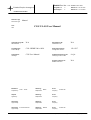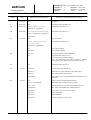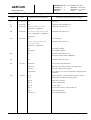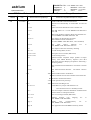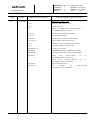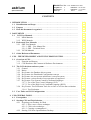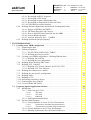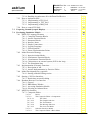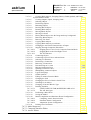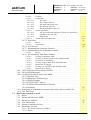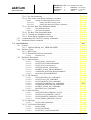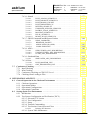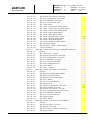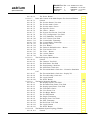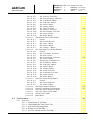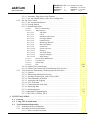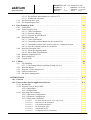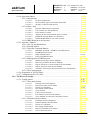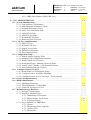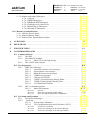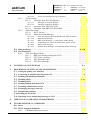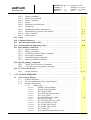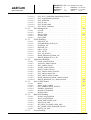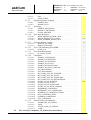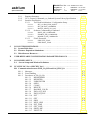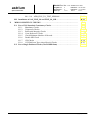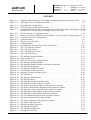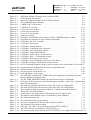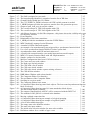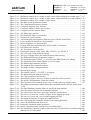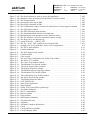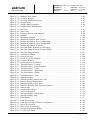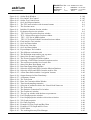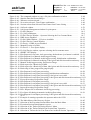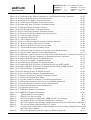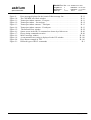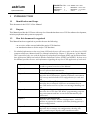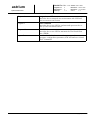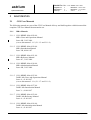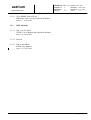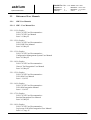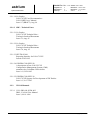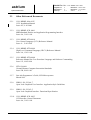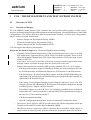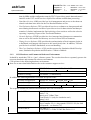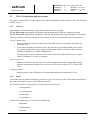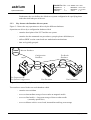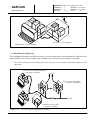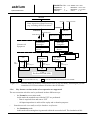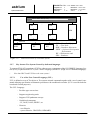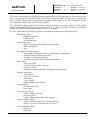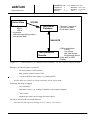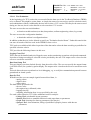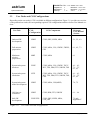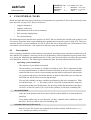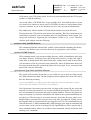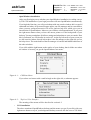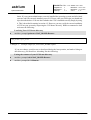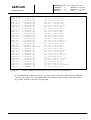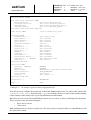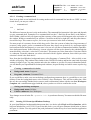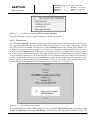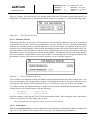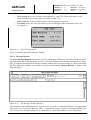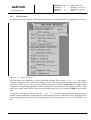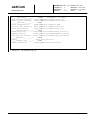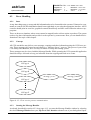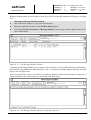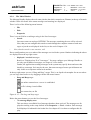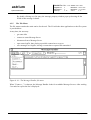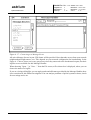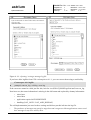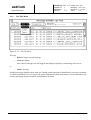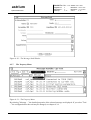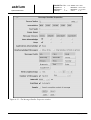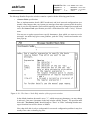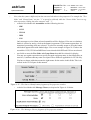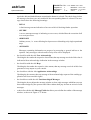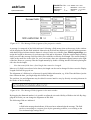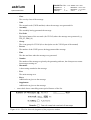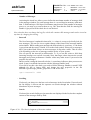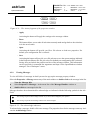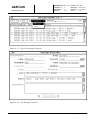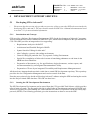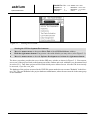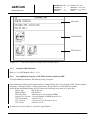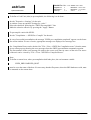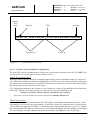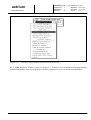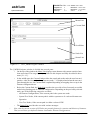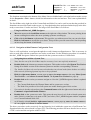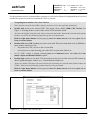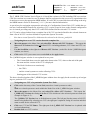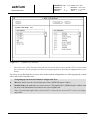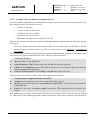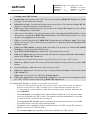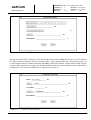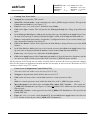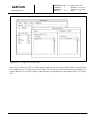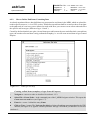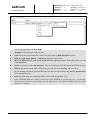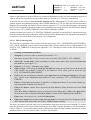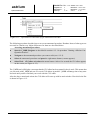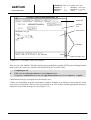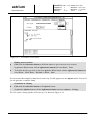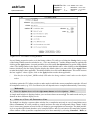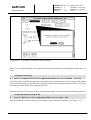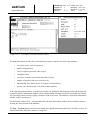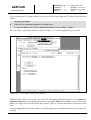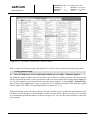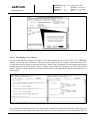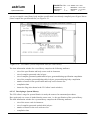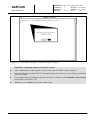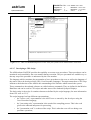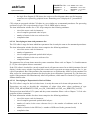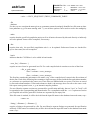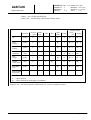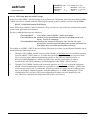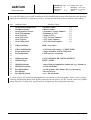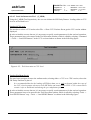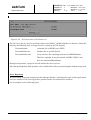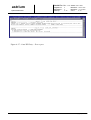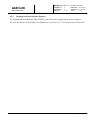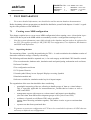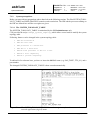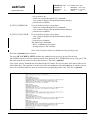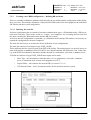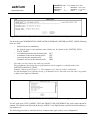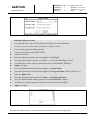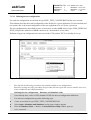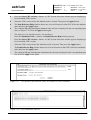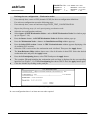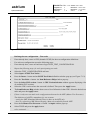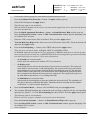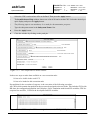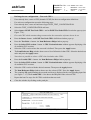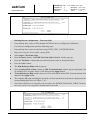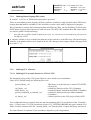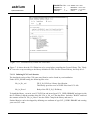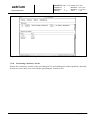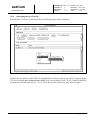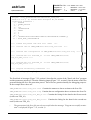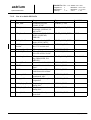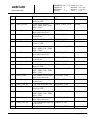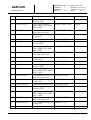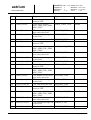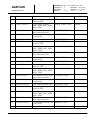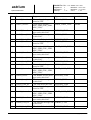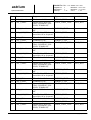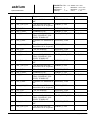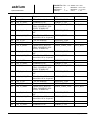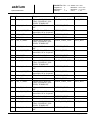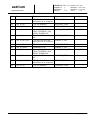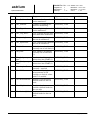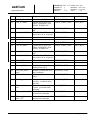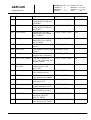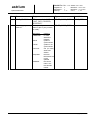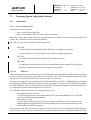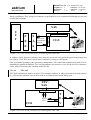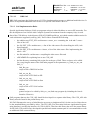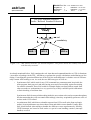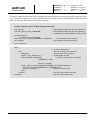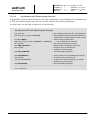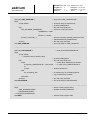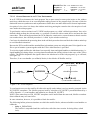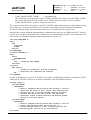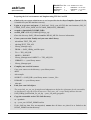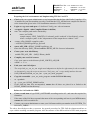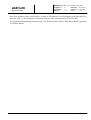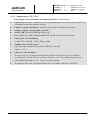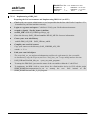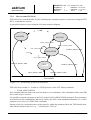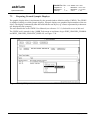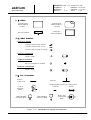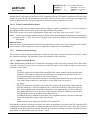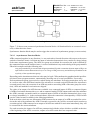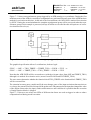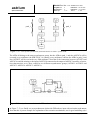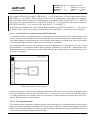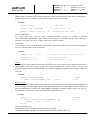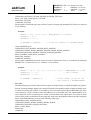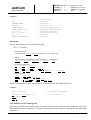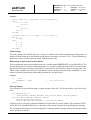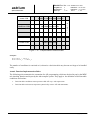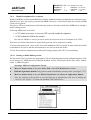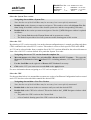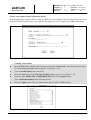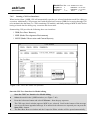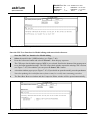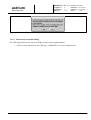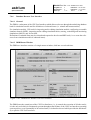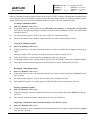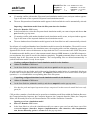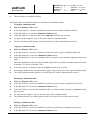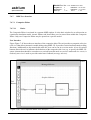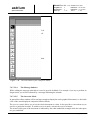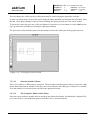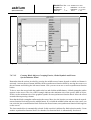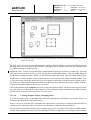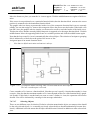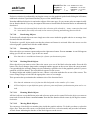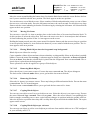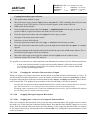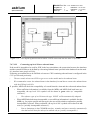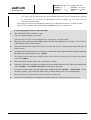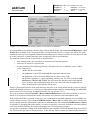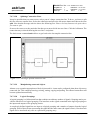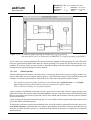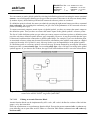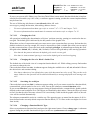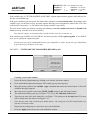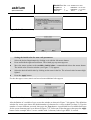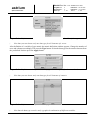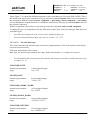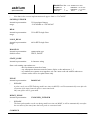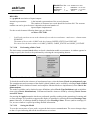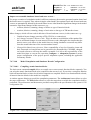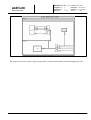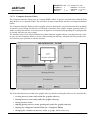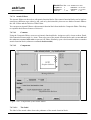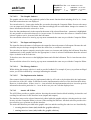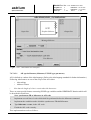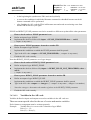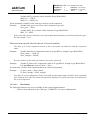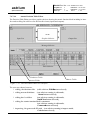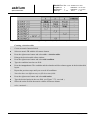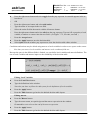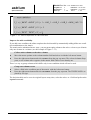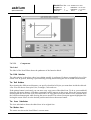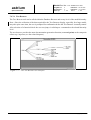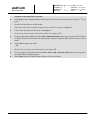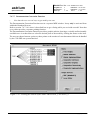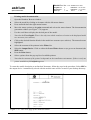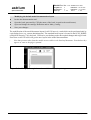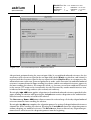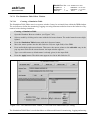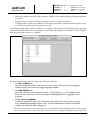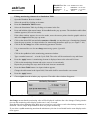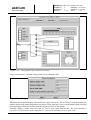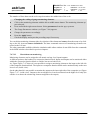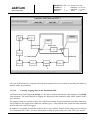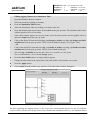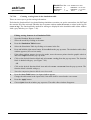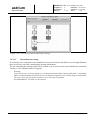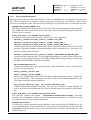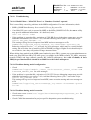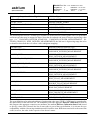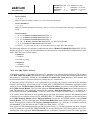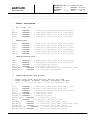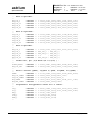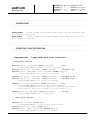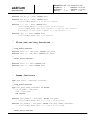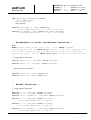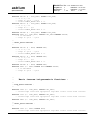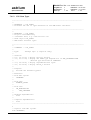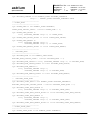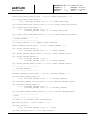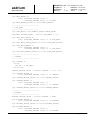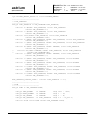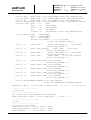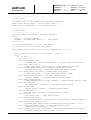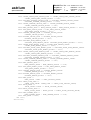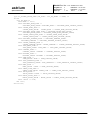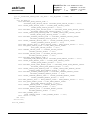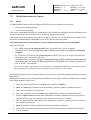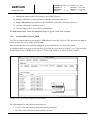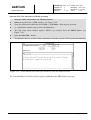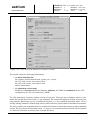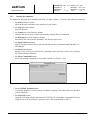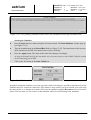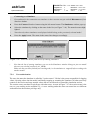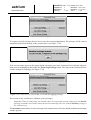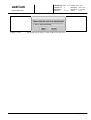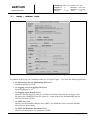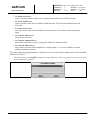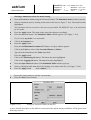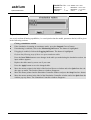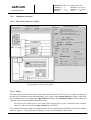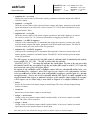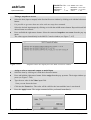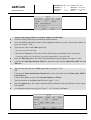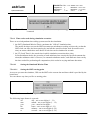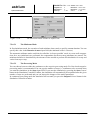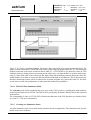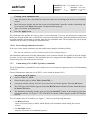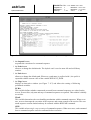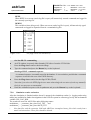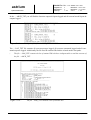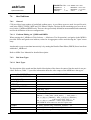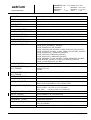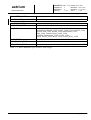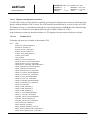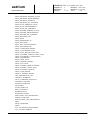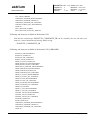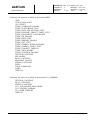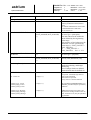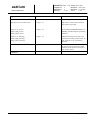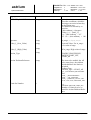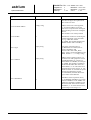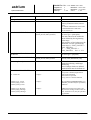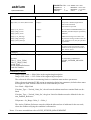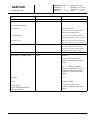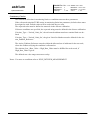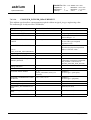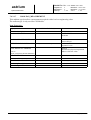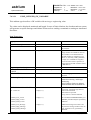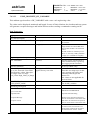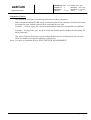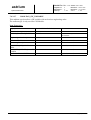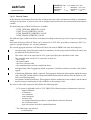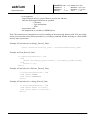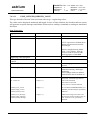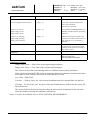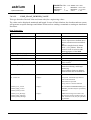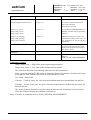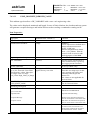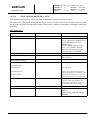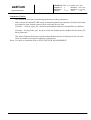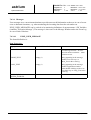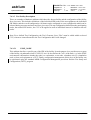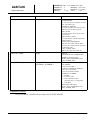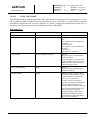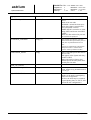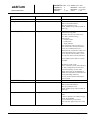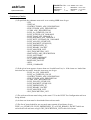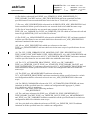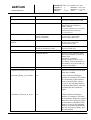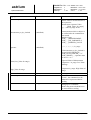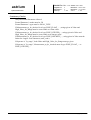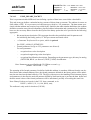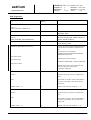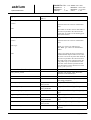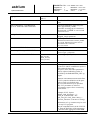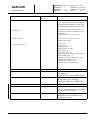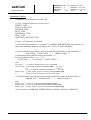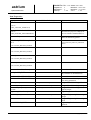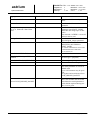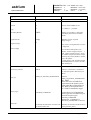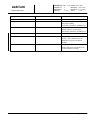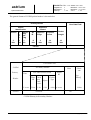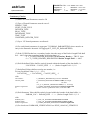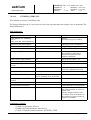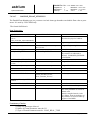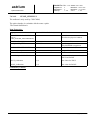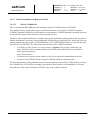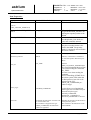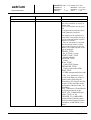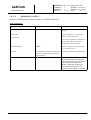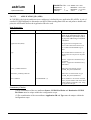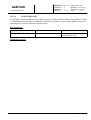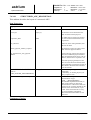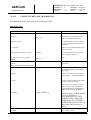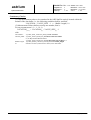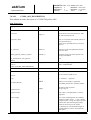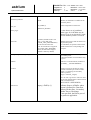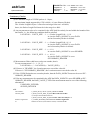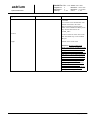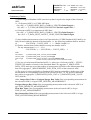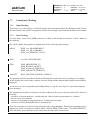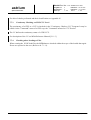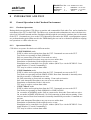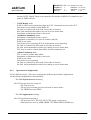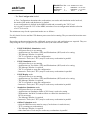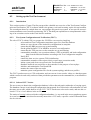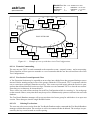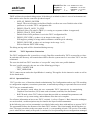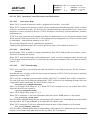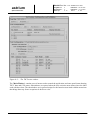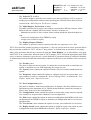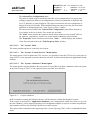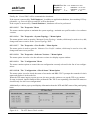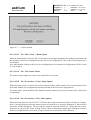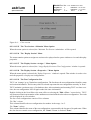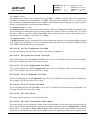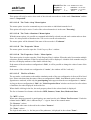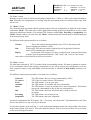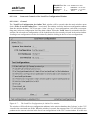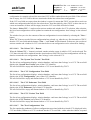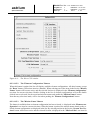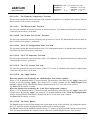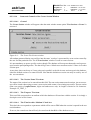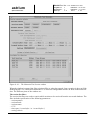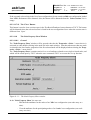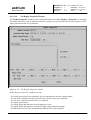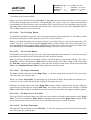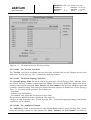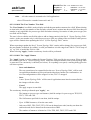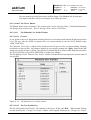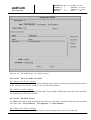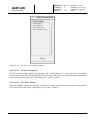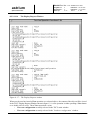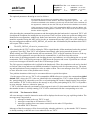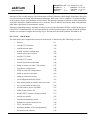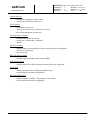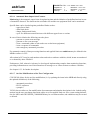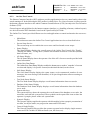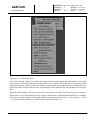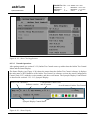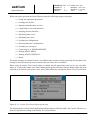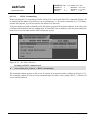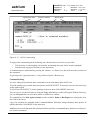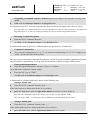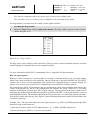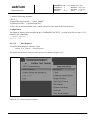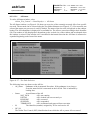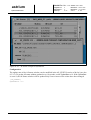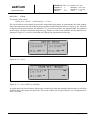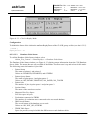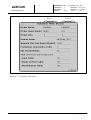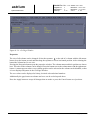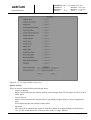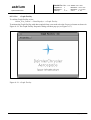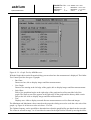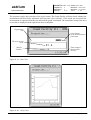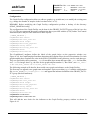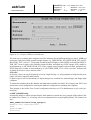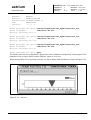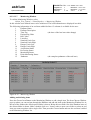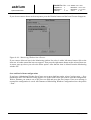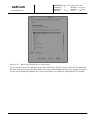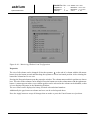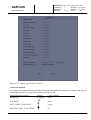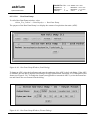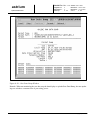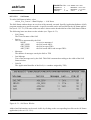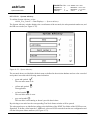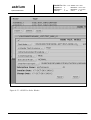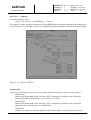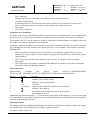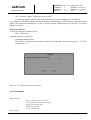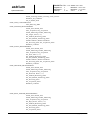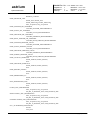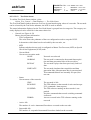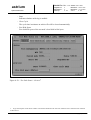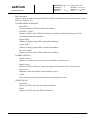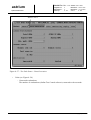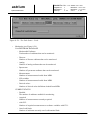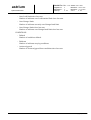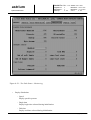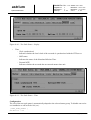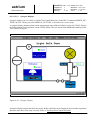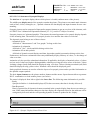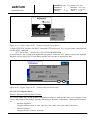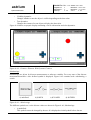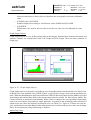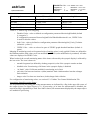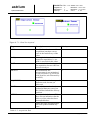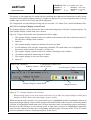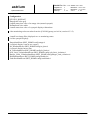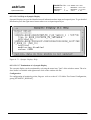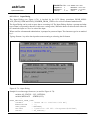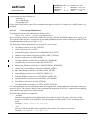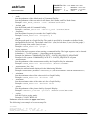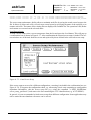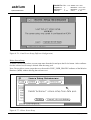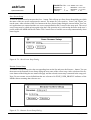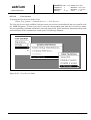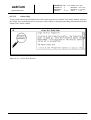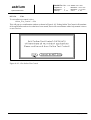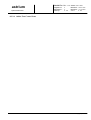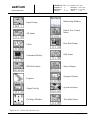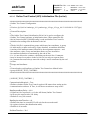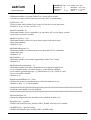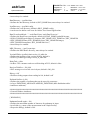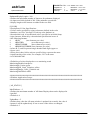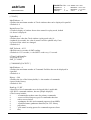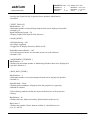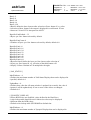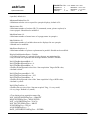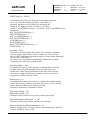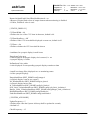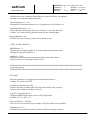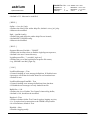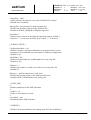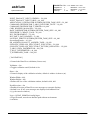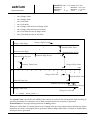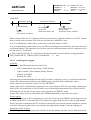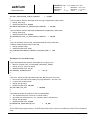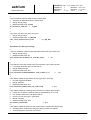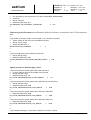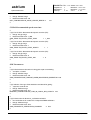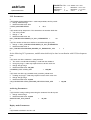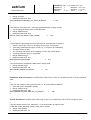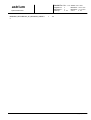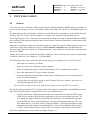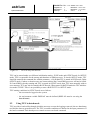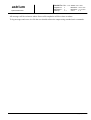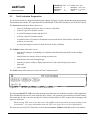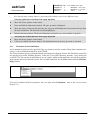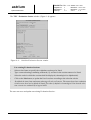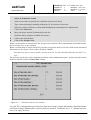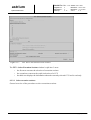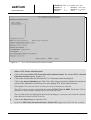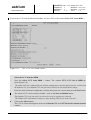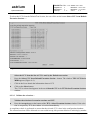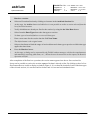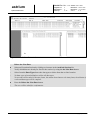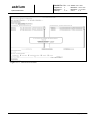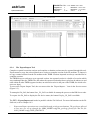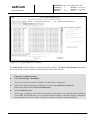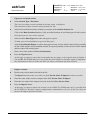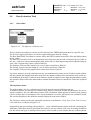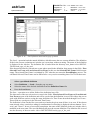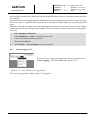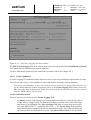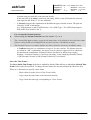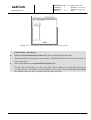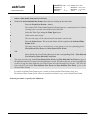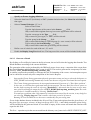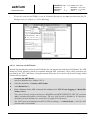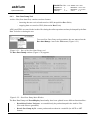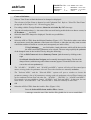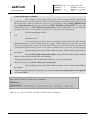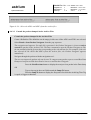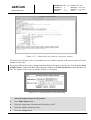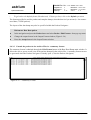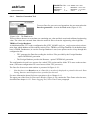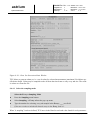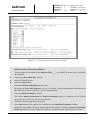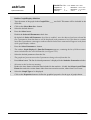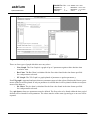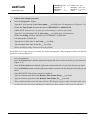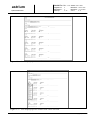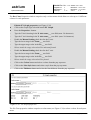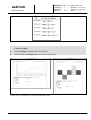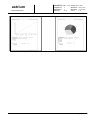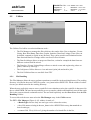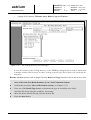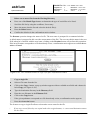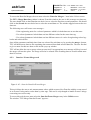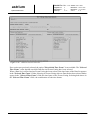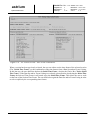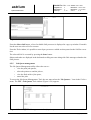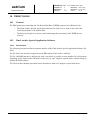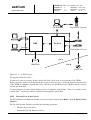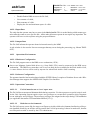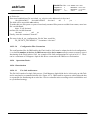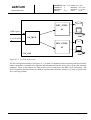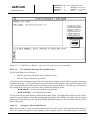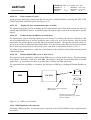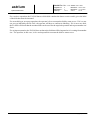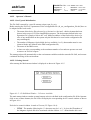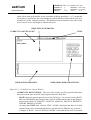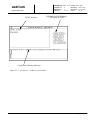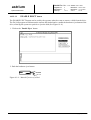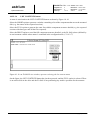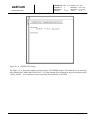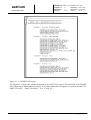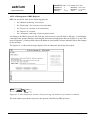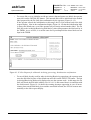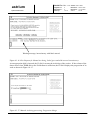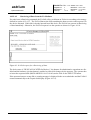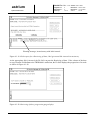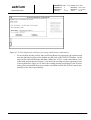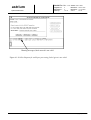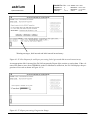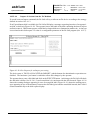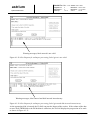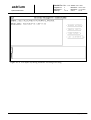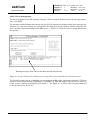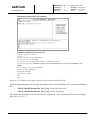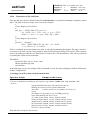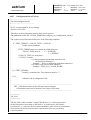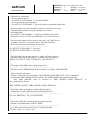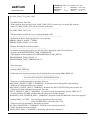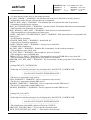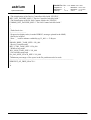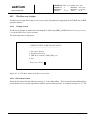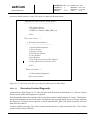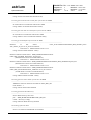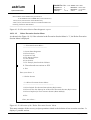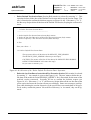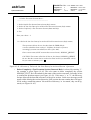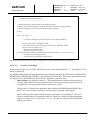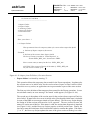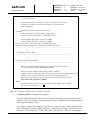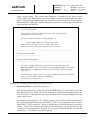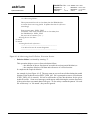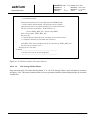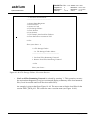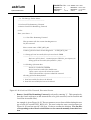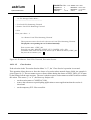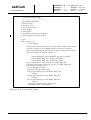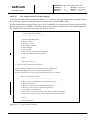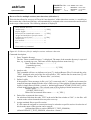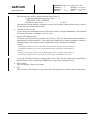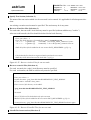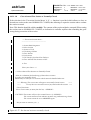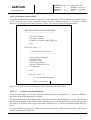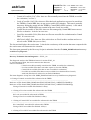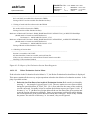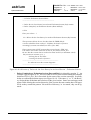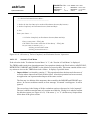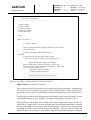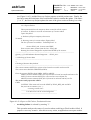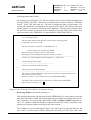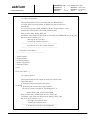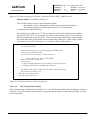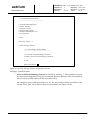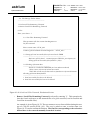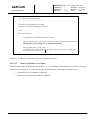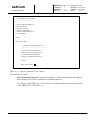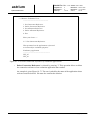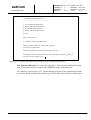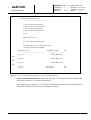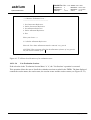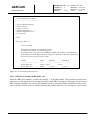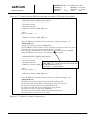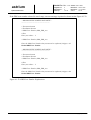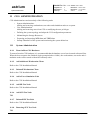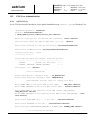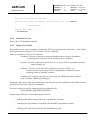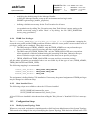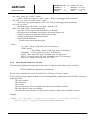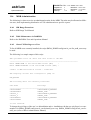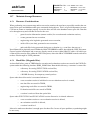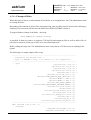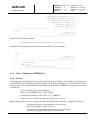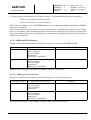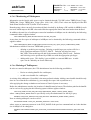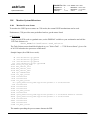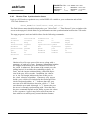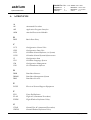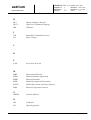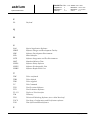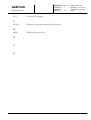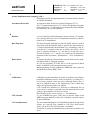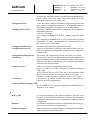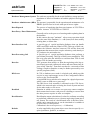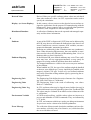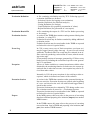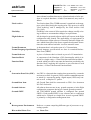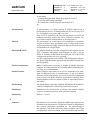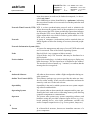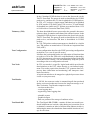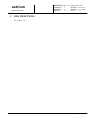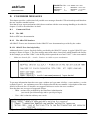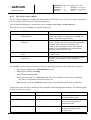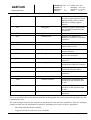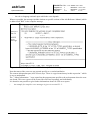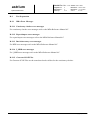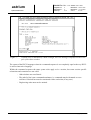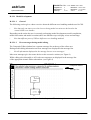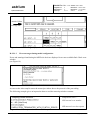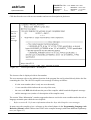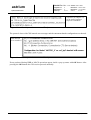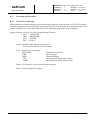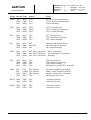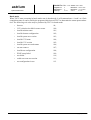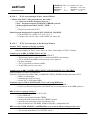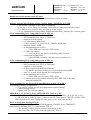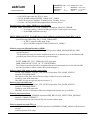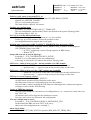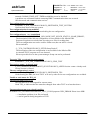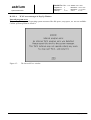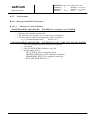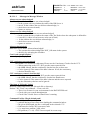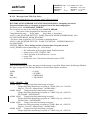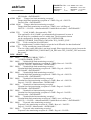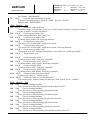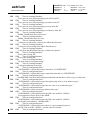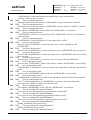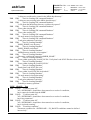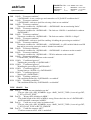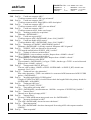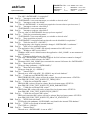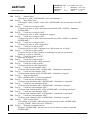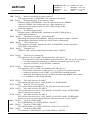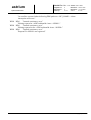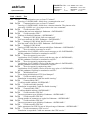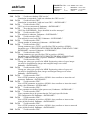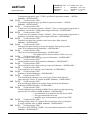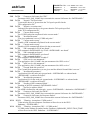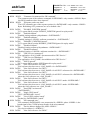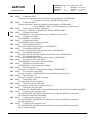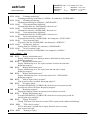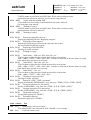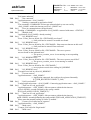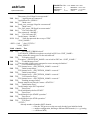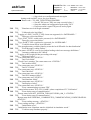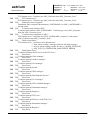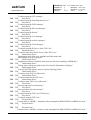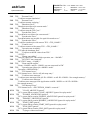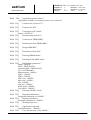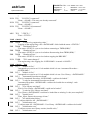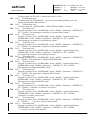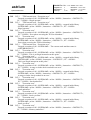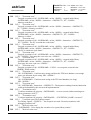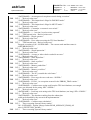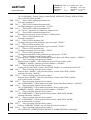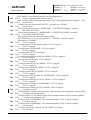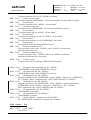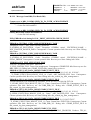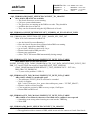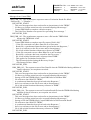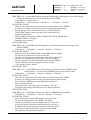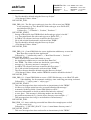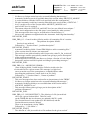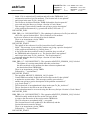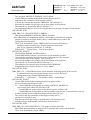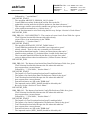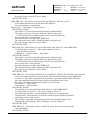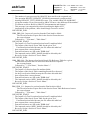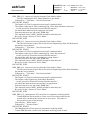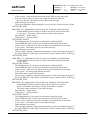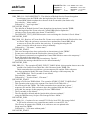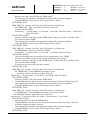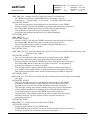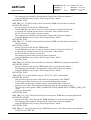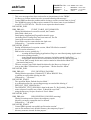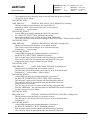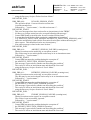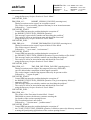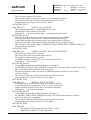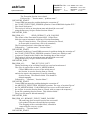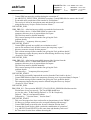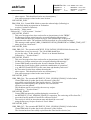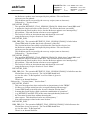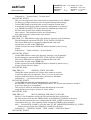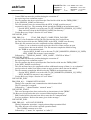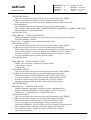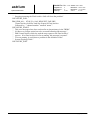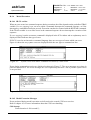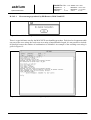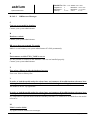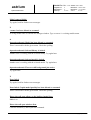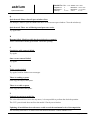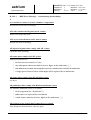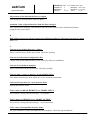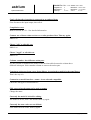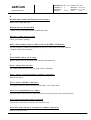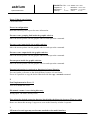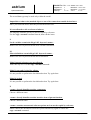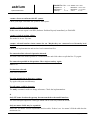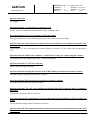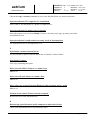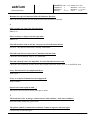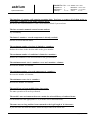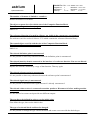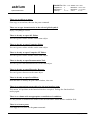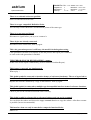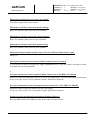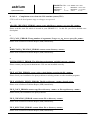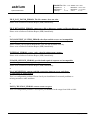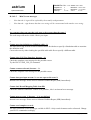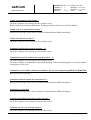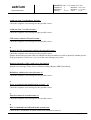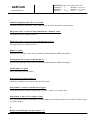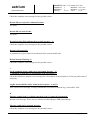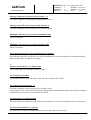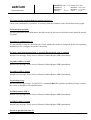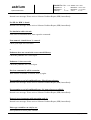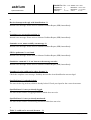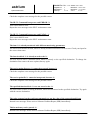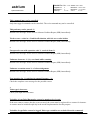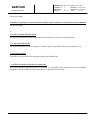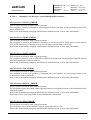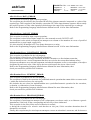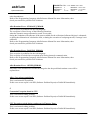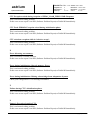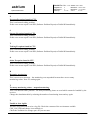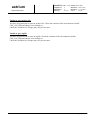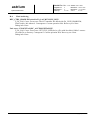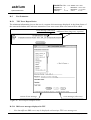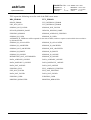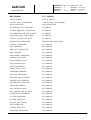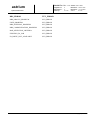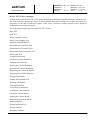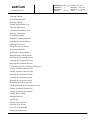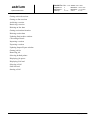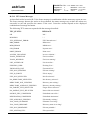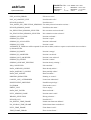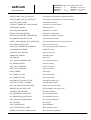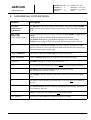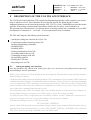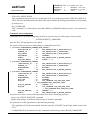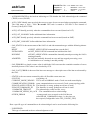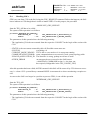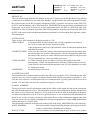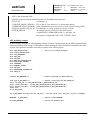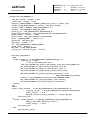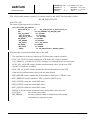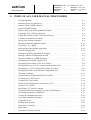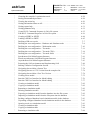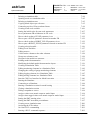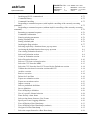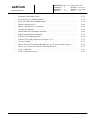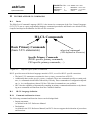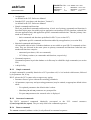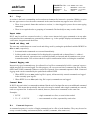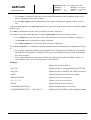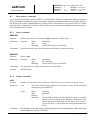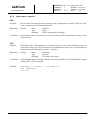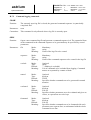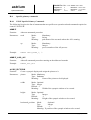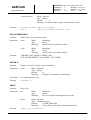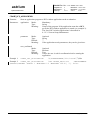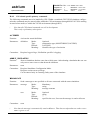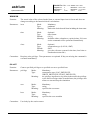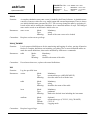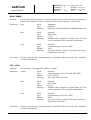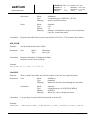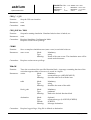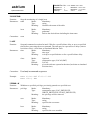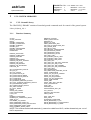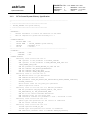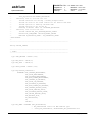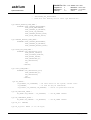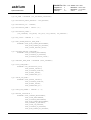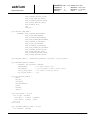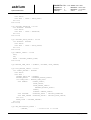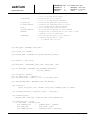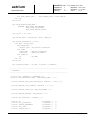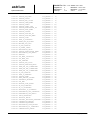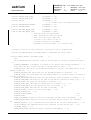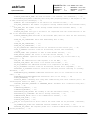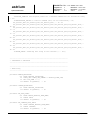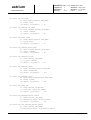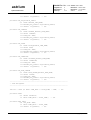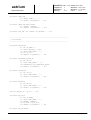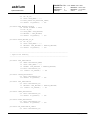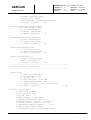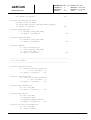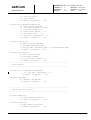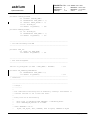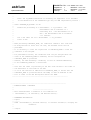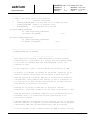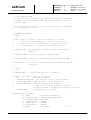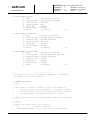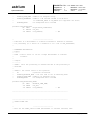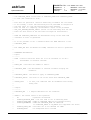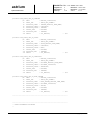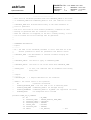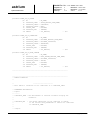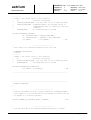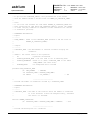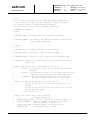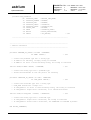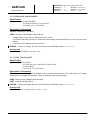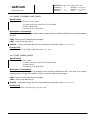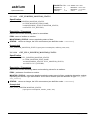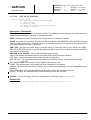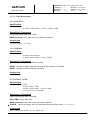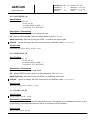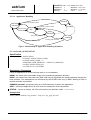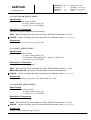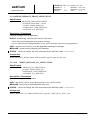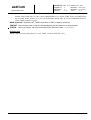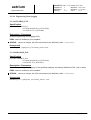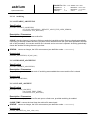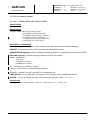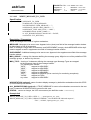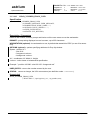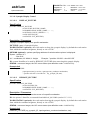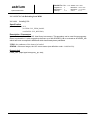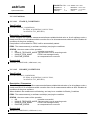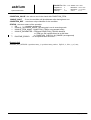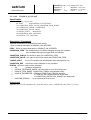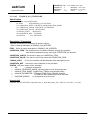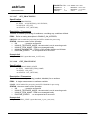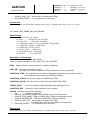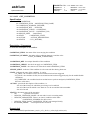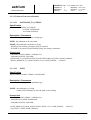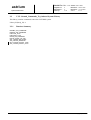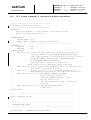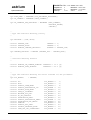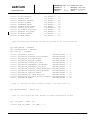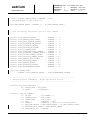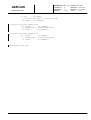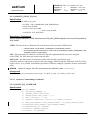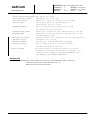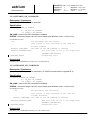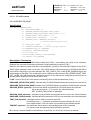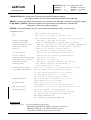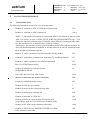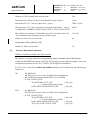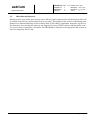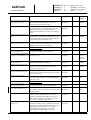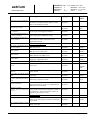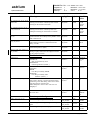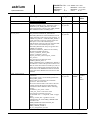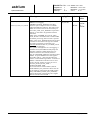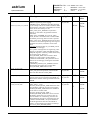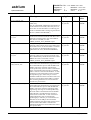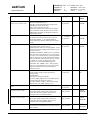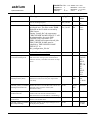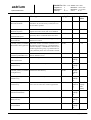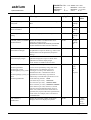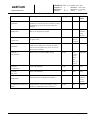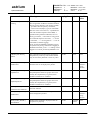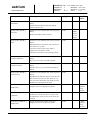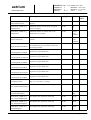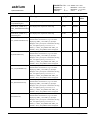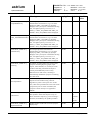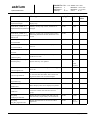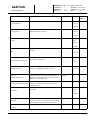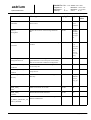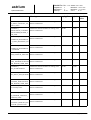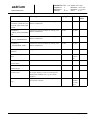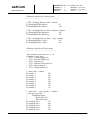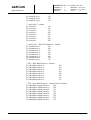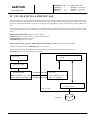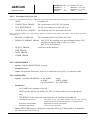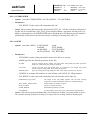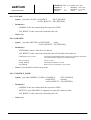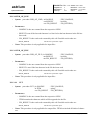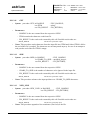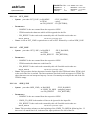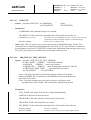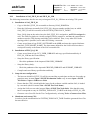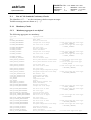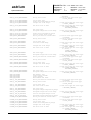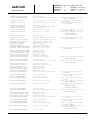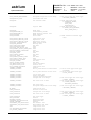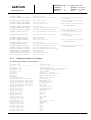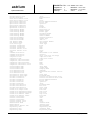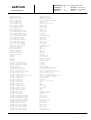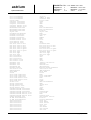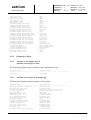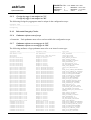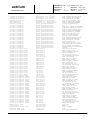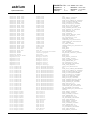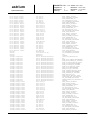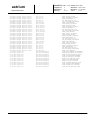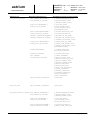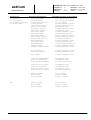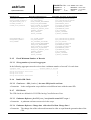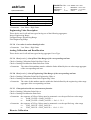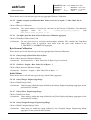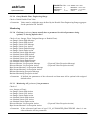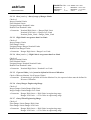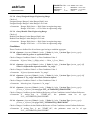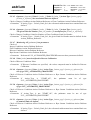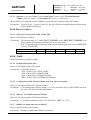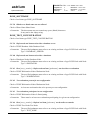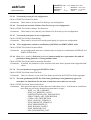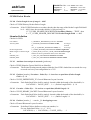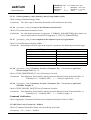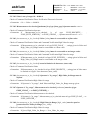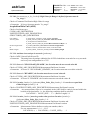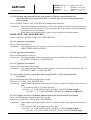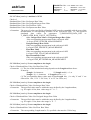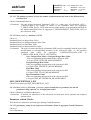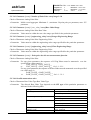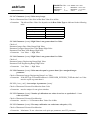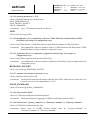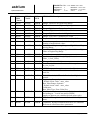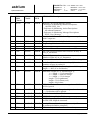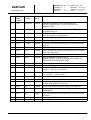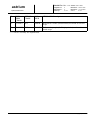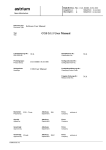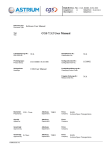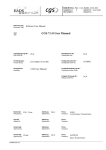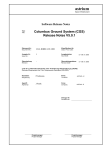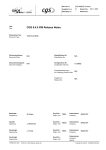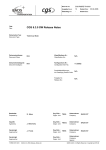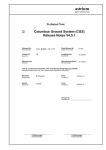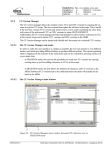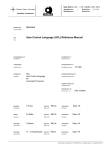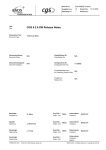Download CGS V4.4.0 User Manual (Issue 2/L)
Transcript
Dok.Nr./Doc. No.: COL–RIBRE–MA–0028
DaimlerChrysler A erospace
Ausgabe/Issue:
Überarbtg./Rev.:
2
L
Datum/Date:
Datum/Date:
29.02.1996
31.10.2000
Raumfahrt-Infrastruktur
Dokument Typ:
Document Type:
Manual
CGS V4.4.0 User Manual
Titel:
Title:
Lieferbedingungs-Nr.:
DRL/DRD No.:
N/A
Klassifikations Nr.:
Classification No.:
N/A
Produktgruppe:
Product Group:
COL–RIBRE–MA–0028
Konfigurationsteil-Nr.:
Configuration Item No.:
1214 597
Schlagwörter:
Headings:
CGS User Manual
Produktklassifizierungs-Nr.:
Classifying Product Code:
8–QA
Freigabe Ordnungs-Nr.:
Release Order No.:
N/A
Bearbeitet:
Prepared by:
CGS – Team
Abteilung:
Department:
Firma:
Company:
RIO6
Geprüft:
Agreed by:
Abteilung:
Department:
Firma:
Company:
Genehmigt:
Approved by:
Abteilung:
Department:
Firma:
Company:
Genehmigt:
Approved by:
FORM 0019.1/3
R. Zimmermann
Abteilung:
Department:
RIO62
Firma:
Company:
DASA RI
DASA RI
Deutsche Aerospace, Bremen - All Rights Reserved - Copyright per DIN 34
Dok.Nr./Doc. No.: COL–RIBRE–MA–0028
astrium
Ausgabe/Issue:
Überarbtg./Rev.:
Seite/Page:
Space Infrastructure
2
L
i
Datum/Date:
Datum/Date:
von /of:
29.02.1996
31.10.2000
xxxvii
DCR-Daten/Dokument-Änderungsnachweis /Data/Document Change Record
Überarbeitung
Revision
Datum
Date
Betroffener Abschnitt/Paragraph/Seite
Affected Section/Paragraph/Page
Änderungsgrund/Kurze Änderungsbeschreibung
Reason for Change/Brief Description of Change
1/–
03.11.1995
All
First issue
2/–
29.02.1996
All
Compatible with CGS Build 3.0
2/A
30.04.1996
2.2, 6.2.3, 6.2.6, 7.1, 7.2, 7.3,
Compatible with CGS V3.1.0
Appendix C, Appendix F
2/B
10.09.1996
1, 2, 3.1.2, 7.1.12, 7.2, 8.1, 8.1.9,
Compatible with CGS V3.1.2
8.2.3, 9, Appendix C, Appendix D,
Appendix F
2/C
14.02.1997
All
New screenshots
2, 3.1.1, 3.1.2, 4.3, 6.2.3, 7.1.5,
Compatible with CGS V3.1.3
7.1.11, 7.3, 8.1.2, 9,
Appendix C, Appendix D
2/D
2/E
2/F
2/G
20.5.98
2.10.98
10
New chapter (added)
Appendix I
New appendix (added)
NO TAG
Discrepancy Notice DMS–R BM00091
All
Compatible with CGS V4.1.0.7
(see change bars to identify changes.
Sorry: No change bars have been provided in ”Model
Development” and ”Model Observation and Control”)
All
Compatible with CGS V4.1.1
Appendix J
Correct CGS system limitations
chapter 8.1.
Add hints how to deal with disc space/table spaces
chapter 11
Add CGS Administration chapter
Appendix K.
New chapter to list all user definable configuration file
parameters
Ch.2
Update versions of referenced Documents
8.2.2.3.1, Appendix K
Added description of HLCL login sequence.
9.3.3 / 9.3.4
Describe buttons for FA_SAS startup/display in TEV
Appendix H
GET_ENV. and START_HCI_APPLICATION
Appendix I
New Version of UCL System Libraries
Appendix J
Update Limitations
Appendix F
Update CGS API
Appendix L
Add new appendix: Screen Setup
Copyright per DIN 34
Dok.Nr./Doc. No.: COL–RIBRE–MA–0028
astrium
Ausgabe/Issue:
Überarbtg./Rev.:
Seite/Page:
Space Infrastructure
2
L
i
Datum/Date:
Datum/Date:
von /of:
29.02.1996
31.10.2000
xxxvii
DCR-Daten/Dokument-Änderungsnachweis /Data/Document Change Record
Überarbeitung
Revision
Datum
Date
Betroffener Abschnitt/Paragraph/Seite
Affected Section/Paragraph/Page
Änderungsgrund/Kurze Änderungsbeschreibung
Reason for Change/Brief Description of Change
1/–
03.11.1995
All
First issue
2/–
29.02.1996
All
Compatible with CGS Build 3.0
2/A
30.04.1996
2.2, 6.2.3, 6.2.6, 7.1, 7.2, 7.3,
Compatible with CGS V3.1.0
Appendix C, Appendix F
2/B
10.09.1996
1, 2, 3.1.2, 7.1.12, 7.2, 8.1, 8.1.9,
Compatible with CGS V3.1.2
8.2.3, 9, Appendix C, Appendix D,
Appendix F
2/C
14.02.1997
All
New screenshots
2, 3.1.1, 3.1.2, 4.3, 6.2.3, 7.1.5,
Compatible with CGS V3.1.3
7.1.11, 7.3, 8.1.2, 9,
Appendix C, Appendix D
2/D
10
New chapter (added)
Appendix I
New appendix (added)
All
Compatible with CGS V4.1.0.7
Discrepancy Notice DMS–R BM00091
2/E
2/F
2/G
20.5.98
2.10.98
All
Compatible with CGS V4.1.1
Appendix J
Correct CGS system limitations
chapter 8.1.
Add hints how to deal with disc space/table spaces
chapter 11
Add CGS Administration chapter
Appendix K.
New chapter to list all user definable configuration file
parameters
Ch.11
Add description for startup/shutdown of tools / system
ch. 8
Add description of HLCL Login Sequence
App. D
Update error messages
App. F
Remove outdated parts
App. G
Recreate Index
App. I
Latest Versions of UCL System Libraries
App. J
Add some limitations
Add App. L
Screen Setup Defnitions
Copyright per DIN 34
Dok.Nr./Doc. No.: COL–RIBRE–MA–0028
astrium
Ausgabe/Issue:
Überarbtg./Rev.:
Seite/Page:
Space Infrastructure
2
L
ii
Datum/Date:
Datum/Date:
von /of:
29.02.1996
31.10.2000
xxxvii
DCR-Daten/Dokument-Änderungsnachweis /Data/Document Change Record
Überarbeitung
Revision
2/H
2/I
Datum
Date
31.3.99
16.7.1999
Betroffener Abschnitt/Paragraph/Seite
Affected Section/Paragraph/Page
Änderungsgrund/Kurze Änderungsbeschreibung
Reason for Change/Brief Description of Change
8.2.2.3.2.6
SAS Status
9.3.2, 9.4.3, 9.4.4
TEV : Execution Sessions selection,
Raw Data Dump tool : choose ADUs and GDUs from
Archive files,Data Set tool : possibility to choose ADUs
related to a measurement
4.3.8
Message Handler: regular expressions for test node/group
name.
4.2.3
Updated task selector figures.
8.2.2.3.2.9
Revised Synoptic Displays section.
8.2.2.5
Replaced Online Test Control configuration file by 4.2
version
7.6
New chapter to describe CGS standard enditem types
App. J
Update some limitations
App. K
Update some config parameter
ch. 8.1.2.7 / ch 8.1.2.8 / ch. 11
Restructure chapters on System Administration and TRDB
Administration / Resource Considerations: Integrate in
ch.11
2
Update Document Versions
3,11
Add Description of SUN as test node
5.1
Add SWES Invokation
7.2
Update SAS Implementation Procedures
7.6
Add restrictions to definition of statecodes in GDUs
Describe constraints on monitoring definitions
Update acc. to implemented extensions in CGS
8.2.2.9.6
Replay Session Control: Use of MTP and other constraints
Figure 8–10
Updated TSCV Replay Properties window
8.3.2.3.2.8
Updated Test Node Status window (new HK items)
11.1.1
Inserted section: Turn On/Boot CGS Hardware
9.4.3
TEV : Raw Data Dump tool. Describe the interruption
button and the warning message about the size of the archive
files.
9.4.4.2
TEV : Data Set tool. Describe the interruption button.
Describe the Choose ADUs from Archive files... and
Choose ADUs from MDB... buttons.
9.2
TEV : Using TEV in Batch mode Additional information
inserted.
ch. 10.3.1.1
Extend Recovery scripts with menu 1.7: Transfer lost files
App. I: UCL System Libs
Updated Libraries acc. to
COL–RIBRE–IRN–8003 Iss 1/C
App. M
New Appendix to describe SAS_FILE_IO
Copyright per DIN 34
Dok.Nr./Doc. No.: COL–RIBRE–MA–0028
astrium
Ausgabe/Issue:
Überarbtg./Rev.:
Seite/Page:
Space Infrastructure
2
L
iii
Datum/Date:
Datum/Date:
von /of:
29.02.1996
31.10.2000
xxxvii
DCR-Daten/Dokument-Änderungsnachweis /Data/Document Change Record
Überarbeitung
Revision
2/K
Datum
Date
31.3.2000
Betroffener Abschnitt/Paragraph/Seite
Affected Section/Paragraph/Page
Änderungsgrund/Kurze Änderungsbeschreibung
Reason for Change/Brief Description of Change
2
Include CGS ICD as referenced document
6.3
Describe new functionality of CLS Editor for Derived
Values;
7.1.2.2
Update restrictions defined for a test evaluator user
7.1.12
New HK Values acc. to COL–RIBRE–CGS–IRN–8057
Issue 1/B
7.6
Make some attributes optional; delete some attributes acc.
to COL–RIBRE–CGS–IRN–8066 Issue 1/B
7.6, 8.3.3
New chapters to describe derived values
Add Conditions and TC Verification
(see COL–RIBRE–CGS–IRN–8072, –8073 and 8074)
7.6.3.8
New
Data
Source
Attribute
COL–RIBRE–CGS–IRN–8063 Issue 1/A
7.7
New chapter to describe consistency checking
11.7.2.3
Revised cleanup (disks) section.
8.2.2.11.3.10
Description of new window (SPR–6470)
8.2.2.11.3.24
hint for closing session
8.3
Updated window snapshots. Major updates in Graph
Facility (new MDB Browser), Explorer (new HCI
application), Synoptic Displays (acquisition / monitoring /
processing status).
9.3.1
TEV: Evaluation Session Definition : new button :”Session
Size”
9.3.2.1
TEV: Select Execution Sessions : new button :”Session
Size”
9.4.1
acc.
to
TEV: Data Evaluation Tools: Generalities :
– Definition includes User Events to define a time frame and
the information “Initial Time Frame”
– Print result operations use postscript
9.5.3
ch. 10.3.1.1
TEV: Data Set/ Events Merger tool
Extend Recovery scripts with alternative 1.8:
Close aborted session to ’Normally Closed’
11.3
Insert new chapter to describe installation of CGS External
Software Items or CGS Quick Patches
D–3.2.2.4
New error message inserted (SPR–6961)
D–3.3.2
Updated
message
type
mapping
COL–RIBRE–CGS–IRN–8082.
App. I
Update
UCL
Ground_Library
COL–RIBRE–CGS–IRN–8076
App. N
New Appendix to describe MDB consistency checks
acc.
acc.
to
to
Copyright per DIN 34
Dok.Nr./Doc. No.: COL–RIBRE–MA–0028
astrium
Ausgabe/Issue:
Überarbtg./Rev.:
Seite/Page:
Space Infrastructure
2
L
iv
Datum/Date:
Datum/Date:
von /of:
29.02.1996
31.10.2000
xxxvii
DCR-Daten/Dokument-Änderungsnachweis /Data/Document Change Record
Überarbeitung
Revision
2/L
Datum
Date
Betroffener Abschnitt/Paragraph/Seite
Affected Section/Paragraph/Page
31.10.2000
Änderungsgrund/Kurze Änderungsbeschreibung
Reason for Change/Brief Description of Change
Updates acc. to CGS_V4.4.0
p 7–33
Correction: HK Values 321–324
7.1.12
new HK value 1013
7.6
Updates acc. to MDB structure changes defined in
COL–RIBRE–IRN–8107 Issue 1/A
8.3.2.3.2.3
New Measurement/Monitoring Window
8.3.2.3.2.4
New GO/NOGO Window
8.3.2.3.2.11
Input Dialog (new layout, TC authorization)
8.3.2.3.2.10.5
Synoptic Display Control Panel (new)
8.3.3.3
explain new concept of command authorization
8.3.3.11
new configuration parameter for TES
Appendix D.3.3.2
new TES error messages
Appendix F
add ACKNOWLEDGE_COMMAND procedure
Appendix H
New version of Start_HCI_Application command.
Appendix I
Update
UCL
Ground_Library
COL–RIBRE–IRN–8105 Issue 1/A
acc.
Update
UCL
Ground_to_OB_Lib
COL–RIBRE–IRN–8101 Issue 1/A
Appendix K
Update Config Parameter
Appendix M
new
operation
for
ADD_FILE_TO_TEST_SESSION
acc.
to
to
FILE_IO_LIB:
Copyright per DIN 34
astrium
Space Infrastructure
Dok.Nr./Doc. No.: COL–RIBRE–MA–0028
Ausgabe/Issue:
Überarbtg./Rev.:
Seite/Page:
2
L
v
Datum/Date:
Datum/Date:
von /of:
29.02.1996
31.10.2000
xxxvii
CONTENTS
1 INTRODUCTION . . . . . . . . . . . . . . . . . . . . . . . . . . . . . . . . . . . . . . . . . . . . . . . . . . . . . . .
1.1 Identification and Scope . . . . . . . . . . . . . . . . . . . . . . . . . . . . . . . . . . . . . . . . . . . . . .
1.2 Purpose . . . . . . . . . . . . . . . . . . . . . . . . . . . . . . . . . . . . . . . . . . . . . . . . . . . . . . . . . . .
1.3 How this document is organised . . . . . . . . . . . . . . . . . . . . . . . . . . . . . . . . . . . . . . .
1–1
1–1
1–1
1–1
2 DOCUMENTS . . . . . . . . . . . . . . . . . . . . . . . . . . . . . . . . . . . . . . . . . . . . . . . . . . . . . . . . . .
2.1 CGS User Manuals . . . . . . . . . . . . . . . . . . . . . . . . . . . . . . . . . . . . . . . . . . . . . . . . .
2.1.1 MDA Manuals . . . . . . . . . . . . . . . . . . . . . . . . . . . . . . . . . . . . . . . . . . . . . . . . .
2.1.2 WDU Manuals . . . . . . . . . . . . . . . . . . . . . . . . . . . . . . . . . . . . . . . . . . . . . . . . .
2.2 Referenced User Manuals . . . . . . . . . . . . . . . . . . . . . . . . . . . . . . . . . . . . . . . . . . . .
2.2.1 SDE User Manuals . . . . . . . . . . . . . . . . . . . . . . . . . . . . . . . . . . . . . . . . . . . . .
2.2.1.1 SDE – User Manual Set . . . . . . . . . . . . . . . . . . . . . . . . . . . . . . . . . . .
2.2.1.2 SDE – Technical Notes . . . . . . . . . . . . . . . . . . . . . . . . . . . . . . . . . . .
2.2.2 VICOS Manuals . . . . . . . . . . . . . . . . . . . . . . . . . . . . . . . . . . . . . . . . . . . . . . .
2.3 Other Referenced Documents . . . . . . . . . . . . . . . . . . . . . . . . . . . . . . . . . . . . . . . . .
2–1
2–1
2–1
2–2
2–3
2–3
2–3
2–4
2–4
2–5
3 CGS – THE DEVELOPMENT AND TEST SUPPORT SYSTEM . . . . . . . . . . . . . . . .
3.1 Overview of CGS . . . . . . . . . . . . . . . . . . . . . . . . . . . . . . . . . . . . . . . . . . . . . . . . . . .
3.1.1 Function and Purpose . . . . . . . . . . . . . . . . . . . . . . . . . . . . . . . . . . . . . . . . . . .
3.1.2 CGS Hardware and Commercial Software Environment . . . . . . . . . . . . . . . .
3.2 The CGS checkout and test system . . . . . . . . . . . . . . . . . . . . . . . . . . . . . . . . . . . . .
3.2.1 General . . . . . . . . . . . . . . . . . . . . . . . . . . . . . . . . . . . . . . . . . . . . . . . . . . . . . .
3.2.2 Basics . . . . . . . . . . . . . . . . . . . . . . . . . . . . . . . . . . . . . . . . . . . . . . . . . . . . . . . .
3.2.3 Key feature: the Database driven system . . . . . . . . . . . . . . . . . . . . . . . . . . . .
3.2.4 Key feature: the Distributed Configuration concept . . . . . . . . . . . . . . . . . . . .
3.2.5 Key feature: the test system architecture is an open system . . . . . . . . . . . . . .
3.2.6 Key feature: various modes of test operation are supported . . . . . . . . . . . . . .
3.2.7 Key feature: Test System Control by dedicated languages . . . . . . . . . . . . . . .
3.2.7.1 Use of the User Control Language (UCL) . . . . . . . . . . . . . . . . . . . . .
3.2.7.2 Use of the High Level Command Language (HLCL) . . . . . . . . . . . .
3.2.8 Key Feature: Test Evaluation Tools for on–line or off–line data evaluation .
3.2.8.1 Test Evaluation . . . . . . . . . . . . . . . . . . . . . . . . . . . . . . . . . . . . . . . . . .
3.3 User Tasks and CGS Configurations . . . . . . . . . . . . . . . . . . . . . . . . . . . . . . . . . . .
3–1
3–1
3–1
3–3
3–4
3–4
3–4
3–8
3–9
3–11
3–12
3–14
3–14
3–16
3–16
3–18
3–19
4 CGS GENERAL TASKS . . . . . . . . . . . . . . . . . . . . . . . . . . . . . . . . . . . . . . . . . . . . . . . . . .
4.1 Prerequisites . . . . . . . . . . . . . . . . . . . . . . . . . . . . . . . . . . . . . . . . . . . . . . . . . . . . . . .
4.2 Starting CGS and Task Selection . . . . . . . . . . . . . . . . . . . . . . . . . . . . . . . . . . . . . .
4.2.1 Preparing your Desktop for Work . . . . . . . . . . . . . . . . . . . . . . . . . . . . . . . . . .
4.2.1.1 Press–move–release technique . . . . . . . . . . . . . . . . . . . . . . . . . . . . . .
4.2.1.2 Click–select technique . . . . . . . . . . . . . . . . . . . . . . . . . . . . . . . . . . . .
4.2.1.3 Creating a command tool . . . . . . . . . . . . . . . . . . . . . . . . . . . . . . . . . .
4.2.2 Starting CGS from OpenWindows Desktop . . . . . . . . . . . . . . . . . . . . . . . . . .
4–1
4–1
4–6
4–6
4–8
4–8
4–9
4–9
Copyright per DIN 34
astrium
Space Infrastructure
Dok.Nr./Doc. No.: COL–RIBRE–MA–0028
Ausgabe/Issue:
Überarbtg./Rev.:
Seite/Page:
2
L
vi
Datum/Date:
Datum/Date:
von /of:
29.02.1996
31.10.2000
xxxvii
4.2.2.1 Task Selector . . . . . . . . . . . . . . . . . . . . . . . . . . . . . . . . . . . . . . . . . . .
4.2.2.2 Database Selector . . . . . . . . . . . . . . . . . . . . . . . . . . . . . . . . . . . . . . . .
4.2.2.3 Information . . . . . . . . . . . . . . . . . . . . . . . . . . . . . . . . . . . . . . . . . . . . .
4.2.2.4 Message Window . . . . . . . . . . . . . . . . . . . . . . . . . . . . . . . . . . . . . . . .
4.2.3 Task Selection . . . . . . . . . . . . . . . . . . . . . . . . . . . . . . . . . . . . . . . . . . . . . . . . .
Error Handling . . . . . . . . . . . . . . . . . . . . . . . . . . . . . . . . . . . . . . . . . . . . . . . . . . . . .
4.3.1 Intro . . . . . . . . . . . . . . . . . . . . . . . . . . . . . . . . . . . . . . . . . . . . . . . . . . . . . . . . .
4.3.2 Concept . . . . . . . . . . . . . . . . . . . . . . . . . . . . . . . . . . . . . . . . . . . . . . . . . . . . . .
4.3.3 Starting the Message Handler . . . . . . . . . . . . . . . . . . . . . . . . . . . . . . . . . . . . .
4.3.4 The Main Window . . . . . . . . . . . . . . . . . . . . . . . . . . . . . . . . . . . . . . . . . . . . . .
4.3.5 The File Menu . . . . . . . . . . . . . . . . . . . . . . . . . . . . . . . . . . . . . . . . . . . . . . . . .
4.3.6 The Edit Menu . . . . . . . . . . . . . . . . . . . . . . . . . . . . . . . . . . . . . . . . . . . . . . . . .
4.3.7 The Property Menu . . . . . . . . . . . . . . . . . . . . . . . . . . . . . . . . . . . . . . . . . . . . .
4.3.8 Message Handler Setup . . . . . . . . . . . . . . . . . . . . . . . . . . . . . . . . . . . . . . . . . .
4.3.9 Viewing Messages . . . . . . . . . . . . . . . . . . . . . . . . . . . . . . . . . . . . . . . . . . . . . .
4.3.10 The Icon . . . . . . . . . . . . . . . . . . . . . . . . . . . . . . . . . . . . . . . . . . . . . . . . . . . . . .
4.3.11 Exiting the Message Handler Window: . . . . . . . . . . . . . . . . . . . . . . . . . . . . . .
4.3.12 More about error reporting mechanisms . . . . . . . . . . . . . . . . . . . . . . . . . . . . .
4.3.13 Error Messages . . . . . . . . . . . . . . . . . . . . . . . . . . . . . . . . . . . . . . . . . . . . . . . .
4–10
4–11
4–11
4–12
4–13
4–15
4–15
4–15
4–15
4–17
4–18
4–22
4–23
4–24
4–32
4–34
4–34
4–34
4–35
5 DEVELOPMENT SUPPORT SERVICES . . . . . . . . . . . . . . . . . . . . . . . . . . . . . . . . . . .
5.1 Developing SW in Ada and C . . . . . . . . . . . . . . . . . . . . . . . . . . . . . . . . . . . . . . . . .
5.1.1 Introduction and Concept . . . . . . . . . . . . . . . . . . . . . . . . . . . . . . . . . . . . . . . .
5.1.2 Starting the SW Development Environment . . . . . . . . . . . . . . . . . . . . . . . . . .
5.1.3 Standard SDE Functions . . . . . . . . . . . . . . . . . . . . . . . . . . . . . . . . . . . . . . . . .
5.1.4 Precompilation using the CGS SWES Product within the SDE . . . . . . . . . .
5.2 Document Preparation . . . . . . . . . . . . . . . . . . . . . . . . . . . . . . . . . . . . . . . . . . . . . . .
5–1
5–1
5–1
5–1
5–3
5–3
5–5
6 MISSION PREPARATION TASKS . . . . . . . . . . . . . . . . . . . . . . . . . . . . . . . . . . . . . . . . .
6.1 Mission Configuration . . . . . . . . . . . . . . . . . . . . . . . . . . . . . . . . . . . . . . . . . . . . . . .
6.1.1 Conceptual Introduction . . . . . . . . . . . . . . . . . . . . . . . . . . . . . . . . . . . . . . . . .
6.1.1.1 Mission Database Structure . . . . . . . . . . . . . . . . . . . . . . . . . . . . . . . .
6.1.1.2 Version Control of Mission Configurations . . . . . . . . . . . . . . . . . . . .
6.1.2 How to Build a Mission Configuration . . . . . . . . . . . . . . . . . . . . . . . . . . . . . .
6.1.2.1 Starting a Mission Configuration Session . . . . . . . . . . . . . . . . . . . . .
6.1.2.2 Navigation within Element Configuration Trees . . . . . . . . . . . . . . . .
6.1.2.3 Creating Nodes in a Element Configuration Tree . . . . . . . . . . . . . . .
6.2 Creation and Contents Definition of Data . . . . . . . . . . . . . . . . . . . . . . . . . . . . . . .
6.2.1 Introduction . . . . . . . . . . . . . . . . . . . . . . . . . . . . . . . . . . . . . . . . . . . . . . . . . . .
6.2.2 How to Define End Items Containing Data . . . . . . . . . . . . . . . . . . . . . . . . . .
6.2.3 Defining CLS related items . . . . . . . . . . . . . . . . . . . . . . . . . . . . . . . . . . . . . . .
6.2.3.1 Introduction . . . . . . . . . . . . . . . . . . . . . . . . . . . . . . . . . . . . . . . . . . . .
6.2.3.2 Purpose of APs . . . . . . . . . . . . . . . . . . . . . . . . . . . . . . . . . . . . . . . . . .
6.2.3.3 How to Develop APs . . . . . . . . . . . . . . . . . . . . . . . . . . . . . . . . . . . . .
6.2.3.4 Developing a User Library . . . . . . . . . . . . . . . . . . . . . . . . . . . . . . . . .
6.2.3.5 Developing a System Library . . . . . . . . . . . . . . . . . . . . . . . . . . . . . .
6–1
6–2
6–2
6–2
6–3
6–4
6–4
6–7
6–11
6–18
6–18
6–19
6–22
6–22
6–22
6–23
6–33
6–34
4.3
Copyright per DIN 34
Dok.Nr./Doc. No.: COL–RIBRE–MA–0028
astrium
Ausgabe/Issue:
Überarbtg./Rev.:
Seite/Page:
Space Infrastructure
2
L
vii
Datum/Date:
Datum/Date:
von /of:
29.02.1996
31.10.2000
xxxvii
6.2.3.6 Developing an HLCL Sequence . . . . . . . . . . . . . . . . . . . . . . . . . . . . .
6.2.3.7 Developing a CPL Script . . . . . . . . . . . . . . . . . . . . . . . . . . . . . . . . . .
6.2.3.8 Developing an item with parameter list . . . . . . . . . . . . . . . . . . . . . . .
6.2.3.9 Developing an Expression for Derived Values . . . . . . . . . . . . . . . . .
6.2.3.10CLS Editor Invocation Interface . . . . . . . . . . . . . . . . . . . . . . . . . . . .
6.2.4 Defining Software Replaceable and Software Exchangeable Units . . . . . . . .
6.2.4.1 Purpose of SWRUs and SWEUs . . . . . . . . . . . . . . . . . . . . . . . . . . . .
6.2.4.2 SW Entity Data Set Load Concept . . . . . . . . . . . . . . . . . . . . . . . . . . .
6.2.4.3 How to load SW Entity Data Sets into the MDB . . . . . . . . . . . . . . . .
6.2.4.4 Load as Batch Operation . . . . . . . . . . . . . . . . . . . . . . . . . . . . . . . . . .
6.2.4.5 Load via Interactive Tool (I_MDB) . . . . . . . . . . . . . . . . . . . . . . . .
6.2.5 Defining On-Board Synoptic Displays . . . . . . . . . . . . . . . . . . . . . . . . . . . . . .
6–35
6–37
6–38
6–38
6–39
6–42
6–42
6–43
6–44
6–46
6–47
6–50
7 TEST PREPARATION . . . . . . . . . . . . . . . . . . . . . . . . . . . . . . . . . . . . . . . . . . . . . . . . . . .
7.1 Creating a new MDB configuration . . . . . . . . . . . . . . . . . . . . . . . . . . . . . . . . . . . .
7.1.1 Organising the data . . . . . . . . . . . . . . . . . . . . . . . . . . . . . . . . . . . . . . . . . . . . .
7.1.2 System prerequisites . . . . . . . . . . . . . . . . . . . . . . . . . . . . . . . . . . . . . . . . . . . .
7.1.2.1 The SYSTEM_TOPOLOGY_TABLE . . . . . . . . . . . . . . . . . . . . . . . .
7.1.2.2 Defining the test user profile . . . . . . . . . . . . . . . . . . . . . . . . . . . . . . .
7.1.3 Creating a new MDB configuration – Defining DB end items . . . . . . . . . . . .
7.1.3.1 Defining the node list . . . . . . . . . . . . . . . . . . . . . . . . . . . . . . . . . . . .
7.1.3.2 Defining the test configuration . . . . . . . . . . . . . . . . . . . . . . . . . . . . .
7.1.4 Defining House Keeping (HK) values . . . . . . . . . . . . . . . . . . . . . . . . . . . . . .
7.1.5 Defining UCL Libraries . . . . . . . . . . . . . . . . . . . . . . . . . . . . . . . . . . . . . . . . .
7.1.5.1 Defining UCL System Libraries for VICOS / TES . . . . . . . . . . . . . .
7.1.5.2 Defining UCL User Libraries . . . . . . . . . . . . . . . . . . . . . . . . . . . . . .
7.1.6 Defining the connection to a model . . . . . . . . . . . . . . . . . . . . . . . . . . . . . . . .
7.1.7 Defining the user specific configuration . . . . . . . . . . . . . . . . . . . . . . . . . . . . .
7.1.8 Defining SASs . . . . . . . . . . . . . . . . . . . . . . . . . . . . . . . . . . . . . . . . . . . . . . . . .
7.1.9 Building a CCU . . . . . . . . . . . . . . . . . . . . . . . . . . . . . . . . . . . . . . . . . . . . . . . .
7.1.10 Performing consistency checks . . . . . . . . . . . . . . . . . . . . . . . . . . . . . . . . . . . .
7.1.11 Generating the Scoe load file . . . . . . . . . . . . . . . . . . . . . . . . . . . . . . . . . . . . .
7.1.12 List of available HK DATA . . . . . . . . . . . . . . . . . . . . . . . . . . . . . . . . . . . . . . .
7.2 Preparing Special Application Software . . . . . . . . . . . . . . . . . . . . . . . . . . . . . . . .
7.2.1 Introduction . . . . . . . . . . . . . . . . . . . . . . . . . . . . . . . . . . . . . . . . . . . . . . . . . . .
7.2.1.1 SAS Concept in CGS . . . . . . . . . . . . . . . . . . . . . . . . . . . . . . . . . . . . .
7–1
7–1
7–1
7–2
7–2
7–3
7–5
7–5
7–8
7–16
7–16
7–16
7–17
7–18
7–18
7–18
7–18
7–19
7–20
7–22
7–38
7–38
7–38
7.2.1.1.1
7.2.1.1.2
7.2.1.1.3
TES SAS . . . . . . . . . . . . . . . . . . . . . . . . . . . . . . . . . . . . . . . . . .
TEV SAS . . . . . . . . . . . . . . . . . . . . . . . . . . . . . . . . . . . . . . . . . .
DBS SAS . . . . . . . . . . . . . . . . . . . . . . . . . . . . . . . . . . . . . . . . . .
7–38
7–39
7–40
7.2.1.2 SAS Implementation Rules . . . . . . . . . . . . . . . . . . . . . . . . . . . . . . . .
7.2.2 The SAS Main Program . . . . . . . . . . . . . . . . . . . . . . . . . . . . . . . . . . . . . . . . .
7.2.2.1 General Structure in a non–X–View Environment . . . . . . . . . . . . . .
7–40
7–42
7–43
7.2.2.1.1
7.2.2.1.2
Synchronous SAS Main Program Structure . . . . . . . . . . . . . . . .
Asynchronous SAS Main Program Structure . . . . . . . . . . . . . .
7–43
7–45
7.2.2.2 General Structure in an X–View Environment . . . . . . . . . . . . . . . . .
7.2.2.3 Handling Synchronous IO with Front End Devices . . . . . . . . . . . . .
7–47
7–49
Copyright per DIN 34
Dok.Nr./Doc. No.: COL–RIBRE–MA–0028
astrium
Ausgabe/Issue:
Überarbtg./Rev.:
Seite/Page:
Space Infrastructure
7.3
7.4
2
L
viii
Datum/Date:
Datum/Date:
von /of:
7.2.2.4 Handling Asynchronous IO with Front End Devices . . . . . . . . . . . .
7.2.3 How to implement SAS . . . . . . . . . . . . . . . . . . . . . . . . . . . . . . . . . . . . . . . . . .
7.2.3.1 Implementing a TES_SAS . . . . . . . . . . . . . . . . . . . . . . . . . . . . . . . .
7.2.3.2 Implementing a TEV_SAS . . . . . . . . . . . . . . . . . . . . . . . . . . . . . . .
7.2.3.3 Implementing a DBS_SAS . . . . . . . . . . . . . . . . . . . . . . . . . . . . . . . .
7.2.4 How to control TES SAS . . . . . . . . . . . . . . . . . . . . . . . . . . . . . . . . . . . . . . . .
Preparing Ground Synoptic Displays . . . . . . . . . . . . . . . . . . . . . . . . . . . . . . . . . . .
Developing Simulation Models . . . . . . . . . . . . . . . . . . . . . . . . . . . . . . . . . . . . . . . .
7.4.1 MDE–GL Language Elements . . . . . . . . . . . . . . . . . . . . . . . . . . . . . . . . . . . .
7.4.1.1 Composite Function Blocks . . . . . . . . . . . . . . . . . . . . . . . . . . . . . . . .
7.4.1.2 Atomic Function Blocks . . . . . . . . . . . . . . . . . . . . . . . . . . . . . . . . . .
7.4.1.3 Parameter Blocks . . . . . . . . . . . . . . . . . . . . . . . . . . . . . . . . . . . . . . . .
7.4.1.4 Interface Items . . . . . . . . . . . . . . . . . . . . . . . . . . . . . . . . . . . . . . . . . .
7.4.1.5 Simple Connections . . . . . . . . . . . . . . . . . . . . . . . . . . . . . . . . . . . . . .
7.4.1.6 Logical Groupings . . . . . . . . . . . . . . . . . . . . . . . . . . . . . . . . . . . . . . .
7.4.1.7 Global Symbols . . . . . . . . . . . . . . . . . . . . . . . . . . . . . . . . . . . . . . . . .
7.4.1.8 Frame Synchronization Points . . . . . . . . . . . . . . . . . . . . . . . . . . . . . .
7.4.2 Model Execution Strategy . . . . . . . . . . . . . . . . . . . . . . . . . . . . . . . . . . . . . . . .
7.4.2.1 Input Activation Modes . . . . . . . . . . . . . . . . . . . . . . . . . . . . . . . . . . .
7.4.2.2 Synchronous Function Blocks . . . . . . . . . . . . . . . . . . . . . . . . . . . . . .
7.4.2.3 Asynchronous Function Blocks . . . . . . . . . . . . . . . . . . . . . . . . . . . . .
7.4.2.4 Connection to an external system (H/W in the loop) . . . . . . . . . . . . .
7.4.2.5 The Simulation State . . . . . . . . . . . . . . . . . . . . . . . . . . . . . . . . . . . . .
7.4.3 Implementation Of Atomic Functions . . . . . . . . . . . . . . . . . . . . . . . . . . . . . . .
7.4.3.1 Description of AIL . . . . . . . . . . . . . . . . . . . . . . . . . . . . . . . . . . . . . . .
7.4.3.2 Atomic Implementation by Decision Tables . . . . . . . . . . . . . . . . . . .
7.4.4 Model Development Pre–requisites . . . . . . . . . . . . . . . . . . . . . . . . . . . . . . . .
7.4.4.1 Starting a Model Editing session . . . . . . . . . . . . . . . . . . . . . . . . . . . .
7.4.5 Starting CSS User Interfaces . . . . . . . . . . . . . . . . . . . . . . . . . . . . . . . . . . . . .
7.4.5.1 Restrictions on model editing . . . . . . . . . . . . . . . . . . . . . . . . . . . . . . .
7.4.6 Database Browser User Interface . . . . . . . . . . . . . . . . . . . . . . . . . . . . . . . . . .
7.4.6.1 General . . . . . . . . . . . . . . . . . . . . . . . . . . . . . . . . . . . . . . . . . . . . . . . .
7.4.6.2 DBB Master Window . . . . . . . . . . . . . . . . . . . . . . . . . . . . . . . . . . . . .
7.4.6.3 Accessing Simulation Models . . . . . . . . . . . . . . . . . . . . . . . . . . . . . .
7.4.6.4 Selecting an Onboard Item . . . . . . . . . . . . . . . . . . . . . . . . . . . . . . . . .
7.4.7 MDE User Interface . . . . . . . . . . . . . . . . . . . . . . . . . . . . . . . . . . . . . . . . . . . .
7.4.7.1 Composite Editor . . . . . . . . . . . . . . . . . . . . . . . . . . . . . . . . . . . . . . . .
7.4.7.1.1
7.4.7.1.2
7.4.7.1.2.1
7.4.7.1.2.2
7.4.7.1.2.3
7.4.7.1.2.4
7.4.7.1.2.5
7.4.7.1.3
7.4.7.1.4
Basics . . . . . . . . . . . . . . . . . . . . . . . . . . . . . . . . . . . . . . . . . . . . .
The Composite Editor’s Components . . . . . . . . . . . . . . . . . . . .
The Label . . . . . . . . . . . . . . . . . . . . . . . . . . . . . . . . . . . . .
The Graphic Subview . . . . . . . . . . . . . . . . . . . . . . . . . . . .
The Tool Buttons . . . . . . . . . . . . . . . . . . . . . . . . . . . . . . .
The Message Subview . . . . . . . . . . . . . . . . . . . . . . . . . . .
The Overview Mode . . . . . . . . . . . . . . . . . . . . . . . . . . . .
Selection Sensitive Menus . . . . . . . . . . . . . . . . . . . . . . . . . . . . .
The Composite Editor’s Basic Menu . . . . . . . . . . . . . . . . . . . . .
29.02.1996
31.10.2000
xxxvii
7–49
7–50
7–50
7–54
7–55
7–56
7–59
7–60
7–60
7–60
7–60
7–60
7–60
7–62
7–62
7–62
7–63
7–63
7–63
7–64
7–65
7–68
7–68
7–70
7–70
7–79
7–81
7–81
7–84
7–86
7–87
7–87
7–87
7–89
7–93
7–94
7–94
7–94
7–95
7–95
7–95
7–95
7–96
7–96
7–97
7–97
Copyright per DIN 34
Dok.Nr./Doc. No.: COL–RIBRE–MA–0028
astrium
Ausgabe/Issue:
Überarbtg./Rev.:
Seite/Page:
Space Infrastructure
2
L
ix
Datum/Date:
Datum/Date:
von /of:
29.02.1996
31.10.2000
xxxvii
7.4.7.1.5
Creating Block Objects, Grouping Entries, Global Symbols and Frame
Synchronization Points . . . . . . . . . . . . . . . . . . . . . . . . . . . . . . . . . .
7–98
7.4.7.1.6
Creating Outputs, Inputs, Grouping Links . . . . . . . . . . . . . . . . .
7–99
7.4.7.1.7
Selecting Objects . . . . . . . . . . . . . . . . . . . . . . . . . . . . . . . . . . . .
7–100
7.4.7.1.8
Deselecting Objects . . . . . . . . . . . . . . . . . . . . . . . . . . . . . . . . . .
7–101
7.4.7.1.9
Renaming Objects . . . . . . . . . . . . . . . . . . . . . . . . . . . . . . . . . . .
7–101
7.4.7.1.10
Resizing Block Objects . . . . . . . . . . . . . . . . . . . . . . . . . . . . . . .
7–101
7.4.7.1.11
Rotating Block Objects . . . . . . . . . . . . . . . . . . . . . . . . . . . . . . .
7–101
7.4.7.1.12
Moving Block Objects . . . . . . . . . . . . . . . . . . . . . . . . . . . . . . . .
7–101
7.4.7.1.13
Moving I/O–Items . . . . . . . . . . . . . . . . . . . . . . . . . . . . . . . . . . .
7–102
7.4.7.1.14
Placing Block Objects into the foreground resp. background . .
7–102
7.4.7.1.15
Removing Block Objects . . . . . . . . . . . . . . . . . . . . . . . . . . . . . .
7–102
7.4.7.1.16
Removing I/O–Items . . . . . . . . . . . . . . . . . . . . . . . . . . . . . . . . .
7–102
7.4.7.1.17
Copying Block Objects . . . . . . . . . . . . . . . . . . . . . . . . . . . . . . .
7–102
7.4.7.1.18
Copying Block Objects per reference . . . . . . . . . . . . . . . . . . . .
7–102
7.4.7.1.19
Changing the Activation Characteristics of Inputs . . . . . . . . . .
7–103
7.4.7.1.20
Stepping Through Composite Hierarchies . . . . . . . . . . . . . . . . .
7–103
7.4.7.1.20.1
Stepping Into a Lower Level Composite Function Block
7–103
7.4.7.1.20.2
Stepping Back to the Next Higher Level . . . . . . . . . . . . .
7–104
7.4.7.1.20.3
The Tree Browser . . . . . . . . . . . . . . . . . . . . . . . . . . . . . . .
7–104
7.4.7.1.21
Connecting Objects . . . . . . . . . . . . . . . . . . . . . . . . . . . . . . . . . .
7–104
7.4.7.1.22
Connecting top level I/Os to onboard items . . . . . . . . . . . . . . . .
7–105
7.4.7.1.23
Selecting a Connection . . . . . . . . . . . . . . . . . . . . . . . . . . . . . . . .
7–107
7.4.7.1.24
Deselecting a Connection . . . . . . . . . . . . . . . . . . . . . . . . . . . . . .
7–107
7.4.7.1.25
Removing a Connection . . . . . . . . . . . . . . . . . . . . . . . . . . . . . . .
7–107
7.4.7.1.26
Disconnecting an i/o–item . . . . . . . . . . . . . . . . . . . . . . . . . . . . .
7–108
7.4.7.1.27
Moving Connection Lines . . . . . . . . . . . . . . . . . . . . . . . . . . . . .
7–108
7.4.7.1.28
Splitting Connection Lines . . . . . . . . . . . . . . . . . . . . . . . . . . . . .
7–108
7.4.7.1.29
Manipulating connected objects . . . . . . . . . . . . . . . . . . . . . . . . .
7–109
7.4.7.1.30
Logical Groupings . . . . . . . . . . . . . . . . . . . . . . . . . . . . . . . . . . .
7–109
7.4.7.1.31
Global Symbols . . . . . . . . . . . . . . . . . . . . . . . . . . . . . . . . . . . . .
7–110
7.4.7.1.32
Editing an Atomic Function Block . . . . . . . . . . . . . . . . . . . . . .
7–112
7.4.7.1.33
Changing the Grid . . . . . . . . . . . . . . . . . . . . . . . . . . . . . . . . . . .
7–112
7.4.7.1.34
Changing the Size of a Block’s Inside View . . . . . . . . . . . . . . .
7–113
7.4.7.1.35
Searching for an Object . . . . . . . . . . . . . . . . . . . . . . . . . . . . . . .
7–113
7.4.7.1.36
Changing a Function Block’s Type . . . . . . . . . . . . . . . . . . . . . .
7–113
7.4.7.1.37
Defining Variables . . . . . . . . . . . . . . . . . . . . . . . . . . . . . . . . . . .
7–113
7.4.7.1.37.1
STATECODE,VECTOR,MATRIX,RECORD as I/O . . .
7–115
7.4.7.1.37.2
The AIL data types . . . . . . . . . . . . . . . . . . . . . . . . . . . . . .
7–118
7.4.7.1.38
Performing a Rule Check . . . . . . . . . . . . . . . . . . . . . . . . . . . . . .
7–121
7.4.7.1.39
Saving the Model . . . . . . . . . . . . . . . . . . . . . . . . . . . . . . . . . . . .
7–121
7.4.7.1.40
Model Compilation and Simulator Kernel Configuration . . . . .
7–122
7.4.7.1.40.1
Compiling atomic function blocks . . . . . . . . . . . . . . . . .
7–122
7.4.7.1.40.2
Simulator Kernel Configuration . . . . . . . . . . . . . . . . . . .
7–123
7.4.7.1.40.3
Adaptation System Configuration . . . . . . . . . . . . . . . . . .
7–123
7.4.7.1.41
Printing Out a Document . . . . . . . . . . . . . . . . . . . . . . . . . . . . . .
7–124
7.4.7.2 Model Inspectors . . . . . . . . . . . . . . . . . . . . . . . . . . . . . . . . . . . . . . . .
7.4.7.3 Composite Interface Editor . . . . . . . . . . . . . . . . . . . . . . . . . . . . . . . .
7.4.7.4 Atomic Editors . . . . . . . . . . . . . . . . . . . . . . . . . . . . . . . . . . . . . . . . . .
7–124
7–125
7–127
Copyright per DIN 34
Dok.Nr./Doc. No.: COL–RIBRE–MA–0028
astrium
Ausgabe/Issue:
Überarbtg./Rev.:
Seite/Page:
Space Infrastructure
7.4.7.4.1
7.4.7.4.2
7.4.7.4.2.1
7.4.7.4.2.2
7.4.7.4.2.3
7.4.7.4.2.4
7.4.7.4.2.5
7.4.7.4.3
7.4.7.4.3.1
7.4.7.4.3.2
7.4.7.4.3.3
7.4.7.4.4
Datum/Date:
Datum/Date:
von /of:
29.02.1996
31.10.2000
xxxvii
Common . . . . . . . . . . . . . . . . . . . . . . . . . . . . . . . . . . . . . . . . . . .
Components . . . . . . . . . . . . . . . . . . . . . . . . . . . . . . . . . . . . . . . .
The Label . . . . . . . . . . . . . . . . . . . . . . . . . . . . . . . . . . . . .
The Graphic Subview . . . . . . . . . . . . . . . . . . . . . . . . . . . .
The Input and Output Lists . . . . . . . . . . . . . . . . . . . . . . .
The Message Subview . . . . . . . . . . . . . . . . . . . . . . . . . . .
The Implementation Subview . . . . . . . . . . . . . . . . . . . . .
Atomic AIL Editor . . . . . . . . . . . . . . . . . . . . . . . . . . . . . . . . . . .
AIL special features (hibernate, PULSE type parameter)
Variables in the AIL code . . . . . . . . . . . . . . . . . . . . . . . . .
Restrictions . . . . . . . . . . . . . . . . . . . . . . . . . . . . . . . . . . .
Atomic Decision Table Editor . . . . . . . . . . . . . . . . . . . . . . . . . .
7–127
7–127
7–127
7–128
7–128
7–128
7–128
7–128
7–130
7–131
7–132
7–133
7.4.7.5 Icon Editor . . . . . . . . . . . . . . . . . . . . . . . . . . . . . . . . . . . . . . . . . . . . .
7–139
7.4.7.5.1
7.4.7.5.2
Basics . . . . . . . . . . . . . . . . . . . . . . . . . . . . . . . . . . . . . . . . . . . . .
Components . . . . . . . . . . . . . . . . . . . . . . . . . . . . . . . . . . . . . . . .
7–139
7–140
7.4.7.6 Tree Browser . . . . . . . . . . . . . . . . . . . . . . . . . . . . . . . . . . . . . . . . . . .
7.4.7.7 Documentation Generation Function . . . . . . . . . . . . . . . . . . . . . . . . .
7.4.7.8 Onboard References Adaptation Function . . . . . . . . . . . . . . . . . . . . .
7–142
7–144
7–147
7.4.7.8.1
Basics . . . . . . . . . . . . . . . . . . . . . . . . . . . . . . . . . . . . . . . . . . . . .
7–147
7.4.7.9 The Simulation Table Editor Window . . . . . . . . . . . . . . . . . . . . . . . .
7–149
7.4.7.9.1
7.4.7.9.2
7.4.7.9.3
7.4.7.9.4
7.4.7.9.5
7.4.7.9.6
7.4.7.9.7
7.5
2
L
x
Creating a Simulation Table . . . . . . . . . . . . . . . . . . . . . . . . . . . .
Creating monitoring items in the simulation table . . . . . . . . . .
Restrictions on monitoring . . . . . . . . . . . . . . . . . . . . . . . . . . . . .
Creating logging items in the simulation table . . . . . . . . . . . . .
Restrictions on logging . . . . . . . . . . . . . . . . . . . . . . . . . . . . . . .
Creating tracing items in the simulation table . . . . . . . . . . . . .
Restrictions on tracing . . . . . . . . . . . . . . . . . . . . . . . . . . . . . . . .
7–149
7–151
7–155
7–156
7–158
7–159
7–160
7.4.8 CSS Configuration Environment Variables . . . . . . . . . . . . . . . . . . . . . . . . . . .
7.4.9 File System Maintenance . . . . . . . . . . . . . . . . . . . . . . . . . . . . . . . . . . . . . . . .
7.4.10 Creating Onboard End Items in the MDB . . . . . . . . . . . . . . . . . . . . . . . . . . . .
7.4.10.1End Item Type . . . . . . . . . . . . . . . . . . . . . . . . . . . . . . . . . . . . . . . . . .
7.4.10.2Mapping to CSS Data Type . . . . . . . . . . . . . . . . . . . . . . . . . . . . . . . .
7.4.10.3Physical Address . . . . . . . . . . . . . . . . . . . . . . . . . . . . . . . . . . . . . . . .
7.4.10.4CCSDS TM/TC Packets . . . . . . . . . . . . . . . . . . . . . . . . . . . . . . . . . . .
7.4.10.5Calibration/Decalibaration Definition . . . . . . . . . . . . . . . . . . . . . . . .
7.4.10.6Feedback . . . . . . . . . . . . . . . . . . . . . . . . . . . . . . . . . . . . . . . . . . . . . . .
7.4.11 Description of mathematical constants and routines delivered with CSS . . . .
7.4.12 CSS Data Types . . . . . . . . . . . . . . . . . . . . . . . . . . . . . . . . . . . . . . . . . . . . . . .
Model Observation & Control . . . . . . . . . . . . . . . . . . . . . . . . . . . . . . . . . . . . . . . . .
7.5.1 Basics . . . . . . . . . . . . . . . . . . . . . . . . . . . . . . . . . . . . . . . . . . . . . . . . . . . . . . . .
7.5.2 Starting MOCS from I_MDB . . . . . . . . . . . . . . . . . . . . . . . . . . . . . . . . . . . . .
7.5.3 Starting the simulator . . . . . . . . . . . . . . . . . . . . . . . . . . . . . . . . . . . . . . . . . . .
7.5.4 User authorisation . . . . . . . . . . . . . . . . . . . . . . . . . . . . . . . . . . . . . . . . . . . . . .
7.5.5 Starting a simulation session . . . . . . . . . . . . . . . . . . . . . . . . . . . . . . . . . . . . . .
7.5.6 Simulation execution . . . . . . . . . . . . . . . . . . . . . . . . . . . . . . . . . . . . . . . . . . . .
7.5.6.1 The Session Observer window . . . . . . . . . . . . . . . . . . . . . . . . . . . . . .
7.5.6.2 Basics . . . . . . . . . . . . . . . . . . . . . . . . . . . . . . . . . . . . . . . . . . . . . . . . .
7–161
7–162
7–164
7–164
7–164
7–167
7–168
7–169
7–170
7–171
7–180
7–191
7–191
7–192
7–195
7–197
7–200
7–204
7–204
7–204
Copyright per DIN 34
Dok.Nr./Doc. No.: COL–RIBRE–MA–0028
astrium
Ausgabe/Issue:
Überarbtg./Rev.:
Seite/Page:
Space Infrastructure
Datum/Date:
Datum/Date:
von /of:
29.02.1996
31.10.2000
xxxvii
7.5.6.3 On–line monitoring . . . . . . . . . . . . . . . . . . . . . . . . . . . . . . . . . . . . . .
7.5.6.4 Time scales used during simulation execution . . . . . . . . . . . . . . . . . .
7–205
7–209
7.5.6.4.1
Setting the Simulated Mission Time . . . . . . . . . . . . . . . . . . . . .
7.5.6.4.1.1
Setting the SMT starting point . . . . . . . . . . . . . . . . . . . . .
7.5.6.4.1.2
Setting the SMT increment per minframe . . . . . . . . . . . .
7–209
7–209
7–210
7.5.6.5 The non–Real Time Simulation Modes . . . . . . . . . . . . . . . . . . . . . . .
7–210
7.5.6.5.1
7.5.6.5.2
7.6
2
L
xi
The Minframe Mode . . . . . . . . . . . . . . . . . . . . . . . . . . . . . . . . .
The Processing Mode . . . . . . . . . . . . . . . . . . . . . . . . . . . . . . . . .
7–211
7–211
7.5.6.6 The Real Time Simulation Mode . . . . . . . . . . . . . . . . . . . . . . . . . . . .
7.5.6.7 Creating new Simulation States . . . . . . . . . . . . . . . . . . . . . . . . . . . . .
7.5.6.8 Errors during simulation execution . . . . . . . . . . . . . . . . . . . . . . . . . .
7.5.7 Commanding CSS via HLCL primary commands . . . . . . . . . . . . . . . . . . . . .
7.5.8 Simulation results evaluation . . . . . . . . . . . . . . . . . . . . . . . . . . . . . . . . . . . . .
ther Enditems . . . . . . . . . . . . . . . . . . . . . . . . . . . . . . . . . . . . . . . . . . . . . . . . . . . . . .
7.6.1 General . . . . . . . . . . . . . . . . . . . . . . . . . . . . . . . . . . . . . . . . . . . . . . . . . . . . . .
7.6.1.1 Enditem Editing via I_MDB and DDED . . . . . . . . . . . . . . . . . . . . .
7.6.2 End Item Types . . . . . . . . . . . . . . . . . . . . . . . . . . . . . . . . . . . . . . . . . . . . . . . .
7.6.2.1 Basic Types . . . . . . . . . . . . . . . . . . . . . . . . . . . . . . . . . . . . . . . . . . . . .
7.6.2.2 Domain and end item association . . . . . . . . . . . . . . . . . . . . . . . . . . .
7–212
7–212
7–213
7–213
7–215
7–217
7–217
7–217
7–217
7–217
7–220
Domain CGS . . . . . . . . . . . . . . . . . . . . . . . . . . . . . . . . . . . . . . .
7–220
7.6.3 End Items Description . . . . . . . . . . . . . . . . . . . . . . . . . . . . . . . . . . . . . . . . . . .
7.6.3.1 Measurements . . . . . . . . . . . . . . . . . . . . . . . . . . . . . . . . . . . . . . . . . . .
7.6.2.2.1
7–225
7–226
7.6.3.1.1
7.6.3.1.2
7.6.3.1.3
7.6.3.1.4
7.6.3.1.5
7.6.3.1.6
7.6.3.1.7
EGSE_integer_measurement . . . . . . . . . . . . . . . . . . . . . . . . . . .
EGSE_FLOAT_MEASUREMENT . . . . . . . . . . . . . . . . . . . . . .
EGSE_discrete_measurement . . . . . . . . . . . . . . . . . . . . . . . . . .
EGSE_Bytestream_measurement . . . . . . . . . . . . . . . . . . . . . . .
DOUBLE_FLOAT_MEASUREMENT . . . . . . . . . . . . . . . . . . .
UNSIGNED_INTEGER_MEASUREMENT . . . . . . . . . . . . . .
BOOLEAN_MEASUREMENT . . . . . . . . . . . . . . . . . . . . . . . .
7–227
7–233
7–236
7–239
7–241
7–242
7–243
7.6.3.2 SW Variables . . . . . . . . . . . . . . . . . . . . . . . . . . . . . . . . . . . . . . . . . . .
7–244
7.6.3.2.1
7.6.3.2.2
7.6.3.2.3
7.6.3.2.4
7.6.3.2.5
7.6.3.2.6
7.6.3.2.7
EGSE_INTEGER_SW_VARIABLE . . . . . . . . . . . . . . . . . . . . .
EGSE_FLOAT_SW_VARIABLE . . . . . . . . . . . . . . . . . . . . . . .
EGSE_DISCRETE_SW_VARIABLE . . . . . . . . . . . . . . . . . . . .
EGSE_BYTESTREAM_SW_VARIABLE . . . . . . . . . . . . . . . .
UNSIGNED_INTEGER_SW_VARIABLE . . . . . . . . . . . . . . . .
DOUBLE_FLOAT_SW_VARIABLE . . . . . . . . . . . . . . . . . . . .
BOOLEAN_SW_VARIABLE . . . . . . . . . . . . . . . . . . . . . . . . . .
7–245
7–247
7–249
7–251
7–253
7–254
7–255
7.6.3.3 Derived Values . . . . . . . . . . . . . . . . . . . . . . . . . . . . . . . . . . . . . . . . . .
7–256
7.6.3.3.1
7.6.3.3.2
7.6.3.3.3
7.6.3.3.4
EGSE_INTEGER_DERIVED_VALUE . . . . . . . . . . . . . . . . . .
EGSE_FLOAT_DERIVED_VALUE . . . . . . . . . . . . . . . . . . . . .
EGSE_DISCRETE_DERIVED_VALUE . . . . . . . . . . . . . . . . .
EGSE_STRING_DERIVED_VALUE . . . . . . . . . . . . . . . . . . . .
7–258
7–260
7–262
7–264
7.6.3.4 Messages . . . . . . . . . . . . . . . . . . . . . . . . . . . . . . . . . . . . . . . . . . . . . .
7–266
7.6.3.4.1
EGSE_USER_MESSAGE . . . . . . . . . . . . . . . . . . . . . . . . . . . . .
7–266
7.6.3.5 Test Facility Description . . . . . . . . . . . . . . . . . . . . . . . . . . . . . . . . . .
7–267
7.6.3.5.1
7.6.3.5.2
7.6.3.5.3
EGSE_NODE . . . . . . . . . . . . . . . . . . . . . . . . . . . . . . . . . . . . . . .
EGSE_SOFTWARE . . . . . . . . . . . . . . . . . . . . . . . . . . . . . . . . . .
EGSE_TEST_CONFIGURATION . . . . . . . . . . . . . . . . . . . . . .
7–267
7–269
7–270
Copyright per DIN 34
Dok.Nr./Doc. No.: COL–RIBRE–MA–0028
astrium
Ausgabe/Issue:
Überarbtg./Rev.:
Seite/Page:
Space Infrastructure
2
L
xii
Datum/Date:
Datum/Date:
von /of:
7.6.3.6 Stimuli . . . . . . . . . . . . . . . . . . . . . . . . . . . . . . . . . . . . . . . . . . . . . . . .
7.6.3.6.1
7.6.3.6.2
7.6.3.6.3
7.6.3.6.4
7.6.3.6.5
7.6.3.6.6
7.6.3.6.7
7.6.3.6.8
7.6.3.6.9
7.6.3.6.10
29.02.1996
31.10.2000
xxxvii
7–275
EGSE_ANALOG_STIMULUS . . . . . . . . . . . . . . . . . . . . . . . . .
EGSE_DISCRETE_STIMULUS . . . . . . . . . . . . . . . . . . . . . . . .
EGSE_BINARY_PACKET . . . . . . . . . . . . . . . . . . . . . . . . . . . .
EGSE_PREDEFINED_TC . . . . . . . . . . . . . . . . . . . . . . . . . . . .
INTEGER_STIMULUS . . . . . . . . . . . . . . . . . . . . . . . . . . . . . . .
UNSIGNED_INTEGER_STIMULUS . . . . . . . . . . . . . . . . . . .
DOUBLE_FLOAT_STIMULUS . . . . . . . . . . . . . . . . . . . . . . . .
BOOLEAN_STIMULUS . . . . . . . . . . . . . . . . . . . . . . . . . . . . . .
PULSE_STIMULUS . . . . . . . . . . . . . . . . . . . . . . . . . . . . . . . . .
BURST_PULSE_STIMULUS . . . . . . . . . . . . . . . . . . . . . . . . . .
7–277
7–281
7–283
7–289
7–296
7–297
7–298
7–299
7–300
7–301
7.6.3.7 SWOP Commands and Response Packets . . . . . . . . . . . . . . . . . . . . .
7–302
7.6.3.7.1
7.6.3.7.2
7.6.3.7.3
7.6.3.7.4
SWOP_COMMAND . . . . . . . . . . . . . . . . . . . . . . . . . . . . . . . . .
RESPONSE_PACKET . . . . . . . . . . . . . . . . . . . . . . . . . . . . . . .
APPLICATION_ID (APID) . . . . . . . . . . . . . . . . . . . . . . . . . . .
CCSDS END POINT . . . . . . . . . . . . . . . . . . . . . . . . . . . . . . . .
7–302
7–306
7–307
7–308
7.6.3.8 ADUs . . . . . . . . . . . . . . . . . . . . . . . . . . . . . . . . . . . . . . . . . . . . . . . . .
7–309
7.6.3.8.1
7.6.3.8.2
7.6.3.8.3
STRUCTURED_ADU_DESCRIPTION . . . . . . . . . . . . . . . . . .
UNSTRUCTURED_ADU_DESCRIPTION . . . . . . . . . . . . . . .
CCSDS_ADU_DESCRIPTION . . . . . . . . . . . . . . . . . . . . . . . .
7–310
7–311
7–313
7.6.3.9 Simulated Data . . . . . . . . . . . . . . . . . . . . . . . . . . . . . . . . . . . . . . . . . .
7–316
7.6.3.9.1
SIMULATED_ADU_DESCRIPTION . . . . . . . . . . . . . . . . . . . .
7–316
7.6.3.10Lists . . . . . . . . . . . . . . . . . . . . . . . . . . . . . . . . . . . . . . . . . . . . . . . . . .
7–319
7.6.3.10.1
7.6.3.10.2
EGSE_MONITOR_LIST . . . . . . . . . . . . . . . . . . . . . . . . . . . . . .
GDU_DESCRIPTION_LIST . . . . . . . . . . . . . . . . . . . . . . . . . . .
7–319
7–320
Consistency Checking . . . . . . . . . . . . . . . . . . . . . . . . . . . . . . . . . . . . . . . . . . . . . . . .
7.7.1 Input Checking . . . . . . . . . . . . . . . . . . . . . . . . . . . . . . . . . . . . . . . . . . . . . . . .
7.7.2 Item Checking . . . . . . . . . . . . . . . . . . . . . . . . . . . . . . . . . . . . . . . . . . . . . . . . .
7.7.3 Consistency Checking on CDU/CCU Level . . . . . . . . . . . . . . . . . . . . . . . . . .
7.7.4 Checking when Loading to Files . . . . . . . . . . . . . . . . . . . . . . . . . . . . . . . . . . .
7–321
7–321
7–321
7–322
7–322
8 INTEGRATION AND TEST . . . . . . . . . . . . . . . . . . . . . . . . . . . . . . . . . . . . . . . . . . . . . . .
8.1 General Operation in the Checkout Environment . . . . . . . . . . . . . . . . . . . . . . . .
8.1.1 Checkout Operations . . . . . . . . . . . . . . . . . . . . . . . . . . . . . . . . . . . . . . . . . . . .
8.1.2 Operational Modes . . . . . . . . . . . . . . . . . . . . . . . . . . . . . . . . . . . . . . . . . . . . .
8.1.3 Operational Configurations . . . . . . . . . . . . . . . . . . . . . . . . . . . . . . . . . . . . . . .
8.1.4 Operational Constraints . . . . . . . . . . . . . . . . . . . . . . . . . . . . . . . . . . . . . . . . . .
8.2 Setting-up the Test Environment . . . . . . . . . . . . . . . . . . . . . . . . . . . . . . . . . . . . . .
8.2.1 Introduction . . . . . . . . . . . . . . . . . . . . . . . . . . . . . . . . . . . . . . . . . . . . . . . . . . .
8.2.2 Test System Configuration and Verification (TSCV) . . . . . . . . . . . . . . . . . . .
8.2.2.1 Selected CCU Version . . . . . . . . . . . . . . . . . . . . . . . . . . . . . . . . . . . .
8.2.2.2 Test Configuration . . . . . . . . . . . . . . . . . . . . . . . . . . . . . . . . . . . . . . .
8.2.2.3 Setup . . . . . . . . . . . . . . . . . . . . . . . . . . . . . . . . . . . . . . . . . . . . . . . . . .
8.2.2.4 Testnode Commanding . . . . . . . . . . . . . . . . . . . . . . . . . . . . . . . . . . . .
8.2.2.5 Test Session Create/Open and Close . . . . . . . . . . . . . . . . . . . . . . . . .
8–1
8–1
8–1
8–1
8–2
8–4
8–6
8–6
8–6
8–6
8–7
8–7
8–8
8–8
7.7
Deleting Test Sessions . . . . . . . . . . . . . . . . . . . . . . . . . . . . . . . .
8–8
8.2.2.6 System Table Maintenance . . . . . . . . . . . . . . . . . . . . . . . . . . . . . . . . .
8.2.2.5.1
8–9
Copyright per DIN 34
Dok.Nr./Doc. No.: COL–RIBRE–MA–0028
astrium
Ausgabe/Issue:
Überarbtg./Rev.:
Seite/Page:
Space Infrastructure
2
L
xiii
Datum/Date:
Datum/Date:
von /of:
8.2.2.7 System Services Management . . . . . . . . . . . . . . . . . . . . . . . . . . . . . .
8.2.2.8 Operations Environment . . . . . . . . . . . . . . . . . . . . . . . . . . . . . . . . . .
8.2.2.8.1
29.02.1996
31.10.2000
xxxvii
8–9
8–9
TSCV Operations Constraints . . . . . . . . . . . . . . . . . . . . . . . . . .
8–10
8.2.2.9 Operation Basics . . . . . . . . . . . . . . . . . . . . . . . . . . . . . . . . . . . . . . . .
8–10
8.2.2.9.1
8.2.2.9.2
8.2.2.9.3
8.2.2.9.4
8.2.2.9.5
8.2.2.9.6
8.2.2.9.7
Test System Control and Configuration . . . . . . . . . . . . . . . . . . .
Test Configuration Management . . . . . . . . . . . . . . . . . . . . . . . .
Test Configuration Control . . . . . . . . . . . . . . . . . . . . . . . . . . . .
Test Configuration Edit . . . . . . . . . . . . . . . . . . . . . . . . . . . . . . .
Test Session Control . . . . . . . . . . . . . . . . . . . . . . . . . . . . . . . . . .
Replay Session Control . . . . . . . . . . . . . . . . . . . . . . . . . . . . . . .
Test Configuration Application Control . . . . . . . . . . . . . . . . . .
8–11
8–11
8–11
8–13
8–13
8–14
8–16
8.2.2.10 TSCV Operation Control Procedures And Instructions . . . . . . . . . .
8–17
8.2.2.10.1
8.2.2.10.2
8.2.2.10.3
Interactive Mode . . . . . . . . . . . . . . . . . . . . . . . . . . . . . . . . . . . . .
Batch Mode . . . . . . . . . . . . . . . . . . . . . . . . . . . . . . . . . . . . . . . .
TSCV Housekeeping . . . . . . . . . . . . . . . . . . . . . . . . . . . . . . . . .
8–17
8–17
8–17
8.2.2.11TSCV Reference Information . . . . . . . . . . . . . . . . . . . . . . . . . . . . . .
8–18
8.2.2.11.1
Help Method . . . . . . . . . . . . . . . . . . . . . . . . . . . . . . . . . . . . . . . .
8.2.2.11.2
Screen Definitions and Operations . . . . . . . . . . . . . . . . . . . . . . .
8.2.2.11.3
Items and Controls of the TSCV Main Window . . . . . . . . . . . .
8.2.2.11.3.1
General . . . . . . . . . . . . . . . . . . . . . . . . . . . . . . . . . . . . . . .
8.2.2.11.3.2
The ’System’ Menu . . . . . . . . . . . . . . . . . . . . . . . . . . . . .
8.2.2.11.3.3
The ’System–>Launch Services’ Menu Option . . . . . . .
8.2.2.11.3.4
The ’System–>Shutdown’ Menu Option . . . . . . . . . . . .
8.2.2.11.3.5
The ’Properties’ Menu . . . . . . . . . . . . . . . . . . . . . . . . . .
8.2.2.11.3.6
The ’Properties–>System Topology...’ Menu Option . . .
8.2.2.11.3.7
The ’Properties–>User Profile...’ Menu Option . . . . . . .
8.2.2.11.3.8
The ’Properties–>Software Versions...’ Menu Option . .
8.2.2.11.3.9
The ’Configuration’ Menu . . . . . . . . . . . . . . . . . . . . . . .
8.2.2.11.3.10
The ’Configuration–>Check Status’ Menu Option . . . .
8.2.2.11.3.11
The ’Configuration–>Setup’ Menu Option . . . . . . . . . .
8.2.2.11.3.12
The ’Configuration–>Start’ Menu Option . . . . . . . . . . .
8.2.2.11.3.13
The ’Configuration–>Suspend’ Menu Option . . . . . . . .
8.2.2.11.3.14
The ’Configuration–>Resume’ Menu Option . . . . . . . . .
8.2.2.11.3.15
The ’Configuration–>Stop’ Menu Option . . . . . . . . . . .
8.2.2.11.3.16
The ’Configuration–>Shutdown’ Menu Option . . . . . . .
8.2.2.11.3.17
The ’Edit’ Menu . . . . . . . . . . . . . . . . . . . . . . . . . . . . . . .
8.2.2.11.3.18
The ’Edit–>Load for online test...’ Menu Option . . . . . .
8.2.2.11.3.19
The ’Edit–>Load for Replay...’ Menu Option . . . . . . . .
8.2.2.11.3.20
The ’Edit–>Unload’ Menu Option . . . . . . . . . . . . . . . . .
8.2.2.11.3.21
The ’Edit–>View...’ Menu Option . . . . . . . . . . . . . . . . .
8.2.2.11.3.22
The ’Test Session’ Menu . . . . . . . . . . . . . . . . . . . . . . . .
8.2.2.11.3.23
The ’Test Session–>Create’ Menu Option . . . . . . . . . . . .
8.2.2.11.3.24
The ’Test Session–>Close’ Menu Option . . . . . . . . . . . .
8.2.2.11.3.25
The ’Test Session–>Maintain’ Menu Option . . . . . . . . . .
8.2.2.11.3.26
The ’Replay Session’ Menu . . . . . . . . . . . . . . . . . . . . . .
8.2.2.11.3.27
The ’Replay Session–>Assign...’ Menu Option . . . . . . .
8.2.2.11.3.28
The ’Replay Session–>Properties...’ Menu Option . . . . .
8.2.2.11.3.29
The Test Configuration List . . . . . . . . . . . . . . . . . . . . . . .
8.2.2.11.3.30
The ’Test Configuration’ Text Field . . . . . . . . . . . . . . . .
8–18
8–18
8–18
8–18
8–21
8–21
8–21
8–22
8–22
8–22
8–22
8–22
8–22
8–23
8–24
8–24
8–24
8–24
8–25
8–25
8–25
8–25
8–25
8–26
8–26
8–26
8–26
8–27
8–27
8–27
8–27
8–27
8–28
Copyright per DIN 34
astrium
Space Infrastructure
Dok.Nr./Doc. No.: COL–RIBRE–MA–0028
Ausgabe/Issue:
Überarbtg./Rev.:
Seite/Page:
2
L
xiv
Datum/Date:
Datum/Date:
von /of:
8.2.2.11.3.31
The ’System Tree Version’ Text Field . . . . . . . . . . . . . . .
8.2.2.11.3.32
The ’CCU Configuration’ Text Field . . . . . . . . . . . . . . . .
8.2.2.11.3.33
The ’CCU Pathname’ Text Field . . . . . . . . . . . . . . . . . . .
8.2.2.11.3.34
The ’CCU Version’ Text Field . . . . . . . . . . . . . . . . . . . . .
8.2.2.11.3.35
The ’Node’ Menu . . . . . . . . . . . . . . . . . . . . . . . . . . . . . .
8.2.2.11.3.36
The ’Node–>Check Status’ Menu Option . . . . . . . . . . . .
8.2.2.11.3.37
The ’Node–>Launch Services’ Menu Option . . . . . . . . .
8.2.2.11.3.38
The ’Node–>Launch TES’ Menu Option . . . . . . . . . . . .
8.2.2.11.3.39
The ’Node–>Setup’ Menu Option . . . . . . . . . . . . . . . . . .
8.2.2.11.3.40
The ’Node–>Start’ Menu Option . . . . . . . . . . . . . . . . . . .
8.2.2.11.3.41
The ’Node–>Suspend’ Menu Option . . . . . . . . . . . . . . . .
8.2.2.11.3.42
The ’Node–>Resume’ Menu Option . . . . . . . . . . . . . . . .
8.2.2.11.3.43
The ’Node–>Stop’ Menu Option . . . . . . . . . . . . . . . . . . .
8.2.2.11.3.44
The ’Node–>Shutdown’ Menu Option . . . . . . . . . . . . . .
8.2.2.11.3.45
The ’Properties’ Menu . . . . . . . . . . . . . . . . . . . . . . . . . .
8.2.2.11.3.46
The ’Properties–>Node...’ Menu Option . . . . . . . . . . . . .
8.2.2.11.3.47
The List of Nodes . . . . . . . . . . . . . . . . . . . . . . . . . . . . . .
8.2.2.11.4
Items and Controls of the Load Test Configuration Window . .
8.2.2.11.4.1
General . . . . . . . . . . . . . . . . . . . . . . . . . . . . . . . . . . . . . . .
8.2.2.11.4.2
The ’Select CCU...’ Button . . . . . . . . . . . . . . . . . . . . . . .
8.2.2.11.4.3
The ’System Tree Version’ Text Field . . . . . . . . . . . . . . .
8.2.2.11.4.4
The ’CCU Configuration’ Text Field . . . . . . . . . . . . . . . .
8.2.2.11.4.5
The ’CCU Pathname’ Text Field . . . . . . . . . . . . . . . . . . .
8.2.2.11.4.6
The ’CCU Version’ Text Field . . . . . . . . . . . . . . . . . . . . .
8.2.2.11.4.7
The ’Test Configurations’ List . . . . . . . . . . . . . . . . . . . . .
8.2.2.11.4.8
The ’Load’ Button . . . . . . . . . . . . . . . . . . . . . . . . . . . . . .
8.2.2.11.4.9
The ’View...’ Button . . . . . . . . . . . . . . . . . . . . . . . . . . . . .
8.2.2.11.5
Items and Controls of the Select CCU Window . . . . . . . . . . . .
8.2.2.11.5.1
General . . . . . . . . . . . . . . . . . . . . . . . . . . . . . . . . . . . . . . .
8.2.2.11.5.2
The ’Element Configurations’ Button . . . . . . . . . . . . . . .
8.2.2.11.5.3
The ’Mission Names’ Button . . . . . . . . . . . . . . . . . . . . . .
8.2.2.11.5.4
The ’System Tree Versions’ Button . . . . . . . . . . . . . . . . .
8.2.2.11.5.5
The ’CCU’ Button . . . . . . . . . . . . . . . . . . . . . . . . . . . . . .
8.2.2.11.5.6
The ’CCU Versions’ Button . . . . . . . . . . . . . . . . . . . . . . .
8.2.2.11.5.7
The Selection List . . . . . . . . . . . . . . . . . . . . . . . . . . . . . .
8.2.2.11.5.8
The ’Element Configuration’ Text item . . . . . . . . . . . . . .
8.2.2.11.5.9
The ’Mission Name’ Text item . . . . . . . . . . . . . . . . . . . .
8.2.2.11.5.10
The ’System Tree Version’ Text item . . . . . . . . . . . . . . .
8.2.2.11.5.11
The ’CCU Configuration Name’ Text item . . . . . . . . . . .
8.2.2.11.5.12
The ’CCU Pathname’ Text item . . . . . . . . . . . . . . . . . . .
8.2.2.11.5.13
The ’CCU Version’ Text item . . . . . . . . . . . . . . . . . . . . .
8.2.2.11.5.14
The ’Apply’ Button . . . . . . . . . . . . . . . . . . . . . . . . . . . . .
8.2.2.11.5.15
The ’Reset’ Button . . . . . . . . . . . . . . . . . . . . . . . . . . . . . .
8.2.2.11.6
Items and Controls of the Create Session Window . . . . . . . . . .
8.2.2.11.6.1
General . . . . . . . . . . . . . . . . . . . . . . . . . . . . . . . . . . . . . . .
8.2.2.11.6.2
The ’Session Name’ Text item . . . . . . . . . . . . . . . . . . . . .
8.2.2.11.6.3
The ’Purpose’ Text item . . . . . . . . . . . . . . . . . . . . . . . . . .
8.2.2.11.6.4
The ’Final Archive Medium’ Check box . . . . . . . . . . . . .
8.2.2.11.6.5
The ’Apply’ Button . . . . . . . . . . . . . . . . . . . . . . . . . . . . .
29.02.1996
31.10.2000
xxxvii
8–28
8–28
8–28
8–28
8–28
8–28
8–29
8–29
8–29
8–29
8–29
8–29
8–30
8–30
8–30
8–30
8–30
8–32
8–32
8–33
8–33
8–33
8–33
8–33
8–33
8–34
8–34
8–34
8–34
8–36
8–36
8–37
8–37
8–37
8–37
8–38
8–38
8–38
8–38
8–38
8–38
8–38
8–38
8–39
8–39
8–39
8–39
8–39
8–40
Copyright per DIN 34
astrium
Space Infrastructure
Dok.Nr./Doc. No.: COL–RIBRE–MA–0028
Ausgabe/Issue:
Überarbtg./Rev.:
Seite/Page:
2
L
xv
Datum/Date:
Datum/Date:
von /of:
29.02.1996
31.10.2000
xxxvii
8.2.2.11.6.6
The ’Reset’ Button . . . . . . . . . . . . . . . . . . . . . . . . . . . . . .
8–40
8.2.2.11.7
Items and Controls of the Multi Purpose Test Sessions Window
8–40
8.2.2.11.7.1
General . . . . . . . . . . . . . . . . . . . . . . . . . . . . . . . . . . . . . . .
8–40
8.2.2.11.7.2
The ’Session Pattern’ Text item . . . . . . . . . . . . . . . . . . . .
8–42
8.2.2.11.7.3
The ’Session mode’ Choice . . . . . . . . . . . . . . . . . . . . . . .
8–42
8.2.2.11.7.4
The ’Session status’ Choice . . . . . . . . . . . . . . . . . . . . . . .
8–43
8.2.2.11.7.5
The ’Specific’ Choice . . . . . . . . . . . . . . . . . . . . . . . . . . .
8–43
8.2.2.11.7.6
The ’Select...’ Button . . . . . . . . . . . . . . . . . . . . . . . . . . . .
8–43
8.2.2.11.7.7
The ’System Tree Version’ Text Field . . . . . . . . . . . . . . .
8–43
8.2.2.11.7.8
The ’CCU Configuration’ Text Field . . . . . . . . . . . . . . . .
8–43
8.2.2.11.7.9
The ’CCU Pathname’ Text Field . . . . . . . . . . . . . . . . . . .
8–44
8.2.2.11.7.10
The ’CCU Version’ Text Field . . . . . . . . . . . . . . . . . . . . .
8–44
8.2.2.11.7.11
The ’Created after’ Timestamp . . . . . . . . . . . . . . . . . . . .
8–44
8.2.2.11.7.12
The ’Created before’ Timestamp . . . . . . . . . . . . . . . . . . .
8–44
8.2.2.11.7.13
The ’Sorting’ Choice . . . . . . . . . . . . . . . . . . . . . . . . . . . .
8–44
8.2.2.11.7.14
The ’List’ Button . . . . . . . . . . . . . . . . . . . . . . . . . . . . . . .
8–44
8.2.2.11.7.15
The ’Delete in Default Session...’ Button . . . . . . . . . . . .
8–44
8.2.2.11.7.16
The ‘Test Sessions’ List . . . . . . . . . . . . . . . . . . . . . . . . . .
8–45
8.2.2.11.7.17
The ’View...’ Button . . . . . . . . . . . . . . . . . . . . . . . . . . . . .
8–45
8.2.2.11.7.18
The <action> Button . . . . . . . . . . . . . . . . . . . . . . . . . . . .
8–45
8.2.2.11.7.19
The ’Close’ Button . . . . . . . . . . . . . . . . . . . . . . . . . . . . . .
8–46
8.2.2.11.8
The Node Property Sheet Window . . . . . . . . . . . . . . . . . . . . . . .
8–46
8.2.2.11.8.1
General . . . . . . . . . . . . . . . . . . . . . . . . . . . . . . . . . . . . . . .
8–46
8.2.2.11.8.2
The ’Instance’ Text field . . . . . . . . . . . . . . . . . . . . . . . . .
8–47
8.2.2.11.8.3
The ’Path Name’ Text field . . . . . . . . . . . . . . . . . . . . . . .
8–47
8.2.2.11.8.4
The ’Participating’ Check box . . . . . . . . . . . . . . . . . . . . .
8–47
8.2.2.11.8.5
The ’MTP node’ Check box . . . . . . . . . . . . . . . . . . . . . .
8–47
8.2.2.11.8.6
The ’Execution Mode’ Check box – Normal or Simulation . . . . . .
8–47
8.2.2.11.8.7
The ’Execution Mode’ Check box – Replay TCs . . . . . .
8–47
8.2.2.11.8.8
The ’Forced loading’ Check box . . . . . . . . . . . . . . . . . . .
8–48
8.2.2.11.8.9
The ’Apply’ Button . . . . . . . . . . . . . . . . . . . . . . . . . . . . .
8–48
8.2.2.11.8.10
The ’Reset’ Button . . . . . . . . . . . . . . . . . . . . . . . . . . . . . .
8–48
8.2.2.11.9
The Replay Properties Window . . . . . . . . . . . . . . . . . . . . . . . . .
8–49
8.2.2.11.9.1
The ’Replay Session’ Text Field . . . . . . . . . . . . . . . . . . .
8–50
8.2.2.11.9.2
The ’Recorded Time Frame’ Text Field . . . . . . . . . . . . . .
8–50
8.2.2.11.9.3
The ’Replay Speed Factor’ Text Field . . . . . . . . . . . . . . .
8–50
8.2.2.11.9.4
The ’Time Base’ Choice . . . . . . . . . . . . . . . . . . . . . . . . .
8–50
8.2.2.11.9.5
The ’User Events’ List . . . . . . . . . . . . . . . . . . . . . . . . . . .
8–50
8.2.2.11.9.6
The ’Set Begin’ Button . . . . . . . . . . . . . . . . . . . . . . . . . .
8–51
8.2.2.11.9.7
The ’Set End’ Button . . . . . . . . . . . . . . . . . . . . . . . . . . . .
8–51
8.2.2.11.9.8
The ’Begin’ Timestamp . . . . . . . . . . . . . . . . . . . . . . . . . .
8–51
8.2.2.11.9.9
The Begin ’Event’ Text Field . . . . . . . . . . . . . . . . . . . . .
8–51
8.2.2.11.9.10
The ’End’ Timestamp . . . . . . . . . . . . . . . . . . . . . . . . . . .
8–51
8.2.2.11.9.11
The End ’Event’ Text Field . . . . . . . . . . . . . . . . . . . . . . .
8–52
8.2.2.11.9.12
The ’Apply’ Button . . . . . . . . . . . . . . . . . . . . . . . . . . . . .
8–52
8.2.2.11.9.13
The ’Reset’ Button . . . . . . . . . . . . . . . . . . . . . . . . . . . . . .
8–52
8.2.2.11.10 The Maintain System Topology Window . . . . . . . . . . . . . . . . .
8–52
8.2.2.11.10.1
General . . . . . . . . . . . . . . . . . . . . . . . . . . . . . . . . . . . . . . .
8–52
Copyright per DIN 34
astrium
Space Infrastructure
8.3
Dok.Nr./Doc. No.: COL–RIBRE–MA–0028
Ausgabe/Issue:
Überarbtg./Rev.:
Seite/Page:
2
L
xvi
Datum/Date:
Datum/Date:
von /of:
29.02.1996
31.10.2000
xxxvii
8.2.2.11.10.2
The ’Test Site’ Text field . . . . . . . . . . . . . . . . . . . . . . . . .
8.2.2.11.10.3
The System Topology Table List . . . . . . . . . . . . . . . . . . .
8.2.2.11.10.4
The ’Add Before’ Button . . . . . . . . . . . . . . . . . . . . . . . . .
8.2.2.11.10.5
The ’Add After’ Button . . . . . . . . . . . . . . . . . . . . . . . . . .
8.2.2.11.10.6
The ’Delete’ Button . . . . . . . . . . . . . . . . . . . . . . . . . . . . .
8.2.2.11.10.7
The ’Change’ Button . . . . . . . . . . . . . . . . . . . . . . . . . . . .
8.2.2.11.10.8
The ’Host’ Text field . . . . . . . . . . . . . . . . . . . . . . . . . . . .
8.2.2.11.10.9
The ’Instance’ Text field . . . . . . . . . . . . . . . . . . . . . . . . .
8.2.2.11.10.10
The ’Port Number’ Text field . . . . . . . . . . . . . . . . . . . . .
8.2.2.11.10.11
The ’Apply’ Button . . . . . . . . . . . . . . . . . . . . . . . . . . . . .
8.2.2.11.10.12
The ’Reset’ Button . . . . . . . . . . . . . . . . . . . . . . . . . . . . . .
8.2.2.11.11 The Maintain User Profile Window . . . . . . . . . . . . . . . . . . . . . .
8.2.2.11.11.1
General . . . . . . . . . . . . . . . . . . . . . . . . . . . . . . . . . . . . . . .
8.2.2.11.11.2
The User Profiles List . . . . . . . . . . . . . . . . . . . . . . . . . . .
8.2.2.11.11.3
The ’Add...’ Button . . . . . . . . . . . . . . . . . . . . . . . . . . . . .
8.2.2.11.11.4
The ’Delete’ Button . . . . . . . . . . . . . . . . . . . . . . . . . . . . .
8.2.2.11.11.5
The ’Change...’ Button . . . . . . . . . . . . . . . . . . . . . . . . . .
8.2.2.11.12 The Add/Change User Profile Windows . . . . . . . . . . . . . . . . . .
8.2.2.11.12.1
General . . . . . . . . . . . . . . . . . . . . . . . . . . . . . . . . . . . . . . .
8.2.2.11.12.2
The ’User Name’ Text field . . . . . . . . . . . . . . . . . . . . . . .
8.2.2.11.12.3
The ’Role’ Choice . . . . . . . . . . . . . . . . . . . . . . . . . . . . . .
8.2.2.11.12.4
The ’Screen Setup’ Text field . . . . . . . . . . . . . . . . . . . . .
8.2.2.11.12.5
The ’Select’ Button . . . . . . . . . . . . . . . . . . . . . . . . . . . . .
8.2.2.11.12.6
The Specific Commands List . . . . . . . . . . . . . . . . . . . . . .
8.2.2.11.12.7
The ’Add Before’ Button . . . . . . . . . . . . . . . . . . . . . . . . .
8.2.2.11.12.8
The ’Add After’ Button . . . . . . . . . . . . . . . . . . . . . . . . . .
8.2.2.11.12.9
The ’Delete’ Button . . . . . . . . . . . . . . . . . . . . . . . . . . . . .
8.2.2.11.12.10
The ’Change’ Button . . . . . . . . . . . . . . . . . . . . . . . . . . . .
8.2.2.11.12.11
The ’Label’ Text field . . . . . . . . . . . . . . . . . . . . . . . . . . .
8.2.2.11.12.12
The ’Command’ Text field . . . . . . . . . . . . . . . . . . . . . . . .
8.2.2.11.12.13
The ’Apply’ Button . . . . . . . . . . . . . . . . . . . . . . . . . . . . .
8.2.2.11.12.14
The ’Reset’ Button . . . . . . . . . . . . . . . . . . . . . . . . . . . . . .
8.2.2.11.13 The Select Screen Setup Window . . . . . . . . . . . . . . . . . . . . . . .
8.2.2.11.13.1
General . . . . . . . . . . . . . . . . . . . . . . . . . . . . . . . . . . . . . . .
8.2.2.11.13.2
The Screen Setup List . . . . . . . . . . . . . . . . . . . . . . . . . . .
8.2.2.11.13.3
The ’Select’ Button . . . . . . . . . . . . . . . . . . . . . . . . . . . . .
8.2.2.11.14 The Display Request Window . . . . . . . . . . . . . . . . . . . . . . . . . .
8.2.2.11.15 Operator Commands and Operations . . . . . . . . . . . . . . . . . . . . .
8.2.2.11.16 TSCV Invocation, Interactive Mode . . . . . . . . . . . . . . . . . . . . .
8.2.2.11.17 TSCV Invocation, Batch Mode . . . . . . . . . . . . . . . . . . . . . . . . .
8.2.2.11.18 The Interactive Mode . . . . . . . . . . . . . . . . . . . . . . . . . . . . . . . . .
8.2.2.11.19 Batch Mode . . . . . . . . . . . . . . . . . . . . . . . . . . . . . . . . . . . . . . . .
8–53
8–53
8–53
8–54
8–54
8–54
8–54
8–54
8–55
8–55
8–56
8–56
8–56
8–56
8–57
8–57
8–57
8–57
8–57
8–58
8–58
8–59
8–59
8–59
8–59
8–59
8–59
8–59
8–59
8–60
8–60
8–60
8–60
8–60
8–61
8–61
8–62
8–63
8–63
8–64
8–65
8–66
Test Execution . . . . . . . . . . . . . . . . . . . . . . . . . . . . . . . . . . . . . . . . . . . . . . . . . . . . . .
8.3.1 Overview . . . . . . . . . . . . . . . . . . . . . . . . . . . . . . . . . . . . . . . . . . . . . . . . . . . . .
8.3.1.1 Visualisation of Test Data . . . . . . . . . . . . . . . . . . . . . . . . . . . . . . . . .
8.3.1.2 Commanding the Unit Under Test . . . . . . . . . . . . . . . . . . . . . . . . . . .
8.3.1.3 System Housekeeping Data . . . . . . . . . . . . . . . . . . . . . . . . . . . . . . . .
8.3.1.4 Storing of On–line Data . . . . . . . . . . . . . . . . . . . . . . . . . . . . . . . . . . .
8.3.1.5 Access to Stored On–line Test Data . . . . . . . . . . . . . . . . . . . . . . . . . .
8–67
8–67
8–67
8–69
8–70
8–70
8–70
Copyright per DIN 34
Dok.Nr./Doc. No.: COL–RIBRE–MA–0028
astrium
Ausgabe/Issue:
Überarbtg./Rev.:
Seite/Page:
Space Infrastructure
2
L
xvii
Datum/Date:
Datum/Date:
von /of:
8.3.1.6 Automatic Data Supervision Features . . . . . . . . . . . . . . . . . . . . . . . .
8.3.1.7 On–line Modifications of the Test Configuration . . . . . . . . . . . . . . .
8.3.2 On–line Test Control . . . . . . . . . . . . . . . . . . . . . . . . . . . . . . . . . . . . . . . . . . . .
8.3.2.1 Set–up and Initialization . . . . . . . . . . . . . . . . . . . . . . . . . . . . . . . . . .
8.3.2.2 Getting Started . . . . . . . . . . . . . . . . . . . . . . . . . . . . . . . . . . . . . . . . . .
8.3.2.3 Normal Operations . . . . . . . . . . . . . . . . . . . . . . . . . . . . . . . . . . . . . . .
8.3.2.3.1
8.3.2.3.2
8.3.2.3.2.1
8.3.2.3.2.2
8.3.2.3.2.3
8.3.2.3.2.4
8.3.2.3.2.6
8.3.2.3.2.7
8.3.2.3.2.8
8.3.2.3.2.9
8.3.2.3.2.10
8.3.2.3.2.11
8.3.2.3.2.12
8.3.2.3.2.13
8.3.2.3.2.14
8.3.2.3.3
8.3.2.3.4
8.3.2.3.5
8.3.2.3.6
29.02.1996
31.10.2000
xxxvii
8–71
8–71
8–72
8–73
8–73
8–75
HLCL Commanding . . . . . . . . . . . . . . . . . . . . . . . . . . . . . . . . . .
Data Displays . . . . . . . . . . . . . . . . . . . . . . . . . . . . . . . . . . . . . .
AP Status . . . . . . . . . . . . . . . . . . . . . . . . . . . . . . . . . . . . .
Clock . . . . . . . . . . . . . . . . . . . . . . . . . . . . . . . . . . . . . . . .
Database Node Status . . . . . . . . . . . . . . . . . . . . . . . . . . . .
Go/Nogo Window . . . . . . . . . . . . . . . . . . . . . . . . . . . . . .
Graph Facility . . . . . . . . . . . . . . . . . . . . . . . . . . . . . . . . .
Monitoring Window . . . . . . . . . . . . . . . . . . . . . . . . . . . . .
Raw Data Dump . . . . . . . . . . . . . . . . . . . . . . . . . . . . . . . .
SAS Status . . . . . . . . . . . . . . . . . . . . . . . . . . . . . . . . . . . .
System Advisory . . . . . . . . . . . . . . . . . . . . . . . . . . . . . . .
Explorer . . . . . . . . . . . . . . . . . . . . . . . . . . . . . . . . . . . . . .
Test Node Status . . . . . . . . . . . . . . . . . . . . . . . . . . . . . . .
Synoptic Displays . . . . . . . . . . . . . . . . . . . . . . . . . . . . . .
Input Dialog . . . . . . . . . . . . . . . . . . . . . . . . . . . . . . . . . . .
Screen Setup Maintenance . . . . . . . . . . . . . . . . . . . . . . . . . . . . .
User Services . . . . . . . . . . . . . . . . . . . . . . . . . . . . . . . . . . . . . . .
Online Help . . . . . . . . . . . . . . . . . . . . . . . . . . . . . . . . . . . . . . . .
Exit . . . . . . . . . . . . . . . . . . . . . . . . . . . . . . . . . . . . . . . . . . . . . . .
8–77
8–82
8–83
8–86
8–87
8–89
8–93
8–100
8–106
8–108
8–109
8–112
8–118
8–126
8–137
8–138
8–143
8–144
8–145
8.3.2.4 Online Test Control Icons . . . . . . . . . . . . . . . . . . . . . . . . . . . . . . . . .
8.3.2.5 Online Test Control (HCI) Initialization File (hci.ini) . . . . . . . . . . . .
8.3.3 Test Execution: Monitoring, Archiving and AP Execution . . . . . . . . . . . . . .
8.3.3.1 General . . . . . . . . . . . . . . . . . . . . . . . . . . . . . . . . . . . . . . . . . . . . . . . .
8.3.3.2 Monitoring and Data Processing . . . . . . . . . . . . . . . . . . . . . . . . . . . .
8.3.3.3 Sending of Generation_Data_Units (GDU) . . . . . . . . . . . . . . . . . . . .
8.3.3.4 Telecommand verification . . . . . . . . . . . . . . . . . . . . . . . . . . . . . . . . .
8.3.3.5 Archiving and Logging . . . . . . . . . . . . . . . . . . . . . . . . . . . . . . . . . . .
8.3.3.6 UCL Execution . . . . . . . . . . . . . . . . . . . . . . . . . . . . . . . . . . . . . . . . . .
8.3.3.7 Communication with SAS . . . . . . . . . . . . . . . . . . . . . . . . . . . . . . . . .
8.3.3.8 Replaying data . . . . . . . . . . . . . . . . . . . . . . . . . . . . . . . . . . . . . . . . . .
8.3.3.9 Simulating data . . . . . . . . . . . . . . . . . . . . . . . . . . . . . . . . . . . . . . . . . .
8.3.3.10Internode Communication . . . . . . . . . . . . . . . . . . . . . . . . . . . . . . . . .
8.3.3.11The TES_CONFIG_FILE . . . . . . . . . . . . . . . . . . . . . . . . . . . . . . . . .
8–146
8–148
8–163
8–163
8–163
8–168
8–169
8–170
8–171
8–173
8–174
8–175
8–176
8–177
9 TEST EVALUATION . . . . . . . . . . . . . . . . . . . . . . . . . . . . . . . . . . . . . . . . . . . . . . . . . . . .
9.1 General . . . . . . . . . . . . . . . . . . . . . . . . . . . . . . . . . . . . . . . . . . . . . . . . . . . . . . . . . . . .
9.2 Using TEV in batch mode . . . . . . . . . . . . . . . . . . . . . . . . . . . . . . . . . . . . . . . . . . . .
9.3 Test Evaluation Preparation . . . . . . . . . . . . . . . . . . . . . . . . . . . . . . . . . . . . . . . . . .
9.3.1 Evaluation Session Definition . . . . . . . . . . . . . . . . . . . . . . . . . . . . . . . . . . . . .
9.3.2 Execution Session Initialization . . . . . . . . . . . . . . . . . . . . . . . . . . . . . . . . . . .
9.3.2.1 Select execution sessions : . . . . . . . . . . . . . . . . . . . . . . . . . . . . . . . . .
9–1
9–1
9–2
9–6
9–7
9–11
9–12
Copyright per DIN 34
Dok.Nr./Doc. No.: COL–RIBRE–MA–0028
astrium
Ausgabe/Issue:
Überarbtg./Rev.:
Seite/Page:
Space Infrastructure
2
L
xviii
Datum/Date:
Datum/Date:
von /of:
29.02.1996
31.10.2000
xxxvii
9.3.2.2 The different functionalities to select a CCU . . . . . . . . . . . . . . . . . . .
9.3.2.3 Validate the selections : . . . . . . . . . . . . . . . . . . . . . . . . . . . . . . . . . . .
9.3.3 The Final Archive Tool . . . . . . . . . . . . . . . . . . . . . . . . . . . . . . . . . . . . . . . . . .
9.3.4 The Export/Import Tool . . . . . . . . . . . . . . . . . . . . . . . . . . . . . . . . . . . . . . . . .
Data Evaluation Tools . . . . . . . . . . . . . . . . . . . . . . . . . . . . . . . . . . . . . . . . . . . . . . .
9.4.1 Generalities . . . . . . . . . . . . . . . . . . . . . . . . . . . . . . . . . . . . . . . . . . . . . . . . . . .
9.4.2 Events Logging Tool . . . . . . . . . . . . . . . . . . . . . . . . . . . . . . . . . . . . . . . . . . . .
9.4.2.1 Create a definition . . . . . . . . . . . . . . . . . . . . . . . . . . . . . . . . . . . . . . .
9.4.2.2 Generate a Result . . . . . . . . . . . . . . . . . . . . . . . . . . . . . . . . . . . . . . . .
9.4.2.3 Generate an ADT Result . . . . . . . . . . . . . . . . . . . . . . . . . . . . . . . . . .
9.4.3 Raw Data Dump Tool . . . . . . . . . . . . . . . . . . . . . . . . . . . . . . . . . . . . . . . . . . .
9.4.3.1 Create a Definition . . . . . . . . . . . . . . . . . . . . . . . . . . . . . . . . . . . . . . .
9.4.3.2 Consult the packets dumped in the Archive Files . . . . . . . . . . . . . . .
9.4.3.3 Consult the packets in the Archive Files in a summary format . . . .
9.4.3.4 Save the selected packets in a result file . . . . . . . . . . . . . . . . . . . . . .
9.4.4 Data Set Generation Tool . . . . . . . . . . . . . . . . . . . . . . . . . . . . . . . . . . . . . . . .
9.4.4.1 Select the sampling mode . . . . . . . . . . . . . . . . . . . . . . . . . . . . . . . . . .
9.4.4.2 Select Data Set parameters . . . . . . . . . . . . . . . . . . . . . . . . . . . . . . . . .
9.4.5 Statistics Generation Tool . . . . . . . . . . . . . . . . . . . . . . . . . . . . . . . . . . . . . . . .
9.4.6 Data Listing Tool . . . . . . . . . . . . . . . . . . . . . . . . . . . . . . . . . . . . . . . . . . . . . . .
9.4.7 Graphic Tool . . . . . . . . . . . . . . . . . . . . . . . . . . . . . . . . . . . . . . . . . . . . . . . . . .
Utilities . . . . . . . . . . . . . . . . . . . . . . . . . . . . . . . . . . . . . . . . . . . . . . . . . . . . . . . . . . . .
9.5.1 File Handling . . . . . . . . . . . . . . . . . . . . . . . . . . . . . . . . . . . . . . . . . . . . . . . . . .
9.5.1.1 Converting Data Set and Data Listing to Excel . . . . . . . . . . . . . . . . .
9.5.2 Data Set Merger . . . . . . . . . . . . . . . . . . . . . . . . . . . . . . . . . . . . . . . . . . . . . . . .
9.5.3 Data Set / Events Merger tool . . . . . . . . . . . . . . . . . . . . . . . . . . . . . . . . . . . . .
9.5.4 SAS Invocation tool . . . . . . . . . . . . . . . . . . . . . . . . . . . . . . . . . . . . . . . . . . . .
9.5.5 Job Queue management . . . . . . . . . . . . . . . . . . . . . . . . . . . . . . . . . . . . . . . . . .
9–14
9–17
9–18
9–24
9–27
9–27
9–30
9–31
9–35
9–36
9–37
9–38
9–41
9–43
9–44
9–45
9–46
9–47
9–51
9–53
9–54
9–62
9–62
9–65
9–65
9–66
9–69
9–70
10 TRDB TOOLS . . . . . . . . . . . . . . . . . . . . . . . . . . . . . . . . . . . . . . . . . . . . . . . . . . . . . . . . . .
10.1 General . . . . . . . . . . . . . . . . . . . . . . . . . . . . . . . . . . . . . . . . . . . . . . . . . . . . . . . . . . . .
10.2 Final Archive Special Application Software . . . . . . . . . . . . . . . . . . . . . . . . . . . . .
10.2.1 Introduction . . . . . . . . . . . . . . . . . . . . . . . . . . . . . . . . . . . . . . . . . . . . . . . . . . .
10.2.2 External View of the FA SAS . . . . . . . . . . . . . . . . . . . . . . . . . . . . . . . . . . . . .
10.2.2.1Input Data . . . . . . . . . . . . . . . . . . . . . . . . . . . . . . . . . . . . . . . . . . . . . .
10.2.2.2Output Data . . . . . . . . . . . . . . . . . . . . . . . . . . . . . . . . . . . . . . . . . . . .
10.2.3 Operations Environment . . . . . . . . . . . . . . . . . . . . . . . . . . . . . . . . . . . . . . . . .
10.2.3.1Hardware Configuration . . . . . . . . . . . . . . . . . . . . . . . . . . . . . . . . . . .
10.2.3.2Software Configuration . . . . . . . . . . . . . . . . . . . . . . . . . . . . . . . . . . .
10.2.3.3Operation Constraints . . . . . . . . . . . . . . . . . . . . . . . . . . . . . . . . . . . . .
10–1
10–1
10–1
10–1
10–2
10–3
10–3
10–3
10–3
10–3
10–3
9.4
9.5
10.2.3.3.1
10.2.3.3.2
10.2.3.3.3
10.2.3.3.4
10.2.3.3.5
10.2.3.3.6
FA SAS must be run as ’root’ super–user. . . . . . . . . . . . . . . . . .
Disks have to be formatted. . . . . . . . . . . . . . . . . . . . . . . . . . . . .
User Interface Requests . . . . . . . . . . . . . . . . . . . . . . . . . . . . . . .
FA–SAS Disk Types . . . . . . . . . . . . . . . . . . . . . . . . . . . . . . . . .
Virtual MO device . . . . . . . . . . . . . . . . . . . . . . . . . . . . . . . . . . .
Configuration Files Constraints . . . . . . . . . . . . . . . . . . . . . . . . .
10–3
10–3
10–4
10–4
10–4
10–5
Copyright per DIN 34
Dok.Nr./Doc. No.: COL–RIBRE–MA–0028
astrium
Ausgabe/Issue:
Überarbtg./Rev.:
Seite/Page:
Space Infrastructure
2
L
xix
Datum/Date:
Datum/Date:
von /of:
10.2.4 Operations Basics . . . . . . . . . . . . . . . . . . . . . . . . . . . . . . . . . . . . . . . . . . . . . .
10.2.4.1Introduction . . . . . . . . . . . . . . . . . . . . . . . . . . . . . . . . . . . . . . . . . . . .
10.2.4.1.1
10.2.4.1.2
10.2.4.1.3
29.02.1996
31.10.2000
xxxvii
10–5
10–5
FA–SAS Architecture . . . . . . . . . . . . . . . . . . . . . . . . . . . . . . . . .
FA–SAS Disk Types and FA SAS Disk Label . . . . . . . . . . . . . .
Strategy to Allocate Disk Devices . . . . . . . . . . . . . . . . . . . . . . .
10–5
10–7
10–7
10.2.4.2Start / Stop . . . . . . . . . . . . . . . . . . . . . . . . . . . . . . . . . . . . . . . . . . . . .
10–9
10.2.4.2.1
10.2.4.2.2
10.2.4.2.3
10.2.4.2.4
10.2.4.2.5
10.2.4.2.6
Operator Administrative operations . . . . . . . . . . . . . . . . . . . . . .
List contents of a disk (full/short) . . . . . . . . . . . . . . . . . . . . . . .
Print contents of a disk . . . . . . . . . . . . . . . . . . . . . . . . . . . . . . . .
Display the free and maximum space of a disk . . . . . . . . . . . . .
Enable the Ejection Button of a disk drive . . . . . . . . . . . . . . . .
Disable/Enable DBS access to the FA SAS . . . . . . . . . . . . . . . .
10–9
10–9
10–10
10–10
10–10
10–10
10.2.4.3DBS Requests to the Operator . . . . . . . . . . . . . . . . . . . . . . . . . . . . . .
10.2.5 Operator’s Manual . . . . . . . . . . . . . . . . . . . . . . . . . . . . . . . . . . . . . . . . . . . . . .
10.2.5.1Set–Up and Initialisation . . . . . . . . . . . . . . . . . . . . . . . . . . . . . . . . . .
10.2.5.2Getting Started . . . . . . . . . . . . . . . . . . . . . . . . . . . . . . . . . . . . . . . . . .
10.2.5.3Operator Command Buttons . . . . . . . . . . . . . . . . . . . . . . . . . . . . . . .
10–10
10–12
10–12
10–12
10–15
10.2.5.3.1
10.2.5.3.2
10.2.5.3.3
10.2.5.3.4
DISABLE ACCESS / ENABLE ACCESS buttons . . . . . . . . . .
ENABLE EJECT button . . . . . . . . . . . . . . . . . . . . . . . . . . . . . .
FREE SPACE button . . . . . . . . . . . . . . . . . . . . . . . . . . . . . . . . .
LIST CONTENTS button . . . . . . . . . . . . . . . . . . . . . . . . . . . . .
10–15
10–17
10–18
10–19
10.2.5.4Management of DBS Requests . . . . . . . . . . . . . . . . . . . . . . . . . . . . .
10–22
10.2.5.4.1
10.2.5.4.2
10.2.5.4.3
10.2.5.4.4
10.2.5.4.5
Manual Archiving to the FA Medium . . . . . . . . . . . . . . . . . . . .
Retrieving of Data from the FA Medium . . . . . . . . . . . . . . . . . .
Export of Session or Session Data to the FA Medium . . . . . . . .
Import of Session from the FA Medium . . . . . . . . . . . . . . . . . .
Automatic Archiving of Execution Sessions to FA Medium . . .
10–23
10–26
10–28
10–32
10–34
10.2.5.5Error management . . . . . . . . . . . . . . . . . . . . . . . . . . . . . . . . . . . . . . .
10.2.6 Preparation of FA SAS Disks . . . . . . . . . . . . . . . . . . . . . . . . . . . . . . . . . . . . .
10.2.7 Configuration file of FA SAS . . . . . . . . . . . . . . . . . . . . . . . . . . . . . . . . . . . . .
10.3 The Recovery Scripts . . . . . . . . . . . . . . . . . . . . . . . . . . . . . . . . . . . . . . . . . . . . . . . .
10.3.1 Getting started . . . . . . . . . . . . . . . . . . . . . . . . . . . . . . . . . . . . . . . . . . . . . . . . .
10.3.1.1Execution Session . . . . . . . . . . . . . . . . . . . . . . . . . . . . . . . . . . . . . . .
10–37
10–39
10–40
10–45
10–45
10–45
10.3.1.1.1
10.3.1.1.2
10.3.1.1.3
10.3.1.1.4
10.3.1.1.5
10.3.1.1.6
10.3.1.1.7
10.3.1.1.8
Execution Session Diagnostic . . . . . . . . . . . . . . . . . . . . . . . . . .
Delete Execution Session Menu . . . . . . . . . . . . . . . . . . . . . . . . .
Session is Used Menu . . . . . . . . . . . . . . . . . . . . . . . . . . . . . . . .
File Storage Failure Menu . . . . . . . . . . . . . . . . . . . . . . . . . . . . .
Close Session . . . . . . . . . . . . . . . . . . . . . . . . . . . . . . . . . . . . . . .
List Execution Sessions . . . . . . . . . . . . . . . . . . . . . . . . . . . . . . .
File Transfer from Local Dir Failures . . . . . . . . . . . . . . . . . . . .
Close Aborted Test Session to Normally Closed . . . . . . . . . . . .
10–46
10–49
10–52
10–57
10–60
10–62
10–63
10–68
10.3.1.2Evaluation Session Menu . . . . . . . . . . . . . . . . . . . . . . . . . . . . . . . . . .
10–69
10.3.1.2.1
10.3.1.2.2
10.3.1.2.3
10.3.1.2.4
10.3.1.2.5
10.3.1.2.6
Evaluation Session Diagnostic . . . . . . . . . . . . . . . . . . . . . . . . . .
Delete Evaluation Session Menu . . . . . . . . . . . . . . . . . . . . . . . .
Session is Used Menu . . . . . . . . . . . . . . . . . . . . . . . . . . . . . . . .
File Storage Failure Menu . . . . . . . . . . . . . . . . . . . . . . . . . . . . .
Remove Evaluation Users Menu . . . . . . . . . . . . . . . . . . . . . . . .
List Evaluation Sessions . . . . . . . . . . . . . . . . . . . . . . . . . . . . . .
10–69
10–71
10–73
10–79
10–82
10–87
Copyright per DIN 34
astrium
Space Infrastructure
Dok.Nr./Doc. No.: COL–RIBRE–MA–0028
Ausgabe/Issue:
Überarbtg./Rev.:
Seite/Page:
2
L
xx
Datum/Date:
Datum/Date:
von /of:
29.02.1996
31.10.2000
xxxvii
10.3.1.3DBS Error Number (DBS_ERR_xxx) . . . . . . . . . . . . . . . . . . . . . . . .
10–88
11 CGS ADMINISTRATION . . . . . . . . . . . . . . . . . . . . . . . . . . . . . . . . . . . . . . . . . . . . . . . .
11.1 System Administration . . . . . . . . . . . . . . . . . . . . . . . . . . . . . . . . . . . . . . . . . . . . . . .
11.1.1 Turn On/Boot CGS Hardware . . . . . . . . . . . . . . . . . . . . . . . . . . . . . . . . . . . . .
11.1.2 Add Additional Workstation Client . . . . . . . . . . . . . . . . . . . . . . . . . . . . . . . . .
11.1.3 Deinstall Workstation Client . . . . . . . . . . . . . . . . . . . . . . . . . . . . . . . . . . . . . .
11.1.4 Add a Force Simulation Node . . . . . . . . . . . . . . . . . . . . . . . . . . . . . . . . . . . . .
11.1.5 Add HP Test Node . . . . . . . . . . . . . . . . . . . . . . . . . . . . . . . . . . . . . . . . . . . . . .
11.1.6 Add SUN Test Node . . . . . . . . . . . . . . . . . . . . . . . . . . . . . . . . . . . . . . . . . . . .
11.1.7 Deinstall HP Test Node . . . . . . . . . . . . . . . . . . . . . . . . . . . . . . . . . . . . . . . . . .
11.1.8 Removing SUN Test Node . . . . . . . . . . . . . . . . . . . . . . . . . . . . . . . . . . . . . . .
11.2 CGS User Administration . . . . . . . . . . . . . . . . . . . . . . . . . . . . . . . . . . . . . . . . . . . .
11.2.1 Add CGS User . . . . . . . . . . . . . . . . . . . . . . . . . . . . . . . . . . . . . . . . . . . . . . . . .
11.2.2 Deinstall CGS User . . . . . . . . . . . . . . . . . . . . . . . . . . . . . . . . . . . . . . . . . . . . .
11.2.3 Modify User Profiles . . . . . . . . . . . . . . . . . . . . . . . . . . . . . . . . . . . . . . . . . . . .
11.2.4 TRDB User Privileges . . . . . . . . . . . . . . . . . . . . . . . . . . . . . . . . . . . . . . . . . . .
11.2.5 Show Installed Users . . . . . . . . . . . . . . . . . . . . . . . . . . . . . . . . . . . . . . . . . . . .
11.3 Configuration Setup . . . . . . . . . . . . . . . . . . . . . . . . . . . . . . . . . . . . . . . . . . . . . . . . .
11.3.1 Modify System Topology Table . . . . . . . . . . . . . . . . . . . . . . . . . . . . . . . . . . .
11.3.2 Maintain CGS Configuration Parameter . . . . . . . . . . . . . . . . . . . . . . . . . . . . .
11.3.3 Install CMAS / SAS Versions . . . . . . . . . . . . . . . . . . . . . . . . . . . . . . . . . . . . .
11.3.4 Install Patch Tapes / Maintain Version Id Table . . . . . . . . . . . . . . . . . . . . . . .
11.3.5 Install ”Quick” Patches / CGS External Software . . . . . . . . . . . . . . . . . . . . .
11.3.6 Show Installed Software Versions . . . . . . . . . . . . . . . . . . . . . . . . . . . . . . . . . .
11.4 Configure Printers for CGS . . . . . . . . . . . . . . . . . . . . . . . . . . . . . . . . . . . . . . . . . .
11.4.1 Install Printer as UNIX/Solaris Printer . . . . . . . . . . . . . . . . . . . . . . . . . . . . . .
11.4.2 Configure Printers for MDB / DADIMA . . . . . . . . . . . . . . . . . . . . . . . . . . . .
11.4.3 Configure Printers for Test Execution / Test Evaluation . . . . . . . . . . . . . . . .
11.5 Oracle Startup/Shutdown . . . . . . . . . . . . . . . . . . . . . . . . . . . . . . . . . . . . . . . . . . . .
11.6 MDB Administration . . . . . . . . . . . . . . . . . . . . . . . . . . . . . . . . . . . . . . . . . . . . . . . .
11.6.1 SID Range Extensions . . . . . . . . . . . . . . . . . . . . . . . . . . . . . . . . . . . . . . . . . . .
11.6.2 Table Maintenance via DADIMA . . . . . . . . . . . . . . . . . . . . . . . . . . . . . . . . . .
11.6.3 Grant CM Privileges to a User . . . . . . . . . . . . . . . . . . . . . . . . . . . . . . . . . . . .
11.7 Maintain Storage Resources . . . . . . . . . . . . . . . . . . . . . . . . . . . . . . . . . . . . . . . . . .
11.7.1 Resource Considerations . . . . . . . . . . . . . . . . . . . . . . . . . . . . . . . . . . . . . . . . .
11.7.2 Hard Disc (Magnetic Disc) . . . . . . . . . . . . . . . . . . . . . . . . . . . . . . . . . . . . . . .
11.7.2.1Monitoring of Disc Space . . . . . . . . . . . . . . . . . . . . . . . . . . . . . . . . .
11.7.2.2Delete/Export Test Sessions . . . . . . . . . . . . . . . . . . . . . . . . . . . . . . . .
11.7.2.3Cleanup of Disks . . . . . . . . . . . . . . . . . . . . . . . . . . . . . . . . . . . . . . . .
11.7.3 Sizes / Estimates of TRDB Data . . . . . . . . . . . . . . . . . . . . . . . . . . . . . . . . . . .
11.7.3.1Events . . . . . . . . . . . . . . . . . . . . . . . . . . . . . . . . . . . . . . . . . . . . . . . . .
11.7.3.2Engineering Value Logbooks . . . . . . . . . . . . . . . . . . . . . . . . . . . . . . .
11.7.3.3Archive Files . . . . . . . . . . . . . . . . . . . . . . . . . . . . . . . . . . . . . . . . . . .
11.7.3.4Result Files . . . . . . . . . . . . . . . . . . . . . . . . . . . . . . . . . . . . . . . . . . . . .
11–1
11–1
11–1
11–1
11–1
11–1
11–1
11–1
11–1
11–1
11–2
11–2
11–3
11–3
11–4
11–4
11–4
11–4
11–5
11–5
11–5
11–5
11–6
11–7
11–7
11–7
11–7
11–7
11–8
11–8
11–8
11–8
11–9
11–9
11–9
11–10
11–10
11–11
11–12
11–12
11–13
11–13
11–14
Copyright per DIN 34
Dok.Nr./Doc. No.: COL–RIBRE–MA–0028
astrium
Ausgabe/Issue:
Überarbtg./Rev.:
Seite/Page:
Space Infrastructure
2
L
xxi
Datum/Date:
Datum/Date:
von /of:
29.02.1996
31.10.2000
xxxvii
11.7.4 Monitor and Adapt Tablespaces . . . . . . . . . . . . . . . . . . . . . . . . . . . . . . . . . . .
11.7.4.1 General . . . . . . . . . . . . . . . . . . . . . . . . . . . . . . . . . . . . . . . . . . . . . . .
11.7.4.2TRDB Tablespaces . . . . . . . . . . . . . . . . . . . . . . . . . . . . . . . . . . . . . . .
11.7.4.3MDB and SDE Tablespaces . . . . . . . . . . . . . . . . . . . . . . . . . . . . . . . .
11.7.4.4 Tablespaces for General Use . . . . . . . . . . . . . . . . . . . . . . . . . . . . . . .
11.7.4.5Monitoring of Tablespaces . . . . . . . . . . . . . . . . . . . . . . . . . . . . . . . . .
11.7.4.6Resizing of Tablespaces . . . . . . . . . . . . . . . . . . . . . . . . . . . . . . . . . . .
11.8 Monitor System Behaviour . . . . . . . . . . . . . . . . . . . . . . . . . . . . . . . . . . . . . . . . . . .
11.8.1 Monitor Process Status . . . . . . . . . . . . . . . . . . . . . . . . . . . . . . . . . . . . . . . . . .
11.8.2 Monitor Memory Status . . . . . . . . . . . . . . . . . . . . . . . . . . . . . . . . . . . . . . . . .
11.8.3 Monitor Time Synchronisation Status . . . . . . . . . . . . . . . . . . . . . . . . . . . . . .
11–15
11–15
11–16
11–17
11–17
11–18
11–18
11–20
11–20
11–21
11–22
A
ACRONYMS . . . . . . . . . . . . . . . . . . . . . . . . . . . . . . . . . . . . . . . . . . . . . . . . . . . . . . . . . .
A-1
B
DEFINITIONS . . . . . . . . . . . . . . . . . . . . . . . . . . . . . . . . . . . . . . . . . . . . . . . . . . . . . . . .
B-1
C
END ITEM TYPES . . . . . . . . . . . . . . . . . . . . . . . . . . . . . . . . . . . . . . . . . . . . . . . . . . . .
C-1
D
CGS ERROR MESSAGES . . . . . . . . . . . . . . . . . . . . . . . . . . . . . . . . . . . . . . . . . . . . . .
D-1 Commercial Tools . . . . . . . . . . . . . . . . . . . . . . . . . . . . . . . . . . . . . . . . . . . . . . . . .
D-1.1 The SDE . . . . . . . . . . . . . . . . . . . . . . . . . . . . . . . . . . . . . . . . . . . . . . . . . .
D-1.2 The ORACLE database . . . . . . . . . . . . . . . . . . . . . . . . . . . . . . . . . . . . . .
D-1.2.1
ORACLE on–line help facility . . . . . . . . . . . . . . . . . . . . . . .
D-1.3 The ALSYS Ada Compiler . . . . . . . . . . . . . . . . . . . . . . . . . . . . . . . . . . .
D-2 Test Preparation . . . . . . . . . . . . . . . . . . . . . . . . . . . . . . . . . . . . . . . . . . . . . . . . . .
D-2.1 MDA Error Messages . . . . . . . . . . . . . . . . . . . . . . . . . . . . . . . . . . . . . . .
D-2.1.1
Consistency checker error messages . . . . . . . . . . . . . . . . . . .
D-2.1.2
Export/import error messages . . . . . . . . . . . . . . . . . . . . . . . .
D-2.1.3
Batch data entry error messages . . . . . . . . . . . . . . . . . . . . . .
D-2.1.4
I_MDB error messages . . . . . . . . . . . . . . . . . . . . . . . . . . . . .
D-2.1.5
Generate SCOE Files . . . . . . . . . . . . . . . . . . . . . . . . . . . . . .
D-2.1.6
GWDU: Ground Synoptic Display Editor . . . . . . . . . . . . . .
D-2.1.7
FWDU: Flight Synoptic Display Editor . . . . . . . . . . . . . . .
D-2.1.8
CLS Editor and Compiler . . . . . . . . . . . . . . . . . . . . . . . . . .
D-2.2 HLCL command sequences . . . . . . . . . . . . . . . . . . . . . . . . . . . . . . . . . . .
D-2.2.1
Model Development . . . . . . . . . . . . . . . . . . . . . . . . . . . . . . .
D–1
D–1
D–1
D–1
D–1
D–3
D–6
D–6
D–6
D–6
D–6
D–6
D–6
D–7
D–7
D–7
D–8
D–10
D-2.2.1.1
D-2.2.1.2
D-2.2.1.3
General . . . . . . . . . . . . . . . . . . . . . . . . . . . . . . . . . . . . . . . . .
Error messages during model editing . . . . . . . . . . . . . . . . . .
Error messages during model configuration . . . . . . . . . . . . .
D–10
D–10
D–11
D-3 Test Setup and Execution . . . . . . . . . . . . . . . . . . . . . . . . . . . . . . . . . . . . . . . . . . .
D-3.1 VICOS Error Messages . . . . . . . . . . . . . . . . . . . . . . . . . . . . . . . . . . . . . .
D-3.2
Test Setup . . . . . . . . . . . . . . . . . . . . . . . . . . . . . . . . . . . . . . . . . . . . . . . .
D-3.2.1
System Setup / Shutdown . . . . . . . . . . . . . . . . . . . . . . . . . . .
D-3.2.2
Test Configuration Setup and Verification (TSCV) . . . . . . .
D–14
D–14
D–17
D–17
D–17
D-3.2.2.1
D-3.2.2.2
D-3.2.2.3
TCSV error conditions . . . . . . . . . . . . . . . . . . . . . . . . . . . . .
TCSV error messages in the Console Window . . . . . . . . . . .
TCSV error messages to the Message Window . . . . . . . . . .
D–17
D–19
D–19
Copyright per DIN 34
Dok.Nr./Doc. No.: COL–RIBRE–MA–0028
astrium
Ausgabe/Issue:
Überarbtg./Rev.:
Seite/Page:
Space Infrastructure
D-3.2.2.4
D-3.3
Datum/Date:
Datum/Date:
von /of:
29.02.1996
31.10.2000
xxxvii
TCSV error messages in Pop Up Window . . . . . . . . . . . . . .
D–25
Test Execution . . . . . . . . . . . . . . . . . . . . . . . . . . . . . . . . . . . . . . . . . . . . .
D-3.3.1
Messages from HCI (Workstation) . . . . . . . . . . . . . . . . . . .
D–26
D–26
D-3.3.1.1
D-3.3.1.2
D-3.4
2
L
xxii
Messages on Console Window . . . . . . . . . . . . . . . . . . . . . .
Messages in Message Window . . . . . . . . . . . . . . . . . . . . . .
D–26
D–27
D-3.3.2
Messages from TES (Test Node) . . . . . . . . . . . . . . . . . . . . .
D-3.3.3
Messages from DBS (Test Result DB) . . . . . . . . . . . . . . . .
Model Execution . . . . . . . . . . . . . . . . . . . . . . . . . . . . . . . . . . . . . . . . . . .
D-3.4.1
HLCL on–line . . . . . . . . . . . . . . . . . . . . . . . . . . . . . . . . . . . .
D-3.4.2
Model Execution Messages . . . . . . . . . . . . . . . . . . . . . . . . . .
D–29
D–66
D–99
D–99
D–99
D-3.4.2.1
D-3.4.2.2
D-3.4.2.3
D-3.4.2.4
D-3.4.2.5
D-3.4.2.6
Error messages produced by DB Browser, MOCS and ICP .
DB Browser Messages . . . . . . . . . . . . . . . . . . . . . . . . . . . . .
MDE Error Messages – created during model editing . . . . .
Compilation errors from the CSS runtime system (CTG) . .
MOCS error messages . . . . . . . . . . . . . . . . . . . . . . . . . . . . . .
Runtime Error Messages created during model execution .
D–101
D–102
D–105
D–120
D–122
D–134
D-4 Final Archiving . . . . . . . . . . . . . . . . . . . . . . . . . . . . . . . . . . . . . . . . . . . . . . . . . . .
D-5 Test Evaluation . . . . . . . . . . . . . . . . . . . . . . . . . . . . . . . . . . . . . . . . . . . . . . . . . . .
D-5.1
TEV Error Report Basics . . . . . . . . . . . . . . . . . . . . . . . . . . . . . . . . . . . .
D-5.1.1
DBS error messages displayed in TEV . . . . . . . . . . . . . . . . .
D-5.1.2
TEV Footer messages . . . . . . . . . . . . . . . . . . . . . . . . . . . . .
D-5.1.3
TEV Status Messages . . . . . . . . . . . . . . . . . . . . . . . . . . . . . .
D-5.1.4
TEV Error Messages . . . . . . . . . . . . . . . . . . . . . . . . . . . . . . .
D–140
D–141
D–141
D–141
D–145
D–148
D–151
E
NOTATIONAL CONVENTIONS . . . . . . . . . . . . . . . . . . . . . . . . . . . . . . . . . . . . . . . . .
E–1
F
DESCRIPTION OF THE CGS TES API INTERFACE . . . . . . . . . . . . . . . . . . . . . .
F-1 Setting the polling rate (obsolete) . . . . . . . . . . . . . . . . . . . . . . . . . . . . . . . . . . . .
F-2 Connecting to and disconnecting from CGS . . . . . . . . . . . . . . . . . . . . . . . . . . .
F-3 Reading and handling commands . . . . . . . . . . . . . . . . . . . . . . . . . . . . . . . . . . . .
F-4 Handling GDUs . . . . . . . . . . . . . . . . . . . . . . . . . . . . . . . . . . . . . . . . . . . . . . . . . . .
F-5 Handling ADUs . . . . . . . . . . . . . . . . . . . . . . . . . . . . . . . . . . . . . . . . . . . . . . . . . . .
F-6 Reading enditem data from CGS . . . . . . . . . . . . . . . . . . . . . . . . . . . . . . . . . . . .
F-7 Providing enditem data to CGS . . . . . . . . . . . . . . . . . . . . . . . . . . . . . . . . . . . . . .
F-8 Exchanging messages with APs . . . . . . . . . . . . . . . . . . . . . . . . . . . . . . . . . . . . . .
F-9 Downloading software . . . . . . . . . . . . . . . . . . . . . . . . . . . . . . . . . . . . . . . . . . . . .
F-10 Reading the CGS time . . . . . . . . . . . . . . . . . . . . . . . . . . . . . . . . . . . . . . . . . . . . .
F-11 Reporting errors and passing messages to CGS . . . . . . . . . . . . . . . . . . . . . . . .
F–1
F–1
F–2
F–4
F–12
F–18
F–27
F–29
F–30
F–31
F–33
F–36
G
INDEX OF ALL USER MANUAL PROCEDURES . . . . . . . . . . . . . . . . . . . . . . . . .
G–1
H
TEST RELATED HLCL COMMANDS . . . . . . . . . . . . . . . . . . . . . . . . . . . . . . . . . . .
H-1 Basics . . . . . . . . . . . . . . . . . . . . . . . . . . . . . . . . . . . . . . . . . . . . . . . . . . . . . . . . . . .
H-2 HLCL Language definition . . . . . . . . . . . . . . . . . . . . . . . . . . . . . . . . . . . . . . . . .
H-2.1 Command and function classes . . . . . . . . . . . . . . . . . . . . . . . . . . . . . . . .
H–1
H–1
H–1
H–1
Copyright per DIN 34
Dok.Nr./Doc. No.: COL–RIBRE–MA–0028
astrium
Ausgabe/Issue:
Überarbtg./Rev.:
Seite/Page:
Space Infrastructure
Datum/Date:
Datum/Date:
von /of:
29.02.1996
31.10.2000
xxxvii
H-2.2 Simple commands . . . . . . . . . . . . . . . . . . . . . . . . . . . . . . . . . . . . . . . . . .
H-2.3 Structured commands . . . . . . . . . . . . . . . . . . . . . . . . . . . . . . . . . . . . . . .
H-2.4 Return command . . . . . . . . . . . . . . . . . . . . . . . . . . . . . . . . . . . . . . . . . . .
H-2.5 Import . . . . . . . . . . . . . . . . . . . . . . . . . . . . . . . . . . . . . . . . . . . . . . . . . . . .
H-2.6 Declarations and deletions . . . . . . . . . . . . . . . . . . . . . . . . . . . . . . . . . . . .
H-2.7 Assignment . . . . . . . . . . . . . . . . . . . . . . . . . . . . . . . . . . . . . . . . . . . . . . .
H-2.8 Standard procedures and functions . . . . . . . . . . . . . . . . . . . . . . . . . . . . .
H-2.9 Predefined types, literals and variables . . . . . . . . . . . . . . . . . . . . . . . . . .
H-2.10 Units of measure . . . . . . . . . . . . . . . . . . . . . . . . . . . . . . . . . . . . . . . . . . .
H-2.11 Abbreviations . . . . . . . . . . . . . . . . . . . . . . . . . . . . . . . . . . . . . . . . . . . . . .
Usage . . . . . . . . . . . . . . . . . . . . . . . . . . . . . . . . . . . . . . . . . . . . . . . . . . . . . . . . . . .
Command Sequences . . . . . . . . . . . . . . . . . . . . . . . . . . . . . . . . . . . . . . . . . . . . . .
Automated procedures (APs) . . . . . . . . . . . . . . . . . . . . . . . . . . . . . . . . . . . . . . .
Getting Help and Displaying Values . . . . . . . . . . . . . . . . . . . . . . . . . . . . . . . . .
Basic primary commands . . . . . . . . . . . . . . . . . . . . . . . . . . . . . . . . . . . . . . . . . . .
H-7.1 Delete commands . . . . . . . . . . . . . . . . . . . . . . . . . . . . . . . . . . . . . . . . . . .
H-7.2 Display commands . . . . . . . . . . . . . . . . . . . . . . . . . . . . . . . . . . . . . . . . . .
H-7.3 Command sequence related commands . . . . . . . . . . . . . . . . . . . . . . . . . .
H-7.4 Input/output commands . . . . . . . . . . . . . . . . . . . . . . . . . . . . . . . . . . . . . .
H-7.5 Command logging commands . . . . . . . . . . . . . . . . . . . . . . . . . . . . . . . . .
H-7.6 Pulse type related commands . . . . . . . . . . . . . . . . . . . . . . . . . . . . . . . . . .
Specific primary commands . . . . . . . . . . . . . . . . . . . . . . . . . . . . . . . . . . . . . . . .
H-8.1
EGSE Specific Primary Commands . . . . . . . . . . . . . . . . . . . . . . . . . . . .
H-8.2 CSS related specific primary commands . . . . . . . . . . . . . . . . . . . . . . . . .
UCL System Libraries . . . . . . . . . . . . . . . . . . . . . . . . . . . . . . . . . . . . . . . . . . . . .
H-9.1 System Libraries . . . . . . . . . . . . . . . . . . . . . . . . . . . . . . . . . . . . . . . . . . .
H–2
H–2
H–2
H–3
H–3
H–3
H–3
H–3
H–5
H–5
H–6
H–6
H–8
H–8
H–10
H–10
H–10
H–11
H–12
H–13
H–14
H–15
H–15
H–18
H–28
H–28
UCL SYSTEM LIBRARIES . . . . . . . . . . . . . . . . . . . . . . . . . . . . . . . . . . . . . . . . . . . .
I-1 UCL Ground Library . . . . . . . . . . . . . . . . . . . . . . . . . . . . . . . . . . . . . . . . . . . . .
I-1.1
Routines Summary . . . . . . . . . . . . . . . . . . . . . . . . . . . . . . . . . . . . . . . . . .
I-1.2
UCL Ground System Library Specification . . . . . . . . . . . . . . . . . . . . . .
I-1.3
Interface Description . . . . . . . . . . . . . . . . . . . . . . . . . . . . . . . . . . . . . . . .
I-1.3.1
Monitoring . . . . . . . . . . . . . . . . . . . . . . . . . . . . . . . . . . . . . .
I–1
I–1
I–1
I–2
I–36
I–36
H-3
H-4
H-5
H-6
H-7
H-8
H-9
I
2
L
xxiii
I-1.3.1.1
I-1.3.1.2
I-1.3.1.3
I-1.3.1.4
I-1.3.1.5
I-1.3.1.6
I-1.3.1.7
I-1.3.1.8
I-1.3.1.9
I-1.3.1.10
I-1.3.1.11
I-1.3.1.12
I-1.3.1.13
ENABLE_MONITORING . . . . . . . . . . . . . . . . . . . . . . . . . .
DISABLE_MONITORING . . . . . . . . . . . . . . . . . . . . . . . . .
SET_HIGH_LIMIT . . . . . . . . . . . . . . . . . . . . . . . . . . . . . . . .
SET_INTEGER_HIGH_LIMIT . . . . . . . . . . . . . . . . . . . . . .
SET_LOW_LIMIT . . . . . . . . . . . . . . . . . . . . . . . . . . . . . . . .
SET_INTEGER_LOW_LIMIT . . . . . . . . . . . . . . . . . . . . . .
SET_DELTA_LIMIT . . . . . . . . . . . . . . . . . . . . . . . . . . . . . .
SET_INTEGER_DELTA_LIMIT . . . . . . . . . . . . . . . . . . . . .
SET_EXCEPTION_COUNT . . . . . . . . . . . . . . . . . . . . . . . .
SET_EXPECTED_STATE . . . . . . . . . . . . . . . . . . . . . . . . . .
SET_EXPECTED_VALUE . . . . . . . . . . . . . . . . . . . . . . . . .
SET_LIMIT_SET . . . . . . . . . . . . . . . . . . . . . . . . . . . . . . . . .
GET_ENDITEM_MONITOR_STATUS . . . . . . . . . . . . . . .
I–36
I–37
I–37
I–38
I–38
I–39
I–39
I–40
I–40
I–40
I–41
I–41
I–42
Copyright per DIN 34
Dok.Nr./Doc. No.: COL–RIBRE–MA–0028
astrium
Ausgabe/Issue:
Überarbtg./Rev.:
Seite/Page:
Space Infrastructure
I-1.3.1.14
I-1.3.1.15
I-1.3.1.16
I-1.3.1.17
I-1.3.1.18
I-1.3.1.19
I-1.3.2
Time Management . . . . . . . . . . . . . . . . . . . . . . . . . . . . . . . .
I–48
CLOCK . . . . . . . . . . . . . . . . . . . . . . . . . . . . . . . . . . . . . . . . .
DELAY . . . . . . . . . . . . . . . . . . . . . . . . . . . . . . . . . . . . . . . . .
WAIT_UNTIL . . . . . . . . . . . . . . . . . . . . . . . . . . . . . . . . . . . .
START_SMT . . . . . . . . . . . . . . . . . . . . . . . . . . . . . . . . . . . .
STOP_SMT . . . . . . . . . . . . . . . . . . . . . . . . . . . . . . . . . . . . . .
I–48
I–48
I–48
I–49
I–49
GTAP Handling . . . . . . . . . . . . . . . . . . . . . . . . . . . . . . . . . . .
I–50
EXECUTE_AP . . . . . . . . . . . . . . . . . . . . . . . . . . . . . . . . . . .
SYNCHRONISE_WITH_AP . . . . . . . . . . . . . . . . . . . . . . . .
SUSPEND_AP . . . . . . . . . . . . . . . . . . . . . . . . . . . . . . . . . . .
RESUME_AP . . . . . . . . . . . . . . . . . . . . . . . . . . . . . . . . . . . .
OWN_AP_ID . . . . . . . . . . . . . . . . . . . . . . . . . . . . . . . . . . . .
GET_AP_ID . . . . . . . . . . . . . . . . . . . . . . . . . . . . . . . . . . . . .
GET_AP_STATUS . . . . . . . . . . . . . . . . . . . . . . . . . . . . . . . .
READ_MESSAGE_FROM_AP . . . . . . . . . . . . . . . . . . . . . .
WRITE_MESSAGE_TO_AP . . . . . . . . . . . . . . . . . . . . . . . .
I–50
I–50
I–51
I–51
I–51
I–52
I–52
I–53
I–53
Application Handling . . . . . . . . . . . . . . . . . . . . . . . . . . . . . .
I–54
I-1.3.4.1
I-1.3.4.2
I-1.3.4.3
I-1.3.4.4
I-1.3.4.5
I-1.3.4.6
I-1.3.4.7
I-1.3.4.8
I-1.3.4.9
I-1.3.4.10
I-1.3.5
I-1.3.5.1
I-1.3.5.2
I-1.3.5.3
I-1.3.5.4
I-1.3.5.5
I-1.3.5.6
I-1.3.6
I-1.3.6.1
I-1.3.6.2
I-1.3.6.3
I-1.3.6.4
I-1.3.6.5
I-1.3.6.6
I-1.3.6.7
I-1.3.7
29.02.1996
31.10.2000
xxxvii
I–42
I–43
I–44
I–45
I–46
I–47
I-1.3.3.1
I-1.3.3.2
I-1.3.3.3
I-1.3.3.4
I-1.3.3.5
I-1.3.3.6
I-1.3.3.7
I-1.3.3.8
I-1.3.3.9
I-1.3.4
Datum/Date:
Datum/Date:
von /of:
GET_FULL_ENDITEM_MONITOR_STATUS . . . . . . . . .
GET_ACQUISITION_STATUS . . . . . . . . . . . . . . . . . . . . . .
GET_INTEGER . . . . . . . . . . . . . . . . . . . . . . . . . . . . . . . . . .
GET_FLOAT . . . . . . . . . . . . . . . . . . . . . . . . . . . . . . . . . . . . .
GET_STATECODE . . . . . . . . . . . . . . . . . . . . . . . . . . . . . . .
GET_BYTE_STREAM . . . . . . . . . . . . . . . . . . . . . . . . . . . .
I-1.3.2.1
I-1.3.2.2
I-1.3.2.3
I-1.3.2.4
I-1.3.2.5
I-1.3.3
2
L
xxiv
LOAD_APPLICATION . . . . . . . . . . . . . . . . . . . . . . . . . . . .
UNLOAD_APPLICATION . . . . . . . . . . . . . . . . . . . . . . . . .
INIT_APPLICATION . . . . . . . . . . . . . . . . . . . . . . . . . . . . . .
START_APPLICATION . . . . . . . . . . . . . . . . . . . . . . . . . . . .
RESET_APPLICATION . . . . . . . . . . . . . . . . . . . . . . . . . . . .
GET_APPLICATION_STATUS . . . . . . . . . . . . . . . . . . . . . .
GET_APPLICATION_ID . . . . . . . . . . . . . . . . . . . . . . . . . . .
GET_APPLICATION_NAME . . . . . . . . . . . . . . . . . . . . . . .
READ_MESSAGE_FROM_APPLICATION . . . . . . . . . . .
WRITE_MESSAGE_TO_APPLICATION . . . . . . . . . . . . .
I–54
I–55
I–55
I–55
I–56
I–56
I–57
I–57
I–58
I–58
Issue of HW Stimuli . . . . . . . . . . . . . . . . . . . . . . . . . . . . . . .
I–59
ISSUE . . . . . . . . . . . . . . . . . . . . . . . . . . . . . . . . . . . . . . . . . .
ISSUE_AND_VERIFY . . . . . . . . . . . . . . . . . . . . . . . . . . . . .
GET_VERIFICATION_STATUS . . . . . . . . . . . . . . . . . . . . .
ENABLE_ENDITEM . . . . . . . . . . . . . . . . . . . . . . . . . . . . . .
DISABLE_ENDITEM . . . . . . . . . . . . . . . . . . . . . . . . . . . . .
DOWNLOAD . . . . . . . . . . . . . . . . . . . . . . . . . . . . . . . . . . . .
I–59
I–61
I–63
I–63
I–64
I–64
Raw Data Handling . . . . . . . . . . . . . . . . . . . . . . . . . . . . . . . .
I–65
START_ACQUISITION . . . . . . . . . . . . . . . . . . . . . . . . . . . .
STOP_ACQUISITION . . . . . . . . . . . . . . . . . . . . . . . . . . . . .
SEND_SIMULATED_ADU . . . . . . . . . . . . . . . . . . . . . . . . .
WAIT_FOR_ADU . . . . . . . . . . . . . . . . . . . . . . . . . . . . . . . .
SET_BITS_IN_SIMULATED_ADU . . . . . . . . . . . . . . . . . .
SET_SIMULATED_ENDITEM_VALUE . . . . . . . . . . . . . .
ROUTE_TO_SAS . . . . . . . . . . . . . . . . . . . . . . . . . . . . . . . . .
I–65
I–65
I–66
I–66
I–67
I–67
I–68
Event Handling . . . . . . . . . . . . . . . . . . . . . . . . . . . . . . . . . . .
I–70
Copyright per DIN 34
Dok.Nr./Doc. No.: COL–RIBRE–MA–0028
astrium
Ausgabe/Issue:
Überarbtg./Rev.:
Seite/Page:
Space Infrastructure
I-1.3.7.1
I-1.3.7.2
I-1.3.8
Engineering Value Logging . . . . . . . . . . . . . . . . . . . . . . . . .
I–71
ENABLE_EVL . . . . . . . . . . . . . . . . . . . . . . . . . . . . . . . . . . .
DISABLE_EVL . . . . . . . . . . . . . . . . . . . . . . . . . . . . . . . . . .
I–71
I–71
Archiving . . . . . . . . . . . . . . . . . . . . . . . . . . . . . . . . . . . . . . .
I–72
ENABLE_ARCHIVING . . . . . . . . . . . . . . . . . . . . . . . . . . . .
DISABLE_ARCHIVING . . . . . . . . . . . . . . . . . . . . . . . . . . .
CLOSE_ARCHIVE . . . . . . . . . . . . . . . . . . . . . . . . . . . . . . .
I–72
I–72
I–72
User Input & Output . . . . . . . . . . . . . . . . . . . . . . . . . . . . . . .
I–73
I-1.3.10.1
I-1.3.10.2
I-1.3.10.3
I-1.3.11
READ_MESSAGE_FROM_USER . . . . . . . . . . . . . . . . . . .
WRITE_MESSAGE_TO_USER . . . . . . . . . . . . . . . . . . . . .
READ_NUMBER_FROM_USER . . . . . . . . . . . . . . . . . . . .
I–73
I–74
I–75
Synoptic Display Control . . . . . . . . . . . . . . . . . . . . . . . . . . .
I–76
I-1.3.11.1
I-1.3.11.2
I-1.3.12
DISPLAY_PICTURE . . . . . . . . . . . . . . . . . . . . . . . . . . . . . .
REMOVE_PICTURE . . . . . . . . . . . . . . . . . . . . . . . . . . . . . .
I–76
I–76
UCL Code Reloading from MDB . . . . . . . . . . . . . . . . . . . . .
I–77
I-1.3.12.1
I-1.3.13
LOAD_UCL . . . . . . . . . . . . . . . . . . . . . . . . . . . . . . . . . . . . .
I–77
Test Node Management . . . . . . . . . . . . . . . . . . . . . . . . . . . . .
I–78
I-1.3.13.1
I-1.3.14
IS_LOCAL_NODE . . . . . . . . . . . . . . . . . . . . . . . . . . . . . . . .
I–78
Conditions . . . . . . . . . . . . . . . . . . . . . . . . . . . . . . . . . . . . . . .
I–79
I-1.3.14.1
I-1.3.14.2
I-1.3.14.3
I-1.3.14.4
I-1.3.14.5
I-1.3.14.6
I-1.3.14.7
I-1.3.14.8
I-1.3.14.9
I-1.3.14.10
I-1.3.14.11
I-1.3.14.12
I-1.3.14.13
I-1.3.14.14
I-1.3.14.15
I-1.3.14.16
I-1.3.14.17
I-1.3.14.18
I-1.3.14.19
I-1.3.14.20
I-1.3.14.21
I-1.3.14.22
I-1.3.15
ENABLE_CONDITIONS . . . . . . . . . . . . . . . . . . . . . . . . . . .
DISABLE_CONDITIONS . . . . . . . . . . . . . . . . . . . . . . . . . .
ENABLE_ON_INTEGER . . . . . . . . . . . . . . . . . . . . . . . . . .
ENABLE_ON_FLOAT . . . . . . . . . . . . . . . . . . . . . . . . . . . . .
ENABLE_ON_STATECODE . . . . . . . . . . . . . . . . . . . . . . . .
ENABLE_ON_BYTE_STREAM . . . . . . . . . . . . . . . . . . . . .
SET_PROCESSING . . . . . . . . . . . . . . . . . . . . . . . . . . . . . . .
GET_PROCESSING . . . . . . . . . . . . . . . . . . . . . . . . . . . . . .
SET_LIMIT_SET_ON_INTEGER . . . . . . . . . . . . . . . . . . . .
SET_LIMIT_SET_ON_FLOAT . . . . . . . . . . . . . . . . . . . . . .
SET_LIMIT_SET_ON_STATECODE . . . . . . . . . . . . . . . . .
SET_LIMIT_SET_ON_BYTESTREAM . . . . . . . . . . . . . . .
START_AP_ON_INTEGER . . . . . . . . . . . . . . . . . . . . . . . . .
START_AP_ON_FLOAT . . . . . . . . . . . . . . . . . . . . . . . . . . .
START_AP_ON_STATECODE . . . . . . . . . . . . . . . . . . . . . .
START_AP_ON_BYTE_STREAM . . . . . . . . . . . . . . . . . . .
WITHDRAW_CONDITION . . . . . . . . . . . . . . . . . . . . . . . .
WITHDRAW_ALL_CONDITIONS . . . . . . . . . . . . . . . . . .
NUMBER_OF_CONDITION_ITEMS . . . . . . . . . . . . . . . .
GET_CONDITION_ITEM . . . . . . . . . . . . . . . . . . . . . . . . . .
NUMBER_CONDITIONS . . . . . . . . . . . . . . . . . . . . . . . . . .
GET_CONDITION . . . . . . . . . . . . . . . . . . . . . . . . . . . . . . . .
I–79
I–79
I–80
I–82
I–83
I–84
I–85
I–85
I–86
I–87
I–88
I–89
I–90
I–91
I–92
I–93
I–94
I–94
I–94
I–95
I–95
I–96
General Conversion Routines . . . . . . . . . . . . . . . . . . . . . . . .
I–97
I-1.3.15.1
I-1.3.15.2
I-1.3.15.3
I-1.3.15.4
I-2
29.02.1996
31.10.2000
xxxvii
I–70
I–70
I-1.3.9.1
I-1.3.9.2
I-1.3.9.3
I-1.3.10
Datum/Date:
Datum/Date:
von /of:
LOG . . . . . . . . . . . . . . . . . . . . . . . . . . . . . . . . . . . . . . . . . . . .
USER_EVENT . . . . . . . . . . . . . . . . . . . . . . . . . . . . . . . . . . .
I-1.3.8.1
I-1.3.8.2
I-1.3.9
2
L
xxv
PATHNAME_TO_STRING . . . . . . . . . . . . . . . . . . . . . . . . .
PATH . . . . . . . . . . . . . . . . . . . . . . . . . . . . . . . . . . . . . . . . . .
STATE_CODE_TO_STRING . . . . . . . . . . . . . . . . . . . . . . .
CODE . . . . . . . . . . . . . . . . . . . . . . . . . . . . . . . . . . . . . . . . . .
I–97
I–97
I–98
I–98
UCL Ground_Commands_To_Onboard System Library . . . . . . . . . . . . . . . .
I–99
Copyright per DIN 34
Dok.Nr./Doc. No.: COL–RIBRE–MA–0028
astrium
Ausgabe/Issue:
Überarbtg./Rev.:
Seite/Page:
Space Infrastructure
I-2.1
I-2.2
I-2.3
2
L
xxvi
Datum/Date:
Datum/Date:
von /of:
Routines Summary . . . . . . . . . . . . . . . . . . . . . . . . . . . . . . . . . . . . . . . . . .
UCL Ground_Commands_to_Onboard System Library Specification .
Interface Description . . . . . . . . . . . . . . . . . . . . . . . . . . . . . . . . . . . . . . . .
I-2.3.1
Test Node Initialization / Configuration Setup . . . . . . . . . . .
I-2.3.1.1
I-2.3.1.2
I-2.3.1.3
29.02.1996
31.10.2000
xxxvii
I–99
I–100
I–106
I–106
SET_CCSDS_END_POINT . . . . . . . . . . . . . . . . . . . . . . . . .
SET_DEVICE_ADDRESS . . . . . . . . . . . . . . . . . . . . . . . . . .
ROUTE_SWOP_TO_SAS . . . . . . . . . . . . . . . . . . . . . . . . . .
I–106
I–107
I–108
Software Commanding to Onboard . . . . . . . . . . . . . . . . . . .
I–108
ISSUE_SW_COMMAND . . . . . . . . . . . . . . . . . . . . . . . . . .
ENABLE_SW_COMMAND . . . . . . . . . . . . . . . . . . . . . . . .
DISABLE_SW_COMMAND . . . . . . . . . . . . . . . . . . . . . . . .
I–108
I–111
I–111
FLAP Execution . . . . . . . . . . . . . . . . . . . . . . . . . . . . . . . . . .
I–112
EXECUTE_FLAP . . . . . . . . . . . . . . . . . . . . . . . . . . . . . . . . .
EXECWAIT_FLAP . . . . . . . . . . . . . . . . . . . . . . . . . . . . . . . .
I–112
I–114
J
CGS SYSTEM LIMITATIONS . . . . . . . . . . . . . . . . . . . . . . . . . . . . . . . . . . . . . . . . . . .
J-1 System Table Sizes . . . . . . . . . . . . . . . . . . . . . . . . . . . . . . . . . . . . . . . . . . . . . . . . .
J-2 Resource Dependent Limitations . . . . . . . . . . . . . . . . . . . . . . . . . . . . . . . . . . . . .
J-3 Miscellaneous Resources . . . . . . . . . . . . . . . . . . . . . . . . . . . . . . . . . . . . . . . . . . . .
J–1
J–1
J–2
J–3
K
USER DEFINABLE CONFIGURATION PARAMETER FOR CGS . . . . . . . . . . .
K–1
L
CGS SCREEN SETUP . . . . . . . . . . . . . . . . . . . . . . . . . . . . . . . . . . . . . . . . . . . . . . . . . .
L-1 Screen Setups and Window Definitions . . . . . . . . . . . . . . . . . . . . . . . . . . . . . . .
L–1
L–1
M
UCL FILE IO VIA A SPECIFIC SAS . . . . . . . . . . . . . . . . . . . . . . . . . . . . . . . . . . . . .
M-1 Communication between FILE_IO_LIB and SAS_FILE_IO . . . . . . . . . . . . .
M-1.1 Messages . . . . . . . . . . . . . . . . . . . . . . . . . . . . . . . . . . . . . . . . . . . . . . . . .
M-1.2 Error handling . . . . . . . . . . . . . . . . . . . . . . . . . . . . . . . . . . . . . . . . . . . . .
M-1.3 Procedures in File_IO_Lib . . . . . . . . . . . . . . . . . . . . . . . . . . . . . . . . . . .
M-1.3.1 REGISTERED . . . . . . . . . . . . . . . . . . . . . . . . . . . . . . . . . . .
M-1.3.2 REGISTER . . . . . . . . . . . . . . . . . . . . . . . . . . . . . . . . . . . . . .
M-1.3.3 UNREGISTER . . . . . . . . . . . . . . . . . . . . . . . . . . . . . . . . . . .
M-1.3.4 OPEN . . . . . . . . . . . . . . . . . . . . . . . . . . . . . . . . . . . . . . . . . .
M-1.3.5 CLOSE . . . . . . . . . . . . . . . . . . . . . . . . . . . . . . . . . . . . . . . . .
M-1.3.6 DELETE . . . . . . . . . . . . . . . . . . . . . . . . . . . . . . . . . . . . . . . .
M-1.3.7 HANDLE_VALID . . . . . . . . . . . . . . . . . . . . . . . . . . . . . . . .
M-1.3.8 END_OF_LINE . . . . . . . . . . . . . . . . . . . . . . . . . . . . . . . . . .
M-1.3.9 END_OF_FILE . . . . . . . . . . . . . . . . . . . . . . . . . . . . . . . . . . .
M-1.3.10 PUT . . . . . . . . . . . . . . . . . . . . . . . . . . . . . . . . . . . . . . . . . . . .
M-1.3.11 GET . . . . . . . . . . . . . . . . . . . . . . . . . . . . . . . . . . . . . . . . . . . .
M-1.3.12 SKIP . . . . . . . . . . . . . . . . . . . . . . . . . . . . . . . . . . . . . . . . . . .
M-1.3.13 NEW_LINE . . . . . . . . . . . . . . . . . . . . . . . . . . . . . . . . . . . . .
M-1.3.14 PUT_LINE . . . . . . . . . . . . . . . . . . . . . . . . . . . . . . . . . . . . . .
M-1.3.15 GET_LINE . . . . . . . . . . . . . . . . . . . . . . . . . . . . . . . . . . . . . .
M-1.3.16 SKIP_LINE . . . . . . . . . . . . . . . . . . . . . . . . . . . . . . . . . . . . . .
M-1.3.17 EXECUTE . . . . . . . . . . . . . . . . . . . . . . . . . . . . . . . . . . . . . .
M–1
M–2
M–2
M–3
M–4
M–4
M–4
M–5
M–5
M–6
M–6
M–6
M–7
M–7
M–7
M–8
M–8
M–8
M–9
M–9
M–9
M–10
I-2.3.2
I-2.3.2.1
I-2.3.2.2
I-2.3.2.3
I-2.3.3
I-2.3.3.1
I-2.3.3.2
Copyright per DIN 34
astrium
Space Infrastructure
N
Dok.Nr./Doc. No.: COL–RIBRE–MA–0028
Ausgabe/Issue:
Überarbtg./Rev.:
Seite/Page:
2
L
xxvii
Datum/Date:
Datum/Date:
von /of:
29.02.1996
31.10.2000
xxxvii
M-1.3.18 ADD_FILE_TO_TEST_SESSION . . . . . . . . . . . . . . . . . . .
M-2 Installation of SAS_FILE_IO and FILE_IO_LIB . . . . . . . . . . . . . . . . . . . . . . .
M–10
M–11
MDB CONSISTENCY CHECKS . . . . . . . . . . . . . . . . . . . . . . . . . . . . . . . . . . . . . . . .
N-1 List of CGS Standard Consistency Checks . . . . . . . . . . . . . . . . . . . . . . . . . . . .
N-1.1 Mandatory Checks . . . . . . . . . . . . . . . . . . . . . . . . . . . . . . . . . . . . . . . . . .
N-1.2 Uniqueness Checks . . . . . . . . . . . . . . . . . . . . . . . . . . . . . . . . . . . . . . . . .
N-1.3 Referential Integrity Checks . . . . . . . . . . . . . . . . . . . . . . . . . . . . . . . . . .
N-1.4 Cross Reference Checks . . . . . . . . . . . . . . . . . . . . . . . . . . . . . . . . . . . . . .
N-1.5 Check Minimum Number of Records . . . . . . . . . . . . . . . . . . . . . . . . . . .
N-1.6 Double SID Check . . . . . . . . . . . . . . . . . . . . . . . . . . . . . . . . . . . . . . . . . .
N-1.7 CDI Checks . . . . . . . . . . . . . . . . . . . . . . . . . . . . . . . . . . . . . . . . . . . . . . .
N-1.8 CGS End Item Type related Special Checks . . . . . . . . . . . . . . . . . . . . . .
N-2 List of Single Enditem Checks (Check MDB Item) . . . . . . . . . . . . . . . . . . . . . .
N–1
N–2
N–2
N–10
N–11
N–17
N–20
N–20
N–20
N–21
N–48
Copyright per DIN 34
Dok.Nr./Doc. No.: COL–RIBRE–MA–0028
astrium
Ausgabe/Issue:
Überarbtg./Rev.:
Seite/Page:
Space Infrastructure
2
L
xxviii
Datum/Date:
Datum/Date:
von /of:
29.02.1996
31.10.2000
xxxvii
FIGURES
Figure 3–1 :
Figure 3–2 :
Figure 3–3 :
Figure 3–4 :
Figure 3–5 :
Figure 3–6 :
Figure 3–7 :
Figure 3–8 :
Figure 4–1 :
Figure 4–2 :
Figure 4–3 :
Figure 4–4 :
Figure 4–5 :
Figure 4–6 :
Figure 4–7 :
Figure 4–8 :
Figure 4–9 :
Figure 4–10 :
Figure 4–12 :
Figure 4–13 :
Figure 4–14 :
Figure 4–15 :
Figure 4–16 :
Figure 4–17 :
Figure 4–18 :
Figure 4–19 :
Figure 4–20 :
Figure 4–21 :
Figure 4–22 :
Figure 4–23 :
Figure 4–24 :
Figure 4–25 :
Figure 4–26 :
Figure 4–27 :
Figure 4–28 :
Figure 4–29 :
Figure 4–30 :
Figure 4–31 :
Figure 4–32 :
Figure 4–33 :
Figure 4–34 :
Figure 4–35 :
Figure 5–1 :
Symbolic representation of CGS products building the checkout and test system
3–6
Anticipated flow of checkout operations . . . . . . . . . . . . . . . . . . . . . . . . . . . . .
3–8
the Standalone Configuration . . . . . . . . . . . . . . . . . . . . . . . . . . . . . . . . . . . . . . .
3–10
CGS test software distribution to nodes . . . . . . . . . . . . . . . . . . . . . . . . . . . . . . .
3–10
Possible Hardware/Software configuration for a SCOE (test node), indicating the possible
extensions of CGS test software to achieve the SCOE tasks . . . . . . . . . . . . . . .
3–12
General structure of a checkout system . . . . . . . . . . . . . . . . . . . . . . . . . . . . . . .
3–14
Data is stored in the TRDB for later evaluation , on–line control or Replay purpose 3–17
User Tasks and CGS Configurations . . . . . . . . . . . . . . . . . . . . . . . . . . . . . . . . .
3–19
CGS Root Menu . . . . . . . . . . . . . . . . . . . . . . . . . . . . . . . . . . . . . . . . . . . . . . . . .
4–3
Top Level User Interface . . . . . . . . . . . . . . . . . . . . . . . . . . . . . . . . . . . . . . . . . .
4–3
CGS Root Menu . . . . . . . . . . . . . . . . . . . . . . . . . . . . . . . . . . . . . . . . . . . . . . . . .
4–6
OpenWindows submenu Top Level User Interface . . . . . . . . . . . . . . . . . . . . . .
4–10
The CGS welcome window . . . . . . . . . . . . . . . . . . . . . . . . . . . . . . . . . . . . . . . .
4–10
The CGS Task Selector . . . . . . . . . . . . . . . . . . . . . . . . . . . . . . . . . . . . . . . . . . .
4–11
The CGS Database Selector . . . . . . . . . . . . . . . . . . . . . . . . . . . . . . . . . . . . . . . .
4–11
The CGS Information . . . . . . . . . . . . . . . . . . . . . . . . . . . . . . . . . . . . . . . . . . . . .
4–12
The Message Handler Window . . . . . . . . . . . . . . . . . . . . . . . . . . . . . . . . . . . . .
4–12
Figure Figure 4–11 . . . . . . . . . . . . . . . . . . . . . . . . . . . . . . . . . . . . . . . . . . . . . . .
4–13
Error service process communication . . . . . . . . . . . . . . . . . . . . . . . . . . . . . . . .
4–15
The Message Handler Window . . . . . . . . . . . . . . . . . . . . . . . . . . . . . . . . . . . . .
4–16
The Message Handler Window with failed connection . . . . . . . . . . . . . . . . . . .
4–16
The drag and drop target . . . . . . . . . . . . . . . . . . . . . . . . . . . . . . . . . . . . . . . . . .
4–17
The Message Handler file menu . . . . . . . . . . . . . . . . . . . . . . . . . . . . . . . . . . . . .
4–18
Connecting to a Message Server . . . . . . . . . . . . . . . . . . . . . . . . . . . . . . . . . . . .
4–19
Opening / saving a message log file . . . . . . . . . . . . . . . . . . . . . . . . . . . . . . . . . .
4–20
The Edit Menu . . . . . . . . . . . . . . . . . . . . . . . . . . . . . . . . . . . . . . . . . . . . . . . . . .
4–22
The Message Send Window . . . . . . . . . . . . . . . . . . . . . . . . . . . . . . . . . . . . . . . .
4–23
The Property Menu . . . . . . . . . . . . . . . . . . . . . . . . . . . . . . . . . . . . . . . . . . . . . .
4–23
The Message Handler Properties menu . . . . . . . . . . . . . . . . . . . . . . . . . . . . . . .
4–24
The Message Handler Properties window . . . . . . . . . . . . . . . . . . . . . . . . . . . . .
4–25
The Source–Node Help window of the properties window . . . . . . . . . . . . . . . .
4–26
The Source–Identification fragment of the properties window . . . . . . . . . . . . .
4–27
The Message–Classes fragment of the properties window . . . . . . . . . . . . . . . .
4–27
The Message Fields fragment of the properties window . . . . . . . . . . . . . . . . . .
4–29
The Message Fields fragment in the main window . . . . . . . . . . . . . . . . . . . . . .
4–29
The List–Internals fragment of the properties window . . . . . . . . . . . . . . . . . . .
4–30
The Search fragment of the main window . . . . . . . . . . . . . . . . . . . . . . . . . . . . .
4–31
The Action fragment of the properties window . . . . . . . . . . . . . . . . . . . . . . . . .
4–32
The acknowledge indicators . . . . . . . . . . . . . . . . . . . . . . . . . . . . . . . . . . . . . . . .
4–32
Open the Message Properties . . . . . . . . . . . . . . . . . . . . . . . . . . . . . . . . . . . . . . .
4–33
The Message Properties . . . . . . . . . . . . . . . . . . . . . . . . . . . . . . . . . . . . . . . . . . .
4–33
The Message Handler Icon . . . . . . . . . . . . . . . . . . . . . . . . . . . . . . . . . . . . . . . . .
4–34
Starting the CGS SDE . . . . . . . . . . . . . . . . . . . . . . . . . . . . . . . . . . . . . . . . . . . .
5–2
Copyright per DIN 34
astrium
Space Infrastructure
Figure 5–2 :
Figure 6–1 :
Figure 6–2 :
Figure 6–3 :
Figure 6–4 :
Figure 6–5 :
Figure 6–6 :
Figure 6–7 :
Figure 6–8 :
Figure 6–9 :
Figure 6–10 :
Figure 6–11 :
Figure 6–12 :
Figure 6–13 :
Figure 6–14 :
Figure 6–15 :
Figure 6–16 :
Figure 6–17 :
Figure 6–18 :
Figure 6–19 :
Figure 6–20 :
Figure 6–21 :
Figure 6–22 :
Figure 6–23 :
Figure 6–24 :
Figure 6–25 :
Figure 6–26 :
Figure 6–27 :
Figure 7–1 :
Figure 7–2 :
Figure 7–3 :
Figure 7–4 :
Figure 7–5 :
Figure 7–6 :
Figure 7–7 :
Figure 7–8 :
Figure 7–9 :
Figure 7–10 :
Figure 7–11 :
Figure 7–12 :
Figure 7–13 :
Figure 7–14 :
Figure 7–15 :
Figure 7–16 :
Dok.Nr./Doc. No.: COL–RIBRE–MA–0028
Ausgabe/Issue:
Überarbtg./Rev.:
Seite/Page:
2
L
xxix
Datum/Date:
Datum/Date:
von /of:
29.02.1996
31.10.2000
xxxvii
SDE Main Window (Example from Columbus SDE) . . . . . . . . . . . . . . . . . . . .
5–3
CGS Pathname Description . . . . . . . . . . . . . . . . . . . . . . . . . . . . . . . . . . . . . . . .
6–3
Mission Configuration Start from CGS Task Selector . . . . . . . . . . . . . . . . . . . .
6–5
The I_MDB Navigator Window . . . . . . . . . . . . . . . . . . . . . . . . . . . . . . . . . . . . .
6–6
I_MDB: CDU Versions Box . . . . . . . . . . . . . . . . . . . . . . . . . . . . . . . . . . . . . . . .
6–8
I_MDB: CCU Versions . . . . . . . . . . . . . . . . . . . . . . . . . . . . . . . . . . . . . . . . . . .
6–10
Create CDU Version Box . . . . . . . . . . . . . . . . . . . . . . . . . . . . . . . . . . . . . . . . . .
6–13
Create user tree node box . . . . . . . . . . . . . . . . . . . . . . . . . . . . . . . . . . . . . . . . . .
6–13
Create CCU Version Box . . . . . . . . . . . . . . . . . . . . . . . . . . . . . . . . . . . . . . . . . .
6–16
Node type list help . . . . . . . . . . . . . . . . . . . . . . . . . . . . . . . . . . . . . . . . . . . . . . .
6–19
Exemplary shown End Item operations with the I_MDB Navigator window . .
6–21
Operations on end items of type Automated Procedure . . . . . . . . . . . . . . . . . .
6–24
CLS Editor with UCL Compiler . . . . . . . . . . . . . . . . . . . . . . . . . . . . . . . . . . . .
6–25
CLS Editor: Error menu . . . . . . . . . . . . . . . . . . . . . . . . . . . . . . . . . . . . . . . . . . .
6–26
CLS Editor: Listing Window . . . . . . . . . . . . . . . . . . . . . . . . . . . . . . . . . . . . . . .
6–27
CLS Editor: Confirm the store operation . . . . . . . . . . . . . . . . . . . . . . . . . . . . . .
6–29
CLS Editor: Item information window . . . . . . . . . . . . . . . . . . . . . . . . . . . . . . .
6–30
CLS Editor: Syntax Help Window . . . . . . . . . . . . . . . . . . . . . . . . . . . . . . . . . . .
6–31
CLS Editor: Syntax Help – Restart choices . . . . . . . . . . . . . . . . . . . . . . . . . . . .
6–32
CLS Editor: Quit — Confirmation request . . . . . . . . . . . . . . . . . . . . . . . . . . . .
6–33
CLS Editor: Processing a user library . . . . . . . . . . . . . . . . . . . . . . . . . . . . . . . .
6–33
CLS Editor: forced compilation order for a user library . . . . . . . . . . . . . . . . . .
6–34
CLS Editor asking for confirmation of file creation . . . . . . . . . . . . . . . . . . . . .
6–36
HLCL Command Sequences in the Unix file system can be edited with CLS as well6–37
Parameter/option combinations for various compilation units . . . . . . . . . . . . .
6–41
Tool Invocation at CCU Level . . . . . . . . . . . . . . . . . . . . . . . . . . . . . . . . . . . . . .
6–47
Tool Invocation at End Item Level . . . . . . . . . . . . . . . . . . . . . . . . . . . . . . . . . .
6–48
Load SW Entity – Error report . . . . . . . . . . . . . . . . . . . . . . . . . . . . . . . . . . . . .
6–49
The SYSTEM_TOPOLOGY_TABLE shows the assignment of machine name and
internal application (logical) name . . . . . . . . . . . . . . . . . . . . . . . . . . . . . . . . . . .
7–2
The file USER_PROFILES defines the individual privileges and defaults . . .
7–4
Each entry in the node list can be defined by three attributes – Node Type, Logical name
and CGS internal name. . . . . . . . . . . . . . . . . . . . . . . . . . . . . . . . . . . . . . . . . . . .
7–5
The Node Type defines the function of the node in the test configuration . . . .
7–6
The node type describes the function of the node in the test configuration . . .
7–6
The computer with the logical name DBS_01 is linked to the node definition .
7–7
The prefix is an internal marker . . . . . . . . . . . . . . . . . . . . . . . . . . . . . . . . . . . . .
7–7
To describe a test configuration all information must be supplied here . . . . . .
7–8
The database and simulator nodes are identified by their pathname . . . . . . . . .
7–9
The workstation node list . . . . . . . . . . . . . . . . . . . . . . . . . . . . . . . . . . . . . . . . . .
7–9
The workstation node is participating . . . . . . . . . . . . . . . . . . . . . . . . . . . . . . . .
7–10
To create a testnode fill in the test node definition window . . . . . . . . . . . . . . .
7–11
The completed Test Nodes window. . . . . . . . . . . . . . . . . . . . . . . . . . . . . . . . . .
7–13
CDU list – five CDUs are assigned to test node TEST_NODE_01 . . . . . . . . .
7–13
The CDU contents is available on TEST_NODE_01 . . . . . . . . . . . . . . . . . . . .
7–14
The house keeping values defined for TEST_NODE_01 are assigned to the test node7–15
Copyright per DIN 34
astrium
Space Infrastructure
Figure 7–17 :
Figure 7–18 :
Figure 7–19 :
Figure 7–20 :
Figure 7–21 :
Figure 7–22 :
Figure 7–23 :
Figure 7–24 :
Figure 7–25 :
Figure 7–26 :
Figure 7–27 :
Figure 7–28 :
Figure 7–29 :
Figure 7–30 :
Figure 7–31 :
Figure 7–32 :
Figure 7–33 :
Figure 7–34 :
Figure 7–35 :
Figure 7–36 :
Figure 7–37 :
Figure 7–38 :
Figure 7–39 :
Figure 7–40 :
Figure 7–41 :
Figure 7–42 :
Figure 7–43 :
Figure 7–44 :
Figure 7–45 :
Figure 7–46 :
Figure 7–47 :
Figure 7–48 :
Figure 7–49 :
Figure 7–50 :
Figure 7–51 :
Figure 7–52 :
Figure 7–53 :
Figure 7–54 :
Figure 7–55 :
Figure 7–56 :
Figure 7–57 :
Figure 7–58 :
Figure 7–59 :
Figure 7–60 :
Dok.Nr./Doc. No.: COL–RIBRE–MA–0028
Ausgabe/Issue:
Überarbtg./Rev.:
Seite/Page:
2
L
xxx
Datum/Date:
Datum/Date:
von /of:
29.02.1996
31.10.2000
xxxvii
The SAS is assigned to a test node . . . . . . . . . . . . . . . . . . . . . . . . . . . . . . . . . . .
7–15
The housekeeping identifier is a number from the list of HK data . . . . . . . . . .
7–16
Ground Library loaded into CLS Editor . . . . . . . . . . . . . . . . . . . . . . . . . . . . . .
7–17
The CCU EURECA_DEMO references all CDUs which content is needed
. 7–19
I_MDB Navigator provides the option to start the Scoe file generation process
7–20
Output of start_load_scoe in console window . . . . . . . . . . . . . . . . . . . . . . . . . .
7–21
The overall concept of TES SAS together with CGS . . . . . . . . . . . . . . . . . . . .
7–39
The overall concept of TEV SAS together with CGS . . . . . . . . . . . . . . . . . . .
7–39
Ada Library Structure for SAS Development – this picture shows the visibility rule, not a
real directory structure . . . . . . . . . . . . . . . . . . . . . . . . . . . . . . . . . . . . . . . . . . . .
7–41
Event Dispatch . . . . . . . . . . . . . . . . . . . . . . . . . . . . . . . . . . . . . . . . . . . . . . . . . .
7–47
Relationship of SAS state transitions . . . . . . . . . . . . . . . . . . . . . . . . . . . . . . . . .
7–56
I_MDB provides the mechanism to start the GWDU Editor . . . . . . . . . . . . . . .
7–59
MDE Graphical Language Lexical Elements . . . . . . . . . . . . . . . . . . . . . . . . . .
7–61
A number of SFBs connected together . . . . . . . . . . . . . . . . . . . . . . . . . . . . . . .
7–65
An example of an asynchronous group triggered by a synchronous function block 7–66
Use of two synchronous function blocks to reduce system load . . . . . . . . . . . .
7–67
Asynchronuous chain with FSP and activation never . . . . . . . . . . . . . . . . . . . .
7–67
A model with external interface (one model input and one model output). . . .
7–68
MDE–GL Atomic Function Block with AIL Implementation . . . . . . . . . . . . .
7–70
Sample outline of a decision table . . . . . . . . . . . . . . . . . . . . . . . . . . . . . . . . . .
7–80
Mission Configuration Start from CGS Task Selector . . . . . . . . . . . . . . . . . . . .
7–81
The Create user tree node window . . . . . . . . . . . . . . . . . . . . . . . . . . . . . . . . . . .
7–83
The Node type list help window . . . . . . . . . . . . . . . . . . . . . . . . . . . . . . . . . . . .
7–83
The CDU with a list of models . . . . . . . . . . . . . . . . . . . . . . . . . . . . . . . . . . . . .
7–84
The CSS scope check window . . . . . . . . . . . . . . . . . . . . . . . . . . . . . . . . . . . . . .
7–85
The CSS scope check window reports missing references . . . . . . . . . . . . . . . .
7–85
The CSS decision window . . . . . . . . . . . . . . . . . . . . . . . . . . . . . . . . . . . . . . . . .
7–86
DBB Master Window with selected model . . . . . . . . . . . . . . . . . . . . . . . . . . . .
7–87
The Composite Editor User Interface . . . . . . . . . . . . . . . . . . . . . . . . . . . . . . . .
7–94
The tool buttons of the Composite Editor . . . . . . . . . . . . . . . . . . . . . . . . . . . . .
7–96
Scrolling in overview mode . . . . . . . . . . . . . . . . . . . . . . . . . . . . . . . . . . . . . . . .
7–97
The Composite Editors basic menu . . . . . . . . . . . . . . . . . . . . . . . . . . . . . . . . . .
7–98
A Composite Editor showing some block objects. The last created asynchronous function
block is selected. . . . . . . . . . . . . . . . . . . . . . . . . . . . . . . . . . . . . . . . . . . . . . . . .
7–99
A Composite Editor showing some I/O items attached to block objects.
The last created output is selected. . . . . . . . . . . . . . . . . . . . . . . . . . . . . . . . . . . .
7–100
The output of function block ASYNC will be connected with the INPUT of .
7–105
The stimulus LONG_REAL is selected in the database . . . . . . . . . . . . . . . . . .
7–106
Moving a splitted connection line . . . . . . . . . . . . . . . . . . . . . . . . . . . . . . . . . . .
7–109
A Composite Editor showing an example of a logical grouping.
7–110
A Composite Editor showing an example of a global symbol. . . . . . . . . . . . . .
7–112
A list of all available data types . . . . . . . . . . . . . . . . . . . . . . . . . . . . . . . . . . . . .
7–114
The empty state code definition window . . . . . . . . . . . . . . . . . . . . . . . . . . . . . .
7–115
The state code input window . . . . . . . . . . . . . . . . . . . . . . . . . . . . . . . . . . . . . . .
7–115
The initial value selection window for state code variables . . . . . . . . . . . . . . .
7–116
Definition window for a variable of type vector . . . . . . . . . . . . . . . . . . . . . . . .
7–116
Copyright per DIN 34
astrium
Space Infrastructure
Dok.Nr./Doc. No.: COL–RIBRE–MA–0028
Ausgabe/Issue:
Überarbtg./Rev.:
Seite/Page:
2
L
xxxi
Datum/Date:
Datum/Date:
von /of:
29.02.1996
31.10.2000
xxxvii
Figure 7–61 :
Figure 7–62 :
Figure 7–63 :
Figure 7–64 :
Figure 7–65 :
Figure 7–66 :
Figure 7–67 :
Figure 7–68 :
Figure 7–69 :
Figure 7–70 :
Figure 7–71 :
Figure 7–72 :
Figure 7–73 :
Figure 7–74 :
Figure 7–75 :
Figure 7–76 :
Figure 7–77 :
Figure 7–78 :
Figure 7–79 :
Figure 7–80 :
Figure 7–81 :
Figure 7–82 :
Figure 7–83 :
Figure 7–84 :
Figure 7–85 :
Figure 7–86 :
Figure 7–87 :
Figure 7–88 :
Figure 7–89 :
Figure 7–89 :
Figure 7–90 :
Figure 7–91 :
Figure 7–92 :
Figure 7–93 :
Definition window for a variable of type vector with predefined list of data types. 7–117
Definition window for a variable of type matrix with predefined rows and columns7–117
Definition window for a variable of type record. . . . . . . . . . . . . . . . . . . . . . . .
7–117
The Rule Check Parameters window . . . . . . . . . . . . . . . . . . . . . . . . . . . . . . . . .
7–121
The Compilation Parameters window . . . . . . . . . . . . . . . . . . . . . . . . . . . . . . . .
7–122
Composite Inspector User Interface . . . . . . . . . . . . . . . . . . . . . . . . . . . . . . . . . .
7–124
Composite Interface Editor user interface . . . . . . . . . . . . . . . . . . . . . . . . . . . . .
7–125
Components of the Atomic Editor . . . . . . . . . . . . . . . . . . . . . . . . . . . . . . . . . . .
7–127
AIL Editor user interface . . . . . . . . . . . . . . . . . . . . . . . . . . . . . . . . . . . . . . . . . .
7–130
Decision Table Editor user interface . . . . . . . . . . . . . . . . . . . . . . . . . . . . . . . . .
7–133
Structure of a decision table . . . . . . . . . . . . . . . . . . . . . . . . . . . . . . . . . . . . . . . .
7–134
A decision table showing three different ways to fill the action fields. . . . . . . .
7–135
Local variables definition in a decision table . . . . . . . . . . . . . . . . . . . . . . . . . . .
7–136
Macro definitions in a decision table . . . . . . . . . . . . . . . . . . . . . . . . . . . . . . . . .
7–137
Logical AND gate implemented by decision table (2 examples) . . . . . . . . . . .
7–138
Icon Editor user interface . . . . . . . . . . . . . . . . . . . . . . . . . . . . . . . . . . . . . . . . . .
7–140
The Tree Browser user interface . . . . . . . . . . . . . . . . . . . . . . . . . . . . . . . . . . . .
7–142
Printing the contents of the atomic FBs COUNT_1 to COUNT_4 . . . . . . . . . .
7–144
The cover page of the model document . . . . . . . . . . . . . . . . . . . . . . . . . . . . . . .
7–145
This grey rectangle shows the model hierarchy after printing . . . . . . . . . . . . . .
7–146
The Onboard References Adaptation window . . . . . . . . . . . . . . . . . . . . . . . . . .
7–148
The Simulation table TABLE_1 is selected in the DBB window for editing. . .
7–149
The Simulation Table editor window (overview mode) . . . . . . . . . . . . . . . . . .
7–150
The Monitoring Parameters window . . . . . . . . . . . . . . . . . . . . . . . . . . . . . . . . .
7–152
The graphical representation elements . . . . . . . . . . . . . . . . . . . . . . . . . . . . . . . .
7–154
The gauge element scaling parameters . . . . . . . . . . . . . . . . . . . . . . . . . . . . . . . .
7–154
Monitoring I/O items . . . . . . . . . . . . . . . . . . . . . . . . . . . . . . . . . . . . . . . . . . . . .
7–156
The outputs VALUE_2, VALUE_3 are logged . . . . . . . . . . . . . . . . . . . . . . . . .
7–157
The function blocks marked for tracing . . . . . . . . . . . . . . . . . . . . . . . . . . . . . . .
7–160
The CDU contains several models . . . . . . . . . . . . . . . . . . . . . . . . . . . . . . . . . . .
7–192
Select MOCS in the CSS scope window to start the model execution . . . . . . .
7–193
The initial CSS Simulation Controller window . . . . . . . . . . . . . . . . . . . . . . . . .
7–194
The Connected Users window shows a list of connected users and the status .
7–195
The pending commands window shows the commands and the affected model items . . .
7–196
Figure 7–94 : The Start Simulator window allows to specify the host machine . . . . . . . . . . .
7–196
Figure 7–95 : Select the kernel from the list of running simulators . . . . . . . . . . . . . . . . . . . . .
7–197
Figure 7–96 : The selected user can receive privileges from the session owner . . . . . . . . . . .
7–198
Figure 7–97 : The user css_test on ada_s sends a request for the logging privilege . . . . . . . .
7–198
Figure 7–98 : The user css_test on ada_s received the logging privilege. . . . . . . . . . . . . . . . .
7–198
Figure 7–99 : The broadcast message is send to all connected users . . . . . . . . . . . . . . . . . . . .
7–199
Figure 7–100 :The CSS Simulation Controller window with running Simulator . . . . . . . . . . .
7–200
Figure 7–101 :Select the simulation state from a list . . . . . . . . . . . . . . . . . . . . . . . . . . . . . . . .
7–201
Figure 7–102 :Setting the simulation mode parameters . . . . . . . . . . . . . . . . . . . . . . . . . . . . . .
7–202
Figure 7–103 :Select a simulation table from the list of available tables . . . . . . . . . . . . . . . . .
7–203
Figure 7–104 :The Simulation Controller window with two active Session Observer windows showing
different levels of the model . . . . . . . . . . . . . . . . . . . . . . . . . . . . . . . . . . . . . . .
7–204
Copyright per DIN 34
astrium
Space Infrastructure
Dok.Nr./Doc. No.: COL–RIBRE–MA–0028
Ausgabe/Issue:
Überarbtg./Rev.:
Seite/Page:
2
L
xxxii
Datum/Date:
Datum/Date:
von /of:
Figure 7–105 :The Session Observer used to oberve the simulation . . . . . . . . . . . . . . . . . . . .
Figure 7–106 :Snapshot values are displayed in the MOCS Console window . . . . . . . . . . . . .
Figure 7–107 :The Assign window . . . . . . . . . . . . . . . . . . . . . . . . . . . . . . . . . . . . . . . . . . . . . .
Figure 7–108 :Specifying a time tag in SMT . . . . . . . . . . . . . . . . . . . . . . . . . . . . . . . . . . . . . .
Figure 7–109 :Specifying a duration in SMT . . . . . . . . . . . . . . . . . . . . . . . . . . . . . . . . . . . . . .
Figure 7–110 :The confirmation window certifies the submission of a time tagged command
Figure 7–111 :The SMT input window . . . . . . . . . . . . . . . . . . . . . . . . . . . . . . . . . . . . . . . . . . .
Figure 7–112 :The SMT increment input window . . . . . . . . . . . . . . . . . . . . . . . . . . . . . . . . . .
Figure 7–113 :The Simulation Mode window in default state . . . . . . . . . . . . . . . . . . . . . . . . .
Figure 7–114 :Monitoring the same parameter shows different values . . . . . . . . . . . . . . . . . . .
Figure 7–115 :The ICP window is used for command sequence testing . . . . . . . . . . . . . . . . . .
Figure 7–116 :The flags can be set interactively . . . . . . . . . . . . . . . . . . . . . . . . . . . . . . . . . . . .
Figure 7–117 :A part of the file .....ARCH_TXT . . . . . . . . . . . . . . . . . . . . . . . . . . . . . . . . . . .
Figure 7–118 :The file ...LOG_TXT contains a list of runtime IDs . . . . . . . . . . . . . . . . . . . . .
Figure 8–1 : Example of a set–up with three Active Test Configurations . . . . . . . . . . . . . . .
Figure 8–2 : The TSCV main window . . . . . . . . . . . . . . . . . . . . . . . . . . . . . . . . . . . . . . . . . .
Figure 8–3 : Confirm shutdown . . . . . . . . . . . . . . . . . . . . . . . . . . . . . . . . . . . . . . . . . . . . . . .
Figure 8–4 : The NTP Status Check window . . . . . . . . . . . . . . . . . . . . . . . . . . . . . . . . . . . . .
Figure 8–5 : Confirm unload . . . . . . . . . . . . . . . . . . . . . . . . . . . . . . . . . . . . . . . . . . . . . . . . .
Figure 8–6 : Close session . . . . . . . . . . . . . . . . . . . . . . . . . . . . . . . . . . . . . . . . . . . . . . . . . . .
Figure 8–7 : The Load Test Configuration for Online Test window. . . . . . . . . . . . . . . . . . . .
Figure 8–8 : The Select CCU window . . . . . . . . . . . . . . . . . . . . . . . . . . . . . . . . . . . . . . . . . .
Figure 8–9 : The Create Test Session window . . . . . . . . . . . . . . . . . . . . . . . . . . . . . . . . . . . .
Figure 8–10 : The Maintain Test Session window . . . . . . . . . . . . . . . . . . . . . . . . . . . . . . . . .
Figure 8–11 : The Node Property Sheet window . . . . . . . . . . . . . . . . . . . . . . . . . . . . . . . . . .
Figure 8–12 : The Replay Properties window . . . . . . . . . . . . . . . . . . . . . . . . . . . . . . . . . . . . .
Figure 8–13 : The Maintain System Topology window . . . . . . . . . . . . . . . . . . . . . . . . . . . . .
Figure 8–14 : The Maintain User Profile window . . . . . . . . . . . . . . . . . . . . . . . . . . . . . . . . . .
Figure 8–15 : The Add/Change User Profile window . . . . . . . . . . . . . . . . . . . . . . . . . . . . . . .
Figure 8–16 : The Select Screen Setup window . . . . . . . . . . . . . . . . . . . . . . . . . . . . . . . . . . . .
Figure 8–17 : The Display Request window . . . . . . . . . . . . . . . . . . . . . . . . . . . . . . . . . . . . . .
Figure 8–18 : CGS Task Selector . . . . . . . . . . . . . . . . . . . . . . . . . . . . . . . . . . . . . . . . . . . . . . .
Figure 8–19 : Start Clock Application . . . . . . . . . . . . . . . . . . . . . . . . . . . . . . . . . . . . . . . . . . .
Figure 8–20 : Status Display . . . . . . . . . . . . . . . . . . . . . . . . . . . . . . . . . . . . . . . . . . . . . . . . . . .
Figure 8–21 : Online Test Control Menu (pinned up) . . . . . . . . . . . . . . . . . . . . . . . . . . . . . . .
Figure 8–22 : Test Nodes Submenu . . . . . . . . . . . . . . . . . . . . . . . . . . . . . . . . . . . . . . . . . . . . .
Figure 8–23 : HLCL Commanding . . . . . . . . . . . . . . . . . . . . . . . . . . . . . . . . . . . . . . . . . . . . . .
Figure 8–24 : History window . . . . . . . . . . . . . . . . . . . . . . . . . . . . . . . . . . . . . . . . . . . . . . . . .
Figure 8–25 : Flags window . . . . . . . . . . . . . . . . . . . . . . . . . . . . . . . . . . . . . . . . . . . . . . . . . . .
Figure 8–26 : Data Displays Submenu . . . . . . . . . . . . . . . . . . . . . . . . . . . . . . . . . . . . . . . . . . .
Figure 8–27 : Test Node Selection . . . . . . . . . . . . . . . . . . . . . . . . . . . . . . . . . . . . . . . . . . . . . .
Figure 8–28 : AP Status . . . . . . . . . . . . . . . . . . . . . . . . . . . . . . . . . . . . . . . . . . . . . . . . . . . . . .
Figure 8–29 : AP Status Complete Information . . . . . . . . . . . . . . . . . . . . . . . . . . . . . . . . . . . .
Figure 8–30 : Clock . . . . . . . . . . . . . . . . . . . . . . . . . . . . . . . . . . . . . . . . . . . . . . . . . . . . . . . . .
Figure 8–31 : Clock (SMT not available) . . . . . . . . . . . . . . . . . . . . . . . . . . . . . . . . . . . . . . . . .
Figure 8–32 : Clock in Replay Mode . . . . . . . . . . . . . . . . . . . . . . . . . . . . . . . . . . . . . . . . . . . .
29.02.1996
31.10.2000
xxxvii
7–205
7–207
7–207
7–208
7–208
7–209
7–209
7–210
7–211
7–212
7–214
7–215
7–216
7–216
8–8
8–19
8–21
8–22
8–26
8–27
8–32
8–36
8–39
8–41
8–46
8–49
8–53
8–56
8–58
8–61
8–62
8–74
8–75
8–75
8–76
8–77
8–78
8–79
8–81
8–82
8–83
8–84
8–85
8–86
8–86
8–87
Copyright per DIN 34
astrium
Space Infrastructure
Dok.Nr./Doc. No.: COL–RIBRE–MA–0028
Ausgabe/Issue:
Überarbtg./Rev.:
Seite/Page:
2
L
xxxiii
Datum/Date:
Datum/Date:
von /of:
Figure 8–33 : Database Node Status . . . . . . . . . . . . . . . . . . . . . . . . . . . . . . . . . . . . . . . . . . . . .
Figure 8–34 : Go/Nogo Window . . . . . . . . . . . . . . . . . . . . . . . . . . . . . . . . . . . . . . . . . . . . . . .
Figure 8–35 : Go/Nogo Window Properties . . . . . . . . . . . . . . . . . . . . . . . . . . . . . . . . . . . . . . .
Figure 8–36 : Graph Facility . . . . . . . . . . . . . . . . . . . . . . . . . . . . . . . . . . . . . . . . . . . . . . . . . . .
Figure 8–37 : Graph Facility Properties . . . . . . . . . . . . . . . . . . . . . . . . . . . . . . . . . . . . . . . . . .
Figure 8–38 : Graph Facility MDB Browser . . . . . . . . . . . . . . . . . . . . . . . . . . . . . . . . . . . . . .
Figure 8–39 : Bar Chart . . . . . . . . . . . . . . . . . . . . . . . . . . . . . . . . . . . . . . . . . . . . . . . . . . . . . .
Figure 8–40 : Strip Chart . . . . . . . . . . . . . . . . . . . . . . . . . . . . . . . . . . . . . . . . . . . . . . . . . . . . .
Figure 8–41 : Property Window with Indicator . . . . . . . . . . . . . . . . . . . . . . . . . . . . . . . . . . . .
Figure 8–42 : Indicator . . . . . . . . . . . . . . . . . . . . . . . . . . . . . . . . . . . . . . . . . . . . . . . . . . . . . . .
Figure 8–43 : Monitoring Window . . . . . . . . . . . . . . . . . . . . . . . . . . . . . . . . . . . . . . . . . . . . . .
Figure 8–44 : Monitoring Window Item Chooser . . . . . . . . . . . . . . . . . . . . . . . . . . . . . . . . . .
Figure 8–45 : Monitoring Window Save Configuration . . . . . . . . . . . . . . . . . . . . . . . . . . . . . .
Figure 8–46 : Monitoring Window Load Configuration . . . . . . . . . . . . . . . . . . . . . . . . . . . . .
Figure 8–47 : Monitoring Window Properties . . . . . . . . . . . . . . . . . . . . . . . . . . . . . . . . . . . . .
Figure 8–48 : Raw Data Dump Window (Load Dialog) . . . . . . . . . . . . . . . . . . . . . . . . . . . . .
Figure 8–49 : Raw Data Dump Window (Format Dialog) . . . . . . . . . . . . . . . . . . . . . . . . . . . .
Figure 8–50 : Raw Data Dump Window . . . . . . . . . . . . . . . . . . . . . . . . . . . . . . . . . . . . . . . . .
Figure 8–51 : SAS Status Window . . . . . . . . . . . . . . . . . . . . . . . . . . . . . . . . . . . . . . . . . . . . . .
Figure 8–52 : System Advisory . . . . . . . . . . . . . . . . . . . . . . . . . . . . . . . . . . . . . . . . . . . . . . . .
Figure 8–53 : EGSE Test Nodes Window . . . . . . . . . . . . . . . . . . . . . . . . . . . . . . . . . . . . . . . .
Figure 8–54 : Explorer Window . . . . . . . . . . . . . . . . . . . . . . . . . . . . . . . . . . . . . . . . . . . . . . .
Figure 8–55 : Explorer Properties Window . . . . . . . . . . . . . . . . . . . . . . . . . . . . . . . . . . . . . . .
Figure 8–56 : Test Node Status – General . . . . . . . . . . . . . . . . . . . . . . . . . . . . . . . . . . . . . . . .
Figure 8–57 : Test Node Status – Data Generation . . . . . . . . . . . . . . . . . . . . . . . . . . . . . . . . .
Figure 8–58 : Test Node Status – Links . . . . . . . . . . . . . . . . . . . . . . . . . . . . . . . . . . . . . . . . . .
Figure 8–59 : Test Node Status – Monitoring . . . . . . . . . . . . . . . . . . . . . . . . . . . . . . . . . . . . . .
Figure 8–60 : Test Node Status – Replay . . . . . . . . . . . . . . . . . . . . . . . . . . . . . . . . . . . . . . . . .
Figure 8–61 : Test Node Status – Time . . . . . . . . . . . . . . . . . . . . . . . . . . . . . . . . . . . . . . . . . .
Figure 8–62 : Synoptic Display . . . . . . . . . . . . . . . . . . . . . . . . . . . . . . . . . . . . . . . . . . . . . . . .
Figure 8–63 : Synoptic Display Status/Footer Line . . . . . . . . . . . . . . . . . . . . . . . . . . . . . . . . .
Figure 8–64 : Synoptic Display Popup Menu . . . . . . . . . . . . . . . . . . . . . . . . . . . . . . . . . . . . . .
Figure 8–66 : Synoptic Display HLCL Input . . . . . . . . . . . . . . . . . . . . . . . . . . . . . . . . . . . . . .
Figure 8–68 : Primitive Elements With Dynamic Features . . . . . . . . . . . . . . . . . . . . . . . . . . .
Figure 8–69 : Subdrawings . . . . . . . . . . . . . . . . . . . . . . . . . . . . . . . . . . . . . . . . . . . . . . . . . . . .
Figure 8–70 : Graph Output Objects . . . . . . . . . . . . . . . . . . . . . . . . . . . . . . . . . . . . . . . . . . . . .
Figure 8–71 : Data Not Acquired . . . . . . . . . . . . . . . . . . . . . . . . . . . . . . . . . . . . . . . . . . . . . . .
Figure 8–72 : Synoptic Display Control Panel . . . . . . . . . . . . . . . . . . . . . . . . . . . . . . . . . . . . .
Figure 8–73 : Synoptic Display: Help . . . . . . . . . . . . . . . . . . . . . . . . . . . . . . . . . . . . . . . . . . .
Figure 8–74 : Input Dialog . . . . . . . . . . . . . . . . . . . . . . . . . . . . . . . . . . . . . . . . . . . . . . . . . . . .
Figure 8–75 : Load Screen Setup . . . . . . . . . . . . . . . . . . . . . . . . . . . . . . . . . . . . . . . . . . . . . . .
Figure 8–76 : Load Screen Setup (Different Configuration) . . . . . . . . . . . . . . . . . . . . . . . . . .
Figure 8–77 : Delete Screen Setup . . . . . . . . . . . . . . . . . . . . . . . . . . . . . . . . . . . . . . . . . . . . . .
Figure 8–78 : Save Screen Setup Dialog . . . . . . . . . . . . . . . . . . . . . . . . . . . . . . . . . . . . . . . . .
Figure 8–79 : Rename Screen Setup Dialog . . . . . . . . . . . . . . . . . . . . . . . . . . . . . . . . . . . . . . .
Figure 8–80 : User Services Menu . . . . . . . . . . . . . . . . . . . . . . . . . . . . . . . . . . . . . . . . . . . . . .
29.02.1996
31.10.2000
xxxvii
8–88
8–90
8–91
8–93
8–94
8–95
8–96
8–96
8–98
8–99
8–100
8–101
8–102
8–103
8–104
8–106
8–106
8–107
8–108
8–109
8–110
8–112
8–114
8–119
8–121
8–122
8–124
8–125
8–125
8–126
8–127
8–129
8–129
8–130
8–130
8–131
8–133
8–134
8–136
8–137
8–140
8–141
8–141
8–142
8–142
8–143
Copyright per DIN 34
astrium
Space Infrastructure
Figure 8–81 :
Figure 8–82 :
Figure 8–83 :
Figure 9–1 :
Figure 9–2 :
Figure 9–3 :
Figure 9–4 :
Figure 9–5 :
Figure 9–6 :
Figure 9–7 :
Figure 9–8 :
Figure 9–9 :
Figure 9–10 :
Figure 9–11 :
Figure 9–12 :
Figure 9–13 :
Figure 9–14 :
Figure 9–15 :
Figure 9–16 :
Figure 9–17 :
Figure 9–18 :
Figure 9–19 :
Figure 9–20 :
Figure 9–21 :
Figure 9–22 :
Figure 9–23 :
Figure 9–24 :
Figure 9–25 :
Figure 9–26 :
Figure 9–27 :
Figure 9–28 :
Figure 9–29 :
Figure 9–30 :
Figure 9–31 :
Figure 9–32 :
Figure 9–33 :
Figure 9–34 :
Figure 9–35 :
Figure 9–36 :
Figure 9–37 :
Figure 9–38 :
Figure 9–39 :
Figure 9–40 :
Figure 9–41 :
Figure 9–42 :
Figure 9–43 :
Dok.Nr./Doc. No.: COL–RIBRE–MA–0028
Ausgabe/Issue:
Überarbtg./Rev.:
Seite/Page:
2
L
xxxiv
Datum/Date:
Datum/Date:
von /of:
Online Help Window . . . . . . . . . . . . . . . . . . . . . . . . . . . . . . . . . . . . . . . . . . . . .
Exit Online Test Control . . . . . . . . . . . . . . . . . . . . . . . . . . . . . . . . . . . . . . . . . .
Online Test Control Icons . . . . . . . . . . . . . . . . . . . . . . . . . . . . . . . . . . . . . . . . .
On–Line Help mechanism . . . . . . . . . . . . . . . . . . . . . . . . . . . . . . . . . . . . . . . . .
The TEV main window with its menu buttons . . . . . . . . . . . . . . . . . . . . . . . . .
The Sessions menu . . . . . . . . . . . . . . . . . . . . . . . . . . . . . . . . . . . . . . . . . . . . . . .
Initialize Evaluation Session window . . . . . . . . . . . . . . . . . . . . . . . . . . . . . . . .
Evaluation Session size window . . . . . . . . . . . . . . . . . . . . . . . . . . . . . . . . . . . .
TEV: Select Execution Sessions window . . . . . . . . . . . . . . . . . . . . . . . . . . . . .
TEV : Selected Execution Sessions window . . . . . . . . . . . . . . . . . . . . . . . . . . .
TEV : CCU list in MDB window . . . . . . . . . . . . . . . . . . . . . . . . . . . . . . . . . . .
TEV: CCUs From Default Execution Session window . . . . . . . . . . . . . . . . . .
Final Archive Tool window . . . . . . . . . . . . . . . . . . . . . . . . . . . . . . . . . . . . . . . .
On–Line Data window . . . . . . . . . . . . . . . . . . . . . . . . . . . . . . . . . . . . . . . . . . . .
Delete On–Line data . . . . . . . . . . . . . . . . . . . . . . . . . . . . . . . . . . . . . . . . . . . . . .
On–Line Data window . . . . . . . . . . . . . . . . . . . . . . . . . . . . . . . . . . . . . . . . . . . .
Export/Import Tool window . . . . . . . . . . . . . . . . . . . . . . . . . . . . . . . . . . . . . . . .
The different evaluation tools . . . . . . . . . . . . . . . . . . . . . . . . . . . . . . . . . . . . . .
The Definition menu and its pop–up menu . . . . . . . . . . . . . . . . . . . . . . . . . . . .
Start of the Events Logging Tool . . . . . . . . . . . . . . . . . . . . . . . . . . . . . . . . . . . .
The Events Logging tool main window . . . . . . . . . . . . . . . . . . . . . . . . . . . . . . .
Selecting a Time Frame from an Execution session . . . . . . . . . . . . . . . . . . . . .
The result menu and the list of result files . . . . . . . . . . . . . . . . . . . . . . . . . . . . .
Start of the Raw Data Dump tool . . . . . . . . . . . . . . . . . . . . . . . . . . . . . . . . . . .
Raw Data Dump Main Window . . . . . . . . . . . . . . . . . . . . . . . . . . . . . . . . . . . . .
Select the ADUs and GDUs from the Mission Database . . . . . . . . . . . . . . . . . .
Select the ADUs and GDUs from the archive files . . . . . . . . . . . . . . . . . . . . . .
A Raw Data Packet and the ’navigation’ buttons . . . . . . . . . . . . . . . . . . . . . . .
Output format of a Raw Data dump . . . . . . . . . . . . . . . . . . . . . . . . . . . . . . . . . .
A Summary Format . . . . . . . . . . . . . . . . . . . . . . . . . . . . . . . . . . . . . . . . . . . . . .
The Tools menu . . . . . . . . . . . . . . . . . . . . . . . . . . . . . . . . . . . . . . . . . . . . . . . . .
Data Set Generation Main Window . . . . . . . . . . . . . . . . . . . . . . . . . . . . . . . . .
Time based sampling semantics . . . . . . . . . . . . . . . . . . . . . . . . . . . . . . . . . . . . .
Selection of parameters below the Virtual Node Name tree . . . . . . . . . . . . . . .
The Tools menu . . . . . . . . . . . . . . . . . . . . . . . . . . . . . . . . . . . . . . . . . . . . . . . . .
The Statistics Generation Tool window . . . . . . . . . . . . . . . . . . . . . . . . . . . . . . .
The Graphs tool window . . . . . . . . . . . . . . . . . . . . . . . . . . . . . . . . . . . . . . . . . .
The pop–up window with the data set parameters . . . . . . . . . . . . . . . . . . . . . . .
Line Graph properties window . . . . . . . . . . . . . . . . . . . . . . . . . . . . . . . . . . . . . .
Line Graph properties window with colour selection . . . . . . . . . . . . . . . . . . . .
XY Graph properties . . . . . . . . . . . . . . . . . . . . . . . . . . . . . . . . . . . . . . . . . . . . .
Pie Chart properties . . . . . . . . . . . . . . . . . . . . . . . . . . . . . . . . . . . . . . . . . . . . . .
Examples of Line Graph and Bar Chart . . . . . . . . . . . . . . . . . . . . . . . . . . . . . . .
Example of XY Graph and Pie Chart . . . . . . . . . . . . . . . . . . . . . . . . . . . . . . . . .
Utilies Menu . . . . . . . . . . . . . . . . . . . . . . . . . . . . . . . . . . . . . . . . . . . . . . . . . . . .
The working directory Files Manager . . . . . . . . . . . . . . . . . . . . . . . . . . . . . . . .
29.02.1996
31.10.2000
xxxvii
8–144
8–145
8–147
9–2
9–6
9–7
9–8
9–9
9–12
9–15
9–16
9–17
9–19
9–22
9–23
9–24
9–25
9–27
9–28
9–30
9–31
9–33
9–36
9–37
9–37
9–40
9–41
9–42
9–42
9–43
9–45
9–46
9–47
9–49
9–51
9–52
9–54
9–56
9–58
9–58
9–59
9–60
9–60
9–61
9–62
9–63
Copyright per DIN 34
astrium
Space Infrastructure
Dok.Nr./Doc. No.: COL–RIBRE–MA–0028
Ausgabe/Issue:
Überarbtg./Rev.:
Seite/Page:
2
L
xxxv
Datum/Date:
Datum/Date:
von /of:
29.02.1996
31.10.2000
xxxvii
Figure 9–44 : The command window to copy a file plus confirmation window . . . . . . . . . . .
9–64
Figure 9–45 : Start the Data Set/Events Merger . . . . . . . . . . . . . . . . . . . . . . . . . . . . . . . . . . . .
9–66
Figure 9–46 : When no session selected ..... . . . . . . . . . . . . . . . . . . . . . . . . . . . . . . . . . . . . . . .
9–67
Figure 9–47 : No session selected : Time Frame combination . . . . . . . . . . . . . . . . . . . . . . . . .
9–68
Figure 9–48 : Session selected but Selected Time Frame from Events Listing . . . . . . . . . . . .
9–69
Figure 9–49 : SAS tool window . . . . . . . . . . . . . . . . . . . . . . . . . . . . . . . . . . . . . . . . . . . . . . . .
9–70
Figure 9–50 : Job Queues Management window for print queue . . . . . . . . . . . . . . . . . . . . . . .
9–70
Figure 10–1 : FA SAS Purpose . . . . . . . . . . . . . . . . . . . . . . . . . . . . . . . . . . . . . . . . . . . . . . . . .
10–2
Figure 10–2 : FA_SAS Architecture . . . . . . . . . . . . . . . . . . . . . . . . . . . . . . . . . . . . . . . . . . . . .
10–6
Figure 10–3 : FA SAS Device Window – Operator Selecting the List Contents Menu . . . . . .
10–7
Figure 10–4 : DBS Access Disabled . . . . . . . . . . . . . . . . . . . . . . . . . . . . . . . . . . . . . . . . . . . . .
10–10
Figure 10–5 : FA SAS Main Window – 2 Devices Available . . . . . . . . . . . . . . . . . . . . . . . . .
10–12
Figure 10–6 : FA SAS Device Control Window . . . . . . . . . . . . . . . . . . . . . . . . . . . . . . . . . . .
10–13
Figure 10–7 : FA Device 1: DBS Access Disabled . . . . . . . . . . . . . . . . . . . . . . . . . . . . . . . . .
10–16
Figure 10–8 : Manual Ejection of a Disk . . . . . . . . . . . . . . . . . . . . . . . . . . . . . . . . . . . . . . . . .
10–17
Figure 10–9 : FA Device 1 : Free Space display. . . . . . . . . . . . . . . . . . . . . . . . . . . . . . . . . . . .
10–18
Figure 10–10: FA SAS Device window, operator selecting the list contents menu . . . . . . . . .
10–19
Figure 10–11 :SHORT LIST display . . . . . . . . . . . . . . . . . . . . . . . . . . . . . . . . . . . . . . . . . . . . .
10–20
Figure 10–13 :Disc Request for an Auto–Arch processing, the hardware eject button is enabled. 10–22
Figure 10–14 :Disc Request for a Manual Archiving processing. . . . . . . . . . . . . . . . . . . . . . . .
10–23
Figure 10–15 :Disc Request for a Manual Archiving processing, Initialization confirmation.
10–24
Figure 10–16 :Disc Request for Manual Archiving, Label given and disk inserted inconsistency. 10–25
Figure 10–17 :Manual Archiving processing, Progression Gauge. . . . . . . . . . . . . . . . . . . . . . .
10–25
Figure 10–18 :Disk request for a Retrieving of data. . . . . . . . . . . . . . . . . . . . . . . . . . . . . . . . .
10–26
Figure 10–19 :Disk request for a Retrieving of data, label given and disk inserted inconsistency. 10–27
Figure 10–20 :Retrieving of data, progression gauge display. . . . . . . . . . . . . . . . . . . . . . . . . .
10–27
Figure 10–21 :Disc Request for an Export processing. . . . . . . . . . . . . . . . . . . . . . . . . . . . . . . .
10–28
Figure 10–23 :Disc Request for an Export processing, Initialization confirmation. . . . . . . . . .
10–29
Figure 10–24 :Disc Request for an Export processing, Label given is not valid. . . . . . . . . . . .
10–30
Figure 10–25 :Disc Request for an Export processing, Label given and disk inserted inconsistency.10–31
Figure 10–27 :Export processing, Progression Gauge. . . . . . . . . . . . . . . . . . . . . . . . . . . . . . . .
10–31
Figure 10–28 :Disc Request for an Import processing. . . . . . . . . . . . . . . . . . . . . . . . . . . . . . . .
10–32
Figure 10–29 :Disc Request for an Import processing, Label given is not valid. . . . . . . . . . . .
10–33
Figure 10–30 :Disc Request for an Import processing, Label given and disk inserted inconsistency.10–33
Figure 10–31 :Import processing, Progression Gauge. . . . . . . . . . . . . . . . . . . . . . . . . . . . . . . .
10–34
Figure 10–32 :Disc Request for an Automatic Archiving processing . . . . . . . . . . . . . . . . . . .
10–35
Figure 10–33 :Free Space left during Automatic Archiving Processing . . . . . . . . . . . . . . . . . .
10–36
Figure 10–34 :Disc Request for an Import processing, Label given and disk inserted inconsistency. . . .
10–37
Figure 10–35 :Example of warning reported to the operator and to the CGSI. . . . . . . . . . . . .
10–38
Figure 10–36 :The Main Menu of the Recovery Scripts . . . . . . . . . . . . . . . . . . . . . . . . . . . . . .
10–45
Figure 10–37 :Selection of the Execution Session Menu from the Main Menu . . . . . . . . . . . .
10–46
Figure 10–38 :Execution Session Data diagnostic report. . . . . . . . . . . . . . . . . . . . . . . . . . . . . .
10–49
Figure 10–39 :Selection of the ’Delete Execution Session’ Menu . . . . . . . . . . . . . . . . . . . . . .
10–49
Figure 10–40 :Selection of the ’Delete Default Test Session Data’ Operation. . . . . . . . . . . . .
10–50
Figure 10–41 :Selection of ’Delete the On–Line Data of an Archived Session’ Operation. . .
10–51
Copyright per DIN 34
astrium
Space Infrastructure
Dok.Nr./Doc. No.: COL–RIBRE–MA–0028
Ausgabe/Issue:
Überarbtg./Rev.:
Seite/Page:
2
L
xxxvi
Datum/Date:
Datum/Date:
von /of:
29.02.1996
31.10.2000
xxxvii
Figure 10–42 :Selection of the ’Delete Completely a Test Execution Session’ Operation. . . .
10–52
Figure 10–43 :Import from FA Failure, Execution Session. . . . . . . . . . . . . . . . . . . . . . . . . . . .
10–53
Figure 10–44 :Export on FA Failure, Execution Session. . . . . . . . . . . . . . . . . . . . . . . . . . . . . .
10–54
Figure 10–45 :Archiving on FA Failure, Execution Session. . . . . . . . . . . . . . . . . . . . . . . . . . .
10–55
Figure 10–46 :Retrieving from FA Failure, Execution Session. . . . . . . . . . . . . . . . . . . . . . . . .
10–56
Figure 10–47 :Deletion Failure, Execution Session. . . . . . . . . . . . . . . . . . . . . . . . . . . . . . . . . .
10–57
Figure 10–48 :File Storage Failure, Execution Session. . . . . . . . . . . . . . . . . . . . . . . . . . . . . . .
10–58
Figure 10–49 :List Local Files Unstored, Execution Session. . . . . . . . . . . . . . . . . . . . . . . . . .
10–59
Figure 10–50 :Remove Local Files Unstored, Execution Session. . . . . . . . . . . . . . . . . . . . . . .
10–60
Figure 10–51 :Close Execution Session. . . . . . . . . . . . . . . . . . . . . . . . . . . . . . . . . . . . . . . . . . .
10–61
Figure 10–52 : Execution Session List. . . . . . . . . . . . . . . . . . . . . . . . . . . . . . . . . . . . . . . . . . . .
10–62
Figure 10–53 : File Transfer Failures. . . . . . . . . . . . . . . . . . . . . . . . . . . . . . . . . . . . . . . . . . . . .
10–63
Figure 10–54 :Recover files for multiple sessions with auto–detection . . . . . . . . . . . . . . . . . .
10–64
Figure 10–55 : Recover Archive Files for one test node . . . . . . . . . . . . . . . . . . . . . . . . . . . . . .
10–66
Figure 10–56 : Recover Event/Evl Files for one test node . . . . . . . . . . . . . . . . . . . . . . . . . . . .
10–66
Figure 10–57 : Set aborted session to normally closed. . . . . . . . . . . . . . . . . . . . . . . . . . . . . . .
10–68
Figure 10–58 : Selection of the Evaluation Session Menu from the Main Menu . . . . . . . . . . .
10–69
Figure 10–59 :Report of the Evaluation Session Data Diagnostic . . . . . . . . . . . . . . . . . . . . . .
10–71
Figure 10–60 :Selection of ’Delete the On–Line Data of an Archived Session’, Evaluation Session.10–72
Figure 10–61 :Selection of ’Delete Completely an Evaluation Session’ Operation. . . . . . . . .
10–73
Figure 10–62 :Import from FA Failure, Evaluation Session. . . . . . . . . . . . . . . . . . . . . . . . . . .
10–74
Figure 10–63 :Export on FA Failure, Evaluation Session. . . . . . . . . . . . . . . . . . . . . . . . . . . . .
10–75
Figure 10–64 :Archiving on FA Failure, Evaluation Session. . . . . . . . . . . . . . . . . . . . . . . . . . .
10–76
Figure 10–65 :Retrieving from FA Failure, Evaluation Session, no NEW_NAME. . . . . . . . .
10–77
Figure 10–66 :Retrieving from FA Failure, Evaluation Session, NEW_NAME not null. . . . .
10–79
Figure 10–67 :Deletion Failure, Evaluation Session. . . . . . . . . . . . . . . . . . . . . . . . . . . . . . . . .
10–79
Figure 10–68 :File Storage Failure, Evaluation Session. . . . . . . . . . . . . . . . . . . . . . . . . . . . . .
10–80
Figure 10–69 :List Local Files Unstored, Evaluation Session. . . . . . . . . . . . . . . . . . . . . . . . . .
10–81
Figure 10–70 :Remove Local Files Unstored, Evaluation Session. . . . . . . . . . . . . . . . . . . . . .
10–82
Figure 10–71 :Remove Evaluation Users Menu. . . . . . . . . . . . . . . . . . . . . . . . . . . . . . . . . . . . .
10–83
Figure 10–72 :List the connection references of evaluation applications. . . . . . . . . . . . . . . . .
10–84
Figure 10–73 :Delete the connection references of an evaluation application. . . . . . . . . . . . . .
10–85
Figure 10–74 :List the allocation references of all evaluation users. . . . . . . . . . . . . . . . . . . . .
10–86
Figure 10–75 :Delete the allocations of an evaluation user. . . . . . . . . . . . . . . . . . . . . . . . . . . .
10–87
Figure 10–76 :Evaluation Session List. . . . . . . . . . . . . . . . . . . . . . . . . . . . . . . . . . . . . . . . . . . .
10–88
Figure 10–77 :DBS Error Number Explanations . . . . . . . . . . . . . . . . . . . . . . . . . . . . . . . . . . .
10–89
Figure 10–78 :DBS Error Number Explanations . . . . . . . . . . . . . . . . . . . . . . . . . . . . . . . . . . .
10–90
Figure 1 :
Typical ORACLE error message . . . . . . . . . . . . . . . . . . . . . . . . . . . . . . . . . . . .
D–1
Figure 2 :
ORACLE on–line error help . . . . . . . . . . . . . . . . . . . . . . . . . . . . . . . . . . . . . . .
D–1
Figure 3 :
Oracle error number added to an I_MDB specific error message . . . . . . . . . . .
D–2
Figure 4 :
An example for the ALSYS Ada compiler error messages . . . . . . . . . . . . . . . .
D–5
Figure 5 :
The UCL compiler error message is displayed in the lower part of the editor window.D–8
Figure 6 :
The on–line Syntax Help shows the UCL syntax . . . . . . . . . . . . . . . . . . . . . . .
D–8
Figure 7 :
A syntax error is indicated by a dark rectangle, the error message is displayed in the lower
part of the editor window. . . . . . . . . . . . . . . . . . . . . . . . . . . . . . . . . . . . . . . . . .
D–9
Figure 8 :
Error message displayed in the Composite Editor message line . . . . . . . . . . . .
D–10
Copyright per DIN 34
astrium
Space Infrastructure
Figure 9 :
Figure 10 :
Figure 11 :
Figure 12 :
Figure 13 :
Figure 14 :
Figure 15 :
Figure 16 :
Figure 17 :
Figure 18 :
Figure 19 :
Figure 20 :
Figure 21 :
Dok.Nr./Doc. No.: COL–RIBRE–MA–0028
Ausgabe/Issue:
Überarbtg./Rev.:
Seite/Page:
2
L
xxxvii
Datum/Date:
Datum/Date:
von /of:
Error message displayed in the Atomic Editor message line . . . . . . . . . . . . . . .
The CSS MDE rule check window . . . . . . . . . . . . . . . . . . . . . . . . . . . . . . . . . .
Transcript window contents – First part . . . . . . . . . . . . . . . . . . . . . . . . . . . . . . .
Transcript window – Second part . . . . . . . . . . . . . . . . . . . . . . . . . . . . . . . . . . . .
Transcript window contents – Third part . . . . . . . . . . . . . . . . . . . . . . . . . . . . . .
Transcript window contents – Fourth part . . . . . . . . . . . . . . . . . . . . . . . . . . . . .
The Internal Error window . . . . . . . . . . . . . . . . . . . . . . . . . . . . . . . . . . . . . . . .
Syntax errors in the HLCL command are shown by a little arrow. . . . . . . . . . .
Errors during command execution . . . . . . . . . . . . . . . . . . . . . . . . . . . . . . . . . . .
MOCS message window . . . . . . . . . . . . . . . . . . . . . . . . . . . . . . . . . . . . . . . . . .
A concatenated error string is displayed in the ICP window . . . . . . . . . . . . . . .
Error Report example in TEV . . . . . . . . . . . . . . . . . . . . . . . . . . . . . . . . . . . . . .
Different types of HLCL commands . . . . . . . . . . . . . . . . . . . . . . . . . . . . . . . . .
29.02.1996
31.10.2000
xxxvii
D–11
D–11
D–11
D–12
D–13
D–13
D–25
D–99
D–99
D–101
D–101
D–141
H–1
Copyright per DIN 34
Dok.Nr./Doc. No.: COL–RIBRE–MA–0028
astrium
Ausgabe/Issue:
Überarbtg./Rev.:
Seite/Page:
Space Infrastructure
1
1.1
2
L
1–1
Datum/Date:
Datum/Date:
von /of:
29.02.1996
31.10.2000
1–2
INTRODUCTION
Identification and Scope
This document is the CGS V4 User Manual.
1.2
Purpose
This Manual provides the CGS user with a top–level introduction how to use CGS for software development,
mission preparation and system test purposes.
1.3
How this document is organised
This Manual has been organised to provide the user the following:
– an overview of the concept behind the major CGS functions
– an introduction how to use the major CGS functions
For detailed information on the use of some CGS tools the user will have to refer to the lower level CGS
component Reference Manuals and User Manuals identified in Chapter 2 ’Documents’ of this Manual.
This is particularly the case with the Software Development Environment (SDE) and the Mission Database Application (MDA) and with the Window Definition Utilities (FWDU and GWDU). In these cases
this Manual provides the user with information regarding the top level CGS application of such tools.
Chapter 1
Introduction
Provides a general overview of the Manual
Chapter 2
Documents
Lists all referenced documentation
Chapter 3
CGS – The Development and Test Support System
Describes the CGS functions, hardware/software environment,
CGS concept and available CGS configurations for each user
task
CGS General Setup Tasks
Describes how to setup the CGS user environment, how to
start CGS and an overview of the error message handling concept
Development Support Services
Describes how to use the CGS ADA/C programming programming environments and how to use the documentation preparation tool
Mission Preparation Tasks
Describes how to build Mission Configurations with CGS
and how to prepare the contents of the data forming part of a
mission configuration
Test Preparation
Describes how to setup a test configuration, develop APs,
SASs, ground synoptic displays and simulation models
Chapter 4
Chapter 5
Chapter 6
Chapter 7
Copyright per DIN 34
astrium
Space Infrastructure
Chapter 8
Chapter 9
Chapter 10
Appendices
Dok.Nr./Doc. No.: COL–RIBRE–MA–0028
Ausgabe/Issue:
Überarbtg./Rev.:
Seite/Page:
2
L
1–2
Datum/Date:
Datum/Date:
von /of:
29.02.1996
31.10.2000
1–2
Integration and Test
Describes how to setup the test environment with CGS and
how to execute a test session
Test Evaluation
Describes how to use CGS to evaluate and report on the results of a test execution session
TRDB Tools
Describes how to use CGS to maintain the Test Result Data
base (TRDB)
Provides detailed information with respect to end items, error
messages, configuration parameter, SAS API and test–related
HLCL commands
Copyright per DIN 34
astrium
Space Infrastructure
2
2.1
Dok.Nr./Doc. No.: COL–RIBRE–MA–0028
Ausgabe/Issue:
Überarbtg./Rev.:
Seite/Page:
2
L
2–1
Datum/Date:
Datum/Date:
von /of:
29.02.1996
31.10.2000
2–5
DOCUMENTS
CGS User Manuals
The following manuals are part of the CGS User Manual delivery and build together with this manual the
complete CGS User Manual documentation set.
2.1.1
MDA Manuals
2.1.1.1 COL–RIBRE–MA–0029–00
MDA Users and Operations Manual
Issue 4/B, 31.03.2000
(covers documents 2.1.1.2, 2.1.1.3 and 2.1.1.4)
2.1.1.2 COL–RIBRE–MA–0030–00
MDA Introduction Manual
Issue 3/B, 04.04.1997
2.1.1.3 COL–RIBRE–MA–0031–00
MDA Reference Manual
Issue 4/C, 31.03.2000
2.1.1.4 COL–RIBRE–MA–0018–00
MDA Administration Manual
Issue 4/B, 31.03.2000
2.1.1.5 COL–RIBRE–MA–0035–00
DADI–MA Users and Operations Manual
Issue 4/–, 01.09.1997
(covers documents 2.1.1.6, 2.1.1.7 and 2.1.1.8)
2.1.1.6 COL–RIBRE–MA–0037–00
DADI–MA Introduction Manual
Issue 3/–, 04.04.1997
2.1.1.7 COL–RIBRE–MA–0032–00
DADI–MA Reference Manual
Issue 4/–, 01.09.1997
2.1.1.8 COL–RIBRE–MA–0036–00
DADI–MA Administration Manual
Issue 4/–, 01.09.1997
Copyright per DIN 34
astrium
Space Infrastructure
Dok.Nr./Doc. No.: COL–RIBRE–MA–0028
Ausgabe/Issue:
Überarbtg./Rev.:
Seite/Page:
2
L
2–2
Datum/Date:
Datum/Date:
von /of:
29.02.1996
31.10.2000
2–5
2.1.1.9 COL–RIBRE–MA–0046–00
SID Range Tool Users and Operations Manual
Issue 1/–, 15.09.1997
2.1.2
WDU Manuals
2.1.2.1 UM–114–001–ROV
GWDU User’s Manual and Operations Manual
Issue 1.4, 24.02.1999
2.1.2.2 Deleted
2.1.2.3 UM/114/002/ROV
FWDU User Manual
Issue 2.2, 15.08.1999
Copyright per DIN 34
astrium
Space Infrastructure
2.2
Referenced User Manuals
2.2.1
SDE User Manuals
Dok.Nr./Doc. No.: COL–RIBRE–MA–0028
Ausgabe/Issue:
Überarbtg./Rev.:
Seite/Page:
2
L
2–3
Datum/Date:
Datum/Date:
von /of:
29.02.1996
31.10.2000
2–5
2.2.1.1 SDE – User Manual Set
2.2.1.1.1No Number
Life*CYCLE User Documentation –
Life*CYCLE User Manual
Issue 2.1, May 95
2.2.1.1.2No Number
Life*CYCLE User Documentation –
Life*LINK User Manual
Issue 2.0, May 95
2.2.1.1.3No Number
Life*CYCLE User Documentation –
Configuration Management System User Manual
Issue 2.0, May 95
2.2.1.1.4No Number
Life*CYCLE User Documentation –
Generic Tool Integration User Manual
Issue 2.0, May 95
2.2.1.1.5No Number
Life*CYCLE User Documentation –
Life*ADA User Manual
Issue 1.1, Jul 95
2.2.1.1.6No Number
Life*CYCLE User Documentation –
Life*ADA Integration Manual
Issue 1.1, Jul 95
2.2.1.1.7No Number
Life*CYCLE User Documentation –
Interleaf Integration User Manual
Issue 2.0, May 95
2.2.1.1.8No Number
Life*CYCLE User Documentation –
Logicscope Life*ADA Integration User Manual
Issue 1.0, Aug. 95
Copyright per DIN 34
astrium
Space Infrastructure
Dok.Nr./Doc. No.: COL–RIBRE–MA–0028
Ausgabe/Issue:
Überarbtg./Rev.:
Seite/Page:
2
L
2–4
Datum/Date:
Datum/Date:
von /of:
29.02.1996
31.10.2000
2–5
2.2.1.1.9No Number
Life*CYCLE User Documentation –
Life*CODE Users’ Manual
Issue 0.7 (DRAFT), Aug. 94
2.2.1.2 SDE – Technical Notes
2.2.1.2.1No Number
Life*CYCLE Technical Note –
Tracing in Interleaf Documents
Issue 1.0, Aug. 95
2.2.1.2.2No Number
Life*CYCLE Technical Note –
Tracing in Interleaf Documents
Issue 1/A, Aug. 95
2.2.1.2.3NFJ/TN/95/001
Reporting Interface for Life*CYCLE
Issued: 06.05.1995
2.2.1.2.4CSD/PRJ/COL/SPEC/20
A description of how Life*CYCLE
Configuration Management System (CMS)
automates key Columbus CM activities
Issue 1.0, 03.08.1995
2.2.1.2.5CSD/PRJ/COL/SPEC/19
Life*CYCLE Support for Development of SW Entities
Issue 1.0, 21.07.1995
2.2.2
VICOS Manuals
2.2.2.1 COL–SBI–600–SUM–002
DBS – FA SAS User Manual
Issue 2, 09.01.1996
Copyright per DIN 34
astrium
Space Infrastructure
Dok.Nr./Doc. No.: COL–RIBRE–MA–0028
Ausgabe/Issue:
Überarbtg./Rev.:
Seite/Page:
2
L
2–5
Datum/Date:
Datum/Date:
von /of:
2.3
Other Referenced Documents
2.3.1
COL–RIBRE–MA–0025
CGS Installation Manual
Issue 4/F, 31.03.2000
2.3.2
COL–RIBRE–ICD–0069
MDB Standard Entities and Application Programming Interface
Issue 4/A, 31.03.1999
2.3.3
COL–RIBRE–STD–0010
User Control Language (UCL) Reference Manual
Issue 4/–, 13.03.1998
2.3.4
COL–RIBRE–STD–0009
High Level Command Language (HLCL) Reference Manual
Issue 2/A, 13.03.1998
2.3.5
COL–RIBRE–STD–0008
Reference Manual for Crew Procedure Language and Software Commanding
Issue 1/E, 18.05.1998
2.3.6
STD 1216804
Ground Human–Computer Interaction Standards
Issue 5/B, 28.02.1993
2.3.7
Sun Ada Programmer’s Guide, SUN Microsystems
March 1992
2.3.8
ISBN 0–201–52364–7
Open Look Graphical User Interface. Application Style Guidelines
2.3.9
ISBN 0–201–52365–5
Open Look Graphical Interface. Functional Specification
2.3.10
COL–RIBRE–ICD–0025
CGS Interface Control Document
Issue 4/A, 31.03.1999
29.02.1996
31.10.2000
2–5
2.4
Copyright per DIN 34
astrium
Space Infrastructure
3
Dok.Nr./Doc. No.: COL–RIBRE–MA–0028
Ausgabe/Issue:
Überarbtg./Rev.:
Seite/Page:
2
L
3–1
Datum/Date:
Datum/Date:
von /of:
29.02.1996
31.10.2000
3–19
CGS – THE DEVELOPMENT AND TEST SUPPORT SYSTEM
3.1
Overview of CGS
3.1.1
Function and Purpose
The COLUMBUS Ground System (CGS) constitutes the set of products which support or enable various
activities performed during Design and Development and the Integration, Test and Qualification of the Flight
Configurations. CGS will be utilized in different ground based Facilities of various Space Programmes.
Major Facilities currently identified are:
Software Design and Development Facility (SDDF),
Electrical Ground Support Environment (EGSE),
Software Integration and Test Environment (SITE).
CGS will support the following functionality:
Design and Development Support for Ground and Flight Systems including:
Columbus Ground System Infrastructure (CGSI) provides the basic service layer to all CGS
S/W Applications, supporting Servers (SUN–Ultra), Test Nodes (HP 9000 Series or SUN
Ultra) and graphical Workstations (SUN–Sparc/Ultra) under the UNIX Operating System
(Solaris or HP_UX).
It provides a Top Level User Interface with menus to startup remaining applications and a
message window to present messages from the various tools to the user.
Software Development Environment (SDE) provides standard S/W Life Cycle support:
- S/W Requirements Phase Support including Definition and Analysis Support in SADT
for S/W Requirements and Definition Support for S/W Interface Control Documents,
- S/W Architectural / Detailed Design Phase Support including HOOD Methodology for
Application S/W Architectural and Detailed Design and Program Design Language for
Application S/W Detailed Design,
- S/W Coding / Testing Support including Syntax Editing for Ada and C source code. S/W
Compiler Systems and additional S/W Development Tools might be integrated to through
a standard generic Compiler and Tool Interface,
- Traceability Support over the S/W Life Cycle including traceability between different
contractual level (”vertical traceability”) and traceability from requirements to design on
the same level (”horizontal traceability”)
- S/W Documentation Handling,
- and S/W Configuration Management, based on contractual Configuration Items.
The Software Entity Software (SWES) provides support for Ada Precompilation of SW and
Transfer of Onboard SW into the Mission Database (MDB).
The Mission Database Application (MDA) constitutes the set of utilities which support or
enable various activities typically performed during the preparation phase of a checkout /
Copyright per DIN 34
astrium
Space Infrastructure
Dok.Nr./Doc. No.: COL–RIBRE–MA–0028
Ausgabe/Issue:
Überarbtg./Rev.:
Seite/Page:
2
L
3–2
Datum/Date:
Datum/Date:
von /of:
29.02.1996
31.10.2000
3–19
simulation test or mission and provides data entry and reporting, configuration management
and support to off-line generation of onboard database/flight image. MDA is centered
around the Mission Database which serves as a central repository for all test / mission–related information.
The Columbus Language System (CLS) comprises several language related software components for UCL and HLCL:
- The CLS Editor is the XView based user front–end for editing UCL or HLCL command
sequences as well as for the generation of CPL sequences and parameter list editing and
for the specification of SW Commands within the interactive database environment of
MDA,
- The UCL Compiler translates automated procedures (APs) and libraries written in the
User Control Language (UCL) into an intermediate code (I–Code), which can be
executed by the Test Execution Software (TES),
The Ground Window Definition Utility (GWDU) provides functionality to generate checkout and simulation orientated ground synoptic displays. These layouts contain animated
functional drawings which will be used to display e.g. checkout, simulation, subsystem and
payload status information and to read in dedicated commands from the human user. This
product will be based on the Ground Symbol and Display Standard.
The Flight Window Definition Utility (FWDU) provides functionality to generate flight synoptic displays. These layouts contain animated functional drawings which will be used to
display subsystem and payload status information and to read in dedicated commands from
the human user. This product will be based on the Flight Symbol and Display Standard.
Integration, Test and Qualification Support for Flight Systems:
- The Test Setup, Configuration and Verification Software (TSCV) configures a required
system configuration for a Checkout Test / Simulation. It enables the test nodes to be activated for a given test. TSCV implements the generation of a test session in the master archive. TSCV further supports the user to identify and control the currently used S/W Configuration.
- The Human Computer Interface (HCI) provides all services related to user input / output
on workstations during execution of a Checkout Test / Simulation Session. It provides
different interfaces to the window system and the HCI devices (keyboard,mouse,screen)
and includes services for synoptic display update, user help and user guidance through
test operations. It provides the commanding interface and the message output during online test execution.
HCI includes the HLCL Command Window, which constitutes the interactive commanding interface of different applications running on various workstations in the ground system. It interprets and executes interactive commands and automated command sequences
written in the High Level Command Language (HLCL),
- The Test Execution Software (TES) implements the support for test operations and automatic testing / monitoring of the Unit under Test (UUT). It is driven by the test definitions
Copyright per DIN 34
astrium
Space Infrastructure
Dok.Nr./Doc. No.: COL–RIBRE–MA–0028
Ausgabe/Issue:
Überarbtg./Rev.:
Seite/Page:
2
L
3–3
Datum/Date:
Datum/Date:
von /of:
29.02.1996
31.10.2000
3–19
done by MDA and the configuration setup by TSCV. It provides a generic data and control
interface to the UUT and all services required for realtime enditem data processing.
- Data Base Services (DBS) provides low level management and access to checkout test
related result data items stored in the Test Results Database or files.
- Test Evaluation Software (TEV) provides all services to evaluate a.m. data generated and
stored during checkout test execution. It provides services for data selection and data presentation. It further implements the final archiving of test results as well as the selective
exporting / importing of parts of the Test Result Database.
- Network Software (NWSW) provides low level message based interprocess communication as well as file transfer and directory services in a non NFS environment.
- Timing Services Software (TSS) provides the synchronization of local computer clocks in
a distributed environment with respect to the actual (local) time. In addition, TSS also
provide low level SMT distribution, access and handling.
- The Core Simulation Software (CSS) provides support for Simulation Model Development, Simulation Preparation and Execution / Control of Models.
3.1.2
CGS Hardware and Commercial Software Environment
It should be noted that CGS is a ’pure’ software system. The user has therefore to separately procure the
necessary hardware and commercial software environment.
CGS operates in the following hardware environment:
Note: for an more detailed definition refer to the custumer support services.
Server:
SUN SPARC, memory > 64 MB, disk > 2 GB
Workstation:
SUN SPARC > 64 MB, color screen
Printserver config.:
SUN SPARC, 16 MB memory
In addition the following hardware is required for specific tasks:
Test node configuration:
HP9000/7xx, memory > 128 MB, disk > 2 GB
Test node configuration:
SUN Ultra, memory > 128 MB, disk > 2 GB
Simulation node:
teraforce–10 or sun, memory > 128 MB, disk > 2 GB
The required commercial software environment to run CGS is as follows:
For the SUN:
SOLARIS 2.6
Oracle 7.3.4
Dataviews 9.7a/Run–Time
Visual Works 3.0 (only for simulation tool )
Sammi 3.0.12
For the HP:
HP–UX 10.20.A
Alsys Compiler 5.5.4 + Alsys patch CG2V553–U2 (for SAS
development – see Section 7.2)
SOLARIS 2.5
Visual Works 3.0 FORCE VME Bus Driver 1.14
For the FORCE:
Copyright per DIN 34
astrium
Space Infrastructure
3.2
Dok.Nr./Doc. No.: COL–RIBRE–MA–0028
Ausgabe/Issue:
Überarbtg./Rev.:
Seite/Page:
2
L
3–4
Datum/Date:
Datum/Date:
von /of:
29.02.1996
31.10.2000
3–19
The CGS checkout and test system
The purpose of this section is to provide the user with an introduction to the concept of the CGS checkout
and test system.
3.2.1
General
Operationally CGS functionality is logically partitioned into two systems:
The off–line system supporting the preparation and management of software, hardware and data.
The on–line system supporting the integration, checkout and qualification testing of hardware and software.
There are a number of Design Goals for CGS software, involved in the checkout and test operations.
Vertical Commonality
Where possible, the same test system is used for different test levels eg from Assembly level
to System level.
A test object oriented user interface allows for execution of tests independently of the actual
test system configuration, eg an Automated Procedure shall be executed (without change)
on different hardware or system configurations.
Transparent access to the standard services of the system is provided with the use of logical
names (”pathnames”) to refer to enditems.
Open Architecture
Additional Hardware and Software Units can be integrated into a test system, thus meeting
different requirements coming from a variety of Users and test objects (UUT: Unit Under
Test).
Integrated Toolset
3.2.2
Integrated tools enable Definition, Execution/Monitoring and Evaluation of a Test.
Basics
To introduce the user into the terminology as well as to give an overview on the CGS products used for testing, a short description is given in the following section.
The checkout and test system based on CGS products can be used for
- test preparation
- test configuration
- test execution
- test evaluation
Test has to be understood as a general term standing for
- integration
- troubleshooting
- checkout
Copyright per DIN 34
Dok.Nr./Doc. No.: COL–RIBRE–MA–0028
astrium
Ausgabe/Issue:
Überarbtg./Rev.:
Seite/Page:
Space Infrastructure
2
L
3–5
Datum/Date:
Datum/Date:
von /of:
29.02.1996
31.10.2000
3–19
- and verification activities
Note that the checkout and test system is sometimes called VICOS (Verification, Integration and
Checkout Software) although infact this is a generic name covering a number of tools.
The Item Under Test is the hardware or software being tested (e.g. Ground APs and UUTs) . This may be
a ground or flight component.
The Test Harness is the framework of software, hardware and data especially produced for testing the Item
under Test. It consists of Test Controllers, Test Stubs and Test Data that are needed for the test.
The Test Controllers are the software and hardware that control execution of a test. Software test control
can range from Ada Tool support to CGS Products: HCI/TES/TSCV. Hardware Test Control can range from
a variable resistor to the EGSE Hardware Control System.
Test Stubs are the software and hardware that provide dummy functionality for components not yet available
(software ‘stubs’ and hardware ‘dummies’). Software stubs can range from empty software modules through
complex Simulation Models to a qualified flight software subsystem. Hardware dummies can range from
a short circuit through an EGSE SCOE system to qualified flight hardware subsystem.
CGS Add Ons are required to provide Compilation environments and SW Analysis software, provide interfaces to the Test harness and Test Equipment and also possibly specialist hardware to support development.
System Hardware provides the platform on which both the On–line and Off–line environments execute.
For product level production these are usually the same hardware with specialist hardware labelled CGS
hardware add–ons. For system testing these platforms are significantly different.
The CGS Software products forming the checkout and test system are:
- MDA
– the Mission Database Application
- TSCV
– the Test System Configuration and Verification Software
- TES
– the Test Execution Software
- TEV
– the Test Evaluation Software
- DBS
– the DataBase Services
- HCI
– the Human Computer Interface
- PLATFORM Services:
CGS Infrastructure (CGSI)
Network Software (NWSW)
Time Synchronisation Services (TSS)
Test preparation, as described in the following sections, is mainly the description of the test article (unit under
test) as well as the test system (test equipment) in terms of re–usable configuration database enditems.
Copyright per DIN 34
astrium
Space Infrastructure
Figure 3–1 :
Dok.Nr./Doc. No.: COL–RIBRE–MA–0028
Ausgabe/Issue:
Überarbtg./Rev.:
Seite/Page:
2
L
3–6
Datum/Date:
Datum/Date:
von /of:
29.02.1996
31.10.2000
3–19
Symbolic representation of CGS products building the checkout and test system
Tailoring the checkout and test system to a specific test system configuration
The architecture of the unit under test and the test equipment should determine the structure of the name tree.
Re–use of onboard configuration data by proper mapping can be achieved.
Note that the User Profiles which
– describe the access right of users to system resources and
– describe the system environment for the user
are no longer part of the MDB.
Before the software products listed earlier can be activated and loaded, the following definitions must have
been done:
Definition of UUT end–items and UUT H/W – S/W configurations within the Mission DB
(MDB)
Definition of simulation models replacing the UUT for special testing purposes
and additionally the measurements and stimuli which connect the model
with the system
Definition of EGSE acquisition and stimuli end–items within the MDB
This includes for the measurement descriptions:
– Describe the attributes of a measurement point
(in the test equipment or the unit under test)
– Physical acquisition information for hardware devices
– Calibration from raw to engineering values
– Monitoring
– Emergency actions in case of limit violations
and for the stimuli descriptions:
Copyright per DIN 34
astrium
Space Infrastructure
Dok.Nr./Doc. No.: COL–RIBRE–MA–0028
Ausgabe/Issue:
Überarbtg./Rev.:
Seite/Page:
2
L
3–7
Datum/Date:
Datum/Date:
von /of:
29.02.1996
31.10.2000
3–19
– Describe a stimulus inside the test equipment or to the unit under test
– Configuration information for the hardware device
– Parameter definition
– Related actions in the test system
Definition of nodes used in the test configuration
– Describe the role of (computer) nodes
– Make nodes accessible via nametree
– Perform logical to physical name translation
Definition of the checkout and test system S/W configuration to be loaded to each node
(this includes the definition of the test configuration tables specifying the allocation)
– Describe the version and location of EGSE Software
Development of Specific Application S/W (additional Ada modules on top of the test system
(only needed for a specific test))
Definition of general UCL and HLCL sequences for EGSE activation/ shutdown/ operational control
Preparing a specific test
A specific test is be defined in the following way:
Establishment of a test plan providing information on test requirements, test environments
and configuration control of the EGSE and UUT. This will be done with support from the
CGS off–line system or manually.
Development of operational test definitions (shall be performed in the MDB) which includes:
- Definition of UCL/HLCL sequences
The user may either edit and compile automatic procedures (AP) written in UCL or define
interactive command sequences (HLCL sequence) that allow symbolic operations and
sequencing of single commands.
- Definition of windows/pictures
The user may define colored graphical representations (pictures) of the UUT and the
EGSE and of the actual status of the devices during online operations. The picture can be
established by an interactive drawing tool (WDU) that defines graphical symbols of high
resolution and their references to end–items defined in the DB.
- Definition of automatic monitoring
The user may define automatic monitoring of end–items assigning multiple limit sets to
end–items and defining automatic actions to be performed in a (dangerous) out of limit
situation. Such actions may be UCL procedures, telecommands or commands to the
EGSE H/W (stimuli).
- Definition which predefined configuration shall be loaded for test
To enable the test nodes for fast execution of UCL procedures, data formatting etc. the
user has to allocate a specific function (e.g. monitoring of a specific UUT sub–system) to
a test node. This results later in the load of specific tables (e.g. all tables of a subtree which
define the configuration of the resp. SS) from the DB to the test nodes memory.
Copyright per DIN 34
Dok.Nr./Doc. No.: COL–RIBRE–MA–0028
astrium
Ausgabe/Issue:
Überarbtg./Rev.:
Seite/Page:
Space Infrastructure
Datum/Date:
Datum/Date:
von /of:
2
L
3–8
29.02.1996
31.10.2000
3–19
Furthermore the user defines the default test system configuration be specifying those
nodes that shall take part of the test.
3.2.3
Key feature: the Database driven system
Figure 3–2 shows the way operations are driven by the different databases:
Operations are driven by a configuration database which
- contains description of the UUT and the test system.
- contains also the automated test procedures, synoptic picture definitions,etc
- utilizes SDDF version control and user authorisation mechanisms
- data are logically grouped
Mission Database
Configuration
Database
import
update
Test Result
Database
read,
write
read
write
Test Preparation &
Test System Configuration
Figure 3–2 :
Test Execution
Test Evaluation
Anticipated flow of checkout operations
Test results are stored in the test result database which
- contains test result data
- serves as intermediate storage of test results on magnetic media
- serves as final archive = long term storage of data on other media
(currently optical disc)
- serves as Master archive covers both, intermediate and long term storage
Copyright per DIN 34
astrium
Space Infrastructure
3.2.4
Dok.Nr./Doc. No.: COL–RIBRE–MA–0028
Ausgabe/Issue:
Überarbtg./Rev.:
Seite/Page:
2
L
3–9
Datum/Date:
Datum/Date:
von /of:
29.02.1996
31.10.2000
3–19
Key feature: the Distributed Configuration concept
The CGS software for checkout and test operations is divided into services for Test Session definition, Test
Execution/Control and Test Evaluation.
Central Database repositories provide storage and management of all prepared tables, test results and information supporting the integration activities. In particular a derivative of the Mission Database provides
a Test Configuration Database.
The tool design is based on the concept of logical nodes which might be mapped to physical processors in
a distributed environment.
There are 3 types of nodes involved in checkout and test operations.
Workstation Nodes
For a Workstation node, the User Interface functions for controlling the execution of Tests are provided. This
includes driving of windows and interactive dialogs. This software is available via the CGS Top Level User
Interface in particular the Test Set Up, Test Execution and Test Evaluation tasks. (ie CGS Products TSCV,
TES and TEV).
In particular, during Test Execution, messages and dynamic display updates are distributed to and from the
Workstation Nodes to and from the execution resources.
Test Nodes
For a Test node, the Standard Services required during test configuration/execution such as monitoring, command handling etc, are implemented by the Test Execution Software (TES) product.
There are two types of test nodes:
- Local Test Nodes that provide only local monitoring
- One Global Test Node providing the overall monitoring of the system (MTP).
Database Server Node
This node provides data services such as DBMS, logging/archiving management, printing service etc. The
structure of this node is different from the others as it does not have a service requesting part, but only a
service provider part. Note that Test Configuration DB and Test Results DB services are provided by Database Server nodes.
Note that a node is not necessarily a separate computer system !
From the allocation of nodes to processors, the following configurations can be derived:
– the Standalone Configuration
This configuration comprises one of each node type, i.e. a Workstation, a Test node and a Server node. These
nodes reside on two computers: one executing the test node and the other executing the Workstation node
and the DB Server node
Copyright per DIN 34
Dok.Nr./Doc. No.: COL–RIBRE–MA–0028
astrium
Ausgabe/Issue:
Überarbtg./Rev.:
Seite/Page:
Space Infrastructure
2
L
3–10
Datum/Date:
Datum/Date:
von /of:
29.02.1996
31.10.2000
3–19
to UUT
MDA
TSCV
I/F
to
UUT
TEV
HCI
TES
S
DB
Test node = one computer
Workstation = one Computer
Figure 3–3 : the Standalone Configuration
– the Distributed Configuration
This configuration includes one DB Server node, several test nodes and several workstations. Each node will
then probably reside on one computer, but combining several nodes to one computer is possible.
Note: The combination of two nodes of the same type (e.g. two test nodes) on the same computer is not
supported.
Two or more workstation nodes
= separate computers
to UUT
Two or more Test nodes
= separate computers
LAN
Database server node
= separate computer
Figure 3–4 :
CGS test software distribution to nodes
Copyright per DIN 34
astrium
Space Infrastructure
Dok.Nr./Doc. No.: COL–RIBRE–MA–0028
Ausgabe/Issue:
Überarbtg./Rev.:
Seite/Page:
2
L
3–11
Datum/Date:
Datum/Date:
von /of:
29.02.1996
31.10.2000
3–19
A test system comprises a variable number of nodes according to the functional needs of the test
– a configuration can comprise 1 to 32 test nodes and 1 to 32 Workstation nodes (On-line).
A test system comprises a variable number of computers according to the performance needs of the
test.
3.2.5
Key feature: the test system architecture is an open system
Among various test objects there will be significant differences in the provided test interfaces. CGS does not
aim to include all these interfaces and to implement all the processing required for them.
Instead CGS provides a flexible application software interface that can be used by each User (i.e. SCOE or
EGSE manufacturer) to implement the respective interfaces and processing software which runs on the same
Node as the CGS software and uses CGS Testing services.
Special Application Software (SAS) constitutes the interface between the checkout and test system and the
unit under test (UUT)
to read data
to issue stimuli
The checkout and test system provides interfaces for the Special Application Software (SAS) to allow a user
to use the monitoring, automatic procedure capabilities and user interface provisions also for data retrieved
from or sent to non–standard interfaces.
SAS are separate operating system processes running under CGS control and communicating with CGS via
standardised, internal mechanism. The SAS interface is on Ada procedural level.
Note that it is a customer task to create the appropriate SAS !
The special application software allows additional features and allows interfacing of COTS (e.g. EXCEL/
ACCESS).
SAS can read data from the checkout and test system and can provide data to the system for the purpose of
special computations:
to display data in a special way
to do mathematical transformations
to store data in a special way
The UCL system library, which is part of the CGS delivery provides a set of predefined modules to ease SAS
implementation.
Copyright per DIN 34
Dok.Nr./Doc. No.: COL–RIBRE–MA–0028
astrium
Ausgabe/Issue:
Überarbtg./Rev.:
Seite/Page:
Space Infrastructure
2
L
3–12
Datum/Date:
Datum/Date:
von /of:
29.02.1996
31.10.2000
3–19
OB LAN
Stimuli
FEE
Measurements
Data Acquisition, Data Processing
(e.g. including ADU Generation)
IEEE Bus
ETHERNET
HP3852
FEE Message
FEE Message
IEEE Device n
Commercial
Equipment
Eng.
Values
ADU
ETHERNET
Controller
IEEE Bus
Controller
ETHERNET
Driver
IEEE Bus
Driver
SAS Ethernet
(FEE Driver)
SAS
GDU
ADU Request
IEEE Device 2
ADU
API
GDU
ADU Request
SAS IEEE Device n
SAS IEEE Device 2
SAS ( Special
App. SW IF
HP 3852 )
ADU
API
GDU
ADU Request
API
CGS
Test Execution SW (TES)
Part of CGS SW Delivery
Figure 3–5 :
3.2.6
User SW and HW and commercial SW and HW
Possible Hardware/Software configuration for a SCOE (test node), indicating the possible
extensions of CGS test software to achieve the SCOE tasks
Key feature: various modes of test operation are supported
The test execution activities can be performed in three different ways:
the Normal test execution mode
in this mode the nominal tests with the UUT are performed.
- Data is acquired from and sent to UUT
- All input/output data is archived for replay and evaluation purposes
Simulation mode is normally used for database verification:
the Simulation mode
in this mode all incoming data is generated within the test nodes itself. The simulation of this
Copyright per DIN 34
astrium
Space Infrastructure
Dok.Nr./Doc. No.: COL–RIBRE–MA–0028
Ausgabe/Issue:
Überarbtg./Rev.:
Seite/Page:
2
L
3–13
Datum/Date:
Datum/Date:
von /of:
29.02.1996
31.10.2000
3–19
data is driven by predefined data tables. The same functionality as in normal mode except
data interface to unit under test is available:
- Input data are simulated (simulated data from unit under test)
- No output to UUT
- For verification of the configuration database and selftest
- Variable timing, i.e. same timing as in normal mode is possible
- Check automated procedures, synoptics and measurement/stimuli definitions
Note that the simulation mode described in this section may not be mixed up with the situation where
a simulation model replaces the UUT.
the Replay mode
in this mode the user will see the operations of a previously executed test. The replay submode shall be used to look to events anticipated by the operator which were not encounterd
during tests or to investigate situations before test deviations occurred. The data presentation
will be in the same way as for normal mode, but all data that are generated to interfaces external to the checkout and test system are suppressed. The replay mode may be set up with different parameters w.r.t. to timing behaviour.
- Replay of previously recorded data i.e. real data from unit under test
- Same functionality as in normal mode except data interface to unit under test
- Variable timing i.e. same timing as in normal mode
- Check automated procedures, synoptics and measurement/stimuli definitions
Replay mode can also be used for database verification.
All modes support the limit checking function, the execution of UCL commands and the visualisation of data.
Copyright per DIN 34
Dok.Nr./Doc. No.: COL–RIBRE–MA–0028
astrium
Ausgabe/Issue:
Überarbtg./Rev.:
Seite/Page:
Space Infrastructure
2
L
3–14
Datum/Date:
Datum/Date:
von /of:
29.02.1996
31.10.2000
3–19
Unit Under Test (UUT)
FEE
...
FEE
SIM
...
TN
DBS
TN
Network
...
SDDF
Figure 3–6 :
3.2.7
WS
WS
FEE = Front End Equipment
TN = Test Node
DBS = Database Subsystem
SDDF = Software Development
Environment
WS = Workstation node
SIM = Simulator
General structure of a checkout system
Key feature: Test System Control by dedicated languages
To support SIVQ/AIV operations, CGS Test software uses components of the COLUMBUS Language System (CLS), in particular the UCL (User Control Language) and HLCL (High Level Command Language).
Note that HLCL and UCL have the same syntax !
3.2.7.1
Use of the User Control Language (UCL)
UCL is defined as a set of Test object or Test system oriented commands together with a set of control commands allowing specification of automatic procedures with conditional execution. (UCL is used for both Onboard and Ground purposes).
The UCL Language
- Provides type conversions
- Supports engineering units
- Supports CGS pathname concept
- Conditional statements
– IF, CASE, LOOP, WHILE, etc
- Libraries
– user libraries
– system libraries: GROUND, ONBOARD
Copyright per DIN 34
astrium
Space Infrastructure
Dok.Nr./Doc. No.: COL–RIBRE–MA–0028
Ausgabe/Issue:
Überarbtg./Rev.:
Seite/Page:
2
L
3–15
Datum/Date:
Datum/Date:
von /of:
29.02.1996
31.10.2000
3–19
UCL allows for definition of Ground Test Automated Procedures (GTAPs) that may be activated by an interactive command and can call other GTAPs. Each GTAP is compiled offline during test preparation by the
UCL Compiler. This generates an intermediate language format called i–Code. This is interpreted by the
UCL Interpreter called by the Test Execution Software.
UCL supports the calling of general UCL Library routines. Such libraries may be extended by SCOE specific
routines to implement SCOE dependent statements in UCL. A call to such a library routine is nevertheless
defined in a definition module and imported to the UCL compiler.
The UCL GROUND System Library provides a broad range of function for following topics:
Monitoring control
– change online limits
– enable/disable
– get monitor status
Time management
– get local time and simulated mission time (SMT)
– SMT management
– wait
Automated procedure control
– start another automated procedure (asynchronous, synchronous)
– suspend/resume automated procedure
– get status of automated procedure
– exchange messages between automated procedures
SAS control
– start / stop a SAS
– change SAS mode (init, reset, etc.)
– get status of SAS
– exchange messages with SAS (synchronous, asynchronous)
Stimulus generation
– send stimulus
– send a list of stimuli
– immediately
– ”time–tagged”
– enable/disable certain stimuli
Event handling
– generate a log event
– user events
Archive & log control
– enable / disable archiving
– close the archive
– enable / disable engineering value logging
Synoptic display control
– show a dedicated synoptic on a dedicated screen
– remove a synoptic from the screen (if owner !)
User result table control
– open/close
–write/read
Copyright per DIN 34
astrium
Space Infrastructure
3.2.7.2
Dok.Nr./Doc. No.: COL–RIBRE–MA–0028
Ausgabe/Issue:
Überarbtg./Rev.:
Seite/Page:
2
L
3–16
Datum/Date:
Datum/Date:
von /of:
29.02.1996
31.10.2000
3–19
User input & output
– write a message to the user
– read a message from the user
Use of the High Level Command Language (HLCL)
A CGS User involved in Testing operations will be able to issue interactive commands, from the Workstation,
to distributed test software via appropriate User interaction methods such as windows, menus, dialog boxes
etc. These commands encompass UCL statements and other Workstation or Test specific commands which
together form the High Level Command Language (HLCL).
Interpreted keyboard commands issued from the High Level Command Language (HLCL) provide
- single keyboard command
- sequence of individual keyboard commands
HLCL sequences can also be defined by the User (offline) and analysed by the receiving software using the
HLCL interpreter. No intermediate compilation is required. The HLCL Interpreter will access the Test Configuration Database (ie instantiation of the Mission Database) to obtain sequences of HLCL commands.
In particular, HLCL supports the invocation of GTAPs in any test node, thus establishing a further level of
automation in the system as well as interactive access to each test node.
3.2.8
Key Feature: Test Evaluation Tools for on–line or off–line data evaluation
Test Evaluation software enables the following features:
- Evaluation of data online during test operation,
- Evaluation of data generated in previous tests and for comparison of different test sessions,
- Offline resource (time, processing power, disk capacity etc) intensive evaluation functions,
- Presentation of logging data.
Test Data Evaluation (TEV) is normally performed after having executed an on–line test with the Unit Under
Test (UUT) or with simulated parts of it.
The data archived often needs further evaluation in an off–line session, especially to verify wether data generated by the UUT is in the required margins or to analyse non–nominal situations during a test.
On the other hand test evaluation tools can be started to examine the data stored in the test result database
during on-line test. This is possible, because data is really written to test result database ”immediately”.
The only prerequisite is that the workstation on which the test evaluation shall occur must have visibility
(UNIX, NFS, ORACLE) to the database. Even the same workstation that is used for test execution control
can be used for test evaluation
Figure 3–7 gives an overview how data are stored and evaluated.
Copyright per DIN 34
Dok.Nr./Doc. No.: COL–RIBRE–MA–0028
astrium
Ausgabe/Issue:
Überarbtg./Rev.:
Seite/Page:
Space Infrastructure
Online Data
2
L
3–17
Datum/Date:
Datum/Date:
von /of:
29.02.1996
31.10.2000
3–19
STORE
Test Result
Database
– Raw Data
ADUs
GDUs
– log events
– selected engineering values
– user private data
– Stored in ”sessions”
– Online test data
– Evaluation results
EVALUATE
Test Evaluation
Results
Figure 3–7 :
– Offline evaluation:
Listing
Log events
raw data dumps
Engineering values
– Data sets for SAS
– Replay
Data is stored in the TRDB for later evaluation , on–line control or Replay purpose
During a test following data is archived:
- raw data packets read from SAS
- data packets (stimuli) sent to SAS
-
events needed for later replay (e.g. starting SMT)
Archive data are used for test data evaluation and in replay mode
Following data may be logged:
- error situations
- important events ( e.g. sending a stimulus, system status changes)
- ”user events”
- engineering values can be logged on user request
All data is stored in the test result database.
Note that all data logically belongs to a so–called ” test session ”.
Copyright per DIN 34
astrium
Space Infrastructure
Dok.Nr./Doc. No.: COL–RIBRE–MA–0028
Ausgabe/Issue:
Überarbtg./Rev.:
Seite/Page:
2
L
3–18
Datum/Date:
Datum/Date:
von /of:
29.02.1996
31.10.2000
3–19
3.2.8.1 Test Evaluation
In the beginning of a TEV session the user must define the data area in the Test Result Database (TRDB)
to be evaluated. This might be a time frame, or simply the name of a test session, specific selection criteria
and combinations of them. Additionally the user has to select a CCU version. This may be the same as used
during on–line test, but it is also allowed to select an other CCU version.
The user accesses the test result database
to obtain recorded test data (raw data, data packets, enditem engineering values, log events)
The user accesses the configuration database
to obtain the enditem’s configuration data
In addition to that the user is also allowed to specify an ”Evaluation Session Name”. Under this name he/she
can store all results of his/her work in the TRDB for later review.
TEV tools are available which allow inspection of the data and to select the data according to predefined or
specified selection criteria.
TEV provides the following features in this area:
Logging Event Tool
This is the tool for detailed analysis of logged events, such as monitoring exceptions or keyboard commands.
It produces listings according to selection criteria provided by the user. The output can be viewed on the
screen or saved into result files.
Raw Data Dump Tool
This tool displays raw data fetched directly from the archive files. The user can specify the output format
(ASCII/Hex/Dec) for a packet by packet display. The output can be viewed on the screen or saved into result
files.
This tool allows the user to perform low–level debugging, e.g. to verify the communication protocol between
ground and on–board system.
Data Set Tool
With this tool the user can sample signals from archived data, i.e.
– analog values
– digital values
– string values
The data will be presented with
– the raw value
– the engineering (calibrated) value
– logging time tag
– sampling information (how it was specified by the user)
For such a data collection, TEV offers additional tools for analysis:
– Listing Tool: comfortable layout generator
– Statistic Tool: derives standard statistical results upon data set parameters
– Graph Tool: drawings for data set parameters (line,bar,pie)
– Synoptic Tool: data animation, filling of predefined synoptic pictures with data set
parameters
Copyright per DIN 34
Dok.Nr./Doc. No.: COL–RIBRE–MA–0028
astrium
Ausgabe/Issue:
Überarbtg./Rev.:
Seite/Page:
Space Infrastructure
3.3
2
L
3–19
Datum/Date:
Datum/Date:
von /of:
29.02.1996
31.10.2000
3–19
User Tasks and CGS Configurations
Depending on the user task(s), CGS is available in different configurations. Figure 3–9 provides an overview
of the potential user tasks, the corresponding required CGS configurations and the relevant User Manual sections.
User Task
CGS
Configuration
CGS Components
Relevant
User Manual
Section
Onboard SW
development
SDDF
CGSI, SDE, SWES, MDA
5.1, 5.2, 6.2
Full mission
preparation
SDDF
CGSI, MDA, CLS, GWDU, FWDU,
CPL
6.1, 6.2, 7.3
Minimum
mission
preparation
MBF
CGSI, MDA
6.1
System/subsystem
checkout
EGSE
CGSI, MDA, CLS, GWDU, TSCV,
HCI, TES, DBS, TEV, NWSW, TSS
4.1 – 4.3,
7.1 – 7.3,
8.1, 8.2
System/subsystem
simulation
SITE
CGSI, MDA, CLS, GWDU, TSCV,
HCI, TES, DBS, TEV, NWSW, TSS,
CSS
4.1 – 4.3,
7.1 – 7.5,
8.1, 8.2
System/subsystem
model development
SDDF
CGSI, MDA, CSS(MDE)
7.4, 7.5
Off–line test
evaluation
SDDF
CGSI, DBS, TEV, NWSW
9.1 – 9.4
SAS SW
development
EGSE/FES
CGSI, SDE, SWES, MDA,
CGS_API
7.2 and
Appendix F
Figure 3–8 :
User Tasks and CGS Configurations
Copyright per DIN 34
astrium
Space Infrastructure
4
Dok.Nr./Doc. No.: COL–RIBRE–MA–0028
Ausgabe/Issue:
Überarbtg./Rev.:
Seite/Page:
2
L
4–1
Datum/Date:
Datum/Date:
von /of:
29.02.1996
31.10.2000
4–35
CGS GENERAL TASKS
Beside the tasks that have to be performed to develop and test a system the CGS user first needs to do some
basic activities to setup CGS. These activities are :
Organise themselves
Organise other users
Administration of the work environment
Error message management
Free documentation
The following sections describe these activities in detail. The user should first carefully read section 4.1 and
if necessary consult the local system administrator regarding the prerequisites prior to using CGS. These prerequisites include a correct installation of CGS as well as the correct setup of the user environment for each
user and the correct hardware– and commercial software setup and installation..
4.1
Prerequisites
After a complete installation of the hardware environment, operating system, purchased commercial software and the CGS products, a user may use the CGS products they need to perform the necessary tasks. However, during the installation the administrator has to take some decisions which can affect the operational
environment for each user. The following list enumerates these decisions and describes the choices.
Operating system installation
- The structure of your hardware network
Check whether your machine is a diskless or dataless client. This is important for data
security and performance. A diskless client has all its data on the server. System administration for that server will do a secure backup schedule which could retrieve data lost during a system crash or due to accidental deletion. A dataless client holds your own data on a
local disk and will be faster in processing that data.
You can check whether you have a diskless workstation by the unix–command df. Within a shelltool enter df –k. The answer will be a list of file systems and their respective
mount points within your file hierarchy. The first entry within the table denotes the physical device of the file system. If it is a local disc partition, it will show something like:
/dev/dsk/c0t3d0s0
where dev is the pointer to the devices area in the file system and dsk is a pointer to the disc
partitions.
If you find a similar entry in your df output, you have a dataless client, which has a local
hard disc. If all your entries start with something like:
hostname:/directory1/directory2...
then all of your file systems are mounted from another machine with the name hostname and you do not have a local disc.
Copyright per DIN 34
astrium
Space Infrastructure
Dok.Nr./Doc. No.: COL–RIBRE–MA–0028
Ausgabe/Issue:
Überarbtg./Rev.:
Seite/Page:
2
L
4–2
Datum/Date:
Datum/Date:
von /of:
29.02.1996
31.10.2000
4–35
Verify where your CGS printer stands. In case you print something with the CGS system
you have to find the printouts.
Also verify where a CD–ROM drive, a tape cartridge drive, and a diskette drive is if you
ever need to save software to (not in case of CD–ROM, of course) or load software from a
respective medium. If you do not find these devices, ask your system administrator.
- The subdirectory which contains CGS and which contains your home directory
Find out where the CGS software is located on your machine. This can be important if you
would like to customize your environment and your OpenWindows menu system. You
can get the location by inspecting the environment variable GSAF_HOME. Therefore
within a shell window enter the following:
printenv GSAF_HOME<Return>
The command returns the content of the variable, which should be something like /home–
directory. You find out your own home directory by typing into a shell window:
printenv HOME<Return>
This command returns your present working directory, which is immediately after login
your home directory. In this directory and all directories below, you have the right to
create files, to change actual files, and to delete files. Another way to find out more about
your account is to look at your entry in the passwd file, where all information about your
account is located, where the system looks what to do if you login. To see your entry in the
passwd file, enter the following:
ypcat passwd | grep YourLoginName<Return>
The system will respond with one line (or you could say, one record) out of the passwd
file, which contains your data. The line comprises entries separated by colons. The entries
have the following meaning:
YourLoginName:YourEncryptedPassword:UserID:GroupID:UserDescription:HomeDirectory:LoginShell
Your login name is the name you enter when you login to the system. Do not worry that
anybody can read your password, it is encrypted within the passwd file. The next two entries are translations of your name and group to unique numbers. The user description is a
longer description of your name, department and whatever the system administrator enters about you. The next entry is your home directory, that is the directory, where everything belongs to you and where you start your work after you logged in. Finally you see
the program which is executed first after you logged in. In CGS, it is recommended to use
/bin/csh, that is the C–Shell command shell, which interprets your input as commands and
executes them. In the course of starting /bin/csh, OpenWindows will be started, and in
each command window, where you are able to enter commands, /bin/csh will be the shell
awaiting your commands.
Copyright per DIN 34
astrium
Space Infrastructure
Dok.Nr./Doc. No.: COL–RIBRE–MA–0028
Ausgabe/Issue:
Überarbtg./Rev.:
Seite/Page:
2
L
4–3
Datum/Date:
Datum/Date:
von /of:
29.02.1996
31.10.2000
4–35
- OpenWindows installation
After your first login you see whether your OpenWindows installation is working correctly. The CGS installation of your login procedure will start OpenWindows automatically.
If you login the first time, you will get a desktop with one console window, this is a special
command tool where all system messages appear, one file manager and its waste basket,
where you may perform interactive file access, and one help tool, which gives you an
introduction to OpenWindows. Moreover you will have a background menu, if you press
the right mouse button when you have the mouse pointer over the background of your
desktop. You may manipulate all of these settings and adapt them to your own needs. How
this is performed, we will describe in section 4.2. At the top left corner of your screen you
see the console window, directly below there is the file manager, at the right side you see
the help viewer. The waste basket of the file manager is iconised and hidden behind one of
the other windows.
If you click with the right button on the surface of your desktop, that is all the area where
no window is located, you get the OpenWindows root menu:
Figure 4–1 :
CGS Root Menu
If you select one button with a small triangle at the right side, a submenu appears:
Figure 4–2 :
Top Level User Interface
The meaning of the menus will be described in section 4.2.
CGS installation
The above mentioned OpenWindows desktop and the menus you get if you click with your
right mouse button on top of your background desktop concerns also the correct CGS instalCopyright per DIN 34
astrium
Space Infrastructure
Dok.Nr./Doc. No.: COL–RIBRE–MA–0028
Ausgabe/Issue:
Überarbtg./Rev.:
Seite/Page:
2
L
4–4
Datum/Date:
Datum/Date:
von /of:
29.02.1996
31.10.2000
4–35
lation. If your system administrator correctly installed the operating systems and all related
systems, and if he correctly installed you as a CGS user, after your first login you should end
up as described above. You can check whether the CGS is installed correctly simply by using
it. This is described in starting in section 4.2. However you may verify the correct installation
of CGS on your system by inspecting the CGS home directory. Within a command or shell
tool enter the following:
Localising Your CGS home directory
machine–prompt%printenv GSAF_HOME<Return>
GSAF_HOME=/gsaf_home
Listing 4–1 : Example output for your GSAF_HOME request
If you now change your directory to that found during the last operation, and make a listing on
that directory, you should see something like the following:
Listing the contents of your CGS home directory
machine–prompt%cd $GSAF_HOME<Return>
machine–prompt%ls –l<Return>
Copyright per DIN 34
Dok.Nr./Doc. No.: COL–RIBRE–MA–0028
astrium
Ausgabe/Issue:
Überarbtg./Rev.:
Seite/Page:
Space Infrastructure
total 113864
drwxr–xr–x
drwxr–xr–x
drwxr–xr–x
drwxr–xr–x
drwxr–xr–x
drwxr–xr–x
drwxr–xr–x
drwxr–xr–x
drwxr–xr–x
drwxr–xr–x
drwxr–xr–x
drwxr–xr–x
drwxr–xr–x
drwxr–xr–x
drwxr–xr–x
drwxr–xr–x
drwxr–xr–x
drwxr–xr–x
drwxrwxrwx
drwxr–xr–x
drwxr–xr–x
drwxr–xr–x
drwxr–xr–x
drwxr–xr–x
drwxr–xr–x
drwxr–xr–x
drwxr–xr–x
drwxr–xr–x
drwxr–xr–x
drwxr–xr–x
8
8
8
7
2
2
8
2
8
8
8
8
8
8
8
8
8
9
2
8
5
8
5
8
3
8
8
8
9
3
cgsadmin
cgsadmin
cgsadmin
cgsadmin
cgsadmin
cgsadmin
cgsadmin
cgsadmin
cgsadmin
cgsadmin
cgsadmin
cgsadmin
cgsadmin
cgsadmin
cgsadmin
cgsadmin
cgsadmin
dbadmin
cgsadmin
cgsadmin
cgsadmin
cgsadmin
cgsadmin
cgsadmin
cgsadmin
cgsadmin
cgsadmin
cgsadmin
cgsadmin
cgsadmin
cgs
cgs
cgs
cgs
cgs
cgs
cgs
cgs
cgs
cgs
cgs
cgs
cgs
cgs
cgs
cgs
cgs
develope
cgs
cgs
cgs
cgs
cgs
cgs
cgs
cgs
cgs
cgs
cgs
cgs
512
512
512
512
512
512
512
512
512
512
512
512
512
512
512
512
512
512
512
512
512
512
512
512
512
512
512
512
512
512
Jan
Jan
Jan
Dec
Jan
Dec
Jan
Jan
Jan
Jan
Jan
Jan
Dec
Jan
Jan
Jan
Jan
Jan
Dec
Jan
Jan
Jan
Jan
Jan
Dec
Jan
Jan
Jan
Dec
Jan
23
23
23
2
23
10
23
23
23
23
23
23
1
23
23
23
23
23
10
23
17
23
23
23
3
23
23
23
5
23
08:25
08:30
08:25
11:29
08:25
15:00
10:58
08:25
08:25
08:25
08:25
08:25
04:23
08:26
10:12
08:26
08:26
10:18
14:16
08:26
10:32
10:17
10:19
08:26
09:10
08:25
08:26
08:26
16:13
16:28
2
L
4–5
Datum/Date:
Datum/Date:
von /of:
29.02.1996
31.10.2000
4–35
cgs/
cgsi/
cls/
cmas/
config/
cpl/
css/
data/
dbs/
fwdu/
gwdu/
hci/
mda/
mdb_ss/
mmis/
nwsw/
sas/
sde/
seq/
smives/
tdcs/
tes/
tes_sas/
tev/
tev_sas/
tscv/
tss/
tts/
user_home/
wd/
Listing 4–2 : A GSAF_HOME directory structure of an example CGS installation
If your listing looks similar to the above, you can be quite sure that CGS has been installed correctly on your system. To verify whether all CGS programs work correctly, look in the following sections on how to use the CGS programs.
Copyright per DIN 34
astrium
Space Infrastructure
4.2
Dok.Nr./Doc. No.: COL–RIBRE–MA–0028
Ausgabe/Issue:
Überarbtg./Rev.:
Seite/Page:
2
L
4–6
Datum/Date:
Datum/Date:
von /of:
29.02.1996
31.10.2000
4–35
Starting CGS and Task Selection
In the previous section we described which requisites have to be met to use the CGS system and how to verify
whether these requisites are fulfilled. You may use your knowledge from that section to start the CGS system.
If you login to your workstation for the first time, your system administrator will have established a specific
CGS account for you. After login, OpenWindows is started automatically, and you see after a while (a few
seconds) your desktop. The desktop is a paradigm which is analogous to the physical desktop in your office.
For an example of an OpenWindows desktop directly after a first login, see NO TAG on page NO TAG.
This chapter describes how to start the CGS system after your login to the OpenWindows desktop. Thereafter
we will see how you can select the tasks you have to perform with the task selector. At first we will organize
the desktop of OpenWindows for better work.
4.2.1
Preparing your Desktop for Work
After you logged in for the first time, you see the help application. Play around a little bit with it. You will
learn a lot about OpenWindows, how to use it and how to organise your work.
However, you should create another window where you can enter some UNIX commands. You may choose
either a shell tool window or a command tool window from your OpenWindows background menu, as shown
in Figure 4–3 below.
Figure 4–3 :
CGS Root Menu
The OpenWindows background desktop menu can be configured by the user. It resembles the information
given to it from the file .openwindows–menu in your home directory. See an example of a configuration
file in the following Listing 4–3:
Copyright per DIN 34
Dok.Nr./Doc. No.: COL–RIBRE–MA–0028
astrium
Ausgabe/Issue:
Überarbtg./Rev.:
Seite/Page:
Space Infrastructure
2
L
4–7
Datum/Date:
Datum/Date:
von /of:
29.02.1996
31.10.2000
4–35
”CGS Root Menu” TITLE
”Top Level User Interface” MENU
”Task Selector”
exec Start.Task_Selector
”Database Selector”
exec Start.Database_Selector
”Information”
exec Start.Information_Utility
”Message Window”
exec Start.Message_Window
”Top Level User Interface” END PIN
”User Tools” MENU
.user/rootmenu.User_Tools
”Programs” MENU
”Command Tool...”
”Text Editor...”
”File Manager...”
”Mail Tool...”
”Calendar Manager...”
”Clock...”
”Calculator...”
”Print Tool...”
”Tape Tool...”
”Binder...”
”Snapshot...”
”Icon Editor...”
”Performance Meter...”
”Shell Tool...” DEFAULT
”Dbx Tool...”
”Programs” END PIN
exec
exec
exec
exec
exec
exec
exec
exec
exec
exec
exec
exec
exec
exec
exec
”Utilities” MENU
”Refresh” DEFAULT
”Restart”
”Reset Input”
”Save Workspace”
”Lock Screen”
”Console...”
”Utilities” END PIN
REFRESH
RESTART
POSTSCRIPT /resetinput ClassUI send
SAVE_WORKSPACE
exec xlock
exec cmdtool –C
”Properties...”
PROPERTIES
”Exit...”
EXIT
cmdtool.CGSI
textedit
filemgr
mailtool
cm
clock
calctool
printtool
tapetool
binder
snapshot
iconedit
perfmeter
shelltool.CGSI
dbxtool
Listing 4–3 : An example .openwin–menu configuration file
Note that you may configure the menu only in the User Tools submenu area. To achieve that, edit the file
rootmenu.User_Tools in the directory .user in your home directory. For the syntax and the meaning
of the contents of the listing refer to your OpenWindows documentation.
But before you can work with OpenWindows menus, let us see how to select something from the menus.
There exist two basic selection techniques:
Press–move–release
Click–select
Both techniques may be used in a nested way. You always select a menu of choices in OpenWindows with
the right mouse button.
Copyright per DIN 34
astrium
Space Infrastructure
Dok.Nr./Doc. No.: COL–RIBRE–MA–0028
Ausgabe/Issue:
Überarbtg./Rev.:
Seite/Page:
2
L
4–8
Datum/Date:
Datum/Date:
von /of:
29.02.1996
31.10.2000
4–35
4.2.1.1 Press–move–release technique
Now if you press the right mouse button on your OpenWindows desktop background and keep it pressed,
the CGS Root Menu shown above will appear (or at least a very similar looking menu). The only difference
with this technique will be that the push pin button you see top left of the menu will be pulled out. Now, as
long as you keep the right mouse button pressed, the menu selection will be active. If you now drag the mouse
pointer along the menu, you will see that some choices of the menu will become inverse (that is white writing
on dark background). One of the choices will be surrounded by a fine line. This choice is the default choice
of this menu. On the top level this makes no sense, but on submenus this will be chosen if you select a choice
of a highlevel menu without looking into the submenu.
If you release the right mouse button on a choice while it is highlighted (reversed), you select this choice.
If you release the button on any other region when no choice is highlighted, you choose nothing and stop your
menu selection. Anyway the menu will disappear after you release the button.
Note that all processing of the OpenWindows window manager is interrupted during a background menu
choice. It will look like the machine is frozen. But that is only on the surface as all background processing
will continue.
Now look at the small triangles at the right side of some of the choices. If you move the mouse pointer over
them targeting right, always with the mouse button pressed, you will realize a new menu box springing off
the first one. This is called a submenu, and you may have a large hierarchy of submenus. It is an OpenWindows standard that choices which will start a program have three periods at the end.
Play around a little bit with this menu selection policy. You always select a choice by releasing the right
mouse button. If you release the mouse button on a menu which would have lead you to a submenu, you select
the default choice out of this submenu.
4.2.1.2 Click–select technique
If you press a mouse button and release it after a well defined short time, this is called a click. You can specify
the period of time in an OpenWindows configuration file for each user. Moreover you may have a double
click, that is two clicks in a well defined period of time. You also have in some application a triple and quadruple click. For our background menu we need only a single click.
If you click with the right mouse button on the OpenWindows desktop background, you will get the same
menu as with the other selection method, but now, you may draw around with your mouse pointer and need
not to keep anything pressed down during that action, and the menu box will be kept. You may even do other
things. If you come back, the menu box will still be there. The surface of the machine will be frozen. This
technique releases you from keeping the right mouse button pressed all the time.
If you now click on a choice which is a submenu, the submenu will come up the same way. This may be continued until there are no more submenu choices. You can select a choice with the left button. If you use the
left mouse button on a submenu choice, you will select the default out of this submenu. If you use the right
mouse button, you will get the submenu box. You may change your technique from click–select to press–
move–release technique but not vice versa.
There is one speciality which we already mentioned above: the push pin buttons. If you see a push pin button
on the top left side of the menu box, which is currently pulled out, you may select it or click on it, dependent
on your choice technique, this push pin button will be pushed in. After that, the menu will be permanent and
you can use it any time you like. After the menu is permanent, the screen will no longer be frozen. With this
means you may create an own working desktop, where you have your menus permanent under access.
Copyright per DIN 34
astrium
Space Infrastructure
Dok.Nr./Doc. No.: COL–RIBRE–MA–0028
Ausgabe/Issue:
Überarbtg./Rev.:
Seite/Page:
2
L
4–9
Datum/Date:
Datum/Date:
von /of:
29.02.1996
31.10.2000
4–35
4.2.1.3 Creating a command tool
Now let us go back to our initial task of creating another tool for command line interface to UNIX. As mentioned above you may use either a
command tool
shell tool.
or a
The difference between the two is only on the surface. The command line interaction is the same and depends
on your command shell. Examples for a command shell are the C–Shell, the Korn–Shell, or the Bourne–
Shell. Within a shell tool all your inputs and the responses of the system will disappear at the top border of
the window. Within a command toll you will have a scroll bar at the left or right side, and all system interaction will be kept. This comes at a price, for it costs you resources in the form of memory.
For most people it is a matter of taste which they prefer. Since the systems of today have large amounts of
recourses, many people prefer a command tool because they always can go back to in– and output which
has been done before and inspect it or even reuse it. So now we will start a command tool with the OpenWindows background menu. In the following, A menu selection will always be shown by the path through the
menu hierarchy: selection1=>selection2=>selection3. This means you select from menu 1 selection1 which
is a submenu. From this submenu you select selection2 which is again a submenu, from which you select
selection3 which is the final choice.
Now, from the OpenWindows background menu, select Programs=>Command Tool... After a while, a new
window will pop up. This window looks similar as the CONSOLE window and has the same kind of prompt
waiting for input of you. You may position and resize the window as you like. For more information on how
you can handle your OpenWindows desktop and windows, inspect the help tool which comes up after log
in.
Creating a command tool window
Background–menu: Programs
Programs–submenu: Command Tool...
If you would like to make your current desktop configuration permanent, there is a possibility to save your
desktop: From the background menu, select Utilities=>Save Workspace. This will last a short time. After
the save has successfully finished, there comes a small confirmation window with the text Save Workspace
Complete and a small button tagged with ok, where you have to click to confirm the action.
Saving your desktop workspace
Background–menu: Utilities
Utilities–submenu: Save Workspace
Your changes are saved in the file .openwin–init in your home directory. You must not edit this file manually.
4.2.2
Starting CGS from OpenWindows Desktop
In your OpenWindows background desktop menu there is a choice called Top Level User Interface, which
has been included for you by CGS. If you select this choice, you will get a submenu which looks as shown
in Figure 4–4 below. You may push in the push pin button to make the top level user interface application
permanent.
Copyright per DIN 34
astrium
Space Infrastructure
Figure 4–4 :
Dok.Nr./Doc. No.: COL–RIBRE–MA–0028
Ausgabe/Issue:
Überarbtg./Rev.:
Seite/Page:
2
L
4–10
Datum/Date:
Datum/Date:
von /of:
29.02.1996
31.10.2000
4–35
OpenWindows submenu Top Level User Interface
We will now examine the above depicted submenu and the four choices.
4.2.2.1 Task Selector
The choice Task Selector will start two applications: The first one is the so called welcome screen. It shows
you some information about the CGS and the company who developed it. It is a visual reminder for you that
the CGS now has been started. You may click on the Continue button at the bottom of the window. An
example of the window is shown in Figure 4–5 on page 4–10. Note that you may work with CGS even if you
do not press the Continue button. In that case you probably would like to minimize the welcome window
to an icon. You do that by choosing from the top bar menu from the welcome window the selection Close
or by pressing the Open key on your keyboard while you are within the welcome window with your mouse
pointer. You get the top bar menu of any OpenWindows window by moving the mouse pointer to the top bar
of the window and then pressing the right mouse button. Here you can use the same selection policy as for
the OpenWindows background menu as depicted above in section 4.2.1.2 on page 4–8.
Figure 4–5 :
The CGS welcome window
The second application which comes up after you select the button Task Selector from your submenu Top
Level User Interface is the CGS Task Selector window itself. The task selector window is shown in
Copyright per DIN 34
Dok.Nr./Doc. No.: COL–RIBRE–MA–0028
astrium
Ausgabe/Issue:
Überarbtg./Rev.:
Seite/Page:
Space Infrastructure
2
L
4–11
Datum/Date:
Datum/Date:
von /of:
29.02.1996
31.10.2000
4–35
Figure 4–6 below. The task selector is the starting point in an own CGS menu system which guides you
through the CGS applications. It will be described in section 4.2.3 on page 4–13 and the following pages.
Figure 4–6 :
The CGS Task Selector
4.2.2.2 Database Selector
With the second choice in the Top Level User Interface menu you start the database selector. In a networked
environment you may have access to several databases at a time. To show all your CGS applications which
database you are using currently, with this application you can select where your database requests will be
headed to. In your hosts database of the Network Information System (NIS) of the SunOS, there will be one
host which has the nickname dbhost. Normally all your database requests will be sent to this host. But with
the database selector you can choose to point to another database. The database selector window also displays
the current database. If the database is local, there will be no networking at all, according to databases, but
the database requests will be processed on the host where you are currently logged in.
Figure 4–7 :
The CGS Database Selector
If you selected a new database location, the database selector application does not need to remain active. You
may exit the database selector application, because it will change the pointer to the correct database in your
environment. This change will be permanent, that is, it will be there even if you reboot your machine.
To configure things, the administrator has to prepare the file $GSAF_HOME/cgsi/data/databases. It shall
contain one line per database instance like the following:
”
”
Database 1
Database 2
”
”
oracle.world
oracle2.world
Each line contains a label and the TWO_TASK environment variable. After setting the value, applications
need to be restarted to take the change into account.
Note, that applications living for a longer time may cause problems.
4.2.2.3 Information
With the button Information you start an application which displays an information window as depicted in
Figure 4–8. The contents of the window serve only to give you the following information:
Copyright per DIN 34
astrium
Space Infrastructure
Dok.Nr./Doc. No.: COL–RIBRE–MA–0028
Ausgabe/Issue:
Überarbtg./Rev.:
Seite/Page:
2
L
4–12
Datum/Date:
Datum/Date:
von /of:
29.02.1996
31.10.2000
4–35
CGS version: this is the overall version number of your CGS. Please note that it is not
necessarily the version of any piece of software below CGS
Node name: this is the workstation where you are logged in at present
User name: this is the Unix user name of your current login at the workstation where you
are logged in
Figure 4–8 :
The CGS Information
There is no further interaction with this window.
4.2.2.4 Message Window
The button Message Window starts the error services application, which gives you a focus on all error messages issued from the CGS applications. You have a lot of possibilities to fine tune the reporting of error messages. A complete description of the message window utilities will be given in section 4.3 about error handling. The application window you activate by clicking on the button Message Window is shown in the
following figure:
Figure 4–9 :
The Message Handler Window
You should keep this application active to get an overview on the messages the different CGS applications
will send to you. If you select the entry ”Info ...” from the file menu you will see some information of the
CGS version, user, machine and the CGS e–mail address. Contact this address in case of problems.
Copyright per DIN 34
astrium
Space Infrastructure
4.2.3
Dok.Nr./Doc. No.: COL–RIBRE–MA–0028
Ausgabe/Issue:
Überarbtg./Rev.:
Seite/Page:
2
L
4–13
Datum/Date:
Datum/Date:
von /of:
29.02.1996
31.10.2000
4–35
Task Selection
In a standard CGS environment you may select applications or commands from a configurable list of ”tasks”.
Figure 4–10 : Figure Figure 4–11
The Task Selector is configured by a file in your home directory. This is the file .task–list. An example
of such a configuration file is depicted in Listing 4–4 below. The column on the left edge represent the entries
in the menu which you see, after you click with the right mouse button on Select Task. The right column
contains the corresponding application which is called by the system after you selected the menu choice. The
task selector application needs to find the corresponding application, for example I_MDB, in your search
path.
It is possible to change the contents of the file .task–list. Instead of single application names you may
include complete pathnames which point to the application in question. If the task selector application does
not find an application or there is an error starting it, the error message will be sent to your CONSOLE window.
Copyright per DIN 34
astrium
Space Infrastructure
Dok.Nr./Doc. No.: COL–RIBRE–MA–0028
Ausgabe/Issue:
Überarbtg./Rev.:
Seite/Page:
2
L
4–14
Datum/Date:
Datum/Date:
von /of:
29.02.1996
31.10.2000
4–35
”_____CGS Setup______”
DUMMY
(remember: no tabs)
”CGS System Startup”
$CGS_HOME/bin/common/start_cgs
”Test System Control” $TSCV_HOME/bin/common/start_tscv
”_____CGS Use________”
DUMMY
”Test Preparation”
$MDA_HOME/bin/common/I_MDB
”Online Test Control” $HCI_HOME/bin/common/start_hci
”Test Evaluation”
$TEV_HOME/bin/common/start_tev
”____System Status___”
DUMMY
”Time Protocol”
$CGS_HOME/util/common/Time_Protocol
”Memory Status”
$CGSI_HOME/util/common/memory_status
”CGS Process Status” $CGSI_HOME/util/common/CGS_processes
”____General_________”
DUMMY
”Help”
Start_Help_Facility
”____Support SW______”
DUMMY
”TMTC Simulator”
$GSAF_HOME/tts/bin/sun5/tts
Listing 4–4 : An example task_list
Copyright per DIN 34
Dok.Nr./Doc. No.: COL–RIBRE–MA–0028
astrium
Ausgabe/Issue:
Überarbtg./Rev.:
Seite/Page:
Space Infrastructure
4.3
Error Handling
4.3.1
Intro
2
L
4–15
Datum/Date:
Datum/Date:
von /of:
29.02.1996
31.10.2000
4–35
At any time things may go wrong and this information has to be forwarded to the operator. If interactive commands or controls fail, this information should come right back to you using the appropriate interface. ASCII
consoles should print an error line, graphical controls should beep and show some indication wherever appropriate.
There are however situations, where errors cannot be mapped back to a direct action or producer. The system
needs to log these information and provide it to the operator by some means. How you can handle this information is the topic of this chapter.
4.3.2
Concept
All CGS assemblies may deliver error messages, warnings and other information using the CGSI error service. These messages are logged on each host by a ”Message Server”–process. This process is part of the
CGS startup and shutdown, so it is always available on an up and running system.
These messages may be viewed with the Message Handler. While operating the CGS system this application
should be always activated to keep you informed about the ongoing tasks and error events.
CGS app A
CGS app B
message_server
message_handler
CGS app C
CGS app Z
Figure 4–12 : Error service process communication
4.3.3
Starting the Message Handler
As already described in section 4.2.2.4 on page 4–12, you start the Message Handler window by selecting
the choice Message Window from your Top Level User Interface submenu out of your background OpenCopyright per DIN 34
astrium
Space Infrastructure
Dok.Nr./Doc. No.: COL–RIBRE–MA–0028
Ausgabe/Issue:
Überarbtg./Rev.:
Seite/Page:
2
L
4–16
Datum/Date:
Datum/Date:
von /of:
29.02.1996
31.10.2000
4–35
Windows desktop menu. For an example of your Top Level User Interface submenu see Figure 4–4 on page
4–10.
Starting the Message Handler window
Move the mouse pointer to a free part of the desktop.
Press the right mouse button. The CGS Root Menu appears.
Select Top Level User Interface–>Message Window. The message window appears in the lower
part of the desktop.
Figure 4–13 : The Message Handler Window
At startup, the Message Handler tries to connect to the local host. A successful connection is indicated by
the hostname being added to the frame label (here ”sol–1”) and by the warning triangle in the drag–and–drop
target at the top right corner.
If the connection fails, a beep can be heard, a warning is displayed in the left footer and no connection is
indicated neither in the frame header nor in the drag–and–drop target.
Figure 4–14 : The Message Handler Window with failed connection
Copyright per DIN 34
astrium
Space Infrastructure
4.3.4
Dok.Nr./Doc. No.: COL–RIBRE–MA–0028
Ausgabe/Issue:
Überarbtg./Rev.:
Seite/Page:
2
L
4–17
Datum/Date:
Datum/Date:
von /of:
29.02.1996
31.10.2000
4–35
The Main Window
The Message Handler displays the tool name plus the data info (connection or filename) at the top of its main
window. In the left footer some status messages and warnings are displayed.
There is a list of the following menu buttons:
File
Edit
Properties
There is a text field for searching a string in the list of messages.
Search
Just enter some text and type RETURN. The message containing the text will be selected.
Note, that you can configure this search to search through the complete content of each messages or just the text displayed in the list, see the end of chapter 4.3.8.
Note, that the search is case sensitive, still.
Due to configurations you see a subset of the messages received in the system. Numbers indicating the subset
are displayed near the top right corner.
displayed / received messages
Read it as ”Displayed are X of Y messages”. You may configure your Message Handler to
see only special kinds of messages, see chaper 4.3.8 for details.
Further, the applications sending messages in the system may specify hosts and users that
should see a message. So it may be the case, that some messages from a special daemon are
only visible to an operator at that local machine.
In the top right corner you see a”Drag and Drop”–target. This is an OpenLook metapher for an area where
you can copy data from or to by dragging with the left mouse button.
Drag and Drop target
an online connection to a server is established
a file is being viewed offline
no connection, no file
Figure 4–15 : The drag and drop target
Below the menu buttons you see the list of messages.
The message display area
This area shows a scrollable list of messages that have been received. The messages are displayed according to the setup defined in the Properties –> Tool... window. Each message
field displayed is indicated in the header line. See chapter 4.3.8 on how to configure this display.
Copyright per DIN 34
astrium
Space Infrastructure
Dok.Nr./Doc. No.: COL–RIBRE–MA–0028
Ausgabe/Issue:
Überarbtg./Rev.:
Seite/Page:
2
L
4–18
Datum/Date:
Datum/Date:
von /of:
29.02.1996
31.10.2000
4–35
By double clicking on a list entry the message property window pops up showing all the
fields of this message in detail.
4.3.5
The File Menu
The file menu contains the main entries for the tool. The I/O with the other applications or the file system
is provided here.
At any time, the user may
get some info
connect to some Message Server
disconnect from a Message Server
open some logfile, thus closing a possible connection to a server
save messages to a logfile, leaving a connection or opened file untouched
Figure 4–16 : The Message Handler file menu
When ”Connect ...” is choosen, the Message Handler looks for reachable Message Servers. After waiting
5 seconds for replies the list is displayed.
Copyright per DIN 34
astrium
Space Infrastructure
Dok.Nr./Doc. No.: COL–RIBRE–MA–0028
Ausgabe/Issue:
Überarbtg./Rev.:
Seite/Page:
2
L
4–19
Datum/Date:
Datum/Date:
von /of:
29.02.1996
31.10.2000
4–35
Figure 4–17 : Connecting to a Message Server
All active Message Servers in your CGS cluster will be provided. Note, that other servers from your network
neighbourhood might answer, too. This depends on your network configuration for broadcasting. In the
Figure 4–17 above, these servers are grayed out, since they answered to the broadcasted request, but their
logfiles are not available for this Message Handler.
When choosing ”Open ..” or ”Save ...” from the File–menu, a file selector box is displayed, where you can
choose the name of a logfile.
If you are viewing old logfiles, you can apply masks and all features provided by the Message Handler, there
is no restriction for this offline investigation. You can analyze problems of special systems or hosts, search
for text strings and so on.
Copyright per DIN 34
astrium
Space Infrastructure
Dok.Nr./Doc. No.: COL–RIBRE–MA–0028
Ausgabe/Issue:
Überarbtg./Rev.:
Seite/Page:
2
L
4–20
Datum/Date:
Datum/Date:
von /of:
29.02.1996
31.10.2000
4–35
Figure 4–18 : Opening / saving a message log file
If you have older logfiles from CGS version prior to 4.1.1, you can convert them using a small utility.
Convert pre–4.1.1 logfile
prompt% convert_log < old.log > new.log
If the converter cannot be called just like this, look for it as $GSAF_HOME/cgsi/bin/sun5/convert_log.
Note however, that some information is missing in the old format and replaced by dummy information:
aimed user
aimed host
application required ACKNOWLEDGE
handling (LOG_ONLY / LOG_AND_DISPLAY)
The old implementation just acted to these settings and did not put this info into the log file.
The producers of messages may specify a target host and a target user. Most applications want to send
their messages to any user and any host.
Copyright per DIN 34
astrium
Space Infrastructure
Dok.Nr./Doc. No.: COL–RIBRE–MA–0028
Ausgabe/Issue:
Überarbtg./Rev.:
Seite/Page:
2
L
4–21
Datum/Date:
Datum/Date:
von /of:
29.02.1996
31.10.2000
4–35
But some applications may specify the local host for performance or a dedicated administrator user
because nobody else could solve some local problem.
In this case, you will not see all messages online, no matter what you specify with the Message Handler
Properties.
In offline mode, i.e. when evaluating old log files, the Message Handler shows ALL messages, no
matter what the address was thus giving complete access to the log
So you may see more messages offline, than you saw online. This is no bug, it is a result of the concepts.
Copyright per DIN 34
astrium
Space Infrastructure
4.3.6
Dok.Nr./Doc. No.: COL–RIBRE–MA–0028
Ausgabe/Issue:
Überarbtg./Rev.:
Seite/Page:
2
L
4–22
Datum/Date:
Datum/Date:
von /of:
29.02.1996
31.10.2000
4–35
The Edit Menu
Figure 4–19 : The Edit Menu
You may
Delete a single selected message
Clear the display
Note, that all messages are still logged and displayed again by reconnecting to the server.
or
Send a message.
Sending a message should be done with care. During normal operation, it should not be necessary. In strange
or critical situations however, it may be the proper medium to inform all operators. It is the simplest way to
test the messaging in general and the configurations in detail.
Copyright per DIN 34
astrium
Space Infrastructure
Dok.Nr./Doc. No.: COL–RIBRE–MA–0028
Ausgabe/Issue:
Überarbtg./Rev.:
Seite/Page:
2
L
4–23
Datum/Date:
Datum/Date:
von /of:
29.02.1996
31.10.2000
4–35
Figure 4–20 : The Message Send Window
4.3.7
The Property Menu
Figure 4–21 : The Property Menu
By selecting ”Message ...” the detailed properties of the selected message are displayed. If you select ”Tool
...” the configuration for the tool may be changed, see chapter 4.3.8.
Copyright per DIN 34
astrium
Space Infrastructure
4.3.8
Dok.Nr./Doc. No.: COL–RIBRE–MA–0028
Ausgabe/Issue:
Überarbtg./Rev.:
Seite/Page:
2
L
4–24
Datum/Date:
Datum/Date:
von /of:
29.02.1996
31.10.2000
4–35
Message Handler Setup
The start up position, size and state (iconic or not) of the Message Handler are configured via command line
arguments, just as for any other OpenWindows application, e.g.:
message_handler –Wp 0 0 –Ws 600 200 –Wi
This command starts the Message Handler at position 0/0 (–Wp 0 0), which is the top left corner of the workspace. The main windows size will be 600x200 (–Ws 600 200) and the application will start iconic (–Wi),
which means, the main window will be closed and only an icon will be visible at start up.
This line could be entered in a shell or put into your task menu ($HOME/.task_list).
The simplest configuration however is to use the ”Save Workspace” feature of the OpenWindows window
manager. Since the Message Handler tends to be started very early in your session this makes sense. You can
start it, configure the position and size interactively and then ”save the workspace”. By that, each time you
start OpenWindows, which is basic for your session, a the Message Handler is started automatically.
All other settings are configured via a dedicated property window.
To do this, select the Properties–>Tool menu entry of the window. A properties sheet (”Message Handler
Properties”) comes up which allows to define the layout and contents of the window.
Setup the Message Handler application
Select Properties–>Tool... in the menu line of the Message Handler window.
Figure 4–22 : The Message Handler Properties menu
Copyright per DIN 34
astrium
Space Infrastructure
Dok.Nr./Doc. No.: COL–RIBRE–MA–0028
Ausgabe/Issue:
Überarbtg./Rev.:
Seite/Page:
2
L
4–25
Datum/Date:
Datum/Date:
von /of:
29.02.1996
31.10.2000
4–35
Figure 4–23 : The Message Handler Properties window
Copyright per DIN 34
astrium
Space Infrastructure
Dok.Nr./Doc. No.: COL–RIBRE–MA–0028
Ausgabe/Issue:
Überarbtg./Rev.:
Seite/Page:
2
L
4–26
Datum/Date:
Datum/Date:
von /of:
29.02.1996
31.10.2000
4–35
The Message Handler Properties window contains a panel with the following panel items:
a Source Node specification
Due to implementation details (RPC broadcasts) and local network configurations (netmasks) it may happen, that your system gets messages from other systems which do not belong to your test environment. Since network topology may not be changed fast enough in all
cases, the Source Node specification provides a workaround for such a ”noisy” environment.
You may use a regular expression to specify hostnames, from which you want to receive
messages. An online help gives some guidance, push the ”Help”–button and another window pops up:
Figure 4–24 : The Source–Node Help window of the properties window
In the default situation, the mask is set to ”.*”, which accepts any hostname. you may change
it and test it. Just enter a hostname in the help window and hit ”Return”. The question mark
below this ”Test Source Node” should change to ”Show” or ”Hide” indicating whether messages from that host will be shown or hidden.
Note, that while this is only a workaround for a network configuration problem it may be a
worthy filter when evaluating log files.
Copyright per DIN 34
astrium
Space Infrastructure
Dok.Nr./Doc. No.: COL–RIBRE–MA–0028
Ausgabe/Issue:
Überarbtg./Rev.:
Seite/Page:
2
L
4–27
Datum/Date:
Datum/Date:
von /of:
29.02.1996
31.10.2000
4–35
Note, that this syntax is different from the ones used elsewhere in the properties. For example the ”Test
Node” and ”Group Name” use just ”*” to specify a wildcard, while the ”Source Node” here is a regular expression yielding the same semantic with ”.*”.
a choice list with the title Assemblies and the following choices:
- SDE
- CGSI
- VICOS
- MPS
- CSS
Only messages received from selected assemblies will be displayed. You can see whether a
button is selected or not by a look at the button’s appearance. The buttons appear three–dimensional, protruding while not selected. To select an assembly means to press the button
which then appears dark with shaded edges. You see an example in Figure 4–25 where the
assemblies CGSI, VICOS and MPS have been selected while SDE and CSS are not selected.
text fields to enter the Test Node and Group Name that shall be selected for display.
You may use regular expressions to specify test node and group name. A dot followed by an
asterisk (.*) indicates that any name is accepted. These fields are applicable for VICOS only.
You have to detect with other means the right names for the entries in this fields. This is described in the VICOS part of this manual.
Figure 4–25 : The Source–Identification fragment of the properties window
a choice list with the title Message Classes, as depicted in Figure 4–26 below
Figure 4–26 : The Message–Classes fragment of the properties window
Copyright per DIN 34
astrium
Space Infrastructure
Dok.Nr./Doc. No.: COL–RIBRE–MA–0028
Ausgabe/Issue:
Überarbtg./Rev.:
Seite/Page:
2
L
4–28
Datum/Date:
Datum/Date:
von /of:
29.02.1996
31.10.2000
4–35
Again the dark and shaded buttons mean that the button is selected. The check–boxes below
the message class boxes are only enabled if the corresponding button is selected. The message classes have the following meanings:
- FATAL
A fatal message means indication of an error which is blocking further operation
- SEVERE
A severe message message is indicating a severe error, which affects the execution of all
or several processes.
- ORDINARY
Ordinary errors , i.e. errors affecting local processes or disturbing only single operational
steps
- ADVISORY
Messages containing information on progress in processing or general advises to the
operator. Only messages with selected severity class will be displayed.
the check list with the title User Acknowledge
Checking the box under the respective class means, that any message received of this class is
indicated with an acknowledge indication in the message window.
the check list with the title Beep
Checking the box under the respective class means, that any message received of this class
generates a beep output on your console.
the check box with the title Application Acknowledge
Checking the box means, that any message with an acknowledge request of the sending application will issue an audio signal.
the check boxes with the title Unacknowledged Messages
Checking the boxes adjusts the message window to show only messages which have not yet
been acknowledged by the operator and if the window shall pop in front on arrival of such
messages.
a choice list with the title Message Fields that allows you to define the outline of the message
window, as shown in Figure 4–27 below:
Copyright per DIN 34
astrium
Space Infrastructure
Dok.Nr./Doc. No.: COL–RIBRE–MA–0028
Ausgabe/Issue:
Überarbtg./Rev.:
Seite/Page:
2
L
4–29
Datum/Date:
Datum/Date:
von /of:
29.02.1996
31.10.2000
4–35
Figure 4–27 : The Message Fields fragment of the properties window
A message is composed of the fields indicated. Selecting a field means, that each message in the window
will be displayed with this field included. Otherwise the field will not displayed. Again the dark appearance
with shaded edges indicates that the button is selected. In the row with the name Field Lengths/Align you
assign the length in characters for each message field and its alignment. With the small triangle pointing
down you select the message field for which you would like to enter the field length. The current setting is
visible at the small line to the right. For your convenience there are adjustment support buttons at the right
of the line. However, you may enter the length manually by double–clicking into the field and replacing the
old value for the length.
Note that some fields have a fixed length that cannot be changed.
Moreover if a field is not selected to be shown, the length can also not be changed. In these cases the Display
Lengths field will be greyed out.
The alignment of a field may be of interest for partly hidden information, e.g. if the Time shall show just the
time without the date, you might align this field to the right.
The position, size and alignments may be edited in a more intuitive way by directly accessing elements in
the header of the list display.
Figure 4–28 : The Message Fields fragment in the main window
By dragging the diamond markers it is possible to adjust the size and visibility of fields to the left. By dragging the text title you can change the alignment of this field.
The following fields are indicated:
- Ack
A field in the message that indicates, if the user has to acknowledge the message. The field
can be set according to a request given by the generating software, or according to the
User Acknowledge settings above.
Copyright per DIN 34
astrium
Space Infrastructure
Dok.Nr./Doc. No.: COL–RIBRE–MA–0028
Ausgabe/Issue:
Überarbtg./Rev.:
Seite/Page:
2
L
4–30
Datum/Date:
Datum/Date:
von /of:
29.02.1996
31.10.2000
4–35
- Class
The severity class of the message
- Node
The network node (UNIX machine) where the message was generated for.
- Assembly
The assembly having generated the message
- Test Node
The logical name of the test node (for VICOS) where the message was generated (e.g.
TES_01, DBS_01)
- Group
The event group for VICOS (for a description see the VICOS part of the manual)
- Process
The number of the UNIX process having generated the message
- Time
The date and time when the message was generated
- Number
The number of the message as given by the generating software, the client process counts
its messages starting at 1
- Mnemonic
A short string attached to the message
- Text
The main message text.
- Extra
Additional text given to the message
- Supplement
Additional text given to the message
some check boxes controlling some special features of the list.
Figure 4–29 : The List–Internals fragment of the properties window
Copyright per DIN 34
astrium
Space Infrastructure
Dok.Nr./Doc. No.: COL–RIBRE–MA–0028
Ausgabe/Issue:
Überarbtg./Rev.:
Seite/Page:
2
L
4–31
Datum/Date:
Datum/Date:
von /of:
29.02.1996
31.10.2000
4–35
- Number of Messages
Activating the check box allows you to define the maximum number of messages held
in the message window. For each message there is a record kept in memeory with more
than 13 fields and up to 1500 bytes. Performance may decrease if the number of messages
grows, so you may try to restrict them to e.g. 500. Note that the field for entering the
number is greyed out if the check box is not checked.
Note, that this does not change the log file, which still contains ALL messages and can be viewed at
any time by changing this setting.
- Intervall
The list of messages is updated in intervalls, i.e. a timer is set up to clyclically look for
new messages. You can see it as a regular change of the frame of the message handler
main window. While reading new messages the main window is set to busy, i.e. the frame
is greyed out and the cursor, if inside, is set to the clock symbol. If there are no messages,
this is just a short flash, if there are more messages, it may take a while. This all varies
a bit depending on the rate of messages and the power of your system.
You can specify the intervall in milliseconds, i.e. if you set this value to 4000 then
incoming messages are read all 4 seconds. Note, that larger values increase the overall
througput and system performance. Smaller values may make sense if you need a fast
response for messages.
But be careful, setting the intervall to below 1 second may influence other processes too
much. It may even hinder interaction with the Message handler itself.
If you fail to set this value back, you need to kill the Message Handler (consult UNIX
manuals for kill or better xkill) and change the tool properties in the file
$HOME/.cgsi/message_handler_properties. Look for the line:
cgsi.intervall: 4000
- Scrolling
If selected, you always see the last received message in the list window. If not selected,
the list display is frozen and the operator can search through the window without
disturbance by new messages.
- Search
If selected, the search facility not just scans the text displayed in the list, but the complete
content of the messages field by field.
Figure 4–30 : The Search fragment of the main window
Copyright per DIN 34
astrium
Space Infrastructure
Dok.Nr./Doc. No.: COL–RIBRE–MA–0028
Ausgabe/Issue:
Überarbtg./Rev.:
Seite/Page:
2
L
4–32
Datum/Date:
Datum/Date:
von /of:
29.02.1996
31.10.2000
4–35
Figure 4–31 : The Action fragment of the properties window
- Apply
Activating the button will apply the settings to the message window
- Reset
This button allows you to undo all selections currently made and go back to the selections
as in the saved status.
- Open
Activating the button will provide you file a file selector to load new properties. Per
default your configuration file is selected.
- Save
Activating the button will provide you a file selector to save the current settings indicated
in the Properties Sheet to the file you select. Per default your configuration file is selected.
Saving does not include the position and size of the message window. This information
can be specified via command line arguments and kept via the OpenWindows window
managers ”Save Workspace” menu.
4.3.9
Viewing Messages
To view all fields of a message in detail you need to pop up the message property window.
Select the Properties–>Message menu entry of the main window or double click on the message in the list.
View the Message Info
Select Properties–>Message... in the menu line of the Message Handler window or
double click on a message in the list
Messages that have been determined for acknowledge are indicated with the following symbols in the Ack–
Field:
The message requires acknowledge and has not yet been acknowledged by the operator
The message required acknowledge and has been acknowledged.
Figure 4–32 : The acknowledge indicators
To acknowledge a message, double–click on a message. The properties sheet for the message comes up. Activate the Acknowledge button.
Copyright per DIN 34
astrium
Space Infrastructure
Dok.Nr./Doc. No.: COL–RIBRE–MA–0028
Ausgabe/Issue:
Überarbtg./Rev.:
Seite/Page:
2
L
4–33
Datum/Date:
Datum/Date:
von /of:
29.02.1996
31.10.2000
4–35
Figure 4–33 : Open the Message Properties
Figure 4–34 : The Message Properties
Copyright per DIN 34
astrium
Space Infrastructure
4.3.10
Dok.Nr./Doc. No.: COL–RIBRE–MA–0028
Ausgabe/Issue:
Überarbtg./Rev.:
Seite/Page:
2
L
4–34
Datum/Date:
Datum/Date:
von /of:
29.02.1996
31.10.2000
4–35
The Icon
To save space in screen area, the Message Handler window may be iconized. There is still an indication for
new messages arriving:
Figure 4–35 : The Message Handler Icon
If there are any messages in the list, the number is displayed, just as it is done in the top right corner of the
main window. If new messages appear, the numbers are updated. When a message is received, which requires
acknowledgement, the icon is blinking red and showing an exclamation mark.
4.3.11
Exiting the Message Handler Window:
To quit the application, select the Quit menu entry provided by the window manager, i.e. move the mouse
cursor over the top area of the Message handler amin window (the one where ”Message Handler” is displayed), press the menu button (defaults to the right mouse button) and select ”Quit” from the menu popping
up.
4.3.12
More about error reporting mechanisms
Beside the CGSI provided message system many tools have their own error reporting system.
The TEV error message reporting approach
TEV distinguishes between two classes of errors: user input errors and software errors (interface errors
with DBS & MPS, file access errors, X errors...).
Software errors are logged in the CGSI Error Message Window and a context–driven message is displayed
in the frame footer of the concerned window.
User input errors are logged in the frame footer with the context message. In addition for severe errors a
pop–up window will also be displayed to give the user more detailed indication of the error (as long text
additional data) and to force the user to notice the message as soon they appear with details to trace the problem.
Note that the message reported in CGSI does not contain the context message of the footer line.
Refer to appendix D-5.1 for more information about the TEV error messages.
The CSS error message reporting approach
CSS distinguishes between two classes of errors: off–line errors ( errors which occur during model development) and runtime errors ( error which occur during model execution).
Runtime errors are logged in the CGSI Error Message Window. Additionally they are displayed in the
MOCS message window.
Off–line errors are either displayed in the message line of the affected editor window or in a dedicated error
window.
Copyright per DIN 34
astrium
Space Infrastructure
Dok.Nr./Doc. No.: COL–RIBRE–MA–0028
Ausgabe/Issue:
Überarbtg./Rev.:
Seite/Page:
2
L
4–35
Datum/Date:
Datum/Date:
von /of:
29.02.1996
31.10.2000
4–35
Refer to appendix D-2.2.1 for more information about the CSS error message approach.
The MDA error message reporting approach
Some MDA tools (”generate scoe files”, ”consistency checker”, etc.) report to standard output. So be sure
to have a console tool open when using MDA tools, since otherwise some important feedback might be lost.
Certainly the CGSI Message Handler should not be used for all kinds of user information. For instance, the
interactive tools as the CLS Editor or I_MDB provide most of their information internally (e.g. with pop–up
windows). But at present some of these tools create log files or write messages to the console tool.
4.3.13
Error Messages
Refer to appendix D for a detailed description of CGS error messages and how to handle them.
Copyright per DIN 34
astrium
Space Infrastructure
5
Ausgabe/Issue:
Überarbtg./Rev.:
Seite/Page:
2
L
5–1
Datum/Date:
Datum/Date:
von /of:
29.02.1996
31.10.2000
5–5
DEVELOPMENT SUPPORT SERVICES
5.1
Dok.Nr./Doc. No.: COL–RIBRE–MA–0028
Developing SW in Ada and C
Please note that this section only provides an overview of how to start the SDE tools associated with
developing SW in Ada and C. The user should consult the SDE User’s Manual documentation listed
in section 2.1.1 for more detailed information.
5.1.1
Introduction and Concept
CGS provides a Software Development Environment (SDE) for the development of Ada and C programs.
This environment bases on the commercial SDE life*Cycle, which has been adapted to the special needs for
CGS. This SDE provides an integrated tool set supporting :
Requirements Analysis with SADT
Architectural and Detailed Design in HOOD
Syntax Sensitive Editing for Ada and C
Ada Coding by a generic Ada coding environment
General Coding (in particular for C) by a generic Coding Environment
Special Pre-compilation of Ada code in terms of translating pathnames to end items in the
MDB into short identifiers
Preparation of documents (e.g. for specifications, design documents, various reports, and
test documentation) by an integrated Documentation Facility
Preparation of Traces by an integrated Traceability and Requirements Management tool
All the tools are integrated and store their results into a central SW development repository. This repository
provides also for Configuration Management and version control of the data.
From the users point-of-view he/she will develop Ada and C software using the SDE and storing the results
into the Project related SDE data base. This SW can have have
5.1.2
Starting the SW Development Environment
The SW Development Environment can be started from the CGS provided Task Selector, which provides
a list of main user tasks. The first task in this list is called Software Development and starts CGS SDE tool.
This tool is regarded as a self-standing one, which interfaces to other CGS products via the SW Entity Support tool (SWES). The following procedure gives the instructions on how to access the SDE.
Copyright per DIN 34
astrium
Space Infrastructure
Figure 5–1 :
Dok.Nr./Doc. No.: COL–RIBRE–MA–0028
Ausgabe/Issue:
Überarbtg./Rev.:
Seite/Page:
2
L
5–2
Datum/Date:
Datum/Date:
von /of:
29.02.1996
31.10.2000
5–5
Starting the CGS SDE
Starting the SW Development Environment
Move the mouse cursor to the menu Select Task of the CGS Task Selector window.
Hold the right mouse bottom. You get now a box with all tasks you may select. (ref to Figure 5–1).
Move the mouse cursor to the task Software Development and release the right mouse button.
The above procedure provides the user with the SDE entry window as shown in Figure 5–2. You can now
access one of the projects listed on the bottom part of the window and work with them (see documents listed
in section 2.2.1). Only those projects will be listed which you are allowed to use. Also the CM Area can only
be accessed, if you are a cm_user.
The database of the projects are stored in the UNIX file system under the user account ”dbadmin” in the directory ”db”. The user dbadmin is the project databases administrator, where the users must be in the same group
as user dbadmin.
Copyright per DIN 34
astrium
Space Infrastructure
Dok.Nr./Doc. No.: COL–RIBRE–MA–0028
Ausgabe/Issue:
Überarbtg./Rev.:
Seite/Page:
2
L
5–3
Datum/Date:
Datum/Date:
von /of:
29.02.1996
31.10.2000
5–5
Menu Bar
CM Data Base
SDE Projects
Figure 5–2 :
5.1.3
SDE Main Window (Example from Columbus SDE)
Standard SDE Functions
Refer e.g. to SDE Manuals (Ref. 2.2.1.1)
5.1.4
Precompilation using the CGS SWES Product within the SDE
To set the MDB environment, the follwing setup is requred:
After having selected the project and the phase CodingUnitTest for it. the selection of SW_Entities and the
Properties–>Settings leads to a window, that allows for specification of the DB Environment.
In this Windowentitiled Settings for SW Entities the following items have to be specified:
Object Type:
SW Collection
Display Name:
SW_Entities
Mission_Name:
<Mission to be selected from MDB>
System Tree Version: <Version Number of MDB System Tree >
CCU Path Name:
<Path of CCU>
CCU Version:
<Version of CCU; Format: Vx.x.x>
CCU Name:
<Name of CCU>
To make the selection effective, select the Apply Button.
Copyright per DIN 34
astrium
Space Infrastructure
Dok.Nr./Doc. No.: COL–RIBRE–MA–0028
Ausgabe/Issue:
Überarbtg./Rev.:
Seite/Page:
2
L
5–4
Datum/Date:
Datum/Date:
von /of:
29.02.1996
31.10.2000
5–5
To define a Code Unit (Ada) as precompilable, the following is to be done:
Invoke ”Properties–>Settings” for the unit.
A window comes up entitled ”Settings for <unit>”.
Select the checkbox following the ”SWES Precompilable” Line
Make the selection effective by pressing the ”Apply” Button
To precompile a unit with SWES:
Invoke ”Compilation –> SWES Pre–Compile” for the unit.
In case of successful precomilation, the message ”SWES pre–compilation completed” appears on the footer
line of the window. In case of errors, appropriate messages are displayed in a message box.
Pre–Compilation Errors can be checked via ”File–>View–>SWES Pre Compilation errors” from the menu.
A text editor pops up showing the error messages from the SWES precomilation command execution.
The line numbers in the error message file point to the source code lines in source of the unit. The source
of the unit can be viewed by ”File–>View–>SWES Pre Compiled Source”
Note:
To define a remote host, where precompilation shall take place, the environment variable
SWES_PRECOMPILER_HOST
must be set to the name of the host. It is necessary, that the filesystem, where the SDE databases reside, must
be mounted on the remote host.
Copyright per DIN 34
astrium
Space Infrastructure
5.2
Dok.Nr./Doc. No.: COL–RIBRE–MA–0028
Ausgabe/Issue:
Überarbtg./Rev.:
Seite/Page:
2
L
5–5
Datum/Date:
Datum/Date:
von /of:
29.02.1996
31.10.2000
5–5
Document Preparation
The CGS document preparation facility is based on the COTS tool Interleaf 5.3 and provides templates for
various document types. Please refer to the SDE User’s Manuals (see references 2.2.1.1.1 – 2.2.1.1.9 for detailed information).
Copyright per DIN 34
astrium
Space Infrastructure
6
Dok.Nr./Doc. No.: COL–RIBRE–MA–0028
Ausgabe/Issue:
Überarbtg./Rev.:
Seite/Page:
2
L
6–1
Datum/Date:
Datum/Date:
von /of:
29.02.1996
31.10.2000
6–50
MISSION PREPARATION TASKS
This chapter describes the activities to be performed as part of the mission preparation task.
Based on the overall system requirements specification a system is structured into its elements, sub-systems
and further refined components. For all the system constituents the detailed requirements and interfaces have
to be described to such a level, that the real production process can be performed on the lowest level, followed
by integration and test of the components.
CGS support of the mission preparation task comprises support of the following sub-tasks:
system and sub-system identification and configuration
identification of to be developed items (SW and HW)
identification and definition of necessary data, state codes, etc.
development and maintenance of SW (Ada, C and APs)
and Flight Synoptic Displays
Most CGS customers / users have developed hardware components lasting for decades and have a lot of experience with their tools. In contrast, SW development especially in Ada is rather new. Thus it was not the
intention of CGS to provide tools for hardware component development; instead the purpose of CGS is to
provide tools for mission preparation in terms of mission configuration, component identification and integrated SW development for at least Ada, C, UCL and synoptic displays.
Copyright per DIN 34
astrium
Space Infrastructure
6.1
Mission Configuration
6.1.1
Conceptual Introduction
Dok.Nr./Doc. No.: COL–RIBRE–MA–0028
Ausgabe/Issue:
Überarbtg./Rev.:
Seite/Page:
2
L
6–2
Datum/Date:
Datum/Date:
von /of:
29.02.1996
31.10.2000
6–50
6.1.1.1 Mission Database Structure
The purpose of the Mission Configuration is to structure the mission into well defined components in terms
of system elements, element sub-systems, which again are further broken down to a level identifying items
to be developed or used. This break-down is not limited and can be only a few levels, where the lowest level
is associated to, for example, an automated procedure, or it can be broken down extensively to identify, for
example, a particular screw.
In case of very complex systems, such as space systems, it is obvious, that only the overall mission configuration is performed by the element-contractor – as the prime contractor –, and that the further refinement is
performed under responsibility of the sub-contractors involved in building a mission. However, at the end
all the bits and peaces, normally already integrated into sub-components, have to be delivered to the element
contractor for final integration and check-out of the element. Thus the element contractor must have the complete overview and the overall control of all peaces forming the element.
For this purpose CGS comprises a data base, the so-called Mission Database, which allows you to store the
complete mission configuration as a hierarchical ’tree’. At the end of the ’branches’ (ie. the ’leaves’), the
real data are stored. The ’leaves’ in the CGS world are called end items, and are of a particular end item type.
All branches between element definitions and end items are of type virtual node or Configuration Data
Unit (CDU), and are used for structuring purpose.
A node or end item of the mission configuration can be accessed using a so-called long pathname, identifying the path in the hierarchy where it can be found. In addition a unique Short Identifier (SID) is associated
to each node, and is also used for accessing the node.
Now lets have a look on the example in Figure 6–1. The element contractor of the element APM has identified, among others, an onboard thermal control system (TCS) as one sub-system. A sub-contractor has now
the task to refine the TCS. For this purpose the system tree is frozen by the element contractor and is now
available in a certain version. The system tree reflects an element configuration break-down for a particular
mission down to a specific level, e.g. down to subsystem or assembly level.
As the next step CGS allows you to create instances of a Mission Database to be distributed to the various
sub-contractors. The sub-contractors will now continue with their sub-system configuration based on their
MDB instance. Since the system tree is frozen, no sub-contractor will be able to modify this, but instead a
sub-contractor can modify his and only his user-tree, identified by a Configuration Data Unit (CDU). Associated to a user tree is a certain range of SIDs a sub-contractor can use. This range is controlled by the Element-contractor in order to avoid ambiguity of SIDs when the various user trees are later put together.
A CDU comprises virtual nodes for structuring purposes and end items identifying the data being part of it.
There are a lot of end item types, which are grouped in so–called domains, in order to ensure that only end
items of this domain are used by the sub-contractor. For instance the sub-contractor of TCS shall not use end
item types of the Electrical Ground Support Equipment (EGSE) within his user tree. Such a domain is defined, when the CDU version is created. Note, that different versions of one CDU can have different domains.
Copyright per DIN 34
Dok.Nr./Doc. No.: COL–RIBRE–MA–0028
astrium
Ausgabe/Issue:
Überarbtg./Rev.:
Seite/Page:
Space Infrastructure
SystemTree
Node
Element
2
L
6–3
CDU
Datum/Date:
Datum/Date:
von /of:
29.02.1996
31.10.2000
6–50
end item
\APM\CGS_TEST\FLIGHT\TCS\PUMP\PRIMARY\MOTOR
System-Tree
Figure 6–1 :
User-Tree
CGS Pathname Description
6.1.1.2 Version Control of Mission Configurations
The term CDU version mentioned above leads to the version control concept as used by CGS MDB. This
concept allows for version control on three different levels :
System Tree Version Control
During the mission preparation phase it normally happens that system requirements change for various reasons, which often changes the mission configuration as well. However, the element contractor should not
just modify the existing system tree, especially if instances have already been created, rather then keeping
the actual system tree persistent as an old version.
CGS supports this situation by the creation of a new system tree version, to be modified by the element contractor only. Though, if a certain system tree is referenced, it must be identified by the
System Tree Name, Mission Name, and System Tree Version
Note, that currently the Mission Name is identified as Dummy Mission only.
CDU Version Control
In contrast to the system tree modification, the CDU change is initiated by requirements, interface, and design changes as well as for bug fixing purposes. In this case it is the sub-contractor who is creating a new
version, which is comprised of a leading ’V’ followed by three digits separated by dots (e.g V1.2.3). Usually
the version number (first digit) is increased in case of requirements changes, the issue number (second digit)
in case of design or interface changes and the revision number (third digit) in case of bug fixing.
Copyright per DIN 34
astrium
Space Infrastructure
Dok.Nr./Doc. No.: COL–RIBRE–MA–0028
Ausgabe/Issue:
Überarbtg./Rev.:
Seite/Page:
2
L
6–4
Datum/Date:
Datum/Date:
von /of:
29.02.1996
31.10.2000
6–50
CCU Version Control
Configuration Control Units (CCU) are introduced to identify a set of CDUs or even a set of CCUs, which
are put together for test, simulation and/or application execution purposes. A CCU can be defined on any
level between the element and defined CDUs, where CDUs can be still in the development mode. By this
approach the CCU can refer to data as part of a CDU, which are even not yet defined. For this case CGS provides a consistency check facility on CCUs, which allows you to analyse the current status of a CCU.
The version of a CCU is defined the same way as for CDUs, i.e. ’V’, version, issue, revision numbers. Since
the definition of a CCU will not change any data, it is allowed for the element contractors as well as for subcontractors.
All of the above three version control mechanisms work only for privileged users having configuration management (cm) right. Only those users can freeze versions, whereas other users can fix a version status only
by setting a version to ’for review’.
For a detailed description of the Mission Database concepts, please refer to document [ 2.1.1.2 ].
6.1.2
How to Build a Mission Configuration
This section describes how to build mission configuration by creating Elements, CDUs, virtual nodes, CCUs
and end items. For detailed information please refer to [ 2.1.1.3 ]. Note, that the term ’element configuration
tree’ refers to both, the system tree and the user trees of a corresponding element
6.1.2.1 Starting a Mission Configuration Session
The first action to do is to invoke the appropriate CGS tool supporting the mission configuration phase. This
tool is known as I_MDB (Interactive Mission Database access) and will provide the user with a window
called ’I_MDB Navigator’.
Starting a Mission Configuration Session
Press the Select Task button of the CGS Task Selector window with the right mouse button.
Hold the right mouse bottom. You get now a box with all tasks you may select. (ref to Figure 6–2).
Move the mouse cursor to the task ”Mission Preparation” and release the right mouse button.
Note, the contents of the task list is not fixed and can be modified for each user by editing the
’.task_list’ file. Figure 6–2 shows the standard CGS Task Selector
Copyright per DIN 34
astrium
Space Infrastructure
Figure 6–2 :
Dok.Nr./Doc. No.: COL–RIBRE–MA–0028
Ausgabe/Issue:
Überarbtg./Rev.:
Seite/Page:
2
L
6–5
Datum/Date:
Datum/Date:
von /of:
29.02.1996
31.10.2000
6–50
Mission Configuration Start from CGS Task Selector
The ’I_MDB Navigator’ window is shown in Figure 6–3. From here you can model and navigate through
element configuration trees by using the provided direct interactive access to the Mission Data Base.
Copyright per DIN 34
astrium
Space Infrastructure
Dok.Nr./Doc. No.: COL–RIBRE–MA–0028
Ausgabe/Issue:
Überarbtg./Rev.:
Seite/Page:
2
L
6–6
Datum/Date:
Datum/Date:
von /of:
29.02.1996
31.10.2000
6–50
Menu-Line
Current-Path
Scroll-Bars
Node-List
Status-Line
Figure 6–3 :
The I_MDB Navigator Window
The I_MDB Navigator window is divided into several parts :
On the top of the window the Menu-Line displays menu buttons with context sensitive functions associated. The usage is partly explained in this chapter and fully described in document [ 2.1.1.3 ].
In the middle part, the Current-Path provides the actual path to the node the user has navigated to. After first invocation the system tree node ’\’ is displayed and when the user navigates through the tree, the Current-Path is updated depending on stepping down or up in the
element configuration tree.
Below the Current-Path, the Node-List provides the user with a list of currently accessible
nodes being forming part of a mission configuration. Depending on the previously selected
node, one of the following categories are listed :
- all Element Configurations, if the current path is the system tree node
- System Tree Nodes, if the current path is within a system tree of a selected element configuration
- User Tree Nodes, if the current path is within a selected CDU
The Status-Line provides the user with various messages.
Note, that the current version of CGS does not provide features for creation and deletion of elements.
Thus you will have pre-defined elements listed under Element Configurations.
Copyright per DIN 34
astrium
Space Infrastructure
Dok.Nr./Doc. No.: COL–RIBRE–MA–0028
Ausgabe/Issue:
Überarbtg./Rev.:
Seite/Page:
2
L
6–7
Datum/Date:
Datum/Date:
von /of:
29.02.1996
31.10.2000
6–50
The functions associated to the buttons of the Menu-Line are disabled until a selection has been made; except
for the Properties–>Tool... button, which lists information on the tool and user. This is not explained here
in detail.
The Scroll-Bars at the right site of the Current-Path and Node-List can be used in case that the provided information can not all be listed on the screen, e.g. if navigation has been performed rather deeply in the hierarchy or more than 13 nodes are listed. The usage of the Scroll-Bars is as follows:
Using Scroll-Bars in I_MDB Navigator
Move the mouse to the Scroll-Bar arrows on the right site of the window. The arrow pointing down
means scrolling down where the arrow pointing up means scrolling up.
Click with the left button on the arrows. This provides you with one more line you can select from.
Hold the left button to scroll fast up or down. This provides you with some more lines depending
on how long the button is hold down.
6.1.2.2 Navigation within Element Configuration Trees
First we will explain how to navigate through the overall element configuration tree. This is necessary in
order to work later with the system/user tree nodes or end items. For the following procedure it is assumed,
that the I_MDB Navigator window has opened with the system tree node as Current-Path.
Navigating down within a System Tree
Note, that the use of the Scroll-Bars may be necessary, but is not explicitly mentioned.
Double click on the element you want to navigate to. This results to a box called System Tree Version
listing all available version of the element system tree and the corresponding CM status.
The double click does only work on non-selected nodes (on selected nodes frame borders are visible).
Otherwise the following optional step has to be performed.
Hold the right mouse button, a menu pops-up, move the mouse cursor to the entry Show System
Tree Versions ... and release the mouse button. The System Tree Version box pops up.
Double click on the version you want to navigate to. Now the I_MDB Navigator window is updated
as follows :
The Current-Path shows the Element Name and its system tree version.
The Node-List provides a list of all system tree nodes forming part of this version
if a version is already selected press the Command button with the right mouse button and select
Command–>Open and Dismiss Window.
Double click on the system tree node. This opens the next lower level of the selected system tree
node, if this is a virtual one, or it opens a CDU (see below). The I_MDB Navigator window is updated
w.r.t. Current-Path and Node-List.
or (if already selected) hold the right mouse button, a menu pops-up, move the mouse cursor to
the entry Open and release the mouse button.
The above procedure works recursively for any hierarchy level within the system tree of an Element Configuration unless the selected node is of type CDU. The following procedure will now describe how to access
a CDU version and the navigation within a CDU.
Copyright per DIN 34
astrium
Space Infrastructure
Dok.Nr./Doc. No.: COL–RIBRE–MA–0028
Ausgabe/Issue:
Überarbtg./Rev.:
Seite/Page:
2
L
6–8
Datum/Date:
Datum/Date:
von /of:
29.02.1996
31.10.2000
6–50
For the procedure below it is assumed that a system tree version of an Element Configuration has be accessed
and that the system tree node list contains the CDU to selected.
Navigating down within a User Tree Version
Note, that the use of the Scroll-Bars may be necessary, but is not explicitly mentioned.
Double click on the to be selected CDU. This opens a box called I_MDB: CDU Versions (see
Figure 6–4) listing all the versions of the selected CDU and their status.
Also here the double click does only work on non-selected nodes. On already selected nodes (frame
borders are visible) the following optional step has to be performed.
Hold the right mouse button, a menu pops-up, move the mouse cursor to the entry Open and release the mouse button.
Double click on the CDU version you want to work with. This action leads back to the I_MDB Navigator window which now lists :
The path to the CDU version as the Current-Path
A list of user tree nodes forming part of the CDU version in the Node-List
or (if a CDU version is already selected) press the Command button and select the Command–>Open and Dismiss Window option.
Double click on the user tree node. This opens the next lower level of the selected CDU and an updated I_MDB Navigator window w.r.t. Current-Path and Node-List.
Again, the double click does only work on non-selected nodes (on selected nodes frame borders are
visible). Otherwise the following optional step has to be performed.
Hold the right mouse button, a menu pops-up, move the mouse cursor to the entry Open and release the mouse button.
Figure 6–4 :
I_MDB: CDU Versions Box
Copyright per DIN 34
astrium
Space Infrastructure
Dok.Nr./Doc. No.: COL–RIBRE–MA–0028
Ausgabe/Issue:
Überarbtg./Rev.:
Seite/Page:
2
L
6–9
Datum/Date:
Datum/Date:
von /of:
29.02.1996
31.10.2000
6–50
The ’I_MDB: CDU Versions’ box in Figure 6–4 lists all the versions of a CDU including CDU test versions.
CDU test versions are created in case of changes shall be performed on the user tree by organisation who
do not have access to the appropriate MDB instance. If a test CDU is created, this does not belong to the original MDB instance. Refer to document [ 2.1.1.2 ] for more detailed information.
A special way for navigation represents the selection of a Configuration Control Unit (CCU) within the system tree, but beneath an Element. By selecting a CCU version a special view on the element configuration
tree is created, providing only those CCUs and CDUs defined for the selected CCU version.
A CCU can be selected either from a complete list of all CCU versions defined for the selected element or
from a list of all CCU versions defined for a particular System Tree node :
Note that a virtual System Tree Node must be selected in the Current_path field.
Navigating down to a CCU version from the complete list
Move the mouse to the Menu-Line and select File–>Browse All CCU Versions... . This opens the
Browse CCU Versions box listing all defined CCUs including pathname, CCU Name and CCU version.
Use the Scroll-Bar on the right site of Browse CCU Versions. (works like for the I_MDB Navigator
window, see above)
Click on the CCU you want to access and click on the Apply button.
The I_MDB Navigator window is now updated in two parts :
The Current-Path shows now the path nodes down to the CCU, where at the end of the path
the name and the version of the CCU is displayed.
The Node-List does now contain only
- the CDUs
- and the virtual system tree nodes reflecting CCUs
forming part of the selected CCU version.
The above described update of the I_MDB Navigator window does also apply for the second way of navigating to a particular CCU version.
Navigating to a CCU of a particular System Tree Node
Click on the last entry of the Current-Path (must be a virtual system tree node)
or
click on a virtual system tree node within the Node-List of the I_MDB Navigator window.
Move the mouse to the Menu-Line and select File–>Show CCU Versions... . This opens the
I_MDB: CCU Versions box listing all defined CCUs which root is the selected system tree node (see
example in Figure 6–5) .
The I_MDB: CCU Versions box is divided into two parts. The left part lists the names of all CCU
names being defined. By selecting one CCU, the right part is updated, listing all versions and their
status created for the selected CCU.
Click on a CCU in CCU Names . The right part of the I_MDB: CCU Versions box is updated with
version informations.
Double click on a CCU version.
Copyright per DIN 34
astrium
Space Infrastructure
Figure 6–5 :
Dok.Nr./Doc. No.: COL–RIBRE–MA–0028
Ausgabe/Issue:
Überarbtg./Rev.:
Seite/Page:
2
L
6–10
Datum/Date:
Datum/Date:
von /of:
29.02.1996
31.10.2000
6–50
I_MDB: CCU Versions
Note, that once a CCU has been selected you will not be able to select another CCU version within
the current one. For this purpose you have to navigate upwards in the element configuration tree (see
below)
Up to here it was described how to move down in the element configuration tree. Moving upwards is much
easier and works always the same.
Navigating upwards in the Element Configuration Tree
Move the mouse into the Current-Path part of the I_MDB Navigator window.
Double click on the path-node you want to move to. This updates the I_MDB Navigator window with
the new node informations associated to the selected path-node.
Note, if a path-node higher than a selected CCU is selected, the current CCU version is no longer
applicable.
Copyright per DIN 34
astrium
Space Infrastructure
Dok.Nr./Doc. No.: COL–RIBRE–MA–0028
Ausgabe/Issue:
Überarbtg./Rev.:
Seite/Page:
2
L
6–11
Datum/Date:
Datum/Date:
von /of:
29.02.1996
31.10.2000
6–50
6.1.2.3 Creating Nodes in a Element Configuration Tree
Since the element configuration tree as defined above being a system tree plus the corresponding user trees,
the creation of nodes is foreseen in terms of
Creation of Elements
Creation of System Tree Nodes
Creation of User Trees (CDU)
Creation of User Tree Nodes
Definition of Configuration Control Units (CCU)
However, the current version has not reached its final implementation, and therefore the following note has
to be given.
The current CGS Version will provide predefined System Tree Versions which are FROZEN so that they
cannot be updated or deleted in any way. Thus it is not possible to create Elements or virtual System
Tree Nodes.
The creation and modification of nodes within the element configuration tree shall not be performed by any
user, but only by personal with MDB CM access. This has to be checked first.
Checking CM Status
Move the mouse to the Menu-Line.
Select Properties–>Tool. This provides you with the tool and user properties.
Check that the CM Status is set to Yes. If this is not the case, you will not be able to perform the
actions described in the following.
Close the Tool Properties box by clicking on the pin in the upper left corner.
The first node to be created is a CDU, which than contains user tree nodes.
Creating initial Configuration Data Unit (CDU)
Navigate to the system tree node where a new CDU shall be placed.
Move the mouse to the Menu-Line and select File–>Create CDU.... This will provide you with the
Create CDU box.
Enter the <cdu–name> and click on Apply. Now the new CDU is placed in the list of System Tree
Nodes.
Now with the above procedure only an initial CDU has been created, but a CDU version has not been defined
yet. This is done by the following procedure which works also for CDU where versions are already defined.
Copyright per DIN 34
astrium
Space Infrastructure
Dok.Nr./Doc. No.: COL–RIBRE–MA–0028
Ausgabe/Issue:
Überarbtg./Rev.:
Seite/Page:
2
L
6–12
Datum/Date:
Datum/Date:
von /of:
29.02.1996
31.10.2000
6–50
Creating a new CDU Version
Double click on the newly created CDU. This opens an empty I_MDB:CDU Versions box similar
to Figure 6–4 but without any contents.
Select Edit–>Create... from the menu buttons on the top of the box. This opens the Create CDU Version box. A detailed description is provided below.
Click on one of the 4 options to specify a new version in the Create CDU Version box. The selection
will be highlighted by a bold frame.
If the new version shall be a copy from an old one, click on the Copy from CDU Versions... button.
This provides you with the I_MDB: CDU Version list box. This looks similar to Figure 6–4, except
that there is an Apply button at the bottom.
Click on a version listed in the I_MDB: CDU Version list box and click on Apply. The version
number, incl. the test CDU version reference (if applicable) is displayed behind the Copy from CDU
Versions... button.
Click on the CDU domain... button to define the domain. This provides you with the CDU domain
list help box, listing all possible CDU domains.
In the CDU domain Help list box, click on the CDU domain to be selected.
Click on the Apply button. Now the name of the CDU domain is displayed behind the CDU domain...
button in the Create CDU Version box.
The definition of a CDU domain must not be performed in case of copy a CDU version.
Click on the Owner... button. This will provide the User List box, listing all known user of the MDB
instance.
In the User List box, click on the user to be selected as owner.
Click on the Apply button. Now the user name is displayed behind the Owner... button in the Create
CDU Version box.
Enter some <description test> behind the field Description :.
Click on the Apply button of the Create CDU Version box. Now the latter box disappears and the
new CDU version is listed as part of the I_MDB: CDU Version box.
The Create CDU Version box (Figure 6–6) contains several items:
In the first row you have to decide if you want to create a new version, issue, revision or a
new test version. If a new CDU is created, a new version must be created in any case !.
If a new issue or revision shall be created for an existing version, the latter must have the
status FROZEN.
The CDU domain is a mandatory field, which definition defines the set of end items which
can be created within this CDU version. The domain is decided automatically in case that
a copy from CDU versions has been performed.
The Copy from CDU Versions must be performed in case that a new issue or revision shall
be created. In other cases the can be filled optionally.
The Owner is also a mandatory field to decide the owner of a CDU version. The owners of
different versions of a CDU may differ.
The field Description can optionally be used for comments to a CDU version.
Copyright per DIN 34
astrium
Space Infrastructure
Figure 6–6 :
Dok.Nr./Doc. No.: COL–RIBRE–MA–0028
Ausgabe/Issue:
Überarbtg./Rev.:
Seite/Page:
2
L
6–13
Datum/Date:
Datum/Date:
von /of:
29.02.1996
31.10.2000
6–50
Create CDU Version Box
Having accessed a CDU version, new User Tree Nodes can be created within this user tree. User Tree Nodes
are either virtual or end items. The user tree node type ’virtual’ is the default type. End item types have to
be selected from a list of available end items depending on the CDU domain. As part of this section only the
creation of the virtual user tree nodes are described, because those are used to structure the overall mission
configuration. The creation of End Items is explained in section 6.2.
Figure 6–7 :
Create user tree node box
Copyright per DIN 34
astrium
Space Infrastructure
Dok.Nr./Doc. No.: COL–RIBRE–MA–0028
Ausgabe/Issue:
Überarbtg./Rev.:
Seite/Page:
2
L
6–14
Datum/Date:
Datum/Date:
von /of:
29.02.1996
31.10.2000
6–50
Creating User Trees Nodes
Navigate into a particular CDU version.
Select File–>Create Node... in the command part of the I_MDB Navigator window. This opens the
Create user tree node box (see Figure 6–7).
Enter the <user–tree–node–name> behind the entry Name.
Click on the Type... button. This will provide the Node type list help box, listing all possible node
types.
In the Node type list help box, click on the desired node type, then click on the Apply button. Now
the node user nametype is displayed behind the Type... button in the Create user tree node box.
Enter a Configuration Item number, if applicable. (Configuration Items (CI) are used to identify system components formally to be delivered.
Click on the Owner... button. This will provide the User List box, listing all known user of the MDB
instance.
In the User List box, click on the user to be selected as owner, then click on the Apply button. Now
the user name is displayed behind the Owner... button in the Create user tree node box.
Enter some <description test> behind the field Description :.
Click on the Apply button of the Create user tree node box. Now the latter box disappears and the
new user tree node is listed as part of the Node-List of the I_MDB Navigator window
All the creation of CDUs and user tree nodes is mainly done to structure the lower level mission configuration. For the purpose of application execution and test it is necessary to select a set of CDUs and even CCUs
versions to create a new CCU version.
Create a new Configuration Control Unit (CCU)
Note that virtual tree nodes can be the root of a CCU only.
Navigate to the path-node which shall be the root of a CCU.
Click on the last entry of the Current-Path (must be a virtual system tree node)
or
click on a virtual system tree node within the Node-List of the I_MDB Navigator window.
Move the mouse to the Menu-Line and select File–>Show CCU Versions... . This opens the
I_MDB: CCU Versions box (see Figure 6–5) listing all defined CCUs which root is the selected system tree node.
Select Edit–>Create... on the upper left site of the I_MDB: CCU Versions box. This provides the
Create CCU box.
Enter the <new–ccu–name> in the Create CCU box and click on the Apply button. Now the new
CCU is listed on the left part of the I_MDB: CCU Versions box.
Copyright per DIN 34
astrium
Space Infrastructure
Dok.Nr./Doc. No.: COL–RIBRE–MA–0028
Ausgabe/Issue:
Überarbtg./Rev.:
Seite/Page:
2
L
6–15
Datum/Date:
Datum/Date:
von /of:
29.02.1996
31.10.2000
6–50
Create a CCU Version
Note that virtual tree nodes can be the root of a CCU only.
Navigate to the path-node which shall be the root of a CCU.
Click on the last entry of the Current-Path (must be a virtual system tree node)
or
click on a virtual system tree node within the Node-List of the I_MDB Navigator window.
Move the mouse to the Menu-Line and select File–>Show CCU Versions... . This opens the
I_MDB: CCU Versions box (see Figure 6–5) listing all defined CCUs which root is the selected system tree node.
Click on one of the listed CCU names at the left part of the I_MDB: CCU Versions box. This will
list all available CCU versions of the selected CCU on the right side.
Select Edit–>Create... on the upper right site of the I_MDB: CCU Versions box. This provides the
Create CCU Version box (see Figure 6–8).
Click on the New Version option to specify a new version in the Create CCU Version box. The selection will be highlighted by a bold frame.
To create a new issue or a new revision click in the preceding step either the button New Issue or the
button New Revision.
Click on the Copy from CCU Versions button (this is optionally if a new version shall be created).
This opens the CCU Version list box listing all available CCU versions for the selected .
Click on a CCU version in the CCU Version list box and click the Apply button. This copied version
number is displayed behind the Copy from CCU Versions button.
Click on the Owner... button. This will provide the User List box, listing all known user of the MDB
instance.
In the User List box, click on the user to be selected as owner followed by a click on the Apply button.
Now the user name is displayed behind the Owner... button in the Create CCU Version box.
Enter some <description test> behind the field Description :.
Click on the Apply button of the Create CCU Version box. Now the latter box disappears and the new
CCU Version is listed as part of the right site on the I_MDB: CCU Versions box.
Copyright per DIN 34
astrium
Space Infrastructure
Figure 6–8 :
Dok.Nr./Doc. No.: COL–RIBRE–MA–0028
Ausgabe/Issue:
Überarbtg./Rev.:
Seite/Page:
2
L
6–16
Datum/Date:
Datum/Date:
von /of:
29.02.1996
31.10.2000
6–50
Create CCU Version Box
Now a new version of a CCU is created, but the contents is not necessarily defined. This is especially true
if a completely new CCU has been created or the CCU version has not been copied from an existing ones,
because then the CCU version is empty. In the following it is described how the contents of the CCU is specified.
Copyright per DIN 34
astrium
Space Infrastructure
Dok.Nr./Doc. No.: COL–RIBRE–MA–0028
Ausgabe/Issue:
Überarbtg./Rev.:
Seite/Page:
2
L
6–17
Datum/Date:
Datum/Date:
von /of:
29.02.1996
31.10.2000
6–50
Specifying CCU Version Contents
Navigate to the path-node which shall be the root of a CCU.
Click on the last entry of the Current-Path (must be a virtual system tree node)
or
click on a virtual system tree node within the Node-List of the I_MDB Navigator window.
Move the mouse to the Menu-Line and select File–>Show CCU Versions... . This opens the
I_MDB: CCU Versions box (see Figure 6–5) listing all defined CCUs which root is the selected system tree node.
Click on one of the listed CCU names at the left part of the I_MDB: CCU Versions box. This will
list all available CCU versions of the selected CCU on the right site.
Click on one of the listed CCU versions at the right part of the I_MDB: CCU Versions box and select
Command–>Maintain References... from the menu buttons on top of the box. This opens the
I_MDB Maintain References box.
The I_MDB Maintain References box contains two parts. The upper part lists all referenced CCU
versions, where on the bottom all CDU references are listed. The following steps are exactly the same
for the creation of both kind of references.
Click on the Edit button for CCUs/CDUs. By this the Browse CCU/CDU Version is displayed, listing
all CDU/CCU created beneath this system tree node.
Click on a CCU/CDU you want to refer and click on the Apply button. Now the referenced CDU/
CCU is listed in the appropriate part of the I_MDB Maintain References box.
When all references have been established, click on the Pin on the upper left corner of the I_MDB
Maintain References box
Select the Command–>Open and Dismiss Window to navigate to the maintained CCU version.
The selected CCU is displayed in bold type in the Current_path part of the I_MDB navigator.
This finalizes the section on how to create user trees, user tree nodes and CCUs. For more detailed information please refer to the corresponding detailed user manual [ 2.1.1.3 ].
Copyright per DIN 34
astrium
Space Infrastructure
6.2
Creation and Contents Definition of Data
6.2.1
Introduction
Dok.Nr./Doc. No.: COL–RIBRE–MA–0028
Ausgabe/Issue:
Überarbtg./Rev.:
Seite/Page:
2
L
6–18
Datum/Date:
Datum/Date:
von /of:
29.02.1996
31.10.2000
6–50
The definition of data is performed on an Element Configuration by creating end items as part of the user
trees (CDU), that are also stored in the Mission Database (MDB) . End items represent the lowest level individual reconfigurable items like automated procedures or commands and are modelled by the leaf nodes of
the user tree.
In contrast to virtual items (refer to section 6.1.1), end items contain all detail information describing specific
end item characteristics. Thereby end items can be comprised to different end item classes (end item types)
where all end items of a class (type) are characterized by the same set of attributes.
Example1:
All automated procedures are described by the attributes parameter list, source code, etc.. A specific automated procedure ’Activate Pump of the APM TCS’ will be stored in the MDB together with its concrete parameter list, source code, etc..
Example2:
If the same error message information is used for several limit sets, it is unsatisfying for a user to be forced
to enter exactly the same error message data again and again for each of these limit sets. In this case it is rather
desirable that the user once defines an end item of an MDB provided end item type ’TCS Error Message’
which can then be referenced by all corresponding limit sets.
Especially Example 2 shows that the constitution of end item classes and the ability to reference end items
are extremely useful in avoiding redundancies.
A lot of end item classes are predefined in the MDB together with the attributes which characterize each class.
In addition CGS provides for the possibility to create new end item classes, but it is important that those
should base on the existing classes. This is especially important if those end items shall later be used within
an Engineering Ground Support Equipment (EGSE) configuration of CGS to be used for final check-out.
Note, if a new end item class does not base on an existing one, a small utility has to be developed by
at CGS customer/user site to map the new end item class to existing end item classes.
For this overall CGS User Manual the customization of end items is not described further. Please refer to
document [ 2.1.1.3 ] for more information on this subject.
From the CGS users point of view the definition of end items is done in different procedural behaviour, which
can be grouped as follows :
1.
End items containing purely a set of data. For those end items various masks are provided where
the user can enter the relevant data. This is for most of the end items.
2.
End items invoking special tools necessary to create the relevant data. These end items are those for
the definition of automated procedures, simulation models and synoptic displays.
3.
End items referring to Software Replaceable or Software Exchangeable Units (SWRU, SWEU). In
this case parts of a data set are down-loaded from the SDE repository into the MDB.
In the following the various procedures are described in separate sub-sections.
We should like to put your attention to the appendix 7.6.2, where most end items are described.
Copyright per DIN 34
astrium
Space Infrastructure
6.2.2
Dok.Nr./Doc. No.: COL–RIBRE–MA–0028
Ausgabe/Issue:
Überarbtg./Rev.:
Seite/Page:
2
L
6–19
Datum/Date:
Datum/Date:
von /of:
29.02.1996
31.10.2000
6–50
How to Define End Items Containing Data
As already mentioned above data definitions are represented as end items in the MDB, which are placed beneath a specific user tree, i.e. in a CDU version. Thus before an end item shall be created you have to navigate
to the path-node of a user tree you are allowed to work with. Here you can now create a new node and select
the specific end item type (different of type ’virtual’).
Caused by the fact that their are quite a lot end item types and because the user can define their own end item
types, the creation of an end item is only performed exemplary, i.e. we will create an end item of type General
Purpose.
Figure 6–9 :
Node type list help
Creating an End Item (exemplary of type General Purpose)
Navigate to a user tree node as described in section 6.1.2.2.
Select File–>Create Node... in the command part of the I_MDB Navigator window. This opens the
Create user tree node box (see Figure 6–7).
Enter the <name> behind the entry Name.
Click on Type.... button. The Node type list help box listing all end item types associated to the CDU
domain (see Figure 6–9) appears. For this procedure the type GENERAL_PURPOSES is selected.
continued ...
Copyright per DIN 34
astrium
Space Infrastructure
Dok.Nr./Doc. No.: COL–RIBRE–MA–0028
Ausgabe/Issue:
Überarbtg./Rev.:
Seite/Page:
2
L
6–20
Datum/Date:
Datum/Date:
von /of:
29.02.1996
31.10.2000
6–50
Click on the a.m. end item type and click on the Apply button in the Node type list help box. The node
type ’virtual’ in the Create user tree node box is now replaced by GENERAL_PURPOSES.
Enter a Configuration Item number, if applicable. (Configuration Items (CI) are used to identify system components formally to be delivered.
Click on the Owner... button. This will provide the User List box, listing all known user of the MDB
instance.
In the User List box, click on the user to be selected as owner followed by a click on the Apply button.
Now the user name is displayed behind the Owner... button in the Create user tree node box.
Enter some <description text> behind the field Description :.
Click on the Apply button of the Create user tree node box. Now the latter box disappears and the
AP is listed as part of the Node-List of the I_MDB Navigator window
SInce now the new end item is identified, the next step is to define the contents of the end item. The creation
of data and thus the available operations are strongly dependent on the end item type. However, there are
still some general operations available, as explained in Table 6–1, which apply for all end items and even
for virtual nodes.
Operation
Description
Open
In case several data are to be specified directly on the end item, the Open operation provides further sub-menues.
In case of a virtual node, Open navigates to the next lower level.
Pathname & SID...
Show the end item Short Identifier (SID) and the corresponding pathname, but
can also be used to view the pathname of a specified SID.
Tools
Depending on the End Item Type an appropriate tool (program) is invoked.
Using this tool the data of an end item are created / modified. (see also the following sections)
Delete
Removes the node /end item from the current CDU version.
Copy
Copies the node /end item. The copy functions works also on sub-trees in case
that a virtual node is further refined.
Paste
Pastes a copied node / end item into the current CDU version.
Table 6–1 :
List of General Operations on Nodes including End Items
The access of the operations is quite easy and shown in the following procedure. In this case it is a general
description not based on the above example, except, that the exemplary shown display of end item operations
(see Figure 6–10) is based on it.
Not described inhere, are the several tools and data entry boxes, because, again, these are depending on the
end item types and are either described in other parts of this manual or can be derived from the data description in appendix 7.6.2.
Copyright per DIN 34
astrium
Space Infrastructure
Dok.Nr./Doc. No.: COL–RIBRE–MA–0028
Ausgabe/Issue:
Überarbtg./Rev.:
Seite/Page:
2
L
6–21
Datum/Date:
Datum/Date:
von /of:
29.02.1996
31.10.2000
6–50
Figure 6–10 : Exemplary shown End Item operations with the I_MDB Navigator window
Accessing Operations on End Items.
Navigate to the node you want to access.
Click on the to be accessed node of the Node-List in the I_MDB Navigator window.
Hold the right mouse button. A menu box appears on the screen.
Move the mouse cursor to the small arrow behind the Open operation. This will provide you with
a sub-menu box.
Select an operation of the sub-menu box. Here the operations are different for each End Item type.
Release the mouse button. This will provide you with the corresponding data entry box.
In case another window is opened which does not allow for direct data entry, use the menu buttons
in an appropriate way.
Enter the data to the corresponding fields as described in appendix 7.6.2.
Note, if End Item data entry masks provide data of type STRING, be careful with copy / cut and paste
of text, because if text is copied longer than the allowed size, the CGS tool (MDA) will exit with an
oracle error message.
Copyright per DIN 34
astrium
Space Infrastructure
6.2.3
Dok.Nr./Doc. No.: COL–RIBRE–MA–0028
Ausgabe/Issue:
Überarbtg./Rev.:
Seite/Page:
2
L
6–22
Datum/Date:
Datum/Date:
von /of:
29.02.1996
31.10.2000
6–50
Defining CLS related items
6.2.3.1 Introduction
For definition of items of several end item types a tool named ”CLS Editor” is used. It processes items of
type UCL_AUTOMATED_PROCEDURE, UCL_USER_LIBRARY, UCL_SYSTEM_LIBRARY,
HLCL_COMMAND_SEQUENCE, CPL_SCRIPT, EGSE_xxx_DERIVED_VALUES and items which
have parameter lists but no execution source code.
Automated Procedures (APs) are software programs written in the User Control Language (UCL) as defined
in the UCL Reference Manual [2.3.3]. UCL acts as a pure programming language: automated procedures
and libraries are edited off–line, compiled and kept in the database for later on–line execution.
With such programs command sequences used on the flight system or test procedures used in the check-out
phase can be automated.
Thus it provides also a library concept, whereby there is a fixed UCL System Library, providing general
functions and procedures in UCL and the possibility of UCL User Libraries, which can be created and used
by end-users of CGS. In the UCL User Libraries the end user can define their own functions and procedures
as used by various automated procedures.
The formal parameter List definition for an item must also be written in UCL as defined in the UCL Reference Manual [2.3.3].
The expressions for derived values must also be written in UCL as defined in the UCL Reference Manual
[2.3.3] with restrictions defined in chapter 7.6 (description of enditem types
EGSE–xxx–DERIVED_VALUE)
In contrast HLCL command sequences must be written in the High Level Command Language (HLCL) as
defined in the HLCL Reference Manual [2.3.4].
CPL scripts must be written in the Crew Procedure Language (CPL) as defined in the CPL Reference Manual
[2.3.5]. The Editor’s CPL Compiler generates CPL scripts in on–board format (also defined in the CPL Reference Manual [2.3.5].
Note that all mentioned languages are very UCL like.
The following sections describe the overall purpose of APs and a description is given how to modify APs.
The general editor’s facilities are described in chapter 6.2.3.3. Processing automated procedures can be regarded as a typical example for using the CLS editor. Items of other end item types are modified in a similar
way so that only the differences to developing APs with the CLS Editor are described in further subsections.
The CLS editor is in fact not only an editor, but an integrated development environment, which also allows
for other tasks like compilation, debugging and reporting.
6.2.3.2 Purpose of APs
An automated procedure (AP) constitutes a low level automated control of the subsystem and payload of
space system configurations. The objective of an AP is to execute particular subsystem or payload functions.
Thus an AP is a computer program or program component, performing a sequence of operations that would
otherwise be executed by a human operator. It contains verifiable, reusable processing statements necessary
to perform specific operations. Normally APs will remain fixed and will be executed in the frame of action
processing. In contingency cases an AP may be modified by the flight crew or ground personal.
The afore described AP is usually called Flight Automated Procedure (FLAP). The second kind of AP is
known as Ground Test Automated Procedure (GTAP) and is used during the integration and check-out
Copyright per DIN 34
astrium
Space Infrastructure
Dok.Nr./Doc. No.: COL–RIBRE–MA–0028
Ausgabe/Issue:
Überarbtg./Rev.:
Seite/Page:
2
L
6–23
Datum/Date:
Datum/Date:
von /of:
29.02.1996
31.10.2000
6–50
phases of sub-systems in order to allow test executions automation. In this case the command sequences of
such an AP have to regarded as test procedure steps (see section 8.3.1.2 for more information).
In general APs are written in User Control Language (UCL). Although the UCL basic syntax is that of a
general–purpose programming language (derived from Modula–2), UCL is a dedicated test and operations
language for monitoring and control of spacecraft sub-systems. UCL is a procedural language representing
the set of all commands or instructions that can be predefined and stored, beside in APs, also in user libraries
(end item type: UCL_USER_LIBRARY) in the Mission Database (MDB).
A third End Item type called UCL_SYSTEM_LIBRARY represents a system library, which provides the
basic set of functions and procedures for AP development. These libraries are fixed and shall not be modified
by end users, but can be used for the purpose of re-compilation.
6.2.3.3 How to Develop APs
The first task to undertake is the creation of an end item of type UCL_AUTOMATED_PROCEDURE or
UCL_USER_LIBRARY. This can only be done within CDU versions, which are of one of the domains CGS,
EGSE or UCL_LIBRARY as described in Appendix–7.6.2. Thus the procedure for the AP development is
as follows:
Creating an automated procedure
Navigate to a user tree node as described in section 6.1.2.2.
Remember that the CDU version you selected is of domain CGS, EGSE or UCL_LIBRARY.
Select File³ Create Node... in the command part of the main window. This opens the Create user
tree node box (see Figure 6–7).
Enter the <AP–name> behind the entry Name.
Click on Type.... This opens the Node type list help box listing all end item types associated to the
CDU domain. For example in Figure 6–9 the domain is CGS, where you can select the type
UCL_AUTOMATED_PROCEDURE.
Click on the a.m. end item type and click on the Apply button in the Node type list help box. The node
type ’virtual’ in the Create user tree node box is now replaced by UCL_AUTOMATED_PROCEDURE.
Enter a Configuration Item number, if applicable. (Configuration Items (CI) are used to identify system components formally to be delivered.
Click on the Owner... button. This will provide the User List box, listing all known user of the MDB
instance.
In the User List box, click on the user to be selected as owner followed by a click on the Apply button.
Now the user name is displayed behind the Owner... button in the Create user tree node box.
Enter some <description test> in the field Description.
Click on the Apply button of the Create user tree node box. Now the latter box disappears and the
AP is listed as part of the Node-List in the I_MDB Navigator window.
The above procedure works the same way for all database items that can be processed with the CLS editor.
Only the operation set for items of other end item type may differ from the operation set for automated procedures. Figure 6–11 shows that, apart from the common operations, the only available operation on an automated procedure is the invocation of the CLS editor and compiler.
Copyright per DIN 34
astrium
Space Infrastructure
Dok.Nr./Doc. No.: COL–RIBRE–MA–0028
Ausgabe/Issue:
Überarbtg./Rev.:
Seite/Page:
2
L
6–24
Datum/Date:
Datum/Date:
von /of:
29.02.1996
31.10.2000
6–50
Figure 6–11 : Operations on end items of type Automated Procedure
The following procedure describes how to access an automated procedure. Database Items of other types are
accessed in a similar way. Major differences for them are described below.
Accessing automated procedures
Start the I_MDB Navigator as described in section 6.1.2.1 in procedure ”Starting a Mission Configuration Session”.
Navigate to the automated procedure you want to edit (see 6.1.2.2).
Select the automated procedure and press the right mouse button (a menu appears).
Select Tools³ CLS editor and release the mouse button. After a few seconds the CLS editor appears
on the screen (see Figure 6–12).
The I_MDB tool will display a message that the CLS editor has been started in batch mode. This means that
you can work with I_MDB and one ore several CLS editors in parallel. I_MDB will not go into a busy state
and wait until you have finished your work with the CLS editor.
After the above mentioned actions the CLS editor will come up with its main window. How this looks like
is shown in Figure 6–12.
Copyright per DIN 34
astrium
Space Infrastructure
Dok.Nr./Doc. No.: COL–RIBRE–MA–0028
Ausgabe/Issue:
Überarbtg./Rev.:
Seite/Page:
2
L
6–25
Datum/Date:
Datum/Date:
von /of:
29.02.1996
31.10.2000
6–50
menu line
attribute
area
source area
scrollbars
message area
Figure 6–12 : CLS Editor with UCL Compiler
Now you can work with the CLS editor and generate or modify the required AP. The general editing facilities
in the source area work very similar to the normal SUN OS ”textedit” editor.
Compiling an AP
Click with the left mouse button on the Command button.
Or press the Command button with the right mouse button and select Command³ Compile.
Compilation messages are displayed in the message area.
If there are compilation errors the error button is enabled. Using the error menu you can localize the erroneous source text positions. The text caret is positioned at an error location and the appropriate message is
displayed on top of the message area (see Figure 6–13).
Copyright per DIN 34
astrium
Space Infrastructure
Dok.Nr./Doc. No.: COL–RIBRE–MA–0028
Ausgabe/Issue:
Überarbtg./Rev.:
Seite/Page:
2
L
6–26
Datum/Date:
Datum/Date:
von /of:
29.02.1996
31.10.2000
6–50
Figure 6–13 : CLS Editor: Error menu
Finding error locations
Click with the left mouse button on the Error button to get to the next error location.
Or press the Error button with the right mouse button and select Error³ Next.
To localize the first, previous or last error press the Error button with the right mouse button and
select Error³ First, Error³ Previous or Error³ Last.
You can control the compiler’s behaviour in some way. For this purpose use the Options menu. First of all
you can generate a compiler listing.
Generation of a listing
Click with the left mouse button on the Options button.
Or press the Options button with the right mouse button and select Options³ Listing...
The CLS editor’s listing window will come up. It is shown in Figure 6–14.
Copyright per DIN 34
astrium
Space Infrastructure
Dok.Nr./Doc. No.: COL–RIBRE–MA–0028
Ausgabe/Issue:
Überarbtg./Rev.:
Seite/Page:
2
L
6–27
Datum/Date:
Datum/Date:
von /of:
29.02.1996
31.10.2000
6–50
Figure 6–14 : CLS Editor: Listing Window
Several listing properties can be set in the listing window. To really get a listing the Listing choice on top
of the listing window must be switched to on – if it is not already on – and the changes must be applied with
clicking on the Apply button. A second possibility is to click on the Set default button to get the listing default
values. The listing window in the figure is one with its initial default values. After clicking on the Set default
button (which only lets the listing window display the default values) you must click on the Apply button
to make the default values applicable. The third possibility is to click on the Reset button. This action restores
the last “applied” values. Again, click on the Apply button to make them applicable.
Note that for each (from I_MDB invoked) CLS editor the listing window’s initial values are the default
values.
As further option the CLS editor provides a make mode in which the current compilation unit (the AP) and
all compilation units (e.g. UCL user libraries) the AP depends on are compiled automatically if necessary.
Make mode
Press the Options button with the right mouse button and select Options³ Make...
A simple small window is displayed where you can choose between on and off. The make mode can be performed on three different display levels.
Select one of Show: All, Erroneous or None.
The default is to display a separate editor window for a compilation unit only in case of compilation errors
(Show: Erroneous). It is also possible to compile and store the units in background (Show: None). In this
case it is necessary generate an error list file (see below) to get compilation error messages. The third possibility is to step through all units that have to be compiled (Show: All). For each unit to be compiled a separate
editor window comes up and the compilation has to be done manually by selecting Command³ Make (or
Copyright per DIN 34
astrium
Space Infrastructure
Dok.Nr./Doc. No.: COL–RIBRE–MA–0028
Ausgabe/Issue:
Überarbtg./Rev.:
Seite/Page:
2
L
6–28
Datum/Date:
Datum/Date:
von /of:
29.02.1996
31.10.2000
6–50
clicking with the left mouse button on the Command button). In make mode this entry replaces the Command³ Compile entry. Store the item afterwards and quit the window. A new editor window will come up
with the next unit or the compilation will continue with the previous unit. During compilation of units other
than the starting unit the base editor window is deactivated so that even in this mode a correct compilation
order is ensured.
Note that in case of cyclic dependencies between units (e.g. AP A calls B and B calls A) the make process terminates with an appropriate error message.
The CLS editor can be forced to generate an error list file containing essential information about the compilation process in a short form. The file’s contents is the compilation unit name and a list of compilation error
messages (in make mode for each compiled unit).
Generation of an error list file
Press the Options button with the right mouse button and select Error List...
The compiler can be run with or without optimization.
Choosing the compiler’s optimization mode
Press the Options button with the right mouse button and select Options³ Optimize...
A simple small window is displayed where you can choose between on and off. The default is optimization
on.
At any time you can store the automated procedure which you are processing.
Storing an automated procedure
Press the Command button with the right mouse button and select Command³ Store.
If your compilation was not successful and you try to store the automated procedure, the CLS editor will ask
you for confirmation because in this case only the source can be stored. If there is already compiler generated
data in the database from an earlier successfully compiled AP version the store operation will lead to loss
of that data because the old generated data is inconsistent with the current AP source code. Figure 6–15
shows how the conformation request looks like.
If you don’t want to store the item – in this case only the source code – just click on the dismiss button of
the confirmation window and the item contents in the database will remain unchanged.
On execution of the store operation all item attributes (as given in the CLS editor’s item attribute area) are
always stored – independent of the item’s compilation state. If you want to store the AP and quit the editor
afterwards you can do it by simply selecting Command³ Store & Quit.
Copyright per DIN 34
astrium
Space Infrastructure
Dok.Nr./Doc. No.: COL–RIBRE–MA–0028
Ausgabe/Issue:
Überarbtg./Rev.:
Seite/Page:
2
L
6–29
Datum/Date:
Datum/Date:
von /of:
29.02.1996
31.10.2000
6–50
Figure 6–15 : CLS Editor: Confirm the store operation
While you are working with the CLS editor some history information can be obtained about the user’s actions.
Viewing the action log
Press the Comamnd button with the right mouse button and select Command³ View Log.
A window comes up which lists the store and compile actions performed since editor startup. This window
is especially interesting if a unit has been compiled in make mode without generation of an error list file. A
list of the processed units can be obtained from here.
Furthermore while you are processing an automated procedure you can obtain some information about it.
Getting information about an AP
Press the Info button with the right mouse button and select Info³ Item.
An item information window comes up and displays some of the item’s attributes, see Figure 6–16.
Copyright per DIN 34
astrium
Space Infrastructure
Dok.Nr./Doc. No.: COL–RIBRE–MA–0028
Ausgabe/Issue:
Überarbtg./Rev.:
Seite/Page:
2
L
6–30
Datum/Date:
Datum/Date:
von /of:
29.02.1996
31.10.2000
6–50
Figure 6–16 : CLS Editor: Item information window
The item information window for an automated procedure comprises the following attributes:
size of the source code in characters
number of parameters
size of compiler generated code in bytes
compilation date
size of the compiler generated debug table in bytes
number of entries in the cross reference list
onboard flag (also shown in the CLS editor’s main window)
priority (also shown in the CLS editor’s main window)
If the item information window is on the screen while you modify the automated procedure the changes are
recognized and the information window will be updated within a short period of time (normally one second).
You can simply observe this by typing a character in the source area. The character count in the information
window will be incremented.
For an initially loaded AP (i.e. an unmodified AP) the item information window shows attribute values reflecting the item contents in the database.
The Info³ Program button can be used to obtain some global information about the CLS editor such as an
enumeration of the different compilers it comprises.
Copyright per DIN 34
astrium
Space Infrastructure
Dok.Nr./Doc. No.: COL–RIBRE–MA–0028
Ausgabe/Issue:
Überarbtg./Rev.:
Seite/Page:
2
L
6–31
Datum/Date:
Datum/Date:
von /of:
29.02.1996
31.10.2000
6–50
If you need help on UCL syntax during your work you can get some from the CLS editor in the following
manner.
Getting syntax help
Click with the left mouse button on the Help button.
Or press the Help button with the right mouse button and select Help³ Syntax...
The CLS editor’s syntax help window as shown in Figure 6–17 will be displayed on your screen.
Figure 6–17 : CLS Editor: Syntax Help Window
Within the help window you can get a list of all UCL commands as shown in Figure 6–18 by holding the
right mouse button and moving the mouse cursor to the arrow field behind ”restart”. If you select a command, you will get the syntax listed in the help window. Figure 6–18 shows the choices to restart the syntax
help.
Using the copy button in the help window you get the appropriate command skeleton as part of your UCL
program.
Copyright per DIN 34
astrium
Space Infrastructure
Dok.Nr./Doc. No.: COL–RIBRE–MA–0028
Ausgabe/Issue:
Überarbtg./Rev.:
Seite/Page:
2
L
6–32
Datum/Date:
Datum/Date:
von /of:
29.02.1996
31.10.2000
6–50
Figure 6–18 : CLS Editor: Syntax Help – Restart choices
Help on names of end items during work with the CLS editor can be obtained in the following manner.
Getting pathname help
Press the Help button with the right mouse button and select Help³ Pathname Support...
The pathname support window comes up and allows you to look for existing end items. The selected name
will be copied into the editor’s source text window at the text caret position when clicking on the Apply button. For each pathname to be inserted in the source the action sequence ”selecting Help³ Pathname Support, clicking on the Apply button” must be performed. For a detailed descripton of the pathname support
window please refer to the corresponding detailed user manual [2.1.1.3].
When you finished your work want to quit the CLS editor it checks if you modified the automated procedure
but didn’t store the changes yet in the database. In this case you will be asked to execute a store operation
or to intentionally discard the changes as shown in Figure 6–19. You also have the possibility to cancel the
quit operation.
Copyright per DIN 34
astrium
Space Infrastructure
Dok.Nr./Doc. No.: COL–RIBRE–MA–0028
Ausgabe/Issue:
Überarbtg./Rev.:
Seite/Page:
2
L
6–33
Datum/Date:
Datum/Date:
von /of:
29.02.1996
31.10.2000
6–50
Figure 6–19 : CLS Editor: Quit — Confirmation request
6.2.3.4 Developing a User Library
For processing end items of type User Library as for APs a domain of type CGS, EGSE or UCL_LIBRARY
must be chosen. The major difference with respect to the usage of the CLS editor is that in the source area
as one choses the user library specification or the user library body is displayed. You can toggle between them
by clicking on the spec/body choice of the CLS editor’s main window, see Figure 6–20. On the left side the
editor’s window is shown with the specification loaded and on the right side the editor has loaded the user
library body.
Figure 6–20 : CLS Editor: Processing a user library
The specification and the body source are processed in a similar way to automated procedures. But when you
try to compile the user library source the editor will force you to consider the correct compilation order. If
Copyright per DIN 34
astrium
Space Infrastructure
Dok.Nr./Doc. No.: COL–RIBRE–MA–0028
Ausgabe/Issue:
Überarbtg./Rev.:
Seite/Page:
2
L
6–34
Datum/Date:
Datum/Date:
von /of:
29.02.1996
31.10.2000
6–50
you try to compile a user library body and the specification is not already compiled you will get a hint to
please compile the specification first, see Figure 6–21.
Figure 6–21 : CLS Editor: forced compilation order for a user library
The item information window for a user library comprises the following attributes:
size of the specification and body source code in characters
size of compiler generated code in bytes
size of compiler generated symbol table in bytes, generated during specification compilation
size of the compiler generated debug table in bytes, generated during body compilation
number of entries in the specification and body cross reference list
compilation date
interactive flag (also shown in the CLS editor’s main window)
6.2.3.5 Developing a System Library
The CLS editor’s usage for system libraries is nearly the same as for automated procedures.
Here again only one source is loaded into the source area, i.e. the specification of the system library.
The item information window for a system library comprises the following attributes:
size of the source code in characters
size of compiler generated symbol table in bytes
number of entries in the cross reference list
compilation date
Copyright per DIN 34
astrium
Space Infrastructure
Dok.Nr./Doc. No.: COL–RIBRE–MA–0028
Ausgabe/Issue:
Überarbtg./Rev.:
Seite/Page:
2
L
6–35
interactive flag (also shown in the CLS editor’s main window)
system library ID (also shown in the CLS editor’s main window)
Datum/Date:
Datum/Date:
von /of:
29.02.1996
31.10.2000
6–50
The system library’s ID depends on the implementation of the system library body. It must be set correctly
to calls to system library procedures work correctly. The default value 0 is an invalid ID and if you try to store
the system library specification with this ID you will be asked for confirmation.
6.2.3.6 Developing an HLCL Sequence
An HLCL Command Sequence may comprise simple HLCL commands and HLCL compound statements
such as if-then-else or loops. A detailed description is given in the HLCL reference manual in document
2.3.4. HLCL is syntactically nearly the same as UCL. For this reason the HLCL reference manual is an extension to the UCL reference manual.
HLCL sequences can be stored in files (see also Invocation Interface, chapter 6.2.3.10 below) or in the database. The latter ones are processed with the CLS editor in a very similar way to automated procedures, but
for HLCL sequences only a domain of type CGS or EGSE can be chosen. The end item type name is
HLCL_COMMAND_SEQUENCE.
The main difference is that for HLCL sequences the operation compile has a different meaning. HLCL sequences are executed with the HLCL interpreter which accesses the source code. So no compiler generated
code is necessary. But nevertheless you may compile an HLCL sequence in the sense that the sequence is
checked for syntactical errors.
An HLCL check is significantly fewer than a UCL compilation. E.g. no checks are made (and cannot be
made) if used pathnames are really names of existing end items. Also no checks can be made if used variables
are declared. Variables are rather variables of an interactive HLCL session than local objects of a sequence.
So it is sufficient to declare them immediately in an HLCL session before executing the sequence.
If objects used in an HLCL sequence are not defined when you execute the sequence you will receive error
messages from the HLCL interpreter.
The item information window for an HLCL sequence comprises the following attributes:
size of the source code in characters
number of parameters
size of “compiler generated code” in bytes, i.e. information whether the sequence has been
checked or not. (0 for not checked, 1 for checked)
check date
Creation of an HLCL Sequence in the Unix file system:
To create or edit an HLCL Command Sequence in the Unix file system, follow these steps:
Create HLCL Command Sequence in Unix file system
Call the CLS Editor from a Unix shell:
$CLS_HOME/bin/sun5/cls_editor <filename>.hlcl <options>
If the sequence file does not exist the CLS Editor asks for a creation confirmation, see Figure 6–22.
Answer OK if you want to create the file or Cancel, if you want to quit the CLS Editor immediately.
Copyright per DIN 34
astrium
Space Infrastructure
Dok.Nr./Doc. No.: COL–RIBRE–MA–0028
Ausgabe/Issue:
Überarbtg./Rev.:
Seite/Page:
2
L
6–36
Datum/Date:
Datum/Date:
von /of:
29.02.1996
31.10.2000
6–50
Figure 6–22 : CLS Editor asking for confirmation of file creation
Edit HLCL Command Sequence in Unix file system
After confirmation or if the sequence already exists, the CLS Editor window pops up.
Now you may enter or edit the HLCL Command Sequence the same way as any editing is performed
in the CLS Editor.
If you want to store your changes in the file, leave the CLS Editor via the Command–>Store & Quit
menu option (see Figure 6–23).
Otherwise, use the Quit option of the window menu.
Copyright per DIN 34
astrium
Space Infrastructure
Dok.Nr./Doc. No.: COL–RIBRE–MA–0028
Ausgabe/Issue:
Überarbtg./Rev.:
Seite/Page:
2
L
6–37
Datum/Date:
Datum/Date:
von /of:
29.02.1996
31.10.2000
6–50
Figure 6–23 : HLCL Command Sequences in the Unix file system can be edited with CLS as well
6.2.3.7 Developing a CPL Script
The APM onboard LAPTOP provides the capability to execute crew procedures. These procedures can be
monitored and controlled by the crew member during execution. They are presented in a readable way so
that any step of the procedure is understood by the crew member.
The language which constitutes the presentation of crew procedures to the crew as well as the language of
the source code to be developed is the CPL (Crew Procedure Language). The major means how a CPL script
influences the behaviour of the APM is the commanding of the software which controls the system.
These commands to the onboard software are called software commands. They are defined in the Mission
Data Base and can be used in CPL scripts and other sources like Onboard Synoptic Displays.
The basic entity is the script. It contains elements as defined by the script language (for more information
about CPL refer to 2.3.5).
The script language has four different representations:
the ”source code” representation is the ASCII text as entered by the developer using the
Crew Procedure Language,
the ”processing code” representation is the result of the compiling process. This is the code
given to the onboard interpreter for processing,
the ”presentation code” is a subset of the script. This is what the crew will see during crew
procedure operations,
Copyright per DIN 34
astrium
Space Infrastructure
Dok.Nr./Doc. No.: COL–RIBRE–MA–0028
Ausgabe/Issue:
Überarbtg./Rev.:
Seite/Page:
2
L
6–38
Datum/Date:
Datum/Date:
von /of:
29.02.1996
31.10.2000
6–50
the logic flow diagram (LFD) shows the script as a flow diagram where specific language
constructs are replaced by graphical items. Remaining text is displayed as ”presentation”
code.
CPL scripts are processed with the CLS editor in a very similar way to automated procedures. For processing
end items of type CPL script a domain of type CGS or SDDF must be chosen.
The item information window for a CPL script comprises the following attributes:
size of the source code in characters
size of compiler generated code in bytes
number of entries in the cross reference list
compilation date
6.2.3.8 Developing an item with parameter list
The CLS editor’s usage for items which have parameter lists is nearly the same as for automated procedures.
The item information window for these items comprises the following attributes:
size of the source code in characters
number of parameters
size of compiler generated symbol table in bytes
number of entries in the cross reference list
compilation date
The parameter lists of some items must obey some constraints. Please refer to Chapter 7.6.2 and document
[2.3.2] for a description of these constraints.
If the CLS editor is invoked for a newly created item it will generate source for an initial parameter list and
display it in the source window. In general this created source represents an empty parameter list, i.e. just
a pair of parenthesis. But if the parameter list constraints are so rigid that they lead to a fixed parameter list
form, source for a non empty parameter list obeying the given constraints is generated. E.g. the latter case
applies if the parameter list constraints only allow one parameter, which must be of mode in, of type real and
without default value.
6.2.3.9 Developing an Expression for Derived Values
The CLS editor’s usage for derived value items is nearly the same as for items with parameter lists.
Expressions are used to describe the calculation of values from other values (enditems of type
EGSE_XXX_MEASURMENT, EGSE_xxx_SW_VARIABLE or EGSE_xxx_DERIVED_VALUE).
Theexpressions must follow UCL syntax and obey some constraints. Please refer to Chapter 7.6.2 for a description of these constraints.
The item information window for these items comprises the following attributes:
size of the source code in characters
size of compiler generated symbol table in bytes
number of entries in the cross reference list (i.e. the number of enditems used in the
expression)
number of entries in the SID list (i.e. number of SIDs used in the generated code)
compilation date
Copyright per DIN 34
Dok.Nr./Doc. No.: COL–RIBRE–MA–0028
astrium
Ausgabe/Issue:
Überarbtg./Rev.:
Seite/Page:
Space Infrastructure
2
L
6–39
Datum/Date:
Datum/Date:
von /of:
29.02.1996
31.10.2000
6–50
6.2.3.10 CLS Editor Invocation Interface
The CLS Editor is a UNIX process named cls_editor. It is to be started with command line parameters
and options. The process returns a completion code. In interactive mode the completion code is always 0.
In batch mode it indicates compilation success/failure:
0 = no compilation errors,
1 = compilation errors.
Depending on its type, a compilation unit may be contained in the database or in a file (the file may be a
named pipe). When contained in the database, the attributes of the database item determine the type of compilation unit. When contained in a file, the type of compilation unit is, by default, determined by the file name
suffix:
.hlcl
.fwdu
HLCL command sequence
FWDU command table
If the file name suffix does not uniquely define the type, it must be explicitly given with the –unit option.
Option names and keywords are case–insensitive. They may be uniquely abbreviated. Compound names
may also be abbreviated by abbreviating the single components (e.g. –error_list may be abbreviated
as –err_li or –err).
Call:
cls_editor
cls_editor
<pathname> <options>
<filename> <options>
(call for database item)
(call for file)
Options:
–environment <environment>
defines the database user environment. If omitted, the environment will be obtained from the environment
variable MDA_ENVIRONMENT in the same syntactic form:
<environment> ::=
CCU <element_config> <mission> <system_tree_version> <ccu> |
CDU <element_config> <mission> <system_tree_version> <cdu>
<ccu> ::=
<pathname> <ccu_name> <version>.<issue>.<revision>
<cdu> ::=
<pathname> <version>.<issue>.<revision> <test_version>
<instance>
Example:
–env CCU APM DUMMY_MISSION 1 \APM\TEST\GROUND\CLS CLS_TEST 1.0.0
–unit <unit>
defines the type of compilation unit contained in a file. If omitted, the type will be determined by the file name
suffix (see above).
Copyright per DIN 34
astrium
Space Infrastructure
Dok.Nr./Doc. No.: COL–RIBRE–MA–0028
Ausgabe/Issue:
Überarbtg./Rev.:
Seite/Page:
2
L
6–40
Datum/Date:
Datum/Date:
von /of:
29.02.1996
31.10.2000
6–50
<unit> ::= HLCL_SEQUENCE | FWDU_COMMAND_TABLE
–file
–database
For the very rare case that the name given as a parameter cannot be uniquely identified as a file name or database pathname (e.g. file name starting with ’\’), one of these options can be used to resolve the ambiguity.
–make
requires that the specified compilation unit as well as all units referenced by this unit directly or indirectly
are to be updated. Items will be compiled, if necessary.
–fast
requires that only the specified compilation unit is to be updated. Referenced items are checked for
up–to–date status, bu not recompiled.
–batch
indicates that the CLS Editor is to be called in batch mode.
–error_list [ <filename> ]
requires an error list to be generated in a file. For each compiled unit it contains a section of the form
<file_or_path_name>
<line> <column> <error_message>
...
<line> <column> <error_message>
The first line contains the path name or file name, resp., of the compiled unit. It starts in the first column of
the the line. Each of the following lines contains a single message prefixed with the line and column number
as a reference to a position in the source text. These lines are indented with two spaces. The lines are sorted
by line and column numbers. If line and column are both 0, the message does not refer to the source code
but reports some general event, e. g. an internal compiler problem.
For user libraries separate sections are generated for specification and body, the text ”spec” or ”body” will
be appended to the corresponding path name header. For a compilation with the –make option one section
per compiled unit will be generated. Sections are separated by an empty line.
If the file name is omitted, it will be derived from the input file name or the database item node name, resp.:
<name>.err
–listing [ <filename> [ <filename> ] ]
requires a listing to be generated in a file. For user libraries separate listings are generated for specification
and body. If file names are omitted, they will be derived from the input file name or the database item node
name, resp.:
Copyright per DIN 34
Dok.Nr./Doc. No.: COL–RIBRE–MA–0028
astrium
Ausgabe/Issue:
Überarbtg./Rev.:
Seite/Page:
Space Infrastructure
2
L
6–41
Datum/Date:
Datum/Date:
von /of:
29.02.1996
31.10.2000
6–50
<name>_.list for the specification
<name>.list for the body (and all non–library units)
parameter
–environ –make
ment –fast
–unit
–file
–data
base
–batch
number of files
–error_ –listing
list
AP
<path>
x
x
(x)
x
0-1
0-1
User
Library
<path>
x
x
(x)
x
0-1
0-2
System
Library
<path>
x
x
(x)
x
0-1
0-1
HLCL
Sequence
<path>
<file>
x
x
x
x
x
0-1
0-1
0-1
0-1
CPL
Script
<path>
x
(x)
x
0-1
0-1
FWDU
Cmd. Table
<file>
x
x
0-1
0-1
Parameter
List
<path>
x
x
(x)
x
0-1
0-1
Derived Value <path>
Expression
x
x
(x)
x
0-1
0-1
x
x
x
x
x
(x)
x = option allowed
(x) = option allowed but meaningless (redundant)
Figure 6–24 : Parameter/option combinations for various compilation units
Copyright per DIN 34
astrium
Space Infrastructure
6.2.4
Dok.Nr./Doc. No.: COL–RIBRE–MA–0028
Ausgabe/Issue:
Überarbtg./Rev.:
Seite/Page:
2
L
6–42
Datum/Date:
Datum/Date:
von /of:
29.02.1996
31.10.2000
6–50
Defining Software Replaceable and Software Exchangeable Units
6.2.4.1 Purpose of SWRUs and SWEUs
SW Replaceable Units (SWRU) and SW Exchangeable Units (SWEU) are programs normally written in Ada
or C, but also in other general purpose programming languages. The differences between SWRUs and
SWEUs are:
SWRU are programs running on-board. Normally SWRU does not have much (if any) interaction with the user, but are used for e.g. controlling various systems as part of the on-board
Data Management System. SWRUs are part of the flight image generation process. An onboard program is meant a SWRU, if it can be replaced during a mission.
SWEU are programs running on ground. Since SWEUs do not form part of the flight image
generation, the executable code will not be stored into the MDB. Like for SWRUs also
SWEUs shall have the property to be exchangeable.
For both categories, from now on called SW Entity, it is possible that they refer to other End Items in the
MDB. For this purpose a special Ada pre-compiler is provided, which translates the pathnames to the end
items into their short identifiers or into constant values. During this translation, a cross-reference-list is generated, which will later be stored into the MDB associated to a SW Entity. For the development of SW Entities
a separate compilation and generation environment is available, which is external to CGS. This section provides also for the definition of the SW Entity data sets being down-loaded into the MDB.
For SW Entities special End Item types have been defined within the MDB called SWRU and SWEU. End
Items of these types can be created within CDUs being of the standard domain :
SDDF or CGS, for both types, or
EGSE for SWEUs only.
The assignment of data to a SW Entity will mainly be performed by loading the data from the generation
environment into the Mission Database. For this purpose, two approaches are possible:
Loading in batch via UNIX script
Load via I_MDB/ Enditem Selection
Copyright per DIN 34
astrium
Space Infrastructure
Dok.Nr./Doc. No.: COL–RIBRE–MA–0028
Ausgabe/Issue:
Überarbtg./Rev.:
Seite/Page:
2
L
6–43
Datum/Date:
Datum/Date:
von /of:
29.02.1996
31.10.2000
6–50
6.2.4.2 SW Entity Data Set Load Concept
At the end of the SWRU / SWEU build process performed in CM System, three files describing a SWRU
/ SWEU data set are created under the following file system location (which is visible from the MDB):
$GSAF_HOME/sddf/data/sw/SWDirName
where SWDirName shall be CMVersionIdentifier/TargetArchitecture (as used in the configuration control
system of the generation environment).
The files within that directory are named as:
ExecutableName
for the binary code of SWRU / SWEU executable.
ExecutableName.att Attribute file for the attributes required for the MDB upload (see
below). This file is mandatory.
ExecutableName.xrefcontaining the merged X–Reference List. This file will not be
generated in case where precompilation has not been performed (ie.
executable does not contain precompiled end items).
The loading of a SWRU / SWEU data set from the filesystem (see above) to the Mission Database can be
initiated from the following sources:
a.
Through CGS/I_MDBs’ flexible tool invocation interface at End Item Level it is possible to exactly
load one SWRU / SWEU data set. To enable this, the following information are requested from
the user as user input: additional information relative to the SWOP_HOME directory, (ie.
$GSAF_HOME/sddf/data/sw) which are SWDirName and ExecutableName in order to
determine the full UNIX pathnames to files belonging to the SWRU / SWEU data set.
b.
Through CGS/I_MDBs’ flexible tool invocation interface at CCU level or from the filesystem
though a script/command line interface it is possible to a load a number of SWRU / SWEU data
sets in one go (mass load). To enable this, all data sets which are subject for the loading process
have to be uniquely identified together with their pathnames (ie. MDB destination) in a Load
Configuration File (see later). The load configuration file name has to be identified by the
user, otherwise a default load configuration file will be used instead.
Copyright per DIN 34
astrium
Space Infrastructure
Dok.Nr./Doc. No.: COL–RIBRE–MA–0028
Ausgabe/Issue:
Überarbtg./Rev.:
Seite/Page:
2
L
6–44
Datum/Date:
Datum/Date:
von /of:
29.02.1996
31.10.2000
6–50
6.2.4.3 How to load SW Entity Data Sets into the MDB
Prior to the load of a SW Entity, it has to be created as an End Item beneath a user tree (CDU) version (node).
The user tree version has to be of a domain which comprises the SW Entity End Item type, i.e of the domain
SDDF or EGSE / CGS (see above).
The creation of a SW Entity End Item has then to follow the following procedure :
Creating a SWRU or SWEU
Navigate to a user tree node as described in section 6.1.2.2.
Remember that the CDU version you selected is of a domain as described above.
Select File–>Create Node... in the command part of the main window. This opens the Create user
tree node box (see Figure 6–7).
Enter the <SW Entity–name> behind the entry Name.
Click on Type.... The opens the Node type list help box listing all end item types associated to the
CDU domain.
Search the wished SW Entity end item type (SWRU or SWEU) using the Scroll-Bar and doubleclick on the selected type in the Node type list help box. The node type ’virtual’ in the Create user
tree node box is now replaced by SWRU or SWEU.
Click on the Owner... button. This will provide the User List box, listing all known user of the MDB
instance.
In the User List box, double-click on the user to be selected as owner . Now the user name is displayed
behind the Owner... button in the Create user tree node box.
Enter some <description test> behind the field Description :.
Click on the Apply button of the Create user tree node box. Now the latter box disappears and the
SW Entity is listed as part of the Node-List in the I_MDB Navigator window.
Copyright per DIN 34
astrium
Space Infrastructure
Dok.Nr./Doc. No.: COL–RIBRE–MA–0028
Ausgabe/Issue:
Überarbtg./Rev.:
Seite/Page:
2
L
6–45
Datum/Date:
Datum/Date:
von /of:
29.02.1996
31.10.2000
6–50
For each SW Entitity to be loaded, an attribute file ExecutableName.att must exist under the same directory
where the executable file is placed (see before), having the following contents (without line number):
Line
Attribute Name
1
2
3
4
5
6
7
8
9
10
11
12
13
14
15
GenElementConfiguration
GenMissionName
GenSystemTreeVersion
GenCCUPathname
GenCCUName
GenCCUVersion
GenCCUIssue
GenCCURevision
<Element Name>
<Mission Name>
<Systemtree Version Number>
<Pathname of CCU>
< Name of CCU >
< CCU Version Number>
< CCU Issue Number>
< CCU Revision Number>
CMSystemName
PDB | <any other>
CMVersionIdentifier
TargetArchitecture
ExecutableName
<CM Version Id (string)> | UNDEFINED
<Target Identifier used in CMSystem
UNIX name for executable
SWEntityStatus
SWEntityType
CM_CONTROLLED | DEVELOPMENT
SWEU | SWRU
XRefFileGenDate
XRefFileChecksum
<date of first precompilation: mmm–dd–yyyy hh:mm:ss>
<ref file checksum>
ExecFileGenDate
ExecFileSize
ExecFileChecksum
<ref file generat. date: mmm–dd–yyyy hh:mm:ss>
<file size in byte>
<exec file checksum>
16
17
18
19
20
21
22
23
24
Possible Values
(*)
(*)
(*)
(*)
(*)
(*)
(*)
(*)
(*) Items specify the generation/precompilation environment of the executables. Items are not used for
selecting configuraiton during load. Will be superseded by selected CCU/CDU Version selected in I_MDB
during interactive loading resp. specification in configuration file during batch operation.
Copyright per DIN 34
astrium
Space Infrastructure
Dok.Nr./Doc. No.: COL–RIBRE–MA–0028
Ausgabe/Issue:
Überarbtg./Rev.:
Seite/Page:
2
L
6–46
Datum/Date:
Datum/Date:
von /of:
29.02.1996
31.10.2000
6–50
6.2.4.4 Load as Batch Operation
To load SW Entities into the MDB without user interaction, a script is available:
$SWES_HOME/bin/sun5/load_sw_datasets –config <config_file>
[SILENT]
which loads a set of SW entities into the MDB as specified in the <load_configuration> files.
If SILENT is specified, progress windows will be suppressed.
The “load_sw” program loads the SWRU / SWEU according to a configuration
<config_file>.cfg placed under directory $GSAF_HOME/sddf/data/load_config.
file
The <config_file>.cfg has the following contents: (without line number)
Line
Attribute Name
Possible Values
1
2
3
4
5
6
7
8
ElementConfiguration
MissionName
SystemTreeVersion
CCUPathname
CCUName
CCUVersion
CCUIssue
CCURevision
<Element Name>
<Mission Name>
<Systemtree Version Number>
<Pathname of CCU>
< Name of CCU >
< CCU Version Number>
< CCU Issue Number>
< CCU Revision Number>
10
SWDirName_Set_1
<Name of Directory 1>
11
Executable_Set_1
<Name of Executable 1>
12
Enditem_Pathname_Set_1
<full MDB Pathname of Entity 1>
...
...
n
SWDirName_Set_m
<Name of Directory m>
n+1
Executable_Set_m
<Name of Executable m>
n+2
Enditem_Pathname_Set_m
<full MDB Pathname of Entity m>
9
Copyright per DIN 34
Dok.Nr./Doc. No.: COL–RIBRE–MA–0028
astrium
Ausgabe/Issue:
Überarbtg./Rev.:
Seite/Page:
Space Infrastructure
6.2.4.5 Load via Interactive Tool
2
L
6–47
Datum/Date:
Datum/Date:
von /of:
29.02.1996
31.10.2000
6–50
(I_MDB)
Using the I_MDB (Test Preparation), the user can initiate the SW Entity Dataset Loading either at CCU
level or at End Item level:
Load at CCU Level:
The user has to select a CCU and to select File –> Show CCU Versions first to get the CCU version window
displayed.
In order to load the correct data set, it is necessary to specify search parameters for the retrieval operation.
These parameters have to be entered in the Tool Invocation window, which is called by selecting “Command
–> Tools –> Load SW Datasets” in the CCU version window as shown in the following figure:.
Figure 6–25 : Tool Invocation at CCU Level
Load at End Item Level:
The user has to navigate down to the enditem node, selecting either a CCU or a CDU version, where the
SW Entity End Item is placed.
It is recommended that the the loading of SW Entity data sets is only performed within the scope of
the CCU, which contains references to the SW Entity end item(s) and to CDU / CCU versions which
contain / refer to End Items used during the pre-compilation process.
In order to load the correct data set, it is necessary to specify search parameters for the retrieval operation.
These parameters have to be entered in the Tool Invocation window, which is called by selecting “Tools –>
Load SWEU Dataset” resp. “Tools –> Load SWRU Dataset” as shown in the following figure:.
Copyright per DIN 34
Dok.Nr./Doc. No.: COL–RIBRE–MA–0028
astrium
Ausgabe/Issue:
Überarbtg./Rev.:
Seite/Page:
Space Infrastructure
2
L
6–48
Datum/Date:
Datum/Date:
von /of:
29.02.1996
31.10.2000
6–50
Figure 6–26 : Tool Invocation at End Item Level
The Directory [dir/dir] is to be specified relative to the $GSAF_HOME/sddf/data/sw directory. Under this
directory the following files are expected (to be created by the CM System):
ExecutableName
executable file of SWRU resp. SWEU
ExecutableName.att
Attribute file as specified below
ExecutableName.xref
Cross reference file containing references to MDB Enditems.
This file is optional. It may be omitted, if SWRU /SWEU code
does not contain MDB pathname
During load operation, a progress bar will indicate the active process.
After having finished the load operation, a list of loaded files will be presented together with the scope used.
Error Reporting:
In case of errors, a message will appear in the Message Window, specifiying the name of the log file where
erros are described. The error logs will be presented to the user in interactive windows.
For an example see the following figure:
Copyright per DIN 34
astrium
Space Infrastructure
Dok.Nr./Doc. No.: COL–RIBRE–MA–0028
Ausgabe/Issue:
Überarbtg./Rev.:
Seite/Page:
2
L
6–49
Datum/Date:
Datum/Date:
von /of:
29.02.1996
31.10.2000
6–50
Figure 6–27 : Load SW Entity – Error report
Copyright per DIN 34
astrium
Space Infrastructure
6.2.5
Dok.Nr./Doc. No.: COL–RIBRE–MA–0028
Ausgabe/Issue:
Überarbtg./Rev.:
Seite/Page:
2
L
6–50
Datum/Date:
Datum/Date:
von /of:
29.02.1996
31.10.2000
6–50
Defining On-Board Synoptic Displays
The Flight Window Definition Utility (FWDU) is the CGS tool for preparing on–board synoptics..
The user should refer to the FWDU User Manual (see reference 2.1.2.3 ) for details on use of this tool.
Copyright per DIN 34
astrium
Space Infrastructure
Dok.Nr./Doc. No.: COL–RIBRE–MA–0028
Ausgabe/Issue:
Überarbtg./Rev.:
Seite/Page:
2
L
7–1
Datum/Date:
Datum/Date:
von /of:
29.02.1996
31.10.2000
7–324
7
TEST PREPARATION
For a more detailed information, one should also read the mission database documentation!
Before beginning with test preparation you should first familiarize yourself with chapters 6.1 and 6.2 regarding the concept and use of the MDB tool.
7.1
Creating a new MDB configuration
This chapter explains how to create a new MDB configuration before running a test. A description is provided of all data to put in the MDB which are mandatory to make a configuration running as a test.
Note that certain information is most likely already in the database and just needs to be referenced in
the CCU. This applies specially for HK_VALUES, Test configuration, User definitions, Workstations
and EGSE node definitions.
7.1.1
Organising the data
The structuring of data – specially the partitioning in CDUs – is used to minimize the redundant creation of
data and to maximize reusage of data by referencing.
The following end items should be separated out, i.e. for each category an individual CDU should be created.
* Test execution node, database node, simulation node and participating workstation node end items
* Software Variables
* Test configuration end items
* UCL System Libraries
* Ground symbol library in case Synoptic Displays are using Symbols
* Simulation models and
* Software variables for simulation model top level inputs/outputs
The organisation of the user data should be done considering
meaningful structuring of the tree, allowing to handle groups of data as a virtual subtree.
This is especially applicable for measurements/sw_variables/derived values as well as
ADUs and GDUs.
management aspects with respect to version control and import/export handling
(don’t mix data from different development groups or life cycles in one CDU)
avoidance of spreads over different CDUs where possible
(group data referencing eachother together). This makes it easier to get to consistent data
subsets.
separate test data from operational data
To generate a certain test configuration a CCU has to be created which references all CDUs that are
necessary to define the test configuration.
Copyright per DIN 34
astrium
Space Infrastructure
7.1.2
Dok.Nr./Doc. No.: COL–RIBRE–MA–0028
Ausgabe/Issue:
Überarbtg./Rev.:
Seite/Page:
2
L
7–2
Datum/Date:
Datum/Date:
von /of:
29.02.1996
31.10.2000
7–324
System prerequisites
Before you start with test preparations take a short look at the following sections. The files SYSTEM_TOPOLOGY_TABLE and USER_PROFILES contain certain restrictions. The HW and the processes running on
the HW are defined here and the user rights are given.
7.1.2.1 The SYSTEM_TOPOLOGY_TABLE
The SYSTEM_TOPOLOGY_TABLE is maintained by the CGS administrator only.
CGS provides the script change_system_topology which allow several tasks to modify the system
topology table.
Following features can be changed in the system topology table:
Add new workstation
Add new test node
Add processes to a known host
Add SAS to a known host
Remove some processes or SAS for a host
Remove a host completely
Remove a process completely
To add an SAS to a known host, you have to insert the full SAS name (e.g. SAS_TMTC, TTS_01), and a
port number.
The changed SYSTEM_TOPOLOGY_TABLE is then created automatically.
Figure 7–1 : The SYSTEM_TOPOLOGY_TABLE shows the assignment of machine name and
internal application (logical) name
Copyright per DIN 34
Dok.Nr./Doc. No.: COL–RIBRE–MA–0028
astrium
Ausgabe/Issue:
Überarbtg./Rev.:
Seite/Page:
Space Infrastructure
2
L
7–3
Datum/Date:
Datum/Date:
von /of:
29.02.1996
31.10.2000
7–324
Names used in the end items are the CGS internal application names not the UNIX name of the machine.
To find the internal names of a workstation, a DB server or a test execution node you have to look into the
SYSTEM_TOPOLOGY_TABLE file located in the UNIX directory $GSAF_HOME/cgs/config or use the
TSCV Program.
The names on the left side of the colon are the UNIX host machine names (as laid down in the /etc/hosts file
after the internet address), the names on the right side of the colon are the internal application (logical) names.
To define the end items of type EGSE_NODE correctly the user has to know the logical name of the
machines used in the test.
7.1.2.2 Defining the test user profile
A User Profile is a set of information which describes user environment and controls the allowed activities
of a CGS user.
The file USER_PROFILES is stored centrally in the $GSAF_HOME/cgs/config directory. The file is maintained by the CGS administrator only.
The following table proposes a mapping between the User Task and the required privileges.
Test Conductor
Onboard SW
development
Test Operator
Test Evaluator
X
Full mission preparation
X
Minimum mission
preparation
X
System/subsystem
checkout
X
System/subsystem
simulation
X
System/subsystem
model development
X
Off–line test evaluation
SAS software
development
X
X
For each CGS user one (multi–line) entry is comprised with the layout as follows:
* NAME=<UNIX user name>
* PRIV=<IS_TEST_CONDUCTOR | IS_TEST_OPERATOR | IS_TEST_EVALUATOR>
* HCI_SCREEN_SETUP=<file name>
* SERVICE=<SERVICE_NAME><SEPARATOR><UNIX_PATHNAME>
The NAME starts the user entry and defines its name. The name specified for the user has to be the same
as the UNIX user name. This line is obviously mandatory for each user entry.
The PRIV entry determines the privileges of the user. A user can either be:
IS_TEST_CONDUCTOR : Users with this privilege can perform
Copyright per DIN 34
Dok.Nr./Doc. No.: COL–RIBRE–MA–0028
astrium
Ausgabe/Issue:
Überarbtg./Rev.:
Seite/Page:
Space Infrastructure
2
L
7–4
Datum/Date:
Datum/Date:
von /of:
29.02.1996
31.10.2000
7–324
– test system set-up
– online test control through HLCL commands
– view synoptic displays and predefined status displays
– perform test evaluation
IS_TEST_OPERATOR :
Users with this privilege can perform
– online test control through HLCL commands
– view synoptic displays and predefined status displays
– perform test evaluation
IS_TEST_EVALUATOR :
Users with this privilege can perform
– view synoptic displays and predefined status displays
– print a file
– perform test evaluation
The following is forbidden:
– HLCL commands to test nodes
– Setting values to SW Variables
Note: Users being test observers should have this privilege only
This line is mandatory for all users.
The entry HCI_SCREEN_SETUP defines the standard screen set-up to be used for the user.
All available screen set-ups are centrally stored in the directory HCI_HOME/data/screen_setup_pool. The
file name must be the name of a file in this directory. This line is optional.
Up to eight ”private” services may be defined in the HCI menu. The service name is the label of the service
in the menu entry. The separator is a semi-colon. The unix pathname is the full pathname of a shell or executable to be executed whenever the user activates the corresponding menu entry. This line is optional.
Figure 7–2 : The file USER_PROFILES defines the individual privileges and defaults
Copyright per DIN 34
astrium
Space Infrastructure
Dok.Nr./Doc. No.: COL–RIBRE–MA–0028
Ausgabe/Issue:
Überarbtg./Rev.:
Seite/Page:
2
L
7–5
Datum/Date:
Datum/Date:
von /of:
29.02.1996
31.10.2000
7–324
Creating a new MDB configuration – Defining DB end items
7.1.3
There are a number of database enditems which describe the test facility and the configuration of the facility
for a given test. This includes definitions of the individual HW nodes of the test equipment, the individual
SW entities and the overall configuration.
7.1.3.1 Defining the node list
Each test configuration has to contain at least three standard node types: a Workstation node, a DB server
node and a Test node. These nodes reside on – at least – two computers: one executing the Test node and
the other executing the Workstation node and the DB Server node.
As soon as the test configuration is expanded e.g. a Simulation node running CSS models, it is necessary to
expand the configuration with more computers.
The node list itself serves as an input list for the definition of test configurations.
The node list consists of end items of type EGSE_NODE.
These enditems describe a specific part of the HW of the facility. The main purpose is to provide access to
parts of the facility via pathnames from UCL/HLCL level, but the end item also defines the ’role’ of the node,
e.g. in the EGSE environment it determines whether the node is a workstation, a test node, a database server...
To define an end item of type EGSE_NODE three inputs can be made:
Node Type – this determines wether the node is a is a workstation, a test node, a database
server, a simulation node, a front–end equipment or a UUT.
Logical Name – this connects the desired HW (see section 7.1.2.1)
CGS Internal Name – this is an internal marker for the checkout and test system
Figure 7–3 : Each entry in the node list can be defined by three attributes – Node Type, Logical name
and CGS internal name.
Copyright per DIN 34
Dok.Nr./Doc. No.: COL–RIBRE–MA–0028
astrium
Ausgabe/Issue:
Überarbtg./Rev.:
Seite/Page:
Space Infrastructure
2
L
7–6
Datum/Date:
Datum/Date:
von /of:
29.02.1996
31.10.2000
7–324
Figure 7–4 : The Node Type defines the function of the node in the test configuration
For the node types WORKSTATION, SIMULATOR, DATABASE_SERVER and TEST_NODE following
rules are valid:
all three inputs are mandatory
the logical name is the machine name which can be found in the SYSTEM_TOPOLOGY_TABLE
a workstation node has the internal prefix
a simulator node has the internal prefix
a test node has the internal prefix
a database server has the internal prefix
HCI
CSS
TES
DBS
Note that you can’t choose any node type you like.
The assignment (which task may be performed on which computer) is already made in the
SYSTEM_TOPOLOGY_TABLE.
Example: Take a look at Figure 7–1. The computer svf_5 may be used as workstation,
the machine hp847 as a test node, the aiv_s as database server. Note that in the last case it is possible
to define three different DB nodes.
Figure 7–5 : The node type describes the function of the node in the test configuration
For the node types UNIT_UNDER_TEST and FRONT_END_EQUIPMENT the prefix input should be
omitted. The logical name depends on the type of HW, i.e. the logical name could be an internet address, a
bus address etc.
The following procedure is valid for the four common node types used in a test configuration.
Copyright per DIN 34
astrium
Space Infrastructure
Dok.Nr./Doc. No.: COL–RIBRE–MA–0028
Ausgabe/Issue:
Überarbtg./Rev.:
Seite/Page:
2
L
7–7
Datum/Date:
Datum/Date:
von /of:
29.02.1996
31.10.2000
7–324
Figure 7–6 : The computer with the logical name DBS_01 is linked to the node definition
Defining a DB server node
If not already done, create a CDU (domain: EGSE) for the node definitions.
Note that a node is not necessarily a separate computer system !
For each node repeat the following steps.
Create an end item of type EGSE_NODE.
Select the end item.
Press the right mouse button and select Open –> Node Type...
The Node Type window appears (see Figure 7–4) Press the Node Type... button.
A selection list window pops up. Select the node type DATABASE_SERVER.
Apply your input.
Press the right mouse button and select Open –> Logical Name...
Type the logical name of the desired computer in the Logical Name: field (see Figure 7–6).
Press the apply button.
Press the right mouse button and select Open –> CGS Internal Name...
The CGS Internal Name window appears. Press the CGS Prefix... button.
A selection list window pops up. Select the CGS_Node_Prefix type DBS.
Apply your input.
Figure 7–7 : The prefix is an internal marker
The node list is later used as a selection list for the definition of a test configuration.
Copyright per DIN 34
astrium
Space Infrastructure
Dok.Nr./Doc. No.: COL–RIBRE–MA–0028
Ausgabe/Issue:
Überarbtg./Rev.:
Seite/Page:
2
L
7–8
Datum/Date:
Datum/Date:
von /of:
29.02.1996
31.10.2000
7–324
7.1.3.2 Defining the test configuration
For each test configuration an end item of type EGSE_TEST_CONFIGURATION has to be created.
This enditem describes the actual configuration of the facility for a given application. For the checkout and
test system, this is the actual configuration of the test equipment to be set–up for a given test.
The test configuration is described in terms of references to other MDB items of type EGSE_NODE and
EGSE_SW plus the definition of MDB contents to be ’downloaded’ to test nodes.
Enditems of type test configuration are later used in the CGS product TSCV to actually do set-up.
Figure 7–8 : To describe a test configuration all information must be supplied here
Note that all the following procedures are needed to define a test configuration.
Instead of writing one large procedure the procedure has been split into several smaller ones to increase readability and comprehensibility.
Defining the test configuration – Database and Simulator node
If not already done, create a CDU (domain: EGSE) for the test configuration definitions.
For each test configuration repeat the following steps.
Create an end item of type EGSE_TEST_CONFIGURATION.
Select Open–>Database and Simulator and an input window appears.
Press the Database Node ...: button. An Item Reference Help window pops up.
to be continued ...
Copyright per DIN 34
astrium
Space Infrastructure
Dok.Nr./Doc. No.: COL–RIBRE–MA–0028
Ausgabe/Issue:
Überarbtg./Rev.:
Seite/Page:
2
L
7–9
Datum/Date:
Datum/Date:
von /of:
29.02.1996
31.10.2000
7–324
Press the Select CDU versions... button. A CDU Version Selections window appears displaying a
list of available CDU version.
Select the CDU version where the database node is located. Then press the Apply button.
The Item Reference Help window shows now a list of all entries in that CDU. Select the database
node and press the Apply button.
The complete DB path including the database node end item is displayed in the corresponding input
line (see Figure 7–9). Press the apply button again.
The definition of a simulation node is not mandatory.
Press the Simulation Node ...: button. An Item Reference Help window pops up.
Press the Select CDU versions... button. A CDU Version Selections window appears displaying a
list of available CDU version.
Select the CDU version where the simulation node is located. Then press the Apply button.
The Item Reference Help window shows now a list of all entries in that CDU. Select the simulationnode and press the Apply button.
The complete DB path including the simulation node end item is displayed in the corresponding input
line. Press the apply button again.
Figure 7–9 : The database and simulator nodes are identified by their pathname
Figure 7–10 : The workstation node list
Copyright per DIN 34
astrium
Space Infrastructure
Dok.Nr./Doc. No.: COL–RIBRE–MA–0028
Ausgabe/Issue:
Überarbtg./Rev.:
Seite/Page:
2
L
7–10
Datum/Date:
Datum/Date:
von /of:
29.02.1996
31.10.2000
7–324
Defining the test configuration – Workstation nodes
If not already done, create a CDU (domain: EGSE) for the test configuration definitions.
For each test configuration repeat the following steps.
If not already done, create an end item of type EGSE_TEST_CONFIGURATION.
Repeat the following steps for each participating workstation node.
Select the test configuration end item.
Select Open–>EGSE Workstation Nodes... and an EGSE Workstation Nodes list window pops
up (see Figure 7–10).
Press the Insert: button. An EGSE Workstation Nodes definition window pops up.
Press the Workstation Node...: button. An Item Reference Help window pops up.
Press the Select CDU version... button. A CDU Version Selection window appears displaying a list
of available CDU versions.
Select the CDU version where the workstation node is defined. Then press the Apply button.
The Item Reference Help window shows now a list of all entries in that CDU. Select the desired
workstation node and press the Apply button.
Press the Is Participating button, select TRUE and press the apply button
The complete DB path including the workstation node end item is displayed in the corresponding
input line (see Figure 7–11). The Is Participating line shows TRUE. Press the apply button again.
Close the window by clicking on the push pin.
Figure 7–11 : The workstation node is participating
In a test configuration there is at least one test node required.
Copyright per DIN 34
astrium
Space Infrastructure
Dok.Nr./Doc. No.: COL–RIBRE–MA–0028
Ausgabe/Issue:
Überarbtg./Rev.:
Seite/Page:
2
L
7–11
Datum/Date:
Datum/Date:
von /of:
29.02.1996
31.10.2000
7–324
Figure 7–12 : To create a testnode fill in the test node definition window
Defining the test configuration – Test nodes
If not already done, create a CDU (domain: EGSE) for the test configuration definitions.
For each test configuration repeat the following steps.
If not already done, create an end item of type EGSE_TEST_CONFIGURATION.
Repeat the following steps for each participating test node.
Select the TEST_CONFIGURATION end item.
Select Open–>EGSE Test Nodes... .
Press the Insert... button and an EGSE Test Nodes definition window pops up (see Figure 7–12).
Press the Test Node...: button. An Item Reference Help window pops up.
Press the Select CDU version... button. A CDU Version Selection window appears displaying a list
of available CDU versions.
Select the CDU version where the test node is defined. Then press the Apply button.
The Item Reference Help window shows now a list of all entries in that CDU. Select the desired test
node and press the Apply button.
If there is only one test node in the configuration this must be the MTP (Master Test Processor)
The definition of a MTP is mandatory for two reasons:
– setting the SMT (Simulated Mission Time) is done on the MTP only
– there is a selection of HK (House Keeping ) data only available from the MTP
Press the Is Master Test Processor...: button. An input window pops up.
Select TRUE and press the apply button.
to be continued ......
Copyright per DIN 34
astrium
Space Infrastructure
Dok.Nr./Doc. No.: COL–RIBRE–MA–0028
Ausgabe/Issue:
Überarbtg./Rev.:
Seite/Page:
2
L
7–12
Perform the following steps for each additional participating test node.
Press the Is Master Test Processor...: button. An input window pops up.
Select FALSE and press the apply button.
Datum/Date:
Datum/Date:
von /of:
29.02.1996
31.10.2000
7–324
The following input is not mandatory.
With the initial AP defaults can be set for a test node and an application can be started on the desired
test node automatically.
Press the Initial Automated Procedure...: button. An Item Reference Help window pops up.
Press the Select CDU version... button. A CDU Version Selection window appears displaying a list
of available CDU versions.
Select the CDU version where APs are defined. Then press the Apply button.
The Item Reference Help window shows now a list of all entries in that CDU. Select the desired AP
and press the Apply button.
Press the Is Participating ... : button, select TRUE and press the apply button
There are three execution modes: NORMAL, REPLAY and SIMULATION
In NORMAL mode the tests with the UUT are performed, in REPLAY mode the user will see the operations of a previously executed test, in SIMULATION mode all incoming data is generated within the
test nodes itself (refer to section 3.2.6 for more information).
the Normal test execution mode
in this mode the nominal tests with the UUT are performed.
the Replay mode
in this mode the user will see the operations of a previously executed test. The replay submode shall be used to look to events anticipated by the operator which were not encountered during tests or to investigate situations before test deviations occurred. The data presentation will be in the same way as for normal mode, but all data that are generated to interfaces external to the checkout and test system are suppressed. The replay mode may be set
up with different parameters w.r.t. to timing behaviour.
the Simulation test execution mode
in this mode all incoming data is generated within the test nodes itself. The simulation of
this data is driven by predefined data tables. Simulation mode is normally used for database
verification, i.e. test of synoptic displays etc.
Press the Execution Mode... : button, select NORMAL and press the apply button
The complete DB path including the workstation node end item is displayed in the corresponding
input line (see Figure 7–13). The Is Participating line shows TRUE. Press the apply button again.
The following input is not mandatory.
With the overview synoptic a default screen layout can be determined.
Press the Overview Synoptic... : button. An Item Reference Help window pops up.
Press the Select CDU version... button. A CDU Version Selection window appears displaying a list
of available CDU versions.
to be continued .....
Copyright per DIN 34
astrium
Space Infrastructure
Dok.Nr./Doc. No.: COL–RIBRE–MA–0028
Ausgabe/Issue:
Überarbtg./Rev.:
Seite/Page:
2
L
7–13
Datum/Date:
Datum/Date:
von /of:
29.02.1996
31.10.2000
7–324
Select the CDU version where APs are defined. Then press the Apply button.
The Item Reference Help window shows now a list of all entries in that CDU. Select the desired synoptic display and press the Apply button.
The following input is not mandatory. It is made for documentation purposes.
Type the subsystem name in the Subsystem Name: line.
Press the Apply button.
Close the window by clicking on the push pin.
Figure 7–13 : The completed Test Nodes window.
It takes two steps to make data available on a test execution node:
* it has to be visible in the used CCU
* it has to be loaded to this execution node
Precondition for the execution of step two is the execution of the following procedure.
All CDUs which contain data needed for the test must be assigned to the test nodes. This includes CDUs with
HK data, the configuration definition itself, displays, SASs, simulation models and SW variables, GDU description lists and APs, CCSDS Adu description and SW variables.
Figure 7–14 : CDU list – five CDUs are assigned to test node TEST_NODE_01
Copyright per DIN 34
astrium
Space Infrastructure
Dok.Nr./Doc. No.: COL–RIBRE–MA–0028
Ausgabe/Issue:
Überarbtg./Rev.:
Seite/Page:
2
L
7–14
Datum/Date:
Datum/Date:
von /of:
29.02.1996
31.10.2000
7–324
Defining the test configuration – Test node CDUs
If not already done, create a CDU (domain: EGSE) for the test configuration definitions.
For each test configuration repeat the following steps.
If not already done, create an end item of type EGSE_TEST_CONFIGURATION.
Select the TEST_CONFIGURATION end item.
Select Open–>EGSE Test Node CDUs... and an EGSE Test Node CDUs list window pops up (see
Figure 7–14).
For each CDU which contains things connected to the test node a reference has to be set.
Press the Insert: button. An EGSE Test Node CDUs definition window pops up.
Press the Test Node...: button. An Item Reference Help window pops up.
Press the Select CDU version... button. A CDU Version Selection window appears displaying a list
of available CDU versions.
Select the CDU version where the test node is defined. Then press the Apply button.
The Item Reference Help window shows now a list of all entries in that CDU. Select the desired test
node and press the Apply button.
Note that it is possible to select a CDU which includes other CDUs.
Press the Loaded CDU... button. An Item Reference Help window pops up.
Press the Select CDU version... button. A CDU Version Selection window appears displaying a list
of available CDU versions.
Select the CDU version with the desired contents. Then press the Apply button.
The Item Reference Help window shows now the selected CDU. Press the Apply button.
The complete DB path including the test node end item is displayed in the corresponding input line
(see Figure 7–15). The Loaded CDU... line shows the DB path of the selected CDU.
Repeat the last five steps for all CDUs needed on that test node.
Close the window by clicking on the push pin.
Figure 7–15 : The CDU contents is available on TEST_NODE_01
Copyright per DIN 34
astrium
Space Infrastructure
Dok.Nr./Doc. No.: COL–RIBRE–MA–0028
Ausgabe/Issue:
Überarbtg./Rev.:
Seite/Page:
2
L
7–15
Datum/Date:
Datum/Date:
von /of:
29.02.1996
31.10.2000
7–324
Figure 7–16 : The house keeping values defined for TEST_NODE_01 are assigned to the test node
Defining the test configuration – Test node SASs
If not already done, create a CDU (domain: EGSE) for the test configuration definitions.
For each test configuration repeat the following steps.
If not already done, create an end item of type EGSE_TEST_CONFIGURATION.
Repeat this steps for all test nodes running SASs.
Select Open–>Test Node SASs.
Press the Insert: button. An EGSE Test Node SASs definition window pops up.
Press the Test Node...: button and select the desired test node as already described.
Press the SAS... button.
The Item Reference Help window pops up.
Press the Select CDU version... button. A CDU Version Selection window appears displaying a list
of available CDU versions. Select a CDU and press the Apply button.
The Item Reference Help window shows now a list of all SASa in that CDU. Select the desired SAS
and press the Apply button.
The complete DB paths including the test node end item and the SAS end item are displayed in the
corresponding input lines (see Figure 7–11).
Note that the SAS has to be assigned to the test node in the SYSTEM_TOPOLOGY_TABLE. The database entry repeats the assignment already made in the table.
Figure 7–17 : The SAS is assigned to a test node
Copyright per DIN 34
astrium
Space Infrastructure
7.1.4
Dok.Nr./Doc. No.: COL–RIBRE–MA–0028
Ausgabe/Issue:
Überarbtg./Rev.:
Seite/Page:
2
L
7–16
Datum/Date:
Datum/Date:
von /of:
29.02.1996
31.10.2000
7–324
Defining House Keeping (HK) values
In section 7.1.12 a list of TES housekeeping data is provided.
There are no mandatory house keeping variables. Software variables are only needed for those TES housekeeping data that shall be available for APs and SASs or when values shall be displayed in synoptics.
We recommend to separate the housekeeping data into different CDUs, one for the Master Test Processor
(MTP) house keeping values and one for each test node. The MTP CDU contains those HK values which
are used for global overall monitoring.
Note that this variables should be defined just once per system tree version and being referenced in
the different CDUs.
A software variable is to be created in the data base with a reference to the HK value. The housekeeping
identifier is the number which can be found in the list. The data type must comply with the data type listed
in section 7.1.12.
Figure 7–18 : The housekeeping identifier is a number from the list of HK data
7.1.5
Defining UCL Libraries
7.1.5.1 Defining UCL System Libraries for VICOS / TES
The baselined version of the CGS system libraries can be found in your installation:
Under $CGS_HOME/config the following files exist:
ground_library_.ucl
cpl_library_.ucl
fwdu_library_.ucl
ground_commands_to_onboard_.ucl
tcl_library_.ucl
This library is needed always to control VICOS/TES
(all projects)
contains the library used for CPL (Columbus)
contains the library needed for the FWDU (Columbus)
contains the library needed for APM commands
(Columbus)
a library specific for the SVF project (NASA SVF)
Your configuration has to contain at least one end item containing the UCL specification of the ”Ground Library”. Create in your CCU/CDU an end item of type UCL_SYSTEM LIBRARY and open it with the CLS
Editor. Load the contents of the file ”ground_library_.ucl” into the editor. Compile the library and store it.
The other libraries are optional. If you need them, depends on your configuration.
Copyright per DIN 34
Dok.Nr./Doc. No.: COL–RIBRE–MA–0028
astrium
Ausgabe/Issue:
Überarbtg./Rev.:
Seite/Page:
Space Infrastructure
2
L
7–17
Datum/Date:
Datum/Date:
von /of:
29.02.1996
31.10.2000
7–324
Figure 7–19 : Ground Library loaded into CLS Editor
Figure 7–19 shows how the CLS Editor has to be set up before compiling the Ground Library. The ”Body
Id” has to be set up according to the library definition in TES. For the Ground Library, the body id is 2.
7.1.5.2 Defining UCL User Libraries
The baselined version of the CGS some user libraries can be found in your installation:
Under $CGS_HOME/config the following files exist:
file_io_lib_.ucl
FILE_IO_LIB User Library Specification.
This library provides acces to UNIX files from UCL APs
file_io_lib.ucl
Body of the FILE_IO_LIB library
To install the library , create in your CCU/CDU an end item of type UCL_USER LIBRARY and open it with
the CLS Editor. Load the contents of the file ”file_io_lib_.ucl” into the editor. Switch to ”BODY” and load
the contents of the file ”file_io_lib.ucl” into the editor. Compile the library and store it.
Further libraries can be developped by defineing new enditems of type UCL_USER LIBRARY and creating
your own UCL code.
Copyright per DIN 34
astrium
Space Infrastructure
7.1.6
Dok.Nr./Doc. No.: COL–RIBRE–MA–0028
Ausgabe/Issue:
Überarbtg./Rev.:
Seite/Page:
2
L
7–18
Datum/Date:
Datum/Date:
von /of:
29.02.1996
31.10.2000
7–324
Defining the connection to a model
If a CSS model (which replaces a sub–system) should be used in the test, the measurements and stimuli which
connect the modelled sub–system with the rest of the system must be defined in the database. The MIL bus
addresses are defined by the subsystem engineer (HW!). These addresses are then linked to corresponding
individual measurements or stimuli in the database.
7.1.7
Defining the user specific configuration
In the I_MDB end items for all measurements, commands, ADUs, APs or Synoptic Displays used during
the test have to be created and the current allocation must be made. Note that APs have to be compiled before
using. For this purpose you need to establish a development CCU to make the right environment visible.
7.1.8
Defining SASs
Before starting the implementation of an SAS, a proper environment set–up has to be ensured in terms of
setting–up
* the UNIX environment
* the compiler system environment
* the SYSTEM_TOPOLOGY_TABLE
For the first two steps contact your responsible system administrator.
As can be seen in Figure 7–1 the SASs are assigned to a host machine and to a dedicated port number. The
port number for SAS has to be between 7600 and 7700.
For each SAS an end item of type EGSE_SW , which defines the SAS, has to be created.
The application name for SASs have to correspond exactly to the short names defined for the SAS in the
MDB. For a detailed procedure how to create SASs refer to section 7.2.
7.1.9
Building a CCU
It takes two steps to make the information available on a test execution node:
* it has to be visible in the used CCU
* it has to be loaded to this execution node
The precondition for step 2 is the execution of procedure ”Defining the test configuration – Test node
CDUs” described in section 7.1.3.2 .
How to create a CCU is described in detail in section 6.1.2.3.
Create references to all CDUs that are necessary to define the test configuration (see Figure 7–20)
Copyright per DIN 34
astrium
Space Infrastructure
Dok.Nr./Doc. No.: COL–RIBRE–MA–0028
Ausgabe/Issue:
Überarbtg./Rev.:
Seite/Page:
2
L
7–19
Datum/Date:
Datum/Date:
von /of:
29.02.1996
31.10.2000
7–324
Figure 7–20 : The CCU EURECA_DEMO references all CDUs which contents is needed for the test
7.1.10
Performing consistency checks
Execute the consistency checker on the new/changed CCU and eliminate the marked problems. Specially
all reference errors have to be solved before generating the Load Scoe file.
Copyright per DIN 34
astrium
Space Infrastructure
7.1.11
Dok.Nr./Doc. No.: COL–RIBRE–MA–0028
Ausgabe/Issue:
Überarbtg./Rev.:
Seite/Page:
2
L
7–20
Datum/Date:
Datum/Date:
von /of:
29.02.1996
31.10.2000
7–324
Generating the Scoe load file
Note that the CCU has to be selected before the following steps can be performed.
Figure 7–21 : I_MDB Navigator provides the option to start the Scoe file generation process
Generate the Scoe file for each EGSE Test Configuration you may want to select via TSCV lateron in this
CCU by selecting Tools–>Generate Scoe Files in the corresponding EGSE_TEST_CONFIGURATION
end item menu for this node (Figure 7–21). Look in the Console window for generation messages:
Copyright per DIN 34
Dok.Nr./Doc. No.: COL–RIBRE–MA–0028
astrium
Ausgabe/Issue:
Überarbtg./Rev.:
Seite/Page:
Space Infrastructure
2
L
7–21
Datum/Date:
Datum/Date:
von /of:
29.02.1996
31.10.2000
7–324
Program /sivq_gsafhome/mda/bin/sun5/start_load_scoe
Version 3.1.X a, (C) Daimler–Benz Aerospace AG, RI Bremen
called with parameters :
1 : EURECA
2 : DUMMY_MISSION
3 : 3
4 : CCU
5 : \EURECA\EGSE
6 : PERF2
7 : 2
8 : 0
9 : 0
10 : \EURECA\EGSE\SUBSYSTEM\CONTROL\CONFIGURATION\SCENARIO_2
11 : EGSE_TEST_CONFIGURATION
****
Loaded and packed tree with 1531
nodes
****
Printed tree in $MDA_HOME/data/test/load_scoe.tree
****
Printed test configuration in $MDA_HOME/data/test/load_scoe.tcfg
1
****
****
****
2
**** Printed data for node TES_01
load_scoe_TES_01.lst ****
on file $MDA_HOME/data/test/
**** Printed data for node TES_02
load_scoe_TES_02.lst ****
on file $MDA_HOME/data/test/
3
****
Program successfully terminated
****
Figure 7–22 : Output of start_load_scoe in console window
The first block of messages (Figure 7–22, section 1) describes the version of the ”Start Load Scoe” program
and the parameters passed to it. Then the following output (Figure 7–22, section 2) lists the names of the files
generated during the Scoe file generation process. These files are generated mainly for debugging purposes.
In the example above these are:
$MDA_HOME/data/test/load_scoe.tree: Contains the name tree data as written to the Scoe file.
$MDA_HOME/data/test/load_scoe.tcfg: Contains the test configuration data as written to the Scoe file.
$MDA_HOME/data/test/load_scoe_TES_01.lst: Contains the listing for the data for the first test node
(in this case TES_01).
$MDA_HOME/data/test/load_scoe_TES_02.lst: Contains the listing for the data for the second test
node (in this case TES_02).
The generation of the Scoe file was only successful when the message ”Program successfully terminated” is displayed (Figure 7–22, section 3).
Copyright per DIN 34
Dok.Nr./Doc. No.: COL–RIBRE–MA–0028
astrium
Ausgabe/Issue:
Überarbtg./Rev.:
Seite/Page:
Space Infrastructure
7.1.12
2
L
7–22
Datum/Date:
Datum/Date:
von /of:
29.02.1996
31.10.2000
7–324
List of available HK DATA
Id
Name
Purpose
Type
Initial Value
1
”Init_Path”
”Pathname used for
LOAD_SCOE”
STRING_TYPE
””
2
”TES_Mode”
STATE_CODE_TYPE
$NONE
3
”TN_Status”
STATE_CODE_TYPE
$IDLE
4
”MTP_Mode”
”Current Mode (NONE,
NORMAL, REPLAY, SIMULATE)”
”TN Status (IDLE, RUNNING, SUSPEND,
ERROR)”
”The value for the MTP
mode (SCOE, MTP)”
STATE_CODE_TYPE
$SCOE
5
”CCU internal
version”
MDA internal identifier of
the CCU version used
INTEGER_TYPE
0
6
”Replay_Speed”
”The replay speed”
INTEGER_TYPE
100
7
”Archive_Time”
”The cycle time (min) an ar- INTEGER_TYPE
chive file will be closed”
0
8
”Archive_State”
$DISABLED
10
”Local_Time”
”The current state of archiv- STATE_CODE_TYPE
ing (DISABLED, ENABLED)”
”Actual Local Clock Value” STRING_TYPE
11
”SMT”
”Actual Simulated Mission
Time”
STRING_TYPE
””
12
”RLT”
”Recorded Local Time as
read from archived data”
STRING_TYPE
””
20
”Active_APs”
”Number of started (but not
terminated) APs”
INTEGER_TYPE
0
21
”Susp._APs”
”Number of APs explicitely INTEGER_TYPE
suspended”
0
30
”RPL_Begin_Time”
”Replay begin time selected STRING_TYPE
during init”
””
31
”RPL_End_Time”
”Replay end time selected
during init”
STRING_TYPE
””
90
”Free_Disk”
”Number of free bytes on
local disk”
INTEGER_TYPE
0
””
Copyright per DIN 34
Dok.Nr./Doc. No.: COL–RIBRE–MA–0028
astrium
Ausgabe/Issue:
Überarbtg./Rev.:
Seite/Page:
Space Infrastructure
2
L
7–23
Datum/Date:
Datum/Date:
von /of:
29.02.1996
31.10.2000
7–324
Id
Name
Purpose
Type
Initial Value
100
”SAS1_Name”
”Name of Appl. Progr. connected to TES”
STRING_TYPE
””
101
”SAS1_Service”
$NONE
102
”SAS1_Errors”
”SAS service (NONE,
STATE_CODE_TYPE
ADU_SERV, GDU_SERV,
ADU_GDU)”
”The number of error mess- INTEGER_TYPE
ages sent by this SAS”
103
”SAS1_Last_Err”
”The last error message sent STRING_TYPE
by this SAS”
””
104
”SAS1_Link_ID”
”The Link ID for the SAS”
INTEGER_TYPE
0
105
”SAS2_Name”
”Name of Appl. Progr. connected to TES”
STRING_TYPE
””
106
”SAS2_Service”
$NONE
107
”SAS2_Errors”
”SAS service (NONE,
STATE_CODE_TYPE
ADU_SERV, GDU_SERV,
ADU_GDU)”
”The number of error mess- INTEGER_TYPE
ages sent by this SAS”
108
”SAS2_Last_Err”
”The last error message sent STRING_TYPE
by this SAS”
””
109
”SAS2_Link_ID”
”The Link ID for the SAS”
INTEGER_TYPE
0
110
”SAS3_Name”
”Name of Appl. Progr. connected to TES”
STRING_TYPE
””
111
”SAS3_Service”
$NONE
112
”SAS3_Errors”
”SAS service (NONE,
STATE_CODE_TYPE
ADU_SERV, GDU_SERV,
ADU_GDU)”
”The number of error mess- INTEGER_TYPE
ages sent by this SAS”
113
”SAS3_Last_Err”
”The last error message sent STRING_TYPE
by this SAS”
””
114
”SAS3_Link_ID”
”The Link ID for the SAS”
INTEGER_TYPE
0
115
”SAS4_Name”
”Name of Appl. Progr. connected to TES”
STRING_TYPE
””
116
”SAS4_Service”
$NONE
117
”SAS4_Errors”
”SAS service (NONE,
STATE_CODE_TYPE
ADU_SERV, GDU_SERV,
ADU_GDU)”
”The number of error mess- INTEGER_TYPE
ages sent by this SAS”
118
”SAS4_Last_Err”
”The last error message sent STRING_TYPE
by this SAS”
””
119
”SAS4_Link_ID”
”The Link ID for the SAS”
0
INTEGER_TYPE
0
0
0
0
Copyright per DIN 34
Dok.Nr./Doc. No.: COL–RIBRE–MA–0028
astrium
Ausgabe/Issue:
Überarbtg./Rev.:
Seite/Page:
Space Infrastructure
2
L
7–24
Datum/Date:
Datum/Date:
von /of:
29.02.1996
31.10.2000
7–324
Id
Name
Purpose
Type
Initial Value
120
”SAS5_Name”
”Name of Appl. Progr. connected to TES”
STRING_TYPE
””
121
”SAS5_Service”
$NONE
122
”SAS5_Errors”
”SAS service (NONE,
STATE_CODE_TYPE
ADU_SERV, GDU_SERV,
ADU_GDU)”
”The number of error mess- INTEGER_TYPE
ages sent by this SAS”
123
”SAS5_Last_Err”
”The last error message sent STRING_TYPE
by this SAS”
””
124
”SAS5_Link_ID”
”The Link ID for the SAS”
INTEGER_TYPE
0
125
”SAS6_Name”
”Name of Appl. Progr. connected to TES”
STRING_TYPE
””
126
”SAS6_Service”
$NONE
127
”SAS6_Errors”
”SAS service (NONE,
STATE_CODE_TYPE
ADU_SERV, GDU_SERV,
ADU_GDU)”
”The number of error mess- INTEGER_TYPE
ages sent by this SAS”
128
”SAS6_Last_Err”
”The last error message sent STRING_TYPE
by this SAS”
””
129
”SAS6_Link_ID”
”The Link ID for the SAS”
INTEGER_TYPE
0
130
”SAS7_Name”
”Name of Appl. Progr. connected to TES”
STRING_TYPE
””
131
”SAS7_Service”
$NONE
132
”SAS7_Errors”
”SAS service (NONE,
STATE_CODE_TYPE
ADU_SERV, GDU_SERV,
ADU_GDU)”
”The number of error mess- INTEGER_TYPE
ages sent by this SAS”
133
”SAS7_Last_Err”
”The last error message sent STRING_TYPE
by this SAS”
””
134
”SAS7_Link_ID”
”The Link ID for the SAS”
INTEGER_TYPE
0
135
”SAS8_Name”
”Name of Appl. Progr. connected to TES”
STRING_TYPE
””
136
”SAS8_Service”
$NONE
137
”SAS8_Errors”
”SAS service (NONE,
STATE_CODE_TYPE
ADU_SERV, GDU_SERV,
ADU_GDU)”
”The number of error mess- INTEGER_TYPE
ages sent by this SAS”
138
”SAS8_Last_Err”
”The last error message sent STRING_TYPE
by this SAS”
””
139
”SAS8_Link_ID”
”The Link ID for the SAS”
0
INTEGER_TYPE
0
0
0
0
Copyright per DIN 34
Dok.Nr./Doc. No.: COL–RIBRE–MA–0028
astrium
Ausgabe/Issue:
Überarbtg./Rev.:
Seite/Page:
Space Infrastructure
2
L
7–25
Datum/Date:
Datum/Date:
von /of:
29.02.1996
31.10.2000
7–324
Id
Name
Purpose
Type
Initial Value
140
”SAS9_Name”
”Name of Appl. Progr. connected to TES”
STRING_TYPE
””
141
”SAS9_Service”
$NONE
142
”SAS9_Errors”
”SAS service (NONE,
STATE_CODE_TYPE
ADU_SERV, GDU_SERV,
ADU_GDU)”
”The number of error mess- INTEGER_TYPE
ages sent by this SAS”
143
”SAS9_Last_Err”
”The last error message sent STRING_TYPE
by this SAS”
””
144
”SAS9_Link_ID”
”The Link ID for the SAS”
INTEGER_TYPE
0
145
”SAS10_Name”
”Name of Appl. Progr. connected to TES”
STRING_TYPE
””
146
”SAS10_Service”
$NONE
147
”SAS10_Errors”
”SAS service (NONE,
STATE_CODE_TYPE
ADU_SERV, GDU_SERV,
ADU_GDU)”
”The number of error mess- INTEGER_TYPE
ages sent by this SAS”
148
”SAS10_Last_Err”
”The last error message sent STRING_TYPE
by this SAS”
””
149
”SAS10_Link_ID”
”The Link ID for the SAS”
INTEGER_TYPE
0
150
”SAS11_Name”
”Name of Appl. Progr. connected to TES”
STRING_TYPE
””
151
”SAS11_Service”
$NONE
152
”SAS11_Errors”
”SAS service (NONE,
STATE_CODE_TYPE
ADU_SERV, GDU_SERV,
ADU_GDU)”
”The number of error mess- INTEGER_TYPE
ages sent by this SAS”
153
”SAS11_Last_Err”
”The last error message sent STRING_TYPE
by this SAS”
””
154
”SAS11_Link_ID”
”The Link ID for the SAS”
INTEGER_TYPE
0
155
”SAS12_Name”
”Name of Appl. Progr. connected to TES”
STRING_TYPE
””
156
”SAS12_Service”
$NONE
157
”SAS12_Errors”
”SAS service (NONE,
STATE_CODE_TYPE
ADU_SERV, GDU_SERV,
ADU_GDU)”
”The number of error mess- INTEGER_TYPE
ages sent by this SAS”
158
”SAS12_Last_Err”
”The last error message sent STRING_TYPE
by this SAS”
””
159
”SAS12_Link_ID”
”The Link ID for the SAS”
0
INTEGER_TYPE
0
0
0
0
Copyright per DIN 34
Dok.Nr./Doc. No.: COL–RIBRE–MA–0028
astrium
Ausgabe/Issue:
Überarbtg./Rev.:
Seite/Page:
Space Infrastructure
2
L
7–26
Datum/Date:
Datum/Date:
von /of:
29.02.1996
31.10.2000
7–324
Id
Name
Purpose
Type
Initial Value
160
”SAS13_Name”
”Name of Appl. Progr. connected to TES”
STRING_TYPE
””
161
”SAS13_Service”
$NONE
162
”SAS13_Errors”
”SAS service (NONE,
STATE_CODE_TYPE
ADU_SERV, GDU_SERV,
ADU_GDU)”
”The number of error mess- INTEGER_TYPE
ages sent by this SAS”
163
”SAS13_Last_Err”
”The last error message sent STRING_TYPE
by this SAS”
””
164
”SAS13_Link_ID”
”The Link ID for the SAS”
INTEGER_TYPE
0
165
”SAS14_Name”
”Name of Appl. Progr. connected to TES”
STRING_TYPE
””
166
”SAS14_Service”
$NONE
167
”SAS14_Errors”
”SAS service (NONE,
STATE_CODE_TYPE
ADU_SERV, GDU_SERV,
ADU_GDU)”
”The number of error mess- INTEGER_TYPE
ages sent by this SAS”
168
”SAS14_Last_Err”
”The last error message sent STRING_TYPE
by this SAS”
””
169
”SAS14_Link_ID”
”The Link ID for the SAS”
INTEGER_TYPE
0
170
”SAS15_Name”
”Name of Appl. Progr. connected to TES”
STRING_TYPE
””
171
”SAS15_Service”
$NONE
172
”SAS15_Errors”
”SAS service (NONE,
STATE_CODE_TYPE
ADU_SERV, GDU_SERV,
ADU_GDU)”
”The number of error mess- INTEGER_TYPE
ages sent by this SAS”
173
”SAS15_Last_Err”
”The last error message sent STRING_TYPE
by this SAS”
””
174
”SAS15_Link_ID”
”The Link ID for the SAS”
INTEGER_TYPE
0
175
”SAS16_Name”
”Name of Appl. Progr. connected to TES”
STRING_TYPE
””
176
”SAS16_Service”
$NONE
177
”SAS16_Errors”
”SAS service (NONE,
STATE_CODE_TYPE
ADU_SERV, GDU_SERV,
ADU_GDU)”
”The number of error mess- INTEGER_TYPE
ages sent by this SAS”
178
”SAS16_Last_Err”
”The last error message sent STRING_TYPE
by this SAS”
””
179
”SAS16_Link_ID”
”The Link ID for the SAS”
0
INTEGER_TYPE
0
0
0
0
Copyright per DIN 34
Dok.Nr./Doc. No.: COL–RIBRE–MA–0028
astrium
Ausgabe/Issue:
Überarbtg./Rev.:
Seite/Page:
Space Infrastructure
2
L
7–27
Datum/Date:
Datum/Date:
von /of:
29.02.1996
31.10.2000
7–324
Id
Name
Purpose
Type
Initial Value
180
”SAS17_Name”
”Name of Appl. Progr. connected to TES”
STRING_TYPE
””
181
”SAS17_Service”
$NONE
182
”SAS17_Errors”
”SAS service (NONE,
STATE_CODE_TYPE
ADU_SERV, GDU_SERV,
ADU_GDU)”
”The number of error mess- INTEGER_TYPE
ages sent by this SAS”
183
”SAS17_Last_Err”
”The last error message sent STRING_TYPE
by this SAS”
””
184
”SAS17_Link_ID”
”The Link ID for the SAS”
INTEGER_TYPE
0
185
”SAS18_Name”
”Name of Appl. Progr. connected to TES”
STRING_TYPE
””
186
”SAS18_Service”
$NONE
187
”SAS18_Errors”
”SAS service (NONE,
STATE_CODE_TYPE
ADU_SERV, GDU_SERV,
ADU_GDU)”
”The number of error mess- INTEGER_TYPE
ages sent by this SAS”
188
”SAS18_Last_Err”
”The last error message sent STRING_TYPE
by this SAS”
””
189
”SAS18_Link_ID”
”The Link ID for the SAS”
INTEGER_TYPE
0
190
”SAS19_Name”
”Name of Appl. Progr. connected to TES”
STRING_TYPE
””
191
”SAS19_Service”
$NONE
192
”SAS19_Errors”
”SAS service (NONE,
STATE_CODE_TYPE
ADU_SERV, GDU_SERV,
ADU_GDU)”
”The number of error mess- INTEGER_TYPE
ages sent by this SAS”
193
”SAS19_Last_Err”
”The last error message sent STRING_TYPE
by this SAS”
””
194
”SAS19_Link_ID”
”The Link ID for the SAS”
INTEGER_TYPE
0
195
”SAS20_Name”
”Name of Appl. Progr. connected to TES”
STRING_TYPE
””
196
”SAS20_Service”
$NONE
197
”SAS20_Errors”
”SAS service (NONE,
STATE_CODE_TYPE
ADU_SERV, GDU_SERV,
ADU_GDU)”
”The number of error mess- INTEGER_TYPE
ages sent by this SAS”
198
”SAS20_Last_Err”
”The last error message sent STRING_TYPE
by this SAS”
””
199
”SAS20_Link_ID”
”The Link ID for the SAS”
0
INTEGER_TYPE
0
0
0
0
Copyright per DIN 34
Dok.Nr./Doc. No.: COL–RIBRE–MA–0028
astrium
Ausgabe/Issue:
Überarbtg./Rev.:
Seite/Page:
Space Infrastructure
2
L
7–28
Datum/Date:
Datum/Date:
von /of:
29.02.1996
31.10.2000
7–324
Id
Name
Purpose
Type
Initial Value
200
”AP_1_Name”
”Pathname of AP”
STRING_TYPE
””
201
”AP_1_Status”
STATE_CODE_TYPE
$NOT_RUN
202
”AP_1_Stmt.”
”Status (NOT_RUN, INITIAL, RUNNING, SUSPEND, TERMINAT)”
”Current UCL Statement of
AP”
INTEGER_TYPE
0
203
”AP_1_HCI_ID”
”The ID of the HCI that
STRING_TYPE
started this AP or its parent”
””
204
”AP_1_ID”
”The AP identifier”
INTEGER_TYPE
0
205
”AP_2_Name”
”Pathname of AP”
STRING_TYPE
””
206
”AP_2_Status”
STATE_CODE_TYPE
$NOT_RUN
207
”AP_2_Stmt.”
”Status (NOT_RUN, INITIAL, RUNNING, SUSPEND, TERMINAT)”
”Current UCL Statement of
AP”
INTEGER_TYPE
0
208
”AP_2_HCI_ID”
”The ID of the HCI that
STRING_TYPE
started this AP or its parent”
””
209
”AP_2_ID”
”The AP identifier”
INTEGER_TYPE
0
210
”AP_3_Name”
”Pathname of AP”
STRING_TYPE
””
211
”AP_3_Status”
STATE_CODE_TYPE
$NOT_RUN
212
”AP_3_Stmt.”
”Status (NOT_RUN, INITIAL, RUNNING, SUSPEND, TERMINAT)”
”Current UCL Statement of
AP”
INTEGER_TYPE
0
213
”AP_3_HCI_ID”
”The ID of the HCI that
STRING_TYPE
started this AP or its parent”
””
214
”AP_3_ID”
”The AP identifier”
INTEGER_TYPE
0
215
”AP_4_Name”
”Pathname of AP”
STRING_TYPE
””
216
”AP_4_Status”
STATE_CODE_TYPE
$NOT_RUN
217
”AP_4_Stmt.”
”Status (NOT_RUN, INITIAL, RUNNING, SUSPEND, TERMINAT)”
”Current UCL Statement of
AP”
INTEGER_TYPE
0
218
”AP_4_HCI_ID”
”The ID of the HCI that
STRING_TYPE
started this AP or its parent”
””
219
”AP_4_ID”
”The AP identifier”
INTEGER_TYPE
0
220
”AP_5_Name”
”Pathname of AP”
STRING_TYPE
””
221
”AP_5_Status”
”Status (NOT_RUN, INITIAL, RUNNING, SUSPEND, TERMINAT)”
STATE_CODE_TYPE
$NOT_RUN
Copyright per DIN 34
Dok.Nr./Doc. No.: COL–RIBRE–MA–0028
astrium
Ausgabe/Issue:
Überarbtg./Rev.:
Seite/Page:
Space Infrastructure
2
L
7–29
Datum/Date:
Datum/Date:
von /of:
29.02.1996
31.10.2000
7–324
Id
Name
Purpose
Type
Initial Value
222
”AP_5_Stmt.”
”Current UCL Statement of
AP”
INTEGER_TYPE
0
223
”AP_5_HCI_ID”
”The ID of the HCI that
STRING_TYPE
started this AP or its parent”
””
224
”AP_5_ID”
”The AP identifier”
INTEGER_TYPE
0
225
”AP_6_Name”
”Pathname of AP”
STRING_TYPE
””
226
”AP_6_Status”
STATE_CODE_TYPE
$NOT_RUN
227
”AP_6_Stmt.”
”Status (NOT_RUN, INITIAL, RUNNING, SUSPEND, TERMINAT)”
”Current UCL Statement of
AP”
INTEGER_TYPE
0
228
”AP_6_HCI_ID”
”The ID of the HCI that
STRING_TYPE
started this AP or its parent”
””
229
”AP_6_ID”
”The AP identifier”
INTEGER_TYPE
0
230
”AP_7_Name”
”Pathname of AP”
STRING_TYPE
””
231
”AP_7_Status”
STATE_CODE_TYPE
$NOT_RUN
232
”AP_7_Stmt.”
”Status (NOT_RUN, INITIAL, RUNNING, SUSPEND, TERMINAT)”
”Current UCL Statement of
AP”
INTEGER_TYPE
0
233
”AP_7_HCI_ID”
”The ID of the HCI that
STRING_TYPE
started this AP or its parent”
””
234
”AP_7_ID”
”The AP identifier”
INTEGER_TYPE
0
235
”AP_8_Name”
”Pathname of AP”
STRING_TYPE
””
236
”AP_8_Status”
STATE_CODE_TYPE
$NOT_RUN
237
”AP_8_Stmt.”
”Status (NOT_RUN, INITIAL, RUNNING, SUSPEND, TERMINAT)”
”Current UCL Statement of
AP”
INTEGER_TYPE
0
238
”AP_8_HCI_ID”
”The ID of the HCI that
STRING_TYPE
started this AP or its parent”
””
239
”AP_8_ID”
”The AP identifier”
INTEGER_TYPE
0
240
”AP_9_Name”
”Pathname of AP”
STRING_TYPE
””
241
”AP_9_Status”
STATE_CODE_TYPE
$NOT_RUN
242
”AP_9_Stmt.”
”Status (NOT_RUN, INITIAL, RUNNING, SUSPEND, TERMINAT)”
”Current UCL Statement of
AP”
INTEGER_TYPE
0
243
”AP_9_HCI_ID”
”The ID of the HCI that
STRING_TYPE
started this AP or its parent”
””
Copyright per DIN 34
Dok.Nr./Doc. No.: COL–RIBRE–MA–0028
astrium
Ausgabe/Issue:
Überarbtg./Rev.:
Seite/Page:
Space Infrastructure
2
L
7–30
Datum/Date:
Datum/Date:
von /of:
29.02.1996
31.10.2000
7–324
Id
Name
Purpose
Type
Initial Value
244
”AP_9_ID”
”The AP identifier”
INTEGER_TYPE
0
245
”AP_10_Name”
”Pathname of AP”
STRING_TYPE
””
246
”AP_10_Status”
STATE_CODE_TYPE
$NOT_RUN
247
”AP_10_Stmt.”
”Status (NOT_RUN, INITIAL, RUNNING, SUSPEND, TERMINAT)”
”Current UCL Statement of
AP”
INTEGER_TYPE
0
248
”AP_10_HCI_ID”
”The ID of the HCI that
STRING_TYPE
started this AP or its parent”
””
249
”AP_10_ID”
”The AP identifier”
INTEGER_TYPE
0
250
”AP_11_Name”
”Pathname of AP”
STRING_TYPE
””
251
”AP_11_Status”
STATE_CODE_TYPE
$NOT_RUN
252
”AP_11_Stmt.”
”Status (NOT_RUN, INITIAL, RUNNING, SUSPEND, TERMINAT)”
”Current UCL Statement of
AP”
INTEGER_TYPE
0
253
”AP_11_HCI_ID”
”The ID of the HCI that
STRING_TYPE
started this AP or its parent”
””
254
”AP_11_ID”
”The AP identifier”
INTEGER_TYPE
0
255
”AP_12_Name”
”Pathname of AP”
STRING_TYPE
””
256
”AP_12_Status”
STATE_CODE_TYPE
$NOT_RUN
257
”AP_12_Stmt.”
”Status (NOT_RUN, INITIAL, RUNNING, SUSPEND, TERMINAT)”
”Current UCL Statement of
AP”
INTEGER_TYPE
0
258
”AP_12_HCI_ID”
”The ID of the HCI that
STRING_TYPE
started this AP or its parent”
””
259
”AP_12_ID”
”The AP identifier”
INTEGER_TYPE
0
260
”AP_13_Name”
”Pathname of AP”
STRING_TYPE
””
261
”AP_13_Status”
STATE_CODE_TYPE
$NOT_RUN
262
”AP_13_Stmt.”
”Status (NOT_RUN, INITIAL, RUNNING, SUSPEND, TERMINAT)”
”Current UCL Statement of
AP”
INTEGER_TYPE
0
263
”AP_13_HCI_ID”
”The ID of the HCI that
STRING_TYPE
started this AP or its parent”
””
264
”AP_13_ID”
”The AP identifier”
INTEGER_TYPE
0
265
”AP_14_Name”
”Pathname of AP”
STRING_TYPE
””
Copyright per DIN 34
Dok.Nr./Doc. No.: COL–RIBRE–MA–0028
astrium
Ausgabe/Issue:
Überarbtg./Rev.:
Seite/Page:
Space Infrastructure
2
L
7–31
Datum/Date:
Datum/Date:
von /of:
29.02.1996
31.10.2000
7–324
Id
Name
Purpose
Type
Initial Value
266
”AP_14_Status”
STATE_CODE_TYPE
$NOT_RUN
267
”AP_14_Stmt.”
”Status (NOT_RUN, INITIAL, RUNNING, SUSPEND, TERMINAT)”
”Current UCL Statement of
AP”
INTEGER_TYPE
0
268
”AP_14_HCI_ID”
”The ID of the HCI that
STRING_TYPE
started this AP or its parent”
””
269
”AP_14_ID”
”The AP identifier”
INTEGER_TYPE
0
270
”AP_15_Name”
”Pathname of AP”
STRING_TYPE
””
271
”AP_15_Status”
STATE_CODE_TYPE
$NOT_RUN
272
”AP_15_Stmt.”
”Status (NOT_RUN, INITIAL, RUNNING, SUSPEND, TERMINAT)”
”Current UCL Statement of
AP”
INTEGER_TYPE
0
273
”AP_15_HCI_ID”
”The ID of the HCI that
STRING_TYPE
started this AP or its parent”
””
274
”AP_15_ID”
”The AP identifier”
INTEGER_TYPE
0
275
”AP_16_Name”
”Pathname of AP”
STRING_TYPE
””
276
”AP_16_Status”
STATE_CODE_TYPE
$NOT_RUN
277
”AP_16_Stmt.”
”Status (NOT_RUN, INITIAL, RUNNING, SUSPEND, TERMINAT)”
”Current UCL Statement of
AP”
INTEGER_TYPE
0
278
”AP_16_HCI_ID”
”The ID of the HCI that
STRING_TYPE
started this AP or its parent”
””
279
”AP_16_ID”
”The AP identifier”
INTEGER_TYPE
0
280
”AP_17_Name”
”Pathname of AP”
STRING_TYPE
””
281
”AP_17_Status”
STATE_CODE_TYPE
$NOT_RUN
282
”AP_17_Stmt.”
”Status (NOT_RUN, INITIAL, RUNNING, SUSPEND, TERMINAT)”
”Current UCL Statement of
AP”
INTEGER_TYPE
0
283
”AP_17_HCI_ID”
”The ID of the HCI that
STRING_TYPE
started this AP or its parent”
””
284
”AP_17_ID”
”The AP identifier”
INTEGER_TYPE
0
285
”AP_18_Name”
”Pathname of AP”
STRING_TYPE
””
286
”AP_18_Status”
STATE_CODE_TYPE
$NOT_RUN
287
”AP_18_Stmt.”
”Status (NOT_RUN, INITIAL, RUNNING, SUSPEND, TERMINAT)”
”Current UCL Statement of
AP”
INTEGER_TYPE
0
Copyright per DIN 34
Dok.Nr./Doc. No.: COL–RIBRE–MA–0028
astrium
Ausgabe/Issue:
Überarbtg./Rev.:
Seite/Page:
Space Infrastructure
2
L
7–32
Datum/Date:
Datum/Date:
von /of:
Type
29.02.1996
31.10.2000
7–324
Id
Name
Purpose
288
”AP_18_HCI_ID”
”The ID of the HCI that
STRING_TYPE
started this AP or its parent”
””
289
”AP_18_ID”
”The AP identifier”
INTEGER_TYPE
0
290
”AP_19_Name”
”Pathname of AP”
STRING_TYPE
””
291
”AP_19_Status”
STATE_CODE_TYPE
$NOT_RUN
292
”AP_19_Stmt.”
”Status (NOT_RUN, INITIAL, RUNNING, SUSPEND, TERMINAT)”
”Current UCL Statement of
AP”
INTEGER_TYPE
0
293
”AP_19_HCI_ID”
”The ID of the HCI that
STRING_TYPE
started this AP or its parent”
””
294
”AP_19_ID”
”The AP identifier”
INTEGER_TYPE
0
295
”AP_20_Name”
”Pathname of AP”
STRING_TYPE
””
296
”AP_20_Status”
STATE_CODE_TYPE
$NOT_RUN
297
”AP_20_Stmt.”
”Status (NOT_RUN, INITIAL, RUNNING, SUSPEND, TERMINAT)”
”Current UCL Statement of
AP”
INTEGER_TYPE
0
298
”AP_20_HCI_ID”
”The ID of the HCI that
STRING_TYPE
started this AP or its parent”
””
299
”AP_20_ID”
”The AP identifier”
0
INTEGER_TYPE
Initial Value
Copyright per DIN 34
Dok.Nr./Doc. No.: COL–RIBRE–MA–0028
astrium
Ausgabe/Issue:
Überarbtg./Rev.:
Seite/Page:
Space Infrastructure
2
L
7–33
Datum/Date:
Datum/Date:
von /of:
29.02.1996
31.10.2000
7–324
Id
Name
Purpose
Type
Initial Value
301
”Nb._Enditems”
”Number of enditems that
can be monitored”
INTEGER_TYPE
0
302
”Nb._Enabled”
”Number of enditems enabled for monitoring”
INTEGER_TYPE
0
303
”Nb._Digital”
”No. of digital enditems that INTEGER_TYPE
can be monitored”
0
304
”Nb._Grp_Discr.”
”No. of group discrete endi- INTEGER_TYPE
tems that can be monitored”
0
305
”Nb._Analog”
”No. of analog enditems
that can be monitored”
INTEGER_TYPE
0
306
”Nb._bytestream”
”No. of bytestream enditems INTEGER_TYPE
that can be monitored”
0
310
”Nb_Soft”
OOL Number of enditems
INTEGER_TYPE
currently out of soft limit(1)
0
311
”Nb_Hard”
INTEGER_TYPE
0
312
”Nb._Soft_exceptions ”
OOL Number of enditems
currently out of hard limit
(1)
Number of soft limit violations since last START(1)
INTEGER_TYPE
0
313
”Nb._Hard_exceptions ”
Number of hard limit violations since last START(1)
INTEGER_TYPE
0
320
”Nb. Acquired”
Number of measurements
currently acquired
INTEGER_TYPE
0
321
”Nb. EVL”
INTEGER_TYPE
0
INTEGER_TYPE
0
INTEGER_TYPE
0
INTEGER_TYPE
0
322
323
324
Number of acquired
measurements or SW
variables or derived values
with EVL enabled
”Nb. Measurements” Number of meaurements
defined/loaded to the test
node
”Nb. SW_Variables” Number of software
variables defined/loaded to
the test node
”Nb. Derived_Values Number of derived values
defined/loaded to the test
node
Copyright per DIN 34
Dok.Nr./Doc. No.: COL–RIBRE–MA–0028
astrium
Ausgabe/Issue:
Überarbtg./Rev.:
Seite/Page:
Space Infrastructure
2
L
7–34
Datum/Date:
Datum/Date:
von /of:
29.02.1996
31.10.2000
7–324
Id
Name
Purpose
Type
Initial Value
400
”Nb._stimuli”
”Number of GDUs sent out
since last START”
INTEGER_TYPE
0
401
”Stimuli_Errors”
INTEGER_TYPE
0
402
”Wrong_Stimulus”
”Number of GDUs with errors in SAS/FEE since last
START”
”Pathname of last stimulus
that resulted in an error”
STRING_TYPE
””
404
”Destination”
”Destination of last erroneous simulus (SAS name)”
STRING_TYPE
””
410
”Nb._of_digital_GDUs”
”Number of digital output INTEGER_TYPE
GDUs (loaded from MDB)”
0
411
”Nb._of_analog_GDUs”
”Number of analog output
INTEGER_TYPE
GDUs (loaded from MDB)”
0
412
”Nb._of_TC_GDUs” ”Number of GDUs with
CCSDS TCs (loaded from
MDB)”
”Nb._of_GDUs”
”Total number of GDUs
(loaded from MDB)”
413
INTEGER_TYPE
0
INTEGER_TYPE
0
414
”Nb._of_bin.pack.G
DUs”
”Number of binary packet
INTEGER_TYPE
GDUs (loaded from MDB)”
0
415
”Nb.GDU_Verif_Succ”
Number of GDUs sent with
successful verification
INTEGER_TYPE
0
416
”Nb.GDU_Verif_Fail”
Number of GDUs sent with
failed verification
INTEGER_TYPE
0
420
”Nb._of_SW_cmd._s ”Number of SW commands
ent”
sent”
INTEGER_TYPE
0
421
”Nb._of_rtn._packets ”Number of return packets
”
received for SW commands”
INTEGER_TYPE
0
REMARKS:
1.
An enditem is only considered ”out–of–limits” if the limit is violated and the error count has been
reached with respect to these housekeeping values. In the transition period (i.e. the limit is violated
but the error count has not yet been reached) the housekeeping values will not change
Copyright per DIN 34
Dok.Nr./Doc. No.: COL–RIBRE–MA–0028
astrium
Ausgabe/Issue:
Überarbtg./Rev.:
Seite/Page:
Space Infrastructure
2
L
7–35
Datum/Date:
Datum/Date:
von /of:
29.02.1996
31.10.2000
7–324
Id
Name
Purpose
Type
Initial Value
500
”AP_21_Name”
”Pathname of AP”
STRING_TYPE
””
501
”AP_21_Status”
STATE_CODE_TYPE
$NOT_RUN
502
”AP_21_Stmt.”
”Status (NOT_RUN, INITIAL, RUNNING, SUSPEND, TERMINAT)”
”Current UCL Statement of
AP”
INTEGER_TYPE
0
503
”AP_21_HCI_ID”
”The ID of the HCI that
STRING_TYPE
started this AP or its parent”
””
504
”AP_21_ID”
”The AP identifier”
INTEGER_TYPE
0
...
...
...
...
...
595
”AP_40_Name”
”Pathname of AP”
STRING_TYPE
””
596
”AP_40_Status”
STATE_CODE_TYPE
$NOT_RUN
597
”AP_40_Stmt.”
”Status (NOT_RUN, INITIAL, RUNNING, SUSPEND, TERMINAT)”
”Current UCL Statement of
AP”
INTEGER_TYPE
0
598
”AP_40_HCI_ID”
”The ID of the HCI that
STRING_TYPE
started this AP or its parent”
””
599
”AP_40_ID”
”The AP identifier”
INTEGER_TYPE
0
601
”Served_WSs”
Number of connected
workstations (HCI)
INTEGER_TYPE
0
700
”Nb.Cond_Enditems”
Number of Enditems carrying Conditions
INTEGER_TYPE
0
701
”Nb.Conditions”
Number of Conditions defined
INTEGER_TYPE
0
702
”Nb.TriggeredCond”
Number of actions triggered by conditions since
INTEGER_TYPE
0
FLOAT_TYPE
0.0
FLOAT_TYPE
0.0
FLOAT_TYPE
0.0
last start
900
”Time_of_Exception”
Time of last Monitoring exception (in seconds since
midnight)
901
”Time_of_Start_AP” Time of last Start AP (in
seconds since midnight)
902
”Time_of_Resume_AP”
Time of last Resume AP (in
seconds since midnight)
Copyright per DIN 34
Dok.Nr./Doc. No.: COL–RIBRE–MA–0028
astrium
Ausgabe/Issue:
Überarbtg./Rev.:
Seite/Page:
Space Infrastructure
Id
Name
2
L
7–36
Datum/Date:
Datum/Date:
von /of:
29.02.1996
31.10.2000
7–324
Purpose
Type
Initial Value
”The status of printer1
(DISABLED, ENABLED,
OTHERS)”
”The status of printer2
(DISABLED, ENABLED,
OTHERS)”
”Status (OFF, READY,
PRINTING, NO_PAPER,
NO_TONER)”
”Status (OFF, READY,
PRINTING, NO_PAPER,
NO_TONER)”
”The number of jobs in print
queue 1”
STATE_CODE_TYPE
$DISABLED
STATE_CODE_TYPE
$DISABLED
STATE_CODE_TYPE
$OFF
STATE_CODE_TYPE
$OFF
INTEGER_TYPE
0
1006 ”PQ2_Jobs”
”The number of jobs in print INTEGER_TYPE
queue 2”
0
1011 ”MD_Free_Spac”
”The free disc space on the
magnetic disc in kilobytes”
0
1012 ”FA_1_Dev_Status”
”The device status (OK,
STATE_CODE_TYPE
NOT_OK) of the long term
storage medium”
”The overal status of the test STATE_CODE_TYPE
result data base (OK,
NOT_OK)”
”The name of the current
STRING_TYPE
test execution session”
$OK
”The number of evaluation
users connected to TRDB”
INTEGER_TYPE
0
1060 ”TRDB_Event_Usag ”The percentage of event
e”
table space used”
INTEGER_TYPE
0
1061 ”TRDB_MA_Usage” ”The percentage of master
archive table space used”
INTEGER_TYPE
0
1062 ”TRDB_Misc_Usage ”The percentage of miscel”
laneous table space used”
INTEGER_TYPE
0
1100 ”T_SYNC”
STATE_CODE_TYPE
$FALSE
STATE_CODE_TYPE
$FALSE
1001 ”PR1_Status”
1002 ”PR2_Status”
1003 ”PQ1_Status”
1004 ”PQ2_Status”
1005 ”PQ1_Jobs”
1020 ”TRDB_Overall_status”
1050 ”Session_Name”
1051 ”TRDB_Eval_U”
1101 ”MTU_PRESENT”
”The local clock is synchronized with NTP
(FALSE, TRUE)”
”Has an external master
time unit (FALSE, TRUE)”
INTEGER_TYPE
$OK
””
Copyright per DIN 34
Dok.Nr./Doc. No.: COL–RIBRE–MA–0028
astrium
Ausgabe/Issue:
Überarbtg./Rev.:
Seite/Page:
Space Infrastructure
Id
Name
Purpose
1102 ”SMT_STATUS”
”The status of the SMT
(NOT_INIT, STOPPED,
RUNNING)”
1103 ”SYSTEM_LT_SYNC_ ”The system synchronisation
STATUS”
status of the LT (only on Master valid)”
Alternative
UNDEFINE
TRUE
FALSE
ConnLost
NoUpdate
NoMaster
2
L
7–37
Datum/Date:
Datum/Date:
von /of:
29.02.1996
31.10.2000
7–324
Type
Initial Value
STATE_CODE_TYPE
$NOT_INIT
STATE_CODE_TYPE
$UNDEFINE
meaning
no valid
statement
possible
system is
synchronized
system is not
synchronized
one (or more)
client don’t
answer
the local
information will
not be
updated
the current
node is not
time domain
master
Copyright per DIN 34
astrium
Space Infrastructure
7.2
Preparing Special Application Software
7.2.1
Introduction
Dok.Nr./Doc. No.: COL–RIBRE–MA–0028
Ausgabe/Issue:
Überarbtg./Rev.:
Seite/Page:
2
L
7–38
Datum/Date:
Datum/Date:
von /of:
29.02.1996
31.10.2000
7–324
7.2.1.1 SAS Concept in CGS
This chapter covers two topics:
how to implement an SAS and
how to command an TES SAS in the CGS environment
Main focus will be put on guide-lines how special application software (SAS) shall be written in the CGS
context, the second point will be mentioned briefly.
For CGS, SAS can be developed for different purposes:
TES SAS
-
to interface between frontends and the TES process running on test nodes
- to process data on top of the standard CGS facilities during ongoing tests
TEV SAS
- to evaluate data on top of the standard CGS evalution features
DBS SAS
- to implement specific final archiving tools complementing the standard FA_SAS which
allows to export/import data to/from magneto–optical disks
7.2.1.1.1
TES SAS
TES SAS constitutes the data interface between CGS and the front end equipment (FEE) directly interfacing
to the test article, referred to as ’unit under test’ (UUT) here. Also, TES SAS adds special data processing
features to a CGS system which the user needs in order to run the tests.
The general concept in CGS is that the interface to the unit under test (UUT) is established by special front
end equipment (FEE) providing the direct interface on hardware level plus special application software
(SAS) providing the ’glue’ between the FFE and CGS itself. Through this interface, the data from the UUT
are acquired in raw data format and stimuli are sent to it.
Two different acquisition processes are supported by the SAS:
data acquisition from the UUT
i.e. the SAS acquires user selected data from the UUT and commands the UUT via the FEE
at the speed of the employed hardware
data delivery to CGS
i.e. SAS delivers the acquired UUT data packetized in ADUs to CGS and receives commands contained in GDUs from CGS, both according to user specifications laid down in the
related ADU and GDU descriptions
In CGS, the product TES provides this interface to SAS in the form of an application program interface
(API). The TES_API is in fact a collection of Ada packages which have to be included into the SAS code
Copyright per DIN 34
Dok.Nr./Doc. No.: COL–RIBRE–MA–0028
astrium
Ausgabe/Issue:
Überarbtg./Rev.:
Seite/Page:
Space Infrastructure
2
L
7–39
Datum/Date:
Datum/Date:
von /of:
29.02.1996
31.10.2000
7–324
during compilation. Thus, a high level interface on procedural level is constituted facilitating easy use and
reliable data exchange.
SAS
TES – API
F
E
S
A
E
S
Raw data
Commands
Stimuli
TES – API
U
U
T
CGS
User
Figure 7–23 : The overall concept of TES SAS together with CGS
In addition, SAS is foreseen in all those areas where the user needs very special data processing features not
provided by CGS. This can be special data visualisation, storing or calculations.
SAS are separate operating system processes running under CGS control and communicating with CGS via
standardised, internal mechanisms. The SAS programmer does not have to care for the low level communication with CGS because this is hidden inside the API.
7.2.1.1.2
TEV SAS
TEV SAS constitutes the Softare on top of CGS evaluation facilities. It adds special data processing features
to a CGS system which the user needs in order to evaluate the data stored during tests.
TEV–
SAS
TEV_API
Result
Files
CGS
T
E
V
User
Figure 7–24 : The overall concept of TEV SAS together with CGS
Copyright per DIN 34
astrium
Space Infrastructure
7.2.1.1.3
Dok.Nr./Doc. No.: COL–RIBRE–MA–0028
Ausgabe/Issue:
Überarbtg./Rev.:
Seite/Page:
2
L
7–40
Datum/Date:
Datum/Date:
von /of:
29.02.1996
31.10.2000
7–324
DBS SAS
DBS SAS constitutes the Softare on top of CGS to implement data storage to additional media/devices. It
allows to implement additional SAS as driver for specific final archive devices.
7.2.1.2 SAS Implementation Rules
Special Application Software (SAS) are programs written in Ada which have to run on HP test nodes. For
the development of an SAS the Ada Compiler System Environment from the company Alsys is used.
Part of the CGS delivery is the directory $GSAF_HOME/cgs/lib/cgs_api which contains subdirectories for
each architecture supported (sun5/hp_ux8). Each of these contains the following
the subdirectory EXT_ICD.<architecture>.source_tree containing the Ada and C source
files of the API
the file EXT_ICD.<architecture>, a list of the Ada source files describing the API (Ada
Specifications)
the file EXT_ICD.<architecture>.closure, a list of the Ada source files implementing the
whole API
the file makefile.<architecture> compiling the Ada source files and
a README file explaining how to use CGS_API
the bin directory containing link scripts for each type of SAS. These script are to be called
for a sas giving the name of the SAS main program as first parameter (e.g. link_tes_sas_sun
SAS_1)
- link_dbs_sas
script to link a DBS SAS on Sun
- link_tes_sas_hp
script to link a TES SAS on HP
- link_tes_sas_sun
script to link a TES SAS on Sun
- link_tev_sas
script to link a TEV SAS on Sun
- linkada
general script to be called by link_tev_sas (links any program by inlcuding the Oracle
Interface Libraries)
SAS programs that use the CGS_API should be developed in a separate Ada library. The CGS_API Ada
library must be found in the parent library tree.
NO TAG illustrates the set-up of Ada libraries necessary to implement SAS. On the root level there has to
be the standard library provided by Alsys. The TES_API (Test Execution Software Application Programming Interface) provides the interface to CGS for SASs. Therefore this library has to be the parent library
for all SASs. If several SAS are developed in parallel and contain common parts it is recommended to create
an additional SAS common library.
Copyright per DIN 34
Dok.Nr./Doc. No.: COL–RIBRE–MA–0028
astrium
Ausgabe/Issue:
Überarbtg./Rev.:
Seite/Page:
Space Infrastructure
2
L
7–41
Datum/Date:
Datum/Date:
von /of:
29.02.1996
31.10.2000
7–324
HP Alsys Standard Libraries
Verdix / Rational Standard Libraries
CGS_API
Library
not
mandatory
Common SAS
Library
SAS–1
SAS–2
SAS–n
Figure 7–25 : Ada Library Structure for SAS Development – this picture shows the visibility rule, not a
real directory structure
As already mentioned before, SAS constitute the real–time data and command interface to CGS via functions
/ procedures of packages in the TES_ API library or perform the specific calculations needed during on–line
testing. Concerning the operational behaviour of the SAS, the main difference is whether or not it will internally contain ADA tasking or not. As such, the two different types of SAS are:
Synchronous SAS, which wait for any CGS command in a permanent main loop inside the
main program, then process it and after having processed it successfully, again start waiting
for another command. These SAS could for example display raw data packets routed from
other test nodes to workstations in a very special way or they could do special calibrations
or limit checking of end item data.
Synchronous SAS do not need Ada tasking inside the user written code (and we assume throughout
this document that they will not contain Ada tasking!) since they sequentially perform a series of
actions under CGS control.
Asynchronous SAS, which have to handle requests from CGS as well as the front end equipment(s) in an asynchronous way do not know when and which event to handle. Usually, these
SAS would include Ada tasking to handle the different events asynchronously. Possibly,
UNIX interrupts are bound to task entries or special event handling routines (interrupt
handler) are used.
Copyright per DIN 34
astrium
Space Infrastructure
Dok.Nr./Doc. No.: COL–RIBRE–MA–0028
Ausgabe/Issue:
Überarbtg./Rev.:
Seite/Page:
2
L
7–42
Datum/Date:
Datum/Date:
von /of:
29.02.1996
31.10.2000
7–324
Asynchronous SAS are restricted to the limitations imposed by the Ada run-time environment provided
with Alsys compiler. These restriction are mainly how asynchronous events have to be handled by the Ada
run-time system and how Ada task scheduling is done.
In the following the main program structure of the two categories of SAS programs, synchronous and
asynchronous will be explained in more detail. In order to understand the overall program logic it is important to note here that the TES API provides a procedure READ_COMMAND which returns a command from
CGS to the SAS. Through this interface the SAS is controlled and all commands and data requests are routed
to the SAS.
7.2.2
The SAS Main Program
The overall structure of a SAS ’main program’ depends on the environment the SAS is intended for and also
on the desired operational behavior.
In general, two different environments are envisaged:
a non X–View environment for all SAS running on the HP node. Normally, these SASes
constitute the real–time data and command interface to CGS via the product TES or perform
the specific calculations needed during on–line testing. Additionally, those SASes running
on a SUN platform without having an X–Views (or OPENLOOK) user interface also fall
into this category.
an X–View environment for those SASes running on the SUN, assuming these SASes have
an own user interface using the X–VIEW and/or OPENLOOK style. In this case, the program has to include the so–called ’window main loop’, a general purpose event handler provided by X/OPENLOOK. The main purpose of these SASes, as envisaged currently is the
special visualisation of test data, special evaluations, etc.
Concerning the operational behavior of the SAS, the main difference is whether or not it will internally contain ADA tasking or not. As such, the two different types of SAS are:
synchronous SASes, which in a permanent main loop inside the main program wait for any
CGS command to come, then process it and after having processed it successfully, again start
waiting for another command. These SASes could for example display raw data packets
routed from other test nodes to workstations in a very special way or they could do special
calibrations or limit checking of enditem data.
These SASes do not need Ada tasking inside the user written code (and we assume throughout this document that they will not contain Ada tasking!) since they sequentially perform
a series of actions under CGS control.
asynchronous SASes, which have to handle requests from CGS as well as the front end
equipment(s) in an asynchronous way not know when and which event to handle. Usually,
these SASes would include Ada tasking to handle the different events asynchronously. Possibly, UNIX interrupts are bound to task entries or special event handling routines (interrupt
handler) are used.
Not all possible combinations of the afore mentioned criteria will make sense due to the limitations imposed
by the X–VIEW environment as well as the Ada runtime environment provided with a given compiler. These
restriction are mainly how asynchronous events have to be handled by the Ada runtime system and how Ada
task scheduling is done.NO TAG lists the allowed combinations and restrictions:
Copyright per DIN 34
Dok.Nr./Doc. No.: COL–RIBRE–MA–0028
astrium
Ausgabe/Issue:
Überarbtg./Rev.:
Seite/Page:
Space Infrastructure
2
L
7–43
Datum/Date:
Datum/Date:
von /of:
29.02.1996
31.10.2000
7–324
non X–VIEW
X–VIEW
synchronous
allowed, no restrictions
allowed, XVIEW restrictions
asynchronous
allowed, Ada run–time restrictions
allowed, XVIEW restrictions
Table 7–1 : Restrictions in the ADA X–VIEW Environment
7.2.2.1 General Structure in a non–X–View Environment
In a non X–View environment, the Ada main program structure is only limited by the scheduling capabilities
provided by the chosen compiler, i.e. the Ada run–time system, with respect to handling asynchronous IO.
In this chapter the main program structure of the two main categories of SAS programs, synchronous and
asynchronous will be explained.
In order to understand the overall program logic it is important to note here that the TES API provides a procedure READ_COMMAND which returns a command from CGS to the SAS. Through this interface the
SAS is controlled and all commands and data requests are routed to the SAS.
7.2.2.1.1
Synchronous SAS Main Program Structure
Synchronous SAS are those explicitly waiting for commands from CGS and then reacting to them without
doing other processing in parallel (e.g. device IO). As such, the main program structure of this type of SAS
could be as follows:
Synchronous SAS Main Program Structure
with TES_API;
–– this package provides the TES_API operations !
with ADT_TES_TO_SAS_COMMAND;
–– this package provides a high level interface for
...
–– handling the commands sent from TES to SAS
procedure MAIN is
–– here the main program starts
CMD: ADT_TES_TO_SAS_COMMAND.T_COMMAND; –– the variable for the command
begin
...
loop
...
TES_API.READ_COMMAND(...,
COMMAND => CMD,
...,
BLOCK => TRUE);
process_command(...);
end loop
end MAIN;
–– do some initializations
–– the main program loop starts here
–– do some more initializations
–– wait for a command and block
–– and process the command, e.g. the device IO
–– occurs completely !
–– the main program loop ends here
–– here the main program ends
This program really waits for a command from the CGS Test Execution Facility, e.g. a request to send a
stimulus (GDU request) and then processes it, resulting in device IO. Only if all processing is finished, then
the ’main loop’ of the program starts from the beginning again, waiting for the next command.
Copyright per DIN 34
astrium
Space Infrastructure
Dok.Nr./Doc. No.: COL–RIBRE–MA–0028
Ausgabe/Issue:
Überarbtg./Rev.:
Seite/Page:
2
L
7–44
Datum/Date:
Datum/Date:
von /of:
29.02.1996
31.10.2000
7–324
The above kind of program logic does not allow for any periodical processing to take place inside the SAS,
e.g. a cyclical IO with a device to be controlled. If this is desired, a pseudo asynchronous behaviour can be
achieved using the following main program structure:
Pseudo asynchronous SAS Main Program Structure
with TES_API;
–– this package provides the TES_API operations !
with ADT_TES_TO_SAS_COMMAND;
–– this package provides a high level interface for
...
–– handling the commands sent from TES to SAS
procedure MAIN is
–– here the main program starts
CMD: ADT_TES_TO_SAS_COMMAND.T_COMMAND;
–– the variable for the command
DLY: duration;
–– the overall cycle time for this SAS
to be continued...
begin
...
–– do some initializations
loop
–– the main program loop starts here
delay(DLY)
–– delay for the overall cycle time
perform_cyclic_operations(...);
–– do the regular job here
TES_API.READ_COMMAND(...,
–– check for a command, do not block
COMMAND => CMD,
...,
BLOCK => FALSE);
if (ADT_TES_TO_SAS_COMMAND.COMMAND_ALTERNATIVE(CMD) <>
ADT_TES_TO_SAS_COMMAND.NO_COMMAND) then
process_command(...);
–– process command if any
end if;
end loop
–– the main program loop ends here
end MAIN;
–– here the main program ends
Copyright per DIN 34
Dok.Nr./Doc. No.: COL–RIBRE–MA–0028
astrium
Ausgabe/Issue:
Überarbtg./Rev.:
Seite/Page:
Space Infrastructure
7.2.2.1.2
2
L
7–45
Datum/Date:
Datum/Date:
von /of:
29.02.1996
31.10.2000
7–324
Asynchronous SAS Main Program Structure
If the handling of data inside the SAS has to be really asynchronous to the handling of the communication
to TES, then another program logic has to be chosen, using the Ada tasking mechanisms.
A possible logic for this kind of application is the following:
Asynchronous TES SAS Main Program Structure
with TES_API;
–– this package provides the TES_API operations !
with ADT_TES_TO_SAS_COMMAND;
–– this package provides a high level interface for
...
–– handling the commands sent from TES to SAS
procedure MAIN is
–– here the main program starts
CMD: ADT_TES_TO_SAS_COMMAND.T_COMMAND;
–– the variable for the command
DLY: duration;
–– the overall cycle time for this SAS
task CMD_HANDLER is
–– specify a task to handle the commands
entry START;
–– accept an entry to start the task
...
–– possibly some more entries
end CMD_HANDLER;
–– end of this task specification
task PROCESSOR is
entry START;
entry DO_SOMETHING;
...
end PROCESSOR;
–– specify a task to process data asynchronously
–– accept an entry to start the task
–– an entry to do some processing, e.g. a GDU
–– possibly some more entries
–– end of this task specification
––––––––––––––––––––––––––––––––––––––––––––––––––––
to be continued...
Copyright per DIN 34
astrium
Space Infrastructure
Dok.Nr./Doc. No.: COL–RIBRE–MA–0028
Ausgabe/Issue:
Überarbtg./Rev.:
Seite/Page:
2
L
7–46
Datum/Date:
Datum/Date:
von /of:
29.02.1996
31.10.2000
7–324
task body CMD_HANDLER is
–– body of the CMD_HANDLER task
begin
accept START;
–– accept an entry to start the task
...
–– do some initializations
loop
–– the main loop starts here
TES_API.READ_COMMAND(...,
–– check for a command, block
COMMAND => CMD,
...,
BLOCK => TRUE);
process_command(...);
–– process command, possibly rendezvous with
–– PROCESSOR.DO_SOMETHING;
end loop
–– the main loop ends here
end CMD_HANDLER;
–– end of the body for CMD_HANDLER
––––––––––––––––––––––––––––––––––––––––––––––––––––
task body PROCESSOR is
–– body of the PROCESSOR task
begin
accept START;
–– accept an entry to start the task
...
–– do some initializations
loop
–– the main loop starts here
select
–– check which rendezvous is desired
accept DO_SOMETHING do ...end accept; –– in case of DO_SOMETHING do it
or
accept ...
–– another rendezvous
else
do_something_else
–– no rendezvous, do something special,
–– e.g. provide ADUs cyclically
end select;
end loop;
–– the main loop ends here
end PROCESSOR;
–– end of the body for PROCESSOR
––––––––––––––––––––––––––––––––––––––––––––––––––––
begin
CMD_HANDLER.START;
PROCESSOR.START;
–– activate the PROCESSOR
end MAIN;
–– here the main program starts
–– activate the CMD_HANDLER
–– here the main program ends
Copyright per DIN 34
Dok.Nr./Doc. No.: COL–RIBRE–MA–0028
astrium
Ausgabe/Issue:
Überarbtg./Rev.:
Seite/Page:
Space Infrastructure
2
L
7–47
Datum/Date:
Datum/Date:
von /of:
29.02.1996
31.10.2000
7–324
7.2.2.2 General Structure in an X–View Environment
In an X–VIEW environment, the ’main program’ has to pass control at some point in time to the window
main loop which then acts as an event dispatcher taking control of the program logic. Because of this the
distinction between synchronous and asynchronous SASes does not make much sense from an implementation point of view, since it is always the window main loop passing the control to the relevant piece of software inside the main program.
To perform the various actions in an X–VIEW based program, so–called ’call back procedures’ have to be
defined which perform the relevant tasks, e.g. perform a certain IO with a certain device and store the data
somewhere. These call back procedures have to be linked to certain active screen elements so that in case the
user touches these, the call back procedure is ’called’ by the window main loop.
Care has to be taken that the processing done in the call back procedure does not block the window main loop
to avoid deadlock situations.
Because the XView toolkit and the standard Sun Ada runtime system are using the same Unix signals in conflict a special runtime system together with the XView Ada Interface is provided.
To solve the signal conflicts the Ada kernel sets up notify timer and signal handlers at initialization time, i.e.
signal handling (for doing delays, servicing timeouts and task time slicing) is done in the scope of the XView
notifier. The Notifier dispatches the signals either to the Ada kernel or to the Ada program (e.g. to call back;
see Figure 23).
Therefore, if an event handler (or callback) blocks, it also blocks all Notifier activity.
VADS EXEC KERNEL
(event handler)
signals
(X events, timer, etc.)
NOTIFIER
schedules execution
dispatch
PROGRAM
(event handler/ callbacks)
Figure 7–26 : Event Dispatch
To synchronize access to the notifier all calls to the notify (and window) services must be protected via the
IN_NOTIFY semaphore. The Notifier protects itself by enter/leave IN_NOTIFY preceded/followed by a
call to dispatch, i.e. event handlers and callbacks are already IN_NOTIFY.
NOTE: Since enters/leaves of IN_NOTIFY semaphore can be nested from the same task, Notifier event handlers/callbacks may call enter/leave.
In some situations, however, it is possible to block the notifier.
The following bullets point out situations on which the notifier blocks, when used within event handlers or
callbacks:
delay A_DURATION;
The notifier is suspended until the notifier has called the timer routine for doing delays (dead
lock).
Copyright per DIN 34
astrium
Space Infrastructure
Dok.Nr./Doc. No.: COL–RIBRE–MA–0028
Ausgabe/Issue:
Überarbtg./Rev.:
Seite/Page:
2
L
7–48
Datum/Date:
Datum/Date:
von /of:
29.02.1996
31.10.2000
7–324
TASK_NAME.ENTRY_NAME;
–– call rendezvous
This statement will suspend the notifier if TASK_NAME is not ready to accept ENTRY_NAME.
The system blocks because the notifier has to call the task time slicing service to continue
TASK_NAME until it’s ready to accept the rendezvous.
The system will also block if a task has entered IN_NOTIFY and notifier activity is required due to delay,
time slicing, etc. , because the Notifier can’t call dispatch until the task has released the semaphore.
In order to avoid blocking, Ada task rendezvous have to be implemented in a special way.
Ada provides a select statement implementing a conditional entry call (see Ada LRM, section 9.7.2) that issues an entry call that is then canceled if a rendezvous is not immediately possible. This statement can be
used within event handlers/callbacks without blocking the system, e.g.
task body TASK_NAME is
begin
loop
accept LOAD;
DO_LOAD;
end loop;
end TASK_NAME;
procedure CALLBACK is
begin
select
TASK_NAME.LOAD;
else
null; –– ignore the load command
end select;
exception
when others =>
–– consume all exceptions, because propagated
–– exceptions will terminate the notifier
null;
end CALLBACK;
In order to facilitate save access to X–VIEW services and to avoid blocking situations, a package X_SYNC,
calling the N_NOTIFY enter/leave operations internally, could be defined as follows:
package X_SYNC is
procedure ENTER;
–– DESCRIPTION
–– Enters a semaphore which protects the notifier’s critical
–– region and the access to the X server. This operation must
–– precede any call to notifier/window services including
–– routines that may access the X server like DataViews
–– operations. Refer to XView Interface and Runtime System,
–– section 4.5 for more details.
procedure LEAVE;
–– DESCRIPTION
–– Leaves a semaphore which protects the notifier’s critical
–– region. This operation must follow any call to
–– notifier/window services. Refer to XView Interface and
–– Runtime System, section 4.5 for more details.
end X_SYNC;
Copyright per DIN 34
astrium
Space Infrastructure
Dok.Nr./Doc. No.: COL–RIBRE–MA–0028
Ausgabe/Issue:
Überarbtg./Rev.:
Seite/Page:
2
L
7–49
Datum/Date:
Datum/Date:
von /of:
29.02.1996
31.10.2000
7–324
The X_SYNC package calls directly the window/notifier operations enter/leave. For the operations the pragma INLINE is set to reduce the amount of procedure calls.
7.2.2.3 Handling Synchronous IO with Front End Devices
Synchronous IO with front end devices in this context means that the SAS takes the initiative and starts ’talking’ to the device and then waits for it to respond. During this process, the SAS is blocked for other activities,
i.e. communication with CGS.
This type of IO handling always works without problems in all environment, be it X–Views or UNIX solely.
However, in the X–VIEW environment the general constraints of the window main loop have to be considered, as described already in section NO TAG.
The general disadvantage of being blocked during the device IO, especially during the read from the external
device, can be overcome by introducing asynchronous device IO, as it will be described in the next chapter.
7.2.2.4 Handling Asynchronous IO with Front End Devices
In asynchronous device IO mode, the SAS does not explicitly wait for device IO to occur but instead sets up a
processing scheme internally in a way that IO can be handled whenever it occurs.
Usually, this is implemented using interrupt service routines, X–VIEW notifier procedures or Ada tasking.
Which method can be used depends of course on the type of application the SAS is, i.e. whether it is an X–
VIEW program or not, but also on the chosen compiler/runtime system. Many compilers do not correctly
implement the asynchronous IO in the tasking environment.
Assuming the compiler vendor has delivered a runtime system being able of correctly handling asynchronous
device IO, then the following general architectures of a SAS program exist:
the SAS includes one or more tasks which are bound to device IO interrupts with some of
their entries
the SAS includes one or more tasks which are blocked in READs on the respective input
lines
the SAS includes X–VIEW notifier procedures which are invoked by the runtime system
on the occurrence of an IO.
Copyright per DIN 34
astrium
Space Infrastructure
7.2.3
Dok.Nr./Doc. No.: COL–RIBRE–MA–0028
Ausgabe/Issue:
Überarbtg./Rev.:
Seite/Page:
2
L
7–50
Datum/Date:
Datum/Date:
von /of:
29.02.1996
31.10.2000
7–324
How to implement SAS
Before starting the implementation, a proper environment set-up has to be ensured in terms of setting-up
the UNIX environment
the compiler system environment
the system topology table (for TES_SAS)
For the UNIX environment some variables have to be set and paths must be visible in the users search path.
Some of the required conditions of the Ada compiler system environment has already been mentioned above,
but the detailed data and additional information are given in the following procedure.
The system topology table is dependant on the environment at users site, therefore the set-up of the table is
described in the installation manual.
Note that the SYSTEM_TOPOLOGY_TABLE is maintained by the CGS administrator only (See section
on test setup using the TSCV tool).
7.2.3.1
Implementing a TES_SAS
The following procedure describes the necessary steps to setup the compilation environmnent and to compile/link a TES SAS.
Copyright per DIN 34
astrium
Space Infrastructure
Dok.Nr./Doc. No.: COL–RIBRE–MA–0028
Ausgabe/Issue:
Überarbtg./Rev.:
Seite/Page:
2
L
7–51
Datum/Date:
Datum/Date:
von /of:
29.02.1996
31.10.2000
7–324
Preparing the SAS environment and Implementing TES SAS on HP
Check with your system administrator or tool responsible that the Alsys Compiler System V 5.5.4
is installed on your HP machine correctly.
Login as a cgs user and open a C-shell-tool. Verify your ALSYS ada aenvironment (LM_LICENSE_FILE, ADA_PATH, ALSYCOMP_DIR,POSIX_LIBRARY)
set path = ($path $ALSYCOMP_DIR)
set API_LIB = $GSAF_HOME/cgs/lib/cgs_api
Go to the directory $API_LIB and read the READ_ME file for more information.
Create your own Ada Family and your own Ada Library
ada.mkfam TEST_TES_API
ada.lmgrTEST_TES_API
Library_Manager.copy
FROM => $API_LIB/hp_ux8/lib.export
TO => TES_API_LIB
MODE=> IMPORT
Library_Manager.new PARENT => TES_API_LIB
LIBRARY => <your library name>
Library_Manager.quit
Compile your own SAS sources
Copy your sources to the directory <your library name>
adacli
Ada.compile
SOURCE => $API_LIB/<your library name>/<source_file>
LIBRARY => <your library name>
Ada.quit
Link your own SAS objetcs
The script link_tes_sas_on_hp might need adaptation to define the right name for the executable,
or alternatively, copy the script to your own ”link_your_sas” script, modify and use this one.
$API_LIB/hp_ux8/bin/link_tes_sas_hp <your_sas_main_program>
Copy the executable to the CGS SAS directory
su cgsadmin
cp <your_sas> $GSAF_HOME/sas/bin
If the SAS has data files accompanied, ensure that all these are placed in or linked to the
$GSAF_HOME/sas/data directory.
Copyright per DIN 34
Dok.Nr./Doc. No.: COL–RIBRE–MA–0028
astrium
Ausgabe/Issue:
Überarbtg./Rev.:
Seite/Page:
Space Infrastructure
2
L
7–52
Datum/Date:
Datum/Date:
von /of:
29.02.1996
31.10.2000
7–324
Preparing the SAS environment and Implementing TES SAS on SUN
Check with your system administrator or tool responsible that the Sun Ada/Verdix Compiler 6.2.3c
is installed on your Sun machine correctly. Check that the CGS_API has been compiled on Sun acc.
to the instructions given in the CGS installation manual or CGS release notes.
Login as a cgs user and open a C-shell-tool. Verify your ada environment
>set path = ($path <Ada Compiler Home>/vads/bin)
note: The compiler path can be obtained by:
>more /etc/VADS
sample output: SELF_TARGET:6.2:/vobsun2_tools1/vads/self: # Sun Solaris 2.x–host
where <compiler–path> is the 3rd parameter of the output above without ”/self”
>setenv ADA_HOME <compiler–path>
> cd $GSAF_HOME/cgs/lib/cgs_api/sun5
setenv API_LIB = $GSAF_HOME/cgs/lib/cgs_api
Go to the directory $API_LIB and read the READ_ME file for more information.
Create your own Ada Library
a.mklib TES_API_LIB
Compile your own SAS sources
Copy your sources to the directory $API_LIB/TES_API_LIB
a.make –v –f *.a
Link your own SAS objetcs
$API_LIB/sun_adalib
The script link_tes_sas_on_sun might need adaptation to define the right name for the executable,
or alternatively, copy the script to your own ”link_your_sas” script, modify and use this one.
$API_LIB/sun5/bin/link_tes_sas_sun <your_sas_main_program>
Copy the executable <your_sas_main_program> to the CGS SAS directory
su cgsadmin
cp <your_sas> $GSAF_HOME/sas/bin
If the SAS has data files accompanied, ensure that all these are placed in or linked to the
$GSAF_HOME/sas/data directory.
Define the SAS inside the MDB
Create an end item of type EGSE_SOFTWARE according section 6.2., and enter the required information.
If the name of the SAS does not match the name of the corresponding end item in your MDB instance,
rename the SAS executable file.
Contact your system administrator to enter your SAS name and the port number in the SYSTEM_TOPOLOGY_TABLE.
The above described procedure s represent the general procedure for TES SAS development and how to
cope with the resulting executable program. Also the structure of the different kind of SAS main programs
Copyright per DIN 34
astrium
Space Infrastructure
Dok.Nr./Doc. No.: COL–RIBRE–MA–0028
Ausgabe/Issue:
Überarbtg./Rev.:
Seite/Page:
2
L
7–53
Datum/Date:
Datum/Date:
von /of:
29.02.1996
31.10.2000
7–324
have been described in the section before. So what is still missing, is the description of the provided CGS
interface itself, i.e. the description of functions and procedure provided by the CGS TES API.
The Application Programming interface of the CGS Test Execution Facility is described in detail in appendix
F of this document.
Copyright per DIN 34
Dok.Nr./Doc. No.: COL–RIBRE–MA–0028
astrium
Ausgabe/Issue:
Überarbtg./Rev.:
Seite/Page:
Space Infrastructure
7.2.3.2
2
L
7–54
Datum/Date:
Datum/Date:
von /of:
29.02.1996
31.10.2000
7–324
Implementing a TEV_SAS
Preparing the SAS environment and Implementing TEV SAS (on SUN)
Check with your system administrator or tool responsible that the Sun Ada/Verdix Compiler 6.2.3c
is installed on your Sun machine correctly.
Login as a cgs user and open a C-shell-tool. Verify your Verdix ada aenvironment
set path = ($path <Verdix_home>/vads/bin)
set API_LIB = $GSAF_HOME/cgs/lib/cgs_api
Go to the directory $API_LIB and read the READ_ME file for more information.
Create your own Ada Library
a.mklib TEV_API_LIB
Compile your own SAS sources
Copy your sources to the directory $API_LIB/TEV_API_LIB
a.make –v –f *.a
Link your own SAS objetcs
$API_LIB/sun_adalib
The script link_tev_sas might need adaptation to define the right name for the executable,
or alternatively, copy the script to your own ”link_your_sas” script, modify and use this one.
$API_LIB/sun5/bin/link_tev_sas <your_sas_main_program>
To startup the TEV SAS, just enter the name of the executable within the C–shell Tool.
Copyright per DIN 34
Dok.Nr./Doc. No.: COL–RIBRE–MA–0028
astrium
Ausgabe/Issue:
Überarbtg./Rev.:
Seite/Page:
Space Infrastructure
7.2.3.3
2
L
7–55
Datum/Date:
Datum/Date:
von /of:
29.02.1996
31.10.2000
7–324
Implementing a DBS_SAS
Preparing the SAS environment and Implementing DBS SAS (on SUN)
Check with your system administrator or tool responsible that the Sun Ada/Verdix Compiler 6.2.3c
is installed on your Sun machine correctly.
Login as a cgs user and open a C-shell-tool. Verify your Verdix ada aenvironment
set path = ($path <Verdix_home>/vads/bin)
set API_LIB = $GSAF_HOME/cgs/lib/cgs_api
Go to the directory $API_LIB and read the READ_ME file for more information.
Create your own Ada Library
a.mklib DBS_API_LIB
Compile your own SAS sources
Copy your sources to the directory $API_LIB/DBS_API_LIB
a.make –v –f *.a
Link your own SAS objetcs
$API_LIB/sun_adalib
The script link_tev_sas might need adaptation to define the right name for the executable,
or alternatively, copy the script to your own ”link_your_sas” script, modify and use this one.
$API_LIB/sun5/bin/link_dbs_sas <your_sas_main_program>
To startup the DBS SAS, just enter the name of the executable within the C–shell Tool.
To implement the DBS SAS as a new driver for a final archive device in CGS, edit the script
$DBS_HOME/bin/common/start_fa_sas to startup the new SAS instead of the
$DBS_HOME/bin/sun5/dbs_fa_sas program.
Copyright per DIN 34
Dok.Nr./Doc. No.: COL–RIBRE–MA–0028
astrium
Ausgabe/Issue:
Überarbtg./Rev.:
Seite/Page:
Space Infrastructure
7.2.4
2
L
7–56
Datum/Date:
Datum/Date:
von /of:
29.02.1996
31.10.2000
7–324
How to control TES SAS
TES SAS can be controlled either by APs containing the command sequence or interactive using the TES
HLCL command line window.
A general description is given using the SAS state transition diagram.
(crashes)
ABORTED
RUNNING
START_APPLICATION
RESET_APPLICATION
INIT_APPLICATION
UNLO AD_APPLICA TION
INITIALIZED
(crashes)
INIT_APPLICATION
UNLO AD_APPLICA TION
UNLO AD_APPLICA TION
IDLE
UNLO AD_APPLICA TION
LO AD_APPLICA TION
UNLOADED
Figure 7–27 : Relationship of SAS state transitions
TES SAS can be loaded (i.e. created as a UNIX process) via the UCL library command
LOAD_APPLICATION
This command loads the SAS to the local test node or on a workstation. Also a Simulation Node or the DB
Server node may be selected.
It is possible to transfer parameter to the SAS via the LOAD_APPLICATION command. These parameter
are transfered on the command line and can be read by the SAS via the standard mechanisms (i.e. as if the
parameter were given via a UNIX shell command).
Starting a SAS on a workstation may need to transfer within the parameter block the TES identification,
where the SAS shall connect to: e.g.: ”<SAS Param1> TES_xx”
Copyright per DIN 34
astrium
Space Infrastructure
Dok.Nr./Doc. No.: COL–RIBRE–MA–0028
Ausgabe/Issue:
Überarbtg./Rev.:
Seite/Page:
2
L
7–57
Datum/Date:
Datum/Date:
von /of:
29.02.1996
31.10.2000
7–324
The following constraints need to be followed:
- the TES identification must always be the identification of the test node where the SAS
was started
- the SAS must not be started on another test node, where an entry exists in the System
Topology Table for a TES_xx, independently, if a TES is running on this test node or not.
(The TES_API will be confused, if the SAS is started on such a test node)
TES SAS can enter different states. After loading the SAS enters the state IDLE. The operator can now control the state of the SAS by giving the command
INIT_APPLICATION
The SAS will initialize itself according to the parameter given and then enter the state INITIALIZED, if no
serious error occurs (the SAS ”crashes”) , which prevents the SAS from initializing correctly. In this case
the SAS enters the state ABORTED.
Normally the SAS will now remain in the state INITIALIZED until the
START_APPLICATION
command has been received. The SAS will then enter the RUNNING state and perform its foreseen task.
(If an error occurs the SAS goes to the state ABORTED.)
AS soon as the SAS is running commands requesting data can be send as well as commands to the UUT.
(These commands with a description how to use them can be found in the UCL system library).
If the SAS is delivering ADUs, it will announce the ADU service after entering the RUNNING state. If the
SAS is accepting GDUs, it will accept these in the RUNNING state only, after having announced the ADU
service to TES. Also the GDU service will be announced in the RUNNING state only.
The SAS may be set back to the RESET state via the
RESET_APPLICATION
command.
To remove the SAS from memory the
UNLOAD_APPLICATION
command must be given.
In case of error the SAS enters the state ABORTED and must the removed from the test node using the UNLOAD_APPLICATION command as well.
Note that the sequence of state transitions is a guide-line only.
The SAS programmer is free to modify the SAS reactions upon the commands.
Example: The command INIT_APPLICATION is not mandatory and may be omitted, if the programmer decides to do the initialisation after the LOAD_APPLICATION command. Nevertheless the
programmer must guarantee that sending the INIT_APPLICATION command does not cause a SAS
crash.
Note that the SAS behaviour must be well documented and known as well to the programmer developing APs or operational procedures !
The current SAS state can be monitored by the operator on the SAS status display or using the
GET_APPLICATION_STATUS
Copyright per DIN 34
astrium
Space Infrastructure
Dok.Nr./Doc. No.: COL–RIBRE–MA–0028
Ausgabe/Issue:
Überarbtg./Rev.:
Seite/Page:
2
L
7–58
Datum/Date:
Datum/Date:
von /of:
29.02.1996
31.10.2000
7–324
command which returns the status of an application including error status and statistics.
Two UCL library procedures are available for the communication with SAS, they allow to read resp. to send
a string from/to a SAS.
The UCL library command
READ_MESSAGE_FROM_APPLICATION
additionally has a blocking indicator, which allows to specify if the procedure shall wait until an application
really sends a message or if only the next message buffered is read.
WRITE_MESSAGE_TO_APPLICATION
sends a string of up to 255 characters to the SAS.
Note that the contents of the messages to be exchanged depends on the implementation of the SAS!
Additionally the UCL library command
DOWNLOAD
is provided. This commands downloads a file to a SAS, the corresponding frontend equipment managed by
the SAS or the Unit Under Test (UUT) through a SAS.
Copyright per DIN 34
astrium
Space Infrastructure
7.3
Dok.Nr./Doc. No.: COL–RIBRE–MA–0028
Ausgabe/Issue:
Überarbtg./Rev.:
Seite/Page:
2
L
7–59
Datum/Date:
Datum/Date:
von /of:
29.02.1996
31.10.2000
7–324
Preparing Ground Synoptic Displays
The graphic display editor is implemented by the ground window definition utility (GWDU). The GWDU
is capable of editing so called synoptic displays. Synoptic displays are graphical representations of the test
object. The display is animated by data delivered from the test object (e.g. a sensor represented by a thermometer displayed in the synoptic)
The user should refer to the GWDU User Manual (see reference 2.1.2.1) for details on use of this tool.
The GWDU tool is started via the I_MDB Tools menu on end items of type WDU_GROUND_SYMBOL
and WDU_GROUND_SYNOPTIC_DISPLAY, see Figure 7–28.
Figure 7–28 : I_MDB provides the mechanism to start the GWDU Editor
Copyright per DIN 34
astrium
Space Infrastructure
7.4
Dok.Nr./Doc. No.: COL–RIBRE–MA–0028
Ausgabe/Issue:
Überarbtg./Rev.:
Seite/Page:
2
L
7–60
Datum/Date:
Datum/Date:
von /of:
29.02.1996
31.10.2000
7–324
Developing Simulation Models
This chapter describes the graphical model development language MDE–GL which is used in the Model Development Environment (MDE) to implement simulation models. The aim is not only to describe the different language elements and their use but also to gain an insight into the timing concepts of model execution.
The latter is needed to understand the concepts of modelling and to develop CSS models successfully.
7.4.1
MDE–GL Language Elements
Figure 7–29 presents the MDE–GL lexical elements.
7.4.1.1 Composite Function Blocks
Composite function blocks (CFBs) are implemented graphically by MDE–GL. The various MDE–GL lexical elements, specifically interconnected atomic function blocks, parameter blocks and composite function
blocks may be composed to one composite function block. The interface items of a CFB, which are accessible
from outside and inside the function block, allow to draw connections into and out of a CFB.
Since the implementation of a composite function block may consist, among others, of further composite
function blocks, composite function blocks constitute the nodes in the hierarchical (simulation) model function block tree structure. The root of this tree structure is the single top level composite function block
(TLFB), up to 16 levels of decomposition are possible.
The top level composite function block represents the (simulation) model source, it is named with the
model’s name and its interface represents the simulation model’s (external) interface. The interface items
may reference onboard items (i.e. stimuli and measurements) in the MDB allowing to specify the connection
of the simulation model (the simulator kernel) to an external system.
7.4.1.2 Atomic Function Blocks
Atomic function blocks are implemented by AIL code, either directly or by a decision table which is automatically transformed into AIL code. Each atomic function block can be seen as an AIL procedure, the specification of which is automatically derived from the MDE–GL graphical definition of its input/output interface: the outputs denote the in–out parameters while the inputs denote the in parameters. The incoming
connections (ending at an input) and outgoing connections (starting at an output) denote the data flow.
Usually the AIL implementation code computes new output values based on input values passed to the function block, but also (old) output values may be accessed. An output of an atomic function block may be connected (finally) to inputs of atomic function blocks as well as to model (i.e. TLFB) outputs. An input of an
atomic function block may be connected (finally) to an output of an atomic function block, the output of a
parameter block or a model (i.e. TLFB) input.
There are two different types of atomic function blocks: Synchronous atomic function blocks (SFBs) are
activated periodically with the user specified time frame. Asynchronous atomic function blocks (AFBs) are
activated by events, i.e. whenever an activation event occurs for at least one of its inputs (see section 7.4.2).
7.4.1.3 Parameter Blocks
A parameter block (PB) keeps one output. In contrast to atomic function blocks, parameter blocks are never
executed and therefore the value of the output stays constant, unless it is changed by the user via an assignment.
7.4.1.4 Interface Items
Three kinds of interface items are provided: Inputs, outputs and grouping links.
Copyright per DIN 34
Dok.Nr./Doc. No.: COL–RIBRE–MA–0028
astrium
Ausgabe/Issue:
Überarbtg./Rev.:
Seite/Page:
Space Infrastructure
(a)
2
L
7–61
Blocks
Asynchronous
Function Block
(Atomic)
Synchronous
Function Block
(Atomic)
Parameter Block
Composite
Function Block
(b)
Datum/Date:
Datum/Date:
von /of:
29.02.1996
31.10.2000
7–324
T
Block Interfaces
Input to an Atomic
activation characteristic always
activation characteristic never
activation characteristic on change
Input to a Composite
outside / inside
Output of an Atomic
write access disabled / enabled
Output of a Composite
outside / inside
(c)
Data Connections
Simple
Connection
Junction
Grouping Links (attached to Composites)
(outside)
(inside)
L ogical
Grouping
Entry
Global Symbol
Definition Point
Global Symbol
Reference Point
Frame SynĆ
chronization
Point
Figure 7–29 : MDEGraphical Language Lexical Elements
Copyright per DIN 34
astrium
Space Infrastructure
Dok.Nr./Doc. No.: COL–RIBRE–MA–0028
Ausgabe/Issue:
Überarbtg./Rev.:
Seite/Page:
2
L
7–62
Datum/Date:
Datum/Date:
von /of:
29.02.1996
31.10.2000
7–324
The inputs and outputs of an atomic function block denote the in and in–out parameters of the corresponding
AIL procedure. The output of a parameter block represents a constant value. Inputs and outputs of a composite function block allow to draw connections into and out of the composite function block. The inputs and
outputs of the top level composite function block (TLFB) denote the external interface of the simulation
model. Inputs and outputs of grouping entries represent the signals contained in the logical grouping.
The outputs of atomic function blocks and parameter blocks and the model (TLFB) inputs represent the data
sources, whereas the inputs of atomic function blocks and model (TLFB) outputs represent the data sinks.
Each data sink must be connected to a data source.
Each input and output is associated with a particular data type chosen from a predefined set of data types.
Connections between interface items are restricted to items of compatible type.
Inputs of atomic function blocks are marked with an activation characteristic. Outputs of atomic function
blocks may be marked for write access (i.e. to enable the user to set the value of the output during simulation
execution).
Grouping links may be attached to composite function blocks, allowing to draw logical groupings into and
out of them.
7.4.1.5 Simple Connections
Simple connections allow to connect the various outputs and inputs (of atomic function blocks, composite
function blocks, parameter blocks and grouping entries) in the MDE–GL implementation of a particular
composite function block together or to global symbols, thereby specifying the data flow.
Also grouping entries may be connected together or to grouping links at the interface of composite function
blocks.
7.4.1.6 Logical Groupings
A logical grouping is a bus of signals, each signal has a unique name within the grouping and can be used
to connect interface items. A logical grouping is built by a set of interconnected grouping entries. Signals
are accessed by the inputs and outputs of the grouping entries; each signal consists of one input at one of the
grouping entries and of one or more outputs at other grouping entries connected. The input and the outputs
representing a particular signal are named with the same name, i.e. the name of the signal; they can be connected to the outputs and inputs of function blocks, the outputs of parameter blocks or to global symbols.
Grouping links allow to draw a logical grouping into and out of composite function blocks.
Grouping entries connected to the TLFB interface represent a special case: The number of inputs and outputs
that can be attached directly to the interface of the TLFB is restricted by the extent of the graphic. In order
to avoid any limitation on the number of inputs and outputs at the simulation model external (i.e. TLFB)
interface, grouping entries may be connected to a grouping link at the interface of the TLFB. The outputs
of these grouping entries represent model inputs, the inputs of these grouping entries represent model outputs. Here, the signal mechanism (i.e. one signal input, several signal outputs) is not supported, grouping
entries connected to the TLFB interface may not be interconnected with ordinary logical groupings as described above.
7.4.1.7 Global Symbols
A global symbol provides another means for connecting interface items. It consists of one definition point
and one or more reference points. Each reference point is connected to the definition point with the same
name, found in the same composite function block as the reference point or in the next higher level composite
Copyright per DIN 34
astrium
Space Infrastructure
Dok.Nr./Doc. No.: COL–RIBRE–MA–0028
Ausgabe/Issue:
Überarbtg./Rev.:
Seite/Page:
2
L
7–63
Datum/Date:
Datum/Date:
von /of:
29.02.1996
31.10.2000
7–324
function block with respect to the line of CFBs, beginning with the CFB which contains the reference point
straight up to the TLFB. The definition point and the reference points can be connected to the outputs and
inputs of function blocks resp. grouping entries and to the outputs of parameter blocks.
7.4.1.8 Frame Synchronization Points
The purpose of the Frame Synchronization Point is todelay a signal’s propagation to a receiver (usually an
asynchronuous FB) until the start of the following simulation time frame.
Thus, FSPs are the tool to split asynchronuous chains and, especially, loops (see section 7.4.2.3).
Note: In the current implementation, inputs of AFBs with activation never are treated as if connected via
an implicit FSP, i.e. they will receive changed values from their senders in the following simulation
time frame.
Editorial Note:
Since the Frame Synchronization Point has been added only recently, most screen snapshots of the model
editor window in this chapter have not been updated to include the corresponding icon.
7.4.2
Model Execution Strategy
The execution of the atomic function blocks is based on a time frame concept. The basic time frame is called
the simulator minframe. All other time frames are multiples of the minframe.
7.4.2.1 Input Activation Modes
AFBs and hibernating SFBs have to be marked for activation in order to become executed. This is done when
a specific activation event occurs for at least one of the FB’s inputs. Three different input activation characteristics are provided:
always
The FB is marked for activation if the parent FB of the output connected to the input has been
executed; if the input is connected to a model input, it is marked for activation if the referenced stimulus has been written by the external system.
In addition, the FB is marked for activation, if an assignment issued by the user to the output
resp. model input connected to the input or to the input itself has occured.
on change
The FB is marked for activation if the value of the output resp. model input connected to the
input has changed, i.e. has been updated with a value different from its value before the update. Such an update may result from a calculation of an output during execution of the output’s parent FB, from a write operation of the external system to a stimulus referenced by
a model input or from an assignment issued by the user.
In addition, the FB is marked for activation, if an assignment issued by the user to the input
itself, that changed the input’s value, has occured.
never
Such an input has no impact on activation of its parent FB.
Note that the occurence of such an event does not lead to an immediate execution of the FB, instead the FB
is marked for activation and will be executed synchronized with its specific time frame. Also, the occurence
of multiple events before the FB is actually executed does not lead to multiple execution, a number of events
greater than 1 is handled the same way as just 1 event.
Copyright per DIN 34
astrium
Space Infrastructure
Dok.Nr./Doc. No.: COL–RIBRE–MA–0028
Ausgabe/Issue:
Überarbtg./Rev.:
Seite/Page:
2
L
7–64
Datum/Date:
Datum/Date:
von /of:
29.02.1996
31.10.2000
7–324
Inserting a FSP into a signal will delay not only thecorresponding value update, but also the activation for
a receiving AFB until the following simulation time frame. If the AFB also has non–synchronized inputs,
this means that it may be activated twice in two consecutive frames.
A special semantic is associated with the pulse types (i.e. PULSE resp. BURST_PULSE). An update of an
interface item of a pulse type (resulting from a calculation of an output during execution of the output’s parent
FB, from a write operation of the external system to a stimulus referenced by a model input or from an assignment issued by the user) is referred to as a trigger. This indicates that, in contrast to all other data types, the
value does not persist until the next update, for each AFB or SFB input it is reset automatically when the
execution of the parent FB has been completed. Therefore each update (trigger), even consecutively with
the same value, marks all connected FBs (in the case of a trigger of a model input resp. of an AFB, SFB or
PB output) resp. the parent FB (in the case of a trigger of an AFB or SFB input) for activation. AFB and SFB
inputs of pulse type must be marked with the activation characteristic on change.
7.4.2.2 Synchronous Function Blocks
Unless hibernating, SFBs are executed periodically with a time frame specified as a multiple of the simuĆ
lator minframe. Each execution period lasts the specific SFB’s time frame. The function code may include
an AIL statement to suspend the cyclic activation temporarily, causing the SFB to hibernate. A hiberĆ
nating SFB has to be marked for activation before it is executed periodically again.
An SFB is executed exactly once per execution period. For each SFB, the exact start and end times of its
execution periods with respect to the start of the simulation, i.e. the first minframe (minframe 1) are fixed
for the entire simulation: The n–th execution period starts with the beginning of the ((n–1) * T + 1)–th
minframe and ends with the (n * T)–th minframe where T is the SFB’s time frame (duration of the execution
period) in multiples of the minframe. The first execution period of each SFB starts with the beginning of
the simulation, i.e. with the beginning of the first minframe. During execution, an SFB may set itself hibernating, this means that it will be suspended temporarily for execution (in its following execution periods)
as long as it is not marked for activation (see 7.4.3.1). Suspension and reactivation of an SFB are synchronized with its time frame (i.e. they have no impact on the execution period scheme described).
The value of an output of an SFB becomes available (to connected inputs of SFBs, to connected inputs of
AFBs and to connected model (TLFB) outputs) at the end of the SFB’s execution period.
If the activation criteria are met, hibernating SFBs connected to an output of an SFB are marked for activation
at the end of the SFB’s execution period, they will be executed in their usual next execution period. AFBs
connected to an output of an SFB are marked for activation also at the end of the SFB’s execution period,
they will be executed in the following minframe.
For each execution, the inputs of an SFB are parameterized with the values which are available at the beginning of the SFB’s execution period; outputs of an SFB retain their last computed value. Since SFBs operate
on input value snapshots made at the beginning of the execution period, they can be seen as parallel processes
that are independent from activation orders.
Copyright per DIN 34
astrium
Space Infrastructure
Dok.Nr./Doc. No.: COL–RIBRE–MA–0028
Ausgabe/Issue:
Überarbtg./Rev.:
Seite/Page:
2
L
7–65
Datum/Date:
Datum/Date:
von /of:
29.02.1996
31.10.2000
7–324
Figure 7–30 : A number of SFBs connected together
Figure 7–30 shows some connected synchronous function blocks. All function blocks are executed concurrently within their time frame.
Synchronous function blocks may be used to trigger the execution of asynchronous groups (see next section).
7.4.2.3 Asynchronous Function Blocks
AFBs connected together in any direction (i.e. not restricted to forward direction with respect to the arrow
symbols of interface items) via at least one input of activation characteristic always and/or on change belong
to the same asynchronous group. The AFBs in a group are serialized for execution, the order is defined by
the connections between the interface items. A correct serialization is any total ordering of the group member
FBs which complies with the following rule:
Any group member FBi is executed after all group members FBj with a connection from an output of FBj to an
input with activation characteristic always or on change of FBi (a necessary and sufficient precondition is the
acyclicity of the asynchronous group).
Depending on the situation more than one order may be legal. CSS transforms the graphical model specification into a linear program structure, automatically choosing one of several possibilities, if necessary.
Each asynchronous group is processed as a whole during one minframe. Processing means that, one by one
in a correct order, each AFB that is marked for activation is executed (each AFB marked for activation is
executed exactly once, the execution of an AFB may mark a succeeding AFB of the same group for activation); AFBs not marked for activation are skipped.
The value of an output of an AFB becomes available a) to connected inputs of SFBs, to connected inputs
of AFBs of activation characteristic never and to connected model (TLFB) outputs at the end of the minframe
the AFB is currently executed in and b) to connected inputs of AFBs of activation characteristic always resp.
on change immediately, i.e. in the current minframe, unless the connection is interrupted by a FSP, in which
case the value becomes available in the following minframe.
If the activation criteria are met, hibernating SFBs connected to an output of an AFB are marked for activation at the end of the minframe the AFB is currently executed in, they will be executed in their usual next
execution period. AFBs connected to an output of an AFB are marked for activation immediately, they will
be executed in the current minframe.
For each execution, the inputs of an AFB are parameterized with the values which are available at the time
of the beginning of the AFB’s execution; outputs of an AFB retain their last computed value.
Copyright per DIN 34
astrium
Space Infrastructure
Dok.Nr./Doc. No.: COL–RIBRE–MA–0028
Ausgabe/Issue:
Überarbtg./Rev.:
Seite/Page:
2
L
7–66
Datum/Date:
Datum/Date:
von /of:
29.02.1996
31.10.2000
7–324
Figure 7–31 shows an asynchronous group triggered by an SFB running every minframe. During the first
minframe none of the AFBs is executed (no computations are performed) because none of the AFBs has been
marked for activation at this time. At the end of the first minframe, the AFB ONE is marked for activation
by SYNC. During the second minframe the complete asynchronous group will be processed (when the asynchronous group of this example is processed, always all AFBs are executed because all inputs are of activation characteristic always).
Figure 7–31 : An example of an asynchronous group triggered by a synchronous function block
The graphical specification allows 2 serializations, both are legal:
SYNC: –> ONE –> TWO_THREE –> THREE_TWO –> FOUR –> FIVE
SYNC: –> ONE –> THREE_TWO –> TWO_THREE –> FOUR –> FIVE
or
Note that the AFB FOUR will be executed once (with the relevant values from ONE and THREE_TWO)
although it is marked for activation twice (arrows from FB ONE and FB THREE_TWO).
The user can not determine whether the function block TWO_THREE or the function block THREE_TWO
will be executed first.
The situation becomes more complicated if the user changes some of the input activation characteristics to
on change (the parent FB will be activated if the predecessor FB connected to the input has changed the value
of the output connected to the input). Both serializations are still valid but it is possible that the execution
of single function blocks is skipped.
Figure 7–32 shows a case where two SFBs of different time frame are used as triggers in order to reduce
computation load during model execution.
Copyright per DIN 34
Dok.Nr./Doc. No.: COL–RIBRE–MA–0028
astrium
Ausgabe/Issue:
Überarbtg./Rev.:
Seite/Page:
Space Infrastructure
path_1
2
L
7–67
Datum/Date:
Datum/Date:
von /of:
29.02.1996
31.10.2000
7–324
path_2
Figure 7–32 : Use of two synchronous function blocks to reduce system load
The AFBs all belong to the same asynchronous group, but the AFBs in path_1 and also ASYNC6 will be
executed every minframe (the SFB SYNC1 is running every minframe) whereas the AFBs in path_2 and
also ASYNC5 will be executed every fifth minframe. Note that if the connection between ASYNC2 and
ASYNC6 would be missing or the input of ASYNC6 connected to the output of ASYNC2 would be of activation characteristic never, there would be two different asynchronous groups (ASYNC1–ASYNC2 and
ASYNC3–ASYNC4–ASYNC5–ASYNC6).
Figure 7–33 : Asynchronuous chain with FSP and activation never
In Figure 7–33, we finally see an asynchronuous chain with FSP and one input with activation mode never.
Note that this is just an example for explanation of the activation mechanisms, not for good modelling style!
Copyright per DIN 34
astrium
Space Infrastructure
Dok.Nr./Doc. No.: COL–RIBRE–MA–0028
Ausgabe/Issue:
Überarbtg./Rev.:
Seite/Page:
2
L
7–68
Datum/Date:
Datum/Date:
von /of:
29.02.1996
31.10.2000
7–324
The output of SFB CLOCK triggers AFB PLUS_1_1 every 4 minframes. This will immediately activate
AFB PLUS_1_2 (via INPUT), followed by A_PLUS_B (via B, assuming their input values have changed).
Due to the FSP connected to input A and mode never (with implicit FSP) of input INPUT_2, A_PLUS_B
will receive the just calculated value of OUTPUT from PLUS_1_2 as input B, but the previous values of
OUTPUT from PLUS_1_1 as A and of CNT from PLUS_1_2 as INPUT_2.
In the following minfarme, due to the FSP, the delayed update of OUTPUT from PLUS_1_1 will activate
A_PLUS_B once again, now with the updated values for A and INPUT_2 from the previous minframe.
7.4.2.4 Connection to an external system (H/W in the loop)
If a simulation model (a simulator kernel) is connected to an external system (which sends stimuli to and
receives measurements from the model) its timing behaviour is still determined by the frame machine concept. Model inputs are treated in the same way as outputs, model outputs are treated in the same way as inputs
of synchronous function blocks with an execution period of 1 minframe.
The minimum model response time resulting from this timing behaviour is 2 minframes (of course, if the
implementation of a simulation model requires multiple minframes to perform the computations of the
model outputs based on values passed for the model inputs by the external system, the model response time
increases accordingly).
Figure 7–34 : A model with external interface (one
model input and one model output).
Another consequence of the described timing mechanism is that only the last of a series of multiple events
occurring within one execution period will take effect – all previous events will be lost. This may happen
if events generated by the external system are processed by model functions executed with a slower frequency than the external event frequency.
7.4.2.5 The Simulation State
The simulation state contains the complete dynamic state information of a simulation model at a given time
during a simulation execution, it comprises the current values of all atomic function block outputs, parameter
block outputs and model inputs, the current values of all atomic function block inputs and model outputs as
well as the current function block activation states.
Copyright per DIN 34
astrium
Space Infrastructure
Dok.Nr./Doc. No.: COL–RIBRE–MA–0028
Ausgabe/Issue:
Überarbtg./Rev.:
Seite/Page:
2
L
7–69
Datum/Date:
Datum/Date:
von /of:
29.02.1996
31.10.2000
7–324
When a simulator kernel is configured, a simulation state that covers the initial model state information is
automatically generated. It is based on the initial values of the atomic function block outputs, parameter
block outputs and model inputs and the initial running/hibernating states of synchronous function blocks as
entered by the model developer using the MDE tools.
Copyright per DIN 34
Dok.Nr./Doc. No.: COL–RIBRE–MA–0028
astrium
Ausgabe/Issue:
Überarbtg./Rev.:
Seite/Page:
Space Infrastructure
7.4.3
2
L
7–70
Datum/Date:
Datum/Date:
von /of:
29.02.1996
31.10.2000
7–324
Implementation Of Atomic Functions
As mentioned before, atomic functions must be implemented either by decision tables or using AIL code
(AIL – Atomic Implementation Language, defined as an Ada subset). AIL covers the elementary Ada features necessary for the implementation of atomic function blocks, as arithmetic and logic operations, conditional branching and loops.
Certain Ada features are explicitly forbidden for the implementation of atomic functions to avoid conflicts
with the simulator kernel. In practice, this means that certain Ada keywords (see 7.4.3.1) are rejected by the
Atomic Implementation Editor, and that the usual Ada standard library packages are inaccesible. The forbidden Ada features (e.g. tasking or standard I/O packages) are not needed for the implementation of atomic
functions: All necessary system programming functions for parallelization, synchronization, function activation etc. are completely specified by the MDE–GL model definition.
Local variables may be declared in which case their lifetime is limited by one execution of the associated
function (i.e. there are no static variables). Furthermore, local subprograms may be declared and defined.
No object declared inside the code of one function block can be made visible to another function block (i.e.
there are no global variables), and no function block implementation can call the code of any other function
block directly. This ensures that the MDE–GL graphical connections are the only means of communication
between model functions.
Each atomic function block can be seen as an Ada procedure, the specification of which is automatically
derived from the MDE–GL graphical definition of its input/output interface (cf. Figure 7–35).
GRAPHICAL
REPRESENTA TION
IMPLEMENT A TION
O1
S1
INPUT
S1
RELA Y
O1
INPUT
O2
O2
procedure RELAY (
S1
: in STATE_CODE;
INPUT : in LONG_REAL;
O1 : in out LONG_REAL;
O2 : in out LONG_REAL) is
begin
if S1 = ”OFF
”
then O1 := INPUT; O2 := 0.0;
else O1 := 0.0;
O2 := INPUT;
end if;
end RELAY;
underlaid code is generated automatically
Figure 7–35 : MDE-GL Atomic Function Block with AIL Implementation
The parameters to such a procedure are the following:
–
one (Ada–) in parameter for each function block input, initialized with the value which is available at the beginning of the AFB execution resp. SFB execution period
–
one (Ada–) in out parameter for each function block output, initialized with the current value of this output
variable (i.e. the value computed during the last execution of this function, or the initial value when the function is activated for the first time)
7.4.3.1 Description of AIL
The Ada subset covered by AIL encompasses:
Copyright per DIN 34
Dok.Nr./Doc. No.: COL–RIBRE–MA–0028
astrium
Ausgabe/Issue:
Überarbtg./Rev.:
Seite/Page:
Space Infrastructure
2
L
7–71
Datum/Date:
Datum/Date:
von /of:
–
the declaration of types (excluding task– and access types), constants and variables
–
standard arithmetic and logical operations
–
standard control structures, such as branches and loops
–
the definition of subprograms (functions and procedures)
–
the inheritance of certain standard library functions, e.g. math functions
29.02.1996
31.10.2000
7–324
Figure 7–35 illustrates the use of AIL for the implementation of atomic function blocks and its automatic
integration with graphical MDE–GL function block definitions.
Identifiers
The syntax of AIL identifiers is equal to Ada identifier syntax, i.e. identifiers may consist of letters (a..z,
A..Z), digits (1..9) and the underline character. An identifier must start with a letter and may not end with
an underline; the consecution of two underlines is ruled out.
Predefined Visible Declarations Common To All Atomic FB Implementations
The following standard and CSS specific Ada declarations are implicitly visible to the atomic FB
implementation code (AIL or decision table conditions/actions). At the same time, they are the only visible
declarations:
Standard (Predefined) Types; Literals
The following standard data types as defined by the Ada LRM (3.5.2–3.5.4, 3.5.7, 3.6.3) are provided:
BOOLEAN
INTEGER
FLOAT
CHARACTER
STRING
Literals of these types are written as described in the Ada LRM 2.4–2.6.
Examples:
TRUE
FALSE
–– boolean literals
0
0.0
1.23E–12
+20
+20.0
+1.0E+6
–14362
–0.123
–4.67E–2
–– integer literals
–– real literals
–– real literal with exponent
2#1111_1111#
16#FF#
016#0ff#
–– literal for 255, expressed
–– for different bases
’a’
”hello”
’X’
”Hi there!”
’@’
”!@#$%^&*”
–– character literals
–– string literals
CSS Specific (Predefined) Types
CSS provides the following additional types to be used as types for function block inputs/outputs and for
the declaration of local variables. However, not all of these types may be assigned to the inputs/outputs of
a simulation model (i.e. top level composite function block); in the following listing the types that may be
assigned also to model interface items are underlined. The types are contained in the Ada package
CSS_TYPES, the declarations are implicitely visible to atomic function block implementation code (note
that the type BOOLEAN, although a standard predefined type, is listed here again for the reason of completeness, since it may be assigned to function block inputs/outputs):
–
UNSIGNED_BYTE
is an integer type with the range 0..+2**8–1.
Copyright per DIN 34
Dok.Nr./Doc. No.: COL–RIBRE–MA–0028
astrium
Ausgabe/Issue:
Überarbtg./Rev.:
Seite/Page:
Space Infrastructure
2
L
7–72
Datum/Date:
Datum/Date:
von /of:
29.02.1996
31.10.2000
7–324
–
SIGNED_BYTE
is an integer type with the range –2**7..+2**7–1.
–
UNSIGNED_SHORT_WORD
is an integer type with the range 0..+2**16–1.
–
SIGNED_SHORT_WORD
is an integer type with the range –2**15..+2**15–1.
–
UNSIGNED_INTEGER
is an integer type with the range 0..+2**31–1 (note that 2**31–1 is not a typographical error).
–
SIGNED_INTEGER
is an integer type with the range –2**31..+2**31–1.
–
REAL
is a floating point type in 32 bit IEEE format (IEEE single float). To inputs and outputs an engineering unit can
be assigned; type compatibility checking between inputs and outputs is extended to identical engineering unit.
–
LONG_REAL
is a floating point type in 64 bit IEEE format (IEEE double float). To inputs and outputs an engineering unit can
be assigned; type compatibility checking between inputs and outputs is extended to identical engineering unit.
–
BOOLEAN
is actually a standard predefined type.
–
STATE_CODE
is an ”enumeration type” with user selectable representation; type compatibility checking between inputs and
outputs is extended to identical representation. Actually it is a string type of 8 characters, each string must
comply with AIL identifier syntax, possibly filled up with trailing blanks (<space> signs).
Example:
OUTPUT := ”ON
–
”;
–– statecodes: ”OFF
”, ”ON
”
TIME
is a private type the internal representation of which is hidden; there are no literals. The following functions
and procedures may be used to assign resp. access variables:
subtype
subtype
subtype
subtype
YEAR_NUMBER is INTEGER range 1901..2099;
MONTH_NUMBER is INTEGER range 1..12;
DAY_NUMBER is INTEGER range 1..31;
DAY_DURATION is LONG_DURATION range 0..86400.0;
function TIME_OF (YEAR: YEAR_NUMBER;
MONTH: MONTH_NUMBER;
DAY: DAY_NUMBER;
SECONDS: DAY_DURATION := 0.0) return TIME;
function YEAR (DATE: TIME) return YEAR_NUMBER;
function MONTH (DATE: TIME) return MONTH_NUMBER;
function DAY (DATE: TIME) return DAY_NUMBER;
function SECONDS (DATE: TIME) return DAY_DURATION;
procedure SPLIT (DATE: in TIME;
YEAR: out YEAR_NUMBER;
MONTH: out MONTH_NUMBER;
DAY: out DAY_NUMBER;
SECONDS: out DAY_DURATION);
Copyright per DIN 34
astrium
Space Infrastructure
Dok.Nr./Doc. No.: COL–RIBRE–MA–0028
Ausgabe/Issue:
Überarbtg./Rev.:
Seite/Page:
2
L
7–73
Datum/Date:
Datum/Date:
von /of:
29.02.1996
31.10.2000
7–324
TIME includes a function CLOCK which returns the current simulated mission time (SMT). Additionally a
function GET_LOCAL_TIME is provided which returns the current local time.
Examples:
OUTPUT := CLOCK;
–– current SMT
OUTPUT := GET_LOCAL_TIME;
–– current local time
OUTPUT := TIME_OF (1997, 12, 24);–– december the 24th, 1997
–
LONG_DURATION
is a fixed point type with the range –86.400.0..+86.400.0 seconds. It includes a function
GET_MINFRAME_INTERVAL which returns the increment in simulated mission time (SMT) per
minframe. The syntax for literals is equal to the syntax of REAL literals.
–
COMPLEX
is a record type. The two components RE and IM, both of type LONG_REAL, denote the real and imaginary
part of a complex number in Gauss notation.
Examples:
–
OUTPUT := (10.0, –5.0);
–– set real part to 10.0, imag. part to –5.0
OUTPUT.RE := 10.0;
OUTPUT.IM := –5.0;
–– set real part to 10.0
–– set imaginary part to –5.0
PULSE
allows to trigger a pulse output (on the sender side) and to test if a given pulse input was triggered. It provides a
simple trigger mechanism for cases in which only event propagation, not a concrete value is relevant. The
predefined constant PULSE_TRIGGERED is provided for triggering (assignment) and testing a variable in
AIL code.
Examples:
OUTPUT := PULSE_TRIGGERED;
if (INPUT = PULSE_TRIGGERED) then ... end if;
–
–– trigger
–– test
BURST_PULSE
allows to trigger a burst pulse output (on the sender side) and to test if a given burst pulse input was triggered. It
provides a trigger mechanism that comprises the transfer of information, i.e. the number of pulses. The predefined constant BURST_PULSE_NOT_TRIGGERED is provided for testing a variable in AIL code. The syntax for literals is equal to the syntax of UNSIGNED_INTEGER literals.
Example:
OUTPUT := 3;
if (INPUT /= BURST_PULSE_NOT_TRIGGERED) then
if INPUT > 5 then ... end if;
end if;
–
–– trigger
–– test
Various VECTOR types:
UNSIGNED_BYTE_VECTOR, SIGNED_BYTE_VECTOR,
UNSIGNED_SHORT_WORD_VECTOR, SIGNED_SHORT_WORD_VECTOR,
Copyright per DIN 34
astrium
Space Infrastructure
Dok.Nr./Doc. No.: COL–RIBRE–MA–0028
Ausgabe/Issue:
Überarbtg./Rev.:
Seite/Page:
2
L
7–74
Datum/Date:
Datum/Date:
von /of:
29.02.1996
31.10.2000
7–324
UNSIGNED_INTEGER_VECTOR, SIGNED_INTEGER_VECTOR,
REAL_VECTOR, LONG_REAL_VECTOR,
BOOLEAN_VECTOR,
COMPLEX_VECTOR
Inputs/outputs of VECTOR types must consist of at least 2 elements, the maximum VECTOR size is restricted
to 255 elements.
Examples:
OUTPUT := (8.1, –17.7, 4.5); –– REAL_VECTOR of 3 elements
OUTPUT(1) := 8.1;
OUTPUT(2) := –17.7;
X: BOOLEAN := INPUT(5);
–
–– access 5th element of a BOOLEAN_VECTOR
Various MATRIX types:
UNSIGNED_BYTE_MATRIX, SIGNED_BYTE_MATRIX,
UNSIGNED_SHORT_WORD_MATRIX, SIGNED_SHORT_WORD_MATRIX,
UNSIGNED_INTEGER_MATRIX, SIGNED_INTEGER_MATRIX,
REAL_MATRIX, LONG_REAL_MATRIX,
BOOLEAN_MATRIX,
COMPLEX_MATRIX
Inputs/outputs of MATRIX types must consist of at least 2 columns and 2 rows (i.e. 4 elements), the maximum
MATRIX size is restricted to 255 (i.e. columns * rows) elements.
Examples:
OUTPUT := ((7.3, –2.5, 4.0), (1.5, 3.9, –2.7)); –– REAL_MATRIX of 2 rows
OUTPUT(1,1) := 7.3;
–– and 3 columns
OUTPUT(2,3) := –2.7;
X: BOOLEAN := INPUT(5,3);
–
–– access element in 5th row and
–– 3rd column of a BOOLEAN_MATRIX
RECORD
The RECORD type provided for function block outputs and inputs allows to simplify the MDE–GL graphics:
Instead of creating multiple outputs at one atomic FB and the corresponding number of inputs at another atomic FB and connecting each of them, it is possible to create one output and one input of RECORD type and to
connect them by a single connection. This RECORD type is not available in the AIL implementation code;
each component of such an output/input is treated as an individual scalar output/input, accessed by its name
which consists of the concatenation of the output resp. input name, the underline character and the component
name. Such a RECORD may consist of the following scalar types:
UNSIGNED_BYTE, SIGNED_BYTE,
UNSIGNED_SHORT_WORD, SIGNED_SHORT_WORD,
UNSIGNED_INTEGER, SIGNED_INTEGER,
REAL, LONG_REAL,
BOOLEAN,
COMPLEX
Copyright per DIN 34
Dok.Nr./Doc. No.: COL–RIBRE–MA–0028
astrium
Ausgabe/Issue:
Überarbtg./Rev.:
Seite/Page:
Space Infrastructure
2
L
7–75
Datum/Date:
Datum/Date:
von /of:
29.02.1996
31.10.2000
7–324
Example:
OUTPUT_X := 2.3
OUTPUT_Y := 7;
OUTPUT_Z := TRUE;
––
––
––
––
an output named OUTPUT of RECORD
type consisting of three components:
X (REAL), Y (UNSIGNED_INTEGER) and
Z (BOOLEAN)
User Defined (Local) Types
The user may define additional types, e.g. subtypes of predefined types (subtypes are useful if the user’s abstraction of the problem space defines subsets of a base type, as e.g. a range constraint of allowed temperature
values) or new enumeration types, to improve the readability of the atomic implementation code. Also array
and record types may be declared. The visibility of such type declarations is limited to the scope of a single
atomic function block within which they are declared (i.e., user defined types are strictly local to a function
block). The syntax of these types is defined by the Ada LRM (3.3.2, 3.5.1, 3.6, 3.7).
Examples:
type temperature is range 1.0 .. 2_000.0; ––
subtype SMALL_INT is INTEGER range –10 .. 10;
type RELAY_POSITION is (OFF, ON);
––
type TABLE is array (1..10) of INTEGER;
––
type BUFFER is
––
record
POS: INTEGER := 0;
VALUE: STRING (1..100);
end record;
a type declaration
an enumeration type declaration
a simple array type declaration
a simple record type declaration
Since user defined types are always declared locally inside the implementation code of an atomic function
block, only predefined types may be used for a block’s inputs or outputs.
Local Constant and Variable Declarations
Local constants and variables of any standard, predefined or user defined type may be declared, invisible
outside the function block in which they are declared, and with a lifetime limited by one execution of the
corresponding function.
Examples:
PI
: constant := 3.1459_26536;
ONE, EINS : constant := 1;
MESSAGE : constant STRING
:= ”ERROR IN FUNCTION F1”;
COUNT, SUM
: INTEGER;
–– a real number
–– two different names for 1
–– a constant string
–– a variable declaration
Expressions
Expressions may be formed as defined by the Ada LRM (chapter 4, excluding 4.8). The following examples
are legal AIL expressions (provided that all shown variables are declared to be of appropriate types):
Copyright per DIN 34
Dok.Nr./Doc. No.: COL–RIBRE–MA–0028
astrium
Ausgabe/Issue:
Überarbtg./Rev.:
Seite/Page:
Space Infrastructure
2
L
7–76
Datum/Date:
Datum/Date:
von /of:
29.02.1996
31.10.2000
7–324
Examples:
4.0
SUM
INTEGER’LAST
SINE(X)
COLOR’(BLUE)
(LINE_COUNT + 10)
–4.0 + A
B**2 – 4.0*A*C
X = 3
COUNT in SMALL_INT
––
––
––
––
––
––
––
––
––
––
real literal
variable
attribute
function call
qualified expression
parenthesized expression
compound expression
compound expression
relation
relation
Statements
An AIL statement may be one of the following:
– the null statement
– a simple statement:
an assignment, return– or exit statement, or a procedure call
– a block:
non–empty list of statements (each followed by ’;’) enclosed in
begin ... end, resp. declare ... begin ... end
– a conditional statement:
if ... then
if ... then
if ... then
case ... is
... end if
... else ... end if
... elsif ... end if
when ... => ... when others => ... end case
– a loop statement:
loop ... end loop
while ... loop ... end loop
for ... in ... loop ... end loop
for ... in reverse ... loop ... end loop
Syntax and semantics of these statements are as defined by the Ada LRM (chapter 5).
Examples:
OUT1 := COS(PI);
–– assignment statement
if IN1 < 0 then OUT1 := 5;
else OUT1 := 6;
end if;
–– if statement
User Defined (Local) Subprograms
The user may define local functions and procedures. These can be called only from within the code of the
function block they are defined in. The syntax for functions and procedures is described in the Ada LRM
(chapter 6).
Copyright per DIN 34
astrium
Space Infrastructure
Dok.Nr./Doc. No.: COL–RIBRE–MA–0028
Ausgabe/Issue:
Überarbtg./Rev.:
Seite/Page:
2
L
7–77
Datum/Date:
Datum/Date:
von /of:
29.02.1996
31.10.2000
7–324
Examples:
function MAX (X, Y: LONG_REAL) return LONG_REAL is
begin
if X > Y then
return X:
else
return Y;
end if;
end MAX;
procedure SWAP (X: in out REAL; Y: in out REAL) is
declare
T: REAL;
begin
T := X;
X := Y;
Y := T;
end SWAP;
Math Package
The Ada package CSS_MATH provides a variety of reliable and reusable mathematical subprograms. In
addition it defines data types, and numerical and physical constants, see section 7.4.12. The declarations are
implicitely visible to atomic function block implementation code.
Hibernating Synchronous Function Blocks
Each synchronous function block implicitely has a variable named HIBERNATE of type BOOLEAN. The
function block can set itself into a hibernating state (i.e. it will be suspended temporarily for execution starting with the following execution period until it is reactivated by an activation event) by assigning the value
TRUE to this variable in the AIL code. Note that the current execution period is always completed, i.e. statements eventually following the hibernating statement are still performed.
Example:
if ... then
HIBERNATE := TRUE;
end if;
–– start hibernating
Message Output
Two procedures are provided allowing to output messages from AIL. The first procedure is specified as follows:
type MESSAGE_TYPE is
(INFO_MESSAGE, WARNING_MESSAGE, NON_CRITICAL_ERROR, CRITICAL_ERROR);
procedure ERROR_MESSAGE (MESSAGE: STRING;
FUNCTION_BLOCK_NAME: STRING;
TYPE_OF_MESSAGE: MESSAGE_TYPE := NON_CRITICAL_ERROR);
It allows to write a message (parameter MESSAGE) to the MOCS console window. The parameter FUNCTION_BLOCK_NAME should be set to the name of the atomic function block producing that message.
The second procedure makes use of the message file containing all the messages used by the simulator kernel
and is specified as follows:
Copyright per DIN 34
astrium
Space Infrastructure
Dok.Nr./Doc. No.: COL–RIBRE–MA–0028
Ausgabe/Issue:
Überarbtg./Rev.:
Seite/Page:
2
L
7–78
Datum/Date:
Datum/Date:
von /of:
29.02.1996
31.10.2000
7–324
procedure ERROR_MESSAGE (MESSAGE_NUMBER: INTEGER;
REPLACE_STRING: STRING;
FUNCTION_BLOCK_NAME: STRING);
It allows to write a message to the MOCS console window, to the log file and to the Test Result Data Base
(TRDB). If CSS has been started from HCI, the message can also be sent to the CGS Error Services (i.e. the
CGS Message Handler window), depending on a flag associated with the message in the message file. The
parameter MESSAGE_NUMBER identifies the message in the file. The parameter REPLACE_STRING
contains the values to replace the place holders in the message, if there are any. If there is more than one place
holder to be replaced, the values have to be separated by the <tab> sign (i.e. ASCII.HT) or the ’@’ character
in the replace string. The parameter FUNCTION_BLOCK_NAME should be set to the name of the atomic
function block producing that message.
The name of the message file is specified by the environment variable CSS_KERNEL_MESSAGES. The
contents of this file is split into 5 sections labeled by keywords. One of these sections comprises messages
to be sent from AIL, it is labeled by the keyword $CSS_AIL_MESSAGES. Here, the user can define messages in the following syntax:
No<tab>CGSI<tab>Crit.<tab>Message
No is the integer index allowing the parameter MESSAGE_NUMBER to address the respective message.
The CGSI flag may be either Y or N indicating whether the message shall also be sent to the CGS Error Services (Y means yes, N means no). However, this directive is performed only if CSS has been started from
HCI.
Crit. may be either I, W, N or C indicating the criticality of the message (INFO_MESSAGE, WARNING_MESSAGE, NON_CRITICAL_ERROR, CRITICAL_ERROR). Within the CGS Error Handler window, I and W are transfomed to ADVISORY, N corresponds to ORDINARY and C corresponds to SEVERE.
Message is the message string, it may contain place holders %V1%, %V2%, etc. that are replaced by the values in the parameter REPLACE_STRING.
The following example results in the message This is an example!!! that is written to the MOCS console
window, to the log file, the TRDB, and, if possible, (i.e. if CSS has been started from HCI) is sent also to
the CGS Error Services.
Example:
# entry in message file:
6913 Y
I
This %V2% an %V1%!!!
–– corresponding AIL call in Asynchronous FB \DEMO\RELAIS_2:
ERROR_MESSAGE (6913, ”example” & ASCII.HT & ”is”, ”\DEMO\RELAIS_2”);
Forbidden Ada Features
All of the following Ada keywords are forbidden (thereby eliminating the features associated with these keywords):
abort, accept, access, at, delay, entry, generic, pragma, select, separate,
task, terminate, with
This means, that e.g. address, length, and representation clauses are ruled out, as well as the unportable and
unsafe use of pragmas. The MDE Atomic Function Editor will reject any use of the above keywords inside
atomic implementation code.
Since only those declarations which are made implicitly visible (standard and predefined, see above) are
known to the implementation code, the normal Ada standard library units such as SYSTEM, TEXT_IO, UNCopyright per DIN 34
astrium
Space Infrastructure
Dok.Nr./Doc. No.: COL–RIBRE–MA–0028
Ausgabe/Issue:
Überarbtg./Rev.:
Seite/Page:
2
L
7–79
Datum/Date:
Datum/Date:
von /of:
29.02.1996
31.10.2000
7–324
CHECKED_CONVERSION or UNCHECKED_DEALLOCATION are completely inaccessible (deliberately, to avoid conflicts with the simulator kernel).
Atomic Function Implementation Rules
The following rules summarize the constraints for AIL programming, which are checked in part by the MDE
rule checking function and in part by the Ada compiler system. They apply to functions implemented completely using AIL code as well as to the definition of decision table conditions and actions:
Atomic FB implementation code must not contain Ada keywords which are related to tasking, dynamic
memory, exception handling, and type representation.
The use of input variables (formal parameters) and output variables inside the implementation code of atomic
function blocks must match their specified type.
System calls are not allowed for the implementation of atomics.
7.4.3.2 Atomic Implementation by Decision Tables
For decision tables a table editor is provided that ensures the completeness and consistency of the table by
construction.
A decision table consists of two parts: a set of conditions and a set of actions. A condition is an expression
of type BOOLEAN (i.e. two–valued).
Conditions and actions are linked by a decision matrix which specifies a column for each possible combination of conditions. To reduce the table size, ‘no matter’ values for conditions may be used. Further, a column
labelled ‘others’ is automatically generated to catch all combinations of conditions which are not explicitly
specified. A second part of the matrix associates each column with a (possibly empty) set of action(s) to be
executed whenever the corresponding combination of conditions is met.
An action is either (a) an executable AIL statement or (b) an assignment. In case (a), the statement is written
in the action field, and all table columns for which this action shall be executed must be marked. In case (b),
the action field of the table contains the name of a function block output, while the value to be assigned must
be specified in the respective table column. If for an action the table column for a specific combination of
conditions is left blank, the corresponding action is not executed (a) resp. no assignement is made (b).
All conditions are evaluated before any actions are executed. With the exception of this restriction, the evaluation order of conditions and the execution order of actions is arbitrary.
Code entered for conditions and actions must be correct AIL resp. Ada code with the restrictions of section
7.4.3.1.
A sketch of a decision table shown by the Decision Table Editor is given in Figure 7–36. The user may edit
the shown decision table, which is initially empty. The Decision Table Editor will ensure by construction
that the decision table is complete and consistent at all times.
The user may define local variables and macros to abbreviate expressions and statements. Local variables
are always computed at the beginning of the function block execution, they may be read accessed in conditions and statements. A macro allows simple textual substitution. The syntax is:
name=substitution_text
The symbol name is replaced in conditions and actions by the arbitrary text substitution_text. The substitution text is the rest of the line following the equal sign, macro definitions over multiple lines are not possible.
The macro expansions are performed in the order the macros are specified, i.e. it is possible to use macros
in substitution texts, see the example.
Copyright per DIN 34
Dok.Nr./Doc. No.: COL–RIBRE–MA–0028
astrium
Ausgabe/Issue:
Überarbtg./Rev.:
Seite/Page:
Space Infrastructure
name field
2
L
7–80
Datum/Date:
Datum/Date:
von /of:
29.02.1996
31.10.2000
7–324
condition combination columns
condition fields
condition matrix fields
action fields
action matrix fields
o
t
h
e
r
s
Figure 7–36 : Sample outline of a decision table
Examples:
MUL3=MUL2 * INPUT_3
MUL2=INPUT_1 * INPUT_2
The number of conditions is restricted to 8; otherwise a decision table may become too large to be handled
easily.
Atomic Function Implementation Rules
The following rules summarize the constraints for AIL programming, which are checked in part by the MDE
rule checking function and in part by the Ada compiler system. They apply to the definition of decision table
conditions and actions:
Decision table conditions must represent valid AIL resp. Ada expressions.
Decision table actions must represent syntactically correct AIL/Ada statements.
Copyright per DIN 34
astrium
Space Infrastructure
7.4.4
Dok.Nr./Doc. No.: COL–RIBRE–MA–0028
Ausgabe/Issue:
Überarbtg./Rev.:
Seite/Page:
2
L
7–81
Datum/Date:
Datum/Date:
von /of:
29.02.1996
31.10.2000
7–324
Model Development Pre–requisites
Within I_MDB the creation and modification of nodes within the element configuration tree shall not be performed by any user, but only by personal with MDB CM access. A model developer does not have MDB
CM access in general.
Therefore a CSS user should assure that following items are already created in the MDB before starting a
model editing session.
Following MDB items are needed
* a CCU which references at least one CDU used for model development
* a CDU of domain CSS for the models
Note that the MDB user who performs the model development must be the owner of the CDUs.
This has to be checked first before a model editing session can be started successfully.
To connect the model to the ’outer world’ at least one additional CDU is required. It must contain the stimuli
(commands) to be sent to and the measurements to be received from the model.
For the first model development steps and model testing purposes this CDU is not mandatory.
7.4.4.1 Starting a Model Editing session
The fist action to do is to invoke the appropriate CGS tool supporting the mission configuration phase. This
tool is known as I_MDB (Interactive Mission Database access) and will provide the user with a window
called ’I_MDB Navigator’.
Starting a Mission Configuration Session
Move the mouse cursor to the menu Select Task of the CGS Task Selector window.
Hold the right mouse bottom. You get now a menu with all tasks you may select. (see Figure 7–37).
Move the mouse cursor to the task Mission Preparation and release the right mouse button.
Note, the contents of the task list is not fixed and can be modified for each user by editing the
’.task_list’ file. Figure 7–37 shows the standard CGS Task Selector
Figure 7–37 : Mission Configuration Start from CGS Task Selector
Copyright per DIN 34
astrium
Space Infrastructure
Dok.Nr./Doc. No.: COL–RIBRE–MA–0028
Ausgabe/Issue:
Überarbtg./Rev.:
Seite/Page:
2
L
7–82
Datum/Date:
Datum/Date:
von /of:
29.02.1996
31.10.2000
7–324
Select the System Tree version
Navigating down within a System Tree
Note, that the use of the Scroll-Bars may be necessary, but is not explicitly mentioned.
Double click on the element you want to navigate to. This results to a box called System Tree Versions listing all available version of the element system tree and the corresponding CM status.
Double click on the version you want to navigate to. Now the I_MDB Navigator window is updated
as follows :
The Current-Path shows the Element Name and its system tree version.
The Node-List provides a list of all system tree nodes forming part of this version
Select the CCU
By selecting a CCU version a special view on the element configuration tree is created, providing only those
CDUs contained in the selected CCU version. This makes it easier to find a specific CDU in the MDB.
A CCU can be selected either from a complete list of all CCU versions defined for the selected element or
from a list of all CCU versions defined for a particular System Tree node :
Navigating down to a CCU version from the complete list
Move the mouse to the Menu-Line and select File–>Browse All CCU Versions... . This opens the
Browse CCU Versions box listing all defined CCUs including pathname, CCU Name and CCU version.
Use the Scroll-Bar on the right site of Browse CCU Versions if necessary.
Click on the CCU you want to access and click on the Apply button.
For more information about navigating to a CCU refer to chapter 6.1.2.3.
Select the CDU
For the procedure below it is assumed that a system tree version of an Element Configuration has be accessed
and a CCU has been selected which contains the desired CDU.
Navigating down within a User Tree Version
Note, that the use of the Scroll-Bars may be necessary, but is not explicitly mentioned.
Double click on the items in the tree structure until you reach the desired CDU.
Double click on the CDU to be selected. This action leads to the I_MDB Navigator window which
now lists :
The path to the CDU version as the Current-Path
A list of models forming part of the CDU version in the Node-List
Copyright per DIN 34
astrium
Space Infrastructure
Dok.Nr./Doc. No.: COL–RIBRE–MA–0028
Ausgabe/Issue:
Überarbtg./Rev.:
Seite/Page:
2
L
7–83
Datum/Date:
Datum/Date:
von /of:
29.02.1996
31.10.2000
7–324
Create a new model (Toplevel Function block)
In the beginning the selected CDU is empty i.e. there is no list of models. The users first action is to create
a top–level function block (this is the name for the highest level of a model in the MDB terminology).
Figure 7–38 : The Create user tree node window
Creating a new model
Press the File button with the left mouse button and select Create Node... from the pull–down menu.
The Create user tree node window appears. (see Figure 7–38)
Type the model name in the name field.
Press the Type button. The Node Type list help window pops up. (see Figure 7–39)
Select the type TOPLEVEL_COMPOSITE_FB and press the Apply button.
Type a model description in the description field.
Press the Apply button. The new model name appears in the I_MDB window.
Figure 7–39 : The Node type list help window
Copyright per DIN 34
astrium
Space Infrastructure
7.4.5
Dok.Nr./Doc. No.: COL–RIBRE–MA–0028
Ausgabe/Issue:
Überarbtg./Rev.:
Seite/Page:
2
L
7–84
Datum/Date:
Datum/Date:
von /of:
29.02.1996
31.10.2000
7–324
Starting CSS User Interfaces
When invoked from I_MDB, CSS will automatically open the pre–selected simulation model for editing or
execution. Additionally CSS presents itself with the data base browser (DBB) for browsing through CSS
relevant data in the data base (f.e. CDUs containing CSS models), and finally routing to MDE or MOCS after
having selected data for editing resp. execution and observation.
Summarizing CSS provides the following three user interfaces:
* DBB (Data Base Browser)
* MDE (Model Development Environment)
* MOCS (Model Observation and Control System)
Figure 7–40 : The CDU with a list of models
Start the CSS User Interface for Model editing
Start the CSS User Interface for Model editing
Select the model in the I_MDB window. (see Figure 7–40)
Press the left mouse button and select CSS start... from the pop–up menu.
The CSS scope check window appears. MDE is pre–selected. Scroll to the bottom of the message
area to see the latest appended message. If no unresolved references are reported you can press the
Start CSS... button.
The Data Base Browser window and the Composite Editor window will be opened automatically.
Copyright per DIN 34
astrium
Space Infrastructure
Dok.Nr./Doc. No.: COL–RIBRE–MA–0028
Ausgabe/Issue:
Überarbtg./Rev.:
Seite/Page:
2
L
7–85
Datum/Date:
Datum/Date:
von /of:
29.02.1996
31.10.2000
7–324
Figure 7–41 : The CSS scope check window
Start the CSS User Interface for Model editing with unresolved references
Start the CSS User Interface for Model editing
Select the model in the I_MDB window. (see Figure 7–40)
Press the left mouse button and select CSS start... from the pop–up menu.
The CSS scope check window appears. MDE is pre–selected. Scroll to the bottom of the message area
to see the latest appended message. The CSS scope check window reports the missing CDU versions
(see Figure 7–42). Nevertheless you can press the Start CSS... button.
A decision window pops up (see Figure 7–43). If you decide to open the model, press the yes button.
Note that updating the invalid function references may be a really time consuming procedure
The Data Base Browser window and the Composite Editor window will be opened automatically.
Figure 7–42 : The CSS scope check window reports missing references
Copyright per DIN 34
astrium
Space Infrastructure
Dok.Nr./Doc. No.: COL–RIBRE–MA–0028
Ausgabe/Issue:
Überarbtg./Rev.:
Seite/Page:
2
L
7–86
Datum/Date:
Datum/Date:
von /of:
29.02.1996
31.10.2000
7–324
Figure 7–43 : The CSS decision window
7.4.5.1 Restrictions on model editing
The following functions are not yet available in the current implementation.
The necessary functions to use CSS type ”COMPLEX” are not yet implemented.
Copyright per DIN 34
Dok.Nr./Doc. No.: COL–RIBRE–MA–0028
astrium
Ausgabe/Issue:
Überarbtg./Rev.:
Seite/Page:
Space Infrastructure
7.4.6
2
L
7–87
Datum/Date:
Datum/Date:
von /of:
29.02.1996
31.10.2000
7–324
Database Browser User Interface
7.4.6.1 General
The DBB is a subsystem of the CSS User Interfaces which allows to browse through the underlying database
both for simulation models and for definitions of onboard items (i.e. stimuli and measurements).
For simulation models, CSS tools for inspecting and/or editing simulation models, configuring executable
simulator kernels (MDE), inspecting and/or editing simulation tables, starting, controlling and monitoring
simulations (MOCS) may be invoked.
Definitions of onboard items may be selected and exported to the relevant MDE tools (i.e. to create the references from simulation models to onboard items).
7.4.6.2 DBB Master Window
The DBB user interface consists of a single master window, tiled into several subviews.
System Tree Subview
CCU Subview
CDU Subview
Item Subview
Info Subview I
Info Subview II
Figure 7–44 : DBB Master Window with selected model
The DBB forms the central part of the CSS User Interfaces (i.e., it controls the execution of all other tools);
it is the only tool which is continuously present throughout the lifetime of the CSS User Interfaces operating
system process (even if potentially in an iconized state). It is therefore the tool which provides the functionality to quit the CSS User Interfaces.
Copyright per DIN 34
astrium
Space Infrastructure
Dok.Nr./Doc. No.: COL–RIBRE–MA–0028
Ausgabe/Issue:
Überarbtg./Rev.:
Seite/Page:
2
L
7–88
Datum/Date:
Datum/Date:
von /of:
29.02.1996
31.10.2000
7–324
In the following, a description of the contents of the individual DBB subviews is presented:
Tool Bar
The Set System Tree button allows to select a system tree in the MDB. A selection window appears listing
all available system trees.
The Set CCU button allows to select a CCU in the currently selected system tree. A selection window appears
listing all available CCUs; it provides buttons allowing to restrict the CCUs listed to those that contain the
CDU which is selected in the CDU subview, either in any or in the specific version.
If a CCU is selected, the CDU subview presents only the CDUs that are contained in the respective CCU.
Note that a CCU has to be selected in order to invoke the various CSS tools.
The Reset CCU button allows to deselect the CCU. If no CCU is selected, the CDU subview presents all
CDUs in the selected system tree.
Note that as long as no CCU is selected, it is not possible to do any further work.
The Rescan CDU button allows to invalidate cached database information, causing the tool to re–initialize
the display with updated values from the database.
The QUIT button quits the CSS session, ensuring that all tasks have been properly finished.
System Tree Subview
The system tree subview identifies the currently selected system tree. First part is the element configuration
name (which is the first element in the system tree) (here ”EURECA”), followed by the mission name (here
”DUMMY_MISSION”) and the system tree version (here ”V6”, see Figure 7–44).
CCU Subview
The CCU subview identifies the currently selected CCU. First comes the pathname of the node in the system
tree where the CCU is located (here ”\EURECA\SIMULATOR”), then the name of the CCU (here
”CSS_TEST”) and the CCU version (here ”V1.0.0”, see Figure 7–44).
CDU Subview
This subview shows the list of CDUs contained in the previously selected CCU. If no CCU is selected, all
CDUs in the current system tree are listed.
In order to access simulation models, select the Domain: CS S button. The CDUs listed are filtered
by domain CSS (the pop up menu of the item subview provides commands to create, delete and modify
simulation models). Otherwise, to select an onboard item for referencing, select the Domain: all butĆ
ton. All CDUs regardless of their domain are listed (the pop up menu of the item subview provides
commands for navigating in trees of virtual nodes).
Item Subview
The item subview shows the list of nodes under the currently selected CDU.
In a CDU of domain CSS, the nodes listed are simulation models. If the Domain: CS S button is selected,
the pop up menu of this subview provides a variety of operations on simulation models depending on
CDU resp. model status and ownership. In contrast to database based simulation models (i.e. simulaĆ
tion models the sources of which are kept in the database), filesystem based simulation models (i.e.
simulation models the sources of which are kept in the filesystem) are marked with an icon. The subĆ
Copyright per DIN 34
astrium
Space Infrastructure
Dok.Nr./Doc. No.: COL–RIBRE–MA–0028
Ausgabe/Issue:
Überarbtg./Rev.:
Seite/Page:
2
L
7–89
Datum/Date:
Datum/Date:
von /of:
29.02.1996
31.10.2000
7–324
view allows multiple selection: Point to an item and click the middle mouse button to select it in addiĆ
tion to previously selected items.
In a CDU of a domain other than CSS, the nodes listed may be of any type. For CSS, only virtual nodes and
onboard items (stimuli and measurements) are of interest. If the Domain: all button is selected, the pop up
menu of this subview provides commands to navigate in trees of virtual nodes.
Info Subviews I and II
The contents of the Info Subviews I and II depend on the selections in the other subviews. Per default (if a
CDU, but no item is selected), Info Subview I shows information about the currently selected CDU, such
as status (development/revision/frozen), domain and owner, Info Subview II is empty.
If the Domain: CSS button is selected and a model is selected in the Item Subview, Info Subview I shows
a number of buttons allowing to select a category of model attributes:
Info
Simulation States
Simulation Tables
If the button Info is selected, Subview II shows information about the selected simulation model, i.e. model
status, the permissions, the architectures for which the model is configured, the model size and modification
date.
If one of the buttons Simulation States or Simulation Tables is selected in Info Subview I, the list of simulation states or the list of simulation tables belonging to the selected model is displayed in Info Subview II.
The pop–up menu in Info Subview II gives access to the creation, modification and deletion of simulation
tables resp. the deletion of simulation states.
If the Domain: all button is selected and an item is selected in the Item Subview, Subview II shows inĆ
formation about the selected item.
7.4.6.3 Accessing Simulation Models
Simulation models may be database or filesystem based. The source of a database based simulation model
is kept in the database. If such a model is loaded, its references to onboard items that have become undefined
or incompatible are detected. If appropriate, undefined onboard references may be adapted interactively, see
section 7.4.7.8, otherwise they will be reset automatically. However, if the model is relatively large, the process of loading may be time consuming.
The source of a filesystem based simulation model is kept in the filesystem. The process of loading such a
model is usually less time consuming than that of a database based model, specifically for large models there
is a significant performance advantage. However, function block references don’t work with these models,
also references to onboard items that have become incompatible to the referencing interface items are not
detected and reset when the model is loaded.
Database based simulation models may be exported into the file system and vice versa, filesystem based simulation models may be imported into the database.
Names of models, simulation tables and simulation states must comply with Ada identifier syntax, i.e.:
* the first character must be a letter
* any subsequent characters must be letters, digits, or the underscore (’_’)
* two underscores cannot occur together, nor can a model name end with an underscore
Copyright per DIN 34
astrium
Space Infrastructure
Dok.Nr./Doc. No.: COL–RIBRE–MA–0028
Ausgabe/Issue:
Überarbtg./Rev.:
Seite/Page:
2
L
7–90
Datum/Date:
Datum/Date:
von /of:
29.02.1996
31.10.2000
7–324
Names of simulation models must be unique in the scope of a CDU, with the exception that a database based
and a filesystem based simulation model may have the same name. Names of simulation tables must be
unique in the context of a specific simulation model, the same is true for simulation states.
Creating a simulation model
Select the Domain: CSS button.
In the Item Subview, deselect and choose add model–>in database or add model–>in filesystem
from the pop–up menu, depending on whether you want to create a database based or a filesystem based
simulation model.
An input window appears: Type in the name of the new simulation model.
The new simulation model appears in the Item Subview and is automatically selected.
Copying a simulation model
Select the Domain: CSS button.
In the Item Subview, select the simulation model you want to copy and choose copy from the pop–up
menu.
Switch to another CDU, possibly in another system tree and/or in another CCU.
In the Item Subview, deselect and choose paste from the pop–up menu.
If a naming conflict occurs, an input window appears: Type in the name of the copied simulation model.
The copied simulation model appears in the Item Subview and is automatically selected.
Renaming a simulation model
Select the Domain: CSS button.
In the Item Subview, select the simulation model you want to rename and choose rename from the
pop–up menu.
An input window appears: Type in the new name of the simulation model.
The simulation model’s new name appears in the Item Subview, the model stays selected.
Deleting simulation models
Select the Domain: CSS button.
In the Item Subview, select the simulation model(s) you want to delete and choose delete from the pop–
up menu.
The selected simulation model(s) disappear(s) from the Item Subview.
Exporting a simulation model from the database into the file system
Select the Domain: CSS button.
In the Item Subview, select the database based simulation model you want to export and choose export
from the pop–up menu.
Copyright per DIN 34
astrium
Space Infrastructure
Dok.Nr./Doc. No.: COL–RIBRE–MA–0028
Ausgabe/Issue:
Überarbtg./Rev.:
Seite/Page:
2
L
7–91
Datum/Date:
Datum/Date:
von /of:
29.02.1996
31.10.2000
7–324
If a naming conflict with another filesystem based simulation model occurs, an input window appears:
Type in the name of the exported filesystem based simulation model.
The new filesystem based simulation model appears in the Item Subview and is automatically selected.
Importing a simulation model from the filesystem into the database
Select the Domain: CSS button.
In the Item Subview, select the filesystem based simulation model you want to import and choose import from the pop–up menu.
If a naming conflict with another database based simulation model occurs, an input window appears:
Type in the name of the imported database based simulation model.
The new database based simulation model appears in the Item Subview and is automatically selected.
Not all parts of a configured database based simulation model are stored in the database. The model’s executable images (simulator kernels), the simulation states, the mapping tables and the adaptation system configuration files for the various architectures are kept under the user’s own account in the UNIX filesystem.
If simulation models shall be part of a data contents transfer between MDB instances via the MDA import/export mechanism, they must be stored in the database completely. The pack command allows to store the data
normally kept in the filesystem into the database. The corresponding files are deleted automatically. A
packed simulation model is ready for an export.
Packing configured database based simulation models in the database
Select the Domain: CSS button.
In the Item Subview, select the model(s) and choose pack from the pop up menu.
It is not possible to do any further work with a packed simulation model unless it is unpacked; this has to
be done after an import has been taken place. The unpack command allows to revert the effect of the pack
operation, i.e. to reestablish the corresponding data in the filesystem.
Unpacking configured database based simulation models in the database
Select the Domain: CSS button.
In the Item Subview, select the model(s) and choose unpack from the pop up menu.
Note that the pack and unpack operations always comprise all architectures the model has been configured for.
CSS provides a number of tools that can be opened on a simulation model from within the Database Browser:
the Composite Interface Inspector, the Composite Inspector, the Composite Interface Editor, the Composite
Editor, the Hierarchy Browser, the Documentation Tool and the Simulation Controller.
Opening a tool on a simulation model
Select the Domain: CSS button.
In the Item Subview, select the simulation model you want to open a tool on and choose one of the
commands inspect–>interface, inspect–>implementation, edit–>interface, edit–>implementation, browse hierarchy, print or execute from the pop–up menu.
Copyright per DIN 34
astrium
Space Infrastructure
Dok.Nr./Doc. No.: COL–RIBRE–MA–0028
Ausgabe/Issue:
Überarbtg./Rev.:
Seite/Page:
2
L
7–92
Datum/Date:
Datum/Date:
von /of:
29.02.1996
31.10.2000
7–324
The tool opens in a separate window.
Simulation tables and simulation states are attributes to simulation models.
Creating a simulation table
Select the Domain: CSS button.
In the Item Subview, select the simulation model you want to add a simulation table to.
In the Info Subview I, select the Simulation Tables button.
In the Info Subview II, deselect and choose add table from the pop up menu.
An input window appears: Type in the name of the new simulation table.
The new simulation table appears in the Info Subview II and is automatically selected.
Copying a simulation table
Select the Domain: CSS button.
In the Item Subview, select the simulation model you want to copy a simulation table from.
In the Info Subview I, select the Simulation Tables button.
In the Info Subview II, select the simulation table you want to copy and choose copy from the pop up
menu.
Select the simulation model you want to add the copied table to, possibly in another system tree and/or
in another CCU and/or in another CDU.
In the Info Subview II, deselect and choose paste from the pop–up menu.
If a naming conflict occurs, an input window appears: Type in the name of the copied simulation table.
The copied simulation table appears in the Info Subview II and is automatically selected.
Renaming a simulation table
Select the Domain: CSS button.
In the Item Subview, select the simulation model you want to rename a simulation table from.
In the Info Subview I, select the Simulation Tables button.
In the Info Subview II, select the simulation table you want to rename and choose rename from the
pop up menu.
An input window appears: Type in the new name of the simulation table.
The simulation table’s new name appears in the Info Subview II, the table stays selected.
Deleting a simulation table
Select the Domain: CSS button.
In the Item Subview, select the simulation model you want to delete a simulation table from.
In the Info Subview I, select the Simulation Tables button.
Copyright per DIN 34
astrium
Space Infrastructure
Dok.Nr./Doc. No.: COL–RIBRE–MA–0028
Ausgabe/Issue:
Überarbtg./Rev.:
Seite/Page:
2
L
7–93
Datum/Date:
Datum/Date:
von /of:
29.02.1996
31.10.2000
7–324
In the Info Subview II, select the simulation table you want to delete and choose delete from the pop
up menu.
The selected simulation table disappears from the Info Subview II.
CSS provides two tools that can be opened on a simulation table from within the Database Browser: the Simulation Table Inspector and the Simulation Table Editor.
Opening a tool on a simulation table
Select the Domain: CSS button.
In the Item Subview, select the simulation model you want to open a tool on a simulation table from.
In the Info Subview I, select the Simulation Tables button.
In the Info Subview II, select the simulation table you want to open a tool on and choose inspect or
edit from the pop up menu.
The tool opens in a separate window.
Deleting a simulation state
Select the Domain: CSS button.
In the Item Subview, select the simulation model you want to delete a simulation state from.
In the Info Subview I, select the Simulation States button.
In the Info Subview II, select the simulation state you want to delete and choose delete from the pop
up menu.
The selected simulation state disappears from the Info Subview II.
7.4.6.4 Selecting an Onboard Item
In contrast to simulation models, onboard items (i.e. stimuli and measurements) are usually not located as
subnodes directly under a CDU. Instead, possibly together with end items of various types, they may be organized in a tree structure of virtual nodes. To select an onboard item, it is necessary to navigate in this tree.
Make sure that a CCU is selected and press the Domain: all button in the DBB window. The CDU Subview
shows the list of all CDUs contained in the current CCU. Select one of the CDUs. The list of subnodes is
displayed in the Item Subview. If an item is selected, Info Subview II shows information about the selected
item, at least whether it is a virtual node, a simulation model or an unknown end item. If the item could be
identified as an onboard item, it is stated whether the item is a stimulus or a measurement and further information is provided, i.e. the corresponding CSS data type and state codes or engineering unit, if appropriate.
If a virtual node is selected, a pop up menu command expand allows to view the subnodes unter that virtual
node. The pathname (relative to the selected CDU) of the current virtual node is presented on top of the Item
Subview; the Item Subview provides the subnodes under that virtual node. If no item is selected in the Item
Subview, the pop up menu command collapse allows to step back to the next higher level in the tree of virtual
nodes.
Copyright per DIN 34
Dok.Nr./Doc. No.: COL–RIBRE–MA–0028
astrium
Ausgabe/Issue:
Überarbtg./Rev.:
Seite/Page:
Space Infrastructure
7.4.7
2
L
7–94
Datum/Date:
Datum/Date:
von /of:
29.02.1996
31.10.2000
7–324
MDE User Interface
7.4.7.1 Composite Editor
7.4.7.1.1
Basics
The Composite Editor is activated in a separate MDE window. It is the basic window for an edit session on
a particular simulation model. Atomic Editors and Icon Editors can be started from within the Composite
Editor. Only one Composite Editor may be opened on a specific model.
User Interface
Figure Figure 7–45 shows the user interface of the composite editor. The tool provides a composite edit view
(edit view) that allows interactive model editing using MDE–GL. It provides vertical and horizontal scrolling
functions. Additionally to the normal edit mode the view can be run in overview mode. A bar of iconized
buttons allows the user to influence the behaviour of the composite edit view (e.g. to specify the MDE–GL
syntax element that should be created next, to switch from edit mode to overview mode and vice versa). A
read only text view is used to provide textual user feedback (message subview).
Label
Message Subview
Graphic Subview
Tool
Buttons
Figure 7–45 : The Composite Editor User Interface
Copyright per DIN 34
astrium
Space Infrastructure
7.4.7.1.2
The Composite Editor’s Components
7.4.7.1.2.1
The Label
Dok.Nr./Doc. No.: COL–RIBRE–MA–0028
Ausgabe/Issue:
Überarbtg./Rev.:
Seite/Page:
2
L
7–95
Datum/Date:
Datum/Date:
von /of:
29.02.1996
31.10.2000
7–324
The label of the Composite Editor shows the pathname of the composite function block that’s inside view
is currently displayed in the graphic subview. It is called the current level in the hierarchy of composite function blocks.
When you open a Composite Editor the model itself is initially set to the current level.
7.4.7.1.2.2
The Graphic Subview
The scrollable graphic subview shows a part of the inside view of the composite function block that’s pathname is shown in the label. Note that the inside view of the just created composite function block is empty.
Move the cursor into the scroll bar area. Press the left button and hold. The bar moves to the cursor location
and then tracks the cursor until the left button is released. The displayed document jumps to the appropriate
location.
The scrollbars provide additional buttons. Clicking on them allows scrolling step by step in the related direction.
7.4.7.1.2.3
The Tool Buttons
The operation initiated by pressing the middle mouse button inside the graphic subview depends on which
of the tool buttons is currently activated. The active tool button appears highlighted. Select different buttons
by moving the cursor over the button and clicking the left mouse button. Note that only one tool button can
be active at a time, i.e. the activation of a particular button automatically deactivates the previously active
button.
Note that clicking the left button inside the graphic subview always sets the pointer button to be the active
button.
Editorial Note:
Since the Frame Synchronization Point has been added only recently, most screen snapshots of the model
editor window in this chapter have not been updated to include the corresponding icon.
Copyright per DIN 34
astrium
Space Infrastructure
Dok.Nr./Doc. No.: COL–RIBRE–MA–0028
Ausgabe/Issue:
Überarbtg./Rev.:
Seite/Page:
2
L
7–96
Datum/Date:
Datum/Date:
von /of:
29.02.1996
31.10.2000
7–324
pointer tool
asynchronous function block
synchronous function block
composite function block
constant block
grouping entry
definition point
reference point
frame synchronization point
output
input
grouping link
overview mode
Figure 7–46 : The tool buttons of the Composite Editor
7.4.7.1.2.4
The Message Subview
While editing the message subwindow is used to provide feedback. For example if you try to perform an
illegal action you will be informed by a message indicating the mistake.
7.4.7.1.2.5
The Overview Mode
In general the editor window will be not large enough to display the entire graphical document (i.e. the inside
view of the actual displayed composite function block).
The overview mode allows you to see the whole document at a time. It also provides a convenient way to
scroll to a particular location. To enable overview mode, activate the overview button.
The actual visible part of the document is indicated by the white underlaid rectangle while the other parts
are grey underlaid.
Copyright per DIN 34
astrium
Space Infrastructure
Dok.Nr./Doc. No.: COL–RIBRE–MA–0028
Ausgabe/Issue:
Überarbtg./Rev.:
Seite/Page:
2
L
7–97
Datum/Date:
Datum/Date:
von /of:
29.02.1996
31.10.2000
7–324
You can change the visible part by scrolling horizontal or vertical using the particular scroll bar.
A more convenient way is to move the cursor inside the white underlaid area and press the left button. Note
that the cursor shape changes to that of a hand. Holding the button pressed move the cursor around.
To go back to edit mode press one of the tool buttons (except the overview button) or select edit from the
pop–up menu also available by pressing the right mouse button.
The previously white underlaid part of the document becomes the visible part in the graphic subview.
Figure 7–47 : Scrolling in overview mode
7.4.7.1.3
Selection Sensitive Menus
There are a number of different pop–up menus. The menu that actually appears when you press the right
mouse button depends on whether or not there are selected objects and what types of objects are selected.
Even the numbers of selected objects can affect the appropriate menu.
7.4.7.1.4
The Composite Editor’s Basic Menu
Move the cursor inside the graphic subview and press the right mouse button. You obtain the Composite Editor’s basic menu (i.e the menu that appears when there are no selected objects).
Copyright per DIN 34
astrium
Space Infrastructure
Dok.Nr./Doc. No.: COL–RIBRE–MA–0028
Ausgabe/Issue:
Überarbtg./Rev.:
Seite/Page:
2
L
7–98
Datum/Date:
Datum/Date:
von /of:
29.02.1996
31.10.2000
7–324
Figure 7–48 : The Composite Editors basic menu
7.4.7.1.5
Creating Block Objects, Grouping Entries, Global Symbols and Frame
Synchronization Points
Remember that the actions invoked by pressing the middle mouse button depend on which tool button is
activated. Activate the tool button labeled with an asynchronous function block by moving the cursor over
the tool button and clicking the left mouse button. Now you can create one or more asynchronous function
blocks.
To do so, move the cursor inside the graphic subview and click the middle button. A black rectangular outline
appears on the screen. The size of this rectangle indicates the minimum size of the specific kind of object,
in this case the minimum size of the graphical symbol for an asynchronous function block. Move the cursor
around without pressing a button.
Note that the black rectangular outline tracks the cursor. Move it to the location you want to draw the asynchronous function block and press the middle button. If you hold the middle button and move the cursor you
can resize the just created function block. Release the mouse button, an asynchronous function block appears
on the screen.
The last created object is automatically selected. In this case this is indicated by black selection marks. Create
another asynchronous function block. See that the first function block is automatically deselected.
Copyright per DIN 34
astrium
Space Infrastructure
Dok.Nr./Doc. No.: COL–RIBRE–MA–0028
Ausgabe/Issue:
Überarbtg./Rev.:
Seite/Page:
2
L
7–99
Datum/Date:
Datum/Date:
von /of:
29.02.1996
31.10.2000
7–324
Figure 7–49 : A Composite Editor showing some block objects. The last created asynchronous function
block is selected.
The same way you can create synchronous and composite function blocks as well as constant blocks and
grouping entries. For each of these objects there is an appropriate tool button. Note that each constant block
is created including an output symbol.
Definition point, reference point and frame synchronization point are created in a similar way. The only
difference is that you can’t specify a size by moving the pressed middle button. Click the middle button to
get the black rectangular outline. Move it to the desired location and simply click the middle button again.
Another way to initiate creation of one of these objects is to choose the basic menu command create. To do
so, move the cursor inside the graphic subview to an empty location and click the left mouse button to deselect all objects. Then press the left mouse button to get the basic menu. Drag the cursor up to create. A submenu appears listing the different objects you can create.
Choose the submenu item composite to create a composite function block. The black frame appears on the
screen inviting you to determine location and size of the graphical symbol. Simultaneously the tool button
labeled with a composite function block is set to be active.
7.4.7.1.6
Creating Outputs, Inputs, Grouping Links
To create an output, input or a grouping link, activate the appropriate tool button by moving the cursor over
the button and clicking the left mouse button.
Each i/o–item you create has to be attached to an asynchronous, synchronous, composite function block or
a grouping entry (grouping links can only become attached to composite function blocks).
You specify the target function block by moving the cursor over its symbol. Then click the middle button.
A black frame appears that can be moved on the function block’s border lines by moving the cursor around.
Copyright per DIN 34
astrium
Space Infrastructure
Dok.Nr./Doc. No.: COL–RIBRE–MA–0028
Ausgabe/Issue:
Überarbtg./Rev.:
Seite/Page:
2
L
7–100
Datum/Date:
Datum/Date:
von /of:
29.02.1996
31.10.2000
7–324
Move the frame to a place you want the i/o–item to appear. Click the middle button once again to finish creation.
If the cursor is not positioned over a particular function block, then the function block nearest to the cursor
position is assumed to be the destination function block.
The graphic subview always represents the inside view of the composite function block you are currently
editing. You can also assign i/o–items to this composite. Move the cursor near the border of the inside view
but don’t leave the graphic subview (maybe you first need to scroll to reach the border of the inside view).
This has the effect that the currently edited composite is supposed to be the target function block. Click the
middle button. Move the appearing black frame to a suitable position and click the middle button again.
Note that the last created i/o–item is automatically the selected object. The selection of an input or grouping
link is indicated by a black dot at the point of the arrow or line.
Assign an input to an atomic function block.
Note that its default activation mechanism is always.
Figure 7–50 : A Composite Editor showing some I/O items attached to block objects.
The last created output is selected.
Create a number of i/o–items to a function block. Note that you can’t specify a location that another i/o–item
occupies. Note also that the maximum number of i/o–items depends on the size of the function block’s graphical symbol. If this limit is reached and you want to create a further i/o–item, the operation will become
aborted. You will be informed by a message in the message subwindow.
7.4.7.1.7
Selecting Objects
There are two different ways of selection. Exclusive selection means that the object you want to select should
be the only selected object (i.e. eventually previously selected objects should automatically become deselected). Additional selection means that an object should become selected in addition to other selected objects.
Copyright per DIN 34
astrium
Space Infrastructure
Dok.Nr./Doc. No.: COL–RIBRE–MA–0028
Ausgabe/Issue:
Überarbtg./Rev.:
Seite/Page:
2
L
7–101
Datum/Date:
Datum/Date:
von /of:
29.02.1996
31.10.2000
7–324
Exclusive selection is performed by moving the cursor over the graphical symbol and clicking the left button;
additional selection is performed similarly by use of the middle button.
Note that additional selection is restricted to objects of the same type. So you can not select an output in addition to function blocks. If you try, the output will become selected while the function blocks are automatically
deselected.
The selection of a function block involves the selection of the related i/o – items, connection lines and
i/o – item names (not visibly selected) in the context of moving and deleting function blocks.
7.4.7.1.8
Deselecting Objects
To deselect all selected objects at once simply move the cursor inside the graphic subview to an empty location and click the left button.
To deselect a specific object make sure that the pointer tool button is activated. Move the cursor over the
selected graphic symbol and click the middle button.
7.4.7.1.9
Renaming Objects
Select the object you want to rename and press the right mouse button. Execute rename. A text field appears
asking you for the new name. Type in the new name.
Note that there is no dedicated name for a frame synchronization point.
7.4.7.1.10
Resizing Block Objects
Select the object you want to resize. Move the cursor over one of the black selection marks. Press the left
button. The cursor changes shape and a rectangular outline appears on the screen. Move the cursor around.
Correspondingly the rectangle changes its size indicating a possible size for the graphical symbol. If you are
satisfied, release the button. The resized block appears on the screen.
To change height and width of symbol at once, choose a selection mark that lies at one of the corners. The
cursor changes shape to look like the appropriate corner of a rectangle.
This operation always maintains the minimum size of the function block.
Note that the minimum size of a function block depends on the number of i/o–items.
All block objects except definition point, reference point and frame synchronization point can be resized.
7.4.7.1.11
Rotating Block Objects
All block objects except definition point and reference point can be rotated. Select the object you want to
rotate and execute the menu command rotate. Note that the function block rotates by 90 degrees counterclockwise.
7.4.7.1.12
Moving Block Objects
You can move a block object to another place inside the graphic subview. To do this you have to select the
object first. Then move the cursor over the block (but not over a selection mark) and press the left button.
A black frame indicating the borders of the block appears on the screen.
Copyright per DIN 34
astrium
Space Infrastructure
Dok.Nr./Doc. No.: COL–RIBRE–MA–0028
Ausgabe/Issue:
Überarbtg./Rev.:
Seite/Page:
2
L
7–102
Datum/Date:
Datum/Date:
von /of:
29.02.1996
31.10.2000
7–324
Move the cursor around holding the button down. See that the black frame tracks the cursor. Release the button if you are satisfied with the new position. The block appears at the new position.
You can also move several blocks at once. Select a number of blocks and position the cursor over one of these
(but not over a selection mark). Press the left button and move the cursor around. For all objects one large
frame tracks the cursor indicating its borders. Finish moving by releasing the left button. All selected blocks
appear at their new position.
7.4.7.1.13
Moving I/O–Items
You can move a specific i/o–item to another place on the border lines of its associated function block. To
do this you have to select the object first. Then move the cursor over the i/o–item and press the left button.
A frame indicating the position of the i/o–item appears on the screen.
Holding the button pressed, move the cursor around. See that the frame tracks the cursor as long as a position
is not occupied by another i/o–item. Release the button if you are satisfied with the new position. The i/o–
item appears at the new position.
7.4.7.1.14
Placing Block Objects into the foreground resp. background
Block objects are allowed to overlap.
Create a number of these objects and move them so that they overlap partially. Select an object that is partially
hidden. Choose the menu item arrange. A submenu appears listing two commands: to front and to back.
Execute to front. Note that the selected block is placed into the foreground. Now execute to back. The selected object is placed into the background.
These operations can also be applied to a group of block objects.
7.4.7.1.15
Removing Block Objects
Select the object(s) you want to remove. Execute the menu command cut. The objects disappear.
The basic menu commands undo allows you to get back the last removed blocks.
7.4.7.1.16
Removing I/O–Items
Select the i/o–items(s) you want to remove. These may belong to different function blocks. Execute the menu
command cut. The i/o–items disappear.
The basic menu command undo allows you to get back the last removed i/o–items.
7.4.7.1.17
Copying Block Objects
You can copy one object as well as several objects at once. Select the object(s) you want to copy. Execute
the menu command copy–>normal. Then execute paste. Move the cursor around. Correspondingly the
black rectangle (containing one or more copied objects) changes its position inside the graphic subview.
Move the objects to a position where they don’t overlap other objects and click the middle button. The copies
appear on the screen.
7.4.7.1.18
Copying Block Objects per reference
You can copy one object as well as several objects per reference from models which are in a CDU configured
in your currently used CCU.
Copyright per DIN 34
astrium
Space Infrastructure
Dok.Nr./Doc. No.: COL–RIBRE–MA–0028
Ausgabe/Issue:
Überarbtg./Rev.:
Seite/Page:
2
L
7–103
Datum/Date:
Datum/Date:
von /of:
29.02.1996
31.10.2000
7–324
Copying block objects per reference
The model editor window is open.
Move the mouse cursor into the DBB window and select the CDU containing the model you want
to reference in the CDU subview. The list of models appears in the models subview.
Click on the desired model.
Press the right mouse button and select inspect –> implementation from the pop–up menu. The inspector window is opened and shows the model in overview mode.
Press the right mouse button and select inspect from the pop–up menu.
Navigate to the desired part of the model.
Select one or more block objects.
Press the right mouse button and select copy –> reference from the pop–up menu.
Move the cursor back to the editor window, press the right mouse button and select paste. A rectangle
appears.
Move the rectangle to the desired position in the model, then press the middle mouse button. The copied block objects appear with a grey underlay.
Move the cursor back to the inspector window and select Quit from the window menu.
Select the initial CDU in the CDU subview.
It is possible to set references to models which have the DB status develoment. Note the following restriction:
as soon as the referenced model is stored (not necessarily changed !) all references are invalid
i.e. next time the model is opened all (now invalid) references will be resolved, which can
be a very time consuming procedure.
7.4.7.1.19
Changing the Activation Characteristics of Inputs
When you assign a new input to an atomic function block, its default activation characteristic is always. To
specify another activation characteristic, select the input(s) and choose the menu item activation. A submenu appears listing the three different activation characteristics always, on change and never. Choose the desired characteristic. The graphical representation of the selected inputs will become updated.
Note that the activation mechanism n never should only be used to connect constant blocks to asynchronous function blocks or as a timing control mechanism to avoid asynchronous loops.
Changing values transmitted via a connection with never characteristics will be automatically delayed
for one time frame to avoid asynchronous loops.
7.4.7.1.20
Stepping Through Composite Hierarchies
7.4.7.1.20.1
Stepping Into a Lower Level Composite Function Block
Select one composite function block and execute the menu command enter. The graphic area now shows
the inside view of the particular composite function block. Note that the editor initially changes to overview
mode. Note also that the label now shows the full pathname of the composite function block you stepped
in. Go back to edit mode by choosing the menu command edit or by clicking the left mouse button over one
of the tool buttons.
Copyright per DIN 34
astrium
Space Infrastructure
7.4.7.1.20.2
Dok.Nr./Doc. No.: COL–RIBRE–MA–0028
Ausgabe/Issue:
Überarbtg./Rev.:
Seite/Page:
2
L
7–104
Datum/Date:
Datum/Date:
von /of:
29.02.1996
31.10.2000
7–324
Stepping Back to the Next Higher Level
To go back to the parent composite function block, perform the following actions:
Deselect all objects to get the basic menu. Drag the cursor to exit and release the left mouse button. Note
that the label changes the displayed name to that of the parent composite function block. Simultaneously the
graphic subview displays the contents of the parent composite function block.
Note that there is one composite function block selected. This is the composite you just left.
7.4.7.1.20.3
The Tree Browser
Execute the basic menu command go to. A Tree Browser running in a separate window appears on the screen.
It shows the composite hierarchy of the edited model.
Note : Since the collection of the data required for the Tree Browser display, especially for a large model,
may take quite some time, the user is prompted for confirmation before the Tree Browser is actually started.
The Tree Browser allows to step to an arbitrary composite function block. Inside the Tree Browser, click the
left mouse button on the name of the function block you want to go to. In the Composite Editor, execute go
to once again. Correspondingly the Composite Editor changes the actual edited composite function block
and selects the function block that is selected in the Tree Browser.
For more details about the Tree Browser user interface see the related chapter.
7.4.7.1.21
Connecting Objects
Select the objects you want to connect and press the right mouse button. If the selected objects are allowed
to become connected, the menu provides a command connect. Execute connect. If ok, the items are connected graphically.
Note that the MDE prevents you from connecting type incompatible objects.
Copyright per DIN 34
astrium
Space Infrastructure
Dok.Nr./Doc. No.: COL–RIBRE–MA–0028
Ausgabe/Issue:
Überarbtg./Rev.:
Seite/Page:
2
L
7–105
Datum/Date:
Datum/Date:
von /of:
29.02.1996
31.10.2000
7–324
Figure 7–51 : The output of function block ASYNC will be connected with the INPUT of COMP.
7.4.7.1.22
Connecting top level I/Os to onboard items
If the model is intended to be used for H/W in the loop simulations, the connection between the simulator
and the external H/W has to be defined by referencing onboard items specified in the database from the model’s interface items (top level I/Os).
Following precondition has to be fulfilled: at least one CDU containing onboard items is configured in the
CCU you selected previously.
The user needs at least two CDUs to get access to the model and to the onboard items.
We recommend to create the onboard items in the database first and then to connect the onboard items
with the CSS top level I/Os.
If possible, MDE will check the compatibility of a model interface item and the referenced onboard item:
When sufficient information is available from the MDB, and MDE finds both items are
compatible, the top level I/O’s symbol will be drawn in green color (as ’compatible
reference’).
The software type of an I/O item with type ’NONE’ will be automatically adapted.
When MDE finds both items incompatible, or no sufficient information is available fom the
MDB (e.g. for project specific end item types), the user will be asked to confirm the (possibly
incompatible) reference. When confirmed, the top level I/O’s symbol will be drawn in red
color (as ’possibly incompatible reference’).
Due to limitations in the CSS MDB interface, stimulus end items cannot be automatically
checked and will therefore always be marked red (as ’possibly incompatible’)
Copyright per DIN 34
astrium
Space Infrastructure
Dok.Nr./Doc. No.: COL–RIBRE–MA–0028
Ausgabe/Issue:
Überarbtg./Rev.:
Seite/Page:
2
L
7–106
Datum/Date:
Datum/Date:
von /of:
29.02.1996
31.10.2000
7–324
For project specific end items, the corresponding adaptation system confuguration software
is responsible for reporting incompatibilities between model top level I/Os and the
referenced onbord items.
In case the user does not confirm the connection, no onboard reference is created, and the
top level I/O’s symbol will remain drawn in black color (as ’no reference’).
Connecting top/level I/Os to onboard items
The CSS model editor window is open.
Top level inputs/outputs are created.
Note that top level I/Os can be undefined (no type setting, no initial value)
Move the mouse pointer into the DBB window and press the all button. (see Figure 7–52) A list of
CDUs appears in the CDU subview.
Select the desired CDU in the CDU subview (on the left side) by clicking on the name with the left
mouse button.
Navigate to the desired end item by selecting a virtual node in the right subwindow and then pressing
the right mouse button and execute expand.
To navigate from an end item to a higher node, deselect the item, then press the right mouse button
and select collapse.
Move the mouse pointer back to the model editor window.
Select the I/O item by clicking on it with the left mouse button, then press the right mouse button and
select variable –> set onboard reference from the pop–up menu.
For top level inputs only: Press the right mouse button and select variable –> initial value ... from
the pop–up menu. Type/select the initial value (a default initial value is set automatically).
Repeat the last four steps until all top level I/Os are connected..
Deselect the I/O then press the right mouse button and select save from the pop–up menu.
Copyright per DIN 34
astrium
Space Infrastructure
Dok.Nr./Doc. No.: COL–RIBRE–MA–0028
Ausgabe/Issue:
Überarbtg./Rev.:
Seite/Page:
2
L
7–107
Datum/Date:
Datum/Date:
von /of:
29.02.1996
31.10.2000
7–324
Figure 7–52 : The stimulus LONG_REAL is selected in the database
It is also possible to set onboard references from a file in ASCII format. The command O/B References–>Set
From File is available if the Composite Editor is located on top level (i.e. it shows the MDE–GL implementation of the top level composite function block) and no item is selected. It allows to read such a file and
to set the references of model interface items to onboard items as specified there.
The required format of such an ASCII file is described here:
lines starting with # are considered as comments and are thus ignored
each entry is stored in a separate line
an entry consists of the following elements, all separated by one or multiple <space> and/or
<tab>, respectively
model interface item name
the pathname of the CDU containing the referenced onboard item
the pathname of the referenced onboard item relative to the CDU
an optional comment, i.e. some explaining arbitrary text. For files created via O/B
References–>Write (All) To File, this will show the interface item’s and onboard
item’s software types and engineering units resp. state code lists (as applicable) to
allow identification of mismatches for the user.
Entries with a model interface item name that does not refer to an actual model interface item are ignored,
undefined onboard references (i.e. references to onboard items that cannot be accessed resp. are not visible
in the current CCU scope) may be adapted interactively, see section 7.4.7.8.
The pop–up menu command Variable–>Reset Onboard Reference provides the possibility to reset (i.e.
delete or clear) the association between the selected top level interface item and onboard item.
If the Composite Editor is located on top level, two commands are available allowing to reset multiple onboard references at once. The command O/B References–>Reset All is available if no item is selected and
may be used to reset all of the model’s references to onboard items. The command O/B References–>Reset
is available if a grouping link at the model (i.e. top level) interface is selected. It allows to reset the onboard
references of the model interface items belonging to the selected logical grouping.
It is possible to generate a listing of the model interface items and the referenced onboard items in an ASCII
file. The format is the same as described above, so the file may later be used to set onboard references from.
Copyright per DIN 34
astrium
Space Infrastructure
Dok.Nr./Doc. No.: COL–RIBRE–MA–0028
Ausgabe/Issue:
Überarbtg./Rev.:
Seite/Page:
2
L
7–108
Datum/Date:
Datum/Date:
von /of:
29.02.1996
31.10.2000
7–324
Two pop–up menu commands are provided which are available if the Composite Editor is located on top
level. If no item is selected, the command O/B References–>Write All To File allows to list the complete
model interface. The command O/B References–>Write To File is available if a grouping link at the model
(i.e. top level) interface is selected. It allows to list those model interface items belonging to the selected
logical grouping. In both cases the listing comprises also those model interface items that have no onboard
reference. Each entry has a comment that gives information about the type of the model interface item and
of the referenced onboard item, if there is one.
7.4.7.1.23
Selecting a Connection
Point with the cursor to the connection you want to select. Click the left button. Note that the end of each
of these lines is indicated by a black dot. This informs you that the connection is selected.
Note that there can only be one connection selected at a time. Additional selection is not provided.
7.4.7.1.24
Deselecting a Connection
To deselect a connection simply move the cursor inside the graphic subview to an empty location and click
the left button.
Another way is to point the cursor to the selected connection and click the middle button. But before doing
so you have to make sure that the pointer button is activated.
7.4.7.1.25
Removing a Connection
Select the connection you want to remove. Execute the menu command cut. The connection disappears. The
affected i/o–items are in unconnected state.
The basic menu command undo allows you to get back the last removed connection.
7.4.7.1.26
Disconnecting an i/o–item
You know that one i/o–item can be connected to a group of i/o–items. For example think of an atomic output
connected to several inputs. If you cut a connection all affected i/o–items become disconnected. So cutting
is not the right way if you want to disconnect only one of the inputs.
To do so, select the appropriate i/o–item and press the left mouse button. Execute disconnect. See that only
the connection lines from the selected i/o–item up to the next junction disappear.
7.4.7.1.27
Moving Connection Lines
When you connect i/o–items the MDE creates connection lines by default.
You can move each of these lines. Horizontal lines can be moved up and down, vertical lines can be moved
to the right resp. to the left. Select a connection to see the end point of each line indicated by a black dot.
Point the cursor to the particular line that you want to move. Press the left button. The line starts blinking.
Move the cursor around. Note that, as the cursor moves, the line follows accordingly. Probably one or two
additional lines are used to connect the moved line to the rest of the connection. This rubber band function
tells you the currently suggested solution to substitute the original line.
When you are satisfied, release the left button. The last provided solution is inserted into the connection substituting the original line.
Copyright per DIN 34
astrium
Space Infrastructure
7.4.7.1.28
Dok.Nr./Doc. No.: COL–RIBRE–MA–0028
Ausgabe/Issue:
Überarbtg./Rev.:
Seite/Page:
2
L
7–109
Datum/Date:
Datum/Date:
von /of:
29.02.1996
31.10.2000
7–324
Splitting Connection Lines
It may be possible that you want to move only a part of a longer connection line. To do so, you have to split
this line into two separate lines. Select the connection and press the left mouse button and choose the item
split. Note that the message subview shows the following text: Please click any button at the point where
you want to split.
So move the cursor over the particular line that you want to divide into two lines. Click the left button. The
connection stays selected showing the new line’s end points.
The basic menu command undo allows to get back to the last unsplit connection line.
Figure 7–53 : Moving a splitted connection line
7.4.7.1.29
Manipulating connected objects
Almost every operation appropriate to block objects and i/o–items can be performed when these objects are
connected, too. This comprises moving, resizing, cutting, copying and pasting. The affected connections will
become updated automatically.
7.4.7.1.30
Logical Groupings
A logical grouping is a bidirectional bus that combines an arbitrary number of signals. Grouping entries provide the interfaces to a logical grouping. The interfaces to the signals contained in the logical grouping are
the inputs and outputs of the grouping entries.
A completely defined signal has one input to a logical grouping and a number of outputs from the logical
grouping. Each of these items representing the signal has the same name (the signal’s name). Note that each
signal can be interfaced only once at a particular grouping entry.
Copyright per DIN 34
astrium
Space Infrastructure
Dok.Nr./Doc. No.: COL–RIBRE–MA–0028
Ausgabe/Issue:
Überarbtg./Rev.:
Seite/Page:
2
L
7–110
Datum/Date:
Datum/Date:
von /of:
29.02.1996
31.10.2000
7–324
Create two grouping entries and select the associated grouping links. Execute connect. Create a composite
function block and assign a grouping link to it. Select the grouping link and one of the grouping entries’
grouping link and execute connect again. Step inside the composite function block and note that the grouping
link is visible inside, too. Now create another grouping entry and connect its grouping link to that of the composite function block seen from inside.
Until now, the logical grouping does not contain any signals. Assign inputs and outputs to the grouping entries. Note that each of these items initially gets a name that is unique in the entire logical grouping. Each
of these items represents a signal that is identified by its name. The initially created signals are incomplete.
Select an output at a grouping entry and press the right mouse button. Execute the menu command connect
signal. A pop–up menu appears providing a list of signal names you can connect the output to. If you choose
one of them, the output is renamed. The same works if you select an input of a logical grouping. Note that
the provided list of signals is filtered with respect to type compatibility.
To rename a signal, select the i/o–item and execute rename signal. Type in the new name. Note that the name
is accepted only if it does not already identifies another signal in the logical grouping. The entire signal is
renamed (i.e. all i/o–items of grouping entries representing the signal are renamed).
The command break signal allows to disconnect an input or output of a grouping entry from a signal. In
fact, you have to create a new incomplete signal that is represented exclusively by the selected i/o–item. A
text field appears inviting you to specify the new signal’s name. The name is accepted only if it does not
already identifies another signal in the logical grouping.
To connect an atomic output to atomic inputs via a logical grouping, you have to connect the atomic output
to a signal (i.e. an input to a logical grouping). Then you have to connect the atomic inputs to the same signal
(i.e. outputs from the logical grouping that have the same name than the signal’s input).
You can get a list of all signals contained in a logical grouping by selecting a grouping entry or a grouping
link associated to a composite function block and executing the menu command show signals.
Copyright per DIN 34
astrium
Space Infrastructure
Dok.Nr./Doc. No.: COL–RIBRE–MA–0028
Ausgabe/Issue:
Überarbtg./Rev.:
Seite/Page:
2
L
7–111
Datum/Date:
Datum/Date:
von /of:
29.02.1996
31.10.2000
7–324
Figure 7–54 : A Composite Editor showing an example of a logical grouping.
Note that ASYNC\OUT1 is connected to COMP\INPUT via logical grouping (signal SIG1)
If you connect two logical groupings, the system checks the signals of both groupings. It’s not allowed to
have two signal inputs with the same name in a logical grouping. The signals are also checked on type compatibility. If errors are found, an error window is opened providing error descriptions; the operation of connecting the two logical groupings becomes aborted.
7.4.7.1.31
Global Symbols
Global symbols provide another convenient way of connecting data sources (top level inputs, atomic outputs) to data sinks (top level outputs, atomic inputs). A global symbol consists of one definition point and
a number of reference points that are identified by the same name (the global symbol’s name).
The definition point of a global symbol has to be defined either inside the same or on a higher
level composite function block than the reference points of this global symbol.
This is called the visibility rule for global symbols.
Create a number of definition points and reference points. Select one of the reference points and press the
right mouse button. Execute the menu command connect. You get a list of the names of all definition points
that you can connect the reference point with. Choose one of them and see that the reference point is renamed
to the selected name.
Create a composite function block and step into it. Create further reference points and connect them to the
previously defined definition points.
To disconnect a reference point from a definition point, select the reference point and execute the menu command break reference. Automatically a new name is generated for the selected reference point that does not
reference a visible definition point (i.e. a definition point defined in the same or a higher level composite
function block).
Copyright per DIN 34
astrium
Space Infrastructure
Dok.Nr./Doc. No.: COL–RIBRE–MA–0028
Ausgabe/Issue:
Überarbtg./Rev.:
Seite/Page:
2
L
7–112
Datum/Date:
Datum/Date:
von /of:
29.02.1996
31.10.2000
7–324
You can rename an entire global symbol by selecting its definition point and executing the menu command
rename. A text field appears allowing you to type in the new name. If the name is ok (does not already identify another object), the definition point and all connected reference points are renamed.
If a definition point is selected, the menu you obtain by pressing the right mouse button provides a command
show references. On executing this command, you get a list of the pathnames of all connected reference
points (including their type).
To connect an atomic output to atomic inputs via global symbol, you have to connect the atomic output to
the definition point. Then you have to connect the atomic inputs to the global symbols’ reference points.
The list of visible definition points you get when you want to connect a reference point to a definition point
provides only those definition points that are type compatible. However, it may be possible that the types
of data source and data sinks connected to a global symbol differ. For example, if you cut a definition point,
its associated reference points may become associated to a definition point with the same name on a higher
composite hierarchy level (if there is one); this may lead to type incompatibilities in the global symbol.
If a definition point or a reference point is selected, the pop–up menu obtained by pressing the left mouse
button provides a command unify type. On executing unify type, a list of all types occurring in the global
symbol appears. If you choose one of them, the type of all connected data items is set to the selected one.
Figure 7–55 : A Composite Editor showing an example of a global symbol. Note that SYNC\OUTPUT is
connected to ASYNC\INPUT via global symbol DEF.
7.4.7.1.32
Editing an Atomic Function Block
Atomic function blocks can be implemented by AIL–code ( AIL–code is defined as a subset of the Ada language ) or by decision table.
Select an asynchronous or a synchronous function block. Execute the menu command edit. A submenu appears allowing you to open either an AIL–Editor or a Decision Table Editor (submenu items AIL code resp.
decision table).
Copyright per DIN 34
astrium
Space Infrastructure
Dok.Nr./Doc. No.: COL–RIBRE–MA–0028
Ausgabe/Issue:
Überarbtg./Rev.:
Seite/Page:
2
L
7–113
Datum/Date:
Datum/Date:
von /of:
29.02.1996
31.10.2000
7–324
If you try to open an AIL–Editor (resp. Decision Table Editor) on an atomic function block that is implemented by decision table (resp. AIL code), a confirmer appears warning you that the current implementation
may become lost.
The use of following Ada features is not allowed within AIL code:
access types, package declaration, Ada tasking, address clauses
For more information about data types refer to section 7.4.7.1.37.2 and chapter 7.4.13.
For more information about mathematical constants and routines refer to chapter 7.4.12.
7.4.7.1.33
Changing the Grid
All operations including the determination of objects’ positions (moving, pasting) are restricted to the current grid. The default grid is indicated by the dot pattern of the graphic area.
When there are lots of connections and you want to move some connection lines you may find out that the
default resolution is not fine enough. So it may be impossible to find a suitable place that is not occupied
by other connection lines. Choose the basic menu command grid align. A submenu appears listing the available grid values: default, 1/2 (* default), 1/4 (* default). Choose a finer grid and try some moving operations.
Note that the dot pattern indicates the default grid, not the current grid.
Note that i/o–items minimal spacing is restricted to default grid to avoid overlapping.
7.4.7.1.34
Changing the Size of a Block’s Inside View
The default size of the inside view of a composite function block is A5. While editing you may find out that
you want to enlarge the size.
Choose the basic menu item size. A submenu appears listing the available sizes: A5, A4, A3 and A2. Choose
the desired size and continue editing.
Note that a reduction of size affords that a part of the document has to be cut off. This part has to be
empty. Otherwise the operation will be aborted indicated by a message displayed in the message subview
7.4.7.1.35
Searching for an Object
Choose the basic menu item find. A submenu appears asking you if you want to search for a function block,
constant block, global symbol or for an i/o–item. Execute the submenu command function or i/o.
If you execute function, a pop–up menu appears listing all function blocks, constant blocks, global symbols
defined on the actual composite level. The objects are identified by their names. Choose the object you want
to find. See that the object becomes selected. If it is not already visible inside the graphic subview, the subview will be scrolled automatically.
The submenu command i/o works in a similar way. The appearing pop–up menu lists the names of all i/o–
items defined at the currently edited composite function block (i.e. i/o–items to the next higher level seen
from inside).
7.4.7.1.36
Changing a Function Block’s Type
Select an asynchronous function block and press the right mouse button. Choose change type. A submenu
appears listing the possible function block types, in this case synchronous and composite.
Copyright per DIN 34
Dok.Nr./Doc. No.: COL–RIBRE–MA–0028
astrium
Ausgabe/Issue:
Überarbtg./Rev.:
Seite/Page:
Space Infrastructure
2
L
7–114
Datum/Date:
Datum/Date:
von /of:
29.02.1996
31.10.2000
7–324
Similarly a synchronous function block can be converted to an asynchronous or a composite function block;
a composite function block can be converted to an asynchronous or a synchronous function block.
Note that you may loose some of the information belonging to the selected object. If you convert an
atomic function block to a composite function block, the implementation gets lost as well as the activation characteristics of the associated inputs, for example. On the other hand, if you convert a composite
function block to an atomic function block, the contents of the composite can’t be kept.
7.4.7.1.37
Defining Variables
If an output or an input is selected, the pop–up menu provides an item variable. If the cursor is positioned
over variable, a submenu appears listing the details that can be specified to define the variable.
Each variable is to be defined by a type . On executing the submenu command type, a pop–up menu appears
providing a list of possible types. The contents of the list of possible types depends on wether you selected
a Top Level I/O ( Inputs/Outputs connected to the border of the Top Level function block ) or I/Os connected
to function blocks within the model.
Variable Type
Top Level I/O
Function Block I/O
Unsigned_Byte
X
X
Signed_Byte
X
X
Unsigned_Short_Word
X
X
Signed_Short_Word
X
X
Unsigned_Integer
X
X
Signed_Integer
X
X
Real
X
X
Long_Real
X
X
Boolean
X
X
State_Code
X
X
Pulse
X
X
Burst_Pulse
X
X
Complex
not available
X
Time
not available
X
Long_Duration
not available
X
Vector
not available
X
Matrix
not available
X
Record
not available
X
Figure 7–56 : A list of all available data types
Figure 7–56 provides a list of the available types. The latter six types are available only within the model.
Onboard types (top level inputs, top level outputs) have to be one of twelve types listed first.
Depending on the selected i/o–item (atomic input/output, composite input/output, model input/output) and
the i/o–item’s type the submenu that appears on executing variable provides the appropriate commands to
define the variable.
Copyright per DIN 34
astrium
Space Infrastructure
Dok.Nr./Doc. No.: COL–RIBRE–MA–0028
Ausgabe/Issue:
Überarbtg./Rev.:
Seite/Page:
2
L
7–115
Datum/Date:
Datum/Date:
von /of:
29.02.1996
31.10.2000
7–324
If the variable type is VECTOR, MATRIX or RECORD separate input windows appear which allow to define the selected data type.
If the type is defined, you can specify the initial value (submenu command initial value). Depending on the
variable’s type, a text field or a pop–up menu appears allowing you to designate the initial value. The value
is checked on correctness, i.e. the initial value setting includes a type check.
The write access can be specified by executing the submenu commands enable write access or disable write
access (set resp. reset the write access marker).
Note that all outputs are automatically created with the write access marker set.
If the variable type is REAL or LONG_REAL, the menu provides a field engineering unit. A text field allows you to specify the engineering unit.
Connections can only be established between type compatible i/o–items. In general, type compatibility
is given if the type identifier is the same.
7.4.7.1.37.1
STATECODE,VECTOR,MATRIX,RECORD as I/O
Figure 7–57 : The empty state code definition window
Creating a state code variable
Select the desired input/output by clicking on it with the left mouse button.
Press and hold the right mouse button. The related pop–up menu appears.
Move the mouse pointer to the variable–>type command and release the mouse button. A list of all
available data types appears.
Move the mouse pointer to the entry STATE_CODE and press the left mouse button.
The definition window pops up (see Figure 7–57). Press the Add State Code button.
Type the new state code in the input line. (see Figure 7–58) and press the Accept button. The state
code is listed in the list subview in Figure 7–57.
Note that the state code is locked up in double quotes , the string has to be filled with blanks to fit
into the 8 characters limit.
Repeat the preceding steps to enter more state code definitions.
Press the Apply button in the state code definition window.
Copyright per DIN 34
astrium
Space Infrastructure
Dok.Nr./Doc. No.: COL–RIBRE–MA–0028
Ausgabe/Issue:
Überarbtg./Rev.:
Seite/Page:
2
L
7–116
Datum/Date:
Datum/Date:
von /of:
29.02.1996
31.10.2000
7–324
Figure 7–58 : The state code input window
Figure 7–59 : The initial value selection window for state code variables
Setting the initial value for state code parameters
Select the desired input/output by clicking on it with the left mouse button.
Press and hold the right mouse button. The related pop–up menu appears.
Move the mouse pointer to the variable–>initial value... command and release the mouse button.
The initial value selection window (see Figure 7–59) appears.
Select the desired initial value by clicking on the name in the list. The selected value becomes highlighted.
Press the Apply button.
For the data types vector, matrix and record some additional rules appear.
Figure 7–60 : Definition window for a variable of type vector
After definition of a variable of type vector the window as shown in Figure 7–60 appears. The definition
window for vector types shows the default number of elements for a vector (which is at least 2). Type the
number of vector elements you need, then press the Type button. A predefined list of available data types
for the vector elements pops–up as shown in Figure 7–61. Select one of the data types, then press the Apply
button. In the example above a vector variable with 2 elements, both of type REAL is created.
Copyright per DIN 34
astrium
Space Infrastructure
Dok.Nr./Doc. No.: COL–RIBRE–MA–0028
Ausgabe/Issue:
Überarbtg./Rev.:
Seite/Page:
2
L
7–117
Datum/Date:
Datum/Date:
von /of:
29.02.1996
31.10.2000
7–324
Figure 7–61 : Definition window for a variable of type vector with predefined list of data types.
Note that you can choose only one data type for all elements of a vector.
After definition of a variable of type matrix the matrix definition window appears. Change the number of
rows and columns accordingly. The press the Type button. Select the data type for the matrix elements from
the predefined list then press the Apply button.
Figure 7–62 : Definition window for a variable of type matrix with predefined rows and columns.
Note that you can choose only one data type for all elements of a matrix.
Figure 7–63 : Definition window for a variable of type record.
Note that the data type record is only a graphical combination of different variables.
Copyright per DIN 34
Dok.Nr./Doc. No.: COL–RIBRE–MA–0028
astrium
Ausgabe/Issue:
Überarbtg./Rev.:
Seite/Page:
Space Infrastructure
2
L
7–118
Datum/Date:
Datum/Date:
von /of:
29.02.1996
31.10.2000
7–324
Figure Figure 7–63 shows the definition window for the record data type. Select the field COMP1. This is
the default name for the first component. The pop–up menu command rename allows to set a new name for
this component. With the command insert component –> preceding or insert component –> succeeding
you can add further components before or behind the selected one. The pop–up command delete removes
the selected component.
With no component selected the pop–up menu provides the commands undo and add component.
To change the type of a component select the field in the column Type. Select the data type from the list of
predefined types.
Note that each component in the record can be of different data type.
For more information about data types refer to section 7.4.7.1.37.2.
7.4.7.1.37.2
The AIL data types
This section describes the AIL data types used for the implementation of AIL code and the connection between the function blocks.
Following informations will be listed:
Data Type, the internal representation, the range, further informations i.e. examples if necessary
For the detailed Ada specification of all available AIL data types and their available functions refer
to chapter 7.4.13.
UNSIGNED_BYTE
internal representation:
range:
8 bit unsigned integer
0 to +255
SIGNED_BYTE
internal representation:
range:
8 bit unsigned integer
–128 to +127
UNSIGNED_SHORT_WORD
internal representation:
range:
16 bit unsigned integer
0 to +65535
SIGNED_SHORT_WORD
internal representation:
range:
16 bit unsigned integer
–32768 to +32767
UNSIGNED_INTEGER
internal representation:
range:
32 bit unsigned integer
0 to +4294967295
Copyright per DIN 34
Dok.Nr./Doc. No.: COL–RIBRE–MA–0028
astrium
Ausgabe/Issue:
Überarbtg./Rev.:
Seite/Page:
Space Infrastructure
2
L
7–119
Datum/Date:
Datum/Date:
von /of:
29.02.1996
31.10.2000
7–324
Note that in the current implementation the upper limit is +214748367
SIGNED_INTEGER
internal representation:
range:
32 bit unsigned integer
–2147483648 to +2147483647
REAL
internal representation:
range:
32 bit IEEE single float
LONG_REAL
internal representation:
range:
64 bit IEEE single float
BOOLEAN
internal representation:
default values:
enumeration type
TRUE, FALSE
STATE_CODE
internal representation:
8 character string
State code naming conventions are:
– the first character must be a letter
– any subsequent characters must be letters, digits, or the underscore (’_’)
– two underscores cannot occur together, nor can a state code end with an underscore
– all state codes will be in capital letters only
PULSE
internal representation:
BOOLEAN
REMARK:
A pulse can be set to TRUE during model run–time via MOCS, it will be automatically reset after the
execution of the time frame the pulse is associated with.
Only one pulse will be generated.
BURST_PULSE
internal representation:
UNSIGNED_INTEGER
REMARK:
The burst pulse number can be set during model run–time via MOCS, it will be automatically reset after
the execution of the time frame the burst pulse is associated with.
COMPLEX
Copyright per DIN 34
Dok.Nr./Doc. No.: COL–RIBRE–MA–0028
astrium
Ausgabe/Issue:
Überarbtg./Rev.:
Seite/Page:
Space Infrastructure
internal representation:
2
L
7–120
Datum/Date:
Datum/Date:
von /of:
29.02.1996
31.10.2000
7–324
re: LONG_REAL, im: LONG_REAL
Note that you can choose between GAUSS or POLAR notation in the input window display.
TIME
internal representation:
year:
INTEGER, range: 1901 .. 2099,
month:
INTEGER, range: 1 .. 12,
day:
INTEGER, range: 1 .. 31
seconds past midnight: DURATION
Note that the user enters the seconds past midnight in a simplified input format:
hour:
INTEGER, range 0 .. 23,
minute:
INTEGER, range 0 .. 59,
second:
float, range 0.00 .. 59.99
EXAMPLE:
1.1.1993 12:17:59.12
LONG_DURATION
internal representation:
range:
DURATION
–86400.00 sec to 86400.00 sec
Note that in the current implementation the internal representation is fixed point
VECTOR
internal representation:
range:
1–dimensional array of a scalar type
max 255 elements
For the vector elements following scalar data types are allowed:
UNSIGNED_BYTE,
SIGNED_BYTE,
UNSIGNED_SHORT_WORD,
SIGNED_SHORT_WORD,
UNSIGNED_INTEGER,
SIGNED_INTEGER,
REAL,
LONG_REAL,
BOOLEAN,
COMPLEX
MATRIX
internal representation:
range:
2–dimensional array of a scalar type
max 255 elements in total
For the matrix elements following data types are allowed:
see above VECTOR
Copyright per DIN 34
astrium
Space Infrastructure
Dok.Nr./Doc. No.: COL–RIBRE–MA–0028
Ausgabe/Issue:
Überarbtg./Rev.:
Seite/Page:
2
L
7–121
Datum/Date:
Datum/Date:
von /of:
29.02.1996
31.10.2000
7–324
RECORD
is a graphical association of inputs/outputs.
internal representation:
is the internal representation of the record elements
range:
The number of elements in a record should be less than 200. The accurate
number can not be given because it depends on the total number of
inputs/outputs implemented.
For the record elements following data types are allowed:
see above VECTOR
In AIL code you have access to the element of a record via record name – underscore – element name.
EXAMPLE:
The name of the record is CABLE with the elements POWER, STATUS and VOLTAGE.
You can access the three values via CABLE_POWER, CABLE_STATUS and CABLE_VOLTAGE.
7.4.7.1.38
Performing a Rule Check
The basic menu command check allows to check a simulation model on correctness. A window appears inviting to specify the checks to be performed by selecting the corresponding buttons.
Figure 7–64 : The Rule Check Parameters window
To check the model on the existence of asynchronous loops, select the button Check: Asynchronous Loops.
The completeness and correctness of the model’s global symbols can be verified by selecting Check: Global
Symbols. To check whether all atomic and composite function blocks are implemented, select Check: Implementations.
The model’s variables can be checked on type definitions (select Check: Type Definitions) and on initializations (select Check: Initializations). Unconnected interface items are found by selecting Check: Unconnected I/F Items.
On pressing the Apply button the checks are performed, possibly resulting in the generation of warning and/
or error messages. It is possible to suppress the display of warnings by selecting the button Warnings: Suppress. Otherwise, if warnings should be displayed, select Warnings: Show. If errors (and/or warnings) occur, an error window is opened providing detailed information.
7.4.7.1.39
Saving the Model
To save the current state of your work, execute the basic menu command save. The cursor changes shape
to that of a pen indicating that all the modifications are written.
Copyright per DIN 34
astrium
Space Infrastructure
Dok.Nr./Doc. No.: COL–RIBRE–MA–0028
Ausgabe/Issue:
Überarbtg./Rev.:
Seite/Page:
2
L
7–122
Datum/Date:
Datum/Date:
von /of:
29.02.1996
31.10.2000
7–324
Impact on executable simulator kernel and state vectors :
For proper execution of a simulation model, sufficient consistency between the generated runtime kernel and
the model source is required. Thus, when saving the edited model, the runtime kernel and all associated state
vectors are automatically deleted by the model editor in case it has identified significant changes in the model
semantics. Significant changes in this context are e.g.:
creation, deletion, renaming, change of frame or type of function blocks
creation, deletion, renaming, change of activation or data type of FB interface items
Minor changes, which will not result in deletion of kernel and state vectors, in this context are e.g.:
Graphical layout changes (moving of FBs, FB I/Os or connections)
Any changes in atomic FB source code. This is in order to avoid deletion of the runtime files
due to accidental changes in some atomic FB source code, although it also implies that the
atomic source code shown in the model observer during simulation execution may differ
from the actual behaviour of the current runtime kernel.
Changed On–Board item references. Since compatibility of top–level interface items and
their connected on–board items can in general not be determined by CSS MDE, changed
on–board references will keep the model executable. It is left to the responsibility of the
model developer to execute the operation Configure –> Adaptation System to ensure
proper configuration of the project specific adaptation system, including the applicable
consistency checks.
7.4.7.1.40
Model Compilation and Simulator Kernel Configuration
7.4.7.1.40.1
Compiling atomic function blocks
The basic menu command compile allows to compile one or more atomic function blocks separately. You
can select the atomic functions blocks to be compiled on the current level. If you select a composite function
block all function blocks on lower levels in this composite are compiled. If there is no function block selected,
all atomic function blocks in the model are compiled.
A window appears allowing to specify the compilation parameters. The Architecture button allows to select
the target architecture. The Host button allows to select the target host on which the compilation shall be
performed. The architectures and host names provided correspond to the specifications in the system’s CSS
configuration file.
Figure 7–65 : The Compilation Parameters window
Copyright per DIN 34
astrium
Space Infrastructure
Dok.Nr./Doc. No.: COL–RIBRE–MA–0028
Ausgabe/Issue:
Überarbtg./Rev.:
Seite/Page:
2
L
7–123
Datum/Date:
Datum/Date:
von /of:
29.02.1996
31.10.2000
7–324
To reduce the time consuming compilation phase, incremental compilation is provided. Incremental compilation means only those atomic function blocks which have been edited since the last compilation will be
compiled. Select the button Compile: Updated to perform incremental compilation. By selecting Compile:
Forced all selected atomic functions blocks will be compiled.
In rare conditions, the generated Ada source files corresponding to the atomic function blocks may be corrupt. If the button Sync Atomic Source Files is selected, the system writes, prior to compilation, the source
code of all atomic function blocks once again to the file system. However, this operation, that may be time
consuming for bigger models, is necessary only in exceptional conditions (e.g. if someone has manipulated
the source files in the file system).
When both Compile: Updated and Sync Atomic Source Files is selected, the system will also first purge
the complete architecture–specific file system branch for the model, including executable and Ada library,
which may occasionally be necessary to recover from a crashed compilation.
Prior to compilation, an MDE–GL rule check, possibly resulting in the generation of warning and/or error
messages, will be performed. It is possible to suppress the display of warnings by selecting the button Warnings: Suppress. Otherwise, if warnings should be displayed, select Warnings: Show.
On pressing the Apply button, a confirmation window may appear advising to save the model if there are
any pending modifications. If saving is not confirmed, the operation is aborted. Then the rule check is performed, and, if any errors are found, the operation is aborted. An information window is opened showing
the errors (and/or warnings) generated by the rule check, if there are any. Another information window provides the compilation status and lists the warnings and/or errors which occur during compilation.
The compilation information is additionally stored in the Unix file system in a directory which is deterĆ
mined by the environment variable CSS_LOG_DIR . The file is marked with the extension
.COMPILA TION_REPORT_TXT . The part of the name preceeding the extension matches the same
pattern
as for log and archive files (refer to section 7.4.7.9.4 for more information on names of log
and archive files).
7.4.7.1.40.2
Simulator Kernel Configuration
The basic menu command configure–>simulator kernel compiles the model’s atomic function blocks, configures an executable simulator kernel (i.e. generates and compiles a runtime system and links the atomic
function blocks with the runtime system) and generates the initial simulation state.
A window appears allowing to specify the compilation parameters (target architecture, target host, enĆ
able/disableincremental compilation, suppress/show warnings, sync atomic source files) as described
in the previous section.
On pressing the Apply button, a confirmation window may appear advising to save the model if there are
any pending modifications. If saving is not confirmed, the operation is aborted. Then a complete rule check
is performed. An information window is opened showing errors (and/or warnings), if there are any. If there
are any errors found, the operation is aborted.
While simulator kernel configuration is performed, the system provides progress information in an information window. You are informed whether the simulator kernel could be configured successfully or errors have
led to breaking off the operation. Note that the action of simulator kernel configuration may be time consuming.
The configuration progress information is additionally stored in the Unix file system in a directory
which is determined by the environment variable CSS_LOG_DIR . The file is marked with the extenĆ
sion
Copyright per DIN 34
astrium
Space Infrastructure
Dok.Nr./Doc. No.: COL–RIBRE–MA–0028
Ausgabe/Issue:
Überarbtg./Rev.:
Seite/Page:
2
L
7–124
Datum/Date:
Datum/Date:
von /of:
29.02.1996
31.10.2000
7–324
.COMPILA TION_REPORT_TXT . The part of the name preceeding the extension matches the same
pattern
as for log and archive files (refer to section 7.4.7.9.4 for more information on names of log
and archive files).
If the simulator kernel configuration terminated successfully, you can start a simulation using MOCS.
Note that an initial simulation state is created during simulator kernel configuration. This simulation
state sets the simulation to the start conditions.
The simulation state defines the start–up state of your simulation. If you are not interested in starting the
simulation just from the initial state you can use MOCS to create more simulation states.
7.4.7.1.40.3
Adaptation System Configuration
If the model is intended to be used for H/W in the loop simulations, i.e. it’s interface references onboard items
in the database, the basic menu command configure–>adaptation system allows to generate new configuration files (one for each architecture a simulator kernel is configured for) for the Command and Measurement
Adaptation System (CMAS). All onboard items referenced by the model are checked on completeness and
consistency. If warnings or errors occur, an information window providing detailed information is opened.
Since definitions of onboard data and adaptation requirements (i.e. external interfaces of the simulator) are
usually project specific, configuration for a project specific CMAS is supported by checking for the existence
of an executable file $CMAS_HOME/bin/common/start_db_server. If present, this executable will be
started instead of the internal standard configuration routine and given the responsiblity to generate a proper
CMAS configuration file.
In this case, the rules for correct definition of referenced onboard end items as specified in
section 7.4.11 will obviously be overruled by project specific definitions.
Each time the definitions of referenced onboard items have been modified in the database or the simulation
model has been edited and a new simulator kernel has been configured, new configuration files have to be
generated.
7.4.7.1.41
Printing Out a Document
Make sure that your laser printer is activated. Execute the basic menu command print. The documentation
of the currently edited composite function block is printed out (graphic and i/o–list). The previous selection
of more than one function block leads to a related documentation printout.
Note that the process of printing takes a little time.
For detailed information about documentation functions see chapter 7.4.7.7 (Documentation Generation
Function).
7.4.7.2 Model Inspectors
For each function performed with a dedicated editor tool there is also an inspector tool provided. The inspector tools provide all functions specific to the editor except the function to make changes. For example see
Figure 7–66 which shows the composite inspector window. Note that the tool button column on the left side
is missing.
Copyright per DIN 34
astrium
Space Infrastructure
Dok.Nr./Doc. No.: COL–RIBRE–MA–0028
Ausgabe/Issue:
Überarbtg./Rev.:
Seite/Page:
2
L
7–125
Datum/Date:
Datum/Date:
von /of:
29.02.1996
31.10.2000
7–324
Figure 7–66 : Composite Inspector User Interface
The inspector tools are used to inspect items and to create documentation without changing the items.
Copyright per DIN 34
Dok.Nr./Doc. No.: COL–RIBRE–MA–0028
astrium
Ausgabe/Issue:
Überarbtg./Rev.:
Seite/Page:
Space Infrastructure
2
L
7–126
Datum/Date:
Datum/Date:
von /of:
29.02.1996
31.10.2000
7–324
7.4.7.3 Composite Interface Editor
The Composite Interface Editor runs in a separate MDE window. It may be activated from within the Data
Base Browser or a Composite Editor. The tool allows to inspect and edit the interfaces of composite function
blocks.
The Composite Interface Editor provides a graphic subview showing the composite function block including
its interface and scrolling list subviews for all kinds of interface items (inputs, outputs, grouping links). A
further scrolling list subview is used to present all signals of a selected logical grouping (if no grouping link
is selected, this subview stays empty).
The interface items can be selected interactively either inside the graphic subview (selecting works in a similar way as in the Composite Editor) or in one of the scrolling list subviews. All these subviews provide selection sensitive pop–up menus to edit the interface.
Input List
Graphic Subview
Grouping List
Output List
Signal List
Message Subview
Text Subview
Figure 7–67 : Composite Interface Editor user interface
The main edit functions provided in the graphic subview and the scrolling list subviews are listed briefly:
* creating interface items (only inside the graphic subview)
* moving interface items (only inside the graphic subview)
* cutting interface items
* copying/pasting interface items (pasting only inside the graphic subview)
* copying the composite function block (to a Composite Editor)
* changing the attributes of interface items (e.g. type, initial value, etc.)
Copyright per DIN 34
astrium
Space Infrastructure
Dok.Nr./Doc. No.: COL–RIBRE–MA–0028
Ausgabe/Issue:
Überarbtg./Rev.:
Seite/Page:
2
L
7–127
Datum/Date:
Datum/Date:
von /of:
29.02.1996
31.10.2000
7–324
* generating and printing documentation
The Composite Interface Editor provides a text subview that can be run in inspect mode (read only mode).
Usually if an interface item is selected, the text subview provides information about the selected item in read
only mode.
If there is no interface item selected, the text subview shows the comment of the composite function block.
In this case the view runs in edit mode allowing to change the comment. It provides the common text editing
functions. These comprise:
* typing in text
* selecting text
* copying text (possibly cross text windows)
* cutting text
It is possible to copy the edited block to a Composite Editor. Furthermore the Composite Interface Editor
allows to copy/paste interface items from and to a Composite Editor, another Composite Interface Editor,
an Atomic AIL Editor or an Atomic Decision Table Editor.
The user may generate and print out documentation of the composite function block. The following outputs
are provided:
* textual output describing a selected i/o-item (e.g. type, initial value)
* textual output of the composite function block's comment
User Interface
Figure 7–67 shows the user interface of the Composite Interface Editor. It provides scrolling list subviews
(input list, output list, grouping list and signal list) and a graphical subview allowing interface item selection
(graphic subview). Note that the signal list will be displayed after selection of an item in the grouping list.
A read only text subview is used to provide textual feedback to the user (message subview). A text subview
that can be run in read only mode as well as in write mode is used to give textual information of the selected
interface item (text subview). When there is no interface item selected, the text subview runs in edit mode
allowing to inspect/edit the comment of the composite function block.
Editing of the interface is done inside the input list, output list, grouping list and graphic subview via selection
sensitive pop–up menus.
Saving the edited text within the text subview (comment) is done clicking on the Apply button, whereas via
the Reset button one goes back to the last saved version.
Copyright per DIN 34
Dok.Nr./Doc. No.: COL–RIBRE–MA–0028
astrium
Ausgabe/Issue:
Überarbtg./Rev.:
Seite/Page:
Space Infrastructure
2
L
7–128
Datum/Date:
Datum/Date:
von /of:
29.02.1996
31.10.2000
7–324
7.4.7.4 Atomic Editors
The Atomic Editors are the tools to edit atomic function blocks. Since atomic function blocks can be implemented in two different ways (either by AIL code or by decision table), there are two kinds of Atomic Editors:
the AIL–Editor and the Decision Table Editor.
You can open an Atomic Editor to edit an atomic function block from inside the Composite Editor. This chapter explains the different features of this tool.
7.4.7.4.1
Common
Using the Composite Editor, create several atomic function blocks. Assign several i/o–items to them. Establish connections between the i/o–items. Then select one of the atomic function blocks and execute edit and
the submenu command AIL code to open an AIL Editor. Similarly, open a decision table editor on another
atomic function block (submenu command decision table).
7.4.7.4.2
Components
Input List
Graphic Subview
Output List
Message Subview
Implementation Subview
Figure 7–68 : Components of the Atomic Editor
7.4.7.4.2.1
The Label
The label of the atomic editor shows the pathname of the atomic function block.
Copyright per DIN 34
astrium
Space Infrastructure
7.4.7.4.2.2
Dok.Nr./Doc. No.: COL–RIBRE–MA–0028
Ausgabe/Issue:
Überarbtg./Rev.:
Seite/Page:
2
L
7–129
Datum/Date:
Datum/Date:
von /of:
29.02.1996
31.10.2000
7–324
The Graphic Subview
The graphic subview shows the graphical symbol of the atomic function block including all of its i/o – items.
Note that connections are not displayed.
You can select the i/o – items quite similar like you used to do using the Composite Editor. So move the cursor
over an output and click the left button. Note that accordingly the text subwindow changes its contents. It
shows information about the selected i/o–item.
Note also that simultaneously in the output list the name of the selected formal out – parameter is highlighted.
It is not possible to select more than one i/o–item at a time. To deselect move the cursor to a location so that
it doesn’t point to an i/o–item and click the left button.
You can edit the selected i/o–item by pop–up menu commands the same way as with the Composite Editor.
7.4.7.4.2.3
The Input and Output Lists
The input list shows the names of all inputs; the output list shows the names of all outputs. Because the subwindows may not be large enough do show the whole lists, a scrollbar is associated.
You can select an input or output by moving the cursor over its name and clicking the left button. Note that
simultaneously in the graphic subview the appropriate i/o–item is selected. Information about the selected
object is shown in the text subview.
To deselect, move the cursor over the highlighted name and click the left button. The i/o–item becomes deselected.
You can edit the selected i/o–item by pop–up menu commands the same way as with the Composite Editor.
7.4.7.4.2.4
The Message Subview
While editing the message subview is used to provide feedback. For example if you try to perform an illegal
action you will be informed by a message indicating the mistake.
7.4.7.4.2.5
The Implementation Subview
Since atomic function blocks may be implemented either by AIL code or by decision table, the implementation subview of the AIL–editor is different from the implementation subview of the decision table editor.
However, in both editors, if there is an i/o – item selected, the implementation subview is used to provide
information about this particular i/o – item. In this case you can’t edit the displayed text.
7.4.7.4.3
Atomic AIL Editor
The AIL Editor provides a graphic subview showing the atomic function block including its interface and
scrolling list subviews for the interface items (inputs and outputs).
The interface items can be selected interactively either inside the graphic subview (selecting works in a similar way as in the Composite Editor) or in one of the scrolling list subviews. All these subviews provide selection sensitive pop–up menus to edit the interface.
The main edit functions provided in the graphic subview and the scrolling list subviews are listed briefly:
* creating interface items (only inside the graphic subview)
* moving interface items (only inside the graphic subview)
Copyright per DIN 34
astrium
Space Infrastructure
Dok.Nr./Doc. No.: COL–RIBRE–MA–0028
Ausgabe/Issue:
Überarbtg./Rev.:
Seite/Page:
2
L
7–130
Datum/Date:
Datum/Date:
von /of:
29.02.1996
31.10.2000
7–324
* cutting interface items
* copying/pasting interface items (pasting only inside the graphic subview)
* copying the atomic function block (to a Composite Editor)
* changing the attributes of interface items (e.g. type, initial value, etc.)
* generating and printing documentation
The AIL Editor provides a text subview that can be run in inspect mode (read only mode). Usually if an interface item is selected, the text subview provides information about the selected item in read only mode.
If there is no interface item selected, the text subview shows the comment or the AIL implementation of the
atomic function block. In this case the subview runs in edit mode. The user will be able to specify whether
he wants to change the comment or the AIL implementation. This may be realized via related buttons (Code
, Comment). The text subview provides the common text editing functions. These comprise:
* typing in text
* selecting text
* copying text (possibly cross text windows)
* cutting text
Since the text subview allows text copying cross windows it is possible to copy text from other text editors,
i.e. at least this way the model developer is able to make use of other text editors (possibly file based) to
implement an atomic function block.
It is possible to copy the edited block to a Composite Editor. Furthermore the AIL Editor allows to copy/paste
interface items from and to a Composite Editor, another Atomic AIL Editor, an Atomic Decision Table Editor or a Composite Interface Editor.
The user may generate and print out documentation of the atomic function block. The following outputs are
provided:
* textual output describing a selected i/o-item (e.g. type, initial value)
* textual output of the atomic function block's comment
* textual output of the atomic function block's AIL implementation
User Interface
Figure 7–69 shows the user interface of the AIL Editor. It provides scrolling list subviews (input list, output
list) and a graphic subview allowing interface item selection (graphic subview). A read only text subview
is used to provide textual feedback to the user (message subview). A text subview that can be run in read only
mode as well as in write mode is used to give textual information of the selected interface item (text subview).
When there is no interface item selected, the text subview runs in edit mode allowing to inspect/edit the comment or the AIL implementation of the atomic function block.
Editing of the interface is done inside the input list, output list and graphic subview via selection sensitive
pop–up menus.
If there is no selected i/o – item, the text subview provides a text editor allowing to implement the atomic
function block by AIL code.
Saving the edited text within the text subview is done by clicking on the Apply button, whereas via the Reset
button one goes back to the last saved version.
Copyright per DIN 34
Dok.Nr./Doc. No.: COL–RIBRE–MA–0028
astrium
Ausgabe/Issue:
Überarbtg./Rev.:
Seite/Page:
Space Infrastructure
Input List
2
L
7–131
Graphic Subview
Datum/Date:
Datum/Date:
von /of:
29.02.1996
31.10.2000
7–324
Output List
Message Subview
Text Subview
Figure 7–69 : AIL Editor user interface
7.4.7.4.3.1
AIL special features (hibernate, PULSE type parameter)
AIL is defined as a subset of the Ada language. (Refer to the Ada language standard for further information.)
Following Ada features are out of the scope of the AIL editor:
Ada tasking
Address Clauses
Note that the length of a line is restricted to 80 characters.
There are some special features concerning PULSE type variables and the HIBERNATE function which will
be described in detail here.
Set a synchronous FB to hibernate in AIL code
Implement several lines of code which shall be performed before the hibernate command.
Implement the condition under which the synchronous FB shall hibernate.
Type hibernate := true; in the AIL code.
Finish the AIL code correctly.
This implementation works as follows:
Copyright per DIN 34
astrium
Space Infrastructure
Dok.Nr./Doc. No.: COL–RIBRE–MA–0028
Ausgabe/Issue:
Überarbtg./Rev.:
Seite/Page:
2
L
7–132
Datum/Date:
Datum/Date:
von /of:
29.02.1996
31.10.2000
7–324
in the beginning the synchronous FB is activated cyclically
as soon as the conditions in which the hibernate command is embedded become true the hibernate command will be performed
after finishing the AIL code the FB is in hibernate state and needs an activating event from
another FB to start its cycle again
PULSE and BURST_PULSE parameter need to be treated in a different way than all the other parameters.
How to check wether a PULSE parameter is set
Define an input of type PULSE.
Implement the check as follows: if <input> = PULSE_TRIGGERED then .... end if;
( <input> is any name )
How to pass a PULSE parameter forward to another FB
Define an output of type PULSE.
Implement the conditions on which the PULSE parameter shall be passed.
Type in the AIL code <output> := PULSE_TRIGGERED; ( <output> is any name )
Finish the AIL code correctly.
Note that BURST_PULSE parameter are of type integer.
How to check wether a BURST_PULSE parameter is set
Define an input of type BURST_PULSE.
Implement the check as follows: if (<input> /= BURST_PULSE_NOT_TRIGGERED) then ....
end if;
( <input> is any name )
How to pass a BURST_PULSE parameter forward to another FB
Define an output of type BURST_PULSE.
Implement the conditions on which the BURST_PULSE parameter shall be passed.
Type in the AIL code <output> := <integer>; ( <output> is any name , <integer> is a number)
Note that <integer> determines the number of pulses in the BURST_PULSE parameter.
Finish the AIL code correctly.
7.4.7.4.3.2
Variables in the AIL code
Variables defined as inputs and outputs are used as variables in the AIL code too.
There are some special rules for the use of vector and matrix variables:
Each element or component must be written separately.
Example:
Variable Price is a vector with 3 elements of type REAL.
Price(1) := 1.2;
Price(2) := Price(3);
Copyright per DIN 34
astrium
Space Infrastructure
Dok.Nr./Doc. No.: COL–RIBRE–MA–0028
Ausgabe/Issue:
Überarbtg./Rev.:
Seite/Page:
2
L
7–133
Datum/Date:
Datum/Date:
von /of:
29.02.1996
31.10.2000
7–324
Variable MAT is a matrix with 6 elements of type BOOLEAN
MAT(2,3) := TRUE;
MAT(1,1) := MAT(1,2);
Vector and matrix variables of the same type and size can be connected.
Example:
Variable New_price is a vector with 3 elements of type real.
New_price := Price;
Variable MAT_X is a matrix with 6 elements of type BOOLEAN.
MAT_X := MAT;
Refer to the Ada reference manual for more information about operations of unconstrained array types.
See also chapter 7.4.13.
There are some special rules for the use of record variables:
The name of a record component consists of the record name, an underscore and the component
name.
Example:
Variable Store has 2 components: much is of type REAL, enough is type BOOLEAN.
Store_much := 12398.12;
Store_enough := FALSE;
Record variables of the same type and size can not be connected.
Example:
Variable N_Store has 2 components: much is of type REAL, enough is type BOOLEAN.
It is not allowed to write N_Store := Store.
To connect the variables each component has to be connected separately.
Example:
N_Store_much := Store_much;
N_Store_enough := Store_enough;
Note that the record components can be treated like normal input/output variables of the same data
type within the AIL code. This means all operations defined for a specific data type are available for
the record component.
7.4.7.4.3.3
Restrictions
The following functions are not yet available in the current implementation.
The necessary functions to use CSS type ”COMPLEX” are not yet implemented.
Copyright per DIN 34
Dok.Nr./Doc. No.: COL–RIBRE–MA–0028
astrium
Ausgabe/Issue:
Überarbtg./Rev.:
Seite/Page:
Space Infrastructure
7.4.7.4.4
2
L
7–134
Datum/Date:
Datum/Date:
von /of:
29.02.1996
31.10.2000
7–324
Atomic Decision Table Editor
The Decision Table Editor provides a graphic subview showing the atomic function block including its interface and scrolling list subviews for the interface items (inputs and outputs).
Input List
Graphic Subview
Output List
Message Subview
Table Subview
Condition Fields
Action Fields
Figure 7–70 : Decision Table Editor user interface
The user may choose between:
* editing the decision table
Matrix Fields
(table subview, Table
button selected)
* editing macro definitions
(text subview running in edit mode,
Macros button selected)
* editing local variables
(text subview running in edit mode,
Local Varsbutton selected)
* editing the atomic function block's comment
(text subview running in edit mode,
Comment
button selected)
* inspecting the generated AIL code (text subview running in inspect mode,
Code button selected)
Copyright per DIN 34
Dok.Nr./Doc. No.: COL–RIBRE–MA–0028
astrium
Ausgabe/Issue:
Überarbtg./Rev.:
Seite/Page:
Space Infrastructure
2
L
7–135
Datum/Date:
Datum/Date:
von /of:
29.02.1996
31.10.2000
7–324
* inspecting the selected interface item (text subview running in inspect mode,
buttons deselected automatically)
If no interface item is selected, switching between the first five alternatives listed above is performed via
related buttons.
column
fields
condition
fields
action
fields
matrix fields (condition part)
matrix fields (action part)
Figure 7–71 : Structure of a decision table
How to built a decision table
Figure 7–71 shows the general structure of a decision table. The conditions C1: and C2: concern the input
variables called ON and OFF, both of type boolean. The matrix fields show all possible combinations in its
condition part. As soon as a condition is added the condition part will be expanded automatically. The action
part defines the actions which will be performed as soon as a certain condition is met.
Example: If the input variable ON is TRUE and the input variable OFF is false, the output variable
SWITCH_ON is set to TRUE and the output variable SWITCH_OFF is set to FALSE.
There are two different ways to specify an action:
you type the complete action in the action field and mark the desired condition with an asterisk in the matrix field or
you specify the action incompletely, e.g. writing down the identifier of a variable that should
be newly assigned. Inside the matrix fields the user has to specify either the value, an AIL
expression to compute the value or a macro name.
Note that the maximum number of conditions and actions is 8.
The labels C1: to C8: and A1: to A8: are automatically generated.
Copyright per DIN 34
astrium
Space Infrastructure
Dok.Nr./Doc. No.: COL–RIBRE–MA–0028
Ausgabe/Issue:
Überarbtg./Rev.:
Seite/Page:
2
L
7–136
Datum/Date:
Datum/Date:
von /of:
29.02.1996
31.10.2000
7–324
Figure 7–72 : A decision table showing three different ways to fill the action fields.
Creating a decision table
Create an atomic function block.
Select an atomic FB with the left mouse button.
Press the right mouse button and select edit –> decision table.
Enlarge the decision table editor window.
Press the right mouse button and select add condition.
Type the condition into the text field.
Press the Accept button. The condition and the related true/false columns appear in the decision table
layout.
Repeat the previous steps until you covered all conditions.
Note that there are different ways to fill the action fields.
Press the right mouse button and select add action.
Type the desired action in the text field. (see Figure 7–72, row A4: )
Select the action field in the matrix with the left mouse button.
to be continued ....
Copyright per DIN 34
astrium
Space Infrastructure
Dok.Nr./Doc. No.: COL–RIBRE–MA–0028
Ausgabe/Issue:
Überarbtg./Rev.:
Seite/Page:
2
L
7–137
Datum/Date:
Datum/Date:
von /of:
29.02.1996
31.10.2000
7–324
Press the right mouse button and select toggle from the pop–up menu. An asterisk appears in the selected row.
OR
Press the right mouse button and select add action.
Type the name of an output in the text field.
Select the action field in the matrix with the left mouse button.
Press the right mouse button and select edit from the pop–up menu. Type an AIL expression, a local
variable, a number or a macro into the text field. (see Figure 7–72, row A1:, row A5: )
Press the Accept button.
Press the Apply button to save the decision table.
Select Quit from the window pop–up menu to close the decision table editor window.
Conditions and actions may be edited using macros or local variables in order to save space on the screen.
Note that you can use local variables and macros in the condition fields too.
Because the space in the different fields is limited, you can define local variables and macro definitions. The
use of local variables and macros improves the readability of the decision table.
Figure 7–73 : Local variables definition in a decision table
Editing Local Variables
Press the Local Vars button.
Type the definitions in the window.
Note that you have to follow the Ada syntax for the definition of local variables.
Press the Apply button.
Press the Table button to go back to the default decision table layout.
Editing macros
Press the Macros button.
Type the macro name, an equals sign and the macro expression in the window.
Do not add a semi-colon at the end of the macro expression.
Press the Apply button.
Press the Table button to go back to the default decision table layout.
Copyright per DIN 34
astrium
Space Infrastructure
Dok.Nr./Doc. No.: COL–RIBRE–MA–0028
Ausgabe/Issue:
Überarbtg./Rev.:
Seite/Page:
2
L
7–138
Datum/Date:
Datum/Date:
von /of:
29.02.1996
31.10.2000
7–324
Figure 7–74 : Macro definitions in a decision table
Improve the table readability
If you add a new condition, the editor completes the decision table by automatically adding all the new condition combinations to the matrix.
The matrix can be minimized in two ways: you can put an entire column to the others column or you dismiss
only one element in a column. (see the example in Figure 7–75)
Collect entire columns to the other columns
Move the mouse pointer to the column number field and select it with the left mouse button.
Press the right mouse button and select remove from the pop–up menu. The selected column disappears, a new column others appears in the matrix field if there is not already one.
There is a way to group columns which differ only in one condition which will not be used.
Group two columns to one
Select a field in the condition part of the matrix with the left mouse button.
Press the right mouse button and select no matter from the pop–up menu. The TRUE/FALSE is replaced by a # sign.
The decision table can be set to its original layout at any time, select the others or # field and perform the
expand command.
Copyright per DIN 34
Dok.Nr./Doc. No.: COL–RIBRE–MA–0028
astrium
Ausgabe/Issue:
Überarbtg./Rev.:
Seite/Page:
Space Infrastructure
2
L
7–139
Datum/Date:
Datum/Date:
von /of:
29.02.1996
31.10.2000
7–324
1
c1: in1
tr
ue
c2: in2
tr
ue
a1:
true
out1
1
c1: in1
c2: in2
a1:
out1 := true;
a2:
out1 := false;
#
false
others
false
2
minimized by others column
incomplete AIL statement
3
false
tr
ue
tr
ue
tr
ue
*
*
*
Figure 7–75 : Logical AND gate implemented by decision table (2 examples)
Select the reset button and you go back to the last saved version.
Copyright per DIN 34
astrium
Space Infrastructure
Dok.Nr./Doc. No.: COL–RIBRE–MA–0028
Ausgabe/Issue:
Überarbtg./Rev.:
Seite/Page:
2
L
7–140
Datum/Date:
Datum/Date:
von /of:
29.02.1996
31.10.2000
7–324
7.4.7.5 Icon Editor
7.4.7.5.1
Basics
The Icon Editor runs in a separate MDE window. It may be activated from within the Composite Editor. The
bitmap based black and white Icon Editor allows to inspect and edit the icons of composite and atomic function blocks.
Easy to understand iconized buttons allow the user to choose the kind of graphic operation he wants to execute. He may choose from:
* setting a single pixel
* drawing a line
* drawing a rectangle
* drawing a circle
* placing text into the icon
* selecting and moving a part of the icon's bitmap
* selecting and copying a part of the icon's bitmap
The editing operations are performed inside the icon edit subview via mouse. The edit subview shows a
magnified copy of the original icon. It provides vertical and horizontal scrolling.
The user can specify the colour for setting single pixels, drawing lines, rectangles, circles and placing text.
He may choose between black and white. The icon edit subview provides two modes for drawing rectangles
and circles allowing to draw the border of the object or to draw a filled representation.
Optionally the user can decide to display a grid raster inside the edit subview. It is possible to clear the entire
icon (set all pixels to white) and to invert the icon.
The current colour (black or white) and mode (border or fill) are shown in the Icon Editor’s status subview.
Additionally the status subview shows the current text specified for the text placement operation.
Another non–interactive subview shows the icon in its original size.
User Interface
Figure 7–76 shows the user interface of the Icon Editor. It provides an icon edit subview. A bar of iconized
buttons allows the user to select the current graphic operation. A non–interactive view displays the edited
icon in its original size. A number of buttons and a text input field are used to show the current status.
Copyright per DIN 34
astrium
Space Infrastructure
Dok.Nr./Doc. No.: COL–RIBRE–MA–0028
Ausgabe/Issue:
Überarbtg./Rev.:
Seite/Page:
2
L
7–141
Datum/Date:
Datum/Date:
von /of:
29.02.1996
31.10.2000
7–324
Figure 7–76 : Icon Editor user interface
7.4.7.5.2
Components
The Label
The label of the Icon Editor shows the pathname of the function block.
The Edit Subview
The edit subview is the place where icon editing actually is performed. It shows a magnified view of the
edited icon. In general, drawing is performed by pressing and releasing the left or middle mouse button.
The Tool Buttons
By activating the different tool buttons, you specify what kind of object you want draw inside the edit subview. You can choose from pixel, line, rectangle, circle and text.
If the pointer button is activated, you can move resp. copy parts of the edited icon. To do so, press and hold
down the left mouse button. A flashing rectangular outline appears on the screen. Move the cursor around
and designate the area of the icon you want to move or copy, then release the button. Press and hold down
the left mouse button again while moving the cursor around. The selected icon part appears highlighted following the cursor. Move it to the desired position and release the mouse button.
The Icon Subwindow
The icon subwindow shows the edited icon in its original size.
The Status Area
The status area shows the Icon Editor’s current status.
Copyright per DIN 34
astrium
Space Infrastructure
Dok.Nr./Doc. No.: COL–RIBRE–MA–0028
Ausgabe/Issue:
Überarbtg./Rev.:
Seite/Page:
2
L
7–142
Datum/Date:
Datum/Date:
von /of:
29.02.1996
31.10.2000
7–324
Color indicates the color that is used to display the objects you create inside the edit subview. The color can
be set to black or white.
Mode indicates the mode that is used to display rectangles and circles. You can choose between border and
fill.
Grid indicates whether inside the edit subview a grid raster should be displayed or not.
Text indicates the text you can create when the text tool button is activated.
Color, mode and grid can be set by activating the corresponding button. The text input field allows to type
in the text to be created.
W orking with the Icon Editor
You open the icon editor on a selected composite or atomic function block inside the Composite Editor. Initially the blocks are labeled with their name.
Create an icon and choose the menu command Apply. Note that on executing Apply, the selected function
block inside the composite editor becomes labeled with the specified icon.
To remove the icon from a function block, select the function block inside the Composite Editor and execute
the menu command icon–>cut. The icon disappears from the function block, it is labeled with its name again.
Copyright per DIN 34
astrium
Space Infrastructure
Dok.Nr./Doc. No.: COL–RIBRE–MA–0028
Ausgabe/Issue:
Überarbtg./Rev.:
Seite/Page:
2
L
7–143
Datum/Date:
Datum/Date:
von /of:
29.02.1996
31.10.2000
7–324
7.4.7.6 Tree Browser
The Tree Browser tool can be called within the Database Browser and on any level of the model hierarchy.
Note : Since the collection of the data required for the Tree Browser display, especially for a large model,
may take quite some time, the user is prompted for confirmation before the Tree Browser is actually started.
After selection of a function block the user can jump via edit/inspect commands to the related hierarchy
level.
The tree browser provides the same documentation generation function (command print) as the composite
editor resp. inspector (see the related chapters).
Figure 7–77 : The Tree Browser user interface
Copyright per DIN 34
astrium
Space Infrastructure
Dok.Nr./Doc. No.: COL–RIBRE–MA–0028
Ausgabe/Issue:
Überarbtg./Rev.:
Seite/Page:
2
L
7–144
Datum/Date:
Datum/Date:
von /of:
29.02.1996
31.10.2000
7–324
Navigate in the model tree structure
Select goto in the Composite Editor’s basic menu. The tree browser window (see Figure 7–77) appears.
Scroll to the desired part of the model.
Note that atomic function blocks and parameter blocks are written in bold style.
Click on the desired item. The item is highlighted.
Perform the next two steps if the selected item is a composite FB.
Press the right mouse button and select edit–>implementation from the pop–up menu. The Composite Editor switches its currrent level and shows the selected composite FB’s inside view in overview
mode.
Select edit from pop–up menu.
OR
Perform the next step if the selected item is an atomic FB.
Press the right mouse button and select edit–>AIL or edit–>decision table from the pop–up menu.
An atomic editor window appears.
Select Quit from the window menu of the tree browser window.
Copyright per DIN 34
astrium
Space Infrastructure
Dok.Nr./Doc. No.: COL–RIBRE–MA–0028
Ausgabe/Issue:
Überarbtg./Rev.:
Seite/Page:
2
L
7–145
Datum/Date:
Datum/Date:
von /of:
29.02.1996
31.10.2000
7–324
7.4.7.7 Documentation Generation Function
Note that there are several ways to get model print–outs.
The Documentation Generation Function runs in a separate MDE window. It may only be activated from
within the Database Browser.
Refer to section 7.4.7.1.41 where is described how to get a listing while you are inside a model. Note that
every editor provides a separate printing function.
The Documentation Generation Function provides a graphic subview showing a vertically and horizontally
scrollable tree view that allows to select the desired parts of the model by clicking the mouse on the item.
The user can choose between a print on a laser printer or the creation of a text document which can be handled
by the CGS SDE text system Interleaf.
Figure 7–78 : Printing the contents of the atomic FBs COUNT_1 to COUNT_4
Copyright per DIN 34
astrium
Space Infrastructure
Dok.Nr./Doc. No.: COL–RIBRE–MA–0028
Ausgabe/Issue:
Überarbtg./Rev.:
Seite/Page:
2
L
7–146
Datum/Date:
Datum/Date:
von /of:
29.02.1996
31.10.2000
7–324
Printing model documentation
Open the Database Browser window.
Select the model by clicking on its name with the left mouse button.
Press and hold down the right mouse button.
Move the mouse pointer to the print command and release the mouse button. The documentation
generation window (see Figure 7–78) appears.
Use the scroll bars to display the desired part of the model.
Note that the Tree Graphic Filter is the only item which needs no selection in the displayed model
tree structure (tree subview).
Click on the desired function blocks in the model tree structure (tree subview). The names become
highlighted.
Select the contents of the printout in the Filters list.
Select the Output Device. Click on either the Laser Writer button or (to get a text document) the
SDE button.
Press the Print button.
Select a printer from the pop–up list of available printers.
Note that the contents of the printer list depends on the installation environment. If there is only one
printer available a field default appears.
To create the model description as an Interleaf document, follow the steps in the procedure. Select SDE as
the output device. Automatically a book with the models name will be created in your desktop directory.
Figure 7–79 : The cover page of the model document
Copyright per DIN 34
astrium
Space Infrastructure
Dok.Nr./Doc. No.: COL–RIBRE–MA–0028
Ausgabe/Issue:
Überarbtg./Rev.:
Seite/Page:
2
L
7–147
Datum/Date:
Datum/Date:
von /of:
29.02.1996
31.10.2000
7–324
Modifying the default model documentation layout
Invoke the documentation tool.
Open the book generated by CSS (the name of the book is equal to the model name).
Open and change the catalogs Definition and/or Main_Catalog.
Save your changes.
The modification of the model document layout for all CSS users is a task which can be performed only by
a priviledged user (e.g. system administration). The standard book layout is located in the $CSS_HOME/
config/ileaf directory. Copy the book CSS.boo to your desktop, make the required changes and copy it back.
From now on all CSS users will get the new layout in the model documentation.
Note that pictures taken from the model are not visible in the Interleaf document. Nevertheless they
appear as soon as the page is printed.
Figure 7–80 : This grey rectangle shows the model hierarchy after printing
Copyright per DIN 34
astrium
Space Infrastructure
Dok.Nr./Doc. No.: COL–RIBRE–MA–0028
Ausgabe/Issue:
Überarbtg./Rev.:
Seite/Page:
2
L
7–148
Datum/Date:
Datum/Date:
von /of:
29.02.1996
31.10.2000
7–324
7.4.7.8 Onboard References Adaptation Function
7.4.7.8.1
Basics
Each interface item of a database based simulation model may reference an onboard end item conĆ
tained in the database, i.e. it may keep an onboard reference which is actually the database pathname
of an onboard item. When a database based simulation model is loaded, its onboard references are
checkedon validity (accessability of the referenced onboard items in the current CCU scope and type
compatibility, if appropriate). All onboard references that have become undefined and are not
adapted,will be reset automatically, i.e. the onboard references are cleared and therefore lost.
An onboard reference is said to be undefined, if an onboard item with the given pathname cannot be
accessed(is not visible) in the current CCU scope. There may be a large number of undefined onboard
referencesif a model is loaded under the wrong CCU by mistake. In such a case, the windows opened
on the model should be closed without saving the model, and then the model can be reloaded under
the correct CCU.
However, it may also be the case that individual onboard items have been renamed, removed and substituted
by other onboard items, or that entire subtrees have been moved to another location in the database. In order
to avoid the need for setting once again all these onboard references one by one using the Composite Editor
resp. Composite Interface Editor in conjunction with the Database Browser, CSS provides the Onboard References Adaptation Function which facilitates the task of adapting the simulation model’s onboard references.
The Onboard References Adaptation Function runs in a separate MDE dialog window. To activate
it, make sure that the simulation model is not loaded, i.e. there may be no open window on the model.
Then select the simulation model in the item subview of the Database Browser and choose one of the
commandsEdit->Implementation
or Edit->Interface
from the pop-up menu. If the model conĆ
tains undefined onboard references, the dialog window of the Onboard References Adaptation FuncĆ
tion appears on the screen allowing to adapt these onboard references before the resp. editor window
is opened; otherwise the Composite Editor resp. Composite Interface Editor window is opened directĆ
ly.
User Interface
Figure 7–81 shows the user interface of the Onboard References Adaptation Function. It provides two scrolling list subviews showing the undefined and adapted onboard references. Two text input fields and a number
of buttons allow adapting of onboard references. A read only text subview is used to provide textual feedback
to the user.
Working with the Onboard References Adaptation Function
The upper scrolling list subview labeled Undefined Onboard References provides the list of yet undefined
onboard references, the lower one labeled Adapted Onboard References shows the list of meanwhile
adapted onboard references. Both subviews allow multiple selection. Below each subview, if exactly one of
the listed onboard references is selected, the name of the referencing model interface item (i.e. top level I/O)
is given.
Copyright per DIN 34
astrium
Space Infrastructure
Dok.Nr./Doc. No.: COL–RIBRE–MA–0028
Ausgabe/Issue:
Überarbtg./Rev.:
Seite/Page:
2
L
7–149
Datum/Date:
Datum/Date:
von /of:
29.02.1996
31.10.2000
7–324
Figure 7–81 : The Onboard References Adaptation window
A daptation is performed using the two text input fields. In an undefined onboard reference, the first
occurence of the characters typed in the text input field labeled Findis searched for, and if found, is
replaced with the characters typed in the text input field labeled Replace
. Then an attempt to set the
onboard reference to this new generated pathname is made, and if successful, the undefined onboard
reference is removed from the upper scrolling list subview and the new onboard reference appears in
the lower scrolling list subview. An attempt that failed, e.g. because an end item could not be located
in the current CCU scope or the item found is already referenced by another model interface item,
is indicated in the message subview (the read only text subview).
Pressingthe Adapt Allbutton applies adaptation to all undefined onboard references provided in the
upper scrolling list subview while pressing the Adaptbutton restricts adaptation to the undefined onĆ
board references currently selected in this subview.
The Removeresp. Remove Allbuttons allow to remove the selected resp. all already adapted onboard
referencesfrom the lower scrolling list subview.
Pressingthe Apply
button completes the adaptation process by setting all adapted onboard references
shownin the lower scrolling list subview. Pressing the Cancel
button aborts the adaptation process
without adapting any onboard reference. The Reset
button allows to discard any adaptations perĆ
formed so far and to restart the adaptation process from the beginning.
Copyright per DIN 34
Dok.Nr./Doc. No.: COL–RIBRE–MA–0028
astrium
Ausgabe/Issue:
Überarbtg./Rev.:
Seite/Page:
Space Infrastructure
2
L
7–150
Datum/Date:
Datum/Date:
von /of:
29.02.1996
31.10.2000
7–324
7.4.7.9 The Simulation Table Editor Window
7.4.7.9.1
Creating a Simulation Table
The Simulation Table Editor runs in a separate window. It may be activated from within the DBB window.
The tool allows to define the monitoring, logging or tracing elements needed to observe the behavior of dynamical values during simulation.
Creating a Simulation Table
Open the Database Browser window. (see Figure 7–82)
Select a model by clicking on its name with the left mouse button. The model name becomes highlighted.
Press the Simulation Tables button with the left mouse button.
Move the mouse pointer into the Info Subview II (lower right field) of the DBB.
Press and hold the right mouse button. Then move the mouse pointer to the add table entry in the
pop–up menu. Release the mouse button. An input window appears.
Type a new table name (a default name is already given) in the input field.
Press the Apply button. The table name appears in a list in Info Subview II.
Info Subview IInfo Subview II
Figure 7–82 : The Simulation table TABLE_1 is selected in the DBB window for editing.
The Simulation Table Editor is a tool that allows to define model items for monitoring , logging and tracing.
Copyright per DIN 34
astrium
Space Infrastructure
Dok.Nr./Doc. No.: COL–RIBRE–MA–0028
Ausgabe/Issue:
Überarbtg./Rev.:
Seite/Page:
2
L
7–151
Datum/Date:
Datum/Date:
von /of:
29.02.1996
31.10.2000
7–324
* Monitoring means to observe online dynamic changes of the model parameters during simulation
execution.
* Logging means to store the change of dynamic values for offline evaluation.
* Tracing means to observe the moment of activation (execution) of functions blocks on the screen,
or to record the moment of activation in a log file.
The simulation table editor window in Figure 7–83 shows on the upper left side the name of the currently
edited table with the table status in parantheses. The default table status is ’unchanged’, while editing the
table the table status changes to ’changed’.
Figure 7–83 : The Simulation Table editor window (overview mode)
The three buttons in the upper field have the following functions:
* the Store Table
button
storesthe monitoring table. If you wish to create a new table instead of changing the
old one change the name in the appearing input window.
* the P rint Table
button
prints the contents of the simulation table as ASCII listing, e. g. the complete item
name, the activation status, the selected type of monitoring element, logging and tracĆ
ing items.
* the Inconsistencies
button
is normally disabled. If you load a simulation table which does not fit to the currently
selectedmodel this button becomes active. A list of inconsistencies between the model
and the selected table will be displayed.
Note that it is possible to have more than one open simulation table during model execution on the
screen. In models with several levels the user may observe the changes on different levels in parallel.
Copyright per DIN 34
astrium
Space Infrastructure
Dok.Nr./Doc. No.: COL–RIBRE–MA–0028
Ausgabe/Issue:
Überarbtg./Rev.:
Seite/Page:
2
L
7–152
Datum/Date:
Datum/Date:
von /of:
29.02.1996
31.10.2000
7–324
Due to the fact that there is no switch on/off feature for tracing (the tracing starts as soon as a table
containing tracing items is loaded and the model execution is started) the user should split the functions, i.e. the user may decide to put all monitoring and logging items in one table or split them into
several tables, but tracing items should be in a separate table in any case.
7.4.7.9.2
Creating monitoring items in the simulation table
Prerequisite for the monitoring of dynamic values is to assign a value monitoring element to the desired I/O
item.
In the Simulation Table the graphical monitoring elements appear on the background of a graphical model
structure, just the same representation as for MDE.
In order to enter new monitoring definitions, the user can navigate through the model structure and select
the desired item in the model’s graphical representation.
The provided value representation types for graphical monitoring are:
* literal representation
* gauge representation (horizontal bar, vertical bar and dial)
* curve representation
* discrete state representation
Editing a table for monitoring means to assign a literal, gauge, curve or discrete state representation
element to the desired inputs or outputs.
Copyright per DIN 34
astrium
Space Infrastructure
Dok.Nr./Doc. No.: COL–RIBRE–MA–0028
Ausgabe/Issue:
Überarbtg./Rev.:
Seite/Page:
2
L
7–153
Datum/Date:
Datum/Date:
von /of:
29.02.1996
31.10.2000
7–324
Editing monitoring elements in a Simulation Table
Open the Database Browser window.
Select the model by clicking on its name.
Press the Simulation Tables button.
Select the Simulation Table by clicking on its name in the list.
Press and hold the right mouse button. Select edit from the pop–up menu. The simulation table editor
window appears (in overview mode).
If the editor window appears in overview mode, move the mouse pointer into the graphic subview
and select inspect from the pop–up menu.
Click on the desired I/O item and select monitor–>literally (or any other type of monitoring element)
from the pop–up menu. An input window for monitoring parameters pops up. (see Figure 7–84 )
Click in the on change box in the monitoring parameter window.
It is recommended to use the on change monitoring option if possible.
OR
Click in the cyclic box in the monitoring parameter window.
Type a number between 1 .. n in the Cycle field. The value will be monitored every nth frame.
Press the Apply button. A monitoring element is displayed next to the selected I/O item.
Click on the monitoring element and resize or move it conveniently.
Repeat the preceding four steps until all desired items are monitored.
Press the Store Table button. An input window appears.
Change the table name in the input field, if the table shall be stored under a new name.
Press the Apply button.
Choose Quit from the window pop–up menu. The table editor window disappears.
Figure 7–84 : The Monitoring Parameters window
On change means that the monitoring value will be displayed each time the value changes. During simulation run the monitoring table display update rate is once a second.
Note that for values changing faster than once a second you can’t observe each value during continuous simulation. Choose single step simulation mode for proper monitoring.
If you select a cyclic monitoring note that the minimum cycle time is not limited but the same display restrictions appear.
Copyright per DIN 34
astrium
Space Infrastructure
Dok.Nr./Doc. No.: COL–RIBRE–MA–0028
Ausgabe/Issue:
Überarbtg./Rev.:
Seite/Page:
2
L
7–154
Datum/Date:
Datum/Date:
von /of:
29.02.1996
31.10.2000
7–324
In the preceding procedure it is recommended to use the on change monitoring. This is valid for parameters
which do not change too often. If a parameter changes very rapidly it can be advantageous to select the cyclic
monitoring.
In the preceding procedure only one type of monitoring element is mentioned. Literally monitoring means
that the value is displayed as a string.
Depending on the type of value you want to monitor you get a list of possible graphical elements.
The provided value representation types for graphical monitoring are shown in Figure 7–85:
* literal representation
The value is displayed as a textual string,
this representation is possible for all value types.
* gauge representation
The value is displayed either as horizontal or vertical bar graph or in a dial display,
this representation is possible for all numerical types incl. duration values.
* discrete state representation
Discrete state representation is applicable for items with a small set of alternative vaĆ
lues, the values are displayed as a list, the current value is shown by setting a marker,
this representation is available for boolean and state_code values.
* curve representation
The display shows the temporal behaviour of a value. At defined steps the value is
shown,not overwriting the preceding value. This representation is applicable to nuĆ
merical values.
Note that monitoring can only be performed for scalar items (not allowed for vector, matrix etc data
types). Use the snapshot feature during simulation execution instead.
Copyright per DIN 34
astrium
Space Infrastructure
Dok.Nr./Doc. No.: COL–RIBRE–MA–0028
Ausgabe/Issue:
Überarbtg./Rev.:
Seite/Page:
2
L
7–155
Datum/Date:
Datum/Date:
von /of:
29.02.1996
31.10.2000
7–324
Figure 7–85 : The graphical representation elements
Gauge elements have a default scaling which can be changed easily.
Figure 7–86 : The gauge element scaling parameters
Minimum and maximum display value define the range of the scale. The size of scale steps determines the
distance between the numbering and the precision of scale lettering. If you write the number with a decimal
point and digits behind the decimal point the lettering will be in this format.
Example: display a value between 0 and 10. Size of scale steps shall be two. The scale lettering is
0,2,4,6,8,10. If you select a scale steps size of 5, you see the lettering 0,5,10 on your scale.
Copyright per DIN 34
astrium
Space Infrastructure
Dok.Nr./Doc. No.: COL–RIBRE–MA–0028
Ausgabe/Issue:
Überarbtg./Rev.:
Seite/Page:
2
L
7–156
Datum/Date:
Datum/Date:
von /of:
29.02.1996
31.10.2000
7–324
The number of lines between the scale steps determines the subdivision of the scale.
Changing the scaling of gauge monitoring elements
Click on the monitoring elements with the left or middle mouse button. The monitoring elements appear selected.
Press and hold the right mouse button. Select parameters from the pop–up menu.
The Gauge Parameters window (see Figure 7–86) appears.
Change the parameters accordingly.
Press the Apply button.
Check the display and repeat the preceding steps if necessary.
You can delete monitoring elements either by selection of the element and remove from the menu or by clicking on the I/O–item and remove definitions. The latter command removes all monitoring elements connected to the I/O item.
The other commands available within the simulation table editor window do not differ from the commands
in the MDE windows described in previous chapters.
7.4.7.9.3
Restrictions on monitoring
Monitoring elements can be assigned to all atomic and top–level inputs/outputs.
A different point are the borders of a composite function block. Inputs and outputs can be monitored either
within the composite function block or outside, but not on both levels.
As Figure Figure 7–87 shows it is not possible to assign a monitoring element to the input on the left side
of the composite function block. The inputs to a composite function block can be monitored only on the next
lower level (inside view).
On the other hand it is not possible to monitor the output on the inner right side of the composite (see Figure
Figure 7–87 – inside view). Outputs to the next higher level can be monitored on the higher level only (the
outside view shows the monitoring element assigned to the output).
Copyright per DIN 34
Dok.Nr./Doc. No.: COL–RIBRE–MA–0028
astrium
Ausgabe/Issue:
Überarbtg./Rev.:
Seite/Page:
Space Infrastructure
outside view
2
L
7–157
Datum/Date:
Datum/Date:
von /of:
29.02.1996
31.10.2000
7–324
inside view
no monitoring
no monitoring
Figure 7–87 : Monitoring I/O items
I/O items at the border of a composite function block monitored on a level which is currently not visible are
marked with a grey underlay.
7.4.7.9.4
Creating logging items in the simulation table
An interface item can be logged on change (i.e. the value is written each time the value changes) or cyclically
each minframe. The items marked for logging are displayed in the simulation table editor window with a
grey underlay.
The logging results are stored in archive files (ASCII text format) for post simulation evaluation. Each entry
listed comprises the logged item’s RID, the variable type, a value and the time (local time and simulated
mission time) the value was logged.
In addition, it is possible to store the results in data set files (binary format) which can be processed by the
Test Evaluation S/W (TEV); for more information on data set processing refer to the TEV user manual.
Copyright per DIN 34
astrium
Space Infrastructure
Dok.Nr./Doc. No.: COL–RIBRE–MA–0028
Ausgabe/Issue:
Überarbtg./Rev.:
Seite/Page:
2
L
7–158
Datum/Date:
Datum/Date:
von /of:
29.02.1996
31.10.2000
7–324
Editing logging elements in a Simulation Table
Open the Database Browser window.
Select the model by clicking on its name.
Press the Simulation Tables button.
Select the Simulation Table by clicking on its name in the list.
Press and hold the right mouse button. Select edit from the pop–up menu. The simulation table editor
window appears (in overview mode).
If the editor window appears in overview mode, move the mouse pointer into the graphic subview
and select inspect from the pop–up menu.
Click on the desired I/O item and select log–>on change to archive resp. log–>on change to archive
and data set from the pop–up menu. The I/O item is shaded with grey. (see Figure 7–88)
OR
Click on the desired I/O item and select log–>cyclically to archive resp. log–>cyclically to archive
and data set from the pop–up menu. The I/O item is shaded with grey.
Note that log–>cyclically means that the values are recorded every min frame.
The recommendation is to use the on change option.
Press the Store Table button. An input window appears.
Change the table name in the input field, if the table shall be stored under a new name.
Press the Apply button.
Choose Quit from the window pop–up menu. The table editor window disappears.
Figure 7–88 : The outputs VALUE_2, VALUE_3 are logged
The files containing the logging results (i.e. the archive files and optionally the data set info files and data
set files) will be stored as soon as the session owner finishes the simulation session (i.e. the simulator kernel
Copyright per DIN 34
astrium
Space Infrastructure
Dok.Nr./Doc. No.: COL–RIBRE–MA–0028
Ausgabe/Issue:
Überarbtg./Rev.:
Seite/Page:
2
L
7–159
Datum/Date:
Datum/Date:
von /of:
29.02.1996
31.10.2000
7–324
is stopped) or a user explicitely presses the button Logging: Store Results in the Simulation Controller; this
is possible repeatedly while the simulation is running. Each time the logging results are stored, new files are
created comprising the data accumulated since the last storing or since the start of the simulation; a serial
number is appended to the file names.
A data set info file (ASCII text format) provides information about the associated data set file(s), i.e. for each
associated data set file its pathname, the timeframe (start and end) covered and some statistics concerning
the interface items logged, i.e. for each item pathname and RID and the number of values contained. The
data set files contain the logged values in binary format.
Each time a simulator kernel is started, the system generates at least the log file. It contains the pathname
of the mapping table which maps the pathnames of interface items to their runtime identifiers (RIDs) and
the listing of all commands given during the simulation session.
The log file and the archive files are stored in the Unix file system in a directory which is determined by the
environment variable CSS_LOG_DIR. The log file is marked with the extension .LOG_TXT. The archive
files are marked with the extension .ARCH_TXT_#, the sharp sign indicates the serial number. In the same
directory, the data set info files are stored. They are marked with the extension .DATA_SET_INFO_#. The
sharp sign indicates the serial number, each file corresponds to the archive file with the same number. For
each of these files the part of the name preceeding the extension matches the pattern <model name>_<user
name>_<architecture>_DDMMYYYY_HHMM. First comes the simulation model’s name (<model
name>), then an underline followed by the name of the user (i.e. the name of the user account) who started
the simulator kernel (<user name>). Next comes an underline and then the architecture of the host the simulator kernel is/was executing on (<architecture>) followed by another underline. This is followed by 8 characters denoting the date (DDMMYYYY, i.e. day, month and year), a further underline and 4 characters denoting the time (HHMM, i.e. hours and minutes) the simulator kernel was started.
The data set files are stored in the UNIX file system in a directory which is determined by the environment
variable CSS_LOG_DATA_SET_DIR. Their names match the pattern <model name>_DDMMHHMM_##.
First comes the simulation model’s name (<model name>), then an underline followed by 4 characters denoting the date (DDMM, i.e. day and month) and 4 characters denoting the time (HHMM, i.e. hours and minutes) the logging results were stored. The serial number (first sharp sign) follows a further underline; it associates the data set file to the corresponding data set info file with the same number. In order to avoid too
large files, a data set may be automatically partitioned furthermore over a subseries of data set files; the last
character (second sharp sign) denotes the position in this subseries. Because the names of data set files are
restricted to 20 characters, <model name> may miss some trailing characters of the actual model name.
If several users are connected to one simulation session (each of them with his/her own logging definitions) there will be only one table with logging results. It is the users task to identify their own logging
values.
Warning:
Each time you start a model execution the system generates at least the log file (i.e. the file with the
extension .LOG_TXT) automatically. It is not possible to suppress this feature. You have to delete this
files from time to time or you get problems with your disk quota (i.e. the available space on your computer).
7.4.7.9.5
Restrictions on logging
Logging definitions are subject to the same restrictions as described in section 7.4.7.9.3. It is not possible
to log an input connected to the outer border of a composite function block, the same goes for outputs connected to the inner side of a composite.
Interface items of the following types may not be logged to data sets: DURATION, TIME, COMPLEX, all
VECTOR types and all MATRIX types.
Copyright per DIN 34
astrium
Space Infrastructure
7.4.7.9.6
Dok.Nr./Doc. No.: COL–RIBRE–MA–0028
Ausgabe/Issue:
Überarbtg./Rev.:
Seite/Page:
2
L
7–160
Datum/Date:
Datum/Date:
von /of:
29.02.1996
31.10.2000
7–324
Creating tracing items in the simulation table
There are two ways to get the tracing information.
Each time the function block is activated during simulation execution you get the current date, the SMT and
the run time ID of the activated FB either into a separate window (trace to screen) or written to the log file
(trace to log). The function blocks marked for tracing are displayed in the simulation table editor window
with a grey underlay (see Figure 7–89).
Editing tracing elements in a Simulation Table
Open the Database Browser window.
Select the model by clicking on its name.
Press the Simulation Tables button.
Select the Simulation Table by clicking on its name in the list.
Press and hold the right mouse button. Select edit from the pop–up menu. The simulation table editor
window appears (in overview mode).
If the editor window appears in overview mode, move the mouse pointer into the graphic subview
and select inspect from the pop–up menu.
Click on the desired function block and select trace–>to log from the pop–up menu. The function
block is shaded with grey. (see Figure 7–89)
OR
Click on the desired function block item and select trace–>to screen from the pop–up menu. The
function block is shaded with grey.
Note that composite function blocks can‘t be traced.
Press the Store Table button. An input window appears.
Change the table name in the input field, if the table shall be stored under a new name.
Press the Apply button.
Choose Quit from the window pop–up menu. The table editor window disappears.
Copyright per DIN 34
astrium
Space Infrastructure
Dok.Nr./Doc. No.: COL–RIBRE–MA–0028
Ausgabe/Issue:
Überarbtg./Rev.:
Seite/Page:
2
L
7–161
Datum/Date:
Datum/Date:
von /of:
29.02.1996
31.10.2000
7–324
Figure 7–89 : The function blocks marked for tracing
7.4.7.9.7
Restrictions on tracing
If several users are connected to one simulation session (each of them with his/her own tracing definitions)
there will be only one table containing the tracing informations.
The file containing the tracing results will be written as soon as the session owner finishes the simulation
session (i.e. the simulator kernel is stopped).
Warning:
If you use the trace to screen option on a synchronous function block running with frame 1 ( minframe)
and in continuous mode this will block your workstation completely, even a remote login is not possible.
The only way to get out of this situation is to re–boot the workstation.
Recommendation : Do NOT use this feature.
Copyright per DIN 34
astrium
Space Infrastructure
7.4.8
Dok.Nr./Doc. No.: COL–RIBRE–MA–0028
Ausgabe/Issue:
Überarbtg./Rev.:
Seite/Page:
2
L
7–162
Datum/Date:
Datum/Date:
von /of:
29.02.1996
31.10.2000
7–324
CSS Configuration Environment Variables
Several shell environment variables control the behaviour of CSS, usually to create additional execution
tracing information for troubleshooting. Some may be set in an interactive shell, just before starting the
standalone version of CSS ($CSS_HOME/bin/common/CSS), some have to be set in the user’s .cshrc
script resp. in a script called $HOME/.user/css_cshrc in order to be visible for CSS components
started via remote shell or from I_MDB.
CSS_DEFAULT_STATE_CODE_HANDLING (cshrc)
set to TRUE to process also the default state code for discrete onboard data types when
checking the compatibility to the connected model I/O. Otherwise, the default state code will
be ignored.
CSS_FILE_BASED (interactive)
set to TRUE to start CSS without connecting to the MDB, working only with models stored
in the file system.
CSS_LOG_DIR (cshrc)
Directory for storing all CSS logging and debugging output; default is :
$HOME/css/logger
CSS_LOG_DATA_SET_DIR (cshrc)
Directory for data sets produced by the logger_be; default is :
$HOME/wd/tev/RESULTS/DATA_SET
CSS_MODELS (cshrc)
Directory for MDB based model files; default is : $HOME/models.lib
Variables for synchronization purposes between the CSS kernel and CMAS:
SET_KERNEL_STATUS_TIMEOUT ($CSS_HOME/user_env/cshrc)
The value is expressed in milliseconds and defines the time the CSS kernel will wait for an
answer from CMAS if the CSS status has changed (e.g. SIMULATION_RUNNING or
SIMULATION_STOPPED). The default value is set to 5 seconds, i.e. if the variable is not
defined a value of 5000 ms will be assumed. CMAS will need a certain amount of time to
initialize internal and associated structures.
CMAS_INITIALIZATION_TIMEOUT ($CSS_HOME/user_env/cshrc)
The value is also expressed in milliseconds and defines the allowed time interval for CMAS
initialization. The CMAS process is started by the CSS kernel and will initialize internal
structures, connected hardware (e.g. MILBus boards) etc. The status of CMAS will be
checked by the CSS kernel if a new statevector has to be loaded. In case the CMAS status
is not correct and this time interval has expired a warning message will be produced and
displayed via the CGS error services. The default value is set to 120 seconds.
Variables for additional debugging information to support troubleshooting:
CSS_DBS_OPTIONS (cshrc)
When set, the CSS DB Server will write additional debugging information to files at
$CSS_LOG_DIR/db_server.message_log.‘hostname‘.$$
Possible settings are : “–v<n>”, with n=0..9 indicating different levels of verbosity.
CSS_LOGGING (cshrc)
When set to TRUE, the CSS CTG Server will write additional debugging information to files
at $CSS_LOG_DIR/ctg_server.message_log.$USER.$HOST.$$
Copyright per DIN 34
astrium
Space Infrastructure
7.4.9
Dok.Nr./Doc. No.: COL–RIBRE–MA–0028
Ausgabe/Issue:
Überarbtg./Rev.:
Seite/Page:
2
L
7–163
Datum/Date:
Datum/Date:
von /of:
29.02.1996
31.10.2000
7–324
File System Maintenance
During preparation and execution of a simulation, CSS saves information in several kinds of log and report
files, which eventually ma y consume a significant amount of disk space. Occasionally, it may become
necessary to clean up these files, either due to lack of disk space, or just because they are not needed any more.
$HOME/CSS_SCOPE_CHECK.LOG :
This file accumulates the reports from the CSS scope check window that appears when launched
by I_MDB. The latest report will be found at the end, so this file should be frequently deleted to
avoid excessive scrolling.
$CSS_LOG_DIR (usually $HOME/css/logger) :
This directory contains log and report files from several CSS components:
- <model>_<architecture>_<date>_<time>.LOG_TXT
<model>_<architecture>_<date>_<time>.ARCH_TXT_*
<model>_<architecture>_<date>_<time>.DATA_SET_INFO_* :
Contain logged data and archived information from simulation execution sessions. This would
usually be important simulation results and should be archived somwhere else, or at least be examined carefully, before deletion !
- <model>_<architecture>_<date>_<time>.COMPILATION_REPORT_TXT:
Contain messages created by the CTG server during compilation of a model. These are just backup copies of the messages displayed in the MDE Configuration Message Window during model
configuration and should be deleted occasionally.
- kernelMessageOutput* :
Contain informational messages by the simulator kernel and CMAS, may be deleted unless
needed for troubleshooting
- <PID>_<date>_<time>.LOG
<PID>_<date>_<time>.ARCH_* :
Binary ’raw’ log and archive files from a (most likely crashed) simulation session. Usually, they
are converted to their _TXT counterparts (see above) after normal simulation shutdown by the
CSS logger backend program and deleted.
- ctg_server.message_log*, db_server.message_log* :
Contain informational messages by the ctg– resp. db–server. Creation is usually disabled, but
may be activeted for troubleshooting. Files may be deleted unless still needed for troubleshooting.
$CSS_SIM_DIR (usually $HOME/css/simulations):
This directory contains files named <hostname>@<modelname>@<PID>, describing
currently active simulations, which are deleted during normal shutdown of a simulation. Check
occasionally for files left by crashed simulations.
$HOME/css/models:
This directory contains simulation models that have been exported from the MDB into the file
system, distributed over assorted subdirectories. The location of each model is described in the file
contents.Exported models that are not needed any more should be deleted using the CSS
Database Browser.
Copyright per DIN 34
astrium
Space Infrastructure
Dok.Nr./Doc. No.: COL–RIBRE–MA–0028
Ausgabe/Issue:
Überarbtg./Rev.:
Seite/Page:
2
L
7–164
Datum/Date:
Datum/Date:
von /of:
29.02.1996
31.10.2000
7–324
$CSS_MODELS (usually $HOME/models.lib) :
This directory tree contains all files (source code, Ada libraries, executables and runtime
configuration files) related to CSS models that are controlled by the MDB. Paths in this tree are
built as :
<element>–<mission>–<version>/library_sid_<cdu–sid>–V<version>.<
issue>.<revision>–<test version>–<instance>/model_sid_<item–sid>
Note that most information in this directory tree is mandatory for the execution of a CSS
simulation model and cannot be re–created once a model’s CDU has been frozen in the MDB,
so any model’s subdirectory in this file system tree should only be deleted when definitely not
needed any more (e.g. belonging to an obsolete system tree version).
Additional model library directories :
When using the Standalone–File–System version of CSS, arbitrary model library directories may
be defined by the user, which are listed in the file $HOME/.cssdbrc. Models that are not needed
any more should be deleted using the CSS File System Browser.
Copyright per DIN 34
astrium
Space Infrastructure
7.4.10
Dok.Nr./Doc. No.: COL–RIBRE–MA–0028
Ausgabe/Issue:
Überarbtg./Rev.:
Seite/Page:
2
L
7–165
Datum/Date:
Datum/Date:
von /of:
29.02.1996
31.10.2000
7–324
Troubleshooting
7.4.10.1 Model Editor : ’ORACLE Error’ or ’Database Crashed’ reported
This is most likely caused by problems in the MDB configuration. For more information, check:
$MDA_HOME/data directory for a recent LOG*.css_db_server file
if an ORACLE error code is reported by MDE or the MDA_HOME LOG file, the oerr utility
may provide additional information : in a shell tool, enter :
oerr ora <error code>
If the problem is reprocducible, activation of CSS DB Server debugging output may provide
additional information (see section 7.4.8). Add the following line to your ~/.user/cshrc script :
setenv CSS_DBS_OPTIONS –v4
This setting will log received requests from MDE and error messages to a file
$HOME/css/logger/db_server.message_log.<hostname>.<process–ID>
Reducing verbosity level to ’–v3’ will only log error messages, which may be a useful default
setting, but will create lots of small log files in $HOME/css/logger. Higher levels should only be
set on advice, since they will produce a huge amount of data.
When editing large models in the MDB (some hundred or more FB’s), contact you system administrator to
make sure that sufficient ORACLE table space is available in the MDB (usually TS_MPS), temporary
(usually TEMP) and large rollback (usually RS_LARGE) tablespaces. As a rule of thumb, at least
20kBytes per function block should be available in each of these tablespaces.
7.4.10.2 Problems during model configuration
Check
most
recent
$HOME/css/logger/<model>_<user>_<architecture>_<date>_<time>.COM
PILATION_REPORT_TXT for error messages
If the problem is reprocducible, activation of CSS CTG Server debugging output may provide
additional information (see section 7.4.8). Add the following line to your ~/.user/cshrc script :
setenv CSS_LOGGING TRUE
This setting will log received requests from MDE, some execution tracing and error messages to
a file
$HOME/css/logger/ctg_server.message_log.<user>.<hostname>.<proce
ss–ID>.
7.4.10.3 Problems during model execution
Check most recent $HOME/css/logger/kernelMessageOutput<process_ID> for
error messages
Check CMAS documentation for project specific adaptation system troubleshooting.
Copyright per DIN 34
astrium
Space Infrastructure
7.4.11
Dok.Nr./Doc. No.: COL–RIBRE–MA–0028
Ausgabe/Issue:
Überarbtg./Rev.:
Seite/Page:
2
L
7–166
Datum/Date:
Datum/Date:
von /of:
29.02.1996
31.10.2000
7–324
Creating Onboard End Items in the MDB
Note :
This section describes the required settings for configuration of the CGS standard CMAS.
Except for Software Access Class and Software Type, which are required for the creation of an
onboard data reference in the model editor, these restrictions may not apply to project specific user
defined MDB end items, which are to be handled by project specific CMAS configuration software (cf.
section 7.4.7.1.40.3)
7.4.11.1 End Item Type
The connection of a CSS simulator kernel to an external system (i.e. for a H/W in the loop simulation) is
established by creating a number of properly defined onboard end items (stimuli and measurements) in the
MDB that then can be referenced from the simulation model’s interface items. This information is used by
CSS to generate the simulation model specific configuration file allowing the Command and Measurement
Adaptation System (CMAS) to initialize itself accordingly.
CGS provides a number of predefined end item types with stimulus resp. measurement characteristic, they
can be created via the I_MDB tool. Note that end item types may be restricted to CDUs of specific domains,
but by convention almost all end item types may be created in a CDU of domain CGS (e.g. EGSE specific
end items may exist only in a CDU of domain EGSE or CGS). Onboard end items may be created directly
as subnodes of a CDU; however, if there are many of them, it is usually better to organize them in a tree structure of virtual nodes.
If the end item types provided by CGS are not sufficient, new user defined end item types may be specified
with the DADIMA tool prior to creation and installation of the MDB instance. To create a user defined end
item type with stimulus or measurement characteristic, set its Software Access Class attribute to SEND for
a stimulus type resp. READ for a measurement type; CSS will recognize the end item characteristics accordingly.
7.4.11.2 Mapping to CSS Data Type
A model input may reference a stimulus while a model output may reference a measurement. In both cases
type compatibility between the referencing interface item and the referenced onboard end item has to be assured, i.e. CSS must be able to map the onboard end item to one of the CSS data types provided at the model
interface. This is done by evaluating the item’s engineering value type, and, for onboard end items of an integer engineering value type also the item’s engineering range.
The engineering value type of a measurement is set when the end item type is specified with the DADIMA
tool, it is given by the item’s Software Type attribute. In contrast, the Software Type attribute of a stimulus
is always NONE. The engineering value type of a stimulus is set when its formal parameter list (one formal
parameter) is compiled with the CLS editor, i.e. it is derived from the UCL type of the formal parameter.
An exception are stimuli of the predefined end item types PULSE_STIMULUS and BURST_PULSE_STIMULUS: They must not have a formal parameter (consequently the CLS editor cannot be invoked on them),
their engineering value type is derived directly from the end item type.
The following table lists all possible engineering value types of onboard end items intended to be referenced
by a CSS simulation model together with the corresponding CSS data types provided for simulation model
interface items.
Onboard End Item Engineering Value Type
CSS Data Type
INTEGER_TYPE
SIGNED_BYTE
SIGNED_SHORT_WORD
SIGNED_INTEGER
(depending on engineering range)
Copyright per DIN 34
Dok.Nr./Doc. No.: COL–RIBRE–MA–0028
astrium
Ausgabe/Issue:
Überarbtg./Rev.:
Seite/Page:
Space Infrastructure
2
L
7–167
Datum/Date:
Datum/Date:
von /of:
UNSIGNED_INTEGER_TYPE
UNSIGNED_BYTE
UNSIGNED_SHORT_WORD
UNSIGNED_INTEGER
(depending on engineering range)
REAL_TYPE
REAL
LONG_REAL_TYPE
LONG_REAL
BOOLEAN_TYPE
BOOLEAN
STATE_CODE_TYPE
STATE_CODE
PULSE_TYPE
PULSE
BURST_PULSE_TYPE
BURST_PULSE
29.02.1996
31.10.2000
7–324
The following table lists all possible engineering value types of onboard end items intended to be referenced
by a CSS simulation model together with the corresponding UCL types to be specified for the formal parameter of a stimulus end item.
Onboard End Item Engineering Value Type
UCL Type
INTEGER_TYPE
INTEGER
UNSIGNED_INTEGER_TYPE
UNSIGNED_INTEGER
REAL_TYPE
REAL
LONG_REAL_TYPE
LONG_REAL
BOOLEAN_TYPE
BOOLEAN
STATE_CODE_TYPE
STATECODE
For the predefined stimulus end item types, the CLS editor provides a default formal parameter list which
should be compiled without any modification. However, for a stimulus of a user defined end item type, the
formal parameter list must be specified explicitely as shown in the following example for a stimulus of engineering value type REAL_TYPE (if another engineering value type is desired, replace REAL by the appropriate UCL type):
(VALUE: REAL);
The pulse stimuli are treated specially, their engineering value type is derived directly from the end item type.
Onboard End Item Engineering Value Type
Onboard End Item Type
PULSE_TYPE
PULSE_STIMULUS
BURST_PULSE_TYPE
BURST_PULSE_STIMULUS
A mandatory aggregate for onboard end items of numeric engineering value type is an engineering range,
i.e. the Integer Engineering Range for onboard end items of engineering value type INTEGER_TYPE, the
Unsigned Integer Engineering Range for onboard end items of engineering value type UNSIGNED_INTEGER_TYPE resp. BURST_PULSE_TYPE, the Float Engineering Range for onboard end items of engineering value type REAL_TYPE resp. the Double Float Engineering Range for onboard end items of
engineering value type LONG_REAL_TYPE.
In order to map an onboard end item of an integer engineering value type (i.e. engineering value type INTEGER_TYPE resp. UNSIGNED_INTEGER_TYPE) to a CSS data type, CSS evaluates the engineering
range defined (i.e. the Integer Engineering Range resp. Unsigned Integer Engineering Range); the onboard end item is mapped to the smallest possible CSS data type. To avoid confusion, the engineering ranges
should be defined as listed in the following table.
Copyright per DIN 34
astrium
Space Infrastructure
Dok.Nr./Doc. No.: COL–RIBRE–MA–0028
Ausgabe/Issue:
Überarbtg./Rev.:
Seite/Page:
2
L
7–168
Datum/Date:
Datum/Date:
von /of:
Engineering Range Low Value..High Value
CSS Data Type
–128..+127
SIGNED_BYTE
–32768..+32767
SIGNED_SHORT_WORD
–2147483648..+2147483647
SIGNED_INTEGER
0..255
UNSIGNED_BYTE
0..65535
UNSIGNED_SHORT_WORD
0..2147483647
UNSIGNED_INTEGER
29.02.1996
31.10.2000
7–324
The following table lists all CSS data types available for model interface items together with CGS predefined
end item types that may be mapped to them. Note that for onboard end items of integer engineering value
type (i.e. UNSIGNED_INTEGER_STIMULUS, UNSIGNED_INTEGER_MEASUREMENT, INTEGER_STIMULUS, EGSE_INTEGER_MEASUREMENT) the end item’s engineering range has to be
evaluated as described above to allow a non–ambiguous mapping.
CSS Data Type
Predefined Onboard End item Type
UNSIGNED_BYTE
UNSIGNED_INTEGER_STIMULUS
UNSIGNED_INTEGER_MEASUREMENT
SIGNED_BYTE
INTEGER_STIMULUS
EGSE_INTEGER_MEASUREMENT
UNSIGNED_SHORT_WORD
UNSIGNED_INTEGER_STIMULUS
UNSIGNED_INTEGER_MEASUREMENT
SIGNED_SHORT_WORD
INTEGER_STIMULUS
EGSE_INTEGER_MEASUREMENT
UNSIGNED_INTEGER
UNSIGNED_INTEGER_STIMULUS
UNSIGNED_INTEGER_MEASUREMENT
SIGNED_INTEGER
INTEGER_STIMULUS
EGSE_INTEGER_MEASUREMENT
REAL
EGSE_ANALOG_STIMULUS
EGSE_FLOAT_MEASUREMENT
LONG_REAL
DOUBLE_FLOAT_STIMULUS
DOUBLE_FLOAT_MEASUREMENT
BOOLEAN
BOOLEAN_STIMULUS
BOOLEAN_MEASUREMENT
STATE_CODE
EGSE_DISCRETE_STIMULUS
EGSE_DISCRETE_MEASUREMENT
PULSE
PULSE_STIMULUS
BURST_PULSE
BURST_PULSE_STIMULUS
The type definition of an onboard end item of engineering value type STATE_CODE must be completed by
the specification of the statecode list. The mandatory list of the aggregate Discrete Calibration is used for
this purpose (this aggregate comprises two attributes, the attribute Discrete Calibration State Code is used
to specify a state code). Because the list of state codes is part of the type definition, it is relevant for type
compatibility with the referencing simulation model’s interface item. Both items must refer to the same state
codes; however, the order in the respective lists doesn’t matter.
Copyright per DIN 34
astrium
Space Infrastructure
Dok.Nr./Doc. No.: COL–RIBRE–MA–0028
Ausgabe/Issue:
Überarbtg./Rev.:
Seite/Page:
2
L
7–169
Datum/Date:
Datum/Date:
von /of:
29.02.1996
31.10.2000
7–324
The optional attribute Engineering Units of onboard end items with engineering value type REAL_TYPE
resp. LONG_REAL_TYPE allows to refine the type definition by specifying an engineering unit. An engineering unit is relevant for type compatibility with the referencing simulation model’s interface item; both
items must refer to the same engineering unit.
7.4.11.3 Physical Address
The following attributes are mandatory (i.e. proper values have to be defined) for simple stimuli and
measurements and for CCSDS TM/TC packets. For stimuli describing TC parameters (i.e. parameters contained in a TC packet) and measurements describing TM parameters (i.e. parameters contained in a TM
packet), only the attributes Remote Terminal Slot Class and Device Type are applicable.
–
Note:
The Remote Terminal Slot Class must be the same for a specific Device Subaddress (Frontend Bus/Device Address/Device Subaddress), i.e. no different slot classes are allowed on one subaddress; this has
to be assured for all onboard end items referenced by a specific simulation model.
Note:
On a specific Device Subaddress (Frontend Bus/Device Address/Device Subaddress), there may exist
either only stimuli or only measurements; this has to be assured for all onboard end items referenced
by a specific simulation model.
Note:
A complete Frontend Bus may be handled by a user defined non–standard driver linked with standard
CMAS (e.g. it is not possible to declare a specific Device Subaddress as NON_STANDARD); the Frontend Bus must be configured to support NON_STANDARD (i.e. only NON_STANDARD) in the CMAS
VME config file.
Remote Terminal Slot Class
::= {BITS_32 | BITS_16 | BITS_8 | BITS_1}
for a simple stimulus resp. measurement
::= PACKET
for a CCSDS TM/TC packet or a stimulus resp. measurement describing a parameter of a
CCSDS TM/TC packet
::= NON_STANDARD
for an item transmitted via a Frontend Bus handled by a user defined non–standard driver
Note:
The onboard end item related information as specified in the MDB (i.e. physical address, packet definition, (de)calibration definition) is available also for a non–standard driver; however, it may or may
not make use of this information, as appropriate.
–
Device Type
::= MIL_BUS
–
Frontend Bus
::= 0..2147483647
logical bus (index) referred to in the CMAS VME config file
Note:
For each simulation model, the Frontend Busses handled must be indexed strictly sequential starting
with 0 (i.e. 0, 1, 2, 3, ..., n–1 with n giving the number of Frontend Busses handled)
Copyright per DIN 34
astrium
Space Infrastructure
Dok.Nr./Doc. No.: COL–RIBRE–MA–0028
Ausgabe/Issue:
Überarbtg./Rev.:
Seite/Page:
2
L
7–170
Datum/Date:
Datum/Date:
von /of:
29.02.1996
31.10.2000
7–324
–
Device Address
::= {0..30}
MIL1553–Bus RT address (address 31 is reserved for broadcasting)
–
Device Subaddress
::= {1..30}
MIL1553–Bus RT subaddress (addresses 0 and 31 are reserved for mode codes allowing to command the RT
itself)
–
Device Channel
::= {0..15} for Remote Terminal Slot Class BITS_32
::= {0..31} for Remote Terminal Slot Class BITS_16
::= {0..63} for Remote Terminal Slot Class BITS_8
::= {0..511} for Remote Terminal Slot Class BITS_1 or NON_STANDARD
::= {0..0} for Remote Terminal Slot Class PACKET
512 bits (i.e. 32 16–bit data words) is the maximum size of a single MIL–Bus message
The following attributes are optional for onboard end items of Remote Terminal Slot Class NON_STANDARD; they may be used to provide information for the control of a user defined non–standard driver (standard CMAS does not evaluate them).
–
Command 1
::= STRING
some arbitrary string
–
Command 2
::= STRING
some arbitrary string
7.4.11.4 CCSDS TM/TC Packets
A mandatory attribute of a stimulus describing a TC parameter or a measurement describing a TM parameter
is the Raw Value Size in Bits (this attribute is not applicable for simple stimuli and measurements since the
information is implicitely defined by their Remote Terminal Slot Class attribute). Such stimuli and
measurements must be referenced from the packets they are contained in.
A TM packet (from CSS point of view a packet that is received by the external system from the simulator
kernel) is described by an end item of type CCSDS_ADU_DESCRIPTION. Mandatory aggregates of this
end item are the CCSDS Primary Header and the Physical Address (see above), an optional attribute is
the CCSDS Second Header. The list of the aggregate Measurement End Items must contain an entry for
each TM parameter. This aggregate comprises the attributes End Item Reference, i.e. a reference to a
measurement end item, and Location, i.e. the bit offset in the CCSDS User Data Field (1..2147483647).
A TC packet (from CSS point of view a packet that is sent from the external system to the simulator kernel)
is described by an end item of type EGSE_PREDEFINED_TC. Mandatory aggregates of this end item are
the CCSDS Primary Header and the Physical Address (see above), an optional attribute is the CCSDS
Second Header. The list of the aggregate TC End Item References must contain an entry for each TC parameter. This aggregate comprises the attributes Stimulus Reference, i.e. a reference to a stimulus end item,
and Location, i.e. the bit offset in the CCSDS User Data Field (1..32768).
Note: Inputs of CSS simulation models can only be connected to (i.e. reference) stimulus end items. Originally the TC parameters of an EGSE_PREDEFINED_TC are specified by the CLS Editor together with a corresponding list of the aggregate List of Parameters (the command’s parameters) and a list of the aggregate
Copyright per DIN 34
astrium
Space Infrastructure
Dok.Nr./Doc. No.: COL–RIBRE–MA–0028
Ausgabe/Issue:
Überarbtg./Rev.:
Seite/Page:
2
L
7–171
Datum/Date:
Datum/Date:
von /of:
29.02.1996
31.10.2000
7–324
General Bitstream Layout together with the corresponding lists of definition aggregates, i.e. Integer Definition, Float Definition and Binary Definition (the command’s constant patterns). CSS will see neither
the parameters nor the constant patterns. The TC End Item References list was introduced especially (and
exclusively) for CSS. It allows to emulate the EGSE_PREDEFINED_TC’s parameters and constant patterns
redundantly with a number of separate stimulus end items. This list must comply exactly in engineering value
types and locations (i.e. bit offsets) with the EGSE_PREDEFINED_TC’s parameters and constant patterns
as specified by the aggregates listed above.
7.4.11.5 Calibration/Decalibaration Definition
The meaning of calibration and decalibration is as follows:
Calibration
transformation of a raw value into an engineering value
Decalibration
transformation of an engineering value into a raw value
From the Ground System’s point of view, stimuli have to be decalibrated while measurements have to be
calibrated (CMAS performs the inverse operation for CSS: decalibration of measurements, calibration of
stimuli).
Numeric onboard end items (i.e. end items of engineering value type INTEGER_TYPE, UNSIGNED_INTEGER_TYPE, REAL_TYPE, LONG_REAL_TYPE or BURST_PULSE_TYPE)
The following attributes are mandatory (i.e. proper values have to be defined):
–
Raw Value Type
::= SIGNED_INTEGER for onboard end items of engineering value type INTEGER_TYPE
::= UNSIGNED_INTEGER for onboard end items of engineering value type
UNSIGNED_INTEGER_TYPE or BURST_PULSE_TYPE
::= {UNSIGNED_INTEGER | SIGNED_INTEGER} for onboard end items of engineering value
type REAL_TYPE or LONG_REAL_TYPE
–
Calib Curve Type
::= {POINT_PAIRS | POLYNOM | IDENTICAL}
A mandatory aggregate is the raw value range, i.e. the Integer Raw Value Range for an item with Raw
Value Type SIGNED_INTEGER resp. the Unsigned Integer Raw Value Range for an item with Raw
Value Type UNSIGNED_INTEGER.
Another mandatory aggregate is the (de)calibration definition for end items with Calib Curve Type
POINT_PAIRS or POLYNOM, i.e. Analog Decalibration Point Pairs for a stimulus end item with Calib
Curve Type POINT_PAIRS, Analog Point Pairs for a measurement end item with Calib Curve Type
POINT_PAIRS, Analog Decalibration Coefficients for a stimulus end item with Calib Curve Type POLYNOM resp. Analog Calibration Coefficients for a measurement end item with Calib Curve Type POLYNOM.
Note:
The (de)calibaration definition must allow inversion, i.e. each raw value must be associated to exactly
one engineering value and vice versa (unique relation raw value–engineering value).
Note:
The (de)calibaration definition must assure that the range limits computed (raw value range limits
Copyright per DIN 34
astrium
Space Infrastructure
Dok.Nr./Doc. No.: COL–RIBRE–MA–0028
Ausgabe/Issue:
Überarbtg./Rev.:
Seite/Page:
2
L
7–172
Datum/Date:
Datum/Date:
von /of:
29.02.1996
31.10.2000
7–324
resp. engineering range limits) match exactly the respective range limit specification, which may be
tricky for polynom (de)calibration because of possible rounding errors.
An optional aggregate for end items with Calib Curve Type POLYNOM is the (de)calibration point pairs
allowing to determine the conversion in inverse direction, i.e. Analog Point Pairs for a stimulus end item
resp. Analog Decalibration Point Pairs for a measurement end item. If not explicitely specified, point pairs
for the conversion in inverse direction will be calculated automatically from the polynom.
Discrete onboard end items (i.e. end items of engineering value type STATE_CODE_TYPE)
The following attribute and aggregate are mandatory:
–
Raw Value Type
::= {UNSIGNED_INTEGER | INTEGER}
–
Discrete Calibration
a list of the aggregate Discrete Calibration; this aggregate comprises the attributes Discrete Calibration
State Code and Discrete Calibration Raw Value, i.e. a state code specification and the associated raw value
Another mandatory aggregate is the raw value range, i.e. the Integer Raw Value Range for an item with
Raw Value Type SIGNED_INTEGER resp. the Unsigned Integer Raw Value Range for an item with Raw
Value Type UNSIGNED_INTEGER.
Boolean onboard end items (i.e. end items of engineering value type BOOLEAN_TYPE or PULSE_TYPE)
The following attribute and aggregate are mandatory:
–
Raw Value Type
::= {UNSIGNED_INTEGER | INTEGER}
–
Boolean Calibration
this aggregate comprises the attributes True and False allowing to specify the respective raw values
7.4.11.6 Feedback
When an onboard end item is selected in the CSS Database Browser, CSS provides its characteristic (stimulus
resp. measurement), the CSS data type it is mapped to (NONE if mapping is not possible), and, if the definition of an onboard end item is erroneous (e.g. there are mandatory attributes missing), also an error message
(e.g. no raw value type, no raw value range, no calibration description, no coefficients, no physical address,
etc.).
Copyright per DIN 34
astrium
Space Infrastructure
7.4.12
Dok.Nr./Doc. No.: COL–RIBRE–MA–0028
Ausgabe/Issue:
Überarbtg./Rev.:
Seite/Page:
2
L
7–173
Datum/Date:
Datum/Date:
von /of:
29.02.1996
31.10.2000
7–324
Description of mathematical constants and routines delivered with CSS
––––––––––––––––––––––––––––––––––––––––––––––––––––––––––––––––––––––––––––––––––
––
–– KEYWORDS –– CSS_MATH
–– Project CSS
–– ADD, section 5.3 (CSS Repository)
–– HOOD Object CSS_MATH
––
––––––––––––––––––––––––––––––––––––––––––––––––––––––––––––––––––––––––––––––––––
This description shall support the user’s model SW development. The ”undermentioned” mathematical
constants and routines may be used within the AIL (Atomic Implementation Language, i.e. Ada subset) of
a synchronous or asynchronous Function Block and are annotated as far as necessary.
––––––––––––––––––––––––––––––––––––––––––––––––––––––––––––––––––––––––––––––––––
CONSTANTS
––
––––––––––––––––––––––––––––––––––––––––––––––––––––––––––––––––––––––––––––––––––
Values have been taken from the following sources:
CRC Handbook of Tables for Mathematics, Fourth Ed., Robert C. Weast (ed.), 1970,
The Chemical Rubber Co.
Knuth, Donald E., ’Fundamental Algorithms’, Vol. 1 of ’The Art of Computer Programming’, 2nd ed., 1973. (Appendix B).
Davis, Harold T. and Fisher, Vera J., ’Arithmetical Tables’, Vol. III of ’Tables of the
Mathematical Functions’, The Principia Press, Texas, 1962.
Fletcher, A. et al., ’An Index of Mathematical Tables’, Scientific Computing Service
Limited, London, 1962.
Where values exist in more than one source, such values have been cross checked. In all cases, such values
agree except for possibly a value of one in the last digit. In such cases of difference, the higher value is used,
under the assumption that it is a rounded value and that the lower value is a truncated value.
The list of constants specified is a combination of lists in the various sources and the list in the Elementary
Function Package Proposal. Multiples and inverses of constants, which are computable at compile time with
full accuracy, have been eliminated. The only exceptions are 1.0/pi and 1.0/e which are so frequently
encountered that their definition is virtually ”forced.”
Naming is a combination of suggested names in the Elementary Function Package Proposal, non–conflict
with likely variable names (single letter disallowed), descriptive naming (for in–use recognition), and a
length decision. Names are shorter for constants that are more frequently used and more likely to be known.
The naming criteria sometimes conflict with the desire for naming consistency.
Hence we have BASE_E (no single letter names) but E is used in all combination names. Similarly,
GOLDEN_RATIO is spelled out (PHI likely to conflict with user variable names), but PHI is used for all
composite names. The hardest decision was choosing BIN_LOG.., NAT_LOG.., and COM_LOG.. over the
often used LN2, LN, and LOG.
Copyright per DIN 34
astrium
Space Infrastructure
Dok.Nr./Doc. No.: COL–RIBRE–MA–0028
Ausgabe/Issue:
Überarbtg./Rev.:
Seite/Page:
2
L
7–174
Datum/Date:
Datum/Date:
von /of:
29.02.1996
31.10.2000
7–324
––––––––––––––––––––––––––––––––––––––––––––––––––––––––––––––––––––––––––––––––––
––––––––––––––––––––––––––––––––––––––––––––––––––––––––––––––––––––––––––––––––––
––
Basic constants :
––
––
pi, e, 1/pi, 1/e :
––
PI
: constant := 3.14159_26535_89793_23846_26433_83279_50288;
BASE_E
: constant := 2.71828_18284_59045_23536_02874_71352_66250;
INV_PI
: constant := 0.31830_98861_83790_67153_77675_26745_02872;
INV_E
: constant := 0.36787_94411_71442_32159_55237_70161_46087;
––
––
Square roots :
––
SQRT_2
: constant := 1.41421_35623_73095_04880_16887_24209_69808;
SQRT_3
: constant := 1.73205_08075_68877_29352_74463_41505_87237;
SQRT_5
: constant := 2.23606_79774_99789_69640_91736_68731_27624;
SQRT_7
: constant := 2.64575_13110_64590_59050_16157_53639_26043;
SQRT_10 : constant := 3.16227_76601_68379_33199_88935_44432_71853;
SQRT_PI : constant := 1.77245_38509_05516_02729_81674_83341_14518;
––
––
Cube and fourth roots :
––
CBRT_2
: constant := 1.25992_10498_94873_16476_72106_07278_22835;
CBRT_3
: constant := 1.44224_95703_07408_38232_16383_10780_10959;
CBRT_4
: constant := 1.58740_10519_68199_47475;
CBRT_10 : constant := 2.15443_46900_31883_72715;
FOURTH_RT_2
: constant := 1.18920_71150_02721_06671_74999_70560_47592;
FOURTH_RT_10 : constant := 1.77827_94100_38922_80122;
––
––
––
Common expressions with pi and e :
––
–– pi**2, pi**e, e**2, e**e, e**(1/e), e**(–e), e**(–1/e),
–– e**pi, e**(pi/2), e**(pi/4); e**(–pi), e**(–pi/2), e**(–p/4)
–– Note: i**i = e**(–pi/2) where i is the unit imaginary value
––
PI_SQ
: constant := 9.86960_44010_89358_61883_44909_99876_15114;
PI_TO_E : constant := 22.45915_77183_61045_47342_71522_045;
EXP_SQ
: constant := 7.38905_60989_30650_22723_04274_60575_00781;
EXP_E
: constant := 15.15426_22414_79264;
EXP_INV_E : constant := 1.44466_78610_09766;
EXP_NEG_E : constant := 0.06598_80358_45312;
EXP_NEG_INV_E : constant := 0.69220_06275_55346;
EXP_PI
: constant := 23.14069_26327_79269_00572_90864;
EXP_HALF_PI
: constant := 4.81047_73809_65351_65547_30357;
EXP_4TH_PI
: constant := 2.19328_00507_38015_45655_97696_59278_73822;
EXP_NEG_PI
: constant := 0.04321_39182_63772_24977_44177;
EXP_NEG_HALF_PI
: constant := 0.20787_95763_50761_90854_69556;
EXP_NEG_4TH_PI: constant := 0.45593_81277_65996_23676_59212;
––
Copyright per DIN 34
astrium
Space Infrastructure
Dok.Nr./Doc. No.: COL–RIBRE–MA–0028
Ausgabe/Issue:
Überarbtg./Rev.:
Seite/Page:
2
L
7–175
Datum/Date:
Datum/Date:
von /of:
29.02.1996
31.10.2000
7–324
––
Base e logarithms :
––
NAT_LOG_2
: constant := 0.69314_71805_59945_30941_72321_21458_17657;
NAT_LOG_3
: constant := 1.09861_22886_68109_69139_52452_36922_52570;
NAT_LOG_10
: constant := 2.30258_50929_94045_68401_79914_54684_36421;
NAT_LOG_E
: constant := 1.00000_00000_00000_00000_00000_00000_00000;
NAT_LOG_PI
: constant := 1.14472_98858_49400_17414_34273_51353_05871;
––
––
Base 10 logarithms :
––
COM_LOG_2
: constant := 0.30102_99956_63981_19521_37388_94724_49303;
COM_LOG_3
: constant := 0.47712_12547_19662_43729_50279_03255_11531;
COM_LOG_10
: constant := 1.00000_00000_00000_00000_00000_00000_00000;
COM_LOG_E
: constant := 0.43429_44819_03251_82765_11289_18916_60508;
COM_LOG_PI
: constant := 0.49714_98726_94133_85435_12682_88290_89887;
––
––
Base 2 logarithms :
––
BIN_LOG_2
: constant := 1.00000_00000_00000_00000_00000_00000_00000;
BIN_LOG_3
: constant := NAT_LOG_3 / NAT_LOG_2 ;
BIN_LOG_10
: constant := NAT_LOG_10 / NAT_LOG_2 ;
BIN_LOG_E
: constant := 1.0
/ NAT_LOG_2 ;
BIN_LOG_PI
: constant := NAT_LOG_PI / NAT_LOG_2 ;
––
––
Golden ratio, phi ( a/b where a/b = b/(a–b) ) :
––
GOLDEN_RATIO : constant := 1.61803_39887_49894_84820_45868_34365_63812;
NAT_LOG_PHI
: constant := 0.48121_18250_59603_44749_77589_13424_36842;
––
––
Euler’s constant (gamma), log(base e) gamma, e**gamma, e**(–gamma) :
––
GAMMA
: constant := 0.57721_56649_01532_86060_65120_90082_40243;
NAT_LOG_GAMMA : constant := –0.54953_93129_81644_82233_7662 ;
COM_LOG_GAMMA : constant := –1.76133_81087_83167_61054_0;
EXP_GAMMA
: constant := 1.78107_24179_90197_98523_65041_03107_17955;
EXP_NEG_GAMMA : constant := 0.56145_94835_66885_16983;
––
––
Trigonometric and hyperbolic values for 1.0 radian :
––
SIN_1
: constant := 0.84147_09848_07896_50665_25023_21630_29900;
COS_1
: constant := 0.54030_23058_68139_71740_09366_07442_97660;
TAN_1
: constant := 1.55740_77246_54902;
SINH_1
: constant := 1.17520_11936_43801;
COSH_1
: constant := 1.54308_06348_15244;
TANH_1
: constant := 0.76159_41559_55764;
––
Copyright per DIN 34
astrium
Space Infrastructure
Dok.Nr./Doc. No.: COL–RIBRE–MA–0028
Ausgabe/Issue:
Überarbtg./Rev.:
Seite/Page:
2
L
7–176
Datum/Date:
Datum/Date:
von /of:
29.02.1996
31.10.2000
7–324
––––––––––––––––––––––––––––––––––––––––––––––––––––––––––––––––––––
–– EXCEPTIONS
––––––––––––––––––––––––––––––––––––––––––––––––––––––––––––––––––––
––
DOMAIN_ERROR : raised if UNIX errno returns EDOM, indicating the arguments were
not valid for the function
RANGE_ERROR
: raised if UNIX errno returns ERANGE, indicating that the correct
value cannot be computed
––
––––––––––––––––––––––––––––––––––––––––––––––––––––––––––––––––––––
–– FUNCTION SPECIFICATIONS
––––––––––––––––––––––––––––––––––––––––––––––––––––––––––––––––––––
––
–– Exponential, logarithm and root routines
––
–– Long_Float versions :
––
function EXP (X : LONG_REAL) return LONG_REAL;
–– e**x
–– raises RANGE_ERROR if correct value would overflow
:
function NAT_LOG (X : LONG_REAL) return LONG_REAL; –– log base e (x)
function LOG(X : LONG_REAL) return LONG_REAL renames NAT_LOG;
–– raises DOMAIN_ERROR if x is zero or negative
function COM_LOG (X : LONG_REAL) return LONG_REAL;
–– log base 10 (x)
function BIN_LOG (X : LONG_REAL) return LONG_REAL; –– log base 2 (x)
–– raises DOMAIN_ERROR if x is zero or negative
function ”**” (X,Y : LONG_REAL) return LONG_REAL;
–– x**y
–– raises RANGE_ERROR if correct value would overflow
–– raises DOMAIN_ERROR when first argument is negative and second is
–– non–integer or when first argument is 0 and second is <= 0
function SQRT (X : LONG_REAL) return LONG_REAL;
–– raises DOMAIN_ERROR when x is negative
––
––
––
–– x**(1/2)
Short_float versions :
function EXP (X : REAL) return REAL;
–– raises RANGE_ERROR if correct value would overflow
function NAT_LOG (X : REAL) return REAL;
function LOG(X : REAL) return REAL renames NAT_LOG;
–– raises DOMAIN_ERROR if x is zero or negative
Copyright per DIN 34
astrium
Space Infrastructure
Dok.Nr./Doc. No.: COL–RIBRE–MA–0028
Ausgabe/Issue:
Überarbtg./Rev.:
Seite/Page:
2
L
7–177
Datum/Date:
Datum/Date:
von /of:
29.02.1996
31.10.2000
7–324
function COM_LOG (X : REAL) return REAL;
function BIN_LOG (X : REAL) return REAL;
–– raises DOMAIN_ERROR if x is zero or negative
function ”**” (X,Y : REAL) return REAL;
–– raises RANGE_ERROR if correct value would overflow
–– raises DOMAIN_ERROR when first argument is negative and second is
–– non–integer or when first argument is 0 and second is <= 0
function SQRT (X : REAL) return REAL;
–– raises DOMAIN_ERROR when x is negative
––
––
Floor and ceiling functions :
––
–– Long_Float versions :
––
function FLOOR (X : LONG_REAL) return LONG_REAL;
function CEIL (X : LONG_REAL) return LONG_REAL;
––
–– Short_float versions :
––
function FLOOR (X : REAL) return REAL;
function CEIL (X : REAL) return REAL;
––
––
Gamma functions :
––
type SIGN_TYPE is (NEGATIVE, POSITIVE);
––
–– Long_Float versions :
––
type LONG_REAL_GAMMA_COMPONENTS is record
LOG_OF_GAMMA : LONG_REAL;
SIGN : SIGN_TYPE;
end record;
function CALC_GAMMA(X : LONG_REAL) return LONG_REAL;
–– raises DOMAIN_ERROR when x <= 0 and x is an integer
function LOG_GAMMA(X : LONG_REAL) return LONG_REAL_GAMMA_COMPONENTS;
–– raises DOMAIN_ERROR when x <= 0 and x is an integer
––
–– Short_float versions :
Copyright per DIN 34
astrium
Space Infrastructure
Dok.Nr./Doc. No.: COL–RIBRE–MA–0028
Ausgabe/Issue:
Überarbtg./Rev.:
Seite/Page:
2
L
7–178
Datum/Date:
Datum/Date:
von /of:
29.02.1996
31.10.2000
7–324
––
type REAL_GAMMA_COMPONENTS is record
LOG_OF_GAMMA : REAL;
SIGN : SIGN_TYPE;
end record;
function CALC_GAMMA (X : REAL) return REAL;
–– raises DOMAIN_ERROR when x <= 0 and x is an integer
function LOG_GAMMA(X : REAL) return REAL_GAMMA_COMPONENTS;
–– raises DOMAIN_ERROR when x <= 0 and x is an integer
––
–– Rectangular to polar coordinates functions :
––
Note:
ANGLE returns radians result, range –pi/2 .. +pi/2. ANGLE is ARCTAN
(1st_arg/2nd_arg). The call ANGLE (yc,xc) (where yc is the y–axis component and xc
is the x–axis component) yields the angle from the x–axis to the complex value
specified by (xc,yc). The call ANGLE (x=>xc,y=>yc) is identical to the above call.
––
–– Long_Float versions :
––
function RADIUS (X,Y : LONG_REAL) return LONG_REAL;
function ANGLE (Y,X : LONG_REAL) return LONG_REAL;
––
–– Short_float versions :
––
function RADIUS (X,Y : REAL) return REAL;
function ANGLE (Y,X : REAL) return REAL;
––
–– Bessel functions :––
––
–– Long_Float versions :
––
function J0 (X : LONG_REAL) return LONG_REAL;
function J1 (X : LONG_REAL) return LONG_REAL;
function JN (N : INTEGER; X : LONG_REAL) return LONG_REAL;
function Y0 (X : LONG_REAL) return LONG_REAL;
–– raises DOMAIN_ERROR when x is negative
function Y1 (X : LONG_REAL) return LONG_REAL;
–– raises DOMAIN_ERROR when x is negative
function YN (N : INTEGER; X : LONG_REAL) return LONG_REAL;
–– raises DOMAIN_ERROR when x is negative
Copyright per DIN 34
astrium
Space Infrastructure
Dok.Nr./Doc. No.: COL–RIBRE–MA–0028
Ausgabe/Issue:
Überarbtg./Rev.:
Seite/Page:
2
L
7–179
Datum/Date:
Datum/Date:
von /of:
29.02.1996
31.10.2000
7–324
––
–– Short_float versions :
––
function J0 (X : REAL) return REAL;
function J1 (X : REAL) return REAL;
function JN (N : INTEGER; X : REAL) return REAL;
function Y0 (X : REAL) return REAL;
–– raises DOMAIN_ERROR when x is negative
function Y1 (X : REAL) return REAL;
–– raises DOMAIN_ERROR when x is negative
function YN (N : INTEGER; X : REAL) return REAL;
–– raises DOMAIN_ERROR when x is negative
––
––
––
––
Basic trigonometric functions :
NOTE:
Inputs are radians, outputs are unit–less ratios
––
–– Long_Float versions :
––
function SIN (X : LONG_REAL) return LONG_REAL;
function COS (X : LONG_REAL) return LONG_REAL;
function TAN (X : LONG_REAL) return LONG_REAL;
–– raises RANGE_ERROR for singular points
–– value of TAN is garbage for x > 2**31
––
–– Short_float versions :
––
function SIN (X : REAL) return REAL;
function COS (X : REAL) return REAL;
function TAN (X : REAL) return REAL;
–– raises RANGE_ERROR for singular points
–– value of TAN is garbage for x > 2**31
––
––
––
––
Basic inverse trigonometric functions :
NOTE: Inputs are unit–less ratios, outputs are radians
––
–– Long_Float versions :
––
Copyright per DIN 34
Dok.Nr./Doc. No.: COL–RIBRE–MA–0028
astrium
Ausgabe/Issue:
Überarbtg./Rev.:
Seite/Page:
Space Infrastructure
function ARCSIN (X : LONG_REAL)
–– –1 <= x ,= +1
–– range is –pi/2 .. +pi/2
–– raises DOMAIN_ERROR when
function ARCCOS (X : LONG_REAL)
–– –1 <= x ,= +1
–– range is 0 .. +pi
–– raises DOMAIN_ERROR when
2
L
7–180
Datum/Date:
Datum/Date:
von /of:
29.02.1996
31.10.2000
7–324
return LONG_REAL;
x > 1
return LONG_REAL;
x > 1
function ARCTAN (X : LONG_REAL) return LONG_REAL;
function ATAN (X : LONG_REAL) return LONG_REAL renames ARCTAN;
–– x is unbounded
–– range is –pi/2 .. +pi/2
––
–– Short_float versions :
––
function ARCSIN (X : REAL) return REAL;
–– –1 <= x ,= +1
–– range is –pi/2 .. +pi/2
–– raises DOMAIN_ERROR when x > 1
function ARCCOS (X : REAL) return REAL;
–– –1 <= x ,= +1
–– range is 0 .. +pi
–– raises DOMAIN_ERROR when x > 1
function ARCTAN (X : REAL) return REAL;
function ATAN (X : REAL) return REAL renames ARCTAN;
–– x is unbounded
–– range is –pi/2 .. +pi/2
––
––
Basic inverse trigonometric functions :
––
–– Long_Float versions :
––
function SINH (X : LONG_REAL) return LONG_REAL;
–– returns huge value with appropriate sign when correct value would overflow
function COSH (X : LONG_REAL) return LONG_REAL;
–– returns huge value with appropriate sign when correct value would overflow
function TANH (X : LONG_REAL) return LONG_REAL;
––
–– Short_float versions :
––
function SINH (X : REAL) return REAL;
–– returns huge value with appropriate sign when correct value would overflow
Copyright per DIN 34
astrium
Space Infrastructure
Dok.Nr./Doc. No.: COL–RIBRE–MA–0028
Ausgabe/Issue:
Überarbtg./Rev.:
Seite/Page:
2
L
7–181
Datum/Date:
Datum/Date:
von /of:
29.02.1996
31.10.2000
7–324
function COSH (X : REAL) return REAL;
–– returns huge value with appropriate sign when correct value would overflow
function TANH (X : REAL) return REAL;
––––––––––––––––––––––––––––––––––––––––––––––––––––––––––––––––––––––––––––––––––
––––––––––––––––––––––––––––––––––––––––––––––––––––––––––––––––––––––––––––––––––
––
––
–– DISTRIBUTION AND COPYRIGHT :
––
This software is copyright 1995 by DASA–RI, RIT14, Bremen, Germany. All rights reserved. No part of the material protected by this copyright notice may be reproduced or utilized in any form without written permission of the copyright owner.
––
––
Copyright per DIN 34
astrium
Space Infrastructure
7.4.13
Dok.Nr./Doc. No.: COL–RIBRE–MA–0028
Ausgabe/Issue:
Überarbtg./Rev.:
Seite/Page:
2
L
7–182
Datum/Date:
Datum/Date:
von /of:
29.02.1996
31.10.2000
7–324
CSS Data Types
–––––––––––––––––––––––––––––––––––––––––––––––––––––––––––––––––––––––––––––
––
–– ABSTRACT –– CSS_TYPES
–– Provides the set of types defined for CSS MDE model variables.
–––––––––––––––––––––––––––––––––––––––––––––––––––––––––––––––––––––––––––––––
––
–– KEYWORDS –– CSS_TYPES
–– Project CSS–Downsizing
–– <document refs; e.g.: DDD section 3.2>
–– HOOD object CSS_TYPES
–– MDE model variable types
–––––––––––––––––––––––––––––––––––––––––––––––––––––––––––––––––––––––––––––––
––
–– CONTENTS –– CSS_TYPES
––
–– Type:
Package Spec (+ implicit body)
––
–– Version:
–– 2.1, 10.11.93, J.Hoyng: initial version
–– 3.1, 21.07.94, J.Hoyng: the TIME type depends now on SMT_CALENDAR.TIME
––
deleted type declaration DURATION
–– 3.2, 06.04.95, J.Hoyng: implemented new types
–– 4.1, 23.08.95, J.Hoyng: build_2 version
––
–– Purpose:
––
Provide CSS defined typeset
––
–– External:
–– From Ada system:
––
CALENDAR
––
–– From CGS:
––
NUMERIC_TYPES
––
–– From CSS:
––
DB_DEFINITIONS
––
SMT_CALENDAR
––
–– Machine Dependencies:
––
none
––
–– Compiler Dependencies:
––
none
–––––––––––––––––––––––––––––––––––––––––––––––––––––––––––––––––––––––––––––––
£
–– imports from Ada system:
with CALENDAR;
Copyright per DIN 34
astrium
Space Infrastructure
Dok.Nr./Doc. No.: COL–RIBRE–MA–0028
Ausgabe/Issue:
Überarbtg./Rev.:
Seite/Page:
2
L
7–183
Datum/Date:
Datum/Date:
von /of:
29.02.1996
31.10.2000
7–324
–– imports from CGS:
with NUMERIC_TYPES;
–– imports from CSS:
with DB_DEFINITIONS;
with SMT_CALENDAR;
package CSS_TYPES is
type CSS_SW_TYPES is (
NONE,
UNSIGNED_BYTE_TYPE,
SIGNED_BYTE_TYPE,
UNSIGNED_SHORT_WORD_TYPE,
SIGNED_SHORT_WORD_TYPE,
UNSIGNED_INTEGER_TYPE,
SIGNED_INTEGER_TYPE,
REAL_TYPE,
LONG_REAL_TYPE,
COMPLEX_TYPE,
BOOLEAN_TYPE,
TIME_TYPE,
LONG_DURATION_TYPE,
STATE_CODE_TYPE,
PULSE_TYPE,
BURST_PULSE_TYPE,
UNSIGNED_BYTE_VECTOR_TYPE,
SIGNED_BYTE_VECTOR_TYPE,
UNSIGNED_SHORT_WORD_VECTOR_TYPE,
SIGNED_SHORT_WORD_VECTOR_TYPE,
UNSIGNED_INTEGER_VECTOR_TYPE,
SIGNED_INTEGER_VECTOR_TYPE,
REAL_VECTOR_TYPE,
LONG_REAL_VECTOR_TYPE,
COMPLEX_VECTOR_TYPE,
BOOLEAN_VECTOR_TYPE,
UNSIGNED_BYTE_MATRIX_TYPE,
SIGNED_BYTE_MATRIX_TYPE,
UNSIGNED_SHORT_WORD_MATRIX_TYPE,
SIGNED_SHORT_WORD_MATRIX_TYPE,
UNSIGNED_INTEGER_MATRIX_TYPE,
SIGNED_INTEGER_MATRIX_TYPE,
REAL_MATRIX_TYPE,
LONG_REAL_MATRIX_TYPE,
COMPLEX_MATRIX_TYPE,
BOOLEAN_MATRIX_TYPE,
BYTE_STREAM_TYPE,
LAST_TYPE);
–– all CSS_SW_TYPES used during runtime
subtype CSS_RUNTIME_SW_TYPES is CSS_SW_TYPES range
CSS_SW_TYPES’SUCC(NONE) .. CSS_SW_TYPES’PRED (LAST_TYPE);
Copyright per DIN 34
astrium
Space Infrastructure
Dok.Nr./Doc. No.: COL–RIBRE–MA–0028
Ausgabe/Issue:
Überarbtg./Rev.:
Seite/Page:
2
L
7–184
Datum/Date:
Datum/Date:
von /of:
29.02.1996
31.10.2000
7–324
type UNSIGNED_INTEGER is new NUMERIC_TYPES.UNSIGNED_INTEGER32
range 0 .. NUMERIC_TYPES.UNSIGNED_INTEGER32’LAST;
––––––––––––––––––––––––––––––
–– SIGNED_BYTE
––––––––––––––––––––––––––––––
type SIGNED_BYTE is new NUMERIC_TYPES.INTEGER8;
SIGNED_BYTE_INITIAL_VALUE : constant SIGNED_BYTE := 0;
type SIGNED_BYTE_VECTOR is
array (UNSIGNED_INTEGER range <>) of SIGNED_BYTE;
type SIGNED_BYTE_VECTOR_ACCESS is access SIGNED_BYTE_VECTOR;
type SIGNED_BYTE_MATRIX is
array (UNSIGNED_INTEGER range <>,
UNSIGNED_INTEGER range <>) of SIGNED_BYTE;
type SIGNED_BYTE_MATRIX_ACCESS is access SIGNED_BYTE_MATRIX;
––––––––––––––––––––––––––––––
–– UNSIGNED_BYTE
––––––––––––––––––––––––––––––
type UNSIGNED_BYTE is new NUMERIC_TYPES.BYTE;
UNSIGNED_BYTE_INITIAL_VALUE : constant UNSIGNED_BYTE := 0;
type UNSIGNED_BYTE_VECTOR is array (UNSIGNED_INTEGER range <>) of UNSIGNED_BYTE;
type UNSIGNED_BYTE_VECTOR_ACCESS is access UNSIGNED_BYTE_VECTOR;
type UNSIGNED_BYTE_MATRIX is
array (UNSIGNED_INTEGER range <>,
UNSIGNED_INTEGER range <>) of UNSIGNED_BYTE;
type UNSIGNED_BYTE_MATRIX_ACCESS is access UNSIGNED_BYTE_MATRIX;
––––––––––––––––––––––––––––––
–– UNSIGNED_SHORT_WORD
––––––––––––––––––––––––––––––
type UNSIGNED_SHORT_WORD is new NUMERIC_TYPES.UNSIGNED_INTEGER16;
UNSIGNED_SHORT_WORD_INITIAL_VALUE : constant UNSIGNED_SHORT_WORD := 0;
type UNSIGNED_SHORT_WORD_VECTOR is
array (UNSIGNED_INTEGER range <>) of UNSIGNED_SHORT_WORD;
type UNSIGNED_SHORT_WORD_VECTOR_ACCESS is access UNSIGNED_SHORT_WORD_VECTOR;
type UNSIGNED_SHORT_WORD_MATRIX is
array (UNSIGNED_INTEGER range <>,
UNSIGNED_INTEGER range <>) of UNSIGNED_SHORT_WORD;
type UNSIGNED_SHORT_WORD_MATRIX_ACCESS is access UNSIGNED_SHORT_WORD_MATRIX;
––––––––––––––––––––––––––––––
–– SIGNED_SHORT_WORD
––––––––––––––––––––––––––––––
type SIGNED_SHORT_WORD is new NUMERIC_TYPES.INTEGER16;
Copyright per DIN 34
astrium
Space Infrastructure
Dok.Nr./Doc. No.: COL–RIBRE–MA–0028
Ausgabe/Issue:
Überarbtg./Rev.:
Seite/Page:
2
L
7–185
Datum/Date:
Datum/Date:
von /of:
29.02.1996
31.10.2000
7–324
SIGNED_SHORT_WORD_INITIAL_VALUE : constant SIGNED_SHORT_WORD := 0;
type SIGNED_SHORT_WORD_VECTOR is
array (UNSIGNED_INTEGER range <>) of SIGNED_SHORT_WORD;
type SIGNED_SHORT_WORD_VECTOR_ACCESS is access SIGNED_SHORT_WORD_VECTOR;
type SIGNED_SHORT_WORD_MATRIX is
array (UNSIGNED_INTEGER range <>,
UNSIGNED_INTEGER range <>) of SIGNED_SHORT_WORD;
type SIGNED_SHORT_WORD_MATRIX_ACCESS is access SIGNED_SHORT_WORD_MATRIX;
––––––––––––––––––––––––––––––
–– SIGNED_INTEGER
––––––––––––––––––––––––––––––
type SIGNED_INTEGER is new NUMERIC_TYPES.INTEGER32;
SIGNED_INTEGER_INITIAL_VALUE : constant SIGNED_INTEGER := 0;
type SIGNED_INTEGER_VECTOR is
array (UNSIGNED_INTEGER range <>) of SIGNED_INTEGER;
type SIGNED_INTEGER_VECTOR_ACCESS is access SIGNED_INTEGER_VECTOR;
type SIGNED_INTEGER_MATRIX is
array (UNSIGNED_INTEGER range <>,
UNSIGNED_INTEGER range <>) of SIGNED_INTEGER;
type SIGNED_INTEGER_MATRIX_ACCESS is access SIGNED_INTEGER_MATRIX;
––––––––––––––––––––––––––––––
–– UNSIGNED_INTEGER
––––––––––––––––––––––––––––––
UNSIGNED_INTEGER_INITIAL_VALUE : constant UNSIGNED_INTEGER := 0;
type UNSIGNED_INTEGER_VECTOR is
array (UNSIGNED_INTEGER range <>) of UNSIGNED_INTEGER;
type UNSIGNED_INTEGER_VECTOR_ACCESS is access UNSIGNED_INTEGER_VECTOR;
type UNSIGNED_INTEGER_MATRIX is
array (UNSIGNED_INTEGER range <>,
UNSIGNED_INTEGER range <>) of UNSIGNED_INTEGER;
type UNSIGNED_INTEGER_MATRIX_ACCESS is access UNSIGNED_INTEGER_MATRIX;
––––––––––––––––––––––––––––––
–– REAL
––––––––––––––––––––––––––––––
type REAL is new NUMERIC_TYPES.SINGLE_FLOAT;
REAL_INITIAL_VALUE : constant REAL := 0.0;
type REAL_VECTOR is
array (UNSIGNED_INTEGER range <>) of REAL;
type REAL_VECTOR_ACCESS is access REAL_VECTOR;
Copyright per DIN 34
astrium
Space Infrastructure
Dok.Nr./Doc. No.: COL–RIBRE–MA–0028
Ausgabe/Issue:
Überarbtg./Rev.:
Seite/Page:
2
L
7–186
Datum/Date:
Datum/Date:
von /of:
29.02.1996
31.10.2000
7–324
type REAL_MATRIX is
array (UNSIGNED_INTEGER range <>,
UNSIGNED_INTEGER range <>) of REAL;
type REAL_MATRIX_ACCESS is access REAL_MATRIX;
––––––––––––––––––––––––––––––
–– LONG_REAL
––––––––––––––––––––––––––––––
type LONG_REAL is new NUMERIC_TYPES.DOUBLE_FLOAT;
LONG_REAL_INITIAL_VALUE : constant LONG_REAL := 0.0;
type LONG_REAL_VECTOR is
array (UNSIGNED_INTEGER range <>) of LONG_REAL;
type LONG_REAL_VECTOR_ACCESS is access LONG_REAL_VECTOR;
type LONG_REAL_MATRIX is
array (UNSIGNED_INTEGER range <>,
UNSIGNED_INTEGER range <>) of LONG_REAL;
type LONG_REAL_MATRIX_ACCESS is access LONG_REAL_MATRIX;
––––––––––––––––––––––––––––––
–– COMPLEX
––––––––––––––––––––––––––––––
type COMPLEX is
record
RE, IM : LONG_REAL;
end record;
COMPLEX_INITIAL_VALUE : constant COMPLEX := (0.0, 0.0);
type COMPLEX_VECTOR is
array (UNSIGNED_INTEGER range <>) of COMPLEX;
type COMPLEX_VECTOR_ACCESS is access COMPLEX_VECTOR;
type COMPLEX_MATRIX is
array (UNSIGNED_INTEGER range <>,
UNSIGNED_INTEGER range <>) of COMPLEX;
type COMPLEX_MATRIX_ACCESS is access COMPLEX_MATRIX;
––––––––––––––––––––––––––––––
–– BOOLEAN
––––––––––––––––––––––––––––––
BOOLEAN_INITIAL_VALUE : constant BOOLEAN := TRUE;
type BOOLEAN_VECTOR is
array (UNSIGNED_INTEGER range <>) of BOOLEAN;
type BOOLEAN_VECTOR_ACCESS is access BOOLEAN_VECTOR;
type BOOLEAN_MATRIX is
array (UNSIGNED_INTEGER range <>,
UNSIGNED_INTEGER range <>) of BOOLEAN;
Copyright per DIN 34
Dok.Nr./Doc. No.: COL–RIBRE–MA–0028
astrium
Ausgabe/Issue:
Überarbtg./Rev.:
Seite/Page:
Space Infrastructure
2
L
7–187
Datum/Date:
Datum/Date:
von /of:
29.02.1996
31.10.2000
7–324
type BOOLEAN_MATRIX_ACCESS is access BOOLEAN_MATRIX;
––––––––––––––––––––––––––––––
–– LONG_DURATION
––––––––––––––––––––––––––––––
subtype LONG_DURATION is SMT_CALENDAR.LONG_DURATION;
––
––
function ”+”(RIGHT: LONG_DURATION) return LONG_DURATION
renames SMT_CALENDAR.”+”;
function ”–”(RIGHT: LONG_DURATION) return LONG_DURATION
renames SMT_CALENDAR.”–”;
function ”abs”(RIGHT: LONG_DURATION) return LONG_DURATION
renames SMT_CALENDAR.”abs”;
function ”+”(LEFT: LONG_DURATION; RIGHT: LONG_DURATION) return LONG_DURATION
renames SMT_CALENDAR.”+”;
function ”–”(LEFT: LONG_DURATION; RIGHT: LONG_DURATION) return LONG_DURATION
renames SMT_CALENDAR.”–”;
function ”*”(LEFT: LONG_DURATION; RIGHT: INTEGER) return LONG_DURATION
renames SMT_CALENDAR.”*”;
function ”*”(LEFT: INTEGER; RIGHT: LONG_DURATION) return LONG_DURATION
renames SMT_CALENDAR.MUL;
function ”/”(LEFT: LONG_DURATION; RIGHT: INTEGER) return LONG_DURATION
renames SMT_CALENDAR.”/”;
function ”=”(LEFT: LONG_DURATION; RIGHT: LONG_DURATION) return BOOLEAN
renames SMT_CALENDAR.”=”;
function ”<”(LEFT: LONG_DURATION; RIGHT: LONG_DURATION) return BOOLEAN
renames SMT_CALENDAR.”<”;
function ”<=”(LEFT: LONG_DURATION; RIGHT: LONG_DURATION) return BOOLEAN
renames SMT_CALENDAR.”<=”;
function ”>”(LEFT: LONG_DURATION; RIGHT: LONG_DURATION) return BOOLEAN
renames SMT_CALENDAR.”>”;
function ”>=”(LEFT: LONG_DURATION; RIGHT: LONG_DURATION) return BOOLEAN
renames SMT_CALENDAR.”>=”;
LONG_DURATION_INITIAL_VALUE : constant LONG_DURATION := 0.0;
––––––––––––––––––––––––––––––
–– TIME
––––––––––––––––––––––––––––––
subtype TIME is SMT_CALENDAR.TIME;
subtype
subtype
subtype
subtype
YEAR_NUMBER
MONTH_NUMBER
DAY_NUMBER
DAY_DURATION
is
is
is
is
INTEGER
INTEGER
INTEGER
LONG_DURATION
range
range
range
range
1901 .. 2099;
1 .. 12;
1 .. 31;
0.0 .. 86_400.0;
function CLOCK return TIME renames SMT_CALENDAR.CLOCK;
Copyright per DIN 34
Dok.Nr./Doc. No.: COL–RIBRE–MA–0028
astrium
Ausgabe/Issue:
Überarbtg./Rev.:
Seite/Page:
Space Infrastructure
2
L
7–188
Datum/Date:
Datum/Date:
von /of:
29.02.1996
31.10.2000
7–324
function YEAR
(DATE: TIME) return YEAR_NUMBER renames SMT_CALENDAR.YEAR;
function MONTH (DATE: TIME) return MONTH_NUMBER renames SMT_CALENDAR.MONTH;
function DAY
(DATE: TIME) return DAY_NUMBER renames SMT_CALENDAR.DAY;
function SECONDS(DATE: TIME) return DAY_DURATION renames SMT_CALENDAR.SECONDS;
procedure SPLIT (DATE
: in
TIME;
YEAR
: out
YEAR_NUMBER;
MONTH : out
MONTH_NUMBER;
DAY
: out
DAY_NUMBER;
SECONDS: out
DAY_DURATION) renames SMT_CALENDAR.SPLIT;
function TIME_OF(YEAR
:
MONTH :
DAY
:
SECONDS:
function ”+”
function ”+”
function ”–”
function ”–”
function ”=”
function ”<”
function ”<=”
function ”>”
function ”>=”
YEAR_NUMBER;
MONTH_NUMBER;
DAY_NUMBER;
DAY_DURATION := 0.0) return TIME
renames SMT_CALENDAR.TIME_OF;
(LEFT: TIME;
RIGHT: LONG_DURATION)
return TIME
renames SMT_CALENDAR.”+”;
(LEFT: LONG_DURATION;
RIGHT: TIME)
return TIME
renames SMT_CALENDAR.”+”;
(LEFT: TIME;
RIGHT: LONG_DURATION)
return TIME
renames SMT_CALENDAR.”–”;
(LEFT: TIME;
RIGHT: TIME)
return LONG_DURATION
renames SMT_CALENDAR.”–”;
(LEFT, RIGHT: TIME) return BOOLEAN
renames SMT_CALENDAR.”=”;
(LEFT, RIGHT: TIME) return BOOLEAN
renames SMT_CALENDAR.”<”;
(LEFT, RIGHT: TIME) return BOOLEAN
renames SMT_CALENDAR.”<=”;
(LEFT, RIGHT: TIME) return BOOLEAN
renames SMT_CALENDAR.”>”;
(LEFT, RIGHT: TIME) return BOOLEAN
renames SMT_CALENDAR.”>=”;
function GET_MINFRAME_INTERVAL return LONG_DURATION
renames SMT_CALENDAR.GET_MINFRAME_INTERVAL;
TIME_INITIAL_VALUE : constant TIME := TIME_OF(1994, 1, 1, 0.0); ––1.1.1994 why not
––––––––––––––––––––––––––––––
–– STATE_CODE
––––––––––––––––––––––––––––––
type STATE_CODE is new DB_DEFINITIONS.STATE_CODE;
STATE_CODE_INITIAL_VALUE : constant STATE_CODE :=
(others => ’ ’);
––––––––––––––––––––––––––––––
–– PULSE
––––––––––––––––––––––––––––––
type PULSE is new BOOLEAN;
PULSE_INITIAL_VALUE : constant PULSE := TRUE;
PULSE_NOT_TRIGGERED : constant PULSE := FALSE;
PULSE_TRIGGERED
: constant PULSE := TRUE;
Copyright per DIN 34
astrium
Space Infrastructure
Dok.Nr./Doc. No.: COL–RIBRE–MA–0028
Ausgabe/Issue:
Überarbtg./Rev.:
Seite/Page:
2
L
7–189
Datum/Date:
Datum/Date:
von /of:
29.02.1996
31.10.2000
7–324
––––––––––––––––––––––––––––––
–– BURST_PULSE
––––––––––––––––––––––––––––––
type BURST_PULSE is new NUMERIC_TYPES.UNSIGNED_INTEGER32;
BURST_PULSE_INITIAL_VALUE : constant BURST_PULSE := 0;
BURST_PULSE_NOT_TRIGGERED : constant BURST_PULSE := 0;
––––––––––––––––––––––––––––––
–– BYTE_STREAM
––––––––––––––––––––––––––––––
type BYTE_STREAM (MAX_LENGTH : UNSIGNED_INTEGER) is
record
ACTUAL : UNSIGNED_INTEGER;
ELEMENTS: UNSIGNED_BYTE_VECTOR (1 .. MAX_LENGTH);
end record;
type BYTE_STREAM_ACCESS is access BYTE_STREAM;
–– several functions concerning BYTE_STREAM
BYTE_STREAM_INITIAL_VALUE : constant BYTE_STREAM_ACCESS := null;
type IO_VALUE_TYPE (SW_TYPE : CSS_SW_TYPES := NONE) is
record
case SW_TYPE is
when NONE => null;
when UNSIGNED_BYTE_TYPE =>
UNSIGNED_BYTE_VALUE: UNSIGNED_BYTE := UNSIGNED_BYTE_INITIAL_VALUE;
when SIGNED_BYTE_TYPE =>
SIGNED_BYTE_VALUE: SIGNED_BYTE := SIGNED_BYTE_INITIAL_VALUE;
when UNSIGNED_SHORT_WORD_TYPE => UNSIGNED_SHORT_WORD_VALUE:
UNSIGNED_SHORT_WORD := UNSIGNED_SHORT_WORD_INITIAL_VALUE;
when SIGNED_SHORT_WORD_TYPE => SIGNED_SHORT_WORD_VALUE:
SIGNED_SHORT_WORD := SIGNED_SHORT_WORD_INITIAL_VALUE;
when UNSIGNED_INTEGER_TYPE => UNSIGNED_INTEGER_VALUE:
UNSIGNED_INTEGER := UNSIGNED_INTEGER_INITIAL_VALUE;
when SIGNED_INTEGER_TYPE =>
SIGNED_INTEGER_VALUE: SIGNED_INTEGER := SIGNED_INTEGER_INITIAL_VALUE;
when LONG_REAL_TYPE =>
LONG_REAL_VALUE: LONG_REAL := LONG_REAL_INITIAL_VALUE;
when COMPLEX_TYPE =>
COMPLEX_VALUE: COMPLEX := COMPLEX_INITIAL_VALUE;
when BOOLEAN_TYPE =>
BOOLEAN_VALUE: BOOLEAN := BOOLEAN_INITIAL_VALUE;
when TIME_TYPE =>
TIME_VALUE: TIME := TIME_INITIAL_VALUE;
when LONG_DURATION_TYPE =>
LONG_DURATION_VALUE: LONG_DURATION := LONG_DURATION_INITIAL_VALUE;
when UNSIGNED_BYTE_VECTOR_TYPE =>
UNSIGNED_BYTE_VECTOR_VALUE: UNSIGNED_BYTE_VECTOR_ACCESS := null;
when SIGNED_BYTE_VECTOR_TYPE => SIGNED_BYTE_VECTOR_VALUE:
SIGNED_BYTE_VECTOR_ACCESS := null;
when UNSIGNED_SHORT_WORD_VECTOR_TYPE => UNSIGNED_SHORT_WORD_VECTOR_VALUE:
UNSIGNED_SHORT_WORD_VECTOR_ACCESS := null;
Copyright per DIN 34
astrium
Space Infrastructure
Dok.Nr./Doc. No.: COL–RIBRE–MA–0028
Ausgabe/Issue:
Überarbtg./Rev.:
Seite/Page:
2
L
7–190
Datum/Date:
Datum/Date:
von /of:
29.02.1996
31.10.2000
7–324
when SIGNED_SHORT_WORD_VECTOR_TYPE => SIGNED_SHORT_WORD_VECTOR_VALUE:
SIGNED_SHORT_WORD_VECTOR_ACCESS := null;
when UNSIGNED_INTEGER_VECTOR_TYPE => UNSIGNED_INTEGER_VECTOR_VALUE:
UNSIGNED_INTEGER_VECTOR_ACCESS := null;
when SIGNED_INTEGER_VECTOR_TYPE => SIGNED_INTEGER_VECTOR_VALUE:
SIGNED_INTEGER_VECTOR_ACCESS := null;
when REAL_VECTOR_TYPE => REAL_VECTOR_VALUE : REAL_VECTOR_ACCESS := null;
when LONG_REAL_VECTOR_TYPE => LONG_REAL_VECTOR_VALUE:
LONG_REAL_VECTOR_ACCESS := null;
when COMPLEX_VECTOR_TYPE => COMPLEX_VECTOR_VALUE:
COMPLEX_VECTOR_ACCESS := null;
when BOOLEAN_VECTOR_TYPE => BOOLEAN_VECTOR_VALUE:
BOOLEAN_VECTOR_ACCESS := null;
when UNSIGNED_BYTE_MATRIX_TYPE =>
UNSIGNED_BYTE_MATRIX_VALUE: UNSIGNED_BYTE_MATRIX_ACCESS := null;
when SIGNED_BYTE_MATRIX_TYPE => SIGNED_BYTE_MATRIX_VALUE:
SIGNED_BYTE_MATRIX_ACCESS := null;
when UNSIGNED_SHORT_WORD_MATRIX_TYPE => UNSIGNED_SHORT_WORD_MATRIX_VALUE:
UNSIGNED_SHORT_WORD_MATRIX_ACCESS := null;
when SIGNED_SHORT_WORD_MATRIX_TYPE => SIGNED_SHORT_WORD_MATRIX_VALUE:
SIGNED_SHORT_WORD_MATRIX_ACCESS := null;
when UNSIGNED_INTEGER_MATRIX_TYPE => UNSIGNED_INTEGER_MATRIX_VALUE:
UNSIGNED_INTEGER_MATRIX_ACCESS := null;
when SIGNED_INTEGER_MATRIX_TYPE => SIGNED_INTEGER_MATRIX_VALUE:
SIGNED_INTEGER_MATRIX_ACCESS := null;
when REAL_MATRIX_TYPE =>
REAL_MATRIX_VALUE : REAL_MATRIX_ACCESS := null;
when LONG_REAL_MATRIX_TYPE => LONG_REAL_MATRIX_VALUE:
LONG_REAL_MATRIX_ACCESS := null;
when COMPLEX_MATRIX_TYPE => COMPLEX_MATRIX_VALUE:
COMPLEX_MATRIX_ACCESS := null;
when BOOLEAN_MATRIX_TYPE => BOOLEAN_MATRIX_VALUE:
BOOLEAN_MATRIX_ACCESS := null;
when REAL_TYPE =>
REAL_VALUE : REAL := REAL_INITIAL_VALUE;
when STATE_CODE_TYPE =>
STATE_CODE_VALUE: STATE_CODE := STATE_CODE_INITIAL_VALUE;
when PULSE_TYPE =>
PULSE_VALUE: PULSE := PULSE_INITIAL_VALUE;
when BURST_PULSE_TYPE =>
BURST_PULSE_VALUE : BURST_PULSE := BURST_PULSE_INITIAL_VALUE;
when BYTE_STREAM_TYPE =>
BYTE_STREAM_VALUE : BYTE_STREAM_ACCESS := null;
when LAST_TYPE => null;
end case;
end record;
Copyright per DIN 34
astrium
Space Infrastructure
Dok.Nr./Doc. No.: COL–RIBRE–MA–0028
Ausgabe/Issue:
Überarbtg./Rev.:
Seite/Page:
2
L
7–191
Datum/Date:
Datum/Date:
von /of:
29.02.1996
31.10.2000
7–324
type IO_SCALAR_VALUE_TYPE (SW_TYPE : CSS_SW_TYPES := NONE) is
record
case SW_TYPE is
when NONE => null;
when UNSIGNED_BYTE_TYPE =>
UNSIGNED_BYTE_VALUE: UNSIGNED_BYTE := UNSIGNED_BYTE_INITIAL_VALUE;
when SIGNED_BYTE_TYPE =>
SIGNED_BYTE_VALUE: SIGNED_BYTE := SIGNED_BYTE_INITIAL_VALUE;
when UNSIGNED_SHORT_WORD_TYPE => UNSIGNED_SHORT_WORD_VALUE:
UNSIGNED_SHORT_WORD := UNSIGNED_SHORT_WORD_INITIAL_VALUE;
when SIGNED_SHORT_WORD_TYPE => SIGNED_SHORT_WORD_VALUE:
SIGNED_SHORT_WORD := SIGNED_SHORT_WORD_INITIAL_VALUE;
when UNSIGNED_INTEGER_TYPE => UNSIGNED_INTEGER_VALUE:
UNSIGNED_INTEGER := UNSIGNED_INTEGER_INITIAL_VALUE;
when SIGNED_INTEGER_TYPE =>
SIGNED_INTEGER_VALUE: SIGNED_INTEGER := SIGNED_INTEGER_INITIAL_VALUE;
when LONG_REAL_TYPE =>
LONG_REAL_VALUE: LONG_REAL := LONG_REAL_INITIAL_VALUE;
when COMPLEX_TYPE =>
COMPLEX_VALUE: COMPLEX := COMPLEX_INITIAL_VALUE;
when BOOLEAN_TYPE =>
BOOLEAN_VALUE: BOOLEAN := BOOLEAN_INITIAL_VALUE;
when TIME_TYPE =>
TIME_VALUE: TIME := TIME_INITIAL_VALUE;
when LONG_DURATION_TYPE =>
LONG_DURATION_VALUE: LONG_DURATION := LONG_DURATION_INITIAL_VALUE;
when REAL_TYPE =>
REAL_VALUE : REAL := REAL_INITIAL_VALUE;
when STATE_CODE_TYPE =>
STATE_CODE_VALUE: STATE_CODE := STATE_CODE_INITIAL_VALUE;
when PULSE_TYPE =>
PULSE_VALUE: PULSE := PULSE_INITIAL_VALUE;
when BURST_PULSE_TYPE =>
BURST_PULSE_VALUE : BURST_PULSE := BURST_PULSE_INITIAL_VALUE;
when others => null;
end case;
end record;
Copyright per DIN 34
astrium
Space Infrastructure
Dok.Nr./Doc. No.: COL–RIBRE–MA–0028
Ausgabe/Issue:
Überarbtg./Rev.:
Seite/Page:
2
L
7–192
Datum/Date:
Datum/Date:
von /of:
29.02.1996
31.10.2000
7–324
type IO_COMPOSITE_VALUE_TYPE (SW_TYPE : CSS_SW_TYPES := NONE) is
record
case SW_TYPE is
when UNSIGNED_BYTE_VECTOR_TYPE =>
UNSIGNED_BYTE_VECTOR_VALUE: UNSIGNED_BYTE_VECTOR_ACCESS := null;
when SIGNED_BYTE_VECTOR_TYPE => SIGNED_BYTE_VECTOR_VALUE:
SIGNED_BYTE_VECTOR_ACCESS := null;
when UNSIGNED_SHORT_WORD_VECTOR_TYPE => UNSIGNED_SHORT_WORD_VECTOR_VALUE:
UNSIGNED_SHORT_WORD_VECTOR_ACCESS := null;
when SIGNED_SHORT_WORD_VECTOR_TYPE => SIGNED_SHORT_WORD_VECTOR_VALUE:
SIGNED_SHORT_WORD_VECTOR_ACCESS := null;
when UNSIGNED_INTEGER_VECTOR_TYPE => UNSIGNED_INTEGER_VECTOR_VALUE:
UNSIGNED_INTEGER_VECTOR_ACCESS := null;
when SIGNED_INTEGER_VECTOR_TYPE => SIGNED_INTEGER_VECTOR_VALUE:
SIGNED_INTEGER_VECTOR_ACCESS := null;
when REAL_VECTOR_TYPE => REAL_VECTOR_VALUE : REAL_VECTOR_ACCESS := null;
when LONG_REAL_VECTOR_TYPE => LONG_REAL_VECTOR_VALUE:
LONG_REAL_VECTOR_ACCESS := null;
when COMPLEX_VECTOR_TYPE => COMPLEX_VECTOR_VALUE:
COMPLEX_VECTOR_ACCESS := null;
when BOOLEAN_VECTOR_TYPE => BOOLEAN_VECTOR_VALUE:
BOOLEAN_VECTOR_ACCESS := null;
when UNSIGNED_BYTE_MATRIX_TYPE =>
UNSIGNED_BYTE_MATRIX_VALUE: UNSIGNED_BYTE_MATRIX_ACCESS := null;
when SIGNED_BYTE_MATRIX_TYPE => SIGNED_BYTE_MATRIX_VALUE:
SIGNED_BYTE_MATRIX_ACCESS := null;
when UNSIGNED_SHORT_WORD_MATRIX_TYPE => UNSIGNED_SHORT_WORD_MATRIX_VALUE:
UNSIGNED_SHORT_WORD_MATRIX_ACCESS := null;
when SIGNED_SHORT_WORD_MATRIX_TYPE => SIGNED_SHORT_WORD_MATRIX_VALUE:
SIGNED_SHORT_WORD_MATRIX_ACCESS := null;
when UNSIGNED_INTEGER_MATRIX_TYPE => UNSIGNED_INTEGER_MATRIX_VALUE:
UNSIGNED_INTEGER_MATRIX_ACCESS := null;
when SIGNED_INTEGER_MATRIX_TYPE => SIGNED_INTEGER_MATRIX_VALUE:
SIGNED_INTEGER_MATRIX_ACCESS := null;
when REAL_MATRIX_TYPE => REAL_MATRIX_VALUE : REAL_MATRIX_ACCESS := null;
when LONG_REAL_MATRIX_TYPE => LONG_REAL_MATRIX_VALUE:
LONG_REAL_MATRIX_ACCESS := null;
when COMPLEX_MATRIX_TYPE => COMPLEX_MATRIX_VALUE:
COMPLEX_MATRIX_ACCESS := null;
when BOOLEAN_MATRIX_TYPE => BOOLEAN_MATRIX_VALUE:
BOOLEAN_MATRIX_ACCESS := null;
when BYTE_STREAM_TYPE =>
BYTE_STREAM_VALUE : BYTE_STREAM_ACCESS := null;
when others => null;
end case;
end record;
end CSS_TYPES;
Copyright per DIN 34
astrium
Space Infrastructure
7.5
Model Observation & Control
7.5.1
Basics
Dok.Nr./Doc. No.: COL–RIBRE–MA–0028
Ausgabe/Issue:
Überarbtg./Rev.:
Seite/Page:
2
L
7–193
Datum/Date:
Datum/Date:
von /of:
29.02.1996
31.10.2000
7–324
The Model Observation and Control System (MOCS) has to accomplish two main task:
* CSS system commanding and
* CSS system state display
CSS system commanding includes the commanding of the Kernel (the simulator) and the definition of the
system presentation (on–line definition for monitoring, logging and tracing).
CSS system observation functions provide the display of the states of e.g. the MOCS users, MOCS itself,
the Kernel, the Immediate Command Processor (ICP) and the monitored values.
CSS distinguishes two execution phases: the development phase and the operational phase.
Mocs can be started:
* by I_MDB during the development phase (this is described later in this document)
Commands can be entered graphically from a MOCS main window or additional monitoring
windows.
* by VICOS/HCI–ICP during the operational phase (MOCS starts up in real time mode and automatically accepts connections with ICP).
Commands can be entered as a textual command string in a HLCL command window which is
controlled either locally by ICP SW or remotely by VICOS SW. (The available commands are
part of the HLCL description.)
Note that this chapter concentrates on the graphical commanding of MOCS (the development phase).
The commanding of CSS during the operational phase is not part of this chapter.
The following steps describe in a short form how to proceed to get a simulation running (during the development phase).
During model editing the user should perform preliminary tests to check wether the model works according
to the implementation goals or not.
1.
Select the desired model in the I_MDB window and choose MOCS.
2.
Start or Connect the simulator in the Simulation Controller window (simulator subview).
3.
Select the host machine for the kernel.
4.
Select the simulation state and Load it in the Simulation Controller (simulation subview).
5.
Push the Open Observer button in the Simulation Controller (simulator subview) and select a
simulation table. Open the simulation table in the Session Observer window.
6.
Push the Set simulation mode button in the Simulation Controller (simulation subview) and set
the simulation parameters.
7.
Start the simulation in the Simulation Controller (simulation subview).
8.
Observe the simulation results and messages in the Session Observer window and the MOCS
Console window.
Copyright per DIN 34
astrium
Space Infrastructure
9.
Dok.Nr./Doc. No.: COL–RIBRE–MA–0028
Ausgabe/Issue:
Überarbtg./Rev.:
Seite/Page:
2
L
7–194
Datum/Date:
Datum/Date:
von /of:
29.02.1996
31.10.2000
7–324
Manipulate input variables according to the testing objective.
10. Stop the simulation in the Simulation Controller (simulation subview).
11. Stop or Disconnect the simulator in the Simulation Controller (simulator subview).
12. Quit the CSS model evaluation session.
13. Now the logging files are available for inspection.
Detailed informations about the individual steps are given in the next sections.
7.5.2
Starting MOCS from I_MDB
The CSS invocation function provided in I_MDB allows to start the CSS tool. This functions can only be
called up when the user is within a CCU scope.
After a model has been successfully configured you can start MOCS to execute the model.
A description how to navigate in the data base is given in the procedures in section 7.4.4.1. They describe
in detail how to start I_MDB, how to select CCU and CDU and how to start CSS from I_MDB.
Figure 7–90 : The CDU contains several models
The preconditions for the following procedure are:
* a CCU is selected which contains all available references
* the CDU which contains the desired model is open
Copyright per DIN 34
astrium
Space Infrastructure
Dok.Nr./Doc. No.: COL–RIBRE–MA–0028
Ausgabe/Issue:
Überarbtg./Rev.:
Seite/Page:
2
L
7–195
Datum/Date:
Datum/Date:
von /of:
29.02.1996
31.10.2000
7–324
Start the CSS User Interface for Model execution
Start the CSS User Interface for Model execution
Select the model in the I_MDB window. (see Figure 7–90)
Press the right mouse button and select Tools –> CSS Start... from the pop–up menu.
A confirmation window pops up. Press the Ok button.
The CSS scope check window appears. MDE is pre–selected. Press the MOCS button. (see
Figure 7–91)
Press the Start CSS... button.
The Database Browser window and the Simulation Controller window will be opened automatically.
Figure 7–91 : Select MOCS in the CSS scope window to start the model execution
The CSS Simulation Controller window appears (additionally the DBB window pops up).
Copyright per DIN 34
astrium
Space Infrastructure
Dok.Nr./Doc. No.: COL–RIBRE–MA–0028
Ausgabe/Issue:
Überarbtg./Rev.:
Seite/Page:
2
L
7–196
Datum/Date:
Datum/Date:
von /of:
29.02.1996
31.10.2000
7–324
Figure 7–92 : The initial CSS Simulation Controller window
The window shows the following informations:
* the model identification
the element, mission identification, system_tree_version,
the CCU with version, issue and revision,
the CDU with version, issue and revision
and the model name
* the simulation session status,
defaults are: disconnected for the simulator, unknown for CMAS and standalone for the CSS
configuration (if CSS was called from I_MDB)
The CSS Simulation Controller window consists of two parts. The upper part (simulator subview) commands the start and stop of the kernel ( i.e. the simulator), the connection/suspension to/from an already running simulator. Buttons give access to additional functions, e.g. the predefined simulation tables, a list of
already running simulators. With the help of these function the user prepares his/her simulation environment.
The lower window part (simulation subview) contains the buttons to control the currently running simulation
session. The user selects the simulation mode, i.e. stepwise or continuous model execution and uses buttons
to control the simulation execution (start, suspend and abort).
Copyright per DIN 34
astrium
Space Infrastructure
7.5.3
Dok.Nr./Doc. No.: COL–RIBRE–MA–0028
Ausgabe/Issue:
Überarbtg./Rev.:
Seite/Page:
2
L
7–197
Datum/Date:
Datum/Date:
von /of:
29.02.1996
31.10.2000
7–324
Starting the simulator
The buttons in the upper part (simulator subview, see Figure Figure 7–92) have the following functions:
* the Start Simulator button
starts the Kernel (simulator) on a machine of your choice.
* the Stop Simulator button
stops the Kernel.
* the Connect to/from Simulator button
connects the user to a pre–selected and already running Kernel (simulator).
* the Disconnect to/from Simulator button
disconnects the user from the simulator. The Kernel stays active.
* the Open Observer button
opens a separate window where you can load and activate a simulation table and make on–
line changes
* the Show Users button
displays a list of all users connected to a simulator and is the place, where user privileges
are requested and withdrawn
* the Show Commands button
shows all pending commands in a separate window (see Figure 7–94)
Figure 7–93 : The Connected Users window shows a list of connected users and the status
* the Set CMAS Terminal button
is normally disabled. It will be activate if CMAS is running. The button allows to switch of
remote terminals.
* the Start ICP button
opens the ICP input window and starts the ICP. The ICP (Immediate Command Processor)
window serves as an interactive gateway to the CSS commanding via HLCL.
Copyright per DIN 34
astrium
Space Infrastructure
Dok.Nr./Doc. No.: COL–RIBRE–MA–0028
Ausgabe/Issue:
Überarbtg./Rev.:
Seite/Page:
2
L
7–198
Datum/Date:
Datum/Date:
von /of:
29.02.1996
31.10.2000
7–324
Figure 7–94 : The pending commands window shows the commands and the affected model items
Starting the Simulator
Press the Start Simulator button using the left mouse button. The Start Simulator window pops up.
(see Figure 7–95)
Type the machine name in the Kernel Host field (see Figure 7–95). The actual name of the host machine depends on the HW environment where you are working.
Press the Apply button. The status in the status line changes accordingly.
As long as the model itself is the item under test it’s not necessary to start CMAS. CMAS is needed
as the connecting part to HW.
Click on the Yes button of the Start CMAS box.
Figure 7–95 : The Start Simulator window allows to specify the host machine
Instead of starting the simulator every time you start a model execution it’s possible to disconnect from the
simulator and to re–connect at a later time. (This feature is only useful if you proceed with your work using
the same model i.e. no changes were made). You leave the simulator using the Disconnect to/from Simulator
button. The next time you can connect to the simulator which was still running in the meantime.
Copyright per DIN 34
astrium
Space Infrastructure
Dok.Nr./Doc. No.: COL–RIBRE–MA–0028
Ausgabe/Issue:
Überarbtg./Rev.:
Seite/Page:
2
L
7–199
Datum/Date:
Datum/Date:
von /of:
29.02.1996
31.10.2000
7–324
Connecting to a Simulator
Precondition for the connection to a simulator is that a session was quit with the Disconnect to/from
Simulator button.
Press the Connect Simulator button using the left mouse button. The Simulators window pops up.
Select the simulator by clicking on the name in the list (see Figure 7–96). The name becomes highlighted.
Note that only those simulators are displayed which belong to the previously selected model.
Press the Apply button. The status in the status line changes accordingly.
Figure 7–96 : Select the kernel from the list of running simulators
7.5.4
Note that the list of running simulators you see in the Simulators window belongs to just one model
(the one you selected previously in I_MDB).
Make sure that you have finished your working task (i.e. the simulation is stopped) before working with
another model.
User authorisation
The user who starts the simulator is called the ”session owner”. He/she is the person responsible for logging
values, injecting values into the model, and finally stopping or restarting the simulator. All other users may
connect to the session and may monitor values but are not allowed to control the simulation session.
The session owner can share his privileges with other users. As seen in Figure 7–97 the session owner is the
user css_test working on the machine csf_s. A user working under the same user name but on a different
workstation has the monitor privilege only.
Copyright per DIN 34
astrium
Space Infrastructure
Dok.Nr./Doc. No.: COL–RIBRE–MA–0028
Ausgabe/Issue:
Überarbtg./Rev.:
Seite/Page:
2
L
7–200
Datum/Date:
Datum/Date:
von /of:
29.02.1996
31.10.2000
7–324
Figure 7–97 : The selected user can receive privileges from the session owner
To request a special privilege the user has to press the corresponding button. The message will be created
automatically and send directly to the session owner (see Figure 7–98)
Figure 7–98 : The user css_test on ada_s sends a request for the logging privilege
If the session owner agrees to the request he/she selects the user in the Connected Users window (the user
name must be highlighted) and pushes the Grant Log Privilege button. The entry in the Connected Users
window changes accordingly (see Figure 7–99)
Figure 7–99 : The user css_test on ada_s received the logging privilege.
The session owner is allowed to withdraw given privileges.
Important: There is always only one session owner. As soon as the session owner gives the Session
privilege to another user he/she looses the session ownership. The user with the Session privilege is
the session owner.
The broadcast button allows to send a message to all connected users. Press the broadcast button and an input
window appears.
Copyright per DIN 34
astrium
Space Infrastructure
Figure 7–100 :
Dok.Nr./Doc. No.: COL–RIBRE–MA–0028
Ausgabe/Issue:
Überarbtg./Rev.:
Seite/Page:
2
L
7–201
Datum/Date:
Datum/Date:
von /of:
29.02.1996
31.10.2000
7–324
The broadcast message is send to all connected users
Copyright per DIN 34
Dok.Nr./Doc. No.: COL–RIBRE–MA–0028
astrium
Ausgabe/Issue:
Überarbtg./Rev.:
Seite/Page:
Space Infrastructure
7.5.5
2
L
7–202
Datum/Date:
Datum/Date:
von /of:
29.02.1996
31.10.2000
7–324
Starting a simulation session
Figure 7–101 :
The CSS Simulation Controller window with running Simulator
The buttons in the lower part (simulation subview, see Figure Figure 7–101) have the following functions:
* the Monitoring: On and Monitoring: Off buttons
switch monitoring on or off
* the Logging: On and Logging: Off buttons
switch logging on or off
* the Logging: Store Results button
allows to store the logging results (i.e. the data accumulated since the last storing or since
the start of the simulation) in the file system (i.e. create archive files and optionally data set
info files and data set files)
* the SMT: Set button
allows to set the Simulated Mission Time (SMT). Per default the value is set to the machine
time when the kernel starts.
* the SMT: Set Minframe Increment button
allows to set the duration of a minframe in SMT.
Copyright per DIN 34
Dok.Nr./Doc. No.: COL–RIBRE–MA–0028
astrium
Ausgabe/Issue:
Überarbtg./Rev.:
Seite/Page:
Space Infrastructure
2
L
7–203
Datum/Date:
Datum/Date:
von /of:
29.02.1996
31.10.2000
7–324
* the Mode: Set button
opens a separate window where you can adjust the parameters for model execution.
* the State: Load button
opens a window with a list of available simulation states. The selected simulation state will
be loaded.
* the State: Store button
stores the current state of the simulation. In later sessions it is possible to start at that point
again.
* the Control: Start button
starts model execution.
* the Control: Suspend button
halts model execution if you are running the model in continuous mode.
* the Control: Abort button
stops model execution if the simulation is running faulty, i.e. an error condition occurred
during simulation execution.
The monitoring and logging functions are performed as soon as the respective On button is selected and the
simulation is started.
Note that there are no On/Off buttons for tracing definitions. The tracing function is active as soon
as the simulation is started.
Figure 7–102 :
Select the simulation state from a list
Copyright per DIN 34
Dok.Nr./Doc. No.: COL–RIBRE–MA–0028
astrium
Ausgabe/Issue:
Überarbtg./Rev.:
Seite/Page:
Space Infrastructure
2
L
7–204
Datum/Date:
Datum/Date:
von /of:
29.02.1996
31.10.2000
7–324
Starting a simulation session for model testing
Press the Load State button using the left mouse button. The Simulation States window pops up.
Select a simulation state by clicking on the name in the list (see Figure 7–102). The name becomes
highlighted.
The simulation will start execution in the state you just loaded. The DEFAULT state is the initial state
for the model.
Press the Apply button. The status in the status line changes accordingly.
Press the Set Mode button. The Simulation Mode window appears. (see Figure 7–103)
For first tests step mode is recommended.
Click in the Stepwise box.
Press the Apply button.
Press the Set Minframe Increment SMT button. An input window appears.
Click in the Unit box (select either Seconds, Minutes or Hours)
Type the desired duration in the Value input field.
Press the Apply button.
Click on the Monitoring On button. The button becomes highlighted.
Click on the Logging On button. The button becomes highlighted.
Press the Open Observer button. The Simulation Tables window pops up.
Select a simulation table from the list by clicking on its name in the list. (see Figure 7–104).
Press the Apply button.
Resize the session observer window conveniently.
Press the Start Control button.
Figure 7–103 :
to be continued.......
Setting the simulation mode parameters
A more detailed description of the different execution modes and the timing capabilities will be given in the
following sections.
Copyright per DIN 34
Dok.Nr./Doc. No.: COL–RIBRE–MA–0028
astrium
Ausgabe/Issue:
Überarbtg./Rev.:
Seite/Page:
Space Infrastructure
Figure 7–104 :
2
L
7–205
Datum/Date:
Datum/Date:
von /of:
29.02.1996
31.10.2000
7–324
Select a simulation table from the list of available tables
An overview about all testing capabilities (i.e. error injection into the model, parameter checks) will be given
in the following sections.
Closing a simulation session
If the simulation is running in continuous mode, press the Suspend Control button.
If monitoring is enabled, click on the Monitoring Off button. The button is highlighted.
If logging is enabled, click on the Logging Off button. The button is highlighted.
Perform the following steps if there are open simulation tables.
Press the Store Table button to save changes in the table you made during the simulation session. An
input window appears.
Replace the table name by a new one if you want.
Press the Apply button to save the changed table.
Move the mouse pointer in the label of the Session Observer window and select Quit from the window pop–up menu. The Session Observer window disappears.
Move the mouse pointer into the Simulation Controller window and press the Stop Simulator button.
Move the mouse pointer in the label of the Simulation Controller window and select Quit from the
window pop–up menu. The Simulation Controller window disappears.
Copyright per DIN 34
Dok.Nr./Doc. No.: COL–RIBRE–MA–0028
astrium
Ausgabe/Issue:
Überarbtg./Rev.:
Seite/Page:
Space Infrastructure
7.5.6
2
L
7–206
Datum/Date:
Datum/Date:
von /of:
29.02.1996
31.10.2000
7–324
Simulation execution
7.5.6.1 The Session Observer window
Figure 7–105 :
The Simulation Controller window with two active Session Observer windows
showing different levels of the model
7.5.6.2 Basics
The main purpose of the Model Observation and Control function of CSS is to serve as the user interface
for interactive simulation control and monitoring. This is done via the Session Observer window. After loading a simulation state you can press the Open Observer button. The Simulation Tables window allows the
selection of the desired simulation table from a list.
Note that the precondition for on–line loading and changing tables is that a simulation state is loaded.
Otherwise the command button Open Observer is disabled.
It is possible to load more than one simulation table and to switch during simulation execution to another
table (see Figure 7–105), tables can be changed on–line and the changes can be stored.
Copyright per DIN 34
Dok.Nr./Doc. No.: COL–RIBRE–MA–0028
astrium
Ausgabe/Issue:
Überarbtg./Rev.:
Seite/Page:
Space Infrastructure
2
L
7–207
Datum/Date:
Datum/Date:
von /of:
29.02.1996
31.10.2000
7–324
The three buttons in the upper part (see Figure 7–106) have the following functions:
* the Store Table button
stores the changes made during on–line table editing
(either the table is updated or a new table can be created)
* the Print Table button
prints the parameters and their monitoring, tracing or logging status
* the Inconsistencies button
shows the inconsistent definitions with respect to the current simulation model contained
in the simulation table
Figure 7–106 :
The Session Observer used to oberve the simulation
7.5.6.3 On–line monitoring
All functions already described in section 7.4.7.9 are available during on–line monitoring, including the creation of new simulation tables. This can be achieved by editing an already existing simulation table and storing it with a different – currently unused – name.
A set of additional functions for on–line testing is provided
* snapshot –> to screen
Display the current values of the selected atomic outputs and inputs, parameters and model
inputs and outputs in the MOCS Console window.
Copyright per DIN 34
astrium
Space Infrastructure
Dok.Nr./Doc. No.: COL–RIBRE–MA–0028
Ausgabe/Issue:
Überarbtg./Rev.:
Seite/Page:
2
L
7–208
Datum/Date:
Datum/Date:
von /of:
29.02.1996
31.10.2000
7–324
* snapshot all –> to screen
Display the current values of all atomic outputs, parameters and model inputs in the MOCS
Console window.
* snapshot –> to log file
Write the current values of the selected atomic outputs and inputs, parameters and model
inputs and outputs to an archive file (refer to section 7.4.7.9.4 for more information on logging and archive files).
* snapshot all –> to log file
Write the current values of all atomic outputs, parameters and model inputs to an archive
file (refer to section 7.4.7.9.4 for more information on logging and archive files).
* snapshot –> as HLCL sequence
Generate a file containing HLCL statements that assign the respective current value to the
selected atomic outputs and inputs, parameters and model inputs and outputs. The MOCS
Console window gives the name of the file generated.
* snapshot all –> as HLCL sequence
Generate a file containing HLCL statements that assign the respective current value to all
atomic outputs, parameters and model inputs. The MOCS Console window gives the name
of the file generated.
The HLCL sequence is stored in the Unix file system in a directory which is determined by the environĆ
ment variable CSS_LOG_DIR . The file is marked with the extension
.SNAPSHOT_HLCL_#,
the sharp sign indicates the serial number. The part of the name preceeding
theextension matches the same pattern as for log and archive files (refer to section 7.4.7.9.4 for more
information
on names of log and archive files).
In contrast to the simulation model's simulation states which are automatically deleted when a new
simulator
kernel is configured, these HLCL sequences may survive such configurations and then
subsequently
be used to set the values of the model variables according to a previous state (i.e. the state
at snapshot time). However, the user is responsible that the HLCL sequence is still compatible to the
simulation
model with respect to pathnames and types of the interface items assigned. If necessary,
a HLCL sequence may be edited using a text editor to adapt it to a modified simulation model.
* freeze
Freeze the last value of an atomic output or model input. The value will not change during
further execution.
* reactivate
Reactivate a frozen atomic output or model input.
* assign –> don‘t freeze
Assign a value to an atomic output (which is marked with a ’write access’ marker) or model
input. The value will be sent once.
* assign –> freeze
Assign a value to an atomic output (which is marked with a ’write access’ marker) or model
input, then freeze the atomic output or model input.
Note that you are not allowed to assign values to atomic inputs or model outputs.
Copyright per DIN 34
Dok.Nr./Doc. No.: COL–RIBRE–MA–0028
astrium
Ausgabe/Issue:
Überarbtg./Rev.:
Seite/Page:
Space Infrastructure
2
L
7–209
Datum/Date:
Datum/Date:
von /of:
29.02.1996
31.10.2000
7–324
Taking a snapshot to screen
Select the item (input or output) in the Session Observer window by clicking on it with the left mouse
button.
It is possible to get more than one value with one snap shot command.
Select the desired input/output by clicking on it with the middle mouse button. Repeat this until all
desired items are selected.
Press and hold the right mouse button. Select the command snapshot–>to screen from the pop–up
menu.
The values appear immediately in the MOCS Console window (see Figure 7–107)
Figure 7–107 :
Snapshot values are displayed in the MOCS Console window
Assign a value to an atomic output or model input
Select the item by clicking on it with the left mouse button.
Press and hold the right mouse button. Select assign from the pop–up menu. The Assign window appears (see Figure 7–108)
Type the new value in the Value input field.
Now you can freeze the item.
Click into the Freeze box. The value will be valid for the item until the item is reactivated.
Press the Apply button. The assign command will be performed immediately.
Figure 7–108 :
The Assign window
Copyright per DIN 34
Dok.Nr./Doc. No.: COL–RIBRE–MA–0028
astrium
Ausgabe/Issue:
Überarbtg./Rev.:
Seite/Page:
Space Infrastructure
Figure 7–109 :
2
L
7–210
Datum/Date:
Datum/Date:
von /of:
29.02.1996
31.10.2000
7–324
Specifying a time tag in SMT
Assign a time tagged value to an atomic output or model input
Select the item by clicking on it with the left mouse button.
Press and hold the right mouse button. Select assign from the pop–up menu. The Assign window appears (see Figure 7–108)
Type the new value in the Value input field.
Now you can freeze the item.
Click into the Freeze box. The value will be valid for the item until the item is reactivated.
A time tag delays the execution of the assign command for a specified time.
Press the Time Tag button. The Time Tag specification window appears (see Figure 7–109).
Click into the Time Specification: Time box, then click either into the Time Scale: SMT or Local
Time box.
Type the date and time in the Value input field (see Figure 7–109)
OR
Click into the Time Specification: Duration box, then click either into the Time Scale: SMT or
Local Time box.
Click in the Unit box (select either Seconds, Minutes or Hours)
Type the duration in the Value input field (see Figure 7–110)
Press the Apply button. The assign command will be performed at the specified time or after a specified duration.
A confirmation window pops up (see Figure 7–111). Press the OK button.
Figure 7–110 :
Specifying a duration in SMT
Copyright per DIN 34
Dok.Nr./Doc. No.: COL–RIBRE–MA–0028
astrium
Ausgabe/Issue:
Überarbtg./Rev.:
Seite/Page:
Space Infrastructure
2
L
7–211
Datum/Date:
Datum/Date:
von /of:
29.02.1996
31.10.2000
7–324
Figure 7–111 :The confirmation window certifies the submission of a time tagged assign
command
7.5.6.4 Time scales used during simulation execution
There are two independent time scaling systems used in the simulation:
* the SMT (Simulated Mission Time) constitutes the ”official” simulation time.
The model developer can set the SMT increment per minframe according to his needs, so that the
SMT clock can show the hours passing by (and not the actual local time used for model execution); an action which takes some hours in real time can be simulated in seconds.
* the LT (Local Time) is the actual time in which simulation execution takes place.
In fixed minframe mode, the execution of each minframe lasts exactly the specified constant duration (the minimum value is 50 msec). In automatic minframe mode, each minframe lasts exactly
the time needed for performing all computations; this results in varying minframe durations.
7.5.6.4.1
Setting the Simulated Mission Time
7.5.6.4.1.1
Setting the SMT starting point
As soon as you start the simulator, CSS sets the SMT to the current date and time which is provided by the
kernel host.
You can choose any time you like as starting point.
Figure 7–112 :
The SMT input window
The following input format is expected:
dd
day – one or two digits (1 – 31)
mm
month – one or two digits (1 – 12)
year
year – must be four digits
hh
hours – one or two digits (0 – 23)
mm
minutes – one or two digits (0–59)
ss
seconds – one or two digits (0–59)
Copyright per DIN 34
Dok.Nr./Doc. No.: COL–RIBRE–MA–0028
astrium
Ausgabe/Issue:
Überarbtg./Rev.:
Seite/Page:
Space Infrastructure
ms
2
L
7–212
Datum/Date:
Datum/Date:
von /of:
29.02.1996
31.10.2000
7–324
milliseconds – up to three digits (0–999)
Day, month and year must be separated by a point; hours,minutes and seconds by a colon. Milliseconds must
be separated by a point. Note that there is a blank between date and time.
Setting the SMT starting point
If the simulation was already started, you have to load a simulation state first before you can change
the time setting.
Press the Set SMT button. The SMT input window pops up (see Figure 7–112).
Type the desired date and time in the Value input field.
Press the Apply button. The SMT is changed in the Simulation controller window.
7.5.6.4.1.2
Setting the SMT increment per minframe
The SMT minframe increment determines how long one minframe shall last in SMT.
Setting the SMT increment per minframe
If the simulation was already started, you have to load a simulation state first before you can change
the SMT increment per minframe.
Press the Set Minframe Increment SMT button. The SMT increment input window pops up (see
Figure 7–113).
Click in the Unit box (select either Seconds, Minutes or Hours)
Type the desired duration in the Value input field.
Press the Apply button.
i
–
i
i
i
7.5.6.5 The non–Real Time Simulation Modes
Figure Figure 7–114 shows the default simulation mode setting suggesting the Fixed Minframe mode and
the Continuous Processing mode.
Copyright per DIN 34
Dok.Nr./Doc. No.: COL–RIBRE–MA–0028
astrium
Ausgabe/Issue:
Überarbtg./Rev.:
Seite/Page:
Space Infrastructure
Figure 7–114 :
7.5.6.5.1
2
L
7–213
Datum/Date:
Datum/Date:
von /of:
29.02.1996
31.10.2000
7–324
The Simulation Mode window in default state
The Minframe Mode
In fixed minframe mode, the execution of each minframe lasts exactly a specific constant duration. You can
specify this value in the Duration in msec input field (the minimum value is 50 msec).
The automatic minframe mode could also be called the ’as fast as possible’ mode. As soon as all computations for a step (minframe) are performed, the computations for the next step (minframe) are started. The
minframe duration is determined by the amount of time needed to perform all calculations for a step and
varies from step to step.
7.5.6.5.2
The Processing Mode
You can choose between either the continuous or the stepwise processing mode. For first checks stepwise
processing mode is recommended. You can type the number of steps, i.e. minframes to be executed when
you start the simulation, in the Steps input field. If you start the simulation by pressing the Start Control
button in the Simulation Controller window, the simulation will automatically be suspended after the given
number of steps are performed and you can inspect the changes of the model parameters.
In continuous processing mode the simulation will run until you press the Suspend Control button in the
Simulation Controller window.
Copyright per DIN 34
Dok.Nr./Doc. No.: COL–RIBRE–MA–0028
astrium
Ausgabe/Issue:
Überarbtg./Rev.:
Seite/Page:
Space Infrastructure
Figure 7–115 :
2
L
7–214
Datum/Date:
Datum/Date:
von /of:
29.02.1996
31.10.2000
7–324
Monitoring the same parameter shows different values
Figure 7–115 shows a puzzling situation. The picture shows the inside of a composite function block. The
gauge element connected to COUNTER at the border of the composite displays the value 50. The monitoring
element connected to the input of function block ADD_IT , COUNTER as well, shows the value 40. This
situation comes up during stepwise processing mode (single step). All input buffers are written at the beginning of a time frame (this is the reason why the input connected monitoring element shows the value 40).
Output buffers are written as soon as the function block has finished its calculations. (This is the reason why
the other monitoring element, which is connected to an output on higher level, shows the value 50). You have
to take into account such mechanisms to understand the monitoring capabilities.
7.5.6.6 The Real Time Simulation Mode
The real time mode will be automatically set as soon as the CSS is used in a configuration with hardware
in the loop and started from VICOS. The SMT will be provided by the Master Timing Unit for all connected
workstations.
The commanding is done via VICOS HCI which means that most of the CSS functions are disabled. Refer
to section 7.5.7 for more information.
7.5.6.7 Creating new Simulation States
An initial simulation state was created during simulator kernel configuration. This simulation state sets the
model to the start conditions.
Copyright per DIN 34
astrium
Space Infrastructure
Dok.Nr./Doc. No.: COL–RIBRE–MA–0028
Ausgabe/Issue:
Überarbtg./Rev.:
Seite/Page:
2
L
7–215
Datum/Date:
Datum/Date:
von /of:
29.02.1996
31.10.2000
7–324
Creating a new simulation state
Take all actions to drive the model in a state you want to use as starting point for the next simulation
session.
Move the mouse pointer into the lower part of the Simulation Controller window (simulation subview) and press the Store State button. An input window pops up.
Type a new name in the input field.
Press the Apply button.
The simulation state defines the start–up state of your simulation. If you are not interested in starting the
model just from the initial state, use MOCS to create more simulation states. Start the simulation and proceed
execution until the desired state is reached, then store the simulation state. The next time you can set up the
simulation in this state by loading the simulation state.
7.5.6.8 Errors during simulation execution
If an error occurs during simulation run the model status changes to Running Faulty.
Note that the simulation will be continued with the last valid parameters.
All simulation results achieved in this situation have to be treated as invalid. It is possible to store the simulation state for later error evaluation. The simulation has to be stopped with the Abort Control button. This
ensures the proper end of the model execution.
7.5.7
Commanding CSS via HLCL primary commands
The ICP (Immediate Command Processor) window serves as an interactive gateway to the CSS commanding
via HLCL.
General informations about the use of HLCL can be found in chapter H-8.2.
Activating the ICP window
Select a model in I_MDB.
Select from the pop–up menu Tools–>Start CSS .....
A message window saying: Tool has been started in batch mode appears. Press the Ok button.
The CSS scope check window appears. Select the MOCS button with the left mouse button then press
the Start CSS button.
The Simulation Controller window pops up. Press the Start ICP button in the window’s upper part
(simulator subview, see Figure 7–101). The MOCS Console window appears and the ICP window
pops up.
The six buttons in the ICP window (see Figure 7–116) have the following functions:
* the History button
opens a seperate history window which displays all commands raised during the current
session
* the Interrupt button
stops the execution of a command sequence.
Copyright per DIN 34
Dok.Nr./Doc. No.: COL–RIBRE–MA–0028
astrium
Ausgabe/Issue:
Überarbtg./Rev.:
Seite/Page:
Space Infrastructure
Figure 7–116 :
2
L
7–216
Datum/Date:
Datum/Date:
von /of:
29.02.1996
31.10.2000
7–324
The ICP window is used for command sequence testing
* the Suspend button
suspends the execution of a command sequence
* the Node button
allows a to change the default node. The default node is used to start APs and call library
routines.
* the Path button
allows a to change the default path. Wherever a path name is prefixed with \\, the prefix is
expanded with the current value of the variable DEFAULT_PATH.
* the Flags button
displays an interactive window (see Figure 7–117) and allows the setting of following
predefined variables.
ECHO:
This variable defines whether commands executed from command sequences are echoed on the
screen. If set to false, only start and stop of command sequences are reported. This variable is initially
set to false.
TRAP:
This variable determines the error handling mechanism within command sequences. When set to
true, an error interrupts the execution of the sequence and returns control to the session. The com
mand sequence remains loaded and may be resumed with the RESUME command.
STEP:
This variable selects single–step execution of command sequences. When set to true, each command
from a command sequence must be confirmed before execution.
Copyright per DIN 34
Dok.Nr./Doc. No.: COL–RIBRE–MA–0028
astrium
Ausgabe/Issue:
Überarbtg./Rev.:
Seite/Page:
Space Infrastructure
2
L
7–217
Datum/Date:
Datum/Date:
von /of:
29.02.1996
31.10.2000
7–324
KEEP:
When KEEP is set to true (and a log file is open), all interactively entered commands are logged in
the currently open log file.
DEBUG:
This variable selects debug mode. When set to true (and a log file is open), all interactively typed
commands are logged in expanded form in a commands log file.
Figure 7–117 :
The flags can be set interactively
?
On–line HLCL commanding
An ICP window is opened, either fromthe CSS side or from the VICOS side.
Press the Flags button and set the desired flags.
Type the command and press the Return key on the keyboard.
Starting a HLCL command sequence
A command sequence is normally stored in the database. It is nevertheless possible that a command
sequence is stored in the users own UNIX directory.
7.5.8
Press the Flags button and select the flags ECHO, TRAP.
Note that if you select the STEP flag the user must acknowledge the execution of each step manually.
Only for test purposes recommanded.
Enter the command sequence with its pathname and press the Return key on the keyboard.
Simulation results evaluation
After the simulation is finished and the kernel is stopped, the simulation results (i.e. logging and tracing
tables) are available for further investigations in the Unix file system in a directory given by the environment
variable CSS_LOG_DIR.
The results are stored in ASCII files under following names:
modelname_...._username_date_time.LOG_TXT and
modelname_...._username_date_time.ARCH_TXT
Note that files with the extension .LOG and .ARCH are incomplete binary files which result from a
model execution abort. These files should be deleted.
Copyright per DIN 34
Dok.Nr./Doc. No.: COL–RIBRE–MA–0028
astrium
Ausgabe/Issue:
Überarbtg./Rev.:
Seite/Page:
Space Infrastructure
2
L
7–218
Datum/Date:
Datum/Date:
von /of:
29.02.1996
31.10.2000
7–324
In the .....ARCH_TXT you will find the function outputs & inputs logged and all external model inputs &
outputs logged.
Figure 7–118 :
A part of the file .....ARCH_TXT
The .....LOG_TXT file contains all system messages logged, all operator commands logged and all command response logged. Additionally the file lists the runtime IDs and the related model item paths.
The file ....LOG_TXT contains the list of runtime IDS which are indispensable to read the contents of
the file ....ARCH_TXT.
Figure 7–119 :
The file ...LOG_TXT contains a list of runtime IDs
Copyright per DIN 34
Dok.Nr./Doc. No.: COL–RIBRE–MA–0028
astrium
Ausgabe/Issue:
Überarbtg./Rev.:
Seite/Page:
Space Infrastructure
7.6
ther Enditems
7.6.1
General
2
L
7–219
Datum/Date:
Datum/Date:
von /of:
29.02.1996
31.10.2000
7–324
CGS provides a large number of predefined enditem types. A set of those types are used via specific tools,
such as the FWDU, GWDU, MDE and CLS Editor/Compiler. The data for the remaining types are to be entered via the I_MDB and DDED tools. These are the types mainly defined for measurements and commands,
and for the definition of the test configurations.
7.6.1.1
Enditem Editing via I_MDB and DDED
When starting the I_MDB tool (Task Selector –> Mission or Test Preparation), navigation in the MDB is
provided. When navigated to an enditem, values for its aggregates can be entered using the ”Open” menu
entry.
An alternative way to enter data interactively is by strating the Detailed Data Editor (DDED) for an item from
within the I_MDB tool.
Refer to MDA User Manuals for detailed description.
7.6.2
End Item Types
7.6.2.1 Basic Types
The description of the masks and the detailed description of the data to be entered into the mask is not provided. However, Table 7–2 provides information about the value ranges of the MDB basic data types.
VALUE RANGES
BASIC TYPE
BASIS DATATYPES
SINGLE_FLOAT
–3.40282E+38 to 3.40282E+38
DOUBLE_FLOAT
–1.79769313486231E+308 to 1.79769313486231E+308
INTEGER
– (2**31) to 2**31 –1
UNSIGNED_INTEGER
0 to 2**31 –1
BITSET
32 bits long, 1 or 0
HEXADECIMAL
255 bytes long, characters allowed ’0’ .. ’9’, ’A’ .. ’F’
PATHNAME
Syntax of an MDB pathname and node name :
pathname ::= \node_name {\node_name } | \node_name ::=
letter_or_digit_or_underline { letter_or_digit_or_underline }
with length of node_name <= 16
letter_or_digit_or_underline ::= letter | digit | underline
In the MDB the node names are stored in capital letter.
STRING
– 0..MAX_STRING long, with MAX_STRING = 255.
LONG
– 0..MAX_STRING long, with MAX_STRING = 32000.
RAW
– 0..MAX_RAW long, with MAX_RAW = 255.
Copyright per DIN 34
Dok.Nr./Doc. No.: COL–RIBRE–MA–0028
astrium
Ausgabe/Issue:
Überarbtg./Rev.:
Seite/Page:
Space Infrastructure
2
L
7–220
LONG_RAW
– 0..MAX_RAW long, with MAX_RAW = 32000.
DATE
DDMMYYHH24MISS
Datum/Date:
Datum/Date:
von /of:
29.02.1996
31.10.2000
7–324
CGS ENUMERATIONS:
CURVE_TYPE
POINT_PAIRS, LINEAR_POLYNOM, POLYNOM, IDENTICAL
BOOLEAN
TRUE, FALSE
CGS_NODE_PREFIX
HCI, CSS, TES, DBS
COMPARISON_OPERATOR
>, >=, <, <=, =, /=, in_range
CONDITION_TYPE
ENABLE_PROCESSING, SWITCH_LIMIT_SET, START_AP
COMPLETION_CODE
SUCCESS, FAILURE
EGSE_ADU_TYPE
STRUCTURED, UNSTRUCTURED, CCSDS PACKET
EGSE_CCSDS_TIME_ID
NO TIME FIELD, REALTIME COMMAND, TIME TAG, UNDEFINED
EGSE_PACKET_TYPE
CCSDS_DEFAULT_PACKET, CCSDS_MEMORY_DUMP_PACKET,
CCSDS_DATA_SEGMENT_PACKET,
CCSDS_ESSENTIAL_HK_PACKET,
CCSDS_SYSTEM_HK_PACKET, CCSDS_PAYLOAD_HK_PACKET,
CCSDS_SCIENCE_PACKET, CCSDS_SSMB_ANCILLIARY_PACKET,
CCSDS_ESSENTIAL_COMMAND_PACKET,
CCSDS_SYSTEM_COMMAND_PACKET,
CCSDS_PAYLOAD_COMMAND_PACKET,
CCSDS_MEMORY_LOAD_PACKET, CCSDS_RESPONSE_PACKET,
CCSDS_REPORT_PACKET, CCSDS_EXCEPTION_PACKET,
CCSDS_ACKNOWLEDGE_PACKET
EGSE_TC_TYPE
CCSDS_TC_PACKET
EGSE_BYTESTREAM_LAYOUT_FORMAT
UNSIGNED_INTEGER, INTEGER, SINGLE_FLOAT,
DOUBLE_FLOAT
BINARY
EGSE_BITSTREAM_LAYOUT_FORMAT
INTEGER, FLOAT, BINARY,UNSIGNED
EGSE_VALUE_TYPE
ASCII, HEX
EGSE_RAW_VALUE_TYPE
UNSIGNED_INTEGER, SIGNED_INTEGER, FLOAT, BYTESTREAM
EGSE_NODE_TYPE
WORKSTATION, TEST_NODE, SIMULATOR, DATABASE SERVER,
FRONT–END EQUIPMENT, UNIT UNDER TEST
EGSE_SOFTWARE_TYPE
SAS
––SAS executable
EXECUTABLE––any FEE or UUT executable
DATA_FILE ––any SAS, FEE or UUT data file
EGSE_EXECUTION_MODE
NORMAL, SIMULATION, REPLAY
ENTITY_STATES
DEVELOPMENT,CM_CONTROLLED
EQUAL_OPERATOR
=, /=
EQUIPMENT_TYPES
UNDEFINED, MILBUS
MIL_BUS_SLOT_CLASS
UNDEFINED, BITS_32, BITS_16, BITS_8, BITS_1, PACKET,
NON_STANDARD
PACKET_PART
HEADER,SECONDARY_HEADER,DATA,CHECKSUM
Copyright per DIN 34
Dok.Nr./Doc. No.: COL–RIBRE–MA–0028
astrium
Ausgabe/Issue:
Überarbtg./Rev.:
Seite/Page:
Space Infrastructure
PARAMETER_MODE
2
L
7–221
Datum/Date:
Datum/Date:
von /of:
29.02.1996
31.10.2000
7–324
IN, OUT, IN_OUT
PROGRAMMING_LANGUAGES UNDEFINED, ADA, C, ASSEMBLER, OTHER,MIXED
SW_CRITICALITIES
CAT_A, CAT_B, CAT_C, CAT_D
SW_ENTITY_TYPES
UNDEFINED, SWRU, SWEU
SW_TYPE
BOOLEAN_TYPE, STRING_TYPE INTEGER_TYPE,
UNSIGNED_INTEGER_TYPE, STATE_CODE_TYPE, BITSET_TYPE,
CHARACTER_TYPE, WORD_TYPE, PATHNAME_TYPE,
TIME_TYPE, COMPLETION_CODE_TYPE,
SUBITEM_PATHNAME_TYPE, PULSE_TYPE,
BURST_PULSE_TYPE, REAL_TYPE, LONG_REAL_TYPE
SWRU_TYPE
UNDEFINED, OFFLINE, ONLINE, EMBEDDED
WDU_SYMBOL_TYPE
STATIC, DYNAMIC
WDU_ACTION_TYPE
MENU, HLCL_COMMAND, SYNOPTIC_DISPLAY_REPLACEMENT
Table 7–2 : Basic MDB data types and their value ranges
Copyright per DIN 34
astrium
Space Infrastructure
Dok.Nr./Doc. No.: COL–RIBRE–MA–0028
Ausgabe/Issue:
Überarbtg./Rev.:
Seite/Page:
2
L
7–222
Datum/Date:
Datum/Date:
von /of:
29.02.1996
31.10.2000
7–324
7.6.2.2 Domain and end item association
To each CDU Version a CDU domain is attached specifying the valid end item classes of which end items
may be defined within the CDU Version. The CDU domain can be different in several Versions of a CDU.
The domain concept is a mechanism which allows a type based partition of MDB data. The domain assignment serves as a constraint restricting the different types of data available in a CDU.
In the following sections all domains available in CGS together with the related end items are listed.
7.6.2.2.1
Domain CGS
Following end items are available in the domain CGS:
CGS
APID
BOOLEAN_MEASUREMENT
BOOLEAN_STIMULUS
BOOLEAN_SW_VARIABLE
BURST_PULSE_STIMULUS
CCSDS_ADU_DESCRIPTION
CCSDS_END_POINT
CPL_SCRIPT
DEMO_ANALOG_STIMULUS
DEMO_BOOLEAN_MEASUREMENT
DEMO_BOOLEAN_SW_VARIABLE
DEMO_BYTE_STREAM_MEASUREMENT
DEMO_DISCRETE_MEASUREMENT
DEMO_DISCRETE_STIMULUS
DEMO_DISCRETE_SW_VARIABLE
DEMO_D_FLOAT_MEASUREMENT
DEMO_D_FLOAT_SW_VARIABLE
DEMO_FLOAT_MEASUREMENT
DEMO_FLOAT_SW_VARIABLE
DEMO_INTEGER_MEASUREMENT
DEMO_INTEGER_SW_VARIABLE
DEMO_TM_PACKET
DEMO_USER_DEFINED_1
DEMO_USER_DEFINED_2
DEMO_USER_DEFINED_3
DEMO_U_INT_MEASUREMENT
DEMO_U_INT_SW_VARIABLE
DOUBLE_FLOAT_MEASUREMENT
DOUBLE_FLOAT_STIMULUS
DOUBLE_FLOAT_SW_VARIABLE
EGSE_ANALOG_STIMULUS
EGSE_BINARY_PACKET
EGSE_STRING_DERIVED_VALUE
EGSE_BYTE_STREAM_MEASUREMENT
EGSE_BYTE_STREAM_SW_VARIABLE
Copyright per DIN 34
astrium
Space Infrastructure
Dok.Nr./Doc. No.: COL–RIBRE–MA–0028
Ausgabe/Issue:
Überarbtg./Rev.:
Seite/Page:
2
L
7–223
Datum/Date:
Datum/Date:
von /of:
29.02.1996
31.10.2000
7–324
EGSE_DISCRETE_DERIVED_VALUE
EGSE_DISCRETE_MEASUREMENT
EGSE_DISCRETE_STIMULUS
EGSE_DISCRETE_SW_VARIABLE
EGSE_FLOAT_DERIVED_VALUE
EGSE_FLOAT_MEASUREMENT
EGSE_FLOAT_SW_VARIABLE
EGSE_INTEGER_DERIVED_VALUE
EGSE_INTEGER_MEASUREMENT
EGSE_INTEGER_SW_VARIABLE
EGSE_MONITOR_LIST
EGSE_NODE
EGSE_PREDEFINED_TC
EGSE_SOFTWARE
EGSE_TEST_CONFIGURATION
EGSE_USER_MESSAGE
FWDU_COMPOSITE_BINARY
FWDU_CONVERSION_TEXT
FWDU_DATA_DEF_RECORD_TEXT
FWDU_DYNAMIC_OBJECT_TABLE_TEXT
FWDU_EQUIPMENT_CONSTRAINTS
FWDU_GIF_BINARY
FWDU_HELP_TEXT
FWDU_LIBRARY_BINARY
FWDU_LIST_TEXT
FWDU_SYMBOL_BITMAP_BINARY
FWDU_SYMBOL_TABLE_TEXT
FWDU_SYNOPTIC_DISPLAY
FWDU_XWD_BINARY
FWDU_X_BITMAP_BINARY
GDU_DESCRIPTION_LIST
GENERAL_PURPOSES
HLCL_COMMAND_SEQUENCE
INTEGER_CONSTANT
INTEGER_STIMULUS
MX_MODEL
PULSE_STIMULUS
REAL_CONSTANT
REFERENCE_FB
RESPONSE_PACKET
SIMULATED_ADU_DESCRIPTION
STRING_CONSTANT
STRUCTURED_ADU_DESCRIPTION
SWEU
SWOP_COMMAND
SWRU
UCL_AUTOMATED_PROCEDURE
UCL_SYSTEM_LIBRARY
Copyright per DIN 34
astrium
Space Infrastructure
Dok.Nr./Doc. No.: COL–RIBRE–MA–0028
Ausgabe/Issue:
Überarbtg./Rev.:
Seite/Page:
2
L
7–224
Datum/Date:
Datum/Date:
von /of:
29.02.1996
31.10.2000
7–324
UCL_USER_LIBRARY
UNSIGNED_INTEGER_MEASUREMENT
UNSIGNED_INTEGER_STIMULUS
UNSIGNED_INTEGER_SW_VARIABLE
UNSTRUCTURED_ADU_DESCRIPTION
VIRTUAL
WDU_GROUND_SYMBOL
WDU_GROUND_SYNOPTIC_DISPLAY
Following end items are available in the domain CSS:
Note that the end item type TOPLEVEL_COMPOSITE_FB can be created by the user, all other end
items are created automatically during model saving.
– TOPLEVEL_COMPOSITE_FB
Following end items are available in the domain CSS_ONBOARD:
BOOLEAN_MEASUREMENT
BOOLEAN_STIMULUS
BOOLEAN_SW_VARIABLE
BURST_PULSE_STIMULUS
DEMO_ANALOG_STIMULUS
DEMO_BOOLEAN_MEASUREMENT
DEMO_BOOLEAN_SW_VARIABLE
DEMO_BYTE_STREAM_MEASUREMENT
DEMO_DISCRETE_MEASUREMENT
DEMO_DISCRETE_STIMULUS
DEMO_DISCRETE_SW_VARIABLE
DEMO_D_FLOAT_MEASUREMENT
DEMO_D_FLOAT_SW_VARIABLE
DEMO_FLOAT_MEASUREMENT
DEMO_FLOAT_SW_VARIABLE
DEMO_INTEGER_MEASUREMENT
DEMO_INTEGER_SW_VARIABLE
DEMO_TM_PACKET
DEMO_U_INT_MEASUREMENT
DEMO_U_INT_SW_VARIABLE
DOUBLE_FLOAT_MEASUREMENT
DOUBLE_FLOAT_STIMULUS
DOUBLE_FLOAT_SW_VARIABLE
INTEGER_STIMULUS
PULSE_STIMULUS
UNSIGNED_INTEGER_MEASUREMENT
UNSIGNED_INTEGER_STIMULUS
UNSIGNED_INTEGER_SW_VARIABLE
VIRTUAL
Copyright per DIN 34
astrium
Space Infrastructure
Dok.Nr./Doc. No.: COL–RIBRE–MA–0028
Ausgabe/Issue:
Überarbtg./Rev.:
Seite/Page:
2
L
7–225
Datum/Date:
Datum/Date:
von /of:
29.02.1996
31.10.2000
7–324
Following end items are available in the domain EGSE:
CCSDS_ADU_DESCRIPTION
EGSE_ANALOG_STIMULUS
EGSE_BINARY_PACKET
EGSE_STRING_DERIVED_VALUE
EGSE_BYTE_STREAM_MEASUREMENT
EGSE_BYTE_STREAM_SW_VARIABLE
EGSE_DISCRETE_MEASUREMENT
EGSE_DISCRETE_STIMULUS
EGSE_DISCRETE_DERIVED_VALUE
EGSE_DISCRETE_MEASUREMENT
EGSE_DISCRETE_STIMULUS
EGSE_DISCRETE_SW_VARIABLE
EGSE_FLOAT_DERIVED_VALUE
EGSE_FLOAT_MEASUREMENT
EGSE_FLOAT_SW_VARIABLE
EGSE_INTEGER_DERIVED_VALUE
EGSE_MONITOR_LIST
EGSE_NODE
EGSE_PREDEFINED_TC
EGSE_SOFTWARE
EGSE_TEST_CONFIGURATION
EGSE_USER_MESSAGE
GDU_DESCRIPTION_LIST
HLCL_COMMAND_SEQUENCE
RESPONSE_PACKET
SIMULATED_ADU_DESCRIPTION
STRUCTURED_ADU_DESCRIPTION
SWEU
SWOP_COMMAND
UCL_AUTOMATED_PROCEDURE
UCL_USER_LIBRARY
UNSTRUCTURED_ADU_DESCRIPTION
VIRTUAL
WDU_GROUND_SYNOPTIC_DISPLAY
Copyright per DIN 34
astrium
Space Infrastructure
Dok.Nr./Doc. No.: COL–RIBRE–MA–0028
Ausgabe/Issue:
Überarbtg./Rev.:
Seite/Page:
2
L
7–226
Datum/Date:
Datum/Date:
von /of:
29.02.1996
31.10.2000
7–324
Following end items are available in the domain SDDF:
APID
CCSDS_END_POINT
CPL_SCRIPT
FWDU_COMPOSITE_BINARY
FWDU_CONVERSION_TEXT
FWDU_DATA_DEF_RECORD_TEXT
FWDU_DYNAMIC_OBJECT_TABLE_TEXT
FWDU_EQUIPMENT_CONSTRAINTS
FWDU_GIF_BINARY
FWDU_HELP_TEXT
FWDU_LIBRARY_BINARY
FWDU_LIST_TEXT
FWDU_SYMBOL_BITMAP_BINARY
FWDU_SYMBOL_TABLE_TEXT
FWDU_SYNOPTIC_DISPLAY
FWDU_XWD_BINARY
FWDU_X_BITMAP_BINARY
INTEGER_CONSTANT
MX_MODEL
REAL_CONSTANT
RESPONSE_PACKET
STRING_CONSTANT
SWEU
SWOP_COMMAND
SWRU
VIRTUAL
Following end items are available in the domain UCL_LIBRARY:
INTEGER_CONSTANT
REAL_CONSTANT
STRING_CONSTANT
UCL_AUTOMATED_PROCEDURE
UCL_SYSTEM_LIBRARY
UCL_USER_LIBRARY
VIRTUAL
Copyright per DIN 34
astrium
Space Infrastructure
7.6.3
Dok.Nr./Doc. No.: COL–RIBRE–MA–0028
Ausgabe/Issue:
Überarbtg./Rev.:
Seite/Page:
2
L
7–227
Datum/Date:
Datum/Date:
von /of:
29.02.1996
31.10.2000
7–324
End Items Description
This section describes the CGS (checkout and test system: VICOS, and CSS) enditems to be stored and
maintained in the MDB.
With the enditem description a list of properties(aggregates) is given. Some of the properties are mandatory
for checkout and test system purposes, others are not. Optional properties may be present or not.
Some of the enditems have consistency rules globally defined.
Enditems may be used for different purposes. E.g. measurements may be used in the Checkout environment
(VICOS/Test Nodes), or in the simulation environment (CSS/ CMAS/Simulation Models). Therefore some
aggregates (fields) of the enditems are applicable to one environment only. This is marked within the enditem
descriptions.
Note: Under ”Item Properties”, default or standard values are listed where applicable. Defaults
marked with (*) mean values, which are taken by CGS (either in the DB or in the load/online software),
if no value is given. Standard values not marked are recommended values or values which should be
applied (by the user) in most of the cases.
Copyright per DIN 34
astrium
Space Infrastructure
Dok.Nr./Doc. No.: COL–RIBRE–MA–0028
Ausgabe/Issue:
Überarbtg./Rev.:
Seite/Page:
2
L
7–228
Datum/Date:
Datum/Date:
von /of:
29.02.1996
31.10.2000
7–324
7.6.3.1 Measurements
In the checkout and test system environment, the measurement enditems describe values acquired from the
unit under test, front–end equipment or a SAS via the generic input data packet ADU (see below for a description of the ADU mechanism) from a SAS. This includes telemetry data received via CCSDS packets or other
telemetry formats.
Several types of measurements and corresponding MDB enditems are available, being
– EGSE_INTEGER_MEASUREMENT
– EGSE_FLOAT_MEASUREMENT
– EGSE_DISCRETE_MEASUREMENT
– EGSE_BYTESTREAM_MEASUREMENT
– UNSIGNED_INTEGER_MEASUREMENT
– DOUBLE_FLOAT_MEASUREMENT
– BOOLEAN_MEASUREMENT
etc
The different types of measurements are defined according to the data type of the engineering value associated with this measurement, i.e. a pressure described as a database enditem will have a floating point value
associated with it (e.g. 5.6 bar) whereas a counter will have an integer value. Discrete measurements have
state codes as engineering values and data in string format (i.e. ASCII strings) are defined in bytestream
measurements.
Enditems declared as measurements can be referred to in UCL APs, procedures or functions, HLCL sequences, synoptic displays, etc. via their pathname.
The overall properties of all measurement enditems in MDB are the same and comprises:
a raw value description which is mandatory. This description describes the type of the raw
value of a measurement, e.g. data type, size, as acquired in the ADU.
an engineering value description which is mandatory for the integer and float measurements but not required for the discrete and bytestream ones. This description describes the
type of the engineering value of a measurement, e.g. value ranges.
a calibration description which is mandatory. This description describes the transformation of the described raw value into the (described) engineering value during run–time, e.g.
a calibration of an integer value via a polynom into a floating point value.
an engineering value logging definition which is optional. This definition allows to define
in MDB whether the value shall be logged whenever being updated later during run–time.
a physical address, which is optional. This information is needed by the SAS to physically
acquire the value and is not processed by CGS. This information is optional (for an individual measurement) since a SAS may know how to acquire the data or may use global physical
address information stored with the ADU description.
a monitoring definition which is optional. This property defines the limits against which the
actual value of the measurement shall be checked and which actions shall be taken in case
the limits are violated (out of limit situation)
Copyright per DIN 34
Dok.Nr./Doc. No.: COL–RIBRE–MA–0028
astrium
Ausgabe/Issue:
Überarbtg./Rev.:
Seite/Page:
Space Infrastructure
7.6.3.1.1
2
L
7–229
Datum/Date:
Datum/Date:
von /of:
29.02.1996
31.10.2000
7–324
EGSE_INTEGER_MEASUREMENT
This enditem type describes a measurement acquired via the ADU service from a SAS with an integer engineering value.
The values can be displayed, monitored and logged. In case of limit violations, the checkout and test system
will generate exception messages and initiate actions such as sending a command or starting an Automated
Procedure.
Item Properties:
Aggregates
Standard Value / Default (*)
Comment
SIGNED_INTEGER
MANDATORY
raw value description
RAW VALUE TYPE
FLOAT and BYTESTREAM not supported by VICOS
UNSIGNED_INTEGER:
Raw_Value_Size: 1..31
RAW VALUE SIZE IN BITS
32
mandatory
Allowed Range: 1..32
Dependent on Raw_Value_Type
range for UNSIGNED_INTEGER:
1..31
INTEGER RAW VALUE RANGE
MIN_INTEGER .. MAX_INTEGER
mandatory
(if raw value type integer)
Dependent on size
MIN_INTEGER <= A < B <=
2**size–1
UNSIGNED INTEGER RAW
VALUE RANGE
0 .. MAX_UNSIGN
mandatory
(if raw value type unsigned)
Dependent on size:
0 <= A < B <= 2**size–1
engineering value description
INTEGER ENGINEERING
RANGE
MIN_INTEGER .. MAX_INTEGER(*) Dependent on Raw Value Range and
Calibration:
INTEGER_ENGINEERING_RANGE
= Calibration(RAW_VALUE_RANGE)
EVL CONTROL
FALSE(*)
Activates logging of measurement in
online checkout.Initially, engineering
value logging should be disabled
Copyright per DIN 34
Dok.Nr./Doc. No.: COL–RIBRE–MA–0028
astrium
Ausgabe/Issue:
Überarbtg./Rev.:
Seite/Page:
Space Infrastructure
Aggregates
2
L
7–230
Standard Value / Default (*)
Comment
POLYNOM
mandatory
Datum/Date:
Datum/Date:
von /of:
29.02.1996
31.10.2000
7–324
analog calibration
CURVE TYPE
POINT_PAIRS,POLYNOM,IDENTICAL
For VICOS: IDENTICAL means same
as POLYNOM with coefficients
0.0,1.0,0.0,0.0,0.0
ANALOG POINT PAIRS
(MIN_INTEGER, MIN_INTEGER)
(MAX_INTEGER, MAX_INTEGER)
(*)
mandatory
(if curve type = point pairs)
The 2nd value must be within the
limits defined by the engineering
value range.
The sequence of 2nd values must be
monotonic over the specified eng.
value range i.e. ENG_VALUEi <=
ENG_VALUEi+1
or
ENG_VALUEi >=
ENG_VALUEi+1 for i=1 .. N–1
ANALOG CALIBRATION COEFFICIENTS
0.0, 1.0, 0.0, 0.0, 0.0
(*)
mandatory
(if curve type = polynom)
ANALOG DECAL POINT PAIRS
(MIN_INTEGER, MIN_INTEGER)
(MAX_INTEGER, MAX_INTEGER)
(*)
optional
used by CSS (Simulation) only
Monitoring Description
Defines limits and actions for
nominal monitoring and danger
monitoring.
Note: If danger limits are defined,
nominal limits must be defined too.
INTEGER NOMINAL LIMITS
optional
If any limit is defined, high and low
limits must be defined
Delta limits are optional.
If any, limit set 1 must be defined.
All 5 limit sets
<empty> (*)
Nominal_Low_Action
Nominal_High_Action
Nominal_Delta_Action
<empty> (*)
AP or STIMULUS/PREDEFINED_TC/
BINARY_PACKET maybe specified by
Pathname
Nominal_Low_Message
Nominal_High_Message
Nominal_Delta_Message
<empty> (*)
Additional message text which is displayed in the message window when an
limit violation occurs, may be specified
by pathname
Copyright per DIN 34
Dok.Nr./Doc. No.: COL–RIBRE–MA–0028
astrium
Ausgabe/Issue:
Überarbtg./Rev.:
Seite/Page:
Space Infrastructure
Aggregates
Standard Value / Default (*)
INTEGER DANGER LIMITS
2
L
7–231
Datum/Date:
Datum/Date:
von /of:
29.02.1996
31.10.2000
7–324
Comment
optional
High and Low Limit, Delta Limit
<empty> (*)
High and low limits must be defined
Delta limits are optional.
Danger_Low_Action
Danger_High_Action
Danger_Delta_Action
<empty> (*)
AP or STIMULUS/PREDEFINED_TC/
BINARY_PACKET maybe specified by
Pathname
Danger_Low_Message
Danger_High_Message
Danger_Delta_Message
<empty> (*)
Additional message text which is displayed in the message window when an
limit violation occurs, specified by
pathname
MAX ALARM COUNTER
1 (*)
MAX ALARM COUNTER = n means
that after n times of consecutive limit
violations the exception for nominal limits will be raised
Conditions
Copyright per DIN 34
Dok.Nr./Doc. No.: COL–RIBRE–MA–0028
astrium
Ausgabe/Issue:
Überarbtg./Rev.:
Seite/Page:
Space Infrastructure
2
L
7–232
Datum/Date:
Datum/Date:
von /of:
29.02.1996
31.10.2000
7–324
Aggregates
Standard Value / Default (*)
Comment
INTEGER_CONDITIONS
empty
optional
Describes conditions, which define/trigger an action when they
are becoming true.
A Condition is defined by expression:
”{this enditem} <Operator>
<Value_1> [.. Value_2]”
e.g.: ”{this enditem} > 10”
or: 10 < {this enditem} < 100
Operator
empty
in_range, =, /=,>,< ,<=,>=
Value_1_(Low_Value)
empty
Expected Value. For in_range:
Low value of range
Value_2_(High_Value)
empty
If in_range: High value of range
Action_Type
Action Enditem Reference
empty
empty
ENABLE_PROCESSING,
SWITCH_LIMIT_SET,
START_AP
The item to be enabled, the AP
to be started resp. the enditem
which shall have the limit set
switched.
Enditem Type:
if Action_Type = START_AP
UCL_AUTOMATED_PROCEDURE
Else:
EGSE_..._MEASUREMENT
EGSE_..._SW_VARIABLE
EGSE_..._DERIVED_VALUE, VIRTUAL, CDU, ADU, MONITOR_LIST
Limit Set Number
0
0..5,
if Action =SWITCH_LIMIT_SET
Number of Limit set to be selected for Action Enditem Reference
Copyright per DIN 34
Dok.Nr./Doc. No.: COL–RIBRE–MA–0028
astrium
Ausgabe/Issue:
Überarbtg./Rev.:
Seite/Page:
Space Infrastructure
Aggregates
Standard Value / Default (*)
Front–end Bus
Device Type
Device Address
Device Subaddress
Datum/Date:
Datum/Date:
von /of:
29.02.1996
31.10.2000
7–324
Comment
optional
Describes the physical acquisition address of the raw value
EGSE PHYSICAL ADDRESS
Front–end Node Address
2
L
7–233
empty string
Address of the front–end equipment,
e.g. an internet address in case the
front–end is composed of an intelligent
unit controlling several non–intelligent
devices.
This attribute is not used by CMAS.
0
Identification of the bus connecting the
frontend equipment or the unit under
test, e.g. a Mil–Bus number.
For CMAS, this attribute identifies the
MILBus number and is mandatory.
empty string
Type of the acquisition device,
e.g. HP3852A. For CMAS, this attribute is mandatory and
must have the value ”MIL_BUS”.
(Note: value is stored as STRING in the
MDB; default is ””, i.e empty string)
empty string
0
Address of the acquisition device, e.g.
inside the front end equipment. Can be
an IEEE488 address or a remote terminal address of a MilBus, for example.
For CMAS, this attribute is mandatory
and denotes the MIL–Bus remote terminal address, i.e. its value must be an
unsigned integer in the range 0..31. Addresses 0 and 31 are reserved for special
purposes and should not be used.
For COF EGSE, this field denotes the
logical name of the MIL Bus
Subaddress of the acquisition device,
e.g. an IEEE488 subaddress or a remote
terminal subaddress on the MilBus. For
CMAS, this attribute is mandatory and
denotes the MIL–Bus remote terminal
subaddress, i.e. its value must be an unsigned integer in the range 0..31.
Copyright per DIN 34
astrium
Space Infrastructure
Dok.Nr./Doc. No.: COL–RIBRE–MA–0028
Ausgabe/Issue:
Überarbtg./Rev.:
Seite/Page:
2
L
7–234
Datum/Date:
Datum/Date:
von /of:
29.02.1996
31.10.2000
7–324
Consistency Checks:
Nominal High Limit < Danger High Limit <= High_Value in the engineering description
Nominal Low Limit > Danger Low Limit => Low Value of the engineering description
The referenced AP action in monitoring limits or conditions must not have parameters.
If the referenced stimulus/TC/BP action in monitoring limits has parameters, default values must
be assigned to each. Default values will be used when they are sent.
Low Limit < High Limit
If Action_Type = ’Switch_Limit_Set’, the referenced enditem must have nominal limit sets defined
If Action_Type = ’Switch_Limit_Set’, the given Limit Set Number must be defined for the Action_Enditem_Reference
If Operator = In_Range: Value_2 > Value_1
The Action_Enditem_Reference must be within the allocated set of enditems for the test node,
where the enditem carrying the condition is allocated to.
Notes:
(1) An enditem is enabled for processing, if at least one condition within the whole test node is true, that defines processing for this enditem.
(2) An AP is started once when the condition becomes true. On subsequent new samples of the enditem leading to true value for the condition, no furhter AP start is performed. After being false and true again, the AP is
started again.
Copyright per DIN 34
Dok.Nr./Doc. No.: COL–RIBRE–MA–0028
astrium
Ausgabe/Issue:
Überarbtg./Rev.:
Seite/Page:
Space Infrastructure
7.6.3.1.2
2
L
7–235
Datum/Date:
Datum/Date:
von /of:
29.02.1996
31.10.2000
7–324
EGSE_FLOAT_MEASUREMENT
This enditem type describes a measurement acquired via the ADU service from a SAS with a float engineering value.
The values can be displayed, monitored and logged. In case of limit violations, the checkout and test system
will generate exception messages and initiate actions such as sending a command or starting an Automated
Procedure.
Item Properties:
Aggregates
Standard Value / Default (*)
Comment
FLOAT
MANDATORY
raw value description
RAW VALUE TYPE
BYTESTREAM not supported by
VICOS
RAW VALUE SIZE IN BITS
32
mandatory
Allowed Range:
Raw Value Type FLOAT: 32
Raw Value Type INTEGER: 1..32
RVType UNSIGNED_INTEGER: 1..31
FLOAT RAW VALUE RANGE
MIN_FLOAT .. MAX_FLOAT (*)
optional
(if raw value type = float)
Dependent on size
INTEGER RAW VALUE RANGE
MIN_INTEGER .. MAX_INTEGER
(*)
optional
(if raw value type integer)
Dependent on size
UNSIGNED INTEGER RAW
VALUE RANGE
0 .. MAX_UNSIGNED(*)
optional
(if raw value type unsigned)
Dependent on size
EGSE PHYSICAL ADDRESS
optional
Describes the physical acquisition
address of the raw value
(refer to
EGSE_INTEGER_MEASUREMENT)
engineering value description
ENGINEERING UNITS
optional
FLOAT ENGINEERING RANGE
MIN_FLOAT .. MAX_FLOAT (*)
Dependent on Raw Value Range and
Calibration:
FLOAT_ENGINEERING_RANGE =
Calibration(RAW_VALUE_RANGE)
EVL CONTROL
FALSE
Activates logging of measurement in
online checkout.Initially, engineering
value logging should be disabled
Copyright per DIN 34
Dok.Nr./Doc. No.: COL–RIBRE–MA–0028
astrium
Ausgabe/Issue:
Überarbtg./Rev.:
Seite/Page:
Space Infrastructure
Aggregates
2
L
7–236
Standard Value / Default (*)
Comment
POLYNOM
mandatory
Datum/Date:
Datum/Date:
von /of:
29.02.1996
31.10.2000
7–324
analog calibration
CURVE TYPE
POINT_PAIRS,POLYNOM, IDENTICAL
For VICOS: IDENTICAL means same
as POLYNOM with coefficients
0.0,1.0,0.0,0.0,0.0
ANALOG POINT PAIRS
(MIN_FLOAT, MIN_FLOAT)
(MAX_FLOAT, MAX_FLOAT)
mandatory
(if curve type = point pairs)
The 2nd value must be within the
limits defined by the engineering
value range.
The sequence of 2nd values must be
monotonic over the specified eng.
value range i.e. ENG_VALUEi <=
ENG_VALUEi+1
or
ENG_VALUEi >=
ENG_VALUEi+1 for i=1 .. N–1
ANALOG CALIBRATION COEFFICIENTS
0.0, 1.0, 0.0, 0.0, 0.0
mandatory
(if curve type = polynom)
ANALOG DECAL POINT PAIRS
(MIN_FLOAT, MIN_FLOAT)
(MAX_FLOAT, MAX_FLOAT
optional
used by CSS (Simulation) only
Monitoring Description
Defines limits and actions for
nominal monitoring and danger
monitoring.
Note: If danger limits are defined,
nominal limits must be defined too.
FLOAT NOMINAL LIMITS
optional
If any limit is defined, high and low
limits must be defined
Delta limits are optional.
If any, limit set 1 must be defined.
All 5 limit sets
<empty>
Nominal_Low_Action
Nominal_High_Action
Nominal_Delta_Action
<empty>
AP or STIMULUS/PREDEFINED_TC/
BINARY_PACKET maybe specified by
Pathname
Nominal_Low_Message
Nominal_High_Message
Nominal_Delta_Message
<empty>
Additional message text which is displayed in the message window when an
limit violation occurs, may be specified
by pathname
Copyright per DIN 34
Dok.Nr./Doc. No.: COL–RIBRE–MA–0028
astrium
Ausgabe/Issue:
Überarbtg./Rev.:
Seite/Page:
Space Infrastructure
Aggregates
Standard Value / Default (*)
FLOAT DANGER LIMITS
2
L
7–237
Datum/Date:
Datum/Date:
von /of:
29.02.1996
31.10.2000
7–324
Comment
optional
High Limit, Low Limit, Delta LLimit
<empty>
If any limit is defined, high and low
limits must be defined
Delta limits are optional.
Danger_Low_Action
Danger_High_Action
Danger_Delta_Action
<empty>
AP or STIMULUS/PREDEFINED_TC/
BINARY_PACKET maybe specified by
Pathname
Danger_Low_Message
Danger_High_Message
Danger_Delta_Message
<empty>
Additional message text which is displayed in the message window when an
limit violation occurs, may be specified
by pathname
MAX ALARM COUNTER
1 (*)
MAX ALARM COUNTER = n means
that after n times of consecutive limit
violations the exception for nominal limits will be raised
empty
optional
Conditions
FLOAT_CONDITIONS
Operator
Value_1_(Low_Value)
Value_2_(High_Value)
Action_Type
Action Enditem Reference
Limit Set Number
See INTEGER_CONDITION
in EGSE_INTEGER_MEASURMENT
Consistency Checks:
Danger High Limit <= High Value in the engineering description
Danger Low Limit => Low Value of the engineering description
The referenced AP action in monitoring limits or condition must not have parameters.
If the referenced stimulus/TC/BP action in monitoring limits has parameters, default values must
be assigned to each. Default values will be used when they are sent.
Low Limit < High Limit
If Action_Type = ’Switch_Limit_Set’, the referenced enditem must have nominal limit sets defined
If Action_Type = ’Switch_Limit_Set’, the given Limit Set Number must be defined for the Action_Enditem_Reference
If Operator = In_Range: Value_2 > Value_1
The Action_Enditem_Reference must be within the allocated set of enditems for the test node,
where the enditem carrying the condition is allocated to.
Notes: For notes onconditions refer to EGSE_INTEGER_MEASUREMENT
Copyright per DIN 34
Dok.Nr./Doc. No.: COL–RIBRE–MA–0028
astrium
Ausgabe/Issue:
Überarbtg./Rev.:
Seite/Page:
Space Infrastructure
7.6.3.1.3
2
L
7–238
Datum/Date:
Datum/Date:
von /of:
29.02.1996
31.10.2000
7–324
EGSE_DISCRETE_MEASUREMENT
This enditem type describes a measurement acquired,e.g. via ADU service from a SAS with a discrete engineering value. This end item is also the counterpart to the CSS top level I/O of type state code.
The values can be displayed, monitored and logged. In case of limit violations, the checkout and test system
will generate exception messages and initiate actions such as sending a command or starting an Automated
Procedure.
This End Item is also used for acquisition of boolean values of a 1-Bit digital measurement device from SAS
interfacing to frontends or measurement devices, or sent within telemetry packets (i.e. all values acquired
via SAS).
The values can be displayed, monitored and logged. In case of limit violations, the checkout and test system
will generate exception messages and initiate actions such as sending a command or starting an Automated
Procedure.
Item Properties:
Aggregates
Standard Value / Default (*)
Comment
UNSIGNED_INTEGER
MANDATORY
raw value description
RAW VALUE TYPE
UNSIGNED_INTEGER:
Others are not supported !!!
RAW VALUE SIZE IN BITS
31
mandatory
Allowed Range: 1..31
UNSIGNED INTEGER RAW
VALUE RANGE
0 .. MAX_UNSIGN (*)
optional
Dependent on size
EGSE PHYSICAL ADDRESS
optional
Describes the physical acquisition
address of the raw value
(refer to
EGSE_INTEGER_MEASUREMENT)
engineering value description
EVL CONTROL
FALSE(*)
Activates logging of measurement in
online checkout.Initially, engineering
value logging should be disabled
DISCRETE_CALIBRATION
up to 256 Statecode / Raw Value
Specifications. A Raw Value Spec.
is a single value or a range:
Raw_Value..High_Value_of_Range
if empty, the OTHERS statecode
applies for any raw value
optional
Statecodes are strings up to 8 characters, starting with a letter and
containing letters/digits and
underscores
UNDEFINED_VALUES_STATE_CODE
OTHERS (*)
optional
Defines statecode for all raw values
which do not appear in the list of
256 statecodes above
discrete calibration
Copyright per DIN 34
Dok.Nr./Doc. No.: COL–RIBRE–MA–0028
astrium
Ausgabe/Issue:
Überarbtg./Rev.:
Seite/Page:
Space Infrastructure
Aggregates
Standard Value / Default (*)
2
L
7–239
Datum/Date:
Datum/Date:
von /of:
29.02.1996
31.10.2000
7–324
Comment
Monitoring Description
DISCRETE MONITOR LIST
up to 5 Monitoring Sets:
Expected Value
Expected Statecode
one of the state codes defined in the
DISCRETE CALIBRATION
Exception Message
Message to be generated if expected
value is not the same as the actual value
Exception Action
GDU/AP to be sent/started if expected
value is not the same as the actual value
MAX ALARM COUNTER
1 (*)
MAX ALARM COUNTER = n means
that after n times of consecutive expected value violations the exception
for nominal limits will be raised
empty
optional
Conditions
DISCRETE_CONDITIONS
See INTEGER_CONDITIONS
in EGSE_INTEGER_MEASURMENT
E.g.”/=” ”Expected String”
means, the condition is true, if
the value of this enditem does
not have the value Expected
String.
Operator
=, /=
Value
Expected String.
Action_Type
Action Enditem Reference
Limit Set Number
See INTEGER_CONDITION
in EGSE_INTEGER_MEASURMENT
Copyright per DIN 34
astrium
Space Infrastructure
Dok.Nr./Doc. No.: COL–RIBRE–MA–0028
Ausgabe/Issue:
Überarbtg./Rev.:
Seite/Page:
2
L
7–240
Datum/Date:
Datum/Date:
von /of:
29.02.1996
31.10.2000
7–324
Consistency Checks:
The referenced AP action in monitoring limits or conditions must not have parameters.
If the referenced stimulus/TC/BP action in monitoring limits has parameters, default values must
be assigned to each. Default values will be used when they are sent.
The expected value must be defined as statecode in the discrete calibration.
If discrete conditions are specified, the expected string must be defined in the discrete calibration
If Action_Type = ’Switch_Limit_Set’, the referenced enditem must have nominal limit sets defined
If Action_Type = ’Switch_Limit_Set’, the given Limit Set Number must be defined for the Action_Enditem_Reference
The Action_Enditem_Reference must be within the allocated set of enditems for the test node,
where the enditem carrying the condition is allocated to.
The relation (Low_)Raw_Value < High_Raw_Value must be fulfilled for each record, if
High_Raw_Value is given.
The defined raw value ranges must not overlap
Notes: For notes on conditions refer to EGSE_INTEGER_MEASUREMENT
Copyright per DIN 34
Dok.Nr./Doc. No.: COL–RIBRE–MA–0028
astrium
Ausgabe/Issue:
Überarbtg./Rev.:
Seite/Page:
Space Infrastructure
7.6.3.1.4
2
L
7–241
Datum/Date:
Datum/Date:
von /of:
29.02.1996
31.10.2000
7–324
EGSE_BYTESTREAM_MEASUREMENT
This enditem type describes a measurement acquired via the ADU service from an SAS with a bytestream
engineering value.
The values can be displayed, monitored and logged. In case of limit violations, the checkout and test system
will generate exception messages and initiate actions such as sending a command or starting an Automated
Procedure.
Item Properties:
Aggregates
Standard Value / Default (*)
Comment
UNSIGNED_INTEGER
MANDATORY
raw value description
RAW VALUE TYPE
BYTE_STREAM:
Others are not supported !!!
RAW VALUE SIZE IN BYTES
255
mandatory
Allowed Range: 1..255
EGSE PHYSICAL ADDRESS
all fields empty (*)
optional
Describes the physical acquisition
address of the raw value
FALSE(*)
Activates logging of measurement in
online checkout.Initially, engineering
value logging should be disabled
(refer to
EGSE_INTEGER_MEASUREMENT)
engineering value description
EVL CONTROL
calibration
BYTESTREAM_CALIBRATION
optional
POSITION
1
LENGTH
255
defines position within string (in bytes)
Range: 1..255
defines length of substring to be extracted (in bytes) Range: 1..255
Monitoring Description
BYTESTREAM MONITOR LIST
up to 5 Monitoring Sets:
Expected Value
Expected String (length as defined in
BYTESTREAM CALIBRATION)
Message to be generated if expected
value is not the same as the actual value
GDU/AP to be sent/started if expected
value is not the same as the actual value
Exception Message
Exception Action
MAX ALARM COUNTER
1 (*)
MAX ALARM COUNTER = n means
that after n times of consecutive expected value violations the exception
for nominal limits will be raised
Copyright per DIN 34
Dok.Nr./Doc. No.: COL–RIBRE–MA–0028
astrium
Ausgabe/Issue:
Überarbtg./Rev.:
Seite/Page:
Space Infrastructure
Aggregates
2
L
7–242
Standard Value / Default (*)
Comment
empty
optional
Datum/Date:
Datum/Date:
von /of:
29.02.1996
31.10.2000
7–324
Conditions
STRING_CONDITIONS
Operator
Value
Action_Type
Action Enditem Reference
Limit Set Number
See DISCRETE_CONDITION
in EGSE_DISCRETE_MEASURMENT
Consistency Checks:
The referenced AP action in monitoring limits or conditions must not have parameters.
If the referenced stimulus/TC/BP action in monitoring limits has parameters, default values must
be assigned to each. Default values will be used when they are sent.
If Action = ’Switch_Limit_Set’, the referenced enditem must have nominal limit sets defined
If Action = ’Switch_Limit_Set’, the given Limit Set Number must be defined for the Action_Enditem_Reference
The Action_Enditem_Reference must be within the allocated set of enditems for the test node,
where the enditem carrying the condition is allocated to.
Notes: For notes on conditions refer to EGSE_INTEGER_MEASUREMENT
Copyright per DIN 34
Dok.Nr./Doc. No.: COL–RIBRE–MA–0028
astrium
Ausgabe/Issue:
Überarbtg./Rev.:
Seite/Page:
Space Infrastructure
7.6.3.1.5
2
L
7–243
Datum/Date:
Datum/Date:
von /of:
29.02.1996
31.10.2000
7–324
DOUBLE_FLOAT_MEASUREMENT
This enditem type describes a measurement acquired with a double float engineering value. It is always calibrated from integer or unsigned integer values.
The enditem type is only used for CSS Models.
Item Properties:
Aggregates
Standard Value / Default (*)
Comment
RAW VALUE TYPE
Integer
Integer or Unsigned_Integer
RAW VALUE SIZE IN BITS
32
raw value type integer: 1..32
raw value type unsigned_integer:
1..31
INTEGER RAW VALUE RANGE
MIN_INTEGER .. MAX_INTEGER
(*)
mandatory
(if raw value type integer)
raw value description
Dependent on size
UNSIGNED INTEGER RAW
VALUE RANGE
0 .. MAX_UNSIGN (*)
mandatory
(if raw value type unsigned)
Dependent on size
EGSE PHYSICAL ADDRESS
all fields empty (*)
(refer to
EGSE_INTEGER_MEASUREMENT)
optional
Describes the physical acquisition
address of the raw value
engineering value description
ENGINEERING UNITS
DOUBLE_FLOAT ENG RANGE
optional
MIN_DOUBLE_FLOAT ..
MAX_DOUBLE_FLOAT (*)
Dependent on Raw Value Range and
Calibration:
FLOAT_ENGINEERING_RANGE =
Calibration(RAW_VALUE_RANGE)
CURVE TYPE
POINT_PAIRS
mandatory
ANALOG POINT PAIRS
(MIN_DOUBLE_FLOAT,
MIN_DOUBLE_FLOAT)
(MAX_DOUBLE_FLOAT,
MAX_DOUBLE_FLOAT)
mandatory
(if curve type = point pairs)
ANALOG CALIBRATION COEFFICIENTS
0.0, 1.0, 0.0, 0.0, 0.0
mandatory
(if curve type = polynom)
analog calibration
ANALOG DECAL POINT PAIRS
optional (not used)
Monitoring Description
DOUBLE_FLOAT NOMINAL LIMITS
optional
(not used)
DOUIBLE_FLOAT DANGER LIMITS
optional
(not used)
MAX ALARM COUNTER
optional (not used)
Copyright per DIN 34
Dok.Nr./Doc. No.: COL–RIBRE–MA–0028
astrium
Ausgabe/Issue:
Überarbtg./Rev.:
Seite/Page:
Space Infrastructure
7.6.3.1.6
2
L
7–244
Datum/Date:
Datum/Date:
von /of:
29.02.1996
31.10.2000
7–324
UNSIGNED_INTEGER_MEASUREMENT
This enditem type describes a measurement acquired with an unsigned_integer engineering value.
The enditem type is only used for CSS Models.
Aggregates
Standard Value / Default (*)
Comment
RAW VALUE TYPE
UNSIGNED_INTEGER
Only unsigned allowed
RAW VALUE SIZE IN BITS
31
mandatory
raw value description
Allowed Range: 1..31
UNSIGNED INT RAW VALUE
RANGE
0 .. MAX_UNSIGN
mandatory
(if raw value type unsigned)
Dependent on size
EGSE PHYSICAL ADDRESS
optional
Describes the physical acquisition
address of the raw value
(refer to
EGSE_INTEGER_MEASUREMENT)
engineering value description
ENGINEERING UNITS
UNSIGNED_INTEGER_ENGINEERING_RANGE
optional
0.. MAX_UNSIGNED
Dependent on Calibration:
UNSIGNED_INTEGER_ENGINEERING_RANGE= Calibration(UNSIGNED_INTEGER_RAW_RANGE)
CURVE TYPE
POINT_PAIRS
mandatory
ANALOG POINT PAIRS
(0, 0)
(MAX_UNSIGNED, MAX_UNSIGNED)
mandatory
(if curve type = point pairs)
ANALOG CALIBRATION COEFFICIENTS
0.0, 1.0, 0.0, 0.0, 0.0
mandatory
(if curve type = polynom)
analog calibration
ANALOG DECAL POINT PAIRS
optional (not used)
Monitoring Description
UNSIGNED_INT NOMINAL LIMITS
optional (not used)
UNSIGNED_INT DANGER LIMITS
optional (not used)
MAX ALARM COUNTER
optional (not used)
Copyright per DIN 34
Dok.Nr./Doc. No.: COL–RIBRE–MA–0028
astrium
Ausgabe/Issue:
Überarbtg./Rev.:
Seite/Page:
Space Infrastructure
7.6.3.1.7
2
L
7–245
Datum/Date:
Datum/Date:
von /of:
29.02.1996
31.10.2000
7–324
BOOLEAN_MEASUREMENT
This enditem type describes a measurement acquired with a boolean engineering value.
The enditem type is only used for CSS Models.
Item Properties:
Aggregates
Standard Value / Default (*)
Comment
INTEGER
MANDATORY
raw value description
RAW VALUE TYPE
INTEGER:
RAW VALUE SIZE IN BITS
1
mandatory
Allowed Range: 1
INTEGER RAW VALUE RANGE
MIN_INTEGER .. MAX_INTEGER
mandatory
Dependent on size
EGSE PHYSICAL ADDRESS
(refer to
EGSE_INTEGER_MEASUREMENT)
EVL CONTROL
optional
Describes the physical acquisition
address of the raw value
optional (not used)
Boolean calibration
BOOLEAN CALIBRATION
mandatory
Monitoring Description
BOOLEAN_MONITORING
optional (not used)
Copyright per DIN 34
astrium
Space Infrastructure
Dok.Nr./Doc. No.: COL–RIBRE–MA–0028
Ausgabe/Issue:
Überarbtg./Rev.:
Seite/Page:
2
L
7–246
Datum/Date:
Datum/Date:
von /of:
29.02.1996
31.10.2000
7–324
7.6.3.2 SW Variables
In the checkout environment, the SW variable enditems describe values locally maintained in the Test
Nodes. This includes
– internal status data (maintained in Ada) of the products TES, the SW running on test nodes, and DBS
(the central test result database)
– user defined SW variables which are then available in UCL/HLCL as place holders for writing/reading
data. SW variables can be read (any type) or written (only the UCL SW variables not mapped to internal
status data) from SAS also: Software Variables may be updated via the TES_API using the WRITE_VALUE
services (i.e. by directly writing values to end items).
Enditems declared as SW variables can be referred to in UCL APs, procedures or functions, HLCL sequences, synoptic displays, SAS etc. via their pathname.
Several sub–types of SW variables are available, being
– EGSE_INTEGER_SW_VARIABLE
– EGSE_FLOAT_SW_VARIABLE
– EGSE_DISCRETE_SW_VARIABLE
– EGSE_BYTESTREAM_SW_VARIABLE
The different types of SW variables are defined according to the data type of the engineering value associated
with it, i.e. a pressure described as a database enditem will have a floating point value associated with it (e.g.
5.6 bar) whereas a counter will have an integer value. Discrete SW variables have state codes as engineering
values and data in string format (i.e. ASCII strings) are defined in bytestream SW variables.
The overall properties of all SW variable enditems in MDB is the same and comprises:
an initial value description which is mandatory. This description defines the initial value
of the SW variable. This is necessary because a value can be assigned from UCL/HLCL and
until this happens for the first time the value would be undefined.
an engineering value description which is mandatory for the integer and float SW variables
but not required for the discrete and bytestream ones. This description describes the type of
the engineering value of a measurement, e.g. value ranges.
an HK source definition which is optional. This property defines to which housekeeping
value the SW variable shall be bound to. Housekeeping values are internal status data of Ada
SW (CGS Processes) A list of all available housekeeping values which can be linked with
SW variables can be found in teh resp. chapter of this document.
an engineering value logging definition which is optional. This definition allows to define
in MDB whether the value shall be logged whenever being updated later during run–time.
(Note: This flag can be overwritten by online UCL commands)
a monitoring definition which is optional. This property defines the limits against which the
actual value of the SW variable shall be checked and which actions shall be taken in case
the limits are violated (out of limit situation)
Copyright per DIN 34
Dok.Nr./Doc. No.: COL–RIBRE–MA–0028
astrium
Ausgabe/Issue:
Überarbtg./Rev.:
Seite/Page:
Space Infrastructure
7.6.3.2.1
2
L
7–247
Datum/Date:
Datum/Date:
von /of:
29.02.1996
31.10.2000
7–324
EGSE_INTEGER_SW_VARIABLE
This enditem type describes a SW variable with an integer engineering value.
The values can be displayed, monitored and logged. In case of limit violations, the checkout and test system
will generate exception messages and initiate actions such as sending a command or starting an Automated
Procedure.
Item Properties:
Aggregates
Standard Value / Default (*)
Comment
raw value description
INITIAL INTEGER VALUE
HK SOURCE
The value initially defined for the
SW Variable.
empty (*)
optional
Integer number for HK ID if value of
SW variable is to be fetched from it..
The SW variable is writable by UCL/
HLCL or SAS only, if HK_SOURCE
is empty (i.e. no HK ID is assigned)
In case an initial value is specified, it
will be ignored for SW variables bound
to HK Sources.
engineering value description
INTEGER ENGINEERING
RANGE
MIN_INTEGER .. MAX_INTEGER(*) optional
EVL CONTROL
FALSE(*)
Activates logging of variable in online
checkout.
Monitoring Description
Defines limits and actions for
nominal monitoring and danger
monitoring.
Note: If danger limits are defined,
nominal limits must be defined too.
INTEGER NOMINAL LIMITS
optional
If any limit is defined, high and low
limits must be defined
Delta limits are optional.
If any, limit set 1 must be defined.
All 5 limit sets
<empty> (*)
Nominal_Low_Action
Nominal_High_Action
Nominal_Delta_Action
<empty> (*)
AP or STIMULUS/PREDEFINED_TC/
BINARY_PACKET maybe specified by
Pathname
Nominal_Low_Message
Nominal_High_Message
Nominal_Delta_Message
<empty> (*)
Additional message text which is displayed in the message window when an
limit violation occurs, specified by
pathname
Copyright per DIN 34
Dok.Nr./Doc. No.: COL–RIBRE–MA–0028
astrium
Ausgabe/Issue:
Überarbtg./Rev.:
Seite/Page:
Space Infrastructure
Aggregates
Standard Value / Default (*)
INTEGER DANGER LIMITS
2
L
7–248
Datum/Date:
Datum/Date:
von /of:
29.02.1996
31.10.2000
7–324
Comment
optional
Low Limit,High Limit,Delta Limit
<empty> (*)
If any limit is defined, high and low
limits must be defined
Delta limits are optional.
Danger_Low_Action
Danger_High_Action
Danger_Delta_Action
<empty> (*)
AP or STIMULUS/PREDEFINED_TC/
BINARY_PACKET maybe specified by
Pathname
Danger_Low_Message
Danger_High_Message
Danger_Delta_Message
<empty> (*)
Additional message text which is displayed in the message window when an
limit violation occurs, specified by
pathname
MAX ALARM COUNTER
1 (*)
MAX ALARM COUNTER = n means
that after n times of consecutive limit
violations the exception for nominal limits will be raised
empty
optional
Conditions
INTEGER_CONDITIONS
Operator
Value_1_(Low_Value)
Value_2_(High_Value)
Action_Type
Action Enditem Reference
Limit Set Number
See INTEGER_CONDITION
in EGSE_INTEGER_MEASURMENT
Consistency Checks:
Danger High Limit <= High Value in the engineering description
Danger Low Limit >= Low Value of the engineering description
The referenced AP action in monitoring limits or conditions must not have parameters.
If the referenced stimulus/TC/BP action in monitoring limits has parameters, default values must
be assigned to each. Default values will be used when they are sent.
Low Limit < High Limit
If Action_Type = ’Switch_Limit_Set’, the referenced enditem must have nominal limit sets defined
If Action_Type = ’Switch_Limit_Set’, the given Limit Set Number must be defined for the Action_Enditem_Reference
If Operator = In_Range: Value_2 > Value_1
The Action_Enditem_Reference must be within the allocated set of enditems for the test node,
where the enditem carrying the condition is allocated to.
Notes: For notes onconditions refer to EGSE_INTEGER_MEASUREMENT
Copyright per DIN 34
Dok.Nr./Doc. No.: COL–RIBRE–MA–0028
astrium
Ausgabe/Issue:
Überarbtg./Rev.:
Seite/Page:
Space Infrastructure
7.6.3.2.2
2
L
7–249
Datum/Date:
Datum/Date:
von /of:
29.02.1996
31.10.2000
7–324
EGSE_FLOAT_SW_VARIABLE
This enditem type describes a SW_VARIABLE with a float engineering value.
This End Item is used for acquisition of values from software (e.g. AP, SAS), which engineering unit is a
float. This is updated via the TES_API using the WRITE_VALUE services (i.e. by directly writing values
to end items), or for values that are generated internally (housekeeping values).
The values can be displayed, monitored and logged. In case of limit violations, the checkout and test system
will generate exception messages and initiate actions such as sending a command or starting an Automated
Procedure.
Item Properties:
Aggregates
Standard Value / Default (*)
Comment
INITIAL_FLOAT_VALUE
0.0
The value initially defined for the
SW Variable
HK SOURCE
empty (*)
optional
raw value description
Integer number for VICOS HK ID if
value of SW variable is to be fetched
from it.
The SW variable is writable by UCL/
HLCL or SAS only, if HK_SOURCE
is empty (i.e. no HK ID is assigned)
engineering value description
ENGINEERING UNITS
optional
FLOAT ENGINEERING RANGE
MIN_FLOAT .. MAX_FLOAT (*)
optional
EVL CONTROL
FALSE (*)
Activates logging of measurement in
online checkout.
Monitoring Description
Defines limits and actions for
nominal monitoring and danger
monitoring.
Note: If danger limits are defined,
nominal limits must be defined too.
FLOAT NOMINAL LIMITS
optional
All 5 limit sets
<empty>
If any limit is defined, high and low
limits must be defined
Delta limits are optional.
If any, limit set 1 must be defined.
Nominal_Low_Action
Nominal_High_Action
Nominal_Delta_Action
<empty>
AP or STIMULUS/PREDEFINED_TC/
BINARY_PACKET maybe specified by
Pathname
Nominal_Low_Message
Nominal_High_Message
Nominal_Delta_Message
<empty>
Additional message text which is displayed in the message window when an
limit violation occurs, may be specified
by pathname
Copyright per DIN 34
Dok.Nr./Doc. No.: COL–RIBRE–MA–0028
astrium
Ausgabe/Issue:
Überarbtg./Rev.:
Seite/Page:
Space Infrastructure
Aggregates
Standard Value / Default (*)
FLOAT DANGER LIMITS
2
L
7–250
Datum/Date:
Datum/Date:
von /of:
29.02.1996
31.10.2000
7–324
Comment
optional
Low Limit,High Limit,Delta Limit
<empty> (*)
If any limit is defined, high and low
limits must be defined
Delta limits are optional.
Danger_Low_Action
Danger_High_Action
Danger_Delta_Action
<empty>m (*)
AP or STIMULUS/PREDEFINED_TC/
BINARY_PACKET maybe specified by
Pathname
Danger_Low_Message
Danger_High_Message
Danger_Delta_Message
<empty> (*)
Additional message text which is displayed in the message window when an
limit violation occurs, may be specified
by pathname
MAX ALARM COUNTER
1 (*)
MAX ALARM COUNTER = n means
that after n times of consecutive limit
violations the exception for nominal limits will be raised
empty
optional
Conditions
FLOAT_CONDITIONS
Operator
Value_1_(Low_Value)
Value_2_(High_Value)
Action_Type
Action Enditem Reference
Limit Set Number
See INTEGER_CONDITION
in EGSE_INTEGER_MEASURMENT
Consistency Checks:
Danger High Limit <= High Value in the engineering description
Danger Low Limit => Low Value of the engineering description
The referenced AP action in monitoring limits must not have parameters.
If the referenced stimulus/TC/BP action in monitoring limits has parameters, default values must
be assigned to each. Default values will be used when they are sent.
Low Limit < High Limit
If Action = ’Switch_Limit_Set’, the referenced enditem must have nominal limit sets defined
If Action = ’Switch_Limit_Set’, the given Limit Set Number must be defined for the Action_Enditem_Reference
If Operator = In_Range: Value_2 > Value_1
The Action_Enditem_Reference must be within the allocated set of enditems for the test node,
where the enditem carrying the condition is allocated to.
Notes: For notes onconditions refer to EGSE_INTEGER_MEASUREMENT
Copyright per DIN 34
Dok.Nr./Doc. No.: COL–RIBRE–MA–0028
astrium
Ausgabe/Issue:
Überarbtg./Rev.:
Seite/Page:
Space Infrastructure
7.6.3.2.3
2
L
7–251
Datum/Date:
Datum/Date:
von /of:
29.02.1996
31.10.2000
7–324
EGSE_DISCRETE_SW_VARIABLE
This enditem type describes a SW_VARIABLE with a state code engineering value.
The values can be displayed, monitored and logged. In case of limit violations, the checkout and test system
will generate exception messages and initiate actions such as sending a command or starting an AP.
Item Properties:
Aggregates
Standard Value / Default (*)
Comment
INITIAL_DISCRETE_VALUE
”” (empty)
The value initially defined for the
SW Variable
HK SOURCE
empty (*)
optional
raw value description
Integer number for VICOS HK ID if
value of SW variable is to be fetched
from it.
The SW variable is writable by UCL/
HLCL or SAS only, if HK_SOURCE
is empty (i.e. no HK ID is assigned)
Engineering value description
EVL CONTROL
FALSE(*)
Discrete calibration
Activates logging of measurement in
online checkout.Initially, engineering
value logging should be disabled
for use by GWDU only !
DISCRETE_CALIBRATION
up to 256 Statecode / Raw Value
Specifications. A Raw Value Spec.
is a single value or a range:
Raw_Value..High_Value_of_Range
if empty, the OTHERS statecode
applies for any raw value
optional
Statecodes are strings up to 8 characters, starting with a letter and
containing letters/digits and
underscores
Raw values are not applicable for
Derived Values
UNDEFINED_VALUES_STATE_CODE
OTHERS (*)
optional
N/A for SW_variables
empty (*)
one of the state codes defined in the
DISCRETE CALIBRATION
Monitoring Description
DISCRETE MONITOR LIST
Up to 5 Limit Sets
Expected Value
Expected Statecode/String
Exception Message
Message to be generated if expected
value is not the same as the actual value
GDU/AP to be sent/started if expected
value is not the same as the actual value
Exception Action
MAX ALARM COUNTER
1 (*)
MAX ALARM COUNTER = n means
that after n times of consecutive expected value violations the exception
for nominal limits will be raised
Copyright per DIN 34
Dok.Nr./Doc. No.: COL–RIBRE–MA–0028
astrium
Ausgabe/Issue:
Überarbtg./Rev.:
Seite/Page:
Space Infrastructure
Aggregates
2
L
7–252
Standard Value / Default (*)
Comment
empty
optional
Datum/Date:
Datum/Date:
von /of:
29.02.1996
31.10.2000
7–324
Conditions
DISCRETE_CONDITIONS
Operator
Value
Action_Type
Action Enditem Reference
Limit Set Number
See DISCRETE_CONDITION
in EGSE_DISCRETE_MEASURMENT
Consistency Checks:
The referenced AP action in monitoring limits must not have parameters.
If the referenced stimulus/TC/BP action in monitoring limits has parameters, default values must
be assigned to each. Default values will be used when they are sent.
If discrete conditions are specified, the expected string must be defined in the discrete calibration
If Action_Type = ’Switch_Limit_Set’, the referenced enditem must have nominal limit sets defined
If Action_Type = ’Switch_Limit_Set’, the given Limit Set Number must be defined for the Action_Enditem_Reference
The Action_Enditem_Reference must be within the allocated set of enditems for the test node,
where the enditem carrying the condition is allocated to.
Notes: For notes on conditions refer to EGSE_INTEGER_MEASUREMENT
Copyright per DIN 34
Dok.Nr./Doc. No.: COL–RIBRE–MA–0028
astrium
Ausgabe/Issue:
Überarbtg./Rev.:
Seite/Page:
Space Infrastructure
7.6.3.2.4
2
L
7–253
Datum/Date:
Datum/Date:
von /of:
29.02.1996
31.10.2000
7–324
EGSE_BYTESTREAM_SW_VARIABLE
This enditem type describes a SW_VARIABLE with a bytestream engineering value.
The values can be displayed, monitored and logged. In case of limit violations, the checkout and test system
will generate exception messages and initiate actions such as sending a command or starting an Automated
Procedure.
Item Properties:
Aggregates
Standard Value / Default (*)
Comment
raw value description
INITIAL_BYTESTREAM_VALUE ”” (empty)
The string value initially defined for
the SW Variable
Note: Due to a bug, this aggregate is
currently defined as a multirecord aggregate. Only the first entry of this
agrregate is used, however.
HK SOURCE
optional
empty (*)
Integer number for VICOS HK ID if
value of SW variable is to be fetched
from it.
The SW variable is writable by UCL/
HLCL or SAS only, if HK_SOURCE
is empty (i.e. no HK ID is assigned)
engineering value description
EVL CONTROL
FALSE(*)
Activates logging of measurement in
online checkout.
Monitoring Description
BYTESTREAM MONITOR LIST
empty (*)
Up to 5 Limit Sets:
Expected Value
Expected String
Message to be generated if expected
value is not the same as the actual value
GDU/AP to be sent/started if expected
value is not the same as the actual value
Exception Message
Exception Action
MAX ALARM COUNTER
1 (*)
MAX ALARM COUNTER = n means
that after n times of consecutive expected value violations the exception
for nominal limits will be raised
empty
optional
Conditions
STRING_CONDITIONS
Operator
Value
Action_Type
Action Enditem Reference
Limit Set Number
See DISCRETE_CONDITION
in EGSE_DISCRETE_MEASURMENT
Copyright per DIN 34
astrium
Space Infrastructure
Dok.Nr./Doc. No.: COL–RIBRE–MA–0028
Ausgabe/Issue:
Überarbtg./Rev.:
Seite/Page:
2
L
7–254
Datum/Date:
Datum/Date:
von /of:
29.02.1996
31.10.2000
7–324
Consistency Checks:
The referenced AP action in monitoring limits must not have parameters.
If the referenced stimulus/TC/BP action in monitoring limits has parameters, default values must
be assigned to each. Default values will be used when they are sent.
If Action = ’Switch_Limit_Set’, the referenced enditem must have nominal limit sets defined
If Action = ’Switch_Limit_Set’, the given Limit Set Number must be defined for the Action_Enditem_Reference
The Action_Enditem_Reference must be within the allocated set of enditems for the test node,
where the enditem carrying the condition is allocated to.
Notes: For notes on conditions refer to EGSE_INTEGER_MEASUREMENT
Copyright per DIN 34
Dok.Nr./Doc. No.: COL–RIBRE–MA–0028
astrium
Ausgabe/Issue:
Überarbtg./Rev.:
Seite/Page:
Space Infrastructure
7.6.3.2.5
2
L
7–255
Datum/Date:
Datum/Date:
von /of:
29.02.1996
31.10.2000
7–324
UNSIGNED_INTEGER_SW_VARIABLE
This enditem type describes a SW variable with an unsigned integer engineering value.
The enditem type is only used for CSS Models.
Item Properties:
Aggregates
Standard Value / Default (*)
Comment
raw value description
INITIAL_UNSIGNED_INTEGER
VALUE
The value initially defined for the
SW Variable
engineering value description
UNSIGNED_INTEGER_ENGINEERING RANGE
0 .. MAX_UNSIGNED
Monitoring Description
UNSIGNED_INT_NOMINAL LIMITS
optional (not used)
UNSIGNED_INTEGER_DANGER
LIMITS
optional (not used)
MAX ALARM COUNTER
optional (not used)
Copyright per DIN 34
Dok.Nr./Doc. No.: COL–RIBRE–MA–0028
astrium
Ausgabe/Issue:
Überarbtg./Rev.:
Seite/Page:
Space Infrastructure
7.6.3.2.6
2
L
7–256
Datum/Date:
Datum/Date:
von /of:
29.02.1996
31.10.2000
7–324
DOUBLE_FLOAT_SW_VARIABLE
This enditem type describes a SW variable with an double float engineering value.
The enditem type is only used for CSS Models.
Item Properties:
Aggregates
Standard Value / Default (*)
Comment
raw value description
INITIAL_DOUBLE_FLOAT
VALUE
The value initially defined for the
SW Variable
engineering value description
DOUBLE_FLOAT_ENGINEERING RANGE
MIN_DOUBLE_FLOAT ..
MAX_DOUBLE_FLOAT
Monitoring Description
DOUBLE_FLOAT_NOMINAL LI- empty (*)
MITS
optional (not used)
DOUBLE_FLOAT_INTEGER_DANGER LIMITS
empty (*)
optional (not used)
MAX ALARM COUNTER
1 (*)
optional (not used)
Copyright per DIN 34
Dok.Nr./Doc. No.: COL–RIBRE–MA–0028
astrium
Ausgabe/Issue:
Überarbtg./Rev.:
Seite/Page:
Space Infrastructure
7.6.3.2.7
2
L
7–257
Datum/Date:
Datum/Date:
von /of:
29.02.1996
31.10.2000
7–324
BOOLEAN_SW_VARIABLE
This enditem type describes a SW variable with an boolean engineering value.
The enditem type is only used for CSS Models.
Item Properties:
Aggregates
Standard Value / Default (*)
Comment
FALSE
The value initially defined for the
SW Variable
raw value description
INITIAL_BOOLEAN_VALUE
engineering value description
EVL CONTROL
optional (not used)
Monitoring Description
UNSIGNED_INT_NOMINAL LIMITS
optional (not used)
UNSIGNED_INTEGER_DANGER
LIMITS
optional (not used)
MAX ALARM COUNTER
optional (not used)
Copyright per DIN 34
astrium
Space Infrastructure
Dok.Nr./Doc. No.: COL–RIBRE–MA–0028
Ausgabe/Issue:
Überarbtg./Rev.:
Seite/Page:
2
L
7–258
Datum/Date:
Datum/Date:
von /of:
29.02.1996
31.10.2000
7–324
7.6.3.3 Derived Values
In the checkout environment, Derived Value end items describe values calculated according to a mathematical/logical expression. A derived value can be displayed and monitored as any measurement and software
variable.
The following types of Derived Values are available:
– EGSE_INTEGER_DERIVED_VALUE
– EGSE_FLOAT_DERIVED_VALUE
– EGSE_DISCRETE_DERIVED_VALUE
– EGSE_STRING_DERIVED_VALUE
The different types of Derived Values are defined according to the data type of the respective engineering
value.
End items declared as Derived Values can be referred to in UCL APs, procedures or functions, HLCL sequences, synoptic displays, etc. via their pathname.
The overall aggregate structure of all Derived Values end items in MDB is the same and comprises:
–
an Engineering Value Description which is mandatory for the integer and float Derived Values, but
not required for the discrete ones.
–
The source code of an expression in UCL syntax specifying the calculation of the value
–
The compiled items for the UCL expression, as there are
– the I–Code
– the symbol tables
– the cross reference table
– the compilation date and the compilation status
–
an Engineering Value Logging flag which is optional. It indicates whether or not the value shall be
logged.
–
a Monitoring Definition which is optional. This aggregate defines the limits against which the actual
value of the SW variable shall be checked and which actions shall be taken in case the limits are violated (out of limit situation)
–
an optional Condition Definition. This aggregate defines conditions for the enditem, which control
the processing or monitoring of other enditems or the starting of APs.
The source code of the expression must follow the following rules:
– UCL syntax is applicable (refer to UCL LRM). The following subset of statements is allowed:
– import statement
– if statement
– case statement
– return statement
– function calls
(to standard functions/procedures, system libraries and user libraries)
– use of unitized values
– type conversions and call to standard functions
– The following is not allowed:
–no declarations
Copyright per DIN 34
astrium
Space Infrastructure
Dok.Nr./Doc. No.: COL–RIBRE–MA–0028
Ausgabe/Issue:
Überarbtg./Rev.:
Seite/Page:
2
L
7–259
Datum/Date:
Datum/Date:
von /of:
29.02.1996
31.10.2000
7–324
–no assignments
– import allowed only for system libraries, not for user libraries
– Only the following declarations are possible:
–– Constants
–– Type declarations
–– Alias
– no procedure calls
– No assignments to variables or MDB Objects
Note: The restrictions are introduced to avoid overloading of the monitoring function with UCL processing
and to avoid execution of any library procedure (e.g. sending a command, disable archiving etc.) from within
derived value expressions.
Example of Expression for an Integer_Derived_Value:
return \satellite\ss\active_count + \satellite\boxes\active_count;
Example for Float_Derived_Value:
if \satellite\powerstatus = $ON
then
return \sat\subsys_a\power\current + \sat\subsys_a\power\current;
else
return 0.0 [A];
end if;
Example of Expression for a Discrete_Derived_Value:
if \satellite\powerstatus = $ON
then return $POWER;
else return $UNDEFINED;
end if;
Example of Expression for a String_Derived_Value:
if \satellite\powerstatus = $ON
then return ”Power is active”;
else return ”Power is inactive”;
end if;
Copyright per DIN 34
Dok.Nr./Doc. No.: COL–RIBRE–MA–0028
astrium
Ausgabe/Issue:
Überarbtg./Rev.:
Seite/Page:
Space Infrastructure
7.6.3.3.1
2
L
7–260
Datum/Date:
Datum/Date:
von /of:
29.02.1996
31.10.2000
7–324
EGSE_INTEGER_DERIVED_VALUE
This type describes Derived Value end items with integer engineering values.
The values can be displayed, monitored and logged. In case of limit violations, the checkout and test system
will generate exception messages and initiate actions such as sending a command or starting an Automated
Procedure.
Item Properties:
Aggregates
Standard Value / Default (*)
Comment
empty
mandatory
Expression description
EXPRESSION SOURCE
A UCL expression as defined above
Return statement must return INTEGER type
Must be compiled/stored (Menu:
Tools–> CLS_Editor). Then the
created I–Code is stored in additional aggregates of the MDB.
engineering value description
INTEGER ENGINEERING
RANGE
MIN_INTEGER .. MAX_INTEGER(*) optional
EVL CONTROL
FALSE(*)
Activates logging of variable in online
checkout.
Monitoring Description
Defines limits and actions for
nominal monitoring and danger
monitoring.
Note: If danger limits are defined,
nominal limits must be defined too.
INTEGER NOMINAL LIMITS
optional
If any limit is defined, high and low
limits must be defined
Delta limits are optional.
If any, limit set 1 must be defined.
All 5 limit sets
<empty> (*)
Nominal_Low_Action
Nominal_High_Action
Nominal_Delta_Action
<empty> (*)
AP or STIMULUS/PREDEFINED_TC/
BINARY_PACKET maybe specified by
Pathname
Nominal_Low_Message
Nominal_High_Message
Nominal_Delta_Message
<empty> (*)
Additional message text which is displayed in the message window when an
limit violation occurs, specified by
pathname
Copyright per DIN 34
Dok.Nr./Doc. No.: COL–RIBRE–MA–0028
astrium
Ausgabe/Issue:
Überarbtg./Rev.:
Seite/Page:
Space Infrastructure
Aggregates
Standard Value / Default (*)
INTEGER DANGER LIMITS
2
L
7–261
Datum/Date:
Datum/Date:
von /of:
29.02.1996
31.10.2000
7–324
Comment
optional
Low Limit,High Limit,Delta Limit
<empty> (*)
If any limit is defined, high and low
limits must be defined
Delta limits are optional.
Danger_Low_Action
Danger_High_Action
Danger_Delta_Action
<empty> (*)
AP or STIMULUS/PREDEFINED_TC/
BINARY_PACKET maybe specified by
Pathname
Danger_Low_Message
Danger_High_Message
Danger_Delta_Message
<empty> (*)
Additional message text which is displayed in the message window when an
limit violation occurs, specified by
pathname
MAX ALARM COUNTER
1 (*)
MAX ALARM COUNTER = n means
that after n times of consecutive limit
violations the exception for nominal limits will be raised
empty
optional
Refer to EGSE_INTEGER_MEASUREMENT
Conditions
INTEGER_CONDITIONS
Consistency Checks:
Danger High Limit <= High Value in the engineering description
Danger Low Limit >= Low Value of the engineering description
The referenced AP action in monitoring limits or conditions must not have parameters.
If the referenced stimulus/TC/BP action in monitoring limits has parameters, default values must
be assigned to each. Default values will be used when they are sent.
Low Limit < High Limit
If Action = ’Switch_Limit_Set’, the referenced enditem must have nominal limit sets defined
If Action = ’Switch_Limit_Set’, the given Limit Set Number must be defined for the Action_Enditem_Reference
The Action_Enditem_Reference must be within the allocated set of enditems for the test node,
where the enditem carrying the condition is allocated to.
Notes: For notes on conditions refer to EGSE_INTEGER_MEASUREMENT
Copyright per DIN 34
Dok.Nr./Doc. No.: COL–RIBRE–MA–0028
astrium
Ausgabe/Issue:
Überarbtg./Rev.:
Seite/Page:
Space Infrastructure
7.6.3.3.2
2
L
7–262
Datum/Date:
Datum/Date:
von /of:
29.02.1996
31.10.2000
7–324
EGSE_FLOAT_DERIVED_VALUE
This type describes Derived Value end items with float engineering values.
The values can be displayed, monitored and logged. In case of limit violations, the checkout and test system
will generate exception messages and initiate actions such as sending a command or starting an Automated
Procedure.
Item Properties:
Aggregates
Standard Value / Default (*)
Comment
empty
mandatory
A UCL expression as defined above
Return statement must return REAL
type
Must be compiled/stored (Menu:
Tools–> CLS_Editor). Then the
created I–Code is stored in additional aggregates of the MDB.
Expression description
EXPRESSION SOURCE
engineering value description
ENGINEERING UNITS
optional
FLOAT ENGINEERING RANGE
MIN_FLOAT .. MAX_FLOAT (*)
optional
EVL CONTROL
FALSE (*)
Activates logging of measurement in
online checkout.
Monitoring Description
Defines limits and actions for
nominal monitoring and danger
monitoring.
Note: If danger limits are defined,
nominal limits must be defined too.
FLOAT NOMINAL LIMITS
optional
All 5 limit sets
<empty>
If any limit is defined, high and low
limits must be defined
Delta limits are optional.
If any, limit set 1 must be defined.
Nominal_Low_Action
Nominal_High_Action
Nominal_Delta_Action
<empty>
AP or STIMULUS/PREDEFINED_TC/
BINARY_PACKET maybe specified by
Pathname
Nominal_Low_Message
Nominal_High_Message
Nominal_Delta_Message
<empty>
Additional message text which is displayed in the message window when an
limit violation occurs, may be specified
by pathname
Copyright per DIN 34
Dok.Nr./Doc. No.: COL–RIBRE–MA–0028
astrium
Ausgabe/Issue:
Überarbtg./Rev.:
Seite/Page:
Space Infrastructure
Aggregates
Standard Value / Default (*)
FLOAT DANGER LIMITS
2
L
7–263
Datum/Date:
Datum/Date:
von /of:
29.02.1996
31.10.2000
7–324
Comment
optional
Low Limit,High Limit,Delta Limit
<empty> (*)
If any limit is defined, high and low
limits must be defined
Delta limits are optional.
Danger_Low_Action
Danger_High_Action
Danger_Delta_Action
<empty> (*)
AP or STIMULUS/PREDEFINED_TC/
BINARY_PACKET maybe specified by
Pathname
Danger_Low_Message
Danger_High_Message
Danger_Delta_Message
<empty> (*)
Additional message text which is displayed in the message window when an
limit violation occurs, may be specified
by pathname
MAX ALARM COUNTER
1 (*)
MAX ALARM COUNTER = n means
that after n times of consecutive limit
violations the exception for nominal limits will be raised
empty
optional
Refer to
EGSE_FLOAT_MEASUREMENT
Conditions
FLOAT_CONDITIONS
Consistency Checks:
Danger High Limit <= High Value in the engineering description
Danger Low Limit => Low Value of the engineering description
The referenced AP action in monitoring limits must not have parameters.
If the referenced stimulus/TC/BP action in monitoring limits has parameters, default values must
be assigned to each. Default values will be used when they are sent.
Low Limit < High Limit
If Action = ’Switch_Limit_Set’, the referenced enditem must have nominal limit sets defined
If Action = ’Switch_Limit_Set’, the given Limit Set Number must be defined for the Action_Enditem_Reference
The Action_Enditem_Reference must be within the allocated set of enditems for the test node,
where the enditem carrying the condition is allocated to.
Notes: For notes on conditions refer to EGSE_INTEGER_MEASUREMENT
Copyright per DIN 34
Dok.Nr./Doc. No.: COL–RIBRE–MA–0028
astrium
Ausgabe/Issue:
Überarbtg./Rev.:
Seite/Page:
Space Infrastructure
7.6.3.3.3
2
L
7–264
Datum/Date:
Datum/Date:
von /of:
29.02.1996
31.10.2000
7–324
EGSE_DISCRETE_DERIVED_VALUE
This enditem type describes a SW_VARIABLE with a state code engineering value.
The values can be displayed, monitored and logged. In case of limit violations, the checkout and test system
will generate exception messages and initiate actions such as sending a command or starting an AP.
Item Properties:
Aggregates
Standard Value / Default (*)
Comment
empty
mandatory
A UCL expression as defined above
Return statement must return
STATE_CODE type
Must be compiled/stored (Menu:
Tools–> CLS_Editor). Then the
created I–Code is stored in additional aggregates of the MDB.
FALSE(*)
Activates logging of measurement in
online checkout.Initially, engineering
value logging should be disabled
Expression description
EXPRESSION SOURCE
engineering value description
EVL CONTROL
discrete calibration
for use by GWDU only !
DISCRETE_CALIBRATION
up to 256 Statecode / Raw Value
Specifications. A Raw Value Spec.
is a single value or a range:
Raw_Value..High_Value_of_Range
if empty, the OTHERS statecode
applies for any raw value
optional
Statecodes are strings up to 8 characters, starting with a letter and
containing letters/digits and
underscores
Raw values are not applicable for
Derived Values
UNDEFINED_VALUES_STATE_CODE
OTHERS (*)
optional
N/A for Derived Values
empty (*)
one of the state codes defined in the
DISCRETE CALIBRATION
Monitoring Description
DISCRETE MONITOR LIST
Up to 5 Limit Sets
Expected Value
Expected Statecode/String
Exception Message
Message to be generated if expected
value is not the same as the actual value
GDU/AP to be sent/started if expected
value is not the same as the actual value
Exception Action
MAX ALARM COUNTER
1 (*)
MAX ALARM COUNTER = n means
that after n times of consecutive expected value violations the exception
for nominal limits will be raised
Copyright per DIN 34
Dok.Nr./Doc. No.: COL–RIBRE–MA–0028
astrium
Ausgabe/Issue:
Überarbtg./Rev.:
Seite/Page:
Space Infrastructure
Aggregates
2
L
7–265
Datum/Date:
Datum/Date:
von /of:
29.02.1996
31.10.2000
7–324
Standard Value / Default (*)
Comment
empty
optional
Refer to EGSE_DISCRETE_MEASUREMENT
Conditions
DISCRETE_CONDITIONS
Consistency Checks:
The referenced AP action in monitoring limits or conditions must not have parameters.
If the referenced stimulus/TC/BP action in monitoring limits has parameters, default values must
be assigned to each. Default values will be used when they are sent.
If discrete conditions are specified, the expected string must be defined in the discrete calibration
If Action_Type = ’Switch_Limit_Set’, the referenced enditem must have nominal limit sets defined
If Action_Type = ’Switch_Limit_Set’, the given Limit Set Number must be defined for the Action_Enditem_Reference
The Action_Enditem_Reference must be within the allocated set of enditems for the test node,
where the enditem carrying the condition is allocated to.
Notes: For notes on conditions refer to EGSE_INTEGER_MEASUREMENT
Copyright per DIN 34
Dok.Nr./Doc. No.: COL–RIBRE–MA–0028
astrium
Ausgabe/Issue:
Überarbtg./Rev.:
Seite/Page:
Space Infrastructure
7.6.3.3.4
2
L
7–266
Datum/Date:
Datum/Date:
von /of:
29.02.1996
31.10.2000
7–324
EGSE_STRING_DERIVED_VALUE
This enditem type describes a Derived Value with an engineering value of type string.
The values can be displayed, monitored and logged. In case of limit violations, the checkout and test system
will generate exception messages and initiate actions such as sending a command or starting an Automated
Procedure.
Item Properties:
Aggregates
Standard Value / Default (*)
Comment
empty
mandatory
A UCL expression as defined above
Return statement must return
STRING type
Must be compiled/stored (Menu:
Tools–> CLS_Editor). Then the
created I–Code is stored in additional aggregates of the MDB.
FALSE(*)
Activates logging of measurement in
online checkout.
Expression description
EXPRESSION SOURCE
engineering value description
EVL CONTROL
Monitoring Description
BYTESTREAM MONITOR LIST
empty (*)
Up to 5 Limit Sets:
Expected Value
Expected String
Exception Message
Message to be generated if expected
value is not the same as the actual value
GDU/AP to be sent/started if expected
value is not the same as the actual value
Exception Action
MAX ALARM COUNTER
1 (*)
MAX ALARM COUNTER = n means
that after n times of consecutive expected value violations the exception
for nominal limits will be raised
empty
optional
Refer to
EGSE_BYTE_STREAM_MEASU
REMENT
Conditions
BYTE_STREAM_CONDITIONS
Copyright per DIN 34
astrium
Space Infrastructure
Dok.Nr./Doc. No.: COL–RIBRE–MA–0028
Ausgabe/Issue:
Überarbtg./Rev.:
Seite/Page:
2
L
7–267
Datum/Date:
Datum/Date:
von /of:
29.02.1996
31.10.2000
7–324
Consistency Checks:
The referenced AP action in monitoring limits must not have parameters.
If the referenced stimulus/TC/BP action in monitoring limits has parameters, default values must
be assigned to each. Default values will be used when they are sent.
If Action = ’Switch_Limit_Set’, the referenced enditem must have nominal limit sets defined
If Action = ’Switch_Limit_Set’, the given Limit Set Number must be defined for the Action_Enditem_Reference
The Action_Enditem_Reference must be within the allocated set of enditems for the test node,
where the enditem carrying the condition is allocated to.
Notes: For notes on conditions refer to EGSE_INTEGER_MEASUREMENT
Copyright per DIN 34
Dok.Nr./Doc. No.: COL–RIBRE–MA–0028
astrium
Ausgabe/Issue:
Überarbtg./Rev.:
Seite/Page:
Space Infrastructure
2
L
7–268
Datum/Date:
Datum/Date:
von /of:
29.02.1996
31.10.2000
7–324
7.6.3.4 Messages
User messages are a convenient mechanism to provide more useful information to the user in case of erroneous or abnormal situations, e.g. when monitoring the incoming data from the unit under test.
EGSE_USER_MESSAGES can be refered to in monitoring definitions of measurements / SW Variables
(Attribute ”Exception Message”). The message is then sent to the Message Window and to the Event Log
in case of limit violations.
7.6.3.4.1
EGSE_USER_MESSAGE
The formal definition is:
Item Properties:
Aggregates
Standard Value / Default (*)
EGSE MESSAGE
Comment
Strings are sent as message to the
CGS message window – if referenced in an limit violation – when
violation occurs
SHORT_TEXT
empty (*)
String appearing in the message
window overview resp. as
Short_Text in the event log
LONG_TEXT
empty (*)
String appearing in the message
window supplement window
(when double clicking on the overview line) resp. as Long_Text in the
event log
FORMAL_PARAMETER_SOURCES
not used
Copyright per DIN 34
astrium
Space Infrastructure
Dok.Nr./Doc. No.: COL–RIBRE–MA–0028
Ausgabe/Issue:
Überarbtg./Rev.:
Seite/Page:
2
L
7–269
Datum/Date:
Datum/Date:
von /of:
29.02.1996
31.10.2000
7–324
7.6.3.5 Test Facility Description
There are a number of database enditems which describe the test facility and the configuration of the facility
for a given test. This includes definitions of the individual HW nodes of the test equipment, the individual
SW entities and the overall configuration. All items can be configured to a test configuration which can be
selected during test setup and activated for a given test. This test configuration defines then the participating
nodes, the needed SW entities , the CCU to be applied as well as individual items to be loaded to the test
nodes.
Note: For a defined Test Configuration, the Tool “Generate_Scoe_Files” must be called within a slected
CCU, whenever items allocated to the Test Configuration have been changed.
7.6.3.5.1
EGSE_NODE
This enditem describes a specific part of the HW of the facility. Its main purpose is to provide access to parts
of the facility via pathnames from UCL/HLCL level. It also defines the ’role’ of the node, e.g. in the EGSE
environment it determines whether the node is a workstation, a test node, a database server, a simulation
node, a front–end equipment or a UUT. Finally, configuration management of this piece of the facility can
be performed using the standard MDB Configuration Management provisions and the Test Setup and
Configuration (TSCV) program.
Copyright per DIN 34
Dok.Nr./Doc. No.: COL–RIBRE–MA–0028
astrium
Ausgabe/Issue:
Überarbtg./Rev.:
Seite/Page:
Space Infrastructure
2
L
7–270
Aggregates
Standard Value / Default (*)
Comment
NODE_TYPE
TEST_NODE
mandatory
Datum/Date:
Datum/Date:
von /of:
29.02.1996
31.10.2000
7–324
WORKSTATION:
the node runs the user interface of CGS:
HCI, TEV, MOCS etc.
DATABASE_SERVER:
the node runs ORACLE Processes, the
DBS Processes and the FA_SAS
TEST_NODE:
The node runs the TES process and associated SAS
SIMULATION_NODE:
The node runs the CSS Kernel and the
CMAS Software
FRONT_END_EQUIPMENT:
Node runs non–CGS software and is
connected as a frontend of the test node
or simulation node
UNIT_UNDER_TEST:
Node is part of the unit under test
LOGICAL_NAME
empty
optional
(not used for test configurations)
mandatory for node types
FRONT_END_EQUIPMENT and
UNIT_UNDER_TEST
CGS_INTERNAL_NAME
CGS_PREFIX:
TES
INTERNAL_NUMBER: 1
mandatory
CGS_PREFIX
TES: for test nodes
DBS: for DATABASE_SERVER
HCI: For workstations
CSS: for Simulation Nodes
INTERNAL_NUMBER
1 for DBS
1..32 for test nodes
1..32 for simulation nodes
(Currently only 1 is supported)
1..32 for HCI
optional for node types
FRONT_END_EQUIPMENT and
UNIT_UNDER_TEST
Consistency Checks:
CGS_INTERNAL_NAME must be unique for all EGSE NODES
Copyright per DIN 34
Dok.Nr./Doc. No.: COL–RIBRE–MA–0028
astrium
Ausgabe/Issue:
Überarbtg./Rev.:
Seite/Page:
Space Infrastructure
7.6.3.5.2
2
L
7–271
Datum/Date:
Datum/Date:
von /of:
29.02.1996
31.10.2000
7–324
EGSE_SOFTWARE
This enditem describes a specific part of the SW of the facility. Its main purpose is to provide access to this
SW via pathname from UCL/HLCL level. It also defines the ’type’ of the SW, e.g. in the EGSE environment
it determines whether the SW is a SAS, a data file, etc. Finally, configuration management of this piece of
the facility can be performed using the standard provisions of the MDB
Item Properties:
Aggregates
Standard Value / Default (*)
Comment
SW_TYPE
SAS
mandatory
SAS
The software is a SAS running on
test nodes
EXECUTABLE
The software is an executable (but
no SAS)
DATA_FILE
The software is a data file
FILE_NAME
$GSAF_HOME/sas/bin (*)
optional
(not used for test configurations)
UNIX File Name
Note: SAS must be located under
$GSAF_HOME/sas/bin. The filename given here is not relevant for
finding the SAS in TES.
SWEU_REFERENCE
empty
optional
(not used for test configurations)
Pathname of SWEU
SHORT_NAME
empty
mandatory if SW_TYPE = SAS
The name of the SAS used in UCL
LOAD command to address the
SAS (up to 20 character)
For SAS, it must be identical
to name of UNIX executable and it
must be unique within a CCU
No space (blank) character allowed
Note: The short name of the SAS
must also be used within the
System_Topology_Table when
defining port numbers and the
physical node (UNIX node name)
where the SAS shall run
EGSE SOFTWARE
Copyright per DIN 34
Dok.Nr./Doc. No.: COL–RIBRE–MA–0028
astrium
Ausgabe/Issue:
Überarbtg./Rev.:
Seite/Page:
Space Infrastructure
7.6.3.5.3
2
L
7–272
Datum/Date:
Datum/Date:
von /of:
29.02.1996
31.10.2000
7–324
EGSE_TEST_CONFIGURATION
This enditem describes the actual configuration of the facility for a given checkout application. It is the
actual configuration of the test equipment to be set–up for a given test.
The test configuration is described in terms of references to other MDB items of type EGSE_NODE and
EGSE_SW plus the definition of MDB contents (CDUs) to be ’downloaded’ to test nodes. For test nodes,
the role of the Node (being the Master Test Processor or ordinary test node) , the execution mode and predefined items such as the AP to be executed when started in batch mode, or the allocated overview synoptic
can be defined.
For test nodes and workstations, a flag indicates, if the node is foreseen to participate. This flag can be modified during the setup in TSCV.
Enditems of type test configuration are later used in the CGS product TSCV to actually perform the set-up.
Several Test Configurations may be defined. Up to 5 can be loaded and activated in parallel, given that their
nodes do not participate in more than one of them.
Item Properties:
Aggregates
Standard Value / Default (*)
Comment
DATABASE NODE
empty
mandatory
Must be a pathname to an
EGSE_NODE having DATABASE_SERVER as node type
SIMULATOR NODE
empty
Optional
Must be a pathname to an
EGSE_NODE having SIMULATION_NODE as node type
empty
Must be a pathname to an
EGSE_NODE having TEST_NODE as
node type
EGSE TEST NODES
TEST_NODE
IS_MASTER_TEST_PROCESSOR FALSE
TRUE/FALSE
Defines the MTP role of the test
node (One and only one MTP can exist
in a Test Configuration)
INITIAL_AUTOMATED_PROCEDURE
empty (*)
AP which is executed when test node
is set into RUNNING state. (In TSCV
Batch mode only)
IS_PARTICIPATING
TRUE
TRUE/FALSE
Defines if the node is participating
in the test configuration
(If false, the node may be switched
to participating later via TSCV, after
load of the test configuration)
Copyright per DIN 34
Dok.Nr./Doc. No.: COL–RIBRE–MA–0028
astrium
Ausgabe/Issue:
Überarbtg./Rev.:
Seite/Page:
Space Infrastructure
2
L
7–273
Datum/Date:
Datum/Date:
von /of:
29.02.1996
31.10.2000
7–324
Aggregates
Standard Value / Default (*)
Comment
EXECUTION_MODE
NORMAL
NORMAL,SIMULATION,REPLAY
Mode of the test node
NORMAL: normal checkout operation, where data is acquired and
sent to frontends via SAS
SIMULATION: test nodes are simulating ADUs and do not sent GDUs
to SAS.
REPLAY: data archived in previous
test sessions is replayed
OVERVIEW_SYNOPTIC
empty (*)
Any synoptic; should give overview
picture on the data processed by the test
node, but no predefined restrictions
exist.
Synoptic is automatically called when
Subsystem Name is selected in the
System Advisory Window of HCI
SUBSYSTEM_NAME
empty
Name of the Subsystem allocated to
the test node
Will appear in the System Advisory
window of HCI
Name can freely be chosen, but
should express the subsystem monitored by the test node
WORKSTATION_NODE
empty
Must be a pathname to an
EGSE_NODE having WORKSTATION
as node type
IS_PARTICIPATING
TRUE
TRUE/FALSE
Defines if the node is participating
in the test configuration
(If false, the node may be switched
to participating later via TSCV, after
load of the test configuration)
EGSE_WS_NODES
Copyright per DIN 34
Dok.Nr./Doc. No.: COL–RIBRE–MA–0028
astrium
Ausgabe/Issue:
Überarbtg./Rev.:
Seite/Page:
Space Infrastructure
Aggregates
2
L
7–274
Datum/Date:
Datum/Date:
von /of:
29.02.1996
31.10.2000
7–324
Standard Value / Default (*)
Comment
TEST_NODE
empty
Denotes the test node where the CDU
shall be allocated/loaded to.
Must be a pathname to an
EGSE_NODE having TEST_NODE as
node type;
LOADED_ITEMS
empty
Items of the MDB which shall be
loaded to the Test Node.
All Items must also be visible in the
CCU that is used for testing.
Items may be
– complete CDUs
– virtual pathes
– single enditems
Note: Check that really the same versions of the CDUs are referenced here
as they are included in the CCU!
Measurements referenced in ADUs cannot be allocated directly. Their allocation is derived from the ADUs. Therefore only the ADUs must be allocated.
EGSE TEST NODE_CDUs
Virtual pathes/CDUs shall not overlap
eachother.
The data is stored via the
Tools–>Generate_SCOE_Files Menu of
the Test Configuration into files and
then later loaded by the test nodes
(TES) when going to the IDLE/RUNNING state (upon INIT command in the
Test System Setup function)
At least one item must be defined for
each test node
EGSE TEST NODE_SASs
TEST_NODE
empty
Denotes the test node where the SAS
shall be allocated/loaded to.
Must be a pathname to an
EGSE_NODE having TEST_NODE as
node type;
SAS
empty
SAS which shall be running on the Test
Node.
A SAS is defined as an enditem of type
EGSE_SOFTWARE.
Up to 20 SAS may be specified
Each SAS may appear only once in the
list
Copyright per DIN 34
astrium
Space Infrastructure
Dok.Nr./Doc. No.: COL–RIBRE–MA–0028
Ausgabe/Issue:
Überarbtg./Rev.:
Seite/Page:
2
L
7–275
Datum/Date:
Datum/Date:
von /of:
29.02.1996
31.10.2000
7–324
Consistency Checks:
(1) If specified, the pathname must refer to an existing MDB item of type:
– CDU
– VIRTUAL
– UNSTRUCTURED_ADU_DESCRIPTION
– STRUCTURED_ADU_DESCRIPTION
– CCSDS_ADU_DESCRIPTION
– EGSE_xxx_DERIVED_VALUE
– EGSE_INTEGER_SW_VARIABLE
– EGSE_FLOAT_SW_VARIABLE
– EGSE_DISCRETE_SW_VARIABLE
– EGSE_BYTE_STREAM_SW_VARIABLE
– EGSE_ANALOG_STIMULUS,
– EGSE_DISCRETE_STIMULUS,
– EGSE_PREDEFINED_TC,
– EGSE_BINARY_PACKET
– EGSE_MONITOR_LIST
– GDU_DESCRIPTION_LIST
– SIMULATED_ADU_DESCRIPTION
– EGSE_SOFTWARE
– EGSE_USER_MESSAGE
– UCL_USER_LIBRARY
– RESPONSE_PACKET
– APID
– SWOP_COMMAND
(2) If the given items appears in more than one Loaded Item List (i.e. if the items are loaded into
more than one test node), then this items may not of type:
– EGSE_xxx_SW_VARIABLE
– EGSE_xxx_DERIVED_VALUE
– UNSTRUCTURED_ADU_DESCRIPTION
– STRUCTURED_ADU_DESCRIPTION
– CCSDS_ADU_DESCRIPTION
– EGSE_ANALOG_STIMULUS
– EGSE_DISCRETE_STIMULUS
– EGSE_PREDEFINED_TC
– EGSE_BINARY_PACKET
– EGSE_MONITOR_LIST
– GDU_DESCRIPTION_LIST
(3) The referenced items must belong to the same CCU as the EGSE Test Configuration end item
being defined.
(4) At least one item must be downloaded into each test node.
(5) The list of items loaded for one test node must contain all end items of type
EGSE_xxx_STIMULUS, EGSE_PREDEFINED_TC or EGSE_BINARY_PACKET which are
referenced in all end items of type GDU_DESCRIPTION_LIST in this list of items.
Copyright per DIN 34
astrium
Space Infrastructure
Dok.Nr./Doc. No.: COL–RIBRE–MA–0028
Ausgabe/Issue:
Überarbtg./Rev.:
Seite/Page:
2
L
7–276
Datum/Date:
Datum/Date:
von /of:
29.02.1996
31.10.2000
7–324
(6) The SASes referenced in all EGSE_xxx_STIMULUS, EGSE_PREDEFINED_TC,
EGSE_BINARY_PACKET and xxx_ADU_DESCRIPTION end items contained in all the
specified items for one test node shall also exist in the list of ”Used SAS” (see below).
(7) The xxx_ADU_DESCRIPTIONs referenced in all SIMULATED_ADU_DESCRIPTION end
items contained in all the specified items for one test node shall exist within the same scope.
(8) The list of items loaded for one test node must contain all end items of type
EGSE_SW_xxx_VARIABLE or EGSE_xxx_DERIVED_VALUE which are referenced in all end
items of type MONITOR_LIST and in this list of items.
(9) The EGSE_xxx_MEASUREMENTs referenced in all MONITOR_LIST end items contained
in all the specified items for one test node shall also referenced in xxx_ADU_DESCRIPTION
end items contained in the same scope.
(10) All xxx_ADU_DESCRIPTIONs which are references to the same
EGSE_xxx_MEASUREMENT end item shall exist in the same scope of specified items for one
test node.
(11) The UCL_USER_LIBRARY, EGSE_MONITOR_LIST, GDU_DESCRIPTION_LIST,
EGSE_NODE, EGSE_SOFTWARE, EGSE_USER_MESSAGE, xxx_ADU_DESCRIPTION and
VIRTUAL end items referenced in all UCL_AUTOMATED_PROCEDURE end items contained
in all the specified items for one test node shall exist within the same scope.
(12) The UCL_AUTOMATED_PROCEDURE, EGSE_xxx_SW_VARIABLE,
EGSE_xxx_DERIVED_VALUE, EGSE_xxx_STIMULUS, EGSE_BINARY_PACKET and
EGSE_PREDEFINED_TC end items referenced in all UCL_AUTOMATED_PROCEDURE end
items contained in all the specified items for a whole test configuration shall exist within the
same scope.
(13) The EGSE_xxx_MEASUREMENT end items referenced in
UCL_AUTOMATED_PROCEDURE end items contained in all the specified items for a whole
test configuration shall be referenced at least in one xxx_ADU_DESCRIPTION of the same
scope.
(14) For SWOP_COMMANDS referenced in UCL_AUTOMATED_PROCEDURE end items
contained in all the specified items for a whole test configuration the aggregate T_STIMULUS_GENERAL_INFO is mandatory.
It must have valid values for the following attributes:
SAS_REFERENCE
(15) The end items referenced in EGSE_xxx_STIMULUS, EGSE_PREDEFINED_TC,
EGSE_BINARY_PACKET, EGSE_xxx_DERIVED_VALUE, EGSE_xxx_MEASUREMENT
and EGSE_xxx_SW_VARIABLE enditems contained in all the specified items for a whole test
configuration shall exist within the same scope.
(16) No cycle shall exist within the references of EGSE_xxx_DERIVED_VALUE enditems
contained in all the specified items for a whole test configuration
Copyright per DIN 34
astrium
Space Infrastructure
Dok.Nr./Doc. No.: COL–RIBRE–MA–0028
Ausgabe/Issue:
Überarbtg./Rev.:
Seite/Page:
2
L
7–277
Datum/Date:
Datum/Date:
von /of:
29.02.1996
31.10.2000
7–324
7.6.3.6 Stimuli
In the checkout environment, the stimuli enditems describe commands to be sent to the unit under test, front–
end equipment or a SAS via the generic output data packet GDU. GDU stands for ”Generation Data Unit”
and is another word for a data block sent to SAS. The internal structure of this data block needs not to be
known when filling the MDB with data. However, the purpose of the stimulus has to be known, i.e. whether
it is meant for the SAS, a front end or the unit under test and how it shall be sent (via a dedicated HW interface,
a front–end equipment or the ground to space link. Thus, stimuli include telecommands sent via CCSDS
packets or other telecommand formats.
Several types of stimuli and corresponding MDB enditems are available, being
– EGSE_ANALOG_STIMULUS
– EGSE_DISCRETE_STIMULUS
– EGSE_PREDEFINED_TELECOMMAND
– EGSE_BINARY_PACKET
– INTEGER_STIMULUS
– UNSIGNED_INTEGER_STIMULUS
– DOUBLE_FLOAT_STIMULUS
– BOOLEAN_STIMULUS
– PULSE_STIMULUS
– BURST_PULSE_STIMULUS
– SIM_TC_PACKET_DESCR(IPTION)
The different types of stimuli are defined according to the type of data associated with it, i.e. an analog stimulus comes along with an analog (float) value (e.g. a command to set the output voltage of a power supply to
28.0 Volt) a discrete stimulus has a discrete value (e.g. switch a pump ON) or a predefined TC has a bit pattern
associated which is the telecommand to be sent (e.g. a CCSDS telecommand).
Stimuli are ”parameterized” items. Their type definitions comprise a formal parameter list describing the
type of values that must (or may) be supplied at runtime.
Enditems declared as stimuli can be referred to in UCL APs, procedures or functions, HLCL sequences, synoptic displays, etc. via their pathname and then result in the defined command being sent to SAS.
Enditems declared as stimuli can also be referred to in monitoring definitions as actions, meaning that they
are sent to the SAS when the out of limit condition is reached.
In simulation models, stimuli are used to describe input/output values of the models. The may be received
from external sources (CMAS and front ends)
In checkout environments (VICOS), all stimuli/telecommnds/packets are refered to as Generation Data
Units (GDU).
Copyright per DIN 34
astrium
Space Infrastructure
Dok.Nr./Doc. No.: COL–RIBRE–MA–0028
Ausgabe/Issue:
Überarbtg./Rev.:
Seite/Page:
2
L
7–278
Datum/Date:
Datum/Date:
von /of:
29.02.1996
31.10.2000
7–324
The overall property structure of all stimuli enditems in MDB is comprises:
a general description which is mandatory. This description contains some identification information which is needed for CGS and the SAS to properly handle the command.
a physical address, which is optional. This aggregate contains information needed by the
SAS/CMAS to physically process the command and is not processed by CGS.
a raw value description which is optional. This description is not needed for checkout but
for simulation purposes only.
an engineering value description which is optional. This description is not needed for
checkout but for simulation purposes only.
a parameter list which is optional. If present, 1 to 255 elements can be defined. The parameters are substituted into the GDU actually generated at run–time. Only a constraint
number of data types is allowed as parameter.
for each parameter, a de–calibration description which is optional.
In the checkout environment, the decalibration allows to specify engineering units which
are converted/decalibrated to raw values before they are sent / inserted into the packet/GDU.
For simulation models, the stimuli are received.Therefore their values are calibrated.
a Command Verification Description, which is optional
In the checkout environment, a stimulus/TC Packet is sent and afterwards, a verification may
be performed by checking that referenced measurements/sw variables/derived values have
a specified value.
The descriptions includes two times:
Activation_Delay_in_Seconds
A float value describing the number of seconds to wait before the verification of the measurements is started
Verification_Timeout_in_Seconds
A float value describing the number of seconds to wait after the ACTIVATION_DELAY has
expired and before the verification of the measurements is finished
Copyright per DIN 34
Dok.Nr./Doc. No.: COL–RIBRE–MA–0028
astrium
Ausgabe/Issue:
Überarbtg./Rev.:
Seite/Page:
Space Infrastructure
7.6.3.6.1
2
L
7–279
Datum/Date:
Datum/Date:
von /of:
29.02.1996
31.10.2000
7–324
EGSE_ANALOG_STIMULUS
This enditem describes a command to be sent to a SAS and/or a front end equipment and/or the unit under
test comprising one analog value as a parameter.
Item Properties:
Aggregates
Standard Value / Default (*)
STIMULUS GENERAL INFO
Private_ID
Number_of_Retries
General Attributes
empty string (*)
1 (*)
Foreseen for SAS, must be unique within CCU
Numer of retries in sending to the SAS
pathname of SAS (EGSE_SW) which
the stimulus is to be sent to
SAS_Reference
Inhibited_for_sending
Comment
false (*)
EGSE PHYSICAL ADDRESS
Stimuli/GDU may be inhibted for sending. Only dangerous commands should
be inhibited (can be enabled by specific
UCL command)
(refer to
EGSE_INTEGER_MEASUREMENT)
optional
Describes the physical address
where to sent the stimulus/GDU to
Engineering Value Description
Engineering value of Parameter
FLOAT ENGINEERING RANGE
MIN_FLOAT .. MAX_FLOAT
Range of Engineering Value
ENGINEERING_UNITS
Engineering Unit for Parameter;
optional;
Raw Value Description
Raw value of Parameter
RAW_VALUE_TYPE
FLOAT
Specifies type of raw value where
the parameter is decalibrated to
Only FLOAT is supported by VICOS.
RAW VALUE SIZE IN BITS
32
Size of the raw value; Only 32 allowed
FLOAT_RAW_VALUE_RANGE
MIN_FLOAT .. MAX_FLOAT
Range of Raw Value
Copyright per DIN 34
Dok.Nr./Doc. No.: COL–RIBRE–MA–0028
astrium
Ausgabe/Issue:
Überarbtg./Rev.:
Seite/Page:
Space Infrastructure
Aggregates
Standard Value / Default (*)
Decalibration/Calibration
CURVE TYPE
2
L
7–280
Datum/Date:
Datum/Date:
von /of:
29.02.1996
31.10.2000
7–324
Comment
Describes decalibration (for VICOS) resp. calibration (for CSS)
POLYNOM
mandatory
IDENTICAL,POLYNOM or
POINT_PAIRS
For VICOS: IDENTICAL means same
as POLYNOM with coefficients
0.0,1.0,0.0,0.0,0.0
ANALOG POINT PAIRS
(0,0)
(MAX_UNSIGNED,
MAX_UNSIGNED)
mandatory
(if curve type = point pairs)
used for CSS/CMAS only
ANALOG_DECAL_COEFFICIENTS
0.0, 1.0, 0.0, 0.0, 0.0
mandatory
(if curve type = polynom)
used for VICOS only
ANALOG DECAL POINT PAIRS
(MIN_FLOAT,MIN_FLOAT)
(MAX_FLOAT,MAX_FLOAT)
optional
used for VICOS only
Formal Parameter Definition
FORMAL PARAMETER SOURCES
Formal Definition of the parameter
(PARAM: REAL)
Defines in UCL syntax the definition of the parameter as well as its
default value
Only REAL is allowed
Must be compiled/stored via the
CLS Editor. Then the definition of
the parameter is stored in other aggregates of the MDB.
Verification Description
Times to wait before verification
starts after sending
COMMAND_VERIFICATION TIMES
Activation_Delay_in_Seconds
0.0
A float value describing the
number of seconds to wait before
the verification of the measurements is started If this value is
set to 0.0, the checking shall be
performed immediately after the
command has been acknowledged.
Verification_Timeout_in_Secs
0.0
A float value describing the
number of seconds to wait after
the Activation_Delay has expired
and before the verification of the
measurements is finished If this
value is set to 0.0, the checking
shall be performed immediately
after the Activation_Delay and
then be finished.
Copyright per DIN 34
Dok.Nr./Doc. No.: COL–RIBRE–MA–0028
astrium
Ausgabe/Issue:
Überarbtg./Rev.:
Seite/Page:
Space Infrastructure
Aggregates
Standard Value / Default (*)
2
L
7–281
Datum/Date:
Datum/Date:
von /of:
29.02.1996
31.10.2000
7–324
Comment
Defines the enditems to be checked
and the values to be checked acc to
the expression:
Measurement Operator Value
[High_Value_for_range]
e.g.: ”\a\b\c in_range 10 20”
COMMAND_VERIFICATION
Measurement_to_be_checked
(undefined)
Operator
(undefined)
A measurement which is subject to
be verified after the command has
been issued.
Must be of type
EGSE_..._MEASUREMENT,
EGSE_..._SW_VARIABLE or
EGSE_..._DERIVED_VALUE
>, >=, <, <=, =, /=, in_range
If Measurement_to_be_checked is
of type EGSE_DISCRETE_... ,
EGSE_BYTE_STREAM_... or
EGSE_STRING_..., Operator must
be one of = or /=
Expected Value of Measurement
If Operator = in_range: Low Value
of Range
Value(Low_Value for range)
If Operator in_range: High Value of
Range
High_Value for range
Command Authorization
CRITICAL_COMMAND
false (*)
true / false
If “true”, the command is to be
authorized via password before
sending
PASSWORD
empty
String up to 8 character
Defines the password which has to
be entered before sending
Copyright per DIN 34
astrium
Space Infrastructure
Dok.Nr./Doc. No.: COL–RIBRE–MA–0028
Ausgabe/Issue:
Überarbtg./Rev.:
Seite/Page:
2
L
7–282
Datum/Date:
Datum/Date:
von /of:
29.02.1996
31.10.2000
7–324
Consistency Checks:
Only one Formal Parameter allowed
Formal Parameter’s mode must be: IN
Formal Parameter’s type must be: REAL_TYPE
If Measurement_to_be_checked is of type EGSE_FLOAT_... , strings given in Value and
High_Value_for_Range must be convertable to a float value.
If Measurement_to_be_checked is of type EGSE_INTEGER_..., strings given in Value and
High_Value_for_Range must be convertable to an integer value.
If Measurement_to_be_checked is of type EGSE_DISCRETE_..., string given in Value must be
limited to 8 upper–case characters (state_code).
If Operator is ”in_range”, both Value and High_Value_for_Range must ge given
If Operator is ”in_range”, Measurement_to_be_checked must of type EGSE_FLOAT_... or
EGSE_INTEGER_...
Copyright per DIN 34
Dok.Nr./Doc. No.: COL–RIBRE–MA–0028
astrium
Ausgabe/Issue:
Überarbtg./Rev.:
Seite/Page:
Space Infrastructure
7.6.3.6.2
2
L
7–283
Datum/Date:
Datum/Date:
von /of:
29.02.1996
31.10.2000
7–324
EGSE_DISCRETE_STIMULUS
This enditem describes a command to be sent to a SAS and/or a front end equipment and/or the unit under
test comprising one discrete value as a parameter. This end item is also the counterpart to the CSS top level
I/O of type state code.
Item Properties:
Aggregates
Standard Value / Default
(*)
STIMULUS GENERAL INFO
Comment
General Attributes
(refer to
EGSE_ANALOG_STIMULUS)
EGSE PHYSICAL ADDRESS
(refer to
EGSE_INTEGER_MEASUREMENT)
optional
Describes the physical address where to
sent the stimulus/GDU to
Raw Value Description
Raw value of Parameter
RAW_VALUE_TYPE
UNSIGNED_INTEGER
Specifies type of raw value where the
parameter is decalibrated to
Only UNSIGNED_INTEGER is supported by VICOS.
RAW VALUE SIZE IN BITS
31
Size of the raw value; 1..31
UNSINGED_INT_RAW_VALUE RANGE
0.. MAX_UNSIGNED
Range of Raw Value
Decalibration/Calibration
Describes decalibration (for VICOS)
resp. calibration (for CSS)
DISCRETE_CALIBRATION
Used for decalibration in VICOS
Used for calibration in CSS/CMAS
Statecodes are strings up to 8 characters
The statecode ”OTHER” is reserved and
must not be used.
up to 31 Statecode / Raw Value Pairs
UNDEFINED_VALUES_STATE_CODE
OTHERS (*)
Formal Parameter Definition
FORMAL PARAMETER SOURCES
optional
Defines statecode for all raw values
which do not appear in the list of 31
statecodes above
Not used for VICOS
Formal Definition of the parameter
(PARAM: STATECODE)
Defines in UCL syntax the definition of
the parameter as well as its default value
Only STATE_CODE is allowed.
Must be compiled/stored via the CLS
Editor. Then the definition of the parameter is stored in other aggregates of the
MDB.
Copyright per DIN 34
Dok.Nr./Doc. No.: COL–RIBRE–MA–0028
astrium
Ausgabe/Issue:
Überarbtg./Rev.:
Seite/Page:
Space Infrastructure
Aggregates
Standard Value / Default
(*)
2
L
7–284
Datum/Date:
Datum/Date:
von /of:
29.02.1996
31.10.2000
7–324
Comment
Verification Description
Times to wait before verification
starts after sending
See EGSE_ANALOG_STIMULUS
Defines the enditems to be checked
and the values to be checked
See EGSE_ANALOG_STIMULUS
COMMAND_VERIFICATION TIMES
COMMAND_VERIFICATION
Command Authorization
CRITICAL_COMMAND
false (*)
true / false
If “true”, the command is to be
authorized via password before sending
PASSWORD
empty
String up to 8 character
Defines the password which has to be
entered before sending
Consistency Checks:
Only one Formal Parameter allowed
Formal Parameter’s mode must be: IN
Formal Parameter’s type must be: STATE_CODE_TYPE
For checks on COMMAND_VERIFICATION see EGSE_ANALOG_STIMULUS
Copyright per DIN 34
astrium
Space Infrastructure
7.6.3.6.3
Dok.Nr./Doc. No.: COL–RIBRE–MA–0028
Ausgabe/Issue:
Überarbtg./Rev.:
Seite/Page:
2
L
7–285
Datum/Date:
Datum/Date:
von /of:
29.02.1996
31.10.2000
7–324
EGSE_BINARY_PACKET
This is a parameterizable MDB end–item defining a packet of data items sent within a data buffer.
This end–item type defines a stimulus having a stream of binary data as contents. The enditem is sent to an
SAS within a GDU. It is a parameterized end item type with up to 255 parameters. The data stream associated with the enditem may consist of up to 4096 bytes. Similar to the other stimulus definitions, the enditem
definition contains some general information, physical address information and a parameter list. In addition,
however, the necessary data to describe the layout of the binary packet has to be provided in the following
aggregates:
Bit stream layout description. This aggregate describes the predefined static bit patterns used
for initializing the binary packet, i.e. the byte stream associated with it.
a Command Verification Description, which is optional
See EGSE_ANALOG_STIMULUS
Formal parameter list (up to 255 parameters are allowed).
For each parameter:
–
an optional raw value description.
–
an optional engineering value description.
–
an optional decalibration description. Depending on the parameter type, this may be analog
(INTEGER, REAL) or discrete (STATE_CODE) decalibration.
Note: Parameter are specified by the CLS Editor as usual, e.g. :
(PARA1: INTEGER := 3.14);
The meaning of the formal parameter list defined with this enditem is somehow different from the one defined for the other stimuli enditems. Here, the formal parameters defined for the binary packet will be substituted at run–time into the data buffer by CGS. The logic with respect to the handling of the bitstream layout
and parameters is that first the static bit patterns defined by bitstream layout is put into the data buffer and
then the actual values of the formal parameters will be substituted, possibly overwriting the static bits.
Note: Binary Packets are issued via the UCL Issue command, as in:
ISSUE (\A\B\C (123, 1.0, 100, $ON), stat);
The enditem is only used for checkout (VICOS).
Copyright per DIN 34
Dok.Nr./Doc. No.: COL–RIBRE–MA–0028
astrium
Ausgabe/Issue:
Überarbtg./Rev.:
Seite/Page:
Space Infrastructure
2
L
7–286
Datum/Date:
Datum/Date:
von /of:
29.02.1996
31.10.2000
7–324
Item Properties:
Aggregates
Standard Value / Default (*)
STIMULUS GENERAL INFO
Comment
General Attributes
(refer to
EGSE_ANALOG_STIMULUS)
GLOBAL_LENGTH
4096 (*)
Length (in bytes) of data part of packet
Maximum: 4096
EGSE PHYSICAL ADDRESS
(refer to
EGSE_INTEGER_MEASUREMENT)
optional
Describes the physical address ehwere to
sent the stimulus/GDU to
Bitstream Layout
Definition of predefined bitstreams (data)
for the binary packet
GENERAL_BITSTREAM_LAYOUT
A list of up to 255 bitstream items which shall
be inserted into the packet as predefined values.
For each item a corresponding
BINARY/FLOAT/INTEGER/UNSIGNED
DEFINITION must exist
Bitstream:Position
Identifies the position in the list
Bitstream:Format
INTEGER, UNSIGNED, FLOAT or BINARY
Bitstream:Location
Identifies the location of the bitstream item
within the data part of the packet
1..8*length of data part
INTEGER_DEFINITION
Position
References the item in the List of Bitstream
Items
Value
Number of bits
Value which is stored in the TC data buffer at
the location specified in the referenced bitstream item
32
32
Number of bits the item occupies. 1..32
UNSIGNED_INTEGER_DEFINITION
Position
References the item in the List of Bitstream
Items
Value
Number of bits
Value which is stored in the TC data buffer at
the location specified in the referenced bitstream item
32
32
Number of bits the item occupies. 1..32
Copyright per DIN 34
Dok.Nr./Doc. No.: COL–RIBRE–MA–0028
astrium
Ausgabe/Issue:
Überarbtg./Rev.:
Seite/Page:
Space Infrastructure
Aggregates
Standard Value / Default (*)
2
L
7–287
Datum/Date:
Datum/Date:
von /of:
29.02.1996
31.10.2000
7–324
Comment
FLOAT_DEFINITION
Position
References the item in the List of Bitstream
Items
Value
Value which is stored in the TC data buffer at
the location specified in the referenced bitstream item. Is stored as 32 bit floating point
value (IEEE format)
BINARY_DEFINITION
Position
References the item in the List of Bitstream
Items
Value Type
ASCII: give value as an ASCII string
other: HEX: give value as an hexadecimal
number
Value
string(1..255) either the string value itself or
the Hexadecimal Representation of the value
The value is stored in the packet data buffer at
the location specified in the referenced item
The length of the value is determined by the
string value resp. by the hexadecimal value
Note: Hex values must be specified for full
bytes amd always with 2 characters for each
byte (e.g. ”0F”, not ”F”)
Parameter Raw Value Description
Raw value of Parameter
RAW_VALUE_TYPE
Specifies type of raw value where the
parameter is decalibrated to
RAW VALUE SIZE IN BITS
Size of the raw value in bits
RAW VALUE SIZE IN BYTES
Size of the raw value in bytes
(For string parameter)
FLOAT_RAW_VALUE RANGE
MIN_FLOAT ..
MAX_FLOAT
Range of Raw Value of type Float
INTEGER_RAW_VALUE RANGE
MIN_INTEGER ..
MAX_INTEGER
Range of Raw Value of type Integer
UNSINGED_INT_RAW_VALUE RANGE
0 .. MAX_UNSIGNED
Range of Raw Value of type Unsigned_Integer
Engineering Value Description
Engineering value of Parameter
INTEGER_ENG_VALUE RANGE
MIN_INTEGER ..
MAX_INTEGER
Range of Engineering Value of type Integer
FLOAT ENG RANGE
MIN_FLOAT ..
MAX_FLOAT
Range of Engineering Value of type Float
ENGINEERING_UNITS
Engineering Unit for Parameter;
optional;
Copyright per DIN 34
Dok.Nr./Doc. No.: COL–RIBRE–MA–0028
astrium
Ausgabe/Issue:
Überarbtg./Rev.:
Seite/Page:
Space Infrastructure
Aggregates
Standard Value / Default (*)
2
L
7–288
Datum/Date:
Datum/Date:
von /of:
29.02.1996
31.10.2000
7–324
Comment
Discrete Decalibration
Describes decalibration for discrete parameter
PARA_DISCRETE_CALIBRATION
up to 31 Statecode / Raw Value Pairs
Used for decalibration of discrete parameter (type STATE_CODE)
Statecodes are strings up to 8 characters
The statecode ”OTHER” is reserved and
must not be used.
Analog Decalibration
Describes decalibration for float/integer/
unsigned_integer parameter
CURVE TYPE
POLYNOM
mandatory
IDENTICAL,POLYNOM or POINT_PAIRS.
For VICOS: IDENTICAL means same as
POLYNOM with coefficients
0.0,1.0,0.0,0.0,0.0
ANALOG POINT PAIRS
not used
ANALOG_DECAL_COEFFICIENTS
0.0, 1.0, 0.0, 0.0, 0.0
mandatory
(if curve type = polynom)
ANALOG DECAL POINT PAIRS
(MIN_FLOAT,
MIN_FLOAT)
(MAX_FLOAT,
MAX_FLOAT)
(if curve type = point pairs)
Formal Parameter Definition
FORMAL PARAMETER SOURCES
Formal Definition of the parameter
()
Defines parameter that may be used during the UCL ISSUE command to replace a
value within the data part.
The place, where the actual parameter‘s
value is replaced within the packet, is
specified by the PARAMETER_LIST aggregate.
FORMAL PARAMETER SOURCES defines
in UCL syntax the definition of the parameter as well as its default value
Up to 255 Parameter may be specified.
Only ”IN” parameter are allowed.
For parameter types refer to consistency
checks below.
Example of UCL Syntax:
Default_Cmd_Id: integer := 1;
(Cmd_Id: in INTEGER := Default_Cmd_Id ; Cmd_Value: String :=
”Execute_Function”; Function: in string);
Declarations of e.g. constants may be used
as in any UCL program.
Must be compiled/stored via the CLS Editor. Then the definition of the parameters
is stored in other aggregates of the MDB.
Copyright per DIN 34
Dok.Nr./Doc. No.: COL–RIBRE–MA–0028
astrium
Ausgabe/Issue:
Überarbtg./Rev.:
Seite/Page:
Space Infrastructure
Aggregates
Standard Value / Default (*)
2
L
7–289
Datum/Date:
Datum/Date:
von /of:
29.02.1996
31.10.2000
7–324
Comment
PARAMETER LIST
For each formal parameter specified
above, the location and size of the field
where the actual parameter’s value shall
be replaced during runtime, is to be given.
Parameter_Name
Name of the parameter. This name may be
used in the UCL ISSUE command to specify
the parameter.
It is defined in the UCL syntax above.
Parameter_Location
offset in bits to the beginning of the
data field of the packet
number of bits
allowed values:
INTEGER_TYPE: 1..32
STRING_TYPE: 8..4096
REAL_TYPE: 32
TIME_TYPE: 5*8 = 40
(converted to unsegmented time code format)
PATH_NAME_TYPE 32
(pathname is converted to SID in packet)
UNSIGNED_INTEGER_TYPE 1..32
STATE_CODE_TYPE 1..32
(is decalibrated to unsigned integer)
Parame_Number_of_bits
Verification Description
Times to wait before verification starts
after sending
See EGSE_ANALOG_STIMULUS
Defines the enditems to be checked
and the values to be checked
See EGSE_ANALOG_STIMULUS
COMMAND_VERIFICATION TIMES
COMMAND_VERIFICATION
Command Authorization
CRITICAL_COMMAND
false (*)
true / false
If “true”, the command is to be authorized
via password before sending
PASSWORD
empty
String up to 8 character
Defines the password which has to be
entered before sending
Copyright per DIN 34
astrium
Space Infrastructure
Dok.Nr./Doc. No.: COL–RIBRE–MA–0028
Ausgabe/Issue:
Überarbtg./Rev.:
Seite/Page:
2
L
7–290
Datum/Date:
Datum/Date:
von /of:
29.02.1996
31.10.2000
7–324
Consistency Checks:
(1) Mode of Formal Parameters must be: IN
(2) Type of Formal Parameters must be one of:
STRING_TYPE
STATE_CODE_TYPE
INTEGER_TYPE
REAL_TYPE
PATHNAME_TYPE
TIME_TYPE
UNSIGNED_INTEGER_TYPE
(3) Up to 255 parameter are allowed.
(4) For each formal parameter (in aggregate T_FORMAL_PARAMETERS), there must be an
entry in the Parameter Insertion List (aggregate T_LIST_OF_PARAMETERS)
(5) Each Predefined Value shall be entirely located within the bounds of the data buffer, i.e.
LOCATION + VALUE_SIZE – 1 <= (Buffer Length) * 8
(6) Predefined Values shall not overlap one another, i.e.:
For any Predefined Value i (i = 1 .. N–1)
LOCATION(i+1) > LOCATION(i) + VALUE_SIZE(i) – 1
with
LOCATION :
T_GENERAL_BITSTREAM_LAYOUT. Location
VALUE_SIZE: T_INTEGER_DEFINITION.Number of Bits,
for integer
64,
for float
(size_of T_BINARY_DEFINITION.Value) * 8 , for strings
Buffer Length: T_DATA_BUFF_LAYOUT_GLOB_LENGTH.Global Length
N:
Number of entries (predefined values) in the data buffer
(7) Each Parameter Value shall be entirely located within the bounds of the data buffer, i.e.
PARAM_LOC + PARAM_SIZE – 1 <= (Buffer Length) * 8
with
PARAM_LOC : T_LIST_OF_PARAMETERS.Parameter Location
PARAM_SIZE: T_LIST_OF_PARAMETERS.Parameter Number of Bits
Buffer Length: T_DATA_BUFF_LAYOUT_GLOB_LENGTH.Global Length
(8) For checks on COMMAND_VERIFICATION see EGSE_ANALOG_STIMULUS
Copyright per DIN 34
astrium
Space Infrastructure
7.6.3.6.4
Dok.Nr./Doc. No.: COL–RIBRE–MA–0028
Ausgabe/Issue:
Überarbtg./Rev.:
Seite/Page:
2
L
7–291
Datum/Date:
Datum/Date:
von /of:
29.02.1996
31.10.2000
7–324
EGSE_PREDEFINED_TC
This is a parameterizable MDB end–item defining a complete CCSDS packet with header and data information.
This enditem defines a CCSDS telecommand to be sent to the unit under test by SAS. Similar to the other
stimulus definitions, it contains some general information, physical address information and a parameter list.
In addition, however, the necessary data to describe the layout of the CCSDS packet has to be provided in
the following properties:
a CCSDS (primary) header description which is mandatory. This property defines the contents of all fields of the primary header of the CCSDs packet which have to be predefined
before packet generation.
a CCSDS secondary header description which is optional. This property defines the contents of all fields of the secondary header of the CCSDs packet which have to be predefined
before packet generation.
a bitstream layout description which is mandatory. This property describes the static bit
pattern to be put into the packet data field (after the secondary header, if present or after the
primary header if no secondary header available). The bitstream layout can be used to define
op–codes for specific onboard commands, for example.
a command buffer item description which is optional. This description is not needed for
checkout but for simulation purposes only.
a Command Verification Description, which is optional
See EGSE_ANALOG_STIMULUS
up to 255 parameters, and for each:
- a raw value description
- an engineering value description
- a decalibration description which is optional. Depending on the parameter type, this may
be analog (INTEGER, REAL) or discrete (STATE_CODE) decalibration
The meaning of the formal parameter list defined with this enditem is somehow different from the one defined for the other stimuli enditems. Here, the formal parameters defined for the telecommand will be substituted at run–time into the data section of the CCSDS packet (see above for a definition) by CGS. The logic
with respect to the handling of the bitstream layout and parameters is that first the static bit patterns defined
by bitstream layout is put into the data section and then the actual values of the formal parameters will be
substituted, possibly overwriting the static bits.
The enditem is only used for checkout (VICOS).
Copyright per DIN 34
Dok.Nr./Doc. No.: COL–RIBRE–MA–0028
astrium
Ausgabe/Issue:
Überarbtg./Rev.:
Seite/Page:
Space Infrastructure
2
L
7–292
Datum/Date:
Datum/Date:
von /of:
29.02.1996
31.10.2000
7–324
Item Properties:
Aggregates
Standard Value / Default (*)
STIMULUS GENERAL INFO
Comment
General Attributes
(refer to
EGSE_ANALOG_STIMULUS)
EGSE PHYSICAL ADDRESS
optional
Describes the physical address ehwere to sent the stimulus/GDU to
(refer to
EGSE_INTEGER_MEASUREMENT)
Bitstream Layout
Definition of predefined bitstreams
(data) for the binary packet
GENERAL_BITSTREAM_LAYOUT
A list of bitstream items which shall be
inserted into the packet as predefined
values.
Refer to EGSE_BINARY_PACKET
INTEGER_DEFINITION
Refer to EGSE_BINARY_PACKET
FLOAT_DEFINITION
Refer to EGSE_BINARY_PACKET
BINARY_DEFINITION
Refer to EGSE_BINARY_PACKET
Parameter Raw Value Description
Raw value of Parameter
RAW_VALUE_TYPE
Specifies type of raw value where
the parameter is decalibrated to
RAW VALUE SIZE IN BITS
Size of the raw value in bits
RAW VALUE SIZE IN BYTES
Size of the raw value in bytes
(For string parameter)
FLOAT_RAW_VALUE RANGE
MIN_FLOAT .. MAX_FLOAT
Range of Raw Value of type Float
INTEGER_RAW_VALUE RANGE
MIN_INTEGER .. MAX_INTEGER
Range of Raw Value of type Integer
UNSINGED_INT_RAW_VALUE
RANGE
0 .. MAX_UNSIGNED
Range of Raw Value of type Unsigned_Integer
Engineering Value Description
Engineering value of Parameter
INTEGER_ENG_VALUE RANGE
MIN_INTEGER .. MAX_INTEGER
Range of Engineering Value of type
Integer
FLOAT ENG RANGE
MIN_FLOAT .. MAX_FLOAT
Range of Engineering Value of type
Float
ENGINEERING_UNITS
Engineering Unit for Parameter;
optional;
Copyright per DIN 34
Dok.Nr./Doc. No.: COL–RIBRE–MA–0028
astrium
Ausgabe/Issue:
Überarbtg./Rev.:
Seite/Page:
Space Infrastructure
Aggregates
Standard Value / Default (*)
2
L
7–293
Datum/Date:
Datum/Date:
von /of:
29.02.1996
31.10.2000
7–324
Comment
Decalibration/Calibration
Describes decalibration for parameter
Discrete Decalibration
Describes decalibration for discrete
parameter
PARA_DISCRETE_CALIBRATION
Used for decalibration of discrete
parameter (type STATE_CODE)
Statecodes are strings up to 8 characters
The statecode ”OTHER” is reserved
and must not be used.
up to 31 Statecode / Raw Value
Pairs
Analog Decalibration
CURVE TYPE
Describes decalibration for float/integer/unsigned_integer parameter
POLYNOM
mandatory
IDENTICAL,POLYNOM or
POINT_PAIRS
For VICOS: IDENTICAL means same
as POLYNOM with coefficients
0.0,1.0,0.0,0.0,0.0
ANALOG POINT PAIRS
ANALOG_DECAL_COEFFICIENTS
not used
0.0, 1.0, 0.0, 0.0, 0.0
mandatory
(if curve type = polynom)
ANALOG DECAL POINT PAIRS
(if curve type = point pairs)
Formal Parameter Definition
Formal Definition of the parameter
FORMAL PARAMETER SOURCES
PARAMETER LIST
refer to EGSE_BINARY_PACKET
()
Defines in UCL syntax the definition of the parameter as well as its
default value
Up to 255 Parameter may be specified.
For Syntax and restrictions refer to
EGSE_BINARY_PACKET
For each formal parameter specified
above, the location and size of the
field where the actual parameter’s
value shall be replaced during runtime, is to be given.
Copyright per DIN 34
Dok.Nr./Doc. No.: COL–RIBRE–MA–0028
astrium
Ausgabe/Issue:
Überarbtg./Rev.:
Seite/Page:
Space Infrastructure
Aggregates
Standard Value / Default (*)
2
L
7–294
Datum/Date:
Datum/Date:
von /of:
29.02.1996
31.10.2000
7–324
Comment
CCSDS header
Header of the CCSDS Packet
CCSDS HEADER DESCRIPTION
Primary Header of CCSDS Packet
Version
0
Version of the CCSDS service
Type
0
0 = realtime, 1 = playback
Secondary Header
TRUE
Defines if a secondary is applicable.
COF/ISSA packets have secondary
header
Application ID
empty
Identifies receiver of packet
Integer range 0..
Sequence Flags
3
Only value 3 (Unsegmented) is currently supported
Packet Length
size of total CCSDS packet (excl.
header): <Packet Length in bytes> – 1
with <Packet Length in bytes> being
the number of bytes from the first byte
following the primary header to the last
byte in the packet.
1..4095 (bytes); (The minimum length
of CCSDS packets is 2 bytes, the maximum 4096 bytes)
CCSDS SECOND HEADER
Secondary Header of CCSDS Packet.
Checksum_indicator
TRUE
Indicates, if checksum is available at
the end of the packet. Must always be
TRUE
Time_Id
TIME_OF_PACKET_GENERATION
Allowed:
TIME_OF_PACKET_GENERATION
NO_TIME
Note: The value of TIME ID is
overwritten by the online system
(TES) when the CCSDS packet is
sent. Refer to description of the
UCL ISSUE command in App.I
Packet_Type
SYSTEM_COMMAND
A value from a set of predefined
packet types for COF/ISSA may be
selected. Only the types
SYSTEM_COMMAND ,
ESSENTIAL_COMMAND or
PAYLOAD_COMMAND are allowed
Packet ID
If omitted, the SID of this end item will Identifies the structure and the function
be used as Packet–ID.
of the particular packet.
Copyright per DIN 34
Dok.Nr./Doc. No.: COL–RIBRE–MA–0028
astrium
Ausgabe/Issue:
Überarbtg./Rev.:
Seite/Page:
Space Infrastructure
Aggregates
Standard Value / Default (*)
2
L
7–295
Datum/Date:
Datum/Date:
von /of:
29.02.1996
31.10.2000
7–324
Comment
Verification Description
COMMAND_VERIFICATION TIMES
Times to wait before verification
starts after sending
See EGSE_ANALOG_STIMULUS
COMMAND_VERIFICATION
Defines the enditems to be checked
and the values to be checked
See EGSE_ANALOG_STIMULUS
Command Authorization
CRITICAL_COMMAND
false (*)
true / false
If “true”, the command is to be
authorized via password before
sending
PASSWORD
empty
String up to 8 character
Defines the password which has to
be entered before sending
Copyright per DIN 34
Dok.Nr./Doc. No.: COL–RIBRE–MA–0028
astrium
Ausgabe/Issue:
Überarbtg./Rev.:
Seite/Page:
Space Infrastructure
2
L
7–296
Datum/Date:
Datum/Date:
von /of:
29.02.1996
31.10.2000
7–324
The general format of CCSDS packet headers is shown below.
Primary Header
Packet
Identification
Version
3
bits
T
y
p
e
1
bit
Secon–
dary
Hdr
Flag
1
bit
User Data Field
Sequence
Control
AP
ID
Sequence
11
bits
2
bits
Sequence
Flags
Packet
Count
Length
14
bits
16
bits
Var
6 Octets
User Data Field
CCSDS
Primary
Secondary Header
Time
User Data Control Field
Time Check
ID
sum
Header
Indi
cator
5 octets
6 octets
Data
2 bits
1 bit
Spare
1 bit
Packet
ID
[optional]
Packet
Type
4 bits
10 octets
Check
sum
4 octets
16 bits
var
CCSDS Primary & Secondary Headers
Copyright per DIN 34
Dok.Nr./Doc. No.: COL–RIBRE–MA–0028
astrium
Ausgabe/Issue:
Überarbtg./Rev.:
Seite/Page:
Space Infrastructure
2
L
7–297
Datum/Date:
Datum/Date:
von /of:
29.02.1996
31.10.2000
7–324
Consistency Checks:
(1) Mode of Formal Parameters must be: IN
(2) Type of Formal Parameters must be one of:
STRING_TYPE
STATE_CODE_TYPE
INTEGER_TYPE
REAL_TYPE
PATHNAME_TYPE
TIME_TYPE
UNSIGNED_INTEGER_TYPE
(3) Up to 255 formal parameters are allowed.
(4) For each formal parameter (in aggregate T_FORMAL_PARAMETERS), there must be an
entry in the Parameter Insertion List (aggregate T_LIST_OF_PARAMETERS)
(5) If the CCSDS Packet has a secondary header, then the range of the Packet Length Field shall
be 9 .. 4095 (since the secondary header is 10 bytes long), i.e.
if T_CCSDS_HEADER_DESCRIPTION.Secondary Header = ’TRUE’ then
9 <= T_CCSDS_HEADER_DESCRIPTION.Packet Length Field <= 4095
(6) Each Predefined Value shall be entirely located within the bounds of the data buffer, i.e.
LOCATION + VALUE_SIZE – 1 <= (Packet Length Field + 1) * 8
(7) Predefined Values shall not overlap one another, i.e.:
For any Predefined Value i (i = 1 .. N–1)
LOCATION(i+1) > LOCATION(i) + VALUE_SIZE(i) – 1
with
LOCATION :
VALUE_SIZE:
Packet Length Field:
N:
T_GENERAL_BITSTREAM_LAYOUT. Location
T_INTEGER_DEFINITION.Number of Bits, for integer
64,
for float
(size_of T_BINARY_DEFINITION.Value) * 8 , for strings
T_CCSDS_HEADER_DESCRIPTION.Packet Length Field
Number of entries (predefined values) in the data buffer
(8) Each Parameter Value shall be entirely located within the bounds of the data buffer, i.e.
PARAM_LOC + PARAM_SIZE – 1 <= (Packet Length Field + 1) * 8
with
PARAM_LOC :
PARAM_SIZE:
Packet Length Field:
T_LIST_OF_PARAMETERS.Parameter Location
T_LIST_OF_PARAMETERS.Parameter Number of Bits
T_CCSDS_HEADER_DESCRIPTION.Packet Length Field
(9) For checks on COMMAND_VERIFICATION see EGSE_ANALOG_STIMULUS
Copyright per DIN 34
Dok.Nr./Doc. No.: COL–RIBRE–MA–0028
astrium
Ausgabe/Issue:
Überarbtg./Rev.:
Seite/Page:
Space Infrastructure
7.6.3.6.5
2
L
7–298
Datum/Date:
Datum/Date:
von /of:
29.02.1996
31.10.2000
7–324
INTEGER_STIMULUS
This enditem is used by CSS/CMAS only.
The Integer Stimulus type is a parameterized end–item type that takes one integer value as parameter.The
formal definition is:
Item Properties:
Aggregates
Standard Value / Default (*)
EGSE PHYSICAL ADDRESS
optional
Describes the physical address
(refer to
EGSE_INTEGER_MEASUREMENT)
Engineering Value Description
INTEGER ENGINEERING RANGE
Comment
Engineering value of Parameter
MIN_INTEGER .. MAX_INTEGER
Raw Value Description
Range of Engineering Value
Raw value of Parameter
RAW_VALUE_TYPE
INTEGER
Specifies type of raw value where
the parameter is calibrated to.
allowed: INTEGER and UNSIGNED_INTEGER
RAW VALUE SIZE IN BITS
32
Size of the raw value; 1..32;
INTEGER_RAW_VALUE_RANGE
MIN_INTEGER .. MAX_INTEGER
Range of Raw Value
UNSIGNED_INT_RAW_VALUE
RANGE
MIN_UNSIGNED..MAX_UNSIGNED Range of Raw Value
Decalibration/Calibration
Describes decalibration (for VICOS) resp. calibration (for CSS)
CURVE TYPE
POINT_PAIRS
mandatory
ANALOG POINT PAIRS
(MIN_INTEGER, MIN_INTEGER)
(MAX_INTEGER, MAX_INTEGER)
mandatory
ANALOG_DECAL_COEFFICIENTS
not used
ANALOG DECAL POINT PAIRS
not used
Formal Parameter Definition
Formal Definition of the parameter
FORMAL PARAMETER SOURCES
(PARAM: INTEGER)
Defines in UCL syntax the definition of the parameter as well as its
default value
Must be compiled/stored via the
CLS Editor. Then the definition of
the parameter is stored in other aggregates of the MDB.
Consistency Checks:
(1) Only one parameter allowed.
(2) Mode of Formal Parameter must be: IN
(3) Type of Formal Parameter must be: INTEGER_TYPE
Copyright per DIN 34
Dok.Nr./Doc. No.: COL–RIBRE–MA–0028
astrium
Ausgabe/Issue:
Überarbtg./Rev.:
Seite/Page:
Space Infrastructure
7.6.3.6.6
2
L
7–299
Datum/Date:
Datum/Date:
von /of:
29.02.1996
31.10.2000
7–324
UNSIGNED_INTEGER_STIMULUS
The formal definition is:
Item Properties:
Aggregates
Standard Value / Default (*)
EGSE PHYSICAL ADDRESS
optional
Describes the physical address
(refer to
EGSE_INTEGER_MEASUREMENT)
Engineering Value Description
UNSIGNED_INT_ENG RANGE
Comment
Engineering value of Parameter
MIN_UNSIGNED..MAX_UNSIGNED Range of Engineering Value
Raw Value Description
Raw value of Parameter
RAW_VALUE_TYPE
UNSIGNED_INTEGER
Specifies type of raw value where
the parameter is calibrated to.
allowed: UNSIGNED_INTEGER
RAW VALUE SIZE IN BITS
32
Size of the raw value; 1..32;
UNSIGNED_INT_RAW_VALUE
RANGE
MIN_UNSIGNED..MAX_UNSIGNED Range of Raw Value
Calibration
Describes calibration
CURVE TYPE
POINT_PAIRS
mandatory
ANALOG POINT PAIRS
(MIN_UNSIGNED,MIN_UNSIGNED) mandatory
(MAX_UNSIGNED, MAX_UNSIGNED)
ANALOG_DECAL_COEFFICIENTS
not used
ANALOG DECAL POINT PAIRS
not used
Formal Parameter Definition
Formal Definition of the parameter
FORMAL PARAMETER SOURCES
(PARAM: UNSIGNED_INTEGER) Defines in UCL syntax the definition of the parameter as well as its
default value
Must be compiled/stored via the
CLS Editor. Then the definition of
the parameter is stored in other aggregates of the MDB.
Consistency Checks:
(1) Only one parameter allowed.
(2) Mode of Formal Parameter must be: IN
(3) Type of Formal Parameter must be: UNSIGNED_INTEGER_TYPE
Copyright per DIN 34
Dok.Nr./Doc. No.: COL–RIBRE–MA–0028
astrium
Ausgabe/Issue:
Überarbtg./Rev.:
Seite/Page:
Space Infrastructure
7.6.3.6.7
2
L
7–300
Datum/Date:
Datum/Date:
von /of:
29.02.1996
31.10.2000
7–324
DOUBLE_FLOAT_STIMULUS
The Double Float Stimulus type is a parameterized end–item type that takes one double–float value as parameter. It is used by CSS/CMAS only.
The formal definition is:
Item Properties:
Aggregates
Standard Value / Default (*)
EGSE PHYSICAL ADDRESS
optional
Describes the physical address
(refer to
EGSE_INTEGER_MEASUREMENT)
Engineering Value Description
DOUBLE_FLOAT_ENG RANGE
Comment
Engineering value of Parameter
MIN_DOUBLE_FLOAT..MAX_DOU
BLE_FLOAT
Raw Value Description
Range of Engineering Value
Raw value of Parameter
RAW_VALUE_TYPE
UNSIGNED_INTEGER
Specifies type of raw value where
the parameter is calibrated to.
allowed: UNSIGNED_INTEGER
or INTEGER
RAW VALUE SIZE IN BITS
32
Size of the raw value; 1..32;
UNSIGNED_INT_RAW_VALUE
RANGE
MIN_UNSIGNED..MAX_UNSIGNED Range of Raw Value
INTEGER_RAW_VALUE_RANGE
MIN_INTEGER .. MAX_INTEGER
Calibration
Range of Raw Value
Describes calibration
CURVE TYPE
POINT_PAIRS
mandatory
ANALOG POINT PAIRS
(0,0)
(MAX_DOUBLE_FLOAT,
MAX_DOUBLE_FLOAT)
mandatory
ANALOG_DECAL_COEFFICIENTS
not used
ANALOG DECAL POINT PAIRS
not used
Formal Parameter Definition
Formal Definition of the parameter
FORMAL PARAMETER SOURCES
(PARAM: LONG_REAL := 0.0)
Defines in UCL syntax the definition of the parameter as well as its
default value
Must be compiled/stored via the
CLS Editor. Then the definition of
the parameter is stored in other aggregates of the MDB.
Consistency Checks:
(1) Only one parameter allowed.
(2) Mode of Formal Parameter must be: IN
(3) Type of Formal Parameter must be: LONG_REAL_TYPE
Copyright per DIN 34
Dok.Nr./Doc. No.: COL–RIBRE–MA–0028
astrium
Ausgabe/Issue:
Überarbtg./Rev.:
Seite/Page:
Space Infrastructure
7.6.3.6.8
2
L
7–301
Datum/Date:
Datum/Date:
von /of:
29.02.1996
31.10.2000
7–324
BOOLEAN_STIMULUS
This enditem is used by CSS/CMAS only.
The Boolean Stimulus type is a parameterized end–item type that takes one boolean value as parameter. The
formal definition is:
Item Properties:
Aggregates
Standard Value / Default (*)
EGSE PHYSICAL ADDRESS
Comment
optional
Describes the physical address
(refer to
EGSE_INTEGER_MEASUREMENT)
Raw Value Description
Raw value of Parameter
RAW_VALUE_TYPE
INTEGER
Specifies type of raw value
Only INTEGER is supported
RAW VALUE SIZE IN BITS
1
Size of the raw value;
INTEGER_RAW_VALUE RANGE
MIN_INTEGER.. MAX_INTEGER
Range of Raw Value
Calibration
Describes calibration
BOOLEAN_CALIBRATION
Defines calibration (raw values) for
TRUE and FALSE
TRUE_Calibration
1 (*)
Raw Value for TRUE
FALSE_Calibration
0 (*)
Raw value for FALSE
Formal Parameter Definition
FORMAL PARAMETER SOURCES
Formal Definition of the parameter
(PARAM: BOOLEAN := FALSE)
Defines in UCL syntax the definition of the parameter as well as its
default value
Must be compiled/stored via the
CLS Editor. Then the definition of
the parameter is stored in other aggregates of the MDB.
Consistency Checks:
(1) Only one parameter allowed.
(2) Mode of Formal Parameter must be: IN
(3) Type of Formal Parameter must be: BOOLEAN_TYPE
Copyright per DIN 34
Dok.Nr./Doc. No.: COL–RIBRE–MA–0028
astrium
Ausgabe/Issue:
Überarbtg./Rev.:
Seite/Page:
Space Infrastructure
7.6.3.6.9
2
L
7–302
Datum/Date:
Datum/Date:
von /of:
29.02.1996
31.10.2000
7–324
PULSE_STIMULUS
The enditem is only used by CSS/CMAS;
The pulse stimulus is a stimulus which creates a pulse.
The formal definition is:
Item Properties:
Aggregates
Standard Value / Default (*)
EGSE PHYSICAL ADDRESS
Comment
optional
Describes the physical address
(refer to
EGSE_INTEGER_MEASUREMENT)
Raw Value Description
Raw value of Parameter
RAW_VALUE_TYPE
INTEGER
Specifies type of raw value
Only INTEGER is supported
RAW VALUE SIZE IN BITS
1
Size of the raw value;
INTEGER_RAW_VALUE RANGE
MIN_INTEGER.. MAX_INTEGER
Range of Raw Value
Calibration
Describes calibration
BOOLEAN_CALIBRATION
Defines calibration (raw values) for
TRUE and FALSE
TRUE_Calibration
1 (*)
Raw Value for TRUE
FALSE_Calibration
0 (*)
Raw value for FALSE
Consistency Checks:
Copyright per DIN 34
Dok.Nr./Doc. No.: COL–RIBRE–MA–0028
astrium
Ausgabe/Issue:
Überarbtg./Rev.:
Seite/Page:
Space Infrastructure
7.6.3.6.10
2
L
7–303
Datum/Date:
Datum/Date:
von /of:
29.02.1996
31.10.2000
7–324
BURST_PULSE_STIMULUS
The enditem is only used by CSS/CMAS;
The formal definition is:
Item Properties:
Aggregates
Standard Value / Default (*)
EGSE PHYSICAL ADDRESS
optional
Describes the physical address
(refer to
EGSE_INTEGER_MEASUREMENT)
Engineering Value Description
UNSIGNED_INT_ENG RANGE
Comment
Engineering value
0..MAX_UNSIGNED
Raw Value Description
Range of Engineering Value
Raw value of Parameter
RAW_VALUE_TYPE
INTEGER
Specifies type of raw value
Only INTEGER is supported
RAW VALUE SIZE IN BITS
1
Size of the raw value;
UNSIGNED_INT_RAW_VALUE
RANGE
0.. MAX_UNSIGNED
Range of Raw Value
Calibration
Describes calibration
CURVE TYPE
POINT_PAIRS
mandatory
ANALOG POINT PAIRS
(0,0)
(MAX_UNSIGNED,
MAX_UNSIGNED)
mandatory
ANALOG_DECAL_COEFFICIENTS
not used
ANALOG DECAL POINT PAIRS
not used
Consistency Checks:
Copyright per DIN 34
astrium
Space Infrastructure
Dok.Nr./Doc. No.: COL–RIBRE–MA–0028
Ausgabe/Issue:
Überarbtg./Rev.:
Seite/Page:
2
L
7–304
Datum/Date:
Datum/Date:
von /of:
29.02.1996
31.10.2000
7–324
7.6.3.7 SWOP Commands and Response Packets
7.6.3.7.1
SWOP_COMMAND
This is a parameterizable MDB end–item defining a specific CCSDS packet for COF/ISSA.
This enditem defines a packet that is sent to the Onboard System (via a SAS) as a SWOP command.
A SWOP Command is defined by its SID and the set of parameters. A SWOP command is normally answered
by the onboard system with a telemetry packet (response packet).
Similar to other stimulus definitions, it contains some general information and a parameter list. No physical
address information is necessary, as the sending path is defined by the Application ID , which is given as an
online parameter (derived from the CCSDS End Point). The CCSDS Primary Header is created by the sending software (VICOS/TES). The following information describes a SWOP command:
a CCSDS secondary header description which is optional. This property defines the contents of all fields of the secondary header of the CCSDs packet which have to be predefined
before packet generation.
up to 255 parameters
a reference to a response packet which is to be received after the command has been sent
a reference to the SWRU which executes the SWOP within the onboard system
The formal parameters will be substituted at run–time into the data section of the CCSDS packet (see above
for a definition) by VICOS/TES according to a predefined, fixed schema. No decalibration is foreseen.
The enditem is only used for checkout (VICOS) resp. by the onboard software.
Copyright per DIN 34
Dok.Nr./Doc. No.: COL–RIBRE–MA–0028
astrium
Ausgabe/Issue:
Überarbtg./Rev.:
Seite/Page:
Space Infrastructure
2
L
7–305
Datum/Date:
Datum/Date:
von /of:
29.02.1996
31.10.2000
7–324
Item Properties:
Aggregates
Standard Value / Default (*)
STIMULUS GENERAL INFO
Comment
General Attributes
(refer to
EGSE_ANALOG_STIMULUS)
RESPONSE PACKET_REFERENCE
empty (*)
Reference (Pathname) to an enditem
of type RESPOINSE_PACKET describing the response packet of the
SWOP
SWRU_REFERENCE
empty
Reference (Pathname) to an Software Replacable_Unit which executes the command onboard
CCSDS header
Header of the CCSDS Packet
Only the secondary header is defined in the MDB. The primary
header is completely derived within
the online software.
CCSDS SECOND HEADER
Secondary Header of CCSDS Packet.
Checksum_indicator
TRUE
Indicates, if checksum is available at
the end of the packet. Must always be
TRUE
Time_Id
NO_TIME
Allowed:
TIME_OF_PACKET_GENERATION:
The actual Simulated Mission Time
is set when sending the command.
NO_TIME:
No time is set when sending the
command.
Note: For handling of TIME ID in
the online system (TES) when the
CCSDS packet is sent refer to description of the UCL
ISSUE_SW_COMMAND procedure in App.I
Packet_Type
SYSTEM_COMMAND
A value from a set of predefined
packet types for COF/ISSA may be
selected. Only the types
SYSTEM_COMMAND ,
ESSENTIAL_COMMAND or
PAYLOAD_COMMAND are allowed
Packet ID
If omitted, the SID of this end item will
be used as Packet–ID.
If an enditem is mapped to the type
SWOP_COMMAND, the SID of this
enditem is applicable
Identifies the structure and the function
of the particular packet.
Must conform to the definitions in the
Onboard DMS.
Copyright per DIN 34
Dok.Nr./Doc. No.: COL–RIBRE–MA–0028
astrium
Ausgabe/Issue:
Überarbtg./Rev.:
Seite/Page:
Space Infrastructure
Aggregates
Standard Value / Default (*)
Formal Parameter Definition
FORMAL PARAMETER SOURCES
2
L
7–306
Datum/Date:
Datum/Date:
von /of:
29.02.1996
31.10.2000
7–324
Comment
Formal Definition of the parameter
()
Defines in UCL syntax the definition of the parameter as well as its
default value
Up to 255 Parameter may be specified.
For Syntax and restrictions refer to
EGSE_BINARY_PACKET
The mapping of the parameters to
fields in the ccsds packet sent up as
a swop command and the response
packets is as follows:
1. The ”in” parameter are inserted
into the data part of the CCSDS
packet in the sequence as they are
defined. The length depends on the
type of parameter:
STRING_TYPE:
No_of_Chars * 8 bits
STATE_CODE_TYPE
8 bytes (64 bits)
INTEGER_TYPE
32 bits
REAL_TYPE
32 bits, IEEE Format
PATHNAME_TYPE
32 bits (converted to SID)
TIME_TYPE
CCSDS unsegmented time code
2. The ”out” parameter are expected in the data part of the response packet following the
Transaction_ID (4 bytes) and the
Result (16 bits) with the encoding/length as shown for the ”in”
parameters.
Note: Transaction_ID and Result
are fixed parameters of the
ISSUE_SW_COMMAND procedure (UCL) of the
GROUND_TO_ONBOARD
System Library and thus must
not be declared again as Formal
Parameters of the SWOP Command.
Copyright per DIN 34
Dok.Nr./Doc. No.: COL–RIBRE–MA–0028
astrium
Ausgabe/Issue:
Überarbtg./Rev.:
Seite/Page:
Space Infrastructure
2
L
7–307
Datum/Date:
Datum/Date:
von /of:
29.02.1996
31.10.2000
7–324
Consistency Checks:
(1) Only Formal Parameters of mode IN or OUT are allowed.
(2) Type of Formal Parameters must be one of:
STRING_TYPE
STATE_CODE_TYPE
INTEGER_TYPE
REAL_TYPE
PATHNAME_TYPE
TIME_TYPE
(with fixed max_length)
(with fixed state code list)
(optionally with range constraint)
(optionally with range constraint)
(optionally restricted to fixed set of item types)
(3) Checksum Indicator in aggregate T_CCSDS_SECOND_HEADER must be TRUE
(4) Packet Type in T_CCSDS_SECOND_HEADER must be ”System_Command” or
”Essential_Command” or ”Payload_Command”
(5) Time ID in T_CCSDS_SECOND_HEADER must be NO_TIME_FIELD
or TIME_OF_PACKET_GENERATION
(6) The maximum number of parameters is 255.
Copyright per DIN 34
Dok.Nr./Doc. No.: COL–RIBRE–MA–0028
astrium
Ausgabe/Issue:
Überarbtg./Rev.:
Seite/Page:
Space Infrastructure
7.6.3.7.2
2
L
7–308
Datum/Date:
Datum/Date:
von /of:
29.02.1996
31.10.2000
7–324
RESPONSE_PACKET
Defines a CCSDS packet issued in response to a SWOP Command.
Item Properties:
Aggregates
Standard Value / Default (*)
Comment
RESPONSE PACKET
Describes the response packet of a
SWOP
Private_ID
A private identifier for the response
packet (cf. ADU Private ID
Sas_Reference
must contain pathname for SAS providing the ADU, which contains the
CCSDS packet as the response
Checksum Indicator
TRUE
Packet ID
This attribute is optional. If omitted, the Identifies a particular Response Packet.
SID of this enditem will be used as default Packet ID.
Indicates whether the response packet
has a checksum or not
Note: For definition of return parameters contained in the Response
Packet’s data part refer to the definition of Formal Parameters of a
SWOP_Command: Return Parameter must be defined as OUT –
Parameter of the SWOP_Command.
Copyright per DIN 34
Dok.Nr./Doc. No.: COL–RIBRE–MA–0028
astrium
Ausgabe/Issue:
Überarbtg./Rev.:
Seite/Page:
Space Infrastructure
7.6.3.7.3
2
L
7–309
Datum/Date:
Datum/Date:
von /of:
29.02.1996
31.10.2000
7–324
APPLICATION_ID (APID)
In COF/ISSA, the logical path between two addresses is defined by one application ID (APID). A pair of
socalled CCSDS Endpoints is allocated to an APID. When sending data from one end point to another endpoint, the APID table defines the Application ID to be used.
Item Properties:
Aggregates
Standard Value / Default (*)
Comment
APID_TABLE
Allocation of a pair of CCSDS Endpoints to an Application ID. Also a
device address is specified to allow
for physical addressing of a SWOP
Command.
Application ID (APID)
The application id assigned to the
source and to destination direction of
the CCSDS link.INTEGER range 0 ..
2047
0
Type
This attribute defines whether the Application Id is for a System or Payload
Packet
Value 0 : Application ID defines a System Packet
Value 1 : Application ID defines a Payload Packet
Source_CCSDS End Point
References first end item of type
CCSDS_End_Point (Pathname)
Destination_CCSDS_End Point
References second end item of type
CCSDS_End_Point (Pathname)
Device Address
”UNDEFINED” (*)
Device Address to be used for the field
of th e physical address with same name
,when a SWOP command is sent using
this application ID pair.
Consistency Checks:
(1)The combination of the two attributes Source CCSDS End Point and Destination CCSDS
End Point must be unique within the configuration scope.
(2) The combination of the two attributes Application ID and Type must be unique within the
configuration scope.
Copyright per DIN 34
Dok.Nr./Doc. No.: COL–RIBRE–MA–0028
astrium
Ausgabe/Issue:
Überarbtg./Rev.:
Seite/Page:
Space Infrastructure
7.6.3.7.4
2
L
7–310
Datum/Date:
Datum/Date:
von /of:
29.02.1996
31.10.2000
7–324
CCSDS END POINT
In COF/ISSA, a logical path between two addresses on the CCSDS network is defined. Each address is called
a CCSDS Endpoint. In the DB, each Endpoint is defined as an enditem, referencing the SWRU which is implementing the end point within the onboard system.
Item Properties:
Aggregates
SWRU_REFERENCE
Standard Value / Default (*)
Comment
Reference (Pathname) to an Software Replacable_Unit
Consistency Checks:
Copyright per DIN 34
astrium
Space Infrastructure
Dok.Nr./Doc. No.: COL–RIBRE–MA–0028
Ausgabe/Issue:
Überarbtg./Rev.:
Seite/Page:
2
L
7–311
Datum/Date:
Datum/Date:
von /of:
29.02.1996
31.10.2000
7–324
7.6.3.8 ADUs
ADUs are the generic data packets received by CGS from SAS. They can contain different type of data:
– list of individual raw values
– a binary data block
– telemetry packets (CCSDS packets).
CGS/VICOS unpacks ADUs received from SAS and extracts raw values of measurements from them.
Depending on the type of data to be sent by SAS to CGS, different MDB enditem types describe the layout
and data contents of the ADUs. These are:
a.
Structured ADU description. If the ADU sent by SAS contains a list of raw values of measurements,
then a structured ADU description has to used in MDB to describe the layout of the ADU.
In this case, the SAS will have to write individual raw values into the ADU. The ADU description
tells the SAS and CGS how and where to put/get the raw values. This type of an ADU is helpful in
case the SAS receives individual raw values from dedicated front–end equipment (such as voltmeters, data acquisition units or switching matrices) or computes certain raw values itself.
b.
Unstructured ADU description. If the ADU sent by SAS contains a binary data block (except CCSDS
packets, which are a special case, see below), then an unstructured ADU description has to be used
in MDB to describe the layout of the ADU.
In this case, the SAS will have to write a binary data block into the ADU( e.g. a data buffer read from
a front end equipment. The ADU description tells CGS how and where to put/get the raw values. This
type of an ADU is useful in case the SAS receives blocks of data from dedicated front–end equipment
(such as parallel IO boards, Mil–Bus interfaces or DMA type equipment) and the SAS shall not interpret the data, but has to simply forward it to CGS.
c.
The CCSDS packet ADU description. If the data block received by a SAS is a CCSDS telemetry
packet, i.e. a data block with a given internal structure, then this type of ADU applicable. The SAS
has to put the right CCSDS packet (depending on CCSDS application id, packet type and packet id)
into the ADU and CGS will extract the raw values of the measurements from this packet then.
The information in MDB describing an ADU (i.e. the ADU Description) is passed to SAS when CGS needs
the data contained in it or if the user explicitly requests acquisition of these data.
The overall properties of ADU Descriptions comprise:
a general description which is mandatory. This description contains some identification information which is needed for CGS and the SAS to properly handle the data packet
a physical address, which is optional. This property contains information needed by the SAS
to physically acquire the data packet defined in the ADU and is not processed by CGS.
a measurement list or data buffer layout description which is mandatory. This description
tells CGS which measurements to extract from the ADU. In case the ADU is unstructured
or CCSDS TM, additional information is provided in this aggregate to control where and
how raw data have to be unpacked and formatted.
a description of the CCSDS (primary) header which is optional. It is only needed for CCSDS
packet ADUs and tells the SAS which CCSDS packet has to be put into the ADU.
a description of the CCSDS secondary header which is optional. It is only needed of CCSDS
packet ADUs and tells the SAS which CCSDS packet has to be put into the ADU.
Copyright per DIN 34
Dok.Nr./Doc. No.: COL–RIBRE–MA–0028
astrium
Ausgabe/Issue:
Überarbtg./Rev.:
Seite/Page:
Space Infrastructure
7.6.3.8.1
2
L
7–312
Datum/Date:
Datum/Date:
von /of:
29.02.1996
31.10.2000
7–324
STRUCTURED_ADU_DESCRIPTION
This enditem describes the layout of a structured ADU.
Item Properties:
Aggregates
Standard Value / Default (*)
ADU GENERAL INFO
Comment
General Info about the ADU
Private_Id
empty (*)
An ID which can be allocated to the
ADU for SAS internal purposes.
Acquisition_Rate
1000
For ADUs that are acquired cyclically,
the time in milliseconds between two
acquisitions.
Sas_reference
Reference to the SAS (pathname) that
delivers the ADU
Global_physical_address_required
The SAS may acquire all values of the
ADU from this physical address
All_measurments_with_physical
address
Or the SAS may acquire each measurement from a different physical address.
Then each measurement carries such an
address, and the SAS is required to use
it.
Note that specifying the Physical Address for each referenced measurement
will significantly increase the amount of
data stored in the SAS and transmitted
over the network.
EGSE PHYSICAL ADDRESS
(refer to
EGSE_INTEGER_MEASUREMENT)
MEASUREMENT_ENDITEM_LIST
empty (*)
Describes the global physical address
of the ADU
Is mandatory, if Global_physical_address_required is true
A list of references (pathnames) to
measurements of type
EGSE_..._MEASUREMENT
The minimal implementation limit (in
TES) of the number of referenced
measurements in a Structured ADU Description is 68. It exactly depends on the
contents of the measurements, in particular if the measurements are carrying physical address information.
The overall maximum number is 100
references.
Consistency Checks:
Copyright per DIN 34
Dok.Nr./Doc. No.: COL–RIBRE–MA–0028
astrium
Ausgabe/Issue:
Überarbtg./Rev.:
Seite/Page:
Space Infrastructure
7.6.3.8.2
2
L
7–313
Datum/Date:
Datum/Date:
von /of:
29.02.1996
31.10.2000
7–324
UNSTRUCTURED_ADU_DESCRIPTION
This enditem describes the layout of an unstructured ADU.
Item Properties:
Aggregates
Standard Value / Default (*)
ADU GENERAL INFO
Private_Id
Comment
General Info about the ADU
empty (*)
An ID which can be allocated to the
ADU for SAS internal purposes.
Acquisition_Rate
For ADUs that are acquired cyclically,
the time in milliseconds between two
acquisitions.
Sas_reference
Reference to the SAS (pathname) that
delivers the ADU
Global_physical_address_required
TRUE (*)
All_measurments_with_physical
address
FALSE (*)
EGSE PHYSICAL ADDRESS
empty (*)
(refer to
EGSE_INTEGER_MEASUREMENT)
The SAS acquires the whole packet
from one physical address
N/A
Describes the global physical address
of the ADU
DATA_BUF_LAYOUT_END_ITEMS
List of measurements in the data part.
A maximum number of 750 enditems
may be given
Enditem
Reference to a measurement (enditem
of type EGSE_..._MEASUREMENT)
Location
Location (in bits) of the first bit of this
end item in the binary buffer.
Note: No size is given here. The raw
value size for each measurement is
taken instead (refer to measurements:
RAW VALUE SIZE IN BITS)
Data Source
DATA_BUF_LAYOUT_GLOB
LENGTH
empty (=DATA) (*)
Indicates Source of Buffer where
Layout is defined for.
Only applicable for CCSDS
Packets (CCSDS_ADU_DESCRIPTION). For UNSTRUCTURED ADU types it will be ignored (data part is always selected)
Overall length of the data part of the
ADU. Range 1..4096
Copyright per DIN 34
astrium
Space Infrastructure
Dok.Nr./Doc. No.: COL–RIBRE–MA–0028
Ausgabe/Issue:
Überarbtg./Rev.:
Seite/Page:
2
L
7–314
Datum/Date:
Datum/Date:
von /of:
29.02.1996
31.10.2000
7–324
Consistency Checks:
(1) Any measurement value to be contained in the ADU shall be entirely located within the
bounds of the data buffer, i.e., the following condition shall be satisfied:
LOCATION + VALUE_SIZE – 1 <= (Buffer Length) * 8
(2) Measurement Values shall not overlap one another, that is:
For any measurement i (i = 1 .. N–1)
LOCATION(i+1) > LOCATION(i) + VALUE_SIZE(i) – 1
with
LOCATION :
T_DATA_BUF_LAYOUT_END_ITEMS. Location
VALUE_SIZE: T_RAW_VALUE_SIZE_IN_BITS.Raw Value Size in Bits
or, for Byte Stream Measurements:
T_RAW_VALUE_SIZE_IN_BYTES.Raw Value Size in Bytes * 8
Buffer Length: T_DATA_BUFF_LAYOUT_GLOB_LENGTH.Global_length
N:
Number of entries (measurement values) in the data buffer
Copyright per DIN 34
Dok.Nr./Doc. No.: COL–RIBRE–MA–0028
astrium
Ausgabe/Issue:
Überarbtg./Rev.:
Seite/Page:
Space Infrastructure
7.6.3.8.3
2
L
7–315
Datum/Date:
Datum/Date:
von /of:
29.02.1996
31.10.2000
7–324
CCSDS_ADU_DESCRIPTION
This enditem describes the layout of a CCSDS TM packet ADU.
Item Properties:
Aggregates
Standard Value / Default
(*)
ADU GENERAL INFO
Private_Id
General Info about the ADU
empty (*)
Acquisition_Rate
Sas_reference
Global_physical_address_required
An ID which can be allocated to the ADU
for SAS internal purposes.
N/A (it is expected, that CCSDS packets are
sent asynchronously)
Value can be specified,however, if SAS requires it
TRUE (*)
Reference to the SAS (pathname) that delivers the ADU
FALSE (*)
The SAS acquires the whole packet from
one physical address
All_measurments_with_physical
address
EGSE PHYSICAL ADDRESS
Comment
N/A
empty (*)
(refer to
EGSE_INTEGER_MEASUREMENT)
Describes the global physical address of the
ADU / CCSDS Packet
CCSDS header
Header of the CCSDS Packet
CCSDS HEADER DESCRIPTION
Primary Header of CCSDS Packet
Version
0
Version of the CCSDS service
Type
0
0 = realtime, 1 = playback
Secondary Header
TRUE
Defines if a secondary is applicable.
COF/ISSA packets have secondary header
Application ID
empty
Sequence Flags
3
Packet Length
Identifies sender of packet
Integer range 0..
Only value 3 (Unsegmented) is currently
supported
size of total CCSDS packet (excl. header):
<Packet Length in bytes> – 1 with <Packet
Length in bytes> being the number of bytes
from the first byte following the primary
header to the last byte in the packet.
1..4095 (bytes); (The minimum length of
CCSDS packets is 2 bytes, the maximum
4096 bytes)
Copyright per DIN 34
Dok.Nr./Doc. No.: COL–RIBRE–MA–0028
astrium
Ausgabe/Issue:
Überarbtg./Rev.:
Seite/Page:
Space Infrastructure
CCSDS SECOND HEADER
2
L
7–316
Datum/Date:
Datum/Date:
von /of:
29.02.1996
31.10.2000
7–324
Secondary Header of CCSDS Packet.
Checksum_indicator
TRUE
Indicates, if checksum is available at the
end of the packet.
Time_Id
NO_TIME (*)
Defines interpretation of the time
DEFAULT_PACKET
A value from a set of predefined
packet types for COF/ISSA may be
selected. Type is not checked by CGS/
VICOS when the packet is received.
Packet_Type
Packet ID
If omitted, the SID of this end
item (i.e. the SID of the
CCSDS_ADU_DESCRIPTION)
will be used as Packet–ID.
Note: If an enditem is mapped to
the CCSDS_ADU_DESCRIPTION, the SID of the mapped
enditem is taken by default)
Identifies the structure and the function of
the particular packet.
For COF/ISSA, the packet id must match
the SID used for the corresponding TM
descriptor.
DATA_BUF_LAYOUT_END_ITEMS
List of measurements in the data partof
the CCSDS packet.
A maximum number of 750 enditems may
be given
Enditem
Reference to a measurement (enditem of
type EGSE_..._MEASUREMENT)
Location
Location (in bits) of the first bit of this
end item in the data part of the CCSDS
Packet. (i.e. following the secondary
header if present)
(range 1..8*Packet_Length)
Note: No size is given here. The raw value
size for each measurement is taken instead
(refer to measurements:
RAW VALUE SIZE IN BITS)
Data Source
empty (=DATA) (*)
Indicates Source of Buffer where
Layout is defined for: Data Part ,
Primary Header Part , Secondary
Header Part or Checksum
If not specified, the DATA part of
the packet is applicable.
Copyright per DIN 34
Dok.Nr./Doc. No.: COL–RIBRE–MA–0028
astrium
Ausgabe/Issue:
Überarbtg./Rev.:
Seite/Page:
Space Infrastructure
2
L
7–317
Datum/Date:
Datum/Date:
von /of:
29.02.1996
31.10.2000
7–324
Consistency Checks:
(1)The minimum length of CCSDS packets is 1 bytes;
the maximum length supported by CGS is 4090 (+ 6 bytes Primary Header).
The <Packet Length in bytes> is therefore an integer between 1 and 4090;
hence, the Packet Length Field must be in the range 0 to 4089.
(2) Any measurement value to be contained in the ADU shall be entirely located within the bounds of the
data buffer, i.e., the following condition shall be satisfied:
LOCATION + VALUE_SIZE – 1 <= (Packet Length Field + 1) * 8
in case the DATA_SOURCE is set to DATA
and no Secondary Header is defined
LOCATION + VALUE_SIZE – 1 <= (Packet Length Field –9) * 8
in case the DATA_SOURCE is set to DATA
and a Secondary Header is defined
LOCATION + VALUE_SIZE – 1 <= 6 * 8
in case the DATA_SOURCE is set to HEADER
LOCATION + VALUE_SIZE – 1 <= 10 * 8
in case the DATA_SOURCE is set to
SECONDARY_HEADER
(3) Measurement Values shall not overlap one another, that is:
For any measurement i (i = 1 .. N–1)
LOCATION(i+1) > LOCATION(i) + VALUE_SIZE(i)
–1
(4) If Source is ”HEADER”, the Location must not exceed the value 48.
If Source is ”SECONDARY_HEADER”, the Location must not exceed the value 80.
(5) If the CCSDS Packet has no secondary header, then the DATA_SOURCE must not be set to SECONDARY_HEADER.
(6) If for any measurement to be contained in the ADU the DATA_SOURCE is set to HEADER or SECONDARY_HEADER, the RAW_VALUE_TYPE of the measurement must be one of the following
alternatives:
UNSIGNED_INTEGER
SIGNED_INTEGER
with
LOCATION :
VALUE_SIZE:
Packet Length Field:
N:
T_DATA_BUF_LAYOUT_END_ITEMS. Location
T_RAW_VALUE_SIZE_IN_BITS.Raw Value Size in Bits
or, for Byte Stream Measurements:
T_RAW_VALUE_SIZE_IN_BYTES.Raw Value Size in Bytes * 8
T_CCSDS_HEADER_DESCRIPTION.Packet Length Field
Number of entries (measurement values) in the data buffer
Copyright per DIN 34
Dok.Nr./Doc. No.: COL–RIBRE–MA–0028
astrium
Ausgabe/Issue:
Überarbtg./Rev.:
Seite/Page:
Space Infrastructure
2
L
7–318
Datum/Date:
Datum/Date:
von /of:
29.02.1996
31.10.2000
7–324
7.6.3.9 Simulated Data
In order to support the simulation mode on a test node, it is possible to define simulated data in the MDB
for ADUs and measurements in a dedicated enditem type. These predefined data will be used as initial values
when running in simulation mode.
7.6.3.9.1
SIMULATED_ADU_DESCRIPTION
This is an end–item describing the contents of an ADU (and their related measurements) in terms of simulated data.
The formal definition is:
Item Properties:
Aggregates
Standard Value / Default (*)
Comment
REFERENCED_ADU
Pathname to that ADU which contents
shall be simulated.
SIMULATED DATA GLOBAL
LENGTH
Global_Length of ADU
Can be lower than the length of the
simulated ADU.
Applicable for ADU of type UNSTRUCTURED or CCSDS
SIMULATED DATA LIST
For structured ADU only:
list of values that shall be simulated for
each enditem referenced in the ADU
Order of list must be same as in ADU
The values can be of different types:
INTEGER, UNSIGNED_INTEGER,
FLOAT, BYTESTREAM.
The bytestream value is to be entered as
a string, and not as hexadecimal values
Copyright per DIN 34
astrium
Space Infrastructure
Aggregates
SIMULATED RAW VALUE LIST
Dok.Nr./Doc. No.: COL–RIBRE–MA–0028
Ausgabe/Issue:
Überarbtg./Rev.:
Seite/Page:
Standard Value / Default (*)
2
L
7–319
Datum/Date:
Datum/Date:
von /of:
29.02.1996
31.10.2000
7–324
Comment
Only if ADU is UNSTRUCTURED
or CCSDS:
List of values to be simulated for each
enditem referenced in the ADU.
Will be inserted into the the binary
buffer of the UNSTRUCTURED_ADU
resp. into the data field of the
CCSDS_ADU
Location
Location of first bit of the value in the
ADU data buffer resp. in the CCSDS
data part
Length:
Number of bits of the value
Attention: The list of values must
match exactly the list of enditems in the
referenced ADU with their bit location
and type of raw value. Also the sequence of the items must be the same in
both lists (e.g.: the n–th item of the raw
value list must define an unsigned_integer value of b bits at location l, if the
n–th measurement of the referenced
ADU has a raw value type unsigned_integer and starts at location l
with a raw value size of b bits.
Only if the value is given as an HEXA
value (Raw Value in Hex option is
TRUE), this rule may be violated.
Copyright per DIN 34
astrium
Space Infrastructure
Dok.Nr./Doc. No.: COL–RIBRE–MA–0028
Ausgabe/Issue:
Überarbtg./Rev.:
Seite/Page:
2
L
7–320
Datum/Date:
Datum/Date:
von /of:
29.02.1996
31.10.2000
7–324
Consistency Checks:
(1) Actual length of Simulated ADU must be less than or equal to the length of the referenced
ADU,
i.e. if referenced ADU is a CCSDS ADU then:
Sim–ADU → T_SIMULATED_DATA_GLOBAL_LENGTH.Global Length <=
Ref–ADU → T_CCSDS_HEADER_DESCRIPTION.Packet Length Field + 1
or if referenced ADU is an unstructured ADU then:
Sim–ADU → T_SIMULATED_DATA_GLOBAL_LENGTH.Global Length <=
Ref–ADU → T_DATA_BUFF_LAYOUT_GLOB_LENGTH.Global Length
(2) Any simulated measurement value in an Unstructured or CCSDS Simulated ADU shall be entirely located within the bounds of the data buffer, i.e., the following condition shall be satisfied:
(a)
LOCATION + VALUE_SIZE – 1 <= (Buffer Length) * 8
(b) Further, measurement Values shall not overlap one another, that is:
For any measurement i (i = 1 .. N–1)
LOCATION(i+1) > LOCATION(i) + VALUE_SIZE(i) – 1
with
LOCATION :
T_SIMULATED_RAW_VALUE_LIST. Location
VALUE_SIZE: T_SIMULATED_RAW_VALUE_LIST.Length
ADU Length:
T_SIMULATED_DATA_GLOBAL_LENGTH.Global Length
N:
Number of entries (measurement values) in the data buffer
(3) For any given Structured Simulated ADU (i.e. when type of referenced ADU = ’STRUCTURED’), the number of entries in the Simulated Data List (aggregate T_SIMULATED
DATA_LIST) must not exceed the number of measurement end items in the Measurement End
Item List (aggregate T_MEASUREMENT_END_ITEM_LIST) of the referenced ADU.
(4) The types of values specified in a Simulated ADU must be compatible with the types of the
measurements at corresponding locations in the referenced ADU, i.e., the specified simulated
data values (in aggregates T_SIMULATED_DATA_LIST or T_SIMLATED_RAW_VALUE
LIST) shall be:
either Integer Raw Value or Unsigned Integer Raw Value if the corresponding measurement in
the referenced ADU is of type EGSE_INTEGER_MEASUREMENT
Unsigned Integer Raw Value if the corresponding measurement in the referenced ADU is of
type EGSE_DISCRETE_MEASUREMENT
Float Raw Value if the corresponding measurement in the referenced ADU is of type
EGSE_FLOAT_MEASUREMENT
Byte Stream Raw Value if the corresponding measurement in the referenced ADU is of type
EGSE_BYTESTREAM_MEASUREMENT
Copyright per DIN 34
Dok.Nr./Doc. No.: COL–RIBRE–MA–0028
astrium
Ausgabe/Issue:
Überarbtg./Rev.:
Seite/Page:
Space Infrastructure
2
L
7–321
Datum/Date:
Datum/Date:
von /of:
29.02.1996
31.10.2000
7–324
7.6.3.10 Lists
It is often useful to group certain types of enditems in lists. For this purpose, MDB provides two predefined
lists, being:
– Monitor lists (Measurement Lists)
– Stimuli lists (GDU Description Lists)
Monitor lists can be used to collectively control groups of measurements, e.g. to enable them for monitoring,
start_acquisition or enable processing Thus they can only contain references to other MDB items of type
measurement, SW variable or Derived Values.
Stimuli lists can be used to define a predefined sequence of stimuli if this sequence is often used operationally. Thus stimuli lists can only contain references to other MDB items of type stimuli. The list has two parameters, FIRST and LAST, which at runtime or by MDB default values control which subsection of the list
shall be used (e.g. a stimulus list contains references 1..100 to other stimuli and it is invoked with actual parameters FIRST=10 and LAST=20, then only elements 10..20 will be processed).
The overall aggregate structure of the list enditems is similar. They contain one aggregate which defines the
list and only the stimuli lists contain another aggregate which defines the formal parameter list.
7.6.3.10.1
EGSE_MONITOR_LIST
This enditem defines a list of measurements and/or SW variables/Derived Values.
The structure of this enditem is rather simple and it contains only one aggregate. The formal definition is:
Item Properties:
Aggregates
VALUE ENDITEM LIST
Standard Value / Default (*)
Comment
List of pathname references to measurements or SW_variables.
A maximum of 500 entries can be defined.
Copyright per DIN 34
Dok.Nr./Doc. No.: COL–RIBRE–MA–0028
astrium
Ausgabe/Issue:
Überarbtg./Rev.:
Seite/Page:
Space Infrastructure
7.6.3.10.2
2
L
7–322
Datum/Date:
Datum/Date:
von /of:
29.02.1996
31.10.2000
7–324
GDU_DESCRIPTION_LIST
This enditem defines a list of stimuli or telecommands. Such a list can be executed in the online system giving
a single ISSUE statement.
Item Properties:
Aggregates
Standard Value / Default (*)
List of pathname references to stimuli
or telecommands (i.e. enditems of type
EGSE_..._STIMULUS, EGSE_BINARY_PACKET or EGSE_PREDEFINED_TC.
A maximum of 500 entries can be defined.
STIMULI_END_ITEM_LIST
FORMAL PARAMETER SOURCES
Comment
(FIRST: UNSIGNED_INTEGER
:= 1;
LAST: UNSIGNED_INTEGER
:= <number of entries in the list> )
Defines in UCL syntax the definition of the parameter as well as its
default value.
Names FIRST and LAST are mandatory.
Must be compiled/stored via the
CLS Editor. Then the definition of
the parameter is stored in other aggregates of the MDB.
Consistency Checks:
• Only 2 parameters allowed. They must be defined as follows:
• Parameter 1:
• NAME
MODE
TYPE
Default value:
= First
= IN
= UNSIGNED INTEGER
=1
• Parameter 2:
• NAME
MODE
TYPE
Default value:
= Last
= IN
= UNSIGNED INTEGER
= number of entries in the list
Copyright per DIN 34
astrium
Space Infrastructure
7.7
Consistency Checking
7.7.1
Input Checking
Dok.Nr./Doc. No.: COL–RIBRE–MA–0028
Ausgabe/Issue:
Überarbtg./Rev.:
Seite/Page:
2
L
7–323
Datum/Date:
Datum/Date:
von /of:
29.02.1996
31.10.2000
7–324
Some items (e.g. value ranges) are checked already when entering the data in the DB input masks. In case
the data entered is not valid, a beep together with an error message is generated and the data is not accepted.
7.7.2
Item Checking
For some items. a tool Check_MDB_Item may be called via the flexible tool interface (”Tools” Menu for
the enditem).
The Check_MDB_Item program is implemented for the following enditem types:
MEAS
EGSE_xxx_MEASUREMENT
EGSE_xxx_SW_VARIABLE
EGSE_xxx_DERIVED_VALUE
ADU
xxx_ADU_DESCRIPTION
GDU
EGSE_PREDEFINED_TC
EGSE_BINARY_PACKET
EGSE_ANALOG_STIMULUS
EGSE_DISCRETE_STIMULUS
SYNOPT
WDU_GROUND_SYNOPTIC_DISPLAY
The program performs predefined checks and displays the result to the user by opening a text window.
In this window the errors found, a statistic on errors found and the enditem data loaded from the MDB is
displayed.
In case there are errors reported by the loading software, a specific error log file is opened showing the
error messages.
The program also searches for references in other enditems of the scope to the item under check. These are
currently
– references of measurements/sw_variables/derived values to other measurements/sw_variables/
derived values via conditions
– references of synoptics to measurements/sw_variables/derived values
– references of ADU_DESCRIPTIONs to measurements
Note: The searching for references may take some time in large databases. Therefore the searching may be
suppressed via the environment variable MDA_CHECK_MDB_ITEM (value: ”NO_REFERENCES”).
Then all checks are performed, but the references from other items are not listed.
Copyright per DIN 34
astrium
Space Infrastructure
Dok.Nr./Doc. No.: COL–RIBRE–MA–0028
Ausgabe/Issue:
Überarbtg./Rev.:
Seite/Page:
2
L
7–324
Datum/Date:
Datum/Date:
von /of:
29.02.1996
31.10.2000
7–324
For alist of checks performed and their classification see Appendix N.
7.7.3
Consistency Checking on CDU/CCU Level
The consistency of a CDU or a CCU is checked via the ”Consistency Checker (CC)” Program. It may be
called via the ”Command” menu of a CDU resp. the ”Command” menu of a CCU Version.
The CC defines the consistency status of a CDU/CCU.
For description of the CC see MDA Reference Manual [2.1.1.3]
7.7.4
Checking when Loading to Files
When creating the SCOE load files, the MDB data are checked within the scope of the loaded data again.
Errors are reported to the user. (Refer to ch. 7.1.11).
Copyright per DIN 34
astrium
Space Infrastructure
8
Dok.Nr./Doc. No.: COL–RIBRE–MA–0028
Ausgabe/Issue:
Überarbtg./Rev.:
Seite/Page:
2
L
8–1
Datum/Date:
Datum/Date:
von /of:
29.02.1996
31.10.2000
8–185
INTEGRATION AND TEST
8.1
General Operation in the Checkout Environment
8.1.1
Checkout Operations
During checkout operations, CGS allows to monitor and command the Unit under Test and to simulate the
environmet of the UUT or the EGSE. The DB servers, testnodes and workstations are active, the data is acquired via SAS and Frontends and the Simulation Model might be activated to simulate data via frontends
to the UUT. Commands are given to the UUT/Onboard System and to the EGSE, reconfiguration requests
are performed and acquired data stored in the TRDB during the test can be evaluated in parallel to ongoing
test operations or offline after the test.
8.1.2
Operational Modes
CGS allows to operate for checkout in different modes:
EGSE NORMAL mode
EGSE is online and acquiring data from the UUT. Commands are sent to the UUT
Test Nodes are operating in mode NORMAL
SAS are connected to front ends. Front ends are active.
SAS and Automated Procedures may run to access online data.
Simulation on Simulation Nodes might be active or not.
Simulation can be controlled via a specific window (MOCS) or via the HCI/HLCL Command Window (”Central Commanding”)
TEV may be used to evaluate data online
EGSE Simulation mode
EGSE is online and acquiring data from the UUT. Commands are sent to the UUT
Test Nodes are operating in mode SIMULATION. Data from frontends is internally simulated by test nodes. Commands are not sent.
No SAS connecting to front ends are running . Front ends are inactive.
SAS and Automated Procedures may run to access online data.
Simulation on Simulation Nodes is not active.
TEV may be used to evaluate data online
EGSE ”Mixed” mode
EGSE is online and acquiring data from the UUT. Commands are sent to the UUT
Test Nodes are operating in mode NORMAL or SIMULATION.
On test nodes in NORMAL mode: SAS are connected to front ends. Front ends are active.
On test nodes in SIMULATION mode: No SAS connecting to front ends are running . Front
ends are inactive.Data from frontends is internally simulated by test nodes. Commands are
not sent.
SAS and Automated Procedures may run to access online data.
Simulation on Simulation Nodes might be active or not.
Simulation can be controlled via a specific window (MOCS) or via the HCI/HLCL Command Window (”Central Commanding”)
TEV may be used to evaluate data online
Copyright per DIN 34
astrium
Space Infrastructure
Dok.Nr./Doc. No.: COL–RIBRE–MA–0028
Ausgabe/Issue:
Überarbtg./Rev.:
Seite/Page:
2
L
8–2
Datum/Date:
Datum/Date:
von /of:
29.02.1996
31.10.2000
8–185
Another EGSE ”Mixed” Mode is the operation of test nodes in REPLAY in parallel to test
nodes in SIMULATION.
8.1.3
EGSE Replay mode
EGSE is online and acquiring data from the UUT. Commands are sent to the UUT
Test Nodes are operating in mode REPLAY
No SAS are connected to front ends. Front ends are inactive.
SAS and Automated Procedures may run to access online data.
Simulation on Simulation Nodes is not active.
Standalone Simulation mode
Simulation on Simulation Nodes is active.
Simulation is controlled via a specific window (MOCS)
EGSE is not online .
Test Nodes are not operating. HCI on workstations are not operating.
No SAS are connected to front ends. Front ends are inactive.
No SAS and Automated Procedures are running to access online data.
TEV may be used to evaluate data offline after the simulation run.
Offline Evaluation mode
TEV is used to evaluate data offline.
Simulation on Simulation Nodes is not active.
EGSE is not online .
Test Nodes are not operating.
No SAS are connected to front ends. Front ends are inactive.
No SAS and Automated Procedures are running to access online data.
Operational Configurations
For the different modes, CGS can be configured in different operational configurations.
An operational configuration is determined by
– The CGS System Services runnning
The CGS System Services consist of
– The Time Services
– The Services to startup processes on local or remote nodes
– The TRDB Processes (DBS)
– The CGS Applications running
The CGS Applications consist of
– The processes HCI, TES,TEV,TSCV,CSS (group of processes)
– other interactive tools (I_MDB, DDED, CLS Editor,FWDU,GWDU etc.)
Copyright per DIN 34
astrium
Space Infrastructure
Dok.Nr./Doc. No.: COL–RIBRE–MA–0028
Ausgabe/Issue:
Überarbtg./Rev.:
Seite/Page:
2
L
8–3
Datum/Date:
Datum/Date:
von /of:
29.02.1996
31.10.2000
8–185
– The Test Configuration loaded
A Test Configuration determines the workstations, test nodes and simulation nodes involved,
the mode of the nodes and the data to be loaded.
A test configuration is defined in the MDB, loaded and executed by the TSCV tool.
As it is part of a specific CCU of the MDB, activation of a test configuration includes selection
of a CCU for a test.
The minimum setup for the operational modes are as follows:
For all: Oracle Services and the CGS daemon process need to be running. They are started at boot time automatically.
Dependent on the operational modes, additional system services and applications are requried. They are
setup using the TSCV program or (for system services) the task selector’s menu.
EGSE NORMAL, Simulation mode
– All System Services are running
– Applications on Test Nodes (TES) and Workstations (HCI) need to be runing
– The Message Window is required
– TSCV is required to setup the configuration
– Interactive Tools (incl. TEV) may be used at any workstation in parallel
EGSE Simulation mode
– All System Services are running
– Applications on Test Nodes (TES) and Workstations (HCI) need to be runing
– The Message Window is required
– TSCV is required to setup the configuration
– Interactive Tools (incl. TEV) may be used at any workstations in parallel
EGSE Replay mode
– All System Services are running
– Applications on Test Nodes (TES) and Workstations (HCI) need to be runing
– The Message Window is required
– TSCV is required to setup the configuration
– Interactive Tools (incl. TEV) may be used at any workstation in parallel
Standalone Simulation mode
– All System Services are running
– Applications on Simulation Nodes (CSS Group) need to be runing
– Workstations: the MOCS windows allow to control the simulation, no
HCI is necessary.
– The Message Window is required
– Interactive Tools (incl. TEV) may be used at any workstation in parallel
Offline Evaluation mode
– Only the DBS Processes must be setup (Can be done via task selector)
– TEV is running on workstation(s)
– The Message Window is required
– Other Interactive Tools may be used at any workstations in parallel
Copyright per DIN 34
astrium
Space Infrastructure
8.1.4
Dok.Nr./Doc. No.: COL–RIBRE–MA–0028
Ausgabe/Issue:
Überarbtg./Rev.:
Seite/Page:
2
L
8–4
Datum/Date:
Datum/Date:
von /of:
29.02.1996
31.10.2000
8–185
Operational Constraints
In the following, a list of constraints is given, to describe what must be considered in the setup or during
the checkout operation.
Test Configurations
A Test Configuration (TC) is loaded by TSCV into one of 5 predefined slots.
Each TC has a CCU associated. By definition, this is the CCU where the TC is
loaded from.
TC define the role of each node for a test: It defines, which nodes are participating, and which test node is the Master Test Processor (MTP).
Each Test Configuration has a test session associated, where all results generated
within the test configuration are collected. If no specific name is given, the ”Default Test Session” is selected.
Up to 5 Test Configurations may be setup in parallel, each having different test
nodes and workstations defined, but all having the same DB Server node and operating on the same TRDB. The result must go to different (named) test sessions,
except one, which can go to the ”Default Test Session”.
Test Sessions can be specified before the Test Configuration is set to active. Then
the test session is created/opened during the setup.
Test Sessions may be created and closed, however, at any time when a test configuration is active.
A test session is always allocated to one specific test configuration, except for the
Default Test Session, which is open always, also when no test configuration is active.
Each test session may be setup with Final Archiving active or not. Final Archiving active ensures, that data is written to the Optical Disk during test operations,
whenever a predefined threshold for disk usage is reached. The threashold is configurable in the DBS Configuration files.
Two Optical Disk drives are supported for final archiving. I.e. a maximum of two
test sessions may have Final Archiving active in parallel.
When Final Archiving is enabled, the device media should be ready and mounted
on the drives before the test session is created.
A test configuration may be modified online in TSCV.
Test Evaluation (via TEV) and Standalone Simulation can be performed without
having a Test Configuration setup.
EGSE Normal Mode
Before setting up the Test Configuration, it has to be ensured, that all frontends are
booted up and in their correct state to be able to connect to CGS test nodes.
EGSE ”Mixed” Mode
A mixed configuration of test nodes in different modes might be used to verify a
part of the UUT/EGSE and simulating another part. There is no constraint on the
number of nodes being in either mode.
Copyright per DIN 34
astrium
Space Infrastructure
Dok.Nr./Doc. No.: COL–RIBRE–MA–0028
Ausgabe/Issue:
Überarbtg./Rev.:
Seite/Page:
2
L
8–5
Datum/Date:
Datum/Date:
von /of:
29.02.1996
31.10.2000
8–185
EGSE Replay Mode
Test Sessions replayed must be selected via TSCV. They must exist in the TRDB
and the data must be online (i.e. not exported/archived to optical disk).
The used Test Configuration must exist in the MDB.
Before a test session is started for replay, it must be ensured, that the test node’s
local disks have enough capacity to take all archive files needed for the
selected time frame.
It may take a considerable amount of time to distribute big archive files to the local disk of the test nodes, before the test session can be started for replay.
In replay mode, the synchronisation of all test nodes with respect to the data replayed is not fully guaranteed. Test Nodes are setup in the sequence they appear in
the Test Configuration. The start commands are given to the test nodes with a
delay of roughly 100 ms between them.
In replay mode, when replaying data, it can happen, that messages generated from
replay data are received by the message window in a slightly different order, especially when a high load is selected by increasing the replay speed factor (see below)
Copyright per DIN 34
astrium
Space Infrastructure
8.2
Setting-up the Test Environment
8.2.1
Introduction
Dok.Nr./Doc. No.: COL–RIBRE–MA–0028
Ausgabe/Issue:
Überarbtg./Rev.:
Seite/Page:
2
L
8–6
Datum/Date:
Datum/Date:
von /of:
29.02.1996
31.10.2000
8–185
This section consists of 3 parts. The first part provides a detailed user overview of the Test System Configuration and Verification (TSCV) software which is the primary tool used in setting–up the test environment.
The second part shows by example how one can configure the generic test system to user specific test environment and start a test execution session using TSCV. The third part explains how to setup automatic archiving of an execution session to the Final Archive medium.
8.2.2
Test System Configuration and Verification (TSCV)
The role of TSCV within CGS is to prepare the EGSE for a test session, implying
–
select and load Test Configuration templates (up to five) from the database
–
initiate set–up with one of the loaded test configurations as template
–
ensure that the DBS processes are up and running
–
Set the global default CCU in MDB for an active test configuration
–
ensure that the TES processes on the testnodes are up and running
–
command the testnodes’ test execution software (TES) to initialize and load configuration
data from the Mission Database according to the Test Configuration template
–
Notify HCI
–
control the time services system (TSS) initialization
–
command the testnodes with respect to their overall state (execution mode)
–
initiate (open) and close test session in the Test Result DB
–
distribute archived test result files to the testnodes for the purpose of test replays
–
initialize and maintain the Test Result DB
–
monitor the status of the test nodes
–
maintain system configuration files for the system topology and the user profiles
The TSCV product runs on a CGS workstation, and can execute in two modes: either as a batch program
which executes its task solely on basis of data provided as parameters on the command line, or an interactive
program.
8.2.2.1 Selected CCU Version
The access ways to data in the configuration database is like a directed graph (with nodes of varying types).
The database concept is such that all configuration data prepared for a test must be collected under one and
the same access node, which shall be of type CCU. TSCV lets the user select such a node, and uses this selected CCU as a ’root’ address in the access tree.
The notion of version is also used in the configuration database, i.e. any node in the access graph may appear
in several versions. The user therefore not only must select a CCU node; a specific version of that node must
also be selected.
Copyright per DIN 34
astrium
Space Infrastructure
Dok.Nr./Doc. No.: COL–RIBRE–MA–0028
Ausgabe/Issue:
Überarbtg./Rev.:
Seite/Page:
2
L
8–7
Datum/Date:
Datum/Date:
von /of:
29.02.1996
31.10.2000
8–185
8.2.2.2 Test Configuration
A Test Configuration is a data entity in the configuration database (i.e. an end–item). It is a prescription of
how to set–up the CGS for a specific test. Each CCU node may ’own’ several such entities. TSCV lets the
user select such an entity from the selected CCU. After loading, it resides within TSCV, where it will be used
as a template when the user afterwards chooses to execute the Set–up function.
TSCV has space for up to five simultaneously loaded test configurations (which will be displayed in a list
and from where the user can select to ’focus’ on one of them). This corresponds to concept that the nodes
in CGS network can cooperate in groups. Each node on the CGS network may or may not be in one group
of nodes which participates to execute a certain test activity. At any time, the CGS network may be divided
into 5 cooperating groups (plus the group which consists of the nodes which are not part of any group). The
term Test Configuration is used also for these groups. The loaded test configurations can perform testing/test
execution concurrently.
The test configurations managed by TSCV are normally selected and loaded from MDB, and are used to
set–up the test system to execute testing and record the data acquired during the test into the test result database.
TSCV can also set–up the test system to replay a recorded test session, i.e. data stored in the test result database during a former test session. The test configuration used for replay set–up may be the same as applied
during the recording. However, it is also possible to associate an existing session with a test configuration
already loaded from the mission database. The replayed data sets are then mapped to replaying test nodes
based on the MDB pathname of the recorder and the replayer. A special case is when none of the data sets
may be mapped in this way, then a mapping based on table position is applied.
8.2.2.3 Setup
It may or may not be a direct correspondence between a specific group on the CGS network and a Test Configuration that TSCV manages. If a Test Configuration do correspond to a group, it is said to be ’executing’.
To bring a loaded Test Configuration into use (i.e. to the state active), the user must command TSCV to execute set–up.
However, before executing Set–up, the user has the option to ’edit’ a loaded Test Configuration. It is possible
to specify that even though a node appears in the Test Configuration template, it shall not participate in the
corresponding group. Further, there are some attributes and parameters associated with the nodes that TSCV
uses during the Set–up function that are set when loading a Test Configuration, but which the user can
change.
After editing the Test Configuration, the user can give a command to ’Execute Setup’. This implies, among
other things, to send a command to the testnodes requesting initialization (the selected test execution mode
is sent with this command). It also implies to control initialization of TSS.
Figure 8–1 shows an example of an EGSE set–up with three Active Test Configurations (groups).
Copyright per DIN 34
Dok.Nr./Doc. No.: COL–RIBRE–MA–0028
astrium
Ausgabe/Issue:
Überarbtg./Rev.:
Seite/Page:
Space Infrastructure
TES_02
HCI_01
Datum/Date:
Datum/Date:
von /of:
29.02.1996
31.10.2000
8–185
TES_04
TES_05
TES_03
HCI_04
2
L
8–8
TES_01
HCI_02
TSCV
EGSE NETWORK
Database
Server
TES_06
TES_10
HCI_09
TES_07
HCI_08
HCI_07
TES_08
HCI_03
HCI_06
TES_09
Figure 8–1 : Example of a set–up with three Active Test Configurations
8.2.2.4 Testnode Commanding
The user may use TSCV to send commands to the testnodes to start, suspend, resume, and to stop testing.
These functions will act upon one testnode or a set of testnodes that the user has selected from one of the
Test Configurations.
8.2.2.5 Test Session Create/Open and Close
A Test Execution Session may be regarded as an envelope into which all test data generated during a test are
inserted. Before starting testing in one of the groups within the CGS network, TSCV cooperates with the
user to create/open a uniquely named test session. Now comes a period in time when the session is open,
and test data inserted into this session envelope. Then the user can command TSCV to close the test session.
From then on, no data may be inserted into it.
There will be one such session envelope for each Test Configuration which is executing, i.e. for each group
on the network. Hence, at any time there may be up to five simultaneously open test sessions in the test result
database.
The Test Result Database manager will accept test–data also from a group for which there is no open test
session. These data goes into the single Default Session.
8.2.2.5.1
Deleting Test Sessions
The user can select a test session from the Test Result Database and to command the Test Result Database
manager to delete that session. The envelope as well as its content will then be deleted. The envelope is represented by the key record created at session opening.
Copyright per DIN 34
Dok.Nr./Doc. No.: COL–RIBRE–MA–0028
astrium
Ausgabe/Issue:
Überarbtg./Rev.:
Seite/Page:
Space Infrastructure
2
L
8–9
Datum/Date:
Datum/Date:
von /of:
29.02.1996
31.10.2000
8–185
8.2.2.6 System Table Maintenance
TSCV also provides access to a few essential system tables. Functionality is provided to maintain the two
tables SYSTEM_TOPOLOGY_TABLE and USER_PROFILES, while a view is provided of the VERSION_ID_TABLE (installed software versions).
8.2.2.7 System Services Management
The test conductor can control a few essential system services with TSCV. It will be ensured that the central
DBS applications are up and running at TSCV startup, during setup of a test configuration and when checking
status for a test configuration.
Further, the Time System Services which provide the Simulated Mission Time will be started and set–up
as necessary.
Also the CGS basic services running on the different CGS computers may be started or shutdown with TSCV.
8.2.2.8 Operations Environment
TSCV’s Configuration File
An example of the TSCV configuration file is found in appendix C.
The file is accessed during program initialization when values of various constants are read in. The file is
in ASCII format, hence it is possible to read it and to modify it in an ordinary text editor. It contains the
identification of a set of parameters and their values, interspersed with comments. If any of the parameters
are removed (or name is changed), or if the format of the text which gives the value to the parameters is not
as presumed by TSCV, then the file is to be considered as destroyed.
When the configuration file is read, all lines starting with an exclamation mark are skipped; these lines are
considered as comment lines.
The parameter definitions consist of three parts, each separated by one or more blanks:
– the parameter name
– a parameter type indicator which may have the value 1, 2 or 3
– the parameter value
Example:
TSCV_ICON_FILE_NAME 3 ”tscv_icon.dat”
!File containing a bit map representing the
!
!icon associated with the TSCV application.
!
!(To be concatenated with the value of the
!
!environment variable CGS_TSCV_SAV_DIR)
Parameter type 1 is used for integer type parameters. Parameter type 2 is for parameters of type floating point
– they must be written in decimal notation and must contain a decimal point. Parameter type 3 is for string
type parameters. String parameter values must be enclosed by double quotes, they must have a length of at
least one character (e.g. a space for an empty string).
TSCV’s Use of Debug Environment Variable
TSCV is ’instrumented’ to optionally output debug information. Each procedure within TSCV (except ADT
operations) calls a ’debug trace’ package when it is called with a string to be output, making it possible to
trace the processing. The debug trace package will either output the string or not, depending on the value
of an environment variable named DEBUG_TRACING_IS_ON. Only if it is defined and has the value
Copyright per DIN 34
astrium
Space Infrastructure
Dok.Nr./Doc. No.: COL–RIBRE–MA–0028
Ausgabe/Issue:
Überarbtg./Rev.:
Seite/Page:
2
L
8–10
Datum/Date:
Datum/Date:
von /of:
29.02.1996
31.10.2000
8–185
TRUE will there be produced debug output. If the debug is switched on, there is a set of environment variables which can be used to control the produced output:
SIZE_OF_DEBUG_BUFFER
Integer. The trace messages are buffered. Buffer overflow can occur. Default value of this
parameter is set in the TSCV configuration file.
DEBUG_TRACE_ONLY_TO_FILE
Will have effect if its value is TRUE (i.e. tracing to a separate window is suppressed).
DEBUG_TRACE_FILE_NAME
Default value of this parameter is set in the TSCV configuration file.
DEBUG_EXCLUDE_n (where n is an integer in the range 1 to 5)
Will suppress printing of strings which commences with the given substring.
DEBUG_INCLUDE_n (where n is an integer in the range 1 to 5)
Will override the EXCLUDE setting.
The debug tracing mode will be determined during start–up.
8.2.2.8.1
TSCV Operations Constraints
The TSCV configuration file is stored in tscv/config. Data files created/used by TSCV are stored in tscv/data.
In particular, this directory will contain data which reflect the system state as it was when TSCV was last
terminated.
The user who shall run TSCV must have a ’user profile’ entry in the user profile database.
The user’s profile must give the user one of the following privileges:
– TEST_CONDUCTOR
– TEST_OPERATOR
TSCV cannot execute unless the OpenWindow is running. This applies for the interactive mode as well as
for the batch mode.
8.2.2.9 Operation Basics
TSCV provides a set of functions related to administering Test Configurations and set–up CGS according
to configuration templates, to monitor system state, to start and stop testing, to open and close test sessions.
TSCV has two command modes:
The interactive mode where the user commands TSCV interactively by manipulating
Graphical User Interface (GUI) items such as buttons, textfields, lists and menus.
BATCH mode, where TSCV takes as input data provided as command line parameters and
executes set–up, starts testing, and terminates when the test is complete.
For reference information on how to use TSCV version 4.1, refer to Chapter 9. Basic interaction techniques
are not described, such descriptions may be found in the Open Look documentation.
In the following, an overview presentation is provided of what can be done with and how to operate TSCV.
The presentation follows the structure of the main TSCV window. This is horizontally divided in three sections. The upper part relates to the test system as such, i.e. corresponding to basic CGS services. The middle
part is where the user mainly will operate. It consists of a list representing the test configurations managed
Copyright per DIN 34
astrium
Space Infrastructure
Dok.Nr./Doc. No.: COL–RIBRE–MA–0028
Ausgabe/Issue:
Überarbtg./Rev.:
Seite/Page:
2
L
8–11
Datum/Date:
Datum/Date:
von /of:
29.02.1996
31.10.2000
8–185
with TSCV, together with menu buttons representing functions which my be applied on these. The lower part
of the window presents details of that test configuration which at any time is selected in the test configuration
list, i.e. details relating to each of the applications associated with the test configuration. The lower part has
two menu buttons, providing the possibility to control each node separately.
8.2.2.9.1
Test System Control and Configuration
The upper part of the TSCV main window is for the Test System maintenance tasks.
The test system, i.e. the various processes making up the test system, may be started and stopped, and a menu
is provided to activate these functions. When activating the Start function, a script which is part of the CGS
will be activated. This script will start–up all the CGS services on all the test system computers. The Shutdown function will accordingly invoke a shutdown–script, but before that script is invoked, any test activity
will be stopped and resources allocated to any active test will be released.
Certain properties of the test system may be viewed and edited. This is properties represented by the SYSTEM_TOPOLOGY_TABLE, the USER_PROFILES and the VERSION_ID_TABLE. The latter may only
be viewed, while the others may be edited.
The SYSTEM_TOPOLOGY_TABLE is a mapping between physical application instances and hosts. Functionality is provided to add, delete and modify application entries. Before making the user’s changes applicable, TSCV will check a range of consistency constraints. Each CGS component reads in this table during
start–up, thus normally the test system should be stopped and restarted after changes (otherwise applications
started before and after the change will know the system topology differently). TSCV automatically provides
the user with the option to shutdown the whole system, including TSCV itself.
8.2.2.9.2
Test Configuration Management
The main task for TSCV is to provide control of test configuration set–up. This concept is described in section 4. Up to five test system set–ups (groups of cooperating test resources) may be managed in parallel. Each
such set–up is represented by a ’slot’ within TSCV. Each slot may be filled with a test configuration table,
which serves as a template for set–up. When test system resources are allocated to a slot, it is said to be Active.
An Idle test configuration slot is a template for a potential set–up.
The test configuration slots are represented by a list in the central part of TSCV’s main window, which thus
has a fixed set of five entries, mapping slots maintained by TSCV. In the list, some key data is provided for
each slot, according to the list header: test configuration name, whether the status is Idle or Active, and the
name of a test execution session which may be associated to the slot. In addition, there is space for the name
of a session to be replayed – which will be applicable only for replay set–up. When starting TSCV, the same
set of test configurations will appear as when last stopped. After installing TSCV, the list will of course be
empty. By functions available through the Edit menu, the slots may be filled or emptied. Filling a slot implies
to load a test configuration (thus, to empty is to unload). Normally, load will be from the mission database
– corresponding to an option in the Edit menu. For replay purpose, it is also possible to fill a slot with a test
configuration loaded from the test result database.
All TSCV functions, except for the functions described under sec. 8.2.2.9.1, addresses the test configuration
slot which at any time is selected in the list (it is only possible to select one entry at a time).
8.2.2.9.3
Test Configuration Control
Essentially, TSCV’s purpose is to set–up test configurations. This means to allocate and prepare resources
in the test system to be used for a test, where a test configuration table (together with the SYSTEM_TOPOLOGY_TABLE) is used as a template.
Copyright per DIN 34
astrium
Space Infrastructure
Dok.Nr./Doc. No.: COL–RIBRE–MA–0028
Ausgabe/Issue:
Überarbtg./Rev.:
Seite/Page:
2
L
8–12
Datum/Date:
Datum/Date:
von /of:
29.02.1996
31.10.2000
8–185
This set–up functionality is available via the menu button Configuration. To set–up implies to check that
the resources prescribed by the test configuration table are available and not allocated to another test, to allocate the resources and to control the set–up of each individual resource. The following happens when the
Setup option of the Configuration menu is activated:
A session is allocated in the test result database. The user may in advance have used the function for creating a session in the slot, in which case TSCV will open that session in the test
result database. Otherwise, the database’s default session will be allocated. (If already allocated by another test, the set–up will be interrupted). First it is checked whether the central
database processes are up and running, and if not, the DBS start–up script will automatically
be started.
The mission database is set–up such that the CCU identifier embedded in the loaded test configuration becomes ’global default’ for the test identified by TSCV’s slot number.
The HCIs of the test configuration are allocated, i.e. a message is sent to each application,
signalling that it now has become part of an active test configuration. (If already allocated
by another test, the set–up will be interrupted).
The Time Synchronization Services is set–up, i.e. an SMT domain is set–up for the test (the
domain will comprise the TSS processes on all hosts affected by the test configuration set–
up). First it is checked whether the TSS processes are up and running, and if not the TSS
start–up script will automatically be started.
The TES’es of the test configuration are allocated, i.e. each application instance is commanded to perform initialization. (If already allocated by another test, the set–up will be interrupted). First it is checked whether the TES processes are up and running, and if not, the
TES start–up script will automatically be started.
Optionally, if a replay is prepared, recorded data will be retrieved from the test result database and distributed to the test nodes.
After completion of the set–up, the test configuration and the corresponding TSCV slot is considered Active.
To Start a test configuration, a corresponding option in the Configuration menu should be activated. TSCV
will then interact with the allocated test nodes and command them to change from the state Idle to Running.
From that time, they are left to be controlled by HCI. If Start is activated on a test configuration/slot in the
state Idle, the test configuration set–up will be performed implicitly before sending initializing commands
to the test nodes.
To deactivate an active test configuration/slot, the menu option Stop should be applied. All test nodes will
then be commanded to stop test execution. Furthermore, the test session opened in the test result database
will be closed, and the Time Synchronization System will be commanded to clear the allocated SMT domain.
All test system resources allocated to the test are released.
A test configuration slot may also be Shutdown. By activating this function via the menu, all applications
appearing in the slot’s test configuration table will be shut–down. If applied on an active test configuration
slot, each executing test node will be stopped implicitly before shutting down each participating application.
The test session will not be closed, and the test configuration will not changes state. The user will be requested
to choose whether or not to include the basic CGS services on the hosts affected by the shutdown (node shutdown).
An active test configuration where one or more of the test nodes are in simulation or replay mode may be
commanded to Suspend and Resume testing. By activating this function with the corresponding menu opCopyright per DIN 34
astrium
Space Infrastructure
Dok.Nr./Doc. No.: COL–RIBRE–MA–0028
Ausgabe/Issue:
Überarbtg./Rev.:
Seite/Page:
2
L
8–13
Datum/Date:
Datum/Date:
von /of:
29.02.1996
31.10.2000
8–185
tions, TSCV will interact with those simulating nodes and command them to change their internal state correspondingly.
TSCV also provides the option to Check the status of a test configuration. When the corresponding menu
option is activated, TSCV will interrogate the active resources used by the test configuration. If the test configuration state is Idle, DBS the TES instances are addressed. Otherwise, also each TSS process allocated
to the test configuration will be interrogated. If DBS or TSS does not respond, TSCV will offer the user to
start the processes. For the TES instances, only the displayed status will be updated, and should a TES instance be unavailable, the user may launch that individual application and set it up. This is provided via a
menu in the lower part of the TSCV main window. By the way, TSCV will periodically and automatically
(with a configurable frequency) check the status of the test nodes used by an active test configuration, provided it is in focus.
8.2.2.9.4
Test Configuration Edit
It is the content of the test configuration slots which may be edited – provided that no test system resources
have been allocated to the selected slot (i.e. that the slot is Idle). There is a separate menu for this.
Normally, a test configuration to be used for set–up will be loaded into the slot from the mission database.
It is also possible to set–up such that a formerly recorded test may be replayed. In that case the slot may be
loaded with the test configuration entity embedded in the session – which is a copy of the one used during
the recording session. There are two corresponding menu options provided. Loading can of course not be
done if the selected slot is Active. Possible existing data will be overwritten when loading.
Before loading, a test configuration has to be selected – either from the mission database or from the test
result database. Thus, the menu options for loading will open separate windows.
The Load for online test option is associated with a window labeled Load Test Configuration for Online
Test, which will list test configuration entities available in the database – for selection and loading. The list
contains the entities belonging to one CCU version. There is always a default CCU applicable when the window is opened (normally the same as when the window last was closed). If another shall apply, it must first
be selected in another window – opened from the load window. The CCU selected for loading will also apply
for the set–up (the test system resources will be informed about the applicable CCU during the set–up process).
The Load for replay option is associated with a window labelled Load Replay Session to be Replayed.
As the window title suggests, loading from the test result database and selection of a session to be replayed
is one operation. Thus, in the main window’s slot list, the session to be replayed will be identified – and this
is the immediate visual feedback that a slot is for replay (regardless the Active/Idle state). TSCV will ensure
that the loaded test configuration entity still is existing in the database (otherwise it will not be possible to
replay the session). Note, however, that it is not a requirement to replay a test that a frozen version of the
test configuration was applied.
Provided the selected slot is not empty, its content – i.e. the test configuration table details – may be viewed.
It is also possible to empty a slot – Unload a test configuration – provided it is Idle .
8.2.2.9.5
Test Session Control
During a test, all resources allocated to a slot will enter data into the test result database, to be collected into
an entity called test session. DBS always provides a default test session, into which the data will go if not
a separate session has been allocated (created) for the test.
The user may create and allocate a test execution session with the selected test configuration slot. A menu
option which opens a window labelled Create Session is provided for this. When creating a session in the
Copyright per DIN 34
astrium
Space Infrastructure
Dok.Nr./Doc. No.: COL–RIBRE–MA–0028
Ausgabe/Issue:
Überarbtg./Rev.:
Seite/Page:
2
L
8–14
Datum/Date:
Datum/Date:
von /of:
29.02.1996
31.10.2000
8–185
test result database, TSCV will provide DBS with information about which applications are participating
in that test, such that it may direct received data to the right session. Accordingly, the Close option will deallocate the session from the slot (and DBS will prevent that any more data is entered into it).
TSCV imposes the constraint that the default test session at any time may be allocated to maximum one active
test configuration slot. This constraint is checked before setting up a test configuration slot, and before closing a session. There is also a constraint that only active test configurations may allocate a session in the test
result database. Thus, the Create and Close options have a different effect if applied on an Idle slot; they
provide information to TSCV which will be used when the slot subsequently is set–up (to actually create the
session in the database and allocate it to the slot).
The Maintain option provides access to the Maintain Test Session window, in which the user can apply
various selection criteria to select subsets of sessions from the test result database. The selected sessions are
provided in a list, and individual list entries may be deleted. A selected session may also be closed if it has
the status open and is not displayed in the main window of TSCV.
8.2.2.9.6
Replay Session Control
Assign/Load Session to a slot
As described in sec. 8.2.2.9.4, a recorded session is implicitly associated with the slot as a replay session,
when loading a test configuration from the test result database. It is, however, also possible to make such
an association to a slot containing a test configuration loaded from the mission database. A menu option Assign is provided for this, and will open a window labelled Assign Replay Session to Test Configuration
(which is almost identical to the Load Replay Session to be Replayed and Maintain Test Session windows). The assigned session will appear in the slot list under the column header Replay Session.
Role of Master Test Processor (MTP) during Replay
It is mandatory to have one testnode acting as the MTP during replay mode. The MTP is the only node
reading the time control records from archiving files and setting up the SMT as it was during online session.
The MTP is responsible for maintenance of the time base in the CGS system. Therefore it is recommended
for a replay session, to have archive data of the MTP. Otherwise it has to be accepted, that no valid
SMT replay time is available.
Note: In case no data has been recorded by the MTP during the test, it is possible for the replay session to
declare another test node as MTP during the replay session setup.
Select Time Frame
When a replay session is associated to a slot (regardless whether ’loaded’ or ’assigned’), the menu option
Properties becomes active – in view or edit mode, depending on whether the slot is Active or Idle. That
window will display the time when the recorded session was created and closed. By default, that time frame
will be replayed, but in edit mode it is possible to restrict the time interval (by specifying begin and end time).
The time base may be switched between Local Time and Simulated Mission Time, and the time frame may
be specified by setting the date and time directly. Otherwise, the user events logged during recording is provided in a list, and the begin and end times may be set by selecting entries in that list. The specified time–
frame will be sent to the test nodes when the slot is set–up, and TSCV will itself use it when copying data
to be replayed from the test result database to the test nodes’ hosts.
The time frame to be replayed can be selected as local time or SMT. The local time selection is to be preferred
to the SMT one, as a mapping will be done from the SMT to find the corresponding local time. Especially
in the following cases, selection of the time frame in SMT mode is not appropriate :
Copyright per DIN 34
astrium
Space Infrastructure
Dok.Nr./Doc. No.: COL–RIBRE–MA–0028
Ausgabe/Issue:
Überarbtg./Rev.:
Seite/Page:
2
L
8–15
Datum/Date:
Datum/Date:
von /of:
29.02.1996
31.10.2000
8–185
The SMT was not running during the test or part of the test.
The replay start SMT value anticipates any recorded data
When nothing is to be replayed by one test node (can make sense in a distributed
configuration).
Usually in distributed configuration, as the time is used to synchronise the test nodes
between themselves and best synchronisation is achieved with local time.
Speed factor
Another replay property which may be viewed/edited is a speed factor to be applied by the test nodes during
replay. It may be set between 0.1 and 100, and will be sent to the test nodes during set–up.
If the speed factor should is set to 2 orhigher, it may happen that CGS is not able to process all data in time.
Also the order of processing might not be guaranteed anymore, and synchronisation between test nodes can
easily be lost.
Copyright per DIN 34
astrium
Space Infrastructure
8.2.2.9.7
Dok.Nr./Doc. No.: COL–RIBRE–MA–0028
Ausgabe/Issue:
Überarbtg./Rev.:
Seite/Page:
2
L
8–16
Datum/Date:
Datum/Date:
von /of:
29.02.1996
31.10.2000
8–185
Test Configuration Application Control
The lowest section in the main window of TSCV represents the test system resources associated with the test
configuration slot selected in the middle section.
One non–editable textfield displays the pathname of the currently selected test configuration.
Four non–editable text fields display a hierarchical CCU identifier. This is the identifier embedded in the
slot’s test configuration – which equals the CCU selected by the user in the process of loading from the
mission database into the slot.
The scrolling list displays the node entries in the test configuration. When node entries are selected, properties of the first selected one may be viewed in a Properties window. When double clicking on an entry in
the list, that entry will be viewed Properties window. The view is depending on whether the test configuration is Idle or Active it will open in edit or view mode. Actually, if the selected node is a CSS node, the
window will always be in view mode. For an HCI, it is possible to specify whether or not the node shall participate, i.e. addressed for set–up. This also applies for a test node, and in addition it is possible to set test
execution mode, a forced loading flag, and an MTP flag. When applying changes made for a node, this only
affects the test configuration instance loaded into TSCV (which, however, will be saved in the test result
database when creating a session), and TSCV will act upon them when setting up the slot. Only one participating test node may have the Master Test Processor (MTP) role. Thus, it will not be possible to set the MTP
node non–participating, and the MTP role may only be switched to a participating node.
Please note that TSCV will ensure that it will not be possible to combine test node execution mode Normal
and Replay in one slot.
The first column header in the node list is MTP, and one list entry representing a test node will contain a
bracket in that column.
If TSCV determines that a node is not set–up as it should, e.g. that the Time Synchronization System is not
responding, this will be reflected with an asterisk in the status column.
To find out more about the node status, the function Check Status should be invoked, either from the Configuration menu in the upper part of the main window, or from the Node menu above the node list. In the
latter case, only those nodes selected in the list will be addressed.
Otherwise, the Node menu makes it possible to address individually selected nodes and give commands relating to these. The range of active menu options will depend on the state of the selected nodes, and the kind
of node. Most options are only relevant for test nodes: Launch TES, Setup, Start, Suspend, Resume, Stop
. The Launch Services option is for starting up all CGS services on the host indirectly designated by the node
entry. The Shutdown option is used to shutdown HCI and TES applications, and the CGS services.
Copyright per DIN 34
astrium
Space Infrastructure
Dok.Nr./Doc. No.: COL–RIBRE–MA–0028
Ausgabe/Issue:
Überarbtg./Rev.:
Seite/Page:
2
L
8–17
Datum/Date:
Datum/Date:
von /of:
29.02.1996
31.10.2000
8–185
8.2.2.10 TSCV Operation Control Procedures And Instructions
8.2.2.10.1
Interactive Mode
When TSCV is started in interactive mode, a graphical user interface is provided.
When TSCV executes in the interactive mode, all error conditions not handled internally will be escalated
to the user, and resolved by him. No foreseen error condition shall cause the program to halt. Some errors
may however not be resolved by the user of TSCV, but must be resolved by system maintenance, database
maintenance etc.
If TSCV for some reason has not been able to perform user authorization (e.g. no user profile could be found
for the current UNIX user account) TSCV will terminate (after prompting the user). The user account must
be established – with sufficient authority to run TSCV.
The user may optionally specify command line parameters.
Command line parameters that can be used in interactive mode, are described in section 9.4.1.
8.2.2.10.2
Batch Mode
In batch mode, TSCV is started by a single command line. How TSCV shall perform its execution, is specified by the command line options.
When TSCV runs in batch mode, it will communicate a ’result’ as a Unix completion status. It can be read
by the program which invoked TSCV to determine the status upon termination. The exit codes are listed in
section 9.5.2.
8.2.2.10.3
TSCV Housekeeping
TSCV uses a lock file to prevent that more than one instance is executing at any time. The file is named
tscv.lock
Note that the mere existence of the file does not prevent starting of TSCV. The file also must be regularly
updated by a running TSCV.
TSCV uses files to maintain persistent data. Initially, when TSCV is installed, there will be no data files.
For each of the up to five loaded test configurations, TSCV will leave a file containing an image of the test
configuration when terminating. The files will have names as
not_inuse_test_configurationx.dat
where x is an integer in the range of 1 to 5. When TSCV has executed a set–up, one of these files will be
replaced with a file with a name as
cgs_test_configurationx.dat
where x is an integer in the range of 1 to 5.
When TSCV terminates, it will save information about the current TRDB status on a file named
tscv_saved_test_session_data
This file will be consulted during start–up, and warnings will be issued if it is found that the test session which
was open when TSCV last terminated is no longer the one which is open.
When TSCV terminates, it will store information about the state of the testnodes on a file named
tscv_saved_testnode_status.dat
This file will be consulted during start–up, and warnings will be issued if it is found that any of the testnodes
reports to be in another state than what was the case when TSCV terminated.
Copyright per DIN 34
astrium
Space Infrastructure
Dok.Nr./Doc. No.: COL–RIBRE–MA–0028
Ausgabe/Issue:
Überarbtg./Rev.:
Seite/Page:
2
L
8–18
Datum/Date:
Datum/Date:
von /of:
29.02.1996
31.10.2000
8–185
8.2.2.11 TSCV Reference Information
In the following, the windows and user interface functions of TSCV are described and reference information
is given for each.
8.2.2.11.1
Help Method
Help is provided for each window component (panel item) of the TSCV dialogues. To get help, the cursor
must be positioned at the window component (panel item) for which help is requested. Then the keyboard
button labelled Help is pushed. The help text will be displayed in a separate window.
To obtain a help summary for the window, the cursor must be positioned inside the window, but not at one
of the window components.
If the user want to attach help to another key than the default key for help, the help key may be specified
by setting the resource OpenWindow.KeyboardCommand.Help.
8.2.2.11.2
Screen Definitions and Operations
This section describes the functionality of the user interface provided when TSCV is invoked in interactive
mode. The content of windows, its components and what to be accomplished by the windows’ controls, are
described.
The section is the basis for the on–line help texts. Therefore, the description has been adapted to such a usage.
Figures of TSCV dialogues will not be part of the on–line help output.
8.2.2.11.3
Items and Controls of the TSCV Main Window
8.2.2.11.3.1
General
When TSCV is started in interactive mode, its ’Main Window’ will be opened. The window is divided into
three parts (panels), one for the test site, one for test configurations and one to handle the nodes of the currently selected test configuration.
Copyright per DIN 34
astrium
Space Infrastructure
Dok.Nr./Doc. No.: COL–RIBRE–MA–0028
Ausgabe/Issue:
Überarbtg./Rev.:
Seite/Page:
2
L
8–19
Datum/Date:
Datum/Date:
von /of:
29.02.1996
31.10.2000
8–185
Figure 8–2 : The TSCV main window
The ’Main Window’ contains a set of menus used to control the application, and some panel items showing
TSCV data and CGS status. Subwindows are opened when the user activates menu items where the label
ends with three dots. The subwindows are in general unique for the function associated with the menu item
that brings them up. Some exceptions do however exist:
Copyright per DIN 34
astrium
Space Infrastructure
Dok.Nr./Doc. No.: COL–RIBRE–MA–0028
Ausgabe/Issue:
Überarbtg./Rev.:
Seite/Page:
2
L
8–20
Datum/Date:
Datum/Date:
von /of:
29.02.1996
31.10.2000
8–185
- The ’Select CCU’ window
The window might be opened in two contexts, one when specifying a CCU as a part of
loading a test configuration, and one when specifying the selection criteria filter to list test
sessions in the ’Multi Purpose Test Session’ window.
- The ’Multi Purpose Test Session’ window
To handle selection of test session, one window is used in three different contexts, with a
different title an a slightly different content. The three contexts are:
– Maintain test session, to close sessions, delete sessions and delete from the default session.
– Load a test configuration from TRDB for replay
– Assign a test session for replay
- The ’Display Request Window’
The window is opened in various contexts when the user requests to view data.
TSCV does not allow parallel execution of operations, i.e. the user can not activate a new operation before
the previous has completed. TSCV will use a ”busy pointer” to indicate that an operation is executing.
Many of the operations that the user can activate from the ’Main Window’, or its subwindows, only apply
when TSCV is in a certain state. When the state of TSCV changes, TSCV will set the appropriate panel items
active or inactive (dimmed) to give the user a visual feedback of operations which are enabled or disabled.
A dimmed panel item means that the functionality connected to the item is not available in the current context.
- The Test Site panel
The panel is related to the test system. It contains the two menus used to control the test
system, in addition to a text field displaying the current test site.
The ’System’ menu, contains the options to launch CGS services and to shutdown the test
system.
The ’Properties’ menu contains the options to configure and view test system data, i.e to
open windows in order to maintain the ’System Topology Table’, to maintain the ’User
Profiles’ and to view ’Software Versions’.
- The Test Configurations panel
The panel is related to loaded test configurations. It displays a list of the loaded test configurations up to the maximum of five, and the menus needed to control the currently selected entry in the list of test configurations.
The ’Configuration’ menu contains the options to check status, setup, start test, suspend
test, resume test, stop test and to shutdown a test configuration.
The ’Edit’ menu contains the options to load a test configuration from MDB, to load a test
configuration from TRDB for replay, to unload a test configuration and to view test configuration data.
The ’Test Session’ menu contains the options to create, close and delete a test session.
The ’Replay Session’ menu contains the options to assign for replay a test session to a test
configuration loaded from MDB and to open the ’Replay Properties’ window
Copyright per DIN 34
astrium
Space Infrastructure
Dok.Nr./Doc. No.: COL–RIBRE–MA–0028
Ausgabe/Issue:
Überarbtg./Rev.:
Seite/Page:
2
L
8–21
Datum/Date:
Datum/Date:
von /of:
29.02.1996
31.10.2000
8–185
- The Selected Test Configuration panel
The panel is related to the selected slot in the list of test configurations. For empty slots,
nothing is displayed. When a test configuration is selected, its pathname is displayed and
its CCU identifier is partly displayed. The nodes associated to the test configuration is
displayed in the list of nodes. When doubleclicking one entry in the list, the associated
attributes are dis0polayed in the ’Node Property Sheet’ window.
The menu choices found in the ’Selected Test Configuration’ panel affects only the selected nodes in the list of nodes. Two menus are provided:
The ’Node’ menu contains the options to check status, launch services, launch TES, setup, start test, suspend test, resume test, stop test and to shutdown selected nodes.
The ’Properties’ menu contain one menu item, ’Node...’ , which displays the attributes
of the first selected node in the ’Node Property Sheet’ window.
8.2.2.11.3.2
The ’System’ Menu
The menu contains options to control the test system.
8.2.2.11.3.3
The ’System–>Launch Services’ Menu Option
The menu option is used to launch the CGS services. It is possible to start the CGS services at any time as
long as TSCV is not requested to prevent other user activities. It will not do any harm on applications already
running.
8.2.2.11.3.4
The ’System–>Shutdown’ Menu Option
The menu option is used to shutdown the test system. It is possible to perform a shutdown of the test system
at any time as long as TSCV is not requested to prevent other user activities.
Figure 8–3 : Confirm shutdown
Before actually executing the function, the user will be asked to confirm the shutdown request.
If the request is answered by ’Application Shutdown’, test configurations which have been set–up (is in
the state ’Active’), will be stopped. Stopping a test configuration implies to stop test execution on participating testnodes and close the (possibly) open test execution session.
Then all test and workstation nodes appearing in the ’System Topology Table’ will be commanded to shutdown.
Copyright per DIN 34
astrium
Space Infrastructure
Dok.Nr./Doc. No.: COL–RIBRE–MA–0028
Ausgabe/Issue:
Überarbtg./Rev.:
Seite/Page:
2
L
8–22
Datum/Date:
Datum/Date:
von /of:
29.02.1996
31.10.2000
8–185
Finally, the ’Central DBS’ will be commanded to shutdown.
If the request is answered by ’Full Shutdown’, in addition to application shutdown, the remaining CGS applications, e.g. Network Software and TSS, will be shut down.
If the request is answered by ’Cancel Shutdown’, shutdown will not be performed.
8.2.2.11.3.5
The ’Properties’ Menu
The menu contains options to maintain the system topology, maintain user profiles and to view software
versions.
8.2.2.11.3.6
The ’Properties–>System Topology...’ Menu Option
The menu option is used to open the ’Maintain System Topology’ window, which may be used to view, add,
change and remove entries in the ’System Topology Table’.
8.2.2.11.3.7
The ’Properties–>User Profile...’ Menu Option
The menu option is used to open the ’Maintain User Profile’ window, which may be used to view, add,
change and remove user profiles.
8.2.2.11.3.8
The ’Properties–>Software Versions...’ Menu Option
The menu option is used to view the software versions in a display request window.
8.2.2.11.3.9
The ’Configuration’ Menu
The menu contains options to control the test configuration currently selected in the list of test configurations.
8.2.2.11.3.10 The ’Configuration–>Check Status’ Menu Option
The menu option is used to check the status of test nodes and DBS. TSCV prompts the testnodes for their
status and renders it in the node list.
When the TSP status inquiry reports an error, the user gets the options to set–up the TSP or to continue.
If setup is selected, implicit launch will be performed if the TSP is not responding. Note that TSP status are
checked only for active test configurations.
Additionally a window pops up and displays information about the NTP and SMT status of the participating
hosts:
Figure 8–4 :
The NTP Status Check window
Copyright per DIN 34
astrium
Space Infrastructure
Dok.Nr./Doc. No.: COL–RIBRE–MA–0028
Ausgabe/Issue:
Überarbtg./Rev.:
Seite/Page:
2
L
8–23
Datum/Date:
Datum/Date:
von /of:
29.02.1996
31.10.2000
8–185
First column ”TSS Domain Setup”:
Shows the participating master and clients of TSS Domain (role + hostname)
Second column ”SMT Status”:
The SMT status of the corresponding host. It can be ’running’ or ’stopped’.
Third column ”Daemon Access”:
It can be ’OK’ or ’unable to retrieve’.
If it is ’unable to retrieve’ verify that the xntp–daemon is running (ps –ef | grep xntpd). If the process is running look for error messages in CGS–Startup outputs.
Fourth column ”Sync Source State”:
It can be ’OK’, ’master unreliable’ or ’––’ (undefined).
If it is ’master unreliable’ the host cannot reach the xntp–daemon on its master host or the master host’s NTP
time information are unreliable. If the host is domain master and has no external time source, then there could
be problems with the internal hardware clock. If the host ist domain master and has a external time source,
then the time source information are unreachable or unreliable.
Fifth column ”Time Deviation”:
It can be ’OK’, ’out of limit’ or ’––’ (undefined).
If it is ’out of limit’ NTP synchronization is running without problems, but the time difference between
master and client is greater than allowed.
Reasons for occurence of this status can be a initial installation, configuration changes concerning master–
client assignments or a time jump on master side.
In case of initial installation or configuration changes it can take up to 48 hours to sync.
The ’Check Status’ option, also includes check of DBS . If the check concludes that DBS is down, it will
be launched.
8.2.2.11.3.11 The ’Configuration–>Setup’ Menu Option
The menu option is used to set–up a test configuration.
TSCV’s actions are determined from the contents of the test configuration currently selected in the list of
test configurations.
Initially, TSCV will check that there is at least one participating testnode, i.e. that the ’participating flag’
is set for at least one of the testnode entries. Then it will be ensured that the central DBS is up and running
(invoking the command to start, if necessary).
At this stage, the status of the test configuration is changed. In the main window, this is recognized by a
change in the ’Status’ field in the test configuration list.
Before activating set–up, the user may have associated a test session name with the test configuration (see
menu option ’Sessions–>Create’). If so, TSCV will create a session with that name in the database. If no
such session is defined, the default test session will be used. Note that the default test session can only be
used by one active test configuration. Set–up will be denied when the default test session already is allocated
to an active test configuration.
Next step is to ensure that the TES process on all participating testnodes is up and running (invoking the
command to start, if necessary). Then SMT/TSS initialization is performed.
Copyright per DIN 34
astrium
Space Infrastructure
Dok.Nr./Doc. No.: COL–RIBRE–MA–0028
Ausgabe/Issue:
Überarbtg./Rev.:
Seite/Page:
2
L
8–24
Datum/Date:
Datum/Date:
von /of:
29.02.1996
31.10.2000
8–185
Now the CCU in MDB associated with the test configuration will be set as the global default CCU for the
test configuration.
Then the turn has come to set–up the testnodes. This implies to command the TES process on the individual
testnodes to execute initiation, i.e. to load configuration data from MDB and enter the execution mode ’Normal’ or ’Simulation’ (as specified in the test configuration).
Finally, the testnodes will be synchronized. If there are more than one participating testnode, TSCV will inform TES on each of the testnodes which other nodes are participating. The TES instances will then exchange
configuration information necessary for their cooperation.
The set–up is considered to be executed when TSCV has started setting up the testnodes. If any problems
are encountered before that, the function is abandoned and the state of the test configuration remains ’Idle’.
Regardless of any problem occurring during set–up of the testnodes, the result is that the test configuration
is in the state ’Active.
During the setup sequence, progress is reported through a dedicated progress report/abort window. The window contains one button labelled ’Abort’. Aborting the setup sequence requires a confirmation from the
user. When confirmed, the setup sequence will be aborted after end of the operation performing the current
setup step.
8.2.2.11.3.12 The ’Configuration–>Start’ Menu Option
The menu option is used to start test execution on a test configuration.
If this option is selected for a test configuration in state ’Idle’, the set–up function as described for the ’Configuration–>Setup’ menu option will be executed, followed by commanding all participating testnodes to
start test execution.
This menu option will also be selectable when the selected test configuration is in the state ’Active’, and at
least one of the testnodes is not in the state ’Executing’. In this case, each participating and non–executing
testnode will be commanded to start test execution.
8.2.2.11.3.13 The ’Configuration–>Suspend’ Menu Option
The menu option is used to suspend testing for test nodes in simulation or replay mode. The menu option
will be available for test configurations in state ’Active’ provided that there are executing node(s) of mode
’Sim’ or ’Replay’. The test execution for all executing test nodes of mode ’Sim’ and ’Replay’, will be suspended (enters status ’Suspended’).
8.2.2.11.3.14 The ’Configuration–>Resume’ Menu Option
The menu option is used to resume testing for suspended nodes. The menu option will be available for test
configurations in state ’Active’ provided there are node(s) with status ’Suspended’. All suspended nodes
will be resumed, i.e. enter the status ’Executing’.
8.2.2.11.3.15 The ’Configuration–>Stop’ Menu Option
The menu option is used to stop an executing test configuration.
Any testnode which executes testing (status ’Executing’) will be commanded to stop testing (enter the status
’Available’).
Copyright per DIN 34
astrium
Space Infrastructure
Dok.Nr./Doc. No.: COL–RIBRE–MA–0028
Ausgabe/Issue:
Überarbtg./Rev.:
Seite/Page:
2
L
8–25
Datum/Date:
Datum/Date:
von /of:
29.02.1996
31.10.2000
8–185
If there is an open test execution session in the database, this will be closed.
8.2.2.11.3.16 The ’Configuration–>Shutdown’ Menu Option
The menu option is used to shutdown a test configuration, i.e. shutting down all participating nodes of the
test configuration. Before actually executing the function, the user will first be asked to confirm the shutdown
request.
If the request is answered by ’Application Shutdown’, and the test configuration is in state ’Idle’, then all
participating test and workstation node are shutdown. If the test configuration is in state ’Active’, then test
execution is stopped on the participating test nodes before the tes tnodes and workstation nodes are shutdown.
If the request is answered by ’Full Shutdown’, in addition to application shutdown, the CGS services, e.g.
Network Software and TSS, will be shut down.
A test configuration shutdown will never change the state of the test configuration.
If the request is answered by ’Cancel Shutdown’, shutdown will not be performed.
8.2.2.11.3.17 The ’Edit’ Menu
The menu contains options to load, unload and view test configurations.
8.2.2.11.3.18 The ’Edit–>Load for online test...’ Menu Option
When selected, the menu option opens the ’Load Test Configuration for Online Test’ subwindow, which is
used to load a test configuration from MDB into an empty slot or a slot containing an ’Idle’ test configuration.
8.2.2.11.3.19 The ’Edit–>Load for Replay...’ Menu Option
When selected, the menu option opens the ’Load Replay Session’ subwindow, which is used to load a test
configuration for replay from TRDB into an empty slot or a slot containing an ’Idle’ test configuration.
8.2.2.11.3.20 The ’Edit–>Unload’ Menu Option
The menu option is used to unload an ’Idle’ test configurations. The test configuration slot will be marked
as empty.
If any attributes of the test configuration to be unloaded has changed, a warning is issued and the user has
to confirm the unload request.
Copyright per DIN 34
astrium
Space Infrastructure
Dok.Nr./Doc. No.: COL–RIBRE–MA–0028
Ausgabe/Issue:
Überarbtg./Rev.:
Seite/Page:
2
L
8–26
Datum/Date:
Datum/Date:
von /of:
29.02.1996
31.10.2000
8–185
Figure 8–5 : Confirm unload
8.2.2.11.3.21 The ’Edit–>View...’ Menu Option
When the menu option is selected, TSCV will format a textual representation of the attributes associated with
the currently selected test configuration in the list of test configurations. The result will be displayed in a
text window.
Also when double clicking in the list of test configurations, the selected test configuration will be viewed
in a text window.
8.2.2.11.3.22 The ’Test Session’ Menu
The menu contains options to create, close and delete test sessions.
8.2.2.11.3.23 The ’Test Session–>Create’ Menu Option
When the menu option is selected, the session creation window will be opened. The created session will be
associated with the test configuration currently selected in the list of test configurations.
The menu option will be dimmed if the database already contains an open test session for the selected test
configuration.
8.2.2.11.3.24 The ’Test Session–>Close’ Menu Option
When the menu option is selected, TSCV will close the session associated with the selected test configuration. A window pops up where the status (percent of saved files) of closing is displayed. If the session is
closed the window disappears. The user has the option to abort the waiting for closing the test session.
Therefore he can press the ’Abort waiting’ button. (Abort waiting do not mean abort closing the session!)
If the test configuration does not have an open session, the menu option will be dimmed.
Copyright per DIN 34
astrium
Space Infrastructure
Dok.Nr./Doc. No.: COL–RIBRE–MA–0028
Ausgabe/Issue:
Überarbtg./Rev.:
Seite/Page:
2
L
8–27
Datum/Date:
Datum/Date:
von /of:
29.02.1996
31.10.2000
8–185
Figure 8–6 : Close session
8.2.2.11.3.25 The ’Test Session–>Maintain’ Menu Option
When the menu option is selected, the ’Maintain Test Session’ subwindow will be opened.
8.2.2.11.3.26 The ’Replay Session’ Menu
The menu contains options to assign test sessions to be replayed and to open a window to view and edit replay
properties.
8.2.2.11.3.27 The ’Replay Session–>Assign...’ Menu Option
When the menu option is selected, the ’Assign Replay Session to Test Configuration’ window is opened.
8.2.2.11.3.28 The ’Replay Session–>Properties...’ Menu Option
When the menu option is selected, the ’Replay Properties ’ window is opened. That window is used to view
and edit properties of replay test configurations
8.2.2.11.3.29 The Test Configuration List
TSCV can ’manage’ up to 5 loaded test configurations. The list shows the test configurations identifier, status
and session information. The list entry which is selected represents the test configuration currently ’in focus’.
TSCV maintain a persistent copy of its database; thus, after terminating and restarting TSCV at a later occasion, the test configuration list will again render the same information.
Double clicking in the list will have the same effect as selecting the ’Edit–>View...’ menu choice. TSCV
will format a textual representation of the attributes associated with the selected test configuration. The result
will be displayed in a text window.
The list of test configurations consist of five columns:
The ’No.’ column
This column identifies the test configuration slot number in the range 1 to 5.
The ’Name’ column
This column identifies the name of the test configuration, represented by the last part of its path name. When
the slot does not contain a test configuration, the ’Name’ column is rendered ’None’.
Copyright per DIN 34
astrium
Space Infrastructure
Dok.Nr./Doc. No.: COL–RIBRE–MA–0028
Ausgabe/Issue:
Überarbtg./Rev.:
Seite/Page:
2
L
8–28
Datum/Date:
Datum/Date:
von /of:
29.02.1996
31.10.2000
8–185
The ’Status’ column
The ’Status’ of the loaded Test Configurations can be ’Idle’ or ’Active’. Initially, when a test configuration
is loaded (read from the mission database), it is ’Idle’. If the user later commands TSCV to execute set–up,
the selected test configuration entry becomes ’Active’, and will then represent an image of a group of participating, cooperating nodes (workstations and testnodes).
The ’Online Session’ column
An ’Online Session ’may be associated with each of the loaded test configurations. While the testnodes within an executing test configuration are processing, testdata are generated. These are stored in the ’Test Result
Database’ within an ‘envelope’ called a test session. The user may associate a session name with a test configuration when it is ’Idle’ as well when it is ’Active’.
The ’Replay Session’ column
A ’Replay Session’ may be associated with a test configurations when the recorded data shall be replayed
by the loaded test configuration. The test configuration may either have been loaded from MDB or loaded
from TRDB (embedded in the test session data).
8.2.2.11.3.30 The ’Test Configuration’ Text Field
The text field display the path of the currently selected test configuration.
8.2.2.11.3.31 The ’System Tree Version’ Text Field
The textfield displays the ’System Tree Version’ part of the CCU identifier of the selected test configuration. For an empty slot, the text field will be empty.
8.2.2.11.3.32 The ’CCU Configuration’ Text Field
The text field displays the ’CCU Configuration’ part of the CCU identifier of the selected test configuration. For an empty slot, the text field will be empty.
8.2.2.11.3.33 The ’CCU Pathname’ Text Field
The text field displays the ’CCU Pathname’ part of the CCU identifier of the selected test configuration.
For an empty slot, the text field will be empty.
8.2.2.11.3.34 The ’CCU Version’ Text Field
The text field displays the ’CCU Version’ part of the CCU identifier of the selected test configuration. For
an empty slot, the text field will be empty.
8.2.2.11.3.35 The ’Node’ Menu
The menu contains options to control selected nodes.
8.2.2.11.3.36 The ’Node–>Check Status’ Menu Option
The menu option is used to update the values of the column ’State’ for test nodes selected in the node list.
Hence, the operations initiated will be equal to the operations associated with the ’Configuration–>Check’
menu choice, except that the ’Node–>Check’ menu choice addresses only selected nodes of the test configuration. For initialized nodes, the column ’Mode’ will also be updated according to the acquired status.
Copyright per DIN 34
astrium
Space Infrastructure
Dok.Nr./Doc. No.: COL–RIBRE–MA–0028
Ausgabe/Issue:
Überarbtg./Rev.:
Seite/Page:
2
L
8–29
Datum/Date:
Datum/Date:
von /of:
29.02.1996
31.10.2000
8–185
The menu option will be dimmed when one or more of the selected nodes are in use by another active test
configuration, i.e. the status field is rendered ’In use’.
This menu option is the only option available if the status of the selected test node is ’Unknown’.
8.2.2.11.3.37 The ’Node–>Launch Services’ Menu Option
By this menu option, the user may initiate the start of the CGS services on the selected nodes.
The menu option will be dimmed if the state of the test node is ’Unknown’. In this case ’Check Status’ has
to be performed before further operations are allowed.
8.2.2.11.3.38 The ’Node–>Launch TES’ Menu Option
By this menu option, the user may initiate the launching of the TES process on a node.
The option will be selectable only when the ’State’, of each entry selected in the node list, are ’No contact’.
8.2.2.11.3.39 The ’Node–>Setup’ Menu Option
The menu option is used to execute set–up on individual test nodes, i.e. to command selected testnodes to
load configuration data from the mission database. If the test configuration is in state ’Idle’, the state will
be changed to ’Active’.
A participating test node will change state from ’Available’ to ’Idle’ when the test node has been commanded to initialize.
This function would be used for instance if one of the testnodes failed to complete its set–up successfully
while TSCV executed the set–up function on test configuration level. Another example when this function
could be useful was after some kind of crash on one of the testnodes; it would then be possible to launch and
subsequentially set–up TES on that testnode only, without performing set–up for the whole test configuration.
This option will be dimmed when one of the selected test nodes have state ’Unknown’, ’In use’, ’Executing’
or ’Error’.
8.2.2.11.3.40 The ’Node–>Start’ Menu Option
This menu option is used to command start testing on individual testnode level. If the test configuration is
in state ’Idle’, setup of the whole test configuration will be performed implicitly.
This option will be dimmed when one of the selected test nodes have state ’Unknown’, ’In use’, ’Executing’
or ’Error’.
8.2.2.11.3.41 The ’Node–>Suspend’ Menu Option
The function associated with this menu option is to command the selected test node(s) to suspend test execution.
This option will only be active when each of the selected test nodes are in the mode ’Simulation’ and the
status is ’Executing’.
8.2.2.11.3.42 The ’Node–>Resume’ Menu Option
The menu option is used to command the selected test node(s) to resume test execution.
Copyright per DIN 34
astrium
Space Infrastructure
Dok.Nr./Doc. No.: COL–RIBRE–MA–0028
Ausgabe/Issue:
Überarbtg./Rev.:
Seite/Page:
2
L
8–30
Datum/Date:
Datum/Date:
von /of:
29.02.1996
31.10.2000
8–185
This option will only be active when each of the selected test nodes are in the mode ’Simulation’ and the
status is ’Suspended’.
8.2.2.11.3.43 The ’Node–>Stop’ Menu Option
The menu option is used to command stop test execution on individual testnode level.
This option will only be active if each of the selected testnodes is in the state ’Executing’.
8.2.2.11.3.44 The ’Node–>Shutdown’ Menu Option
With this menu option, it is possible to command individually selected test and work–station nodes to shutdown. It is also possible to shutdown the CGS services on the selected nodes.
The menu option will be dimmed if the state of the test node is ’Unknown’.
8.2.2.11.3.45 The ’Properties’ Menu
The menu option is used to open the ’Node Property Sheet’ window.
8.2.2.11.3.46 The ’Properties–>Node...’ Menu Option
This menu option is used to open the ’Node Property Sheet’ window. When the node list contains multiple
selections, then the attributes of the first selected entry will be displayed. A double click at another entry in
the list, will display attributes of the double clicked entry.
If the status of the selected test configuration is ’Idle’, it will be possible to change the value of some of the
attributes.
If the status of the selected test configuration is ’Active’, the window will be ’read only’.
8.2.2.11.3.47 The List of Nodes
The test nodes, work station nodes and the simulation node of the test configuration in focus will be listed
here. Please note that when the status of the test configuration is ’Idle’, then all node entries in the test configuration are rendered, while only the participating nodes appear when the test configuration is ’Active’.
As long as the test configuration is ’Idle’, the ’Node Properties Sheet’ window can be used to edit a subset
of attributes for nodes displayed in the node list.
When double clicking in the list, the node property sheet for the selected node is displayed.
The list is formatted in columns with headers MTP, Instance, Name, Part, Mode and State:
The ’MTP’ column
When more than one testnode is participating, one must have the role ’Master Test Processor’. Under the
column header ’MTP’, this is indicated by a ’>’ sign in front of the testnode name.
The ’Instance’ column
The physical node name is showed in the column ’Instance’.
The ’Name’ column
The logical node name, i.e. the last part of the pathname, is displayed in the column ’Name’.
Copyright per DIN 34
Dok.Nr./Doc. No.: COL–RIBRE–MA–0028
astrium
Ausgabe/Issue:
Überarbtg./Rev.:
Seite/Page:
Space Infrastructure
2
L
8–31
Datum/Date:
Datum/Date:
von /of:
29.02.1996
31.10.2000
8–185
The ’Part’ column
Whether or not the node is/will be participating is indicated by a ’Yes’ or a ’No’ in the column headed by
Part. When the test configuration is executing, only the participating nodes are rendered, hence only ’Yes’
will be seen.
The ’Mode’ column
The execution mode associated with the testnode entries in the test configuration is displayed in the column
with header ’Mode’. This mode value will be applied when setting up the test configuration, as well as when
setting up individual testnodes. For initiated TES instances (status Idle, Executing or Suspended), the
’Mode’ column renders real mode. Else the ’Mode’ column renders the desired mode as defined/displayed
in the node property sheet.
The different mode options possible are as follows:
Normal
–
This is the normal operational mode where TES is interacting with
Special Application Software (SAS).
Sim –
In this mode TES does not interact with the Special Application Software.
Instead, TES simulates this interaction.
Replay
–
In this mode TES replays a previous recorded session. Instead of interacting
with the Special Application Software, TES ”sends” and ”receives” the exactly
same data as it did when the session was recorded.
The ’State’ column
The node state as known by TSCV is rendered in the corresponding column. The status is updated as response
to user commands; either when issuing a command to set–up, start or stop the test configuration, to set–up,
start, suspend, resume or stop individually selected testnodes, or when the ’Check Status’ function is executed.
The different status options possible for test nodes are as follows:
Unknown
No contact
Error
Available
In use
–
–
–
–
–
Idle
–
Executing
Suspended
–
–
The TES instance has never been commanded by TSCV.
TSCV has no contact with the TES instance.
The TES instance is in an error state.
The TES instance is available and may commanded.
The TES instance is in use by another active test configuration. The instance
may not be commanded as part of this test configuration.
The TES instance has been initialized and is ready to start test
execution.
The TES instance is executing a test.
The TES instance has been suspended.
An asterix is appended to the TES statues ’Idle’, ’Executing’ and ’Suspended’ if synchronization or the Time
Service has not been set–up correctly on the node.
For the other instance in the node list, i.e. work–station and simulation nodes, the only possible value shown
in the status column is the asterix. This value indicates that the Time Service has not been set–up correctly
on the node hosting the instance.
Copyright per DIN 34
astrium
Space Infrastructure
Dok.Nr./Doc. No.: COL–RIBRE–MA–0028
Ausgabe/Issue:
Überarbtg./Rev.:
Seite/Page:
2
L
8–32
8.2.2.11.4
Items and Controls of the Load Test Configuration Window
8.2.2.11.4.1
General
Datum/Date:
Datum/Date:
von /of:
29.02.1996
31.10.2000
8–185
The ’Load Test Configuration for Online Test’ window will be opened when the main window menu
choice ’Edit–>Load for Online Test...’ is activated. The window is used to load a test configuration enditem
from the mission database. TSCV has space (’slots’) for up to 5 test configurations, each with a corresponding entry in the test configuration list in the main window. When the ’Load’ button is activated in this sub–
window, the selected test configuration will be loaded into the slot currently selected in the main window.
Loading a test configuration can also be initiated by double clicking in the list of test configurations.
Figure 8–7 :
The Load Test Configuration for Online Test window.
The window will list all the test configuration enditems in the mission database that ’belongs’ to the CCU
viewed in the associated text fields. When the window is opened, the content of the CCU text fields are dependant on the current selection in the list of test configurations of the TSCV main window. If an idle test
Copyright per DIN 34
astrium
Space Infrastructure
Dok.Nr./Doc. No.: COL–RIBRE–MA–0028
Ausgabe/Issue:
Überarbtg./Rev.:
Seite/Page:
2
L
8–33
Datum/Date:
Datum/Date:
von /of:
29.02.1996
31.10.2000
8–185
configuration is currently selected, the associated CCU will be rendered into the text fields. If the selected
slot is empty, the CCU will be the one associated with the last selected test configuration.
If the CCU text fields are empty when the window is opened, it means that TSCV was not able to work out
which test configuration that was the last selected one. Note that initially, when TSCV is taken into use in
a new environment, all slots will be empty; hence the CCU text fields will also be blank.
The button ‘Select CCU ...’ can be used to activate another sub–window for CCU selection. After selection,
the list of test configurations will be updated to contain the test configurations that ’belongs’ to the selected
CCU.
The window lets you view the contents of the test configurations in a text window by selecting the ’View...’
button.
When TSCV has no record of the test configuration last selected, e.g. after the very first invocation of TSCV,
then the CCU text fields and the buttons ’View ...’ and ’Load’ will be dimmed. In that case, the user has to
activate another sub–window for CCU selection before a test configuration can be selected for loading.
8.2.2.11.4.2
The ’Select CCU...’ Button
When the ’Select CCU ...’ button is activated, another window opens, in which a CCU can be selected. The
CCU thus selected will be rendered into the associated text fields. The list of test configurations will be updated to contain the test configurations that ’belongs’ to the selected CCU.
8.2.2.11.4.3
The ’System Tree Version’ Text Field
The list of test configurations displays mission database end–items that ’belongs’ to a CCU. The text field
displays the ’System Tree Version’ part of that CCU identifier.
The text field will be empty and dimmed when a CCU is not identified by TSCV.
8.2.2.11.4.4
The ’CCU Configuration’ Text Field
The list of test configurations displays mission database end–items that ’belongs’ to a CCU. The text field
displays the ’CCU Configuration’ part of that CCU identifier.
The text field will be empty and dimmed when a CCU is not identified by TSCV.
8.2.2.11.4.5
The ’CCU Pathname’ Text Field
The list of test configurations displays mission database end–items that ’belongs’ to a CCU. The text field
displays the ’CCU Pathname’ part of that CCU identifier.
The text field will be empty and dimmed when a CCU is not identified by TSCV.
8.2.2.11.4.6
The ’CCU Version’ Text Field
The list of test configurations displays mission database end–items that ’belongs’ to a CCU. The text field
displays the ’CCU Version’ part of that CCU identifier.
The text field will be empty and dimmed when a CCU is not identified by TSCV.
8.2.2.11.4.7
The ’Test Configurations’ List
The list contains the pathname of all test configurations associated with the selected CCU (displayed in the
CCU text fields). Whenever a CCU is rendered into the CCU text fields – either when the window is opened
Copyright per DIN 34
astrium
Space Infrastructure
Dok.Nr./Doc. No.: COL–RIBRE–MA–0028
Ausgabe/Issue:
Überarbtg./Rev.:
Seite/Page:
2
L
8–34
Datum/Date:
Datum/Date:
von /of:
29.02.1996
31.10.2000
8–185
or when a CCU has been selected in the CCU subwindow – TSCV will retrieve all the associated test configurations from the mission database and display their pathname identifier in this list.
When double clicking in the list of test configurations, loading of the test configuration will be initiated.
8.2.2.11.4.8
The ’Load’ Button
When the ’Load’ button is activated, TSCV will load the database end–item identified by the currently selected test configuration in the ’Test Configurations’ list. There is space (slots) for up to 5 loaded test configurations, and the retrieved enditem will go into the slot currently selected in the main window. When the
loading is completed, this window will be closed, and the main window will be updated to reflect the new
test configuration.
If the ’Load’ button is dimmed, this means that no CCU is identified. A CCU has to be selected by activating
the button ’Select CCU ...’
8.2.2.11.4.9
The ’View...’ Button
When the ’View ...’ button is activated, test configuration attributes associated with the current selection in
the ’Test Configurations’ list, will be formatted for display purposes. A dedicated text window is used to
view the attributes.
If the ’View ...’ button is dimmed, it means that no CCU is identified. A CCU has to be selected by activating
the button ’Select CCU ...’
8.2.2.11.5
Items and Controls of the Select CCU Window
8.2.2.11.5.1
General
The ’Select CCU’ window can be used in two contexts:
Loading Test Configuration window:
The ’Select CCU’ window is opened by pushing the ’Select CCU ...’ button in the ‘Load
Test Configuration’ window. It is opened to specify a CCU identifier in the mission database.
The selected CCU will be used to retrieve associated test configurations.
If the ‘Load Test Configuration’ window already has a current CCU selection, it will be used
as the default selection when the ’Select CCU’ window is opened.
When a CCU is identified, pushing the ’Apply’ button transfers the CCU into the CCU
text field in the ‘Load Test Configuration’ window as the ’current CCU’.
Note that if the ’Select ...’ button in the ’Multi Purpose Test Sessions’ window is pushed,
the context of the ’Select CCU’ window will change accordingly
Multi Purpose Test Sessions window:
The ’Select CCU’ window is opened by pushing the ’Select CCU ...’ button in the ‘Multi
Purpose Test Sessions’ window. It is opened to select/specify a CCU identifier in the mission
database. The selected CCU will be used as filter when a list of test sessions is generated
(only associated test sessions will be listed).
If the ’Multi Purpose Test Session’ window already has a current CCU selection, it will be
used as the default selection when the ’Select CCU’ window is opened.
When a CCU is identified, pushing the ’Apply’ button transfers the CCU into the CCU
text fields in the ‘Maintain Test Sessions’ window as the ’current CCU’.
Copyright per DIN 34
astrium
Space Infrastructure
Dok.Nr./Doc. No.: COL–RIBRE–MA–0028
Ausgabe/Issue:
Überarbtg./Rev.:
Seite/Page:
2
L
8–35
Datum/Date:
Datum/Date:
von /of:
29.02.1996
31.10.2000
8–185
Note that if the ’Select CCU...’ button in the ’Load Test Configuration for Online Test’ window is pushed, the context of the ’Select CCU’ window will change accordingly
The ’Select CCU’ window consists of two main parts:
Selection of components in the CCU hierarchy
The selection of a CCU is based on a hierarchical approach. List buttons are used to display a list of components of the corresponding level in the hierarchy. The component collection listed, is based on the selections
made for the higher levels in the hierarchy.
The selection of the CCU component at one level in the hierarchy, is done by selecting an item displayed
in the list. The list button for the next level in the hierarchy, is made available. By pushing that button, the
CCU components based on the current selection, are displayed in the list.
Double clicking in the list, has the same effect as first selecting an item, and then pushing the button to display
the next level in the hierarchy.
Current Selection
For each of the CCU components, there is one corresponding text field, where the current selection is displayed. When an item in the currently displayed list is selected, the corresponding text field is updated. Naturally, if one goes back up in hierarchy, the lower level fields will be blanked and dimmed.
The text fields labelled ’CCU Configuration Name’ and ’CCU Pathname’ do not correspond directly to
any of the List buttons; they are associated with the button ’CCU’.
Copyright per DIN 34
astrium
Space Infrastructure
Dok.Nr./Doc. No.: COL–RIBRE–MA–0028
Ausgabe/Issue:
Überarbtg./Rev.:
Seite/Page:
2
L
8–36
Datum/Date:
Datum/Date:
von /of:
29.02.1996
31.10.2000
8–185
Figure 8–8 : The Select CCU window
8.2.2.11.5.2
The ’Element Configurations’ Button
When this button is pushed, the list will display available element configurations. All other buttons, except
the ’Reset’ button, will become inactive (dimmed). When selecting one of the items in the list, the ’Mission
Names’ button will become active and the selected list item is displayed in the ’Element configuration’
text item for current selections. Double clicking in the list of element configurations will set the double
clicked item as selected, list the associated mission names and enable the ’Mission Names’ button.
Note that any selections made, will be lost when pushing the ’Element Configurations’ button.
8.2.2.11.5.3
The ’Mission Names’ Button
The button is available when an element configuration has been selected, i.e. displayed in the ’Element configuration’ text item for current selections. When the button is pushed, the mission names based on the selected element configuration are displayed in the list. By selecting an item in the list, the ’System Tree Versions’ button will become active and the selected list item is displayed in the ’Mission Name’ text item for
Copyright per DIN 34
astrium
Space Infrastructure
Dok.Nr./Doc. No.: COL–RIBRE–MA–0028
Ausgabe/Issue:
Überarbtg./Rev.:
Seite/Page:
2
L
8–37
Datum/Date:
Datum/Date:
von /of:
29.02.1996
31.10.2000
8–185
current selections. Double clicking in the list of mission names will set the double clicked item as selected,
list the associated system tree versions and enable the ’System Tree versions’ button
Note that when pushing the ’Mission Names’ button, all selections other than the element configuration
selection, will be lost.
8.2.2.11.5.4
The ’System Tree Versions’ Button
The button is available when a mission name has been selected, i.e. displayed in the ’Mission Name’ text
item for current selections. When the button is pushed, the system tree versions based on the selected element
configuration and mission name, are displayed in the list. By selecting an item in the list, the ’CCU nodes’
button will become active and the selected list item is displayed in the ’System Tree Version’ text item for
current selections. Double clicking in the list of system tree versions will set the double clicked item as selected, list the associated CCU configuration names and enable the ’CCU Nodes’ button.
Note that when pushing the ’System Tree versions’ button, all selections other than the element configuration and mission name selections, will be lost.
8.2.2.11.5.5
The ’CCU’ Button
The button is available when a system tree version has been selected, i.e. displayed in the ’System Tree Version’ text item for current selection