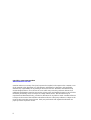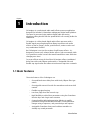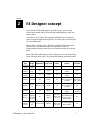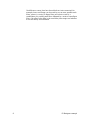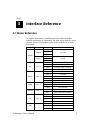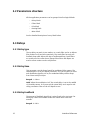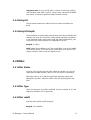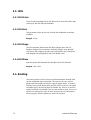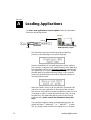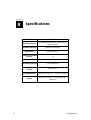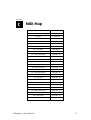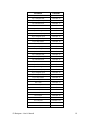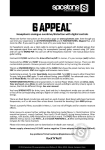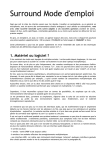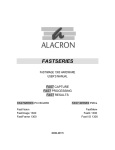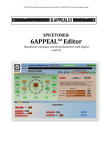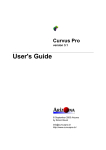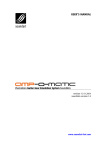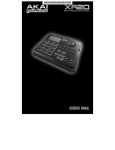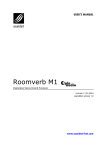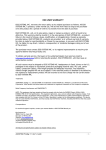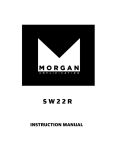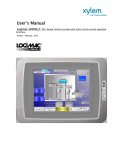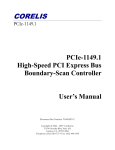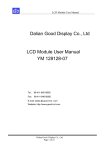Download User guide (V1.01) - Soundart Chameleon
Transcript
USER’S MANUAL FX designer by Chameleon Delay Based Effects Processor revision 2 | 03.2003 www.soundart-hot.com www.spinaudio.com Copyright © 2001-2003 Soundart www.soundart-hot.com Soundart makes no warranty of any kind, expressed or implied, with respect to the contents or use of the material in this document or in the software and hardware it describes, and specifically disclaims any responsibility for any damages derived from its use. Hardware and Software may contain design defects or errors known as errata which may cause the product to deviate from published specifications. Soundart reserves the right to revise and modify the topics covered in this document periodically, which are subject to change without notice. This document may be reproduced and distributed freely, provided no alterations of any kind are made. Soundart software is subject to the terms of the Soundart Tools Software license. Third party software is subject to the terms of their respective owners license. Third party trademarks and registered trademarks are property of their respective owners. ii Table of Contents 1 Introduction ................................................................ ................................................................................................ ................................................................ 4 1.1 Main features.........................................................................................4 1.2 Getting started.......................................................................................5 1.2.1 Making the connections ...........................................................5 1.2.2 Loading the application............................................................5 1.2.3 Loading the factory presets......................................................6 2 FX Designer concept ................................................................ ................................................................................... ................................................... 7 3 Interface Reference ................................................................ .................................................................................... .................................................... 9 3.1 Menu Reference ....................................................................................9 3.2 Parameters structure.......................................................................... 10 3.3 Delays ................................................................................................. 10 3.3.1 Delay type.............................................................................. 10 3.3.2 Delay time.............................................................................. 10 3.3.3 Delay Feedback...................................................................... 10 3.3.4 Delay LFO................................................................................ 11 3.3.5 Delay LFO Depth .................................................................... 11 3.4 Filters................................................................................................... 11 3.4.1 Filter Status ............................................................................ 11 3.4.2 Filter Type............................................................................... 11 3.4.3 Filter cutoff............................................................................. 11 3.5 LFOs ..................................................................................................... 12 3.5.1 LFO Status............................................................................... 12 3.5.2 LFO Rate ................................................................................. 12 3.5.3 LFO Shape............................................................................... 12 3.5.4 LFO Phase ............................................................................... 12 3.6 Routing................................................................................................ 12 3.7 Mixer ................................................................................................... 13 3.7.1 Master Status ......................................................................... 13 3.7.2 Master Volumes ..................................................................... 13 3.7.3 Tap Status............................................................................... 13 3.7.4 Tap Gain ................................................................................. 13 3.7.5 Tap Pan................................................................................... 13 3.7.6 Tap 3DPan .............................................................................. 13 A Loading Applications Applications................................ ................................................................ ................................................................................. ................................................. 14 B Specifications Specifications................................ ons ................................................................ ............................................................................................ ............................................................ 16 C MIDI Map ................................................................ ................................................................................................ .................................................................. .................................. 17 D Contact Information Information................................ ................................................................ .................................................................................. .................................................. 21 FX Designer – User’s Manual iii Chapter 11 Introduction FX Designer is a professional audio multi-effects processor application designed for Soundart’s Chameleon multipurpose digital audio platform. The sound is processed using modern digital audio processing algorithms taking benefit from the powerful DSP core running inside the Chameleon. FX Designer is a delay-based digital audio effects processor with a flexible signal processing design that allows to produce such audio effects as chorus, flanger, phaser, spatial effects, various reverbs and any combination of above. But FX Designer is not just for creation of well-known effects - it's designed to create new, unheard before effects. Take an example: With it it's possible to make a reverb that would sound like a room with sizes changing over time! To create all that variety of the effects FX Designer offers 6 modulated delay lines with comb/allpass mode switch, 6 assignable LFOs and flexible tap signal router that allows to interconnect taps into a network. 1.1 Main features The main features of the FX Designer are: 4 - Six modulated stereo delay lines with Comb/Allpass filter type switch - Six assignable stereo LFOs with five waveforms and stereo shift controls - Flexible tap signal routing - Low-Pass/High-Pass filter on each tap - High flexibility to edit effects parameters using the Chameleon function keys and a logic menu structure - Comprehensible MIDI implementation allowing to modify parameters using external MIDI controllers, record parameter changes using a sequencer, and preset dumps and requests - Assignable Chameleon front panel realtime controllers to virtually any sound parameter Introduction 1.2 Getting started This section explains how to get started with Chromasonic for the first time. 1.2.1 Making the connections In order to start using FX Designer, you need first to have the Chameleon unit properly connected. Make sure that you have the Chameleon power supply (9V DC/1.2A) plugged to the device and connected to the AC mains. Figure 1-1 shows the Chameleon rear panel connections. Before connecting the Chameleon to other units in the system, ensure that the power to all units is off. Connect the Chameleon audio inputs to your sound source outputs (amplifier, mixer, etc.). Now connect audio cables from the left and right outputs to a suitable amplifier or mixing desk stereo inputs (or use your headphones using the front panel jack). Once all connections are made, turn on the power of the Chameleon and all the other devices in your system. Figure 1-1 Rear panel of the Chameleon. 1.2.2 Loading the application FX Designer application is contained into a MIDI file called “FXDesignerXXApp.mid” (where XX is the current version of the application). Like any other Chameleon application, you have to take care with the user data stored in the existing application before downloading FX Designer. If you have an older version of FX Designer installed in your Chameleon, your existing presets and configuration will be properly updated to the new version once you download it, so it’s not mandatory to make a backup of them (although it is always recommended). If you have a different application installed in your Chameleon, you may loose your data if you don’t make a backup of it before. Please read the important notice in the Appendix A to learn about how to load applications in the Chameleon in a safe way. Once the application is loaded, it is ready to use. By default, the application comes with all the presets set to the default state, with the three effect units disabled. Before to start editing presets as described in the next chapter, you may want to load the Factory presets distributed with the application to take a quick overview of the application features and possibilities, as described in the next section. FX Designer – User’s Manual 5 1.2.3 Loading the factory presets FX Designer factory presets come inside a MIDI file called “FXDesignerXXFactory.mid” (where XX is the application version). You will need a MIDI sequencer with a free MIDI output. When the application is started, connect the output of your sequencer to the MIDI input of the Chameleon. Then play the MIDI file containing the factory presets and the presets will begin to load inside the Chameleon non volatile memory. Once the Midi file finishes playing, presets will be loaded. If you feed the Chameleon audio input with some audio signal, you will hear how the sound is processed depending on the currently active preset. To switch to another preset, move the encoder left or right, or use the VALUE UP and DOWN keys. NOTE: Factory presets can be edited, modified and overwritten like any other preset, so all 128 available presets are considered as “user” presets and there are not the so called “ROM presets”. 6 Introduction Chapter 22 FX Designer concept The main idea behind the plugin is provide an easy way to create various delay based effects from the basic building blocks: comb and allpass filters. Comb filter is just a delay with a gained feedback loop. It produces a series of exponentially decaying echoes. The decay time is determined by the feedback gain. Allpass filter is a delay that in addition to feedback loop like in comb filter has also a feedforward loop. It also produces a series of exponentially delaying echoes but every second echo has an inversed phase. Many audio effects like phaser, chorus, flanger, reverb, are made using these two delay filter types. The table below outlines these differences. Effect type Delay range Slap-back 50-100 delay ms Multi50-100 delays ms Multiple- 50-100 delays ms Chorus 20-40 ms Delay Delay filter Frequency Interconnection Modulation type used Filters scheme 1 comb filter Dry signal required no comb no no comb no no comb no yes comb no 1 or more comb required if filters running in- one comb parallel filter is used Parallel comb filters Series of comb filters yes yes no Flanger 0.5-15 ms may be used comb no 1 or more comb filters running inparallel yes Phaser 0.5-5 ms yes allpass no Series of allpass filters strictly required no allpass, comb 4 parallel comb Low-Pass filters followed by filters may a series of two be used allpass filters no allpass Low-Pass 2 or more nested filters may allpass filters be used no 0.5-5 ms Classic (allpass) Reverb 1-100 ms (comb) Nestedallpass reverb 0.5-100 may be used ms FX Designer – User’s Manual 7 The difference comes from how these blocks are inter-connected. For example chorus and flanger can be made by one or more parallel comb filters, phaser is a series of allpass filters and a basic reverb is a combination of 4 parallel comb filters followed by a series of two allpass filters. The effects also differ in the used delay time ranges and whether or not the delays are modulated. 8 FX Designer concept Chapter 33 Interface Reference 3.1 Menu Reference FX Designer implements a controlling interface similar to all other Soundart applications for Chameleon. The table below shows the menu structure specific to FX Designer. Refer to their manuals for in-depth description. Group Page VOLUME Parameter Dry Wet Value -96..0 dB In MASTER Dry STATUS Wet On/Off In MIX DELAY FILTER ROUTING LFO MIDI FX Designer – User’s Manual TAP1..6 TAP1..6 TAP1..6 TAP1..6 OSC1..6 Status On/Off Gain -96..0 dB Pan L -60 dB.. center.. R -60 dB 3DPan R 100%.. center.. L 100% Type CB/AP Time 1..100 ms Feedback 0%..100% LFO Off/OSC1..OSC6 LFO Depth 0..100 ms Status On/Off Type LP/HP Cutoff 100..16000 Hz In Master In/TAP1 Out..TAP6 Out Out Master Out/TAP1 In..TAP6 In Status On/Off Rate 0..5 Hz Shape Sine/Tri/Sine^2/Sn+Sn2/Sn*Sn2 Phase L 100%.. center.. R 100% MidiChannel 1..16 MidiThru On/Off Midi ID 1..128 9 3.2 Parameters structure All the application parameters can be grouped into five logical blocks: - Delays block - Filters block - LFOs block - Routing block - Mixer block See the detailed description of every block below. 3.3 Delays 3.3.1 Delay type The tap delay can work in two modes: as a comb filter and as an allpass filter marked as CB and AP respectively. The comb filter has only one feedback loop while allpass has also a feedforward loop. Comb filters are mainly used to create chorus/flanger like effects and allpass are used to create various reverbs and phasers. 3.3.2 Delay time This parameter sets the lower bound for modulated delay sweep. The sweep depth is set by LFO Depth parameter. So if you set delay to 20ms and modulation depth to 40 ms, the modulated delay will be swept from 20ms to 60(20+40)ms Ranged: 1..100ms. NOTE: When the modulation is off, the actual delay is set to the middle of the delay sweep. So if you want the actual delay to be equal to the delay parameter value set the LFO Depth to zero. 3.3.3 Delay Feedback The amount of feedback signal that is mixed back to the tap input. For low delay values the feedback makes the sound more harsh and metallic. Ranged: 0..100%. 10 Interface Reference Important note: be very careful when, or better avoid at all, working with feedback value close to 100%. It may create a dead lock feedback loop which may lead to significant output volume increase. 3.3.4 Delay LFO This parameter denotes the index of the LFO used to modulate the delay. 3.3.5 Delay LFO Depth The modulation or sweep depth controls how much the total delay time changes over time. The sum of the sweep depth and delay parameters is the maximum delay used in processing the signal. Alternatively, you can think of the sweep depth as the amplitude of the LFO. Ranged: 0..100ms. NOTE: When the modulation is off, the actual delay is set to the middle of the delay sweep. So if you want the actual delay to be equal to the delay parameter value set the LFO Depth to zero. 3.4 Filters 3.4.1 Filter Status Turns on/off using of tap LP/HP filter. When the button is on, the tap signal goes through the filter, when it's off, the signal is bypassing it. When the status is set to ON the signal from tap delay output goes through the tap filter, when the status is OFF the signal bypasses the filter. 3.4.2 Filter Type There are two types of tap filter available: Low Pass marked as 'LP' and High Pass marked as 'HP' respectively. 3.4.3 Filter cutoff Specifies the tap filter cutoff frequency. Ranged: 100..16000Hz. FX Designer – User’s Manual 11 3.5 LFOs 3.5.1 LFO Status Turns the corresponding LFO on/off. When LFO is turned off all the taps referring to this LFO will stop modulate. 3.5.2 LFO Rate This parameter refers to the rate at which the modulation waveform oscillates. Ranged: 0..5Hz. 3.5.3 LFO Shape The LFO waveform defines how the delay changes over time. FX Designer supports five waveforms: sinusoid, triangle, sinus squared, sin2+(sinus with original rate plus sinus with double rate), sin2x(sinus with original rate multiplied by sinus with double rate) 3.5.4 LFO Phase Specifies phase shift between left and right stereo LFO channels. Ranged: -100..100%. 3.6 Routing The routing matrix is used to set up tap interconnection network. Each tap has assignable input and output. The input can be tap1..tap6 or plugin input and output can be tap1..tap6 or plugin output. To connect two taps you need to specify only one link: either to set one tap output to another tap or set one tap input to another tap. There is no need to specify back link. For example if you set tap1 output to tap2, there is no need to set tap2 input to tap1. If more than one tap are connected to other tap input, then the signals are mixed at tap input. 12 Interface Reference 3.7 Mixer 3.7.1 Master Status Switches on/off Input, Dry and Wet signals. Note that when you use FX Designer in a send configuration you should turn the Dry signal off. 3.7.2 Master Volumes Specifies the gains applied to Input, Wet and Dry signals. 3.7.3 Tap Status Switches the tap on/off. Note that when a tap is off signal does not pass through it. 3.7.4 Tap Gain Specifies a gain applied to the signal at tap output. Ranges: -96 dB..0dB 3.7.5 Tap Pan This is a conventional stereo pan. Ranges: 100%L..100%R 3.7.6 Tap 3DPan This is a binaural pan. It's also called equal-power pan. Unlike conventional stereo pan that creates panning effect by differential gaining of left and right signals, binaural pan creates the panning effect by introducing a small delay between left and right channel FX Designer – User’s Manual 13 Appendix A Loading Applications To load a new application or version update inside the Chameleon follow the instructions below: MIDI OUT MIDI IN Chameleon SHIFT MIDI Sequencer/ Player - The Chameleon must be powered ON with the SHIFT key pressed, so the following screen will be displayed. - Connect the MIDI OUT of your MIDI Sequencer/Player machine (for example, a computer with a MIDI interface) to the MIDI IN of the Chameleon and Play the Application MIDI File containing the new application or version update. It’s recommended to disable the MIDI clock in the MIDI Sequencer/Player. If all is properly connected, the following screen will be displayed showing an increasing block counter. - When the counter arrives to the last block the Chameleon will ask you to store the application in the internal Flash memory: this must be confirmed by pressing the SHIFT key within the next 20 seconds in order to accept the received data. After pressing the SHIFT key, the application will be burned in the internal FLASH memory (never turn off the Chameleon during this step) If any problem happens during the downloading process, the display will show “**BAD DATA**” or “**TIME OUT**”. To solve this, try setting a lower tempo in the sequencer (i.e. 90 BPM) 14 Loading Applications After the process has been successfully completed, the Chameleon will power-up itself automatically, loading the new stored application, which will need a few seconds to be fully operative after reconfiguring all the internal resources to it’s needs (in this stage, if the Chameleon had another application inside before loading the new one, the Presets of the old application will be erased). NOTE:: There’s no risk to damage the Chameleon with wrong or corrupted data, as the Chameleon won’t accept those data. In case of error, the old application will remain unharmed. FX Designer – User’s Manual 15 Appendix B 16 Specifications Effect class Multi-FX Short Description Six modulated delay lines with a flexible interconnection Hardware Platform Soundart Chameleon Automation MIDI Automation Number of included presets 73 Sample Rate 48 kHz Processing precision 24 bit fixed point Input/Output format stereo/stereo Maximum delay 200 ms( 100 ms base + 100 ms for depth) Status Release. Revision 01. Last Updated on 4.March.03 Specifications Appendix CC MIDI Map Parameter Controller Input Gain Controller 2 Dry Gain Controller 3 Wet Gain Controller 4 Tap 1 On/Off Controller 5 Tap 1 Delay Type Controller 6 Tap 1 Delay Controller 8 Tap 1 Feedback Controller 9 Tap 1 Assigned LFO Controller 12 Tap 1 Delay LFO Depth Controller 13 Tap 1 Binaural Pan Controller 14 Tap 1 Stereo Pan Controller 15 Tap 1 Filter Mode Controller 16 Tap 1 Filter Type Controller 17 Tap 1 Filter Frequency Controller 18 Tap 1 Assigned Input Controller 19 Tap 1 Assigned Output Controller 20 Tap 1 Output Gain Controller 21 Tap 2 On/Off Controller 22 Tap 2 Delay Type Controller 23 Tap 2 Delay Controller 24 Tap 2 Feedback Controller 25 Tap 2 Assigned LFO Controller 26 Tap 2 Delay LFO Depth Controller 27 Tap 2 Binaural Pan Controller 28 Tap 2 Stereo Pan Controller 29 Tap 2 Filter Mode Controller 30 FX Designer – User’s Manual 17 18 Parameter Controller Tap 2 Filter Type Controller 31 Tap 2 Filter Frequency Controller 33 Tap 2 Assigned Input Controller 34 Tap 2 Assigned Output Controller 35 Tap 2 Output Gain Controller 36 Tap 3 On/Off Controller 37 Tap 3 Delay Type Controller 38 Tap 3 Delay Controller 39 Tap 3 Feedback Controller 40 Tap 3 Assigned LFO Controller 41 Tap 3 Delay LFO Depth Controller 42 Tap 3 Binaural Pan Controller 43 Tap 3 Stereo Pan Controller 44 Tap 3 Filter Mode Controller 45 Tap 3 Filter Type Controller 46 Tap 3 Filter Frequency Controller 47 Tap 3 Assigned Input Controller 48 Tap 3 Assigned Output Controller 49 Tap 3 Output Gain Controller 50 Tap 4 On/Off Controller 51 Tap 4 Delay Type Controller 52 Tap 4 Delay Controller 53 Tap 4 Feedback Controller 54 Tap 4 Assigned LFO Controller 55 Tap 4 Delay LFO Depth Controller 56 Tap 4 Binaural Pan Controller 57 Tap 4 Stereo Pan Controller 58 Tap 4 Filter Mode Controller 59 Tap 4 Filter Type Controller 60 Tap 4 Filter Frequency Controller 61 Tap 4 Assigned Input Controller 62 Tap 4 Assigned Output Controller 63 Tap 4 Output Gain Controller 64 Tap 5 On/Off Controller 65 Tap 5 Delay Type Controller 66 Tap 5 Delay Controller 67 MIDI Map Parameter Controller Tap 5 Feedback Controller 68 Tap 5 Assigned LFO Controller 69 Tap 5 Delay LFO Depth Controller 70 Tap 5 Binaural Pan Controller 71 Tap 5 Stereo Pan Controller 72 Tap 5 Filter Mode Controller 73 Tap 5 Filter Type Controller 74 Tap 5 Filter Frequency Controller 75 Tap 5 Assigned Input Controller 76 Tap 5 Assigned Output Controller 77 Tap 5 Output Gain Controller 78 Tap 6 On/Off Controller 79 Tap 6 Delay Type Controller 80 Tap 6 Delay Controller 81 Tap 6 Feedback Controller 82 Tap 6 Assigned LFO Controller 83 Tap 6 Delay LFO Depth Controller 84 Tap 6 Binaural Pan Controller 85 Tap 6 Stereo Pan Controller 86 Tap 6 Filter Mode Controller 87 Tap 6 Filter Type Controller 88 Tap 6 Filter Frequency Controller 89 Tap 6 Assigned Input Controller 90 Tap 6 Assigned Output Controller 91 Tap 6 Output Gain Controller 92 LFO 1 On/Off Controller 93 LFO 1 Rate Controller 94 LFO 1 Shape Controller 95 LFO 1 Stereo Phase Shift Controller 96 LFO 2 On/Off Controller 97 LFO 2 Rate Controller 98 LFO 2 Shape Controller 99 LFO 2 Stereo Phase Shift Controller 100 LFO 3 On/Off Controller 101 LFO 3 Rate Controller 102 LFO 3 Shape Controller 103 FX Designer – User’s Manual 19 20 Parameter Controller LFO 3 Stereo Phase Shift Controller 104 LFO 4 On/Off Controller 105 LFO 4 Rate Controller 106 LFO 4 Shape Controller 107 LFO 4 Stereo Phase Shift Controller 108 LFO 5 On/Off Controller 109 LFO 5 Rate Controller 110 LFO 5 Shape Controller 111 LFO 5 Stereo Phase Shift Controller 112 LFO 6 On/Off Controller 113 LFO 6 Rate Controller 114 LFO 6 Shape Controller 115 LFO 6 Stereo Phase Shift Controller 116 MIDI Map Appendix DD Contact Information SpinAudio Software official web site: http://www.spinaudio.com To request general information about SpinAudio products email us at: [email protected] SpinAudio Support Service can be contacted by the following address: [email protected] FX Designer – User’s Manual 21