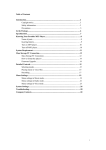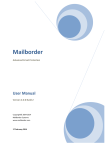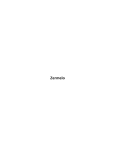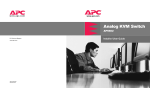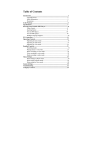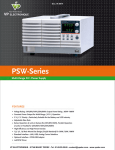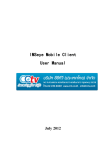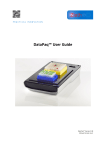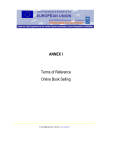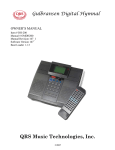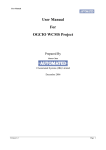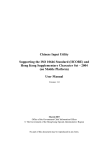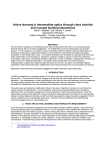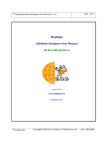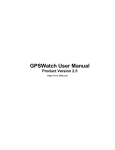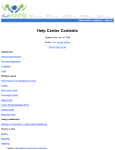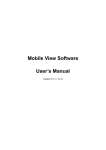Download Accept and
Transcript
IICORE Listing Utility for Mobile and Wireless Computing Platforms User Manual Office of the Government Chief Information Officer Page 1 of 31 1. Introduction 1.1 The Government has been actively participating in the development of the ISO 10646 standard. The ISO 10646 standard encompasses all written scripts, including the Chinese characters commonly used in Hong Kong. 1.2 The ISO has released the IICORE to cater for effective use of commonly used ideographs on storage constraint devices with limited memory. The IICORE contains 9,810 commonly used ideographs for the general requirements of consumer use, particularly for the mobile devices users who travel over different geographic regions. (Note: IICORE, a subset of ideographs under ISO 10646, as specified in ISO/IEC 10646:2003 Amendment 1. Soft copy of the ISO 10646 specification is available at the following URL: http://standards.iso.org/ittf/PubliclyAvailableStandards/) 1.3 The Government adopts the ISO 10646 standard as the open and common Chinese language interface in Hong Kong SAR in the long run. 1.4 Many prevailing mobile devices are capable to display lots of Chinese characters. However, system owners of IICORE-enabled websites for mobile users may not easily determine the mobile devices suitable for viewing those websites. 1.5 The IICORE Listing Utility (Software) is able to check and find out the number of IICORE characters that could be displayed on the mobile devices. Moreover, the Software is capable of generating a text file listing the Unicode code points of the IICORE characters not supported (i.e., “Blank Characters”) if the mobile devices support JSR-75, which is a publicly available way to access mobile devices’ different kinds of file systems. Details of the JSR-75 is available at the following URL: http://java.sun.com/javame/technology/msa/jsr75.jsp. 1.6 The Software can facilitate the adoption of IICORE on Unicode enabled mobile and wireless computing platforms that in turn can further encourage the wider adoption of the ISO 10646 in the community. Page 2 of 31 2. System Requirements 2.1 As the Software is a Java ME / J2ME application, the mobile devices shall support Java ME / J2ME applications and have all relevant software and libraries in place to execute Java ME / J2ME applications. 2.2 The mobile devices shall support Connected Limited Device Configuration (CLDC) 1.1. 2.3 The mobile devices shall support Mobile Information Device Profile (MIDP) 2.0. 2.4 The mobile devices shall support a screen size of 240 x 320 pixels or above. If the screen size of the mobile devices is less than 240 x 320 pixels, the screen layout of the Software may be misaligned. 2.5 It is recommended to set the language option of the mobile devices to Traditional Chinese before installation. Note: Due to variation of the hardware device specification, the Software may not be 100% compatible with all similar mobile devices. The installation / un-installation and operation of the Software may vary depending on the mobile devices. This manual will use the following 2 mobile devices as examples for illustration. Device 1: Nokia N95 (Symbian OS 9.2 / Nokia S60 3rd Edition, MIDP 2.0, JSR-75) Device 2: Asus P750 (Windows Mobile 6 Professional, MIDP 2.0 (without JSR-75)) 3. Installation Note: Before installation, please backup important data and make sure that the mobile device meets the system requirements as specified in Section 2 of this manual and is fully charged. Page 3 of 31 3.1 3.1.1 Installation in Device 1 Download the “IICoreListing.jar” from the Government’s Digital 21 web site. 3.1.2 Store the “IICoreListing.jar” into the memory (internal memory or memory card) of Device 1 via USB, Bluetooth or WiFi connection or memory card reader. 3.1.3 Select the “IICoreListing.jar” in Device 1 and the following installation screen appears. Select “是” when “是否安裝 IICoreListing?” is prompted. 3.1.4 Select “繼續” when “安全性警告” message is prompted. Page 4 of 31 3.1.5 The name and version of the Software are shown as follows. 3.1.6 Select “繼續” to complete the installation. 3.1.7 After installation, an icon called “IICoreListing” appears in the Application folder. Page 5 of 31 3.2 Installation in Device 2 3.2.1 Download the “IICoreListing.jar” from the Government’s Digital 21 web site. 3.2.2 Store the “IICoreListing.jar” into the memory (internal memory or memory card) of Device 2 via USB or Bluetooth connection or memory card reader. 3.2.3 Select the “IICoreListing.jar” in Device 2 and the following installation screen appears. Select “是” to continue the installation. Page 6 of 31 3.2.4 User can change the name and category of the Software. Select “完成” to complete the installation. 3.2.5 Select “是” when “您想啓動這個 MIDlet 嗎?” is prompted. 3.2.6 After installation, an icon called “IICoreListing” appears. Page 7 of 31 4. Using the IICORE Listing Utility 4.1 Main Menu 4.1.1 There are 6 options in the Main Menu. a. Select Missing Character Define the character with blank glyph by inputting the decimal value of a valid Private User Area (PUA) code point (E000 - F8FF in hexadecimal or 57344 - 63743 in decimal). b. List IICORE Check and find out the number of IICORE characters that could be displayed on the mobile device. The code points of non-supported characters can be stored in a text file if the mobile device supports JSR-75. c. List IICORE and HKSCS Check and find out the number of IICORE and HKSCS characters that could be displayed on the mobile device. The code points of non-supported characters can be stored in a text file if the mobile device supports JSR-75. d. Change to Chinese / English Interface Page 8 of 31 Change the user interface of the Software to Chinese / English. e. About Display the version and copyright of the Software and some useful information of the mobile device. f. Exit Exit the Software. Device 1 (English Interface) Device 1 (Chinese Interface) Device 2 (English Interface) Device 2 (Chinese Interface) Page 9 of 31 4.1.2 While executing the Software, the default highlighted option is “1 Select Missing Character”. The user can press the “Up” and “Down” navigation keys of the mobile device to move among “1 Select Missing Character”, “2.1 List IICORE”, “2.2 List IICORE and HKSCS” and “3 Change to Chinese Interface”. Then the user can press the “Select” key of the mobile device to execute the highlighted option. 4.1.3 The user can select “About” and “Exit” by pressing the left and right selection key of the mobile device respectively. 4.1.4 It is recommended to select “About” to take a look at the device information, including the effective resolution, the version of CLDC and MIDP, and the supportability of JSR-75 and persistent record, to examine whether the mobile device can meet the system requirements. The user can select “Back” to return to Main Menu. Device 1 (English Interface) Device 1 (Chinese Interface) Page 10 of 31 Device 2 (English Interface) Device 2 (Chinese Interface) 4.1.5 For the first time use, the default user interface is in English. The user can select Chinese Interface from the Main Menu. 4.2 Change to Chinese / English Interface 4.2.1 If the current user interface is in English and the user wants to change to Chinese interface, the user can execute “3 Change to Chinese Interface” from the Main Menu, and then a confirmation message will be prompted as follows. Device 1 (English Interface) Device 2 (English Interface) Page 11 of 31 4.2.2 Select “Accept” to change to Chinese interface or select “Cancel” to keep English interface. 4.2.3 If the current user interface is in Chinese and the user wants to change to English interface, the user can execute “3 轉換到英文界面” from the Main Menu, and then a confirmation message will be prompted as follows. Device 1 (English Interface) 4.2.4 Device 2 (English Interface) Select “選擇” to change to English interface or select “取消” to keep Chinese interface. 4.2.5 When the Software starts, it will automatically use the user interface that the user selects last time, if the mobile device supports persistent record. Otherwise, the Software will use the default English user interface. 4.3 Select Missing Character 4.3.1 After the user executes “1 Select Missing Character” from the Main Menu, the following screen is displayed. Page 12 of 31 4.3.2 Device 1 (English Interface) Device 1 (Chinese Interface) Device 2 (English Interface) Device 2 (Chinese Interface) There are 3 options in the Select Missing Character Menu. The first two options are pre-defined (i.e., Code Point 1: E000 in hexadecimal or 57344 in decimal, and Code Point 2: F8FF in hexadecimal or 63743 in decimal), whereas the third option “Manual Input” provides the user a way to define the character with blank glyph by inputting the decimal value of a valid Private User Area (PUA) code point (E000 - F8FF in hexadecimal or 57344 - 63743 in decimal). The corresponding character, if any, is shown next to the code point value. Page 13 of 31 4.3.3 The user can press the “Up” and “Down” navigation keys of the mobile device to move among the three options, then press the “Select” key of the mobile device to select the highlighted option. The radio button next to the selected option will become on. 4.3.4 Then the user can select “Confirm” to execute the selected option and leave the Select Missing Character Menu, or select “Cancel” to cancel the selection and return to Main Menu. 4.3.5 If the user selects “3 Manual Input…” and then “Confirm”, the following Manual Input Screen will be displayed. Device 1 (English Interface) Device 1 (Chinese Interface) Page 14 of 31 Device 2 (English Interface) 4.3.6 Device 2 (Chinese Interface) If the inputted code point is out of the valid range (i.e., 57344 - 63743 in decimal), a reminder will be shown as below. Device 1 (English Interface) Device 1 (Chinese Interface) Page 15 of 31 Device 2 (English Interface) 4.3.7 Device 2 (Chinese Interface) After the user inputs a valid code point, the corresponding character will be shown below. The user can select “Accept” to accept the selection and return to Main Menu, or select “Cancel” to cancel the selection and return to the Select Missing Character Menu. Device 1 (English Interface) Device 1 (Chinese Interface) Page 16 of 31 Device 2 (English Interface) Device 2 (Chinese Interface) 4.3.8 When the Software starts, it will automatically retrieve the missing character that the user selects last time (if any), if the mobile device supports persistent record. Otherwise, the Software will select no missing character. 4.4 List IICORE / IICORE and HKSCS 4.4.1 “2.1 List IICORE” and “2.2 List IICORE and HKSCS” are two similar options that check and find out the number of characters in a specified character set that could be displayed on the mobile device. The character set used in “2.1 List IICORE” is IICORE, whereas the character sets used in "2.2 List IICORE and HKSCS" are the IICORE and HKSCS-2001 plus newly included HKSCS characters thereafter up to 31.3.2008. As both options share the same user interface, this manual will use “2.1 List IICORE” as an example for illustration. 4.4.2 After the user executes “2.1 List IICORE” or “2.2 List IICORE and HKSCS” from the Main Menu, the following alert messages are displayed. Page 17 of 31 4.4.3 Device 1 (English Interface) Device 1 (Chinese Interface) Device 2 (English Interface) Device 2 (Chinese Interface) The user is reminded that running “2.1 List IICORE” or “2.2 List IICORE and HKSCS” requires around 40 minutes. Therefore, it is essential to backup important data and ensure the mobile device has adequate power to sustain the operation. Besides, if the mobile device does not support JSR-75, the checking result will not be able to be saved to a text file. The user can select “Accept” to proceed with the operation, or select “Cancel” to cancel the operation and return to Main Menu. Page 18 of 31 4.4.4 During the checking operation, the characters in the specified character set will be checked and listed on screen. If a missing character is found, “(n)missing” will be marked next to the character, where n is the number of pixels, if any, of the glyph representing a missing character that is device dependent. The user can select “Pause” to pause the operation, or select “Abort” to cancel the operation and return to Main Menu. 4.4.5 In the “Pause” mode, the user can select “Resume” to resume the operation, or select “Abort” to cancel the operation and return to Main Menu. Device 1 (English Interface) Device 1 (Chinese Interface) Device 2 (English Interface) Device 2 (Chinese Interface) Page 19 of 31 4.4.6 After checking, the following report will be displayed. The report contains the following information. - Total number of characters in the specified character set - Number of the supported characters in the specified character set - Number of the non-supported characters in the specified character set - The distribution of the non-supported characters in “BMP” and “Extension B or other areas” respectively Please refer Section 6 Appendix for further information about BMP, Extension A and Extension B. Device 1 (English Interface) Device 1 (Chinese Interface) Page 20 of 31 Device 2 (English Interface) Device 2 (Chinese Interface) 4.4.7 The user can select “Save” to save a text file that lists the non-supported code points in the specified character set to the memory (internal memory or memory card) of the mobile device or select “Exit” to return to Main Menu, if the mobile device supports JSR-75. Otherwise, the user can still select “View” to view the non-supported code points in the specified character set on screen (refer to Section 4.4.12 below) or select “Exit” to return to Main Menu. 4.4.8 After selecting “Save”, the user may be prompted to give access right to the Software to access user data, depending on the mobile device. (Note: the similar question may appear more than once during the file saving operation.) The user can select “Yes” to continue or select “No” to abort the file saving operation. Page 21 of 31 Device 1 (English Interface) 4.4.9 Device 1 (Chinese Interface) After selecting “Yes”, the user will be prompted to choose the directory. The user can press the “Up” and “Down” navigation keys and the “Select” key of the mobile device to choose the directory, and then select “Accept” to accept the selection. (Note: It is recommended to save the file to the memory card, as some directories (e.g. root directory) in the internal memory of the mobile device may not be allowed to save file. Device 1 (English Interface) Device 1 (Chinese Interface) Page 22 of 31 4.4.10 Then the user will be prompted to input the filename. A default filename “iicore_report.txt” is provided. The user can change the filename (if needed), and then select “Accept” to save the text file to the specified directory. Device 1 (English Interface) Device 1 (Chinese Interface) 4.4.11 After saving the file, the user can select “View” to view the non-supported code points in the specified character set on screen or select “Exit” to return to Main Menu. Device 1 (English Interface) Device 1 (Chinese Interface) Page 23 of 31 4.4.12 After selecting “View”, the following View Report Screen will be displayed. It shows 8 non-supported code points per page. The user can see the current page number and total page number in the beginning of each page. Device 1 (English Interface) Device 1 (Chinese Interface) Device 2 (English Interface) Device 2 (Chinese Interface) 4.4.13 The user can select “Next” or “Previous” to go to next page or previous page. The “Next” or “Previous” option may be contained in the “功能表” or “選項”, depending on the mobile device. Page 24 of 31 Device 1 (English Interface) Device 1 (Chinese Interface) Device 2 (English Interface) Device 2 (Chinese Interface) Page 25 of 31 4.4.14 The user can select “Cancel” to quit the View Report Screen anytime. The following confirmation message will be prompted. Select “Accept” to return to Main Menu or select “Cancel” to return to View Report Screen. Device 1 (English Interface) Device 1 (Chinese Interface) Page 26 of 31 Device 2 (English Interface) Device 2 (Chinese Interface) 4.5 Phone Call Handling 4.5.1 When the mobile device has an inbound phone call, the Software shall not be interrupted unless: When the user accepts or denies an inbound phone call during the checking operation of “2.1 List IICORE” or “2.2 List IICORE and HKSCS”, the Software shall automatically change to the “Pause” mode. The user can select “Resume” to resume the operation after the phone call. (Note: Some mobile devices can automatically resume the operation after the phone call.) 4.5.2 The user should exit the Software before making an outbound phone call. 5. Un-installation 5.1 Un-installation in Device 1 5.1.1 In Device 1, Go to “程式管理” and then scroll to the “IICoreListing”. Page 27 of 31 5.1.2 Select “選項” -> “移除”. 5.1.3 Select “是” when the following message is prompted. Page 28 of 31 5.1.4 The Software is removed from Device 1. 5.2 Un-installation in Device 2 5.2.1 Locate the “IICoreListing” in Device 2 and then select “功能表” -> “移除”. Page 29 of 31 5.2.2 Select “移除” when the following message is prompted and then the Software is removed from Device 2. Page 30 of 31 6. Appendix 6.1 What is BMP? Characters whose code points between U+0000 and U+FFFF are collectively referred as a Basic Multilingual Plane, abbreviated as BMP. More information can be found at: http://www.unicode.org/glossary/ 6.2 What are Extension A and Extension B? Ideographic characters refer to those characters with appearance associated with the meaning of the characters. The International Organization for Standardization (ISO) has developed an international coding standard called ISO 10646. In ISO 10646, Chinese characters, together with characters of other languages such as Japanese (Kanzi) and Korean (Hanja), are referred as Han ideographic characters. 4 major blocks for the Han characters are defined in the ISO 10646 standard, namely the CJK Unified Ideographs block (4E00-9FFF), the CJK Unified Ideographs Extension A block (3400-4DFF), the CJK Unified Ideographs Extension B block (20000-2A6DF) and CJK Unified Ideographs Extension C block (2A700-2B73F). More information can be found at: http://www.ogcio.gov.hk/ccli/eng/structure/ide_iso.html. Page 31 of 31