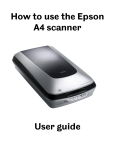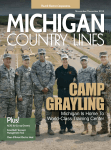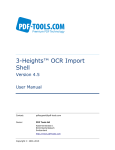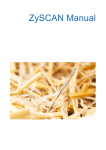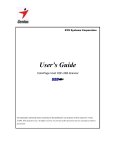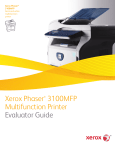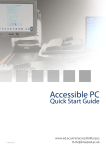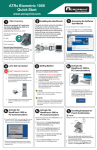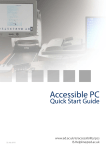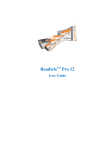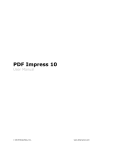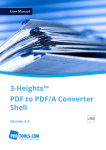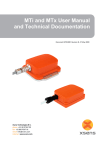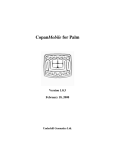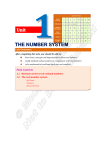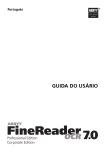Download 3-Heights™ OCR Enterprise Add-On, User Manual
Transcript
User Manual
3-Heights™
OCR Enterprise Add-On
Version 4.5
Contents
1
1.1
1.2
1.3
Introduction . . . . . . .
Overview . . . . . . . . . .
Supported OCR Engines
Operating Systems . . .
.
.
.
.
.
.
.
.
.
.
.
.
.
.
.
.
.
.
.
.
.
.
.
.
.
.
.
.
.
.
.
.
.
.
.
.
.
.
.
.
.
.
.
.
.
.
.
.
.
.
.
.
.
.
.
.
.
.
.
.
.
.
.
.
.
.
.
.
.
.
.
.
.
.
.
.
.
.
.
.
.
.
.
.
.
.
.
.
.
.
.
.
.
.
.
.
.
.
.
.
.
.
.
.
.
.
.
.
.
.
.
.
.
.
.
.
.
.
.
.
.
.
.
.
.
.
.
.
.
.
.
.
.
.
.
.
.
.
.
.
.
.
.
.
.
.
.
.
.
.
.
.
.
.
.
.
.
.
.
.
.
.
.
.
.
.
.
.
.
.
.
.
.
.
.
.
.
.
.
.
.
.
.
.
.
.
.
.
.
.
.
.
.
.
.
.
.
.
.
.
.
.
.
.
.
.
.
.
.
.
.
.
.
.
.
.
.
.
.
.
.1
1
1
2
2
2.1
2.2
2.3
2.4
2.5
Installation and Configuration . . .
ABBYY . . . . . . . . . . . . . . . . . . . . .
OCR Service . . . . . . . . . . . . . . . . .
Tesseract for Windows . . . . . . . . .
Tesseract for Unix . . . . . . . . . . . . .
Installing Products Using the Add-On
.
.
.
.
.
.
.
.
.
.
.
.
.
.
.
.
.
.
.
.
.
.
.
.
.
.
.
.
.
.
.
.
.
.
.
.
.
.
.
.
.
.
.
.
.
.
.
.
.
.
.
.
.
.
.
.
.
.
.
.
.
.
.
.
.
.
.
.
.
.
.
.
.
.
.
.
.
.
.
.
.
.
.
.
.
.
.
.
.
.
.
.
.
.
.
.
.
.
.
.
.
.
.
.
.
.
.
.
.
.
.
.
.
.
.
.
.
.
.
.
.
.
.
.
.
.
.
.
.
.
.
.
.
.
.
.
.
.
.
.
.
.
.
.
.
.
.
.
.
.
.
.
.
.
.
.
.
.
.
.
.
.
.
.
.
.
.
.
.
.
.
.
.
.
.
.
.
.
.
.
.
.
.
.
.
.
.
.
.
.
.
.
.
.
.
.
.
.
.
.
.
.
.
.
.
.
.
.
.
.
.
.
.
.
.
.
.
.
.
.
.
.
.
.
.
.
.
.
.
.
.
.
.
.
.
.
.
.
.
.
.
.
.
.
.
.
.
.
.
.
.
.
.
.
.
.
.
.
.
.
.
.
.
.
.
.
.
.
.
.
.
.
.
.
.
.
.2
3
6
7
7
8
3
3.1
Licensing . . . . . . . . . . . . . . . . . . . . . . . . . . . . . . . . . . . . . . . . . . . . . . . . . . . . . . . . . . . . . . . . . 9
ABBYY FineReader Engine . . . . . . . . . . . . . . . . . . . . . . . . . . . . . . . . . . . . . . . . . . . . . . . . . . . . . 9
4
4.1
4.2
4.3
4.4
Reference Manual . . . . . . . . . . . .
Architecture . . . . . . . . . . . . . . . . .
OCR Related Switches and Functions
Examples . . . . . . . . . . . . . . . . . . .
Impacts of Using OCR . . . . . . . . . .
.
.
.
.
.
.
.
.
.
.
.
.
.
.
.
.
.
.
.
.
.
.
.
.
.
.
.
.
.
.
.
.
.
.
.
.
.
.
.
.
.
.
.
.
.
.
.
.
.
.
.
.
.
.
.
.
.
.
.
.
.
.
.
.
.
.
.
.
.
.
.
.
.
.
.
.
.
.
.
.
.
.
.
.
.
.
.
.
.
.
.
.
.
.
.
.
.
.
.
.
.
.
.
.
.
.
.
.
.
.
.
.
.
.
.
.
.
.
.
.
.
.
.
.
.
.
.
.
.
.
.
.
.
.
.
.
.
.
.
.
.
.
.
.
.
.
.
.
.
.
.
.
.
.
.
.
.
.
.
.
.
.
.
.
.
.
.
.
.
.
.
.
.
.
.
.
.
.
.
.
.
.
.
.
.
.
.
.
.
.
.
.
.
.
.
.
.
.
.
.
.
.
.
.
.
.
.
.
.
.
.
.
.
.
.
.
.
.
.
.
.
.
.
.
.
. 10
10
12
12
14
5
5.1
5.2
5.3
5.4
Configuration and Performance
Configuration for ABBYY . . . . . .
Configuration for Tesseract . . . .
Performance Overview . . . . . . .
Performance Figures . . . . . . . . .
.
.
.
.
.
.
.
.
.
.
.
.
.
.
.
.
.
.
.
.
.
.
.
.
.
.
.
.
.
.
.
.
.
.
.
.
.
.
.
.
.
.
.
.
.
.
.
.
.
.
.
.
.
.
.
.
.
.
.
.
.
.
.
.
.
.
.
.
.
.
.
.
.
.
.
.
.
.
.
.
.
.
.
.
.
.
.
.
.
.
.
.
.
.
.
.
.
.
.
.
.
.
.
.
.
.
.
.
.
.
.
.
.
.
.
.
.
.
.
.
.
.
.
.
.
.
.
.
.
.
.
.
.
.
.
.
.
.
.
.
.
.
.
.
.
.
.
.
.
.
.
.
.
.
.
.
.
.
.
.
.
.
.
.
.
.
.
.
.
.
.
.
.
.
.
.
.
.
.
.
.
.
.
.
.
.
.
.
.
.
.
.
.
.
.
.
.
.
.
.
.
.
.
.
.
.
.
.
.
.
.
.
.
.
.
.
.
.
.
.
.
.
.
.
.
. 15
15
15
15
16
6
Licensing and Copyright . . . . . . . . . . . . . . . . . . . . . . . . . . . . . . . . . . . . . . . . . . . . . . . . . . . . . 18
7
Contact . . . . . . . . . . . . . . . . . . . . . . . . . . . . . . . . . . . . . . . . . . . . . . . . . . . . . . . . . . . . . . . . . 18
A
A.1
A.2
Appendix ABBYY FineReader 8 . . . . . . . . . . . . . . . . . . . . . . . . . . . . . . . . . . . . . . . . . . . . . . . . . 18
Languages . . . . . . . . . . . . . . . . . . . . . . . . . . . . . . . . . . . . . . . . . . . . . . . . . . . . . . . . . . . . . . . 19
OCR Engine Parameters . . . . . . . . . . . . . . . . . . . . . . . . . . . . . . . . . . . . . . . . . . . . . . . . . . . . . . 21
B
B.1
B.2
Appendix ABBYY FineReader 10 . . . . . . . . . . . . . . . . . . . . . . . . . . . . . . . . . . . . . . . . . . . . . . . . 29
Profiles for ABBYY 10 . . . . . . . . . . . . . . . . . . . . . . . . . . . . . . . . . . . . . . . . . . . . . . . . . . . . . . . . 29
ABBYY 10 Parameters . . . . . . . . . . . . . . . . . . . . . . . . . . . . . . . . . . . . . . . . . . . . . . . . . . . . . . . 30
C
C.1
Appendix ABBYY FineReader 11 . . . . . . . . . . . . . . . . . . . . . . . . . . . . . . . . . . . . . . . . . . . . . . . . 41
Languages for ABBYY 11 . . . . . . . . . . . . . . . . . . . . . . . . . . . . . . . . . . . . . . . . . . . . . . . . . . . . . 41
.
.
.
.
.
.
.
.
.
.
Natural languages . . . . . . . . . . . . . . . . . . . . . . . . . . . . . . . . . . . . . . . . . . . . . . . . . . . . . . . . . . . . 41
Technical . . . . . . . . . . . . . . . . . . . . . . . . . . . . . . . . . . . . . . . . . . . . . . . . . . . . . . . . . . . . . . . . . . 43
C.2
Profiles for ABBYY 11 . . . . . . . . . . . . . . . . . . . . . . . . . . . . . . . . . . . . . . . . . . . . . . . . . . . . . . . . 44
Predefined Profiles . . . . . . . . . . . . . . . . . . . . . . . . . . . . . . . . . . . . . . . . . . . . . . . . . . . . . . . . . . . . 44
Custom Profiles . . . . . . . . . . . . . . . . . . . . . . . . . . . . . . . . . . . . . . . . . . . . . . . . . . . . . . . . . . . . . . 45
Profile Parameters . . . . . . . . . . . . . . . . . . . . . . . . . . . . . . . . . . . . . . . . . . . . . . . . . . . . . . . . . . . . 45
D
D.1
D.2
Appendix Tesseract . . . . . . . . . . . . . . . . . . . . . . . . . . . . . . . . . . . . . . . . . . . . . . . . . . . . . . . . . 68
Languages . . . . . . . . . . . . . . . . . . . . . . . . . . . . . . . . . . . . . . . . . . . . . . . . . . . . . . . . . . . . . . . 68
OCR Engine Parameters . . . . . . . . . . . . . . . . . . . . . . . . . . . . . . . . . . . . . . . . . . . . . . . . . . . . . . 68
© PDF Tools AG – Premium PDF Technology
OCR Enterprise Add-On, Version 4.5, July 16, 2015 | 1/68
1
Introduction
1.1
Overview
The 3-Heights™ OCR Enterprise Add-On adds optical character recognition (OCR) to several 3-Heights™ products. Documents generated with a product that makes use of the 3-Heights™ OCR Enterprise Add-On contain
searchable texts.
The optional 3-Heights™ OCR Enterprise Add-On recognizes text content and embeds this text as Unicode text
in a PDF or PDF/A file. Thanks to this process, the PDF files are searchable and the texts can be used in other
applications, databases etc.
The add-on can be used in combination with one of the following products:
3-Heights™ Image to PDF Converter
3-Heights™ PDF to PDF/A Converter
3-Heights™ Document Converter
1.2
Supported OCR Engines
Each OCR engine is interfaced via a corresponding plug-in. Plug-ins are provided by PDF Tools. Currently the
following plug-ins are available:
ABBYY FineReader OCR Engine 8
This plug-in is based on the ABBYY FineReader OCR Engine 8 and has – in its enterprise version – no page
limitations. It can be used on one client or server computer with 1 or 2 CPUs. ABBYY 8 licenses are no longer
sold.
Supported OS: Windows 2000 and later
ABBYY FineReader OCR Engine 10
This plug-in is based on the ABBYY FineReader OCR Engine 10 and comes in different throughput models.
ABBYY FineReader OCR Engine 11
This plug-in is based on the ABBYY FineReader OCR Engine 11 and comes in different throughput models.
OCR Service (using ABBYY)
This plug-in implements an OCR service that uses the Abbyy FineReader OCR Engine. The OCR service should
be used in any situation where files are processed in parallel (for example with the Document Converter).
It is available in version 1.9.6.1 or later.
Supported OS: Windows XP/2003 or later
Tesseract
This plug-in interfaces the Tesseract OCR engine.
It is available in version 1.91.18.0 or later.
Supported OS: Windows 2000 or later, Linux
© PDF Tools AG – Premium PDF Technology
OCR Enterprise Add-On, Version 4.5, July 16, 2015 | 2/68
1.3
Operating Systems
The 3-Heights™ OCR Enterprise Add-On is available for the following operating systems:
Windows XP, Vista, 7, 8, 8.1 - 32 and 64 bit
Windows Server 2003, 2008, 2008-R2, 2012, 2012-R2 - 32 and 64 bit
Linux (32 and 64 bit)
2
Installation and Configuration
This chapter describes:
How to install the ABBYY FineReader OCR Engine and how to activate its license.
How to install the 3-Heights™ PDF OCR Service.
How to install the Tesseract OCR Engine.
How to setup a tool that uses the 3-Heights™ OCR Enterprise Add-On so that is uses the OCR engine directly
or via OCR service.
© PDF Tools AG – Premium PDF Technology
OCR Enterprise Add-On, Version 4.5, July 16, 2015 | 3/68
2.1
ABBYY
Installation of ABBYY OCR FineReader Engine
The Windows version of the 3-Heights™ OCR Enterprise Add-On is distributed in MSI-format (Microsoft Software
Installation). The MSI file is named FineReader OCR Engine for PDF Tools.msi.
The screenshots are from ABBYY 8, the installation for ABBYY 10 and ABBYY 11 is equivalent.
1. Download the ZIP archive “OCRE<version><platform>.zip” (e.g. OCRE190Win32.zip) from your download
account at www.pdf-tools.com.
2. Extract the file FineReader OCR Engine for PDF Tools.msi from the ZIP archive.
3. Double-click the MSI file to start the installation wizard.
4. In the first dialog box of the installation wizard press the button “Next”.
5. Adjust the destination folder if required using the button “Change...” Press “Next” when done.
6. Enter the Serial Number. The serial number is provided by PDF Tools AG. The serial number is required
for any license type (evaluation license, page limited license, unlimited license). If you do not have a serial
number at this point, you can continue without entering the serial number. You can provide the serial
number at a later time. Press “Next” when done.
© PDF Tools AG – Premium PDF Technology
OCR Enterprise Add-On, Version 4.5, July 16, 2015 | 4/68
7. When ready to install, press the “Install” button in the next dialog.
8. The Fine Reader OCR Engine for PDF Tools is now being installed.
© PDF Tools AG – Premium PDF Technology
OCR Enterprise Add-On, Version 4.5, July 16, 2015 | 5/68
License Activation of ABBYY OCR FineReader Engine
After the installation, the license needs to be activated. This is done by doing the following steps.
1. Launch the License Manager. Go to Start ->Programs ->PDF Tools AG ->FineReader OCR Engine for PDF
Tools AG ->Launch License Manager
If you haven’t provided the serial number at the time of installation, a dialog window asking for the serial
number is shown. The serial number has a format like this:
F000-8000-0000-0000-0000
2. If a valid serial number is provided, the next dialog is shown. Press the button “Add…” in order to activate
the serial number. Note that every serial number (including evaluation versions) can only be activated once.
Should you accidentally have provided a wrong, but not necessarily an invalid serial number or want to
change the serial number for another reason, do the following steps:
Go to the directory “C:\Program Files\PDF Tools AG\FREngine\Bin” and delete the file FREngine.ini
If in the same directory there is a file with a file name equal to your old license key, something similar to
“F000-8000-0000-0000-0000.lprf”, delete that file.
Launch the License Manager.
Enter the new serial number in the dialog window.
© PDF Tools AG – Premium PDF Technology
OCR Enterprise Add-On, Version 4.5, July 16, 2015 | 6/68
Upgrading to a Newer Version
If a newer version of the Abbyy FineReader Engine is available and you would like to upgrade to that, do the
following steps:
Even though these files should be left alone, it’s safer to make a backup of your configuration file and your
license key file. These two files can be found in the directory “C:\Program Files\PDF Tools AG\ FREngine\Bin”
and are called something similar to “F000-8000-0000-0000-0000.lprf” and “FREngine.ini”.
Uninstall the FR Engine using the appropriate command from the Start menu
Install the new version of the FR Engine
Remove a Test License
If you want to replace a previously installed test license with the production license, you need to deactivate or
delete the test license. If deactivation via the license manager tool fails, follow the following steps.
Abbyy FineReader 8 licenses can be removed by deleting the corresponding license file in the installation’s Bin
folder.
Abbyy FineReader 10 and 11 license information is stored in the %AllUsersProfile%\Application data\ABBYY\SDK\10\
Licenses resp. %AllUsersProfile%\Application data\ABBYY\SDK\11\ Licenses folder. The license file is named according to the serial key; remove this file. After this, you need to restart the licensing service to expedite detection
of the configuration change.
2.2
OCR Service
If you are using the 3-Heights™ OCR Enterprise Add-On in combination with a service, such as:
3-Heights™ Image to PDF Converter Service
3-Heights™ PDF to PDF/A Converter Service
3-Heights™ Document Converter
the OCR engine must be invoked via the 3-Heights™ OCR Service and not directly by the other service.
Installation of the OCR Service
The 3-Heights™ OCR Service can be downloaded from your customer account at www.pdf-tools.com.
1. Download the ZIP archive “OCRSRV<version><platform>.zip” (e.g. OCRSRV450WIN32.zip) from your download account
2. Extract the file 3-Heights(TM) OCR Service.msi from the ZIP archive.
3. Double-click the MSI file to start the installation wizard.
4. Follow the installation wizard.
Please refer to the manual of the OCR service (OcrSvr.pdf ) for more information.
© PDF Tools AG – Premium PDF Technology
OCR Enterprise Add-On, Version 4.5, July 16, 2015 | 7/68
2.3
Tesseract for Windows
1. Download the ZIP archive using the following link: http://www.pdf-tools.com/public/downloads/resources/
OCRTESSWIN32-64.zip
2. Extract the file Tesseract OCR Engine.msi from the ZIP archive.
3. Double-click the MSI file to start the installation wizard.
4. In the first dialog box of the installation wizard press the button “Next”.
5. Follow the wizard.
The installation process defines new environment variables, which means the process (application or shell) that
does OCR needs to be restarted.
2.4
Tesseract for Unix
Introduction
OCR aware PDF Tools products have the ability to dynamically load the Tesseract OCR plug-in on supported
Unix platforms. To make use of the OCR feature, it is mandatory to also install the Tesseract language support
files.
At this time Tesseract is supported for Linux (kernel V 2.6 builds).
Installation
Download the Tesseract engine support files from the PDF Tools’ website https://www.pdf-tools.com/pdf/
resources.aspx
Tesseract301-tessdata.tar.gz (Tesseract 3 data)
Tesseract301-linux-i386.tar.gz (Linux 32-bit shared libraries)
Tesseract301-linux-x64.tar.gz (Linux 64-bit shared libraries)
© PDF Tools AG – Premium PDF Technology
OCR Enterprise Add-On, Version 4.5, July 16, 2015 | 8/68
Extract the files in the archive to a suitable location. During extraction, a ’tessdata’ folder will be created. A
convenient place for storing this tessdata folder is /usr/local/share as this is the default location where the
engine will look for the data.
Note that the Tesseract library libtesseract.so depends on liblept.so which again depends on libz.so and
libpng12.so. Our download packages contain liblept.so, but not the libz.so and libpng12.so, as these are preinstalled on most Linux platforms. Please make sure that all required standard libraries are installed by using
the ’ldd’ command on libtesseract.so.
Runtime Configuration
Unless having the ’tessdata’ folder located in one of the directories listed in the PATH environment variable,
you need to define the environment variable TESSDATA_PREFIX to point to the directory containing the ’tessdata’ folder. Make sure the TESSDATA_PREFIX definition ends with a slash, as the Tesseract engine will directly
concatenate its value with “tessdata”.
2.5
Installing Products Using the Add-On
The 3-Heights™ OCR Enterprise Add-On can be used in combination with one of the following products. Other
applications cannot access of the 3-Heights™ OCR Enterprise Add-On:
3-Heights™ Image to PDF Converter (Shell, Service, API)
3-Heights™ PDF to PDF/A Converter (Shell, Service, API)
3-Heights™ Document Converter
How these products are installed is described in the corresponding manuals of these products.
Linux
Linux product kits do not contain any OCR plugins. However, selected plugins are available separately for
selected UNIX platforms including major Linux versions. As of now, PDF Tools provides plugins for Tesseract
3.0 and for the 3-Heights™ OCR Service.
The Tesseract plugin is named “libpdfocrpluginTesseract.ocr”. The OCR Service plugin is named “libpdfocrpluginService.ocr”.
Unlike on Windows, you do not need to install OCR plugins into the same directory as the tool using it. Plugins
are rather located via the PDFOCRPLUGINPATH environment variable. When this environment variable is not
set, it defaults to ${HOME}/.pdf-tools/ocr-plugins:/etc/opt/pdf-tools/ocr-plugin
Also make sure to properly configure the PDFFONTDIR environment variable to point to a folder containing a
collection of font files that include serif, non-serif and monospaced fonts. Note: whenever there is a change
in the configuration of PDFFONTDIR (including fonts added or removed in one of the directories listed), make
sure to delete the font-database*dat files in the tmp folder (folder defined by PDFTMPDIR environment variable,
TMP environment variable, or /tmp).
When using the OCR Service plugin, also make sure that the ocrserver.ini configuration file is properly configured and also stored in one of the directories listed in PDFOCRPLUGINPATH. (Only HTTP-based service entries
are supported).
© PDF Tools AG – Premium PDF Technology
OCR Enterprise Add-On, Version 4.5, July 16, 2015 | 9/68
3
Licensing
3.1
ABBYY FineReader Engine
This is an overview of the licenses available. Details can be retrieved from a sales representative of PDF Tools
AG at [email protected].
License Types
The type of license is defined in the serial key. There are 3 runtime license types available:
Runtime License Options
Network Options
Renewable Volume Licenses
Volume per time period
CPU Core Licenses
No volume restriction
Project-Based Licenses
Volume per project, unlimited scalability
Features
1 Machine Licenses
Standard Features
Network Licences.
Allow distributing the licensed:
Number of cores
Standard & Add Ons Features,
e.g.
OCR Languages
Page volumes
ICR (handprint
tion)
recogini-
Renewable Volume Runtime Licenses
Volume pricing is based on the quantity of pages that can be processed in a certain period. The renewable
period can be a month or a year. Volume licenses have no CPU core limitation. This network licensing allows
the dynamic sharing of the licensed volume between multiple network computers, network license manager
required.
CPU Core Runtime Licenses
CPU core pricing is based on the quantity of CPU cores that can be used for processing. These license have
no page limitation. CPU core licenses are available for 1 machine or the number of licensed cores can be
distributed over the network.
Project-Based Licenses
The project pricing scheme allows processing of a defined volume. Efficiency is guaranteed, because of unlimited number of multi-core machines can be use.
© PDF Tools AG – Premium PDF Technology
OCR Enterprise Add-On, Version 4.5, July 16, 2015 | 10/68
4
Reference Manual
4.1
Architecture
Use OCR Engine Directly
How the 3-Heights™ OCR Enterprise Add-On is used in combination with another product of the 3-Heights™ line
is shown in this chapter using the 3-Heights™ PDF to PDF/A Shell as an example. The product can be used in the
same way with the 3-Heights™ Image to PDF Converter Shell/API and the 3-Heights™ PDF to PDF/A Converter
API.
The 3-Heights™ OCR Enterprise Add-On installs the OCR engine which can be invoked from the 3-Heights™ PDF
to PDF/A Shell.
The OCR interface DLL (e.g. pdfocrAbbyy.ocr) that communicates with the OCR engine is distributed with the
3-Heights™ PDF to PDF/A Shell. The OCR interface DLL does not contain any OCR technology itself.
It is an interface between the PDF to PDF/A Shell and the 3-Heights™ OCR Enterprise Add-On.
3-Heights™ PDF to PDF/A
Shell
PDF to PDF/A
Conversion
PDF
PDF/A
(pdf2pdf.exe)
PDF/A incl.
OCR
OCR Interface DLL
(pdfocrAbbyy.ocr)
3-Heights™ OCR Enterprise
Add-On
FineReader
OCR Engine
Convert PDF to PDF/A
Convert PDF to PDF/A including OCR
Once the 3-Heights™ OCR Enterprise Add-On is installed, it can be used by other applications of the 3-Heights™
line. How these other application make use of the 3-Heights™ OCR Enterprise Add-On is individual for every
product.
© PDF Tools AG – Premium PDF Technology
OCR Enterprise Add-On, Version 4.5, July 16, 2015 | 11/68
Use OCR Engine via Service
Instead of the application invoking the OCR engine directly, the OCR engine can be accessed via a service. The
interface DLL that communicates with the OCR service is pdfocrpluginService.ocr. The service invokes the OCR
engine and returns the result back to the application. Using the service has the following advantages:
If the application processes files in parallel, the requests to the OCR engine need to be serialized to match
its technical capabilities and licensing limitations.
The application and the OCR engine can reside on different computers to improve load-balancing.
3-Heights™ PDF to PDF/A
Converter
PDF to PDF/A
Conversion
PDF
(pdf2pdfsvr.exe)
PDF/A incl.
OCR
OCR Interface DLL
(pdfocrpluginService.ocr)
3-Heights™
Enterprise Plugin
OCR
3-Heights™ OCR
Service
FineReader OCR
Engine
All 3-Heights™ services must use the OCR service and not the OCR engine directly. Shell and API products can
use either the OCR service or the OCR engine directly.
© PDF Tools AG – Premium PDF Technology
OCR Enterprise Add-On, Version 4.5, July 16, 2015 | 12/68
4.2
OCR Related Switches and Functions
The 3-Heights™ OCR Enterprise Add-On can be used with the 3-Heights™ PDF to PDF/A Converter and the 3Heights™ Image to PDF Converter. Both tools are available as shell, Windows service and as API version. The
switches of shell and service version and the functions of the API version that are related to OCR are described
in Table: Switches and Functions.
Table: Switches and Functions
Shell/Service
API
Description
-le
GetOCREngineCount()
GetOCREngine(int)
List available OCR engines. OCR engines are listed by
means of the interface DLLs. The OCR Interface DLLs
are distributed with converter and are named *.ocr,
e. g. pdfocrAbbyy.ocr.
The shell version lists all available OCR Interface DLLs
with the switch -le.
In the API, the number of OCR engines is retrieved using GetOCREngineCount. The string of the nth engine
is retrieved using GetOCREngine(n).
The name of the Abbyy FineReader OCR Engine 8.1 is
“abbyy”.
The name of the 3-Heights™ OCR Service is “service”.
The name of the Tesseract OCR Engine is “tesseract”.
This switch it not available for Windows services products, because they only support one engine type: “service”.
-ocr name
SetOCREngine(String)
Set OCR engine. The name of the engine is the string
previously retrieved using the listing function.
-ocl lang
SetOCRLanguage(String)
Set OCR language(s). This setting is OCR engine dependant.
-ocp params
SetOCRParams(String)
Set OCR engine dependant parameters. A parameter
is always a key-value pair. Multiple pairs can be set as
one comma-separated string.
4.3
Examples
This chapter describes how the 3-Heights™ OCR Enterprise Add-On is accessed from another product.
The shell samples in this chapter use the 3-Heights™ PDF to PDF/A Converter Shell (pdf2pdf). The commands
for the 3-Heights™ Image to PDF Shell (img2pdf) are equivalent with respect to OCR. That is also true for the
service version of both products, with the difference that the settings are not written to the console, but are
applied in the configuration file instead.
Set OCR Engine
3-Heights™ products that support OCR allow for listing and selecting available OCR engines. At this time, the
OCR engine “Abbyy FineReader 8.1”, “Abbyy FineReader 10”, the OCR service and tesseract are supported.
Shell
The following shell sample shows how to convert a PDF to a PDF/A document without applying OCR.
Example: Converting a PDF document to PDF/A without OCR does not require the 3-Heights™ OCR Enterprise
Add-On.
pdf2pdf -cl pdfa -1b input.pdf output .pdf
© PDF Tools AG – Premium PDF Technology
OCR Enterprise Add-On, Version 4.5, July 16, 2015 | 13/68
OCR engines are listed using the switch -le. In order to list an OCR engine, its OCR interface DLL must be in the
same directory as where the executable reside. OCR interface-DLLs have the file extension “.ocr”.
Example: The listing function does not detect whether an OCR engine is actually installed.
pdf2pdf -le
List of available OCR engines :
- abbyy
- abbyy10
- service
- tesseract
End of list.
Once the name of the engine is known, it can be provided as parameter to the -ocr switch for converting.
Example: Converting a PDF document to a PDF/A document and add OCR information requires the 3-Heights™
OCR Enterprise Add-On to be installed.
pdf2pdf -cl pdfa -1b -ocr " abbyy " input.pdf output .pdf
Service
In a service product (e.g. 3-Heights™ PDF to PDF/A Service), the OCR service must be defined as “service”.
Example: Converting a PDF document to PDF/A document and add OCR information using the 3-Heights™
PDF to PDF/A Converter Service requires the 3-Heights™ OCR Enterprise Add-On including the OCR service to
be installed. The OCR engine is defined in the configuration file of the main application (“pdf2pdfsvr.ini”).
-cl pdfa -1b -ocr " service "
API
In the API version, there are three relevant calls, which are used in the following sequence:
nCount = GetOCREngineCount to retrieve the number of available OCR engines
Name = GetOCREngine(n) to retrieve the name of the nth OCR engine, where n is a value from 1 to nCount.
SetOCREngine(Name) to set the OCR engine
If the name of the OCR engine is known, the first two calls can be omitted.
Example: Set OCR engine if its name is known.
SetOCREngine ("abbyy ")
Set OCR Language
Multiple languages can be set as one comma-separated string. The supported languages are listed in the
appendix of this manual. Setting a language helps the OCR Engine to minimize errors by means of using dictionaries of the defined languages. Setting the language also improves the speed. Abbyy recommends to always
set one or several languages, but not more than six. The default language is English.
Example: Shell (Abbyy) - Set the languages to English and German.
pdf2pdf -ocr "abbyy " -ocl "English , German " input .pdf output .pdf
Example: Shell (Tesseract) - Set the language to German.
pdf2pdf -ocr " tesseract " -ocl "deu" input.pdf output .pdf
Example: API (Abbyy) - Set the languages to English and German.
SetOCREngine ("abbyy ")
SetOCRLanguage ("English , German ")
This setting is optional.
© PDF Tools AG – Premium PDF Technology
OCR Enterprise Add-On, Version 4.5, July 16, 2015 | 14/68
Set OCR Engine Specific Parameters
Set OCR engine specific parameters. The parameter is a series of key-value pairs. The syntax of a key-value
pair is: “key1=value1”. Multiple pairs can be set as one comma-separated string: “key1=value1, key2=value2”.
The supported parameters are listed in the appendix of this manual.
Example: (Shell) Set the cell count to 2 (this is used for tables) and enable the balanced mode.
pdf2pdf -ocr " abbyy10 " -ocp " Profile =C:\ ocr.ini" input .pdf output .pdf
Example: (API)
SetOCREngine ("abbyy ")
SetOCRParams (" CellCount =2, BalancedMode =TRUE")
This setting is optional. This setting re-initializes the OCR languages to default. It must therefore be set before
the OCR language.
4.4
Impacts of Using OCR
Applying OCR to a document compared to not applying OCR has mainly the following consequences.
Performance
OCR takes roughly 2-3 seconds per A4 page on a decent CPU. That is much more than the conversion of the
content from one format to another (e.g. from PDF to PDF/A, or from an image to PDF/A). Therefore, in most
cases, the OCR-process is the bottleneck for the throughput.
Performance can be improved by using multiple CPUs or configuring the OCR-process to run less accurate and
thereby faster (e.g. FastMode, or BalancedMode).
See also chapter Performance Figures.
File Size
Depending on the amount of text found, the file size is increased by roughly 0-10 KB for an A4 page.
Appearance
In general, when applying OCR, the original image in the document is replaced by the processed image that
was used by the OCR-engine for text recognition. This image is de-skewed and possibly de-noised or has been
modified in other ways.
As a consequence the text fits perfectly. However, the image may have visual changes.
If a main attribute of the image (color space, resolution) was changed by the OCR-engine for the purpose of
text recognition, the original image is kept. In this case, it is possible that some text is not matching exactly
(translation/skewing by a few pixels).
© PDF Tools AG – Premium PDF Technology
OCR Enterprise Add-On, Version 4.5, July 16, 2015 | 15/68
5
Configuration and Performance
5.1
Configuration for ABBYY
The Abbyy FineReader OCR Engine 8.1 is optimized for A4 or smaller sized pages. Applying OCR to one A4
page, which has a resolution of 300 dpi, takes about 2-3 seconds. Larger pages or pages with higher resolution
require more memory and time to apply OCR. Abbyy makes the following recommendations:
Images should have a resolution of around 300 dpi
Images with small text (font size under 10 points) should have a resolution of 400 to 600 dpi
Grayscale images are suited best of OCR
Setting the correct language improves the recognition rate and speed; Recommended is setting 3 to 6 languages
Using the FastMode improve the throughput at the cost of recognition rate
Using the normal mode yields the best recognition rate
The BalancedMode is between the FastMode and the normal mode
5.2
Configuration for Tesseract
Tesseract is optimized for images with a resolution of 300 dpi. Any image with a different resolution will take
extra time.
5.3
Performance Overview
In the process of converting images to PDF/A, or PDF to PDF/A including OCR information there are basically
three figures that are of interest. Depending on the process, one of these figures may be more important than
others: Throughput, recognition rate and file size
Throughput
How long does it take to convert and apply OCR to one page? This figure is particularly important when dealing
with large volumes, such as converting entire TIFF archives to PDF/A. Normally the throughput is measured in
pages per minute (ppm). How long it takes to process a page depends on various factors. The most important
are:
1. CPU Power: A faster CPU processes the same file faster than a slower CPU.
2. Number of CPUs: Whilst the 3-Heights™ OCR Enterprise Add-On does not support dividing one job to multiple CPUs, it does support processing multiple files in parallel. Thus if two or more CPUs are available, the
load can be spread.
3. Input file: Generally a larger image requires more processing time than a smaller image. The size of the
image is given by the number of pixels.
4. Settings of OCR Engine: An OCR engine can have different modes, which allow the user to choose a tradeoff
between throughput and recognition rate. Normally it also helps to set the correct language of the text to
which OCR is to be applied.
Recognition State
How much text can be identified depends on different factors. The most important one is the document itself.
A low resolution document with text that is hardly readable by eye will result in a much lower recognition rate
than a clear scan with non-skewed black text on white background.
According to the Abbyy documentation its OCR engine has a rate of 1-2 errors per page.
© PDF Tools AG – Premium PDF Technology
OCR Enterprise Add-On, Version 4.5, July 16, 2015 | 16/68
File Size
How large is the resulting file compared to the original image file?
Applying OCR to a document which contains scanned pages increases the file size by around 10%. At the same
time it is possible to change the compression algorithm of the images and thereby reduce the file size. Changing
the compression from G4 (which is supported in TIFF, PDF and PDF/A) to JBIG2 (which is supported by PDF and
PDF/A) reduces the size of the images by around 50%.
5.4
Performance Figures
In this chapter we run some test the ABBYY FineReader 8 (build 8.0.1.1643) and 10 (build 10.0.3.494) and Tesseract engines with different types of documents to find out some real figures. We focus on the throughput in
pages per minute (ppm).
Test Scenario
Input Documents:
We use two different types of input documents:
1. Multi-page TIFF files, which contain the first 100 pages of the PDF Reference Manual 1.4. The TIFF files are
created electronically using a high-end rendering engine that applies anti-aliasing and optionally dithering.
As a result these test files are of very high visual quality, compared to scanned images. We use two different
resolutions (150 dpi and 300 dpi) and two different compression types (G4 and JPEG).
For the test these TIFF files are processed by the 3-Heights™ Image to PDF Converter using the OCR Add-On.
2. A PDF test set, which contain scans of English text. Each PDF file consists of three to eight pages. Each page
contains a scanned image, of which some are skewed. All images have a resolution between 150 and 300
dpi. Half the images are grayscale, the others are color.
For the test these PDF files are batch converted to PDF/A using the 3-Heights™ PDF to PDF/A Converter with
the OCR Add-On.
Test Systems:
The tests are run on two different systems:
System 1: Core i7, 2.93 GHz, 4 GB, Windows 7 (Performance Information: CPU 7.5, RAM 7.5, HD 5.9)
System 2: Pentium 4, 3.0 GHz, 512 MB, Windows 2000 Server In this test we only ever use one thread and
therefore only one CPU core.
Throughout all tests system 2 was constantly 3 - 3.1 times slower than system 1. Therefore only the numbers
of system 1 are published in this chapter.
No OCR
Converting TIFF to PDF/A, or PDF to PDF/A without applying OCR goes rather quickly. On average we are looking
at a throughput of around 5000 pages per minute (ppm). There are scenarios where the conversion is even
faster: If images do not need re-encoding (e.g. JPEG), the throughput goes up to 100’000 ppm. On the other
hand there are scenarios where the conversion takes longer: If changing the compression of bi-tonal images
from G4 to JBIG2, the throughput is lowered to around 800 ppm.
All in all these numbers are not that important due to the fact the OCR requires considerably more time than
the format conversion, as we will see in the next chapter.
© PDF Tools AG – Premium PDF Technology
OCR Enterprise Add-On, Version 4.5, July 16, 2015 | 17/68
ABBYY FineReader 8
TIFF files at 150 dpi: 53-63 ppm
TIFF files at 300 dpi: 100 ppm1
PDF test set (150-300 dpi, skewed): 52 ppm
The throughput is similar for color and grayscale images
The throughput is similar for dithered and non-dithered image
Not setting the correct language: 1.5 times slower, recognition rate is noticeably lower
Using FastMode: 1.6 - 2.3 times faster (the better the quality of the input file, the smaller the difference
between normal and fast mode for both, speed and throughput)
Using BalancedMode: 1.3 - 2.0 times faster
The file size increases by around 4 KB per page
The recognition rate is quite steady and usually at 0-3 errors per page. However on some pages there are
fragments, such as a title or a table, which seem to be ignored.
ABBYY FineReader 10
TIFF files at 150 dpi: 32-36 ppm
TIFF files at 300 dpi: 41 ppm
PDF test set (150-300 dpi, skewed): 37 ppm
The throughput is similar for color and grayscale images
The throughput for dithered images is about 20% faster
Not setting the correct language has no impact
Using Predefined Profiles: 1.1 - 1.3 times faster than no default settings
The file size increases by around 3 KB per page
The recognition rate is quite similar to ABBYY FineReader Engine 8.
Tesseract
TIFF files at 150 dpi: 17 - 21 ppm
TIFF files at 300 dpi: 24 - 292 ppm
PDF test set (200 dpi, skewed): 33 ppm
G4 compressed images take about 1.2 times longer than JPEG compressed images
Dithered images take around 1.2 times longer than non-dithered images
Not setting the correct language: 1.1 times slower
The file size increases by around 7 KB per page
The recognition rate varies heavily. For images at 300 dpi with a good visual quality there are around 3
errors per page. For lower resolutions or more “difficult” images the error rate increases to 10-20 errors
per page.
Summary
For scans of high visual quality and a resolution of 300 dpi the ABBYY and Tesseract engine deliver similar
results. For any other scenario the ABBYY engine turns out to be faster and have a better recognition rate.
Tests have shown that the throughput is directly related to the CPU power. ABBYY generally requires more
RAM than Tesseract, however in the tests the total amount of memory remained between 20 and 80 MB at all
times.
Approximately how long does it take to convert 1 million A4 documents on a dedicated system?
1 Older
builds (prior to 8.0.1.1643) of the ABBYY FR Engine 8 were considerable slower at 300 dpi.
showed that Tesseract runs faster at 300 dpi than at 150 dpi
2 Tested
© PDF Tools AG – Premium PDF Technology
OCR Enterprise Add-On, Version 4.5, July 16, 2015 | 18/68
OCR Engine
P4, 3.0 Ghz, 1CPU
i7, 2.93 Ghz, 1CPU
i7, 2.93 Ghz, 2CPU3
150dpi
ABBYY FineReader 8
37 days
12 days
6 days
ABBYY FineReader 10
64 days
21 days
10 days
Tesseract
125 days
41 days
21 days
300dpi
ABBYY FineReader 8
22 days
7 days
4 days
ABBYY FineReader 10
53 days
17 days
9 days
Tesseract
89 days
29 days
15 days
All values presented here are average values of a series of test runs. Other scenarios with other documents
may yield different results.
6
Licensing and Copyright
The 3-Heights™ OCR Enterprise Add-On is copyrighted. This user’s manual is also copyright protected; it may
be copied and given away provided that it remains unchanged including the copyright notice.
7
Contact
PDF Tools AG
Kasernenstrasse 1
8184 Bachenbülach
Switzerland
http://www.pdf-tools.com
A
ABBYY FineReader 8
Note: Information in this appendix base on the “ABBYY FineReader User Guide”. The syntax of all parameters
and certain default values however are different.
32
CPUs are used when starting two individual threads
© PDF Tools AG – Premium PDF Technology
OCR Enterprise Add-On, Version 4.5, July 16, 2015 | 19/68
A.1
Languages
Please note:
Not all languages are supported in the base version. See also chapter “Licensing”.
The Engine does not support language combinations consisting of two hieroglyphic languages or combinations of a hieroglyphic language and a non-hieroglyphic language. However, the Engine will recognize
bilingual texts written in English and a hieroglyphic language - when you select “ChineseTraditional”, “ChineseSimplified”, “Japanese” or “Korean”, the Engine will add the “English” recognition language automatically.
The following languages are supported:
Abkhaz
Adyghe
Afrikaans
Agul
Albanian
Altaic
ArmenianEastern
ArmenianGrabar
ArmenianWestern
Awar
Aymara
AzeriCyrillic
AzeriLatin
Bashkir
Basque
Belarusian
Bemba
Blackfoot
Breton
Bugotu
Bulgarian
Buryat
Catalan
Chamorro
Chechen
ChineseSimplified
ChineseTraditional
Chukcha
Chuvash
Corsican
CrimeanTatar
Croatian
Crow
Czech
Danish
Dargwa
Dungan
Dutch
DutchBelgian
English
EskimoCyrillic
EskimoLatin
Esperanto
Estonian
Even
Evenki
Faeroese
Fijian
Finnish
French
Frisian
Friulian
GaelicScottish
Gagauz
Galician
Ganda
German
GermanNewSpelling
GermanLuxembourg
Greek
Guarani
Hani
Hausa
Hawaiian
Hebrew
Hungarian
Icelandic
Ido
Indonesian
Ingush
Interlingua
Irish
Italian
Japanese
Kabardian
Kalmyk
KarachayBalkar
Karakalpak
Kasub
Kawa
Kazakh
Khakas
Khanty
Kikuyu
Kirgiz
Kongo
© PDF Tools AG – Premium PDF Technology
Korean
Koryak
Kpelle
Kumyk
Kurdish
Lak
Lappish
Latin
Latvian
Lezgin
Lithuanian
Luba
Macedonian
Malagasy
Malay
Malinke
Maltese
Mansi
Maori
Mari
Maya
Miao
Minankabaw
Mohawk
Moldavian
Mongol
Mordvin
Nahuatl
Nenets
Nivkh
Nogay
Norwegian
NorwegianBokmal
NorwegianNynorsk
Nyanja
Occidental
Ojibway
OldEnglish
OldFrench
OldGerman
OldItalian
OldSpanish
Ossetic
Papiamento
PidginEnglish
Polish
PortugueseBrazilian
PortugueseStandard
Provencal
Quechua
RhaetoRomanic
Romanian
RomanianMoldavia
Romany
Ruanda
Rundi
RussianOldSpelling
Russian
Samoan
Selkup
SerbianCyrillic
SerbianLatin
Shona
Sioux
Slovak
Slovenian
Somali
Sorbian
Sotho
Spanish
Sunda
Swahili
Swazi
Swedish
Tabassaran
Tagalog
Tahitian
Tajik
Tatar
Thai
Tinpo
Tongan
Tswana
Tun
Turkish
Turkmen
OCR Enterprise Add-On, Version 4.5, July 16, 2015 | 20/68
Tuvin
Udmurt
UighurCyrillic
UighurLatin
Ukrainian
UzbekCyrillic
UzbekLatin
Visayan
Welsh
Wolof
Xhosa
Yakut
Zapotec
Zulu
© PDF Tools AG – Premium PDF Technology
Basic
C++
Cobol
Fortran
Java
Pascal
Chemistry
E13B
CMC7
Mixed
Digits
OCR Enterprise Add-On, Version 4.5, July 16, 2015 | 21/68
A.2
OCR Engine Parameters
This chapter lists all supported key-value pairs for the ABBYY FR Engine 8. Some keys are also valid for the FR 10.
Values written in bold indicate the default value of this key. Neither the keys nor the values are case-sensitive.
Certain keys allow for an OR superposition. OR super-positions are applied by repeating the key.
Example: Set the orientation to Left_To_Right OR Down_To_Top.
-ocp " Orientation = Left_To_Right , Orientation = Down_To_Top "
Barcode Parameters
Table: Barcode Parameters
Key
Value
Description
HasChecksum
TRUE, FALSE
Specifies whether the barcode being recognized must be
interpreted as the barcode of the same type but with a
check sum. Only available for barcodes of types Code 39,
Interleaved 2 of 5, and Codabar.
IsCode39WithoutAsterisk
TRUE, FALSE
Specifies that the Code 39 barcode being recognized has
no start and stop symbol, the asterisk “*”. Only available
for barcodes of the Code 39 type.
IsEAN13InterpretedAsUPCA TRUE, FALSE
Specifies whether the EAN 13 barcode being recognized
should be interpreted as a barcode of type UPC A. Only
available for barcodes of type EAN 13.
Note: UPC A barcodes are EAN 13 barcodes with the <0>
first character.
Orientation
Specifies an OR superposition of the constants which denote the types of barcode orientation. For example, if it is
set to Left_To_Right OR Down_To_Top, ABBYY FineReader
Engine will presume that barcode blocks may be oriented
either from left to right or from down to top, ignoring all
other variants. The default is set to Autodetect, i.e. ABBYY
FineReader Engine will detect the barcode orientation automatically.
Autodetect,
Unknown,
Left_To_Right,
Down_To_Top,
Right_To_Left,
Top_To_Down
© PDF Tools AG – Premium PDF Technology
OCR Enterprise Add-On, Version 4.5, July 16, 2015 | 22/68
PDF417CodePage
Null, Latin, Cyrillic,
Used to recognize barcodes which do not conform to the
EasternEuropean,
barcode specifications. Do not use for barcodes created
in conformity with the barcode specifications. Some barBaltic, Turkish,
code printers use code pages other than US_MSDOS reUS_MSDOS,
quired by the specifications. In this case, use this setting
LatinI_MSDOS,
to specify the code page which was used by the barcode
Russian_MSDOS,
printer to create the barcode. In most cases this will be
Baltic_MSDOS,
the code page of the operating system under which the
Turkish_IBM,
barcode printer was running.
Slavic_MSDOS,
Greek, Greek_737,
Greek_869,
Latin_ISO,EasternEuropean_ISO,
Turkish_ISO,
Baltic_ISO, Cyrillic_ISO, Greek_ISO,
KOI8, Tatar,
Tatar_MSDOS,
Roman_Macintosh,
Greek_Macintosh,
Cyrillic_Macintosh,
Ukrainian_Macintosh,
Latin2_Macintosh,
Icelandic_Macintosh,
Turkish_Macintosh,
Croatian_Macintosh,
Armenian, Armenian_MSDOS,
Armenian_Macintosh,
Latin5_ISO,
Cyrillic_MSDOS,
Bashkir
SupplementType
Autodetect,
Unknown,
Void,
2Digits,
5Digits
Specifies an OR superposition of the constants which denote the supplement type. This property is only available
for barcodes of the EAN 8, 13 and UPC E types. For example, if it is set to Void OR 2Digits, ABBYY FineReader
Engine will try to recognize barcode blocks either without supplementary barcode or with 2 digit supplementary barcode. The default is set to Autodetect, i.e. ABBYY
FineReader Engine will detect the supplementary barcode type automatically.
Type
Autodetect, Unknown, Code39,
Interleaved25,
EAN13, Code128,
EAN8, PDF417,
Codabar, UPCE, Industrial25, IATA25,
Matrix25, Code93,
PostNet, UCC128
Specifies an OR superposition of the constants which denote the types of barcode. For example, if it is set to
EAN13 OR EAN8, ABBYY FineReader Engine will try to recognize barcode blocks in either EAN 13 or EAN 8 standard, ignoring all other variants. The default is set to
Autodetect, i.e. ABBYY FineReader Engine will detect the
barcode type automatically.
© PDF Tools AG – Premium PDF Technology
OCR Enterprise Add-On, Version 4.5, July 16, 2015 | 23/68
Image Processing Parameters
Table: Image Processing Parameters
Key
Value
Description
AutodetectInversion
TRUE, FALSE
Specifies whether the color inversion must be automatically detected during preprocessing. If colors were inverted the InvertImage key will be set to TRUE. If this keyis
TRUE the InvertImage key is ignored.
BlackGarbageSize
0
Specifies the size in pixels of black dots which must be
considered garbage. The default value of this 0, which
means that the size will be set automatically. If you
change the value to a positive number, the RemoveGarbage key will automatically become TRUE.
InvertImage
TRUE, FALSE
Specifies if the image colors are inverted during preprocessing. The value of this key is taken into account only
if AutodetectInversion key is FALSE.
MirrorImage
TRUE, FALSE
Specifies if the image is mirrored around the vertical axis
during preprocessing.
ProhibitCorrectLocalSkew TRUE, FALSE
Correction of local skew is performed in case the skew for
the whole page is calculated uncertainly. This key allows
you to prohibit local skew correction.
RemoveGarbage
TRUE, FALSE
Specifies if garbage (excess dots that are smaller than a
certain size) is to be removed from the image during preprocessing.
RotationType
NoRotation,
Clockwise, Counterclockwise, Upsidedown
Specifies what type of rotation will be performed upon
the image during its preprocessing. This key is NoRotation by default, which means that image is not rotated.
WhiteGarbageSize
0
Specifies the size in pixels of white dots which must be
considered garbage. The default value of this 0, which
means that the size will be set automatically. If you
change the value to a positive number, the RemoveGarbage key will automatically become TRUE.
Page Analysis Parameters
Table: Page Analysis Parameters
Key
Value
Description
DetectBarcodes
TRUE, FALSE
Specifies if barcodes are detected, and accordingly barcode blocks created, during the page layout analysis.
If this property is FALSE, barcodes may be detected as
blocks of some other type (e.g. pictures).
DetectInvertedImage
TRUE, FALSE
This key set to TRUE tells ABBYY FineReader Engine to
detect whether the image is inverted (white text against
black background). The text color is detected during
layout analysis, and if it differs from normal, ABBYY
FineReader Engine automatically inverts the image.
© PDF Tools AG – Premium PDF Technology
OCR Enterprise Add-On, Version 4.5, July 16, 2015 | 24/68
DetectOrientation
TRUE, FALSE
If this key is TRUE, the page orientation is detected during layout analysis, and if it differs from normal, ABBYY
FineReader Engine automatically rotates the image.
DetectPictures
TRUE, FALSE
If this key is TRUE, the pictures are detected during layout
analysis.
DetectTables
TRUE, FALSE
If this key is TRUE, the tables are detected during layout
analysis.
FastObjectsExtraction
TRUE, FALSE
If this key is TRUE, layout analysis will speed up, but its
quality may deteriorate. The value of this property is only
relevant if ProhibitModelAnalysis is TRUE, otherwise it is
ignored.
FlexiFormsDA
TRUE, FALSE
This key set to TRUE tells ABBYY FineReader Engine to
locate all text on the page, including small text areas of
low quality and text in diagrams and pictures. Tables are
recognized as plain text. Note: If set to TRUE, FullTextIndexDA is automatically set to FALSE.
FullTextIndexDA
TRUE, FALSE
This key set to TRUE tells ABBYY FineReader Engine to detect all text on an image, including text embedded into
the image. Reading order is not changed to provide ability for further full text search. Note: If this property is set
to TRUE, FlexiFormsDA is automatically set to FALSE.
ProhibitClockwiseRotation TRUE, FALSE
Disables clockwise page rotation when selecting the page
orientation. Note: This key must not have the TRUE value
if ProhibitCounterclockwiseRotation and ProhibitUpsidedownRotation are set to TRUE.
ProhibitColorImage
TRUE, FALSE
This key set to TRUE tells ABBYY FineReader Engine to use
only black and white plane during page layout analysis. In
this case detection quality of colored tables and pictures
can get worse.
ProhibitCounterclockwiseRotation
TRUE, FALSE
Disables counterclockwise page rotation when selecting
the page orientation. Note: This key must not have the
TRUE value if ProhibitClockwiseRotation and ProhibitUpsidedownRotation are set to TRUE.
ProhibitModelAnalysis
TRUE, FALSE
If this key is FALSE, typical variants of page layout will be
gone through during page analysis and the best variant
will be selected, which can improve recognition quality. If
the best variant of page layout cannot be selected, standard page layout analysis will be performed.
ProhibitUpsidedownRotation
TRUE, FALSE
Disables upside down page rotation when selecting the
page orientation. Note: This key must not have the TRUE
value if ProhibitClockwiseRotation and ProhibitCounterclockwiseRotation are set to TRUE.
RemoveTexture
TRUE, FALSE
This key set to TRUE tells ABBYY FineReader Engine to
remove the background noise from a temporary image
used for recognition. The source image remains unaffected.
SingleColumnMode
TRUE, FALSE
If this key is set to TRUE, the analysis procedure presumes
that there is only one column of text on a page.
© PDF Tools AG – Premium PDF Technology
OCR Enterprise Add-On, Version 4.5, July 16, 2015 | 25/68
Page Synthesis Parameters
Table: Page Synthesis Parameters
Key
Value
Description
BalancedMode
TRUE, FALSE
If this key is TRUE, the recognition will run in balanced
mode. The balanced mode is an intermediate mode between full and fast modes. The fast mode can be activated with the help of the FastMode key. This key is available for machine-printed texts only, for hand-printed
texts the recognition will be run in full mode.
CorrectDynamicRange
TRUE, FALSE
If this key is TRUE, image colors will be corrected so that
the background is white and the text is black, or vice
versa, which improves image quality. Recognition, however, will slow down. We recommend using this key only
if DetectBackgroundColor and DetectTextColor are TRUE.
DetectBackgroundColor
TRUE, FALSE
If this key is set to TRUE, the background color is detected
during recognition.
DetectBold
TRUE, FALSE
If this key is set to TRUE, the bold-face type is detected
during recognition.
DetectDropCaps
TRUE, FALSE
If this key is set to TRUE, the drop caps is detected during
recognition.
DetectFontSize
TRUE, FALSE
If this key is set to TRUE, the font size is detected during
recognition.
DetectItalic
TRUE, FALSE
If this key is set to TRUE, the italic-face type is detected
during recognition.
DetectSerifs
TRUE, FALSE
If this key is set to TRUE, the serif typeface is detected
during recognition.
DetectSmallCaps
TRUE, FALSE
If this key is set to TRUE, the small capital letters are detected during recognition.
DetectSubscriptsSuperscripts
TRUE, FALSE
If this key is set to TRUE, the subscripts and superscripts
are detected during recognition.
DetectTextColor
TRUE, FALSE
If this key is set to TRUE, the text color is detected during
recognition.
DetectUnderlineStrikeout
TRUE, FALSE
If this key is set to TRUE, the underline and strikeout are
detected during recognition.
InsertEmptyParagraphsForBigInterlines
TRUE,FALSE
If this key is set to TRUE, empty paragraphs are inserted
to reproduce big line spacing of the original text. This key
is ignored if ParagraphExtractionMode is NormalExtraction.
ExtractBlackSeparators
TRUE, FALSE
Specifies whether black separators should be searched
during recognition. If this key is set to FALSE, the program
will not look for black separators, which speeds up the
entire recognition process.
© PDF Tools AG – Premium PDF Technology
OCR Enterprise Add-On, Version 4.5, July 16, 2015 | 26/68
FormatWithSpaces
TRUE, FALSE
Specifies whether space formatting should be performed
instead of rich formatting (indents, tabs etc.). If this
key is set to TRUE the ParagraphExtractionMode key
is set to SingleLineParagraphsWithSpaceFormatting, the
MonospaceDetectionMode key is set to Monospace,
InsertEmptyParagraphsForBigInterlines is set to TRUE,
and the DetectSerifs, DetectBold, DetectItalic, DetectUnderlineStrikeout, DetectSubscriptsSuperscripts, DetectSmallCaps, DetectDropcaps, DetectFontSize, DetectTextColor, DetectBackgroundColor keys are set to FALSE.
HighlightHyperlinks
TRUE, FALSE
If this key is set to TRUE, hyperlinks are identified by underlining and the color specified in the HyperlinksColor
key.
HyperlinksColor
0
Specifies the hyperlinks color in decimal RGB format. The
default is black (0).
KeepBullets
TRUE, FALSE
If this key is FALSE and the required bullet symbol is not
found in the font, the program will make a search and
substitute the symbol with another similar-looking symbol. If the key is TRUE, the symbol will not be substituted.
MonospaceDetectionMode
Auto, NotMonospace,
Monospace
Specifies the mode of monospaced font detection.
ParagraphExtractionMode
NormalExtraction,
RoughExtraction,
SingleLineParagraphsWithSpaceFormatting,
SingleLineParagraphsWithWordSeparationOnly
Specifies the mode of paragraph extraction.
RecognizedTextFontName
Serif: <FontName>, SansSerif:
<FontName>,
Monospace:
<FontName>
Specifies the font names used
text for different font types.
are:
Serif:TimeNewRoman,
Monospace:CourierNew.
TextExtractionMode
AutoDetect, Both,
RecognitionOnly,
PdfInfoOnly
This key specifies the mode of PDF files recognition. This
key is only relevant if the input file is in PDF format.
in recognized
The defaults
SansSerif:Arial,
Recognizer Parameters
Table: Recognizer Parameters
Key
Value
Description
BalancedMode
TRUE, FALSE
If this key is TRUE, the recognition will run in balanced
mode. The balanced mode is an intermediate mode between full and fast modes. The fast mode can be activated with the help of the FastMode key. This key is available for machine-printed texts only, for hand-printed
texts the recognition will be run in full mode.
© PDF Tools AG – Premium PDF Technology
OCR Enterprise Add-On, Version 4.5, July 16, 2015 | 27/68
CaseRecognitionMode
AutoCase, SmallCase, CapitalCase
This key specifies the mode of letter case recognition. By
default the value of this key is AutoCase, which corresponds to automatic case recognition.
CellsCount
1
Specifies the number of character cells for a recognized
block. This key is valid only for the handprint recognition.
It has a sense only for the field marking types that imply
splitting the text in cells. Default value for this property is
1, but you should set the appropriate value to recognize
the text correctly.
CJKTextDirection
Autodetect, Horizontal, Vertical
Sets the direction of the text to be recognized. This key
is valid only for the hieroglyphic languages.
DisableSecondStageRecognizer
TRUE, FALSE
If this key is set to TRUE, no second-stage recognition will
be performed. The second stage of recognition is optional during recognition of small areas on the image.
This function is needed to speed up recognition process.
If this stage is skipped during recognition of full-page images, however, recognition quality may get worse.
ExactConfidenceCalculation
TRUE, FALSE
If this key is TRUE, character confidence will be defined
more accurately, but recognition speed may get slower.
This property is automatically set to TRUE if the SaveCharacterRecognitionVariants or SaveWordRecognitionVariants key is TRUE.
FastMode
TRUE, FALSE
This key set to TRUE provides 2-2.5 times faster recognition speed at the cost of a moderately increased error rate (1.5-2 times more errors). This property is available both for machine- and hand-printed texts. In the
case of a hand-printed text, a special recognition mode
is used. On good print quality texts, ABBYY FineReader
Engine makes an average of 1-2 errors per page, and
such moderate increase in error rate can be easily tolerated in many cases, such as full text indexing with “fuzzy”
searches, preliminary recognition, etc. Note: We do not
recommend using this mode to recognize small image
fragments (for example, fragments which consist of only
one line or word) because the time advantage will be insignificant.
FieldMarkingType
SimpleText, UnderlinedText,
TextInFrame,
GreyBoxes, CharBoxSeries, SimpleComb, CombInFrame, PartitionedFrame
This key specifies the type of marking around letters (for
example, underline, frame, box and etc.). This key is valid
only for the handprint recognition. By default the value of
this property is SimpleText, which means the plain text.
Note: For correct handprint recognition use CellsCount
key that allows you to set the number of character cells
for a recognized block.
OneLinePerBlock
TRUE, FALSE
This key set to TRUE tells ABBYY FineReader Engine to
presume that the text in block to which the current RecognizerParams object belongs contains no more than
one string.
© PDF Tools AG – Premium PDF Technology
OCR Enterprise Add-On, Version 4.5, July 16, 2015 | 28/68
OneWordPerLine
TRUE, FALSE
This key set to TRUE tells ABBYY FineReader Engine to
presume that no text line may contain more than one
word, so the lines of text will be recognized as a single
word.
PossibleTextTypes
Normal, Typewriter, Matrix, Index, Handprinted,
OCR_A, OCR_B,
MICR_E13B,
MICR_CMC7,
Gothic,
This key contains a collection of Text-Type values. The
key tells ABBYY FineReader Engine to presume that the
text to recognize is of one of the types the collection contains. If the value of the TextType key is not ToBeDetected, the value of this property will be ignored. The collection should contain at least one element. When this
key is changed, the TextType key is automatically set to
ToBeDetected.
ProhibitHyphenation
TRUE, FALSE
This key set to TRUE prohibits recognition of hyphenation
from line to line. It is useful when a text with presumably no hyphenations is recognized, in which case it may
speed up the recognition. If there exist any hyphenations
in the recognized block, and this key is TRUE, the hyphenated words will be recognized incorrectly.
ProhibitInterblockHyphenation
TRUE, FALSE
This key set to TRUE tells ABBYY FineReader Engine to
presume that text from one block cannot be carried over
to the next block.
ProhibitItalic
TRUE, FALSE
This key set to TRUE tells ABBYY FineReader Engine not to
recognize letters printed with italic -styled font. It is useful when a text with presumably no italic letters is recognized, in which case it may speed up the recognition. If
there exist any italic letters on the image, and this key is
TRUE, these letters will be recognized incorrectly.
ProhibitSubscript
TRUE, FALSE
This key set to TRUE tells ABBYY FineReader Engine not to
recognize superscript letters. It is useful when a text with
presumably no superscripts is recognized, in which case
it may speed up the recognition. If there exist any superscript letters on the image, and this property is TRUE,
these letters will be recognized incorrectly.
ProhibitSuperscript
TRUE, FALSE
Specifies whether the variants of a character’s recognition are saved.
SaveCharacterRecognitionVariants
TRUE, FALSE
Specifies whether the variants of a character’s recognition are saved.
SaveWordRecognitionVariants
TRUE, FALSE
Specifies whether the variants of recognition of a word
are saved.
TextType
Normal, Typewriter, Matrix, Index, Handprinted,
OCR_A, OCR_B,
MICR_E13B,
MICR_CMC7,
Gothic, ToBeDetected
This key tells ABBYY FineReader Engine to presume that
the text to recognize is of that type. By default the value
of this property is Normal, which corresponds to a common typographic text.
© PDF Tools AG – Premium PDF Technology
OCR Enterprise Add-On, Version 4.5, July 16, 2015 | 29/68
WritingStyle
B
Default, American, German, Russian, Polish, Thai,
Japanese, Arabic,
Baltic, British, Bulgarian, Canadian,
Czech, Croatian,
French, Greek,
Hungarian, Italian,
Romanian, Slovak,
Spanish, Turkish,
Ukrainian, Common
Provides additional information about handprinted letters writing style.
ABBYY FineReader 10
The main difference between ABBYY FR 8 and 10 is this: The ABBYY FineReader 8 works with parameters. Even
though some parameters, i.e. those which did not alter between versions 8 and 10 of the FineReader Engine,
still work with the FineReader 10, the FineReader Engine 10 is controlled using profiles. Languages for ABBYY
10 are the same as for ABBYY 8, see chapter Languages.
B.1
Profiles for ABBYY 10
ABBYY 10 supports two types of profiles. A profile represents a configuration setting. There is a set of predefined profiles available. Alternatively custom profiles can be created.
Predefined Profiles
Supported are the following pre-defined profiles:
DocumentConversion_Accuracy – for converting documents into editable formats, optimized for accuracy
DocumentConversion_Speed – for converting documents into editable formats, optimized for speed
DocumentArchiving_Accuracy –for creating an electronic archive, optimized for accuracy
DocumentArchiving_Speed – for creating an electronic archive, optimized for speed
BookArchiving_Accuracy –for creating an electronic library, optimized for accuracy
BookArchiving_Speed –for creating an electronic library, optimized for speed
TextExtraction_Accuracy –for extracting text from documents, optimized for accuracy
TextExtraction_Speed –for extracting text from documents, optimized for speed
FieldLevelRecognition –for recognizing short text fragments
BarcodeRecognition –for extracting barcodes
Version9Compatibility –provided for compatibility, sets the processing parameters to the default values of
ABBYY FineReader Engine 9.0.
Example: (Shell) Set the predefined profile DocumentArchiving_Accuracy.
-ocr " abbyy10 " -ocp " PredefinedProfile = DocumentArchiving_Accuracy "
Custom Profiles
A custom profile is defined by a configuration file that is set up like an ini file. It consists of sections and entries
in each section. The following sections are supported:
PrepareImageMode
PageProcessingParams
PageAnalysisParams
BarcodeParams
© PDF Tools AG – Premium PDF Technology
OCR Enterprise Add-On, Version 4.5, July 16, 2015 | 30/68
RecognizerParams
ObjectsExtractionParams
OrientationDetectionParams
SynthesisParamsForDocument
They are described in the chapter ABBYY 10 Parameters. Here is an example of a custom profile file:
Example:
[PrepareImageMode]
DiscardColorImage = false
[RecognizerParams]
BalancedMode = false
TextLanguage = English,German
The custom profile is provided using the parameter “Profile”. Ensure the profile file resides at a location that
can be accessed by the OCR engine.
Example: (Shell) Set the custom profile Profile1.ini.
-ocr " abbyy10 " -ocp " Profile =C:\ path\ Profile1 .ini"
B.2
ABBYY 10 Parameters
Prepare Image Mode
[PrepareImageMode]
Table: Prepare Image Mode
AutoOverwriteResolution
Boolean
Specifies whether resolution of the prepared image
should be automatically overwritten. The property is only
available, if the value of the OverwriteResolution property is FALSE. If the value of the AutoOverwriteResolution
property is TRUE, ABBYY FineReader Engine will automatically detect and overwrite image resolution.
By default, the value of the property is TRUE.
CorrectSkewByBoolean
BlackSquaresHorizontally
CorrectSkewByBlackSquaresVertically
CorrectSkewByHorizontalLines
CorrectSkewByHorizontalText
CorrectSkewByVerticalLines
CorrectSkewByVerticalText
These properties are obsolete. Use the CorrectSkewMode property instead.
CorrectSkewMode
Specifies the mode of skew correction. The value of this
property is an OR superposition of the CorrectSkewModeEnum enumeration constants which denote the types
of skew correction. 0 means do not correct skew.
By
default,
this
property
is
set
to
CSM_CorrectSkewByHorizontalText
|
CSM_CorrectSkewByVerticalText.
Long
© PDF Tools AG – Premium PDF Technology
OCR Enterprise Add-On, Version 4.5, July 16, 2015 | 31/68
CreatePreview
Boolean
This property set to TRUE tells ABBYY FineReader Engine
to create preview page for the prepared image.
By default, this property is set to FALSE.
DiscardColorImage
Boolean
This property set to TRUE tells ABBYY FineReader Engine
to leave only black-and-white planes in the prepared image.
By default, this property is set to FALSE.
ImageCompression
ImageCompressionEnum
This property specifies how an image should be compressed during conversion to the internal format.
By default, this property is set to IC_Auto.
InvertImage
Boolean
This property set to TRUE tells ABBYY FineReader Engine
to invert colors of the prepared image.
By default, this property is set to FALSE.
MirrorImage
Boolean
This property set to TRUE tells ABBYY FineReader Engine
to mirror the prepared image around its vertical axis.
By default, this property is set to FALSE.
OverwriteResolution
Boolean
Allows you to overwrite resolution of the prepared image. The resolution is overwritten depending on the
values of the XResolutionToOverwrite and YResolutionToOverwrite properties. In this case the new resolution
will be used for image preprocessing (i.e. for binarization, deskewing, etc.). Image resolution can be automatically overwritten (see the description of the AutoOverwriteResolution property).
By default, this property is set to FALSE.
See also IImageDocument::ChangeResolution.
PreviewHeight
Long
Specifies the height in pixels of the preview page. This
property is valid only if the CreatePreview property is
TRUE, otherwise it is ignored.
By default, this property is set to 90.
PreviewWidth
Long
Specifies the width in pixels of the preview page. This
property is valid only if the CreatePreview property is
TRUE, otherwise it is ignored.
By default, this property is set 64.
Rotation
RotationTypeEnum
This property specifies the rotation angle to apply to the
image during preparation.
It specifies no rotation by default.
Support
enums
are:
RT_UnknownRotation,
RT_NoRotation, RT_Clockwise, RT_Counterclockwise,
RT_Upsidedown
© PDF Tools AG – Premium PDF Technology
OCR Enterprise Add-On, Version 4.5, July 16, 2015 | 32/68
XResolutionToOverwrite
Long
Specifies the horizontal resolution of the original image in
dpi. This value is used to overwrite resolution of the prepared image when resolution of the original image is not
specified or incorrect and only if the OverwriteResolution
property is TRUE. ABBYY FineReader Engine works with
the prepared image which horizontal and vertical resolutions are equal, therefore the program stretches the image so that the horizontal and vertical resolutions of the
prepared image are identical and equal to the maximum
of ResolutionToOverwrite and YResolutionToOverwrite.
By default, this property is set to 300.
YResolutionToOverwrite
Long
Specifies the vertical resolution of the original image in
dpi. This value is used to overwrite resolution of the prepared image when resolution of the original image is not
specified or incorrect and only if the OverwriteResolution
property is TRUE. ABBYY FineReader Engine works with
the prepared image which horizontal and vertical resolutions are equal, therefore the program stretches the image so that the horizontal and vertical resolutions of the
prepared image are identical and equal to the maximum
of XResolutionToOverwrite and YResolutionToOverwrite.
By default, this property is set to 300.
Page Processing Parameters
[PageProcessingParams]
Table: Page Processing Parameters
DetectBarcodes
Boolean
Specifies if barcodes are detected, and accordingly barcode blocks created, during page processing. If this property is FALSE, barcodes may be detected as blocks of
some other type (e.g. pictures).
This property is FALSE by default.
DetectOrientation
Boolean
If this property is TRUE, the page orientation is detected
during page processing, and if it differs from normal, ABBYY FineReader Engine automatically rotates the image.
This property is FALSE by default.
PerformPageAnalysis
Boolean
Specifies if page analysis is to be performed. If this
property is FALSE, the PageAnalysisParams property is ignored.
This property is TRUE by default.
RemoveGeometricalDistortions
Boolean
Specifies if geometrical distortions (perspective on photos, curved lines from scanned books, etc.) should be removed during layout analysis.
This property is FALSE by default.
Page Analysis
[PageAnalysisParams]
© PDF Tools AG – Premium PDF Technology
OCR Enterprise Add-On, Version 4.5, July 16, 2015 | 33/68
Table: Page Analysis Parameters
DetectPictures
Boolean
If this property is TRUE, the pictures are detected during
layout analysis.
This property is TRUE by default.
DetectSeparators
Boolean
If this property is TRUE, the separators are detected during layout analysis.
This property is TRUE by default.
DetectVectorGraphics
Boolean
If this property is TRUE, the vector pictures are detected
during layout analysis. Vector picture blocks may appear
in the layout only if this property has been set to TRUE
during layout analysis.
This property is TRUE by default.
DetectTables
Boolean
If this property is TRUE, the tables are detected during
layout analysis.
This property is TRUE by default.
NoShadowsMode
Boolean
This property set to TRUE tells ABBYY FineReader Engine
to presume that an image has no shadows from scanning.
This property is FALSE by default.
ProhibitDoublePageMode
Boolean
This property set to TRUE tells ABBYY FineReader Engine
to presume that an image is not a book double page.
This property is FALSE by default.
ProhibitModelAnalysis
Boolean
If this property is FALSE, typical variants of page layout
will be gone through during page analysis and the best
variant will be selected, which can improve recognition
quality. If the best variant of page layout cannot be selected, standard page layout analysis will be performed.
This property is FALSE by default.
SingleColumnMode
Boolean
If this property is set to TRUE, the analysis procedure presumes that there is only one column of text on a page.
This property is FALSE by default.
The value of this property is ignored, if the ProhibitModelAnalysis property is set to FALSE.
© PDF Tools AG – Premium PDF Technology
OCR Enterprise Add-On, Version 4.5, July 16, 2015 | 34/68
Barcode Parameters
[BarcodeParams]
Table: Barcode Parameters
HasChecksum
Boolean
Specifies whether the barcode being recognized must be
interpreted as the barcode of the same type but with a
check sum. This property is only available for barcodes
of types Code 39, Interleaved 2 of 5, Codabar, and Matrix
2 of 5.
By default, this property is set to FALSE.
Note: While Codabar has no check digit, ABBYY
FineReader Engine uses an algorithm for computing
check digits according to Modulo 16. The check digit
is computed as follows. Each Codabar character has a
value assigned to it. The sum of all character values is
taken, including the Start and the Stop characters. The
data character whose value, when added to this sum,
equals a multiple of 16 is the check digit.
IsCode39WithoutAsterisk
Boolean
Specifies that the Code 39 barcode being recognized has
no start and stop symbol, the asterisk “*”.
By default, this property is set to FALSE.
Orientation
Long
The value of this property is an OR superposition of the
BarcodeOrientationEnum enumeration constants which
denote the types of barcode orientation. For example, if
it is set to BO_Left_To_Right | BO_Down_To_Top, ABBYY
FineReader Engine will presume that barcode blocks may
be oriented either from left to right or from down to top,
ignoring all other variants.
By default, this property is set to BO_Autodetect, i.e. ABBYY FineReader Engine will detect the barcode orientation automatically.
PDF417CodePage
CodePageEnum
This property is used to recognize barcodes which do
not conform to the barcode specifications. Do not use
this property for barcodes created in conformity with the
barcode specifications. Some barcode printers use code
pages other than US-MSDOS required by the specifications. In this case, use this property to specify the code
page which was used by the barcode printer to create the
barcode. In most cases this will be the code page of the
operating system under which the barcode printer was
running.
By default, this property is set to CP_Null.
SupplementType
Long
The value of this property is an OR superposition of the
BarcodeSupplementTypeEnum enumeration constants.
This property is only available for barcodes of the EAN
8, 13, UPC-A, and UPC-E types. For example, if it is set to
BS_Void | BS_2Digits, ABBYY FineReader Engine will try to
recognize barcode blocks either without supplementary
barcode or with 2-digit supplementary barcode.
By default, this property is set to BS_Autodetect, i.e. ABBYY FineReader Engine will detect the supplementary
barcode type automatically.
© PDF Tools AG – Premium PDF Technology
OCR Enterprise Add-On, Version 4.5, July 16, 2015 | 35/68
Type
Long
The value of this property is an OR superposition of
the BarcodeTypeEnum enumeration constants which denote the types of barcodes. For example, if it is set to
BT_EAN13 | BT_EAN8, ABBYY FineReader Engine will try
to recognize barcode blocks in either EAN 13 or EAN 8
standard, ignoring all other variants.
By default, this property is set to BT_Autodetect, i.e. ABBYY FineReader Engine will detect the barcode type automatically.
Recognizer Parameters
[RecognizerParams]
Table: Recognizer Parameters
BalancedMode
Boolean
If this property is TRUE, the recognition will run in balanced mode. The balanced mode is an intermediate
mode between full and fast modes. The fast mode can
be activated with the help of the FastMode property.
This property is available for machine-printed texts only,
for hand-printed texts the recognition will be run in full
mode. By default, this property is FALSE.
CaseRecognitionMode
CaseRecognitionModeEnum
This property specifies the mode of letter case recognition.
By default the value of this property is
CRM_AutoCase, which corresponds to automatic case
recognition.
CellsCount
Long
Specifies the number of character cells for a recognized
block. This property is valid only for the handprint recognition. It has a sense only for the field marking types (the
FieldMarkingType property) that imply splitting the text in
cells. Default value for this property is 1, but you should
set the appropriate value to recognize the text correctly.
CJKTextDirection
CJKTextDirectionEnum
Sets the direction of the text to be recognized. This property is valid only for the hieroglyphic languages. By default, this property is CJKTD_Autodetect.
ErrorHiliteLevel
ErrorHiliteLevelEnum
Specifies the level at which the CharParams::IsSuspicious
property is set to TRUE for a recognized character. The
name of the property reflects the fact that the uncertain characters are highlighted with color in ABBYY
FineReader. By default the value of this property is
EHL_Standard.
ExactConfidenceCalculation
Boolean
If this property is TRUE, character and word confidence
will be defined more accurately, but recognition speed
may get slower. The value of character confidence is
stored in the CharConfidence property of the CharacterRecognitionVariant and PlainText objects. The value of
word confidence is stored in the WordConfidence property of the WordRecognitionVariant object. This property
is automatically set to TRUE if the SaveCharacterRecognitionVariants or SaveWordRecognitionVariants property
is TRUE. By default, this property is FALSE.
© PDF Tools AG – Premium PDF Technology
OCR Enterprise Add-On, Version 4.5, July 16, 2015 | 36/68
FastMode
Boolean
This property set to TRUE provides 2-2.5 times faster
recognition speed at the cost of a moderately increased error rate (1.5-2 times more errors). This property is available both for machine- and hand-printed
texts. In the case of a hand-printed text (text type
TT_Handprinted), a special recognition mode is used. On
good print quality texts, ABBYY FineReader Engine makes
an average of 1-2 errors per page, and such moderate increase in error rate can be easily tolerated in many cases,
such as full text indexing with “fuzzy” searches, preliminary recognition, etc. By default, this property is FALSE.
Note: We do not recommend using this mode to recognize small image fragments (for example, fragments
which consist of only one line or word) because the time
advantage will be insignificant.
FieldMarkingType
FieldMarkingTypeEnum
This property specifies the type of marking around letters
(for example, underline, frame, box, etc.). This property
is valid only for the handprint recognition. By default the
value of this property is FMT_SimpleText, which means
the plain text. Note: For correct handprint recognition
use CellsCount property that allows you to set the number of character cells for a recognized block.
LowResolutionMode
Boolean
Specifies whether a text on an image with low resolution
is recognized. By default, the value of this property is
FALSE.
OneLinePerBlock
Boolean
This property set to TRUE tells ABBYY FineReader Engine
to presume that the text in block to which the current
RecognizerParams object belongs contains no more than
one string. By default this property is FALSE.
OneWordPerLine
Boolean
This property set to TRUE tells ABBYY FineReader Engine
to presume that no text line may contain more than one
word, so the lines of text will be recognized as a single
word. By default this property is FALSE. The property is
obsolete. Use the TextTypes property instead.
PossibleTextTypes
LongsCollection
This property contains a collection of TextTypeEnum values. The property tells ABBYY FineReader Engine to presume that the text to recognize is of one of the types the
collection contains. If the value of the TextType property is not TT_ToBeDetected, the value of this property
will be ignored. The property returns a copy of the collection but not a reference to it. In order to modify the
value of the property it is necessary to create a new collection, add required values to it, and then assign the collection to the property. The collection should contain at
least one element and cannot contain TT_ToBeDetected.
When this property is changed, the TextType property is
automatically set to TT_ToBeDetected. By default it contains TT_Normal.
© PDF Tools AG – Premium PDF Technology
OCR Enterprise Add-On, Version 4.5, July 16, 2015 | 37/68
ProhibitHyphenation
Boolean
This property set to TRUE prohibits recognition of hyphenation from line to line. It is useful when a text with
presumably no hyphenations is recognized, in which case
it may speed up the recognition. If there exist any hyphenations in the recognized block, and this property is
TRUE, the hyphenated words will be recognized incorrectly. By default this property is FALSE.
ProhibitInterblockHyphenation
Boolean
This property set to TRUE tells ABBYY FineReader Engine
to presume that text from one block cannot be carried
over to the next block. By default this property is FALSE.
ProhibitItalic
Boolean
This property set to TRUE tells ABBYY FineReader Engine
not to recognize letters printed with italic -styled font. It is
useful when a text with presumably no italic letters is recognized, in which case it may speed up the recognition. If
there exist any italic letters on the image, and this property is TRUE, these letters will be recognized incorrectly.
By default this property is FALSE.
ProhibitSubscript
Boolean
This property set to TRUE tells ABBYY FineReader Engine
not to recognize subscript letters. It is useful when a text
with presumably no subscripts is recognized, in which
case it may speed up the recognition. If there exist any
subscript letters on the image, and this property is TRUE,
these letters will be recognized incorrectly. By default
this property is FALSE.
ProhibitSuperscript
Boolean
This property set to TRUE tells ABBYY FineReader Engine
not to recognize superscript letters. It is useful when a
text with presumably no superscripts is recognized, in
which case it may speed up the recognition. If there exist
any superscript letters on the image, and this property
is TRUE, these letters will be recognized incorrectly. By
default this property is FALSE.
SaveCharacterRecognitionVariants
Boolean
Specifies
whether
the
variants
of
characters
recognition
are
saved.
The
ICharParams::CharacterRecognitionVariants
property returns a collection of recognition variants for a
character. The default value is FALSE. See also Using
Voting API.
SaveCharacterRegions
Boolean
Specifies whether the exact characters regions
(ICharParams::CharacterRegion) are saved.
The default value is FALSE.
SaveWordRecognitionVariants
Boolean
Specifies whether the variants of recognition of a word
are saved. The IParagraph::GetWordRecognitionVariants
method and ICharParams::WordRecognitionVariants
property return a collection of recognition variants for a
word. The default value is FALSE. See also Using Voting
API.
TextLanguage
TextLanguage
This property refers to the TextLanguage object used for
image recognition. By default this parameter is initialized
with English language. This property may be easily set via
the SetPredefinedTextLanguage method.
© PDF Tools AG – Premium PDF Technology
OCR Enterprise Add-On, Version 4.5, July 16, 2015 | 38/68
TextTypes
Long
This property tells ABBYY FineReader Engine to presume
that the text to recognize is of that type. By default the
value of this property is TT_Normal. Note: If this property
is set to TT_ToBeDetected, TT_Handprinted, or TT_Index,
the TrainUserPatterns property cannot be set to TRUE.
The value of this property is an OR superposition of
the TextTypeEnum enumeration constants which denote
possible text types used for recognition. For example,
if it is set to TT_Normal | TT_Index, ABBYY FineReader
Engine will presume that the text contains only common typographic text and digits written in ZIP-code style,
ignoring all other variants. By default, this property
is set to TT_Normal. The property cannot be set to
TT_ToBeDetected. See also Using Text Type Autodetection. Notes: If this property is set to TT_Handprinted,
or TT_Index, the TrainUserPatterns property cannot be
set to TRUE. If this property is equal to any combination
of TT_Matrix, TT_Typewriter, TT_OCR_A, and TT_OCR_B,
italic fonts and superscript/subscript will not be recognized, regardless of the values of the ProhibitItalic, ProhibitSubscript and ProhibitSuperscript properties.
TrainUserPatterns
Boolean
This property specifies whether user patterns should be
trained during the recognition. If this property is TRUE,
some user pattern file should be specified in the UserPatternsFile property. The Pattern Training dialog box will
display during recognition. For correct operation of pattern training process it is necessary to set the value of the
parent window HWND handle ( IEngine::ParentWindow
property). See also Recognizing with Training. By default this property is FALSE. If this property is set to TRUE,
the TextType and TextTypes properties cannot be set to
TT_ToBeDetected, TT_Handprinted, or TT_Index. Notes:
Pattern training is not supported for hieroglyphic languages.
UseBuiltInPatterns
Boolean
This property set to TRUE means that ABBYY FineReader
Engine will use its own built-in patterns for recognition.
Patterns are files establishing relationship between character image and character itself. By default this property
is TRUE. You may want to set this property to FALSE when
you do not want to use standard ABBYY FineReader Engine patterns for character recognition, but user patterns
only. This may be useful for recognition of text typed with
decorative or non- standard fonts. In this case it is better not to use ABBYY FineReader Engine built-in patterns,
but use your own user-defined patterns trained for these
fonts.
© PDF Tools AG – Premium PDF Technology
OCR Enterprise Add-On, Version 4.5, July 16, 2015 | 39/68
UserPatternsFile
String
UserPatternsFile property. If the UserPatternsFile property is empty the UseBuiltInPatterns property is ignored.
See also Recognizing with Training. Contains the full path
to a file of the user pattern used for recognition. By default this property stores an empty string. If the value of
this property is not empty, information from the user pattern file will be used during recognition. If the UseBuiltInPatterns property is FALSE, which means that standard
ABBYY FineReader Engine patterns are not used during
recognition, this property should contain a path to userdefined pattern file, as only information stored in it will
be used. See also Recognizing with Training.
WritingStyle
WritingStyleEnum
Provides additional information about handprinted letters writing style. By default the value of this property
is WS_Default, which means that the writing style is selected depending on the current language of the operating system.
Objects Extraction Parameters
[ObjectsExtractionParams]
Table: Objects Extraction Parameters
DetectMatrixPrinter
Boolean
If this property is TRUE, the text printed on matrix printer
is detected during objects extraction.
This property is TRUE by default.
DetectPorousText
Boolean
If this property is TRUE, the regions with porous text are
detected during objects extraction.
This property is TRUE by default.
FastObjectsExtraction
Boolean
If this property is TRUE, objects extraction will speed up,
but its quality may deteriorate.
This property is FALSE by default.
FlexiFormsDA
Boolean
This property set to TRUE tells ABBYY FineReader Engine
to locate all text on the page, including small text areas
of low quality and text in diagrams and pictures. Tables
are recognized as plain text.
This property is FALSE by default.
FullTextIndexDA
Boolean
This property set to TRUE tells ABBYY FineReader Engine
to detect all text on an image, including text embedded
into the image. Reading order is not changed to provide
ability for further full-text search.
This property is FALSE by default.
ProhibitColorImage
Boolean
This property set to TRUE tells ABBYY FineReader Engine
to use only black-and-white plane during objects extraction. In this case detection quality of colored tables and
pictures can get worse.
This property is FALSE by default.
RemoveGarbage
Boolean
Specifies if garbage (excess dots that are smaller than a
certain size) is to be removed from the image during objects extraction.
This property is FALSE by default.
© PDF Tools AG – Premium PDF Technology
OCR Enterprise Add-On, Version 4.5, July 16, 2015 | 40/68
RemoveTexture
Boolean
This property set to TRUE tells ABBYY FineReader Engine
to remove the background noise from a temporary image used for recognition. The source image remains unaffected.
This property is TRUE by default.
Orientation Detection Parameters
[OrientationDetectionParams]
Table: Orientation Detection Parameters
OrientationDetectionMode OrientationDetection- Specifies the mode of page orientation detection.
ModeEnum
Supported enums are:
ODM_Fast, ODM_Normal,
ODM_Thorough.
This property is ODM_Normal by
default.
ProhibitClockwiseRotation
Boolean
Disables clockwise page rotation when selecting the page
orientation. This property is FALSE by default. Note: This
property must not have the TRUE value if the ProhibitCounterclockwiseRotation and ProhibitUpsidedownRotation properties are set to TRUE.
ProhibitCounterclockwiseRotation
Boolean
Disables counterclockwise page rotation when selecting
the page orientation. This property is FALSE by default.
Note: This property must not have the TRUE value if
the ProhibitClockwiseRotation and ProhibitUpsidedownRotation properties are set to TRUE.
ProhibitUpsidedownRotationBoolean
Disables upside-down page rotation when selecting the
page orientation. This property is FALSE by default. Note:
This property must not have the TRUE value if the ProhibitClockwiseRotation and ProhibitCounterclockwiseRotation properties are set to TRUE.
© PDF Tools AG – Premium PDF Technology
OCR Enterprise Add-On, Version 4.5, July 16, 2015 | 41/68
Synthesis Parameters
[SynthesisParamsForDocument]
Table: Synthesis Parameters
DetectDocumentStructure
Boolean
Specifies whether document structure detection should
be performed while document synthesis. This property
is set to TRUE by default.
DetectFontFormatting
Boolean
Specifies whether font formatting detection should be
performed while document synthesis. This property is
set to TRUE by default.
InsertEmptyParagraphsForBigInterlines
Boolean
If this property is set to TRUE, empty paragraphs are inserted to reproduce big line spacing of the original text.
This property is set to FALSE by default.
PagePoolSize
Long
Specifies how many pages may be loaded by document
synthesis simultaneously. This property allows you to decrease memory usage. We recommend to use the value
in range from 32 to 64. The more the value, the more
speed of processing. However, for processing big documents it is not recommended to use the highest values
of this property, as this may lead to an out of memory error. The value less than 5 is ignored. By default the value
of this property is 64.
SaveRecognitionInfo
Boolean
SaveCharacterRecognitionVariants property or the SaveWordRecognitionVariants property of the RecognizerParams object is set to TRUE, the value of this property
is ignored. This property is set to TRUE by default.
C
ABBYY FineReader 11
Between version 10 and 11, there are no fundamental changes.
Note: Some properties from ABBYY 10 have been removed or renamed. Those are listed in the documentation
of the respective sections.
C.1
Languages for ABBYY 11
The following languages are supported:
C.1.1 Natural languages
Abkhaz – Abkhaz
Adyghe – Adyghe
Afrikaans – Afrikaans
Agul – Agul
Albanian – Albanian
Altaic – Altaic
Arabic – Arabic (Saudi Arabia)
ArmenianEastern – Armenian (Eastern)
ArmenianGrabar – Armenian (Grabar)
ArmenianWestern – Armenian (Western)
© PDF Tools AG – Premium PDF Technology
Awar – Avar
Aymara – Aymara
AzeriCyrillic – Azerbaijani (Cyrillic)
AzeriLatin – Azerbaijani (Latin)
Bashkir – Bashkir
Basque – Basque
Belarusian – Belarussian
Bemba – Bemba
Blackfoot – Blackfoot
Breton – Breton
OCR Enterprise Add-On, Version 4.5, July 16, 2015 | 42/68
Bugotu – Bugotu
Bulgarian – Bulgarian
Buryat – Buryat
Catalan – Catalan
Chamorro – Chamorro
Chechen – Chechen
ChinesePRC – Chinese Simplified
ChineseTaiwan – Chinese Traditional
Chukcha – Chukcha
Chuvash – Chuvash
Corsican – Corsican
CrimeanTatar – Crimean Tatar
Croatian – Croatian
Crow – Crow
Czech – Czech
Danish – Danish
Dargwa – Dargwa
Dungan – Dungan
Dutch – Dutch (Netherlands)
DutchBelgian – Dutch (Belgium)
English – English
EskimoCyrillic – Eskimo (Cyrillic)
EskimoLatin – Eskimo (Latin)
Esperanto – Esperanto
Estonian – Estonian
Even – Even
Evenki – Evenki
Faeroese – Faeroese
Farsi – Farsi
Fijian – Fijian
Finnish – Finnish
French – French
Frisian – Frisian
Friulian – Friulian
GaelicScottish – Scottish Gaelic
Gagauz – Gagauz
Galician – Galician
Ganda – Ganda
German – German
GermanNewSpelling – German (new spelling)
GermanLuxembourg – German (Luxembourg)
Greek – Greek
Guarani – Guarani
Hani – Hani
Hausa – Hausa
Hawaiian – Hawaiian
Hebrew – Hebrew
Hungarian – Hungarian
Icelandic – Icelandic
Ido – Ido
Indonesian – Indonesian
Ingush – Ingush
Interlingua – Interlingua
Irish – Irish
© PDF Tools AG – Premium PDF Technology
Italian – Italian
Japanese – Japanese
Kabardian – Kabardian
Kalmyk – Kalmyk
KarachayBalkar – Karachay-Balkar
Karakalpak – Karakalpak
Kasub – Kasub
Kawa – Kawa
Kazakh – Kazakh
Khakas – Khakas
Khanty – Khanty
Kikuyu – Kikuyu
Kirgiz – Kirghiz
Kongo – Kongo
Korean – Korean
KoreanHangul – Korean (Hangul)
Koryak – Koryak
Kpelle – Kpelle
Kumyk – Kumyk
Kurdish – Kurdish
Lak – Lak
Lappish – Sami (Lappish)
Latin – Latin
Latvian – Latvian
LatvianGothic – Latvian language written in Gothic
script
Lezgin – Lezgin
Lithuanian – Lithuanian
Luba – Luba
Macedonian – Macedonian
Malagasy – Malagasy
Malay – Malay
Malinke – Malinke
Maltese – Maltese
Mansi – Mansi
Maori – Maori
Mari – Mari
Maya – Maya
Miao – Miao
Minankabaw – Minangkabau
Mohawk – Mohawk
Mongol – Mongol
Mordvin – Mordvin
Nahuatl – Nahuatl
Nenets – Nenets
Nivkh – Nivkh
Nogay – Nogay
Norwegian – NorwegianNynorsk and NorwegianBokmal
NorwegianBokmal – Norwegian (Bokmal)
NorwegianNynorsk – Norwegian (Nynorsk)
Nyanja – Nyanja
Occidental – Occidental
Ojibway – Ojibway
OCR Enterprise Add-On, Version 4.5, July 16, 2015 | 43/68
OldEnglish – Old English
OldFrench – Old French
OldGerman – Old German
OldItalian – Old Italian
OldSlavonic – Old Slavonic
OldSpanish – Old Spanish
Ossetic – Ossetian
Papiamento – Papiamento
PidginEnglish – Tok Pisin
Polish – Polish
PortugueseBrazilian – Portuguese (Brazil)
PortugueseStandard – Portuguese (Portugal)
Provencal Provencal
Quechua – Quechua
RhaetoRomanic – Rhaeto-Romanic
Romanian – Romanian
RomanianMoldavia – Romanian (Moldavia)
Romany – Romany
Ruanda – Ruanda
Rundi – Rundi
RussianOldSpelling – Russian (old spelling)
Russian – Russian
RussianWithAccent – Russian (with accents marking stress position)
Samoan – Samoan
Selkup – Selkup
SerbianCyrillic – Serbian (Cyrillic)
SerbianLatin – Serbian (Latin)
Shona – Shona
Sioux – Sioux (Dakota)
Slovak – Slovak
Slovenian – Slovenian
Somali – Somali
Sorbian – Sorbian
Sotho – Sotho
Spanish – Spanish
Sunda – Sunda
Swahili – Swahili
Swazi – Swazi
Swedish – Swedish
Tabassaran – Tabassaran
Tagalog – Tagalog
Tahitian – Tahitian
Tajik – Tajik
Tatar – Tatar
Thai – Thai
Tinpo – Jingpo
Tongan – Tongan
Tswana – Tswana
Tun – Tun
Turkish – Turkish
Turkmen – Turkmen
TurkmenLatin – Turkmen (Latin)
Tuvin – Tuvan
Udmurt – Udmurt
UighurCyrillic – Uighur (Cyrillic)
UighurLatin – Uighur (Latin)
Ukrainian – Ukrainian
UzbekCyrillic – Uzbek (Cyrillic)
UzbekLatin – Uzbek (Latin)
Vietnamese – Vietnamese
Visayan – Cebuano
Welsh – Welsh
Wolof – Wolof
Xhosa – Xhosa
Yakut – Yakut
Yiddish – Yiddish
Zapotec – Zapotec
Zulu – Zulu
C.1.2 Technical
Basic – Basic programming language
C++ – C/C++ programming language
Chemistry – Simple chemical formulas
CMC7 – For MICR CMC-7 text type
Cobol – Cobol programming language
Digits – Numbers
© PDF Tools AG – Premium PDF Technology
E13B – For MICR (E-13B) text type
Fortran – Fortran programming language
Java – Java programming language
OcrA – For OCR-A text type
OcrB – For OCR-B text type
Pascal – Pascal programming language
OCR Enterprise Add-On, Version 4.5, July 16, 2015 | 44/68
C.2
Profiles for ABBYY 11
ABBYY 11 supports two types of profiles. A profile represents a configuration setting. There is a set of predefined profiles available. Alternatively custom profiles can be created.
C.2.1 Predefined Profiles
Supported are the following pre-defined profiles:
DocumentConversion_Accuracy – for converting documents into editable formats, optimized for accuracy
Best quality. Enables font style detection.
DocumentConversion_Speed – for converting documents into editable formats, optimized for speed
Like DocumentConversion_Accuracy, but document analysis and recognition are speeded up.
Important! This profile requires the Fast Mode module available in the license.
DocumentArchiving_Accuracy – for creating an electronic archive, optimized for accuracy
Enables detection of maximum text on an image, including text embedded into the image.
Skew correction is not performed.
Fonts and styles are not detected.
DocumentArchiving_Speed – for creating an electronic archive, optimized for speed
Like DocumentArchiving_Accuracy, but document analysis and recognition are speeded up.
Important! This profile requires the Fast Mode module
BookArchiving_Accuracy – for creating an electronic library, optimized for accuracy
Best quality. Enables font style detection.
BookArchiving_Speed – for creating an electronic library, optimized for speed
Like BookArchiving_Accuracy, but document analysis and recognition are speeded up.
Important! This profile requires the Fast Mode module available in the license.
TextExtraction_Accuracy – for extracting text from documents, optimized for accuracy
Enables detection of all text on an image, including small text areas of low quality (pictures and tables
are not detected).
Fonts and styles are not detected.
TextExtraction_Speed – for extracting text from documents, optimized for speed
Like TextExtraction_Accuracy, but document analysis and recognition are speeded up.
Important! This profile requires the Fast Mode module available in the license.
FieldLevelRecognition – for recognizing short text fragments.
Currently this profile has default settings.
BarcodeRecognition_Accuracy – for barcode extraction, optimized for accuracy
Extracts only barcodes (texts, pictures, or tables are not detected).
Important! This profile requires the Barcode Autolocation module available in the license.
BarcodeRecognition_Speed – for barcode extraction, optimized for speed
Like BarcodeRecognition_Accuracy, but document analysis and recognition are speeded up.
Important! This profile requires the Barcode Autolocation module available in the license.
BusinessCardsProcessing – for recognizing business cards
Detects only business cards.
Enables detection of all text on an image, including small text areas of low quality (pictures and tables
are not detected).
Resolution correction is performed.
EngineeringDrawingsProcessing – for recognizing technical drawings
It takes into account large size and complexity of engineering diagrams, as well as possibility of different text orientation within the image.
Enables detection of all text on an image, including text blocks of vertical orientation.
Version9Compatibility – for compatibility
sets the processing parameters to the default values of ABBYY FineReader Engine 9.0.
Default – for default values
Sets all the processing parameters to the default values.
© PDF Tools AG – Premium PDF Technology
OCR Enterprise Add-On, Version 4.5, July 16, 2015 | 45/68
Example: (Shell) Set the predefined profile DocumentArchiving_Accuracy.
-ocr " abbyy11 " -ocp " PredefinedProfile = DocumentArchiving_Accuracy "
C.2.2 Custom Profiles
A custom profile is defined by a configuration file that is set up like an ini file. It consists of sections and entries
in each section. The following sections are supported:
PrepareImageMode
ImageProcessingParams
DocumentProcessingParams
PageProcessingParams
PagePreprocessingParams
PageAnalysisParams
TableAnalysisParams
BarcodeParams
ObjectsExtractionParams
OrientationDetectionParams
RecognizerParams
SynthesisParamsForPage
SynthesisParamsForDocument
FontFormattingDetectionParams
They are described in the chapter ABBYY 11 Parameters. Here is an example of a custom profile file:
Example:
[PrepareImageMode]
DiscardColorImage = false
[RecognizerParams]
BalancedMode = false
TextLanguage = English,German
The custom profile is provided using the parameter “Profile”. Ensure the profile file resides at a location that
can be accessed by the OCR engine.
Example: (Shell) Set the custom profile Profile1.ini.
-ocr " abbyy10 " -ocp " Profile =C:\ path\ Profile1 .ini"
C.2.3 Profile Parameters
Note: Some properties from ABBYY 10 have been removed or renamed. Those are listed in the documentation
of the respective sections.
Prepare Image Mode
[PrepareImageMode]
Main settings
Rotation
RotationTypeEnum
© PDF Tools AG – Premium PDF Technology
This property specifies the rotation angle to apply to the
image during preparation.
Supported
values
are:
RT_UnknownRotation,
RT_NoRotation, RT_Clockwise, RT_Counterclockwise,
RT_Upsidedown
It specifies no rotation by default.
OCR Enterprise Add-On, Version 4.5, July 16, 2015 | 46/68
CorrectSkew
BOOL
This property set to TRUE tells ABBYY FineReader Engine to correct skew during image preparation. The type
of skew correction is defined by the CorrectSkewMode
property.
If this property is set to FALSE, the value of the CorrectSkewMode property is ignored.
By default, this property is set to TRUE.
CorrectSkewMode
int
Specifies the mode of skew correction. The value of this
property is an OR superposition of the CorrectSkewModeEnum enumeration constants which denote the types
of skew correction. 0 means do not correct skew.
The value of this property is ignored, if the CorrectSkew
property is set to FALSE.
By
default,
this
property
is
set
to
CSM_CorrectSkewByHorizontalText
|
CSM_CorrectSkewByVerticalText.
BackgroundFillingColor
int
Specifies the color used for filling the areas which are
added to the image after skew correction.
The default value of this property is -1, which means that
the color is determined by ABBYY FineReader Engine automatically.
Note: The int value is calculated from the RGB triplet using the formula: (red value) + (256 x green value) + (65536
x blue value), where red value is the first triplet component, green value is the second triplet component, blue
value is the third triplet component. Hence the int value
of the color white equals 16777215.
InvertImage
BOOL
This property set to TRUE tells ABBYY FineReader Engine
to invert colors of the prepared image.
By default, this property is set to FALSE.
MirrorImage
BOOL
This property set to TRUE tells ABBYY FineReader Engine
to mirror the prepared image around its vertical axis.
By default, this property is set to FALSE.
EnhanceLocalContrast
BOOL
Specifies whether the local contrast of the image should
be increased. Such preprocessing may increase the quality of recognition.
Important! Setting this property to TRUE is meaningful for
color and gray images only.
By default, this property is set to FALSE.
PhotoProcessingMode
PhotoProcessingModeEnum
Specifies whether the processing image should be
treated as a photo. If a photo is processed, FineReader
Engine uses special algorithms for such image on different stages of image processing.
Supported
values
are:
PPM_TreatAsPhoto,
PPM_TreatAsNonPhoto, PPM_Auto
By default, this property is PPM_Auto, which means that
FineReader Engine should define automatically whether
the image is a photo.
© PDF Tools AG – Premium PDF Technology
OCR Enterprise Add-On, Version 4.5, July 16, 2015 | 47/68
Resolution overwriting
AutoOverwriteResolution
BOOL
Specifies whether resolution of the prepared image
should be automatically overwritten. The property is only
available, if the value of the OverwriteResolution property is FALSE. If the value of the AutoOverwriteResolution
property is TRUE, ABBYY FineReader Engine will automatically detect and overwrite image resolution.
Note: If you set this property to FALSE and resolution of
the prepared image is too low (less than 50 dpi), too high
(more than 3200 dpi), or undefined, you should set the
correct values of the XResolutionToOverwrite and YResolutionToOverwrite properties, otherwise an error is returned.
By default, the value of the property is TRUE.
OverwriteResolution
BOOL
Allows you to overwrite resolution of the prepared image. The resolution is overwritten depending on the
values of the XResolutionToOverwrite and YResolutionToOverwrite properties. In this case the new resolution
will be used for image preprocessing (i.e. for binarization, deskewing, etc.). Image resolution can be automatically overwritten (see the description of the AutoOverwriteResolution property).
By default, this property is set to FALSE.
XResolutionToOverwrite
int
Specifies the horizontal resolution of the original image in
dpi. This value is used to overwrite resolution of the prepared image when resolution of the original image is not
specified or incorrect and only if the OverwriteResolution
property is TRUE. ABBYY FineReader Engine works with
the prepared image which horizontal and vertical resolutions are equal, therefore the program stretches the image so that the horizontal and vertical resolutions of the
prepared image are identical and equal to the maximum
of ResolutionToOverwrite and YResolutionToOverwrite.
By default, this property is set to 300.
YResolutionToOverwrite
int
Specifies the vertical resolution of the original image in
dpi. This value is used to overwrite resolution of the prepared image when resolution of the original image is not
specified or incorrect and only if the OverwriteResolution
property is TRUE. ABBYY FineReader Engine works with
the prepared image which horizontal and vertical resolutions are equal, therefore the program stretches the image so that the horizontal and vertical resolutions of the
prepared image are identical and equal to the maximum
of XResolutionToOverwrite and YResolutionToOverwrite.
By default, this property is set to 300.
© PDF Tools AG – Premium PDF Technology
OCR Enterprise Add-On, Version 4.5, July 16, 2015 | 48/68
Creating image planes
DiscardColorImage
BOOL
This property set to TRUE tells ABBYY FineReader Engine
to leave only black-and-white planes in the prepared image.In this case image binarization is performed during
image preparation.
By default, this property is set to FALSE.
UseFastBinarization
BOOL
If this property is TRUE, ABBYY FineReader Engine will
use algorithms for fast image binarization. Binarization
is performed either when the image is loaded (if the
DiscardColorImage is TRUE during preparation), or later
when a black-and-white image is necessary. This property set to TRUE will speed up binarization however its
quality may deteriorate.
By default, the value of this property is FALSE.
ImageCompression
ImageCompressionEnum
This property specifies how an image should be compressed during conversion to the internal format.
Possible values are:
IC_Auto,
IC_Compress,
IC_NoCompression
By default, this property is set to IC_Auto.
CreatePreview
BOOL
This property set to TRUE tells ABBYY FineReader Engine
to create preview page for the prepared image.
By default, this property is set to FALSE.
PreviewHeight
int
Specifies the height in pixels of the preview page. This
property is valid only if the CreatePreview property is
TRUE, otherwise it is ignored.
By default, this property is set to 90.
PreviewWidth
int
Specifies the width in pixels of the preview page. This
property is valid only if the CreatePreview property is
TRUE, otherwise it is ignored.
By default, this property is set 64.
© PDF Tools AG – Premium PDF Technology
OCR Enterprise Add-On, Version 4.5, July 16, 2015 | 49/68
Image Processing Parameters
[ImageProcessingParams]
Image Processing Parameters
InvertImage
BOOL
Specifies if the image colors in the block are inverted. If
this property is TRUE, ABBYY FineReader Engine will invert the image of a block before recognition.
This property is FALSE by default.
MirrorImage
BOOL
Specifies if the image in the block is mirrored around the
vertical axis. If this property is TRUE, ABBYY FineReader
Engine will mirror the image of a block before recognition.
This property is FALSE by default.
RotationType
RotationTypeEnum
Specifies the orientation of a text in a block relative to the
normal reading position.
Supported values are: RT_NoRotation, RT_Clockwise,
RT_Counterclockwise, RT_Upsidedown
This property cannot be set to RT_UnknownRotation.
This property is RT_NoRotation by default, which means
that the orientation is normal.
Document Processing Parameters
[DocumentProcessingParams]
Document Processing Parameters
PerformSynthesis
BOOL
© PDF Tools AG – Premium PDF Technology
Specifies if document synthesis is to be performed. If
this property is FALSE, the SynthesisParamsForDocument property is ignored.
This property is TRUE by default.
OCR Enterprise Add-On, Version 4.5, July 16, 2015 | 50/68
Page Processing Parameters
[PageProcessingParams]
Page Processing Parameters
PerformPreprocessing
BOOL
Specifies if page preprocessing is to be performed. Page
preprocessing is performed before page analysis and includes correction of orientation, inversion, geometrical
distortions. If this property is FALSE, the PagePreprocessingParams property is ignored.
This property is TRUE by default.
ProhibitColorObjectsAtProcessing
BOOL
Specifies if color objects must be filtered out on the image before layout analysis and recognition. If this property is set to FALSE, the ColorObjectsProhibitingParams
property is ignored.
The default value of this property is FALSE.
PerformAnalysis
BOOL
Specifies if page analysis is to be performed. If this
property is FALSE, the PageAnalysisParams property is ignored.
This property is TRUE by default.
Note: If your license does not support the Analysis module, the default value of this property is FALSE.
PerformRecognition
BOOL
Specifies if recognition is to be performed. If this property is FALSE, the RecognizerParams property is ignored.
This property is TRUE by default.
Note: If your license does not support the Recognition
module, the default value of this property is FALSE.
ATTENTION: Removed or renamed properties
DetectInvertedImage
(Re-)moved
DetectOrientation
RemoveGeometricalDistortions
Use the CorrectInvertedImage, CorrectOrientation,
OrientationDetectionParams, GeometryCorrectionMode
properties of the PagePreprocessingParams section.
There is a new stage concerned with image preprocessing, and settings used at that stage were grouped into
a separate object to make the structure of parameters
objects clearer and more logical.
PerformPageAnalysis
Renamed
Use the PerformAnalysis property to enable layout analysis and PerformPreprocessing property to enable correction of page orientation, inversion, and geometrical distortions. The image preprocessing stage has been separated from page analysis and has its own set of parameters.
DetectBarcodes
(Re-)moved
Use the corresponding properties of the PageAnalysisParams section. Many processing parameters were
grouped into sections to make the structure of parameter sections clearer and more logical.
© PDF Tools AG – Premium PDF Technology
OCR Enterprise Add-On, Version 4.5, July 16, 2015 | 51/68
Page Preprocessing Parameters
[PagePreprocessingParams]
Page Preprocessing Parameters
CorrectInvertedImage
BOOL
This property set to TRUE tells ABBYY FineReader Engine to detect whether the image is inverted (white text
against black background). The text color is detected during page prerocessing, and if it differs from normal, ABBYY FineReader Engine automatically inverts the image.
This property is FALSE by default.
CorrectOrientation
BOOL
If this property is TRUE, the page orientation is detected
during page prerocessing, and if it differs from normal,
ABBYY FineReader Engine automatically rotates the image.
Note: If this property is set to TRUE:
the TextTypes property of the RecognizerParams object cannot be set to TT_Handprinted;
the TrainUserPatterns property of the RecognizerParams object cannot be set to TRUE.
This property is FALSE by default.
CorrectShadowsAndHighlights
ThreeStatePropertyValueEnum
If this property is set to TSPV_Yes, the image preprocessing will include correction of excessive shadows and highlighting to improve recognition quality. This property is
designed for use with photographs only.
Possible values are: TSPV_Auto, TSPV_No, TSPV_Yes
The default value of this property is TSPV_Auto.
CorrectSkew
ThreeStatePropertyValueEnum
If this property is set to TSPV_Yes, image skew will be corrected during page preprocessing. The type of skew correction is defined by the CorrectSkewMode property.
If this property is set to TSPV_No, the value of the CorrectSkewMode property is ignored.
By default, this property is set to TSPV_Auto.
CorrectSkewMode
int
Specifies the mode of skew correction. The value of this
property is an OR superposition of the CorrectSkewModeEnum enumeration constants which denote the types
of skew correction. 0 means do not correct skew.
The value of this property is ignored, if the CorrectSkew
property is set to TSPV_No.
Possible values are: CSM_CorrectSkewByBlackSquaresHorizontally,
CSM_CorrectSkewByBlackSquaresVertically,
CSM_CorrectSkewByHorizontalLines,
CSM_CorrectSkewByHorizontalText,
CSM_CorrectSkewByVerticalLines,
CSM_CorrectSkewByVerticalText.
By
default,
this
property
is
set
to
CSM_CorrectSkewByHorizontalText
|
CSM_CorrectSkewByVerticalText.
© PDF Tools AG – Premium PDF Technology
OCR Enterprise Add-On, Version 4.5, July 16, 2015 | 52/68
GeometryCorrectionMode
GeometryCorrectionModeEnum
Specifies whether geometrical distortions (perspective
on photos, curved lines from scanned books, etc.) should
be removed during page preprocessing.
Possible values are: GCM_Correct, GCM_DontCorrect,
GCM_Auto.
This property is GCM_Auto by default.
ResolutionCorrectionMode
ResolutionCorrectionModeEnum
Specifies whether resolution of the image should be corrected during page preprocessing.
Possible values are: RCM_Correct, RCM_DontCorrect,
RCM_Auto.
This property is RCM_Auto by default, which means that if
resolution of the image is suspicious, FineReader Engine
should automatically detect image resolution and change
it.
Page Analysis
[PageAnalysisParams]
Block detection settings
DetectText
BOOL
If this property is TRUE, the text areas are detected during
layout analysis.
This property is TRUE by default.
EnableTextExtractionMode
BOOL
This property set to TRUE tells FineReader Engine that
text blocks can be located anywhere on the page. Isolated text blocks are detected during layout analysis. Tables are not detected. Model analysis is not performed,
as if ProhibitModelAnalysis property was set to TRUE.
This property is FALSE by default.
DetectTables
BOOL
If this property is TRUE, the tables are detected during
layout analysis.
This property is TRUE by default.
AggressiveTableDetection
BOOL
This property manages the table detection mode. If you
set it to TRUE, FineReader Engine tries to find as many
tables as possible on the page. This setting is recommended only for the documents which contain a lot of
tables.
This property is FALSE by default.
DetectBarcodes
BOOL
Specifies if barcodes are detected, and accordingly barcode blocks created, during layout analysis. If this property is FALSE, barcodes may be detected as blocks of
some other type (e.g. pictures).
This property is FALSE by default.
DetectSeparators
BOOL
If this property is TRUE, the separators are detected during layout analysis.
This property is TRUE by default.
DetectPictures
BOOL
If this property is TRUE, the pictures are detected during
layout analysis.
This property is TRUE by default.
© PDF Tools AG – Premium PDF Technology
OCR Enterprise Add-On, Version 4.5, July 16, 2015 | 53/68
DetectVectorGraphics
BOOL
If this property is TRUE, the vector pictures are detected
during layout analysis. Vector picture blocks may appear
in the layout only if this property has been set to TRUE
during layout analysis.
This property is TRUE by default.
Additional settings
DetectMultipleBusinessCards
BOOL
Specifies whether a processing page can contain several
business cards.
By default the value of this property is FALSE.
NoShadowsMode
BOOL
This property set to TRUE tells ABBYY FineReader Engine
to presume that an image has no shadows from scanning.
This property is FALSE by default.
DetectVerticalEuropeanText
BOOL
This property set to TRUE makes FineReader Engine look
for vertically oriented text. It applies to all languages
other than CJK. For CJK languages, vertical text detection
is managed by the ProhibitCJKColumns property.
This property is FALSE by default.
ProhibitCJKColumns
BOOL
The text in CJK languages can be written vertically as well
as horizontally. Setting this property to TRUE tells ABBYY
FineReader Engine to ignore the possibility of vertical text
and recognize the image with the supposition that all text
is arranged horizontally.
This property is valid only for CJK languages.
This property is FALSE by default.
ProhibitDoublePageMode
BOOL
This property set to TRUE tells ABBYY FineReader Engine
to presume that an image is not a book double page.
This property is FALSE by default.
ProhibitModelAnalysis
BOOL
If this property is FALSE, typical variants of page layout
will be gone through during page analysis and the best
variant will be selected, which can improve recognition
quality. If the best variant of page layout cannot be selected, standard page layout analysis will be performed.
Note: If EnableTextExtractionMode property is set to
TRUE, the value of this property is ignored and model
analysis is not performed.
This property is FALSE by default.
ATTENTION: Removed or renamed properties
FlexiFormsDA
Behavior changed
© PDF Tools AG – Premium PDF Technology
This property is obsolete and will be removed in future
versions.
The same functionality is now provided by EnableAggressiveTextExtraction property and IPageAnalysisParams::EnableTextExtractionMode property.
If you do not set this property specifically, its value will
be ignored. If you do, both properties mentioned above
become automatically set to the value you assigned to
this property.
OCR Enterprise Add-On, Version 4.5, July 16, 2015 | 54/68
SingleColumnMode
Removed
This property is no longer supported in FineReader Engine recognition technologies.
Table Analysis Parameters
[TableAnalysisParams]
Table Analysis Parameters
DetectCellsInversion
BOOL
If this property is TRUE, the cells inversion is detected during table block analysis.
This property is TRUE by default.
DetectCellsOrientation
BOOL
If this property is TRUE, the cells orientation is detected
during table block analysis.
This property is TRUE by default.
SingleLinePerCell
BOOL
Set this property to TRUE if you only recognize tables with
one line of text per each cell. The table layout will be analyzed more readily.
This property is FALSE by default.
SplitOnlyBySeparators
BOOL
Set this property to TRUE if you only recognize tables with
no hidden separators. The table layout will be analyzed
more readily.
This property is FALSE by default.
Barcode Parameters
[BarcodeParams]
Main settings
Type
int
© PDF Tools AG – Premium PDF Technology
The value of this property is an OR superposition of
the BarcodeTypeEnum enumeration constants which denote the types of barcodes. For example, if it is set to
BT_EAN13 | BT_EAN8, ABBYY FineReader Engine will try
to recognize barcode blocks in either EAN 13 or EAN 8
standard, ignoring all other variants.
By default, this property is set to BT_Autodetect, i.e. ABBYY FineReader Engine will detect the barcode type automatically.
Note: The default value allows detecting barcodes of all
supported types. However, we recommend excluding
IATA 2 of 5, Interleaved 2 of 5, and Matrix 2 of 5 barcode
types unless you are certain that they will occur on your
images. Barcodes of these types do not have a checksum
and can therefore be mistakenly found on image areas
that do not actually contain any barcodes.
OCR Enterprise Add-On, Version 4.5, July 16, 2015 | 55/68
Orientation
int
The value of this property is an OR superposition of the
BarcodeOrientationEnum enumeration constants which
denote the types of barcode orientation. For example, if
it is set to BO_Left_To_Right | BO_Down_To_Top, ABBYY
FineReader Engine will presume that barcode blocks may
be oriented either from left to right or from down to top,
ignoring all other variants.
By default, this property is set to BO_Autodetect, i.e. ABBYY FineReader Engine will detect the barcode orientation automatically.
MinRatioToTextHeight
double
This property defines the minimal acceptable height of
the barcode in relation to the average letters height. Use
this setting if you need to allow detecting low barcodes.
You can only assign a positive value to this property, or
the default value -1. The upper limit to this property value
is 2147483647 (= 231 − 1).
The default value of this property is -1, which means that
ABBYY FineReader Engine will adjust this setting automatically.
Settings for certain barcode types
CodePage
CodePageEnum
This property is used to recognize PDF417, Aztec, Data
Matrix, QR Code, MaxiCode barcodes which do not conform to the barcode specifications. Do not use this property for barcodes created in conformity with the barcode
specifications. Some barcode printers use code pages
other than the one required by the specifications. In this
case, use this property to specify the code page which
was used by the barcode printer to create the barcode.
In most cases this will be the code page of the operating
system under which the barcode printer was running.
Note: The following code pages required by the specifications:
for PDF417 – DOS United States (437) (CP_US_MSDOS)
for Aztec, DataMatrix, QR Code, MaxiCode – ISO Latin
1 (8859-1) (CP_Latin_ISO)
The property is used to convert recognized data to a Unicode string.
By default, this property is set to CP_Null, which means
that the code page required by the specification should
be used.
ContainsBinaryData
BOOL
© PDF Tools AG – Premium PDF Technology
This property makes sense only for PDF417, Aztec, Data
Matrix, QR Code barcodes which encode some binary
data. The property affects the way binary data is represented in the recognized text.
If this property is set to TRUE, the binary data encoded
in a barcode is saved as a sequence of hexadecimal values for corresponding bytes. If this property is FALSE, the
binary data is translated to the Unicode string using the
code page specified in the CodePage property.
By default, the value of this property is FALSE.
OCR Enterprise Add-On, Version 4.5, July 16, 2015 | 56/68
EnableAdvancedExtractionMode
BOOL
This property is only valid for twodimensional barcodes.
When you set this property to TRUE, the advanced mode
of barcode extraction is turned on. More possibilities
of barcodes location are considered; in particular, it enables FineReader Engine to find barcodes which are positioned at 45° to the page orientation. However, this setting slows down the processing.
The default value of this property is FALSE.
HasChecksum
BOOL
Specifies whether the barcode being recognized must be
interpreted as the barcode of the same type but with a
check sum. This property is only available for barcodes
of types Code 39, Interleaved 2 of 5, Codabar, and Matrix
2 of 5.
Note: While Codabar has no check digit, ABBYY
FineReader Engine uses an algorithm for computing
check digits according to Modulo 16. The check digit
is computed as follows. Each Codabar character has a
value assigned to it. The sum of all character values is
taken, including the Start and the Stop characters. The
data character whose value, when added to this sum,
equals a multiple of 16 is the check digit.
By default, this property is set to FALSE.
IsCode39WithoutAsterisk
BOOL
Specifies that the Code 39 barcode being recognized has
no start and stop symbol, the asterisk “*”.
By default, this property is set to FALSE.
SupplementType
int
The value of this property is an OR superposition of the
BarcodeSupplementTypeEnum enumeration constants.
This property is only available for barcodes of the EAN
8, 13, UPC-A, and UPC-E types. For example, if it is set to
BS_Void | BS_2Digits, ABBYY FineReader Engine will try to
recognize barcode blocks either without supplementary
barcode or with 2-digit supplementary barcode.
Possible values are: BS_Unknown, BS_Void, BS_2Digits,
BS_5Digits, BS_Autodetect.
By default, this property is set to BS_Autodetect, i.e. ABBYY FineReader Engine will detect the supplementary
barcode type automatically.
ATTENTION: Removed or renamed properties
PDF417CodePage
Renamed
The new name of the property is CodePage. This property can be used for barcodes of several types besides
PDF417.
Objects Extraction Parameters
[ObjectsExtractionParams]
© PDF Tools AG – Premium PDF Technology
OCR Enterprise Add-On, Version 4.5, July 16, 2015 | 57/68
Common settings
FastObjectsExtraction
BOOL
If this property is TRUE, objects extraction will speed up,
but its quality may deteriorate.
This property is FALSE by default.
ProhibitColorImage
BOOL
This property set to TRUE tells ABBYY FineReader Engine
to use only black-and-white plane during objects extraction. In this case detection quality of colored tables and
pictures can get worse.
This property is FALSE by default.
Objects removing
RemoveGarbage
BOOL
Specifies if garbage (excess dots that are smaller than a
certain size) is to be removed from the image during objects extraction.
This property is FALSE by default.
RemoveTexture
BOOL
This property set to TRUE tells ABBYY FineReader Engine
to remove the background noise from a temporary image used for recognition. The source image remains unaffected.
This property is TRUE by default.
Objects detection
DetectMatrixPrinter
BOOL
If this property is TRUE, the text printed on matrix printer
is detected during objects extraction.
This property is TRUE by default.
DetectPorousText
BOOL
If this property is TRUE, the regions with porous text are
detected during objects extraction.
This property is TRUE by default.
DetectTextOnPictures
BOOL
This property set to TRUE tells ABBYY FineReader Engine
to detect all text on an image, including text embedded
into images. Reading order is not changed to provide
ability for full-text search later.
This property is FALSE by default.
EnableAggressiveTextExtraction
BOOL
If this property is TRUE, FineReader Engine will try to extract as much text on the image as possible. We recommend using this mode when the image contains some
low-quality text. This processing mode may lead to mistaken interpretation of pictures as text or vertical rearranging of the horizontal text.
This property is FALSE by default.
ProhibitDottedSeparators
BOOL
If this property is set to TRUE, ABBYY FineReader Engine
presumes that the document does not contain dotted
separators. This property may be useful, if you are sure
that the document does not contain dotted separators,
or if some data is incorrectly recognized as a dotted separator. This is a temporary property, it may be removed
in a future version.
This property is FALSE by default.
© PDF Tools AG – Premium PDF Technology
OCR Enterprise Add-On, Version 4.5, July 16, 2015 | 58/68
ATTENTION: Removed or renamed properties
FlexiFormsDA
Behavior changed
This property is obsolete and will be removed in future
versions.
The same functionality is now provided by EnableAggressiveTextExtraction property and IPageAnalysisParams::EnableTextExtractionMode property.
If you
do not set this property specifically, its value will be
ignored. If you do, both properties mentioned above
become automatically set to the value you assigned to
this property.
FullTextIndexDA
Behavior changed
This property is obsolete and will be removed in future
versions.
The same functionality is now provided by the DetectTextOnPictures property.
SourceContentReuseMode
Default
changed
The default value of this property is now CRM_Auto. This
setting uses both the text and the image layer of the PDF
file and ensures the highest quality of objects extraction.
value
Orientation Detection Parameters
[OrientationDetectionParams]
Orientation Detection Parameters
OrientationDetectionMode
OrientationDetectionModeEnum
Specifies the mode of page orientation detection.
Possible values are:
ODM_Fast, ODM_Normal,
ODM_Thorough.
This property is ODM_Normal by default.
ProhibitClockwiseRotation
BOOL
Disables clockwise page rotation when selecting the page
orientation.
Note: This property must not have the TRUE value if
the ProhibitCounterclockwiseRotation and ProhibitUpsidedownRotation properties are set to TRUE.
This property is FALSE by default.
ProhibitCounterclockwiseRotation
BOOL
Disables counterclockwise page rotation when selecting
the page orientation.
Note: This property must not have the TRUE value if
the ProhibitClockwiseRotation and ProhibitUpsidedownRotation properties are set to TRUE.
This property is FALSE by default.
ProhibitUpsidedownRotation
BOOL
Disables upside-down page rotation when selecting the
page orientation.
Note: This property must not have the TRUE value if the
ProhibitClockwiseRotation and ProhibitCounterclockwiseRotation properties are set to TRUE.
This property is FALSE by default.
© PDF Tools AG – Premium PDF Technology
OCR Enterprise Add-On, Version 4.5, July 16, 2015 | 59/68
Recognizer Parameters
[RecognizerParams]
Main settings
TextLanguage
TextLanguage
This property refers to the TextLanguage object used for
image recognition.
By default this parameter is initialized with English language.
LanguageDetectionMode
ThreeStatePropertyValueEnum
Manages automatic language detection.
When language autodetection is on, the recognition language is detected for each word in the text. It is selected
from the list of languages specified in the TextLanguage
property. Autodetection is intended to be used during
recognition of documents the language of which is not
known to you.
If you know for certain that all the languages you specified are present in the document, autodetection is useless. Turn it off by setting this property to TSPV_No.
Possible values are: TSPV_No, TSPV_Yes, TSPV_Auto.
By default this property value is TSPV_Auto.
TextTypes
int
The value of this property is an OR superposition of
the TextTypeEnum enumeration constants which denote
possible text types used for recognition. For example, if it
is set to TT_Normal | TT_Index, ABBYY FineReader Engine
will presume that the text contains only common typographic text and digits written in ZIP-code style, ignoring
all other variants. See also Using Text Type Autodetection.
Notes:
If this property is equal to any combination of
TT_Matrix, TT_Typewriter, TT_OCR_A, and TT_OCR_B,
italic fonts and superscript/subscript will not be recognized, regardless of the values of the ProhibitItalic,
ProhibitSubscript and ProhibitSuperscript properties.
If this property is set to TT_Handprinted, or TT_Index,
the TrainUserPatterns property cannot be set to
TRUE.
If this property is TT_Handprinted, the CorrectOrientation property of the PagePreprocessingParams section cannot be set to TRUE.
If the TrainUserPatterns property is set to TRUE, the
TextTypes property must contain only one text type.
By default, this property is set to TT_Normal.
© PDF Tools AG – Premium PDF Technology
OCR Enterprise Add-On, Version 4.5, July 16, 2015 | 60/68
Recognition speed
BalancedMode
BOOL
If this property is TRUE, the recognition will run in balanced mode. The balanced mode is an intermediate
mode between full and fast modes. The fast mode can
be activated with the help of the FastMode property.
This property is available for machine-printed texts only,
for hand-printed texts the recognition will be run in full
mode.
By default, this property is FALSE.
FastMode
BOOL
This property set to TRUE provides 2-2.5 times faster
recognition speed at the cost of a moderately increased error rate (1.5-2 times more errors). This property is available both for machine- and hand-printed
texts. In the case of a hand-printed text (text type
TT_Handprinted), a special recognition mode is used. On
good print quality texts, ABBYY FineReader Engine makes
an average of 1-2 errors per page, and such moderate increase in error rate can be easily tolerated in many cases,
such as full text indexing with “fuzzy” searches, preliminary recognition, etc.
Note: We do not recommend using this mode to recognize small image fragments (for example, fragments
which consist of only one line or word) because the time
advantage will be insignificant.
By default, this property is FALSE.
Fine tuning
LowResolutionMode
BOOL
Specifies whether a text on an image with low resolution is recognized. This property is useful when recognizing faxes, small prints, images with low resolution or
bad print quality.
By default, the value of this property is FALSE.
OneLinePerBlock
BOOL
This property set to TRUE tells ABBYY FineReader Engine
to presume that the text in block to which the current
RecognizerParams object belongs contains no more than
one string.
By default this property is FALSE.
OneWordPerLine
BOOL
This property set to TRUE tells ABBYY FineReader Engine
to presume that no text line may contain more than one
word, so the lines of text will be recognized as a single
word.
By default this property is FALSE.
ProhibitItalic
BOOL
This property set to TRUE tells ABBYY FineReader Engine
not to recognize letters printed with italic -styled font. It
is useful when a text with presumably no italic letters is
recognized, in which case it may speed up the recognition. If there exist any italic letters on the image, and this
property is TRUE, these letters will be recognized incorrectly.
By default this property is FALSE.
© PDF Tools AG – Premium PDF Technology
OCR Enterprise Add-On, Version 4.5, July 16, 2015 | 61/68
ProhibitSubscript
BOOL
This property set to TRUE tells ABBYY FineReader Engine
not to recognize subscript letters. It is useful when a text
with presumably no subscripts is recognized, in which
case it may speed up the recognition. If there exist any
subscript letters on the image, and this property is TRUE,
these letters will be recognized incorrectly.
By default this property is FALSE.
ProhibitSuperscript
BOOL
This property set to TRUE tells ABBYY FineReader Engine
not to recognize superscript letters. It is useful when a
text with presumably no superscripts is recognized, in
which case it may speed up the recognition. If there exist
any superscript letters on the image, and this property is
TRUE, these letters will be recognized incorrectly.
By default this property is FALSE.
ProhibitHyphenation
BOOL
This property set to TRUE prohibits recognition of hyphenation from line to line. It is useful when a text with
presumably no hyphenations is recognized, in which case
it may speed up the recognition. If there exist any hyphenations in the recognized block, and this property is
TRUE, the hyphenated words will be recognized incorrectly.
By default this property is FALSE.
ProhibitInterblockHyphenation
BOOL
This property set to TRUE tells ABBYY FineReader Engine
to presume that text from one block cannot be carried
over to the next block.
By default this property is FALSE.
CaseRecognitionMode
CaseRecognitionModeEnum
This property specifies the mode of letter case recognition.
Possible values are: CRM_AutoCase, CRM_SmallCase,
CRM_CapitalCase.
By default the value of this property is CRM_AutoCase,
which corresponds to automatic case recognition.
Handprint recognition
WritingStyle
WritingStyleEnum
© PDF Tools AG – Premium PDF Technology
Provides additional information about handprinted letters writing style.
By default the value of this property is WS_Auto, which
means that the writing style is automatically detected by
FineReader Engine.
OCR Enterprise Add-On, Version 4.5, July 16, 2015 | 62/68
FieldMarkingType
FieldMarkingTypeEnum
This property specifies the type of marking around
letters (for example, underline, frame, box, etc.).
This property is valid only for the handprint recognition.
Note: For correct handprint recognition use CellsCount
property that allows you to set the number of character
cells for a recognized block.
Possible
values
are:
FMT_SimpleText,
FMT_UnderlinedText,
FMT_TextInFrame,
FMT_GrayBoxes, FMT_CharBoxSeries, FMT_SimpleComb,
FMT_CombInFrame, FMT_PartitionedFrame.
By default the value of this property is FMT_SimpleText,
which means the plain text.
CellsCount
int
Specifies the number of character cells for a recognized
block.
This property is valid only for the handprint recognition.
It has a sense only for the field marking types (the FieldMarkingType property) that imply splitting the text in
cells.
Default value for this property is 1, but you should set the
appropriate value to recognize the text correctly.
User patterns
UseBuiltInPatterns
BOOL
This property set to TRUE means that ABBYY FineReader
Engine will use its own built-in patterns for recognition.
Patterns are files establishing relationship between character image and character itself. You may want to set this
property to FALSE when you do not want to use standard
ABBYY FineReader Engine patterns for character recognition, but user patterns only. This may be useful for recognition of text typed with decorative or nonstandard fonts.
In this case it is better not to use ABBYY FineReader Engine built-in patterns, but use your own userdefined patterns trained for these fonts.
A path to user-defined pattern file is stored in the UserPatternsFile property. If the UserPatternsFile property is
empty the UseBuiltInPatterns property is ignored. See
also Recognizing with Training.
By default this property is TRUE.
UserPatternsFile
String
Contains the full path to a file of the user pattern used
for recognition. If the value of this property is not empty,
information from the user pattern file will be used during
recognition.
If the UseBuiltInPatterns property is FALSE, which means
that standard ABBYY FineReader Engine patterns are not
used during recognition, this property should contain
a path to userdefined pattern file, as only information
stored in it will be used. See also Recognizing with Training.
By default this property stores an empty string.
© PDF Tools AG – Premium PDF Technology
OCR Enterprise Add-On, Version 4.5, July 16, 2015 | 63/68
Additional recognition information
ErrorHighlightLevel
ErrorHighlightLevelEnum
Specifies
the
level
at
which
the
ICharParams::IsSuspicious property is set to TRUE
for a recognized character. The name of the property
reflects the fact that the uncertain characters are highlighted with color in ABBYY FineReader.
Possible values are:
EHL_None,
EHL_Scanty,
EHL_Standard, EHL_Thorough, EHL_AllText.
By default the value of this property is EHL_Standard.
ExactConfidenceCalculation
BOOL
If this property is TRUE, character and word confidence
will be defined more accurately, but recognition speed
may get slower.
This property is automatically set to TRUE if the SaveCharacterRecognitionVariants or SaveWordRecognitionVariants property is TRUE.
By default, this property is FALSE.
SaveCharacterRegions
BOOL
Specifies whether the exact characters
(ICharParams::CharacterRegion) are saved.
The default value is FALSE.
SaveCharacterRecognitionVariants
BOOL
Specifies whether the variants of characters recognition
are saved.
The default value is FALSE.
SaveWordRecognitionVariants
BOOL
Specifies whether the variants of recognition of a word
are saved.
The default value is FALSE.
regions
ATTENTION: Removed or renamed properties
ErrorHiliteLevel
Renamed
The name of the property has been corrected, now it is
ErrorHighlightLevel.
PossibleTextTypes
TextType
Removed
The properties are obsolete and were deprecated in the
previous version. Use the TextTypes property instead.
CJKTextDirection
Removed
Use the ITextOrientation::ReadingType property instead.
If you set this property to TRT_Unknown, text direction
will be detected automatically. By default, this property
is TRT_Unknown as well.
© PDF Tools AG – Premium PDF Technology
OCR Enterprise Add-On, Version 4.5, July 16, 2015 | 64/68
Synthesis Parameters for Page
[SynthesisParamsForPage]
Main settings
ParagraphExtractionMode
ParagraphExtractionModeEnum
Specifies the mode of paragraph extraction.
Possible
values
are:
PEM_NormalExtraction,
PEM_RoughExtraction, PEM_SingleLineParagraphsWithSpaceFormatting
PEM_SingleLineParagraphsWithWordSeparationOnly.
The default mode is PEM_NormalExtraction.
DetectFontFormattingAtPageLevel
BOOL
If this property is set to TRUE, font parameters are detected at the stage of page synthesis. This property set to
TRUE enables detection of subscripts, superscripts, italicface type, small capital letters at the stage of page synthesis and allows you to set additional parameters using
FontFormattingDetectionParams property. If this property is FALSE, the FontFormattingDetectionParams property is ignored.
Important: With the default settings, ABBYY FineReader
Engine 11 detects font parameters at the stage of document synthesis. If you set the value of this property to TRUE, you must turn off detection of font parameters during document synthesis. To do this, set
the ISynthesisParamsForDocument::Detect FontFormatting property to FALSE. Detection of font parameters during page synthesis enables the program to speed up the
subsequent document synthesis and decrease memory
usage. However, the quality of font detection may deteriorate.
This property is set to FALSE by default.
Color settings
DetectBackgroundColor
ThreeStatePropertyValueEnum
If this property is set to TSPV_Yes, the background color
is detected during page synthesis.
Possible values are: TSPV_No, TSPV_Yes, TSPV_Auto.
This property is set to TSPV_Auto by default.
AllowGrayBackgroundColor
ThreeStatePropertyValueEnum
If this property is set to TSPV_Yes, the gray color is detected for background. Otherwise, background will be
detected as black or white.
The value of this property is taken into account only if
the DetectBackgroundColor property is set to TSPV_Yes
or TSPV_Auto.
Possible values are: TSPV_No, TSPV_Yes, TSPV_Auto.
The default value of this property is TSPV_Auto.
DetectTextColor
ThreeStatePropertyValueEnum
If this property is set to TSPV_Yes, the text color is detected during page synthesis.
Possible values are: TSPV_No, TSPV_Yes, TSPV_Auto.
This property is set to TSPV_Auto by default.
© PDF Tools AG – Premium PDF Technology
OCR Enterprise Add-On, Version 4.5, July 16, 2015 | 65/68
CorrectDynamicRange
ThreeStatePropertyValueEnum
If this property is set to TSPV_Yes, image colors will be
corrected so that the background is white and the text
is black, or vice versa, which improves image quality.
Recognition, however, will slow down.
We recommend using this property only if the DetectBackgroundColor and DetectTextColor properties are set
to TSPV_Yes or TSPV_Auto.
Possible values are: TSPV_No, TSPV_Yes, TSPV_Auto.
This property is set to TSPV_Auto by default.
ATTENTION: Removed or renamed properties
AllowGrayBackgroundColor Type changed
AllowGrayTextColor
CorrectDynamicRange
DetectBackgroundColor
DetectTextColor
These properties now take values of the new ThreeStatePropertyValueEnum, which provides the opportunity not only to turn the setting on and off, but also
make the selection automatically (TSPV_Auto constant).
All these properties have TSPV_Auto value by default.
Synthesis Parameters for Document
[SynthesisParamsForDocument]
Main settings
DetectDocumentStructure
BOOL
Specifies whether document structure detection should
be performed while document synthesis.
This property is set to TRUE by default.
DetectFontFormatting
BOOL
Specifies whether font formatting detection should be
performed while document synthesis.
If this property is set to FALSE, the FontFormattingDetectionParams section is ignored.
Important: With the default settings, ABBYY FineReader
Engine 11 detects font parameters at the stage of document synthesis. If you set the value of this property
to FALSE, you must turn on detection of font parameters during page synthesis. To do this, set the DetectFontFormattingAtPageLevel property in the SynthesisParamsForPage section to TRUE. Detection of font parameters during page synthesis enables the program to
speed up the subsequent document synthesis and decrease memory usage. However, the quality of font detection may deteriorate.
This property is set to TRUE by default.
Note: If your license does not support the Synthesis module, the default value of this property is FALSE.
© PDF Tools AG – Premium PDF Technology
OCR Enterprise Add-On, Version 4.5, July 16, 2015 | 66/68
Additional settings
LowMemoryMode
BOOL
Specifies whether low memory mode should be used
during document synthesis. If you set this property to
TRUE, ABBYY FineReader Engine will try to use no more
than 600 Mb of memory during document synthesis by
loading less pages to memory simultaneously. However,
document synthesis may slow down and the quality may
slightly deteriorate.
By default, the value of this property is FALSE.
PagePoolSize
int
Specifies how many pages may be loaded by document
synthesis simultaneously. This property allows you to decrease memory usage. We recommend to use the value
in range from 32 to 64. The more the value, the more
speed of processing. However, for processing big documents it is not recommended to use the highest values
of this property, as this may lead to an out of memory
error. The value less than 5 is ignored.
By default the value of this property is 64.
Font Formatting Detection Parameters
[FontFormattingDetectionParams]
Text decoration
DetectBold
BOOL
If this property is set to TRUE, boldface is detected during
synthesis.
This property is set to TRUE by default.
DetectItalic
BOOL
If this property is set to TRUE, italic typeface is detected
during synthesis.
This property is set to TRUE by default.
DetectSubscriptsSuperscripts
BOOL
If this property is set to TRUE, subscript and superscript
are detected during synthesis.
This property is TRUE by default.
DetectUnderlineStrikeout
BOOL
If this property is set to TRUE, underline and strikeout are
detected during synthesis.
This property is set to TRUE by default.
DetectSmallCaps
BOOL
If this property is set to TRUE, small capital letters are detected during synthesis.
This property is set to TRUE by default.
Font attributes
DetectFontFamily
BOOL
If this property is set to TRUE, font name is detected during synthesis.
This property is set to TRUE by default.
DetectFontSize
BOOL
If this property is set to TRUE, font size is detected during
synthesis.
This property is set to TRUE by default.
© PDF Tools AG – Premium PDF Technology
OCR Enterprise Add-On, Version 4.5, July 16, 2015 | 67/68
DetectSerifs
BOOL
If this property is set to TRUE, serif is detected during synthesis, i.e. if serif has been detected, serif typeface is selected to represent the recognized text. If this property
is set to FALSE, serif is ignored. This means that the most
suitable font (from both serif and sans serif typefaces)
is selected to represent the recognized text, no matter
whether the text is serif or sans serif.
This property is set to TRUE by default.
Scaling and spacing
DetectScaling
BOOL
If this property is set to TRUE, scaling is detected during
synthesis.
This property is TRUE by default.
DetectSpacing
BOOL
If this property is set to TRUE, spacing is detected during
synthesis.
This property is TRUE by default.
MonospaceDetectionMode
MonospaceDetectionModeEnum
Specifies the mode of monospace font detection.
Possible values are: MDM_Auto, MDM_NotMonospace,
MDM_Monospace, MDM_Ignore.
The default mode is MDM_Auto.
ATTENTION: Removed or renamed properties
DetectMonospace
Removed
© PDF Tools AG – Premium PDF Technology
Use the MonospaceDetectionMode property instead.
If you do not want monospaced typeface to be detected, set the MonospaceDetectionMode property to
MDM_Ignore.
OCR Enterprise Add-On, Version 4.5, July 16, 2015 | 68/68
D
Tesseract
D.1
Languages
The languages listed below are supported. Setting the correct language normally improves the result of the
OCR process. The value that is to be passed to the switch -ocl is the three letter abbreviation.
Example: Set the Language to German
-ocl deu
English
eng
German
deu
French
fra
Italian
ita
Spanish
spa
Portuguese
por
Basque
eus
Dutch
nld
D.2
OCR Engine Parameters
This chapter lists supported key-value pairs. Values written in bold indicate the default value of this key. Neither
the keys nor the values are case-sensitive. Currently there is only one setting supported.
Example: Enable automatic base line detection.
-ocp "ls=true"
ls
FALSE, TRUE
Automatically detect the base line of text. Setting this to true may improve the vertical
alignment of text.
© PDF Tools AG – Premium PDF Technology
OCR Enterprise Add-On, Version 4.5, July 16, 2015 | 69/68