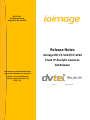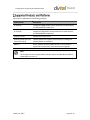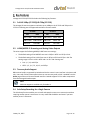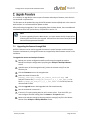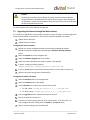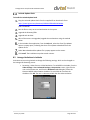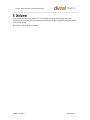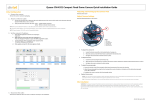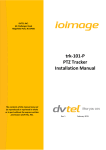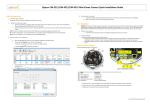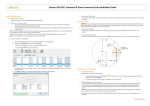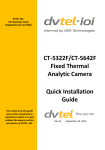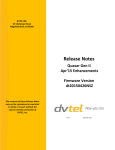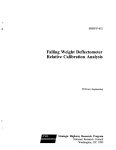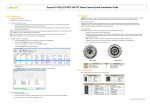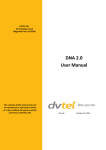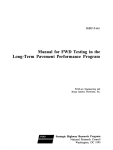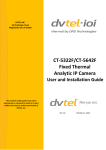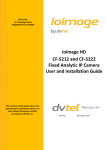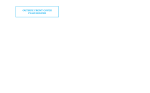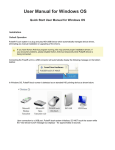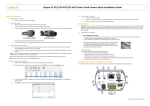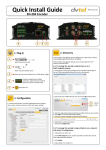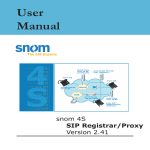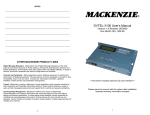Download ioi HD GA Release Notes
Transcript
DVTEL INC.
65 Challenger Road
Ridgefield Park, NJ 07660
Release Notes
ioimage HD CF-5212/CF-5222
Fixed IP Analytic Cameras
GA Release
The contents of these Release Notes
may not be reproduced or reprinted
in whole or in part without the
express written permission of
DVTEL, Inc.
Ver. 0.9
January 21, 2015
ioimage HD CF-5212/CF-5222 GA Release Notes
Table of Contents
1. Version Content ...............................................................................................................4
1.1
1.2
Version Details ............................................................................................................... 4
Firmware Version Location ............................................................................................ 5
2. Supported Products and Platforms ...................................................................................6
3. Key Features ....................................................................................................................7
3.1
3.2
3.3
3.4
3.5
3.6
3.7
3.8
Full HD 1080p (CF-5222)/HD 720p (CF-5212) ................................................................ 7
H.264/MJPEG IP Streaming and Analog Video Outputs ................................................ 7
Two-way Audio Support................................................................................................. 7
Solo Setup Recording for a Single Camera ..................................................................... 7
Reduced False Alarms .................................................................................................... 8
Enhanced Detection from a Distance ............................................................................ 8
Improved Analytic Detection for Scenes with High Movement Activity ....................... 8
MTU Setup for Encrypted Networks .............................................................................. 8
4. Changes from the Previous Version (dt20140929NSX) .......................................................9
4.1
4.2
1280 x 1024 Resolution on CF-5212 .............................................................................. 9
Protection against Bash Bug .......................................................................................... 9
5. Limitations..................................................................................................................... 10
6. Known Issues ................................................................................................................. 11
7. Upgrade Procedure ........................................................................................................ 12
7.1
7.2
7.3
Upgrading the Camera through DNA ........................................................................... 12
Upgrading the Camera through the Web Interface ..................................................... 13
Additional Commands to Send after Upgrading from the Beta Release ..................... 14
After upgrading the system firmware ................................................................... 14
After upgrading the analytic firmware .................................................................. 14
8. Latitude Compatibility.................................................................................................... 15
8.1
Upgrade Procedure ...................................................................................................... 15
Latitude 6.3 Software Links ................................................................................... 15
Latitude 6.3 Camera Pack 1 Software Links........................................................... 15
Latitude Update Patch ........................................................................................... 16
8.2
ioimage Limitations in Latitude .................................................................................... 16
9. Disclaimer...................................................................................................................... 18
Contacting DVTEL ................................................................................................................. 19
January 21, 2015
Page 2 of 19
ioimage HD CF-5212/CF-5222 GA Release Notes
January 21, 2015
Page 3 of 19
ioimage HD CF-5212/CF-5222 GA Release Notes
This version release supports the following key features:
Full HD 1080p (CF-5222)/HD 720p (CF-5212)
H.264/MJPEG IP streaming and analog video outputs
Support for analytics and relay events triggered through Latitude
Two-way audio support
Solo Setup recording for a single camera
Reduced false alarms
Enhanced detection from a distance
Improved analytic detection for scenes with high movement activity
MTU setup for encrypted networks
This version corrects potential vulnerability of the device’s Linux-based operating system to the
GNU Bash Remote Code Execution Vulnerability (CVE-2014-6271), also known as the Bash Bug
or ShellShock. The vulnerability, if not corrected, could allow an attacker to gain control over the
device. Code has been added to the device’s operating system in order to protect it against
potential attack.
This document includes Supported Products and Platforms, Key Features, Limitations, Known
Issues, Upgrade Procedure, and Latitude Compatibility.
Related Documentation
The following documentation can be downloaded from the Downloads tab of the product page
for each product on the DVTEL web site:
ioimage HD CF-5212/CF-5222 User and Installation Guide:
http://www.dvtel.com/products-solutions/video-analytics/cameras/ioimage-hd-1080p/
ioimage HD CF-5212/CF-5222 Quick Installation Guide:
http://www.dvtel.com/products-solutions/video-analytics/cameras/ioimage-hd-1080p/
ioimage HTML Edition Units User’s Guide:
http://www.dvtel.com/products-solutions/video-analytics/
DNA 2.0 User Manual:
http://www.dvtel.com/products-solutions/tools/
1.1 Version Details
Full version details:
Camera firmware version dt20141126NSX
Analytics firmware version 2.1.1.245
Analytics web page firmware version 2.1.1.245
January 21, 2015
Page 4 of 19
ioimage HD CF-5212/CF-5222 GA Release Notes
1.2 Firmware Version Location
The firmware is available from DVTEL’s Partner Portal and SharePoint site.
January 21, 2015
Page 5 of 19
ioimage HD CF-5212/CF-5222 GA Release Notes
This version is applicable to the following products:
Product Name
Description
CF-5222-00
ioimage HD 1080p fixed IP camera with built-in video analytics
and H.264/MJPEG compression
CF-5212-00
ioimage HD 720p fixed IP camera with built-in video analytics
and H.264/MJPEG compression
Latitude 6.3 CP1
Latitude 6.3 Camera Pack 1
Latitude Update over CP1,
version 6.3.0.4135
Latitude update that supports these cameras. Installing the
Latitude update is mandatory.
DNA 2.0
DVTEL Network Assistant (DNA) version 2.0.4.1 and above
support IOI unit discovery, setup and firmware upgrade.
Note:
This firmware version is supported by Latitude, Horizon and Meridian and will be
supported by version 6.4.
January 21, 2015
Page 6 of 19
ioimage HD CF-5212/CF-5222 GA Release Notes
ioimage HD CF-5212/CF-5222 includes the following key features:
3.1 Full HD 1080p (CF-5222)/HD 720p (CF-5212)
The ioimage HD camera supports resolutions up to 1080p on the CF-5222 and 720p on the
CF-5212. Following are the supported resolutions for each model:
CF-5222
CF-5212
PAL
NTSC
PAL
NTSC
1920 x 1080
1920 x 1080
1280 x 1024
1280 x 1024
1280 x 1024
1280 x 1024
1280 x 720
1280 x 720
720 x 576
720 x 480
720 x 576
720 x 480
3.2 H.264/MJPEG IP Streaming and Analog Video Outputs
The units support the following MJPEG/H.264 frame rate settings:
The default setting of the MJPEG frame rate is 30 fps in NTSC and 25 fps in PAL.
The default setting of the H.264 frame rate is 30 fps in NTSC and 25 fps in PAL The
setting range is from 1 to 30 in NTSC and 1 to 25 in PAL. Settings are:
PAL: 1, 5, 13, and 25 fps
NTSC: 1, 2, 3, 6, 7.5, 10, 15, and 30 fps
3.3 Two-way Audio Support
Bidirectional audio is supported by Latitude and via the camera’s user interface in Unicast mode
only. Users with Talk and Listen permissions can use two-way audio, which is enabled from the
Home page of the unit’s browser-based interface. Latitude supports G.711 audio compression
from the ioimage HD audio output.
Note:
Multicast support is available only for Audio-in.
3.4 Solo Setup Recording for a Single Camera
The Solo Setup function enables you to install and setup the camera at a remote site without
requiring another person’s assistance. It is very useful and should be used even if you have
another person’s assistance.
January 21, 2015
Page 7 of 19
ioimage HD CF-5212/CF-5222 GA Release Notes
3.5 Reduced False Alarms
The analytic firmware includes an algorithm that improves the identification of people who are
standing or moving upright in a scene. The system can detect sophisticated intruders (for
example a camouflaged or crawling person), as well as enable the identification of upright
people, which will reduce false alarms. This function is enabled or disabled according to the rule
in the Basic Settings area of the Analytics > Rules screen.
Note:
The following limitations apply to this function:
1. It is possible that a person who is not standing upright might not be
detected when:
Crawling
Walking on all four (like an animal)
Camouflaged to look like an inanimate object (i.e., small tree)
Running and viewed from the side
Bent over and viewed from the side
2. The camera should not be facing straight down (i.e., it should be at a
30-40 degree angle from the object).
3.6 Enhanced Detection from a Distance
The unit’s analytic firmware includes an algorithm that improves the distance from which
smaller objects are detected. This function is disabled by default. To enable this function, check
the checkbox in the Advanced Settings area of the Analytics > Firmware screen.
3.7 Improved Analytic Detection for Scenes with High Movement Activity
Ioimage HD offers enhanced detection in scenes where there are large or multiple objects, and
there is movement in up to 80% of the frame. This function is enabled by default in the
Advanced Settings area of the Analytics > Firmware screen.
3.8 MTU Setup for Encrypted Networks
When data is encrypted on a network, additional bytes are added to a data packet, which slows
real-time transmission time. In order to improve real-time video performance, the MTU
(Maximum Transmission Unit) size can be defined in the MTU text box in the Advanced section
of the System > Network > screen. The default value is 1500, which is the maximum RTP packet
size. The minimum value is 700. Select the value according to the size of the packets that you
are transmitting.
January 21, 2015
Page 8 of 19
ioimage HD CF-5212/CF-5222 GA Release Notes
4.1 1280 x 1024 Resolution on CF-5212
CF-5212 now supports 1280 x 1024 resolution in addition to the previous resolutions.
4.2 Protection against Bash Bug
This version corrects potential vulnerability of the device’s Linux-based operating system to the
GNU Bash Remote Code Execution Vulnerability (CVE-2014-6271), also known as the Bash Bug
or ShellShock. The vulnerability, if not corrected, could allow an attacker to gain control over the
device. Code has been added to the device’s operating system in order to protect it against
potential attack.
January 21, 2015
Page 9 of 19
ioimage HD CF-5212/CF-5222 GA Release Notes
BUG ID
557
826
SUMMARY
Video > The aspect ratio is displayed incorrectly in most
resolutions in the web interface.
FPS is rounded up in case VMS configures an unsupported FPS
value.
On CF 5222, the aspect ratio is not displayed correctly on an
analog monitor.
843
844
SNMP V3 is not supported.
Backup files for the camera configuration must have the same file
name in order to be restored.
Video is not visible on the web interface when the camera is set to
Multicast and accessed from a different VLAN.
846
859
31510
32192
COMMENTS
The camera sensor
aspect ratio is 16:9
and video is rescaled
to 4:3 without
cropping.
Use SNMP V1/V2
The downgrade operation is not supported.
The analytic component takes an additional minute to initialize
and provide detection after the camera is accessible.
January 21, 2015
Page 10 of 19
ioimage HD CF-5212/CF-5222 GA Release Notes
The following table includes known issues in the GA release:
BUG ID
SUMMARY
771
Invalid NTP addresses are not flagged to the user.
786
The camera configuration restore process does not
include a progress bar.
985
Latitude – After rediscovering the camera when changing
(a) from Unicast to Multicast mode and (b) from MJPEG
to H.264 or vice versa, occasionally the video stream may
be displayed incorrectly in a media player like VLC. The
primary stream is displayed as MJPEG instead of H264
and vice versa.
33961
Latitude - Broadcast discovery by network does not filter
ioimage units correctly. Units are discovered on different
VLANs.
34011
Latitude - It is not possible to find and use a custom video
profile created on the Latitude System Setting screen.
34909
The detection alert is cleared automatically on the web
interface.
34987
The video becomes jittery when more than two video
streams are opened in Unicast.
January 21, 2015
COMMENTS
After rediscovery, in the
unit’s web interface:
1. On the Streaming >
Video Format screen,
click Save in the Video
Resolution area.
2. On the Streaming >
Video OCX Protocol
screen, click Save.
Supports one stream for
VMS and one stream for
web setup in parallel
Page 11 of 19
ioimage HD CF-5212/CF-5222 GA Release Notes
It is necessary to upgrade the camera system firmware and analytics firmware, each of which
are contained in separate files.
The firmware can be updated by using the DVTEL Network Assistant (DNA) tool or the camera’s
web interface. It is recommended to update via DNA.
After performing the upgrade, if you are upgrading from the beta release, there are additional
commands to enter from your browser, as explained in section 7.3.
Note:
If you are upgrading from the Beta version, you must remove the DC Viewer before
accessing the camera after the upgrade. Uninstall from the Control Panel\All Control
Panel Items\Programs and Features.
7.1 Upgrading the Camera through DNA
DVTELS’s DNA tool can be used to upgrade the camera’s system firmware and the analytics
firmware simultaneously. ioimage HD cameras are supported by DNA firmware version 2.0.4.1
and above.
To upgrade the camera and analytics firmware
Backup your system configuration before performing the upgrade procedure.
Backup the analytics configuration by opening the Analytics > Backup & Restore
screen.
Upon discovery of the ioimage HD unit(s), select the relevant unit(s) from the
Discovery list.
Click the Firmware icon on the navigation bar.
Select the camera firmware file
(uImage_userland_ioimage_HD_camera_20141126.img) and
analytics firmware file (ioimage_HD_analytic_2_1_1_245_PAL.utk. for
PAL or ioimage_HD_analytic_2_1_1_245_NTSC.utk for NTSC) from the
relevant fields in DNA.
Click the Upgrade button. DNA upgrades both files simultaneously.
Run the commands in section 6.3.
If camera‘s TV system setting was PAL, will it return to PAL. If you use NTSC, you
must configure the NTSC setting from the Camera > TV System screen.
Restore the analytics setting by selecting Analytics settings from file in the Restore
section of the Analytics > Backup & Restore screen.
January 21, 2015
Page 12 of 19
ioimage HD CF-5212/CF-5222 GA Release Notes
Caution:
Performing an analytics restore deletes all settings except the Depth and Rules
settings. Responses, Scheduled Actions and On-Screen Display screen settings will
not be saved. It is NOT recommended to select Full restore from file, which disables
the Enhanced detection function.
For further details, refer to the DNA 2.0 User Manual.
7.2 Upgrading the Camera through the Web Interface
It is necessary to upgrade the camera system firmware, analytics firmware, and web pages, each
of which are contained in separate files. The firmware should be updated in this order:
Update camera firmware
Update analytics firmware
To upgrade the camera firmware
Backup your system configuration before performing the upgrade procedure.
Backup the analytics configuration by opening the Analytics > Backup & Restore
screen
Select the System tab on the navigation bar.
Select the Software Upgrade tab on the sidebar.
Follow the steps indicated on the screen to perform the upgrade.
In Step 2, change the default option to
uImage_userland_ioimage_HD_camera_20141126.img.
If you are updating the firmware from the beta release, run the steps in section 6.3.
Restore the system settings from the backup file.
To upgrade the analytics firmware
Select the Analytics tab on the navigation bar.
Select the Firmware tab on the sidebar.
Click the Browse icon to locate the analytics firmware file.
For PAL, select ioimage_HD_analytic_2_1_1_245_PAL.utk.
For NTSC, select ioimage_HD_analytic_2_1_1_245_NTSC.utk.
Click the Upgrade button to upload the analytics firmware.
Run the commands in section 6.3.
If camera‘s TV system setting was PAL, will it return to PAL. If you use NTSC, you
must configure the NTSC setting from the Camera > TV System screen.
Restore analytic settings from the backup file.
January 21, 2015
Page 13 of 19
ioimage HD CF-5212/CF-5222 GA Release Notes
7.3 Additional Commands to Send after Upgrading from the Beta Release
After upgrading the system firmware
If you are upgrading firmware from the beta release, once the firmware upgrade is completed,
depending on the camera, enter the following API command from your Internet browser to
configure the TV system setting:
On CF-5212: http://[IP]/cgi-bin/dynatest/setdefaulttvsystem.cgi?tvsystem=0 . This turns off
Shutter (True) WDR.
On CF-5222: http://[IP]/cgi-bin/dynatest/setdefaulttvsystem.cgi?tvsystem=4. This turns on
Shutter (True) WDR.
The camera automatically reboots after the command is processed.
Note:
These commands reset the video format to NTSC. If you want to set the camera to
PAL, you must manually set this from the Camera > TV System screen.
After upgrading the analytic firmware
After upgrading to firmware version 2.1.1.211 and performing the above commands, follow
these additional steps. The first two commands enable switching the enhanced detection
capabilities on or off. Sending these commands deletes the analytic setup and causes the DSP to
reboot.
Copy default settings before restoring factory defaults. Enter the following
command in your browser address bar:
http://{Camera_IP}:8080/execute.cgi?channel_id=1&is_keep_network_settings=0&
opname=restore_to_factory_defaults
Reboot camera in order to restore factory defaults. Enter the following command in
your browser address bar: http://{Camera_IP}:8080/execute.cgi?opname=fast_boot
Clear browser cache after upgrade.
On the Analytics > Firmware screen, if the Enable enhanced detection checkbox is
checked, uncheck it. The DSP will reboot.
January 21, 2015
Page 14 of 19
ioimage HD CF-5212/CF-5222 GA Release Notes
8.1 Upgrade Procedure
The following Latitude versions should be installed in this sequence:
1. Install Latitude 6.3 on all client and server machines
2. Install Latitude 6.3 CP1 (6.3.0.4100) on all servers
3. Install Latitude Update (LU) Patch 35 (6.3.0.4135) on all servers
Latitude 6.3 Software Links
6.3 Installation CD (6.3.0.25_Install)
https://rcpt.hightail.com/2485609956/81a1345e76d8a202d6c625d6c0fc1eab?cid=tx02002208350200000000&s=19105
Password: AutoUpdate
6.3 Tools CD (6.3.0.25_Tools)
https://www.yousendit.com/download/UVJpQk0wNXZYSHk1aWNUQw
Password: AutoUpdate
Latitude 6.3 Camera Pack 1 Software Links
6.3 CP1 Installation CD (6.3.0.41_Install)
https://rcpt.hightail.com/2474163491/ee3852bf4c00cc99bb9dc9410da616c5?cid=tx02002208350200000000&s=19105
psw: CountDown
6.3 CP1 Tools CD (6.3.0.41_Tools)
https://www.yousendit.com/download/elNMeW56TSt1Yk0xZXNUQw
psw: CountDown
January 21, 2015
Page 15 of 19
ioimage HD CF-5212/CF-5222 GA Release Notes
Latitude Update Patch
To install the Latitude Update Patch
Copy the Latitude Update Patch from the supplied CD or download it from:
https://www.hightail.com/download/UlRRb243TERWRDhPd3NUQw
psw: CountDown
Run the file on every server and workstation in the system.
Upgrade the Directory/EDB.
Upgrade each Archiver.
After all the servers are upgraded, upgrade the workstations using the method
below.
In the Latitude client application, from the Help tab, select the Check for Updates
option. A popup opens, indicating that there is an update to download from the
Update server.
Select Yes to download the update file. A popup appears on the screen.
Click Install. The installation may take several minutes.
8.2 ioimage Limitations in Latitude
Limitations exist on using Latitude to change the following settings, which can be changed on
the ioimage HD Streaming screen:
Streaming > Video Format > Video Resolution: To set MJPEG on Latitude, from the
Video Settings > Live> Advanced Settings > Compression screen, right-click the
unit on the camera tree, and from the Rediscover unit dialog box, select the
Discover MJPEG video encoders checkbox. To set H.264, do not select the
checkbox. Click OK. The unit is rediscovered with the new video resolution.
January 21, 2015
Page 16 of 19
ioimage HD CF-5212/CF-5222 GA Release Notes
Streaming > Video Format > GOV Settings: To change the GOV setting from
Latitude, you must multiply the frame rate by the key frame interval in order to
obtain the desired GOV setting. Go to Video Settings > Live. In the General area,
enter the frame rate in the Frame Rate field. In the Advanced area, enter the key
frame interval in the Key Frame Interval field.
Streaming > Video Compression > MJPEG/H.264 Compression setting: You must
rediscover the unit after changing the setting in Latitude in Video Settings > Live>
Advanced Settings> Rate Control Mode.
Streaming > Video OCX Protocol: If you select Unicast or Multicast mode for the
video on Latitude on the General > Stream Connection Type screen, this setting is
also applied to the audio in port on the device’s Microphone screen.
Streaming > Video Compression > CBR mode setting: Constant Bit Rate is detected
automatically by Latitude in Video Settings > Live> Advanced Settings> Rate
Control Mode. This setting cannot be changed in Latitude.
Camera > Wide Dynamic Range: This setting cannot be changed in Latitude.
Camera > Backlight Compensation: This setting cannot be changed in Latitude.
Camera > Day/Night: This setting cannot be changed in Latitude.
January 21, 2015
Page 17 of 19
ioimage HD CF-5212/CF-5222 GA Release Notes
By providing this document, DVTEL, Inc. is not making any representations regarding the
correctness or completeness of its contents and reserves the right to alter this document at any
time without notice.
© DVTEL, Inc. 2015. All rights reserved.
January 21, 2015
Page 18 of 19
ioimage HD CF-5212/CF-5222 GA Release Notes
To contact us, write us at [email protected] or contact your local office:
CORPORATE HEADQUARTERS
DVTEL, Inc.
65 Challenger Road
Ridgefield Park, NJ 07660
USA
Tel: 201.368.9700
Fax: 201.368.2615
Order Fax: 201.712.0343
[email protected]
ASIA PACIFIC REGION
DVTEL
111 North Bridge Road, #27-01
Peninsula Plaza
Singapore 079098
Tel: +65 6389 1815
Fax: +65 6491 5660
[email protected]
ANZ AND THE PACIFIC ISLANDS
DVTEL
37 Victoria Street
Henley Beach, SA 5022
Australia
Tel: +61 8 8235 9211
Fax: +61 8 8235 9255
Mobile: +61 419 850 166
[email protected]
EMEA
DVTEL UK Ltd.
7 Lancaster Court
Coronation Road
High Wycombe
HP12 3TD England
Tel: +44 (0) 1494 430240
Fax: +44 (0) 1494 446928
[email protected]
INDIA AND SAARC, GULF REGION
DVTEL India Pvt., Ltd.
303, SSR Corporate Park
Mathura Road
Faridabad 121002
Haryana, India
Tel: +91 (129) 431 5031
Fax: +91 (129) 431 5033
[email protected]
CENTRAL AND LATIN AMERICA
DVTEL Mexico S.A.P.I. de C.V.
Felipe Villanueva No. 10
Col. Guadalupe Inn
México, D.F. 01020
México
Tel: +5255 5580 5618
Fax: +52 55 8503 4299
[email protected]
DVTEL NORTH ASIA
2404, 24/F, World-Wide House
19 Des Voeux Road Central
Hong Kong
Tel: +852 3667 9295
Mobile: +852 9479 4195
[email protected]
DVTEL北亞地區
香港中環德輔道中19號
環球大廈2404室
電話: +852 3667 9295
手提: +852 9479 4195
電郵: [email protected]
To request the latest versions of firmware and software or to download other product-related
documents, visit http://www.dvtel.com/support. If you have obtained a login go to our support
gateway. For assistance, email us at [email protected] or phone 1-888-DVTEL77.
January 21, 2015
Page 19 of 19