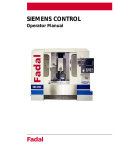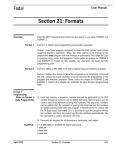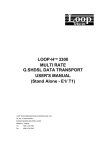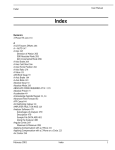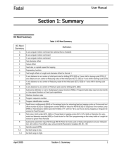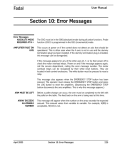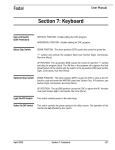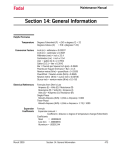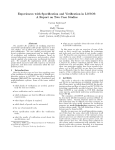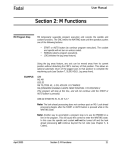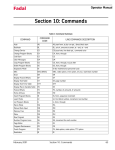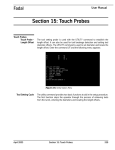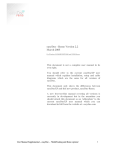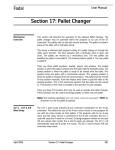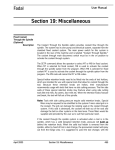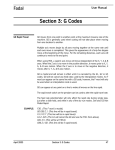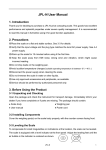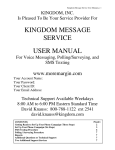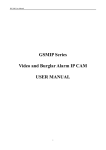Download Command Menus - Flint Machine Tools, Inc.
Transcript
Fadal User Manual Section 16: Command Menus Quick Keys Menu There are three separate prompting menus within the machine control. They are the Quick Keys Menu, the Edit Menu, and the Function Menu. These menus prompt the operator for input to perform machine commands. The Quick Keys menu is used for quick setup functions. Program editing is accomplished with the Edit Menu. The Function Menu is used to perform machine tasks. These menus are activated or deactivated within the machine parameters. Use the SETP command and the CMD MENU parameter to turn the menus on or off. When the menus are off, the machine is operated by commands (See Section Eight, Commands). The Quick Keys Menu is selected by pressing the space bar from ENTER NEXT COMMAND. When the power on cold start has been completed the following screen is displayed when the menus are turned on within machine parameters: Figure 16-1 Quick Keys Menu 1-DRY RUN Quick key #1 places the control in auto inside the run time menu. The operator now may choose a dry run option. After a dry run mode is selected, press the MANUAL key and then the AUTO key to start the dry run. 2-NEXT TOOL Quick key #2 calls the next tool with an M6 T# command. Press the START button to load the next tool. April 2003 Section 16: Command Menus 379 Fadal User Manual 3-ZERO RETURN Quick key #3 returns all axes to the HOME position. Press 3-ZERO RETURN then the START button. 4-SET FIXTURE Quick key #4, places the control in the FIXTURE OFFSET UTILITIES MENU. 5-SET LENGTH Quick key #5 sets the length of the current tool in the spindle at its current Z location. a. Jog the current tool down to the desired part Z0 b. Press 5-SET LENGTH from the quick key menu. 6-OFFSETS 7-AXIS ZERO This Quick key #6 places the control into the OFFSET tables. By pressing the space bar, the operator may toggle between TOOL LENGTH OFFSET TABLE, FIXTURE OFFSET TABLE, TOOL TIME TABLE, and MACRO VARIABLE TABLE. Quick key # 7 is used to set an axis HOME position. 1) Jog the desired axis to the desired position to be called zero. 2) Press 7-AXIS ZERO from the Quick Keys Menu. 3) Choose the desired axis from the SETUP / AXIS ZERO menu. This has now set that axis to zero. For example, if you choose X the current position is now X0. This position does not have to be the same place as cold start X0. And it is not a fixture offset location. 8-READ Quick Key #8 has two options: 1- BEGIN By pressing quick key # 8,then # 1, the control will begin receiving from the RS232 port. 2- OPTIONS Options to the quick key READ allows the operator to customize the input parameters. MEMORY/INPUT/OPTIONS: 0- NORMAL ERROR CHECKING2- IGNORE ERRORS 1- IGNORE PARITY ERRORS3- OTHER FORMAT 9-PUNCH 380 Quick Key #9 will output programs and offsets through the RS-232 port. Section 16: Command Menus April 2003 Fadal User Manual There are 4 options as follows: 0-PROGRAM AND TOOLING 2-PROGRAM ONLY 1-TOOLING ONLY 3- ALL PROGRAMS 0- PROGRAM AND TOOLING ONLY will output the program any values in the tool offset table and any values in the fixture table. The operator is then prompted for the data format. 0-ASCII: 7 DATA BITS, EVEN PARITY, 1 STOP BITS 1-EIA : 8 DATA BITS, ODD PARITY, 1 STOP BIT Normal output is 0-ASCII 0-COMPUTER, NO LEADER OR NULLS 1-TTY, LEADER AND NULLS 2-PROGRAM ONLY will output program data only. No tooling fixture offset data will be sent. The operator is then prompted for the data format. 0-ASCII: 7 DATA BITS, EVEN PARITY, 1 STOP BITS 1-EIA : 8 DATA BITS, ODD PARITY, 1 STOP BIT Normal output is 0-ASCII 0-COMPUTER, NO LEADER OR NULLS 1-TTY, LEADER AND NULLS 3-ALL PROGRAMS will output all programs in the program library. They will be sent as a single file, no offset data will be included. The operator is then prompted for the data format. 0-ASCII: 7 DATA BITS, EVEN PARITY, 1 STOP BITS 1-EIA : 8 DATA BITS, ODD PARITY, 1 STOP BIT Normal output is 0-ASCII 0-COMPUTER, NO LEADER OR NULLS April 2003 Section 16: Command Menus 381 Fadal User Manual 1-TTY, LEADER AND NULLS 0-CUSTOM MACRO Quick Key #0 will run program number 9999 without having to switch the currently active program in memory. This feature allows the user to conveniently run this program. Any program maybe defined as O9999 or a factory installed sample macro program may be loaded into memory. The factory example program can be loaded by typing TA,6 from the command mode. The example macro program is an example of a menu. This program can be modified and stored on disk for future use. When the 0 key is pressed and program number 9999 is not found, the control will display the program library menu. The user may then choose to start a new program with a program number 9999, for a user-defined custom macro program. See the PR command Section Eight, Commands. EXAMPLE: 1) Program O1 is a production part. This is the currently active program in memory. 2) Program O9999 is a warm up program written by the programmer which is performed every morning. a. b. c. d. e. Edit Menu 382 Press the space bar until the Quick Key menu is displayed. Press the 0 button to run the custom macro to warm machine up. Press AUTO to begin. (Program O9999 will now be run in auto.) After the warm up program is complete, press MANUAL to exit AUTO. Press AUTO to run production part. (Program O1 will now be run in auto.) The Edit Menu is selected by pressing the space bar twice from ENTER NEXT COMMAND, and allows editing or viewing the currently active program. This Section 16: Command Menus April 2003 Fadal User Manual menu functions the same as the PA command editor (see Section 8, PA Command). When the Edit Menu is entered the following screen is displayed. Figure 16-2 Edit Menu Edit Menu Options The menu options displayed function in the following manner. U-UP Press U to move the cursor up one line D-DOWN Press D to move the cursor down one line F-FUNCTIONS Press F to enter the graphics menu (See section 20 for CNC88HS graphics use) C-CHANGE Press C to change the line that the cursor is on I-INSERT Press I to insert a line after the line that the cursor is on S-SEARCH Press S to search for data within the program. The cursor will move to the first line that the data is in R-REPLACE Press R to search and replace data within the program N-NUMBER Press N to renumber the program O-COPY Press O to copy program blocks ENTER-PAGE DOWN Press the ENTER key to move the cursor one page forward in the program BACKSPACE-PAGE UP Press the BACKSPACE key to move the cursor one page backward in the program DEL-DELETE Press the DEL key to delete the program line that the cursor is on P-PROGRAM Press P to switch to another program The following key commands NOT displayed on the menu are also available: T-TOP Press T to move the cursor to the first line of the program B-BOTTOM Press B to move the cursor to the last line of the program April 2003 Section 16: Command Menus 383 Fadal Function Menu User Manual The Function Menu is selected by pressing the space bar three times from ENTER NEXT COMMAND. The first twelve (12) lines display the currently active program. The bottom four (4) lines display the Function Menu options. These menu options are selected by number input. The operator may switch between the Function Menu, the Quick Keys Menu, and the Edit Menu by pressing the Space bar. Selection of menu options may display additional menu options. The top line of the subsequent menus displays the previous menus selected. Press the MANUAL key at any menu to abort the process and return to the MAIN menu. The following pages explain the complete menu structure and the options available. Figure 16-3 Function Menu 1- Setup Function To perform machine Setup functions select option 1 from the main menu. This function allows for the following options. Select the option below for the indicated desired results: 1. Tool - This selection is used to set tooling information. It may be used to set tool length or diameter offsets. These offsets may be input or changed. The following options are available when Tool is selected: 1. Single - This option is used to set a single tool. The options requiring input will affect the tool in the spindle. The following options are available when Single is selected: 1. Get Tool - This option is used to change to a desired tool. Enter the tool number to change to. The machine will perform a tool change to the tool number. 384 Section 16: Command Menus April 2003 Fadal User Manual 2. Enter Diameter - This option is used to input a tool diameter. The input value will be an absolute change to the tool table. Enter the diameter value. The entered value is placed into the tool table. 3. Store Length - This option is used to input the tool length into the tool table. The machine will input the current Z axis location into the tool table. The control performs the SL command. 4. Modify Length - This option is used to change a tool length offset. The offset will be incrementally changed. Enter the amount to change the tool offset. The machine will perform the SL command to change the offset. 5. Jog Key - This option allows the operator the ability to Jog the tool to the gauge point before setting the length. The machine enters the Jog mode. Press the manual key to return to the previous menu. 2. Multiple - This option should be selected when setting tool data for more than one tool. When this option is selected, the machine performs the UT command (See the Setting Tool Offsets, Using the UT command). 3. Offset Table - This option is used to view the tool table. The control performs the DT command. 4. Turret Location - This option is used to set the current tool turret location as number 1. 1. Reset Current Tool Location As 1 - This selection performs the SETTO command. 2. Abort - This options aborts the procedure and returns to the main menu. 2. Fixture - This selection is used to set fixture offset information. The following options are available: 1. Offset Table - This option is used to view the fixture offset table. This selection performs the DF command. 2. Read From Jog - This option is used to set fixture offsets using the UT command. This selection initiates the UT command for Fixture Offset setting. 3. Zero Axes - This option is used to set the machine axes home positions. The current axis location is set as the axis home position. April 2003 Section 16: Command Menus 385 Fadal User Manual 1. Press Keys: X, Y, Z, A, B, (H FOR ALL) OR JOG - The JOG key may be pressed to enter the Jog mode. Press MANUAL to return to this option. The selection of an axis will set the current location as the axis home position. 2 - Memory Function This selection from the main menu may be used to perform machine memory tasks. The following options may be selected to perform the desired operation: 1. Run Program - This option begins execution of the current program. 1. Automatic - This option begins program execution. 1. Begin - This selection begins program execution from the beginning. 2. Select Options - This option allows the operator to select the AU command options individually. Program execution will be performed according to the AU parameters selected. 2. DNC - This option begins DNC execution of the program. 1. Begin - This selection begins DNC program execution from the beginning. 2. Select Options - This option allows the operator to select the DNC command options individually. Program execution will be performed according to the DNC parameters selected. 3. Summary - This option is used to perform the SUM command. This command is used to debug the program in memory. 1. Begin - This option performs the SU command with all parameters = zero. 2. Select Options - This option allows the operator to select the SUM command options individually. Program execution will be performed according to the SUM parameters selected. 2. Program Library - This command performs program library maintenance. The PR command is performed when this option is selected. 3. Input/Output - This option is used for program transferring and verification. 1. Input - This option is used to transmit a file to the machine. 1. Begin - This option performs a TA,1 command. 386 Section 16: Command Menus April 2003 Fadal User Manual 2. Options - This option allows the operator to select the TA command options individually. The TA command is performed with the selected parameters. 2. Output - This option transmits a file from the machine to an external device. 1. Begin - This option performs a PU command. 2. Options - This option allows the operator to select the PU command options individually. The PU command is performed with the selected parameters. 3. Verify - This option is used to verify the tape that was punched. The command VT,1 is performed when this option is selected. 4. Baud Rate - This option is used to set the machine baud rate. 1. Select Baud Rate - Enter the selection number to select the machine baud rate. 4. Learn Mode - This option is used to enter the learn mode. Selection of this option performs the LE command. 5. Clear - This option is used to clear data from the machine memory. 1. Current Program - This option is used to clear the current program from memory. The NE command is performed when this option is selected. 2. Offsets and All Memory - This option is used to completely clear tool and fixture offsets and machine memory. The RI command is performed when this option is selected. 3. Display Free Memory - This option is used to display the percentage of free memory in the machine. The ME command is performed when this option is selected. 6. Settings - This option is used to view or change parameter and backlash settings. 1. Backlash - This option is used to view or change the machine backlash settings. 1. Display - This option displays the current machine backlash settings. The BL command is performed when this option is selected. April 2003 Section 16: Command Menus 387 Fadal User Manual 2. Change - This option is used to change the machine backlash settings. The axes and desired settings are input at the required prompts. 2. Parameters - This option is used to view or change the machine parameters. The SETP command is performed when this option is selected. 3 - MDI Function 4 - Home Axes Function This function performs the MD command, putting the control in Manual Data Input mode. Pressing the MANUAL key will return to the main menu. This function is used to send the machine to the home position. 1) Return To Home - This option is used to return the machine to the axes home position. The HO command is performed when this option is selected. 2) Return For Power Off - This option is used to return the machine to the cold start position for power off. The SETCS and HO commands are performed when this option is selected. 5 - Reset Function This function is used to reset the machine’s modal codes. The HO command is performed when this option is selected. 6- Command Mode Function This function is used to enter the command mode. The machine operates in the same format as when the Menu Mode is turned off. Press the MANUAL key to return to the menu mode. 7- Diagnostics Function This function is used to perform probe and diagnostic tests. A. Touch Probe - This option is used to test the TS20 or 27 touch probe. The touch probe test begins when this option is selected. B. MP Probe - This option is used to test the MP probe. The MP test begins when this option is selected. C. Controller - This option is used for maintenance diagnostics. This option should be used by trained maintenance personnel ONLY. 1) Continue - This option performs the DI command. This is for maintenance personnel ONLY. 2) Abort - This option returns to the main menu. This option is for non maintenance personnel. 388 Section 16: Command Menus April 2003 Fadal User Manual 8- Last Screen Function This function is used to display the previous screen. Warning or error messages that were cleared can be displayed with the use of this function. Only the last message is displayed. 9- Cold Start Function This function is used to perform the machine cold start procedure. This function should be the first function used after power on. After this function is used, the option is no longer displayed on the main menu. If the option is displayed it should be selected to perform the cold start. A. Continue - This option should ONLY be used when the axes are aligned with the cold start indicators. If they are not, use option 2. B. Align Axes - This option is selected with the JOG key. When the axes cold start indicators are not aligned, press the JOG key to align them. Press the MANUAL key to return to the cold start menu. After this option has been completed select option 1 to complete the cold start procedure. April 2003 Section 16: Command Menus 389 Fadal User Manual This page intentionally left blank. 390 Section 16: Command Menus April 2003